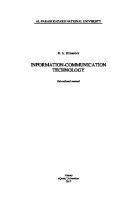Lecture Notes Educational Innovations and Information Technology
310 31 4MB
English Pages 128 Year 2021
Contents
Preface ............................................................................................................ 1
Preface to the second edition ......................................................................... 2
Preface to the third edition ............................................................................. 2
Very short course outline ............................................................................. 11
How to find and cite printed and online learning materials ......................... 13
Literature ...................................................................................................... 13
The importance of computer literacy ........................................................... 15
The importance of information literacy ....................................................... 16
1 Introduction to educational technology and innovations ..................... 19
1.1 What is educational technology? ................................................... 20
1.2 What is an innovation? .................................................................. 22
1.3 Why should you know more about educational technology? ....... 22
1.4 How to select appropriate educational technology for my teaching and work? ................................................................................................. 23
1.5 What are future innovations in educational technology? .............. 24
1.6 Using educational technology ....................................................... 26
1.6.1 Access to resources ................................................................ 26
1.6.2 Teacher training ..................................................................... 27
1.6.3 Using ET for teaching ............................................................ 28
1.7 Concerns regarding ET .................................................................. 30
1.7.1 Information security: a word about passwords ...................... 30
1.7.2 Digital divide ......................................................................... 33
1.8 Exercises ........................................................................................ 33
2 History of educational technology ....................................................... 35
2.1 Early times ..................................................................................... 35
2.2 19th century: kindergarten, visual materials and distance education 35
5
2.3 20th century: audiovisual materials, digitization, computing, Internet ..................................................................................................... 36
2.4 21st century: E-learning, Web 2.0, Blogging, and the Semantic Web 39
2.5 Exercises ........................................................................................ 42
3 Educational technology – hardware ..................................................... 43
3.1 Lab rooms for science, language learning (CALL) and the arts ... 43
3.2 Selecting ET (hardware) ................................................................ 44
3.2.1 Typical educational lab equipment ........................................ 45
3.2.2 Selection process for educational lab devices ........................ 46
3.2.3 Assessment criteria ................................................................. 47
3.2.4 Backup your data .................................................................... 47
3.3 TPACK (the hardware view) ......................................................... 47
3.4 Integration of ET with instructional design ................................... 50
3.5 Exercises: Virtually plan and build a computer lab [ET students] 51
3.6 Exercises: Assess the computer lab you are working here [non-ET students) ................................................................................................... 52
4 Educational technology – software ...................................................... 53
4.1 What is educational software? ....................................................... 54
4.2 Models of technology integration in the classroom ....................... 54
4.2.1 ADDIE ................................................................................... 55
4.2.2 Dick and Carey model ............................................................ 56
4.2.3 Kemp Design Model .............................................................. 57
4.2.4 ARCS ..................................................................................... 59
4.2.5 4C-ID ...................................................................................... 59
4.2.6 ASSURE Model ..................................................................... 60
4.3 Which tools should teachers know? .............................................. 60
4.3.1 Web browser .......................................................................... 61
4.3.2 Photo editing/organizing software ......................................... 62
4.3.3 Electronic grade books ........................................................... 62
6
4.4 Classification of educational software - Version 355.211 ............ 62
4.4.1 Drill & practice software ....................................................... 63
4.4.2 Tutorial software .................................................................... 63
4.4.3 Simulation software ............................................................... 63
4.4.4 Serious gaming software ........................................................ 64
4.4.5 Problem solving software ...................................................... 65
4.5 Web-based E-learning ................................................................... 65
4.6 Internet of Things (IoT) ................................................................. 66
4.7 M-learning and BYOD .................................................................. 67
4.8 Collaborative learning ................................................................... 67
4.8.1 Classroom 2.0 ........................................................................ 68
4.8.2 E-learning 2.0 ......................................................................... 69
4.9 E-assessment or computer-assisted testing in distance learning ... 69
4.10 Software for administrative staff ............................................... 75
4.10.1 Student Information Systems ................................................. 75
4.10.2 Learning Management Systems for administrators ............... 76
4.10.3 Learning objects ..................................................................... 77
4.11 Exercises .................................................................................... 81
4.11.1 Exercises for educational technologists ................................. 81
4.11.2 Exercises for subject teachers ................................................ 82
5 Google, social network services, and Web-based applications for education ...................................................................................................... 87
5.1 Blogs for education (how to set up, use and manage) – examples 87
5.2 RSS for teachers ............................................................................ 89
5.3 Twitter for teachers ....................................................................... 90
5.4 Pinterest for teachers and students ................................................ 90
5.5 Exercises ........................................................................................ 91
6 Educational media and Open Educational Resources .......................... 93
6.1 Educational magazines .................................................................. 93
6.2 Textbooks ...................................................................................... 94
7
6.3 Educational films ........................................................................... 94
6.4 Educational software ..................................................................... 94
6.5 Educational Web sites ................................................................... 94
6.6 Open educational resources ........................................................... 95
6.7 Exercises ........................................................................................ 96
7 STEM ................................................................................................... 97
Appendix 1 Educational Technology Evaluation Rubric ............................ 98
Appendix 2 Glossary .................................................................................. 103
Recommend Papers
File loading please wait...
Citation preview
This is an introduction to medium-tech educational technology together with an outlook on future technologies currently under development for classroom teachers.
Lecture Notes Educational Innovations and Information Technology
Michael Brückner
1
2
Lecture Notes Educational Technology and Innovation
3
Michael Brückner Department of Educational Technology and Communication Faculty of Education Naresuan University Phitsanulok 65000 Thailand Email: [email protected] Third edition © 2021, Michael Brückner
Also published online via ResearchGate. All trademarks mentioned in this book are respected.
4
This text is dedicated to my late mother,
Gertrud Brückner
who passed away in Phitsanulok, Thailand, in the year 2005 (2548 พ.ศ.).
5
Preface This book is a short and focused introduction to state-of-the-art educational technology. This does not mean that I concentrate on high-tech classrooms but on technologies that we can reasonably expect to appear in schools during the coming decade (i.e., until 2025). This approach is called middletech view contrasting to low-tech and the mentioned high-tech world of educational technology. Moreover, most of this introductory text is about the fundamentals of educational technology as it is used in classrooms of today by teachers and students. The fundamentals of educational technology comprise such areas as hardware, software, processes and procedures that are used in educational organizations for teaching and instruction, learning and administration of educational settings. Dealing with state-of-the-art educational technology means that we have to look deeper into the world of online learning, elearning, Web-based learning and mobile learning (also called m-learning). Another important development that future teachers will have to cope with is using social network services for offering teaching and learning platforms open 24/7. Although the exercises and assignments vary from term to term and are usually closely related to the students' teaching subjects (physics, biology, Myanmar Studies, etc.), there are some basic exercises that come up on a regular basis. These exercises are included in this text, and students can prepare for them in advance if they like. Nevertheless, some examples of exercises for subject teachers are also included. A concept is a general idea or understanding of something important to a field of study Regarding delivery, I have tried to keep the language simple but clear. Readers can access the glossary – an explanation of important words used in this text – at the end of the book. Some more special terms are translated into Thai within the text to make reading and understanding easier. When introducing important concepts, I use margins to explain them or give synonyms that students may find in the literature. You can see an example on the right-hand side.
1
No text with this amount of material is without errors, and the author will be thankful for every comment, suggestion, and hint pointing at mistakes found by readers. Please, do not hesitate to contact me at [email protected] or at https://www.researchgate.net/profile/Michael_Brueckner.
Preface to the second edition The field of educational technology is developing at a fast pace. For a book like this it is necessary to keep up with the current state of affairs; therefore, a new edition had been demanded by the end of last year (2016) – less than two years after the publication of the first edition. The main updates to the first edition of this book are the following:
The overview of expected innovations that may influence teaching and learning has been kept up to date. New topics have been introduced as they seem to gain more attention in the immediate future classrooms: the Internet of Things (IoT), online assessment gaming (e.g. Kahoot!), STEM (teaching science, technology, engineering and mathematics in an interdisciplinary way), adaptive testing technologies, and a deeper look into the concepts of digital skills, digital literacy and digital competency.
In addition, I felt the need to revise the part dealing with the integration of technology in the classroom. It is now dealt with as a process and accompanied by real-life examples. I hope this second edition is now positioned at the same level as the first edition to contribute to an understanding of the nature and development of educational technology.
Preface to the third edition Every instructor who wants to stay up to date in advances of educational technology needs to follow the development of a variety of digital technologies: Artificial Intelligence, cloud-based services and virtual reality are just examples. Nevertheless, educational technology is not an end in itself but stays embedded in the social context of teaching, coaching and learning. To keep
2
track with current developments, I have eliminated the section that dealt with Google Plus, which will be abandoned in the near future.
3
Contents Preface............................................................................................................ 1 Preface to the second edition ......................................................................... 2 Preface to the third edition ............................................................................. 2 Very short course outline ............................................................................. 11 How to find and cite printed and online learning materials ......................... 13 Literature ...................................................................................................... 13 The importance of computer literacy ........................................................... 15 The importance of information literacy ....................................................... 16 1
Introduction to educational technology and innovations ..................... 19 1.1
What is educational technology?................................................... 20
1.2
What is an innovation? .................................................................. 22
1.3
Why should you know more about educational technology? ....... 22
1.4 How to select appropriate educational technology for my teaching and work? ................................................................................................. 23 1.5
What are future innovations in educational technology? .............. 24
1.6
Using educational technology ....................................................... 26
1.6.1
Access to resources ................................................................ 26
1.6.2
Teacher training ..................................................................... 27
1.6.3
Using ET for teaching ............................................................ 28
1.7
1.7.1
Information security: a word about passwords ...................... 30
1.7.2
Digital divide ......................................................................... 33
1.8 2
Concerns regarding ET.................................................................. 30
Exercises........................................................................................ 33
History of educational technology ....................................................... 35 2.1
Early times..................................................................................... 35
2.2
19th century: kindergarten, visual materials and distance education 35
4
2.3 20th century: audiovisual materials, digitization, computing, Internet ..................................................................................................... 36 2.4 21st century: E-learning, Web 2.0, Blogging, and the Semantic Web 39 2.5 3
Exercises ........................................................................................ 42
Educational technology – hardware ..................................................... 43 3.1
Lab rooms for science, language learning (CALL) and the arts ... 43
3.2
Selecting ET (hardware) ................................................................ 44
3.2.1
Typical educational lab equipment ........................................ 45
3.2.2
Selection process for educational lab devices ........................ 46
3.2.3
Assessment criteria ................................................................. 47
3.2.4
Backup your data .................................................................... 47
3.3
TPACK (the hardware view) ......................................................... 47
3.4
Integration of ET with instructional design ................................... 50
3.5
Exercises: Virtually plan and build a computer lab [ET students] 51
3.6 Exercises: Assess the computer lab you are working here [non-ET students) ................................................................................................... 52 4
Educational technology – software ...................................................... 53 4.1
What is educational software? ....................................................... 54
4.2
Models of technology integration in the classroom....................... 54
4.2.1
ADDIE ................................................................................... 55
4.2.2
Dick and Carey model ............................................................ 56
4.2.3
Kemp Design Model .............................................................. 57
4.2.4
ARCS ..................................................................................... 59
4.2.5
4C-ID ...................................................................................... 59
4.2.6
ASSURE Model ..................................................................... 60
4.3
Which tools should teachers know? .............................................. 60
4.3.1
Web browser .......................................................................... 61
4.3.2
Photo editing/organizing software ......................................... 62
4.3.3
Electronic grade books ........................................................... 62
5
4.4
Classification of educational software - Version 355.211 ............ 62
4.4.1
Drill & practice software ....................................................... 63
4.4.2
Tutorial software .................................................................... 63
4.4.3
Simulation software ............................................................... 63
4.4.4
Serious gaming software ........................................................ 64
4.4.5
Problem solving software ...................................................... 65
4.5
Web-based E-learning ................................................................... 65
4.6
Internet of Things (IoT)................................................................. 66
4.7
M-learning and BYOD .................................................................. 67
4.8
Collaborative learning ................................................................... 67
4.8.1
Classroom 2.0 ........................................................................ 68
4.8.2
E-learning 2.0 ......................................................................... 69
4.9
E-assessment or computer-assisted testing in distance learning ... 69
4.10
Software for administrative staff ............................................... 75
4.10.1
Student Information Systems ................................................. 75
4.10.2
Learning Management Systems for administrators ............... 76
4.10.3
Learning objects ..................................................................... 77
4.11
Exercises .................................................................................... 81
4.11.1
Exercises for educational technologists ................................. 81
4.11.2
Exercises for subject teachers ................................................ 82
5 Google, social network services, and Web-based applications for education ...................................................................................................... 87
6
5.1
Blogs for education (how to set up, use and manage) – examples 87
5.2
RSS for teachers ............................................................................ 89
5.3
Twitter for teachers ....................................................................... 90
5.4
Pinterest for teachers and students ................................................ 90
5.5
Exercises........................................................................................ 91
Educational media and Open Educational Resources .......................... 93 6.1
Educational magazines .................................................................. 93
6.2
Textbooks ...................................................................................... 94
6
7
6.3
Educational films ........................................................................... 94
6.4
Educational software ..................................................................... 94
6.5
Educational Web sites ................................................................... 94
6.6
Open educational resources ........................................................... 95
6.7
Exercises ........................................................................................ 96
STEM ................................................................................................... 97
Appendix 1 Educational Technology Evaluation Rubric ............................ 98 Appendix 2 Glossary .................................................................................. 103
7
List of figures Figure 1 Thai palm leaf manuscript from the 17th century ......................... 20 Figure 2 NU Course Management Information Systems in Education ....... 21 Figure 3 NU Course "Creative Multimedia"................................................ 21 Figure 4 Joseph Swan, one of the inventors of the light bulb ..................... 22 Figure 5 Gartner's Hype Cycle of Emerging Technologies in Education .... 25 Figure 6 Simulation of an experiment on radioactivity ............................... 29 Figure 7 Security cable for laptops .............................................................. 30 Figure 8 CamelCase ..................................................................................... 30 Figure 9 Information security mistakes ....................................................... 31 Figure 10 Information security problems .................................................... 32 Figure 11 The digital divide ......................................................................... 33 Figure 12 Secret symbols of a tribal priest .................................................. 35 Figure 13 Abacus ......................................................................................... 35 Figure 14 Isaac Pitman................................................................................. 36 Figure 15 Learning curve ............................................................................. 36 Figure 16 Concept of the Pressey machine .................................................. 37 Figure 17 Morse code training 1941 ............................................................ 37 Figure 18 Programmed instruction .............................................................. 37 Figure 19 The first Web page ever! ............................................................. 38 Figure 20 Screenshot of Wikinizer .............................................................. 40 Figure 21 Chemistry lab fire ........................................................................ 44 Figure 22 Part of a guideline relating lab floors (Stanford University, 2013) ...................................................................................................................... 44 Figure 23 Speedball pen............................................................................... 45 Figure 24 Biology lab room at a university ................................................. 45 Figure 25 Science lab at a school ................................................................. 46 Figure 26 TPACK ........................................................................................ 48 Figure 27 Educational software ................................................................... 53 Figure 28 Instructional design models (overview) ...................................... 55 Figure 29 Kemp Design Model.................................................................... 58 Figure 30 MOSAIC, the first ever Web browser ......................................... 61 Figure 31 Photo editing software ................................................................. 62 Figure 32 Classroom 2.0 .............................................................................. 68 Figure 33 Teaching in Second Life .............................................................. 69 Figure 34 Formative evaluation (or assessment) ......................................... 71 Figure 35 Summative vs. formative evaluation (cook = student, guests = teachers) ....................................................................................................... 72
8
Figure 36 Student Information System user interface .................................. 76 Figure 37 Learning Management Systems ................................................... 77 Figure 38 Learning object: poster of lab objects .......................................... 79 Figure 39 Example of a printed dictionary................................................... 83 Figure 42 RSS Logo ..................................................................................... 89 Figure 43 Twitter logo.................................................................................. 90 Figure 44 Pinterest board example ............................................................... 91 Figure 45 Pinterest logo ............................................................................... 92 Figure 46 Google for Education - services................................................... 95 Figure 47 Logo for Open Educational Resources ........................................ 96 Figure 48 Braille script reader .................................................................... 103 Figure 49 Cognitive load ............................................................................ 104 Figure 50 Computer-assisted language learning ........................................ 105 Figure 51 Digital literacy ........................................................................... 106 Figure 52 Exergaming ................................................................................ 107 Figure 53 Handheld device (scanner)......................................................... 108 Figure 54 Head-mounted display ............................................................... 109 Figure 55 Interactive whiteboard ............................................................... 110 Figure 56 Long-term memory .................................................................... 112 Figure 57 Netbook ...................................................................................... 113 Figure 58 Optical character recognition ..................................................... 114 Figure 59 QR code for the Wikiversity ...................................................... 115 Figure 60 Storyboard .................................................................................. 116 Figure 61 Student response system ............................................................ 117 Figure 62 Result of wireframing ................................................................ 119
9
List of tables Table 1 Recent developments in technology relating education ................. 41 Table 2 Tools teachers should be able to use (freeware in boldface) .......... 60 Table 3 Example of criteria for a history presentation ................................ 74 Table 4 Learning object categories for finding help .................................... 80
10
Very short course outline A summary of the curriculum1 covered in these Lecture Notes reads as Title:
๓๕๕๒๑๑ เทคโนโลยีและนวัตกรรมสาหรับครู Technology and Innovation
for Teachers (with 30 hours lectures, 30 hours practical work, and 75 hours self-study) Basis for this course: Mor Kor Or 3, English version from July 17, 2017 Course description: Educational concepts, theories, technologies and innovation promoting the development of quality learning, capacity to utilize basic of computer literacy, technologies and information; information technologies for teachers, analyzing problems based on implementation of information Aims of this course: 1. General knowledge about educational technology and communication including related innovations 2. Know the scope of the development of technology and communication studies 3. Understand the role of communication technology and innovation for education 4. Know and understand the underlying theory and instructional media systems. 5. Have knowledge about the features of the technology, innovative media for different ways of teaching 6. Design media and innovative teaching materials 7. Apply the principles used to evaluate the design, development, improvement and innovations
1
For the current version, go to http://tqfmanagement.nu.ac.th/
11
8. Use the digital infrastructure and information together with communications technology as instructors in education Ethical issues relating educational technology are discussed in the following areas:
Academic honesty in general Correct and complete citation of sources used in all work with claimed individual or group-based authorship Recognizing copyright of sources, especially when downloading or copying digital materials from Web pages
12
How to find and cite printed and online learning materials You use Google Search Engine. You know how to search the World Wide Web - really? OK, let's find some information and that's what I want you to show me:
Hands-on practice
I'm looking for a PowerPoint file on the topic of educational technology not older than two years, which explains the concept of mobile learning. Now, GO! Many students use online resources for their assignments, which is perfectly OK as long as they cite the sources correctly. There are services in the Web that support correct citations for free, and one such Web site is Citefast2. Citefast is an easy to use web tool for creating citations. Users can use it to generate citations in different formats: APA (6th edition), MAL (7th edition), or Chicago (16th edition). The site provides a wide variety of features citation creation and all for free. Some of these features include: automatic look up of journals, books and webpages; easy cut and paste and exporting to MS Word; In-text citation generator with guide and many more.
Literature M. D. Roblyer, Aaron H. Doering: Integrating educational technology into teaching. 6th ed. Pearson 2014. NU Library Call No. LB 1028.3 R666i Doug Johnson: The classroom teacher's technology survival guide. 1st ed. Jossey-Bass 2012. NU Library Call No. LB 1028.3 J66c J. Michael Spector, M. David Merrill, Jan Elen, and M. J. Bishop (eds.): Handbook of research on educational communications and technology. 4th ed. Springer 2014. NU Library Call No. LB 1028.3 H236 OECD. Giving knowledge for free. 2007, download at http://www.oecd.org/edu/ceri/38654317.pdf
2
http://www.citefast.com/
13
Be ethical: cite your sources!
Michael Brückner: Educational technology. 1st ed. Berlin, Germany: ResearchGate 2015. Available online at https://www.researchgate.net/publication/272494060_Educational_Technol ogy
14
The importance of computer literacy Computer literacy is defined as the quality (or grade) to which a person can use computers and similar digital devices for information processing. It is a prerequisite for Internet Information Literacy defined in the next subsection; therefore, it is important to be computer literate in the first place. Many people think that they are computer literate because they have used a computer (e.g. a personal computer, laptop or tablet computer) for some years, and that's it. But this is not true. In the following, I provide a list of the basic skills users must show, so that we can call them computer literate of Grade 1 (the highest Grade would be 10). What do users have to show for being called basic computer literates? See this list::
Use the basic functions of a piece of word processing software o Insert, manage and fill a table o Use a spelling (and grammar) checker o Working with headings, headers and footers Use the basic functions of a piece of spreadsheet software o Use formulas correctly o Use references between cells o Share and apply macros to add new functions to the default software Web browser basics o Editing URLs to find new Web pages by hand o Clearing the browser cache and history o Open links in new tabs and windows to hold current information on display Antivirus software o Check a computer for malware (virus, spyware, Trojans) o Know how to set up automatic updates of antivirus software and virus signatures Keyboard commands o Know how to copy and paste text without using a mouse o Know how to show the desktop just by pressing WINDOWSM Terminology o Know the terms of your hardware
15
o Know the terms of your everyday software, especially the office applications Networking o Determine your IP address o Verify physical connectivity to the network o Check that you have a logical connection to the network o Find out what path network traffic takes to get to its destination o Translate from DNS names to IP addresses
Computer literacy of higher grades would need deeper knowledge of operating system features (driver software or services, for example) and programming skills (from applied programming and object-oriented databases to embedded software production, which is used to program chips in smartphones). Most teachers rely on personal networks of knowledge about different aspects of their subjects: technical, subject specific (content), and pedagogical knowledge. Regarding the topic of this course, teachers should keep in contact with peers who are "computer savvy". Those peers can help solve problems that are difficult to manage otherwise. Indeed, it might also be a good idea to ask your students in case of specific problems with more recent devices since many of them tend to use these devices more often and more skillfully than many teachers who have grown up with personal computers.
The importance of information literacy A major motivation to study Information Literacy in Thailand is the establishment of an ambitious program to lead the country's society into the 21st century: the Knowledge-Based Society. To make this program a success there are numerous prerequisites which must be met in order to fulfill all or parts of the objectives. One such basic prerequisite is Information Literacy at a high level; more specifically we should use the term "Internet Information Literacy". As for the practical side of Information Literacy, we can define the following steps that a student has to master: (1) recognizing the need for information in order to solve problems and asking appropriate questions, (2) identifying potential sources of information, (3) establishing and applying appropriate strategies for the search of information, (4) accessing information sources and
16
extracting useful information, (5) using, aggregating, and evaluating pieces of information for incorporating them into the existing body of knowledge, (6) presenting and disseminating information and knowledge in a way that addresses the different needs of the target groups. Internet information literacy obviously is concerned with information on the Internet, which often is not reliable and needs careful investigation about correctness, bias and other characteristics of appropriate data and information used in school and university projects. The main objectives of Information Literacy are
stimulating independent learning skills, which is a basic prerequisite, for example in distance learning courses, leading people to come to appropriate and suitable decisions through a professional information searching and evaluation process, and initiating lifelong learning abilities and habits, which makes students and working people independent of external stimuli to adapt to new environments and situations in their working fields.
17
Disseminate = send to other people, distribute
1 Introduction to educational technology and innovations Objectives of this section In this section the basic definitions relating educational technology and innovations are introduced, which learners should keep in mind when following this course. Since the terms 'educational technology' and even 'technology' are not generally agreed upon, some discussion in class is needed to clarify the points. Dealing with technology is a daily activity for most students of today, so it does not take much stimulus from the outside to motivate them being active and attentive; nevertheless, students should bear in mind that the state-of-the-art today will not hold during their time of duty as teachers. The main objective of this part of the course is to make students aware of the need for lifelong learning regarding technology, including educational technology. Many students might be tempted to confuse the mastery of educational technology with professional teaching, which is obviously not the case. Therefore, in this first section students are made aware when it is appropriate to use educational technology and when it is not. Moreover, teachers have to deal with sensitive information: students' personal data, markings, and so forth. They need to be aware of the concerns using technology in class and their institution in order to work in a sensible and responsible way. Therefore, the last part of this first section is devoted to concerns relating educational technology as they have been raised by experts and practitioners of the field. At the end of this course, students understand the ideas and development of educational technology and innovation and their mutual connections. Students are aware that educational technology is not a static field of enquiry but a rapidly evolving part of the educational environment. Lifelong learning is a prerequisite for good teachers, and this covers the subject knowledge as well as educational technology applications. The first teachers appeared around 1500 BC (around 1000 ก่อน พ.ศ.). It is not known what kind of technologies they used to teach their students but those technologies could not have been very advanced. It took a long time to invent useful technologies for teaching besides writing on various materials
19
(papyrus, palm leaf [see Figure 1], paper, or cloth). The first books worldwide were printed with moveable letters in Germany at around 1450 (1900 พ.ศ.).
Figure 1 Thai palm leaf manuscript from the 17th century
Students of the 21st century (after 2543 พ.ศ.) have to be prepared for professional work in a globalized world, partially represented by the AEC (ASEAN Economic Community). Workplaces will change significantly in the near future to more information-oriented procedures, and information is seen as the most valuable resource of our time. Companies like Google and Facebook have collected and are continuously collecting data about their users on a daily basis to make profits. Other companies deal with commercial data analytics and sell the results to their customers. They need skilled information workers in a knowledge-based society, a vision for Thailand since the year 2001 (2544 พ.ศ.).
1.1 What is educational technology? Another name for educational technology is instructional technology
There are many definitions of educational technology, and the meaning of the term has changed in recent decades due to technological advancements. In this course, we adopt the definition of educational technology of the Association of Educational Communications and Technology (AECT): "[Educational Technology is] the theory and practice of design, development, utilization, management, and evaluation of processes and resources for learning.” This definition means that educational technology covers
20
Hardware (physical, including physical media3) Software (can be physical, e.g. program printouts) Processes (non-physical) Procedures (non-physical)
Educational technology is more than physical technology
There are a number of different practical and theoretical domains and disciplines, which educational technology has to deal with. Among those are:
Learning theory Computer-based training (CBT) Online training m-learning
Consequently, we can handle educational technology as (1) the theory and practice of building and using technological tools and Figure 2 NU Course Management media that support education, (2) the basis for modern student and Information Systems in Education curriculum management including Educational Management Information Systems (EMIS, see Figure 2), and (3) as a subject of study and teaching in itself, e.g. in a course like this here. Educational technology is connected to many different ways of supporting instruction and learning as well as administration of educational organizations. Some examples:
3
Multimedia learning, see Figure 3 Technology-enhanced learning Flight simulators Computer-based instruction (CBI) Web-based training Digital educational collaboration Distributed learning Cyber learning Virtual education Networked education Personal learning environments (PLE) Massive Open Online Courses (MOOCs)
Figure 3 NU Course "Creative Multimedia"
DVDs, CDs, thumb drives etc.
21
Many of these ways lead to the application of the Internet to educational settings, e.g. learning with multimedia and all collaborative approaches to learning.
1.2 What is an innovation? ENGLISH@WORK Another word for 'new' is 'novel' (adj.); do not confuse this with 'novel' (noun), e.g. Harry Potter!
Innovations come from new ideas. Innovations are qualitatively new products or processes that are in a certain way different to existing ones – note that innovations must not be necessarily more effective than earlier products or processes. Innovations come from different sources of innovations. Researchers have identified two main groups of sources: manufacturer innovation and end-user innovation. Very often innovations come from skilled engineers and inventors. One of the greatest inventors was Thomas Alva Edison, who worked on many new products and invented, for example, the long-lasting light bulb. The history of the development of the light bulb is a typical story of innovation: many people are involved to achieve the goal (e.g., Joseph Swan, see Figure 4) and very often they work for different companies or interests4. You may ask: Is a light bulb part of educational technology? I think: yes. How many students before the 1880s could not read their textbooks at night, when they had free time from child labour? Electric light made students independent from sunlight. Schools could start evening classes for older people who wanted to learn but had to work at daytime.
Figure 4 Joseph Swan, one of the inventors of the light bulb
In the field of education, a wide range of manufacturers add to the many innovations having been introduced in the last 3000+ years. For a short overview of the history of educational technology, see Section 2.
1.3 Why should you know more about educational technology? Don't ask: What can I do with educational technology? Ask instead: How can educational technology help me teach the learners?
If you have the appropriate knowledge to teach your subject, you will ask: How can I teach the subject? How can I make the learners understand? How can I make the learners interested?
4
You can read more about this here: https://en.wikipedia.org/wiki/Incandescent_light_bulb#Early_pre-commercial_research
22
Doug Johnson, a language teacher and Director of Media and Technology of a US-American school, states: … please remember that, as a teacher, I consider myself first a child advocate, second an educator, and only third a technology user.5 Educational technology can help you teach if you have enough background knowledge of your subject. Doug Johnson also advised the teachers who are reluctant to educational technology to (1) spend time in learning computing basics, (2) help your students with technologies that help you personally to work better, (3) when you get older, learn with your students regarding educational technology because kids will always be more knowledgeable and comfortable with this and happy to teach you, and (4) be skeptical but openminded. One more reason to know about educational technology is that citizens of the 21st century have to deal with the ever increasing knowledge and information challenge. This task leads to the need of lifelong learning structures for everyone who has to work in high- and middle-tech jobs. This might not be so important in areas as farming and low-tech industries, e.g. retail and wholesale).
1.4 How to select appropriate educational technology for my teaching and work? This is an important topic regarding educational technology, and we will talk about this throughout this course (see Sections 3 and 4 for more on this topic). It needs some experience to identify successful criteria for using educational technology. To score educational technology products and services we need a scoring tool that explicitly states the performance expectations regarding the item to be evaluated. Of course, you have to find your own rubric (หัวเรืองสีแดง) for evaluating educational technology. In this course, we use the word “rubric” for a type of table that shows scaled levels of achievement or understanding for a set of criteria or dimensions of quality for a given type of performance. The criteria (and the dimensions) must be something that can be measured or observed as being existent or not. 5
Doug Johnson: The Classroom Teacher's Technology Survival Guide. Jossey-Bass 2012, p. 5.
23
Lifelong learning – also for you and me!
Definition: rubric
An example rubric for evaluating educational software is presented in Appendix 1. Another important point to note is that new technologies are adopted in stages, and I will provide further details on this in the next section. Here it is worth to mention that many people use a new technology to do old things. If you come from the typewriter generation like the author of this text, you know that a lot of sheets of paper went to the wastepaper basket (nowadays just called the 'bin') because in case of mistakes we had to write the complete page anew (and maybe, produced another error afterwards). With the advent of text processing software on personal computers, writers had the chance to produce texts more or less error-free with one shot. But people realized that they could do a lot more than just writing letters: add diagrams, graphs, pictures and manipulate those inserts within the previous 'typewriter software' (Microsoft Word being an example). You may see this kind of evolution of expectations and applications in many technologies.
1.5 What are future innovations in educational technology? Students of today will without doubt encounter new educational technologies that are not present nowadays. Therefore, it is reasonable to collect information on current innovations and analyze their potential impact on educational environments. In the following an overview of innovations is given that may appear in the next two to five years. These technologies are evaluated in greater detail by the Gartner Group6, and their technological and commercial maturity model is depicted in Figure 5 as of 2015. It reads from left to right in terms of the relative time elapsed since a technology appeared on the hype cycle. If a technology reaches the plateau of productivity it is available for utilization in the educational settings (K-12 and higher education). The grey solid line depicts the typical cycle of expectations that a new technology passes through (trigger, overly high expectations, disillusionment, enlightenment and productivity). Small symbols show the expected time to productivity of the technology.
6
Gartner Group: Hype Cycle for Education. Author: Jan-Martin Lowendahl, July 2014. Item no. G00263196.
24
Gartner's hype cycle provides a valuable structure to the development of innovative trends of all kinds including e-learning (see Figure 5). After the initial hype, which reaches a peak of expectation after a period of time, comes the disillusionment, when it becomes clear that the hyped expectations cannot be met (at least, in a reasonable time frame). But after that, and if the technology has stakeholders for being introduced due to some merits,
Figure 5 Gartner's Hype Cycle of Emerging Technologies in Education
expectations rise again to the level of enlightenment at a far lower level than the peak of hype. Seven technologies were expected to have impact on education in the years 2017 to 2020: game consoles as media hubs, 802.11n technology, capture and retrieval tools for lectures, open source learning repositories, cloud email for staff and faculty, IT infrastructure utility and social learning platforms for education. In their 2017 report, Gartner sees an increasing speed of digitalization in education including applications of Artificial Intelligence, Virtual and Augmented Reality, and a variety of cloud services in the educational sector. Moreover, a main driver of innovations is the demand for evidence-based educational settings to improve student outcomes. Consequently,
25
Prepare for your future!
technologies like learning analytics, Big Data in education and Master Data Management are gaining increased attention in the field of educational technology. As interesting as this view into the future of educational technologies is the analysis of the recent past. Compared to the 2013 hype cycle, three technologies have been removed in the current version: Tablet Computers (nowadays well established as consumer products), E-book Readers (many commercial and free solutions are available) and Self-Publishing (open source and commercial options are available to faculty). As a consequence, we can see that there is ongoing development over the years and this will continue in the future. Teachers have to keep in mind that they are also students when it comes to innovative concepts and products regarding their field of teaching. Moreover, it is often the case that teachers can learn from their students how to apply new technologies (hardware or software) and exercise certain tasks in everyday life or in teaching and learning. For a more comprehensive view on the history of educational technology, see Section 2.
1.6 Using educational technology When we talk about using educational technology, we usually mean integrating educational technology into the teaching and learning processes. As has already been stated in Section 1.2, the basic question is how educational technology can support teaching in a real-life situation. Moreover, teachers not only need to know how to use technology but also how to integrate educational technology in the classroom. We also have to keep in mind that there are two main fields for teachers using educational technology: personal productivity tools (used by teachers) and transformational tools (taught by teachers to empower their students). These are covered in more detail in Section 4. Acceptable Use Policy (AUP), or Internet and Email Policy
Most educational organizations have established an Acceptable Use Policy (AUP). With an AUP the owners/managers of computer-based systems and services place restrictions on the use of their systems/services. AUP documents usually are established by universities and schools to limit legal actions that may be taken by their users (students and staff). 1.6.1 Access to resources What happens if a teacher tries to show an online video on Youtube in class but the Internet connection is down? The students get disappointed and distracted, and the teacher gets frustrated, maybe even embarrassed.
26
A better way is to download materials before class and make them available on a local basis. Regarding the example above, we could use the freeware "YTD Video Downloader" for downloading videos from YouTube and integrate the videos into the teaching.
Better safe than sorry!
1.6.2 Teacher training Usually, teachers do actually know much more than their students about their subject of instruction. When it comes to the area of recent developments in electronic devices and ICT products, this might not always be the case. Especially, if the teacher is not rather interested in software, gadgets and widgets, the students may easily overtake their teachers and question their teacher's capabilities. This quite often makes teachers reluctant to use newer (and otherwise useful) technology to support their teaching. A remedy to this problem is to train the teachers in recent educational technology and help them keep track with the developments. Teacher training can be supported by Educational Management Information Systems (EMIS), which monitor and store skills and abilities of instructors as well as past activities of further training and potential related gaps. This plan is usually carried out by administrative staff at schools and universities. In the recent decade the idea of Technological Pedagogical Content Knowledge has been introduced in to pedagogical practice, which aims at understanding and structuring all the knowledge that teachers need in a technology enhanced classroom environment. TPACK, as it is usually abbreviated, identifies complex relationships between content, pedagogy and content knowledge (= domain knowledge). See Section 3.3 for further details on this topic. The public expects schools to achieve two complex outcomes of the educational process: (1) every high school graduate has basic skills for work and (2) getting an ever increasing cohort ready for the knowledge-based society, which requires citizens equipped with self-motivation, lifelong capabilities as well as problem-solving skills. Students today expect online spaces for their learning experiences as they are used to be quasi-always online via social network services and streaming sites. As in the past with reading attitudes of students, teachers can profit from habits nowadays by not only guiding their digital partners to appropriate and valuable digital resources but also providing them with such materials. This
27
TPACK
implies that teachers have to develop enough knowledge and skills to cope with modern day technologies used for designing, developing, analyzing and presenting learning materials as well as receiving, assessing and working with students' digitally created products. As a consequence, teachers have to exhibit a certain level of digital literacy, especially relating the use of the Internet with its valuable collection of educational resources. In many studies teachers' skills and knowledge have been identified as main obstacles to successful integration of technology into all levels of education. This motivates the inclusion of digital technology into a large portion of this course for upcoming teachers: digital hardware, software and the skills to use this technology efficiently and effectively.
1.6.3 Using ET for teaching The first questions should always be:
What are the learning problems? What do I need to teach better? Which topics can I teacher better with educational technology? Which topics are impossible to teach without educational technology?
Remember, educational technology is not only about physical presence but also about processes and procedures. Let us discuss some examples. Learning problem 1: Students find practice boring, e.g. basic math skills, vocabulary and spelling
28
Technology solution: Appropriate drill-and-practice software and instructional games (also called serious games)
Figure 6 Simulation of an experiment on radioactivity
Advantage: immediate interaction and feedback, attractive screens draw students into practicing Learning problem 2: Teaching abstract or complex concepts Technology solution: Simulations, problem solving software, math tools, spreadsheet exercises (Excel), graphical calculators Advantage: Graphical display makes abstract ideas more concrete, students can manipulate systems to see how they work (see Figure 6) Learning problem 3: Teachers have limited time for correcting students' individual practice items Technology solution: Drill-an-practice software, portable computers with assessment software Advantage: Students get immediate feedback and teachers do not need to work with students Appropriate use of educational technology means that teachers have to spend time and effort to learn how to use it. It might be easy and less timeconsuming to learn how to use a piece of drill-and-practice software (see Section 4.4.1) but learning how to use a piece of database software usually needs a lot more effort.
29
For more on selecting, using and managing educational technology, see Sections 3 and 4.
1.7 Concerns regarding ET Computers and other hardware can be stolen. Handy drives can be forgotten at a computer that is not yours. Especially, laptops at the workplace should be locked to your desk with a security cable. If you have to store private data, never store them on your hard drive; use a handy drive or mobile hard drive. In the following, I give some hints for choosing strong passwords and talk about the digital divide, one of the major concerns regarding educational technology. 7 Security cable for 1.7.1 Information security: a word about passwords Figure laptops Experts say a password is weak if it is easy to guess. If you use your mobile phone number as your password, it is a piece of cake to try it out and have access to all your data on your device. Strong passwords are difficult to guess and are never found in a dictionary. Strong passwords should be composed of letters and numbers, for example in the CamelCase fashion.
CamelCase: use small and capital letters in a string (a word).
Figure 8 CamelCase
How to build good passwords that are difficult to guess, even by your best friends?
30
Think of a sentence that you will never forget in your life. As an example, think of your primary school and say “I first attended Blablabla School in 2538”. Now you take the first letter of each word: I F A B S I and write them in camelcase: iFaBsI plus the last two numbers 38. That’s your
Figure 9 Information security mistakes
password: iFaBsI38.
Passwords should never be given to anyone else (teachers, friends, tech support persons). See Figure 9 and Figure 10 Information security problems for more information on security mistakes.
31
Figure 10 Information security problems
32
1.7.2 Digital divide The term digital divide describes a gap between those who have ready access to information and communication technology and the skills to make use of those technology and those who do not have the access or skills to use those same technologies within a geographic area, society or community. It is an economic and social inequality between groups of people. Conceptualization of the digital divide has been described as follows:
Subjects who have connectivity, or who connects: individuals, organizations, enterprises, schools, hospitals, countries, etc. Characteristics of connectivity, or which attributes: demographic and socioFigure 11 The digital divide economic variables, such as income, education, age, geographic location, etc. Means of connectivity, or connectivity to what: fixed or mobile, Internet or telephony, digital TV, etc. Intensity of connectivity, or how sophisticated the usage: mere access, retrieval, interactivity, innovative contributions. Purpose of connectivity, or why individuals and their cohorts are (not) connecting: reasons individuals are and are not online and uses of the Internet and information and communications technologies ("ICTs"). Dynamics or evolution, whether the gap of concern will increase or decrease in the future, when the gap of concern would be maximized.
1.8 Exercises Analyse your level of technology use
33
34
2 History of educational technology Objectives of this section This section seeks to identify events and developments regarding educational technology that shaped the current state of the art in educational technology. By analyzing current trends and advances, we can prepare students for the future of educational technology. Many people tend to think of educational technology as digital and computer based. But this is only a recent development, and educational technology is actually rooted in a much further past. It begins with tribal priests inventing symbols and pictographs to transfer secret knowledge to following generations as can be seen in Figure 12).
Figure 12 Secret symbols of a tribal priest
2.1 Early times The first teachers appeared 1500 BC (around 1000 ก่อน พ.ศ.) and it is not known what technologies, if any, they used. The abacus (Figure 13) was introduced in Mesopotamia at around 2700 BC (around 2150 ก่อน พ.ศ.). The invention of the printing press with movable letters by German Johannes Gutenberg (around 1440 CE, or 1990 BE) made the Figure 13 Abacus publication of educational materials (books, pamphlets, including diagrams and drawings) available on a broad scale and at low cost. This innovation is comparable to that of the Internet 550 years later.
2.2 19th century: kindergarten, visual materials and distance education The German teacher Friedrich Froebel (1782-1852) developed methods to teach young children in an appropriate way and, thereby, invented the kindergarten (1840). Important steps in instruction were introduced into teaching:
Publication of textbooks for children
35
Figure 14 Isaac Pitman
Use of blackboards New writing tools for children (pen and ink) Visual instruction through photographs (world's first media center for instruction and research established in Berlin, Germany7) First courses delivered as distance education appeared in the 1840s (somewhere between 1840 and 1849) in England, where Isaac Pitman (Figure 14) corresponded with his students by postcards and gave feedback
Figure 15 Learning curve
Beginning of experimental methods in instruction:
Learning curves (Hermann Ebbinghaus, 1885), see Figure 15
2.3 20th century: audiovisual materials, digitization, computing, Internet In the early 20th century, silent movies were used to instruct learners, and later movies with sound – leading to audiovisual learning materials. Moreover, the advances in learning psychology research in Europe opened new ways of 7
https://de.wikipedia.org/wiki/K%C3%B6niglich_Preussische_Messbild-Anstalt Royal Prussian Picture Authority
36
teaching and learning. Up to that time, the mind was seen as the counterpart of the body which could be trained by exercising. In 1907, the first catalog of instructional films was published by Hermann Lemke (Germany). The famous inventor Thomas Edison (USA) said that soon there would be no textbooks in schools because everything could be taught by instructional films (1913). In 1927, Sidney Pressey, an educational psychology professor at Ohio State University, developed a machine to provide drill and practice items to students in his introductory courses. It worked like an automated multiple choice machine (Figure 16).
Figure 16 Concept of the Pressey machine
During World War II (1939-1941), the field of educational technology was established (called instructional technology). The US military had to train several thousands of new soldiers in short time and used instructional films and audiovisual materials to serve the education of using new and complex weapons (Figure 17). Educational software was first used in the early 1940s, when the US Air Force needed fighter pilots to be Figure 17 Morse code training 1941 instructed in short time. The software was generated for analog computers, which simulated flight instrument data to which the learners had to respond quickly in a meaningful way. In the 1950s, programmed instruction began its way to schools. B. F. Skinner's idea of behaviourism was introduced into the instructional materials
Figure 18 Programmed instruction
37
(Figure 18). Bloom's taxonomy (published with four other authors) was published and proved very useful in the specification and evaluation of educational materials (including technology). The idea of task analysis for instructional processes was introduced in the 1960s, which led to relating different classes of learning objectives to instructional design solutions. Around the same time, programmed learning became widely accepted in higher education. Students used multiple choice answers in a textbook to go through different branches of the overall learning materials according to their answers.
Figure 19 The first Web page ever!
In the 1980s, the advancements of personal computers paved the way to computer-aided instruction (CAI). The focus was on interactivity and learner control of the learning process. Such instructional systems were soon adopted by businesses. This resulted in the advent of constructivism as the major instructional design concept of the 1990s and later. The development of the World Wide Web (WWW) at the European Center for Nuclear Research (CERN) not only enabled boost in information accessibility but also led to the rapid dissemination of the constructivist approach worldwide (see the very first Web page on Figure 19). The WWW is now part of the Internet with email, file transfer (FTP) and other services. These services enable communication cooperative lesson plan production and student access to instruction materials 24/7, to name a few.
38
Learning to learn becomes increasingly important in this learning environment.
Do you know how to learn?
2.4 21st century: E-learning, Web 2.0, Blogging, and the Semantic Web E-learning almost immediately appeared with the use of digital computers. Electronic learning, or e-learning, is the use of electronic technology in all kinds of teaching and learning. Nowadays, it is seen as the application of Information and Communication Technology (ICT) in education. There are many terms used for e-learning: computer-based training (CBT), learning technology, technology enhanced learning, computer aided instruction and so forth. Educational technology at beginning of the 21st century was characterized by the Web 2.0, the shift from users as receivers of information to users as producers of information. Websites as the Wikipedia, where all Internet users can collaborate in setting up, changing and editing information, make the knowledge on almost every topic available worldwide.
Web 2.0
Since almost all students in secondary schools and higher education do have access to the Internet, such services as blogging and cooperative document creation have become more and more popular. With educational blogging teachers can provide immediate feedback to students and distribute assignments. Using cooperative document creation has been used for group work, for which team writing is one example. Blogs are also useful for online quizzes that can be marked automatically.
Blogging for education
More and more the WWW is also used to connect resources that are spread all over the Web and can be used for educational purposes. In Figure 20 a screenshot is shown that illustrates the potential of the Semantic Web for data integration into teaching materials.
Semantic Web for education
39
Figure 20 Screenshot of Wikinizer
The request is about 'naresuan king' and results in a sequence of keywords and key phrases covering the individual of King Naresuan the Great, movies about this person and other related information. Highlighted is the key phrase 'Front Palace', which is related to the king via semantic analysis of Web based information. 1990s
A very brief summary of the recent developments in educational technology is presented in Table 1 and explained in the following. When the Internet and the World Wide Web were introduced in 1990, mobile phones and other mobile devices were not present in public life. So the Internet was seen as connections between large numbers of computers building a common computer network. Although computer games have a long history (the first game on a mainframe computer was developed as early as 1952), the lookand-feel of today's games started to succeed with the graphical user interfaces on minicomputers and personal computers in the 1980s. Around 1990 educational games (also known as serious games) began to enter the market
40
of computer games, although educational board games had been around for many decades before. The term serious game was actually used for the first time in 1970 to describe educational board games. Learning management systems were developed to support administrative staff at educational institutions; these systems help setting up the course and class system, monitor students' progress and report on the teaching and learning efforts of the organization. At the same time, around 1995, Web browsers as we know them today came up and made searching the WWW much easier than the prior command line based browsers. Wireless networks and mobile phones enable mobile learning as many educators and their students use nowadays. "Learning on the go" is a common expression with digital natives, the generation which grew up with mobile and smart phones and use them for their social contacts. Open Educational Resources started also around 1995 and made the exchange of materials, ideas and comments possible through learning objects. Learning objects can be seen as small pieces of teaching materials, e.g. a worksheet or a quiz. Learning objects are stored in the Internet or in special databases and can be found by structured descriptions of their content and usage. On the hardware side, fibre optic cables and DVDs pushed data exchange and networking to new limits. Enormous gain in bandwidth made possible the dissemination of whole educational films on the Internet. Prior to that only short clips had been used. The first Web search engines came up three years after the start of the World Wide Web (1993) with two different approaches: the keyword based software (Excite) and the catalog based system (Yahoo!). The no. 1 search engine of today, Google Search, began operation in 1998 and made its impact on the WWW after the year 2000 until today. Social networking service actually began in the 1990s but did not have a great impact; they were mainly based on exchanging email addresses between users with similar interests (Yahoo Geocities is an example) and the opportunity to set up user controlled Web pages and photo albums (Tripod.com). Facebook was launched in 2004 as a university based service for students and has spread all over the world. The second largest social networking service today is Google Plus (or Google+). Table 1 Recent developments in technology relating education
1 Internet
1990
41
2000s
2 3 4 5 6 7 8 9 10 11 12 13 14 15 16 17 18 19 20
World Wide Web Simulations and computer games Learning management systems Browsers/Web portals Wireless networks Mobile phones Learning objects/OERs Fibre optic cables DVDs Web search engines Social networking software Virtual reality e-Portfolios Clickers YouTube Lecture capture e-books Cloud computing Learning analytics
1990 1990 1995 1995 1995 1995 1995 2000 2000 2000 2002 2003 2005 2005 2005 2008 2009 2010 2011
2.5 Exercises To be given in class.
42
3 Educational technology – hardware Objectives of this section In this part of the course, students study hardware technology devoted to education. The focus lies on the appropriateness of the hardware for educational purposes: lab rooms for various fields of education (science, language and arts), the selection process for useful hardware, and the knowledge that educators need to succeed in this task. A key point of this section is the selection process of educational materials, which is based on the example of hardware allowing a more subject-independent view on this important topic than, for example, the selection of educational software. The last topic, knowledge of teachers, is handled via the recently introduced TPACK model covering technological, content and pedagogical knowledge of teachers As has been stated before, technology does not only comprise physical objects but also processes and procedures as well as software. These items are dealt with in the following sections 4 to 6.
3.1 Lab rooms for science, language learning (CALL) and the arts Lab rooms are designed to provide the best possible environment to carry out practical work in research and education. Quite often there are significant safety and health requirements included for design and construction of lab environments. It is also desirable to improve the efficiency of design and minimize future design changes. In schools labs are typically used for language learning (language labs) and for science education (physics and chemistry labs = science labs). In science labs teachers and students may use potentially harmful materials and devices, which have to be handled with special care. Teachers have the duty to instruct the guidelines of handling materials and devices as well as monitor the actual execution by the students. If intervention is necessary, teachers are in most cases obliged to review the guidelines for the whole class to minimize misconceptions regarding safety procedures. Guidelines for labs
Typical topics of such guidelines include for example:
Fire protection Electric hazards
43
Use of hot work, see Figure 21
Due to the more advanced character of labs at universities, safety standards have to even be more strict and professional in those environments. These standards cover such aspects as
Radiological hazards (safe handling of radiative materials and equipment) Biosafety in microbiological and biomedical labs
Figure 21 Chemistry lab fire
See Figure 22 for an example of part of a guideline relating the floor of labs.
Figure 22 Part of a guideline relating lab floors (Stanford University, 2013)
3.2 Selecting ET (hardware) Educational hardware can be classified into system-wide technology and classroom technology. Examples of system-wide technology are
Student information systems (reg.nu.ac.th), see Section 4.10.1 Online learning environments (elearning.nu.ac.th), see Section 4.5 Content Management Systems (Moodle), see Section 4.10.2
Examples of classroom technology include
Speedball writing pens, Figure 23
44
Apps for tablet computers and smart phones Youtube (or better, Teachertube8) online video access
The selection process is usually more complex and time-consuming for the system-wide technologies than for the classroom technologies. In this course we focus on classroom technologies. Figure 23 Speedball pen
3.2.1 Typical educational lab equipment Many different devices are available in the educational labs, and besides computers most of these devices are specialized for the field covered by the labs: language labs, biology labs, physics labs and chemistry labs. Almost all institutions have set up special regulations that teachers and students have to follow for ensuring safety and efficiency of use. Language labs Modern language labs are usually computer-based and use a networked environment, where teachers can interact with their students individually via appropriate software systems. This is called Computer-Assisted Language Learning (CALL), and the labs are usually equipped with multimedia technology (headphones and microphone). Biology labs Educational biology labs may have different purposes: preparatory labs, wet rooms, molecular biology labs, and labs for analytical biology. A special facility is the experimental animal department, which typically also contains lab rooms. A lot of instruments might be used: icemaker, water purification system, centrifuge (2 types), spectroscope, ultra-deep freezer, refrigerator, incubator, stereomicroscope, ultrasonic cleaner, tube rotator, constant temperature water bath, hot plate, aspirator, homogenizer, fast protein liquid chromatography (FPLC), electronic balance, pH meter, mixer, and magnetic stirrer.
8
Figure 24 Biology lab room at a university
http://www.teachertube.com/
45
Physics labs As for biology, activities in physics labs should be designed to engage students in real-world situations. Examples are (1) measuring physical quantities with appropriate accuracy; (2) identification or recognition of factors that could affect reliability of their measurements; (3) manipulation of materials, apparatus, tools and measuring instruments; and (4) inference and reasoning from their observations. Among the typical instruments in a physics lab are: balances (e.g., triple beam), meter sticks, strobe light, cameras or other imaging equipment, springs of various sizes, pendulum, fur, voltmeter, thermometer, switches, magnets, coil setup, Bunsen burner, and candles.
Chemistry labs All high-school chemistry labs should have the basic equipment, which is kept clean to enable correct processing according to the curriculum content. This equipment can be detailed as follows: safety equipment (fire blanket, emergency eye wash station, safety glasses for all students and teachers), measurement equipment (volume and mass, triple-beam balances, 10 ml graduated cylinders, 100 ml graduated cylinders, pipettes of different kinds), burners and ring stands, wire gauzes, glassware (beakers of different volumes, Erlenmeyer flasks, filter flasks and racks of test tubes). Figure 25 Science lab at a school
3.2.2 Selection process for educational lab devices The title of this subsection is about the 'selection process' for devices, though we should actually use the term 'selection processes'. Experts state that there is no such 'best' selection process for educational technology and that the process depends on the context and values held by teachers and administration as well as on the institutional budget.
46
Another general point to state in advance is that it is a very complex task to identify educational technology supporting teaching (and learning) because of a number of reasons
ENGLISH@WORK Subject – verb – object: Another general point to state in advance – is – that it is …
Once you have found the most appropriate technology for your instructional problem, test it personally both in the 'teacher' and 'student' role. Supporting online communities can help find resources and background materials for improved usage. 3.2.3 Assessment criteria Some of the assessment criteria for educational technology are levels of interactivity, opportunities for higher level thinking, support materials (manuals, online help, help desks), among others.
ENGLISH@WORK Assessment = evaluation
See appendix 1 for appropriate sample criteria. 3.2.4 Backup your data Use suitable hardware for backing up your data on a regular basis, e.g. every week. This is often neglected until a hazard prevents access to important or even essential data. A good choice can be a flash drive of sufficient memory or a USB stick for smaller amounts of data to be back-upped. Another way is backing up non-private data in the cloud, e.g. by using Google Drive. This should not be used for data that affect the privacy of students or your institution.
3.3 TPACK (the hardware view) Teachers need knowledge from very different areas. Besides the content knowledge of their respective subjects they need to know and understand how students think and learn (pedagogy) and how technology can support the teaching and learning processes. The recent developments in digital technologies have led to the impression that technology as such must be digital but this is not true. Technologies are also analog: a printing press, an overhead projector and a chalkboard.
47
English@Work: the cloud vs. a cloud
Figure 26 TPACK
One of the most analyzed models for teachers' knowledge is the TPACK framework, which uses three main components: content (C), pedagogy (P) and technology (T). See Figure 26 for an overview. Another layer in this model consists of the relationships between the knowledge areas, leading to PCK, TPK, and TCK, finally to TPCK, which is expanded to TPACK (Technological Pedagogical and Content Knowledge). Content knowledge
Content knowledge is the teacher's knowledge about the subject matter that students have to learn. It includes the knowledge of concepts, theories, ideas, and methods or approaches to develop such knowledge. TPACK makes teachers aware that knowledge and the nature of inquiry differs greatly between subjects. Two examples: Science: knowledge of scientific theories and facts, the scientific method and evidence-based reasoning. Arts: knowledge of art history, famous paintings and sculptures, artists and their historical contexts including the knowledge of aesthetic and psychological theories for evaluating art.
Pedagogical knowledge
Pedagogical knowledge is the knowledge about the processes, practices and methods of teaching and learning. Educational purposes, aims, and values are among those items to know about pedagogy, and teachers with this knowledge understand how students learn and how they acquire skills. These
48
teachers are also capable of managing the classroom, setting up lesson plans and assessing students’ achievements. Putting pedagogical and content knowledge together leads to pedagogical content knowledge (PCK). Teachers interpret the subject matter that the students should learn and find multiple ways to represent it. They adapt and tailor instructional materials to students’ prior knowledge and their learning skills. This is the most important work for teachers in the classroom; it is at the heart of teaching. Technological knowledge (TK) is the knowledge about the teacher’s technological environment – be it low-tech, mid-tech, or high-tech. The problem with TK is that it is developing much faster than CK and PK, because technologies change often and make prior knowledge more or less obsolete. Teachers have to continually adapt to new hardware and software. Teachers with current TK can master a variety of different tasks using information technology. Content and technology have always been deeply interconnected. Consider Conrad Roentgen's discovery of the X-rays in 1895, which has led researchers in medicine and many other fields of study to new insights (=content) besides the many applications in the lives of the people. Technology can also provide new perspectives on old concepts: the digital computer is a good example for this in that researchers started to think of the human brain as an informationprocessing organ. This has changed brain research fundamentally.
Technological knowledge
Technological content knowledge (TCK)
It is important to understand the impact of technology on the body of knowledge of a discipline if we want to teach students appropriately. On the other hand, content also limits the technologies that can be used. In short, teachers need technological content knowledge to understand how the subject matter can be changed by the application of appropriate technologies. They have to be able use technologies to address subject matter learning in relation to technologies. Technological pedagogical knowledge is used to comprehend how teaching and learning changes when different technologies are used. Teachers need to know technological tools and their characteristics including their limits to integrate them into their pedagogical concepts of the subject matter (content), which are also interconnected (see above).
49
Technological pedagogical knowledge (TPK)
Think of the example of a whiteboard (technology) and analyze in which ways a whiteboard can be used (pedagogy):
One master user (the teacher) A group of users (presenters) All students plus the teacher (brainstorming)
TPK asks teachers to look forward; be creative in finding technology that is not designed for education in the first place; and seek technology for advancing students' learning and development. Technology, Pedagogy and Content Knowledge (TPACK)
TPACK includes technological, pedagogical and content knowledge but goes beyond those areas of knowledge. Think of the center topic in Figure 26 (TPCK) as another layer (a third dimension) in the diagram. It means: Expert teachers can integrate content, pedagogical and technology knowledge at any time of their teaching in the classroom. They can react to new situations which are presented to them in every class since no lesson is the same. So, there is no single technological solution that works for every teacher, every class or every teaching style. Teachers need to know the key domains of C, P and T but also their relationships in terms of mutual limitations and enhancements.
3.4 Integration of ET with instructional design Teachers encounter a huge number of instructional design problems. Here are just a few examples:
ENGLISH@WORK: biased = presenting only one point of you and not a variety of views
Motivating students to learn, especially at-risk students who have frequently failed in the past Optimization of scarce personnel and materials because schools have limited budgets and teachers are in short supply for some subject areas Removal of logistical obstacles to learning, e.g. limited access to places to learn about (geography and social studies), students find repetitive tasks boring and tedious (simple calculations, handwriting) Developing intellectual skills in their students, e.g. information literacy or higher order thinking where students can learn how to analyze, evaluate and communicate valuable information and dismiss doubtful, biased or incorrect information
50
Instructional design can be viewed as a process with five steps as follows: 1. planning outcomes 2. selecting strategies for education 3. selecting useful technologies 4. finding educational media 5. measuring students' performance Teacher students learn these topics in different courses at Naresuan University: curriculum development and lesson planning to name a few. Step 3 is especially interesting for this course, and we must make sure that the ideas correlate to the other teachings in a smooth way. Successful technology integration is achieved when the use of technology is:
Routine and transparent Accessible and readily available for the task at hand Supporting the curricular goals, and helping the students to effectively reach their goals
It is the teacher's TPK (technological pedagogical knowledge) that leads them to ideas of technology integration: (1) motivating students with video-based scenarios and simulations (see Section 4.4.3) to show relevance of math and science skills for life and workplace, (2) online courses can offer instruction where schools lack appropriate instructors, (3) instead of handwriting students can use a word processor to revise and edit their texts easily and provide neatly looking results, and (4) students can carry out Internet research and build resulting Web pages or Web sites with their own multimedia products.
3.5 Exercises: Virtually plan and build a computer lab [ET students]
51
3.6 Exercises: Assess the computer lab you are working here [non-ET students)
52
4 Educational technology – software Objectives of this section Most students know the concept of software but may not be able to define it clearly. Therefore, some background is given here to clarify this topic in greater detail. All necessary pieces of software that teachers should know to cover medium technology educational settings are detailed in this section. Moreover, it is made clear which purposes can be facilitated by software (and which cannot). Special attention is given to serious gaming since this is an emerging field of educational technology. We define software as follows: Software refers to organized collections of instructions and data for digital equipment including the documentation of how to use and adapt or extend the collections. Organized collections: usually files and folders Digital equipment: computers of all kinds, smart phones and smart chips
Figure 27 Educational software
Note that our definition includes also Web pages and Web sites. They can be the platform for sources of professional information sharing, including lesson
53
Software – a definition
plans, support materials, links to online projects and results, educational journals and magazines, educational data and news. In general, software can be classified in different ways. Classification of software
By purpose: system software (e.g., operating systems, drivers), application software (e.g., office software, games), and malware (=malicious software, e.g. viruses, spyware) By domain of application: server software (usually running on a Web server), desktop applications (e.g., Web browsers and office software), embedded software (e.g., software in phones, TV sets, and cars), and microcode (software that tells the processor itself how to execute machine code)
4.1 What is educational software? Educational software, also instructional software
Educational software is software used by educational institutions and personnel as well as students of all kinds to perform their tasks. Personnel include teachers and administrative staff of all kinds of educational institutions. Teachers and students use all kinds of productivity tools: text processors, emails, Web browsers and search engines, graphics and digital imaging editing tools, spreadsheets, and presentation software. We take a deeper look into these tools in the next section.
4.2 Models of technology integration in the classroom The topic of this section deserves to be presented as a voluminous book, since so many different models have been accepted and practiced all over the educational institutions worldwide. Here, I can give only a limited overview of the most important models and their characteristics. It is important to emphasize, though, that there is no single best solution that teachers can apply in any given classroom. In addition, technology integration models demand certain steps to be taken by the teacher, which is time consuming at first sight. It is therefore wise to apply any of the models only if the following conditions are met:
The instructional content is more or less stable (= the content can be taught again next term or in related courses) There are a reasonable number of students in class
54
As an example, Figure 28 shows a variety of such models. In the following, a short account of the most widely published models is presented: (1) ADDIE, (2) Dick and Carey Model, (3) Kemp Design Model, (4) ARCS, (5) 4C-ID, and (6) ASSURE. All of these models have advantages and disadvantages, so it is advisable to check for applicability and usefulness in a given educational environment and setting.
Figure 28 Instructional design models (overview)
4.2.1 ADDIE ADDIE is an acronym (อักษรย่อ): Analysis, Design, Development, Implementation, and Evaluation. The ADDIE Model describes a systemic
55
process, in which every step produces a result that is used as the input to the next step until the final result is reached. A: In the analysis phase, instructional problem is clarified, the instructional goals and objectives are established and the learning environment and learner's existing knowledge and skills are identified. D: The design phase deals with learning objectives, assessment instruments, exercises, content, subject matter analysis, lesson planning and media selection. The design phase should be systematic and specific. Systematic means a logical, orderly method of identifying, developing and evaluating a set of planned strategies targeted for attaining the project's goals. Specific means each element of the instructional design plan needs to be executed with attention to details. D: The development phase is where the developers create and assemble the content assets that were created in the design phase. Programmers work to develop and/or integrate technologies. Testers perform debugging procedures. The project is reviewed and revised according to any feedback given. I: During the implementation phase, a procedure for training the facilitators and the learners is developed. The facilitators' training should cover the course curriculum, learning outcomes, method of delivery, and testing procedures. Preparation of the learners include training them on new tools (software or hardware), student registration. E: The evaluation phase consists of two parts: formative and summative. Formative evaluation is present in each stage of the ADDIE process. Summative evaluation consists of tests designed for domain specific criterion-related referenced items and providing opportunities for feedback from the users. The ADDIE Model is generally seen as the generic model for all other technology integration models in education that merely add some variations to the basic structure outlined in ADDIE. 4.2.2 Dick and Carey model The model addresses instruction as an entire system, focusing on the interrelationship between context, content, learning and instruction. According to Dick and Carey, "Components such as the instructor, learners,
56
materials, instructional activities, delivery system, and learning and performance environments interact with each other and work together to bring about the desired student learning outcomes". The components of the Systems Approach Model, also known as the Dick and Carey Model, are as follows:
Identify Instructional Goal(s): goal statement describes a skill, knowledge or attitude(SKA) that a learner will be expected to acquire Conduct Instructional Analysis: Identify what a learner must recall and identify what learner must be able to do to perform particular task Analyze Learners and Contexts: Identify general characteristics of the target audience including prior skills, prior experience, and basic demographics; identify characteristics directly related to the skill to be taught; and perform analysis of the performance and learning settings. Write Performance Objectives: Objectives consists of a description of the behavior, the condition and criteria. The component of an objective that describes the criteria that will be used to judge the learner's performance. Develop Assessment Instruments: Purpose of entry behavior testing, purpose of pretesting, purpose of post-testing, purpose of practice items/practice problems Develop Instructional Strategy: Pre-instructional activities, content presentation, Learner participation, assessment Develop and Select Instructional Materials Design and Conduct Formative Evaluation of Instruction: Designer try to identify areas of the instructional materials that are in need of improvement. Revise Instruction: To identify poor test items and to identify poor instruction Design and Conduct Summative Evaluation
With this model, components are executed iteratively and in parallel rather than linearly. 4.2.3 Kemp Design Model The model is particularly useful for developing instructional programs that blend technology, pedagogy and content to deliver effective, inclusive (reliable) and efficient learning. This model includes nine key elements:
57
1. Identify instructional problems, and specify goals for designing an instructional program. 2. Examine learner characteristics that should receive attention during planning. 3. Identify subject content, and analyze task components related to stated goals and purposes. 4. State instructional objectives for the learner. 5. Sequence content within each instructional unit for logical learning. 6. Design instructional strategies so that each learner can master the objectives. 7. Plan the instructional message and delivery. 8. Develop evaluation instruments to assess objectives. 9. Select resources to support instruction and learning activities.
Kemp Model can be depicted as a shape that shows the nonlinear processing of the nine steps described above. They work within a continuous cycle and have to be used to improve teaching as needed.
Figure 29 Kemp Design Model
58
4.2.4 ARCS The ARCS motivational design process is a systematic problem solving approach that requires knowledge of human motivation and progresses from learner analysis to solution design. More specifically, the process includes:
Knowing and identifying the elements of human motivation, Analyzing audience characteristics to determine motivational requirements, Identifying characteristics of instructional materials and processes that stimulate motivation, Selecting appropriate motivational tactics, and Applying and evaluating appropriate tactics.
Thus, motivational design includes a systematic process that contains these steps and results in the preparation of learning environments that contain tactics, or activities, that have a predictable influence on the amount and direction of a person’s behavior. 4.2.5 4C-ID The Four-Component Instructional Design model or 4C/ID-model working assumption is that complex learning platforms can be described by four basic components, which in turn creates a pattern for the design of learning platforms. Learning Tasks — concrete, authentic, whole task experiences that are provided to learners in order to promote schema construction for nonrecurrent aspects and, to a certain degree, rule automation by compilation for recurrent aspects. Instructional methods primarily aim at induction, i.e., constructing schemata through mindful abstraction from the concrete experiences that are provided by the learning tasks. Supportive Information — information that is supportive to the learning and performance of non-recurrent aspects of learning tasks. It provides the bridge between learners' prior knowledge and the learning tasks. Instructional methods primarily aim at elaboration, that is, embellishing schemata by establishing non-arbitrary relationships between new elements and what learners already know. JIT Information — information that is prerequisite to the learning and performance of recurrent aspects of learning tasks. Instructional methods
59
primarily aim at compilation through restricted encoding, that is, embedding procedural information in rules. JIT information is not only relevant to learning tasks but also to Part-time practice. Part-task Practice — practice items that are provided to learners in order to promote rule automation for selected recurrent aspects of the whole complex skill. Instructional methods primarily aim at rule automation, including compilation and subsequent strengthening to reach a very high level of automatically. 4.2.6 ASSURE Model The ASSURE model incorporates Robert Gagne's events of instruction to assure effective use of media in instruction. A — Analyze learners S — State standards & objectives S — Select strategies, technology, media & materials U — Utilize technology, media & materials R — Require learner participation E — Evaluate & revise
4.3 Which tools should teachers know? There are some essential tools every teacher should have access to and know how to use effectively (an overview is shown in Table 2): word processor, spreadsheet software, and presentation software, e.g. as part of the Microsoft Office suite or the open source software at OpenOffice.org. Beyond the basics, teachers should be aware of blogging, RSS feed readers, and Wikis, all of which are described in more detail in Section 5. Table 2 Tools teachers should be able to use (freeware in boldface)
Software tool
Examples
More information
word processor
Microsoft Word, Google Docs
[1]
spreadsheet
Microsoft Excel, Google Sheets, [2], [3] OpenOffice
60
presentation software
Microsoft PowerPoint, Google [4], [5] Slides, Prezi
blogging
Blogger
[6]
wiki software
MediaWiki
[7]
[1] https://en.wikipedia.org/wiki/List_of_word_processors [2] https://en.wikipedia.org/wiki/Spreadsheet [3] https://en.wikipedia.org/wiki/OpenOffice.org [4] https://docs.google.com/presentation/u/0/ [5] https://prezi.com/ [6] https://www.blogger.com/home?bpli=1&pli=1 [7] https://en.wikipedia.org/wiki/Comparison_of_wiki_software
4.3.1 Web browser A Web browser gives users access to the World Wide Web (WWW) by simply by letting them enter a Web address, the URL (Universal Resource Locator), of a Website. Most browsers provide more features: bookmarking of Web pages for easy repeated access, opportunity to see the browsing history (a kind of bookmarks on a timeline), builtin search engines to help locate information, and the extensibility of the browser by plugins or add-ons for more advanced Web-based services. The World Wide Web is, of course, a huge source of professional information on all educational matters:
Figure 30 MOSAIC, the first ever Web browser
Lesson plans, activities, support materials, often designed and tested by teachers Links to online projects Professional research Educational journals and magazines News
With the advance of the Web 2.0, users can not only access but also create online information. The Wikipedia is a well-known example of this.
61
4.3.2 Photo editing/organizing software Teachers know that pictures can make certain complex concepts easier to understand and help students keep attentive in longer texts. Useful graphic images in handouts, presentations or online materials do the following:
Figure 31 Photo editing software
Not everything is free on the Internet: Watch for copyright restrictions!
Put information across to the students Illustrate concepts and ideas in a way words alone cannot Stimulate interest Provide memory aids Emphasize important concepts or ideas
Teachers use graphics tools to create posters, signs, buttons, newsletters, and certificates that look professional. Many different Websites offer free or cheap access to simple clip arts and more sophisticated images. These can be stored, managed and processed with many tools for free. Teachers and students can search the Web for "free image editing software" to find tools like Pixlr, Gimp and Paint.net (do not confuse this with the program Paint which comes with the Windows operating system). 4.3.3 Electronic grade books Many teachers use an electronic grade book, which are quite often connected to the Student Information System (SIS). Electronic grade books are a digital place for recording end-of-term grades with the attendance function and a parent-student portal. These grade books are becoming Web-based so that teachers, students and parents can access them from any computer with Internet access. At Naresuan University student grade books can be found at http://reg.nu.ac.th.
4.4 Classification of educational software - Version 355.211 Here in this course, we review the following five types of software applications for education: (1) drill and practice software, (2) tutorial software, (3) simulation software, (4) serious gaming, and (5) problem solving software.
62
4.4.1 Drill & practice software Features of drill and practice software provide exercises which students work on one at a time and receive feedback on their performance. The programs vary considerably regarding their feedback mechanisms: many programs just show the next item if the answer is correct, others display animated explanations and positive feedback in this case. There are different types of drill and practice software offered for educational purposes: (1) flash card activities, (2) chart fill-in activities, (3) branching drills, and (4) extensive feedback activities. (1) Flash card activities offer the most basic drill and practice function and are used in a similar way as the real world flash cards. (2) Chart fill-in activities (3) Branching drills (4) Extensive feedback activities 4.4.2 Tutorial software Tutorial software is an entire instructional sequence on a topic, similar to a teacher's classroom instruction. Usually, tutorial software is a self-contained piece of instruction rather than an additionally offered activity. Students should be able to learn the topic based on tutorial software without referring to other instructional materials. Tutorial software is often categorized as linear tutorials and branching tutorials. Linear tutorial software provides the same learning sequence to all learners working through the material. The feedback of the software is the same as well regardless of the students' performance.
Linear tutorial software
Branching tutorial software is a more sophisticated kind of instruction, which guides learners through the instructional materials depending on their performance and responses to the questions. More complex software may even give teachers a report of how students succeeded during their work with the software.
Branching tutorial software
4.4.3 Simulation software A digital simulation is a computer-based model of a real or imagined system, and it is usually designed to teach how the system works. Simulations can be grouped into two classes, which also have subclasses:
63
Simulations that teach about something o Physical simulations (seeing various chemicals interact) o Iterative simulations (seeing processes in slow motion or high speed, otherwise they could not be sensed) Simulations that teach how to do something o Procedural simulation (teaching the appropriate order of steps to achieve something real, e.g. flight simulators) o Situational simulations (hypothetical problem solving, e.g. at the stock market)
Although simulations provide a great variety of instructional topics in science with increasing accuracy, many professional bodies advise against using simulations as the only instructional materials teaching real world situations and concepts. On the other hand, in case appropriate materials are not available or too dangerous to handle in class, simulations are a useful supplement to the theoretical presentation of related concepts. Simulations can also be valuable for students who react too reluctant or too enthusiastic in front of the classroom, when they have to perform role plays. With simulations these students (and the teacher) have more control on the instructional situations and may spark interest in the activities.. Often simulations are also used within instructional games, or serious games, which are covered in the next subsection.
Edutainment = the area of instructional games
4.4.4 Serious gaming software Serious games are nothing else than educational (or instructional) games on computers. They add game-like rules and also some kind of competition to educational activities. This makes learning by serious games fun, and the whole industry is called edutainment. There are some common characteristics of serious games that distinguish them from other types of educational software:
Game rules Elements of challenge or competition Entertaining or appealing formats
Distinguishing serious games from just fun games, we could say that serious games have an obvious educational value. Think of flight simulators, which
64
many people use for fun but they also learn a lot about the rules of flying different types of airplanes, airports and other places in the world. Another kind of classroom-ready software are such entertaining games as Kahoot, which is also available on smartphones. Kahoot is a free game-based learning platform, which was started from Norway in 2013. Currently it reaches over 50 million students and teachers worldwide. Teachers use it to provide a competitive situation among students. Not much effort is needed to produce a live online game show that students can attend via smartphones in the classroom by entering a PIN generated before starting the game. The questions can be answered by clicking on the correct choices, and the participants get points based on correctness and time.
Kahoot
4.4.5 Problem solving software Problem solving is the process of achieving a goal when the solution is not obvious. The related process may be viewed as a 3-tiered approach: recognition of a goal (an opportunity to solve a problem), a process (a sequence of activities or operations), and mental activity (cognitive process to pursue the solution). Problem solving software is somewhat similar to simulation software and serious games but has specific characteristics, which are not present there. Problem solving software covers two basic areas: general problem solving and content-area problem solving. Most current problem solving software focuses on mathematical problems but there are also pieces of software that foster metacognition, observing, recalling information, analyzing, sequencing, finding and organizing information (remember the skills needed in information literacy), inferring, predicting results, making analogies and formulating ideas.
4.5 Web-based E-learning E-learning, or electronic learning, covers education (teaching + learning) via electronic media and channels. Nowadays, e-learning is mostly used in a Web-based environment. After the initial hype of e-learning, researchers and practitioners have realized that good learning results – online or traditional – needs good instructional practices and support of skills beyond the classroom but also in the classroom because there are not many e-learning courses without traditional classroom
65
The "e" can be electronic, exciting, or engaging
activities. Consequently, this forces teachers to almost double their efforts to produce their teaching materials for a course: one part for the classroom and one part for the e-learning Website. There is no one single theory of e-learning
Good teaching practice is based on a theory of learning. Unfortunately, the many teaching and learning styles plus the ever changing technology for elearning leads to problems when researchers want to construct such a theory of (e)-learning. The Wikipedia article on E-learning (theory)9 gives a good overview of the many theories that have emerged so far. For your teaching practice choose one of these theories and follow the one you have chosen when designing and using your teaching materials. Of course, the main benefits of e-learning are
24/7 availability of learning materials (depending on access to the Internet) Students can study (and hopefully learn) when they are ready Students can reflect on the learning materials for a longer period of time than in the classroom Students can get background information easier than in the classroom ("google it") May be the right format of teaching for lifelong learners
Not everything is fine with setting up an e-learning course, though. Some elements of consideration are
Students that are engaged in e-learning need to be self-regulated learners Assessing online participation of students may be difficult Teacher training for online technology may be missing or inappropriate Technology assistants for educational technology may be not enough
At Naresuan University, the learning management system Moodle is used10.
4.6 Internet of Things (IoT) The concept of the Internet of Things describes a global infrastructure, in which physical and virtual objects are interconnected via the Internet. This 9
See https://en.wikipedia.org/wiki/E-learning_(theory) See at http://elearning.nu.ac.th
10
66
would facilitate the cooperation of humans, single devices and more complex systems to cooperate in performing everyday tasks and even solving more complex problems in a more seamless way. Computers, or microprocessors, within ‘things’ would invisibly control communication between devices without unnecessary interaction of humans. Like humans with their names and date of birth (or identity codes), such devices need unique IDs, which may be represented by RFIDs (Radio Frequency Identifications). RFID can be used to identify individual things and their locations. Two relatively simple applications of the IoT in educational settings include:
The automatic request of administrative support in case of computer problems, e.g. because of malfunctioning devices Monitoring of printer cartridges to report lack of ink
Exercise: students observe their classroom or lab and identify opportunities for things being computers. How could connected computers help solving problems? Example: Lights could turn off automatically in the first row, if the projector is turned on to provide better screen vision to the audience.
Creative thinking
4.7 M-learning and BYOD With the development of wireless technologies for the Internet, m-learning have been made possible for students and teachers in many classrooms. Mlearning is the short form for mobile learning or learning with the help of mobile devices such as smart phones and tablet computers. M-learning is widely seen as a synonym for learning everywhere, i.e. at any place with access to the Internet. Because many schools provide access to the Internet, more and more students are expected to bring their own devices to school and use them instead of school-owned personal computers and notebook computers. This trend is called Bring Your Own Device, or short BYOD. Teaching and learning with mobile devices is challenging, though, because the smaller screen sizes and more limited ways of input place constraints on the learning materials to be useful in m-learning.
4.8 Collaborative learning Collaborative learning refers to learning together in groups, be it face-to-face at home or online, for example via video conferences.
67
M-learning = mobile learning = learning on smart phones and tablet computers
In the following, we focus on two developments: Classroom 2.0 and ELearning 2.0.
CSCL
4.8.1 Classroom 2.0 In the Classroom 2.0 schools are connected across geographical areas through multi-user virtual environments. It allows learners in one school to communicate with learners in another school (otherwise known as Computer Supported Cooperative Learning, CSCL).
Figure 32 Classroom 2.0
Skype and Blogger are software applications that support such tasks. Moreover, instruction delivered in this way can be differentiated (or personalized) according to the needs of the individual student. Student A may have failed answering the question about the concept of actio vs. reactio correctly, and student B did answer this question but had problems with calculations of forces involved in the problem. Student A may then get a piece of learning material covering the actio/reactio principle in more detail, and student B may get more exercises in vector algebra to calculate forces. The corresponding assignments are then included in the students' e-portfolio and can be accessed by teachers, students (individually) and parets (individually). If too many students in class show poor responses to the teaching materials offered by the teachers, they may review and update the materials to help students overcome misconceptions and perform better in next assignments.
68
4.8.2 E-learning 2.0 E-learning 2.0 uses CSCL with an emphasis on social learning (learning in groups) and the use of social software (blogs, podcasts and virtual worlds, e.g. Second Life11).
Figure 33 Teaching in Second Life
E-learning 2.0 assumes that knowledge (creating meaning and understanding) is created socially, together with peers and knowledgeable people. This is a different view from a teacher centered transfer of knowledge to students. As long as teachers are involved in educational networks as E-learning 2.0 sites, they should apply the following rules:
All your comments and statements are stored and can probably be recovered even if you have deleted your account; so, use the kind of language that you also use in the classroom Run updated versions of anti-malware software Be careful when downloading external applications and games
4.9 E-assessment or computer-assisted testing in distance learning To find out how much and how well students have learned the material a number of formal and informal tools and methods are used. For example, to formally evaluate student learning, most teachers use quizzes, tests, examinations, and homework, which help to assess the student’s level of knowledge gained and to assign marks and grades.
11
See for example http://thaisecondlife.net
69
A number of different techniques are used to assess learning informally, such as teachers listening to students’ remarks and questions, teachers posing questions, and observing body language and facial expressions. With these informal assessments the teachers are able to adjust their teaching better to the students’ needs. Slowing down the pace of instruction or reviewing specific material of the teaching-learning process as a response to students’ demands can increase the learners’ motivation and learning outcome. Distance learning
The distance learning-teaching process is somewhat different to classroom teaching-learning process; there are no
Evaluation in distance learning
traditional, familiar classrooms more or less homogeneous groups of students students' questions, comments, signs of body language, and facial expressions, which the teacher can observe face-to-face ways to control the distance delivery system completely spontaneous ways to talk to students individually.
For these reasons, distance instructors may find it appropriate to extend the formal evaluation process of the students by testing and homework through using a more informal approach in collecting data to determine
student comfort with the method used to deliver the distant instruction appropriateness of assignments clarity of course content how well class time is being spent teaching effectiveness the ways to improve a course other types of evaluation
Evaluation can be either formative, summative, or a combination of both. Relevant data are collected for quantitative and qualitative analysis. Formative evaluation
The formative evaluation
is an on-going process to be considered at all stages of instruction enables instructors to improve the course as they proceed facilitates the adjustment of course management and materials
70
identifies gaps in the instructional plan or the need for more adjustments
Figure 34 Formative evaluation (or assessment)
Among the strategies used by instructors to collect formative data from their distant students are e-mail, online chat, and phone calls. E-mail (electronic mail) is an asynchronous way of communication and can be very effective for instructors and students to communicate. Instructors can elicit and extend material covered in the online course, and students can ask questions or giving comments. Online chat is a synchronous communication method and can also be very effective in gathering informal data about students’ learning achievement and motivation. As we observe that almost all students use online chat for communication, this method can be seen as a non-interrupting way to communicate with students. Teachers should call students often and ask them open ended questions to let students voice their concerns. Follow with probes (e.g., "Then, will you need more information sources?"). Set phone-in office hours but be sure to welcome calls at other times. Summative evaluation
The summative evaluation
helps to evaluate the overall effectiveness of the finished course and instructional material can be a basis for developing a revision plan
71
can be a baseline of information for designing a new plan, program, or course does not help current students since can attend only after having completed the course
Figure 35 Summative vs. formative evaluation (cook = student, guests = teachers)
Quantitative evaluation
Quantitative evaluation uses statistical methods and can evaluate data about large groups of people; under some circumstances, a considerable number of data is needed to come to statistically relevant results. Unfortunately, most of the classes in distance learning courses are small, so that they defy statistical analysis. By definition and design, forced choice surveys offer respondents a limited number of possible response options. Therefore, new insights and novel perspectives that are not inside the provided response set will not be reported. The often tedious nature of quantitative data collection can discourage formative evaluation, and leads to an over-reliance on summative evaluation.
Qualitative evaluation
Qualitative evaluation uses a wider range of information, which can be very specific und inhomogeneous, so the categorization of the data can be cumbersome. Qualitative evaluation does not depend so much on the size of the classes; small classes are generally not problematic for getting useful results.
72
For qualitative evaluation there are many different methods of data collection available, such as open ended questioning (e. g. respondents are asked to specify strengths and weaknesses of a course and suggest modifications), participant observation and non-participant observation (with the instructor participating or not participating in class and observing group dynamics and behavior), content analysis (the evaluator using predetermined criteria to review course documents including the syllabus and instructional materials as well as student assignments and course-related planning documents), and interviews (with a facilitator or specially trained person gathering data through one-on-one and small-group interviews with students). Quantitative and qualitative evaluation can be used in various areas of the teaching-learning process and learning environment. Examples are
course content (relevancy, organization of the materials, adequate body of knowledge) class formats (effectiveness of the lectures, appropriateness of the lab assignments), use of technology (attitudes towards technology, familiarity with technology) class atmosphere (conduciveness to student learning) assignments (adequate level of difficulty, usefulness, timeliness of feedback, time required for finishing) Tests (frequency, relevancy, sufficient review, difficulty, feedback) Support services (facilitator, technology, library services, instructor availability) Student achievement (adequacy, appropriateness, timeliness, student involvement) Student attitude (attendance, assignments submitted, class participation) Instructor (contribution as discussion leader, effectiveness, organization, preparation, enthusiasm, openness to student views)
There are also approaches, which can be seen as mixed methods working around some of the drawbacks of the pure quantitative and pure qualitative approach. These approaches are mainly used outside the educational environment, such as evaluating socio-economic programs and universities. As with every educational assessment process that results in a student score, teachers should be as specific as possible regarding the quality of results that they expect. A good idea can be to include a checklist of items that the
73
Be specific what you expect from your students
students have to cover, which makes it easier for students to check quality before turning in the results. Consider the following example for a checklist of items relating an assignment for a presentation about a historical period (see Table 3). Table 3 Example of criteria for a history presentation
A. Location and years B. People and their daily life C. Main geographical features D. Key events that are still taught today E. Important people and documents F. Symbols that were important for the people of that period G. Tools and transportation
Such a checklist makes it easier for students and teachers to determine if important information is missing. Besides the content-based criteria, teachers should also include technologybased criteria (sometimes called format or container criteria). For example, students' presentations can be based on a slide presentation using PowerPoint or Prezi12, an online presentation software. The technology-based checklist might then look like:
12
Students present a minimum of eight slides (or Prezi items) with a uniform background and layout Navigation buttons are easily seen and understood The organization of the material is logical Texts are readable Graphics, sounds and movies are used to enhance understanding of the topic
https://prezi.com/
74
Do not hold students accountable for criteria that do not appear in your assessment checklist. Moreover, make sure that your checklist consists of the minimum items because some students will not do more than is stated in the checklist provided by the teacher.
4.10 Software for administrative staff Educational technology, especially software, is not only used for teaching and learning but also for the administration of educational institutions. Much effort has been spent for the technical reuse of electronically-based distance teaching materials and in particular creating or re-using Learning Objects. Learning objects (LO) are teaching units that are properly indexed (tagged) with keywords and also with more metadata. LOs are often stored as XML files, which enables better indexing and organizing structures. Creating a course requires putting together a sequence of LOs. A common standard format for e-learning content is SCORM whilst other specifications allow for the transporting of "learning objects" (Schools Interoperability Framework) or categorizing meta-data (LOM).
4.10.1 Student Information Systems Organizations, including educational institutions, nowadays use state-of-theart systems to store data: databases. In Student Information Systems (SIS), all kinds of data about students are stored and can be retrieved by teachers, students and sometimes even by parents to check on progress, test scores, project outcomes and grades. Figure 36 shows an example sheet as a view on the user interface of a SIS in operation.
75
Figure 36 Student Information System user interface
Most systems are accessible through the Internet via an SIS portal. They are used to
Report attendance Record scores of assignments Record assignments results harnessing the integrated grade book Report end-of-term grades Send progress updates to students and parents Retrieve student data Find student class schedules
4.10.2 Learning Management Systems for administrators A Learning Management System (or LMS) is a software-based framework of all aspects of the learning process and builds the infrastructure for delivering and managing educational content as well as individual and organizational instruction goals. Moreover, an LMS tracks the students’ performance and progress towards meeting the goals and collects and displays data for supervising the learning process. Tasks like registering for courses, course administration and skills gap reports are typical for an LMS.
76
Since most of the current LMSs are Web-based they also can deliver online course materials and online assessments. Many professions need regulated continuous professional education (e.g. in the medical sector, the continuous medical education), and LMS are indispensable in dealing with the management of this part of the education industry.
Figure 37 Learning Management Systems
Sometimes, there is a confusion of LMS with CMS (Course Management System): CMS can be seen as that part of an LMS that handles the course management, e.g. placement of online materials, allocating students to courses, monitoring student performance, and mediating communication between students and teachers online.
4.10.3 Learning objects Learning objects are elements of a new type of computer-based instruction grounded in the object-oriented paradigm of computer science. Objectorientation leads to the creation of components (called “objects”) that can be reused in many teaching contexts. This is the fundamental idea behind learning objects: instructional designers can build small (relative to the size of an entire course) instructional components that can be reused a number of times in different learning contexts. Additionally, learning objects usually
77
Learning objects are different from traditional teaching materials
mean digital entities sent over the Internet, so that any number of people can access and use them simultaneously (as opposed to traditional instructional media, such as an overhead or video tape, which can only exist in one place at a time). Moreover, those who incorporate learning objects can collaborate on and benefit immediately from new versions. These are significant differences between learning objects and other instructional media that have existed previously. Teachers can combine this approach with one of the instructional design models outlined in Section 4.2. Instructional design
Instructional design theory, or instructional strategies and criteria for their application, must play a large role in the application of learning objects if they are to succeed in facilitating learning. As the Learning Object Metadata standard neared finalization in early 2000, some questions were raised regarding the current standard’s ability to achieve this purpose. Apparently no one had considered the role of instructional design in composing and personalizing lessons. If the reader will pardon a brief digression, at this point a brief discussion of metadata, the focus of the Learning Object Metadata Working Group’s efforts, is necessary.
Metadata = data about data
Metadata, literally “data about data,” is descriptive information about a resource. For example, the card catalog in a public library is a collection of metadata. In the case of the card catalog, the metadata are the information stored on the cards about the Author, Title, and Publication Date of the book or resource (recording, etc.) in question. The labels on cans of soup are another example of metadata: they contain a list of Ingredients, the Name of the soup, the Production Facility where the soup was canned, etc. In both the case of the library book and the can of soup, metadata allow you to locate an item very quickly without investigating all the individual items through which you are searching. Imagine trying to locate Paradise Lost by sifting through every book in the library, or looking for chicken soup by opening every can of soup in the store and inspecting their contents. The Learning Objects Metadata Working Group is working to create metadata for learning objects (such as Title, Author, Version, Format, etc.) so that people and computers will be able to find objects by searching, as opposed to browsing the entire digital library one object at a time until they find a satisficing one. As an example, let us consider the use of a poster showing instruments in a physical chemistry laboratory, see Figure 38.
78
Figure 38 Learning object: poster of lab objects
Such learning objects are collected in Learning Object Repositories, similar to books and DVDs in libraries. Indeed, similar to finding books in libraries with the help of catalogs, there are catalogs for finding learning objects in those repositories. Book catalogs consist of such fields as author, title, edition and keywords. A typical and complete catalog for LOs contains the items shown in Table 4. The LO presented in Figure 38 would then most likely use the following items: abstract, accessRights (similar to copyright), audience (science students), contributor, coverage (physical chemistry), creator (the painter or collector of the poster), date, dateSubmitted, description (using all the keywords on the poster), educationLevel (grade M.4, undergraduate students), format (poster), hasFormat (jpg), language (English), license (e.g., Open Source, Creative Commons Share Alike), temporal (date or date and time), title, type and valid (yes, no, or unknown).
79
Table 4 Learning object categories for finding help
abstract accessRights accrualMethod accrualPeriodicity accrualPolicy alternative audience available bibliographicCitat ion conformsTo contributor coverage created creator date dateAccepted dateCopyrighted
dateSubmitted
mediator
description
medium
educationLevel
modified
extent
provenance
format
publisher
hasFormat
references
hasPart
relation
hasVersion
replaces
identifier
requires
instructionalMeth od
rights
isFormatOf isPartOf isReferencedBy isReplacedBy isRequiredBy issued isVersionOf language
rightsHolder source spatial subject tableOfContents temporal title type valid
license
80
4.11 Exercises In the following two sub-sections exercises for two kinds of instructors are assigned: the first covers the needs of instructors teaching such subjects as physics, biology, Thai language, or Myanmar Studies. The second is about exercises for educational technologists, i.e. students who specialize in educational technology end, therefore, need an even deeper understanding of the matter. 4.11.1 Exercises for educational technologists Adapted from Johnson (p. 92): For each of the following situations, do the following:
Discuss the potential ethical problems of the situation Find out if the safety or well-being of anyone is in danger Consider what advice you would give to individuals or school involved Share any real life incidents you have experienced that are related to the scenario
Scenario 1: Kru Kung has added students to her Facebook page and is using the forum to answer questions and guide classroom discussions. Recently, students have begun to ask personal questions about Kru Kung's relationships and life choices. Noy's mother, who monitors his Internet use, feels uncomfortable about this and brings it to the attention of the principal. Scenario 2: Sixth-grade teacher Kru Daeng posted photos of her camping trip to Khao Kor last winter on her Flickr album. In one of the photos she seems to smoke a cigarette looking like a joint (a marijuana cigarette). One of her students finds the photo and shows it to his friends. Scenario 3: After attending a conference on security issues with social network services, high-school principal Kru Somchai has banned all such services, including Facebook, Twitter, Pinterest, and Skype. A number of teachers and students are upset with this decision, but Kru Somchai cites legal regulations as the reason for blocking the sites.
81
4.11.2 Exercises for subject teachers This is group work with topics from Roblyer Sections 11-17. Some examples are outlined in the following, which cover language teaching, science education, and social studies. Language teaching Exercise 1: In recent years, a debate has been started on whether or not to use cursive writing13 when teaching writing skills or simply rely on text processing software that students can use to write down ideas. What is your view on the advantages and disadvantages of both teaching approaches? Provide a handwritten text of no less than 150 words. Give your arguments for and against teaching writing skills only with text processing software (and not with handwriting). Include reasons and examples in your text. For this exercise you will need access to a Talking Dic and a printed dictionary
Exercise 2: Analyze two kinds of dictionaries: the Talking Dic and a printed single language dictionary (see Figure 39). Provide a text with no less than 200 words which compares and contrasts both kinds of dictionaries, state your preference for one of them and give reasons and details.
13
Cursive writing means writing by hand, i.e. produce handwritten texts
82
Figure 39 Example of a printed dictionary
Science education Exercise 1: Find at least three free math tools that support learning in a field of mathematics, for example geometry. (1) Think of a class of students you are going to teach with the tools and (2) decide in which grade they will be. (3) Analyze and compare the tools with the help of the rubric of Appendix A and (4) find the best tool for your purpose. (5) Provide a presentation of your results (in Thai or in English) and defend your choice. Exercise 2: Find a serious online game that helps your students understand a concept of physics, for example refraction in optics. Analyze the game with the rubric of Appendix A and provide a presentation of your results. Social studies Exercise 1: This exercise is about digital storytelling. You will need images and audio to create a product that shows a topic that you can choose: community-based history (e.g. your hometown), economics, geography, tourism … Provide a presentation with no less than 12 slides on your topic, which includes pictures and spoken text (audio, narrative).
83
Your students will most probably be in grade 9 or 10
Your notes:
84
Your notes:
85
5 Google, social network services, and Web-based applications for education Objectives of this section In this section a short introduction into the use of blogging, RSS feeds, and such applications as Twitter and Pinterest is presented. Students are made aware of the potential of these tools, which most of them use on an everyday basis, regarding educational purposes, either for teaching or for learning. A good strategy for offering services is to go to the places where your potential customers live and work. Citizens using the Internet on a daily basis are also called netizens. In this section, we focus on Web-based services and social network services that are useful for educational purposes. Facebook as a social network service is well known, so I do not want to carry coals to Newcastle by introducing this service here. Blogs as well as Twitter, RSS feeds and Pinterest are shown to be of some help for teachers and students. Finally, online courses are introduced and explained in some detail.
Carry coals to Newcastle =
ทีจ่ ะอธิบายอะไรบางอย่ างทีท่ ุกคนรู้
5.1 Blogs for education (how to set up, use and manage) – examples Blogging refers to blog, an abbreviation of weblog. A blog is a Web site for online discussion or information sharing that consists of individual entries of information (posts) ordered in a temporal structure from newest to oldest. Blogs are typically published by one author or a small group of authors, although multi-authored blogs (MABs) have appeared recently.
The word blog can also be used as a verb: to blog = to participate in a blog
Blogging refers to blog, an abbreviation of weblog. A blog is a Web site for online discussion or information sharing that consists of individual entries of information (posts) ordered in a temporal structure from newest to oldest. Blogs are typically published by one author or a small group of authors, although multi-authored blogs (MABs) have appeared recently. Blogs relating to education become increasingly popular and cover a great number of areas of the field, including educational technology. Blogs can serve as a record of students' process in carrying out project work or research while completing the assignments. For teachers, following students' blogs can be as valuable for assessing their work as viewing the final
87
How can students use blogs?
results. Blogs connect students to a wider audience where they can share their ideas and discuss problems with peers and other interested users. Of course, teachers can use blogs as well and share classroom materials or links to them via a blog, which is accessible by their students. They share experiences and problems with their colleagues and use peers' blogs to stay current on educational practices. Students (and teachers) can start blogs for free, e.g. on Blogger, Wordpress, Edublogs, and - using a teacher account - Classblogmeister. They need to know how to
Find and follow blogs of professional blogs Create a blog for personal or classroom use Add, edit and remove a post Add graphical information to a post Use the blog settings to control who can read and comment on the blog Respond to and delete comments Customize the appearance of the blog Delete the blog
Since blogs are most useful when they inform you on recent developments in your domain of knowledge, they have to be updated regularly by the blog owners. The collection of all blogs on the Internet, which are naturally connected to each other, is called the blogosphere. For a current overview on search engines specialized in searching the blogosphere, see https://en.wikipedia.org/wiki/Category:Blog_search_engines.
Richard Byrne: Free technology for teachers14
Blogs relating to education become increasingly popular and cover a great number of areas of the field, including educational technology. How can students use blogs?
Blogs can serve as a record of students' process in carrying out project work or research while completing the assignments. For teachers, following students' blogs can be as valuable for assessing their work as viewing the final
14
http://www.freetech4teachers.com/
88
results. Blogs connect students to a wider audience where they can share their ideas and discuss problems with peers and other interested users. Of course, teachers can use blogs as well and share classroom materials or links to them via a blog, which is accessible by their students. They share experiences and problems with their colleagues and use peers' blogs to stay current on educational practices. Students (and teachers) can start blogs for free, e.g. on Blogger, Wordpress, Edublogs, and - using a teacher account - Classblogmeister. They need to know how to
Find and follow blogs of professional blogs Create a blog for personal or classroom use Add, edit and remove a post Add graphical information to a post Use the blog settings to control who can read and comment on the blog Respond to and delete comments Customize the appearance of the blog
Delete the blog
Syndication
5.2 RSS for teachers If you add more and more Web sites to your bookmarks (which means that you want to follow future changes of information presented there), the time to manage information retrieval increases continuously. This is part of the extreme information overload that people experience nowadays. Many Web sites provide support for a service that collects changing information for many Web sites at once, so that you can see the changes at one place and do not have to enter the various URLs one by one. This service is called RSS (Really Simple Syndication). To use RSS you need an extension (or plugin) to your Web browser, the RSS feeder, e.g. RSS Feed Reader for Chrome. Install the plugin, include feeds from Web sites that offer RSS feeds and view your feeds. If you see the RSS icon (Figure 40), you can use the feed service. Useful Web sites include professional blogs, Web sites of teacher associations and news sites for your field of teaching and studies.
89
ทาให้ เนื้อหาที่มีอยู่ไปยัง เว็บไซต์ อื่น ๆ
Figure 40 RSS Logo
5.3 Twitter for teachers Many Internet users want to alert other users of an event or to provide a link to more complete information. There are services that let Internet users do exactly this, and one popular example is Twitter15. Twitter allows its users to "tweet" 140 characters and teachers as well as students can inform class members and staff about the latest books and other resources available for the classroom.
Figure 41 Twitter logo
Hashtags allow you to create a community on Twitter around a shared content. They are also a good way to follow what people share in a topic. Teachers can join education conversations such as
#edchat #mathchat #engchat: Talk with teachers who teach your core subject area #1stchat,#2ndchat, #3rdchat, etc.: Talk to teachers who teach your grade level
5.4 Pinterest for teachers and students On Pinterest, registered users can upload, store, manage and sort ideas – known as pins. In doing this, they can share pins with other users to build communities of interest and "catalogs of ideas". Teachers can collect ideas on their professional interests as is shown in Figure 42.
15
http://twitter.com
90
Figure 42 Pinterest board example
With Pinterest the gathering of images, links and videos is easy and reportedly engaging. Students can share their ideas visually and help each other find and manage resources on the Web by setting up collaborative boards, where multiple users pin together ideas and resources. Teachers can ask students to set up collaborative boards for projects, portfolios or digital diaries.
5.5 Exercises 1. RSS feeding
Install an RSS feeder for your Web browser if not already available.
Access Web sites with RSS feed service and get feeds.
Observe the results in your browser.
91
2. Pinterest
Figure 43 Pinterest logo
Sign in to Pinterest, if you do not have an account yet.
Don‘t forget your account name & password.
Search for topics that interest you (in any language you understand), for example „educational technology“.
3. Set up a blog on your daily learning activities
92
6 Educational media and Open Educational Resources Objectives of this section In this section students learn the various kinds of educational media as they are currently in use in higher education. Special attention is given to the introduction of Open Educational Resources. Since many resources are closely related to subject of teaching, during the actual course the examples and exercises are adapted to the respective subject that the students will teach, e.g. physics, biology, English or Myanmar studies.
Educational media are media used to educate people. A medium (plural: media) is a means or a channel for communication, information or entertainment in society16. There are different ways to categorize educational media:
Do not confuse educational media with medium of instruction, which means the language used for instruction in the classroom.
Communication channel (audio, visual, tactile senses) Age of life (media used for early childhood or primary school students) Main subject of teaching (media for teaching mathematics, languages, science)
Here we focus on educational magazines, textbooks, educational films, educational software, and educational Web sites. These are explained in some detail in the next subsections. Note that educational games have been covered in Section 4.4.4 on serious gaming software. Closely related to educational media are Open Educational Resources, which are covered in Section 6.6.
6.1 Educational magazines Let us focus on educational magazines, i.e. magazines with a focus on education, in ASEAN. Most of them are also available online. The ASEAN Journal of Teaching & Learning in Higher Education (AJTLHE) is devoted to the dissemination of information on teaching and learning in higher educational context17. 16 17
Educational media are also called educational materials
See http://dictionary.reference.com/browse/medium See http://www.ukm.my/jtlhe/
93
Another purely online magazine is the Global Education Magazine18. The magazine also includes contributions on ASEAN educational matters.
6.2 Textbooks By the way (btw): study (v.) is not texting, eating and watching TV with an open textbook nearby ;)
Textbooks are books used for a particular branch of study and follow or set some standard for this branch. In textbooks students find the most important principles and concepts that can be applied for studying, explaining, researching and teaching. This book is an example of a textbook.
6.3 Educational films Educational films have been a long history as has been shown in Section 2. Similar to simulation, movies can bring up new perspectives of and insights into concepts that are complex and even impossible to sense. With super slow-motion and time lapse movies students can see how plants grow and drop of water falls into a liquid. Nowadays, Internet services such as Teachertube and Youtube offer a wide variety of educational movies, which teachers can use in their classrooms. They only need a computing device and a video projector.
6.4 Educational software Educational software has been covered in Section 4.
6.5 Educational Web sites Google for Education is a service from Google that provides independently customizable versions of several Google products using a domain name provided by the customer. It features several Web applications with similar functionality to traditional office suites, including Gmail, Hangouts, Google Calendar, Drive, Docs, Sheets, Slides, Groups, News, Play, Sites, and Vault, see Figure 44.
18
http://www.globaleducationmagazine.com
94
Figure 44 Google for Education - services
6.6 Open educational resources The Organization for Economic Cooperation and Development (OECD) states that (t)he definition of OER currently most often used is “digitised materials offered freely and openly for educators, students and self-learners to use and reuse for teaching, learning and research”. OER includes learning content, software tools to develop, use and distribute content, and implementation resources such as open licences. This report suggests that “open educational resources” refers to accumulated digital assets that can be adjusted and which provide benefits without restricting the possibilities for others to enjoy them. (OECD, 2007)19
Open educational resources (OERs) include lesson plans, quizzes, syllabi, instructional modules, simulations, processes, and other items used in educational settings. The idea of OERs was created in the 1990s and gained
19
Download at
http://www.oecd.org/edu/ceri/givingknowledgeforfreetheemergenceofopeneducationalresources.htm
95
wide recognition through the announcement of the Massachusetts Institute of Technology (USA) in 2001 to put all their course materials online for free. There are open resources for almost every age, grade, and subject:
elementary, middle, and high school students higher, tertiary, and vocational education special needs and gifted students Figure 45 Logo for Open Educational Resources
public or private school students homeschoolers or unschoolers parents, teachers, and administrators
Since open materials appear online every single day, it is difficult for potential users (teachers, students, administrators) to find the most appropriate materials in an easy way. A guide to search helps for OERs can be found at http://opensource.com/education/13/4/guide-open-source-education .
6.7 Exercises In your team,
find open educational resources appropriate for your subject of teaching.and the grade of your class (M. 1, M.4, etc.) present the resources in a way that the audience o understands what the resources are about, and o why you have chosen the resources for teaching
96
7 STEM Teaching the so called 21st century skills means to empower students of all educational levels (K-12, post-secondary, and post-graduate) to think creatively and critically in many different fields of future technology. STEM, Science, Technology, Engineering and Mathematics, is a teaching program that aims to let students deal with real life problems and apply all necessary information and knowledge in an interdisciplinary way. Building an appropriate curriculum for STEM, the regional, national and international authorities aim at supporting students not only in participating but also as contributing to society as competent citizens. The IPST (Institute for the Promotion of Teaching Science and Technology, Thailand) sees a STEM-educated workforce as a prerequisite for further advancement of the society. In many other countries STEM is also seen as a major part of the curriculum K-12 before the preparation for future jobs requests more detailed and specialized content, especially regarding digital skills. Traditionally, courses on science, mathematics and related fields are taught ‘stand-alone’, so students could have classes in physics, mathematics, and computing on one day. This changes with STEM, which integrates all these fields of study.
97
Appendix 1 Educational Technology Evaluation Rubric
Curriculum Content
Interactivity
Critical Thinking
Support Materials
Poor 1 pts
Fair 2 pts
Good 3 pts
Excellent 4 pts
Comments (N/A)
Poor
Fair
Good
Excellent
Comments
No relationship with curriculum content exists. Content does not meet goals or standards
Limited relationship with curriculum content. Content meets few goals or standards.
Good relationship with curriculum content. Content meets some goals and standards.
Direct relationship with curriculum content. Content meets most to all goals and standards.
Poor
Fair
Good
Excellent
Lacks enhancements to actively involve the learner.
Minimal enhancements to actively involve the learner.
Contains some enhancements to actively involve the learner.
Possess many enhancements that require learner to remain actively involved.
Poor
Fair
Good
Excellent
Student not given opportunity to engage in higher level thinking.
Student given limited opportunities to engage in higher level thinking.
Student given some opportunity to engage in higher level thinking.
Student given extensive opportunities to engage in higher level thinking activities.
Poor
Fair
Good
Excellent
Support materials do not exist. Technical support is inadequate. Unable to track student progress.
Limited options for assistance are given. Tracking student progress is available occasionally.
Assistance is available but not quickly accessible. Additional resources are available and student progress can be frequently checked.
Assistance is readily available at any point in the website and many additional sources are available with ease of keeping track of student progress.
Comments
Comments
Comments
98
Classroom Environment
Accessibility
Age/Grade Level
Effectiveness of Software
Poor
Fair
Good
Excellent
No clear use of the software in regular classroom activities.
Few lessons can be used in the classroom setting and there are few suggestions for use of the material for whole class, individual or group lessons.
Software can be integrated in classroom activities and there are suggested uses for whole class, individual and group lessons.
All features can be used in classroom activities and the material includes activities for whole class, individual and group lessons.
Poor
Fair
Good
Excellent
Graphics/links are not labeled or don't offer rollover labeling, fonts are difficult to read and content does not lend itself to varied learning styles and ability levels.
Graphics/links are seldom labelled or seldom offer rollover labeling, fonts are sometimes used for ease of student reading and some content is accommodating to varied learning styles and ability levels.
Graphics/links are mostly labeled or have rollover labeling, fonts are mostly easy to read and most content supports varied learning styles and ability levels.
Graphics/links are labeled or have rollover labeling, fonts are consistently easy to read and varied learning styles and ability levels are accommodated.
Poor
Fair
Good
Excellent
Directions, reading level, and product are inappropriate for targeted audience.
Directions, reading level, and product are are sometimes inappropriate for targeted audience.
Directions, reading level, and product are are mostly appropriate for targeted audience.
Directions, reading level and product are appropriate for targeted audience.
Poor
Fair
Good
Excellent
Design is confusing and is not navigable. The technology does not provide any benefit.
Design lacks intuition and is difficult to navigate. Minimal effectiveness.
Design is clear, but assistance is needed to navigate some areas. Technology is adequately utilized to be of benefit in the instructional process.
Design is clear, easy to navigate, logical and provides an effective means to help students achieve.
Comments
Comments
Comments
Comments
99
Assessment Component
Teacher Accessibility
Effectiveness in teaching
Speed
Poor
Fair
Good
Excellent
Assessment is unrelated or not available.
Assessment does not engage learner and additional assessment is required.
Assessment is usually appropriate and can provide some measure of what has been learned.
Assessment is suited to goals and student ability and easily assesses what has been learned.
Poor
Fair
Good
Excellent
Software allows the teacher limited to no access to the monitoring of activities, assignments, assessments, and grades
Software allows the teacher moderate access to whole group monitoring of activities, assignments, assessments, and grades
Software allows the teacher full access to whole group monitoring of activities, assignments, assessments, and grades
Software allows the teacher full access to individual student monitoring of activities, assignments, assessments, and grades
Poor
Fair
Good
Excellent
Software is ineffective in teaching desired content. Interactivity is unrelated to learning, not directed at student enjoyment.
Software is partially effective in teaching desired content, with limited interactivity and appeal to students.
Software is mostly effective in teaching desired content, with some interactivity that appeals to students.
Software is effective in teaching the desired content in an interactive way that students will enjoy while learning.
Poor
Fair
Good
Excellent
Students advance at a much too slow or too fast pace. Speed is not based on individual needs
Students advance at a slightly slow or fast rate. All students advance at the same speed.
Students advance at a moderate rate. Most students advance at the same speed.
Students advance at a speed that is appropriate to their individual learning need
Comments
Comments
Comments
Comments
100
101
Appendix 2 Glossary Acceptable Use Policy (AUP). An agreement created by an educational organization that describes the appropriate and safe use of the Internet and other digital media. Students and teachers are asked to the agree before they are allowed to use the facilities. Alternative keyboard. Customized keyboards for users with special needs, e.g. enlarged keys to provide more space for the user to press a key. App (abbreviation for application). Internet application that runs on mobile devices such as smartphones. Application programs. Software that runs on a computer to improve computer utility (e.g., word processing), in contrast with system software or bare entertainment software. Artificial intelligence. Computer programs that aim at emulating the decision making processes of the human mind. Assistive technology. Devices that enhance the capabilities of a human user and provide physical and sensory access. Examples are glasses (Google Glass) and Braille script. Asynchronous. It is a form of distance commnication in which information is left to the
Figure 46 Braille script reader
103
Figure 47 Cognitive load
receiver for being consumed at a later time (see also synchronous). Augmented reality. It refers to a computer-generated environment in which a real life situation is overlaid with information that enhances our understanding and its usage. Automaticity. It refers to a level of skill that allows a human to respond to a situation immediately, i.e. automatically, with the correct answer. Blended learning (or hybrid learning). Blended learning allows students to use online and face-to-face learning for the same classroom; it is part of distance education. Blog (abbreviation of Weblog). It is a Web page that serves as a public location in the World Wide Web to present and discuss topics that are of more or less general interest. Sometimes, blogs are restricted to read only. Browser. It refers to application programs allowing users to access Web sites in the Internet that are connected via the World Wide Web. Clickers. See Student Response System (SRS). Cloud computing. The practice of storing not only data but also programs on online servers that can be accessed through the Internet without the need to install software on the user computer. Cognitive load. The amount of working memory that is available to a learner to process new information and that is presented during a learning task during a given time.
Computer adaptive testing. Software that continuously
104
analyzes student's test responses during a test and presents adequate subsequent questions based on the student's performance; if students perform well, they get more difficult questions and vice versa. Computer-assisted instruction (CAI). Software designed to support teaching of skills and information related to a topic; CAI is also known as
instructional software, courseware, computer-based instruction (CBI), computer-assisted learning (CAL), and computer-based learning.
Computer-assisted language learning (CALL). Software for language learners in teaching, learning and testing in and out of classrooms.
Figure 48 Computer-assisted language learning
Computer-assisted testing (CAT). Using a computer system to administer and score assessment measures; also computer-based testing. Computer-managed instruction (CMI). Software designed to keep track of student performance data; CMI can be part of CAI programs. Concept-mapping software. Tools designed for developing concept maps by which users explore ideas or topics.
105
Constructivist learning. It aims at letting students create (construct) their own knowledge with the support of teachers who devise experience-based activities; in contrast to directed instruction. Course Management System (CMS). Online system for course design and delivery tools; the acronym CMS is also used for Content Management Systems, tools for managing information presented on Web sites. Database. A database is an organized collection of data. It is a collection of schemas, tables, queries, reports, views and other objects. The data are typically organized to model aspects of reality in a way that supports processes requiring information, such as modelling the availability of lab room devices to ensure their scheduled usage. Data mining. The practice of using data from different information sources and trying to find common patterns or relationships among the data elements, e.g. by classification. Digital divide. A discrepancy in access and, consequently, the usage of digital technology is called the digital divide; this is a major problem for emerging markets such as the majority of countries in the AEC.
Digital literacy. It refers to the skills of using digital devices and the information they carry. Directed instruction. Students receive information from teachers and do teacher-directed activities; in contrast to constructivist learning. Distance education (distance learning). Structured learning that takes place without the
Figure 49 Digital literacy
106
physical presence of the instructor (Holden and Westfall, 2010). Ebook (e-book). Digital textbooks that can be read on digital devices, sometimes enhance by graphics and audiovisual materials; in contrast to printed textbooks. Electronic gradebook. Software designed to store, maintain and calculate student grades. Electronic portfolio (e-portfolio). An electronic (digital) collection of work products that a person has created during their time of studies and that show how skills have developed during that period of time. English as a Second Language (ESL). ESL designates a type of learning English after having mastered a native language other than English; use the acronym "ESL" together with more specific search terms if you want to find information on English language topics in the Web. One
Figure 50 Exergaming
107
example of this is googling [esl "if clauses"].
Exergaming. Computer games that demand physical activity or exercise through interactive play to reach goals. Field. Smallest element of information in a database. File. The collection of data stored on a digital medium in a way that the operating system can access it at once. Filtering software. Program for preventing access to inappropriate Internet sites. Flash (Adobe). Hypermedia authoring software for interactive Web-based animations. Font. Typeface used in software that allows changing the impression of letters in texts. Full immersion systems. Type of virtual reality software where a player uses a headset (e.g. goggles or a helmet) over the eyes to experience a computergenerated environment. Generative processing. In cognitive load theory the use of the working memory to come to productive and engaged learning. Gesture recognition system. A system in which a camera or sensors receive information on body movements to process them as commands to control devices or displays. Graphing calculator. Advanced calculators that can show graphs of userentered mathematical equations.
Handheld device. Small, multi-purpose equipment (e.g., mobile phones, e-books and handheld scanners) to make sharing information easier.
Figure 51 Handheld device (scanner)
Hands-on. A synonym for engaging students with authentic activities and exercises.
108
Haptic interface. A kind of user interface where the user experiences tactile response by a digital system (a primitive example is the mobile phone buzzer) or controls the system in an advanced way, e.g. with a data glove. Hashtag. Hashtags allow users to create a community around a shared content on Twitter, Instagram and other Web 2.0 applications. They are also a good way to follow what people share in a topic. Head-mounted display. A kind of helmet with a screen in front of the user’s eyes to show a computergenerated environment (virtual reality). Figure 52 Head-mounted display
HTML 5. New version of the HTML standard that provides many features of
109
the Flash environment without using Flash. Hybrid learning (also blended learning). Students learn online but also in the classroom with a teacher. Hypermedia. Software that allows users to store information which is interconnected (linked), e.g. via the Internet ICT (Information and Communication Technology). All technologies used for information gathering and dissemination in education and business ILS. See Integrated Learning System Inclusion. Activities which allow students with disabilities to learn in a general education classroom Inert knowledge. Skills that students learn but cannot apply to problem solving Information and Communication Technology. See ICT Information literacy. The abilities of students to recognize information needs, find and evaluate information and distribute information correctly Information visualization. Communicate ideas and illustrate information through diagrams, pictures, symbols, colours, and labels Instructional game (also serious game or educational game). Adding game rules to educational software to motivate students' learning Instructional software (also educational software). Software applications designed to assist or provide learning content for students Instructional technology. That part of educational technology that deals with
Figure 53 Interactive whiteboard
110
teaching and learning (in contrast to software used for administrative purposes) Integrated Learning System (ILS). Software system that provides both computer-based instruction and student progress reports Intelligent tutoring systems. Branching tutorial software that adapts the sequence of instruction to the needs of each learner Interactive whiteboard (also electronic whiteboard). A display (the whiteboard) connected to a computer and a projector that allows the
111
information projected on the screen to be manipulated with special pens or by touching; the changes can be stored, printed and brought back later Internet. The worldwide collection of computer networks which can exchange information by using a common software standard; consists of various protocols such as the World Wide Web and SMPT for exchanging emails Intranet. Subset of the Internet with an internal network accessible only to a closed group of users (e.g. a school) Java. Object-oriented programming language, which is used for interactive graphics and animations on Web pages Java applets. Small applications developed with Java for providing Web page features such as chatrooms and Web data collection forms Javascript. Object-oriented scripting language to create dynamic Web pages Learning community. Group of students who engage in student-to-student interaction in real life or online via email, Web pages or forums Learning hierarchy. Described by learning theorist Robert Gagne as a sequenced set of building block skills a student must learn before achieving higher-order thinking skills Likert scale. An assessment instrument with a series of statements to which people indicate their degree of agreement, usually on a 5 or 7 scale (e.g., totally agree – agree – don't know – disagree – totally disagree) Long-term memory (or LTM). One of the three kinds of memory that human brains use to 'store' information in a
Figure 54 Long-term memory
112
computer-like fashion; long-term memory can hold information indefinitely after is has been linked to prior knowledge already stored in LTM Machine translation. Software that allows users to input text in a source language (e.g. Thai) and get a translation in a target language (e.g. English) offline or online Malware (or malicious software). Software designed to damage, destroy, disrupt operations or spy on the operation of computers Mastery learning. An instructional approach in which students learn a sequence of objectives that define mastery of the subject and after passing a test on each objective proceed to the next subject MIDI (Musical Instruments Digital Interface). Standard for controlling devices that play music Multimedia. Software product that incorporates multiple instances of media: graphics, sound, motion pictures (movies), animations and text to communicate information in various ways Netbook. A smaller notebook with fewer features used for accessing the Internet
Figure 55 Netbook
113
Netiquette. A contraction of Internet and etiquette; refers to guidelines for communicating on the Internet to demonstrate courtesy and regard for other users OCR. See Optical Character Recognition Open-source software. Software available on the Internet for which the source code is made available to the public and can be adapted and redistributed by users to their needs Optical character recognition (OCR). Software that allows textual information in graphical form to be extracted as text in a word processor
Figure 56 Optical character recognition
114
Outlining tools. Software designed to support writers as they outline and structure documents, e.g. Microsoft OneNote. PHP. Programming language that is mainly used for Web development and must be installed on Web servers to create dynamic Web pages Plug-in (also add-on or extension). Program that adds specific features to another program, e.g. a Web browser Podcast. Placing audio files on a Web site that can be played on a computer or mobile device; nowadays also used for video files shared that way (see vodcast) Portfolio. Collection of documents that shows achievements of a person over time; students can collect their work in a portfolio to show how their skills have progressed (see e-portfolio) Problem-based learning (PBL). Learning initiated and organized around an authentic but badly structured problem Problem-solving software. Instructional software that either presents the steps for solving specific problems or supports students by showing general problem-solving methods for certain classes of problems Programmed instruction. Techniques for teaching, training and instruction based on reinforcement principles introduced by behaviorist B. F. Skinner; not necessarily digital Quick-response code (QR Code). Twodimensional square-shaped code that can be scanned by a mobile phone app using the camera function and that sends the user to a Web site with more information or data
Figure 57 QR code for the Wikiversity
Record. Related fields in a database file, e.g. information about a teaching course Regular expression. Sequence of characters that define a search pattern for sets of strings in a text document and on Web pages; for example, if "?" stands
115
for any character then the expression "b?t" can be "bat", "bet", "bit", "bot" or "but" among others Rubric. Assessment instrument based on a set of descriptions of performance quality levels to measure complex behavior Screen reader. Application software that reads aloud texts that appear on screen Search engine. Software for searching files (e.g., documents and Web pages) locally on a computer or in the Internet with the help of keywords, Boolean operators and regular expressions Short-term memory (STM). One of the three kinds of memory that human brains use to 'store' information in a computer-like fashion; STM can hold information for about 5 to 20 seconds after which it is either transferred to the long-term memory or lost Simulation. Type of software that allows the user to work with a computerized model of real world or imagined systems and gain better understanding of the systems work Site map. Guide to the content of a Web site, usually on a separate Web page Software piracy. Illegal copying or use of a software or digital data with copyright Spreadsheet. Software for storing information in rowcolumn positions, called cells, which can also perform basic to complex calculations on the data Storyboard. Part of the planning blueprint for the
Figure 58 Storyboard
116
design of a multimedia product or Web page
Streaming (or streamed audio, video). A way of transmitting audio or video information via the Internet; often streaming data cannot be stored directly on the user computer Student Information System (SIS). Networked software that help users keep track of students' educational records and related data on classes and schools Student response system (also clicker). Combination of handheld devices and software that allows participants (e.g. students) to react to the speaker by clicking answer buttons simultaneously; the results can be seen immediately
Figure 59 Student response system
117
Synchronous. Way of communicating messages that are sent and received immediately Telecourse. Instruction delivered via video streaming on the World Wide Web together with classes and exercises Test generator. Software designed to help instructors prepare and administer examinations Test item bank. A database of questions that can be used by test generator software to build different versions of the same tests Track changes. A feature of text processing software that shows the changes made when editing a document (e.g., insert, delete, or move text) Trojan horse. Type of malware that offers a helpful program but is in fact designed to spy out, steal or delete data on the user's computer Tutorial. Type of instructional software offering a complete sequence of instruction on a topic, including explanations, examples, practice parts and assessment with feedback Videochat. Face-to-face conversation held over the Internet by means of webcams and specialized software Virtual field trip (also electronic field trip). Activities in which students explore simulated environments around the world and communicate with learners at those environments Virtual reality. Computer-generated environments that provide life-like simulated environments, often by using a data glove or headgear to immerse the user in that environment Vlog. A video version of a blog, in which the posts are videos rather than text entries (video and blogging = vlog) Webcam. A video camera that is connected with the Internet to show local pictures at other locations, e.g. in a videochat Wiki. Software provided to users for building a collection of ideas and products in the World Wide Web; users can contribute and change the
118
information on Web pages of the community; wiki can also be the product created by the software (e.g., Wikipedia, WikiTravel, etc.) Wireframing. The step in the design of a digital product when the general appearance is drawn on paper, including tables, navigation and other features
Figure 60 Result of wireframing
Worksheet generator. Software that supports teachers in setting up exercises for practice through guiding them by questions of various kinds
119
120
Index Abacus ......................................... 35 Acceptable Use Policy ................ 26 Antivirus software ....................... 15 Behaviourism .............................. 37 Biology labs................................. 45 Blogger .................................. 68, 89 Blogging ...................................... 87 Books ........................................... 35 Bring Your Own Device (BYOD) ................................................. 67 Chemistry labs ............................. 46 Citefast ........................................ 13 Classroom 2.0 .............................. 68 Collaborative learning ................. 67 Computer literacy ........................ 15 Computer-aided instruction ......... 38 Computer-Assisted Language Learning .................................. 45 Data backup ................................. 47 Digital divide ............................... 33 Drill and practice software .......... 63 E-assessment ............................... 69 Edublogs ...................................... 89 Educational films......................... 94 Educational magazines ................ 93 Educational media ....................... 93 Educational software ................... 37 Educational technology assessment criteria ................... 47 definition ................................. 20 history ...................................... 35 Educational Technology motivation................................ 22 Educational technology, future ... 25 Educational Web sites ................. 94 E-learning .................................... 65 E-learning 2.0 .............................. 69 Electronic grade books ................ 62 Ethics ........................................... 12 Evaluation formative ................................. 70 summative ............................... 71
Facebook................................41, 87 Formative evaluation ...................70 Graphics software ........................62 Independent learning skills ..........17 Information Literacy ....................16 Innovations ..................................24 Instructional design .....................50 Instructional films ........................37 Keyboard commands ...................15 Kindergarten ................................35 Lab rooms ....................................43 Language labs ..............................45 Learning curves ...........................36 Learning Management Systems ..76 Learning objects ..........................77 Learning Objects .........................75 lifelong learning...........................17 Lifelong learning .........................17 Metadata ......................................78 M-learning ...................................67 Mobile devices.............................40 Networking ..................................16 Open educational resources .........95 Password ......................................30 Physics labs .................................46 Pinterest .......................................90 PowerPoint ..................................74 Pressey machine ..........................37 Prezi .............................................74 Problem solving software ............65 RSS ..............................................89 Rubric ..........................................98 SCORM .......................................75 Serious games ..............................64 Simulation software .....................63 Skype ...........................................68 Software classification ............................54 definition..................................53 Spreadsheet software ...................15 Student Information Systems ......75 Summative evaluation .................71
121
Teachertube ................................ 45 Technology hype cycle ............... 24 Terminology computing ............................... 15 Textbooks ................................... 94 TPACK ................................. 27, 51 TPACK framework..................... 48 Tutorial software......................... 63
Twitter ......................................... 90 Web browser ......................... 15, 61 Whiteboard.................................. 50 Word processing software........... 15 Wordpress ................................... 89 World Wide Web ........................ 38 Youtube ................................. 26, 45
122