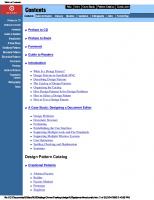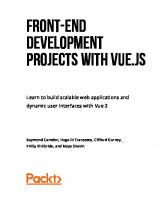Learning Vue: Core Concepts and Practical Patterns for Reusable, Composable, Scalable User Interfaces 9781492098829
Learn the core concepts of Vue.js, the modern JavaScript framework for building frontend applications and interfaces fro
125 83 4MB
English Pages 350 Year 2024
Copyright
Table of Contents
Preface
Conventions Used in This Book
Using Code Examples
O’Reilly Online Learning
How to Contact Us
Acknowledgments
Chapter 1. Welcome to the Vue.js World!
What Is Vue.js?
The Benefits of Vue in Modern Web Development
Installing Node.js
NPM
Yarn
Vue Developer Tools
Vite.js as a Builder Management Tool
Create a New Vue Application
File Repository Structure
Summary
Chapter 2. How Vue Works: The Basics
Virtual DOM Under the Hood
The Layout Update Problem
What Is Virtual DOM?
How Virtual DOM Works in Vue
The Vue App Instance and Options API
Exploring the Options API
The Template Syntax
Creating Local State with Data Properties
How Reactivity in Vue Works
Two-Way Binding with v-model
Using v-model.lazy Modifier
Binding Reactive Data and Passing Props Data with v-bind
Binding to Class and Style Attributes
Iterating over Data Collection Using v-for
Iterating Through Object Properties
Make the Element Binding Unique with Key Attribute
Adding Event Listener to Elements with v-on
Handling Events with v-on Event Modifiers
Detecting Keyboard Events with Key Code Modifiers
Conditional Rendering Elements with v-if, v-else, and v-else-if
Conditional Displaying Elements with v-show
Dynamically Displaying HTML Code with v-html
Displaying Text Content with v-text
Optimizing Renders with v-once and v-memo
Registering a Component Globally
Summary
Chapter 3. Composing Components
Vue Single File Component Structure
Using defineComponent() for TypeScript Support
Component Lifecycle Hooks
setup
beforeCreate
created
beforeMount
mounted
beforeUpdate
updated
beforeUnmount
unmounted
Methods
Computed Properties
Watchers
Observing for Changes in Nested Properties
Using the this.$watch() Method
The Power of Slots
Using Named Slots with Template Tag and v-slot Attribute
Understanding Refs
Sharing Component Configuration with Mixins
Scoped Styling Components
Applying CSS to a Child Component in Scoped Styles
Applying Scoped Styles to Slot Content
Accessing a Component’s Data Value in Style Tag with v-bind() Pseudo-Class
Styling Components with CSS Modules
Summary
Chapter 4. Interactions Between Components
Nested Components and Data Flow in Vue
Using Props to Pass Data to Child Components
Declaring Prop Types with Validation and Default Values
Declaring Props with Custom Type Checking
Declaring Props Using defineProps() and withDefaults()
Communication Between Components with Custom Events
Defining Custom Events Using defineEmits()
Communicate Between Components with provide/inject Pattern
Using provide to Pass Data
Using inject to Receive Data
Teleport API
Implementing a Modal with Teleport and the Element
Rendering Problem Using Teleport
Summary
Chapter 5. Composition API
Setting Up Components with Composition API
Handling Data with ref() and reactive()
Using ref()
Using reactive()
Using the Lifecycle Hooks
Understanding Watchers in Composition API
Using computed()
Creating Your Reusable Composables
Summary
Chapter 6. Incorporating External Data
What Is Axios?
Installing Axios
Load Data with Lifecycle Hooks and Axios
Async Data Requests in Run-Time: the Challenge
Creating Your Reusable Fetch Component
Connect Your Application with an External Database
Summary
Chapter 7. Advanced Rendering, Dynamic Components, and Plugin Composition
The Render Function and JSX
Using the Render Function
Using the h Function to Create a VNode
Writing JavaScript XML in the Render Function
Functional Component
Defining Props and Emits for Functional Component
Adding Custom Functionality Globally with Vue Plugins
Dynamic Rendering with the Tag
Keeping Component Instance Alive with
Summary
Chapter 8. Routing
What is Routing?
Using Vue Router
Installing Vue Router
Defining Routes
Creating a Router Instance
Plugging the Router Instance Into the Vue Application
Rendering the Current Page with the RouterView Component
Build a Navigation Bar with the RouterLink Component
Passing Data Between Routes
Decoupling Route Parameters Using Props
Understanding Navigation Guards
Global Navigation Guards
Route-Level Navigation Guards
Component-Level Router Guards
Creating Nesting Routes
Creating Dynamic Routes
Going Back and Forward with the Router Instance
Handling Unknown Routes
Summary
Chapter 9. State Management with Pinia
Understanding State Management in Vue
Understanding Pinia
Creating a Pizzas Store for Pizza House
Creating a Cart Store for Pizza House
Using the Cart Store in a Component
Adding Items to the Cart from the Pizzas Gallery
Displaying Cart Items with Actions
Removing Items from the Cart Store
Unit Testing Pinia Stores
Subscribing Side Effects on Store Changes
Summary
Chapter 10. Transitioning and Animation in Vue
Understanding CSS Transitions and CSS Animations
Transition Component in Vue.js
Using Custom Transition Class Attributes
Adding Transition Effect on the Initial Render with appear
Building Transition for a Group of Elements
Creating Route Transitions
Using Transition Events to Control Animation
Summary
Chapter 11. Testing in Vue
Introduction to Unit Testing and E2E Testing
Vitest as a Unit Testing Tool
Configuring Vitest Using Parameters and Config File
Writing Your First Test
Testing Non-Lifecycle Composables
Testing Composables with Lifecycle Hook
Testing Components Using Vue Test Utils
Testing Interaction and Events of a Component
Using Vitest with a GUI
Using Vitest with a Coverage Runner
End-to-End Testing with PlaywrightJS
Debugging E2E Tests Using Playwright Test Extension for VSCode
Summary
Chapter 12. Continuous Integration/Continuous Deployment of Vue.Js Applications
CI/CD in Software Development
Continuous Integration
Continuous Delivery
Continuous Deployment
CI/CD Pipeline with GitHub Actions
Continuous Deployment with Netlify
Deploying with Netlify CLI
Summary
Chapter 13. Server-Side Rendering with Vue
Client-Side Rendering in Vue
Server-Side Rendering (SSR)
Server-Side Rendering with Nuxt.Js
Static Side Generator (SSG)
Last Words
Index
About the Author
Colophon
Recommend Papers
File loading please wait...
Citation preview
Learning
Vue
Core Concepts and Practical Patterns for Reusable, Composable, and Scalable User Interfaces
Maya Shavin
Learning Vue Learn the core concepts of Vue.js, the modern JavaScript framework for building frontend applications and interfaces from scratch. With concise, practical, and clear examples, this book takes web developers step-by-step through the tools and libraries in the Vue.js ecosystem and shows them how to create complete applications for real-world web projects. You’ll learn how to handle data communication between components with Pinia architecture, develop a manageable routing system for a frontend project to control the application flow, and produce basic animation effects to create a better user experience. This book also shows you how to:
• Create reusable and lightweight component systems using Vue.js
• Bring reactivity to your existing static application • Set up a project using Vite.js, a build tool for frontend project code management
• Build an interactive state management system for a frontend application with Pinia
• Connect external data from the server to your Vue application
• Control the application flow with static and dynamic routing using Vue Router
• Fully test your application using Vitest and Playwright
“Maya proves to be a wonderful teacher, guiding the reader with engaging examples and expert knowledge.” —Edward Wong @arkangelofkaos
“Embark on a journey to build modern, scalable Vue applications with state-of-art libraries and tools. Learning Vue is a 360-degree guide, offering in-depth knowledge and hands-on examples with component-based architecture, reactive data management, useful animations, and comprehensive testing strategies.” —Lipi Deepaakshi Patnaik
Senior Software Developer, Zeta-Directi
Maya Shavin, Senior Software Engineer at Microsoft, specializes in web and frontend development with Vue, TypeScript, and React. She’s passionate about good UX/UI practices, web accessibility, and web development.
Twitter: @oreillymedia linkedin.com/company/oreilly-media youtube.com/oreillymedia
JAVA SCRIPT
US $65.99 CAN $82.99 ISBN: 978-1-492-09882-9
56599 9
781492 098829
Learning Vue
Core Concepts and Practical Patterns for Reusable, Composable, and Scalable User Interfaces
Maya Shavin
Beijing
Boston Farnham Sebastopol
Tokyo
Learning Vue by Maya Shavin Copyright © 2024 Maya Shavin. All rights reserved. Printed in the United States of America. Published by O’Reilly Media, Inc., 1005 Gravenstein Highway North, Sebastopol, CA 95472. O’Reilly books may be purchased for educational, business, or sales promotional use. Online editions are also available for most titles (http://oreilly.com). For more information, contact our corporate/institutional sales department: 800-998-9938 or [email protected].
Acquisitions Editor: Amanda Quinn Development Editor: Michele Cronin Production Editor: Ashley Stussy Copyeditor: Piper Editorial Consulting, LLC Proofreader: Liz Wheeler December 2023:
Indexer: Potomac Indexing, LLC Interior Designer: David Futato Cover Designer: Karen Montgomery Illustrator: Kate Dullea
First Edition
Revision History for the First Edition 2023-12-01:
First Release
See http://oreilly.com/catalog/errata.csp?isbn=9781492098829 for release details. The O’Reilly logo is a registered trademark of O’Reilly Media, Inc. Learning Vue, the cover image, and related trade dress are trademarks of O’Reilly Media, Inc. The views expressed in this work are those of the author and do not represent the publisher’s views. While the publisher and the author have used good faith efforts to ensure that the information and instructions contained in this work are accurate, the publisher and the author disclaim all responsibility for errors or omissions, including without limitation responsibility for damages resulting from the use of or reliance on this work. Use of the information and instructions contained in this work is at your own risk. If any code samples or other technology this work contains or describes is subject to open source licenses or the intellectual property rights of others, it is your responsibility to ensure that your use thereof complies with such licenses and/or rights.
978-1-492-09882-9 [LSI]
Table of Contents
Preface. . . . . . . . . . . . . . . . . . . . . . . . . . . . . . . . . . . . . . . . . . . . . . . . . . . . . . . . . . . . . . . . . . . . . . . ix 1. Welcome to the Vue.js World!. . . . . . . . . . . . . . . . . . . . . . . . . . . . . . . . . . . . . . . . . . . . . . . . . 1 What Is Vue.js? The Benefits of Vue in Modern Web Development Installing Node.js NPM Yarn Vue Developer Tools Vite.js as a Builder Management Tool Create a New Vue Application File Repository Structure Summary
1 2 3 4 5 6 9 9 11 12
2. How Vue Works: The Basics. . . . . . . . . . . . . . . . . . . . . . . . . . . . . . . . . . . . . . . . . . . . . . . . . . 13 Virtual DOM Under the Hood The Layout Update Problem What Is Virtual DOM? How Virtual DOM Works in Vue The Vue App Instance and Options API Exploring the Options API The Template Syntax Creating Local State with Data Properties How Reactivity in Vue Works Two-Way Binding with v-model Using v-model.lazy Modifier Binding Reactive Data and Passing Props Data with v-bind
13 14 15 16 18 19 21 22 24 26 30 31
iii
Binding to Class and Style Attributes Iterating over Data Collection Using v-for Iterating Through Object Properties Make the Element Binding Unique with Key Attribute Adding Event Listener to Elements with v-on Handling Events with v-on Event Modifiers Detecting Keyboard Events with Key Code Modifiers Conditional Rendering Elements with v-if, v-else, and v-else-if Conditional Displaying Elements with v-show Dynamically Displaying HTML Code with v-html Displaying Text Content with v-text Optimizing Renders with v-once and v-memo Registering a Component Globally Summary
33 35 38 39 40 42 45 46 49 50 51 51 54 55
3. Composing Components. . . . . . . . . . . . . . . . . . . . . . . . . . . . . . . . . . . . . . . . . . . . . . . . . . . . . 57 Vue Single File Component Structure Using defineComponent() for TypeScript Support Component Lifecycle Hooks setup beforeCreate created beforeMount mounted beforeUpdate updated beforeUnmount unmounted Methods Computed Properties Watchers Observing for Changes in Nested Properties Using the this.$watch() Method The Power of Slots Using Named Slots with Template Tag and v-slot Attribute Understanding Refs Sharing Component Configuration with Mixins Scoped Styling Components Applying CSS to a Child Component in Scoped Styles Applying Scoped Styles to Slot Content
iv
|
Table of Contents
57 60 61 63 66 66 66 67 67 67 67 67 72 75 77 79 82 83 87 91 93 97 101 101
Accessing a Component’s Data Value in Style Tag with v-bind() Pseudo-Class Styling Components with CSS Modules Summary
102 103 105
4. Interactions Between Components. . . . . . . . . . . . . . . . . . . . . . . . . . . . . . . . . . . . . . . . . . 107 Nested Components and Data Flow in Vue Using Props to Pass Data to Child Components Declaring Prop Types with Validation and Default Values Declaring Props with Custom Type Checking Declaring Props Using defineProps() and withDefaults() Communication Between Components with Custom Events Defining Custom Events Using defineEmits() Communicate Between Components with provide/inject Pattern Using provide to Pass Data Using inject to Receive Data Teleport API Implementing a Modal with Teleport and the Element Rendering Problem Using Teleport Summary
107 108 111 113 116 117 121 123 123 124 125 127 134 136
5. Composition API. . . . . . . . . . . . . . . . . . . . . . . . . . . . . . . . . . . . . . . . . . . . . . . . . . . . . . . . . . 137 Setting Up Components with Composition API Handling Data with ref() and reactive() Using ref() Using reactive() Using the Lifecycle Hooks Understanding Watchers in Composition API Using computed() Creating Your Reusable Composables Summary
137 138 138 143 146 148 151 154 158
6. Incorporating External Data. . . . . . . . . . . . . . . . . . . . . . . . . . . . . . . . . . . . . . . . . . . . . . . . 159 What Is Axios? Installing Axios Load Data with Lifecycle Hooks and Axios Async Data Requests in Run-Time: the Challenge Creating Your Reusable Fetch Component Connect Your Application with an External Database Summary
159 160 160 165 167 170 172
Table of Contents
|
v
7. Advanced Rendering, Dynamic Components, and Plugin Composition. . . . . . . . . . . . . 173 The Render Function and JSX Using the Render Function Using the h Function to Create a VNode Writing JavaScript XML in the Render Function Functional Component Defining Props and Emits for Functional Component Adding Custom Functionality Globally with Vue Plugins Dynamic Rendering with the Tag Keeping Component Instance Alive with Summary
173 174 175 176 178 179 179 182 183 185
8. Routing. . . . . . . . . . . . . . . . . . . . . . . . . . . . . . . . . . . . . . . . . . . . . . . . . . . . . . . . . . . . . . . . . . 187 What is Routing? Using Vue Router Installing Vue Router Defining Routes Creating a Router Instance Plugging the Router Instance Into the Vue Application Rendering the Current Page with the RouterView Component Build a Navigation Bar with the RouterLink Component Passing Data Between Routes Decoupling Route Parameters Using Props Understanding Navigation Guards Global Navigation Guards Route-Level Navigation Guards Component-Level Router Guards Creating Nesting Routes Creating Dynamic Routes Going Back and Forward with the Router Instance Handling Unknown Routes Summary
187 188 189 191 193 195 195 197 199 203 204 204 205 207 208 211 214 215 216
9. State Management with Pinia. . . . . . . . . . . . . . . . . . . . . . . . . . . . . . . . . . . . . . . . . . . . . . . 217 Understanding State Management in Vue Understanding Pinia Creating a Pizzas Store for Pizza House Creating a Cart Store for Pizza House Using the Cart Store in a Component Adding Items to the Cart from the Pizzas Gallery
vi
|
Table of Contents
217 219 220 224 226 227
Displaying Cart Items with Actions Removing Items from the Cart Store Unit Testing Pinia Stores Subscribing Side Effects on Store Changes Summary
229 233 235 236 238
10. Transitioning and Animation in Vue. . . . . . . . . . . . . . . . . . . . . . . . . . . . . . . . . . . . . . . . . . 239 Understanding CSS Transitions and CSS Animations Transition Component in Vue.js Using Custom Transition Class Attributes Adding Transition Effect on the Initial Render with appear Building Transition for a Group of Elements Creating Route Transitions Using Transition Events to Control Animation Summary
239 240 244 245 246 248 248 250
11. Testing in Vue. . . . . . . . . . . . . . . . . . . . . . . . . . . . . . . . . . . . . . . . . . . . . . . . . . . . . . . . . . . . 251 Introduction to Unit Testing and E2E Testing Vitest as a Unit Testing Tool Configuring Vitest Using Parameters and Config File Writing Your First Test Testing Non-Lifecycle Composables Testing Composables with Lifecycle Hook Testing Components Using Vue Test Utils Testing Interaction and Events of a Component Using Vitest with a GUI Using Vitest with a Coverage Runner End-to-End Testing with PlaywrightJS Debugging E2E Tests Using Playwright Test Extension for VSCode Summary
251 253 254 256 261 264 268 272 273 275 280 287 288
12. Continuous Integration/Continuous Deployment of Vue.Js Applications. . . . . . . . . . . 289 CI/CD in Software Development Continuous Integration Continuous Delivery Continuous Deployment CI/CD Pipeline with GitHub Actions Continuous Deployment with Netlify Deploying with Netlify CLI Summary
289 290 290 290 290 295 298 298
Table of Contents
|
vii
13. Server-Side Rendering with Vue. . . . . . . . . . . . . . . . . . . . . . . . . . . . . . . . . . . . . . . . . . . . . 299 Client-Side Rendering in Vue Server-Side Rendering (SSR) Server-Side Rendering with Nuxt.Js Static Side Generator (SSG) Last Words
299 300 306 314 315
Index. . . . . . . . . . . . . . . . . . . . . . . . . . . . . . . . . . . . . . . . . . . . . . . . . . . . . . . . . . . . . . . . . . . . . . . 317
viii
|
Table of Contents
Preface
The JavaScript framework plays a significant role in modern web frontend develop‐ ment. When developing web projects, companies choose a framework for various reasons, including the quality of the final product, the cost of development, coding standard, and ease of development. Hence, learning to work with a JavaScript frame‐ work, such as Vue, is essential for any modern web developer (or frontend developer or full stack developer). This book is for programmers who want to learn and develop Web applications using Vue library, in JavaScript and TypeScript, from end to end. It focuses solely on how Vue and its ecosystem can help you build scalable and interactive web applications in the most straightforward and comfortable direction. While covering the basics, we will also get into Vue Router and Pinia for state management, testing, animation, deployment, and server-side rendering, making sure you are ready to move on and start developing complex Vue projects right away. It’s OK if you are not familiar with Vue or the concept of Virtual DOM. This book doesn’t assume any prior knowledge of Vue or any similar framework. I will introduce and guide you through all Vue’s basics from scratch. I will also walk you through the Virtual DOM concept and reactivity system in Vue in Chapter 2, as the foundation for the rest of the book. This book doesn’t require you to know TypeScript, though you will be better prepared if you are familiar with TypeScript basics. You will also be better prepared for the contents of the book if you have prior basic knowledge of HTML, CSS, and Java‐ Script. A solid foundation of these three is always crucial before diving to any web (or frontend) Javascript framework.
Conventions Used in This Book The following typographical conventions are used in this book:
ix
Italic Indicates new terms, URLs, email addresses, filenames, and file extensions. Constant width
Used for program listings, as well as within paragraphs to refer to program ele‐ ments such as variable or function names, databases, data types, environment variables, statements, and keywords. Constant width bold
Shows commands or other text that should be typed literally by the user. Constant width italic
Shows text that should be replaced with user-supplied values or by values deter‐ mined by context. This element signifies a tip or suggestion.
This element signifies a general note.
This element indicates a warning or caution.
Using Code Examples Supplemental material (code examples, exercises, etc.) is available for download at https://github.com/mayashavin/learning-vue-app. If you have a technical question or a problem using the code examples, please send email to [email protected]. This book is here to help you get your job done. In general, if example code is offered with this book, you may use it in your programs and documentation. You do not need to contact us for permission unless you’re reproducing a significant portion of the code. For example, writing a program that uses several chunks of code from this book does not require permission. Selling or distributing examples from O’Reilly books does require permission. Answering a question by citing this book and quoting x
|
Preface
example code does not require permission. Incorporating a significant amount of example code from this book into your product’s documentation does require permission. We appreciate, but generally do not require, attribution. An attribution usually includes the title, author, publisher, and ISBN. For example: “Learning Vue by Maya Shavin (O’Reilly). Copyright 2024 Maya Shavin, 978-1-492-09882-9.” If you feel your use of code examples falls outside fair use or the permission given above, feel free to contact us at [email protected].
O’Reilly Online Learning For more than 40 years, O’Reilly Media has provided technol‐ ogy and business training, knowledge, and insight to help companies succeed. Our unique network of experts and innovators share their knowledge and expertise through books, articles, and our online learning platform. O’Reilly’s online learning platform gives you on-demand access to live training courses, in-depth learning paths, interactive coding environments, and a vast collection of text and video from O’Reilly and 200+ other publishers. For more information, visit http://oreilly.com.
How to Contact Us Please address comments and questions concerning this book to the publisher: O’Reilly Media, Inc. 1005 Gravenstein Highway North Sebastopol, CA 95472 800-889-8969 (in the United States or Canada) 707-829-7019 (international or local) 707-829-0104 (fax) [email protected] https://www.oreilly.com/about/contact.html We have a web page for this book, where we list errata, examples, and any additional information. You can access this page at https://oreil.ly/learning-vue-1e. For news and information about our books and courses, visit https://oreilly.com. Find us on LinkedIn: https://linkedin.com/company/oreilly-media
Preface
|
xi
Follow us on Twitter: https://twitter.com/oreillymedia Watch us on YouTube: https://youtube.com/oreillymedia
Acknowledgments As I embarked on the journey of writing this book, my family was navigating a tumultuous period, full of highs and lows. Despite enjoying every moment, writing this book required a lot of time, effort, and dedication, and I wouldn’t be able to com‐ mit to it without the support from my family, particularly my husband, Natan. His encouragement, belief in my programming skills, humor about frontend develop‐ ment, parenting our children during my work travels, lending an ear to my daily grievances, and helping me balance work with personal life have been invaluable. Without Natan, I would not be where I am today. Just as quality code demands thorough review, this book’s excellence owes much to critical technical insights and encouragement from Jakub Andrzejewski, Chris Fritz, Lipi Patnaik, Edward Wong, and Vishwesh Ravi Shrimali. Your valuable feedback has been pivotal in sharpening my focus and elevating the quality of this work. My heartfelt appreciation goes to my O’Reilly team: Zan McQuade and Amanda Quinn, for guiding me through the acquisition process of Learning Vue, and to my exceptional editor, Michele Cronin. Michele, your insightful feedback, professional‐ ism, and empathy, particularly during the challenging final stages of the book, were extraordinary. The production editing skills of Ashley Stussy and the copyediting expertise of Beth Richards were crucial in elevating my manuscript to production quality. This book wouldn’t have materialized as envisioned without your collective efforts. I extend a special thank you to the Vue core team for developing such a great frame‐ work and ecosystem, and to the Vue community members and friends for their sup‐ port and inspiration. The knowledge and insights I gained from you are immeasurable and continue to enrich me daily. Finally, my profound gratitude to you, the readers. Choosing this book from the ple‐ thora of resources available, including countless videos and tutorials, demonstrates a trust in my work that I deeply appreciate. I hope Learning Vue serves as a valuable tool in your journey, whether you aspire to be a web, frontend, or full-stack developer. Thank you, from the bottom of my heart. And remember, in the world of web devel‐ opment, always “react with a Vue.”
xii
|
Preface
CHAPTER 1
Welcome to the Vue.js World!
Initially released in 2014, Vue.js has experienced rapid adoption, especially in 2018. Vue is a popular framework within the developer community, thanks to its ease of use and flexibility. If you are looking for a great tool to build and ship excellent perform‐ ant web applications to end users, Vue.js is the answer. This chapter highlights the core concepts of Vue.js and walks you through the tools you need for your Vue.js development environment. It also explores helpful tools that make your Vue.js development process more manageable. By the end of the chapter, you will have a working environment with a simple Vue.js application ready to start your journey in learning Vue.js.
What Is Vue.js? Vue.js, or Vue, means view in French; it is a JavaScript engine for building progres‐ sive, composable, and reactive user interfaces (UI) in frontend applications. We will use the term Vue to indicate Vue.js from this point on.
Vue is written on top of JavaScript and offers an organized mechanism to structure and build a web application. It also acts as the trans-compiler (transpiler) that com‐ piles and translates Vue code (as a Single File Component, which we will discuss fur‐ ther in “Vue Single File Component Structure” on page 57) into equivalent HTML, CSS, and JavaScript code in build time before deploying. In a standalone mode (with
1
a generated script file), the Vue engine performs the code translation at run-time instead. Vue follows the MVVM (Model–View–ViewModel) pattern. Unlike MVC (Model– View–Controller),1 the ViewModel is the binder that binds data between the View and Model. Allowing direct communication for the view and model progressively enables the component’s reactivity. In short, Vue was created to focus only on the View layer but is incrementally adapta‐ ble to integrate with other external libraries for more complex usage. Since Vue focuses solely on the View layer, it empowers the development of singlepage applications (SPAs). SPAs can move quickly and fluidly while communicating data continuously with the backend. The official website for Vue includes API documentation, installation, and primary use cases for reference.
The Benefits of Vue in Modern Web Development A significant advantage of Vue is its well-written, easy-to-understand documentation. In addition, the ecosystem and supporting community built around Vue, such as Vue Router, Vuex, and Pinia, helps developers set up and run their projects with mini‐ mum effort. Vue APIs are straightforward and familiar to anyone who has worked with AngularJS or jQuery before. Its powerful template syntax minimizes the learning effort required and makes it easier to work with data or listen to Document Object Model (DOM) events in your application. Another significant benefit Vue offers is its size. The size of a framework is a substan‐ tial aspect of the application’s performance, especially the initial loading time on delivery. At the time of writing, Vue stands as the fastest and most lightweight frame‐ work (~10kB in size). This advantage results in less time-consuming downloading and better run-time performance from a browser perspective. With the release of Vue 3, the built-in support for TypeScript now offers developers the benefit of typing in types and making their codebase more readable, organized, and maintainable in the long term.
1 The MVC pattern helps implement an application by separating its structure into the UI (View), the data
(Model), and the controlling logic (Controller). While the View and the Controller can be two-way binding, only the Controller manipulates the Model.
2
|
Chapter 1: Welcome to the Vue.js World!
Installing Node.js Working with Vue requires setting up the development ecosystem and prior coding knowledge to keep up with the learning process. Node.js and NPM (or Yarn) are nec‐ essary development tools to install before you start working on any application. Node.js (or Node) is an open source JavaScript server environment built on Chrome’s V8 JavaScript run-time engine. Node allows developers to code and run JavaScript applications locally or in a hosted server, outside a browser. Chromium-based browsers like Chrome and Edge also use the V8 engine to interpret JavaScript code into efficient low-level com‐ puter code and execute it.
Node is cross-platform supported and easy to install. If you are not sure you installed Node, open your terminal (or command prompt in Windows) and run the following command: node -v
The output should be a Node version or “Command not found” if Node is not installed. If you haven’t installed Node, or your Node version is lower than 12.2.0, please visit the Node project website and download the installer for the latest version based on your operation system (Figure 1-1). Once the download finishes, click on the installer and follow the instructions to set it up. When installing Node, besides the node command, you also have the npm command added to the command-line tool. If you type the node -v command, you should see the installed version number displayed.
Installing Node.js
|
3
Figure 1-1. Latest version for download in Node’s official website
NPM The Node Package Manager (NPM) is the default package manager for Node. It will be installed together with Node.js by default. It lets developers download and install other remote Node packages with ease. Vue and other frontend frameworks are examples of helpful Node packages. NPM is a powerful tool for developing complex JavaScript applications, with the abil‐ ity to create and run task scripts (to start a local development server, for instance) and automatically download project package dependencies. Similar to the Node version check, you can perform an NPM version check through the npm command: npm -v
To update your NPM version, use the following command: npm install npm@latest -g
4
|
Chapter 1: Welcome to the Vue.js World!
With parameter @latest, your current NPM tool automatically updates its version to the latest version. You can run npm -v again to ensure it is updated correctly. You can also replace the latest word to target any specific NPM version (in the format xx.x.x). Additionally, you need to indicate the installation at the global scope with the -g flag for the npm command to be available everywhere on your local machine. For example, if you run the command npm install [email protected] -g, the tool will tar‐ get the NPM package version 6.13.4 for installing and updating.
NPM Version for This Book I recommend installing NPM version 7.x to be able to follow all the NPM code examples in this book.
A Node project depends on a collection of Node packages2 (or dependencies) to be up and running. In the package.json file within the project directory, you can find these installed packages. This package.json file also describes the project, including the name, author(s), and other scripting commands applied to the project exclusively. When you run the command npm install (or npm i) within the project folder, NPM will refer to this file and install all the listed packages into a folder called node_mod‐ ules, ready for the project to use. Also, it will add a package-lock.json file to keep track of the package installed version and compatibility between common dependencies. To start a project from scratch with dependencies, use the following command within the project directory: npm init
This command walks you through some questions related to the project and initial‐ izes an empty project with a package.json file containing your answers. You can search for any public open source packages at the NPM official website.
Yarn If NPM is the standard package manager tool, then Yarn is an alternative and popular package manager developed by Facebook.3 Yarn is faster, more secure, and more reli‐ able due to its parallel downloading and caching mechanism. It is compatible with all NPM packages; thus it can be used as a drop-in replacement for NPM.
2 These are commonly known as NPM packages. 3 Facebook has been known as Meta since 2021.
Installing Node.js
|
5
You can install the latest version of Yarn based on your operating system by visiting the Yarn official website. If you are working on a macOS computer and have Homebrew installed, you can install Yarn directly using the command: brew install yarn
This command installs Yarn and Node.js (if not available) globally. You can also install Yarn globally using the NPM package management tool with the following command: npm i -g yarn
You should now have Yarn installed on your machine and ready to use. To check if Yarn is installed and to verify its version, use the following command: yarn -v
To add a new package, use the following command: yarn add
To install the dependencies for a project, instead of npm install, you only need to run the yarn command within the project directory. Once this finishes, similar to NPM, Yarn will also add a yarn.lock file in your project directory. We will use Yarn as our package manager tool for the code presen‐ ted in this book.
At this point, you have set up your essential coding environment for Vue develop‐ ment. In the next section, we’ll look at the Vue Developer Tools and what they offer us in working with Vue.
Vue Developer Tools Vue Developer Tools (or Vue Devtools) are the official tools to help you work with your Vue projects locally. These tools include extensions for Chrome and Firefox, and an Electron desktop application for other browsers. You should install one of these tools during the development process.
6
|
Chapter 1: Welcome to the Vue.js World!
Chrome users can head to the extension link in the Chrome Web Store and install the extension, as shown in Figure 1-2.
Figure 1-2. Vue Devtools extension page for Chrome For Firefox, you can use the extension link from the Firefox Add-on page, shown in Figure 1-3.
Vue Developer Tools
|
7
Figure 1-3. Vue Devtools extension page for Firefox Once your extension is installed and enabled, you can detect if any site currently uses Vue in production. When a site is built with Vue, the Vue icon on the browser toolbar highlights as shown in Figure 1-4.
Figure 1-4. Icon confirms the Vue official site is built with Vue The Vue Devtools enable you to inspect the Vue component tree, component props and data, events, and routing information within the browser’s developer console. Vue Devtools divide the information into various tabs, providing helpful insights for debugging and inspecting behaviors of any Vue component within the project.
8
| Chapter 1: Welcome to the Vue.js World!
Vite.js as a Builder Management Tool Introduced in 2020, Vite.js (or Vite) is a JavaScript development server that uses the native ES module4 import during development instead of bundling your code into chunks of JavaScript files like Webpack, Rollup, etc. We will use the term Vite to indicate Vite.js from this point on.
This approach allows Vite to perform a hot reload5 during development at an insane speed, making the development experience seamless. It also offers many out-of-thebox features such as TypeScript support and on-demand compilation, which is quickly gaining popularity and adaption among the developer community. The Vue community has replaced the Vue CLI tool6 (which uses Webpack under the hood) with Vite to be the default builder tool for creating and managing Vue projects.
Create a New Vue Application With Vite, there are various ways to create a new Vue application project. The most straightforward way is to use the following command syntax in your command prompt or terminal: npm init vue@latest
This command will first install create-vue, an official scaffolding tool, and then present you with a list of essentials questions to configure your Vue application. As shown in Figure 1-5, the configurations used for the Vue application in this book include: The Vue project name, all in lower-case format Vite uses this value to create a new project directory nested in your current directory. TypeScript A typed programming language built on top of JavaScript. 4 ES modules stands for ECMAScript modules, a popular standard for working with modules since the ES6
release, first for Node.js and recently in browsers.
5 Hot reload automatically applies the new code changes to a running application without restarting the appli‐
cation or refreshing the page.
6 Vue command-line interface.
Create a New Vue Application
|
9
JSX7
In Chapter 2, we will discuss how Vue supports writing code in JSX standard (writing HTML syntax directly in JavaScript code block).
Vue Router In Chapter 8, we will implement routing in our application using Vue Router. Pinia In Chapter 9, we will discuss using Pinia to manage and share data across the application. Vitest This is the official unit testing tool for any Vite project, which we will explore further in Chapter 11. ESLint This tool checks your code according to a set of ESLint rules, helping to maintain your coding standard, make it more readable, and avoid hidden coding errors. Prettier This tool formats your code styles automatically to keep your code clean, beauti‐ ful, and following a coding standard.
Figure 1-5. Configurations for a new Vue application project Upon receiving the desired configurations, create-vue scaffolds for the project accordingly. Once done, it will present a set of in-order commands for you to execute and get your project up and running locally (see Figure 1-6).
7 JavaScript XML, commonly used in React
10
|
Chapter 1: Welcome to the Vue.js World!
Figure 1-6. In-order commands to execute for the newly created project Next, we will explore the file structure of our newly created project.
File Repository Structure A new Vue project contains the following initial structure within the src directory: assets
Folder where you can put project images, graphics, and CSS files. components
Folder where you create and write Vue components following the Single File Component (SFC) concept. router
Folder where all the routing configurations reside. stores
Folder where you create and manage project global data by store using Pinia. views
Folder where all the Vue components that bind to defined routes reside. App.vue
The main Vue application component, acts as the root to host all other Vue com‐ ponents within the application. main.ts
Contains the TypeScript code responsible for mounting the root component (App.vue) into an HTML element on the DOM page. This file is also where you set up plugins and third-party libraries in the application, such as Vue Router, Pinia, etc. Figure 1-7 shows the structure of our Vue project.
File Repository Structure
|
11
Figure 1-7. File structure of our created learning-vue-app project In the project’s root directory is an index.html file, which is the entry point for load‐ ing your application in the browser. It imports the main.ts file using the
We can also refactor a non-SFC component code into SFC, as shown in Figure 3-1.
Figure 3-1. Refactoring the component from non-SFC format to SFC format
58
|
Chapter 3: Composing Components
As Figure 3-1 shows, we perform the following refactoring: • Move the HTML code presented as the string value of the template field into the section of the Single File Component. • Move the rest of MyFirstComponent logic into the
As Example 3-2 shows, you can use the imported component by referring to its name, either by CamelCase or snake case, in the template section: Example 3-2. How to use the imported component
Vue Single File Component Structure
|
59
This code generates the MyFirstComponent component’s content twice, as shown in Figure 3-2.
Figure 3-2. MyFirstComponent output A component’s template in Example 3-2 contains two root ele‐ ments. This fragmentation capability is available only in Vue 3.x onward.
We learned how to create and use a Vue component using the SFC format. As you have noticed, we define lang="ts" in the script tag to inform the Vue engine about our usage of TypeScript. And thus, the Vue engine will apply stricter type validation on any code or expressions presented in the script and template sections of the component. However, to fully enjoy TypeScript’s benefits in Vue, we need to use the defineCompo nent() method when defining a component, which we will learn in the next section.
Using defineComponent() for TypeScript Support The defineComponent() method is a wrapper function that accepts an object of con‐ figurations and returns the same thing with type inference for defining a component. The defineComponent() method is available only in Vue 3.x onward and relevant only when TypeScript is required.
Example 3-3 illustrates using defineComponent() to define a component. Example 3-3. Defining a component with defineComponent()
{{ message }}
If you use VSCode as your IDE, and have Volar extension installed, you will see the type of message as string when hovering on message in the template section, as shown in Figure 3-3.
Figure 3-3. Generated type for message property of MyMessageComponent displayed on hover You should use defineComponent() for TypeScript support only in complex compo‐ nents such as accessing a component’s properties through this instance. Otherwise, you can use the standard method for defining an SFC component. In this book, you will see a combination of the traditional compo‐ nent definition approach and defineComponent() when suitable. You are free to decide which method works best for you.
Next, we will explore the lifecycle of a component and its hooks.
Component Lifecycle Hooks The lifecycle of a Vue component starts when Vue instantiates the component and ends when destroying the component instance (or unmounting). Vue divides the component’s lifecycle into the phases (Figure 3-4).
Component Lifecycle Hooks
|
61
Figure 3-4. Flow graph of a Vue component lifecycle Initialize phase The Vue renderer loads the component’s option configurations and prepares for the component instance creation. Creating phase The Vue renderer creates the component instance. If the template requires compiling, there will be an additional step to compile it before moving forward to the next phase. First render phase The Vue renderer creates and inserts the DOM nodes for the component in its DOM tree.
62
|
Chapter 3: Composing Components
Mounting phase The component’s nested elements are already mounted and attached to the com‐ ponent’s DOM tree, as seen in Figure 3-5. The Vue renderer then attaches the component to its parent container. From this phase onward, you have access to the component’s $el property, representing its DOM node. Updating phase Only relevant if the component’s reactive data changes. Here the Vue renderer rerenders the DOM nodes for the component with the new data and performs a patch update. Similar to the mounting phase, the update process finishes with the child elements first and then the component itself. Unmounting phase The Vue renderer detaches the component from the DOM and destroys the instance and all its reactive data effects. This phase is the last phase of the lifecy‐ cle, happening when the component is no longer in use in the application. Simi‐ lar to the updating and mounting stages, a component can only unmount itself after all its children are unmounted.
Figure 3-5. Mounting order for a component and its children Vue allows you to attach some events to specific transitions between these lifecycle phases for better component flow control. We call these events lifecycle hooks. The lifecycle hooks available in Vue are described in the following sections.
setup setup is the first event hook before the component’s lifecycle starts. This hook runs once before Vue instantiates the component. At this phase, no component instance exists; hence there is no access to this:
Component Lifecycle Hooks
|
63
export default { setup() { console.log('setup hook') console.log(this) // undefined } }
An alternative to the setup hook is adding the setup attribute to the script tag section of the component (
One great thing about using
Component Lifecycle Hooks
|
69
When we run this code in the browser’s Inspector console, we will see the output shown in Figure 3-8.
Figure 3-8. Console log output hook order for MyFirstComponent in the first render When we change the value of the message property, the component re-renders, and the console outputs as shown in Figure 3-9.
70
|
Chapter 3: Composing Components
Figure 3-9. Only beforeUpdate and updated hooks are triggered on the second render We can also review this lifecycle order in the Timeline tab—Performance section of Vue Devtools, as in Figure 3-10 for the first render.
Figure 3-10. Timeline for MyFirstComponent in the first render
Component Lifecycle Hooks
|
71
And when the component re-renders, the Vue Devtools tab displays the timeline event records as in Figure 3-11.
Figure 3-11. Timeline for MyFirstComponent in the second render Each of the previous lifecycle hooks can be beneficial. In Table 3-1, you will find the most common use cases per hook. Table 3-1. Using the right hook for the right purpose Lifecycle hook
Use case
beforeCreate When you need to load external logic without modifying the component’s data. created
When you need to load external data into the component. This hook is preferable to the mounted one for reading or writing data from external resources.
mounted
When you need to perform any DOM manipulation or access the component’s DOM node this.$el.
To this point, we have learned the component’s lifecycle order and its available hooks. Next, we will look at how to create and organize common component logic into methods with the method property.
Methods Methods are logic that does not depend on the component’s data, even though we can access the component’s local state using a this instance within a method. Compo‐ nents’ methods are functions defined within the methods property. As Example 3-8 shows, we can define a method to reverse the message property.
72
| Chapter 3: Composing Components
Example 3-8. Defining a method to reverse the message property
Example 3-9 shows how we can use the reverseMessage method in the component’s template. Example 3-9. Output the reversed message on the template
I am {{reverseMessage()}}
When a user inputs a message’s value in the browser, we see the output in Figure 3-12.
Figure 3-12. Reversed message based on the value of message You can also modify the reverseMessage method to accept a string argument, mak‐ ing it more reusable and less dependent on this.message, as in Example 3-10.
Methods
|
73
Example 3-10. Defining a method to reverse a string
And in the template section, we refactor Example 3-9 and pass message as input parameter for the reverseMessage method:
I am {{reverseMessage(message)}}
The output stays the same as in Figure 3-12. Also, we can trigger a component’s method within its other properties or lifecycle hooks using the this instance. For example, we can split reverseMessage into two smaller methods, reverse() and arrToString(), as in the following code: /**... */ methods: { reverse(message: string):string[] { return message.split('').reverse() }, arrToString(arr: string[]):string { return arr.join('') }, reverseMessage(message: string):string { return this.arrToString(this.reverse(message)) }, },
Methods are beneficial in keeping your component’s logic organized. Vue triggers a method only when it is relevant (such as being called in the template as in Example 3-9), allowing us to compute a new data value from local data dynamically. However, for methods, Vue does not cache the result of every trigger, and it will always rerun the method whenever a re-render occurs. Thus, in scenarios where you
74
| Chapter 3: Composing Components
need to calculate new data, it is better to use computed properties, which we will explore next.
Computed Properties Computed properties are Vue’s unique features that allow you to calculate new reac‐ tive data properties from any reactive data of a component. Each computed property is a function that returns a value and resides within the computed property field. Example 3-11 shows how we define a newly computed property, reversedMessage, which returns the component’s local data message in reversed order. Example 3-11. A computed property that returns the component’s local message in reversed order import { defineComponent } from 'vue' export default defineComponent({ name: 'ReversedMessage', data() { return { message: 'Hello Vue!' } }, computed: { reversedMessage() { return this.message.split('').reverse().join('') } } })
You can access reversedMessage computed with the same approach as any compo‐ nent’s local data. Example 3-12 shows how we can output the calculated reversed Message based on the input value of message. Example 3-12. Computed property example
I am {{ reversedMessage }}
Example 3-12 has the same output as in Figure 3-12. You can also track the computed property in the Components tab of the Vue Devtools (Figure 3-13).
Computed Properties
|
75
Figure 3-13. Computed properties reversedMessage in the Components tab Similarly, you can access a computed property’s value in the component’s logic through the this instance as its local data property. You can also calculate a new computed property based on the computed property’s value. As Example 3-13 shows, we can add the length of the reversedMessage property value into a new property, reversedMessageLength. Example 3-13. Adding reversedMessageLength computed property import { defineComponent } from 'vue' export default defineComponent({ /**... */ computed: { reversedMessage() { return this.message.split('').reverse().join('') }, reversedMessageLength() { return this.reversedMessage.length } } })
The Vue engine automatically caches the value of computed properties and recomputes the value only when related reactive data changes. As in Example 3-12, Vue will update the value of reversedMessage computed property only when message changes. If you want to display or reuse the reversedMessage value in another loca‐ tion within the component, Vue will not need to recalculate its value. Using computed properties helps organize complex data modification into reusable data blocks. Thus, it reduces the amount of code required and keeps code clean while improving your component’s performance. Using computed properties also allows you to quickly set up an automatic watcher for any reactive data property, by having them appear in the implementation logic of the computed property function.
76
| Chapter 3: Composing Components
However, in some scenarios, this automatic watcher mechanism can create overhead to keep the component’s performance stable. In such cases, we can consider using watchers through the watch property field of the component.
Watchers Watchers allow you to programmatically watch for changes in any reactive data prop‐ erty of a component and handle them. Each watcher is a function that receives two arguments: the new value (newValue) and the current value (oldValue) of the observed data. It then performs any logic based on these two input parameters. We define a watcher for reactive data by adding it to the watch property field of the com‐ ponent’s options, following this syntax: watch: { 'reactiveDataPropertyName'(newValue, oldValue) { // do something } }
You need to replace the reactiveDataPropertyName with the name of the target component’s data that we want to observe. Example 3-14 shows how we define a new watcher to observe for changes in the com‐ ponent’s local data message. Example 3-14. A watcher that observes for changes in the component’s local message export default { name: 'MyFirstComponent', data() { return { message: 'Hello Vue!' } }, watch: { message(newValue: string, oldValue: string) { console.log(`new value: ${newValue}, old value: ${oldValue}`) } } }
In this example, we have defined a message watcher that observes changes in the message property. The Vue engine triggers the watcher whenever the value of message changes. Figure 3-14 shows the console log output for this watcher.
Watchers
|
77
Figure 3-14. Console log output when the message changes We can implement the reservedMessage in Example 3-11 using a watcher on message and data() field instead of computed properties, as seen in Example 3-15. Example 3-15. A watcher that observes for changes in the component’s local message and updates the value of reversedMessage import { defineComponent } from 'vue' export default defineComponent({ name: 'MyFirstComponent', data() { return { message: 'Hello Vue!', reversedMessage: 'Hello Vue!'.split('').reverse().join('') } }, watch: { message(newValue: string, oldValue: string) { this.reversedMessage = newValue.split('').reverse().join('') } } })
The output remains the same as in Figure 3-12. However, this approach is not recom‐ mended in this specific case, as it is less efficient than using computed properties.
78
|
Chapter 3: Composing Components
Side effects are any additional logic triggered by the watcher or within the computed property. Side effects can impact the compo‐ nent’s performance; you should handle them with caution.
You can assign the handler function directly to the watcher name. The Vue engine will automatically call the handler with a set of default configurations for watchers. However, you can also pass an object to the watcher’s name to customize the watch‐ er’s behavior, using the fields in Table 3-2. Table 3-2. The watcher object’s fields Watcher’s field
Description
Accepted type function
Default value N/A
Required?
handler
The callback function to trigger when the target data’s value changes.
deep
Indicates whether Vue should observe for changes in the nested properties of the target data (if any).
boolean
false
No
immediate
Indicates whether to trigger the handler immediately after mounting the component.
boolean
false
No
flush
Indicates the timing order of the handler’s execution. By default, pre, post Vue triggers the handler before updating the Vue component.
pre
No
Yes
Observing for Changes in Nested Properties The deep option field allows you to observe changes in all nested properties. Take a user object data in a UserWatcherComponent component with two nested properties: name and age, for instance. We define a user watcher that observes for changes in the user object’s nested properties using the deep option field, as in Example 3-16. Example 3-16. A watcher that observes for changes in the user object’s nested properties import { defineComponent } from 'vue' type User = { name: string age: number } export default defineComponent({ name: 'UserWatcherComponent', data(): { user: User } { return { user: { name: 'John', age: 30
Watchers
|
79
} } }, watch: { user: { handler(newValue: User, oldValue: User) { console.log({ newValue, oldValue }) }, deep: true } } })
As Example 3-17 shows, in the template section of the UserWatcherComponent com‐ ponent, we receive the input for the user object’s fields, name and age. Example 3-17. Template section for the UserWatcherComponent
Name:
Age:
In this case, the Vue engine triggers the user watcher whenever the value of user.name or user.age changes. Figure 3-15 shows the console log output for this watcher when we change the value of user.name.
Figure 3-15. Console log output when the user object’s nested properties change
80
|
Chapter 3: Composing Components
Figure 3-15 shows the new and old value of user is identical. This happens because the user object is still the same instance and only its name field’s value changed. Also, once we turn on the deep flag, the Vue engine will traverse all the properties of the user object and their nested properties, then observe for changes in them. Thus, it may cause performance issues when the user object structure contains a more complex internal data structure. In this case, it’s better to specify which nested prop‐ erties you wish to monitor, as shown in Example 3-18. Example 3-18. A watcher that observes for changes in the user’s name //... export default defineComponent({ //... watch: { 'user.name': { handler(newValue: string, oldValue: string) { console.log({ newValue, oldValue }) }, }, } });
Here we observe changes only in user.name property. Figure 3-16 shows the console log output for this watcher.
Figure 3-16. Console log outputs only when the user object’s name changes You can use the dot-delimited path approach to enable watching a specific child property, regardless of how deeply nested it is. For example, if the user has this: type User = { name: string; age: number; address: { street: string; city: string; country: string; zip: string; }; }
Watchers
|
81
Suppose you need to watch for changes in user.address.city; you can do so by using “user.address.city” as the watcher name, and so on. By taking this approach, you can avoid undesired performance issues on deep watching and narrow the scope of the watcher to only the properties you need.
Using the this.$watch() Method In most cases, the watch option is enough to handle your watcher needs. However, there are scenarios where you don’t want to enable certain watchers when not neces‐ sary. For instance, you may want to enable the user.address.city watcher only when the user object’s address property is not null. In this case, you can use the this.$watch() method to create the watcher upon creating the component conditionally. The this.$watch() method accepts the following parameters: • Name of the target data to watch as a string • The callback function as a watcher’s handler to trigger when the target data’s value changes this.$watch() returns a function you can call to stop the watcher. The code in Example 3-19 shows how to use the this.$watch() method to create a watcher that observes for changes in user.address.city.
Example 3-19. A watcher that observes for changes in city field in the user’s address import { defineComponent } from "vue"; import type { WatchStopHandle } from "vue"; //... export default defineComponent({ name: "UserWatcherComponent", data(): { user: User; stopWatchingAddressCity?: WatchStopHandle } { return { user: { name: "John", age: 30, address: { street: "123 Main St", city: "New York", country: "USA", zip: "10001", }, }, stopWatchingAddressCity: undefined, }; }, created() { if (this.user.address) {
82
|
Chapter 3: Composing Components
this.stopWatchingAddressCity = this.$watch( "user.address.city", (newValue: string, oldValue: string) => { console.log({ newValue, oldValue }); } ); } }, beforeUnmount() { if (this.stopWatchingAddressCity) { this.stopWatchingAddressCity(); } }, });
Define a stopWatchingAddressCity property for storing the watcher’s return function. Create a watcher for user.address.city only when the user object’s address object property is available. Before unmounting the component, trigger the stopWatchingAddressCity func‐ tion to stop the watcher if relevant. Using this approach, we can limit the number of unnecessary watchers created, such as the watcher for user.address.city when user.address doesn’t exist. Next, we will look at another interesting feature of Vue, the slot component.
The Power of Slots Building a component is about more than just its data and logic. We often want to maintain the current component’s sense and existing design but still allow users to modify parts of the UI template. This flexibility is crucial when building a customiza‐ ble component library in any framework. Fortunately, Vue offers the compo‐ nent to allow us to dynamically replace the default UI design for an element when needed. For instance, let’s build a layout component ListLayout to render a list of items, with each item having the following type: interface Item { id: number name: string description: string thumbnail?: string }
For each item in the list, by default, the layout component should render its name and description, as shown in Example 3-20. The Power of Slots
|
83
Example 3-20. The first template implementation of the ListLayout component
- {{ item.name }} {{ item.description }}
We also define a sample list of items to render for ListLayout in its script section (Example 3-21). Example 3-21. The script section of the ListLayout component import { defineComponent } from 'vue' //... export default defineComponent({ name: 'ListLayout', data(): { items: Item[] } { return { items: [ { id: 1, name: "Item 1", description: "This is item 1", thumbnail: "https://res.cloudinary.com/mayashavin/image/upload/v1643005666/Demo/supreme_pizza", }, { id: 2, name: "Item 2", description: "This is item 2", thumbnail: "https://res.cloudinary.com/mayashavin/image/upload/v1643005666/Demo/hawaiian_pizza", }, { id: 3, name: "Item 3", description: "This is item 3", thumbnail: "https://res.cloudinary.com/mayashavin/image/upload/v1643005666/Demo/pina_colada_pizza", }, ] } } })
84
|
Chapter 3: Composing Components
Figure 3-17 shows the default rendered UI of a single item using the previous tem‐ plate (Example 3-20) and data (Example 3-21).
Figure 3-17. A sample UI layout of the item in the ListLayout component Based on this default UI, we can then offer users an option to customize each item’s UI. To do so, we wrap the code block within a li element with a slot element, as shown in Example 3-22. Example 3-22. ListLayout component with slot
{{ item.name }} {{ item.description }}
Notice how we bind the item variable received for each v-for iteration to the same item prop attribute of the slot component using : syntax. By doing so, we ensure the slot provides access to the same item data to its descendants. The slot component doesn’t share the same data context with its host component (such as ListLayout). If you want to access any data property of the host component, you need to pass it as a prop to slot using v-bind syntax. We will learn more about giving props to nested elements in “Nested Components and Data Flow in Vue” on page 107.
The Power of Slots
|
85
However, we need more than having item available for the custom template content to make it work. In the parent component of ListLayout, we add v-slot directive to tag to get access to the item passed to its slot component, following the syntax below:
{{ item.name }}
In Example 3-23, we change the UI to display a thumbnail image and the item’s name only. You can see the result in Figure 3-21. This example is the most straightforward use case for the slot component when we want to enable customization in a single slot in the element. But what about more complex scenarios like a product card component containing a thumbnail, the main description area, and an area of actions, each of which requires customization? For such a case, we still can take advantage of the power of slot, with naming capability.
86
| Chapter 3: Composing Components
Figure 3-18. The UI layout of the ProductItemList component
Using Named Slots with Template Tag and v-slot Attribute In Example 3-22, we only enable customization for the UI of the item’s name and description as a single slot. To split the customization into several slot sections for a thumbnail, the main description area, and a footer of actions, we use slot with the attribute name, as in Example 3-24.
Using Named Slots with Template Tag and v-slot Attribute
|
87
Example 3-24. ListLayout component with named slots
-
{{ item.name }} {{ item.description }}
We assigned each slot with the names thumbnail, main, and actions, respectively. And for the main slot, we add a fallback content template to display the item’s name and description. When we want to pass the custom content to a specific slot, we wrap the content with a template tag. Then we pass the name declaring the desired slot (slot-name for example) to the v-slot directive of the template, following the syntax:
From here on, we will use the syntax # to denote v-slot when using with the template tag.
Like using v-slot on the component tag, we can also give access to the slot’s data:
Add to cart
The code results in the output shown in Figure 3-19.
Using Named Slots with Template Tag and v-slot Attribute
|
89
Figure 3-19. Output of ProductItemList with customized slot content And that’s it. You are ready to use slots to customize your UI components. With slots, you can now create some basic standard reusable layouts for your application, such as a page layout with a header and footer, a side panel layout, or a modal component that can be a dialog or notification. You will then find how handy slots are in keeping your code organized and reusable. Using slot also means the browser won’t apply all relevant scoped styles defined in the component. To enable this functionality, see “Applying Scoped Styles to Slot Content” on page 101.
90
|
Chapter 3: Composing Components
Next, we will learn how to access the mounted component instance or a DOM ele‐ ment using refs.
Understanding Refs While Vue typically handles most of the DOM interactions for you, for some scenar‐ ios you may need to directly access a DOM element within a component for further manipulation. For instance, you may want to open a modal dialog when the user clicks a button or focus on a specific input field when mounting the component. In such cases, you can use the ref attribute to access the target DOM element instance. The ref is a Vue built-in attribute that allows you to receive a direct reference to a DOM element or a mounted child instance. In the template section, you assign the value of the ref attribute to a string representing the reference name on the target element. Example 3-26 shows how to create a messageRef, which refers to the DOM element input. Example 3-26. An input component with a ref attribute assigned to messageRef
You can then access the messageRef in the script section to manipulate the input element through a this.$refs.messageRef instance. The reference instance messageRef will have all the properties and methods of the input element. For instance, you can use this.$refs.messageRef.focus() to focus on the input ele‐ ment programmatically.
Accessing the ref attribute The ref attribute is accessible only after mounting the component.
The reference instance contains all the properties and methods of a specific DOM element or the child component instance, depending on the target element type. In a scenario where you use the ref attribute on a looped element using v-for, the refer‐ ence instance will be the array containing the looped elements without order. Take a list of tasks, for instance. As Example 3-27 shows, you can use the ref attribute to access the list of tasks.
Understanding Refs
|
91
Example 3-27. A list of tasks with a ref attribute assigned to taskListRef
- {{title}} {{index}}: {{task.description}}
Once Vue mounts the TaskListComponent, you can see the tasksRef contains three li DOM elements and nested in refs property of the component instance, as seen in the Vue Devtools screenshot in Figure 3-20. You can now use this.$refs.tasksRef to access the list of the task elements and perform further modification when needed. ref can also accept a function as its value, by adding a prefix, :, to it (:ref). The function accepts the reference instance as its input
parameter.
We have learned about the ref attribute and how it can be helpful in many real-world challenges, such as building a reusable modal system (see “Implementing a Modal with Teleport and the Element” on page 127). The following section will explore how to create and share standard configurations across components with mixins. 92
|
Chapter 3: Composing Components
Figure 3-20. Vue Devtools showing the tasksRef reference instance
Sharing Component Configuration with Mixins In reality, it is not uncommon for some components to share similar data and behav‐ iors, such as a cafe and a dining restaurant component. Both elements share the logic of making reservations and accepting payments, but each has unique features. In such scenarios, you can use the mixins property to share the standard functionalities across these two components. For instance, you can create a restaurantMixin object that contains the standard functionalities of the two components, DiningComponent and CafeComponent, as in Example 3-28. Example 3-28. A restaurantMixin mixin object /** mixins/restaurantMixin.ts */ import { defineComponent } from 'vue' export const restaurantMixin = defineComponent({ data() { return { menu: [], reservations: [], payments: [], title: 'Restaurant', }; }, methods: { makeReservation() { console.log("Reservation made"); },
Sharing Component Configuration with Mixins
|
93
acceptPayment() { console.log("Payment accepted"); }, }, created() { console.log(`Welcome to ${this.title}`); } });
You can then use the restaurantMixin object in the mixins property of Dining Component, as seen in Example 3-29. Example 3-29. Using the restaurantMixin mixins property of the DiningComponent
{{title}}
Open time: 8am - 4pm
- {{menuItem.name}}
Upon creating the components, the Vue engine will merge the mixin logic into the component, with the component’s data declaration taking precedence. In Examples 3-29 and 3-30, the DiningComponent and CafeComponent will have the same proper‐ ties, menu, reservations, payments, and title, but with different values. Also, the methods and hooks declared in restaurantMixin will be available to both compo‐ nents. It is similar to the inheritance pattern, though the component doesn’t override the mixin hooks’ behavior. Instead, the Vue engine calls the mixin’s hooks first, then the component’s hooks.
Sharing Component Configuration with Mixins
|
95
When Vue mounts the DiningComponent, you will see the output in Figure 3-21 in the browser console.
Figure 3-21. Output order of console log of the DiningComponent Similarly, when Vue mounts the CafeComponent, you will see the output in Figure 3-22 in the browser console.
Figure 3-22. Output order of console log of the CafeComponent Note that title value has changed between the two components, while Vue triggers the created hook of the restaurantMixin first, followed by the one declared on the element itself. The order of merging and triggering the hooks for multiple mixins is according to the order of the mixins array. Vue always calls the component’s hooks last. Consider this order when putting multiple mixins together.
If you open the Vue Devtools, you will see the restaurantMixin is not visible, and the DiningComponent and CafeComponent are with their own data properties, as shown in Figures 3-23 and 3-24.
Figure 3-23. Vue Devtools showing the DiningComponent 96
|
Chapter 3: Composing Components
Figure 3-24. Vue Devtools showing the CafeComponent Mixins are great for sharing common logic between components and keeping your code organized. However, too many mixins can confuse other developers in under‐ standing and debugging, and in most cases, are considered bad practice. We recom‐ mend validating your use case before choosing mixins over alternatives, such as the Composition API (Chapter 5). At this point, we have explored how to compose components’ logic using advanced features in template and script sections. Next, let’s learn how to make your compo‐ nent beautiful with Vue’s built-in styling features in the style section.
Scoped Styling Components Like a regular HTML page structure, we can define CSS stylings for an SFC compo‐ nent using the
The
In Example 3-31, we created two CSS class selectors: heading and description for h1 and p elements of the component, respectively. When Vue mounts the component, the browser will paint these elements with the appropriate styles, as seen in Figure 3-25.
Figure 3-25. The HeadingComponent with styles applied Example 3-32 shows adding a span element with the same heading class selector out‐ side HeadingComponent in the parent component App.vue. Example 3-32. Adding the same class selector to the parent component App.vue
This is a span element in App.vue component
The p element in the HeadingComponent will have the color black instead of its scoped color, #b76210, as shown in Figure 3-30.
Figure 3-30. The p element in HeadingComponent has the color black The browser will apply the newly defined CSS rules to any p ele‐ ments nested in any child component of App and its children.
Applying Scoped Styles to Slot Content By design, any styles defined in the
The v-bind() pseudo-class then transforms the value of the titleColor data prop‐ erty into an inline hashed CSS variable, as shown in Figure 3-31.
Figure 3-31. The value of the titleColor data property is now a hashed CSS property in inline style 102
|
Chapter 3: Composing Components
Let’s open the Elements tab in the browser’s Developer Tools and look at the element’s styles. You can see the generated color property for the .heading selector remains static and has the same value as the developed hashed CSS property of titleColor (Figure 3-32).
Figure 3-32. The generated color property for the .heading selector has the same value as the generated hashed CSS property of titleColor v-bind() helps retrieve a component’s data value and then bind the desired CSS property to that dynamic value. However, this is only one-way binding. If you want to retrieve the defined CSS styles in the template for binding to the template’s elements, you need to use CSS Modules, which we will cover in the next section.
Styling Components with CSS Modules Another alternative for scoping your CSS styles per component is to use CSS Mod‐ ules.1 CSS Modules is an approach that allows you to write CSS styles regularly and then consume them as a JavaScript object (module) in our template and script sections. To start using CSS Modules in a Vue SFC Component, you need to add the module attribute to the style tag, as shown in our HeadingComponent in Example 3-36. Example 3-36. Using CSS Modules in HeadingComponent
{{title}}
{{description}}
The output on the browser stays the same as Figure 3-27. However, when looking at the relevant elements on the Elements tab in the browser’s Developer Tools, you will see Vue has hashed the generated class names to keep the styles scoped within the component, as in Figure 3-33.
Figure 3-33. The generated class names heading and description are now hashed Additionally, you can rename the CSS style object $style by assigning a name to the module attribute, as shown in Example 3-38. Example 3-38. Renaming the CSS style object $style to headerClasses
{{title}}
{{description}}
If you are using
The ChildComponent receives a static “Red Sweater” as a name value in the previous example. If you want to pass and bind a dynamic data variable to name, such as the first element in the children list, you can use the v-bind attribute, denoted by :, as shown in Example 4-3. Example 4-3. Passing dynamic variables as props to a child component
The output for the previous code is the same as passing a static string, Red Sweater, to the name prop. If the name prop is not of type String, you still need to use the v-bind attribute (or :) to pass static data to the child component, such as :name="true" for Boolean, or :name="["hello", "world"]" for Array type.
In Example 4-3, whenever the value of children[0] changes, Vue will also update the name prop in the ChildComponent, and the child component will re-render its content
if needed.
If you have more than one prop in the child component, you can follow the same approach and pass each data to the relevant prop. For instance, to pass name and price of a product to the ProductComp component, you can perform this (Example 4-4).
Nested Components and Data Flow in Vue
|
109
Example 4-4. Passing multiple props to a child component /** components/ProductList.vue */
And we can define the ProductComp component as in Example 4-5. Example 4-5. Defining multiple props in ProductComp
Product: {{ name }}
Price: {{ price }}
The output will be as follows: Product: Red Sweater Price: 19.99
Alternatively, you can use v-bind (not :) to pass the entire object user and have its properties bound to the relevant child component’s props:
110
|
Chapter 4: Interactions Between Components
Note that only the child component will receive the relevant declared props. Hence, if you have another field, product.description, in the parent component, it will not be available for access in the child component. Another approach to declare your component’s props is to use an array of strings, each representing the name of the prop it accepts, such as props: ["name", "price"]. This approach is practical when you want to prototype a component quickly. However, I strongly recommend you use the object form of props and declare all your props with types, as a good practice for code readability and bug prevention.
We have learned how to declare props with types, but how do we validate the data passed to the child’s props when needed? How can we set a fallback value for a prop when no value is passed? Let’s find out next.
Declaring Prop Types with Validation and Default Values Back in Example 4-1, we declared the name prop as a String type. Vue will warn if the parent component passes a non-string value to the name prop during run-time. How‐ ever, to be able to enjoy the benefit of Vue’s type validation, we should use the full declaration syntax: { type: String | Number | Boolean | Array | Object | Date | Function | Symbol, default?: any, required?: boolean, validator?: (value: any) => boolean }
In which: • type is the type of prop. It can be a constructor function (or custom class) or one of the built-in types. • default is the prop’s default value if no value is passed. For types Object, Function, and Array, the default value must be a function that returns the initial value. • required is a boolean value indicating whether the prop is mandatory. If required is true, the parent component must pass a value to the prop. By default, all props are optional. • validator is a function that validates the value passed to the prop, mainly for development debugging.
Nested Components and Data Flow in Vue
|
111
We can declare the name prop to be more specific, including a default value, as shown in Example 4-6. Example 4-6. Defining prop as a string with a default value export default { name: 'ChildComponent', props: { name: { type: String, default: 'Child component' } } }
If the parent component does not pass a value, the child component will fall back to the default value “Child component” for the name prop. We can also set name as a mandatory prop for the child component and add a valida‐ tor for its received data, as shown in Example 4-7. Example 4-7. Defining name as required with a prop validator export default { name: 'ChildComponent', props: { name: { type: String, required: true, validator: value => value !== "Child component" } } }
In this scenario, if the parent component does not pass a value to the name prop, or the given value matches Child component, Vue will throw a warning in development mode (Figure 4-2).
Figure 4-2. Console warning in development for failed prop validation
112
|
Chapter 4: Interactions Between Components
For the default field, the Function type is a function that returns the initial value of the prop. You can’t use it to pass data back to the parent component or to trigger data changes on the parent level.
In addition to the built-in types and validation provided by Vue, you can combine a JavaScript Class or a function constructor and TypeScript to create your custom prop type. I’ll cover them in the next section.
Declaring Props with Custom Type Checking Using primitive types like Array, String, or Object suits the essential use case. How‐ ever, as your application grows, primitive types can be too generic to keep your com‐ ponent’s type safe. Take a PizzaComponent with the following template code:
Title: {{ pizza.title }}
Description: {{ pizza.description }}
Quantity: {{pizza.quantity}} Price: {{pizza.price}}
This component accepts a mandatory pizza prop, which is an Object containing some details about the pizza: export default { name: 'PizzaComponent', props: { pizza: { type: Object, required: true } } }
Straightforward enough. However, by declaring pizza as an Object type, we assume the parent will always pass the suitable object with the appropriate fields (title, image, description, quantity, and price) required for a pizza to render. This assumption can lead to a problem. Since pizza accepts data of type Object, any component that uses PizzaComponent can pass any object data to the prop pizza without the actual fields needed for a pizza, as in Example 4-8.
Nested Components and Data Flow in Vue
|
113
Example 4-8. Using Pizza component with wrong data
Bad usage of Pizza component
The preceding code results in a broken UI render of PizzaComponent, where only a description is available, and the rest of the fields are empty (with a broken image), as shown in Figure 4-3.
Figure 4-3. Broken UI with no image link and missing fields for a pizza TypeScript won’t be able to detect the data type mismatch here either, as it performs the type checking according to the declared type of pizza: the generic Object. Another potential problem is that passing pizza in the wrong nest properties format can cause the app to crash. Therefore, to avoid such accidents, we use custom type declarations. We can define the Pizza class and declare the prop pizza of type Pizza as shown in Example 4-9. Example 4-9. Declaring a Pizza custom type class Pizza { title: string; description: string; image: string; quantity: number; price: number; constructor( title: string, description: string, image: string, quantity: number, price: number ) { this.title = title this.description = description
114
| Chapter 4: Interactions Between Components
this.image = image this.quantity = quantity this.price = price } } export default { name: 'PizzaComponent', props: { pizza: { type: Pizza, required: true } } }
Declare the type of pizza props as Pizza directly Alternatively, you can use TypeScript’s interface or type to define your custom type instead of Class. However, in such scenarios, you must use type PropType from the vue package, with the following syntax, to map the declared type to the target prop: type: Object as PropType
Let’s rewrite the Pizza class as an interface instead (Example 4-10). Example 4-10. Declaring a Pizza custom type using the TypeScript interface API import type { PropType } from 'vue' interface Pizza { title: string; description: string; image: string; quantity: number; price: number; } export default { name: 'PizzaComponent', props: { pizza: { type: Object as PropType, required: true } } }
Declare the type of pizza props as Pizza interface with PropType help. When you use PizzaComponent with the wrong data format, TypeScript will detect and highlight the error appropriately.
Nested Components and Data Flow in Vue
|
115
Vue performs type validation during run-time, while TypeScript performs type checking during compile-time. Hence, it is a good practice to use both Vue’s type checking and TypeScript’s type checking to ensure your code is bug-free.
Declaring Props Using defineProps() and withDefaults() As we learned in “setup” on page 63, starting with Vue 3.x, Vue offers
Thanks to TypeScript, we can also declare the accepted type for defineProps() per component with type validation on compile-time, as shown in Example 4-12. Example 4-12. Props declaration with defineProps() and TypeScript type
In this case, to declare the default value of the message prop, we need to wrap the defineProps() call with withDefaults(), as in Example 4-13. Example 4-13. Props declaration with defineProps() and withDefaults() import { defineProps, withDefaults } from 'vue' type ChildProps = {
116
|
Chapter 4: Interactions Between Components
name?: string } const props = withDefaults(defineProps(), { name: 'Hello from the child component.' })
Using defineProps() with TypeScript Type Checking We can’t combine run-time and compile-time type checking when using defineProps(). I recommend using defineProps() in the approach in Example 4-11, for better readability and a combination of both Vue and TypeScript type checking.
We have learned how to declare props for passing raw data in a Vue component, with type checking and validation. Next, we will explore how to pass functions as custom event emitters to a child component.
Communication Between Components with Custom Events Vue treats data passed to a child component via props as read-only and raw data. One-way data flow ensures that the parent component is the only one that can update the data prop. We often want to update a specific data prop and sync it with the par‐ ent component. To do so, we use the emits field in the component’s options to declare custom events. Take a to-do list, or ToDoList component, for instance. This ToDoList will use ToDoItem as its child component to render a list of tasks with the code in Example 4-14. Example 4-14. ToDoList component
And ToDoItem is a component that receives a task prop and renders an input as a checkbox for the user to mark the task as completed or not. This input element receives task.completed as its initial value for the checked attribute. Let’s look at Example 4-15. Example 4-15. ToDoItem component
{{ task.title }}
118
|
Chapter 4: Interactions Between Components
When a user toggles this input checkbox, we want to emit an event called taskcompleted-toggle to inform about the task.completed value of the specific task to the parent component. We can do so by first declaring the event in the emits field of the component’s options (Example 4-16). Example 4-16. ToDoItem component with emits /** ToDoItem.vue */ export default defineComponent({ //... emits: ['task-completed-toggle'] })
Then, we create a new method onTaskCompleted to emit the task-completedtoggle event with the new value of task.completed from the checkbox and the task.id as the event’s payload (Example 4-17). Example 4-17. ToDoItem component with a method to emit task-completed-toggle event /** ToDoItem.vue */ export default defineComponent({ //... methods: { onTaskCompleted(event: Event) { this.$emit("task-completed-toggle", { ...this.task, completed: (event.target as HTMLInputElement)?.checked, }); }, } })
We use defineComponent to wrap around the component’s options and create a TypeScript-friendly component. Using define Component is not required for simple components, but you need to use it to access other data properties of this inside components’ methods, hooks, or computed properties. Otherwise, TypeScript will throw an error.
Then we bind the onTaskCompleted method to the input element’s change event, as shown in Example 4-18.
Communication Between Components with Custom Events
|
119
Example 4-18. ToDoItem component’s updated template
{{ task.title }}
Now in the parent component of ToDoItem, we can bind the taskcompleted-toggle event to a method using @ notation, with the template in Example 4-19. Example 4-19. ToDoList component’s updated template
The onTaskCompleted method in the parent component will receive the payload of the task-completed-toggle event, and update the task.completed value of the specific task in the tasks array, as in Example 4-20. Example 4-20. ToDoList component’s script with a method to handle task-completedtoggle event //... export default { //... methods: { onTaskCompleted(payload: { id: number; completed: boolean }) { const index = this.tasks.findIndex(t => t.id === payload.id) if (index < 0) return this.tasks[index].completed = payload.completed } } }
120
| Chapter 4: Interactions Between Components
These code blocks will render the page shown in Figure 4-4.
Figure 4-4. ToDoList component with three items Vue will update the related data in ToDoList and accordingly render the relevant ToDoItem component instance. You can toggle the checkbox to mark a to-do item as completed. Figure 4-5 shows we can detect the component’s event using the Vue Devtools.
Figure 4-5. Mark a to-do item as completed and debug the event emitted using Vue Devtools
Defining Custom Events Using defineEmits() Similar to “Declaring Props Using defineProps() and withDefaults()” on page 116, within a
Note here we don’t need to use defineComponent since there is no this instance available within the
Unlike props, you can pass a function and have the target descend‐ ant trigger it using the provide field. Doing so enables sending data back up to the parent component. However, Vue considers this approach an anti-pattern, and you should use it cautiously.
At this point, our ProductList passes some data values to its descendant using provide. Next, we must inject the provided values to operate within a descendant.
Using inject to Receive Data Like props, the inject field can accept an array of strings, each representing the pro‐ vided data key (inject: [selectedId]) or an object. When using inject as an object field, each of its properties is an object, with the key presenting the local data key used within the component and the following properties: { from?: string; default: any }
Here, from is optional if the property key is the same as the provided key from the ancestor. Take Example 4-23 with the selectedIds as the data provided by Product List to its descendants, for instance. We can compute a ProductComp that receives the provided data, selectedIds, from ProductList and rename it to current SelectedIds to use locally, as shown in Example 4-25. Example 4-25. Injecting provided data in ProductComp
In this code, Vue will take the value of injected selectedIds and assign it to a local data field, currentSelectedIds, or use its default value [] if there is no injected value. Within the Components section of the Vue tab in the browser’s Developer Tools, when selecting the ProductComp from the component tree (the left-side panel), you can debug the indication of the renaming for the injected data (the right-side panel), as shown in Figure 4-6.
Figure 4-6. Debug the provided and injected data using Vue Devtools The equivalent hooks in Composition API for provide/inject are provide() and inject(), respectively.
Now we understand how to use provide and inject to pass data between compo‐ nents efficiently without props drilling. Let’s explore how we can render a specific content section of an element to another location in the DOM with the component.
Teleport API Due to styling constraints, we often need to implement a component that contains elements that Vue should render in a different location in the actual DOM for full visual effect. In such cases, we usually need to “teleport” those elements to the desired place by developing a complex solution, resulting in lousy performance impact, time
Teleport API
|
125
consumption, etc. To solve this “teleport” challenge, Vue offers the component. The component accepts a prop to, which indicates the target container, whether an element’s query selector or the desired HTML element. Suppose we have a House component that will have a section of Sky and clouds that needs the Vue engine to teleport it to a designated #sky DOM element, as in Example 4-26. Example 4-26. House component with Teleport
This is a house
Sky and clouds
In our App.vue, we add a section element with the target id sky above the House component, as in Example 4-27. Example 4-27. Template of App.vue with House component
Figure 4-7 shows the code outputs.
Figure 4-7. Actual display order when using the Teleport component When you inspect the DOM tree using the Elements tab of the browser’s Developer Tools, “Sky and clouds” appears as nested within instead (Figure 4-8).
126
|
Chapter 4: Interactions Between Components
Figure 4-8. Actual DOM tree when using the Teleport component You can also temporarily disable moving the content inside a component instance with its Boolean prop disabled. This component is handy when you want to keep the DOM tree structure, and Vue should move only the desired content to the target location when needed. An everyday use case for Teleport is a modal, which we will implement next.
Wrapping Both Sections Under a Parent The destination component for teleporting must exist in the DOM before mounting . In Example 4-27, if you wrap both instances of section under a main element, the com‐ ponent will not work as expected. See “Rendering Problem Using Teleport” on page 134 for more details.
Implementing a Modal with Teleport and the Element A modal is a dialog window that appears on top of a screen and blocks the user’s interaction with the main page. The user must interact with the modal to dismiss it and then returns to the main page. A modal is very handy in displaying essential notifications that require the user’s full attention and should appear only once. Let’s design a basic modal. Similar to a dialog, a modal should contain the following elements (Figure 4-9): • A backdrop that covers the entire screen where the modal appears on top and blocks the user’s interactions with the current page. • A modal window that contains the modal’s content, including a header with a title and a close button, a main content section, and a footer section with a default close button. These three sections should be customizable using slots.
Teleport API
|
127
Figure 4-9. Design of a basic modal Based on the preceding design, we implement a Modal component template using the HTML element in Example 4-28. Example 4-28. Modal component
{{ title }} X
Close
In the preceding code, we use three slot sections to allow the user to customize: The modal’s header (m-header) The main content (m-main)
128
|
Chapter 4: Interactions Between Components
The modal’s footer (m-footer) We also bind the element’s open attribute to a local data prop open for con‐ trolling the modal’s visibility (visible/hidden). In addition, we render the title prop as the modal’s default title. Now, let’s implement the Modal component’s options, which receive two props: open and title as in Example 4-29. Example 4-29. Adding props to Modal component
When a user clicks on the modal’s close button or the “X” button on the header, it should close itself. Since we control the visibility of the modal using the open prop, we need to emit a closeDialog event with the new value of open from the Modal component to the parent. Let’s declare emits and a close method that emits the tar‐ get event as in Example 4-30. Example 4-30. Declaring the event closeDialog for Modal to emit
Teleport API
|
129
emits with one event, closeDialog close method that emits the closeDialog event with the new value of open as false
Then we bind it to the relevant action elements in the element using @ nota‐ tion, as shown in Example 4-31. Example 4-31. Binding event listener on click events
{{ title }} X
Close
@click event handler for the “X” button on the header @click event handler for the default close button on the footer
Next, we need to wrap the dialog element with a component to move it outside the parent component’s DOM tree. We also pass the to prop to the component to specify the target location: an HTML element with an id, modal. Finally, we bind the disabled prop to the component’s open value to ensure Vue moves only the modal component content to the desired location when visible (Example 4-32). Example 4-32. Using component
130
| Chapter 4: Interactions Between Components
{{ title }} X
Close
component to prop with the target location with id selector modal disabled prop with the condition when component’s open value is falsy
Now let’s try out our Modal component in a WithModalComponent by adding the fol‐ lowing code in Example 4-33 to the WithModalComponent. Example 4-33. Using modal component in WithModalComponent
With Modal component Open modal
Teleport API
|
131
Finally, add a element with id modal to the body element in the index.html file:
div element with id modal
By doing so, Vue renders the Modal component’s content to this div with id modal whenever the open prop is set to true (Figure 4-10).
Figure 4-10. Modal component rendered to the div with id modal when visible Figure 4-11 shows how it looks on screen:
Figure 4-11. Output of the WithModalComponent when modal is visible And when the open prop is false, the div with id modal is empty (Figure 4-12), and the modal is invisible on screen (Figure 4-13).
Figure 4-12. Modal component not rendered to the div with id modal when hidden
Figure 4-13. Modal component not visible when hidden At this point, you have a working modal component. However, the visual appearance of the modal isn’t exactly as good as we wanted; there should be a dark overlay over 132
| Chapter 4: Interactions Between Components
the main page content when the modal is visible. Let’s fix this issue using CSS stylings for ::backdrop selector in the
However, this won’t change the appearance of the modal’s backdrop. This behavior is because the browser applies the ::backdrop CSS selector rules to the dialog only when we open the dialog using dialog.showModal() method, and not by changing the open attribute. To fix this issue, we need to perform the following modifications in our Modal component: • Add a direct reference to the element by assigning a “dialog” value to the ref attribute:
• Remove the use of the disabled attribute in the component:
Add the User type declaration to the user. Assign the response data to the user property. Cast the error to be Error type before assigning it to the error property. When the request is successfully resolved, you will see my GitHub profile informa‐ tion displayed on the screen, as shown in Figure 6-2.
Load Data with Lifecycle Hooks and Axios
|
163
Figure 6-2. Sample output for a successful GitHub profile information request Similarly, you can also add a section with v-else-if="error" condition to display an error message to the user when the request fails:
{{ error.message }}
This code renders a loading message while the asynchronous request is in progress and displays the user’s profile information when the request resolves or otherwise sends an error message. You can also create your reusable wrapper component to handle different states for components with the asynchronous data request, such as a skeleton placeholder com‐ ponent when a list of components is loading (Figure 6-4) or a fetch component (cov‐ ered next).
Figure 6-4. Skeleton component for loading state
Creating Your Reusable Fetch Component Handling states in a Vue component for its asynchronous data request is a common challenge. The UI for these states usually follows the same pattern: a spinner or load‐ ing message for the loading state, an error message, or a more stylish error compo‐ nent when a data request rejects. Thus, we can create one common component for handling such cases, which we call FetchComponent.
Creating Your Reusable Fetch Component
|
167
FetchComponent has a template section divided into three main areas using slot and v-if: #loading slot for displaying a loading message
The condition for this slot to render is if the component is in the isLoading state.
#error slot for displaying an error message We also pass the error object as the slot props for customization if needed while ensuring Vue renders this slot only if error is available. #default slot for displaying the component’s content, when there is data received We also pass the data to the slot as props.
We also use a named slot to allow customizing the error and loading the component instead of the default messages:
Loading...
Error: {{ error.message }}
In our script setup section, we need to declare our data type FetchComponentData for the component to contain the isLoading, error, and data properties of type generics Object: const data = ref(); const error = ref(); const loading = ref(false);
The component receives two props: a url for the request URL and a method for the request method with the default value of GET: //... const props = defineProps({ url: { type: String, required: true, }, method: { type: String, default: "GET", }, }); //...
168
|
Chapter 6: Incorporating External Data
Finally, we make the asynchronous request and update the component’s state when Vue creates the component: async function fetchData () { try { loading.value = true; const response = await axios(props.url, { method: props.method, headers: { 'Content-Type': 'application/json', }, }); data.value = response.data; } catch (error) { error.value = error as Error; } finally { loading.value = false; } }; fetchData();
If you know the types of data in advance, you should use them instead of any or Object to ensure full TypeScript type check cov‐ erage. Don’t use any unless there is no other way.
Now we can rewrite Example 6-2 to use the new FetchComponent component as in Example 6-5. Example 6-5. UserProfile component using the FetchComponent
{{ (defaultProps.data as User).name }}
{{ (defaultProps.data as User).bio }}
Twitter: {{(defaultProps.data as User).twitter_username }}
Blog: {{ (defaultProps.data as User).blog }}
Use the FetchComponent component and pass the url prop as the target URL for the request (https://api.github.com/users/mayashavin). Wrap the main content of the component inside the template for the main slot, #default. We also bind the props this slot receives to the defaultProps object. Since defaultProps.data is of Object type, we cast it to User to pass TypeScript validation.
Use the defaultProps.data to access the data received from the request and dis‐ play it on the UI. Remove all the related original logic code for fetching. Here we pass data to this slot from our FetchComponent implementation, which in our case stands for our original user property. Thus, we replace the occurrences of user from the previous implementation with defaultProps.data. The output remains the same.
Implementing FetchComponent with Composition API You can rewrite the FetchComponent with useFetch() (see Example 5-20) in setup() function (or
It will trigger the asynchronous call only when loading the page for the first time. When the page is loaded again, if we have saved the data successfully, it will load directly from local storage.
Using localStorage in Real-World Application I don’t recommend this approach for a real-world application. It has several limitations, such as your browser will reset any local storage data for private/incognito sessions, or users can disable the use of local stage on their end. The better approach is to use state management tools like Vuex or Pinia (see Chapter 9).
Connect Your Application with an External Database
|
171
Summary This chapter introduced techniques for handling asynchronous data in a Vue compo‐ nent, with the help of the Axios library and Composition API. We learned how to create a reusable component to fetch and handle data request states on the UI for your Vue applications while keeping the code clean and readable. We also explored connecting your application to an external database service such as local storage. The next chapter will introduce more advanced rendering concepts of Vue, including using functional components, registering custom plugins globally in your Vue appli‐ cation, and using dynamic rendering to compose layouts conditionally and dynamically.
172
|
Chapter 6: Incorporating External Data
CHAPTER 7
Advanced Rendering, Dynamic Components, and Plugin Composition
In the previous chapters, you learned how Vue works, how to compose components with Options API and Composition API, and how to incorporate data from an exter‐ nal resource into your Vue application using Axios. This chapter will introduce a more advanced aspect of rendering in Vue. We will explore how to compute functional components using the rendering function and JSX and how to dynamically and conditionally render elements using Vue’s compo‐ nent tag. We will also learn how to register a custom plugin for use within the application.
The Render Function and JSX With the Vue compiler API, Vue processes and compiles all the HTML templates used for a Vue component into the Virtual DOM upon rendering. When data of a Vue component are updated, Vue triggers the internal render function to send the lat‐ est value to the Virtual DOM. Using template is the most common approach to creating a component. However, we need to bypass the HTML template parser process in specific scenarios, such as optimizing performance, working on a server-side rendering application, or working on a dynamic component library. By returning the rendered virtual node from the Virtual DOM directly and skipping the template compiling process, render() is the solution for such cases.
173
Using the Render Function In Vue 2, the render() function property receives a createElement callback parame‐ ter. It returns a valid VNode1 by triggering createElement with the appropriate argu‐ ments. We usually denote createElement as an h function.2 Example 7-1 illustrates creating a component in Vue 2 syntax. Example 7-1. Use the render function in Vue 2 const App = { render(h) { return h( 'div', { id: 'test-id' }, 'This is a render function test with Vue' ) } }
This code equals writing the following template code: const App = { template: `This is a render function test with Vue` }
In Vue 3, the syntax of render changes significantly. It no longer accepts an h func‐ tion as a parameter. Instead, the vue package exposes a global function, h, for creating VNodes. Hence, we can rewrite the code in Example 7-1 to that shown in Example 7-2. Example 7-2. Use the render function in Vue 3 import { createApp, h } from 'vue' const App = { render() { return h( 'div', { id: 'test-id' }, 'This is a render function test with Vue' ) } }
The output stays the same.
1 Virtual node 2 Stands for hypescript, meaning using JavaScript code to create HTML
174
|
Chapter 7: Advanced Rendering, Dynamic Components, and Plugin Composition
Supporting Multi-Root Nodes with the Render Function Since Vue 3 supports multiple root nodes for a component tem‐ plate, render() can return an array of VNodes, each of which will be injected into the DOM at the same level as the others.
Using the h Function to Create a VNode Vue designs the h function to be very flexible with three input parameters in different types, as shown in Table 7-1. Table 7-1. Different parameters for the h function Parameter Component
Required? Acceptable data type Yes String, object, or function
Description It accepts a string as a text or HTML tag element, a component function, or an options object.
props
No
Object
This object contains all components’ props, attributes, and events received from its parent, similar to how we write in the template.
Nested children
No
String, array, or object
This parameter includes a list of VNodes, or a string for a text-only component, or an object with different slots (see Chapter 3) as children for the component.
The syntax of the h function is as follows: h(component, { /*props*/ }, children)
For example, we want to create a component that uses a div tag as a root element and has a id, an inline border style, and one input child element. We can call h as in this code: const inputElem = h( 'input', { placeholder: 'Enter some text', type: 'text', id: 'text-input' }) const comp = h( 'div', { id: 'my-test-comp', style: { border: '1px solid blue' } }, inputElem )
The Render Function and JSX
|
175
In the actual DOM, the output of the component will be:
Text input
You can play with the following complete working code and experiment with differ‐ ent configurations for the h function: import { createApp, h } from 'vue' const inputElem = h( 'input', { placeholder: 'Enter some text', type: 'text', id: 'text-input' }) const comp = h( 'div', { id: 'my-test-comp', style: { border: '1px solid blue' } }, inputElem ) const App = { render() { return comp } } const app = createApp(App) app.mount("#app")
Writing JavaScript XML in the Render Function JavaScript XML (JSX) is a JavaScript extension introduced by the React framework to allow developers to write HTML code within JavaScript. HTML and JavaScript code in a JSX format looks like this: const JSXComp = This is a JSX component
The previous code outputs a component that renders a div tag with the text “This is a JSX component.” All that’s left to do is to return this component in the render func‐ tion directly: import { createApp, h } from 'vue' const JSXComp = This is a JSX component const App = {
176
|
Chapter 7: Advanced Rendering, Dynamic Components, and Plugin Composition
render() { return JSXComp } } const app = createApp(App) app.mount("#app")
Vue 3.0 supports writing with JSX out of the box. The syntax for JSX is different from the Vue template. To bind a dynamic data, we use single curly braces {}, as in Example 7-3. Example 7-3. Writing a simple Vue component using JSX import { createApp, h } from 'vue' const name = 'JSX' const JSXComp = This is a {name} component const App = { render() { return JSXComp } } const app = createApp(App) app.mount("#app")
We bind dynamic data with the same approach. There is no need to wrap the expres‐ sion with ''. The following example shows how we attach a value to the id attribute of the div: /**... */ const id = 'jsx-comp' const JSXComp = This is a {name} component /**... */
However, unlike JSX in React, we don’t transform attributes such as class to class Name with Vue. Instead, we keep these attributes’ original syntax. The same goes for elements’ event listeners (onclick instead of onClick in React, etc.). You can also register a JSX component as part of components like other Vue compo‐ nents written in Options API. It can be handy in combining with the render function in writing dynamic components and offers better readability in many cases. Next, we will discuss how we can write a functional component.
The Render Function and JSX
|
177
Functional Component A functional component is a stateless component and bypasses the typical component lifecycle. Unlike a standard component, which works with Options API, a functional component is a function, denoting the render function for that component. Since it is a stateless component, there is no access to the this instance. Instead, Vue exposes the component’s external props and context as function arguments. The functional component must return a virtual node instance created using the global function h() from the vue package. Hence, the syntax will be: import { h } from 'vue' export function MyFunctionComp(props, context) { return h(/* render function argument */) }
context exposes the component’s context properties, including emits for the compo‐ nent’s event emitters, attrs for passed attributes to the component from the parent, and slots containing the component’s nested elements.
For example, the functional component myHeading displays any text passed to it within a heading element. We give the heading’s level as level props. If we want to display the text “Hello World” as heading level 2 (), we use myHeading as follows: Hello World
And the output should be: Hello World
To do this, we use the render function h from the vue package and perform the code shown in Example 7-4. Example 7-4. Using the h function to create a custom heading component import { h } from 'vue'; export function MyHeading(props, context) { const heading = `h${props.level}` return h(heading, context.$attrs, context.$slots); }
Vue will skip the template render process for the functional component and add the virtual node declaration directly to its renderer pipeline. This mechanism results in no nested slots or attributes available for functional components.
178
|
Chapter 7: Advanced Rendering, Dynamic Components, and Plugin Composition
Defining Props and Emits for Functional Component You can explicitly define the functional component’s acceptable props and emits by following the syntax: MyFunctionComp.props = ['prop-one', 'prop-two'] MyFunctionComp.emits = ['event-one', 'event-two']
Without defining, context.props will have the same value as context.attrs, con‐ taining all the attributes passed to the component. A functional component is powerful when you want to control how to render your component programmatically, especially for component library authors who need to provide low-level flexibility for their components for users’ requirements. Vue 3 offers an additional way to write components using
Plugins are very helpful in organizing global methods and making them available for reuse in other applications. It is also beneficial in writing your logic during an instal‐ lation of an external library, such as axios for fetching external data, i18n for localiza‐ tion, etc.
Registering Pinia and Vue Router in Our Application During the scaffolding of our application, Vite adds Pinia and Vue Router as application plugins using the same approach reflected in the original generated code in main.ts. Adding Custom Functionality Globally with Vue Plugins
|
181
The next section will look at rendering the dynamic component in run-time using the Vue tag.
Dynamic Rendering with the Tag The tag acts as the placeholder for rendering a Vue component, accord‐ ing to the component reference name passed to its is props, following this syntax:
Suppose your target component is accessible from the Vue instance (registered as a component of the app or the parent component when is nested); the Vue engine will know how to look up the target component based on the name string and replace the tag with the target component. The target component will also inherit all the extra props passed to . Say we have a HelloWorld component that renders the text “Hello World”:
Hello World
We register this component to the App, then render it dynamically using the tag, as follows:
You can also bind the component as a reference to the is props using the v-bind directive (denoted by : short syntax). We can shorten the two previous code blocks into a single App component by rewriting the code as follows:
Note here the component reference myComp follows Options API syntax. You can also pass an imported SFC component instead. The output of both cases should be the same. The tag is powerful. For example, if you have a gallery component, you can choose to render each gallery item as a Card component or a Row component, using to switch parts conditionally. However, switching components means Vue unmounts the current element com‐ pletely and erases all the component’s current data states. Switching back to that com‐ ponent equals creating a new instance with a new data state. To prevent that behavior and maintain the states of a passive element for a future switch, we use the component.
Keeping Component Instance Alive with is a built-in Vue component for wrapping around a dynamic element and preserving the component’s states in inactive mode.
Assume we have two components, StepOne and StepTwo. In the StepOne component, there is a string input field that has two-way binding to a local data property name using v-model:
{{ name }}
Keeping Component Instance Alive with
|
183
In the main App template, we will use component tag to render a local data property: activeComp as a component reference. The initial value of activeComp is StepOne, and we have a button to move between StepOne to StepTwo, and vice versa:
Go to Step Two
Back to Step One
Whenever you switch between StepOne and StepTwo, Vue preserves any value of the name property received from the input field. When switching back to StepOne, you can continue with the previous value rather than starting from the initial value. You can also define the maximum instances for keep-alive to the cache using its max props:
This code defines the maximum number of instances keep-alive should hold as two by setting max="2". Once the number of cached instances exceeds the limit, Vue removes the least recently used (LRU) instance from the cached list, allowing for caching new instances.
184
|
Chapter 7: Advanced Rendering, Dynamic Components, and Plugin Composition
Summary This chapter explored how to control the component rendering with JSX and func‐ tional components, register Vue custom plugins globally, and dynamically and condi‐ tionally render a component using the tag. The next chapter will introduce Vue Router, the official routing management library for Vue, and discuss how to handle the navigation between different routes in our application using Vue Router.
Summary
|
185
CHAPTER 8
Routing
In previous chapters, we have learned the fundamentals of Vue components and dif‐ ferent approaches to composing a Vue component. We proceeded to create reusable component logic as standalone composable using Composition API. We also learned about more advanced concepts of rendering and custom plugin creation. This chapter will explore a different aspect of building a Vue application, routing, by introducing you to the concept of a routing system with Vue Router, the official rout‐ ing management library for the Vue application, and its core API. We then learn how to configure the app’s routes, pass and handle data between the application’s paths using router guards, and build dynamic and nested routes for our application.
What is Routing? When users navigate around the web, they enter a Uniform Resource Locator (URL) in the browser’s address bar. A URL is the address of a resource within the web. It contains many parts, which we can divide into the following significant sections (Figure 8-1): Location Includes the protocol, the application’s domain name (or IP address of the web server), and the port used to access the requested resource. Path The path to the requested resource. In web development, we use it to determine the page component to render on the browser side based on a predefined path pattern.
187
Query parameters A set of key-value pairs for passing additional information to the server, separa‐ ted by an & symbol. We mainly use query parameters to pass data between pages. Anchor Any text after the # symbol. We use anchors to navigate to a specific element on the same page, often with matched id value with the matched id or a time-lapse for a media element.
Figure 8-1. URL structure Upon receiving the URL from the user, the browser then communicates with the server based on the received URL, which returns the requested resource, if any. The resource can be a static file, such as an image or a video, or a dynamic page, such as a web page or a web application. With single-page applications (SPAs), we perform the routing mechanism on the browser side instead, thus allowing smooth page navigation without refreshing the browser. As a URL is a page’s address, we use a routing system to connect its path pattern to a specific component representing it in our application. Frontend frameworks like Vue provide the layout for building components for an SPA but not the routing services. To create a complete user navigation experience, we must design and develop the application’s routing ourselves, including solving the SPA’s issues such as history keeping and bookmarking. Or we can use Vue Router as our primary engine for routing.
Using Vue Router As the official routing service for Vue applications, Vue Router offers a control mech‐ anism for handling page navigation in a Vue application. We use Vue Router to set up our application’s routing systems, including configuring the mapping between com‐ ponents and pages, delivering a good user experience on the client side for the SPA’s flow.
188
|
Chapter 8: Routing
The official Vue Router documentation is available at the Vue Router website, containing information on installation, APIs, and primary use cases for reference.
Since Vue Router is a standalone package from the Vue framework, we need to per‐ form additional steps to have it installed and ready to use in our application, which we will discuss next.
Installing Vue Router The most straightforward way to install Vue Router for a new Vue project using Vite is to choose Yes when being asked to install Vue Router during the setup (see “Create a New Vue Application” on page 9). Vite then will take care of installing the Vue Router package and scaffold your project with related files and folders (Figure 8-2), as in the following structure: • The router folder with one file, index.ts, containing the routes configurations for the app. • The views folder has two sample Vue components, AboutView and HomeView. Each component is the view for the related URL paths, which we will discuss shortly.
Figure 8-2. Project structure after scaffolding with Vite with Vue Router enabled Vite will also inject some code into the main.ts file to initialize Vue Router. Hence, the created app will enable the primary router enabled and make it ready to use. However, to fully understand how Vue Router works, we will skip the scaffolding option and add Vue Router to our existing project manually by using the following command: yarn add -D vue-router@4
Using Vue Router
|
189
In this book, we use Vue Router 4.1.6, the latest version at the time of writing. You can replace the version number after @ with the lat‐ est version from the Vue Router NPM page. For Vue 3 projects, you should use version 4 and above.
To demonstrate the Vue Router’s capabilities, we will build an SPA representing a pizza ordering system. The application header will have the following page links: Home, About, Pizzas, Contact, and Login (see Figure 8-3).
Figure 8-3. Pizza House application with navigation header Each application link leads to a page represented by a Vue component. For each application page, we create a placeholder component and keep it under the views folder. Our Pizza House codebase now contains the following view components: HomeView
Our application’s home page contains a welcome message and a list of pizzas. AboutView
The about page, which will contain a short description of the application. PizzasView
Displaying a list of pizzas for ordering. ContactView
Displaying a contact form. LoginView
Displaying the login form for the user. We need to map these components to the appropriate page links, demonstrated in Table 8-1.
190
|
Chapter 8: Routing
Table 8-1. Table of the available routes with their corresponding components and page URLs in Pizza House Page link https://localhost:4000
Component Route path pattern HomeView /
https://localhost:4000/about
AboutView
/about
https://localhost:4000/pizzas
PizzasView
/pizzas
https://localhost:4000/contact Contact https://localhost:4000/login
LoginView
/contact /login
Table 8-1 also shows the corresponding route patterns for each page link. We will use these patterns to define the routes in our application. The port 4000 for localhost is the local port number for the devel‐ opment server by Vite. It can change depending on your Vite con‐ figuration and the available ports when you run your project locally.
Defining Routes A route is a path pattern in response to a page URL. We define a route in Vue Router based on a configuration object using the interface RouteRecordRaw. This configura‐ tion object contains the following properties described in Table 8-2. Table 8-2. Properties for a route configuration object Property
Type
path
string
Description The pattern to check against the browser’s location (browser URL)
Required? Yes
component
Component
The component to render when the browser’s location matches the route’s path pattern
No
name
string
The name of the route. We can use it to avoid hard-coded URLs in the code.
No
components
{ [name: string]: Component }
A collection of components to render based on the matched route’s name
No
redirect
string or Location or Function
The redirect path
No
props
boolean or Object or Function
The props to pass to the component
No
alias
string or Array
The alias path
No
children
Array
The child routes
No
Using Vue Router
|
191
Property
Type
beforeEnter Function
Description The navigation guard callback
Required? No
meta
any
The route’s metadata. We can use this for passing additional information not visible on the URL.
No
sensitive
Boolean
Whether the route should be case sensitive. By default, all routes are case insensitive; for example, /pizzas and / Pizzas are the same route.
No
strict
Boolean
Whether we should allow trailing slash (like /about/ or /
No
about)
We often don’t use all the available fields to define a route. For instance, take the default application path (/). It’s sufficient to define the following home route object with the path property set to / and the component property set to HomeView: /**router/index.ts */ //import the required component modules const homeRoute = { path: '/', name: 'home', component: HomeView }
Vue Router in the previous code maps the default entry URL (such as https://local‐ host:4000) to the / case unless strict mode is enabled. If there is no indicator after the slash /, Vue Router will render the HomeView component as the default view. This behavior applies in both cases: when a user visits https://localhost:4000, or https:// localhost:4000/. Now we can proceed to configure our app’s routes as an array of RouteRecordRaw configuration objects in the index.ts file under the router folder, as in the following code: /**router/index.ts */ import { type RouteRecordRaw } from "vue-router"; //import the required component modules const routes:RouteRecordRaw[] { path: '/', name: 'home', component: HomeView }, { path: '/about', name: 'about', component: AboutView }, { path: '/pizzas', name: 'pizzas',
192
|
Chapter 8: Routing
= [
component: PizzasView }, { path: '/contact', name: 'contact', component: ContactView }, { path: '/login', name: 'login', component: LoginView } ]
Using Named Routes This chapter uses the named route with the name property. I recom‐ mend using this approach in your application, making the code more readable and maintainable.
That’s straightforward enough. We have defined the necessary routes for our Pizza House. But we need more than this for our route system to work. We must create a router instance from the given routes and plug it into our Vue application on initiali‐ zation. We will do this next.
Creating a Router Instance We can create the router instance using the createRouter method from the vuerouter package. This method takes a configuration object of type RouterOptions as an argument, with the following main properties:
history
The history mode object can be hash-based or web-based (HTML history mode). The web-based method utilizes the HTML5 history API to make the URL read‐ able, allowing us to navigate without reloading the page. routes
The array of routes to use in the router instance. linkActiveClass
The class name for the active link. By default, it is router-link-active. linkExactActiveClass
The class name for the active link. By default, it is router-link-exact-active.
Using Vue Router
|
193
Other less common properties for the RouterOptions interface are available at the RouterOptions documentation.
We use the createWebHistory method from the vue-route package to create a webbased history object. This method takes a string that represents the base URL as its optional argument: /**router/index.ts */ import { createRouter, createWebHistory, type RouteRecordRaw } from 'vue-router'; const routes: RouteRecordRaw[] = [/**... */] export const router = createRouter({ history: createWebHistory("https://your-domain-name"), routes })
However, passing the base URL as a static string is not a good practice. We want to keep the base URL configurable and isolated for different environments like develop‐ ment and production. For this purpose, Vite exposes the environment object import.meta.env, which contains a BASE_URL property. You can set the value for BASE_URL in a dedicated environment file, often denoted by the .env prefix, or through the command line when running the Vite server. Vite then extracts the rele‐ vant value for BASE_URL and injects it into the import.meta.env object, and we can use it in our code, as follows: /**router/index.ts */ import { createRouter, createWebHistory, type RouteRecordRaw } from 'vue-router'; const routes: RouteRecordRaw[] = [/**... */] export const router = createRouter({ history: createWebHistory(import.meta.env.BASE_URL), routes })
194
|
Chapter 8: Routing
Using BASE_URL from the Environment File You don’t have to set the BASE_URL value in the .env file for devel‐ opment. Vite will map it to the local server URL automatically. Most modern hosting platforms, such as Netlify, will set the BASE_URL value for you during deployment, often to your applica‐ tion’s domain name.
We have created the router instance from the given routes and the desired history mode. Our next step is to plug this instance into our Vue application.
Plugging the Router Instance Into the Vue Application In the main.ts file where we initialize the application instance app, we will import the created router instance and pass it as the argument to the app.use() method: /**main.ts */ import { createApp } from 'vue' import App from './App.vue' import { router } from './router' const app = createApp(App) app.use(router) app.mount('#app')
Our application now has a routing system for the navigation between pages. How‐ ever, if you run the application now, you will see that the AboutView component is still not rendered when navigating to the /about path. We must modify our App.vue component to display the suitable component that binds to the route’s path in its con‐ figurations. Let’s do that next.
Rendering the Current Page with the RouterView Component To dynamically generate the desired view for a particular URL path, Vue Router pro‐ vides RouterView (or router-view) as the placeholder component. During running, Vue Router will replace it with the element that matches the current URL pattern based on the configuration provided. We can use this component in our App.vue component to render the current page: /**App.vue */
Using Vue Router
|
195
When running the application, the default home page is now the HomeView (Figure 8-4). When navigating to /about using the browser’s location bar, you will see that the AboutView component is rendered (Figure 8-5).
Figure 8-4. Application displays the HomeView component for the "/" path
Figure 8-5. Application displays the AboutView component for the "/about" path Since RouterView is a Vue component, we can pass props, attributes, and event listen‐ ers to it. RouterView will then pass them to the rendered view to handle. For instance, we can add a class using the RouterView: /**App.vue */
The rendered component—AboutView, for example—will then receive the class as the primary container element (see Figure 8-6), and we can use it for CSS styling accordingly.
Figure 8-6. AboutView receives the class attribute from the RouterView component
196
|
Chapter 8: Routing
At this point, we have seen how to set up the routes for our application and render the current page using the RouterView component. However, navigating by manually setting the URL path on the browser’s address bar does not seem to be very conve‐ nient for users. To enhance the user experience for our app, we can compose a header with navigation links using the a element and the full path. Or we can use the built-in RouterLink component to build the links to our routes, which we will discuss next.
Build a Navigation Bar with the RouterLink Component Vue Router provides the RouterLink (or router-link) component to generate an interactive and navigable element from a set of given props, such as to, for a specific route’s path. The route path can be a string that has the same value as path in the route configuration, as in the following example for the link to navigate to the about page: About
Alternatively, we can pass an object representing the route’s location object, including the name and the params for the route parameters: About
By default, this component renders an anchor element (a) with an href and classes for the active link, such as router-link-active and router-link-exact-active. We can change the default element to any other element using the Boolean custom prop and v-slot, usually another interactive element such as button, as in the following example:
About
This code will render a button element instead of the default a element, binding with the navigate function to navigate the given route when clicking.
Using custom Prop If you use the custom prop, you must bind the navigate function as a click handler or the href link to the custom element. Other‐ wise, the navigation will not work. Also, no class names such as router-link-active or routerlink-exact-active will be added to the custom element when in action.
Using Vue Router
|
197
Let’s build our navigation bar, NavBar, using RouterLink as shown in Example 8-1. Example 8-1. NavBar component /**NavBar.vue */
Login
We also add some CSS styles to the navigation bar and the active link: /**NavBar.vue */
Using activeClass and exactActiveClass Props You can use the activeClass and exactActiveClass props of RouterLink to customize the class names for the active link instead of using the default ones.
Once we add NavBar to the App component, we will see the navigation bar at the top of the page (Figure 8-7).
Figure 8-7. Navigation bar of the application
198
|
Chapter 8: Routing
Now our users can navigate between pages using the navigation bar. However, we still need to handle the data flow between the pages. In the upcoming sections, we will see how to pass data between routes with route parameters.
Passing Data Between Routes To pass data between routes, we can use the query field in the router object passed to to: Pizza 1
The query field is an object that contains the query parameters we want to pass to the route. Vue Router will translate it into a complete href path with query parameters, starting with ? syntax: Pizza 1
We can then access the query parameters in the route component, PizzasView, using the useRoute() function:
Pizzas
Pizza ID: {{ pizzaId }}
This code will render the following page, where the browser’s URL is http://localhost: 4000/pizzas?id=1 (Figure 8-8).
Figure 8-8. Pizzas page with the query parameter
Passing Data Between Routes
|
199
You can also pass the query parameters in the browser’s address bar, and the router instance will decouple it from the route.query object accordingly. This mechanism is handy in many scenarios. Take our PizzasView page, for instance. This page dis‐ plays a list of pizzas taken from a usePizzas hook, using the PizzaCard component as shown in Example 8-2. Example 8-2. PizzasView component
Pizzas
Now we want to add a search feature, where the user can search for a pizza by its title using a query params search and get the filtered list of pizzas. We can add a use Search hook, which receives the value of route.query.search as its initial value and returns the filtered list of pizzas as well as the reactive search value, as shown in Example 8-3. Example 8-3. Implementing useSearch hook import { computed, ref, type Ref } from "vue"; type UseSearchProps = { items: Ref; filter?: string; defaultSearch?: string; }; export const useSearch = ({ items, filter = "title", defaultSearch = "", }: UseSearchProps) => { const search = ref(defaultSearch); const searchResults = computed(() => { const searchTerm = search.value.toLowerCase(); if (searchTerm === "") {
200
|
Chapter 8: Routing
return items.value; } return items.value.filter((item) => { const itemValue = item[filter]?.toLowerCase() return itemValue.includes(searchTerm); }); }); return { search, searchResults }; };
Then we use the useSearch hook in the PizzasView component and change the itera‐ tion to be over searchResults instead of pizzas:
Now when you go to /pizzas?search=hawaii, the list will show only the pizza with the title Hawaii (Figure 8-9).
Passing Data Between Routes
|
201
Figure 8-9. Pizzas page with the search term from query parameter How about allowing the user to search while on the page and then syncing the upda‐ ted search term with the query parameter? For that, we need to perform the following changes: • Add an input field to the template and bind it to the search variable:
• Get the router instance using the useRouter() method: /**...other imports */ import { useRoute, useRouter } from "vue-router"; /**...other code */ const router = useRouter();
• Use the watch function to watch for changes in the search value and update the query parameter using router.replace: /**...other imports */ import { watch } from 'vue';
202
| Chapter 8: Routing
/**...other code */ watch(search, (value, prevValue) => { if (value === prevValue) return; router.replace({ query: { search: value } }); });
When you type in the search field, the router instance will update the URL with the new query value. If you use Vue 2.x and below or Options API (without setup()), you can access the router and route instances using this.$router and this.$route, respectively.
At this point, we have learned how to retrieve the query params with the route instance. Using the route instance in every component that needs to access the query params can be tedious. Instead, we can decouple the query params using props, which we will learn next.
Decoupling Route Parameters Using Props In the route configuration object, we can define the static props to pass to the view component as an object with static values or a function that returns the props. For example, in the following code, we change our pizzas route configuration to pass the searchTerm prop, whose value is from route.query.search, to the PizzaView component: import type type } from
{ RouteLocationNormalizedLoaded, RouteRecordRaw, "vue-router";
const routes: RouteRecordRaw = [ /** other routes */ { path: "/pizzas", name: "pizzas", component: PizzasView, props: (route: RouteLocationNormalizedLoaded) => ({ searchTerm: route.query?.search || "", }), }, ];
In the PizzasView component, we can remove the use of useRoute and access the searchTerm prop using the props object: const props = defineProps({ searchTerm: {
Decoupling Route Parameters Using Props
|
203
type: String, required: false, default: "", }, }); const { search, searchResults }: PizzaSearch = useSearch({ items: pizzas, defaultSearch: props.searchTerm, });
The behavior of the application stays the same as before. You can also use props: true to pass the route.params object to the view compo‐ nent as props, without caring about any specific props. When the route changes, we can combine this approach with navigation guards to perform side effects for the route’s parameters. More about navigation guards in the next section.
Understanding Navigation Guards Navigation guards are functions to help us control the navigation flow better. We can also use them to perform side effects when the route changes or before the navigation happens. There are three types of navigation guards and hooks: global, componentlevel, and route-level.
Global Navigation Guards For every router instance, Vue Router exposes a set of global-level navigation guards, including: router.beforeEach
Called before every navigation router.beforeResolve
Called after Vue Router has resolved all async components in the route and all incomponent guards (if any), but before confirming the navigation router.afterEach
Called after confirming the navigation and before the next update of the DOM and the navigation The global guards help perform validation before navigating to a specific route. For example, we can use the router.beforeEach to check if the user is authenticated before navigating to the /pizzas route. If not, we can redirect the user to the /login page: const user = { isAuthenticated: false, };
204
|
Chapter 8: Routing
router.beforeEach((to, from, next) => { if (to.name === "pizzas" && !user.isAuthenticated) { next({ name: "login" }); } else { next(); } });
In this code, to is the destination route object to navigate to, from is the current route object, and next is a function to call to resolve the hook/guard. We need to trigger next() at the end, either without any argument to continue to the original destina‐ tion or with a new route object as its argument to redirect the user to a different route. Otherwise, Vue Router will block the navigation flow. Alternatively, we can use the router.beforeResolve to perform the same validation. The critical difference between router.beforeEach and router.beforeResolve is that Vue Router triggers the latter after resolving all in-component guards. How‐ ever, invoking the callback after settling everything will be less val‐ uable when you want to avoid loading the suitable async component before confirming the navigation.
How about the router.afterEach? We can use this hook to perform actions like sav‐ ing some page’s data as cache, tracking page analytics, or authenticating our user when navigating away from the login page: router.afterEach((to, from) => { if (to.name === "login") { user.isAuthenticated = true; } });
While the global guards help perform side effects and control the redirecting of the whole application, in some cases we only want to achieve side effects for a specific route. In this case, using route-level guards is a good option.
Route-Level Navigation Guards For every route, we can define a callback for the beforeEnter guard, which Vue Router triggers when entering a path from a different one. Take our /pizzas route, for instance. Instead of mapping the props field with a function, we can achieve map‐ ping the search query as a prop to the view by manually setting the to.params.searchTerm field to to.query.search before entering the route: const routes: RouteRecordRaw = [ /** other routes */ { path: "/pizzas", name: "pizzas",
Understanding Navigation Guards
|
205
component: PizzasView, props: true, beforeEnter: async (to, from, next) => { to.params.searchTerm = (to.query.search || "") as string; next() }, }, ];
Note that we have set props: true in the pizzas route. The UI will still display the same list of pizzas as before (Figure 8-10).
Figure 8-10. Pizzas list We can manually modify the to.query.searchTerm within this guard. However, the changes won’t reflect on the URL path in the browser’s address bar. If we want to update the URL path, we can use the next function to redirect the user to a new route object with the desired query parameters.
Passing an Array of Callbacks to beforeEnter beforeEnter also accepts an array of callbacks, which Vue Router
triggers in sequence. Hence we can perform multiple side effects for a specific route before entering it.
206
| Chapter 8: Routing
Like other global guards, the beforeEnter guard is handy when you want to perform authentication to specific routes, additional modification to the route parameters before passing them to the view component, etc. Next, we will learn how to leverage the component-level guards to perform side effects for a specific view.
Component-Level Router Guards From Vue 3.x on, Vue Router also provides composable guards at the component level to help control the flow of route leaving and updating, as onBeforeRouteLeave and onBeforeRouteUpdate. While Vue Router triggers onBeforeRouteLeave when the user navigates away from the current path view, it invokes onBeforeRouteUpdate when the user navigates to the same path view but with different parameters. We can use onBeforeRouteLeave to display a message to confirm the user’s naviga‐ tion away from the Contact page with the following code: import { onBeforeRouteLeave } from "vue-router"; onBeforeRouteLeave((to, from, next) => { const answer = window.confirm("Are you sure you want to leave?"); next(!!answer); });
Now when you are on the Contact page and try to navigate to another page, you will see a confirmation popup asking you to confirm your navigation, as in Figure 8-11. Clicking on the Cancel button will prevent navigation, and clicking the OK button will continue the navigation.
Figure 8-11. Confirmation popup
Understanding Navigation Guards
|
207
If you use Options API for your components, beforeRouteLeave and beforeRouteUpdate guards would be available on the options object to achieve the same functionality. There is also a beforeRouteEnter hook, which the router triggers before Vue initialize the view component. This guard is similar to the setup() hook; hence, Vue Router’s API has no equivalent com‐ posable.
We have explored the available navigation guards in different levels of a routing sys‐ tem and their order of execution, shown in Figure 8-12.
Figure 8-12. Order of triggering navigation guards and their equivalent composable Understanding the navigation flow and the order of execution of the guards is crucial to building a robust routing system. Next, we will learn how to create nested routes for our application.
Creating Nesting Routes At this point, we have built a basic one-level routing system for our application. In reality, most routing systems are more complex. Sometimes, we want to create sub‐ pages for a specific page, such as a Frequently Asked Questions (FAQs) page, and a Form page for the Contact page: /contact/faq /contact/form
208
|
Chapter 8: Routing
The default UI for the /contact page will be the ContactView page, and the user can navigate to the Form page by clicking on a link presented on this page. In this case, we need to create nested routes for the /contact page using the children field of the route configuration object. First create the ContactFaqView and ContactFormView components, so the router can render them when matched, and then modify our /contact route: const routes = [ /**...other routes */ { path: "/contact", name: "contact", component: ContactView, children: [ { path: "faq", name: "contact-faq", component: ContactFaqView, }, { path: "form", name: "contact-form", component: ContactFormView, }, ], }, ];
We must also stub the placeholder component RouterView inside the ContactView to render the nested routes. As an example, let’s add the following code to the Contact View:
This is the contact page
FAQs Contact Us
Now this Contact component will render ContactFaqView when the user navigates to http://localhost:4000/contact/faq (Figure 8-13) and ContactFormView when the user navigates to http://localhost:4000/contact/form, respectively.
Creating Nesting Routes
|
209
Figure 8-13. Example output when navigating to http://localhost:4000/contact/faq This approach proves beneficial when we want to create a specific UI layout for a page containing nested views with nested routes. We have seen how to create a nested route within a parent layout. However, in some cases we want to make a nested way without a parent layout, so we must declare the default path for the parent’s route as its nested route object. For example, instead of claiming the parent /contact route’s name and component, we can move it to the nested path with an empty path pattern: const routes = [ /**...other routes */ { path: "/contact", children: [ /**... other children */, { path: "", name: "contact", component: ContactView, } ], }, ];
This way, when the user navigates to http://localhost:4000/contact/faq, only the
ContactFaqView component will be rendered as a separate page, without the content of the ContactView (Figure 8-14).
210
|
Chapter 8: Routing
Figure 8-14. Example output when navigating to http://localhost:4000/contact/faq As you can see in the screenshot, the Contact link is still active in the navigation bar. This behavior happens because the link element of the Contact page still has the class router-link-active, but not router-link-exact-active. We can fix this styling issue by defin‐ ing CSS rules for only the exact active link instead.
Using nested routes is very common in real-world applications; in fact, our routes array is already nested children for the router instance of the application. Declaring nested routes is a great way to organize routing structure and create dynamic routes, which we will explore next.
Creating Dynamic Routes One of the most beneficial features of Vue Router is the ability to set up dynamic routes with routing parameters (routing params), which are variables extracted from a URL path. Routing params come in handy when we have a dynamic data-driven route structure. Each route shares a typical pattern and differs only by a unique iden‐ tifier, such as a user or product id. Let’s revise our routes for the Pizza House and add a dynamic path for displaying one pizza at a time. One option is to define a new route, /pizza, and pass the pizza’s id as its query parameter as /pizza?id=my-pizza-id as we learned in “Passing Data Between Routes” on page 199. The better option, however, is to modify the /pizzas route and add a new nested route to it with the path pattern :id, as follows: const routes = [ /**...other routes */ { path: "/pizzas", /**...other configurations */
Creating Dynamic Routes
|
211
children: [{ path: ':id', name: 'pizza', component: PizzaView, }, { path: '', name: 'pizzas', component: PizzasView, }] }, ]
By using :id, Vue Router will match any path that has a similar format, like /pizzas/ 1234-pizza-id, and save the extracted id (like 1234-pizza-id) as the route.par ams.id field. Since we learned about the props field in the route configuration object, we can set its value to true, enabling the automatic mapping of route parameters to the Pizza View’s props: const routes = [ /**...other routes */ { path: "/pizzas", /**...other configurations */ children: [{ path: ':id', name: 'pizza', component: PizzaView, props: true, }, /**...other nested routes */ ], }, ]
In the bound PizzaView component, we declare id as the component’s props with defineProps() and retrieve the pizza’s details from the pizzas array using the use Route hook and this id prop: import { usePizzas } from "@/composables/usePizzas"; const props = defineProps({ id: { type: String, required: true, }, }); const { pizzas } = usePizzas(); const pizza = pizzas.value.find((pizza) => pizza.id === props.id);
We can display the details of pizza in the PizzaView component as follows:
212
|
Chapter 8: Routing
{{ pizza.title }}
{{ pizza.description }}
Stock: {{ pizza.quantity || 0 }} Price: ${{ pizza.price }}
No pizza found
Now when you navigate to /pizzas/1, with 1 as the id of an existing pizza in the list, the PizzaView component will display the pizza’s details, as shown in Figure 8-15.
Figure 8-15. Pizza details page
Fetching Data from the Server Ideally, you should avoid fetching data again from the server, such as pizzas in the PizzaView component. Instead, you should use data store management such as Pinia (Chapter 9) to store fetched pizzas and retrieve them from the store whenever needed.
Creating Dynamic Routes
|
213
Thus far, we have explored how to create nested and dynamic routes and decoupled the route’s parameters into props. In the next section, we will learn how to implement custom back and forward buttons for our application with Vue Router.
Going Back and Forward with the Router Instance Implementing a custom back button is a common feature in web applications in addition to using the native browser’s back button. We can use the router.back() method to navigate to the previous page in the history stack, where router is the app’s router instance received from useRouter():
Back
To move forward in the history stack, we can use the router.forward() method:
Forward
Using router.go() To Navigate to a Specific Page in the History Stack You can also use the router.go() method, which accepts an argu‐ ment as the number of steps in the history stack to go back or for‐ ward. For instance, router.go(-2) will navigate to the page two steps back, while router.go(2) will jump two steps forward (if they exist).
We have explored the basics of Vue Router and created a basic routing system for our application with all the pages we need. But there is one thing we need to handle: if you try to navigate a path that doesn’t exist, you will see a blank page. This scenario happens because Vue Router can’t find a matched component to render when the user tries to navigate to a path that doesn’t exist. This will be our next topic.
214
|
Chapter 8: Routing
Handling Unknown Routes In most scenarios, we can’t control all the paths users will try to navigate while using our application. For instance, a user may attempt to access https://localhost:4000/pine‐ apples, for which we haven’t defined a route. We can display a 404 page to the user in such cases by using the regular expressions (regex) pattern /:pathMatch(.) as path in a new error route: /**router/index.ts */ const routes = [ /**... */ { path: '/:pathMatch(.*)*', name: 'error', component: ErrorView } ]
Vue Router will match the unfound paths against the pattern /:pathMatch(.) accordingly and then store the matched path value in the pathMatch parameter of the route location object.
Using Regex to Match Unknown Paths You can replace pathMatch with any other name you want. Its pur‐ pose is to let Vue Router knows where to store the matched path value.
In the ErrorView component, we can display a message to the user:
404 - Page not found
Path: {{ route.path }}
This code will display the path of the current route, which is, in this case, /pineap ples (Figure 8-16).
Figure 8-16. The 404 page Alternatively, we can use the redirect property in the route configuration to redirect users to a specific route, such as the home page, when they visit an unknown path. For example, we can rewrite our error route as: /**router/index.ts */ const routes = [ /**... */ { path: '/:pathMatch(.*)*', redirect: { name: 'home' } } ]
When we visit an unknown path, the router instance will automatically redirect us to the home page, and we no longer need an ErrorView component.
Summary In this chapter, we have explored how we can build a routing system for our Vue application using different APIs provided by Vue Router in our application. Moving between routes requires the data flow to be consistent, like handling data flow between components that aren’t in a direct parent-children relationship. To solve this challenge, we need an efficient data management system for our application. The next chapter introduces Pinia, the official data management library for Vue, and how we can build an efficient, reusable data management system using Pinia APIs.
216
|
Chapter 8: Routing
CHAPTER 9
State Management with Pinia
The previous chapter guided us through building our application’s routings using Vue Router, including nested routes, route guards, and dynamic route navigation. In this chapter, we will learn state management and how to manage the data flow within our Vue application using Pinia, the officially recommended state manage‐ ment library for Vue. We will also explore how to build our application’s reusable and efficient data state management system.
Understanding State Management in Vue Data makes an application come to life and connects components. And components interact with users and with others using data states. State management is crucial for building an application that works with actual data, regardless of size and complexity. For example, we can display only a gallery of product cards with a list of pizzas and their details. Once a user adds a product to the cart within this gallery component, we need to update the cart’s data and display the updated cart’s data in the cart compo‐ nent at the same time as updating the chosen product’s remaining stock. Take our Pizza House application, for example. In the main view (App.vue), we have a header component (HeaderView) and a gallery of pizza cards (PizzasView). The header contains a cart icon that displays the number of items in the cart, while the gallery includes a list of pizza cards, each with a button allowing the user to add the selected item to the cart. Figure 9-1 illustrates the hierarchical structure of the com‐ ponents from the main view.
217
Figure 9-1. Hierarchy structure of the components from the main view of Pizza House When a user adds a pizza to the cart, the cart icon will display the updated number of items. To enable data communication between the header component and the gallery component, we can have the App manage the cart data and pass its data to the header as props while communicating with the gallery using an event updateCart, as seen in Figure 9-2.
Figure 9-2. Data flow between the gallery and header with the App as the middleman This approach works well for small applications. However, suppose we want to split
PizzasView into subcomponents, such as PizzasGallery, and have PizzasGallery render the PizzaCard component for each pizza. For each new parent-child layer, we will need to propagate the updateCart event to ensure the propagation of the data
flow between the gallery and the header, as in Figure 9-3.
It will become more complicated when we have more components and layers, leaving a lot of unnecessary props and events. As a result, this approach could be less scalable and maintainable when our application grows. To reduce this overhead and manage the state flows within the application, we need a global state management system, a centralized place to store and manage the data states of the application. This system is responsible for managing the data states and distributing the data to the necessary components. One of the most popular approaches to provide developers with a smooth experience is using a state management library, such as Pinia.
218
|
Chapter 9: State Management with Pinia
Figure 9-3. Data flow between the gallery with children and header, with the App as the middleman
Understanding Pinia Inspired by Vuex1 and Vue Composition API, Pinia is Vue’s current official state man‐ agement library. Nevertheless, you can always use other state management JavaScript libraries that support Vue, such as Vuex, MobX and XState. Pinia follows the store pattern of Vuex but with a more flexible and scalable approach. The official Pinia documentation is available at the Pinia website, with information on installation, APIs, and primary use cases for reference.
Instead of having a single system for all data sets used across the application, with Pinia, we can split each data set into its state module (or store). We then can access relevant data in a store from any component using a custom composable, following the Composition API pattern.
1 Vuex was previously the official state management for Vue applications.
Understanding Pinia
|
219
When creating a Vue project from scratch using Vite, we can choose to install Pinia as the state management during the scaffolding process (see “Create a New Vue Applica‐ tion” on page 9). Vite will create our project with Pinia installed and configured with an example counter store, exposed as useCounterStore, located in src/stores/ counter.ts. However, to fully understand how Pinia works, we will skip the scaffolding option and add Pinia manually using the following command: yarn add pinia
In this book, we use Pinia 2.1.3, the latest version at the time of writing. You can replace the version number after @ with the newest version from the Pinia NPM page.
Once Pinia is installed, navigate to src/main.ts and import createPinia from the pinia package, use it to create a new Pinia instance, and plug it into the application: import { createApp } from 'vue' import { createPinia } from 'pinia' import App from './App.vue' import router from './router' const app = createApp(App) const pinia = createPinia() app.use(pinia) app.mount('#app')
Import createPinia from the pinia package Create a new Pinia instance Plug the Pinia instance into the application for use With Pinia installed and plugged in, we will create the first store for our application: a pizzas store to manage the available pizzas for the application.
Creating a Pizzas Store for Pizza House As Pinia follows the store pattern of Vuex, a store in Pinia contains the following fun‐ damental properties:
220
|
Chapter 9: State Management with Pinia
State The reactive data (state) of the store, created by using ref() or reactive() methods from Composition API. Getters The computed and read-only properties of the store, created by using the computed() method. Actions The methods to update the store’s state or perform custom logic on the store’s data (state). Pinia provides a defineStore function to create a new store, which accepts two argu‐ ments: the store’s name and properties, and the methods available for use in other components. The store’s properties and methods can be an object with the key fields state, getters, actions following Options API (Example 9-1), or a function that uses Composable API and return an object with the fields to expose (Example 9-2). Example 9-1. Defining a store using an object configuration import { defineStore } from 'pinia' export const useStore = defineStore('storeName', () => { return { state: () => ({ // state properties myData: { /**... */} }), getters: { // getters properties computedData: () => { /**... */ } }, actions: { // actions methods myAction(){ /**... */ } } } })
Example 9-2. Defining a store using a function import { defineStore } from 'pinia' import { reactive, computed } from 'vue' export const useStore = defineStore('storeName', () => { //state properties const myData = reactive({ /**... */ }) // getters properties const computedData = computed(() => { /**... */})
Creating a Pizzas Store for Pizza House
|
221
// actions methods const myAction = () => { /**... */ } return { myData, computedData, myAction } })
This chapter will focus on using Pinia stores with Vue 3.x Compo‐ sition API, usually known as setup stores.
Let’s go back to our pizzas store. We add a new file, src/stores/pizzas.ts, with the code shown in Example 9-3. Example 9-3. Pizzas store /** src/stores/pizzas.ts */ import { defineStore } from 'pinia' import type { Pizza } from '../types/Pizza'; import { ref } from 'vue' export const usePizzasStore = defineStore('pizzas', () => { const pizzas = ref([]); const fetchPizzas = async () => { const response = await fetch( 'http://exploringvue.com/.netlify/functions/pizzas' ); const data = await response.json(); pizzas.value = data; } return { pizzas, fetchPizzas } })
Then in PizzasView (based on the previous chapter’s Example 8-2 component), we will use the pizzas and fetchPizzas properties from the pizzas store to fetch and display the list of pizzas from our API as in Example 9-4. Example 9-4. PizzasView component using the pizzas store
222
|
Chapter 9: State Management with Pinia
Pizzas
Render the list of pizzas using pizzasStore.pizzas. Import the usePizzasStore function from the pizzas store and use it to get the pizzasStore instance. Fetch the pizzas from the API when the component is mounted asynchronously. With the previous code, our PizzasView component is now using the pizzas store to fetch and display the list of pizzas from our API (Figure 9-4).
Figure 9-4. PizzasView component using the pizzas store
Creating a Pizzas Store for Pizza House
|
223
Great. Nevertheless, notice that we no longer have the search functionality, which uses the useSearch() composable from the previous chapter’s Example 8-3. If we pass pizzasStore.pizzas directly to the useSearch() composable as items, it will lose the reactivity, and searchResults won’t get recalculated after pizzas Store.fetchPizzas() resolves. To fix this issue, we use storeToRefs() from pinia to extract pizzas from the pizzasStore and keep its reactivity when passing to use Search() (Example 9-5). Example 9-5. useSearch() composable working with pizzas store /** src/views/PizzasView.vue */ import { useSearch } from '@/composables/useSearch'; import { storeToRefs } from 'pinia'; //... const pizzasStore = usePizzasStore(); const { pizzas } = storeToRefs(pizzasStore); const { search, searchResults }: PizzaSearch = useSearch({ items: pizzas, defaultSearch: props.searchTerm, }); //...
Now our template uses the searchResults instead of pizzasStore.pizzas and we can bring the search input field back (Example 9-6). Example 9-6. PizzasView component with a search using the pizzas store
Pizzas
Next, we will create a cart store to manage the current user’s cart data, including the list of items added.
Creating a Cart Store for Pizza House To create our cart store, we define our cart store with the following properties:
224
|
Chapter 9: State Management with Pinia
• A list of items added to the cart; each item contains the id and quantity of the pizza • The total items of the cart • An add method to add an item from the cart To create our cart store, we add a new file, src/stores/cart.ts, with the code shown in Example 9-7. Example 9-7. Cart store import { defineStore } from 'pinia' type CartItem = { id: string; quantity: number; } export const useCartStore = defineStore('cart', () => { const items = reactive([]); const total = computed(() => { return items.reduce((acc, item) => { return acc + item.quantity }, 0) }) const add = (item: CartItem) => { const index = items.findIndex(i => i.id === item.id) if (index > -1) { items[index].quantity += item.quantity } else { items.push(item) } } return { items, total, add } })
Define the type of the cart item Initialize the items state with an empty array Create a total getter to calculate the total items in the cart Create an add action to add an item to the cart. If the item is already in the cart, the quantity will update instead of adding a new item. Creating a Cart Store for Pizza House
|
225
With the cart store created, we can now use it in our application.
Using the Cart Store in a Component Let’s create a new component, src/components/Cart.vue, to display the cart’s total items. Within the
We then see the cart displayed with the initial value of 0 (Figure 9-5) when we use the component in our App.vue as in the following code:
Add to cart
The button accepts a click event, which triggers the addCart method. The addCart method will emit a add-to-cart event with the pizza.id and the new quantity as the payload. We can then test the addCart method by asserting the emitted event and its payload. First, we will look for the button using the find() method, and then trigger the click event using the trigger() method: /** tests/PizzaCard.test.ts */ describe('PizzaCard', () => { it('should emit add-to-cart event when add to cart button is clicked', () => { //... const wrapper = shallowMount(PizzaCard, { props: { pizza, }, });
272
|
Chapter 11: Testing in Vue
const button = wrapper.find('button'); button.trigger('click'); }); });
We will execute the wrapper.emitted() function to receive a map of emitted events, with the key being the event name, and the value is an array of received payloads. Each payload is an array of arguments passed to the emits() function apart from the event name. For instance, when we emit the add-to-cart event with the payload { id: 1, quantity: 1 }, the emitted event will be { add-to-cart: [[{ id: 1, quantity: 1 }]] }. We can now assert the emitted event and its payload with the following code: /** tests/PizzaCard.test.ts */ describe('PizzaCard', () => { it('should emit add-to-cart event when add to cart button is clicked', () => { //... expect(wrapper.emitted()['add-to-cart']).toBeTruthy(); expect(wrapper.emitted()['add-to-cart'][0]).toEqual([ { id: pizza.id, quantity: 1 } ]); }); });
Testing a Component That Uses a Pinia Store You can use createTestingPinia() from the @pinia/testing package to create a testing Pinia instance and plug it in the compo‐ nent as a global plugin during mounting. This will allow you to test the component without mocking the store or using the real store instance.
The test passes successfully, as expected. At this point, we have covered the basic test‐ ing of components and composables with Vitest and Vue Test Utils. The following section will look at using Vitest with a GUI.
Using Vitest with a GUI In some scenarios, looking at the terminal (or command line) outputs can be com‐ plex, and having a Graphic User Interface (GUI) can be beneficial. For such cases, Vitest offers @vitest/ui as its extra dependency along the command parameter --ui. To start using the Vitest UI, you need to install @vitest/ui with the following com‐ mand in the terminal: yarn add -D @vitest/ui
Using Vitest with a GUI
|
273
When running the command yarn test --ui, Vite will start a local server for its UI app and launch it on the browser, as shown in Figure 11-10.
Figure 11-10. Vitest UI On the left-side pane, we can see the list of test files with their status, indicated by relevant colors and icons. On the main dashboard is a quick summary of the test results, including the number of tests, the number of passed tests, and the number of failed tests. We can select a single test using the left-side pane and review each test case report, its module graph, and the implementation code for the tests. Figure 11-11 shows the test report for the PizzaCard component.
Figure 11-11. Vitest UI test report for PizzaCard component You can also run the tests using the GUI by clicking the Run (or Rerun all) tests icon, as seen in Figure 11-12.
274
|
Chapter 11: Testing in Vue
Figure 11-12. Run tests using the GUI Using the GUI can be beneficial in some cases, but it can also be a distraction when you are working on a project and need to watch the tests during development. In this case, using the terminal may be a better option, and to review the test results, you can choose between the GUI, or the test coverage runner, which we will discuss next.
Using Vitest with a Coverage Runner Writing tests is straightforward, but knowing if we write enough tests to cover all the scenarios of our test target is not. To create a sufficient testing system for our applica‐ tion, we use code coverage practice, which measures how much of our code we cover with our tests. There are various tools for measuring code coverage and generating understandable reports. One of the most common tools is Istanbul, a JavaScript testing coverage tool. With Vitest, we can integrate Istanbul into our testing system using the @vitest/ coverage-istanbul package. To install the package, run the following command in the terminal: yarn add -D @vitest/coverage-istanbul
After installing the package, we can configure the test.coverage section in the vite.config.ts file with the provider as istanbul: /** vite.config.ts */ export default defineConfig({ //... test: { //... coverage: { provider: 'istanbul' } } })
Using Vitest with a Coverage Runner
|
275
We also add a new script command in package.json to run the tests with coverage reports: { //... "scripts": { //... "test:coverage": "vite test --coverage" } }
When we run our tests using the command yarn test:coverage, we will see the cov‐ erage reports displayed in the terminal, as shown in Figure 11-13.
Figure 11-13. Coverage report in terminal The Istanbul report tool will show you the percentage of your code in each file your tests cover during the testing execution process, dividing it into four categories: state‐ ments, branches, functions, and lines. It will also inform you of the line numbers of the uncovered code in the last column. For example, in Figure 11-13, for composables/useFetch.ts, we saw 13,18 in the Uncovered Lines column, indicating that our test for this file didn’t cover the code in line 13 and line 18. However, the terminal report is not always readable. For such a purpose, Istanbul will also generate a coverage folder in the test.root directory defined in vite.con fig.ts, or the root of the project. This folder contains the HTML reports for the cov‐ erage, denoted by index.html. You can open this file in the browser to see a prettier and more readable version of the coverage report, as shown in Figure 11-14.
276
|
Chapter 11: Testing in Vue
Figure 11-14. Coverage report in HTML If you set the root to point to the src/tests folder, you should change it to src. Otherwise, Istanbul can’t locate and analyze the source files’ coverage.
The HTML version displays test coverage by folders and files, with their names on the first column, File. The second column, with the progress bar, shows the coverage percentage for each file in colors (green means fully covered, yellow means partly covered, and red means not meeting the acceptance coverage level). The other col‐ umns show the coverage breakdown in statements, branches, functions, and lines. We can click on each folder name to see the breakdown report per file within this folder, such as in /composables in Figure 11-15.
Figure 11-15. Coverage report for composables
Using Vitest with a Coverage Runner
|
277
You can click on each file name to see the highlights of untested code lines in red and the number of times a line we covered (like 3x), as shown in Figure 11-16.
Figure 11-16. Coverage report for useFetch The HTML report version is also interactive during watch mode, meaning that it will update the coverage report automatically when you change the code or the tests. This mechanism is handy during development, as you can see the coverage report changes in real time. We can also set the coverage threshold for each category using the test.coverage section in vite.config.ts: /** vite.config.ts */ export default defineConfig({ //... test: { //... coverage: { provider: 'istanbul', statements: 80,
278
|
Chapter 11: Testing in Vue
branches: 80, functions: 80, lines: 80 } } })
In this code, we set the coverage threshold for each category to 80%. If the coverage percentage for any type is lower than the threshold, the test will fail with an error message, as seen in Figure 11-17.
Figure 11-17. Error when a test doesn’t meet the coverage threshold Code coverage is essential for testing since it provides the benchmark to help you protect your code from bugs and ensure the quality of your application. However, it is just a tool to help you manage your tests, and you still need to write good tests to ensure your code quality and standards.
Setting the Threshold Number Try to keep your coverage threshold number between 80% and 85%. It can be overkill if you set it to more than 85%. If less than 80%, it can be too low since you may miss some edge cases that cause bugs in your application.
We have explored unit testing using Vitest and other tools like Vue Test Utils for Vuespecific testing and Istanbul for code coverage. We will move to the next testing level, where we will learn how to write E2E tests for our application using PlaywrightJS.
Using Vitest with a Coverage Runner
|
279
End-to-End Testing with PlaywrightJS PlaywrightJS, or Playwright, is a fast, reliable cross-browser end-to-end testing frame‐ work. It supports programming languages besides JavaScript, such as Python, Java, and C#. It also supports multiple browser rendering engines like WebKit, Firefox, and Chromium, allowing us to perform testing in cross-browser environments on the same codebase. To start using Playwright, run the following command: yarn create Playwright
Yarn will run the creation script for Playwright, with the prompts asking for the test location (e2e), if we want to install GitHub Actions as the pipeline tool for CI/CD, and if it should install Playwright browsers. Figure 11-18 shows an example of a con‐ figuration for initializing Playwright in our application.
Figure 11-18. Initializing Playwright with prompts After the initialization process, we will see a new e2e folder in the root of our project, with a single example.spec.ts file. Also, Playwright will generate a configuration file, playwright.config.ts, for our project, modifying the package.json with the rele‐ vant packages and another test-examples folder containing a working test example for a todo component using Playwright. We can now add a new script command in our package.json to run our E2E tests using Playwright: "scripts": { //... "test:e2e": "npx playwright test" }
Similarly, we can add the following command to run the coverage reporter on our tests: "scripts": { //... "test:e2e-report": "npx playwright show-report" }
280
| Chapter 11: Testing in Vue
By default, Playwright comes with an HTML coverage reporter, and this reporter runs when any test fails during the test run. We can try to run the tests using these commands and see the example tests passed. Let’s look at the playwright.config.ts and see what it contains: import { defineConfig, devices } from '@playwright/test'; /** playwright.config.ts */ export default defineConfig({ testDir: './e2e', fullyParallel: true, forbidOnly: !!process.env.CI, retries: process.env.CI ? 2 : 0, workers: process.env.CI ? 1 : undefined, reporter: 'html', use: { trace: 'on-first-retry', }, projects: [ { name: 'chromium', use: { ...devices['Desktop Chrome'] }, }, { name: 'webkit', use: { ...devices['Desktop Safari'] }, }, ] })
The configuration file exports an instance created by the defineConfig() method, based on a set of configuration options with the following main properties: testDir
The directory where we store the tests. We usually define it during the initializa‐ tion process (e2e in our case). projects
The list of browser projects for running the tests. We can import devices from the same @playwright/test package and select the relevant setup to define the browser’s configuration for Playwright to use, such as devices[Desktop Chrome] for the Chromium browser. worker
The number of parallel workers to run the tests on. This feature is helpful when we have many tests and need to run them in parallel to speed up the test process. use
The configuration object for the test runner, including an optional baseURL as the base URL and trace to enable the trace recording for failed tests on retry.
End-to-End Testing with PlaywrightJS
|
281
Other properties can customize our Playwright test runner as needed. See the com‐ plete list of configuration options at the Playwright documentation. We will leave the file as is and write our first E2E test for our application. Let’s head to the vite.config.ts and make sure we have the following configuration for the local server: //... export default defineConfig({ //... server: { port: 3000 } })
By setting the port to 3000, we ensure our local URL will always be http://localhost: 3000. Next, we will create a new E2E test file in the e2e folder with the name Pizzas View.spec.ts, dedicated to testing the “/pizzas” page. The “/pizzas” page uses the PizzasView view component to display a list of pizzas with the following template:
Pizzas
We want to write the tests for this page. Like Vitest, we start by wrapping the test file with a test.describe() block, where we import test from @playwright/test pack‐ age. We then ensure the test runner will always navigate to our target page before testing the page content using the test.beforeEach() hook: /** e2e/PizzasView.spec.ts */ import { expect, test } from '@playwright/test'; test.describe('Pizzas View', () => { test.beforeEach(async ({ page }) => { await page.goto('http://localhost:3000/pizzas');
282
|
Chapter 11: Testing in Vue
}); });
We also ensure the page is closed after finishing the tests using the test.afterEach() hook: /** e2e/PizzasView.spec.ts */ test.describe('Pizzas View', () => { //... test.afterEach(async ({ page }) => { await page.close(); }); });
We can start writing our first test for the page, such as checking the page title. We can use the page.locator() method to locate the page element. In this case, it is the h1 element and asserts its content to be the text Pizzas: /** e2e/PizzasView.spec.ts */ test.describe('Pizzas View', () => { //... test('should display the page title', async ({ page }) => { const title = await page.locator('h1'); expect(await title.textContent()).toBe('Pizzas'); }); });
We can run the test using the yarn test:e2e command and see the test passed (Figure 11-19).
Figure 11-19. Test report showing passing E2E tests with Playwright Great! We can add more tests to the file, such as checking the search functionality. We can locate the search input element using its tag name or the data-testid attribute as a better approach. To use the data-testid attribute, we need to add it to the input in the PizzasView component template:
End-to-End Testing with PlaywrightJS
|
283
Then, we can locate the element using the data-testid attribute in our new test and fill it with the search term Hawaiian: /** e2e/PizzasView.spec.ts */ test.describe('Pizzas View', () => { //... test('should search for a pizza', async ({ page }) => { const searchInput = await page.locator('[data-testid="search-input"]'); await searchInput.fill('Hawaiian'); }); });
To assert the result of the search, we will head to the PizzaCard implementation and add the data-testid attribute to the container element with the value of pizza.title:
Back to our PizzasView.spec.ts file, we can assert the visibility of pizza card with the data-testid attribute containing the search term on the page: /** e2e/PizzasView.spec.ts */ test.describe('Pizzas View', () => { //... test('should search for a pizza', async ({ page }) => { const searchInput = await page.locator('[data-testid="search-input"]'); await searchInput.fill('Hawaiian'); expect(await page.isVisible('[data-testid*="Hawaiian"]')).toBeTruthy(); }); });
We can rerun the test suite and see the tests passed (Figure 11-20).
284
|
Chapter 11: Testing in Vue
Figure 11-20. Test report showing the search tests passed We can also click on each test displayed in the report to view the test details, includ‐ ing the test steps, their execution time, and any errors that occurred during the test execution in a target browser environment (Figure 11-21).
Figure 11-21. Details report for a single test run on Chromium
End-to-End Testing with PlaywrightJS
|
285
You must use await for page.isVisible() method, as it returns a Promise. Otherwise, the test will fail since Playwright will execute the assertion before the isVisible() process returns the result.
Let’s edit our search test to make it fail by changing the search term to Cheese instead of Hawaiian: /** e2e/PizzasView.spec.ts */ test.describe('Pizzas View', () => { //... test('should search for a pizza', async ({ page }) => { const searchInput = await page.locator('[data-testid="search-input"]'); await searchInput.fill('Cheese'); expect(await page.isVisible('[data-testid*="Hawaiian"]')).toBeTruthy(); }); });
We can rerun the test suite and see if the test failed (Figure 11-22).
Figure 11-22. Test report showing the search test failed
286
|
Chapter 11: Testing in Vue
The report shows which step the test failed. Let’s debug it.
Debugging E2E Tests Using Playwright Test Extension for VSCode We can install the Playwright Test for VSCode extension to debug a failed test. This extension will add another section on the Testing tab of VSCode, and auto-detect the relevant Playwright tests within the project, as shown in Figure 11-23.
Figure 11-23. Testing tab displays the Playwright tests in the project We can run the tests or a single test using the actions available on this view. We can also add breakpoints (denoted by the red dot) to debug a target test (Figure 11-24).
Figure 11-24. Adding breakpoints to debug a test To start debugging, navigate to the search test in the Test Explorer pane and click on the “Debug” icon (Figure 11-25). Hovering on the “Debug” icon will display the text “Debug Text.”
Debugging E2E Tests Using Playwright Test Extension for VSCode
|
287
Figure 11-25. Run a test in debug mode Upon running, Playwright will open a browser window (such as Chromium) and exe‐ cute the test steps. Once the test runner reaches the breakpoint, it will stop and wait for us to continue the execution manually. Then we can hover over the variables to see their values or head to the testing browser to inspect the elements (Figure 11-26).
Figure 11-26. Debugging the search test What’s left is to fix the test and continue the debugging process until the test passes. We have learned how to create basic E2E tests with Playwright and how to debug them with the help of external tools. Playwright provides many other features, such as generating the test based on the actual interaction with the application or performing accessibility testing with the @axe-core/playwright package. Check out other fea‐ tures and see how Playwright can help create better E2E tests for your application.
Summary This chapter introduced the concept of testing and how to use Vitest as a unit testing tool for Vue applications. We learned how to write basic tests for components and composables with Vitest and Vue Test Utils and how to use external packages such as a coverage runner and Vitest UI for a better UI experience. We also explored creating E2E tests with PlaywrightJS, ensuring code confidence throughout our application. 288
|
Chapter 11: Testing in Vue
CHAPTER 12
Continuous Integration/Continuous Deployment of Vue.Js Applications
The previous chapter showed us how to set up testing for our Vue application, from unit tests with Vite to E2E tests with Playwright. With our application covered with proper tests, we can move on to the next step: deployment. This chapter will introduce you to the concept of CI/CD and how to set up a CI/CD pipeline using GitHub Actions for your Vue application. We will also learn how to use Netlify as our deployment and hosting platform for our application.
CI/CD in Software Development Continuous integration (CI) and continuous delivery (CD) are combined software development practices aiming to speed up and stabilize the software development and delivery process. CI/CD includes monitoring the software lifecycle effectively through an automated integration, testing, and continuous software deployment to production process. CI/CD offers many benefits to software development, including: • Faster software delivery with automated deployment • Stronger collaboration between different teams • Better software quality with automated testing • Faster response to bugs and software issues in a more agile approach In short, CI/CD contains three main concepts: continuous integration, continuous delivery, and continuous deployment, and when combined, they form a robust soft‐ ware development process known as the CI/CD pipeline (Figure 12-1). 289
Figure 12-1. CI/CD pipeline
Continuous Integration Continuous integration enables developers to integrate code into a shared repository frequently and simultaneously while working independently. With each code integra‐ tion (or merge), we validate it using an automated build of the application and an automated system of different levels of testing. If there are conflicts between new and old code versions or any problems with the new code, we can detect and fix them quickly. Standard tools for continuous integration include Jenkins, CircleCI, and Git‐ Hub Actions, which we will discuss in “CI/CD Pipeline with GitHub Actions” on page 290.
Continuous Delivery The next step after a successful continuous integration is continuous delivery. Con‐ tinuous delivery automates the release of the validated application’s code to the shared repository, making it ready for production deployment. Continuous delivery requires continuous integration since it assumes the code is always verified. It also includes another series of automated testing and release automation.
Continuous Deployment Continuous deployment is the CI/CD pipeline’s final step, automatically deploying the validated code to production. It relies significantly on a well-tested automation system for the codebase. Continuous deployment is the most advanced step of the CI/CD pipeline. It is only necessary for some projects, especially when manual appro‐ val is necessary before production deployment. The three stages of the CI/CD pipeline form a more secure and flexible application development and deployment process. In the next section, we will learn how to set up a CI/CD pipeline for our Vue application using GitHub Actions.
CI/CD Pipeline with GitHub Actions Provided by GitHub, GitHub Actions is a platform-agnostic, language-agnostic, and cloud-agnostic CI/CD platform. It is straightforward to use and free for projects hos‐ ted on the GitHub platform. Each CI/CD pipeline in GitHub Actions contains single 290
|
Chapter 12: Continuous Integration/Continuous Deployment of Vue.Js Applications
or multiple workflows, denoted by a YAML file. Each workflow includes a series of jobs and executes in parallel or sequentially. Each job has a series of steps containing many sequential actions. And each action is a standalone command or a script that gets executed in the designated runner environment (Example 12-1). Example 12-1. Example GitHub workflow file name: Example workflow on: [push, pull_request] jobs: first-job: steps: - name: First step run: echo "Hello world" - name: Second step run: echo "Second step" second-job: steps: - name: First step run: echo "Do something in second job."
The workflow file follows YAML syntax. You can learn how to use YAML syntax at the workflow syntax for GitHub Actions documentation.
To start using GitHub Actions, within our Vue project directory, we will create a new directory named .github/workflows with a workflow file, ci.yml. This file will con‐ tain the configuration for our CI/CD pipeline. For example, the following is a simple workflow file that runs our unit tests: name: CI for Unit tests on: push: branches: [ main ] pull_request: branches: [ main ] jobs: unit-tests: timeout-minutes: 60 runs-on: ubuntu-latest steps: - uses: actions/checkout@v3 - uses: actions/setup-node@v3 with: node-version: 18 - name: Install dependencies run: npm i - name: Execute unit tests run: npm run test:coverage - name: Uploading artifacts
CI/CD Pipeline with GitHub Actions
|
291
uses: actions/upload-artifact@v3 with: name: test-results path: test-results/ retention-days: 30
The workflow will be triggered when there is a push to the main branch or When there is a pull request to merge to main Checkout the testing branch to a runner environment using built-in GitHub Actions, actions/checkout Set up the node environment with Node.js version 18.x using built-in GitHub Actions, actions/setup-node Install dependencies Run unit tests with reporting coverage Upload the test report to GitHub Actions as artifacts Each job is a standalone process and does not share the same envi‐ ronment. Therefore, in its steps, we need to install dependencies for each job separately.
On GitHub, we can navigate to the Actions tab to see the status of our workflow (Figure 12-2).
Figure 12-2. GitHub Actions page with workflow running
292
| Chapter 12: Continuous Integration/Continuous Deployment of Vue.Js Applications
GitHub displays the workflows according to the commits, with their status and the target branch (main). We can then view the status of each job within a workflow by clicking on the job name, such as how we can see the status of the unit-tests job in Figure 12-3.
Figure 12-3. Unit-tests of the job’s running status in steps Once the workflow finishes running, we can see the test report uploaded to the Arti‐ facts section (Figure 12-4).
Figure 12-4. Artifacts section with test report
CI/CD Pipeline with GitHub Actions
|
293
We also can check the status result of a workflow, broken down by jobs, by clicking on the workflow name (Figure 12-5).
Figure 12-5. Workflow status page GitHub Actions will mark any failed job and provide summary annotations of the failures. We can also rerun a failed job by clicking on the Re-run jobs button. And with that, we have created our first CI/CD pipeline for our Vue application. Alternatively, you can use available templates from the official GitHub Actions mar‐ ketplace to create your workflows, with built-in support for different programming languages, frameworks, services, and cloud providers (Figure 12-6).
294
|
Chapter 12: Continuous Integration/Continuous Deployment of Vue.Js Applications
Figure 12-6. GitHub Actions marketplace Based on our workflow example, you can create more workflows for your application if required or extend the current workflow to include more steps, such as deploy‐ ment. In the next section, we will learn how to set up continuous deployment for our application using Netlify.
Continuous Deployment with Netlify Netlify is a cloud platform that offers a wide range of services for hosting modern web applications, including hosting, serverless functions APIs, and CI/CD integra‐ tion. It is free for personal projects while offering a generous free tier for commercial ones.1 To deploy our Vue project on Netlify, we need to create a Netlify account and log in. Once logged in to the dashboard, we can head to the Sites tab and click on the Add new site button to import our project from the GitHub provider for automatic deployment, or deploy manually (Figure 12-7).
1 Other alternatives are Azure Static Web Apps and Vercel.
Continuous Deployment with Netlify
|
295
Figure 12-7. Netlify dashboard Next, we select the Git provider for our project (GitHub) and authorize Netlify to access our GitHub account. Once confirmed, we can choose the repository for our project and click on the Deploy site button to start the deployment process. After completing the deployment, we can view our site deployment’s status and other details, such as a PR preview on the Site overview tab of the dashboard (Figure 12-8).
Figure 12-8. Netlify site overview Once deployed successfully, Netlify will provide a temporary URL to access the appli‐ cation. In fact, you can configure your site’s custom domain by navigating to the Domain Management section (Figure 12-9).
296
|
Chapter 12: Continuous Integration/Continuous Deployment of Vue.Js Applications
Figure 12-9. Netlify domain settings By default, once integrated, Netlify will automatically deploy your application when‐ ever a new commit is merged to the main branch. Additionally, it will generate a pre‐ view build for each pull request. Within this view, you can also configure additional settings such as build command, deployment context for continuous deployment, and environment variables for your application. Netlify also offers build hooks as a unique URL for triggering build and deployment with a third-party service like Git‐ hub Actions workflow via HTTP requests (Figure 12-10).
Figure 12-10. Build a hook section in Site settings
Continuous Deployment with Netlify
|
297
You can manually build your application using the yarn build command locally, then drag and drop the dist folder to the Netlify app to deploy your application to a temporary URL provided by Netlify.
Deploying with Netlify CLI Alternatively, we can install the Netlify CLI as a global tool in our local machine, using the command npm install -g netlify-cli. With this CLI installed, we can initialize our project for Netlify using the command netlify init. This command will prompt us to log in to the relevant account (GitHub) and prepare our project for deployment. Once initialized and ready, we can run the command netlify deploy to deploy our project to a temporary URL for previewing or netlify deploy --prod to deploy to production directly. We have successfully deployed our first Vue application to Netlify. Other advanced features Netlify offers include serverless functions, form handling, and split testing. You can explore these features per the project’s requirements using the Netlify official documentation.
Summary In this chapter, we have learned about the concept of CI/CD and how to set up a sim‐ ple CI/CD process for our Vue application using GitHub Actions. We also learned about Netlify and how to automatically deploy our application to Netlify hosting. In the next chapter, we will explore the final aspects of the Vue ecosystem, server-side rendering (SSR) and static site generation (SSG) using Nuxt.js.
298
| Chapter 12: Continuous Integration/Continuous Deployment of Vue.Js Applications
CHAPTER 13
Server-Side Rendering with Vue
In the previous chapter, we learned how to set up our Vue application’s complete CI/CD pipeline. We also learned how to deploy our application using Netlify for pro‐ duction. Our application is now ready for users to access via the web. With that, we have almost finished our journey with learning Vue. This chapter will explore the other aspect of using Vue, the server-side rendering and static site generation with Nuxt.js.
Client-Side Rendering in Vue By default, Vue applications are for client-side rendering, with a placeholder
index.html file, JavaScript file (usually compiled in chunks by Vite for performance
optimization), and other files like CSS, icons, images, etc., for a complete UI experi‐ ence. In the initial load, the browser sends a request to the server for the index.html file. In return, the server will deliver the original placeholder file (often with a single element with a unique id selector app for the Vue engine to mount the app instance, and a script tag pointing to the required JavaScript file containing the main code. Once the browser receives the HTML file, it will start parsing and request additional resources, such as the desired main.js file, then execute it to render the rest of the content accordingly (Figure 13-1).
299
Figure 13-1. Flow of rendering a client-side Vue application From this point on, the application finishes initialization, and the user can start inter‐ acting with it. Vue will dynamically handle the view-changing requests by users with the built-in routing system. However, if you right-click the page and select View page source, you will see only the code of the original root index.html file but not the cur‐ rent UI view. This behavior can be problematic, especially when building a website or an app that requires good Search Engine Optimization1 (SEO). In addition, the process of loading and executing JavaScript code before displaying any content to the user can cause a long waiting time for the user due to factors such as heavyweight JavaScript files to download, slow networks, the amount of time the browser takes to paint the content (First Paint), etc. As a result, the whole process can lead to a slow Time To Interactive2 (TTI) and a slow First Contentful Paint3 (FCP). All of these factors affect the overall app performance and user experience and often are challenging to fix. In such scenarios, there may be better choices than client-side rendering applications, such as server-side rendering, which we will explore next.
Server-Side Rendering (SSR) As its name indicates, server-side rendering (SSR) is an approach to compile every‐ thing on the server side into a fully working HTML page and then deliver to the cli‐ ent side (browser) on demand, instead of performing on the browser. To develop a local SSR Vue application, we will need a local server to communicate with the browser and handle all the data requests. We can do this by installing Express.js4 as our project’s dependency with the following command:
1 SEO is the process of making your app better for search engines to index in the search results. 2 The time when the user can interact with the page. 3 The first time when content is visible to the user. 4 Express.js is a Node.js web application framework.
300
|
Chapter 13: Server-Side Rendering with Vue
yarn add express
Once this is installed, we can create a server.js file in our project’s root directly with the code in Example 13-1 to set up our local server. Example 13-1. The server.js file for the local server import express from 'express' const server = express() server.get('/', (req, res) => { res.send(`
Vue SSR Example
Vue SSR Demo
`) }) server.listen(3000, () => { console.log('We are ready to go') })
Create a server instance Define the handler for any request for the entry URL “/” The handler will return a string acting as an HTML page that displays Vue SSR Demo on the browser. We set up the local server to run and listen at port 3000. Within the project’s root directory, we can start our local server using the node server.js command. Once our server is ready, we must create our application on the server with the method createSSRApp from the vue package. For example, let’s com‐ pose a Vue application that displays a digital clock with the current date and time in a dedicated file, app.js, with the code in Example 13-2. Example 13-2. The app.js file for the Digital Clock application import { createSSRApp, ref } from 'vue' const App = { template: ` Digital Clock
{{ date }}
Server-Side Rendering (SSR)
|
301
{{ time }}
`, setup() { const date = ref(''); const time = ref(''); setInterval(() => { const WEEKDAYS = ['SUN', 'MON', 'TUE', 'WED', 'THU', 'FRI', 'SAT']; const MONTHS = [ 'Jan', 'Feb', 'Mar', 'Apr', 'May', 'Jun', 'Jul', 'Aug', 'Sep', 'Oct', 'Nov', 'Dev' ]; const const const const constcurrDate = new Date(); minutes = currDate.getMinutes(); seconds = currDate.getSeconds(); day = WEEKDAYS[currDate.getDay()]; month = MONTHS[currDate.getMonth()].toUpperCase();
const formatTime = (time) => { return time < 10 ? `0${time}` : time; } date.value = `${day}, ${currDate.getDate()} ${month} ${currDate.getFullYear()}` time.value = `${currDate.getHours()}:${formatTime(minutes)}:${formatTime(seconds)}` }, 1000) return { date, time } } } export function createApp() { return createSSRApp(App) }
We define the options for our main application’s component, App. We use createSSRApp() to build the application on the server side with App options. This file exposes a single method, createApp(), to use in both server and client, returning a Vue instance ready for mounting.
302
|
Chapter 13: Server-Side Rendering with Vue
In our server.js file, we will use this createApp() from app.js to create the serverside app instance and render it into an HTML formatted string with the renderTo String() method from the vue/server-renderer package. Once renderToString() resolves with a content string, we will replace the content in the returned response with it, as shown in Example 13-3. Example 13-3. Update server.js to render the app instance into an HTML string import { createApp } from './app.js' import express from 'express' import { renderToString } from 'vue/server-renderer'; const server = express() server.get('/', (req, res) => { const app = createApp(); renderToString(app).then((html) => { res.send(`
Vue SSR Demo - Digital Clock
${html}
`); }); }); server.listen(3000, () => { console.log('We are ready to go') })
App instance creation with createApp() Place the generated HTML string from renderToString() within a div of #app as its id. When we head to http://locahost:3000/, we will see the browser displays only the title, Digital Clock (Figure 13-2), with the fields date and time empty.
Server-Side Rendering (SSR)
|
303
Figure 13-2. Empty Digital Clock This behavior happens because we only generate the HTML static code to return to the client side, but no Vue is available in the browser. The same goes for any interac‐ tive behavior, such as the onClick event handler. To solve this interactive problem, we need to mount our app in hydration mode, allowing Vue to take over the static HTML and make it interactive and dynamic once the HTML is available on the browser side. We can do this by defining an entry-client.js, which will use the createApp() from app.js to get the app instance. The browser will execute this file and mount the Vue instance to the correct element in the DOM (Example 13-4). Example 13-4. The entry-client.js file for mounting the app instance in hydration mode import { createApp } from './app.js'; createApp().mount('#app');
We will also update the server.js file to load the entry-client.js file in the browser using the
${html}
`); }); }); server.use(express.static('.'));
Load the source for the vue package using importmap Load the entry-client.js file in the browser using a
This page uses the PizzaCard component from Example 11-1 and the usePizzas composable from composables/usePizzas.ts to get a list of pizzas for displaying, with the code from Example 13-10. Example 13-10. Composable for the Pizza House application import type { Pizza } from "@/types/Pizza"; import { ref, type Ref } from "vue"; export function usePizzas(): { pizzas: Ref } { return { pizzas: ref([ { id: "1", title: "Pina Colada Pizza", price: "10.00", description: "A delicious combination of pineapple, coconut, and coconut milk.", image: "https://res.cloudinary.com/mayashavin/image/upload/Demo/pina_colada_pizza.jpg", quantity: 1, }, { id: "2", title: "Pepperoni Pizza", price: "12.00", description: "A delicious combination of pepperoni, cheese, and pineapple.", image: "https://res.cloudinary.com/mayashavin/image/upload/Demo/pepperoni_pizza.jpg", quantity: 2, }, { id: "3", title: "Veggie Pizza", price: "9.00", description: "A delicious combination of mushrooms, onions, and peppers.", image: "https://res.cloudinary.com/mayashavin/image/upload/Demo/veggie_pizza.jpg", quantity: 1, }, ]), }; }
When we run the application using yarn dev, we will see the home page (Figure 13-5) and the pizzas page (Figure 13-6), respectively, displayed in the browser.
Server-Side Rendering with Nuxt.Js
|
309
Figure 13-5. Home page for the Pizza House application
Figure 13-6. Pizzas page for the Pizza House application Now we will implement the pizza details page by adding the code from Example 13-11 to pages/pizzas/[id].vue. Example 13-11. Pizza details component
310
| Chapter 13: Server-Side Rendering with Vue
{{ pizza.title }}
{{ pizza.description }}
Stock: {{ pizza.quantity || 0 }} Price: ${{ pizza.price }}
No pizza found
Use useRoute, the global composable from Vue Router, to get the current route’s information. route.params.id is the id of the pizza in the URL.
When we go to /pizzas/1, we will see the pizza details page displayed in the browser (Figure 13-7).
Figure 13-7. The details page of pizza with id 1
Server-Side Rendering with Nuxt.Js
|
311
Unlike a regular Vue application, we can’t map the routing params id to the id props of the PizzaDetails component. Instead, we need to use the useRoute composable to get the current route’s information, including its parameters.
Next, we will implement a default layout for our application with a navigation bar. We will create a new file, layouts/default.vue, with the code from Example 13-12. Example 13-12. Default layout for the Pizza House application
Home Pizzas
NuxtLink is the Nuxt component for rendering link elements, similar to Router Link in Vue Router. is the slot element to render the page’s content.
Nuxt will replace NuxtLayout with the default layout, and we will see the navigation bar displayed in the browser (Figure 13-8).
Figure 13-8. Default layout for the Pizza House application
312
|
Chapter 13: Server-Side Rendering with Vue
We can also create different layout files in layouts and pass the desired layout file name to the props name of NuxtLayout. Nuxt will pick up the suitable layout compo‐ nent to render based on its value. For example, we can create a new layout file, lay outs/pizzas.vue, with the code from Example 13-13. Example 13-13. Pizzas layout for the Pizza House application
Pizzas Layout
In app.vue, we will pass the layout name to the name props of NuxtLayout condition‐ ally (Example 13-14). Example 13-14. Using pizzas layout for PizzaDetails component
When we head to /pizzas/1, we will see the pizza details page rendered with the layouts/pizzas layout (Figure 13-9). Apart from the pages structure, the rest of the application structure is the same as a regular Vue application. Hence, converting a Vue application to a Nuxt application is straightforward.
With SSR, we can achieve a quicker initial page load and better SEO since the browser receives our app’s fully populated HTML file. However, a disadvantage of
Server-Side Rendering with Nuxt.Js
|
313
SSR is that with every browser refresh, the app requires complete reloading, com‐ pared to the client-side rendering with single-page application approach.5
Figure 13-9. Pizza details page rendered with custom layout In addition, since SSR requires populating the page content dynamically on the server before returning the page content file to the browser, it can lead to a delay in render‐ ing the page, and any interaction that requires page content changes can cause multi‐ ple server requests, affecting the app’s performance overall. We can use the static side generator (SSG) approach to address this issue.
Static Side Generator (SSG) The static side generator (SSG) is a type of server-side rendering. Unlike regular server-side rendering, SSG will generate and index all the pages in the application at build time, and serve those pages to the browser on demand. By doing so, it ensures the initial load and the performance on the client side. This approach is suitable for applications that don’t require dynamic content, such as blogs, documentation, etc. However, if your application contains dynamic content such as user-generated content (authentication, etc.), consider using SSR or a hybrid approach instead.
5 Single-page application is an approach to dynamically replace the current view with new data without the
need to reload the entire page.
314
| Chapter 13: Server-Side Rendering with Vue
Using SSG in Nuxt is straightforward. We can use the yarn generate command, in the same codebase. This command will generate the static files for the application in the dist directory, ready for deployment. The generate command will generate the static files for the application in the .out put/public directory, ready for deployment (Figure 13-10).
Figure 13-10. The .output directory after running yarn generate That’s all it takes. The last step is to deploy the dist directory to a static hosting ser‐ vice, such as Netlify, Vercel, etc. These hosting platforms will deliver the static files to the browser on demand using a Content Delivery Network (CDN) with caches.
Last Words In this chapter, we learned how to build SSR and SSG applications with Nuxt. With that, we end our journey together in this book. We have covered all the basics of Vue, including the core concepts, the Options API, the lifecycle of a Vue component, and how to use the Composition API effectively to create a robust and reusable component system in a Vue application. We also learned how to integrate Vue Router and Pinia to create a fully working Vue application with routings and data state management. We explored different aspects of developing a flow for a Vue application, from unit testing with Vitest and E2E testing with Play‐ wright to creating a deployment pipeline with GitHub workflows and hosting using Netlify. You are now ready to explore more advanced Vue topics, and you have the necessary skills to build your own Vue projects. So, where should you go from here? A variety of possibilities await you. Start building your Vue applications and explore the Vue ecosystem further. If you want to develop content-based sites, consider digging
Last Words
|
315
deeper into Nuxt. If you are into making a UI library for Vue, check out Vite and design systems concepts like atomic design. Regardless of your choice, the skills you have learned in Vue will always be handy on your journey to becoming a great frontend engineer and Vue developer. Hopefully this book will be your companion as a reference and foundation along the way. Developing web applications, especially with Vue, is fun and exciting. Start creating and share what you achieve!
316
|
Chapter 13: Server-Side Rendering with Vue
Index
Symbols
(pound sign) for v-slot, 88 : (colon), for v-bind, 31 ? (question mark) syntax for query field in passing data between routes, 199 @ (at symbol) for v-on, 41 ` (backtick) for multi-level HTML code, 21 {} (curly braces) binding data with JSX, 177 {{}} (mustache syntax), 22
A
AboutView sample component, 189 actions, stores, 221, 225, 229-233, 237 activeClass, 198 after-enter transition event, 249 after-leave transition event, 249 afterEach hook E2E testing with Playwright, 282 navigation guard, 204 alias route configuration property, 191 .alt key modifier, 46 anchor, in URLs, 188 animation property, 239 animations, 239 (see also transitions) controlling with transition events, 249 defining, 239 third-party libraries, 248-250 any type, avoiding, 169 app root component, mounting, 19 appear prop, 245 applications client-side rendering, 299
configuration options, 9 connecting to databases, 170 creating, 9-11, 18 creating with NPM, 5 directories and file structure, 9 loading, 12 server-side rendering, 300-306 arrays iterating over with v-for, 35-39 style arrays, 34 two-way binding with v-model, 29 asynchronous calls E2E testing with Playwright, 286 loading data with Axios, 161, 165-170 reusable fetch component with Axios, 167-171 testing composables, 267 at symbol (@) for v-on, 41 attributes binding style attributes, 33-35 transition attributes, 244, 245 attrs, functional components and, 178 Axios advantages, 159 external data incorporation with, 159-171 fetch and, 159, 167-171 installing, 160
B
back(), 214 ::backdrop selector, 133 backtick (`) for multi-level HTML code, 21 base URLs, 194, 281 before-enter transition event, 249
317
before-leave transition event, 249 beforeCreate() hook in lifecycle diagram, 69 loading data with Axios, 160 Options API, 66, 72 beforeDestroy() hook, 68 beforeEach hook E2E testing with Playwright, 282 navigation guard, 204 testing composables, 266 beforeEnter route configuration property, 191 beforeMount() hook, 66, 146 beforeMounted() hook, 160 beforeResolve navigation guard, 204 BeforeRouteEnter hook, 208 BeforeRouteLeave navigation guard, 208 BeforeRouteUpdate navigation guard, 208 beforeUnmount() hook, 67, 146 beforeUpdate() hook, 67 bindings classes, 33 custom props, 197 dynamic rendering with component tag and, 182 event listeners with v-on, 40-46 with JSX and render(), 177 key attribute and, 39 modal elements, 129 one-way, 24, 31 props, 31, 108-112, 197 slots, 85 style attributes, 33-35 template command syntax, 22 two-way, 26-31 with v-bind, 31, 108-112, 182 v-if and, 46 with v-model with lazy modifier, 30 with v-model, 26-31 breakpoints for debugging, 287 browsers passing query parameters in address bar, 200 Playwright setup, 280 Vue Devtools setup, 6 bubbling and events, 42
318
|
Index
C
caching computed properties, 76 methods, 75 callbacks, 205 (see also lifecycle hooks) route-level navigation guards, 205 watchers and, 148-151 .capture event modifier, 44 capture phase and events, 42 carts state management and data flow, 217-218 stores with Pinia, 224-238 subscribing side effects to, 237 testing interactions, 272 cb, in watch() syntax, 148 CDN (Content Delivery Network), 315 children route configuration property, 191 Chrome V8 engine and, 3 Vue Devtools and, 6 ci.yml file, 291 CI/CD (see Continuous Integration/Continu‐ ous Deployment (CI/CD)) classes adding with RouterView, 196 binding, 33 links, 193, 198 names, 33, 197 transitions, 241, 244, 249 cleanup test environment, 266 unmounted hook and, 67 Clear(), 266 client-side rendering, 299 close(), modals, 129 code configuration options for new projects, 10 coverage testing, 275-280, 292 colon (:), for v-bind, 31 compiling on-demand compilation with Vite, 9 Single-File Components and, 1, 59 type checking and type validation at com‐ pile time, 116 component route configuration property, 191 component tag, dynamic rendering with, 182 component(), 54
components, 11 (see also lifecycle hooks; SFC (Single-File Component); watchers) computed properties, 75-77 configuring and Options API, 18-21 dynamic rendering with component tag, 182 emitting data between, 107, 117-123 file repository structure, 11 functional, 178-179 h() function parameter, 175 JSX, 176 lifecycle diagram with hooks, 69 methods, 72-75 mixins, 93-97 navigation guards, component-level, 207-208 nested components and data flow, 107-117 passing data with props, 107-117 provide/inject pattern, 19, 123-125 refactoring into SFCs, 58 refs, 91-92 registering components globally, 54 registering JSX, 177 render() syntax, 174 scoped styling components, 90, 97-105 slots, 83-91 state and keep-alive, 183 stores, 225 Teleport, 126-135 testing, 268-273 TypeScript support, 59 wrapping components and Teleport, 127 components folder, 11 composables component-level navigation guards, 207 location of, 154 names, 154 resources on, 158 server-side rendering with Nuxt, 309 testing, 158, 261-268 using, 154-158 Composition API composables, 154-158 computed(), 145, 152-153, 221 data handling with reactive(), 138, 142-145 data handling with ref(), 138-143, 145 lifecycle hooks and, 146-148 setup hook and, 64, 137, 141
setup stores, 222 useFetch(), 170 watchers and, 148-151 compute(), 157 computed properties, 75-77, 79 computed property field, 75-77 computed(), 145, 152-153, 221 configuring applications, 9 CI/CD pipeline, 291 components, Options API, 18-21 components, sharing configuration with mixins, 93-97 Netlify, 297 Playwright, 280 routes, 10, 191 server-side rendering with Nuxt, 307 TypeScript, 9, 255 Vitest, 254-255, 275 Content Delivery Network (CDN), 315 context functional components and, 178 setup hook, 64 slots and sharing data, 85 continuous delivery, 290 Continuous Integration/Continuous Deploy‐ ment (CI/CD) advantages, 289 configuration, 291 with Github Actions, 290-295, 297 with Netlify, 295-298 pipeline diagram, 290 Playwright setup, 280 testing, 254, 289, 292 tools, 290 coverage folder, 276 coverage, code E2E testing with Playwright, 280 testing with Vitest, 275-279 unit testing and CI/CD, 292 create-vue, 9-11 createApp(), 18, 302 created() hook data loading with Axios and, 160 in lifecycle diagram, 69 vs. mounted(), 72 using, 23, 25, 66 createElement, 174 createPinia, 220
Index
|
319
createRouter(), 193 createSSRApp(), 301 createTestingPinia(), 273 createWebHistory, 194 creating phase, components' life cycle, 62 Cross-Site Request Forgery, 159 CSS, 97 (see also animations; style; transitions) accessing data values with v-bind, 102 CSS Modules, 103-105 display rule, 49 order of style tags, 97 scoped styling components, 97-105 Single File Component structure and, 57-59 CSS Modules, 103-105 css prop, disabling default transition classes, 249 .ctrl key modifier, 46 curly braces ({}) binding data with JSX, 177 mustache syntax {{}}, 22
D
data binding with JSX and render(), 177 binding with lazy modifier, 30 binding with v-model, 26-31 binding, one-way, 24, 31 binding, two-way, 26-31 composables and, 154-158 connecting application to external database, 170 creating reactive data from other reactive date with computed(), 152-153 data flow and nested components, 107-117 data flow and state management, 217-218 data flow diagram, 107 emitting data between components, 107, 117-123 external data incorporation with Axios, 159-171 handling with reactive(), 138, 142-145 handling with ref(), 138-143, 145 iterating with v-for, 35-39 loading with Axios, 160-164 loading with Axios, asynchronous chal‐ lenges, 165-170 passing between routes, 199-203
320
| Index
passing dynamic data with provide/inject pattern, 123-125 reusable fetch component with Axios, 167-171 state handling and Options API, 19-24 data property creating local state with data(), 20, 22-24 editing, 24 reactivity of, 24 data(), creating local data state with, 19, 22-24 data-testing attribute, E2E testing with Play‐ wright, 283 data-v and scoped styling components, 99 debugging CI/CD and, 289 E2E testing with Playwright Test for VSCode, 287-288 :deep() and scoped styles, 101 deep, watcher field, 79-82, 148 default in props syntax, 111 defineComponent(), 60, 119 defineConfig(), E2E testing with Playwright, 281 defineEmits(), 121 defineProperty(), 25 defineProps(), 64, 116 defineStore(), 221 .delete key modifier, 46 deployment, 194 (see also Continuous Integration/Continu‐ ous Deployment (CI/CD)) base URL and, 194 server-side rendering with static-side gener‐ ators, 315 describe() E2E testing with Playwright, 282 grouping tests in Vitest, 260 Description component, 20 destroyed hook, 68 Devtools (see Vue Devtools) dialog element modals with Teleport compo‐ nent, 127-135 directories, projects, 9 disabled prop and Teleport, 126, 135 display property and conditional display of ele‐ ments with v-show, 49, 241 dist directory, 315 DOM (Document Object Model), 18
(see also Virtual Document Object Model (DOM)) accessing with Composition API hooks, 147 accessing with refs attribute, 91-92, 147 conditional rendering with v-if, v-else, and v-else-if, 46-49 data structure, 13 event phases and, 42 reactivity and, 24-26 render() and, 173-177 server-side rendering and, 305 template command syntax, 21 understanding, 13-18 domains with Netlify, custom, 296 dynamic class names, 33
E
E2E (end-to-end) testing, 252 debugging, 287-288 with PlaywrightJS, 280-288 setup, 280-282 testing HTML rendering with PlaywrightJS, 271 writing tests, 282-284 e2e folder, 280 Edge, V8 engine and, 3 effect-move class, 247 .$el property, 63, 67 Electron, Vue Devtools and, 6 elem as alias for elements, 36 elements conditional display of with v-show, 49 elem alias, 36 element binding and key attribute, 39 emits custom events with defineEmits(), 121 functional components and, 178 modals, 129 passing data between components, 107, 117-123 emits(), testing emitted events, 272 emitted(), testing event components, 273 emitters, event custom event emitters and functions, 108 functional components and, 178 modals, 129 passing data between components, 107, 117-123
testing, 272 end-to-end testing (see E2E (end-to-end) test‐ ing) .enter key modifier, 45 enter state, transitions, 241 enter transition event, 249 enter-active-class transition attribute, 244 enter-cancelled transition event, 249 enter-class transition attribute, 244 enter-to-class transition attribute, 244 entry-client.js, 304 env. prefix, 194 environment files and base URL, 194 environment parameter, Vitest, 254 errors error messages and unknown routes, 215-216 loading data with Axios, 161, 164 unit testing, 268 .esc key modifier, 46 ESLint, 10, 40 event listeners binding with v-on, 40-46 custom props, 197 event modifiers, 42-44 event modifiers, chaining, 44 events binding event listeners with v-on, 40-46 controlling animations with transition events, 249 custom event emitters and functions, 108 custom events with defineEmits(), 121 emitting, 107, 117-123 event modifiers, 42-44 event modifiers, chaining, 44 keyboard events and key code modifiers, 45 modals, 129 phases of, 42 testing interactions, 272 .exact key modifier, 46 exactActiveClass, 198 expect(), unit testing with Vitest, 256-261 Express.js, 300
F
fadein-enter-active transition attribute, 246 fadein-enter-to transition attribute, 246 fadein-leave-active transition attribute, 246
Index
|
321
fadein-leave-to transition attribute, 246 fadein-move class, 247 FCP (First Contentful Paint), 300 fetch Axios and, 159, 167-171 mocking for unit tests and, 265-268 file repository structure for projects, 11 find(), testing components with Vue Test Utils, 270, 272 Firefox and Vue Devtools, 6 First Contentful Paint (FCP), 300 first render phase, components' life cycle, 62 flush, watcher field, 79, 148 flushPromises, 267 footer, modals, 127 forms, two-way binding with v-model, 26-31 forward(), 214 forward/back button, adding, 214 from, passing data with provide/inject pattern, 124 functional components, 178-179 functions defining stores with, 222 functional components, 178-179 passing as props, 108 as refs, 92
G
-g flag, global scope for NPM, 5 generate command, static-side generator, 315 getters object reactivity and, 25 stores, 221, 225 GitHub Actions marketplace, 294 CI/CD with GitHub Actions, 290-295, 297 Netlify authorization, 296 work flow file, 291-295 global navigation guards, 204 global scope, NPM, 5 globals flag, Vitest, 255, 256 --globals parameter, Vitest, 256 go(), 214 gsap (GreenSock Animation Platform) library, 249
H
h()
322
|
Index
functional components and, 178 parameters table, 175 setup hook with, 65 using, 174-176 handler watcher field, 79 header, modals, 127 history, RouterOption property, 193 history, web forward/back button, adding, 214 navigating to specific page in stack, 214 routing and, 193 HomeView sample component, 189 hooks, 19 (see also composables; lifecycle hooks) build hooks and Netlify, 297 mixins and, 95 Options API role in, 19 provide/inject pattern, 19, 125 hosting platforms base URLs and, 195 server-side rendering with static-side gener‐ ators, 315 hot reloading with Vite, 9 href, building navigation bar with RouterLink component, 197 html property, testing components with Vue Test Utils, 270 HTTP (see Axios) hydration mode, 304
I
i18n, 181 :id path pattern, 211 immediate, watcher field, 79, 148 import.meta.env and base URL, 194 index argument and v-for, 37 index.html file, 12, 299 index.ts file, 189, 192 initialize phase, components' life cycle, 62 inject() hook, 19, 125, 181 inject/provide pattern, 19, 123-125, 181 input element E2E testing with Playwright, 283 toggling with event emitters, 118-123 inputRef, 147 install() Netlify CLI, 298 plugins, 179-182
installing Axios, 160 Istanbul, 275 Netlify CLI, 298 Node, 3 NPM, 3-5 packages with NPM, 5 packages with Yarn, 6 Pinia, 220 Pinia plugin, 181 plugins, 179-182 Vitest, 253 Vitest UI, 273 Vue Router, 181, 189 Yarn, 3, 5 integration (see Continuous Integration/ Continuous Deployment (CI/CD)) integration testing, 252 interface, declaring custom types, 115 is prop, dynamic rendering with component tag, 182 Istanbul, 275-279 isVisible() dynamic class names and, 33 E2E testing with Playwright, 286 v-if and, 46 it(), unit testing with Vitest, 256-261 iterating object properties, 38-40 with v-for, 35-39, 91
J
JavaScript client-side rendering and, 299 JSX and render(), 176 transitions and animations, 240, 248-250 Jenkins, 290 JSDOM, 254 JSON and Axios, 159 JSX configuration option for new projects, 10 registering JSX components, 177 render() and, 176 syntax, 177
K
keep-alive component, 183 key attribute
binding with, 39 group transitions, 246-247 iteration with v-for and, 37-40 provide/inject pattern and, 124 syntax, 40 uniqueness of, 37 valid values for, 40 key code modifiers, 45 keyboard events and key code modifiers, 45 @keyframes, animations and transitions, 239, 244
L
lang="ts" attribute, 59 layouts file, server-side rendering with Nuxt, 313 lazy two-way binding, 30 leave state, transitions, 241 leave transition event, 249 leave-active-class transition attribute, 244 leave-cancelled transition event, 249 leave-class transition attribute, 244 leave-to-class transition attribute, 244 libraries, third-party animations and transitions, 245, 248-250 file repository structure, 11 lifecycle hooks, 63 (see also setup hook) accessing this with, 23 Composition API and, 146-148 diagram, 69 loading data with Axios, 160-167 Options API and, 19 order of, 69-72, 95 Server-Side Rendering (SSR) and, 67 table of, 146 testing composables with, 264-268 understanding, 61-72 using, 63-72, 146-148 when to use, 72 state, 217 limit and plugins, 180 linkActiveClass, RouterOption property, 193 linkExactActiveClass, RouterOption property, 193 links custom class names for, 198 RouterOption configuration, 193
Index
|
323
linters, 10, 40 lists, iterating over with v-for, 35-39 loading property and state, 166 localhost port number, 191 localStorage, 170 location, in URLs, 187 logging with side effects, 238
M
main section, modals, 127 main.ts file file repository structure, 11 importing, 12 Pinia plugin, 181 Vue Router and, 181, 189, 195 memoizing and rendering with v-memo, 51-54 .meta key modifier, 46 meta route configuration property, 191 methods vs. computed properties, 75 mixins and, 95 triggering, 75 understanding, 72-75 methods property, 72 mixins, 93-97 mixins property, 93-97 MobX, 219 mockRejectedValueOnce(), 268 mockResolvedValueOnce(), 266 mocks, 265-268 modals, 127-135 mode prop, route transitions, 248 Model–View–Controller (MVC) pattern, 2 Model–View–ViewModel (MVVM) pattern, 2 module attribute, CSS Modules, 103-105 mount() method root component, 19 testing components with Vue Test Utils, 268-270 mounted() hook equivalent in Composition API, 146 in lifecycle diagram, 69 using, 67, 72 mounting apps and client-side rendering, 299 apps and server-side rendering, 304 lifecycle hooks, 146 mounted hook, 67, 72
324
|
Index
order for components, 63 phase in components' life cycle, 63 root component, 19 testing components with Vue Test Utils, 268 watchers and, 150 mustache syntax {{}}, injecting data property with, 22 MVC (Model–View–Controller) pattern, 2 MVVM (Model–View–ViewModel) pattern, 2
N
name attribute, named slots, 87-91 name, route configuration property, 191 named slots, 87-91 names classes, 33, 197 composables, 154 projects, 9 routes, 191 stores, 221 navigation bar, building with RouterLink com‐ ponent, 197 navigation guards, 204-208 nested components data flow and, 107-117 h() function parameter, 175 nested paths, 210 nested properties, watchers, 79-82 nested routes, 208-211 Netlify, CI/CD with, 295-298 newValue, watcher option field argument, 148 next(), navigation guards, 205 nextTick(), 25 node command, 3 Node Package Manager (NPM) (see NPM (Node package manager)) Node.js CI/CD with GitHub Actions, 292 installing, 3 server-side rendering, 301, 305 version, 3, 292 nodes, virtual (see VNode) not modifier, expect(), 257 NPM (Node package manager) creating projects, 5, 9-11 global scope, 5 installing, 3-5 installing packages with, 5
installing Yarn, 6 resources on, 5 version, 5 npm command, 3 numbers, two-way binding with v-model, 31 nuxt.config.ts file, 307 Nuxt.js, 306-315 NuxtLayout, 308, 312 NuxtLink, 312 NuxtPage, 308
O
object dereferencing syntax and scoped slots, 86 object properties, iterating with v-for, 38-40 oldValue, watcher option field argument, 148 $onAction, 237 onBeforeMount() hook, 146, 265-268 onBeforeMounted() hook, 146, 165 onBeforeRouteLeave(), 207 onBeforeRouteUpdate(), 207 onBeforeUpdate() hook, 146 .once event modifier, 44 one-way binding, 24 onMounted() hook, 146, 165 onTrack, watcher field, 148 onTrigger, watcher field, 148 onUnMounted() hook, 146 onUpdated() hook, 146, 165 open attribute, modals, 129 Options API, 18 (see also setup hook) data(), 22-24 directive basics, 26-54 disadvantages, 137 navigation guards, 208 properties, 19 registering components globally, 54 routing and, 203 state handling, 19-24 storing state, 22-24 template property, 19-22, 173 understanding, 18-21 watchers, 77-83 options, in watch() syntax, 148 order CSS styles, 97 lifecycle hooks, 69-72 lifecycle hooks and mixins, 95
mounting components, 63 navigation guards, 208 rendering and Teleport component, 135 side effects, 238 unit tests, 260
P
package-lock.json file, 5 package.json file installing packages with NPM, 5 server-side rendering with Nuxt, 307 packages managing with NPM, 4 managing with Yarn, 4, 5 versions, 5 pages folder, server-side rendering with Nuxt, 307 .passive event modifier, 44 path route configuration property, 191 path section in URLs, 187 pathMatch parameter, 215 :pathMatch(), 215 paths dynamic routes, 211 nested, 210 regular expressions patterns, 215 route configuration property, 191 performance client-side rendering, 300 computed properties, 76 layout update problem, 14 object reactivity, 25 optimizing rendering with v-once and vmemo, 51-54 reactive(), 145 ref(), 142 server-side rendering, 314 side effects, 238 static-side generator (SSG), 314 Virtual DOM and, 16-18 Vue size and, 2 watchEffect(), 151 watchers, 76, 81 Pinia configuration option for new projects, 10 creating instances, 220 installing, 181, 220 resources on, 219
Index
|
325
shopping carts with, 224-238 side effects, 236 state management with, 219-238 stores, creating, 220-226 stores, removing items from, 233-235 stores, testing events with, 273 stores, unit testing, 235 version, 220 pixel-to-screen pipeline, 14 placeholder text, 51 Playwright Test for VSCode, 287-288 playwright.config.ts file, 280 PlaywrightJS, 271, 280-288 plugins adding, 179-182 file repository structure, 11 store side effects, 236 syntax, 180 uses, 181 pound sign ( ) for v-slot, 88 Prettier configuration option for new projects, 10 .prevent event modifier, 44 projects configuration option, E2E testing with Playwright, 281 Promises flushing, 267 loading data with Axios, 161 properties computed, 75-77, 79 iterating over object properties with v-for, 38-40 nested properties and watchers, 79-82 props binding reactive data and passing props with v-bind, 31, 108-112 custom props, binding, 197 custom props, declaring, 113-115 declaring with defineProps() and withDe‐ faults(), 116 declaring with strings, 111 declaring with types, 107-117 decoupling route parameters, 203 default values, 111-113 defining, 64, 108 dynamic rendering with component tag, 182 emitting data between components, 107, 117-123
326
|
Index
functional components and, 178 h() function parameter, 175 keep-alive component, 184 mandatory, 111 modals, 129 navigation bar with RouterLink component, 197 passing data between components, 107-117 passing data with multiple props, 109 passing functions as, 108 setup hook, 64 syntax, 111 Teleport component, 126-135 validating, 111-113 props, route configuration property, 191 PropType, 115 provide() hook, 19, 125, 181 provide/inject pattern, 19, 123-125, 181 proxy and reactive(), 144 public directory, static-side generator, 315
Q
query field, passing data between routes, 199-203 query parameters in URLs, 188 question mark (?) syntax for query field in passing data between routes, 199 queues, object reactivity and, 25
R
rasterization, 14 reactive(), 138, 142-145 reactivity editing data properties, 24 reactive() and, 143-145 ref() and, 138-143 setup hook and, 65 understanding, 24-26 unit tests and, 263 redirect property, 216 redirect route configuration property, 191 ref attribute, accessing DOM, 91-92, 147 ref object, 138-143 ref() handling data with, 138-143, 144, 147 wrapping in unit tests, 263 :ref, for functions as refs, 92 reference tag, configuring Vitest, 255
regular expressions and paths, 215 rejects modifier, expect(), 257 render() DOM and, 173-177 JSX and, 176 using, 19, 21 rendering, 19 (see also animations; server-side rendering; transitions) chaining conditional, 47 client-side, 299 conditional display of elements with vshow, 49 conditional rendering and loading data with Axios, 162-164, 167 conditional rendering with v-if, v-else, and v-else-if, 46-49, 162-164, 167 current page with RouterView component, 195 displaying text with v-text, 51 dynamic rendering with component tag, 182 dynamically displaying HTML code with vhtml, 50 h() render function with setup hook, 65 modals, 132, 134 once only with v-once, 51 optimizing with v-once and v-memo, 51-54 Options API role in, 19 phases and components' life cycle, 62 with render(), 19 with render(), 173-177 Teleport component and, 134 with template, 19-22, 173 testing with PlaywrightJS, 271 renderToString(), server-side rendering, 303 repository structure for projects, 11 required, props syntax, 111 $reset(), 234 resolves modifier, expect(), 257 root component, 18, 19 root elements, 60 root nodes and render(), 175 rotate transition effect, 244 route-level navigation guards, 205 router folder, 11, 189, 192 router-link-active, 211 router-link-exact-active, 211 router-view element and transitions, 247
RouteRecordRaw, 192 RouterLink component, 197 RouterOptions, 193 routers adding router instances to application, 195 creating router instances, 193 forward/back button, adding, 214 RouterView component, 195 routes, RouterOption property, 193 routing adding router instances to application, 195 building navigation bar with RouterLink component, 197 client-side rendering and, 300 configuration options, 10, 191 decoupling route parameters, 203 defining routes, 191-193 dynamic routes, 211-214 error messages, 215-216 file repository structure, 11 forward/back button, adding, 214 handling unknown routes, 215-216 named routes, 191, 193 navigation guards, 204-208 nested routes, 208-211 passing data between routes, 199-203 rendering current page with RouterView component, 195 route transitions, 248 server-side rendering with Nuxt, 307, 311 single-page applications and, 188 understanding, 187 run-time asynchronous data calls with Axios, 165-170 type checking, 117 type validation, 116
S
scope, unit testing and, 261 scoped slots, 86 scoped styling components child components and, 101 with CSS Modules, 103-105 overriding, 101 slots and, 86, 90, 101 using, 97-105 script section, Vue SFCs, 57 script tag and security, 50
Index
|
327
search passing data between routes, 200-203 route-level navigation guards, 205 syncing update and, 202 Search Engine Optimization (SEO), 300 security Axios and, 159 Cross-Site Request Forgery, 159 script tag and, 50 v-html and, 50 .self event modifier, 44 sensitive route configuration property, 191 SEO (Search Engine Optimization), 300 server-side rendering creating SSR apps, 300-306 lifecycle hooks and, 67 with Nuxt, 306-315 performance, 314 static-side generator (SSG), 314 understanding, 300-306 server.js command, 301-305 server.js file, 301 set, Composition API and, 141 setActivePinia(), 235 setInterval(), 25 setters, object reactivity and, 25 setTimeout(), 26 setup attribute, 64 setup hook Composition API and, 64, 137 declaring props, 116 functional components, 179 in lifecycle diagram, 69 loading data with Axios, 161 Options API and, 139 vs. setup attribute, 64 syntax, 64 this and, 146 using, 63-66 setup stores, 222 setup-node, 292 SFC (Single-File Component) compiling and, 59 dynamic rendering with component tag, 183 functional components, 179 importing, 59 refactoring regular components into, 58 structure, 57-61
328
|
Index
trans-compiling and, 1, 59 shallowMount(), 268-270 shallowReactive(), 145 shallowRef(), 142, 145 .shift key modifier, 46 showModal(), 133 side effects computed properties, 79 navigation guards, 204-208 order of, 238 performance, 238 subscribing stores, 236 watchers, 79 Single-File Component (see SFC (Single-File Component)) single-page applications (SPAs) routing with Vue Router, 188, 190-199 Vue advantages, 2 skeleton placeholder for state, 167 slidein transition effect, 240-250 .slidein-enter-active class selector, 241 .slidein-enter-from class selector, 241 .slidein-enter-to class selector, 241 .slidein-leave-active class selector, 241 .slidein-leave-from class selector, 241 .slidein-leave-to class selector, 241 :slot() and scoped styles, 101 slots basic slots, 83 binding, 85 functional components and, 178 modals and, 127 named, 87-91 navigation bar with RouterLink component, 197 scoped slots, 86 scoped styles and, 90, 101 server-side rendering with Nuxt, 312 sharing data context, 85 understanding, 83-91 snapshots, testing components with Vue Test Utils, 270 sources, in watch() syntax, 148 .space key modifier, 46 SPAs (see single-page applications (SPAs)) spread syntax (…) for reactive(), 144 spyOn, 265 src directory, 11 SSG (static-side generator), 314
state composables and, 154-158 creating local state with data(), 20, 22-24 data flow and state management, 217-218 keep-alive component, 183 loading property and, 166 management with Pinia, 217-238 Options API role in handling, 19 reusable fetch component with Axios, 167-171 skeleton placeholder for, 167 state management systems connecting applications to databases and, 170 Pinia, 217-238 tools for, 219 state, store property, 221 static-side generator (SSG), 314 .stop event modifier, 44 stores activating, 235 adding items to cart, 226-229 creating, 220-226, 235 displaying cart items with actions, 229-233 file repository structure, 11 names, 221 with Pinia, 224-238 properties of, 220 removing items from, 233-235 resetting state, 234 setup stores, 222 side effects, 236 state management role, 219 testing, 235, 273 using in cart component, 226 stores folder, file repository structure, 11 storeToRefs(), 224 strict route configuration property, 191 string property key, unit testing with Vitest, 256 strings declaring props with, 111 injecting plain HTML code for dynamic dis‐ play with v-html, 50 style accessing data values with v-bind, 102 binding attributes, 33-35 conditional display of elements with vshow, 49 CSS modules, 103-105
modals, 133 navigation bar, 198 nested routes, 211 order of style tags, 97 rendering pages with RouterView, 196 scoped styling components, 90, 97-105 style arrays, 34 Vue SFCs, 57-59 style attribute, binding to, 33-35 $style property, scoped styles, 104 style section, Vue SFCs, 58 style tag, 97-99 $subscribe, 237 .system key modifier, 46
T
.tab key modifier, 46 target dynamic rendering with component tag, 182 modals with Teleport component, 126, 134-135 phase and events, 42 TDD (see test-driven development (TDD)) Teleport component disabling, 126 modals and, 127-135 rendering issues, 134 using, 126-135 template property, 19-22, 173 template section, Vue SFCs, 57 template tag, named slots, 88-91 templates CI/CD with GitHub Actions, 294 Options API role in, 19-22 test field, configuring Vitest runner, 255 test(), 261 test-driven development (TDD), 252, 256, 259, 261 test.root directory, 276 testDir, 281 testing, 251 (see also E2E (end-to-end) testing; unit test‐ ing; Vue Test Utils) CI/CD and, 254, 289, 292 components, 268-273 composables, 158, 261-268 configuration options for new projects, 10
Index
|
329
with coverage runners, 275-279, 280 events with Pinia stores, 273 files and directories for, 254, 277, 281 GUI for, 273-275 importance of, 251 integrating testing, 252 manual, 251 pyramid, 252 resources on, 252 stores, 235, 273 tools, 267 with Vitest, 253-264, 275 testing components with Vue Test Utils, 271 tests folder, 254, 277 text displaying text with v-text, 51 placeholder, 51 text(), testing components with Vue Test Utils, 270 then(), loading data with Axios, 161 this accessing computed property's value, 76 created hook and, 66 data object property and, 23 lifecycle hooks and, 23 passing dynamic data with provide/inject pattern, 123-125 setup hook and, 63, 146 wrapping components and TypeScript, 119 this.$route, 203 this.$router, 203 this.$watch() method, 82-83 threshold number for code coverage, 279 Time to Interactive (TTI), 300 timeouts transitions and animations, 242, 244 unit testing with Vitest, 257 timers, 25 title, modals, 129 toBe matcher, expect(), 257 toEqual matcher, expect(), 257 toggling cart, 229-233 with event emitters, 118-123 transition effects, 241 toHaveBeenCalledWith(), 266 toMatchSnapshot(), 270 trace recording, E2E testing with Playwright, 281
330
|
Index
trans-compiler, Vue as, 1 transform property, 242 transition component, 240-246 transition property, 240 transition-group, 246-247 transitions class selectors table, 241 controlling animations with transition events, 249 custom class attributes, 244 defining, 240 disabling default transition classes, 249 enter state, 241 groups of elements, 246-247 on initial render, 245 leave state, 241 route transitions, 248 third-party libraries, 245, 248 with transition component, 240-246 understanding, 239 trigger(), 272 try/catch blocks, loading data with Axios, 161 tsconfig.json file, 255 TTI (Time to Interactive), 300 two-way binding with v-model, 26-31 type checking any type and, 169 custom events and, 122 props, 111-117 testing with Vitest, 255 type validation compile-time with TypeScript, 116 props, 111-113, 116 run-time with Vue, 116 Single-File Component format and, 59 type, declaring props syntax, 111, 115 types declaring props with, 107-117 declaring props with custom type checking, 113-115 specifying in unit testing with Vitest, 256 specifying return object type in ref(), 139 type inference and ref(), 139 TypeScript and any type, 169 compile-time type checking and validation, 116 components and support for, 59 configuration options, 9, 255
defineProps() and, 116 file repository structure, 11 loading data with Axios, 162 server-side rendering with Nuxt, 307 setup hook and, 65 Single-File Component format and, 59 specifying return object type in ref(), 139 Vite support, 9 Vue 3 support for, 2 wrapping components and, 119
U
-u flag for updating snapshots, 271 unit testing, 251 composables, 261-268 grouping tests, 260 order of tests, 260 scope and, 261 specifying target folder, 254 stores, 235 with Vitest, 253-264 writing tests, 256-261 unmounted() hook, 67, 146 unmounting phase, components' life cycle, 63 updated() hook, 67, 146 updating phase, components' life cycle, 63 URLs (Uniform Resource Locators) base URL, 194, 281 routing and, 187 use configuration option, E2E testing with Playwright, 281 use prefix for composables, 154 use() plugins, 180 routers, 195 useCssModule(), 105 useFetch(), 170 useRoute(), 199, 215, 311 useSearch(), 224
V
-v command, 3 v-bind binding reactive data and passing props, 31, 108-112 dynamic rendering with component tag, 182 slots, 85
styling and, 102 syntax, 31 v-else, 46-49 v-else-if, 46-49, 164 v-for binding slots, 85 refs and, 91 using, 35-39 v-html, 50 v-if conditional rendering with, 46, 162-164 loading data with Axios, 162-164 transitions, 241 vs. v-show, 50 v-lot, 248 v-memo, 51-54 v-model, 26-31 v-model.lazy, 30 v-model.number, 31 v-model.trim, 31 v-on, 40-46 v-once, 51 v-show conditional display of elements with, 49 transitions, 241 vs. v-if, 50 v-slot named slots, 87-91 navigation bar with RouterLink component, 197 pound sign (#) for, 88 v-text, 51 V8 engine, 3 validation and navigation guards, 204 validation, type (see type validation) value property, accessing ref object, 138 values, default for props, 111-113 variables, passing and binding dynamic with vbind, 108-112 versions Node, 3, 292 NPM, 5 Nuxt, 306 packages, 5 Pinia, 220 Vue Router, 190 Yarn, 6 views folder, 11, 189 Virtual Document Object Model (DOM)
Index
|
331
data structure, 16 reactivity and, 24-26 understanding, 13 virtual nodes (see VNode) vite.config.ts file, 275 Vite.js advantages, 9 installing Pinia, 220 localhost port number, 191 Pinia and Vue Router plugins, 181 Vitest components testing, 268-273 configuration option for new projects, 10 configuring, 254-255, 275 continuous integration (CI) and, 254 coverage runner, 275-279 global mode, 255, 256 grouping tests, 260 GUI, 273-275 installing, 253 specifying target folder, 254 testing composables, 261-268 using, 253-264 watch mode, 254, 278 writing tests, 256-261 vitest command, 254 VNode functional components, 178 render(), 174-176 understanding Virtual DOM, 17 Volar, 61 VSCode debugging E2E testing with Playwright, 287-288 TypeScript support, 61 Vue advantages of, 1 directive basics, 26-54 icon, 8 resources on, 2 setup, 1-12 Vue CLI tool, 9 Vue Devtools editing data properties, 24 setup, 6 uses, 8 viewing changes in, 28 viewing lifecycle order, 71 .vue extension for Single-File Component, 57
332
|
Index
Vue Options API (see Options API) Vue Router adding manually, 189 adding router instances to application, 195 advantages, 188 building navigation bar with RouterLink component, 197 configuration option for new projects, 10 creating router instances, 193 decoupling route parameters, 203 defining routes, 191-193 dynamic routes, 211-214 handing unknown routes, 215-216 installing, 181, 189 navigation guards, 204-208 nested routes, 208-211 passing data between routes, 199-203 rendering current page with RouterView component, 195 single-page applications (SPAs), 188, 190-199 version, 190 Vue SFC (see SFC (Single-File Component)) Vue Test Utils components testing, 268-273 composables testing, 267 VueUse, 158 Vuex, 219
W
watch mode, Vitest, 254, 278 watch property, 77-82 watch() mapping data between composables, 157 search and passing data between routes, 202 watch() hook, 148-151 watchEffect(), 151 watchers Composition API and, 148-151 conditional watchers with this.$watch(), 82-83 search and passing data between routes, 202 side effects, 79 stopping, 149 using, 77-83, 148-151 whitespaces, two-way binding with v-model, 31 withDefaults(), 116
worker configuration option, E2E testing with Playwright, 281 wrapper, testing components with Vue Test Utils, 270, 273
X
XMLHttpRequest, 159 XState, 219
Y
YAML and Github work flow file, 291 Yarn installing, 3, 5 installing packages with, 6 version, 6 yarn command, 6 yarn.lock file, 6
Index
|
333
About the Author Maya Shavin is a Senior Software Engineer at Microsoft, marked by a distinguished educational background that includes an MBA, BSc in Computer Science, and a BA in Economics. Specializing in the web and frontend development, her proficiency spans TypeScript, React, and Vue. As a core maintainer of StorefrontUI, an open source ecommerce framework, she prioritizes delivering performant and accessible components while emphasizing the importance of solid vanilla JavaScript knowledge. Beyond coding, she shines as an internationally recognized speaker and published author, advocating passionately for web development, UX/UI, accessibility, and robust coding standards. She enjoys sharing her knowledge on her blog and on X (Twitter) @mayashavin, speaking at conferences, and delivering hands-on workshops on web development, and Vue in particular.
Colophon The animal on the cover of Learning Vue is a Eurasian golden oriole (Oriolus oriolus). These birds can be found as far west as Western Europe and Scandinavia and east toward China. They are migratory birds that tend to spend winters in southern Africa. Male Eurasian golden orioles are predominantly a bright golden yellow. They have a black tail and wings with yellow-tipped covert feathers. Their eyes are a deep maroon and their beaks are a dark pink. Females are more green than yellow compared to males. Their underbellies are a yellowy-white with dark streaks, and their wings are a greenish brown. Despite their bright colors, Eurasian golden orioles can be difficult to spot in the leafy tree canopies where they nest. Because of their expansive range, Eurasian golden orioles can be found in a variety of habitats. They can be found in deciduous forests (mainly oak, poplar, and ash trees), riverine forests, orchards, large gardens, and mixed coniferous forests. In winter, they live in semi-arid to humid woodlands and forest-savanna mosaic. For food, Eurasian golden orioles use their beaks to peck insects out of crevices on the ground and in trees. They are mostly insectivores and frugivores, but they have occasionally been seen eating small vertebrates, seeds, nectar, and pollen. The biggest threats to these birds are severe weather, habitat loss, and deforestation. However, Eurasian golden orioles are still an abundant species that is considered to be of least concern on endangered species lists. Many of the animals on O’Reilly cov‐ ers are endangered; all of them are important to the world. The cover illustration is by Karen Montgomery, based on an antique line engraving from British Birds. The series design is by Edie Freedman, Ellie Volckhausen, and Karen Montgomery. The cover fonts are Gilroy Semibold and Guardian Sans. The text font is Adobe Minion Pro; the heading font is Adobe Myriad Condensed; and the code font is Dalton Maag’s Ubuntu Mono.
Learn from experts. Become one yourself. Books | Live online courses Instant answers | Virtual events Videos | Interactive learning
©2023 O’Reilly Media, Inc. O’Reilly is a registered trademark of O’Reilly Media, Inc. 175 7x9.1975
Get started at oreilly.com.