Learning Elastic Stack 7.0 : distributed search, analytics, and visualization using Elasticsearch, Logstash, Beats, and Kibana [Second ed.] 9781789958539, 1789958539
1,663 102 30MB
English Pages [461] Year 2019
Cover
Title Page
Copyright and Credits
About Packt
Contributors
Table of Contents
Preface
Section 1: Introduction to Elastic Stack and Elasticsearch
Chapter 1: Introducing Elastic Stack
What is Elasticsearch, and why use it?
Schemaless and document-oriented
Searching capability
Analytics
Rich client library support and the REST API
Easy to operate and easy to scale
Near real-time capable
Lightning–fast
Fault-tolerant
Exploring the components of the Elastic Stack
Elasticsearch
Logstash
Beats
Kibana
X-Pack
Security
Monitoring
Reporting
Alerting
Graph
Machine learning
Elastic Cloud
Use cases of Elastic Stack
Log and security analytics
Product search
Metrics analytics
Web search and website search
Downloading and installing
Installing Elasticsearch
Installing Kibana
Summary
Chapter 2: Getting Started with Elasticsearch
Using the Kibana Console UI
Core concepts of Elasticsearch
Indexes
Types
Documents
Nodes
Clusters
Shards and replicas
Mappings and datatypes
Datatypes
Core datatypes
Complex datatypes
Other datatypes
Mappings
Creating an index with the name catalog
Defining the mappings for the type of product
Inverted indexes
CRUD operations
Index API
Indexing a document by providing an ID
Indexing a document without providing an ID
Get API
Update API
Delete API
Creating indexes and taking control of mapping
Creating an index
Creating type mapping in an existing index
Updating a mapping
REST API overview
Common API conventions
Formatting the JSON response
Dealing with multiple indexes
Searching all documents in one index
Searching all documents in multiple indexes
Searching all the documents of a particular type in all indexes
Summary
Section 2: Analytics and Visualizing Data
Chapter 3: Searching - What is Relevant
The basics of text analysis
Understanding Elasticsearch analyzers
Character filters
Tokenizer
Standard tokenizer
Token filters
Using built-in analyzers
Standard analyzer
Implementing autocomplete with a custom analyzer
Searching from structured data
Range query
Range query on numeric types
Range query with score boosting
Range query on dates
Exists query
Term query
Searching from the full text
Match query
Operator
Minimum should match
Fuzziness
Match phrase query
Multi match query
Querying multiple fields with defaults
Boosting one or more fields
With types of multi match queries
Writing compound queries
Constant score query
Bool query
Combining OR conditions
Combining AND and OR conditions
Adding NOT conditions
Modeling relationships
has_child query
has_parent query
parent_id query
Summary
Chapter 4: Analytics with Elasticsearch
The basics of aggregations
Bucket aggregations
Metric aggregations
Matrix aggregations
Pipeline aggregations
Preparing data for analysis
Understanding the structure of the data
Loading the data using Logstash
Metric aggregations
Sum, average, min, and max aggregations
Sum aggregation
Average aggregation
Min aggregation
Max aggregation
Stats and extended stats aggregations
Stats aggregation
Extended stats aggregation
Cardinality aggregation
Bucket aggregations
Bucketing on string data
Terms aggregation
Bucketing on numerical data
Histogram aggregation
Range aggregation
Aggregations on filtered data
Nesting aggregations
Bucketing on custom conditions
Filter aggregation
Filters aggregation
Bucketing on date/time data
Date Histogram aggregation
Creating buckets across time periods
Using a different time zone
Computing other metrics within sliced time intervals
Focusing on a specific day and changing intervals
Bucketing on geospatial data
Geodistance aggregation
GeoHash grid aggregation
Pipeline aggregations
Calculating the cumulative sum of usage over time
Summary
Chapter 5: Analyzing Log Data
Log analysis challenges
Using Logstash
Installation and configuration
Prerequisites
Downloading and installing Logstash
Installing on Windows
Installing on Linux
Running Logstash
The Logstash architecture
Overview of Logstash plugins
Installing or updating plugins
Input plugins
Output plugins
Filter plugins
Codec plugins
Exploring plugins
Exploring input plugins
File
Beats
JDBC
IMAP
Output plugins
Elasticsearch
CSV
Kafka
PagerDuty
Codec plugins
JSON
Rubydebug
Multiline
Filter plugins
Ingest node
Defining a pipeline
Ingest APIs
Put pipeline API
Get pipeline API
Delete pipeline API
Simulate pipeline API
Summary
Chapter 6: Building Data Pipelines with Logstash
Parsing and enriching logs using Logstash
Filter plugins
CSV filter
Mutate filter
Grok filter
Date filter
Geoip filter
Useragent filter
Introducing Beats
Beats by Elastic.co
Filebeat
Metricbeat
Packetbeat
Heartbeat
Winlogbeat
Auditbeat
Journalbeat
Functionbeat
Community Beats
Logstash versus Beats
Filebeat
Downloading and installing Filebeat
Installing on Windows
Installing on Linux
Architecture
Configuring Filebeat
Filebeat inputs
Filebeat general/global options
Output configuration
Logging
Filebeat modules
Summary
Chapter 7: Visualizing Data with Kibana
Downloading and installing Kibana
Installing on Windows
Installing on Linux
Configuring Kibana
Preparing data
Kibana UI
User interaction
Configuring the index pattern
Discover
Elasticsearch query string/Lucene query
Elasticsearch DSL query
KQL
Visualize
Kibana aggregations
Bucket aggregations
Metric
Creating a visualization
Visualization types
Line, area, and bar charts
Data tables
Markdown widgets
Metrics
Goals
Gauges
Pie charts
Co-ordinate maps
Region maps
Tag clouds
Visualizations in action
Response codes over time
Top 10 requested URLs
Bandwidth usage of the top five countries over time
Web traffic originating from different countries
Most used user agent
Dashboards
Creating a dashboard
Saving the dashboard
Cloning the dashboard
Sharing the dashboard
Timelion
Timelion
Timelion expressions
Using plugins
Installing plugins
Removing plugins
Summary
Section 3: Elastic Stack Extensions
Chapter 8: Elastic X-Pack
[Installation]
Installation
Activating X-Pack trial account
Generating passwords for default users
Configuring X-Pack
Securing Elasticsearch and Kibana
User authentication
User authorization
Security in action
Creating a new user
Deleting a user
Changing the password
Creating a new role
Deleting or editing a role
Document-level security or field-level security
X-Pack security APIs
User Management APIs
Role Management APIs
Monitoring Elasticsearch
Monitoring UI
Elasticsearch metrics
Overview tab
Nodes tab
The Indices tab
Alerting
Anatomy of a watch
Alerting in action
Creating a new alert
Threshold Alert
Advanced Watch
Deleting/deactivating/editing a watch
Summary
Section 4: Production and Server Infrastructure
Chapter 9: Running Elastic Stack in Production
Hosting Elastic Stack on a managed cloud
Getting up and running on Elastic Cloud
Using Kibana
Overriding configuration
Recovering from a snapshot
Hosting Elastic Stack on your own
Selecting hardware
Selecting an operating system
Configuring Elasticsearch nodes
JVM heap size
Disable swapping
File descriptors
Thread pools and garbage collector
Managing and monitoring Elasticsearch
Running in Docker containers
Special considerations while deploying to a cloud
Choosing instance type
Changing default ports; do not expose ports!
Proxy requests
Binding HTTP to local addresses
Installing EC2 discovery plugin
Installing the S3 repository plugin
Setting up periodic snapshots
Backing up and restoring
Setting up a repository for snapshots
Shared filesystem
Cloud or distributed filesystems
Taking snapshots
Restoring a specific snapshot
Setting up index aliases
Understanding index aliases
How index aliases can help
Setting up index templates
Defining an index template
Creating indexes on the fly
Modeling time series data
Scaling the index with unpredictable volume over time
Unit of parallelism in Elasticsearch
The effect of the number of shards on the relevance score
The effect of the number of shards on the accuracy of aggregations
Changing the mapping over time
New fields get added
Existing fields get removed
Automatically deleting older documents
How index-per-timeframe solves these issues
Scaling with index-per-timeframe
Changing the mapping over time
Automatically deleting older documents
Summary
Chapter 10: Building a Sensor Data Analytics Application
Introduction to the application
Understanding the sensor-generated data
Understanding the sensor metadata
Understanding the final stored data
Modeling data in Elasticsearch
Defining an index template
Understanding the mapping
Setting up the metadata database
Building the Logstash data pipeline
Accepting JSON requests over the web
Enriching the JSON with the metadata we have in the MySQL database
The jdbc_streaming plugin
The mutate plugin
Moving the looked-up fields that are under lookupResult directly in JSON
Combining the latitude and longitude fields under lookupResult as a location field
Removing the unnecessary fields
Store the resulting documents in Elasticsearch
Sending data to Logstash over HTTP
Visualizing the data in Kibana
Setting up an index pattern in Kibana
Building visualizations
How does the average temperature change over time?
How does the average humidity change over time?
How do temperature and humidity change at each location over time?
Can I visualize temperature and humidity over a map?
How are the sensors distributed across departments?
Creating a dashboard
Summary
Chapter 11: Monitoring Server Infrastructure
Metricbeat
Downloading and installing Metricbeat
Installing on Windows
Installing on Linux
Architecture
Event structure
Configuring Metricbeat
Module configuration
Enabling module configs in the modules.d directory
Enabling module configs in the metricbeat.yml file
General settings
Output configuration
Logging
Capturing system metrics
Running Metricbeat with the system module
Specifying aliases
Visualizing system metrics using Kibana
Deployment architecture
Summary
Other Books You May Enjoy
Index
Recommend Papers
![Learning Elastic Stack 7.0 : distributed search, analytics, and visualization using Elasticsearch, Logstash, Beats, and Kibana [Second ed.]
9781789958539, 1789958539](https://ebin.pub/img/200x200/learning-elastic-stack-70-distributed-search-analytics-and-visualization-using-elasticsearch-logstash-beats-and-kibana-secondnbsped-9781789958539-1789958539.jpg)
- Author / Uploaded
- Sharath Kumar M. N.
- Pranav Shukla
File loading please wait...
Citation preview
Learning Elastic Stack 7.0 Second Edition Distributed search, analytics, and visualization using Elasticsearch, Logstash, Beats, and Kibana
Pranav Shukla Sharath Kumar M N
BIRMINGHAM - MUMBAI
Learning Elastic Stack 7.0 Second Edition Copyright © 2019 Packt Publishing All rights reserved. No part of this book may be reproduced, stored in a retrieval system, or transmitted in any form or by any means, without the prior written permission of the publisher, except in the case of brief quotations embedded in critical articles or reviews. Every effort has been made in the preparation of this book to ensure the accuracy of the information presented. However, the information contained in this book is sold without warranty, either express or implied. Neither the authors, nor Packt Publishing or its dealers and distributors, will be held liable for any damages caused or alleged to have been caused directly or indirectly by this book. Packt Publishing has endeavored to provide trademark information about all of the companies and products mentioned in this book by the appropriate use of capitals. However, Packt Publishing cannot guarantee the accuracy of this information. Commissioning Editor: Amey Varangaonkar Acquisition Editor: Yogesh Deokar Content Development Editor: Unnati Guha Technical Editor: Manikandan Kurup Copy Editor: Safis Editing Project Coordinator: Manthan Patel Proofreader: Safis Editing Indexer: Tejal Daruwale Soni Graphics: Jisha Chirayil Production Coordinator: Aparna Bhagat First published: December 2017 Second edition: May 2019 Production reference: 2310519 Published by Packt Publishing Ltd. Livery Place 35 Livery Street Birmingham B3 2PB, UK. ISBN 978-1-78995-439-5
www.packtpub.com
mapt.io
Mapt is an online digital library that gives you full access to over 5,000 books and videos, as well as industry leading tools to help you plan your personal development and advance your career. For more information, please visit our website.
Why subscribe? Spend less time learning and more time coding with practical eBooks and Videos from over 4,000 industry professionals Improve your learning with Skill Plans built especially for you Get a free eBook or video every month Mapt is fully searchable Copy and paste, print, and bookmark content
Packt.com Did you know that Packt offers eBook versions of every book published, with PDF and ePub files available? You can upgrade to the eBook version at www.packt.com and as a print book customer, you are entitled to a discount on the eBook copy. Get in touch with us at [email protected] for more details. At www.packt.com, you can also read a collection of free technical articles, sign up for a range of free newsletters, and receive exclusive discounts and offers on Packt books and eBooks.
Contributors About the authors Pranav Shukla is the founder and CEO of Valens DataLabs, a technologist, husband, and father of two. He is a big data architect and software craftsman who uses JVM-based languages. Pranav has over 15 years experience in architecting enterprise applications for Fortune 500 companies and start-ups. His core expertise lies in building JVM-based, scalable, reactive, and data-driven applications using Java/Scala, the Hadoop ecosystem, Apache Spark, and NoSQL databases. Pranav founded Valens DataLabs with the vision of helping companies to leverage data to their competitive advantage. In his spare time, he enjoys reading books, playing musical instruments, and playing tennis. I would like to thank my wife Kruti Shukla, our sons Sauhadra and Pratishth, my parents Dr Sharad Shukla and Varsha Shukla and my brother Vishal Shukla for inspiring me to write this book. I would like to thank Parth Mistry, Gopal Ghanghar, and Krishna Meet for their valuable feedback for the book. Special thanks to Umesh Kakkad, Alex Bolduc, Eddie Moojen, Wart Fransen, Vinod Patel, and Satyendra Bhatt for their help and support.
Sharath Kumar M N did his master's in computer science at the University of Texas, Dallas, USA. He is currently working as a senior principal architect at Broadcom. Prior to this, he was working as an Elasticsearch solutions architect at Oracle. He has given several tech talks at conferences such as Oracle Code events. Sharath is a certified trainer – Elastic Certified Instructor – one of the few technology experts in the world who has been certified by Elastic Inc. to deliver their official from the creators of Elastic training. He is also a data science and machine learning enthusiast. In his free time, he likes playing with his lovely niece, Monisha; nephew, Chirayu; and his pet, Milo. I would like to thank my parents, Geetha and Nanjaiah; sister, Dr. Shilpa; brother-in-law, Dr. Sridhar; and my friends and colleagues - without their support, I wouldn't have been able to finish my part of this book in time. I would like to thank Ali Siddiqui and Venkata Karpuram for their inspirational leadership in AIOps at Broadcom. I would also like to thank Rajat Bhardwaj, Prasanth Kongati and Kiran Kadarla for their encouragement and support.
About the reviewer Tan-Vinh Nguyen is a Switzerland-based Java, Elasticsearch, and Kafka enthusiast. He has more than 15 years experience in enterprise software development. As Elastic Certified Engineer, he works currently for mimacom ag in international Elasticsearch projects. He runs a blog named Cinhtau, where he evaluates technology, concepts, and best practices. His blog posts enable and empower application developers to accomplish their missions.
Marcelo Ochoa works for Dirección TICs of Facultad de Ciencias Exactas at Universidad Nacional del Centro de la Prov. de Buenos Aires and is the CTO at Scotas.com, a company that specializes in near real-time search solutions using Apache Solr and Oracle. He divides his time between university jobs and external projects related to Oracle, open source and big data technologies. Since 2006, he has been part of an Oracle ACE program and was recently incorporated into a Docker Mentor program. He has coauthored Oracle Database Programming using Java and Web Services and Professional XML Databases, and worked as technical reviewers on several books such as Mastering Apache Solr 7, Learning Elastic Search 6 Video, Mastering Elastic Stack and more.
Packt is searching for authors like you If you're interested in becoming an author for Packt, please visit authors.packtpub.com and apply today. We have worked with thousands of developers and tech professionals, just like you, to help them share their insight with the global tech community. You can make a general application, apply for a specific hot topic that we are recruiting an author for, or submit your own idea.
Table of Contents Preface
1
Section 1: Introduction to Elastic Stack and Elasticsearch Chapter 1: Introducing Elastic Stack What is Elasticsearch, and why use it?
Schemaless and document-oriented Searching capability Analytics Rich client library support and the REST API Easy to operate and easy to scale Near real-time capable Lightning–fast Fault-tolerant
Exploring the components of the Elastic Stack Elasticsearch Logstash Beats Kibana X-Pack
Security Monitoring Reporting Alerting Graph Machine learning
Elastic Cloud
Use cases of Elastic Stack
Log and security analytics Product search Metrics analytics Web search and website search
Downloading and installing Installing Elasticsearch Installing Kibana
Summary Chapter 2: Getting Started with Elasticsearch Using the Kibana Console UI Core concepts of Elasticsearch
8 9 10 10 11 11 12 12 13 13 13 14 14 15 16 16 16 16 17 17 17 17 18 18 18 19 20 21 21 22 23 23 24 25 28
Table of Contents
Indexes Types Documents Nodes Clusters Shards and replicas Mappings and datatypes Datatypes
Core datatypes Complex datatypes Other datatypes
Mappings
Creating an index with the name catalog Defining the mappings for the type of product
Inverted indexes
CRUD operations Index API
Indexing a document by providing an ID Indexing a document without providing an ID
Get API Update API Delete API
Creating indexes and taking control of mapping Creating an index Creating type mapping in an existing index Updating a mapping
REST API overview
Common API conventions
Formatting the JSON response Dealing with multiple indexes
Searching all documents in one index Searching all documents in multiple indexes Searching all the documents of a particular type in all indexes
Summary
29 30 31 32 32 33 35 35 36 37 37 37 38 38 41 43 43 43 44 45 45 47 48 49 49 51 53 53 54 55 56 57 57 57
Section 2: Analytics and Visualizing Data Chapter 3: Searching - What is Relevant The basics of text analysis Understanding Elasticsearch analyzers Character filters Tokenizer
Standard tokenizer
Token filters
Using built-in analyzers Standard analyzer
Implementing autocomplete with a custom analyzer
Searching from structured data
[ ii ]
59 59 60 61 62 63 64 65 65 70 74
Table of Contents
Range query
Range query on numeric types Range query with score boosting Range query on dates
Exists query Term query
Searching from the full text Match query
Operator Minimum should match Fuzziness
Match phrase query Multi match query
Querying multiple fields with defaults Boosting one or more fields With types of multi match queries
Writing compound queries Constant score query Bool query
Combining OR conditions Combining AND and OR conditions Adding NOT conditions
Modeling relationships has_child query has_parent query parent_id query
Summary Chapter 4: Analytics with Elasticsearch The basics of aggregations Bucket aggregations Metric aggregations Matrix aggregations Pipeline aggregations
Preparing data for analysis
Understanding the structure of the data Loading the data using Logstash
Metric aggregations
Sum, average, min, and max aggregations Sum aggregation Average aggregation Min aggregation Max aggregation
Stats and extended stats aggregations Stats aggregation Extended stats aggregation
Cardinality aggregation
[ iii ]
76 77 78 79 80 81 82 84 86 86 87 88 90 90 91 91 91 92 94 95 96 97 98 102 104 106 107 108 108 110 110 111 111 111 112 115 116 117 117 119 120 120 121 121 122 123
Table of Contents
Bucket aggregations
Bucketing on string data Terms aggregation
Bucketing on numerical data Histogram aggregation Range aggregation
Aggregations on filtered data Nesting aggregations Bucketing on custom conditions Filter aggregation Filters aggregation
Bucketing on date/time data
Date Histogram aggregation
Creating buckets across time periods Using a different time zone Computing other metrics within sliced time intervals Focusing on a specific day and changing intervals
Bucketing on geospatial data Geodistance aggregation GeoHash grid aggregation
Pipeline aggregations
Calculating the cumulative sum of usage over time
Summary Chapter 5: Analyzing Log Data Log analysis challenges Using Logstash
Installation and configuration
Prerequisites Downloading and installing Logstash Installing on Windows Installing on Linux
Running Logstash
The Logstash architecture Overview of Logstash plugins Installing or updating plugins Input plugins Output plugins Filter plugins Codec plugins
Exploring plugins
Exploring input plugins File Beats JDBC IMAP
Output plugins
Elasticsearch CSV
[ iv ]
124 125 125 130 130 131 133 135 138 139 140 141 141 142 143 144 145 147 147 149 151 151 153 154 154 157 158 158 159 160 161 161 162 165 166 166 167 167 168 168 168 168 170 173 175 176 176 177
Table of Contents Kafka PagerDuty
Codec plugins
JSON Rubydebug Multiline
Filter plugins
Ingest node
Defining a pipeline Ingest APIs
Put pipeline API Get pipeline API Delete pipeline API Simulate pipeline API
Summary Chapter 6: Building Data Pipelines with Logstash Parsing and enriching logs using Logstash Filter plugins
CSV filter Mutate filter Grok filter Date filter Geoip filter Useragent filter
Introducing Beats
Beats by Elastic.co Filebeat Metricbeat Packetbeat Heartbeat Winlogbeat Auditbeat Journalbeat Functionbeat
Community Beats Logstash versus Beats
Filebeat
Downloading and installing Filebeat Installing on Windows Installing on Linux
Architecture Configuring Filebeat
Filebeat inputs Filebeat general/global options Output configuration Logging Filebeat modules
Summary
[v]
178 178 179 179 180 180 181 181 182 182 182 184 185 185 186 187 187 188 189 190 192 194 195 196 197 198 198 198 198 199 199 199 199 200 200 201 201 202 202 203 204 205 209 212 213 215 216 219
Table of Contents
Chapter 7: Visualizing Data with Kibana Downloading and installing Kibana Installing on Windows Installing on Linux Configuring Kibana
Preparing data Kibana UI
User interaction Configuring the index pattern Discover
Elasticsearch query string/Lucene query Elasticsearch DSL query KQL
Visualize
Kibana aggregations
Bucket aggregations Metric
Creating a visualization Visualization types
Line, area, and bar charts Data tables Markdown widgets Metrics Goals Gauges Pie charts Co-ordinate maps Region maps Tag clouds
Visualizations in action
Response codes over time Top 10 requested URLs Bandwidth usage of the top five countries over time Web traffic originating from different countries Most used user agent
Dashboards
Creating a dashboard Saving the dashboard Cloning the dashboard Sharing the dashboard
Timelion
Timelion Timelion expressions
Using plugins
Installing plugins Removing plugins
Summary
[ vi ]
220 221 222 222 225 226 231 232 233 236 241 246 246 256 258 258 260 260 262 262 262 262 262 263 263 263 263 263 264 264 264 266 268 269 271 273 273 275 276 277 277 278 278 283 284 284 285
Table of Contents
Section 3: Elastic Stack Extensions Chapter 8: Elastic X-Pack
Installation Activating X-Pack trial account
Generating passwords for default users
Configuring X-Pack Securing Elasticsearch and Kibana User authentication User authorization Security in action
Creating a new user
Deleting a user Changing the password
Creating a new role
Deleting or editing a role
Document-level security or field-level security X-Pack security APIs User Management APIs Role Management APIs
Monitoring Elasticsearch Monitoring UI
Elasticsearch metrics
Alerting
Overview tab Nodes tab The Indices tab
Anatomy of a watch Alerting in action
Creating a new alert Threshold Alert Advanced Watch
Deleting/deactivating/editing a watch
Summary
287 288 292 295 298 299 299 301 303 304 306 307 308 313 315 320 320 322 324 326 329 329 330 333 335 336 341 342 343 344 346 348
Section 4: Production and Server Infrastructure Chapter 9: Running Elastic Stack in Production Hosting Elastic Stack on a managed cloud Getting up and running on Elastic Cloud Using Kibana Overriding configuration Recovering from a snapshot
Hosting Elastic Stack on your own Selecting hardware Selecting an operating system Configuring Elasticsearch nodes JVM heap size
[ vii ]
350 351 351 354 355 355 358 358 359 359 360
Table of Contents
Disable swapping File descriptors Thread pools and garbage collector
Managing and monitoring Elasticsearch Running in Docker containers Special considerations while deploying to a cloud Choosing instance type Changing default ports; do not expose ports! Proxy requests Binding HTTP to local addresses Installing EC2 discovery plugin Installing the S3 repository plugin Setting up periodic snapshots
Backing up and restoring
Setting up a repository for snapshots Shared filesystem
Cloud or distributed filesystems Taking snapshots Restoring a specific snapshot
Setting up index aliases
Understanding index aliases How index aliases can help
Setting up index templates Defining an index template Creating indexes on the fly
Modeling time series data
Scaling the index with unpredictable volume over time Unit of parallelism in Elasticsearch
The effect of the number of shards on the relevance score The effect of the number of shards on the accuracy of aggregations
Changing the mapping over time New fields get added Existing fields get removed
Automatically deleting older documents How index-per-timeframe solves these issues Scaling with index-per-timeframe Changing the mapping over time Automatically deleting older documents
Summary Chapter 10: Building a Sensor Data Analytics Application Introduction to the application Understanding the sensor-generated data Understanding the sensor metadata Understanding the final stored data
Modeling data in Elasticsearch Defining an index template
[ viii ]
360 360 361 361 361 362 363 363 363 363 364 364 364 365 365 366 367 368 368 369 369 370 371 371 372 373 373 373 374 374 375 375 375 375 376 376 377 377 377
378 378 380 381 382 383 383
Table of Contents
Understanding the mapping
Setting up the metadata database Building the Logstash data pipeline
Accepting JSON requests over the web Enriching the JSON with the metadata we have in the MySQL database The jdbc_streaming plugin The mutate plugin
Moving the looked-up fields that are under lookupResult directly in JSON Combining the latitude and longitude fields under lookupResult as a location field Removing the unnecessary fields
Store the resulting documents in Elasticsearch
Sending data to Logstash over HTTP Visualizing the data in Kibana Setting up an index pattern in Kibana Building visualizations
How does the average temperature change over time? How does the average humidity change over time? How do temperature and humidity change at each location over time? Can I visualize temperature and humidity over a map? How are the sensors distributed across departments?
Creating a dashboard
Summary Chapter 11: Monitoring Server Infrastructure Metricbeat Downloading and installing Metricbeat Installing on Windows Installing on Linux
Architecture
Event structure
Configuring Metricbeat Module configuration
Enabling module configs in the modules.d directory Enabling module configs in the metricbeat.yml file
General settings Output configuration Logging
Capturing system metrics
Running Metricbeat with the system module Specifying aliases Visualizing system metrics using Kibana
Deployment architecture Summary Other Books You May Enjoy
386 386 387 388 389 390 391 392 392 393 393 394 395 395 397 398 399 400 402 403 404 408 409 409 410 411 411 412 414 416 416 417 418 419 420 422 423 424 427 429 432 433 434
Index
437
[ ix ]
Preface The Elastic Stack is a powerful combination of tools for techniques including distributed searching, analytics, logging, and the visualization of data. Elastic Stack 7.0 encompasses new features and capabilities that will enable you to find unique insights into analytics using these techniques. This book will give you a fundamental understanding of what the stack is all about, and help you use it efficiently to build powerful real-time data processing applications. The first few sections of the book will help you to understand how to set up the stack by installing tools and exploring their basic configurations. You'll then get up to speed with using Elasticsearch for distributed searching and analytics, Logstash for logging, and Kibana for data visualization. As you work through the book, you will discover a technique for creating custom plugins using Kibana and Beats. This is followed by coverage of Elastic X-Pack, a useful extension for effective security and monitoring. You'll also find helpful tips on how to use Elastic Cloud and deploy Elastic Stack in production environments. By the end of this book, you'll be well versed in the fundamental Elastic Stack functionalities and the role of each component in the stack in solving different data processing problems.
Who this book is for This book is for entry-level data professionals, software engineers, e-commerce developers, and full-stack developers who want to learn about Elastic Stack and how the real-time processing and search engine works for business analytics and enterprise search applications.
What this book covers Chapter 1, Introducing Elastic Stack, motivates you by introducing the core components of
Elastic Stack, and the importance of the distributed, scalable search and analytics that Elastic Stack offers by means of use cases involving Elasticsearch. The chapter provides a brief introduction to all the core components, where they fit into the overall stack, and the purpose of each component. It concludes with instructions for downloading and installing Elasticsearch and Kibana to get started.
Preface Chapter 2, Getting Started with Elasticsearch, introduces the core concepts involved in
Elasticsearch, which form the backbone of the Elastic Stack. Concepts such as indexes, types, nodes, and clusters are introduced. You will also be introduced to the REST API to perform essential operations, datatypes, and mappings. Chapter 3, Searching – What is Relevant, focuses on the search use case of Elasticsearch. It
introduces the concepts of text analysis, tokenizers, analyzers, and the need for analysis and relevance-based searches. The chapter highlights an example use case to cover the relevance-based search topics. Chapter 4, Analytics with Elasticsearch, covers various types of aggregations by means of
examples in order for you to acquire an in-depth understanding. This chapter covers very simple to complex aggregations to get powerful insights from terabytes of data. The chapter also covers the motivation behind using different types of aggregations. Chapter 5, Analyzing Log Data, establishes the foundation for the motivation behind
Logstash, its architecture, and installing and configuring Logstash to set up basic data pipelines. Elastic 5 introduced ingest nodes, which can be used instead of a dedicated Logstash setup. This chapter also covers building pipelines using Elastic ingest nodes. Chapter 6, Building Data Pipelines with Logstash, builds on the fundamental knowledge of
Logstash by means of transformations and aggregation-related filters. It covers how the rich set of filters brings Logstash closer to the other real-time and near real-time stream processing frameworks with zero coding. It introduces the Beats platform, along with FileBeat components, to transport log files from edge machines. Chapter 7, Visualizing Data with Kibana, covers how to effectively use Kibana to build
beautiful dashboards for effective story telling regarding your data. It uses a sample dataset and provides step-by-step guidance on creating visualizations with just a few clicks. Chapter 8, Elastic X-Pack, covers how to add the extensions required for specific use cases.
Elastic X-Pack is a set of extensions developed and maintained by Elastic Stack developers. These extensions are maintained with consistent versioning. Chapter 9, Running Elastic Stack in Production, puts together a complete application for
sensor data analytics with the concepts learned so far. It is entirely reliant on Elastic Stack components and close to zero programming. It shows how to model your data in Elasticsearch, how to build the data pipeline to ingest data, and then visualize it using Kibana. It also demonstrates how to effectively use X-Pack components to secure, monitor, and get alerts when certain conditions are met in this real-world example.
[2]
Preface Chapter 10, Building a Sensor Data Analytics Application, covers recommendations on how to
deploy Elastic Stack to production. ElasticSearch can be deployed to solve a variety of use cases, such as product search, log analytics, and sensor data analytics. This chapter provides recommendations for taking your application to production. It provides guidelines on typical configurations that need to be looked at for different use cases. It also covers deployment in cloud-based hosted providers such as Elastic Cloud. Chapter 11, Monitoring Server Infrastructure, shows how you can use Elastic Stack to set up
a real-time monitoring solution for your servers and applications that is built entirely using Elastic Stack. This can help prevent and minimize downtime while also improving the end user experience.
To get the most out of this book Previous experience with Elastic Stack is not required. However, some knowledge of data warehousing and database concepts will be beneficial.
Download the example code files You can download the example code files for this book from your account at www.packt.com. If you purchased this book elsewhere, you can visit www.packt.com/support and register to have the files emailed directly to you. You can download the code files by following these steps: 1. 2. 3. 4.
Log in or register at www.packt.com. Select the SUPPORT tab. Click on Code Downloads & Errata. Enter the name of the book in the Search box and follow the onscreen instructions.
Once the file is downloaded, please make sure that you unzip or extract the folder using the latest version of: WinRAR/7-Zip for Windows Zipeg/iZip/UnRarX for Mac 7-Zip/PeaZip for Linux
[3]
Preface
The code bundle for the book is also hosted on GitHub at https://github.com/PacktPublishing/Learning-Elastic-Stack-7.0-SecondEdition. In case there's an update to the code, it will be updated on the existing GitHub repository. We also have other code bundles from our rich catalog of books and videos available at https://github.com/PacktPublishing/. Check them out!
Download the color images We also provide a PDF file that has color images of the screenshots/diagrams used in this book. You can download it here: http://www.packtpub.com/sites/default/files/ downloads/9781789954395_ColorImages.pdf.
Conventions used There are a number of text conventions used throughout this book. CodeInText: Indicates code words in text, database table names, folder names, filenames,
file extensions, pathnames, dummy URLs, user input, and Twitter handles. Here is an example: "Mount the downloaded WebStorm-10*.dmg disk image file as another disk in your system." A block of code is set as follows: POST _analyze { "tokenizer": "standard", "text": "Tokenizer breaks characters into tokens!" }
When we wish to draw your attention to a particular part of a code block, the relevant lines or items are set in bold: GET /amazon_products/_search { "query": { "term": { "manufacturer.raw": "victory multimedia" } } }
[4]
Preface
Any command-line input or output is written as follows: $> tar -xzf filebeat-7.0.0-linux-x86_64.tar.gz $> cd filebeat
Bold: Indicates a new term, an important word, or words that you see on screen. For example, words in menus or dialog boxes appear in the text like this. Here is an example: "Click on the Management icon on the left-hand menu and then click on License Management." Warnings or important notes appear like this.
Tips and tricks appear like this.
Get in touch Feedback from our readers is always welcome. General feedback: If you have questions about any aspect of this book, mention the book title in the subject of your message and email us at [email protected]. Errata: Although we have taken every care to ensure the accuracy of our content, mistakes do happen. If you have found a mistake in this book, we would be grateful if you would report this to us. Please visit www.packt.com/submit-errata, selecting your book, clicking on the Errata Submission Form link, and entering the details. Piracy: If you come across any illegal copies of our works in any form on the internet, we would be grateful if you would provide us with the location address or website name. Please contact us at [email protected] with a link to the material. If you are interested in becoming an author: If there is a topic that you have expertise in, and you are interested in either writing or contributing to a book, please visit authors.packtpub.com.
[5]
Preface
Reviews Please leave a review. Once you have read and used this book, why not leave a review on the site that you purchased it from? Potential readers can then see and use your unbiased opinion to make purchase decisions, we at Packt can understand what you think about our products, and our authors can see your feedback on their book. Thank you! For more information about Packt, please visit packt.com.
[6]
1 Section 1: Introduction to Elastic Stack and Elasticsearch This section covers the basics of Elasticsearch and Elastic Stack. It highlights the importance of distributed and scalable search and analytics that Elastic Stack offers. It will includes concepts such as indexes, types, nodes, and clusters, and provide insights into the REST API, which can be used to perform essential operations such as datatypes and mappings. This section includes the following chapters: Chapter 1, Introducing Elastic Stack Chapter 2, Getting Started with Elasticsearch
1 Introducing Elastic Stack The emergence of the web, mobiles, social networks, blogs, and photo sharing has created a massive amount of data in recent years. These new data sources create information that cannot be handled using traditional data storage technology, typically relational databases. As an application developer or business intelligence developer, your job is to fulfill the search and analytics needs of the application. A number of data stores, capable of big data scale, have emerged in the last few years. These include Hadoop ecosystem projects, several NoSQL databases, and search and analytics engines such as Elasticsearch. The Elastic Stack is a rich ecosystem of components serving as a full search and analytics stack. The main components of the Elastic Stack are Kibana, Logstash, Beats, X-Pack, and Elasticsearch. Elasticsearch is at the heart of the Elastic Stack, providing storage, search, and analytical capabilities. Kibana, also referred to as a window into the Elastic Stack, is a user interface for the Elastic Stack with great visualization capabilities. Logstash and Beats help get the data into the Elastic Stack. X-Pack provides powerful features including monitoring, alerting, security, graph, and machine learning to make your system production-ready. Since Elasticsearch is at the heart of the Elastic Stack, we will cover the stack inside-out, starting from the heart and moving on to the surrounding components. In this chapter, we will cover the following topics: What is Elasticsearch, and why use it? A brief history of Elasticsearch and Apache Lucene Elastic Stack components Use cases of Elastic Stack
Introducing Elastic Stack
Chapter 1
We will look at what Elasticsearch is and why you should consider it as your data store. Once you know the key strengths of Elasticsearch, we will look at the history of Elasticsearch and its underlying technology, Apache Lucene. We will then look at some use cases of the Elastic Stack, and provide an overview of the Elastic Stack's components.
What is Elasticsearch, and why use it? Since you are reading this book, you probably already know what Elasticsearch is. For the sake of completeness, let's define Elasticsearch: Elasticsearch is a real-time, distributed search and analytics engine that is horizontally scalable and capable of solving a wide variety of use cases. At the heart of the Elastic Stack, it centrally stores your data so you can discover the expected and uncover the unexpected. Elasticsearch is at the core of the Elastic Stack, playing the central role of a search and analytics engine. Elasticsearch is built on a radically different technology, Apache Lucene. This fundamentally different technology in Elasticsearch sets it apart from traditional relational databases and other NoSQL solutions. Let's look at the key benefits of using Elasticsearch as your data store: Schemaless, document-oriented Searching Analytics Rich client library support and the REST API Easy to operate and easy to scale Near real-time Lightning-fast Fault-tolerant Let's look at each benefit one by one.
[9]
Introducing Elastic Stack
Chapter 1
Schemaless and document-oriented Elasticsearch does not impose a strict structure on your data; you can store any JSON documents. JSON documents are first-class citizens in Elasticsearch as opposed to rows and columns in a relational database. A document is roughly equivalent to a record in a relational database table. Traditional relational databases require a schema to be defined beforehand to specify a fixed set of columns and their data types and sizes. Often the nature of data is very dynamic, requiring support for new or dynamic columns. JSON documents naturally support this type of data. For example, take a look at the following document: { "name": "John Smith", "address": "121 John Street, NY, 10010", "age": 40 }
This document may represent a customer's record. Here the record has the name, address, and age fields of the customer. Another record may look like the following: { "name": "John Doe", "age": 38, "email": "[email protected]" }
Note that the second customer doesn't have the address field but, instead, has an email address. In fact, other customer documents may have completely different sets of fields. This provides a tremendous amount of flexibility in terms of what can be stored.
Searching capability The core strength of Elasticsearch lies in its text-processing capabilities. Elasticsearch is great at searching, especially full-text searches. Let's understand what a full-text search is: Full-text search means searching through all the terms of all the documents available in the database. This requires the entire contents of all documents to be parsed and stored beforehand. When you hear full-text search, think of Google Search. You can enter any search term and Google looks through all of the web pages on the internet to find the bestmatching web pages. This is quite different from simple SQL queries run against columns of type string in relational databases. Normal SQL queries with a WHERE clause and an equals (=) or LIKE clause try to do an exact or wildcard match with underlying data. SQL queries can, at best, just match the search term to a sub-string within the text column.
[ 10 ]
Introducing Elastic Stack
Chapter 1
When you want to perform a search similar to a Google search on your own data, Elasticsearch is your best bet. You can index emails, text documents, PDF files, web pages, or practically any unstructured text documents and search across all your documents with search terms. At a high level, Elasticsearch breaks up text data into terms and makes every term searchable by building Lucene indexes. You can build your own fast and flexible Googlelike search for your application. In addition to supporting text data, Elasticsearch also supports other data types such as numbers, dates, geolocations, IP addresses, and many more. We will take an in-depth look at searching in Chapter 3, Searching-What is Relevant.
Analytics Apart from searching, the second most important functional strength of Elasticsearch is analytics. Yes, what was originally known as just a full-text search engine is now used as an analytics engine in a variety of use cases. Many organizations are running analytics solutions powered by Elasticsearch in production. Conducting a search is like zooming in and finding a needle in a haystack, that is, locating precisely what is needed within huge amounts of data. Analytics is exactly the opposite of a search; it is about zooming out and taking a look at the bigger picture. For example, you may want to know how many visitors on your website are from the United States as opposed to every other country, or you may want to know how many of your website's visitors use macOS, Windows, or Linux. Elasticsearch supports a wide variety of aggregations for analytics. Elasticsearch aggregations are quite powerful and can be applied to various data types. We will take a look at the analytics capabilities of Elasticsearch in Chapter 4, Analytics with Elasticsearch.
Rich client library support and the REST API Elasticsearch has very rich client library support to make it accessible to many programming languages. There are client libraries available for Java, C#, Python, JavaScript, PHP, Perl, Ruby, and many more. Apart from the official client libraries, there are community-driven libraries for 20 plus programming languages.
[ 11 ]
Introducing Elastic Stack
Chapter 1
Additionally, Elasticsearch has a very rich REST (Representational State Transfer) API, which works on the HTTP protocol. The REST API is very well documented and quite comprehensive, making all operations available over HTTP. All this means that Elasticsearch is very easy to integrate into any application to fulfill your search and analytics needs.
Easy to operate and easy to scale Elasticsearch can run on a single node and easily scale out to hundreds of nodes. It is very easy to start a single node instance of Elasticsearch; it works out of the box without any configuration changes and scales to hundreds of nodes. Horizontal scalability is the ability to scale a system horizontally by starting up multiple instances of the same type rather than making one instance more and more powerful. Vertical scaling is about upgrading a single instance by adding more processing power (by increasing the number of CPUs or CPU cores), memory, or storage capacity. There is a practical limit to how much a system can be scaled vertically due to cost and other factors, such as the availability of higherend hardware. Unlike most traditional databases that only allow vertical scaling, Elasticsearch can be scaled horizontally. It can run on tens or hundreds of commodity nodes instead of one extremely expensive server. Adding a node to an existing Elasticsearch cluster is as easy as starting up a new node in the same network, with virtually no extra configuration. The client application doesn't need to change, whether it is running against a single-node or a hundred-node cluster.
Near real-time capable Typically, data is available for queries within a second after being indexed (saved). Not all big data storage systems are real-time capable. Elasticsearch allows you to index thousands to hundreds of thousands of documents per second and makes them available for searching almost immediately.
[ 12 ]
Introducing Elastic Stack
Chapter 1
Lightning–fast Elasticsearch uses Apache Lucene as its underlying technology. By default, Elasticsearch indexes all the fields of your documents. This is extremely invaluable as you can query or search by any field in your records. You will never be in a situation in which you think, If only I had chosen to create an index on this field. Elasticsearch contributors have leveraged Apache Lucene to its best advantage, and there are other optimizations that make it lightning-fast.
Fault-tolerant Elasticsearch clusters can keep running even when there are hardware failures such as node failure and network failure. In the case of node failure, it replicates all the data on the failed node to another node in the cluster. In the case of network failure, Elasticsearch seamlessly elects master replicas to keep the cluster running. Whether it is a case of node or network failure, you can rest assured that your data is safe. Now that you know when and why Elasticsearch could be a great choice, let's take a highlevel view of the ecosystem – the Elastic Stack.
Exploring the components of the Elastic Stack The Elastic Stack components are shown in the following diagram. It is not necessary to include all of them in your solution. Some components are general-purpose and can be used outside the Elastic Stack without using any other components.
[ 13 ]
Introducing Elastic Stack
Chapter 1
Let's look at the purpose of each component and how they fit into the stack:
Elasticsearch Elasticsearch is at the heart of the Elastic Stack. It stores all your data and provides search and analytic capabilities in a scalable way. We have already looked at the strengths of Elasticsearch and why you would want to use it. Elasticsearch can be used without using any other components to power your application in terms of search and analytics. We will cover Elasticsearch in great detail in Chapter 2, Getting Started with Elasticsearch, Chapter 3, Searching-What is Relevant, and Chapter 4, Analytics with Elasticsearch.
Logstash Logstash helps centralize event data such as logs, metrics, or any other data in any format. It can perform a number of transformations before sending it to a stash of your choice. It is a key component of the Elastic Stack, used to centralize the collection and transformation processes in your data pipeline.
[ 14 ]
Introducing Elastic Stack
Chapter 1
Logstash is a server-side component. Its role is to centralize the collection of data from a wide number of input sources in a scalable way, and transform and send the data to an output of your choice. Typically, the output is sent to Elasticsearch, but Logstash is capable of sending it to a wide variety of outputs. Logstash has a plugin-based, extensible architecture. It supports three types of plugin: input plugins, filter plugins, and output plugins. Logstash has a collection of 200+ supported plugins and the count is ever increasing. Logstash is an excellent general-purpose data flow engine that helps in building real-time, scalable data pipelines.
Beats Beats is a platform of open source lightweight data shippers. Its role is complementary to Logstash. Logstash is a server-side component, whereas Beats has a role on the client side. Beats consists of a core library, libbeat, which provides an API for shipping data from the source, configuring the input options, and implementing logging. Beats is installed on machines that are not part of server-side components such as Elasticsearch, Logstash, or Kibana. These agents reside on non-cluster nodes, which are sometimes called edge nodes. Many Beat components have already been built by the Elastic team and the open source community. The Elastic team has built Beats including Packetbeat, Filebeat, Metricbeat, Winlogbeat, Audiobeat, and Heartbeat. Filebeat is a single-purpose Beat built to ship log files from your servers to a centralized Logstash server or Elasticsearch server. Metricbeat is a server monitoring agent that periodically collects metrics from the operating systems and services running on your servers. There are already around 40 community Beats built for specific purposes, such as monitoring Elasticsearch, Cassandra, the Apache web server, JVM performance, and so on. You can build your own beat using libbeat, if you don't find one that fits your needs. We will explore Logstash and Beats in Chapter 5, Analyzing Log Data, and Chapter 6, Building Data Pipelines with Logstash.
[ 15 ]
Introducing Elastic Stack
Chapter 1
Kibana Kibana is the visualization tool for the Elastic Stack, and can help you gain powerful insights about your data in Elasticsearch. It is often called a window into the Elastic Stack. It offers many visualizations including histograms, maps, line charts, time series, and more. You can build visualizations with just a few clicks and interactively explore data. It lets you build beautiful dashboards by combining different visualizations, sharing with others, and exporting high-quality reports. Kibana also has management and development tools. You can manage settings and configure X‑Pack security features for Elastic Stack. Kibana also has development tools that enable developers to build and test REST API requests. We will explore Kibana in Chapter 7, Visualizing Data with Kibana.
X-Pack X-Pack adds essential features to make the Elastic Stack production-ready. It adds security, monitoring, alerting, reporting, graph, and machine learning capabilities to the Elastic Stack.
Security The security plugin within X-Pack adds authentication and authorization capabilities to Elasticsearch and Kibana so that only authorized people can access data, and they can only see what they are allowed to. The security plugin works across components seamlessly, securing access to Elasticsearch and Kibana. The security extension also lets you configure fields and document-level security with the licensed version.
Monitoring You can monitor your Elastic Stack components so that there is no downtime. The monitoring component in X-Pack lets you monitor your Elasticsearch clusters and Kibana. You can monitor clusters, nodes, and index-level metrics. The monitoring plugin maintains a history of performance so you can compare current metrics with past metrics. It also has a capacity planning feature.
[ 16 ]
Introducing Elastic Stack
Chapter 1
Reporting The reporting plugin within X-Pack allows for generating printable, high-quality reports from Kibana visualizations. The reports can be scheduled to run periodically or on a perevent basis.
Alerting X-Pack has sophisticated alerting capabilities that can alert you in multiple possible ways when certain conditions are met. It gives tremendous flexibility in terms of when, how, and who to alert. You may be interested in detecting security breaches, such as when someone has five login failures within an hour from different locations or finding out when your product is trending on social media. You can use the full power of Elasticsearch queries to check when complex conditions are met. Alerting provides a wide variety of options in terms of how alerts are sent. It can send alerts via email, Slack, Hipchat, and PagerDuty.
Graph Graph lets you explore relationships in your data. Data in Elasticsearch is generally perceived as a flat list of entities without connections to other entities. This relationship opens up the possibility of new use cases. Graph can surface relationships among entities that share common properties such as people, places, products, or preferences. Graph consists of the Graph API and a UI within Kibana, that let you explore this relationship. Under the hood, it leverages distributed querying, indexing at scale, and the relevance capabilities of Elasticsearch.
Machine learning X-Pack has a machine learning module, which is for learning from patterns within data. Machine learning is a vast field that includes supervised learning, unsupervised learning, reinforcement learning, and other specialized areas such as deep learning. The machine learning module within X-Pack is limited to anomaly detection in time series data, which falls under the unsupervised learning branch of machine learning. We will look at some X-Pack components in Chapter 8, Elastic X-Pack.
[ 17 ]
Introducing Elastic Stack
Chapter 1
Elastic Cloud Elastic Cloud is the cloud-based, hosted, and managed setup of the Elastic Stack components. The service is provided by Elastic (https://www.elastic.co/), which is behind the development of Elasticsearch and other Elastic Stack components. All Elastic Stack components are open source except X-Pack (and Elastic Cloud). Elastic, the company, provides services for Elastic Stack components including training, development, support, and cloud hosting. Apart from Elastic Cloud, other hosted solutions are available for Elasticsearch, including one from Amazon Web Services (AWS). The advantage of Elastic Cloud is that it is developed and maintained by the original creators of Elasticsearch and other Elastic Stack components.
Use cases of Elastic Stack Elastic Stack components have a variety of practical use cases, and new use cases are emerging as more plugins are added to existing components. As mentioned earlier, you may use a subset of the components for your use case. The following list of example use cases is by no means exhaustive, but highlights some of the most common ones: Log and security analytics Product search Metrics analytics Web searches and website searches Let's look at each use case.
Log and security analytics The Elasticsearch, Logstash, and Kibana trio was, previously, very popular as a stack. The presence of Elasticsearch, Logstash, and Kibana (also known as ELK) makes the Elastic Stack an excellent stack for aggregating and analyzing logs in a central place.
[ 18 ]
Introducing Elastic Stack
Chapter 1
Application support teams face a great challenge in administering and managing large numbers of applications deployed across tens or hundreds of servers. The application infrastructure could have the following components: Web servers Application servers Database servers Message brokers Typically, enterprise applications have all, or most, of the types of servers described earlier, and there are multiple instances of each server. In the event of an error or production issue, the support team has to log in to individual servers and look at the errors. It is quite inefficient to log in to individual servers and look at the raw log files. The Elastic Stack provides a complete toolset to collect, centralize, analyze, visualize, alert, and report errors as they occur. Each component can be used to solve this problem as follows: The Beats framework, Filebeat in particular, can run as a lightweight agent to collect and forward logs. Logstash can centralize events received from Beats, and parse and transform each log entry before sending it to the Elasticsearch cluster. Elasticsearch indexes logs. It enables both search and analytics on the parsed logs. Kibana then lets you create visualizations based on errors, warnings, and other information logs. It lets you create dashboards on which you can centrally monitor events as they occur, in real time. With X-Pack, you can secure the solution, configure alerts, get reports, and analyze relationships in data. As you can see, you can get a complete log aggregation and monitoring solution using Elastic Stack. A security analytics solution would be very similar to this; the logs and events being fed into the system would pertain to firewalls, switches, and other key network elements.
Product search A product search involves searching for the most relevant product from thousands or tens of thousands of products and presenting the most relevant products at the top of the list before other, less relevant, products. You can directly relate this problem to e-commerce websites, which sell huge numbers of products sold by many vendors or resellers.
[ 19 ]
Introducing Elastic Stack
Chapter 1
Elasticsearch's full-text and relevance search capabilities can find the best-matching results. Presenting the best matches on the first page has great value as it increases the chances of the customer actually buying the product. Imagine a customer searching for the iPhone 7, and the results on the first page showing different cases, chargers, and accessories for previous iPhone versions. Text analysis capabilities backed by Lucene, and innovations added by Elasticsearch, ensure that the search shows iPhone 7 chargers and cases as the best match. This problem, however, is not limited to e-commerce websites. Any application that needs to find the most relevant item from millions, or billions, of items, can use Elasticsearch to solve this problem.
Metrics analytics Elastic Stack has excellent analytics capabilities, thanks to the rich Aggregations API in Elasticsearch. This makes it a perfect tool for analyzing data with lots of metrics. Metric data consists of numeric values as opposed to unstructured text such as documents and web pages. Some examples are data generated by sensors, Internet of Things (IoT) devices, metrics generated by mobile devices, servers, virtual machines, network routers, switches, and so on. The list is endless. Metric data is, typically, also time series; that is, values or measures are recorded over a period of time. Metrics that are recorded are usually related to some entity. For example, a temperature reading (which is a metric) is recorded for a particular sensor device with a certain identifier. The type, name of the building, department, floor, and so on are the dimensions associated with the metric. The dimensions may also include the location of the sensor device, that is, the longitude and latitude. Elasticsearch and Kibana allow for slicing and dicing metric data along different dimensions to provide a deep insight into your data. Elasticsearch is very powerful at handling time series and geospatial data, which means you can plot your metrics on line charts and area charts aggregating millions of metrics. You can also conduct geospatial analysis on a map. We will build a metrics analytics application using the Elastic Stack in Chapter 9, Building a Sensor Data Analytics Application.
[ 20 ]
Introducing Elastic Stack
Chapter 1
Web search and website search Elasticsearch can serve as a search engine for your website and perform a Google-like search across the entire content of your site. GitHub, Wikipedia, and many other platforms power their searches using Elasticsearch. Elasticsearch can be leveraged to build content aggregation platforms. What is a content aggregator or a content aggregation platform? Content aggregators scrape/crawl multiple websites, index the web pages, and provide a search functionality on the underlying content. This is a powerful way to build domain-specific, aggregated platforms. Apache Nutch, an open source, large-scale web crawler, was created by Doug Cutting, the original creator of Apache Lucene. Apache Nutch crawls the web, parses HTML pages, stores them, and also builds indexes to make the content searchable. Apache Nutch supports indexing into Elasticsearch or Apache Solr for its search engine. As is evident, Elasticsearch and the Elastic Stack have many practical use cases. The Elastic Stack is a platform with a complete set of tools to build end-to-end search and analytics solutions. It is a very approachable platform for developers, architects, business intelligence analysts, and system administrators. It is possible to put together an Elastic Stack solution with almost zero coding and only configuration. At the same time, Elasticsearch is very customizable, that is, developers and programmers can build powerful applications using its rich programming language support and REST API.
Downloading and installing Now that we have enough motivation and reasons to learn about Elasticsearch and the Elastic Stack, let's start by downloading and installing the key components. Firstly, we will download and install Elasticsearch and Kibana. We will install the other components as we need them on the course of our journey. We also need Kibana because, apart from visualizations, it also has a UI for developer tools and for interacting with Elasticsearch. Starting from Elastic Stack 5.x, all Elastic Stack components are now released together; they share the same version and are tested for compatibility with each other. This is also true for Elastic Stack 6.x components. At the time of writing, the current version of Elastic Stack is 7.0.0. We will use this version for all components.
[ 21 ]
Introducing Elastic Stack
Chapter 1
Installing Elasticsearch Elasticsearch can be downloaded as a ZIP, TAR, DEB, or RPM package. If you are on Ubuntu, Red Hat, or CentOS Linux, it can be directly installed using apt or yum. We will use the ZIP format as it is the least intrusive and the easiest for development purposes: 1. Go to https://www.elastic.co/downloads/elasticsearch and download the ZIP distribution. You can also download an older version if you are looking for an exact version. 2. Extract the file and change your directory to the top-level extracted folder. Run bin/elasticsearch or bin/elasticsearch.bat. 3. Run curl http://localhost:9200 or open the URL in your favorite browser. You should see an output like this:
Congratulations! You have just set up a single-node Elasticsearch cluster.
[ 22 ]
Introducing Elastic Stack
Chapter 1
Installing Kibana Kibana is also available in a variety of packaging formats such as ZIP, TAR.GZ, RMP, and DEB for 32-bit and 64-bit architecture machines: 1. Go to https://www.elastic.co/downloads/kibana and download the ZIP or TAR.GZ distribution for the platform that you are on. 2. Extract the file and change your directory to the top-level extracted folder. Run bin/kibana or bin/kibana.bat. 3. Open http://localhost:5601 in your favorite browser. Congratulations! You have a working setup of Elasticsearch and Kibana.
Summary In this chapter, we started by understanding the motivations of various search and analytics technologies other than relational databases and NoSQL stores. We looked at the strengths of Elasticsearch, which is at the heart of the Elastic Stack. We then looked at the rest of the components of the Elastic Stack and how they fit into the ecosystem. We also looked at real-world use cases of the Elastic Stack. We successfully downloaded and installed Elasticsearch and Kibana to begin the journey of learning about the Elastic Stack. In the next chapter, we will understand the core concepts of Elasticsearch. We will learn about indexes, types, shards, datatypes, mappings, and other fundamentals. We will also interact with Elasticsearch by using Create, Read, Update, and Delete (CRUD) operations, and learn the basics of searching.
[ 23 ]
2 Getting Started with Elasticsearch In the first chapter, we looked at the reasons for learning about and using the Elastic Stack, and the use cases of the Elastic Stack. In this chapter, we will start our journey of learning about the Elastic Stack by looking at the core of the Elastic Stack – Elasticsearch. Elasticsearch is the search and analytics engine behind the Elastic Stack. We will learn about the core concepts of Elasticsearch while doing some hands-on practice, where we will learn about querying, filtering, and searching. We will cover the following topics in this chapter: Using the Kibana Console UI Core concepts of Elasticsearch CRUD operations Creating indexes and taking control of mapping REST API overview
Getting Started with Elasticsearch
Chapter 2
Using the Kibana Console UI Before we start writing our first queries to interact with Elasticsearch, we should familiarize ourselves with a very important tool: Kibana Console. This is important because Elasticsearch has a very rich REST API, allowing you to do all sorts of operations with Elasticsearch. Kibana Console has an editor that is very capable and aware of the REST API. It allows for auto completion, and for the formatting of queries as you write them. What is a REST API? REST stands for Representational State Transfer. It is an architectural style that's used to make systems inter operate and interact with each other. REST has evolved along with the HTTP protocol, and almost all REST-based systems use HTTP as their protocol. HTTP supports different methods, including GET, POST, PUT, DELETE, HEAD, and more, which are used for different semantics. For example, GET is used for getting or searching for something, POST is used for creating a new resource, PUT may be used for creating or updating an existing resource, and DELETE may be used for deleting a resource permanently. In Chapter 1, Introducing the Elastic Stack, we successfully installed Kibana and launched the UI at http://localhost:5601. As we mentioned previously, Kibana is the window into the Elastic Stack. It not only provides insight into the data through visualizations, but it also has developer tools such as the Console. The following diagram shows the Console UI:
[ 25 ]
Getting Started with Elasticsearch
Chapter 2
Figure 2.1: Kibana Console
In Kibana 7.0, you can navigate to the Console by first clicking on Console under Manage and Administer the Elastic Stack. The Console is divided into two parts: the editor pane and the results pane. You can type the REST API command and press the green trianglelike icon, which sends the query to the Elasticsearch instance (or cluster).
[ 26 ]
Getting Started with Elasticsearch
Chapter 2
Here, we have simply sent the GET / query. This is equivalent to the curl command that we sent to Elasticsearch for testing the setup, that is, curl http://localhost:9200. As you can see, the length of the command that's sent via the Console is already more concise than the curl command. You don't need to type http followed by the host and port of the Elasticsearch node, that is, http://localhost:9200. However, as we mentioned earlier, there is much more to it than just skipping the host and port with every request. As you start typing in the Console editor, you will get an autosuggestion dropdown, as displayed in the following screenshot:
Figure 2.2: Kibana Dev Tools Console autosuggestions
Now that we have the right tool to generate and send queries to Elasticsearch, let's continue learning about the core concepts.
[ 27 ]
Getting Started with Elasticsearch
Chapter 2
Core concepts of Elasticsearch Relational databases have concepts such as rows, columns, tables, and schemas. Elasticsearch and other document-oriented stores are based on different abstractions. Elasticsearch is a document-oriented store. JSON documents are first-class citizens in Elasticsearch. These JSON documents are organized within different types and indexes. We will look at the following core abstractions of Elasticsearch: Indexes Types Documents Clusters Nodes Shards and replicas Mappings and types Inverted indexes Let's start learning about these with an example: PUT /catalog/_doc/1 { "sku": "SP000001", "title": "Elasticsearch for Hadoop", "description": "Elasticsearch for Hadoop", "author": "Vishal Shukla", "ISBN": "1785288997", "price": 26.99 }
Copy and paste this example into the editor of your Kibana Console UI and execute it. This will index a document that represents a product in the product catalog of a system. All of the examples that are written for the Kibana Console UI can be very easily converted into curl commands that can be executed from the command line. The following is the curl version of the previous Kibana Console UI command: curl -XPUT http://localhost:9200/catalog/_doc/1 -d '{ "sku": "SP000001", "title": "Elasticsearch for Hadoop", "description": "Elasticsearch for Hadoop", "author": "Vishal Shukla", "ISBN": "1785288997", "price": 26.99}'
We will use this example to understand the following concepts: indexes, types, and documents.
[ 28 ]
Getting Started with Elasticsearch
Chapter 2
In the previous code block, the first line is PUT /catalog/_doc/1, which is followed by a JSON document. PUT is the HTTP method that's used to index a new document. PUT is among the other HTTP methods we covered earlier. Here, catalog is the name of the index, _doc is the name of
the type where the document will be indexed (more on this later; each index in Elasticsearch 7.0 should create just one type), and 1 is the ID to be assigned to the document after it is indexed. The following sections explain each concept in depth.
Indexes An index is a container that stores and manages documents of a single type in Elasticsearch. We will look at type in the next section. An index can contain documents of a single Type, as depicted in the following diagram:
Figure 2.3: Organization of Index, Type, and Document
An index is a logical container of a type. Some configuration parameters are defined at the index level, while other configuration parameters are defined at the type level, as we will see later in this chapter. The concept of index in Elasticsearch is roughly analogous to the database schema in a relational database. Going by that analogy, a type in Elasticsearch is equivalent to a table, and a document is equivalent to a record in the table. But please keep in mind that this analogy is just for ease of understanding. Unlike relational database schemas, which almost always contain multiple tables, one index can just contain one type.
[ 29 ]
Getting Started with Elasticsearch
Chapter 2
Prior to Elasticsearch 6.0, one index could contain multiple types. This has been changed since 6.0 to allow only one type within an index. If you have an existing index with multiple types created prior to 6.0 and you are upgrading to Elasticsearch 6.0, you can still use your old index. You cannot create a new index with more than one type in Elasticsearch 6.0 and above. With Elasticsearch 7.0, one index can strictly contain only one type by default. Attempting to create a second type would result in the following error: Rejecting mapping update to [index1] as the final mapping would have more than 1 type: [type1, type2].
Types In our example of a product catalog, the document that was indexed was of the product type. Each document stored in the product type represents one product. Since the same index cannot have other types, such as customers, orders, and order line items, and more, types help in logically grouping or organizing the same kind of documents within an index. Typically, documents with mostly common sets of fields are grouped under one type. Elasticsearch is schemaless, allowing you to store any JSON document with any set of fields into a type. In practice, we should avoid mixing completely different entities, such as customers and products, into a single type. It makes sense to store them in separate types within separate indexes. The following code is for the index for customers: PUT /customers/_doc/1 { "firstName": "John", "lastName": "Smith", "contact": { "mobile": "212-xxx-yyyy" }, ... }
[ 30 ]
Getting Started with Elasticsearch
Chapter 2
The following code is for the index for products: PUT /products/_doc/1 { "title": "Apple iPhone Xs (Gold, 4GB RAM, 64GB Storage, 12 MP Dual Camera, 458 PPI Display)", "price": 999.99, ... }
As you can see, different types of documents are better handled in different indexes since they may have different sets of fields/attributes.
Documents As we mentioned earlier, JSON documents are first-class citizens in Elasticsearch. A document consists of multiple fields and is the basic unit of information that's stored in Elasticsearch. For example, you may have a document representing a single product, a single customer, or a single order line item. As depicted in the preceding diagram, which shows the relationship between indexes, types, and documents, documents are contained within indexes and types. Documents contain multiple fields. Each field in the JSON document is of a particular type. In the product catalog example that we saw earlier, these fields were sku, title, description, and price. Each field and its value can be seen as a key-value pair in the document, where key is the field name and value is the field value. The field name is similar to a column name in a relational database. The field value can be thought of as a value of the column for a given row, that is, the value of a given cell in the table. In addition to the fields that are sent by the user in the document, Elasticsearch maintains internal metafields. These fields are as follows: _id: This is the unique identifier of the document within the type, just like a
primary key in a database table. It can be autogenerated or specified by the user. _type: This field contains the type of the document. _index: This field contains the index name of the document.
[ 31 ]
Getting Started with Elasticsearch
Chapter 2
Nodes Elasticsearch is a distributed system. It consists of multiple processes running across different machines in a network that communicate with the other processes. In Chapter 1, Introducing the Elastic Stack, we downloaded, installed, and started Elasticsearch. It started what is called a single node of Elasticsearch, or a single node Elasticsearch cluster. An Elasticsearch node is a single server of Elasticsearch, which may be part of a larger cluster of nodes. It participates in indexing, searching, and performing other operations that are supported by Elasticsearch. Every Elasticsearch node is assigned a unique ID and name when it is started. A node can also be assigned a static name via the node.name parameter in the Elasticsearch configuration file, config/elasticsearch.yml. Every Elasticsearch node or instance has a main configuration file, which is located in the config subdirectory. The file is in YML format (which stands for YAML Ain't Markup Language). This configuration file can be used to change defaults such as the node name, port, and cluster name. At the lowest level, a node corresponds to one instance of the Elasticsearch process. It is responsible for managing its share of data.
Clusters A cluster hosts one or more indexes and is responsible for providing operations such as searching, indexing, and aggregations. A cluster is formed by one or more nodes. Every Elasticsearch node is always part of a cluster, even if it is just a single node cluster. By default, every Elasticsearch node tries to join a cluster with the name Elasticsearch. If you start multiple nodes on the same network without modifying the cluster.name property in config/elasticsearch.yml, they form a cluster automatically. It is advisable to modify the cluster.name property in the Elasticsearch configuration file to avoid joining another cluster in the same network. Since the default behavior of a node is to join an existing cluster within the network, your local node may try to join another node and form a cluster. This can happen in developer machines and also in other environments as long as the nodes are in the same network. A cluster consists of multiple nodes, where each node takes responsibility for storing and managing its share of data. One cluster can host one or more indexes. An index is a logical grouping of related types of documents.
[ 32 ]
Getting Started with Elasticsearch
Chapter 2
Shards and replicas First, let's understand what a shard is. An index contains documents of one or more types. Shards help in distributing an index over the cluster. Shards help in dividing the documents of a single index over multiple nodes. There is a limit to the amount of data that can be stored on a single node, and that limit is dictated by the storage, memory, and processing capacities of that node. Shards help by splitting the data of a single index over the cluster, and hence allowing the storage, memory, and processing capacities of the cluster to be utilized. The process of dividing the data among shards is called sharding. Sharding is inherent in Elasticsearch and is a way of scaling and parallelizing, as follows: It helps in utilizing storage across different nodes of the cluster It helps in utilizing the processing power of different nodes of the cluster By default, every index is configured to have five shards in Elasticsearch. At the time of creating the index, you can specify the number of shards from which the data will be divided for your index. Once an index is created, the number of shards cannot be modified. The following diagram illustrates how five shards of one index may be distributed on a three-node cluster:
Figure 2.4: Organization of shards across the nodes of a cluster
The shards are named P1 to P5 in the preceding diagram. Each shard contains roughly one fifth of the total data stored in the index. When a query is made against this index, Elasticsearch takes care of going through all the shards and consolidating the result.
[ 33 ]
Getting Started with Elasticsearch
Chapter 2
Now, imagine that one of the nodes (Node 1) goes down. With Node 1, we also lose the share of data, which was stored in shards P1 and P2:
Figure 2.5: Failure of one node, along with the loss of its shards
Distributed systems such as Elasticsearch are expected to run in spite of hardware failure. This issue is addressed by replica shards or replicas. Each shard in an index can be configured to have zero or more replica shards. Replica shards are extra copies of the original or primary shard and provide a high availability of data. For example, with one replica of each shard, we will have one extra copy of each replica. In the following diagram, we have five primary shards, with one replica of each shard:
Figure 2.6: Organization of shards with replicas on cluster nodes
[ 34 ]
Getting Started with Elasticsearch
Chapter 2
Primary shards are depicted in green and replica shards are depicted in yellow. With the replicas in place, if Node 1 goes down, we still have all the shards available in Node 2 and Node 3. Replica shards may be promoted to primary shards when the corresponding primary shard fails. Apart from providing high availability and failover, replica shards also enable the querying workload to be executed over replicas. Read operations such as search, query, and aggregations can be executed on replicas as well. Elasticsearch transparently distributes the execution of queries across nodes of the cluster where the required shards or replicas are located. To summarize, nodes get together to form a cluster. Clusters provide a physical layer of services on which multiple indexes can be created. An index may contain one or more types, with each type containing millions or billions of documents. Indexes are split into shards, which are partitions of underlying data within an index. Shards are distributed across the nodes of a cluster. Replicas are copies of primary shards and provide high availability and failover.
Mappings and datatypes Elasticsearch is schemaless, meaning that you can store documents with any number of fields and types of fields. In a real-world scenario, data is never completely schemaless or unstructured. There are always some sets of fields that are common across all documents in a type. In fact, types within the indexes should be created based on common fields. Typically, one type of document in an index shares some common fields. Relational databases impose a strict structure. In a relational database, you need to define the structure of the table with column names and datatypes for each column at the time of creating the table. You cannot insert a record with a new column or a different datatype column at runtime. It is important to understand the datatypes supported by Elasticsearch.
Datatypes Elasticsearch supports a wide variety of datatypes for different scenarios where you want to store text data, numbers, booleans, binary objects, arrays, objects, nested types, geopoints, geo-shapes, and many other specialized datatypes, such as IPv4 and IPv6 addresses. In a document, each field has a datatype associated with it. A summary of the datatypes supported by Elasticsearch is discussed in the following sections.
[ 35 ]
Getting Started with Elasticsearch
Chapter 2
Core datatypes The core datatypes supported by Elasticsearch are as follows: String datatypes: text: The text datatype is useful for supporting full-text search for fields that contain a description or lengthy text values. These fields are analyzed before indexing to support full-text search. keyword: The keyword type enables analytics on string fields. Fields of this type support sorting, filtering, and aggregations. Numeric datatypes: byte, short, integer, and long: Signed integers with 8-bit, 16bit, 32-bit, and 64-bit precision, respectively float and double: IEEE 754 floating-point numbers with singleprecision 32-bit and double-precision 64-bit representations half_float: IEEE 754 floating-point number with half-precision 16-bit representation scaled_float: Floating-point number backed by a long and fixed scaling factor Date datatype: date: Date with an optional timestamp component that's capable of storing precision timestamps down to the millisecond Boolean datatype: boolean: The boolean datatype that is common in all programming languages Binary datatype: binary: Allows you to store arbitrary binary values after performing Base64 encoding Range datatypes: integer_range, float_range, long_range, double_range, and date_range: Defines ranges of integers, floats, longs, and more scaled_float is a very useful datatype for storing something such as
price, which always has a precision of a limited number of decimal places. Price can be stored with a scaling factor of 100, so a price of $10.98 would be internally stored as 1,098 cents and can be treated as an integer. Internally, scaled_float is much more storage efficient since integers can be compressed much better.
[ 36 ]
Getting Started with Elasticsearch
Chapter 2
Complex datatypes The complex datatypes supported by Elasticsearch are as follows: Array datatype: Arrays of the same types of instances. For example, arrays of strings, integers, and more. Doesn't allow for the mixing of datatypes in arrays. Object datatype: Allows inner objects within JSON documents. Nested datatype: Useful for supporting arrays of inner objects, where each inner object needs to be independently queriable.
Other datatypes The other datatypes supported by Elasticsearch are as follows: Geo-point datatype: Allows the storing of geo-points as longitude and latitude. The geo-point datatype enables queries such as searching across all ATMs within a distance of 2 km from a point. Geo-shape datatype: Allows you to store geometric shapes such as polygons, maps, and more. Geo-shape enables queries such as searching for all items within a shape. IP datatype: Allows you to store IPv4 and IPv6 addresses.
Mappings To understand mappings, let's add another product to the product catalog: PUT /catalog/_doc/2 { "sku": "SP000002", "title": "Google Pixel Phone 32GB - 5 inch display", "description": "Google Pixel Phone 32GB - 5 inch display (Factory Unlocked US Version)", "price": 400.00, "resolution": "1440 x 2560 pixels", "os": "Android 7.1" }
Copy and paste this example into the editor of your Kibana Console UI and execute it. As you can see, the product has many different fields, as it is of a completely different category. Yet, there are some fields that are common in all products. The common fields are the reason why all of these documents are called products.
[ 37 ]
Getting Started with Elasticsearch
Chapter 2
Remember, unlike relational databases, we didn't have to define the fields that would be part of each document. In fact, we didn't even have to create an index with the name catalog. When the first document about the product type was indexed in the index catalog, the following tasks were performed by Elasticsearch: Creating an index with the name catalog Defining the mappings for the type of documents that will be stored in the index's default type – _doc
Creating an index with the name catalog The first step involves creating an index, because the index doesn't exist already. The index is created using the default number of shards. We will look at a concept called index templates – you can create templates for any new indexes. Sometimes, an index needs to be created on the fly, just like in this case, where the insertion of the first document triggers the creation of a new index. The index template kicks in and provides the matching template for the index while creating the new index. This helps in creating indexes in a controlled way, that is, with desired defaults, like the number of shards and type mappings for the types within them. An index can be created beforehand as well. Elasticsearch has a separate index API (https://www.elastic.co/guide/en/elasticsearch/reference/current/indices.html) that deals with index-level operations. This includes create, delete, get, create mapping, and many more advanced operations.
Defining the mappings for the type of product The second step involves defining the mappings for the type of product. This step is executed because the type catalog did not exist before the first document was indexed. Remember the analogy of type with a relational database table. The table needs to exist before any row can be inserted. When a table is created in an RDBMS (Relational Database Management System), we define the fields (columns) and their datatypes in the CREATE TABLE statement. When the first document is indexed within a type that doesn't exist yet, Elasticsearch tries to infer the datatypes of all the fields. This feature is called the dynamic mapping of types. By default, the dynamic mapping of types is enabled in Elasticsearch.
[ 38 ]
Getting Started with Elasticsearch
Chapter 2
To see the mappings of the product type in the catalog index, execute the following command in the Kibana Console UI: GET /catalog/_mapping
This is an example of a GET mapping API (https://www.elastic.co/guide/en/ elasticsearch/reference/current/indices-get-mapping.html). You can request mappings of a specific type, all the types within an index, or within multiple indexes. The response should look like the following: { "catalog" : { "mappings" : { "properties" : { "ISBN" : { "type" : "text", "fields" : { "keyword" : { "type" : "keyword", "ignore_above" : 256 } } }, "author" : { "type" : "text", "fields" : { "keyword" : { "type" : "keyword", "ignore_above" : 256 } } }, "description" : { "type" : "text", "fields" : { "keyword" : { "type" : "keyword", "ignore_above" : 256 } } }, "os" : { "type" : "text", "fields" : { "keyword" : { "type" : "keyword", "ignore_above" : 256
[ 39 ]
Getting Started with Elasticsearch
Chapter 2
} } }, "price" : { "type" : "float" }, "resolution" : { "type" : "text", "fields" : { "keyword" : { "type" : "keyword", "ignore_above" : 256 } } }, "sku" : { "type" : "text", "fields" : { "keyword" : { "type" : "keyword", "ignore_above" : 256 } } }, "title" : { "type" : "text", "fields" : { "keyword" : { "type" : "keyword", "ignore_above" : 256 } } } } } } }
At the top level of the JSON response, catalog is the index for which we requested mappings. The mappings child product signifies the fact that these are mappings for the product type. The actual datatype mappings for each field are under the properties element.
[ 40 ]
Getting Started with Elasticsearch
Chapter 2
The actual type mappings that are returned will be slightly different from the ones shown in the preceding code. It has been simplified slightly. As you can see, only price is of the float datatype; the other fields were mapped to the text type. In reality, each text datatype field is mapped as follows: "field_name": { "type": "text", "fields": { "keyword": { "type": "keyword", "ignore_above": 256 } } }
As you may have noticed, each field that was sent as a string is assigned the text datatype. The text datatype enables full-text search on a field. Additionally, the same field is also stored as a multi-field, and it is also stored as a keyword type. This effectively enables fulltext search and analytics (such as sorting, aggregations, and filtering) on the same field. We will look at both search and analytics in the upcoming chapters of this book.
Inverted indexes An inverted index is the core data structure of Elasticsearch and any other system supporting full-text search. An inverted index is similar to the index that you see at the end of any book. It maps the terms that appear in the documents to the documents. For example, you may build an inverted index from the following strings: Document ID 1 2 3
Document It is Sunday tomorrow. Sunday is the last day of the week. The choice is yours.
Elasticsearch builds a data structure from the three documents that have been indexed. The following data structure is called an inverted index: Term choice day is
Frequency 1 1 3
Documents (postings) 3 2 1, 2, 3
[ 41 ]
Getting Started with Elasticsearch
it last of sunday the tomorrow week yours
Chapter 2
1 1 1 2 3 1 1 1
1 2 2 1, 2 2, 3 1 2 3
Notice the following things: Documents were broken down into terms after removing punctuation and placing them in lowercase. Terms are sorted alphabetically. The Frequency column captures how many times the term appears in the entire document set. The third column captures the documents in which the term was found. Additionally, it may also contain the exact locations (offsets within the document) where the term was found. When searching for terms in the documents, it is blazingly fast to locate the documents in which the given term appears. If the user searches for the term sunday, then looking up sunday from the Term column will be really fast, because the terms are sorted in the index. Even if there were millions of terms, it is quick to look up terms when they are sorted. Subsequently, consider a scenario in which the user searches for two words, for example, last sunday. The inverted index can be used to individually search for the occurrence of last and sunday; document 2 contains both terms, so it is a better match than document 1, which contains only one term. The inverted index is the building block for performing fast searches. Similarly, it is easy to look up how many occurrences of terms are present in the index. This is a simple count aggregation. Of course, Elasticsearch uses lots of innovation on top of the bare inverted index we've explained here. It caters to both search and analytics.
[ 42 ]
Getting Started with Elasticsearch
Chapter 2
By default, Elasticsearch builds an inverted index on all the fields in the document, pointing back to the Elasticsearch document in which the field was present.
CRUD operations In this section, we will look at how to perform basic CRUD operations, which are the most fundamental operations required by any data store. Elasticsearch has a very well-designed REST API, and the CRUD operations are targeted at documents. To understand how to perform CRUD operations, we will cover the following APIs. These APIs fall under the category of document APIs, which deal with documents: Index API Get API Update API Delete API
Index API In Elasticsearch terminology, adding (or creating) a document to a type within an index of Elasticsearch is called an indexing operation. Essentially, it involves adding the document to the index by parsing all the fields within the document and building the inverted index. This is why this operation is known as an indexing operation. There are two ways we can index a document: Indexing a document by providing an ID Indexing a document without providing an ID
Indexing a document by providing an ID We have already seen this version of the indexing operation. The user can provide the ID of the document using the PUT method. The format of this request is PUT ///, with the JSON document as the body of the request: PUT /catalog/_doc/1 { "sku": "SP000001",
[ 43 ]
Getting Started with Elasticsearch
Chapter 2
"title": "Elasticsearch for Hadoop", "description": "Elasticsearch for Hadoop", "author": "Vishal Shukla", "ISBN": "1785288997", "price": 26.99 }
Indexing a document without providing an ID If you don't want to control the ID generation for the documents, you can use the POST method. The format of this request is POST //, with the JSON document as the body of the request: POST /catalog/_doc { "sku": "SP000003", "title": "Mastering Elasticsearch", "description": "Mastering Elasticsearch", "author": "Bharvi Dixit", "price": 54.99 }
The ID, in this case, will be generated by Elasticsearch. It is a hash string, as highlighted in the response: { "_index" : "catalog", "_type" : "_doc", "_id" : "1ZFMpmoBa_wgE5i2FfWV", "_version" : 1, "result" : "created", "_shards" : { "total" : 2, "successful" : 1, "failed" : 0 }, "_seq_no" : 4, "_primary_term" : 1 }
[ 44 ]
Getting Started with Elasticsearch
Chapter 2
As per pure REST conventions, POST is used for creating a new resource and PUT is used for updating an existing resource. Here, the usage of PUT is equivalent to saying I know the ID that I want to assign, so use this ID while indexing this document.
Get API The get API is useful for retrieving a document when you already know the ID of the document. It is essentially a get by primary key operation, as follows: GET /catalog/_doc/1ZFMpmoBa_wgE5i2FfWV
The format of this request is GET ///. The response would be as expected: { "_index" : "catalog", "_type" : "_doc", "_id" : "1ZFMpmoBa_wgE5i2FfWV", "_version" : 1, "_seq_no" : 4, "_primary_term" : 1, "found" : true, "_source" : { "sku" : "SP000003", "title" : "Mastering Elasticsearch", "description" : "Mastering Elasticsearch", "author": "Bharvi Dixit", "price": 54.99 } }
Update API The update API is useful for updating the existing document by ID.
[ 45 ]
Getting Started with Elasticsearch
Chapter 2
The format of an update request is POST ///_update, with a JSON request as the body: POST /catalog/_update/1 { "doc": { "price": "28.99" } }
The properties specified under the doc element are merged into the existing document. The previous version of this document with an ID of 1 had a price of 26.99. This update operation just updates the price and leaves the other fields of the document unchanged. This type of update means that doc is specified and used as a partial document to merge with an existing document; there are other types of updates supported. The response of the update request is as follows: { "_index": "catalog", "_type": "_doc", "_id": "1", "_version": 2, "result": "updated", "_shards": { "total": 2, "successful": 1, "failed": 0 } }
Internally, Elasticsearch maintains the version of each document. Whenever a document is updated, the version number is incremented. The partial update that we saw in the preceding code will work only if the document existed beforehand. If the document with the given ID did not exist, Elasticsearch will return an error saying that the document is missing. Let's understand how to do an upsert operation using the update API. The term upsert loosely means update or insert, that is, update the document if it exists, otherwise, insert the new document. The doc_as_upsert parameter checks whether the document with the given ID already exists and merges the provided doc with the existing document. If the document with the given ID doesn't exist, it inserts a new document with the given document contents.
[ 46 ]
Getting Started with Elasticsearch
Chapter 2
The following example uses doc_as_upsert to merge into the document with an ID of 3 or insert a new document if it doesn't exist: POST /catalog/_update/3 { "doc": { "author": "Albert Paro", "title": "Elasticsearch 5.0 Cookbook", "description": "Elasticsearch 5.0 Cookbook Third Edition", "price": "54.99" }, "doc_as_upsert": true }
We can update the value of a field based on the existing value of that field or another field in the document. The following update uses an inline script to increase the price by two for a specific product: POST /catalog/_update/1ZFMpmoBa_wgE5i2FfWV { "script": { "source": "ctx._source.price += params.increment", "lang": "painless", "params": { "increment": 2 } } }
Scripting support allows you to read the existing value, increment the value by a variable, and store it in a single operation. The inline script that's used here is Elasticsearch's own painless scripting language. The syntax for incrementing an existing variable is similar to most other programming languages.
Delete API The delete API lets you delete a document by ID: DELETE /catalog/_doc/1ZFMpmoBa_wgE5i2FfWV
[ 47 ]
Getting Started with Elasticsearch
Chapter 2
The response of the delete operation is as follows: { "_index" : "catalog", "_type" : "_doc", "_id" : "1ZFMpmoBa_wgE5i2FfWV", "_version" : 4, "result" : "deleted", "_shards" : { "total" : 2, "successful" : 1, "failed" : 0 }, "_seq_no" : 9, "_primary_term" : 1 }
This is how basic CRUD operations are performed with Elasticsearch. Please bear in mind that Elasticsearch maintains data in a completely different data structure, that is, an inverted index, using the capabilities of Apache Lucene. A relational database builds and maintains B-trees, which are more suitable for typical CRUD operations.
Creating indexes and taking control of mapping In the previous section, we learned how to perform CRUD operations with Elasticsearch. In the process, we saw how indexing the first document to an index that doesn't yet exist, results in the creation of the new index and the mapping of the type. Usually, you wouldn't want to let things happen automatically, as you would want to control how indexes are created and also how mapping is created. We will see how you can take control of this process in this section and we will look at the following: Creating an index Creating a mapping Updating a mapping
[ 48 ]
Getting Started with Elasticsearch
Chapter 2
Creating an index You can create an index and specify the number of shards and replicas to create: PUT /catalog { "settings": { "index": { "number_of_shards": 5, "number_of_replicas": 2 } } }
It is possible to specify a mapping for a type at the time of index creation. The following command will create an index called catalog, with five shards and two replicas. Additionally, it also defines a type called my_type with two fields, one of the text type and another of the keyword type: PUT /catalog1 { "settings": { "index": { "number_of_shards": 5, "number_of_replicas": 2 } }, "mappings": { "properties": { "f1": { "type": "text" }, "f2": { "type": "keyword" } } } }
Creating type mapping in an existing index With Elasticsearch 7.0, indexes contain strictly one type, and hence it is generally recommended that you create the index and the default type within that index at index creation time. The default type name is _doc.
[ 49 ]
Getting Started with Elasticsearch
Chapter 2
In the earlier versions of Elasticsearch (6.0 and before), it was possible to define an index and then add multiple types to that index as needed. This is still possible but it is a deprecated feature. A type can be added within an index after the index is created using the following code. The mappings for the type can be specified as follows: PUT /catalog/_mapping { "properties": { "name": { "type": "text" } } }
This command creates a type called _doc, with one field of the text type in the existing index catalog. Let's add a couple of documents after creating the new type: POST /catalog/_doc { "name": "books" } POST /catalog/_doc { "name": "phones" }
After a few documents are indexed, you realize that you need to add fields in order to store the description of the category. Elasticsearch will assign a type automatically based on the value that you insert for the new field. It only takes into consideration the first value that it sees to guess the type of that field: POST /catalog/_doc { "name": "music", "description": "On-demand streaming music" }
When the new document is indexed with fields, the field is assigned a datatype based on its value in the initial document. Let's look at the mapping after this document is indexed: { "catalog" : { "mappings" : { "properties" : { "description" : { "type" : "text", "fields" : {
[ 50 ]
Getting Started with Elasticsearch
Chapter 2
"keyword" : { "type" : "keyword", "ignore_above" : 256 } } }, "name" : { "type" : "text" } } } } }
The field description has been assigned the text datatype, with a field with the name keyword, which is of the keyword type. What this means is that, logically, there are two fields, description and description.keyword. The description field is analyzed at the time of indexing, whereas the description.keyword field is not analyzed and is stored as is without any analysis. By default, fields that are indexed with double quotes for the first time are stored as both text and keyword types. If you want to take control of the type, you should define the mapping for the field before the first document containing that field is indexed. A field's type cannot be changed after one or more documents are indexed within that field. Let's see how to update the mapping to add a field with the desired type.
Updating a mapping Mappings for new fields can be added after a type has been created. A mapping can be updated for a type with the PUT mapping API. Let's add a code field, which is of the keyword type, but with no analysis: PUT /catalog/_mapping { "properties": { "code": { "type": "keyword" } } }
[ 51 ]
Getting Started with Elasticsearch
Chapter 2
This mapping is merged into the existing mappings of the _doc type. The mapping looks like the following after it is merged: { "catalog" : { "mappings" : { "properties" : { "code" : { "type" : "keyword" }, "description" : { "type" : "text", "fields" : { "keyword" : { "type" : "keyword", "ignore_above" : 256 } } }, "name" : { "type" : "text" } } } } }
Any subsequent documents that are indexed with the code field are assigned the right datatype: POST /catalog/_doc { "name": "sports", "code": "C004", "description": "Sports equipment" }
This is how we can take control of the index creation and type mapping process, and add fields after the type is created.
[ 52 ]
Getting Started with Elasticsearch
Chapter 2
REST API overview We just looked at how to perform basic CRUD operations. Elasticsearch supports a wide variety of operation types. Some operations deal with documents, that is, creating, reading, updating, deleting, and more. Some operations provide search and aggregations, while other operations are for providing cluster-related operations, such as monitoring health. Broadly, the APIs that deal with Elasticsearch are categorized into the following types of APIs: Document APIs Search APIs Aggregation APIs Indexes APIs Cluster APIs cat APIs The Elasticsearch reference documentation has documented these APIs very nicely. In this book, we will not go into the APIs down to the last detail. We will conceptually understand, with examples, how the APIs can be leveraged to get the best out of Elasticsearch and the other components of the Elastic Stack. We will look at the search and aggregation APIs in Chapter 3, Searching – What is Relevant, and Chapter 4, Analytics with Elasticsearch, respectively. In the following section, we will cover the common API conventions that are applicable to all REST APIs.
Common API conventions All Elasticsearch REST APIs share some common features. They can be used across almost all APIs. In this section, we will cover the following features: Formatting the JSON response Dealing with multiple indexes Let's look at each item, one by one, in the following sections.
[ 53 ]
Getting Started with Elasticsearch
Chapter 2
Formatting the JSON response By default, the response of all the requests is not formatted. It returns an unformatted JSON string in a single line: curl -XGET http://localhost:9200/catalog/_doc/1
The following response is not formatted: {"_index":"catalog","_type":"product","_id":"1","_version":3,"found":true," _source":{ "sku": "SP000001", "title": "Elasticsearch for Hadoop", "description": "Elasticsearch for Hadoop", "author": "Vishal Shukla", "ISBN": "1785288997", "price": 26.99 }}
Passing pretty=true formats the response: curl -XGET http://localhost:9200/catalog/_doc/1?pretty=true { "_index" : "catalog", "_type" : "product", "_id" : "1", "_version" : 3, "found" : true, "_source" : { "sku" : "SP000001", "title" : "Elasticsearch for Hadoop", "description" : "Elasticsearch for Hadoop", "author" : "Vishal Shukla", "ISBN" : "1785288997", "price" : 26.99 } }
When you are using the Kibana Console UI, all responses are formatted by default.
[ 54 ]
Getting Started with Elasticsearch
Chapter 2
Dealing with multiple indexes Operations such as search and aggregations can run against multiple indexes in the same query. It is possible to specify which indexes should be searched by using different URLs in the GET request. Let's understand how the URLs can be used to search in different indexes and the types within them. We cover the following scenarios when dealing with multiple indexes within a cluster: Searching all documents in all indexes Searching all documents in one index Searching all documents of one type in an index Searching all documents in multiple indexes Searching all documents of a particular type in all indexes The following query matches all documents. The documents that are actually returned by the query will be limited to 10 in this case. The default size of the result is 10, unless specified otherwise in the query: GET /_search
This will return all the documents from all the indexes of the cluster. The response looks similar to the following, and it is truncated to remove the unnecessary repetition of documents: { "took": 3, "timed_out": false, "_shards": { "total": 16, "successful": 16, "failed": 0 }, "hits": { "total": 4, "max_score": 1, "hits": [ { "_index": ".kibana", "_type": "doc", "_id": "config:7.0.0", "_score": 1, "_source": { "type": "config", "config": { "buildNum": 16070
[ 55 ]
Getting Started with Elasticsearch
Chapter 2
} } }, ... ... ] } }
Clearly, this is not a very useful operation, but let's use it to understand the search response: took: The number of milliseconds taken by the cluster to return the result. timed_out: false: This means that the operation completed successfully
without timing out. _shards: Shows the summary of how many shards across the entire cluster were searched for successfully, or failed. hits: Contains the actual documents that matched. It contains total, which signifies the total documents that matched the search criteria across all indexes. The max_score displays the score of the best matching document from the search hits. The hits child of this element contains the actual document list. The hits list contained within an array doesn't contain all matched documents. It would be wasteful to return everything that matched the search criteria, as there could be millions or billions of such matched documents. Elasticsearch truncates the hits by size, which can be optionally specified as a request parameter using GET /_search?size=100. The default value for the size is 10, hence the search hits array will contain up to 10 records by default.
Searching all documents in one index The following code will search for all documents, but only within the catalog index: GET /catalog/_search
You can also be more specific and include the type in addition to the index name, like so: GET /catalog/_doc/_search
The version with the _doc type name produces a deprecation warning because each index is supposed to contain only one type.
[ 56 ]
Getting Started with Elasticsearch
Chapter 2
Searching all documents in multiple indexes The following will search for all the documents within the catalog index and an index named my_index: GET /catalog,my_index/_search
Searching all the documents of a particular type in all indexes The following will search all the indexes in the cluster, but only documents of the product type will be searched: GET /_all/_doc/_search
This feature can be quite handy when you have multiple indexes, with each index containing the exact same type. This type of query can help you query data for that type from all indexes.
Summary In this chapter, we learned about the essential Kibana Console UI and curl commands that we can use to interact with Elasticsearch with the REST API. Then, we looked at the core concepts of Elasticsearch. We performed customary CRUD operations, which are required as support for any data store. We took a closer look at how to create indexes, and how to create and manage mappings. We ended this chapter with an overview of the REST API in Elasticsearch, and the common conventions that are used in most APIs. In the next chapter, we will take a deep dive into the search capabilities of Elasticsearch to understand the maximum benefits of Elasticsearch as a search engine.
[ 57 ]
2 Section 2: Analytics and Visualizing Data This section will introduce you to Elasticsearch topics such as text analysis, tokenizers, and analyzers, and to the importance of analysis. We will also learn about aggregation and see how we can acquire powerful insights from terabytes of data. Then, we will learn how to analyze log data using Logstash. You will gain insights into the architecture of Logstash and how to set it up. After that, we will see how filters bring Logstash closer to other realtime and near-real-time stream processing frameworks without the need to code. Finally, we will look at visualizations using Kibana. You will be amazed at how easy it is to create dashboards using Kibana. This section includes the following chapters: Chapter 3, Searching – What is Relevant Chapter 4, Analytics with Elasticsearch Chapter 5, Analyzing Log Data Chapter 6, Building Data Pipelines with Logstash Chapter 7, Visualizing Data with Kibana
3 Searching - What is Relevant One of the core strengths of Elasticsearch is its search capabilities. In the previous chapter, we gained a good understanding of Elasticsearch's core concepts, its REST API, and its basic operations. With all that knowledge at hand, we will further our journey by learning about the Elastic Stack. We will cover the following topics in this chapter: The basics of text analysis Searching from structured data Writing compound queries Searching from full-text Modeling relationships
The basics of text analysis The analysis of text data is different from other types of data analysis, such as numbers, dates, and times. The analysis of numeric and date/time datatypes can be done in a very definitive way. For example, if you are looking for all records with a price greater than, or equal to, 50, the result is a simple yes or no for each record. Either the record in question qualifies or doesn't qualify for inclusion in the query's result. Similarly, when querying something by date or time, the criteria for searching through records is very clearly defined – a record either falls into the date/time range or it doesn't. However, the analysis of text/string data can be different. Text data can be of a different nature, and it can be used for structured or unstructured analysis. Some examples of structured types of string fields are as follows: country codes, product codes, non-numeric serial numbers/identifiers, and so on. The datatype of these fields may be a string, but often you may want to do exact-match queries on these fields.
Searching - What is Relevant
Chapter 3
We will first cover the analysis of unstructured text, which is also known as full-text search. From the previous chapter, we already understand the concepts of Elasticsearch indexes, types, and mappings within a type. All fields that are of the text type are analyzed by what is known as an analyzer. In the following sections, we will cover the following topics: Understanding Elasticsearch analyzers Using built-in analyzers Implementing autocomplete with a custom analyzer
Understanding Elasticsearch analyzers The main task of an analyzer is to take the value of a field and break it down into terms. In Chapter 2, Getting Started with Elasticsearch, we looked at the structure of an inverted index. The job of the analyzer is to take documents and each field within them and extract terms from them. These terms make the index searchable, that is, they can help us find out which documents contain particular search terms. The analyzer performs this process of breaking up input character streams into terms. This happens twice: At the time of indexing At the time of searching The core task of the analyzer is to parse the document fields and build the actual index. Every field of text type needs to be analyzed before the document is indexed. This process of analysis is what makes the documents searchable by any term that is used at the time of searching. Analyzers can be configured on a per field basis, that is, it is possible to have two fields of the text type within the same document, each one using different analyzers. Elasticsearch uses analyzers to analyze text data. An analyzer has the following components: Character filters: Zero or more Tokenizer: Exactly one Token filters: Zero or more
[ 60 ]
Searching - What is Relevant
Chapter 3
The following diagram depicts the components of an analyzer:
Figure 3.1: Anatomy of an analyzer
Let's understand the role of each component one by one.
Character filters When composing an analyzer, we can configure zero or more character filters. A character filter works on a stream of characters from the input field; each character filter can add, remove, or change the characters in the input field. Elasticsearch ships with a few built-in character filters, which you can use to compose or create your own custom analyzer. For example, one of the character filters that Elasticsearch ships with is the Mapping Char Filter. It can map a character or sequence of characters into target characters. For example, you may want to transform emoticons into some text that represents those emoticons: :) should be translated to _smile_ :( should be translated to _sad_ :D should be translated to _laugh_
This can be achieved through the following character filter. The short name for the Mapping Char Filter is the mapping filter: "char_filter": { "my_char_filter": {
[ 61 ]
Searching - What is Relevant
Chapter 3
"type": "mapping", "mappings": [ ":) => _smile_", ":( => _sad_", ":D => _laugh_" ] } }
When this character filter is used to create an analyzer, it will have the following effect: Good morning everyone :) will be transformed in to Good morning everyone _smile_. I am not feeling well today :( will be transformed in to I am not feeling well today _sad_.
Since character filters are at the very beginning of the processing chain in an analyzer (see Figure 3.1), the tokenizer will always see the replaced characters. Character filters can be useful for replacing characters with something more meaningful in certain cases, such as replacing the numeric characters from other languages with English language decimals, that is, digits from Hindi, Arabic, and other languages can be turned into 0, 1, 2, and so on. You can find a list of available built-in character filters here: https://www.elastic.co/ guide/en/elasticsearch/reference/current/analysis-charfilters.html.
Tokenizer An analyzer has exactly one tokenizer. The responsibility of a tokenizer is to receive a stream of characters and generate a stream of tokens. These tokens are used to build an inverted index. A token is roughly equivalent to a word. In addition to breaking down characters into words or tokens, it also produces, in its output, the start and end offset of each token in the input stream. Elasticsearch ships with a number of tokenizers that can be used to compose a custom analyzer; these tokenizers are also used by Elasticsearch itself to compose its built-in analyzers. You can find a list of available built-in tokenizers here: https://www.elastic.co/guide/ en/elasticsearch/reference/current/analysis-tokenizers.html.
[ 62 ]
Searching - What is Relevant
Chapter 3
Standard tokenizer is one of the most popular tokenizers as it is suitable for most languages. Let's look at what standard tokenizer does.
Standard tokenizer Loosely speaking, the standard tokenizer breaks down a stream of characters by separating them with whitespace characters and punctuation. The following example shows how the standard tokenizer breaks a character stream into tokens: POST _analyze { "tokenizer": "standard", "text": "Tokenizer breaks characters into tokens!" }
The preceding command produces the following output; notice the start_offset, end_offset, and positions in the output: { "tokens": [ { "token": "Tokenizer", "start_offset": 0, "end_offset": 9, "type": "", "position": 0 }, { "token": "breaks", "start_offset": 10, "end_offset": 16, "type": "", "position": 1 }, { "token": "characters", "start_offset": 17, "end_offset": 27, "type": "", "position": 2 }, { "token": "into", "start_offset": 28, "end_offset": 32,
[ 63 ]
Searching - What is Relevant
Chapter 3
"type": "", "position": 3 }, { "token": "tokens", "start_offset": 33, "end_offset": 39, "type": "", "position": 4 } ] }
This token stream can be further processed by the token filters of the analyzer.
Token filters There can be zero or more token filters in an analyzer. Every token filter can add, remove, or change tokens in the input token stream that it receives. Since it is possible to have multiple token filters in an analyzer, the output of each token filter is sent to the next one until all token filters are considered. Elasticsearch comes with a number of token filters, and they can be used to compose your own custom analyzers. Some examples of built-in token filters are the following: Lowercase token filter: Replaces all tokens in the input with their lowercase versions. Stop token filter: Removes stopwords, that is, words that do not add more meaning to the context. For example, in English sentences, words like is, a, an, and the, do not add extra meaning to a sentence. For many text search problems, it makes sense to remove such words, as they don't add any extra meaning or context to the content. You can find a list of available built-in token filters here: https://www.elastic.co/guide/ en/elasticsearch/reference/current/analysis-tokenfilters.html. Thus far, we have looked at the role of character filters, tokenizers, and token filters. This sets us up to understand how some of the built-in analyzers in Elasticsearch are composed.
[ 64 ]
Searching - What is Relevant
Chapter 3
Using built-in analyzers Elasticsearch comes with a number of built-in analyzers that can be used directly. Almost all of these analyzers work without any need for additional configuration, but they provide the flexibility of configuring some parameters. Some analyzers come packaged with Elasticsearch. Some popular analyzers are the following: Standard analyzer: This is the default analyzer in Elasticsearch. If not overridden by any other field-level, type-level, or index-level analyzer, all fields are analyzed using this analyzer. Language analyzers: Different languages have different grammatical rules. There are differences between some languages as to how a stream of characters is tokenized into words or tokens. Additionally, each language has its own set of stopwords, which can be configured while configuring language analyzers. Whitespace analyzer: The whitespace analyzer breaks down input into tokens wherever it finds a whitespace token such as a space, a tab, a new line, or a carriage return. You can find a list of the available built-in analyzers here: https://www.elastic.co/guide/ en/elasticsearch/reference/current/analysis-analyzers.html.
Standard analyzer Standard Analyzer is suitable for many languages and situations. It can also be customized for the underlying language or situation. Standard analyzer comprises of the following components: Tokenizer: Standard tokenizer: A tokenizer that splits tokens at whitespace characters Token filters: Standard token filter: Standard token filter is used as a placeholder token filter within the Standard Analyzer. It does not change any of the input tokens but may be used in future to perform some tasks. Lowercase token filter: Makes all tokens in the input lowercase. Stop token filter: Removes specified stopwords. The default setting has a stopword list set to _none_, which doesn't remove any stopwords by default.
[ 65 ]
Searching - What is Relevant
Chapter 3
Let's see how Standard analyzer works by default with an example: PUT index_standard_analyzer { "settings": { "analysis": { "analyzer": { "std": { "type": "standard" } } } }, "mappings": { "properties": { "my_text": { "type": "text", "analyzer": "std" } } } }
Here, we created an index, index_standard_analyzer. There are two things to notice here: Under the settings element, we explicitly defined one analyzer with the name std. The type of analyzer is standard. Apart from this, we did not do any additional configuration on Standard Analyzer. We created one type called _doc in the index and explicitly set a field level analyzer on the only field, my_text. Let's check how Elasticsearch will do the analysis for the my_text field whenever any document is indexed in this index. We can do this test using the _analyze API, as we saw earlier: POST index_standard_analyzer/_analyze { "field": "my_text", "text": "The Standard Analyzer works this way." }
[ 66 ]
Searching - What is Relevant
Chapter 3
The output of this command shows the following tokens: { "tokens": [ { "token": "the", "start_offset": 0, "end_offset": 3, "type": "", "position": 0 }, { "token": "standard", "start_offset": 4, "end_offset": 12, "type": "", "position": 1 }, { "token": "analyzer", "start_offset": 13, "end_offset": 21, "type": "", "position": 2 }, { "token": "works", "start_offset": 22, "end_offset": 27, "type": "", "position": 3 }, { "token": "this", "start_offset": 28, "end_offset": 32, "type": "", "position": 4 }, { "token": "way", "start_offset": 33, "end_offset": 36, "type": "", "position": 5 } ] }
[ 67 ]
Searching - What is Relevant
Chapter 3
Please note that, in this case, the field level analyzer for the my_field field was set to Standard Analyzer explicitly. Even if it wasn't set explicitly for the field, Standard Analyzer is the default analyzer if no other analyzer is specified. As you can see, all of the tokens in the output are lowercase. Even though the Standard Analyzer has a stop token filter, none of the tokens are filtered out. This is why the _analyze output has all words as tokens. Let's create another index that uses English language stopwords: PUT index_standard_analyzer_english_stopwords { "settings": { "analysis": { "analyzer": { "std": { "type": "standard", "stopwords": "_english_" } } } }, "mappings": { "properties": { "my_text": { "type": "text", "analyzer": "std" } } } }
Notice the difference here. This new index is using _english_ stopwords. You can also specify a list of stopwords directly, such as stopwords: (a, an, the). The _english_ value includes all such English words.
[ 68 ]
Searching - What is Relevant
Chapter 3
When you try the _analyze API on the new index, you will see that it removes the stopwords, such as the and this: POST index_standard_analyzer_english_stopwords/_analyze { "field": "my_text", "text": "The Standard Analyzer works this way." }
It returns a response like the following: { "tokens": [ { "token": "standard", "start_offset": 4, "end_offset": 12, "type": "", "position": 1 }, { "token": "analyzer", "start_offset": 13, "end_offset": 21, "type": "", "position": 2 }, { "token": "works", "start_offset": 22, "end_offset": 27, "type": "", "position": 3 }, { "token": "way", "start_offset": 33, "end_offset": 36, "type": "", "position": 5 } ] }
[ 69 ]
Searching - What is Relevant
Chapter 3
English stopwords such as the and this are removed. As you can see, with a little configuration, Standard Analyzer can be used for English and many other languages. Let's go through a practical application of creating a custom analyzer.
Implementing autocomplete with a custom analyzer In certain situations, you may want to create your own custom analyzer by composing character filters, tokenizers, and token filters of your choice. Please remember that most requirements can be fulfilled by one of the built-in analyzers with some configuration. Let's create an analyzer that can help when implementing autocomplete functionality. To support autocomplete, we cannot rely on Standard Analyzer or one of the pre-built analyzers in Elasticsearch. The analyzer is responsible for generating the terms at indexing time. Our analyzer should be able to generate the terms that can help with autocompletion. Let's understand this through a concrete example. If we were to use Standard Analyzer at indexing time, the following terms would be generated for the field with the Learning Elastic Stack 7 value: GET /_analyze { "text": "Learning Elastic Stack 7", "analyzer": "standard" }
The response of this request would contain the terms Learning, Elastic, Stack, and 7. These are the terms that Elasticsearch would create and store in the index if Standard Analyzer was used. Now, what we want to support is that when the user starts typing a few characters, we should be able to match possible matching products. For example, if the user has typed elas, it should still recommend Learning Elastic Stack 7 as a product. Let's compose an analyzer that can generate terms such as el, ela, elas, elast, elasti, elastic, le, lea, and so on: PUT /custom_analyzer_index { "settings": { "index": { "analysis": { "analyzer": { "custom_analyzer": { "type": "custom",
[ 70 ]
Searching - What is Relevant
Chapter 3
"tokenizer": "standard", "filter": [ "lowercase", "custom_edge_ngram" ] } }, "filter": { "custom_edge_ngram": { "type": "edge_ngram", "min_gram": 2, "max_gram": 10 } } } } }, "mappings": { "properties": { "product": { "type": "text", "analyzer": "custom_analyzer", "search_analyzer": "standard" } } } }
This index definition creates a custom analyzer that uses Standard Tokenizer to create the tokens and uses two token filters – a lowercase token filter and the edge_ngram token filter. The edge_ngram token filter breaks down each token into lengths of 2 characters, 3 characters, and 4 characters, up to 10 characters. One incoming token, such as elastic, will generate tokens such as el, ela, and so on, from one token. This will enable autocompletion searches. Given that the following two products are indexed, and the user has typed Ela so far, the search should return both products: POST /custom_analyzer_index/_doc { "product": "Learning Elastic Stack 7" } POST /custom_analyzer_index/_doc { "product": "Mastering Elasticsearch" }
[ 71 ]
Searching - What is Relevant
Chapter 3
GET /custom_analyzer_index/_search { "query": { "match": { "product": "Ela" } } }
This would not have been possible if the index was built using Standard Analyzer at indexing time. We will cover the match query later in this chapter. For now, you can assume that it applies Standard Analyzer (the analyzer configured as search_analyzer) on the given search terms and then uses the output terms to perform the search. In this case, it would search for the term Ela in the index. Since the index was built using a custom analyzer using an edge_ngram token filter, it would find a match for both products. In this section, we have learned about analyzers. Analyzers play a vital role in the functioning of Elasticsearch. Analyzers decide which terms get stored in the index. As a result, what kind of search operations can be performed on the index after it has been built is decided by the analyzer used at index time. For example, Standard Analyzer cannot fulfill the requirement of supporting the autocompletion feature. We have looked at the anatomy of analyzers, tokenizers, token filters, character filters, and some built-in support in Elasticsearch. We also looked at a scenario in which building a custom analyzer solves a real business problem regarding supporting the autocomplete function in your application. Before we move onto the next section and start looking at different query types, let's set up the necessary index with the data required for the next section. We are going to use product catalog data taken from the popular e-commerce site www.amazon.com. The data is downloadable from http://dbs.uni-leipzig.de/file/Amazon-GoogleProducts.zip. Before we start with the queries, let's create the required index and import some data: PUT /amazon_products { "settings": { "number_of_shards": 1, "number_of_replicas": 0, "analysis": { "analyzer": {} } }, "mappings": { "properties": { "id": { "type": "keyword"
[ 72 ]
Searching - What is Relevant
Chapter 3
}, "title": { "type": "text" }, "description": { "type": "text" }, "manufacturer": { "type": "text", "fields": { "raw": { "type": "keyword" } } }, "price": { "type": "scaled_float", "scaling_factor": 100 } } } }
The title and description fields are analyzed text fields on which analysis should be performed. This will enable full-text queries on these fields. The manufacturer field is of the text type, but it also has a field with the name raw. The manufacturer field is stored in two ways, as text, and manufacturer.raw is stored as a keyword. All fields of the keyword type internally use the keyword analyzer. The keyword analyzer consists of just the keyword tokenizer, which is a noop tokenizer, simply returning the whole input as one token. Remember, in an analyzer, character filters and token filters are optional. Thus, by using the keyword type on the field, we are choosing a noop analyzer and hence skipping the whole analysis process on that field. The price field is chosen to be of the scaled_float type. This is a new type introduced with Elastic 6.0, which internally stores floats as scaled whole numbers. For example, 13.99 will be stored as 1399 with a scaling factor of 100. This is space-efficient as float and double datatypes occupy much more space.
[ 73 ]
Searching - What is Relevant
Chapter 3
To import the data, please follow the instructions in the book's accompanying source code repository at GitHub: https://github.com/pranav-shukla/learningelasticstack in the branch v7.0. The instructions for importing data are in chapter-03/products_data/README.md. After you have imported the data, verify that it is imported with the following query: GET /amazon_products/_search { "query": { "match_all": {} } }
In the next section, we will look at structured search queries.
Searching from structured data In certain situations, we may want to find out whether a given document should be included or not; that is, a simple binary answer. On the other hand, there are other types of queries that are relevance-based. Such relevance-based queries also return a score against each document to say how well that document fits the query. Most structured queries do not need relevance-based scoring, and the answer is a simple yes/no for any item to be included or excluded from the result. These structured search queries are also referred to as term-level queries. Let's understand the flow of a term-level query's execution:
[ 74 ]
Searching - What is Relevant
Chapter 3
Figure 3.2: Term-level query flow
As you can see, the figure is divided into two parts. The left-hand half of the figure depicts what happens at the time of indexing, and the right-hand half depicts what happens at the time of a query when a term-level query is executed.
[ 75 ]
Searching - What is Relevant
Chapter 3
Looking at the left-hand half of the figure, we can see what happens during indexing. Here, specifically, we are looking at how the inverted index is built and queried for the manufacturer.raw field. Remember, from our definition of the index, the manufacturer.raw field is of the keyword type. The keyword type fields are not analyzed; the field's value is directly stored as a term in the inverted index. At query time, when we search using a term query that is a term-level query, we see the flow of execution on the right-hand half of the figure. The term query, as we will see later in this section, is a term-level query that directly passes on the victory multimedia search term, without breaking it down using an analyzer. This is how term-level queries completely skip the analysis process at query time and directly search for the given term in the inverted index. These term-level queries create a foundation layer on which other, high-level, full-text queries are built. We will look at high-level queries in the next section. We will cover the following structured or term-level queries: Range query Exists query Term query Terms query
Range query Range queries can be applied to fields with datatypes that have natural ordering. For example, integers, logs, and dates have a natural order. There is no ambiguity in deciding whether one value is less, equal to, or greater than the other values. Because of this welldefined datatypes order, a range query can be applied. We will look at how to apply range queries in the following ways: On numeric types With score boosting On dates Let's look at the most typical range query on a numeric field.
[ 76 ]
Searching - What is Relevant
Chapter 3
Range query on numeric types Suppose we are storing products with their prices in an Elasticsearch index and we want to get all products within a range. The following is the query to get products in the range of $10 to $20: GET /amazon_products/_search { "query": { "range": { "price": { "gte": 10, "lte": 20 } } } }
The response of this query looks like the following: { "took": 1, "timed_out": false, "_shards": { "total": 1, "successful": 1, "failed": 0 }, "hits": { "total" : { "value" : 201, 1 "relation" : "eq" }, "max_score": 1.0, 2 "hits": [ { "_index": "amazon_products", "_type": "_doc", "_id": "AV5lK4WiaMctupbz_61a", "_score": 1, 3 "_source": { "price": "19.99", 4 "description": "reel deal casino championship edition (win 98 me nt 2000 xp)", "id": "b00070ouja", "title": "reel deal casino championship edition", "manufacturer": "phantom efx", "tags": []
[ 77 ]
Searching - What is Relevant
Chapter 3
} },
Please take a note of the following: The hits.total.value field in the response shows how many search hits were found. Here, there were 201 search hits. The hits.max_score field shows the score of the best matching document for the query. Since a range query is a structured query without any importance or relevance, it is executed as a filter. It doesn't do the scoring. All documents have a score of one. The hits.hits array lists all the actual hits. Elasticsearch doesn't return all 201 hits in a single pass by default. It just returns the first 10 records. If you wish to scroll through all results, you can do so easily by issuing multiple queries, as we will see later. The price field in all search hits would be within the requested range, that is, 10: "10s" type => "applogs" } } output { stdout { codec => rubydebug } }
[ 169 ]
Analyzing Log Data
Chapter 5
The preceding configuration specifies the streaming of all the log entries/lines in the files found under the D:\es\app\* location, and only files of the .txt type. Files found under the D:\es\logs\*.txt location, starting from the beginning (specified by the start_position => "beginning" parameter), and while looking for files, it excludes files of the .csv type (specified by the exclude => ["*.csv] parameter, which takes an array of values). Every line that's streamed would be stored in the message field by default. The preceding configuration also specified to add a new additional field type with the applogs value (specified by the type => "applogs" parameter). Adding additional fields would be helpful while transforming events in filter plugins or identifying the events in the output. The discover_interval parameter is used to define how often the path will be expanded to search for new files that are created inside the location specified in the path parameter. Specifying the parameter/setting as start_position => "beginning" or sincedb_path => "NULL" would force the file to stream from the beginning every time Logstash is restarted.
Beats The Beats input plugin allows Logstash to receive events from the Elastic Beats framework. Beats are a collection of lightweight daemons that collect operational data from your servers and ship to configured outputs such as Logstash, Elasticsearch, Redis, and so on. There are several Beats available, including Metricbeat, Filebeat, Winlogbeat, and so on. Filebeat ships log files from your servers, Metricbeat is a server monitoring agent that periodically collects metrics from the services and operating systems running on your servers, and Winlogbeat ships Windows event logs. We will be exploring the Beats framework and some of these Beats in the upcoming chapters. By using the beats input plugin, we can make Logstash listen on desired ports for incoming Beats connections: #beats.conf input { beats { port => 1234 } } output { elasticsearch {
[ 170 ]
Analyzing Log Data
Chapter 5
} }
port is the only required setting for this plugin. The preceding configuration makes
Logstash listen for incoming Beats connections and index into Elasticsearch. When you start Logstash with the preceding configuration, you may notice Logstash starting an input listener on port 1234 in the logs, as follows: E:\logstash-7.0.0\bin>logstash -f ../conf/beats.conf -r Sending Logstash logs to E:/logstash-7.0.0/logs which is now configured via log4j2.properties [2019-04-22T10:45:04,551][WARN ][logstash.config.source.multilocal] Ignoring the 'pipelines.yml' file because modules or command line options are spec ified [2019-04-22T10:45:04,579][INFO ][logstash.runner ] Starting Logstash {"logstash.version"=>"7.0.0"} [2019-04-22T10:45:12,622][INFO ][logstash.outputs.elasticsearch] Elasticsearch pool URLs updated {:changes=>{:removed=>[], :added=>[http://127.0.0.1:9 200/]}} [2019-04-22T10:45:13,008][WARN ][logstash.outputs.elasticsearch] Restored connection to ES instance {:url=>"http://127.0.0.1:9200/"} [2019-04-22T10:45:13,114][INFO ][logstash.outputs.elasticsearch] ES Output version determined {:es_version=>7} [2019-04-22T10:45:13,119][WARN ][logstash.outputs.elasticsearch] Detected a 6.x and above cluster: the `type` event field won't be used to determine t he document _type {:es_version=>7} [2019-04-22T10:45:13,148][INFO ][logstash.outputs.elasticsearch] New Elasticsearch output {:class=>"LogStash::Outputs::ElasticSearch", :hosts=>["//127 .0.0.1"]} [2019-04-22T10:45:13,162][INFO ][logstash.outputs.elasticsearch] Using default mapping template [2019-04-22T10:45:13,186][INFO ][logstash.javapipeline ] Starting pipeline {:pipeline_id=>"main", "pipeline.workers"=>4, "pipeline.batch.size"=>125 , "pipeline.batch.delay"=>50, "pipeline.max_inflight"=>500, :thread=>"#"} [2019-04-22T10:45:13,453][INFO ][logstash.outputs.elasticsearch] Index Lifecycle Management is set to 'auto', but will be disabled - Index Lifecycle m anagement is not installed on your Elasticsearch cluster [2019-04-22T10:45:13,459][INFO ][logstash.outputs.elasticsearch] Attempting to install template {:manage_template=>{"index_patterns"=>"logstash-*", "v ersion"=>60001, "settings"=>{"index.refresh_interval"=>"5s", "number_of_shards"=>1}, "mappings"=>{"dynamic_templates"=>[{"message_field"=>{"path_match "=>"message", "match_mapping_type"=>"string", "mapping"=>{"type"=>"text",
[ 171 ]
Analyzing Log Data
Chapter 5
"norms"=>false}}}, {"string_fields"=>{"match"=>"*", "match_mapping_type"=>"s tring", "mapping"=>{"type"=>"text", "norms"=>false, "fields"=>{"keyword"=>{"type"=>"keyword", "ignore_above"=>256}}}}}], "properties"=>{"@timestamp"=> {"type"=>"date"}, "@version"=>{"type"=>"keyword"}, "geoip"=>{"dynamic"=>true, "properties"=>{"ip"=>{"type"=>"ip"}, "location"=>{"type"=>"geo_point"}, "latitude"=>{"type"=>"half_float"}, "longitude"=>{"type"=>"half_float"}}}}}}} [2019-04-22T10:45:13,513][INFO ][logstash.outputs.elasticsearch] Installing elasticsearch template to _template/logstash [2019-04-22T10:45:13,902][INFO ][logstash.inputs.beats ] Beats inputs: Starting input listener {:address=>"0.0.0.0:1234"} [2019-04-22T10:45:13,932][INFO ][logstash.javapipeline ] Pipeline started {"pipeline.id"=>"main"} [2019-04-22T10:45:14,196][INFO ][logstash.agent ] Pipelines running {:count=>1, :running_pipelines=>[:main], :non_running_pipelines=>[]} [2019-04-22T10:45:14,204][INFO ][org.logstash.beats.Server] Starting server on port: 1234 [2019-04-22T10:45:14,695][INFO ][logstash.agent ] Successfully started Logstash API endpoint {:port=>9600}
Logstash starts the input listener on the 0.0.0.0 address, which is the default value of the host parameter/setting of the plugin. You can start multiple listeners to listen for incoming Beats connections as follows: #beats.conf input { beats { host => port => } beats { host => port => }
"192.168.10.229" 1234
"192.168.10.229" 5065
} output { elasticsearch { } }
[ 172 ]
Analyzing Log Data
Chapter 5
Using the -r flag while running Logstash allows you to automatically reload the configuration whenever changes are made to it and saved. This would be useful when testing new configurations, as you can modify them so that Logstash doesn't need to be started manually every time a change is made to the configuration.
JDBC This plugin is used to import data from a database to Logstash. Each row in the results set would become an event, and each column would get converted into fields in the event. Using this plugin, you can import all the data at once by running a query, or you can periodically schedule the import using cron syntax (using the schedule parameter/setting). When using this plugin, the user would need to specify the path of the JDBC drivers that's appropriate to the database. The driver library can be specified using the jdbc_driver_library parameter. The SQL query can be specified using the statement parameter or can be stored in a file; the path of the file can be specified using the statement_filepath parameter. You can use either statement or statement_filepath for specifying the query. It is good practice to store the bigger queries in a file. This plugin accepts only one SQL statement since multiple SQL statements aren't supported. If the user needs to execute multiple queries to ingest data from multiple tables/views, then they need to define multiple JDBC inputs (that is, one JDBC input for one query) in the input section of Logstash configuration. The results set size can be specified by using the jdbc_fetch_size parameter. The plugin will persist the sql_last_value parameter in the form of a metadata file stored in the configured last_run_metadata_path parameter. Upon query execution, this file will be updated with the current value of sql_last_value. The sql_last_value value is used to incrementally import data from the database every time the query is run based on the schedule set. Parameters to the SQL statement can be specified using the parameters setting, which accepts a hash of the query parameter. Let's look at an example: #jdbc.conf input { jdbc { # path of the jdbc driver jdbc_driver_library => "/path/to/mysql-connector-java-5.1.36bin.jar" # The name of the driver class jdbc_driver_class => "com.mysql.jdbc.Driver"
[ 173 ]
Analyzing Log Data
Chapter 5
# Mysql jdbc connection string to company database jdbc_connection_string => "jdbc:mysql://localhost:3306/company" # user credentials to connect to the DB jdbc_user => "user" jdbc_password => "password" # when to periodically run statement, cron format (ex: every 30 minutes) schedule => "30 * * * *" # query parameters parameters => { "department" => "IT" } # sql statement statement => "SELECT * FROM employees WHERE department= :department AND created_at >= :sql_last_value" } } output { elasticsearch { index => "company" document_type => "employee" hosts => "localhost:9200" } }
The previous configuration is used to connect to the company schema belonging to MySQLdb and is used to pull employee records from the IT department. The SQL statement is run every 30 minutes to check for new employees that have been created since the last run. The fetched rows are sent to Elasticsearch and configured as the output. sql_last_value is set to Thursday, January 1, 1970 by default before the
execution of the query, and is updated with the timestamp every time the query is run. You can force it to store a column value other than the last execution time, by setting the use_column_value parameter to true and specifying the column name to be used using the tracking_column parameter.
[ 174 ]
Analyzing Log Data
Chapter 5
IMAP This plugin is used to read emails from an IMAP server. This plugin can be used to read emails and, depending on the email context, the subject of the email, or specific senders, it can be conditionally processed in Logstash and used to raise JIRA tickets, pagerduty events, and so on. The required configurations are host, password, and user. Depending on the settings that are required by the IMAP server that you want to connect to, you might need to set values for additional configurations, such as port, secure, and so on. host is where you would specify your IMAP server host details, and user and password are where you need to specify the user credentials to authenticate/connect to the IMAP server: #email_log.conf input { imap { host => "imap.packt.com" password => "secertpassword" user => "[email protected]" port => 993 check_interval => 10 folder => "Inbox" } }
output { stdout { codec => rubydebug } elasticsearch { index => "emails" document_type => "email" hosts => "localhost:9200" } }
By default, the logstash-input-imap plugin reads from the INBOX folder, and it polls the IMAP server every 300 seconds. In the preceding configuration, when using the check_interval parameter, the interval is overridden every 10 seconds. Each new email would be considered an event, and as per the preceding configuration, it would be sent to the standard output and Elasticsearch.
[ 175 ]
Analyzing Log Data
Chapter 5
Output plugins In this section, we will walk through some of the most commonly used output plugins in detail.
Elasticsearch This plugin is used for transferring events from Logstash to Elasticsearch. This plugin is the recommended approach for pushing events/log data from Logstash to Elasticsearch. Once the data is in Elasticsearch, it can be easily visualized using Kibana. This plugin requires no mandatory parameters and it automatically tries to connect to Elasticsearch, which is hosted on localhost:9200. The simple configuration of this plugin would be as follows: #elasticsearch1.conf input { stdin{ } } output { elasticsearch { } }
Often, Elasticsearch will be hosted on a different server that's usually secure, and we might want to store the incoming data in specific indexes. Let's look at an example of this: #elasticsearch2.conf input { stdin{ } } output { elasticsearch { index => "company" document_type => "employee" hosts => "198.162.43.30:9200" user => "elastic" password => "elasticpassword" } }
[ 176 ]
Analyzing Log Data
Chapter 5
As we can see in the preceding code, incoming events would be stored in an Elasticsearch index named company (specified using the index parameter) under the employee type (specified using the document_type parameter). Elasticsearch is hosted at the 198.162.43.30:9200 address (specified using the document_type parameter), and the user credentials of Elasticsearch are elastic and elasticpassword (specified using the user and password parameters). If the index is not specified by default, the index pattern would be logstash%(+YYYY.MM.dd) and the document_type would be set to the type event, if it existed; otherwise, the document type would be assigned the value of logs/events. You can also specify the document_type index and the document_id dynamically by using syntax %(fieldname). In the hosts parameter, a list of hosts can be specified too. By default, the protocol that's used would be HTTP, if not specified explicitly while defining hosts. It is recommended that you specify either the data nodes or ingest nodes in the hosts field.
CSV This plugin is used for storing output in the CSV format. The required parameters for this plugin are the path parameter, which is used to specify the location of the output file, and fields, which specifies the field names from the event that should be written to the CSV file. If a field does not exist on the event, an empty string will be written. Let's look at an example. In the following configuration, Elasticsearch is queried against the apachelogs index for all documents matching statuscode:200, and the message, @timestamp, and host fields are written to a .csv file: #csv.conf input { elasticsearch { hosts => "localhost:9200" index => "apachelogs" query => '{ "query": { "match": { "statuscode": 200 } }}' } } output { csv { fields => ["message", "@timestamp","host"]
[ 177 ]
Analyzing Log Data
Chapter 5
path => "D:\es\logs\export.csv" } }
Kafka This plugin is used to write events to a Kafka topic. It uses the Kafka Producer API to write messages to a topic on the broker. The only required configuration is the topic_id. Let's look at a basic Kafka configuration: #kafka.conf input { stdin{ } } output { kafka { bootstrap_servers => "localhost:9092" topic_id => 'logstash' } }
The bootstrap_servers parameter takes the list of all server connections in the form of host1:port1, host2:port2, and so on, and the producer will only use it for getting metadata (topics, partitions, and replicas). The socket connections for sending the actual data will be established based on the broker information that's returned in the metadata. topic_id refers to the topic name where messages will be published. Note: Only Kafka version 0.10.0.x is compatible with Logstash versions 2.4.x to 5.x.x and the Kafka output plugin version 5.x.x.
PagerDuty This output plugin will send notifications based on preconfigured services and escalation policies. The only required parameter for this plugin is the service_key to specify the Service API Key.
[ 178 ]
Analyzing Log Data
Chapter 5
Let's look at a simple example with basic pagerduty configuration. In the following configuration, Elasticsearch is queried against the ngnixlogs index for all documents matching statuscode:404, and pagerduty events are raised for each document returned by Elasticsearch: #kafka.conf input { elasticsearch { hosts => "localhost:9200" index => "ngnixlogs" query => '{ "query": { "match": { "statuscode": 404} }}' } } output { pagerduty { service_key => "service_api_key" details => { "timestamp" => "%{[@timestamp]}" "message" => "Problem found: %{[message]}" } event_type => "trigger" } }
Codec plugins In the following sections, we will take a look at some of the most commonly used codec plugins in detail.
JSON This codec is useful if the data consists of .json documents, and is used to encode (if used in output plugins) or decode (if used in input plugins) the data in the .json format. If the data being sent is a JSON array at its root, multiple events will be created (that is, one per element). The simple usage of a JSON codec plugin is as follows: input{ stdin{ codec => "json" } }
[ 179 ]
Analyzing Log Data
Chapter 5
If there are multiple JSON records, and those are delimited by \n, then use the json_lines codec.
If the json codec receives a payload from an input that is not valid JSON, then it will fall back to plain text and add a _jsonparsefailure tag.
Rubydebug This codec will output your Logstash event data using the Ruby Awesome Print library. The simple usage of this codec plugin is as follows: output{ stdout{ codec => "rubydebug" } }
Multiline This codec is useful for merging multiple lines of data with a single event. This codec comes in very handy when dealing with stack traces or single event information that is spread across multiple lines. The sample usage of this codec plugin is shown in the following snippet: input { file { path => "/var/log/access.log" codec => multiline { pattern => "^\s " negate => false what => "previous" } } }
The preceding multiline codec combines any line starting with a space with the previous line.
[ 180 ]
Analyzing Log Data
Chapter 5
Filter plugins Since we will be covering different ways of transforming and enriching logs using various filter plugins in the next chapter, we won't be covering anything about filter plugins here.
Ingest node Prior to Elasticsearch 5.0, if we wanted to preprocess documents before indexing them to Elasticsearch, then the only way was to make use of Logstash or preprocess them programmatically/manually and then index them to Elasticsearch. Elasticsearch lacked the ability to preprocess/transform the documents, and it just indexed the documents as they were. However, the introduction of a feature called ingest node in Elasticsearch 5.x onward provided a lightweight solution for preprocessing and enriching documents within Elasticsearch itself before they are indexed. If an Elasticsearch node is implemented with the default configuration, by default, it would be master, data, and ingest enabled (that is, it would act as a master node, data node, and ingest node). To disable ingest on a node, configure the following setting in the elasticsearch.yml file: node.ingest: false
The ingest node can be used to preprocess documents before the actual indexing is performed on the document. This preprocessing is performed via an ingest node that intercepts bulk and index requests, applies the transformations to the data, and then passes the documents back to the index or bulk APIs. With the release of the new ingest feature, Elasticsearch has taken out the filter part of Logstash so that we can do our processing of raw logs and enrichment within Elasticsearch. To preprocess a document before indexing, we must define the pipeline (which contains sequences of steps known as processors for transforming an incoming document). To use a pipeline, we simply specify the pipeline parameter on an index or bulk request to tell the ingest node which pipeline to use: POST my_index/my_type?pipeline=my_pipeline_id { "key": "value" }
[ 181 ]
Analyzing Log Data
Chapter 5
Defining a pipeline A pipeline defines a series of processors. Each processor transforms the document in some way. Each processor is executed in the order in which it is defined in the pipeline. A pipeline consists of two main fields: a description and a list of processors. The description parameter is a non-required field and is used to store some descriptions/usage of the pipeline; by using the processors parameter, you can list the processors to transform the document. The typical structure of a pipeline is as follows: { "description" : "...", "processors" : [ ... ] }
The ingest node has around 20 + built-in processors, including gsub, grok, convert, remove, rename, and so on. These can be used while building a pipeline. Along with built-in processors, ingest plugins such as ingest attachment, ingest geo-ip, and ingest user-agent are available and can be used while building a pipeline. These plugins are not available by default and can be installed just like any other Elasticsearch plugin.
Ingest APIs The ingest node provides a set of APIs known as ingest APIs, which can be used to define, simulate, remove, or find information about pipelines. The ingest API endpoint is _ingest.
Put pipeline API This API is used to define a new pipeline. This API is also used to add a new pipeline or update an existing pipeline. Let's look at an example. As we can see in the following code, we have defined a new pipeline named firstpipeline, which converts the value present in the message field into upper case: curl -X PUT http://localhost:9200/_ingest/pipeline/firstpipeline -H 'content-type: application/json' -d '{ "description" : "uppercase the incoming value in the message field",
[ 182 ]
Analyzing Log Data
Chapter 5
"processors" : [ { "uppercase" : { "field": "message" } } ] }'
When creating a pipeline, multiple processors can be defined, and the order of the execution depends on the order in which it is defined in the definition. Let's look at an example for this. As we can see in the following code, we have created a new pipeline called secondpipeline that converts the uppercase value present in the message field and renames the message field to data. It creates a new field named label with the testlabel value: curl -X PUT http://localhost:9200/_ingest/pipeline/secondpipeline -H 'content-type: application/json' -d '{ "description" : "uppercase the incoming value in the message field", "processors" : [ { "uppercase" : { "field": "message", "ignore_failure" : true } }, { "rename": { "field": "message", "target_field": "data", "ignore_failure" : true } }, { "set": { "field": "label", "value": "testlabel", "override": false } } ] }'
[ 183 ]
Analyzing Log Data
Chapter 5
Let's make use of the second pipeline to index a sample document: curl -X PUT 'http://localhost:9200/myindex/mytpe/1?pipeline=secondpipeline' -H 'content-type: application/json' -d '{ "message":"elk is awesome" }'
Let's retrieve the same document and validate the transformation: curl -X GET http://localhost:9200/myindex/mytpe/1 application/json'
-H 'content-type:
Response: { "_index": "myindex", "_type": "mytpe", "_id": "1", "_version": 1, "found": true, "_source": { "label": "testlabel", "data": "ELK IS AWESOME" } }
If the field that's used in the processor is missing, then the processor throws an exception and the document won't be indexed. In order to prevent the processor from throwing an exception, we can make use of the "ignore_failure" : true parameter.
Get pipeline API This API is used to retrieve the definition of an existing pipeline. Using this API, you can find the details of a single pipeline definition or find the definitions of all the pipelines. The command to find the definition of all the pipelines is as follows: curl -X GET http://localhost:9200/_ingest/pipeline -H 'content-type: application/json'
[ 184 ]
Analyzing Log Data
Chapter 5
To find the definition of an existing pipeline, pass the pipeline ID to the pipeline API. The following is an example of finding the definition of the pipeline named secondpipeline: curl -X GET http://localhost:9200/_ingest/pipeline/secondpipeline 'content-type: application/json'
-H
Delete pipeline API The delete pipeline API deletes pipelines by ID or wildcard match. The following is an example of deleting the pipeline named firstpipeline: curl -X DELETE http://localhost:9200/_ingest/pipeline/firstpipeline 'content-type: application/json'
-H
Simulate pipeline API This pipeline can be used to simulate the execution of a pipeline against the set of documents provided in the body of the request. You can either specify an existing pipeline to execute against the provided documents or supply a pipeline definition in the body of the request. To simulate the ingest pipeline, add the _simulate endpoint to the pipeline API. The following is an example of simulating an existing pipeline: curl -X POST http://localhost:9200/_ingest/pipeline/firstpipeline/_simulate -H 'contenttype: application/json' -d '{ "docs" : [ { "_source": {"message":"first document"} }, { "_source": {"message":"second document"} } ] }'
The following is an example of a simulated request, with the pipeline definition in the body of the request itself: curl -X POST http://localhost:9200/_ingest/pipeline/_simulate -H 'contenttype: application/json' -d '{ "pipeline" : { "processors":[ { "join": { "field": "message", "separator": "-" }
[ 185 ]
Analyzing Log Data
Chapter 5
}] }, "docs" : [ { "_source": {"message":["first","document"]} } ] }'
Summary In this chapter, we laid out the foundations of Logstash. We walked you through the steps to install and configure Logstash to set up basic data pipelines, and studied Logstash's architecture. We also learned about the ingest node that was introduced in Elastic 5.x, which can be used instead of a dedicated Logstash setup. We saw how the ingest node can be used to preprocess documents before the actual indexing takes place, and also studied its different APIs. In the next chapter, we will show you how a rich set of filters brings Logstash closer to the other real-time and near real-time stream processing frameworks with zero coding.
[ 186 ]
6 Building Data Pipelines with Logstash In the previous chapter, we understood the importance of Logstash in the log analysis process. We also covered its usage and its high-level architecture, and went through some commonly used plugins. One of the important processes of Logstash is converting unstructured log data into structured data, which helps us search for relevant information easily and also assists in analysis. Apart from parsing the log data to make it structured, it would also be helpful if we could enrich the log data during this process so that we can gain further insights into our logs. Logstash comes in handy for enriching our log data, too. In the previous chapter, we have also seen that Logstash can read from a wide range of inputs and that Logstash is a heavy process. Installing Logstash on the edge nodes of shipping logs might not always be feasible. Is there an alternative or lightweight agent that can be used to ship logs? Let's explore that in this chapter as well. In this chapter, we will be covering the following topics: Parsing and enriching logs using Logstash The Elastic Beats platform Installing and configuring Filebeats for shipping logs
Parsing and enriching logs using Logstash The analysis of structured data is easier and helps us find meaningful/deeper analysis, rather than trying to perform analysis on unstructured data. Most analysis tools depend on structured data. Kibana, which we will be making use of for analysis and visualization, can be used effectively if the data in Elasticsearch is right (the information in the log data is loaded into appropriate fields, and the datatypes of the fields are more appropriate than just having all the values of the log data in a single field).
Building Data Pipelines with Logstash
Chapter 6
Log data is typically made up of two parts, as follows: logdata = timestamp + data
timestamp is the time when the event occurred and data is the information about the event. data may contain just a single piece of information or it may contain many pieces of information. For example, if we take apache-access logs, the data piece will contain the
response code, request URL, IP address, and so on. We would need to have a mechanism for extracting this information from the data and thus converting the unstructured data/event into a structured data/event. This is where the filter section of the Logstash pipeline comes in handy. The filter section is made up of one or more filter plugins that assist in parsing and enriching the log data.
Filter plugins A filter plugin is used to perform transformations on data. It allows us to combine one or more plugins, and the order of the plugins defines the order in which the data is transformed. A sample filter section in a Logstash pipeline would look as follows:
The generated event from the input plugin goes through each of the plugins defined in the filter section, during which it transforms the event based on the plugins defined. Finally, it is sent to the output plugin to send the event to the appropriate destination. In the following sections, we will explore some common filter plugins that are used for transformation.
[ 188 ]
Building Data Pipelines with Logstash
Chapter 6
CSV filter This filter is useful for parsing .csv files. This plugin takes an event containing CSV data, parses it, and stores it as individual fields. Let's take some sample data and use a CSV filter to parse data out of it. Store the following data in a file named users.csv: FName,LName,Age,Salary,EmailId,Gender John,Thomas,25,50000,John.Thomas,m Raj, Kumar,30,5000,Raj.Kumar,f Rita,Tony,27,60000,Rita.Tony,m
The following code block shows the usage of the CSV filter plugin. The CSV plugin has no required parameters. It scans each row of data and uses default column names such as column1, column2, and so on to place the data. By default, this plugin uses , (a comma) as a field separator. The default separator can be changed by using the separator parameter of the plugin. You can either specify the list of column names using the columns parameter, which accepts an array of column names, or by using the autodetect_column_names parameter, set to true. In doing so, you can let the plugin know that it needs to detect column names automatically, as follows: #csv_file.conf input { file{ path => "D:\es\logs\users.csv" start_position => "beginning" } } filter { csv{ autodetect_column_names => true } } output { stdout { codec => rubydebug } }
[ 189 ]
Building Data Pipelines with Logstash
Chapter 6
Mutate filter You can perform general mutations on fields using this filter. The fields in the event can be renamed, converted, stripped, and modified. Let's enhance the csv_file.conf file we created in the previous section with the mutate filter and understand its usage. The following code block shows the use of the mutate filter: #csv_file_mutuate.conf input { file{ path => "D:\es\logs\users.csv" start_position => "beginning" sincedb_path => "NULL" } } filter { csv{ autodetect_column_names => true } mutate { convert => { "Age" => "integer" "Salary" => "float" } rename => { "FName" => "Firstname" "LName" => "Lastname" } gsub => [ "EmailId", "\.", "_" ] strip => ["Firstname", "Lastname"] uppercase => [ "Gender" ] } } output { stdout { codec => rubydebug } }
[ 190 ]
Building Data Pipelines with Logstash
Chapter 6
As we can see, the convert setting within the filter helps to change the datatype of a field. The valid conversion targets are integer, string, float, and boolean. If the conversion type is boolean, these are the possible values: True: true, t, yes, y, and 1. False: false, f, no, n, and 0. The rename setting within the filter helps rename one or more fields. The preceding example renames the FName field to Firstname and LName to Lastname. gsub matches a regular expression against a field value and replaces all matches with a
replacement string. Since regular expressions work only on strings, this field can only take a field containing a string or an array of strings. It takes an array consisting of three elements per substitution (that is, it takes the field name, regex, and the replacement string). In the preceding example, . in the EmailId field is replaced with _. Make sure to escape special characters such as \, ., +, and ? when building regex.
strip is used to strip the leading and training white spaces.
The order of the settings within the mutate filter matters. The fields are mutated in the order the settings are defined. For example, since the FName and LName fields in the incoming event were renamed to Firstname and Lastname using the rename setting, other settings can no longer refer to FName and LName. Instead, they have to use the newly renamed fields. uppercase is used to convert the string into upper case. In the preceding example, the value in the Gender field is converted into upper case.
Similarly, by using various settings of the mutate filter, such as lowercase, update, replace, join, and merge, you can lower-case a string, update an exiting field, replace the value of a field, join an array of values, or merge fields.
[ 191 ]
Building Data Pipelines with Logstash
Chapter 6
Grok filter This is a powerful and often used plugin for parsing the unstructured data into structured data, thus making the data easily queryable/filterable. In simple terms, Grok is a way of matching a line against a pattern (which is based on a regular expression) and mapping specific parts of the line to dedicated fields. The general syntax of a grok pattern is as follows: %{PATTERN:FIELDNAME}
PATTERN is the name of the pattern that will match the text. FIELDNAME is the identifier for
the piece of text being matched.
By default, groked fields are strings. To cast either to float or int values, you can use the following format: %{PATTERN:FIELDNAME:type}
Logstash ships with about 120 patterns by default. These patterns are reusable and extensible. You can create a custom pattern by combining existing patterns. These patterns are based on the Oniguruma regular expression library. Patterns consist of a label and a regex. For example: USERNAME [a-zA-Z0-9._-]+
Patterns can contain other patterns, too; for example: HTTPDATE %{MONTHDAY}/%{MONTH}/%{YEAR}:%{TIME} %{INT}
The complete list of patterns can be found at https://github.com/ logstash-plugins/logstash-patterns-core/blob/master/patterns/ grok-patterns.
If a pattern is not available, then you can use a regular expression by using the following format: (?regex)
For example, regex (?\d\d\d-\d\d\d-\d\d\d\d) would match telephone numbers, such as 123-123-1234, and place the parsed value into the phone field.
[ 192 ]
Building Data Pipelines with Logstash
Chapter 6
Let's look at some examples to understand grok better: #grok1.conf input { file{ path => "D:\es\logs\msg.log" start_position => "beginning" sincedb_path => "NULL" } } filter { grok{ match => {"message" => "%{TIMESTAMP_ISO8601:eventtime} %{USERNAME:userid} %{GREEDYDATA:data}" } } } output { stdout { codec => rubydebug } }
If the input line is of the "2017-10-11T21:50:10.000+00:00 tmi_19 001 this is a random message" format, then the output would be as follows: { "path" => "@timestamp" => "data" => "@version" => "host" => "messageId" => "eventtime" => "message" => random message\r", "userid" => }
"D:\\es\\logs\\msg.log", 2017-11-24T12:30:54.039Z, "this is a random message\r", "1", "SHMN-IN", 1, "2017-10-11T21:50:10.000+00:00", "2017-10-11T21:50:10.000+00:00 tmi_19 001 this is a "tmi_19"
If the pattern doesn't match the text, it will add a _grokparsefailure tag to the tags field.
[ 193 ]
Building Data Pipelines with Logstash
Chapter 6
There is a tool hosted at http://grokdebug.herokuapp.com which helps build grok patterns that match the log. X-Pack 5.5 onward contains the Grok Debugger utility and is automatically enabled when you install X-Pack in Kibana. It is located under the DevTools tab in Kibana.
Date filter This plugin is used for parsing the dates from the fields. This plugin is very handy and useful when working with time series events. By default, Logstash adds a @timestamp field for each event, representing the time it processed the event. But the user might be interested in the actual timestamp of the generated event rather than the processed timestamp. So, by using this filter, you can parse the date/timestamp from the fields and then use it as the timestamp of the event. We can use the plugin like so: filter { date { match => [ "timestamp", "dd/MMM/YYYY:HH:mm:ss Z" ] } }
By default, the date filter overwrites the @timestamp field, but this can be changed by providing an explicit target field, as shown in the following code snippet. Thus, the user can keep the event time processed by Logstash, too: filter { date { match => [ "timestamp", "dd/MMM/YYYY:HH:mm:ss Z" ] target => "event_timestamp" } }
By default, the timezone will be the server local time, unless specified otherwise. To manually specify the timezone, use the timezone parameter/setting of the plugin. Valid timezone values can be found at http://joda-time.sourceforge.net/timezones.html.
[ 194 ]
Building Data Pipelines with Logstash
Chapter 6
If the time field has multiple possible time formats, then those can be specified as an array of values to the match parameter: match => [ "eventdate", "dd/MMM/YYYY:HH:mm:ss Z", "MMM dd yyyy HH:mm:ss","MMM d yyyy HH:mm:ss", "ISO8601" ]
Geoip filter This plugin is used to enrich the log information. Given the IP address, it adds the geographical location of the IP address. It finds the geographical information by performing a lookup against the GeoLite2 City database for valid IP addresses and populates fields with results. The GeoLite2 City database is a product of the Maxmind organization and is available under the CCA-ShareAlike 4.0 license. Logstash comes bundled with the GeoLite2 City database, so when performing a lookup, it doesn't need to perform any network call; this is why the lookup is fast. The only required parameter for this plugin is source, which accepts an IP address in string format. This plugin creates a geoip field with geographical details such as country, postal code, region, city, and so on. A [geoip][location] field is created if the GeoIP lookup returns a latitude and longitude, and it is mapped to the geo_point type when indexing to Elasticsearch. geop_point fields can be used for Elasticsearch's geospatial query, facet, and filter functions, and can be used to generate Kibana's map visualization, as shown in the following screenshot:
[ 195 ]
Building Data Pipelines with Logstash
Chapter 6
The Geoip filter supports both IPv4 and IPv6 lookups.
Useragent filter This filter parses user agent strings into structured data based on BrowserScope (http:// www.browserscope.org/) data. It adds information about the user agent, such as family, operating system, version, device, and so on. To extract the user agent details, this filter plugin makes use of the regexes.yaml database that is bundled with Logstash. The only required parameter for this plugin is the source parameter, which accepts strings containing user agent details, as shown in the following screenshot:
[ 196 ]
Building Data Pipelines with Logstash
Chapter 6
Introducing Beats Beats are lightweight data shippers that are installed as agents on edge servers to ship operational data to Elasticsearch. Just like Elasticsearch, Logstash, Kibana, and Beats are open source products too. Depending on the use case, Beats can be configured to ship the data to Logstash to transform events prior to pushing the events to Elasticsearch. The Beats framework is made up of a library called libbeat, which provides an infrastructure to simplify the process of shipping operation data to Elasticsearch. It offers the API that all Beats can use to ship data to an output (such as Elasticsearch, Logstash, Redis, Kafka, and so on), configure the input/output options, process events, implement logging, and more. The libbeat library is built using the Go programming language. Go was chosen to build Beats because it's easy to learn, very resource-friendly, and, since it's statically compiled, it's easy to deploy. Elastic.co has built and maintained several Beats, such as Filebeat, Packetbeat, Metricbeat, Heartbeat, and Winlogbeat. There are several community Beats, including amazonbeat, mongobeat, httpbeat, and nginxbeat, which have been built into the Beats framework by the open source community. Some of these Beats can be extended to meet business needs, as some of them provide extension points. If a Beat for your specific use case is not available, then custom Beats can be easily built with the libbeat library:
[ 197 ]
Building Data Pipelines with Logstash
Chapter 6
Beats by Elastic.co Let's take a look at some used Beats commonly used by Elastic.co in the following sections.
Filebeat Filebeat is an open source, lightweight log shipping agent that ships logs from local files. Filebeat runs as a binary and no runtime, such as JVM, is needed, hence it's very lightweight, executable, and also consumes fewer resources. It is installed as an agent on the edge servers from where the logs need to be shipped. It is used to monitor log directories, tail the files, and send them to Elasticsearch, Logstash, Redis, or Kafka. It is easily scalable and allows us to send logs from different systems to a centralized server, where the logs can then be parsed and processed.
Metricbeat Metricbeat is a lightweight shipper that periodically collects metrics from the operating system and from services running on the server. It helps you monitor servers by collecting metrics from the system and services such as Apache, MondoDB, Redis, and so on, that are running on the server. Metricbeat can push collected metrics directly into Elasticsearch or send them to Logstash, Redis, or Kafka. To monitor services, Metricbeat can be installed on the edge server where services are running; it provides you with the ability to collect metrics from a remote server as well. However, it's recommended to have it installed on the edge servers where the services are running.
Packetbeat Packetbeat captures the network traffic between applications and servers. It is a packet analyzer that works in real-time. It does tasks such as decoding the application layer protocols, namely HTTP, MySQL, Memcache, and Redis. It also correlates the requests to responses and records the different transaction fields that may interest you. Packetbeat is used to sniff the traffic between different servers and parses the application-level protocol; it also converts messages into transactions. It also notices issues with the backend application, such as bugs or other performance-related problems, and so it makes troubleshooting tasks easy. Packetbeat can run on the same server which contains application processes, or on its own servers. Packetbeat ships the collected transaction details to the configured output, such as Elasticsearch, Logstash, Redis, or Kafka.
[ 198 ]
Building Data Pipelines with Logstash
Chapter 6
Heartbeat Heatbeat is a new addition to the Beat ecosystem and is used to check if a service is up or not, and if the services are reachable. Heartbeat is a lightweight daemon that is installed on a remote server to periodically check the status of services running on the host. Heartbeat supports ICMP, TCP, and HTTP monitors for checking hosts/services.
Winlogbeat Winlogbeat is a Beat dedicated to the Windows platform. Winlogbeat is installed as a Windows service on Windows XP or later versions. It reads from many event logs using Windows APIs. It can also filter events on the basis of user-configured criteria. After this, it sends the event data to the configured output, such as Elasticsearch or Logstash. Basically, Winlogbeat captures event data such as application events, hardware events, security events, and system events.
Auditbeat Auditbeat is a new addition to the Beats family, and was first implemented in the Elastic Stack 6.0. Auditbeat is a lightweight shipper that is installed on servers in order to monitor user activity. It analyzes and processes event data in the Elastic Stack without using Linux's auditd. It works by directly communicating with the Linux audit framework and collects the same data that the auditd collects. It also does the job of sending events to the Elastic Stack in real time. By using auditbeat, you can watch the list of directories and identify whether there were any changes as file changes are sent to the configured output in real time. This helps us identify various security policy violations.
Journalbeat Journalbeat is one of the latest additions to the Beats family, starting with Elastic Stack 6.5. Journalbeat is a lightweight shipper that is installed as agents on servers to collect and ship systemd journals to either Elasticsearch or Logsatsh. Journalbeat requires systemd v233 or later to function properly.
[ 199 ]
Building Data Pipelines with Logstash
Chapter 6
Functionbeat As lot of organizations are adopting serverless computing. Functionbeat is one of the latest additions to the Beats family, starting with the Elastic Stack 6.5, and is used to collect events on serverless environments and ship these events to Elasticsearch. At the time of writing, these events can only be sent to Elasticsearch.
Community Beats These are Beats that are developed by the open source community using the Beats framework. Some of these open source Beats are as follows: Beat Name Description springbeat
Used to collect health and metrics data from Spring Boot applications that are running within the actuator module.
rsbeat
Ships Redis slow logs to Elasticsearch.
nginxbeat
Reads the status from Nginx.
mysqlbeat
Runs any query in MySQL and send the results to Elasticsearch.
mongobeat
It can be configured to send multiple document formats to Elasticsearch. It also monitors mongodb instances.
gabeat
Collects data from the Google Analytics Real Time Reporting API.
apachebeat Reads the status from Apache HTTPD server-status. dockbeat
Reads docker container statistics and pushes them to Elasticsearch.
kafkabeat
Reads data from kafkatopic.
amazonbeat Reads data from a specified Amazon product.
[ 200 ]
Building Data Pipelines with Logstash
Chapter 6
A complete list of community Beats can be found at https://www.elastic.co/guide/en/ beats/devguide/current/community-beats.html. Elastic.co doesn't support or provide warranties for community Beats. The Beats Developer guide provides the necessary information to create a custom Beat. The developer guide can be found at https://www.elastic. co/guide/en/beats/devguide/current/index.html.
Logstash versus Beats After reading through the Logstash and Beats introduction, you might be confused as to whether Beats is a replacement for Logstash, the difference between them, or when to use one over the other. Beats are lightweight agents and consume fewer resources, and hence are installed on the edge servers where the operational data needs to be collected and shipped. Beats lack the powerful features of Logstash for parsing and transforming events. Logstash has many options in terms of inputs, filters, and output plugins for collecting, enriching, and transforming data. However, it is very resource-intensive and can also be used as an independent product outside of the Elastic Stack. Logstash is recommended to be installed on a dedicated server rather than edge servers, and listens for incoming events for processing. Beats and Logstash are complementary products, and depending on the use case, both of them can be used or just one of them can be used, as described in the Introducing Beats section.
Filebeat Filebeat is an open source, lightweight log shipping agent that is installed as an agent to ship logs from local files. It monitors log directories, tails the files, and sends them to Elasticsearch, Logstash, Redis, or Kafka. It allows us to send logs from different systems to a centralized server. The logs can then be parsed or processed from here.
[ 201 ]
Building Data Pipelines with Logstash
Chapter 6
Downloading and installing Filebeat Navigate to https://www.elastic.co/downloads/beats/filebeat-oss and, depending on your operating system, download the .zip/.tar file. The installation of Filebeat is simple and straightforward:
In this book, we will be using the Apache 2.0 version of Beats. Beats version 7.0.x is compatible with Elasticsearch 6.7.x and 7.0.x, and Logstash 6.7.x and 7.0.x. The compatibility matrix can be found at https://www. elastic.co/support/matrix#matrix_compatibility. When you come across Elasticsearch and Logstash examples with Beats in this chapter, make sure that you have compatible versions of Elasticsearch and Logstash installed.
Installing on Windows Unzip the downloaded file and navigate to the extracted location, as follows: E:> cd E:\filebeat-7.0.0-windows-x86_64
[ 202 ]
Building Data Pipelines with Logstash
Chapter 6
To install Filebeat as a service on Windows, refer to the following steps: 1. Open Windows PowerShell as an administrator and navigate to the extracted location. 2. Run the following commands from the PowerShell prompt to install Filebeat as a Windows service: PS >cd E:\filebeat-7.0.0-windows-x86_64 PS E:\filebeat-7.0.0-windows-x86_64>.\install-service-filebeat.ps1
In the event script execution is disabled on your system, you will have to set the execution policy for the current session: PowerShell.exe -ExecutionPolicy UnRestricted -File .\install-servicefilebeat.ps1
Installing on Linux Unzip the tar.gz package and navigate to the newly created folder, as follows: $> tar -xzf filebeat-7.0.0-linux-x86_64.tar.gz $> cd filebeat
To install using dep or rpm, execute the appropriate commands in the Terminal: deb: curl -L -O https://artifacts.elastic.co/downloads/beats/filebeat/filebeat-7.0.0-amd64. deb sudo dpkg -i filebeat-7.0.0-amd64.deb
rpm: curl -L -O https://artifacts.elastic.co/downloads/beats/filebeat/filebeat-7.0.0-x86_64 .rpm sudo rpm -vi filebeat-7.0.0-x86_64.rpm
Filebeat will be installed in the /usr/share/filebeat directory. The configuration files will be present in /etc/filebeat. The init script will be present in /etc/init.d/filebeat. The log files will be present within the /var/log/filebeat directory.
[ 203 ]
Building Data Pipelines with Logstash
Chapter 6
Architecture Filebeat is made up of key components called inputs, harvesters, and spoolers. These components work in unison in order to tail files and allow you to send event data to the specified output. The input is responsible for identifying the list of files to read logs from. The input is configured with one or many file paths, from which it identifies the files to read logs from; it starts a harvester for each file. The harvester reads the contents of the file. In order to send the content to the output, it reads each file, line by line. It also opens and closes the file, This implies that the descriptor is always open when the harvester runs. Once the harvester starts for one file, it sends the read content – also known as the events – to the spooler. The spooler aggregates the events to the configured outputs. Each instance of Filebeat can be configured with one or more inputs. As of Filebeat 6.0, there are two types of input the Filebeat supports, that is, log and stdin. Later versions of Filebeats started supporting multiple types of input. As of Filebeat 7.0, the list of inputs that are supported is: Log, Stdin, Redis, UDP, Docker, TCP, Syslog, and NetFlow. For example, if the log is the input file, then the input finds all the related files on the drive that match the predefined glob paths, and then the harvester is started for every file. Every input uses its own Go routine to run. If the type is stdin, it reads from standard inputs and if the input type is UDP/TCP, it reads/captures events over UDP/TCP. Every time Filebeat reads a file, the state of the last read is offset by the harvester, and if the read line is sent to the output, it is maintained in a registry file which is flushed periodically to a disk. If the output (Elasticsearch, Logstash, Kafka, or Redis) is unreachable, it keeps track of the lines that were sent last and continues to read the file after the output becomes reachable. This is done by keeping the state information in memory by each input when the Filebeat is running. If the Filebeat restarts, the state is built by referring to the registry file. Filebeat will not consider a log line shipped until the output acknowledges the request. Since the state of the delivery of the lines to the configured output is maintained in the registry file, you can safely assume that events will be delivered to the configured outputs at least once and without any data loss:
[ 204 ]
Building Data Pipelines with Logstash
Chapter 6
(Reference: https://www.elastic.co/guide/en/beats/filebeat/7.0/images/filebeat.png)
The location of registry-js is as follows: data/registry for .tar.gz and .zip archives, /var/lib/filebeat/registry for DEB and RPM packages, and C:\ProgramData\filebeat\registry for the Windows .zip file (if Filebeat is installed as a service).
Configuring Filebeat Configurations related to Filebeat are stored in a configuration file named filebeat.yml. They use the YAML syntax.
[ 205 ]
Building Data Pipelines with Logstash
Chapter 6
The filebeat.yml file contains the following important sections: Filebeat inputs Filebeat modules Elasticsearch template settings Filebeat general/global options Kibana dashboard settings Output configuration Processors configuration Logging configuration The filebeat.yml file will be present in the installation directory if .zip or .tar files are used. If dep or rpm is used for installation, then it will be present in the /etc/filebeat location. Some of these sections are common for all type of Beats. Before we look into some of these, let's see what a simple configuration would look like. As we can see in the following configuration, when Filebeat is started, it looks for files ending with the .log extension in the E:\packt\logs\ path. It ships the log entries of each file to Elasticsearch, which is configured as the output, and is hosted at localhost:9200: #filebeat.yml #=========================== Filebeat inputs ============================= filebeat.inputs: - type: log # Change to true to enable this input configuration. enabled: true # Paths that should be crawled and fetched. Glob based paths. paths: - E:\packt\logs\*.log #================================ Outputs ===================================== #-------------------------- Elasticsearch output ----------------------------output.elasticsearch: # Array of hosts to connect to. hosts: ["localhost:9200"]
[ 206 ]
Building Data Pipelines with Logstash
Chapter 6
Any changes made to filebeat.yml require restarting Filebeat to pick up the changes.
Place some log files in E:\packt\logs\. To get Filebeat to ship the logs, execute the following command: Windows: E:\>filebeat-7.0.0-windows-x86_64>filebeat.exe Linux: [locationOfFilebeat]$ ./filebeat
To run the preceding example, please replace the content of the default filebeat.yml file with the configuration provided in the preceding snippet. To validate whether the logs were shipped to Elasticsearch, execute the following command: E:\>curl -X GET http://localhost:9200/filebeat*/_search?pretty Sample Response: { "took" : 2, "timed_out" : false, "_shards" : { "total" : 1, "successful" : 1, "skipped" : 0, "failed" : 0 }, "hits" : { "total" : { "value" : 3, "relation" : "eq" }, "max_score" : 1.0, "hits" : [ { "_index" : "filebeat-7.0.0-2019.04.22", "_type" : "_doc", "_id" : "bPnZQ2oB_501XGfHmzJg", "_score" : 1.0,
[ 207 ]
Building Data Pipelines with Logstash
Chapter 6
"_source" : { "@timestamp" : "2019-04-22T07:01:30.820Z", "ecs" : { "version" : "1.0.0" }, "host" : { "id" : "254667db-4667-46f9-8cf5-0d52ccf2beb9", "name" : "madsh01-I21350", "hostname" : "madsh01-I21350", "architecture" : "x86_64", "os" : { "platform" : "windows", "version" : "6.1", "family" : "windows", "name" : "Windows 7 Enterprise", "kernel" : "6.1.7601.24408 (win7sp1_ldr_escrow.190320-1700)", "build" : "7601.24411" } }, "agent" : { "type" : "filebeat", "ephemeral_id" : "d2ef4b77-3c46-4af4-85b4-e9f690ce00f1", "hostname" : "madsh01-I21350", "id" : "29600459-f3ca-4516-8dc4-8a0fd1bd6b0f", "version" : "7.0.0" }, "log" : { "offset" : 0, "file" : { "path" : "E:\\packt\\logs\\one.log" } }, "message" : "exception at line1", "input" : { "type" : "log" } } }, ... ... ...
[ 208 ]
Building Data Pipelines with Logstash
Chapter 6
Filebeat places the shipped logs under an filebeat index, which is a time-based index based on the filebeat-YYYY.MM.DD pattern. The log data would be placed in the message field. To start Filebeat on deb or rpm installations, execute the sudo service filebeat start command. If installed as a service on Windows, then use Powershell to execute the following command: PS C:\> Start-Service filebeat
Filebeat inputs This section will show you how to configure Filebeat manually instead of using out-of-thebox preconfigured modules for shipping files/logs/events. This section contains a list of inputs that Filebeat uses to locate and process log files. Each input item begins with a dash (-) and contains input-specific configuration options to define the behavior of the input. A sample configuration is as follows:
[ 209 ]
Building Data Pipelines with Logstash
Chapter 6
As of Filebeat 7.0, inputs supported are Log, Stdin, Redis, UDP, Docker, TCP, Syslog, and NetFlow. Depending on the type of input configured, each input has specific configuration parameters that can be set to define the behavior of log/file/event collection. You can configure multiple input types and selectively enable or disable them before running Filebeat by setting the enabled parameter to true or false. Since logs are one commonly used input, let's look into some of the configurations that can be set to define the behavior of Filebeat to collect logs. log input-specific configuration options are as follows: type: It has to be set to log in order to read every log line from the file. paths: It is used to specify one or more paths to look for files that need to be crawled. One path needs to be specified per line, starting with a dash (-). It
accepts Golang glob-based paths, and all patterns Golang glob (https://golang. org/pkg/path/filepath/#Glob) supports are accepted by the paths parameter. exclude_files: This parameter takes regex to exclude file patterns from processing. exclude_lines: It accepts a list of regular expressions to match. It drops the lines that match any regular expression from the list. In the preceding configuration example, it drops all the lines beginning with DBG. include_lines: It accepts a list of regular expressions to match. It exports the lines that match any regular expressions from the list. In the preceding configuration example, it exports all the lines beginning with either ERR or WARN. Regular expressions are based on RE2. You can refer to the following link for all supported regex patterns: https://godoc.org/regexp/syntax.
tags: It accepts a list of tags that will be included in the tags field of every event Filebeat ships. tags aid conditional filtering of events in Kibana or Logstash. In the preceding configuration example, java_logs is appended to the tags list. fields: It is used to specify option fields that need to be included in each event Filebeat ships. Like tags, it helps with the conditional filtering of events in
Kibana or Logstash. Fields can be scalar values, arrays, dictionaries, or any nested combination of these. By default, the fields that you specify will be grouped under a fields sub-dictionary in the output document. In the preceding configuration example, a new field called env with the staging value would be created under the fields field.
[ 210 ]
Building Data Pipelines with Logstash
Chapter 6
To store custom fields as top-level fields, set the fields_under_root option to true.
scan_frequency: It is used to specify the time interval after which the input
checks for any new files under the configured paths. By default, scan_frequency is set to 10 seconds. multiline: It specifies how logs that are spread over multiple lines need to be processed. This is very beneficial for processing stack traces/exception messages. It is made up of a pattern that specifies the regular expression pattern to match; negate, which specifies whether or not the pattern is negated; and match, which specifies how Filebeat combines matching lines with an event. The values for the negate setting are either true or false; by default, false is used. The values for the match setting are either after or before. In the preceding configuration example, all consecutive lines that begin with the space pattern are appended to the previous line that doesn't begin with a space. The after setting is similar to the previous Logstash multi-line setting, and before is similar to the next Logstash multi-line setting.
Let's look into another frequently used input type, docker, which is used to read logs from docker containers. It also contain many overlapping configuration parameters for the log input type. docker input-specific configuration options are as follows: type: It has to be set to docker in order to read container logs. containers.ids: This parameter is used to specify the list of containers to read logs from. In order to read logs from all containers, you can specify *. This is a
required parameter. containers.path: The base path where logs are present so that Filebeat can read from them. If the location is not specified, it defaults to /var/lib/docker/ containers. containers.stream: The stream to read the file from. The list of streams available is: all, stdout, and stderr. all is the default option.
[ 211 ]
Building Data Pipelines with Logstash
Chapter 6
exclude_lines: It accepts a list of regular expressions to match. It drops lines
that match any regular expression from the list. In the preceding configuration example, it drops all lines beginning with DBG. include_lines: It accepts a list of regular expressions to match. It exports lines that match any regular expressions from the list. In the preceding configuration example, it exports all lines beginning with either ERR or WARN. tags: It accepts a list of tags that will be included in the tags field of every event Filebeat ships. tags aids conditional filtering of events in Kibana or Logstash. In the preceding configuration example, java_logs is appended to the tags list. fields: It is used to specify option fields that need to be included in each event Filebeat ships. Like tags, it aids conditional filtering of events in Kibana or Logstash. Fields can be scalar values, arrays, dictionaries, or any nested combination of these. By default, the fields that you specify will be grouped under a fields sub-dictionary in the output document. In the preceding configuration example, a new field called env with the staging value would be created under the fields field. To store custom fields as top-level fields, set the fields_under_root option to true.
scan_frequency: It is used to specify the time interval after which the input
checks for any new files under the configured paths. By default, scan_frequency is set to 10 seconds.
Filebeat general/global options This section contains configuration options and some general/global settings to control the behavior of Filebeat. Some of these configuration options are as follows: registry_file: It is used to specify the location of the registry file, which is
used to maintain information about files, such as the last offset read and whether the read lines are acknowledged by the configured outputs or not. The default location of the registry is ${path.data}/registry: filebeat.registry_file: /etc/filebeat/registry
[ 212 ]
Building Data Pipelines with Logstash
Chapter 6
You can specify a relative path or an absolute path as a value for this setting. If a relative path is specified, it is considered relative to the ${path.data} setting. shutdown_timeout: This setting specifies how long Filebeat waits on shutdown
for the publisher to finish. This ensures that if there is a sudden shutdown while filebeat is in the middle of sending events, it won't wait for the output to acknowledge all events before it shuts down. Hence, the filebeat waits for a certain time before it actually shuts down: filebeat.shutdown_timeout: 10s
registry_flush: This setting specifies the time interval when registry entries
are to be flushed to the disk:
filebeat.registry_flush: 5s
name: The name of the shipper that publishes the network data. By default, hostname is used for this field: name: "dc1-host1"
tags: The list of tags that will be included in the tags field of every event
Filebeat ships. Tags make it easy to group servers by different logical properties and aids filtering of events in Kibana and Logstash: tags: ["staging", "web-tier","dc1"]
max_procs: The maximum number of CPUs that can be executed
simultaneously. The default is the number of logical CPUs available in the system: max_procs: 2
Output configuration This section is used to configure outputs where events need to be shipped. Events can be sent to single or multiple outputs simultaneously. The allowed outputs are Elasticsearch, Logstash, Kafka, Redis, file, and console.
[ 213 ]
Building Data Pipelines with Logstash
Chapter 6
Some outputs that can be configured are as follows: elasticsearch: It is used to send the events directly to Elasticsearch.
A sample Elasticsearch output configuration is as follows: output.elasticsearch: enabled: true hosts: ["localhost:9200"]
By using the enabled setting, you can enable or disable the output. hosts accepts one or more Elasticsearch nodes/servers. Multiple hosts can be defined for failover purposes. When multiple hosts are configured, the events are distributed to these nodes in round-robin order. If Elasticsearch is secure, then the credentials can be passed using the username and password settings: output.elasticsearch: enabled: true hosts: ["localhost:9200"] username: "elasticuser" password: "password"
To ship an event to the Elasticsearch ingest node pipeline so that it can be preprocessed before it is stored in Elasticsearch, the pipeline information can be provided using the pipleline setting: output.elasticsearch: enabled: true hosts: ["localhost:9200"] pipeline: "apache_log_pipeline"
logstash: This is used to send events to Logstash.
To use Logstash as output, Logstash needs to be configured with the Beats input plugin to receive incoming Beats events.
A sample Logstash output configuration is as follows: output.logstash: enabled: true hosts: ["localhost:5044"]
[ 214 ]
Building Data Pipelines with Logstash
Chapter 6
By using the enabled setting, you can enable or disable the output. hosts accepts one or more Logstash servers. Multiple hosts can be defined for failover purposes. If the configured host is unresponsive, then the event will be sent to one of the other configured hosts. When multiple hosts are configured, the events are distributed in a random order. To enable load balancing of events across the Logstash hosts, use the loadbalance flag, set to true: output.logstash: hosts: ["localhost:5045", "localhost:5046"] loadbalance: true
console: This is used to send the events to stdout. The events are written in
JSON format. It is useful during debugging or testing. A sample console configuration is as follows: output.console: enabled: true pretty: true
Logging This section contains the options for configuring the Filebeat logging output. The logging system can write logs to syslog or rotate log files. If logging is not explicitly configured, file output is used on Windows systems, and syslog output is used on Linux and OS X. A sample configuration is as follows: logging.level: debug logging.to_files: true logging.files: path: C:\logs\filebeat name: metricbeat.log keepfiles: 10
Some available configuration options are as follows: level: To specify the logging level. to_files: To write all logging output to files. The files are subject to file
rotation. This is the default value. to_syslog: To write the logging output to syslogs if this setting is set to true.
[ 215 ]
Building Data Pipelines with Logstash
Chapter 6
files.path, files.name, and files.keepfiles: These are used to specify
the location of the file, the name of the file, and the number of most recently rotated log files to keep on the disk, respectively.
Filebeat modules Filebeat modules simplify the process of collecting, parsing, and visualizing logs of common formats. A module is made up of one or more filesets. A fileset is made up of the following: Filebeat input configurations that contain the default paths needed to look out for logs. It also provides configuration for combining multiline events when needed. An Elasticsearch Ingest pipeline definition to parse and enrich logs. Elasticsearch templates, which define the field definitions so that appropriate mappings are set to the fields of the events. Sample Kibana dashboards, which can be used for visualizing logs. Filebeat modules require the Elasticsearch Ingest node. The version of Elasticsearch should be greater that 5.2.
Some of the modules that are shipped with Filebeat are as follows: Apache module Auditd module Elasticsearch module Haproxy module IIS module Kafka module MongoDB module MySQL module Nginx module PostgreSQL module Redis module
[ 216 ]
Building Data Pipelines with Logstash
Chapter 6
The modules.d directory contains the default configurations for all the modules that are available in Filebeat. Any configuration that's specific to a module is stored in a .yml file, with the name of the file being the name of the module. For example, the configuration related to the redis module would be stored in the redis.yml file. Since each module comes with the default configuration, make the appropriate changes in the module configuration file. The basic configuration for the redis module is as follows: #redis.yml - module: redis # Main logs log: enabled: true # Set custom paths for the log files. If left empty, # Filebeat will choose the paths depending on your OS. #var.paths: ["/var/log/redis/redis-server.log*"] # Slow logs, retrieved via the Redis API (SLOWLOG) slowlog: enabled: true # The Redis hosts to connect to. #var.hosts: ["localhost:6379"] # Optional, the password to use when connecting to Redis. #var.password:
To enable modules, execute the modules enable command, passing one or more module names: Windows: E:\filebeat-7.0.0-windows-x86_64>filebeat.exe modules enable redis mysql Linux: [locationOfFileBeat]$./filebeat modules enable redis mysql
If a module is disabled, then in the modules.d directory the configuration related to the module will be stored with .disabled extension.
[ 217 ]
Building Data Pipelines with Logstash
Chapter 6
To disable modules, execute the modules disable command, passing one or more module names to it. For example: Windows: E:\filebeat-7.0.0-windows-x86_64>filebeat.exe modules disable redis mysql Linux: [locationOfFileBeat]$./filebeat modules disable redis mysql
Once the module is enabled, to load the recommended index template for writing to Elasticsearch, and to deploy sample dashboards for visualizing data in Kibana, execute the setup command, as follows: Windows: E:\filebeat-7.0.0-windows-x86_64>filebeat.exe -e setup Linux: [locationOfFileBeat]$./filebeat -e setup
The -e flag specifies logging the output to stdout. Once the modules are enabled and the setup command is run, to load index templates and sample dashboards, start Filebeat as usual so that it can start shipping logs to Elasticsearch. The setup command has to be executed while installating or upgrading Filebeat, or after a new module is enabled. Most modules have dependency plugins such as ingest-geoip and ingest-user-agent, which need to be installed on Elasticsearch prior to setting up the modules, otherwise the setup will fail. Rather than enabling the modules by passing them as command-line parameters, you can enable the modules in the filebeat.yml configuration file itself, and start Filebeat as usual: filebeat.modules: - module: nginx - module: mysql
Each of the modules has associated filesets which contain certain variables that can be overridden either using the configuration file or by passing it as a command-line parameter using the -M flag when running Filebeat.
[ 218 ]
Building Data Pipelines with Logstash
Chapter 6
For the configuration file, use the following code: filebeat.modules: - module: nginx access: var.paths: ["C:\ngnix\access.log*"]
For the command line, use the following code: Windows: E:\filebeat-7.0.0-windows-x86_64>filebeat.exe -e -modules=nginx -M "nginx.access.var.paths=[C:\ngnix\access.log*]" Linux: [locationOfFileBeat]$./filebeat -e -modules=nginx -M "nginx.access.var.paths=[\var\ngnix\access.log*]"
Summary In this chapter, we covered the powerful filter section of Logstash, which can be used for parsing and enriching log events. We have also covered some commonly used filter plugins. Then, we covered the Beats framework and took an overview of various Beats, including Filebeat, Heartbeat, Packetbeat, and so on, covering Filebeat in detail. In the next chapter, we will be covering the various features of X-Pack, a commercial offering by Elastic.co which contains features such as securing the Elastic Stack, as well as monitoring, alerting, graphs, and reporting.
[ 219 ]
7 Visualizing Data with Kibana Kibana is an open source web-based analytics and visualization tool that lets you visualize the data stored in Elasticsearch using a variety of tables, maps, and charts. Using its simple interface, users can easily explore large volumes of data stored in Elasticsearch and perform advanced analysis of data in real time. In this chapter, let's explore the various components of Kibana and explore how you can use it for data analysis. We will cover the following topics in this chapter: Downloading and installing Kibana Preparing data Kibana UI Timelion Using plugins
Visualizing Data with Kibana
Chapter 7
Downloading and installing Kibana Just as with other components of the Elastic Stack, downloading and installing Kibana is pretty simple and straightforward. Navigate to https://www.elastic.co/downloads/kibana-oss and, depending on your operating system, download the ZIP/TAR file, as shown in the following screenshot:
[ 221 ]
Visualizing Data with Kibana
Chapter 7
The Elastic developer community is quite vibrant, and new releases with new features/fixes get released quite often. While you have been reading this book, the latest Kibana version might have changed. The instructions in this book are based on Kibana version 7.0.0. You can click on the past releases link and download version 7.0.0 (kibana-oss) if you want to follow as is, but the instructions/explanations in this book should hold good for any 7.x release. Kibana is a visualization tool that relies on Elasticsearch for querying data that is used to generate visualizations. Hence, before proceeding further, make sure Elasticsearch is up and running.
Installing on Windows Unzip the downloaded file. Once unzipped, navigate to the newly created folder, as shown in the following line of code: E:\>cd kibana-7.0.0-windows-x86_64
To start Kibana, navigate to the bin folder, type kibana.bat, and press Enter.
Installing on Linux Unzip the tar.gz package and navigate to the newly created folder, shown as follows: $> tar -xzf kibana-oss-7.0.1-linux-x86_64.tar.gz $> cd kibana-7.0.1-linux-x86_64/
To start Kibana, navigate to the bin folder, type ./kibana (in the case of Linux) or kibana.bat (in the case of Windows), and press Enter.
[ 222 ]
Visualizing Data with Kibana
Chapter 7
You should get the following logs: log [09:00:51.216] [info][status][plugin:kibana@undefined] Status changed from uninitialized to green - Ready log [09:00:51.279] [info][status][plugin:elasticsearch@undefined] Status changed from uninitialized to yellow - Waiting for Elasticsearch log [09:00:51.293] [info][status][plugin:interpreter@undefined] Status changed from uninitialized to green - Ready log [09:00:51.300] [info][status][plugin:metrics@undefined] Status changed from uninitialized to green - Ready log [09:00:51.310] [info][status][plugin:apm_oss@undefined] Status changed from uninitialized to green - Ready log [09:00:51.320] [info][status][plugin:console@undefined] Status changed from uninitialized to green - Ready log [09:00:51.779] [info][status][plugin:timelion@undefined] Status changed from uninitialized to green - Ready log [09:00:51.785] [info][status][plugin:tile_map@undefined] Status changed from uninitialized to green - Ready log [09:00:51.987] [info][status][plugin:elasticsearch@undefined] Status changed from yellow to green - Ready log [09:00:52.036] [info][migrations] Creating index .kibana_1. log [09:00:52.995] [info][migrations] Pointing alias .kibana to .kibana_1. log [09:00:53.099] [info][migrations] Finished in 1075ms. log [09:00:53.102] [info][listening] Server running at http://localhost:5601
Kibana is a web application and, unlike Elasticsearch and Logstash, which run on the JVM, Kibana is powered by Node.js. During bootup, Kibana tries to connect to Elasticsearch running on http://localhost:9200. Kibana is started on the default port 5601. Kibana can be accessed from a web browser using the http://localhost:5601 URL. You can navigate to the http://localhost:5601/status URL to find the Kibana server status. The status page displays information about the server's resource usage and lists the installed plugins, as shown in the following screenshot:
[ 223 ]
Visualizing Data with Kibana
Chapter 7
Kibana should be configured to run against an Elasticsearch node of the same version. Running different patch version releases of Kibana and Elasticsearch (for example, Kibana 7.0.0 and Elasticsearch 7.0.1) is generally supported, but not highly encouraged. Running different major version releases of Kibana and Elasticsearch (for example, Kibana 7.x and Elasticsearch52.x) is not supported, nor is running minor versions of Kibana that are newer than the version of Elasticsearch (for example, Kibana 7.1 and Elasticsearch 7.0).
[ 224 ]
Visualizing Data with Kibana
Chapter 7
Configuring Kibana When Kibana was started, it started on port 5601, and it tried to connect to Elasticsearch running on port 9200. What if we want to change some of these settings? All the configurations of Kibana are stored in a file called kibana.yml, which is present under the config folder, under $KIBANA_HOME. When this file is opened in your favorite text editor, it contains many properties (key-value pairs) that are commented by default. What this means is that, unless those are overridden, the value specified in the property is considered the default value. To uncomment the property, remove the # before the property and save the file. The following are some of the key configuration settings that you should look for when starting out with Kibana: server.port
This setting specifies the port Kibana will be serving requests on. It defaults to 5601.
server.host
This specifies the address to which the Kibana server will bind. IP addresses and hostnames are both valid values. It defaults to localhost.
This is the URL of the Elasticsearch instance to use for all your queries. It defaults to http://localhost:9200. If your elasticsearch.url Elasticsearch is running on a different host/port, make sure you update this property. If Elasticsearch is secured, specify the username/password elasticsearch.username details that have access to Elasticsearch here. In the next elasticsearch.password chapter (Chapter 8, Elastic X-pack), we will be exploring how to secure Elasticsearch. A human-readable display name that identifies this Kibana server.name instance. Defaults to hostname. Kibana uses an index in Elasticsearch to store saved searches, kibana.index visualizations, and dashboards. Kibana creates a new index if the index doesn't already exist. Defaults to .kibana. The .yml file is space-sensitive and indentation-aware. Make sure all the uncommented properties have the same indentation; otherwise, an error will be thrown upon Kibana startup and it will fail to start.
[ 225 ]
Visualizing Data with Kibana
Chapter 7
Preparing data As Kibana is all about gaining insights from data, before we can start exploring with Kibana, we need to have data ingested to Elasticsearch, which is the primary data source for Kibana. When you launch Kibana, it comes with predefined options to enable loading of data to Elasticsearch with a few clicks and you can start exploring Kibana right away. When you launch Kibana by accessing the http://localhost:5601 link in your browser for the first time, you will see the following screen:
[ 226 ]
Visualizing Data with Kibana
Chapter 7
You can click on the Try our sample data button to get started quickly with Kibana by loading predefined data, or you can configure existing indexes present in Elasticsearch and analyze existing data by clicking on the Explore on my own button. Clicking on the Try our sample data button will take you to the following screen:
Clicking on Add data on any of the three widgets/panels will add some default data to Elasticsearch as well as sample visualizations and dashboards that you can readily explore. Don't worry what visualizations and dashboards are now; we will be covering them in detail in the subsequent sections. Go ahead and click on Add data for Sample eCommerce orders. It should load data, visualizations, and dashboards in the background. Once ready, you can click on View data, which will take you to the eCommerce dashboard:
[ 227 ]
Visualizing Data with Kibana
Chapter 7
The following screenshot shows the dashboard:
[ 228 ]
Visualizing Data with Kibana
Chapter 7
The actual data that is powering these dashboards/visualizations can be verified in Elasticsearch by executing the following command. As seen, the sample data is loaded into the kibana_sample_data_ecommerce index, which has 4675 docs: C:\>curl localhost:9200/_cat/indices/kibana_sample*?v health status index uuid pri rep docs.count docs.deleted store.size pri.store.size green open kibana_sample_data_ecommerce 4fjYoAkMTOSF8MrzMObaXg 1 0 4675 0 4.8mb 4.8mb
If you click on the Remove button, all the dashboards and data will be deleted. Similarly, you can click on the Add data button for the other two widgets if you want to explore sample flight and sample logs data. If you want to navigate back to the home page, you can always click on the Kibana icon at the top-left corner, which will take you to the home screen, which will be the default screen once you load Kibana in the browser again. This is in same screen you would have been taken to if you had clicked on the Explore on my own button when Kibana was loaded for the first time:
[ 229 ]
Visualizing Data with Kibana
Chapter 7
Clicking on the link in section 1 will take you to the Sample data page that we just saw. Similarly, if you want to configure Kibana against your own index and use it for data exploration and visualization, you can click on the link in section 2, in the previous screenshot. In earlier chapters, you might have read briefly about Beats, which is used for ingesting file or metric data easily into Elasticsearch. Clicking on the buttons in section 3 will take you to screens that provide standard instructions of how you can enable the insertion of various types of data using Beats. We will be covering more about Beats in the subsequent chapters. In this chapter, rather than relying on the sample default data shipped out of the box, we will load custom data which we will use to follow the tutorial. One of the most common use cases is log analysis. For this tutorial, we will be loading Apache server logs into Elasticsearch using Logstash and will then use it in Kibana for analysis/building visualizations. https://github.com/elastic/elk-index-size-tests hosts a dump of Apache server logs that were collected for the www.logstash.net site during the period of May 2014 to June
2014. It contains 300,000 log events.
Navigate to https://github.com/elastic/elk-index-size-tests/blob/master/logs.gz and click the Download button. Unzip the logs.gz file and place it in a folder (For example: C:\packt\data). Make sure you have Logstash version 7.0 or above installed. Create a config file named apache.conf in the $LOGSTASH_HOME\bin folder, as shown in the following code block: input { file { path => ["C:/packt/data/logs"] start_position => "beginning" sincedb_path => "NUL" } } filter { grok { match => { "message" => "%{COMBINEDAPACHELOG}" } } mutate { convert => { "bytes" => "integer" } }
[ 230 ]
Visualizing Data with Kibana
Chapter 7
date { match => [ "timestamp", "dd/MMM/YYYY:HH:mm:ss Z" ] locale => en remove_field => "timestamp" } geoip { source => "clientip" } useragent { source => "agent" target => "useragent" } } output { stdout { codec => dots } elasticsearch { } }
Start Logstash, shown as follows, so that it can begin processing the logs, and index them to Elasticsearch. Logstash will take a while to start and then you should see a series of dots (a dot per processed log line): $LOGSTASH_HOME\bin>logstash –f apache.conf
Let's verify the total number of documents (log events) indexed into Elasticsearch: curl -X GET http://localhost:9200/logstash-*/_count
In the response, you should see a count of 300,000.
Kibana UI In this section, let's understand how data exploration and analysis is typically performed and how to create visualizations and a dashboard to derive insights about data.
[ 231 ]
Visualizing Data with Kibana
Chapter 7
User interaction Let's understand user interaction before diving into the core components of Kibana. A typical user interaction flow is as depicted in the following diagram:
The following points will give you a clear idea of the user interaction flow in Kibana: Prior to using Kibana for data analysis, the user will have already loaded the data into Elasticsearch. In order to analyze the data using Kibana, the user has to first make Kibana aware of the data stored in ES indexes. So, the user will need to configure the indexes on which they want to perform analysis. Once configured, the user has to find out the data structure, such as the fields present in the document and the type of fields present in the document, and explore the data. This is done so that they can decide how they can visualize this, and what type of questions they want to pose and find answers for, in terms of the data. After understanding the data, and having formed questions to find answers to, the user will create appropriate visualizations that will help them seek the answers easily from huge amounts of data. The user then creates a dashboard from the set of visualizations created earlier, which will tell the story of the data.
[ 232 ]
Visualizing Data with Kibana
Chapter 7
This is an iterative process and the user would juggle around the various stages to find answers to their questions. Thus, in this process, they might gain deeper insights into the data and discover answers to newly formed questions, that they might not even have thought of before beginning this process. Now that we have an idea about how the user would use Kibana and interact with it, let's understand what Kibana is made up of. As seen in the left-hand side of the collapsible menu/sidebar, the Kibana UI consists of the following components: Discover: This page assists in exploring the data present in ES Indexes. It provides the ability to query data, filter data, and inspect document structures. Visualize: This page assists in building visualizations. It contains a variety of visualizations, such as bar charts, line charts, maps, tag clouds, and so on. The user can pick and choose the appropriate visualizations that help in analyzing the data. Dashboard: This page assists in bringing multiple visualizations on to a single page, and thus builds a story about the data. Dev Tools: This page consists of a set of plugins, each of which assists in performing different functionalities. By default, this page contains only a single plugin, called Console, which provides a UI to interact with the REST API of Elasticsearch. Management: This page assists in the configuring and managing of indexes. It also assists in the management (deleting, exporting, and importing) of existing visualizations, dashboards, and search queries.
Configuring the index pattern Before you can start working with data and creating visualizations to analyze data, Kibana requires you to configure/create an index pattern. Index patterns are used to identify the Elasticsearch index, that will have search and analytics run against it. They are also used to configure fields. An index pattern is a string with optional wildcards that can match multiple indices. Typically, two types of index exist within Elasticsearch: Time-series indexes: If there is a correlation between the timestamp and the data, the data is called time-series data. This data will have a timestamp field. Examples of this would be logs data, metrics data, and tweet data. When this data is stored in Elasticsearch, the data is stored in multiple indexes (rolling indexes) with index names appended by a timestamp, usually; for example, unixlogs-2017.10.10, tweets-2017.05, logstash-2017.08.10.
[ 233 ]
Visualizing Data with Kibana
Chapter 7
Regular indexes: If the data doesn't contain timestamp and the data has no correlation with time, then the data is called regular data. Typically, this data is stored in single indexes—for example, departments data and product catalog data. Open up Kibana from the browser using the http://localhost:5601 URL. In the landing page, click on the Connect to your Elasticsearch instance link and type in logstash-* in the Index pattern text field and click on the Next step button, as shown in the following screenshot:
[ 234 ]
Visualizing Data with Kibana
Chapter 7
On the Create Index Pattern screen, during the configuration of an index pattern, if the index has a datetime field (that is, it is a time-series index), the Time Filter field name dropdown is visible and allows the user to select the appropriate datetime field; otherwise, the field is not visible. As the data that we loaded in the previous section contains timeseries data, in the Time Filter field name, select @timestamp and click Create, as follows:
Once the index pattern is successfully created, you should see the following screen:
[ 235 ]
Visualizing Data with Kibana
Chapter 7
Discover The Discover page helps you to interactively explore data. It allows the user to interactively perform search queries, filter search results, and view document data. It also allows the user to save the search, or filter criteria so that it can be reused or used to create visualizations on top of the filtered results. Clicking on the third icon from the top-left takes you to the Discover page.
[ 236 ]
Visualizing Data with Kibana
Chapter 7
By default, the Discover page displays the events of the last 15 minutes. As the log events are from the period May 2014 to June 2014, set the appropriate date range in the time filter. Navigate to Time Filter | Absolute Time Range and set From as 2014-05-28 00:00:00.000 and >To to 2014-07-01 00:00:00.000. Click Update, as shown in the following screenshot:
The Discover page contains the sections shown in the following screenshot:
[ 237 ]
Visualizing Data with Kibana
Chapter 7
The numbers in the preceding screenshot, represent individual sections—Index Pattern (1), Fields List (2), Document Table (3), Query Bar (4), Hits (5), Histogram (6), Toolbar (7), Time Picker (8), Filters (9), and Expand/Collapse (10). Let's look at each one of them: Index Pattern: All the configured index patterns are shown here in a dropdown and the default one is selected automatically. The user can choose the appropriate index pattern for data exploration. Fields List: All the fields that are part of the document are shown in this section. Clicking on the field shows Quick Count, that is, how many of the documents in the documents table contain a particular field, what the top five values are, and what percentage of documents contain each value, as shown in the following screenshot:
[ 238 ]
Visualizing Data with Kibana
Chapter 7
Document Table: This section shows the actual document data. The table shows the 500 most recent documents that match the user-entered query/filters, sorted by timestamp (if the field exists). By clicking the Expand button found to the left of the document's table entry, data can be visualized in table format or JSON format, as follows:
During data exploration, we are often interested in a subset of fields rather than the whole of a document. In order to add fields to the document table, either hover over the field on the fields list and click its add button, or expand the document and click the field's Toggle column in table button:
[ 239 ]
Visualizing Data with Kibana
Chapter 7
Added field columns replace the _source column in the Documents table. Field columns in the table can be shuffled by clicking the right or left arrows found when hovering over the column name. Similarly, by clicking the remove button, x, columns can be removed from the table, as follows:
Query Bar: Using the query bar/search bar, the user can enter queries to filter the search results. Submitting a search request results in the histogram being updated (if the time field is configured for the selected index pattern), and the documents table, fields lists, and hits being updated to reflect the search results. Matching search text is highlighted in the document table. To search your data, enter your search criteria in the query bar and press Enter, or click the search icon. The query bar accepts three types of queries: An Elasticsearch query string/Lucene query, which is based on the Lucene query syntax: https://lucene.apache.org/core/2_9_4/queryparsersyntax.html A full JSON-based Elasticsearch query DSL: https://www.elastic.co/guide/ en/elasticsearch/reference/5.5/query-dsl.html
Kibana Query Language Let's explore the three options in detail.
[ 240 ]
Visualizing Data with Kibana
Chapter 7
Elasticsearch query string/Lucene query This provides the ability to perform various types of queries ranging from simple to complex queries that adhere to the Lucene query syntax. In the query bar, by default, KQL will be the query language. Go ahead and disable it as shown in the following screenshot. Once you disable it, KQL changes to Lucene in the query bar, as follows:
Let's see some examples: Free Text search: To search for text present in any of the fields, simply enter a text string in the query bar:
[ 241 ]
Visualizing Data with Kibana
Chapter 7
When you enter a group of words to search for, as long as the document contains any of the words, or all or part of the words in any order, the document is included in the search result. If you are doing an exact phrase search, that is, the documents should contain all the words given the search criteria, and the words should be in the same order, then surround the phrase with quotes. For example, file logstash or files logstash. Field search: To search for values against a specific field, use the syntax field: value:
Boolean search: You can make use of Boolean operators such as AND, OR, and - (Must Not match) to build complex queries. Using Boolean operators, you can combine the field: value and free text as well. Must Not match: The following is a screenshot of a Must Not operator with a field:
[ 242 ]
Visualizing Data with Kibana
Chapter 7
The following is an example of a Must Not operator with free text:
There should be no space between the - operator and the search text/field.
Grouping searches: When we want to build complex queries, often, we have to group the search criteria. Grouping both by field and value is supported, as shown in the following screenshot:
[ 243 ]
Visualizing Data with Kibana
Chapter 7
Range search: This allows you to search within a range of values. Inclusive ranges are specified with square brackets—for example, [START_VALUE TO END_VALUE], and exclusive ranges with curly brackets—for example, { START _VALUE TO END_VALUE }. Ranges can be specified for dates and numeric or string fields, as follows:
The TO operator is case-sensitive and its range values should be numeric values.
[ 244 ]
Visualizing Data with Kibana
Chapter 7
Wildcard and Regex search: By using the * and ? wildcards with search text, queries can be executed; * denotes zero or more matches and ? denotes zero or one match, as shown in the following screenshot:
Wildcard searches can be computationally expensive. It is always preferable to add a wildcard as a suffix rather than a prefix of the search text. Like wildcards, regex queries are supported too. By using slashes (/) and square brackets ([]), regex patterns can be specified. But be cautious when using regex queries, as they are very computationally expensive.
[ 245 ]
Visualizing Data with Kibana
Chapter 7
Elasticsearch DSL query By using a DSL query, queries can be performed from the query bar. The query part of a DSL query can be used to perform searches. The following screenshot is an example of searching for documents that have IE in the useragent.name field and Washington in the geoip.region_name field:
Hits: Hits represent the total number of documents that match the user-entered input query/criteria.
KQL Kibana Query Language (KQL) is a query language specifically built for Kibana that is built to simplify query usage with easy-to-use syntax, support for querying on scripted fields, and ease of migration of queries as the product evolves. The query syntax is similar to the Lucene query syntax that was explained in the previous sections. For example, in a Lucene query, response:404 geoip.city_name:Diedorf would search for any documents having a response of 404 or any documents having geoip.city_name with Diedorf.
[ 246 ]
Visualizing Data with Kibana
Chapter 7
KQL doesn't allow spaces between expressions and the same thing would have to be written as response:200 or geoip.city_name:Diedorf, as shown in the following screenshot:
Similarly, you can have and not expressions too and group expressions as shown in the following screenshot:
[ 247 ]
Visualizing Data with Kibana
Chapter 7
The operators and, or, and not are case-insensitive.
Histogram: This section is only visible if a time field is configured for the selected index pattern. This section displays the distribution of documents over time in a histogram. By default, the best time interval for generating the histogram is automatically inferred based on the time set in the time filter. However, the histogram interval can be changed by selecting the interval from the dropdown, as shown in the following screenshot:
During data exploration, the user can slice and dice through the histogram and filter the search results. Hovering over the histogram converts the mouse pointer to a + symbol. When left-clicking, the user can draw a rectangle to inspect/filter the documents that fall in those selected intervals. After slicing through a histogram, the time interval/period changes. To revert back, click the browser's back button.
Toolbar: User-entered search queries and applied filters can be saved so that they can be reused or used to build visualizations on top of the filtered search results. The toolbar provides options for clearing the search (New), and saving (Save), viewing (Open), sharing (Share), and inspecting (Inspect) search queries.
[ 248 ]
Visualizing Data with Kibana
Chapter 7
The user can refer to existing stored searches later and modify the query, and they can either overwrite the existing search or save it as a new search (by toggling the Save as new search option in the Save Search window), as follows:
Clicking the Open button displays the saved searches, as shown in the following screenshot:
[ 249 ]
Visualizing Data with Kibana
Chapter 7
In Kibana, the state of the current page/UI is stored in the URL itself, thus allowing it to be easily shareable. Clicking the Share button allows you to share the Saved Search, as shown in the following screenshot:
The Inspect button allows to view query statistics such as total hits, query time, the actual query fired against ES, and the actual response returned by ES. This would be useful to understand how the Lucene/KQL query we entered in the query bar translates to an actual ES query, as shown in the following screenshot:
[ 250 ]
Visualizing Data with Kibana
Chapter 7
[ 251 ]
Visualizing Data with Kibana
Chapter 7
Time Picker: This section is only visible if a time field is configured for the selected index pattern. The Time Filter restricts the search results to a specific time period, thus assisting in analyzing the data belonging to the period of interest. When the Discover page is opened, by default, the Time Filter is set to Last 15 minutes. Time Filter provides the following options to select time periods. Click on Time Filter (calendar icon)/ Date fields to access the following options: Quick time filter: This helps you to filter quickly based on some already available time ranges:
Relative time filter: This helps you to filter based on the relative time with respect to the current time. Relative times can be in the past or the future. A checkbox is provided to round the time:
[ 252 ]
Visualizing Data with Kibana
Chapter 7
Absolute time filter: This helps you to filter based on input start and end times:
Auto Refresh: During the analysis of real-time data or data that is continuously generated, a feature to automatically fetch the latest data would be very useful. Auto Refresh provides such a functionality. By default, the refresh interval is turned off. The user can choose the appropriate refresh interval that assists their analysis and click the Start button, as shown in the following screenshot:
[ 253 ]
Visualizing Data with Kibana
Chapter 7
Time Filter is present on the Discover, Visualize, and Dashboard pages. The time range that gets selected/set on any of these pages gets carried over to other pages, too. Filters: By using positive filters, you can refine the search results to display only those documents that contain a particular value in a field. You can also create negative filters that exclude documents that contain the specified field value. You can add field filters from Fields list or Documents table, and even manually add a filter. In addition to creating positive and negative filters, Documents table enables you to determine whether a field is present. To add a positive or negative filter, in Fields List or Documents Table, click on the positive icon or negative icon respectively. Similarly, to filter a search according to whether a field is present, click on the * icon (the exists filter), as follows:
[ 254 ]
Visualizing Data with Kibana
Chapter 7
You can also add filters manually by clicking the Add a Filter button found below the query bar. Clicking on the button will launch a popup in which filters can be specified and applied by clicking the Save button, as follows:
The applied filters are shown below the query bar. You can add multiple filters, and the following actions can be applied to the applied filters: Enable/Disable Filter: This icon allows the enabling/disabling of the filter without removing it. Diagonal stripes indicate that a filter is disabled. Pin Filter: Pin the filter. Pinned filters persist when you switch contexts in Kibana. For example, you can pin a filter in Discover and it remains in place when you switch to the Visualize/Dashboard page. Toggle Filter (Include/Exclude results): Allows you to switch from a positive filter to a negative filter and vice versa. Delete Filter: Allows you to remove the applied filter. Edit Filter: Allows you to edit the applied filter. Expand/Collapse: Clicking this icon will show the labels next to the icons on the left-hand-side menu.
[ 255 ]
Visualizing Data with Kibana
Chapter 7
The following screenshot displays the preceding actions that can be applied:
You can perform the preceding actions across multiple filters at once rather than one at a time by clicking on the filter settings icon, as follows:
Visualize The Visualize page helps to create visualizations in the form of graphs, tables, and charts, thus assisting in visualizing all the data that has been stored in Elasticsearch easily. By creating visualizations, the user can easily make sense of data and can obtain answers to the questions they might have formed during the data discovery process. These built visualizations can be used when building dashboards.
[ 256 ]
Visualizing Data with Kibana
Chapter 7
For our Apache access log analysis use case, the user can easily find out answers to some of the typical questions raised in log analysis, such as the following: What's the traffic in different regions of the world? What are the top URLs requested? What are the top IP addresses making requests? How's the bandwidth usage over time? Is there any suspicious or malicious activity from any region/IP address? All visualizations in Kibana are based on the aggregation queries of Elasticsearch. Aggregations provide the multi-dimensional grouping of results—for example, finding the top user agents by device and by country. Kibana provides a variety of visualizations, shown as follows:
[ 257 ]
Visualizing Data with Kibana
Chapter 7
Kibana aggregations Kibana supports two types of aggregations: Bucket aggregations Metric aggregations As aggregation concepts are key to understanding how visualizations are built, let's get an overview of them before jumping into building visualizations.
Bucket aggregations The grouping of documents by a common criteria is called bucketing. Bucketing is very similar to the GROUP BY functionality in SQL. Depending on the aggregation type, each bucket is associated with a criterion that determines whether a document in the current context belongs to the bucket. Each bucket provides the information about the total number of documents it contains. Bucket aggregations can do the following: Give an employee index containing employee documents Find the number of employees based on their age group or location Give the Apache access logs index, and find the number of 404 responses by country Bucket aggregation supports sub aggregations, that is, given a bucket, all the documents present in the bucket can be further bucketed (grouped based on criteria); for example, finding the number of 404 responses by country and also by state. Depending on the type of bucket aggregation, some define a single bucket, some define a fixed number of multiple buckets, and others dynamically create buckets during the aggregation process. Bucket aggregations can be combined with metric aggregations—for example, finding the average age of employees per age group.
[ 258 ]
Visualizing Data with Kibana
Chapter 7
Kibana supports the following types of bucket aggregations: Histogram: This type of aggregation works only on numeric fields and, given the value of the numeric field and the interval, it works by distributing them into fixed-size interval buckets. For example, a histogram can be used to find the number of products per price range, with an interval of 100. Date Histogram: This is a type of histogram aggregation that works only on date fields. It works by distributing them into fixed-size date interval buckets. It supports date/time-oriented intervals such as 2 hours, days, weeks, and so on. Kibana provides various intervals including auto, millisecond, second, minute, hour, day, week, month, year, and custom, for ease of use. Using the Custom option, date/time-oriented intervals such as 2 hours, days, weeks, and so on, can be supplied. This histogram is ideal for analyzing time-series data—for example, finding the total number of incoming web requests per week/day. Range: This is similar to histogram aggregations; however, rather than fixed intervals, ranges can be specified. Also, it not only works on numeric fields, but it can work on dates and IP addresses. Multiple ranges can be specified using from and to values—for example, finding the number of employees falling in the age ranges 0-25, 25-35, 35-50, and 50 and above. This type of aggregation includes the from value and excludes the to value for each range.
Terms: This type of aggregation works by grouping documents based on each unique term in the field. This aggregation is ideal for finding the top n values for a field—for example, finding the top five countries based on the number of incoming web requests. This aggregation works on keyword fields only.
Filters: This aggregation is used to create buckets based on a filter condition. This aggregation allows for the comparison of specific values. For example, finding the average number of web requests in India compared to the US.
[ 259 ]
Visualizing Data with Kibana
Chapter 7
GeoHash Grid: This aggregation works with fields containing geo_point values. This aggregation is used for plotting geo_points on a map by grouping them into buckets—for example, visualizing web request traffic over different geographies.
Metric This is used to compute metrics based on values extracted from the fields of a document. Metrics are used in conjunction with buckets. The different metrics that are available are as follows: Count: The default metric in Kibana visualizations; returns the count of documents Average: Used to compute the average value (for a field) of all the documents in the bucket Sum: Used to compute the sum value (for a field) of all the documents in the bucket Median: Used to compute the median value (for a field) of all the documents in the bucket Min: Used to compute the minimum value (for a field) of all the documents in the bucket Max: Used to compute the maximum value (for a field) of all the documents in the bucket Standard deviation: Used to compute the standard deviation (for a field) of all the documents in the bucket Percentiles: Used to compute the number of percentile values Percentile ranks: For a set of percentiles, this is used to compute the corresponding values
Creating a visualization The following are the steps to create visualizations: 1. Navigate to the Visualize page and click the Create a new Visualization button or the + button 2. Select a visualization type 3. Select a data source 4. Build the visualization
[ 260 ]
Visualizing Data with Kibana
Chapter 7
The Visualize Interface looks as follows:
The following are the components of the Visualize interface as depicted in the screenshot: Visualization designer: This is used for choosing appropriate metrics and buckets for creating visualizations. Visualization preview: Based on the metrics, buckets, queries, filters, and time frame selected, the visualization is dynamically changed. Label: This reflects the metric type and bucket keys as labels. Colors in the visualization can be changed by clicking on Label and choosing the color from the color palette. Query Bar/Field filters: This is used to filter the search results. Toolbar: This provides the option to save, inspect (ES queries), and share visualizations. Time filter: Using the time filter, the user can restrict the time to filter the search results. Time filters, the query bar, and field filters are explained in the Discover section.
[ 261 ]
Visualizing Data with Kibana
Chapter 7
Visualization types Let's take a look at each visualization type in detail.
Line, area, and bar charts These charts are used for visualizing the data distributions by plotting them against an x/y axis. These charts are also used for visualizing the time-series data to analyze trends. Bar and area charts are very useful for visualizing stacked data (that is, when sub aggregations are used). Kibana 5.5 onward provides the option to dynamically switch the chart type; that is, the user can start off with a line chart but can change its type to either bar or area, thus allowing for the flexibility of choosing the right visualizations for analysis.
Data tables This is used to display aggregated data in a tabular format. This aggregation is useful for analyzing data that has a high degree of variance and that would be difficult to analyze using charts. For example, a data table is useful for finding the top 20 URLs or top 20 IP addresses. It helps identify the top n types of aggregations.
Markdown widgets This type of visualization is used to create formatted text containing general information, comments, and instructions pertaining to a dashboard. This widget accepts GitHubflavored Markdown text (https://help.github.com/categories/writing-on-github/).
Metrics Metric aggregations work only on numeric fields and display a single numeric value for the aggregations that are selected.
[ 262 ]
Visualizing Data with Kibana
Chapter 7
Goals Goal is a metric aggregation that provides visualizations that display how the metric progresses toward a fixed goal. It is a new visualization that was introduced in Kibana 5.5.
Gauges A gauge is a metric aggregation that provides visualizations that are used to show how a metric value relates to the predefined thresholds/ranges. For example, this visualization can be used to show whether a server load is within a normal range or instead has reached critical capacity. It is a new visualization that was introduced in Kibana 5.5.
Pie charts This type of visualization is used to represent part-to-whole relationships. Parts are represented by slices in the visualization.
Co-ordinate maps This type of visualization is used to display the geographical area mapped to the data determined by the specified buckets/aggregations. In order to make use of this visualization, documents must have some fields mapped to the geo_point datatype. It uses a GeoHash grid aggregation and groups points into buckets that represent cells in a grid. This type of visualization was previously called a tile map.
Region maps Region maps are thematic maps on which boundary vector shapes are colored using a gradient; higher-intensity colors indicate higher values, and lower-intensity colors indicate lower values. These are also known as choropleth maps (https://en.wikipedia.org/ wiki/Choropleth_map). Kibana offers two vector layers by default: one for countries of the world and one for US shapes. It is a new type of visualization that was introduced in Kibana 5.5.
[ 263 ]
Visualizing Data with Kibana
Chapter 7
Tag clouds A tag cloud is a visual representation of text data typically used to visualize free-form text. Tags are usually single words, and the importance of each tag is shown with a font size or color. The font size for each word is determined by the metric aggregation. For example, if a count (metric) is used, then the most frequently occurring word has the biggest font size and the least occurring word has the smallest font size.
Visualizations in action Let’s see how different visualizations can help us in doing the following: Analyzing response codes over time Finding the top 10 requested URLs Analyzing the bandwidth usage of the top five countries over time Finding the most used user agent As the log events are from the period May 2014 to June 2014, set the appropriate date range in the time filter. Navigate to Time Filter | Absolute Time Range and set From as 2014-05-28 00:00:00.000 and To to 2014-07-01 00:00:00.000; click Go.
Response codes over time This can be visualized easily using a bar graph. Create a new visualization: 1. 2. 3. 4. 5. 6. 7.
Click on New and select Vertical Bar Select Logstash-* under From a New Search, Select Index On the x axis, select Date Histogram and @timestamp as the field Click Add sub-buckets and select Split Series Select Terms as the Sub Aggregation Select response.keyword as the field Click the Play (Apply Changes) button
[ 264 ]
Visualizing Data with Kibana
Chapter 7
The following screenshot displays the steps to create a new visualization for response codes over time:
Save the visualization as Response Codes By Time. As seen in the visualization, on a few days, such as June 9, June 16, and so on, there is a significant amount of 404. Now, to analyze just the 404 events, from the labels/keys panel, click on 404 and then click positive filter:
[ 265 ]
Visualizing Data with Kibana
Chapter 7
The resulting graph is shown in the following screenshot:
You can expand the labels/keys and choose the colors from the color palette, thus changing the colors in the visualization. Pin the filter and navigate to the Discover page to see the requests resulting in 404s.
Top 10 requested URLs This can be visualized easily using a data table. The steps are as follows: 1. 2. 3. 4. 5.
Create a new visualization Click on New and select Data Table Select Logstash-* under From a New Search, Select Index Select Buckets type as Split Rows Select Aggregation as Terms
[ 266 ]
Visualizing Data with Kibana
Chapter 7
6. Select the request.keyword field 7. Set the Size to 10 8. Click the Play (Apply Changes) button The following screenshot displays the steps to create a new visualization for the top 10 requested URLs:
Save the visualization as Top 10 URLs. Custom Label fields can be used to provide meaningful names for
aggregated results. Most of the visualizations support custom labels. Data table visualizations can be exported as a .csv file by clicking the Raw or Formatted links found under the data table visualization.
[ 267 ]
Visualizing Data with Kibana
Chapter 7
Bandwidth usage of the top five countries over time The steps to demonstrate this are as follows: 1. 2. 3. 4. 5. 6. 7. 8. 9.
Create a new visualization Click on New and select Area Chart Select Logstash-* under From a New Search, Select Index In Y axis, select Aggregation type and Sum of bytes as the field In X axis, select Date Histogram and @timestamp as the field Click Add sub-buckets and select Split Series Select Terms as the Sub Aggregation Select geoip.country_name.keyword as the field Click the Play (Apply Changes) button
The following screenshot displays the steps to create a new visualization for the bandwidth usage of the top five countries over time:
Save the visualization as Top 5 Countries by Bandwidth Usage.
[ 268 ]
Visualizing Data with Kibana
Chapter 7
What if we were not interested in finding only the top five countries? Rearrange the aggregation and click Play, as follows:
The order of aggregation is important.
Web traffic originating from different countries This can be visualized easily using a coordinate map. The steps are as follows: 1. 2. 3. 4.
Create a new visualization Click on New and select Coordinate Map Select logstash-* under From a New Search, Select Index Set the bucket type as Geo Coordinates
[ 269 ]
Visualizing Data with Kibana
5. 6. 7. 8.
Chapter 7
Select the Aggregation as Geohash Select the geoip.location field In the Options tab, select Map Type as Heatmap Click the Play (Apply Changes) button:
Save the visualization as Traffic By Country. Based on this visualization, most of the traffic is originating from California.
[ 270 ]
Visualizing Data with Kibana
Chapter 7
For the same visualization, if the metric is changed to bytes, the resulting visualization is as follows:
You can click on the +/- button found at the top-left of the map and zoom in/zoom out. Using the Draw Rectangle button found at the top-left, below the zoom in and zoom out buttons, you can draw a region for filtering the documents. Then, you can pin the filter and navigate to the Discover page to see the documents belonging to that region.
Most used user agent This can be visualized easily using a variety of charts. Let's use Tag Cloud. The steps are as follows: 1. Create a new visualization 2. Click on New and select Tag Cloud 3. Select logstash-* under From a New Search, Select Index
[ 271 ]
Visualizing Data with Kibana
4. 5. 6. 7.
Chapter 7
Set the bucket type to Tags Select the Terms aggregation Select the useragent.name.keyword field Set the Size to 10 and click the Play (Apply Changes) button:
Save the visualization as Most used user agent. Chrome, followed by Firefox, is the user agent the majority of traffic is originating from.
[ 272 ]
Visualizing Data with Kibana
Chapter 7
Dashboards Dashboards help you bring different visualizations into a single page. By using previously stored visualizations and saved queries, you can build a dashboard that tells a story about the data. A sample dashboard would look like the following screenshot:
Let's see how we can build a dashboard for our log analysis use case.
Creating a dashboard In order to create a new dashboard, navigate to the Dashboard page and click the Create a Dashboard button:
[ 273 ]
Visualizing Data with Kibana
Chapter 7
On the resulting page, the user can click the Add button, which shows all the stored visualizations and saved searches that are available to be added. Clicking on Saved search/Visualization will result in them getting added to the page, as follows:
[ 274 ]
Visualizing Data with Kibana
Chapter 7
The user can expand, edit, rearrange, or remove visualizations using the buttons available at the top corner of each visualization, as follows:
By using the query bar, field filters, and time filters, search results can be filtered. The dashboard reflects those changes via the changes to the embedded visualizations. For example, you might be only interested in knowing the top user agents and top devices by country when the response code is 404. Usage of the query bar, field filters, and time filters is explained in the Discover section.
Saving the dashboard Once the required visualizations are added to the dashboard, make sure to save the dashboard by clicking the Save button available on the toolbar and provide a title. When a dashboard is saved, all the query criteria and filters get saved, too. If you want to save the time filters, then, while saving the dashboard, select the Store time with dashboard toggle button. Saving the time along with the dashboard might be useful when you want to share/reopen the dashboard in its current state, as follows:
[ 275 ]
Visualizing Data with Kibana
Chapter 7
Cloning the dashboard Using the Clone feature, you can copy the current dashboard, along with its queries and filters, and create a new dashboard. For example, you might want to create new dashboards for continents or countries, as follows:
[ 276 ]
Visualizing Data with Kibana
Chapter 7
The dashboard background theme can be changed from light to dark. When you click the Edit button in the toolbar, it provides a button called Options, which provides the feature to change the dashboard theme.
Sharing the dashboard Using the Share feature, you can either share a direct link to a Kibana dashboard with another user or embed the dashboard in a web page as an iframe:
Timelion Timelion visualizations are special type of visualization for analyzing time-series data in Kibana. They enable you to combine totally independent data sources within the same visualization. Using its simple expression language, you can execute advanced mathematical calculations, such as dividing and subtracting metrics, calculating derivatives and moving averages, and visualize the results of these calculations.
[ 277 ]
Visualizing Data with Kibana
Chapter 7
Timelion Timelion is available just like any other visualization in the New Visualization window, as follows:
The main components/features of Timelion visualization are Timelion expressions, which allow you to define expressions that influence the generation of graphs. They allow you to define multiple expressions separated by commas, and also allow you to chain functions.
Timelion expressions The simplest Timelion expression used for generating graphs is as follows: .es(*)
Timelion expressions always start with a dot followed by the function name that can accept one or more parameters. The .es(*) expression queries data from all the indexes present in Elasticsearch. By default, it will just count the number of documents, resulting in a graph showing the number of documents over time.
[ 278 ]
Visualizing Data with Kibana
Chapter 7
If you'd like to restrict Timelion to data within a specific index (for example, logstash-*), you can specify the index within the function as follows: .es(index=logstash-*)
As Timelion is a time-series visualizer, it uses the @timestamp field present in the index as the time field for plotting the values on an x axis. You can change it by passing the appropriate time field as a value to the timefield parameter. Timelion's helpful autocompletion feature will help you build the expression as you go along, as follows:
[ 279 ]
Visualizing Data with Kibana
Chapter 7
Let's see some examples in action to understand Timelion better. As the log events are from the period May 2014 to June 2014, set the appropriate date range in the time filter. Navigate to Time Filter | Absolute Time Range and set From to 2014-05-28 00:00:00.000 and To to 2014-07-01 00:00:00.000; click Go. Let's find the average bytes usage over time for the US. The expression for this would be as follows: .es(q='geoip.country_code3:US',metric='avg:bytes')
The output is displayed in the following screenshot:
Timelion allows for the plotting of multiple graphs in the same chart as well. By separating expressions with commas, you can plot multiple graphs.
[ 280 ]
Visualizing Data with Kibana
Chapter 7
Let's find the average bytes usage over time for the US and the average bytes usage over time for China. The expression for this would be as follows: es(q='geoip.country_code3:US',metric='avg:bytes'), .es(q='geoip.country_code3:CN',metric='avg:bytes')
The output is displayed in the following screenshot:
Timelion also allows for the chaining of functions. Let's change the label and color of the preceding graphs. The expression for this would be as follows: .es(q='geoip.country_code3:US',metric='avg:bytes').label('United States').color('yellow'), .es(q='geoip.country_code3:CN',metric='avg:bytes').label('China').color('re d')
[ 281 ]
Visualizing Data with Kibana
Chapter 7
The output is displayed in the following screenshot:
One more useful option in Timelion is using offsets to analyze old data. This is useful for comparing current trends to earlier patterns. Let's compare the sum of bytes usage to the previous week for the US. The expression for this would be as follows: .es(q='geoip.country_code3:US',metric='sum:bytes').label('Current Week'), .es(q='geoip.country_code3:US',metric='sum:bytes', offset=-1w).label('Previous Week')
[ 282 ]
Visualizing Data with Kibana
Chapter 7
The output is displayed in the following screenshot:
Timelion also supports the pulling of data from external data sources using a public API. Timelion has a native API for pulling data from the World Bank, Quandl, and Graphite. Timelion expressions support around 50 different functions (https:// github.com/elastic/timelion/blob/master/FUNCTIONS.md), which you can use to build expressions.
Using plugins Plugins are a way to enhance the functionality of Kibana. All the plugins that are installed will be placed in the $KIBANA_HOME/plugins folder. Elastic, the company behind Kibana, provides many plugins that can be installed, and there are quite a number of public plugins that are not maintained by Elastic that can be installed, too.
[ 283 ]
Visualizing Data with Kibana
Chapter 7
Installing plugins Navigate to KIBANA_HOME and execute the install command, as shown in the following code, to install any plugins. During installation, either the name of the plugin can be given (if it's hosted by Elastic itself), or the URL of the location where the plugin is hosted can be given: $ KIBANA_HOME>bin/kibana-plugin install
For example, to install x-pack, a plugin developed and maintained by Elastic, execute the following command: $ KIBANA_HOME>bin/kibana-plugin install x-pack
To install a public plugin, for example, LogTrail (https://github.com/sivasamyk/ logtrail), execute the following command: $ KIBANA_HOME>bin/kibana-plugin install https://github.com/sivasamyk/logtrail/releases/download/v0.1.31/logtrail-6. 7.1-0.1.31.zip
LogTrail is a plugin for viewing, analyzing, searching, and tailing log events from multiple hosts in real time with a developer friendly interface, inspired by Papertrail (https://papertrailapp.com/). A list of publicly available Kibana plugins can be found at https://www. elastic.co/guide/en/kibana/6.0/known-plugins.html.
Removing plugins To remove a plugin, navigate to KIBANA_HOME and execute the remove command followed by the plugin name: $ KIBANA_HOME>bin/kibana-plugin remove x-pack
[ 284 ]
Visualizing Data with Kibana
Chapter 7
Summary In this chapter, we covered how to effectively use Kibana to build beautiful dashboards for effective storytelling about your data. We learned how to configure Kibana to visualize data from Elasticsearch. We also looked at how to add custom plugins to Kibana. In the next chapter, we will cover ElasticSearch and the core components that help when building data pipelines. We will also cover visualizing data to add the extensions needed for specific use cases.
[ 285 ]
3 Section 3: Elastic Stack Extensions This small section will give you insights into the set of extensions that are developed and maintained by Elastic Stack's developers. You will find out how to incorporate security, monitor Elasticsearch, and add alerting functionalities to your work. This section includes one chapter: Chapter 8, Elastic X-Pack
8 Elastic X-Pack X-Pack is an Elastic Stack extension that bundles security, alerting, monitoring, reporting, machine learning, and graph capabilities into one easy-to-install package. It adds essential features to make Elastic Stack production-ready. Unlike the components of Elastic Stack, which are open source, X-Pack is a commercial offering from Elastic.co, and so it requires a paid license so that it can be used. When you install X-Pack for the first time, you are given a 30-day trial. Even though X-Pack comes as a bundle, it allows you to easily enable or disable the features you want to use. In this chapter, we won't be covering all the features provided by X-Pack, but we will be covering the important features that an X-Pack beginner should be aware of. In this chapter, we will cover the following topics: Installing Elasticsearch and Kibana with X-Pack Configuring/activating X-Pack trial account Securing Elasticsearch and Kibana Monitoring Elasticsearch Alerting
Installing Elasticsearch and Kibana with X-Pack Prior to Elastic 6.3, X-Pack was an extension of Elastic Stack that could have been installed on top of Elasticsearch or Kibana. Now, Elasticsearch and Kibana come in two flavors: OSS version, that is, Apache 2.0License Elastic license
Elastic X-Pack
Chapter 8
If X-Pack isn't available with the OSS version, then you have to download Elasticsearch and Kibana with the Elastic license. When you download Elasticsearch or Kibana with the Elastic license, all the basic features are available for free by default. The paid features can be used as a trial for 30 days; post that time period, a license has to be bought. To see a list of all the features that are available for free and the features that are paid, go to https://www.elastic.co/subscriptions.
Installation In order to explore X-Pack and its features, we will need to download Elasticsearch and Kibana with Elastic license. You can download Elasticsearch from https://www.elastic.co/downloads/pastreleases/elasticsearch-7-0-0. You can download Kibana from https://www.elastic.co/downloads/past-releases/ kibana-7-0-0. Please refer to Chapter 1, Introducing Elastic Stack, for installation instructions for Elasticsearch and Chapter 7, Visualizing Data with Kibana, for installation instructions for Kibana. Before installation, please make sure to stop any existing running instances of Elastic Stack components.
When you start Elasticsearch, you should see X-Pack-related plugins getting loaded and new files getting created under the ES_HOME/config folder. The bootup logs should also indicate the license type; in this case, this will be basic: [2019-05-21T13:38:08,679][INFO ][o.e.p.PluginsService loaded module [x-pack-ccr] [2019-05-21T13:38:08,682][INFO ][o.e.p.PluginsService loaded module [x-pack-core] [2019-05-21T13:38:08,684][INFO ][o.e.p.PluginsService loaded module [x-pack-deprecation] [2019-05-21T13:38:08,687][INFO ][o.e.p.PluginsService loaded module [x-pack-graph] [2019-05-21T13:38:08,689][INFO ][o.e.p.PluginsService
[ 288 ]
] [MADSH01-APM01] ] [MADSH01-APM01] ] [MADSH01-APM01] ] [MADSH01-APM01] ] [MADSH01-APM01]
Elastic X-Pack
Chapter 8
loaded module [x-pack-ilm] [2019-05-21T13:38:08,690][INFO ][o.e.p.PluginsService loaded module [x-pack-logstash] [2019-05-21T13:38:08,692][INFO ][o.e.p.PluginsService loaded module [x-pack-ml] [2019-05-21T13:38:08,694][INFO ][o.e.p.PluginsService loaded module [x-pack-monitoring] [2019-05-21T13:38:08,696][INFO ][o.e.p.PluginsService loaded module [x-pack-rollup] [2019-05-21T13:38:08,698][INFO ][o.e.p.PluginsService loaded module [x-pack-security] [2019-05-21T13:38:08,700][INFO ][o.e.p.PluginsService loaded module [x-pack-sql] [2019-05-21T13:38:08,707][INFO ][o.e.p.PluginsService loaded module [x-pack-watcher]
] [MADSH01-APM01] ] [MADSH01-APM01] ] [MADSH01-APM01] ] [MADSH01-APM01] ] [MADSH01-APM01] ] [MADSH01-APM01] ] [MADSH01-APM01]
: : [2019-05-21T13:38:18,783][INFO ][o.e.l.LicenseService ] [MADSH01-APM01] license [727c7d40-2008-428f-bc9f-b7f511fc399e] mode [basic] - valid [2019-05-21T13:38:18,843][INFO ][o.e.g.GatewayService ] [MADSH01-APM01] recovered [0] indices into cluster_states
If you list the files under the ES_HOME/config directory, you should see the files being displayed, as shown in the following screenshot. All the highlighted files are the new files that aren't available if the Elasticsearch OSS version is used:
[ 289 ]
Elastic X-Pack
Chapter 8
When you start Kibana, you should see a list of X-Pack-related plugins that are loaded, as shown in the following code: log [05:57:13.939] [info][status][plugin:[email protected]] Status changed from uninitialized to yellow - Waiting for Elasticsearch log [05:57:13.952] [info][status][plugin:[email protected]] Status changed from uninitialized to yellow - Waiting for Elasticsearch log [05:57:13.968] [info][status][plugin:[email protected]] Status changed from uninitialized to green - Ready log [05:57:13.974] [info][status][plugin:[email protected]] Status changed from uninitialized to yellow - Waiting for Elasticsearch : : log [05:57:14.136] [info][status][plugin:[email protected]] Status changed from uninitialized to yellow - Waiting for Elasticsearch log [05:57:14.162] [info][status][plugin:apm_oss@undefined] Status changed from uninitialized to green - Ready log [05:57:14.179] [info][status][plugin:[email protected]] Status changed from uninitialized to green - Ready : : log [05:57:16.798] [info][license][xpack] Imported license information from Elasticsearch for the [data] cluster: mode: basic | status: active : : log [05:57:19.711] [info][listening] Server running at http://localhost:5601 log [05:57:20.530] [info][status][plugin:[email protected]] Status changed from yellow to green - Ready
[ 290 ]
Elastic X-Pack
Chapter 8
Open Kibana by navigating to http:localhost:5601. You should see the following screen. Some of the new features that are not present in the OSS version are highlighted in the following screenshot:
[ 291 ]
Elastic X-Pack
Chapter 8
Activating X-Pack trial account In order to activate all the X-Pack paid features, we need to enable the trial account, which is valid for 30 days. Let's go ahead and activate it. Click on the Management icon on the left-hand side menu and click on License Management. Then, click on Start Trial, as follows:
Click on the Start my Trial button in the resultant popup, as follows:
[ 292 ]
Elastic X-Pack
Chapter 8
On successful activation, you should see the status of the license as Active. At any point in time before the trial ends, you can go ahead and revert back to the basic license by clicking on the Revert to Basic button:
[ 293 ]
Elastic X-Pack
Chapter 8
Open elasticsearch.yml, which can be found under the $ES_HOME/config folder, and add the following line at the end of the file to enable X-Pack and restart Elasticsearch and Kibana: xpack.security.enabled: true
If the Elasticsearch cluster has multiple nodes, then the xpack.security.enabled: true property must be set in each of the nodes and restarted. Now, when you try to access Elasticsearch via http://localhost:9200, the user will be prompted for login credentials, as shown in the following screenshot:
Similarly, if you see the logs of Kibana in the Terminal, it would fail to connect to Elasticsearch due to authentication issues and won't come up until we set the right credentials in the kibana.yml file. Go ahead and stop Kibana. Let Elasticsearch run. Now that X-Pack is enabled and security is in place, how do we know what credentials to use to log in? We will look at this in the next section.
[ 294 ]
Elastic X-Pack
Chapter 8
Generating passwords for default users Elastic Stack security comes with default users and a built-in credential helper to set up security with ease and have things up and running quickly. Open up another Terminal and navigate to ES_HOME. Let's generate the passwords for the reserved/default users—elastic, kibana, apm_system, remote_monitoring_user, beats_system, and logstash_system—by executing the following command: $ ES_HOME>bin/elasticsearch-setup-passwords interactive
You should get the following logs/prompts to enter the password for the reserved/default users: Initiating the setup of passwords for reserved users elastic,apm_system,kibana,logstash_system,beats_system,remote_monit oring_user. You will be prompted to enter passwords as the process progresses. Please confirm that you would like to continue [y/N]y Enter password for [elastic]:elastic Reenter password for [elastic]:elastic Enter password for [apm_system]:apm_system Reenter password for [apm_system]:apm_system Enter password for [kibana]:kibana Reenter password for [kibana]:kibana Enter password for [logstash_system]:logstash_system Reenter password for [logstash_system]:logstash_system Enter password for [beats_system]:beats_system Reenter password for [beats_system]:beats_system Enter password for [remote_monitoring_user]:remote_monitoring_user Reenter password for [remote_monitoring_user]:remote_monitoring_user Changed password for user [apm_system] Changed password for user [kibana] Changed password for user [logstash_system] Changed password for user [beats_system] Changed password for user [remote_monitoring_user] Changed password for user [elastic]
Please make a note of the passwords that have been set for the reserved/default users. You can choose any password of your liking. We have chosen the passwords as elastic, kibana, logstash_system, beats_system, apm_system, and remote_monitoring_user for elastic, kibana, logstash_system, b eats_system, apm_system, and remote_monitoring_user users, respectively, and we will be using them throughout this chapter.
[ 295 ]
Elastic X-Pack
Chapter 8
All the security-related information for the built-in users will be stored in a special index called .security and will be managed by Elasticsearch.
To verify X-Pack's installation and enforcement of security, point your web browser to http://localhost:9200/ to open Elasticsearch. You should be prompted to log in to Elasticsearch. To log in, you can use the built-in elastic user and elastic password. Upon logging in, you should see the following response: { "name" : "MADSH01-APM01", "cluster_name" : "elasticsearch", "cluster_uuid" : "I2RVLSk2Rr6IRJb6zDf19g", "version" : { "number" : "7.0.0", "build_flavor" : "default", "build_type" : "zip", "build_hash" : "b7e28a7", "build_date" : "2019-04-05T22:55:32.697037Z", "build_snapshot" : false, "lucene_version" : "8.0.0", "minimum_wire_compatibility_version" : "6.7.0", "minimum_index_compatibility_version" : "6.0.0-beta1" }, "tagline" : "You Know, for Search" }
Before we can go ahead and start Kibana, we need to set the Elasticsearch credentials in kibana.yml so that when we boot up Kibana, it knows what credentials it needs to use for authenticating itself/communicating with Elasticsearch. Add the following credentials in the kibana.yml file, which can be found under $KIBANA_HOME/config, and save it: elasticsearch.username: "kibana" elasticsearch.password: "kibana"
If you have chosen a different password for the kibana user during password setup, use that value for the elasticsearch.password property.
[ 296 ]
Elastic X-Pack
Chapter 8
Start Kibana: $KIBANA_HOME>bin/kibana
To verify that the authentication is in place, go to http://localhost:5601/ to open Kibana. You should be prompted to login to Kibana. To log in, you can use the builtin elastic user and the elastic password, as follows:
The built-in kibana user will be used to connect and communicate with Elasticsearch. Each built-in user has a specific role which provides certain authorization and restrictions for specific activities. It is recommended to use the kibana user for this. We will be covering roles in more detail in the upcoming sections.
[ 297 ]
Elastic X-Pack
Chapter 8
Configuring X-Pack X-Pack comes bundled with security, alerting, monitoring, reporting, machine learning, and graph capabilities. By default, all of these features are enabled. However, you might not be interested in all of the features it provides. You can selectively enable and disable the features that you are interested in from the elasticsearch.yml and kibana.yml configuration files. Elasticsearch supports the following features and settings in the elasticsearch.yml file: Feature
Setting
Machine learning Monitoring Security Watcher
Description Set this to false to disable X-Pack machine xpack.ml.enabled learning features xpack.monitoring.enabled Set this to false to disable Elasticsearch's monitoring features xpack.security.enabled Set this to false to disable X-Pack security features
xpack.watcher.enabled
Set this to false to disable Watcher
Kibana supports the following features and settings in the kibana.yml file: Feature
Setting
Machine learning Monitoring Security
Description Set this to false to disable X-Pack machine xpack.ml.enabled learning features xpack.monitoring.enabled Set this to false to disable Kibana's monitoring features xpack.security.enabled Set this to false to disable X-Pack security features
Graph
xpack.graph.enabled
Set this to false to disable X-Pack graph features
Reporting
xpack.reporting.enabled Set this to false to disable X-Pack reporting features
If X-Pack is installed on Logstash, you can disable monitoring by setting the xpack.monitoring.enabled property to false in the logstash.yml configuration file.
[ 298 ]
Elastic X-Pack
Chapter 8
Securing Elasticsearch and Kibana The components of Elastic Stack are unsecured, as it doesn't have inherent security built into it; this means it can be accessed by anyone. This poses a security risk when running Elastic Stack in production. In order to prevent unauthorized access in production, different mechanisms of imposing security, such as running Elastic Stack behind a firewall and securing via reverse proxies (such as nginx, HAProxy, and so on), are employed. Elastic.co offers a commercial product to secure Elastic Stack. This offering is part of X-Pack and the module is called Security. The X-Pack security module provides the following ways to secure Elastic Stack: User authentication and user authorization Node/Client authentication and channel encryption Auditing
User authentication User authentication is the process of validating the user and thus preventing unauthorized access to the Elastic Cluster. In the X-Pack security module, the authentication process is handled by one or more authentication services called realms. The Security module provides two types of realms, namely internal realms and external realms. The two types of built-in internal realms are native and file. The native realm is the default realm, and the user credentials are stored in a special index called .security-7 on Elasticsearch itself. These users are managed using the User Management API or the Management page of the Kibana UI. We will be exploring this in more detail later in this chapter. If the realm is of the file type, then the user credentials are stored in a file on each node. These users are managed via dedicated tools that are provided by X-Pack. These tools can be found at $ES_HOME\bin\. The files are stored under the $ES_HOME\config folder. Since the credentials are stored in a file, it is the responsibility of the administrator to create users with the same credentials on each node. The built-in external realms are ldap, active_directory, and pki, which use the external LDAP server, the external Active Directory Server, and the Public Key Infrastructure, respectively, to authenticate users.
[ 299 ]
Elastic X-Pack
Chapter 8
Depending on the realms that have been configured, the user credentials need to be attached to the requests that are sent to Elasticsearch. Realms live within a realm chain. The realm's order is configured in the elasticsearch.yml file and determines the order in which realms are consulted during the authentication process. Each realm is consulted one by one based on the order defined until the authentication is successful. Once one of the realms successfully authenticates the request, the authentication is considered to be successful. If none of the realms are able to authenticate the user, then the authentication is considered unsuccessful and an authentication error (HTTP 401) will be returned to the caller. The default realm chain consists of internal realm types, that is, native and file. If none of these realms are specified in elasticsearch.yml, then the default realm that's used is native. To use the file type realm or external realms, they need to be specified in the elasticsearch.yml file. For example, the following snippet shows the configuration for the realm chain containing native, file, and ldap: xpack.security.authc: realms: native: type: native order: 0 file: type: file order: 1 ldap_server: type: ldap order: 2 url: 'url_to_ldap_server'
To disable a specific realm type, use the enabled:false property, as shown in the following example: ldap_server: type: ldap order: 2 enabled: false url: 'url_to_ldap_server'
[ 300 ]
Elastic X-Pack
Chapter 8
User authorization Once the user has been successfully authenticated, the authorization process kicks in. Authorization determines whether the user behind the request has enough permissions to execute a particular request. In X-Pack security, secured resources are the foundation of user-based security. A secured resource is a resource that needs access, such as indexes, documents, or fields, to perform Elasticsearch cluster operations. X-Pack security enables authorization by assigning permissions to roles that are assigned to users. A permission is one or more privileges against a secured resource. A privilege is a named group representing one or more actions that a user may execute against a secured resource. A user can have one or more roles, and the total set of permissions that a user has is defined as a union of the permissions in all its roles, as shown in the following diagram:
The X-Pack security module provides three types of privileges: Cluster privileges: Cluster privileges provide privileges for performing various operations on the cluster: all: Allows you to execute cluster administration operations settings, as well as update, reroute, or manage users and roles
[ 301 ]
Elastic X-Pack
Chapter 8 monitor: Allows you to execute all cluster read-only operations, such as
fetching cluster health, cluster state, nodes' state, and more, for monitoring purposes manage: This allows you to execute and perform cluster operations that can update the cluster, such as rerouting and updating cluster settings Index privileges: Index privileges provide privileges for performing various operations on indexes: all: Allows you to execute any operation on an index read: Allows you to execute read-only operations on an index, such as invoking search, get, suggest, and many more APIs create_index: This privilege allows you to create a new index create: This privilege allows you to index new documents into an index
Run As privilege: This provides the ability to perform user impersonation; that is, it allows an authenticated user to test out another users' access rights without knowing their credentials. A complete list of all the privileges can be obtained at https://www. elastic.co/guide/en/elastic-stack-overview/7.0/securityprivileges.html.
Node/client authentication and channel encryption: By encrypting the communication, X-Pack security prevents network-based attacks. It provides you with the ability to encrypt traffic to and from the Elasticsearch cluster to outside applications, as well as encrypt the communication between nodes in the cluster. To prevent unintended nodes from joining the cluster, you can configure the nodes to authenticate as they join the cluster using SSL certificates. X-Pack security IP filtering can prevent unintended application clients, node clients, or transport clients from joining the cluster. Auditing: Auditing allows you to capture suspicious activity in your cluster. You can enable auditing to keep track of security-related events, such as authentication failures and refused connections. Logging these events allows you to monitor the cluster for suspicious activity and provides evidence in the event of an attack.
[ 302 ]
Elastic X-Pack
Chapter 8
Security in action In this section, we will look into creating new users, creating new roles, and associating roles with users. Let's import some sample data and use it to understand how security works. Save the following data to a file named data.json: {"index" : {"_index":"employee"}} { "name":"user1", "email":"[email protected]","salary":5000, "gender":"M", "address1":"312 Main St", "address2":"Walthill", "state":"NE"} {"index" : {"_index":"employee"}} { "name":"user2", "email":"[email protected]","salary":10000, "gender":"F", "address1":"5658 N Denver Ave", "address2":"Portland", "state":"OR"} {"index" : {"_index":"employee"}} { "name":"user3", "email":"[email protected]","salary":7000, "gender":"F", "address1":"300 Quinterra Ln", "address2":"Danville", "state":"CA"} {"index" : {"_index":"department","_type":"department"}} { "name":"IT", "employees":50 } {"index" : {"_index":"department","_type":"department"}} { "name":"SALES", "employees":500 } {"index" : {"_index":"department","_type":"department"}} { "name":"SUPPORT", "employees":100 }
The _bulk API requires the last line of the file to end with the newline character, \n. While saving the file, make sure that you have a newline as the last line of the file. Navigate to the directory where the file is stored and execute the following command to import the data into Elasticsearch: $ directoy_of_data_file> curl -s -H "Content-Type: application/json" -u elastic:elastic -XPOST http://localhost:9200/_bulk --data-binary @data.json
To check whether the import was successful, execute the following command and validate the count of documents: curl -s -H "Content-Type: application/json" -u elastic:elastic -XGET http://localhost:9200/employee,department/_count {"count":6,"_shards":{"total":10,"successful":10,"skipped":0,"failed":0}}
[ 303 ]
Elastic X-Pack
Chapter 8
Creating a new user Let's explore the creation of a new user in this section. Log in to Kibana (http://locahost:5601) as the elastic user: 1. To create a new user, navigate to the Management UI and select Users in the Security section:
2. The Users screen displays the available users and their roles. By default, it displays the default/reserved users that are part of the native X-Pack security realm:
[ 304 ]
Elastic X-Pack
Chapter 8
3. To create a new user, click on the Create new user button and enter the required details, as shown in the following screenshot. Then, click on Create user:
[ 305 ]
Elastic X-Pack
Chapter 8
Now that the user has been created, let's try to access some Elasticsearch REST APIs with the new user credentials and see what happens. Execute the following command and check the response that's returned. Since the user doesn't have any role associated with them, the authentication is successful. The user gets HTTP status code 403, stating that the user is not authorized to carry out the operation: curl -s -H "Content-Type: application/json" -u user1:password -XGET http://localhost:9200 Response: {"error":{"root_cause":[{"type":"security_exception","reason":"acti on [cluster:monitor/main] is unauthorized for user [user1]"}],"type":"security_exception","reason":"action [cluster:monitor/main] is unauthorized for user [user1]"},"status":403}
4. Similarly, go ahead and create one more user called user2 with the password set as password.
Deleting a user To delete a role, navigate to Users UI, select the custom user2 that you created, and click on the Delete button. You cannot delete built-in users:
[ 306 ]
Elastic X-Pack
Chapter 8
Changing the password Navigate to the Users UI and select the custom user for which the password needs to be changed. This will take you to the User Details page. You can edit the user's details, change their password, or delete the user from the user details screen. To change the user's password, click on the Change password link and enter the new password details. Then, click on the Update user button:
The passwords must be a minimum of 6 characters long.
[ 307 ]
Elastic X-Pack
Chapter 8
Creating a new role To create a new user, navigate to the Management UI and select Roles in the Security section, or if you are currently on the Users screen, click on the Roles tab. The Roles screen displays all the roles that are defined/available. By default, it displays the built-in/reserved roles that are part of the X-Pack security native realm:
[ 308 ]
Elastic X-Pack
Chapter 8
X-Pack security also provides a set of built-in roles that can be assigned to users. These roles are reserved and the privileges associated with these roles cannot be updated. Some of the built-in roles are as follows: kibana_system: This role grants the necessary access to read from and write to
Kibana indexes, manage index templates, and check the availability of the Elasticsearch cluster. This role also grants read access for monitoring (.monitoring-*) and read-write access to reporting (.reporting-*) indexes. The default user, kibana, has these privileges. superuser: This role grants access for performing all operations on clusters, indexes, and data. This role also grants rights to create/modify users or roles. The default user, elastic, has superuser privileges. ingest_admin: This role grants permissions so that you can manage all pipeline configurations and all index templates. To find the complete list of built-in roles and their descriptions, please refer to https://www.elastic.co/guide/en/x-pack/master/built-inroles.html. Users with the superuser role can create custom roles and assign them to the users using the Kibana UI. Let's create a new role with a Cluster privilege called monitor and assign it to user1 so that the user can cluster read-only operations such as cluster state, cluster health, nodes info, nodes stats, and more.
[ 309 ]
Elastic X-Pack
Chapter 8
Click on the Create role button in the Roles page/tab and fill in the details that are shown in the following screenshot:
[ 310 ]
Elastic X-Pack
Chapter 8
To assign the newly created role to user1, click on the Users tab and select user1. In the User Details page, from the roles dropdown, select the monitor_role role and click on the Save button, as shown in the following screenshot:
A user can be assigned multiple roles.
[ 311 ]
Elastic X-Pack
Chapter 8
Now, let's validate that user1 can access some cluster/node details APIs: curl -u user1:password "http://localhost:9200/_cluster/health?pretty" { "cluster_name" : "elasticsearch", "status" : "yellow", "timed_out" : false, "number_of_nodes" : 1, "number_of_data_nodes" : 1, "active_primary_shards" : 5, "active_shards" : 5, "relocating_shards" : 0, "initializing_shards" : 0, "unassigned_shards" : 2, "delayed_unassigned_shards" : 0, "number_of_pending_tasks" : 0, "number_of_in_flight_fetch" : 0, "task_max_waiting_in_queue_millis" : 0, "active_shards_percent_as_number" : 71.42857142857143 }
Let's also execute the same command that we executed when we created user2, but without assigning any roles to it, and see the difference: curl -u user2:password "http://localhost:9200/_cluster/health?pretty" { "error" : { "root_cause" : [ { "type" : "security_exception", "reason" : "action [cluster:monitor/main] is unauthorized for user [user2]" } ], "type" : "security_exception", "reason" : "action [cluster:monitor/main] is unauthorized for user [user2]" }, "status" : 403 }
[ 312 ]
Elastic X-Pack
Chapter 8
Deleting or editing a role To delete a role, navigate to the Roles UI/tab, select the custom role that we created, and click on Delete. You cannot delete built-in roles:
To edit a role, navigate to the Roles UI/tab and click on the custom role that needs to be edited. The user is taken to the Roles Details page. Make the required changes in the Privileges section and click on the Update role button.
[ 313 ]
Elastic X-Pack
Chapter 8
You can also delete the role from this page:
[ 314 ]
Elastic X-Pack
Chapter 8
Document-level security or field-level security Now that we know how to create a new user, create a new role, and assign roles to a user, let's explore how security can be imposed on documents and fields for a given index/document. The sample data that we imported previously, at the beginning of this chapter, contained two indexes: employee and department. Let's use these indexes and understand the document-level security with two use cases. Use case 1: When a user searches for employee details, the user should not be able to find the salary/address details contained in the documents belonging to the employee index. This is where field-level security helps. Let's create a new role (employee_read) with read index privileges on the employee index. To restrict the fields, type the actual field names that are allowed to be accessed by the user in the Granted Fields section, as shown in the following screenshot, and click the Create role button:
[ 315 ]
Elastic X-Pack
Chapter 8
When creating a role, you can specify the same set of privileges on multiple indexes by adding one or more index names to the Indices field, or you can specify different privileges for different indexes by clicking on the Add index privilege button that's found in the Index privileges section. Assign the newly created role to user2:
[ 316 ]
Elastic X-Pack
Chapter 8
Now, let's search in the employee index and check what fields were returned in the response. As we can see in the following response, we have successfully restricted the user from accessing salary and address details: curl -u user2:password "http://localhost:9200/employee/_search?pretty" { "took" : 1, "timed_out" : false, "_shards" : { "total" : 1, "successful" : 1, "skipped" : 0, "failed" : 0 }, "hits" : { "total" : { "value" : 3, "relation" : "eq" }, "max_score" : 1.0, "hits" : [ { "_index" : "employee", "_type" : "_doc", "_id" : "xsTc2GoBlyaBuhcfU42x", "_score" : 1.0, "_source" : { "gender" : "M", "state" : "NE", "email" : "[email protected]" } }, { "_index" : "employee", "_type" : "_doc", "_id" : "x8Tc2GoBlyaBuhcfU42x", "_score" : 1.0, "_source" : { "gender" : "F", "state" : "OR", "email" : "[email protected]" } }, { "_index" : "employee", "_type" : "_doc", "_id" : "yMTc2GoBlyaBuhcfU42x", "_score" : 1.0,
[ 317 ]
Elastic X-Pack
Chapter 8
"_source" : { "gender" : "F", "state" : "CA", "email" : "[email protected]" } } ] } }
Use case 2: We want to have a multi-tenant index and restrict certain documents to certain users. For example, user1 should be able to search in the department index and retrieve only documents belonging to the IT department. Let's create a role, department_IT_role, and provide the read privilege for the department index. To restrict the documents, specify the query in the Granted Documents Query section. The query should be in the Elasticsearch Query DSL format:
[ 318 ]
Elastic X-Pack
Chapter 8
Associate the newly created role with user1:
Let's verify that it is working as expected by executing a search against the department index using the user1 credentials: curl -u user1:password "http://localhost:9200/department/_search?pretty" { "took" : 19, "timed_out" : false, "_shards" : { "total" : 1, "successful" : 1, "skipped" : 0, "failed" : 0 },
[ 319 ]
Elastic X-Pack
Chapter 8
"hits" : { "total" : { "value" : 1, "relation" : "eq" }, "max_score" : 1.0, "hits" : [ { "_index" : "department", "_type" : "department", "_id" : "ycTc2GoBlyaBuhcfU42x", "_score" : 1.0, "_source" : { "name" : "IT", "employees" : 50 } } ] }
X-Pack security APIs In the previous section, we learned how to manage users and roles using the Kibana UI. However, often, we would like to carry out these operations programmatically from our applications. This is where the X-Pack security APIs come in handy. X-Pack security APIs are REST APIs that can be used for user/role management, role mapping to users, performing authentication, and checking whether the authenticated user has specified a list of privileges. These APIs perform operations on the native realm. The Kibana UI internally makes use of these APIs for user/role management. In order to execute these APIs, the user should have superuser or the latest manage_security privileges. Let's explore some of these APIs in this section.
User Management APIs This provides a set of APIs to create, update, or delete users from the native realm. The following is a list of available APIs and how to use them: GET /_xpack/security/user users GET /_xpack/security/user/ of a specific user DELETE /_xpack/security/user/ POST /_xpack/security/user/ user
[ 320 ]
-- To list all the -- To get the details -- To Delete a user -- To Create a new
Elastic X-Pack
Chapter 8
PUT /_xpack/security/user/ existing user PUT /_xpack/security/user//_disable existing user PUT /_xpack/security/user//_enable existing disabled user PUT /_xpack/security/user//_password password
-- To Update an -- To disable an -- To enable an -- to Change the
The username in the path parameter specifies the user against which the operation is carried out. The body of the request accepts parameters such as email, full_name, and password as strings and roles as list. Example 1: Create a new user, user3, with monitor_role assigned to it: curl -u elastic:elastic -X POST http://localhost:9200/_xpack/security/user/user3 -H 'content-type: application/json' -d ' { "password" : "randompassword", "roles" : [ "monitor_role"], "full_name" : "user3", "email" : "[email protected]" }' Response: user":{"created":true}}
Example 2: Get the list of all users: curl -u elastic:elastic -XGET http://localhost:9200/_xpack/security/user?pretty
Example 3: Delete user3: curl -u elastic:elastic -XDELETE http://localhost:9200/_xpack/security/user/user3 Response: {"found":true}
Example 4: Change the password: curl -u elastic:elastic -XPUT http://localhost:9200/_xpack/security/user/user2/_password -H "contenttype: application/json" -d "{ \"password\": \"newpassword\"}"
[ 321 ]
Elastic X-Pack
Chapter 8
When using curl commands on Windows machines, note that they don't work if they have single quotes (') in them. The preceding example showed the use of a curl command on a Windows machine. Also, make sure you escape double quotes within the body of the command, as shown in the preceding example.
Role Management APIs This provides a set of APIs to create, update, remove, and retrieve roles from the native realm. The list of available APIs under this section, as well as information on what they do, is as follows: GET /_xpack/security/role list of all roles GET /_xpack/security/role/ details of a specific role POST /_xpack/security/role//_clear_cache evict/clear roles from the native role cache POST /_xpack/security/role/ role PUT /_xpack/security/role/ existing role
-- To retrieve the -- To retrieve -- To -- To create a -- To update an
The rolename in the path parameter specifies the role against which the operation is carried out. The body of the request accepts parameters such as cluster, which accepts a list of cluster privileges; indices, which accepts a list of objects that specify the indices privileges and run_as, which contains a list of users that the owners of this role can impersonate. indices contains an object with parameters such as names, which accepts a list of index names; field_security, which accepts a list of fields to provide read access; privileges, which accepts a list of index privileges; and the query parameter, which
accepts the query to filter the documents.
Let's take a look at a few examples of managing different roles using APIs: Example 1: Create a new role with field-level security imposed on the employee index: curl -u elastic:elastic -X POST http://localhost:9200/_xpack/security/role/employee_read_new -H 'content-type: application/json' -d '{
[ 322 ]
Elastic X-Pack
Chapter 8 "indices": [ { "names": [ "employee" ], "privileges": [ "read" ], "field_security" : { "grant" : [ "*" ], "except": [ "address*","salary" ] } } ] }' Response: role":{"created":true}}
Unlike the Kibana UI, which doesn't have any way to exclude fields from user access, using the Security API, you can easily exclude or include fields as part of field-level security. In the preceding example, we have restricted access to the salary field and any fields starting with the address text/string. Example 2: Get the details of a specific role: curl -u elastic:elastic -XGET http://localhost:9200/_xpack/security/role/employee_read_new?pretty Response: { "employee_read" : { "cluster" : [ ], "indices" : [ { "names" : [ "employee" ], "privileges" : [ "read" ], "field_security" : { "grant" : [ "*" ], "except" : [ "address*", "salary" ] } }
[ 323 ]
Elastic X-Pack
Chapter 8 ], "run_as" : [ ], "metadata" : { }, "transient_metadata" : { "enabled" : true } } }
Example 3: Delete a role: curl -u elastic:elastic -XDELETE http://localhost:9200/_xpack/security/role/employee_read Response: {"found":true}
Similar to the User Management and Role Management APIs, using Role Mapping APIs, you can associate roles with users. Details about Role Mapping APIs and User Management APIs can be found at https://www. elastic.co/guide/en/elasticsearch/reference/master/security-apirole-mapping.html and https://www.elastic.co/guide/en/ elasticsearch/reference/master/security-api-users.html,
respectively.
Monitoring Elasticsearch Elasticsearch exposes a rich set of APIs, known as stats APIs, to monitor Elasticsearch at the cluster, node, and indices levels. Some of these APIs are _cluster/stats, _nodes/stats, and myindex/stats. These APIs provide state/monitoring information in real time, and the statistics that are presented in these APIs are point-in-time and in .json format. As an administrator/developer, when working with Elasticsearch, you will be interested in both real-time statistics as well as historical statistics, which would help you in understanding/analyzing the behavior (health or performance) of a cluster better. Also, reading through a set of numbers for a period of time (say, for example, to find out the JVM utilization over time) would be very difficult. Rather, a UI that pictorially represents these numbers as graphs would be very useful for visualizing and analyzing the current and past trends/behaviors (health or performance) of the Elasticsearch cluster. This is where the monitoring feature of X-Pack comes in handy.
[ 324 ]
Elastic X-Pack
Chapter 8
The X-Pack monitoring components allow you to easily monitor the Elastic Stack (Elasticsearch, Kibana, and Logstash) from Kibana. X-Pack consists of a monitoring agent that runs on each of the instances (Elasticsearch, Kibana, and Logstash) and periodically collects and indexes the health and performance metrics. These can then be easily visualized using the Monitoring UI component of Kibana. The Monitoring UI of Kibana comes with predefined dashboards that let you easily visualize and analyze real-time and past performance data. By default, the metrics collected by X-Pack are indexed within the cluster you are monitoring. However, in production, it is strongly recommended to have a separate, dedicated cluster to store these metrics. A dedicated cluster for monitoring has the following benefits: Allows you to monitor multiple clusters from a central location Reduces the load and storage on your production clusters since the metrics are stored in a dedicated monitoring cluster There is access to Monitoring, even when some clusters are unhealthy or down Separate security levels from Monitoring and Production Cluster can be enforced:
[ 325 ]
Elastic X-Pack
Chapter 8
As we mentioned previously, the metrics collected by X-Pack are indexed within the cluster you are monitoring. If a dedicated monitoring cluster is set up, then we need to configure where to send/ship the metrics to in the monitored instances. This can be configured in the elasticsearch.yml file of each node, as shown in the following code: xpack.monitoring.exporters: id1: type: http host: ["http://dedicated_monitoring_cluster:port"]
It's optional to have X-Pack installed on a dedicated monitoring cluster; however, it is recommended to have it installed there too. If X-Pack is installed on a dedicated monitoring cluster, then make sure you provide the user credentials (auth.username and auth.password) as well while configuring the monitored instances. Monitored metrics are stored in a system-level index that has the .monitoring-* index pattern.
Monitoring UI To access the Monitoring UI, log in to Kibana and click on Stack Monitoring from the side navigation. If the monitoring data collection is not enabled, you will be taken to the following screen, where you can enable monitoring by clicking on the Turn on monitoring button. By default, monitoring would be enabled but data collection would be disabled. These settings can be dynamic and can be updated using the cluster update settings API, which doesn't require a restart to occur. If the same settings were set in elasticsearch.yml or kibana.yml, a restart would be required:
[ 326 ]
Elastic X-Pack
Chapter 8
Once you click on Turn on monitoring, the cluster settings will update, which can be verified by using the following API: curl -u elastic:elastic -XGET http://localhost:9200/_cluster/settings?pretty { "persistent" : { "xpack" : { "monitoring" : { "collection" : { "enabled" : "true" } } } }, "transient" : { } }
You can refer to https://www.elastic.co/guide/en/elasticsearch/ reference/7.0/monitoring-settings.html and https://www.elastic. co/guide/en/kibana/7.0/monitoring-settings-kb.html for more on how to customize the monitoring settings.
[ 327 ]
Elastic X-Pack
Chapter 8
Once data collection has been enabled, click on the Stack Monitoring icon on the left-hand side menu. You will see the following screen:
This page provides a summary of the metrics that are available for Elasticsearch and Kibana. By clicking on links such as Overview, Nodes, Indices, or Instances, you can get additional/detailed information. The metrics that are displayed on the page are automatically refreshed every 10 seconds, and by default, you can view the data of the past 1 hour, which can be changed in the Time Filter that's found toward the top left of the screen. You can also see the cluster name, which in this case is elasticsearch. The monitoring agent that's installed on the instances being monitored sends metrics every 10 seconds by default. This can be changed in the configuration file (elasticsearch.yml) by setting the appropriate value to the xpack.monitoring.collection.interval property.
[ 328 ]
Elastic X-Pack
Chapter 8
Elasticsearch metrics You can monitor the Elasticsearch performance data at a cluster level, node level, or index level. The Elasticsearch Monitoring UI provides three tabs, each displaying the metrics at the cluster, node, and index levels. The three tabs are Overview, Nodes, and Indices, respectively. To navigate to the Elasticsearch Monitoring UI, click on one of the links (Overview, Nodes, and Indices) under the Elasticsearch section.
Overview tab Cluster-level metrics provide aggregated information across all the nodes and is the first place one should look when monitoring an Elasticsearch cluster. Cluster-level metrics are displayed in the Overview tab and can be navigated to by clicking on the Overview link under the Elasticsearch section found in the landing page of the Monitoring UI. The Overview tab provides key metrics that indicate the overall health of an Elasticsearch cluster:
[ 329 ]
Elastic X-Pack
Chapter 8
The key metrics that are displayed are cluster status, number of nodes and number of indices present, memory used, total number of shards present, total number of unassigned shards, total number of documents present in the indices, the disk space used for storing the documents, uptime, and version of Elasticsearch. The Overview tab also displays charts that show the search and indexing performance over time, while the table at the bottom shows information about any shards that are being recovered. Clicking on the Information icon present at the top right of each chart provides a description of the metrics.
In the Overview tab, the metrics are aggregated at the cluster level; so, when you're monitoring the Elasticsearch cluster, you might miss out some vital parameters that may eventually affect the cluster's overall state. For example, the Memory Used metric showcases the average memory used by combining the memory used across all nodes. However, one node might be running with full memory utilization and another node's memory might have hardly been used. Hence, as an administrator, you should always monitor at the Node level too.
Nodes tab Clicking on the Nodes tab displays the summary details of each node present in the cluster, as shown in the following screenshot:
[ 330 ]
Elastic X-Pack
Chapter 8
For each node, information is provided, such as the Name of the node, Status of the node, CPU Usage (average, min, and max usage), Load Average (average, min, and max usage), JVM Memory (average, min, and max usage), Disk Free Space (average, min, and max usage), and total number of assigned Shards. It also provides information such as whether a node is a Master node or not (indicated by a star next to the node name) and details about the transport host and port. Clicking on the Node name provides detailed information about the node. This detailed information is displayed in two tabs, namely Overview and Advanced. The node Overview tab looks like this:
The node Overview tab provides information in the top pane, such as the status of the node, transport IP address of the node, JVM Heap Utilization in percent, free disk space available, total number of documents present on the node (this number includes documents present in both replica and primary shards), total disk space used, total number of indices in the node, total number of shards, and type of node (master, data, ingest, or coordinating node).
[ 331 ]
Elastic X-Pack
Chapter 8
The node Overview tab also provides visualizations for JVM Heap usage, Index Memory, CPU Utilization in percent, System Load average, Latency (ms), and Segment Count. The statuses of shards of various indices are provided under the Shard Legend section. If the Show system indices checkbox is checked, then the shard status of all the indexes created by X-Pack can be seen.
The node Advanced tab provides visualizations of other metrics, such as garbage collection (GC) count and duration, detailed Index Memory usage at Lucene and Elasticsearch levels, Indexing Time (in ms), Request rate, Indexing, Read Threads, and Cgroup stats. The following is a screenshot of the Node Advanced tab:
[ 332 ]
Elastic X-Pack
Chapter 8
The Indices tab Clicking on the Indices tab displays the summary details of each index present in the cluster, as shown in the following screenshot:
If the Show system indices checkbox is checked, then the shard status of all indexes created by X-Pack can be seen.
For each index, it provides information, such as the name of the index, status of the index, total count of documents present, disk space used, index rate per second, search rate per second, and number of unassigned shards.
[ 333 ]
Elastic X-Pack
Chapter 8
Clicking on an Index name provides detailed information about that index. The detailed information is displayed in two tabs, namely Overview and Advanced. The Index Overview tab looks like this:
This tab provides information in the top pane, such as on the status of the index, total number of documents present in the index, disk space used, total number of shards (primary and replicas), and unassigned shards. The Index Overview tab also provides visualizations for Index Memory (in KB), Index size (in MB), Search rate per second, Indexing rate per second, total count of segments, and total count of documents. Shard Legend displays the status of shards belonging to the index and the information for the nodes the shards are assigned to. The Index Advanced tab provides visualizations of other metrics, such as detailed Index Memory usage at Lucene and Elasticsearch levels, Indexing Time (in ms), Request Rate and Time, Refresh Time (in ms), Disk usage, and Segment counts:
[ 334 ]
Elastic X-Pack
Chapter 8
From the landing page of the Monitoring UI, by clicking on Overview or Instances under the Kibana section, the metrics of Kibana can be visualized/monitored in a similar way.
Alerting The Kibana UI provides beautiful visualizations that help with analyzing and detecting anomalies in data in real time. However, as an administrator or an analyst, it wouldn't be possible to sit in front of dashboards for hours to detect anomalies and take action. It would be nice if the administrator gets notified when, for example, the following events occur: There is an outage in one of the servers being monitored An Elasticsearch Cluster turns red/yellow due to some nodes leaving the cluster Disk space/CPU utilization crosses a specific threshold There is an intrusion in the network There are errors reported in the logs
[ 335 ]
Elastic X-Pack
Chapter 8
This is where the X-Pack Alerting component comes to the rescue. The X-Pack Alerting component, named Watcher, provides the ability to automatically watch for changes/anomalies in data stored on Elasticsearch and take the required action. X-Pack Alerting is enabled by default as part of the X-Pack default installation. Watcher provides a set of REST APIs for creating, managing, and testing watches. Kibana
also provides a Watcher UI for creating, managing, and testing. The Watcher UI internally makes use of Watcher REST APIs for the management of watches.
Anatomy of a watch A Watch is made of the following components: schedule: This is used to specify the time interval for scheduling/triggering the
watch. query: This is used to specify a query to retrieve data from Elasticsearch and run it as an input to the condition. Elasticsearch Query DSL/Lucene queries can be used to specify the queries. condition: This is used to specify conditions against the input data obtained from the query and check whether any action needs to be taken or not. action: This is used to specify actions such as sending an email, sending a slack notification, logging the event to a specific log, and much more on meeting the condition:
[ 336 ]
Elastic X-Pack
Chapter 8
Let's look into a sample watch and understand the building blocks of a watch in detail. The following code snippet creates a watch: curl -u elastic:elastic -X POST http://localhost:9200/_xpack/watcher/watch/logstash_error_watch 'content-type: application/json' -d '{
-H
"trigger" : { "schedule" : { "interval" : "30s" }}, "input" : { "search" : { "request" : { "indices" : [ "logstash*" ], "body" : { "query" : { "match" : { "message": "error" } } } } } }, "condition" : { "compare" : { "ctx.payload.hits.total" : { "gt" : 0 }} }, "actions" : { "log_error" : { "logging" : { "text" : "The number of errors in logs is {{ctx.payload.hits.total}}" } } } }'
In order to create a watch, the user should have watcher_admin cluster privileges.
trigger: This section is used to provide a schedule to specify how often the watch needs to be executed. Once the watch is created, Watcher immediately registers its trigger with the scheduler trigger engine. The trigger engine
evaluates the trigger and runs the watch accordingly.
Several types of schedule triggers can be defined to specify when watch execution should start. The different types of schedule triggers are interval, hourly, daily, weekly, monthly, yearly, and cron.
[ 337 ]
Elastic X-Pack
Chapter 8
In the preceding code snippet, a trigger was specified with a schedule of 30 seconds, which means that the watch is executed every 30 seconds. Example to specify hourly trigger: The following snippet shows how to specify an hourly trigger that triggers the watch every 45th minute of an hour: { "trigger" : { "schedule" : { "hourly" : { "minute" : 45 } } } }
You can specify an array of minutes, too. The following snippet shows how to specify an hourly trigger that triggers the watch every 15th and 45th minute of an hour: { "trigger" : { "schedule" : { "hourly" : { "minute" : [ 15, 45 ] } } } }
The following is an example of specifying that the watch should trigger daily at 8 PM: { "trigger" : { "schedule" : { "daily" : { "at" : "20:00" } } } }
The following is an example of specifying a watch to trigger weekly on Mondays at 10 AM and on Fridays at 8 PM: { "trigger" : { "schedule" : "weekly" : { "on" : { "on" : ]
{ [ "monday", "at" : "10:00" }, "friday", "at" : "20:00" }
[ 338 ]
Elastic X-Pack
Chapter 8 } } }
The following is an example of specifying a schedule using cron syntax. The following snippet specifies a watch to be triggered hourly at the 45th minute: { "trigger" : { "schedule" : { "cron" : "0 45 * * * ?" } } }
input: This section is used to specify the input to load the data into the Watcher execution context. This data is referred to as Watcher Payload and will
be available/accessible in subsequent phases of the watcher execution so that it can be used to create conditions on it or used when generating actions. The payload can be accessed using the ctx.payload.* variable: "input" : { "search" : { "request" : { "indices" : [ "logstash*" ], "body" : { "query" : { "match" : { "message": "error" } } } } } }
As shown in the preceding code, an input of the search type is used to specify the query to be executed against Elasticsearch to load the data into Watcher Payload. The query fetches all the documents present in the indices of the logstash* pattern that contain error in the message field. Inputs of the simple type load static data, http loads an http response, and chain provides a series of inputs that can also be used in the input section.
[ 339 ]
Elastic X-Pack
Chapter 8
condition: This section is used to specify a condition against the payload in
order to determine whether an action needs to be executed or not:
"condition" : { "compare" : { "ctx.payload.hits.total" : { "gt" : 0 }} }
As shown in the preceding code, it uses a condition of the compare type to determine whether the payload has any documents, and if it finds any, then the action will be invoked. A condition of the compare type is used to specify simple comparisons, such as eq, not-eq, gt, gte, lt, and lte, against a value in the watch payload. Conditions of the always type always evaluate the watch condition to true, whereas never always evaluates watch condition to false. array_compare is used to compare against an array of values to determine the watches' condition, and script is used to determine the watches' condition. actions: This section is used to specify one or more actions that need to be taken when the watch condition evaluates to true: "actions" : { "log_error" : { "logging" : { "text" : "The number of errors in logs is {{ctx.payload.hits.total}}" } } }
As shown in the preceding code, it uses a logging action to log the specified text when the watch condition is met. The logs would be logged into Elasticsearch logs. The number of errors found is dynamically obtained using the field (hits.total) of the payload. The payload is accessed using the ctx.payload.* variable. Watcher supports the following types of actions: email, webhook, index, logging, hipchat, Slack, and pagerduty.
[ 340 ]
Elastic X-Pack
Chapter 8
During the watches' execution, once the condition is met, a decision is made per configured action as to whether it should be throttled or continue executing the action. The main purpose of action throttling is to prevent too many executions of the same action for the same watch. Watcher supports two types of throttling: Time-based Throttling: You can define a throttling period by using the throttle_period parameter as part of the action configuration or at the watch level (which applies to all actions) to limit how often the action is executed. The global default throttle period is 5 seconds. ACK-based Throttling: Using ACK Watch APIs, you can prevent watch actions from being executed again while the watch condition remains true. Watches are stored in a special index named .watches. Every time a watch is executed, a watch_record containing details such as watch details, the time of watch execution, watch payload, and the result of the condition is stored in the watch history index, which is named .watches-history-6-*. A user with the watcher_user privilege can view watches and watch history.
Alerting in action Now that we know what a Watch is made up of, in this section, we will explore how to create, delete, and manage watches. You can create/delete/manage watches using the following software: Kibana Watcher UI X-Pack Watcher REST APIs The Watcher UI internally makes use of Watcher REST APIs for the management of watches. In this section, we will explore the creation, deletion, and management of watches using the Kibana Watcher UI.
[ 341 ]
Elastic X-Pack
Chapter 8
Creating a new alert To create a watch, log in to Kibana (http://localhost:5601) as elastic/elastic and navigate to the Management UI; click on Watcher in the Elasticsearch section. Two options are available for creating alerts: Create threshold alert Create advanced watch:
By using the Threshold alert option, you can create a threshold-based alert to get notified when a metric goes above or below a given threshold. Using this UI, users can easily create threshold-based alerts without worrying about directly working with raw JSON requests. This UI provides options for creating alerts on time-based indices only (that is, the index has a timestamp). Using the Advanced watch options, you can create watches by directly working with the raw .json required for the watches API. The Watcher UI requires a user with kibana_user and watcher_admin privileges to create, edit, delete, and deactivate a watch.
[ 342 ]
Elastic X-Pack
Chapter 8
Threshold Alert Click on Create New Watch and choose the Threshold Alert option. This brings up the Threshold Alert UI. Specify the name of the alert; choose the index to be used to query against, the time field, and the trigger frequency in the Threshold Alert UI:
Then, specify the condition that will cause the alert to trigger. As the expressions/conditions are changed or modified, the visualization is updated automatically to show the threshold value and data as red and blue lines, respectively:
[ 343 ]
Elastic X-Pack
Chapter 8
Finally, specify the action that needs to be triggered when the action is met by clicking on the Add new action button. It provides three types of actions, that is, email, slack, and logging actions. One or more actions can be configured:
Then, click on the Save button to create the watch. Clicking on Save will save the watch in the watches index and can be validated using the following query: curl -u elastic:elastic -XGET http://localhost:9200/.watches/_search?q=metadata.name:logs_watch
Advanced Watch Click on the Create New Watch button and choose the Advanced Watch option. This brings up the Advanced Watch UI. Specify the watch ID and watch name, and then paste the JSON to create a watch in the Watch JSON box; click on Save to create a watch. Watch ID refers to the identifier used by Elasticsearch when creating a Watch, whereas name is the more user-friendly way to identify the watch:
[ 344 ]
Elastic X-Pack
Chapter 8
The Simulate tab provides a UI to override parts of the watch and then run a simulation of it. Watch Name will be stored in the metadata section of the watch body. You can use the metadata section when creating the watch to store custom metadata, tags, or information to represent/identify a watch. Clicking on Save will save the watch in the watches index and can be validated using the following query: curl -u elastic:elastic -XGET http://localhost:9200/.watches/_search?q=metadata.name:errored_logs_watch
[ 345 ]
Elastic X-Pack
Chapter 8
Since we have configured logging as the action, when the alert is triggered, the same can be seen in elasticsearch.log:
Deleting/deactivating/editing a watch To delete a watch, navigate to the Management UI and click on Watcher in the Elasticsearch section. From the Watches list, select one or more watches that need to be deleted and click on the Delete button:
[ 346 ]
Elastic X-Pack
Chapter 8
To edit a watch, click on the Edit link, modify the watch details, and click on the Save button to save your changes. To deactivate a watch (that is, to temporarily disable watch execution), navigate to the Management UI and click on Watcher in the Elasticsearch section. From the Watches list, click on the custom watch. The Watch History will be displayed. Click on the Deactivate button. You can also delete a watch from this screen. Clicking on an execution time (link) in the Watch History displays the details of a particular watch_record:
Starting from Elastic Stack 6.8.0 and 7.1.0, basic security features are free with the Elastic Basic License. More details can be found at https://www. elastic.co/blog/security-for-elasticsearch-is-now-free.
[ 347 ]
Elastic X-Pack
Chapter 8
Summary In this chapter, we explored how to install and configure the X-Pack components in Elastic Stack and how to secure the Elastic cluster by creating users and roles. We also learned how to monitor the Elasticsearch server and alerting in order to generate notifications when there are changes or anomalies in the data. In the next chapter, we'll put together a complete application using Elastic Stack for sensor data analytics with the concepts we've learned about so far.
[ 348 ]
4 Section 4: Production and Server Infrastructure This section shows you how Elastic Stack components can be used to model your data in Elasticsearch and how to build data pipelines to ingest data and visualize it using Kibana. It also shows you how to deploy Elastic Stack to production. You will see how Elasticsearch simplifies situations in terms of searching products, log analytics, and sensor data analytics. We are also going to work on Elastic Cloud to deploy Elastic Stack. Finally, we will look at how Elastic Stack can be used to set up a real-time monitoring solution for your servers and the applications that we have built using Elastic Stack. This section includes the following chapters: Chapter 9, Running Elastic Stack in Production Chapter 10, Building a Sensor Data Analytics Application Chapter 11, Monitoring Server Infrastructure
9 Running Elastic Stack in Production In our quest to learn Elastic Stack, we have covered good ground and have a solid footing in all of its components. We have a solid foundation of the core Elasticsearch with its search and analytics capabilities, and we have covered how to effectively use Logstash and Kibana to build a powerful platform that can deliver analytics on big data. We have also seen how X-Pack makes it easy to secure and monitor big data, generate alerts, and perform graph analysis and machine learning. Taking the Elastic Stack components to production requires that you are aware of some common pitfalls, patterns, and strategies that can help you run your solution smoothly in production. In this chapter, we will see some common patterns, tips, and tricks to run Elasticsearch, Logstash, Kibana, and other components in production. We will start with Elasticsearch and then move on to other components. There are various ways to run Elasticsearch in production. There may be various factors that influence your decision on how you should deploy. We will cover the following topics to help you take your next Elastic Stack project to production: Hosting Elastic Stack on a managed cloud Hosting Elastic Stack on your own, that is, self-hosting Backing up and restoring Setting up index aliases Setting up index templates Modeling time series data Let's first understand how we can go about taking Elastic Stack to production with one of the managed cloud providers. This option requires a minimum amount of work to set up a production-ready cluster.
Running Elastic Stack in Production
Chapter 9
Hosting Elastic Stack on a managed cloud Cloud providers make the process of setting up a production-ready cluster much easier. As a user, we don't have to do low-level configuration or the selection and management of hardware, an operating system, and many of the Elasticsearch and Kibana configuration parameters. There are multiple cloud providers that provide managed clusters for Elastic Stack, such as Elastic Cloud, QBox.io, Bonsai, and many more. In this section, we will go through how to get started with Elastic Cloud. Elastic Cloud is the official cloud offering by the company Elastic.co, which is the main company contributing to the development of Elasticsearch and other Elastic Stack components. We will cover the following topics while working with Elastic Cloud: Getting up and running on Elastic Cloud Using Kibana Overriding configuration Recovering from a snapshot
Getting up and running on Elastic Cloud Sign up for Elastic Cloud using https://www.elastic.co/cloud/as-a-service/signup, provide your email address, and verify your email. You will be asked to set your initial password. After your initial password is set, you can log in to the Elastic Cloud console at https:// cloud.elastic.co. The Elastic Cloud console offers an easy-to-use user interface to manage your clusters. Since you just signed up for a trial account, you can create a free cluster during the trial period. We can choose a name for your trial cluster. You will also be able to choose AWS (Amazon Web Services) or GCE (Google Compute Engine) while launching the cluster. Upon logging in, you can create a cluster from the following screen:
[ 351 ]
Running Elastic Stack in Production
Chapter 9
Fig-9.1: Creating a new cluster on Elastic Cloud
After selecting the cloud platform, you can choose a region for your cluster.
[ 352 ]
Running Elastic Stack in Production
Chapter 9
Select the version to be the latest 7.x version that is available. At the time of writing this book, version 7.1.0 is the latest version available on Elastic Cloud. You have the option of choosing either I/O Optimized, Compute Optimized, Memory Optimized, or Hot-Warm Architecture deployment. Different types of clusters are suitable for different use cases. When you click the the Create deployment button, your cluster will be created and started with production-grade configuration. The cluster will be secured. It will also start with a Kibana instance. At this point, it should provide you with a username/password to be used for logging into your Elasticsearch and Kibana nodes. Please note it down. It also provides a Cloud ID, which is a helpful string when connecting to your cloud cluster from your Beats agents and Logstash servers. You can click under the Deployments text where you will see the name with which you created your deployment. In this case, we called it test-cluster. If you click on that, you should see a screen that has a summary of your deployment:
Fig-9.2: Deployment Overview screen on Elastic Cloud
As you can see, the cluster is up and running. In the second tab, Kibana, you can get the URL at which it is accessible. The Elasticsearch cluster is available at the given secured HTTPS URL.
[ 353 ]
Running Elastic Stack in Production
Chapter 9
The cluster has two nodes: one in each AWS availability zone and one tiebreaker node. The tiebreaker node helps to elect a master node. Tiebreaker nodes are special nodes on Elastic Cloud that help in the re-election of masters whenever some nodes become unreachable in the cluster. Now that we have the cluster up and running with a Kibana instance, let's use it!
Using Kibana The link to the Kibana instance is already made available to us on the cluster overview page on Elastic Cloud. You can click on it to launch the Kibana UI. Unlike the local instance of Kibana that we initially created, this instance is secured by X-Pack security. You will have to log in using the credentials provided to you after you created the Elastic Cloud cluster in the previous section. After logging in, you should see the Kibana UI, as follows:
Fig-9.3 Kibana UI on Elastic Cloud after logging in
[ 354 ]
Running Elastic Stack in Production
Chapter 9
You can view all indexes, analyze data on your Elasticsearch cluster, and monitor your Elasticsearch cluster from this Kibana UI.
Overriding configuration It is possible to override the configuration of your Elasticsearch nodes via the Edit menu in the navigation panel on the left side under the Deployments. Elastic Cloud doesn't allow you to edit the elasticsearch.yml file directly. However, it provides a section called User Settings, which allows you to override a subset of the configuration parameters. The configuration parameters that can be overridden are documented in the Elastic Cloud reference documentation at https://www.elastic.co/guide/en/cloud/current/ec-adduser-settings.html.
Recovering from a snapshot Elastic Cloud automatically creates a snapshot of all indexes in your cluster periodically (every 30 minutes) and keeps them for recovery purposes, if required. This happens automatically without doing any additional setup or code. You can visit the Snapshots link under your Deployments > Elasticsearch to view the available list of Snapshots, as follows:
[ 355 ]
Running Elastic Stack in Production
Chapter 9
Fig-9.4: Listing of snapshots on Elastic Cloud
[ 356 ]
Running Elastic Stack in Production
Chapter 9
You can choose the snapshot that you want to restore from, and you will be presented with the following screen:
Fig-9.5: Snapshot details and restoring from a specific snapshot
[ 357 ]
Running Elastic Stack in Production
Chapter 9
The snapshot contains the saved state for all indexes in the cluster. It is possible to choose a subset of the indexes for restoring and also to rename it while restoring it. It is also possible to restore the snapshot on a separate cluster. Next, we will see how to get started with Elastic Stack if you are planning to manage the Elastic Stack components yourself. This is also called self-hosting, in that you will be hosting and managing it on your own.
Hosting Elastic Stack on your own Hosting Elastic Stack on your own, that is, self-hosting Elastic Stack, requires you to install, configure, and manage Elasticsearch and your other Elastic Stack products. This can be done in one of two ways: Self-hosting on-premise Self-hosting on a cloud Regardless of whether you run Elastic Stack on-premise (in your own data center) or run it on one of the cloud providers, such as AWS, Azure, or GCE, there are some common aspects that you should take into consideration. While self-hosting, you will be faced with the following choices: Selecting hardware Selecting the operating system Configuring Elasticsearch nodes Managing and monitoring Elasticsearch nodes Special considerations while self-hosting on a cloud Except for the last item, which is applicable only if you are self-hosting on a cloud, the others are equally applicable for cloud and on-premise deployments.
Selecting hardware Elasticsearch primarily has memory-bound tasks which rely on the inverted index. The more data that it can fit in the RAM, the faster the performance will be. But this statement cannot always be generalized. It depends on the nature of your data and the type of operations or workload that you are going to have.
[ 358 ]
Running Elastic Stack in Production
Chapter 9
Using Elasticsearch doesn't mean that it has to perform all operations in-memory. Elasticsearch also uses on-disk data very efficiently, especially for aggregation operations. All datatypes (except analyzed strings) support a special data structure called doc_values, which organizes the data on the disk in a columnar fashion. doc_values is useful for sorting and aggregation operations. Since doc_values is enabled by default for all datatypes except analyzed strings, it makes sorts and aggregations run mostly off the disk. Those fields do not need to be loaded in memory to aggregate or sort by them. As Elasticsearch can scale horizontally, this is a relatively easy decision to make. It is fine to start with nodes of around 16 or 32 GB RAM, with around 8 CPU cores. As we will see in the coming sections, you cannot have Elasticsearch JVM with more than 32 GB of heap; effectively, there is no point in having a machine with more than 64 GB RAM. SSD hard disks are recommended if you are planning to do heavy aggregations. It is important to benchmark with the initial hardware and then add more nodes or upgrade your nodes.
Selecting an operating system Linux is the preferred choice when deploying Elasticsearch and the Elastic Stack components. Your choice of operating system will mostly depend on the preferred technologies of your organization. Elastic Stack can also be deployed on Windows if your organization prefers the Microsoft stack.
Configuring Elasticsearch nodes Elasticsearch, which is the heart of Elastic Stack, needs some configuration before starting it in production. Most of the configuration should work out of the box, but will require the following things to be reviewed at the OS level or JVM level.
[ 359 ]
Running Elastic Stack in Production
Chapter 9
JVM heap size Set -Xms and -Xmx to be the same. More heap means Elasticsearch can keep more data in memory for faster access. But more heap also means that when the Java heap is close to full, the JVM's garbage collector will run a full garbage collection. At that point, all other processing within the Elasticsearch node experiences a pause. So, the larger the heap, the longer the pauses will be. The maximum heap size that you can configure is around 32 GB. Another recommendation to keep in mind is that we should allocate no more than 50% of the total available RAM on the machine to the Elasticsearch JVM. The reason is that the system needs enough memory for the filesystem cache for Apache Lucene. Ultimately, all the data stored on the Elasticsearch node is managed as Apache Lucene indexes, which needs RAM for fast access to the files. So, if you are planning to store huge amounts of data in Elasticsearch, there is no point in having one single node with more than 64 GB RAM (50% of which is 32 GB, the maximum heap size). Instead, add more nodes if you want to scale.
Disable swapping When swapping is enabled, an OS generally has a tendency to reclaim the memory from an application by swapping the data to disk to make more memory available for other programs. On the Elasticsearch node, this can result in the OS swapping out the heap memory of Elasticsearch. This process of swapping out from memory to disk and then swapping back from disk to memory can slow down the process. This is why swapping should be disabled on the node that is running Elasticsearch.
File descriptors On Linux and macOS operating systems, there is a limit to the number of open file handles or file descriptors that a process can keep. This often needs to be increased in the case of Elasticsearch, as the default value is generally quite low for the open file descriptor limit.
[ 360 ]
Running Elastic Stack in Production
Chapter 9
Thread pools and garbage collector Elasticsearch does many types of operations, such as indexing, searching, sorting, and aggregations, and uses JVM thread pools to accomplish its tasks. It is advisable to not tune the settings related to thread pools in Elasticsearch. They generally do more harm than help to improve performance. Another thing not to tune in Elasticsearch is the garbage collector settings.
Managing and monitoring Elasticsearch When you self-host Elasticsearch, the entire monitoring and management activities for the cluster are on you. It is necessary to monitor your Elasticsearch node process status, memory, and disk space on the node. If a node crashes for any reason, or becomes unavailable, it needs to be started back again. The snapshots of the Elasticsearch indexes need to be taken regularly for taking backups. We will discuss the snapshot/restore functionalities for backing up. Most of the monitoring can be achieved via X-Pack and Kibana, but management processes need to be set up manually.
Running in Docker containers Docker is a popular way of containerizing and shipping software. The advantage of Docker is that the software that is dockerized and runs inside a light-weight container that has a small overhead compared to a virtual machine. As a result of its reduced overhead and large pool of publicly available Docker images, Docker is a great way to run software in production in a predictable way without the need of much configuration. Official Elasticsearch Docker images are available for download in different flavors: Elasticsearch with basic X-Pack license Elasticsearch with full X-Pack license and 30-day evaluation Open source version of Elasticsearch without X-Pack
[ 361 ]
Running Elastic Stack in Production
Chapter 9
Getting started with an Elasticsearch instance running inside Docker is as easy as installing Docker and running the docker pull command with the Elasticsearch image of your choice. The following simple commands will get your single-node Elasticsearch 7.0.1 up and running if you have Docker installed on your system: docker pull docker.elastic.co/elasticsearch/elasticsearch:7.0.1 docker run -p 9200:9200 -p 9300:9300 -e "discovery.type=single-node" docker.elastic.co/elasticsearch/elasticsearch:7.0.1
Docker is a highly recommended way of running applications in a predictable way in production. You can find out more about how to run Elasticsearch in Docker in a production environment in the documentation—https://www.elastic.co/guide/en/ elasticsearch/reference/7.0/docker.html.
Special considerations while deploying to a cloud While self-hosting on a cloud, you may choose one of the cloud providers, such as AWS, Microsoft Azure, or GCE. They provide compute resources, networking capabilities, virtual private clouds, and much more, to get control over your servers. Using a cloud provider as opposed to running on your own hardware comes with the following advantages: No upfront investment in hardware Ability to upgrade/downgrade servers Ability to add or remove servers as and when needed It is typical to not be sure how much CPU, RAM, and so on, is required for your nodes when you start. Choosing the cloud gives the flexibility to benchmark on one type of configuration and then upgrade/downgrade or add/remove nodes as needed without incurring upfront costs. We will take EC2 as an example and try to understand the considerations to take into account. Most of the considerations should remain similar for other cloud providers as well. The following are some of the aspects to consider on AWS EC2: Choosing instance type Changing the ports; do not expose ports! Proxy requests Binding HTTP to local addresses Installing EC2 discovery plugin
[ 362 ]
Running Elastic Stack in Production
Chapter 9
Installing S3 repository plugin Setting up periodic snapshots Let's focus on them one by one.
Choosing instance type EC2 offers different types of instances to meet different requirements. A typical starting point for Elasticsearch is to consider the m5d.large or m5d.2xlarge instance; they have has 4 CPU cores and 8 CPU cores with 16 and 32 GB RAM respectively, and SSD storage. It is always good to benchmark on your data and monitor the resource usage on your nodes. You can upgrade or downgrade the nodes as per your findings.
Changing default ports; do not expose ports! Running any type of service in a cloud involves different security risks. It is important that none of the ports used by Elasticsearch are exposed and accessible from the public internet. EC2 allows detailed control over which ports are accessible and from which IP addresses or subnets. Generally, you should not need to make any ports accessible from outside anywhere other than port 22 in order to log in remotely. By default, Elasticsearch uses port 9200 for HTTP traffic and 9300 for inter-node communication. It is advisable to change these default ports by editing elasticsearch.yml on all nodes.
Proxy requests Use a reverse proxy such as nginx (pronounced engine x) or Apache to proxy your requests to Elasticsearch/Kibana.
Binding HTTP to local addresses You should run your Elasticsearch nodes in a VPC (Virtual Private Cloud). More recently, AWS creates all nodes in a VPC. The nodes that do not need to interface with the clients accept the queries from clients over HTTP. This can be done by setting http.host in elasticsearch.yml. You can find out more about the HTTP host/port bindings in the reference documentation at https://www.elastic.co/guide/en/elasticsearch/ reference/current/modules-http.html.
[ 363 ]
Running Elastic Stack in Production
Chapter 9
Installing EC2 discovery plugin Elasticsearch nodes discover their peers via multicast when they are in the same network. This works very well in a regular LAN. When it comes to EC2, the network is shared and the node to node communication and automatic discovery don't work. It requires the installation of the EC2 discovery plugin on all nodes to be able to discover new nodes. To install the EC2 discovery plugin, follow the instructions at https://www.elastic.co/ guide/en/elasticsearch/plugins/current/discovery-ec2.html and install it on all nodes.
Installing the S3 repository plugin It is important to back up your data in Elasticsearch regularly to restore the data if a catastrophic event occurs or if you want to revert to a last known healthy state. We will look at how to backup and restore using the snapshot/restore APIs of Elasticsearch in the next section. In order to take regular backups and store them in centralized and resilient data storage, we need to set up a snapshot mechanism. When you are running Elasticsearch in EC2, it makes sense to store snapshots in an AWS S3 bucket. S3 stands for Simple Storage Service. It is a scalable, durable, and reliable storage service to store large amounts of data. It provides comprehensive security for your data and accessibility from many different platforms. It can meet very stringent compliance requirements due to its comprehensive security support. It is often the preferred solution for storing long-term data, especially when systems that generate the data are hosted on AWS. The S3 repository plugin can be installed using the following command; it needs to be installed on every node of your Elasticsearch cluster: sudo bin/elasticsearch-plugin install repository-s3
Setting up periodic snapshots Once you have a repository set up on S3, we need to ensure that actual snapshots are taken periodically. What this means is that we need a scheduled job that triggers the command to take a snapshot at regular intervals. The interval could be 15 minutes, 30 minutes, one hour, and so on, depending on the sensitivity of your data. We will see how to establish the snapshot/restore process for your cluster in depth later in this chapter.
[ 364 ]
Running Elastic Stack in Production
Chapter 9
These are some of the considerations that you have to address while running Elasticsearch in production on AWS or other clouds. So far, we have covered how to get your production up and running on a managed cloud or self-hosted environment. If you opted to self-host, you will need to set up a backup and restore process so that you don't lose your data. The next section is only applicable if you are self-hosting your Elasticsearch cluster.
Backing up and restoring Taking regular backups of your data to recover in the event of catastrophic failures is absolutely critical. It is important that all of your data is saved periodically at fixed time intervals and a sufficient number of such backups are preserved. A common strategy is to take a full backup of your data at regular intervals and keep a fixed number of backups. Your cluster may be deployed on-premise in your own data center or it may be deployed on a cloud hosted service such as AWS, where you may be managing the cluster yourself. We will look at the following topics on how to manage your backups and restore a specific backup if it is needed: Setting up a repository for snapshots Taking snapshots Restoring a specific snapshot Let's look at how to do these one by one.
Setting up a repository for snapshots The first step in setting up a regular backup process is setting up a repository for storing snapshots. There are different places where we could store snapshots: A shared filesystem Cloud or distributed filesystems (S3, Azure, GCS, or HDFS)
[ 365 ]
Running Elastic Stack in Production
Chapter 9
Depending upon where the Elasticsearch cluster is deployed, and which storage options are available, you may want to set up the repository for your snapshots in a certain way. Let's first understand how you would do this in the simplest of scenarios, when you want to store it in a shared filesystem directory.
Shared filesystem When your cluster has a shared filesystem accessible from all the nodes of the cluster, you have to ensure that the shared filesystem is accessible on a common path. You should mount that shared folder on all nodes and add the path of the mounted directory. The shared, mounted filesystem's path should be added to each node's elasticsearch.yml as follows: path.repo: ["/mount/es_backups"]
If you are running a single node cluster and haven't set up a real distributed cluster, there is no need for a mounted shared drive. The path.repo parameter can be set to a local directory of your node. It is not recommended to run a production server on a single node cluster. Once this setting is added to config/elasticsearch.yml on all nodes, please restart all the nodes of your cluster. The next step is to register a named repository under this registered folder. This is done using the following curl command, where we are registering a named repository with the name backups: curl -XPUT 'http://localhost:9200/_snapshot/backups' -H 'Content-Type: application/json' -d '{ "type": "fs", "settings": { "location": "/mount/es_backups/backups", "compress": true } }'
[ 366 ]
Running Elastic Stack in Production
Chapter 9
You will need to replace localhost with the hostname or IP address of one of the nodes on your cluster. The type parameter set to fs is for the shared filesystem. The settings parameter's body depends on the type parameter's value. Since we are currently looking at a shared filesystem snapshot repository, the body of the settings parameter has specific parameters to set up the shared filesystem-based repository. If the location parameter is specified as an absolute path, it must be under one of the folders registered with the path.repo parameter in elasticsearch.yml. If the location parameter is not an absolute path, Elasticsearch will assume it is a relative path from the path.repo parameter. The compress parameter saves the snapshots in compressed format.
Cloud or distributed filesystems When you are running your Elasticsearch cluster on AWS, Azure, or Google Cloud, it makes sense to store the snapshots in one of the alternatives provided by the cloud platform to store the data in robust, fault tolerant storage, rather than storing it on a shared drive. Elasticsearch has official plugins that allow you to store the snapshots in S3. All you need to do is install the repository—s3 plugin on all nodes of your cluster and set up the repository settings in a similar way to how we set up the shared filesystem repository: curl -XPUT 'http://localhost:9200/_snapshot/backups' -H 'Content-Type: application/json' -d '{ "type": "s3", "settings": { "bucket": "bucket_name", "region": "us-west", ... } }'
The type should be s3 and settings should have relevant values for s3.
[ 367 ]
Running Elastic Stack in Production
Chapter 9
Taking snapshots Once the repository is set up, we can put named snapshots into a specific repository: curl -XPUT 'http://localhost:9200/_snapshot/backups/backup_201905271530?pretty' -H 'Content-Type: application/json' -d' { "indices": "bigginsight,logstash-*", "ignore_unavailable": true, "include_global_state": false } '
In this command, we specified that we want a snapshot to be taken in the repository backups with the name backup_201905271530. The name of the snapshot could be anything, but it should help you identify the snapshot at a later stage. One typical strategy would be to take a snapshot every 30 minutes and set snapshot names with prefixes such as backup_yyyyMMddHHmm. In the event of any failure, you could then identify the snapshot that can be restored. Snapshots are incremental by default. They don't store all the redundant data in all snapshots. Having taken the snapshots periodically, you would want to list all the snapshots that exist in a repository. This can be done using the following command: curl -XGET 'http://localhost:9200/_snapshot/backups/_all?pretty'
Restoring a specific snapshot If the need arises, you can restore the state from a specific snapshot using the following command: curl -XPOST 'http://localhost:9200/_snapshot/backups/backup_201905271530/_restore'
This will restore the backup_201905271530 snapshot from the backups repository.
[ 368 ]
Running Elastic Stack in Production
Chapter 9
Once we have set up a periodic job that takes and stores a snapshot, we are safe in the event of any failure. We now have a cluster that is recoverable from any disaster-like situation. Remember, the output of snapshots should be stored in resilient storage. At least, it should not be saved on the same Elasticsearch cluster; it should be saved on different storage, preferably a robust filesystem that is highly available, such as S3, HDFS, and so on. So far in this chapter, we have got up and running with a cluster that is reliable and is backed up regularly. In the upcoming sections, we will see how to address some common scenarios in data modeling. We will see some common strategies for setting up aliases for indexes, index templates, modeling time-series data, and so on.
Setting up index aliases Index aliases let you create aliases for one or more indexes or index name patterns. We will cover the following topics in order to learn how index aliases work: Understanding index aliases How index aliases can help
Understanding index aliases An index alias just provides an extra name to refer to an index; it can be defined in the following way: POST /_aliases { "actions" : [ { "add" : { "index" : "index1", "alias" : "current_index" } } ] }
Here, index1 can be referred to with the alias current_index. Similarly, the index alias can be removed with the remove action of the _aliases REST API: POST /_aliases { "actions" : [ { "remove" : { "index" : "index1", "alias" : "current_index" } } ] }
[ 369 ]
Running Elastic Stack in Production
Chapter 9
The preceding call will remove the alias current_index. Two actions can be combined in a single invocation of the _aliases API. When two calls are combined, the operations are done automatically. For example, the following call would be completely transparent to the client: POST /_aliases { "actions" : [ { "remove" : { "index" : "index1", "alias" : "current_index" } }, { "add" : { "index" : "index2", "alias" : "current_index" } } ] }
Before the call, the alias current_index was referring to the index index1, and after the call, the alias will refer to the index index2.
How index aliases can help Once in production, it often happens that we need to reindex data from one index to another. We might have one or more applications developed in Java, Python, .NET, or other programming environments that may be referring to these indexes. In the event that the production index needs to be changed from index1 to index2, it will require a change in all client applications. Aliases come to the rescue here. They offer extra flexibility, and hence, they are a recommended feature to use in production. The key thing is to create an alias for your production index and use the alias instead of the actual index name in the client applications that use them. In the event that the current production index needs to change, we just need to update the alias to point to the new index instead of the old one. Using this feature, we can achieve zero downtime in production in the case of data migration or the need for reindexing. Aliases use a famous principle in computer science—an extra layer of indirection can solve most problems in computer science—https://en.wikipedia.org/wiki/Indirection. Apart from the ones discussed here, there are more features that aliases offer; these include the ability to use index patterns, routing, the ability to specify filters, and many more. We will see how index aliases can be leveraged when creating time-based indexes later in the chapter.
[ 370 ]
Running Elastic Stack in Production
Chapter 9
Setting up index templates One important step while setting up your index is defining the mapping for the types, number of shards, replica, and other configurations. Depending upon the complexity of the types within your index, this step can involve a substantial amount of configuration. Index templates allow you to create indexes based on a given template, rather than creating each index manually beforehand. Index templates allow you to specify settings and mappings for the index to be created. Let's understand this by going through the following points: Defining an index template Creating indexes on the fly Let's say we want to store sensor data from various devices and we want to create one index per day. At the beginning of every day, we want a new index to be created whenever the first sensor reading is indexed for that day. We will look into the details of why we should use such time-based indexes in the next section.
Defining an index template We start by defining an index template: PUT _template/readings_template { "index_patterns": ["readings*"], "settings": { "number_of_shards": 1 }, "mappings": { "properties": { "sensorId": { "type": "keyword" }, "timestamp": { "type": "date" }, "reading": { "type": "double" } } } }
[ 371 ]
1 2 3
4
Running Elastic Stack in Production
Chapter 9
In this _template call, we define the following things: A template with the name readings_template. The index name patterns that will match this template. We configured readings* as the one and only index pattern. Any attempt to index into an index that does not exist but matches this pattern would use this template. The settings to be applied to the newly created index from this template. The mappings to be applied to the newly created index from this template. Let's try to index data into this new index.
Creating indexes on the fly When any client tries to index the data for a particular sensor device, it should use the index name with the current day appended in yyyy-mm-dd format after readings. A call to index data for 2019-05-01 would look like the following: POST /readings-2019-05-01/_doc { "sensorId": "a11111", "timestamp": 1483228800000, "reading": 1.02 }
When the first record for the date 2019-05-01 is being inserted, the client should use the index name readings-2019-05-01. Since this index doesn't exist yet, and we have an index template in place, Elasticsearch creates a new index using the index template we defined. As a result, the settings and mappings defined in our index template get applied to this new index. This is how we create indexes based on index templates. In the next section, let's understand why these types of time-based indexes are useful and how to use them in production with your time-series data.
[ 372 ]
Running Elastic Stack in Production
Chapter 9
Modeling time series data Often, we have a need to store time series data in Elasticsearch. Typically, one would create a single index to hold all documents. This typical approach of one big index to hold all documents has its own limitations, especially for the following reasons: Scaling the index with an unpredictable volume over time Changing the mapping over time Automatically deleting older documents Let's look at how each problem manifests itself when we choose a single monolithic index.
Scaling the index with unpredictable volume over time One of the most difficult choices when creating an Elasticsearch cluster and its indexes is deciding how many primary shards should be created and how many replica shards should be created. Let's understand how the number of shards becomes important in the following subsections: Unit of parallelism in Elasticsearch: The effect of the number of shards on the relevance score The effect of the number of shards on the accuracy of aggregations
Unit of parallelism in Elasticsearch We have to decide the number of shards at the time of creating the index. The number of shards cannot be changed once the index has been created. There is no golden rule that will help you decide how many shards should be created at the time of creating an index. The number of shards actually decides the level of parallelism in the index. Let's understand this by taking an example of how a search query might be executed. When a search or aggregation query is sent by a client, it is first received by one of the nodes in the cluster. That node acts as a coordinator for that request. The coordinating node sends requests to all the shards on the cluster and waits for the response from all shards. Once the response is received by the coordinating node from all shards, it collates the response and sends it back to the original client.
[ 373 ]
Running Elastic Stack in Production
Chapter 9
What this means is, when we have a greater number of shards, each shard has to do relatively less work and parallelism can be increased. But can we choose an arbitrarily big number of shards? Let's look at this in the next couple of sub-sections.
The effect of the number of shards on the relevance score A large number of small shards is not always the solution, as it can affect the relevance of the search results. In the context of search queries, the relevance score is calculated within the context of a shard. The relative frequencies of documents are calculated within the context of each shard and not across all shards. This is why the number of shards can affect the overall scores observed for a query. In particular, having too many shards to address the future scalability problem is not a solution.
The effect of the number of shards on the accuracy of aggregations Similar to the execution of the search query, an aggregation query is also coordinated by a coordinating node. Let's say that the client has requested terms aggregation on a field that can take a large number of unique values. By default, the terms aggregation returns the top 10 terms to the client. To coordinate the execution of terms aggregation, the coordinator node does not request all the buckets from all shards. All shards are requested to give their top n buckets. By default, this number, n, is equal to the size parameter of the terms aggregation, that is, the number of top buckets that the client has requested. So, if the client requested the top 10 terms, the coordinating node in turn requests the top 10 buckets from each shard. Since the data can be skewed across the shards to a certain extent, some of the shards may not even have certain buckets, even though those buckets might be one of the top buckets in some shards. If a particular bucket is in the top n buckets returned by one of the shards and that bucket is not one of the top n buckets by one of the other shards, the final count aggregated by the coordinating node will be off for that bucket. A large number of shards, just to ensure future scalability, does not help the accuracy of aggregations. We have understood why the number of shards is important and how deciding the number of shards upfront is difficult. Next, we will see how changing the mapping of indexes becomes difficult over a period of time.
[ 374 ]
Running Elastic Stack in Production
Chapter 9
Changing the mapping over time Once an index is created and documents start getting stored, the requirements can change. There is only one thing that is constant, change. When the schema changes, the following types of change may happen with respect to the schema: New fields get added Existing fields get removed
New fields get added When the first document with a new field gets indexed, the new field's mapping is automatically created if it doesn't already exist. Elasticsearch infers the datatype of the field based on the value of that field in the first document in order to create the mapping. The mappings of one particular type of document can grow over a period of time. Once a document with a new field is indexed, the mapping is created for that new field and its mapping remains.
Existing fields get removed Over a period of time, the requirements of a project can change. Some fields might become obsolete and may no longer be used. In the case of Elasticsearch indexes, the fields that are no longer used are not removed automatically; the mapping remains in the index for all the fields that were ever indexed. Each extra field in the Elasticsearch index carries an overhead; this is especially true if you have hundreds or thousands of fields. If, in your use case, you have a very high number of fields that are not used, it can increase the burden on your cluster.
Automatically deleting older documents No cluster has an infinite capacity to retain data forever. With the volume growing over a period of time, you may decide to only store necessary data in Elasticsearch. Typically, you may want to retain data for the past few weeks, months, or years in Elasticsearch, depending on your use case.
[ 375 ]
Running Elastic Stack in Production
Chapter 9
Prior to Elasticsearch 2.x, this was achieved using TTL (Time to Live) set on individual documents. Each document could be configured to remain in the index for a configurable amount of time. But, the TTL feature was deprecated with the 2.x version because of its overheads in maintaining time-to-live on a per-document basis. We have seen some problems that we might face while dealing with time series data. Now, let's look at how the use of time-based indexes addresses these issues. Time-based indexes are also called index-per-timeframe: How index-per-timeframe solves these issues How to set up index-per-timeframe
How index-per-timeframe solves these issues Instead of going with one big monolithic index, we now create one index per timeframe. The timeframe could be one day, one week, one month, or any arbitrary time duration. For example, in our example in the Index Template section, we chose index-per-day. The names of the index would reflect that—we had indexes such as readings-2019-05-01, readings-2019-05-02, and so on. If we had chosen index-per-month, the index names would look like readings-2019-04, readings-2019-05, readings-2019-06, and so on. Let's look at how this scheme solves the issues we saw earlier one by one.
Scaling with index-per-timeframe Since we no longer have a monolithic index that needs to hold all historic data, scaling up or scaling down according to the recent volumes becomes easier. The choice of the number of shards is not an upfront and permanent decision. Start with an initial estimated number of shards for the given time period. This number, the chosen number of shards, can be put in the index template. Since that choice of shards can be changed before the next timeframe begins, you are not stuck with a bad choice. With each time period, it gives a chance to adjust the index template to increase or decrease the number of shards for the next index to be created.
[ 376 ]
Running Elastic Stack in Production
Chapter 9
Changing the mapping over time Changing the mapping becomes easier, as we could just update the index template that is used for creating new indexes. When the index template is updated, the new index that is created for the new timeframe uses the new mappings in the template. Again, each timeframe gives us an opportunity to change.
Automatically deleting older documents With time-based indexes, deleting the older documents becomes easier. We could just drop older indexes rather than delete individual documents. If we were using monthly indexes and wanted to enforce six-month retention of data, we could delete all indexes older than 6 months. This may be set up as a scheduled job to look for and delete older indexes. As we have seen in this section, setting up index-per-timeframe has obvious advantages when we are dealing with time-series data.
Summary In this chapter, we have seen essential techniques necessary to take your next Elastic Stack application to production. We have seen various deployment options, including cloudbased and on-premise. We have seen how to use a managed cloud service provider such as Elastic Cloud and have also covered how to self-host Elastic Stack. We have covered some common concerns and decision choices that you will face, whether you self-host or use a managed cloud provider. Additionally, we have seen various techniques useful in a production-grade Elastic Stack deployment. These include the usage of index aliases, index templates, and modeling timeseries data. This is definitely not a comprehensive guide covering all the nuances of running Elastic Stack in production, but we have definitely covered enough for you to comfortably take your next Elastic Stack project to production. Equipped with all these techniques, we will build a sensor data analytics application in the next chapter, Chapter 10, Building a Sensor Data Analytics Application.
[ 377 ]
10 Building a Sensor Data Analytics Application In the previous chapter, we saw how you can take an Elastic Stack application to production. Armed with all the knowledge of the Elastic Stack and the techniques for taking applications to production, we are ready to apply these concepts in a real-world application. In this chapter, we will build one such application using the Elastic Stack that can handle a large amount of data, applying the techniques that we have learned so far. We will cover the following topics as we build a sensor-data analytics application: Introduction to the application Modeling data in Elasticsearch Setting up the metadata database Building the Logstash data pipeline Sending data to Logstash over HTTP Visualizing the data in Kibana Let's go through the topics.
Introduction to the application The internet of things (IoT) has found a wide range of applications in modern times. IoT can be defined as follows: The Internet of things (IoT) is the collective web of connected smart devices that can sense and communicate with each other by exchanging data via the Internet.
Building a Sensor Data Analytics Application
Chapter 10
IoT devices are connected to the internet; they sense and communicate. They are equipped with different types of sensors that collect the data they observe and transmit it over the internet. This data can be stored, analyzed, and often acted upon in near-real time. The number of such connected devices is projected to rise rapidly; according to Wikipedia, there will be an estimated 30 billion connected devices by 2020. Since each device can capture the current value of a metric and transmit it over the internet, this can result in massive amounts of data. A plethora of different types of sensors have emerged in recent times for temperature, humidity, light, motion, and airflow; these can be used in different types of applications. Each sensor can be programmed to take a current reading and send it over the internet. Let's consider the following diagram for our understanding:
Figure 10.1: Connected devices and sensors sending data to Elastic Stack
[ 379 ]
Building a Sensor Data Analytics Application
Chapter 10
Figure 10.1 provides an idea of the high-level architecture of the system that we will discuss in this chapter. The left-hand side of the figure depicts various types of devices equipped with sensors. These devices are capable of capturing different metrics and sending them over the internet for long-term storage and analysis. In the right half of the figure, you see the server-side components on the other side of the internet. The server-side components primarily consist of the Elastic Stack. In this chapter, we will look at an application in which we want to store and analyze sensor data from two types of sensors: temperature and humidity sensors, placed at various locations. Sensors can be deployed across multiple sites or locations, with each site connected to the internet as shown in the figure. Our example demonstrates two types of sensors, temperature, and humidity, but the application can be extended to support any kind of sensor data. We will cover the following points about the system in this section: Understanding the sensor-generated data Understanding the sensor metadata Understanding the final stored data Let's go deep into the application by understanding each topic one by one.
Understanding the sensor-generated data What does the data look like when it is generated by the sensor? The sensor sends JSONformat data over the internet and each reading looks like the following: { "sensor_id": 1, "time": 1511935948000, "value": 21.89 }
Here, we can see the following: The sensor_id field is the unique identifier of the sensor that has emitted the record. The time field is the time of the reading in milliseconds since the epoch, that is, 00:00:00 on January 1, 1970. The value field is the actual metric value emitted by the sensor.
[ 380 ]
Building a Sensor Data Analytics Application
Chapter 10
This type of JSON payload is generated every minute by all the sensors in the system. Since all sensors are registered in the system, the server-side system has the associated metadata with each sensor. Let's look at the sensor-related metadata that is available to us on the server side in a database.
Understanding the sensor metadata The metadata about all the sensors across all locations is available to us in a relational database. In our example, we have stored it in MySQL. This type of metadata can be stored in any relational database other than MySQL. It can also be stored in Elasticsearch in an index. The metadata about sensors primarily contains the following details: Type of sensor: What type of sensor is it? It can be a temperature sensor, a humidity sensor, and so on. Location-related metadata: Where is the sensor with the given sensor ID physically located? Which customer is it associated with? This information is stored in the following three tables in MySQL: sensor_type: Defines various sensor types and their sensor_type_id:
sensor_type_id 1 2
sensor_type Temperature Humidity
location: This defines locations with their latitude/longitude and address
within a physical building:
location_id customer department building_name room floor location_on_floor latitude longitude 1 Abc Labs R & D 222 Broadway 101 1 C-101 40.710936 -74.008500
sensors: This maps sensor_id with sensor types and locations:
sensor_id 1 2
sensor_type_id 1 2
location_id 1 1
[ 381 ]
Building a Sensor Data Analytics Application
Chapter 10
Given this database design, it is possible to look up all of the metadata associated with the given sensor_id using the following SQL query: select st.sensor_type as sensorType, l.customer as customer, l.department as department, l.building_name as buildingName, l.room as room, l.floor as floor, l.location_on_floor as locationOnFloor, l.latitude, l.longitude from sensors s inner join sensor_type st ON s.sensor_type_id = st.sensor_type_id inner join location l ON s.location_id = l.location_id where s.sensor_id = 1;
The result of the previous query will look like this: sensorType customer department buildingName room floor locationOnFloor latitude longitude Temperature Abc Labs R & D 222 Broadway 101 Floor1 C-101 40.710936 -74.0085
Up until now, we have seen the format of incoming sensor data from the client side. We have also established a mechanism to look up the associated metadata for the given sensor. Next, we will see what the final enriched record should look like.
Understanding the final stored data By combining the data that is coming from the client side and contains the sensor's metric value for a given metric at a given time, we can construct an enriched record of the following fields: sensorId sensorType customer department
[ 382 ]
Building a Sensor Data Analytics Application
Chapter 10
buildingName room floor locationOnFloor latitude longitude time reading
Field numbers 1, 11, and 12 are present in the payload sent by the sensor to our application. The remaining fields are looked up or enriched using the SQL query that we saw in the previous section – using the sensorId. This way, we can generate a denormalized sensor reading record for every sensor for every minute. We have understood what the application is about and what the data represents. As we start developing the application, we will start the solution from the inside out. It is better to attack the problem at hand at the very heart and try to piece together its core. Elasticsearch is at the core of the Elastic Stack, so we will start defining our solution from it's very heart by first building the data model in Elasticsearch. Let's do that in the next section.
Modeling data in Elasticsearch We have seen the structure of the final record after enriching the data. That should help us model the data in Elasticsearch. Given that our data is time series data, we can apply some of the techniques mentioned in Chapter 9, Running the Elastic Stack in Production, to model the data: Defining an index template Understanding the mapping Let's look at the index template that we will define.
Defining an index template Since we are going to be storing time series data that is immutable, we do not want to create one big monolithic index. We'll use the techniques discussed in the Modeling time series data section in Chapter 9, Running the Elastic Stack in Production.
[ 383 ]
Building a Sensor Data Analytics Application
Chapter 10
The source code of the application in this chapter is within the GitHub repository at https://github.com/pranav-shukla/learningelasticstack/tree/v7.0/chapter-10. As we go through the chapter, we will perform the steps mentioned in the README.md file located at that path. Please create the index template mentioned in Step 1 of the README.md file or execute the following script in your Kibana Dev Tools Console: POST _template/sensor_data_template { "index_patterns": [ "sensor_data*" ], "settings": { "number_of_replicas": "1", "number_of_shards": "5" }, "mappings": { "properties": { "sensorId": { "type": "integer" }, "sensorType": { "type": "keyword", "fields": { "analyzed": { "type": "text" } } }, "customer": { "type": "keyword", "fields": { "analyzed": { "type": "text" } } }, "department": { "type": "keyword", "fields": { "analyzed": { "type": "text" } } }, "buildingName": {
[ 384 ]
Building a Sensor Data Analytics Application
Chapter 10
"type": "keyword", "fields": { "analyzed": { "type": "text" } } }, "room": { "type": "keyword", "fields": { "analyzed": { "type": "text" } } }, "floor": { "type": "keyword", "fields": { "analyzed": { "type": "text" } } }, "locationOnFloor": { "type": "keyword", "fields": { "analyzed": { "type": "text" } } }, "location": { "type": "geo_point" }, "time": { "type": "date" }, "reading": { "type": "double" } } } }
This index template will create a new index with the name sensor_data-YYYY.MM.dd when any client attempts to index the first record in this index. We will see later in this chapter how this can be done from Logstash under Building the Logstash data pipeline section.
[ 385 ]
Building a Sensor Data Analytics Application
Chapter 10
Understanding the mapping The mapping that we defined in the index template contains all the fields that will be present in the denormalized record after lookup. A few things to notice in the index template mapping are as follows: All the fields that contain a text type of data are stored as the keyword type; additionally, they are stored as text in an analyzed field. For example, please have a look at the customer field. The latitude and longitude fields that we had in the enriched data are now mapped to a geo_point type of field with the field name of location. At this point, we have defined an index template that will trigger the creation of an index with the mapping we defined in the template.
Setting up the metadata database We need to have a database that has metadata about the sensors. This database will hold the tables that we discussed in the Introduction to the application section. We are storing the data in a relational database MySQL, but you can use any other relational database equally well. Since we are using MySQL, we will be using the MySQL JDBC driver to connect to the database. Please ensure that you have the following things set up on your system: 1. MySQL database community version 5.5, 5.6, or 5.7. You can use an existing database if you already have it on your system. 2. Install the downloaded MySQL database and log in with the root user. Execute the script available https://github.com/pranav-shukla/ learningelasticstack/tree/v7.0/chapter-10/files/create_sensor_ metadata.sql.
3. Log in to the newly created sensor_metadata database and verify that the three tables, sensor_type, locations, and sensors, exist in the database. You can verify that the database was created and populated successfully by executing the following query: select st.sensor_type as sensorType, l.customer as customer, l.department as department,
[ 386 ]
Building a Sensor Data Analytics Application
Chapter 10
l.building_name as buildingName, l.room as room, l.floor as floor, l.location_on_floor as locationOnFloor, l.latitude, l.longitude from sensors s inner join sensor_type st ON s.sensor_type_id = st.sensor_type_id inner join location l ON s.location_id = l.location_id where s.sensor_id = 1;
The result of the previous query will look like this: sensorType customer department buildingName room floor locationOnFloor latitude longitude Temperature Abc Labs R & D 222 Broadway 101 Floor1 C-101 40.710936 -74.0085
Our sensor_metadata database is ready to look up the necessary sensor metadata. In the next section, we will build the Logstash data pipeline.
Building the Logstash data pipeline Having set up the mechanism to automatically create the Elasticsearch index and the metadata database, we can now focus on building the data pipeline using Logstash. What should our data pipeline do? It should perform the following steps: Accept JSON requests over the web (over HTTP). Enrich the JSON with the metadata we have in the MySQL database. Store the resulting documents in Elasticsearch. These three main functions that we want to perform correspond exactly with the Logstash data pipeline's input, filter, and output plugins, respectively. The full Logstash configuration file for this data pipeline is in the code base at https://github.com/pranavshukla/learningelasticstack/tree/v7.0/chapter-10/files/logstash_sensor_data_ http.conf.
Let us look at how to achieve the end goal of our data pipeline by following the aforementioned steps. We will start with accepting JSON requests over the web (over HTTP).
[ 387 ]
Building a Sensor Data Analytics Application
Chapter 10
Accepting JSON requests over the web This function is achieved by the input plugin. Logstash has support for the http input plugin, which does precisely that. It builds an HTTP interface using different types of payloads that can be submitted to Logstash as an input. The relevant part from logstash_sensor_data_http.conf, which has the input filter, is as follows: input { http { id => "sensor_data_http_input" } }
Here, the id field is a string that can uniquely identify this input filter later in the file if needed. We will not need to reference this name in the file; we just choose the name sensor_data_http_input. The reference documentation of the HTTP input plugin is available at: https://www. elastic.co/guide/en/logstash/current/plugins-inputs-http.html. In this instance, since we are using the default configuration of the http input plugin, we have just specified id. We should secure this HTTP endpoint as it will be exposed over the internet to allow sensors to send data from anywhere. We can configure user and password parameters to protect this endpoint with the desired username and password, as follows: input { http { id => "sensor_data_http_input" user => "sensor_data" password => "sensor_data" } }
When Logstash is started with this input plugin, it starts an HTTP server on port 8080, which is secured using basic authentication with the given username and password. We can send a request to this Logstash pipeline using a curl command, as follows: curl -XPOST -u sensor_data:sensor_data --header "Content-Type: application/json" "http://localhost:8080/" -d '{"sensor_id":1,"time":1512102540000,"reading":16.24}'
Let's see how we will enrich the JSON payload with the metadata we have in MySQL.
[ 388 ]
Building a Sensor Data Analytics Application
Chapter 10
Enriching the JSON with the metadata we have in the MySQL database The enrichment and other processing parts of the data pipeline can be done using filter plugins. We have built a relational database that contains the tables and necessary lookup data for enriching the incoming JSON requests. Logstash has a jdbc_streaming filter plugin that can be used to do lookups from any relational database and enrich the incoming JSON documents. Let's zoom into the filter plugin section in our Logstash configuration file: filter { jdbc_streaming { jdbc_driver_library => "/path/to/mysql-connector-java-5.1.45-bin.jar" jdbc_driver_class => "com.mysql.jdbc.Driver" jdbc_connection_string => "jdbc:mysql://localhost:3306/sensor_metadata" jdbc_user => "root" jdbc_password => "" statement => "select st.sensor_type as sensorType, l.customer as customer, l.department as department, l.building_name as buildingName, l.room as room, l.floor as floor, l.location_on_floor as locationOnFloor, l.latitude, l.longitude from sensors s inner join sensor_type st on s.sensor_type_id=st.sensor_type_id inner join location l on s.location_id=l.location_id where s.sensor_id= :sensor_identifier" parameters => { "sensor_identifier" => "sensor_id"} target => lookupResult } mutate { rename => {"[lookupResult][0][sensorType]" => "sensorType"} rename => {"[lookupResult][0][customer]" => "customer"} rename => {"[lookupResult][0][department]" => "department"} rename => {"[lookupResult][0][buildingName]" => "buildingName"} rename => {"[lookupResult][0][room]" => "room"} rename => {"[lookupResult][0][floor]" => "floor"} rename => {"[lookupResult][0][locationOnFloor]" => "locationOnFloor"} add_field => { "location" => "%{[lookupResult][0][latitude]},%{[lookupResult][0][longitude]}" } remove_field => ["lookupResult", "headers", "host"] } }
[ 389 ]
Building a Sensor Data Analytics Application
Chapter 10
As you will notice, there are two filter plugins used in the file: jdbc_streaming mutate
Let's see what each filter plugin is doing.
The jdbc_streaming plugin We essentially specify the whereabouts of the database that we want to connect to, the username/password, the JDBC driver .jar file, and the class. We already created the database in the Setting up the metadata database section. Download the latest MySQL JDBC Driver, also known as Connector/J, from https://dev. mysql.com/downloads/connector/j/. At the time of writing this book, the latest version is 5.1.45, which works with MySQL 5.5, 5.6, and 5.7. Download the .tar/.zip file containing the driver and extract it into your system. The path of this extracted .jar file should be updated in the jdbc_driver_library parameter. To summarize, you should review and update the following parameters in the Logstash configuration to point to your database and driver .jar file: jdbc_connection_string jdbc_password jdbc_driver_library
The statement parameter has the same SQL query that we saw earlier. It looks up the metadata for the given sensor_id. A successful query will fetch all additional fields for that sensor_id. The result of the lookup query is stored in a new field, lookupResult, as specified by the target parameter. The resulting document, up to this point, should look like this: { "sensor_id": 1, "time": 1512113760000, "reading": 16.24, "lookupResult": [ { "buildingName": "222 Broadway", "sensorType": "Temperature", "latitude": 40.710936, "locationOnFloor": "Desk 102",
[ 390 ]
Building a Sensor Data Analytics Application
Chapter 10
"department": "Engineering", "floor": "Floor 1", "room": "101", "customer": "Linkedin", "longitude": -74.0085 } ], "@timestamp": "2019-05-26T05:23:22.618Z", "@version": "1", "host": "0:0:0:0:0:0:0:1", "headers": { "remote_user": "sensor_data", "http_accept": "*\/*", ... } }
As you can see, the jdbc_streaming filter plugin added some fields apart from the lookupResult field. These fields were added by Logstash and the headers field was added by the HTTP input plugin. In the next section, we will use the mutate filter plugin to modify this JSON to the desired end result that we want in Elasticsearch.
The mutate plugin As we have seen in the previous section, the output of the jdbc_streaming filter plugin has some undesired aspects. Our JSON payload needs the following modifications: Move the looked-up fields that are under lookupResult directly into the JSON file. Combine the latitude and longitude fields under lookupResult as a location field. Remove the unnecessary fields. mutate { rename => {"[lookupResult][0][sensorType]" => "sensorType"} rename => {"[lookupResult][0][customer]" => "customer"} rename => {"[lookupResult][0][department]" => "department"} rename => {"[lookupResult][0][buildingName]" => "buildingName"} rename => {"[lookupResult][0][room]" => "room"} rename => {"[lookupResult][0][floor]" => "floor"} rename => {"[lookupResult][0][locationOnFloor]" => "locationOnFloor"} add_field => {
[ 391 ]
Building a Sensor Data Analytics Application
Chapter 10
"location" => "%{lookupResult[0]latitude},%{lookupResult[0]longitude}" } remove_field => ["lookupResult", "headers", "host"] }
Let's see how the mutate filter plugin achieves these objectives.
Moving the looked-up fields that are under lookupResult directly in JSON As we have seen, lookupResult is an array with just one element: the element at index 0 in the array. We need to move all the fields under this array element directly under the JSON payload. This is done field by field using the rename operation. For example, the following operation renames the existing sensorType field directly under the JSON payload: rename => {"[lookupResult][0][sensorType]" => "sensorType"}
We do this for all the looked-up fields that are returned by the SQL query.
Combining the latitude and longitude fields under lookupResult as a location field Remember when we defined the index template mapping for our index? We defined the location field to be of geo_point type. The geo_point type accepts a value that is formatted as a string with latitude and longitude appended together, separated by a comma. This is achieved by using the add_field operation to construct the location field, as follows: add_field => { "location" => "%{[lookupResult][0][latitude]},%{[lookupResult][0][longitude]}" }
By now, we should have a new field called location added to our JSON payload, exactly as desired. Next, we will remove the undesirable fields.
[ 392 ]
Building a Sensor Data Analytics Application
Chapter 10
Removing the unnecessary fields After moving all the elements from the lookupResult field directly in the JSON, we don't need that field anymore. Similarly, we don't want to store the headers or the host fields in the Elasticsearch index, so we remove them all at once using the following operation: remove_field => ["lookupResult", "headers", "host"]
We finally have the JSON payload in the structure that we want in the Elasticsearch index. Next, let us see how to send it to Elasticsearch.
Store the resulting documents in Elasticsearch We use the Elasticsearch output plugin that comes with Logstash to send data to Elasticsearch. The usage is very simple; we just need to have elasticsearch under the output tag, as follows: output { elasticsearch { hosts => ["localhost:9200"] index => "sensor_data-%{+YYYY.MM.dd}" } }
We have specified hosts and index to send the data to the right index within the right cluster. Notice that the index name has %{YYYY.MM.dd}. This calculates the index name to be used by using the event's current time and formats the time in this format. Remember that we had defined an index template with the index pattern sensor_data*. When the first event is sent on May 26, 2019, the output plugin defined here will send the event to index sensor_data-2019.05.26. If you want to send events to a secured Elasticsearch cluster as we did when we used XPack in Chapter 8, Elastic X-Pack, you can configure the user and password parameters as follows: output { elasticsearch { hosts => ["localhost:9200"] index => "sensor_data-%{+YYYY.MM.dd}" user => "elastic" password => "elastic" } }
[ 393 ]
Building a Sensor Data Analytics Application
Chapter 10
This way, we will have one index for every day, where each day's data will be stored within its index. We had learned the index per time frame in Chapter 9, Running the Elastic Stack in Production. Now that we have our Logstash data pipeline ready, let's send some data.
Sending data to Logstash over HTTP At this point, sensors can start sending their readings to the Logstash data pipeline that we have created in the previous section. They just need to send the data as follows: curl -XPOST -u sensor_data:sensor_data --header "Content-Type: application/json" "http://localhost:8080/" -d '{"sensor_id":1,"time":1512102540000,"reading":16.24}'
Since we don't have real sensors, we will simulate the data by sending these types of requests. The simulated data and script that send this data are incorporated in the code at https://github.com/pranav-shukla/learningelasticstack/tree/master/chapter10/data. If you are on Linux or macOS, open the Terminal and change the directory to your Learning Elasticstack workspace that was checked out from GitHub. If your machine has a Windows operating system, you will need a Linuxlike shell that supports the curl command and basic BASH (Bourne Again SHell) commands. As you may already have a GitHub workspace checked out, you may be using Git for Windows, which has Git BASH. This can be used to run the script that loads data. If you don't have Git BASH, please download and install Git for Windows from https://git-scm.com/ download/win and launch Git BASH to run the commands mentioned in this section. Now, go to the chapter-10/data directory and execute load_sensor_data.sh: $ pwd /Users/pranavshukla/workspace/learningelasticstack $ cd chapter-10/data $ ls load_sensor_data.sh sensor_data.json $ ./load_sensor_data.sh
The load_sensor_data.sh script reads the sensor_data.json line by line and submits to Logstash using the curl command we just saw.
[ 394 ]
Building a Sensor Data Analytics Application
Chapter 10
We have just played one day's worth of sensor readings and taken every minute from different sensors across a few geographical locations to Logstash. The Logstash data pipeline that we built earlier should have enriched and sent the data to our Elasticsearch. It is time to switch over to Kibana and get some insights from the data.
Visualizing the data in Kibana We have successfully set up the Logstash data pipeline and loaded some data using the pipeline into Elasticsearch. It is time to explore the data and build a dashboard that will help us gain some insights into the data. Let's start by doing a sanity check to see if the data is loaded correctly. We can do so by going to Kibana Dev Tools and executing the following query: GET /sensor_data-*/_search?size=0&track_total_hits=true { "query": {"match_all": {}} }
This query will search data across all indices matching the sensor_data-* pattern. There should be a good number of records in the index if the data was indexed correctly. We will cover the following topics: Set up an index pattern in Kibana Build visualizations Create a dashboard using the visualizations Let's go through each step.
Setting up an index pattern in Kibana Before we can start building visualizations, we need to set up the index pattern for all indexes that we will potentially have for the Sensor Data Analytics application. We need to do this because our index names are dynamic. We will have one index per day, but we want to be able to create visualizations and dashboards that work across multiple indices of sensor data even when there are multiple indices. To do this, click on the Index Patterns link under the Manage and Administer the Elastic Stack section, as follows:
[ 395 ]
Building a Sensor Data Analytics Application
Chapter 10
Figure 10.2: Creating an index pattern
In the Index pattern field, type in sensor_data* index pattern, as shown in the following screenshot, and click Next step:
Figure 10.3: Creating an index pattern
[ 396 ]
Building a Sensor Data Analytics Application
Chapter 10
On the next screen, in Time Filter Field Name, choose the time field as follows and click on Create index pattern:
Figure 10.4: Choose Time Filter field name field for the index pattern
We have successfully created the index pattern for our sensor data. Next, we will start building some visualizations.
Building visualizations Before we embark on an analytics project, we often already have some questions that we want to get answered quickly from visualizations. These visualizations, which answer different questions, may be packaged as a dashboard or may be used as, and when, needed. We will also start with some questions and try to build visualizations to get answers to those questions. We will try to answer the following questions: How does the average temperature change over time? How does the average humidity change over time? How do temperature and humidity change at each location over time? Can I visualize temperature and humidity over a map? How are the sensors distributed across departments? Let's build visualizations to get the answers, starting with the first question.
[ 397 ]
Building a Sensor Data Analytics Application
Chapter 10
How does the average temperature change over time? Here, we are just looking for an aggregate statistic. We want to know the average temperature across all temperature sensors regardless of their location or any other criteria. As we saw in Chapter 7, Visualizing Data with Kibana, we should go to the Visualize tab to create new visualizations and click on the button with a + Create a Visualization button. Choose Line Chart, and then choose the sensor_data* index pattern as the source for the new visualization. On the next screen, to configure the line chart, follow steps 1 to 5, as shown in the following screenshot:
Figure 10.5: Creating the visualization for average temperature over time
1. Click on the time range selection fields near the top-right corner, choose Absolute, and select the date range as December 1, 2017 to December 2, 2017. We have to do this because our simulated sensor data is from December 1, 2017.
[ 398 ]
Building a Sensor Data Analytics Application
Chapter 10
2. Click on Add a filter as shown in Figure-10.5 and choose the Filter as follows: sensorType:Temperature. Click on the Save button. We have two types of sensors, Temperature and Humidity. In the current visualization that we are building, we are only interested in the temperature readings. This is why we've added this filter. 3. From the Metrics section, choose the values shown in Figure 10.5. We are interested in the average value of the readings. We have also modified the label to be Average Temperature. 4. From the Buckets section, choose the Date Histogram aggregation and the time field, with the other options left as they are. 5. Click on the triangular Apply changes button. The result is the average temperature across all temperature sensors over the selected time period. This is what we were looking for when we started building this visualization. From the preceding graph, we can quickly see that on December 1, 2017 at 15:00 IST, the temperature became unusually high. The time may be different on your machine. We may want to find out which underlying sensors reported the higher-than-normal temperatures that caused this peak. We can click on the Save link at the top bar and give this visualization a name. Let's call it Average temperature over time. Later, we will use this visualization in a dashboard. Let's proceed to the next question.
How does the average humidity change over time? This question is very similar to the previous question. We can reuse the previous visualization, make a slight modification, and create another copy to answer this question. We will start by opening the first visualization, which we saved with the name Average temperature over time. Execute the steps as follows to update the visualization: 1. Click on the filter with the sensorType: Temperature label and click on the Edit Filter action. 2. Change the Filter value from Temperature to Humidity and click on Save.
[ 399 ]
Building a Sensor Data Analytics Application
Chapter 10
3. Modify Custom Label from Average Temperature to Average Humidity and click on the Apply changes button, as shown in the following screenshot.
Figure 10.6: Creating the visualization for average humidity over time
As you will see, the chart gets updated for the Humidity sensors. You can click on the Save link at the top navigation bar. You can give a new name to the visualization, such as Average humidity over time, check the Save as a new visualization box, and click on Save. This completes our second visualization and answers our second question.
How do temperature and humidity change at each location over time? This time, we are looking to get more details than the first two questions. We want to know how the temperature and humidity vary at each location over time. We will solve it for temperature.
[ 400 ]
Building a Sensor Data Analytics Application
Chapter 10
Go to the Visualizations tab in Kibana and create a new Line chart visualization, the same as before:
Figure 10.7: Creating the visualization for temperature at locations over time
1. Add a filter for sensorType: Temperature as we did before. 2. Set up the Metrics section exactly same as the first chart that we created, that is Average Temperature over time on the reading field. 3. Since we are aggregating the data over the time field, we need to choose the Date Histogram aggregation in the Buckets section. Here, we should choose the time field and leave the aggregation Interval as Auto. 4. Up to this point, this visualization is the same as Average temperature over time. We don't just want to see the average temperature over time; we want to see it per locationOnFloor, which is our most fine-grained unit of identifying a location. This is why we are splitting the series using the Terms aggregation on the locationOnFloor in this step. We select Order By as metric: Average Temperature, keep Order as Descend, and Size to be 5 to retain only the top five locations.
[ 401 ]
Building a Sensor Data Analytics Application
Chapter 10
We have now built a visualization that shows how the temperature changes for each value of locationOnFloor field in our data. You can clearly see that there is a spike in O-201 on December 1, 2017 at 15:00 IST. Because of this spike, we had seen the average temperature in our first visualization spike at that time. This is an important insight that we have uncovered. Save this visualization as Temperature at locations over time. A visualization for humidity can be created by following the same steps but just replacing Temperature with Humidity.
Can I visualize temperature and humidity over a map? We can visualize temperature and humidity over the map using the Coordinate Map visualization. Create a new Coordinate Map visualization by going to the Visualize tab and clicking the + icon to create a new visualization, and perform the following steps as shown in the following screenshot:
Figure 10.8: Creating a visualization to view sensor locations over a map
1. As in previous visualizations, add a filter for the sensorType: Temperature. 2. In the Metrics section, choose Average aggregation on the reading field as done previously.
[ 402 ]
Building a Sensor Data Analytics Application
Chapter 10
3. Since this is a Coordinate Map, we need to choose the GeoHash grid aggregation and then select the geo_point field that we have in our data. The location is the field to aggregate. As you can see, it helps in visualizing our data on the map. We can immediately see the average temperature at each site when we hover over a specific location. Focus on the relevant part of the map and save the visualization with the name Temperature over locations. You can create a similar Coordinate Map visualization for the Humidity sensors.
How are the sensors distributed across departments? What if we want to see how the sensors distributed across different departments? Remember, we have the department field in our data, which we obtained after enriching the data using the sensor_id. Pie charts are particularly useful to visualize how data is distributed across multiple values of a keyword type field, such as department. We will start by creating a new pie chart visualization. Follow the steps as shown in the following screenshot:
Figure 10.9: Creating a visualization for locations across departments
[ 403 ]
Building a Sensor Data Analytics Application
Chapter 10
1. In the Metrics section, choose Unique Count aggregation and the locationOnFloor field. You may modify the Custom Label to Number of locations. 2. In the Buckets section, we need to choose Terms aggregation on the department field as we want to aggregate the data across different departments. Click on Apply changes and save this visualization as Locations across departments. You can also create another similar visualization to visualize locations across different buildings. Let's call that visualization Locations across buildings. This will help us see how many locations are being monitored in each building. Next, we will create a dashboard to bring together all the visualizations we have built.
Creating a dashboard A dashboard lets you organize multiple visualizations together, save them, and share them with other people. The ability to look at multiple visualizations has its own benefits. You can filter the data using some criteria and all visualizations will show the data filtered by the same criteria. This ability lets you uncover some powerful insights. It can also answer more complex questions. Let us build a dashboard from the visualizations that we have created so far. Please click on the Dashboard tab from the left-hand-side navigation bar in Kibana. Click on the + Create new dashboard button to create a new dashboard. Click on the Add link to add visualizations to your newly created dashboard. As you click, you will see all the visualizations we have built in a dropdown selection. You can add all the visualizations one by one and drag/resize to create a dashboard that suits your requirements.
[ 404 ]
Building a Sensor Data Analytics Application
Chapter 10
Let us see what a dashboard may look like for the application that we are building:
Figure 10.10: Dashboard for sensor data analytics application
With the dashboard, you can add filters by clicking on the Add filter link near the top-left corner of the dashboard. The selected filter will be applied to all the charts. The visualizations are interactive; for example, clicking on one of the pies of the donut charts will apply that filter globally. Let's see how this can be helpful. When you click on the pie for 222 Broadway building in the donut chart at the bottom-right corner, you will see the filter for buildingName: "222 Broadway" added to the filters. This lets you see all of the data from the perspective of all the sensors in that building:
[ 405 ]
Building a Sensor Data Analytics Application
Chapter 10
Figure 10.11: Interacting with the visualizations in a dashboard
Let us delete that filter by hovering over the buildingName: "222 Broadway" filter by clicking on the trash icon. Next, we will try to interact with one of the line charts, that is, the Temperature at locations over time visualization. As we observed earlier, there was a spike on December 1, 2017 at 15:00 IST. It is possible to zoom in to a particular time period by clicking, dragging, and drawing a rectangle around the time interval that we want to zoom in to within any line chart. In other words, just draw a rectangle around the spike, dragging your mouse while it is clicked. The result is that the time filter applied on the entire dashboard (which is displayed in the top-right corner) is changed.
[ 406 ]
Building a Sensor Data Analytics Application
Chapter 10
Let's see whether we get any new insights from this simple operation to focus on that time period:
Figure 10.12: Zooming into a time interval from a line chart
We uncover the following facts: 1. The temperature sensor at location O-201 (pink legend in fig-10.12) is steadily rising around this time. 2. In the Coordinate Map visualization, you can see that the highlighted circle is red, compared to the other locations, which are yellow. This highlights that the location has an abnormally high temperature compared to the other locations. Interacting with charts and applying different filters can provide powerful insights like the ones we just saw. This concludes our application and demonstration of what we can do using the Elastic Stack components.
[ 407 ]
Building a Sensor Data Analytics Application
Chapter 10
Summary In this chapter, we built a sensor data analytics application that has a wide variety of applications, as it is related to the emerging field of IoT. We understood the problem domain and the data model, including metadata related to sensors. We wanted to build an analytics application using only the components of the Elastic Stack, without using any other tools and programming languages, to obtain a powerful tool that can handle large volumes of data. We started at the very core by designing the data model for Elasticsearch. Then, we designed a data pipeline that is secured and can accept data over the internet using HTTP. We enriched the incoming data using the metadata that we had in a relational database and stored in Elasticsearch. We sent some test data over HTTP just like those that real sensors send over the internet. We built some meaningful visualizations that will give answers to some typical questions. We then put together all visualizations in a powerful, interactive dashboard. In Chapter 11, Monitoring Server Infrastructure, we will build another real-world application in which the Elastic Stack excels.
[ 408 ]
11 Monitoring Server Infrastructure In the previous chapter, we covered how to effectively run the Elastic Stack in a production environment, and the best practices to follow when running the Elastic Stack in production. In this chapter, we will be covering how to use the Beats platform to monitor server infrastructure. We will learn about Metricbeat in detail, a Beat that helps IT administrators and application support teams monitor their applications and server infrastructure and respond to infrastructure outages in a timely manner. In this chapter, we will cover the following topics: Metricbeat Configuring Metricbeat Capturing system metrics Deployment architecture
Metricbeat Metricbeat is a lightweight shipper that periodically collects metrics from the operating system and from services running on the server. It helps you monitor servers by collecting metrics from the system and services such as Apache, MongoDB, Redis, and so on, that are running on the server. Metricbeat can push collected metrics directly into Elasticsearch or send them to Logstash, Redis, or Kafka. To monitor services, Metricbeat can be installed on the edge server where services are running, but it also provides the ability to collect metrics from remote servers as well. However, it's recommended that you have it installed on the edge servers where the services are running.
Monitoring Server Infrastructure
Chapter 11
Downloading and installing Metricbeat Navigate to https://www.elastic.co/downloads/beats/metricbeat-oss and, depending on your operating system, download the ZIP/TAR file, as shown in the following screenshot. The installation of Metricbeat is simple and straightforward as follows:
[ 410 ]
Monitoring Server Infrastructure
Chapter 11
For this tutorial, we'll use the Apache 2.0 version of Metricbeat. Beats version 7.0.x is compatible with Elasticsearch 6.7.x and 7.0.x, and Logstash 6.7.x and 7.0.x. The compatibility matrix can be found at https://www. elastic.co/support/matrix#matrix_compatibility. When you come across Elasticsearch and Logstash examples, or scenarios using Beats in this chapter, make sure that you have compatible versions of Elasticsearch and Logstash installed.
Installing on Windows Unzip the downloaded file and navigate to the extracted location, as follows: E:>cd E:\metricbeat-7.0.0-windows-x86_64
To install Metricbeat as a service on Windows, perform the following steps: 1. Open Windows PowerShell as an administrator and navigate to the extracted location. 2. Run the following commands to install Metricbeat as a Windows service from the PowerShell prompt as follows: PS >cd E:\metricbeat-7.0.0-windows-x86_64 PS >E:\metricbeat-7.0.0-windows-x86_64>.\install-servicemetricbeat.ps1
You need to set the execution policy for the current session to allow the script to run if script execution is disabled. For example, PowerShell.exe -ExecutionPolicy UnRestricted -File .\install-service-metricbeat.ps1.
Installing on Linux Unzip the tar.gz package and navigate to the newly created folder, as shown in the following code snippet: $>tar -xzf metricbeat-7.0.0-linux-x86_64.tar.gz $>cd metricbeat
[ 411 ]
Monitoring Server Infrastructure
Chapter 11
To install using dep/rpm, execute the appropriate commands in the Terminal as follows: deb: curl -L -O https://artifacts.elastic.co/downloads/beats/metricbeat/m etricbeat-7.0.0-amd64.deb sudo dpkg -i metricbeat-7.0.0-amd64.deb rpm: curl -L -O https://artifacts.elastic.co/downloads/beats/metricbeat/m etricbeat-7.0.0-x86_64.rpm sudo rpm -vi metricbeat-7.0.0-x86_64.rpm Metricbeat will be installed in the /usr/share/metricbeat directory. The configuration files will be present in /etc/metricbeat. The init script will be present in /etc/init.d/metricbeat. The log files will be present within the /var/log/metricbeat directory.
Architecture Metricbeat is made up of two components: one is called modules and the other is called metricsets. A Metricbeat module defines the basic logic of collecting data from a specific service, such as MongoDB, Apache, and so on. The module specifies details about the service, including how to connect, how often to collect metrics, and which metrics to collect. Each module has one or more metricsets. A metricset is the component that collects a list of related metrics from services or the operating system using a single request. It structures event data and ships it to the configured outputs, such as Elasticsearch or Logstash. Metricbeat collects metrics periodically, based on the interval specified in the metricbeat.yml configuration file, and publishes the event to the configured output asynchronously. Since the events are published asynchronously, just like in Filebeat, which guarantees delivery at least once, if the configured output is not available, the events will be lost.
[ 412 ]
Monitoring Server Infrastructure
Chapter 11
For example, the MongoDB module provides the status and dbstats metricsets, which collect information and statistics by parsing the returned response obtained from running the db.serverStatus() and db.stats() commands on MongoDB, as shown in the following diagram:
The key benefits of Metricbeat are as follows: Metricbeat sends error events, too: When the service is not reachable or is down, Metricbeat will still send events that contain full error messages obtained when they are fetching information from the host systems. This is beneficial for troubleshooting or identifying the reason behind the outage of the service. Combines multiple related metrics into a single event: Metricbeat fetches all related metrics from the host system, making a single request rather than making multiple requests for fetching each metric one by one, thus resulting in less load on the services/host systems. Fetched metrics are combined into a single event and sent to the configured output. Sends metadata information: Metrics sent by Metricbeat contain both numbers as well as strings for contacting the status information. It also ships basic metadata information about each metric as part of each event. This is helpful for mapping appropriate data types during storage and helps with querying/filtering data, identifying events based on metadata information, and so on. Sends raw data as it is: Metricbeat sends obtained raw data as-is without performing any processing or any aggregation operations on it, thus reducing its complexity.
[ 413 ]
Monitoring Server Infrastructure
Chapter 11
Event structure Metricbeat sends two types of event: Regular events containing the fetched metrics Error events when the service is down/unreachable Irrespective of the type of event, all events have the same basic structure and contain the following fields as a minimum, irrespective of the type of module that's enabled: @timestamp: Time when the event was captured host.hostname: Hostname of the server on which Beat is running host.os: Operating system details of the server where Beat is running agent.type: Name given to Beat agent.version: The Beat version event.module: Name of the module that the data is from event.dataset: Name of the metricset that the data is from
In the case of error events, an error field such as error.message, containing the error message, code, and type, will be appended to the event. An example of a regular event is as follows: {"@timestamp" : "2019-04-22T12:40:16.608Z", "service" : { "type" : "system" }, "system" : { "uptime" : { "duration" : { "ms" : 830231705 } } }, "event" : { "module" : "system", "duration" : 221012700, "dataset" : "system.uptime" }, "metricset" : { "name" : "uptime" }, "agent" : { "type" : "metricbeat",
[ 414 ]
Monitoring Server Infrastructure
Chapter 11
"ephemeral_id" : "1956888d-7da0-469f-9a38-ab8b9ad52e07", "hostname" : "madsh01-I21350", "id" : "5b28d885-1389-4e32-a3a9-3c5e8f9063b0", "version" : "7.0.0" }, "ecs" : { "version" : "1.0.0" }, "host" : { "name" : "madsh01-I21350", "os" : { "kernel" : "6.1.7601.24408 (win7sp1_ldr_escrow.190320-1700)", "build" : "7601.24411", "platform" : "windows", "version" : "6.1", "family" : "windows", "name" : "Windows 7 Enterprise" }, "id" : "254667db-4667-46f9-8cf5-0d52ccf2beb9", "hostname" : "madsh01-I21350", "architecture" : "x86_64" } }
An example of an error event when mongodb is not reachable is as follows: { "@timestamp": "2019-04-02T11:53:08.056Z", "metricset": { "host": "localhost:27017", "rtt": 1003057, "module": "mongodb", "name": "status" }, "error": { "message": "no reachable servers" }, "mongodb": { "status": {} }
Along with the minimum fields (the basic structure of the event) that Metricbeat ships with, it ships fields related to the modules that are enabled. The complete list of fields it ships with per module can be obtained at https://www.elastic.co/guide/en/beats/ metricbeat/current/exported-fields.html.
[ 415 ]
Monitoring Server Infrastructure
Chapter 11
Configuring Metricbeat The configurations related to Metricbeat are stored in a configuration file named metricbeat.yml, which uses YAML syntax. The metricbeat.yml file contains the following: Module configuration General settings Output configuration Processor configuration Path configuration Dashboard configuration Logging configuration Let's explore some of these sections. The location of the metricbeat.yml file will be present in the installation directory if .zip or .tar files are used for installation. If .dep or .rpm files are used for installation, then it will be present in the /etc/metricbeat location.
Module configuration Metricbeat comes bundled with various modules to collect metrics from the system and applications, such as Apache, MongoDB, Redis, MySQL, and so on. Metricbeat provides two ways of enabling modules and metricsets as follows: Enabling module configs in the modules.d directory Enabling module configs in the metricbeat.yml file
[ 416 ]
Monitoring Server Infrastructure
Chapter 11
Enabling module configs in the modules.d directory The modules.d directory contains default configurations for all the modules that are available in Metricbeat. The configuration that's specific to a module is stored in a .yml file, with the name of the file being the name of the module. For example, the configuration related to the MySQL module will be stored in the mysql.yml file. By default, except for the system module, all other modules are disabled. To list the modules that are available in Metricbeat, execute the following command: Windows: E:\metricbeat-7.0.0-windows-x86_64>metricbeat.exe modules list Linux: [locationOfMetricBeat]$./metricbeat modules list
The modules list command displays all the available modules and also lists which modules are currently enabled/disabled. If a module is disabled, then in the modules.d directory, the configuration related to the module will be stored with the .disabled extension. Since each module comes with default configurations, make the appropriate changes in the module configuration file. The basic configuration for the mongodb module will look as follows: - module: mongodb metricsets: ["dbstats", "status"] period: 10s hosts: ["localhost:27017"] username: user password: pass
To enable it, execute the modules enable command, passing one or more module names. For example: Windows: E:\metricbeat-7.0.0-windows-x86_64>metricbeat.exe modules enable redis mongodb Linux: [locationOfMetricBeat]$./metricbeat modules enable redis mongodb
[ 417 ]
Monitoring Server Infrastructure
Chapter 11
Similar to disabling modules, execute the modules disable command, passing one or more module names to it. For example: Windows: E:\metricbeat-7.0.0-windows-x86_64>metricbeat.exe modules disable redis mongodb Linux: [locationOfMetricBeat]$./metricbeat modules disable redis mongodb
To enable dynamic config reloading, set reload.enabled to true and specify a frequency with which to look for config file changes. Set the reload.period parameter under the metricbeat.config.modules property. For example: #metricbeat.yml metricbeat.config.modules: path: ${path.config}/modules.d/*.yml reload.enabled: true reload.period: 20s
Enabling module configs in the metricbeat.yml file If you're used to using earlier versions of Metricbeat, you can enable the appropriate modules and metricsets in the metricbeat.yml file directly by adding entries to the metricbeat.modules list. Each entry in the list begins with a dash (-) and is followed by the settings for that module. For example: metricbeat.modules: #------------------ Memcached Module ----------------------------- module: memcached metricsets: ["stats"] period: 10s hosts: ["localhost:11211"] #------------------- MongoDB Module ------------------------------ module: mongodb metricsets: ["dbstats", "status"] period: 5s
[ 418 ]
Monitoring Server Infrastructure
Chapter 11
It is possible to specify a module multiple times and specify a different period one or more metricsets should be used for. For example: #------- Couchbase Module ----------------------------- module: couchbase metricsets: ["bucket"] period: 15s hosts: ["localhost:8091"] - module: couchbase metricsets: ["cluster", "node"] period: 30s hosts: ["localhost:8091"]
General settings This section contains configuration options and some general settings to control the behavior of Metricbeat. Some of these configuration options/settings are as follows: name: The name of the shipper that publishes the network data. By default, the
hostname is used for this field, as follows: name: "dc1-host1"
tags: A list of tags that will be included in the tags field of every event
Metricbeat ships. Tags make it easy to group servers by different logical properties and are useful when filtering events in Kibana and Logstash, as follows: tags: ["staging", "web-tier","dc1"]
max_procs: The maximum number of CPUs that can be executing
simultaneously. The default is the number of logical CPUs available in the system: max_procs: 2
[ 419 ]
Monitoring Server Infrastructure
Chapter 11
Output configuration This section is all about configuring outputs where the events need to be shipped. Events can be sent to single or multiple outputs simultaneously. The allowed outputs are Elasticsearch, Logstash, Kafka, Redis, file, and console. Some outputs that can be configured are as follows: elasticsearch: This is used to send events directly to Elasticsearch. A sample
Elasticsearch output configuration is shown in the following code snippet: output.elasticsearch: enabled: true hosts: ["localhost:9200"]
Using the enabled setting, you can enable or disable the output. hosts accepts one or more Elasticsearch node/servers. Multiple hosts can be defined for failover purposes. When multiple hosts are configured, the events are distributed to these nodes in a round-robin order. If Elasticsearch is secure, then credentials can be passed using the username and password settings, as follows: output.elasticsearch: enabled: true hosts: ["localhost:9200"] username: "elasticuser" password: "password"
To ship events to the Elasticsearch ingest node pipeline so that they can be preprocessed before being stored in Elasticsearch, pipeline information can be provided using the pipleline setting, as follows: output.elasticsearch: enabled: true hosts: ["localhost:9200"] pipeline: "ngnix_log_pipeline"
The default index the data gets written to is in the metricbeat%{[beat.version]}-%{+yyyy.MM.dd} format. This will create a new index every day. For example, if today is April 02, 2019, then all the events are placed in the metricbeat-7.0.0-2019-04-02 index. You can override the index name or the pattern using the index setting. In the following configuration snippet, a new index is created for every month, as follows: output.elasticsearch: hosts: ["http://localhost:9200"] index: "metricbeat-%{[beat.version]}-%{+yyyy.MM}"
[ 420 ]
Monitoring Server Infrastructure
Chapter 11
Using the indices setting, you can conditionally place the events in the appropriate index that matches the specified condition. In the following code snippet, if the message contains the DEBUG string, it will be placed in the debug%{+yyyy.MM.dd} index. If the message contains the ERR string, it will be placed in the error-%{+yyyy.MM.dd} index. If the message contains neither of these strings, then those events will be pushed to the logs-%{+yyyy.MM.dd} index, as specified in the index parameter, as follows: output.elasticsearch: hosts: ["http://localhost:9200"] index: "logs-%{+yyyy.MM.dd}" indices: - index: "debug-%{+yyyy.MM.dd}" when.contains: message: "DEBUG" - index: "error-%{+yyyy.MM.dd}" when.contains: message: "ERR"
When the index parameter is overridden, disable templates and dashboards by adding the following settings: setup.dashboards.enabled: false setup.template.enabled: false Alternatively, provide the values for setup.template.name and setup.template.pattern in the metricbeat.yml configuration file; otherwise, Metricbeat will fail to run. logstash: This is used to send events to Logstash.
To use Logstash as output, Logstash needs to be configured with the Beats input plugin so it can receive incoming Beats events.
A sample Logstash output configuration is as follows: output.logstash: enabled: true hosts: ["localhost:5044"]
[ 421 ]
Monitoring Server Infrastructure
Chapter 11
Using the enabled setting, you can enable or disable the output. hosts accepts one or more Logstash servers. Multiple hosts can be defined for failover purposes. If the configured host is unresponsive, then the event will be sent to one of the other configured hosts. When multiple hosts are configured, events are distributed in a random order. To enable load-balancing events across the Logstash hosts, use the loadbalance flag, set to true, as follows: output.logstash: hosts: ["localhost:5045", "localhost:5046"] loadbalance: true
console: This is used to send events to stdout. These events are written in
JSON format. This is useful during debugging or testing. A sample console configuration is as follows: output.console: enabled: true pretty: true
Logging This section contains the options for configuring the Metricbeat logging output. The logging system can write logs to syslog or rotate log files. If logging is not explicitly configured, file output is used on Windows systems, and syslog output is used on Linux and OS X. A sample configuration is as follows: logging.level: debug logging.to_files: true logging.files: path: C:\logs\metricbeat name: metricbeat.log keepfiles: 10
Some of the available configuration options are as follows: level: To specify the logging level. to_files: To write all logging output to files. The files are subject to file
rotation. This is the default value.
[ 422 ]
Monitoring Server Infrastructure
Chapter 11
to_syslog: To write logging output to syslogs if this setting is set to true. files.path, files.name, and files.keepfiles: These are used to specify
the location of the file, the name of the file, and the number of recently rotated log files to keep on the disk.
Capturing system metrics In order to monitor and capture metrics related to servers, Metricbeat provides the system module. The system module provides the following metricsets to capture server metrics, as follows: core: This metricset provides usage statistics for each CPU core. cpu: This metricset provides CPU statistics. diskio: This metricset provides disk IO metrics collected from the operating
system. One event is created for each disk mounted on the system. filesystem: This metricset provides filesystem statistics. For each file system, one event is created. process: This metricset provides process statistics. One event is created for each process. process_summary: This metricset collects high-level statistics about the running processes. fsstat: This metricset provides overall filesystem statistics. load: This metricset provides load statistics. memory: This metricset provides memory statistics. network: This metricset provides network IO metrics collected from the operating system. One event is created for each network interface. socket: This metricset reports an event for each new TCP socket that it sees. This metricset is available on Linux only and requires kernel 2.6.14 or newer. Some of these metricsets provide configuration options for fine-tuning returned metrics. For example, the cpu metricset provides a cpu.metrics configuration to control the CPU metrics that are reported. However, metricsets such as memory and diskio don't provide any configuration options. Unlike other modules, which can be monitored from other servers by configuring the hosts appropriately (not a highly recommended approach), system modules are local to the server and can collect the metrics of underlying hosts.
[ 423 ]
Monitoring Server Infrastructure
Chapter 11
A complete list of fields per metricset that are exported by the system module can be found at https://www.elastic.co/guide/en/beats/ metricbeat/current/exported-fields-system.html.
Running Metricbeat with the system module Let's make use of Metricbeat and capture system metrics. Make sure that Kibana 7.0 and Elasticsearch 7.0 are running: 1. Replace the content of metricbeat.yml with the following configuration and save the file: ############### Metricbeat Configuration Example ################ #============== Modules configuration ========================= metricbeat.config.modules: # Glob pattern for configuration loading path: ${path.config}/modules.d/*.yml # Set to true to enable config reloading reload.enabled: false # Period on which files under path should be checked for changes #reload.period: 10s #=========== Elasticsearch template setting ================= setup.template.settings: index.number_of_shards: 1 index.codec: best_compression #_source.enabled: false #=================== General Settings=============================== name: metricbeat_inst1 tags: ["system-metrics", "localhost"] fields: env: test-env #============================== Dashboards =========================== setup.dashboards.enabled: true
[ 424 ]
Monitoring Server Infrastructure
Chapter 11
#============================== Kibana Settings =========================== setup.kibana: host: "localhost:5601" #username: "elastic" #password: "changeme" #-------------------------- Elasticsearch output Settings -------------------output.elasticsearch: # Array of hosts to connect to. hosts: ["localhost:9200"] #username: "elastic" #password: "changeme"
The setup.dashboards.enabled: true setting loads sample dashboards to the Kibana index during startup, which are loaded via the Kibana API. If Elasticsearch and Kibana are secured, make sure that you uncomment the username and password parameters and set the appropriate values. 2. By default, the system module is enabled. Make sure that it is enabled by executing the following command: Windows: E:\metricbeat-7.0.0-windows-x86_64>metricbeat.exe modules enable system Module system is already enabled Linux: [locationOfMetricBeat]$./metricbeat modules enable system Module system is already enabled
3. You can verify the metricsets that are enabled for the system module by opening the system.yml file, which can be found under the modules.d directory, as follows: #system.yml - module: system period: 10s metricsets: - cpu #- load - memory - network - process - process_summary
[ 425 ]
Monitoring Server Infrastructure
Chapter 11
#- socket_summary #- core #- diskio #- socket processes: ['.*'] process.include_top_n: by_cpu: 5 # include top 5 processes by CPU by_memory: 5 # include top 5 processes by memory - module: system period: 1m metricsets: - filesystem - fsstat processors: - drop_event.when.regexp: system.filesystem.mount_point: '^/(sys|cgroup|proc|dev|etc|host|lib)($|/)'
As seen in the preceding code, the configuration module is defined twice, with different periods to use for a set of metricsets. The cpu, memory, network, process, process_summary, filesystem, and fsstats metricsets are enabled. 4. Start Metricbeat by executing the following command: Windows: E:\metricbeat-7.0.0-windows-x86_64>metricbeat.exe -e
Linux: [locationOfMetricBeat]$./metricbeat -e
Once Metricbeat is started, it loads sample Kibana dashboards and starts shipping metrics to Elasticsearch. To validate this, execute the following command: curl -X GET 'http://localhost:9200/_cat/indices?v=&format=json' Sample Response: [ { "health": "yellow", "status": "open", "index": "metricbeat-7.0.0-2019.04.02", "uuid": "w2WoP2IhQ9eG7vSU_HmgnA", "pri": "1", "rep": "1", "docs.count": "29", "docs.deleted": "0",
[ 426 ]
Monitoring Server Infrastructure
Chapter 11
"store.size": "45.3kb", "pri.store.size": "45.3kb" }, { "health": "yellow", "status": "open", "index": ".kibana", "uuid": "sSzeYu-YTtWR8vr2nzKrbg", "pri": "1", "rep": "1", "docs.count": "108", "docs.deleted": "59", "store.size": "289.3kb", "pri.store.size": "289.3kb" } ] curl -X GET 'http://localhost:9200/_cat/indices?v' health status index uuid pri rep docs.count docs.deleted store.size pri.store.size yellow open metricbeat-7.0.0-2019.04.02 w2WoP2IhQ9eG7vSU_HmgnA 1 1 29 0 45.3kb 45.3kb yellow open .kibana sSzeYu-YTtWR8vr2nzKrbg 1 1 108 59 289.3kb 289.3kb
Specifying aliases Elasticsearch allows the user to create an alias—a virtual index name that can be used to refer to an index or multiple indices. The Elasticsearch index API aliases an index with a name. This enables all the APIs to automatically convert their alias names into the actual index name. Say, for example, that we want to query against a set of similar indexes. Rather than specifying each of the index names in the query, we can make use of aliases and execute the query against the alias. The alias will internally point to all the indexes and perform a query against them. This will be highly beneficial if we added certain indexes dynamically on a regular basis, so that one application/user performing the query need not worry about including those indexes in the query as long as the index is updated with the alias (which can be done manually by an admin or specified during index creation).
[ 427 ]
Monitoring Server Infrastructure
Chapter 11
Let's say the IT admin creates an alias pointing to all the indexes containing the metrics for a specific month. For example, as shown in the following code snippet, an alias called april_04_metrics is created for all the indexes of the metricbeat-7.0.0-2019.04.* pattern, that is, those Metricbeats indexes that are created on a daily basis in the month of April 2019: curl -X POST http://localhost:9200/_aliases -H 'content-type: application/json' -d ' { "actions": [ {"add":{ "index" : "metricbeat-7.0.0-2019.04.*", "alias": "april_04_metrics"} } ] }'
Now, using the april_04_metrics alias name, the query can be executed against all the indexes of the metricbeat-7.0.0-2019.04.* pattern as follows: curl -X GET http://localhost:9200/april_04_metrics/_search
In the following example, the sales alias is created against the it_sales and retail_sales indexes. In the future, if a new sales index gets created, then that index can also point to the sales index so that the end user/application can always make use of the sales endpoint to query all sales data, as follows: curl -X POST http://localhost:9200/_aliases -d '{ "actions" : [ { "add" : { "index" : "it_sales", "alias" : "sales" } }, { "add" : { "index" : "retail_sales", "alias" : "sales" } } ] }
To remove an alias from an index, use the remove action of the aliases API, as follows: curl -X POST http://localhost:9200/_aliases -d ' { "actions" : [ { "remove" : { "index" : "retail_sales", "alias" : "sales" } }] }
[ 428 ]
Monitoring Server Infrastructure
Chapter 11
Visualizing system metrics using Kibana To visualize the system metrics using Kibana, execute the following steps: 1. Navigate to http://localhost:5601 and open up Kibana. 2. Click on the Dashboard link found in the left navigation menu and select either [Metricbeat System] Overview ECS or [Metricbeat System] Host Overview ECS from the dashboard, as shown in the following screenshot:
[Metricbeat System] Overview Dashboard ECS: This dashboard provides an overview of all the systems that are being monitored. Since we are monitoring only a single host, we see that the Number of hosts is 1, as shown in the following screenshot:
[ 429 ]
Monitoring Server Infrastructure
Chapter 11
[Metricbeat Host] Overview Dashboard: This dashboard is useful for finding the detailed metrics of individual systems/hosts. In order to filter metrics based on a particular host, enter the search/filter criterion in the search/query bar. In the following screenshot, the filter criterion is agent.name:metricbeat_inst1. Any attribute that uniquely identifies a system/host can be used; for example, you can filter based on host.hostname, as follows:
Since the diskio and load metricsets were disabled in the system module configuration, we will see empty visualizations for the Disk IO and System Load visualizations, as shown in the following screenshot:
[ 430 ]
Monitoring Server Infrastructure
Chapter 11
To see the dashboard refresh in real time, in the top right corner select the time and enter the appropriate refresh interval. Then, click the Start button as shown in the following screenshot:
[ 431 ]
Monitoring Server Infrastructure
Chapter 11
To view the dashboard in full-screen mode, click the Full screen button on the top left navigation bar. This hides the browser and the top navigation bar. To exit full-screen mode, hover over and click the Kibana button on the lower left-hand side of the page, or simply press the Esc key. Refer to Chapter 7, Visualizing Data with Kibana, to learn how to effectively use Kibana and the different sections of Kibana to gain insights into your data.
Deployment architecture The following diagram depicts the commonly used Elastic Stack deployment architecture:
This diagram depicts three possible architectures: Ship the operation metrics directly to Elasticsearch: As seen in the preceding diagram, you will install various types of Beats, such as Metricbeat, Filebeat, Packetbeat, and so on, on the edge servers from which you would like to ship the operation metrics/logs. If no further processing is required, then the generated events can be shipped directly to the Elasticsearch cluster. Once the data is present in Elasticsearch, it can then be visualized/analyzed using Kibana. In this architecture, the flow of events would be Beats → Elasticsearch → Kibana.
[ 432 ]
Monitoring Server Infrastructure
Chapter 11
Ship the operation metrics to Logstash: The operation metrics/logs that are captured by Beats and installed on edge servers is sent to Logstash for further processing, such as parsing the logs or enriching log events. Then, the parsed/enriched events are pushed to Elasticsearch. To increase the processing capacity, you can scale up Logstash instances, for example, by configuring a set of Beats to send data to Logstash instance 1 and configuring another set of Beats to send data to Logstash instance 2, and so on. In this architecture, the flow of events would be Beats → Logstash → Elasticsearch → Kibana. Ship the operation metrics to a resilient queue: If the generated events are at a very high rate and if Logstash is unable to cope with the load or to prevent loss of data/events when Logstash is down, you can go for resilient queues such as Apache Kafka so that events are queued. Then, Logstash can process them at its own speed, thus avoiding the loss of operation metrics/logs captured by Beats. In this architecture, the flow of events would be Beats → Kafka → Logstash → Elasticsearch → Kibana. Starting with Logstash 5.x, you can make use of the persistent queue settings of Logstash and make use of it as queue, too. However, it doesn't offer a high degree of resilience like Kafka. In the aforementioned architectures, you can easily scale up/scale down instances of Elasticsearch, Logstash, and Kibana based on the use case at hand.
Summary In this chapter, we covered another Beat library called Metricbeat in detail. We covered how to install and configure Metricbeat so that it can send operational metrics to Elasticsearch. We also covered the various deployment architectures for building real-time monitoring solutions using Elasticsearch Stack in order to monitor servers and applications. This helps IT administrators and application support personnel gain insights into the behavior of applications and servers, and allows them to respond in a timely manner in the event of an infrastructure outage.
[ 433 ]
Other Books You May Enjoy If you enjoyed this book, you may be interested in these other books by Packt:
Elasticsearch 7.0 Cookbook - Fourth Edition Alberto Paro ISBN: 9781789956504 Create an efficient architecture with Elasticsearch Optimize search results by executing analytics aggregations Build complex queries by managing indices and documents Monitor the performance of your cluster and nodes Design advanced mapping to take full control of index steps Integrate Elasticsearch in Java, Scala, Python, and big data applications Install Kibana to monitor clusters and extend it for plugins
Other Books You May Enjoy
Machine Learning with the Elastic Stack Bahaaldine Azarmi, Rich Collier ISBN: 9781788477543 Install the Elastic Stack to use machine learning features Understand how Elastic machine learning is used to detect a variety of anomaly types Apply effective anomaly detection to IT operations and security analytics Leverage the output of Elastic machine learning in custom views, dashboards, and proactive alerting Combine your created jobs to correlate anomalies of different layers of infrastructure Learn various tips and tricks to get the most out of Elastic machine learning
[ 435 ]
Other Books You May Enjoy
Leave a review - let other readers know what you think Please share your thoughts on this book with others by leaving a review on the site that you bought it from. If you purchased the book from Amazon, please leave us an honest review on this book's Amazon page. This is vital so that other potential readers can see and use your unbiased opinion to make purchasing decisions, we can understand what our customers think about our products, and our authors can see your feedback on the title that they have worked with Packt to create. It will only take a few minutes of your time, but is valuable to other potential customers, our authors, and Packt. Thank you!
[ 436 ]
Index A aggregations basics 108, 109 bucket aggregations 110, 258 matrix aggregations 111 metric aggregations 110, 260 pipeline aggregations 111 types 258 alert Advanced Watch 344 creating 342 Threshold Alert 343 alerting working 341 aliases specifying 427 altering 335 Amazon Web Services (AWS) 18, 351 analysis data, preparing for 111 analyzer 60 analyzers, components character filters 61 token filters 64 tokenizer 62 Apache Nutch 21 Auditbeat 199 autocomplete implementing, with custom analyzer 70, 71, 72, 74 average aggregation 119
B backup 365 BASH (Bourne Again SHell) 394 Beats input plugin 170, 172
Beats, by Elastic.co about 198 Auditbeat 199 Filebeat 198 Functionbeat 200 Heartbeat 199 Journalbeat 199 Metricbeat 198 Packetbeat 198 Winlogbeat 199 Beats about 15, 197 community Beats 200 versus Logstash 201 bool query about 94 AND condition, combining with OR condition 96 NOT conditions, adding 97 OR conditions, combining 95 BrowserScope reference 196 bucket aggregations about 110, 124, 258 bucketing on numeric data 130 bucketing on string data 125 date histogram 259 Date Histogram aggregation 141 filter aggregation 139 filters 259 filters aggregation 140 GeoHash Grid 260 histogram 259 histogram aggregation 130 nesting aggregations 135, 136 on custom conditions 138 on date/time data 141 on filtered data 133, 134
on geospatial data 147 range 259 range aggregation 131 terms 259 terms aggregation 125, 126, 127, 129 bucketing 258 built-in analyzers Language Analyzers 65 reference 65 Standard Analyzer 65 Whitespace Analyzer 65 built-in roles ingest_admin 309 kibana_system 309 superuser 309 built-in token filters Lowercase Token Filter 64 reference 64 Stop Token Filter 64
C cardinality aggregation 123 character filters about 61 reference 62 choropleth maps reference 263 cluster 32 codec plugins about 168, 179 JSON 179 multiline 180 reference 168 Rubydebug 180 community Beats about 200 amazonbeat 200 apachebeat 200 dockbeat 200 gabeat 200 kafkabeat 200 mongobeat 200 mysqlbeat 200 nginxbeat 200 reference 201
rsbeat 200 springbeat 200 complex datatypes array datatype 37 nested datatype 37 object datatype 37 compound queries bool query 94 constant score query 92, 94 writing 91 considerations, for deploying to cloud about 362 default ports, modifying 363 EC2 discovery plugin, installing 364 HTTP, binding to local addresses 363 instance type, selecting 363 periodic snapshots, setting up 364 proxy requests 363 S3 repository plugin, installing 364 constant score query 92, 94 core datatypes binary datatype 36 Boolean datatype 36 date datatype 36 numeric datatypes 36 string datatypes 36 CRUD operations 43 CSV filter 189 CSV plugin 177 custom analyzer autocomplete, implementing with 70, 71, 72, 73
D dashboards about 273 cloning 276 creating 273, 275 saving 275 sharing 277 data modeling, in Elasticsearch about 383 index template, defining 383 mapping 386 data preparation 230 data
[ 438 ]
loading, with Logstash 115, 116 preparing 226, 227, 229 preparing, for analysis 111 sending, to Logstash over HTTPS 394 structure 112, 113 visualizing, in Kibana 395 datatypes, Elasticsearch about 35 complex datatypes 37 core datatypes 36 geo-point datatype 37 geo-shape datatype 37 IP datatype 37 date filter 194 Date Histogram aggregation about 141 buckets, creating across time periods 142, 143 day, focusing 145 intervals, modifying 145 metrics, computing within sliced time intervals 144 time zone, using 143 Delete API 48 Delete pipeline API 185 deployment architecture 432, 433 dimension 113 Docker 361 Docker containers software, running 361 documents about 31, 43 deleting, automatically 375, 377 indexing, by providing ID 43 indexing, without providing ID 44 searching of particular type, in indices 57 searching, in multiple indicies 57 searching, in one index 56
E EC2 discovery plugin reference 364 edge nodes 15 Elastic Cloud about 18, 351 cluster, creating 352
configuration, overriding 355 Deployment Overview screen 353 reference 355 references 351 snapshots 355 Elastic Stack, components Beats 15 Elastic Cloud 18 Elasticsearch 14 exploring 13 Kibana 16 Logstash 14 X-Pack 16 Elastic Stack, hosting about 358 hardware, selecting 358, 359 operating system, selecting 359 Elastic Stack, use cases about 18 log 18 logs 19 metrics analytics 20 product search 19, 20 security analytics 18, 19 web search 21 website search 21 Elastic Stack hosting, on managed cloud 351 Elastic reference 18 Elasticsearch analyzers about 60 built-in analyzers 65 Elasticsearch DSL query absolute time filter 253 Auto Refresh 253 filters 254 histogram 248 quick time filter 252 relative time filter 252 time picker 252 toolbar 248 Elasticsearch metrics about 329 cluster-level metrics 329
[ 439 ]
Indices tab 333 Nodes tab 330 Overview tab 329 Elasticsearch nodes, configuring about 359 file descriptors 360 garbage collector 361 JVM heap size 360 swapping, disabling 360 thread pools 361 Elasticsearch plugin 176, 177 Elasticsearch Query String Boolean search 242 Field search 242 Free Text search 241 range search 244 regex search 245 searches, grouping 243 wild card 245 Elasticsearch, benefits analytics 11 document-oriented 10 easy to operate 12 easy to scale 12 fault-tolerant 13 lightning-fast 13 real-time capable 12 REST API 11 rich client library support 11 schemaless 10 searching capability 10, 11 Elasticsearch, concepts cluster 32 datatypes 35 document 31 index 29 inverted index 41, 42 mappings 35 node 32 replicas 33, 35 shards 33, 35 type 30 Elasticsearch about 9, 14 core concepts 28
data, modeling 383 download link 288 downloading 21 installing 21, 22 installing, with X-Pack 287 managing 361 monitoring 324, 361 Monitoring UI 326 need for 9 securing 299 unit of parallelism 373, 374 ELK 18 exists query 80 extended stats aggregations 122
F fields 31 file plugin 168, 170 Filebeat, components harvesters 204 inputs 204, 209, 210, 212 spoolers 204 Filebeat about 198, 201 architecture 204 configuring 205, 206, 207 downloading 202 general options 212 global option 213 installing 202 installing, on Linux 203 installing, on Windows 202 logging 215 modules 216, 217, 218 output configuration 213, 214 filter aggregation 139 Filter Context 80 filter plugins about 167, 181, 188 CSV filter 189 date filter 194 geoip filter 195 Grok filter 192, 193 jdbc_streaming plugin 390 mutate filter 190, 191
[ 440 ]
mutate plugin 391 reference 167 useragent filter 196 filters aggregation 140 final stored data 382 formatsensor metadata 382 full text searching from 82 full-text search 10, 60 Functionbeat 200
G garbage collection (GC) 332 GCE (Google Compute Engine) 351 gems 165 geo distance aggregation 147 GeoHash grid aggregation about 149, 150 reference 149 geoip filter 195 geospatial aggregations geo distance aggregation 147 GeoHash grid aggregation 149 Get API 45 Get Mapping API reference 39 Get pipeline API 184 Golang glob reference 210 Grok filter 192, 193
H has_child query 102, 103 Heartbeat 199 high-level queries about 82 match phrase query 89 match query 84, 86 multi-match query 90 histogram aggregation 130, 131 horizontal scalability 12 HTTP data, sending to Logstash 394
I IMAP plugin 175 index aliases about 369 setting up 369 using 370 Index API 43 index API reference 38 index pattern regular indexes 234 setting up, in Kibana 395, 397 time-series indexes 233 index templates about 38 defining 371, 383 setting up 371 index-per-timeframe about 376 scaling with 376 used, for solving issues 376 using 376 indexes about 29 creating 48, 49, 372 scaling, with unpredictable volume over time 373 type mapping, creating in 50, 51 indexing operation 43 indirection reference 370 ingest APIs about 182 Delete pipeline API 185 Get pipeline API 184 Put pipeline API 182 Simulate pipeline API 185 ingest node about 181 pipeline, defining 182 input plugins about 166 Beats 170, 172 exploring 168 file 168, 170
[ 441 ]
IMAP 175 JDBC 173, 174 reference 166 internet of things (IoT) 378 Internet of Things (IoT) 20 inverted index 41, 42 IoT devices 379
J JDBC plugin 173, 174 jdbc_streaming plugin 390 Journalbeat 199 JSON 179 JVM heap size 360
K Kafka plugin 178 Kibana Console UI using 25, 27 Kibana Query Language (KQL) 246 Kibana UI, components Dashboard page 233 Dev Tools page 233 Discover page 233, 236, 238, 240 Management page 233 Visualize page 233, 256 Kibana UI about 231, 234 dashboards 273 Elasticsearch DSL query 246 Elasticsearch query string 241 index pattern, configuring 233 user interaction 232 Kibana about 16, 220 configuring 225 data, visualizing 395 download link 288 downloading 221 index pattern, setting up 395, 397 installing 23, 221 installing, on Linux 222, 223 installing, on Windows 222 installing, with X-Pack 287 reference 221
securing 299 used, for visualizing system metrics 429, 431 using 354 visualizations examples 397, 398, 399, 400, 402, 403
L Language Analyzers 65 Linux Filebeat, installing on 203 Kibana, installing on 222, 223 Logstash, installing on 161 Metricbeat, installing on 411 log analysis challenges 154 logs about 154 challenges 155, 156, 157 enriching, with Logstash 187 parsing, with Logstash 187 usage 155 Logstash data pipeline building 387 JSON requests, accepting over web 388 JSON, enriching with metadata in MySQL database 389 resulting documents, storing in Elasticsearch 393 Logstash plugins codec plugins 168, 179 exploring 168 filter plugins 167, 181 input plugins 166 installing 166 output plugins 167, 176 overview 165 updating 166 Logstash about 14, 15 architecture 162, 163, 164, 165 centralized data processing 158 configuring 158 download link 159 downloading 159 extensibility 158
[ 442 ]
features 157 installing 158, 159 installing, on Linux 161 installing, on Windows 160 pluggable data pipeline architecture 157 prerequisites 158 running 161, 162 synergy 158 used, for enriching logs 187 used, for loading data 115, 116 used, for parsing logs 187 using 157 variety 158 versus Beats 201 volume 158
M managed cloud Elastic Stack, hosting on 351 mapping over time modifying 375, 377 mappings about 35, 37, 386 controlling 48 defining, for type of product 38 index, creating with name catalog 38 updating 51, 52 MarkDown text reference 262 match phrase query 88, 89 match query about 84 fuzziness parameter 87, 88 minimum_should_match 86 operator 86 matrix aggregations 111 max aggregation 120 metadata database setting up 386 metric 113 metric aggregations about 110, 116, 260 average aggregation 119 cardinality aggregation 123 extended stats aggregations 121, 122
max aggregation 120 min aggregation 120 stats aggregation 121, 122 sum aggregation 117, 118 Metricbeat, components metricsets 412 modules 412 Metricbeat about 198, 409 architecture 412 benefits 413 configuring 416 download link 410 downloading 410 event structure 414, 415 general settings 419 installing 410 installing, on Linux 411 installing, on Windows 411 logging 422 module config, enabling in metricbeat.yml file 418 module configs, enabling in modules.d directory 417 module configuration 416 output configuration 420, 422 running, with system module 424, 426 metrics average 260 count 260 max 260 median 260 min 260 percentile ranks 260 percentiles 260 standard deviation 260 sum 260 min aggregation 120 multi-match query about 90 fields, boosting 91 multiple fields, querying with defaults 90 types 91 multiline 180 mutate filter 190, 191
[ 443 ]
mutate plugin about 391 latitude and longitude fields, combining 392 looked-up fields, moving 392 unnecessary fields, removing 393
N nesting aggregations 135, 136 node 32
O OpenJDK reference 159 output plugins about 167, 176 CSV 177 Elasticsearch 176, 177 Kafka 178 PagerDuty 178 reference 167
P Packetbeat 198 PagerDuty plugin 178 passwords generating, for default users 295, 296 modifying 307 pipeline aggregations about 111, 151 cumulative sum of usage over time, calculating 151, 152 parent pipeline aggregations 151 sibling pipeline aggregations 151 plugins installing 284 removing 284 using 283 products 37 Put pipeline API 182
R range aggregation 131, 133 range query about 76
applying, on dates 79 applying, on numeric types 77, 78 with score boosting 78 realms 299 regex queries 245 regular data 234 relationships modeling 98, 99, 100, 101 replica shards 34 replicas 33, 34 repository setting up, for snapshots 365 Representational State Transfer (REST) 12, 25 REST API about 25 common API conventions 53 JSON response, formatting 54 multiple indices, dealing with 55 overview 53 restore 365 Role Management APIs 322 role creating 308, 311, 312 deleting 313 editing 313 reference 309 Rubydebug 180
S secured resources 301 security working 303 sensor data analytics application about 378, 379, 380 dashboard, creating 404, 405, 406, 407 final stored data 382 sensor metadata 381, 382 sensor-generated data 380 sharding 33 shards 33 shared filesystem snapshots, storing in 366 Simple Storage Service (S3) 364 simulate pipeline API 185 snapshots
[ 444 ]
backing up, in distributed filesystems 367 repository, setting up 365 restoring 368, 369 restoring, in cloud 367 storing, in shared filesystem 366 taking 368 Standard Analyzer about 65 components 65 working 66, 67, 69 Standard Tokenizer 63 stats aggregation 121, 122 stats API 324 structured data searching from 74 sum aggregation 118 system metrics aliases, specifying 427 capturing 423 Metricbeat, running 424, 426 visualizing, with Kibana 429, 431 system modules reference 423
token filters about 64 reference 64 tokenizers about 62 reference 62 Standard Tokenizer 63 TTL (Time to Live) 376 type 30 type mapping creating, in index 49, 51
T
V
tag cloud 264 term level queries about 74 exists query 80 flow 75 range query 76 term query 81, 82 term query 81, 82 terms aggregation 125, 126, 127, 129 text analysis basics 59 Time Based Throttling 341 time filter 252 time series data about 233 modeling 373 time-based indexes 376 Timelion about 277, 278 expressions 278, 280, 281, 282, 283
U unit of parallelism in Elasticsearch 373, 374 Update API 46 upsert 46 User Management APIs about 320, 321 user creating 304, 305 deleting 306 useragent filter 196
vertical scaling 12 visualization types area chart 262 bar chart 262 co-ordinate maps 263 data table 262 gauge 263 goal 263 line chart 262 MarkDown widget 262 metric 262 pie charts 263 region maps 263 tag cloud 264 visualizations bandwidth usage, of countries over time 268 creating 260 most used user agent 271 response codes over time 264, 266 URLs requested 266
[ 445 ]
web traffic, originating from different countries 269 working 264 Visualize interface components 261 VPC (Virtual Private Cloud) 363
W Watch, components action 336 actions 340 condition 336, 340 input 339 query 336 schedule 336 trigger 337 watch anatomy 336 deactivating 346 deleting 346 editing 346 Watcher Payload 339 Watcher UI 336 watcher ACK-based Throttling 341 Time-based Throttling 341 Whitespace Analyzer 65 Windows Filebeats, installing on 202 Kibana, installing on 222 Logstash, installing on 160 Metricbeat, installing on 411 Winlogbeat 199
X X-Pack security APIs about 320 Role Management APIs 322 User Management APIs 320, 321 X-Pack security module auditing 302 channel encryption 302 cluster privileges 301 document-level security 315, 317 field-level security 315, 317 index privileges 302 node/client authentication 302 Run As Privilege 302 user authentication 299 user authorization 301 X-Pack trial account activating 292, 294 X-Pack, features alerting 17 graph 17 machine learning 17 monitoring 16 reporting 17 security 16 X-Pack about 16, 287 configuring 298 Elasticsearch, installing with 287 Kibana, installing with 287
Y YAML Ain't Markup Language (YAML) 32


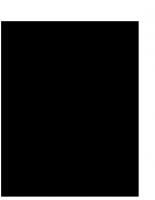
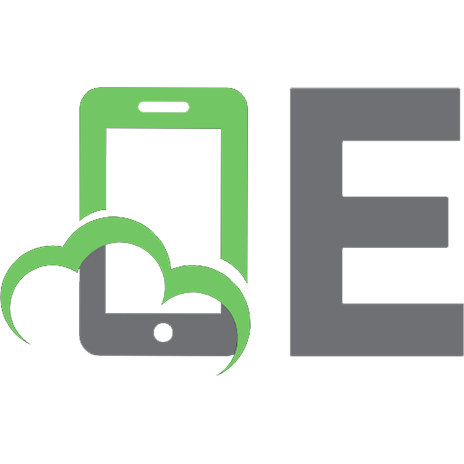
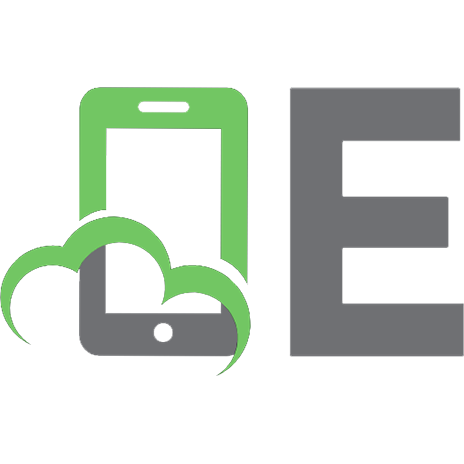
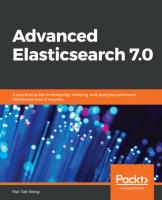
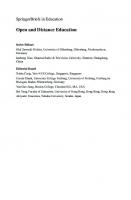
![Machine Learning with the Elastic Stack: Gain valuable insights from your data with Elastic Stack's machine learning features [2 ed.]
9781801070034](https://ebin.pub/img/200x200/machine-learning-with-the-elastic-stack-gain-valuable-insights-from-your-data-with-elastic-stacks-machine-learning-features-2nbsped-9781801070034-z-8397282.jpg)
![Machine Learning with the Elastic Stack: Gain valuable insights from your data with Elastic Stack's machine learning features [2 ed.]
9781801070034](https://ebin.pub/img/200x200/machine-learning-with-the-elastic-stack-gain-valuable-insights-from-your-data-with-elastic-stacks-machine-learning-features-2nbsped-9781801070034.jpg)
