Learn SQL with MySQL: Retrieve and Manipulate Data Using SQL Commands with Ease (English Edition) 9389898080, 9789389898088
A step-by-step guide that will help you manage data in a relational database using SQL with ease Key FeaturesUnderstan
182 76 4MB
English Pages 132 [279] Year 2020
Start
Recommend Papers

- Author / Uploaded
- Ashwin Pajankar
File loading please wait...
Citation preview
Learn SQL with MySQL
Retrieve and Manipulate Data Using SQL Commands with Ease
Ashwin Pajankar
FIRST EDITION 2020 Copyright © BPB Publications, India ISBN: 978-93-89898-088
All Rights Reserved. No part of this publication may be reproduced or distributed in any form or by any means or stored in a database or retrieval system, without the prior written permission of the publisher with the exception to the program listings which may be entered, stored and executed in a computer system, but they can not be reproduced by the means of publication.
LIMITS OF LIABILITY AND DISCLAIMER OF WARRANTY
The information contained in this book is true to correct and the best of author’s & publisher’s knowledge. The author has made every effort to ensure the accuracy of these publications, but cannot be held responsible for any loss or damage arising from any information in this book.
All trademarks referred to in the book are acknowledged as properties of their respective owners. Distributors:
BPB PUBLICATIONS
20, Ansari Road, Darya Ganj
New Delhi-110002
Ph: 23254990/23254991
MICRO MEDIA
Shop No. 5, Mahendra Chambers, 150 DN Rd. Next to Capital Cinema,
V.T. (C.S.T.) Station, MUMBAI-400 001
Ph: 22078296/22078297
DECCAN AGENCIES 4-3-329, Bank Street, Hyderabad-500195
Ph: 24756967/24756400 BPB BOOK CENTRE
376 Old Lajpat Rai Market,
Delhi-110006 Ph: 23861747
Published by Manish Jain for BPB Publications, 20 Ansari Road, Darya Ganj, New Delhi-110002 and Printed by him at Repro India Ltd, Mumbai
Dedicated to Jayant Narlikar Prominent Indian Astrophysicist
About the Author
Ashwin is an experienced veteran who, for the past 25 years, has been working with STEM (Science, Technology, Engineering, and Mathematics). In his career, Ashwin has worked for more than 7 years as an employee for various IT companies and Software Product Companies. He has written more than 2 dozen books on Arduino, Python programming, Computer Vision, IoT, databases, and other popular topics with BPB and other international publications. He has also reviewed many other technical books. He also creates courses for BPB and other platforms and teaches to 60000 students online.
He has been working as a freelancer since 2017. He got his first taste in writing in 2015 when he wrote his first book on Raspberry Pi. In his free time, Ashwin makes videos for his Youtube channel, which has 10000 subscribers now.
Outside work, Ashwin volunteers his spare time as a STEM Ambassador, helping, coaching, and mentoring young people in taking up careers in technology.
About the Reviewer
Md Abdul currently working as Staff Engineer at VMware Software India Pvt Ltd graduated from IIIT-Hyderabad with CSE degree (Honors in Data Engineering) in 2007. Aziz is passionate about open-source projects and in his leisure time works on Linux kernel projects, open stack, and cloud computing.
Aziz delivered lectures and talk on topics of IPv6, Linux Networking stack, Cloud Technologies at prestigious institutions like NIT-Warangal, PESIT, RVCE. Aziz has a patent, Multi-node Virtual Switching System (USPTO DN/20140204805). In the past, Aziz held the position of Software Development Engineer and Lead at Cisco, Microsoft in the areas of Virtualization, Data Center Technologies, Multi-layer Switching, and Internet Technologies.
Acknowledgement
There are a few people I want to thank for the continued and ongoing support they have given me during the writing of this and other books with BPB Publications.
This book would not have happened if I had not had the support from some of the key people from BPB Publications. My gratitude goes to the team at BPB. I could have never completed this book without their support. This is my fourth book with BPB, and I plan to write more. Finally, I would like to thank the technical reviewer for his valuable input.
Preface
I have been professionally working with various DBMS ever since I started my formal professional career in June 2007. I have extensively worked with various ORDBMS (Object Relational Database Management Systems) like Oracle, IBM DB2, Teradata, MySQL, and MariaDB. And I have been working with MySQL since 2010.
We use relational databases and ORDMBS everywhere, from enterprise applications to mobile apps. They are an integral part of programmers’ life and livelihood. While everyone does not spend most of his working hours directly working with databases, programmers routinely access database services for their applications. Most of the organizations employ RDBMS for the structured storage of data.
SQL (Structured Query Language) is the lingua franca of the world of RDBMS and ORDBMS. Almost all the major ORDBMS software has a flavor of SQL implemented in the Engine so that the administrators and common users can interact with the ORDMBS and the data with ease. SQL has seen action on almost all the operating systems and computing platforms, including servers, desktop computers, handheld computers, and mobile devices. There is ORDBMS software available for all the types of computing devices, and the SQL is the common ground amongst them.
With these many flavors of SQL provided by various RDBMS software, beginners and novice developers are often confused with the choice of RDBMS for learning SQL. While software vendors like Oracle have provided a free to use, but non-enterprise version of their proprietary software free to use for non-commercial purposes, MySQL and its fork MariaDB are free to use projects for even commercial purpose. We can use their full features for production level and realtime usage. It is often advised for beginners to start learning SQL with MySQL or MariaDB. We can learn the SQL with the latest ANSI syntax with the help of MySQL and MariaDB databases. These databases are available with Windows and Linux. In this book, we will learn how to install MySQL and MariaDB on the Windows Platform. We will also learn how to install MariaDB on Raspberry Pi Raspbian OS (recently rechristened as Raspberry Pi OS). We will learn various interfaces like MySQL prompt and MySQL Workbench for connecting with MySQL and MariaDB servers.
This book is extremely useful for beginners as it starts from scratch and covers the most basic part in the beginning. If you have sufficient technical background and lack detailed knowledge of SQL, then this book is the right choice to get started with SQL. This book is very useful for developers, engineers, data scientists, and entry-level DBAs. Chapter 1 introduces to MySQL and MariaDB projects as well as the concepts in the domain of databases. Chapter 2 discusses the tools to connect to MySQL and MariaDB. It also explains how to download and install sample schemas on MySQL and MariaDB servers for practice.
Chapter 3 discusses the SELECT query in detail. It also explains the concept of NULL and DISTINCT rows. Chapter 4 is a key chapter that discusses, in-depth, what WHERE clause can accomplish. It focuses on various Operators. It explains the selection operation in detail.
Chapter 5 is also a key chapter that discusses, in-depth, what a single row function is. It discusses the NULL handling and nested function calls for single-row function.
Chapter 6 describes some of the more advanced functions known as group functions. It explores Group by and Having clauses in SQL. Chapter 7 introduces the readers to the technique of combining data from various sources. This technique is known as the Join. The chapter explores the ANSI syntax and older syntax for various types of joins. Chapter 8 describes how to write a query within a query. It explores two types of subqueries in detail.
Chapter 9 describes how to perform DDL and DML. It also explores the concept of transactions in detail.
Chapter 10 describes how to create views. It explores both the types of views in detail. Chapter 11 describes how to connect Python 3 with MySQL and MariaDB. It explores how to load a pandas dataframe with data from the MySQL table.
Downloading the code bundle and coloured images:
Please follow the link to download the Code Bundle and the Coloured Images of the book:
https://rebrand.ly/pywh61l
Errata
We take immense pride in our work at BPB Publications and follow best practices to ensure the accuracy of our content to provide with an indulging reading experience to our subscribers. Our readers are our mirrors, and we use their inputs to reflect and improve upon human errors if any, occurred during the publishing processes involved. To let us maintain the quality and help us reach out to any readers who might be having difficulties due to any unforeseen errors, please write to us at :
[email protected]
Your support, suggestions and feedbacks are highly appreciated by the BPB Publications’ Family.
Table of Contents
1. Introduction and Installation Structure Objective Databases, DBMS, and SQL A Bit of Hands-on with SQL MySQL Install MySQL on Windows MariaDB Installation on Windows Installation on Debian and Raspberry Pi Raspbian Linux Conclusion Points to Remember MCQ Answers to MCQ Questions Key Terms
2. Getting Started with MySQL Structure Objective Connecting to MySQL and MariaDB Server Instances Connection with MySQL Workbench Connecting with HeidiSQL Connecting with Command Prompt Connecting to a Remote Instance A few Basic Queries Exercise
Conclusion
Points to Remember MCQ Answer to MCQ Questions Key Terms
3. Getting Started with SQL Queries Structure Objective Getting Started with Simple SQL Statements Selection and Projection Arithmetic Operators and Precedence Column Aliases NULL DISTINCT Conclusion Points to Remember MCQs Answer to MCQ Questions Key Terms 4. The WHERE Clause in Detail Structure Objective The WHERE Clause The comparison operators LIKE Operator Comparing with NULL
Logical Operations
Sorting the Resultset Working with Dates Conclusion Points to Remember MCQs Answer to MCQs Questions Key Terms 5. Single Row Functions Structure Objective Single Row Functions The Dual Table The Case Manipulation Functions The Character Manipulation Functions Number Manipulation Functions Date Manipulation Functions Datetime to String and Vice Versa NULL Handling CASE Statement Nested Single Row functions Conclusion Points to Remember MCQs Answer to MCQs Questions Key Terms
6. Group Functions Structure Objective Group Functions The GROUP BY Clause HAVING Conclusion Points to Remember MCQs Answer to MCQs Questions Key Terms
7. Joins in MySQL Structure Objective Concept of Joins Cross Join Simple/Inner and Natural Joins Outer Joins Multi-Condition and Multi-Source Join Self-Join Non-equijoin Conclusion Points to Remember MCQ Answer to MCQ Questions Key Terms
8. Subqueries Structure Objective Subquery Correlated Subquery Conclusion Points to Remember MCQ Answer to MCQ Questions Key Terms 9. DDL, DML, and Transactions Structure Objective Tables and Data Dictionary DDL Statements Transactions and DML Statements The Truncate Operation Create Table As Constraints Drop a Database Conclusion Points to Remember MCQ Answer to MCQ Questions Key Terms 10. Views
Structure Objective Concept of Views Simple Views Complex Views Conclusion Points to Remember MCQ Answer to MCQ Questions Key Terms 11. Python 3, MySQL, and Pandas Structure Objective Installation of Python 3 Running a Python 3 Program MySQL and Python 3 MySQL and Pandas Conclusion Points to Remember MCQ Answer to MCQ Questions Key Terms
CHAPTER 1 Introduction and Installation
Irecommend all the readers to read the preface and the table of contents. It has a lot of information about what we can expect in the book. So, if you have not read it, I recommend going through it line by line.
In this chapter, we are going to start the exciting journey of learning SQL with widely used and adopted open-source database software MySQL and MariaDB. We will also have a look at a few essential concepts that are important before we start hands-on. Finally, we will learn in detail how to install MySQL and MariaDB on major OS platforms. So, let us start an incredible journey of learning SQL with MySQL and MariaDB.
Structure
We will learn the following topics in this chapter: Basic concepts related to Databases, DBMS, and SQL
Hands-on with SQL using “Tryit Online SQL Editor.”
MySQL and its installation on Windows MariaDB and installation on Windows and Linux
Objective
The objective of this chapter is to make the readers comfortable with the basic concepts related to the topic of the Database. Also, the readers will be able to install the MySQL and MariaDB on the different Operating Systems. Readers will also learn to use an online SQL Editor, the Tryit Online SQL Editor. All the software that we learn to install in this chapter will be used throughout the rest of the book.
Databases, DBMS, and SQL
A database is data collected and stored in an organized form. It can be stored, accessed, and processed in electronic format or in the paper-format too. Before the advent of computers, people and organizations used to store records in tabular forms in books and papers. These were precursors to modern relational database systems. Today, in the 21st century, we store and process almost all the databases in the electronic format. Databases that use a relational model for storing and processing data are known as relational databases. E. F. Codd first proposed the relational data model in his research paper “A Relational Model of Data for Large Shared Data 1970. Almost all the relational databases use Structured Query Language (SQL) for processing the data stored in the Database. In the relational model, the related entities are stored in a tabular data structure known as a table. Modern relational databases are often ObjectRelational Databases. They can be easily interfaced with the programming languages that support the concept of Objects. There are other historical and current data models too. Following is the list of a few of them:
Hierarchical database model Network model
Object model
Document model
Key–value model
Associative model
Correlational model
Multidimensional model
Multivalue model
Semantic model
XML database Named graph (GraphDB) Triplestore/Resource Distribution Framework (RDF)
A Database Management System is a software that interacts with the Database, Operating System, programming languages, and endusers to collect, store, process, and analyze the data stored in the Database. A DBMS that works with relational databases is
Relational DBMS, and similarly, a DBMS that works with the object-relational data model is Object-Relational DBMS. DBMS and Databases are vast topics that require several dedicated books themselves. We will be encountering a lot of DBMS concepts while learning SQL. We will absorb those concepts wherever we encounter them in this book.
A Bit of Hands-on with SQL
We have learned in the earlier section that SQL is a query-based languagefor interacting with the Database. We can try demonstrations with SQL without even installing any of the DBMS software. All we need is a computer with an internet connection. a very nice online SQL editor and a sample database with a few tables. It is known as Tryit Online SQL Editor. It is intended for quickly practicing SQL skills. While it is not a full-featured database product, we can certainly practice a lot of queries here. So, let us get started. Open a web browser on your computer and visit the URL It will show the following page:
Figure 1.1
We can see a text area occupying a big part of the page. We also already have the text SELECT * FROM Customers WHERE City IN already present in the text area. This text is known as a query. A
query is a SQL statement that a database engine runs to perform some operation on the Database. In this case, the Database is local and is in our browser and memory (RAM). We can see a green button that says Run To the right, it displays the member tables in the Database and the number of records in those tables listed against them.
Let us run the query in the text area. It will show the following output:
Figure 1.2 The query is simple. It selects all the records from the table Customers where the column City has values London and Modify the query like SELECT * FROM Customers; execute it again. It will show all the records in the table A semicolon, in the end, is not mandatory. Remove the semicolon and run the query.
The queries are not case sensitive except when they are referring to the data in the tables. We can write the above query such as *
from customers, and it will run without any problem. However, the string data in the Database is case sensitive. The query select * from customers where city in is not the same as * from customers where city in Run both the queries separately and observe that the earlier(the one with the names of cities in lowercase) does not yield any rows in the output as in the column the table all the city names have the first letter of the name in capital. As we learned earlier, the data stored in the database tables is always case sensitive, whereas the keywords and table name in a query are case insensitive. We can practice more queries with this. But we need real database products to learn all the features SQL.
MySQL
MySQL is a free and open-source relational DBMS. It was created by a Swedish company MySQL AB. MySQL AB was founded by David Axmark, Allan Larsson, and Michael “Monty” Widenius. My is Michael’s daughter’s name. That is why the product is christened as MySQL. MySQL is an important component of Linux, Apache, MySQL, Perl / Python / PHP (LAMP) web development stack. It is used by many government agencies, including NASA (Reference: and big organizations like Facebook, Twitter, and Youtube. We can find details about MySQL at The development of MySQL began in 1994. The following timeline shows the major milestones:
First internal release on 23 May 1995
Windows version was released on 8 January 1998 for Windows 95 and NT
Version release 1998
Version from August 2002, production release March 2003
Version 5.0: beta from March 2005, production release October 2005
Sun Microsystems acquired MySQL AB in 2008
Oracle acquired Sun Microsystems on 27 January 2010 and Michael Widenius announced a fork of MySQL, MariaDB
MySQL Server 5.5 was generally available
MySQL Server 6.0.11-alpha was announced on 22 May 2009
MySQL Server 8.0 was announced in April 2018 Currently, MySQL is further developed and managed by Oracle Corporation. We will discuss the community-developed fork of MySQL, MariaDB, later in the chapter.
Install MySQL on Windows
Let us see how to install MySQL on Windows. Visit https://www.mysql.com and go to the download page. MySQL has many editions. Go to the download page of the community edition as it is the only free edition of MySQL. Following is the screenshot of the page:
Figure 1.3
The latest version as of writing the books is 8.0.19. There are two types of installers. The first is a web installer that downloads the selected components from the web. That is why its size is smaller. Download it, and you can find it in the Downloads directory of your user. Double click to run it. It requires admin
privileges. Enter the privileges, and it might show the following message box:
Figure 1.4 Click on the Yes button and upgrade the installer. Once the installation begins, choose the option Custom as shown in the following screenshot:
Figure 1.5
In the next window of the wizard, we get to choose what components to install. Choose all the components, as shown in the following screenshot:
Figure 1.6 In the next window, it will show us the list of selected components:
Figure 1.7 Verify the list. In case we miss anything, we can go to the earlier window and add the component that we want to install. After verifying the list, click on the Execute button. It will start the download and installation process, as shown in the following screenshot:
Figure 1.8
Note that I have clicked on the Show Details button. That is why it is showing us the installation log, as shown in the screenshot above. Depending on the speed of the internet, it will take some time to download the components. In case any download fails, it will show an option to try the download again for that component. Once the download and installation are completed, it will show us the Next button in place of the Execute button. Click on it, and it will show us the list of components ready to be configured as follows:
Figure 1.9 Clicking on the Next button will launch the configuration wizard for the MySQL Server component. MySQL database has many components. MySQL Server is the component that performs the tasks of an RDBMS, and it needs to be configured. Following is the screenshot of the first window of Configuration Wizard:
Figure 1.10
Choose the first radio button (Standalone MySQL Server/Classic MySQL Replication), as shown in the screenshot above, and click on the Next button. It will show us the configuration options as follows:
Figure 1.11
Keep all the options as they are and click on the Next button. It will take us to the following options:
Figure 1.12
Choose the first radio button, as shown in the screenshot above, and then click the Next button. It takes us to the accounts and roles configuration as follows:
Figure 1.13
Enter any password of your choice for the root user of MySQL. Since this is a training database, I have chosen an easy password, In the case of a production database, the password must be strong. Click on the Next button, and it will show the following options:
Figure 1.14 Keep all the options as they are. We can modify the string in the textbox Windows Service Name. Click on the Next button, and in the next window, click on the Execute button. It will start the service, and you will see a notification:
Figure 1.15 After finishing the setup, the Execute button will turn into the Finish button. Click on it, and it will take us to the router configuration. We do not need it as of now, so we can just click on the Finish button. Finally, we need to configure samples and examples as follows:
Figure 1.16
Input the root password and click on the Check button. Once the check is completed successfully, the Next button will be enabled. Click on it, and it shows the following window:
Figure 1.17
This concludes the installation of Windows. In case we need to reconfigure the installation or upgrade or install new components, then we must use MySQL Installer utility that is installed automatically with this setup. We can find it in the Windows search bar. Following is a screenshot of that:
Figure 1.18 MySQL server process is automatically started once we start our Windows computer.
MariaDB
As explained earlier, MariaDB is a community-developed fork of MySQL. Maria is the name of the younger daughter of Michael MariaDB is intended to be free and open-source drop-in alternative and replacement of MySQL, and it is under GNU General Public License. Just like MySQL, MariaDB is also used by government organizations and other big companies. MariaDB and MySQL are fully compatible with each other. All the SQL queries of MySQL are executed by MariaDB as it is. Even the data files where the physical data is stored in the Database are compatible. If we are using MySQL, we can just replace it with MariaDB with minimal changes and impact. All the external APIs and tools that support MySQL also support MariaDB. For many Linux distribution MariaDB is the default database product. We can find more information about MariaDB at
Installation on Windows
Let us see how to install MariaDB on Windows. Remember that we have already installed a MySQL instance on Windows. Download the setup from Following is the screenshot of the download options:
Figure 1.19
Download the appropriate file (a file with extension for Windows) for your architecture (x64/win32). We can find it in the Downloads directory for our user. Double click to launch it. It requires admin privileges. The installation and configuration of MariaDB are much simpler than MySQL. Once we launch it, it shows the following window:
Figure 1.20 Click on the Next button, and it shows the following window:
Figure 1.21 Accept the License Agreement and click on the Next button here too and it shows the following window:
Figure 1.22 In the window above, we can choose the installation path. I recommend to keep the default options and then click on the Next button. It will show a window as follow:
Figure 1.23 Here we can set the password for the root account. Check all the checkboxes and click on the Next button. It shows the following configuration window:
Figure 1.24 If you remember, we had assigned port number 3306 to MySQL Server for networking and remote connection. By default, MariaDB too uses the same port; just change it to the number 3310 to avoid the conflict. Keep the rest of the options as they are and click on the Next button.
Figure 1.25
Click the Finish button to finish the installation process. MariaDB Server and other utilities like HeidiSQL are installed. Whenever the computer boots up, the MariaDB server process automatically starts up.
Installation on Debian and Raspberry Pi Raspbian Linux
We can install MariaDB on Debian and Raspbian. I am using a Raspberry Pi running on Raspbian. MariaDB is the default MySQL server. Open the command prompt of Raspbian OS and run the following commands in sequence:
sudo apt-get update sudo apt-get install mariadb-server --fix-missing -y sudo apt-get install mariadb-client -y These will install MariaDB Server and MySQL Client packages on the Raspbian/Debian. After installation is done, we can run the command sudo mysql_secure_installation to configure the MariaDB server. We can set the password for the root account and answer no for all the other options.
Conclusion
In this chapter, we have learned the basic concepts required to get started. We learned about MySQL and MariaDB projects. We also installed MySQL and MariaDB servers and clients on Windows and Debian/Raspbian Linux. We also got started with hands-on with SQL with w3schools Tryit online SQL Editor.
In the next chapter, we will get started with the installation of the sample databases on MySQL and MariaDB on Windows and Raspbian OS. We will also see how to create another user for the MySQL and MariaDB databases.
Points to Remember
MariaDB is the default MySQL database environment that comes with many Linux flavors.
MariaDB and MySQL are highly compatible with each other in terms of SQL Syntax, interfaces, and tools.
MCQ
Which of the following databases use SQL? a) Hierarchical Databases
b) Network Databases
c) Relational Databases d) Non-relational Databases
Answers to MCQ
a)
Questions
What is a database? What is a relational database?
Name a few tools like MySQL workbench, which are used for querying MySQL and MariaDB.
Key Terms
MariaDB, MySQL, Installation, MySQL Workbench, HeidiSQL, SQL, Database, Relational Database, DBMS, RDBMS, ORDBMS
CHAPTER 2 Getting Started with MySQL
In the last chapter, we learned a few basic concepts related to database and DBMS. We had hands-on with basic SQL queries with Tryit Online SQL Editor. We learned the details and history of MySQL and MariaDB projects. We also learned how to install MySQL and MariaDB on Windows and Debian/Raspbian platforms. In this chapter, we will learn and demonstrate the basics of MySQL. We will not be getting started with the full-fledged SQL queries in this chapter. However, we will learn how to connect to MySQL, how to use the command line and graphical utilities, how to install sample databases, and how to create users. All these topics are needed before we dive deeper into the syntax of SQL.
Structure
In this chapter, we will learn the following topics: Connecting to the MySQL and the MariaDB Servers using the different ways
Basic SQL Queries and installation of sample databases
Objective
The main objective of this chapter is to prepare the MariaDB and the MySQL server instances we installed on Windows and Debian/Raspbian platforms for the demonstrations. Following the instructions in this chapter will prepare readers and the setup they have for running the sample queries and exercises in this and the further chapters.
Connecting to MySQL and MariaDB Server Instances
As we have seen earlier, MySQL and MariaDB have server components, and these services get launched automatically whenever we boot up/restart the machine.
These server processes take care of the organization of the database, physical data files, and other administrative tasks. To work with the database and run SQL queries, we need to connect to these server processes using many tools available. In this section, we will learn how to connect to a server instance of MariaDB or MySQL with the tools that come by default at the time of installation.
Connection with MySQL Workbench
MySQL comes with a graphical tool known as MySQL Workbench that can be used to connect with any MySQL or MariaDB instance. We can use MySQL Workbench for running the queries and basic administrative tasks. We can find it in the results of Windows Search Menu by searching for MySQL as shown in the screenshot below:
Figure 2.1
Click that option to launch MySQL Following is the screenshot of the MySQL workbench window:
Figure 2.2 As we can see in the screenshot above, we already have two connections available. This is because the MySQL Workbench detected instances of MySQL and MariaDB server processes running locally (on the same computer). It created the connection for the root accounts of both the server instances found running on the computer. Let us connect to the MySQL server instance. Double click the connection corresponding to MySQL server instance (in this case, it is MySQL01; we had set this name during installation). It will show a dialogue box as follows:
Figure 2.3
Enter the password and check the checkbox if you want to login without a password from now onwards. Once done, the following window opens.
Figure 2.4
As we can see, the window is divided into various tabs. In the navigator tab, we have two options, Administration and We will not be using the Administration tab for the book as it is used for Database Administration, which is a separate topic that requires dedicated books. We are more interested in schemas. So click on the option for schemas and the navigator tab will as follows:
Figure 2.5
In MySQL (and MariaDB, too), the terms schema and database are used interchangeably. If you have worked with the other databases before this, a few databases like Oracle Database treat a schema as a user and database are different from that. In
MySQL (and MariaDB), a server instance can have various databases/schemas, and users are not tied to a single schema alone. We will learn all these things in detail further down the road. Now, let us explore the Query tab. Following is the partial screenshot of it:
Figure 2.6 We can see a series of icons in the top section. The first icon is to open and load a saved SQL script for execution. We can save our SQL queries as scripts on the disk using the save icon (Floppy Disk). The adjacent lightning symbol is to run the selected portion of the script or everything if there is no selection. Then next lightning symbol with a cursor sign executes the query under the current cursor. We can adjust the font of the query text by pressing Ctrl and + or – keys simultaneously. The tab just below the Query tab, we have the output tab where we can see the output of the query.
Connecting with HeidiSQL
MariaDB comes with a similar GUI tool. It is known as HeidiSQL. We can create a new connection as follows:
Figure 2.7
Provide the details relevant to an instance of MariaDB or MySQL servers, and it will connect. Try to explore HeidiSQL yourselves. Following is a screenshot of a GUI of HeidiSQL:
Figure 2.8
Connecting with Command Prompt
We can connect to an instance with the Windows command prompt. Just run the following command on cmd to connect to an instance of MariaDB:
mysql -u root -ptest123 -h localhost -P 3310
To connect to an instance of MySQL: mysql -u root -ptest123 -h localhost -P 3306
There is no space between -p and the password. This is how the connection with command prompt looks similar to the following screenshot:
Figure 2.9
NOTE: If the command fails with 'mysql' not found, please make sure to check the PATH environment variable has the path 'C:\Program Files\MySQL\MySQL Server 8.0\bin' added.
Similarly, we can run the following command on lxterminal of Debian / Raspbian to connect to a local instance of MariaDB:
sudo mysql -u root -ptest123 -h localhost -P 3310
sudo is only needed when we are connecting to the root user. Otherwise, we do not need it.
Connecting to a Remote Instance
We have already seen how to connect with local instances of MariaDB and MySQL servers. We can even connect to the remote instances with the GUI and the command prompts. All we need is a username, password, hostname/IP address, and port number. We can use these details with the command prompts or the GUIs to connect with a remote server process of MariaDB or MySQL.
A few Basic Queries
We can create a new user with the username of and the password with the following query
: CREATE USER 'testuser'@'localhost' IDENTIFIED BY 'test123';
The following query grants all the privileges on all the databases/schemas to the newly created user
GRANT ALL PRIVILEGES ON *.* TO 'testuser'@'localhost';
We can run these queries with any interface (GUI or command prompt), and the result will be the same;
If we are using Debian / Raspbian, we can log in to our database without using sudo as follows:
mysql -u testuser -ptest123 -h localhost -P 3310
Now, to see what sample schemas are installed already, run the following query:
SHOW DATABASES;
The result will show us a few systems and a few sample databases. MySQL comes with a sample database sakila. We need to install this on MariaDB.
Download the zip file of the database from https://github.com/datacharmer/test_db/archive/master.zip and then unzip it. Then browse to the directory named sakila in the extracted directory. There we will find the scripts for creating a schema and loading the schema with the data. The names of those scripts commence with the string sakila. Run the following commands on the command prompt of windows:
mysql -u root -ptest123 -h localhost -P 3310 < sakila-mv-schema.sql mysql -u root -ptest123 -h localhost -P 3310 < sakila-mv-data.sql
Run the following commands on the Raspbian / Debian command prompt: sudo mysql -u root -ptest123 -h localhost -P 3310 < sakila-mvschema.sql sudo mysql -u root -ptest123 -h localhost -P 3310 < sakila-mvdata.sql We also need to install another sample database, employees, on MySQL and MariaDB both. We can find the scripts for installation in the parent directory of the directory sakila in the same extracted location. The names of those scripts commence with the string employees. Run the following commands in the command prompt of windows after navigating to that directory:
mysql -u root -ptest123 -h localhost -P 3310 < employees.sql
Run the following command on the command prompt of Debian / Raspbian after navigating to the directory where the scripts for the database are stored: sudo mysql -u root -ptest123 -h localhost -P 3310 < employees.sql
Once all the installation completes, run the query SHOW DATABASES for every connection to verify that the databases sakila and employees show in the output of the query. Anyway, in the GUI tools, we can see them in the schema browser.
Exercise
As an exercise to this section, find out how to enable remote login for the MariaDB installed on the Debian / Raspbian distribution of Linux.
Conclusion
In this chapter, we have learned to connect to the database server instances with various GUI tools like MySQL Workbench and HeidiSQL. We also learned how to connect with command prompts like lxterminal and cmd. Then we installed the sample databases. In that process, we have learned how to run SQL scripts with command prompt. In all these demonstrations, we saw how to write a few SQL queries to perform certain tasks with databases. With these topics covered, we can start learning the SQL with MySQL and MariaDB from the next chapter onwards.
Points to Remember
Database installations do not come with a lot of sample schemas. We must install them ourselves.
The GUI tools like HeidiSQL, Oracle SQL Developer, and MySQL Workbench provide easy to use interface for MySQL and MariaDB.
MCQ
Which one of the following is the correct command to display a list of all the database schemas installed on the current instance?
a) DISPLAY DATABASES
b) LIST DATABASES c) VISUALIZE DATABASES
d) SHOW DATABASES
Answer to MCQ
d)
Questions
What are the other free and open-source alternatives for MySQL Workbench and HeidiSQL?
Key Terms
Connection, Command Prompt, HeidiSQL, MySQL Workbench, Sample Databases, employees, sakila
CHAPTER 3 Getting Started with SQL Queries
In the last chapter, we learned how to connect to the MySQL and the MariaDB server instances with command prompt and GUI tools to run SQLs. We also installed the sample database employees and sakila, which will be used throughout the book for the demonstrations of SQL queries. In this chapter, we will dive further into the syntax of SQL and learn a few essential concepts.
Structure
In this chapter, we will learn the following topics: Getting Started with the simple SQL queries
Selection and Projection
Arithmetic Operators and Precedence Column Aliases
NULL
DISTINCT
Objective
The objective of this chapter is to get started with the basic SQL statements. After following this chapter, readers can select the various schemas and tell the difference between the system catalog schemas and other schemas that have data. Readers will also be comfortable with Selection, Projection, and arithmetic operations. Finally, the readers will have an introduction to the concepts of NULL and
Getting Started with Simple SQL Statements
Let us get started with a few basic yet essential queries. We have briefly seen these queries earlier too. However, this time, we will learn these queries in detail and with the proper context. Log in to the local MySQL server instance or the local MariaDB server instance with the root user using the MySQL Workbench. We can see the list of all the databases (also known as in the Schemas tab of the Navigator panel located on the left-hand side. If we double click on the database name there, we can see the options for various objects such as tables and views. If we double click those options, it shows us the list of relevant objects accessible to the root user. If we double click those objects, we see more details about the objects. Following is a screenshot of the same:
Figure 3.1
We can even collapse these details by clicking the triangular symbols in the tab. We can also retrieve the list of databases by running the following SQL command or statement: SHOW DATABASES; It returns the following rows as a result:
employees
information_schema mysql performance_schema sakila sys world As we can see in the output above, the output has three schemas more than those shown in the schema browser. They are known as metadata or data dictionary or system catalog schemas. Let us have a look at them one by one:
The mysql schema is the system schema. It has the tables that have the information required by the MySQL server process to execute itself. It stores the metadata related to the objects and operational data.
The INFORMATION_SCHEMA stores the metadata of the databases. It stores the information about the MySQL server, such as the name of a database and table, the data type of a column, and access privileges.
The Performance_Schema monitors the execution of the MySQL Server process at a low level. The Performance_Schema allows us to inspect the internal execution of the server at runtime. It focuses on the data related to the performance.
To query the objects such as tables of a schema, we need to switch to that schema. The following query selects the schema
sakila: USE SAKILA; To see the list of tables in a schema, we run the following query: SHOW TABLES;
It will show the list of tables present in the schema sakila. All these queries, as discussed earlier, are case insensitive. To select all the rows and all the columns from a table named ACTOR in the schema, run the following query: SELECT * FROM ACTOR;
To see the structure of table we can run any of the following queries: DESC ACTOR; DESCRIBE ACTOR;
These are a few basic, yet very important queries and we will use them regularly in the demonstrations throughout the entire book.
Selection and Projection
We have seen the SELECT statement earlier. It chooses the rows in a database table (or a view, but for now, we will focus on tables). We can restrict the rows with the WHERE clause in a SELECT query as follows:
SELECT * FROM ACTOR WHERE FIRST_NAME = 'BURT'; Run the query, and you will observe that the output is limited to the rows that have BURT as the value of the column This operation of selecting specific rows from a table is known as the selection in the relational terminology.
We also saw that the following query chooses all the rows and columns from the table:
SELECT * FROM ACTOR;
If we want to select all the rows but only a few columns, then the operation is known as the projection in the relational terminology. Following is an example: SELECT FIRST_NAME, LAST_NAME FROM ACTOR;
We can even change the order of the columns in the Projection operations as follows:
SELECT LAST_NAME, FIRST_NAME FROM ACTOR;
We can use the combination of the Selection and the Projection operations as follows:
SELECT FIRST_NAME, LAST_NAME FROM ACTOR WHERE FIRST_NAME = 'BURT';
Arithmetic Operators and Precedence
We can use the arithmetic operations with the numerical columns and constants. These operators follow the BODMAS rule when it comes to the precedence. The implementation of SQL of MySQL supports the following operators:
operators: operators: operators: operators: operators: operators: operators: operators: operators: operators: operators: operators: operators: operators: operators: operators: operators: operators: operators: operators: operators: operators: operators: operators: operators: operators: operators: operators: operators: operators:
Table 3.1
In the table above, we can see that we are using constant numerical values in the SELECT statements. Run all the queries one by one to understand how these basic operators work. We can use the numeric columns of a table and numeric constants as operands of these arithmetic operators. Following is a simple example:
SELECT title, 12 * rental_rate + 200 FROM film;
The output of the above query is computed with the precedence operations using the BODMAS rule. By that rule, the multiplication is computed before the addition. We can force the MySQL to compute the addition first by putting a pair of simple brackets around the operands as follows:
SELECT title, 12 * (rental_rate + 200) FROM film; This is how we can work with the arithmetic operators with numerical columns of a table and constants as operands.
Column Aliases
You must have observed that when the output of a query is displayed, it shows the names of the columns in the heading. We can choose what those headings can be. This concept is known as Column We can mention them after the column name. If there is a space in the string denoting the alias, then the use of double quotes around the string denoting the alias is mandatory. We can also use the keyword AS between the name of the column and the alias. The following query covers all the possible options for the alias:
SELECT title AS "Film Title", release_year "Year of Release", description AS Summary, original_language_id Language FROM film;
NULL
NULL is a special marker in the database which represents the absence of any value. It does not mean zero (in case of numeric columns) or an empty string (for character or string columns). It just means there is no value at all. It was introduced by who proposed the relation data model first. It is a keyword in any relational database. NULL is a state, not a value. The output of the following query shows us the NULL in the last column mentioned in the SELECT title, description, original_language_id FROM film;
The following screenshot shows the output:
Figure 3.2
We can see the NULL in the output for the last column in the SELECT statement. As an exercise, check what other tables are storing
DISTINCT
In case we want to see distinct values for a column or of columns, we use the DISTINCT keyword. The results NULL too. Let us see its working step-by-step. Run the query to see the list of all the values in a column of a
a group include following table:
SELECT film_id FROM film_actor;
You must have noticed that the values are not unique. To see the list of all the unique values, run the following query:
SELECT DISTINCT film_id FROM film_actor;
Let us see how it works with the combination of columns. Run the following query:
select store_id, active from customer;
We see a lot of duplicate pairs of values in the output. We can see the unique combination of the values for both the columns with the following query: select DISTINCT store_id, active from customer;
We can see the four distinct combinations of values in the output of the above query. We can extend this logic to more than two columns.
Conclusion
In this chapter, we got started with the basic syntax of SQL queries with MySQL and MariaDB. We are now comfortable with the basic syntax of SQL. We learned and demonstrated column aliases, BODMAS, and arithmetic operations. We can now write queries for choosing a unique combination of columns and arithmetic operations. We also saw the meaning of the keyword NULL and learned how to use the keyword DISTINCT to fetch the unique combination of records. In the next chapter, we will discuss the different ways we can use the WHERE clause in the SQL queries.
Points to Remember
Arithmetic operators in the implementation of SQL in MySQL follow the rules of precedence defined by BODMAS
NULL is a state, not a value. It means the state of absence of any value
MCQs
Which one of the following is the correct command to select a schema named sakila?
a) Choose sakila;
b) LIST sakila; c) Show sakila;
d) Use sakila;
A NULL value is:
a) An empty string
b) Zero
c) Absence of any value d) infinity
What keyword should we use to choose the unique combination of values from a table?
a) UNIQUE
b) DISTINCT
c) SORT
d) DIFFERENT
Answer to MCQ
d) c)
b)
Questions
How to retrieve unique values for a column or a combination of columns from a database table?
Explain the meaning of the keyword NULL.
What is metadata? What are the metadata schemas in MySQL and MariaDB? State the difference between the operations of selection and projection.
Key Terms
Selection, Projection, NULL, Operators, Precedence
CHAPTER 4 The WHERE Clause in Detail
In the last chapter, we learned and demonstrated the basic SQL syntax and a few relatively simple concepts and their demonstration with the SQL queries. We are now comfortable with connecting to MySQL and MariaDB instances as well as running simple queries.
In this chapter, we will focus on the selection operation and learn the intricacies of the WHERE clause in detail.
Structure
Following is the detailed list of topics we will learn and demonstrate with the SQL queries in this chapter:
The WHERE Clause
The comparison operators LIKE Operator
Comparing with NULL
Logical Operations
Sorting the resultset
Working with Dates
Objective
The objective of this chapter is to make readers comfortable with the selection operation. After following this chapter, the readers will be able to effectively use the WHERE clause in the SQL queries to filter the data. This chapter forms base for many types of queries we will learn throughout the coming chapters in the book. For example, we can use the WHERE clause in the SQL queries about the join operation.
The WHERE Clause
Let us see the usage of the WHERE clause. We can use it to filter the resultset returned by the SELECT query. Let us see how to filter the data. Run the following queries:
USE sakila;
Now let us write a simple SELECT query: SELECT * FROM film;
This query, as we already know, returns all the rows from the table film. We can filter the rows returned based on a criterion of our choice using the WHERE clause. Following is an example:
SELECT * FROM film WHERE rental_rate = 0.99 ;
This query returns all the rows where the value of the column rental_rate is 0.99. The following screenshot shows the query and the output:
Figure 4.1
We can see that all the rows in the output above match the filter condition. This is an example of the numerical data. We can also use the WHERE clause to filter character strings as follows: SELECT * FROM film WHERE title = 'ALONE TRIP';
This query returns the one row where the film name matches with the string mentioned in the WHERE clause of the query.
The comparison operators
We can use the comparison operators in the WHERE clause of the SELECT query. Let us see an example:
SELECT * FROM film WHERE rental_rate > 1.99;
This query used the greater than comparison operator. Similarly, we can use other comparison operators as follows: SELECT * FROM film WHERE rental_rate >= 1.99; SELECT * FROM film WHERE rental_rate < 1.99; SELECT * FROM film WHERE rental_rate = 30 AND title LIKE 'A%';
This query returns all the films where the length of the film is more than 30 minutes, and the title starts with the character A as follows:
Figure 4.4
Following is an example of the OR operation:
SELECT * FROM film WHERE length >= 30 OR title LIKE 'A%';
Similarly, following is an example of NOT operation:
SELECT * FROM film WHERE rental_duration NOT IN (1, 2, 3, 5, 6);
Let us see how we can write the BETWEEN AND style query with the logical operations. Following is the query:
SELECT title, rental_rate FROM film WHERE rental_rate BETWEEN 0.99 AND 2.99;
We can rewrite this with the logical operations as follows:
SELECT title, rental_rate FROM film WHERE rental_rate >= 0.99 AND rental_rate '2005-05-24';
We can also use BETWEEN AND for extracting the data in a range of dates as follows:
SELECT * FROM rental WHERE rental_date BETWEEN '2005-05-24' AND '2005-05-29';
We can even use the LIKE operator to extract all the records of the year 2005 as follows:
SELECT * FROM rental WHERE rental_date LIKE '2005%';
Conclusion
In this chapter, we have learned and demonstrated the detailed usage of the WHERE clause to filter the resultset returned by a SELECT query. Now we can write a variety of SELECT queries with the WHERE clause to retrieve the data as per the needs of the business or scientific applications downstream.
The WHERE clause is an important aspect of SQL, and it is one of the most frequently used features of SQL. In the next chapter, we will get started with the concept of the built-in functions in MySQL and explore the single row functions in detail.
Points to Remember
NULL cannot be compared with any value. We must use and IS to use it in the WHERE clause.
We can work with comparison operators and datetime columns.
We can use the ORDER BY clause to sort the resultset with ascending and descending orders of datetime, numerical, and character columns.
MCQs
Which clause filters the resultset? a) GROUP BY
b) FILTER
c) WHERE d) ORDER BY
Which operator is used to compare string patterns with character columns?
a) COMPARE
b) LIKE
c) = d) REGEX
What clause is used to sort the resultset?
a) FILTER
b) SORT
c) WHERE
d) ORDER BY
Answer to MCQs
c) b)
d)
Questions
How to sort the result set returned by the query? How to compare
What are the logical operators?
How to match string patterns in the character columns?
Key Terms WHERE, LIKE, ORDER BY, IS NULL
CHAPTER 5 Single Row Functions
In the last chapter, we learned and demonstrated the WHERE clause. We learned how to filter rows from output resultset using the WHERE clause.
In this chapter, we will focus on the basics of functions in MySQL and MariaDB. We will learn and demonstrate the single row functions in detail. We will see the various categories of single-row functions such as case and character manipulation, number manipulation, and data manipulation. We will also learn to handle the NULL values with these functions.
Structure
Following is the detailed list of topics we will learn and demonstrate with the SQL queries in this chapter:
Single Row Functions
The Dual Table The case manipulation functions
The character manipulation functions
Number Manipulation functions
Date Manipulation Functions
Datetime to string and vice versa
NULL Handling CASE statement
Nested Single Row functions
Objective
The objective of this chapter is to make readers comfortable with the functions in SQL. We will learn and demonstrate all types of single-row functions in detail. After following this chapter, the readers will be able to work with single row functions of various types and apply those on the resultset returned by the SELECT query.
Single Row Functions
MySQL has many built-in functions to perform various operations on data. Functions are routines that perform computation on the data we pass to them as arguments. For databases, the data can be constant data or columns. These functions are useful while performing operations such as mathematical calculations, string concatenations, and sub-strings, and so on. SQL functions are divided into two types: Single Row Functions (also known as, Scalar Functions)
Aggregate Functions (also known as, Group Functions)
In this chapter, the focus will be on single-row functions. Single row functions, accept n rows as input and return the same n number of rows in the output resultset. They are applied to every row to produce results. There are various types of single-row functions, and we will learn and demonstrate those categories one by one.
The Dual Table
Let us begin by understanding the concept of the table It is a dummy table that has one row and one column. It is mostly used as a placeholder in SQL queries that do not need a real table. The examples of the queries using this table are as follows:
USE Sakila; SELECT 1 from DUAL; SELECT 1 + 1 from DUAL; SELECT 'Oracle' from DUAL;
The first and the second query select numbers, and the third query selects the string.
NOTE: In MySQL and MariaDB we do not require DUAL table and same queries can be run without the from DUAL option. i.e. SELECT 1 from DUAL and SELECT 1 would work the same in MySQL and MariaDB. In Oracle always a table is required hence the concept of dummy table.
The Case Manipulation Functions
The case manipulation functions are used for manipulating the case of the characters in character strings. We can use them with static strings or character columns. Let’s demonstrate this. If we run the following query:
SELECT title, description FROM film; The output is as follows:
Figure 5.1 We can see that all the characters in the first column in the output are uppercase, and in the second column, they are in
mixed case. We can change that by running the following query:
SELECT title, LOWER(title) FROM film;
The output will have the title as the first column and all the characters in lowercase in the second column of the output as follows:
Figure 5.2 Let’s demonstrate another function: SELECT description, Upper(description) FROM film;
Run this query; the output will have the description column and the uppercase of that column.
We can even use it with strings as follows:
Figure 5.3
The Character Manipulation Functions
The character manipulation functions can be used to manipulate character strings. There are many such functions, and we will have demonstrations of them one by one in this section. We can use strings or character columns with these functions.
We can concatenate two strings with the function It works in the same way as the operator Both the arguments to the call of this function are stings. Following are the examples of the same: SELECT CONCAT('Oracle', ' SQL') FROM DUAL; SELECT CONCAT(title, description) FROM film;
In the first example, we are concatenating two strings, and in the second example, we are concatenating two different character columns. This is one of the simplest character manipulation functions.
We can extract a substring from a string with the function as follows:
SELECT SUBSTR('Oracle SQL', 1, 6) FROM DUAL; The indexing of the strings starts from 1. The first argument is the string or the column from which we need to extract the
substring. The second and third arguments are starting and ending indices of the substring from the string. The query above will output the string
We can use the function to determine the length of a string or a character column as follows:
SELECT title, LENGTH(title) FROM film;
We can know the location of a substring within a string using the function as follows:
SELECT INSTR('Oracle SQL', 'S') FROM DUAL; SELECT INSTR('Oracle SQL', '1') FROM DUAL;
In both examples, we are using the function to determine the location of the substring (which is passed as the second argument). We can use the functions LPAD() and RPAD() to pad a string with a particular character. Run the following query to see LPAD() in action:
Figure 5.4 Following is an example of RPAD() in action:
SELECT RPAD('Oracle', 15, '*') FROM DUAL;
Number Manipulation Functions
We can round off and truncate numbers. MySQL has functions ROUND() and TRUNCATE() for these. They accept a number and position of the digit as arguments. The negative integer position means the position is before the decimal point, 0 means the decimal point, and the positive integer means it is the place after the decimal point. The function ROUND() rounds off the number whereas the function TRUNCATE() truncates the number. Following are the example queries: SELECT ROUND(67.1234, 1), ROUND(67.1234, 0), ROUND(67.1234, -1) FROM DUAL; SELECT ROUND(67.1234, 2), ROUND(67.1234, 0), ROUND(67.1234, -2) FROM DUAL; SELECT TRUNCATE(67.1234, 1) from dual; SELECT TRUNCATE(67.1234, 0) from dual; SELECT TRUNCATE(67.1234, -1) from dual;
Run the queries above and see the output.
We can also use the function MOD() to compute the modulus: SELECT MOD(15, 6) from dual;
Run the query above and see the output.
Date Manipulation Functions
We can retrieve the current date as follow: SELECT sysdate() from DUAL;
We can compute the difference between two dates as follows:
SELECT TIMESTAMPDIFF(DAY, '2012-05-05', sysdate()) FROM DUAL; SELECT TIMESTAMPDIFF(MONTH, '2012-05-05', sysdate()) FROM DUAL;
The first argument is the unit of measure of the difference, and the rest two arguments are the dates. They could be the date columns or the absolute dates, as shown above. Finally, we can add several days to date as follows:
SELECT DATE_ADD(sysdate(), INTERVAL 10 DAY); SELECT DATE_ADD(sysdate(), INTERVAL -10 DAY);
The above function calls return a date. Note that we can change the unit of measure of time to MONTH or YEAR or any other desired unit as per our requirement. A negative value means subtraction.
Datetime to String and Vice Versa
We can convert datetime to string and vice versa. We can use the function STR_TO_DATE() to convert any formatted string to a date. The first argument is the string, and the second argument is the format used to represent the date in the string. Following are the examples of the function calls:
SELECT STR_TO_DATE('25/08/1986', '%d/%m/%Y') FROM DUAL; SELECT STR_TO_DATE('25-08-1986', '%d-%m-%Y') FROM DUAL; SELECT STR_TO_DATE('15-AUG-1947', '%d-%M-%Y') FROM DUAL;
Similarly, we can use the function DATE_FORMAT() to convert a date to a string in the desired format as follows:
SELECT DATE_FORMAT(SYSDATE(), '%Y-%m-%d') FROM DUAL; SELECT DATE_FORMAT(SYSDATE(), '%Y-%m-%d %H:%i:%s') FROM DUAL; SELECT DATE_FORMAT(SYSDATE(), '%d-%b-%Y') FROM DUAL;
The first argument is the date to be converted to the string, and the second argument is the format in which the string is to be displayed.
NULL Handling
Let us have a look at a few functions that handle the NULL value. If a value is then we can replace it with the function Following is an example:
select original_language_id, IFNULL (original_language_id, 'English') from film; In the query above, if the value of the first argument is then it is substituted by the second argument.
The function returns NULL if two expressions are equal else will return the first argument passed. We can use it as follows:
Select first_name, last_name, length(first_name), length(last_name), NULLIF(length(first_name), length(last_name)) from actor;
In the example above, we are comparing the lengths of two different character columns. The result looks as follows:
Figure 5.5
If we want to choose the first non-NULL expression from multiple expressions, then we have to use the function coalesce():
select coalesce(address2, address, district) from address;
CASE Statement
We can have multiple if the style code block with the CASE statement. It allows us to handle multiple possibilities for expression as follows:
SELECT film_id, title, description, release_year, rental_rate, CASE rental_rate WHEN 0.99 THEN 1.00 WHEN 1.99 THEN 2.5 WHEN 2.99 THEN 4.5 ELSE rental_rate END AS "Revised Rental" FROM film;
In the query above, we can handle multiple cases for the value of a column. The output is as follows:
Figure 5.6
Nested Single Row functions
We can use the single row functions in a nested way. In this technique, we pass call of a function to the call of the other function as follows:
Select LOWER(SUBSTR(title, 1, 5)) from film;
In the query above, we are calling the function within the function LOWER(). Run the query and see the output for yourself.
Conclusion
In this chapter, we have learned and demonstrated the detailed usage of the single row functions in MySQL. We have seen almost all the categories of single row function. These single-row functions are very handy in the activities related to data transformation and report generation. Many times, we may want to properly format and crunch the data or derive new data based on the existing data in the database. These functions fulfill that need. In the next chapter, we will have a look at aggregate functions and discuss them in detail.
Points to Remember
Single row functions accept the resultset with n number of rows and return n number of rows.
Single row functions are used in deriving new data or data transformation or report generation.
We can use multiple single row functions in the same SQL query. We can also use them in a nested way.
MCQs
What is the synonym of the term Single Row Function? Scalar function
Vector function
Group function Aggregate function
For what task should we NOT use single-row functions?
Character manipulation
Number manipulation
Data grouping and aggregation
NULL Handling What is the synonym of the term Group Function?
Scalar function
Vector function
Single Row function
Aggregate function
Answer to MCQs
a) c)
d)
Questions
What are single row functions? How to use the CASE keyword?
Explain the scenarios in which we can use single-row functions.
How to handle NULL values of an expression? How can we add one year to the current date? Explain with the help of SQL query.
Key Terms
Single Row Functions, Nested Single row functions, character manipulation, CASE, case manipulation, numerical functions
CHAPTER 6 Group Functions
In the last chapter, we learned and demonstrated the single row functions (also known as scalar functions ). We saw various categories of single-row functions and learned how to use them. We also discussed the scenarios when we could use the singlerow functions. In this chapter, we will continue our quest to explore the functions in MySQL and MariaDB further in detail. In this chapter, we will learn and demonstrate group functions. Group functions are useful features of any RDBMS product. They are frequently used in the requirement about the data analytics where the grouping of the data is required. The GROUP BY clause is used to group the data. We will also learn the HAVING clause and demonstrate it to filter the groups. We will learn and demonstrate all these topics in detail in this chapter.
Structure
Following is the detailed list of topics we will learn and demonstrate with the SQL queries in this chapter:
Group Functions
The GROUP BY Clause HAVING
Objective
We will learn and demonstrate all the group functions in detail. After following this chapter, the readers will be able to work with group functions and use the HAVING clause.
Group Functions
Group functions are also known as aggregate functions. These functions operate on sets of rows to return one result per set. The sets of rows are decided on some criteria. Let us study how to use group by functions.
We have the following group functions in MySQL: AVG(): computes the average
MAX(): returns maximum of the set
MIN(): returns minimum of the set
SUM(): returns sum of the set
STDDEV(): computes the standard deviation
VARIANCE(): computes the variance
The following queries demonstrate the usage of these functions: USE sakila; SELECT AVG(address_id) FROM staff;
SELECT SELECT SELECT SELECT SELECT
MAX(address_id) FROM staff; MIN(address_id) FROM staff; SUM(address_id) FROM staff; STDDEV(address_id) FROM staff; VARIANCE(address_id) FROM staff;
All the above queries treat the entire table as a single set, and we get only one row as output per query.
All the group functions ignore NULL values by default. For example, the query SELECT AVG(postal_code) FROM address ignores null values. The average is calculated only for the rows where the value for the column for postal code is not The workaround for this is to use the following query:
SELECT AVG(NULLIF(postal_code, 0)) FROM address;
The above query replaces the NULL values with zeroes; thus, the function AVG() considers the rows with the NULL values too in the final computation. Another special group function is COUNT(). It returns the count of rows. If we run the queries SELECT COUNT(*) FROM address or SELECT COUNT(1) FROM address, then it returns the count of the total number of rows irrespective of NULL values. If we run the query such as SELECT count(address2) FROM address, it returns the count of non-NULL rows for that column.
We can even find out the count of the distinct values for a column as follows: SELECT COUNT( DISTINCT postal_code) FROM address;
This is how we can use the group functions on a complete table.
The GROUP BY Clause
Till now, we have seen how to use the group functions on the entire table. We can divide the result set into various sets to retrieve one value per set using the clause GROUP For example, we can use it as follows:
SELECT SUM(rental_rate) FROM film GROUP BY rental_duration ; In the query above, we are computing the summation of the rental rates grouped by rental duration. To put it in a better context, we can use the following query:
SELECT rental_duration, SUM(rental_rate) FROM film GROUP BY rental_duration ;
The output is as follows:
Figure 6.1 We can also use the other group functions in the same manner as follows: SELECT rental_duration, AVG(rental_rate)
FROM film GROUP BY rental_duration;
We can also use more columns in the GROUP BY clause. The only condition is that those all columns must also be in the SELECT column list as follows: SELECT rental_duration, replacement_cost, SUM(rental_rate) FROM film GROUP BY rental_duration, replacement_cost ;
The output will be as follows for multiple columns in the GROUP BY clause:
Figure 6.2
HAVING
We have already seen how to filter rows based on some conditions with the WHERE clause. The limitation of the WHERE clause is that it only filters rows, not groups. To filter groups, we need to use the HAVING clause. Following is an example query that demonstrates this:
SELECT rental_duration, SUM(rental_rate) FROM film GROUP BY rental_duration HAVING SUM(rental_rate) > 600;
We are filtering the output groups based on the criteria mentioned in the HAVING clause. It is not mandatory to use the same aggregate function in the HAVING clause. We can use different functions too. The following query demonstrates this:
SELECT rental_duration, SUM(rental_rate) FROM film GROUP BY rental_duration HAVING AVG(rental_rate) > 3;
Conclusion
In this chapter, we have learned and demonstrated the detailed usage of the group by (also known as functions in MySQL. We have seen all the aggregate functions. The group functions, just like single-row functions, are also used for report generation and data transformation. They are useful in the grouping of data. We can filter the data generated by them with the HAVING clause.
Points to Remember
Aggregate functions are also known as group functions Aggregate functions are also used in deriving new data or data transformation or report generation
We can use multiple group functions in the same SQL query We must use the HAVING clause to filter the groups
MCQs
What clause filters the grouped data? a) HAVING
b) WHERE
c) GROUP BY d) ORDER BY
For what task should the aggregate functions are best used?
a) Character manipulation
b) Number manipulation
c) Data grouping and aggregation
d) NULL Handling
Answer to MCQs
a) c)
Questions
What are the aggregate functions? How are they different from single-row functions?
Explain the scenarios in which we can use aggregate functions.
How do the aggregate functions handle NULL values?
Key Terms
Aggregate functions, group functions, data aggregating, grouping, HAVING, GROUP BY.
CHAPTER 7 Joins in MySQL
In the last chapter, we learned and demonstrated the group functions (also known as aggregate functions). We also discussed the scenarios when we could use the group functions.
In this chapter, we will learn and demonstrate the techniques to combine columns from various sources. These techniques are known as Joins. They are very useful in many business analytics requirements, where we need data from multiple sources. People working in the projects related to data analysis and visualization must use joins frequently. If you want to work as a DBA, Data Analyst, or Data Scientist, then the knowledge of joins is a must.
Structure
Following is the detailed list of topics we will learn and demonstrate with the SQL queries in this chapter:
Concept of Joins
Cross Join Simple / Natural / Inner Join
Outer Join
Multiple tables and conditions in Join
Self-Join
Non equijoin
Objective
We will learn and demonstrate all the types of joins in detail. After following this chapter, the readers will be able to successfully combine columns from various sources to derive the data as per their business and analytics needs.
Concept of Joins
Joins are an important feature of any RDBMS. They are frequently used in data analytics queries. They are employed to combine data from multiple sources (tables or views). We combine the data from various sources based on some condition. And based on what condition we use in joins, they are broadly categorized into the following types:
Equijoins Non-equijoins
Equijoins use an equality operator (=) in the condition for the join. Non-equijoins use other operators such as LIKE and >= for the condition for the join. We will see both the types of joins and the sub-types of equijoin in detail. We have learned earlier that the joins combine the columns from multiple sources. The sources can be tables and views or a combination of both; that is, one of the sources can be a table, and others can be a view. We have been using tables in our SELECT queries until now. We will learn and demonstrate views in the 10th chapter dedicated to the concept of views in detail.
Cross Join
Cross join is also known as Cartesian It is the set of every combination of all the rows from all the sources mentioned in the query. If the query has two tables as source with n and m as the number of rows respectively, then the resultset of the cross join will have n x m number of rows.
There are two ways to specify joins. The older syntax does not specify it in the query. The ANSI standard allows us to specify it in the query itself. For every type of join, we will see both the syntaxes.
We can cross join two tables with the following syntax:
Use sakila; SELECT * FROM country, city;
The result is as follows:
Figure 7.1 The ANSI syntax for the same is as follows: SELECT * FROM country CROSS JOIN city;
It is often said that a Cartesian product or a cross join is nothing but a normal join with no condition. Thus, we can get the same result by running the following query: SELECT * FROM country JOIN city;
Simple/Inner and Natural Joins
The other type of join where the data from multiple tables is combined based on a match of a condition is known as Simple or Inner The old or theta style syntax for the Simple/Inner join is:
select * from city, country where city.country_id = country.country_id; In this query, we are matching data of city and country tables based on the equality of values of the common column present in both the tables. All the records of both tables are combined where the values for the columns mentioned in the condition are matched. It is not necessary for the columns used in the condition for the join to have the same name, but it is must have the same datatype and size for the columns. In the query above, we are using the table names to address the columns as the names of the columns are the same in both the tables. We can write the same query by using the table aliases as follows:
select * from city ci, country co where ci.country_id = co.country_id; This was the old-style syntax. The ANSI style syntax is as follows:
SELECT city, country FROM city INNER JOIN country ON city.country_id = country.country_id;
Another ANSI style syntax for the same query is as follows:
SELECT city, country FROM city INNER JOIN country USING (country_id);
For understanding the concept of natural join, we need to switch to another database by using the following query:
USE employees;
A natural join is the join taken on the columns that have the same name, data types, and sizes across the sources. The following is a natural join between two tables: SELECT * FROM employees NATURAL JOIN dept_emp;
If we describe both the tables, with the queries desc employees and desc dept_emp, we will find that the column emp_no is the matching column in both the tables. The above query is equivalent to the following queries: select * from employees, dept_emp where employees.emp_no = dept_emp.emp_no; SELECT * FROM employees INNER JOIN dept_emp ON employees.emp_no = dept_emp.emp_no; SELECT * FROM employees INNER JOIN dept_emp USING (emp_no);
Outer Joins
In inner join and natural join, the matching rows are included in the resultset. The outer join is the join where even non-matching records are included in the resultset. Two types of outer joins are present in MySQL. The first one is Left outer join where all the records from the left table in the join query are present in the output, and only the matching records from the right table in the query are present in the output. We will again switch to another database with the following query: USE Sakila;
We can write the ANSI style query for the left outer join as follows:
SELECT c.customer_id, c.first_name, c.last_name, a.actor_id, a.first_name, a.last_name FROM customer c LEFT OUTER JOIN actor a ON (c.last_name = a.last_name); We can also write the query as follows:
SELECT c.customer_id, c.first_name, c.last_name,
a.actor_id, a.first_name, a.last_name FROM customer c LEFT JOIN actor a ON (c.last_name = a.last_name);
In the output, we can see the NULL values corresponding to the non-matching record on the right-hand side as follows:
Figure 7.2 Similarly, in the right outer join, only all the records from tables at the right side in the query are shown, and only the matching records from the left side table are shown. We can write the query for right outer join in the following way: SELECT c.customer_id, c.first_name, c.last_name,
a.actor_id, a.first_name, a.last_name FROM customer c RIGHT OUTER JOIN actor a ON (c.last_name = a.last_name); We can also write the query as follows:
SELECT c.customer_id, c.first_name, c.last_name, a.actor_id, a.first_name, a.last_name FROM customer c RIGHT JOIN actor a ON (c.last_name = a.last_name);
In the output, we can see the NULL values corresponding to the non-matching record on the left-hand side as follows:
Figure 7.3 Many database products like Oracle database support another type of outer join known as the full outer join. MySQL and MariaDB both do not support this type of join.
Multi-Condition and Multi-Source Join
Till now, we have learned and demonstrated the joins with a single condition for join. We can also have multiple conditions in the join statements as follows:
SELECT c.customer_id, c.first_name, c.last_name, a.actor_id, a.first_name, a.last_name FROM customer c Inner JOIN actor a ON (c.last_name = a.last_name AND c.first_name = a.first_name);
In the query above, we can see that there are two conditions for the inner join. Similarly, we can write a query with one join condition and another condition for WHERE clause:
SELECT * FROM city INNER JOIN country ON city.country_id = country.country_id WHERE city.country_id IN ( 1, 4, 7);
Also, we have seen the queries with only two tables as sources. We can have multiple sources in the query. The rule is that is we have n sources, then the join has n-1 conditions. The following is an example of such a query with 3 distinct tables as sources:
select first_name, last_name, title from film_actor, actor, film
WHERE actor.actor_id = film_actor.actor_id AND film_actor.film_id = film.film_id
We can write the same query as follows with the ANSI syntax:
select first_name, last_name, title from film_actor JOIN actor USING (actor_id) JOIN film USING (film_id)
Self-Join
In many requirements, we must have a single table or a view act as multiple sources. These types of situations require a special type of join known as the self-join. The following is an example:
SELECT a.customer_id, b.customer_id, a.first_name, b.first_name, a.last_name, b.last_name FROM customer a INNER JOIN customer b ON a.last_name = b.first_name;
In the query above, we can see that we are using a single table with two different aliases with an inner join. We can even use outer joins if the situation requires it.
Non-equijoin
We can use other operators in the condition to join. Such joins are known as non-equijoin. Following is a simple example of a non-equijoin:
select * from city, country where city_id = 2 AND city.country_id < country.country_id We must use non-equality in certain situations. This join fits those situations perfectly.
Conclusion
In this chapter, we have learned the technique to combine the data from multiple sources. It is known as the join operation. We have learned all the types of joins. We can use joins when we need to combine the data from multiple sources. We can use multiple sources and multiple conditions, too, in the query for join.
In the next chapter, we will learn subquery in detail. We will see multiple types of subqueries and all the scenarios when subqueries are used.
Points to Remember
Joins combine data from multiple sources. Simple and natural joins combine data based on equality.
Non-equijoins combine data using operators other than equality.
MySQL and MariaDB do not have Full Outer Join. In a multi-source join query, if there are n sources, then there are n-1 conditions for join.
MCQ
What is another name for Simple Join? Outer Join
Self-Join
c) Inner Join Non-equijoin
How many conditions in the join are required if the join query has n sources?
a) n
b) n+1
c) n * n
d) n-1
Answer to MCQ
c) d)
Questions
What are the joins? What are the types of joins? Explain Outer Join in detail with examples.
How to join multiple tables?
Explain non-equijoins with examples.
Key Terms
Joins, Equijoins, Non-Equijoins, Self Joins, outer joins, multi-source joins, Inner join, natural join, simple join, cross join, cartesian product
CHAPTER 8 Subqueries
In the last chapter, we learned the concept of joins. We saw that the joins assist in combining the data from different sources and produce a single resultset which we can use for our analytical requirement.
We also saw the different categories of joins and joins offered by MySQL and MariaDB. We learned that the full outer join is not available in MySQL and MariaDB. We also explored the old theta style and the new ANSI style syntax for writing joins.
In this chapter, we will learn the concept of query within a query. This is also known as subqueries. We will learn and demonstrate this in detail. We will see the various types and applications of the concept of the subquery. Subqueries are widely used in various scenarios. They are used mostly in the WHERE clause. They are sometimes used for creating tables too (CTAS queries – create table as which we will see in the next chapter). It is essential to know subqueries to a developer and a data scientist.
Structure
Following is the detailed list of topics we will learn and demonstrate with the SQL queries in this chapter:
Subquery
Correlated Subquery
Objective
We will learn and demonstrate all the types of subqueries in detail. After following this chapter, the readers will be able to successfully write various types of subqueries for their data requirements and tell the difference between simple subquery and correlated subquery.
Subquery
Subquery stands for query within nested query. It is usually nested UPDATE queries. A subquery can expression is allowed. Let us see used in the select statement.
a query. It is also known as a inside SELECT, DELETE, or be used in the places where an a few examples of the subquery
We will use the Sakila database for this: USE SAKILA; SELECT * FROM actor WHERE actor_id IN (SELECT actor_id FROM film_actor WHERE film_id = 2);
In the above query, we can see two queries. The main query (also known as an outer query) uses the output generated by the inner query. So, the inner query is executed first, and the output is passed to the WHERE clause of the outer query for the further evaluation of the resultset. The output is as follows:
Figure 8.1 The output shows the details of all the actors where the ID of the film in the database is equal to 2.
We can have many levels of subqueries. It is known as nested subqueries:
SELECT * FROM actor WHERE actor_id IN (SELECT actor_id FROM film_actor WHERE film_id = (SELECT film_id FROM film WHERE title = 'Ace Goldfinger') );
In the query above, we can see that there are two inner queries. The innermost query is executed first, and the outermost query is executed in the end. We can also use a subquery as a derived table as follows: SELECT AVG(a) FROM (SELECT customer_id, SUM(amount) a FROM payment GROUP BY customer_id) AS totals;
Here, we are using the inner query to create a derived table that acts as the source of data for the outer SELECT query.
Correlated Subquery
A correlated subquery is also known as a synchronized subquery. It is a subquery that uses values from the outer query. In the correlated subquery, the outer and inner both the queries are executed at every iteration. That’s why it can be very slow. Following is an example of a correlated subquery:
SELECT first_name, last_name, (SELECT count(*) FROM film_actor fa WHERE fa.actor_id = a.actor_id) AS "Total Films" FROM actor a
The output is as follows:
Figure 8.2
Due to the slowness of the correlated subqueries, developers mostly prefer to use joins to fetch the same data in less time. We can read more about it at
Conclusion
In this chapter, we have learned another technique to combine the data from multiple sources. It is known as a subquery. Subqueries are specifically used when the number of rows is very less. Otherwise, it takes a lot of time for the execution. When the number of rows is more, we use joins to combine data from multiple sources.
In the next chapter, we will learn Data Definition Language (DDL), and Data Modification Language
Points to Remember
Subqueries combine data from multiple sources. Subqueries are slower than joins.
Subqueries should be used when the number of rows is less.
A correlated subquery can be very expensive in terms of processing time.
MCQ
What is another name for subquery? Outer Join
Super query
mega query Nested Query
What is another name for correlated subquery?
Synchronized Query
Super query
mega query
Nested Query
Answer to MCQ
d) a)
Questions
What is subquery? What is correlated subquery?
Key Terms
Subquery, Correlated Subquery, Nested query
CHAPTER 9 DDL, DML, and Transactions
In the last chapter, we learned and demonstrated the concept of subqueries. We learned the types of subqueries and the scenarios in which we can use subqueries. We have also learned that the subqueries are computationally expensive.
In this chapter, we will learn how to create tables in MySQL and MariaDB. We will also learn how to execute DDL and DML queries on tables. We will learn the basics of transactions and how to commit or rollback them.
Structure
Following is the detailed list of topics we will learn and demonstrate with the SQL queries in this chapter:
Tables and Data Dictionary
DDL Statements Transactions and DML statements
The Truncate operation
Create Table As
Constraints
Drop a database
Objective
After following this chapter, we will be able to create our tables in a schema in MySQL or MariaDB. We will be able to run DDL, and DML queries on the tables. We will also be able to explain the transaction in detail.
We will also see a small application of subquery and how to drop a database.
Tables and Data Dictionary
In relational databases, a table is a collection of data. It is organized as rows and columns. A table is also known as a relation and a row as a tuple. Tables are usually used to store information about similar entities. Suppose that there is an educational institution where there are different groups of people. In the database of the institute, we can have separate tables for the staff, the students, and the faulty. We can see the list of tables using the information schema as follows:
SELECT table_schema, table_name, table_type FROM information_schema.tables;
The following is the output:
Figure 9.1
Data dictionary tables in MySQL and MariaDB are not visible. So, they cannot be accessed directly with SQL queries. MySQL and MariaDB support access to data stored in data dictionary tables through INFORMATION_SCHEMA tables and SHOW statements. We will see how to retrieve the relevant data from the data dictionary as and when needed.
DDL Statements
DDL means Data Definition Language. DDL statements create, modify, or delete database objects. In this chapter, we will learn quite a lot of DDL statements. In this section, we will learn the DDL statements related to the table object.
We will use employees schema to demonstrate the DDLs related to tables: USE employees;
The following statement creates a table in the currently selected schema,
CREATE TABLE performance_records ( empno INT, first_name VARCHAR(20), last_name VARCHAR(20), review_date DATETIME, rating CHAR(5) DEFAULT NULL ) We know that we can use the following statement to select records from the table:
SELECT * FROM performance_records;
We can see the structure of the table with the following statement:
DESC performance_records;
We can remove the entire table structure and all the records in the table with the following statement:
DROP TABLE IF EXISTS performance_records; Now, as the table structure does not exist in the schema, the following statements will return errors when executed:
DROP TABLE performance_records; SELECT * FROM performance_records; DESC performance_records; You must have observed that we are assigning data types to the columns. We can find a detailed list of data types at the following URLs:
https://www.w3schools.com/sql/sql_datatypes.asp https://dev.mysql.com/doc/refman/8.0/en/data-types.html
Let us create the original table again:
CREATE TABLE performance_records ( empno INT, first_name VARCHAR(20), last_name VARCHAR(20), review_date DATETIME, rating CHAR(5) DEFAULT NULL ) We can rename the table object as follows: RENAME TABLE performance_records TO performance_records_backup; Now, again, the following queries on the original table will return errors: DROP TABLE performance_records; SELECT * FROM performance_records; DESC performance_records;
We can see the structure of the renamed table with the following statement: DESC performance_records_backup;
Now, create the original table again with the following query for further demonstrations:
CREATE TABLE performance_records ( empno INT, first_name VARCHAR(20), last_name VARCHAR(20), review_date DATETIME, rating CHAR(5) DEFAULT NULL )
We can add a column with the following statement and see the changes to the table structure: ALTER TABLE performance_records ADD external_reviewer_name VARCHAR(5) ; DESC performance_records;
We can alter an existing column as follows: ALTER TABLE performance_records MODIFY external_reviewer_name VARCHAR(15) ; DESC performance_records;
We can delete an existing column as follows: ALTER TABLE performance_records DROP external_reviewer_name; DESC performance_records;
Let us drop the backup table we created with the following statement: DROP TABLE IF EXISTS performance_records_backup;
Transactions and DML Statements
A transaction is a unit of work. Whenever we make any changed to the data in the database, it is known as a transaction. The statements that cause the transactions to happen are known as DML or Data Modification Language statements. Before we go any further, we need to disable auto-commit in our session. In the main menu bar of MySQL workbench, go to the menu Query and disable the option Auto-Commit Transactions as shown in the following diagram:
Figure 9.2
We will see what it means soon. The very first DML statement we will learn is We will use an already existing table for this exercise. Run the following query:
SELECT * FROM departments; The query will show the following output:
Figure 9.3
We can insert values to the columns using the column name in the statement as follows:
INSERT INTO departments (dept_no, dept_name) VALUES ('d099', 'IT'); We can insert the values without mentioning column names, but the values are to be in the order of the columns in the table structure. The following is an example: INSERT INTO departments VALUES ('d100', 'Purchase');
After running both the queries, run the following statement to see the values in the table:
SELECT * FROM departments;
We talked about the transaction at the beginning of this section. Whenever we run a DML statement first time in a session, it begins a transaction. A transaction can be completed in two ways. We either commit it or rollback. Whenever we initiate a transaction, if it is not completed, the changes are not made permanent. So, if we try to check the values in the table from some other session, those will not be reflected. If we want to rollback to the state when the transaction began, then we use the following command: ROLLBACK; If we run the select query now, it will not show the added rows. Let us insert the new rows again and commit the changes to make them permanent: INSERT INTO departments (dept_no, dept_name) VALUES ('d099', 'IT'); INSERT INTO departments VALUES ('d100', 'Purchase'); COMMIT; Now, if we see this from another session, we can see the added rows. Thus, a transaction is completed after a commit or a rollback.
We can update existing rows in a table with the UPDATE statement. We can update a single row as follows: UPDATE employees SET first_name = 'ASHWIN' WHERE emp_no = 10018;
The WHERE clause in the query above returns a single row when used in a SELECT query. This the query above updates a single row. We can also update multiple rows as follows: UPDATE employees SET birth_date = birth_date + 100 WHERE emp_no IN (10001, 10002);
We can conclude this transaction by either a commit or a rollback operation. We can delete a single or a few records similarly: DELETE FROM employees WHERE emp_no = 10004;
We can even try to delete all the records with the following query: DELETE FROM employees; However, due to the safe update mode, it will not run the query and return an error. To run this, we must change our preferences.
The Truncate Operation
We can delete all the records in a table using a DDL command known as TRUNCATE as follows:
SELECT * FROM titles; TRUNCATE TABLE titles; SELECT * FROM titles; First, we are selecting all the records from the table. Then we are truncating it. Afterward, the SELECT statement does not return any row as all the records are truncated. Also, the rollback statement will not restore the changes we made. We can try this as follows:
ROLLBACK; SELECT * FROM titles;
The above query will not return anything as the rollback operation does not restore the truncated rows. This is because truncate is a DDL operation, and all the DDL operations are (unlike DML operations) auto-commit in nature.
Create Table As
We will now learn and demonstrate a special DDL statement CREATE TABLE It is also abbreviated as It uses a simple subquery to create a table structure and populate it with existing data. The following is an example:
CREATE TABLE EMPLOYEES_BACKUP AS (SELECT * FROM EMPLOYEES)
Constraints
Let us study the concept of constraints. Constraints mean limitations. In the context of the area of DBMS, Constraints are the limitations rules enforced on the columns of a table. These rules determine the data that can be stored in tables.
There are two types of constraints. Those are table-level constraints and column level constraints. The column level constraints apply only to the column they are defined for. The table-level constraints are applied to the whole table. We can either have a system named constraints, or we can also name them ourselves.
Following are various constraints we can have at the level of the table or column:
Primary Key: The Primary Key is a column or set of columns that is used to identify a record in a table uniquely. The key columns must have unique and not null values.
NOT NULL: This means that the column cannot hold a NULL value. UNIQUE: This means that all the values in the column must be unique. It can have a NULL value.
The values in a column must be valid for logical expression.
DEFAULT: This means when we enter a record into a table, then the column will have the default value if we do not specify it.
Foreign This means that the column could have a value from the set of values stored in some other column in the same or another tables.
We can refer the following URLs to read and practice the constraint in MySQL:
https://www.w3resource.com/mysql/creating-tableadvance/constraint.php
Drop a Database
We can drop a database (schema) with the following command: DROP DATABASE IF EXISTS employees;
Just like any drop command, once we drop a database, all the objects in that database are permanently deleted. To work with a dropped database, you need to follow the steps to install it from external sources, as we had discussed earlier.
Conclusion
In this chapter, we have learned and demonstrated the concepts of DDL and DML. We are now comfortable creating a new table, modifying them, and dropping them from the schema.
We also can run various DDL and DML queries on them. We can also explain transactions in detail. We now know how to use a subquery to create a table from an existing table and drop a database. In the next chapter, we will explore the concept of views. We will learn different types of views in SQL and demonstrate how to create them with MySQL and MariaDB.
Points to Remember
We should disable auto-commit before working with DML statements.
DDL statements are auto-commit by default.
TRUNCATE is a DDL command to erase all the rows from a table. It cannot be rolled back. We can use subqueries to create a table from existing table structures.
MCQ
TRUNCATE is a DDL command. a) True
b) False
What statement do we use to make the changes made by DML statements permeant to the database?
Answer to MCQ
a)
Questions
What is a DDL statement? What is a Transaction? Explain transactions with the help of DML, and ROLLBACK statements.
Key Terms
Transactions, DDL, DML, CTAS, Constraints
CHAPTER 10 Views
In the last chapter, we learned the concept of tables, data dictionaries, DDL statements, DML statements, and Transaction control statements. We have seen how to create tables, how to insert, update, and delete data, and how to control transaction. We also learned the basics of the data dictionary in the database.
In this chapter, we will learn and demonstrate another important type of database object. It is known as the concept of view.
Structure
Following is the detailed list of topics we will learn and demonstrate with the SQL queries in this chapter:
Concept of views
Simple Views Complex Views
Objective
We will learn and demonstrate all the types of views in MySQL and MariaDB. After following this chapter, we will be able to create our views based on the requirement. We will also be able to identify scenarios where we can use views.
Concept of Views
A view is the SQL statement with an associated name. It is a named query stored in the database catalog that allows us to refer to it later when needed. To be very specific, a view is a named virtual table. We will use the database sakila for this chapter:
USE SAKILA; In the earlier chapter, we learned about the data dictionaries and catalogs. Let us query the data dictionary for the list of all the views with the following statement:
SHOW FULL TABLES IN sakila WHERE TABLE_TYPE LIKE 'VIEW';
Following is the output:
Figure 10.1
This output shows the list of all the views in the current database (schema). We can see the data of a view with the following query:
SELECT * FROM actor_info;
Following is the output:
Figure 10.2
We can see the underlying query for the view with the following two statements: SHOW CREATE VIEW actor_info;
SELECT VIEW_DEFINITION FROM INFORMATION_SCHEMA.VIEWS WHERE TABLE_SCHEMA = 'sakila' AND TABLE_NAME = 'actor_info';
We will learn how to create our views like this in the next two sections.
Simple Views
Simple views do not apply any type of transformation to the columns in the underlying query. The following query creates a simple view:
CREATE OR REPLACE VIEW address_view AS SELECT address, postal_code FROM address; The above query shows two columns from a table. We can see the data from the view with the following query:
SELECT * FROM address_view;
We can even redefine the view as follows,
CREATE OR REPLACE VIEW address_view AS SELECT address, postal_code FROM address WHERE postal_code IS NOT NULL;
In the query above, we have added a WHERE clause to the view. Simple views are mostly created from one table and do not have a complex query. It does not have to join. Simple views do not contain group functions, groups of data, GROUP and We can perform DML operations on the underlying base tables in a simple view. We can select the data from the view with a simple SELECT query.
Complex Views
Complex views are the views that can have complex underlying queries with joins, group functions, groups of data, GROUP BY, and We cannot perform DML operations on underlying tables. The following is an example of a complex view:
CREATE OR REPLACE VIEW city_country_info AS SELECT city, country FROM city INNER JOIN country USING (country_id); We can select the data from the complex view with a simple SELECT query as follows:
SELECT * FROM city_country_info;
We can see the underlying query of the complex view with the following statement:
SHOW CREATE VIEW city_country_info;
Conclusion
In this chapter, we have learned the theory and demonstrations of views. We have seen different types of views and data dictionaries associated with views. We have learned that the views are virtual tables created in lieu of very long and frequently used queries to save the time to write the queries from scratch. We can use the views as data sources for other queries too. Now, we are all comfortable with views and can create one when needed. In the next chapter, we will learn how to use MySQL and MariaDB databases with Python and Pandas.
Points to Remember
A very big and complex SELECT statement can be converted into a view, so we do not have to type in that statement anymore. We can just run a SELECT query on the view.
Simple views allow DML operations on the underlying table.
Complex views do not allow DML operations on the underlying table.
MCQ
Does a simple view allow DML operation on the underlying table? a) Yes
No
Does a complex view allow DML operation on the underlying table?
a) Yes
No
A Simple view does not allow one of the following in the underlying query.
a) WHERE
b) ORDER BY c) JOIN
d) Column Alias
Answer to MCQ
a) b)
c)
Questions
What is a view? Prepare a table of differences between simple and complex views.
Key Terms
View, Simple View, Complex View
CHAPTER 11 Python 3, MySQL, and Pandas
In the last chapter, we learned and demonstrated the concept of views. We have seen that views are virtual tables, and we create them when we have a repetitive query. We also have learned that there are two categories of views, simple and complex. We also looked at a few scenarios where we can use views.
Python programming language is one of the prevalently used programming languages of our era. Python is one of the most preferred languages for data science.
In this chapter, we will learn how to interface Python 3 programming language with MySQL and MariaDB. We will also learn how to interface it with a popular data science library in Python 3, known as Pandas. This will give all the readers a fair idea about the role of relational databases play in the domain of Data Science.
Structure
Following is the detailed list of topics we will learn and demonstrate with the SQL queries in this chapter:
Installation of Python 3
Running a Python 3 Program MySQL and Python 3
MySQL and Pandas
Objective
After following this chapter, we will be able to install Python 3 on Windows OS. We will also be able to run Python 3 programs from the command prompt of the OS and using the IDLE editor. We will learn the basic features of IDLE and the interactive mode of Python 3. We will also be able to interface MySQL with Python 3 and load the records in a table to a Pandas dataframe.
Installation of Python 3
Python is the most popular programming language as of the writing of this book (the 2020s). And it is going to be one of the most heavily used programming languages in the foreseeable future too. We can check the popularity of programming languages on the web at the following URLs:
http://pypl.github.io/PYPL.html https://www.tiobe.com/tiobe-index/
Python programming language has two major flavors, Python 2 and Python 3. From the beginning of 2020, Python 2 has been discontinued, and only Python 3 remains under active development.
All the Linux distributions come with Python 3 pre-installed. We just have to install an Editor for Python programming. Integrated Development and Learning Environment (IDLE) is one of the most popular Editor for Python 3, and it comes pre-installed in many Linux distributions. We can install it on Debian and derivatives by executing the following command on the command prompt: sudo apt-get install idle3
This will install IDLE3, which is the version of IDLE3 for Python 3. We can often find it on the menu of Linux distribution or shortcuts. We can also launch it from the command prompt of Linux with the following command:
idle
We will see how to work with IDLE later. Now, let us install Python 3 on Windows. Python 3 does not come pre-installed on Windows. We have to visit the Python’s homepage www.python.org and download the installable file from the download section. The website detects the operating system and presents the correct choice for the download of the installable of the latest version of Python 3. As of writing of this book, the version is 3.8.3. It will be something else in the future, but the process to install will not be much different. Following is the screenshot of the download page:
Figure 11.1
Once the download finishes, we can find the downloaded installation file in the Downloads directory of our user on Windows. Double click it to launch it, and it will show the following window:
Figure 11.2
At the bottom of the window, there are two checkboxes. Check both of them by clicking them. The first checkbox installs launcher, and the second adds Python 3 to the PATH variable of Windows. Then, click the option Install It will ask us for admin credentials, provide it to continue the installation. The installation will proceed forward and will show a success window once it is completed.
Running a Python 3 Program
Python 3 has two modes to run statements. The first one is the interactive mode. This is analogous to the command prompt of the operating system. We can type Python 3 statements on the Python 3 prompt and run them one by one. There are two ways to invoke the interactive mode. We can go the command prompt of the OS (cmd in Windows and lxterminal in Linux) and run the command python3 on Linux and python on Windows to launch Python 3 in interactive mode. The following is a screenshot of Python 3 running in the interactive mode in the command prompt in a Raspberry Pi:
Figure 11.3 The other way is to launch IDLE. We have already seen it earlier on how to launch it on the favors of Linux. We can launch it on Windows by searching for it in the Windows search box.
The interface of the interactive mode of Python is the same in the command prompt and IDLE across various operating systems. The following is a screenshot of IDLE in an interactive mode:
Figure 11.4
We can type in statements here one by one and press enter to execute them. Type in the following statement in the interactive prompt and press Enter key on the keyboard to run it: print('Hello World!')
The output is as follows:
Figure 11.5
The other mode is known as script mode. In this mode, we create a file and save it with .py extension (actually, the extension does not matter as long as it has Python 3 code). Then we add
code statements to that. We can do it using IDLE or any other editor of our choice. In IDLE, click File > New File from the menu. It creates a new blank file. Save it as We can add the statement we executed earlier to this file, save it, and run this using Run > Run Module from the menu. We can also run it by pressing the F5 key on the keyboard. It will execute in the interactive prompt of IDLE, and the following is the output of the execution:
Figure 11.6
We can also launch the program from the command prompt using the Python 3 executable. From the command prompt traverse to the directory where the program is stored and run the following command in cmd in Windows:
python prog00.py In Linux, we have to run the following command in lxterminal: python3 prog00.py We can also run the program from any location in the command prompt if we provide the absolute path of it to the Python 3
executable as follows: python "C:\Users\Ashwin\OneDrive\Learn SQL with MySQL and MariaDB\Initial Draft\Completed Chapters\Chapter 11\programs\prog00.py"
In Linux, we can run the following command: python3 /home/pi/book/chapter11/prog00.py It will run the program on the command prompt of the OS and print the output.
MySQL and Python 3
We can run MySQL or MariaDB statements from Python 3 programs. For that, we need to install a library known as We can install it with pip is the package manager of Python, and it means pip installs packages (or pip installs Python). It is a recursive acronym. We can run the following command on the command prompts of the operating systems to install pymysql and other needed package cryptography: pip3 install pymysql pip3 install cryptography
Once the installation is done, create a new user and grant all the privileges on all the schemas to it using the following SQL statements:
CREATE USER 'testuser'@'localhost' IDENTIFIED BY 'test123'; GRANT ALL PRIVILEGES ON *.* TO 'testuser'@'localhost';
Now, we can write the following Python 3 program to test the connection: import pymysql db = pymysql.connect("localhost","testuser","test123","sakila",3306) cursor = db.cursor() sql = "SELECT VERSION()"
cursor.execute(sql) data = cursor.fetchone() print("Database version : %s" % data) db.close()
In the first line, we are importing the needed pymysql library. The function pymysql.connect() accepts, the hostname, username, password, database and the port number as arguments and returns a connection object. With the returned object we are creating a cursor object by calling the function db.cursor(). We are using the same cursor to execute a string containing a SQL query with the statement We can then fetch the result using the statement cursor.fetchone(). After fetching a record from the resultset and displaying, we are closing the connection with the code db.close().
The program above fetches the version of the database and displays on the interactive prompt of Python 3.
The following is the screenshot of the output:
Figure 11.7
Now, let us see an example of a DDL statement with Python 3 as follows: import pymysql db = pymysql.connect("localhost","testuser","test123","sakila",3306) cursor = db.cursor() try: sql = """CREATE TABLE TEST_TABLE ( FIRST_NAME CHAR(20) NOT NULL, LAST_NAME CHAR(20) NOT NULL, AGE INT, SEX CHAR(1), INCOME FLOAT)"""
cursor.execute(sql) print("The table created successfully!") except: print("The table already exists in the database!") db.close() In the program above, we are running a DDL statement. If the statement runs successfully, then it shows the success message. If we try to run the program twice, it already finds the object in the database and returns the error message.
We can insert the records to this table with the following code: import pymysql db = pymysql.connect("localhost","testuser","test123","sakila",3306) cursor = db.cursor() sql1 = """INSERT INTO TEST_TABLE (FIRST_NAME,
LAST_NAME, AGE, SEX, INCOME) VALUES('Ashwin', 'Pajankar', 32, 'M', 1000)""" sql2 = """INSERT INTO TEST_TABLE (FIRST_NAME, LAST_NAME, AGE, SEX, INCOME) VALUES('Thor', 'Odinson', 35, 'M', 2000)""" sql3 = """INSERT INTO TEST_TABLE (FIRST_NAME, LAST_NAME, AGE, SEX, INCOME) VALUES('Tony', 'Stark', 40, 'M', 40000)""" sql4 = """INSERT INTO TEST_TABLE (FIRST_NAME, LAST_NAME, AGE, SEX, INCOME) VALUES('Jane', 'Foster', 32, 'F', 3000)""" try: cursor.execute(sql1) cursor.execute(sql2) cursor.execute(sql3) cursor.execute(sql4) db.commit() print("The records inserted successfully!") except: db.rollback() print("The records were not inserted!") db.close() In the program above, we can commit the transaction if all the inserts are successful otherwise we can rollback. We can fetch the records from the table as follows:
import pymysql db = pymysql.connect("localhost","testuser","test123","sakila",3306)
cursor = db.cursor() sql = "SELECT * FROM TEST_TABLE" try: cursor.execute(sql) resultset = cursor.fetchall() for row in resultset: fname = row[0] lname = row[1] age = row[2] sex = row[3] income = row[4] print("%s %s, %d, %s, %d" %(fname, lname, age, sex, income))
print("The records fetched successfully!") except: print("The records were not fetched!") db.close() In the program above, we are using cursor.fetchall() to fetch all the records into a variable and then loop over that variable to print all the data. We can update the records as follows: import pymysql db = pymysql.connect("localhost","testuser","test123","sakila",3306) cursor = db.cursor()
sql = "UPDATE TEST_TABLE SET INCOME = INCOME + 500 WHERE SEX = '%c'" % ('F') try: cursor.execute(sql) db.commit() print("The records updated successfully!") except: db.rollback() print("The records were not updated!") db.close() We are creating a string for the update query and running the string with cursor.execute().
Similarly, we can delete the records as follows: import pymysql db = pymysql.connect("localhost","testuser","test123","sakila",3306) cursor = db.cursor() sql = "DELETE FROM TEST_TABLE" try:
cursor.execute(sql) db.commit() print("The records deleted successfully!") except: db.rollback() print("The records were not deleted!") db.close()
And we can even drop a table as follows:
import pymysql db = pymysql.connect("localhost","testuser","test123","sakila",3306) cursor = db.cursor() sql = "DROP TABLE TEST_TABLE" try: cursor.execute(sql) print("The table dropped successfully!") except: print("The object does not exist!") db.close()
MySQL and Pandas
Pandas is a very popular data science library for Python 3. We can install it by running the following command on the command prompt of OS:
pip3 install pandas
Pandas is a very big topic, and it is difficult to explore it in a small chapter. We can explore the library by visiting the webpage of the project located at the URL
Let us write a simple Python program to read a MySQL table into a Pandas data structure known as dataframe. Let us see a very simple example:
import pymysql db = pymysql.connect("localhost", "testuser", "test123", "world",3306) import pandas as pd df1 = pd.read_sql('select * from country', db) print(df1) In the program above, we are importing pandas and reading the data from a SQL query with the function pd.read_sql(). The read data is loaded into a pandas dataframe which we are printing on the Python 3 prompt.
Conclusion
In this chapter, we have learned how to run simple Python programs. We have learned and demonstrated the interaction between Python 3 and MySQL. We have learned how to connect to a schema and how to execute various statements through Python 3 programs. We have also seen how to load records from a table into a Pandas dataframe. We can conveniently use MariaDB in place of MySQL. The Python 3 code will be the same. We just need to make changes to the connection parameter to connect to MariaDB.
Points to Remember
We can run MySQL queries from a Python 3 program, We can load records of a table into a Pandas dataframe.
We need to use pymysql library to connect Python 3 to a MySQL or a MariaDB database.
MCQ
What library do we use to connect MySQL/MariaDB to Python 3? a) pymysql
b) pandas
c) numpy d) scipy
Can we perform DMLs on MySQL/MariaDB using Python 3?
a) Yes
b) No
Answer to MCQ
a) a)
Questions
Explain the difference between script mode and interactive modes of Python 3?
How can we load the records of a table in a MySQL instance into a Pandas dataframe?
Key Terms
Python 3, Pandas, MySQL, MariaDB, pymysql




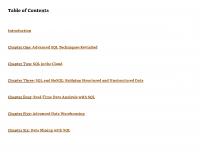


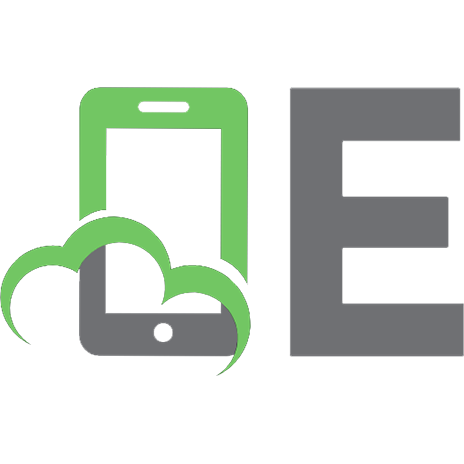
![Learning Snowflake SQL and Scripting: Generate, Retrieve, and Automate Snowflake Data [1 ed.]
109814032X, 9781098140328](https://ebin.pub/img/200x200/learning-snowflake-sql-and-scripting-generate-retrieve-and-automate-snowflake-data-1nbsped-109814032x-9781098140328.jpg)
