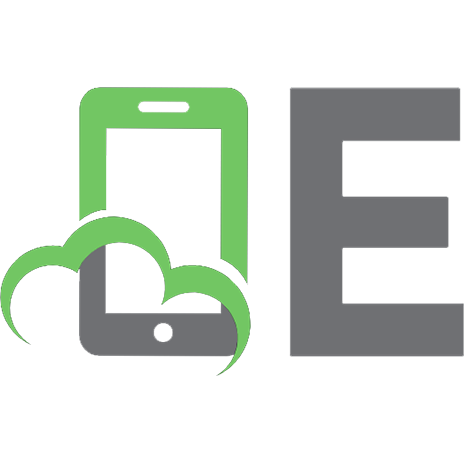Kotlin Blueprints 9781788390804, 1788390806
513 55 6MB
English Pages [382] Year 2018
Title Page......Page 2
Copyright......Page 3
Kotlin Blueprints......Page 4
Credits......Page 5
About the Authors......Page 7
Acknowledgments......Page 8
About the Reviewer......Page 9
www.PacktPub.com......Page 10
Why subscribe?......Page 11
Customer Feedback......Page 12
Preface......Page 20
What this book covers......Page 21
What you need for this book......Page 23
Who this book is for......Page 24
Conventions......Page 25
Reader feedback......Page 26
Customer support......Page 27
Downloading the example code......Page 28
Downloading the color images of this book......Page 29
Errata......Page 30
Piracy......Page 31
Questions......Page 32
The Power of Kotlin......Page 33
Kotlin – a better Java......Page 34
Why not other languages?......Page 35
Why Kotlin?......Page 36
Concise yet expressive code......Page 37
Enhanced robustness......Page 38
Excellent IDE support from day one......Page 40
Beyond being a better Java......Page 41
Kotlin is in the winning camp......Page 42
Go native strategy......Page 43
Kotlin's winning strategy......Page 44
Summary......Page 45
Geospatial Messenger – Spring Boot......Page 46
Why Spring Boot?......Page 47
Leveraging Kotlin in Spring Boot applications......Page 48
Extension functions......Page 49
Constructor injection......Page 50
Leveraging Null safety......Page 51
Functional bean declaration DSL......Page 52
Let's build our geospatial messenger......Page 53
Preview......Page 54
Features......Page 55
Architecture......Page 56
Setting up the IDE......Page 57
Creating a project......Page 58
Project structure......Page 59
Setting up the build script......Page 61
Adding Kotlin dependency......Page 62
Adding Spring Boot dependencies......Page 63
Exposed library......Page 64
Gradle dependency......Page 65
Defining the table......Page 66
Connecting to the database......Page 67
CRUD operations......Page 68
Explaining PostGIS......Page 69
Installation......Page 70
Gradle dependency......Page 71
Object mapping......Page 72
Gradle dependency......Page 73
Completing the Gradle script......Page 74
Coding the application......Page 76
Frontend......Page 77
HTML......Page 78
CSS......Page 79
JavaScript......Page 80
Rendering the map......Page 81
Plotting messages on the map......Page 82
Listening to message saved events......Page 84
Complete JavaScript......Page 85
Application class......Page 88
Backend......Page 90
Application configuration......Page 91
Data classes......Page 92
Exposed integration......Page 93
Exposed objects......Page 94
Extras for geospatial support......Page 95
Service/Controller......Page 97
Repository......Page 98
CrudRepository......Page 99
Event broadcaster......Page 101
Extension functions......Page 102
Testing......Page 103
Gradle dependency......Page 104
Test cases......Page 105
Pro-tips......Page 107
All-open compiler plugin......Page 108
Spring starter......Page 109
Playing with the Java to Kotlin converter......Page 110
Migrating to Kotlin......Page 111
Should I rewrite the existing Java code in Kotlin?......Page 112
What if I want to rewrite Java to Kotlin?......Page 113
Summary......Page 114
Social Media Aggregator Android App......Page 115
Setting up Kotlin......Page 116
Setting up the Kotlin plugin for Android Studio......Page 117
Getting started......Page 119
Converting Java code to Kotlin code......Page 120
Creating a social media aggregator......Page 121
Using datatypes and conversion......Page 122
String interpolation......Page 123
String utility methods......Page 124
Classes......Page 125
Constructors......Page 126
Data classes......Page 127
Inheritance......Page 128
Singletons......Page 129
lateinit versus lazy initialization......Page 130
lateinit......Page 131
The lazy property......Page 132
Control flow......Page 133
The when() expression......Page 134
Getters and setters......Page 136
Declaring a property......Page 137
Interfaces......Page 139
Kotlin Android extension......Page 140
Ditching the findViewById() method......Page 141
View extensions......Page 142
Fragment LayoutInflater extension......Page 143
The Standard.kt function......Page 144
The with() function......Page 145
The apply() function......Page 146
The let() function......Page 147
Functions in Kotlin......Page 148
Single-expression function......Page 149
Inline function......Page 150
Default and named parameters......Page 151
Default parameter......Page 152
Named parameter......Page 153
Destructing declaration......Page 154
Android context......Page 156
Null-Safety......Page 157
Why Kotlin is called null-safe......Page 158
Safe call operator (?.)......Page 159
Elvis operator (?:)......Page 160
Force unwrap (!!)......Page 161
Smart casts......Page 162
The is and !is operators......Page 163
The as operator......Page 164
Companion object......Page 165
Fragment instantiation using companion objects......Page 166
Dealing with constants......Page 167
Object expressions and declarations......Page 169
Delegated properties......Page 170
Dealing with Shared Preferences......Page 171
Setting up an item click on RecyclerView......Page 173
Anko - Kotlin's buddy for Android......Page 176
Setting up Anko......Page 177
Displaying toast()......Page 178
Starting an activity made easy......Page 179
Anko layout......Page 180
Summary......Page 181
Weather App Using Kotlin for JavaScript......Page 182
Creating your first Kotlin and JavaScript project......Page 183
Choosing an IDE......Page 184
Creating a project......Page 185
Creating an HTML page......Page 186
Creating a Main.kt file......Page 187
Running the project......Page 188
Developing a weather forecast web app......Page 189
Creating a UI with dummy data......Page 190
Simple HTML approach......Page 191
Creating UI using Kotlin......Page 192
What is DSL?......Page 193
Using Kotlinx.html......Page 194
Refactoring the HTML code using DSL......Page 196
Calling a weather API......Page 197
Reading data from input elements......Page 198
Data classes......Page 199
Showing data to the user......Page 200
Showing weather details......Page 202
Named parameters......Page 203
Extension functions......Page 204
Giving final touches......Page 205
Adding CSS......Page 206
Interoperability with JavaScript......Page 207
Summary......Page 208
Chat Application with Server-Side JavaScript Generation......Page 209
Creating our first Node.js app using Kotlin......Page 210
Choosing an IDE......Page 211
Installing Node.js......Page 212
Installing the Node.js plugin......Page 213
Creating a project......Page 214
Creating a chat application......Page 218
Setting up the Node.js server......Page 221
Specifying the output files......Page 222
Examining the compilation output......Page 223
Specifying the router......Page 225
Starting the node server......Page 226
Creating a login page......Page 228
Creating an index.ejs file......Page 229
Using DSL......Page 230
Using kotlinx.html......Page 231
Lambda functions......Page 233
Reading the nickname......Page 234
Passing nickname to the server......Page 236
Smart cast......Page 237
Registering a callback......Page 238
Establishing a socket connection......Page 239
Setting up Socket.IO......Page 240
Listening to events......Page 241
Emitting the event......Page 242
Incrementing and decrementing operator overloading......Page 243
Showing a list of online users......Page 244
Using the data class......Page 245
Using the Pair class......Page 246
Iterating list......Page 247
Sending and receiving a message......Page 248
Null safety......Page 249
Force unwraps......Page 250
Using the let function......Page 251
Named parameter......Page 252
Disconnecting a socket......Page 253
Styling the page using CSS......Page 254
Summary......Page 255
News Feed – REST API......Page 256
What is REST?......Page 257
What is Ktor?......Page 258
Why Ktor?......Page 259
Understanding unopinionated applications......Page 260
Asynchronous nature......Page 261
Highly testable......Page 262
Deploying the Ktor app......Page 263
Let's build our news application......Page 264
News provider......Page 265
Fetching news sources......Page 266
Fetching news articles......Page 267
Preview......Page 268
Features......Page 269
Architecture......Page 270
Setting up the IDE......Page 271
Prerequisites......Page 272
Creating the project......Page 273
Project structure......Page 274
Deploying......Page 275
Deploying in IntelliJ IDEA......Page 276
Setting up the build script......Page 277
Adding Kotlin dependency......Page 278
Adding Ktor dependencies......Page 279
Configuring logging......Page 280
Adding Fuel......Page 281
What is Fuel?......Page 282
Adding Gradle dependency......Page 283
Quick sample......Page 284
Asynchronous mode......Page 285
Blocking mode......Page 286
Completing Gradle script......Page 287
Let's code!......Page 288
Application configuration......Page 289
Deployment block......Page 290
Application block......Page 291
Application main......Page 292
Installing routing......Page 293
Simple routing......Page 294
Modular routing......Page 295
Understanding route paths......Page 296
Path parameters......Page 297
Testing......Page 299
Adding Gradle dependency......Page 300
Testing the application......Page 301
Testing the index URL......Page 302
Testing JSON using Postman......Page 303
Testing news sources using Postman......Page 304
Testing news sources using Postman......Page 305
Summary......Page 306
CSV Reader in Kotlin Native......Page 307
What is Kotlin Native?......Page 308
Target platforms......Page 309
Multiplatform Kotlin......Page 310
Installing Kotlin Native......Page 311
Installing from the source......Page 312
Installing from binaries......Page 313
Testing the installation......Page 314
Memory management......Page 315
Building our app......Page 316
Writing the main function......Page 317
Reading command-line arguments......Page 318
Opening the file......Page 319
Reading the file contents......Page 321
Counting unique entries......Page 322
Converting to Kotlin string......Page 323
Splitting strings......Page 324
Printing the result......Page 325
Complete code......Page 326
Running the program......Page 327
Understanding the dataset......Page 328
Compiling the program......Page 329
Executing the program......Page 330
Multiplatform Kotlin......Page 331
Project structure......Page 332
Common module......Page 333
Platform module......Page 334
Regular module......Page 335
Overview of the dependency structure......Page 336
Setting up a multiplatform project......Page 337
Creating a multiplatform project with an IDE......Page 338
Creating a multiplatform project without an IDE......Page 339
Summary......Page 341
Dictionary Desktop Application - TornadoFX......Page 342
Introducing TornadoFX......Page 343
Java-based desktop frameworks......Page 344
TornadoFX special additions......Page 346
Creating a type-safe UI versus FXML......Page 347
Type-safe styling......Page 348
Other improvements......Page 349
Let's build our dictionary application......Page 350
What we will build......Page 351
Words API......Page 352
Definition API......Page 353
Features of our application......Page 354
Setting up the IDE......Page 355
Prerequisites......Page 356
Installing the TornadoFX plugin......Page 357
Creating the project......Page 358
Project structure......Page 359
Let's code!......Page 360
Application class......Page 361
Type-safe CSS......Page 362
Dependency injection......Page 363
Property delegate......Page 364
Consuming the REST API......Page 365
Defining the Model......Page 366
Implementing the JSONModel interface......Page 367
REST client......Page 369
Configuring the client......Page 370
Controllers......Page 371
Views......Page 372
Layouts......Page 373
VBox layout......Page 374
HBox layout......Page 375
Other layouts......Page 376
Forms......Page 377
Background operations......Page 378
Printing the result......Page 379
Complete View......Page 380
Launching the application......Page 381
Summary......Page 382
Recommend Papers

- Author / Uploaded
- Belagali
- Ashish. Trivedi Hardik. Chordiya Akshay
File loading please wait...
Citation preview
Kotlin Blueprints
A practical guide to building industry-grade web, mobile, and desktop applications in Kotlin using frameworks such as Spring Boot and Node.js
Ashish Belagali Hardik Trivedi Akshay Chordiya
BIRMINGHAM - MUMBAI
Kotlin Blueprints Copyright © 2017 Packt Publishing All rights reserved. No part of this book may be reproduced, stored in a retrieval system, or transmitted in any form or by any means, without the prior written permission of the publisher, except in the case of brief quotations embedded in critical articles or reviews. Every effort has been made in the preparation of this book to ensure the accuracy of the information presented. However, the information contained in this book is sold without warranty, either express or implied. Neither the authors, nor Packt Publishing, and its dealers and distributors will be held liable for any damages caused or alleged to be caused directly or indirectly by this book. Packt Publishing has endeavored to provide trademark information about all of the companies and products mentioned in this book by the appropriate use of capitals. However, Packt Publishing cannot guarantee the accuracy of this information. First published: December 2017 Production reference: 1071217
Published by Packt Publishing Ltd. Livery Place 35 Livery Street Birmingham B3 2PB, UK. ISBN 978-1-78839-080-4 www.packtpub.com
Credits
Authors Ashish Belagali Copy Editor Hardik Trivedi Safis Editing Akshay Chordiya
Reviewer
Project Coordinator
Alexander Hanschke
Prajakta Naik
Commissioning Editor
Proofreader
Richa Tripathi
Safis Editing
Acquisition Editor
Indexer
Sandeep Mishra
Rekha Nair
Content Development Editor
Graphics
Akshada Iyer
Jason Monteiro
Technical Editor
Production Coordinator
Adhithya Haridas
Melwyn Dsa
About the Authors Ashish Belagali is an IIT Bombay alumnus with 24 years of experience in software technology, management, consulting, and client handling. He has successfully executed offshore engagements in both onsite and offshore roles. He is known as a turnaround specialist, having turned many IT projects from red to green in a short time. In spite of the senior positions he has handled, Ashish loves coding and has managed to stay hands-on with it. He often speaks about technology, entrepreneurship, and work effectiveness. He is a Kotlin enthusiast and has worked on several Kotlin projects. He is also the founder of the Kotlin Pune User Group. Hardik Trivedi is a self-taught computer program writer. He has extensively worked on Android and Java since 2010 and has also immersed himself in Kotlin and JavaScript. When he is not working on client projects, he loves contributing back to the development community by spending time on stack overflow and writing tech blogs. Hardik also mentors college students, professionals, and companies who have a keen interest in mobile app development. He is also an active community speaker. Someday in the future, you may find him owning a restaurant and serving exquisite cuisines to his customers. Akshay Chordiya is the co-founder of BitFurther, an Android Developer by heart, and a Kotlin enthusiast. He has been working with Android for over 4 years. He is an active community speaker who is mostly found talking about Android and Kotlin. Akshay is an avid blogger and instructor. He has a love for anything with the word "technology" in it! The vision of bringing about a change in the world through his knowledge is what makes him get out of bed every day and work on his apps and his start-up. "Doing what you love" can be said to sum up his life until now and in the exciting years to come ahead!
Acknowledgments For me, the first thanks goes not to a person, but to a company. It is Google who inadvertently played a big role in this book. Google's announcement about Kotlin made me curious about Kotlin. I liked it more as I learned it. When I created the Pune Kotlin User Group without any publicity, many good programmers and students joined it out of their own interest. Then, at a Google Developer Group meet, I met Akshay and Hardik, who later became the co-authors of this book. Thus, again, it's Google who brought us together. Writing this book was a journey. Finding time from our day job was not easy. There were ups and downs. But the team sailed through that because of a good camaraderie. Whenever one of us seemed to fall behind schedule, another one volunteered to chip in. There were healthy discussions on the content, which was made possible through the ability to respect and accept the other person's viewpoint. I would like to thank my family who accommodated our erratic schedules. At times, after a long day at work, I would again open my laptop and work beyond midnight. My family understood and supported me. I would also like to thank Captain D. P. Apte for his guidance. He has recently published a book, and his guidance was valuable in the initial stages when Packt started speaking to me about writing this book. Finally, I would like to thank the Packt team for their guidance and patience. Working with Sandeep Mishra, Akshada Iyer, Adhithya Haridas, and Venkatesh Pai was a pleasure. We especially found that Akshada's comments were always inspiring and her appreciation kept up our spirits while writing the book. I am sure there were other people in the background who we just know as "the team". We noticed that "the team" was eager to help us and had a quick response time whenever the book needed it. It helped in issue resolution, and that made us sail through this journey with a good deal of ease. – Ashish Belagali
About the Reviewer Alexander Hanschke is a CTO at techdev Solutions GmbH, a technology company located in Berlin. He had worked on various Java-based projects in the financial industry over the last 8 years, before turning to Kotlin in 2016. Since then, he has applied Kotlin to all kinds of projects, including Alexa skills, blockchain clients, and Spring-based applications. He frequently speaks at technology meetups and occasionally writes articles about the various aspects of the Kotlin programming language.
www.PacktPub.com For support files and downloads related to your book, please visit www.PacktPub.com. Did you know that Packt offers eBook versions of every book published, with PDF and ePub files available? You can upgrade to the eBook version at www.PacktPub.com and as a print book customer, you are entitled to a discount on the eBook copy. Get in touch with us at [email protected] for more details. At www.PacktPub.com, you can also read a collection of free technical articles, sign up for a range of free newsletters and receive exclusive discounts and offers on Packt books and eBooks.
www.packtpub.com/mapt
Get the most in-demand software skills with Mapt. Mapt gives you full access to all Packt books and video courses, as well as industry-leading tools to help you plan your personal development and advance your career.
Why subscribe? Fully searchable across every book published by Packt Copy and paste, print, and bookmark content On demand and accessible via a web browser
Customer Feedback Thanks for purchasing this Packt book. At Packt, quality is at the heart of our editorial process. To help us improve, please leave us an honest review on this book's Amazon page at https://www.amazon.com/dp/1788 390806. If you'd like to join our team of regular reviewers, you can e-mail us at [email protected]. We award our regular reviewers with free eBooks and videos in exchange for their valuable feedback. Help us be relentless in improving our products!
Table of Contents Preface What this book covers What you need for this book Who this book is for Conventions Reader feedback Customer support Downloading the example code Downloading the color images of this book Errata Piracy Questions
1.
The Power of Kotlin Kotlin – a better Java Why not other languages? Why Kotlin? Concise yet expressive code Enhanced robustness Excellent IDE support from day one Beyond being a better Java Kotlin is in the winning camp Go native strategy Kotlin's winning strategy Summary
2.
Geospatial Messenger – Spring Boot Why Spring Boot? Leveraging Kotlin in Spring Boot applications Extension functions Constructor injection Leveraging Null safety Functional bean declaration DSL Let's build our geospatial messenger Preview Features Architecture Setting up the IDE Creating a project Project structure Setting up the build script Adding Kotlin dependency Adding Spring Boot dependencies Exposed library Gradle dependency Defining the table Connecting to the database CRUD operations Explaining PostGIS Installation
Gradle dependency Object mapping Gradle dependency Completing the Gradle script Coding the application Frontend HTML CSS JavaScript Rendering the map Plotting messages on the map Listening to message saved events Complete JavaScript Application class Backend Application configuration Data classes Exposed integration Exposed objects Extras for geospatial support Service/Controller Repository CrudRepository Event broadcaster Extension functions Testing Gradle dependency Test cases Pro-tips All-open compiler plugin Spring starter Playing with the Java to Kotlin converter Migrating to Kotlin Should I rewrite the existing Java code in Kotlin? What if I want to rewrite Java to Kotlin? Summary
3.
Social Media Aggregator Android App Setting up Kotlin Setting up the Kotlin plugin for Android Studio Getting started Converting Java code to Kotlin code Creating a social media aggregator Using datatypes and conversion String interpolation String utility methods Classes Constructors Data classes Inheritance Singletons lateinit versus lazy initialization
lateinit The lazy property Control flow The when() expression Getters and setters Declaring a property Interfaces Kotlin Android extension Ditching the findViewById() method View extensions Fragment LayoutInflater extension The Standard.kt function The with() function The apply() function The let() function Functions in Kotlin Single-expression function Inline function Default and named parameters Default parameter Named parameter Destructing declaration Android context Null-Safety Why Kotlin is called null-safe Safe call operator (?.) Elvis operator (?:) Force unwrap (!!) Smart casts The is and !is operators The as operator Companion object Fragment instantiation using companion objects Dealing with constants Object expressions and declarations Delegated properties Dealing with Shared Preferences Setting up an item click on RecyclerView Anko - Kotlin's buddy for Android Setting up Anko Displaying toast() Starting an activity made easy Anko layout Summary
4.
Weather App Using Kotlin for JavaScript Creating your first Kotlin and JavaScript project Choosing an IDE Creating a project Creating an HTML page Creating a Main.kt file
Running the project Developing a weather forecast web app Creating a UI with dummy data Simple HTML approach Creating UI using Kotlin What is DSL? Using Kotlinx.html Refactoring the HTML code using DSL Calling a weather API Reading data from input elements Data classes Showing data to the user Showing weather details Named parameters Extension functions Giving final touches Adding CSS Interoperability with JavaScript Summary
5.
Chat Application with Server-Side JavaScript Generation Creating our first Node.js app using Kotlin Choosing an IDE Installing Node.js Installing the Node.js plugin Creating a project Creating a chat application Setting up the Node.js server Specifying the output files Examining the compilation output Specifying the router Starting the node server Creating a login page Creating an index.ejs file Using DSL Using kotlinx.html Lambda functions Reading the nickname Passing nickname to the server Smart cast Registering a callback Establishing a socket connection Setting up Socket.IO Listening to events Emitting the event Incrementing and decrementing operator overloading Showing a list of online users Using the data class Using the Pair class Iterating list Sending and receiving a message Null safety
Force unwraps Using the let function Named parameter Disconnecting a socket Styling the page using CSS Summary
6.
News Feed – REST API What is REST? What is Ktor? Why Ktor? Understanding unopinionated applications Asynchronous nature Highly testable Deploying the Ktor app Let's build our news application News provider Fetching news sources Fetching news articles Preview Features Architecture Setting up the IDE Prerequisites Creating the project Project structure Deploying Deploying in IntelliJ IDEA Setting up the build script Adding Kotlin dependency Adding Ktor dependencies Configuring logging Adding Fuel What is Fuel? Adding Gradle dependency Quick sample Asynchronous mode Blocking mode Completing Gradle script Let's code! Application configuration Deployment block Application block Application main Installing routing Simple routing Modular routing Understanding route paths Path parameters Testing Adding Gradle dependency Testing the application
Testing the index URL Testing JSON using Postman Testing news sources using Postman Testing news sources using Postman Summary
7.
CSV Reader in Kotlin Native What is Kotlin Native? Target platforms Multiplatform Kotlin Installing Kotlin Native Installing from the source Installing from binaries Testing the installation Memory management Building our app Writing the main function Reading command-line arguments Opening the file Reading the file contents Counting unique entries Converting to Kotlin string Splitting strings Printing the result Complete code Running the program Understanding the dataset Compiling the program Executing the program Multiplatform Kotlin Project structure Common module Platform module Regular module Overview of the dependency structure Setting up a multiplatform project Creating a multiplatform project with an IDE Creating a multiplatform project without an IDE Summary
8.
Dictionary Desktop Application - TornadoFX Introducing TornadoFX Java-based desktop frameworks TornadoFX special additions Creating a type-safe UI versus FXML Type-safe styling Other improvements Let's build our dictionary application What we will build Words API Definition API Features of our application Setting up the IDE
Prerequisites Installing the TornadoFX plugin Creating the project Project structure Let's code! Application class Type-safe CSS Dependency injection Property delegate Consuming the REST API Defining the Model Implementing the JSONModel interface REST client Configuring the client Controllers Views Layouts VBox layout HBox layout Other layouts Forms Background operations Printing the result Complete View Launching the application Summary
Preface Kotlin is evolving rapidly as a universal language—a single language with which one can do many things and do it elegantly! It can be used to create a wide range of applications, spanning from large server applications that can take advantage of the most modern advances in parallel processing and rich internet applications (RIA) that run in the ecosystem of a web browser to Android apps and tiny applications that run within tiny IoT processors. In May 2017, when Google announced official support to Kotlin to develop Android applications, the status of Kotlin was elevated overnight from a nice, cool language to a language that needs to be taken seriously. Shortly thereafter, the Spring framework, which is mighty on the server-side development, added Kotlin-only features. The Kotlin-favoring trend seems to have continued since then. The vast array of applications that Kotlin can be used in and the value-add that Kotlin does in each of the cases with Kotlin-specific flavors can be quite overwhelming. This book is written to help the programmers find these in one place so as to put their hands around the diverse use case scenarios. While there are books and plenty of online material covering the language basics, and then there are those covering single niche areas, there was nothing that could be referred to for understanding the vast spectrum of usage scenarios. This book tries to fill the void. This is a single book that can be used as a reference to these various scenarios. This is not a theory book. It is a practical guide to creating industry-grade applications with Kotlin. Each chapter takes one moderately sized requirement in a given area and shows how to create a Kotlin application to fulfill it. It contains a complete set of instructions that a programmer can follow and learn the applications by coding them first hand. It also highlights the special uses of Kotlin features as they are applicable to the problem at hand. Except for the first introductory chapter, all other chapters are independent of one another. You can, therefore, jump straight to the chapter corresponding to the application area that would be the most relevant for you, and dive deep into it to learn the skill quickly and put it to practice. It, thus, helps in accelerating your understanding and increasing the productivity in a short time. We hope that the fast-growing community of Kotlin programmers will find this book immensely useful.
What this book covers , The Power of Kotlin, is the introductory chapter. It covers why Kotlin is quickly becoming a force to reckon with. Kotlin positions itself as the smart choice to the various stakeholders, such as the programmer, the manager, and the businesses. The chapter looks at the technology and business reasons that fuel the adoption of Kotlin. Chapter 1
, Geospatial Messenger – Spring Boot, covers the use of Spring Boot technology to create robust server-side applications. Spring is one of the most well-known and well-respected server-side frameworks in the Java space, and Spring Boot is its less verbose and more powerful version. This chapter covers how a Geospatial Messenger application is created with Spring Boot technology using the Kotlin language. Chapter 2
, Social Media Aggregator Android App, is using Kotlin to create native Android apps. With Google officially recognizing Kotlin's use to develop Android apps, this is the most widespread application to use the Kotlin language. Today's mobile apps hardly work in isolation. They work with a server. This common scenario is illustrated with a social media aggregator app. Chapter 3
, Weather App Using Kotlin for JavaScript, explores the use of Kotlin to create rich internet apps that work within the browser. JavaScript is clearly the de facto standard language that works across all the browsers. However, Kotlin is clearly superior to JavaScript in many ways. This chapter shows how one can have the best of both worlds by doing the coding in Kotlin and, then, transpiling the code to JavaScript so that it works with the browsers seamlessly. The example that we will build is a simple weather application. Chapter 4
, Chat Application with Server-Side JavaScript Generation, explores how the same facility of transpiling Kotlin to Javascript can be used on the server side. JavaScript is used on the server side within the popular and fast Node.js framework. Kotlin can be used to create Node.js applications, as the JavaScript code that runs with Node.js can be generated from it. This chapter shows how to do so by creating a simple chat application. Chapter 5
, News Feed – REST API, covers the use of Kotlin specifically to create REST services. We will develop a News Feed application with the Ktor framework, which is a leading Kotlin-only framework used for server-side applications. Chapter 6
, CSV Reader in Kotlin Native, explores a bleeding edge technology—Kotlin Native—which is about compiling Kotlin code directly to platform-specific executables. Although not mature, Kotlin Native is worth watching as it quickly marches to its promise of becoming the only language to create native applications across disparate platforms such as iOS and Raspberry Pi. In this chapter, a small CSV reader utility is built with Kotlin/Native. Chapter 7
, Dictionary Desktop Application - Tornado FX, is about using Kotlin to create a cross-platform desktop application based on Java technology. Tornado FX is a Kotlin-specific framework, which is based on the most advanced Java GUI framework, that is, Java FX. This chapter illustrates the power of Chapter 8
Tornado FX with a dictionary application.
What you need for this book You will need to have the following: 1. JDK8 (download it from http://www.oracle.com/technetwork/java/javase/downloads/jdk8-downloads-2133151.htm l) 2. An IDE with the Kotlin plugin—you can use Eclipse (http://www.eclipse.org) and install the Kotlin plugin, or IntelliJ idea (https://www.jetbrains.com/idea/download/). The latter is more popular in the Kotlin community and is used in most of the chapters. The community edition is enough for most of the chapters, unless specified otherwise in the chapter. 3. Additional plugins may be needed to be installed into the IDE as specified in the respective chapter.
Who this book is for This practical guide is for programmers who are already familiar with Kotlin. If you are familiar with Kotlin and want to put your knowledge to work, then this is the book for you. Kotlin programming knowledge is a must.
Conventions In this book, you will find a number of text styles that distinguish between different kinds of information. Here are some examples of these styles and an explanation of their meaning. Code words in the text, database table names, folder names, filenames, file extensions, pathnames, dummy URLs, user input, and Twitter handles are shown as follows: " We will break the Result object returned from the function and catch it inside two objects named result and status." A block of code is set as follows: var createTweet: Button? = null createTweet.setOnClickListener({ // Do button click operation })
When we wish to draw your attention to a particular part of a code block, the relevant lines or items are set in bold: fun ViewGroup?.inflate(layoutId: Int, attachToRoot: Boolean) = LayoutInflater.from(this?.context).inflate(layoutId, this, attachToRoot)
Any command-line input or output is written as follows: npm init
New terms and important words are shown in bold. Words that you see on the screen, for example, in menus or dialog boxes, appear in the text like this: "Create a new project in IntelliJ, select Gradle and add the dependencies related to Spring Boot and Kotlin." Warnings or important notes appear in a box like this.
Tips and tricks appear like this.
Reader feedback Feedback from our readers is always welcome. Let us know what you think about this book—what you liked or disliked. Reader feedback is important for us as it helps us develop titles that you will really get the most out of. To send us general feedback, simply email [email protected], and mention the book's title in the subject of your message. If there is a topic that you have expertise in and you are interested in either writing or contributing to a book, see our author guide at www.packtpub.com/authors.
Customer support Now that you are the proud owner of a Packt book, we have a number of things to help you to get the most from your purchase.
Downloading the example code You can download the example code files for this book from your account at http://www.packtpub.com. If you purchased this book elsewhere, you can visit http://www.packtpub.com/support and register to have the files emailed directly to you. You can download the code files by following these steps: 1. 2. 3. 4. 5. 6. 7.
Log in or register to our website using your email address and password. Hover the mouse pointer on the SUPPORT tab at the top. Click on Code Downloads & Errata. Enter the name of the book in the Search box. Select the book for which you're looking to download the code files. Choose from the drop-down menu where you purchased this book from. Click on Code Download.
Once the file is downloaded, please make sure that you unzip or extract the folder using the latest version of: WinRAR / 7-Zip for Windows Zipeg / iZip / UnRarX for macOS 7-Zip / PeaZip for Linux The code bundle for the book is also hosted on GitHub at https://github.com/PacktPublishing/Kotlin-Blueprint s. We also have other code bundles from our rich catalog of books and videos available at https://github. com/PacktPublishing/. Check them out!
Downloading the color images of this book We also provide you with a PDF file that has color images of the screenshots/diagrams used in this book. The color images will help you better understand the changes in the output. You can download this file from https://www.packtpub.com/sites/default/files/downloads/KotlinBlueprints_ColorImages.pdf.
Errata Although we have taken every care to ensure the accuracy of our content, mistakes do happen. If you find a mistake in one of our books—maybe a mistake in the text or the code—we would be grateful if you could report this to us. By doing so, you can save other readers from frustration and help us improve subsequent versions of this book. If you find any errata, please report them by visiting http://ww w.packtpub.com/submit-errata, selecting your book, clicking on the Errata Submission Form link, and entering the details of your errata. Once your errata are verified, your submission will be accepted and the errata will be uploaded to our website or added to any list of existing errata under the Errata section of that title. To view the previously submitted errata, go to https://www.packtpub.com/books/content/support and enter the name of the book in the search field. The required information will appear under the Errata section.
Piracy Piracy of copyrighted material on the internet is an ongoing problem across all media. At Packt, we take the protection of our copyright and licenses very seriously. If you come across any illegal copies of our works in any form on the internet, please provide us with the location address or website name immediately so that we can pursue a remedy. Please contact us at [email protected] with a link to the suspected pirated material. We appreciate your help in protecting our authors and our ability to bring you valuable content.
Questions If you have a problem with any aspect of this book, you can contact us at [email protected], and we will do our best to address the problem.
The Power of Kotlin Our interest in the Kotlin programming language should be there because it is fast moving towards becoming the universal programming language. What is a universal programming language? From a simplistic view, the expectation could be that one language is used for all types of programming. While that may be far-fetched in today's complex world, the expectation could be adjusted to one language becoming the dominant programming language. Most certainly, it is the single, most important language to master. This book is written to help with that objective. In this introductory chapter, we will see how Kotlin is poised to become the next universal programming language. In particular, we will look into the following topics: Why can Kotlin be described as a better Java than any other language? How does Kotlin address areas beyond the Java world? What is Kotlin's winning strategy? What does this all mean for a smart developer? Historically, different languages have used strategies appropriate for those times to become the universal programming languages: In the 1970s, C became the universal programming language. Prior to C, the programming languages of the world were divided between low-level and high-level languages, the former being the languages that were close to machine code and the latter being ones that were more concise and worked better for human understanding. The C programming language was developed as a single language that could work as a low-level and a high-level language. The Unix operating system was showcased as one that was built ground-up entirely in C, without needing another low-level language. In the 1990s, Java became the universal programming language with the Write Once Run Anywhere strategy. Prior to Java, developers needed to create different programs to run on different platforms (different operating systems running on different hardware needed different programs to run). However, with Java, programs could be written targeting a single platform, namely the Java Virtual Machine (JVM). The JVM is available across all the popular platforms and takes care of all platform-specific nuances. The Java language became the universal language by being the language in which to write programs for the JVM. Another two decades have passed, and the stage is all set to welcome the next universal language. Let's examine Kotlin's strategy to become that.
Kotlin – a better Java Why is being a better Java important for a language? For over a decade, Java has consistently been the world's most widely used programming language. Therefore, a language that gets crowned as being a better Java should automatically attract the attention of the world's single largest community of programmers: the Java programmers. The TIOBE index is widely referred to as a gauge of the popularity of programming languages. Updated to August 2017, the index graph is reproduced in the following illustration:
The interesting point is that while Java has been the #1 programming language in the world for the last 15 years or so, it has been in a steady state of decline for many years now. Many new languages have kept coming, and existing ones have kept improving, chipping steadily into Java's developer base; however, none of them have managed to take the #1 position from Java so far. Today, Kotlin is poised to become the most serious challenger for the better Java crown, and subsequently, to take the first place, for reasons that we will see shortly. Presently at 41st place, Kotlin is marching ahead at a fast pace. In May 2017, Google announced Kotlin to be the officially supported language for Android development in league with Java. This has turned out to be a major boost for Kotlin, and the rate of its adoption has accelerated ever since.
Why not other languages? Many languages prior to Kotlin have tried to become a better Java. Let's see why they could never become one. Every language attracts the programmer community by giving them an ability to do something that was cumbersome before. Their adoption is directly driven by how much value the promise has for them and how much faith the community can put into that promise. All languages that claimed to be a better Java and offered something worthwhile beyond what Java offers, also took something back in turn. Here are a few examples: .NET has been the longtime rival of Java and has supported multiple languages from day one. Based on the lessons learnt from Java, the .NET designers came up with better language constructs. However, the biggest hurdle for .NET was that it was a proprietary technology, and that created an impediment to its adoption. Also, .NET was more aggressive in adding newer language constructs. While the language evolved quickly as a result of that, it broke its backwards compatibility many times. Ruby (and Python) offered shortened code, enticing programming constructs, and greater expressiveness as opposed to the boring Java; however, they took away static typing support (which helps to make robust programs) and made the programs slower. Scala offered shortened code and advanced programming constructs, without sacrificing typing safety. However, Scala is complex and has a substantially high learning curve. It supports multiple coding styles. So, there is a danger that Scala code written by one developer may not be understood easily by another. These are risk factors for any project that includes a team of developers and when the application is expected to be supported over a long period, which is true about most applications anyway.
Why Kotlin? Unlike other languages, Kotlin offers a lot of power over Java, while not taking anything away. Let's take a look at the following screenshot to see how:
Kotlin is interoperable with Java. It is possible to write applications containing both Java and Kotlin code, calling one from the other. Calling Java code from Kotlin is simpler, as opposed to the other way around, but the former will be the case most of the times anyway, where new Kotlin code is added on top of legacy Java code. Kotlin is interoperable and can use all the Java libraries and legacy coding without having to do any code conversion. It is possible to inject Kotlin into a Java project without boiling the ocean.
Concise yet expressive code While being interoperable, Kotlin code is far superior to Java code. Like Scala, Kotlin uses type inference to cut down on a lot of boilerplate code and makes it concise. (Type inference is a better feature than dynamic typing as it reduces the code without sacrificing the robustness of the end product). However, unlike Scala, Kotlin code is easy to read and understand, even for someone who may not know Kotlin. Kotlin's data class construct is the most prominent example of being concise as shown in the following: data class Employee (val id: Long, var name: String)
Compared to its Java counterpart, the preceding line has packed into it the class definition, member variables, constructor, getter-setter methods, and also the utility methods, such as equals() and hashCode(). This will easily take 15-20 lines of Java code. The data classes construct is not an isolated example. There are many others where the syntax is concise and expressive. Consider the following as additional examples: Kotlin's default values to function parameters save the need to overload the functions Kotlin's extension functions can be used to add domain-specific functionality to existing classes, making it easy for someone from the domain to understand
Enhanced robustness Statically typed languages have a built-in safety net because of the assurance that the compiler will catch any incorrect type cast. Both Java and Kotlin support static typing. With Java Generics introduced in Java 1.5, they both fare better over the Java releases prior to 1.5. However, Kotlin takes a big step further in addressing the Null pointer error. This Null pointer error causes a lot of checks in Java programs: String s = someOperation(); if (s != null) { ... }
One can see that the null check is not needed if someOperation() never returns null. On the other hand, it is possible for a programmer to omit the null check while someOperation() returning null is a valid case. With Kotlin, the definition of someOperation() itself will return either String or String? and then there are implications on the subsequent code, so the developer just cannot go wrong. Refer the following table: fun someOperation() : String // not nullable
fun someOperation() : String? // nullable
val s = someOperation() if (s != null) { // null check not needed – editor warning … }
val s = someOperation() n = s.length() // error, null check imposed n = s?.length() ?: 0 // handling null condition
One may point out that Java developers can use the @Nullable and @NotNull annotations or the Optional class; however, these were added quite late, most developers are not aware of them, and they can always get away with not using them, as the code does not break. Finally, they are not as elegant as putting a question mark. There is also a subtle point here. If a Kotlin developer is careless, he would write just the type name, which would automatically become a non-nullable declaration. If he wanted to make it nullable, he would have to key in that extra question mark deliberately. Thus, you are on the side of caution, and that is as far as keeping the code robust is concerned. Another example of this robustness is found in the var/val declarations. Seasoned programmers know that most variables get a value assigned to them only once. In Kotlin, while declaring the variable, you choose val for such a variable. At the time of variable declaration, the programmer has to select between val and var, and so he puts some thought into it. On the other hand, in Java, you can get away with just declaring the type with its name, and you will rarely find any Java code that defines a variable with the final keyword, which is Java's way of declaring that the variable can be assigned a value only once.
Basically, with the same maturity level of programmers, you expect a relatively more robust code in Kotlin as opposed to Java, and that's a big win from the business perspective.
Excellent IDE support from day one Kotlin comes from JetBrains, who also develop a well-known Java integrated development environment (IDE): IntelliJ IDEA. JetBrains developers made sure that Kotlin has first-class support in IDEA. Not only that, they also developed a Kotlin plugin for Eclipse, which is the #1 most widely used Java IDE. Contrast this with the situation when Java appeared on the scene roughly two decades ago. There was no good IDE support. Programmers were asked to use simple text editors. Coding Java was hard, with no safety net provided by an IDE, until the Eclipse editor was open-sourced. In the case of Kotlin, the editor's suggestions being available from day one means that they can learn the language faster, make fewer mistakes, and write good quality compilable code with relative ease. Clearly, Kotlin does not want to waste any time in climbing up the ladder of popularity.
Beyond being a better Java We saw that on the JVM platform, Kotlin is neat and quite superior. However, Kotlin has set its eyes beyond the JVM. Its strategy is to win based on its superior and modern feature set. Before we go ahead, let's list the top five appeals of Kotlin: Static typing (like in C or Java) means that there is built-in type safety. The compiler catches any incorrect type assignments. This makes programs robust. Kotlin is concise and expressive. Being concise implies that there is less to read and maintain. Being expressive implies better maintainability. Being a JVM language, the Kotlin programs can take advantage of the features built into the JVM, such as its cross-platform nature, memory management, high performance and sandbox security. Kotlin has inbuilt null-safety. Null references are famous as the billion-dollar mistake, as admitted by its inventor Tony Hoare and cost a great deal of unnecessary null-checks in programs. Kotlin eliminates those and makes the programs more robust. Kotlin is easy to learn, especially for Java developers. Its syntax is clean and therefore easy to understand, because of which, Kotlin programs are fun for developers to code and easy to understand, and enhancing for their peers. From a business angle, they are more robust and easy to maintain for businesses.
Kotlin is in the winning camp The features of Kotlin have a good validation when one considers that other languages, which have similar features, are also growing in popularity: The Crystal language attracts Ruby programmers by adding static typing support. Similarly, TypeScript adds static typing support to JavaScript and has become the preferred language for some JavaScript frameworks. Scala and F# add functional programming support to traditional non-functional paradigms without sacrificing type safety and, hence, are more attractive. Kotlin uses functional programming, just enough to ease out the programming in a lot of cases, but not too much to make it complex. Like Kotlin, Swift, and Rust also have inbuilt null-safety. Kotlin and Swift are often compared, as their syntaxes resemble one another a lot. Server-side languages, which were getting designed after the emergence of the parallel computing phenomena, became one of the chief requirements for providing inbuilt constructs for easing the programmer's work. One can find this in both Kotlin (coroutines) and Rust.
Go native strategy The Kotlin developers figured that the same strategy that is used on the JVM platform could be used on other platforms too. Consider the following illustration:
On no platform does Kotlin disrupt the platform's existing technology: The JVM works with the Java bytecode and Kotlin gives an alternative to Java to generate the same bytecode (By no means is Kotlin the first alternative as there are already 200+ languages that work with JVM, but it is the most elegant one for all the reasons that we have seen previously). On modern browsers where JavaScript is the de facto standard, Kotlin can work by transpiling to JavaScript. Again, this means that Kotlin is friendly with existing browsers without making any special effort. On the Node.js platform where JavaScript is used on the server side, your Kotlin code transpiles into JavaScript, and hence there are no changes needed in the Node.js framework for Kotlin to run. In a similar way, Kotlin/Native plans to work with other technologies in a native way. As we will see in Chapter 7, CSV Reader in Kotlin Native, Kotlin/Native will be used to generate Native code. Since the platform's technology is not disrupted, there are zero changes needed at the platform level to adopt Kotlin. Kotlin's compatibility with a given platform can be taken for granted from day one. This eliminates a big business risk.
Kotlin's winning strategy Kotlin's winning strategy is the sum of the various factors that we have seen previously. It has a twopronged strategy to win over the developers with the coolness of the language, and the ease of working with it, to win over business users with its business benefits. The following illustration shows us the different benefits of using Kotlin:
The other benefits also include: The growing popularity of the language Endorsement from Google to make Kotlin an officially supported language in May 2017 Kotlin-specific development frameworks emerging Leading Java frameworks, such as Spring, offering Kotlin-specific improvements The growing number of applications being tried out with Kotlin The user groups spread across Kotlin developer hubs The growing number of technology companies using Kotlin With this in mind, the winning strategy for smart programmers is to master Kotlin and learn to work with Kotlin on various platforms. Being ahead of the curve as opposed to following the world after Kotlin is already big but it will be a quick path to being recognized as a leader. Further chapters of this book will help you in exactly this mission. Apart from going through this book, we strongly suggest you join the community. Join the Kotlin weekly mailing list at http://kotlinweekly.net. Join the nearest Kotlin user group at http://kotlinlang.org/community/user-groups.html. Kotlin's community on Slack is at https://kotlinlang.slack.com/.
Summary In this chapter, we mainly saw how Kotlin is well positioned to take off as the universal programming language. It offers an opportunity for smart programmers to establish themselves at the forefront of this rising tide. For you to see what makes Kotlin a worthy candidate as a better Java, we saw in detail the strategies that Kotlin is employing to get there, such as wooing the largest chunk of developers (namely, the Java developers) by being a better Java and a compatible one too. In other territories, where other languages are well-established, giving code generation options to get compatible source codes/binaries. Doing everything that developers and managers love to make coding, or migrating from another language easy.
Geospatial Messenger – Spring Boot Writing code in Kotlin is fun, thanks to its concise nature that allows writing applications with shorter, efficient, and expressive code. One of the biggest selling points of Kotlin is its excellent interoperability with Java which means it is designed to play well with the Java ecosystem; the frameworks and libraries. Things get really interesting and fun when Kotlin is used together with Spring Boot, which is one of the most widely used web frameworks for quickly bootstrapping and developing web applications in Java language. Spring Boot promotes convention over configuration and thus focuses on eliminating the specification of obvious choices, making the codebase expressive and concise. As we know, Kotlin's constructs also focus on expressiveness and conciseness. Hence development with Spring Boot benefits greatly from the use of Kotlin. It is no surprise then that with the release of Spring Boot Framework 5.0, the Spring team announced full support for Kotlin. Not only that, Kotlin specific features were also added. It is a huge step towards combining these two technologies in a simple and powerful way to quickly build web applications with a concise code base. Through this chapter, you'll learn how to build a geospatial messenger application in Kotlin with Spring Boot technology. The best way to get the benefit of this chapter is to practice it as you go through the chapter so that you have the application running on your machine by the end. In this chapter, we will learn: Spring Boot To build a Geospatial Messenger application with the Spring Boot Framework and Kotlin; with the database as Postgres
Why Spring Boot? Spring is a great web framework and one of the most popular ones in the Java world. With Spring Boot it became even better. Spring Boot prefers convention over configuration and that eliminates a lot of boilerplate code. It's easier to write configurations. As a result, it feels more lightweight, unlike Spring Framework. Spring Boot is a microservice ready platform. In a nutshell, Spring Boot helps you to quickly bootstrap your product, and it includes helpful features to push your application to production with almost no fuss.
Leveraging Kotlin in Spring Boot applications Using Kotlin for the development of Spring Boot applications is beneficial. Let's look at some of the common Kotlin constructs that are used for building Spring Boot applications.
Extension functions The extension functions in Kotlin provide an easy way to add new functionality to an existing API in a non-intrusive way. Often, they are used to eliminate the need to write special utility or helper classes. They make the code more idiomatic and readable. Here is an example of where an extension function is added to the library class (java.lang.String) to check if the string is an email or not: fun String.isEmail(): Boolean { // Logic to check if it's a email }
This function will behave as a part of the String class, so you can achieve it as follows: "[email protected]".isEmail()
Where can the extension functions be used in the context of Spring Boot? A case in point is where our Kotlin code needs to call the Java code and one needs to use JVM generics. But this could look ugly. For example, here is how one would use the new WebClient from the Spring WebFlux API to retrieve a list of objects in Java: Flux messages = client.get().retrieve().bodyToFlux(Message.class)
Now, for Kotlin, the code becomes (note that the type is inferred): val messages = client.get().retrieve().bodyToFlux(Message::class.java)
Note that Message::class is a KClass and it needs to be converted to a Java class by adding .java to it. Doesn't it look ugly? Now we could use an extension function and use Kotlin's reified type parameter to make the code cleaner and a workaround for JVM generics type, helping us to write or provide better APIs, as follows: val messages = client.get().retrieve().bodyToFlux()
We now have a short and concise syntax. The Spring Boot Framework 5.0 ships with a few useful extension functions. Of course, you can further write your own.
Constructor injection Dependency injection is a key feature of Spring (and Spring Boot). It reduces the coupling or in other words, makes the classes less dependent on one another. This increases the possibility to reuse them and also helps to test the app. Spring provides three ways to inject the dependencies—Field, Constructor, and Setter injection: In field injection, you just declare the field and add an annotation on top of the field declaration. Although highly readable, this practice could go higher as the fields grow and also increases the dependence on a specific Spring container, thereby making testing difficult. Field injection is therefore not recommended. Constructor injection is about adding a constructor that initializes the fields and hence the injection annotations appear over the constructor. This is the preferred mechanism for injecting mandatory fields. Setter injection is about annotating the setter method. This is the preferred mechanism for injecting non-mandatory fields, typically to override default settings. Between field injection and constructor injection, most Java developers use field injection (with all its associated problems). This is because constructor injection in Java has a lot of boilerplate code that makes it look bloated: @RestController @RequestMapping("/message") public class MessageController { private MessageRepository repository; public MessageController(MessageRepository repository) { this.repository = repository; } }
In Kotlin, constructor injection looks clean, light, and concise; and the boilerplate is all gone. Here is the Kotlin equivalent of the preceding code: @RestController @RequestMapping("/message") class MessageController(val repository: MessageRepository) { }
So, now there is more reason for developers to say goodbye to the field injection. Since Spring Framework 4.3 there is no need to use the @Autowire annotation in the case of a single constructor class.
Leveraging Null safety is the most dreaded exception a developer can face when working with Java language. Sometimes it's quite difficult to trace and resolve it. Kotlin comes with a built-in Null safety system that is aimed at eliminating the null references from code: NullPointerException
The null references are famously known as The Billion Dollar Mistake (https://en.wikipedia.org/wiki/Tony_H oare#Apologies_and_retractions) as their inventor later called it. This Null safety system by Kotlin makes the whole Spring Framework API null safe (at least from the Kotlin side) and allows us to deal with null values at compile time rather than throwing NullPointerException at the runtime: Kotlin's Null safety also means that the web apps you build with Spring Boot will be more robust.
Functional bean declaration DSL In Spring, we register our beans either using XML or the @Configuration and @Bean annotations. When Spring Boot is used from Kotlin, there is a new alternative to declare the beans using lambdas, which act as FactoryBean. Registering beans in Java: GenericApplicationContext context = new GenericApplicationContext(); context.registerBean(Message.class);
With DSL style and reified type parameters, the Kotlin equivalent is as simple and beautiful as the following: beans { bean() }
Now that we understand the key constructs of Kotlin while building Spring Boot applications, let's move on to the example application.
Let's build our geospatial messenger We are going to build a geospatial messenger to understand how to build a Spring Boot application with Kotlin and how to leverage language features of Kotlin to enable faster development. We will learn how to build robust apps while having fun with the concise syntax of Kotlin. The idea of the geospatial messenger is to provide a layer of maps to the end user where they can leave messages on a particular coordinate, which can be read by anyone accessing the website.
Preview The preview of the UI of the application is shown, where the current location of the user is shown with the marker (depends if the user allows accessing location in the browser) and the envelope icon in the image denotes the messages left on a given coordinate:
Features Let's look at all the features we need to develop in our application: To leave a message, the user needs to click on a location or co-ordinate of their choice, type their message in the message box and save To see an existing message, the user needs to click on the envelope icon and the saved message is shown:
Architecture Here is the technology stack we are going to use: Frontend: Basic HTML CSS with Bootstrap framework JavaScript with a jQuery plugin Open Layers: To show the map to the user Backend: Spring Boot Kotlin Database: PostGIS: Extension of PostgreSQL for geospatial operations Exposed: ORM for SQL operations The following illustration is a representation of the technology stack we will use:
Setting up the IDE We will be using IntelliJ Ultimate throughout this chapter to build the geospatial messenger application. You can use any other IDE like Eclipse or download IntelliJ Ultimate from the following link: https://ww w.jetbrains.com/idea/download/.
Creating a project Create a new project in IntelliJ, select Gradle and add the dependencies related to Spring Boot and Kotlin mentioned in the following screenshot. Here are the following steps: 1. Open IntelliJ. 2. Click File | New | Project. 3. Select Gradle with Kotlin and web:
You can also use: https://start.spring.io to create a starter template with Spring Boot, Kotlin, and Gradle as our build system.
Project structure The project contains two modules: module: This contains the development code test module: This contains tests for the application main
The main module contains: Kotlin directory (similar to Java) where all the Kotlin is placed (note that it is not enforced that the Kotlin code goes into the Kotlin directory, but it is a good convention to follow. In case you place it under another directory, then make sure to make appropriate changes to build.gradle). Resources directory contains static resources such as HTML, CSS, JS, and images for the web application. Here is the package structure with the base package as com.book that we follow. Feel free to follow a similar structure in your projects: : This contains database related code (Exposed library code) domain: This contains our data classes or model classes repository: This contains our repository classes which abstract the database interaction utils: This contains Extensions functions and some utility functions web: This contains the URL controllers db
The following screenshot shows the project structure:
For this project, we are going to use Kotlin v1.1.50, which is the latest version at the time of writing and IntelliJ IDEA to build the application.
Setting up the build script Build systems are software tools designed to automate the process of program compilation such as Maven, Gradle, and others. We will be using the Gradle build system for our project.
Adding Kotlin dependency Kotlin language is added as a Gradle dependency in the project: // Kotlin compile "org.jetbrains.kotlin:kotlin-stdlib-jre8:$kotlin_version"
Adding Spring Boot dependencies To set up the project with Spring Boot packages we need to add the following dependencies in the build.gradle file: // Spring compile 'org.springframework.boot:spring-boot-starter-web' compile 'org.springframework.boot:spring-boot-starter-jdbc' compile 'org.springframework.boot:spring-boot-devtools' testCompile "org.springframework.boot:spring-boot-starter-test"
Exposed library It is a prototype for a lightweight SQL library written over JDBC driver for the Kotlin language. It does have two layers of database access: typesafe SQL wrapping DSL and lightweight data access objects. - JetBrains It provides a type-safe SQL DSL API that allows you to define your SQL tables and describe your SQL requests with a fluent API without requiring code generation. It supports the following dialects: PostgreSQL MySQL Oracle SQLite H2
Gradle dependency We need to add an additional Maven repository in our build.gradle file to fetch the artifacts from the Exposed library: repositories { ... // For Exposed library maven { url "https://dl.bintray.com/kotlin/exposed" } }
Add the following dependencies for the Exposed API and another dependency to configure transaction support in the application: // Exposed compile 'org.jetbrains.exposed:exposed:0.8.5' // For transaction support compile 'org.jetbrains.exposed:spring-transaction:0.8.5'
Defining the table To define a table you need to create an object with the required fields and extend the Table class and Exposed will create the table in the database for you with the fields as columns: object Messages: Table() { val id = integer("id").autoIncrement().primaryKey() val name = varchar("name", 100) }
It will result in the following query called by Exposed: CREATE TABLE IF NOT EXISTS Messages (id INT AUTO_INCREMENT NOT NULL, name VARCHAR(100) NOT NULL, CONSTRAINT pk_Messages PRIMARY KEY (id))
Currently Exposed doesn't have support for data classes and the repository pattern. It requires the creation of an object of the required structure.
Connecting to the database We can connect to the database with Exposed by passing the URL of the database and its driver: // Connect to the database Database.connect("jdbc:h2:mem:test", driver = "org.h2.Driver")
CRUD operations The following code snippet shows an example of how to do create, read, update, delete (CRUD) operations with Exposed: transaction { // Insert new message Messages.insert { it[name] = "Hello Kotlin Developers!" } // Update an existing message Messages.update({Users.id eq 1}) { it[name] = "Hello Spring-Kotlin Developers" } // Delete the messages table drop(Messages) }
It results in the following queries: INSERT INTO Messages (name) VALUES ('Hello Kotlin Developers!') UPDATE Messages SET name='Hello Spring-Kotlin Developers' WHERE Messages.id = 1 DROP TABLE Messages
Get all the users from the database: for (message in Messages.selectAll()) { println("$message[Messages.name]}") }
It will result in the following query: SELECT Messages.name FROM Messages;
Now it must be pretty clear how to use the Exposed library for Spring and how it works internally. The reason for using the Exposed library instead of Spring JPA is because, at the time of writing, there is no official support for Kotlin data classes and JPA, that is Spring Data JPA. JetBrains noticed this and they released their own SQL ORM library called Exposed. Read more at https://github.com/JetBrains/Exposed.
Explaining PostGIS PostGIS is a spatial database extender for PostgreSQL (https://www.postgresql.org) object-relational database. It adds support for geographic objects allowing location queries to be run in SQL. It adds several geographical features on top of PostgreSQL such as extra types for geometry, geography, raster, and a few others. For this application, the geospatial support that it provides is relevant. However, readers are advised to explore this extension in depth in case they are going to be dealing with the PostgreSQL database.
Installation We need to install PostgreSQL on our system to use it. The following are the steps on how to install PostgreSQL: 1. First, install PostgreSQL from https://www.postgresql.org/download/. 2. Then install PostGIS from https://postgis.net/install/. Remember the password specified while installing PostgreSQL and the database name specified while installing PostGIS because we need those details later to connect to the database from our Spring application.
Gradle dependency We need an extra dependency for PostGIS in build.gradle to get the data-structures and support for connecting to the PostGIS database: compile "net.postgis:postgis-jdbc:2.2.0"
Object mapping In order for frontend and backend to communicate, we use some form of common language (mostly JSON). In our case, we will be using JSON for communication between backend when some action is performed from the frontend (using JavaScript-jQuery). We convert the JSON to objects, which are understood by our backend, using an object mapping library. In this, we will be using the popular Jackson library for object mapping. We are going to add an additional dependency for object mapping of the PostGIS data-structures.
Gradle dependency Adding dependency for Jackson-Kotlin: // Object Mapping compile "com.fasterxml.jackson.module:jackson-module-kotlin"
For PostGIS: compile "com.github.mayconbordin:postgis-geojson:1.0"
The artifact of this library is on JitPack. Hence we need to add an additional Maven repository in our build.gradle file: repositories { .... // To fetch object mapper for PostGIS maven { url 'https://jitpack.io' } }
Completing the Gradle script Similarly, we add more dependencies of the pre-requisite components. You can look at them in the complete Gradle script build.gradle: group 'com.book' version '1.0-SNAPSHOT' buildscript { ext.kotlin_version = '1.1.50' ext.spring_boot_version = '1.5.7.RELEASE' repositories { mavenCentral() } dependencies { // Kotlin-Gradle Plugin classpath "org.jetbrains.kotlin:kotlin-gradle-plugin:$kotlin_version" // Opens all the classes - Explained later classpath "org.jetbrains.kotlin:kotlin-allopen:$kotlin_version" classpath "org.springframework.boot: spring-boot-gradle-plugin:$spring_boot_version" } } apply plugin: 'kotlin' apply plugin: "kotlin-spring" apply plugin: 'org.springframework.boot' sourceCompatibility = 1.8 repositories { mavenCentral() maven { url 'https://jitpack.io' } // For Exposed library maven { url "https://dl.bintray.com/kotlin/exposed" } } dependencies { // Kotlin compile "org.jetbrains.kotlin:kotlin-stdlib-jre8:$kotlin_version" // Spring compile 'org.springframework.boot:spring-boot-starter-web' compile 'org.springframework.boot:spring-boot-starter-jdbc' compile 'org.springframework.boot:spring-boot-devtools' // Exposed compile 'org.jetbrains.exposed:exposed:0.8.5' // For transaction support compile 'org.jetbrains.exposed:spring-transaction:0.8.5' // Object Mapping compile "com.fasterxml.jackson.module:jackson-module-kotlin" compile "com.github.mayconbordin:postgis-geojson:1.1" // Database compile "org.postgresql:postgresql:9.4.1208" compile "net.postgis:postgis-jdbc:2.2.1" // Testing testCompile group: 'junit', name: 'junit', version: '4.12' testCompile "org.springframework.boot:spring-boot-starter-test" } compileKotlin { kotlinOptions.jvmTarget = "1.8" }
compileTestKotlin { kotlinOptions.jvmTarget = "1.8" }
Recently the Gradle Team announced support for writing the Gradle script in Kotlin instead of Groovy lang. Read more about it at https://blog.gradle.org/kotlin-meets-gradle.
Coding the application Our project is ready with required project structure and Gradle dependency and configuration. It's time to write the application code.
Frontend The UI or frontend is made with pure HTML, CSS, and JS with jQuery.
HTML We just have a single HTML page called index.html: Geospatial Messenger
CSS The styling of our HTML is written in style.css: .message-box { min-width: 250px; }
JavaScript Let's understand our JavaScript map.js in steps before jumping to the complete script.
Rendering the map The ol is the OpenLayers package that provides the API to play with the maps overlay. ol.Maps The core essential component of the ol package is ol.Maps. It is used to render the maps on the target div, which in our case is map-overlay a div tag from index.html where the map will be shown: // Renders the map on the target div var map = new ol.Map({target: "map"})
ol.View This is used to manage or configure the viewing properties of the map such as zoom level, default center position, and the projection of the map: // To configure center, zoom level and projection of the map var view = new ol.View({ zoom: 9 });
ol.layer A layer is a visual representation of data from a source. It is used to show the data on the map that is fetched from remote sources. It has three basic types of layers: : This is for layer sources that provide pre-rendered, tiled images in grids that are organized by zoom levels for specific resolutions ol.layer.Image: This is for server rendered images ol.layer.Vector: This is for vector data that is rendered client-side ol.layer.Tile
Layers are set when configuring the map object: layers: [ new ol.layer.Tile(...) ],
ol.source This is used to set the source of the remote data for the layer: layers: [ new ol.layer.Tile({source: new ol.source.OSM()}) ]
Plotting messages on the map We get all the messages based on the extent. ol.source.Vector This is used to provide a feature source for the layers. In simple terms, it is used to add a marker on the map. It has the following options: : This is used to load features like from a remote source. In our case, we are fetching from a remote source using AJAX. strategy: This is used to set the strategy to load the features. Default uses ol.loadingstrategy.all, which loads all the features at once. loader
ol.Feature A vector object representing the geographic features with a geometry and other attribute properties. It usually has a single geometry property, which in our case is used to add a marker to the specified coordinates using ol.geom.Point, which holds the co-ordinate: /* Show messages on the Map */ var vectorSource = new ol.source.Vector({ loader: function (extent, resolution, projection) { var url = '/message/bbox/' + extent[0] + "," + extent[1] + "," + extent[2] + "," + extent[3]; // Get all the messages from the server based upon the extent $.ajax({ url: url, dataType: 'json', success: function (response) { if (response.error) { alert(response.error.message); } else { // Plot message icon on the map $.each(response, function (index, value) { var feature = new ol.Feature({ geometry: new ol.geom.Point(value.location.coordinates), content: value.content }); vectorSource.addFeature(feature); }); } } }); }, strategy: ol.loadingstrategy.tile(ol.tilegrid.createXYZ({ tileSize: 512 })) });
We plot on the map by adding a layer of vector and setting the source of this vector data to our previous vectorSource where we actually fetch the messages from the backend: // Styling the vector to message icon
var vector = new ol.layer.Vector({ source: vectorSource, style: new ol.style.Style({image: new ol.style.Icon({src: "message-box.png", scale: 0.5})}) }); map.addLayer(vector);
Listening to message saved events Storing the message in the database takes some amount of time and we want to update the UI or reflect the state of the UI after the message is successfully saved into the database. We specify an EventSource and add an EventListener to receive the callback when a new message is stored in the database. When a new message is saved into the database the callback function of the event listener is called and we then plot the message on the map using ol.Feature: /* Reactive: Event listener to get updates when new message is saved */ var source = new EventSource("/message/subscribe"); // Callback function called on event update source.addEventListener('message', function (e) { var message = $.parseJSON(e.data); var feature = new ol.Feature({ geometry: new ol.geom.Point(message.location.coordinates), content: message.content }); vectorSource.addFeature(feature); }, false);
Complete JavaScript Here is the complete JavaScript with all bits and pieces together: /* Configure Map */ // To configure center, zoom level and projection of the map var view = new ol.View({ zoom: 9 }); // Renders the map on the target div var map = new ol.Map({ // The target div to render map target: "map", // Visual representation of data from source layers: [ new ol.layer.Tile({source: new ol.source.OSM()}) ], controls: ol.control.defaults({ attributionOptions: ({ collapsible: false }) }), view: view }); /* Location */ var geolocation = new ol.Geolocation({ projection: view.getProjection() }); geolocation.on("error", function (error) { alert(error.message); }); // Set styling var positionFeature = new ol.Feature(); positionFeature.setStyle(new ol.style.Style({ image: new ol.style.Icon({src: "user.png", scale: 0.5}) })); // On location change var centerDefined = false; geolocation.on("change:position", function () { var coordinates = geolocation.getPosition(); if (!centerDefined) { view.setCenter(coordinates); centerDefined = true; } positionFeature.setGeometry(coordinates ? new ol.geom.Point(coordinates) : null); }); new ol.layer.Vector({ map: map, source: new ol.source.Vector({ features: [positionFeature] }) }); geolocation.setTracking(true); /* Message Box */ var element = document.getElementById('message-box'); // Show message box on top of map var message_box = new ol.Overlay({ element: element, positioning: 'bottom-center' }); map.addOverlay(message_box); // Open the message box on clicking on map map.on('click', function (evt) {
var coordinate = evt.coordinate; var feature = map.forEachFeatureAtPixel(evt.pixel, function (feature) { return feature; }); $(element).popover('destroy'); if (feature) { message_box.setPosition(coordinate); $(element).popover({ 'placement': 'top', 'html': true, 'content': feature.get('content'), 'animation': false }); $(element).popover('show'); } else { message_box.setPosition(coordinate); $(element).popover({ 'placement': 'top', 'html': true, 'title': "New message", 'animation': false }).data('bs.popover').tip().width(250).height(300) .append(""); $(element).popover('show'); // Make the message box editable $("#message").editable(function (value, settings) { // Save the message at back-end $.ajax({ method: "POST", url: "/message", data: JSON.stringify({ content: value, location: { type: "Point", coordinates: [coordinate[0], coordinate[1]] } }), contentType: "application/json; charset=utf-8", dataType: "json" }); message_box.setPosition(undefined); return value; }, { type: "textarea", submit: "Save" }); } }); /* Show messages on the Map */ var vectorSource = new ol.source.Vector({ loader: function (extent, resolution, projection) { var url = '/message/bbox/' + extent[0] + "," + extent[1] + "," + extent[2] + "," + extent[3]; // Get all the messages from the server based upon the extent $.ajax({ url: url, dataType: 'json', success: function (response) { if (response.error) { alert(response.error.message); } else { // Plot message icon on the map $.each(response, function (index, value) { var feature = new ol.Feature({ geometry: new ol.geom.Point(value.location.coordinates), content: value.content }); vectorSource.addFeature(feature); }); } }
}); }, strategy: ol.loadingstrategy.tile(ol.tilegrid.createXYZ({ tileSize: 512 })) }); // Styling the vector to message icon var vector = new ol.layer.Vector({ source: vectorSource, style: new ol.style.Style({image: new ol.style.Icon({ src: "message-box.png", scale: 0.5})}) }); map.addLayer(vector); /* Reactive: Event listener to get updates when new message is saved */ var source = new EventSource("/message/subscribe"); source.addEventListener('message', function (e) { var message = $.parseJSON(e.data); var feature = new ol.Feature({ geometry: new ol.geom.Point(message.location.coordinates), content: message.content, author: message.author }); vectorSource.addFeature(feature); }, false);
Application class We define our SpringApplication class to launch our Spring Boot application from the Kotlin code. It reads the application configuration from application.yml in our case, but supports being read from various sources. We use @SpringBootApplication to launch our application as a Spring Boot application and @EnableTransactionManagement to enable database transaction support for databases: /** * To launch Spring Boot application and hold the application level properties */ @SpringBootApplication @EnableTransactionManagement class Application { /** * To deserialize-serialize the PostGIS data structures */ @Bean fun objectMapper(): ObjectMapper = Jackson2ObjectMapperBuilder() .modulesToInstall(PostGISModule()) .serializationInclusion(JsonInclude.Include.NON_NULL) .build() /** * Configuring transaction support */ @Bean fun transactionManager(@Qualifier("dataSource") dataSource: DataSource) = SpringTransactionManager(dataSource) /** * Initialize our web app each time it runs */ @Bean fun init(mr: MessageRepository) = CommandLineRunner { mr.createTable() mr.deleteAll() } } /** * Launch the Spring Boot application */ fun main(args: Array) { SpringApplication.run(Application::class.java, *args) }
To configure transaction support with the database we simply need to specify the @EnableTransactionManagement annotation and pass PlatformTransactionManager with the transactionManager bean using the Application class: @Bean fun transactionManager(@Qualifier("dataSource") dataSource: DataSource) = SpringTransactionManager(dataSource)
Moreover, we need to configure our object mapper (Jackson) with an additional module for mapping PostGIS data structures:
@Bean fun objectMapper(): ObjectMapper = Jackson2ObjectMapperBuilder() .modulesToInstall(PostGISModule()) .serializationInclusion(JsonInclude.Include.NON_NULL) .build()
You can specify your main function for JVM outside the Application class, such functions that are not part of any class are called Top-level functions in Kotlin and they come from the functional side of Kotlin.
Backend Let's write some Kotlin code based on the frontend.
Application configuration will load properties from the application.yml file and add them to the Spring Environment.
SpringApplication
Let's specify properties for our Spring application in the application.yml file: logging: level: org.springframework.web.servlet: INFO spring: datasource: platform: "postgis" driver-class-name: "org.postgis.DriverWrapper" url: "jdbc:postgresql_postGIS://localhost/geo" username: "postgres" password: "root" mvc: async: request-timeout: 1000000
request timeout is crucial because saving the message into the database takes time and the process is asynchronous and an event is triggered when it is saved. Here the response takes more time than normal to get back, hence we increase the request timeout. Tasync
The data-source properties (database) point to our PostGIS database: url: "jdbc:postgresql_postGIS://localhost/YOUR_DATABASE_NAME"
Make sure to change YOUR_DATABASE_NAME to the name of your PostGIS database, also change the username and password based on your database credentials.
Data classes Each time we create a model class, we end up writing the same boilerplate code for: Constructor Getter-Setter (s) hashCode() equals() toString()
Kotlin introduced the data keyword where the compiler automatically derives the following stuff based upon the parameters of the primary constructor: Getter-Setter (s), which are not technically due to data keywords equals()/hashCode() pair toString()
functions corresponding to the properties in their order of declaration copy() function componentN()
It saves a lot of boilerplate code and makes the model classes look clean and concise. The Message class is the data structure representing the messages left by a user on the map. It holds the actual message left, the author of the message and location (coordinates) of the message on the map: /** * It represents the message shown on the maps */ data class Message( // The message var content: String, // Location of the message var location: Point? = null, var id: Int? = null )
Exposed integration Let's integrate the Exposed library into our application as an ORM for the database layer.
Exposed objects The Messages object provides the mapping between the object and the database and it represents the structure of the table. It is required by the Exposed library: /** * Message table structure */ object Messages : Table() { val id = integer("id").autoIncrement().primaryKey() val content = text("content") val location = point("location").nullable() }
The following is a diagram of the Message class and the Messages object required for the Exposed library:
We have specified our Messages object for Exposed in the Database.kt file. It is recommended to specify all your Exposed objects in a single Kotlin file for easier maintenance.
Extras for geospatial support Unfortunately, Exposed doesn't natively support PostGIS functionality such as geometry types or geospatial requests. This is an excellent opportunity to use Extension functions by Kotlin and fill the missing support without modifying the original source. Adding support for location The location data for the message is in the form of coordinates. To store such a data structure in the database, we define PointColumnType to store and get the location data for the message: * It represents the point column type for Exposed */ class PointColumnType(private val srid: Int = 4326) : ColumnType() { override fun sqlType() = "GEOMETRY(Point, $srid)" override fun valueFromDB(value: Any) = if (value is PGgeometry) value.geometry else value override fun notNullValueToDB(value: Any): Any { if (value is Point) { if (value.srid == Point.UNKNOWN_SRID) value.srid = srid return PGgeometry(value) } return value } }
And add an Extension function to directly use Point Column in our Messages object: /** * Extension function to get point column type from the table */ fun Table.point(name: String, srid: Int = 4326): Column = registerColumn(name, PointColumnType())
Adding support for location-bound queries One more extra geospatial functionality we need is firing SQL queries within a selected area of the map; that is a bounded box. For that we need to create an expression for the required column type, PGbox2d, which represents the bounded location: /** * Special type to represent the box and if location of message * is inside the specified box */ class WithinOp(private val expr1: Expression, private val box: PGbox2d) : Op() { override fun toSQL(queryBuilder: QueryBuilder) = "${expr1.toSQL(queryBuilder)} && ST_MakeEnvelope(${box.llb.x}, ${box.llb.y}, ${box.urt.x}, ${box.urt.y}, 4326)" }
And an Extension function to use the feature to check if the message is in the specified region: /** * To check if the message location is within the specified box area. * Returns true if yes else false */
infix fun ExpressionWithColumnType.within(box: PGbox2d): Op= WithinOp(this, box)
Service/Controller The MessageController handles all the URLs, or you can say operations, related to messages. To have a separation of concern in our code. The actual job of saving the message, that is the database operations, is delegated to the respective Repository class (MessageRepository): /** * Exposes the operations related to creating and showing * messages through URLs using REST */ @RestController @RequestMapping("/message") class MessageController(val repository: MessageRepository) { val broadcaster = ReactiveBroadcaster() /** * Creates new message and saves it into DB */ @PostMapping @ResponseStatus(CREATED) fun create(@RequestBody message: Message): Message { val msg = repository.insert(message) broadcaster.send(msg) return msg } /** * Get list of all the messages */ @GetMapping fun list() = repository.findAll() /** * Get list of messages in the given bounds */ @GetMapping("/bbox/{xMin},{yMin},{xMax},{yMax}") fun findByBoundingBox(@PathVariable xMin: Double, @PathVariable yMin: Double, @PathVariable xMax: Double, @PathVariable yMax: Double) = repository.findByBoundingBox(PGbox2d(Point(xMin, yMin), Point(xMax, yMax))) /** * Subscribes to receive the updates regarding the messages */ @GetMapping("/subscribe") fun subscribe()= broadcaster.subscribe() }
and @PostMapping annotations are just method-specific shortcuts for @RequestMapping annotations available since Spring Framework 4.3. @GetMapping
Repository The repository pattern is used to create a layer between database operations and our business logic. It is one popular pattern used to create enterprise level applications. It restricts us to directly performing operations on the database and helps us to test the code. The following is the hierarchy of MessageRepository, which handles the operations to the database:
CrudRepository This defines the structure of the functions for performing create, read, update, and delete operations on the table, including functions exclusively related to geospatial nature: /** * Basic CRUD operations related to Geospatial */ interface CrudRepository { /** * Creates the table */ fun createTable() /** * Insert the item */ fun insert(t: T): T /** * Get list of all the items */ fun findAll(): Iterable /** * Delete all the items */ fun deleteAll(): Int /** * Get list of items in the specified box */ fun findByBoundingBox(box: PGbox2d): Iterable /** * Update the location of the user */ fun updateLocation(userName: K, location: Point) }
The MessageRepository handles the actual interaction with the database; in our case, it performs the CRUD operations on the Messages table: /** * @inheritDoc */ interface MessageRepository: CrudRepository /** * @inheritDoc */ @Repository @Transactional class DefaultMessageRepository : MessageRepository { /** * @inheritDoc */ override fun createTable() = SchemaUtils.create(Messages) /** * @inheritDoc */ override fun insert(t: Message): Message { t.id = Messages.insert(insertQuery(t))[Messages.id] return t }
/** * @inheritDoc */ override fun findAll() = Messages.selectAll().map { it.getMessage() } /** * @inheritDoc */ override fun findByBoundingBox(box: PGbox2d) = Messages.select { Messages.location within box }.map { it.getMessage() } /** * @inheritDoc */ override fun updateLocation(id:Int, location: Point) { location.srid = 4326 Messages.update({ Messages.id eq id}) { it[Messages.location] = location} } /** * @inheritDoc */ override fun deleteAll() = Messages.deleteAll() }
There are lots of advantages of using the Repository pattern. We recommend you read more about it.
Event broadcaster The ReactiveBroadcaster class is an event broadcaster that handles the responsibility of subscribing the observers and sending the updates to interested observers asynchronously and will also do the cleanup after the completion of the events: /** * Handles the event broadcasting to the observers in an * asynchronous way. */ class ReactiveBroadcaster { /** * Set of emitters for multiple events */ private var emitters = synchronizedSet(HashSet()) /** * Subscribe to the event */ fun subscribe(): SseEmitter { val sseEmitter = SseEmitter() // Stop observing the event on completion sseEmitter.onCompletion( {this.emitters.remove(sseEmitter) }) this.emitters.add(sseEmitter) return sseEmitter } /** * Trigger the event update to the observers */ fun send(o: Any) { synchronized(emitters) { emitters.iterator().forEach { try { it.send(o, MediaType.APPLICATION_JSON) } catch (e: IOException) {} } } } }
Extension functions The common and utility functions are grouped in a file named Extension.kt (you can specify any name you want). It contains top-level functions that can be used anywhere in the project. Complete the Extension.kt file: /** * Builds the insert query for the specified message */ fun insertQuery(m: Message): Messages.(UpdateBuilder) -> Unit = { if (m.id != null) it[id] = m.id it[content] = m.content it[location] = m.location } /** * Create the message object from Result row * @return message */ fun ResultRow.getMessage() = Message(this[Messages.content], this[Messages.location], this[Messages.id]) // Other extension functions
Testing To test our Spring Boot application we need to test the URLs we are handling in our Controller, which means we need to write a test class for each Controller.
Gradle dependency We need to add the following dependencies to our build.gradle file for testing: // Testing testCompile group: 'junit', name: 'junit', version: '4.12' testCompile "org.springframework.boot:spring-boot-starter-test"
Test cases All the tests are put in the test module with the same package name of the code. Mainly the test cases are written for the Controller, but you can even write for Repository for which you'll need to mock the database using Mockito or some other mocking library. The MockMvc class is the entry point for performing server-side tests. We can perform HTTP requests such as GET, POST, and others on the URLs to test the REST endpoints. : Test cases for the MessageController are written in human readable names using ` while writing function names. MessageControllerTests
Consider the following example: @RunWith(SpringRunner::class) @SpringBootTest class MessageControllerTests { @Autowired lateinit var context: WebApplicationContext @Autowired lateinit var messageRepository: MessageRepository @Autowired lateinit var mapper: ObjectMapper /** * Entry point to server side tests */ lateinit var mockMvc: MockMvc @Before fun setup() { messageRepository.deleteAll() mockMvc = webAppContextSetup(this.context).build() } @Test fun `Create new message`() { val message = Message("""We have some dummy message over here to perform some testing and I have started to write test cases for my code""".trimMargin() , Point(0.0, 0.0)) mockMvc.perform(post("/message") .content(mapper.writeValueAsString(message)) .contentType(APPLICATION_JSON_UTF8)) .andExpect(status().isCreated) } @Test fun `Get all messages`() { messageRepository.insert(Message("I love Kotlin")) messageRepository.insert(Message("I love this book", Point(0.0, 0.0))) mockMvc.perform(get("/message") .accept(APPLICATION_JSON_UTF8)).andExpect(status().isOk) } @Test fun `Find messages in the specified region`() { messageRepository.insert(Message("I love Kotlin", Point(0.0, 0.0))) messageRepository.insert(Message("I love this book", Point(1.0, 1.0))) mockMvc.perform(get("/message/bbox/{xMin},{yMin},{xMax}, {yMax}", -1, -1, 2, 2) .accept(APPLICATION_JSON_UTF8)) .andExpect(status().isOk) }
@Test fun `Subscribe to the message`() { mockMvc.perform(get("/message/subscribe")) .andExpect(status().isOk) } }
Pro-tips If you're still struggling with some issues while building Spring Boot applications, here are some protips to help you build faster and better Spring Boot+Kotlin applications.
All-open compiler plugin By default, classes and the functions in Kotlin are final. In order to make a particular class or function non-final you need to use the open keyword. It is one of the pain points of using Kotlin with Spring as the classes for external configuration properties (Spring beans proxified with CGLIB like @Configuration classes) are required to be open. Fortunately, with Kotlin v1.0.6, there is a Kotlin-Spring plugin that tells the compiler to open classes and their member functions for classes annotated or meta-annotated with one of the following annotations: @Component @Async @Transactional @Cacheable
Also, classes annotated with @Configuration, @Controller, @RestController, @Service, or @Repository are automatically opened since these annotations are meta-annotated with @Component In a nutshell, it becomes much easier to open the required configuration classes by using Spring.
Spring starter Spring Initializr is a cool tool by Spring Team to easily bootstrap your application with all the starter code and required dependencies. It helps to create a project instantly. You can even create the project with Kotlin support. It's available at https://start.spring.io/.
Playing with the Java to Kotlin converter The Java to Kotlin converter in IntelliJ IDEA (Menu | Code | Convert Java File to Kotlin File or Ctrl + Alt + Shift + K in Windows) is quite a handy tool to quickly convert your Java code to Kotlin. It's not a 100% solid conversion, but it's good enough, hence it's recommended to review the code after converting.
Migrating to Kotlin Already have an existing application written in Java and curious how to migrate it to Kotlin? Don't worry, the following tips have you covered.
Should I rewrite the existing Java code in Kotlin? If your existing codebase or application is already in Java then kindly don't rewrite the existing code in Kotlin, instead, you can start by writing tests for your existing application in Kotlin that way you get comfortable writing Kotlin and get test cases for your application (which you probably haven't written yet). Later you can write the new functionalities in Kotlin (thanks to the excellent inter-operability with Java).
What if I want to rewrite Java to Kotlin? Well, you can if you really want. I'd recommend not converting everything to Kotlin and just convert the Java files that you touch while implementing some features or fixing some bugs.
Summary You might have noticed how Kotlin cuts down the boilerplate code and helps you write clean and concise code. It even makes the whole app development easier and fun. Overall, Kotlin is a great language with excellent IDE support and it has a light-weight runtime, which is a bonus considering the fact that it comes with 100% interoperability with Java. The Null safety helps to handle all the nulls at compile time and saves us from making a Billion-Dollar Mistake (https://en.wikipedia.org/wiki/Tony_Hoare). We have successfully built our production ready geospatial messenger, which you can use to leave messages on the map on particular co-ordinates with Spring Boot while leveraging amazing features of Kotlin. We also saw how to write test cases in Kotlin, which is a great way to start writing Kotlin code in case you're afraid of writing actual logic. In the next chapter, we will look at how to build web applications (RESTful web services) with the Ktor framework, which is built with Kotlin in mind and is a great alternative to Spring Boot when building web applications in Kotlin.
Social Media Aggregator Android App We have seen the power of Kotlin for Spring Boot. However, building a mobile application is different. It's much more compact compared to browser apps, they have to be delivered fast. It has to be 10 times faster in terms of processing user input. Kotlin's features along with its compiler's support for the Android app development makes developing Android apps much easier, interesting, and productive. The biggest advantage of using Kotlin is its Null Safety feature. NullPointerException is the foe for any Android apps and is a nightmare for developers. Kotlin simply kills the possibility of NullPointerException. It also has a robust API also. Apart from Null Safety Kotlin has features such as extension function, Lambdas, delegated properties, and functions such as let, apply, with, and when. All this makes Android app development so much fun. The Kotlin team have built an Anko library, which is also loaded with lots of features. Anko is one more reason to love Kotlin. Kotlin is a great language and the best way to learn any language is by gaining practical knowledge. In this chapter, you will learn to create a social media aggregator app along with Kotlin's features. You will learn to apply Kotlin in the Android way. In this chapter, you will learn: How to start an activity Dealing with preferences Model classes RecyclerView, adapters, and click events String interpolation Functions such as let, apply, with, when, and so on We will be referencing classes and files we have created for the companion app. Make sure while reading you have the source code handy.
Setting up Kotlin We need Android Studio for Android application development. Initially, we were using Eclipse and the Android team was providing good support with ADT release, but now it's better that we have moved to Android Studio, which has been developed by IntelliJ IDEA. We should quickly cover the development environment-related information here. The installation is straightforward. Please refer to Android's developer website: https://developer.android.com/studio/install.html for any setup and installation related help. Android Studio 3.0 has come up recently and has built-in support for Kotlin. We recommend using that now. And those who have Android Studio 2.3 or lower need the Kotlin plugin setup. You can find all the relevant information at https://kotlinlang.org/docs/tutorials/kotlin-android.html.
Setting up the Kotlin plugin for Android Studio In order to ensure that Android Studio supports Kotlin, the first thing to do is to install the Kotlin plugin for Android Studio by clicking on Android Studio | Preferences | Plugins | Browse Repository |, type Kotlin in the search box, and install:
Android Studio will ask for a restart. Please follow the steps. The next step will be adding Kotlin classpath to the project level build.gradle file:
Once the classpath is added we will add Gradle project dependency into the app level build.gradle and apply the Kotlin plugin:
Now, add the Kotlin (the following screenshot also shows Anko, you can skip this for now) dependencies in the app level build.gradle file:
We are using Kotlin version 1.1.4. Sync your Gradle project and setup is complete! Here are some tips that will save you time during set up. Always follow official tutorials. Check if your studio has the proper version. In the plugin, setup steps make a note of enabling plugin support by writing the apply plugin: kotlin-android in the build.gradle file. And make sure you restart the studio once all installation is complete.
Getting started We assume that you are already aware of the basics of Android, which includes project creation, Gradle sync, and so on. Once you create a project you usually land up in the IDE where you can see the MainActivity.java in front of you. Now targeting an entire project to be developed in Kotlin you should start converting this Java activity to Kotlin activity. Brilliant Android Studio comes to the help of the developer right from the beginning. It has a shortcut that you can use to convert your Java activity into Kotlin activity very easily.
Converting Java code to Kotlin code From the menu select "Code" | "Convert Java File to Kotlin File" and kaboom! Your task is done. Your first Kotlin activity is ready. As a means of verifying everything is fine, we suggest you run the project once. If you can see Hello World on the emulator or device that means you have successfully configured Kotlin for Android. Or, create a new Kotlin file (File | New | Kotlin File/Class), and then paste your Java code into that file, when prompted, click Yes to convert the code to Kotlin. You can check Don't show this dialog next time, which makes it easy to dump Java code snippets into your Kotlin files:
Have a watchful eye on such conversion that IDE is doing for you. With great power comes great responsibility. It's always better to check whether IDE has done the right thing for you or not. IDE is not yet that smart and stable that it can convert the code with optimization as well.
Creating a social media aggregator You will build an app that may look like the following:
UI representation of social media aggregator
And an application directory that will look like the following:
Application directory
Using datatypes and conversion In Kotlin, everything is an object. Kotlin has pretty much the same number of related data types compared to Java. But they are not exactly the same. In Java, the following is true: int num=10; double bigNum=num;
But in Kotlin if you try to do such a thing it will give a compile-time error. This means implicit widening is not allowed in Kotlin. However, the main thing we want to discuss in this section is, with every number type Kotlin supports some explicit conversion and that can fill the gap of not having an implicit widening feature. Also, we often use utility methods from Java wrapper classes such as Integer.parseInt(), Float.valueOf(), and so on. Every number type supports the following conversions: toByte()
Byte
toShort()
Short
toInt()
Int
toLong()
Long
toFloat()
Float
toDouble()
Double
toChar()
Char
Let's say a class is expecting the int value and you have the float value as a parameter, you can use toInt() and get the job done. No casting is required: RoundedBitmapDisplayer(someFloatValue.toInt())
String interpolation A string is a most commonly and heavily used class. String literal is also an instance of the string class. String interpolation has the most beautiful features in Kotlin. Interpolation is basically smart string concatenation. A typical string concatenation can look as follows: val name="Kotlin Blueprints" println("Name $name")
In Android, there can be many cases where we do string concatenation and string interpolation can help us. Remember! We have to display dynamic labels on TextView countless times in the app. The code for that using string interpolation can look as follows: txtFollowers.text = "$followersCount ${getString(R.string.cnt_followers)}" txtFriendsCount.text = "$friendsCount ${getString(R.string.cnt_friends)}" txtTweets.text = "${status.retweetCount} ${getString(R.string.cnt_retweet)}"
If you observe the preceding code snippet, we actually use both objects and properties as well. String interpolation internally uses the StringBuilder class to achieve this. Also, we observed that there is no caching performed. Every time the statement executes a new object gets created. Let's hope that Kotlin will fix this soon in coming versions.
String utility methods In the world of Java, we know due to null checks how many times we used to check nulls and an empty string as well. Kotlin is aware of this pain point and the stereotype code.kotlin.text package has many such useful functions. true is returned if this character sequence is empty (contains no characters): fun CharSequence.isEmpty(): Boolean
is returned if this character sequence is not empty and contains some characters except whitespace characters: true
fun CharSequence.isNotBlank(): Boolean
true is returned if this character sequence is not empty: fun CharSequence.isNotEmpty(): Boolean
true is returned if this nullable character sequence is either null or empty or consists solely of whitespace characters: fun CharSequence?.isNullOrBlank(): Boolean
true is returned if this nullable character sequence is either null or empty: fun CharSequence?.isNullOrEmpty(): Boolean
It's a happy moment seeing such functions readily available. We do not need to worry about handling white spaces as a value of String.
Classes Like any other object-oriented programming languages that have classes, Kotlin is no exception. But features of dealing with classes are exceptional. Kotlin classes are different to traditional programming languages. It has a constructor in the class header itself. It has a different way of passing a parameter of a superclass and a lot more.
Constructors Unlike any other programming languages, Kotlin also has a primary/default and secondary constructor. The primary/default constructor is a part of the class header itself. Consider the following code snippet: class SectionsPagerAdapter(fm: FragmentManager) : FragmentPagerAdapter(fm)
Here see how we pass the object directly to the superclass. No explicit super call is required. For example, super(someParam), no such code is required. The problem with this approach is you cannot access those parameters in the class, that is, fm cannot be used in the class. But if you want to use that parameter in the class, Kotlin has a syntax. For that refer to our other class TweetAdapter. There we want to use items and the callback methods inside the class, so we used val: class TweetAdapter(val items: List, val callback: (Tweet) -> Unit) : RecyclerView.Adapter() { // Class body }
You cannot perform anything in the primary constructor header section. Kotlin is aware of this and that's why we have the init block to do some extra stuff while creating an object. Initialization code can be placed in initializer blocks, which are prefixed with the init keyword. The init block can look like the following code snippet: class Customer(name: String) { init { logger.info("Customer initialized with value ${name}") } }
The class can have a secondary constructor as well: class Person { constructor(parent: Person) { parent.children.add(this) } }
What if a class wants to have both a primary and secondary constructor and wants to refer to its own constructor as a part of a constructor chaining concept: class Person(val name: String) { constructor(name: String, parent: Person) : this(name) { parent.children.add(this) } }
Data classes One of the coolest features in Kotlin is data classes. All pain that we used to take to create and maintain plain old Java object (POJO) classes in Java is gone. No need to have those dedicated packages to hold your model class. Any Kotlin file can hold your data class. By default it provides you methods such as toString(), equals(), copy(), and hashCode() method implementation. In Android, we mostly use this type of class to hold our JSON responses in form of model classes. You can check out data classes we created in DataClasses.kt. The following code snippet is an extract of the DataClasses.kt file: data class LinkedInUser(val id: String, val firstName: String, val lastName: String, val headline: String, val siteStandardProfileRequest: StandardProfileRequest) data class StandardProfileRequest(val url: String)
The data classes start with the data keyword. With data classes we need to keep a few things in mind: The primary constructor needs to have at least one parameter All primary constructor parameters need to be marked as val or var The data classes cannot be abstract, open, sealed, or inner (before 1.1) The data classes may only implement interfaces
Inheritance Android loves inheritance. We can see this affection in Activity, Fragments, Services, Receivers, and the Application class. EVERYWHERE !! And inspired by this we also do it in multiple places. But here comes the twist. In Kotlin all classes are final by default. So if you want some class to be open for the extension you have to use the open keyword. The open annotation on a class is the opposite of Java's final, that is, it allows others to inherit from this class. By default, all classes in Kotlin are final, which corresponds to Effective Java, Item 17: Design and document for inheritance or else prohibit it (https:// books.google.fr/books?id=ka2VUBqHiWkC&lpg=PA87&ots=yZKjLhuZRY&pg=PA87#v=onepage&q&f=false). An open class and inheritance example can look as follows: open class Base { open fun v() {} fun nv() {} } class Derived() : Base() { override fun v() {} }
Kotlin still holds the abstract class and its concept and it's aligned with Java concepts. Take a look at our abstract class in the app: /** * A simple [Fragment] subclass. * Use the [TwitterFragment.newInstance] factory method to * create an instance of this fragment. */ abstract class TwitterFragment : Fragment() {
override fun onCreate(savedInstanceState: Bundle?) { super.onCreate(savedInstanceState) } // Inflate the layout for this fragment override fun onCreateView(inflater: LayoutInflater?, container: ViewGroup?, savedInstanceState: Bundle?): View? = inflater?.inflate(R.layout.fragment_twitter, container, false) override fun onViewCreated(view: View?, savedInstanceState: Bundle?) { loadTimeline()composeTweet.setOnClickListener { val builder = TweetComposer.Builder(activity) .text("Tweet about #KotlinBluePrint") builder.show() } } abstract fun loadTimeline() }
In a final class (for example, a class with no open annotation), open members are prohibited. And a member marked override is itself open, that is, it may be overridden in subclasses. If you want to prohibit re-overriding, use final.
Singletons Singletons are part of many architecture designs. We like to create the object once and use it multiple times with easy access. Developers like to make DBHelpers and SharedPreferences manager classes singleton. But not all developers know how to create the best singleton class. The best singleton class is that which supports every scenario of multi-threading. A singleton class has various object creation and initialization methods such as eager initialization, lazy initialization, double check, and so on. A vastly used Java code to achieve singleton design pattern and object initialization will look as follows: public class Singleton { private static Singleton instance = null; private Singleton(){ } private synchronized static void createInstance() { if (instance == null) { instance = new Singleton(); } } public static Singleton getInstance() { if (instance == null) createInstance(); return instance; } }
Kotlin creates a singleton with one keyword, that is, object: object Singleton { init { println("init complete") } fun doSomeThing() { // Body of function goes here } }
Objects never have a constructor. You cannot pass any parameter if you want to create a singleton object with some initial value, it's not possible the preceding way.
lateinit versus lazy initialization While programming there is always a situation where we think whether to initialize an object now or when it's required. Well with Kotlin's lateinit and lazy, no need to worry. Often lateinit and lazy confuses developers, let's understand them better here.
lateinit As the word says, it indicates that you will initialize before it's the first usage. We cannot use this property for primitive like classes, for example, Int, Float, and so on. You can initialize this type of object in any place where it's accessible. Every non-null object should be initialized at the time of declaration. But many times it's not possible. What if objects are getting initialized using Dependency Injection (DI). Test setup functions are another place where you want to initialize the object later: class HomeTimeLineFragmentPresenterTest { lateinit var mock: TwitterCore @SetUp fun setup() { mock = // Initialize mock } @Test fun test() { // Perform mock test } }
cannot be used with nullable and Java primitive types. If you want your property to be initialized from outside in a way probably unknown beforehand, use lateinit. lateinit will always use var and not val. lateinit
The lazy property The lazy is a very handy feature in Kotlin. We don't initialize any object unless we require it. This is quite an optimized approach. A typical case can be binding on a view with an object when required. We initialized a toolbar in HomeActivity to demonstrate the lazy property. There can be many other use cases using it: val toolbar by lazy { find(R.id.toolbar) }
A lazy delegated property can only be used with val. Whatever you define inside the block that will get executed only once. Use it carefully, initializing a heavy object when it is required can affect application response. Do not execute functions doing too much inside the lazy block.
Control flow It is hardly possible that your code does not use control flow somewhere in the project. Control flow is required to drive the flow of your business logic. Kotlin offers the control flows such as loops, conditions, and case base selection, but in a smarter way.
The when() expression Typically, when replaces the switch case of traditional programming languages such as C, Java, and so on. A simple when block can look as follows: when (x) { 1 -> print("x == 1") 2 -> print("x == 2") else -> { // Note the block print("x is neither 1 nor 2") } }
No verbosity and the simplest to understand isn't it! We have used the when block in the app at multiple places; in the chapter, we will quote one from the DelegatedPrefernce.kt file. The when() function can be used as an expression or as a statement. The following is the code we have used in our app: val result: Any = when (defaultValue) { is Boolean -> getBoolean(key, defaultValue) is Int -> getInt(key, defaultValue) is Long -> getLong(key, defaultValue) is Float -> getFloat(key, defaultValue) is String -> getString(key, defaultValue) else -> throw IllegalArgumentException() }
You can also return the result when the function is evaluated, something like the following: return when { day > 0 -> "$day d" hours > 0 -> "$hours h" minute > 0 -> "$minute m" else -> "$second s" }
Also, see how we are using it in SectionsPagerAdapter to get the Fragment instance: override fun getItem(position: Int): Fragment = when (position) { 0 -> HomeTimeLineFragment.newInstance() 1 -> UserTimeLineFragment.newInstance() else -> { throw RuntimeException("No next fragments found, check your page count and number of fragments instantiated") } }
In the preceding code snippet whatever value is returned from the when block will be available in the result value. And the when block without a return value can look as follows: when (value) { is Boolean -> putBoolean(key, value) is Int -> putInt(key, value) is Long -> putLong(key, value) is Float -> putFloat(key, value) is String -> putString(key, value) else -> throw IllegalArgumentException() }.apply()
can also be used as a replacement for an if…else chain. If no argument is supplied, the branch conditions are simply Boolean expressions, and a branch is executed when its condition is true. See the when
following code that explains how the if…else ladder can be replaced with the when function: when { x.isOdd() -> print("x is odd") x.isEven() -> print("x is even") else -> print("x is funny") }
Getters and setters In Kotlin any class can have a property, basically a member data in Java language. And for property having the getters and setters is optional. If you have any specific behavior or actions to perform while getting or setting the value, then having getters and setters makes sense and it can be performed as shown previously.
Declaring a property The full syntax for declaring a property is: var [: ] [= ] [] []
The initialization, getter, and setter for the objects are optional. The property type is optional if it can be inferred from the initializer (or from the getter return type, as shown in the following snippet). In Java: TwitterSession session = TwitterCore.getInstance().getSessionManager().getActiveSession();
In Kotlin: TwitterCore.getInstance().sessionManager.activeSession
We have defined getter and setter to deal with the toolbar title. Take a look at the AppToolbar.kt interface: var toolbarTitle: String get() = toolbar.title.toString() set(value) { toolbar.title = value }
The previous toolbarTitle is simply accessible in the setUpToolbar() function: toolbarTitle=toolbar.context.getString(R.string.toolbar_title)
Notice toolbar.context as well. This is nothing but property style access to the getContext() function: LayoutInflater.from(this?.context).inflate(layoutId, this, attachToRoot)
The previous line inside LayoutInflateExtension.kt is another example of accessing context in a property style. Apart from context, there are many other getters and setters that we have used in a property style access. Take a look at HomeActivity and how we are passing a SupportFragmentManager instance and how container.adapter is replacing the setAdapter() function call: container.adapter = SectionsPagerAdapter(supportFragmentManager)
Getting and setting the text from TextView also follows the same concept. We have used it in the TweetAdapter.kt class: txtName.text = user.name txtHandler.text = "@${user.screenName}" txtTweet.text = text
Here is another example. You will find this property style access to loads of places: rvTimeline.layoutManager = LinearLayoutManager(context)
Interfaces Interfaces are very popular among developers. They are used to decouple the code. Kotlin interfaces are very much like Java 8 interfaces. That means they can have both abstract methods as well as method implementation. You can declare properties in interfaces. A property declared in an interface can either be abstract, or it can provide implementations for accessors. Properties declared in interfaces can't have backing fields and therefore accessors declared in interfaces can't reference them. Take a look at our interface AppToolbar.kt, which deals with the Toolbar. It has got a property that provides a title to the Toolbar and it has a function that initiates it with required data: interface AppToolbar { val toolbar: Toolbar var toolbarTitle: String get() = toolbar.title.toString() set(value) { toolbar.title = value } fun setUpToolbar() { toolbarTitle=toolbar.context.getString(R.string.toolbar_title) toolbar.setLogo(R.mipmap.ic_launcher) toolbar.inflateMenu(R.menu.menu_home) toolbar.setOnMenuItemClickListener { when (it.itemId) { R.id.menuProfile -> toolbar.context.startActivity() } true } } }
Kotlin Android extension If you know C# you might be familiar with extension functions. Extension functions allow you to add new functionality to the existing class without inheriting it.
Ditching the findViewById() method In the world of Android, findViewById() is the necessity. And we know how painful it is to code it every time for every view. Yes, a butter knife will give some relief, but it has its own disadvantages (we will not go into them). Since Kotlin is targeting for Android app development, it has to provide the solution to this problem. And Kotlin's kotlin-android-extensions is the solution. If the following is your view:
A typical Java code would look as follows: TwitterLoginButton loginWithTwitter = (TwitterLoginButton) findViewById(R.id.loginWithTwitter); loginWithTwitter.setOnClickListener( new OnClickListener() { @Override public void onClick(View v) { // TODO Auto-generated method stub } });
But with Kotlin it's one import statement and we are done: import kotlinx.android.synthetic.main.activity_main.* composeTweet.setOnClickListener { // TODO Auto-generated method stub***Do what you want with the click here*** }
To achieve this we need to add apply plugin:kotlin-android-extensions in our app level build.gradle file.
View extensions Often we need to play with the view's visibility. Extension functions can help us here. If you see in the ViewExtensions.kt file, there are two extension functions written inside: fun View.visible() { this.visibility = View.VISIBLE } fun View.gone() { this.visibility = View.GONE }
So now suppose you want to change the visibility of any of the views, you can write the code in the following way: cardLinkedInUser.visible() btnLoginLinkedIn.gone()
Extension functions are visible for all child classes as well. For example, we wrote the extension function for the View class. So we can call the visible() and gone() functions from any subclass of View, that is EditText, TextView, Button, CardView, RecyclerView, ListView, and so on.
Fragment LayoutInflater extension If the following is the code in Kotlin for inflating layout for any fragment, do you see any possibility for improvement by applying any kind of extension function? override fun onCreateView(inflater: LayoutInflater?, container: ViewGroup?, savedInstanceState: Bundle?): View? = inflater?.inflate(R.layout.fragment_twitter, container, false)
We would advise creating an extension on ViewGroup. Let's try it: fun ViewGroup?.inflate(layoutId: Int, attachToRoot: Boolean) = LayoutInflater.from(this?.context).inflate(layoutId, this, attachToRoot)
Three things to highlight. We make the inflate() method null safe by adding ViewGroup?, we utilize the same object to get the context to pass it in two places. Isn't it cool! Now let's add a default parameter for allowing the user to attach the layout to the root and make this code more delicious. The final extension will look like the following code. You can refer it to LayoutInflateExtension.kt: fun ViewGroup?.inflate(layoutId: Int, attachToRoot: Boolean = false) = LayoutInflater.from(this?.context).inflate(layoutId, this, attachToRoot)
The extension that we created can be called in the following two ways: // Using default parameter attachToRoot with value false container.inflate(R.layout.fragment_twitter)
// Passing value true to attachToRoot parameter and overriding default value. container.inflate(R.layout.fragment_twitter,true)
The Standard.kt function Kotlin has already defined some extension functions and Standard.kt is part of those functions. It has functions like with(), apply(), let(). The file has more than these extension functions, but we are only highlighting the ones commonly used in Android: ** * Calls the specified function [block] with the given [receiver] as its receiver and returns its result. */ @kotlin.internal.InlineOnly public inline fun with(receiver: T, block: T.() -> R): R = receiver.block() /** * Calls the specified function [block] with `this` value as its receiver and returns `this` value. */ @kotlin.internal.InlineOnly public inline fun T.apply(block: T.() -> Unit): T { block(); return this } /** * Calls the specified function [block] with `this` value as its argument and returns its result. */ @kotlin.internal.InlineOnly public inline fun T.let(block: (T) -> R): R = block(this)
The with() function This calls a given function or block of functions on that object and returns the result. For example, while working with RecyclerView we always bind our views using ViewHolder. The ViewHolder always sets the value for its child views. With the help of POJO, we retrieve value out of POJO and set them on view. For the TweetAdapter class the showData function can look like the following if the programming language is Java: public void showData(Tweet tweet) { imgProfilePic.setRoundedImageOption (tweet.user.getProfileImageUrlHttps()); txtName.setText(tweet.getUser().getName()); txtHandler.setText(tweet.getUser().getScreenName()); txtTweet.setText(tweet.getText()); }
Did you notice everywhere we have to use a tweet object to get values out of it? Kotlin being a smart language recognizes this problem and solves it with the help of the with() function. Kotlin code will look as follows: fun showData(tweet: Tweet) { with(tweet) { imgProfilePic.setRoundedImageOption(user.profileImageUrlHttps) txtName.text = user.name txtHandler.text = "@${user.screenName}" txtTweet.text = text } }
The apply() function The apply() function simply executes the function or given block with its own reference this as the receiver and returns the same updated object. A typical case of using apply can be: supportActionBar?.apply { setDisplayHomeAsUpEnabled(true) setDisplayShowHomeEnabled(true) }
Which is as good as writing: if(supportActionBar != null){ supportActionBar.setDisplayHomeAsUpEnabled(true); supportActionBar.setDisplayShowHomeEnabled(true); }
The let() function The let() function simply executes the function or given block with its own reference this as a receiver and returns the result. In Android, you can use it to execute all that code where you put a null check and then try to get and set value over it. We have shown you the use case in UserTimeLineFrgment.kt, where the code is as follows: TwitterCore.getInstance().sessionManager.activeSession?.let { val userTimeline = UserTimeline.Builder() .screenName(TwitterCore.getInstance() .sessionManager.activeSession.userName) .build() val adapter = TweetTimelineRecyclerViewAdapter.Builder(context) .setTimeline(userTimeline) .setViewStyle(R.style.tw__TweetLightWithActionsStyle) .build() rvTimeline.layoutManager = LinearLayoutManager(context) rvTimeline.adapter = adapter }
Functions in Kotlin In Kotlin we don't have methods. But we have functions. Calling a function in Kotlin uses the old traditional approach.
Single-expression function When your function is doing nothing but simply evaluating the expression and returning a result, you can omit the curly braces. Look at how we are using it in multiple places: override fun getItemCount() = items.size fun buildScope(): Scope = Scope.build(Scope.R_BASICPROFILE, Scope.R_EMAILADDRESS, Scope.W_SHARE) override fun getCount(): Int = 3 // Show 3 total pages.
Inline function If you paid attention to our previous chapter, you will remember that we discussed Standard.kt file and functions. All those functions are inline. Inline function means replacing the body of the function at the time of building the file. It's not an actual function call. Using higher-order functions (https://kotlinlang.org/docs/reference/lambdas.html) imposes certain runtime penalties—each function is an object, and it captures a closure, that is, those variables that are accessed in the body of the function. Memory allocations (both for function objects and classes) and virtual calls introduce runtime overhead. But it appears that in many cases this kind of overhead can be eliminated by inlining the lambda expressions. The functions shown are good examples of these situations.
Default and named parameters Do you ever end up writing multiple method overloads to achieve something, just because an existing function requires one extra parameter just to reuse an existing function's logic? Or ever double-check whether the parameter you have passed in a function is binding with a desired method's parameter or not? Yes, Kotlin can solve this problem with default and named parameters.
Default parameter Often we end up writing a lot of overloaded methods and method chaining because we want to perform something extra with different values. For example, if I say we need to call an API where I want to retrieve either 200 records or whatever value the user has passed. So this you can only achieve by writing two function calls. But Kotlin has a feature where if no parameter is passed Kotlin picks up the default value if specified, thus overloaded methods can be drastically reduced. The following is the code where you can see how we used default parameters and it's one of the common use cases that is faced by every developer: @GET("/1.1/statuses/home_timeline.json") fun showHomeTimeline(@Query("count") count: Int = 200): Call
If you see and try to understand the preceding code, the function is expecting a count parameter, and count: Int = 200 says that if the parameter is not passed, the value of the count will be 200 and if the value is passed, then 200 will be replaced with a new given value. Now, the previous function call is easily called in two ways: timelineService.showHomeTimeline() // This will return 200 records timelineService.showHomeTimeline(500) // If user wants more record user will pass desired value
Named parameter We simply love this feature. A named parameter is something where you can bind the values with the parameter name, irrespective of the sequence of the parameter. The problem statement here is often that while dealing with the bad/legacy code, we came across two such methods where we have a huge list of parameters and we don't know which one is what parameter. Assume that code is written like this: fun complexMathCalculation(height: Int, scaleFactor: Float, displayValue: String, fromUser: Boolean, width: Int, colorCode: String): Int { // Code goes here return 0 }
And somewhere it's getting called as follows: fun void draw() { complexMathCalculation(10,5f,"Kotlin",true,50,"#FFFFFF"); }
By looking at the preceding code we wonder if one can easily understand what those values are! But if you try to call a function from Kotlin and use the concept of named parameter your code will look like the following: complexMathCalculation(height = 10, scaleFactor = 5f, displayValue = "Kotlin", fromUser = true, width = 50, colorCode = "#FFFFFF")
Observe the parameter names before passing each of the values. Kotlin will bind those values to respected function parameters. Someone will wonder why height and width parameters are not kept in sequence. We told you it's a bad/legacy code. Now, the crazy part is you being a good developer can call the same function as follows: complexMathCalculation(height = 10, width = 50, scaleFactor = 5f, displayValue = "Kotlin", fromUser = true, colorCode = "#FFFFFF")
Observe the sequence of height and width parameters. Kotlin will bind the parameter in the correct way. We have used this in the StringExtension.kt file. Take a look at the line where we are passing the fromDate and toDate parameters and referencing them with their names: val (elapsedDays, elapsedHours, elapsedMinutes, elapsedSeconds) = getTimeDifference(fromDate = date, toDate = today)
This feature only works when the function is written in Kotlin only. If you try to do the same for functions written in Java, you will have the warning Named arguments are not allowed for non-Kotlin functions.
Destructing declaration Kotlin is loaded with features. Some of the features are beyond our imagination. What if we tell you a function can return multiple values! Or you can catch the objects into multiple variables. Destructing declaration allows you to perform such things. Let's say we need to return two things from a function. For example, a result object and a status of some sort. A compact way of doing this in Kotlin is to declare a data class (https://kotlinlang.org/docs/reference/d ata-classes.html) and return its instance. In Kotlin, we can achieve this by writing the following code: data class Result(val result: Int, val status: Status) fun function(...): Result { // computations return Result(result, status) } // Now, to use this function: val (result, status) = function(...)
Observe how we break the Result object returned from the function and catch it inside two objects named result and status. You can use this object within its scope just like any other normal object. Isn't that interesting! Basically, the preceding destructing declaration gets converted into the following type of code: val result = result.result val status = result.status
Take a look at ProfileActivity. We highlighted the destructing declaration as bold in the given code snippet: apiHelper.getRequest(this, url, object : ApiListener { override fun onApiSuccess(apiResponse: ApiResponse) { val (id, firstName, lastName, headline, siteStandardProfileRequest) = Gson().fromJson(apiResponse.responseDataAsJson.toString(), LinkedInUser::class.java) txtUserName.text = "$firstName $lastName" txtHeadline.text = headline } override fun onApiError(liApiError: LIApiError) { toast("Can not retrieve your linked in profile") } })
Another place where we have used the destructing declaration is our StringExtension.kt file. Where we want the date object to get destructed into pieces such as days, hours, minutes, and seconds: val (elapsedDays, elapsedHours, elapsedMinutes, elapsedSeconds) = getTimeDifference(fromDate = date, toDate = today)
The best place to use a destructing declaration can be iterating over the map:
for ((key, value) in map) { // do something with the key and the value }
Android context We all know how much of a key role context plays in Android. All Android components have context and they are capable of doing different things. Every time you need to access activity's context to pass it while displaying toast, dialogs, creating intent, and so on, we used to use SomeActivity.this. Kotlin will not allow this, but we have a slightly different way of doing this. We wanted to create TweetView and it was expecting context as a parameter. We can simply pass context like such this, observe this@TweetDetailActivity, which is nothing but TweetDetailActivity.this: llTweets.addView(TweetView(this@TweetDetailActivity, result.data))
Null-Safety Kotlin's most attractive feature and Java's Billion Dollar mistake is dealing with NullPointerException. Java code loves throwing NullPointerException. This always leads to a crash. We cannot afford a crash on production for such issues. There are ways of dealing with this. But what if we tell you that you can simply avoid it. We mean it! And if you use this feature properly your app will have less crashes in production. Kotlin language automatically takes care of null handling. In the app, you will never notice null checks. We hardly need to worry about it.
Why Kotlin is called null-safe In Java, the following code will throw NullPointerException, but it will still perfectly compile. Hence it never comes to our attention that we are coding an issue that can crash the application: private Button createTweet=null; createTweet.setOnClickListener(new View.OnClickListener() { @Override public void onClick(View view) { } });
And the following code in Kotlin will give a compile-time error: var createTweet: Button? = null createTweet.setOnClickListener({ // Do button click operation })
That means Kotlin compiler is intelligent enough that it knows that createTweet can be null and until a developer does null checks code should not compile. Seems like it believes the Prevention is better than cure principle. Now let's try to handle the null check: var num: Int? = null if (num != null) { num.toString() }
What will happen when we handle null checks like this, inside the if block Int? becomes Int. Inside the if block Kotlin is always aware of context and will never force us to do null checks. But this is not what Kotlin is made for!
Safe call operator (?.) Kotlin has a syntax that replaces null checks. This is called the safe call or safe call operator: num?.toFloat()
The preceding line returns the float conversion of the number if it is not null and null otherwise. While dealing with complex objects often we have chain calls that result in a lot of nested if. For example, the following nested if blocks: if(linkedInUser!=null) { if (linkedInUser.siteStandardProfileRequest != null) { if (imageView != null) { imageView.show(linkedInUser.siteStandardProfileRequest.url); } } }
This can be converted into one line, which is: imageView?.show(linkedInUser?.siteStandardProfileRequest?.url)
Elvis operator (?:) Many times we simply write an if condition to handle null check and return some static value if it is null. Kotlin has a solution to this stereotype code as well. It has an Elvis operator. An Elvis operator returns the alternate value if the object is found to be null: var fileName:String?=null val file= File(fileName?:"untitled.txt")
The preceding code will create a file with the name untitled.txt if the fileName string object is found null at the time of creating the file.
Force unwrap (!!) However, often we know that an object is not null at the time of access, but since the type is nullable we have to do the null handling. In such situations, we have a way to insist that a compiler gives whatever value it has with the !! operator: var num: Int? = null num!!.div(10)
The preceding code will compile, but since we have used !!, the app will crash. While using !! make sure we are conscious. If we use just it to avoid compiler errors, we may need to deal with a lot of crashes. Use it in this very specific situation.
Smart casts For type checks and casting, Kotlin provides two operators, is and as.
The is and !is operators To check types we use is as an operator. It is similar to the instanceof operator in Java. But this type check is way smarter than Java. The following Java code forces us to do type casting even if we have a condition for an instanceof check: View view; if(view instanceof Button){ ((Button) view).setText("Some text"); }
Why double the work? Take a look at the Kotlin is operator. It automatically resolves all button functions for the view object. Now that's called a smart language: val view: View if (view is Button) { view.text = "Some text" }
The as operator The preceding automatic casting is known as smart cast. The as cast operator casts whatever value it's holding in the object into a given class type: val tabLayout = findViewById(R.id.tabs) as TabLayout
The previous line will cast a view that has ID tabs into TabLayout. This is known as unsafe. Because what if tabs is the ID of some button or TextView. This instruction will fail and throw an exception. A better way to use it is, with the safe cast operator. So let's modify the instructions a bit. With safe cast operator it will look like the following: val tabLayout = findViewById(R.id.tabs) as? TabLayout tabLayout?.setupWithViewPager(container)
The as? will return null if the view is not of type TabLayout. And Kotlin handles null implicitly. So nothing to worry about now. The smart cast is also not required to cast it every time; once cast the tabLayout object can resolve all TabLayout class properties and functions.
Companion object is a keyword used in Kotlin. An object declaration inside a class can be marked as a companion object. All members of the companion object can be called using the class name directly. Sounds like static! Companion
class MyClass { companion object Factory { fun create(): MyClass = MyClass() } }
Calling can look as follows: val instance = MyClass.create()
The name of a companion object can be omitted. There can be multiple companion objects inside a single class and they should have a name in this case.
Fragment instantiation using companion objects We have to use a companion object to instantiate a fragment. Remember we have to use the newInstance() method to initialize a fragment because we cannot use the parameterized constructor for fragments. Our UserTimeLineFragment and HomeTimeLineFragment uses a companion object to help the fragment instantiation: class UserTimeLineFragment : TwitterFragment() { override fun loadTimeline() { // Code goes here } companion object { /** * Use this factory method to create a new instance of * this fragment using the provided parameters. * * @return A new instance of fragment TwitterFragment. */ fun newInstance(): UserTimeLineFragment = UserTimeLineFragment() } }
Dealing with constants Constants objects or variables are something where the value never changes throughout the life of an application. Do not make a mistake considering any val as constants. val are not constants, but they are immutable objects where a value once assigned cannot be changed, more like final objects in Java. objects do define constants that can be accessed in a static way. But the best way to define constants in Android is using a top-level file and dumping all your constants there. Companion
To come to the conclusion of the previous line we did various experiments. We started by using a simple companion object: class Constants { companion object { val TWITTER_SUCCESS = 140 } }
Decompiling the preceding code results in the following: public final class Constants { @NotNull private static final int TWITTER_SUCCESS = 140; public static final Constants.Companion Companion = new Constants.Companion((DefaultConstructorMarker)null); public static final class Companion { @NotNull public final String getTwitterSuccess() { return Constants.FOO; } private Companion() { } // synthetic method public Companion(DefaultConstructorMarker $constructor_marker) { this(); } } }
If you can make sense out of the preceding code it will have a call like: Constants.Companion.getTwitterSuccess()
So, this introduces the static object and method, which is bad. Never use it. We can improve code by using the following two approaches: class Constants { companion object { const val TWITTER_SUCCESS = 140 } }
The disadvantage is the getter is gone, and we actually have direct static access to the field now, but we
still have a useless companion object generated by the compiler: class Constants { companion object { @JvmField val TWITTER_SUCCESS = TWITTER_SUCCESS() } }
There won't be any call to constants. TWITTER_SUCCESS in the second example, because the value is inlined. After thinking more we decided to drop both the companion object and class, and simply have them as toplevel file elements: const val IS_CONNECTED_TO_SOCIAL_MEDIA = "is_connected_to_social_media" const val IS_CONNECTED_TO_TWITTER = "is_connected_to_twitter" const val IS_CONNECTED_TO_LINKEDIN = "is_connected_to_linkedin" const val LINKEDIN_SUCCESS = 3672 const val TWITTER_SUCCESS = 140 const val TWEET_ID = "tweet_id"
Decompiling the preceding code surprisingly ends in perfect Java constant conversion: public final class Constants { @NotNull public static final String TWITTER_SUCCESS = 140; }
Great stuff! To see Kotlin's bytecode, Android Studio has an inbuilt option. In the menu go to Tools | Kotlin| Show Kotlin bytecode. You can see how Kotlin is making these magical things happen. You can use these constants anywhere, anytime in the app without any headache of any import statements. Kotlin does it for you! Some of the places where we have used it are: private var isConnectedToAnySocialMedia: Boolean by DelegatedPreference(this, IS_CONNECTED_TO_SOCIAL_MEDIA, false) private var isConnectedToTwitter: Boolean by DelegatedPreference(this, IS_CONNECTED_TO_TWITTER, false) private var isConnectedToLinkedIn: Boolean by DelegatedPreference(this, IS_CONNECTED_TO_LINKEDIN, false) and startActivity(TWEET_ID to it.id)
Never use companion objects to define constants. A separate constant file is always advisable to have. If you still want constant in the same file at least use const val together to achieve best possible optimization.
Object expressions and declarations Sometimes we need to create an object with a slight modification of some class, without explicitly declaring a new subclass for it. Java handles this case with anonymous inner classes. Kotlin slightly generalizes this concept with object expressions and object declarations. Take a look at the following class: timelineService.showHomeTimeline().enqueue(object : Callback() { override fun success(result: Result) { rvTimeline.layoutManager = LinearLayoutManager(context) rvTimeline.adapter = TweetAdapter(result.data) { startActivity(TWEET_ID to it.id) } } override fun failure(exception: TwitterException) { toast(exception.message.toString()) } })
The object keyword can also be used to create objects of an anonymous class known as anonymous objects. We used this in ProfileActivity.kt as well. Take a look: LISessionManager.getInstance(applicationContext) .init(this, buildScope(), object : AuthListener { override fun onAuthSuccess() { isConnectedToAnySocialMedia = true isConnectedToLinkedIn = true checkLinkedInIsConnected() toast("Connected to linked in, Token is ${LISessionManager .getInstance(applicationContext) .session.accessToken}") } override fun onAuthError(error: LIAuthError) { toast("Error connecting to linked in $error") } }, true)
For an object as an expression, you can refer to the following example. There is an Animal class that has two functions. And we can catch its result in some object and that object can override all open functions: open class Animal() { fun eat() = println("Eating...") open fun speak() = println("Making different sound...") }
The caller function can have code like the following: val dog = object : Animal() { override fun speak() = println("This is dog and it's barking...") } dog.eat() dog.speak()
We override the talk method and dog.talk() will print This is dog and it's barking....
Delegated properties If you try to break down the words you will see two words, delegate, and property. The name itself says that you delegate something in the form of property. Basically corresponding getValue() and setValue() methods will be called when you try to access any of the variables. They are not backed by class fields, but it delegates works to some other piece of code. In the following list, we will start to explain a few terms: : This is a built-in delegated property method. It will execute lines within the lazy block when a variable, that is, prefs is referenced first. getValue(): This is responsible for to passing the current state or value of the variable when it is read (when it's on the right side of the = operator). The following is the code and explanation about the parameter of getValue(): lazy{}
operator fun getValue(thisRef: Any?, property: KProperty): T { return findPreferences(key, defaultValue) }
: This is a reference to the class that the property is in. property: This is a reflection description of the property being delegated. thisRef
Unlike getValue(), setValue() is used to set the updated value of the property when it is being written (when it's on the left side of an = operator). The following is the code and explanation about the parameter of setValue(): operator fun setValue(thisRef: Any?, property: KProperty, value: T) { savePreference(key, value) }
: This is a reference to the class that the property is in property: This is a reflection description of the property being delegated value: This is the new value of the property thisRef
Dealing with Shared Preferences Shared Preferences in Android is very much crucial. It's a great persistent storage type. It's very easy to use, but not simple. We all know the pain we have to take while initializing them, but also while saving data into it we need to take care of the editor's object, and above all, we cannot forget about the apply method to use. This is popularly known as ceremonies of API. We have to call multiple methods every time to get any task done. Now, while opening the app we want to check whether the user has connected to any of the accounts. We can read the value from the SharedPreferences with the following mentioned single line code: private var isConnectedToAnySocialMedia: Boolean by PreferenceExtension(this, IS_CONNECTED_TO_SOCIAL_MEDIA, false)
Let's see how this entire thing can be done: class PreferenceExtension(val context: Context, val key: String, val defaultValue: T) { val prefs: SharedPreferences by lazy { context.getSharedPreferences(context.getString (R.string.app_name), Context.MODE_PRIVATE) } operator fun getValue(thisRef: Any?, property: KProperty): T { return findPreferences(key, defaultValue) } operator fun setValue(thisRef: Any?, property: KProperty, value: T) { savePreference(key, value) } @Suppress("UNCHECKED_CAST") private fun findPreferences(key: String, defaultValue: T): T { with(prefs) { val result: Any = when (defaultValue) { is Boolean -> getBoolean(key, defaultValue) is Int -> getInt(key, defaultValue) is Long -> getLong(key, defaultValue) is Float -> getFloat(key, defaultValue) is String -> getString(key, defaultValue) else -> throw IllegalArgumentException() } return result as T } } @SuppressLint("CommitPrefEdits") private fun savePreference(key: String, value: T) { with(prefs.edit()) { when (value) { is Boolean -> putBoolean(key, value) is Int -> putInt(key, value) is Long -> putLong(key, value) is Float -> putFloat(key, value) is String -> putString(key, value) else -> throw IllegalArgumentException() }.apply() } } }
Have a look at the class again, and relate them to an explanation of the lazy {}, getValue(), and setValue() methods.
Setting up an item click on RecyclerView is also a very core part of Android application development. You won't find an app that is not using RecyclerView. We love it, but we also miss setOnItemClickListener() of ListView don't we? Well, what if we tell you that instead of having a listener every time for it we can simply define what to do using Lambdas. With Kotlin it's possible. RecyclerView
To understand this properly we need to go a bit deeper into functions and operators. Kotlin has various operators overloaded such as unary operators, binary operators, indexed access operator, invoke operator, equality and inequality operator, and augmented assignments. The invoke() operator will help us easily write an item listener. Let's try to understand it a bit:
Parentheses are translated to calls to invoke with an appropriate number of arguments. Using the same concept we can have an interface like the following: interface OnRecyclerViewItemClickListener { operator fun invoke(tweet: Tweet) }
And when needed we can call it as follows: itemView(tweet)
Which is as good as: itemView.invoke(tweet)
Our view holder is already responsible for binding the data in the showData function: class ViewHolder(val view: View, val callback: (Tweet) -> Unit) : RecyclerView.ViewHolder(view) { private var imgProfilePic: ImageView private var txtName: TextView private var txtHandler: TextView private var txtTweet: TextView private var imgMedia: ImageView private var txtTweetTime: TextView init { imgProfilePic = itemView.findViewById(R.id.imgProfilePic) txtName = itemView.findViewById(R.id.txtName) txtHandler = itemView.findViewById(R.id.txtHandler) txtTweet = itemView.findViewById(R.id.txtTweet) imgMedia = itemView.findViewById(R.id.imgMedia) txtTweetTime = itemView.findViewById(R.id.txtTweetTime) }
fun showData(tweet: Tweet) { with(tweet) { imgProfilePic.setRoundedImageOption (user.profileImageUrlHttps) txtName.text = user.name txtHandler.text = "@${user.screenName}" txtTweet.text = text //Working on this right now getting some exception txtTweetTime.text = createdAt.getDateInHours() if (entities.media.isNotEmpty()) { imgMedia.visible() imgMedia.setImageLazy(entities.media[0].mediaUrlHttps) } else { imgMedia.gone() } itemView.setOnClickListener { callback(this) } } } }
The TweetAdapter class will have an item click listener as a parameter of the constructor: class TweetAdapter(val items: List, val callback: (Tweet) -> Unit) : RecyclerView.Adapter() { override fun onCreateViewHolder(parent: ViewGroup, viewType: Int): ViewHolder { return ViewHolder(LayoutInflater.from(parent.context) .inflate(R.layout.tweet_list_item, parent, false), callback) } override fun getItemCount(): Int = items.size override fun onBindViewHolder(holder: ViewHolder, position: Int) { holder.showData(items[position]) } class ViewHolder(val view: View, val callback: (Tweet) -> Unit) : RecyclerView.ViewHolder(view) { private var imgProfilePic: ImageView private var txtName: TextView private var txtHandler: TextView private var txtTweet: TextView private var imgMedia: ImageView private var txtTweetTime: TextView init { imgProfilePic = itemView.findViewById(R.id.imgProfilePic) txtName = itemView.findViewById(R.id.txtName) txtHandler = itemView.findViewById(R.id.txtHandler) txtTweet = itemView.findViewById(R.id.txtTweet) imgMedia = itemView.findViewById(R.id.imgMedia) txtTweetTime = itemView.findViewById(R.id.txtTweetTime) } fun showData(tweet: Tweet) { with(tweet) { imgProfilePic.setRoundedImageOption (user.profileImageUrlHttps) txtName.text = user.name txtHandler.text = "@${user.screenName}" txtTweet.text = text //Working on this right now getting some exception txtTweetTime.text = createdAt.getDateInHours() if (entities.media.isNotEmpty()) { imgMedia.visible() imgMedia.setImageLazy(entities.media[0].mediaUrlHttps) } else { imgMedia.gone() }
itemView.setOnClickListener { callback(this) } } } } }
And our HomeTimeLineFragment will consume an adapter like this: rvTimeline.layoutManager = LinearLayoutManager(context) rvTimeline.adapter = TweetAdapter(result.data) { startActivity(TWEET_ID to it.id) }
Now, to understand it thoroughly, we actually created an object that implements our interface. Which is far, far better than having an anonymous class.
Anko - Kotlin's buddy for Android We can't tell you how much we love this library. It is that significant that in our Android chapter we are dedicating a few pages to it. Kotlin as a language can be used in multiple places, for example, Spring Boot, Android, JavaScript, and so on. While Anko is focusing on making Android app development easier and faster, it has all those optimizations, tricks, and magic that is missing in Kotlin. Anko consists of several sets of APIs, originally mentioned at https://github.com/Kotlin/anko: Anko commons: This is a helper library full of APIs for intents, dialogs, logging, and so on Anko layouts: This is a cool new way to write dynamic Android layouts. It's fast and type-safe Anko SQLite: This is a package containing query DSL (Domain Specific Language) and parsers dealing with SQLite in Android projects Anko coroutines: The kotlinx.coroutines (https://github.com/Kotlin/kotlinx.coroutines) library and utilities
Setting up Anko Anko has a Gradle-based project that can be plugged in by adding a single line inside app level build.gradle. This dependency will load all Anko features and functions into the app: dependencies { compile fileTree(include: ['*.jar'], dir: 'libs') androidTestCompile('com.android.support.test.espresso:espresso- core:2.2.2', { exclude group: 'com.android.support', module: 'support- annotations' }) compile "org.jetbrains.kotlin:kotlin-stdlib-jre7:$kotlin_version" compile "org.jetbrains.anko:anko:$anko_version" // Other libs and gradle dependencies testCompile 'junit:junit:4.12' }
There are also a number of artifacts for the Android support libraries. Find more at https://github.com/Kotl in/anko: dependencies { // Appcompat-v7 (only Anko Commons) compile "org.jetbrains.anko:anko-appcompat-v7 commons:$anko_version" // Appcompat-v7 (Anko Layouts) compile "org.jetbrains.anko:anko-appcompat-v7:$anko_version" compile "org.jetbrains.anko:anko-coroutines:$anko_version" // CardView-v7 compile "org.jetbrains.anko:anko-cardview-v7:$anko_version" // Design compile "org.jetbrains.anko:anko-design:$anko_version" compile "org.jetbrains.anko:anko-design-coroutines:$anko_version" // GridLayout-v7 compile "org.jetbrains.anko:anko-gridlayout-v7:$anko_version" // Percent compile "org.jetbrains.anko:anko-percent:$anko_version" // RecyclerView-v7 compile "org.jetbrains.anko:anko-recyclerview-v7:$anko_version" compile "org.jetbrains.anko:anko-recyclerview-v7 coroutines:$anko_version" // Support-v4 (only Anko Commons) compile "org.jetbrains.anko:anko-support-v4 commons:$anko_version" // Support-v4 (Anko Layouts) compile "org.jetbrains.anko:anko-support-v4:$anko_version" }
Let's explore!
Displaying toast() We love displaying toast! For displaying validation messages to the user, flashing an error message, and sometimes for debugging too. And we know how many times we have missed using .show() methods. Every time we pass context setting up a duration. How about having a simple function that takes care of all of this. Yes! With Kotlin this is also true. Anko commons has functions displaying toast in an easy way. With Anko you can display toast, for example: import org.jetbrains.anko.toast toast(exception.message.toString())
Starting an activity made easy Tell me, how many times have you used the following code to start an Activity? Intent intent = new Intent(CurrentActivity.this, NextActivity.class); intent.putExtra("key", value); //Optional parameters CurrentActivity.this.startActivity(intent);
Countless times, isn't it? And we know it's boring. But now with the help of Anko, we can start activity very easily. Anko's Intents.kt has a few extension functions using which we can start the activity. Take a look at the code in AppToolbar.kt, on clicking the menu we are starting ProfileActivity: toolbar.context.startActivity()
The code looks so much cleaner with no verbosity. But starting an activity is not always that simple. We also sometimes need some values as a part of extras. You can pass them as a part of variable arguments. We are starting the TweetDetailActivity with TWEET_ID as a parameter: startActivity(TWEET_ID to it.id)
Since the startActivity function can have variable arguments, multiple extras can be passed: startActivity("id" to 5, "name" to "John")
Anko layout Using DSL, Anko also supports creating dynamic layouts. Just to give you an idea, the following code can create a simple EditText with a button following it: verticalLayout { val name = editText() button("Say Hello") { onClick { toast("Hello, ${name.text}!") } } }
And the screen will look like the following:
Summary If you are reading this summary, we hope you have read this entire chapter. You have learned to apply Kotlin in Android app development. The app covers many basic features and usages of language that almost any Android can contain. The chapter is the crux of what we have learned so far while working on Kotlin. There can be many other usages and variations in the example and implementation you will find in the vast world of the internet and while discussing with the community. The purpose of this chapter was to show how specific Android problems can be solved by applying Kotlin. We tried to cover as much as possible, giving full justice to language and platform. And we have also learned a lot of things while writing this chapter. The app is written using Kotlin version 1.1.4. Kotlin will evolve very fast. We will keep you updated with future Kotlin versions. In the next chapter, we will see Kotlin in action, how Kotlin gets compiled, and takes the form of JavaScript and runs on the browser. There is more to come than meets the eye.
Weather App Using Kotlin for JavaScript In previous chapters, we saw Kotlin gelling together with Sprint Boot and Android very well. In the same way, Kotlin will give you a smooth experience while using it on the browser side as well. With JavaScript, initially, there was nothing but lightweight code running on a client side to validate user input, show tooltips, and so on. With all the latest frameworks, that is, Node.js, Angular.js, Express.js; JavaScript is no longer a child. They are very mature platforms on which big systems can rely. After Kotlin announced support for JavaScript, it was a wonderful moment for us. One can really be a full-stack developer, using Kotlin mobile apps, writing API, and creating beautiful web pages can be developed. Amazing! We feel it's the golden age of JavaScript. JavaScript has been playing a key role when it comes to web and browser. But the code writing is still boring. Kotlin makes writing JavaScript code a lot more fun and you will agree with us as you move through this chapter. In this chapter, we will be covering JavaScript from a browser perspective. We will create a single page web app that will show the weather forecast for seven days from the current date. The user will provide a ZIP code as input for which the weather will be displayed. We will display all the basic information about the weather on a given day. We believe in learning by doing practicals. Let's see the power of Kotlin from a browser perspective. Conceptually, we will cover the following points while making a web app: Setting up a project to use Kotlin along with JavaScript Showing simple text using Kotlin code Interacting with Document Object Model (DOM) using Kotlin DSL and usage of kotlinx.html Interoperability with JavaScript
Creating your first Kotlin and JavaScript project Tighten your shoelaces! As a first step, we will do the setup and create a simple app that prints on a console and changes the background color of a page.
Choosing an IDE From Microsoft Visual Studio, NetBeans to Eclipse and Code::Blocks, we have a series of great and powerful IDEs. Each of them has their own pros and cons. JetBrains is one of the giants that is famous for its cutting-edge software and IntelliJ IDEA Ultimate is considered among one of the most intelligent IDEs for Java. It supports Kotlin and JavaScript by default. There is no other hassle in setting up the environments. Just install it from https://www.jetbrains.com/idea and you are all set to create your first JavaScript project using Kotlin.
Creating a project If you are all done with setting up an IDE, launch IntelliJ IDEA and select Create New Project. You will then have the following screen opened. Select Kotlin | Kotlin (JavaScript) options as shown in the following screenshot:
Make sure you select Kotlin (JavaScript) as highlighted in the preceding screenshot. The next step is to provide your Project name and choose a destination for your project directory:
Creating an HTML page No browser project is complete without an HTML page. Create an index.html page in the root directory of your project. And write the following lines in a tag:
Creating a Main.kt file After creating our index.html page. Let's create our first Kotlin file. Name it as Main.kt or provide any desired name. Create a file in the src folder and write the following function inside: fun main(args: Array) { document.bgColor="FF0000" val message = "Kotlin Blueprints" println("Your first JS code using Kotlin") }
Build the project, by selecting the Build | Build Project menu option. On expanding the project explorer on the left of your workspace you will have the following type of directory structure:
Make sure you double-check that the
Observe two tags,
We are adding functions as global level functions by putting them as a part of the window. You can inline some JavaScript code into your Kotlin code using the js("…") function. Now having a look at the DateExtension.kt will make more sense: fun Long.getShortDate(): String { val getFormattedDate: dynamic = js("window.getShortDate") return getFormattedDate(this) } fun Long.getFullDate(): String { val getFormattedDate: dynamic = js("window.getFullDate") return getFormattedDate(this) } fun Long.getFullWeekDay(): String { val getFormattedDate: dynamic = js("window.getFullWeekDay") return getFormattedDate(this) }
Each function is giving a call to a JavaScript function using a js("…") function. You should observe a keyword dynamic. It means you are throwing away all the advantages of Kotlin being statically typed and taking a risk to resolve anything that is returned from the js function. Nothing wrong with it, but use it carefully.
Summary We are sure you had a fantastic ride with us for this chapter. We learned the basics to the advanced elements such as setting up Kotlin for JavaScript projects, interacting with DOM elements, DSL, interoperability, and so on. The purpose of this chapter was to show that Kotlin's support for JavaScript is no more an experiment. It's already production ready. You can see what can be done using the benefits of statically typed programming languages and powerful JavaScript ecosystems. The app is written using Kotlin version 1.1.4 . However, keep in mind that Kotlin is evolving rapidly. There are a lot of other topics where Kotlin is capable working with strongly typed libraries such as jQuery, working with modules and using ts2kt for dealing with libraries. In the next chapter, we have a more interesting topic, that is, using Kotlin code to write Node.js applications. We promise that the upcoming ride is even more exciting and full of learning and fun.
Chat Application with Server-Side JavaScript Generation So far, we have seen Kotlin in action with Spring Boot, Android, and JavaScript client side. When one mentions server-side JavaScript technology, Node.js is what comes to our mind first. Node.js is an extremely powerful and robust platform. Using this JavaScript platform, we can build server-side applications very easily. One cannot doubt the capabilities of this platform when a giant like Google is running a great Firebase service on the node. It has become the platform of choice to build REST APIs, chatbots, and many more backend services. The primary appeal is that developers can use the same skill set web side and server side too. Now, Kotlin is a modern language and is gaining popularity in the JavaScript community day by day. The Kotlin language has many modern features and is statically typed; hence, it is superior to JavaScript. Just like JavaScript, developers that know Kotlin can use the same language skills on both sides (in fact, they can work on more platforms than those that JavaScript dominates), but, they also have the advantage of using a better language. As Kotlin is being statically typed, the IDE is better able chance to provide facilities such as auto-suggestions. The Kotlin code gets transpiled to JavaScript and that in turns works with the Node.js. This is the mechanism that lets you use the Kotlin code to work with a server-side technology, such as Node.js. In this chapter, we will focus on creating a chat application that uses Kotlin by using the Node.js technology. So, basically, we will be transpiling Kotlin code to JavaScript on the server side. We will learn the following topics in this chapter: Setting up a Node.js project using Kotlin Creating a basic project where the Kotlin code is transpiled into the Node.js code Making a chat application using Socket.IO, entirely written in Kotlin Making a client/browser-side JavaScript, entirely written in Kotlin
Creating our first Node.js app using Kotlin This will be real fun. Like the previous JavaScript chapter, we would like to separate our basic setup and project creation. These steps require us to be extra cautious.
Choosing an IDE Node.js is a very popular JavaScript Framework. It's been very well supported by different IDEs, such as WebStorm, Cloud 9, Eclipse, Komodo, and so on. All of them have built-in features that a developer requires to build the Node.js app. However, we cannot choose most of these IDEs (remember, we need an IDE that supports Kotlin). We will have to go with IntelliJ IDEA Ultimate, which supports both Kotlin and Node.JS (via plugin). Just install it from https://www.jetbrains.com/idea, and you are all set to create your first Node.js project using Kotlin.
Installing Node.js Installing Node.js is pretty straightforward. Go to https://nodejs.org/en/download/ and choose an appropriate OS and platform that is applicable to you. Once you have successfully installed Node.js, verify that you both the node and the npm (node package manager) are working properly. Execute the following commands and verify the output. To check the node version, execute the following command: node -v
To check the npm version, execute the following command: npm -v
You will have an output somewhat similar to the following screenshot:
Installing the Node.js plugin Follow these steps to install the NodeJS plugin: 1. 2. 3. 4. 5.
Open IntelliJ IDEA Ultimate. Go to Preferences | Plugins | Install JetBrains Plugin. Search for NodeJS. Click on Install. Restart your IDE so that installed changes will be applied.
You can refer to the following screenshot to help you to identify the correct plugin:
Creating a project We will create a Gradle project first. Read more about getting started with Kotlin and JavaScript with Gradle at https://kotlinlang.org/docs/tutorials/javascript/getting-started-gradle/getting-started-with-gradle.html. We will guide you through the steps to create a simple Gradle project. The final outcome of this project will display a welcome message on the browser using Kotlin code; just follow these steps: 1. Create a Gradle project. Make sure you select only Kotlin (JavaScript) from the option and click on Next, as shown in the following screenshot:
2. Give GroupId as KotlinBlueprints and ArtifactId as hello_kotlin_node, and then click on Next, as shown in the following screenshot:
3. Uncheck the Create separate module per source set option, but do select the Use default gradle wrapper (recommended) option, and click on Next. We are selecting the default Gradle wrapper so that when someone wants to use your project, it will run even if that machine does not have Gradle installed. We unchecked the source set options because that is something we do not want right now. It's for targeting different code base based on product flavors. It's a logical grouping of your code.
4. Perform the final steps. Do nothing in this window. All fields will be shown as prepopulated. Simply click on the Finish option. IDEA Ultimate will create a project with required the Gradle files. Check your directory; it will have build.gradle, the settings.gradle files, and the gradle folder generated. The build.gradle file is the key file that has all the information that is required to build a project, as shown in the following screenshot:
5. Now it's time to initialize the project with the node. We will let this project know that it will use the node. Execute the following command on the Terminal (move to your root of the project directory first). The npm is a utility to manage dependencies for the node, and the following command is used to initialize npm: npm init
6. Install the Kotlin dependency. Our project is based on Kotlin, and we need the Kotlin dependency to be there before we build the project. Execute the following command on Terminal: npm install kotlin --save
7. Add the ExpressJS Framework so that we will have a basic set of libraries to play with Node.js, as shown in the following command: npm install express --save
8. Now comes the crucial step; we will create a Kotlin file. Inside src/main/kotlin, create Main.kt. Our Main.kt will look like the following: external fun require(module:String):dynamic fun main(args: Array) { val express = require("express") val app = express()
app.get("/", { request, response -> response.type("text/plain") response.send("Hello! Kotlin Blueprints team, welcomes you to the Node.js demo.") }) app.listen(3000, { println("Listening to request on port 3000") }) }
9. Let's take some time and find out what this code says. We are saying that our Kotlin file is using an external require function, which will take a string as a parameter, so we will use the following line of code: external fun require(module:String):dynamic
10. The dynamic keyword has a meaning. Kotlin is statically typed, because of interoperability features, it still has to deal with untyped or loosely typed languages and environments. This allows you to call any property or function on any type of object. It basically turns off Kotlin's type checker. We will require an express library, so we will need to use the following command: require("express")
The app.get() method says that when a user lands on the page, we need to display a welcome message, and that app.listen should listen for any request on port 3000. 11. Specify output options to Gradle. When we build our project, we want the Gradle build script to know where to generate the output .js file. We want our Kotlin code to be compiled and to generate an app.js output file inside the node_js directory. The Gradle reads your build.gradle file while creating a build, so the following information will go in your build.gradle file. Your build.gradle file should look like the following piece of code—the part that is highlighted in bold is the section that you have to add: group 'KotlinBlueprints' version '1.0-SNAPSHOT' buildscript { ext.kotlin_version = '1.1.4-3' repositories { mavenCentral() } dependencies { classpath "org.jetbrains.kotlin:kotlin-gradle plugin:$kotlin_version" } } apply plugin: 'kotlin2js' repositories { mavenCentral() } dependencies { compile "org.jetbrains.kotlin:kotlin-stdlib js:$kotlin_version" } compileKotlin2Js { kotlinOptions.moduleKind = "commonjs"
kotlinOptions.outputFile = "node_js/app.js" kotlinOptions.sourceMap = true }
12. Compile the Kotlin code using Gradle. The following command will download Gradle files on its first execution. Sit back and wait for the download to complete; it may take few minutes: ./gradlew build
13. Start the node server and verify the output. Start your server by accessing http://localhost:3000, and you should see the following output: node node_js/app.js
The following screenshot represents the node server on the local host:
Damn, you are good. Congratulations, you have successfully converted your Kotlin code into a Node.js code. In the next section, we will take a deeper look into Kotlin and its Node.js support.
Creating a chat application In the previous section, we saw how we can configure Kotlin so that it can be used with Node.js. We also created our first Node.js app using Kotlin. Now, it's time to take a deep dive into Kotlin and build a bigger app. Our chat app will have following functionalities: User can log in by entering their nickname User can see the list of online users User will get notified when a new user joins User can receive chats from anyone User can perform a group chat in a chat room User will receive a notification when any user leaves the chat To visualize the app we will be developing, take a look at the following screenshots. The following screenshot is a page where the user will enter a nickname and gain an entry in our chat app:
In the following screen, you can see a chat window and a list of online users:
We have slightly configured this application in a different way. We have kept the backend code module and frontend code module separate using the following method: 1. Create a new project named kotlin_node_chat_app by following the steps that we performed in the previous section. 2. Now, create a new Gradle module named backend and select Kotlin (JavaScript) under the libraries and additional information window, and follow the remaining steps. 3. Similarly, also create a Gradle module named webapp. The backend module will contain all the Kotlin code that will be converted into Node.JS code later, and the webapp module will contain all the Kotlin code that will later be converted into the JavaScript code. We have referred to the directory structure from https://github.com/techprd/kotlin_node_js_seed. After performing the previous steps correctly, your project will have three build.gradle files. We have highlighted all three files in the project explorer section, as shown in the following screenshot:
Setting up the Node.js server We need to initialize our root directory for the node. Execute npm init and it will create package.json. Now our login page is created. To run it, we need to set up the Node.js server. We want to create the server in such a way that by executing npm start, it should start the server. To achieve it, our package.json file should look like the following piece of code: { "name": "kotlin_node_chat_app", "version": "1.0.0", "description": "", "main": "backend/server/app.js", "scripts": { "start": "node backend/server/app.js" }, "author": "Hardik Trivedi", "license": "ISC", "dependencies": { "ejs": "^2.5.7", "express": "^4.16.2", "kotlin": "^1.1.60", "socket.io": "^2.0.4" } }
We have specified a few dependencies here as well: EJS to render HTML pages Express.JS as its framework, which makes it easier to deal with Node.js Kotlin, because, ultimately, we want to write our code into Kotlin and want it compiled into the Node.js code Socket.IO to perform chat Execute npm install on the Terminal/Command Prompt and it should trigger the download of all these dependencies.
Specifying the output files Now, it's very important where your output will be generated once you trigger the build. For that, build.gradle will help us. Specify the following lines in your module-level build.gradle file. The backend module's build.gradle will have the following lines of code: compileKotlin2Js { kotlinOptions.outputFile = "${projectDir}/server/app.js" kotlinOptions.moduleKind = "commonjs" kotlinOptions.sourceMap = true }
The webapp module's build.gradle will have the following lines of code: compileKotlin2Js { kotlinOptions.metaInfo = true kotlinOptions.outputFile = "${projectDir}/js/main.js" kotlinOptions.sourceMap = true kotlinOptions.main = "call" }
In both the compileKotlin2Js nodes, kotlinOptions.outputFile plays a key role. This basically tells us that once Kotlin's code gets compiled, it will generate app.js and main.js for Node.js and JavaScript respectively. In the index.ejs file, you should define a script tag to load main.js. It will look something like the following line of code:
Along with this, also specify the following two tags:
Examining the compilation output The kotlin.js and kotlinx-html-js.js files are nothing but the Kotlin output files. It's not compilation output, but actually transpiled output. The following are output compilations: : This is the runtime and standard library. It doesn't change between applications, and it's tied to the version of Kotlin being used. {module}.js: This is the actual code from the application. All files are compiled into a single JavaScript file that has the same name as the module. {file}.meta.js: This metafile will be used for reflection and other functionalities. kotlin.js
Let's assume our final Main.kt file will look like this: fun main(args: Array) { val socket: dynamic = js("window.socket") val chatWindow = ChatWindow { println("here") socket.emit("new_message", it) } val loginWindow = LoginWindow { chatWindow.showChatWindow(it) socket.emit("add_user", it) } loginWindow.showLogin()
socket.on("login", { data -> chatWindow.showNewUserJoined(data) chatWindow.showOnlineUsers(data) }) socket.on("user_joined", { data -> chatWindow.showNewUserJoined(data) chatWindow.addNewUsers(data) }) socket.on("user_left", { data -> chatWindow.showUserLeft(data) }) socket.on("new_message", { data -> chatWindow.showNewMessage(data) }) }
For this, inside main.js, our main function will look like this: function main(args) { var socket = window.socket; var chatWindow = new ChatWindow(main$lambda(socket)); var loginWindow = new LoginWindow(main$lambda_0(chatWindow, socket)); loginWindow.showLogin(); socket.on('login', main$lambda_1(chatWindow)); socket.on('user_joined', main$lambda_2(chatWindow)); socket.on('user_left', main$lambda_3(chatWindow)); socket.on('new_message', main$lambda_4(chatWindow)); }
The actual main.js file will be much more bulky because it will have all the code transpiled, including other functions and LoginWindow and ChatWindow classes. Keep a watchful eye on how the Lambda functions are converted into simple JavaScript functions. Lambda functions, for all socket events, are transpiled into the following piece of code: function main$lambda_1(closure$chatWindow) { return function (data) { closure$chatWindow.showNewUserJoined_qk3xy8$(data); closure$chatWindow.showOnlineUsers_qk3xy8$(data); }; } function main$lambda_2(closure$chatWindow) { return function (data) { closure$chatWindow.showNewUserJoined_qk3xy8$(data); closure$chatWindow.addNewUsers_qk3xy8$(data); }; } function main$lambda_3(closure$chatWindow) { return function (data) { closure$chatWindow.showUserLeft_qk3xy8$(data); }; } function main$lambda_4(closure$chatWindow) { return function (data) { closure$chatWindow.showNewMessage_qk3xy8$(data); }; }
As can be seen, Kotlin aims to create very concise and readable JavaScript, allowing us to interact with it as needed.
Specifying the router We need to write a behavior in the route.kt file. This will let the server know which page to load when any request hits the server. The router.kt file will look like this: fun router() { val express = require("express") val router = express.Router()
router.get("/", { req, res -> res.render("index") }) return router }
This simply means that whenever a get request with no name approaches the server, it should display an index page to the user. We are told to instruct the framework to refer to the router.kt file by writing the following line of code: app.use("/", router())
Starting the node server Now let's create a server. We should create an app.kt file under the backend module at the backend/src/kotlin path. Refer to the source code to verify. Write the following piece of code in app.kt: external fun require(module: String): dynamic external val process: dynamic external val __dirname: dynamic fun main(args: Array) { println("Server Starting!") val express = require("express") val app = express() val path = require("path") val http = require("http") /** * Get port from environment and store in Express. */ val port = normalizePort(process.env.PORT) app.set("port", port) // view engine setup app.set("views", path.join(__dirname, "../../webapp")) app.set("view engine", "ejs") app.use(express.static("webapp")) val server = http.createServer(app) app.use("/", router()) app.listen(port, { println("Chat app listening on port http://localhost:$port") }) } fun normalizePort(port: Int) = if (port >= 0) port else 7000
These are multiple things to highlight here: : This is basically an indicator for Kotlin that the line written along with this a pure JavaScript code. Also, when this code gets compiled into the respected language, the compiler understands that the class, function, or property written along with that will be provided by the developer, and so no JavaScript code should be generated for that invocation. The external modifier is automatically applied to nested declarations. For example, consider the following code block. We declare the class as external and automatically all its functions and properties are treated as external: external
external class Node { val firstChild: Node fun append(child: Node): Node fun removeChild(child: Node): Node // etc }
: You will often see the usage of dynamic while working with JavaScript. Kotlin is a statically
dynamic
typed language, but it still has to interoperate with languages such as JavaScript. To support such use cases with a loosely or untyped programming language, dynamic is useful. It turns off Kotlin's type checker. A value of this type can be assigned to any variable or passed anywhere as a parameter. Any value can be assigned to a variable of dynamic type or passed to a function that takes dynamic as a parameter. Null checks are disabled for such values. : We typically use ExpressJS with Node.js. It's a framework that goes hand in hand with Node.js. It's designed with the sole purpose of developing web applications. A Node.js developer must be very familiar with it. require("express")
: This will find an available port on the server, as simple as that. This line is required if you want to deploy your application on a utility like Heroku. Also, notice the normalizePort function. See how concise it is. The if…else condition is written as an expression. No explicit return keyword is required. Kotlin compiler also identifies that if (port >= 0) port else 7000 will always return Int, hence no explicit return type is required. Smart, isn't it! process.env.PORT
: This is always a location where your currently executing script is present. We will use it to create a path to indicate where we have kept our web pages. app.listen(): This is a crucial one. It starts the socket and listens for the incoming request. It takes multiple parameters. Mainly, we will use two parameterized functions, that take the port number and connection callback as an argument. The app.listen() method is identical to http.Server.listen(). In Kotlin, it takes a Lambda function. __dirname
Now, it's time to kick-start the server. Hit the Gradle by using ./gradlew build. All Kotlin code will get compiled into Node.js code. On Terminal, go to the root directory and execute npm start. You should be able to see the following message on your Terminal/Command Prompt:
Creating a login page Now, let's begin with the login page. Along with that, we will have to enable some other settings in the project as well. If you refer to a screenshots that we mentioned at the beginning of the previous section, you can make out that we will have the title, the input filed, and a button as a part of the login page. We will create the page using Kotlin and the entire HTML tree structure, and by applying CSS to them, the will be part of our Kotlin code. For that, you should refer to the Main.kt and LoginWindow files.
Creating an index.ejs file We will use EJS (effective JavaScript templating) to render HTML content on the page. EJS and Node.js go hand in hand. It's simple, flexible, easy to debug, and increases development speed. Initially, index.ejs would look like the following code snippet:
The tag will contain all different views, for example, the Login View, Chat Window View, and so on.
Using DSL DSL stands for domain-specific language. As the name indicates, it gives you the feeling as if you are writing code in a language using terminology particular to a given domain without being geeky, but then, this terminology is cleverly embedded as a syntax in a powerful language. If you are from the Groovy community, you must be aware of builders. Groovy builders allow you to define data in a semideclarative way. It's a kind of mini-language of its own. Builders are considered good for generating XML and laying out UI components. The Kotlin DSL uses Lambdas a lot. The DSL in Kotlin is a type-safe builder. It means we can detect compilation errors in IntelliJ's beautiful IDE. The type-check builders are much better than the dynamically typed builders of Groovy.
Using kotlinx.html The DSL to build HTML trees is a pluggable dependency. We therefore need to set it up and configure it for our project. We are using Gradle as a build tool and Gradle has the best way to manage the dependencies. We will define the following line of code in our build.gradle file to use kotlinx.html: compile("org.jetbrains.kotlinx:kotlinx-html-js:$html_version")
Gradle will automatically download this dependency from jcenter(). Build your project from menu Build | Build Project. You can also trigger a build from the terminal/command prompt. To build a project from the Terminal, go to the root directory of your project and then execute ./gradlew build. Now create the index.ejs file under the webapp directory. At this moment, your index.ejs file may look like the following: Inside your LoginWindow class file, you should write the following piece of code: class LoginWindow(val callback: (String) -> Unit) { fun showLogin() { val formContainer = document.getElementById("container") as HTMLDivElement val loginDiv = document.create.div { id = "loginDiv" h3(classes = "title") { +"Welcome to Kotlin Blueprints chat app" } input(classes = "nickNameInput") { id = "nickName" onInputFunction = onInput() maxLength = 16.toString() placeholder = "Enter your nick name" } button(classes = "loginButton") { +"Login" onClickFunction = onLoginButtonClicked() } } formContainer.appendChild(loginDiv) } }
Observe how we have provided the ID, input types, and a default ZIP code value. A default ZIP code value is optional. Let's spend some time understanding the previous code. The div, input, button, and h3 all these are nothing but functions. They are basically Lambda functions. The following are the functions that use Lambda as the last parameter. You can call them in different ways: someFunction({}) someFunction("KotlinBluePrints",1,{}) someFunction("KotlinBluePrints",1){}
someFunction{}
Lambda functions Lambda functions are nothing but functions without a name. We used to call them anonymous functions. A function is basically passed into a parameter of a function call, but as an expression. They are very useful. They save us a lot of time by not writing specific functions in an abstract class or interface. Lambda usage can be as simple the following code snippet, where it seems like we are simply binding a block an invocation of the helloKotlin function: fun main(args: Array) { val helloKotlin={println("Hello from KotlinBlueprints team!")} helloKotlin() }
At the same time, lambda can be a bit complex as well, just like the following code block: fun lock(lock: Lock, body: () -> T): T { lock.lock() try { return body() } finally { lock.unlock() } }
In the previous function, we are acquiring a lock before executing a function and releasing it when the function gets executed. This way, you can synchronously call a function in a multithreaded environment. So, if we have a use case where we want to execute sharedObject.someCrucialFunction() in a thread-safe environment, we will call the preceding lock function like this: lock(lock,{sharedObject.someCrucialFunction()})
Now, the lambda function is the last parameter of a function call, so it can be easily written like this: lock(lock) { sharedObject.someCrucialFunction() }
Look how expressive and easy to understand the code is. We will dig more into the Lambda in the upcoming section.
Reading the nickname In the index.ejs page, we will have an input field with the ID nickName when it is rendered. We can simply read the value by writing the following lines of code: val nickName = (document.getElementById("nickName") as? HTMLInputElement)?.value
However, to cover more possibilities, we have written it in a slightly different way. We have written it as if we are taking the input as an event. The following code block will continuously read the value that is entered into the nickName input field: private fun onInput(): (Event) -> Unit { return { val input = it.currentTarget as HTMLInputElement when (input.id) { "nickName" -> nickName = input.value "emailId" -> email = input.value } } }
Check out, we have used the when function, which is a replacement for the switch case. The preceding code will check whether the ID of the element is nickName or emailId, and, based on that, it will assign the value to the respective objects by reading them from the in-out field. In the app, we will only have the nickname as the input file, but using the preceding approach, you can read the value from multiple input fields. In its simplest form, it looks like this: when (x) { 1 -> print("x == 1") 2 -> print("x == 2") else -> { // Note the block print("x is neither 1 nor 2") } }
The when function compares its argument against all branches, top to bottom, until some branch condition is met. The when function can be used either as an expression or as a statement. The else branch is evaluated if none of the other branch conditions are satisfied. If when is used as an expression, the else branch is mandatory, unless the compiler can prove that all possible cases are covered with branch conditions. If many cases should be handled in the same way, the branch conditions may be combined with a comma, as shown in the following code: when (x) { 0, 1 -> print("x == 0 or x == 1") else -> print("otherwise") }
The following uses arbitrary expressions (not only constants) as branch conditions: when (x) { parseInt(s) -> print("s encodes x") else -> print("s does not encode x") }
The following is used to check a value for being in or !in a range or a collection: when (x) { in 1..10 -> print("x is in the range") in validNumbers -> print("x is valid") !in 10..20 -> print("x is outside the range") else -> print("none of the above") }
Passing nickname to the server Once our setup is done, we are able to start the server and see the login page. It's time to pass the nickname or server and enter the chat room. We have written a function named onLoginButtonClicked(). The body for this function should like this: private fun onLoginButtonClicked(): (Event) -> Unit { return { if (!nickName.isBlank()) { val formContainer = document.getElementById("loginDiv") as HTMLDivElement formContainer.remove() callback(nickName) } } }
The preceding function does two special things: Smart casting Registering a simple callback
Smart cast Unlike any other programming language, Kotlin also provides class cast support. The document.getElementById() method returns an Element type if instance. We basically want it to cast into HTMLDivElement to perform some related operation. So, using as, we cast the Element into HTMLDivElement. With the as keyword, it's unsafe casting. It's always better to use as?. On a successful cast, it will give an instance of that class; otherwise it returns null. So, while using as?, you have to use Kotlin's null safety feature. This gives your app a great safety net onLoginButtonClicked can be refactored by modifying the code a bit. The following code block is the modified version of the function. We have highlighted the modification in bold: private fun onLoginButtonClicked(): (Event) -> Unit { return { if (!nickName.isBlank()) { val formContainer = document.getElementById("loginDiv") as? HTMLDivElement formContainer?.remove() callback(nickName) } } }
Registering a callback Oftentimes, we need a function to notify us when something gets done. We prefer callbacks in JavaScript. To write a click event for a button, a typical JavaScript code could look like the following: $("#btn_submit").click(function() { alert("Submit Button Clicked"); });
With Kotlin, it's simple. Kotlin uses the Lambda function to achieve this. For the LoginWindow class, we have passed a callback as a constructor parameter. In the LoginWindow class (val callback: (String) -> Unit), the class header specifies that the constructor will take a callback as a parameter, which will return a string when invoked. To pass a callback, we will write the following line of code: callback(nickName)
To consume a callback, we will write code that will look like this: val loginWindow = LoginWindow { chatWindow.showChatWindow(it) socket.emit("add_user", it) }
So, when callback(nickName) is called, chatWindow.showChatWindow will get called and the nickname will be passed. Without it, you are accessing nothing but the nickname.
Establishing a socket connection We shall be using the Socket.IO library to set up sockets between the server and the clients. Socket.IO takes care of the following complexities: Setting up connections Sending and receiving messages to multiple clients Notifying clients when the connection is disconnected Read more about Socket.IO at https://socket.io/.
Setting up Socket.IO We have already specified the dependency for Socket.IO in our package.json file. Look at this file. It has a dependency block, which is mentioned in the following code block: "dependencies": { "ejs": "^2.5.7", "express": "^4.16.2", "kotlin": "^1.1.60", "socket.io": "^2.0.4" }
When we perform npm install, it basically downloads the socket-io.js file and keeps node_modules | socket.io inside. We will add this JavaScript file to our index.ejs file. There we can find the following mentioned
Also, initialize socket in the same index.js file like this:
Listening to events With the Socket.IO library, you should open a port and listen to the request using the following lines of code. Initially, we were directly using app.listen(), but now, we will pass that function as a listener for sockets: val io = require("socket.io").listen(app.listen(port, { println("Chat app listening on port http://localhost:$port") }))
The server will listen to the following events and based on those events, it will perform certain tasks: Listen to the successful socket connection with the client Listen for the new user login events Whenever a new user joins the chat, add it to the online users chat list and broadcast it to every client so that they will know that a new member has joined the chat Listen to the request when someone sends a message Receive the message and broadcast it to all the clients so that the client can receive it and show it in the chat window
Emitting the event The Socket.IO library works on a simple principle—emit and listen. Clients emit the messages and a listener listens to those messages and performs an action associated with them. So now, whenever a user successfully logs in, we will emit an event named add_user and the server will add it to an online user's list. The following code line emits the message: socket.emit("add_user", it)
The following code snippet listens to the message and adds a user to the list: socket.on("add_user", { nickName -> socket.nickname= nickName numOfUsers = numOfUsers.inc() usersList.add(nickName as String) })
The socket.on function will listen to the add_user event and store the nickname in the socket.
Incrementing and decrementing operator overloading There are a lot of things operator overloading can do, and we have used quite a few features here. Check out how we increment a count of online users: numOfUsers = numOfUsers.inc()
It is a much more readable code compared to numOfUsers = numOfUsers+1, umOfUsers += 1, or numOfUsers++. Similarly, we can decrement any number by using the dec() function. Operator overloading applies to the whole set of unary operators, increment-decrement operators, binary operators, and index access operator. Read more about all of them at https://kotlinlang.org/docs/ref erence/operator-overloading.html.
Showing a list of online users Now we need to show the list of online users. For this, we need to pass the list of all online users and the count of users along with it.
Using the data class The data class is one of the most popular features among Kotlin developers. It is similar to the concept of the Model class. The compiler automatically derives the following members from all properties declared in the primary constructor: The equals()/hashCode() pair The toString() of the User(name=John, age=42) form The componentN() functions corresponding to the properties in their order of declaration The copy() function A simple version of the data class can look like the following line of code, where name and age will become properties of a class: data class User(val name: String, val age: Int)
With this single line and, mainly, with the data keyword, you get equals()/hasCode(), toString() and the benefits of getters and setters by using val/var in the form of properties. What a powerful keyword!
Using the Pair class In our app, we have chosen the Pair class to demonstrate its usage. The Pair is also a data class. Consider the following line of code: data class Pair : Serializable
It represents a generic pair of two values. You can look at it as a key–value utility in the form of a class. We need to create a JSON object of a number of online users with the list of their nicknames. You can create a JSON object with the help of a Pair class. Take a look at the following lines of code: val userJoinedData = json(Pair("numOfUsers", numOfUsers), Pair("nickname", nickname), Pair("usersList", usersList))
The preceding JSON object will look like the following piece of code in the JSON format: { "numOfUsers": 3, "nickname": "Hardik Trivedi", "usersList": [ "Hardik Trivedi", "Akshay Chordiya", "Ashish Belagali" ] }
Iterating list The user's list that we have passed inside the JSON object will be iterated and rendered on the page. Kotlin has a variety of ways to iterate over the list. Actually, anything that implements iterable can be represented as a sequence of elements that can be iterated. It has a lot of utility functions, some of which are mentioned in the following list: : This returns true if the iteration has more elements hasPrevious(): This returns true if there are elements in the iteration before the current element next(): This returns the next element in the iteration nextIndex(): This returns the index of the element that would be returned by a subsequent call to next previous(): This returns the previous element in the iteration and moves the cursor position backward previousIndex(): This returns the index of the element that would be returned by a subsequent call to previous() hasNext()
There are some really useful extension functions, such as the following: : This creates a sequence that returns all elements from this iterator. The sequence is constrained to be iterated only once. .forEach(operation: (T) -> Unit): This performs the given operation on each element of this iterator. .iterator(): This returns the given iterator itself and allows you to use an instance of the iterator in a for the loop. .withIndex(): Iterator: This returns an iterator and wraps each value produced by this iterator with the IndexedValue, containing a value, and its index. .asSequence()
We have used forEachIndexed; this gives the extracted value at the index and the index itself. Check out the way we have iterated the user list: fun showOnlineUsers(data: Json) { val onlineUsersList = document.getElementById("onlineUsersList") onlineUsersList?.let { val usersList = data["usersList"] as? Array usersList?.forEachIndexed { index, nickName -> it.appendChild(getUserListItem(nickName)) } } }
Sending and receiving a message Now, here comes the interesting part: sending and receiving a chat message. The flow is very simple: The client will emit the new_message event, which will be consumed by the server, and the server will emit it in the form of a broadcast for other clients. When the user clicks on Send Message, the onSendMessageClicked method will be called. It sends the value back to the view using callback and logs the message in the chat window. After successfully sending a message, it clears the input field as well. Take a look at the following piece of code: private fun onSendMessageClicked(): (Event) -> Unit { return { if (chatMessage?.isNotBlank() as Boolean) { val formContainer = document.getElementById("chatInputBox") as HTMLInputElement callback(chatMessage!!) logMessageFromMe(nickName = nickName, message = chatMessage!!) formContainer.value = "" } } }
Null safety We have defined chatMessage as nullable. Check out the declaration here: private var chatMessage: String? = null
Kotlin is, by default, null safe. This means that, in Kotlin, objects cannot be null. So, if you want any object that can be null, you need to explicitly states that it can be nullable. With the safe call operator ?., we can write if(obj !=null) in the easiest way ever. The if (chatMessage?.isNotBlank() == true) can only be true if it's not null, and does not contain any whitespace. We do know how to use the Elvis operator while dealing with null. With the help of the Elvis operator, we can provide an alternative value if the object is null. We have used this feature in our code in a number of places. The following are some of the code snippets that highlight the usage of the safe call operator. Removing the view if not null: formContainer?.remove()
Iterating over list if not null: usersList?.forEachIndexed { _, nickName -> it.appendChild(getUserListItem(nickName)) }
Appending a child if the div tag is not null: onlineUsersList?.appendChild(getUserListItem (data["nickName"].toString()))
Getting a list of all child nodes if the
- tag is not null: onlineUsersList?.childNodes
Checking whether the string is not null and not blank: chatMessage?.isNotBlank()
Force unwraps Sometimes, you will have to face a situation where you will be sure that the object will not be null at the time of accessing it. However, since you have declared nullable at the beginning, you will have to end up using force unwraps. Force unwraps have the syntax of !!. This means you have to fetch the value of the calling object, irrespective of it being nullable. We are explicitly reading the chatMessage value to pass its value in the callback. The following is the code: callback(chatMessage!!)
Force unwraps are something we should avoid. We should only use them while dealing with interoperability issues. Otherwise, using them is basically nothing but throwing away Kotlin's beautiful features.
Using the let function With the help of Lambda and extension functions, Kotlin is providing yet another powerful feature in the form of let functions. The let() function helps you execute a series of steps on the calling object. This is highly useful when you want to perform some code where the calling object is used multiple times and you want to avoid a null check every time. In the following code block, the forEach loop will only get executed if onlineUsersList is not null. We can refer to the calling object inside the let function using it: fun showOnlineUsers(data: Json) { val onlineUsersList = document.getElementById("onlineUsersList") onlineUsersList?.let { val usersList = data["usersList"] as? Array usersList?.forEachIndexed { _, nickName -> it.appendChild(getUserListItem(nickName)) } } }
Named parameter What if we told you that while calling, it's not mandatory to pass the parameter in the same sequence that is defined in the function signature? Believe us. With Kotlin's named parameter feature, it's no longer a constraint. Take a look at the following function that has a nickName parameter and the second parameter is message: private fun logMessageFromMe(nickName: String, message: String) { val onlineUsersList = document.getElementById("chatMessages") val li = document.create.li { div(classes = "sentMessages") { span(classes = "chatMessage") { +message } span(classes = "filledInitialsMe") { +getInitials(nickName) } } } onlineUsersList?.appendChild(li) }
If you call a function such as logMessageForMe(mrssage,nickName), it will be a blunder. However, with Kotlin, you can call a function without worrying about the sequence of the parameter. The following is the code for this: fun showNewMessage(data: Json) { logMessage(message = data["message"] as String, nickName = data["nickName"] as String) }
Note how the showNewMessage() function is calling it, passing message as the first parameter and nickName as the second parameter.
Disconnecting a socket Whenever any user leaves the chat room, we will show other online users a message saying x user left. Socket.IO will send a notification to the server when any client disconnects. Upon receiving the disconnect, the event server will remove the user from the list, decrement the count of online users, and broadcast the event to all clients. The code can look something like this: socket.on("disconnect", { usersList.remove(socket.nicknameas String) numOfUsers = numOfUsers.dec() val userJoinedData = json(Pair("numOfUsers", numOfUsers), Pair("nickName", socket.nickname)) socket.broadcast.emit("user_left", userJoinedData) })
Now, it's the client's responsibility to show the message for that event on the UI. The client will listen to the event and the showUsersLeft function will be called from the ChatWindow class. The following code is used for receiving the user_left broadcast: socket.on("user_left", { data -> chatWindow.showUserLeft(data) })
The following displays the message with the nickname of the user who left the chat and the count of the remaining online users: fun showUserLeft(data: Json) { logListItem("${data["nickName"]} left") logListItem(getParticipantsMessage(data["numOfUsers"] as Int)) }
Styling the page using CSS We saw how to build a chat application using Kotlin, but without showing the data on a beautiful UI, the user will not like the web app. We have used some simple CSS to give a rich look to the index.ejs page. The styling code is kept inside webapp/css/ styles.css. However, we have done everything so far entirely and exclusively in Kotlin. So, it's better we apply CSS using Kotlin as well. You may have already observed that there are a few mentions of classes. It's nothing but applying the CSS in a Kotlin way. Take a look at how we have applied the classes while making HTML tree elements using a DSL: fun showLogin() { val formContainer = document.getElementById("container") as HTMLDivElement val loginDiv = document.create.div { id = "loginDiv" h3(classes = "title") { +"Welcome to Kotlin Blueprints chat app" } input(classes = "nickNameInput") { id = "nickName" onInputFunction = onInput() maxLength = 16.toString() placeholder = "Enter your nick name" } button(classes = "loginButton") { +"Login" onClickFunction = onLoginButtonClicked() } } formContainer.appendChild(loginDiv) }
Summary With this, we are coming to the end of another rollercoaster ride with Kotlin. It's time to believe now that you did it. You developed an entire chat application using Kotlin. Kotlin code has the ability to transpile its code into JavaScript to run on the browser side and also into Node.js to run on the server side. You learned many exciting features of the Kotlin language. Kotlin, with Node.js, is very futuristic. It is definitely made for the long haul. With its support for all the platforms, one can really be a full stack developer, and build the backend of applications, browser pages, and mobile apps for both Android and iOS. Isn't this great? Kotlin is a nice, simple, and concise language. With Kotlin, you get the features of a wonderful JVM ecosystem, and, in most cases, JVM can easily outperform Node.js. In the next chapter, we will take you on a ride where you will build a REST API using Kotlin.
News Feed – REST API In the previous chapter, we saw how to develop web applications with the Spring Boot framework and expose the endpoints using REST (representational state transfer) APIs, although traditional web technologies can be utilized for providing REST web services, REST has become the de facto standard for communicating, and specialized REST frameworks are relevant in the world where servers would expose only REST APIs, but no user interface. In this chapter, we will cover web frameworks to build RESTful web services made with Kotlin in mind. These web frameworks will help you bootstrap your web applications in Kotlin. We will give an overview of all the web frameworks in Kotlin and build our news feed application using the Ktor web framework by JetBrains. In this chapter, we will build our news feed application as RESTful web services with the Ktor framework made by JetBrains. You'll learn the following things: What is REST and a RESTful web service? Building web apps with Ktor Testing web services with Postman
What is REST? REST stands for representational state transfer, which is a way for computers to communicate and interoperate with each other. It has become the de facto architectural style for web applications and the fact that it's built on top of the hypertext transfer protocol (HTTP) makes it more powerful. HTTP is as widespread as the internet itself, and REST services can reuse the same infrastructure, without needing to open any special ports in the firewall. Besides, one can leverage HTTP methods such as GET, POST, PUT, and so on to assign semantic meanings to the various operations on the server. REST is extremely light weight and can be consumed/accessed by embedded devices or mobile devices where the computational power is low, and battery life is of high importance. This is because REST itself does not have any baggage on its own, as it relies heavily on the underlying HTTP machinery. Today HTTP/2 is spreading fast as a replacement for HTTP/1.1. With that, even the underlying HTTP protocol is getting lighter and faster; and this automatically benefits the REST servers. JSON (JavaScript Object Notation) is the widely used format for the body of requests and responses in a RESTful service. But one can use other formats, such as XML, YML, or even define one's own format. REST is stateless, which means no client data is stored on the server between requests. Due to this REST systems have fast performance, reliability, and the ability to grow by reusing components without affecting a system when it is managed or updated as a whole, even while it is running. Only the session state is stored on the client (that is, a browser or any other device supporting HTTP). Let's say you have a URL: and, when you send a request to this URL, it returns a response in JSON (which can be customized depending upon requirement). Consider the following code snippet: GET https://newsapi.org/v1/article/1
{ "author": "Kotlin Bot", "title": "Kotlin Census 2017", "description": "Every year we run the Kotlin Census survey so we can get the latest feedback from you, and how you are using Kotlin in your projects.", "url": "https://thenextweb.com/artificial- intelligence/2017/10/20/dna-techniques-could-transform-facial- recognition-technology/", "publishedAt": "2017-10-18T20:58:17Z" }
What is Ktor? The Ktor (http://ktor.io/) Framework is an open source web framework for quickly building web applications in Kotlin with minimal effort and without needing to set up technology constraints such as dependency injection, logging, and so on. It is made by JetBrains and is still in alpha. It will be stable in upcoming months. The Kotlin website contains a list of all the web frameworks and to build RESTful web services. It is available at https://kotlin.link/. You can refer to the website and check out other frameworks.
Why Ktor? Ktor is officially supported by JetBrains, which is one of the reasons to consider going with Ktor when developing web applications in Kotlin. Apart from that, Ktor has three key principles, which make it the framework of choice when building web applications in Kotlin.
Understanding unopinionated applications The Ktor framework ships with very few setting-up constraints, such as logging, templating, messaging, persistence, serializing, dependency injection, and so on, for projects. The features are installed into an application using a unified interception mechanism, which allows for the building of arbitrary pipelines. Thanks to this, it can be hosted in any servlet container with Servlet 3.0+ API support such as Tomcat, or as a standalone using Netty or Jetty. The application's composition is unopinionated, which means it's entirely the developer's choice whether to use dependency injection framework or to do it manually; or to use functions or classes.
Asynchronous nature Ktor uses Kotlin coroutines APIs with the help of pipeline machinery. It provides easy-to-use asynchronous programming models and all the hosts are implemented using an asynchronous I/O to avoid thread blocking.
Highly testable The Ktor framework was designed with testing in mind, that's why it comes with a special test environment, which emulates web servers to some extent, without actually doing any networking, by hooking it directly into internal machinery, which processes ApplicationCall directly. Hence, there is less need for mocking and, due to this, the performance of application calls is faster. In a nutshell, it’s perfectly capable of testing application logic, but you should make sure to set up integration tests with a real embedded web server.
Deploying the Ktor app The Ktor application runs in an embedded web server. It supports deployments in many environments, such as Netty, Jetty, and web servers such as Tomcat. For other hosts, refer to this link: http://ktor.io/arti facts.html for a list of available modules.
Let's build our news application We are going to build a news feed application to understand how to build a web application using Ktor and Kotlin. You will learn how to use Ktor and Kotlin to build a robust and testable web application quickly with minimal effort or constraints, while also having fun with Kotlin's features. The idea is to build a RESTful news feed application that will show a list of the latest news from various sources such as Google News. It doesn't generate the news itself. It fetches the news from various news sources.
News provider We will be using News API from https://newsapi.org/ to fetch the latest news from various sources. It is a simple, free, and easy-to-use API that returns JSON from over 70 different sources. It is recommended to get an API key from News API because we will require it in our application later to fetch the news. There are two APIs provided by the news provider—one to fetch news sources, and a second to fetch news articles.
Fetching news sources This provides a list of the news sources and blogs available on News API: GET https://newsapi.org/v1/sources
Fetching news articles This provides a list of live articles from a news source or blog: GET https://newsapi.org/v1/articles
The following are the parameters that are required for fetching news articles:
source
(required): The identifier for the news source or blog you want headlines from. Use the /sources endpoint to locate this or use the sources index (https://newsapi.org/sources).
apiKey
(required): Your API key. Alternatively, you can provide this via the X-Api-Key HTTP header.
Preview As we are building a RESTful web service, we won't be having any particular UI for the application.
Features The features in this application are technically endpoints providing the following: A list of all the supported news sources A list of news articles from a particular news source The following diagram represents the features in this application:
Architecture We only have Ktor running on the backend and REST APIs to consume the functionality provided by the backend:
Setting up the IDE Let's create the project in an integrated development environment (IDE) of our choice. I'm using IntelliJ Community Edition to build the application. You can use any other IDE such as Eclipse, or download IntelliJ Community Edition from the following link: https://www.jetbrains.com/idea/download/.
Prerequisites The following are the prerequisites before you start the project: The most recent version of IntelliJ IDEA Community Edition Kotlin and Gradle plugins enabled (they should be, by default)
Creating the project Create a new project in IntelliJ and select Gradle. Then select Java and Kotlin as they are mentioned as follows: 1. 2. 3. 4.
Open IntelliJ. Click File | New | Project. Select Gradle with Java and Kotlin. Enter the Group ID: com.news (you can change it). Enter the Artifact Id: NewsFeed (you can change it).
5. Check the optional checkboxes for Use auto-import and Create separate module per source set, as shown in the following screenshot:
Project structure The project structure is divided into two modules: : This contains the development code test: This contains tests for the application main
The main module contains: directory (similar to Java) where all the Kotlin is placed resources directory contains static resources, such as HTML, CSS, JS, and images for the web application kotlin
It is not required that the Kotlin code goes into the kotlin directory, but it is a good convention to follow. If you place it under some other directory, then make sure to make appropriate changes to build.gradle. Here is the package structure with the base package as com.news that we follow. Feel free to follow a similar structure in your projects: : This contains all of the URL routing logic
routes
The following screenshot represents the project explorer:
Deploying To run the application you need to set the main class as one of the following in your IDE: Netty: use io.ktor.netty.DevelopmentHost Jetty: use io.ktor.jetty.DevelopmentHost
Deploying in IntelliJ IDEA The following are those steps involved in using IntelliJ IDEA for deploying an application: 1. Create a new run configuration using Application as a template 2. For the main class use one of the following hosts: Netty: Use io.ktor.netty.DevelopmentHost Jetty: Use io.ktor.jetty.DevelopmentHost 3. Specify the module to be used 4. Save the configuration with a name 5. Hit run and go to localhost:8080 in your browser
Setting up the build script We will be using the Gradle build system for our project.
Adding Kotlin dependency Kotlin language is added as a Gradle dependency in the project: // Kotlin compile "org.jetbrains.kotlin:kotlin-stdlib-jre8:$kotlin_version"
Adding Ktor dependencies The Ktor file is located on bintray and it has a dependency on the coroutines library available in kotlinx, so we will need to add the following repositories to the repositories block: maven { url "http://dl.bintray.com/kotlin/ktor" } maven { url "https://dl.bintray.com/kotlin/kotlinx" }
We will add an extra property for holding the value of the latest version of Ktor: ext.ktor_version = '0.9.0-alpha1'
Now add the ktor-core dependency in our build.gradle: // ktor compile "io.ktor:ktor:$ktor_version"
As we discussed earlier, Ktor can be deployed in various environments. For our news feed application, we will use Netty as our server by adding an extra dependency: compile "io.ktor:ktor-server-netty:$ktor_version"
Coroutines are still an experimental feature in Kotlin, hence we will need to tell the compiler that it's OK to use them to avoid warnings: kotlin { experimental { coroutines "enable" } }
It's a good practice to maintain versions in Gradle using extra properties such as ext.ktor_version. It helps in making more readable, maintainable, and easy-to-upgrade versions of your dependencies.
Configuring logging Ktor uses SLF4J (https://www.slf4j.org/) for logging by default. The following message is shown on running the application, if you don't add a logging provider: SLF4J: Failed to load class "org.slf4j.impl.StaticLoggerBinder". SLF4J: Defaulting to no-operation (NOP) logger implementation SLF4J: See http://www.slf4j.org/codes.html#StaticLoggerBinder for further details.
We can set up the logging provider to understand what is happening with the app by adding an additional Gradle dependency: compile "ch.qos.logback:logback-classic:1.2.3"
Now, at least, we get good levels of logging information. But let's tweak them so they are more useful, in order to do that, we need to create a configuration file named logback.xml in the main/resources directory with the following content: %d{YYYY-MM-dd HH:mm:ss.SSS} [%thread] %-5level %logger{36} - %msg%n
With this, we get sensible and useful logs such as: - Application - Application started: io.ktor.application.Application@333d4a8c - Application - 200 OK: GET - /
Adding Fuel Our news feeder fetches the news from an external REST endpoint. To fetch it, we require an HTTP client but, unfortunately, Ktor doesn't come with its own HTTP client. Luckily we are in Kotlin world, hence we can use any Java library, and that's why we will be using the Fuel (https://github.com/kittinunf/F uel) library as our HTTP client. It's not absolutely necessary to go with the Fuel library. You can choose from a plethora of networking libraries that are available for Java. Fuel is extremely easy to add and use.
What is Fuel? Fuel is an extremely simple networking library for Kotlin/Java and Android. It has tons of features, from basic support for HTTP requests, such as GET and POST, to RxJava. It even supports requests of an asynchronous nature, which is a bonus. To find out more about Fuel, visit https://github.com/kittinunf/Fuel.
Adding Gradle dependency We add Fuel dependency in our build.gradle file: compile 'com.github.kittinunf.fuel:fuel:1.11.0'
Quick sample Let's look at a quick sample using Fuel. The sample is quite similar to what we are going to use later in our news feed app. The Fuel library supports two types of request—Async and blocking.
Asynchronous mode In asynchronous mode, the thread is not blocked until completion. It doesn't wait for a response, instead a callback is called when the response is returned, as shown in the following code snippet: "https://newsapi.org/".httpGet().responseString { request, response, result -> //do something with response when (result) { is Result.Failure -> { error = result.getAs() } is Result.Success -> { data = result.getAs() } } }
In the preceding example, we send a GET request to the URL and received the response as a callback with success or failure flags.
Blocking mode Unlike in asynchronous mode, in blocking mode the thread is blocked until the response is returned from the URL. It has exact parameters and features that are similar to asynchronous mode, except for the callback: val (request, response, result) = "https://newsapi.org/".httpGet().responseString()
Completing Gradle script After adding all the dependencies, the build.gradle file should look something like this: group 'com.news' version '1.0-SNAPSHOT' buildscript { ext.kotlin_version = '1.1.51' ext.ktor_version = '0.9.0-alpha-2' ext.log_version = '1.2.3' ext.fuel_version = '1.11.0' repositories { mavenCentral() } dependencies { classpath "org.jetbrains.kotlin:kotlin-gradle- plugin:$kotlin_version" } } apply plugin: 'java' apply plugin: 'kotlin' sourceCompatibility = 1.8 repositories { mavenCentral() maven { url "https://dl.bintray.com/kotlin/kotlinx" } maven { url "https://dl.bintray.com/kotlin/ktor" } } dependencies { //Kotlin compile "org.jetbrains.kotlin:kotlin-stdlib-jre8:$kotlin_version" // Ktor compile "io.ktor:ktor:$ktor_version" compile "io.ktor:ktor-server-netty:$ktor_version" // Logging compile "ch.qos.logback:logback-classic:$log_version" // Fuel compile "com.github.kittinunf.fuel:fuel:$fuel_version" testCompile group: 'junit', name: 'junit', version: '4.12' } kotlin { experimental { coroutines "enable" } } compileKotlin { kotlinOptions.jvmTarget = "1.8" } compileTestKotlin { kotlinOptions.jvmTarget = "1.8" }
Let's code! Our project is ready with the required project structure, and Gradle dependency and configuration. Now it's time to write the application code.
Application configuration In Ktor, there are two ways to configure the application parameters: From Kotlin code Using configuration files It's recommended to use a configuration file, because with configuration files, if you change any of the parameters later, then you won't need to recompile the code in future as there is no change in the Kotlin code. You'll only need to restart the application on the server. Hence, we create a configuration file named application.conf in the main/resources directory of our project with the following content: ktor { deployment { port = 8080 } application { modules = [ com.news.ApplicationKt.main ] } }
Deployment block The deployment block contains configuration, such as port numbers, auto-reload, and so on.
Application block The application block is an important block that points to our application main (Kotlin code), which we will be looking into in the next section.
Application main An application instance is the main unit of a Ktor application. It is the starting point of our application. A request (which can be an HTTP, HTTP/2, or Socket request) comes in the application and is converted to an ApplicationCall. It then goes through a pipeline that contains one or more previously installed interceptors; these provide certain functionalities such as routing, compression, and many more. The ApplicationCall provides access to two main properties: : This corresponds to the incoming request ApplicationResponse: This corresponds to the outgoing response ApplicationRequest
It also provides some useful functions to help respond to client requests. Let's look at our main Application.kt file: /** * Starting point */ fun Application.main() { install(DefaultHeaders) // Adds logging install(CallLogging) // Adds URL routes install(Routing) { get("/") { call.respondText("Hello readers!", ContentType.Text.Html) } newsSources() newsArticles() } }
We have an extension function main() on the Application class, instead of our typical main() function. We have mentioned this function as our starting point in the application.conf, which we saw previously. We perform our application setup in this function, setting up the logs, URL routes, and so on, by using install() from the Ktor package. The install() function sets up the required features for the application.
Installing routing The most important feature is routing, in which we specify the URLs that the application is going to handle. It is a feature that is installed into an application to simplify and structure page requests handling. There are a couple of ways to specify the URLs. The get, post, put, delete, head, and options functions are convenient shortcuts for a flexible and powerful routing system to specify any HTTP method such as GET and POST. It is built in a DSL manner.
Simple routing It is the easiest way to add all the URLs and their corresponding functions. The only catch is that there is no separation of concern, which means that the code is not self-dependent and not modular either. Example: get("/") { call.respondText("Hello readers!", ContentType.Text.Html) }
In this case, the URL pattern and its action (function) are specified in the application file.
Modular routing With modular routing, we separate the URL handling logic into different files for easier maintenance and to achieve a separation of concern. For example: install(Routing) { newsSources() newsArticles() }
In this case, we just specify the list of functions to handle the routing, while the actual routing logic is defined in a different location or file. We are adding these routes to our Routing module. Hence we need to create extension functions on the Route class to understand that it contains URL mapping (routing).
Understanding route paths Sometimes building a routing tree by hand can be very inconvenient. Hence, there is the path, which is a parameter to the route function, that is processed to build routing trees. First, it is split into path segments by the / delimiter. Each segment generates a nested routing node. These two variants are equivalent: // Variant 1 route("/foo/bar") { … } // Variant 2 route("/foo") { route("bar") { … } }
Path parameters The path can also contain parameters that match specific path segments and capture its value into parameters properties of an application call: get("/user/{id}") { val id = call.parameters["id"] }
Let's look at the newsSources function: /** * Get list of all news sources */ fun Route.newsSources() { get("/news-source") { val (_, _, result) = "https://newsapi.org/v1/sources".httpGet().responseString() call.respondText(result.get(), ContentType.Application.Json) } }
The function contains a GET request specified using the get function from Route. Inside the get function, we get call, which is an instance of ApplicationCall to handle requests and responses. We send a GET request to the News API, fetch all the news sources or blogs, and return the data as JSON. For its usage: GET http://localhost:8080/news-source
The response will be somewhat like this: { "status": "ok", "sources": [ { "id": "abc-news-au", "name": "ABC News (AU)", "description": "Australia's most trusted source of local, national and world news. Comprehensive, independent, in-depth analysis, the latest business, sport, weather and more.", "url": "http://www.abc.net.au/news", "category": "general", "language": "en", "country": "au", "urlsToLogos": { "small": "", "medium": "", "large": "" }, "sortBysAvailable": [ "top" ] }, // Other sources ... ] }
Let's look at the newsArticles function:
/** * Get news from a particular source */ fun Route.newsArticles() { get("/news/{source}") { val source = call.parameters["source"] val (_, _, result) = "https://newsapi.org/v1/articles? source=$source".httpGet() .header("x-api-key" to "YOUR_NEWS_API_KEY") .responseString() call.respondText(result.get(), ContentType.Application.Json) } }
The function contains a GET request specified using the get function from Route with a path parameter as the source and handler, which means the logic is to trigger when the URL is hit. Inside the get function, we get call, which is an instance of ApplicationCall to handle requests and responses and the value of the path parameter source. We send a GET request to the News API with the news source value from the path parameter, and an API key got from https://newsapi.org/. This API key is sent with the header with the key x-api-key, and we get top news articles from specified news sources or blogs in JSON format. For its usage: GET http://localhost:8080/news/techcrunch
The response will be somewhat like this: { "status": "ok", "source": "techcrunch", "sortBy": "top", "articles": [ { "author": "Lucas Matney", "title": "Google introduces Neural Networks API in developer preview of Android 8.1", "description": "Google is starting to seed to devs a new developer beta (8.1) of Android Oreo. The big highlight here is the new Neural Networks API, which brings..", "url": "https://techcrunch.com/2017/10/25/google-introduces- neural-networks-api-in-developer-preview-of-android-8-1/", "urlToImage": "https://tctechcrunch2011.files.wordpress.com/2017/08/oreo android-multiple.png", "publishedAt": "2017-10-25T21:36:58Z" }, // More news articles.... ] }
We have our application ready to run and test!
Testing Our news feed application is ready, but it's not production ready until it is tested.
Adding Gradle dependency We need to add JUnit and Ktor dependencies in the build.gradle file to test the application: // Testing testCompile group: 'junit', name: 'junit', version: '4.12' testCompile "io.ktor:ktor-server-test-host:$ktor_version"
Testing the application We have three URL endpoints in our application, two of which return JSON data for which we will use an external tool named Postman to test them.
Testing the index URL The preceding test case gets an instance of our application and sends a get request on the specified URL, which in this is /, aka an index URL, and it checks if the status is OK - 200 and content is Hello readers!: class ApplicationTest { @Test fun `check index page`() = withTestApplication(Application::main) { with(handleRequest(HttpMethod.Get, "/")) { assertEquals(HttpStatusCode.OK, response.status()) assertEquals("Hello readers!", response.content) } } }
Testing JSON using Postman We use the Postman tool to verify if our URLs are returning expected JSON data. Postman is an extremely simple tool. Just enter the URL, select the HTTP request type and send the request, and wait for the response from the server.
Testing news sources using Postman Let's test the news sources API by fetching all the news sources using Postman:
Testing news sources using Postman Let's test the news articles API by fetching news articles using Postman:
Summary Ktor enables quick development with less hassle from technological constraints, such as setting up logging, templates, dependency injection, and so on. The application code is especially concise, thanks to Kotlin's nature, which adds to its readability. The downside with Ktor is its lack of documentation and community, which means it's difficult to start and, if you face some issues with it, then it's even more difficult because of the smaller community that exists to help resolve them. Moreover, the framework has not reached v1.0 at the time of writing. It should reach v1.0 pretty soon, though. Overall it's a great framework for building web applications instantly and completely with Kotlin. We have successfully built our production-ready news feed application as a RESTful web service, which can be used to read the latest news with the Ktor framework while leveraging amazing features such as DSL, co-routines of Kotlin. We also saw how to write test cases in Kotlin, which are a great way to start writing Kotlin code, in case you're afraid of writing actual logic, and test our service using the Postman tool. In the next chapter, we will look at how to build applications using Kotlin/Native to run applications without a virtual machine (VM) such as iOS or embedded systems.
CSV Reader in Kotlin Native In all the previous chapters, we either used Kotlin on JVM or Kotlin on JS to run our Kotlin code. In this chapter, we will look at Kotlin Native, which is Kotlin without a VM (Virtual Machine) and is supposedly the future of Kotlin, and how to build multiplatform projects. At the end of the chapter, we will create a command-line based CSV reader that prints the unique entries of the column and their count from the specified CSV file (dataset). In this chapter, you'll learn the following things: What is Kotlin Native? Installing Kotlin Native Building apps with Kotlin Native What is multiplatform Kotlin?
What is Kotlin Native? Kotlin Native is an LLVM backend for the Kotlin compiler that is designed to run on areas without a VM. It uses an LLVM toolchain to generate the runtime implementation and native code. It is primarily designed to allow compilation for platforms where virtual machines are not desirable or possible (such as iOS and embedded systems), or where we need to produce a self-contained program that does not require additional runtime. It fully supports interoperability within the native code, that is, C language code. It works similarly to how Kotlin/JVM interoperates with Java language code. For platform libraries, the corresponding interoperating libraries are available out of the box, while for other libraries, there is a tool (https://github .com/JetBrains/kotlin-native/blob/master/INTEROP.md) to generate an interoperating library from a C header file, with full support for all C language features. It also supports interoperability with Objective/C code for macOS and iOS. IDE support for Kotlin Native is available in the form of plugins for CLion at https://www.jetbrains.com/cli on/ (IDE for C/C++ language by JetBrains), which supports CMake as the build system. The advantages of Kotlin Native include the following: It runs without a VM It compiles down native machine code It has the ability to produce a self-contained executable It is cross-platform (all supported platforms are listed in the following Target platforms section) It offers interoperability with C code The compiler is open source and is available under the Apache 2 OSS license. Kotlin Native is still in its early stages and is currently in the development phase. The latest preview release is currently v0.4.
Target platforms Kotlin Native currently supports the following platforms: Windows (x86_64 only, at the moment) Linux (x86_64, arm32, MIPS, and MIPS little endian) MacOS (x86_64) iOS (arm64 only) Android (arm32 and arm64) WebAssembly (wasm32 only) We are using the Windows platform, in this chapter, to build and execute the program. You can use whichever platform you are comfortable with.
Multiplatform Kotlin Along with all the advantages of Kotlin Native mentioned in the previous sections, what makes it so special is its ability to share code across platforms. This enables the reuse of code, and there will, therefore, be a single language. This is called a multiplatform Kotlin; we will be discussing it in detail in the next section. The following diagram illustrates how Kotlin can be used on various platforms:
Installing Kotlin Native We can install Kotlin Native from the source, or grab the binaries from the web. Feel free to go with any method you prefer; the end result will be the same.
Installing from the source In order to install Kotlin Native on our machine, we need to compile it from the source. Follow these steps to download the source and compile it: 1. Clone the Kotlin Native compiler source using the following command: git clone https://github.com/JetBrains/kotlin-native.git
2. Let's switch to the cloned directory using cd kotlin-native. 3. Download the dependencies using ./gradlew dependencies:update. 4. Then build the compiler and libraries. We should use ./gradlew bundle, but it can take a few hours to build. Therefore, we will build only with the host compiler and the libraries using ./gradlew dist distPlatformLibs, which should build pretty quickly. 5. Add the Kotlin compiler to the environment variables (the steps to add it vary). The following command should ideally work on most systems:export PATH=./dist/bin:$PATH. For Windows, perform the following steps: 1. Open Edit the system environment variables. 2. Select Environment Variables. 3. Click on PATH variable. 4. Add the path of the kotlin-native bin directory (Windows example: J:\Work\kotlinnative\dist\bin). 5. Save it! 6. Open the command prompt or terminal. 7. Run kotlinc -version to verify whether or not the Kotlin Native compiler installed successfully. You need to have Git pre-installed on your machine to run the git clone command. If you don't have it, then you can install it from https://git-scm.com/downloads. The following is the output received upon executing the kotlinc -version command:
Kotlin Native uses Kotlin v1.2-RC because it supports multiple platforms and includes features for code-sharing.
Installing from binaries You can grab the binaries directly depending on your platform, from the following links: For macOS: http://download.jetbrains.com/kotlin/native/kotlin-native-macos-0.4.tar.gz. For Linux: http://download.jetbrains.com/kotlin/native/kotlin-native-linux-0.4.tar.gz. For Windows: http://download.jetbrains.com/kotlin/native/kotlin-native-windows-0.4.zip. After downloading, follow these steps: 1. 2. 3. 4.
Extract the ZIP or TAR. Follow step 5 in the Installing from the source section. Open the command prompt or terminal. Run kotlinc -version to verify whether or not the Kotlin Native compiler installed successfully. Please note that the preceding download links are for Kotlin Native v0.4, which is the latest preview version at the moment.
Testing the installation Let's test if the Kotlin compiler was compiled properly, and added to the environment variables, by running a simple Hello World program. Here is a simple Hello World program. I'm pretty sure you will notice this in the following Kotlin code, but there is no difference in the language syntax or standard library functions, as shown in the following code snippet: fun main(args: Array) { println("Hello World!") }
Save this program in a Kotlin file named Hello.kt. To run the program, we use the kotlinc command, as follows: kotlinc hello.kt -o hello
In the preceding code, hello.kt is the name of the file containing the Kotlin code and -o hello specifies the output filename. For an optimized compilation, use the -opt flag: kotlinc hello.kt -o hello -opt
Take a look at the following screenshot:
On successful compilation, you should see an executable file named hello or hello.exe on Windows. Let's run the executable output using the following: ./hello
You should see the Hello World! output printed on the console:
Memory management Kotlin Native is designed potentially to enable different memory management solutions for different target platforms. That's because it doesn't ship with a VM, and machine code is not always faster than JVM-based bytecode, as JVM does some optimizations to the code on the fly. For example, in the future, it may make sense to have a tracing GC for server/desktop platforms, while ARC makes a lot more sense on iOS. Some platforms may only need manual memory management and may get an even smaller Kotlin Native runtime in return. The latest preview features automatic reference counting with a cycle collector on top, but what the final memory management solution(s) will look like is unknown at this point.
Building our app We will be building a command-line based CSV reader that prints the unique entries of the columns and their counts, based on user input in Kotlin Native.
Writing the main function Kotlin Native has the same language syntax and includes the standard library. Hence, the main function in Kotlin Native looks the same as the main function in JVM or JS. It is similar to the following syntax: // Starting point fun main(args: Array) { // Rest of code over here.. }
The main function takes args, which contains the arguments from the command line.
Reading command-line arguments We will be taking two arguments from the command line: The name of the CSV file to read The column number to find unique entries from The following code block shows how to read arguments passed from the command line: // Get command line input if (args.size != 2) { println("Usage: csv_filename column_number") return } val fileName = args[0] val columnNumber = args[1].toInt()
For example, csv.exe books.csv 1.
Opening the file Opening the file with Kotlin/JVM is pretty easy because Java provides APIs to perform CRUD operations on a file. These APIs are not available because Kotlin Native is Kotlin without a VM. Hence, there are only the APIs provided by the standard library, which unfortunately doesn't provide APIs to play with a file. This is where we are going to leverage Kotlin Native's feature to enable interoperability with the C code, and use its API to open the CSV file using the fopen function. Files can be closed, using the fclose function, by passing the stream (FILE), though all files opened are automatically closed upon normal program termination. The fopen function opens the file whose name has been passed in the first parameter (filename) and returns a stream using the FILE (http://www.cplusplus.com/reference/cstdio/FILE/) pointer that can be used in future operations. The second parameter (mode) defines which operations can be performed on the stream: FILE * fopen (const char * filename, const char * mode);
The parameters that can be used are as follows: Filename: A string containing the name of the file. Mode: A string containing the file access mode. The following table shows an extensive list of access modes: r
read: Open the file for input operations. Note that the file must exist.
w
write: Create an empty file for output operations. If a file with the same name already exists, its contents are discarded and the file is treated as a new empty file.
a
append: Open the file for output at the end of a file. Output operations always write data at the end of the file, expanding it. The file is created if it does not exist.
r+
read/update: Open a file for the update (both for input and output). The file must exist.
w+
write/update: Create an empty file and open it for the update (both for input and output). If a file with the same name already exists, its contents are discarded and the file is treated as a new, empty file.
a+
append/update: Open a file for the update (both for input and output), with all output operations writing data at the end of the file. Repositioning operations (fseek: http://www.cplusplus.com/reference/cstdio/fseek/, fsetpos: http://www.cplusplus.com/reference/cstdio/fsetpos/, and rewind: http://www.cplusplus.com/reference/cstdio/rewind/) affect the next input operations, but output operations move the position back to the end of the file. The file
is created if it does not exist.
We open the CSV file (the filename is received from the command-line arguments) in reading mode. If the file stream is null, then we print an error, using perror, and exit the program, as shown in the following code: // Open the file val file = fopen(fileName, "r") if (file == null) { perror("Failed to open the file named $fileName") return }
The perror function prints a descriptive error message to stderr. First, the string passed by str is printed, followed by a colon and then a space: void perror (const char * str);
Here, str is a string containing a custom message to print before the error message itself.
Reading the file contents We are going to leverage C interoperability to read the contents of a CSV file using the fgets function. The fgets function reads characters from the file stream and stores them as a C string until (num-1) characters have been read or either a newline or the end-of-the-file (EOF) is reached, whichever happens first. The function stops reading when a newline \n character is encountered, but it is considered a valid character and included in the string copied to str: char * fgets (char * str, int num, FILE * stream);
The parameters are as follows: : Pointer to str where the content read is stored num: Maximum number of characters to be copied into str stream: Pointer to the FILE stream that identifies an input stream str
is different to the gets function and accepts a stream argument, but also allows you for the specification of the maximum size of str, and includes in the string any ending newline character. fgets
To read the content, we need to create a pointer to store the file content (into a buffer), for which we need to allocate memory. There are currently several different ways to allocate memory. The easiest way in Kotlin Native is to use the NativePlacement interface along with a memScoped block, as represented in the following code snippet: memScoped { val bufferLength = 64 * 1024 // Allocating memory val buffer = allocArray(bufferLength) }
The memory allocation is scoped using the memScoped function. This is great because, once the scope of the function is left, any allocated memory will be eligible for the garbage collector.
Counting unique entries We read each line of the file by continuously iterating the file stream until we reach the end of the stream with the help of the fgets function, and break the loop if we hit null, which indicates the end of the stream. We need to find the unique entries from the specified column (column_number from the command line arguments) and increment the occurrence by checking if it already exists in the ;map with the key, that is, String and value, that is, Int, as shown in the following code snippet: // Map val result = mutableMapOf() while (true) { // Get line val nextLine = fgets(buffer, bufferLength, file)?.toKString() ?: break // Split line val records = nextLine.split(",") val key = records[columnNumber] // Adjust the occurrence count val current = result[key] ?: 0 result[key] = current + 1 }
Converting to Kotlin string Unlike other pointers, the parameters of const char* type are represented as a Kotlin strings. So it is possible to pass any Kotlin string to the binding, expecting C string. To manually convert a C string to a Kotlin string, use the following: fun CPointer.toKString(): String
This extension function helps to convert const char* to a Kotlin string.
Splitting strings We need to split the line into a list of strings to get the values of columns into an index based list. Hence, we use an extension function named split, which is injected into CharSequence. It is part of the standard library. The split function splits the specified string, using the specified deliminator, and returns a list of strings: fun CharSequence.split(vararg delimiters: String, ignoreCase: Boolean, limit: Int) : List
The following parameters can be used: : One or more deliminator to split the string. ignoreCase: True to ignore character case when matching a delimiter. By default it's false. limit: Maximum number of substrings to return. By default, it's zero, meaning that no limit is set. delimiters
Let's look at an example of the split function. The CSV file contains a line, as shown in the following pattern—the name of the book, the status of the book, and the publisher of the book: Kotlin Blueprints,Coming soon,Packt
Using the split function and specifying a deliminator as a comma (,), it returns a list of strings: ["Kotlin Blueprints", "Coming soon", "Packt"]
Printing the result Finally, we print the result by iterating the result map: // Prints the result result.forEach { println("${it.key} -> ${it.value}") }
Complete code Finally, after pooling all the bits and pieces of the code explained in the previous sections, here is the complete code: import kotlinx.cinterop.* import platform.posix.* /** * The starting point */ fun main(args: Array) { // Get command line input if (args.size != 2) { println("Usage: csv_filename column_number") return } val fileName = args[0] val columnNumber = args[1].toInt() // Open the file val file = fopen(fileName, "r") if (file == null) { perror("Failed to open the file named $fileName") return } val result = mutableMapOf() try { memScoped { // Memory allocation for buffer val bufferLength = 64 * 1024 val buffer = allocArray(bufferLength) while (true) { // Get line val nextLine = fgets(buffer, bufferLength, file)?.toKString() ?: break // Split line val records = nextLine.split(",") val key = records[columnNumber] // Adjust the occurance count val current = result[key] ?: 0 result[key] = current + 1 } } } finally { fclose(file) } // Prints the result result.forEach { println("${it.key} -> ${it.value}") } }
Running the program It's time to run our program. Before that, though, let's prepare our dataset to execute the program.
Understanding the dataset The following table shows the contents of the CSV file (named books.csv) on which we are going to run the program. The structure is pretty simple, with just three columns—the name of the book, the status of the book, and the publisher of the book: Name
Status
Publisher
Kotlin Blueprints
Coming soon
Packt
Reactive Programming in Kotlin
Published
Packt
Mastering Android Development with Kotlin
Published
Packt
Kotlin Programming by Example
Published
Packt
Python Programming Blueprints
Published
Packt
Compiling the program The program is compiled using the following command: kotlinc CSV.kt -o CSV
In the preceding code, CSV.kt is the name of the file containing the Kotlin code and -o CSV specifies the output filename. On successful compilation, the command generates two new files, namely CSV.exe (Windows executable) and CSV.kt.bc:
Executing the program The program is executed by executing the output file (.exe in Windows) and passing two command-line arguments, namely the CSV filename and column number. The files are organized (in my case) as shown in the following screenshot:
Run the program using the following command: ./CSV.exe books.csv 1
The executable name might change slightly with different operating systems and different terminal or command prompts. It will also be different if you specify a different name for the output file when compiling. It shows the following output:
Multiplatform Kotlin A Kotlin multiplatform project allows you to compile the same code for multiple target platforms. Currently, supported target platforms are JVM and JS with Native, which is still under development and will be added later. Multiplatform Kotlin is still under review, similarly to Kotlin Native.
Project structure A multiplatform project consists of three types of module—a common module, a platform module, and a regular module. Let's look at them in detail.
Common module A common module contains platform-independent code, meaning it is not specific to any platform, as well as declarations without the implementation of platform-dependent APIs. Those declarations allow common code to depend on platform-specific implementations. This module is shared across other modules and is common between them, hence the name common. A common module can depend only on other common modules and libraries, including the kotlin-stdlibcommon Kotlin standard library . A special metadata file is generated upon compiling the common module, which contains all the declarations in the module. For example, let's say we need a Date object in Android, iOS, and web applications using the Kotlin Native project. All platforms have different implementations for getting the Date and Time. Hence, we can define our own Date class in our project, and its implementation will be in the platform-specific module. The common module can only contain Kotlin code and cannot contain code in any other languages.
Platform module A platform module contains the implementations of platform-dependent declarations in the common module for a specific platform, as well as other platform-dependent code. It is always an implementation of a single common module. It can depend on any modules and libraries available on the given platform. This means that Java libraries can be used with Kotlin/JVM, and JS libraries with Kotlin/JS. Upon compiling a platform module, it produces target-specific code (either JVM bytecode or JS source code) for the code in the platform module, as well as the common module that it implements. There are several other languages targeting JVM; therefore, the platform modules targeting Kotlin/JVM can also contain code in Java and other JVM languages such as Scala.
Regular module A regular module is a simple module that targets a specific platform. It can depend on platform modules or platform modules can depend upon it. Hence, each multiplatform library needs to be distributed as a set of artifacts, as follows: A common .jar containing the metadata for common code Platform-specific .jars containing the compiled implementation code for each platform
Overview of the dependency structure The following diagram shows the dependency structure of all the modules:
The following is a list of all the modules in the dependency structure: Common module: At the top of the chain is a single common module containing common code for all the platforms. common-js: This is an additional common module for JS-based platforms. It uses Kotlin/JS. common-jvm: This is an additional common module for JVM-based platforms. It uses Kotlin/JVM. Platform module: This contains platform-dependent code. For example, Android is a platform module whose parent is a common-jvm module.
Setting up a multiplatform project Kotlin 1.2 adds new features to create a multiplatform project. They can only be built with Gradle; other build systems are not supported yet. Kotlin 1.2 is in the release candidate phase and should be stable pretty soon.
Creating a multiplatform project with an IDE To create a new multiplatform project in the IDE, perform the following steps: 1. Open the New Project dialog. 2. Select the Kotlin (Multiplatform) option under Kotlin. 3. This will create a project with three modules—a common one and two platform ones for JVM and JS. To add additional modules, perform the following steps: 1. Open the New Module dialog. 2. Select one of the Kotlin (Multiplatform) options under Gradle.
Creating a multiplatform project without an IDE We can manually configure the project with Gradle by performing the following steps: 1. Create a Gradle project. 2. Add the Kotlin Gradle plugin to the build script build.gradle file: classpath "org.jetbrains.kotlin:kotlin-gradle-plugin:$kotlin_version". 3. Apply the kotlin-platform-common plugin to the common module. 4. Add the kotlin-stdlib-common dependency to the common module. 5. Apply the kotlin-platform-jvm plugin for the JVM platform, and the kotlin-platform-js plugin for the JS platform. The complete build.gradle file for a common module with Kotlin 1.2-Beta2 is as follows: buildscript { ext.kotlin_version = '1.2-Beta2' repositories { maven { url 'http://dl.bintray.com/kotlin/kotlin-eap-1.2' } mavenCentral() } dependencies { classpath "org.jetbrains.kotlin:kotlin-gradle plugin:$kotlin_version" } } apply plugin: 'kotlin-platform-common' repositories { maven { url 'http://dl.bintray.com/kotlin/kotlin-eap-1.2' } mavenCentral() } dependencies { compile "org.jetbrains.kotlin:kotlin-stdlib- common:$kotlin_version" testCompile "org.jetbrains.kotlin:kotlin-test- common:$kotlin_version" }
The complete build.gradle file for a JVM module with Kotlin 1.2-Beta2 is as follows: buildscript { ext.kotlin_version = '1.2-Beta' repositories { maven { url 'http://dl.bintray.com/kotlin/kotlin-eap-1.2' } mavenCentral() } dependencies { classpath "org.jetbrains.kotlin:kotlin-gradle plugin:$kotlin_version" } } apply plugin: 'kotlin-platform-jvm' repositories {
maven { url 'http://dl.bintray.com/kotlin/kotlin-eap-1.2' } mavenCentral() } dependencies { compile "org.jetbrains.kotlin:kotlin-stdlib:$kotlin_version" implement project(":") testCompile "junit:junit:4.12" testCompile "org.jetbrains.kotlin:kotlin-test junit:$kotlin_version" testCompile "org.jetbrains.kotlin:kotlin-test:$kotlin_version" }
Summary Kotlin Native is definitely the future and we glimpsed what is possible in this chapter. But the language is still under review and there is a lot of stuff missing from it, such as documentation, better tooling support, and as well as a community, which I feel is the most important factor. Multiplatform Kotlin enables the writing of Kotlin on Android, web, and iOS platforms respectively with the help of Native. It helps us reuse common code and have a single language across platforms. We have successfully built our CSV reader application using the experimental Kotlin Native while leveraging amazing features such as interoperability with the C code, string interpolation, and extension functions. We also looked at how to compile the Kotlin code to a machine executable using the Kotlin Native compiler. In the next chapter, we will look at how to build desktop applications using TornadoFX, which is based on a JavaFX Framework, with Kotlin features.
Dictionary Desktop Application TornadoFX As we have seen in Chapter 7, CSV Reader in Kotlin Native, the Kotlin Native technology will take some time to evolve. Further, programming with Kotlin Native is cumbersome and time-consuming because of the lack of any ecosystem that can be taken advantage of. All the other chapters in this book worked with either the Java ecosystem or the JavaScript ecosystem, both of which have been well developed over the years. We have seen how to build web applications (both client and server parts) as well as mobile applications. In this chapter, we shall cover how to create a desktop application using Kotlin. Again, we will be leveraging the Java ecosystem, which puts us back on the highway to go full speed towards development. On top of this, Kotlin's special constructs will further ease our work. You will learn the following topics in this chapter: Setting up the development environment for TornadoFX Leveraging Kotlin-specific features for later development Using builders to create the user interface definition Consuming external API
Introducing TornadoFX TornadoFX is a lightweight Kotlin framework around the JavaFX Framework. This means that it will run across all the hardware/operating systems supported by JavaFX, plus it will add Kotlin magic to simplify the coding for us developers. Before we jump into TornadoFX, let's first understand where JavaFX fits into the scene.
Java-based desktop frameworks The Java ecosystem is quite advanced in terms of the support it gives for building desktop applications. With the write once, run anywhere philosophy, the Java desktop applications are expected to work well on various heterogeneous platforms, such as Windows, macOS, and all Unix/Linux flavors—wherever a Java virtual machine (JVM) is available. The Java ecosystem is rich with various flavors of desktop application framework. They are mentioned as follows: Java AWT: AWT stands for advanced windowing toolkit. AWT makes use of the native widgets of the underlying platform. This means that a desktop application running on a Windows platform will use Windows frames, dialogs, and controls, such as text boxes, and the same application, when deployed to Linux, will use the GNOME or KDE frames, dialogs, and controls. The JVM will make these components available to the application. A powerful layout mechanism lets the developer specify how the components are laid out with respect to one another, and, therefore, the applications will look good on different platforms, although the widths and heights of the controls will be different on them. As a limitation, AWT supports only those controls that are available on all the supported platforms; this means that users of a particular platform will miss using certain controls just because they may not be available on other platform. Java Swing: Swing is built upon the AWT machinery and uses the same layout mechanism, but its philosophy is completely opposite to AWT. Swing takes minimal features from the underlying platform—a little more than just the frames and dialogs and draws all the controls on them. Thus, Swing program support advanced controls (for example, JTable), irrespective of whether the underlying platform provides them or not, as these controls are simply created by the JVM. Because Swing has the liberty to draw the controls programmatically, it supports the pluggable look and feel, which can be applied to Swing application. SWT: SWT stands for Standard Widget Toolkit. While other desktop frameworks were developed at Sun, SWT was developed at IBM. SWT takes a middle path between AWT and Swing. It uses the Native platform widget whenever such a widget exists (like in AWT), but draws it in case it doesn't (like in Swing). This gives the best of both worlds. The SWT applications look completely native, but also support the richest set of controls. JavaFX: JavaFX is the modern desktop framework that was intended to be a replacement of Java Swing as the standard GUI library for Java. It is superior to Swing in terms of both the underlying technology (the ability to take advantage of hardware acceleration, handling touch, data binding) and capabilities (3D graphics, chart support, CSS3 styling, WebView support). A JavaFX UI can be built with object-oriented Java code or delegated to a specific XML file (this vocabulary is called FXML). The original plans for the JavaFX framework were very ambitious; it was intended to support not just desktop-based but also mobile-based and web-based applications. They were later dropped, although there are community attempts to use it beyond the desktop applications. For now, however, we shall look at it purely as a desktop application framework. The main point to note here is that JavaFX stands tall upon a solid legacy. It is an improvement over
what is already a highly sophisticated cross-platform GUI development environment. It is, therefore, one of the best frameworks to create cross-platform desktop applications.
TornadoFX special additions What can Kotlin add to something that is perfect in the Java world? Plenty, as it turns out. However, before we see what it could add, here is a quick point. Because of the complete interoperability with the Java ecosystem, Kotlin developers can use JavaFX out of the box without the need to use TornadoFX. However, there are merits in using Tornado FX.
Creating a type-safe UI versus FXML As we mentioned previously, JavaFX offers two ways of building the UI—Java code and FXML. The former is a type-safe way of building the UI. However, Java code is quite verbose and does not bring out the hierarchy of UI controls. In other words, it is not expressive enough. This is one of the major reasons that FXML is preferred in the JavaFX world. TornadoFX turns this argument upside down. It utilizes Kotlin's expressive power to make the UI hierarchy explicit by looking at the code. It also brings the concept of builders, which leverage Kotlin's functional programming support and extension functions to produce UI code that is structured and easy to read. While the builders can be used with all controls, they especially shine when used with complex data controls, charts, shapes, and animations, which can be difficult (and verbose) to set up in a purely object-oriented way. Because of this, the use of a type-safe way of building the UI is preferred while working with TornadoFX, unlike in JavaFX, where FXML is recommended. The advantages of creating the UI in a language (Java or Kotlin) while working with an IDE (Integrated Development Environment) are obvious: You get automated completion You get compilation-time type safety and type errors in the IDE before compiling In Java FX, you use the Stage method and apply a Scene method to it. Tornado FX builds upon this to provide View, Controller, and Fragment components, which can be used in building the UI. Tornado FX provides dependency injection support so that these components can be easily referred to within one another. These facilities will make sense only with the type-safe way. It may be noted that some developers will still want to work with FXML for other reasons: There is a WYSIWYG screen builder that simplifies the task of editing FXML. Some developers would like the ease of creating a UI using drag and drop tools. They may have existing FXML files and it would not be practical to redo them all with TornadoFX builders. Some articles on JavaFX state that it is easier to add multiple language support with FXML than with the Java coding. However, TornadoFX makes the task easy by supporting the messages construct, so this cannot be listed as a disadvantage of using type-safe coding. TornadoFX can work with FXML and map the code to FXML-based GUI controls so that developers who want to work with FXML can still do so.
Type-safe styling We saw earlier that JavaFX advocates the use of CSS (Cascading Style Sheets) to style the controls. While this is consistent with the web way of styling, it can be improved upon by using the type-safe CSS option provided by Tornado FX. In this way, the styles are expressed in pure Kotlin code instead of CSS. You may notice that this is nothing but a Domain Specific Language (DSL), which is possible in Kotlin because of its expressiveness. A DSL is a language that is highly readable for the functional experts belonging to a domain. For example, a DSL may be used to define the UI (for the UI experts), and another DSL may be used to define test cases (for the testing experts). DSL uses the vocabulary of the underlying domain, and it is clean, in the sense that it is not littered by geeky-looking braces and semicolons; because of this, it is almost like plain English for the domain experts. They can easily understand and manipulate it. However, under the hood, it is the clever use of a highly expressive programming language in which domainspecific language constructs are defined adroitly so that the constructs are actually valid language constructs and they can be executed. One can see DSLs defined with Kotlin, Groovy, and Scala. Here are some of the advantages you get by doing this: As with the UI definition, you get the advantages of compile-time type checking and autocompletion When both the styles and controls are coded in Kotlin, it is easy to filter controls and apply a given style to the filtered controls Another use case is to apply programmatic constructs such as mixins, for, say, using a base style in the definition of other styles In the web world, one uses an SCSS or earlier version of stylesheet that transpiles to a CSS stylesheet to apply the programmatic constructs, at least in a limited fashion.
Other improvements TornadoFX is built not for toy applications, but to develop robust, thread-safe, industry-strength applications. It gives a few facilities out of the box. TornadoFX provides ViewModel, which is a mediator between the View and Model. While it provides a cleaner separation between the View and the Model of your application, it also gives you the functionality to roll back/commit or dirty state check out of the box. Think about the conventional implementation where this takes a lot of developer effort! All that gets saved with TornadoFX. Another construct that TornadoFX provides for the programmer is to decouple the different components, such as Controller and View, is EventBus. With this, different components can pass messages to the EventBus library and read those that may be relevant to them. Given that many desktop applications will work with some online resources, and given that the REST (representational state transfer) API is the de facto standard for data communication, TornadoFX ships with a REST API client and JSON support in built. TornadoFX also adds a customizable wizard component. Some applications need to collect a large amount of data from users, typically in multiple chunks, and showing a wizard to the user is the preferred way of doing this. For such applications, the customizable wizard component is handy.
Let's build our dictionary application We will build a dictionary application to understand how to build a desktop application using the TornadoFX framework, which is based on top of JavaFX framework. You will learn how to use TornadoFX and Kotlin to quickly build a robust and beautiful desktop application with features such as type-safe CSS. The idea is to build a desktop-based dictionary application that shows the meaning(s) of the input word. It will fetch the meaning of the input word from the web using Words API.
What we will build Here is a sneak peek of the application and how it will look and work until we reach the end of the chapter:
After the user enters the word and clicks on the Get meaning button, the meaning will be shown as follows:
Words API The dictionary application will fetch the meanings of a given word from the Words API site (https://www. wordsapi.com/). There are several APIs provided by the Words API website, but we will be using only the dictionary API to fetch the meaning. You'll need to create an account on the Words API site (https://www.wordsapi.com/) to get the API key that we will use in the application. The process to create the account is pretty easy. The Words API site provides lots of endpoints (APIs) for functions such as getting the synonyms, antonyms, and a lot more. We will be using its definition API.
Definition API The definition API provides an endpoint to get the meaning of the word. The following URL exposes the definitions API. We will call this URL with a GET request and pass the actual input word instead of {word}: GET https://wordsapiv1.p.mashape.com/words/{word}/definitions
For example, to get the meaning of the word infinity the endpoint definition will be: GET https://wordsapiv1.p.mashape.com/words/infinity/definitions
The following code snippet represents the request example: curl --get --include 'https://wordsapiv1.p.mashape.com/words/infinity/definitions' \ -H 'X-Mashape-Key: YOUR_API_KEY' \ -H 'Accept: application/json'
The following code line represents the response headers: Content-Type: application/json
The following code snippet represents the response body: { "word": "infinity", "definitions": [ { "definition": "time without end", "partOfSpeech": "noun" } ] }
When calling the definitions API, remember to pass the API key in the header as X-MashapeKey to get a successful result.
Features of our application The features in this application are as follows: User enters the input word User clicks on Get meaning to fetch the meaning of the input word The following diagram represents the features in this application:
Setting up the IDE Let's create the project in an IDE of our choice. I'm using IntelliJ Ultimate Edition to build the application. You can also use IntelliJ Community Edition, available from https://www.jetbrains.com/idea/dow nload/.
Prerequisites The prerequisites for this include the most recent version of IntelliJ IDEA Community Edition in Kotlin. The Gradle plugins should also be enabled (they should be enabled by default).
Installing the TornadoFX plugin Follow the steps mentioned here to install the plugin: 1. 2. 3. 4. 5.
Open the IDE settings. Click on Plugins. Open Browse repositories. Search for TornadoFX. Install the plugin and restart the IDE.
The following screenshot shows how to install the TornadoFX plugin:
Creating the project Create a new project in IntelliJ and select TornadoFX (this option is shown if the plugin is installed correctly), and then select tornadofx-gradle-project as shown in the following screenshot:
Selecting TornadoFX with Gradle automatically generates some starter code with a pre-filled Gradle script file— namely, build.gradle— and adds dependencies required by Kotlin and TornadoFX.
Project structure The project structure contains the main module that holds our application code and its business logic. The main module contains the kotlin directory (similar to Java) where all the Kotlin files are placed. You don't have to put the Kotlin code into the kotlin directory, but it is a good convention to follow. If you place it under some other directory, then be sure to make the appropriate changes to build.gradle. Here is the package structure with the base package as com.akshay.dictionary that we follow. Feel free to follow a similar structure in your projects. The following list shows the various elements of this structure: : This contains the starting point of an app and its styling controller: This contains the logic to perform a REST call to the Words API dictionary model: This contains data classes required for JSON serialization and deserialization view: This contains the root layout of the app app
The following screenshot represents the project explorer:
Let's code! Our project is ready with the required project structure, Gradle dependency, and configuration. It's time to write the application code.
Application class The Application class is the starting point, and there must be at least one class that extends the App class. It specifies the initial View that contains the display logic and layout of nodes that are managed as singleton: /** * Starting point of the application */ class DictionaryApp : App(MainView::class, Styles::class)
We need to specify the primary View to the App class as the first constructor parameter. The second Styles parameter is optional and contains the Stylesheet method.
Type-safe CSS TornadoFX provides type-safe CSS, which enables autocompletion, and checks at compilation time to conveniently create styles in its own class or provide inline styling. It's recommended to provide a Stylesheet method if you want to reuse and organize your styles. Take a look at the following code snippet: class Styles : Stylesheet() { companion object { val appSizeRule by cssclass() } init { select(appSizeRule) { minHeight = 200.px minWidth = 300.px } } }
We will create a rule to set the height and width of the application window and store cssclass in companion object so that it can be easily retrieved.
Dependency injection Tornado FX supports dependency injection. However, you can also look up components using the find function: val wordController = find(WordController::class)
When the find function is called, the component corresponding to the given class (WordController, in this case) is looked up in a global component registry. If it did not exist prior to the call, it will be created and inserted into the registry before the function returns. The View and Controller are singletons; dependency injection is used to access the instance of a specific component. The inject delegate is another mechanism to get the component in a lazy fashion. It is recommended to use the inject delegate as it's a lazy mechanism that means the actual instance will only be created the first time the variable is called. Also, it allows your components to have circular dependencies. Take a look at the following example: val wordController: WordController by inject()
Property delegate JavaFX has a special type called Property. It maintains a value internally and notifies listeners of its changes. It is unique to JavaFX because it supports binding operations and will notify the UI when it changes. The JavaFX Property delegate is different from Kotlin's standard property delegation. Don't confuse it with the standard property delegation of Kotlin. Let's look at the following example, where we will define a JavaFX property of type String and delegate the getters and setters directly from the property: class Meaning { val wordProperty = SimpleStringProperty() var word by wordProperty }
Consuming the REST API The JSON format has become the de facto standard when working with REST APIs, and TornadoFX provides support for JSON and REST in two forms: Enhancements to the javax.json objects and functions A specialized REST client to perform automatic conversion between JSON and your domain models To enable this conversion between JSON and domain models, the domain model classes need to implement the JsonModel interface.
Defining the Model We will define the Model as per the response JSON received from the Words API website. Let's take a look at the following code: class Meaning { val wordProperty = SimpleStringProperty() var word by wordProperty val definitions = FXCollections.observableArrayList() }
Implementing the JSONModel interface We will implement the JsonModel interface to facilitate the conversion between JSON and the domain classes, for which we will need to override two functions—updateModel and toJSON. The updateModel function is called to convert the JSON object to the domain model. It receives a JSON object as a parameter from which we update the properties of our domain model object. Let's take a look at the following example: override fun updateModel(json: JsonObject) { with(json) { word = string("word") definitions.setAll(getJsonArray("definitions").toModel()) } }
The toJSON function is called to convert the domain model object to a JSON payload. It receives JsonBuilder as a parameter where we set the values of the model object and create a JSON file using the builder. Take a look at the following example: override fun toJSON(json: JsonBuilder) { with(json) { add("word", word) add("definitions", definitions.toJSON()) } }
After implementing JsonModel, our Meaning class looks like this: class Meaning : JsonModel { val wordProperty = SimpleStringProperty() var word by wordProperty val definitions = FXCollections.observableArrayList() override fun updateModel(json: JsonObject) { with(json) { word = string("word") definitions.setAll(getJsonArray("definitions").toModel()) } } override fun toJSON(json: JsonBuilder) { with(json) { add("word", word) add("definitions", definitions.toJSON()) } } }
Similarly, we will define the Definition class as per the JSON structure we receive from the Words API as follows: class Definition : JsonModel { val definitionProperty = SimpleStringProperty() var definition by definitionProperty val partOfSpeechProperty = SimpleStringProperty() var partOfSpeech by partOfSpeechProperty
override fun updateModel(json: JsonObject) { with(json) { definition = string("definition") partOfSpeech = string("partOfSpeech") } } override fun toJSON(json: JsonBuilder) { with(json) { add("definition", definition) add("partOfSpeech", partOfSpeech) } } override fun toString(): String { return definition } }
REST client TornadoFX comes with a REST client that makes it easy to perform JSON-based REST calls. The underlying HTTP engine interface has two implementations: By default, it uses HttpURLConnection Apache HttpClient To change the HTTP engine to the Apache HttpClient implementation, we will simply need to call Rest.useApacheHttpClient() in the init block of the App class. Make sure that you add extra dependency org.apache.httpcomponents:httpclient in the project description or the Gradle file to use the Apache HTTP client.
Configuring the client As we will always access the same API. We can set a base URL in the client. Also, for every request that is made, the Words API requires an API key in the header, for which we set the request interceptor to make sure every request sent using the client will contain the API key in the header. We will perform this configuration in the init block. It can be added to the App class or the primary View as follows: // Get the REST client private val api: Rest by inject() init { // Configuring the client api.baseURI = "https://wordsapiv1.p.mashape.com/words/" api.engine.requestInterceptor = { (it as HttpURLRequest).addHeader("X-Mashape-Key", Constants.WORDS_API_KEY) } }
We have stored the Words API key in a separate Kotlin file named Constants. Make sure that you store your API key securely in your project.
Controllers Controllers are the middleman between View and Model. They contain the convenience functions, such as performing basic HTTP operations such as GET, PUT, POST, and DELETE. They add an abstraction layer and help separate the networking logic from our business logic or the UI logic. Here, we have a WordController class that contains a function named getMeaning, which sends a GET request to the Words API in order to get the meaning of the specified word, and on a success, it receives a response that the REST client internally converts to a domain model object; otherwise, else it returns null: /** * Abstraction layer to perform HTTP operations */ class WordController : Controller() { private val api: Rest by inject() /** * Sends a GET request to fetch the meaning * from the API endpoint * @param word to get the meaning for * @return meaning object if success else null */ fun getMeaning(word: String): Meaning? { val response = api.get("$word/definitions") try { return when { response.ok() -> response.one().toModel() else -> null } } finally { response.consume() } } }
The api.get function performs an HTTP GET request and returns a Response object. Then we call one() or list(), depending on whether the JSON response is a single object or a list, which will convert the response to JsonObject or JsonArray. Next, we will call the extension function, JsonObject.toModel(), that creates one object of the Meaning class, as per the JsonObject method. Internally, it calls JsonModel.updateModel(), which means Meaning.updateModel() is called. Lastly, we will call response.consume() to clean up the resources when the request fails.
Views The primary View is the default View that is set when the application is opened. It is set in the App class, which does the job of loading this View when the app opens. Every View needs to override the root property, which contains the layout for the View. The root property contains a hierarchy of JavaFX nodes (which are kind of View methods). The following is an example of a View with an empty layout: class MainView : View("Dictionary") { override val root = vbox { // Contains the View hierarchy } }
It will show an empty window with the title of Dictionary.
Layouts TornadoFX supports a lot of layouts that can help you to build a complex UI. They provide controls such as grouping, positioning, and sizing with set policies, with support for type-safe builders to create layouts in a highly structured and declarative way, and Kotlin really shines in this department.
VBox layout A VBox stacks the controls or the nodes vertically, in the order that they are declared inside its block. Take a look at the following example: vbox { button("Button A") button("Button B") }
This image illustrates the vbox shown in the preceding code:
HBox layout A HBox is very similar to a VBox. It stacks all controls or nodes horizontally, left to right, in the order declared in its block. Take a look at the following example: hbox { button("Button A") button("Button B") }
This image illustrates the hbox shown in the preceding code:
Other layouts Similarly, there is the FlowPane layout, which lays out controls from left to right and wraps them to the next line on the boundary, and the BorderPane layout, which is a highly useful layout that divides the controls into five regions: top, left, bottom, right, and center.
Forms TornadoFX comes with Form control to deal with handling a large number of user inputs; having several input fields to take information from the user such as login or register is common. You can create a form with any number of fields using the form builder. Creating a form is similar to creating the View, except the parent is the form layout. In the following code, we show a form that is used to get the input word from the user and a button to get the meaning from the web: form { fieldset(labelPosition = Orientation.VERTICAL) { field("Enter word", Orientation.VERTICAL) { inputWord = textfield() } buttonbar { button("Get meaning") { action { // Click event } } } } }
Each field represents a container with the label and another container for the input fields you add inside it. You can specify the orientation function as a parameter to a field to make it lay out multiple inputs after each other; this allows the input form to grow vertically. You can use the buttonbar builder to create a special field with no label while retaining the label indent so that the buttons line up under the inputs.
Background operations We don't want to block our UI when our app is performing a long-running operation, such as performing a network call or any database operations, because it makes the app unresponsive, which is inefficient and makes the end users unhappy. Fortunately, TornadoFX provides the runAsync function. Any code placed inside a runAsync block will run in the background. If, say, the result from the background is required to update the UI that needs to be performed on JavaFX's application thread, then the ui block comes to the rescue. The result of the runAsync function is available in the ui block, which can be used to update the UI. In the following code snippet, we send an HTTP request in the background using the runAsync function and update the UI in the ui block: runAsync { // Send request to API controller.getMeaning(inputWord.text) } ui { meaning -> // Update the UI }
Printing the result When the user clicks on Get meaning, we will need to get the input word from the input field so that we can fetch its meaning. For this reason, let's keep the instance of the input field in a global state. We also need a label to print the result when the meaning is fetched from the API. We will make these variables global as the actual values will be assigned later as a format known as a delegation. We can use the lateinit modifier, but TornadoFX comes with a singleAssign delegate that mimics the behavior of lateinit, but it doesn't result in a crash, and tells the compiler that the value will only be assigned once. It is also thread safe and helps mitigate issues with mutability represented by the following lines of code: // UI elements private var inputWord: TextField by singleAssign() private var result: Label by singleAssign()
Later, we will use these global field variables that are assigned only once to manipulate the UI, as shown here, where we are printing the input word and then printing the meaning: // Print the input word println(inputWord.text) // Getting the meaning .... // Process and print the result on the UI val meanings = meaning.definitions.joinToString("\n • ", "\n • ") { it.definition } result.text = "Meaning(s): $meanings"
Complete View Here is our primary View/MainView/ that contains the complete code of the View explained in bits and pieces: /** * Base view shown when the application is started */ class MainView : View("Dictionary") { // Get the REST client private val api: Rest by inject() private val controller: WordController by inject() // UI elements private var inputWord: TextField by singleAssign() private var result: Label by singleAssign() init { // Configuring the client api.baseURI = "https://wordsapiv1.p.mashape.com/words/" api.engine.requestInterceptor = { (it as HttpURLRequest).addHeader("X-Mashape-Key", Constants.WORDS_API_KEY) } } /** * Root View */ override val root = vbox { addClass(cssRule) form { fieldset(labelPosition = Orientation.VERTICAL) { field("Enter word", Orientation.VERTICAL) { inputWord = textfield() } buttonbar { button("Get meaning") { action { runAsync { // Send request to API controller.getMeaning(inputWord.text) } ui { meaning -> if (meaning != null) { // Show the result on the UI val meanings = meaning.definitions.joinToString( "\n • ", "\n • ") { it.definition } result.text = "Meaning(s): $meanings" } else { result.text = "Unable to find the meaning" } } } } } } // Result result = label { } } } }
Launching the application Launching the application is pretty easy and there are several ways to do it. The easiest way to run the application is as follows: 1. Open your App class (in our case, the DictionaryApp class). 2. Click on the Tornado icon near the line number. 3. Click on Run. The following screenshot shows how to run the application:
The tornado icon is shown only if you have installed the TornadoFX plugin. It is highly recommended that you do install.
Summary TornadoFX is a lightweight framework that you can use to quickly build beautiful desktop applications while leveraging the amazing features of Kotlin and JavaFX framework, but, as far as the capabilities are concerned, it’s a real tornado. As you have seen in this chapter, we proved that we can create beautiful and maintainable applications. The beauty of TornadoFX is that it unlocks a whole new level of concise and beautiful code without hiding any features of JavaFX. The principal design goal is to facilitate beautiful, concise, and readable Kotlin code—a DSL-like approach—and to cut boilerplate code to the absolute minimum. TornadoFX adds some very useful extensions to the JavaFX UI family including wizard, form, datagrid, drawers, and so on. It is compatible with other libraries you may add to your application, such as ReactFX, RxJavaFX, and Kovenant. Right from the beginning, TornadoFX supports popular design patterns such as MVC, MVP, and MVVM. The beauty is that using them is not imposed on the programmers. With FXML and FXID delegates and type-safe builders, you can clearly see how much you can gain. You get built-in dependency injection. There is first-class support for JSON and convenient conversions. All these contribute to saving time and improving developer productivity.






![Blueprints Medicine (Blueprints Series) [6 ed.]
1469864150, 9781469864150](https://ebin.pub/img/200x200/blueprints-medicine-blueprints-series-6nbsped-1469864150-9781469864150.jpg)