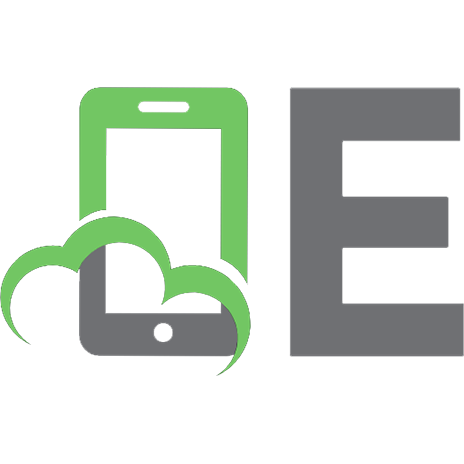JavaScript for Modern Web Development: Building a Web Application Using HTML, CSS, and Javascript [1, 1 ed.]
JavaScript for Modern Web Development Building a Web Application Using HTML, CSS, and JavaScript
1,192 166 10MB
English Pages 453 Year 2020
Cover Page
Title Page
Copyright Page
Dedication
About the Authors
About the Reviewers
Acknowledgement
Preface
Errata
Table of Contents
1. History of JavaScript and How it Revolutionized Web Development
Structure
Objective
A brief history of the World Wide Web
Web transition over the years
Web 1.0
Web 2.0
Web 3.0
Advent of JavaScript
ECMAScript – Standardization of JavaScript
Role of JavaScript in Modern Web development
Front-end JS frameworks
Back-end JS frameworks
Data layer frameworks
JS automation testing frameworks and test runner environments
Conclusion
Questions
2. HTML - Creating the Web Content
Structure
Objective
Getting started with HTML
Building blocks of HTML
Structure of an HTML document
HTML elements
Basic HTML tags to define content
Special content-related tags
HTML hyperlink
HTML list
HTML table
HTML form
Input form element
Other form elements
Special meaning-related HTML5 tags
HTML comment tags
HTML images
HTML character entity references
Conclusion
Questions
3. CSS - Making the Content Beautiful
Structure
Objective
Power of CSS
Basics of CSS
CSS syntax
How to include CSS in HTML?
Inline style
Internal style sheet
External style sheets
Cascading styles
Working of CSS
Properties
Values
Selectors
Combinators
Contextual selectors/Descendant combinators
Child combinators/selector
Adjacent sibling selector
General sibling selector
Styling using Pseudo class
Styling with Pseudo-elements
CSS inheritance
CSS precedence and specificity
CSS precedence rules
Use of !important after CSS properties
Specificity of CSS rule selectors
Sequence of declaration
CSS units
Absolute lengths
Viewport lengths
Font-relative lengths
Percentage
CSS styling – Font, text, background properties
Styling font
Styling text
Styling background
CSS – The box model
Box-model
Setting width and height
Box sizing
Vertical margin collapse
CSS display property
Inline box
Block box
Inline-block
CSS overflow
Positioning elements
Fixed
Absolute
Relative
Sticky
Stacking context
CSS Flexbox
Flex container properties
Flex-item properties
Responsive design
Viewport
Media queries
Conclusion
Questions
4. JavaScript Programming: Making the Application Interactive
Structure
Objective
Introduction to JavaScript (JS)
Building blocks of JS
Variables
Scopes
Global scope
Local scope
Data Types
Working with Data Types
Operators
Types of operators:
Comments
Statements
Functions
What is a function?
More about functions
Function as expression
Function declaration versus function expression
Different aspects of functions
Arrays
Working with DOM
Traversing the DOM
Nodes related methods
Element related methods
Accessing elements
Getting and updating element content
Adding and removing HTML content
Attribute related
Conclusion
Questions
5. Functional Programming with JavaScript
Structure
Objective
Functional programming
Imperative style
Declarative style/functional
Features of functional programming
Using functional programming
Major concepts of functional programming
Pure functions
Benefits of pure functions
Higher-order functions
Immutability
Recursion
Referential transparency
First-class functions
Stored in a variable
Passed as an argument to any other function
Returned by any other function
Limitations of a functional programming language
Conclusion
Questions
6. Object-Oriented JavaScript
Structure
Objective
Introduction to OOP
Class
The constructor of a class
Static member in a class
Object
Class expression
Encapsulation
Inheritance
Use of super inside the constructor
Method override
Calling the parent function
Inheriting from built-in objects
Abstraction
Conclusion
Questions
7. Asynchronous JS
Structure
Objective
Asynchronicity in JavaScript
JavaScript runtime
Callbacks
Promises
Async Await
Async
Await
Scenario 1 – Synchronous behavior within asynchronous
Scenario 2 – Parallel execution within asynchronous
Scenario 3 – Async with classes
Scenario 4 – Error handling for async-await
Scenario 5 – Working with arrays asynchronously
Conclusion
Questions
8. What’s New in ES2019 JavaScript
Structure
Objective
ECMA Script Standardization
Essential ES6 changes
Handling variables from var to const/let
The power of arrow functions
Handling strings
Template literals
Handling parameters
From arguments to rest parameters
Symbols
Spread operator
Destructuring
Classes
ES2019 JavaScript – Major new features
Array.prototype.{flat,flatMap}
Array.flat()
Array.flatMap()
Object.fromEntries
ES2019 JavaScript – Minor new features
String.prototype.{trimStart,trimEnd}
String.trimStart()
String.trimEnd()
Symbol.prototype.description
Optional catch binding
New Function.toString()
JSON ⊂ ECMAScript (JSON Superset)
Well-formed JSON.stringify()
Stable Array.prototype.sort()
Conclusion
Questions
9. Building An Application with JavaScript
Structure
Objective
Planning the application
Solution approach
Building the application step-by-step
Step 1 – Adding content to the launch page
Step 2 – Styling the launch page
Step 3 – Logic for the launch page
Step 4 – Adding responsiveness to the launch page
Step 5 – Content and styling for the application page
Step 6 – Content and styling for notes list in the application page
Step 7 – Logic for the application page
Conclusion
Questions
10. Debugging JavaScript Applications
Structure
Objective
The browser devtools
How to launch the browser devtools?
Parts of the Chrome devtools
Elements and styles
Console
Sources
Network
Application
Performance
Memory
Security
Audit
The debugging process
Using console.log statements
Using the JavaScript Debugger
How to add breakpoints?
Conclusion
Questions
11. Unit Testing Automation
Structure
Objective
Unit testing
Introduction to Jasmine
Jasmine setup and configuration
Jasmine basic constructs
describe
it
beforeEach and afterEach
expect
Matchers
Asynchronous testing
Conclusion
Questions
12. Build and Deploy an Application
Structure
Objective
Why deployment?
Getting ready for deployment
For HTML/CSS/JS applications
Detailed steps for hosting
Step 1 – Login to the Heroku CLI
Step 2 – Initialize and commit the application code to Git
Step 3 – Create a named app in Heroku CLI
Step 4 – Push your code into the remote git repository
Step 5 – Deployment of any changes made to the application
Alternate method
Conclusion
Questions
13. JavaScript Best Practices
Structure
Objective
JavaScript best practices
Readability
Naming conventions
Indentation and spacing
Guidelines for objects
Add sufficient comments as needed
Avoid global variables
Follow strict coding style
Write modular code – Single responsibility principle
Always declare variables
Always initialize variables
Avoid heavy nesting
Optimize loop logic
Use === Comparison
Differentiate between assignment and comparison
Differentiate between null and undefined
Always use semicolon
Use default in switch statement
Differentiate between addition and concatenation
Trailing comma in JSON and object definitions
HTML and CSS best practices
Maintain a clean and readable code structure
Include JS Script at the end
Avoid inline styling
CSS to be used consciously
Include imports wisely
Use lists for navigation items
Avoid unnecessary divs
Avoid tag qualify
Use color hex codes
Consider cross-browser compatibility
Validate your code
Reduce CSS code size
Recommendations on best practices
Conclusion
Questions
14. Introduction to React
Structure
Objective
Single Page Applications(SPA)
Getting started with React
src
React and React-DOM
Introduction to JSX
Adding event handlers
Elements, components and props
Elements
Components
Functional components
Class components
Stateful components and stateless components
Props
PropTypes
Passing method references between components using Props
State, lifecycle and virtual DOM
State
Manipulating state
Asynchronous setState function
Lifecycle methods
Mounting
Updating
Unmounting
Virtual DOM
Styling components
Styling using external CSS
Inline styling
Rendering lists and conditionals
Lists
Conditional rendering
Forms
Uncontrolled forms
Controlled forms
Composition
Hooks
The useState hook
The useEffect hook
How can hooks be reused?
Conclusion
Questions
15. Building an Application with React
Structure
Objective
Thinking in React to Approach the UI Development
Requirements and Application Design
Prerequisites and getting started
Building the React application
Step 1
Step 2
Step 3
Step 4
Step 5
Step 6
Step 7
Step 8
Conclusion
Questions
16. State Management in React Applications
Structure
Objective
State management
The architecture of Redux
Why is middleware needed?
Incorporating Redux in React
Set up and provide the Redux store to the React application
React components connect to the Redux store
Conclusion
Questions
17. Debugging, Testing, and Deploying React
Structure
Objective
Debugging React applications
Reactdeveloper tools
Redux devtools
Testing React applications
Test file organization
Defining the tests
Snapshot testing
Shallow and mount
Deploying React applications
Conclusion
Questions
18. What Next - For Becoming A Pro?
Structure
Objective
Modern web development with JavaScript frameworks
Building mobile apps
Templating engines
Visualization
Functional programming
Routing
Logging
Internationalization
Documentation
Testing frameworks
QA tools
Package manager
Code coverage
Runner
Services
Database
Conclusion
Questions
Recommend Papers
![JavaScript for Modern Web Development: Building a Web Application Using HTML, CSS, and Javascript [1, 1 ed.]](https://ebin.pub/img/200x200/javascript-for-modern-web-development-building-a-web-application-using-html-css-and-javascript-1-1nbsped.jpg)
- Author / Uploaded
- ALOK RANJAN
- ABHILASHA SINHA
- RANJIT BATTEWAD
File loading please wait...
Citation preview
JavaScript for Modern Web Development Building a Web Application Using HTML, CSS, and JavaScript
by Alok Ranjan Abhilasha Sinha Ranjit Battewad
FIRST EDITION 2020 Copyright © BPB Publications, India ISBN: 978-93-89328-721 All Rights Reserved. No part of this publication may be reproduced or distributed in any form or by any means or stored in a database or retrieval system, without the prior written permission of the publisher with the exception to the program listings which may be entered, stored and executed in a computer system, but they can not be reproduced by the means of publication. LIMITS OF LIABILITY AND DISCLAIMER OF WARRANTY The information contained in this book is true to correct and the best of author’s & publisher’s knowledge. The author has made every effort to ensure the accuracy of these publications, but cannot be held responsible for any loss or damage arising from any information in this book. All trademarks referred to in the book are acknowledged as properties of their respective owners.
Distributors: BPB PUBLICATIONS 20, Ansari Road, Darya Ganj New Delhi-110002 Ph: 23254990/23254991 MICRO MEDIA Shop No. 5, Mahendra Chambers, 150 DN Rd. Next to Capital Cinema, V.T. (C.S.T.) Station, MUMBAI-400 001 Ph: 22078296/22078297 DECCAN AGENCIES 4-3-329, Bank Street, Hyderabad-500195 Ph: 24756967/24756400 BPB BOOK CENTRE 376 Old Lajpat Rai Market, Delhi-110006 Ph: 23861747
Published by Manish Jain for BPB Publications, 20 Ansari Road, Darya Ganj, New Delhi-110002 and Printed by him at Repro India Ltd, Mumbai
Dedicated to Our Parents who gave us roots to stay grounded and wings to fly high Late Shri Arun Kumar Thakur and Smt. Nilu Thakur Shri Ajit Kumar and Smt. Usha Sinha Shri Narayan Battewad and Late Smt. Suwarna Battewad
About the Authors Alok Ranjan is a B.Tech in Computer Science and Engineering from IIT Delhi. After graduating in 2001, Alok worked with companies like Newgen, Virtusa, and Convergys before starting his entrepreneurial journey. He cofounded an IT Services Company, Walking Tree, in 2008, which specializes in cross-platform web/mobile application development, digital transformation and data-driven decisions. He has been involved in defining and shaping technology products which have had a meaningful and measurable impact. When he is not working with customers, he spends time exploring technologies and building team. Useful Links: https://www.linkedin.com/in/alok-ranjan-b36a103/ https://walkingtree.tech/author/wtalok/ https://github.com/wtcalok Abhilasha Sinha is BE Computer Science from Osmania University. After completing her graduation in 2003, she started her career as a Software Engineer with Infosys. She went on to be Senior Technology Architect in a long and fulfilling association of 12 years. She started as a Java developer, later moved to Oracle applications and also worked on middleware technologies like BPEL and OSB. She joined Walking Tree in 2016, where she continues to explore new technologies and deliver end-to-end custom web applications for enterprises using the latest technologies and frameworks like React.js, Angular and Node.js. She is also involved in training in Modern Web Frameworks like React and Angular. When not exploring something new, the mother of two boys loves spending time with her family. Useful Links: https://www.linkedin.com/in/abhilasha-sinha-0b795020/ https://skillgaze.com/ https://walkingtree.tech/author/abhilasha-sinha/
Ranjit Battewad has 9+ years of full-stack web and mobile application development experience. Associated with WalkingTree Technologies from last 8+ years and playing the role of a senior technical lead, he has exposure to complex application architecture design and development. His core expertise areas are Ext JS, Sencha Touch, HTML, CSS, JavaScript, NodeJS, MongoDB, PostgreSQL, Blockchain - Ethereum, Cordova, ReactJS, Java. He has proven skills in developing and providing simple solutions for high complexity applications & development problems. He has a strong knowledge of databases, such as PostgreSQL and MySQL and is responsible for the complete life cycle of the project with exceptional project and team management skills. Useful Links: https://www.linkedin.com/in/ranjitbattewad/ https://walkingtree.tech/author/branjit/ https://github.com/ranjit-battewad
About the Reviewers Suhail Abdul Rehman Chougule, Developed AI/ML Application, Linux, IBM Power AI Servers, Web Services, Apache Axis2 1.2, SOAP, Django, MS SQL Server, Ajax, Html, Multithreading,, LDAP (OpenDS), MySQL, CSS, Object-Oriented JavaScript, jQuery, jQuery UI, SVN, Circle CI (For Continuous Integration), Bugzilla, SSH. He Leads a team of 14 developers to develop and launch the AI-based Clinical App called Doctor App. Doctor App is a Web application and was implemented using MVC architectural pattern. Suhail Abdul Rehman Chougule, Designed and implemented UAE based entities BI (Business Intelligence) dashboard which used Angular JS, Django, backend MS SQL Server deployed on CISCO Servers. He Evaluated new technologies. Added jQuery and jQuery UI as new technologies to be used in different projects. He Implemented a large part of the UI dynamic functionalities using CSS, jQuery, jQuery UI, Ajax, JSON, and XML. He Developed back end and front-end parts of Doctor App.
Acknowledgements First and foremost, we would like to thank the Almighty for giving us the strength and capability to contribute to the field of knowledge. We would like to thank everyone at BPB Publications for giving us the opportunity to publish this book. We would like to thank our parents and spouse for all the support system, so we were able to focus on the book, besides our regular work. Special mention to our children Aayush, Akshar and Vaidik - their energy, positivity and curiosity, brightens our days and inspires us to keep going always. Last but not least, we would like to thank Pradeep, Suman and the entire team of Walking Tree Technologies for all their timely support. – Alok Ranjan – Abhilasha Sinha – Ranjit Battewad
Preface In the last few decades, the web and the internet have grown by leaps and bounds, and it is now nothing short of omnipresent. JavaScript, the soul of the web and as old as the internet itself, still continues to grow and prosper. Numerous web and mobile JavaScript frameworks introduced to the world in the last few years, unleash the potential of JavaScript and make software application development, a very structured and easy to learn the process. The primary objective of this book is to create a strong foundation for web development by covering all aspects of it in one place. Starting from the basics of HTML, CSS and JavaScript, it brings about the different concepts of functional and object-oriented programming along with asynchronous constructs in JavaScript and goes on to introduce one of the popular JavaScript frameworks of today, React. This book includes step by step illustration of the development of two simple applications, using all the knowledge acquired here. This book also covers the supporting areas of the development process, which includes debugging, testing and deployment. This book will take you through the entire learning journey from Beginner to Expert supported with extensive code snippets, best practices, and concludes with applying the acquired knowledge to build real-life applications. This book is divided into 18 chapters, and it will take you through the entire learning journey of Web application development from Beginner to Expert supported with code snippets and concludes with applying the acquired knowledge to build real-life applications. Chapter 1 starts with the history of web development with Javascript, how it got started as a feeble companion and turned out to revolutionize the complete web development and how it continues to evolve and grow stronger and better. Chapter 2 summarizes all the important HTML tags and how they can be used to put together the content for your web page. Starting with the basics, we will explore the new semantic tags and also different constructs like lists, links, forms, and images.
Chapter 3 introduces CSS, which will be used to beautify the content in numerous ways. It explores the power of CSS, understanding the CSS box model, positioning elements, and making your page responsive. Chapter 4 discusses the basics of JavaScript, the multifaceted scripting language of the web, starting from variables to functions and event handling. Chapter 5 discusses the functional programming paradigm which focuses on computing output rather than performing actions, i.e. focus on what to be done not on how and addresses functional programming using JavaScript Chapter 6 describes the power of object-oriented programming(OOP), which enables you to start thinking as working with real-life entities or objects and understanding OOP in JavaScript. Chapter 7 describes what is asynchronous flow and how it is achieved in JavaScript. Chapter 8 introduces ECMA standards and discovers the new features(ES2019) and the essential changes of ES2015(ES6) of JavaScript with examples to put them to use in your applications. Chapter 9 explains the process of building a full-fledged application from scratch, putting to use the knowledge of HTML, CSS and JavaScript acquired so far. Chapter 10 describes how to debug, how to add logs, how to view the different DOM elements and track change of values in JavaScript applications. Chapter 11 explains the need for Unit Testing and how it can be automated for web development using JavaScript testing frameworks like Jasmine. Chapter 12 covers detailed steps to host your static application on the cloud platform so that your application is accessible over the internet using a URL. Chapter 13 covers general JavaScript best practices to follow for any application development and some very useful tools which help in enforcing the standards. Chapter 14 introduces the core concepts of React, a powerful JS library to build highly performant User Interfaces.
Chapter 15 explains how to approach a new application development using React and describes by building a real application using ReactJS. Chapter 16 describes the flow of redux for state management and modify the React application to incorporate Redux for managing global state. Chapter 17 explains how to debug, unit test and deploy React applications. Chapter 18 introduces some additional topics based on various areas required to be proficient for taking the next leap to become a professional and building enterprise-level applications.
Downloading the code bundle and coloured images: Please follow the link to download the Code Bundle and the Coloured Images of the book:
https://rebrand.ly/41bbjre Errata We take immense pride in our work at BPB Publications and follow best practices to ensure the accuracy of our content to provide with an indulging reading experience to our subscribers. Our readers are our mirrors, and we use their inputs to reflect and improve upon human errors if any, occurred during the publishing processes involved. To let us maintain the quality and help us reach out to any readers who might be having difficulties due to any unforeseen errors, please write to us at : [email protected] Your support, suggestions and feedbacks are highly appreciated by the BPB Publications’ Family.
Table of Contents 1. History of JavaScript and How it Revolutionized Web Development Structure Objective A brief history of the World Wide Web Web transition over the years Web 1.0 Web 2.0 Web 3.0 Advent of JavaScript ECMAScript – Standardization of JavaScript Role of JavaScript in Modern Web development Front-end JS frameworks Back-end JS frameworks Data layer frameworks JS automation testing frameworks and test runner environments Conclusion Questions 2. HTML - Creating the Web Content Structure Objective Getting started with HTML Building blocks of HTML Structure of an HTML document HTML elements Basic HTML tags to define content Special content-related tags HTML hyperlink HTML list HTML table HTML form Input form element
Other form elements Special meaning-related HTML5 tags HTML comment tags HTML images HTML character entity references Conclusion Questions 3. CSS - Making the Content Beautiful Structure Objective Power of CSS Basics of CSS CSS syntax How to include CSS in HTML? Inline style Internal style sheet External style sheets Cascading styles Working of CSS Properties Values Selectors Combinators Contextual selectors/Descendant combinators Child combinators/selector Adjacent sibling selector General sibling selector Styling using Pseudo class Styling with Pseudo-elements CSS inheritance CSS precedence and specificity CSS precedence rules Use of !important after CSS properties Specificity of CSS rule selectors Sequence of declaration CSS units
Absolute lengths Viewport lengths Font-relative lengths Percentage CSS styling – Font, text, background properties Styling font Styling text Styling background CSS – The box model Box-model Setting width and height Box sizing Vertical margin collapse CSS display property Inline box Block box Inline-block CSS overflow Positioning elements Fixed Absolute Relative Sticky Stacking context CSS Flexbox Flex container properties Flex-item properties Responsive design Viewport Media queries Conclusion Questions 4. JavaScript Programming: Making the Application Interactive Structure Objective Introduction to JavaScript (JS)
Building blocks of JS Variables Scopes Global scope Local scope Data Types Working with Data Types Operators Types of operators: Comments Statements Functions What is a function? More about functions Function as expression Function declaration versus function expression Different aspects of functions Arrays Working with DOM Traversing the DOM Nodes related methods Element related methods Accessing elements Getting and updating element content Adding and removing HTML content Attribute related Conclusion Questions 5. Functional Programming with JavaScript Structure Objective Functional programming Imperative style Declarative style/functional Features of functional programming Using functional programming
Major concepts of functional programming Pure functions Benefits of pure functions Higher-order functions Immutability Recursion Referential transparency First-class functions Stored in a variable Passed as an argument to any other function Returned by any other function Limitations of a functional programming language Conclusion Questions 6. Object-Oriented JavaScript Structure Objective Introduction to OOP Class The constructor of a class Static member in a class Object Class expression Encapsulation Inheritance Use of super inside the constructor Method override Calling the parent function Inheriting from built-in objects Abstraction Conclusion Questions 7. Asynchronous JS Structure Objective
Asynchronicity in JavaScript JavaScript runtime Callbacks Promises Async Await Async Await Scenario 1 – Synchronous behavior within asynchronous Scenario 2 – Parallel execution within asynchronous Scenario 3 – Async with classes Scenario 4 – Error handling for async-await Scenario 5 – Working with arrays asynchronously Conclusion Questions 8. What’s New in ES2019 JavaScript Structure Objective ECMA Script Standardization Essential ES6 changes Handling variables from var to const/let The power of arrow functions Handling strings Template literals Handling parameters From arguments to rest parameters Symbols Spread operator Destructuring Classes ES2019 JavaScript – Major new features Array.prototype.{flat,flatMap} Array.flat() Array.flatMap() Object.fromEntries ES2019 JavaScript – Minor new features String.prototype.{trimStart,trimEnd}
String.trimStart() String.trimEnd() Symbol.prototype.description Optional catch binding New Function.toString() JSON ⊂ ECMAScript (JSON Superset) Well-formed JSON.stringify() Stable Array.prototype.sort() Conclusion Questions 9. Building An Application with JavaScript Structure Objective Planning the application Solution approach Building the application step-by-step Step 1 – Adding content to the launch page Step 2 – Styling the launch page Step 3 – Logic for the launch page Step 4 – Adding responsiveness to the launch page Step 5 – Content and styling for the application page Step 6 – Content and styling for notes list in the application page Step 7 – Logic for the application page Conclusion Questions 10. Debugging JavaScript Applications Structure Objective The browser devtools How to launch the browser devtools? Parts of the Chrome devtools Elements and styles Console Sources Network
Application Performance Memory Security Audit The debugging process Using console.log statements Using the JavaScript Debugger How to add breakpoints? Conclusion Questions 11. Unit Testing Automation Structure Objective Unit testing Introduction to Jasmine Jasmine setup and configuration Jasmine basic constructs describe it beforeEach and afterEach expect Matchers Asynchronous testing Conclusion Questions 12. Build and Deploy an Application Structure Objective Why deployment? Getting ready for deployment For HTML/CSS/JS applications Detailed steps for hosting Step 1 – Login to the Heroku CLI Step 2 – Initialize and commit the application code to Git
Step 3 – Create a named app in Heroku CLI Step 4 – Push your code into the remote git repository Step 5 – Deployment of any changes made to the application Alternate method Conclusion Questions 13. JavaScript Best Practices Structure Objective JavaScript best practices Readability Naming conventions Indentation and spacing Guidelines for objects Add sufficient comments as needed Avoid global variables Follow strict coding style Write modular code – Single responsibility principle Always declare variables Always initialize variables Avoid heavy nesting Optimize loop logic Use === Comparison Differentiate between assignment and comparison Differentiate between null and undefined Always use semicolon Use default in switch statement Differentiate between addition and concatenation Trailing comma in JSON and object definitions HTML and CSS best practices Maintain a clean and readable code structure Include JS Script at the end Avoid inline styling CSS to be used consciously Include imports wisely Use lists for navigation items
Avoid unnecessary divs Avoid tag qualify Use color hex codes Consider cross-browser compatibility Validate your code Reduce CSS code size Recommendations on best practices Conclusion Questions 14. Introduction to React Structure Objective Single Page Applications(SPA) Getting started with React src React and React-DOM Introduction to JSX Adding event handlers Elements, components and props Elements Components Functional components Class components Stateful components and stateless components Props PropTypes Passing method references between components using Props State, lifecycle and virtual DOM State Manipulating state Asynchronous setState function Lifecycle methods Mounting Updating Unmounting Virtual DOM
Styling components Styling using external CSS Inline styling Rendering lists and conditionals Lists Conditional rendering Forms Uncontrolled forms Controlled forms Composition Hooks The useState hook The useEffect hook How can hooks be reused? Conclusion Questions 15. Building an Application with React Structure Objective Thinking in React to Approach the UI Development Requirements and Application Design Prerequisites and getting started Building the React application Step 1 Step 2 Step 3 Step 4 Step 5 Step 6 Step 7 Step 8 Conclusion Questions 16. State Management in React Applications Structure
Objective State management The architecture of Redux Why is middleware needed? Incorporating Redux in React Set up and provide the Redux store to the React application React components connect to the Redux store Conclusion Questions 17. Debugging, Testing, and Deploying React Structure Objective Debugging React applications Reactdeveloper tools Redux devtools Testing React applications Test file organization Defining the tests Snapshot testing Shallow and mount Deploying React applications Conclusion Questions 18. What Next - For Becoming A Pro? Structure Objective Modern web development with JavaScript frameworks Building mobile apps Templating engines Visualization Functional programming Routing Logging Internationalization Documentation
Testing frameworks QA tools Package manager Code coverage Runner Services Database Conclusion Questions
CHAPTER 1 History of JavaScript and How it Revolutionized Web Development “We are all now connected by the Internet, like neurons in a giant brain.” ― Stephen Hawking, one of the most influential scientists of this era.
F
rom the initial hesitant reception of the first proposal of the web to more than 1 billion websites on the internet today, the web has grown exponentially. It continues to grow with 4.1 billion Internet users in the world as of December 2018. JavaScript, the simple scripting language which came into existence to be able to add dynamicity and interactiveness to the web quickly, rose from very humble beginnings to become a powerful language and continues to grow in its features. The power of JavaScript is the real reason behind the growth of the web and its capabilities, because of the ease with which JavaScript facilitates modern web development for both client-side as well as server-side. Be it pure vanilla JavaScript or the JavaScript in the form of frameworks like React and Node, and JavaScript has become next to irreplaceable in the world of web development.
Structure A brief history of the World Wide Web Web transition over the years Advent of JavaScript ECMAScript –Standardization of JavaScript Role of JavaScript in modern web development
Objective After studying this chapter, you will get an understanding of the history of the web and JavaScript and also how it has grown in terms of new features as well as in the form of various frameworks and libraries.
A brief history of the World Wide Web In March 1989, Sir Tim Berners-Lee anticipated the need for an information management system to be able to share data globally and submitted a proposal for the same. The response of his boss Mike Sendall was ‘Vague, but exciting’ and he got the approval to proceed. He designed a new way of accessing the information on other computers and called his creation, the World Wide Web. By October 1990, Tim had written the three fundamental technologies that formed the rock-solid foundation of the world wide web: HyperTextMarkup Language (HTML): It is the markup language for creating content on the web. Uniform Resource Identifier (URI): It is the unique address used to identify each resource on the web, also commonly called a URL(Uniform Resource Locator). HyperText Transfer Protocol (HTTP): It is the protocol for access to linked resources from across the web. From http://info.cern.ch/, the address of the world’s first website and Web server, running on a NeXT computer at CERN, the web continued to grow with simple line-mode browsers to Mosaic 1.0 being the first web browser to allow images and text to load on the same page. Netscape Navigator was launched in 1994, which became a huge hit. Sir Tim Berners-Lee founded the World Wide Web Consortium (W3C), to make sure the web stays free and accessible to all. His vision of the World Wide Web was of an open, universal space, where anyone and everyone was free to express their ideas and showcase their creativity. This freedom initiated an astounding transformation in the world, bringing out the best of innovation that has changed the world in the last three decades.
Web transition over the years Over the years, the web has seen major changes, starting from the mostly read-only, shareable web1.0 to socially enabling web 2.0 to highly intelligent and powerful 3.0, and it continues to evolve and grow:
Figure 1.1: Web Transition over the years (Image reference: Radar Networks and Nova Spivac 2007, www.radarnetworks.com)
Web 1.0 You have content to share? Share it! It started with Web 1.0, the first phase of web development, the read-only web where the content was mostly static with hyperlinks to view the content and bookmarking to save the links. The emails were sent through HTML forms. It was mostly to share content over the web with minimal user interaction or content generation during the interaction. The content of the website was
stored in files on the server from where the data was retrieved and rendered on the client on receiving a request. The comments given by the visitors were added to a common Guestbook page rather than to the direct content to avoid slowing down the website. The users could search for content and read it, so it is sometimes referred to as the “read-only web”.
Web 2.0 Do you have an opinion? Speak up! With the arrival of databases, upgraded servers, improved connection speeds, the static Web1.0 transitioned to the interactive Web 2.0. Now the user was also creating live content on the web through comments, tweets, videos, and posts. This phase saw the advent and growth of social media giants like Facebook and Twitter, video streaming website like YouTube. The focus shifted on user experience as the user was also a participant in creating web content. Also, there was added capability to include content from one website into some other external website through the use of APIs (application programming interfaces). The web was becoming more and more powerful with the capabilities at hand being limitless. What came next was nothing less than miraculous!
Web 3.0 You don’t need to live with inefficiencies! You get what you ask for! The third generation web can be coined as the intelligent web comprising of semantic web technologies, distributed databases, distributed computing, micro-formats, natural language processing, data mining, machine learning and reasoning, recommendation agents, and artificial intelligence technologies. Now the machines are empowered to understand and decode the information and provide a more intuitive user experience where they understand exactly what the user has searched for. What lies beyond is the extent of where our imagination and innovation can take us!
Advent of JavaScript
JavaScript was created by Brendan Eich in 1995 during his association with Netscape Communications. Netscape was the most popular browser at those times, but it was being threatened by the arrival of Microsoft’s Internet Explorer. To combat this, Netscape partnered with Sun so that they could be the official browser of the much-awaited Sun’s platform – Java, and maintain their popularity. JavaScript came out as a result of the need to make the web dynamic. It was positioned as an easy to use language which even the Web designers and part-time developers could use to put together components such as images and plugins directly into the Web page markup. It was developed under the name Mocha, first shipped as LiveScript and later changed to JavaScript just to position it as a companion to Java and benefit from the ongoing marketing value of the hot programming language. Bui-in a rush to be placed as Java’s companion, there were many features of JavaScript which were disliked by the users for being a deviation from the other programming languages of that time which the users were habituated to use. Some of such features include: AutomaticSemicolon Insertion (ASI) Automatic type coercion when using common operators like ‘==’ Lack of block scoping Lack of classes Lack of dedicated modularization capability Unusual inheritance (prototypical) Netscape released JavaScript for browsers in December 1995,and also introduced an implementation of the language for server-side scripting. From the very humble beginnings of being a companion to becoming the de-facto standard language of the web, JavaScript has come a really long way. Despite the criticisms and multiple attempts by huge companies to suppress and replace, JavaScript continues to grow, as it is open, standardized, and a
powerful language tightly coupled with the DOM and the best way to make dynamic web content.
ECMAScript – Standardization of JavaScript One of the most significant events in the history of JavaScript was ECMA standardization. ECMA is an industry body founded in 1961, which deals with the standardization of information and communication systems. By the time the standardization first started for JavaScript in November 1996, it was already in full use, by an estimated 3 lakh pages as per a Netscape press release. The standard identification was ECMA-262, and the committee responsible for the standardization was TC-39. This standardization ensured controlled implementation and proper evolution of the language over all these years without any fear of deviation and fragmentation. The ECMA committee was not able to retain JavaScript as the name due to trademark issues. The committee could not agree to like any of the alternative names, so after some deliberation and discussion, it was decided that the language described by the standard would be called ECMAScript. Today, JavaScript is just the commercial name for ECMAScript. The first two versions ECMAScript 1 & 2 were focused on taking the original version towards standardization. The ECMAScript 3, released in December 1999, saw the first set of major changes. The same year also witnessed the birth of AJAX (asynchronous JavaScript and XML) by Microsoft as the XMLHttpRequest function which allowed a browser to perform an asynchronous HTTP request against a server, thus allowing pages to be able to fetch data in the background and get updated while you continue interacting with the page. The next version, ECMAScript 4, which proposed a huge set of features, underwent a lot of opposition and discussions for 8 long years due to the difference of opinions of the parties involved. Meanwhile, there was a parallel version being worked upon named as ECMAScript 3.1 with some agreeable set of features. ECMAScript 4 was finally scrapped, and ECMAScript 3.1 renamed as ECMAScript 5 became one of the most supported versions of JavaScript. ECMAScript 5 included some important set of features which gave shape to the future of JavaScript.
Next came ECMAScript 6 (2015) and 7 (2016) which added many awaited features are establishing JavaScript as a powerful programming language. ECMAScript 6 (2015) was another major version which has received widespread acceptance. Next came ECMAScript 7 (2016) which included a rather smaller set of features. The subsequent years have seen new features added as ECMAScript 8 (2017), ECMAScript 9 (2018), ECMAScript 10 (2019). JavaScript continues to evolve with each version of ECMAScript, further strengthened to maintain its hold on the present as well as the future of web development. Table 1.1 shows a summary of the features of the different ECMAScript versions which have evolved year after year, and continue to grow and bring new capabilities to the JavaScript language:
The standardization of the original version
The standardization of the original version
Regular expressions The do…while block Exceptions and try…catch blocks More built-in functions for strings and arrays Formatting for numeric output The in and instanceof operators Much better error handling
Too many features, after much deliberation, got scrapped
Getter/setters Trailing commas in array and object literals Reserved words as property names New Object, Array and Date methods String.prototype.trim and property access Function bind JSON Immutable global objects (undefined, NaN, Infinity) Strict mode
Let (lexical) and const bindings Arrow functions (shorter anonymous functions) and lexical this (enclosing scope this) Classes (syntactic sugar on top of prototypes) Object literal improvements (computed keys, shorter method definitions, and so on) Template strings Promises Generators, iterables, iterators and for…of Default arguments for functions and the rest operator Spread syntax Destructuring Module syntax New collections (Set, Map, WeakSet, WeakMap) Proxies and reflection
Symbols andtyped arrays Support for sub classing built-ins Guaranteed tail-call optimization Simpler unicodesupport Binary and octal literals
The exponentiation operator (**) Array.prototype.includes a few minor corrections (generators can’t be used with new, and so on)
Object.entries Object.values
String padding Object.getOwnPropertyDescriptors
Trailing commas in function parameter lists and calls Async functions Exponentiation operator Array.prototype.includes
Asynchronous iteration Rest/Spread properties New regular expression features Promise.prototype.finally()
Template Literal Revision
Array#{flat,flatMap} Object.fromEntries String#{trimStart,trimEnd} Symbol#description
optional binding Subsume JSON (JSON ⊂ ECMAScript) Well-formed JSON.stringify Stable Array#sort Revised Function#toString try { } catch {} //
Table 1.1: ECMAScript Versions with main features
Role of JavaScript in Modern Web development From static read-only web to the highly interactive web of today, JavaScript is the reason behind this incredible transformation. While HTML defines the content, CSS defines the look and feel, JavaScript is responsible for defining the behaviour of an application. It is what makes the web dynamic and interactive. JavaScript is capable of manipulating the content part(HTML) as well as the presentation part(CSS), and hence, it is the powerful master of the web. JavaScript dominates the complete web market in the form of the wide variety of powerful frameworks and libraries which make the web development process very well-structured and easy. JavaScript is omnipresent on the web, be it the client-side code or the server-side logic, it handles all. The feature-rich libraries and frameworks like Angular, React, make web development easier by enabling developers to add functionalities without writing any complex code. JavaScript frameworks provide simplified structure to complex commands in the form of simple blocks of JavaScript code, thereby making the process of programming easier and faster. Today the process of software development is primarily composition: breaking down complex problems into smaller problems, and solving the
smaller problems which are finally combined to get the complete solution in the form of your application. All the modern frameworks facilitate development following the composition approach wherein the complete design is broken down into smaller components, which are constructed piece by piece and put together to build the solution as a whole. The list of JS Frameworks is ever-growing and evolving, which further strengthens its presence on the web. Following is just a fragment consisting of the popular JS frameworks and libraries.
Front-end JS frameworks There are many popular front end frameworks which have madethe entire process of web development very easy. It includes: React: Facebook’s popular and flexible JavaScript library, which is very powerful for building web application user interfaces Angular: A JavaScript-based open-source front-end web framework backed by Google which has simplified the development process of single-page applications Vue: Another open-source JavaScript framework is known for its flexibility and simplicity in building single-page applications
Back-end JS frameworks From JavaScript runtime environments to server-side frameworks, JS frameworks enabling the back end layer include: Node.js: A server-side JavaScript runtime environment built on Chrome’s V8 JavaScript engine, designed to make use of JavaScript to build back-end applications. Express: This popular server-side JavaScript framework which runs on the Node.js platform, helps build websites, web application servers with ease. Meteor.js: Another open-source, real-time backend framework, built on top of Node.js and works with MongoDB, a popular NoSQL opensource database (https://www.upwork.com/hiring/data/should-youuse-mongodb-a-look-at-the-leading-nosql-database/).
Data layer frameworks Some popular JS frameworks which facilitate managing and accessing the application data include: GraphQL (https://graphql.org/) to query database services Redux (https://redux.js.org/) is used to manage application state for JS applications
JS automation testing frameworks and test runner environments Not only web development, but these JS Frameworks also enable testing by providing automation testing frameworks and test runner environments: Jasmine Mocha Jest Karma TestCafe Other JavaScript frameworks and technologies to look out for: Some other popular JavaScript frameworks directly used in web development or facilitating some other aspect of the development: Ext JS Backbone.js Ember.js Socket From beautiful and dynamic front ends to fast and efficient backends, from accessing databases to automating test cases; JavaScript is all-over the web in the form of these powerful frameworks providing numerous capabilities to the entire web development process.
Conclusion
This book is the beginning of a fulfilling journey into the world of web development. The world of web is boundless, and there is really no limit to what you can achieve. Starting from the basics, we will embark on this amazing path and empower you with the foundation tools. With a strong foundation of fundamentals, you can move ahead with continuous learning and practice and surely build a superstructure. In the next chapter, you will start your learning with HTML, the language for defining the content of the web.
Questions 1. Which major version of ECMAScript included the compact arrow function, the syntactic sugar in the form of classes, the destructuring of objects and arrays, and so on? A. ES5 B. ES6 C. ES7 D. ES8 Answer: Option B. ES6(2015) saw the inclusion of the useful features of arrow function, class, destructuring, promises, default arguments for functions, and so on. 2. Which version of the web is considered to have introduced socializing on the web by creating live content in the form of comments, tweets, videos, and so on? A. Web 1.0 B. Web 2.0 C. Web 3.0 D. Web 4.0 Answer: Option B. Web 2.0 version was the arrival of social media, sharing live data feed, creating live content in various forms like comments, tweet, video, audio, and so on.
3. Which of these is the JS framework which helps in state management of applications? A. Jasmine B. Redux C. Backbone D. Express Answer: Option B. Redux (https://redux.js.org/) is used to manage application state for JS applications. 4. Which of these technologies forms the foundation of the worldwide web? A. HTML: HyperTextMarkup Language B. URI: Uniform Resource Identifier. C. HTTP: Hypertext Transfer Protocol. D. All of the above Answer: Option D. The three fundamental technologies that formed the rock-solid foundation of the worldwide web include: HyperText Markup Language (HTTP): The markup language for creating content on the web. Uniform Resource Identifier (URI): The unique address used to identify each resource on the web, also commonly called a URL. Hypertext Transfer Protocol (HTTP): The protocol for access to linked resources from across the web. 5. Breaking down complex problems into smaller problems, and solving the smaller problems which are finally combined to get the complete solution in the form of your application. What is this approach called? A. Composition B. Consolidation C. Reconciliation
D. Development Answer: Option A. The process of breaking down complex problems into smaller problems, and solving the smaller problems which are finally combined to get the complete solution in the form of your application, is called composition.
CHAPTER 2 HTML - Creating the Web Content
H
“Content is king.” ~ Bill Gates
aving gone through the brief history of the web and JavaScript and how it has grown over the years, we will start our journey of modern web development right from the basics. In this chapter, we will learn about the first and most important foundation pillar of web development—HTML (HYPERTEXT MARKUP LANGUAGE). HTML is actually not a programming language, but it is a markup language. Markup languages are designed for the definition, presentation, and processing of text. It specifies the format of the code. The code is designed in such a way that it is syntactically distinguishable. HTML is the language of the web that web browsers use to compose text, audio, images, videos, graphics, and other materials into rich web pages.
Structure Getting started with HTML Building blocks of HTML Structure of an HTML document Different HTML elements
Objective At the end of this chapter, you will be able to learn about the features of HTML and how to use HTML to put your content in the form of basic web pages.
Getting started with HTML
HTML code is plain text which can be saved with .html or .htm extension and opened with the browser. The following code is how a basic HTML code looks like:
My First HTML
Hello World! Welcome to learning HTML!
Welcome to Web Development!
You can write the preceding code snippet in a simple notepad, but we will eventually need a specialized code editor as we progress in our web development, so now is the time to select an editor. There are many editors available and you can choose whichever you are comfortable with. Here is a popular list to choose from: Visual Studio Code (https://code.visualstudio.com/download) Atom (https://atom.io/) Notepad++ (https://notepad-plus-plus.org/download) Sublime (https://www.sublimetext.com/download) In this book, we will be using Visual Studio Code. So, let’s get started by downloading the Visual Studio Code (or whichever editor you want to use) from the link provided. Now, create a new file, write the HTML content, and save as helloWorld.html. Next, open the HTML file with the Chrome browser (or any other browser) to see the output. This is how the code looks in the editor.
Figure 2.1: helloWorld.html
And this is how the browser output looks like:
Figure 2.2: Browser output for helloWorld.html
For starters, the code does look weird with all the but the part of the code within is not seen in the final browser output. So, what are these and
where did they disappear? The final output renders the text in different sizes, which we did not specify. How did this happen? Let’s dive into HTML to get an answer to these questions and much more!
Building blocks of HTML The HTML content comprises three building blocks, which are as follows: HTML elements: HTML elements are the building blocks of any HTML web page. An HTML element comprises a pair of tags ( and ) and the content which goes between the tags. HTML elements can be nested within other HTML elements. This results in a tree-like structure where the nodes have a parent-child relationship due to the nesting. HTML Tags: An HTML tag surrounds the content to be displayed and applies a special meaning to it. The tags are written between the < and > brackets and do not appear in the final output. They add extra meaning and associate attributes to the content which they surround. The browser reads an HTML document from top to bottom and left to right and renders the content. Here are some points to keep in mind regarding HTML tags: CONTENT : This tag represents the name of the tag; for example, html, head, body, div, and so on. All tags follow this format except the empty tags which have no content. Each tag has some special meaning which directs the browser to handle its content in a different way. Empty tags follow the format or . They do not need an explicit closing tag as they have no content. This is an empty tag which introduces a line break. : This is another empty tag which draws a horizontal line on the screen.
:
HTML attributes: HTML attributes are special properties attached to the HTML elements to impact their behavior. The attributes follow the
following syntax: CONTENT
Styled Paragraph Content
is an attribute which can be attached to almost all the tags to apply additional styling. This is an inline style which gets directly applied to the element. We will learn more about styling using CSS in Chapter 3, CSS – Making the Content Beautiful. style
Structure of an HTML document An HTML document comprises a tree-like structure. The first level is the HTML tag, the root element of the page which comprises the two main elements: head and body. The head tag is the optional part syntactically as it defines the details about the page like the title, the metadata information, link, style, script, and base. The body is the part which contains the actual content which gets rendered on the page. The body can contain any number of elements which will all get displayed. The HTML web page structure can be depicted as follows:
Figure 2.3: HTML page structure
The HTML page is like a tree structure with each element forming a node of the tree and different nodes having a parent-child relationship between them starting from the root node (HTML). This tree can be depicted as follows:
Figure 2.4: HTML code and the corresponding DOM element tree
There are many containing and grouping tags which make up the complete body of the HTML depending on the usage and the requirement. The container tags can be divided into the following two main categories on the basis of their default behavior of how they get rendered on the page as follows: BLOCK-LEVEL elements: These are the main container elements which render the content in a new line. They have the following main features: They start with a new line. They take up the complete width available. For example, div, p, h1-h6. In our first example, we saw that each of the p, h1, h2 started on a new line even though we did not give any explicit line break. INLINE elements: These are the container components used to render content on the same line as the preceding content. They have the following features: They do not start with a new line of their own.
They take up only as much width as is needed by its content. For example, span. The following example shows the use of both block and inline elements:
Figure 2.5: HTML code using block-level and inline elements and the corresponding browser output
HTML elements In the following sections, you will learn about the different HTML elements, how and where they can be used to define content, and the various attributes attached to them.
Basic HTML tags to define content In this section, we will go through the basic content-related HTML tags which can be used for rendering content on the page by defining sections or adding special meaning and/or special formatting to the content. One common feature regarding these tags is that they do not have any mandatory attributes attached to them. They can be styled using the optional style attribute but do not have any attribute which defines their specific intent and behavior on the page.
The following table lists out all the basic HTML tags with their purpose and basic usage: HTML Tag
Purpose
Usage
The root tag which contains everything else on the page.
HTML images Images are another integral part of any web content as the popular saying goes: ‘A picture is worth a thousand words.’ They can enhance the appearance of your website. The tag is used to include images in the body content. The tag is by itself an empty tag and contains only attributes. The main attributes for the tag are as follows: The src attribute specifies the location (URL or web address or local address) of the image, from where the image will be used. This is src:
mandatory. This can be directly a web URL like:
This can be a folder path pointing to a specific location on your system:
This can be a relative path with reference to the same folder as the HTML file:
The alt attribute provides an alternate description for the image, if the mage is not rendered due to any reason like unavailability of image, wrong URL, poor connection, and so on. If the image is not shown, this text will be shown. This text should give details of the image. This is not mandatory but it is a good practice to always provide this value. alt:
The width and height attributes can be used to set the size of the final image. The style attribute can also be used to set the size of the image using the width and height properties.
HTML character entity references HTML character entity references are a special set of characters in the form of a special code, which the browser understands and displays as another special character or a symbol associated with the entity reference code. These generally follow the format of starting with &, with some code and followed by; and are case sensitive. This is helpful in specially two cases: If we need to display a symbol, which is not readily available on the keyboard. For example, the copyright symbol ©; this can be displayed
by using the code © If we need to display reserved characters as part of the text. For example, if we need to print < or > symbols as part of the content, it will break the HTML page as the browser will confuse it with some tag. So, we can make use of the entity reference code instead: Symbol
Entity Reference Code
&
&
space
Table 2.9: HTML commonly used entity reference codes
You can check the exhaustive https://www.w3schools.com/html/html_entities.asp.
list
at
Conclusion Being able to use HTML to build web content is the first step to web development. Now, we can add the basic content and build a basic website. Though it looks raw without any styling, but it is a mandatory aspect of any web page as content is the soul of any application. With the soul in place, we will now move on the styling the content with CSS and making it interactive with JavaScript. In this chapter, we created plain content with HTML. In the next chapter, we will style our content with CSS and make it more beautiful.
Questions 1. Which attribute/property is used to change the list item marker of an ordered list? A. list-style-type B. list-style-image C. type D. list-item Answer: Option C
For an ordered list, the type property can be used to change the item marker. List-style-type and list-style-image are styling properties used on unordered lists. 2. The new semantic tag which defines a part of the document, which is independent and makes complete sense on its own. A. Section B. article C. Header D. summary Answer: Option B. An article is a part in a document which is an independent part of the page and makes complete sense on its own. 3. Any extra spaces and line breaks removed in the final content which gets rendered in ____, whereas all content will retain spaces and special formatting in ______. A. ,
B. , C. ,
D.
, Answer: Option D. Any extra spaces and line breaks are removed in the final content which gets rendered are removed for p tag. And retained for a tag. 4. Which of these are the valid values for type attribute for input field in HTML forms? A. week B. date C. datetime-local D. All of the above Answer: Option D. All the values given, date, week, datetime-local, are valid values.
5. This tag is used to indicate a possible line break if the content exceeds in the given container size. A. mark B. em C. wbr D. break Answer: Option C. The tag is used to indice.
CHAPTER 3 CSS - Making the Content Beautiful “UI is the saddle, stirrups, & the reins. UX is the feeling you get being able to ride the horse.” — Dain Miller, Web Developer “Intuitive design is how we give the user new superpowers.” ― Jared Spool, Web Site Usability: A Designer's Guide
I
n the last chapter, we learned how to add different types of content in different formats and having different semantics, into our web page using HTML. In this chapter, we will look into the second pillar of web development. This is the pillar which adds all the beauty and poise to our content—CSS (Cascading Style Sheets). CSS takes complete control of styling the web and strengthens the content with visual design, the power of which is boundless. It improves the intuitiveness of the web, along with enhancing its appearance. CSS is an absolute must have skill in web development.
Structure Power of CSS3 Basics of CSS CSS precedence and specificity CSS styling – Font, text, background properties CSS – The box model Positioning elements Responsive design
Objective After studying this chapter, you will learn about the basic syntax and properties of CSS and how it can be used to our advantage to improve the overall appearance of the web pages.
Power of CSS To understand and realize what CSS can do, you need to see this webpage in the following two forms. The first diagram is of the webpage without any styling applied:
Figure 3.1: A login page without CSS
The next diagram shows the same content with CSS applied for styling:
Figure 3.2: The same page after applying CSS
What a drastic makeover! That's the power of CSS! You now know that HTML defines content and CSS defines the presentation of the content: With CSS, you can control the layout of multiple web pages all at once and make your website consistent With CSS, you can apply different styles to the same content to change the look for different media devices very easily Let’s begin by understanding the basic CSS code structure and what it comprises of.
Basics of CSS CSS code structure is very simple to understand. The CSS code body comprises of CSS rule sets. A CSS rule-set consists of two main parts, as follows:
A selector: The selector points to the HTML element you want to style. A declaration block: The declaration block contains one or more declarations separated by semicolons. Each declaration/rule includes a CSS property name and a value, separated by a colon: The property is the property to be modified the value to be assigned to the property Example: p { color: red; text-align: center; }
Here p is the selector, and the remaining part with braces {} is the declaration block. Here the block has two rules where color, text-align are properties and red, center are property values which are being assigned.
CSS syntax Points to keep in mind regarding the syntax: A CSS declaration always ends with a semicolon The property and value are separated by a colon Each declaration block is surrounded by curly braces By default, all CSS syntax is case-insensitive but with some exceptions: Identifiers (including element names, classes, and IDs in selectors) are case-sensitive Property values like URL, content are case-sensitive Element names are case-insensitive for HTML DOCTYPE Property values like color, font, and many more are not casesensitive That’s all there is to the basic CSS Syntax!
How to include CSS in HTML? Now that you know the basic syntax to write CSS, the next step is to include it in your HTML content so that it gets applied to the content. There are three ways of applying a CSS stylesheet to HTML: Inline style Internal style sheet External style sheet
Inline style An inline style can be used to apply a unique style to a single element only. The style attribute is included in the relevant elements with the required properties to use inline styles. The following example shows how to change the color and the top margin of an element:
This is a heading
Internal style sheet An internal style sheet can be used if one single page has a unique style. The styles defined using internal style sheet apply to the elements on the current page only. Internal styles are defined within the
External style sheets This is the most flexible approach as the styles are defined in a separate file using.css extension. The same CSS file can be applied to any page which needs to use the same styling. Each page can include a reference to the external style sheet file inside the element. The element goes inside the head section of the HTML page as a link tag. The styling of a page can be changed just by changing the external CSS file:
Cascading styles Can you guess why the styles are called cascading style sheets? Yes, they have a cascading effect on the way they get applied. If multiple styles are applied on a page, it will be applied in a particular order of priority. Generally speaking, we can also say that all the styles will cascade into a new virtual style sheet by the following rules, where the first one has the highest priority: Inline style (inside an HTML element) Internal style sheets (in the head section)/External style sheet— Depending on the order in the head section, the one which comes later takes priority as it overrides the other one Browser default The following code shows the inclusion of CSS using all the above three approaches:
uHost
Normat text This is bold text Inline style text
This is an external styled paragraph
The external style sheet included in the preceding HTML is as follows: External style sheet - main.css: p { font-size: 80px; font-family: sans-serif; background-color: red; font-weight: bolder; }
The output for the above styling looks like below:
Figure 3.2.1: Output with styles applied
The last paragraph's external style got cascaded by the internal style. Hence the background is white. You can see that if you open the elements tab in your chrome debugger as below:
Figure 3.2.2: View of the debugger showing the cascading styles
Working of CSS When a browser displays a document, it has to combine the document's HTML content with its CSS style information. It processes the document in two stages in the following steps: The browser loads and parses the HTML and CSS and converts into the DOM (Document Object Model). The DOM represents the document in the computer's memory. Every Cascading Style Sheet is a series of instructions called statements. A statement does two things: It identifies the elements in an HTML document that it affects
It tells the browser how to draw these elements The browser attaches the style to the associated DOM nodes and finally displays the contents of the DOM. The following diagram shows the flow in which the HTML and CSS are loaded and parsed to create the DOM tree which gets displayed finally:
Figure 3.3: How browser works with CSS and HTML?
Let’s now look into each of the parts of CSS syntax in detail and how we can write CSS rules.
Properties A property is assigned to a selector in order to manipulate some aspects of its style. Examples of properties include color, margin, and font.
Values The declaration value is an assignment that a property receives. It is the value assigned to the property, so it is tightly coupled to the property. For example, the property color could be assigned the value red or blue. Some basic value sets assigned to properties used in CSS include: Pre-defined options/values: For example, display:
none; position:
absolute;
Colors: Colors can be given in different formats, the color names, Hex codes, RGB values. For example, background-color: red; font-
color: #FFFFFF;
Length, sizes and numbers: For example,
width:50%; height:
200px; z-index:100;
Functions: For example, transform:
scale(10,10,10);
Selectors Selectors are patterns which are used to select the HTML elements for styling. This is what represents the part of the web page to which the styles will get applied.
Universal selector: The universal selector represented by an asterisk (*) is used when we need to apply a style to all elements. Optionally, it may be restricted to a specific namespace or to all namespaces. Syntax: * ns|* Example: * will match all the elements of the document. This is not recommended to be used as it is inefficient in the way it parses all elements. Instead, it is always better to use a element selector as it explicitly selects everything inside the body of the HTML page.
Element or Type Selector: The basic selector is the HTML element. This is used to select all elements that match the given node name. Any HTML element can be a possible CSS selector. The selector is simply the element to which the styling is applied. For example, the selector in the following code is p (paragraph element): p { text-indent: 3em }
Class selectors: This selector is used to group different elements and apply the same style. A simple selector can have different classes, thus allowing the same element to have different styles. For example, an author may wish to display p in a different color depending on its position on the page:
p.header { color: #191970 } p.textcss { color: #4b0082 }
The preceding example has created two classes, header, and textcss for use with HTML's p element. The classattribute is used in HTML to indicate the class of an element. For example:
This is header
This is the body text
Only one class is allowed while defining a selector. Multiple classes can be assigned to an element. Classes may also be declared without an associated element: .note { font-size: small }
In this case, the note class may be used with any element. A good practice is to name classes according to their function rather than their appearance. The note class in the preceding example could have been named small, but this name would become meaningless if the author decided to change the style of the class so that it no longer had a small font size.
ID selectors: ID selectors are individually assigned for the purpose of defining on a perelement basis. It gets applied to a specific element uniquely. There should be only one element with a given ID in a document. This selector type should only be used sparingly due to its inherent limitations. An ID selector is assigned by using the indicator # to precede a name. For example, an ID selector could be assigned as such: #myid{ text-indent: 20px }
This would be referenced in HTML by the ID attribute:
Text indent 20px
Attribute selector:
Attribute selector matches elements based on the presence or value of a given attribute. It can be used in the following ways: Syntax [attr]
Purpose
Usage
Used to select elements with /* elements with a title an attribute name of attr. attribute */ a[title] { color: purple; }
[attr=value]
Used to select elements with an attribute name of attr whose value is exactly the same as the given value.
/* elements with an href matching "https://example.org" */ a[href=”https://example.org”] { color: green; }
[attr~=value]
Used to select elements with an attribute name of attr whose value is a whitespace-separated list of words, one of which is exactly the value, that is, containing a specified word.
/* elements with an href containing the value home */ a[href=~”home”] { color: green; }
[attr|=value]
Used to select elements with an attribute name of attr whose value can be exactly the same as the value or can begin with value immediately followed by a hyphen -.
/* elements with a title “home” or starting with “home-” */ a[title|=”home”] { color: green; }
[attr^=value]
Used to select elements with an attribute name of attr whose value is prefixed by the given value.
/* elements with a prefix or starting with “WTT” */ a[title^=”WTT”] { color: red; }
[attr$=value]
Used to select elements with an attribute name of attr whose value is suffixed by the given value.
/* elements with a suffix or ending with “LTD” */ a[title$=”LTD”] { color: red; }
[attr*=value]
Used to select elements with an attribute name of attr whose value contains at least one occurrence of the given value within the string.
/* elements containing the word “Hyd” at least once*/ a[title*=”Hyd”] { color: red; }
[attr operator value i]
This is used to indicate if the above operators perform a case sensitive search or
/* elements containing the word “Hyd” or “HYD” - case insensitive */
not. By adding i (or I) before the closing bracket causes the value to be compared case-insensitively (for characters within the ASCII range).
a[title*=”Hyd” i] { color: red; }
Table 3.1: CSS Attribute Selectors
Combinators A CSS selector can contain more than one simple selector. Between the simple selectors, we can include a combinator to indicate the relationship between the selectors. A combinator enables us to specify more than one selector to be more precise on what we want to select. Group of selectors: This can be used when you want to apply the same style to several elements, so instead of creating different blocks for each one, you can simply list them using comma separator(,) and write the rules once: h1, h2, h3, h4, h5, h6 { margin: 1rem; text-decoration: underline; }
The preceding rules apply margin and a text-decoration to all heading tags at once. The following diagram summarizes the combinators in CSS:
Figure 3.4: CSS combinators
Contextual selectors/Descendant combinators Contextual or descendant selectors are strings of two or more simple selectors separated by white space. The descendant selector matches all elements that are descendants of a specified element. These selectors can be assigned normal properties, and due to the rules of cascading order, they will take precedence over simple selectors. For example, the contextual selector inP EM {background: yellow}is P EM. This rule says that emphasized text within a paragraph should have a yellow background; emphasized text in a heading would be unaffected. Selects all element2 inside element1 p: Selects all p elements inside div elements
element1element2: div
Child combinators/selector The child selector selects all elements that are the immediate children of a specified element. The child combinator (>) is placed between two CSS selectors. It matches only those elements matched by the second selector that are the children of elements matched by the first It is stricter than a descendent selector where the element2 can be the child of element1 at any level of DOM. element1>element2: Selects all element2 element1 in DOM: div > p { background-color: yellow; }
immediately
under
Adjacent sibling selector The adjacent sibling selector selects all elements that are adjacent siblings of a specified element. Sibling elements must have the same parent element, and adjacent means immediately following: element1
+
element
2:
element2
must be immediately after
element1 in DOM under same parent: div + p { background-color: yellow; }
General sibling selector The general sibling selector selects~. This means that the second element follows the first (though not necessarily immediately), and both share the same parent: element1 ~ element2: element2 follows element1 under same parent in DOM div ~ p { background-color: yellow; }
Styling using Pseudo class Pseudo-classes are used to match content in a more extensive way since they can refer to elements not directly represented in the DOM. They refer to the state of the element and are used to style a special state of the element. They can be dynamically accessed based on user interaction. In order to use a pseudo-class, you have to add a : to the beginning of the class name: Pseudo-class
Usage
:focus
This will match the elements which are currently in focus, for example, when a user clicks to edit an input or selects a drop-down value.
:active
This will match the moment at the point when the user clicks an element. The style will get applied as long as the user holds the click over the element.
:hover
This will match the elements at the point when the mouse is currently over it.
:empty
This will match the elements that do not have any child elements under it.
:valid
This will match inputs that hold legal or valid values according to each input type. For example, an email or number type would be valid; it holds data in the expected format.
:checked
This will match for checkbox inputs only that are currently checked.
:link
This will match the anchor tags, which are unvisited links.
:in-range
This will match the ranged input elements that hold values within a specific range.
:not(selector)
This will match every element that is not the one passed as a parameter. This will reverse the selectorcondition.
:first-child
This will match the first child inside a specific parent. For example, div:first-child will match the first div inside of its parent.
:first-of-type
This will match the first element of a given type.
:lang(language)
This will match the elements that have an attribute of language with a specific value.
:nth-child(n)
This will match the element that is the nth element inside of a specific parent.
:nth-last-child(n)
This will match the element, which is the nth-child starting from the end.
:nth-of-type(n)
This will match the element that is the nth element of a given type inside a specific parent.
:nth-last-of-type(n)
This is the same as nth-of-type but counting from the end.
:only-of-type
This will match the element that is the only element of its type inside a specific parent. If there is more than one of the types, it will not match anything.
:only-child
This will match the element that is the only child of a specific parent. If there is more than one child within that parent, nothing will be matched.
:optional
This will match the input elements with no required attribute.
:read-only
This will match elements with a read-only attribute.
:read-write
This will match elements with no read-only attribute.
:required
This will match elements with a required attribute.
:root
This will match the document's root element. Table 3.2: CSS styling using pseudo-class
Styling with Pseudo-elements A CSS pseudo-element is used to style specified parts of an element. Pseudo-elements can be used to refer to content that does not exist in the source code, but the content is generated afterward.
For example, first-line can be used to change the font of the first line of a paragraph. Check the following example: selector::pseudo-element { property: value; }
As a rule, double colons (::) should be used instead of a single colon This distinguishes pseudo-classes from pseudo-elements.
(:).
CSS inheritance HTML elements can inherit CSS styles from their parent elements. This is called CSS inheritance. Not all styles are inherited from a parent or ancestor element. Generally, styles that apply to text are inherited, whereas borders, margins and paddings and similar styles are not inherited. HTML elements can inherit styles from more remote ancestors too, and not just from their direct parents. As in this example:
This text inherits the font-size of the parent div element.
In this example the CSS property font-family is set on the body element. This CSS property is then inherited by the div and p elements. Now that we know the different ways we can define CSS rule sets, we will learn about another important aspect of how the rules get applied Specificity.
CSS precedence and specificity When multiple CSS rules are applied on the same HTML elements, and those CSS rules set some of the same CSS properties, finally, which styles end up being applied to the HTML element, is determined by CSS precedence. In the following example, the property font-size is being applied to multiple elements:
Super Company
This is the body of my page
Let's understand how the precedence gets applied here.
CSS precedence rules
When the browser needs to resolve what styles to apply to a given HTML element, it uses a set of CSS precedence rules. Given these rules, the browser can determine what styles to apply. The rules are: Use of !important after CSS properties Specificity of CSS rule selectors Sequence of declaration Note that CSS precedence happens at CSS property level. Thus, if two CSS rules target the same HTML element, and the first CSS rule takes precedence over the second, then all CSS properties specified in the first CSS rule takes precedence over the CSS properties declared in the second rule. However, if the second CSS rule contains CSS properties that are not specified in the first CSS rule, then these are still applied. The CSS rules are combined—not overriding each other.
Use of !important after CSS properties The !important instruction has the highest precedence of all precedence factors, which should be used carefully: If you need a certain CSS property to take precedence over all other CSS rules setting the same CSS property for the same HTML elements, you can add the instruction !important after the CSS property when you declare it. It is not a good practice to use !important as it overrides the normal CSS rules flow and specificity. Try to avoid the use of !important. Try to make better use of CSS cascading properties and increasing specificity by using more specific rules:
This is a special text.
Scenarios when you can use !important: When there is a global CSS file and inline styles are being applied by you or others. In this case, you could set certain styles in your global CSS file as important, thus overriding inline styles set directly on elements. If there is a requirement to override the rule with the highest specificity (for example, ID selector), !important can be used.
Specificity of CSS rule selectors The specificity of a CSS rule depends on its selector. If the CSS selector is more specific, the CSS property declarations will get greater precedence inside the CSS rule for the selector. The more specifically or uniquely, a CSS selector points to an HTML element, the higher will be its specificity. The specificity is determined by the type of CSS selector. Here is a list of CSS selector specificity: Inherited styles: Lowest specificity of all selectors, since inherited style targets the element's parent, and not the HTML element itself Universal selector *: Lowest specificity of all directly targeted selectors Element selector: Higher specificity than universal selector and inherited styles Attribute selector: Higher specificity than element selector Class selector: Higher specificity than an attribute, element, and universal selectors ID selector: Higher specificity than a class selector Inline style using style attribute: Stronger specificity than ID selector Universal selector (*), combinators (+, >, ~, ' '), and negation pseudoclass (:not) have no effect on specificity.
The following code shows how the same rule can be applied using different selectors:
Text 1 Text 2 Text 3 Text 4
When you start combining and applying multiple CSS selector types in your CSS rules, it will become necessary to check the precedence of those selectors more carefully. Also, you will have to ensure that they have no overlap in targeted elements in order to achieve the desired styling, or else your styles may get overwritten.
How to calculate specificity? A selector’s specificity is calculated as follows: Count the number of ID attributes in the selector (= a) Count the number of other attributes and pseudo-classes in the selector (= b) Count the number of element or pseudo-element names in the selector (= c) On concatenating the above three numbers, a-b-c gives the specificity for the selector. The selector with the highest specificity gets applied.
Sequence of declaration
Rules that appear later in the CSS code override earlier rules if both have the same specificity. So finally, it is cascading over!
CSS units Some of the CSS properties need units of measurement, so in order to be able to use and apply the values correctly, we should know the units which can be used. The main CSS units can be categorized as follows.
Absolute lengths Absolute values are applied without any relation to user settings. For example, px, cm, mm, inches, and so on If browser default settings are changed, it does not impact the absolute px size of fonts px is most commonly used for specifying the absolute length in web development
Viewport lengths Adjust the size of the element we apply to according to the viewport. The viewport lengths can be applied with the h and w. The viewport is the area where the browser renders the content. This is your screen minus the reserved space of the browser chrome. This is a responsive unit as it is dependent on viewport size and can also be applied to font-size to make it responsive. Units include vw, vh, vmin and vmax: A value of 1vh is equal to 1% of the viewport height. A value of 1vw is equal to 1% of the viewport width. 1vmin will be equal to 1% of the viewport height or width, whichever is smaller. 1vmax will be equal to 1% of the viewport height or width, whichever is greater.
Font-relative lengths Adjusts to the default font size in the browser settings:
Em and Rem units are used for font size. Both em and rem are flexible, scalable units which are translated by the browser into pixel values, depending on the font size settings in your design. Em is related to the parent's font size, which is inherited and used to make the calculation of the current element size. Rem(Root em) is related to the font size of the root, i.e., by default, the browser font settings. If font-size set at the html element level, it will be taken as the base else it will be the font-size from browser settings(for example, 1 rem= 16px for Medium, 1 rem= 20px for Large font-size)
Percentage Percentage is a special unit that gets applied to any element. Percentage unit is dependent on the position property of the element which determines the containing block of the element: Position: fixed: Containing block is Viewport Position: absolute: Containing block is Ancestor content + Padding Position: static or relative: Containing block is Ancestor content Percentage applied to font size takes the font size from browser settings as a reference to calculate the %
CSS styling – Font, text, background properties Let’s look into styling the different types of elements you will add to your HTML page. We will look into all the common aspects and the main properties of styling each of them.
Styling font Setting and styling the font is an important aspect of displaying the text content. The font related properties are inherited and should be set at the body level to avoid duplicate styling at different levels. You can search and include new fonts from Google Fonts. On clicking + for the selected icon, you will get the link to be included in your header to be
able to use the font on your page. The following table lists the properties which can be used for selecting font-families and styling fonts: Property font-family
Usage
Example
This is used to set up the font family for the text body { to be rendered. A list of font families should be font-family: “Calibri”, provided with the generic family as the last sans-serif; fallback option. } Generic families include - serif, sansserif, monospace.
font-style
This is used to set the style of the font with values normal, italic and oblique.
p.italic { font-style: italic; }
font-size
This is used to set the size of font.
p { font-size: 20px; }
font-weight
This is used to set the weight like normal, bold.
p { font-weight: bold; }
font-variant
This is set the font as normal or small-caps.
p { font-variant: smallcaps; }
Table 3.3: Styling font
Styling text There are some specific aspects with respect to which we will style the text being rendered on the screen as follows: Property
Usage
Example
color
The color property is used to set the color of the h1 { text. The color can be provided in any format color: green; } like regular name, hex code, rgb notation like RGB(0,0,0).
text-align
This property is used to set the horizontal alignment of the text. Values: left, right,
h2 { text-align: left; }
center, justified. text-decoration
This property is used for adding or removing decoration by using values like underline, overline, line-through, or none. This can be
h1 {
used to remove default decoration like underline of anchor tags by using none.
textdecoration:underline; }
text-transform
This is used to change the text to lowercase, uppercase, or capitalize to change the first letter to capitals.
p.upperClass { text-transform: uppercase; }
text-indent
This gives the indentation of the first line of the content. Specially, useful for indentation in paragraphs.
p { text-indent: 50px; }
line-height
This is used to specify the space between the lines.
p.small { line-height: 0.8; }
word-spacing
This specifies the space between words in the text.
h1 { word-spacing: 10px; }
letter-spacing
This specifies the space between letters or characters in the text.
h1 { letter-spacing: 5px; }
direction
This property is used to change the direction of text.
p.oppDirection { direction: rtl; }
Table 3.4: Styling text
Styling background The background related styling properties include the following: Property
Usage
Example
backgroundcolor
This is used to set the color of the background
background-color: rgb(255, 255, 128);
backgroundorigin
This is used to set the background's origin whether it should start from the border, inside the border, or inside the padding.
background-origin: border-box; background-origin: padding-box; background-origin: content-box;
backgroundposition
This sets the initial position of the background. It can be set to directions like top, left, bottom, right or giving percentage or length values.
background-position: background-position: background-position: background-position:
backgroundrepeat
This sets how the background images are repeated in the given area.
background-repeat: repeat-x; background-repeat: repeat-y;
top; bottom; center; 25% 75%;
background-repeat: background-repeat: background-repeat: background-repeat:
repea space; round; no-repeat;
background-size
This sets the size of the background.
background-size: background-size: background-size: background-size: background-size: background-size:
backgroundimage
This is used to set one or more background images.
backgroundimage:url(“image1.gif"), url("image2.gif");
background-clip
This is used to define how much the background (color or image) should extend within an element. Values include border-box, padding-box, content-box.
background-clip: padding-box;
background
All or some of the above listed properties can be given under single shorthand property of background.
background: bg-colorbg-image position/bg-size bg-repeat bgorigin bg-clip bg-attachment;
cover; contain; 50%; 3.2em; 12px; auto;
Table 3.5: Styling background
You can go through Chapter 2 to refer to the basic styling properties for lists and tables.
CSS – The box model Each element is interpreted in a box model which comprises of the following: Content Padding Border Margin
Figure 3.5: The CSS Box Model
Box-model Each HTML element rendered is considered to be a box. The box has four parts (or layers): Margin: The outermost part is the margin between this HTML element to other HTML elements. Border: The second part is the border. The border sits inside the margin and surrounds the padding and content of the HTML element. Padding: The third part is padding. The padding sits inside the border and surrounds the content of the HTML element. Content: The fourth part is the content. The content of an HTML element is whatever is displayed inside the HTML element. This is typically a combination of text, images, and other HTML elements. Each of these layers can be set using styles. Note that for non-replaced inline elements, the amount of space taken up (the contribution to the height of the line) is determined by the line-height property, even though the borders and padding are still displayed around the content.
Setting width and height You can control the width and height of an HTML block element box using the width and height CSS properties. You cannot control the width and height of an inline element using CSS. It equals the size of the content of the inline element. The width and height properties can be set using either px unit or in %: Setting width to 100% takes up the entire width of the container. This is the default behavior of block elements. Setting height to 100% takes up the available height given by the parent of the container. If we have to set this to 100%, the height should be set at the parent level to some absolute value starting from html->body and all containing parent to finally impact the element. If the height is set as 1000 px for the body element, then the p element within the body can have a height set to 50%, which will get calculated based on the parent height. By using px, the width and height can be set to a specific value. By default, the width and height get applied to the content only: #theDiv { width :300px; height :200px; }
So the actual width of the rendered element is including padding, margin and border size as follows: total width total width
width = width + margin-left + margin-right + border-left+ border-right-width + padding-left + padding-right height = height + margin-top + margin-bottom + border-top+ border-bottom-width + padding-top + padding-bottom
Box sizing The above mentioned behavior of calculating width and height is the default box-sizing property called content-box. You can change how the browsers calculate the size of the HTML element with the box-sizing CSS property. The box-sizing CSS property is new in
CSS 3.0. The box-sizing property can take these values: content-box border-box inherit
The content-box value is the default value. This makes the width and height CSS properties set the width and height of the content box alone. The inherit value means that the HTML element inherits the value of this CSS property from its parent HTML element. The border-box value makes the browser interpret the width and height CSS properties as the width and height of the border-box. The border-box is everything inside the borders of the HTML element, including the border itself. This can be set to border-box to include the padding and border in the given width and height of the element. The box-sizing border-box is convenient for development, to estimate the content size, including the padding and border. Margin is not included, so do not specify margin if not needed. To apply box-sizing border-box to all components, we will have to use the universal selector as applying to the body gets overridden due to display block property, in spite of inheriting the property.
Vertical margin collapse Another typical behavior of CSS margins is that, when you have two boxes with vertical margins sitting right on top of each other, they will collapse. Instead of adding the margins together as you might expect, only the biggest one is displayed: p { padding: 20px 0 20px10px; margin-top: 25px; margin-bottom: 50px; }
Each paragraph should have 50 pixels on the bottom, and 25 pixels on the top. That’s 75 pixels between our elements, right? Wrong! There’s still only going to be 50px between them because the smaller top margin collapses into the bigger bottom one. The important part here is that only consecutive elements can collapse into each other. A good option to avoid margin collapse is to stick to a bottom-only or toponly margin convention. There, three base cases are described: Adjacent siblings who both have margins A parent who holds one or more child elements where the first and/ or last (or the only) child has margins An element without content, padding, border, and height Let's explore these cases:
Adjacent siblings: In this case, the first element might have a margin of 10px (on all sides, let's say), and the second one has 5px (or 20px - the values don't matter). CSS will collapse the margins and only add the bigger one between the elements. So if we got margins of 10px and 5px, a 10px margin would be added between the elements
A parent with children that have a margin: To be precise, the first and/ or last or the only child has to have margins (top and/ or bottom). In that case, the parent elements margin will collapse with the child element(s)' margins. Again, the bigger the margin wins and will be applied to the parent element. If the parent element has padding, inline content (other than the child elements), or a border, this behavior should not occur. The child margin will instead be added to the content of the wrapping parent element.
An empty element with margins:
This case probably doesn't occur that often but if you got an element with no content, no padding, no border, and no height, then the top and bottom margin will be merged into one single margin. Again, the bigger one wins.
CSS display property Depending on the element’s display property, its box may be one of two types: a block box or an inline box. The box model is applied differently to these two types. First, let's understand the display property. The display describes the way the elements behave in the document flow, that is, the elements' positioning on the website: Each block-level element always uses the entire space available in the line where it is positioned, and each block-level element also starts in a new line. Each inline element uses only the space needed to display the actual content, and after this content is displayed, the following inline element is placed next to it without going to a new line.
Inline box Inline boxes are laid out horizontally in a box called a line box. If there isn’t enough horizontal space to fit all elements into a single line, another line box is created under the first one. When an inline box is split across more than one line, it’s still logically a single box. This means that any horizontal padding, border, or margin is only applied to the start of the first line occupied by the box, and the end of the last line. Inline boxes completely ignore the top and bottom margins of an element. The horizontal margins display just like we’d expect, but this will not alter the vertical space. If we change the margin to padding with blue color, we’ll notice that it’ll display the blue background; but it won’t affect the vertical layout of the surrounding boxes and not add any space. If you want to play with the vertical space of a page, you must be working with block-level elements or change the display to block.
Block box Block boxes always appear below the previous block element. This is the “natural” or “static” flow of an HTML document when it gets rendered by a web browser. Here the margin, border, and padding can be applied to alter the width and height of the content as required. We can override the default box type of HTML elements using the CSS display property: em, strong { background-color: #B2D6FF; display: block; }
Inline-block The inline-block display property changes the behavior of block elements to prevent them from adding a line-break after the element, so the elements can sit next to other elements. You can set the width and height of the inline-block element like a block element, and also the top and bottom margins/paddings are respected. Inline
Block
Inline-block
Don’t start on a new line
Start on a new line
Don’t start on a new line
You can add space to the left or right of the element, but you cannot add height to the top or bottom padding or margin of an inline element.
Block elements can have padding Inline-block elements can and margin added at all four have padding and margin sides. added at all four sides.
,, , Can be changed by using display property as inline for any element.
,, Can be set by using display Can be changed by using display property as inline-block property as block for any for any element. element.
CSS overflow The overflow CSS property specifies what to do when the content is too large to fit in its containing element block. It is a shorthand for the overflow-x and overflow-y properties, which can be specified directly and separately. It can take the following values:
The content overflows and shows beyond the container. Hidden: The content is truncated, and extra content is not visible. Scroll: Adds scroll bars to view the clipped content. Auto: Adds scroll bars only if the content overflows beyond the container. Visible:
Positioning elements The position property deals with how the elements are positioned on the page. The static value(default) implies that the elements follow the regular document flow, and there are no deviations from the normal flow. Following the document flow means that the elements are added in the order they appear in the document (HTML). Sometimes it becomes necessary to break the normal flow. For example: A sidebar to the right A fixed navigation bar on the top A background image for all the contents of the page If you want to change the normal flow and position elements differently, you can make use of the different options of the position property available: fixed absolute relative sticky Another option to break the normal flow is using the float property. The float property positions the element to the left or right, and the other elements flow around it. Whenever an element breaks the normal flow, other elements totally ignore that element as if it is not in the flow. We will see each one of the options to achieve this in detail.
Fixed
This fixes the position of the element with respect to the complete viewport: This can be applied to both block-level and inline elements. This can be used to fix a navigation bar at a specific location. It always stays in the same place, even if the page is scrolled. Using top, bottom, left, and right properties, we can give the position where we want to fix the element. For example, for navigation bar on top-left, top:0; left:0; position:fixed; If margin is 0, the elements may not require the extra properties (top,left) for a fixed navigation bar on top.
Absolute This fixes the position of the element with respect to the nearest positioned (any element with a position property other than static) ancestor. If no positioned ancestor exists, it positions with respect to the HTML document body and moves along.
Relative This property does not have any impact on its own, and it keeps the element in the normal flow. If the positioning attributes, top, bottom, left, and right are applied, then its position changes relative to its position in the normal flow. It can make a normal flow element positioned so that you can apply z-index, and also its children can be positioned using the absolute property.
Sticky This is a combination of relative and fixed. Just by adding the property, there is no change in the behavior of the element like relative property. If we specify a top property, the element behaves as fixed as soon as the element reaches the specified distance from the viewport. The element stops being fixed as you scroll to the end of the
content inside the containing parent element. Sticky-positioned elements are only sticky within their parent element. This is not very commonly used as the browser support is partial.
Stacking context We positioned the elements using the x and y coordinates so far. The stacking concept looks into the 3D aspect of positioning. The stacking context is a three-dimensional conceptualization of HTML elements along the imaginary z-axis relative to the user, who is assumed to be facing the viewport or the webpage. HTML elements occupy this space in the order of priority indicated by the element attributes. By default, when the z-index property is not specified on any element, elements are stacked in the following order (from bottom to top): The background and borders of the root element Descendant non-positioned blocks, in order of appearance in the HTML (position: static in order of appearance) Descendant positioned elements, in order of appearance in the HTML (position: absolute, relative in order of appearance) If you want to create a custom stacking order, you can use the z-index property on a positioned element. The z-index property can be specified with an integer value (positive, zero, or negative), which represents the position of the element along the z-axis. The default value auto equates to value 0 levels on the z-axis, which is the default level for all elements. The z-index applied to a static (default) positioned item does not have any impact. For example, if we have to make an image as a background image, then I would need to apply two main properties to the class to move it behind the other elements: .background{ url :('image.jpg'); position: fixed; z-index:-1;
}
Using the different variations of position property, you can place your content on the screen as needed, but it is not very flexible, and you need to really use different combinations of properties for spacing and alignments. With CSS Flexbox, placing items in a specific direction, either x-axis or yaxis, and aligning with respect to these axes has become very easy. Next, we will explore this new CSS layout, which is a true savior of styling and positioning.
CSS Flexbox The CSS Flexbox layout applied to the container makes it flexible to fill up or shrink in the available space. There are two parts of CSS Flex layout which has its own set of properties: The Flex Container: This is the containing block that you declare to be flexible by using the properties applicable at the container level. The Flex Items: These are the items within the containing block that gets displayed within the container with different orientation and alignment, which can be controlled by different properties at both container and item level. The following diagram shows the flex container and the flex items contained within it:
Figure 3.6: The CSS Flexbox Layout
Now that you understand about the container and items let’s look at the properties which can be applied at both levels and what impact they have.
Flex container properties display: flex
The first property converts the container into Flexbox layout so that the items within it can be laid out using the other flex properties. All child elements within the container become flex items on applying this property. flex-direction
The flex layout provides the capability to place and aligns the flex items along its two axes, which are called the main axis and the cross axis(which is perpendicular to the main axis). The flex-items are placed along the main axis, and they can be aligned with respect to both the axes using the different flex-properties. Using the flex-direction property, you can set the direction of these twoaxes. The flex-direction property can be as follows: row: The main axis is the x-axis(along the row) in the direction of the inline element, and the cross axis is the y-axis (along the column) The start will be based on the default direction of the language (For English it will be left to right, for Arabic it will be right to left). row-reverse: The opposite of the row direction(start and end gets interchanged) column: The main axis is the y-axis (along the column), in the direction of the block from top to bottom, and the cross axis is along the row. column-reverse: The main axis is along the column, in the opposite direction of the block from bottom to top. The cross axis will remain along the row. This property can be changed based on the direction in which we want to place the flex-items. We can place the items as shown below using this property:
Figure 3.7: Flex-direction property main-axis directions for ltr language like English
flex-wrap:This
property controls whether all flex-items should fit in a single line or wrap to the next line. The values for this property include: All fit in a single line without any wrapping wrap: The items will wrap to the next lines from top to bottom Wrap-reverse: The items will wrap from bottom to top nowrap:
This is a shorthand property, which is a combination of flex-direction and flex-wrap. justify-content: This property is used to align the flex-items along the main-axis, also organizing the extra space and distributing it as needed. The values for this property include: flex-flow:
Items aligned along with the start of main-axis. flex-end: Items aligned along the end of main-axis. center: Items aligned along the center of main-axis. space-around: Items with space added evenly with space at the start and end of the items in the line. space-between: Items with space added evenly with the first item at the start, and the last item at the end with no space added on either side. space-evenly: Items are aligned with space distributed equally. flex-start:
align-items:
This property is used to align the flex-items along the cross-axis, also organizing the extra space and distributing it as needed. The values for this property include: Items aligned along with the start of cross-axis flex-end: Items aligned along the end of cross-axis center: Items aligned along the center of cross-axis stretch: Items stretched to fill up along the cross-axis baseline: Items with text aligned along the same line flex-start:
align-content
This property works with multiple lines of content in case wrap was used. The space between the content lines is managed along the crossaxis. The values for this property include Items aligned along with the start of main-axis flex-end: Items aligned along the end of main-axis center: Items aligned along the center of main-axis space-around: Items with space added evenly with space at the start and end of the items in the line space-between: Items with space added evenly with the first item at the start, and the last item at the end and no spacing is added on either side space-evenly: Items are aligned with space distributed equally flex-start:
Flex-item properties Additionally, there are some properties that can be applied at the flex-item level to control their behavior and alignment. The flex-item properties include the following: flex-grow and flex-shrink:
These two properties take numeric values and give the proportion in which an item will grow/shrink if needed. If given as 1 for all items, all items will grow and shrink equally. If some item is given a value of 3
when compared to others being 1, it will grow/shrink three times the other items. If set to 0, the item will not shrink or grow. flex-basis:
This will be the default size of the flex-item without taking the extra space into consideration. It will be the default width or height based on the flex-direction if set to auto. flex:
This is the shorthand property of flex-grow, flex-basis.
flex-shrink,
and
align-self:
This property is used to apply a different alignment at the flex-item level along the cross-axis. If you want to apply a specific alignment different from the one applied using the align-items property, you can use the align-self property at the item level. The values for this property include stretch center flex-start flex-end order:
This property can be used the change the order in which the flex-items appear in the flex-container. By default, the value is 0, and the items appear in the order in which they are added. If you want to change the order, you can add a higher value to move it to the end, or add a negative value to move it to the beginning of the flex-items list. Using these properties applied to the flex-container and flex-items, you can control how elements are placed along the row or column direction with proper alignment and spacing. In the example below, using the flex properties, you can see how easily you can change the position, spacing, and alignment of the items. The HTML file:
Flexbox
div only w150px h200px w/h400px w150px w150px
The css file * { box-sizing: border-box; font-size: 1.5rem; } html { background: grey; padding: 5px; } body { background: grey; padding: 5px; margin: 0; } .flex-container { background: white; padding: 10px; border: 5px solid black; height: 1200px; display: flex; flex-direction: row; flex-wrap: wrap; /*flex-flow: row wrap;*/
align-items: center; justify-content: center; align-content: center; } .itemA { background: teal; color: white; padding: 10px; border: 5px solid black; margin: 10px;} .itemB { background: orange; color: white; padding: 10px; border: 5px solid black; margin: 10px; width: 150px; font-size: 1.8rem; } .itemC { background: pink; color: white; padding: 10px; border: 5px solid black; margin: 10px; height: 150px; } .itemD { background: blue; color: white; padding: 10px; border: 5px solid black; margin: 10px; width: 400px; height: 400px; .itemE { background: greenyellow;
color: white; padding: 10px; border: 5px solid black; margin: 10px; width: 150px; } .itemF { background: cyan; color: white; padding: 10px; border: 5px solid black; margin: 10px; width: 150px; }
The output looks as below:
Figure 3.8: Flex example
With little variation of flex-direction to column, the output looks like the following image:
Figure 3.9: Flex example
You can check out the different variations of the different flex properties on this example, which is also included in the code bundle.
Responsive design Before concluding on the overview of CSS, there is one important aspect we need to look at surely. In this world of different devices, how to make web content that looks good on any screen size! That’s responsiveness, and it is a key factor to consider in modern web development. This ensures the website looks good and behaves well irrespective of the screen size. The two main tools used for responsive design include: Viewport Media queries
Viewport
This adjusts the width to the device width, which applies the pixel ratio and translates to the CSS pixel size for the current device:
Let’s understand the different attributes we can set using the viewport tag to ensure our website adjusts to the available screen size: Tells the area for the website is the screen available width: Tells the browser of the available width so that it applies the pixel ratio and translates the hardware pixel to software pixel initial-scale: Defines the zoom level user-scalable: To allow the users to zoom in and out by setting this to yes/no,default is yes maximum-scale: Restricts the zoom level to a maximum value minimum-scale: Restricts the zoom level to a minimum value viewport:
Media queries Media queries allow you to define conditions based on the type and width of the device. A media query is composed of an optional media type and any number of media feature expressions: Media types describe the general category of a device. For example, all screen, print, speech. Media queries are like if statements. If the condition is satisfied, one or more CSS properties can be set as per the device need. You can have more than one media query with different conditions to handle devices of different sizes. First, you identify the breakpoints based on the different device sizes which you need to handle. Then define the CSS for each conditionally defined breakpoint as follows: @media screen and (min-width: 600px) { .MyClass { width: 30%; float: right;
} }
Using the above media query, you can apply above styling to MyClass class elements for devices that have a minimum width of 600px, that is, devices like desktops and laptops. Now the media query condition is changed to max-width as below: @media screen and (max-width: 600px) { .MyClass { width: 100%; } }
Using this media query, the condition now applies to devices with a maximum width of 600px, like mobile phones, where the elements with class name MyClass will take up the entire width of the screen. When starting your development, you can choose to start with any of the following approaches depending on the project requirements: Mobile First: In this approach, you style your application considering a mobile screen and later define media queries to handle the styling requirements for bigger screens(using min-width conditions). Desktop First: In this approach, you start with styling your application considering a bigger screen and later define media queries to handle the styling for smaller mobile screens (using max-width conditions). Using different breakpoints, you can apply different styling rules to handle different device sizes.
Conclusion The beauty of your websites will be determined by your hold on CSS. In this chapter, you were introduced to the different aspects of writing CSS rules, selectors, combinators, rules of specificity, different properties to position, and modify layouts. You can improve your CSS skills by lots of practice and application, which gives you the comfort of making the right choice, what to use, and when. With your website looking beautiful, you need to make it interactive and dynamic. In the next chapter, we will look into this aspect of
web development, making your web smart using JavaScript, the brain of the web.
Questions 1. The _____ property specifies the stack order of an element (which element should be placed in front of, or behind, the others). A. z-index B. display C. img D. None of the above Answer: A. Z-index is used to stack the elements on the 3D. 2. Which of these combinators are correctly matched? A. div + p - adjacent sibling selector B. div > p - child C. div ~ p - general sibling selector D. All of the above Answer: D. All the above combinators are matched correctly with their corresponding syntax. 3. Which of the following CSS properties DOES NOT influence the box model? A. Content B. Margin C. Outline D. Border Answer: C. The outline is not a part of the box model. 4. What is the positioning context of an element after position: fixed was applied?
A. The containing block B. The HTML element C. The viewport D. The element itself Answer: C The position fixed will position the element with respect to the complete viewport. 5. The CSS property specifies if an element's background, whether a or an , extends underneath its border. A. background-size B. background-position C. background-clip D. background-origin Answer: C.
CHAPTER 4 JavaScript Programming: Making the Application Interactive "Great web design without functionality is like a sports car with no engine." - Paul Cookson "Design is not just what it looks like and feels like. Design is how it works." - Steve Jobs
N
ow that we know how to add and beautify web content using HTML and CSS, we next have to make this content live and interactive using JavaScript programming. JavaScript is the brain behind all the beauty of the web content. JavaScript defines how user interaction will be handled, what actions will happen, and what will be the next state of the application. In this chapter, you will be introduced to the basics of JavaScript, and you will get into the details of different aspects of JavaScript programming in the following few chapters.
Structure Introduction to JavaScript Building blocks of JS More about functions Arrays Working with DOM
Objective
After studying this chapter, you will learn the basics of JavaScript and how to incorporate interactiveness and dynamic behavior to make your HTML pages smarter.
Introduction to JavaScript (JS) JavaScript (JS) is a light-weight, cross-platform, object-oriented computer programming language, which was developed to add logic and behavior to the web. In Chapter 1, we saw a brief history of how JavaScript was born and how it continues to grow with every ECMAScript edition. Using JS, you can make your website dynamic and interactive. The power of JavaScript also lies in the fact that it can be used for both client-side and server-side programming as it can execute in the browser or on the server, or on any device that has a special program called the JavaScript engine. In Chapter 3, we saw how the browser parses HTML and CSS content separately, and then the document is constructed and displayed: So how does JS fit in here? What if we have some JavaScript associated? And firstly, how do we associate JavaScript into the HTML/CSS code? Let's try to answer these questions one by one. JavaScript is a scripting language and it can be included in the HTML using the
It can also be written as a separate external file and included as a source in head or body as shown as follows:
Where myJScript.js is an externally defined file with JS code. The second approach of having an externally defined JS file is the recommended way as
it is cleaner and keeps the code segregated. By including the above piece of JavaScript, you can change the content of the HTML, as shown in the below example. The left side shows the HTML file with the embedded JavaScript code and also referring to an external JavaScript file. The right side shows the html page rendered initially, and then the content gets added as the user clicks the two buttons one by one.
Figure 4.1: Example of HTML with JavaScript
This is the most basic example, but this shows the power of JS to make changes to the HTML content dynamically, as shown on the click of the button here. On the click of the button, we were able to include content in the web page output. Now that you understand how you can include JS code in your web content, you will learn about various aspects of JavaScript and how you can put that to use. Let's first look at the steps showing how the JS engine works? The engine parses the script Then it compiles the script to the machine language Finally, the machine code is what runs, which is pretty fast Also, the engine applies optimizations at each step of the process to ensure that there are no lags, and the code is fully optimized. JS adds life to the webpage, adds interactivity, etc. for example, to name a few things: Handle user actions like button clicks, scrolls, mouse movement, and so on
Change attributes, styles related to elements in response to some selective behavior Add cookies, save session-related and user-related data locally Let's delve into learning JavaScript, which is the backbone of the web. When learning a new language, always start with the basics.
Building blocks of JS You will now learn about the basic syntax and building blocks of the JavaScript scripting language. The building blocks of JS mainly include the following: Variables Data Types Statements Functions
Variables Variables are identifiers used to store the data and information related to the application. Variables are needed in any programming language to hold values of different types, computation results, etc. Variables can be defined using the below keywords (this includes the latest approach of defining variables as per ES6): This is the recommended way of defining variables that remain valid in the block in which it is defined, and its value can be changed and reassigned. A block is defined as a set of lines of code enclosed within a pair of parentheses, so it could be a for loop, an if statement, a function, any block of code within a pair of parentheses. let:
let name; let age; let num1,num2,num3;
This is used whenever the containing value is constant and will not undergo change. This is also block scoped. This is the recommended way of defining if you are sure that your variable value const:
should not be changed as it will ensure that it does not get overwritten even by mistake. const pi=3.14;
This is the traditional way of defining variables in JS, which is not block scoped but function scoped. var:
var dummy;
For a basic understanding of how scope and var work traditionally, we will briefly explain the concept of scopes in JavaScript.
Scopes Scope in JavaScript tells us which variables will be accessible at a given point. There are two kinds of scope – global scope and local scope.
Global scope Any variable which is declared outside any function is accessible anywhere in the code, even in the functions and is in the global scope. const global = 'Hi! I am Global';
You can define global variables, but it is recommended to avoid their use as it may result in name collisions if multiple variables are given the same name. Especially with the use ofvar for declarations, you will not get any error if we declare and use the same variable name multiple times. So better to avoid global variables.
Local scope Local variables are accessible only in a specific part of your code. The local scope can be of two types as follows: Function scope: When a variable is declared within a function, it is accessible only within the function. You can't access this variable once you are out of the function. function HelloWorld () { const hello = 'Welcome to JS!';//this is function scoped console.log(hello);
} HelloWorld (); //'Welcome to JS!' console.log(hello);// This will give error hello is not defined
Block scope: When a variable is declared using the const or let keyword, within a block of curly brace ({}), it is accessible only within that curly brace. { const hello = 'Welcome to JS!';//this is block scoped console.log(hello); } console.log(hello);// This will give error hello is not defined
Multiple values can be declared in a single statement. An initial value can be provided at the time of declaration or later, which is called variable initialization. If initialization is not done, it takes the value undefined. Some things to remember when defining variable names: The names should make proper sense related to their purpose. It can contain $ (dollar) and _ (underscore) symbols but not - (hyphen) Short but descriptive. Not, single letter names like a, b, c. Use camelCase, which starts with the lower case but uses Capitals for any new words in the name like firstName, lastName. Let's summarize the differences of let versus const versus var in the next table: let
Const
var
Block scoped. The variable can be used only within the block of code bound by parentheses within which it is declared.
Block scoped. The variable can be used only within the block of code bound by parentheses within which it is declared.
Function scoped. The variable can be used anywhere within the entire function and any nested functions, within which it is declared.
Gives a ReferenceError if trying to access the variable before it's declared.
Gives a ReferenceError if trying to access the variable before it's declared
Returns a value of undefined if trying to access
the variable before it's declared Can be reassigned to a different value.
Cannot be reassigned.
Can be reassigned to a different value.
Table 4.1: let versus const versus var
Data Types After having defined variables in JavaScript, next, let's look at the different types of values which can be held in variables and used in JS. JavaScript has some main data types, but no specific data type is tied to a variable. JS is a loosely and dynamically typed language, which means that there are data types in the language, but variables are not bound to any of the types at the declaration time. This means that when we are declaring the variables using let/const/var, we do not specify any data type associated with the variable. The data types indicate the different types of values which can be used and manipulated in JavaScript. The main data types include the following:
Figure 4.2: Data Types in JavaScript
Number: A primitive data type to handle numbers of any type integer or floating-point. You can perform mathematical operations on numbers (+,-,*,/,%): let pi=3.14; let infiniteNum= 12/0; //This will return infinity const notANum= 'here'/2; //This will return NaN which stands for Not a number, an invalid expression
String: Another primitive data type which may include one or more characters enclosed within quotes. Both single and double quotes can
be used to bound the string: let name="JavaScript"; let fullName='JavaScript'+'Rocks';
Another type of quotes which can be used are backticks (‘’). They help in extending functionality and allows to embed variables and expressions into a string by wrapping them in ${…} which gets evaluated to form the complete string as a result: let greeting = ‘Hello, ${fullName}!’ ;// the variable fullName value will get substituted and assigned console.log(greeting);
Boolean: A primitive data type which takes only two values true/false, which represent the yes/no case. let showFlag=true; let BigNum = num1>1000; // condition can return true or false as the result
null is used for any unknown value. It has a single special value null, which indicates nothing", empty or value unknown. let yearOfManufacture = null;
undefined: Another single special value which indicates that the value is not assigned. It can also be used to assign the value undefined as follows explicitly: let num1; console.log(num1); //undefined let num2=10; num2=undefined; console.log(num2);//undefined
Object: This is complex data for handling complex data structures, including data of different types. A single object can include data of different types as follows: var person={ name:"Peter", age :24, designation:"Software Engineer",
Allocated: true}
Arrays: This is a subtype of an object to handle the list of items of the same primitive type: var cities= ["Hyderabad", "NewYork", "Calgary"];// here all the 3 values are strings
Symbols: This is new to JavaScript included as part of ECMAScript 2015. It is a unique and immutable primitive value that can be used as an identifier or the key of an Object property.
Working with Data Types When working with Data Types, we need to be aware of certain useful operators and methods. One such method is used to determine what is the type of data held by a variable at runtime. This is useful as we do not tie a data type to a variable when it is declared, but we may need to perform some operations on the variable based on the type of data it receives dynamically. The typeof operator can help find the type of your variable.
typeof operator: The typeof operator can be applied to any value, and it returns a string indicating the data type of the value. It can be used as typeof operand or typeof(operand) as shown as follows: console.log(typeof console.log(typeof console.log(typeof console.log(typeof
19); //number "JavaScript"); //string true); // boolean undefined); // undefined
JavaScript Data Type conversion: Sometimes it becomes necessary to convert the variables from one type to another. JavaScript variables can be converted to another data type using the following methods: JavaScript function
Automatically by JavaScript itself - JavaScript performs this conversion whenever it finds a mismatch, but it may not be what we exactly want, so it is better to handle explicitly using functions Some of the common type conversions using functions: To convert to a string: Any variable can be converted to a string using the below options: The global method String() can convert numbers, booleans, literals, expressions, dates to strings. String():
String(false) // returns "false" String(Date())// returns current date in string format
This method does the conversion on any number and converts to string: ToString():
(498).toString() // "498"
Operators Operators operate on one or more operands to give a result. Operators will be applied to the variables to perform value manipulations and computations. Based on the number of operands they work upon, operators can be unary, binary, or ternary. For example: 2++; // Unary Operator 2 + 3; // Binary Operator (4 > 3) ? true : false; //Ternary Operator
Types of operators: Following listed are the various operators applied to variable to form expressions: Arithmetic Operators: Perform arithmetic computations. Like *, /, %, ++, -- as shown as follows: let num1 = 6; let num2 = 4; num1 * 4; // Multiplication
+, -,
num1 / num2; // Division let rem= num1 % num2; // Modulus num1++; // Post-increment ++num1; // Pre-increment num1-- // Post-decrement --num1 // Pre-decrement
Assignmentoperators: To assign values from the right expression to be evaluated and assigned to the variable on the left side of the equal sign(=) as shown as follows: var num num num num num
num = 4; // Assignment Operator += 2; // Addition Assignment, same as num = num + 2; -=1; //Subtraction Assignment *= 5; //Multiplication Assignment /= 2; // Division Assignment %= 2; //Modulus Assignment
Comparison operators: To compare different values and expressions on how they stand with respect to each other as shown as follows: 5 === "5" //Strict Equality, false 5 == "5" //Equality, true 5 !== "5" //Strict-non-equality, true 5 != "5" //Non-equality, false 5 < 5; //Less than, false 5 4 // Greater than, true 5 >= 6 // Greater than or equal to, false (5 == 5) ? true : false; //Ternary, true
Logical operators: To add logical conditions (And, Or, Not) to formulate expressions as follows: var x = 4; var y = 2; (x < 10 && y > 0); // and, true - this is true only if both conditions are true
(x == 5 || y == 5); //or, false - true if atleast one of the conditions is true !(x == y); // not, true
Comments Comments form an integral part of any programming language and are included to make the code clearer and easy to understand. It is considered a good programming practice to add enough comments so anyone can understand your code just by looking at it with the supporting comments. Comments can be added as: 1. Single line comments: These are preceded by // and contain the comment in one line. Any executable line of code can also be commented so that it is skipped using // and converting it into commented code. //initializing the data let num1=100;
2. Multi-line comments: These are enclosed within /* and*/. Any code within these will not be executed, and this is used to add comments spanning across multiple lines: /*The function is used to generate the fibonacci series Of numbers */ function fibbo(){ }
Statements A JavaScript statement is made up of variables, values, operators, expressions, keywords, and comments. It could be the following: Variable declaration let num1, num2;
Assignment let sum = num1 + num2;
Return statements return sum;
Break/Continue Debugger A JS statement should be terminated with a semicolon. Though it is optional, it is a good practice to use it to avoid any surprises later. A block of statements could be related and executed together in the following forms: Conditional statements: Blocks of code getting executed conditionally if a given condition is true. This includes the following statements: if..else statements: Conditionally execute code based on the expression being true as shown as follows: If (num1>num2) return num1; // this will be executed if num1 is greater than num2 else return num2; // this will be executed if num2 is greater than num1
switch case statements: Conditionally execute code based on the value match as shown: switch(x) { case 'value1': // if (x === 'value1') this case will be picked [break] case 'value2': // if (x === 'value2') this case will be picked … [break] default:// this will be picked if no other condition is true … [break] }
Iterative statements: Block of code getting executed for multiple numbers of times based on the loop condition. Loops are used to perform a repetitive task in the program code. They can be entry-
controlled or exit-controlled depending on the placement of the loop condition: for loop: An entry controlled loop with the following syntax: for (initialization; test condition; updation) { // … loop body … } Example : for(i=0;iconsole.log('Learning JS'); functionName();// Learning JS //With n1, n2, n3…parameters and single return statement constsumFn= (n1,n2,n3) =>n1+n2+n3; sumFn(1,2,3);// 6 //With n1, n2, n3…parameters and multiple lines of code within {} and explicit return statement constlongSumFn= (n1,n2,n3) => { const sum = n1+n2+n3; return sum; } longSumFn(1,2,3);// 6
The traditional function is written as follows: function greetFn(message){ const name = 'JavaScript'; const greeting = message + name;// this forms the greeting console.log(greeting); }
It can be written as follows: constgreetFn = message =>{ const name = 'JavaScript'; const greeting = message + name;// this forms the greeting return greeting;
}
Or in a single line(with whatever needs to be returned): constgreetFn = message => message + 'JavaScript';
The function can be called as before by passing the required parameter as shown:
Figure 8.2: Console output for the arrow function
We saw the use of arrow function when working with arrays in Chapter 4,JavaScript Programming – Making the Application Interactive, using functions like map, filter, and reduce on arrays. A quick recap of the same can be seen using the short syntax (single line) of the arrow function as follows:
Figure 8.3: Example showing map, reduce and filter with the arrow function
The most important advantage of using arrow functions is that unlike regular functions, they don't get their own this keyword. Instead, they automatically use this keyword value of the parent function they are written in.
Handling strings ES6 brings along some new string methods which make some string manipulation easier as follows: booleanstartsWith(string) booleanendsWith(string)
boolean includes(string) string repeat(count)
Figure 8.4: Example of ES6 new string methods
Template literals Talking about strings, another new addition in handling strings is template literals. In traditional JS, if we had to include variables in a string, we would use concatenation with + like as follows: const name = 'JS'; const message = ‘Welcome to the world of ‘+ name +’!’ + name + ’is exciting!’;
You can imagine the pain if the size and number of variables increases. The template literal provides a cleaner way of doing this concatenation with variables. The entire string is within back ticks (‘) and the variable is embedded within as interpolation with this syntax ${variable}. The code looks like the following: message = ‘Welcome to the world of ${name}! ${name} is exciting!’;
This can also be used if the string extends to multiple lines without having to break it into multiple strings; simply use backticks instead: message = ‘Welcome to the world of ${name}! ${name} is exciting!
${name} is fun’;
The console looks like the following:
Figure 8.5: Example of using template literals
Handling parameters ES6 provides the capability to provide a default parameter value in your functions. The default value for the parameter can be given using an equal sign (=). When the function is called by providing a value for the parameter, then the provided value is used, but if no value is passed to the parameter while calling the function, the default value is used. In the following example, the default parameter value of num2 is 10: function MyFunction(num1, num2=10) { return num1+num2; } MyFunction(1, 2); //3 MyFunction(10); // 20 MyFunction(); //NaN
In the first usage, the default value is not used as both the parameters are provided. In the second case, the second parameter is not provided; hence, the default value gets picked up. In the third case, none of the parameters are provided, but since there is no default defined for the first parameter, it is undefined which results in the sum being NaN.
From arguments to rest parameters
If the number of parameters is not fixed, ES6 provides a good solution to handle this scenario in the form of rest parameters denoted by ‘…’. By prefixing a … to a parameter, it will take all the remaining parameters into it in the form of an array. Let’s look at an example to understand this further: function RestFn(num1, …nums) { console.log(num1, nums); return num1 *nums.length; } RestFn(10, 20, "helloJS", true, 50);
The output is shown in the following screenshot:
Figure 8.6: Rest example output
Here num1 takes the first argument, whereas all the remaining arguments comprise the array in spite of being of different data types.
Symbols The new primitive data type called symbol was included as part of ES6. Symbols always generate a unique value and hence can be used as follows: To create unique identifiers for object properties To create unique constants constSYM_CONSTANT = Symbol(); let objSym = {}; objSym[SYM_CONSTANT] = 10;//10
Spread operator
The spread operator (…) is very useful and helps to expand elements of an array and assign the direct elements of the array to functions arguments, other arrays, or wherever we need to consume the array elements: let arr1= [1, 2, 3, 4 ];
If you want to take the elements of the array and assign it to another variable, you can use the spread operator as follows: let arr2= […arr1, 5,6]; // [1, 2, 3,4,5,6] let arr3= […arr1, 8, …arr2];//[1, 2, 3, 4, 8, 1, 2, 3, 4, 5, 6]
Destructuring Destructuring is another useful way of extracting data from arrays and objects. The destructuring syntax does the assignment on the left-hand side to define what values to be unpacked from the source variable: let arr1 = ['A', 12]; const [name, age] = arr1;// arr1 is destructured into name and age. console.log(name);//A console.log(age);//12 // Default values while destructuring, in case value unpacked from the array is undefined. // Also some values can be ignored by giving placeholder commas const [name = ‘A’,, age = 12] = [‘A’, 'R', 12]; console.log(name); console.log(age); //Values can be swapped let a = 100, b = 200; [b, a] = [a, b]; console.log(a, b);//200, 100
Destructing can also be applied to objects: constobj= { firstName: 'Virat', lastName: 'Kohli' };
// Variable names must match object keys at the time of destructuring const {firstName, lastName} = obj; console.log(firstName);// Virat console.log(lastName);// Kohli
Classes Classes are perhaps the most awaited syntactic sugar, a nicely presented syntax, to provide the object-oriented behavior in JS. In traditional JavaScript, classes were created using functions and then came the class keyword as part of ES6 changes as we learned in Chapter 6, Object Oriented JavaScript. To recap what we already learned in Chapter 6, Object Oriented JavaScript, with the arrival of classes in ES6, you can define classes with properties and methods as follows: class System{ constructor(name) { this.name = name; this.type ='construction'; } getName() { return this.name; } getType(){ return this.type; } } // An instance can be created using the new keyword let constructSys= new System('robot');
When the instance is created with the new keyword, the constructor is invoked. A class can be further extended to inherit the properties and methods of the base class and enhance it with additional properties and methods:
class Alarm extends System{ constructor(name) { super(name); this.type = ‘alarm’ } } let AlarmSys = new Alarm('water-level'); AlarmSys.getType();//”alarm” AlarmSys.getName();//"water-level"
The constructor of the base class can be invoked using super() to ensure the base behavior is retained. In this section, we went through all the major ES6/ES2015 changes. Next, we will get into the latest ES10/ES2019 changes.
ES2019 JavaScript – Major new features In this section, we will learn about the features of ES2019, the latest ECMAScript version, and how you can start using them in your regular programming.
Array.prototype.{flat,flatMap} This comprises two new methods to work with arrays, especially nested arrays.
Array.flat() The flat() method is an array method which creates a new array with all sub-array elements concatenated into it at the same level, recursively up to the specified depth. This can be applied to nested arrays to any level to flatten it up into a simpler array: var arr1=[1,2,3,4,[5,6,7,[8,9,10,[11,12,13,[14]]]]]; arr1.flat() or arr1.flat(1) will perform 1 level of flattening and the output will be [1,2,3,4,5,6,7,[8,9,10,[11,12,13,[14]]]]; arr1.flat().flat() or arr1.flat(2) will perform 2 levels of flattening and the output will be
[1,2,3,4,5,6,7,8,9,10,[11,12,13,[14]]];
This can be continued for any number of levels. If the number of levels is unknown, but we want to perform complete flattening, we can use the following: arr1.flat(Infinity) //[1,2,3,4,5,6,7,8,9,10,11,12,13,14]
Array.flatMap() The flatMap(), another array method, first maps each element using a mapping function, and then flattens the result into a new array. It is similar to applying a map function followed by a flat function of depth 1. If map returns a nested array, flatMap consolidates and creates a single level array: let arr2=[1,2,3,4,5,6]; arr2.map(x=>[x,x*x]); // returns a list of nested arrays with number and its square [[1,1],[2,4],[3,9],[4,16],[5,25],[6,36]] arr2.flatMap(x=>[x,x*x]); [1,1,2,4,3,9,4,16,5,25,6,36]//the list will be flattened at one level.
The result map arrays will be combined and flattened at one level.
Object.fromEntries A new object method will take a list of key-value pairs of data and convert it into a single object. It is the reverse of what Object.entries does. Let’s see with the following example: let objectClass = { girls: 20, boys: 15}; //applying Object.entries on the above Object will give an Array of key, value pairs let entriesClass = Object.entries(objectClass ); entriesClass;// [[“girls”,20],[“boys”,15]]
Now, we can reverse and convert the above array to an object using Object.fromEntries as shown in the following code: finalObj = Object.fromEntries(entriesClass);
finalObj; // gives the object { girls: 20, boys: 15} This method can be applied to any similar Array or map to convert into an Object. arrayName=['First','Second','Third'] age=[11,12,13]; mapped =arrayName.map((each,index) => [each, age[index]]); console.log(mapped);//[["First", 11],["Second", 12], ["Third", 13]) final= Object.fromEntries(mapped);// {First: 11, Second: 12, Third: 13}
Finally, we will get the object with key-value pairs.
ES2019 JavaScript – Minor new features The other new features which are part of this latest release include the following listed minor features.
String.prototype.{trimStart,trimEnd} This includes two string methods which are used to remove any additional white spaces at the start or end of the string.
String.trimStart() The trimStart() method trims or removes the white spaces at the start of a string. This is alias of trimLeft() and does the same thing as shown in the following code: let message= " I have spaces on both sides "; message.trimStart(); // " I have spaces on both sides "; message.trimLeft(); // " I have spaces on both sides ";
String.trimEnd() The trimEnd() method trims or removes the white spaces at the end of a string. This is alias of trimRight() and does the same thing as shown in the following code: let message= " I too have spaces on both sides ";
message.trimEnd(); // " I too have spaces on both sides"; message.trimRight(); // " I too have spaces on both sides ";
Symbol.prototype.description Symbol is a primitive data type, introduced as part of ES6, which creates a unique value every time you use Symbol() to create one. It can be used as key identifiers for object values. A read-only optional description property can be provided for the Symbol at the time of creation. It can be used to retrieve the property for debugging and logging. Symbol can be created with and without the description property as shown in the following code: let mySymbol1= Symbol();//without description let mySymbol2= Symbol("My symbol with description property"); mySymbol2.description;// “My symbol with description property” mySymbol1.description;//undefined as no description was provided
Optional catch binding There is a change in the try-catch syntax in the ES10 JS version. Earlier, in order to have a catch block, it was mandatory to provide a parameter in the catch block to handle the error as shown in the following code: try{ throw new Error("My Custom Error"); }catch(error){ console.log("The error caught", error);// The error caught Error: My Custom Error }
With ES10, the parameter for the shown as follows:
catch
block is now optional and it is
try{ throw new Error("My Custom Error"); }catch{ console.log("The error caught");// The error caught
}
New Function.toString() The toString() method when applied to a function returns a string which represents the source code of the function. Earlier, this would remove any white spaces, new lines and comments in the function and return it in a not very reader friendly format. With the latest changes, now all the white spaces, new lines, and comments are retained in the original source code and it returns in a proper format as shown in the following code: function greetFn(message){ const name = 'JavaScript'; const greeting = message + name;// this forms the greeting console.log(greeting); }
Figure 8.7: Console output of Function.toString()
JSON ⊂ ECMAScript (JSON Superset) According to ECMAScript specification, an ECMAScript JSON object is a superset of JSON. As per the TC39 ECMAScript specification, “After parsing, JSON objects are realized as ECMAScript objects. JSON arrays are realized as ECMAScript Array instances. JSON strings, numbers, Booleans, and null are realized as ECMAScript strings, numbers, Booleans, and null.” Previously, the line separator (U+2028) and the paragraph separator (U+2029) symbols were not allowed as valid ECMAScript strings as they were considered valid JSON strings. This lead to inconsistency and errors on parsing JSON to ECMAScript. As per the latest change, this inconsistency is resolved and the line separator (\u2028) and paragraph separator (\u2029) symbols are included as valid string literals in ECMAScript as follows:
Figure 8.8: Console output of line and paragraph separator
Well-formed JSON.stringify() Earlier, when processing, UTF-8 code points (U+D800 to U+DFFF) in JSON using JSON.stringify(), it would return a malformed unicodecharacter resulting in unknown issues difficult to debug. This has been fixed in the ES10 version as these are represented using JSON.stringify and can be converted back to the original form using JSON.parse().
Stable Array.prototype.sort() The earlier implementation of Array.sort() was not stable as it used quick sort. With the latest changes, the sorting algorithm is more stable now. “A stable sorting algorithm is when two objects with equal keys appear in the same order in the sorted output as they appear in the unsorted input.”
Conclusion At the end of this chapter, we learned all the important concepts of JavaScript, including the latest ES2019 changes. After gaining comfort on HTML, CSS and JavaScript programming, our next step would be to build a full-fledged application putting our learning to use. In the next chapter, we will be doing just that, building a complete application using HTML, CSS, and JavaScript.
Questions 1. A new Object method which will take a list of key-value pairs of data and convert it into a single object:
A. Object.entries B. Object.fromEntries C. Object.new D. None of the above Answer B Object.fromEntries is a new Object method, part of ES2019/ES10 which will take a list of key-value pairs of data and convert it into a single object. It is the reverse of what Object.entries does. 2. By prefixing a … to a parameter, it will take all the remaining parameters into it in the form of an array. What is this concept called? A. rest B. spread C. destructuring D. default Answer A 3. This block scoped keyword declaration is used whenever the containing value can mutate and undergo change. A. constant B. const C. var D. let Answer D. 4. Which of the following statements are true about arrow functions? A. Arrow functions make the code compact and clear. B. Arrow functions have two syntax representations for single and multi-line functions. C. Arrow functions use this keyword value of the parent function they are written in. D. All the above Answer D.
All the statements are true with respect to the arrow functions. 5. This is a primitive data type which generates a unique value whenever created. A. Symbol B. Enum C. Array D. Float Answer A.
CHAPTER 9 Building An Application with JavaScript “You cannot score a goal when you are sitting on the bench. To do so, you have to dress up and enter the game.” – Israelmore Ayivor
S
o far, you learned about web content creation using HTML, styling the content using CSS, adding interactivity to the content using JavaScript, and the different aspects of JavaScript programming. Now is the time to apply all that we have learned and see things come into action. In this chapter, you will see how all this knowledge can be applied to see applications taking shape. You will be building a simple application to handle user entered notes.
Structure Planning the application Solution approach Building the application step-by-step
Objective At the end of this chapter, you will understand how to approach an application development and steps to develop a simple JavaScript application.
Planning the application The application which you will be building here is a single page application which enables users to add and keep notes. To keep it simple, since we do
not have any backend services, the data will be maintained in the local storage, unlike a real application as that will involve introducing services. In order to further enhance the application, you can integrate it with a real service to maintain the notes data. The main focus of this application is to make use of the knowledge of HTML, CSS, and JavaScript and build an application which will have the following two screens: 1. An application launch screen: In a real application, where we use third-party APIs, this will be close to the login screen. Here, it is used just to show navigation between the two screens. 2. A to do notes screen where the user can add, edit, and delete notes. The preceding application will provide the following capabilities: 1. The application launch screen which will take the user to the notes screen using a mouse click. 2. The notes screen will provide the following capabilities around managing and handling notes: a. Add a new note. The note gets added to the existing list of notes. b. The notes will be displayed in a card list view. The newly added note will appear as the first note in the list. c. The notes will be loaded from a static list initially saved in the local storage. d. The new notes will be added to the same static list maintained in the local storage. e. The user should be able to edit and delete existing notes by making use of the icons on the card. 3. All changes should be maintained in the local storage (as we are not making use of any external services). In the planning phase, we will create a wireframe for the end application screen, which will help us put our thoughts together diagrammatically. The following image depicts the details for the current notes application and we will use the same to convert into a real application:
Figure 9.1: Application wireframe
Now with some visual idea of what we have to build, we will proceed with the solution.
Solution approach The first step to build any application is to define its user experience (UX) very clearly. What do you mean by UX? How is it different from a user interface? In simple terms, a user interface includes how the screens of your application look, but user experience includes what kind of experience your application gives to the user. Defining user experience includes all of the following and much more: 1. How the screens or user interfaces look? 2. What are the different user interactions? 3. Are the different interactions easy and convenient to use? 4. Does it give a good feeling and presentation? 5. What is the overall experience of using the app? User experience is a wide area of study on its own, but my idea was to introduce it to you at this point. You should always keep this in mind while
building any solution and should explore this further to build applications with great UX. Our current application is a simple notes app, so we will define the two screens and the different interactions as a part of this process. In real applications, any data which needs to be persisted would be fetched from external services and any changes would be saved using the same services. You should explore the services further to become a full stack professional (also read about them in Chapter 18, What next - for becoming a pro?). This book only deals with the front end or the UI layer; hence, we will not be interacting with any external services, instead we will use the data by saving it in the local storage which will persist for the current session and will get refreshed for a new session. You will build the screens using HTML and CSS and then handle the different user interactions using JavaScript.
Building the application step-by-step The overall application will comprise HTML, CSS, JS, and images files. The application folder structure is maintained in the following way: All HTML files will be created within the main project folder. The main project folder has the following subfolders: a.
This folder is used to store all application-related images in different formats like PNG, SVG, and so on. You can take a copy of this folder to get all the project resources as you start coding along. b. js: This folder is used to store all the JavaScript files for the project. c. styles: This folder will hold all the CSS files for the project. resources:
Following a proper folder structure makes the code organized and maintainable.
Step 1 – Adding content to the launch page The launch screen is only a placeholder screen to enter into the application. We will first create the launch.html with the image content only.
The initial launch.html code looks like this:
Organising always seems impossible until it’s DONE!
The corresponding page looks like the following screenshot:
Figure 9.2: Launch screen content without styling
The content looks very plain without any styling. Let’s add some styling next and see how the page changes totally.
Step 2 – Styling the launch page In order to apply styling, we will create a launch.css file where we will define all the related classes to be applied to launch.html. The following CSS code is added to style the image to the left-hand side of the page with the content to the right and a ToDo launch button, which when clicked loads the main application: /* loginDiv is main div in the login page */ .loginDiv{ display: flex; margin: 86px; height: 75%; } /* These css styles are applied for the left side image in the login page */ .notepadCls{ border-top-right-radius: 235px; border-bottom-right-radius: 235px; background-color: #FFFFFF; width: 70%; margin-left: 70px; z-index: 1; } .todoImage{ width: 60%; height: 80%; margin-top: 60px; } /* These css styles are applied for the right side part of the login page */ .todoOuterCls{ position: absolute; height: 73%; left: 46%; background-color: #7563eb; border-radius: 10px;
width: 40%; } .todoDivCls{ background-color: #ff619e; border-radius: 10px; margin-top: 50px; margin-left: 40px; width: 80%; height: 80%; z-index: 2; position: relative; } .todoInnerDivCls{ padding: 10% 0 0 0%; } /*Include the color and font family to the title*/ .loginTitle { font-size: 2vw; width: 30vw; color: #FFFFFF; font-family: Montserrat sans-serif; text-align: center; } /*Include height and padding for the image*/ .loginTodoCls { height: 60px; padding: 16% 0 0 30%; }
The final launch.html is as follows:
Next, we need to style the cards of tasks and the task entry input box as shown in the following code: /*Styles related to the input text area */ .addTaskContainer { color: #fff; display: none; margin: 20px 60px 0 60px; } .itemcontainer { border-radius: 6px; display: -webkit-flex; display: flex; -webkit-flex-wrap: nowrap; flex-wrap: nowrap; -webkit-justify-content: start; justify-content: start; background-color: #fff; } /*Styles related to the input text area */ .taskInputFieldContainer { width: 75%; padding: 1.2% 5% 1.6% 2.2%; } .addTaskInputField { resize: none; width: 100%; height: 55px; border: none; border-bottom: 1px solid #d3d3d3; overflow-wrap: break-word; background-color: initial; flex-wrap: wrap;
-webkit-flex-wrap: wrap; font-size: 14px; }
We can add some styling to the icons to handle the save and delete actions on the todo text input area as follows: /*Styles related to the save icon*/ .addTaskEditBtnContainer { display: -webkit-flex; display: flex; width: 25%; } .addTaskBtnIconsContainer { width: 33.3%; -webkit-justify-content: center; justify-content: center; } .saveTaskIcon { height: 25%; } /*Styles related to the delete icon*/ .deleteIconsContainer { width: 33.3%; -webkit-justify-content: center; justify-content: center; display: none; }
The text input for TODO looks like the following screenshot:
Figure 9.5: ToDo notes screen with Note being entered
The preceding screen should appear when you click on the AddTask button and also handle the saved content of the notes in the local storage. All this logic can be handled only using JavaScript.
Step 6 – Content and styling for notes list in the application page The content for the notes will be added dynamically by the JavaScript logic as it will be based on the data created by the user, which we will see in the next step. In this step, let’s include some styling for the list. The following styling can be included in main.css for the list items and the card layout for the note: /* Style the list items */ ul li { cursor: pointer; position: relative; padding: 12px 8px 12px 40px; list-style-type: none; background: #eee; font-size: 18px; transition: 0.2s; /* make the list items unselectable */ -webkit-user-select: none; -moz-user-select: none; -ms-user-select: none; user-select: none; } /* Set all odd list items to a different color (zebra-stripes) */ ul li:nth-child(odd) { background: #f9f9f9; } /* Darker background-color on hover */ ul li:hover { background: #ddd;
} /* When clicked on, add a background color and strike out text */ ul li.checked { background: #888; color: #fff; } /* Add a "checked" mark when clicked on */ ul li.checked::before { content: ''; position: absolute; border-color: #fff; border-style: solid; border-width: 0 2px2px 0; top: 10px; left: 16px; transform: rotate(45deg); height: 15px; width: 7px; } /*Styles related to the list item */ .card { padding: 16px; width: 250px; height: 250px; margin-right: 20px; margin-bottom: 10px; border-radius: 5px; overflow: hidden; overflow-wrap: break-word; line-height: 1.6; } .card:hover{ overflow-y: scroll !important; } /* styles related to the list items */
.listcolumn { display: flex; flex-wrap: wrap; margin: 10px60px60px60px; }
With this styling associated with the list items, we will now look at the logic to handle the notes.
Step 7 – Logic for the application page Now, let’s look at the JavaScript to handle the button click functionality for adding the task button, createTodo() (to add a note), and clearText() (to clear the user entered text). We will start shaping up main.js with all the main application-related JavaScript logic. Let’s start with handling of the addTask button to show the input text area when you click on the Add task button and handling the show and hide behavior of the Delete icon as follows: consttextfieldInput = document.getElementById("todoinputfield"); constinputTextfield = document.getElementById('addtaskcontainerid'); const list = document.querySelector('ul'); var editClicked = false; var listElement = ''; /** * Added keyup listener to show and hide of delete icon if text is available or not */ textfieldInput.addEventListener("keyup", function() { constnameInput = textfieldInput.value; if (nameInput != "") { document.getElementById('cancelBtnId').className = "addTaskBtnIconsContainer"; } else { document.getElementById('cancelBtnId').className = "deleteIconsContainer"; }
}); /** * This method is to show the input textfield on click of Add Task button */ function showInputText(){ var cardView = document.getElementById('todoitemslist'); this.noDataFound(); inputTextfield.style.display = 'block'; cardView.style.margin = '60px'; } /** * noDataFound method is to show some text when list items are empty */ function noDataFound(){ var defaultText = document.getElementsByClassName('noDataFound')[0]; defaultText.style.display = "none"; }
The clearText function will get the text reference using getElementById and reset the value to ‘’;: function clearText() { let inputValue = document.getElementById("myInput").value; if (inputValue === '') { alert("No text to clear!"); } else { document.getElementById("myInput").value = ''; } }
Next, let’s discuss the set of functions to handle the create and delete buttons on the input text area. The createTodo function is called when the user enters some note and wants to add it to the card list. This means a new list element of the card view will be created with the current details and appended to the DOM:
/** * This method is to add the entered text on input textfield */ function createTodo() { if(editClicked) { this.editedData(); editClicked = false; return ; } var inputValue = document.getElementById("todoinputfield").value; if (inputValue === '') { return ; } var li = document.createElement("li"), randomId = Math.floor(Date.now() / 1000), //Math.random().toString(36).substr(2, 9); divElement = ''; this.addDeleteAndEditBtn(li); divElement = document.createElement("DIV"); divElement.innerHTML = inputValue; divElement.className = "cardViewInput"; li.id = randomId; li.appendChild(divElement); document.getElementById("todoitemslist").appendChild(li); li.className = "card"; if(inputValue.length !=0) { var itemsArray = localStorage.getItem('cardItems')? JSON.parse(localStorage.getItem('cardItems')) : []; itemsArray.push({ text: inputValue, id: randomId }); localStorage.setItem('cardItems', JSON.stringify(itemsArray)); } document.getElementById("todoinputfield").value = "";
}
Now, since the page has to show the content dynamically, the logic of adding the card with the new node will be handled in the JS function as shown in the preceding code. When you click on the tick (save) icon, the data will be stored in the local storage and displayed in a list as shown in the following screenshot:
Figure 9.6: The ToDo notes list is added when you click on the tick icon
The clearText function is used the delete icon on the input text area, which will clear the text if the text was entered and hide the input text area if no text was entered as shown in the following code: /** * This method is to clear the entered text on input textfield */ function clearText() { if(textfieldInput.value === '') { document.getElementById('cancelBtnId').className = "deleteIconsContainer"; inputTextfield.style.display = 'none'; } document.getElementById("todoinputfield").value = ''; }
This handles clearing of the text as well as hiding the input text area:
Figure 9.7: The delete icon
When you click on the Delete icon (above), the text will be cleared as shown in the following screenshot:
Figure 9.8: The delete icon clears the text entered
When you click on the second time, the complete text area will disappear as shown in Figure 9.5. As more notes are added using the tick (Save) icon, they appear in the cards view as shown in the following screen:
Figure 9.9: The delete icon clears the text entered
Now, we also need to add some logic on the card level to be able to delete or edit the content already entered.
The following click event listener is included to listen to the click event and show the icons to make changes to the card data: /** * Add a "checked" symbol when clicking on a list item * show the edit and delete icons when click on the list item * handle the cases when click on list item and div (text in the list item) */ list.addEventListener('click', function(ev) { // get the list items by query the dom var checkedList = document.querySelectorAll('.checked'), tagName = ev.target.tagName, checkedTargetValue = tagName === 'LI'? event.target.classList.contains('checked') : ev.target.parentElement.classList.contains('checked'); // return empty when already select a card if(checkedList.length>=1 && !checkedTargetValue) { return ; } if (tagName === 'LI') { ev.target.classList.toggle('checked'); } else if(tagName === 'DIV') { ev.target.parentElement.classList.toggle('checked'); } checkedTargetValue = tagName === 'LI'? event.target.classList.contains('checked') : ev.target.parentElement.classList.contains('checked'); // added the condition based on the checkedTargetValue to show or hide the edit or delete icons if(checkedTargetValue) { if(tagName === 'LI') { ev.target.children[0].style.display = 'flex'; ev.target.getElementsByClassName('close')[0].onclick = function(event){ window.onDeleteIconClick(ev.target); event.stopPropagation();
} ev.target.getElementsByClassName('edit')[0].onclick = function(event){ window.onEditIconClick(ev.target); event.stopPropagation(); } } else if(tagName === 'DIV') { ev.target.previousElementSibling.style.display = 'flex'; ev.target.parentElement.getElementsByClassName('close') [0].onclick = function(event){ window.onDeleteIconClick(ev.target.parentElement); event.stopPropagation(); } ev.target.parentElement.getElementsByClassName('edit') [0].onclick = function(event){ window.onEditIconClick(ev.target.parentElement); event.stopPropagation(); } } } else if(!checkedTargetValue) { if(tagName === 'LI') { ev.target.children[0].style.display = 'none'; } else if(tagName === 'DIV') { // Handle when click on the icon's div to unselect the card if(ev.target.previousElementSibling) { ev.target.previousElementSibling.style.display = 'none'; } else { ev.target.style.display = 'none'; } } // Clear the text of textarea when deselecting the card editClicked = false; document.getElementById("todoinputfield").value = ''; } }, false);
The icons for delete and edit on the card are attached on the card using the following function logic:
/** * addDeleteAndEditBtn is used to create element for edit and delete buttons */ function addDeleteAndEditBtn(li) { var span = document.createElement("SPAN"); var txt = document.createTextNode("\u00D7"); var div = document.createElement("DIV"); span.className = "close"; div.className = "iconCls"; span.appendChild(txt); var editSpan = document.createElement("SPAN"); var edittxt = document.createTextNode("\u270E"); editSpan.className = "edit"; editSpan.appendChild(edittxt); div.appendChild(span); div.appendChild(editSpan); li.appendChild(div); }
This will include the two icons on the card to handle actions to manipulate the card data as shown when you select one of the cards by clicking as shown in the following screenshot:
Figure 9.10: The third card is selected
To handle the icons added for edit and delete, handler functions are associated with the click actions. There are two helper functions used to attach the delete and edit operations to the card view. The logic is defined as a separate function so it can be reused whenever we need to render a card with these two operations. Let’s look at the two functions: This will handle the logic for the click action of the delete icon; the particular card represented by the ID uniquely will be deleted from the card items list as well as will be updated in localStorage: /** * @param li * @method onDeleteIconClick * This method is for handle the delete of selected list item */ function onDeleteIconClick(li) { var localStorageValues = [], index; localStorageValues = JSON.parse(localStorage.getItem('cardItems')); for(var k=0; k { expect(myTestService.getPromiseData).toHaveBeenCalledWith (arg1); expect(result).toEqual(promiseData); done(); }); }); });
Dummy data is returned as a promise result for getPromiseData function of myTestService using spyOn. The result is handled using then block and compared with expected result to mock the test case. To test a real asynchronous function call using async-await: The async-await functionality can be used whenever there is an asynchronous call to wait and get the result verified as shown in the following code: it(‘test myAsyncFunction’, async function() { const result = await myAsyncFunction(); expect(result).toEqual(someExpectedValue);
});
The following test case is to execute an asynchronous function named myAsyncFunction and compare the result with some expected value. Similarly, the other spy methods can be used in combination with promises and async-await to mock asynchronous behavior. Changing asynchronous behavior by inducing wait time using mock clock and making it synchronous: Using the Jasmine mock clock, the wait time for any asynchronous function can be mocked so that it runs in synchronous mode and can be tested easily without any extra wait time. The below code shows how we can mock wait time using jasmine.clock().tick and make asynchronous code to run in synchronous mode: //This is the inner function which takes a callback which is called after 10ms function myAsyncFunction(innerFunc) { setTimeout(function() { innerFunc(‘dummy’); }, 1000); } describe(‘myAsyncFunction’, function() { beforeEach(function() { //this will setup the mock clock jasmine.clock().install(); }); afterEach(function() { //this will stop or uninstall the mock clock jasmine.clock().uninstall(); }); it(‘myAsyncFunction takes 10 ms’, function() { const innerFunc= jasmine.createSpy(‘innerFunc’); myAsyncFunction(innerFunc); jasmine.clock().tick(1000);//mock the wait for 10ms to make it synchronous expect(callback).toHaveBeenCalledWith(‘dummy’); }); });
In order to use the jasmine.clock(), it needs to be installed in beforeEach function and uninstalled in afterEach function after use. It can be used to mock the 1000s wait time in the preceding code, which is the time taken by the asynchronous function myAsyncFunction, so that it feels like a synchronous process overall. Using the preceding listed methods and approaches, any scenario can be automated and tested to verify the functionality.
Conclusion In this chapter, we learned the different aspects of unit testing automation of JavaScript applications using Jasmine. Unit testing is a very important aspect of development which ensures the code is behaving in the expected way. As a part of unit testing, all the expected test scenarios are scripted and tested to ensure basic behavior compliance. Jasmine can be used to automate both synchronous and asynchronous JavaScript code, improve the efficiency of the development process and also the code effectiveness and quality. Now that we have learned to develop, debug, and test your JavaScript applications, in the next chapter, we will learn how to build and deploy your JavaScript applications.
Questions 1. Which matcher is used to verify if the method was called? A. toHaveBeenCalled() B. and.callThrough() C. and.callFake() D. None of the above Answer: Option A. 2. What aspect of Jasmine can be used to convert asynchronous behavior to synchronous? A. jasmine.await() B. jasmine.spyOn() C. jasmine.clock() D. Not possible to be done
Answer:Option C. 3. All the related test cases are grouped under a test suite which is defined using the ______ function. A. desc B. it C. describe D. group Answer: Option C. 4. The spy methods cannot be used with asynchronous functions. A. TRUE B. FALSE Answer: Option B. 5. This function is chained with the spy to continue the call to the original function. A. and.callThrough B. and.callFake C. and.callsAny D. and.calls Answer: Option A.
CHAPTER 12 Build and Deploy an Application “We know only too well that what we are doing is nothing more than a drop in the ocean. But if the drop were not there, the ocean would be missing something.” ― Mother Teresa
D
eployment is the final step to take our application to the world. In the previous chapter, we built a simple JavaScript application for handling user entered notes. In this chapter, you will learn how to deploy your application and make it available on the internet so that anyone can access it using a URL. There are many platforms available for this, but we will be using Heroku for the deployments explained in this book. Heroku is a cloud platform which provides the fastest way to make an application available on a URL and accessible on the internet. In this chapter, you will learn how to deploy your applications to the cloud using Heroku so that they are accessible over the internet using a URL.
Structure Why deployment? Getting ready for deployment Detailed steps for hosting
Objective At the end of this chapter, you will get an understanding of the process of deployment to make the application available on the internet.
Why deployment? In the last few chapters, you learned about different aspects of developing an application. When you are developing on your local system, your application is only available to you. In a real project, will you really develop for yourself, or
you would want your application to reach out to as many people as possible. You can make your application accessible over the internet by deploying it on the cloud. This process of deployment is provided by many platforms; Heroku being one of the most popular ones, as it makes the process very easy. Let’s learn how you can deploy your application to the Heroku cloud.
Getting ready for deployment You have built an application using JavaScript or React or any other framework. After having tested it thoroughly for the requirements, you would want to deploy it to the cloud and showcase your work to the entire world. Deployment is all about that. With cloud providing all the infrastructure, it has become very easy and freely available too. You have an application which is working and ready to be deployed. In order to proceed with deployment, you will first have to make the prerequisites ready. Let’s first make sure we have the prerequisites for deployment: 1. In this entire book, you have been using npm for the installations, and you will do the same here. So, you already have the first prerequisite - Node and NPM. 2. You can check the versions using the following commands: node -v npm -v
3. Git will be used internally by Heroku to maintain the versions of the deployed code; hence, you will need Git. Install it from https://gitscm.com/downloads. 4. You will be using Heroku, so first you will need to sign up for free hosting at https://signup.heroku.com/. 5. You get the following form as you visit the Heroku website for sign up:
Figure 12.1: Heroku sign up form
6. You will be using the Heroku CLI to perform the deployment from the command-line. Install the Heroku CLI using the following command: npm install -g heroku
7. This command will install the Heroku CLI globally so you can use it for all your future deployments. 8. To check the version of the Heroku CLI available, you can use the following command: heroku --version
When I checked it at my end, I got the following screenshot:
Figure 12.2: Checking the Heroku version in the command line
With Node/npm, git, and Heroku, we have all the prerequisites set up to get started with the deployment process.
For HTML/CSS/JS applications There is one extra step needed for a simple JavaScript static application as there is no build or bundling process separately, and Heroku cannot detect the file to start the deployment with. This step will not be required when you perform the deployment for a React application in Chapter 17, Debugging, Testing, and Deploying React Applications. If you do not perform this step and proceed with the hosting, you will get the following error: No default language could be detected for this app. HINT: This occurs when Heroku cannot detect the buildpack to use for this application automatically. In order to deploy the Notes app, we developed earlier, you would require to follow the given steps: 1. All your JS and CSS files should be placed in a public folder (as we did in Chapter 9, Building an Application with JavaScript). 2. Create a file called composer.json in the main project folder at the same level as index.html with the following content: {} 3. Create a file called index.php with the following line of code only:
4. Adding this enables Heroku to detect your app as a PHP app and get started from there where it loads your index.html. With these steps, now your JavaScript application is ready to be deployed.
Detailed steps for hosting Now that you have signed up in Heroku and also downloaded the prerequisites, you are ready with your code bundle to be deployed. Next, you will see the steps to host the application on the Heroku cloud platform. By following these steps from the terminal or command line, the process of
deployment becomes very easy to accomplish. Make sure you open the terminal in your project folder and get started with the following steps for deployment.
Step 1 – Login to the Heroku CLI 1. Use the following command to log in to the Heroku CLI: heroku login
2. You will be prompted with the following message: heroku: Press any key to open up the browser to login or q to exit.
3. Press a key and you will be redirected to the Heroku login page in your default browser as shown in the following screenshot:
Figure 12.3: Heroku login screen launched from terminal
4. Log in to Heroku by providing your credentials and you will see the following confirmation screen:.
Figure 12.4: Prompt to close the window after successful login
5. After successful login, you can close the browser and come back to your terminal screen which is as follows:
Figure 12.5: Terminal after successful login
In case you get any error, close all browser tabs and retry the same command. Alternate method: If you want to stay in the CLI and enter the login details there itself, you can alternatively use the following command and you will be prompted to enter the details: heroku login -i
Step 2 – Initialize and commit the application code to Git The following steps are used to commit your code to Git: 1. Use the following commands to first initialize Git: git init
2. Add all the code to git using .: git add .
3. Commit the first version of the code using the following command: git commit -m “initial commit”
Step 3 – Create a named app in Heroku CLI 1. Use the following command to create an app on Heroku: heroku create mynotesapp4book
The following screenshot shows the terminal after you enter the command to create an app on Heroku:
Figure 12.6: Terminal when creating named app in Heroku CLI
2. The name given is just an example here. You will have to give a unique name to your app. If no name is given, Heroku gives a default name on its own like thawing-oasis-43050. 3. It creates and gives two sets of URLs as output: The first URL is where the app will be deployed and available at https://mynotesapp4book.herokuapp.com/. The second URL, https://git.heroku.com/mynotesapp4book.git, is the remote git repository URL where Heroku will create a git repository for your app code.
Step 4 – Push your code into the remote git repository 1. Use the following command to push the code into the remote git (the second URL from Step 3): git push heroku master
2. This will perform the final deployment where the code will be pushed into the git remote. 3. You will see a number of commands executed and a final confirmation of successful deployment. 4. This completes the process of deployment and now your application will be accessible on the first URL (https://mynotesapp4book.herokuapp.com/) from Step 3.
5. You can also use the following command from the Terminal to launch your application: heroku open
The deployment is complete and your application is now live on the internet for you to share it with your friends and colleagues.
Step 5 – Deployment of any changes made to the application After the first deployment is done, there may be changes done to your application and every time you are ready with a verified and tested change, you would want to publish this new version onto the live production server. Follow the given commands after connecting to the Heroku CLI to push the changes to the remote git: 1. Add the changed code to git: git add
2. Commit the changes with an appropriate message indicating the changes: git commit -m “The new set of changes for testing”
3. Finally, push the committed changes to the remote git: git push heroku master
This will make all your changes go live!
Alternate method The first method was using the command line terminal. The alternate method is using the Heroku application online. If you are more of a front-end person and do not like using the Terminal, you can do the deployment online using your account on the heroku.com website. If you log in to your heroku.com account, you will be able to see all your apps which you have deployed:
Figure 12.7: Heroku screen showing all your apps
You can connect to your GitHub account where you maintain your code versions and directly deploy from there as well. You can navigate to the deploy tab in your Heroku account and sync your GitHub account with Heroku. Once connected to GitHub, you can sync your Heroku with GitHub and also set up for automatic deployment, whenever you push your code to the GitHub project master repository. Using the terminal approach gives better control of the overall process and is also easy to follow with simple commands.
Conclusion In this chapter, we learned about the process of deployment to make our application available on the internet for others to be able to access the same using a URL. Heroku is one of the cloud platforms which make the deployment process easy and free to try it out. There are other platforms which provide similar capabilities. We can try the deployment process for our own application and explore the platforms available. Now that we have learned how to build and deploy JavaScript applications, we will be introduced to the JavaScript best practices in the next chapter.
Questions 1. Heroku is the only platform which is used for deploying JavaScript applications. A. FALSE B. TRUE Answer: Option A.
2. The following command is used to push the final changes to be available on Heroku remote git. A. git add B. heroku create C. git push heroku master D. git commit Answer: Option C. 3. The heroku create command cannot be executed without providing a name and gives an error. A. TRUE B. FALSE Answer: Option B. 4. Which of the following are the prerequisites used in this chapter for deployment? A. Heroku CLI B. npm/Node C. git D. All of the above Answer: Option D. 5. The initial app and subsequent changes made to the application can be published to the app using? A. Heroku CLI B. Heroku application C. Both A and B D. None of the above Answer: Option C.
CHAPTER 13 JavaScript Best Practices “Always code as if the guy who ends up maintaining your code will be a violent psychopath who knows where you live.” — John F. Woods
S
oftware best practices lay down a set of rules and methodologies to be followed to ensure good quality of the end result. Following best practices are really not mandatory to learn coding and become a programmer, but this is what differentiates any code from beautiful, wellwritten, and performant code. There may be many ways to solve a problem, but there are some things to always keep in mind to write good code, no matter how you approach the solution. In this journey of yours to become a web developer, imbibing best practices will add more value to your learning as well as to your worth as a professional.
Structure JavaScript best practices HTML and CSS best practices
Objective At the end of this chapter, you will get an insight into the best practices of programming in HTML, CSS, and JavaScript to write good code. However, the best practices keep evolving and if you can build a habit of continuously improving on the recommendations of this chapter, then that will give you true satisfaction as a professional.
JavaScript best practices
JavaScript best practices have evolved along with the language and continue to improvise. Some of the best practices you see in this section are general and hold good for programming in any language.
Readability Readability is key to understanding someone’s code and you must pay close attention to this aspect to ensure that others are able to understand your code. Above any best practice, I consider this at top because if someone is able to read your code well, then only he/she can make out rest of the things.
Naming conventions Always follow consistent naming conventions for the names For variables and functions, use self-explanatory, meaningful, and short names in CamelCase The global variables and constants (if you do need to use) shall be named in uppercase The following example code shows sample names and whether they are good or not: let a,x,b, ghy; //bad names let count=0; // good name let firstName, lastName; // good name using camelcase checkSignal(flag){ //good function name If flag===”red” return “stop”; else return “go”; }
Indentation and spacing Proper indentation and spacing is key to a good overall code presentation: Always put one space after the operator and comma.
Use 2 spaces or 4 spaces for indenting the nesting in your code. While I prefer 2 spaces, sometimes a team prefer 4 spaces. The point is that everyone in the team must use the same number of spaces for indentation. Keep the line length to be less than 80 characters.
Guidelines for objects Some conventions should be followed while defining and using objects: Put the opening bracket { on the same line as the object name. Put the ending bracket } on the new and last line. Don’t put anything else on that line, not event comments. Use a colon (:) immediately after the property name and give one space between the value and the colon.
Add sufficient comments as needed Comments should add value and enhance the understanding provided by code. It should not be repetitive, that is, don’t add comments for code statements which are clear by themselves. In the following example, the function is simple and self-explanatory; hence, a comment may be unnecessary for such a self-explanatory code: /*function to add 2 numbers and return the sum - This is unnecessary for such a self-explanatory code*/ addNumbers(num1, num2){ return num1 + num2; }
Comments are useful to explain why some part of the code exists, how some API are being used, or to explain results of some code action. Always keep the comments updated when the code is being changed. Out-of-date comments are even worse than no comments as they add to confusion instead of giving clarity.
Avoid global variables
Avoid use of global variables and references as those may get overwritten. Instead use ES6 modules and create closures to selectively expose only the required content. In the following code snippet, a module is defined including some properties and methods. getAge and details are not exposed to the outside scope and cannot be accessed, only the canVote function is made available for access: module = function(){ var details= { ‘name’:'test', ‘age’:’20’ }; varcanVote= function(){ constcurrentAge = getAge(); If (currentAge>=18) return true; else return false; }; vargetAge= function(){ return details.age; } return{canVote:canVote} }(); module.canVote();
Follow strict coding style Browsers are very adjusting with the JS code and do not throw errors for every issue. To ensure that we maintain syntactical quality and catch any issues with the syntax, it is a good practice to validate your code using JSLint: http://www.jslint.com/. JSLint is a debugger which scans the code and reports any problems with style conventions and code structure.
The use strict directive introduced in ECMAScript version 5 is used to indicate that the code needs to be executed in strict mode. With strict mode, JS becomes less lenient with its syntax; for example, you cannot use undeclared variables.
Write modular code – Single responsibility principle Each function should perform only one task and fulfill only one responsibility. Writing modular functions which perform one specific task make them very reusable. Bundle up related functions into modules which can be exposed selectively as APIs to be used across the application.
Always declare variables If variables are not declared in JavaScript, they are considered as global, if you are not using the strict mode. We should always declare the variables to avoid global variables. As we saw with ES6, there are now three ways to declare a variable: This is used for function level scoping and can change the value reference let: This is used for block level scoping and can change the value reference const: This is used for block level scoping but cannot change the value reference var:
It is always advisable to use the appropriate type based on the usage of the variables. It is better to use the block scope as the variable is valid only within the block it is defined and not accessible anywhere in the function. This avoids any confusion with respect to the value being available and accessible outside of the scope it was declared. The variables should be defined preferably as const or let, depending on their change behavior as follows:
If the value does not change, prefer to use const If the value can change, use let instead Avoid use of var
Always initialize variables Always initialize your variables with a default value to avoid any undefined errors and surprise values. Avoid the use of new(), especially for the initialization of objects, arrays, and so on. The preferred way of initializing variables depending on the data type is shown in Table 13.1: Datatype
Initialize using
Number
0 or null (if 0 cannot be used)
Boolean
false
or null (if false cannot be
Do not use new Number() new Boolean()
used) Strings
‘’
new String()
Objects
{}
new Object()
Array
[]
new Array()
Regular expressions
/()/
new RegExp()
Functions
function (){}
new Function()
Table 13.1: Datatype initializations
Avoid heavy nesting Avoid multiple levels of nested logic like a loop within a loop and within another loop. The code becomes complex to understand and the counters become difficult to maintain: function renderNestedData(school){ for(vari=0;i{ return this.nameChangeHandler(e,index)}/> })}
); } };
The changeFlag can be used to conditionally render the input text box as follows: const course = ( props ) => { return (
Course: {props.name}
Prerequisites: {props.prereq}
{props.changeFlag?:null}) };
The output now looks like as follows:
Figure 14.15: The course list output with conditionally rendering input text box
Forms Another important content type which we have earlier explored in our HTML chapter is forms. The same form related tags can be used in JSX for React forms. How the React forms handle the data and changes to the data categorizes forms into two types: controlled and uncontrolled forms.
Uncontrolled forms An uncontrolled form is one that maintains its own state internally. In order to get access to the DOM elements and find the current value, you can make use of a ref.
Refs: Refs represent a way to be able to access the DOM nodes or React elements created in the render method. Refs are created using React.createRef() and can be attached to React elements using the ref attribute. Uncontrolled form inputs are like traditional HTML form inputs, and you need to pull the value and get it from the field ref when you need it. To write an uncontrolled component, you do not associate an event handler for every state update; instead, you can use a ref to get form values from the DOM. Uncontrolled example: class NameForm extends React.Component { constructor(props) { super(props); this.handleSubmit = this.handleSubmit.bind(this); this.input = React.createRef(); } handleSubmit(event) { alert('A name was submitted: ' + this.input.current.value); event.preventDefault(); } render() { return (
Name:
); } }
Controlled forms Unlike uncontrolled forms which let the HTML elements maintain their own state, the controlled forms maintain React state as the “single state of truth”. The React component that renders a form will also keep track of what happens with the form data, what value is entered by the user.
A controlled component is one that has its current value tied to React state, gets initial value from the state, and any changes to the value are notified and handled to change the state. Let's look at an example for controlled components: class NameForm extends React.Component { constructor(props) { super(props); this.state = {value: ''}; this.handleChange = this.handleChange.bind(this); this.handleSubmit = this.handleSubmit.bind(this); } handleChange(event) { this.setState({value: event.target.value}); } handleSubmit(event) { alert('A name was submitted: ' + this.state.value); event.preventDefault(); } render() { return (
Name:
); } }
Differences between controlled and uncontrolled forms: In a controlled component, form data is handled by a React component, whereas in uncontrolled components, the form data is handled by the DOM itself.
Uncontrolled forms are used for simpler forms with few inputs, whereas controlled forms are preferred for larger forms where all input data changes need to be tracked and handled.
Composition The concept of composition in React is simply how different components combine to make up bigger components, which finally make up the UI. The components can be reused wherever needed as part of another component. A Base component can be created first, and any specialized version can include the base component and any additional logic or components to compose bigger and more specialized components.
Hooks We heard the mention of hooks multiple times in the earlier sections. Do you remember? What do hooks provide? Hooks add the power of the state and lifecycle methods to functional components so that functional components can now be used to define smart components rather than the presentation only components as before React v16.8 (hooks). Hooks also enable to reuse the logic associated with them across multiple functional components. We cannot do this with class components as its methods and properties belong to a specific instance. In this section, we will explore the important hooks and what functionality they bring on the table.
The useState hook The useState hook gives the ability to functional components to be able to use local state. This function hook takes the initial value of state as an argument and returns a two-element array containing the current state value, and a function to update that value. useState takes the initial value as the input which is an empty array[] in the following example and returns the current state and the function to update the state (equivalent to the setState function in class components): const [users, setUsers] = useState([]);
Now, we can get the current state using the first value returned (users) and use the second value returned (setUsers) if we need to update the state.
All of this can be achieved without the keyword this being attached to it, as all this pertains to a function and not a class. This gives us a similar behaviour in functional components as class components with lighter code.
The useEffect hook Earlier you learnt that in class components, we handle any side-effects like API requests, manual DOM mutations, and logging using the lifecycle methods componentDidMount and componentDidUpdate. The useEffect hook handles the effects in the same way for functional components providing similar capability with better flexibility. This hook contains the logic to be executed after the first render and every consecutive render, like componentDidMount and componentDidUpdate. The useEffect takes one mandatory parameter, which is the function that gets executed after render. The default behaviour of this function is that it gets executed after each time the render method gets executed. This can be optimized by making use of the second optional parameter, the dependency that controls whether or not the function needs to be executed. If passed as an [] (empty array), which implies no dependency, it gets executed only once. If passed as some value like [users], it gets executed only when there is a change in the dependent value, being passed as the second parameter. In the following example, we will be using Axios, a client to make HTTP calls to external servers to fetch and post data. You will have to install axios as a dependency for the project using the following command: npm install --save axios
For testing, you can create a test database in firebase.google.com and enter test data for users which can be accessed using axios. For the user fetch example using useState and useEffect hooks, only to get the user data in useEffect as follows: const Users = props =>{ const [users, setUsers] = useState([]);// set state useEffect(() => { // will get executed after render console.log("useEffect called"); axios.get('https://hooks-demo-a6d15.firebaseio.com/users.json') .then(res => { const users=[] for (const key in res.data){
users.push({ id: key, name :res.data[key].name, age: res.data[key].age, interests: res.data[key].interests}); } setUsers( users ); }) .catch(err => { console.log(err); }); },[]);// the second parameter is[] so will be called only after first render
This is the optimal approach if we want to fetch the data again based on some dependent value like when the search criteria or the dependent data changes.
How can hooks be reused? The hook-related logic can be separated into a custom hook (name prefix used for example, useUsers.js). It can be imported and invoked like a function in any other functional components that need to use the same logic: import { useState, useEffect } from 'react'; import axios from 'axios'; const useUsers = props =>{ //useState hook to initialize state const [users, setUsers] = useState([]); //useEffect hook to define the functionality to get the data useEffect(() => { console.log("useEffect called"); axios.get('https://hooks-demo-a6d15.firebaseio.com/users.json') .then(res => { const users=[] for (const key in res.data){ users.push({ id: key, name :res.data[key].name, age: res.data[key].age, interests: res.data[key].interests}); } setUsers( users );
}) .catch(err => { console.log(err); }); },[]); return users; }; //finally export this entire functionality as a custom hook named useUsers export default useUsers;
Now, it can be imported and used in a simple way, as demonstrated as follows in any of the functional components: import useUsers from './useUsers'; const users = useUsers();
This could prevent code duplication and make our functional components lighter and easier to understand. These are the main hooks which empower the functional component. You can explore the hooks further in React, but these two hooks are the basic hooks which make functional components equally capable as class components.
Conclusion In this chapter, you were introduced to all the basic concepts of React, a powerful UI Library. You are now fully empowered to make highly interactive and performant applications using React in the proper way. In the next chapter, we will use this newly acquired React knowledge and build a complete application.
Questions 1. Functional components A. Cannot handle state B. Cannot handle lifecycle events C. Can handle state and lifecycle events using hooks D. Are always stateless Answer: Option C
Functional components can handle state and lifecycle events using the useState and useEffect hooks. 2. Which of these is correct syntax for passing method reference in props? A. click={() => this.switchNameHandler('React!!')} B. click={this.switchNameHandler.bind(this, 'React!')} C. click={this.switchNameHandler} D. All of the above Answer: OptionD All the given statements are correct. A and B are used for passing parameters along with the method and C is used if there are no parameters. 3. The ______ prop is an important property to be added when rendering lists of data. A. Name B. Id C. key D. Src Answer: OptionC The key attribute should be used whenever rendering lists by providing a unique value for each entry of the list which enables React to re-render the list for any changes and uniquely identify which list element has changed. 4. Match the following properties with the lifecycle methods i. This is used to set up the initial values of variables and component state. ii. This is used for API calls to fetch data. iii. This is used when the state is dependent on props, and hence whenever the props are changed, the state has to be kept in sync. iv. This is useful when we would like to re-render the component only when the props status changes. 1. getDerivedStateFromProps() 2. constructor() 3. shouldComponentUpdate() 4. componentDidMount()
A. i-1, ii-2, iii-3, iv-4 B. i-2, ii-4, iii-1, iv-3 C. i-2, ii-3, iii-4, iv-1 D. i-4, ii-1, iii-2, iv-3 Answer: OptionB The constructor is used to set up the initial values of variables and component state. The componentDidMount() lifecycle method is for API calls to fetch data. The getDerivedStateFromProps() method is used when the state is dependent on props, and hence whenever the props are changed, the state has to be kept in sync. The should ComponentUpdate() is useful when we would like to re-render the component only when the props status changes and we want to check and decide to go ahead with the update or not. 5. By comparing the new virtual DOM with a pre-update version, React figures out exactly which virtual DOM objects have changed. This process is called ____________. A. Referencing B. Differentiation C. Diffing D. None of the above. Answer: Option C Diffing is the process of comparing the new virtual DOM with the preupdate version using which React decides if there is any real update to be done to the Real DOM.
CHAPTER 15 Building an Application with React “Success is no accident. It is hard work, perseverance, learning, studying, sacrifice and most of all, love of what you are doing or learning to do.” ~ Pele n the previous chapter, we learned about React and its basic concepts of state, props, JSX, and hooks. After having learned all the concepts, it’s now time to apply what you have learned and see them in action. In this chapter, we will go through the development of a simple React application step by step right from understanding the requirements, designing our application and finally, building the application. We will learn to apply the concepts to build a fully functional application.
I
Structure Thinking in React to approach the UI development Requirements and application design Prerequisites and getting started setup Building the React application
Objective At the end of this chapter, you will know about the important aspects of building a fully functional React application.
Thinking in React to Approach the UI Development Before we get into building the React application, let’s first understand few basic steps which you should keep in mind before approaching any application development: Prepare your mockup: The first and most important aspect when we have to build an application is to have a complete clarity of what the end product should look like. UI screens should be designed, discussed, and finalized
before starting any real development. This may not be possible in some situations if you are still in discussions with the client who wants you to start with the development in parallel with the discussions. But it is always better to have the user experience clearly defined and agreed upon in the form of UI mockups. Plan your UI components: Your React application is made up of multiple React components put together instead of one complex and huge component. Once you know how your screens will look like, you should plan out how you will split up each screen into different components. This will also give a visibility of reusable components which can be used across multiple screens like a common header and footer component. It is a good idea to have each component cater to one aspect or one problem of the application. This is referred to as a Single Responsibility Principle. Along with the component definition, also look for any need of component composition where the same base component can be used to build a more specific component. At the end of this activity, you should have a component hierarchy which lays out all the planned components and how they relate to each other. Identify your data: The look and feel of the application which we have defined so far has no meaning without proper data to show and interact. The next important activity is to identify the data requirements of your application. When defining the data, some of the following questions are to be answered: What are the different data elements? What is the structure of the data? From where will the data be fetched? Will the data undergo any changes in the application? If yes, what part is static and what will change? What changes are to be tied to the state of the application to trigger rerender? Does the change need to be persisted? How are the changes propagated back to the server? What will be the structure of the state of the application? Link up data with UI Components: With the picture of UI at one side and the data at the other side, now you should be able to link both aspects and have the complete application design. This process will be ongoing as you
start your application development and some questions which will be answered include the following: Which components will be presentations only and will receive the data as props? Which UI components will hold the state of their own and need to subscribe to the changes of state? How will the state be changed and handled in the component? At the end of this thinking process, you will come out with a clear idea of what you want to build, what is the data and state you are dealing with, and how they will work together when your application comes into action. There may be changes to the initial plan as you go ahead with the real development as things may change or data may behave differently, but having a clearly thought out execution will minimize the impact of any such changes and they can be easily incorporated. Now, we will apply this thought process to our sample application and see how we bring it into action.
Requirements and Application Design In this chapter, we will build a weather application which will show the weather data in different formats using styling and third-party libraries. The data will be fetched from an open source weather API and used to render it on the screen. By default, the application will render the data of the user location. The user can also search for other locations and the application will render the weather details of the searched location. Let’s look at the following steps to proceed with the application design: 1. Prepare your mockup: Starting with the first step to have a mockup, this application comprises the following screen which will display the weather data in graphs, cards, and tables. (In case you are wondering, Kukatpalli is my current location in Hyderabad, where I am working on this application:
Figure 15.1: The weather application
The application will give the preceding dashboard with the current weather and some forecast statistics of the searched location (by default, it will show the user’s current location). Before you start building any application, we will look at the other two aspects which should be planned: 1. Plan your UI Components: A React application UI is made up of multiple React components put together. Whenever we approach a React application, User Interface (UI), we divide the UI into the different components which will be defined separately and which will be put together to make up the complete UI. In the current UI, we can plan for the following components: App:
The parent container component of the application
Includes the Icon with the Search bar MainData: Container component to get the weather details and pass on to the other components WeatherCard: Component for the set of weather cards with the current weather data WeatherChart: The bar and line chart showing the three-hourly temperature and humidity data SummaryTable: The summary weather details shown in a tabular format TabularData: The forecast UV Index data Header:
Some of these components may not come up in the initial plan; for example, the MainData component is a parent container which passes the data to the three child components and you may not plan for it initially but may come up later when you see a need of sharing data between components to have a common container. The component hierarchy is as follows:
Figure 15.2
2. Identify your data: The current application deals with the location and the weather data of the selected location. There are various parts of the weather application data which include the following: The search location and its coordinates The current temperature, pressure, humidity, wind, sunrise, sunset, and cloudiness The temperature and humidity for every three hours to be used for plotting the charts
The forecast UV index data An open source API, https://openweathermap.org/, will be used to fetch the weather details using a third-party library called axios. In order to work with the API, you will have to sign up and get an API Key which will be used while accessing the data using this API. Another open source https://www.bingmapsportal.com/ will be used to fetch the coordinates for a given location. You will have to sign up into this and get the API key to be used. Both the API keys can be maintained separately in a config.js file and imported into the components when needed to make an API call. 3. Link up data with UI components: This being a simple app, we can look into the linking up of data with the UI components as we get into the details of the application building. On a high level, we have the following considerations for the components: Stateful component, state contains the search location and its coordinates Header: Presentation or stateless component, search data received and passed using props to parent app MainData: Container component to fetch the weather details and pass on to the other components gets coordinates from App as props WeatherCard: Presentation component, which gets data from MainData component as props WeatherChart: Presentation component, which gets data from MainData component as props SummaryTable: Presentation component, which gets data from MainData component as props TabularData: Stateful component for forecast UV index data, which fetches its own data and gets coordinates from App as props App:
After having the initial design and solution approach of our application, now it’s time to get started with actual development.
Prerequisites and getting started Every React application will start with the first step to build a template app as shown in Chapter 14, Introduction to React. Let’s follow the same steps and
create our new application. Let’s call our app my-weather-app and create the base app using the following statement: npx create-react-app my-weather-app
This statement creates the my-weather-app folder with the default folder structure for our project. We go to the project folder and will first install the dependencies for this project. We can do this upfront if we know what all we would need or can install more as and when we encounter a new dependency required during development. Here’s my initial list of dependencies: axios: To make API calls chart.js and react-chartjs-2: To render the bar and line charts for weather data Just like the preceding libraries for charts, you can find thousands and thousands of supporting libraries in NPM which can help you provide additional functionalities and depending on your application needs, you can include them as dependencies and use them in your React components. Always look for existing libraries which can be reused to provide for the functionality. If you end up with a new requirement which does not match with any existing library, you can publish your own solution on NPM for the world to use. Getting back to the application folder, run the following command to install the listed additional dependencies: npm install axios chart.js react-chartjs-2 --save
Building the React application Now with the dependencies in place, let’s start building the React application.
Step 1 First, let’s understand our application screen and how we approach it. Let’s take the UI piece by piece and build it. Let’s create a sub folder called components under the src folder and add all the new components inside it. Also, for the components, we will follow the following structure: A folder will be created for each component.
An index.js will be created with the React code of the component, which will be picked by default by webpack at the time of bundling. An index.css stylesheet file will be created to define style classes for the specific component. Next, let’s approach each UI component one by one. The import statements have not been included in the following listed piece of code, but imports will have to be included wherever external components are being referred and used.
Step 2 We will start the
App.js
which will have the common state defined as follows:
this.state = { latitude: “”, longitude: “”, searchTerm:””, }
The state includes the following parts: Latitude and longitude:
The coordinates of the location which is being
searched for. SearchTerm:
The term which is given to search for the location.
The App.js code is as follows. We create a class component here: //Class component class App extends Component { newState={} ;// a newState variable used to update state activeCoords={}; // to handle the current coordinates constructor(props) { super(props); // the state will be initialised to empty values this.state = { latitude: “”, longitude: “”, searchTerm: “”, } //This Method call is used to get the coordinates of the current location of user. This is initialised in the constructor so that
the application loads with the default weather of the current location navigator.geolocation.getCurrentPosition(position => { constcoords = position.coords; this.newState = { latitude: coords.latitude, longitude: coords.longitude, } this.setState(this.newState); }); } //The getCoordinates function will be used if the user enters a different search location, to get the corresponding coordinates //Function which converts given address or city name to latitude and longitude on change of the city name getCoordinates=(city) => { if (city === “Current location”) { this.setState(this.newState); } else { let locality = city, countryRegion = ‘IN’;//Region is set to India axios.get(‘http://dev.virtualearth.net/REST/v1/Locations? &countryRegion=${countryRegion}&locality=${locality}&key=${ge ocoding_Api_key} ‘).then((response) => { //The response is mapped and the coordinates extracted for the location response.data.resourceSets.map((data) => { return ( data.resources.map((resourceData) => { if (resourceData.confidence === “High”) { this.activeCoords={ latitude: resourceData.point.coordinates[0], longitude: resourceData.point.coordinates[1] }; console.log(this.activeCoords); return this.activeCoords; } else { console.log(‘no data’); return null; }
}) ) }) }) } } //Method which handle the change of input entered in search box and set it to state searchTerm handleChange=(e) => { constnewSearch= e.target.value; this.setState({ searchTerm: newSearch }); this.getCoordinates(newSearch);// keep the coordinates updated based on the city name entered } //Method updates the coordinates in the state so that the child components are rerendered for new coordinates. This is invoked on click of search button in Header component. It is passed as a reference from the App component. handleSearch=(e) => { let coords= this.activeCoords; this.setState({ …this.state, //Changing the state with search term latest coordinates …coords }, () => console.log(this.state)); } //render method, which will contain all the jsx which finally gets rendered on the UI. This includes all the child components included in App component render() { if (this.state !== null) { return (
this.handleSearch()} //Header Component handleChange={(e) =>{ this.handleChange(e) } />
{/* Main Component which consists cards,Summary weather table,Weather Chart*/ }
{/* which consists Uv index tabular data for 8days ahead*/}
); } else return } } export default App;
The render function of App renders three components, namely, MainData and TabularData. We will take up each one of them and explain the code for the same.
Header,
Step 3 First, we will begin with the Header component which will be created as a functional component. The Header/index.js file will contain the logic to render the header of the page with the logo on the left and the search bar at the right, as follows: //Functional Component of header const Header = (props) => { // The data being shown in the Header includes the logo and the search bar which is an input datalist //The handleChange and handleSearch method reference is passed as props from parent App component return (
{/*div Consists logo of App*/}
Weather
Search
) } export default Header;
The Header component will render the header part of the UI as shown in the following image:
Figure 15.3: The Header component of the Weather application:
With the header in place, we will start the next component MainData.
Step 4 The MainData container component includes all the data-related charts and graphs for which data will be fetched in this component using the following URL https://api.openweathermap.org/data/2.5/weather?lat=${latitude}&lon=${ longitude}&units=metric&appid=${Api_key} and passing the location coordinates. This component receives the coordinates as props and uses them to fetch all the weather-related data. Whenever the user enters a new location and clicks on the Search button, the state corresponding to the coordinates is updated in the parent component (which is App) which triggers a re-render of this and the other child components and they get the new value of props. Now, the weather data is fetched for the new prop value and new data is rendered as shown in following code: constMainData=(props)=>{ const {latitude, longitude} = props.coords;
//State is defined as different pieces of information required by the component and its children const const const const const
[weatherData, setWeatherData] = useState({}); [mainData, setmainData] = useState({}); [windData, setwindData] = useState({}); [sunData, setSunData] = useState({}); [cloudData, setCloudData] = useState({});
//The useEffect hook is used to fetch the data like a lifecycle hook for functional component as it will automatically refetch on change of the second parameter [latitude, longitude] useEffect(() => { axios.get(‘https://api.openweathermap.org/data/2.5/weather? lat=${latitude}&lon=${longitude}&units=metric&appid=${Api_key}’).the n((response) => { //setting the different elements from the API response setWeatherData(response.data); setmainData(response.data.main); setwindData(response.data.wind); setSunData(response.data.sys); setCloudData(response.data.weather[0]); }) .catch(err => { console.log(err); }); }, [latitude, longitude]); //If data is received, render the desired view by returning the JSX to be rendered. In this case it includes the child components WeatherCard, Weatherchart and SummaryTable if(weatherData&& weatherData!==null){ return(
) }else{ return( //empty view if no data available ) } } export default MainData;
The MainData component renders the following: WeatherCard SummaryTable Weatherchart
The common weather data is fetched in MainData and passed as props to the child presentation components.
Step 5 is the first presentational component which receives the complete data from its parent MainData and renders a card layout. This will render the cards for temperature, pressure, humidity, and wind which is initialized with the variable card_data and gets the value from props as shown in the following code: WeatherCard
constWeatherCard = (props) => { //The card data being initialised with props values constcard_data=[{ ‘Header’:’Temperature’, ‘cardData’:‘${props.mainData.temp} \xBAC’, ‘src’:Temperature },{
‘Header’:’Pressure’, ‘cardData’:‘${props.mainData.pressure} hpa’, ‘src’:PressureIcon },{ ‘Header’:’Humidity’, ‘cardData’:‘${props.mainData.humidity} %’, ‘src’:HumidityIcon }, { ‘Header’:’Wind’, ‘cardData’:‘${props.windData.speed} m/sec’, ‘src’:windIcon } ] if (props.weatherData !== null) {//to check if the weatherData is available return (
Current weather in {props.weatherData.name}
{card_data.map((data,i)=>{ return(
Current {data.Header}
{data.cardData}
) })}
); } else { return // } }}
export default WeatherCard;
The WeatherCard component will render the four cards with the current weather details as shown in the following image:
Figure 15.4: The WeatherCard component showing the current weather details in the Weather application
Step 6 is the second presentational component as it shows the same data fetched in the API call by the MainData component. Hence, it receives the data as props as follows: SummaryTable
constSummaryTable = (props) => { //Function which converts Unix date to local date constdateConverter=(data)=>{ let localDate = new Date(data*1000); let date= localDate.toLocaleString(undefined, { day: ‘numeric’, month: ‘numeric’, year: ‘numeric’, hour: ‘2-digit’, minute: ‘2-digit’, }).slice(10,19) return date; } constsunriseTime=dateConverter(props.sunData.sunrise);//Function calling for date conversion constsunsetTime=dateConverter(props.sunData.sunset); constnew_latitude = parseFloat(props.coords.latitude).toFixed(2); //Method which rounds the decimal number to fixed 2points constnew_longitude = parseFloat(props.coords.longitude).toFixed(2); //Summary weather data object
constsummary_data=[ { ‘Header’:’Wind’, ‘tableData’:‘${props.windData.speed} m/sec’ },{ ‘Header’:’Cloudiness’, ‘tableData’:‘${props.cloudData.description}’ },{ ‘Header’:’Pressure’, ‘tableData’:‘${props.mainData.pressure} hpa’ },{ ‘Header’:’Humidity’, ‘tableData’:‘${props.mainData.humidity} %’ },{ ‘Header’:’Sunrise’, ‘tableData’:‘${sunriseTime}’ },{ ‘Header’:’Sunset’, ‘tableData’:‘${sunsetTime}’ },{ ‘Header’:’Geocoords’, ‘tableData’:‘${new_latitude},${new_longitude}’ }, ]; //The formatted table with the data is returned for the view return(
Summary weather report
{props.mainData.temp}0C
{props.cloudData.description}
| {data.Header} | {data.tableData} |
|---|
) } export default SummaryTable;
This component also does not make any changes to data but only presents the data received as props from the parent MainData component. This makes use of an HTML table to display the weather summary data in the form of a table as shown in the following image:
Figure 15.5: The SummaryTable component showing summary of weather information
As you can see, we are building the application piece by piece.
Step 7 The next part is the WeatherChart which shows the three-hourly forecast data for temperature and humidity in the form of a chart needs to get data from the following API https://api.openweathermap.org/data/2.5/forecast? lat=${latitude} &lon=${longitude}&units=metric&cnt=7&appid=${Api_key}. The location coordinates are passed as props which will be used to fetch the forecast data from the API as follows: const styles = { graphContainer: { padding: ‘1.2%’, width:’94.5%’, height: ‘100%’, backgroundColor: ‘white’, marginLeft: ‘1.2%’, borderRadius:’10px’ } } // Functional component which has chartData as its state constWeatherChart = (props)=>{ const{ latitude, longitude } = props.coords; const [chartData, setchartData] = useState({}); useEffect(() => { axios.get(‘https://api.openweathermap.org/data/2.5/forecast? lat=${latitude}&lon=${longitude}&units=metric&cnt=7&appid=${Api_key} ’).then( (response) =>{ setchartData(response.data); }) .catch(err => { console.log(err); }); },[latitude,longitude]); //The chart data is set up in the required format and passed into the Chart related component, Bar
//The chart component expects data in a predefined format if(chartData.list&& chartData.list!==null){ varapiData={ labels:chartData.list.map((data)=>{ let time = data.dt_txt.slice(11,16); let Hours = +time.substr(0, 2); let hour = (Hours % 12) || 12; hour = (hour < 10)?(“0”+hour):hour; let ampm = Hours { return data.main.temp }), backgroundColor :’rgba(0,0,0,0)’, borderColor :’#475eb2’, pointBackgroundColor:’#475eb2’ }, { type:’bar’, label:’Humidity for every 3hours’, fill: false, lineTension: 0.1, backgroundColor: ‘rgba(75,192,180,0.4)’, borderColor: ‘rgba(75,192,192,1)’, barPercentage: 0.2, data:chartData.list.map((data)=>{ return data.main.humidity }), } ] } } const options = { legend: {
display: true, }, }; return (
) } export default WeatherChart;
Using the chart-related libraries with required parameters, the chart data is shown as follows:
Figure 15.6: The Weather Chart component showing the three-hourly forecast data for temperature and humidity
This puts up the complete MainData component.
Step 8
The next component to show the UV index data for eight days ahead in a tabular format is TabularData. To get the UV index data, this component needs to use a different API http://api.openweathermap.org/data/2.5/uvi/forecast? appid=${Api_key}&lat=${latitude}&lon=${longitude}&cnt=8. This component also makes use of the table-related elements to render the output in a tabular format as follows: constTabularData = (props) => { const {latitude, longitude} = props.coords; const [tabularData, setTabularData]=useState([]); //The useEffect hook is used with logic to fetch the data whenever the coordinates change useEffect(()=>{ axios.get(‘http://api.openweathermap.org/data/2.5/uvi/forecast? appid=${Api_key}&lat=${latitude}&lon=${longitude}&cnt=8’).then( (response) =>{ setTabularData(response.data); }) }, [latitude, longitude]); if(tabularData &&tabularData!=={}){ //The table view is returned by this functional component with the data formatted as per requirement return(
Forecast UV Index data
| Day | {tabularData.map((data,i)=>{ return({data.date_iso.slice(0,10)} | )})}
|---|---|
| Uv value | {tabularData.map((data,index)=>{ return({data.value} | )})}
) } else{ return(
) } } export default TabularData;
The TabularData component looks like the following screenshot:
Figure 15.7: The TabularData component showing the forecast UV index for next eight days
All these components put together build the entire weather application. You can query for a different city by entering or selecting the name and clicking on the Search button and it will render the updated weather details for the searched location as shown. On change of location, the state is updated with the new search term and new coordinates are fetched. As all the other components are receiving the coordinates or the weather data as props, all will get re-rendered with new data. So, if you search for Bangalore, you will see the details as shown in the following screenshot:
Figure 15.8: Searching for Bangalore renders the weather details of Bangalore
All the components have been given some styling by having some supporting classes defined in CSS files associated with each of them. You can view the CSS files in the code bundle provided along with this book under WeatherApp. The overall folder structure of the project and the expanded the component folders looks like the following screenshot:
src
folder showing
Figure 15.9: Project folder structure
Congratulations! You just completed your first full-fledged React weather application. You can check the complete project code, including the stylesheets in the code bundle under the folder /Chapter-15&16-my-weather-app/my-weatherapp/Only-React.
Conclusion By following the steps in this chapter, you should be able to build a weather application to render the weather statistics of the current location or a searched location. We learned how we should approach an application development in React by starting with a mockup of the requirement, defining our UI component hierarchy using composition, identifying our state structure and tying up state with components to see our application come live. We can further enhance it and then build many more applications following the same approach. In the next
chapter, we will be introduced to another way of defining and managing state in React applications using Redux.
Questions 1. Which external dependency is to be installed to make external API calls? A. lodash B. request C. axios D. Response Answer: Option C The Axios library is used to make HTTP calls. 2. The state of the component is being updated but the changes are not being rendered on the UI. What could be the reason? A. The state is mutated/changed directly by assignment. B. The element to the state array is added using push() function. C. The element of the state is removed using splice() function. D. All of the above Answer: Option D All the statements listed cause a mutating change which is not detected by React to re-render the component. 3. Which of the following is correct about package.json? A. This file is used to give the options about JS used for the React project. B. This file contains information about the React project and its dependencies. C. This file contains the system files required for React applications. D. All of the above. Answer: Option B Package.json contains information about the React project and its dependencies. 4. The ________ in class components can be used to handle the actions like API requests, manual DOM mutations, and logging.
A. constructor, getDerivedStateFromProps, B. componentDidMount, getDerivedStateFromProps C. useEffect hook, componentDidMount, componentDidUpdate D. useState hook, componentDidMount, componentDidUpdate Answer: Option C The useEffect hook, componentDidMount, componentDidUpdatecan be used to handle the actions like API requests, manual DOM mutations, and logging. 5. Which of the following is true regarding the React state? A. The state should not be mutated/changed directly by assignment as React will not recognize the change in state and the changes will not be rendered. B. The state should be mutated/changed directly by assignment. C. For objects and arrays, the spread operator should not be used to make changes to state. D. Both A and C Answer: Option A The state should not be mutated/changed directly by assignment as React will not recognize the change in state and the changes will not be rendered.
CHAPTER 16 State Management in React Applications
I
n the last few chapters, we learned about React, how to build applications in React and how with the change in state and props, the React application is re-rendered. Data is an important aspect of any application. In this chapter, we will understand what state management is and how it can be done very predictably in React applications using Redux.
Structure State management The architecture of Redux Incorporating Redux in React
Objective You will learn all about what an application state is and how to manage the state in React applications using Redux.
State management First, let’s understand what state is and what all this deal about state management is. In any application, there is some data involved which changes as we interact with the application. Data could be the external data being fetched from APIs and later manipulated by the user or data being entered by the user or data indicating user login status, user behavior, and so on, but irrespective of what the application does, there will always be some data which the application deals with. Also, the application may behave differently based on the value of the state. For example:
If a user is logged in, only then you can navigate to some secure pages. If the user language is French, show him content in French language, else show English language by default. Show the dashboard based on the user’s default view preferences. There are multiple ways in which a state can impact application behavior. Traditional applications followed the model-view-controller pattern to keep the data separated from the view and the logic layer. In Model-View-Controller (MVC), Model (M) is the data of the application, View (V) is the user interface which is visible to the user, and Controller (C) comprises the logic to handle user interaction events and update data accordingly. In this approach, though there is a proper structure and clear segregation of logic and data layer, there is no certainty of the direction in which the data can update and the changes can flow. The direction of data flow and data changes flow is two ways, due to which it becomes difficult to manage and debug the data changes as shown in the following diagram:
Figure 16.1: MVC architecture data flow
The concept of state management defines the state of the application in the form of a data structure, which can be updated in a very predictable way in a single direction only. The unidirectional update to the state makes it very predictable to maintain and debug. Facebook came up with a pattern for state management called Flux, along with some tools to implement Flux in React applications. Redux, inspired by Flux, is a full-fledged library for state management which is popularly used in React applications for state management. There are other ways and tools for state management like Flux, Mobx, Apollo Link State, which you can explore further if interested. In this book, we will look at state management using Redux. So far, we understood the need for state management to handle the application state predictably. Now, we will see how Redux achieves this.
The architecture of Redux "Redux is a predictable state container for JavaScript apps." What does it mean when we say a predictable state container? What do we mean when we say that the data flow is unidirectional? The state container maintains the data at one place in the form of a global store. Any changes, user events, and actions resulting in change of data always follow the same path in a single direction; hence, it is predictable, as shown in the following figure. Let’s consider the weather application, which we built in the previous chapter. Coordinates is one of the data elements which is part of the global state and can change depending on the user entry. So, we will see how to maintain the coordinates as a part of the store:
Figure 16.2: Unidirectional data flow of the Redux architecture
We need to understand each of these terms depicted in the preceding boxes which make up the Redux ecosystem.
To use Redux, we need to first install the dependency using the following command: npm install redux --save
Action creator is the function which initiates or creates the action. The action creator to handle the update of coordinates will be as follows: export constInitialCoordinates = (coordinates)=>{ console.log(coordinates); return{ type:'INITIAL_COORDS', payload:coordinates, } }
Action is the object returned by the action creator which represents the change to be done to the state. It has the following two parts: The action type, which indicates the type of change The payload, which carries the data to make the change In the preceding example, the action includes the type as INITIAL_COORDS and the payload contains the changed coordinates as follows: { type:'INITIAL_COORDS', payload:coordinates, }
There can be multiple actions defined in an application to handle the different operations to be performed on the state. Dispatch is the function which dispatches the action to the reducer along with the previous state. This is the base functionality of the dispatcher to ensure the state change action is passed to the reducer. This function can be wrapped by middleware to include additional capabilities like handling asynchronous functions, adding delay or wait, adding logging, or any other middleware functionality. Dispatch is part of the Redux ecosystem and will be initiated using the dispatch() function from the Redux library.
Reducer is the most important part of the Redux cycle, which receives the action and previous state and returns the changed state based on the action type. It should not include any API calls. It only receives the action using which it determines the action type to be performed. Also, using the payload, it knows the changes to be applied. So, it applies the changes to the previous state and returns the changed state. The reducer function looks something like the following code that handles only the INITIAL_COORDS action now: export default (state = initialState, action) => { switch (action.type) { case'INITIAL_COORDS': // console.log(action.payload); return{ …state,coordinates:action.payload } default: return{ …state } }
The store is an object which handles the complete application state at the global level. There will be a single instance of a store which will contain all the different pieces of state for the application. This is what is updated by the reducer and this is where the latest state will always be. The store provides the following capabilities: Holds the application state Allows access to the state using the getState() function Allows the state to be updated using the dispatch(action) function to dispatch the action for a specific update The store can be created using the library as follows:
createStore
function from the Redux
createStore(reducer, [preloadedState], [enhancer])
The arguments are as follows:
A function that takes the current state tree and applies an action to return the reduced/changed state tree. [preloadedState] (any): The initial state to initialize the store. [enhancer] (Function): The store enhancer. You may optionally specify it to enhance the store with third-party capabilities such as middleware, time travel, persistence, and so on. The only store enhancer that is shipped with Redux is applyMiddleware(). reducer (Function):
Middleware is some code logic which can be placed in between the point a framework receives a request and the point at which it generates a response. Redux also provides the middleware capability to handle the point between dispatching an action and the point at which it reaches the reducer. Redux middleware is useful for logging, getting data from an asynchronous API, routing, and so on. The method applyMiddleware() is the only store enhancer which can be used to combine different middleware. It is available in the Redux basic package and can be used to apply more than one middleware at the time of creating the store.
Why is middleware needed? If we fetch data and the response needs to be dispatched to the reducer, the fetch may be an asynchronous call, then by the time dispatch is called, you may not have received the response from your API; hence, the need of middleware. We will be using the third-party library redux-thunk in our example to include middleware, mainly to handle asynchronous API calls. When using redux-thunk, the action creators can return two types of responses: The standard action object with type and payload A function which is invoked with dispatch and the action is dispatched manually in the function after the asynchronous response is received Putting all these pieces together, the Redux flow starts with the action creator initiating an action to make some changes to the state with the action type and payload. The action is dispatched to the reducer along with the previous state. The reducer does the change based on the type and
payload and returns the changed state. So, any change in state will always follow the same path and it becomes very predictable to follow. With this basic understanding of how Redux works, next we will see how Redux works with React.
Incorporating Redux in React In React, we saw that the data could be handled in two ways: the components can have a local state of their own, and the data can be passed on to child components in the form of props. If the data has to be shared across the different components of the application, and all changes to the data need to be handled in a unidirectional and predictable manner, then Redux can be used for state management. Apart from state management, Redux is a rock-solid framework which also provides other add-on capabilities like middleware. The presentation logic of the React components can be differentiated based on whether or not they connect to the Redux store. They are categorized as components and containers as follows: Components
Containers
Components which are for presentation and are not connected to the Redux store.
React component views that are connected to the Redux store.
Components are not aware of the Redux store.
Components are aware of the Redux store.
Receive data from the props.
Receive data from the Redux state.
Event actions defined in parent will be passed using the props.
These are responsible to dispatch actions to the reducer to make changes to the state.
View will re-render if any value of a prop coming from the parent changes.
View will be subscribed to the redux state so that whenever the data in redux state changes, the state view will receive the latest updated data.
Table 16.1: Components versus containers
The following diagram shows some containers connected to the Redux store and some other components which are not connected to the store directly:
Figure 16.3: Components and containers in React
In order to use Redux with React in our application, we will need some additional dependencies: The Redux framework. React-redux: The library which makes it easier to use Redux from React and provides different functions for the Redux functionality to be incorporated in React application. Redux:
The Redux terminologies defined earlier hold well when working in the React environment, but we need some additional capabilities to be able to replicate the following steps in a React application: Create and initialize the Redux store along with the capability to handle any asynchronous middleware operations. Define action creators and actions as part of the Redux definition. Dispatcher to dispatch actions to the reducer. Define reducers which will handle the actions and update the store. React components to be able to connect to the store to get the state or be able to dispatch actions.
Capability to handle middleware for asynchronous API calls. To get started with Redux in a React application, you first need to add the new dependencies as follows: npm install react-redux redux redux-thunk --save
Set up and provide the Redux store to the React application After having installed the dependencies, you will first define the store structure and set up the store with the initial state and the reducers using the createStore function from the redux library as follows: import import import import
App from './App'; thunk from 'redux-thunk'; reducer from './reducer'; { createStore,applyMiddleware,compose } from 'redux';
const store=createStore(reducer,composeEnhancers(applyMiddleware(thun k)));
is included for middleware in order to be able to make asynchronous calls in the application. Once the store has been set up, it needs to be provided to the React application to be available for the components in the application. This is done using the Provider component of the react-redux library as shown in the following code: redux-thunk
import { Provider } from 'react-redux'; ReactDOM.render(
, document.getElementById('root'));
The preceding code snippets are included in the index.js file where we have the logic to render to the DOM. This is where the Provider is a wrapper around the root component App and store provided for the entire application.
The other aspects of Redux will hold the same and the action creators, actions, and reducers will have to be defined.
React components connect to the Redux store Once the Redux store is set up with the initial state, action creators, actions and reducers, and the store is provided to the React applications, the React components need capabilities to be able to connect to the store. What will they need from the Redux store? 1. Parts of data from the state maintained in the Redux store. 2. Capability to dispatch actions to the reducer to be able to make changes to the state in Redux. The react-redux library provides the connect function which connects the React component to the store. Let’s understand how the connect function helps achieve the two required capabilities to the React component. The connect function accepts the following parameters; all of which are optional and have the following names by convention. You can use any names but using the following names make your code consistent and easy to understand: mapStateToProps?function: mapStateToProps?: (state, ownProps?) => Object
This first parameter is an optional parameter of a type function, which you can provide if you want to make use of the state from the Redux store in your component. Let’s look at how the function mapStateToProps can be used to work with Redux store as listed below: This function receives the global state from Redux as an input and returns an object which gets merged into the props of the component. Anytime the global state changes, this function is called and if the cause of the change further results in a change in its output, that is, changes in the props of the component, the React component will be re-rendered.
This function can also receive an additional second parameter, conventionally called ownProps, which will contain the props of the wrapped component. This may be useful if the state computations are dependent on the prop values of the component in consideration. Finally, the function returns an object which becomes available for the component as its props. Whenever this object changes, the component will be re-rendered: constmapStateToProps=(state)=>{ return{ state:state.coordinates, } } export default connect(mapStateToProps)(App);
Whenever the coordinates change in the global state, the App component will be re-rendered. mapDispatchToProps? function | object mapDispatchToProps?: Object mapDispatchToProps?:(dispatch, ownProps?) => Object
This optional second parameter can be a function which returns an object or an object directly. It is provided when you want to dispatch any of the actions to the reducers from your component. The parameters for this method have the following behavior: If this parameter is not provided, your component will receive the dispatch function in props using which you can dispatch the actions to the reducer. If this parameter is defined as a function, it receives dispatch as a first argument and returns an object which includes all the actions the current component needs to dispatch. constmapDispatchToProps = dispatch => { return { // dispatching actions returned by action creators first: () => dispatch(first()), second: () => dispatch(second()) }
}
The returned object gets included in props so these action creators can be directly invoked without explicitly dispatching within the component. This function can make use of the bindActionCreators function provided by Redux which will not require explicit binding with the dispatch function as follows: import { bindActionCreators } from 'redux' function mapDispatchToProps(dispatch) { return bindActionCreators({ first, second }, dispatch) }
The first argument is the list of action creators in the form of an object which needs to be dispatched within the function: This can be an object which includes the list of action creators to be dispatched. In this case, it will automatically take care of binding with dispatch. export default connect(mapStateToProps, {SearchAction,InitialCoordinates})(App);
App component can dispatch the actions for InitialCoordinates.
SearchAction
and
mergeProps? function: mergeProps?: (stateProps, dispatchProps, ownProps) => Object
This optional parameter explicitly specifies how the final merged object should be. If not specified, it will be as follows: { …ownProps, …stateProps, …dispatchProps } by default You can specify a different set and order using this parameter. options? object: The last parameter which is an optional object gives an additional capability to control how the comparison of data is done when the global state is received. It has the following options:
{ context?: Object, pure?:boolean, areStatesEqual?: Function, areOwnPropsEqual?: Function, areStatePropsEqual?: Function, areMergedPropsEqual?: Function, forwardRef?:boolean, }
Using the connect function and its optional parameters, you can control how your component wants to connect to the store and what it wants to extract and use from the Redux store. Having been introduced to all aspects of redux and how it can be used in a React application, you will now convert the weather application, developed in Chapter 15, Building an application with React, into using Redux to maintain the global state. This example is included for understanding the different aspects of coding a React application with Redux. Let’s first define all the actions to be handled. As part of the action creator, you will also see some functions to handle the API calls. The actions/index.js file will contain the following action creator definitions: //To initialise the coordinates to current location of user export constInitialCoordinates = (coordinates)=>{ console.log(coordinates); return{ type:'INITIAL_COORDS', payload:coordinates, } } //To get the latest coordinates based on user search term Async call handled by function which dispatches action manually export constSearchAction = (city) => { let locality = city, countryRegion = 'IN',
coordinates={}; return dispatch => { return axios.get(‘http://dev.virtualearth.net/REST/v1/Locations? &countryRegion=${countryRegion}&locality=${locality}&key=$ {geocoding_Api_key}’).then((response) => { let locationCoordinates = response.data.resourceSets.map((data) => { return ( data.resources.map((resourceData) => { if (resourceData.confidence === "High") { coordinates={ latitude: resourceData.point.coordinates[0], longitude :resourceData.point.coordinates[1] }; return null; } else return null; }) ) }) dispatch(SearchActionCreator(coordinates)) }) } } // To update coordinates once received from API response constSearchActionCreator = (responseData) => { return { type: 'SEARCH_ACTION', payload: responseData } }; //To update the search term as entered by user in global state export constSearchTermUpdate = (term) => { return { type: 'TERM_UPDATE',
payload: term } } //To fetch the main weather data from API export constMainWeatherData = (data) => { return dispatch =>{ return axios.get(‘https://api.openweathermap.org/data/2.5/weather ? lat=${data.latitude}&lon=${data.longitude}&units=metric&ap pid=${Api_key}’).then((response) => { dispatch(MainWeatherDataAction(response.data)) }) .catch(err => { console.log(err); }); } } //To Update the main weather data constMainWeatherDataAction = (responseData)=>{ return{ type:"WEATHER_DATA", payload:responseData } } //To fetch the data for the WeatherChart component export constWeatherChartAction = (data) => { return dispatch =>{ return axios.get(‘https://api.openweathermap.org/data/2.5/foreca st? lat=${data.latitude}&lon=${data.longitude}&units=metric&c nt=7&appid=${Api_key}’).then((response) => { // console.log(response.data); dispatch(ChartAction(response.data)) })
.catch(err => { console.log(err); }); } } //To update the Weather Chart data constChartAction = (responseData)=>{ return{ type:"CHART_DATA", payload:responseData } } //To fetch the forecast UV index data from API export constTabularDataAction = (data) => { return dispatch =>{ return axios.get(‘http://api.openweathermap.org/data/2.5/uvi/for ecast? appid=${Api_key}&lat=${data.latitude}&lon=${data.longitud e}&cnt=8’).then((response) => { // console.log(response.data); dispatch(TabularAction(response.data)) }) .catch(err => { console.log(err); }); } } //To update the Forecast UV Index tabular data constTabularAction = (responseData)=>{ return{ type:"TABULAR_DATA", payload:responseData } }
The initial global state will be defined as follows as part of reducers/index.js: constinitialState={ coordinates:{ }, searchTerm: "" }
The reducers will be defined as follows to handle the different actions in reducers/index.js: export default (state = initialState, action) => { switch (action.type) { case'INITIAL_COORDS': // To set the coordinates to current location of user return{ …state,coordinates:action.payload } case 'SEARCH_ACTION': // To set the coordinates based on the searched location return { …state, coordinates:action.payload } case 'TERM_UPDATE': //To update the search term as entered by the user return { …state, searchTerm:action.payload } case 'WEATHER_DATA': // To maintain weather data in store return { …state, mainWeatherData:action.payload } case 'CHART_DATA': // To maintain chart related data in store
return{ …state, chartData:action.payload } case 'TABULAR_DATA': // To maintain Table related data in store return{ …state, tabularData:action.payload } default: return{ …state } } }
Next, update the index.js to create and provide the store to the application: constcomposeEnhancers = window.__REDUX_DEVTOOLS_EXTENSION_COMPOSE__ || compose; const store=createStore(reducer,composeEnhancers(applyMiddleware(thun k))); ReactDOM.render(
, document.getElementById('root'));
Now, the store is created and is available for the App component. The App component will not have any local state. It will get data from the store and update the store by dispatching actions: let newState = {} class App extends Component { //Method to get current location of user componentDidMount(){ navigator.geolocation.getCurrentPosition(position => {
constcoords = position.coords; newState = { latitude: coords.latitude, longitude: coords.longitude, } this.props.InitialCoordinates(newState);// dispatch action to update current location coordinates }); } //Method which handle the change of input and set it to state handleChange=(e) => { this.props.SearchTermUpdate(e.target.value); } //Method which set the state of searchTerm with input value onclick of search button handleSearch=() => { if (this.props.searchTerm === "Current location") { this.props.InitialCoordinates(newState) } else { this.props.SearchAction(this.props.searchTerm); } } //render method render() { if (this.props.coordinates !== undefined) { return (
this.handleSearch()} //Header Component handleChange={(e) =>{ this.handleChange(e) }} />
{/* Main Component which consists cards,Summary weather table,Weather Chart*/ }
{/*which consists Uv index tabular data for 8days ahead */}
); } else return( this.handleSearch()} handleChange={(e) =>{ this.handleChange(e) }} />
Loader…
) } } constmapStateToProps=(state)=>{ return{ coordinates:state.coordinates, searchTerm: state.searchTerm } } export default connect(mapStateToProps, {SearchAction,InitialCoordinates, SearchTermUpdate})(App);Now, the App component does not send the coordinates as props to the MainData and TabularData components as it can connect to the store and get the coordinates. Let’s look at MainData which will connect to the store to get the data and send the required data to its child components: WeatherCard and SummaryTable. The third child WeatherChart requires extra logic so it will directly connect to the store to get the coordinates: constMainData=(props)=>{ // console.log(props.coords) // const {latitude, longitude} = props.coordinates; useEffect(() => { if(props.coordinates)
props.MainWeatherData(props.coordinates); },[props.coordinates]) if(props.weatherData&& props.weatherData!==undefined){ return(
) }else{ return(
) } } constmapStateToProps=(state)=>{ if(state.mainWeatherData!==undefined){ console.log(state.mainWeatherData.weather[0]) return{ coordinates :state.coordinates, weatherData: state.mainWeatherData, mainData:state.mainWeatherData.main, windData:state.mainWeatherData.wind, sunData:state.mainWeatherData.sys, cloudData:state.mainWeatherData.weather[0] }
} else{ return{ coordinates :state.coordinates } } } export default connect(mapStateToProps,{MainWeatherData}) (MainData);
The child components WeatherCard and SummaryTable are unchanged as they do not connect to the store but get the data from their parent MainData. The third child WeatherChart will now directly connect to the store and get the coordinates and also dispatch the action to generate the chart-related data. The WeatherChart component is changed to now connect to the store directly and use coordinates; the changes (in bold) look like the following code: constWeatherchart = (props)=>{ useEffect(() => { props.WeatherChartAction(props.coordinates) },[props.coordinates]); if(props.chartData !==undefined && props.chartData.list!==null){ varapiData={ labels:props.chartData.list.map((data)=>{ let time = data.dt_txt.slice(11,16); let Hours = +time.substr(0, 2); let hour = (Hours % 12) || 12; hour = (hour < 10)?("0"+hour):hour; let ampm = Hours { return data.main.temp }), backgroundColor :'rgba(0,0,0,0)', borderColor :'#475eb2', pointBackgroundColor:'#475eb2' }, { type:'bar', label:'Humidity for every 3hours', fill: false, lineTension: 0.1, backgroundColor: 'rgba(75,192,180,0.4)', borderColor: 'rgba(75,192,192,1)', barPercentage: 0.2, data:props.chartData.list.map((data)=>{ return data.main.humidity }), } ] } } const options = { legend: { display: true, }, }; return (
) } constmapStateToProps = (state) =>{ return{ chartData:state.chartData, coordinates: state.coordinates } } export default connect(mapStateToProps,{WeatherChartAction}) (Weatherchart);
Also, the TabularData component is changed in the same way to connect to the store directly and get the coordinates instead of getting the props from the parent. The TabularData component code looks like the following code (changes in bold): constTabularData = (props) => { useEffect(()=>{ props.TabularDataAction(props.coordinates) }, [props.coordinates]); if(props.tabularData !==undefined &&props.tabularData!=={}){ return(
Forecast UV Index data
| Day | {props.tabularData.map((data,i)=>{ return({data.date_iso.slice(0,10)} | )})}
|---|---|
| Uv value | {props.tabularData.map((data,index)=>{ return({data.value} | )})}
) } else{ return(
) } } constmapStateToProps=(state)=>{ return{ coordinates: state.coordinates, tabularData: state.tabularData } } export default connect(mapStateToProps,{TabularDataAction}) (TabularData);
The functionality and UI remains the same but now the state is maintained at a global store level. Any changes are propagated from the store to all the components connected to the store. You can check the complete code bundle accompanied with this chapter showing the React application making use of the Redux store.
Conclusion
In this chapter, we learned about Redux and how it can be used to manage the global state along with middleware to handle asynchronous API calls in our React applications. In the next chapter, we will cover the other aspects of React application development, namely, debugging, testing, and deploying.
Questions 1. The whole state of your app is stored in an object tree inside a single______. The only way to change the state tree is to emit an ______. To specify how it can transform the state tree, you write pure ______. A. state, action creator, functions B. store, action, reducers C. store, change, functions D. state, dispatch, reducers Answer: Option B. 2. ______ is the enhancer for the store used to combine different middleware, available in the _____ package and can be used to apply more than one middleware. A. applyMiddleware, redux B. applyMiddleware, react-redux C. createStore, redux D. createStore, react-redux Answer: Option A. 3. The store has the following responsibilities: i. Holds the application state ii. Allows access to the state via getState() iii. Allows the state to be updated via dispatch(action) iv. Define action creators. Which are the valid options from the above list?
A. i, ii B. i, ii, iv C. i, ii, iii D. All of the above Answer: Option C. 4. If you do not supply your own mapDispatchToProps function or object full of action creators, the default mapDispatchToProps implementation will A. Not add any props into your component’s props B. Inject dispatch into your component’s props. C. Be ignored D. None of the above Answer: Option B. 5. To create a redux store as below->createStore(reducer, [preloadedState], [_______]), what is the third parameter? A. persistence B. fragment C. component D. enhancer Answer: Option D
CHAPTER 17 Debugging, Testing, and Deploying React “Quality is never an accident; it is always the result of intelligent effort.” – John Ruskin
I
n the last few chapters, we learned how to build applications in React and how to manage the state of React applications using Redux. During any kind of software development, errors are evident and we should be able to debug them in the right manner to be able to solve the errors efficiently. Automation testing is another important aspect to ensure good quality deliverables. Earlier, we had seen how debugging, testing, and deployment can be done for JavaScript applications. In this chapter, we will focus on these important aspects with respect to a React application development which includes debugging, testing, and deploying the application. We will learn about the tools which can be used for debugging and automation testing. We will also learn about the process of deploying React applications.
Structure Debugging React applications Testing React applications Deploying React applications
Objective At the end of this chapter, you will learn how to debug React applications effectively. You will also be introduced to unit testing automation for React apps and how to build them for production deployment.
Debugging React applications In Chapter 10, Debugging JavaScript Applications, we explored the Chrome devtools and its capabilities which are used in debugging JavaScript applications. Chrome devtools, or any corresponding Browser devtools is the basis of
debugging in any browser-based application. All the features of Chrome devtools are applicable and useful for a React application as well. When debugging a React application in your browser, you will inspect and look at the console for errors and the other tabs to investigate the issue and debug your application like any other JavaScript application. In addition to this, there are some extensions available which further enhance and improve the debugging experience making it much more effective with respect to React.
Reactdeveloper tools React developer tools is a browser plugin available to debug and investigate React applications in detail. It is available as a plugin for Chrome and Firefox browsers and also available as a standalone application for debugging in Safari browser and React Native applications. Let’s see how we can use this plugin to debug React applications:
STEP 1: Install the plugin or the standalone application depending on the browser of your choice. If you have been using the Chrome browser along with this book, go ahead and install the Chrome devtools extension from the Chrome web tools as shown in the following screenshot:
Figure 17.1: React Developer Tools in Chrome Web Store
STEP 2: Once installed using the Add to Chrome button, it will appear as an indicator in your Chrome browser using which you can know if the extension is active for the current site or not as shown (in the active state): Figure 17.2: Browser React developer tools extension icon
STEP 3:
It gets added as an additional tab called shown in the following screenshot:
React
in the Chrome Developer tools as
Figure 17.3: Chrome devtools with React devtools extension as an additional tab
STEP 4: On exploring the React devtools further, you see that it has two tabs: Elements Profiler The Elements tab shows the DOM tree like the main elements tab, but the difference is that this HTML tree is made up of JSX elements. It will show the JSX elements which make up the React application. On selecting a specific element, you get a complete view of the props and the state values associated with the element in the section on the right side. You can also change the values and see the changes reflected in the application on the fly. The Elements tab looks like the following screenshot with the complete JSX structure of your application:
Figure 17.4: Elements tab of React devtools
The $r represents the current active node being inspected which can be rendered in the console.log using this representation.
The Profiler tab works similar to the JavaScript profiler where you can record the performance of a set of interactions with the application. You can run the profiler and perform the interactions with the application to record the performance. It shows the profile as shown below for the different renders that happen and the time taken for each with a color coded flame graph as shown in Figure17.5:
Figure 17.5: React devtools Profiler sample output
Using React devtools in conjunction with the Chrome browser tools gives a complete structural view of the application and makes it easier to delve into and spot issues and bugs.
Redux devtools If you are using Redux for state management in your React application, there is another useful browser devtools extension which comes very handy to debug applications using Redux. Just like React devtools, Redux devtools is also available as a plugin for Chrome and Firefox browsers and as a standalone application for debugging in Safari browser and React native applications. These plugins make debugging easy by giving a peak into the program as the execution happens showing the values held in local state, redux store, etc. In order to use this plugin in your React-Redux application, you can follow the given steps:
STEP 1:
This extension can be added from the chrome web store to the Chrome browser as shown in the following screenshot:
Figure 17.6: Redux devtools at Chrome web store
STEP 2: Now, for a React-Redux application, the browser shows both icons active, as shown in the following screenshot:
Figure 17.7: React and Redux devtools active for your application
STEP 3: For the Redux devtools to work there are some additional steps that need to be performed after the extension is installed, which include the following: Include the following code in index.js where the store is being created: const composeEnhancers = window.__REDUX_DEVTOOLS_EXTENSION_COMPOSE__ || compose;
Create the redux store using the composeEnhancers, created in previous step if no middleware is needed: const store = createStore( Reducer, composeEnhancers()) );
Or as below if middleware is needed: const store = createStore( Reducer, composeEnhancers(applyMiddleware(thunk)) );
STEP 4: Now, you can navigate to the Redux devtools as the new tab in the Chrome browser devtools just like the React devtools.
1. Redux devtools shows the different actions which get dispatched from the beginning of the application initiation, the store value after every action, the change in store value, and so on. It gives a complete view of how the store changes between the different actions as shown in the following screenshot:
Figure 17.8: Redux devtools Inspector view
2. The left panel shows the different actions which were dispatched. On selecting a specific action, the right panel shows the following details: The Action
tab shows the details of the action, including type and
payload. The State tab shows the store details. The Diff tab shows the variations or changes in the store between different actions. Trace and Test tabs are used to trace and test the application after enabling these functionalities. The Redux tools give a good view which is helpful in debugging to check: If the action got dispatched and with a proper type and payload If the action got dispatched in the correct order If the store got initialized correctly If the store got updated correctly as expected and so on Using these two extensions, you can look into the application during the various interactions and investigate the app state (store) and props in detail to locate the problem and debug it easily and quickly.
Testing React applications After having debugged your application and fixed your problem, now your application is ready to be tested. As you were introduced to testing and automation in Chapter 11, Unit Testing Automation, testing is an extremely important step in the development process and you should strive to automate your testing to increase its efficiency and effectiveness. To reiterate the importance of a strong testing setup in your React application, remember the benefits it brings along: Properly written test cases provide a good understanding of what the component does and serve as a supporting document. Helps in discovering bugs and issues early in the development phase. Promotes writing good well-structured and modular code which can be tested easily. Reduces the risk of missed bugs when the application undergoes change and refactoring. In this section, you will be introduced to some of the tools used to automate unit testing for React components: Jest: This is a JavaScript testing framework which is commonly used for testing React components. Jest is already configured if you use create-reactapp to create your application. The benefits of using Jest over any other test runner include the following: Jest has very good speed and performance. Jest uses Snapshot testing to save the UI as a snapshot for the first time a component is tested and then report any changes to the snapshot. If changes are accepted, it becomes the latest snapshot to be used for comparison next time. Enzyme: This is a React-specific testing library which provides special capabilities to test React components. Testing can be automated without Enzyme, but with Enzyme, it becomes simpler and easier to use by providing utilities to enable shallow rendering, DOM testing, and rendering.
Test file organization Test files are the test scripts which are created to test the application. The component-related test files are placed next to the component itself to maintain
the ease of proximity. Jest will use the following convention to locate the test files: With .js suffix in __tests__ With .test.js suffix. With .spec.js suffix.
folders.
We can use the unit testing file as componentName.test.js to be present in the same folder as componentName.js for the test logic. Let’s now see how we can test using Jest.
Defining the tests The syntax to assert the test cases is similar to what we saw in Chapter 11, Unit Testing Automation. The following example shows two dummy test cases which are expected to pass and fail based on the values being passed as true and false: describe('The test case set', () => { it('sample test case to be tested to pass ', () => { expect(true).toBeTruthy(); }) it('sample test case to fail', () => { expect(false).toBeTruthy();//false cannot be truthy so it should fail }) })
This sample test script can be saved following the convention as defined earlier (in this example, I saved it as add-task-test.js under __tests__ folder), and you can run it using the following command at the command prompt: npm test
The result of the above test case is shown in the following screenshot which shows as 1 test being passed and second one failed:
Figure 17.9: Test Result for sample test suite
Some main expectations which can be used to compare and check the results include: toBeTruthy() toBeFalsy() toBe() toEqual() toBeDefined() toBeCalled()
You can frame your test cases using the preceding list of expectations to compare the expected with the actual results.
Snapshot testing The snapshot testing approach saves a snapshot of the component being rendered the first time. Thereafter, every time it compares any changes in the snapshot to make sure the change is intentional and verified by the developer and not accidental. This way the rendered component can be validated for any changes done, and if the changes are accepted by the developer, the snapshot is updated with the latest changes.
We will use the react-test-renderer to render the component like objects without depending on the DOM or other environments to enable comparing snapshots of the component. In order to perform snapshot testing, we can follow the below steps:
STEP 1: The dependency can be installed using the following command: npm install --save react-test-renderer
STEP 2: The snapshot testing for any component (here, the App component is being tested) can be done as the following: import React from 'react'; import TestRenderer from 'react-test-renderer'; import App from './App'; describe("App", () => { it("should render App component", () => { const AppComponent = TestRenderer.create().toJSON(); expect(AppComponent).toMatchSnapshot(); }); }); toMatchSnapshot
performs the snapshot testing by following the given steps:
1. If no snapshot exists, create a snapshot. 2. If a snapshot exists, the new snapshot will be compared with the last saved one.
STEP 3: To run the test cases, execute the following command: npm test
The snapshot will be created and saved in App.test.js.snap file.
STEP 4:
__snapshots__
folder as the
Now, if you make any changes to the App render output, the test case will fail showing you the changes done with respect to the old snapshot with the given failed message as shown in the following screenshot:
Figure 17.10: Snapshot testing error
You can rerun with the u option and it will update the snapshot with the latest changes after which your test will pass. With renderer, the entire DOM structure of the components is rendered.
Shallow and mount Shallow, mount, and render are the different approaches of rendering the component for the purpose of testing using enzyme. With the shallow approach, only the component is considered for testing without getting into the details of rendering the child components. It has access to the lifecycle methods for testing. This is ideal for unit testing as it does not bother about the structure of the children but only the component being tested. With the mount approach, the entire component structure is rendered, including the child components and the lifecycle methods like componentDidMount and componentDidUpdate can be tested. With the render approach, only the render function is called and the component is rendered with its child components. For snapshot testing, the three approaches can be used as follows: import import import import import
React from 'react'; {shallow, mount, render} from 'enzyme'; App from './App'; { configure } from 'enzyme'; Adapter from 'enzyme-adapter-react-16';
configure({ adapter: new Adapter() }); describe("App", () => { it("should render App component with shallow", () => {
const AppComponent = shallow(); expect(AppComponent).toMatchSnapshot(); }); it("should render App component with mount", () => { const AppComponent = mount(); expect(AppComponent).toMatchSnapshot(); }); it("should render App component with render", () => { const AppComponent = render(); expect(AppComponent).toMatchSnapshot(); }); });
If the child component structure changes, the mount and render will fail, but the shallow test case will not fail unless the component itself changes. Starting with comparing snapshots to detect the changes in the component layout, the complexity of testing will increase depending on the complexity of the component and its functionalities. Using Enzyme and Jest, all the component functionalities like prop and state changes, user actions like button click, input entered, etc. can be automated and tested. Following are some code snippets for the test scenarios: Testing scenario
Sample test case logic
To check or manipulate the value of a prop
expect(ChildComponent.props().children).toEqual(‘property value to check’);
To check the value of the state
expect(AppComponent.state.input).toEqual(‘Value to compare with');
To find a specific DOM element in the component
it('should render one ', () => { AppComponent= shallow() expect(AppComponent.find(‘h3’)).toHaveLength(1); }); it(‘has a title of React Rocks!, () => { AppComponent= mount() // mount used to check the child components also expect(AppComponent.find(‘.title’).text()).toBe(“React Rocks!”) })
Table 17.1: Some test scenarios with sample code logic
Automation testing is a much elaborate topic, but it is a topic worth exploring and incorporating in your application to reap the benefits in the long run. With this
introduction of basic setup and usage, you should be able to explore this further.
Deploying React applications After having tested well and ensured that our application is good to be delivered or shared for the user community to use, the next step is to deploy the application, so that it is available and accessible on a shareable link for people to use it. ‘Deploying an application’ means taking it to the production environment where it can be used by real users of the application. As a part of this process, our application is converted into a set of files which serve as the application over the network. For single page applications like the ones built using React, the set of files which get generated for deployment include: A single HTML file, index.html A set of single or multiple JavaScript files which include the CSS content for styling Static assets like images/icons / svgs In order to deliver a highly performant application, we should make the application load faster by having a smaller file load size and removing any unnecessary part of this load. As we used create-react-app to create our application template, it already has webpack configured as the bundler. By running the following command, the deployment-related files will be generated in a folder named build: npm run build
This command will optimally bundle and minify the code to have the best possible bundle size of the application. You will receive a warning during the build process if you have any wrong or unused code, which you should correct before going for the final build. When the operation completes, you can see the details of what happened along with the warnings and how you can proceed with deployment further as shown in the following screenshot:
Figure 17.11: Instructions after the npm run build command with code details generated for deployment
Once the minified build files are generated as shown, you can proceed with the deployment process as explained in Chapter 12: Build and Deploy an Application.
Conclusion In this chapter, we learned about the React development world with respect to tools used for debugging, testing, and deploying single page application built using React. We learned about the React and Redux developer tools which help in debugging React applications in a convenient way. We also learnt about the automation testing and process of deploying React applications. We are nearing the end of this book and the beginning of a new phase for you. In the next chapter, which is also the last chapter of this book, we will discuss the additional skills which we need to pick up to further empower ourself to excel as we take on this web development path.
Questions 1. The _____ function is used for snapshot testing in Jest. A. toMatchSnapshot B. checkSnapshor C. diffSnapshot D. None of the above Answer: A expect(AppComponent).toMatchSnapshot();
This command is used to perform snapshot testing on the given component. 2. Which of these are valid test file conventions to be picked by a test runner? A. Files with .js suffix in __tests__ B. Files with .test.js suffix. C. Files with .spec.js suffix. D. All of the above
folders.
Answer: D All the above conventions can be used. 3. With the ____ testing approach, only the component is considered for testing without getting into the details of rendering the child components. A. mount B. render C. shallow D. deep Answer: C In the shallow approach, only the component being tested is rendered without getting into the details of rendering the child components. 4. Which of these cannot be determined using Redux devtools while debugging your React-Redux application? A. If the action got dispatched and with a proper type and payload, in the correct order. B. If the store got initialized correctly. C. If the store got updated correctly as expected.
D. If the prop value got passed and changed correctly. Answer: D The value of Props can be checked using the React devtools. Props should not be changed within the component. 5. The _____ represents the current active node being inspected which can be rendered in the console.log using this representation. A. $c B. $d C. $r D. None of the above Answer: C
CHAPTER 18 What Next - For Becoming A Pro? “Have a great aim in life, continuously acquire the knowledge, work hard and persevere to realize the great achievement.” —Dr. A.P.J. Abdul Kalam “The limit of your present understanding is not the limit of your possibilities.” —Guy Finley
Y
ou are now in the last chapter of this book. In this book, you were introduced to a number of technologies, namely, HTML, CSS, JavaScript, and React. Powered with this knowledge, in this chapter, you will be presented with some other skills related to web development which you can take up next and learn to enhance your learning. These skills will help you understand the full stack and move to the next level of this web development game. It also gives a peek into the different aspects of application development.
Structure Modern web development with JavaScript frameworks Building mobile apps Templating engines Visualization Functional programming Routing Logging Internationalization
Documentation QA tools Package manager Testing frameworks Code coverage Runner Services Database
Objective At the end of this chapter, you will cover the following topics: Be able to understand the different aspects of web development and the different technologies and skills associated with each of them Be briefly introduced to each of these skills which you can take up in detail and improve your ability to deliver the production-ready applications
Modern web development with JavaScript frameworks The world of JavaScript and its frameworks is really huge and it continues to grow with new frameworks and packages being developed and introduced to the world. The following diagram summarizes some of the popular tools used in modern web development that you will come across in this chapter:
Figure 18.1: Modern web development with JavaScript frameworks
Building mobile apps In this book, we dived into the world of web development. There is another parallel and equally enticing world of mobile app development. React Native is for mobile application development as React is for web development. React Native is another powerful open source JavaScript (JSX) framework for mobile app development also created by Facebook. With the knowledge of React, it is easier to pick up React Native due to some common concepts like props; state, JSX, and components. React Native makes use of built-in Native components instead of React’s web components. React Native is a cross-platform solution with good performance which can be compared to the likes of iOS and Android Native apps as they are native and make use of JavaScript components that are built on iOS or Android components. The underlying development principle is the same and can be reused for different platforms. Platform-specific code can also be added based on the requirements of different styling or behavior. Coming from a web background, you can get started with React Native using the Expo CLI, without having to install and configure Xcode or
Android Studio. The other more native approach is using the React Native CLI, which requires Xcode or Android Studio as the pre configurations to get started. React Native is becoming widespread and popular as it speeds up the overall mobile app development process with the benefits of near native app development. It is also easier to learn for a person coming from a web development background due to its similarity with web. As a React.js developer, if you want to try your hands-on mobile app development, this could be your next step.
Templating engines Templating engines are used to perform string interpolation. The purpose of templating engine is to make designing HTML pages easier by including interpolations in the template files. At runtime, the template engine will replace the interpolation variables in the template file with actual values and convert the template into a proper HTML file which is sent to the browser to be rendered. Some of the popular templating engines include mustache.js and handlebars.js. mustache.js, as JavaScript implementation of Mustache provides the logic-less template syntax consisting of tags, where it can contain anything, including HTML, config file, and source code. Similarly, handlebars.js is a templating engine; however, it is based on Mustache and it further improves Mustache by adding the functionalities like support for the logic tags, helpers, paths, inverted sections, and so on.
Visualization Data visualization is graphical representation of data. By means of graphs, charts, and pictures, data becomes more comprehensible and readable. It becomes easier to identify trends or variations in data. Huge volumes of data can be aggregated and presented in a visually understandable format using graphs and charts. Data is an important aspect in today’s world where everything is driven by data. Hence, visualization becomes a key-ask in application development to manage and present readable data. The following diagram shows a variety of graphs and charts which present data in a visually appealing format:
Figure 18.2: Data visualization with graphs and charts
There are many JavaScript libraries which enable data visualization; some of which include: d3.js: One of the most popular and powerful JavaScript visualization libraries for HTML and SVG. Charts.js: One of the simpler and flexible JavaScript visualization libraries. Google Charts: Another popular JavaScript visualization tool for drawing customizable charts. Data, being so important and voluminous in today’s world, being able to present data in a visually impactful representation using these visualization tools to its full potential, will surely be an important skill to master. Specifically, when the transactional users also demand a great dashboard and intelligent data visualization, the tools like D3.js play a key role.
Functional programming Functional programming is a programming pattern which focuses on developing programs using pure functions to provide specific functionalities without having any shared state and mutable data. Functional programming JavaScript libraries are used to extend JavaScript’s capabilities and provide functionalities which can be used without replicating the implementation logic. Some of the common and very useful libraries include underscore and lodash. They provide you a number of useful functions (for example, map, reduce, find, filter, and so o.) without extending any existing JavaScript object.
Routing In the Single Page Applications (SPA), there is a single index.html which gets loaded based on the underlying JavaScript framework logic used. So, by default, a SPA will have only a single URL which will not change as we navigate in the application. In order to achieve a changing URL behavior and have functionality-specific URL path, we need to implement routing in our application. Routing allows the SPA to navigate through different URL paths and provide optimal experience to the end user. React Router is the routing library for React and it is the collection of navigational components, which enable navigation across different URLs in applications and also to navigate forward, backward, and restore the state without reloading the complete application. For web applications, react-router-dom is the application dependency to be installed in order to enable routing in the application. For mobile applications, react-router-native is the required dependency to enable routing. The following diagram summarizes the different React packages used for routing in React applications:
Figure 18.3: React Router libraries
You can enable routing in your applications using the appropriate libraries.
Logging Logging is a basic programming step where logs are added to the code to help understand the flow as well as aid in debugging errors. It helps during development to understand how the code works. In case of live projects, it helps in auditing and investigating issues during runtime. Logging level can be set up to show minimal to more logs depending on if it is required during development or after deployment. Instead of using the humble and most common console.log, we have some other tools and libraries to make logging more structured. Logging libraries like logs enable styling of the console logs to give a better visual representation of the logs. Console is a debug panel which provides a wrapper around the basic JavaScript console functionality and displays in a controlled manner. The development process is empowered by the use of these logging libraries.
Internationalization Technology has made the world a smaller place making extreme ends of the globe accessible and reachable to each other. Anyone residing anywhere on the globe may be interested in knowing and reading your work in spite of not knowing your language. This creates the requirement for localized apps which are adaptable to the needs of local languages and formats. As per whatis.com, internationalization is the process of planning and implementing products and services so that they can easily be adapted to
specific local languages and cultures, a process called localization. Internationalization and localization have become a common requirement in today’s applications to increase the global reach of the content beyond boundaries. I18next is one of the most popular and well-established JavaScript frameworks which provide complete internationalization-related functionality requirements. React-i18next is another package built using the i18next ecosystem and making it usable in React applications. Another popular library used for internationalization enablement in React applications is react-intl. These libraries help you to manage your translations, handle region-specific format related requirements, for example, date or number formats. They do not perform the translations for you but provide a well-defined infrastructure to handle translations which you can use and set up your required language translations.
Documentation Documentation is another important aspect in programming to make your code clear and easily understandable. There are many JavaScript document generator libraries which make the task easier for you by generating supporting documentation for your code. Some of such document generator libraries include jsdoc, jsduck, doc, documentation.js, and so on.
Testing frameworks In the Chapter 11, Automation Unit Testing, you were introduced to the concept of unit testing and how it can be done using Jasmine. Unit testing is testing a component independently. There are other types of testing like E2E (end-to-end), integration testing, and so on which look at testing the entire application. Cypress is a fast and fully functional end-to-end testing framework which includes assertions, mocking as well as stubbing capabilities to provide a perfect platform to automate end-to-end test scenarios.
QA tools
In this book, you became familiar with some testing and some test tools. However, another set of Quality Assurance (QA) tools which ensure good code quality by enforcement through automated checking include the linting tools. Linting is an automated process of checking code for common programmatic errors and style guide deviations. Being an automated process, it improves productivity by pointing out these issues upfront without the need for manual review and verification and hence, ensures better enforcement of good coding practices. JSLint is one of the oldest linting tools for detecting common issues in the JavaScript code. It has a predefined configuration based on the good parts of JavaScript and cannot be modified or extended. JSHint is a more flexible and configurable extension of JSLint that reports any improper use of variables like global variables, unused variables, and statements like missing return, break in a switch statement in programs written in JavaScript. Apart from the default behavior, you can also configure these rules based on your needs, which makes it much more flexible to incorporate. ESLint, the newest and most popular in this group, makes use of the ES6 syntax to impose the coding styles and detect common problems with the code.
Package manager Package managers host the different open source JavaScript libraries and provide tools for fetching and packaging them as dependencies for any application development. We have already used the node package manager (npm) for installing our dependencies in our example applications. Yarn is another package manager picking up on popularity due to its speed, reliability, and security-related additional capabilities.
Code coverage Code coverage is a measure of the percentage of code which is covered by automated tests. It determines which statements in a body of code have been
executed through a test run, and which statements have not. For computing code coverage in JavaScript, there are some libraries available, namely, JSCover and istanbul. Specifically, with a strong focus on Continuous Integration (CI) and Continuous Deployment (CD), the importance of code coverage has become very high and it indicates your preparedness for the CI/CD process.
Runner Runner provides the capability to run the application without a graphical user interface (GUI) and a normal web browser. This is useful to automate web testing and network monitoring. Phantom.js is the most popular in this category and it is described as a Scriptable Headless Browser. It is a browser without a GUI. It can be used to programmatically launch the application, perform automations to access some data or screen shots from the application, run automated functional test cases with frameworks such as Jasmine and monitor the network and application performance by automating performance testing.
Services The definition of services from webopedia.com states, The term Web services describes a standardized way of integrating Web-based applications using the XML, SOAP, WSDL and UDDI open standards over an Internet protocol backbone. Web services enable sharing of data and logic between different applications using an application programming interface (API) across a network without exposing its complete details to each other. Web services allow different applications built using totally different technologies to be able to communicate without the need of any complex interfaces. Web services can be built using Node.js, the JavaScript runtime engine, which is used for server-side programming using JavaScript. Java and ASP.NET also provide their own APIs to create standard web services to communicate and share data between diverse applications. The following diagram depicts the flow of request response to and from a Node.js server:
Figure 18.4: NodeJS Services Data flow
Knowing how to build and use web services and microservices will enable you to visualize your application end-to-end and provide the best experience for the end users.
Database “Data is a precious thing and will last longer than the systems themselves.” – Tim Berners-Lee, inventor of the World Wide Web. Every application has some amount of data, which holds the information related to the application. The following image shows the difference of structure in the two types of databases: relational and non-relational:
Figure 18.5: Relational and non-relational databases
Database is a system which enables you to store, access, update, and manipulate the data in a structured way. It is an organized collection of information. Relational databases comprise sets of data segregated into tables and organized as rows and columns of data. Also, there exist welldefined relationships and associations between the different tables holding data. To work with relational databases, we use a structured query language like SQL to fetch and manipulate the data. Examples of relational databases include Oracle, MySQL, Microsoft SQL Server, PostgreSQL, and IBM DB2. Non-relational databases do not follow the table, row and column structure like relational databases. Instead they focus on storing data in the most optimized way depending on the structure of the data. They may exist as records with key-value pairs or plain JSON objects. They are also referred as No-SQL as they do not use SQL. Examples of No-SQL databases include MongoDB, DocumentDB, Cassandra, Coachbase, HBase, Redis, and Neo4j.
Conclusion In this chapter you read about different aspects of web development and the different tools and technologies associated with each of them.
Having been introduced to all these new skills related to the world of modern web development with JavaScript, you can now start to explore each of these further and enhance your skill sets. This is only the beginning! Follow best practices and coding guidelines in your work, keep reading and learning something new, every single day, and you will turn into a talented professional, with whom anyone would like to be associated with. You are now ready to get going in the web development world! Bring it on!
Questions 1. Non-relational databases comprise sets of data segregated into tables and organized as rows and columns of data. A. True B. False Answer: Option B 2. Which of the following is a relational database? A. Cassandra B. Coachbase C. HBase D. PostgreSQL Answer: Option D 3. ______ is an automated process of checking code for common programmatic errors and style guide deviations. A. Lexical verification B. Linting C. Code coverage D. Visualization Answer: Option B 4. Which of the following is a JavaScript library which enables data visualization? A. d3
B. Charts C. Google charts D. All of the above Answer: Option D 5. ____ is a fast and fully functional end-to-end testing framework which includes assertions, mocking as well as stubbing capabilities to provide a perfect platform to automate end to end test scenarios. A. Cypress B. Mustache C. Handlebars D. All of the above Answer: Option A




![Learning Web Design: A Beginner's Guide to HTML, CSS, JavaScript, and Web Graphics [5 ed.]
1491960205, 9781491960202](https://ebin.pub/img/200x200/learning-web-design-a-beginners-guide-to-html-css-javascript-and-web-graphics-5nbsped-1491960205-9781491960202.jpg)