Java For Dummies [4th ed] 0470087161, 9780470119747, 9780470087169
Start building powerful programs with Java 6-fast!Get an overview of Java 6 and begin building your own programsEven if
254 45 3MB
English Pages 387 Year 2007
Recommend Papers
File loading please wait...
Citation preview
Java
™
FOR
DUMmIES 4TH
by Barry Burd
‰
EDITION
Java
™
FOR
DUMmIES 4TH
‰
EDITION
Java
™
FOR
DUMmIES 4TH
by Barry Burd
‰
EDITION
Java™ For Dummies®, 4th Edition Published by Wiley Publishing, Inc. 111 River Street Hoboken, NJ 07030-5774 www.wiley.com Copyright © 2007 by Wiley Publishing, Inc., Indianapolis, Indiana Published by Wiley Publishing, Inc., Indianapolis, Indiana Published simultaneously in Canada No part of this publication may be reproduced, stored in a retrieval system or transmitted in any form or by any means, electronic, mechanical, photocopying, recording, scanning or otherwise, except as permitted under Sections 107 or 108 of the 1976 United States Copyright Act, without either the prior written permission of the Publisher, or authorization through payment of the appropriate per-copy fee to the Copyright Clearance Center, 222 Rosewood Drive, Danvers, MA 01923, (978) 750-8400, fax (978) 646-8600. Requests to the Publisher for permission should be addressed to the Legal Department, Wiley Publishing, Inc., 10475 Crosspoint Blvd., Indianapolis, IN 46256, (317) 572-3447, fax (317) 572-4355, or online at http://www.wiley.com/go/permissions. Trademarks: Wiley, the Wiley Publishing logo, For Dummies, the Dummies Man logo, A Reference for the Rest of Us!, The Dummies Way, Dummies Daily, The Fun and Easy Way, Dummies.com, and related trade dress are trademarks or registered trademarks of John Wiley & Sons, Inc. and/or its affiliates in the United States and other countries, and may not be used without written permission. Java is a trademark or registered trademark of Sun Microsystems, Inc. in the United States and other countries. All other trademarks are the property of their respective owners. Wiley Publishing, Inc., is not associated with any product or vendor mentioned in this book. LIMIT OF LIABILITY/DISCLAIMER OF WARRANTY: THE PUBLISHER AND THE AUTHOR MAKE NO REPRESENTATIONS OR WARRANTIES WITH RESPECT TO THE ACCURACY OR COMPLETENESS OF THE CONTENTS OF THIS WORK AND SPECIFICALLY DISCLAIM ALL WARRANTIES, INCLUDING WITHOUT LIMITATION WARRANTIES OF FITNESS FOR A PARTICULAR PURPOSE. NO WARRANTY MAY BE CREATED OR EXTENDED BY SALES OR PROMOTIONAL MATERIALS. THE ADVICE AND STRATEGIES CONTAINED HEREIN MAY NOT BE SUITABLE FOR EVERY SITUATION. THIS WORK IS SOLD WITH THE UNDERSTANDING THAT THE PUBLISHER IS NOT ENGAGED IN RENDERING LEGAL, ACCOUNTING, OR OTHER PROFESSIONAL SERVICES. IF PROFESSIONAL ASSISTANCE IS REQUIRED, THE SERVICES OF A COMPETENT PROFESSIONAL PERSON SHOULD BE SOUGHT. NEITHER THE PUBLISHER NOR THE AUTHOR SHALL BE LIABLE FOR DAMAGES ARISING HEREFROM. THE FACT THAT AN ORGANIZATION OR WEBSITE IS REFERRED TO IN THIS WORK AS A CITATION AND/OR A POTENTIAL SOURCE OF FURTHER INFORMATION DOES NOT MEAN THAT THE AUTHOR OR THE PUBLISHER ENDORSES THE INFORMATION THE ORGANIZATION OR WEBSITE MAY PROVIDE OR RECOMMENDATIONS IT MAY MAKE. FURTHER, READERS SHOULD BE AWARE THAT INTERNET WEBSITES LISTED IN THIS WORK MAY HAVE CHANGED OR DISAPPEARED BETWEEN WHEN THIS WORK WAS WRITTEN AND WHEN IT IS READ. For general information on our other products and services, please contact our Customer Care Department within the U.S. at 800-762-2974, outside the U.S. at 317-572-3993, or fax 317-572-4002. For technical support, please visit www.wiley.com/techsupport. Wiley also publishes its books in a variety of electronic formats. Some content that appears in print may not be available in electronic books. Library of Congress Control Number: 2006934836 ISBN-13: 978-0-470-08716-9 ISBN-10: 0-470-08716-1 Manufactured in the United States of America 10 9 8 7 6 5 4 3 2 1 4O/RX/RR/QW/IN
About the Author Dr. Barry Burd received an M.S. degree in Computer Science at Rutgers University and a Ph.D. in Mathematics at the University of Illinois. As a teaching assistant in Champaign-Urbana, Illinois, he was elected five times to the university-wide List of Teachers Ranked as Excellent by their Students. Since 1980, Dr. Burd has been a professor in the Department of Mathematics and Computer Science at Drew University in Madison, New Jersey. When he’s not lecturing at Drew University, Dr. Burd leads training courses for professional programmers in business and industry. He has lectured at conferences in the United States, Europe, Australia, and Asia. He is the author of several articles and books, including Eclipse For Dummies and Beginning Programming with Java For Dummies, both from Wiley Publishing, Inc. Dr. Burd lives in Madison, New Jersey, with his wife and two children. In his spare time, he enjoys being a workaholic.
Dedication for Jennie, Sam, and Harriet, Ruth and Sam, Jennie and Benjamin, Katie and Abram, and Basheva
Author’s Acknowledgments Thank you again. (You know who you are.) —Barry Burd
Publisher’s Acknowledgments We’re proud of this book; please send us your comments through our online registration form located at www.dummies.com/register/. Some of the people who helped bring this book to market include the following: Acquisitions, Editorial, and Media Development
Composition Services
Project Editor: Paul Levesque Acquisitions Editor: Katie Feltman Copy Editor: Mary Lagu and Heidi Unger Technical Editor: John Purdum
Project Coordinator: Erin Smith Layout and Graphics: Carl Byers, Lavonne Cook, Denny Hager, Clint Lahnen, Barbara Moore, Barry Offringa, Rashell Smith, Alicia B. South, Ronald Terry
Editorial Manager: Leah Cameron
Proofreaders: Jessica Kramer, Ethel M. Winslow
Media Development Specialists: Angela Denny, Kate Jenkins, Steven Kudirka, Kit Malone
Indexer: Techbooks
Media Development Coordinator: Laura Atkinson
Special Help: Mary Lagu
Anniversary Logo Design: Richard Pacifico
Media Project Supervisor: Laura Moss Media Development Manager: Laura VanWinkle Editorial Assistant: Amanda Foxworth Sr. Editorial Assistant: Cherie Case Cartoons: Rich Tennant (www.the5thwave.com)
Publishing and Editorial for Technology Dummies Richard Swadley, Vice President and Executive Group Publisher Andy Cummings, Vice President and Publisher Mary Bednarek, Executive Acquisitions Director Mary C. Corder, Editorial Director Publishing for Consumer Dummies Diane Graves Steele, Vice President and Publisher Joyce Pepple, Acquisitions Director Composition Services Gerry Fahey, Vice President of Production Services Debbie Stailey, Director of Composition Services
Contents at a Glance Introduction .................................................................1 Part I: Getting Started ..................................................9 Chapter 1: All about Java.................................................................................................11 Chapter 2: Running Canned Java Programs..................................................................23 Chapter 3: Using the Basic Building Blocks ..................................................................45
Part II: Writing Your Own Java Programs .....................71 Chapter 4: Making the Most of Variables and Their Values ........................................73 Chapter 5: Controlling Program Flow with Decision-Making Statements ...............101 Chapter 6: Controlling Program Flow with Loops......................................................123
Part III: Working with the Big Picture: Object-Oriented Programming....................................143 Chapter 7: Thinking in Terms of Classes and Objects ...............................................145 Chapter 8: Saving Time and Money: Reusing Existing Code.....................................173 Chapter 9: Constructing New Objects .........................................................................205
Part IV: Savvy Java Techniques .................................227 Chapter 10: Putting Variables and Methods Where They Belong ............................229 Chapter 11: Using Arrays and Collections to Juggle Values......................................257 Chapter 12: Looking Good When Things Take Unexpected Turns ..........................289
Part V: The Part of Tens ............................................315 Chapter 13: Ten Ways to Avoid Mistakes ....................................................................317 Chapter 14: Ten Sets of Web Resources for Java........................................................323 Appendix A: Using the CD-ROM....................................................................................329
Index .......................................................................339 Bonus Content on the CD Chapter 15: Sharing Names among the Parts of a Java Program ............................CD1 Chapter 16: Responding to Keystrokes and Mouse Clicks.....................................CD25 Chapter 17: Writing Java Applets ..............................................................................CD39 Chapter 18: Using Java Database Connectivity .......................................................CD51 Appendix B: When to Use Words like “public” and “private” ................................CD63
Table of Contents Introduction ..................................................................1 How to Use This Book .....................................................................................1 Conventions Used in This Book .....................................................................2 What You Don’t Have to Read ........................................................................2 Foolish Assumptions .......................................................................................3 How This Book Is Organized...........................................................................4 Part I: Getting Started ............................................................................4 Part II: Writing Your Own Java Programs ............................................4 Part III: Working with the Big Picture: Object-Oriented Programming .......................................................................................4 Part IV: Savvy Java Techniques ............................................................5 Part V: The Part of Tens.........................................................................5 Part VI: Appendices................................................................................5 Bonus Chapters on the CD-ROM!..........................................................5 Icons Used in This Book..................................................................................6 Where to Go from Here....................................................................................7
Part I: Getting Started ...................................................9 Chapter 1: All about Java . . . . . . . . . . . . . . . . . . . . . . . . . . . . . . . . . . . . . .11 What You Can Do with Java ..........................................................................12 Why You Should Use Java .............................................................................13 Getting Perspective: Where Java Fits In ......................................................14 Object-Oriented Programming (OOP) .........................................................15 Object-oriented languages ..................................................................16 Objects and their classes ....................................................................16 What’s so good about an object-oriented language? .......................18 Refining your understanding of classes and objects .......................20 What’s Next? ...................................................................................................22
Chapter 2: Running Canned Java Programs . . . . . . . . . . . . . . . . . . . . . .23 Downloading and Installing the Java Development Kit (JDK) ..................23 Downloading Java.................................................................................25 Installing Java on your computer.......................................................27 Preparing to Use an Integrated Development Environment.....................30 JCreator .................................................................................................31 Running JCreator for the first time ....................................................31
xii
Java For Dummies, 4th Edition Running Java Programs .................................................................................33 Running a text-based program............................................................34 Running a GUI on its own ....................................................................38 Running a GUI on a Web page (a Java applet) ..................................41
Chapter 3: Using the Basic Building Blocks . . . . . . . . . . . . . . . . . . . . .45 Speaking the Java Language .........................................................................45 The grammar and the common names..............................................46 The words in a Java program..............................................................47 Checking Out Java Code for the First Time ................................................49 Understanding a Simple Java Program........................................................50 The Java class .......................................................................................51 The Java method ..................................................................................52 The main method in a program ..........................................................53 How you finally tell the computer to do something ........................54 Curly braces ..........................................................................................57 And Now, a Few Comments...........................................................................59 Adding comments to your code .........................................................60 What’s Barry’s excuse? ........................................................................63 Finding javadoc pages .........................................................................63 Using comments to experiment with your code ..............................64 Typing Your Own Code..................................................................................65
Part II: Writing Your Own Java Programs ......................71 Chapter 4: Making the Most of Variables and Their Values . . . . . . . .73 Varying a Variable ..........................................................................................73 Assignment Statements .................................................................................75 Understanding the Types of Values That Variables May Have.................76 An Import Declaration ...................................................................................79 Displaying Text ...............................................................................................80 Numbers without Decimal Points ................................................................80 Combining Declarations and Initializing Variables ....................................82 The Atoms: Java’s Primitive Types ..............................................................83 The char type........................................................................................84 The boolean type..................................................................................86 The Molecules and Compounds: Reference Types....................................88 Creating New Values by Applying Operators .............................................92 Initialize once, assign often.................................................................94 The increment and decrement operators .........................................95 Assignment operators .........................................................................99
Table of Contents Chapter 5: Controlling Program Flow with Decision-Making Statements . . . . . . . . . . . . . . . . . . . . . . . . . . . . . . . . .101 Making Decisions (Java if Statements)......................................................102 Guess the number ..............................................................................102 She controlled keystrokes from the keyboard................................103 Creating randomness .........................................................................104 The if statement..................................................................................105 The double equal sign .......................................................................106 Brace yourself.....................................................................................107 Indenting if statements in your code ...............................................107 Elseless in Ifrica ..................................................................................108 Forming Conditions with Comparisons and Logical Operators.............109 Comparing numbers; comparing characters..................................109 Comparing objects .............................................................................110 Importing everything in one fell swoop ..........................................113 Java’s logical operators .....................................................................113 Building a Nest..............................................................................................115 Choosing among Many Alternatives (Java switch Statements) .............116 Your basic switch statement.............................................................117 To break or not to break....................................................................121
Chapter 6: Controlling Program Flow with Loops . . . . . . . . . . . . . . . .123 Repeating Instructions Over and Over Again (Java while Statements) ...............................................................................................124 Repeating a Certain Number of Times (Java for Statements) ................127 The anatomy of a for statement .......................................................128 The world premiere of “Al’s All Wet” ...............................................130 Repeating Until You Get What You Want (Java do Statements) .............131 Reading a single character ................................................................134 File handling in Java...........................................................................135 Variable declarations and blocks .....................................................135 Loops Made Painless ...................................................................................136 Don’t need no stinking counters ......................................................136 Grouping things together ..................................................................138 Anatomy of an enhanced for loop....................................................139
Part III: Working with the Big Picture: Object-Oriented Programming ....................................143 Chapter 7: Thinking in Terms of Classes and Objects . . . . . . . . . . . .145 Defining a Class (What It Means to Be an Account) ................................145 Declaring variables and creating objects ........................................148 Initializing a variable..........................................................................150 Using variables ...................................................................................150
xiii
xiv
Java For Dummies, 4th Edition Compiling and Running More Than One Class.........................................151 Defining a Method within a Class (Displaying an Account) ...................152 An account that displays itself .........................................................153 The display method’s header ...........................................................155 Sending Values to and from Methods (Calculating Interest) ..................155 Passing a value to a method .............................................................158 Returning a value from the getInterest method .............................161 Making numbers look good...............................................................162 Hiding Details with Accessor Methods (Why You Shouldn’t Micromanage a Bank Teller) ...................................................................165 Good programming ............................................................................166 Public lives and private dreams: Making a variable name inaccessible .....................................................................................169 Enforcing rules with accessor methods ..........................................170
Chapter 8: Saving Time and Money: Reusing Existing Code . . . . . . .173 Defining a Class (What It Means to Be an Employee)..............................174 The last word on employees.............................................................175 Putting your class to good use .........................................................176 Cutting a check ...................................................................................178 Working with Disk Files (A Brief Detour) ..................................................178 Storing data in a file ...........................................................................179 Copying and pasting code.................................................................181 Reading from a file..............................................................................182 Who moved my file?...........................................................................185 Adding directory names to your filenames.....................................185 Reading a line at a time......................................................................186 Defining Subclasses (What It Means to Be a Full-Time Employee or a Part-Time Employee) .......................................................................188 Creating a subclass ............................................................................190 Creating subclasses is habit-forming...............................................192 Using Subclasses ..........................................................................................193 A program for the minimalist............................................................194 A program for the maximalist ...........................................................196 Overriding Existing Methods (Changing the Payments for Some of Your Employees) ..................................................................................199
Chapter 9: Constructing New Objects . . . . . . . . . . . . . . . . . . . . . . . . . .205 Defining Constructors (What It Means to Be a Temperature)................206 What is a temperature?......................................................................206 What you can do with a temperature ..............................................208 Calling new Temperature (32.0): A case study ...............................209 enum types as first-class citizens.....................................................212 Some things never change ................................................................213
Table of Contents More Subclasses (Doing Something about the Weather) .......................214 Building better temperatures ...........................................................214 Constructors for subclasses .............................................................216 Using all this stuff...............................................................................217 The default constructor ....................................................................218 An invisible constructor call.............................................................220 A Constructor That Does More ..................................................................222
Part IV: Savvy Java Techniques ..................................227 Chapter 10: Putting Variables and Methods Where They Belong . . . .229 Defining a Class (What It Means to Be a Baseball Player) ......................230 Another way to beautify your numbers ..........................................231 Using the Player class........................................................................231 Nine, count ’em, nine .........................................................................233 Don’t get all GUI on me ......................................................................234 Tossing an exception from method to method ..............................235 Making Static (Finding the Team Average) ...............................................236 Why is there so much static?............................................................238 Displaying the overall team average................................................239 Static is old hat ...................................................................................242 Could cause static; handle with care ...............................................242 Experiments with Variables ........................................................................243 Putting a variable in its place ...........................................................244 Telling a variable where to go...........................................................247 Passing Parameters......................................................................................250 Pass by value ......................................................................................250 Returning a result ...............................................................................252 Pass by reference ...............................................................................252 Returning an object from a method .................................................254 Epilogue ...............................................................................................256
Chapter 11: Using Arrays and Collections to Juggle Values . . . . . . .257 Getting Your Ducks All in a Row.................................................................257 Creating an array in two easy steps.................................................260 Storing values .....................................................................................261 Tab stops and other special things..................................................263 Using an array initializer ...................................................................264 Stepping through an array with the enhanced for loop ................264 Searching .............................................................................................266 Arrays of Objects .........................................................................................269 Using the Room class.........................................................................271 Yet another way to beautify your numbers ....................................274 The conditional operator ..................................................................275
xv
xvi
Java For Dummies, 4th Edition Command Line Arguments..........................................................................275 Using command line arguments in a Java program .......................276 Checking for the right number of command line arguments........278 Setting up JCreator for command line arguments .........................279 Using Java Collections.................................................................................282 Collection classes to the rescue.......................................................283 Using an ArrayList ..............................................................................283 Using generics (hot stuff!) .................................................................286 Testing for the presence of more data.............................................286
Chapter 12: Looking Good When Things Take Unexpected Turns . . .289 Handling Exceptions ....................................................................................290 The parameter in a catch clause ......................................................294 Exception types ..................................................................................295 Who’s going to catch the exception? ...............................................297 Throwing caution to the wind ..........................................................304 Doing useful things.............................................................................304 Our friends, the good exceptions.....................................................306 Handle an Exception or Pass the Buck......................................................306 Finishing the Job with a finally Clause ......................................................311
Part V: The Part of Tens .............................................315 Chapter 13: Ten Ways to Avoid Mistakes . . . . . . . . . . . . . . . . . . . . . . .317 Putting Capital Letters Where They Belong .............................................317 Breaking Out of a switch Statement...........................................................318 Comparing Values with a Double Equal Sign ............................................318 Adding Components to a GUI .....................................................................318 Adding Listeners to Handle Events............................................................319 Defining the Required Constructors..........................................................319 Fixing Non-Static References ......................................................................319 Staying within Bounds in an Array ............................................................320 Anticipating Null Pointers...........................................................................320 Helping Java Find Its Files ...........................................................................321
Chapter 14: Ten Sets of Web Resources for Java . . . . . . . . . . . . . . . .323 The Horse’s Mouth.......................................................................................323 Finding News, Reviews, and Sample Code ................................................324 Improving Your Code with Tutorials .........................................................324 Finding Help on Newsgroups......................................................................324 Checking the FAQs for Useful Info..............................................................325 Reading Documentation with Additional Commentary ..........................325 Opinions and Advocacy ..............................................................................325
Table of Contents Looking for Java Jobs ..................................................................................326 Becoming Certified in Java .........................................................................326 Everyone’s Favorite Sites ............................................................................326
Appendix A: Using the CD-ROM . . . . . . . . . . . . . . . . . . . . . . . . . . . . . . .329 What You Can Expect to Find on the CD-ROM .........................................329 System Requirements ..................................................................................330 Using the CD with Microsoft Windows......................................................331 Using the CD with Mac OS...........................................................................332 Running the Java Code That’s in This Book .............................................333 Freeware, Shareware, and Just Plain Ware................................................334 JCreator ...............................................................................................334 Adobe Acrobat Reader ......................................................................335 Jindent .................................................................................................336 NetCaptor ............................................................................................336 WinOne ................................................................................................336 And, If You Run into Any Trouble . . ..........................................................337
Index........................................................................339 End-User License Agreement ......................................361 Bonus Content on the CD Chapter 15: Sharing Names among the Parts of a Java Program . . .CD1 Access Modifiers .........................................................................................CD2 Classes, Access, and Multipart Programs................................................CD3 Members versus classes ..................................................................CD3 Access modifiers for members........................................................CD4 Putting a drawing on a frame...........................................................CD7 Directory structure ...........................................................................CD9 Using Java packages in JCreator ...................................................CD10 Making a frame ................................................................................CD12 Sneaking Away from the Original Code ..................................................CD13 Default access ..................................................................................CD15 Crawling back into the package ....................................................CD17 Protected Access ......................................................................................CD19 Putting non-subclasses in the same package ..............................CD20 Access Modifiers for Java Classes ..........................................................CD22 Public classes ..................................................................................CD23 Nonpublic classes ...........................................................................CD23
xvii
xviii
Java For Dummies, 4th Edition Chapter 16: Responding to Keystrokes and Mouse Clicks . . . . . . .CD25 Go On . . . Click That Button ....................................................................CD25 Events and event handling.............................................................CD28 The Java interface ...........................................................................CD28 Threads of execution ......................................................................CD30 The keyword this.............................................................................CD31 Inside the actionPerformed method.............................................CD32 Responding to Things Other Than Button Clicks .................................CD32
Chapter 17: Writing Java Applets . . . . . . . . . . . . . . . . . . . . . . . . . . . .CD39 Applets 101 ................................................................................................CD39 Waiting to be called.........................................................................CD41 A public class...................................................................................CD41 The Java API (again) .......................................................................CD42 Making Things Move.................................................................................CD43 The methods in an applet ..............................................................CD45 What to put into all these methods ..............................................CD45 Responding to Events in an Applet.........................................................CD47
Chapter 18: Using Java Database Connectivity . . . . . . . . . . . . . . . .CD51 Telling the System about Your Database ...............................................CD51 Creating Data .............................................................................................CD55 Using SQL commands .....................................................................CD57 Connecting and disconnecting ......................................................CD57 Retrieving Data ..........................................................................................CD59
Appendix B: When to Use Words like “public” and “private” . . .CD63 Members versus Classes..........................................................................CD63 Access Modifiers for Members................................................................CD64 Default access ..................................................................................CD65 Protected access .............................................................................CD68 Access Modifiers for Classes ...................................................................CD71
Introduction
J
ava is good stuff. I’ve been using it for years. I like Java because it’s very orderly. Almost everything follows simple rules. The rules can seem intimidating at times, but this book is here to help you figure them out. So, if you want to use Java and want an alternative to the traditional techie, soft-cover book, sit down, relax, and start reading Java For Dummies, 4th Edition.
How to Use This Book I wish I could say, “Open to a random page of this book and start writing Java code. Just fill in the blanks and don’t look back.” In a sense, this is true. You can’t break anything by writing Java code, so you’re always free to experiment. But let me be honest. If you don’t understand the bigger picture, writing a program is difficult. That’s true with any computer programming language — not just Java. If you’re typing code without knowing what it’s about, and the code doesn’t do exactly what you want it to do, you’re just plain stuck. So, in this book, I divide Java programming into manageable chunks. Each chunk is (more or less) a chapter. You can jump in anywhere you want — Chapter 5, Chapter 10, or wherever. You can even start by poking around in the middle of a chapter. I’ve tried to make the examples interesting without making one chapter depend on another. When I use an important idea from another chapter, I include a note to help you find your way around. In general, my advice is as follows: ⻬ If you already know something, don’t bother reading about it. ⻬ If you’re curious, don’t be afraid to skip ahead. You can always sneak a peek at an earlier chapter if you really need to do so.
2
Java For Dummies, 4th Edition
Conventions Used in This Book Almost every technical book starts with a little typeface legend, and Java For Dummies, 4th Edition, is no exception. What follows is a brief explanation of the typefaces used in this book: ⻬ New terms are set in italics. ⻬ If you need to type something that’s mixed in with the regular text, the characters you type appear in bold. For example: “Type MyNewProject in the text field.” ⻬ You also see this computerese font. I use computerese for Java code, filenames, Web page addresses (URLs), on-screen messages, and other such things. Also, if something you need to type is really long, it appears in computerese font on its own line (or lines). ⻬ You need to change certain things when you type them on your own computer keyboard. For instance, I may ask you to type public class Anyname which means that you type public class and then some name that you make up on your own. Words that you need to replace with your own words are set in italicized computerese.
What You Don’t Have to Read Pick the first chapter or section that has material you don’t already know and start reading there. Of course, you may hate making decisions as much as I do. If so, here are some guidelines that you can follow: ⻬ If you already know what kind of an animal Java is and know that you want to use Java, skip Chapter 1 and go straight to Chapter 2. Believe me, I won’t mind. ⻬ If you already know how to get a Java program running, skip Chapter 2 and start with Chapter 3. ⻬ If you write programs for a living but use any language other than C or C++, start with Chapter 2 or 3. When you reach Chapters 5 and 6, you’ll probably find them to be easy reading. When you get to Chapter 7, it’ll be time to dive in. ⻬ If you write C (not C++) programs for a living, start with Chapters 3 and 4 but just skim Chapters 5 and 6.
Introduction ⻬ If you write C++ programs for a living, glance at Chapter 3, skim Chapters 4 through 6, and start reading seriously in Chapter 7. (Java is a bit different from C++ in the way it handles classes and objects.) ⻬ If you write Java programs for a living, come to my house and help me write Java For Dummies, 5th Edition. If you want to skip the sidebars and the Technical Stuff icons, please do. In fact, if you want to skip anything at all, feel free.
Foolish Assumptions In this book, I make a few assumptions about you, the reader. If one of these assumptions is incorrect, you’re probably okay. If all these assumptions are incorrect . . . well, buy the book anyway. ⻬ I assume that you have access to a computer. Here’s the good news: You can run the code in this book on almost any computer. The only computers that you can’t use to run this code are ancient things that are more than six years old (give or take a few years). ⻬ I assume that you can navigate through your computer’s common menus and dialog boxes. You don’t have to be a Windows, Unix, or Macintosh power user, but you should be able to start a program, find a file, put a file into a certain directory . . . that sort of thing. Most of the time, when you practice the stuff in this book, you’re typing code on your keyboard, not pointing and clicking your mouse. On those rare occasions when you need to drag and drop, cut and paste, or plug and play, I guide you carefully through the steps. But your computer may be configured in any of several billion ways, and my instructions may not quite fit your special situation. So, when you reach one of these platform-specific tasks, try following the steps in this book. If the steps don’t quite fit, consult a book with instructions tailored to your system. ⻬ I assume that you can think logically. That’s all there is to programming in Java — thinking logically. If you can think logically, you’ve got it made. If you don’t believe that you can think logically, read on. You may be pleasantly surprised. ⻬ I make very few assumptions about your computer programming experience (or your lack of such experience). In writing this book, I’ve tried to do the impossible. I’ve tried to make the book interesting for experienced programmers, yet accessible to people with little or no programming experience. This means that I don’t assume any particular programming background on your part. If you’ve never created a loop or indexed an array, that’s okay.
3
4
Java For Dummies, 4th Edition On the other hand, if you’ve done these things (maybe in Visual Basic, COBOL, or C++), you’ll discover some interesting plot twists in Java. The developers of Java took the best ideas in object-oriented programming, streamlined them, reworked them, and reorganized them into a sleek, powerful way of thinking about problems. You’ll find many new, thoughtprovoking features in Java. As you find out about these features, many of them will seem very natural to you. One way or another, you’ll feel good about using Java.
How This Book Is Organized This book is divided into subsections, which are grouped into sections, which come together to make chapters, which are lumped finally into six parts. (When you write a book, you get to know your book’s structure pretty well. After months of writing, you find yourself dreaming in sections and chapters when you go to bed at night.) The parts of the book are listed here.
Part I: Getting Started This part is your complete, executive briefing on Java. It includes a “What is Java?” chapter and a complete set of instructions on installing and running Java. It also has a jump-start chapter — Chapter 3. In this chapter, you visit the major technical ideas and dissect a simple program.
Part II: Writing Your Own Java Programs Chapters 4 through 6 cover the basic building blocks. These chapters describe the things that you need to know so you can get your computer humming along. If you’ve written programs in Visual Basic, C++, or any another language, some of the material in Part II may be familiar to you. If so, you can skip some sections or read this stuff quickly. But don’t read too quickly. Java is a little different from some other programming languages, especially in the things that I describe in Chapter 4.
Part III: Working with the Big Picture: Object-Oriented Programming Part III has some of my favorite chapters. This part covers the all-important topic of object-oriented programming. In these chapters, you find out how to
Introduction map solutions to big problems. (Sure, the examples in these chapters aren’t big, but the examples involve big ideas.) In bite-worthy increments, you discover how to design classes, reuse existing classes, and construct objects. Have you read any of those books that explain object-oriented programming in vague, general terms? I’m very proud to say that Java For Dummies, 4th Edition, isn’t like that. In this book, I illustrate each concept with a simple-yetconcrete program example.
Part IV: Savvy Java Techniques If you’ve tasted some Java and want more, you can find what you need in this part of the book. This part’s chapters are devoted to details — the things that you don’t see when you first glance at the material. So, after you read the earlier parts and write some programs on your own, you can dive in a little deeper by reading Part IV.
Part V: The Part of Tens The Part of Tens is a little Java candy store. In the Part of Tens, you can find lists — lists of tips for avoiding mistakes, resources, and all kinds of interesting goodies.
Appendices The book has two appendices. One appendix tells you all about this book’s CD-ROM (what’s on the CD, how to use the CD, how to make the CD look like a UFO at night, and so on). The other appendix (housed on the CD, as a matter of fact) summarizes some important rules for writing Java programs. To find out which parts of your code spill over automatically into other peoples’ code, read the second appendix.
Additional Bonus Chapters on the CD-ROM! You’ve read the Java For Dummies book, seen the Java For Dummies movie, worn the Java For Dummies T-shirt, and eaten the Java For Dummies candy. What more is there to do? That’s easy. Just pop in the book’s CD-ROM and you can find four additional chapters:
5
6
Java For Dummies, 4th Edition ⻬ In Chapter 15, you combine several smaller programs to create a bigger program. As part of that process, you find out which parts of one program are of use to any other program. You get an expanded description of the material in Appendix B. ⻬ In Chapter 16, you handle button clicks, keystrokes, and other such things. You find out about one additional Java language feature (something like a Java class) called an interface. ⻬ In Chapter 17, you deal with Java applets. You put applets on Web pages, draw things, and make things move. You create a small game that visitors to your site can play. ⻬ In Chapter 18, you see an example of Java database handling. The example takes you from start to finish — from establishing a connection and creating a table to adding rows and making queries. Note: For you Web fanatics out there, you can also read the bonus chapters on the Web at www.dummies.com/go/javafordummies4e.
Icons Used in This Book If you could watch me write this book, you’d see me sitting at my computer, talking to myself. I say each sentence in my head. Most of the sentences I mutter several times. When I have an extra thought, a side comment, or something that doesn’t belong in the regular stream, I twist my head a little bit. That way, whoever’s listening to me (usually nobody) knows that I’m off on a momentary tangent. Of course, in print, you can’t see me twisting my head. I need some other way of setting a side thought in a corner by itself. I do it with icons. When you see a Tip icon or a Remember icon, you know that I’m taking a quick detour. Here’s a list of icons that I use in this book. A tip is an extra piece of information — something helpful that the other books may forget to tell you. Everyone makes mistakes. Heaven knows that I’ve made a few in my time. Anyway, when I think people are especially prone to make a mistake, I mark it with a Warning icon. Question: What’s stronger than a Tip, but not as strong as a Warning? Answer: A Remember icon.
Introduction “If you don’t remember what such-and-such means, see blah-blah-blah,” or “For more information, read blahbity-blah-blah.”
This icon calls attention to useful material that you can find online. (You don’t have to wait long to see one of these icons. I use one at the end of this introduction!)
I use this icon to point out useful stuff that’s on the CD (obviously). Occasionally, I run across a technical tidbit. The tidbit may help you understand what the people behind the scenes (the people who developed Java) were thinking. You don’t have to read it, but you may find it useful. You may also find the tidbit helpful if you plan to read other (more geeky) books about Java.
Where to Go from Here If you’ve gotten this far, you’re ready to start reading about Java. Think of me (the author) as your guide, your host, your personal assistant. I do everything I can to keep things interesting and, most importantly, help you understand. If you like what you read, send me a note. My e-mail address, which I created just for comments and questions about this book, is JavaForDummies@ BurdBrain.com. And don’t forget — for the latest updates, visit one of this book’s support Web sites. The support sites’ addresses are www.dummies. com/go/javafordummies4e and www.BurdBrain.com.
7
8
Java For Dummies, 4th Edition
Part I
Getting Started
B
In this part . . .
ecome acquainted with Java. Find out what Java is all about and whether you do (or don’t) want to use Java. If you’ve heard things about Java and aren’t sure what they mean, the material in this part can help you. If you’re staring at your computer, wondering how you’re going to get a Java program running, this part has the information that you need. Maybe you’ve told people that you’re a Java expert, and now you need to do some serious bluffing. If so, this part of the book is your crash course in Java. (Of course, if the word bluffing describes you accurately, you may also want to pick up a copy of Ethics For Dummies.)
Chapter 1
All about Java In This Chapter 䊳 What Java is 䊳 Where Java came from 䊳 Why Java is so cool 䊳 How to orient yourself to object-oriented programming
S
ay what you want about computers. As far as I’m concerned, computers are good for just two simple reasons:
⻬ When computers do work, they feel no resistance, no stress, no boredom, and no fatigue. Computers are our electronic slaves. I have my computer working 24/7 doing calculations for SETI@home — the search for extraterrestrial intelligence. Do I feel sorry for my computer because it’s working so hard? Does the computer complain? Will the computer report me to the National Labor Relations Board? No. I can make demands, give the computer its orders, and crack the whip. Do I (or should I) feel the least bit guilty? Not at all. ⻬ Computers move ideas, not paper. Not long ago, when you wanted to send a message to someone, you hired a messenger. The messenger got on his or her horse and delivered your message personally. The message was on paper, parchment, a clay tablet, or whatever physical medium was available at the time. This whole process seems wasteful now, but that’s only because you and I are sitting comfortably at the dawn of the electronic age. The thing is that messages are ideas. Physical things like ink, paper, and horses have little or nothing to do with real ideas. These physical things are just temporary carriers for ideas (temporary because people used them to carry ideas for several centuries). But, in truth, the ideas themselves are paperless, horseless, and messengerless. So the neat thing about computers is that they carry ideas efficiently. They carry nothing but the ideas, a couple of photons, and a little electrical power. They do this with no muss, no fuss, and no extra physical baggage.
12
Part I: Getting Started When you start dealing efficiently with ideas, something very nice happens. Suddenly, all the overhead is gone. Instead of pushing paper and trees, you’re pushing numbers and concepts. Without the overhead, you can do things much faster, and do things that are far more complex than ever before.
What You Can Do with Java It would be so nice if all this complexity was free, but unfortunately, it isn’t. Someone has to think hard and decide exactly what the computer will be asked to do. After that thinking is done, someone has to write a set of instructions for the computer to follow. Given the current state of affairs, you can’t write these instructions in English or any other language that people speak. Science fiction is filled with stories about people who say simple things to robots and get back disastrous, unexpected results. English and other such languages are unsuitable for communication with computers for several reasons: ⻬ An English sentence can be misinterpreted. “Chew one tablet three times a day until finished.” ⻬ It’s difficult to weave a very complicated command in English. “Join flange A to protuberance B, making sure to connect only the outermost lip of flange A to the larger end of the protuberance B, while joining the middle and inner lips of flange A to grommet C.” ⻬ An English sentence has lots of extra baggage. “Sentence has unneeded words.” ⻬ English is difficult to interpret. “As part of this Publishing Agreement between John Wiley & Sons, Inc. (‘Wiley’) and the Author (‘Barry Burd’), Wiley shall pay the sum of one-thousand-two-hundred-fifty-seven dollars and sixty-three cents ($1,257.63) to the Author for partial submittal of Java For Dummies, 4th Edition (‘the Work’).” To tell a computer what to do, you have to speak a special language and write terse, unambiguous instructions in that language. A special language of this kind is called a computer programming language. A set of instructions written in such a language is called a program. When they’re looked at as a big blob, these instructions are called software or code. Here’s what code looks like when it’s written in Java: import static java.lang.System.out; class PayBarry {
Chapter 1: All About Java public static void main(String args[]) { double checkAmount = 1257.63; out.print(“Pay to the order of “); out.print(“Dr. Barry Burd “); out.print(“$”); out.println(checkAmount); } }
Why You Should Use Java It’s time to celebrate! You’ve just picked up a copy of Java For Dummies, 4th Edition, and you’re reading Chapter 1. At this rate, you’ll be an expert Java programmer in no time at all, so rejoice in your eventual success by throwing a big party. To prepare for the party, I’ll bake a cake. I’m lazy, so I’ll use a ready-to-bake cake mix. Let me see . . . add water to the mix, and then add butter and eggs . . . Hey, wait! I just looked at the list of ingredients. What’s MSG? And what about propylene glycol? That’s used in antifreeze, isn’t it? I’ll change plans and make the cake from scratch. Sure, it’s a little harder. But that way, I get exactly what I want. Computer programs work the same way. You can use somebody else’s program or write your own. If you use somebody else’s program, you use whatever you get. When you write your own program, you can tailor the program especially for your needs. Writing computer code is a big, worldwide industry. Companies do it, freelance professionals do it, hobbyists do it, all kinds of people do it. A typical big company has teams, departments, and divisions that write programs for the company. But you can write programs for yourself or someone else, for a living or for fun. In a recent estimate, the number of lines of code written each day by programmers in the United States alone exceeds the number of methane molecules on the planet Jupiter.* Take almost anything that can be done with a computer. With the right amount of time, you can write your own program to do it. (Of course, the “right amount of time” may be very long, but that’s not the point. Many interesting and useful programs can be written in hours or even minutes.) * I made up this fact all by myself.
13
14
Part I: Getting Started
Getting Perspective: Where Java Fits In Here’s a brief history of modern computer programming: ⻬ 1954–1957: FORTRAN is developed. FORTRAN was the first modern computer programming language. For scientific programming, FORTRAN is a real racehorse. Year after year, FORTRAN is a leading language among computer programmers throughout the world. ⻬ 1959: COBOL is created. The letter B in COBOL stands for Business, and business is just what COBOL is all about. The language’s primary feature is the processing of one record after another, one customer after another, or one employee after another. Within a few years after its initial development, COBOL became the most widely used language for business data processing. Even today, COBOL represents a large part of the computer programming industry. ⻬ 1972: Dennis Ritchie at AT&T Bell Labs develops the C programming language. The look and feel that you see in this book’s examples come from the C programming language. Code written in C uses curly braces, if statements, for statements, and so on. In terms of power, you can use C to solve the same problems that you can solve by using FORTRAN, Java, or any other modern programming language. (You can write a scientific calculator program in COBOL, but doing that sort of thing would feel really strange.) The difference between one programming language and another isn’t power. The difference is ease and appropriateness of use. That’s where the Java language excels. ⻬ 1986: Bjarne Stroustrup (again at AT&T Bell Labs) develops C++. Unlike its C language ancestor, the language C++ supports object-oriented programming. This represents a huge step forward. (See the next section in this chapter.) ⻬ May 23, 1995: Sun Microsystems releases its first official version of the Java programming language. Java improves upon the concepts in C++. Java’s “Write Once, Run Anywhere” philosophy makes the language ideal for distributing code across the Internet. In addition, Java is a great general-purpose programming language. With Java, you can write windowed applications, build and explore databases, control handheld devices, and more. Within five short years, the Java
Chapter 1: All About Java programming language had 2.5 million developers worldwide. (I know. I have a commemorative T-shirt to prove it.) ⻬ November 2000: The College Board announces that, starting in the year 2003, the Computer Science Advanced Placement exams will be based on Java. Wanna know what that snot-nosed kid living down the street is learning in high school? You guessed it — Java. ⻬ 2002: Microsoft introduces a new language named C#. Many of the C# language features come directly from features in Java. ⻬ March 2003: SkillMarket (mshiltonj.com/sm) reports that the demand for Java programmers tops the demand for C++ programmers by 42 percent. And there’s more! The demand for Java programmers beats the combined demand for C++ and C# programmers by 10 percent. Java programmers are more employable than VB (Visual Basic) programmers by a whopping 111 percent. ⻬ 2005: Over 90 percent of the Fortune 500 depend on Java technology for some aspect of their business transactions. Well, I’m impressed.
Object-Oriented Programming (OOP) It’s three in the morning. I’m dreaming about the history course that I failed in high school. The teacher is yelling at me, “You have two days to study for the final exam, but you won’t remember to study. You’ll forget and feel guilty, guilty, guilty.” Suddenly, the phone rings. I’m awakened abruptly from my deep sleep. (Sure, I disliked dreaming about the history course, but I like being awakened even less.) At first, I drop the telephone on the floor. After fumbling to pick it up, I issue a grumpy, “Hello, who’s this?” A voice answers, “I’m a reporter from The New York Times. I’m writing an article about Java and I need to know all about the programming language in five words or less. Can you explain it?” My mind is too hazy. I can’t think. So I say anything that comes to my mind and then go back to sleep. Come morning, I hardly remember the conversation with the reporter. In fact, I don’t remember how I answered the question. Did I tell the reporter where he could put his article about Java?
15
16
Part I: Getting Started I put on my robe and rush to the front of my house’s driveway. As I pick up the morning paper, I glance at the front page and see the two-inch headline: Burd calls Java “A Great Object-Oriented Language”
Object-oriented languages Java is object-oriented. What does that mean? Unlike languages, such as FORTRAN, which focus on giving the computer imperative “Do this/Do that” commands, object-oriented languages focus on data. Of course, object-oriented programs still tell the computer what to do. They start, however, by organizing the data, and the commands come later. Object-oriented languages are better than “Do this/Do that” languages because they organize data in a way that lets people do all kinds of things with it. To modify the data, you can build on what you already have, rather than scrap everything you’ve done and start over each time you need to do something new. Although computer programmers are generally smart people, they took awhile to figure this out. For the full history lesson, see the sidebar “The winding road from FORTRAN to Java” (but I won’t make you feel guilty if you don’t read it).
Objects and their classes In an object-oriented language, you use objects and classes to organize your data. Imagine that you’re writing a computer program to keep track of the houses in a new condominium development (still under construction). The houses differ only slightly from one another. Each house has a distinctive siding color, an indoor paint color, a kitchen cabinet style, and so on. In your objectoriented computer program, each house is an object. But objects aren’t the whole story. Although the houses differ slightly from one another, all the houses share the same list of characteristics. For instance, each house has a characteristic known as siding color. Each house has another characteristic known as kitchen cabinet style. In your object-oriented program, you need a master list containing all the characteristics that a house object can possess. This master list of characteristics is called a class. So there you have it. Object-oriented programming is misnamed. It should really be called “programming with classes and objects.”
Chapter 1: All About Java
The winding road from FORTRAN to Java Back in the mid-1950s, a team of people created a programming language named FORTRAN. It was a good language, but it was based on the idea that you should issue direct, imperative commands to the computer. “Do this, computer. Then do that, computer.” (Of course, the commands in a real FORTRAN program were much more precise than “Do this” or “Do that.”) In the years that followed, teams developed many new computer languages, and many of the languages copied the FORTRAN “Do this/Do that” model. One of the more popular “Do this/Do that” languages went by the one-letter name C. Of course, the “Do this/Do that” camp had some renegades. In languages named SIMULA and Smalltalk, programmers moved the imperative “Do this” commands into the background and concentrated on descriptions of data. In these languages, you didn’t come right out and say, “Print a list of delinquent accounts.” Instead, you began by saying, “This is what it means to be an account. An account has a name and a balance.” Then you said, “This is how you ask an account whether it’s delinquent.” Suddenly, the data became king. An account was a thing that had a name, a balance, and a way of telling you whether it was delinquent. Languages that focus first on the data are called object-oriented programming languages. These object-oriented languages make excellent programming tools. Here’s why: ⻬ Thinking first about the data makes you a good computer programmer. ⻬ You can extend and reuse the descriptions of data over and over again. When you try to teach old FORTRAN programs new tricks, however, the old programs show how brittle they are. They break.
In the 1970s, object-oriented languages like SIMULA and Smalltalk became buried in the computer hobbyist magazine articles. In the meantime, languages based on the old FORTRAN model were multiplying like rabbits. So in 1986, a fellow named Bjarne Stroustrup created a language named C++. The C++ language became very popular because it mixed the old C language terminology with the improved object-oriented structure. Many companies turned their backs on the old FORTRAN/C programming style and adopted C++ as their standard. But C++ had a flaw. Using C++, you could bypass all the object-oriented features and write a program by using the old FORTRAN/C programming style. When you started writing a C++ accounting program, you could take either fork in the road: ⻬ You could start by issuing direct “Do this” commands to the computer, saying the mathematical equivalent of “Print a list of delinquent accounts, and make it snappy.” ⻬ You could take the object-oriented approach and begin by describing what it means to be an account. Some people said that C++ offered the best of both worlds, but others argued that the first world (the world of FORTRAN and C) shouldn’t be part of modern programming. If you gave a programmer an opportunity to write code either way, the programmer would too often choose to write code the wrong way. So in 1995, James Gosling of Sun Microsystems created the language named Java. In creating Java, Gosling borrowed the look and feel of C++. But Gosling took most of the old “Do this/Do (continued)
17
18
Part I: Getting Started (continued)
that” features of C++ and threw them in the trash. Then he added features that made the development of objects smoother and easier. All in all, Gosling created a language whose
object-oriented philosophy is pure and clean. When you program in Java, you have no choice but to work with objects. That’s the way it should be.
Now notice that I put the word classes first. How dare I do this! Well, maybe I’m not so crazy. Think again about a housing development that’s under construction. Somewhere on the lot, in a rickety trailer parked on bare dirt, is a master list of characteristics known as a blueprint. An architect’s blueprint is like an object-oriented programmer’s class. A blueprint is a list of characteristics that each house will have. The blueprint says, “siding.” The actual house object has gray siding. The blueprint says, “kitchen cabinet.” The actual house object has Louis XIV kitchen cabinets. The analogy doesn’t end with lists of characteristics. Another important parallel exists between blueprints and classes. A year after you create the blueprint, you use it to build ten houses. It’s the same with classes and objects. First, the programmer writes code to describe a class. Then when the program runs, the computer creates objects from the (blueprint) class. So that’s the real relationship between classes and objects. The programmer defines a class, and from the class definition, the computer makes individual objects.
What’s so good about an object-oriented language? Based on the previous section’s story about home building, imagine that you have already written a computer program to keep track of the building instructions for houses in a new development. Then, the big boss decides on a modified plan — a plan in which half the houses have three bedrooms, and the other half have four. If you use the old FORTRAN/C style of computer programming, your instructions look like this: Dig a ditch for the basement. Lay concrete around the sides of the ditch. Put two-by-fours along the sides for the basement’s frame. ... This would be like an architect creating a long list of instructions instead of a blueprint. To modify the plan, you have to sort through the list to find the
Chapter 1: All About Java instructions for building bedrooms. To make things worse, the instructions could be scattered among pages 234, 394–410, 739, 10, and 2. If the builder had to decipher other peoples’ complicated instructions, the task would be ten times harder. Starting with a class, however, is like starting with a blueprint. If you decide to have both three- and four-bedroom houses, you can start with a blueprint called the house blueprint that has a ground floor and a second floor, but has no indoor walls drawn on the second floor. Then, you make two more secondfloor blueprints — one for the three-bedroom house and another for the fourbedroom house. (You name these new blueprints the three-bedroom house blueprint and the four-bedroom house blueprint.) Your builder colleagues are amazed with your sense of logic and organization, but they have concerns. They pose a question. “You called one of the blueprints the ‘three-bedroom house’ blueprint. How can you do this if it’s a blueprint for a second floor and not for a whole house?” You smile knowingly and answer, “The three-bedroom house blueprint can say, ‘For info about the lower floors, see the original house blueprint.’ That way, the three-bedroom house blueprint describes a whole house. The fourbedroom house blueprint can say the same thing. With this setup, we can take advantage of all the work we already did to create the original house blueprint and save lots of money.” In the language of object-oriented programming, the three- and four-bedroom house classes are inheriting the features of the original house class. You can also say that the three- and four-bedroom house classes are extending the original house class. (See Figure 1-1.) The original house class is called the superclass of the three- and four-bedroom house classes. In that vein, the three- and four-bedroom house classes are subclasses of the original house class. Put another way, the original house class is called the parent class of three- and four-bedroom house classes. The three- and four-bedroom house classes are child classes of the original house class. (See Figure 1-1.) Needless to say, your home-builder colleagues are jealous. A crowd of homebuilders is mobbing around you to hear about your great ideas. So, at that moment, you drop one more bombshell: “By creating a class with subclasses, we can reuse the blueprint in the future. If someone comes along and wants a five-bedroom house, we can extend our original house blueprint by making a five-bedroom house blueprint. We’ll never have to spend money for an original house blueprint again.” “But,” says a colleague in the back row, “what happens if someone wants a different first-floor design? Do we trash the original house blueprint or start scribbling all over the original blueprint? That’ll cost big bucks, won’t it?”
19
20
Part I: Getting Started
Superclass Parent The house class is thesuperclass of the three-bedroom house class, theparent class of the three-bedroom house class, house class thesuperclass of the four-bedroom house class, theparent class of the four-bedroom house class.
Figure 1-1: Terminology in objectoriented programming.
Subclass Child
Subclass Child
three-bedroom house class
four-bedroom house class
The three-bedroom house class extends the house class, inherits the features of the house class, is a subclass of the house class, is a child class of the house class.
The four-bedroom house class extends the house class, inherits the features of the house class, is a subclass of the house class, is a child class of the house class.
In a confident tone, you reply, “We don’t have to mess with the original house blueprint. If someone wants a Jacuzzi in his living room, we can make a new, small blueprint describing only the new living room and call this the Jacuzziin-living-room house blueprint. Then, this new blueprint can refer to the original house blueprint for info on the rest of the house (the part that’s not in the living room).” In the language of object-oriented programming, the Jacuzzi-inliving-room house blueprint still extends the original house blueprint. The Jacuzzi blueprint is still a subclass of the original house blueprint. In fact, all the terminology about superclass, parent class, and child class still applies. The only thing that’s new is that the Jacuzzi blueprint overrides the living room features in the original house blueprint. In the days before object-oriented languages, the programming world experienced a crisis in software development. Programmers wrote code, then discovered new needs, and then had to trash their code and start from scratch. This happened over and over again because the code that the programmers were writing couldn’t be reused. Object-oriented programming changed all this for the better (and, as Burd said, Java is “A Great Object-Oriented Language”).
Refining your understanding of classes and objects When you program in Java, you work constantly with classes and objects. These two ideas are really important. That’s why, in this chapter, I hit you over the head with one analogy after another about classes and objects.
Chapter 1: All About Java Close your eyes for a minute and think about what it means for something to be a chair. . . . A chair has a seat, a back, and legs. Each seat has a shape, a color, a degree of softness, and so on. These are the properties that a chair possesses. What I describe is chairness — the notion of something being a chair. In objectoriented terminology, I’m describing the chair class. Now peek over the edge of this book’s margin and take a minute to look around your room. (If you’re not sitting in a room right now, fake it.) Several chairs are in the room, and each chair is an object. Each of these objects is an example of that ethereal thing called the Chair class. So that’s how it works — the class is the idea of chairness, and each individual chair is an object. A class isn’t quite a collection of things. Instead, a class is the idea behind a certain kind of thing. When I talk about the class of chairs in your room, I’m talking about the fact that each chair has legs, a seat, a color, and so on. The colors may be different for different chairs in the room, but that doesn’t matter. When you talk about a class of things, you’re focusing on the properties that each of the things possesses. It makes sense to think of an object as being a concrete instance of a class. In fact, the official terminology is consistent with this thinking. If you write a Java program in which you define a Chair class, each actual chair (the chair that you’re sitting on, the empty chair right next to you, and so on) is called an instance of the Chair class. Here’s another way to think about a class. Imagine a table displaying all three of your bank accounts. (See Table 1-1.)
Table 1-1
A Table of Accounts
Account Number
Type
Balance
16-13154-22864-7
Checking
174.87
1011 1234 2122 0000
Credit
16-17238-13344-7
Savings
–471.03 247.38
Think of the table’s column headings as a class, and think of each row of the table as an object. The table’s column headings describe the Account class. According to the table’s column headings, each account has an account number, a type, and a balance. Rephrased in the terminology of objectoriented programming, each object in the Account class (that is, each
21
22
Part I: Getting Started instance of the Account class) has an account number, a type, and a balance. So, the bottom row of the table is an object with account number 16-1723813344-7. This same object has type Savings and a balance of 247.38. If you opened a new account, you would have another object, and the table would grow an additional row. The new object would be an instance of the same Account class.
What’s Next? This chapter is filled with general descriptions of things. A general description is good when you’re just getting started, but you don’t really understand things until you get to know some specifics. That’s why the next several chapters deal with specifics. So please, turn the page. The next chapter can’t wait for you to read it.
Chapter 2
Running Canned Java Programs In This Chapter 䊳 Setting up your computer to run Java 䊳 Running text-based programs 䊳 Running window-based programs 䊳 Running Java applets
T
he best way to get to know Java is to do Java. When you’re doing Java, you’re writing, testing, and running your own Java programs. This chapter gets you ready to do Java by having you run and test programs. Instead of writing your own programs, however, you get to run programs I’ve already written for you — nice guy that I am.
Downloading and Installing the Java Development Kit (JDK) First you need some Java development software. You can choose from several products. In fact, you may already have one of these products on your own computer. If you don’t, you can download the basic software by visiting a Sun Microsystems Web site. The product that you want to download is known by a few different names. It’s called the Java Development Kit (JDK), the Java Software Development Kit (SDK), and the Java Standard Edition (Java SE). You may even see an extra 2 in a name like Java 2 Standard Edition (J2SE), but the 2 doesn’t mean anything. (Sun Microsystems added the 2 several years ago and then dropped the 2 in 2006.) This section tells you how to download and install the Java SDK. First, I give a condensed, quick-start set of instructions. Then, I present a detailed, readevery-step-carefully version.
24
Part I: Getting Started So what follows is the condensed, quick-start version of instructions for use with Microsoft Windows systems. If these instructions are too condensed for you, follow the detailed instructions that come immediately after these quick instructions. If you’re using Linux, Unix, Macintosh, or some other non-Windows system, visit this book’s Web site for further instructions. 1. Visit java.sun.com. 2. Find a link to download the Java SE 6 (the Java Standard Edition, version 6). If you find some other version, like 6_02 or 6.02, that’s fine. Just make sure that you have a version numbered 6 or higher. 3. Download the JDK, not the JRE. The JRE (Java Runtime Environment) isn’t harmful to your computer, but the JRE isn’t enough. To create your own Java programs, you need more than the JRE. You need the entire JDK. (Besides, when you run the install program for the JDK, the install program offers to put both the JDK and the JRE on your computer.) 4. Double-click the icon of the downloaded file and follow the wizard’s instructions for installing the JDK. As the installation begins, the wizard asks you to choose from among several components that can possibly by installed. You can choose to have some or all of the components installed. Just make sure that your choice includes the development tools and the JRE. You also see the name of the directory in which the JDK is to be installed. Jot down the exact name of the directory. It’s something like jdk1.6.0 or C:\Program Files\Java\jdk1.6.0. Whatever the directory’s name is, I call this your Java home directory. At some point, the wizard asks whether you want to register your Web browser with the latest Java plug-in. If you plan to create Java applets, accept this option and register your browser. (Even if you won’t be writing applets, it’s a good idea to register your browser.) 5. Return to the page where you found the JDK download. Get another download — the Java SE Documentation (also known as the Java SE API Documentation). 6. Extract the zipped Java SE Documentation to your Java home directory. Your Java home directory comes with several subdirectories — bin, jre, lib, and a few others. After the extraction, your Java home directory has a new directory named docs. I call this new directory your Javadoc directory.
Chapter 2: Running Canned Java Programs
Downloading Java If the previous instructions are too quick for you, you can follow this section’s detailed instructions. The Sun Microsystems Web site changes from week to week. By the time you read this book, my detailed instructions may be obsolete. So as you read these instructions, be ready for some surprises. Be prepared to do some hunting on Sun’s Java Web site. Expect to find a few options that were added to the site after I wrote this chapter. If you get lost, check this book’s Web site for more up-to-date instructions. Here are the detailed instructions for downloading the Java JDK: 1. Visit java.sun.com. 2. On the java.sun.com home page’s right margin, look for something called Popular Downloads. 3. Under Popular Downloads, look for a Java SE 6 link. By the time you read this book, it may be a Java SE 6 Update 2 link, or a plain old Java SE link (with no number). In any case, click this link. The next thing you see is a page full of download links.
What’s in a name? The numbering of Java’s SDK versions is really confusing. Instead of “Java 1,” “Java 2,” and “Java 3,” the numbering of Java versions winds through an obstacle course. Here’s how it works: ⻬ Java JDK 1.0 (1996) ⻬ Java JDK 1.1 (1997) ⻬ Java 2 SDK, 1.2 (1998): Sun Microsystems added an additional “2” and changed “JDK” (Java Development Kit) to “SDK” (Software Development Kit) ⻬ Java 2 SDK, 1.3 (2000) ⻬ Java 2 SDK, 1.4 (2002)
⻬ Java 2 JDK, 5.0 (2004): Sun reverts to “JDK” and gives up on the silly 1.x numbering scheme. ⻬ Java 6 JDK (2006): Sun drops the unnecessary 2 and gets rid of the .0 too. To make things worse, the file-numbering scheme isn’t consistent with the product numbering scheme. So when you install Java 6 JDK, you get a directory named jdk1.6.0. The 1.x numbering returns to haunt you, and so does the .0 decimal point business. You can find the old versions of Java, along with all the intermediate releases not listed here, at java.sun.com/products/archive.
25
26
Part I: Getting Started Most of the programs in this book run only under Java 5.0, or later. They do not run under any version earlier than Java 5.0. In particular, they do not run under Java 1.4 or under Java 1.4.2. 4. Take a few minutes to examine the download links. Depending on what Sun Microsystems has cooking when you visit the Web site, you may find variations on the simple Java SE link. You may see the word Platform and the abbreviations JDK and JRE. You may also see version numbers, such as 6 or “6 Update 2.” You want the highest version number that’s available at the Web site. Avoid links that are labeled JRE because they lead to the software for running existing Java programs, not the software for writing new Java programs. It’s not bad to have the JRE on your computer, but in order to write new Java programs, you need something more powerful than the JRE. You need the JDK. (In fact, when you download the JDK, you get the JRE along with the JDK. So don’t download the JRE separately.) 5. Click the link to download the latest version of the JDK. At java.sun.com, you can find downloads for Windows, Linux, and Solaris. If your favorite operating environment isn’t Windows, Linux, or Solaris, don’t despair. Many third-party vendors have converted Java to other environments. If the Mac is your thing, visit developer.apple. com/java. Clicking the JDK download link brings you to the Sun Microsystems License Agreement page. 6. Do whatever you normally do with license agreements. I won’t be the one to tell you not to bother reading it. If you accept the agreement, you’re taken to yet another Web page. 7. On this final Web page, click the link or button to start the download. For Windows, the Web page offers two kinds of installation downloads — the regular (online) installation and the offline installation. I prefer the offline installation, but you may prefer the online installation. • The online installation is good if you want to save space on your hard drive. Clicking the online installation link puts a tiny file on your hard drive. Eventually, your hard drive has one tiny file plus the installed Java JDK. • The offline installation is good if you ever want to reinstall the Java JDK. Clicking the offline installation link downloads a huge setup file on your hard drive. Eventually, your hard drive has a huge setup file plus the installed Java JDK.
Chapter 2: Running Canned Java Programs The huge setup file takes an extra 50MB on your hard drive, but if you ever want to reinstall Java, you have the setup file right where you need it. As you begin downloading the tiny online file or the huge offline setup file, note the directory on your hard drive where the file is being deposited. 8. Return to the Web page that you were visiting in Step 4. On that page, find a link to the Java SE Documentation (also known as the Java SE API Documentation). The Java language has a built-in feature for creating consistent, nicely formatted documentation in Web page format. As a Java programmer, you won’t survive without a copy of the Application Programming Interface (API) documentation by your side. You can bookmark the documentation at the java.sun.com site and revisit the site whenever you need to look up something. But in the long run (and in the not-so-long run), you can save time by downloading your own copy of the API docs. See Chapter 3 for more about the API. 9. Download the API documentation. The documentation comes inside a big Zip file. Just leave this file on your hard drive for now. You don’t unzip the file until you read the next section’s instructions.
Installing Java on your computer After you download the Java JDK, you’re ready to install the software on your computer. Of course, you can do this 900 different ways, depending on your operating system, the names of directories on your hard drive, the wind velocity, and other factors. The following steps offer some guidelines: 1. Open My Computer and find the JDK file that you downloaded. The file has a name like jdk-6-blah-blah.exe. The exact name depends on the operating system you’re using, the version number that Sun has reached with Java, and whatever naming conventions the people at Sun have changed since this book was written. 2. Double-click the JDK file’s icon. What happens next depends on which option you chose in Step 7 of the previous set of instructions. • If you downloaded the tiny online installation file, your computer downloads more files from the Internet and installs Java while it downloads.
27
28
Part I: Getting Started • If you downloaded the huge offline installation file, your computer extracts the contents of the huge setup file and installs Java from these contents. 3. Among the features that you select to install, make sure you select Development Tools and Public Java Runtime Environment. (See Figure 2-1.) You can choose to have some or all of the components installed. Just make sure that your choice includes these two items. To select or unselect an item, click the icon to the left of the item’s name.
Figure 2-1: A page of the Java JDK installation wizard.
Your Java home directory
4. Jot down the name of the directory in which the Java SDK is being installed and then click Next. From one version to the next, the installation package puts Java in different directories on the computer’s hard drive. Lately the package has installed Java in a directory named C:\Program Files\Java\jdk1. 6.0. During the installation on your computer, you may see a different directory name. (One way or another, the name probably has jdk in it.) Take note of this directory name when the installation package displays it. (Refer to Figure 2-1.) This directory is called your Java home directory. You need the name of this directory in other sections of this chapter and in other chapters of this book.
Chapter 2: Running Canned Java Programs If you’re a Windows user, Program Files is probably part of your Java home directory’s name. Whenever I tell you to type the directory’s name, it’s a good idea to type an abbreviated version that doesn’t include the blank space. The official Windows abbreviation for Program Files is progra~1 (with a squiggly little tilde character and 1 at the end). So if my Java home directory is C:\Program Files\Java\jdk1.6.0, when I need to type the directory’s name, I usually type C:\progra~1\Java\ jdk1.6.0. 5. Enjoy the splash screens that you see while the software is being installed. At the end of the installation, you click the proverbial Finish button. But you’re still not done with the whole kit ’n caboodle. The next step is installing the Java documentation. 6. Copy the documentation to your Java home directory. In Step 9 of the previous section, you downloaded a file named jdk-6doc.zip (or something like that). Unzip (extract) this file so that its contents are in your Java home directory. Your Java home directory has a name like jdk1.6.0. That’s not the same as another directory that you may find on your hard drive — a directory with a name like jre1.6.0. 7. Check to make sure that you unzipped the documentation correctly. After unzipping the documentation’s Zip file, you should have a subdirectory named docs in your Java home directory. So open My Computer and navigate to your new jdkwhatever folder. Directly inside that folder, you should see a new folder named docs. This directory is called your Javadoc directory. (See Figure 2-2.)
Figure 2-2: Your Java home directory should contain a docs directory.
29
30
Part I: Getting Started When your docs are all lined up in a row, you can proceed to the next step — installing a Java development environment.
Preparing to Use an Integrated Development Environment If you followed the instructions up to this point, you have all the software that you need for writing and running your own Java programs. But there’s one more thing you may want. It’s called an Integrated Development Environment (IDE). If you don’t have an IDE, writing and running a program involves opening several different windows — a window for typing the program, another window for running the program, and maybe a third window to keep track of all the code that you’ve written. An IDE seamlessly combines all this functionality into one well-organized application. Java has its share of integrated development environments. Some of the more popular products include Eclipse, IntelliJ IDEA, and NetBeans. Some fancy environments even have drag-and-drop components so that you can design your graphical interface visually. (See Figure 2-3. For more info on the neat-o Jigloo graphical user interface builder shown here, check out www.cloud garden.com/jigloo/index.html.)
Figure 2-3: Using the Eclipse IDE with the Jigloo graphical user interface builder.
Chapter 2: Running Canned Java Programs
JCreator The programs in this book work with almost any Java IDE. But in this chapter, I show you how to use JCreator LE (Lite Edition). I chose JCreator LE over other IDEs for several reasons: ⻬ JCreator LE is free. ⻬ Among all the Java IDEs, JCreator represents a nice compromise between power and simplicity. ⻬ Unlike some other Java IDEs, JCreator works with almost any version of Java, from the ancient version 1.0.2 to the new Java SE 6, and onward to Java SE 7 beta. ⻬ JCreator LE is free. (It’s worth mentioning twice.) If you’re the kind of person who prefers plain old text editors and command prompts over IDEs, visit this book’s Web site. On that site, I’ve posted instructions for writing and running Java programs without an IDE. This book’s CD-ROM has a special version of JCreator LE — a version that’s customized especially for readers of Java For Dummies, 4th Edition! So please install JCreator LE from the CD-ROM. (Who knows? You may like it a lot, and buy JCreator Pro!) For help installing materials from the CD-ROM, see Appendix A.
Running JCreator for the first time The first time you run JCreator, the program asks for some configuration information. Just follow these steps: 1. If you haven’t already done so, launch JCreator. The JCreator Setup Wizard appears on your screen. The wizard’s first page is for File Associations. 2. Accept the File Associations defaults and click Next. The wizard’s next page (the JDK Home Directory page) appears. 3. Look at the text field on the JDK Home Directory page. Make sure that this field displays the name of your Java home directory. (See Figure 2-4.) If the wrong directory name appears in the text field, just click the Browse button and navigate to your computer’s Java home directory.
31
32
Part I: Getting Started JDK Home Directory listing
Figure 2-4: Confirming the location of your Java home directory.
For information on your computer’s Java home directory, see Step 4 of this chapter’s “Downloading and Installing the Java Development Kit (JDK)” section, or Step 4 of this chapter’s “Installing Java on your computer” section. 4. When you’re happy with the name in the home directory text field, click Next. The wizard’s last page (the JDK JavaDoc Directory page) appears. 5. Look at the text field on the JDK JavaDoc Directory page. Make sure that this field displays the name of your JavaDoc directory. (See Figure 2-5.) JDK JavaDoc Directory listing
Figure 2-5: Confirming the location of your JavaDoc directory.
Chapter 2: Running Canned Java Programs Normally, your JavaDoc directory’s name is the name of your Java home directory, followed by \docs. For information on your computer’s Javadoc directory, see Step 6 of this chapter’s “Downloading and Installing the Java Development Kit (JDK)” section, or Step 7 of this chapter’s “Installing Java on your computer” section. If the wrong directory name appears in the text field, just click the Browse button and navigate to your computer’s JavaDoc directory. If you do anything wrong in Steps 3 or 4, you can correct your mistake later. See this book’s Web site for details. 6. Click Finish. At this point, the JCreator Start Page appears. (See Figure 2-6.)
Running Java Programs In this section, you run three Java programs — programs I wrote to help you practice running some Java code. Each program computes the monthly payment on a home mortgage, but each program interacts with the user in its own unique way. After you make your way through this section, you’ll know how to run three kinds of programs: a text-based program, a stand-alone GUI program, and a Java applet.
Figure 2-6: JCreator’s Start Page.
33
34
Part I: Getting Started
Running a text-based program The first mortgage-calculating program doesn’t open its own window. Instead, the program runs in JCreator’s General Output pane. (See Figure 2-7.) A program that operates completely in this General Output pane is called a text-based program.
Figure 2-7: A run of the text-based mortgage program.
If you’re using Linux, Unix, Mac, or some other non-Windows system, the instructions in this section don’t apply to you. Visit this book’s Web site for an alternative set of instructions. Actually, as you run the mortgage program, you see two things in the General Output pane: ⻬ Messages and results that the mortgage program sends to you. Messages include things like How much are you borrowing? Results include lines like Your monthly payment is $552.20. ⻬ Responses that you give to the mortgage program while it runs. If you type 100000.00 in response to the program’s question about how much you’re borrowing, you see that number echoed in the General Output pane. Running the mortgage program is easy. Here’s how you do it: 1. Make sure that you’ve followed the previous instructions in this chapter — instructions for installing the Java JDK and configuring JCreator. Thank goodness! You don’t have to follow those instructions more than once. 2. Launch JCreator. The big JCreator Start Page stares at you from your computer screen. (Refer to Figure 2-6.) If this is your first time running JCreator, you don’t see JCreator’s Start Page. Instead you see the JCreator Setup Wizard. To get past the Setup Wizard, follow the instructions in the section entitled “Running JCreator for the first time” in this chapter.
Chapter 2: Running Canned Java Programs 3. In JCreator’s menu bar, choose File➪Open Workspace from the main menu. Don’t choose File➪Open. Instead, choose File➪Open Workspace. A familiar-looking Open dialog box appears. This dialog box looks in your MyProjects directory. This MyProjects directory is a subdirectory of the directory in which JCreator is installed. The MyProjects directory has subdirectories named Program0201, Listing0302, and so on. The MyProjects directory also has files with names like Chapter02 and Chapter03. If you set your computer so that it doesn’t hide file extensions for known file types, then the names of the files are Chapter02.jcw, Chapter03.jcw, and so on. (See the sidebar entitled “Those pesky filename extensions.”) If you install the custom version of JCreator from this book’s CD-ROM, then the MyProjects directory has subdirectories named Program0201, Listing0302, and so on. The regular version of JCreator (downloaded from the www.jcreator.com Web site) doesn’t have these subdirectories. 4. Select the file named Chapter02 (or Chapter02.jcw), and then click Open. In response to your click, JCreator displays its main work area. (See Figure 2-8.)
Those pesky filename extensions The filenames displayed in My Computer or in Windows Explorer can be misleading. You may visit the MyProjects\Program0203 directory and see the name MyWebPage. Instead of just MyWebPage, the file’s full name is MyWeb Page.html. You may see two Mortgage Applet files. What you don’t see is that one file’s real name is MortgageApplet.java, and the other file’s real name is Mortgage Applet.class. The ugly truth is that My Computer and Windows Explorer can hide a file’s extensions. This awful feature tends to confuse Java programmers. So, if you don’t want to be confused, modify the Windows Hide Extensions feature. To do this, you have to open the Folder Options dialog box. Here’s how:
⻬ In Windows XP with the control panel’s default (category) view: Choose Start➪ Control Panel➪Appearance and Themes➪ Folder Options. ⻬ In Windows Vista with the control panel’s default (category) view: Choose Start➪ Control Panel➪Appearance and Personalization ➪Folder Options. ⻬ In Windows XP or Windows Vista with the control panel’s classic view: Choose Start➪Control Panel➪Folder Options. In the Folder Options dialog box, click the View tab. Then look for the Hide File Extensions For Known File Types option. Make sure that this check box is not selected.
35
36
Part I: Getting Started
Figure 2-8: JCreator’s work area.
In this book I refer to the window in Figure 2-8 (the menu bar, the toolbar, the File View, General Output pane, and so on) as the JCreator work area. But JCreator’s help files use slightly different terminology. In JCreator’s help files, the window in Figure 2-8 is called the workspace, not the work area. Elsewhere in these help files, JCreator reuses the word workspace to mean something entirely different. To avoid any confusion, I use two different terms. I use work area for the window in Figure 2-8, and I use workspace for that other, entirely different thing. (I explain that entirely different thing in the next paragraph.) JCreator divides Java programs into workspaces. Each workspace is further subdivided into projects. To organize this book’s examples, I made a workspace for each chapter, and then made a project for each complete Java program. When you open Chapter02.jcw, you get my Chapter02 workspace — a workspace that contains three projects. The projects’ names are Program0201, Program0202, and Program0203. That’s why, in JCreator’s File View pane, you see a Chapter02 tree with branches labeled Program0201, Program0202, and Program0203. (See Figure 2-8.) Clicking Open in Step 4 may coax out a message box asking if you want to “Save the workspace modifications?” If so, click Yes. Clicking Open may coax out another box asking if you want to “. . . close all document Windows?” If so, click Yes.
Chapter 2: Running Canned Java Programs 5. In the File View’s tree, right-click the branch labeled Program0201. In the resulting context menu, choose Sets As Active Project. (See Figure 2-9.)
Figure 2-9: Setting a particular project to be the active project.
Choosing Sets As Active Project makes Program0201 the active project. In JCreator, only one project at a time can be the active project. To run a particular program, the program’s code has to be in whatever project is currently active. In JCreator’s File View, you can tell which project is active by looking for the project whose name is displayed in boldface. On some systems, the active project’s name is a hazy, light-gray boldface. If a particular program isn’t in the active project, you can’t run that program, but you can do some other things with that program. For instance, you can see the program in one of JCreator’s panes, make changes to the program, save the program, and so on. For this reason, it’s really easy to get confused and forget which project is active. So always keep the active project in the forefront of your mind. If your code doesn’t do what you think it should do, check to make sure that the project you want to run is the active project. 6. Choose Build➪Compile Project from the main menu. Choosing Compile Project does exactly what it says. It compiles the project’s code. (To find out what compile means, see the sidebar entitled “Compiling and running a Java program.”) After some pleasant chirping sounds from your hard drive, JCreator’s bottom pane displays a Process completed message. (See Figure 2-10.) 7. Choose Build➪Execute Project from the main menu. When you choose Execute Project, the computer runs the project’s code. (That is, the computer runs a Java program that I wrote.) As part of the run, the message How much are you borrowing? appears in JCreator’s General Output pane. (Refer to Figure 2-7.)
37
38
Part I: Getting Started
Figure 2-10: The compiling process is completed.
8. Click anywhere inside JCreator’s General Output pane, and then type a number, like 100000.00, and press Enter. When you type a number in Step 8, don’t include your country’s currency symbol and don’t use a grouping separator. (U.S. residents, don’t type a dollar sign and don’t use commas.) Things like $100000.00 or 100,000.00 cause the program to crash. You see a NumberFormatException message in the General Output pane. After you press Enter, the Java program displays another message (What’s the interest rate?) in JCreator’s General Output pane. 9. In response to the interest rate question, type a number, like 5.25, and press Enter. After you press Enter, the Java program displays another message (How many years . . . ?) in JCreator’s General Output pane. 10. Type a number, like 30, and press Enter. In response to the numbers that you’ve typed, the Java program displays a monthly payment amount. Again, refer to Figure 2-7. (Disclaimer: Your local mortgage company will charge you much more than the amount that my Java program calculates.) When you type a number in Step 10, don’t include a decimal point. Things like 30.0 cause the program to crash. You see a NumberFormatException message in the General Output pane. Occasionally you decide in the middle of a program’s run that you’ve made a mistake of some kind. You want to stop the program’s run dead in its tracks. To do this, choose Tools➪Stop Tool from the main menu.
Running a GUI on its own In the previous section, you go through all the steps for compiling and running a text-based Java program. In this section, you go through the same steps for a GUI. The term GUI stands for Graphical User Interface. It’s the term used for a program that displays windows, buttons, and other nice-looking stuff. GUI programs are good because, unlike text-based programs, they don’t look like they’re running on your grandparents’ computers.
Chapter 2: Running Canned Java Programs
Compiling and running a Java program What does it mean for JCreator to “compile your project?” A compiler is a tool that translates code from one form to another. For instance, in my Program0201 project directory, I have a file named MortgageText. java. If you look inside the Mortgage Text.java file, you see code like this: import java.io.*; import java.text.NumberFormat; public class MortgageText { public static void main(String args[]) throws IOException Although this code isn’t easy reading, it certainly uses letters and other characters that English-speaking people can understand. This file, MortgageText.java, is called Java source code. It’s the kind of code that you find out how to write by reading this book. It’s the code that you have before you’ve done any compiling — before you choose Build➪Compile Project from JCreator’s main menu. When you choose Build➪Compile Project, the computer takes your source code and translates it into something called bytecode. The newly created bytecode file is automatically given a name like MortgageText.class. (You can open My Computer and look for the new .class file in your Program0201 directory.) Unlike the original .java file, the new .class file has no recognizable characters in it and isn’t suitable for human consumption. Instead, the .class file is streamlined so that the computer can carry out your program’s commands quickly and easily. In the way that it compiles code, Java represents a strict departure from most other programming languages. When you compile a program in another language (COBOL or C++, for instance), you create a file that can be run on only one operating system. For example, if you compile a C++ program on a Windows
computer and then move the translated file to a Mac, the Mac treats the translated file as pure garbage. The Mac can’t interpret any of the instructions in the translated file. This is bad for many reasons. One of the most striking reasons is that you can’t send this kind of code over the World Wide Web and expect anyone with a different kind of computer to be able to run the code. But with Java, you can take a bytecode file that you created with a Windows computer, copy the bytecode to who-knows-what kind of computer, and then run the bytecode with no trouble at all. That’s one of the many reasons why Java has become popular so quickly. This outstanding feature, which gives you the ability to run code on many different kinds of computers, is called portability. After compiling your Java project, choose Build➪Execute from the main menu. At this point, I normally say that your computer starts running a Java program. But to be really picky, your computer never actually “runs a Java program.” Instead, your computer runs something called the Java Virtual Machine (JVM). The use of a virtual machine is another way in which Java is different from other computer programming languages. The Java Virtual Machine is a piece of software. Think of the JVM as a proxy, an errand boy, a go-between. The JVM serves as an interpreter between Java’s run-anywhere bytecode and your computer’s own system. As it runs, the JVM walks your computer through the execution of bytecode instructions. The JVM examines your bytecode, bit by bit, and carries out the instructions described in the bytecode. The JVM interprets bytecode for your Windows system, your Mac, your Linux box, or whatever kind of computer you’re using. That’s a good thing. It’s what makes Java programs more portable than programs in any other language.
39
40
Part I: Getting Started If you installed JCreator from this book’s CD-ROM, you can find a GUI version of the mortgage-calculating program in a project named Program0202. To run the program, just follow these instructions: 1. If you haven’t already done so, follow Steps 1 to 4 from the section entitled “Running a text-based program.” When you finish with these steps, the Chapter02 workspace is open. JCreator can remember which workspace is open from one launch to another. That way, whenever you restart JCreator, you can skip the steps for opening a workspace (Steps 3 and 4 in the text-based program section). To make JCreator remember, choose Configure➪Options in the JCreator menu bar. Then, in the resulting Options dialog, select Workspace➪Start Up. In the At Startup drop-down box, select Open Last Workspace. (See Figure 2-11.) Finally, click OK to dismiss the Options dialog. 2. In the File View’s tree, right-click the branch labeled Program0202. In the resulting context menu, choose Sets As Active Project. This makes Program0202 the active project. 3. Follow Steps 6 and 7 in the “Running a text-based program” section. This compiles and runs the Program0202 project’s code. The code displays a window like the one shown in Figure 2-12. In the window, you can experiment and type your own values for the principal, the interest rate, and the number of years of the loan. Whenever you change a value, the program responds instantly by updating the value in the Payment field.
Figure 2-11: Telling JCreator to automatically open a workspace.
Chapter 2: Running Canned Java Programs
Figure 2-12: A run of the GUI mortgage program.
Running a GUI on a Web page (a Java applet) Java’s big splash onto the scene came in the mid-1990s. The people at Sun Microsystems had managed to work Java programs into Web pages, and the results were dazzling. The infusion of Java into the Web was powerful, efficient, portable, and secure. The trick was to create a part of a program, called an applet and to display the applet inside a rectangle on the Web page. These days, applets are passé. Real Java programmers roll their eyes when they hear the word applet. Three reasons for this are: ⻬ Since the mid-1990s, better technologies have emerged for putting eyecatching content onto Web pages. ⻬ Microsoft, the maker of the world’s most powerful Web browser, refused to give its browser the most up-to-date Java tools. ⻬ For Java programmers, the real money isn’t in creating glittery Web pages. The real money is in business applications with Java EE. For more information on Java EE, see Chapter 3. Passé or not, some people still want to create applets. So in this section, you run a simple Java applet. Just follow these steps: 1. If you haven’t already done so, follow Steps 1 to 4 from the section entitled “Running a text-based program.” When you finish with these steps, the Chapter02 workspace is open. 2. In the File View’s tree, right-click the branch labeled Program0203. In the resulting context menu, choose Sets As Active Project. This makes Program0203 the active project.
41
42
Part I: Getting Started
Running an applet In this chapter, you can find a sidebar entitled “Compiling and running a Java program.” The sidebar describes the execution of a Java project. To execute a project, your computer runs a Java Virtual Machine (JVM), and this JVM carries a Java program’s instructions. That’s how it works for a project that doesn’t involve applets. But when your project involves an applet, the story is a bit different. If you’ve worked with Web pages, you may be familiar with something called HTML — the Hypertext Markup Language. It’s the universal language for the World Wide Web. Almost every Web page starts with an HTML file. That’s why, when you expand Program0203 in JCreator’s File View pane, you see something named MyWebPage.html. When JCreator executes the Program0203 project, it finds this MyWebPage.html file and opens this file with Microsoft Internet Explorer. At this point, Internet Explorer takes on the full burden of running your code. Internet Explorer acts on the commands (the tags) in the MyWebPage.html file. In particular, Internet Explorer finds the following tag inside the MyWebPage.html file:
This tag instructs Internet Explorer to look for the Java program named MortgageApplet. When it finds the program, Internet Explorer displays the applet (the text fields, the words Principal, Rate, Payment, and other stuff) in the browser window. So that’s what JCreator does when you want an applet to be executed. JCreator doesn’t run the JVM directly. Instead, JCreator tells Internet Explorer to visit an HTML document. Then Internet Explorer runs the JVM and displays the applet on a Web page. Have you read about all the lawsuits between Microsoft and Sun Microsystems? At the heart of these lawsuits is the use of an outdated JVM in the Internet Explorer browser. By the way, JCreator may be configured to use Sun’s appletviewer instead of Internet Explorer. The appletviewer is a small browser that’s designed specifically for viewing Java applets. The appletviewer displays nothing but applets (no hyperlinks, no images, no text other than the applet’s text) so you can’t use appletviewer to preview a complete Web page. For tips on switching between the appletviewer and Internet Explorer, see this book’s Web site.
3. Follow Steps 6 and 7 in the “Running a text-based program” section. This compiles and runs the Program0203 project’s code. You see a new Web page containing a mortgage applet in the Web browser window. (See Figure 2-13.)
Chapter 2: Running Canned Java Programs
Figure 2-13: The mortgage applet runs in your browser window.
If you follow the steps in this section and you don’t see the mortgage applet running in your Web browser, you can do a few things: ⻬ Check your Web browser’s settings to make sure that the display of Java applets is enabled. ⻬ Close any browser windows that you have open. Then return to JCreator and choose Build➪Execute Project again. Sometimes this helps. ⻬ Skip the whole applet business and move on to Chapter 3. Hardly anyone uses Java applets these days, anyway.
43
44
Part I: Getting Started
Chapter 3
Using the Basic Building Blocks In This Chapter 䊳 Speaking the Java language: the API and the Language Specification 䊳 Understanding the parts of a simple program 䊳 Documenting your code 䊳 Editing and running a Java program
“All great ideas are simple.” — Leo Tolstoy
T
he quotation applies to all kinds of things — things like life, love, and computer programming. That’s why this chapter takes a multilayered approach. In this chapter, you get your first blast of details about Java programming. But in discovering details, you see the simplicities.
Speaking the Java Language If you try to picture in your mind the whole English language, what do you see? Maybe you see words, words, words. (That’s what Hamlet saw.) Looking at the language under a microscope, you see one word after another. The bunch-of-words image is fine, but if you step back a bit, you may see two other things: ⻬ The language’s grammar ⻬ Thousands of expressions, sayings, idioms, and historical names The first category (the grammar) includes rules like, “The verb agrees with the noun in number and person.” The second category (expressions, sayings, and stuff) includes knowledge like, “Julius Caesar was a famous Roman emperor, so don’t name your son Julius Caesar, unless you want him to get beat up every day after school.”
46
Part I: Getting Started The Java programming language has all the aspects of a spoken language like English. Java has words, grammar, commonly used names, stylistic idioms, and other such things.
The grammar and the common names The people at Sun Microsystems who created Java thought of Java as coming in two parts. Just as English has its grammar and commonly used names, the Java programming language has its specification (its grammar) and its Application Programming Interface (its commonly used names). Whenever I write Java programs, I keep two important pieces of documentation — one for each part of the language — on my desk: ⻬ The Java Language Specification: This includes rules like, “Always put an open parenthesis after the word for” and “Use an asterisk to multiply two numbers.” ⻬ The Application Programming Interface: Java’s Application Programming Interface (API) contains thousands of tools that were added to Java after the language’s grammar was defined. These tools range from the commonplace to the exotic. For instance, the tools include a routine named pow that can raise 5 to the 10th power for you. A more razzle-dazzle tool (named JFrame) displays a window on your computer’s screen. Other tools listen for the user’s button clicks, query databases, and do all kinds of useful things. You can download the Language Specification, the API documents, and all the other Java documentation (or view the documents online) by poking around at java.sun.com/javase/downloads. But watch out! This Web page is a moving target. By the time you read this book, the links in this paragraph will probably be out of date. The safest thing to do is to start at java.sun.com, and then look for links to things like “Java SE” and “documentation.” The first part of Java, the Language Specification, is relatively small. That doesn’t mean you won’t take plenty of time finding out how to use the rules in the Language Specification. Other programming languages, however, have double, triple, or ten times the number of rules. The second part of Java — the API — can be intimidating because it’s so large. The API contains at least 3,000 tools and keeps growing with each new Java language release. Pretty scary, eh? Well, the good news is that you don’t have to memorize anything in the API. Nothing. None of it. You can look up the stuff you need to use in the documentation and ignore the stuff you don’t need. What you use often, you’ll remember. What you don’t use often, you’ll forget (like any other programmer). For information on how to find things in Java’s API documentation, see the section entitled “Finding javadoc pages,” later in this chapter.
Chapter 3: Using the Basic Building Blocks No one knows all there is to know about the Java API. If you’re a Java programmer who frequently writes programs that open new windows, you know how to use the API Frame class. If you seldom write programs that open windows, the first few times you need to create a window, you can look up the Frame class in the API documentation. My guess is that if you took a typical Java programmer and kept that programmer from looking up anything in the API documentation, the programmer would be able to use less than 2 percent of all the tools in the Java API. Sure, you may love the For Dummies style. But unfortunately, Java’s official API documentation isn’t written that way. The API documentation is both concise and precise. For some help deciphering the API documentation’s language and style, see this book’s Web site. In a way, nothing about the Java API is special. Whenever you write a Java program — even the smallest, simplest Java program — you create a class that’s on par with any of the classes defined in the official Java API. The API is just a set of classes and other tools that were created by ordinary programmers who happen to participate in the official JCP — the Java Community Process. Unlike the tools that you create yourself, the tools in the API are distributed with every version of Java. (I’m assuming that you, the reader, are not a participant in the Java Community Process. But then, with a fine book like Java For Dummies, 4th Edition, one never knows.) If you’re interested in the JCP’s activities, visit www.jcp.org. The folks at the JCP don’t keep the Java programs in the official Java API a secret. If you want, you can look at all these programs. When you install Java on your computer, the installation puts a file named src.zip on your hard drive. You can open src.zip with your favorite unzipping program. There, before your eyes, is all the Java API code.
The words in a Java program A hard-core Javateer will say that the Java programming language has two different kinds of words: keywords and identifiers. This is true. But the bare truth, without any other explanation, is sometimes misleading. So I recommend dressing up the truth a bit and thinking in terms of three kinds of words: keywords, identifiers that ordinary programmers like you and me create, and identifiers from the API. The differences among these three kinds of words are similar to the differences among words in the English language. In the sentence “Sam is a person,” the word person is like a Java keyword. No matter who uses the word person, the word always means roughly the same thing. (Sure, you can think of bizarre exceptions in English usage, but please don’t.)
47
48
Part I: Getting Started The word Sam is like a Java identifier because Sam is a name for a particular person. Words like Sam, Dinswald, and McGillimaroo don’t come prepacked with meaning in the English language. These words apply to different people depending on the context and become names when parents pick one for their newborn kid. Now consider the sentence “Julius Caesar is a person.” If you utter this sentence, you’re probably talking about the fellow who ruled Rome until the Ides of March. Although the name Julius Caesar isn’t hard-wired into the English language, almost everyone uses the name to refer to the same person. If English were a programming language, the name Julius Caesar would be an API identifier. So here’s how I, in my own mind, divide the words in a Java program into categories: ⻬ Keywords: A keyword is a word that has its own special meaning in the Java programming language, and that meaning doesn’t change from one program to another. Examples of keywords in Java include if, else, and do. The Cheat Sheet in the front of this book has a complete list of Java keywords. The JCP committee members, who have the final say on what constitutes a Java program, have chosen all Java’s keywords. If you think about the two parts of Java, which I discuss in “The grammar and the common names” section earlier in this chapter, the Java keywords belong solidly to the Language Specification. ⻬ Identifiers: An identifier is a name for something. The identifier’s meaning can change from one program to another, but some identifiers’ meanings tend to change more than others. • Identifiers created by you and me: As a Java programmer (yes, even as a novice Java programmer), you create new names for classes and other things that you describe in your programs. Of course, you may name something Prime, and the guy writing code two cubicles down the hall can name something else Prime. That’s okay because Java doesn’t have a predetermined meaning for the word Prime. In your program, you can make Prime stand for the Federal Reserve’s prime rate. And the guy down the hall can make Prime stand for the “bread, roll, preserves, and prime rib.” A conflict doesn’t arise, because you and your co-worker are writing two different Java programs. • Identifiers from the API: The JCP members have created names for many things and thrown at least 3,000 of these names into the Java API. The API comes with each version of Java, so these names are available to anyone who writes a Java program. Examples of such names are String, Integer, JWindow, JButton, JTextField, and File.
Chapter 3: Using the Basic Building Blocks Strictly speaking, the meanings of the identifiers in the Java API are not cast in stone. Although you can make up your own meanings for the words like JButton or JWindow, this isn’t a good idea. If you did, you would confuse the dickens out of other programmers, who are used to the standard API meanings for these familiar identifier names. But even worse, when your code assigns a new meaning to an identifier like JButton, you lose any computational power that was created for the identifier in the API code. The programmers at Sun Microsystems did all the work writing Java code to handle buttons. If you assign your own meaning to the word JButton, you’re turning your back on all the progress made in creating the API.
Checking Out Java Code for the First Time The first time you look at somebody else’s Java program, you tend to feel a bit queasy. The realization that you don’t understand something (or many things) in the code can make you nervous. I’ve written hundreds (maybe thousands) of Java programs, but I still feel insecure when I start reading someone else’s code. The truth is that finding out about a Java program is a bootstrapping experience. First you gawk in awe of the program. Then you run the program to see what it does. Then you stare at the program for a while or read someone’s explanation of the program and its parts. Then you gawk a little more and run the program again. Eventually, you come to terms with the program. (Don’t believe the wise guys who say they never go through these steps. Even the experienced programmers approach a new project slowly and carefully.) In Listing 3-1, you get a blast of Java code. (Like all novice programmers, you’re expected to gawk humbly at the code.) Hidden in the code, I’ve placed some important ideas, which I explain in detail in the next section. These ideas include the use of classes, methods, and Java statements.
Listing 3-1:
The Simplest Java Program
class Displayer { public static void main(String args[]) { System.out.println(“You’ll love Java!”); } }
49
50
Part I: Getting Started To see the code of Listing 3-1 in the JCreator work area, follow these steps: 1. Open the Chapter03 workspace and, within that workspace, make Listing0301 the active project. (See Chapter 2 for details.) In the File View pane’s tree, the name Listing0301 is set in boldface. Under Listing0301, you see a branch labeled Displayer.java. 2. Double-click the Displayer.java branch in the File View pane’s tree. JCreator’s Editor pane appears on the right side of the work area. The Editor pane contains the code in Listing 3-1. After following the first step, you can run the code in Listing 3-1 by choosing Build➪Compile Project, and then choosing Build➪Execute Project. (See Chapter 2 for details.) When you run the program from Listing 3-1, the computer displays You’ll love Java! (See Figure 3-1.) Now, I admit that writing and running a Java program is a lot of work just to get You’ll love Java! to appear on somebody’s computer screen, but every endeavor has to start somewhere.
Figure 3-1: Running the program in Listing 3-1.
After following this section’s steps, you may see a lot more than just You’ll love Java! in JCreator’s General Output pane. The General Output pane may display previous runs (runs of some examples from Chapter 2) in addition to this most recent Displayer.java run. To dispose of previous runs, start right-clicking the General Output pane. Then, in the resulting context menu, select Clear. In the following section, you do more than just run the program and admire the program’s output. After you read the following section, you actually understand what makes the program in Listing 3-1 work.
Understanding a Simple Java Program This section presents, explains, analyzes, dissects, and otherwise demystifies the Java program shown previously in Listing 3-1.
Chapter 3: Using the Basic Building Blocks
The Java class Because Java is an object-oriented programming language, your primary goal is to describe classes and objects. (If you’re not convinced about this, read the sections on object-oriented programming in Chapter 1.) On those special days when I’m feeling sentimental, I tell people that Java is more pure in its object-orientation than most other so-called object-oriented languages. I say this because, in Java, you can’t do anything until you’ve created a class of some kind. It’s like being on Jeopardy!; hearing Alex Trebec say, “Let’s go to a commercial;” and then interrupting him by saying, “I’m sorry, Alex. You can’t issue an instruction without putting your instruction inside a class.” In Java, the entire program is a class. I wrote the program, so I get to make up a name for my new class. I chose the name Displayer, because the program displays a line of text on the computer screen. That’s why the code in Listing 3-1 starts with class Displayer. (See Figure 3-2.)
The entire program
class Displayer { public static void main(String args[]) { System.out.println("You'll love Java!"); } }
Figure 3-2: A Java program is a class.
The class Displayer
The first word in Listing 3-1, the word class, is a Java keyword. (See the section “The words in a Java program,” earlier in this chapter.) No matter who writes a Java program, the word class is always used the same way. On the other hand, the word Displayer in Listing 3-1 is an identifier. I made up the word Displayer while I was writing this chapter. The word Displayer is the name of a particular class — the class that I’m creating by writing this program. The Java programming language is case-sensitive. This means that if you change a lowercase letter in a word to an uppercase letter, you change the word’s meaning. Changing case can make the entire word go from being meaningful to being meaningless. In the first line of Listing 3-1, you can’t replace class with Class. If you do, the whole program stops working.
51
52
Part I: Getting Started
The Java method You’re working as an auto mechanic in an upscale garage. Your boss, who’s always in a hurry and has a habit of running words together, says, “FixTheAlternator on that junkyOldFord.” Mentally, you run through a list of tasks. “Drive the car into the bay, lift the hood, get a wrench, loosen the alternator belt,” and so on. Three things are going on here: ⻬ You have a name for the thing you’re supposed to do. The name is FixTheAlternator. ⻬ In your mind, you have a list of tasks associated with the name FixTheAlternator. The list includes “Drive the car into the bay, lift the hood, get a wrench, loosen the alternator belt,” and so on. ⻬ You have a grumpy boss who’s telling you to do all this work. Your boss gets you working by saying, “FixTheAlternator.” In other words, your boss gets you working by saying the name of the thing you’re supposed to do. In this scenario, using the word method wouldn’t be a big stretch. You have a method for doing something with an alternator. Your boss calls that method into action, and you respond by doing all the things in the list of instructions that you’ve associated with the method. If you believe all that (and I hope you do), then you’re ready to read about Java methods. In Java, a method is a list of things to do. Every method has a name, and you tell the computer to do the things in the list by using the method’s name in your program. I’ve never written a program to get a robot to fix an alternator. But, if I did, the program may include a FixTheAlternator method. The list of instructions in my FixTheAlternator method would look something like the text in Listing 3-2.
Listing 3-2:
A Method Declaration
void FixTheAlternator() { DriveInto(car, bay); Lift(hood); Get(wrench); Loosen(alternatorBelt); ... } Somewhere else in my Java code (somewhere outside of Listing 3-2), I need an instruction to call my FixTheAlternator method into action. The instruction to call the FixTheAlternator method into action may look like the line in Listing 3-3.
Chapter 3: Using the Basic Building Blocks Listing 3-3:
A Method Call
FixTheAlternator(junkyOldFord); Don’t scrutinize Listings 3-2 and 3-3 too carefully. All the code in Listings 3-2 and 3-3 is fake! I made up this code so that it looks a lot like real Java code, but it’s not real. What’s more important, the code in Listings 3-2 and 3-3 isn’t meant to illustrate all the rules about Java. So, if you have a grain of salt handy, take it with Listings 3-2 and 3-3. Now that you have a basic understanding of what a method is and how it works, you can dig a little deeper into some useful terminology: ⻬ If I’m being lazy, I refer to the code in Listing 3-2 as a method. If I’m not being lazy, I refer to this code as a method declaration. ⻬ The method declaration in Listing 3-2 has two parts. The first line (the part with FixTheAlternator in it, up to but not including the open curly brace) is called a method header. The rest of Listing 3-3 (the part surrounded by curly braces) is a method body. ⻬ The term method declaration distinguishes the list of instructions in Listing 3-2 from the instruction in Listing 3-3, which is known as a method call. A method’s declaration tells the computer what happens if you call the method into action. A method call (a separate piece of code) tells the computer to actually call the method into action. A method’s declaration and the method’s call tend to be in different parts of the Java program.
The main method in a program Figure 3-3 has a copy of the code from Listing 3-1. The bulk of the code contains the declaration of a method named main. (Just look for the word main in the code’s method header.) For now, don’t worry about the other words in the method header — the words public, static, void, String, and args. I explain these words in the next several chapters. Like any Java method, the main method is a recipe. How to make biscuits: Heat the oven. Roll the dough. Bake the rolled dough. or How to follow the main instructions for a Displayer: Print “You’ll love Java!” on the screen.
53
54
Part I: Getting Started
The main method's header class Displayer { public static void main(String args[])
{
System.out.println("You'll love Java!"); } }
Figure 3-3: The main method.
The main method (also known as the main method's declaration)
The main method's body
The word main plays a special role in Java. In particular, you never write code that explicitly calls a main method into action. The word main is the name of the method that is called into action automatically when the program begins running. So look back at Figure 3-1. From within JCreator you choose Build➪Execute Project to run the Displayer program. When the Displayer program runs, the computer automatically finds the program’s main method and executes any instructions inside the method’s body. In the Displayer program, the main method’s body has only one instruction. That instruction tells the computer to print You’ll love Java! on the screen. So in Figure 3-1, You’ll love Java! appears in JCreator’s General Output pane. None of the instructions in a method is executed until the method is called into action. But, if you give a method the name main, that method is called into action automatically. Almost every computer programming language has something akin to Java’s methods. If you’ve worked with other languages, you may remember things like subprograms, procedures, functions, subroutines, subprocedures, or PERFORM statements. Whatever you call it in your favorite programming language, a method is a bunch of instructions collected and given a new name.
How you finally tell the computer to do something Buried deep in the heart of Listing 3-1 is the single line that actually issues a direct instruction to the computer. The line, which is highlighted in Figure 3-4,
Chapter 3: Using the Basic Building Blocks tells the computer to display You’ll love Java! This line is known as a statement. In Java, a statement is a direct instruction that tells the computer to do something (for example, display this text, put 7 in that memory location, make a window appear).
Figure 3-4: A Java statement.
class Displayer { public static void main(String args[]) { System.out.println("You'll love Java!"); } } A statement (a call to the System.out.println method)
Of course, Java has different kinds of statements. A method call, which I introduce in “The Java method,” earlier in this chapter, is one of the many kinds of Java statements. Listing 3-3 shows you what a method call looks like, and Figure 3-4 also contains a method call that looks like this: System.out.println(“You’ll love Java!”); When the computer starts executing this statement, the computer calls a method named System.out.println into action. (Yes, in Java, a name can have dots in it. The dots mean something.) To learn the meaning behind the dots in Java names, see Chapter 7. Figure 3-5 illustrates the System.out.println situation. Actually, two methods play active roles in the running of the Displayer program. Here’s how they work: ⻬ There’s a declaration for a main method. I wrote the main method myself. This main method is called automatically whenever I start running the Displayer program. ⻬ There’s a call to the System.out.println method. The method call for the System.out.println method is the only statement in the body of the main method. In other words, calling the System.out.println method is the only thing on the main method’s to-do list. The declaration for the System.out.println method is buried inside the official Java API. For a refresher on the Java API, see the sections, “The grammar and the common names” and “The words in a Java program,” earlier in this chapter.
55
56
Part I: Getting Started When I say things like “System.out.println is buried inside the API,” I’m not doing justice to the API. True, you can ignore all the nitty-gritty Java code inside the API. All you need to remember is that System.out.println is defined somewhere inside that code. But I’m not being fair when I make the API code sound like something magical. The API is just another bunch of Java code. The statements in the API that tell the computer what it means to carry out a call to System.out.println look a lot like the Java code in Listing 3-1. In Java, each statement (like the boxed line in Figure 3-4) ends with a semicolon. Other lines in Figure 3-4 don’t end with semicolons, because the other lines in Figure 3-4 aren’t statements. For instance, the method header (the line with the word main in it) doesn’t directly tell the computer to do anything. The method header announces, “Just in case you ever want to do main, the next few lines of code tell you how you’ll do it.” Every complete Java statement ends with a semicolon.
101010000111000... The computer calls your main method automatically, then... class Displayer { public static void main(String args[]) { System.out.println("You'll love Java!"); } } ...a statement in your main method calls the System.out.println method.
Figure 3-5: Calling the System. out. println method.
Somewhere inside the JavaAPI...
public void println(String s) { ensureOpen(); textOut.write(s); textOut.flushBuffer(); ... }
Chapter 3: Using the Basic Building Blocks
Curly braces Long ago, or maybe not so long ago, your schoolteachers told you how useful outlines are. With an outline, you can organize thoughts and ideas, help people see forests instead of trees, and generally show that you’re a member of the Tidy Persons Club. Well, a Java program is like an outline. The program in Listing 3-1 starts with a big header line that says, “Here comes a class named Displayer.” After that first big header is a subheader that announces, “Here comes a method named main.” Now, if a Java program is like an outline, why doesn’t a program look like an outline? What takes the place of the Roman numerals, capital letters, and other things? The answer is twofold: ⻬ In a Java program, curly braces enclose meaningful units of code. ⻬ You, the programmer, can (and should) indent lines so that other programmers can see the outline form of your code at a glance. In an outline, everything is subordinate to the item in Roman numeral I. In a Java program, everything is subordinate to the top line — the line with the word class in it. To indicate that everything else in the code is subordinate to this class line, you use curly braces. Everything else in the code goes inside these curly braces. (See Listing 3-4.)
Listing 3-4:
Curly Braces for a Java Class
class Displayer { public static void main(String args[]) { System.out.println(“You’ll love Java!”); } } In an outline, some stuff is subordinate to a capital letter A item. In a Java program, some lines are subordinate to the method header. To indicate that something is subordinate to a method header, you use curly braces. (See Listing 3-5.)
Listing 3-5:
Curly Braces for a Java Method
class Displayer { public static void main(String args[]) { System.out.println(“You’ll love Java!”); } }
57
58
Part I: Getting Started In an outline, some items are at the bottom of the food chain. In the Displayer class, the corresponding line is the line that begins with System.out. println. Accordingly, this System.out.println line goes inside all the other curly braces and is indented more than anything else. Never lose sight of the fact that a Java program is, first and foremost, an outline. If you put curly braces in the wrong places or omit curly braces where the braces should be, your program probably won’t work at all. If your program works, it’ll probably work incorrectly. If you don’t indent lines of code in an informative manner, your program will still work correctly, but neither you nor any other programmer will be able to figure out what you were thinking when you wrote the code. If you’re one of those visual thinkers, you could picture outlines of Java programs in your head. One friend of mine visualizes an actual numbered outline morphing into a Java program. (See Figure 3-6.) Another person, who shall remain nameless, uses more bizarre imagery. (See Figure 3-7.)
I. The Dispayer class A. The main method 1. Print "You'll love Java!"
I. class Displayer A. public static void main(String args[]) 1. System.out.println("You'll love Java!");
Figure 3-6: An outline turns into a Java program.
class Displayer { public static void main(String args[]) { System.out.println("You'll love Java!"); } }
Chapter 3: Using the Basic Building Blocks
Figure 3-7: A class is bigger than a method; a method is bigger than a statement.
Class Displayer{ }
public static void main (String args[]){ args[]) }{ }
System.out.println (“You'll love Java!”);
And Now, a Few Comments People gather around campfires to hear the old legend about a programmer whose laziness got her into trouble. To maintain this programmer’s anonymity, I call her Jane Pro. Jane worked many months to create the holy grail of computing — a program that thinks on its own. If completed, this program could work independently, learning new things without human intervention. Day after day, night after night, she labored to give the program that spark of creative, independent thought. One day, when she was almost finished with the project, she received a disturbing piece of paper mail from her health insurance company. No, the mail wasn’t about a serious illness. It was about a routine office visit. The insurance company’s claim form had a place for her date of birth, as if her date of birth had changed since the last time she sent in a claim. She had absentmindedly scribbled 2006 as her year of birth, so the insurance company refused to pay the bill. Jane dialed the insurance company’s phone number. Within twenty minutes she was talking to a live person. “I’m sorry,” said the live person. “To resolve this issue you must dial a different number.” Well, you can guess what happened next. “I’m sorry. The other operator gave you the wrong number.” And then “I’m sorry. You must call back the original phone number.” Five months later, Jane’s ear ached, but after 800 hours on the phone she had finally gotten a tentative promise that the insurance company would eventually reprocess the claim. Elated as she was, she was anxious to get back to her computer programming project. Could she remember what all those lines of code were supposed to be doing? No, she couldn’t. She stared and stared at her own work and, like a dream that doesn’t make sense the next morning, the code was now completely
59
60
Part I: Getting Started meaningless to her. She had written a million lines of code and not one line was accompanied by an informative explanatory comment. She had left no clues to help her understand what she’d been thinking; so in frustration, she abandoned the whole project.
Adding comments to your code Listing 3-6 has an enhanced version of this chapter’s sample program. In addition to all the keywords, identifiers, and punctuation, Listing 3-6 has text that’s meant for human beings to read.
Listing 3-6:
Three Kinds of Comments
/* * Listing 3-6 in “Java For Dummies” * * Copyright 2006 Wiley Publishing, Inc. All rights reserved. */ /** * The Displayer class displays text on the computer screen. * * @author Barry Burd * @version 1.6 02/21/06 * @see java.lang.System */ class Displayer { /** * Execution of the program starts at this main method. * * @param args (See Chapter 11.) */ public static void main(String args[]) { System.out.println(“I love Java!”); //Changed to “I” } }
A comment is a special section of text inside a program. It is text whose purpose is to help people understand the program. A comment is part of a good program’s documentation.
Chapter 3: Using the Basic Building Blocks The Java programming language has three different kinds of comments: ⻬ Traditional comments: The first five lines of Listing 3-6 form one traditional comment. The comment begins with /* and ends with */. Everything between the opening /* and the closing */ is for human eyes only. No information about “Java For Dummies” or Wiley Publishing, Inc. is translated by the compiler. To read about compilers, see Chapter 2. The second, third, and fourth lines in Listing 3-6 have extra asterisks (*). I call them extra because these asterisks aren’t required when you create a comment. They just make the comment look pretty. I include them in Listing 3-6 because, for some reason that I don’t entirely understand, most Java programmers add these extra asterisks. ⻬ End-of-line comments: The text //Changed to “I” in Listing 3-6 is an end-of-line comment. An end-of-line comment starts with two slashes, and goes to the end of a line of type. Once again, no text inside the endof-line comment gets translated by the compiler. ⻬ Javadoc comments: A javadoc comment begins with a slash and two asterisks (/**). Listing 3-6 has two javadoc comments — one with text The Displayer class . . . and another with text Execution of the program. . . . A javadoc comment is a special kind of traditional comment. A javadoc comment is meant to be read by people who never even look at the Java code. But that doesn’t make sense. How can you see the javadoc comments in Listing 3-6 if you never look at Listing 3-6? Well, a certain program called javadoc (what else?) can find all the javadoc comments in Listing 3-6 and turn these comments into a nicelooking Web page. The page is shown in Figure 3-8. Javadoc comments are great. Here are several great things about them: ⻬ The only person who has to look at a piece of Java code is the programmer who writes the code. Other people who use the code can find out what the code does by viewing the automatically generated Web page. ⻬ Because other people don’t look at the Java code, other people don’t make changes to the Java code. (In other words, other people don’t introduce errors into the existing Java code.) ⻬ Because other people don’t look at the Java code, other people don’t have to decipher the inner workings of the Java code. All these people need to know about the code is what they read in the code’s Web page.
61
62
Part I: Getting Started ⻬ The programmer doesn’t create two separate things — some Java code over here and some documentation about the code over there. Instead, the programmer creates one piece of Java code and embeds the documentation (in the form of javadoc comments) right inside the code. ⻬ Best of all, the generation of Web pages from javadoc comments is done automatically. So everyone’s documentation has the same format. No matter whose Java code you use, you find out about that code by reading a page like the one in Figure 3-8. That’s good because the format in Figure 3-8 is familiar to anyone who uses Java. You can generate your own Web pages from the javadoc comments that you put in your code. To discover how, visit this book’s Web site.
Figure 3-8: The javadoc page generated from the code in Listing 3-6.
Chapter 3: Using the Basic Building Blocks
What’s Barry’s excuse? For years, I’ve been telling my students to put comments in their code, and for years I’ve been creating sample code (like the code in Listing 3-1) with no comments in it. Why? Three little words: “Know your audience.” When you write complicated, reallife code, your audience is other programmers, information technology managers, and people who need help deciphering what you’ve done. When I write simple samples of code for this book, my audience is you — the novice Java programmer. Instead of reading my comments, your best strategy is to stare at my Java statements — the statements that Java’s compiler deciphers. That’s why I put so few comments in this book’s listings. Besides, I’m a little lazy.
Finding javadoc pages In Chapter 2, I encourage you to download a copy of the official Java API documentation. This API documentation is a huge collection of Web pages created automatically from javadoc comments. To access this documentation, do the following: 1. Follow Steps 1 and 2 in the step list that comes immediately after Listing 3-1 in this chapter. The code of Listing 3-1 appears in JCreator’s Editor pane. 2. In the Editor pane, right-click the word System. In the resulting context menu, choose Show JDK Help. The javadoc page for System appears in JCreator’s Editor pane. To see more of this page, use the pane’s scrollbar. The stuff on this page may not make much sense to you now, but as you read more of this book, things become clearer. For tips on reading and understanding Java’s API documentation, see this book’s Web site. 3. Click the Displayer.java tab at the top of the Editor pane. The code of Listing 3-1 appears once again. 4. In the Editor pane, right-click the word println, and choose Show JDK Help from the context menu that appears. A dialog box appears. The dialog box shows you a list of things in the Java API, each having the same name println.
63
64
Part I: Getting Started 5. In the dialog box’s list, double-click the item labeled println(String Method in java.io.PrintStream. The documentation for the println method appears in the Editor pane.
Using comments to experiment with your code You may hear programmers talk about commenting out certain parts of their code. When you’re writing a program and something’s not working correctly, it often helps to try removing some of the code. If nothing else, you find out what happens when that suspicious code is removed. Of course, you may not like what happens when the code is removed, so you don’t want to delete the code completely. Instead, you turn your ordinary Java statements into comments. For instance, you turn the statement System.out.println(“I love Java!”); into the comment // System.out.println(“I love Java!”); This keeps the Java compiler from seeing the code while you try to figure out what’s wrong with your program. Traditional comments aren’t very useful for commenting out code. The big problem is that you can’t put one traditional comment inside of another. For instance, suppose you want to comment out the following statements: System.out.println(“Parents,”); System.out.println(“pick your”); /* * Intentionally displays on four separate lines */ System.out.println(“battles”); System.out.println(“carefully!”); If you try to turn this code into one traditional comment, you get the following mess: /* System.out.println(“Parents,”); System.out.println(“pick your”); /* * Intentionally displays on four separate lines */ System.out.println(“battles”); System.out.println(“carefully!”); */
Chapter 3: Using the Basic Building Blocks The first */ (after Intentionally displays) ends the traditional comment prematurely. Then the battles and carefully statements aren’t commented out, and the last */ chokes the compiler. So the best way to comment out code is to use end-of-line comments. But typing two slashes for each of ten lines can be tedious. Fortunately, JCreator has a good shortcut. Here’s how it works: 1. Select the lines that you want to comment out. 2. From the JCreator menu bar, choose Edit➪Format➪Increase Comment Indent. When you do this, each selected line becomes an end-of-line comment. End-ofline comments can contain traditional comments (and end-of-line comments can contain other end-of-line comments) so you can comment out the Parents, pick your battles carefully! code with no unwanted side effects. If you decide later to uncomment the code, that’s easy, too: 1. Select the lines that you no longer want to be commented out. 2. From the JCreator menu bar, choose Edit➪Format➪Decrease Comment Indent.
Typing Your Own Code Chapter 2 is about running someone else’s Java code (code that you download from this book’s Web site). But eventually, you’ll write code on your own. This section shows you how to create code with the JCreator development environment. The version of JCreator on this book’s CD-ROM has a specially customized MyProjects directory. The MyProjects directory contains several readymade workspaces. One of these workspaces (named MyWorkspace) has no projects in it. Here’s how you create a project in MyWorkspace: 1. Launch JCreator. 2. From JCreator’s menu bar, choose File➪Open Workspace. An Open dialog box appears. 3. In the Open dialog box, select MyWorkspace.jcw (or simply MyWorkspace). Then click Open. Clicking Open may coax out a message box asking whether you want to “Save the workspace modifications?” If so, click Yes. Clicking Open may coax out another box asking if you want to “. . . close all document Windows?” If so, click Yes.
65
66
Part I: Getting Started In MyWorkspace.jcw, the extension .jcw stands for “JCreator workspace.” After clicking Open, you see MyWorkspace in JCreator’s File View pane. The next step is to create a new project within MyWorkspace. 4. In the File View pane, right-click MyWorkspace. Then choose Add New Project from the context menu that appears, as shown in Figure 3-9. JCreator’s Project Wizard opens. (See Figure 3-10.)
Figure 3-9: Getting JCreator to add a new project.
Figure 3-10: The Project Wizard’s Project Template tab.
5. In the wizard’s Project Template tab, select the Empty Project icon, and then click Next. After clicking Next, you see the wizard’s Project Paths tab, as shown in Figure 3-11. 6. In the Name field, type MyFirstProject. You can add blank spaces, making the name My First Project, but I don’t recommend it. 7. Make sure that the Add to Current Workspace and Local Folder System radio buttons are selected, and then click Finish. You may have to click Finish twice — once to tell JCreator to create the project, and a second time to tell JCreator to close the Project Wizard.
Chapter 3: Using the Basic Building Blocks
Figure 3-11: The Project Wizard’s Project Paths tab.
If you click Next instead of Finish, you see some other options that you don’t need right now. So to avoid any confusion, just click Finish. Clicking Finish brings you back to JCreator’s work area, with MyFirstProject set in bold. The bold typeface means that MyFirstProject is the active project. The next step is to create a new Java source code file. 8. In the File View pane, right-click MyFirstProject. Then choose Add➪ New Class from the context menu that appears, as shown in Figure 3-12. JCreator’s Class Wizard opens. (See Figure 3-13.)
Figure 3-12: Getting JCreator to add a new class.
Like every other windowed environment, JCreator provides many ways to accomplish the same task. Instead of right-clicking MyFirstProject, you can go to the menu bar and choose File➪New➪Class. But right-clicking a project has a small benefit. If you right-click the name of a project, the newly created class is without a doubt in that project. If you use the menu bar instead, the newly created class goes in whichever project happens to be the active project. So if your workspace contains many projects, you can accidentally put the new class into the wrong project.
67
68
Part I: Getting Started
Figure 3-13: The Class Wizard’s Class Settings tab.
9. In the Class Wizard’s Name field, type the name of your new class. For this first project, I highly recommend the name Displayer. To be safe, use an uppercase letter D and lowercase letters for all the other characters. (Refer to Figure 3-13.) 10. Skip everything in the Class Wizard except the Name field. (In other words, click Finish.) Clicking Finish brings you back to JCreator’s work area. Now the Editor pane has a tab named Displayer.java. For your convenience, the Displayer.java tab already has a tiny bit of code in it. (See Figure 3-14.)
Figure 3-14: JCreator writes a bit of code in the Editor pane.
11. Type your new Java program. Add your code to the code in JCreator’s Editor pane. For this first project, I recommend copying the code in Listing 3-1 exactly as you see it. • Spell each word exactly the way I spell it in Listing 3-1. • Capitalize each word exactly the way I do in Listing 3-1. • Include all the punctuation symbols — the curly braces, the semicolon, everything.
Chapter 3: Using the Basic Building Blocks 12. From the menu bar, choose Build➪Compile Project. If you typed everything correctly, you see the comforting Process completed message, with no error messages, at the bottom of JCreator’s work area. The text appears in JCreator’s Build Output pane, which now covers up the old General Output pane. (See Figure 3-15.)
Figure 3-15: The result of a successful compilation.
When you choose Build➪Compile Project, JCreator compiles whichever project is currently active. Only one project at a time is active. So if your workspace contains several projects, make sure that the project you want to compile is currently the active project. 13. Check for error messages at the bottom of JCreator’s work area. If, in Step 11, you didn’t type the code exactly as it’s shown in Listing 3-1, you see some error messages in the Task List pane. (Like so many other things, the Task List pane appears at the bottom of JCreator’s work area.) Each error message refers to a specific place in your Java code. To jump the cursor to that place in the Editor pane, double-click the message in the Task List pane. Compare everything you see, character by character, with my code in Listing 3-1. Don’t miss a single detail, including spelling, punctuation, and uppercase versus lowercase. 14. Make any changes or corrections to the code in the Editor pane. Then repeat Steps 12 and 13. When at last you see the Process completed message with no error messages, you’re ready to run the program. 15. From the menu bar choose Build➪Execute Project. That does the trick. Your new Java program runs in JCreator’s General Output pane. If you’re running the code in Listing 3-1, you see the You’ll love Java! message in Figure 3-1. And believe me; messages like this are never wrong.
69
70
Part I: Getting Started
Part II
Writing Your Own Java Programs
I
In this part . . .
n this part, you dig in and get dirty by writing some programs and finding out what Java really feels like. Some of the stuff in this part is specific to Java, but lots of the material is just plain-old, generic, computer programming. Here you concentrate on details — details about data, logic, and program flow. After you’ve read this part and practiced some of the techniques, you can write all kinds of interesting Java programs.
Chapter 4
Making the Most of Variables and Their Values In This Chapter 䊳 Assigning values to things 䊳 Making things store certain types of values 䊳 Applying operators to get new values
T
he following conversation between Van Doren and Vieira never took place: Charles: A sea squirt eats its brain, turning itself from an animal into a plant. Meredith: Is that your final answer, Charles? Charles: Yes, it is. Meredith: How much money do you have in your account today, Charles? Charles: I have fifty dollars and twenty-two cents in my checking account. Meredith: Well, you better call the IRS, because I’m putting another million dollars in your account. What do you think of that, Charles? Charles: I owe it all to honesty, diligence, and hard work, Meredith.
Some aspects of this dialogue can be represented in Java by a few lines of code.
Varying a Variable No matter how you acquire your million dollars, you can use a variable to tally your wealth. The code is shown in Listing 4-1.
74
Part II: Writing Your Own Java Programs Listing 4-1:
Using a Variable
amountInAccount = 50.22; amountInAccount = amountInAccount + 1000000.00; The code in Listing 4-1 makes use of the amountInAccount variable. A variable is a placeholder. You can stick a number like 50.22 into a variable. After you place a number in the variable, you can change your mind and put a different number into the variable. (That’s what varies in a variable.) Of course, when you put a new number in a variable, the old number is no longer there. If you didn’t save the old number somewhere else, the old number is gone. Figure 4-1 gives a before-and-after picture of the code in Listing 4-1. After the first statement in Listing 4-1 is executed, the variable amountInAccount has the number 50.22 in it. Then, after the second statement of Listing 4-1 is executed, the amountInAccount variable suddenly has 1000050.22 in it. When you think about a variable, picture a place in the computer’s memory where wires and transistors store 50.22, 1000050.22, or whatever. In the left side of Figure 4-1, imagine that the box with the number 50.22 in it is surrounded by millions of other such boxes.
Before executing amountInAccount = amountInAccount + 1000000.00;
Figure 4-1: A variable (before and after).
After executing amountInAccount = amountInAccount + 1000000.00;
amountInAccount
amountInAccount
50.22
50.22 1000050.22
Now you need some terminology. The thing stored in a variable is called a value. A variable’s value can change during the run of a program (when Meredith gives you a million bucks, for instance). The value that’s stored in a variable isn’t necessarily a number. (You can, for instance, create a variable that always stores a letter.) The kind of value that’s stored in a variable is a variable’s type. You can read more about types in the section “Understanding the Types of Values That Variables May Have,” later in this chapter. A subtle, almost unnoticeable difference exists between a variable and a variable’s name. Even in formal writing, I often use the word variable when I mean variable name. Strictly speaking, amountInAccount is a variable name, and all the memory storage associated with amountInAccount (including the
Chapter 4: Making the Most of Variables and Their Values type that amountInAccount has and whatever value amountInAccount currently represents) is the variable itself. If you think this distinction between variable and variable name is too subtle for you to worry about, join the club. Every variable name is an identifier — a name that you can make up in your own code. In preparing Listing 4-1, I made up the name amountInAccount. For more information on the kinds of names in a Java program, see Chapter 3. Before the sun sets on Listing 4-1, you need to notice one more part of the listing. The listing has 50.22 and 1000000.00 in it. Anybody in his or her right mind would call these things numbers, but in a Java program it helps to call these things literals. And what’s so literal about 50.22 and 1000000.00? Well, think about the variable amountInAccount in Listing 4-1. The variable amountInAccount stands for 50.22 some of the time, but it stands for 1000050.22 the rest of the time. You could sort of use the word number to talk about amountInAccount. But really, what amountInAccount stands for depends on the fashion of the moment. On the other hand, 50.22 literally stands for the value 5022⁄100. A variable’s value changes; a literal’s value doesn’t.
Assignment Statements Statements like the ones in Listing 4-1 are called assignment statements. In an assignment statement, you assign a value to something. In many cases, this something is a variable. I recommend getting into the habit of reading assignment statements from right to left. For instance, the first line in Listing 4-1 says, amountInAccount ...to the amountInAccount variable.”
=
“Assign 50.22... 50.22;
The second line in Listing 4-1 is just a bit more complicated. Reading the second line from right to left, you get “Add 1000000.00 to the value that’s already in the amountInAccount variable...
75
76
Part II: Writing Your Own Java Programs amountInAccount = amountInAccount + 1000000.00; ...and make that number (1000050.22) be the new value of the amountInAccount variable.” In an assignment statement, the thing being assigned a value is always on the left side of the equal sign.
Understanding the Types of Values That Variables May Have Have you seen the TV commercials that make you think you’re flying around among the circuits inside a computer? Pretty cool, eh? These commercials show 0s (zeros) and 1s sailing by because 0s and 1s are the only things that computers can really deal with. When you think a computer is storing the letter J, the computer is really storing 01001010. Everything inside the computer is a sequence of 0s and 1s. As every computer geek knows, a 0 or 1 is called a bit. As it turns out, the sequence 01001010, which stands for the letter J, can also stand for the number 74. The same sequence can also stand for 1.0369608636003646 × 10-43. In fact, if the bits are interpreted as screen pixels, the same sequence can be used to represent the dots shown in Figure 4-2. The meaning of 01001010 depends on the way the software interprets this sequence of 0s and 1s.
Figure 4-2: An extreme close-up of eight blackand-white screen pixels.
So how do you tell the computer what 01001010 stands for? The answer is in the concept of type. The type of a variable is the range of values that the variable is permitted to store.
Chapter 4: Making the Most of Variables and Their Values I copied the lines from Listing 4-1 and put them into a complete Java program. The program is in Listing 4-2. When I run the program in Listing 4-2, I get the output shown in Figure 4-3.
Listing 4-2:
A Program Uses amountInAccount
import static java.lang.System.out; class Millionaire { public static void main(String args[]) { double amountInAccount; amountInAccount = 50.22; amountInAccount = amountInAccount + 1000000.00; out.print(“You have $”); out.print(amountInAccount); out.println(“ in your account.”); } }
Figure 4-3: Running the program in Listing 4-2.
In Listing 4-2, look at the first line in the body of the main method. double amountInAccount; This line is called a variable declaration. Putting this line in your program is like saying, “I’m declaring my intention to have a variable named amountIn Account in my program.” This line reserves the name amountInAccount for your use in the program. In this variable declaration, the word double is a Java keyword. This word double tells the computer what kinds of values you intend to store in amountInAccount. In particular, the word double stands for numbers between –1.8 × 10308 and 1.8 × 10308. (These are enormous numbers with 308 zeros before the decimal point. Only the world’s richest people write checks with 308 zeros in them. The second of these numbers is one-point-eight gazazzo-zillionkaskillion. The number 1.8 × 10308, a constant defined by the International Bureau of Weights and Measures, is the number of eccentric computer programmers between Sunnyvale, California, and the M31 Andromeda Galaxy.)
77
78
Part II: Writing Your Own Java Programs
Digits beyond the decimal point Java has two different types that have digits beyond the decimal point: type double and type float. So what’s the difference? When you declare a variable to be of type double, you’re telling the computer to keep track of 64 bits when it stores the variable’s values. When you declare a variable to be of type float, the computer keeps track of only 32 bits. You could change Listing 4-2 and declare amountInAccount to be of type float. float amountInAccount; Surely, 32 bits are enough to store a small number like 50.22? Well, they are and they aren’t. You could easily store 50.00 with only 32 bits. Heck, you could store 50.00 with only 6 bits. The size of the number doesn’t matter. It’s the accuracy that matters. In a 64-bit double variable, you’re using most of the bits to store stuff beyond the decimal point. To store the .22 part of 50.22, you need more than the measly 32 bits that you get with type float. Do you really believe what you just read — that it takes more than 32 bits to store .22? To help convince you, I made a few changes to the code in Listing 4-2. I made amountInAccount be of type float, and the output I got was You have $1000050.25 in your account. Compare this with the output in Figure 4-3. When I switch from type double to type
float, Charles has an extra three cents in his account. By changing to the 32-bit float type, I’ve clobbered the accuracy in the amount InAccount variable’s hundredths place. That’s bad. Another difficulty with float values is purely cosmetic. Look again at the literals, 50.22 and 1000000.00, in Listing 4-2. The Laws of Java say that literals like these take up 64 bits each. This means that if you declare amountIn Account to be of type float, you’re going to run into trouble. You’ll have trouble stuffing those 64-bit literals into your little 32-bit amountInAccount variable. To compensate, you can switch from double literals to float literals by adding an F to each double literal, but a number with an extra F at the end looks funny. float amountInAccount; amountInAccount = 50.22F; amountInAccount = amountInAccount + 1000000.00F; To experiment with numbers, visit http:// babbage.cs.qc.edu/courses/cs341/ IEEE-754.html. The page takes any number that you enter and shows you how the number would be represented as 32 bits and as 64 bits.
More important than the humongous range of the double keyword’s numbers is the fact that a double value can have digits beyond the decimal point. After you declare amountInAccount to be of type double, you can store all sorts of numbers in amountInAccount. You can store 50.22, 0.02398479, or –3.0. In Listing 4-2, if I hadn’t declared amountInAccount to be of type double, I may not have been able to store 50.22. Instead, I would have had to store plain old 50, without any digits beyond the decimal point.
Chapter 4: Making the Most of Variables and Their Values Another type — type float — also allows you to have numbers after the decimal point, but this type isn’t as accurate. (See the sidebar, “Digits beyond the decimal point,” for the full story.) Don’t sweat the choice between float and double. For most programs, just use double.
An Import Declaration It’s always good to announce your intentions up front. Consider the following classroom lecture: “Today, in our History of Film course, we’ll be discussing the career of actor Lionel Herbert Blythe Barrymore. “Born in Philadelphia, Barrymore appeared in more than 200 films, including It’s a Wonderful Life, Key Largo, and Dr. Kildare’s Wedding Day. In addition, Barrymore was a writer, composer, and director. Barrymore did the voice of Ebenezer Scrooge every year on radio. . . .” Interesting stuff, heh? Now compare the paragraphs above with a lecture in which the instructor doesn’t begin by introducing the subject: “Welcome once again to the History of Film. “Born in Philadelphia, Lionel Barrymore appeared in more than 200 films, including It’s a Wonderful Life, Key Largo, and Dr. Kildare’s Wedding Day. In addition, Barrymore (not Ethel, John, or Drew) was a writer, composer, and director. Lionel Barrymore did the voice of Ebenezer Scrooge every year on radio. . . .” Without a proper introduction, a speaker may have to remind you constantly that the discussion is about Lionel Barrymore and not about some other Barrymore. The same is true in a Java program. Compare some code from Listings 3-1 and 4-2. From Listing 3-1: class Displayer { System.out.println(“You’ll love Java!”); and from Listing 4-2: import static java.lang.System.out; class Millionaire { out.print(“You have $”); out.print(amountInAccount); out.println(“ in your account.”);
79
80
Part II: Writing Your Own Java Programs In Listing 4-2, you announce in the introduction (in the import declaration) that you’re using System.out in your Java class. You clarify what you mean by System with the full name java.lang.System. (Hey! Didn’t the first lecturer clarify with the full name “Lionel Herbert Blythe Barrymore?”) After having announced your intentions in the import declaration, you can use the abbreviated name out in your Java class code. The details of this import stuff can be pretty nasty. So for now, just paste the import declaration in Listing 4-2 at the top of your Java programs. (Don’t bother pasting this import declaration into a program that doesn’t use System.out. It probably wouldn’t hurt anything, but it would look very strange to a veteran Java programmer.) No single section in this book can present the entire story about import declarations. To begin untangling some of the import declaration’s subtleties, see Chapters 5, 9, and 10.
Displaying Text The last three statements in Listing 4-2 use a neat formatting trick. You want to display several different things on a single line on the screen. You put these things in separate statements. All but the last of the statements are calls to out.print. (The last statement is a call to out.println.) Calls to out.print display text on part of a line and then leave the cursor at the end of the current line. After executing out.print, the cursor is still at the end of the same line, so the next out.whatever can continue printing on that same line. With several calls to print capped off by a single call to println, the result is just one nice-looking line of output. (Refer to Figure 4-3.) A call to out.print writes some things and leaves the cursor sitting at the end of the line of output. A call to out.println writes things and then finishes the job by moving the cursor to the start of a brand new line of output.
Numbers without Decimal Points “In 1995, the average family had 2.3 children.” At this point, a wise guy always remarks that no real family has exactly 2.3 children. Clearly, whole numbers have a role in this world. So, in Java, you can declare a variable to store nothing but whole numbers. Listing 4-3 shows a program that uses whole number variables.
Chapter 4: Making the Most of Variables and Their Values Listing 4-3:
Using the int Type
import static java.lang.System.out; class ElevatorFitter { public static void main(String args[]) { int weightOfAPerson; int elevatorWeightLimit; int numberOfPeople; weightOfAPerson = 150; elevatorWeightLimit = 1400; numberOfPeople = elevatorWeightLimit / weightOfAPerson; out.print(“You can fit “); out.print(numberOfPeople); out.println(“ people on the elevator.”); } } The story behind the program in Listing 4-3 takes some heavy-duty explaining. So here goes: You have a hotel elevator whose weight capacity is 1,400 pounds. One weekend, the hotel hosts the Brickenchicker family reunion. A certain branch of the Brickenchicker family has been blessed with identical dectuplets (ten siblings, all with the same physical characteristics). Normally, each of the Brickenchicker dectuplets weighs exactly 145 pounds. But on Saturday, the family has a big catered lunch, and, because lunch included strawberry shortcake, each of the Brickenchicker dectuplets now weighs 150 pounds. Immediately after lunch, all ten of the Brickenchicker dectuplets arrive at the elevator at exactly the same time. (Why not? All ten of them think alike.) So, the question is, how many of the dectuplets can fit on the elevator? Now remember, if you put one ounce more than 1,400 pounds of weight on the elevator, the elevator cable breaks, plunging all dectuplets on the elevator to their sudden (and costly) deaths. The answer to the Brickenchicker riddle (the output of the program of Listing 4-3) is shown in Figure 4-4.
Figure 4-4: Save the Brickenchickers.
81
82
Part II: Writing Your Own Java Programs
Four ways to store whole numbers Java has four different types of whole numbers. The types are called byte, short, int, and long. Unlike the complicated story about the accuracy of types float and double, the only thing that matters when you choose among the whole number types is the size of the number that you’re trying to store. If you want to use numbers larger than 127, don’t use byte.
To store numbers larger than 32767, don’t use short. Most of the time, you’ll use int. But if you need to store numbers larger than 2147483647, forsake int in favor of long. (A long number can be as big as 9223372036854775807.) For the whole story, see Table 4-1.
At the core of the Brickenchicker elevator problem, you’ve got whole numbers — numbers with no digits beyond the decimal point. When you divide 1,400 by 150, you get 91⁄3, but you shouldn’t take the 1⁄3 seriously. No matter how hard you try, you can’t squeeze an extra 50 pounds worth of Brickenchicker dectuplet onto the elevator. This fact is reflected nicely in Java. In Listing 4-3, all three variables (weightOfAPerson, elevatorWeightLimit, and numberOfPeople) are of type int. An int value is a whole number. When you divide one int value by another (as you do with the slash in Listing 4-3), you get another int. When you divide 1,400 by 150, you get 9 — not 91⁄3. You see this in Figure 4-4. Taken together, the following statements put the number 9 on the computer screen: numberOfPeople = elevatorWeightLimit / weightOfAPerson; out.print(numberOfPeople);
Combining Declarations and Initializing Variables Look back at Listing 4-3. In that listing, you see three variable declarations — one for each of the program’s three int variables. I could have done the same thing with just one declaration: int weightOfAPerson, elevatorWeightLimit, numberOfPeople; If two variables have completely different types, you can’t create both variables in the same declaration. For instance, to create an int variable named weightOfFred and a double variable named amountInFredsAccount, you need two separate variable declarations.
Chapter 4: Making the Most of Variables and Their Values You can give variables their starting values in a declaration. In Listing 4-3 for instance, one declaration can replace several lines in the main method (all but the calls to print and println). int weightOfAPerson = 150, elevatorWeightLimit = 1400, numberOfPeople = elevatorWeightLimit / weightOfAPerson; When you do this, you don’t say that you’re assigning values to variables. The pieces of the declarations with equal signs in them aren’t really called assignment statements. Instead, you say that you’re initializing the variables. Believe it or not, keeping this distinction in mind is helpful. Like everything else in life, initializing a variable has advantages and disadvantages: ⻬ When you combine six lines of Listing 4-3 into just one declaration, the code becomes more concise. Sometimes, concise code is easier to read. Sometimes it’s not. As a programmer, it’s your judgment call. ⻬ By initializing a variable, you may automatically avoid certain programming errors. For an example, see Chapter 7. ⻬ In some situations, you have no choice. The nature of your code forces you either to initialize or not to initialize. For an example that doesn’t lend itself to variable initialization, see the deleting-evidence program in Chapter 6.
The Atoms: Java’s Primitive Types The words int and double, which I describe in the previous sections, are examples of primitive types (also known as simple types) in Java. The Java language has exactly eight primitive types. As a newcomer to Java, you can pretty much ignore all but four of these types. (As programming languages go, Java is nice and compact that way.) The complete list of primitive types is shown in Table 4-1.
Table 4-1 Type Name
Java’s Primitive Types What a Literal Looks Like
Range of Values
byte
(byte)42
–128 to 127
short
(short)42
–32768 to 32767
Whole number types
(continued)
83
84
Part II: Writing Your Own Java Programs Table 4-1 (continued) Type Name
What a Literal Looks Like
Range of Values
int
42
–2147483648 to 2147483647
long
42L
–9223372036854775808 to 9223372036854775807
float
42.0F
–3.4 × 1038 to 3.4 × 1038
double
42.0
–1.8 × 10308 to 1.8 × 10308
‘A’
Thousands of characters, glyphs, and symbols
true
true, false
Decimal number types
Character type char Logical type boolean
The types that you shouldn’t ignore are int, double, char, and boolean. Previous sections in this chapter cover the int and double types. So, this section covers char and boolean types.
The char type Not so long ago, people thought computers existed only for doing big number-crunching calculations. Nowadays, with word processors, nobody thinks that way anymore. So, if you haven’t been in a cryogenic freezing chamber for the last 20 years, you know that computers store letters, punctuation symbols, and other characters. The Java type that’s used to store characters is called char. Listing 4-4 has a simple program that uses the char type. The output of the program of Listing 4-4 is shown in Figure 4-5.
Listing 4-4:
Using the char Type
class CharDemo { public static void main(String args[]) { char myLittleChar = ‘b’; char myBigChar = Character.toUpperCase(myLittleChar); System.out.println(myBigChar); } }
Chapter 4: Making the Most of Variables and Their Values
Figure 4-5: An exciting run of the program of Listing 4-4.
In Listing 4-4, the first initialization stores the letter b in the variable myLittleChar. In the initialization, notice how b is surrounded by single quote marks. In Java, every char literal starts and ends with a single quote mark. In a Java program, single quote marks surround the letter in a char literal. If you need help sorting out the terms assignment, declaration, and initialization, see the “Combining Declarations and Initializing Variables” section, earlier in this chapter. In the second initialization of Listing 4-4, the program calls an API method whose name is Character.toUpperCase. The Character.toUpperCase method does just what its name suggests — the method produces the uppercase equivalent of the letter b. This uppercase equivalent (the letter B) is assigned to the myBigChar variable, and the B that’s in myBigChar is printed on the screen. For an introduction to the Java Application Programming Interface (API), see Chapter 3. If you’re tempted to write the following statement, char myLittleChars = ‘barry’;
//Don’t do this
please resist the temptation. You can’t store more than one letter at a time in a char variable, and you can’t put more than one letter between a pair of single quotes. If you’re trying to store words or sentences (not just single letters), you need to use something called a String. For a look at Java’s String type, see the section, “The Molecules and Compounds: Reference Types,” later in this chapter. If you’re used to writing programs in other languages, you may be aware of something called ASCII Character Encoding. Most languages use ASCII; Java uses Unicode. In the old ASCII representation, each character takes up only 8 bits, but in Unicode, each character takes up 8, 16, or 32 bits. Whereas ASCII stores the letters of the familiar Roman (English) alphabet, Unicode has room for characters from most of the world’s commonly spoken languages. The
85
86
Part II: Writing Your Own Java Programs only problem is that some of the Java API methods are geared specially toward 16-bit Unicode. Occasionally, this bites you in the back (or it bytes you in the back, as the case may be). If you’re using a method to write Hello on the screen and H e l l o shows up instead, check the method’s documentation for mention of Unicode characters. It’s worth noticing that the two methods, Character.toUpperCase and System.out.println, are used quite differently in Listing 4-4. The method Character.toUpperCase is called as part of an initialization or an assignment statement, but the method System.out.println is called on its own. To find out more about this, see Chapter 7.
The boolean type A variable of type boolean stores one of two values — true or false. Listing 4-5 demonstrates the use of a boolean variable. The output of the program in Listing 4-5 is shown in Figure 4-6.
Listing 4-5:
Using the boolean Type
import static java.lang.System.out; class ElevatorFitter2 { public static void main(String args[]) { out.println(“True or False?”); out.println(“You can fit all ten of the”); out.println(“Brickenchicker dectuplets”); out.println(“on the elevator:”); out.println(); int weightOfAPerson = 150; int elevatorWeightLimit = 1400; int numberOfPeople = elevatorWeightLimit / weightOfAPerson; boolean allTenOkay = numberOfPeople >= 10; out.println(allTenOkay); } }
Chapter 4: Making the Most of Variables and Their Values
Figure 4-6: The Brickenchicker dectuplets strike again.
In Listing 4-5, the allTenOkay variable is of type boolean. To find a value for the allTenOkay variable, the program checks to see whether numberOfPeople is greater than or equal to ten. (The symbols >= stand for greater than or equal to.) At this point, becoming fussy about terminology pays. Any part of a Java program that has a value is called an expression. If you write weightOfAPerson = 150; then 150 is an expression (an expression whose value is the quantity 150). If you write numberOfEggs = 2 + 2; then 2 + 2 is an expression (because 2 + 2 has the value 4). If you write int numberOfPeople = elevatorWeightLimit / weightOfAPerson; then elevatorWeightLimit / weightOfAPerson is an expression. (The value of the expression elevatorWeightLimit / weightOfAPerson depends on whatever values the variables elevatorWeightLimit and weightOfAPerson have when the code containing the expression is executed.) Any part of a Java program that has a value is called an expression. In Listing 4-5, the code numberOfPeople >= 10 is an expression. The expression’s value depends on the value stored in the numberOfPeople variable. But, as you know from seeing the strawberry shortcake at the Brickenchicker family’s catered lunch, the value of numberOfPeople isn’t greater than or equal to ten. This makes the value of numberOfPeople >= 10 to be false. So, in the statement in Listing 4-5, in which allTenOkay is assigned a value, the allTenOkay variable is assigned a false value.
87
88
Part II: Writing Your Own Java Programs In Listing 4-5, I call out.println() with nothing inside the parentheses. When I do this, Java adds a line break to the program’s output. In Listing 4-5, out.println() tells the program to display a blank line.
The Molecules and Compounds: Reference Types By combining simple things, you get more complicated things. That’s the way it always goes. Take some of Java’s primitive types, whip them together to make a primitive type stew, and what do you get? A more complicated type called a reference type. The program in Listing 4-6 uses reference types. Figure 4-7 shows you what happens when you run the program in Listing 4-6.
Listing 4-6:
Using Reference Types
import javax.swing.JFrame; class ShowAFrame { public static void main(String args[]) { JFrame myFrame = new JFrame(); String myTitle = “Blank Frame”; myFrame.setTitle(myTitle); myFrame.setSize(200, 200); myFrame.setDefaultCloseOperation (JFrame.EXIT_ON_CLOSE); myFrame.setVisible(true); } }
Figure 4-7: An empty frame.
Chapter 4: Making the Most of Variables and Their Values The program in Listing 4-6 uses two references types. Both these types are defined in the Java API. One of the types (the one that you’ll use all the time) is called String. The other type (the one that you can use to create GUIs) is called JFrame. A String is a bunch of characters. It’s like having several char values in a row. So, with the myTitle variable declared to be of type String, assigning “Blank Frame” to the myTitle variable makes sense in Listing 4-6. The String class is declared in the Java API. In a Java program, double quote marks surround the letters in a String literal. A Java JFrame is a lot like a window. (The only difference is that you call it a JFrame instead of a window.) To keep Listing 4-6 short and sweet, I decided not to put anything in my frame — no buttons, no fields, nothing. Even with a completely empty frame, Listing 4-6 uses tricks that I don’t describe until later in this book. So don’t try reading and interpreting every word of Listing 4-6. The big thing to get from Listing 4-6 is that the program has two variable declarations. In writing the program, I made up two variable names — myTitle and myFrame. According to the declarations, myTitle is of type String, and myFrame is of type JFrame. You can look up String and JFrame in Java’s API documentation. But, even before you do, I can tell you what you’ll find. You’ll find that String and JFrame are the names of Java classes. So, that’s the big news. Every class is the name of a reference type. You can reserve amountInAccount for double values by writing double amountInAccount; or by writing double amountInAccount = 50.22; You can also reserve myFrame for a JFrame value by writing JFrame myFrame; or by writing JFrame myFrame = new JFrame(); To review the notion of a Java class, see the sections on object-oriented programming (OOP) in Chapter 1.
89
90
Part II: Writing Your Own Java Programs Every Java class is a reference type. If you declare a variable to have some type that’s not a primitive type, the variable’s type is (most of the time) the name of a Java class. Now, when you declare a variable to have type int, you can visualize what that declaration means in a fairly straightforward way. It means that, somewhere inside the computer’s memory, a storage location is reserved for that variable’s value. In that storage location is a bunch of bits. The arrangement of the bits assures that a certain whole number is represented. That explanation is fine for primitive types like int or double, but what does it mean when you declare a variable to have a reference type? What does it mean to declare variable myFrame to be of type JFrame? Well, what does it mean to declare i thank You God to be an E. E. Cummings poem? What would it mean to write the following declaration? EECummingsPoem ithankYouGod; It means that a class of things is EECummingsPoem, and ithankYouGod refers to an instance of that class. In other words, ithankYouGod is an object belonging to the EECummingsPoem class. Because JFrame is a class, you can create objects from that class. (See Chapter 1.) Each such object (each instance of the JFrame class) is an actual frame — a window that appears on the screen when you run the code in Listing 4-6. By declaring the variable myFrame to be of type JFrame, you’re reserving the use of the name myFrame. This reservation tells the computer that myFrame can refer to an actual JFrame-type object. In other words, myFrame can become a nickname for one of the windows that appears on the computer screen. The situation is illustrated in Figure 4-8. When you declare ClassName variableName;, you’re saying that a certain variable can refer to an instance of a particular class. In Listing 4-6, the phrase JFrame myFrame reserves the use of the name myFrame. On that same line of code, the phrase new JFrame() creates a new object (an instance of the JFrame class). Finally, that line’s equal sign makes myFrame refer to the new object. Knowing that the two words new JFrame() create an object can be very important. For a more thorough explanation of objects, see Chapter 7.
Chapter 4: Making the Most of Variables and Their Values
The JFrame class
myFrame
Figure 4-8: The variable myFrame refers to an instance of the JFrame class.
An object (an instance of the JFrame class)
Another object (another instance of the JFrame class)
Primitive type stew While I’m on the subject of frames, what’s a frame anyway? A frame is a window that has a certain height and width and a certain location on your computer’s screen. So, deep inside the declaration of the Frame class, you can find variable declarations that look something like this: int int int int
width; height; x; y;
Here’s another example — Time. An instance of the Time class may have an hour (a number from 1 to 12), a number of minutes (from 0 to 59), and a letter (a for a.m.; p for p.m.).
int hour; int minutes; char amOrPm; So notice that this high and mighty thing called a Java API class is neither high nor mighty. A class is just a collection of declarations. Some of those declarations are the declarations of variables. Some of those variable declarations use primitive types, and other variable declarations use reference types. These reference types, however, come from other classes, and the declarations of those classes have variables. The chain goes on and on. Ultimately, everything comes, in one way or another, from the primitive types.
91
92
Part II: Writing Your Own Java Programs
Creating New Values by Applying Operators What could be more comforting than your old friend, the plus sign? It was the first thing that you learned about in elementary school math. Almost everybody knows how to add 2 and 2. In fact, in English usage, adding 2 and 2 is a metaphor for something that’s easy to do. Whenever you see a plus sign, a cell in your brain says, “Thank goodness — it could be something much more complicated.” So Java has a plus sign. You can use it for several different purposes. You can use the plus sign to add two numbers, like this: int apples, oranges, fruit; apples = 5; oranges = 16; fruit = apples + oranges; You can also use the plus sign to paste String values together: String startOfChapter = “It’s three in the morning. I’m dreaming about the “+ “history course that I failed in high school.”; System.out.println(startOfChapter); This can be handy because in Java, you’re not allowed to make a String straddle from one line to another. In other words, the following code wouldn’t work at all: String thisIsBadCode = “It’s three in the morning. I’m dreaming about the history course that I failed in high school.”; System.out.println(thisIsBadCode); The correct way to say that you’re pasting String values together is to say that you’re concatenating String values. You can even use the plus sign to paste numbers next to String values. int apples, oranges, fruit; apples = 5; oranges = 16; fruit = apples + oranges; System.out.println(“You have “ + fruit + “ pieces of fruit.”);
Chapter 4: Making the Most of Variables and Their Values Of course, the old minus sign is available too (but not for String values). apples = fruit - oranges; Use an asterisk (*) for multiplication and a forward slash (/) for division. double rate, pay; int hours; rate = 6.25; hours = 35; pay = rate * hours; System.out.println(pay); For an example using division, refer to Listing 4-3. When you divide an int value by another int value, you get an int value. The computer doesn’t round. Instead, the computer chops off any remainder. If you put System.out.println(11 / 4) in your program, the computer prints 2, not 2.75. To get past this, make either (or both) of the numbers you’re dividing double values. If you put System.out.println(11.0 / 4) in your program, the computer prints 2.75. Another useful arithmetic operator is called the remainder operator. The symbol for the remainder operator is the percent sign (%). When you put System.out. println(11 % 4) in your program, the computer prints 3. It does this because 4 goes into 11 who-cares-how-many times with a remainder of 3. The remainder operator turns out to be fairly useful. Listing 4-7 has an example.
Listing 4-7:
Making Change
import static java.lang.System.out; class MakeChange { public static void main(String args[]) { int total = 248; int quarters = total / 25; int whatsLeft = total % 25; int dimes = whatsLeft / 10; whatsLeft = whatsLeft % 10; int nickels = whatsLeft / 5; whatsLeft = whatsLeft % 5; int cents = whatsLeft; out.println(“From “ + total + “ cents you get”); (continued)
93
94
Part II: Writing Your Own Java Programs Listing 4-7: (continued) out.println(quarters + “ quarters”); out.println(dimes + “ dimes”); out.println(nickels + “ nickels”); out.println(cents + “ cents”); } } A run of the code in Listing 4-7 is shown in Figure 4-9. You start with a total of 248 cents. Then quarters = total / 25 divides 248 by 25, giving 9. That means you can make 9 quarters from 248 cents. Next, whatsLeft = total % 25 divides 248 by 25 again, and puts only the remainder, 23, into whatsLeft. Now you’re ready for the next step, which is to take as many dimes as you can out of 23 cents.
Figure 4-9: Change for $2.48.
Initialize once, assign often Listing 4-7 has three lines that put values into the variable whatsLeft: int whatsLeft = total % 25; whatsLeft = whatsLeft % 10; whatsLeft = whatsLeft % 5; Only one of these lines is a declaration. The other two lines are assignment statements. That’s good because you can’t declare the same variable more than once (not without creating something called a block). If you goof and write int whatsLeft = total % 25; int whatsLeft = whatsLeft % 10;
Chapter 4: Making the Most of Variables and Their Values in Listing 4-7, you see an error message (whatsLeft is already defined) when you try to compile your code. To find out what a block is, see Chapter 5. Then, for some honest talk about redeclaring variables, see Chapter 10.
The increment and decrement operators Java has some neat little operators that make life easier (for the computer’s processor, for your brain, and for your fingers). Altogether, four such operators exist — two increment operators and two decrement operators. The increment operators add 1, and the decrement operators subtract 1. The increment operators use double plus signs (++), and the decrement operators use double minus signs (--). To see how they work, you need some examples. The first example is in Figure 4-10. A run of the program in Figure 4-10 is shown in Figure 4-11. In this horribly uneventful run, the count of bunnies is printed three times. The double plus signs go by two different names, depending on where you put them. When you put the ++ before a variable, the ++ is called the preincrement operator. (The pre stands for before.)
import static java.lang.System.out; class preIncrementDemo { public static void main(String args[]) { int numberOfBunnies = 27;
Figure 4-10: Using preincrement.
Figure 4-11: A run of the code in Figure 4-10.
++numberOfBunnies; out.println(numberOfBunnies); out.println(++numberOfBunnies); out.println(numberOfBunnies); } }
numberOfBunnies becomes 28. 28 gets printed.
numberOfBunnies becomes 29, and 29 gets printed. 29 gets printed again.
95
96
Part II: Writing Your Own Java Programs The word before has two different meanings: ⻬ You put ++ before the variable. ⻬ The computer adds 1 to the variable’s value before the variable is used in any other part of the statement. To understand this, look at the bold line in Figure 4-10. The computer adds 1 to numberOfBunnies (raising the value of numberOfBunnies to 29), and then the computer prints the number 29 on-screen. With out.println(++numberOfBunnies), the computer adds 1 to numberOfBunnies before printing the new value of numberOfBunnies on-screen. An alternative to preincrement is postincrement. (The post stands for after.) The word after has two different meanings: ⻬ You put ++ after the variable. ⻬ The computer adds 1 to the variable’s value after the variable is used in any other part of the statement. To see more clearly how postincrement works, look at the bold line in Figure 4-12. The computer prints the old value of numberOfBunnies (which is 28) on the screen, and then the computer adds 1 to numberOfBunnies, which raises the value of numberOfBunnies to 29.
import static java.lang.System.out; class preIncrementDemo { public static void main(String args[]) { int numberOfBunnies = 27;
Figure 4-12: Using postincrement.
numberOfBunnies++; out.println(numberOfBunnies); out.println(numberOfBunnies++); out.println(numberOfBunnies); } }
numberOfBunnies becomes 28.
28 gets printed.
28 gets printed, and then numberOfBunnies becomes 29. 29 gets printed.
With out.println(numberOfBunnies++), the computer adds 1 to numberOfBunnies after printing the old value that numberOfBunnies already had.
Chapter 4: Making the Most of Variables and Their Values A run of the code in Figure 4-12 is shown in Figure 4-13. Compare Figure 4-13 with the run in Figure 4-11: ⻬ With preincrement in Figure 4-11, the second number is 29. ⻬ With postincrement in Figure 4-13, the second number is 28. In Figure 4-13, the number 29 doesn’t show up on-screen until the end of the run, when the computer executes one last out.println (numberOfBunnies).
Figure 4-13: A run of the code in Figure 4-12.
Are you trying to decide between using preincrement or postincrement? Try no longer. Most programmers use postincrement. In a typical Java program, you often see things like numberOfBunnies++. You seldom see things like ++numberOfBunnies. In addition to preincrement and postincrement, Java has two operators that use --. These operators are called predecrement and postdecrement. ⻬ With predecrement (--numberOfBunnies), the computer subtracts 1 from the variable’s value before the variable is used in the rest of the statement. ⻬ With postdecrement (numberOfBunnies--), the computer subtracts 1 from the variable’s value after the variable is used in the rest of the statement. Instead of writing ++numberOfBunnies, you could achieve the same effect by writing numberOfBunnies = numberOfBunnies + 1. So some people conclude that Java’s ++ and -- operators are for saving keystrokes — to keep those poor fingers from overworking themselves. This is entirely incorrect. The best reason for using ++ is to avoid the inefficient and error-prone practice of writing the same variable name, such as numberOfBunnies, twice in the same statement. If you write numberOfBunnies only once (as you do when you use ++ or --), the computer has to figure out what numberOfBunnies means only once. On top of that, when you write numberOfBunnies only once, you have only one chance (instead of two
97
98
Part II: Writing Your Own Java Programs chances) to type the variable name incorrectly. With simple expressions like numberOfBunnies++, these advantages hardly make a difference. But with more complicated expressions, like inventoryItems[(quantityReceived-*itemsPerBox+17)]++, the efficiency and accuracy that you gain by using ++ and -- are significant.
Statements and expressions You can describe the pre- and postincrement and pre- and postdecrement operators in two ways: the way everyone understands them and the right way. The way that I explain the concept in most of this section (in terms of time, with before and after) is the way that everyone understands it. Unfortunately, the way everyone understands the concept isn’t really the
right way. When you see ++ or --, you can think in terms of time sequence. But occasionally some programmer uses ++ or -- in a convoluted way, and the notions of before and after break down. So, if you’re ever in a tight spot, think about these operators in terms of statements and expressions.
First, remember that a statement tells the computer to do something, and an expression has a value. (I discuss statements in Chapter 3, and I describe expressions elsewhere in this chapter.) Which category does numberOfBunnies++ belong to? The surprising answer is both. The Java code numberOfBunnies++ is both a statement and an expression. Assume that, before the computer executes the code out.println(numberOfBunnies++), the value of numberOfBunnies is 28. ⻬ As a statement, numberOfBunnies++ tells the computer to add 1 to numberOfBunnies. ⻬ As an expression, the value of numberOfBunnies++ is 28, not 29. So, even though the computer adds 1 to numberOfBunnies, the code out.println (numberOfBunnies++) really means out.println(28). Now, almost everything you just read about numberOfBunnies++ is true about ++numberOfBunnies. The only difference is that as an expression, ++numberOfBunnies behaves in a more intuitive way. ⻬ As a statement, ++numberOfBunnies tells the computer to add 1 to numberOfBunnies. ⻬ As an expression, the value of ++numberOfBunnies is 29. So, with out.println(++numberOfBunnies), the computer adds 1 to the variable numberOfBunnies, and the code out.println(++numberOfBunnies) really means out.println(29).
Chapter 4: Making the Most of Variables and Their Values
Assignment operators If you read the preceding section, which is about operators that add 1, you may be wondering whether you can manipulate these operators to add 2 or add 5 or add 1000000. Can you write numberOfBunnies++++ and still call yourself a Java programmer? Well, you can’t. If you try it, an error message appears when you try to compile your code. So what can you do? As luck would have it, Java has plenty of assignment operators that you can use. With an assignment operator, you can add, subtract, multiply, or divide by anything you want. You can do other cool operations, too. Listing 4-8 has a smorgasbord of assignment operators (the things with equal signs). Figure 4-14 shows the output from running Listing 4-8.
Listing 4-8:
Assignment Operators
import static java.lang.System.out; class UseAssignmentOperators { public static void main(String args[]) { int numberOfBunnies = 27; int numberExtra = 53; numberOfBunnies += 1; out.println(numberOfBunnies); numberOfBunnies += 5; out.println(numberOfBunnies); numberOfBunnies += numberExtra; out.println(numberOfBunnies); numberOfBunnies *= 2; out.println(numberOfBunnies); out.println(numberOfBunnies -= 7); out.println(numberOfBunnies = 100); } }
99
100
Part II: Writing Your Own Java Programs
Figure 4-14: A run of the code in Listing 4-8.
Listing 4-8 shows how versatile Java’s assignment operators are. With the assignment operators, you can add, subtract, multiply, or divide a variable by any number. Notice how += 5 adds 5 to numberOfBunnies, and how *= 2 multiplies numberOfBunnies by 2. You can even use another expression’s value (in Listing 4-8, numberExtra) as the number to be applied. The last two lines in Listing 4-8 demonstrate a special feature of Java’s assignment operators. You can use an assignment operator as part of a larger Java statement. In the next to last line of Listing 4-8, the operator subtracts 7 from numberOfBunnies, decreasing the value of numberOfBunnies from 172 to 165. But then the whole assignment business is stuffed into a call to out.println, so the number 165 is printed on the computer screen. Lo and behold, the last line of Listing 4-8 shows how you can do the same thing with Java’s plain old equal sign. The thing that I call an assignment statement near the start of this chapter is really one of the assignment operators that I describe in this section. So, whenever you assign a value to something, you can make that assignment be part of a larger statement. Each use of an assignment operator does double duty as both a statement and an expression. In all cases, the expression’s value equals whatever value you assign. For example, before executing the code out.println (numberOfBunnies -= 7), the value of numberOfBunnies is 172. As a statement, numberOfBunnies -= 7 tells the computer to subtract 7 from numberOfBunnies (so the value of numberOfBunnies goes from 172 down to 165). As an expression, the value of numberOfBunnies -= 7 is 165. So the code out.println(numberOfBunnies -= 7) really means out. println(165). The number 165 is displayed on the computer screen. For a richer explanation of this kind of thing, see the sidebar, “Statements and expressions,” earlier in this chapter.
Chapter 5
Controlling Program Flow with Decision-Making Statements In This Chapter 䊳 Writing statements that choose between alternatives 䊳 Putting statements inside one another 䊳 Choosing among many alternatives
T
he TV show Dennis the Menace aired on CBS from 1959 to 1963. I remember one episode in which Mr. Wilson was having trouble making an important decision. I think it was something about changing jobs or moving to a new town. Anyway, I can still see that shot of Mr. Wilson sitting in his yard, sipping lemonade, and staring into nowhere for the whole afternoon. Of course, the annoying character Dennis was constantly interrupting Mr. Wilson’s peace and quiet. That’s what made this situation funny. What impressed me about this episode (the reason why I remember it so clearly even now) was Mr. Wilson’s dogged intent in making the decision. This guy wasn’t going about his everyday business, roaming around the neighborhood, while thoughts about the decision wandered in and out of his mind. He was sitting quietly in his yard, making marks carefully and logically on his mental balance sheet. How many people actually make decisions this way? At that time, I was still pretty young. I’d never faced the responsibility of having to make a big decision that affected my family and me. But I wondered what such a decision-making process would be like. Would it help to sit there like a stump for hours on end? Would I make my decisions by the careful weighing and tallying of options? Or would I shoot in the dark, take risks, and act on impulse? Only time would tell.
102
Part II: Writing Your Own Java Programs
Making Decisions (Java if Statements) When you’re writing computer programs, you’re constantly hitting forks in roads. Did the user correctly type his or her password? If yes, let the user work; if no, kick the bum out. So the Java programming language needs a way of making a program branch in one of two directions. Fortunately, the language has a way. It’s called an if statement.
Guess the number The use of an if statement is illustrated in Listing 5-1. Two runs of the program in Listing 5-1 are shown in Figure 5-1.
Listing 5-1:
A Guessing Game
import static java.lang.System.out; import java.util.Scanner; import java.util.Random; class GuessingGame { public static void main(String args[]) { Scanner myScanner = new Scanner(System.in); out.print(“Enter an int from 1 to 10: “); int inputNumber = myScanner.nextInt(); int randomNumber = new Random().nextInt(10) + 1; if (inputNumber == randomNumber) { out.println(“**********”); out.println(“*You win.*”); out.println(“**********”); } else { out.println(“You lose.”); out.print(“The random number was “); out.println(randomNumber + “.”); } out.println(“Thank you for playing.”); } }
Chapter 5: Controlling Program Flow with Decision-Making Statements
Figure 5-1: Two runs of the guessing game.
The program in Listing 5-1 plays a guessing game with the user. The program gets a number (a guess) from the user and then generates a random number between 1 and 10. If the number that the user entered is the same as the random number, the user wins. Otherwise, the user loses. In either case, the program tells the user what the random number was.
She controlled keystrokes from the keyboard Taken together, the lines import java.util.Scanner; Scanner myScanner = new Scanner(System.in); int inputNumber = myScanner.nextInt(); in Listing 5-1 get whatever number the user types on the keyboard. The last of the three lines puts this number into a variable named inputNumber. If these lines look complicated, don’t worry. You can copy these lines almost word for word whenever you want to read from the keyboard. Include the first two lines (the import and Scanner lines) just once in your program. Later in your program, wherever the user types an int value, include a line with a call to nextInt (as in the last of the preceding three lines of code). Of all the names in these three lines of code, the only two names that I coined myself are inputNumber and myScanner. All the other names are part of Java. So, if I want to be creative, I can write the lines this way: import java.util.Scanner; Scanner readingThingie = new Scanner(System.in); int valueTypedIn = readingThingie.nextInt();
103
104
Part II: Writing Your Own Java Programs I can also beef up my program’s import declarations, as I do in Listings 5-2 and 5-3. Other than that, I have very little leeway. As you read on in this book, you’ll start recognizing the patterns behind these three lines of code, so I don’t clutter up this section with all the details. For now, you can just copy these three lines and keep the following in mind: ⻬ When you import java.util.Scanner, you don’t use the word static. Importing Scanner is different from importing System.out. When you import java.lang.System.out, you use the word static. (See Listing 5-1.) For the real story on the word static, see Chapter 10. ⻬ The name System.in stands for the keyboard. To get characters from someplace other than the keyboard, you can type something other than System.in inside the parentheses. What else can you put inside the parentheses? For some ideas, see Chapter 8. ⻬ When you expect the user to type an int value (a whole number of some kind), use nextInt(). If you expect the user to type a double value (a number containing a decimal point), use nextDouble(). If you expect the user to type true or false, use nextBoolean(). If you expect the user to type a word (a word like Barry, Java, or Hello), use next(). For an example in which the user types a word, see Listing 5-3. For an example in which the user types a single character, see Listing 6-4 in Chapter 6. For an example in which a program reads an entire line of text (all in one big gulp), see Chapter 8. ⻬ You can get several values from the keyboard, one after another. To do this, use the myScanner.nextInt() code several times. To see a program that reads more than one value from the keyboard, go to Listing 5-4.
Creating randomness Achieving real randomness is surprisingly difficult. Mathematician Persi Diaconis says that if you flip a coin several times, always starting with the head side up, you’re likely to toss heads more often than tails. If you toss several more times, always starting with the tail side up, you’re likely to toss tails more often than heads. In other words, coin tossing isn’t really fair.*
* Diaconis, Persi. “The Search for Randomness.” American Association for the Advancement of Science annual meeting. Seattle. 14 Feb. 2004.
Chapter 5: Controlling Program Flow with Decision-Making Statements Computers aren’t much better than coins and human thumbs. A computer mimics the generation of random sequences but, in the end, the computer just does what it’s told and does all this in a purely deterministic fashion. So in Listing 5-1, when the computer executes import java.util.Random; int randomNumber = new Random().nextInt(10) + 1; the computer appears to give us a randomly generated number — a whole number between 1 and 10. But it’s all a fake. The computer just follows instructions. It’s not really random, but without bending a computer over backwards, it’s the best that anyone can do. Once again, I ask you to take this code on blind faith. Don’t worry about what new Random().nextInt means until you have more experience with Java. Just copy this code into your own programs and have fun with it. And if the numbers from 1 to 10 aren’t in your flight plans, don’t fret. To roll an imaginary die, write the statement int rollEmBaby = new Random().nextInt(6) + 1; With the execution of this statement, the variable rollEmBaby gets a value from 1 to 6.
The if statement At the core of Listing 5-1 is a Java if statement. This if statement represents a fork in the road. (See Figure 5-2.) The computer follows one of two prongs — the prong that prints You win or the prong that prints You lose. The computer decides which prong to take by testing the truth or falsehood of a condition. In Listing 5-1, the condition being tested is inputNumber == randomNumber Does the value of inputNumber equal the value of randomNumber? When the condition is true, the computer does the stuff between the condition and the word else. When the condition turns out to be false, the computer does the stuff after the word else. Either way, the computer goes on to execute the last println call, which displays Thank you for playing. The condition in an if statement must be enclosed in parentheses. However, a line like if (inputNumber == randomNumber) is not a complete statement (just as “If I had a hammer” isn’t a complete sentence). So this line if (inputNumber == randomNumber) shouldn’t end with a semicolon.
105
106
Part II: Writing Your Own Java Programs
Does inputNumber equal randomNumber?
yes
Figure 5-2: An if statement is like a fork in the road.
********** *You win.* **********
no
You lose. The random number was...
Thank you for playing.
Sometimes, when I’m writing about a condition that’s being tested, I slip into using the word expression instead of condition. That’s okay, because every condition is an expression. An expression is something that has a value and, sure enough, every condition has a value. The condition’s value is either true or false. (For revealing information about expressions and values like true and false, see Chapter 4.)
The double equal sign In Listing 5-1, in the if statement’s condition, notice the use of the double equal sign. Comparing two numbers to see whether they’re the same isn’t the same as setting something equal to something else. That’s why the symbol to compare for equality isn’t the same as the symbol that’s used in an assignment or an initialization. In an if statement’s condition, you can’t replace the double equal sign with a single equal sign. If you do, your program just won’t work. (You almost always get an error message when you try to compile your code.) On the other hand, if you never make the mistake of using a single equal sign in a condition, you’re not normal. Not long ago, while I was teaching an introductory Java course, I promised that I’d swallow my laser pointer if no one made the single equal sign mistake during any of the lab sessions. This wasn’t an idle promise. I knew I’d never have to keep it. As it turned out, even if I had ignored the first ten times anybody made the single equal sign mistake during those lab sessions, I would still be laser-pointer free. Everybody mistakenly uses the single equal sign several times in his or her programming career. The trick is not to avoid making the mistake; the trick is to catch the mistake whenever you make it.
Chapter 5: Controlling Program Flow with Decision-Making Statements
Brace yourself The if statement in Listing 5-1 has two halves — a top half and a bottom half. I have names for these two parts of an if statement. I call them the if part (the top half) and the else part (the bottom half). The if part in Listing 5-1 seems to have more than one statement in it. I make this happen by enclosing the three statements of the if part in a pair of curly braces. When I do this, I form a block. A block is a bunch of statements scrunched together by a pair of curly braces. With this block, three calls to println are tucked away safely inside the if part. With the curly braces, the rows of asterisks and the words You win are displayed only when the user’s guess is correct. This business with blocks and curly braces applies to the else part as well. In Listing 5-1, whenever inputNumber doesn’t equal randomNumber, the computer executes three print/println calls. To convince the computer that all three of these calls are inside the else clause, I put these calls into a block. That is, I enclose these three calls in a pair of curly braces. Strictly speaking, Listing 5-1 has only one statement between the if and the else statements and only one statement after the else statement. The trick is that when you place a bunch of statements inside curly braces, you get a block; and a block behaves, in all respects, like a single statement. In fact, the official Java documentation lists blocks as one of the many kinds of statements. So, in Listing 5-1, the block that prints You win and asterisks is a single statement. It’s a statement that has, within it, three smaller statements.
Indenting if statements in your code Notice how, in Listing 5-1, the print and println calls inside the if statement are indented. (This includes both the You win and You lose statements. The print and println calls that come after the word else are still part of the if statement.) Strictly speaking, you don’t have to indent the statements that are inside an if statement. For all the compiler cares, you can write your whole program on a single line or place all your statements in an artful, misshapen zigzag. The problem is that if you don’t indent your statements in some logical fashion, neither you nor anyone else can make sense of your code. In Listing 5-1, the indenting of the print and println statements helps your eye (and brain) see quickly that these statements are subordinate to the overall if/else flow. In a small program, unindented or poorly indented code is barely tolerable. But in a complicated program, indentation that doesn’t follow a neat, logical pattern is a big, ugly nightmare.
107
108
Part II: Writing Your Own Java Programs When you write if statements, you may be tempted to chuck all the rules about curly braces out the window and just rely on indentation. Unfortunately, this seldom works. If you indent three statements after the word else and forget to enclose those statements in curly braces, the computer thinks that the else part includes only the first of the three statements. What’s worse, the indentation misleads you into believing that the else part includes all three statements. This makes it more difficult for you to figure out why your code isn’t behaving the way you think it should behave. So watch those braces!
Elseless in Ifrica Okay, so the title of this section is contrived. Big deal! The idea is that you can create an if statement without the else part. Take, for instance, the code in Listing 5-1. Maybe you’d rather not rub it in whenever the user loses the game. The modified code in Listing 5-2 shows you how to do this (and Figure 5-3 shows you the result).
Listing 5-2: import import import import
A Kinder, Gentler Guessing Game
static java.lang.System.in; static java.lang.System.out; java.util.Scanner; java.util.Random;
class DontTellThemTheyLost { public static void main(String args[]) { Scanner myScanner = new Scanner(in); out.print(“Enter an int from 1 to 10: “); int inputNumber = myScanner.nextInt(); int randomNumber = new Random().nextInt(10) + 1; if (inputNumber == randomNumber) { out.println(“*You win.*”); } out.println(“That was a very good guess :-)”); out.print(“The random number was “); out.println(randomNumber + “.”); out.println(“Thank you for playing.”); } } The if statement in Listing 5-2 has no else part. When inputNumber is the same as randomNumber, the computer prints You win. When inputNumber is different from randomNumber, the computer doesn’t print You win.
Chapter 5: Controlling Program Flow with Decision-Making Statements
Figure 5-3: Two runs of the game in Listing 5-2.
Listing 5-2 illustrates another new idea. With an import declaration for System.in, I can reduce new Scanner(System.in) to the shorter new Scanner(in). Adding this import declaration is hardly worth the effort. In fact, I do more typing with the import declaration than without it. Nevertheless, the code in Listing 5-2 demonstrates that it’s possible to import System.in.
Forming Conditions with Comparisons and Logical Operators The Java programming language has plenty of little squiggles and doodads for your various condition-forming needs. This section tells you all about them.
Comparing numbers; comparing characters Table 5-1 shows you the operators that you can use to compare one thing with another.
Table 5-1
Comparison Operators
Operator Symbol
Meaning
Example
==
is equal to
numberOfCows == 5
!=
is not equal to
buttonClicked != panicButton
is greater than
myInitial > ‘B’
= ‘B’
109
110
Part II: Writing Your Own Java Programs You can use all Java’s comparison operators to compare numbers and characters. When you compare numbers, things go pretty much the way you think they should go. But when you compare characters, things are a little strange. Comparing uppercase letters with one another is no problem. Because the letter B comes alphabetically before H, the condition ‘B’ < ‘H’ is true. Comparing lowercase letters with one another is also okay. What’s strange is that when you compare an uppercase letter with a lowercase letter, the uppercase letter is always smaller. So, even though ‘Z’ < ‘A’ is false, ‘Z’ < ‘a’ is true. Under the hood, the letters A through Z are stored with numeric codes 65 through 90. The letters a through z are stored with codes 97 through 122. That’s why each uppercase letter is smaller than each lowercase letter. Be careful when you compare two numbers for equality (with ==) or inequality (with !=). After doing some calculations and obtaining two double values or two float values, the values that you have are seldom dead-on equal to one another. (The problem comes from those pesky digits beyond the decimal point.) For instance, the Fahrenheit equivalent of 21 degrees Celsius is 69.8, and when you calculate 9.0 / 5 * 21 + 32 by hand, you get 69.8. But the condition 9.0 / 5 * 21 + 32 == 69.8 turns out to be false. That’s because, when the computer calculates 9.0 / 5 * 21 + 32, it gets 69.80000000000001, not 69.8.
Comparing objects When you start working with objects, you find that you can use == and != to compare objects with one another. For instance, a button that you see on the computer screen is an object. You can ask whether the thing that was just mouse-clicked is a particular button on your screen. You do this with Java’s equality operator. if (e.getSource() == bCopy) { clipboard.setText(which.getText()); To find out more about responding to button clicks, read Chapter 16 on this book’s CD-ROM. The big gotcha with Java’s comparison scheme comes when you compare two strings. (For a word or two about Java’s String type, see the section about reference types in Chapter 4.) When you compare two strings with one another, you don’t want to use the double equal sign. Using the double equal sign would ask, “Is this string stored in exactly the same place in memory as that other string?” That’s usually not what you want to ask. Instead, you usually want to ask, “Does this string have the same characters in it as that other
Chapter 5: Controlling Program Flow with Decision-Making Statements string?” To ask the second question (the more appropriate question) Java’s String type has a method named equals. (Like everything else in the known universe, this equals method is defined in the Java API, short for Application Programming Interface.) The equals method compares two strings to see whether they have the same characters in them. For an example using Java’s equals method, see Listing 5-3. (A run of the program in Listing 5-3 is shown in Figure 5-4.)
Listing 5-3:
Checking a Password
import static java.lang.System.*; import java.util.Scanner; class CheckPassword { public static void main(String args[]) { out.print(“What’s the password? “); Scanner myScanner = new Scanner(in); String password = myScanner.next(); out.println(“You typed >>” + password + “
![XML For Dummies [4th ed]
9780764588457, 0764588451](https://ebin.pub/img/200x200/xml-for-dummies-4th-ed-9780764588457-0764588451.jpg)
![JavaScript for Dummies [4th ed]
9780764576591, 0764576593](https://ebin.pub/img/200x200/javascript-for-dummies-4th-ed-9780764576591-0764576593.jpg)
![Java For Dummies [8 ed.]
9781119235583, 9781119235552, 9781119235576](https://ebin.pub/img/200x200/java-for-dummies-8nbsped-9781119235583-9781119235552-9781119235576.jpg)
![HTML 4 for Dummies [4th ed]
9780764519956, 0764519956](https://ebin.pub/img/200x200/html-4-for-dummies-4th-ed-9780764519956-0764519956.jpg)
![The ACT For Dummies [4th ed.]
0764596527, 9780764596520, 9780471762744](https://ebin.pub/img/200x200/the-act-for-dummies-4thnbsped-0764596527-9780764596520-9780471762744.jpg)
![Alaska for dummies [4th ed]
0470385278, 9786468600, 3175723993, 9780470385272](https://ebin.pub/img/200x200/alaska-for-dummies-4th-ed-0470385278-9786468600-3175723993-9780470385272.jpg)
![WordPress for dummies [4th ed]
9780470592748, 3175723993, 0470592745, 9781118073421, 1118073428](https://ebin.pub/img/200x200/wordpress-for-dummies-4th-ed-9780470592748-3175723993-0470592745-9781118073421-1118073428.jpg)
![New Orleans For Dummies, 4th edition (Dummies Travel) [4 ed.]
0470069341, 9780470069349, 9780470127261](https://ebin.pub/img/200x200/new-orleans-for-dummies-4th-edition-dummies-travel-4nbsped-0470069341-9780470069349-9780470127261.jpg)
![Washington, D.C. For Dummies, 4th edition (Dummies Travel) [4 ed.]
047012010X, 9780470120101, 9780470168912](https://ebin.pub/img/200x200/washington-dc-for-dummies-4th-edition-dummies-travel-4nbsped-047012010x-9780470120101-9780470168912.jpg)
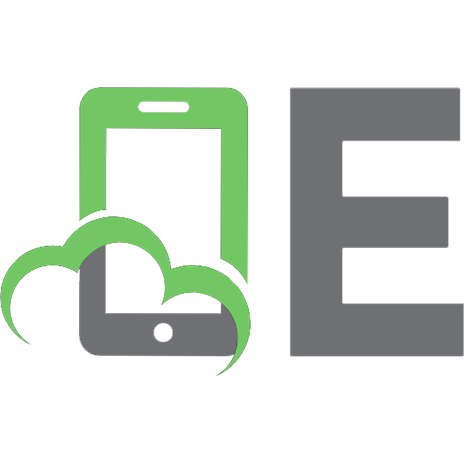
![Java For Dummies [4th ed]
0470087161, 9780470119747, 9780470087169](https://ebin.pub/img/200x200/java-for-dummies-4th-ed-0470087161-9780470119747-9780470087169.jpg)