Introductory Statistics for Health and Nursing Using SPSS [Pap/Psc ed.] 1847874835, 9781847874832, 1847874827, 9781847874825
With the inclusion of real-world data and a host of health-related examples, this is an impressive introductory statisti
575 62 6MB
English Pages 265 Year 2010
COVER
......Page 1
CONTENTS......Page 8
PREFACE......Page 9
1 GETTING STARTED WITH DATA AND SPSS......Page 10
2 DATA MANAGEMENT......Page 31
3 STUDY DESIGNS......Page 51
4 PROBABILITY......Page 63
5 SUMMARY STATISTICS FOR CONTINUOUS DATA......Page 69
6 SUMMARY STATISTICS FOR CATEGORICAL DATA......Page 99
7 SAMPLES AND POPULATIONS......Page 111
8 COMPARING TWO CATEGORICAL VARIABLES......Page 121
9 COMPARING MEANS......Page 145
10 NON-PARAMETRIC TESTS......Page 163
11 ASSESSING ASSOCIATIONS WITH A CONTINUOUS OUTCOME......Page 182
12 ASSESSING ASSOCIATIONS WITH A CATEGORICAL OUTCOME......Page 209
APPENDIX......Page 222
GLOSSARY......Page 243
REFERENCES......Page 252
INDEX......Page 256
Recommend Papers
File loading please wait...
Citation preview
Marston
Doingstatisticscanbedauntingforthosenewtothesubject,butwiththisbook, speciicallydevelopedforthosestudyinghealthsciencesandnursing,students willindgettingtogripswiththesubjectapieceofcake.Itispackedwitheasy-tounderstandpracticalexamples,avoidinglongandoff-puttingstatisticalformulae, andwhat’smore,itcoversexactlywhatthesestudentswillneedtogetthemthrough theirstatisticscourse. IntroductoryStatisticsforHealthandNursingUsingSPSSisalsoaccompaniedbya websitecontainingdatasetsandexamples. Theinclusionofreal-worlddataandahostofhealth-relatedexamplesshouldmake thisanidealcoretextforanyintroductorystatisticscourseintheield. LouiseMarstonisaResearchStatisticianintheDepartmentofPrimaryCareand PopulationHealthatUniversityCollegeLondonandhastaughtonanumberof Healthcourses.SheisamemberoftheRoyalStatisticalSociety,afellowoftheHigher EducationAcademyandanafiliatememberoftheRoyalCollegeofPaediatricsand ChildHealth.
www.sagepub.co.uk/marston
ISBN: 978-1-84787-483-2
Coverimage©DreamstimeICoverdesignbyWendyScott
IntroductoryStatisticsforHealthandNursingUsingSPSS
IntroductoryStatisticsforHealthandNursingUsingSPSSisidealforallhealthscience andnursingstudents.
LouiseMarston
IntroductoryStatisticsfor HealthandNursing UsingSPSS
Introductory Statistics for Health and Nursing Using SPSS
COMPANION WEBSITE
Visit the companion website at www.uk.sagepub.com/ marston to find datasets and additional questions.
Introductory Statistics for Health and Nursing Using SPSS
Louise Marston
© Louise Marston 2010 First published 2010 Apart from any fair dealing for the purposes of research or private study, or criticism or review, as permitted under the Copyright, Designs and Patents Act, 1988, this publication may be reproduced, stored or transmitted in any form, or by any means, only with the prior permission in writing of the publishers, or in the case of reprographic reproduction, in accordance with the terms of licences issued by the Copyright Licensing Agency. Enquiries concerning reproduction outside those terms should be sent to the publishers.
SAGE Publications Ltd 1 Oliver’s Yard 55 City Road London EC1Y 1SP SAGE Publications Inc. 2455 Teller Road Thousand Oaks, California 91320 SAGE Publications India Pvt Ltd B 1/I 1 Mohan Cooperative Industrial Area Mathura Road New Delhi 110 044 SAGE Publications Asia-Pacific Pte Ltd 33 Pekin Street #02-01 Far East Square Singapore 048763 Library of Congress Control Number: 2009927204 British Library Cataloguing in Publication data A catalogue record for this book is available from the British Library ISBN 978-1-84787-482-5 ISBN 978-1-84787-483-2 (pbk)
Typeset by C&M Digitals (P) Ltd, Chennai, India Printed by MPG Books Group, Bodmin, Cornwall Printed on paper from sustainable resources
For my father, Roger Marston and my mother, Joy Marston.
CONTENTS
Preface 1 Getting Started with Data and SPSS
viii 1
2 Data Management
22
3 Study Designs
42
4 Probability
54
5 Summary Statistics for Continuous Data
60
6 Summary Statistics for Categorical Data
90
7 Samples and Populations
102
8 Comparing Two Categorical Variables
112
9 Comparing Means
136
10 Non-Parametric Tests
154
11 Assessing Associations with a Continuous Outcome
173
12 Assessing Associations with a Categorical Outcome
200
Appendix 1: Datasets Appendix 2: Solutions Glossary References Index
213 215 234 243 247
PREFACE
This book came about through teaching MSc students in nursing and other health related disciplines, where I found there was no book that described the statistics I was teaching and set it with SPSS whilst giving examples related to health. This book assumes no knowledge of SPSS or statistics, and starts by describing features of data before introducing SPSS and then combines the two with data entry and management. As background to the research process, study designs and the concepts of samples and populations are explained and illustrated using published literature. Chapter 4, the final background chapter, is on probability, showing how simple concepts work before linking probability to health statistics. This book continues by describing the statistical techniques and tests commonly taught to students of nursing and other health related disciplines – both undergraduate and postgraduate. It gives examples of how each technique and test is carried out using SPSS. Each example shown uses data from real studies; some of which were collected by the students I taught. Real data are important because they show the patterns and deviations that students may see in their datasets. There are exercises at the end of each chapter so that students can test their understanding of the chapter. Some of the exercises are designed to be used with SPSS by analysing the data; giving practice with SPSS, data analysis and interpretation of the results. I would like to express my thanks to Kiran Katikaneni, Carol Morant, Mathew Alfred, Maria Stein and Aminollah Ferdowsian for allowing me to use their data in this book. Also thank you to Alison Sherwin for allowing me to use a screenshot of her variable names. I would also like to thank Janet Peacock for allowing me to use data we have both been very close to for a number of years, and also for encouraging me to write the book. Finally, thank you to Julie Gilg and Gita Thakur for reading the book; and for spotting inconsistencies and typos. However, any that remain are my own. Louise Marston February 2009
1
GETTING STARTED WITH DATA AND SPSS
INTRODUCTION When undertaking research studies, it is likely that data will have been collected. Much of this will be in a form suitable to be analysed statistically; that is, responses from a questionnaire or data collection sheet can be coded so that each response is represented by a number. When data have been coded, it can be entered to a data analysis program such as SPSS. SPSS is menu driven, making it easy to use. This chapter will start by distinguishing between types of data. It will then move onto the situation of a pile of questionnaires that need to be coded before data are entered into SPSS. It will show the conventions for assigning codes to questionnaires before the data entry process. It will then go onto opening SPSS and giving a tour of features that will be explained during the course of this book.This will lead to how to set up a datasheet so that data can be entered into SPSS.The chapter then moves onto saving data and an introduction to SPSS syntax, which is mainly used as a means of recording the commands used for future analysis. Finally, actions associated with closing SPSS, encompassing saving, printing and exporting output are explained. This chapter uses a questionnaire asking hotel employees about their knowledge of diabetes as well as the data collected from the resulting study.
THE AIMS OF THIS CHAPTER ARE: • To distinguish between types of data. • To learn how to code questionnaires/data collection sheets so the resulting data can be entered into SPSS. • To show how to open SPSS. • To guide the user round the windows and menus that comprise SPSS, so that data can be opened, entered and ultimately analysed. • To explain how to save data, output and command syntax.
2
INTRODUCTORY STATISTICS FOR HEALTH AND NURSING USING SPSS
PRELIMINARY TO THIS CHAPTER This
is a radio button. SPSS uses them when it requires one option to be selected.
TYPES OF DATA Paramount to all data entry and analysis is the knowledge of what type of data a given variable is because different types of data are coded and ultimately analysed in different ways. SPSS gives three options regarding types of data: nominal, ordinal and scale.
Nominal data These are categorical data that have no order.The categories within each variable are mutually exclusive: respondents can only fall into one category. For example, respondents can only be one ethnicity from a given list.Where a nominal variable has two categories, it is often referred to as dichotomous or binary.
Examples of nominal variables: Gender – respondents can be male or female Disease/health status – respondents can either have a disease or not Marital status – respondents can only have one marital status at a given time: single, married, separated, divorced, widowed
Ordinal data These are also categorical variables in which the categories are ordered.
Examples of ordinal variables: Age group – for example, 30–39, 40–49, 50–59, 60+ Likert scales – strongly agree, agree, neither agree nor disagree, disagree, strongly disagree
Scale data In SPSS this covers discrete and continuous data. Discrete data comprise variables that can only take integers (whole numbers).
GETTING STARTED WITH DATA AND SPSS
Examples of discrete data: Number of nights spent in hospital Number of courses of a given drug prescribed during the study period Age at last birthday Number of cigarettes smoked in a week
Continuous data can (in theory at least) take any value. However, this is usually restricted by the accuracy of the equipment used for measuring. For example, scales for weighing adult human weights rarely measure more accurately than whole kilograms and occasionally to one decimal place.This is also for practical reasons; there is little need to weigh adult humans to greater precision than the nearest kilogram or 100 grams (1 decimal place).
Examples of continuous data: Blood pressure Body mass index (BMI) Lung function, for example peak expiratory flow rate (PEFR)
CODING QUESTIONNAIRES Once data collection is complete, then the next task is to decide how to code each question so that it can easily be seen which values should be inputted into SPSS.This is necessary because numerical values are needed representing answers to questions on a questionnaire or other data collection sheet for SPSS to analyse the data. The initial task of deciding on coding is best done using an unused questionnaire so that all possible codes can be written on the questionnaire without confusion. In addition, it is a good idea to write the variable names on this questionnaire.These steps help the coding process so that individual codes do not have to be remembered and also provides a permanent record of the coding of the dataset. Figures 1.1a, 1.1b and 1.1c show excerpts from a questionnaire aimed at hotel employees to discover their knowledge of diabetes and to find out whether employees consider hotels (as a workplace) to be appropriate places to conduct health promotion specifically aimed at type 2 diabetes. These excerpts have not been annotated with possible variable names, but have been annotated with coding. Variable names should not be long (ideally eight characters), but should be as descriptive as possible (when setting up an SPSS datasheet it is possible to give each variable a longer label, this will be explained later in this chapter).Variable names must be unique within a dataset. Questions 2 and 3 (Figure 1.1a) produced nominal data; there is no ordering. Question 2 lists three options and participants were asked to select one, therefore a different code is needed for all options. As the data are nominal the numbers given
3
4
INTRODUCTORY STATISTICS FOR HEALTH AND NURSING USING SPSS 2. To the best of your knowledge can diabetes type 2 be delayed? Yes No Don’t know
1 2 3
3. Which of the following do you recognise as symptoms of diabetes type 2? (tick all that apply) Tiredness Tension and depression Frequent urination Slow healing of wounds
FIGURE 1.1A
1 1 1 1
Excessive thirst Loss of weight Giddiness Excessive hunger
1 1 1 1
EXCERPT FROM A QUESTIONNAIRE – QUESTIONS GIVING NOMINAL DATA
10. Please state your weight in either kgs, lbs or stones and your height in cm or inches. Weight
Height
Weight in kgs, lbs, stns; Height in cm or inches
FIGURE 1.1B
EXCERPT FROM A QUESTIONNAIRE – QUESTIONS GIVING CONTINUOUS DATA
as the codes do not necessarily have to be 1, 2 and 3, they could have equally been 0, 1, and 2 or any other three unique numbers.The convention is to code nominal data using consecutive numbers, starting with 0 or 1. Question 3 allows the participant to select as many options as they want.Therefore, each potential response needs to be coded and entered as a separate variable.Therefore, although it is presented on the questionnaire as one question, when the data are entered into SPSS for analysis, there will be eight variables.With Question 3, if the participant has not selected a given option, it is assumed that they do not recognise that option as a symptom of type 2 diabetes so these are eight yes and no questions.The simplest way to code these is to code as 1 where the option has been selected and 0 otherwise, giving coding of 0 = no and 1 = yes. Question 10 (Figure 1.1b) gives scale data. It requires the participant to put their actual height and weight in the two boxes provided (data for this study were collected through an online questionnaire so there were dropdown menus giving possible options). If the questionnaire was completed using a pen and paper, it would be advantageous to put the possible units beside the measure and instruct the participant to select the units they are giving their measurements in. The number of variables equal to the number of types of units used would be entered into SPSS. For example, with height, there may be two variables: height in metres and height in inches. Exact heights and weights would be entered into SPSS. Conversion into one set of units for each variable would take place using SPSS to ensure there are no human errors resulting from the calculations being done by hand.
GETTING STARTED WITH DATA AND SPSS 12. Questions 12–16 ask about your opinion of health promotion programmes in the workplace. Please select the option that best represents your view. Believe strongly
Believe slightly
Not sure
1
2
3
Believe a Not at all little
My company should help create greater awareness about diabetes prevention at work. My workplace is a suitable environment for promoting diabetes prevention awareness programmes.
FIGURE 1.1C
4
5
EXCERPT FROM A QUESTIONNAIRE – QUESTIONS GIVING ORDINAL DATA
The questions in Figure 1.1c use likert scales in which participants are asked to select the response closest to their opinion. The possible responses are ordered through the spectrum of opinions.The responses range from ‘believe strongly’ to ‘not at all’ with a neutral category in the middle. As these options are ordered, the codes that will be entered into SPSS should also be ordered.Therefore, in this example, the responses are coded from 1 to 5.
Further information For more information on coding see Chapter 2 of Peacock and Kerry (2007).
OPENING SPSS Now there are some data to put into SPSS, the program can be opened.To do this, click on Start → Programs → SPSS for Windows → SPSS for Windows.When this has been done, the initial screen will appear. An example of this can be seen in Figure 1.2. A window appears on top of the SPSS Data Editor. If the data file required has been used recently, it will appear in the box containing recently used data files. Otherwise click Cancel → File → Open → Data… → find the data file required from where it was last saved.The file name will end .sav. The Status Bar is the section at the bottom of the screen that usually says SPSS Processor is ready (Figure 1.2). This can be turned off by clicking on View → Status Bar. When the dataset is open, the SPSS Data Editor will look similar to Figure 1.3. This is Data View. All variables have been coded to numbers. Each row represents a different participant. Click on theVariableView tab at the bottom left of the screen (indicated in Figure 1.3), to get a screen like Figure 1.4.This is the screen where category codes and missing data codes can be viewed or declared to SPSS. In Figure 1.4 it can be seen that there is one row for each variable in the dataset.The meaning of each of the columns inVariableView and what should be placed in them will be shown later in this chapter in the section on entering data.
5
6
INTRODUCTORY STATISTICS FOR HEALTH AND NURSING USING SPSS
The box where recently used data files will be shown The box where other recently used files (for example, syntax or output) will be shown
Status bar
FIGURE 1.2
INITIAL SCREEN WHEN SPSS OPENS
Variable names Scroll down to see more participants Each row represents a different participant
Data View tab
Scroll across to see more variables Variable View tab
FIGURE 1.3
DATA VIEW
GETTING STARTED WITH DATA AND SPSS
7
A TOUR OF THE SPSS DATA VIEW MENUS AND TOOLBAR This section will explain options under the SPSS menus which are likely to be used by health scientists and nurses.If an explanation on using any other options within these menus is needed, the built in Help gives information on all functions and commands within SPSS.
One variable per row
Type of data
Variable names
Type of data (will almost always be numeric)
Number of decimal places
Variable label (longer variable name)
Coding for categorical variables
Coding for missing data
FIGURE 1.4
VARIABLE VIEW
FIGURE 1.5
DATA VIEW SHOWING THE CONTENTS OF THE FILE MENU
8
INTRODUCTORY STATISTICS FOR HEALTH AND NURSING USING SPSS
File • Options available under the File menu are shown in Figure 1.5. Many of the options under this menu are similar to those found in other Windows based programs: New, Open, Save, Save As…, Print Preview, Print and Exit. • Open Database invokes an interface that allows data from a database such as Microsoft Access to be opened directly into SPSS. Likewise, Read Text Data… allows data stored in text formats to be opened. • Mark File Read Only is used for data protection purposes, so that datasets cannot be modified or deleted. If it is necessary to change the dataset whilst this is in operation, it has to be resaved using a different name.Alternately it is possible to reverse the permissions using Mark file Read Write from the File Menu. • Display Data File Information shows information about the dataset in the SPSS Viewer (the SPSS Viewer is explained later in this chapter). This includes: the Variable name, Position in the dataset, Label, Measurement Level, Column Width, Alignment, Print Format,Write Format, Missing Values,Value and Label. Most of this information is available in Variable View (Figure 1.4). • Recently Used Data and Recently Used Files allow datasets or files (output or syntax) that have been opened recently to be opened easily without having to browse directories to find the dataset or file required.
Edit • This menu (Figure 1.6) largely includes the editing options that are available in other Windows based programs. An additional option is Paste Variables…. Paste Variables… allows exact copies of variables to be created in Variable View. This is useful when a dataset has a number of variables that have similar attributes; variables can be copied and the necessary minor changes made. For example if weight was collected at three time points, the variable attributes can be copied and the variable names and labels changed to make them unique and reflect the three time points. • Insert Variable and Insert Case allow the user to insert another variable or set of data from a participant into the dataset respectively.These need not necessarily be at the end of the dataset. • Options… allow the user to change a number of attributes of SPSS, customising to their own preferences.
FIGURE 1.6
DATA VIEW SHOWING THE CONTENTS OF THE EDIT MENU
GETTING STARTED WITH DATA AND SPSS
View
FIGURE 1.7
DATA VIEW SHOWING THE CONTENTS OF THE VIEW MENU
• The icons on the toolbar can be altered using Toolbars…. • The font type and size used in the Data Editor can be changed using Fonts…. • Grid Lines allows the gridlines on Data View to be seen (the default is that they are visible).These can be turned off. • It is possible to see how the categorical variables have been labelled whilst in Data View by turning Value Labels on. • When in Data View, clicking on Variables changes the view to Variable View. In Variable View, this menu item is replaced by Data.
Data • Using the data menu (Figure 1.8), data within a given variable or variables can be sorted using Sort Cases…. • Transpose… creates a new dataset with the rows from the original dataset appearing in the columns and vice versa.
FIGURE 1.8
DATA VIEW SHOWING THE CONTENTS OF THE DATA MENU
9
10
INTRODUCTORY STATISTICS FOR HEALTH AND NURSING USING SPSS • Additional data from another file can be added to the dataset currently open using Merge Files. The data can either be additional participants; in which case at least one of the variable names should be identical (those that are not identical will form new variables in the original dataset). Alternatively, new variables can be added, in which case, the participant identifying variable should be the same in both datasets.This will be explained further in Chapter 2. • Split File… separates data into groups based on at least one variable for analysis purposes. • Select Cases… is used if only specific cases (usually defined by specific characteristics) are required. Further explanation on this is in Chapter 2.
Transform
FIGURE 1.9
DATA VIEW SHOWING THE CONTENTS OF THE TRANSFORM MENU
• Compute Variable… is used to generate new variables.These usually utilise SPSS built-in functions such as LN and/or existing variables in the dataset. Details on how to do this will be given in Chapter 2. • Recode into Same Variables and Recode into Different Variables are used when the coding of variables is altered for analysis, to create coding to transform a continuous variable to a categorical one or to combine responses from more than one variable to create one variable. It may also be used to populate a variable generated using Compute Variable…. Examples of some of these uses are shown in Chapter 2.
Analyze • All statistical analyses are initiated from the Analyze menu shown in Figure 1.10. • Reports give elementary case summaries of the dataset. It is more beneficial to summarise the dataset using Descriptive Statistics. • Descriptive Statistics is used to calculate summary statistics. These will be explained more fully in Chapters 5 and 6.
GETTING STARTED WITH DATA AND SPSS
FIGURE 1.10
DATA VIEW SHOWING THE CONTENTS OF THE ANALYZE MENU
• Tables creates tables of summary statistics.Tables of summary statistics can also be created by the levels of categorical variables. • Compare Means is used to carry out statistical tests that involve the comparison of means, for example, t-tests and one-way ANOVA. These will be discussed in Chapter 9. • Correlate is used to carry out correlations.These will be explained in Chapter 11. • Most regression analyses are invoked from the Regression item on the menu. Linear regression and logistic regression will be explained in Chapters 11 and 12. • All non-parametric tests (for example, Mann-Whitney U test,Wilcoxon Matched Pairs test, Kruskal-Wallis H test) are initiated through the Nonparametric Tests menu item on this menu. An explanation of these will be given in Chapter 10.
Graphs • The menu shown in Figure 1.11 is the starting point for the production of all stand alone graphics (some graphics can be produced from within specific Analyze menu commands). The easiest way to invoke graphics is to use the Chart Builder…. The use of this will be explained in relation to specific graph types throughout the course of the book.
FIGURE 1.11
DATA VIEW SHOWING THE CONTENTS OF THE GRAPHS MENU
11
12
INTRODUCTORY STATISTICS FOR HEALTH AND NURSING USING SPSS
Utilities
FIGURE 1.12
DATA VIEW SHOWING THE CONTENTS OF THE UTILITIES MENU
• Under the Utilities menu (Figure 1.12),Variables… gives properties, similar to those displayed inVariableView for individual variables. It does not give information for a number of variables simultaneously, so is of limited use. • Data File Comments… enables the user to add comments about the dataset, which are saved with the dataset.These comments can be shown in the output.
Window
FIGURE 1.13
DATA VIEW SHOWING THE CONTENTS OF THE WINDOW MENU
• Using the Window menu (Figure 1.13), the screen can be divided so that different parts of the dataset can be viewed at the same time using the Split command. The default splits can be moved into positions to suit the user. When the divisions are no longer required, click on Remove Split from the Window menu. • Minimise All Windows reduces all SPSS windows open to the Taskbar at the bottom of the screen. • The third item on this menu relates to the window that is currently open within SPSS.When there are a number of windows open it is possible to move from one to another using the list under this menu.
GETTING STARTED WITH DATA AND SPSS
Help
FIGURE 1.14
DATA VIEW SHOWING THE CONTENTS OF THE HELP MENU
• The most useful item on the Help menu (Figure 1.14) is Topics.This performs in a similar way to other Windows based programs. • Tutorial gives a series of step-by-step guides to a variety of aspects of SPSS including issues related to getting started with SPSS and simple data analysis procedures.Where appropriate the Tutorial is given as a response to the search within Topics. • Statistics Coach gives basic instructions on what test should be carried out based on the type of data.This function is not a substitute for a good textbook or seeing a statistician. • Selecting Command Syntax Reference invokes a .pdf document explaining the SPSS syntax. • Selecting SPSS Home Page invokes an internet browser and then opens the SPSS home page www.spss.com as long as the computer is online. • About… gives the copyright statement, version number and who the copy of SPSS is licensed to. • License Authorization Wizard enables the user to give SPSS Inc their authorisation code which locks the copy of SPSS to the hardware. • Check for Updates connects to www.spss.com to find out whether there are update patches available and if so allows them to be downloaded and installed. • Register Product enables SPSS to be registered.
Data Editor toolbar • The data editor toolbar is located underneath the File, Edit,View menus in both Data View and Variable View.This is shown in Figure 1.15.
FIGURE 1.15
DATA EDITOR TOOLBAR
13
14
INTRODUCTORY STATISTICS FOR HEALTH AND NURSING USING SPSS • Starting from the left of Figure 1.15, the first icon is Open File (data). • The second icon is Save File (greyed out in Figure 1.15). If the data have not previously been saved, Save As is automatically invoked. • The following icon is Print. However, it is not recommended that the dataset (Data View) is printed because datasets are often very large and inferences about the data will not be able to be made by looking at pages of numbers. • Dialog Recall displays recently used commands, which can be clicked on to invoke them again. • Undo and Redo (the left and right pointing arrows, greyed out in Figure 1.15) are used in the same way as with other Microsoft Windows programs. They become usable when an operation has been carried out. • The icon which resembles a ruler with a red arrow on it is Go To Case. This enables the user to move to a particular case in the dataset. However, this is determined by the grey numbers down the left hand side of Data View rather than any identifying number which may be part of the dataset.Therefore this function has limited use since if the data are sorted, the cases will change in relation to the grey numbers on Data View. • The following icon isVariables. It enables the user to see much of the information onVariableView variable by variable.This is the same information that can be seen using the Variables command from the Utilities menu. • The binoculars icon is used for finding particular numbers and/or words within Data View. • The two icons to the right of Find are Insert Cases and Insert Variable. To use these, highlight a case/variable as required. When the appropriate button is pressed a new case/variable is inserted above/to the left respectively of those already there. • is used to split the file, as under the Window menu. • The scales icon is used to weight cases for statistical analysis. However, for most analyses it will not be necessary to use this function.Weights can also be invoked from the Data menu. • The first of the final three icons invokes the Value Labels (the same command as that on theView menu), followed by UseVariable Sets and Show AllVariables.The final two commands can also be invoked from the Utilities menu.
Opening data saved in formats other than .sav • Data entered using another program such as Microsoft Excel can be opened in SPSS. • Click on File → Open → Data… → click on the drop down arrow next to Files of type: to see the types of files that it is possible to open in SPSS (as in Figure 1.16). Choose the format of the file that is required and then locate that file. SPSS will ask for confirmation that the first row contains the variable names and of the length and breadth of the dataset.Then click OK. • When opening data from some formats (for example, Microsoft Excel), there will be no variable Labels or Values produced. These details can be entered using Variable View.
GETTING STARTED WITH DATA AND SPSS
FIGURE 1.16
SCREENSHOT SHOWING THE DATA FORMATS THAT SPSS WILL OPEN
ENTERING DATA When questionnaires or data extraction sheets have been coded, they are ready to be entered into SPSS. When SPSS opens, click on theVariableView tab where you will see a screen like Figure 1.17.This screen should be set up to define the variables before data can be entered into Data View. Name is the variable name, which will appear at the top of columns in DataView. This should be 8 to 10 characters long, and start with an alphanumeric character (letter). The default for Type is Numeric. This will be appropriate for most data entered into SPSS. Occasionally String (text) or Date (to allow dates to be entered into SPSS) may be needed. There should be no need to change the Width from the default unless entering text, then this may need to be wider. Some variables will not need decimal places (for example, the ID number or categorical variables which have been coded). In these circumstances the number of decimal places can be decreased to 0 by either using the arrow in the Decimals cell or typing in the desired number of decimal places, making the data as shown in Data View easier to read.This is shown in Figure 1.18. Use Label to put in a longer variable name. For example the question as it appears on the questionnaire may be put here. If this is used it will appear in Variables: boxes
15
16
INTRODUCTORY STATISTICS FOR HEALTH AND NURSING USING SPSS
FIGURE 1.17
SCREENSHOT OF VARIABLE VIEW
Click on the Decimals box to show the arrows, press the up arrow to increase the number of decimal places and the down arrow to decrease the number of decimal places
FIGURE 1.18
SETTING UP VARIABLE VIEW’S DECIMALS BEFORE ENTERING DATA
alongside the variable name when choosing variables to analyse. It will appear instead of the variable name in some output. For questions that give nominal or ordinal data, you can tell SPSS how the responses are coded, so that when analyses are carried out, tables and graphics show the textual coding. Click on the Values cell and … appears in the right of the cell, click on this to get a dialog box like Figure 1.19. In the Value: box put a code for a category of the variable in question, then in the Label: box beneath it, put the category label.When both pieces of information have been added, click Add. Repeat this until all categories within the variable in question have been declared, at which time click OK to return to Variable View (Figure 1.17).
GETTING STARTED WITH DATA AND SPSS
Into the Value: box put the number you are going to use to represent that answer. For example, if yes is going to correspond to 1, put 1 in this box
In the Value Label: box, put what the number in the Value: box represents. For example, to correspond with the 1 in the Value: box, Yes would be typed in this box
When the Value: and Value Label: boxes have been completed, click Add to move them to the large white box. Repeat until all codes have been input. Then click OK
FIGURE 1.19
VALUE LABELS DIALOG BOX
Change the radio button to Discrete missing values, then input up to 3 values which will represent missing data. Then click OK
FIGURE 1.20
17
MISSING VALUES DIALOG BOX
If the dataset is going to have a specified code for missing data, then the Missing cell should be clicked on.This will give … , click on this.You will get the dialog box shown in Figure 1.20.The advantage of doing this is that it will be obvious that data for that variable have not been omitted to be entered, and that when entering large amounts of data that are present do not get entered into the wrong cell by not moving to the correct cell. Codes for missing data should not be legal values for the variable in question. For example, if the variable was age of respondent, the value indicating missing should be one that is out of range. There are a number of conventions regarding how missing data are coded. Sometimes columns with missing data are filled with 9, 99, 999 or 9999 depending on possible legal values for the variable. In the age example, the codes for missing values could not be 9 or 99 (depending on the study population), so the most sensible coding for this variable would be 999. Some studies such as the Health Survey for England use negative values to indicate data are missing.The easiest way to declare missing values in the Missing Values dialog box (Figure 1.20) is to click the Discrete missing values radio button, then insert up to three values that indicate missing data. When missing value codes have been declared, click OK to return to Variable View (Figure 1.17). OnVariableView, there should be no need to change the Columns or Align boxes. The Measure column should be changed to match the type of data to be inputted. The default is Scale. This should be used for continuous or discrete data, such as
18
INTRODUCTORY STATISTICS FOR HEALTH AND NURSING USING SPSS
Variable names
FIGURE 1.21
DATA VIEW WHEN VARIABLE VIEW HAS BEEN SET UP
height or weight. Other options are nominal or ordinal.Variables assigned to these data types should match the descriptions and examples given earlier in this chapter. The process of setting up the attributes for the variables should be repeated for all variables that will be in the dataset. Once all variables have been defined click on Data View to get a screen like Figure 1.21. To start entering data, click on the first cell (usually the top left), and begin keying in the data. To move to another cell use the arrow keys on the keyboard (the mouse can also be used, but using the keyboard is quicker). It is easiest to enter all data for each participant before moving on to the next participant.
SAVING DATA Data will need to be saved. As with other computer programs it is best to do this at regular intervals. In Data View or Variable View click on → File → Save As… and then proceed as for other computer programs.
SPSS VIEWER All tables, graphics, warnings and information are displayed in the SPSS Viewer (Figure 1.22).The SPSS Viewer opens when SPSS is opened. However, a new SPSS Viewer can be manually opened by clicking on File → New → Output. All subsequent output will be appended to the SPSS Viewer that is open. Output created in a previous SPSS session can be opened without the relevant dataset being open by clicking on File → Open → Output… → then locating the file required (which will end .spo). If saved output is open and more analysis is carried out, the additional analysis will appear in that SPSS Viewer. Unwanted output (for example, logs, warnings or results from analyses that are no longer required) can be removed from the SPSS Viewer before it is saved or printed by clicking on the output that is not wanted then pressing delete. Alternately, the item that is no longer required can be located in the Outline Pane and selected. Once selected a box will appear round the item in the main part of the SPSSViewer; then press delete. Using the Outline Pane is the quickest way of deleting a large number of items from the SPSS Viewer.
GETTING STARTED WITH DATA AND SPSS
All tables, graphics, warnings and information appear in this pane
Outline Pane. The contents of this pane aid navigation of output
FIGURE 1.22
19
SPSS VIEWER
PRINTING It is not recommended that the contents of Data View are printed.The contents of the SPSS Viewer can be printed by clicking on File → Print… when the SPSS Viewer is active. It is possible to print part of the output by highlighting the relevant parts of the Outline Pane.
SAVING OUTPUT SPSS output can be saved so that the output file can be used later.To do this make sure the SPSSViewer is open (Figure 1.22). Click on File → Save As… → make sure you save it to where you can retrieve it later. Name your file. Make sure the file type shows as Viewer Files (*.spo), then click OK. If you want to save the output to read elsewhere, but do not have SPSS, the output can be exported to Microsoft Word or .pdf format.With the SPSS Viewer open, click File → Export this will give a dialog box Figure 1.23.Then select the location and file name of the new document, and the format to export to, before clicking OK.
COPYING OUTPUT TO MICROSOFT WORD Individual sections of output can be copied and pasted to Microsoft Word.To do this right click with the mouse on the section of output required. This will put a box round it and bring up options such as Cut, Copy and Copy Object. Select Copy
20
INTRODUCTORY STATISTICS FOR HEALTH AND NURSING USING SPSS Click on the arrow then choose Output Document, this will include charts too
Put your file name and where you want the document saved to here. Use Browse if you are unsure what the location is called
Click on the arrow and choose Word/RTF (*doc) or Portable Document Format (*.pdf)
Click on OK when all changes are complete
FIGURE 1.23
EXPORT OUTPUT DIALOG BOX
Object.Then open Microsoft Word. At the point where the output is required click the paste icon (or use Ctrl V) and your selected output will appear.
SYNTAX SPSS commands can be executed through the drop down menus and pressing OK when the relevant options have been selected. However, it is often necessary to save the commands so that the actions are recorded or the same analysis can be replicated. To use the drop down menus to create syntax, when variables and options have been declared click Paste instead of OK.This will copy the underlying syntax of the command to the SPSS Syntax Editor (Figure 1.24). Syntax can be run by clicking on the arrow indicated in Figure 1.24 or by using the Run drop down menu. Sections of
This button is used to run the syntax. Sections of syntax can be run by selecting these sections with the mouse
This is where the syntax is pasted to
FIGURE 1.24
SYNTAX EDITOR
GETTING STARTED WITH DATA AND SPSS
the syntax can be run by highlighting the required section then clicking the Run arrow or using the Run drop down menu. Syntax can be saved in the same way as other files (whilst it is explicitly open). This will produce a file with the extension .sps. When starting a new SPSS session, previous syntax can be reopened by clicking File → Open → Syntax…, then locating the relevant file.
SUMMARY • Data, output and syntax previously created can be opened through File → Open then choosing the type of file required and then locating the file. Data stored in other formats can be opened in SPSS in a similar way. • Datasets can be inputted by defining variables using Variable View then inputting data whilst in Data View. • Individual windows from SPSS can be saved using File → Save As.... To do this, the window required must be active at the time of saving. • Output can be viewed in Microsoft Word, either by exporting it via File → Export… or by copying and pasting individual tables or graphics to Microsoft Word. • Commands can be saved by pasting them into the Syntax Editor.
EXERCISES
Below are some survey questions. What type of data would they produce? 1
2
Do you think the flu vaccine offered this winter protects you from avian flu? Yes
Don’t know
No
Unsure
How many times a week do you exercise for more than ½ hour? Once
Twice
Three times
Four times or more
Never 3
How old were you when you started smoking? (please fill in your answer).
Open obesity.sav: 4 How many participants are included in the dataset? 5 How is the variable ‘agegroup’ coded?
21
2
DATA MANAGEMENT
INTRODUCTION Once the data are entered into SPSS, it is inevitable that some degree of data management or manipulation will be necessary before analysing data. It is much better do this using SPSS than ‘by hand’. It is inevitable that mistakes, such as errors in entering the data or transposing between columns will occur if data management is done ‘by hand’. Moreover, if the dataset is large, carrying out such manipulations will be time consuming.Additionally, if syntax is being utilised, a record of the data management is made so that the process can be replicated in the future and others using the dataset know the logic behind the changes made. Data management functions may include recoding variables that are already present in the dataset, deriving new variables from variables already in the dataset, selecting specific cases for analysis or merging datasets.This chapter includes a number of data management functions that are useful in a variety of circumstances. This chapter uses data from the student breast cancer awareness study. Data were collected in a cross sectional survey from female staff and students aged less than 50 years at a UK university. This chapter also utilises the student obesity dataset, which asked about risk factors for and opinions on obesity.
THE AIMS OF THIS CHAPTER ARE: • To demonstrate a number of data management functions within SPSS to enable more succinct data analysis.
PRELIMINARIES TO THIS CHAPTER Dialog boxes are invoked when the majority of menu items are selected.They allow specific choices related to the procedure to be made. This arrow is used by SPSS to transfer variables or functions around dialog boxes.
DATA MANAGEMENT
RECODING VARIABLES Sometimes it may be necessary to recode variables. For example, it may be necessary to collapse categories within a variable. For example, ethnicity may have been collected in more categories that it is practical to use for analysis. Alternately, numerical codes may need changing to facilitate statistical modelling. For example, when doing logistic regression (described further in Chapter 12), the dependent (outcome) variable should be coded 0 versus 1, but may not have been coded so when data were originally entered. Recoding can also be used to categorise a variable which was collected as a continuous variable, but will be analysed as a categorical variable. For example, BMI score may be categorised to underweight, normal range, overweight and obese using standard cut-offs. When recoding, it is advisable to recode into a new variable so that the original variable can still be used if necessary. For example, using the student breast cancer awareness survey, ethnicity was collected in a large number of categories. For analysis purposes, it is beneficial to recode these to three categories:‘white’,‘black’ and ‘other’ because some of the categories had very small frequencies within them (for example, there was only one Bangladeshi woman), therefore it would be difficult to make inferences about those groups.The original variable was coded as shown in Figure 2.1. To recode data into a different variable click on Transform → Recode into Different Variables … to get the Recode into DifferentVariables dialog box shown in Figure 2.2. The variable to be recoded should be transferred to the Input Variable → Output Variable: box and a new variable name declared in the Output Variable Name: box. It is also possible (although not compulsory, this can also be done in Variable View
Ethnicity
Valid
Missing Total
White British White Irish White other Black British Black Caribbean Black African Mixed (B&W) Mixed other Indian Pakistani Bangladeshi Chinese Other Total System
Frequency
Percent
61 1 3 22 11 13 6 3 14 4 1 6 12 157 5 162
37.7 .6 1.9 13.6 6.8 8.0 3.7 1.9 8.6 2.5 .6 3.7 7.4 96.9 3.1 100.0
Valid Percent
Cumulative Percent
38.9 .6 1.9 14.0 7.0 8.3 3.8 1.9 8.9 2.5 .6 3.8 7.6 100.0
38.9 39.5 41.4 55.4 62.4 70.7 74.5 76.4 85.4 87.9 88.5 92.4 100.0
FIGURE 2.1 FREQUENCIES OF ETHNICITIES OF WOMEN WHO PARTICIPATED IN A BREAST AWARENESS SURVEY Note: further explanation of frequencies is given in Chapters 5 and 6.
23
24
INTRODUCTORY STATISTICS FOR HEALTH AND NURSING USING SPSS
Box where the variable to be recoded is transferred to
Variable name for the new variable Label for the new variable (not compulsory)
Variables in the dataset
To define the new codes click Old and New Values
FIGURE 2.2
When at least the variable name has been click Change. The new variable name will move to the large box
RECODE INTO DIFFERENT VARIABLES DIALOG BOX
The right side of this box relates to the codes in the new variable. New values are put in the Value: box
The left side of this box relates to the original values. If a single code needs recoding, use the top Value: box. If a range of values is to be recoded to one value in the new variable, use one of the Range: boxes
When the new value has been inserted, click Add. Recoding will appear in the large box labelled Old → New: box
When all new values have been defined, click Continue
FIGURE 2.3
RECODE INTO DIFFERENT VARIABLES: OLD AND NEW VALUES DIALOG BOX
once the variable has been defined) to label the new variable by filling in the Label: box.When these have been completed, click the Change button and the new variable name will be transferred to the Input Variable → Output Variable: box. Next click Old and New Values… to give a dialog box like the one in Figure 2.3. Looking at Figure 2.1, the aim of this recoding is to code the three white ethnicities together, the black ethnicities plus mixed black and white together and finally all other categories together, so that there are three categories (‘white’, ‘black’ and ‘other’). Missing data in the original variable will remain missing with the new variable. To recode a variable, it will probably be necessary to refer to Variable View so that the right numerical codes are recoded. In the ethnicity example, the three white ethnicities are coded 1, 2 and 3; with the new variable they will be recoded to 1. On the left hand side of the dialog box (under OldValue) in Figure 2.3, click on the first Range: radio button to activate the boxes below; put 1 in the top box and 3 in the box below ‘through’. On the right hand side of the dialog box (under New Value), in the Value box put 1. Then click Add. The changes that will occur will then be
DATA MANAGEMENT Ethnic group
Frequency Valid
Missing Total
FIGURE 2.4
white black other Total System
65 52 40 157 5 162
Percent 40.1 32.1 24.7 96.9 3.1 100.0
Valid Percent 41.4 33.1 25.5 100.0
Cumulative Percent 41.4 74.5 100.0
ETHNICITY VARIABLE FOLLOWING RECODING
Note: the value labels were defined using Variable View before Figure 2.4 was produced.
shown in the large white box on the right hand side of the dialog box, headed Old → New:. The ‘black’ and ‘other’ groups are recoded in a similar way. When all coding has been declared then press Continue, to return to the Recode into Different Variables dialog box (Figure 2.2). On that dialog box click OK. New variables are placed at the far right of the dataset in Data View, and at the bottom of the variable list in Variable View.The attributes of the variable can be altered in Variable View once the variable has been created in the same way as setting up a datasheet for data entry (Chapter 1). For example, for a categorical variable, it may be beneficial to define the Values as well as change the Measure (the default is Scale). To make sure the recoding carried out produced the expected results, it is advisable to compare the frequencies of the new variable with the old variable (Figure 2.1). For the new variable, the frequency table shows 65 of 157 (41%) women were white, 52 (33%) were black and 40 (26%) were other ethnicity (Figure 2.4). As there should be, there are the same number of missing values in the original coding (Figure 2.1) of ethnicity and the recoded variable (Figure 2.4). As the Recode into DifferentVariables: Old and NewValues dialog box (Figure 2.3) shows, there are a number of options about how to specify the old values depending on how the original variable was coded in relation to how the new variable is to be coded. For example, if the aim was to change the coding of a variable for logistic regression from 1 and 2 to 1 and 0 (recoding 2 to 0) then 2 would be placed in the Value: box under Old Value and 0 placed in the Value: box under New Value. As previously the Add button has to be clicked to register the changes. Changes are only made when the Continue button has been clicked on the Recode into Different Variables: Old and New Values dialog box (Figure 2.3), followed by OK on the Recode into Different Variables dialog box (Figure 2.2). Another method that could have been used to define some of the old values of ethnicities in the student breast cancer awareness study is to define the values in terms as Range, LOWEST through value: since the white group was coded 1, 2 and 3; and there were no codes below one, 3 could have been placed in the box next to Range, LOWEST through value: and as before 1 placed in the Value: box on the New Value side of the dialog box (Figure 2.5). A similar principle applies for the Range, value through HIGHEST: box.
25
26
INTRODUCTORY STATISTICS FOR HEALTH AND NURSING USING SPSS
The value that 1 to 3 will take after recoding When old and new values have been declared, click the Add button to move the coding to the Old→New: box
In this example 1 to 3 are to be coded the same. 1 is the lowest code for this variable
FIGURE 2.5 RECODE INTO DIFFERENT VARIABLES: OLD AND NEW VALUES, EXAMPLE OF LOWEST THROUGH VALUE
Put the new variable name here, use Type & Label… to declare the data type and label the variable
Put the equation to form the new variable here
Numerical expression categories. When one is clicked, the functions available are shown in the box labelled Functions and Special Variables:
Variables in the dataset
Use the If… button if conditions need to be applied when making the variable
FIGURE 2.6
COMPUTE VARIABLE DIALOG BOX
CREATING NEW VARIABLES It is often necessary to create new variables.This may be to create dummy variables for linear regression analysis (explained in Chapter 11); to combine data from more than one related variables to create a new variable or to manipulate the data using a function such as natural logarithms. Whatever the reason for creating a new variable, the procedure starts by clicking on Transform → Compute Variable… to give the Compute Variable dialog box (Figure 2.6). Into the Target Variable: box, type the new variable name. Once a variable name has been added, the Type & Label… button becomes functional.This can
DATA MANAGEMENT
be used to declare the type of data and to label the variable. Both of these can also be declared or edited in Variable View after the variable has been computed. The first example of computing variables shown will be to create dummy variables which can then be used as independent variables in linear regression. Linear regression is explained further in Chapter 11.
Dummy (indicator) variables Where a categorical variable has more than two categories, the user has to make dummy (sometimes referred to as indicator) variables so that a linear regression coefficient can be calculated for each category within a variable. Dummy variables are a series of mutually exclusive dichotomous variables that represent all categories within the original variable.These are usually coded 0 indicating without the characteristic in question and 1 indicating with the variable in question.This textual example will use categorical age data from the obesity dataset (as this variable is used in multiple linear regression in Chapter 11). In the original variable 1 = less than 20 years, 2 = 20 to 30 years, 3 = 31 to 40 years, 4 = 41 to 50 years and 5 = 51 to 60 years.There were no participants aged less than 20 years in the dataset. When constructing dummy variables, one category has to be designated the reference category, that is, the one which the other categories are compared to. In the example shown in Table 2.1 category 2 (age 20 to 30 years) will be the reference category.This means that it will not be necessary to create a variable representing this age group. For the other age categories, it is necessary to create new variables that equal 0 if the participant is not a member of the age category in question and 1 if they are. For example, looking at Table 2.1, the original coding of the variable is shown in the Age category column, with the following three columns being the dummy variables (Age31–40 representing age 31 to 40,Age41–50 representing age 41 to 50 and Age5160 representing age 51 to 60. Looking at the variable Age31–40, the only occasions where it takes 1 is where the value in the Age category variable is 3 (indicating 31 to 40 years in the original variable). Likewise, this is repeated in Age41–50 and Age51–60, with these variables taking 1 where Age category equals 4 and 5 respectively. Dummy variables can be constructed by recoding into a different variable using SPSS. TABLE 2.1 CODING OF DUMMY VARIABLES – AN EXTRACT FROM THE AGE CATEGORY FROM THE OBESITY DATASET Age category 2 4 2 2 2 2 2 3 4 3 5 2
Age 31–40
Age 41–50
Age 51–60
0 0 0 0 0 0 0 1 0 1 0 0
0 1 0 0 0 0 0 0 1 0 0 0
0 0 0 0 0 0 0 0 0 0 1 0
27
28
INTRODUCTORY STATISTICS FOR HEALTH AND NURSING USING SPSS
New variable name relating to black ethnicity
Coding of the new variable
If… button to impose conditions on the coding
FIGURE 2.7
COMPUTE VARIABLE DIALOG BOX TO CREATE DUMMY VARIABLES
Figure 2.7 shows the student breast cancer awareness dataset. The variable to be made into a dummy variable is ethnicity, which has already been recoded (from the large number of categories the data were collected in) to three categories (white, black and other) earlier in this chapter.Two variables need to be created: black versus not black and other ethnicity versus not other ethnicity.White will be the reference category, so that if a participant is coded as not black and not other ethnicity, then as long as there is not missing data for that participant they will be white. Figure 2.7 shows the target variable (new variable name) is ethblack; this variable will be the dummy relating to black ethnicity. 1 has been placed in the Numeric Expression: box as that will indicate that the participant is black. However, not all women in this study were black, the If… button should be clicked to give the Compute Variable: If Cases dialog box shown in Figure 2.8.This is used so that only the women who are black are coded 1 with the dummy variable.Therefore in the Compute Variable: If Cases dialog box (Figure 2.8), click the radio button next to Include if case satisfies condition: then in the white box at the top of the dialog box (Figure 2.8), put the original ethnicity variable = the required coding of the original variable. For example, Figure 2.8 shows ethgroup = 2 because black is coded 2 in that variable. When that has been completed click Continue to return to the Compute Variable dialog box (Figure 2.7), then click OK. The new variable will be situated at the far right of the dataset. It contains values where the coding is 1 (corresponding to the black participants).To fill in the remainder of the variable (where there is information on ethnicity, but the participant is not black) to 0 click on Transform → Recode into Same Variables… to give the Recode into Same Variables dialog box as shown in Figure 2.9. Move the variable to be recoded to the NumericVariables: box. In this example, this is ethblack.Then click on
DATA MANAGEMENT
29
Set to Include if case satisfies condition Box where the conditional expression should be placed
Variables in the dataset
FIGURE 2.8
COMPUTE VARIABLE: IF CASES DIALOG BOX
If… to give the Recode into SameVariables: If Cases dialog box (Figure 2.10).Within this, a condition to only include those participants where there is not missing data in the original variable will be set up. Therefore change the radio button to select Include if case satisfies condition:, then enter the appropriate expression in the large white box (in Figure 2.10 this equates to the variable ethgroup not having missing data).When the expression has been entered click Continue to return to the Recode into Same Variables dialog box (Figure 2.9). The condition constructed will then appear next to the If… button, where (optional case selection condition) is shown in Figure 2.9.Then click on the Old and NewValues… button to give the Recode into Same Variables: Old and New Values dialog box (Figure 2.11). On the Old Value side of the dialog box selected the System-Missing radio button and on the new values side of the dialog box put 0 in the Value: box.Then click Add followed by Continue to return to the Recode into Same Variables dialog box (Figure 2.9), and finally click OK. It is good practice to compare the frequencies of the original variable with the
The variable to be recoded is placed in the Numeric Variables: box
Variables in the dataset
The Old and New Values button is used to define the recoding Use the If… button to set conditions for recoding given cases
FIGURE 2.9
RECODE INTO SAME VARIABLES DIALOG BOX
30
INTRODUCTORY STATISTICS FOR HEALTH AND NURSING USING SPSS Change the radio button to Include if case satisfies condition to allow conditioning
Variables in the dataset
Put the conditions in this box
FIGURE 2.10
RECODE INTO SAME VARIABLES: IF CASES DIALOG BOX
FIGURE 2.11
RECODE INTO SAME VARIABLES: OLD AND NEW VALUES DIALOG BOX
new variable to make sure the new variable is giving the same frequencies (in terms of missing and present data).These are shown in Figure 2.12; where the new variable has the same number of black women and the same amount of missing data. As previously value labels can be declared in Variable View. The second example of the use of ComputeVariable is to create a variable containing the natural logarithm of an existing continuous variable.This may be necessary when a variable is not Normally distributed as transformation can (but does not always) normalise skewed variables. However, it should be noted that if the original variable includes values of 0 (which may occur in variables representing health or quality of life scales), 0 is unable to be transformed to the natural logarithm scale (it would appear as missing data).This can be resolved by adding a small amount (0.5 or less) to each observation then remembering to subtract the amount added when back transforming for interpretation purposes. If a skewed variable is transformed it may be possible to use parametric methods for analysis. Figure 2.13 shows a histogram of BMI from the student obesity dataset;
DATA MANAGEMENT Ethnic black
Valid
0 1 Total System
Missing Total
Frequency
Percent
Valid Percent
105 52 157 5 162
64.8 32.1 96.9 3.1 100.0
66.9 33.1 100.0
Cumulative Percent 66.9 100.0
Ethnic group
Valid
Missing Total
White Black Other Total System
Frequency
Percent
65 52 40 157 5 162
40.1 32.1 24.7 96.9 3.1 100.0
Valid Percent 41.4 33.1 25.5 100.0
Cumulative Percent 41.4 74.5 100.0
FIGURE 2.12 FREQUENCIES OF THE BLACK ETHNIC VARIABLE AND ETHNIC GROUP VARIABLE
20
Frequency
15
10
5
Mean = 25.7284 Std. Dev. = 4.88649 N = 73
0 15.00
FIGURE 2.13
20.00
25.00
30.00 BMI
35.00
40.00
45.00
HISTOGRAM OF BMI FROM THE STUDENT OBESITY DATASET
31
32
INTRODUCTORY STATISTICS FOR HEALTH AND NURSING USING SPSS
it shows BMI is a little right skewed with more observations towards the lower end of the range with a small number of participants with a BMI of 35 or more. The mean BMI is 25.7 (SD 4.9). As the skew is not severe in this variable, it would be at the discretion of the user (and also considering whether the assumptions of statistical tests had been met) whether to transform this variable. As with the previous example the new variable name has to be defined by completing the Target Variable: box (Figure 2.14) in the Compute Variable dialog box before variables and functions can be added to the Numeric Expression: box. Then select the LN function from the Functions and Special Variables: list from the Compute Variable dialog box and transfer it to the Numeric Expression: box using the upward pointing arrow. The insertion point should be between the brackets (if not, it should be moved to between the brackets); this is where the existing variable should be transferred from the variable list so that the Compute Variable dialog box appears like the one shown in Figure 2.14.When this has been completed click OK; the new variable has been created and will be situated at the right of the dataset.The distribution of the new variable is shown in Figure 2.15.This can be seen to be more Normally distributed than the original variable (Figure 2.13).
Put the variable (or number/equation) that is associated with the function here
Use this button to move the required function to the Numeric Expression: box
FIGURE 2.14 EXAMPLE
COMPUTE VARIABLE DIALOG BOX SHOWING LN (NATURAL LOGARITHMS)
SELECTING CASES Sometimes it may be necessary to exclude some data on the basis of the responses to a particular variable. For example, there may an interest in characteristics of one gender or ethnicity only.
DATA MANAGEMENT
33
15
Frequency
10
5
Mean = 3.2313 Std. Dev. = 0.17883 N = 73
0 2.80
3.00
3.20 3.40 Log BMI
3.60
3.80
FIGURE 2.15 HISTOGRAM OF THE LOGARITHM OF BMI FROM THE STUDENT OBESITY DATASET
Click on Data → Select cases… . The Select Cases dialog box (Figure 2.16) will appear. To only use cases with specific characteristics, click on the If condition is satisfied radio button, then click the If… button to get the Select Cases: If dialog box (Figure 2.17). In this dialog box, the algorithm representing the condition should be
This is the default – that is, use all data
Variables in the dataset
If specific cases are required in analysis, click on this radio button, then click the If… button
Make sure this is set to Filtered so that unselected cases can be reinstated and used in later analyses if required
FIGURE 2.16
SELECT CASES DIALOG BOX
34
INTRODUCTORY STATISTICS FOR HEALTH AND NURSING USING SPSS
The function which constitutes the cases wanted is put here
Variables in the dataset
Numerical, arithmetic and logical function buttons. These can also be accessed using the computer keyboard
FIGURE 2.17
SELECT CASES: IF DIALOG BOX
In Data View, cases that are not being used are denoted with a diagonal line through the number
This indicates that cases are being filtered out
FIGURE 2.18 SCREENSHOT SHOWING HOW NON-SELECTED CASES ARE INDICATED IN DATA VIEW
placed.When the condition has been constructed (in the example shown in Figure 2.18 this is to select cases if ethgroup=1 in the breast cancer awareness dataset), click Continue, to return to the Select Cases dialog box (Figure 2.16) then click OK. In Figure 2.18 the observations that have been filtered out are signified by a diagonal line through the SPSS numerical identifier. In addition, the selecting cases procedure creates a new variable filter_$, which takes the values 0 for not selected and 1 for selected.This is shown in Variable View (Figure 2.19). When the whole dataset is required after using Select Cases, from the Select Cases dialog box (Figure 2.16) select the All cases radio button then click OK.
DATA MANAGEMENT
35
The Value Labels box to indicate the coding of filter_$ The new variable created to indicate whether a case has been selected
The Label indicates the filtering criteria
FIGURE 2.19 SCREENSHOT SHOWING HOW SELECTED AND NON-SELECTED CASES ARE INDICATED IN VARIABLE VIEW
SPLIT FILE This is used if statistics are required separately by a given variable. For example, you might want to look at characteristics of members of a dataset by social class or age group. Summary statistics and other analyses can then be carried out on each defined group. To split a file click on Data → Split File… to get the Split File dialog box shown in Figure 2.20. Select the radio button Organize output by groups. One or more variables in the dataset then have to be transferred to the Groups Based on: box. When this has been done, click OK.There will be no indicators that the file has been split when looking at the dataset in DataView or VariableView. It will only be apparent when data are analysed. For example, in Figure 2.21, the student breast cancer awareness data has been split by ethnic group then frequencies are shown for the variable ‘Is increasing age a risk factor for breast cancer?’ Frequencies for categorical data are explained further in Chapter 6.
Interpretation The first set of statistics is for the group where ethnicity is missing (5 participants) and would not usually be reported. Following that it can be seen that 22% of white women thought increasing age was a risk factor for breast cancer and likewise 23% for black women and 13% for women from other ethnic groups. To reverse splitting the file (so that all data are used again) click on Data → Split File… and select the radio button Analyze all cases, do not create groups, then click OK.
36
INTRODUCTORY STATISTICS FOR HEALTH AND NURSING USING SPSS
Variables in the dataset
Make sure this radio button is selected Move the variable(s) that you want to split the file by into this box
FIGURE 2.20
SPLIT FILE DIALOG BOX
ethnic group = . Statisticsa increasing age N a
Valid Missing
5 0
ethnic group = increasing agea
Valid
a
Frequency
Percent
3 2 5
60.0 40.0 100.0
no yes Total
Valid Percent 60.0 40.0 100.0
Cumulative Percent 60.0 100.0
ethnic group =
ethnic group = white Statisticsa increasing age N a
Valid Missing
65 0
ethnic group = white increasing agea
Valid
a
no yes Total
ethnic group = white
Frequency
Percent
51 14 65
78.5 21.5 100.0
Valid Percent 78.5 21.5 100.0
Cumulative Percent 78.5 100.0
DATA MANAGEMENT FIGURE 2.21
(Continued )
ethnic group = black Statisticsa increasing agea N
Valid Missing
52 0
a
ethnic group = black increasing agea
Valid
Frequency
Percent
40 12 52
76.9 23.1 100.0
no yes Total
Valid Percent 76.9 23.1 100.0
Cumulative Percent 76.9 100.0
a
ethnic group = black
ethnic group = other Statisticsa increasing age N a
Valid Missing
40 0
ethnic group = other increasing agea
Frequency Valid
no yes Total
35 5 40
Percent 87.5 12.5 100.0
Valid Percent 87.5 12.5 100.0
Cumulative Percent 87.5 100.0
a
ethnic group = other
FIGURE 2.21 ‘IS INCREASING AGE A RISK FACTOR FOR BREAST CANCER?’ BY ETHNIC GROUP AFTER SPLITTING THE FILE
SORTING DATA Sometimes it is necessary for a given variable to be in numerical order, either ascending or descending. This may be to find an extreme value within a variable so that it can be checked or because merging to add variables requires the variable to be matched on to be sorted in ascending order. This is illustrated with the student breast cancer awareness study. To sort data in SPSS click on Data → Sort Cases… to give the Sort Cases dialog box shown in Figure 2.22. The variable(s) that are to be
37
38
INTRODUCTORY STATISTICS FOR HEALTH AND NURSING USING SPSS
FIGURE 2.22
SORT CASES DIALOG BOX
merge, it is likely that the merge will be on ID number, so this would be transferred to the Sort by: box. When the sort by variables and their ordering has been declared, click OK to return to the sorted dataset.
MERGING This is useful when there are two datasets containing either the same variables or the same participants, and their information needs to be combined to make one dataset for analysis purposes. For example, data may be collected at more than one time point, often analysis uses data collected at both (all) time points. This occurs when longitudinal datasets, such as the Millennium Cohort Study are being analysed, whereby data are supplied in files according to the time period they were collected in. The case where additional participants are added to a dataset occurs less frequently, but may occur when colleagues have been collecting the same data from different participants and have recorded it in different SPSS datasets, which need to be merged before analysis can take place. The case where new variables are added is to be explored first. This example will use the student breast cancer awareness data. For this example the dataset has been bisected with most variables in one dataset and a few additional ones in another dataset. Before beginning the merge process, make sure that both datasets are sorted in ascending order on the variable which links the two datasets (in this dataset it is the ID number) otherwise the merge will not be executed.To execute a merge of datasets in SPSS to add variables, with the main dataset open, click on Data → Merge Files → Add Variables… to get the Add Variables to [open dataset] dialog box shown in Figure 2.23. When a second dataset containing the additional variables has been selected, either through the datasets open or through browsing; click Continue to go to the Add Variables from [second dataset] dialog box (Figure 2.24). In this box, the majority of variables appear in the New Active Dataset: box, showing which variables will appear in the new dataset. Any variables that appear in both datasets (with exactly the same variable name) will be in the Excluded Variables: box. In this example this applies to ID. However, this variable is not to be excluded as this is the variable that is used to
DATA MANAGEMENT
Other SPSS datasets currently open are shown in this box
FIGURE 2.23
If the required SPSS dataset is not open, it is possible to locate it using the Browse… button
ADD VARIABLES TO [OPEN DATASET] DIALOG BOX
Variables that will appear in the merged dataset
Variables present in both datasets
The key to the symbols next to the variable names in the New Active Dataset: box
Tick this box to use the variable present in both datasets to match the datasets on
FIGURE 2.24
39
ADD VARIABLES FROM [SECOND DATASET] DIALOG BOX
match data from the two datasets; so that it can be ensured that data from participants in one dataset are from the same participants in the other dataset. For this to happen, the Match cases on key variables in sorted files box should be ticked, then ensuring the Both files provide cases radio button is selected (this is the default), then move the variable from the Excluded Variables: box to the Key Variables: box. Then click OK. The merge will then be complete and variables from both datasets will be visible in the first dataset. This should be saved so that the results of merging are not lost. The second possible situation covered by merging is where data from additional participants is added to the main dataset. This is also going to be explained using the student breast cancer awareness study; this time the dataset is bisected horizontally so
40
INTRODUCTORY STATISTICS FOR HEALTH AND NURSING USING SPSS
Other SPSS datasets currently open are shown in this box
FIGURE 2.25
If the required SPSS dataset is not open, it is possible to locate it using the Browse… button
ADD CASES TO [OPEN DATASET] DIALOG BOX
Other SPSS datasets currently open are shown in this box
FIGURE 2.26
Variables that will be in the new dataset appear in this box
ADD CASES FROM [SECOND DATASET] DIALOG BOX
that the main dataset contains 100 participants whilst the second dataset contains the remainder of the participants. In SPSS, this merge is invoked by clicking on Data → Merge Files → Add Cases… when the main dataset is open to get the Add Cases to [open dataset] dialog box (Figure 2.25). The aim of this dialog box is to locate the dataset to be merged into the open dataset; this can either be a dataset that is already open (these will be shown in the An open dataset box), or a dataset that is not open, which can be searched for using the Browse… button. When the dataset has been selected, click Continue to give the Add Cases from [second dataset] dialog box (Figure 2.26). The aim of this dialog box is show the variables
DATA MANAGEMENT
that will be in the new dataset (in the Variables in New Active Dataset: box) and where necessary pair variables with different variable names which are representing the same variable (shown in the Unpaired Variables: box). In the example shown in Figure 2.26 there are no variables where this is the case. When any unpaired variable issues have been resolved, click OK to give the complete dataset. Remember to save the new dataset.
SUMMARY • Sometimes it is necessary to recode variables for analysis. To do this, click on Transform → Recode into different variables…. • New variables can be computed using Transform → Compute Variable …. • Cases can be selected on the basis of variable(s) in the dataset using Data → Select Cases…. • The file can be split so that further analysis can be carried out by given variable(s), using Data → Split file…. • Variables within a dataset can be sorted in either ascending or descending order by clicking on Data → Sort Cases…. • Datasets can be merged so that either more variables are added or more cases (participants or subjects) are added. This can be done using Data → Merge Files.
EXERCISES
Open obesity.sav: 1 Recode the variable ‘agegroup’ into the same variable so that 0 = those aged 11 to 30 years, 1 = those aged 31 to 40 years and 2 = those aged 41+ years. Remember to change the value labels when the recoding is complete. 2 Make a new variable using BMI to produce a dichotomous variable indicating obese (BMI 30+) versus not obese. Remember to consider missing data. 3 Create dummy variables for the variable ‘exercise’. Use ‘never’ as the reference category. 4 Sort the dataset to find the largest and smallest BMI.
41
3
STUDY DESIGNS
INTRODUCTION Whether carried out by students to fulfil their degree requirements or researchers and health professionals, all research studies have to be planned and the study designed in such a way that it answers the research questions. Research studies can be observational or experimental. Observational studies are those where the researcher aims to discover what conditions the participants have, their measurements and/or their opinions. None of the conditions experienced by the participants are manipulated by the researchers. This contrasts with experimental studies where many conditions are controlled by the researchers. This chapter will describe four main types of study design which are commonly used within the healthcare setting. These are cross sectional studies, case-control studies, cohort studies and randomised controlled trials, the first three being observational and the latter being experimental.
THE AIMS OF THIS CHAPTER ARE: • To know the appropriate study design for the research questions being asked. • To describe features of commonly used study designs.
CROSS SECTIONAL STUDIES Cross sectional studies are the most common for student projects because they are relatively quick and cheap to undertake for the researcher.This is because they involve a single group of participants at one time point, often using surveys (questionnaires). Therefore the researcher does not have to make contact with participants on
STUDY DESIGNS
multiple occasions to gain data from them. Student projects often use convenience sampling for their cross sectional studies. Convenience sampling is explained further in Chapter 7. In cross sectional studies data can be collected about the past, but no data were collected prior to the encounter with the researcher. If questions that rely on memory are used, then there is the possibility of data being subject to recall bias.This is where participants misrecall events from the past; giving incorrect data. Additionally, as data are collected at one time point, this means that the outcome and exposure data are collected at the same time.This has the disadvantage of it being unclear which came about first. For example, questions on cancer status are asked at the same time as smoking status so it is unclear which came first and to what degree they affected one another. Cross sectional studies can also be prevalence studies which aim to discover the prevalence of a disease, condition or event in a sample of representative participants. If inferences are to be made from prevalence studies, then it is important that the sample is representative of the relevant population. The data collected could be descriptive or analytical. Descriptive studies look at characteristics, opinions and/or continuous measurements (such as blood pressure) to give a picture of the participants in the context that they are included in the study. Analytical studies are used to elicit associations between factors and/or identify risk factors for a given disease, event or condition. Analytical cross sectional studies utilise descriptive statistics before moving onto further inferential analysis.
Example from the literature Objective: To determine if risky sexual intercourse, sexually transmitted diseases, and sexual intercourse at an early age are associated with psychiatric disorder. Design: Cross sectional study of a birth cohort at age 21 years with assessments presented by computer (for sexual behaviour) and by trained interviewers (for psychiatric disorder). Setting: New Zealand in 1993–4. Participants: 992 study members (487 women) from the Dunedin multidisciplinary health and development study. Complete data were available on both measures for 930 study members. Main outcome measures: Psychiatric disorders (anxiety, depression, eating disorder, substance dependence, antisocial disorder, mania, schizophrenia spectrum) and measures of sexual behaviour. Results: Young people diagnosed with substance dependence, schizophrenia spectrum, and antisocial disorders were more likely to engage in risky sexual intercourse, contract sexually transmitted diseases, and have sexual intercourse at an early age (before 16 years). Unexpectedly, so were young people with depressive disorders.Young people with mania were more likely to report risky sexual intercourse and have sexually transmitted diseases. The likelihood of risky behaviour was increased by psychiatric comorbidity.
43
44
INTRODUCTORY STATISTICS FOR HEALTH AND NURSING USING SPSS Conclusions: There is a clear association between risky sexual behaviour and common psychiatric disorders. Although the temporal relation is uncertain, the results indicate the need to coordinate sexual medicine with mental health services in the treatment of young people. (Ramrakha et al., 2000: 263)
The Objective given in Ramrakha et al.’s (2000) abstract indicates that the study is analytical because possible relationships between psychiatric disorders and sexual behaviour were examined. The Design indicates that data on psychiatric disorders and sexual behaviour were collected at the same time, which is reflected in the Conclusions where the authors state ‘Although the temporal relation is uncertain…’ (my emphasis) indicating they do not know whether psychiatric disorders or sexual behaviours came first. Large scale data collection sometimes uses cross sectional study design. For example, in England, the Health Survey for England is completed annually asking a large battery of questions and collecting some physical measurements from members of a random sample of households in England.A core set of questions are asked every year, with questions pertaining to particular themes being included each year. Therefore, trends over time can be examined by analysing successive surveys, but the respondents cannot be followed over time to determine whether and/or when respondents get a disease or condition or experience a given event because a different random sample is selected annually.
Example from the literature The Health Survey for England is an annual survey of people living in private households in England conducted by the National Centre for Social Surveys and Research and University College London on behalf of the Department of Health. The 1999 survey focused on the health of minority ethnic groups. Three separate samples were obtained. Firstly, a general population sample of 6552 households was obtained using two-stage random sampling of postcode sectors and then addresses within each sector. Second, an ‘ethnic boost’ sample of 26 528 addresses was obtained using stratified multistage probability sampling. Additional postcode sectors were selected as primary sampling units.The sampling of postcode sectors was systematic to include a greater proportion from areas with a high percentage of minority ethnic groups. Each household in the ethnic boost sample was screened initially and only included if respondents identified themselves as belonging to an ethnic minority group. A third sample was obtained for Chinese informants by following up 569 households who took part in a Health Education Authority survey in 1998. All participating households were interviewed in full. (Saxena et al., 2004: 30)
The paper by Saxena et al. (2004) used data from the Health Survey for England 1999, mainly because they were examining ethnic differences in overweight and obesity in young people in England. In 1999 minority ethnic groups were oversampled. It would have been difficult to have looked at such differences if minority
STUDY DESIGNS
ethnic groups had not been oversampled because only 9% of the population of England is from a minority ethnic group (ONS, 2001) and using data from the normal population composition of England would have meant that the numbers in each ethnic group would have been too small to make meaningful inferences. The methods section of this paper continues by explaining how the sample was achieved.
CASE-CONTROL STUDIES Case-control studies are usually retrospective, so that a current disease or condition is related to past exposures.They are used to answer questions of the form:‘Do persons with a disease or condition have a characteristic more frequently than those without the disease or condition?’ They involve taking a group of participants who have the condition or disease of interest and a group who do not have the condition or disease. These are known as the cases and controls respectively. Information is then collected on possible exposures and causative factors to determine whether there are differences in exposure status between the two groups. As case-control studies start with the cases and looks back to possible causative factors, they are good for rare diseases or conditions. Cases are usually identified in one of two ways: from disease registries, for example cancer registries; or by a process of referral and investigation, for example, patients in a given hospital with the disease or condition in question may be referred to the study coordinators.At this point, they decide whether potential cases fit the inclusion criteria, which should be well defined in terms of the disease or condition as well as other possible criteria such as age or quality of documentation of the disease or condition. It is often better to recruit incident (newly diagnosed) cases to the study because they are likely to have better recall of prior exposures than people who were diagnosed some time previously. The controls should be selected with care so that they are comparable with the cases apart from not having the condition or disease of interest. Ideally, they should be selected from the same source as the cases. However, there are caveats to that: for example if cases are participants with breast cancer recruited from a hospital out-patient clinic, it is not advisable to recruit controls from another oncology clinic because of the possible interrelationships between cancers and their risk factors (for example, smoking status). It would be possible to recruit from another out-patient clinic, unrelated to oncology in the hospital. In this example, controls should not be male, since participants to this study would be exclusively female. Sometimes controls are matched to cases using one or more baseline characteristic such as age, sex or geographical location.This ensures that baseline characteristics are the same between cases and controls and therefore these characteristics do not need to be controlled for in analysis. It can be difficult to match on a number of factors because it can be hard to find participants who fit the criteria for matching properly.
45
46
INTRODUCTORY STATISTICS FOR HEALTH AND NURSING USING SPSS
It is important not to over match cases and controls; that is, matching on too many factors. If cases and controls are matched on a factor related to exposure, then there is an increased chance that cases and controls will have the same exposure history and it would therefore be more difficult to determine factors associated with the disease or condition in question. Some studies have more than one control per case. Often these controls are taken from different sources; so one control may be taken from the hospital that the cases are recruited from whilst the second control may be recruited from the community, possibly GP practices close to where the cases live. Case-control studies are analysed using odds ratios.These will be discussed further in Chapter 12.
Example from the literature The aim of the study was to examine the null hypothesis that a used infant mattress is not associated with an increased risk of sudden infant death syndrome. The Registrar General for Scotland reported to us all infant deaths occurring after the seventh day of life to the end of the first year and provided the computerised maternity record. For sudden unexpected deaths, we were notified directly by the pathologist. A standard necropsy protocol with agreed diagnostic criteria was used to ensure consistent classification. We scrutinised all infant deaths for misclassification. Overall, 195 out of 751 postperinatal infant deaths were categorised as due to the sudden infant death syndrome between January 1996 and May 2000. We identified babies born immediately before and after the index case in the same maternity unit to act as controls. Controls were therefore matched for age, season, and maternity unit. We made home visits to complete a questionnaire within 28 days of the index case’s death to minimise differences in age related circumstances between cases and controls. Questionnaires were completed on 131 of 195 cases and 278 controls. We were unable to acquire data on 64 cases because a delay in notification by the pathologist made it impossible to visit within 28 days of the death.The characteristics of the cases with and without an interview were similar in terms of maternal age and deprivation category. (Tappin et al., 2002)
The outcome in the paper by Tappin et al. (2002) was sudden infant death syndrome (SIDS). The study aimed to investigate whether there was a relationship between SIDS and whether the mattress had previously been used by another infant. The diagnosis was determined accurately as indicated by ‘For sudden unexpected deaths, we were notified directly by the pathologist. A standard necropsy protocol with agreed diagnostic criteria was used to ensure consistent classification.’These were the cases.The paper also makes the source of the controls clear ‘…babies born immediately before and after the index case in the same maternity unit to act as controls.’As controls were selected from the birth register of the same maternity unit, and born at a similar time to the case, this meant that there was matching between cases and controls.
STUDY DESIGNS
COHORT STUDIES In cohort studies (sometimes called longitudinal studies), participants are selected for a common characteristic such as workplace or geography. The common characteristic could also be an experience such as being born prematurely, but should not be the outcome that the researchers are aiming to measure. If all participants had the outcome of interest it would be impossible to determine factors associated with it. Cohort studies can be carried out retrospectively using historical records to identify prospective participants and the occurrence of subsequent events. For example, such studies can be completed by linking a number of different types of routine records so that a picture of the health of a cohort can be constructed. The majority of cohort studies are prospective. Prospective cohort studies can be conducted such that the participants are recruited to the study and are followed over time.The amount of time they are followed up for may be determined by the funding available for the study, a given number of years or until a predetermined event (such as death) occurs.The fact that this study design requires participants to provide information about themselves on a number of occasions implies that this study design is expensive for the researcher to carry out and that results may not be seen for a number of years. Data can be collected in a number of forms for example: structured interviews (which may give qualitative or quantitative data depending on the exact structure of the interview); questionnaires (for example, demographics, disease status, possible risk factors or health related quality of life instruments); records (these might be the routine medical records of individual participants or routine mortality or morbidity data); or physical examinations/tests.These may include the taking of blood for analysis and measuring weight and height. Cohort studies have the disadvantage of possible bias over time.This is because as studies proceed, participants may become less interested in the research or cannot afford the time to take part in the study so the demographic and socioeconomic composition of the participants may change, meaning that the remaining cohort may not represent the population that it represented at the outset of the research.This may have implications for analysis and interpretation. Analysis may have to control for factors that changed between time points.Ways to do this will be discussed further in Chapters 11 and 12. Cohort studies are used to answer questions of the form:‘Do persons with a given characteristic develop a disease more frequently than those who do not have the characteristic?’ To be able to make correct inferences, all people with the common characteristic or a representative sample of such people needs to be involved in the study. Information is collected on possible causative factors, such as smoking, exposure to chemicals and demographics. Cohort studies are good for situations where the exposure (possible causative factor) is rare, for example exposure to a chemical in a workplace environment. In this situation the characteristic of interest would be working with a given chemical, and recruitment would take place in workplaces that expose their employees to the chemical of interest. In prospective studies, once recruited, participants are followed over time, where further data are collected to discover whether they get the condition of interest.As none of the participants have the condition of interest at the outset of the study, the study design ensures that the
47
48
INTRODUCTORY STATISTICS FOR HEALTH AND NURSING USING SPSS
exposure is measured before the condition of interest has been diagnosed.As cohort studies follow participants, often for years, they are inefficient for rare diseases or conditions because at the end of the study there will be very few participants with the condition of interest so, apart from being very expensive in terms of time and other resources (including money), the study would not provide useful inferences. As participants do not have given diseases or conditions at the outset of the study, multiple outcomes can be investigated. For example, the primary outcome might be diagnosis of a specific type of cancer; however, secondary outcomes may be other types of cancer. As cohort studies are representative of a population they are able to give a direct measure of incidence and prevalence within the study population and relative risks can be calculated. Relative risks will be shown in Chapter 8.
Example from the literature Objectives: To identify risk factors for new episodes of sick leave due to neck or back pain. Methods: This prospective study comprised an industrial population of 2187 employees who were followed up at 18 months and 3 years after a comprehensive baseline measurement. The potential risk factors comprised physical and psychosocial work factors, health-related and pain-related characteristics and lifestyle and demographic factors.The response rate at both follow-ups was close to 73%. (Bergström et al., 2007: 279)
The Methods of this abstract indicates the study is going forward in time by using ‘prospective’. This is further confirmed by the timing of follow-up being indicated by ‘…were followed up at 18 months and 3 years’. Returning to the Objectives, as they are ‘To identify risk factors’, this is an analytical study. There are a number of ongoing large scale studies that are available in the UK Data Archive. These include the 1970 British Cohort Study and the Millennium Cohort Study. The 1970 British Cohort Study comprises people who were born in one particular week in 1970. Since birth there have been six data collection sweeps of the whole cohort at ages 5, 10, 16, 26, 29 and 34 years, with subsamples being collected at other times. The Millennium Cohort Study comprises a sample of approximately 19000 children born between September 2000 and August 2001. Since its inception, the Millennium Cohort Study has collected data at nine months, three years and five years with further data collection sweeps planned.
RANDOMISED CONTROLLED TRIALS (RCT) Randomised controlled trials are considered to be the ‘gold standard’ of research designs. These are an experimental design whereby factors are controlled by the study coordinators so that it can be seen whether the intervention is more successful in treating the disease or condition in question than usual treatment. Randomised
STUDY DESIGNS
controlled trials have detailed protocols detailing the aims of the study, data analysis plans and procedures to be adhered to under given circumstances so all participants are treated in the same way. Randomised controlled trials are carried out because it is not known whether the intervention is more effective than usual treatment. Randomised controlled trials are carried out by randomising participants to either the intervention or usual care (one of two groups). It is possible to design RCTs with more than two groups, but this chapter will focus on the case of two groups.Where there is no usual treatment in a drug trial, a placebo is used.This is inactive, but it is made to resemble the active drug in terms of look, consistency, smell and taste. Placebos can also take the form of saline injections or sham treatment (for example, acupuncture in insensitive areas). Placebos are used to discover whether the intervention is better than no treatment whilst minimising bias in the study.Where there are two groups in the trial, before entering the study, potential participants have a 50% probability of being randomised to each group. Randomisation can be done using random number tables, computer programs or through a randomisation service.This ensures that allocation is not systematic, whereby it could be worked out what the next allocation is, and could therefore be open to abuse creating bias. Examples of allocations that are not random include assigning every other participant to the intervention, with others receiving usual care or allocating those with an even numbered month of birth to the intervention and those with an odd numbered month of birth to usual care.These allocation methods are open to abuse since it would be known in advance of allocation what an individual would be assigned to. By randomising participants to their groups the baseline characteristics of the two groups should be similar and any differences would have occurred by chance. This means that any differences that are observed after treatment has been administered are likely to be due to the treatment. Ideally randomised controlled trials should be double blind so that the study coordinator and the participant do not know whether they are in the intervention or usual care (placebo) group.This can be done with the help of a person independent of the trial who may make up courses of treatments in containers only identified by the trial number. Under these circumstances, this person would also hold the key to the allocation. Blinding reduces bias which may occur subconsciously, through the expectation that the intervention is more effective than usual care.This is relatively easy to do in drug trials whereby a new drug is being tested against the usual treatment, which may be no treatment. In some studies it is possible to blind either the participant or researcher but not both.This is called single blind.With this level of blinding there is always a possibility that the blinded person discovers the treatment allocations. For example, participants may tell the researcher their allocation.
Example from the literature A statistician not involved in the study carried out randomisation. Concealed envelopes were used to allocate the patients to either the occupational therapy or the control group and these envelopes were opened by an independent secretary. In this single blind randomised controlled trial, patients and care givers were aware
49
50
INTRODUCTORY STATISTICS FOR HEALTH AND NURSING USING SPSS of the treatment assigned. The assessors were blinded to group allocation. Patients and care givers were asked before each assessment not to inform the assessors about the intervention. To check the success or failure of the blinding after each measurement the assessors were asked if they had been told or knew for sure to which group each patient had been allocated. (Graff et al., 2006)
In the paper by Graff et al. (2006), the intervention was occupational therapy aimed at participants with dementia and their primary caregiver; the ‘control’ group received usual care. In this study, the researchers doing the outcome assessments were not aware of the group a given participant was randomised to, hence it was single blind. Participants and their caregivers could not be blinded to their allocation because they would be aware of whether they were receiving occupational therapy or not.Whether the blinding had been successful was reported as an outcome in this study. A further example of the type of study that is difficult to blind is one where the intervention requires the participants to take part in an exercise programme.With this type of intervention the participants could not be blinded because they would know whether they are exercising or not, and from the participant information sheet they would know that the alternative would be no exercise related to the study. In this case it may be possible for the researchers who are assessing the participants’ health to be blind to allocation if they are not involved in administering the intervention (and thus knowing which participants are allocated to which group).This also relies on participants not telling the researcher which group they have been randomised to. In some studies the intervention is such that it is impossible to blind either the participants or the researchers. For example, in the United Kingdom Oscillation Study (UKOS) two types of ventilators were used to aid breathing in infants born extremely preterm (Johnson et al., 2002).The parents (a proxy for the infant in this example) and the health professionals knew which ventilator the infant had been randomised to. However, elements of the study were blinded. For example, chest x-rays were reviewed without the mode of ventilation being known. Outcomes from randomised controlled trials can take a number of forms, which can be measured by the researcher or the participant. For example, in a randomised controlled trial where the intervention is exercise, the primary outcome may be weight change from baseline. Secondary outcomes may be more subjective such as quality of life at the end of the exercise programme. Most randomised controlled trials are analysed using intention-to-treat.This means that participants are analysed in the group that they were randomised to regardless of whether they change to the other group during the course of the trial.This mimics what would take place in real life, with some people being offered a given treatment and within those some being compliant and others not. For example, in UKOS (Johnson et al., 2002) some infants changed from their randomised ventilator type to the other before the protocol permitted. However, statistical analysis was via intention to treat, that is, by randomised ventilator allocation.The alternative to this is per protocol which analyses participants by the treatment they actually received.This is more likely to show a difference in outcome than intention-to-treat. The ethics of carrying out a randomised controlled trial must be carefully thought about. For example, it is unethical to randomise participants to a treatment or condition which it is known to be harmful; it would be unethical to randomise participants to smoking
STUDY DESIGNS
versus not smoking. Additionally, if there is an effective treatment for the condition of interest, then participants should not be left untreated. In this case the intervention would be the new treatment that is being tested which is compared to the usual effective treatment for the condition. During the course of randomised controlled trials, the ongoing results are monitored to ensure that one randomised treatment is not performing much better (or worse) than the other. If this is the case trials may be stopped to enable all participants to be able to receive the more beneficial treatment.
CLUSTER RANDOMISED TRIALS Sometimes it is difficult to randomise individual participants to an intervention or treatment, such that it is easier and more appropriate to randomise whole groups to the intervention or usual treatment. This study design occurs when participants are being recruited to an intervention where participants can affect one another within a trial such as smoking cessation or weight loss.This may occur in GP practices, hospital wards or schools where, if participants were randomised individually they may influence the behaviour of one another. For example, the trial may be such that the same practice nurse administers the allocation or the intervention may be administered in groups. If participants were randomised individually, there is the possibility of the messages being polluted and participants receiving different allocations speaking to one another and incorporating parts of the other allocation into their lives.To avoid this everyone who participates in a study from a given GP practice receives the same allocation. Additionally, those participants who come from the same source are more likely to be similar than those from elsewhere. For example, a participant who is registered at a given GP practice may be similar in terms of socioeconomic status and other demographic and/or social characteristics to any other person also registered at that GP practice compared with a participant registered at any other GP practice. This needs to be taken into consideration when calculating the sample size for the study. Furthermore, when the study is complete, non-independence of the data should be taken into account in statistical modelling. This can be done with methods such as generalised estimating equations or multilevel modelling, the detail of which is beyond the scope of this book, but further details on these types of analyses can be found in Donner and Klar (2000).
Example from the literature Objective: To evaluate a training programme intended to improve the management of obesity, delivered to general practice teams. Design: Cluster randomised trial. Setting: Northern and Yorkshire region of England. Participants: 44 general practices invited consecutively attending obese adults to participate; 843 patients attended for collection of baseline data and were subsequently randomised.
51
52
INTRODUCTORY STATISTICS FOR HEALTH AND NURSING USING SPSS Intervention: 4.5 hour training programme promoting an obesity management model. Main outcome measures: Difference in weight between patients in intervention and control groups at 12 months (main outcome measure) and at 3 months and 18 months; change in practitioners’ knowledge and behaviour in obesity management consultations. Results: Twelve months after training the patients in the intervention group were 1 (95% confidence interval −1.9 to 3.9) kg heavier than controls (P = 0.5). Some evidence indicated that practitioners’ knowledge had improved. Some aspects of the management model, including recording weight, target weight, and dietary targets, occurred more frequently in intervention practices after the training, but in absolute terms levels of implementation were low. Conclusion: A training package promoting a brief, prescriptive approach to the treatment of obesity through lifestyle modification, intended to be incorporated into routine clinical practice, did not ultimately affect the weight of this motivated and at risk cohort of patients. (Moore et al., 2003: 1085)
The study by Moore et al. (2003) randomised GP practices so that those attending a given GP practice got the same intervention or usual care.The intervention was delivered to the health professionals at the intervention practices.The fact that all relevant health professionals from the participating practices took part meant that participants should have received the same advice whoever they consulted in the practice. However, the results of this cluster randomised trial showed that the primary outcome was not significant ‘…the patients in the intervention group were 1 (95% confidence interval −1.9 to 3.9) kg heavier than controls (P = 0.5)’ indicating that this approach to weight loss did not appear to be successful.
CROSSOVER TRIALS Crossover trials are often used when the study population has a chronic condition, the intensity of which is unlikely to change over the duration of the trial such that participants can act as their own controls. It is possible for crossover trials to be double blind; participants are randomised to receive either the intervention or usual care first. This treatment will last for a specific length of time laid down in the protocol.At the end of the first treatment it may be necessary for there to be a washout period if the treatment is a drug or other form of medication whereby neither treatment is taken so that there are no residual effects of the first allocation when the second treatment commences. It is possible to do crossover trials on technologies. For example, Wood and Lutman (2004) undertook a single blind crossover trial of analogue versus digital hearing aids. The advantage of using the same participants as their own controls in this study was that they are able to compare their hearing and quality of life with the two hearing aids. In this trial the participants were unaware of what type of hearing aid they were using, although the researchers were aware of allocation. Participants wore the analogue and digital hearing aids for five weeks each. Overall it was found that digital hearing aids were preferred to analogue hearing aids.
STUDY DESIGNS
EXERCISES
Read the extracts below from the research papers and answer the questions related to them. For each bladder cancer case, one control was selected. Controls were individually matched to cases by age (within 5 years) at diagnosis/interview, gender, race/ethnicity and hospital. Controls were selected from patients admitted to the same hospital around the same time as the cases for diseases/conditions unrelated to the exposures under study. We identified 1465 eligible controls and interviewed 1271 (88%) of them (1105 men, 166 women). (Samanic et al., 2008) 1 Why were cases matched to controls? 2 What are the potential problems with matching? 3 Why were controls selected from the same hospitals as the cases but with diseases unrelated to that of the cases? The study population included 30 065 participants who were referred, during a five year period (2002–6), to the Institute of Sports Medicine to obtain eligibility to take part in competitive sports. All participants were examined with first line investigations, as required under Italian law. Since 1982, people participating in all officially sanctioned sports must undergo medical screening that includes personal and family history, physical examination, and resting and exercise 12 lead electrocardiography (ECG). (Sofi et al., 2008) 4 What type of study was this? 5 With this study, what are the disadvantages of the study design? A random number sequence and sealed numbered envelopes were generated by a statistician at the Cancer Research UK Medical Statistics Group, Oxford. Nurses opened the envelopes in sequence following eligibility assessment and consent. Participants attending together, such as husbands and wives, were allocated to the same arm. In some cases the envelopes were opened slightly out of sequence, which was inadvertent and not due to dislike of the allocation. The trial statistician was informed and was unconcerned. Participants and nurses were necessarily not blind to allocation although research staff making follow-up telephone calls at 3, 6 and 12 months were. (Aveyard et al., 2007) 6 What type of study is this? 7 What terms in the extract indicate what the study design is? 8 What might have been the effect on the study of opening envelopes out of sequence due to a dislike of the allocation? 9 What were the advantages of participants attending together being allocated in the same arm of the study? 10 If you wanted to carry out a study to determine the impact of a number of lifestyle factors over time, how would you do it? Include as much detail as possible.
53
4
PROBABILITY
INTRODUCTION Whilst it may not be obvious how probability fits with health statistics, the concept of probability underlies all statistical tests, so a basic understanding of simple probability is essential so that it can be linked with these concepts.This chapter will start with defining probability using simple examples, which will then be broadened to show that simple probabilities can be used within routine health data.These concepts will be extended to the situation where two probabilities are considered: mutually exclusive events and independent events. Finally, probability will be linked to health statistics.This will be in the form of p-values.
THE AIMS OF THIS CHAPTER ARE: • To learn what probability is. • To learn the basic rules of probability. • To link probability with health statistics.
WHAT IS PROBABILITY? Probability is the proportion of times a given event will occur in the long run.This is not necessarily the proportion of times the event will occur in the short term because of random variation in the occurrence of events. For example, if a fair coin (that is, one which is equally likely to give a head or tail when tossed) is tossed and the first result is a head, all subsequent tosses could also be either a head or a tail, regardless of what the previous outcome was. It might be that a number of subsequent consecutive coin tosses produce the same as the first toss, but with increasing coin tosses this will even out and the proportion of heads will be 0.5 and the proportion
PROBABILITY
of tails will be 0.5.This equates to a probability of one half for heads and one half for tails.These can also be presented as fractions or percentages, so the probability of getting a head in the long run is 0.5 (1/2 or 50%) and the probability of getting a tail in the long run is 0.5 (1/2 or 50%). This is illustrated using data gained during a lecture whereby students were asked to toss a coin and then report the result when prompted to do so, this was done by row of the lecture theatre for ease of counting.The results of this exercise are shown in Table 4.1. It shows that overall 73 coins were tossed (shown at the bottom of the cumulative total column). All of the coins tossed by those on the first row of the TABLE 4.1 Row 1 2 3 4 5 6 7 8 9 10
RESULTS OF A COIN TOSSING EXERCISE
Heads
Tails
Row % heads
Row % tails
Cumulative heads
Cumulative total
Overall % heads
0 4 1 4 4 4 6 3 4 5
4 2 7 4 3 1 3 2 7 5
0 67 14 50 57 80 67 60 36 50
100 33 86 50 43 20 33 40 64 50
0 4 5 9 13 17 23 26 30 35
4 10 18 26 33 38 47 52 63 73
0 40 28 35 39 45 49 50 47 48
lecture theatre produced tails, with subsequent rows showing differing percentages of heads and tails (as shown in the row percentages of heads and tails). Overall 35 heads were tossed, giving 48% of the total being heads. With increased coin tosses this would stabilise to 50% of the total being heads. Probabilities are normally expressed as proportions. In terms of proportions they can range from 0 to 1; an event with a probability of 0 is never going to happen and an event with a probability of 1 is guaranteed to happen. Equally, the sum of all probabilities of a given event adds to one; that is one event will occur. For example, if a standard die is rolled, possible values are 1, 2, 3, 4, 5, 6. Each one of these has equal probabilities of occurring, that is 1/6 (0.17 or 17%). The probability is 1/6 because there are six possible values, all with the same probability of occurring: 1/6+1/6+1/6+1/6+1/6+1/6 = 1.
Examples of events with a probability of 0 are • Rolling a 0 on a standard die – this is impossible because standard dice only have possible values of 1, 2, 3, 4, 5, 6. • A human running a mile in 10 seconds – at present the male world record for a mile is 3:43.13 (IAAF, 2008), which is unlikely to reduce to 10 seconds considering human achievement to date and physiology to allow for potential improvement.
55
56
INTRODUCTORY STATISTICS FOR HEALTH AND NURSING USING SPSS
Examples of events with a probability of 1 are • Rolling a 1, 2, 3, 4, 5 or 6 on a standard die – these are the standard numbers on a die, one of these will show when a standard die is rolled. • Every human will die – no human lives forever, so the lifetime probability of death is 1.
A health related example Using a more health related example, the probability of giving birth to a live male in the UK (disregarding other possible external factors) can be estimated from previous data collected by the Office for National Statistics (ONS, 2007b). In 2006, there were 669601 live births, of those 342429 were males.Therefore the estimated probability of giving birth to a live male is 342429/669601.This probability is hard to visualise as a fraction, so decimalising it gives a probability of 0.511 when expressed as a proportion or expressed as a percentage this is 51.1%; so excluding external factors, the estimated probability of giving birth to a live male in the UK is slightly higher than giving birth to a live female. The proportion of live births that were female can be calculated by subtraction as it is known that a live birth must be male or female and that the total proportion must be one. Therefore the proportion of female live births in 2006 was 1−0.511 = 0.489.
WHAT IF TWO EVENTS OCCUR? Independent events If one coin is tossed, and then tossed again, the result of the second coin toss is not influenced by that of the first, implying that the occurrence of the first event gives no information about the outcome of the second event. That means if, on the first coin toss the result is heads, the result of the second toss could be heads or tails. So the possible outcomes of tossing a coin twice are: Heads – Heads
Heads – Tails
Tails – Heads
Tails – Tails
Each of these combinations are equally likely, so the probability of any of these combinations of two coin tosses occurring is one quarter (1/4, 0.25 or 25%). These are examples of independent events.The probability associated with tossing a head followed by a tail is: Probability of tossing a head × probability of tossing a tail 1/2 × 1/2 = 1/4
PROBABILITY
Note: when multiplying fractions, the numerators and denominators are each multiplied together. In the coin tossing example the two numerators are multiplied (1 × 1) and the two denominators are multiplied (2 × 2) to give 1/4. So to gain the probability of two independent events occurring, the individual probabilities should be multiplied by one another.
Another example This principle can be extended to include a fair die and a fair coin. What is the probability of tossing a head on the coin and a 6 on the die? The probability of tossing a head is 1/2 and the probability of throwing a 6 on the die is 1/6. Therefore the probability is: Probability of tossing a head × probability of throwing a 6 1/2 × 1/6 = 1/12
MUTUALLY EXCLUSIVE EVENTS Mutually exclusive means that if one event occurs, the other event cannot occur.This means that the probability being calculated is the probability that one event or the other occurs.The probability of a mutually exclusive event occurring is the sum of the individual probabilities. In the case where there are only two possible events and one of them must happen the probability is one; one event or the other will occur. For example, if a fair coin was tossed, the probability of getting a head or tail would be the sum of their individual probabilities, that is: Probability of tossing a head + probability of tossing a tail 1/2 + 1/2 =1
Another example If a fair die was thrown, the probability of getting each number (1, 2, 3, 4, 5, or 6) is 1/6. Therefore the probability of getting a five or six is: Probability of getting a 5 on a fair die 1/6 = 2/6 = 1/3
+ +
probability of getting a 6 on a fair die 1/6
57
58
INTRODUCTORY STATISTICS FOR HEALTH AND NURSING USING SPSS
HOW DOES THIS RELATE TO HEALTH STATISTICS? Probability helps us consider the evidence available from the sample to make inferences about the population from which the sample is drawn. We do this by carrying out significance tests (explained in following chapters) and the measure of the strength of evidence is the p-value. A p-value is a probability. However, it is not the probability that the null hypothesis is not true (see Chapter 8 for an explanation of the null hypothesis), nor is it the probability that there is no difference between the groups being tested. It is actually the probability of obtaining a test statistic as extreme as that observed if there was no underlying difference or association in the population (that is, if the null hypothesis was true).As a p-value is a probability it takes values between 0 and 1. Most interest is derived (especially from non-statisticians) from p-values closer to 0 than 1. This is because those p-values less than 0.05 are termed ‘statistically significant’.As a rule of thumb the following demarcations in p-values are used (Bland, 2000): Less than 0.01 – strong evidence of a difference or association. 0.01 to 0.05 – evidence of a difference or association. Less than 0.05 – a significant relationship has been shown. Greater than 0.1 – little or weak evidence of a difference or association.
As will be seen in later chapters of this book SPSS reports highly significant results as 0.000. In theory this is possible, but the exact p-value associated with that result is unlikely to be 0.000, so this should be reported as
![Discovering Statistics Using IBM SPSS Statistics [5 ed.]](https://ebin.pub/img/200x200/discovering-statistics-using-ibm-spss-statistics-5nbsped.jpg)

![SPSS for Introductory Statistics Use and [2 ed.]
9780805847895, 0805847898](https://ebin.pub/img/200x200/spss-for-introductory-statistics-use-and-2nbsped-9780805847895-0805847898.jpg)

![Discovering Statistics Using IBM SPSS Statistics [6 ed.]
1529630002, 9781529630008](https://ebin.pub/img/200x200/discovering-statistics-using-ibm-spss-statistics-6nbsped-1529630002-9781529630008.jpg)
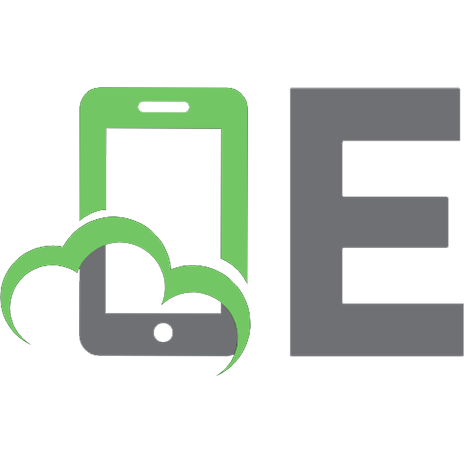
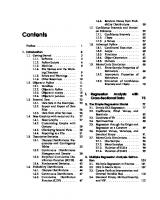
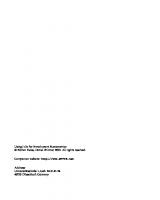

![Discovering Statistics Using IBM SPSS Statistics [6 ed.]
9781529630015, 9781529630008](https://ebin.pub/img/200x200/discovering-statistics-using-ibm-spss-statistics-6nbsped-9781529630015-9781529630008-c-1250185.jpg)
![Introductory Statistics for Health and Nursing Using SPSS [Pap/Psc ed.]
1847874835, 9781847874832, 1847874827, 9781847874825](https://ebin.pub/img/200x200/introductory-statistics-for-health-and-nursing-using-spss-pap-pscnbsped-1847874835-9781847874832-1847874827-9781847874825.jpg)