Information and Software Technology: A Project-Based Approach 0733942121, 9780733942129
1,146 140 28MB
English Pages [376] Year 2005
How to file://../../HowTo.pdfHome page file://../../Start.pdfCompanion Website - on CD file://../CompanionWebsite/starthere.htmlCompanion Website - live http://wps.pearsoned.com.au/istWorksheets-PDF version file://../Worksheets/pdf_version/IAST_Worksheets.pdfWorksheets-MSWord version file://../Worksheets/MSWord_version/MSWord_WS_Contents.pdfCoursebook
Contents
CORE
1 Projects: Design, Produce, Evaluate
1.1 Defining and analysing the problem
1.2 Designing possible solutions
1.3 Producing solutions
1.4 Evaluation
1.5 Management
1.6 Communication techniques
1.7 Group work
2 Hardware
2.1 Hardware functions
2.2 Hardware components
2.3 Microprocessors
2.4 Classification of systems
2.5 Hardware solutions
2.6 Troubleshooting
2.7 Care and maintenance
3 Software
3.1 Software systems
3.2 Types and examples of software
3.3 Factors affecting hardware requirements
3.4 Interface design
3.5 Features and elements of a graphical user interface
4 Data Handling
4.1 Data and information
4.2 Data forms
4.3 Data coding
4.4 Data sources
4.5 Data types
4.6 Data transmission types
4.7 Data storage and function
4.8 Data compression techniques
4.9 Data security
5 Past, Current and Emerging Technologies
5.1 Past information and software technologies
5.2 Current and emerging technologies
5.3 Exploring current and emerging technologies for each option
5.4 The impact of technology on the environment
6 People
6.1 Roles and responsibilities
6.2 Careers in information and software technology
7 Issues
7.1 Legal issues
7.2 Ethical issues
7.3 Social issues
7.4 Industrial issues
OPTIONS
8 Artificial Intelligence, Simulation and Modelling
8.1 Artificial intelligence
8.2 Areas of artificial intell
8.3 Requirements of artificial intelligence
8.4 Modelling and simulations
8.5 Requirements of models and simulations
8.6 Advantages and limitations
8.7 Using modelling and simulation programs
8.8 Project development
8.9 Additional content
9 Authoring and Multimedia
9.1 The beginning of a revolution
9.2 What is multim
9.3 Types of multimedia products
9.4 Multimedia data types
9.5 Multimedia hardware
9.6 Processes used with multimedia data types
9.7 Authoring software systems
9.8 Developing a multimedia product
9.9 Project development
9.10 Additional content
10 Database Design
10.1 Database development
10.2 Collecting, organising and storing data
10.3 Processing and analysing data
10.4 Presenting info
10.5 Integration
10.6 Project development
10.7 Additional content
11 Digital Media
11.1 The purpose of digital media
11.2 Types of digital media products
11.3 Data types for digital media products
11.4 Digitisation of data
11.5 Digital manipulation techniques
11.6 Factors affecting file size
11.7 Display and distribution
11.8 Project development
11.9 Additional content
12 The Internet and Website Development
12.1 The Internet
12.2 An historical perspective on the Internet
12.3 Intranets
12.4 Features and uses of the Internet
12.5 Internet software
12.6 Types of Internet protocols
12.7 The World Wide Web
12.8 Control of access to information
12.9 Website development
12.10 Project development
12.11 Additional content
13 Networking Systems
13.1 A communications network
13.2 Network protocols
13.3 Data transmission modes
13.4 Data transmission rates
13.5 Data transmission media
13.6 Types of networks
13.7 Peer-to-peer and client–server networks
13.8 Components of networks
13.9 Security of information
13.10 Network topology
13.11 Network operating systems
13.12 Factors influencing media transmission
13.13 Project development
13.14 Additional content
14 Robotics and Automated Systems
14.1 Robotics
14.2 Types of robots
14.3 The purpose of robots
14.4 Use of robots
14.5 The function of robots
14.6 Automated control
14.7 Sensing devices
14.8 What are actuators?
14.9 Controlling devices
14.10 Project development
14.11 Additional content
15 Software Development and Programming
15.1 Basic programming concepts
15.2 GUI layout
15.3 Data types
15.4 Data operators
15.5 Algorithms
15.6 Program control structures
15.7 Desk checking
15.8 Using sub-programs
15.9 Programming languages
15.10 Data structures
15.11 Testing program code
15.12 Error detection
15.13 Error correction
15.14 Documentation of program code
15.15 Project development
15.16 Additional content
Publishing Information
Imprint page
Contents
About the book
Student pack
To the student
Acknowledgements
Index
Control Icon animation
Stop icon animation
Start icon animation
Recommend Papers
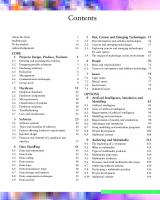
- Author / Uploaded
- David Grover
- John Range
- Heather Knights
- Eamon Gormley
- Sonia Perri
- Commentary
- decrypted from 8DEF1AFF4729CBA929FD237BEFB64368 source file
File loading please wait...
Citation preview
Sydney, Melbourne, Brisbane, Perth and associated companies around the world
Pearson Education Australia A division of Pearson Australia Group Pty Ltd Level 9, 5 Queens Road Melbourne 3004 www.pearsoned.com.au/schools Offices in Sydney, Brisbane and Perth, and associated companies throughout the world. Copyright © Pearson Education Australia 2004 First published 2004 All rights reserved. Except under the conditions described in the Copyright Act 1968 of Australia and subsequent amendments, no part of this publication may be reproduced, stored in a retrieval system or transmitted in any form or by any means, electronic, mechanical, photocopying, recording or otherwise, without the prior permission of the copyright owner. Designed by Sharon Carr, Graphic Divine Edited by Lan Wang, Woven Words Illustrated by Wendy Gorton Prepress work by The Type Factory Set in 10.5/13 pt Sabon, by SPG Printed in Hong Kong National Library of Australia Cataloguing-in-Publication data: Grover, David. Information and software technology. Includes index. For secondary school students. ISBN 0 12 360471 0. 1. Information technology—Textbooks. 2. Electronic data processing—Textbooks. I. Title. 004.07 Every effort has been made to trace and acknowledge copyright. However, should any infringement have occurred, the publishers tender their apologies and invite copyright owners to contact them.
About the authors David Grover is Head Teacher of Computing Studies at Chatswood High School, Sydney. He has been teaching computing, running workshops and enjoying computers for over thirty years. He is the author of the teacher resource Creative Ideas for Teaching Computing and of numerous textbooks and resources for students. David has marked HSC computing subjects for many years and is currently a Senior Marker in Information Processes and Technology. John Range is a Head Teacher of Information Technology at Hornsby College of TAFE, co-managing a range of IT certificate and diploma courses. He lectures part-time at university, and runs a small business in IT consulting, specialising in developing database applications for Access and SQL Server. John is also the author of two titles on computing studies at HSC level. Heather Knights holds postgraduate qualifications ininformation technology. In the classroom, she teaches
ii
Information and Software Technology A Project-based Approach
at secondary and tertiary levels and is currently the Learning Technologies Coordinator at Meriden School, Strathfield. Her current focus is the implementation of elearning technologies in corporate and educational environments. Eamon Gormley is a Computing Studies teacher at Picnic Point High School, Panania, in Sydney’s south. He has taught as a Technological and Applied Studies teacher in the NSW public school system since 2000. In his writing and teaching he is particularly interested in exploring the social impacts of information and software technology. Sonia Perri teaches information and software technology at Santa Sabina College, Strathfield. Before taking up this position, she was a Lecturer of Computing at the Australian Catholic University, Strathfield campus. Sonia also taught Computing Studies K–12 at Meriden School, Strathfield, for twelve years. She is also an HSC marker.
Contents About the book Student pack To the student Acknowledgements
v vi vii viii
CORE 1 Projects: Design, Produce, Evaluate
1
1.1 1.2 1.3 1.4 1.5 1.6 1.7
2 3 5 6 7 8 9
2 2.1 2.2 2.3 2.4 2.5 2.6 2.7
3 3.1 3.2 3.3 3.4 3.5
4 4.1 4.2 4.3 4.4 4.5 4.6 4.7 4.8 4.9
Defining and analysing the problem Designing possible solutions Producing solutions Evaluation Management Communication techniques Group work
5 5.1 5.2 5.3 5.4
6 6.1 6.2
7 7.1 7.2 7.3 7.4
Hardware
11
Hardware functions Hardware components Microprocessors Classification of systems Hardware solutions Troubleshooting Care and maintenance
12 13 18 18 20 21 21
Software
23
Software systems Types and examples of software Factors affecting hardware requirements Interface design Features and elements of a graphical user interface
24 24 33 34
8.1 8.2 8.3 8.4 8.5 8.6 8.7 8.8 8.9
37
9
Data Handling
41
Data Data Data Data Data Data Data Data Data
42 43 43 46 46 48 49 52 53
and information forms coding sources types transmission types storage and function compression techniques security
Past, Current and Emerging Technologies 55 Past information and software technologies Current and emerging technologies Exploring current and emerging technologies for each option The impact of technology on the environment
60 67
People
70
Roles and responsibilities 71 Careers in information and software technology 73
Issues
75
Legal issues Ethical issues Social issues Industrial issues
76 77 79 81
OPTIONS 8 Artificial Intelligence, Simulation and Modelling
9.1 9.2 9.3 9.4 9.5 9.6 9.7 9.8 9.9 9.10
56 57
Artificial intelligence Areas of artificial intelligence Requirements of artificial intelligence Modelling and simulations Requirements of models and simulations Advantages and limitations Using modelling and simulation programs Project development Additional content
Authoring and Multimedia The beginning of a revolution What is multimedia? Types of multimedia products Multimedia data types Multimedia hardware Processes used with multimedia data types Authoring software systems Developing a multimedia product Project development Additional content
Contents
83 84 85 90 95 98 99 102 106 108
112 113 114 115 119 125 129 130 136 143 144
iii
10
Database Design
10.1 10.2 10.3 10.4 10.5 10.6 10.7
Database development Collecting, organising and storing data Processing and analysing data Presenting information Integration Project development Additional content
11
Digital media
11.1 11.2 11.3 11.4 11.5 11.6 11.7 11.8 11.9
The purpose of digital media Types of digital media products Data types for digital media products Digitisation of data types Digital manipulation techniques Factors affecting file size Display and distribution Project development Additional content
146 147 154 160 164 165 170 172
175 177 181 187 194 198 206 208 211 213
12
The Internet and Website Development 215
12.1 12.2 12.3 12.4 12.5 12.6 12.7 12.8 12.9 12.10 12.11
The Internet An historical perspective on the Internet Intranets Features and uses of the Internet Internet software Types of Internet protocols The World Wide Web Control of access to information Website development Project development Additional content
13
Networking Systems
13.1 13.2 13.3 13.4 13.5 13.6 13.7 13.8 13.9 13.10 13.11 13.12 13.13 13.14
A communications network Network protocols Data transmission modes Data transmission rates Data transmission media Types of networks Peer-to-peer and client–server networks Components of networks Security of information Network topology Network operating systems Factors influencing media transmission Project development Additional content
iv
216 217 221 221 233 237 240 243 246 248 249
14
Robotics and Automated Systems
14.1 14.2 14.3 14.4 14.5 14.6 14.7 14.8 14.9 14.10 14.11
Robotics Types of robots The purpose of robots Use of robots The function of robots Automated control Sensing devices What are actuators? Controlling devices Project development Additional content
15
Software Development and Programming
315
Basic programming concepts GUI layout Data types Data operators Algorithms Program control structures Desk checking Using sub-programs Programming languages Data structures Testing program code Error detection Error correction Documentation of program code Project development Additional content
316 323 325 328 330 332 337 338 339 341 344 345 346 346 347 350
15.1 15.2 15.3 15.4 15.5 15.6 15.7 15.8 15.9 15.10 15.11 15.12 15.13 15.14 15.15 15.16
254 255 260 262 263 263 266 267 267 272 276 278 280 281 283
Information and Software Technology A Project-based Approach
Index
285 286 288 291 293 297 302 304 307 309 310 312
354
About the book R E A LE R
C
O • Core Alert icons in the Option chapters 2.2 refer students back to relevant Core Hardware components content which supports teaching the core as an integral part of the Option topics. • The text features a lively full-colour design and high-impact artwork.
T
Information and Software Technology: A Project-based Approach is a brand new, full-colour text written to meet the requirements of the new NSW 7–10 Information and Software Technology syllabus to be implemented from 2005. This text provides a clear project-development focus in line with the spirit of the syllabus. It also presents a concise coverage of the Core topics to provide a ready reference as the Option topics are studied.
Project development The opening chapter Projects: Design, Produce, Evaluate introduces the basic principles of project work. Throughout each Option chapter a series of step-bystep tasks are included. These are designed to develop students’ skills in technology application and to help prepare them for the major project at the end of each chapter. Each Option chapter culminates in a substantial project structured around the design process outlined in the syllabus: defining and analysing the problem; and designing, producing and evaluating project solutions. Further project ideas are provided in the Teacher’s Resource.
Key features • Each chapter opens with a list of outcomes based on the syllabus and a summary of the chapter contents, followed by a panel called In Action, which presents a real-life application of the chapter content to highlight its relevance to students.
• Activities are placed at frequent intervals and are organised under the following headings: Identify, Analyse and Investigate. Identify questions check students’ understanding of key content and concepts; Analyse and Investigate questions are higher-order questions involving more critical thinking.
About the book
v
• Issues, People, and Past, current and emerging technologies are introduced in the Core chapters, but are also addressed within the Options Chapters as separate panels.
• Key words are highlighted in the text and defined in the margins.
Issues Legal and social concerns Past, current and emerging technologies
• Infobits provide snippets of interesting related information to stimulate students’ interest.
People People in multimedia • Case studies highlight relevant, real-life examples of the theory.
• The Chapter Overview summarises the key content of each Option chapter.
chapteroverview
Student pack
Companion Website www.pearsoned.com.au/schools The Companion Website provides a range of technology-based material: self-marking on-line chapter review questions; Destinations—links to websites referred to in the text plus other useful websites; and a wide range of technology activities—drag-and-drop interactives, activities using software or specially developed files, animations and video clips, as well as samples of students’ work. All this material is clearly cross-referenced in the text. The CW icon by itself indicates there are web links (Destinations) for students to use in support of the text. Other CW icons are annotated to indicate further material to be found on the Companion Website.
vi
TEACH
Teacher’s Resource
ER
’S RES
RCE OU
The text is also available with a Student CD which contains a PDF of the coursebook, a cached version of the Companion Website and the student worksheets from the Teacher’s Resource.
WS The Teacher’s Resource provides a wide range of additional support: programming suggestions; a Core matrix showing the links between the Option chapters and the Core content; approaches to developing projects; a list of recommended software and other useful references; a range of worksheets for each Option chapter; answers to the worksheets; answers to all the activities in the coursebook; and chapter tests and answers for each of the Option chapters. All this material is clearly cross-referenced in the text. The Teacher’s Resource comprises a printout and a CD which includes editable Word files of the worksheets and the chapter tests, as well as the programming and Core matrix documents.
Information and Software Technology A Project-based Approach
12
To the student The world of information and software technology that you will explore in this textbook and its Companion Website is an amazingly creative, exciting, challenging and rapidly changing one. It is a world which truly offers something for everyone. If you are bursting with creative energy, you can explore digital media and multimedia. If you wish to confront the uncharted frontiers of the information revolution, you can harness the power of the World Wide Web and begin solo exploration. If you are a born organiser, you can contribute to this revolution and build a website or a database of your own. If you like to find out how things work, then topics such as artificial intelligence, networking and operating systems will fascinate you. If you love to be in control, robotics will give you a chance to design and program your very own robot. Finally, the topic of programming offers to empower you to learn to write software yourself. This book emphasises a project-based approach to information and software technology. Each topic is built upon a detailed practical project where you design, produce and evaluate your own solution to a given problem, either working on your own or as part of a team. The carefully designed tasks included in each topic have numbered steps which allow you to acquire the skills to complete your project. Featured panels on Issues, People, and Past, current and emerging technologies emphasise vital core material, while a real-world In Action case study demonstrates the application of each topic in industry and the world of work.
Basic core knowledge about hardware, software and data handling is introduced in the first section of the book (the Core chapters). Social and ethical issues, and the history of computing and its past achievements will help you understand the impact computing technologies have had on society and appreciate the incredible journey you are now making. This core material also appears throughout the book, integrated into each topic where it is emphasised by the Core Alert icons. With your energies focused on practical projects, it would be easy to lose track of the vital facts, so there are plenty of written activities to help make sure you haven’t missed anything. Most students know enough about computers to complete basic daily tasks, such as word processing, browsing the Internet or playing a computer game. However, as you learn about information and software technology using this book you will learn far more than this. You will discover why the computer has been called the most complex and versatile device ever built, and you will learn about a digital revolution that has only just begun.
David Grover
About To the the student book
vii
Acknowledgements
The publishers and authors wish to acknowledge the contribution made by Pam Kelly, Head of Computing Studies, Arthur Phillip High School, to the chapter The Internet and Website Development. We would like to thank the following for permission to reproduce photographs, texts and illustrations. The following abbreviations are used in this list: t = top, b = bottom, m = middle, l = left, r = right. Acquired Intelligence: The ‘Whale Watcher’ was built in ACQUIRE by Acquired Intelligence Inc. p. 94. Adobe Systems Incorporated: Adobe product screen shot(s) reprinted with permission from Adobe Systems Incorporated, pp. 25, 29, 124(t). Advanced Highway Maintenance and Construction Technology (AHMCT), University of California: p. 297(r). Alex Mitchell: Reproduced by kind permission of Alex Mitchell, The Sun Herald, Sydney, and John Fairfax, pp. 312–313. Alias Systems: p. 185. Animated Programs: Used with permission of Animated Programs, p. 73. Apple Computer, Inc: pp. 39, 66, 123(b), 178, 203(t), 204. Australian Associated Press: p. 289(b). Australian Picture Library: pp. 5, 10(br), 19(ml, tr), 61, 62, 72, 89, 154(bl, br, tm, tr), 176, 192, 209, 293. Avalon: p. 230(b). Cinefex magazine: Joe Fordham, ‘Middle-earth Strikes Back’, Cinefex, January 2003, extracted and adapted with permission p. 176. Commonwealth Department of Veterans’ Affairs: Visit Gallipoli website p. 247(t). Commonwealth of Australia: copyright Commonwealth of Australia, reproduced by permission, p. 216. viii
Information and Software Technology A Project-based Approach
Corel Corporation Limited: Screen shot is © Copyright Corel Corporation Limited, reprinted by permission. p. 182. CyberSmart, Inc.: From the CyberSmart! Education Company website Copyright © 2004 by CyberSmart, Inc. Used by permission, p. 244. Cyril J. Shilansky: p. 200. Digital Media World magazine: Reprinted with kind permission of Digital Media World magazine (Australia), p. 113. Dorling Kindersley: pp. 65, 120(r), 122, 190, 208. Fairfax Photos: pp. 67, 313. FileMaker International Inc.: p. 153. Getty Images: pp. 68, 147. Google.com: pp. 227, 233. Harper San Francisco: Weaving the Web: The Original Design and Ultimate Destiny of the World Wide Web by its Inventor by Tim Berners-Lee, 1999, p. 219. Hornsby Shire Council: p. 161. http://www.indezine.com © Geetesh Bajaj: p. 118. Human Rights and Equal Opportunity Commission: p. 250(b). IBM Australia Ltd: Photograph reproduced with permission of IBM Australia Ltd, p. 59. Image courtesy of Sydney Opera House Trust: p. 238. Klik & Play © Clickteam 1994: p. 134(br). Krome Studios Pty Ltd: Ty the Tasmanian Tiger TM & © 2004 Krome Studios Pty. Ltd., p. 113.
Lego Education Australia: Images are used with special permission from the Lego Group. Lego, Mindstorms and the Lego logo are trademarks of the Lego Group, which does not sponsor or endorse this publication. © 2004 The Lego Group, pp. 300(r), 305, 308. Macromedia Inc.: pp. 236, 132, 134. Mark Baker: from Bar Codes by Mark Baker, , p. 156 Martin Philbey: p. 77. Matrix Net Systems, Inc: p. 223. Met Office: © Crown Copyright Met Office, p. 101. Microsoft Corporation: Screen shots reprinted by permission from Microsoft Corporation, pp. 25, 26, 27, 30, 34, 36, 38, 66, 131, 156, 157, 162, 225. Morgan Stirling: p. 184(tr). Museum of Hoaxes: p. 245. Nathan Cochrane: ‘Ulterior motives behind ID tags exposed’, Sydney Morning Herald, 15 June 2003, p. 169. New South Wales Board of Studies: Trial Computing Skills Test © Board of Studies NSW, 2002, p. 117(r). News Limited: pp. 169, 286, 289(r). Northern Territory News: p. 47. Oddworld Inhabitants, Inc.: © 2001 Oddworld Inhabitants, Inc. All Rights Reserved, p. 87. Pearson Education Australia: Kim Nolan, pp. 24, 33, 198(t), 217; Mirai Stage 3&4 Companion Website by M. Evans, Y. Masano & M. Groves-Moriwaki, 2004, p. 60. Pearson Education, Inc.: Computer Confluence: Introductory Edition, 6th edn, by George Beekman & Paul Thurrott, © 2005. Reprinted by permission of Pearson Education, Inc., Upper Saddle River, NJ, p. 15(r); Computers: Tools for an Information Age, 7th edn, by Harriett Capron & Jim A. Johnson, © 2002. Reprinted with permission of Pearson Education, Inc., Upper Saddle River, NJ, p. 12(t); How the Internet Works, 7th edn, by Preston Gralla, © 2004. Reprinted by permission of Pearson Education, Inc., Upper Saddle, NJ, p. 240; How Computers Work, 7th edn, by Ron White & Timothy Edward Downs © 2004. Reprinted by permission of Pearson Education, Inc., Upper Saddle River, NJ, pp. 15(l), 195, 197(b).
Photolibrary.com: pp. 19(bl, mr), 56, 90(b, t), 97(bl), 98(tl), 100(l, r), 154(tl), 288, 289(l), 294. Richard A. Bartle: Extract from The Future of Virtual Reality: A Thought Experiment, p. 114. S. Joy Mountford, Manager, Apple Design Center: Quoted in Multimedia Demystified: A Guide to the World of Multimedia from Apple Computer, Inc., Random House, 1995, p. 142. Sherill Nixon: ‘School roll could be replaced with eye scan’, Sydney Morning Herald, 8 March 2004, p. 199. Sheryl England: p. 202(t). Symantec Pty Ltd: Norton Antivirus 2002, pp. 30, 78. Time Inc.: © 2004 Time Inc., reprinted by permission, p. 102. Mario Brce, 121(r). University of Western Australia: Courtesy of the School of Mechanical Engineering, The University of Western Australia, p. 296. VirtualAssistance.com: p. 230(t). Watchfire Corporation: Copyright © 2002–2204 Watchfire Corporation. Used with permission. All rights reserved, p. 250(t). Watson-Guptill Publications, New York: The Digital Designer by Heller and Drennan, 1997, p. 186. WinZip Computing, Inc: Copyright 1991–2004 WinZip Computing, Inc. Winzip® is a registered trademark of WinZip Computing, Inc., p. 30. Every effort has been made to trace and acknowledge copyright. However, if any infringement has occurred, the publishers tender their apologies and invite the copyright owners to contact them.
About the book Acknowledgement
ix
CORE x.x
1
core
Projects: Produce,
Design, Evaluate
CHAPTER OUTCOMES
CHAPTER CONTENTS
You will learn about: • defining and analysing a problem • designing possible solutions • producing solutions • evaluation criteria • methods of evaluation • management • communication techniques • collaboration and group work
1.1 1.2 1.3 1.4 1.5 1.6 1.7
You will learn to: • identify factors which impact on solutions • generate ideas using a range of methods • model possible solutions • apply set criteria to choose an appropriate solution • establish evaluation criteria • document feedback and decision-making • communicate ideas and solutions • collaborate in a group situation
Defining and analysing the problem Designing possible solutions Producing solutions Evaluation Management Communication techniques Group work
2 3 5 6 7 8 9
CORE 1.1 x.x
key word
Design, produce, evaluate The three stages of successful project work.
Stage 1 Design the solution
Today’s classroom is a colourful and dynamic place. Using computer technology encourages you to think for yourself and to become more creative. It allows you to work collaboratively within class groups or discuss issues with students on the other side of the world. Beyond school, you will be expected to be an ‘independent learner’. As technology evolves, so you will need to keep pace with it and implement it in your work and personal life. Many of the tasks that you are set in class are open-ended and are devised to encourage thinking and planning skills. In fact, we need to think and plan ahead every day in order to complete any task effectively. When you have an assignment to complete, you need to think about how to do it, then carry out the plan, and afterwards, consider how you might have done it better. What you have done is to design your task, produce a solution, and then evaluate your work. When tasks are large and important they become projects. You will have completed a number of projects at school already, and in this course you will learn how to manage project work in the Information and Software Technology (IST) environment. In business, projects usually involve a team of people working together. For example, a bank may need to install a new computer network or to build a block of new offices for staff. These sorts of projects must be planned and managed very carefully, otherwise there may be a lot of time and money wasted. Throughout this chapter, we describe and apply the problem-solving process. We will look at the example of a small video hire shop. You will see that each stage is important and has a clearly defined purpose. Throughout this course, you will design and produce projects which will prepare you for future endeavours at higher study levels and in accepted workplace practices.
Stage 2 Produce the solution
Stage 3 Evaluate the solution
Figure 1.1 There are three stages that you should work through in all projects—design, produce, evaluate. 2
Information and Software Technology A Project-based Approach
Defining and analysing the problem 1.1
Identifying the problem One of the first tasks that must be done before we can solve any problem, is to identify the need for a solution or exactly what the problem is. We might also question whether the problem does in fact need to be solved at all. If your friend rang you one evening asking for help because he couldn’t do his Maths homework, you would need to know whether it was because he didn’t understand Maths or because he was going to the movies and didn’t have time to do it. You need to identify the problem. You can then decide whether to tell him you are busy or try to find out more about his problem. Read the scenario in the project panel. It introduces the case study which we will follow throughout this chapter. Take some time to consider the problem and discuss your ideas within your class groups.
Project panel Identifying a problem Denis is the owner of a local video hire shop and has been running his business the same way for twenty years. Recently, customers have been complaining about being incorrectly charged for late returns. He also suspects that he has a large stock of movies which nobody ever borrows. Perhaps it is time he sold the shop and retired, or maybe he should fire his assistant Lisa, who seems not to be able to use the computer system properly. Susan is a business colleague of his. She asks if perhaps the computer system he is using is a little out-of-date. More modern hardware and software might be easier to use, so mistakes would occur less often and some stock analysis could be implemented. It should be possible to solve the problem with just a little thought and planning.
CORE 1.2
Factors that impact on problem-solving In any project, there are various factors which might impact on any planned solution. These fall into four categories—technical, operational, financial and ethical. • Technical factors might include whether the available hardware or software is adequate for the task. Is there other hardware which could be used to input information into the system? •
Operational factors would need to be taken into account to see how the new plans would fit into the existing system or work place. Will the staff be comfortable using a new system or should there be some training opportunities offered?
•
Financial factors will influence the budget. How much will the whole project cost to set up and maintain? Will it in fact save money and increase profits eventually?
•
Ethical factors would influence ideas about data access and marketing practices. What information should be stored on the system and who will be allowed access to it?
Project panel Factors that impact on problem-solving
Designing possible solutions 1.2
The first major stage in project development is the design phase, in which we need to produce several possible solutions for the project. It is important to write down the criteria which the solutions must meet in order to keep the ideas on track. Think about the target audience, and the time-frames and resources available.
Analyse Identify components and the relationship between them. Criteria The elements that must be included in a project and the standards by which it will be evaluated.
Generating ideas Generating ideas can be a creative and spontaneous pursuit. It is a good idea to document ideas so that you can revisit them later or share them with other people. You might choose to use a concept map, such as in Figure 1.2. There are computer programs, such as Inspiration®, which can help you to draw these diagrams. A concept map can help you to formulate ideas in a logical and connected way. Use words such as how, why, who, when, and where, to help ‘brainstorm’ issues. Observing other people’s solutions can also help to create ideas. If your project involves multimedia or website development, look carefully at professional examples on television,
What shall I do today? Stay at home
Denis and Susan get together and begin to analyse the problem. They write down exactly what the problem is and several ideas on how it can be solved. They soon realise that there are some factors which might affect some of their plans. For example, they know they will need some new software, and probably hardware. How much money can they afford to spend on the project and how will Lisa, the assistant, react to a new computer system? Which of the factors listed in the text are considered here? What comments can you make about the other factors that should be considered? Why are these important?
key words
How much will it cost?
Go to the movies Where is it showing?
What time does it start?
Who shall I go with? Which movie?
Will my parents allow me to go?
How do I get there?
Where shall we meet?
Figure 1.2 Planning a trip to the movies. Chapter 1 Projects: Design, Produce, Evaluate
3
CORE 1.2
in magazines or on the Internet. How is a particular mood or idea conveyed? What colours, layout or images have been used? You may not use all these ideas immediately, but they may be helpful in a future project. Researching information has been made an easier task with the introduction of technology into the classroom. Using search engines on your favourite website, or e-mailing companies and individuals, can be a great way to stimulate ideas. Librarians or newspapers and magazines can be very helpful resources. Information you use from printed or digital media will need to be summarised in any research that you do for a project. Make sure you write down where you found your ideas. You will need to acknowledge them formally at the end of your project or you may want to revisit them later.
key word
Design techniques Design techniques
Once you have several ideas in front of you, you may want to try them out to see how they work. Depending on the type of project you are working on, you may want to build a prototype
Methods of generating and documenting ideas for solutions.
1
2 Progress
Project management
Links
• List achievements
3
Links
4 Delivery Links
• List dates
Costs Delivery Progress Status
• List deliverable
5
Links Costs Delivery Progress Status
6 Technology Links
• List new costs • Cost overruns
• List technology Costs planned Delivery • List issues Progress Status
7
8
Goals Links Costs Delivery Progress Status
4
• List goals for next review
Status summary Links
• Final date for delivery Costs • Final cost estimates Delivery Progress Status
Information and Software Technology A Project-based Approach
Process
Output
User name
Find highest scorer
List of highest scorers User score
Increase score Answers to for each correct questions that answer were answered incorrectly Table 1.1 IPO table for an on-line quiz.
Costs Delivery Progress Status
Costs
Input
User responses Compare to to questions correct answer
Costs Delivery Progress Status
Schedule
or draw up a storyboard to help you decide on the overall look of the project solution. Software developers working on a new project often use a prototype to test their ideas. A prototype is a simple version of the final product. It will not have every detail working, but it can be used to get feedback from typical users. For example, if a program was needed to produce an on-line quiz for students, the initial prototype could be used to judge whether instructions to the user were clear, or if all the modules connected with each other as planned. You could get some useful feedback by giving the user a list of questions to rate their opinions, or just by observing how they use the quiz. Software developers will also use an input, process, output (IPO) table to document their plans. An IPO table shows how data input to the program is processed to become output. In the same example of our student on-line quiz, it is important to identify exactly what the program is designed to produce (output), the data it needs to create that result (input), and what work needs to be done in between (processing).
A storyboard is a suitable means for designing a multimedia presentation or website. Simple sketches of screen layouts will help to keep graphic design elements and navigation controls consistent (see Figure 1.3). For example, in an interactive presentation it is important to ensure that there is a link to the main menu on all pages, and that company logos and user instructions are placed appropriately on each page. Figure 1.3 A storyboard for a multimedia presentation shows the basic layout and navigation links between the pages of the presentation. Detailed content can be added later.
CORE 1.3
Project panel Designing possible solutions Our friends in the video shop write down some clear ideas on the time scale, budget and requirements for the new system. They start to use a database program to see how the information about videos and customers can be organised. Susan has seen a website which might give them some ideas for giving customers on-line access to information. She sketches out a storyboard to document her ideas. What other activities should they be considering at this stage?
Questions 1 Identify the three main stages of project work. What needs to be done even before the first stage? 2 You want to include a video clip in a presentation you are making to your local sports club. What are the possible ways you could do this and what might be some of the problems? Brainstorm some ideas and draw up a concept map of possible solutions. 3 What would be some of the most important factors which would have to be considered when working on a large project? Consider the trip to the movies illustrated in Figure 1.2. What factors could impact on the planned solutions? What could happen if the trip was not planned adequately? 4 Make a list of all the ways you can generate ideas or document your project design processes. Select a project which would suit each method. 5 Examine some designs, either in a magazine or on the Internet, which advertise a particular type of product. Evaluate the designs by identifying what needs were being met and how they were met. Produce a simple reconstruction of the design using presentation-type software.
Producing solutions 1.3
Criteria Having spent a significant amount of time generating and documenting ideas, the second stage of your project will be to actually produce a solution. At an early stage in any project, there will need to be some agreement on the style and scope of the finished product. These are commonly called criteria, and are the standards to which the solution must conform. There may be a particular audience that needs to be targeted, or a particular software application that must be able to run the solution. Your documentation should indicate clearly the criteria which will need to be met, and you may need to eliminate some of your ideas if they do not qualify. If, for example, you have to make a presentation on a subject you have researched, you would need to ensure that the material you gather is not too technical for your audience. You may need to restrict your ideas to graphics which are not copyrighted, nor too complex to be understood by your audience. Remember that you may need to explain how the criteria have been met in a later stage of the project.
key word
Produce solutions Apply set criteria to choose the most appropriate solution.
Basic rules and innovation During this course, you will use many different software applications to produce some exciting projects. There will be frequent opportunities to think outside the square and investigate different methods of development. It is important, however, to remember some basic rules. It is better to have a simple presentation that works, rather than a complex and sophisticated program which is riddled with bugs. Also, losing your work at a crucial moment can be frustrating, so regular and secure backups are essential. Keep an open mind and ask for constructive feedback from your peers. Discovering new techniques can be the best part of project work and encourages innovative solutions. In the remaining sections of this chapter, you will learn more techniques to enable you to Chapter 1 Projects: Design, Produce, Evaluate
5
CORE 1.4
produce quality IST projects. These include evaluation, management plans, communication and the challenges of working in a group.
Project panel Produce a solution Denis and Susan gave the prototype database that they had developed to the assistant Lisa to see if it worked successfully. Although she was quite an experienced computer user and keen to use the new system, Lisa seemed to have a problem understanding how it all worked. There was obviously a need for some training and on-line user help. In light of Lisa’s comments, Denis and Susan decided that they would be better off hiring a computer professional to manage the whole project. The time plan and financial analysis that they had carried out earlier confirmed this decision. Why do you think Denis and Susan decided to use a computer professional to complete the project? What factors would have been important in making this decision?
1.4
key words
Evaluation How the solution compares with original expectations. Evaluation criteria The factors by which the project will be judged.
Evaluation
As the final stage in any project, it is essential to evaluate the solution. This means more than just a verbal expression of personal opinion. Evaluations need to be planned and documented as much as the solution itself.
Evaluation criteria The evaluation criteria that were originally specified for the solution will need to be examined carefully and you may need to explain how they have been met. If, for example, you have been creating a digital media presentation for an advertising agency, it may be more important to use quality graphic design principles, rather than to include lots of busy animations and sound effects. Similarly, file sizes may be critical for a website design.
Functionality and quality 6
Information and Software Technology A Project-based Approach
Some other criteria which should be considered in the evaluation of all projects include functionality and quality of information. Functionality means whether the application works satisfactorily. If a program does not work properly or in the way we expect, this can cause an enormous amount of frustration. Thorough testing needs to be carried out to ensure that there is no potential for misunderstanding by the user. For example, in a multimedia presentation, if an icon needs to be clicked to play a movie clip, prompt the user to do it. Quality of information in any project is important. Information must be accurate, otherwise errors can be made in processing data or making decisions. This would certainly be the case for a bank or a medical database service. Clients may suffer as a result of incorrect data entry, and controls should be put in place to guard against this happening. Information stored in a system or displayed on a screen must be relevant to the project, otherwise it is useless and it will take up valuable space. It may also be confusing to the user. Integrity of information is a measure of its reliability and so it should be collected only from a trusted source. Finding information in a newspaper or on the Internet does not guarantee that it is true. You should take reasonable measures yourself to ensure your data is correct. Even though all these precautions are taken, information can also become out-ofdate, for example clients can move house or change their job. This factor is referred to as currency and is yet another factor to be considered in collecting and storing information.
Ethics and the environment Ethics and the environment will also be important criteria for evaluating projects. In core chapter 7: Issues, you will investigate the issues of ethics and how they apply to projects in IST. These issues must be part of the evaluation criteria of all projects. For example, there is a reasonable expectation that clients’ personal details will be protected from hackers and that any statistics produced from stored data will be presented in a fair and honest manner. In addition, we must all take responsibility
CORE 1.5
for protecting our environment, both close to home and across the world. Excessive use of paper and inconsiderate disposal of old hardware can make major impacts on our environment. Issues such as the placement of communication towers and clean methods of delivering power to our computers are further examples of such environmental concerns.
Questions 1 List the criteria by which all projects should be evaluated. Give an example of how these would be met in the video hire shop example discussed throughout this chapter. 2 Identify the four qualities that information should have. Give an example to illustrate the importance of each in the context of a database system in a doctor’s surgery.
Project panel Evaluation
3 Examine some of the projects that you have completed for other subjects. What criteria were used to evaluate your work? Was content more important than presentation? Reflect upon the evaluation and describe how it will be useful in future projects.
Denis and Susan hired Andrew, a computer project manager, to complete the solution for the video hire shop. They gave him all the documentation they had created, and Andrew discussed with them some of the other factors which they had not yet considered, such as data security and backup. Andrew was also able to advise them on the legal implications of collecting and storing information about people. What issues do you think would have been documented in this stage?
4 Find some newspapers articles which deal with environmental issues in IST projects. Summarise the issues and organise a debate in class to discuss possible safeguards which should be used to protect the environment.
Methods of evaluation We have looked at a range of criteria which should be used to evaluate our projects. We can also use different groups of people to test those criteria. Initially of course, we would allow ourselves the opportunity to consider our own work. Making time to step back and consider our own efforts is a first essential. Asking for feedback from peers as well as teachers is a valuable experience. Try to reflect upon any comments so that you can modify your work to meet the criteria more effectively, and also to improve upon performance in future projects. If the project is targeted at a particular group of people or specific end-user, it would make sense to get regular feedback from these people during the development of the project. It might be useful to write down some specific questions for them to answer, rather than expect just vague comments on all aspects of your work.
5 Imagine your teacher has asked you to design some geography posters for the junior school. Who would you ask to evaluate your work? Draw up a list of questions or criteria which might help the evaluators to complete this task.
1.5
Management
We have seen how to use specific criteria to develop successful projects. We will look now at some other factors which will help to ensure success in our endeavours. A small amount of planning can take us a long way and the bigger the project, the more important the planning will be. Some statistics quote an eighty per cent failure rate on projects in the information and communication industry due to lack of project management. This can become very expensive and frustrating for the workers and the client. In core chapter 6: People, you will read about project managers who have specialised jobs in the information technology field. They are responsible for the overall success of the project by planning the use of resources such as time, finances and people.
key word
Project management Planning and co-ordinating resources.
Planning Having a clear time schedule is essential for completing a project on time. Remember that problems may arise while you are developing your solution, so it is a good idea to work well ahead of Chapter 1 Projects: Design, Produce, Evaluate
7
CORE 1.6 x.x
deadlines. Items such as printer cartridges, e-mail attachments and floppy disks all have the potential to let you down at the most inconvenient moments. Making secure backups of your work will pay dividends and save you time. Draw up a table of tasks that need to be done and allocate a realistic time-frame to complete them. Table 1.2 shows the stages appropriate to a typical project. You will need to list specific tasks in your time schedule. Keep the documentation up-to-date. It will be much easier to edit an existing document at the last minute rather than try to create it all from scratch the night before your project is due to be handed in.
Task
Week 1 Week 2
Week 3
Table 1.2 Time management—schedule of tasks to be completed.
Resources
A
Money is always an important issue, no matter how big the project. Trying to predict how much a project will cost is a difficult task, but estimates and limits can be documented by examining other similar projects. Keeping a track of how much has been spent and on what is an easy exercise using a spreadsheet. Complex analysis and predictions can be carried out and graphs can be used for comparisons and trends
8
1
Budget
2 3 4 5 6 7 8 9 10
Train fare Movie ticket Snacks Total:
B $1.60 $6.00 S4.00 $11.60
C
Project panel Management
Week 4 Week 5
Research ideas Produce prototype Test prototype Produce solution Evaluate solution Documentation
Figure 1.4 A simple spreadsheet to show the budget for a trip to the movies.
in spending. Figure 1.4 shows a simple budget record for a trip to the movies. Organising a team of people calls for special talents. A big project may need to be serviced by a variety of people, each with their own area of expertise. Their availability and correct understanding of needs will all have to be co-ordinated by the project manager. Their costs and work location are issues that may need to be negotiated. Perhaps some tasks could be out-sourced (sent to people outside the company for completion) so that expertise and office accommodation costs would be optimised.
D
Train fare Snacks
Movie ticket
Andrew is an experienced project manager who has worked in the computer industry for many years. However, every project that he undertakes allows him the opportunity to think creatively and to apply some new ideas. He documents his ideas for Denis and Susan, and ensures that he will be able to keep within the scheduled time and cost estimates. He knows that he will need to sub-contract some of the work to other professionals that he has worked with in the past, and is confident that this will enhance the effectiveness of the solution and allow him to deliver the solution in the shortest possible time-frame.
1.6
Communication techniques Communication within a team or with a client is an essential factor in the success of a project. There are a variety of ways to communicate information and to present projects: verbal, written, and with or without graphical and visual aids.
Verbal Verbal communication can be difficult if you are in an uncomfortable situation. If you need to express something clearly, take some time
Information and Software Technology A Project-based Approach
CORE 1.7
beforehand to make a note of the main idea you wish to convey. Remember that the more you practise this skill, the easier it will become. Oral presentations of projects bring their own challenges. If you are presenting to an audience, make sure all equipment is working as you would expect. Practise the presentation beforehand on the actual hardware you will use on the day. Any visual aids you use must be large enough for all your audience to see. Demonstrating the inside workings of a hard disk drive, for example, will be difficult if your audience is too far away. Graphics and animations should be clear and appropriate. Try not to read your script too much and never insult your audience by reading wordfor-word off a screen. Even though it is challenging, you should take advantage of opportunities you have in this course to present work in front of your class, as this can be an important skill needed in the workplace.
Written Written documentation is an essential part of any project. It is a good idea to write a diary of events so that you can reflect on the progress you have made. This will become increasingly important for larger projects. Hard copies of documentation or research findings should be clearly named and dated and submitted in a folder so that they are easy to read. Always acknowledge your sources of information and anyone who helped you with the project.
Graphical Throughout this course, you will have the opportunity to incorporate many graphical images and visual aids into your projects. These can add exciting impact and capture audience interest. However, you must ensure that they are appropriate to the theme of the project and that issues of copyright are not violated. Another option for presenting your project might be to publish it on the Internet or your school’s intranet.Your audience would have the flexibility of accessing your presentation in their own time, and you could ask for feedback from them by e-mail or questionnaire.
Project panel Communication
key word
Denis and Susan have every confidence that Andrew will produce an effective solution to the problem in the shortest possible time. It is still important, however, for all of them to keep in touch and to receive regular feedback as the project progresses. Andrew has been careful to make notes of all discussions and has kept the documents that contained their original ideas. He will continue to do this throughout the project and to date and sign all decisions that they make together. In turn, Andrew will need to pass on specific tasks and time schedules to the members of his team. All three means of communication are important. How will they be used at this stage of the project?
Communication
1.7
Passing on information.
Group work
Criteria for group formation In any area of business, groups of people are brought together to work on projects so that there is a range of expertise within the team. People find themselves working with other people who they don’t know very well and they may have different views on a number of work issues. The challenge for any team leader is to encourage collaboration so that each member of the team can contribute positively to the project. Every situation can provide opportunities to develop organisational, communication and negotiation skills.
Roles and responsibilities Organising a list of the roles and responsibilities for the team is important at an early stage in the project planning. Individuals can then plan each task so that it fits with everyone else’s schedule. Sharing time and experience is an effective tool in developing group dynamics, and each team member should be prepared to do this. At group meetings, take turns in expressing ideas and reporting problems. You can learn a lot from listening carefully to other people’s problemChapter 1 Projects: Design, Produce, Evaluate
9
CORE 1.7
solving techniques. Take the opportunity to understand other people’s strengths and weaknesses. When working as a group, it is important to let everyone have the opportunity to express their opinions in a positive and comfortable atmosphere. Write down ideas and decisions so that there is no misunderstanding later on by any individual. Describing a problem and its solution can help to avoid similar problems being repeated in the future. If you are using e-mail, make sure everyone gets a copy of each message. Accept comments from your partners as positive feedback and consider how any conflict might be resolved calmly and amicably.
Collaboration
key word
Collaboration
Questions 1 Imagine that you have been given permission to decorate your bedroom at home. List all the tasks that will need to be done before you actually start work on applying the paint. Create a time plan and estimate the cost of the project using a spreadsheet. Are there specific people you will need help from? Will they be available when you need them? 2 Identify at least three ways to communicate information and discuss the advantages of each. 3 Consider a group project that you have completed for another subject. What strategies did you use to ensure the project was completed on time? What were the largest areas of concern? How did you negotiate through difficult situations? What strengths do you feel you have that would be beneficial to a project team?
10
Information and Software Technology A Project-based Approach
TER TE AP
WS
ST
CH
Working together in a group to share ideas and expertise.
It is essential to document ideas and decisions so that everyone in the group understands their responsibilities. Plan regular meetings so that people will work to deadlines and can report their progress. Phone calls and e-mails are effective for reminders, but all members of the team need to be notified of any discussion that took place. Allow time at meetings for each member of the group to comment on the development of the project as a whole. Agree on strategies for assessment of individual contributions. If anyone seems to be falling behind the agreed schedule, it is important that the problem be discussed and a solution negotiated.
In the final project evaluation, reflect on the challenges that collaboration presented and the advantages you found from working as part of a group.
CORE x.x
2
core
Hardware CHAPTER OUTCOMES
CHAPTER CONTENTS
You will learn about: • functions that hardware performs
2.1 2.2 2.3 2.4 2.5 2.6 2.7
• • • • • •
hardware components microprocessors classifications of hardware hardware solutions troubleshooting care and maintenance of hardware
You will learn to: • classify hardware devices
• • • • •
identify hardware components describe the uses of microprocessors develop hardware solutions identify troubleshooting procedures apply basic procedures for the care and maintenance of hardware
Hardware functions Hardware components Microprocessors Classification of systems Hardware solutions Troubleshooting Care and maintenance
12 13 18 18 20 21 21
CORE 2.1
2.1
Hardware functions
Figure 2.1 Most parts of the computer system have a specific task to do. These tasks can be classified as input, output, storage, processing and control. key words
Input device Changes data into a form that the computer can work with. Output device Conveys information from the computer to the user.
Input devices
A computer is often defined as an information processor—we supply it with data to be changed into an appropriate format, which can then be stored or displayed for a specific purpose. The components of the computer system are classified according to which type of function they perform—input, processing, output, storage and control. The input, output and storage devices are quite easy to identify. Figure 2.1 shows an everyday picture of the system that we are familiar with. Microphones, scanners, digital cameras and graphics tablets are also fairly common input devices. An input device changes information into a form that the computer can work with. An output device conveys information from the computer to the user. Central processing unit (CPU) Processing and control
Output devices
Storage devices
Figure 2.2 Data flow. Most of the devices connected to the computer are under the control of the central processing unit (CPU). Data and information flow into, around and out of the system.
12
Information and Software Technology A Project-based Approach
Information may be output as a display on a screen or printer, or it may be output as sounds from a speaker. Figure 2.2 shows how data is input into the system so that it can be processed, stored and output by the different types of components in the system. Storage devices have become very powerful in recent times. You will already understand the need to save your files to a hard disk as you are working with them, but with the need to transfer graphic and sound files from one computer to another, we now use high-capacity, portable storage devices such as external hard drives, compact discs and flash memory sticks. Video files demand even more storage space and, more recently, DVDs have become popular to accommodate these. Let’s now take a look inside the systems box. This is where most of the processing and control functions happen, changing the data we input into the computer into meaningful output. The central processing unit (CPU) is often referred to as the brains of the computer. It can comprise a single integrated circuit (chip) or a number of chips working in parallel. It is responsible for the processing and control of all the data flowing into, out of, and around the system. It is the main processor of the whole system, and it communicates with other chips inside the box to help perform these tasks. Some of these chips are also classed as storage devices, as they store programs and data that need to be instantly accessible to the CPU. Other chips act as processors to carry out routine tasks, such as sound and video processing. Throughout this course, you will use and investigate many types of input, output and storage devices. You will be able to classify most of them by their function, but there will be others which may need a little more thought.
CORE 2.2
Hardware components 2.2
We are beginning to see that a computer system is made up of different parts, and each has its own particular job to do. Some parts are responsible for input or output of data, some parts are designed to process, store or transfer the data. Many of these components are inside the systems box, while other devices such as the keyboard and monitor, are connected to the motherboard using the ports at the back of the systems box.
The motherboard Figure 2.3 shows the main sections inside the systems box. The main chips are mounted on the motherboard. Chips are collections of complex electronic circuits mounted on a wafer, or chip, Cards inside the systems box have their own particular task to do. Typically, a PC would have a graphics or video card, a sound card, and perhaps a network or modem card. Empty expansion slots are available to insert extra cards as required.
ROM is memory which cannot have new data written to it. It contains permanent instructions, such as how to start up the computer.
When the computer is switched on, programs and instructions are loaded into RAM so that the CPU can process them.
A port is where external devices are attached to the systems box. Connectors are different in size and shape for different types of devices.
Ports
Controller Graphics a card daptor card Expansion slots
Most of the components in a PC are mounted on printed circuit boards. The motherboard is the largest and houses many types of chips.
of silicon. The main chip, the CPU, is responsible for processing data and instructions at high speed, and so it needs memory chips, like RAM (random access memory) and ROM (read-only memory), to hold instructions for it while it is working on current tasks. RAM chips hold programs and files which the user is currently working on. Its memory is volatile, which means it loses all its data when the power is switched off. That is why you need to save your files to secondary storage devices like your hard disk. ROM chips hold information that the CPU needs on a regular basis, such as when the computer is starting up, and cannot be changed by the user. These ROM chips must be able to hold their contents even after the power is switched off, otherwise your computer would not be able to start or perform other essential operations. Co-processor chips are designed to perform specific processing tasks, such as numeric calculations or video compression. They allow an increase in the overall speed of the application All your computer’s electrical needs are supplied from this shielded metal box. A transformer converts the mains current to make it suitable to pass to the motherboard and disk drives.
Power supply
Motherboard The main circuit board inside the computer which holds the CPU.
The CPU is often called the brains of the computer. Most of the devices connected to the computer communicate with the CPU in order to carry out their task. CDs and DVDs offer high-capacity permanent storage. The discs are written and read by laser light.
CPU
Bus lines
key word
CD/DVD drive
ROM Hard drive
The bus lines transport data between the processors, memory and other components inside the systems box. They are tiny electrical pathways printed on the top and bottom of the circuit boards.
3.5" floppy drive
The floppy disk offers a cheap and quick method of transferring documents to another computer. The data is stored magnetically.
The hard drive is a series of thin disks which store programs and documents while you are not working on them. It also stores the system files which the computer needs to make everything work. Data is stored magnetically on the hard disks.
Figure 2.3 Inside the systems box of a desktop PC.
Chapter 2 Hardware
13
CORE 2.2
64, or even more wires that the data can travel along in parallel, which allows much faster transmission and processing. Some buses connect to expansion slots inside the systems box. Other buses connect to external ports or sockets on the outside of the systems box.
RAM
Ports Hard drive
ROM CPU
Figure 2.4 RAM and ROM chips. When you turn on the computer, the CPU starts reading instructions from ROM and the hard drive. These instructions are stored in RAM so that the CPU can access them quickly.
as they relieve the CPU of some of the routine tasks. Co-processor chips can be located on the motherboard, or on other controller cards, such as graphics cards.
External devices, such as keyboards, monitors or printers, often are attached by a cable to the systems box. A port is the interface, or point of attachment, to the systems box. There are many different types of connectors at these ports, but the ports themselves fall into two categories, serial and parallel. A serial port transmits data one bit at a time between the external device and the systems box, and is used for devices which do not need fast data transmission rates, such as a keyboard, mouse or modem. A parallel port allows several bytes of data to be transmitted at a time, and so is used for higher-speed devices such as printers.
Controller cards Controller cards are often expansion boards which fit into slots in the motherboard. They include such things as a video card, a sound card, a network card and a modem card. A video card, also called a graphics adaptor card, converts computer output into a video signal that can be sent through a cable, to display an image on the screen. Video cards contain their own processing and memory chips. A sound card allows sound to be input through a microphone and output through speakers. Co-processors on graphics and sound cards help the CPU to process some of the data so that operations run faster. Notebook and other digital devices have special expansion slots for installing PC cards. These can add memory, sound and modem capabilities. Similarly, some computers and printers are able to use flash memory cards.
Bus lines In a typical desktop computer, the CPU and memory chips are attached to circuit boards, and data can pass between them along connecting channels or bus lines. Buses typically have 32, 14
Information and Software Technology A Project-based Approach
Keyboard
Mouse
USB Serial port
Printer (parallel port)
Screen
Microphone
Game port
Stereo audio in/out
Network Headphones S video Cable TV
Telephone (modem) FireWire® FM reception
Figure 2.5 A port is an interface that allows you to connect peripheral devices such as a printer, mouse or keyboard to the computer. There are many types of ports, depending on the type of device you need to connect. However, USB and FireWire® ports are becoming more popular, as they have fast transmission rates and support many different types of devices.
CORE 2.2
Having a standard port and connector greatly simplifies the process of attaching devices to a computer. A universal serial bus (USB) port is many times faster than an ordinary serial port, and so is gradually replacing both parallel and serial ports. A single USB port can connect up to 127 different peripheral devices and supports add-on devices such as keyboards, scanners, printers, MPEG video devices and data gloves. With USB technology, a new device can be added to your computer without having to add an adapter card or even having to turn the computer off. Modern operating systems can detect any new USB devices connected, and so are immediately able to input or output data to it. A different plug-and-play standard, IEEE 1394, often referred to as FireWire®, supports much higher data rates and devices such as video camcorders and digital video disc (DVD) players.
Power supply The many components that make up the computer system all need electricity to work. The power supply is a small box inside the computer case which makes sure that power is supplied to each component in a form that is suitable. Some components need only a very small voltage, and so the mains supply needs to be transformed to a suitable level.
Hard disks are coated with a magnetic material. The read–write head of a disk drive magnetises part of the surface to record data.
If the computer is working from a battery, then this will need recharging at regular intervals. If the system is part of a network or large mainframe computer, an uninterruptible power supply (UPS) is often used to protect against power failures.
Secondary storage Before you turn your computer off, the documents you have been working with need to be stored for future use. There are several secondary storage devices that can do this for you. They all have different capacities, access speeds and portability factors, so you will need to make a decision about which one is most suited to your needs. Magnetic storage disks such as hard disks are fast and cheap, but not very portable. CDs are much more portable than hard disks but are slower in reading and writing the data and have a limited storage capacity. Figure 2.6 compares the way in which data is stored on these two media.
key word
Port Point of attachment of external devices to the systems box.
Display Today’s monitors are capable of displaying graphics, animation and video, so it is important to know a little bit about what determines size and quality. The screen is divided into small
Recordable compact discs—data is written to the CD by a laser burning unreflective areas into the layer under the protective surface. The data can then be read by a low-power laser reflecting off the areas in between.
Figure 2.6 How secondary storage works. Chapter 2 Hardware
15
CORE 2.2
picture elements, or ‘pixels’. Typically there are about 72 pixels per inch (ppi), or 28 to the centimetre. The electronics of the monitor assign a colour to each one of these pixels, and so builds up a meaningful image. It may be text or a graphical image. Most monitors fall into one of two categories—the cathode ray tube (CRT) or the liquid crystal display (LCD). Until recently, CRTs were the popular choice because of their clarity of image, speedy response time and low cost. LCDs were only used for portable computers and were an expensive alternative. However, flat screens are now becoming more popular for desktop computers because they take up less room than the CRT, use less power and give off little heat, and their quality of image is now much improved. Figures 2.7 and 2.8 show how these two display devices work. Data projectors are a popular device for demonstrations and digital media presentations. An LCD projector connects directly to a 3 The electron guns each shoot a stream of electrons through the vacuum towards the screen of the monitor. The intensity of each beam is controlled by the voltage of each signal.
4 The gun mechanism also deflects the beams so that they sweep across the screen.
5 The beams pass through holes in a metal plate, the shadow mask, which keeps the electron beam precisely aligned with their targets on the inside of the screen. The closer the holes are to each other, the sharper the image which can be displayed.
2 The signals are passed to three electron guns at the back of the cathode ray tube, one for each of the three colours.
1 Digital signals from the application software go to the video card. These signals pass through digital-toanalogue converters, one for each of the primary colours— red, green and blue—used in the display.
Figure 2.7 How the cathode ray tube works. 16
computer and uses its own light source to display the image shown on the computer screen. However, a digital light processing (DLP) projector uses tiny mirrors to reflect light, which produces crisp, bright images that can be seen easily, even in a well-lit room. Sometimes you will need to produce your display as hard copy, which means printing onto paper. This allows you easier access to your document when you are not working at your computer. Colour inkjet printers are now inexpensive to buy and produce high-quality images, but replacement ink can be quite expensive. Monochrome laser printers, which only print with black ink, are more expensive than inkjets, but they print faster and the running costs are lower. Colour laser printers are also becoming more affordable and therefore more popular, particularly in libraries and the workplace. Figure 2.9 shows how a monochrome laser printer works.
Information and Software Technology A Project-based Approach
6 The electrons strike the phosphors coating the inside of the screen. Three different phosphor materials are used, one for each colour, red, green and blue. These chemicals glow as the electrons hit them, the stronger the beam, the stronger the colour emitted. The combinations of the different intensities of each of the beams appear as different colours to the human eye.
7 After the beams have made one horizontal sweep across the screen, the electron gun refocuses the stream back to the left-hand edge, just below the previous scan line. This process is called raster scanning.
CORE 2.2
1 Light from a fluorescent panel spreads out in waves that vibrate in all directions.
Fluorescent light source
Polarising filter
Liquid crystal
Coloured filters
Second polariser
Front panel
2 A polarising filter lets through only the light waves that are vibrating horizontally.
5 A second polarising filter only lets through light that is vibrating in a partially or fully vertical plane.
6 The mixture of colours on the front panel combine to give the appearance of a whole spectrum of colours. In this example, full red, half green and no blue will result in one pixel appearing as a pale brown.
3 The light waves then pass through the liquid crystal layer. Each crystal cell is charged by varying amounts to twist the vibration of the light wave.
4 One of three coloured filters then colours the light red, green or blue.
Figure 2.8 How the liquid crystal display works.
2 The instructions from the printer’s processor rapidly turn a beam of laser light on and off. This on–off pattern represents the pattern of dots as they will appear across the paper.
3 A spinning mirror deflects the laser beam so that the path of the beam is a horizontal line across the surface of the drum. After the laser has flashed points of light across the width of the drum, the drum rotates about 0.004 mm, and the laser starts work on the next line of dots. 4 Where each point of light strikes the drum, it makes a charged dot on the surface of the drum which will attract the black printer toner.
1 Your computer sends signals to the printer’s processor to determine where each dot of printing toner is to be placed on the paper.
7 The paper passes through the fusing rollers, where heat and pressure bind the toner permanently to the paper.
5 As the drum continues to rotate, it presses against the sheet of paper, and the toner sticks to the paper. 6 The rotation of the drum brings its surface next to a thin wire, called the corona wire, which has the task of removing the pattern of charge from the surface of the drum.
Figure 2.9 How the monochrome laser printer works. Chapter 2 Hardware
17
CORE 2.3
Digital camera Microprocessors enable the camera to automatically focus on a subject and take a reading of the available light. The camera sets the aperture and shutter speed for optimal exposure. A processor may then perform a preset level of compression on the data and stores it in a memory device—often a flash memory card.
Digital watch Inside a digital watch, a quartz crystal vibrates 215 times per second. The processor counts the crystal’s vibrations and advances the digital display one second each time the total reaches 32 768. The chip is also able to store information input by the user, such as phone numbers and appointments.
Digital thermometer Inside a digital thermometer, the processor converts the data from the temperature sensor and advances the LCD reading. When the temperature is steady, the reading is locked in and a beeper sounds.
Sensors provide data to processors in hundreds of applications, such as climate control and robotics.
Figure 2.10 Microprocessors in other electronic devices. key word
Microprocessor A tiny but complex electrical circuit mounted on a silicon chip.
18
2.3
Microprocessors
Microprocessors are tiny electrical circuits made up of millions of transistor switches, mounted on a silicon chip, which control the flow of electrical signals. Much of what a computer does is dependent on these electronic switches routing data in different ways, according to the software instructions. The CPU inside the systems box of a personal computer is often referred to as the processor, or microprocessor, as it is very small and controls the main operations of data processing. As well as computers, microprocessors are found in many different electronic devices. Their job is to store and process data—that is, to change data into a form that is useful to humans or another device. These devices include cameras, watches and monitoring devices. Figure 2.10 shows a range of devices which use microprocessors.
Information and Software Technology A Project-based Approach
Classification of systems 2.4
Computers don’t just come in one size. They are often classified according to how powerful they are, and this usually determines what type of job they do. System classification is used to give people a general idea of what the hardware can do. The boundaries of these classifications are sometimes a little unclear because technology changes so rapidly. For example, several desktop computers can be networked with each other to act as a powerful server. Figure 2.11 shows five different types of hardware systems—handheld, personal computer, server, mainframe and supercomputer. Handheld computers have small screens and keyboards, or sometimes no keyboard at all. They might use a stylus for input instead. Delivery people or meter readers often use these,
CORE 2.4
as they are very easy to carry. Usually they can be connected to a larger computer to exchange information. A personal computer is a computer that can perform all of its input, processing, output and storage activities by itself. It is small enough to sit on a desktop, although the systems box is sometimes positioned on the floor. A workstation is a networked desktop computer which can be used in combination with a server or other computers on a network for a wide range of tasks, including intense calculations and graphics capabilities. Typical users might include engineers, architects and graphic artists. A notebook or laptop computer is light and
Questions 1 Draw up a table of hardware devices. Identify each one as a device for input, output, storage, processing and control and describe the task of each one.
A personal computer might be small enough to sit on your lap, yet powerful enough to act as a server on a network.
A handheld computer might be web-enabled to allow you to access the Internet wirelessly.
2 How do you think a touch-screen device should be classified—input or output? Could it be both? What about a mouse or a modem? 3 List all the different storage devices you can think of. Identify the most significant strength of each. Does the floppy disk still have a role to play? What is flash memory? 4 Look at the back of your computer. Can you identify all the ports? Draw a diagram and label each one with the device that would be attached here.
Mainframe computers are large, expensive and powerful. They can process up to millions of instructions per second. A mid-range server is about the size of a cabinet. It is more powerful than a workstation, but less powerful than a mainframe.
5 Under the guidance of an adult, open up the systems box of an old computer. Draw a plan of the inside and label the main components. 6 Find out how the inkjet printer works. Draw a large labelled diagram like the one in Figure 2.9. 7 Draw up a table to compare the different categories of computer hardware systems. For each category, compare physical size, cost, storage capacity, processing speed and typical applications.
Supercomputers are used for weather forecasting and science research.
Figure 2.11 Classifying hardware systems.
Chapter 2 Hardware
19
CORE 2.5
portable, yet still powerful enough to meet most needs of the individual worker. A server can be any networked computer that has appropriate server software installed. However, in larger organisations, servers are usually dedicated machines which control access to software, files and printers. They are often required to support thousands of connected users at the same time. These host computers can be used on the Internet to act as web servers. Mainframe computers cost up to several millions of dollars. They can store vast amounts of data and are accessed with terminals or personal computers. Banks and large government organisations might use mainframe computers to process their data. Users will communicate with these computers using terminals. A supercomputer is the fastest and most expensive of all computers. They may contain several processors that can share jobs and work in parallel. This means that they are capable of processing trillions of instructions in one second and can be used for complex mathematical calculations such as weather forecasting or scientific research. A supercomputer might cover the area of two basketball courts.
Hardware solutions 2.5
key word
Hardware solution A system of hardware components designed to meet a specific need.
Everyday, millions of computer users around the world rely on different types of computer systems for a variety of purposes. A student working at home might require access to the Internet for research, a business person might need access to documents or a printer on a local network. A bank or large retail organisation may need to process millions of transactions every day, yet still have fast and secure access to data. A different hardware solution will need to be found for each of these scenarios which will allow their tasks to be completed as required. Whatever the situation, it is important to develop hardware solutions with careful planning and consultation. In core chapter 1, we considered the processes involved in project development—design, produce, evaluate. •
20
Define and analyse the problem—Write
Information and Software Technology A Project-based Approach
down the criteria to be met in the solution. What are the most important factors? Cost? Speed? Reliability? Storage capacity? Security? •
Design possible solutions—Put together some ideas that might provide a solution. What are the essential items of hardware which will be needed? Are there any extra items which might be useful? Find out how much the system might cost, how easy it would be to install and train users, and how long it would take.
•
Producing solutions—What problems might there be when the system is to be installed? Will it be better to gradually install each hardware item, or will the whole system need to be installed in one go? Training courses and user manuals will need to be ready at this stage.
•
Evaluation—Each component of the hardware should be tested to ensure it performs the task it was intended for. Usually, test data has been prepared in the design stage so that all important criteria can be tested. A test report should be written to confirm that the system performs as expected. As time goes on, new technology may become available or the users’ needs may change, so evaluation of the system is an on-going process.
Let’s consider applying this to the scenario of designing a new computer room at your school. You might discuss the most essential needs and wants with your teachers and fellow students, and decide that the room will be dedicated to multimedia projects. The budget has not yet been approved, so you need to produce several alternative solutions, perhaps indicating the priority items. The computers you need will have large-capacity hard disk drives because the files you will work with will be large. The displays will need to be large and high-resolution monitors. Video cameras and digital cameras are essential items, although quite expensive. Perhaps the cost could be shared with another department? Scanners and colour printers are useful, but perhaps not as essential as other items. What are some options for working with
CORE 2.6
audio? Will microphones be useful, and how will music be added to the project? Storage of final projects will be an issue. How big will the files be? What are some options? Would a DVD burner be useful, or are there more economical alternatives?
2.6
Troubleshooting
We all rely on computers to work correctly and efficiently, but there usually comes a time when something goes wrong or the system does not seem to be working correctly. Troubleshooting is a systematic, step-by-step, elimination process for finding a system fault. Quite often, there will be an easy solution if we know what to look for. According to some technicians, the most common problem is that cords are not plugged in properly. If you are sure this is not a problem, then Table 2.1 might help. It is possible that the problem is a little more
serious, however. Worn parts, such as disk drives, or dirty or damaged laser lenses in CD drives may need to be replaced.
2.7
Care and maintenance
key word
Most computer equipment will last for years if treated with care. • Make sure the computer is positioned correctly on a secure surface, with plenty of air circulation. Cables should be tidied away so that they are not caught on feet or furniture. If you connect or disconnect any power cables, make sure you switch the power off first. •
Troubleshooting A systematic procedure for finding a fault in a system.
Environmental factors, such as heat, humidity, static electricity and dust, can all affect the correct running of a computer system. Clean your computer occasionally
Problem
Check
Computer does not turn on
Check power source is live—use another electrical appliance to confirm this Check all leads are plugged in firmly and that power source is turned on Check power lights on computer and monitor
Computer system acts erratically or
Check connectors for each peripheral device
fails to connect to network
Check Ethernet cable is plugged in correctly If the connection is faulty, check the port for bent pins or other faults
Monitor does not display correctly
Check the resolution and colour settings Adjust the picture width and height settings
Printer does not work
Check printer is switched on and that ‘on line’ light is on Check paper is loaded correctly Check the correct printer has been chosen in the print dialog box
Poor quality print
Check printer cartridge Check whether ‘draft quality’ has been selected in the print set-up dialog box
Disk drive fails to read or write
Check the disk has been inserted the right way up Ensure the disk is not old or damaged Check the write–protect slot
Mouse does not respond correctly
Check the connections Reboot the machine Clean dust and dirt from inside the mouse ball housing
Newly installed peripheral does not work correctly
Ensure correct driver is installed Check manual and manufacturer’s website
Table 2.1 Some common computer problems and possible solutions. Chapter 2 Hardware
21
CORE 2.7
using a soft, damp cloth. Clean the mouse ball housing with a cotton swab. •
Food and drink are both potentially fatal to computers. Keep them well apart.
•
Take a moment to close documents and eject disks correctly to avoid corruption of files. All CD-ROM discs should be handled with care—hold them by their edges and use a soft-tipped pen if you need to write a label on them. Avoid exposing them to excessive heat, and store them in their own jacket or case.
•
•
Purging old files and applications will help to keep your system running efficiently. Back up your important files regularly. Defragment the hard disk regularly, as this can increase the speed of your system considerably. When you delete files from your hard drive, it can leave many differently sized spaces empty on the disk. When you add new files, the computer will try to fit them into those empty spaces, even if this means splitting up the files into several small pieces. Eventually, this will mean the operating system takes longer to find files. Defragmenting (often called defragging) means that the file parts which have been split up on the hard disk will be re-organised so that they are stored sequentially, in one place.
1 Find the cost of the items suggested for the new multimedia room discussed in the text. Decide which items are high priority and justify your answer. You may even present a case for more than one particular piece of hardware. 2 For each of the following situations, develop a hardware solution by applying the four stages of project development. Suggest what hardware would be required and justify your selection. • A graphic designer working in an advertising agency • An international airline implementing a new booking system • A sales representative working across several states 3 List some of the more common problems that you have encountered with hardware. Discuss with your class how best to avoid these problems in the future. 4 Design a poster to alert users to the dos and don’ts of computer care.
22
Information and Software Technology A Project-based Approach
TER TE AP
WS
ST
CH
•
Protect your system from viruses. Get a virus checker and run it regularly. You will learn more about this in option chapter 12: The Internet and Website Development.
Questions
CORE x.x
3
core
Software CHAPTER OUTCOMES
CHAPTER CONTENTS
You will learn about: • the different types of software used on computers and what we use them for • the all-important operating system • software factors which affect the hardware requirements of a computer • the features of the user interface and how these features are used to control software
3.1 Software systems 3.2 Types and examples of software 3.3 Factors affecting hardware requirements 3.4 Interface design 3.5 Features and elements of a graphical user interface
You will learn to: • select the appropriate software for a task you need to do • compare and evaluate the usefulness of applications software • work with a computer operating system to manage your work
24 24 33 34 37
CORE 3.1
key word
Execute programs The process of using software requires you to execute, run, start, or launch it. Whichever term you use, the software is loaded into the computer memory and the program starts executing the instructions it contains.
Software systems 3.1
The part of a computer you can see and touch is the hardware. To enable the computer to have a diverse range of uses, you need software. In this section, we consider the purpose of software.
The purpose of software The modern computer enables you to do an extraordinary number of things, such as: • writing lots of different types of documents • performing calculations • chatting with friends over the Internet • capturing and storing photographs, music and video • managing the accounts for a business • playing computer games • working with databases • controlling your home • sending and receiving faxes • researching on the web For each of these, and other things you use computers for, you need the appropriate software. Software is developed by programmers as a set of one or more computer programs. A program is a set of detailed instructions which
control the computer and perform one or more tasks. To make the software do its work, you execute the programs it contains.
Types and examples of software 3.2
Many different types of software have developed in the short time that computers have been around. If you were running a software shop, you would probably want to organise the software packages on the shelves so that people could easily find what they needed. To do this, you would start by classifying the software into groups, probably on the basis of what you use the software for. It is possible that the groups you would pick would be something like this: •
operating system (OS) software
•
PC applications software
•
PC utility software
•
development tools
•
special-purpose software
Let us consider each category of software so that we can guide a customer to the right part of the software shop!
Figure 3.1 Modern computers must have an operating system in order to be able to use the many applications which make the computer useful. 24
Information and Software Technology A Project-based Approach
CORE 3.2
SCHEDULE OF EVENTS FOR SATURDAY APRIL 22 The ancient poet and philosop glorious music, man would be silent. It is our universal tongue and the mother of all langua musicians from around the globe. Each of the artists featured this year brings different genre their music transcends cultural and national borders. We think you’ll be especially pleased w range from classical to grunge. 9:00 VIOLINAS This trio of violinists hails from Provençe, France. They have been touring for over ten year series of engagements in Southeast Asia, sponsored by Winkydink Popcorn™. Today they w ballet, “The Dark Corner of Paradise,” at 9:00 a.m. in the lower pavilion. First Movement Paradise is engineered on Vos, the hidden sister planet of Earth that orbits the sun directly o satyrs dance to the music of love and bounty; the seer arrives to warn of the approaching D Second Movement Los the Irrational attempts to stifle the music; the sirens and satyrs are concerned, but are to which Vos rotates grinds to a halt; the birds and insects leave Paradise; the Darkness begins. Third Movement Many sirens and satyrs perish in the frigid Darkness; Emau stumbles across a hollow reed in Irrational battles Emau with Silence; Emau triumphs; light returns to Paradise.
More than one application can be in memory at once
10:00 GUNTER GOUDY German opera legend Gunter Goudy joins the festival for the second year in a row. Former after he sawed through a beam he was standing on and fell 10 meters. “I guess I wasn’t cut accident. Good thing, or the world might never have heard his wonderful voice. Goudy per a.m. 11:15 FIONA CLEMENTE Virtually unknown before her victory at last year’s Grammy Awards, Italian artist Fiona Cle blending elements of traditional folk music with her own contemporary jazz style. Only 17 unbridled vitality and youthful flair. Already, her debut album “The Other Side” has sold ov Don't miss Fiona Clemente in the lower pavilion at 11:15 a.m.!
Application software— a graphics program
Operating system the operating system provides a layer that interacts with and controls the hardware. The operating system also provides all the graphical user interface elements that we see on a computer screen. Here we see a volume control dialogue box, used to control the sound and audio hardware on the computer.
Output
Memory
Output
Output Application software—a word processing program
Hardware control
Figure 3.2 The operating system provides a ‘platform’ which supports other forms of software. The application software you use doesn’t have to worry about what type of hardware is installed as the operating system conceals this detail and presents a consistent interface. The examples here are from the Windows® operating system.
Operating system software
•
Microsoft® Windows®
•
Apple® Mac OS®
The need for an operating system
•
Linux®
All desktop, notebook and server computers need to have an operating system—in fact, without an operating system, these computers would not work at all. What you see on the screen of a computer when it starts up is some of the output of the operating system. Operating systems have been designed to enable computer users to:
The operating system is created as a group of program components or sub-systems which communicate with each other like members of a well-organised sporting team. Each member of an operating system ‘team’ has a job to perform. The printing sub-system exists to enable printing so that when you click the printer icon in a software application, the document you are working with will print onto your printer. In Figure 3.2 you can see that the applications used on a computer rely on the work of the computer operating system.
•
load and run one or more application programs at a time
•
organise documents and other files that you work on with applications
•
install, configure and make use of computer hardware devices such as printers, scanners and modems
•
connect to a network of computers and users There are several different types of operating systems which are in widespread use. These are:
Using the operating system to manage devices The operating system provides utility software to help us to manage the devices which are in the computer or connected to the computer. In Figure 3.3 you can see that the tools provided in
Chapter 3 Software
25
CORE 3.2
ut tp Ou
The time and date settings can be modified in the Date and Time Properties dialogue box.
ut tp u O Memory
Ou tp ut
You use the Mouse Properties dialogue box to modify the sensitivity and behaviour of the mouse.
Operating system— through the operating system, you can configure the way the computer system hardware works.
You use the Display Properties dialogue box to modify the way the screen is configured.
Ou tp ut
Hardware control A variety of tools are presented within the Control Panel folder.
Figure 3.3 You can use the operating system software to configure the way the computer hardware works, modifying things like screen settings, the system clock and the way the mouse behaves. The examples here are from the Windows® operating system.
the operating system can be used to configure how the operating system works.
Using the operating system to manage files Figure 3.4 shows an example of an operating system tool called Windows® Explorer. You use tools like this to work with the computer files which contain your data and programs. One of the main uses of Windows® Explorer is to manage files. The operating system of a computer has a hierarchical file system—creating new levels within the system involves creating new folders (also called directories). Folders are containers for files and other folders. Using an OS such as this, you can do various things with your files and folders, including: • create new files and folders • move files and folders from one location to another • copy files and folders from one location to another • delete files and folders • rename files and folders 26
Information and Software Technology A Project-based Approach
• •
use operating system features to secure files and folders open files or folders for editing or reading
Starting up the operating system The operating system is usually stored on your computer’s hard disk, and is loaded into computer memory when the power is turned on. Once the main part of the operating system, the kernel, is loaded, it is given control of the computer. The kernel loads the rest of the operating system and prepares it for you to use. You are then able to use and control the computer by using the operating system and the tools it provides. Let us consider how the computer loads the operating system when it is turned on. Computers have a small piece of software called the basic input output system (BIOS), which is stored in a read-only memory (ROM) chip. An important task of the BIOS is to manage the computer ‘boot’ process of getting the computer started. The BIOS does the work of loading the operating system and giving it control. Once the operating system is running,
CORE 3.2
Disk The folders the disk contains.
Figure 3.4 Windows® Explorer is typical of operating system utilities used for file management. It provides you with a graphical view of the way the files are stored on your computers disks and other media, as well as letting you browse files stored on other connected computers.
the BIOS manages important but basic functions that make the computer work—things like: • the keyboard • the display • the computer’s ports
Application software There are many types of application software. An application may have some general purpose or a specific use. Figure 3.5 shows some common examples of applications that you might find on typical PCs.
appointments, send and receive e-mails, organise lists of contacts like an address book, manage the business tasks in ‘to-do’ lists, and many other things. When this software is used to help communications in a work group, it is often referred to as ‘groupware’. •
Accounting software is used to help manage business accounts. Some common examples are MYOB® (Mind Your Own Business) and QuickBooks®.
•
Spreadsheet software was invented to help with accounting calculations, but this form of software now has much broader use. Some examples of spreadsheet uses include a tradesperson creating a quotation for a customer, managers using spreadsheets to analyse the figures from a business, and sporting groups using a spreadsheet to calculate the points scored by participants in a competition.
Business software Business organisations depend on a variety of software tools to manage the workload effectively. These include the following. •
•
Word processing software is used to write a broad variety of documents which may then be published in print or electronic form. Sophisticated tools in word processors enable you to distribute copies of documents with mail or e-mail merges. E-mail and scheduling software, such as Microsoft® Outlook®, has tools to enable you to plan your time and schedule
Internet software There are several types of products in this category. These include the following. •
Internet browser software is used to browse and view a wide variety of World Wide Web Chapter 3 Software
27
CORE 3.2
and intranet documents. Browsers are also used to enable users to interact with web applications, for example for on-line banking, shopping, auctions, and many more. •
File transfer programs allow users to transfer files over the Internet.
•
Remote access programs enable users to connect to and control another computer over a network or the Internet. Examples of this sort of software include Symantec® pcAnywhere® or the built-in Remote Access facility on the Macintosh®.
•
Videoconferencing software enables users to have videoconferences between two or more computer users over the Internet. To see each other, each user needs to have a ‘webcam’ (web camera) or video camera connected to the computer. These programs provide audio, video and chat, and some other sophisticated tools.
•
Instant messaging software enables realtime text-based communication between two or more people.
•
Internet security software is used by families to protect their children from unwanted web content, such as pornography sites and sites with content that children could find disturbing. Schools and colleges also use such software to filter out inappropriate content in order to protect students from unsolicited and offensive materials. This form of software is becoming increasingly important with the growth in popularity of the Internet.
•
•
Utility software Utility software describes a range of tools which might be used to protect or maintain a computer, or help a computer to be more versatile. In Figure 3.6 you can look at examples of some types of utilities. There are several categories of utility software described below. •
Antivirus software protects a computer system from computer viruses and related problems. The example seen in Figure 3.6 is Norton® AntiVirus®. There are many products available to protect computers from viruses. To be an effective protection, all antivirus software tools need to be kept up-to-date.
•
Backup software is used by clever computer users to make sure that the work they do is regularly copied (backed up) to protect against loss of data. Backup software is a must on computer networks. Network administrators spend a lot of their time ensuring that backups of important data are made and protected.
•
Compression tools are used to compress or ‘squeeze’ large files into a smaller size, usually to enable you to fit the files on a floppy disk, or to send them by e-mail. Common compression programs include
Graphics software We have a wide choice of tools for working with different types of graphics. These include the following. • Photographic and paint software, such as Adobe® Photoshop®, enables us to work with photographs, and other bitmapped pictures and line drawings. • Drawing software, including Macromedia® Freehand® and Adobe® Illustrator®, is used to create drawings with lines, polygons, circles and other objects. 28
Information and Software Technology A Project-based Approach
Computer-aided design (CAD) software is used to create 3D design diagrams for architecture, manufacturing and other purposes. AutoCAD® is a widely used example. The software displays the designs in graphical format, giving many different views of the designed object. Architects use software like this to produce building plans and specifications. Engineers can use this software to design machine parts, electrical circuit boards and many other things. Page layout software is used to prepare documents for printing as books, magazines, leaflets, posters and more, whether in print or electronic form. Widely used examples include Adobe® PageMaker® and InDesign®, QuarkXPress®, and Microsoft® Publisher®.
CORE 3.2
This tool is used by many businesses to manage their product lists, sales, invoicing, tax, and many other business matters.
This pamphlet is structured to allow a heading across the top of the page, with the rest of the document in two columns. You can see several formatting examples in this document. Microsoft® Word has evolved into a very sophisticated tool for working with documents.
Microsoft® FrontPage® and Macromedia® Dreamweaver® are two examples of software used to create websites. Here you see a list of pages in the left pane of a window and in the right pane you can see three parts of the default site.
Microsoft® Flight Simulator enables users to practise using a variety of aircraft from light plane to commercial airlines, without leaving the ground!
This worksheet is being used by a market research company to analyse the results of their interview teams. The data is seen in a table format, with a summary area in the yellow block, and a colour chart showing the performance in a graphical view.
In this view, the designer has created a brochure, using text, photographs and other shapes. More sophisticated programs, such as Adobe® InDesign® and QuarkXPress® are used in the design industry to prepare books, magazines and a wide range of advertising publications.
Adobe® Photoshop® is a sophisticated tool used to work with graphics represented as bitmaps, like photographs. Here you see part of a photograph of a bird. The software enables us to create new pictures, but many use it to work with and change photographs.
Figure 3.5 You may use many applications at once on a computer for many different tasks. This diagram shows some of the more commonly used applications. Chapter 3 Software
29
CORE 3.2
A window from the WinFax® program, used to allow a PC to send and receive faxes
This window reveals something of the behind-the-scenes monitoring that Norton® SystemWorks® does to help manage a computer system. Tools like this have been developed to compensate for operating systems which have occasional failures.
A window from the CuteFTP® program which is used to copy files to a website.
The PartionMagic® software can be used to manage the disks on a computer system. The main feature is the ability to divide up the disk into partitions and then to manage those partitions. The software was developed to make simple a set of tasks which are not as simple to do in the operating system.
Norton® AntiVirus® is used to manage and monitor protection of a computer system against computer viruses.
This well-known tool is used to compress one or more files into an ‘archive’, a special file containing the compressed files. A compressed file may use less storage space than a file in its native format.
Figure 3.6 Some examples of utility software.
WinZip® and StuffIt®. •
Systems management tools are used to ensure that a computer functions properly and help prevent computer operating systems from ‘crashing’. The tools can be used to diagnose and automatically repair problems which sometimes crop up when the user makes changes to their computer.
•
Disk management tools are used to organise the space available on large hard disks into areas called partitions. These tools can partition, format and maintain the hard disk to suit your data storage needs. They can also be used for defragmenting, which re-organises the way computer files are stored so that they can be read into memory more quickly, and to make available more disk space.
•
30
Communications software, such as fax and
Information and Software Technology A Project-based Approach
telephony programs, allow the computer to function as a telecommunications tool. A computer can be used to send and receive faxes and to answer telephone calls. Increasing numbers of companies are moving to ‘IP telephony’, which enables workers to make phone calls over the Internet, saving the company money on call charges.
Features of software packages Most software has evolved over many years. As new versions are issued, these are labelled with decimal version numbers which indicate the amount of change they have undergone. Thus if version 4.3 of a particular application were compared with version 6.2, many more differences would be apparent than when compared with version 4.4. With each new
CORE 3.2
Questions
Search facilities
1 An older relative has asked your advice on the programs they should buy when they get a computer. Write a list of questions you might ask them before giving your advice.
Many programs contain search facilities. You may be searching for things like:
2 Write a list of all the applications a school student would need on a computer. 3 Write a list of seven applications used on computers and order the list from the most common to the least common. version, new features are added. Some users believe that some software applications are now overburdened or bloated with unnecessary features. The features which are important to you in a software package depend on what you use the package for and your level of expertise in using the package. In this section, we look at some of the features that are common to many packages.
•
the existence of a phrase in a document
•
the location of a file or document
•
an e-mail you received a long time ago
•
records in a database
•
content from the web or your network Most packages have advanced search facilities which help you to find what you are looking for.
Macro capabilities A macro is like a mini-program—a set of stored instructions grouped together, which you may use many times. Macros are often used when you find you need to do the same task repeatedly, particularly when the task involves several steps. Microsoft® Office® programs such as Word, Excel, Access, PowerPoint® and Outlook® have sophisticated macro capabilities. This suite also includes Visual Basic®, which is a complete programming language for expert users.
The Search dialogue from Microsoft® Excel. The same feature is found in Word and other applications. You can use it for many things, including finding documents with a key word in the file name, or files which contain the key word within the document. On the right, you can see the Advanced Find dialogue box used in Microsoft® Outlook®. You might use this to find an e-mail message, for example where you can’t remember who sent it or when, but can remember it was about chocolate. In this case, you would type in the word ‘chocolate’ in the Search for the word(s) text box.
Most applications have a Help file, which usually provides a contents list, index and search feature so that you can quickly find the answer to a problem you are having with a software package. Here we see the Help file for Microsoft® Word.
The Paint editor has tools for creating shapes, adding text, and using colour to create diagrams and pictures. Along the left of the window is the tool palette and across the bottom is a colour palette.
Figure 3.7 Common features of software applications. Chapter 3 Software
31
CORE 3.2
key words
Wizard A software feature which involves stepping the user through a complex task, screen by screen, to help make sure they get it right. Many software applications contain wizards to help you to perform tasks. Clipboard A special memory feature which can temporarily hold things we have cut or copied. The clipboard may be used by many applications so that we can copy from one application’s document into a different application’s document.
Some users create macros by using a macrorecording wizard. When activated, the macro recorder will ‘watch’ and record what you do— which commands you use, what you select in the document, keystrokes you use, and other events. When you have finished recording, the wizard creates a set of macro instructions to enable you to repeat the work the wizard has just recorded. The macro may then be given a name and a keyboard shortcut, so that you can quickly execute or run the macro again when you need to.
•
Drag-and-drop The computer mouse makes it easy to move things around in our documents and in the operating system. The drag-and-drop feature lets you do many things, such as: •
drag text from place to another
•
move a graphic from one place to another
Editing capabilities
•
move and copy files in the operating system
Most applications enable you to work with or edit data contained in documents, databases or other files. To enable editing, the application will have one or more editing tools. Microsoft® Word is a widely used tool for working with text documents. It provides several editing views to enable you to choose the one which most suits your way of working. The main views are: • Print Layout—to view the document as it would print out • Normal—this views the document as if it were on a continual roll of paper and does not show some of the layout features, such as columns • Outline—this view is used by more advanced users to organise documents through the use of formatting styles • Web Layout or Online Layout—introduced in recent versions to enable users to view and edit web documents
The Undo command
Cut, Copy, Paste and the clipboard An important part of the graphical user interface (GUI) of a computer is the ease with which you can edit your data, and move the data from one program to another. There are three very important commands you can use to do this. These are:
32
Paste—takes a copy of a clipboard item and inserts it into a document
•
Cut—removes the selected item from a document, and places it into a clipboard
•
Copy—leaves the selected item in the document, but places a copy of it in the clipboard
Information and Software Technology A Project-based Approach
From time to time we will make mistakes in our work. Programs enable us in most cases to undo the last action performed, using the Undo command. Some applications ‘remember’ a large number of our actions so that, if we choose, we could undo several of the last actions and commands. There are some actions which cannot be undone. If we have just deleted an important part of our work and used the Save command, this usually cannot be undone.
Preventing users from editing a document There are often reasons why you might want to provide documents for use by others, but you may not want them to be able to change the document contents. When this is the situation, you may choose to set the document as read-only to prevent accidental change. If you really want to ‘lock’ someone out of a document so they can’t tamper with it, you may have to provide them with a version of the document which cannot be changed. One approach is to secure the document on a network server or you could place the document on a web server so that the original document can be seen but not changed. Another method is to publish it in the portable document format (PDF), which allows the publisher to apply various security options, such as disabling the Save button so that users cannot save the document and redistribute it to others. This format also prevents users altering an original document.
CORE 3.3
Factors affecting hardware requirements 3.3
When we pull a software package off the shelf in a software shop, we will probably find, on the box or CD cover, the heading ‘System requirements’. What sort of things do you find under the heading? The answer is the minimum requirements in terms of hardware and operating system versions for the software to work properly.
The central processing unit (CPU) It is rare to find modern software which will run on any type of CPU. If a package defines a Pentium® III 500 MHz CPU or an iMac® 600 MHz as the minimum requirement, the package may fail to run properly on anything less than this, or it may run so slowly that you’d be disappointed with the software. Some programs use the CPU much more than other programs. Graphics programs that
manipulate photographs and CAD systems generally use the CPU far more than word processing programs, because of the very large number and complexity of the calculations required to manipulate graphics. The software companies who make these forms of software recommend minimum hardware requirements so that our expectations of the software can be realised. Businesses that need to work with the latest versions of software will be caught up in the need to upgrade their hardware, as well as the software, on a regular basis.
Demands on memory Memory space in the computer is used up by: •
the operating system of the computer
•
any programs that are currently running
•
the data those programs are working with If a program needs a lot of memory to run, and it works with large files in memory, then your computer system needs to have more than the minimum memory required by the operating system or a single program. When programs cannot find enough memory, the operating system may have to use part of the hard disk to store some of the data in ‘swap files’
Software may need the use of specific ports on a computer system.
Software may require special cards. The computer system needs to have sufficient ports for all the required components.
The memory is used by the operating system, any applications that are running, and the data they are using. On some systems, the memory may also be used for video display. Increasing the amount of memory in a computer system can increase its performance.
The speed of the central processing unit (CPU) makes a difference to the performance of software run on the computer.
Figure 3.8 Factors affecting hardware requirements.
Chapter 3 Software
33
CORE 3.4
and this will slow our work down. It therefore makes sense to make sure the computer has more than enough memory for the work we ask it to do.
Communications and peripheral devices Computers which are used for graphic-intensive applications, such as CAD, simulation programs, photographic imaging and games, are usually fitted with specialised video cards which have special processors and memory to handle the video display. Depending on the software you need to use, you may also find the need for specialised devices to be connected to the computer, such as: • a digitising tablet—enables a designer to draw using a pen-like stylus, rather than using a mouse • a scanner • a modem • a network card—these are often built-in to the computer motherboard If a device has to be fitted in order for the software to work, it will be listed in the ‘System requirements’. In some cases, the device will be required, sometimes only recommended.
Interface design 3.4
The operating system you run on a computer has to enable you to use the computer interactively. To make this possible, part of the operating system software is dedicated to providing you with what we call a user interface. The user interface is the part of the system that enables you to work directly with the operating system. Experts in user interface design say that a ‘good’ user interface is one which is easy to use, intuitive, and allows the user to work effectively with the computer system. The designers of computer software try to apply good design with these principles in mind. In order to understand some of the principles of interface design, we need to recognise what an interface actually does, how it works, and how the user interacts with it. We also need to understand the method of communication between the operating system and computer applications.
The function of the user interface The computer has evolved into a machine which can do many things. To use it, you need to know what functionality the computer system has—
The command prompt shown here is a command line interface (CLI) tool provided as part of Windows® 2000. The CLI was the main way of interacting with computers prior to the introduction of the Macintosh® graphical user interface in 1984 and the subsequent development of Windows®. In fact, the single colour background and the text display took up the whole screen. The CLI provides a line on which you can enter commands, which is where its name comes from. This line is indicated by a prompt, which is ‘C:\>’ in this example. As this was the default prompt that most people saw, it became known as the ‘C prompt’ in computer jargon. To use the interface, you type a command on the command line, then tap the Enter key. This submits the text to the CLI program. If the program can interpret the command, it will execute the command and may output the results to the screen. If the text can’t be interpreted, the program will display an error message.
34
Figure 3.9 A command line interface.
Information and Software Technology A Project-based Approach
CORE 3.4
what it can do for you. You have to know how to unlock its functionality and you have to know how to drive it. The user interface enables you to do this—to communicate or interact with the computer. Once a computer has started up, it waits for you to do something. The operating system software ‘watches’ all of the input devices, to see if you have given a command or entered some data. The way you interact with the system depends on the type of interface you are using. We can identify several types of interface in the development of the personal computer
Types of interfaces There are three main types of interface we will consider. These are the: •
command line interface (CLI)
•
graphical user interface (GUI)
•
natural language interface (NLI)
Command line interface (CLI) Early user interfaces on personal computers were command line interfaces. An example of a command line interface can be seen in Figure 3.9. The command line interface displays output from the computer as lines of text on the screen. In Figure 3.9 you can see several lines of information displayed after the user has run the ‘mem’ command, which displays information about the memory installed in the computer. In a way, using a command line interface works a little bit like an ICQ chat program, except that you ‘chat’ with the computer operating system. Most operating systems are not very talkative! To use a command line interface, you need to know the commands that can be used, and you need to be able to type them in at the keyboard. Graphical user interface (GUI) During the early years of personal computing, the command line interface ruled supreme. This all changed when the Apple Computer company released a ‘graphical’ operating system with the Lisa computer, then followed up with the more successful Macintosh® computers in 1983.
The Macintosh® (or Mac® as it became known) had a small built-in screen, and included a new piece of hardware—a pointing device called a mouse. The interface was quickly described as a WIMP (windows, icons, menus and pointers) interface. The main idea of a graphical interface was to create a visual metaphor (we consider the features of this metaphor in more detail in the next topic). The metaphor used the screen view to represent the business desktop, and small pictures called icons to represent the documents that we work with. The window was a metaphor for a window into a document so that we could see and work on the document through the window. To open a window into a document, all you have to do is to position the mouse pointer over the document’s icon, and double-click on the icon, which is a fairly easy thing for a new computer user to learn to do. The mouse pointer becomes an electronic extension of the user’s hand.
Natural language interface (NLI) Natural language tools use speech recognition technologies so that you can give commands by speaking to the computer, or get a word processor to take dictation. Many such interfaces have developed and may be included in operating systems or as part of special packages. The natural language interface is particularly useful for those who find it difficult to use a keyboard or mouse, particularly people with disabilities.
Interactivity with the user The interaction between the computer user and the graphical user interface involves some mechanical action by the user—you move the mouse, click mouse buttons, or tap keys on a keyboard. If you have a graphics drawing tablet, you can move the stylus (pen) across the tablet. The computer operating system responds to these actions in a way that the user will understand. You have a conversation with the computer system through an exchange of signals. The software responds by providing visual signals on the screen, and by performing other actions that are unseen.
Chapter 3 Software
35
CORE 3.4
New
Save Open Mail
Preview
Search Print
Format Copy painter Cut
Spelling & Grammar
Paste
Insert Document Insert Hyperlink Map Table Columns
Undo Redo
Table & Borders
Word Help Zoom
Drawing Show/Hide Excel Workbook
The mouse pointer can take on different forms, depending on what you are doing. The hour glass is a way for the computer to say ‘Please wait’. Desktop icons are part of the desktop metaphor. Each icon responds to a double-click by launching an application or utility program.
Figure 3.10 Windows, icons, menus and pointers: the features of a graphical user interface.
Communication between applications and operating system As we have seen, the software and hardware of a computer system collaborate in a dialogue with the user—a dialogue in which the user makes the choices about what to do next, and the computer software follows the instructions given. Behind the scenes, applications software communicates with the operating system, calling on it to provide memory, to open and save documents, to use devices such as printers and scanners, and to display output to the screen. In effect, what users experience is the result of a subtle partnership between the operating system and the applications they use. What they actually see on the screen of the computer appears 36
Information and Software Technology A Project-based Approach
through a consistent graphical user interface.
Features and elements of a graphical user interface 3.5
Consistency of elements The design or customisation of software applications requires that graphical user interface elements are applied consistently. One of the strengths of a well-designed user interface is that once you have learned how something
CORE 3.5 x.x
works, you can use that knowledge when using a new application. A good GUI should be consistent in the:
of mouse clicks required to get to any page on the site.
•
colour of forms, controls and text
•
layout of controls on forms and dialogues
Radio buttons, drop-down lists and other interface elements
•
behaviour of controls—drop-down lists, checkboxes and other types of control should behave consistently across applications There are widely used standards to help software designers maintain consistency—this helps to make the software more ‘intuitive’.
In Figure 3.11 you can see many of the commonly used elements used in software applications. These elements are known as controls. They include: •
pull-down or drop-down menus and lists
Functionality
•
buttons—a click of a button is expected to result in some action
Applications we use often make the functionality available in the commands visible in the menus. Simply by pulling down the menus and exploring the dialogue boxes, we may be able to work out some of the things the software is capable of. Therefore, to make software relatively easy to use, programmers need to consider how to arrange the menu and command structures— choosing the words carefully. Good software usually includes a quick-start guide to walk the user through an introduction to the software—this too reveals something of the functionality and purpose of the software.
•
check boxes—these allow us to make a number of simple selections
•
radio or option buttons—allow us to choose one from a number of options
•
scrolling lists—these are used when we have lots of choices—often when these choices are things that change regularly
•
text fields or text boxes—used for free-form text entry by the user
•
spin boxes—these allow us to cycle through a list of choices
•
sliders—these provide a graphic representation of a sliding switch, for example, a volume control
•
tab controls—used to group things together in a logical way on a dialogue or form, and to save a lot of screen space
•
palettes—used where we need to make colour choices in software, e.g. the fill colour of a rectangle or the colour of text
Navigation Navigation in software is the process by which you find your way to specific parts of the software’s functionality. Software may have a hierarchical menu and command structure. For example, to insert a picture into a Word document, you might: •
pull down the Insert menu
•
choose the Picture command
•
choose from a sub-menu under the Picture command
•
make choices from a dialogue box
You may choose to use the mouse or keyboard shortcuts to work your way to the same part of the software. You should always try to minimise the number of steps that have to be taken to perform an action. Similarly, if you are designing a layout for a website, you would try to minimise the number
Borders and white space Borders and white space need to be used carefully in designing the interface. White space is not necessarily white, but is space on which there are no text, graphics or objects. It is a good design feature to include enough white space so that the design does not look crowded. The amount of white space to include in any design is rather subjective, so the designer needs to consult with users who are testing the Chapter 3 Software
37
CORE 3.5
The colour palette can set the three primary screen colours—red, green and blue—with choices in the range of 0–255 for each colour. This can produce more than 16.7 million colours. Some computer screens are only set to show 256 colours and so can only show a limited set of colours. Note that most software programs are from the US and therefore use the word ‘color’ instead of ‘colour’
Radio or options buttons are seen here in the Print dialogue in Microsoft® Word. You can choose to print either the whole document (which is the default choice), just the page the cursor is on, or a range of pages that you can choose.
This tabbed dialogue box has eleven tabs, each of which has quite a lot of data. A tabbed dialogue saves a lot of space and avoids displaying too much data at once. The close resemblance to the tabbed folders in a filing cabinet makes this control relatively easy for a new computer user to learn to use.
Here you see six sliders in a volume control dialogue box. With each volume setting, you can also mute the sound, using a check box. This will override the volume slider, which means that even if you have the sound turned up to the maximum, checking the Mute box will silence that output source.
In the Save As dialogue box, you can type the name of the document into the File Name text field.
Here you can see five spin boxes, which are used to set the numeric values for the margins and gutters for a document.
Figure 3.11 Graphical user interface elements. 38
Information and Software Technology A Project-based Approach
This dialogue has fourteen check boxes, offering you a variety of choices.
In this Page Setup dialogue box, you can use a drop-down menu to select from a list of different page sizes associated with the chosen printer.
A scrolling list is displayed in the Borders and Shading dialogue in Microsoft® Word, which allows you to choose a particular type of border. In this list box, you can only make one choice as it would make no sense to have two borders for a table cell.
CORE 3.5
interface to find out how they respond. Borders can be used to group things together, to gain a focus on some specific controls. The use of too many borders, or borders which are too thick, can be very distracting for the user. Again, feedback from test users can guide designers in the appropriate use of borders.
Instructions to the user Good software design includes well-thought-out instructions to help the user achieve what they are trying to do. Some actions require little explanation. For example, in the Print dialogue box, the Cancel button is clearly intended to cancel the decision to print. In the same dialogue box there is a Pages text box, with instructions underneath, as seen in Figure 3.12. Any instructions given should always be quite brief and very clear in their meaning. The last thing a software developer wants to do is confuse the user! In some software, the user is asked for confirmation, particularly if the action following a command is potentially damaging. Warnings like ‘This will delete all files—proceed?’ give the user a last chance to change their mind.
Figure 3.12 Print dialogue box in Windows®.
Inclusive design factors For a long time, software was designed to suit those in the community who were able-bodied and had good or corrected eyesight. Over recent years however, changes have taken place in community attitudes and legislation to ensure that software potentially includes all groups in society. The move to inclusive design takes into account the needs of the aging and those with disabilities. Design experts agree that the first step in inclusive design is for the designer to adopt an attitude that inclusion of as much of society as possible is important. Such inclusive design principles are known as accessibility features.
key word
Accessibility Ensuring that software content and design can be used easily by all groups in society.
Figure 3.13 Interface of Apple’s UNIX-based OS X operating system.
Chapter 3 Software
39
CORE 3.5
Questions 1 List as many elements as you can that can be found in a graphical user interface.
4 Find out the main differences in the GUIs used by Mac OS®, Windows® and Linux®, and set them out in a comparison table. Also list the features they all have in common. Make sure you compare recent versions. 5 Find out about speech recognition features and facilities for people with vision impairment that are built into your computer’s operating system. Prepare a short presentation on your findings.
40
Information and Software Technology A Project-based Approach
TER TE AP
WS
ST
CH
2 Set out clear instructions for an older relative on how to: a copy a document from their hard drive to a floppy disk b save a word processor document to a folder of their choice. 3 A friend is designing a computer-controlled coffee machine and has asked you to design the form that asks customers how they would like their coffee. Consider carefully what choices the customers might be offered on the computer screen. Draw a sketch to show
the ‘How do you like your coffee?’ dialogue box, including all the GUI elements which would be on it.
CORE x.x
4
core
Data Handling CHAPTER OUTCOMES
CHAPTER CONTENTS
You will learn about: • data and information • data forms • data coding • data sources • data types • data transmission types • data storage and function • data compression techniques • data security
4.1 4.2 4.3 4.4 4.5 4.6 4.7 4.8 4.9
You will learn to: • compare data with information • convert data between analogue and digital • perform calculations on data coding • use information in an ethical manner • manipulate data types • investigate transmission methods • discuss data storage • perform data compression • compare data security methods
Data Data Data Data Data Data Data Data Data
and information forms coding sources types transmission types storage and function compression techniques security
42 43 43 46 46 48 49 52 53
CORE 4.1
We rely on computing technology to give us access to huge volumes of information, and then allow us to process it and present it again in a variety of forms. In this section, we consider how data is entered and stored by a computer system, and the different forms it has to take to allow the user to perform a particular task. key word
Data and information 4.1
Data and information Data is raw figures and signals, while information conveys some meaning to a person.
Information is all around us. As human beings we process this information all the time. We listen to the news on the radio, we look at the clock to find out what time it is, we write appointments in our diaries. It is often said that we live in the information age. We have access to so much information from a multitude of sources. Access to information has become an essential part of our lives. Banks and businesses process information endlessly, pilots rely on information to be able to fly their aircraft, doctors rely on information to help us recover from sickness. What other types of information are important in your life? Sources Data can be collected from many sources—printed matter, digital media, or you may create your own original work. Data has to be entered into the system and stored in the appropriate format.
Sound .wav .midi .mp3
Video .mpeg .avi .mov
Figure 4.1 Information comes to our computers from a variety of sources and in many different forms. 42
Computer generated images .gif .tif
Figure 4.1 shows different forms of information, some sources and destinations. We rely on computers to process a lot of information for us—to store it, display it and to transfer it to another computer. However, the difference between us and computers is that we can make sense of what we hear and see. For any task, computers need to be told exactly what to do and how to do it. People often confuse the two terms data and information. Imagine a list of numbers written on a piece of paper. This might be called data because it has no real meaning for anyone. However, if someone told you that the numbers were telephone numbers, then they would have some meaning. The numbers are now pieces of information. Think about a sentence typed into a computer from a keyboard. The individual letters of each word are entered by hitting the keys. The letters are items of data for the computer to process. A word processor is used to store the letters and to display them on the screen. The output will make sense to a person, but for the computer, the display is just an arrangement of coloured dots on the screen. As you work at the keyboard, the information in your head becomes data in the computer
Text .txt .rtf .pdf
Destinations You may intend your processed information to be displayed on screen, printed as a formal document or transmitted over the Internet.
Printer
Internet
Digitised photographs .jpg
Information and Software Technology A Project-based Approach
Screen
CORE 4.2
system. As you recognise the dots on the screen as words, so the data changes back into information. Data can be letters or numbers, it can be patterns of dots, it can be a series of electrical or light signals. Data becomes information when it is given meaning by people.
4.2
1 Think about students in the 200 metre sprint at an athletics carnival. Write a list of words which might be written on the scoreboard to announce the winner. Is this data or information? Write a list of words which might be entered into a table to record the athletes’ names and their times. Is this data or information? Justify your answer.
Data forms
Most of the information around us comes in variable quantities, for example the volume of music playing or the speed of a passing car. If the values of these quantities can vary along a smooth line or curve, we refer to it as analogue data. Some information, however, comes only in fixed quantities—counted values for example. This is called digital data. The values on a digital watch do not represent time passing in a smooth and continuous way, they only display the precise numbers of hours and minutes that have passed since twelve o’clock. Modern computers are designed to work with digital data. This means that all the data that enters the system has to be digital or has to be digitised before the computer can store or process it. Most input devices, for example a keyboard or scanner, are designed to provide the system with digital data. They both input data to the system in digital form.
key word
Questions
Analogue and digital Analogue data is measured against a smoothly varying scale, but digital data can have only specific values.
2 A light switch is used to turn a light signal on and off. Is the light signal analogue or digital? Could it be considered as both? 3 Look at Figure 4.2. Part of the analogue sound signal has been converted to digital values. Repeat the exercise for the first six values of the digital waveform.
4.3
Data coding
While a digital signal is allowed to take several distinct predetermined values, most computer systems work with switches or signals which can either be ‘on’ or ‘off’. These two values are a special feature of the digital system and are referred to as the binary system. This allows computers to work
This analogue sound wave is converted to digital form, by measuring the height of the signal at regular intervals
The sound wave is now read as a series of digital values and then strung together in a file—10, 8, 5, 3, 1, 0...
Magnified view of sound wave
Digitised waveform
The sound wave would then be stored 20 in binary form. If we used 4 bits to store each data value, the file would 16 read: 12 1010, 1000, 0101, 0011, 0001 0000... 8 (10) (8) (5) (3) (1) (0) 4
10 8 5
3 0 1
Figure 4.2 Converting analogue data to digital. Chapter 4 Data Handling
43
CORE 4.3
key words
Bit Short for ‘binary digit’ and represents the smallest item of data that the computer can work with. ASCII A standard code used in most personal computers to represent characters on the keyboard.
very quickly and accurately—which are probably the most important characteristics of any modern computer! The two values are usually represented by a zero for off and a one for on. Humans find it quite difficult to work with binary numbers, but with a little practice it can be fun. Think about morse code. Just by using a series of dots and dashes, we can build up quite long messages. Similarly, we can use a series of binary digits, or bits, to represent bigger numbers and many patterns of data. All the computer’s work is done using streams of zeros and ones. So what does the series of bits 01100110 mean to a computer? There is no single answer to that question. It depends on how these bits are being used. If it’s a signal coming from a keyboard, it might represent a character. If it’s going to a monitor, it might be the colour of one of the pixels, or it might be a part of a program instruction in the central processing unit (CPU).
Remember that each bit represents a unit of data, so a series of eight bits, or a byte, can represent 256 or 28 patterns of data, including zero. That is enough for 256 colours on the screen or characters on the keyboard. When we type words in at the keyboard, we think of the data as individual characters. The signals which travel from the keys to the CPU all have to have their own unique binary data pattern—otherwise the computer would not know which key we had pressed. Most computers use the same coding system, called ASCII. This is pronounced ‘as-kee’ and stands for American Standard Code for Information Interchange. Figure 4.4 shows how each character has its own unique binary code. Try to imagine the words on this page written out in ASCII binary code. After the first few words, you would realise that it would be easier to write it in decimal numbers. That is why people often use the ASCII decimal code equivalents. Counting in binary
Counting in decimal In the decimal system, each column value is ten times more than the one on its right. We count up to 9, then we have to put a 1 in the tens column, and so on. hundreds
tens
ones 0 1 2 3 4 5 6 7 8 and so on.
To convert the binary number 1101 to decimal, we just read off the column values where there’s a 1, and add the decimal values together.
To convert back to binary from decimal, just share out the number into the columns starting from the biggest one. For example, 43 in decimal is one lot of 32 plus one lot of 8 plus one lot of 2 plus 1.
In binary counting, each column value is two times more than the one on its right. We count 0, then 1, then we have to put a 1 in the twos column, and so on. eights
1
binary decimal
32s 1
eights 1 8
16s 0
fours
twos
1 1 1 1 0
1 1 0 0 1 1 0
fours 1 +4
twos 0 +0
8s 1
4s 0
ones 0 1 0 1 0 1 0 1 0 and so on.
ones 1 +1
2s 1
So, in binary, the number is 101011.
Figure 4.3 Counting in the decimal and binary systems. 44
Information and Software Technology A Project-based Approach
= 13
1s 1
CORE 4.3
CPU Input device(s)
Characters from the keyboard are transferred to the CPU as a series of binary signals. Each character has its own unique 8-bit ASCII code.
68
B
65
A
Binary representation of signal
83 Decimal equivalent
100
99
c
98
b
a
0 1 0 1 0 0 1 1
C
66
97
Pulse signal from keyboard to CPU
D
67
254
d
255
ÿ
253
252
ASCII codes for some characters. You can work out the codes for most of the rest of the alphabet. Character
´y
ü
Characters from other languages can be represented by extending the length of the codes.
For convenience, strings of binary numbers are also written in their decimal equivalent.
A B C
ASCII code Binary code Decimal equivalent 0100 0001 65 0100 0010 66 ... ... ... ... 67
I J K
... ... ... ... ... ... ... ... ... ... ... ...
a b c
0110 0001 0110 0010 ... ... ... ...
97 98 99
0 1 2 3
0011 0000 0011 0001 0011 0010 ... ... ... ...
48 49 50
space comma full stop
0010 0000 0010 1100 0010 1110
32 44 46
Figure 4.4 The ASCII character set.
Questions 1 Why do computers work with bits rather than decimal digits? 2 Convert the following binary numbers to decimal: a 0110 b 01100011 c 10101100 3 Convert the following decimal numbers to binary: a 4 b 64 c 63
4 Using three bits of data, we can make eight binary patterns: 000, 001, 010, 011, 100, 101, 110, 111. How many binary patterns can you make using: a 4 bits b 8 bits c 24 bits 5 Look at the ASCII table in Figure 4.4. Complete the rows for the remainder of the letters and their binary and decimal ASCII equivalents. Encode your teacher’s name in binary ASCII, and then in the decimal equivalent.
Chapter 4 Data Handling
45
CORE 4.4
4.4
Data sources
Data can be collected from many sources, for example from interviewing people or from printed material such as books, magazines and journals. Access to the Internet allows us to find large volumes of information in digital form. It is important that any information that you use is accurate and that no copyright laws are broken. The source of all data should be recorded, acknowledged and checked for copyright. If you record where you got your data from, it is easy to go back and check it or get some similar material. If you are using other people’s material it would be plagiarism to imply that it was your own work. Most importantly, it is illegal to copy other people’s material without permission. Often we need to be able to create our own material from our own ideas. It may be that we are completing a survey on market trends or we want to record an event such as a drama festival. Shooting your own video and creating graphics for credits, titles and so on can be a lot of fun. However, before you publish any information about anyone, be sure that it is accurate, and that you have permission to identify people in your project. In core chapter 7: Issues you will learn how ethical standards are applied in the field of IST.
4.5
Data types
Computers are so useful for storing and manipulating information, that we inevitably want to convert every data type we know into a form that the computer can work with. These data types fall into five main categories—text and hypertext, graphics, audio, animation and video.
Describing data types Text is data which consists of strings of printable characters separated by white space and other non-printing characters. Hypertext is simply text which acts as a link to another document or another place in the same document. It is usually underlined and displayed in a different colour so that the user knows where to click. 46
Information and Software Technology A Project-based Approach
A graphic is a picture or diagram used to convey information easily to the user. There are many forms of graphics which can be used by the computer and they can usually be incorporated into many types of applications. Care should be taken with the file size however. Graphics files usually fall into two main types: bitmaps or vectors. Bitmaps define the colour of each pixel on the screen, whereas vector graphics define an image using objects such as lines, squares and circles. An audio file is digitised sound which can be speech, music or sound effects. The pitch and frequency of the note is represented by a series of ones and zeros. As with graphics files, audio files can become fairly large, but there are several compression techniques which can be used to reduce the size. Good–quality speakers or earphones are needed to listen to lengthy audio files. Animation is a series of graphic images which are shown rapidly in succession so that we see it as smooth motion. They are usually computergenerated or assembled and displayed using a software package. Animation software allows us to create our own motion files, or to manipulate images to give the effect of movement or change. Morphing and warping images can be a lot of fun. Morphing software will change one image into another, whereas warping will create a distortion of a particular image. Video is now a common form of digital data. A video file, like animation, is also a series of graphic images. The images are usually of the real world, such as people or events. Video files usually also have an audio element included in the same file. Video cameras and Internet downloads are easily accessible. File sizes again can be a problem, but streaming can be used to speed up download and playback. The main difference between video and animation is that video is based on continuous motion which is broken up into a series of frames, whereas animation takes individual pictures and puts them together to form the illusion of continuous motion. As you learned earlier in this chapter, all data types are represented as a series of ones and zeros inside the computer. The software knows how to interpret these huge volumes of binary data and to process them to display as we need.
CORE 4.5
Case studies Throughout this book, case studies are used to illustrate the main points of the text. To create a case study, you could research a variety of data sources about an issue, or you could examine a situation, person or business and report first-hand.
The newspaper report below is presented as an example of a case study which illustrates the issue of plagiarism. Read it through, then answer the questions which follow.
Case study MLA accused of plagiarism New allegations of plagiarism by a government MLA emerged yesterday. CLP frontbencher John Elferink accused Labor MLA Len Kiely of stealing other people’s work ‘word-for-word’ during his speeches to the Legislative Assembly. This follows revelations that NT Primary Industry Minister Chris Burns this week gave an address containing up to 10 passages identical to those in a speech by a CLP minister three years ago. Mr Elferink said that in speeches given in August and in May 2002, Mr Kiely had plagiarised extensive passages from at least four sources— including a Victorian government report, a website and a journal article. ‘There are a number of works by other authors that have all found their way, unattributed, into the speeches’, he said. During Assembly sittings, Mr Elferink labelled Mr Kiely ‘an intellectual parasite prepared to leech off the cerebral efforts of others’. But Mr Kiely, who writes his own speeches, last night denied he had plagiarised. He said all the passages had been attributed. ‘Nowhere have I ever claimed intellectual copyright over the ideas—I say “in a report I read” or “there is a definition by this person”’, he said. ‘It might not be up to academic standards but it is not an academic paper.’ When speaking to Parliament, MLAs are protected from legal action by parliamentary privilege, but it is common practice for the speaker to attribute when quoting others. But Mr Kiely said it was not necessary to quote at every reference—as in an academic dissertation. ‘If you are in a conversation with someone do you keep on quoting where you heard something?’ he said. ‘The debate in the House (Legislative Assembly) is like that.’
Mr Kiely said that he would be more careful in the future. ‘If I haven’t attributed, it would have been an honest mistake’, he said. ‘And if I have neglected to satisfy someone’s need to attribute or if something slipped through the net I apologise.’
Questions To analyse a case study, we need to ask the ‘w’ questions—why, when, where, who, how. The following questions are given as examples, but you may be able to think of others.
1 What is plagiarism? How is it different to the issue of copyright? 2 Paraphrase (express in your own words) the quote ‘an intellectual parasite prepared to leech off the cerebral efforts of others’. 3 In this case study, how did it appear that an MLA had plagiarised? Summarise the story in your own words. 4 Where and when did this accusation happen? What is the idea behind parliamentary privilege? 5 If the MLA was guilty of plagiarism, how could he avoid this in future? 6 Find other reports of plagiarism in a newspaper or journal. Summarise the article, and explain how it illustrates the issue. Remember to acknowledge the source correctly. Your school librarian can show you how to do this.
Chapter 4 Data Handling
47
CORE 4.6
You can learn more about these data types in option chapter 9: Authoring and Multimedia.
Manipulating data types
key words
Manipulating Changing the form or appearance of a document. Serial and parallel transmission Bits travel one after the other during serial transmission, but in parallel transmission, bits can travel in groups of several bytes.
There are several ways to get the data into the computer and several ways we can store it, process it and display it too. This means that you have many opportunities to manipulate your data into different forms. In core chapter 2: Hardware, you learn about the hardware which you can use to input, process and output data and information. In many of the option topics you will need to process your data into different forms. Later in this chapter you will learn about the different file formats associated with each data type. Most application software today will allow a range of different data types to be used in one document. For example, a sound effect can be included in a Macromedia® Flash™ animation or a graphic can be stored in a database. Text can be input to the computer via the keyboard or it can be scanned in and converted to text using optical character recognition (OCR) software. Pictures can be changed and resized using a graphics package. Video clips can be digitised using a combination of hardware and software. Often a digital video camera with a FireWire® (IEEE 1394) connection is used to create video files on the computer. Files can then be edited, compressed and stored as different file formats. Data such as clipart or audio files are already digitised and you Parallel transmission to a printer etc. can access these from compact discs (CDs) or the Internet. However,
you may be able to edit them and save them as different formats. Useful documents are also published on the World Wide Web and you can copy a selection into a local document, always remembering of course to acknowledge your sources.
Data transmission types 4.6
Data is repeatedly moved around between different parts of your computer. For example, on starting up, data moves from the read-only memory (ROM) chips, and the operating system and applications are transferred from the hard disk to the random-access memory (RAM) chips (see 4.7 Data storage and function). As you input data from the keyboard, the computer stores your data in RAM and transfers it to the CPU for processing. The output may also be sent to the screen, a printer, over a local network to a file server or across the Internet to the other side of the world. The data will be sent by different methods, serial or parallel, depending on how far it has to go. Inside the computer the data travels along multi-lane tracks called buses, so that 32 or 64 bits of data can travel at the same instant. This is parallel transmission. Your processor works at thousands of millions instructions per Serial transmission to second so it is important to a modem or network move the data quickly. Unfortunately, if the data has
Serial transmission from a keyboard
Figure 4.5 Serial and parallel data transmission. Data bits travel in series or parallel depending on its source or destination. Which do you think is faster— serial or parallel? 48
Esc
F1
~ `
Shift
F3
# 3 W
Q
Caps Lock
F2
@ 2
! 1
Tab
A
F4
$ 4 E
S Z
X
F5
% 5 R
D
^ 6 T
F C
V
F6
& 7 Y
G B
F7
8
I J
N
F9
F8
( 9
* U
H
M
: ; > .
F11
F12
+ = { [
P L
< ,
F10
_ -
) 0 O
K
? /
Print screen
Ins } ]
" '
\
Del
Scroll Lock
Home
End
Pause
Number
Caps
Lock Pg Up Pg Dn
Enter
/
7
8
Lock
–
* 9
+ 4
Shift
Scroll
Lock
Num Lk
5
1
2
6 3 Enter
Ctrl
Al
Al
Ctrl
0
Del
Bios RAM
Hard disk
CPU
Parallel transmission along an 8- to 32-bit data bus
Information and Software Technology A Project-based Approach
CD drive
Floppy disk drive
Computer
Parallel transmission on a ribbon cable to a hard drive
CORE 4.7
Questions 1 For one of the projects that you have completed in another subject, identify information which you have retrieved from three different sources. Record and acknowledge your sources. 2 Select three case studies from the options section and identify the data sources that are likely to be copyright. How should permission be obtained to use this data? 3 Copy and complete the table below to summarise all the ways that you can input data types into a computer. Some examples have already been entered for you.
Data type
Input method
Text
Keyboard Scan
Hypertext
Create in word processor
Audio Graphic
Download from Internet Create in Paint program
Video Table 4.1 A summary of data types and their input methods.
4 Use a word processor or presentation software application to create a file that contains all of the five main data types. You might choose a particular season or hobby as your theme. Use a combination of data types from other sources and those which you can create yourself. Draw up a table to show which you have used, how you had to manipulate them to include them in the word processing document, plus the source of your data file. 5 What is the advantage of transmitting data bits in parallel? Why is this method not always used for data transmission?
to go any further than about half a metre, it tends to get out of phase, so serial transmission is used instead, where the data bits travel one after the other along the same wire. Serial transmission is used to send data from the mouse and keyboard to the computer and also to modems and over networks.
Data storage and function 4.7
Primary storage
key word
When users refer to primary storage in a computer, they usually mean random-access memory (RAM) and read-only memory (ROM). RAM consists of memory chips that can be read from and written to by the processor and other devices. When the computer is switched on, operating system files are loaded from the hard disk into RAM. As additional programs and data are needed, they are also loaded into RAM. Most RAM is volatile, so that when the computer is switched off, it loses its contents. For this reason, you must save any data files you have been working on. Saving is the process of copying items from RAM to a secondary storage device such as a hard disk. In core chapter 2: Hardware, you can find out more about memory chips. They are located inside the systems box and usually on the motherboard. They have fast read and write access times, which means they can supply the CPU quickly with the data which needs to be processed. Read-only memory refers to memory chips which store data that cannot be changed by the user. It is non-volatile, which means that its contents are not lost when the computer is switched off. Examples of ROM include the BIOS (basic input–output system) chip which helps to boot your computer, or a chip in a printer which stores data about a variety of fonts. The biggest problem with memory is that the chips don’t hold as much data as secondary storage devices. That’s why we use chips for the immediate needs of the CPU, and secondary
Primary storage RAM and ROM chips located on the motherboard.
Chapter 4 Data Handling
49
CORE 4.7
storage for other data that will be needed in the future.
key words
Secondary storage
Secondary storage This stores the user’s data and software even after the computer is turned off. Byte A group of eight bits.
Secondary storage, often just called storage, holds data files and software which is loaded into memory when it is needed. There are many types of storage media which meet different requirements. Capacity, cost and portability are all factors which need to be considered when choosing which one to use. Hard disks and floppy disks store data using magnetic spots to represent the data bits. Compact discs (CDs) and digital versatile discs or digital video discs (DVDs) use optical technology, which means that laser light is used to read and write data to the disk. Tape cartridges are sometimes used to backup hard disks and file servers. The tape is similar to audio tape and data has to be found by sequential access. This means that you must run
Tape drive
forward or rewind the tape to find the data you need. However, the tapes store a lot more data than hard disks, even though they are physically much smaller. Magnetic and optical disks all use random or direct access methods, so the location of the data is known without having to search through other data. This makes it much faster to find a particular data item or file than using sequential access.
Units of data storage We have already learned that the bit, or binary digit, is the smallest unit of data that the computer can work with. By convention, we count bits in groups of eight and call them a byte. The number of units of data stored in a word processing document or on a floppy disk is often measured in kilobytes (KB) or megabytes (MB). The prefixes used are approximately equivalent to conventional usage—kilo- meaning one thousand and mega- one million. The capacity of storage devices is increasing day by day. Gigabytes (about one thousand MB) are now used to measure the capacity of hard drives and DVDs, and terabytes (about one million MB) apply to some of the largest storage devices used. Table 4.2 compares these units.
Prefix
Abbreviation Size
kilo mega giga tera peta
K M G T P
210 = 1024 220 = 1 048 576 230 = 1 073 741 824 240 = 1 099 511 627 776 250 = 1 125 899 906 842 624
Table 4.2 When we start talking about lots of bytes, we have to use prefixes like kilo-, megaand giga-, as in kilobyte (KB), megabyte (MB) and gigabyte (GB). This table shows the prefixes and what they mean.
USB Flash drive Figure 4.6 Tape drives and cartridges can store about 40 GB of data files sequentially, and so are usually only used for backup. What is the advantage of using tape cartridges as storage media? USB flash drives are becoming popular for their portability. Do they use direct or sequential access to the data files? 50
Information and Software Technology A Project-based Approach
File types You will have noticed that when you create and save a new data file in a word processor or spreadsheet, your computer will automatically assign a file type to it. For example, a
CORE 4.7
Figure 4.7 File icons and extensions. Why are there so many different file formats in use?
Microsoft® Word document will have the file extension .doc and it will be associated with an icon featuring a large ‘W’ on it. Figure 4.7 illustrates some of the commonest file types with their icons. Look at the icons and extensions associated with each. The icon in front of each file serves as a reminder of which application your computer will use to open each one. The extension at the end of the file name will indicate what type of file it is. (If they are not visible, and you are working in the Windows® environment, check the box in the Folder Options through the View menu, or just look at the file Properties in the File menu.) By default, your computer will open a particular type of file with a particular application. For example, files with the extension
.xls will be opened in Microsoft® Excel, while those with the file extension .mov will be opened in QuickTime® Player. Files which are termed ‘open-standard’ will have a default application assigned to it. For example, your computer may be set to open .jpg files in Adobe® Photoshop® by default, while another computer may be set to use Jasc® PaintShop™ Pro®. Table 4.3 provides further information about file types and their extensions. Usually, file types are decided for us by the default settings in our application software. When we save a file, the Save As… dialog box will already display the most likely file type and its extension. We can, however, choose differently. For example, we might be creating a graphic file in Photoshop®, but choose to save it
Extension
Example
Application or meaning
.doc .txt .htm or .html .bmp .jpg .gif .wav and .midi .avi and .mpeg .xls .mdb .mov
letter.doc data.txt myweb.htm painting.bmp photo.jpg cartoons.gif song.wav, chopsticks.midi holiday.avi budget.xls orders.mdb media.mov
Microsoft® Word document Plain text file—usually associated with Notepad or SimpleText Web page, usually displayed in a browser such as Internet Explorer or Netscape® Graphic bitmap image, usually associated with Microsoft® Paint JPEG image, usually used for storing photographs GIF images usually used for cartoons or animations Sound files Video files Microsoft® Excel spreadsheet workbook Microsoft® Access database QuickTime® movie
Table 4.3 Common file types and their extensions. See Table 11.1 on p.186 for further details. Chapter 4 Data Handling
51
CORE 4.8
Questions 1 Why do computers have both primary and secondary storage? 2 Find out how much RAM you have in your computer. If you are working in a Windows® environment, you can look at this through the System Properties in the Control Panel. For Macintosh® computers, you can find this under the Apple menu at top-left under ‘About this Macintosh…’ .
3 Draw up a table to compare and contrast a range of primary and secondary storage media. You might include some of these headings: Examples, Location, Capacity, Speed, Access type. 4 Draw a table to compare the cost per MB of different storage media. 5 You have found a website on the Internet which allows you to download lots of popular music. You have a DVD burner on your computer. Discuss the ethics of storing this music on your hard drive, burning it to a DVD, and then copying it to give to your friends.
6 How big is one of your typical word processor files? How many of these would you be able to store on a floppy disk? If a video file is about ten MB, which storage medium would be most appropriate to use? Explain your answer. 7 If you are working in a Windows® environment or in Mac OS® X, you can examine the file extensions on some of the files on your computer. Draw up a table similar to Table 4.3. Add a column to note the typical file sizes. 8 Investigate some other file extensions such as .pdf, .exe, .mp3. What sorts of files or applications do these represent? Are there any other common file types that you use? Add them to the table you created in question 7. 9 Open one of your existing word processing documents and save it as a text file. What difference has this made to the file size? Double-click the text file to open it. Which application has opened it? How is the appearance of the contents different to the original file?
in .jpg format rather than the default .psd. This has the advantage that the file will be able to be read by other graphics software applications. Many applications can accommodate a variety of different file formats. For example, a word processor may be able to display a spreadsheet and a graphic created in other applications. The word processor might also have a limited potential to edit these foreign files too. It is likely, however, that most of the editing is more easily done in the original application.
produced. The higher the quality, the longer each string of binary data will be. As a result, graphics, audio and video files tend to be very large, which can be a problem for storage devices and transmission times. We can, however, choose to compress the data files so that they take up less room in storage, but sometimes this means a loss of quality and we need to be careful about how much quality we can afford to lose. We will now look at some of these options for data compression.
key word
4.8
Lossy compression A method used to reduce file size by eliminating and adjusting information within the file. The original data cannot be restored.
52
Data compression techniques As you learnt earlier in this chapter, data files are series of ones and zeros that the computer can work with. A graphics file will have a string of this binary data for each pixel to be displayed on the screen. An audio file will contain a string of binary data to represent each note of sound to be
Information and Software Technology A Project-based Approach
Lossy techniques The JPEG (Joint Photographic Experts Group) format is a type of file familiar to most computer users these days, especially for graphics on the Internet. The original file of binary data has been reduced by averaging areas of colours. This type of compression works best for photographs or pictures containing gradient colours. It results in the loss of some of the original colour information, which cannot be restored. For this reason, it is called lossy compression. However, the reduction in picture quality is often able to be
CORE 4.9
set by the user. Experimenting with levels of compression can produce small file sizes where loss of quality is not noticeable by the human eye. MPEG is the acronym for the Moving Pictures Experts Group. This group has developed compression methods for video data and DVD movies, with a subsystem responsible for the sound compression producing MP3 (MPEG layer 3) files. Downloading video from a digital movie camera to your hard drive will take 1 GB for about 5 minutes of footage. MP3 technology compresses audio files to about ten per cent of the original file size, while still retaining almost the original quality. This means that a 30 MB song on a CD compresses down to about 3 MB in an MP3 file. Again these are lossy techniques, designed to significantly reduce file size by eliminating sections of information which humans cannot see or hear very well.
done with a lossless method. All the data needs to be retrieved when the data is decompressed, so that the ASCII codes will actually make sense to the computer. Again, repeated patterns of data are replaced with a simple symbol. For example, when we are writing notes, a repeated phrase such as ‘information and software technology’, can be replaced with the abbreviation IST. As long as we remember what the abbreviations refer to, we can replace one thirty-five-letter phrase by a three-letter one. That’s a considerable saving, especially if the phrase is used many times over in one document. Text files such as word-processed documents and databases can be compressed in this way by saving them using a Zip application or StuffIt®. Included in the file will be a look-up table to indicate what the many abbreviations refer to. key word
4.9
Lossless techniques The GIF (graphics interchange format) and PNG (portable network graphics) graphic file formats are both lossless methods of data compression. This means that original quality is maintained in the displayed images. They work best for graphic images with only a few distinct colours, such as line drawings and simple cartoons. GIFs will only support 256 colours, but PNGs will support true colour. In both cases, the file size is reduced by looking for repeated patterns of colour in a line of pixels. Figure 4.8 shows how this works. Compressing text data files also needs to be
Data security
It is important to put safeguards in place to keep data secure. This has two major implications. Firstly, data needs to be protected from deliberate or accidental damage. This might be caused by a virus or an inexperienced computer user. Secondly, the law allows people to have their personal details kept private. Releasing medical or financial details about someone is illegal and can be insensitive. One way to keep data secure is to make sure that only authorised people have access to computer systems. Organisations use ID tags and
Lossless compression The method used to reduce file size by looking for repeated patterns within the file. The original data is restored when the file is opened.
Each number represents the colour of a pixel on the screen. 0
0
0
0
0
0
0
0 11 32 67 96 128 128 128 128 128 128 96 96 37 37 37 37 37
8
0 11 32 67 96 6 128 96 96 5 37 5
When the pixel colour is repeated more than twice in a row, the number of repeats is recorded, along with the pixel colour value.
0
2
0
2
0
0
0
0
2
2
Figure 4.8 Lossless compression in a graphics file. What will the decompressed file look like?
Chapter 4 Data Handling
53
CORE 4.9
Questions 1 Use a scanner to copy one of the graphics in this book. Scan it several times at different resolutions. What impact does this have on the file size? What difference does it make to the quality when it is displayed on the screen? 2 Using the graphics from question 1, open the largest file by using a graphics package such as Photoshop® or Microsoft® Paint. Save the graphic in different file formats and examine the file size of each. Discuss which is more important—file size or image quality. 3 In a project from the options section, identify the file formats and sizes of the files that you have used or created. Why did you use these particular formats? 4 Save several different types of files into a compression program. Examine and compare the compression ratio of each. Which types of files does this work best for? 5 Explain why data needs to be kept secure. What information about you would you prefer to be kept private?
54
Information and Software Technology A Project-based Approach
TER TE AP
WS
ST
CH
biometrics to prevent unauthorised people from entering rooms and buildings where data is processed. Log-ins and passwords are most commonly used to restrict access to computer systems, both networks and work stations. Passwords can protect files and directories too. Many organisations use firewalls, a software or hardware barrier, to guard their internal networks from unauthorised access from the Internet. Hackers and viruses can cause an enormous amount of damage to data stored on any system. To protect sensitive or confidential information as it is being transmitted across the Internet, files may be encrypted (encoded), which means that the information cannot be read until it has been decrypted by a person with the correct key. In the event that disaster does strike a computer system, network administrators or managers put procedures into place for regular backups of the system. Many large systems are backed up automatically at least once a day, so that data can be recovered quite quickly. It makes sense also for individuals to keep copies of important files and documents on separate systems or storage devices, in case of technology failure. Most people in Australia don’t think very often about how much data is stored about them in the many databases around the country. However, the federal Privacy Act 1988 legislates for the collection, use and disclosure of personal information. It gives you rights to access and correct personal information held by any institution about you. You also have the right to make a complaint if you think your personal information has been mishandled.
CORE x.x
5
core
Past, Current and Emerging Technologies CHAPTER OUTCOMES
CHAPTER CONTENTS
You will learn about: • the impact of past, current and emerging information technologies on the individual and society, including different cultural groups • environmental considerations
5.1 Past information and software technologies 5.2 Current and emerging technologies 5.3 Exploring current and emerging technologies for each option 5.4 The impact of technology on the environment
You will learn to: • explore and discuss relevant current information technologies • identify past, current and emerging information technologies • evaluate the appropriateness of current and emerging technologies for specific purposes • assess the effects of past, current and emerging information technologies on the individual and society • describe the impact of information technologies on the environment
56 57 60 67
CORE 5.1
Past information and software technologies 5.1
Sir Isaac Newton said that if he had seen further than others it was only because he had stood on the shoulders of giants. The technology we use today has only come about because of the hard work and vision of others. There have been many discoveries and inventions which have led to today’s powerful personal computers and to important communication technologies such as the Internet. IBM’s invention of punched cards as a means of input for computers was based on Joseph Jacquard’s cards which controlled his weaving machines in the early 1800s; Aitken’s Mark I computer was modelled on Charles Babbage’s earlier designs; logic gates (the basis of integrated circuitry and the chips in every PC) were an application of George Boole’s writings. Most inventors begin work by studying what has gone before, avoiding repetitions and deadends, and picking up the challenge at the point others left off, yet most computing courses pay little attention to history. Apart from the fact that history is fascinating, if we never study it then we will be poorer inventors in the future, as well as repeating the mistakes of the past. In the early years, mathematicians wished to automate the huge numbers of calculations needed for creating trigonometric and logarithmic tables for astronomers and engineers. This was the motivation for the early inventors of mechanical calculators, such as Charles Babbage.
Figure 5.1 Some important milestones in the history of information and software technology. 56
Earliest times Fingers used for calculation
2600 BC The abacus—world’s first mechanical calculating device
Information and Software Technology A Project-based Approach
The developers of early electronic computers wanted to develop machines which could calculate rocket and missile trajectories more accurately and faster than the enemy, and to code and decode secret messages—to kill the enemy before being killed. As you study the major developments in computing over time, you will discover that many of them have been funded and motivated by war. The army with the most sophisticated information and software technologies is more likely to be the victor. It is a sad fact that most technological advances have been driven by such motives. Alan Turing is famous for his early work in computers, but this happened only because of his involvement in unravelling the secret code used for communications between German officers in World War II. The successful cracking of this famous Enigma code was an important achievement in information technology during the war and helped the Allies greatly.
Figure 5.2 Alan Turing played a major role in the early development of computing.
One exception which did not involve war would have to be the United States census of 1880, which Herman Hollerith observed was still being counted eight years after the census had been completed! It was his solution to this which led eventually to the formation of the company which would later become IBM.
1617 John Napier (Scottish theologian, mathematician and weapons designer) invents Napier’s bones
1621 Slide rule invented, using Napier’s ideas on logarithms
CORE 5.2
The technological advances which were a result of the moon race of the 1960s were driven by US fears of Russian superiority when they launched the Sputnik spaceship to beat the Americans to the first space flight. Fearing too that America’s educational system was falling behind the Russians, educators and policy-makers put more emphasis
Questions 1 Using the timeline in Figure 5.1, select five events which you think have had the most influence in information and software technology. Use the Internet to research each of these and write one paragraph on each, explaining why you selected it. 2 Select only those events shown in bold in the timeline and create your own major event timeline using software on your computer, adding thumbnail illustrations from the web. 3 Name three important advances made in the years following the last entry in this timeline. 4 Use the Internet to find out what information the Powerhouse Museum in Sydney has on the history of computers. 5 Identify two issues which have driven innovation in computing.
Research task Select one event from the timeline that interests you, research it and prepare a PowerPoint® presentation to the class which covers each of the following three areas: • the history of the event • why you chose it • its impact on the individual, society and the environment
1642 Blaise Pascal (French theologian and mathematician) invents a calculator he calls the Pascaline—first automatic calculating device
1678 Grillet de Roven (clockmaker to King Louis XIV of France) turns the Pascaline into pocket-sized device
on physics, mathematics and other sciences— leading to huge technological growth among Western nations. Today, a big motive for innovation is profit. Large companies work hard to satisfy consumer demands for more sophisticated products in information and software technologies.
Current and emerging technologies 5.2
Many current and emerging technologies cross more than one option in your course. For example, the current trend of combining technologies into single pieces of equipment, known as convergence, is relevant to almost all options in your course. Although each option chapter will feature selected past, current and emerging technologies relevant to that option, this core chapter will provide you with a separate overview of a range of major issues.
The problem of predicting the future Many science fiction movies have tried to predict the future. There have been some very humorous attempts. In 1950, the common view was that, by now, robots would be cleaning our homes and we would be all travelling in hovercrafts to work. In 1876, an executive with the Western Union Telegraph Company predicted that the telephone had too many shortcomings to be seriously considered as a means of communication. The
1679 Leibnitz invents binary system of counting
1805 Jacquard controls loom by using punched cards
1822 Charles Babbage, known as father of modern computing, designs Difference Engine for calculating—first digital computer—assisted by Ada Lovelace
Chapter 5 Past, Current and Emerging Technologies
57
CORE 5.2
chairman of IBM predicted in 1950 that the world would only ever need four or five mainframe computers. Apple Computer commissioned a special effects filmmaker to visualise its own view of the future. This vision involved a personal digital assistant which acted as your personal secretary. An animated image appeared on screen and conducted a normal conversation with you, the owner. It announced your diary entries, asked what food you wanted delivered, and automatically phoned, responding to your spoken instructions. Some large companies and governments employ scientists whose job is predicting the future. This profession is known as ‘future studies’, and there are many methods used to do it. One is trend analysis. In option chapter 8: Artificial Intelligence, Simulation and Modelling, you will use an ordinary spreadsheet to try this approach yourself. We can trace information and software technology trends by looking at the journey they have made to this point and then predict the future by looking at the present. It is a very brave (or foolish!) person who tries to predict the future, but let’s give it a try!
Storage capacity and Moore’s Law
987
987 321 890
210
Robert X. Cringely said that if the automobile had followed the same development history as the computer, a Rolls-Royce would today cost $100, travel one million miles to the gallon, and explode once a year, killing everyone inside. It is true that the speed of technological development in computing has been astonishing. Gordon Moore, the chairman of the Intel Corporation, said that the circuit densities of processing chips will double roughly every one
Year
Storage capacity of a common DRAM chip in kilobits
1972
1 (25 words)
1973
4
1973
16
1980
64
1983
250
1988
1 million (25,000 words)
1991
4 million
1993
16 million
1996
64 million
1998 2001
250 million 1 billion (I gigabit) (25 million words)
Table 5.1 The capacity of processing chips has been doubling every two years or so.
and a half to two years. Table 5.1 shows how true this has been! We can see this same pattern in storage devices. The gigabit chip can store 4 hours of digital music, 25 uncompressed high-quality pictures, 10 minutes of compressed video and can be transmitted error free on an optic fibre in half a second. The only limit to Moore’s law seems to be a physical one. When the components of the chip approach the size of a single atom, further storage increases will require new technologies. Because data is merely zeros or ones (off or on signals), there are many possibilities for storage. The difficulty is in addressing and accessing the data. A lot of research at present is concentrating on biological molecules, a field of study known as bioinformatics, where protein molecules are used to store data.
654 901 987 789 789 109
345 345
109
901 901 234
635 234
1834 Babbage’s Analytical Engine designed but never built, with similar ideas to the modern computer: sections for input, processing and output
58
1847 George Boole (English mathematician) publishes his ideas on logic
1890 Hollerith tabulator—first commercially successful computer adds up the 1890 US census
Information and Software Technology A Project-based Approach
1913 Invention of vacuum tube
1936 Konrad Zuse in Berlin builds first working digital computer in his kitchen, using relays
CORE 5.2
Computer size and cost Computers are getting smaller and cheaper. To gain the equivalent processing power of a modern laptop in 1960 you had to pay more than a million dollars and set aside a whole floor of an air-conditioned building (usually at a university). Now the science fiction vision in the 1940s Dick Tracy cartoons has nearly become reality— the technology is now being developed for a computer the size of a watch which can be strapped around your wrist and send your voice, along with your moving image, to anywhere in the world.
Convergence of technologies When technologies become smaller, cheaper and more powerful, it is possible to combine them easily into a single piece of portable equipment. The process is known as convergence. The biggest challenge is finding a way to connect devices that have had a separate history and have developed different standards. The changes we see in the mobile phone are an excellent example of convergence. Thirdgeneration mobile phones transmit video images
alongside still photos, audio and SMS text messaging. They have small cameras and allow additional services such as e-commerce, and the delivery of share prices and the latest sports results. To achieve this a few years ago, we would have needed at least a fixed telephone, a digital video camera situated in a videoconferencing room, a radio, a digital still camera, a fax machine and a newspaper. This trend will continue—your mobile phone, computer, radio, CD player, web browser, e-mail program, organiser and TV are likely soon to become integrated into one piece of equipment. The data which all these industries use is digital, so exchanging data will not be a problem. The challenge will be to handle the massive volumes of data it will deliver with simple navigation tools and clever but logical interfaces. At present, five huge digital industries are rapidly becoming one. These five industries are personal computing, consumer electronics, telecommunications (including the Internet), publishing and entertainment. The world has never seen such an event before, and it will continue to affect every one of us.
key word
Convergence The merging of previously separate technologies into single products.
The nature of work and study
Figure 5.3 One member of a famous family— the IBM 360 series of mainframe computers.
1937 John Attanasoff in Iowa builds first electronic computer
1941 Zuse Z3 built, first working programmed computer
It is now possible for employees to work from home. This is known as telecommuting, the virtual office or SOHO (small office, home office). Interactive videoconferencing means that employees can talk from home to their boss or colleague. On-line databases allow work to be completed from home. Files can be attached to e-mails and sent to others for group projects. One successful computer game was entirely created in this way by people in different parts of the world who have never met each other. They exchanged code via e-mail attachments.
1942 ABC (Attanasoff–Berry computer), first modern computer
1943 Turing and Bletchley Park develop Colossus, first electronic special-purpose computer
1944 Mark I, first electronic general-purpose computer, based on Babbage’s ideas
Chapter 5 Past, Current and Emerging Technologies
59
CORE 5.3
Such changes in work patterns mean changes for society. They may lessen road congestion at peak hours, but may also place pressures on family life as workers remain around the home all day. It may be difficult for them to feel that home is a true break from work. How will society change if large numbers of people telecommute? We may find that in the future these changes in the way we work may result in increases in psychological problems, such as depression and loneliness. The increased use of interactive multimedia in education will also change the way students study. Students will increasingly do homework and research on-line. Already universities are reducing face-to-face small tutorials and eliminating some larger lectures by introducing on-line substitutes. It is sometimes argued that this has only been used to save money on teacher salaries. There may be some truth in this, although some students find it convenient to be able to learn from home at their own pace. One important but negative consequence of this is that social interaction between students, and between teachers and students, which is a vital part of education, is absent.
The paperless office? Not long ago, the prediction was of a bright future of paperless offices and a completely digital future. Printed material (hard copy) was described as a two-dimensional form of ‘old media’ which would disappear. Instead, we use more paper than ever, and computers seem to be among the worst culprits! The resolution, ease of display, random access of its parts (you can easily flick to any page of a book quickly), accessibility, low cost and effectiveness of paper is superior to most other media. What print lacks is dynamism— characteristics such as change and movement— as it can’t display video or audio data. Although print is still the best medium for many purposes, we can finally see the predictions of an entirely digital office coming closer as display technologies, and ease of storage, retrieval and portability improve.
Exploring current and emerging technologies for each option 5.3
Throughout this text, we feature interesting past, current and emerging technologies in each option chapter. In the following section we provide a summary of important issues for each option.
Figure 5.4 An on-line educational tutorial.
1945 ENIAC (Electronic Numerical Integrator and Computer), first generalpurpose stored-program electronic computer
60
1947 Invention of transistor
1949 CSIRAC, first Australian electronic computer and only fifth in the world
Information and Software Technology A Project-based Approach
1951 UNIVAC, first commercial computer sold, correctly predicts outcome of US Presidential election, but then reprogrammed to incorrectly predict a close result
CORE 5.3
Questions 1 Predict two information and software technology changes that you expect to see in your lifetime.
5 Identify one way in which the nature of work has changed for one member of your family since you were born.
2 Describe Moore’s law. Can it continue indefinitely?
6 Exercise your imagination and draw a picture of, as well as describe in words, the computer classroom you will visit as a parent of high-school-aged children in about 25 years.
3 Outline three equity issues in information and software technology. 4 What is convergence? Identify a product which displays convergence.
Artificial intelligence, simulation and modelling Simulating human thought The great quest of artificial intelligence (AI) has always been to imitate human intelligence. Over the past fifty years we have discovered that human intelligence is far more complicated than we first thought. No one has yet been able to define intelligence. It involves at least these abilities: • to learn and remember • to reason • to be able to adapt and plan • to communicate • to recognise patterns In the 1950s, British computer scientist Alan Turing devised a way to decide if we had built a truly intelligent computer. He said that if a person asking a computer any question was unable to tell from the answers whether they were talking to a computer or a human, then the computer could be called intelligent. Today, many computers have already passed the Turing test, but we would not say they were intelligent. As one example, you might like to download the famous ELIZA program from the
1954 IBM markets the 650, first mass-produced computer
1956 IBM develops FORTRAN (Formula Translator) programming language for mathematics
Internet, find its origins and test it out. The Turing test is not a good enough rule for deciding if we have created an intelligent computer. Many people are convinced that computers are intelligent, because they confuse intelligence with speed. In fact, computers are very unintelligent, when compared to humans, in recognising patterns (such as faces or speech), but amazingly superior when calculating. Because computers are not good at pattern recognition, scientists use the calculation ability of the computer to simulate human intelligence. On 11 May 1997, for the first time in history, a computer, IBM’s chess-playing Deep Blue, beat an international chess champion, Garry Kasparov. Deep Blue was able to analyse 200 million moves per second.
Pattern matching Computers have used pattern-matching techniques for some years now. Scanners using OCR and handwriting recognition are both examples of pattern matching and are treated in more detail in option chapter 11: Digital Media. Pattern matching is being used increasingly in areas where rapid calculations need to be performed and compared to previously collected
1959 Grace Hopper invents COBOL (Common Business Oriented Language) programming language for business. First integrated circuit built
1964 BASIC (Beginner’s AllPurpose Symbolic Instruction Code) becomes first widely used general programming language. IBM launches 360 series, first ‘family’ of mainframe computer models
Chapter 5 Past, Current and Emerging Technologies
61
CORE 5.3
data so that a conclusion can be drawn. For example, computers are used to match faces in a crowd to a known database using the proportions and features of the face. Criminals can be identified from matches of digital images taken of arrivals at an airport.
Translating language Try this: within seconds it is possible to have today’s Sydney Morning Herald (or any other web page) translated into another language. Simply log on to Babel Fish Translation and enter the web address of the site you wish to translate. Of course, the process is not yet a perfect translation, but it is enough for us to understand what is written and it is the beginning of true natural language translation. (Why is the site called ‘Babel Fish’?) As the ability to recognise idiom and slang increases, true language translation from speech will become possible, breaking down one of the barriers between nations.
Towards natural language input The keyboard is a very primitive input device, but for many years it was the only choice. When
the mouse appeared in 1984 it was possible for the first time to manipulate objects on the screen directly. This was a major breakthrough and has lasted the test of time. However, many parents ask teachers if their school runs courses in keyboard skills, because they realise so much input is still done this way. Many expected that by now direct voice input would be commonplace and keyboards would no longer be used, but it has proved a more difficult technology than expected to get to work smoothly and accurately. For years, the Macintosh® computer has included speech recognition as part of its operating system, particularly to assist the disabled. Folders and applications can be opened by spoken instructions. Users can ask for the date and time and even request a joke. ViaVoice® from IBM is able to translate speech into text for word processing. Help desks now use speech recognition to answer calls. Telstra’s Directory Assistance makes this attempt, only connecting to a human operator if it fails. Bookings for movies, airlines and taxis use speech recognition to cut costs. The ultimate goal is a natural language interface for a computer, where any human speech can be recognised by the computer, and the computer can be operated entirely by conversation.
Expert systems Expert systems have not yet replaced human experts, but we can predict that the trend towards this will continue. The knowledge and diagnostic abilities of medical experts and others can be programmed into computers. At present, every time a skilled specialist retires, their lifetime of personal experience and specialist knowledge is lost to future generations. We can predict that in the future many visits to doctors will become unnecessary because
Figure 5.5 Perhaps history’s most famous chess match—Deep Blue plays Kasparov.
1965 PDP-8, first mini-computer
62
1967 256-bit RAM chip Keyboards used for input
1969 ARPANET created, basis of the Internet
Information and Software Technology A Project-based Approach
1970 Niklaus Wirth creates Pascal programming language
1971 Intel® 4004 created, first microprocessor (chip)
CORE 5.3
patients will be able use ‘virtual doctors’ over the Internet, in the form of expert systems. Even now, it is possible for us to self-diagnose using the web. Naturally there are risks involved: you may wrongly decide that you are not in medical danger and avoid visiting a real doctor. Applications of fuzzy logic will also become more widely used. Fuzzy logic assigns a probability to events and predicts the most likely conclusion from a range of possibilities. Fuzzy logic is currently used to adjust the picture in handheld video cameras to reduce shaking. The camera’s hardware has to decide which movements in the image are meant to be part of the actual scene and which are not. We study expert systems in detail in option chapter 8: Artificial Intelligence, Simulation and Modelling.
Neural networks Neural networks are trained to guess by trial and error. Every time they are incorrect, the link they are using is made weaker. If it is correct they are strengthened. This is similar to the operation of the human brain At present, neural networks are used to recognise signatures, identify heart attack risks by examining the heartbeat patterns of patients, and predict share market trends. Applications using this type of network will no doubt increase in the future.
Authoring and multimedia Future delivery You can already edit your own movies at home. In the same way, the ability to create full multimedia productions will become more common in the future. At present, considerable skill and training is needed to use complex authoring software, as you will discover in the authoring multimedia option chapter, but these
1972 Frames (windows) used for first time. The 8'' floppy. First pocket calculator, made by Texas Instruments
skills are becoming easier to use as interfaces and software improve. As home broadband Internet connections increase, consumers will be able to access more media-rich content. Increased bandwidth has allowed the Internet to become a truly interactive multimedia environment. Movies-on-demand, selecting a movie ending, ordering over the Internet, and even choosing your own camera angles in sporting matches, will all become commonplace. Plans for interactive TV include gambling and guessing games between friends in the same room.
Future storage Will the web one day replace disk-based multimedia altogether? Will CD-ROMs disappear? Already CD-ROMs have a restrictive size when it comes to storing significant amounts of media-rich data, such as digital video. A fulllength movie will fit on one DVD but not on a CD-ROM. Most people believe that DVDs will replace the CD-ROM as the most widely used storage medium, and the Internet will become the most common information delivery platform. Portable flash memory is widely used and will continue to increase in capacity and usefulness. Already it can be removed from a digital camera and plugged straight into a printer, bypassing the computer altogether. There is another factor however. Although advances in delivery speed via broadband Internet connection may soon match the speed of the hard drive of your desktop computer, users will still want to own permanent copies of favourite titles. They may no longer be on CDROM or DVD, but on some ‘yet-to-be-invented’ storage medium.
0 808 S-128340 R02
1973 RAM chips reach 4 Kb, then 16 Kb in same year. Hard drives sold by IBM
1
1974 Intel® 8080, first commercial microprocessor
1975 Bill Gates creates DOS system language for Altair PC. Laser printers. Altair 8800, first personal computer in kit form
ALTAIR 2000 COMPUTER
Chapter 5 Past, Current and Emerging Technologies
63
CORE 5.3
Database design Pattern matching Pattern matching is used in databases to analyse huge volumes of data collected and discover trends. This is an important application in the commercial world. Manufacturers want to know what will be popular in three to five years so that they can set up designs and machinery to manufacture sufficient quantities to meet demand and maximise profit. The ability to catalogue an individual’s DNA code and use it to predict disease could lead to difficult decisions by future lawmakers.
Privacy Each one of us exists in a database somewhere. Our personal details are collected every time we do business, attend school or university, buy a movie ticket on-line, pay a fine, apply for a licence, pay tax, or hundreds of other daily tasks. When these databases are linked—and networks today allow this to happen easily— then information may be available about us which we never intended to reveal. Our income may be matched with our educational background, our medical records, and our driving history. This creates a new set of information for owners of the data which may be an invasion of our privacy.
Digital media Three-dimensional animation is already extremely realistic. It will not be long before
64
1978 First 5'' floppy-disk drives
The home of the future What will our digital future be like? We can see a glimpse of our domestic futures by looking at our own homes now. It is likely that the trend towards automation which we see now in individual appliances will spread to the whole house. The air conditioner, the TV, the video recorder, the coffee maker and the stove can all be controlled individually at present. These are likely to become interconnected in the future to a central household console or desktop device such as a computer. We can imagine appliances being able to ‘phone’ for service when they are not operating correctly, and separate appliances being programmed to work together, such as the alarm waking you to the morning news, the coffee percolator being turned on, and the toaster popping up once the coffee has finished brewing. Each member of the household will be able to read their own copy of the daily newspaper, customised to their interests and needs. This is already possible using the Internet.
Networking systems
Cyber actors
1977 Apple® IIe, TRS-80 and PET, first popular commercial personal computers
cyber actors (either recreated from actual actors of the past or newly imagined ones) will star in their own movies and it will be difficult to distinguish them from real people. Are there ethical issues involved here of copyright in a person’s likeness? We treat this issue more fully in option chapter 11: Digital Media.
1979 First popular spreadsheet application, VisiCalc™. First popular word processor application, Wordstar
Information and Software Technology A Project-based Approach
Networking has changed information technology forever. A rule known as Metcalf’s law states that the
1980 RAM reaches 64 Kb
1981 First popular database application, dBase II®. First IBM PC
CORE 5.3
value of a computer network increases in proportion to the square of the number of people connected to it. Already, genetics projects requiring huge amounts of processing power have been made possible by having thousands of computers around the world connected by the Internet, all working at once to do the calculations that would otherwise require hundreds of years for one supercomputer. By linking computers together, the Internet’s vast resources have been made available to every person. By 2005, the speed of the average Internet connection in the home is likely to increase from 56 000 bits per second to 1 000 000 bits per second and will increase to over 20 000 000 bits per second soon after. Businesses will continue to be networked because it results in efficient sharing of resources among employees, and collaboration is made possible on team projects. Wireless networking, whose speed has now become acceptable, will become commonplace in the next years.
Operating systems Major manufacturers of computers and software are constantly updating their systems to make them both more user-friendly and more powerful. We see already a trend to integrate the operating systems of computers with the Internet and turn every computing session into an on-line experience. This is likely to become even more common as more users move to 24-hour broadband connections without dial-up costs. Microsoft intentionally calls its Windows® desktop finder environment ‘Explorer’, the same name it gives its browser software. Apple’s OS X operating system is based on the UNIX operating system. It has designed
1982 Internet begins when rules are agreed
1983 First graphical user interface (GUI) personal computer with mouse, Apple’s Lisa. RAM at 256 Kb
application software such as iTunes®, iMovie® and iPhoto™, with the stated goal of making working with digital media such as photographs and movies even easier. Apple has promoted this collection of strongly integrated applications by calling it iLife® and as providing the ‘hub’ of digital content creation in the home.
Robotics and automated systems One reliable method of predicting future trends has always been to look at toys and popular entertainment. Robot dogs which can play soccer competitions exist now, but these may be forecasting the kind of personal robot we have all dreamed about which will clean the house, mow the lawn and cook! Movies have always attempted to imagine what robots will be like in the future. Bicentennial Man, based on an Isaac Asimov short story, imagines a robot, Andrew, who wants to become human and gains human-like emotions. Andrew shows clear signs of thinking,
1984 Macintosh® computer, first successful GUI computer. Apple launches 3.5'' floppy disk. RAM over 1 MB. Now over 1000 Internet hosts
Figure 5.6 A future not far away—Uncle Oscar’s interactive computer pad is linked to the house’s controlling computer by radio link. Here Oscar is reading his newspaper and has asked the intelligent assistance to look for football and traffic news. Last night’s footy game is now on screen with sportscasters’ written commentary. Each family member logs in to a separate customised screen on the pad.
1985 Microsoft launches Windows®. Combination of PageMaker®, Macintosh® and laser printer begins desktop publishing revolution using personal computers
Chapter 5 Past, Current and Emerging Technologies
65
CORE 5.3
Figure 5.7 Two modern operating systems: Mac OS® X and Windows® XP.
rather than just behaving as its ‘personality programming’ might tell it to behave. Steven Spielberg’s movie, AI, is a modern Pinocchio story. It makes an attempt to imagine the reverse situation—could humans form strong emotional links with robots? Both films imagine robots with artificial intelligence. Such a world may be a while off yet, but there are real robots with us now. Robots are increasingly used in dangerous situations, such as bomb disposal, and for repetitive programmable tasks, such as motor vehicle assembly—spray painting, welding and assembly of parts. At John Fairfax’s printing works at Chullora in Sydney, robots move around the two kilometre floor of the printing works and retrieve new rolls of newsprint (paper), remove the old rolls, insert the new ones and then move off to plug themselves in for recharging. This is more like the type of robot predicted in the 1950s visions of the future. They are now a reality. Another common application is in inventory warehousing, where robots retrieve precise quantities of stored goods from huge aisles of goods by knowing the exact location and sensing a bar-coded destination. Stocks can be reordered 1992 Newton® personal digital assistant (PDA) launched by Apple. First with handwriting recognition. Bill Gates becomes richest person in United States. First web browser, NCSA Mosaic™ (later to become Netscape Navigator®), allows the World Wide Web to become popular
66
What three technologies would you select to extend this timeline to the present?
Information and Software Technology A Project-based Approach
automatically and orders made up and packaged without human intervention. Robots may not always be mobile. The majority of cars are now manufactured using stationary automated welding and assembly robots. In the 1990s, annual sales of industrial robots exceeded US$2 billion for the first time, with more than a million robots in daily use.
Software development and programming Software has become more user-friendly. The home user can now perform many tasks which needed dedicated programmers in the past. Examples include movie editing and multimedia presentations. Software can be written by amateur programmers using object-oriented programming environments. Multimedia authoring has become possible for primary age students because the media to be included can be placed easily with the click of a mouse button. Software programs operate everything from bread-making machines to mobile phones.
Internet and website development We can expect that tools for Internet searching will become more sophisticated, and it is quite possible that search engines will begin charging for their services. Websites can now be constructed by anyone, using pre-packaged forms with templates
CORE 5.4
What environmental problems can IT solve?
Figure 5.8 Mobile robots at work at the Chullora newspaper printing complex.
supplied by your ISP (Internet service provider). Such packages will become more flexible and web design software will become more userfriendly. We can expect that governments will become more involved in the control of Internet content. The reasons for this are that laws applying to ratings for film and TV can be evaded by storing websites remotely. The increasing use of spam will mean that governments will experience public and corporate pressure to control unsolicited (unrequested) junk e-mail. Laws may limit its use.
The impact of technology on the environment 5.4
We can often predict the future by noticing the present more carefully. For this reason, we should take more careful note of environmental warning signs, such as the loss of air and water quality, diminishing habitats and forests, the greenhouse effect and our degraded coastlines. A survey once asked the question: ‘Which of the following problems do you think technology will be able to solve in the future?’ The results appear below. The issues people felt technology was most able to solve appear towards the top, and those they felt it least able to solve are towards the bottom. Would you have ranked these issues in the same order in answering the question? What do you conclude from these results? You can see that most people believe ‘social issues’ (all placed in the lower half) are a greater challenge to technology. In fact, some would argue that it is technology that causes many of these problems. It is nuclear technology that makes nuclear weapons possible, and equity issues, explained earlier, can cause famine, homelessness, violence and unemployment. In 1960, John Kennedy said, ‘For the first time in human history, we have the power in our hands to feed, clothe and house every person on earth’. Perhaps all we lack is a willingness to share. A similar statement may be made about information technologies. Nations such as Australia control great power through the information technologies they possess. We need
Questions 1 Use the contents page of this textbook to create a table where a left-hand column lists each of the option topics in this course. Add three more columns. Use these to identify three current social or ethical IT issues for that topic. You may use the ones collected here and then collect others featured in each option chapter throughout the text. You need not have studied each option yet to do this.
2 Circle three issues from your table (or use colour coding if using a computer) which you believe will have the most impact in the future. 3 Identify two issues from your table which have had the most impact in your lifetime. 4 Identify one issue in your table which you believe will require government action, and state why.
Chapter 5 Past, Current and Emerging Technologies
67
CORE 5.4
Waste treatment
84%
Beach and river pollution
75%
Chemical poisoning of land
74%
Air pollution
73%
Ozone depletion
69%
Soil quality
57%
The nuclear threat
46%
Car accidents
46%
Unemployment
32%
Famine
26%
Population problems
24%
Homelessness
18%
Street violence
13%
Table 5.2 Results of a survey of which problems will be solved by future technological developments.
to make sure that the technologies themselves and the benefits they bring are shared fairly.
The impact of IT on the environment The process of building computers affects the environment. Energy is used and greenhouse gases are produced. Now that technology has been around for so
Figure 5.9 Computer monitors usually end up in tips. 68
Information and Software Technology A Project-based Approach
long, we need to examine the end of the IT chain. Each year, millions of empty laser cartridges and discarded computers, most no more than four years old, are dumped in tips as landfill. At the present rate of chip development, and hardware and operating system improvements, a computer reaches its use-by date within four years. By 2005, the average life-span of a personal computer is expected to fall to about two years. The waste of human effort and physical resources is enormous. The cycle for computer hardware replacement in NSW government schools is just three years. This is a lot of old hardware to find a home for. Electronic computer equipment is a complicated assembly of more than 1000 items, many of which are highly toxic. The list includes chlorinated and brominated substances, toxic gases, toxic metals, photo-active and biologically active materials, acids, plastics, and plastic additives, as well as lead and cadmium in computer circuit boards, lead oxide and barium in the monitors’ cathode ray tubes, mercury in switches and flat screens, and brominated flame retardants on printed circuit boards, cables and plastic casings. Of course, IT is used to find solutions to countless environmental problems. We would not know about the problem of the ozone layer and greenhouse gases if information technology had not been used to design, populate and query the databases and draw the charts from which we discovered there was a problem. There is no reason why we cannot dispose of old equipment responsibly, recycle safely and manufacture new equipment with sensitivity to these environmental issues. Organisations exist which encourage old equipment to be provided to developing countries. Some groups recycle old equipment as art. Responsible recyclers dismantle components and reclaim or recycle parts. The design of the laser printer is centred on the concept of the throw-away mechanism—the rollers, imaging drum and gears are replaced each time the toner runs out. Millions of spent cartridges end up in landfill each year. Yet most of these cartridges would continue to work well for four or five refills. Many companies exist which refurbish and refill old laser toner
CORE 5.4
cartridges. Is the throwaway cartridge a good idea in environmental terms? It is certainly an easier approach than inviting a person to do onsite repairs, as we do for photocopiers. Sadly, it is usually only at the end of technological life cycles that we admit for the first time that we should have acted sooner to reduce the impact on our environment. In some cases, we will never repair the damage we have done, as in the case of some nuclear waste products.
Questions 1 Identify the problems associated with the disposal of old computers. 2 Find companies on the Internet which are offering recycling of old toner cartridges. How many times can an average cartridge be recycled? 3 Identify an environmental issue from the past where disposal was a difficulty. Was it able to be solved?
action produces ash loaded with dioxins and releases toxic compounds into the air which become part of the air we breathe. Valueless parts are often dumped thoughtlessly. Old glass and plastic fills irrigation ditches and chemicals leach into rivers. Microchips have metal pins with small amounts of gold plating and in a process reminiscent of the worst early gold mining techniques, they are left to dissolve in vats of acid to collect these tiny amounts of gold. Fumes fill the air and the residue is tipped as a slurry onto the ground and riverbanks. Perhaps it would be preferable for us to fill our garages with old equipment rather than ‘recycle it’ until better methods begin to be used. Perhaps the real solution is for manufacturers to be given responsibility for the proper disposal of their equipment after it becomes obsolete. Better still they may need to be encouraged to build equipment with fewer hazardous materials.
TER TE AP
WS
ST
Old computers never die – they just pollute our environment for a long time! Computer equipment becomes old very quickly! The life expectancy of a computer purchased today is only about three years. How many old computers, monitors and printers are lying around your home? If the whole class was asked and the numbers of unused pieces of equipment totalled, what do you think the total would come to? Every year millions of old computers are buried in landfill and start immediately to pollute our soil. Old computers contain hazardous wastes such as lead and other metals and some companies offer recycling services. After the leaded glass is removed from monitors and melted down the rest of the equipment is often sent overseas so that parts with value can be stripped. However although we may feel positive after recycling our equipment, often we have just shifted the pollution to another place on the globe. In one Chinese town not far from Hong Kong, mountains of hardware arrive by truck, tractor and even bicycle. Because labour is cheap the tedious work of removing the wiring and separating the plastic from the metal components is done by hand. The wiring removed during the day forms huge piles from which the insulation is removed simply by burning it through the night. This
CH
Case study What happens to old computers?
Question Select an IT device and describe ways in which a company manufacturing this item could ‘take responsibility for what happens to computers after they become obsolete’.
Chapter 5 Past, Current and Emerging Technologies
69
CORE x.x
6
core
People CHAPTER OUTCOMES
CHAPTER CONTENTS
You will learn about: • roles and responsibilities of people working in the information and software technology field • careers in information and software technology
6.1 Roles and responsibilities 6.2 Careers in information and software technology
You will learn to: • examine the contributions of people working in the field of information and software technology • explore career opportunities and pathways within the field of information and software technology
70
Information and Software Technology A Project-based Approach
71 73
CORE 6.1
Roles and responsibilities 6.1
Technology is now embedded in almost every facet of the modern world. In the coming years it is likely that technology workers will continue to be highly sought–after. A career in information and software technology is obviously not for everyone, but for those interested in working in this area, there are many possibilities from which to choose. This section examines some of the careers available and the roles and responsibilities of information and software technology personnel. This core chapter provides an overview of the various roles and responsibilities of people who work in information and software technology. As you study the option topics, you will see particular jobs treated in more depth.
Project managers Project management has been around for a long time. The great temples of the Incas, the pyramids and the Great Wall of China are all projects which must have been managed by skilled and competent project managers. The principles of good project management apply across every industry and can be applied to everything we do, from making a dress to building an aeroplane. The field of information and software technology includes projects such as the creation of websites, games, computer networks and databases. When a website needs to be created, the project manager directs the project from the first brainstorming session to the site’s launch. It is up to the project manager to keep the process on schedule and within budget.
troubleshooting skills. Troubleshooting involves discovering and eliminating a problem with the operation of a computer system.
Systems analysts The systems analyst’s role is primarily to design and manage the development of computer systems to solve a particular problem. In some schools, for example, system analysts have designed swipe-card systems in an attempt to deal with the problem of truancy and to make roll-marking less time-consuming.
Users Users interact with computer systems. A user may be a student, a worker or someone using a computer to shop on-line or play computer games. Users in an employment setting include office workers, doctors, teachers, scientists, graphic artists, personal assistants and administrators. People who use a computer for employment purposes should be familiar with the programs they are using and be able to carry out some basic troubleshooting.
key word
Troubleshooting Discovering and eliminating a problem with the operation of a computer system.
Technicians Due to the large number of workplaces that use computers, skilled technicians are a necessity for many organisations. It is the responsibility of technicians to keep computers and computer systems running efficiently. They need to have a broad base knowledge of hardware and
Data entry operators Data operator duties include entering data into a system, and modifying or deleting the data when required. Data entry workers should possess good typing skills and have a sound understanding of database and spreadsheet programs. They should also possess some basic
Figure 6.1 A typical data entry centre might contain hundreds of operators in a warehouse-sized building.
Chapter 6 People
71
CORE 6.1
operating systems. Tasks may involve the installation of new computers and the replacement of broken or outdated components. Computer technicians need to diagnose and solve problems and also have a basic understanding of networking. Maintenance is also an important role in order to prevent system failures. Technicians may also be required to install and maintain software or work on suitable file formats for various data types.
Multimedia specialists Multimedia specialists use text, graphics, video, animation, and sound to produce interactive computer displays, including sales presentations, training courses, information kiosks, and entertainment and educational products. key word
Help desk A department within an organisation that responds to users’ technical questions.
Software engineers Software engineers are involved in the design and development of software for operating systems, and of application software, including games, word processors and web browsers. They use different programming languages, depending upon the purpose of the program, and solve technical problems that arise from existing
software. A software engineer must be a licensed professional. People are generally not permitted by law to refer to themselves as an engineer (of any type) unless they are professionally certified.
Support staff Support staff provide assistance for people who are having problems with their computer system. Most large organisations have support staff, or help desks, to answer user questions. A help desk is a department within an organisation that responds to users’ technical questions. Questions and answers can be delivered by telephone, e-mail or fax. There is even help desk software that makes it easier for the people running the help desk to quickly find answers to common questions. Support staff should be able to recognise and interpret the meaning of common error codes that sometimes appear on computer screens. They also need to be able to rectify general problems associated with the daily use of hardware.
Training specialists The rapid spread of computers has placed more and more demands on people in terms of the technology skills they need to work, live and learn. This situation has generated a greater demand for training specialists in the field of information and software technology. Training specialists are educators who teach others about information and software technology. They educate people about a diverse range of areas, including web page design, networking, database administration, animation, graphic design, and programming.
Programmers
Figure 6.2 Aspiring programmers can now use software such as Toon Talk—a video game designed to teach the basics of programming.
72
Information and Software Technology A Project-based Approach
A programmer is often confused with a software engineer, but the two have different roles and responsibilities. A programmer creates the code that is used by engineers to design the whole program package. A programmer also assists systems analysts in finding out what type of program the user or client needs. Once the type of program has been identified, the programmer translates the solution into a programming language. The programmer must also test the programs to make sure they work properly.
CORE 6.2
Questions 1 Name four projects that a project manager in the field of information and software technology may undertake. 2 Identify the main responsibility of a computer technician. 3 List three tasks that are carried out by multimedia specialists. 4 Contrast the roles and responsibilities of software engineers and programmers. 5 Summarise the roles and responsibilities of support staff.
Careers in information and software technology 6.2
Career paths The demand for skilled information technology workers has fluctuated in recent years and nobody knows for certain how computer technology will affect employment in the coming decades. Current Australian projections suggest that companies and other employers will continue to need a steady supply of skilled information technology personnel for the foreseeable future. With the wide variety of career opportunities that are associated with information software and technology, it is difficult to make anything other than broad general statements when it comes to discussing the qualifications and skills that will prepare you for a career in the industry. Written and oral communication skills are very important, as is a solid all-round education. While having good technical skills is obviously essential, interpersonal skills are often just as important to an employer in the information technology
sector. Having good presentation skills, being able to build a rapport with customers and colleagues, teamwork and time management skills are all important assets. Work experience is a valuable avenue to help you make up your mind as to whether a career in information technology is to your liking or not. It can be organised through your school or you can contact companies of your choice directly. Once you have finished high school, there are a number of education and training paths from which to choose. TAFE (technical and further education) colleges, universities and private institutions offer a range of information technology and related courses. In universities, information technology studies are often spread over several faculties. For example, prospective students may find the type of course they are looking for in the engineering, science and computing, mathematics, arts or information technology faculty, depending on the institution. There are a number of scholarship schemes available across Australia. Many universities offer a range of information technology scholarships, drawn from private individuals, industry and university funding. The government offers some scholarships through the Commonwealth Department of Science and Training. Internships and apprenticeships are also a worthwhile source of training and employment. Apprenticeships and traineeships are often gained by directly contacting the employer. The information technology sector is one of the fastest growing areas in terms of selfemployment opportunities. Self-employment offers attractive financial rewards and allows you to have greater control of your own career. But it is probably not the right option for people who want stability and do not like regular change. Rapid technological changes and the dynamic nature of today’s businesses mean that selfemployed information technology professionals will have to constantly update their skills. Selfemployed contractors or consultants generally pay for their own training, and they may encounter periods of uncertainty and lack of work.
Chapter 6 People
73
CORE 6.2
Questions 1 List five types of organisations that are significantly affected by technology. 2 Apart from technical ability, what types of skills do information technology employers look for in a potential employee?
5 Outline the potential advantages and disadvantages of being a self-employed information and software technology worker.
74
Information and Software Technology A Project-based Approach
TER TE AP
WS
ST
CH
3 Explain the importance of interpersonal skills in terms of a worker in the information and software technology industry.
4 Research information technology jobs advertised in The Australian and Sydney Morning Herald newspapers or use their online equivalents. Draw up a table and group these jobs into three or four categories and list their educational requirements and salaries.
7
core
Issues CHAPTER OUTCOMES
CHAPTER CONTENTS
You will learn about: • legal issues such as copyright and piracy • ethical issues such as privacy and hacking • social issues such as the changing nature of work and enterprise • industrial issues such as ergonomic principles and industry standards
7.1 7.2 7.3 7.4
You will learn to: • examine legal issues as they apply to the development of information and software technology solutions • identify the ethical responsibilities of software users • identify rights and responsibilities of users of information and software technologies
Legal issues Ethical issues Social issues Industrial issues
76 77 79 81
CORE 7.1 x.x
key words
Copyright The right to control the production and reproduction of work and to receive the benefits from that work. Piracy The unauthorised copying of software. Intellectual property A product of the intellect that has commercial value. Virus A software program or a piece of code that is loaded onto your computer without your knowledge and may damage, interfere with or destroy other programs.
7.1
Legal issues
Copyright Those who develop software, like those who write poetry, compose music and paint pictures, have a right to control the production and reproduction of their work, and to receive the benefits from their work. This right is called copyright. All computer applications are copyright, but some software programmers allow others to use their applications freely or within certain limitations. However, for commercial software programs, it might surprise you to learn that when you pay for the software, you do not actually own it. What you have purchased is a licence to install it and use it on one or more computers (depending on the type of licence it is). In the field of information technology, copyright laws are used to legally license a range of software programs and, in doing so, protect the intellectual property of the people who have created them.
Piracy The unauthorised copying of software is referred to as piracy. Most retail programs are licensed for one computer or for one user at any time.
Figure 7.1 Sharing music over the Internet violates the copyright laws of some countries and the music industry has been increasingly prosecuting offenders. Many artists, including Australian band Little Birdy (pictured here), allow audiences to legitimately download their music from the Internet.
76
Information and Software Technology A Project-based Approach
Purchasing the software entitles the buyer to become a licensed user. A licensed user is allowed to make copies of the program for backup purposes but it is against the law to give copies to friends and colleagues. People who sell software that they have copied without authorisation are considered to be selling stolen goods. Students will often justify the theft of software applications by saying ‘I could not afford to buy it’, yet they would never dream of justifying the theft of a bike or DVD player in this way.
Intellectual property Most people agree that it is wrong to steal, and most agree that laws in our society which discourage theft of property are important. Yet many of the same people have difficulty applying those same principles to intellectual property—to the creative and innovative ideas that a person has worked on, perhaps for years of their life, and on which their income may depend. Intellectual property can be referred to as a product of the intellect that has commercial value. Under the law you have automatic protection of your intellectual property for 50 years from the date of its creation.
Security and protection There are also laws designed to protect information systems and to prosecute people who create and spread computer viruses. A virus is a software program or a piece of code that is loaded onto your computer without your knowledge and may damage or destroy other programs that are on your computer. Viruses can spread when a disk containing an infected program is inserted into a computer and the infected program is then opened. Viruses are also commonly spread via e-mail and through the Internet. These viruses are particularly dangerous because they are capable of transmitting themselves across networks and bypassing security systems.
Legislation We live in an environment which increasingly requires us to rely upon computers, but there are
CORE 7.2 x.x
still many people who, sometimes as a result of unlawful discrimination or harassment, have had limited opportunities for education and training in the field of information and software technology. The introduction of equal employment opportunity (EEO) legislation has gone some way to ensuring that these people are given the chance to gain employment and to advance their careers. This means having workplace rules, policies, practices and behaviours that are fair and do not disadvantage people because they belong to particular groups. EEO groups are people affected by past or continuing disadvantage, or by discrimination in employment. Anti-discrimination legislation is also applicable in the workplace and aims to create an environment in which people are judged according to their abilities and not treated unfairly because of factors such as their age, marital status, race or a disability. Occupational health and safety legislation (often abbreviated to OH&S) is another legal safeguard for workers. OH&S aims to protect the health, safety and welfare of people at work by laying down general requirements which must be met at every workplace. In terms of information and software technology, this can include basic considerations such as ensuring that employees are provided the necessary training, instructions and supervision needed to work safely with computer equipment.
Questions 1 List four issues that have emerged due to developments in information and software technology. 2 Define the word ‘piracy’ as it applies to information and software technology. 3 Outline the licensing arrangements that apply to most software programs. 4 Explain the aim of anti-discrimination legislation. 5 Discuss the importance of copyright and licensing laws as they apply to information and software technology.
often used by an industry as a means of selfregulation. Codes of conduct apply to many areas including banking, animal welfare, advertising and journalism. There are many information and software technology industries that have adopted codes of practice and conduct. The Internet Industry Association, for example, has a code which states that Internet service providers (ISPs) must take reasonable steps to ensure that Internet access accounts are not provided to persons under the age of 18 years without the consent of a parent, teacher or other responsible adult.
Privacy and security
key word
Code of conduct A set of rules which sets out, for customers and staff, the standards of service to be provided and what can be done if these standards are not met.
There is a lot of personal data stored on computers
Ethical issues 7.2
Codes of practice and conduct Codes of practice and conduct are developed by business and industry groups in order to promote honesty and fairness in their dealings with the public and other clients. A code of conduct is basically a set of rules which sets out, for customers and staff, the standards of service to be provided and what can be done if these standards are not met. Such codes are not necessarily legally enforceable, but they are
Figure 7.2 Antivirus programs are used to detect and delete viruses on all types of computers. Chapter 7 Issues
77
CORE 7.2
IN ®
OUT
Credit bureaus
Employer Department stores
Direct mail advertisers
Insurance companies Health care providers
Political organisations
Jury selection
Banks
Mortgage companies
Universities and colleges
Figure 7.3 When an organisation acquires data about you, it is sometimes shared with, or sold to, other organisations. key word
Hacking A colloquial term which refers to unauthorised access to computer systems.
Charities
Government student loans TUITION
Voter registrations
and many people are understandably concerned about the ways in which organisations use and protect personal and confidential information. Questions that are frequently asked in relation to the privacy and security of data include: •
What personal details are stored about me (for example, at school)?
•
Can this information be used against me in any way?
•
Are there procedures in place to ensure that important information is not accidentally or deliberately lost?
Inappropriate use of information and software technology There is widespread concern about the inappropriate use of computers, particularly in regard to hacking. Hacking is a colloquial term which refers to unauthorised access to computer systems. More specifically, hacking can involve such activities as: 78
Information and Software Technology A Project-based Approach
Department of Motor Vehicles
•
Magazine subscriptions
Com pute rs
the electronic theft of money
•
the theft of information
•
deliberate vandalism, such as creating and spreading computer viruses
Most computers are now connected to the Internet. This allows an opportunity for those who wish to invade your computer from anywhere in the world to peek at the data stream that you transmit. Internet fraud is a major information and software technology concern. This type of crime may be committed by hackers or company insiders, and often involves illegally transferring money from one account to another. Many of the biggest companies in Australia, including the major banks, have been targeted by computer criminals. In 2002, for example, automatic teller machine fraudsters robbed St George Bank customers of more than $300 000 by ‘skimming’ (rounding down) account details encoded in the magnetic strips of customers’ cards. It is estimated that eighty per cent of armed bank robbers get caught, but only two per cent of computer fraudsters are ever brought to justice.
CORE 7.3 x.x
Accuracy, validity and bias of data Other ethical issues that need to be considered in relation to information and software technology include the accuracy, validity and bias of data. Data accuracy simply refers to the extent to which data is free of errors. The occurrence of inaccurate data is usually a mistake, but sometimes it takes place deliberately. It is not always possible to know whether or not data is accurate. Digital photographs, for example, can easily be altered, leaving little or no evidence of their unreliability. Data can also be manipulated in order to present a one-sided view of a particular situation. This is known as data bias. The chart and graph facilities of spreadsheet programs, for example, can easily present trends and relationships which, upon closer examination, favour one point of view at the expense of another. Consider a situation where a company displays a graph showing increased revenue, but deliberately avoids showing a graph of increased expenses. Most problems with accuracy arise from incorrect data entry using a keyboard. There are a number of ways to improve the accuracy of data entry. Software can check for spelling mistakes or reject an entry, for example, which has the wrong number of characters. See option chapter 10: Database Design, section 10.2, for more information. Checking for data entry errors is known as data validation.
7.3
Social issues
The changing nature of work and enterprise Information and software technology has had a major influence on the way people earn a living. It has altered the nature of work and enterprise to the extent that most jobs in the developed world now involve computers and some workers have been made redundant as a result of new technology. The old skills of workers in the printing industry, for example, are now largely out-of-date. Computer-controlled warehouses need only a handful of staff to operate them and Internet banking has significantly reduced the need for bank tellers. On a more positive note, information and software technology is more likely to have changed someone’s work rather than have eliminated it completely. Designers and architects, for example, now use CAD (computer-aided design) software rather than pencil and paper. The development of information and software technology has also led to many new jobs, such as computer technicians, programmers, web designers and systems analysts. Employment trends, such as telecommuting, videoconferencing and the introduction of the virtual office have also changed the nature of work and enterprise. Telecommuting involves working from home, using modern technology to keep in touch with your place of employment. Jobs can be relocated to places where it is more comfortable, more convenient or less expensive to live.
key words
Data accuracy The extent to which data is free of errors. Data bias The manipulation of data in order to present a one-sided view of a particular situation. Telecommuting Involves working from home, using modern technology to keep in touch with your place of employment.
Questions 1 Identify three types of computer crime. 2 Define the term ‘data validation’. 3 Why do you think such a small percentage of computer fraudsters get caught? 4 State one reason why large companies, particularly banks, may not want the public to know that they have been targeted by computer criminals.
5 Outline the codes of practice and conduct that apply to students and teachers at your school? 6 A computer-based crime that has been very difficult to trace is the practice of rounding down or skimming. Research and present a report on the practice of skimming and explain how cyber-criminals are able to make millions of dollars by stealing small amounts of money from many accounts.
Chapter 7 Issues
79
CORE 7.3
key words
Videoconferencing Using video to link two or more people in different locations. Equity and access Refers to the belief that all people should have equal rights and all people should enjoy the benefits that information and software technology offer. Control The power to make decisions about who does and does not gain access to information and software technology.
Some of the benefits that telecommuting provides for employers include the reduction of office running costs, such as rates, electricity and heating, as well as the elimination of travelrelated problems which may lead to the late arrival of employees. Employee benefits include the flexibility to work around family and personal needs, as well as the elimination of the time, costs and stress associated with travelling to and from work. It is important to consider the potential negative impacts of telecommuting. There is less opportunity, for example, to meet people and share ideas. Teamwork is also made difficult and there may be more temptation to spend time on non-work-related activities. Videoconferencing also raises the issue of loss of personal contact. Videoconferencing uses information and software technology to bring people together despite geographical distances. It entails using information and software technology to provide a video link between two or more people. Videoconferencing can be expensive to set up, but is considered relatively inexpensive when compared to the travel expenses associated with face-to-face meetings. Another development in the workplace with cost-saving potential is the virtual office. The technology currently available allows workers in some industries to conduct business from almost
anywhere. Their office could be in their car, on a train, in a café, or on the beach. Insurance representatives and mortgage lenders are now mobile and are able to travel to client locations or other places away from the company’s premises. The basic equipment needed for a virtual office is a laptop computer, communications software and a mobile phone.
Equity, access and control Equity and access refer to the belief that all people should have equal rights and all people should enjoy the benefits (for example, medical, educational, recreational and financial) that information and software technology offers. Control refers to the power to make decisions about who does and does not gain access to information and software technology. Usually, large multinational companies and governments make these decisions. Unfortunately, not all people benefit from information and software technology. Quite often, those on lower incomes are unable to purchase technology or learn how to use it. Others have difficulty gaining access due to a disability or because they live in an isolated community. Recent studies have found that racial minorities and women had made few inroads into high-tech employment. Access and participation can be difficult for some groups
Questions 1 How have computers changed the nature of work and enterprise? 2 Outline the potential employee benefits and disadvantages of telecommuting. 3 Identify the basic equipment needed for a virtual office. 4 Discuss the reasons why telecommuting, teleconferencing and virtual offices have the potential to save costs. 5 Why do some people find it difficult gaining access to information and software technology? 6 Developments in information and software technology have affected people and communities worldwide. Both positive and 80
Information and Software Technology A Project-based Approach
negative impacts have arisen from the introduction and use of information and software technology. Discuss this statement in relation to legal, ethical, social and industrial issues.
7 The web contains many e-zines (electronic magazines) written by teenagers about issues of importance. Locate one or more ezines on the web that explore the concerns of students in your age group. Present a report on the issues that are identified, paying particular attention to the similarities and differences between the concerns and interests of girls as compared to those of boys.
CORE 7.4 x.x
who, for one reason or another, are excluded from the information society, or perceive that they are. For example, the elderly, Indigenous people, women, and people with disabilities are sometimes reluctant to become involved in information and software technology and lack confidence. They can find technology threatening and inaccessible, and frequently lack the resources to foresee the benefits that will accrue from using it.
The nature of our society What will society be like as we rely more and more on robots and intelligent agents rather than interacting with real people? Medical expert systems can be used to eliminate tiresome and repetitive questioning, but may also eliminate a lot of what makes our lives worthwhile. Many doctors pride themselves on the quality of their relationships with their patients. Their consultations are more than just finding the medical problem in as short a time as possible. We can see this trend at work already in the experience of supermarket shopping. In earlier times, local shoppers had a relationship with the owner of the corner grocery shop, butcher or chemist. This person knew us and our family, and their personal relationships with so many local people acted as a bond between members of that community. It added to the quality of life. As larger malls gradually eliminated many of these smaller businesses, the experience of shopping became cheaper in more ways than just price! Shopping has become more impersonal— even lonely—but at least we are still able to talk with the checkout assistant. Proposed technological changes in the supermarket, however, may eliminate even this personal contact! It is likely that customers will be asked to swipe their own goods and an automatic weight check will check if every item has been swiped. We will then be able to shop without speaking to anyone at all. Further, if we also do not wish to travel, we can order our shopping on-line from home via the web and pay by automatic credit card deduction. Human beings need social interaction. What will we become if there is less of it? Unlike 100 years ago, our new communities are not geographic (made up of local streets, shops and
schools)—they are digital communities stored in our mobiles, our e-mail lists and chat rooms. Advances in technology have brought revolutionary changes, but have usually involved pain on the part of at least some sections of society. The industrial revolution created a poorer working class and appalling living conditions for many. The computer revolution has already had a huge impact on the nature of our work and leisure. What will be our conclusions in 100 years’ time on the overall social effects of our current computer revolution? Understanding digital media brings with it a responsibility to respond to its potential social and political effects.
Industrial issues 7.4
Rights and responsibilities of users Many organisations attempt to provide quality computing facilities for staff, customers and others who are involved with information technology on a regular basis. These include large and small systems, communication networks and personal computers, as well as associated software, files and data. Although computers affect how individuals communicate and interact with each other, computers do not change underlying values with respect to the rights and responsibilities of users. In your school, for example, staff and students are expected to act responsibly so as not to violate the rights of others while they are using computers. It is impossible to ensure that all users of information and software technology will act responsibly. At the heart of successful organisations are individuals whose personal ethics and beliefs are clearly worked out and lived out in their lives. Personal integrity is an important part of your life as a student, and it will continue to play a major role in many of the personal and professional decisions you make outside school. Chapter 7 Issues
81
CORE 7.4
Monitor nt ume Doc orm f plat
Document in front of operator
Keyboard at elbow height for arms and shoulder alignment
Keyboard
Padding in front of keyboard for wrist alignment and relaxation Footrest if necessary for comfort and stability
Adjustable seatback support for lower back
Chair adjusted, thighs parallel to floor
Figure 7.4 An ergonomically designed workstation helps reduce the risk of repetitive strain injuries and eye strain. key word
Ergonomics The study of the relationship between machines and the people who use them.
There are industrial standards in the information and software technology field which set out requirements for occupational health and safety, and impose important demands to ensure the overall wellbeing of people while they are at work. Risks to people involved with information technology can be as straightforward as regular use of a keyboard or mouse, which may cause a repetitive strain injury (RSI) such as carpal tunnel syndrome, particularly if the hands and wrists are awkwardly positioned for a prolonged period of time. Repetitive strain injury is also known as occupational overuse syndrome (OOS). It is a collective term for a range of conditions involving discomfort or persistent pain in muscles, tendons and other soft tissues in the back, neck, shoulders, elbows, wrists, hands or fingers. OOS may affect workers in any occupation, but particularly those doing tasks which involve repetitive or forceful movements. The following is a list of practical solutions which can reduce the risk of occupational overuse injuries:
Information and Software Technology A Project-based Approach
mix repetitive and non-repetitive activities
•
introduce frequent (and short) rest breaks if the job cannot be varied or rotated
•
rearrange the work area so that materials, equipment and controls can be easily reached without stretching or twisting
Ergonomics is an important consideration when designing safe and comfortable working environments. Ergonomics is the study of the relationship between machines and the people who use them. In the workplace, this includes furniture design and the design of parts of the computer like the keyboard and mouse. An ergonomically designed workstation takes into account such factors as the distance from the eyes to the screen and the angle of the arms and the wrists. Many legal, ethical, social and industrial issues arise when we study core chapter 5: Past, Current and Emerging Technologies. See that chapter for further study.
Questions 1 Explain the purpose of industrial standards in the field of information and software technology. 2 Identify some of the health risks associated with workers in the information and software technology sector. 3 Identify two factors which should be included in an ergonomically designed workstation. 4 List three practical solutions which can help reduce the risk of occupational overuse injuries. 5 Investigate some of the other risks and ergonomically unsound practices associated with the information and software technology industry. How are ergonomic principles and industry standards being used to manage these risks?
TER TE AP
WS
ST
82
Industry standards and the principles of ergonomics
•
CH
Sufficient indirect lighting to prevent eyestrain Monitor at eye level to and glare prevent hunch over
OPTION x.x
3 8
option
Artificial Intelligence, Simulation and Modelling CHAPTER OUTCOMES
CHAPTER CONTENTS
You will learn about: • the meaning of artificial intelligence, simulation and modelling • the application of artificial intelligence, simulation and modelling • the hardware and software required for artificial intelligence, simulation and modelling • the advantages and limitations of simulation and modelling programs • using simulation and modelling programs
8.1 Artificial intelligence 8.2 Areas of artificial intelligence 8.3 Requirements of artificial intelligence 8.4 Modelling and simulations 8.5 Requirements of models and simulations 8.6 Advantages and limitations 8.7 Using modelling and simulation programs 8.8 Project development 8.9 Additional content
You will learn to: • define and describe artificial intelligence, simulation and modelling • investigate the work of artificial intelligence pioneers • identify and examine a range of intelligent systems and simulations • design, create and evaluate a simple simulation • use spreadsheets to make predictions • propose advantages and limitations of simulation and modelling programs
84 85 90 95 98 99 102 106 108
OPTION 8.1
Crime mapping
’S RES
WS
8.1
ER
’S RES
WS
RCE OU
TEACH
ER
RCE OU
TEACH
Police are using artificial intelligence to predict the timing and location of assaults and a variety of other offences. Deterring or intercepting criminal acts is a difficult task. There are many different factors that can influence when and where offences take place. Police have for some time used a process called crime mapping to analyse the occurrence of crime. However, it is only recently that advanced artificial intelligence software, capable of predicting crimes with a degree of accuracy, has been developed. The software uses various data sources, including the time and date of previous crimes, the
8.2
key words
wealther the location, the volume of people in the area, and whether or not the crimes were committed during holiday periods or sporting events. It is a powerful tool that can be used for scheduling patrols and predicting illegal activity where there is a discernible pattern, such as assaults. Pattern recognition plays a very important role in artificial intelligence and has already been used to identify a number of trouble spots in various cities. In this chapter, we will examine more applications of artificial intelligence, including games and expert systems. We will also study a range of modelling and simulation systems and examine their application in the real world.
Artificial intelligence 8.1
In the 1960s, some people in the computer industry were predicting that machines would be smarter than humans within twenty years. They theorised that artificially intelligent computers would be building cities on Mars, driving buses, answering complex philosophical questions and solving diplomatic crises. Computers have not quite lived up to these expectations, but researchers have made progress in some areas. Everyday examples where you might encounter artificial intelligence include: •
automated telephone directory assistance
Intelligence
•
Can be described as a person’s capacity for understanding.
computer games that respond to your strategies and playing style
•
word processing programs that automatically correct spelling mistakes and summarise your writing
Artificial intelligence The ability of computers to imitate human behaviour and thought processes.
84
What is intelligence? There is no strict definition of intelligence because there is no straightforward way to measure it. Intelligence can include: •
the ability to reason
•
the ability to acquire and use knowledge
•
the ability to perceive ideas
Information and Software Technology A Project-based Approach
•
the ability to manipulate objects
In general terms, however, intelligence can be described as a person’s capacity for understanding.
What is artificial intelligence? Artificial intelligence refers to the ability of computers to imitate human behaviour and thought processes. However, this is not a strict definition. Our measure of artificial intelligence is based upon perception and this makes it a difficult term to define. For example, if a computer can match or even beat the best chess player in the world, does that mean that it is intelligent? Or does it just appear to be intelligent?
Weak and strong artificial intelligence Artificial intelligence is often divided into two classes: weak artificial intelligence and strong artificial intelligence. Weak artificial intelligence makes the simple claim that some ‘thinking-like’ features can be added to computers to make them more useful tools. Weak artificial intelligence is based on the notion that if a machine appears intelligent, then it is intelligent. Strong artificial intelligence makes the bolder claim that computers can be made to think on a
OPTION 8.2
8.2
Areas of artificial intelligence
The Greek philosopher Aristotle (384–322 BC) believed that certain propositions can be said to be true because they are related to other things that are known to be true. This logical argument forms the basis of many modern artificial intelligence systems.
ER
’S RES
WS
RCE OU
8.3
Intelligent systems An intelligent system can be defined as a computer system that receives data, through an input device such as a mouse, keyboard or microphone, to produce an intelligent response. One aim of trying to develop computers with artificial intelligence is to make them more useful. Despite their limitations, artificial intelligence systems are considered to be one of the most exciting fields of computer development. If you have used telephone directory assistance, for example, then you have been a user of an artificial intelligence system. As you speak into the telephone, you are entering data. The number sent back to you by the computerised assistant is the intelligent response (hopefully it is the correct number).
Games After an explosion of research and development funded largely by software giants, computer games are now one of the most widely available examples of intelligent systems. Many games
OR
E ALE R
5.1
T
As the designer of the first programmable mechanical computing machines, Charles Babbage was arguably the earliest worker in the area of artificial intelligence. Babbage was a nineteenth century English mathematician whose Difference Engine was a special-purpose machine for computing numbers and was the forerunner of his Analytical Engine (see Figure 5.1 on page 58). The Analytical Engine, designed but not successfully constructed during his lifetime (due to lack of funding), was a general-purpose programmable computing machine built on principles that anticipated modern electronic computers. Perhaps the most striking feature of Babbage’s work was its treatment of the pattern of an intellectual activity as something that could be studied and then represented mechanically. It is generally acknowledged that the first significant female figure in the field of computing was Ada King (nee Byron), Countess of Lovelace (1815–1852), who overcame Charles Babbage’s inability to communicate his ideas by translating an Italian account of his Analytical Engine into English. She then added her own notes based on her knowledge of Babbage’s work and created a program for the Analytical Engine, thus making her the first computer programmer. In 1956, a computer scientist by the name of John McCarthy coined the term ‘artificial intelligence’. Alan Turing (1912–1954), however, is considered by many to be the founder of
infobit
TEACH
Historical perspectives on artificial intelligence
computer science and the person who launched the field of artificial intelligence. Turing was a British mathematician who is widely considered to be one of the most important thinkers in the history of computing. In 1950, Turing proposed the idea of a test in which a person uses a keyboard to ask questions of two subjects—a person and a machine—who are concealed from the questioner. Turing felt that if the questioner could not determine which of the two subjects was the machine, then the machine was intelligent. Turing’s contributions to computer science and early artificial intelligence extend well beyond the Turing test, but his proposal was crucial in that it suggested the possibility of imitating human thought by using computation.
C
level at least equal to humans. It asserts that a computer should be able to compete intellectually with human beings on every level, and possibly even surpass us in mental dexterity. This is the kind of artificial intelligence that is portrayed in movies like Blade Runner and AI. There are some who believe that machines will eventually reach a state where they are selfaware. They believe that computers will be aware of their own existence and understand that they are machines. Today’s computer technology is nowhere near this level of artificial intelligence. In fact, after half a century of development, artificial intelligence systems have left us with more questions than answers.
Past information technologies
infobit
In the 1968 film 2001: A Space Odyssey, a machine called HAL proves its innate intelligence by fooling a human into thinking that it is speaking to one of its own kind. The movie, and the book that it was based upon, anticipated the development of artificial intelligence.
Chapter 8 Artificial Intelligence, Simulation and Modelling
85
OPTION 8.2
Activities Identify
Analyse
Investigate
1
6
8
2 3 4
5
Define and describe ‘artificial intelligence’. Why is intelligence difficult to define? List three abilities that could be used to describe intelligence. Who is considered to be the first significant female figure in the field of computing? Identify the contributions Charles Babbage made to computing and artificial intelligence.
infobit
Artificially intelligent characters were designed for the huge battle scenes in The Lord of the Rings: The Two Towers. Each of the 50,000 fighters had their own characteristics, and could make their own decisions. In an early trial, some characters seemed to have had enough and just wandered off from the battle! key word
Artificial intelligence system A computer system that receives data through an input device such as a mouse, keyboard or microphone, and produces an intelligent response.
86
7
Explain the difference between weak and strong artificial intelligence. Discuss the likelihood of computers reaching a ‘state of consciousness’. Is it possible that they will eventually ‘be aware of their own existence and understand that they are machines’?
companies are designing artificial intelligence games that can match players’ abilities by altering tactics and strategies, rather than by improving the ability of opponents. Even on the toughest difficulty settings, most players have a routine which ensures that they win more often than not. However, they might not be so confident if the artificial intelligence could work out their favourite hiding places, or uncover their winning tactics and adapt to them. If you have played a video game released in the past year or so, you have probably encountered artificial intelligence, and sensed interaction with a semi-intelligent creature existing somewhere on the other side of the screen. These games are delivered using sophisticated artificial intelligence programs that guide the decisions of the characters and simulate their responses. The creators of artificial intelligence games have said that even they can’t predict exactly how their characters will react in a given situation. No two players will encounter the same reactions from game to game.
Knowledge bases In general, a knowledge base is a centralised repository for information. A knowledge base may contain technical information and solutions that relate to a particular product or system.
Information and Software Technology A Project-based Approach
9
Alan Turing is perhaps best known for a machine he invented during the course of the Second World War. Find out the name of this machine and explain its significance. Evaluate the contributions of some of the other people who played a significant role in the development of artificial intelligence in the nineteenth and twentieth centuries. Here are some names that might get you started: Karel Capek, Allen Newell, Marvin ˇ Minsky, Margaret Masterman, Joseph Weizenbaum, Barbara Grosz, Noam Chomsky.
Figure 8.1 Intelligent characters from Alive 2.
Creating a knowledge base in a computer is not unlike creating knowledge for an individual. We all learn from personal experience and from the experience of others. For example, most people know that if you touch a hot plate when it is on, you will get burnt. We know that fish live in water. This type of knowledge is a part of our knowledge base. Computers do not automatically develop common sense, but they can store and display knowledge that has been entered by humans. The Help files in most computer application programs can be described as knowledge bases. If you want to find out how to change the horizontal alignment of text in a word processing document, for example, you can use
OPTION 8.2
the Help menu to bring up a list of instructions from its knowledge base. A public library, a database of related information about a particular subject, and the Internet site HowStuffWorks could all be considered examples of knowledge bases. In relation to information technology, a knowledge base can provide on-line explanations for problems. A well-organised knowledge base can save an organisation money by decreasing the amount of employee time spent trying to find information, for example, about tax laws or company policies and procedures. As a customer relationship tool, a knowledge base can give customers easy access to information that would otherwise require contact with an organisation’s staff. Your school’s website, for example, may provide access to a knowledge base which assists its staff, students and the public to locate information about the school. Some other advantages of on-line knowledge bases include: • cheaper distribution and easier maintenance of information on the web • availability of up-to-date information, anytime, from anywhere in the world • searchable information, making access faster
Demons Demons (or daemons) are intelligent processes that run in the background of computer programs and attend to various tasks without
human intervention. The term comes from Greek mythology, where daemons were guardian spirits. You have possibly noticed the words ‘mailer daemon’ in the header of an e-mail message. If an email is incorrectly addressed, a mailer daemon can generate an automated message to the sender stating that the message was undeliverable. The demon performs this task without the user having to start the program. These types of demons are common on computers that function as servers.
Agents Agents are similar to demons and typically spend most of their time waiting for an event or period when they will perform some task. The ability to automatically correct spelling in a word processing document is an example of a task carried out by an agent. If the letters ‘yuo’ are typed, for example, most word processing programs will automatically change them to ‘you’. The user of the program may not even notice that this has happened. Agents can learn what to do for each individual user, sometimes without the user’s permission.
Expert systems An expert is a person who possesses specialised skill, experience and knowledge that most people do not have, along with the ability to apply this knowledge, using tricks, shortcuts and rules-ofthumb to resolve problems efficiently. There are never enough experts to go around. Certainly
key words
Knowledge base A centralised repository for information. Demons (or daemons) Intelligent processes that run in the background of computer programs and attend to various tasks without human intervention.
infobit
In 1997 the world chess champion, Garry Kasparov, lost to IBM’s computer, Deep Blue. During the matches, Kasparov reported signs of ‘mind’ in the machine. He worried there might be humans behind the scenes helping Deep Blue.
Activities Identify
Analyse
Investigate
1 2
6
8
3 4 5
Provide a definition of an intelligent system. Discuss the reasons why automated telephone directory assistance can be considered to be an example of an intelligent system. Describe some of the characteristics of artificial intelligence games. Identify one of the early aims of artificial intelligence developers. Identify three examples of a knowledge base.
7
Discuss the advantages of on-line knowledge bases. Discuss the similarities between demons and agents.
9
Explain the relationship between agents and search engines. Wolfgang von Kempelen, a Hungarian engineer, built the first mechanical chess player in 1760. This amazing ‘intelligent system’ defeated internationally renowned players and earned Kempelen almost legendary fame. Investigate the secret behind the machine’s success and how it managed to win 200 out of 300 games.
Chapter 8 Artificial Intelligence, Simulation and Modelling
87
OPTION 8.2
key words
Expert One who possesses specialised skill, experience and knowledge, along with the ability to apply this knowledge, to resolve problems efficiently. Expert system A computer program that contains stored knowledge and solves problems in a specific field.
experts are not always available at the right place at the right time and some jobs are so specialised that there are a limited number of people who can do them. If an organisation employs somebody with specialised skills, problems may arise if he or she becomes ill or takes a holiday. Fortunately, there are artificial intelligence systems which can provide expert information to decision-makers when a human expert is not available. These systems are known as expert systems. An expert system is a computer program that contains stored knowledge and solves problems in a specific field, such as medical diagnosis, financial investment or even agriculture. An expert system could, for example, be one of the most useful tools for providing farmers with the day-to-day specialist soil and weather information needed to grow their crops in the most efficient way. In an expert system a knowledge engineer translates expert knowledge into terms that can be understood by a computer.
Figure 8.2 Fingerprint expert systems are able to quickly compare millions of fingerprints. By using such systems, police can make important decisions about matches without having to consult a fingerprint expert.
Medical expert systems Medical expert systems are perhaps the most impressive and valuable expert systems. Some of the specific tasks they perform include:
People Knowledge engineers Expert systems are the end products of knowledge engineers. Initially, the knowledge engineer may have no knowledge of the area of expertise. To build an expert system that solves problems in a given area of expertise, a knowledge engineer starts by reading about the topic of expertise and then contacts one or more experts to ‘acquire’ their knowledge. Consider the problem of a car that will not start. Much of knowledge needed to solve this problem would come from a series of conversations between the knowledge engineer and one or more mechanics. A knowledge engineer codifies an expert’s knowledge so that it can be understood by a computer and presented in a manner that is accessible to a non-expert. The following tasks are the main responsibilities of a knowledge engineer: •
deciding whether or not a particular problem would make a suitable expert system application
•
choosing an expert whose expertise will be modelled in the knowledge base
88
•
collecting the expert’s knowledge and encoding this expertise as rules in a knowledge base There are different methods that a knowledge engineer can employ in order to collect knowledge from an expert: •
interviews—the most common method for capturing expertise is the personal interview
•
observations—in some cases, rather than asking the expert to describe a task, it would be sufficient to observe an expert carrying it out, which might be done live or via videotape
Information and Software Technology A Project-based Approach
Questions 1 List five occupations that require the skills of an expert. 2 Identify the responsibilities of a knowledge engineer. 3 Explain the relationship between a knowledge engineer and an expert.
OPTION 8.2
•
detecting blood infections
•
identifying tumours on a mammogram
•
Traffic navigation expert systems
Figure 8.4 Speech recognition systems have proven invaluable to some disabled people by allowing them to give verbal commands to computers and robotic devices.
The system also uses historical data to predict how traffic conditions will change by the time the driver is expected to arrive. In other words, it doesn’t divert drivers around congestion that can be expected to clear up by the time they arrive. Conversely, it does divert drivers away from areas that are currently clear but have a high probability of becoming congested.
Neural networks Neural networks are systems that are designed to solve problems in a manner that imitates the way the human brain works. Also called artificial neural networks (ANN), one of the purposes of neural networks is to learn to recognise patterns in data. Once a neural network has been trained on samples of data, it can make predictions by detecting similar patterns in future data. For example, supermarket chains such as Woolworths consolidate point-of-sale details from their many outlets into a centralised database and neural networks search these records in order to find purchasing patterns. There may be a pattern, for example, linking sales of chocolate with sales of ice cream. The results enable Woolworths to predict sales of every product at each store with uncanny accuracy, and this translates into huge savings and maximum returns from promotional spending.
OR
E ALE R
6.1
T
Expert systems and the Internet are now being used in some cities to help people cope with the complex and frustrating problem of traffic congestion. Personalised routing services can advise drivers as to the best way to get to their destination and how long the journey is likely to take. The system accesses traffic information from roadway sensors, and bases its recommendations on real-time data. Real-time data is immediate, up to the second, because the data is recorded at the same time the events are occurring.
Figure 8.3 In a traffic navigation expert system, a user simply enters a starting point and destination. The expert system then sorts through vast amounts of traffic data and possible routes to provide efficient and clear directions.
C
diagnosing appendicitis An increasingly popular medical use for artificial intelligence systems can be found in the area of sports injuries. Expert systems are being developed which make predictions on how likely athletes are to sustain injuries. The system collects data during a succession of training sessions and then translates the data into information that can be used to help athletes avoid injuries. The data used by the system includes the athlete’s previous injury history, height, weight, body type, age, flexibility, strength, and other statistics relating to their fitness.
Roles and responsibilities
key words
Real-time data Data that is recorded at the same time as the events are occurring. Neural networks Systems that are designed to solve problems in a manner that imitates the way the human brain works.
Chapter 8 Artificial Intelligence, Simulation and Modelling
89
OPTION 8.3
Financial systems infobit
Early speech recognition software could not understand female voices because the underlying technology was based on recognising the lower tonal range of the male voice.
Figure 8.5 Though the field is still in its infancy, many people believe that biometrics will play a critical role in future computer technology.
Other areas where neural networks are used include: • speech recognition • weather forecasting • optical character recognition (OCR)
Speech recognition systems key word
Speech or voice recognition
OR
E ALE R
7.2
T
C
The field of computer science that deals with designing computer systems that can recognise spoken words.
Ethical issues
Speech or voice recognition is the field of artificial intelligence that deals with designing computer systems that can recognise spoken words. Recent advances in speech technology have led to a whole new range of systems that are considered to be very reliable. Speech recognition systems can now authenticate voice characteristics so that workers are able to gain access to buildings. In this way, buildings can be physically secured using just a telephone. These systems work by having a person speak into a telephone handset, creating a voiceprint that is sent to a computer for verification. It has to be a live voice, as a tape recording of the voice will not actually replicate that person’s voiceprint. The computer will compare the voiceprint to thousands of others in the database, looking for individual markers within the speech. A spin-off application of speech recognition is voice-to-text (VTT) software, where the spoken word is immediately translated into text on a computer screen. VTT offers a whole new level of support for education. This technology can be a particularly helpful for students with disabilities who may not possess the physical skills for handwriting or typing.
Artificial intelligence systems are more adept than humans at determining complex patterns. Credit card providers, telephone companies, banks and government departments all employ artificial intelligence systems to detect fraud and to process financial transactions more quickly. Neural networks are used to detect unusual patterns that suggest credit fraud, and take the appropriate action (such as disabling the credit card). By studying the habits of credit card users, their pattern recognition systems develop a keen eye for unusual or deviant behaviour.
8.3
Requirements of artificial intelligence Software Artificial intelligence systems require software that will enable them to make logical decisions and respond intelligently to the inputs that they receive. Conventional computer software solves problems by using step-by-step algorithms. Artificial intelligence programs also carry out the tasks they were programmed to execute, but they do it in a more complex way. The response that an artificial intelligence system gives is supposedly its own—it hasn’t necessarily been planned by programmers.
Figure 8.6 Neural networks are able to analyse financial markets and make predictions about shares. 90
Information and Software Technology A Project-based Approach
Past, current and emerging technologies Biometrics The study of measurable biological characteristics is known as biometrics. In computing terms, biometrics refers to the identification of people using their biological attributes. Apart from speech recognition, other examples of biometric techniques include fingerprint and retina scanning, iris pattern matching, and facial recognition. As the use of computers becomes more widespread, information technology researchers are increasingly looking at ways for people to interact with them without the use of a keyboard. Cars, for example, may someday rely on voice-activated systems. Artificially intelligent systems are also being developed which might allow aeroplanes and trains to be fitted with voice authentication equipment that only allows authorised drivers to take control of the steering wheel. Personal computers of the future might include a fingerprint scanner. The computer would analyse your fingerprint to determine who you are and, based on your identity, allow you different levels of access. Artificial intelligence researchers in the United States are studying ways to identify and track you by the way you walk. The research aims to use radar and computer vision
8.3 E ALE R OR
5.2
T
C
OPTION Current and emerging technologies
to create a unique ‘signature’ based on a person’s gait, and leg and arm movements. The resulting technology could be used to aid police in locating suspects by scanning large crowds of people for those who have a particular manner of walking. In simple terms, the system would attempt to find a unique, but reproducible, signature in a person’s style of movement by sending out a radar pulse and receiving back a reflected signal from the person being examined. Health care providers could also use the technology to evaluate the changes in a person’s gait caused by conditions such as Parkinson’s disease and multiple sclerosis.
Questions 1 Define the term ‘biometrics’. 2 Outline the factors that constitute a person’s unique walking signature. 3 Describe some of the problems that make biometrics such a challenging area of artificial intelligence.
Activities Identify
Analyse
Investigate
1
6
9
2
3 4
5
Explain how retail businesses such as supermarkets may benefit from neural networks. Summarise the tasks needed to complete the development of an expert system. Describe some of the services carried out by expert systems. Name an educational benefit of using voice-to-text software. Identify one of the early problems with speech recognition software.
7
8
Discuss the purpose of traffic navigation expert systems and explain the way they operate. How are neural networks used to monitor financial transactions? Discuss the reasons why financial monitoring systems came into existence. Why does a real-time traffic navigation system rely on the Internet?
Use the Internet to locate five different types of expert systems. Explain their purpose and identify the type of expert that would have been needed to provide the knowledge for each system. 10 Expert systems have no ‘common sense’. They can make absurd errors, such as prescribing an obviously incorrect dosage of a drug for a patient whose weight and age are entered into the system incorrectly. Outline some of the limitations of the expert systems you located in the previous question.
Chapter 8 Artificial Intelligence, Simulation and Modelling
91
OPTION 8.3
OR
E ALE R
3.1 Software systems
T
C
Games The latest generation of computer games can display seemingly unscripted behaviour. Characters in the games exhibit new ways of responding to their world, and display strategies and behaviours that were not deliberately planned by the designers. For example, if you as a player punish your character after he devours a villager, you may find him refraining from eating altogether for a while, because he will have established a connection between your negative feedback and the act of eating. However, if you reward him after he eats an apple, he will start to recognise that eating the villager is what got him into trouble the last time, not the act of eating itself. In this way, the computer is producing its own response based on your inputs as a player. Computerised chess software explores many different possible combinations of moves and
Figure 8.7 Automated factories are more efficient than traditional factories, but they have reduced the skills required of many workers.
Issues Employment Since so many tasks are being performed by artificial intelligence systems, they pose a threat to human employees. Although they occasionally need repair, computers do not require sleep, they do not get tired, they do not go home ill or take time off for rest and relaxation. At the same time, computers are often far more efficient than humans in performing many tasks. Therefore, economic incentives to replace humans with computerised devices are very high. Indeed, in the industrialised world many workers already have been replaced by artificial intelligence systems—bank tellers, car workers, telephone operators, typists, graphic artists, security guards, assembly-line workers, and so on. In addition, medical doctors, lawyers, teachers, accountants and psychologists are now finding that computers can perform many of their traditional duties. The employment outlook, however, is not all bad. Consider, for example, the fact that the artificial intelligence sector of the computer industry has already generated a wide variety of new and existing jobs: hardware engineers, software engineers, systems analysts, mechanical engineers, knowledge engineers, journalists, information technology teachers, computer sales clerks, and so on. Even though most of these jobs are associated with information technology and therefore not necessarily desired by all workers, it is hoped that in the long run, artificial
92
intelligence systems will create more jobs than they eliminate. It is important to remember that, even when a job is not eliminated by computers, it can be radically altered. For example, airline pilots still sit at the controls of commercial airplanes, but during much of a flight the pilot simply observes and monitors as a computer flies the plane. Similarly, those who prepare food in restaurants or make products in factories may still have jobs, but often they simply push buttons and watch as computerised devices actually perform the needed tasks. In this way, it is possible for computers to cause the deskilling of workers. Deskilling means that workers’ skills are no longer required by an industry, making active men and women redundant or turning them into passive observers and button pushers.
Questions 1 List five information technology jobs that were not in existence twenty years ago. 2 Discuss the economic incentives of replacing humans with computerised devices. 3 Explain how computers have altered the skills used by some workers.
Information and Software Technology A Project-based Approach
OPTION 8.3
Expert systems
Rule 1: IF you have a leaky tap AND IF the leak is in the handle THEN tighten the washer nut. (Conclusion)
Neural networks As information comes into a neural network, the system is able to recognise patterns and identify unusual occurrences. As an example, consider the spending habits of a credit card holder. A person may spend an average of $200 on a credit card during any given week. If the same person suddenly spends over $10 000 in two days, then the program might suspect something fraudulent has taken place. It would then be up to the user of the neural network (maybe an employee from a bank or a credit card company) to make a decision on whether or not to investigate the pattern deviation.
Natural language software
OR
E ALE R
4.1
T
Expert systems use a knowledge base to store the knowledge that is needed to provide a response for the user. This knowledge is stored in an expert system ‘shell’. Expert systems are shells in the same way that spreadsheets and word processors are shells. They provide the means to carry out a certain task but, in themselves, do not have any information or data of their own. The most popular way of representing the knowledge in an expert system is by using rules, usually referred to as if–then rules. If–then rules are intended to reflect the ‘rules of thumb’ that experts use in their day-to-day work. A working expert system can potentially contain tens of thousands of such rules. To help clarify things, imagine that we have set out to build an expert system that helps us with household repairs and we have held lengthy interviews with an experienced plumber. Here are two if–then rules that have been designed as a result of talking to the plumber.
Rule 2: IF you have tightened the washer nut AND IF the leak persists THEN replace the washer. (Conclusion) The conclusions, to tighten the washer nut or to replace the washer, are made by the inference engine. The inference engine is the part of the expert system software that makes a recommendation for the user.
C
eventually chooses one move. The software, for example, may give each possible move a score and then choose the highest scoring option.
Data and information
ELIZA is a program which makes natural language conversation with a computer possible. When in conversation with ELIZA, the user
Figure 8.8 This whale identification expert system uses the web to help whale watchers to identify whales. As with most computer applications, expert systems typically have user-friendly interfaces. A friendly interface doesn’t make the system’s software work any more smoothly, but it does enable inexperienced users to specify problems for the system to solve and to understand the system’s conclusions more easily. Chapter 8 Artificial Intelligence, Simulation and Modelling
93
OPTION 8.3
key word
Inference engine The part of the expert system software that makes a recommendation for the user.
types in a statement or a set of statements using normal punctuation and sentence structures. The procedure of the program is quite simple: the input is read and inspected for the presence of a key word (‘mother’, for example). ELIZA simulates understanding by identifying categories for some of those words (‘family’), and repeating phrases from earlier statements. Here is an example of a conversation with the ELIZA program (the lines in italics are the machine responses): How do you do? Please state your problem. I spend too much time with computers. Why do you mention computers? You are one. Does it please you to believe I am one? Yes. You seem to be quite positive. I suppose I am. How long have you been? The above transcript shows ELIZA’s limitations fairly clearly. The program selects a key word, such as ‘computers’, and makes it the subject of its next question: ‘Why do you
mention computers?’ ELIZA recognises the text ‘I am’, but proceeds as if the user has typed something like ‘I am happy’. Since there is no word following ‘I am’, ELIZA’s response ‘How long have you been?’ makes little sense.
Hardware Artificial intelligence systems generally require hardware that can deal with large amounts of storage and quickly execute complex tasks. Speech recognition, for example, relies upon powerful processors in order to complete tasks speedily. Consider the sentence: ‘I wannuh drink’. A speech recognition system should generally recognise the sentence as ‘I want a drink’. In order for the recognition to take place, the processors have to quickly work through enormous databases of sound patterns and libraries of written and spoken language that the system designers have collected. This allows the system to evaluate all the possible sentences that might have produced this group of sounds and then decide which sentence is the best match. The huge amount of audio data used by
Issues Predictive intelligence and privacy Neural networks are perhaps proving too successful. Their ability to find patterns in large amounts of data and to make predictions about people is increasingly causing privacy concerns. This area of neural networks is known as predictive intelligence. Predictive intelligence refers to the ability of artificial intelligence software to analyse information about your prior behaviour, like where you have travelled and what you have bought, in order to guess what you might do next. For example, are you more likely to purchase a plasma screen television next year or take a trip to New Zealand? Computer scientists in the United States are constructing predictive intelligence systems in the hope of being able to identify terrorists before they commit acts of terrorism. These systems will search government and commercial data banks, enabling the Federal Bureau of Investigation (FBI), the Central Intelligence Agency (CIA), and other intelligence agencies to collect information that will allow the government to essentially reconstruct the movements of citizens. This will be done without warrants
94
from courts, thereby making individual privacy obsolete. Neural networks will try to find suspicious patterns in your credit card and bank data, medical records, the movies you choose on pay-per-view, passport applications, prescription purchases, e-mail messages, telephone calls, and anything you’ve done that winds up in court records, like divorces. Almost anything you do will leave a trace for these omnivorous computers, which will now contain records of your library book withdrawals, your loans and debts, and whatever you order by mail or on the web.
Information and Software Technology A Project-based Approach
Questions 1 Define the term ‘predictive intelligence’. 2 Identify five sources of data that are used to monitor and predict behaviour. 3 ‘Neural networks are perhaps proving too successful.’ Discuss this statement in relation to predictive intelligence.
OPTION 8.4
What is a model? A model is a simpler version of a real world object or idea. A model can be relatively simple, like a model aeroplane, or something more
A computer model can generally be described as an electronic imitation or copy of an object or idea. Computers can be used to create models of all sorts of things, including cars, buildings, aeroplanes, hair dryers, personal budgets, bowling balls and kitchens. They have become an important tool in areas such as business, science, entertainment and education.
What is simulation?
Enables a computer to manipulate sounds. Resolution The number of pixels used to display a graphic; the quality of the graphic improves as the resolution increases. Model A simpler version of a real world object or idea. Modelling The process of creating a model.
OR
E ALE R
2.2 Hardware components
Simulation is the process of imitating real-life occurrences in order to test a model. A computer simulation, therefore, generally tests a computer model. Testing the computer model of a house to see what would happen to it in an earthquake is an example of a computer simulation. Testing
ER
’S RES
WS
RCE OU
Modelling and simulations 8.4
What is a computer model?
Sound card
T
Games have to process data very quickly. As you speed around a racing car track, trying to avoid other vehicles and occasionally bumping into them and other objects, the game responds very quickly to your actions. Your actions are detected by the game through a keyboard, mouse, joystick, control pad, or some other hardware device. High resolution monitors are also important in playing games in order to heighten the impact of the graphics and animations. Resolution refers to the number of pixels used to display a graphic; the quality of the graphic improves as the resolution increases.
key words
C
Games
complicated, like a model of the earth’s climate. The process of creating a model is called modelling. Modelling is a basic and common human activity, and from an early age many people learn to represent objects as a model. As well as being a fun and enjoyable pursuit, building a model enables you to gain a better understanding of the object in question. Take a model ship for example. Small-scale replication shows how the masks, decks, rudder and hull of a ship work together. The modelmaking process offers more insight than the mere act of reading or looking at pictures. It provides an in-depth understanding of the way a ship floats and moves. Of course, a model is no substitute for the real thing, but if you live far from the sea or if the boat no longer exists (e.g. a medieval vessel), then a model is the next best thing.
TEACH
voice recognition systems means that they also need large hard disks for data storage. Devices such as microphones are needed to capture the voices of users of the system. Speech and other sounds that microphones pick up are referred to as analogue data. Electronic circuits in the computer, which usually take the form of a sound card, help change the analogue sounds into digital data.
8.4
Activities Identify
Analyse
Investigate
1
5
7
2 3 4
How many if–then rules might an expert system typically contain? Give an explanation of the term ‘rules of thumb’. Identify the main function of an inference engine. Identify the person who is largely responsible for building an expert system.
6
Discuss the importance of processors in speech recognition systems. Why are high resolution monitors important for artificial intelligence games?
Use an Internet search engine to locate an example of the ELIZA program. Have a conversation with ELIZA and discuss whether or not you think that it is an intelligent program.
Chapter 8 Artificial Intelligence, Simulation and Modelling
95
OPTION 8.4
key words
Task If–then rules 1
Rearrange the following group of words and phrases into two separate if–then rules:
Computer model An electronic representation of an object or idea. Simulation The process of imitating real-life occurrences in order to test a model.
the animal is a penguin you have the flu
and
and then
if it swims then
if you have a high temperature you also have cold-like symptoms it is black and white if
6
96
RCE OU
TEACH
Purposes of models and simulations
WS
8.5
it does not fly
and if
the animal is a bird if
Identify the problem that each rule may be attempting to solve. Identify the type of expert that may have provided the knowledge for each rule. Write a set of if–then rules for deciding whether an animal is a cat or a dog. Here is an if–then rule for selecting a suitable location for an industrial area. IF the land is flat AND IF there are good transport and communications services available AND IF it is not in a residential area AND IF there is a main road nearby AND IF there is a water supply THEN it is a suitable location for an industrial area. Use this rule as the starting point for developing an expert system for deciding whether or not an area is suitable for industrial or residential development. Design another rule that could be used for identifying a suitable residential area. Enter both rules into an expert system shell (your teacher or system administrator may need to download an expert system shell if one is not already installed on your computer).
the structure of a computer-generated model of a bridge by running a computer-generated train over it is another example.
’S RES
and
Table 8.1
2 3 4 5
ER
and you have a headache
The main purpose of a model is to allow us to establish an understanding of an object or an idea. The main purpose of a simulation is to test a model in order to predict how the real object or idea will react under different conditions. Aeronautical engineers, for example, use computer modelling to see what a new aeroplane design might look like. The engineer can see how all the parts of the aircraft fit together on the computer model before building the actual aircraft. Simulation can then take place, such as testing the performance of the aeroplane under a variety of weather conditions.
Information and Software Technology A Project-based Approach
Training and education Using a computer model or a simulation for educational purposes is generally less timeconsuming and involves less expense and risk than using the real thing. Simulating the performance of an aeroplane in order to train a pilot, for example, is a great deal safer and less expensive than using a multimillion-dollar aircraft. Before computer models and simulation were available, pilots were often killed and many aeroplanes destroyed during flight training.
OPTION 8.4
Figure 8.9 Engineers can change an aeroplane’s design on a computer and immediately see what the changes would look like.
Figure 8.10 This device is used to train surgeons in minimally invasive surgical techniques. These procedures use an endoscope (flexible viewing device) and remotely controlled tools to carry out surgery through small incisions. Photographed at EPFL Lausanne, Switzerland.
OR
Past, current and emerging technologies Haptic systems Medical applications are constantly being produced using simulation and modelling systems, and there are some interesting developments on the horizon. Researchers are especially hopeful about an area of computer science called haptics. Haptics is the science of applying tactile (relating to touch) sensation to human interaction with computers. A haptic device is one that involves physical contact between the computer and the user, usually through an input/output device such as a joystick or data gloves, which sense the body’s movements. By using haptic devices, the user can not only feed information to the computer, but can receive information from the computer in the form of a tactile sensation on some part of the body. An electronic glove is being developed that records what a doctor feels with his or her hands during a patient examination. This new virtual-reality glove will collect data during an examination through sensors located in the glove’s fingertips and store it in a computer database. Stored information can then be accessed by the examining
E ALE R
7.3
T
C
Figure 8.11 Haptic gloves are equipped with sensors that detect the movements of the hand and interfaces those movements with a computer.
Social issues
doctor at a later time or by a physician at another location. By wearing the glove, any physician can play back a re-creation of an examination and simulate it as though they are performing it in real time. In the future, there may be a way for doctors at distant locations to share the experience of an examination by using haptics. Currently, in cases where a patient has been diagnosed at a rural hospital, the patient may have to be airlifted to a larger medical facility for further examination.
Questions 1 Define the word ‘haptics’ and provide a description of a haptic device. 2 Explain the reasons why a haptic glove can serve as both an input and output device. 3 Outline the advantages of medical haptic devices as described above and propose any concerns that such devices may raise.
Chapter 8 Artificial Intelligence, Simulation and Modelling
97
OPTION 8.5
Activities Identify
Analyse
Investigate
1 2
5
7
Identify the benefits of creating a model. Explain the relationship between creating a model and a simulation. Identify the main purpose of a model. Summarise the benefits of haptic systems.
3 4
6
Explain how simulation is used in the design of aeroplanes. Outline the benefits of using models and simulation for education and training purposes.
Requirements of models and simulations 8.5
infobit
The Greek word ‘haptic’ means ‘to touch’. One day, on-line shoppers may be able to ‘feel’ a piece of silk simply by touching their computer screens. They may even be able to poke at vegetables through the computer.
Computer modelling is a process that is similar to that of building a model out of scrap materials. The main differences are the materials—using software and hardware rather than detergent bottles, toilet-roll tubes and cereal packets.
Hardware key word
Parallel processing
’S RES
WS
8.6
OR
E ALE R
2.3
T
C
ER
RCE OU
TEACH
The linking of two or more processing units within the one computer.
Microprocessors
98
Generating and processing graphics for modelling and simulation systems involves considerable processing time. Modelling and simulation systems therefore require hardware which is capable of very fast processing. Modelling and simulation programs are most suited to computers that have many processors which can work in parallel with each other. Parallel processing involves the linking of two or more processing units within the one computer. If we consider a processor to be comparable to the human brain, then parallel processing simply provides a computer with more ‘thinking power’. Of course, there are many modelling and simulation programs that will operate on a standard desktop computer with just one central processing unit, but the more complex programs, particularly those which have a large graphical component, will require significantly more processing power. It is important that there is a large amount of storage space in order to hold the graphical data needed to ensure computer models and simulations are realistic and accurate.
Information and Software Technology A Project-based Approach
Investigate and describe the purposes of models and simulations in the following areas: • nuclear power stations • coastal erosion • population growth • oil exploration
Simulators A simulator is a hardware device that artificially imitates the conditions likely to be encountered in some activity. Our lives are full of primitive simulators. Rocking horses, for example, simulate the feeling of riding a horse for young children. Advanced computer programs can simulate weather conditions, chemical reactions and atomic explosions. Simulations are often applied to dangerous, historical or time-consuming activities. In theory, any situation that can be reduced to mathematical data can be simulated on a computer. In practice, however, simulations can be extremely difficult to program. Most natural situations, for example, involve so many parameters that it is difficult to define them and their interrelationships correctly.
Flight simulators Flight simulation demands a great deal from computer hardware. A flight simulator generally consists of four hardware components: • a working replica of the interior of the cockpit of an aircraft • computers • projectors • screens The replica has all the usual instruments and is mounted in such a way that it can be moved to simulate the rolling, pitching and other motions of an aircraft. The instrument readings, the position of the simulator, information about the characteristics of the aircraft being simulated, and details about the terrain over which it is supposed to be flying are co-ordinated by a
OPTION 8.6
powerful computer so that the student experiences everything except for the acceleration of actual flight. A flight simulator can also involve a headset, a chair and other elements to ensure that it moves and sounds like the real thing.
Car simulators
Virtual reality games Virtual reality games usually require users to wear a head-mounted display (HMD) that presents computer images to each eye, and allows users to hear sounds through earphones. The HMD also contains a position tracker to measure the location of the user’s head and the direction in which he or she is looking. The computer must generate views many times a second so that users do not receive a view that appears to jump ahead or lag behind their own movements.
Software Modelling
and
simulation
programs
are
specifically designed to allow the user to create models and then test the models in a simulated environment. This type of software relies on complex programming languages and is generally used in professional fields such as medicine, architecture and engineering. Some of the advantages of simulation languages include the fact that: • simulation languages automatically provide most, if not all, of the features needed in programming a simulation model • most simulation languages provide better error detection • modifying simulations is generally easier using a simulation language
OR
E ALE R
3.2
T
Car simulators are similar to flight simulators. The obvious difference is that they are designed to provide the realistic feel of driving rather than flying. The other main difference is that car simulators tend to use full-sized automobiles. Flight simulators generally involve a replica of the cockpit alone, as the fuselage and other parts of the plane are not necessary.
Figure 8.13 Even though computers have increased dramatically in power, virtual world scenes still need to be kept rather simple so that the computer can update the visual imagery fast enough.
C
Figure 8.12 Pilots train with flight simulators to learn how to operate commercial jets without risking passengers’ lives.
Types of software
Advantages and limitations 8.6
key word
Global warming and ozone layer changes Extensive use of carbon-based fuels, it is argued, threatens to alter the climate of the whole world. It is now widely accepted that global warming will lead to a rapid and unprecedented rise in the average temperature of the Earth within the next fifty years. Computer-generated climate models and
Modelling and simulation programs These are specifically designed to allow the user to create models and then test the models in a simulated environment.
Chapter 8 Artificial Intelligence, Simulation and Modelling
99
OPTION 8.6
Activities Identify How does parallel processing provide a computer with more ‘thinking power’? Identify the types of situations where simulators are often applied. Explain the difficulties associated with simulation. List four components of a flight simulator.
1
2
3
ER
’S RES
WS
RCE OU
TEACH
4
8.6
Analyse
Investigate
5
7
6
Compare two hardware devices that are used to collect images for simulators. Why do car simulators tend to use full-sized automobiles whereas flight simulators rely on a replica of a cockpit?
8
Investigate what other types of simulators are used for training and education purposes—marine training simulators, for example. Describe the advantages associated with the use of these simulators. Outline the hardware and software they require. Morton Heilig was a pioneer of virtual-reality-style arcade games. He believed films could simulate the human senses of sight, sound, scent and touch. His research led to Sensorama, an arcade attraction he designed and patented in 1962. Investigate Sensorama and describe the experience it simulated.
simulations promise to significantly improve our ability to predict long-range climate trends and to tackle a wide spectrum of other environmental challenges, such as global warming. The design of new climate models will help researchers
understand how global warming and damage to the ozone layer may have an impact on the occurrences of droughts, floods, hurricanes and other disastrous weather events. Climate models are computer programs that simulate the events that control the Earth’s climate. Global climate models contain information about four main components: • the atmosphere • the oceans
key word
Climate models Computer programs that simulate the events that control the Earth’s climate.
100
Figure 8.14 This is a climate change scenario for past and future temperatures across the globe. Many scientists believe that global warming and the depletion of the Earth’s ozone layer pose some of the most significant environmental challenges of our time.
Information and Software Technology A Project-based Approach
Figure 8.15 Climate models attempt to reproduce the ways in which climate behaves from day to day, from season to season and from year to year.
OPTION 8.6
Case study Earth Simulator In 1997, a team of Japanese engineers dared to imagine a computer so powerful that it could keep track of everything in the world at once—steaming rainforests in Bolivia, factories in Mexico belching smoke, the jet stream, the Gulf Stream, the works. What’s more, they dared to build it. On March 11, 2002, when they turned it on, the engineers did something no mere mortal had ever done before: they created the Earth. Or at least the next best thing. The Earth Simulator, the most powerful supercomputer ever built, was designed for a single purpose: to create a virtual twin of our home planet. Before the Earth Simulator arrived, the fastest computer in the world was an American military machine that can perform 7.2 trillion calculations per second. The Earth Simulator runs at more than 35 trillion calculations per second, almost five times faster. In fact, it’s as powerful as the next 12 fastest supercomputers in the world put together. Located at a vast, newly built facility in Yokohama, the Earth Simulator is the size of four tennis courts. The price tag? Around $350 million. It was worth every penny. By plugging real-life climate data from satellites and ocean buoys into the Earth
• •
ice- and snow-covered regions land surfaces with vegetation cover
Weather forecasting Some of the world’s most powerful computers are used to forecast the weather. The accuracy of forecasts is improving all the time and many people such as farmers and those in the fishing industry rely on these forecasts. Weather forecasting depends on observational data such as temperature, pressure and humidity. Numerical weather prediction is the process of obtaining an objective forecast of the future state of the atmosphere by running a computer model. As the computer model is improved, the accuracy of the weather forecasts increases. Despite their importance, climate models are not considered to be totally reliable when it comes to predicting climate change. Given the complexity of the global climate system, it is not surprising that there are some discrepancies between the climate changes simulated by models and actual observations. Weather models
Simulator, researchers can create a computer model of the entire planet, then scroll it forward in time to see what will happen to our environment. Scientists have already completed a forecast of global ocean temperatures for the next 50 years, and a full set of climate predictions will be ready by year’s end. Soon, instead of speculating about the possible environmental impact of, say, the Kyoto accord, policymakers will be able to plug its parameters into the virtual Earth, then skip ahead 1000 years to get a handle on what effect those policies might have. That kind of concrete data could revolutionise environmental science. By digitally cloning the Earth, we might just be able to save it.
Questions 1 Explain the meaning of the term ‘virtual twin’ as it applies to the Earth Simulator. 2 Use the Internet to research some of the predictions that have been made by the Earth Simulator. 3 Identify the data that is used in the Earth Simulator.
and simulations must simplify a very complex climate system. There will continue to be a limit to the extent that climate can be predicted, largely due to the limited existing understanding of the climate system and to the limited capabilities of computers to simulate all key climate factors. Climate models and simulations must therefore be used with care and their results interpreted with these considerations in mind.
Other advantages and limitations One of the main advantages of modelling and simulation programs is their ability to allow users to model dangerous situations safely. Consider the advantages of flight simulator programs: • various flying conditions can safely be presented to the pilot, e.g. poor weather or night flying • emergency situations can be simulated without danger, e.g. frozen runways, fog or engine failure
Chapter 8 Artificial Intelligence, Simulation and Modelling
101
OPTION 8.7
• infobit
Vital elements can sometimes be left out of a model and the mistake only realised when it is tested in reality. An example of this is the Millennium Bridge in London. It was only when people started to walk on the bridge that engineers realised they had created a wobbly structure.
•
landing procedures at different airports can safely be simulated no fuel is needed and there is no risk to plane or crew of fire or explosion
However, once again it is important to remember that, while computer models can accurately represent real-world objects and situations, they are not perfect. As is the case with a physical model, the success of a computer model depends upon the level of understanding of its designer, and the capabilities of the computer equipment used. A computer simulation can never compare to the real thing. You can never fully account for the human factor. For example, a pilot’s reactions in front of a computer will differ to those that occur during a real-life crisis, and it is difficult to design simulation software to cover every eventuality, such as extreme and unexpected conditions.
ER
’S RES
WS
RCE OU
TEACH
8.7
8.7
Using modelling and simulation programs
OR
E ALE R
4.9
T
C
Variables to ensure accuracy
Data security
102
Data for model and simulation programs often has to be changed in order to make a variety of predictions. By changing variables a business, for example, can try out different strategies. Consider the case of a video shop owner who wants to see the effect on her business of a seven per cent wage increase for her staff. She can simulate the likely consequences of this strategy by using a financial model. If she is not comfortable with the initial simulation results, the variables can be changed until a satisfactory prediction is made. Adjusting the data in this way increases the likelihood that the model will accurately represent the desired affect on her business.
Information and Software Technology A Project-based Approach
Activities Identify 1 2 3 4 5
Name two climate trends that may pose a serious threat to the environment. What are climate models? Identify the data needed in order to produce an accurate weather forecast. List four advantages of flight simulator programs. List three reasons why there will always be a limit to the extent that climate can be predicted.
Analyse 6
7
Discuss the reasons why a computer simulation can never compare to the real thing. ‘You can never fully account for the human factor.’ Discuss the significance of this statement in relation to modelling and simulation.
Investigate 8
There are those who argue that, because climate models are not completely accurate, we can ignore their predictions. Investigate and evaluate this argument in light of some of the predictions that have been made about global warming and ozone layer changes. 9 Motor manufacturers have for some time been fitting air bags as a safety feature in cars. Discuss the reasons why a computer simulation is used to test the air bags in crash conditions. 10 There are educational simulations that allow students to live simulated lives in any country in the world. Find one other education simulation and outline the educational benefits it offers to school students.
OPTION 8.7
Figure 8.16 The basic elements of a spreadsheet.
Spreadsheets A spreadsheet is a program that uses rows and columns to organise, store and make calculations from data. Spreadsheets have various uses in many different environments. In business, spreadsheets can be used to present reports, make financial predictions, and create charts and graphs. A teacher or educator might use a spreadsheet to compute grades, track student assignments or assign marks for completed work. Spreadsheets make the calculation of this
information very easy. Spreadsheets are made up of the following elements: •
columns
•
rows
•
cells (the intersection of a row and column)
key word
Spreadsheet
Most spreadsheets work very similarly. A grid is displayed on the screen. The rows and columns of the grid are combined to form rectangular areas to store data. Each of the rectangles defined by the grid is called a cell.
A program that uses rows and columns to organise and store data that usually requires some type of calculation.
Task Introduction to spreadsheets 1
Start a spreadsheet program and open a new file.
14 Type ‘+’.
2
Save the blank worksheet using the name ‘Average’.
15 Click on cell A2 and check that the status line is ‘=A1+A2’.
3
Click on cell A1.
4
Type the number 10.
16 Repeat the process of clicking on each number and typing in the ‘+’ sign until you get to A5.
5
Check that the number goes into the cell, and also in the line above the column letters. This line is called the status line and allows you to change what is in a cell.
6
Press the Enter or Return key (the cell cursor should move down to the next row to cell A2).
7
Type the number 11 and press Enter.
8
Repeat for the numbers up to 14.
9
Press Enter again at cell A6 to leave a blank row.
10 Type ‘TOTAL’ in cell A7, and ‘AVERAGE’ in cell A8. 11 Click on cell B7 and type ‘=’ (‘=’ is used in spreadsheets before a formula is entered). 12 Point the mouse over the number 1 in cell A1, and click the mouse button once. 13 Check that the co-ordinates A1 appear after the ‘=’ sign in the status line as well as in the cell B7.
17 Press Enter and check that your answer in B7 is 60. 18 To find the average of five numbers, you must add them up and then divide by five. However, the addition has already been done in cell B7. So you don’t need to add the numbers again. You can use the answer from cell B7 as part of the answer to cell B8. 19 In B8, type an ‘=’ sign. 20 Click on cell B7 and check that B7 appears after the ‘=’ sign in the status line. 21 Type a divide sign (the forward slash ‘/’), then the number 5. 22 Press Enter and check that you get the answer 12 (60 divided by 5 is 12) in B8. 23 Save the spreadsheet.
Chapter 8 Artificial Intelligence, Simulation and Modelling
103
OPTION OR
E ALE R
4.5 Data types
T
C
8.7
Cells can hold numbers or texts. The numbers are used in calculations and the text acts as labels which indicate the purpose of the spreadsheet and how to use it. Cells are addressed (or referenced) using a letter–number scheme. All columns are referenced by a letter—the first column in the sheet would be referenced as ‘A’. Every row is addressed by a number—row references start with the number 1. By combining a column and a row, any individual cell can be referenced. So, whenever data in a particular cell is needed, the formula or calculation can refer to it by its column letter and row number. For example, ‘C5’ refers to the cell in the third column on the fifth row.
Data types Each cell may contain the following types of data: •
values—data which can be used in formulas
•
labels—descriptions of the data entered
•
formulas—the calculations you perform on the values
Figure 8.17 Uncle John’s spreadsheet model.
Figure 8.18 This spreadsheet simulation of Uncle John’s loan indicates that he will have to repay $1648 per month.
Figure 8.19 What if the interest rate rises to 11%? This simulation indicates that Uncle John’s monthly payments will increase to $1917.
104
Information and Software Technology A Project-based Approach
What–if predictions Another advantage of spreadsheet programs is that they can be used to carry out ‘what–if’ predictions. The most suitable loan appears to be the one that charges an interest rate of 9% over a twoyear period. He decides to put these variables into his model. The 9% interest rate is not fixed and your uncle is concerned about the effect on his monthly repayments if the interest rate increases. What–if predictions enable you to make changes to the data in a spreadsheet and observe the outcomes. Imagine that your Uncle John is considering buying a car. The asking price for the car is $16 000 and he needs to take out a loan for this amount. He decides to design a spreadsheet model of the loan in order to calculate his monthly repayments.
OPTION 8.7
Goal seeking
Look-ups
Goal seeking is a function of spreadsheets which allows choices to be tested and results to be seen before a real decision has to be made. Goal seeking works by determining the final figure first and working backwards from there. We can use Uncle John and his loan to make this concept clearer. He has now decided that he can only afford to repay a maximum of $1500 per month. This is going to put restrictions on the size of his loan and his choice of car (see Figure 8.20).
Look-up tables are useful when you want to compare a particular value to a set of other values. Let’s say your teacher wants to assign grades to students based on the following scale: • below 50 E • at least 50 but below 60 D • at least 60 but below 70 C • at least 70 but below 80 B • and 80 or above A
key word
Goal seeking A function of spreadsheets which allows choices to be tested and results to be seen before a real decision has to be made.
As soon as your teacher enters a mark for a particular student, the mark will be compared to the values in the look-up table and the spreadsheet will automatically assign a corresponding grade.
Figure 8.20 This goal seeking simulation indicates that if Uncle John limits his monthly payments to $1500, the maximum amount he can borrow will be $14 560.
Figure 8.21 Spreadsheets are often initially designed using a pen-and-paper model.
Activities Identify
Analyse
Investigate
1
4
7
2
3
Outline the purpose of changing data in model and simulation programs. Explain how spreadsheets may be used in business and education. Explain the purpose of what–if predictions.
5 6
Imagine a scenario where you need money for an end-of-year holiday. How could the goal seek function in spreadsheets help you save the required amount? Discuss the problem-solving capabilities of spreadsheets. What are two advantages of spreadsheets programs when compared to non-computerised alternatives?
8
Name three simulation programs and list the variables that they use. Many people think that spreadsheets belong solely within the domain of accountants and others dealing with financial calculations. Investigate and make a list of other areas and occupations where spreadsheets are used extensively.
Chapter 8 Artificial Intelligence, Simulation and Modelling
105
OPTION 8.8
Figure 8.22 There are a number of tasks associated with managing an overseas tour.
Project development OR
Managing an overseas tour
E ALE R
1.1
T
C
8.8
OR
E ALE R
1.2 Designing solutions
106
T
C
Defining the problem
You may have already had some experience of the processes that take place when developing a computer-based project. Your project in this chapter will essentially involve the use of a spreadsheet program to model a financial scenario. As well as predicting future trends and helping decision-making, spreadsheets can be used to study running costs and profit margins. A spreadsheet can be considered to be a model of the scenario it represents. The scenario you are to represent in your
Information and Software Technology A Project-based Approach
project is the income and expenses associated with managing a two-week concert tour. Using a spreadsheet, the income and expenses of the tour can be represented. If the data changes in real life, then the spreadsheet can be changed easily to reflect this.
Defining and analysing the problem You have just been employed as the manager of your favourite band (or musician or recording artist). The band members are currently in England and have decided that they want to go on a two-week tour of Australia. The tour will comprise one concert in each of the following: Sydney, Brisbane, Melbourne, Perth, Adelaide, Hobart, Canberra and Newcastle.
OPTION
•
•
•
•
E ALE R
1.3
OR
E ALE R
1.4
T
•
A spreadsheet will be needed to manage the running costs of the tour and to forecast potential profits or losses. Sketch a simple penand-paper model of a spreadsheet that will keep track of your band’s budget. Some expenses are already known to you, including: — insurance $8500 — equipment transport $4000 — road crew $7000 — manager’s wages $5000 — band allowance $4000 — miscellaneous expenses $1000 You need to research the other expenses, including: — airfares, international (return) and domestic — accommodation — car hire — meals — visiting places of interest — other expenses that you think may arise during the tour You have asked the band members what they would like to do in their spare time on tour and they have nominated the following places of interest and activities: a museum, an aquarium, horse riding and hot-air
•
OR
Producing solutions
C
Designing possible solutions
•
ballooning. You must research and calculate the cost associated with these activities (multiplied by the total number of members in your band) and include them in your budget. Your spreadsheet should be designed so that you can make a range of calculations about the financial success of the tour. Tickets will sell for $65. Twenty-five per cent of this will be paid to the venues and promoters. It is expected that the tour will be completely sold out, generating 12 000 ticket sales in total. Based on previous tour experience, assume that one in every five concert–goers will purchase a T-shirt and one in every ten will purchase a CD. Each T-shirt sale will return a profit of $18, while $15 profit will be made on each CD. Make a list of all the concerts and activities as well as the corresponding dates. Use the Internet to research the costs associated with air travel, accommodation, car hire, visiting places of interest, and anything else you think will arise. Collect some ideas for your T-shirt and CD cover by examining other CD covers and T-shirts. Research Australia’s history, geography, climate, etc.
T
As manager, you are responsible for a number of tasks. You must create a tour budget which takes into account all expenses associated with the tour and which will allow a variety of financial simulations to take place. In addition, the band members know that you have very good graphic design skills and have asked you to design a T-shirt and CD cover. You must also assemble a touring itinerary which includes one concert in each city as well as all the other activities that you arrange. The band members (assume for the purposes of this project that they have never been to Australia before) have also requested some general information about Australia, including its indigenous culture, history, geography, climate, language and major attractions.
C
8.8
Evaluation
Producing solutions •
•
•
•
Implement your design using a spreadsheet program. Produce a pie graph which displays all your expenses as a percentage of the total tour costs. Use a word processing program to create an itinerary for the two weeks. This itinerary should include details about every day of the tour. Use a desktop publishing program to design a pamphlet or brochure containing the general information on Australia that the band members have requested. Use a graphics program to design a T-shirt and a CD cover (front only).
Chapter 8 Artificial Intelligence, Simulation and Modelling
107
OPTION 8.9
8.9
Evaluation
OR
E ALE R
3.2
T
C
•
Types of software
key word
• Macro Little pieces of programming which you can store in an electronic spreadsheet to help automate repetitive tasks.
•
Use your spreadsheet to answer the following questions: — How many tickets, CDs and T-shirts will need to be sold in order to cover expenses? — How many tickets will need to be sold to earn the band a $10 000 profit for the tour? — What if ticket sales are slow and the band decides to spend $5000 on extra promotion. How will this affect the number of tickets required to cover expenses? — What if the band’s percentage of ticket takings was reduced from 75% to 65%? How would this affect the number of ticket sales needed to cover expenses? Use a calculator to test the accuracy of the above calculations. Print your spreadsheet (including graph), itinerary, general information about Australia, T-shirt and CD cover. Show them to other students in your class and ask their opinion of your project.
Original motion
Camera 1
Additional Content Spreadsheet design Spreadsheets should be designed with the following criteria in mind: •
accuracy—all the text, numbers and formulas should be correct
•
clarity—the spreadsheet should be easy to understand and use
•
flexibility—it should be straight forward to modify the spreadsheet should the need arise
Macros Macros are little pieces of programming which you can store in an electronic spreadsheet. They initiate a series of instructions and are often used to automate repetitive tasks. You can create a macro if you have any sequence of actions that you want to carry out. The usual way to create a macro is to ‘record’ it (most electronic spreadsheet programs will have this command). That is, you carry out a sequence of actions and tell the spreadsheet program to remember them. It is important to
3D pose reconstruction
Figure 8.23 The end result from motion capture is basically the motion of the ‘skeleton’. 108
Information and Software Technology A Project-based Approach
OPTION 8.9
Task Petrol cost simulator 1 Open a new spreadsheet and save it as ‘Cost of Trip Simulator’.
19 Format cell F18 with a blue background and a double-line black border.
2 Click in cell C2 and type: ‘Cost of trip simulator’.
20 Remove the gridlines from your spreadsheet.
3 Format C2 as Bold, Arial, font size 18.
21 Format cells A1:J1, A1:A20, A20:J20 and J1:J20 with a green background.
4 Click in cell B4 and type: ‘How many kilometres (return trip) will you travel?’. 5 Format B4 as Bold, Arial, font size 12. 6 Click in cell E6. 7 Format cell E6 with a yellow background and a black border.
22 Insert a graphic of a car into the bottom right of your page. 23 Use the Internet to select a car and find out how many kilometres it travels per litre of petrol. 24 Enter this data into the spreadsheet.
8 Click in cell B8 and type: ‘How many kilometres per litre does your vehicle normally get?’
25 Enter the current price for a litre of petrol.
9 Format cell B8 as Bold, Arial, font size 12.
a Sydney–Melbourne b Sydney–Canberra c Sydney–Adelaide d Adelaide–Darwin e Perth–Brisbane 27 Enter these distances into the spreadsheet in order to find out how much each trip will cost.
10 Click in cell E10. 11 Format cell E10 with a yellow background and a black border. 12 Click in cell B12 and type: ‘How much does a litre of petrol cost?’ 13 Format cell B12 as Bold, Arial, font size 12. 14 Click in cell E14. 15 Format cell E14 as ‘Currency’, with a yellow background and a black border. 16 Click in cell B18 and type: ‘The cost of your trip will be’. 17 Format B18 as Bold, Arial, font size 12.
26 Find out the distance of the following return trips:
28 What if the price of petrol increases by 5 cents per litre? How will this affect the cost of your Perth–Brisbane trip? 29 Use the Help menu in your spreadsheet program to record a macro that will clear the data in the following cells: E6, E10 and F18. 30 Save your spreadsheet.
18 Click in cell F18, type in this formula: ‘=E6/E10*E14’, and press Enter or Return.
Figure 8.24 This example simulates and models travel expenses.
Chapter 8 Artificial Intelligence, Simulation and Modelling
109
OPTION 8.9
remember to stop the macro when you are finished recording. When you record, it remembers everything that you do, so make sure you that you only record what you want the macro to do. The spreadsheet program will ask you to assign a shortcut key to the macro—try to use something that you can remember that isn’t already in use by the program (Ctrl+C (Windows®) or Cmd+C (Macintosh®), for example, will already have been assigned to the Copy command). You can then ‘run’ the macro to tell the program to repeat the actions recorded.
Simulation software Motion capture Optical motion capture involves minutely recording the movements of performers and objects in order to model them and simulate their movements on a computer. External devices can
be used to capture movement data from various live sources and this data is then transmitted to a computer, where it is displayed by threedimensional simulation software. Motion capture information can be used to better analyse a person’s movements for medical reasons or sports performance, or could be used to create more realistic virtual characters for films or computer games. For further information, see option chapter 11: Digital Media. Motion capture has been used for many years in computer games. However, it is only recently that it has made an impact in the film industry. In The Lord of the Rings: The Two Towers, motion capture enabled the creation of Gollum, a creature which critics have referred to as the screen’s first fully realised, truly believable computer-generated character. Motion capture technology was also used in the creation of the film versions of The Hulk and Spiderman.
Activities Identify
Analyse
Investigate
1
5
7
2
3
4
110
How are spreadsheets initially designed? List three criteria that should be kept in mind when designing spreadsheets. Explain the word ‘macro’ in terms of its application to spreadsheets. Outline how macros are created in spreadsheets.
6
Information and Software Technology A Project-based Approach
Explain motion capture software and describe how it operates. Outline the reasons why motion capture software is used for simulation purposes.
Examine and explain the operation of motion capture software in one of the following areas: sport, dance or animation.
OPTION 8.9
chapteroverview Models and simulations are valuable in cases where it is too expensive or dangerous to experiment with a real system. They have become an important tool in areas such as business, medicine, science, entertainment and education. Modelling and simulation systems require hardware which is capable of very fast processing. It is also important that modelling and simulation systems have a large amount of storage space in order to hold the data needed to make accurate predictions. Computer-generated models and simulations offer a number of advantages; for example, the ability to significantly improve predictions of long-range climate trends, as well as to tackle a wide spectrum of other environmental concerns, such as global warming. Spreadsheets are often used to model financial situations. As well as predicting future trends and aiding decisionmaking, they can also be used to study running costs and profit margins. Spreadsheet programs offer a number of advantages over non-computerised alternatives. However, it is important to remember that although computer models can accurately represent real-world objects and situations, they are not perfect. Like a physical model, the success of a computer model reflects the level of understanding of its designer and the capabilities of available information technology.
TER TE AP
WS
ST
CH
Artificial intelligence is a field of study in computer science. Artificial intelligence began as an attempt to answer some of the most fundamental questions about human existence by understanding the nature of intelligence, but it has grown into a scientific and technological field affecting many aspects of society. Artificial intelligence is used by financial institutions, scientists, medical practitioners, design engineers, government departments and game designers, among many others. The goal of artificial intelligence is to produce systems that utilise behaviours and decision-making skills that are similar to those used by humans—in short, to create or mimic intelligent behaviour. Artificial intelligence systems can do many different things. They can play games, predict share values, diagnose diseases, improve traffic flow, recognise voices and faces, and forecast the weather. Artificial intelligence techniques are also applied in systems that are used to browse the Internet. There are many social and ethical issues associated with artificial intelligence systems. Of particular concern are their effect on employment and their ability to invade the privacy of people and to make unwelcome predictions about their behaviour. A model is a simpler version of a real-world object or idea. The process of creating a model is called modelling.
Chapter 8 Artificial Intelligence, Simulation and Modelling
111
OPTION x.x
3 9
option
Authoring and Multimedia CHAPTER OUTCOMES
CHAPTER CONTENTS
You will learn about: • what multimedia is • where multimedia is heading • types of multimedia products • multimedia data types • authoring software systems • how to plan a multimedia product • multimedia issues and people
9.1 9.2 9.3 9.4 9.5 9.6
You will learn to: • define, describe and assess multimedia products • recognise multimedia data types • manipulate multimedia data types • select appropriate multimedia authoring software • survey users and describe a target audience • identify the purpose of a multimedia product • use appropriate design principles including interface design • research and develop multimedia content • create a storyboard and script • design, produce and evaluate a multimedia product for a given purpose
9.7 9.8 9.9 9.10
The beginning of a revolution What is multimedia? Types of multimedia products Multimedia data types Multimedia hardware Processes used with multimedia data types Authoring software systems Developing a multimedia product Project development Additional content
113 114 115 119 125 129 130 136 143 144
OPTION 9.1
Aussie console hero: The making of a multimedia game
Ty, the Tasmanian Tiger is a complex interactive video console game whose theme centres around the player guiding the central character of Ty through a number of adventure levels. Fifty people at Brisbane’s Krome Studio took eighteen months to develop the game, their biggest project ever. The studio has a number of departments and their art department was made up of four sections: props, textures, game levels, and characters, each headed by a lead artist under the direction of the creative director. Ty interacts with about fifty of hundreds of characters— a demanding task for authoring programmers. After a theme was decided, the first storyboard was developed where the possible navigational pathways of action were worked out. Animation
Next, the creative director produced a concept drawing. This was passed to a character artist, who decided mannerisms, roles and character details. The animation team created a library of movements, as well as commissioning what are known as ‘cutscenes’ from the Animal Logic company. Cutscenes are high-quality pre-recorded 3D noninteractive video scenes inserted into the game. These were created using 3ds max®, V-Ray® renderer and Digital Fusion software. Interactivity
As a true multimedia game, graphic backgrounds, video sequences, character animations, audio and interactivity
The beginning of a revolution 9.1
The word ‘multimedia’ has not always been associated with computers. The term was used long before the arrival of the desktop computer. If you had been a visitor to any of the pavilions to the Brisbane World Expo in 1988 you would probably have seen a multimedia production, but it would not have involved a computer! An expo (short for ‘exposition’) is a six-month show where the nations of the world advertise their best features.
Figure 9.1 Multimedia in entertainment: Ty, the Tasmanian Tiger is the 3D lead character in Brisbane’s Krome Studio’s console game.
were all designed to work together. The game levels began as a series of sketches and conversations between game designers and artists. They designed the interactivity and planned it carefully to include enough rewards. Each level took up to three months to complete. Level artists and texture artists painted landscapes and prop artists populated them with creatures and puzzles, and sound artists created an appropriate soundscape. Artists also worked on water, lava, foliage, environments, explosions, lightning and rain. Small details like these give a game an advantage in the marketplace. Testing and modification
After extensive months of testing, first by the designers and then by users, revisions were made and Ty was finally ready for mass production and marketing.
Images from movie projectors were combined with stills from many slide projectors. The images faded and merged on projection screens, multi-channel sound filled the room, 3D holographic images appeared, and animations swept across screen in 180-degree panoramas. Visitors were exposed to life in another country, or took a journey in space, or perhaps learned about some scientific breakthrough. Even non-digital multimedia can be an exciting experience which appeals to at least two of our senses (sight and sound), and sometimes even smells, which involves our olfactory sense as well. At the 3D movie at Movie World™ on the Gold Coast, touch (our tactile sense) is
infobit
Jonar C. Nadar, in Prentice Hall’s Illustrated Dictionary of Computing, suggests that we will see the day when newspapers have disappeared and cinemas will have turned into parking stations attached to holographic, virtual reality cyber-interactive multimedia theatres!
Chapter 9 Authoring and Multimedia
113
OPTION 9.2
key word
Multimedia
ER
’S RES
WS
RCE OU
TEACH
The presentation of information using a computer and any combination of at least three of the five basic digital media data types. It will often include some form of interactivity.
involved when a mist of water sprays unexpectedly over the audience. The skills of many different professionals, both artists and technicians—scriptwriters, film camera operators, film editors, sound recordists, animators and designers—all work as a team to achieve the final product. The productions can cost many thousands, sometimes even millions, of dollars. It is now possible for one person to create their own multimedia title using authoring software on their home computer. It is a revolution which is still under way and in this module you will join it as you build your own multimedia project.
9.1
What is multimedia? 9.2
Multimedia has become a very overused word. It is now applied to almost any media project or event. In your course, multimedia will refer to the presentation of information using a computer and any combination of three or more of the following five digital media types: • text • audio • graphics • animation • video
Issues Imagining our multimedia future Over recent years, the trend in computer games has been towards greater realism. The images are more detailed, the animation is more believable and the sound effects are more dramatic. Looking even further, let us imagine what the future may offer… Photorealistic, real-time images can’t be far away, and there are companies now close to producing true 3D sound—where a noise appears to come from any point in space, relative to the listener. After that, true 3D images that don’t cause headsplitting migraines won’t be far behind. Head-mounted displays will provide true peripheral vision, and microphones and earphones will be built-in. Imagining further, we can assume that there will be some system for generating smells, and today’s cumbersome data gloves will be replaced by something which gives us sensations of texture and temperature (such as fur, sandpaper or water). Then we can begin to think about entire body-suits, with people suspended in 3D fields so that even the inner ear can be fooled into reporting the world as being a different way up to what it is. And sooner or later, someone is going to come up with a safe way of making digital connections to human nerve cells. Instead of fooling the senses, we will bypass them completely by plugging our computer directly into the spinal cord, telling the brain exactly what sensory input it is receiving, down to the last detail.
114
Is this the logical end? Nearly—with this kind of virtual reality, we’re still talking to the brain through its senses, which means everything must be processed and interpreted before it gets to the mind. What if, instead, we were to cut out all senses completely, and transmit data directly to the mind itself? We could insert concepts, emotions and experiences way beyond anything listed above! It would be the ultimate in virtual reality—a system so powerful that it would let us interface to the human imagination! Is a technology such as this ever likely to be developed? Well, yes, it is. In fact, it was invented in Mesopotamia some five thousand years ago, and it’s called ‘text’. Conclusion—play all the graphic-intensive games you like, but so long as you can read there’s always something better!
Information and Software Technology A Project-based Approach
Question Can the printed word be a richer experience for our senses than digital virtual reality? Compare and contrast the experience of reading a good novel or listening at night to a radio drama to that of the multimedia experience described above.
OPTION organising and displaying words, pictures, sounds, animation and film. It also gives users a choice of what they wish to view. Using these five media types, multimedia software gives structure to data, and displays it as highly useful information, involving most of our senses.
ER
’S RES
WS
RCE OU
9.2
Types of multimedia products Multimedia wears various disguises. You may not imagine when you are surfing a favourite website or prowling corridors looking for enemies that you are using multimedia. It can be helpful to group multimedia
OR
E ALE R
5.2
Current and emerging technologies
Past, current and emerging technologies Where is multimedia heading? Third-generation (3G) mobile phone users can now claim to own a true multimedia communication tool. Mobile phone communication uses all five multimedia elements: text, graphics, animation, video and audio. Users can textmessage one another, snap a digital image, send video using a built-in camera, transmit a tune, or download an animation. One handset comes with a MIDI chip which allows users to enjoy surround sound comparable to a powerful orchestra. Users may even choose to talk to a friend! In some ways, the small screen, jerky simple images and tinny sound of mobile phones remind us of the earlier days of using multimedia on desktop computers, which followed a similar evolutionary path. Although most earlier users of multimedia purchased products on CD-ROM, it is now difficult to separate multimedia from the Internet. One reason for this is that the World Wide Web (WWW) is based upon the principle of hyperlinking and interactive multimedia is also based on this idea. As Internet bandwidth speeds increase, the five elements of multimedia have been used more easily on the Internet. We can see this by looking at software sales. The most
C
9.3
T
We could say that a book with graphics and text is a multimedia product when viewed on a computer, however we usually restrict the term to products with at least three of the above media types. A multimedia production is just a new way of telling a story or of giving instruction. With computer-based multimedia, another element can be added: interactivity. The user can click a computer mouse on highlighted text or a graphic, and a link will transport them to related information on another ‘page’ or screen. This aspect is often categorised separately, and interactive media are known as hypermedia. Any one of the five major multimedia elements can be given this kind of interactivity and turned into hypermedia, although most hypermedia is still text-based. When you click on the highlighted words on a web page, you are following a link called hypertext. Multimedia offers us a powerful way of
TEACH
9.3
popular multimedia authoring software now has an Internet flavour. Will the web one day replace disk-based multimedia altogether? Will CD-ROMs disappear and be replaced by DVDs (digital video discs)? Already CDs have a problem with size when it comes to significant amounts of media-rich data, such as digital video. They are far too small for a feature film. TV is turning into a multimedia medium too. A special interactive version of the successful BBC TV series ‘Walking with Dinosaurs’ was shown on cable television with choices of content controlled by buttons on the cable remote control. Viewers selected factual content, camera angles and special clips. Watching one stream meant missing out on another and so the broadcast was shown repeatedly over one week, 24 hours a day.
Question Describe the types of interactivity which would be helpful to users when interactive television is widely adopted by television broadcasters.
Chapter 9 Authoring and Multimedia
115
OPTION 9.3
Activities Identify
Analyse
Investigate
1
4
6
Name the five multimedia elements. What is the name given to the navigational media elements in multimedia? What is a major limitation of the CD-ROM as a storage medium for multimedia?
2
3
key words
Hypermedia Any media item (text, graphics, audio, animation or video) which allows interactivity, often in the form of a mouse press or rollover linking that item to another destination. Hypertext
116
ER
’S RES
WS
RCE OU
TEACH
Hypertext is text linked to related information. When clicked with a mouse it allows access to related data.
9.3
5
Describe a multimedia product which you have viewed as a member of an audience. List the multimedia elements used by the designers and identify whether they were computer- or non-computer-based. Discuss how effective you found the event. A famous Chinese proverb is: ‘I hear and I forget, I see and I remember, I do and I understand’. Do you agree with this? In what ways is this true for multimedia?
projects into categories. The main ones are education, entertainment and information.
Educational products Educational multimedia products can often have a greater impact on learning when compared to a lecture or talk. There are some who argue that they do not allow the user as much opportunity for their own creative thoughts, since they work on so many senses at once. Such products should be seen as a useful additional resource rather than a replacement for the human interaction between a teacher and their student.
Interactive CD-ROMs Multimedia resources have been used in classrooms for many years. One of the earliest multimedia titles on CDROM was Microsoft’s encyclopaedia, Encarta®. For the first time, students could access not only text, but video clips and sound bites of significant moments in history—along with a strong American bias! The ease with which copying and pasting could be performed tempted many students to copy passages of text from these articles and submit them as their own work. (Many history teachers became very familiar with the Encarta® description of Egyptian mummies!) Products produced on behalf of the NSW
Information and Software Technology A Project-based Approach
Modern computer operating systems (OS) use multimedia elements increasingly as an important part of their graphical user interfaces (GUIs). Examine both the latest Windows® OS and Macintosh® OS. Use columns with the headings: text, audio, graphics and animation to collect examples from each operating system.
Board of Studies have been acclaimed for their innovation in multimedia. Educational CDROMs such as Stagestruck bring drama concepts to life. The Nardoo River CD-ROM allows students to investigate the effects of human development and activity on a river over decades. Students sample water quality using their on-screen interactive personal digital assistant (PDA), listen to contemporary audio and video broadcasts, research natural history, operate a water usage simulator, and then prepare a talk for the class which includes a range of multimedia elements.
Multimedia presentations Microsoft® PowerPoint® allows users to produce slides with interactive elements, such as animations, web links, animated text and digital movies. Most people have seen a talk using PowerPoint®. Although PowerPoint® can be used effectively to add visual interest to talks, a danger is that many users design slides using the templates provided, and these end up looking remarkably similar. Presentation software is the most widely used multimedia application. For many people PowerPoint® presentations are their only experience of using a desktop computer and of multimedia software!
Computer-based training Computer-based training (CBT) uses multimedia to help users learn about a topic or teach skills to
OPTION 9.3
Figure 9.2 The NSW Board of Studies has been producing award-winning educational multimedia CD-ROMs since 1992.
Figure 9.3 Computer-based training in action. In the interactive interface for the 2002 School Certificate computing test, students select and drag their answers on-screen.
others in the workplace. A person can receive training in the operation of machinery or the procedures to be followed in an office. An advantage of CBT over other types of training is that users can retrace their steps in a complex operation as many times as they wish. CBT is used to assist learning a topic by asking timed multiple-choice questions. For example, students answer their computing test for the School Certificate by selecting and dragging their responses on-screen. Once a template is created, material can be added or modified easily. Such a pre-designed interactive ‘shell’ offers significant time and cost savings when developing future training materials. Java™ applets included in web pages are now a popular multimedia teaching tool which bring practical concepts to life. Science experiments can be performed interactively, without expensive equipment, and the results studied.
as the character’s direction and speed. These games have dramatic and realistic sound effects, offer complex puzzles to solve, and immerse the player in a real-world environment. Brøderbund’s Myst®, and its successor Riven™, are stunning in their realism and detail—objects move, dials turn and levers operate. Items of furniture are carefully crafted using 3D computer modelling. As gaming consoles (such as PlayStation®, GameCube® and Xbox®) have become more sophisticated, the realism of their graphics has increased. In FIFA® Soccer, a simulated match now comes with an active commentary, crowd chants, applause and the programmed playing styles of famous players.
Entertainment products Entertainment often drives advances in computing, and multimedia is an example of this. Games have become one of the most popular applications of multimedia. Early games were two-dimensional platform games and computerised copies of popular board games.
Multimedia games Today’s games have entered the third dimension, where the user controls the camera angle as well
Interactive DVD movies DVDs not only offer additional video sequences to those seen on the big screen, they also allow the viewer to interact with the plot, actors, writers and producers by selecting actions on screen. The higher capacity of DVDs over CDROMs has encouraged these changes.
Interactive digital television With interactive digital television, audience involvement becomes part of the total home entertainment experience. The viewer can control the camera angle for sports broadcasts and choose alternative endings for favourite soapies!
Chapter 9 Authoring and Multimedia
117
OPTION 9.3
Information products infobit
Sydney’s Powerhouse Museum used a multimedia kiosk to allow visitors to build and explode their own fireworks! Visitors first watched a video clip on pyrotechnics theory, selected the chemicals, the quantities, and the casing, and finally lit it and stepped back! Their choices even matched the correct visual effect.
infobit
A National Museum of Australia exhibit allowed participants to select building styles of the future, have digital photos taken and enter a threedimensional world where they appeared on a billboard in their imaginary city.
infobit
In 1985, most people were astonished that an entire book with sounds and graphics could fit on one 1.4 MB floppy disk!
118
Information kiosks These days, many large institutions have replaced human guides with multimedia touchscreen information kiosks. These multimedia productions are designed for public and semipublic places and are usually used in institutions such as museums, job agencies, hospitals, exhibitions and businesses. Information kiosks satisfy a need. They save money on help desks and allow people to search for information at their own speed and save embarrassment in seeking answers to questions. Touch screens and a logical interface are important for any successful kiosk.
Electronic books and magazines Electronic books were among the earliest examples of computer-based multimedia. Such pioneering attempts were designed to see if people would choose to read books using a laptop computer screen. The Living Books series provided a colourful environment for young children in which almost every object was hyperlinked to animations. An electronic version of the novel Jurassic Park stated on the cover: ‘Enjoy this tale of high technology in a fittingly high-tech way on your computer’, but the introductory comment from the publisher, admitted: ‘we are not yet sure whether this form of electronic book will prove popular in the future…’ It didn’t! There have been many electronic magazines (e-zines). Text-based stories are combined with sound, animation and video, and supplied on CD-ROM or on the web—a kind of marriage of printed magazines with TV and radio. Not many of the CD-ROM e-zines have been successful. The earliest challenge was the lack of a cross-platform standard CD-ROM format. Another was the difficulty of distributing the CDs and attracting paid advertising. Customers usually like to browse a magazine before they buy it, but it is not possible to browse the contents of a CD-ROM in a busy newsagency.
Information and Software Technology A Project-based Approach
Figure 9.4 A typical e-zine.
Multimedia databases Multimedia databases are used to catalogue media. The designer of a multimedia product can assign key words and ideas to video or graphical elements so that they can identify and retrieve them rapidly. These databases are used in advertising, product catalogues and executive information systems. Schools have begun to establish digital photographic registries of students and use them in attendance systems. Students swipe their bar-coded identity cards, which then display their image and record their arrival and departure times.
Other multimedia products Communication has become an important multimedia category only recently, with the development of true multimedia mobile phones. Multimedia has touched so many areas that sometimes it is difficult to decide in which category an example should be placed. Companies also use multimedia to advertise products using CD-ROM or web-based interactive catalogues. Sometimes a title crosses over more than one area and a new word is coined by combining the categories, such as edutainment (education + entertainment) and infotainment (information + entertainment).
Edutainment products Edutainment refers to multimedia which blends educational and entertainment content.
OPTION 9.4
TAYLOR’S Magic Shop Home
Ammar Gallery
Calendar
Location
Kid's Courses
Adult courses
About us
Search
View cart
Current Category Close-Up Magic
Tayl r’s
MAGSh pC
Product categories BOOK EVANS VIDEO DEMOS 05/06 NEW RELEASES 05/06 NEW RELEASES 13/05 CD Logue Products Beginners Magic Close-Up Magic Card Magic Coin/Money Magic Kid Show Magic Parlour/Stage Magic Books DVDs Mental Magic Accessories Sean Taylor’s Magic BOOK ADULT COURSE BOOK KID’S COURSE
TAYLOR’S has always had the best range of close-up magic in australia for the hobbyist and professional alike. This is an area in which we excel.
Domestic Prices
International Prices
PREDICTA
Predicta This was THE big seller at FISM and we are currently the only shop outside France to have them in stock so be quick. I hear the first run is almost out of print.
BUY
QTY:
1
$79.95 inc GST within Australia
Figure 9.5 Multimedia product catalogues: Taylor’s Magic Shop demonstrates its products and shows techniques by issuing its multimedia sales catalogue on an interactive CD-ROM.
Teachers have used games and storytelling throughout history as a teaching method. Edutainment refers to media designed to educate while being entertaining. Maths Invaders and Mavis Beacon Teaches Typing® are two early software titles which included game elements as part of the learning process.
Figure 9.6 The main categories of information, education and entertainment often overlap. Find a multimedia title to fit each of the categories infotainment and edutainment shown above.
entertaining way. Many people complain that the entertainment used in infotainment products can overwhelm the more serious side of the subject. Infotainment has become a more commonly used technique with the increasing availability of interactive high-capacity DVDs.
key words
Edutainment Multimedia which blends educational and entertainment content. Infotainment
Multimedia data types 9.4
The five central elements of multimedia are text, audio, graphics, animation and video. When
ER
’S RES
WS
RCE OU
Infotainment refers to multimedia which blends information and entertainment content. Infotainment is sometimes also known as docutainment (documentary + entertainment), as it is frequently used to refer to television documentaries which cover serious issues in an
TEACH
Infotainment products
Multimedia which blends information and entertainment content.
9.4
Activities Identify
Analyse
Investigate
1
4
7
2 3
Identify and describe the major multimedia categories of information, education and entertainment. Find a multimedia example of each of these categories. Find a multimedia example of infotainment and of edutainment.
5 6
What do you think is the most popular category of multimedia currently in use? Why do you think this is? Compare and contrast edutainment with infotainment. Computer-based training (CBT) has been treated as a separate category in the section above. What differences might you expect in a CBT multimedia title when compared to other educational titles?
Find a website with interactive multimedia content in the form of a Java™ applet which simulates the planimeter, a nineteenth century tool used by mathematicians.
Chapter 9 Authoring and Multimedia
119
OPTION
OR
interactivity is an added feature of one of these, it is known as hypermedia. Hypertext is the most common form of hypermedia. A highlighted word on a web page which links to another destination is known as hypertext. Figure 9.7 shows how these basic elements can be further divided into various types. Before we discuss each of these multimedia elements, we need to understand that they do not make equal demands on a computer’s processing power. In fact, video has always presented a huge problem for designers because it is made up of separate frames, where each frame is like a single graphic and must be displayed rapidly before the next frame is presented. The demand placed upon the processing power of a computer is enormous. The different sizes occupied by each in terms of the bits on a typical multimedia CD-ROM can be seen in Figure 9.8. The five categories head up a rich family tree and we will now examine them more thoroughly. Note that more detail about each of the data types can be found in option chapter 11: Digital Media.
E ALE R T
C
9.4
4.5
ER
’S RES
RCE OU
TEACH
Data types
WS
9.5
key word
Text and hypertext Text
Text is data which consists of strings of printable characters separated by white space characters (non-printing characters). In its raw form, it is a series of zeros and ones grouped into sets of eight bits, called a byte, using a standard code known
Data which consists of strings of printable characters separated by white space characters.
The multimedia family tree Multimedia
Interactivity
can be delivered by CD-ROM or the web
Hypertext
Other hypermedia
Media types Next track
Audio
Animation
Digital video
Graphics
Music (MIDI)
Celbased
Pathbased
Figure 9.7 The data elements of the multimedia family tree. 120
Animation Text
Graphics
Figure 9.8 Relative sizes of the various data types on a typical multimedia CD-ROM.
as ASCII (American Standard Code for Information Interchange). Text is an important element in multimedia, but can be overused by beginners. A designer needs to keep in mind how the final multimedia title will be displayed. The computer screen is not a book, and viewers will soon become tired of reading long blocks of text on a screen. Many PowerPoint® presentations suffer from screens with too much text and that is too small for an audience to read easily. As a guide, try to use at most five lines of text, no smaller than thirty point in size. It is also wise not to overuse animated effects as they can become very distracting and even annoying to an audience. In multimedia work, text can be used in a variety of ways. It can be: • a scrolling box (use sparingly!) • spoken aloud by a synthesised voice • an animated heading in a three-dimensional design (use sparingly too!) • hypertext • bulleted lists • synchronised with music in the form of karaoke • transcribed using voice recognition • searchable tracks which form the ‘chapters’ of a product • captions for movies in multiple languages
Text
Linear Object BitVector Panorama mapped Sound
Video
Sound
Information and Software Technology A Project-based Approach
Hypertext and hypermedia When the user can control a multimedia product, interacting with it and making decisions, it is known as interactive multimedia. Usually this will mean that some form of hypermedia is being used,
OPTION 9.4
Figure 9.9 A multimedia data type: text data is used in a karaoke track to display the song lyrics while audio data plays the music.
such as clickable text, graphics or animation. Hypertext on the World Wide Web is simply text which acts like a button. When the highlighted or underlined text is clicked with a mouse it transports us to a related item, such as a page of text, an image, a movie or an animation, without the user having to close the current working document. Together, all these hyperlinked types are known as hypermedia. Hypertext was thought of long before the Internet. It was during the late 1960s that Ted Nelson first imagined the idea of words with explanations attached. Later, Tim Berners-Lee imagined that documents might be able to be linked electronically to help researchers. ‘Hyper’ means ‘greater than’—hypertext therefore is text with an added meaning connected to it. We learn more about this in option chapter 12: Internet and Website Development.
Graphics A computer graphic is a static (still) pictorial representation of data which can be bitmapped (a paint graphic) or vector-based (a draw graphic). Graphics can be in either two dimensions (2D) or three dimensions (3D).
each of these pixels requires 8 bits to display just 256 colours, it is clear that a single image which fills your screen would have a large file size and demand a lot of storage. Various methods of compression have been invented to try to overcome this problem, and this is particularly important when using images on web pages. Large graphics have long download times, as most readers would already be aware! More detail is provided in core chapter 4: Data Handling, and option chapter 11: Digital Media. One widely used software application is Adobe® Photoshop®, a bitmap-based package ideally suited to the manipulation of photographic images. This software can be used to reduce a bitmapped image to a suitable size for use in a web page, by using compression techniques.
key word
Graphic A pictorial representation of data. It may be bitmapped or vector-based and either 2D or 3D.
2D vector-based graphics Vector images are often known as draw graphics. The image is stored in memory as an object, using a mathematical formula. For example, a straight line would be recorded using two co-ordinates only—a start point and end point— with other information such as the thickness, pattern and colour of the line being stored in separate codes. Such data form what is known as the image’s ‘primitives’ and are stored by the computer in much smaller files sizes than bitmapped images. Vector graphics have short download times and so are very popular on web pages. One animated vector format widely used on the web is Macromedia® Flash™.
2D bitmapped graphics Bitmapped images are also known as paint graphics. Each pixel (picture element) in the image is stored in the computer using a binary code (either a 1 or a 0) to represent its colour. This data forms what is known as the image’s bit map and is stored in the computer’s memory. A regular screen displays 800 × 600 (= 480 000) or 1024 × 768 (= 786 432) pixels. As
Figure 9.10 Multimedia data types: 2D vector graphic from a student’s Flash™-authored animation.
Chapter 9 Authoring and Multimedia
121
OPTION 9.4
key word
Audio Audio on a computer is digital data representing sounds, including voice, music, sound effects and background noises.
infobit
Using laser scans, it is possible to capture a person’s face and body. The newest equipment even records the surface colour data and reproduces the original object precisely, along with surface imperfections.
3D images Three-dimensional imagery is important in creating realistic multimedia images, seeing as we live in a three-dimensional world! Techniques have been developed to sculpt solid objects using a mouse, and these are discussed in detail in option chapter 11: Digital Media. Using vector representation, it is possible to add a third co-ordinate and represent points in three-dimensional space. These ‘wire frames’ can then be lit, rendered and even rotated on screen using a mouse.
Audio Movie producers know how important audio is for making emotional contact with an audience. The impact of sound is underestimated. Watch how quickly a class of students pays attention to the image on a projection screen and stops talking when dramatic music begins. Audio on a computer is digital data representing sounds, including voice, music, sound effects and background noises. You can test the impact of sound yourself by listening to an ad on TV without looking at the picture and then again looking at the picture with the sound turned off. Which had the most Mixing desk At the mixing desk, sounds of different pitches are boosted or dampened.
emotional impact on you? Perhaps this explains the continuing popularity of radio in an age of sophisticated visual technologies. Professional sound or audio engineers are hired from the motion picture or radio industries when high quality sound is required for multimedia. The goal of the audio engineer is to create a sound ‘landscape’ which can make audio the most compelling element of a multimedia production. Sound has more importance than just as an emphasis for the visual elements. It should be seen as a second level of communication alongside the visual elements. It is interesting to compare the background and effects sounds in early games with those used now. Today, we hear the rustle of leaves, bird sounds and the splash of water—a full palette of sound, rather than just the beeps and clunks of earlier games. There are two main types of digital sound, digitised sound files and musical instrument digital interface (MIDI) files. Both types of audio are used extensively in multimedia titles. More detail on these two digitising techniques is provided in option chapter 11: Digital Media.
Monitor The engineer can see the sound levels of the recording on screen.
Peak limiter This electronic filter tones down the loudest sounds.
infobit
Researchers at the Massachusetts Institute of Technology (MIT) Media Laboratory have found that sound is more important than we admit. In tests with otherwise identical televisions, unknowing test subjects consistently choose the television with the best sound system as having the superior picture.
122
De-esser This filter reduces the high-pitched whistle in s sounds. Effects processor Effects such as echo can be added to the recording.
Sound insulation Beneath a thin cloth covering are layers of insulating material.
Direct-to-disk recorder The sound signal can also be saved right onto a computer hard disk.
DAT recorder The digital audio tape recorder converts the sound signal to digital data and stores it on tape.
Figure 9.11 Multimedia data types: an analogue audio signal is converted to digitised sound.
Information and Software Technology A Project-based Approach
OPTION 9.4
Digitised sound Real-world sound is recorded with a microphone. Sound waves vibrate a mechanism in the microphone, which is then converted to electrical signals. These signals are unsuitable for use in a computer as they are in analogue form, that is, they contain a continuous signal made up of constantly changing frequencies and volumes. An ADC (analogue-to-digital converter) chip changes the continuous analogue signal into the 0s and 1s of the binary system. The process of conversion of any analogue signal to a digital one is called digitising. Analogue sound (from a microphone) is digitised by taking samples at regular intervals and measuring the volume (amplitude) of the sound. This is then represented by an 8- or 16-bit number, depending on the accuracy required. This accuracy is called the sample size. The number of samples taken per second is known as the sample rate. Ten seconds of digitised sound normally takes up 1 MB. Compression techniques, such as MP3 encoding, can assist in reducing these large file sizes.
MIDI The second way to store audio is using MIDI. MIDI files contain digital descriptions of actual musical instruments included in the software or hardware and are predefined in digital form. MIDI does not therefore store real-world sounds.
Figure 9.12 Multimedia data types: audio in MIDI format, showing instruments available in QuickTime®.
Animation frames Each sound effect is cued into a different frame in the animation.
Figure 9.13 Multimedia uses layered audio tracks built up from separate sound files, both digitised waveform and MIDI. Sound effects can be cued to animation.
Data contains descriptions of the instrument, duration, pitch and timing of each note. Multiple instruments can be combined. Remember what ten seconds of digitised sound occupied? A ten-second MIDI file would occupy approximately 4 Kb—many times smaller!
Video Video is made up of separate frames of sequential bitmapped graphics which are shown rapidly to create the illusion of movement, often using compression techniques. A computer requires video to be digitised. A VCR records analogue data—a continuously changing signal. Digitised moving images are usually captured by digital video cameras. Video can include standard video (digitised video), virtual reality panoramas (interactive video) and virtual reality objects (interactive video). Editing for multimedia involves careful planning of the interactions between video and other media. Popular video editing packages, such as Adobe® Premiere®, allow each frame to be separately manipulated. Transition effects can be added to join separate clips, titles and credits can be added to movies, and special effects can be added to individual clips. Each frame in a digital movie is a separate bitmapped image. Movies would play very jerkily on a computer if each frame had to be processed in sequence by the CPU and moved to the video buffer in the computer. Specialist
key word
Video Separate frames of sequential bitmapped graphics which are shown rapidly to create the illusion of movement, often using compression techniques.
Chapter 9 Authoring and Multimedia
123
OPTION 9.4
Transition effects Digital transitions, such as the ‘band wipe’ shown here, are simply a visual way to link video clips. In this example, the two clips are divided into strips, or bands, which intertwine as they ‘wipe’ across the screen.
Navigation controls Video playback is controlled with VCR-style buttons.
Construction window This window shows each frame of video in sequence.
Transition menu Transitions can be dragged from this menu and used in video clips.
Audio track The audio track is shown in a separate channel. Frame transition This icon shows that a transition is taking place between two clips.
Figure 9.14 Popular digital video editing packages, such as Adobe® Premiere®, allow each frame to be separately manipulated.
Key frame The opening image of a compressed video sequence contains all the data relating to the image.
Selected data Subsequent frames only contain data relating to the actor’s new position and the area he previously occupied.
The result Subsequent frames can be drawn using a fraction of the data contained in the key frame.
Figure 9.15 To compress video for multimedia, some frames contain only the data that has changed from the key frame, reducing the file size greatly. 124
Information and Software Technology A Project-based Approach
software, such as QuickTime® or Windows Media® Player, uses compression techniques to minimise the demands placed on processing such huge volumes of data at speed. One common compression technique is to remember only those parts of an image which change from one frame to the next (the delta data). Another is to use a smaller window to display the movie. When game creators film their movie segments, they pay attention to such details as these and avoid ‘busy’ backgrounds, which would increase the number of pixels which each frame would have to redraw. A difference between watching a VCR and a multimedia title on a DVD is its ability to allow users to access instantly any part of the DVD rather than having to move sequentially. We can navigate instantly to any ‘chapter’ or scene of the movie with a click. It is this difference which makes interactivity possible—a major characteristic of multimedia.
Animation Animation has been with us for over 100 years. Animation is best described as the illusion of movement generated by a series of still graphics being rapidly presented to the eye, each slightly different to the previous one. Animation depends upon a characteristic of the brain and the retina called ‘persistence of vision’. The rapid presentation of images results in an ‘afterimage’ being seen by our brains for a short period after the actual image has disappeared. The result is that we see rapidly changing drawings as if they were changing smoothly. A skilled animator draws key frames, showing the important changes in the character’s motion, while other animators draw the intermediate positions between these, a process known as ‘tweening’. Computer software such as Flash™ can automate this process. In path-based animation, a single still image is moved along a mathematically pre-defined path. The start, end and path of the motion are determined while computer software draws the object moving along this path. This type of animation is often used in interactive games.
OPTION 9.5
3D animation
lines, providing a more realistic and solid view of what the object will look like. In the third stage, shading, shadowing and colour are added and the object begins to look more real. The fourth stage is called rendering, where realistic surfaces are created. The final object can then be animated in the same way as a two-dimensional animation.
Multimedia hardware 9.5
Figure 9.16 Multimedia data types: path-based animation created using Director®.
While a multimedia title is being built, the separate working files are stored on the local hard drives of computers. It is vital that regular backups are made of the work. Tape drives are often used because of
The first full-length animated movie was Walt Disney’s Snow White and the Seven Dwarfs, which appeared in 1937. This used traditional cel animation, comprising 477 000 individually drawn and painted frames. It involved 750 artists toiling for three years, at a cost of US$1.5 million—a huge cost at that time!
2
3
4
State four different ways in which text can be used in multimedia systems. What is a key frame in animation and how is it used? Name the two types of audio files used in multimedia. Describe the process of tweening in animation, and illustrate it using diagrams.
5
6
7
8
C
Investigate
9 The MIDI audio format typically produces very small file sizes. Explain why this is so. List the five separate elements in order of increasing processing demand for an average CD-ROM-based 10 multimedia encyclopaedia and state the reason for your placement of each. Find out the origins of the term ‘cel’, as used in animation. Video presents particular problems in authoring multimedia. What are these 11 problems and what methods can be used to overcome them?
Use the web to find out about: a the earliest non-computer animation—what was it about and who created it? b the first full-length digital movie created entirely on computer. Explore the websites for both QuickTime® and Windows Media® Player. List the features, interfaces, sizes and merits of each, paying particular attention to the full list of media types each one can handle. Download each and compare and contrast the two pieces of software as players of multimedia elements. Synchronisation of sound and video is a technical challenge in multimedia. Research a software technique used to achieve this.
2.1
OR
E ALE R
2.5
T
1
Analyse
E ALE R
Hardware functions
Activities Identify
OR
T
There are at least four stages through which a 3D animation progresses. The lowest level is the wire-frame model. The next stage uses mathematical techniques to hide the wire frame
Hardware for storage and backup
infobit
C
These two types of animation are sometimes combined. When animated cel-based frames in a looping sequence move along a pre-defined path, more complex animations can be created.
Hardware solutions
Chapter 9 Authoring and Multimedia
125
OPTION 9.5
infobit
Tracking of a CD is equal to piloting a aircraft along a three metre-wide flight path at an altitude of about twenty kilometres, with an altitude error of about two metres! In addition, you are trying to ignore the garbage (smudges, fibres, etc.), which on this scale are the size of mountains.
their large capacity, but are very slow, and so backups are usually performed at night. A second copy of the working files should be kept on the hard drive (in case of file corruption). A third copy should be stored separately (in case of hard disk failure or computer theft), and a fourth copy should be kept off-site (in case of fire or other disaster). These backup copies should be kept up-to-date. An out-of-date copy is not very useful in regaining last week’s work! If the organisation uses a network, then the separate working files of the team can be backed up to a central server. Workers should still keep their own backup copies as added security, but it is the responsibility of the system administrator to backup daily and to keep copies off-site as well. Most hardware used for multimedia is used in other areas of computing as well.
CD-ROM
infobit
Some DVDs do not last as long as VHS videotapes due to ‘DVD rot’, which is caused by deterioration of the disc surface and poorly designed cases. Some DVDs, such as those used for hiring, may even be intentionally made to last only a short time before being discarded.
126
How can we store the final multimedia title? This has always been a big problem for multimedia. Storage technology has not kept pace with multimedia advances. The file sizes are so large and the ability of even the best storage media to keep up with the data transfer rates required has been an even bigger problem. Storage technology is undergoing rapid change at present. It is likely that the popular CD-ROM will not survive these changes, just as the humble floppy disk is now almost useless in the world of multimedia, where files are nearly always larger than its capacity of 1.44 MB. It is now five years since Apple Computer decided to build their first iMac® without a floppy drive! Standard laptops now come equipped with drives which combine CD-ROM reading and writing as well as DVD reading. CD-ROMs are a cheap storage medium— around 50 cents per disc—and so can be included free on magazine covers, but its days are numbered. A CD-ROM is very slow compared to a hard drive, and although it holds nearly 500 times as much data as a floppy disk, its storage capacity is now considered small! One CD disc can hold a huge amount of text, but one full-screen photographic image can take up the equivalent of 150 000 words. Some games now occupy up to seven CD-ROMs!
Information and Software Technology A Project-based Approach
CD-ROM speeds started at 150 kbps, but now are many times more than this. They have a capacity of 650 MB and can run video, although this would be of very limited duration. CD-ROMs are still very popular however, particularly as they can be recorded cheaply— still a limitation for DVDs.
DVD Another optical storage medium is the DVD (digital versatile disc or digital video disc). These will eventually replace CD-ROMs (and VCR videotape) as they allow much higher storage than a CD-ROM. A DVD stores up to 8.5 GB of data (or twice that, if it is dual-layered) on a disc 12 cm in diameter.
Hardware for display Common hardware for displaying multimedia include the following. •
Cathode ray tubes (CRTs) or visual display units (VDUs), which control three focused electron beams—one each for red, green and blue—striking tiny phosphor dots of pixels on the coated surface of a computer monitor and causing them to glow briefly.
•
Liquid crystal displays (LCDs), which place liquid crystal between two polarising sheets. A current is applied at various points, changing the light transmission characteristics of the crystal at that point. These displays were originally primarily used in laptop and handheld computers, but are now common on desktop computers. They give out no heat, no radiation and no glare. Active matrix LCD displays are clearer than regular LCD screens, but are more costly to manufacture.
•
Plasma displays use tiny coloured fluorescent lights which are illuminated to create an image. Each pixel is made up of three fluorescent lights—red, green and blue—as in a CRT. The intensities of the different lights vary to create a full range of colours. The advantages of plasma displays are that they can be made very wide and thin, with an image which remains bright from every angle. Plasma displays are very
OPTION 9.5
costly. Touch screens use a matrix of infra-red beams in front of the screen to locate a finger position and translate this in the same way as a mouse pointer. Such screens are popular display devices in public areas such as museums.
•
Data projectors contain a digital light processor (DLP), with 500 000 separately controlled mirrors, used in combination with LCD technology. The computer screen image can be projected onto a wall, providing a large display for an audience. These projectors are getting smaller and cheaper, and can turn a lounge room into a mini-theatre.
•
Speakers use a coil of wire to produce a magnetic field, which pulls a cone of cardboard or foil in and out rapidly to produce sound waves. Their name betrays
Headset Mass-produced virtual reality headsets are becoming more common in people’s homes.
Virtual reality games In his bedroom, 12year-old Ben is wearing virtual reality gear. He is holding a stick, which he is prodding toward the window. In his virtual world, he is a medieval knight, jousting. He is taking part in a global ‘Knights of the Round Table’ tournament. Since there are a million entrants, his chances of winning the tournament (and the hand of the king’s daughter) are remote.
Controller Depending on which game is being played, the controller can represent a lance, a light sabre or a sword.
Remote opponent Ben’s opponent is another child who lives on the other side of the world.
Figure 9.17 A head-up display.
People People in multimedia There are defined tasks which must be accomplished in any multimedia project. In larger projects, these tasks have clear job descriptions. In smaller projects, one person may handle a number of jobs. This is called multiskilling. The major jobs in the industry include: • business, financial and legal experts, who handle copyright and intellectual property, cash flow, contracts, royalties and licensing • the project manager, who co-ordinates the budget, schedule and resources of the project • the creative director, who supervises the design of the project, and looks after the work of the writers, editors, artists, animators, musicians and programmers; in fact, a major proportion of the total team may be under their control • content experts, who know a subject area well, and as professionals in their area are concerned with the accuracy of the content • the creative team, which includes writers, editors and researchers who create the content; graphic designers, who layout screens, design icons and establish colour schemes; illustrators, who create the diagrams, maps, cartoons and drawings; photographers, who may also scan and image process; audio professionals, including
•
• •
ER
’S RES
WS
RCE OU
TEACH
•
9.7
musicians, voice talent and sound designers; and 2D and 3D animators, who use modelling programs and rendering packages the technical team, which maintains software and hardware, makes sure software is updated and working, ensures that networks are operating correctly, solves operational issues, and may also help solve storage and file format issues information designers, who are skilled at the organisation of large amounts of information interface designers and programmers, who use off-theshelf multimedia authoring packages or may develop a software tool of their own
Questions 1 Draw eight circles on a page and fill each with the name of one of the job categories listed in the panel and add a one-sentence description of that task. 2 Draw arrowed lines to show which groups will need to communicate with groups in other circles. Make the thickness of your lines correspond to how much communication is likely to be needed during a typical multimedia project.
Chapter 9 Authoring and Multimedia
127
OPTION 9.5
Activities Identify
Analyse
Investigate
1
4
7
2
3
Name and describe briefly three multimedia display devices. State the major roles of those people involved in creating multimedia titles. Outline the job description of a creative director in multimedia authoring.
5
6
Use the Internet to identify two multimedia authoring companies in your state. Compare these in terms of the skills they promote. At home, examine the final credits of a video or DVD movie which uses computergenerated images (CGI). Identify all the jobs which you believe would be identical to those of a multimedia computer project. Note that they may not use exactly the same job titles. Examine the list of credits for a multimedia title (CD-ROM or DVD) and list the titles of the jobs involved.
8
Choose an actual CD-ROM or DVD multimedia title. Write a review of this title which is suitable for a magazine which deals with multimedia (about 200 words, word-processed). Research the advertisements in the IT supplement of a daily newspaper (these usually appear weekly). Create a table of all the jobs advertised in multimedia and the stated qualifications or experience required.
Issues Legal and social concerns Social and ethical issues are covered in more detail in core chapter 7: Issues. Here we focus on some important ones in the area of multimedia.
Copyright The Copyright Act 1968 controls the right of authors and artists to ownership of their creative and intellectual property. Remember that using graphic images or video without permission is stealing unless it is permitted under special copyright provisions.
Software piracy Full-version multimedia authoring software is expensive to purchase, but it is also very expensive to develop. Every copy used illegally deprives the creators and publishers of their income. Using software which has been obtained illegally is theft, even though you may find it easier to work on such software at home rather than use legal copies at school.
Convergence of technologies The merging of separate technologies is a trend already well underway. Multimedia technologies are becoming available in places they would never have been seen earlier. The mobile phone, the Internet, the DVD player, the MP3 player and the TV can all deliver and display multimedia.
Limitations in technology At present, the availability of multimedia products on the Internet is limited by restrictive bandwidths. This is especially true for users with dial-up Internet connections. Other bottlenecks can be experienced within an organisation’s intranet. The limitation of bandwidth will soon be overcome, however, and web delivery of multimedia will become commonplace.
Social implications Apart from ethical issues, multimedia has rather big social implications as well. That is, it has the ability to change the way people live and work. This places a responsibility upon those who design multimedia to consider the effects on society of their work. Multimedia learning, for example, changes the work of educational institutions and the way students learn.
128
Information and Software Technology A Project-based Approach
Questions 1 Which of the issues above do you believe will affect your life most in the next ten years? 2 Which of the above issues do you believe needs to be acted upon more strongly by the government? Outline the reasons for your answer.
OPTION 9.6
their origins in reproducing only the human voice. •
Head-up displays project an image onto a small screen inside a helmet. These are widely used in the entertainment field as virtual reality (VR) display devices. Users experience a sense of immersion in the VR world, which can be disorienting.
Processes used with multimedia data types 9.6
Acquiring Each of the five data types are created or acquired in different ways. Copyright is an important issue here. Data must not be stolen, and even if permission is granted for its use, the original authors should be credited with its creation. To ignore this is really stealing another person’s ideas, creativity and intellectual effort. Larger amounts of text are usually created in a word processor and then imported into a multimedia authoring package. Smaller amounts (a few lines) can be entered directly in the
authoring software using its text entry tools. Graphics may be created in dedicated draw or paint software and imported into a multimedia authoring program, or created inside the authoring software itself. They may also be bought from collections of clip art and stock photography libraries. Audio is usually created either by digitising a microphone (analogue) recording, or by using MIDI input devices and keyboards. Video is captured with digital video cameras or by digitising analogue video or film footage. Audio is often integrated with video material. Animations can be created inside authoring software, but most are imported from external sources. Motion capture technology can be used to provide the raw data for the movement of a wire-frame character. This technology uses special input devices on an actor’s body which translate into movements of a digital creature. A detailed description of this process appears in option chapter 11: Digital Media.
Manipulating
infobit
British Telecom researchers working on ‘active skin’ technology have predicted that calls could be made from tiny mobiles embedded in stickers or tattoos on the skin. Keyboards, music players and TV screens with Internet access could be implanted in arms and legs, remaining invisible until needed.
key word
The five data types may be edited using appropriate software. For example, audio software such as Macromedia® SoundEdit™ can be used to create special effects such as echoes, fades and pitch changes. Adobe® Photoshop® offers a huge range of editing possibilities for graphics. iMovie® (Macintosh®) and Pinnacle® (Windows®) allow sophisticated editing of video
Prototype A basic working model built to show how a project will look and work. Not all parts may be complete.
Task Acquiring the five multimedia data types Working on your own, acquire or produce prototypes of each of the five data types as outlined below. A prototype is a basic working model of a project which may not be complete. This activity forms the first step in preparing for your final project for this option chapter. Your teacher will advise you of the preferred software application to use in each. 1
Decide on a recent favourite movie.
2
Text—Use a word processor to create a synopsis (summary) of the story, list the names of the actors, describe the background of the director, and record the year it was made.
3
Audio—Find a short piece of music from the film or an audio clip from the soundtrack and store this.
4
Graphic—Find a copy of a promotional graphic for the movie, import it into a bitmap software package and creatively manipulate it in some way.
5
Animation—Create a short personalised animation which can become your own ‘trademark’.
6
Video—Find a short promotional video clip taken from the movie.
Chapter 9 Authoring and Multimedia
129
OPTION OR
E ALE R T
C
9.7
4.7 Data Storage
for students and home users, while Final Cut Pro® (Macintosh®) or Adobe® Premiere® can meet the needs of professionals.
Storing key words
Multimedia authoring Uses graphical user interfaces (GUIs) and software which automate the complicated coding behind a multimedia product. Multimedia programming Uses computer language software to write the detailed coding hiding behind a multimedia product.
Data for multimedia can occupy large amounts of storage space on a hard drive. It is possible to use CD-ROMs, DVDs, external hard disks, Zip® drives and USB flash drives for backup external storage. These offer the convenience of being both portable and light. Backup is a vital issue during the authoring process. For security, external storage should be kept off-site to avoid theft, fire or other disaster.
Displaying and distributing Professional multimedia design studios make great use of networked computers and centralised servers to store the required data. Any designer can then access the data they require and import it into the module they are authoring. This is important, as more than one designer or programmer in a large project may wish to use the same item (such as a company logo). A centralised database can track the use of each item, which the legal department may need in order to clear copyright with the owners or arrange payment of royalties.
infobit
Multimedia authoring versus multimedia programming Multimedia titles can be created using either multimedia authoring or multimedia programming. Multimedia authoring uses high-level graphical user interfaces (GUIs) and software which takes care of the complicated coding hiding behind the work. Multimedia programming, on the other hand, involves ‘real’ complex computer languages like C++ and Java™ and needs experienced programmers to create the product. The programmers need to have a lot of specialist programming knowledge and be able to write a lot of detailed coding. Because multimedia programming is so difficult, most projects use dedicated authoring software to create multimedia products (such as your project)—a user-friendly, pre-packaged multimedia version of regular computer programming!
Authoring software methods
One of the earliest attempts at interactivity for traditional books was by the Voyager Company in 1992. Viewers could read Jurassic Park on their computer screens as well as click on the name of a dinosaur to view a drawing of it or hear its supposed roar!
Figure 9.18 Powerpoint® linear slide-based presentations are most people’s first (and sometimes only!) encounter with authoring systems. 130
Authoring software systems 9.7
Information and Software Technology A Project-based Approach
If you were asked to invent a method to create and organise an interactive game, such as Doom™, Riven™, or the latest game from Sony or Nintendo, what concept would you come up with for the tool you would use? Why not try to think about this before reading on? Authoring software can fit many styles, but we will describe four main types here. These separate types are known as paradigms. A paradigm is simply a pattern or method for doing something. The first method is based on stacked cards or slides, the second is like a stage play taking place over time, the third is modelled on a flowchart, and the fourth uses a table with all the possible decisions worked out in advance.
OPTION 9.7
Stacked slide method
Stage play/timeline method
Early multimedia titles using computers were based around the idea of the traditional set of family slides, designed by the user, and arranged as a ‘stack’. These could be viewed on a computer screen with clickable buttons for navigation. The stack of slides could include various media elements other than text. PowerPoint® uses this approach. In this method, buttons allow us to follow our interests, answer questions, or explore at our own pace, rather than simply following the slides in their order in the stack. We can step out of the queue of stacked slides at any time, and jump in again to continue viewing elsewhere. We don’t need to view the slides in order from first to last. We can leave and push in again wherever we wish. The first popular authoring tool for home computer users based on this method was HyperCard®. It was developed in 1984 by Bill Atkinson at Apple Computer. Ordinary users (without programming experience) could produce sophisticated interactive projects on their own computers. It is the game engine behind Myst®. Other multimedia authoring software, such as HyperStudio®, use this same principle. PowerPoint® is easily the most widely used multimedia authoring tool today, although most of us would not recognise it as a multimedia tool. Nearly every school student and business professional has seen a PowerPoint® presentation, although most often these will have been a simple series of sequential slides with little or no interactivity. PowerPoint® is not a full multimedia authoring software package however, even though it has many of the features of such software. It allows a presenter to produce professional-looking screens with interactive buttons, timed transitions, the ability to combine all types of media, connect to the web and start up other applications on the computer. PowerPoint® has another use for budding multimedia authors: it can be an excellent planning tool for creating rough demonstrations of a big multimedia project before starting. Such a preliminary design is called a prototype.
The second approach for authoring software is to use the approach of a stage play, sometimes known as the actor, script and stage method, or timeline method. The media elements, such as sound, movies or graphics, are treated like the cast members (actors) in a play which follow a script, enter and leave the stage, or wait for user interaction (such as clicking a button). An indicator travels along a timeline containing many parallel tracks. Horizontally, the tracks represent the actions over time of each of the various cast members. By examining these tracks vertically, we can see which cast members are active on the stage at
Figure 9.19 PowerPoint® slideshows are an example of the basic slide approach to multimedia authoring.
Task Authoring multimedia using the stacked cards method Create a set of cards/slides/screens in a linear sequence which will illustrate and explain each of the methods outlined in this section. The user will have to view them in the order you arrange them using navigational buttons. Use any appropriate card-based authoring software. Each card will have only one or two buttons: ‘Back’ and ‘Forward’. Remember that most slide-based software will allow you to build non-sequential projects, but here we will focus on a sequential arrangement. Suggested software: PowerPoint®, HyperStudio®, HyperCard®. Chapter 9 Authoring and Multimedia
131
OPTION 9.7
Stage Cast members Script
Actors (sprites)
Figure 9.20 The Macromedia® Director® interface shows its stage play approach to multimedia authoring, using cast members, editing tools and script windows.
Score
Task Authoring multimedia using the stage play/timeline method
Figure 9.21 The Macromedia® Flash™ interface shows its use of the stage play/timeline method. Note the helpful tutorials and lessons provided in Flash™ for beginners. Such authoring software usually has a powerful scripting language as an important tool. Find out the names of these scripting languages in both Flash™ and Director®.
132
Information and Software Technology A Project-based Approach
Create an interactive project to illustrate and explain each of the elements of the stage play/timeline method: timeline, stage, cast members, score, and any other special tools available in your software. Each segment will automatically pause until the user selects a return to ‘Home’ button. Use any appropriate timeline-based authoring software. First, create a storyboard to represent each segment of the timeline as a single rectangle showing all navigational links. Add sound effects, such as button clicks, and musical tracks or effects for each method. Suggested software: Director®, Flash™, Dreamweaver®.
OPTION 9.7
Case study Making multimedia Planning The first stage in authoring a multimedia title is detailed and careful planning. The design team storyboards every scene and prepares a route map of all the interactive connections in the title. The flowchart below shows the main interactive framework of P.A.W.S.
Canine welcome The non-interactive introductory sequence of P.A.W.S features the opening credits and then this title screen, where the animated dog hero greets the user with a plaintive howl. Building the sequence involves creating sounds, graphics and an animation, and then combining them using Macromedia® Director® authoring software.
Set building The Sound effects The designer brings in sound files of the background music and the dog howl. These have been recorded, digitised and edited by a sound engineer working in a multimedia sound studio.
Painting tools Here, the designer uses the painting tools in Director® to create the cartoon background. For more sophisticated graphics, the designer uses specialised graphics software.
Animation The animator creates the howling dog animation by painting each frame individually using specialised animation software.
designer first creates the background graphics for the sequence on which the other cast members will perform.
Contents page In the anatomy section of P.A.W.S, a mechanical dog is used to explain the working of a dog’s anatomy. This screen is to act as a graphical contents page—the user will be able to click on any part of the dog to jump to a detailed view. To achieve this, the designer adds hotspots to the screen. Cast window The multimedia elements, or cast members, all appear as thumbnail-sized icons in the cast window, a sort of backstage area. Once here, they are ready for positioning on the stage.
Stage The stage is the empty set to which
Score The designer puts
the cast members are introduced. The designer simply drags the background graphics, music, howling sound and animation from the cast window onto the stage to build the scene.
cues for the animation, sound effects and music in a timing grid that keeps track of what happens when.
Questions 1 What analogy is used for authoring in Macromedia® Director®? 2 Explain the functions of each of the cast, stage and score in this authoring software. 3 From your observations of the screen designs and other content, describe the target audience for this product.
Chapter 9 Authoring and Multimedia
133
OPTION 9.7
any one moment in time. The indicator stops whenever a script instruction tells it to await user interaction, such as a mouse click or rollover. Popular examples of this type of authoring software are Macromedia® Director® and Flash™, with their in-built scripting languages. These have been widely used to produce mediarich interactive projects.
Flowchart method The flowchart method certainly suits multimedia, as each media element is represented as an icon with logical flow lines between them. One multimedia authoring tool which uses this concept is Macromedia® Authorware®. It tends to be the speediest of the methods (in development time) and so is best suited to projects with a short development time. Human beings find planning a project by using a flowchart to be a logical approach and it enables complicated navigational paths with lots of decision points to be seen at a glance.
Decision-table method Figure 9.23 The Macromedia® Dreamweaver® interface, showing the timeline and project windows. Note the HTML code in the panel above the design panel.
Figure 9.24 Macromedia® Authorware® uses the flowchart approach to multimedia authoring.
134
Information and Software Technology A Project-based Approach
What if all the rules were decided in advance and the user was let loose on the screen? This multimedia programming approach suits interactive multimedia games and is the
Figure 9.25 The Klik and Play interface, showing the decisiontable approach to multimedia authoring.
OPTION
The tools inside authoring packages
This is almost an impossible question to answer. It’s like asking what’s the best type of hammer— it depends upon the job you’re trying to do. Sometimes there is no answer. In this multimedia module it is important that you experience at least two of the methods mentioned during your studies. Your school is likely to concentrate on one of these methods for your practical work. There are literally hundreds of different multimedia authoring software packages available for both Windows® and Macintosh®—and many are free or available in the form of time-limited trial versions via the web. PowerPoint® could be a good starting point for trying some interactivity using buttons, and then HyperStudio® could be
E ALE R
3.2 Types of software
TEACH
Which is the best authoring approach?
OR
ER
’S RES
WS
RCE OU
used to learn more features. If you want to attempt something more advanced, use Director®, Dreamweaver® or Flash™. It may be preferable to save Dreamweaver® for your web design work and learn one of the other authoring applications for now. You should keep in mind that professional authoring software such as Director® or Flash™ are typically taught in training institutions over many weeks. So don’t expect to become a multimedia expert overnight—you may just scratch the surface now!
T
pattern behind the popular game design software Klik and Play. With this software, games are created using one of two methods. In the first (default) method the designer selects an active object (such as a spaceship) and defines its movement during game play—for example: increasing a score or losing a life. The second method gives the designer finer control and results in much more complex games. It uses a large decision table where all objects and their possible actions are defined and organised.
C
9.7
9.6
If you were to examine a typical authoring tool, you would discover separate modules for creating some of the multimedia elements you need. For example, Director® has a painting module, a vector module, the ability to create animations, and a text editor. Director® has added the ability to create three-dimensional solid objects and animate them. You could create most of your media inside most professional authoring software, but you will usually get better results by using a dedicated software package for each of the different types of elements, and importing your creations.
Activities Identify
Analyse
1
4
2
3
State the differences between multimedia authoring and multimedia programming. Identify and describe the four main authoring methods you have studied. State the tools which you would expect to find in a complete multimedia authoring environment (software).
5
6
7
Investigate
Name four commercial examples of multimedia authoring 8 software and find the cost of each. Why would a multimedia author choose a programming environment rather than an authoring one for a multimedia project? Choose which method would be most suited to the creation of a video adventure game and justify your answer. Choose which method would suit a multimedia CD–ROM for training people in using photo–developing equipment in a photographic laboratory and justify your answer.
Examine carefully at least three CD-ROM or web-based multimedia products and determine the method used to author each one. The class could combine their results to determine the most commonly used authoring method.
Chapter 9 Authoring and Multimedia
135
OPTION 9.8
Developing a multimedia product 9.8
Michelangelo once described the process of sculpting as ‘freeing the man inside the marble’. Ideas remain locked away until someone carves the stone and brings out the form into the world of the audience. Multimedia projects are complicated and their special challenge is for a team of people to catch the same vision and to free the same statue from the block of marble. Creating a commercial multimedia title involves many people working with specialist software over a long period of time. An expensive task such as this takes a lot of careful planning. There are four major stages in any project development. Even when developing a small-scale project as part of a course at school, it is important not to rush any of these stages and to plan the resources allocated for each stage to make sure that the project can be finished.
•
End user needs and target audience The main reason products exist is to satisfy the needs of their users. •
Before commencing any work on a project, it is vital to find out what the target audience for the multimedia project will be and what their needs as users are.
•
The production team must consider such issues as the age, educational and cultural background of the audience.
•
A survey can be taken, or interviews conducted, to find out what direction the project should take. One important technique is to invite a small group, known as a focus group, to answer prepared questions. These might include: — What are your favourite multimedia titles? — What would make you want to keep using the title? — What features would you like to see in the final product? — Where would you like to use it? On a hard drive, CD-ROM or the web?
Defining and analysing the problem
E ALE R OR
1.1
T
C
Stating a clear goal and purpose
Defining the problem
In this early stage of the development, it is important for the team of people building the title not only to understand exactly what they are being asked to do, but to agree together on how the project should look and what it should contain. •
•
•
136
The goal of any multimedia project must be carefully stated from the very beginning. A clear statement of the purpose becomes the foundation of all the work that follows. This goal must be shared and understood by everyone involved in the production. If individuals have different ideas about the project, then they will start pulling in different directions as the work progresses. The purpose of the multimedia product must be established. In making this decision, you will be helped by the
Information and Software Technology A Project-based Approach
multimedia product categories outlined earlier. Is the purpose of the product to inform, educate or entertain? Try to state how the user will be changed as a result of your product.
Resources •
Decide if the author or team has the technical skills to complete the project. Perhaps outside help will be needed.
•
If they are working in a team, do they have the organisational skills needed?
•
Ask if there are adequate resources (both human and IT) to complete the project: enough money, technical ability, hardware, software and time.
•
Projects usually have an impact on users so it is important throughout to consider the social and ethical aspects of the project.
•
The team will complete a project plan which will cover what, who and how:
OPTION
•
•
The team meets to discuss the project and decides on a timeline. Do they have the organisational skills to complete the task? Can they get on together? Is someone able to act as leader or group facilitator? Various tasks are assigned to designers, editorial and production teams. At this stage, many of the designs and plans exist only on paper. The editors begin to research content and the designers begin to experiment with screen layouts.
Too many students do not spend enough time on this stage, and rush to design a final product too quickly, before their ideas and directions have been properly formed. A multimedia project is like a journey, with the concept forming the journey’s destination and the plan being the map showing how to get there.
GUI design We have already talked about the importance of a clear and logical interface. One of the challenges is to provide the user with as much control of their multimedia environment as possible and to make it enjoyable.
GUI design principles •
Manipulation—People want to be in charge of their actions. Objects should be moveable where appropriate and invite interaction.
•
See and point—Actions and navigation should be easily recognised on screen. A user should not have to consult a manual.
•
Consistency—Users expect that different applications will have a sameness to them, which means knowledge about one product
1.2
C
OR
E ALE R
3.5 Features of a GUI
infobit
Thomas Edison’s team created the light bulb by making thousands of prototypes, and then selecting the best. Coming up with the idea of the light bulb was the simple part! This method is still used today in many multimedia projects.
OR
E ALE R
3.4
T
•
At this second stage, use storyboarding and a prototype to complete an outline of the concept of the project. A prototype is a version of what the final product will be like, but with limited functionality. Instead, for example, an icon might simply represent a navigational link to a module which has not yet been designed. In some projects, the prototype becomes the actual starting point and evolves into the final project. In most it is simply used as a planning tool.
E ALE R
Designing solutions
C
One important way of conveying a complex multimedia concept is to create an early working prototype using presentation software (such as PowerPoint®), which can give a quick result.
OR
T
Designing possible solutions
In the early days of computing, even adventure games had to be played by typing written instructions on the screen. At this stage, the mouse had not been invented. Users would be given a set of scenarios labelled with letters A, B and C and would type their choice and the game would continue. There were no graphics. With the invention of the mouse and the new ability of the computer to display pictures and interactive elements, such as buttons, all that changed forever. Users could now interact with their computer graphically. Such an interface is known as a graphical user interface (GUI). The most common GUI is the WIMP (windows, icons, menu and pointer), but many others are in existence and are used in programs instead of the WIMP. Some alternative interfaces can be seen in the software SuperGoo® and Bryce®. Most interfaces depend upon a metaphor. A metaphor means to compare something to something else or to model its similarities. The metaphor for the Macintosh® interface created in 1984 depends upon the idea of an office desk (hence the term ‘desktop’ for a computer window). Microsoft imitated it when it created its Windows® operating system and this resulted in a court case between the two companies which went for many months. The final judgement was that the idea of a trash can, a menu and an office desk were common ideas, available to anyone, and could not be copyrighted under United States laws. The case was lost by Apple. You might decide to model an interface on a street map metaphor, or a fun park metaphor or a journey through a house. Whatever metaphor you use should be natural and logical to your users.
T
— what—the purpose and goal — who—the audience — how—processes, techniques and resources
C
9.8
Interface design
infobit
Douglas Engelbart invented several userfriendly information access systems that we take for granted today, such as windows, hypermedia and groupware. His most famous invention was his ‘X-Y position indicator for a display system’—the prototype of the computer mouse.
Chapter 9 Authoring and Multimedia
137
OPTION 9.8
can be transferable to another. Screen designs should have a sameness about them which is familiar to the user. Consistency in design is one of the most important principles of all.
key words
Linear (sequential) navigation
•
A form of interactivity (or searching) in which all data in front of a desired data item must be read before that item is reached.
•
Forgiveness—If users make mistakes, they should be able to undo them and not be locked away in some other screen from which there is no return. All actions should be reversible.
•
Aesthetics—The design should be appealing to users. Objects should not be cluttered on the screen. White space is important and too much text should be avoided.
•
Functionality—Navigation should be clear, and commonly used buttons should be readily accessible. Dangerous actions, such as erasing files, should be difficult to perform.
Non-linear (random or direct) navigation A form of interactivity (or searching) in which any desired data item may be accessed directly. Two types are hierarchical and composite.
•
Linear
Feedback—A click on a button should result in some response that lets the user know it occurred: a sound or a change in the appearance of the button is important.
Storyboards and navigation In complex projects, careful planning of the structure is important. A storyboard is a map or plan of the final product. It represents each screen, each important screen element, their placements and the links between them. These links are usually shown as arrowed lines, indicating the direction of travel. It is important not to leave a user at a dead end, and to always provide a quick path to the home screen. The three main storyboard layouts for navigation are linear, and the two non-linear forms: hierarchical and composite. •
Linear: The path is a single one which can be followed forward or backwards. Users cannot make jumps.
•
Hierarchical: The possible paths are organised in the form of a ‘tree’ of branching choices. Users select which ‘branch’ of an imaginary tree they wish to move along.
Voice—Which ‘person’ or voice will you use? A multimedia title written in the first Hierarchical
HOME
person (‘I’) makes the user feel part of the action (such as in an interactive game). The second person (‘you’) makes the user feel like they are part of a conversation. The third person (‘they’) can suggest detachment and make a project seem ‘official’ or authoritative.
HOME
•
Network HOME
Figure 9.26 Three possible storyboard navigational layouts.
138
Information and Software Technology A Project-based Approach
Composite or network: This is a general allpurpose term where no obvious pattern of navigation exists. It may be a mix of the linear and hierarchical layouts. Any part of the multimedia product can be linked to any other. Users can freely explore any one of many possible ‘paths’ through the product. When we are viewing audiotapes, videotapes or movies, we use linear or sequential navigation. We usually watch movies from start to finish. On videotape or film you cannot get to that favourite scene in Shrek where the little bird explodes without going past all the rest of the movie first—even if you fast-forward. A regular movie prevents you from making any navigation decisions along the way. You cannot take an interesting sidetrack or pause to find out more about one of the characters.
OPTION 9.8
It is possible to explore multimedia by taking a roundabout trip, called non-linear or nonsequential navigation. Interactive multimedia games (such as those available for desktop computers, PlayStation®, Nintendo® or Xbox®) depend upon this. On a DVD you can skip to any scene (chapter) you like. It is possible to view a movie’s alternative endings, see out-takes, examine a character in depth, or hear background information in a documentary. We have seen that a multimedia product can have either or both linear or non-linear navigation. The choice made by a designer will be influenced by the purpose of the product. If you wish to display a set of images of a trip in the order in which they were taken or show the proof of a mathematical theorem, a linear structure would be the better choice. However, if you were writing an adventure game where the user has to make choices, or designing a simulated jukebox for your favourite music, then a non-linear structure would be better.
Scripts A script can be a written description of the content of a multimedia title, or it may be presented in storyboard form. It will often be produced before any actual content has been created. A script allows a team of designers to form the same vision of what a final product will look like. The script may record the dialogue heard or describe the actions of actors, as well as descriptions of other content (such as visuals and interactivity). In multimedia work, the term script can also have another meaning. It refers to the programming language the multimedia designer uses. These languages are known as scripting languages. Well-known examples are Lingo™ (the scripting language used by Macromedia® Director®), HyperTalk® (used by Apple’s HyperCard® software and ActionScript (used for scripting in Flash™). An example of such a scripting language is the following handler, which responds when the mouse button is let go over the object:
on mouseUp sprite(10).member = member ‘Dimmed’ end
Screen design Different screen designs are possible for the same material and may depend on the audience. Some guidelines for good screen design are: • place items in the same place on each screen (the back button should not ‘jump’ as screens change) • limit the number of fonts used in your typeface and make them compatible. • avoid displaying all words in uppercase letters and pay attention to justification of your type (left, centre, right or full?) • use consistent ways of providing user feedback (don’t have some buttons in the form of rollovers and others as simple clicks unless they have different purposes) • use colour carefully—pastels are a good choice if someone needs to look at your screen for any length of time—with important elements in a bolder colour • lay out elements with careful use of white space • do not overuse borders The two central principles that should be your guide are consistency and ease of use. A good practice is to look around at other
Figure 9.27 Film and tape must be read in a linear fashion, whereas data on CD-ROMs and DVDs may be accessed ‘instantly’ from any point.
Chapter 9 Authoring and Multimedia
139
OPTION 9.8
Pearson Longman’s Science Focus 1
Pearson Longman’s Chatterbox
Figure 9.28 Screen and interface design should be appropriate. Here are two designs for interactive multimedia products dealing with the species.
multimedia products and notice those screen designs which please you. While you are learning, try to imitate the qualities you like. Effective multimedia has: • clearly expressed content • well-chosen use of multimedia elements • logical navigation • an intuitive interface • good screen design principles
•
attention to storage requirements and delivery platform processing speeds.
Content for the multimedia product Once all the required data—text, audio, graphics, animation and video—is collected or created, the required authoring software and player engine are chosen for processing this
Activities Identify
Analyse
Investigate
1
4
6
2
3
140
Identify social and ethical issues involved in multimedia authoring. What are the trends apparent now in multimedia? What are current technical challenges facing multimedia?
5
Find out the current total number of households in Australia with broadband Internet access. Design an opening screen for a multimedia website about yourself. Use any suitable software on the computer.
Information and Software Technology A Project-based Approach
7
The class rereads the text which deals with screen design principles and agree on the five most important screen design characteristics. Each member of the class then displays their designs from activity 5. The students examine each screen and award a rank out of 5 (1 is poor, 5 is excellent) for each of these characteristics. These are totalled to give each design a score out of 25. Examine carefully at least three CDROM or web-based multimedia titles and evaluate each in terms of the interface issues discussed in this section. Present your evaluations in table form as a single word-processed page with header.
OPTION 9.8
Case study Amnesty Interactive—a review
In this fourth stage, the final title is given life. The designers assemble the separate resources into a working product. We have already seen how various digital media can be combined in a multimedia title and multimedia programming
1 What does the reviewer say about the integration of sound and vision in this production? 2 Name the multimedia elements present in this example and give an example of each.
and/or authoring software are used alongside other specialised software to create the final title. At this stage, unexpected technical challenges may arise which will need to be solved. The final size of the project may need to be reduced to meet size restrictions in delivery (such as the bandwidth limitations of the web or the storage capacity of a CD-ROM). Perhaps the media collected takes up more space than is available, and compression will have to be reconsidered. The computer may not have sufficient memory or be fast enough for the chosen authoring software. Now the project is being assembled, it may also be necessary to develop other digital material that had not been thought of earlier. If the design stage is carried out thoroughly, such extra work will not become a serious problem. The technical or programming team may need to finetune the product to allow it to work
C
3 Select a CD-ROM-based multimedia production, construct its storyboard and write a review of it similar to the one above.
OR
E ALE R
1.3 Producing solutions
OR
E ALE R
1.4
T
Producing solutions
Questions
T
input, and the final form of the output is decided. It may be that it will be displayed on a monitor, a touchscreen in a museum, or in an interactive game controlled by joysticks. If the project is large and complex, it will be broken down into smaller, more manageable, modules with separate teams. At this stage, it is important to consider how the final project will be tested. This is determined early so that later testing is kept true to the original design specifications, and not altered later to make the result look good.
Each of the sections of the production is different, but they use the same design features, making them blend. There is consistency in design, use of colour, navigational cues and sound. The user is introduced to features by visual clues as each section is explained. The Universal Declaration of Human Rights is in the form of thirty clever animations from around the world: a mix of cel-based, 3D, claymation (stop-motion) and path-based techniques. Despite the high standard of the product’s design and the work involved in it, the most time-consuming task of all was collecting, preparing and obtaining copyright permission on all the material to be included.
C
Amnesty International is an independent worldwide organisation which fights for human rights. Among other activities, it works for the release of people in prison because of their beliefs, fights for fair and prompt trials for political prisoners, assists asylum-seekers, and pressures governments to put an end to torture and execution. Their interactive CD-ROM, Amnesty Interactive, was produced in 1994, yet stands as an example of brilliant interface and screen design, as well as logical navigation and quality content. It used Macromedia® Director® as the authoring tool and was delivered on a cross-platform CD-ROM. It is well worth viewing. The stated goal of the title is to present a history and atlas of human rights issues in the form of a journey, using human stories with words, pictures, animation, video and music from around the world. The CD-ROM’s opening titles are followed by music which builds a series of separate images on a black screen. These images cleverly form a final complete image of peaceful village scenes from around the world. This mood is shattered by gunshots, as each quadrant of the screen is filled by vividly coloured woodcut designs. The voice of Leonard Nimoy briefly introduces the issue of human rights. These issues appear in sequence as buttons which link to the relevant sections of the CDROM.
Evaluation
Chapter 9 Authoring and Multimedia
141
OPTION 9.8
Activities Identify
Analyse
Investigate
1
4
7
Identify and describe briefly each of the stages of the multimedia authoring process. Which of the stages do you think would usually occupy the most worker hours? Identify and describe the types of testing involved in multimedia authoring.
2
3
5 6
Describe the advantages of prototyping as an aid to the development of a multimedia project. State the weaknesses and strengths of PowerPoint® as a prototyping tool. An edutainment game is planned to teach multiplication tables to primary school students. Sums appear at the top of the screen and advance down to collide with the player unless blasted first by typing the correct answer. Outline the kinds of planning you would conduct before starting to design this game.
smoothly on all platforms and computers. Consumers often use older machines and will expect the title to work on these. infobit
Commercial testing of multimedia is often automated. One available piece of automated checking software clicks on every pixel on every screen to see if stray unwanted buttons have been left over in the design process.
Evaluation Testing begins by making sure you as designer walk in the shoes of the users of your product. The development team tests the project first, followed by the users for whom it was created. Their comments will mean changes—revisions and improvements—before the final publishing takes place. Never be the only tester of your work! Invite users to test it and do not interfere or guide them. Never grab the mouse and say, ‘No, here’s how you do it!’ If they are having trouble, it is probably your design which is at fault. One method of evaluation is to constantly watch or even videotape people using the product. If you hear them saying to each other something like, ‘Wait, wait, wait…it’s doing something’, or ‘So now what do I do?’, then you are probably not giving enough feedback to the user. At the end of the development process, a lot of developers are too tired and broke to see if the product works. They just want to get it out the door. But you have to test—not testing causes a lot of products to fail. •
142
Interface testing asks users to comment on prototypes early in the project, and then
Information and Software Technology A Project-based Approach
8
View at least five multimedia titles, on your own or as a class, and write out (using a word processor) what you would imagine the design brief might have been for each title. Cover such issues as: target audience, end user, purpose, resources required, structure and delivery. State the strengths that you believe you would bring to a team-based multimedia authoring project. State the weaknesses you believe you would have, and name a class member who you believe would identify that as their strength.
later to suggest improvements to the design. •
Navigation testing makes sure that all links go to the right places.
•
Functional testing checks if the final product meets the original design specifications. The title is tested on different platforms, using different screen sizes and resolutions.
Final thorough testing of the ‘golden master’ is vital. This is the final version of the product before mass duplication begins. A mistake now (even a spelling error) would be very expensive! A motto: Test early and test often! Then test later and often!
Practical tips on design from a professional 1 Identify and meet your user. 2 Write out a typical day in the life of your user. 3 Sketch steps as a rough storyboard. 4 Construct a navigational map. 5 Build a flipbook prototype. 6 Get user feedback. 7 Redesign interface using feedback. 8 Get more user feedback. 9 Build prototype. 10 Test prototype.
OPTION 9.9
11 Author the product and design interface. 12 Repeat above as many times as possible.
team. If you are working alone, interpret all these as referring to yourself.
Reporting on the project
Defining and analysing the problem
•
Project development 9.9
•
Word-process and print your statement.
•
Have your teacher approve your final written statement by signing it. This sheet will form the first part of your documentation for the project.
•
Have a team meeting to decide on the method (authoring software system) you will use for your project. Decide the interface and the navigation type.
•
Construct a storyboard, print it out and have each member initial it.
•
Decide which tasks members of the team will have or, if team members each have a range of talents, you may wish to assign different modules to each person and allow a set time for completion.
•
•
Build the prototype using PowerPoint®. You can use placeholders for the graphics and brief phrases instead of full text. You do not need to use final designs for graphics or include all navigational elements at this stage.
E ALE R
1.1
Defining the problem
OR
E ALE R
1.2
T
•
Decide on the software you will use to build your prototype.
OR
T
Author a multimedia project, using any multimedia authoring software, to promote a movie of your choice covering each of the following: • actors • synopsis/outline of the plot • reviews from newspapers and magazines of the movie • short clips from the movie or weblink • photo gallery of actors, scenes • background information on the director • any other special features If possible, you should use a team approach for this task. If you complete the task outlined on page 144, use those items as a portfolio to show the rest of your team what your work and skills are like. They may even decide some of your earlier work is good enough to use. Follow the stages for the process of multimedia development outlined below. In senior computing subjects, you will follow steps similar to these in completing projects, although you will be required to complete more detailed documentation. Using the right approach now will establish good habits later when your work begins to count towards a final HSC mark! Note: The following steps are written for a
•
Form a team of students to complete the project. Try to select team members who have the various abilities needed for each task. Some who are good at design, some at using software, some at organisation, and so on. Write out and agree on a statement describing clearly what you understand the project is asking, and naming the film you have all decided on. Suggest additions to the requirements or perhaps parts that cannot be completed by your team.
C
•
C
Now the design team completes their documentation on all stages of the process. New designers must understand the reasons for all earlier decisions. This stage also involves writing user manuals, implementation manuals and support material for educational purposes, such as worksheets.
Designing solutions
The writers begin research to find the text, audio, graphic, animation and video content, and the designers begin designing screen layouts.
Chapter 9 Authoring and Multimedia
143
OPTION 9.10
Designing possible solutions
OR
Locate relevant web pages.
•
Decide on the authoring software you will use.
•
If you have divided the project into modules for different people, then these people will need to meet regularly to make sure their work is on the right track and will be able to be linked up later. If you are using this approach, appoint one person to be in charge of the overall navigation and opening home screen.
E ALE R
1.4
Create or acquire the required input data— text, audio, graphics, animation and video. Manipulate these items into the form required in your design.
•
T
C
•
Evolution
•
Decide how the final project will be tested.
Producing solutions •
Assemble the separate resources created in the last stage into a working product using your authoring software. Your earlier prototype can form the basis for the final product, if appropriate. This task would normally be completed by dedicated programming members of a team. However, in this option, it is important for all students to experience this.
•
The technical or programming team may need to finetune aspects of the product to allow it to work smoothly.
•
Buttons can be linked to web pages with trailers for the movie.
Include a record of the problems faced, the solutions found to these, and the tasks each team member accomplished. •
Write a user manual and include this with your documentation.
•
Present your project to the class.
9.10
Additional content Multimedia authoring project Innovation in a selected data type Research in detail a selected data type and extend your knowledge of it in one of the ways suggested below. You can then integrate it into a multimedia product which showcases these more advanced acquired techniques. •
Select one of the following data type activities for your extension: — text—use highlighted text, in the form of karaoke, to synchronise with audio content at the base of a video clip, or have text spoken aloud — hypermedia—create advanced rollover features for multimedia navigation — audio—use advanced audio editing software to manipulate digitised sound or create your own MIDI sequence or compose your own sound using music composition software — graphics—create a 3D graphic and render it or use advanced graphic manipulation techniques to create a 2D graphic of your own — animation—create a 3D animation — video—use advanced editing software, such as Premiere® or Final Cut Pro®
•
Use library books and the Internet to research skills and techniques associated with your choice above. Collect digital examples of outstanding work of that type
Evaluation •
Team members test the project.
•
Other users test the project and comment on it. Their comments will mean changes, revisions and improvements. Cover each of the following: interface testing, navigation testing and functional testing.
•
144
The design team completes their documentation of all stages of the process.
Information and Software Technology A Project-based Approach
OPTION 9.10
and create a PowerPoint® presentation of your research, with these examples included as downloaded graphics, animations or video. •
Your advanced digital media will become a digital type which can be included in a
multimedia project. Use multimedia authoring software to develop a multimedia title which showcases your advanced digital work, following the outline provided in section 9.9.
chapteroverview working as a team. Storyboards are prepared, showing in detail the navigational links to screens, and media is collected, imported, scripted and placed. Navigation may be linear (as in a sequence of slides) or non-linear (as in interactive presentations). Multimedia authors aim for intuitive and user-friendly interfaces. The challenge for multimedia has always been managing the large file sizes and processing power needed, which results from extensive use of video and animation. CD-ROMs were the most popular delivery medium for multimedia until the wider availability of broadband Internet access meant that large multimedia files could be downloaded more quickly from the web. The DVD is another largecapacity delivery device suited to multimedia titles, and multimedia elements are commonly included in popular movies issued on DVD.
TER TE AP
WS
ST
CH
Multimedia products integrate several digital media types. These data types are text, graphics (both two- and threedimensional), audio (both digitised sound and MIDI), animation (two- and three-dimensional) and video. Multimedia may also be interactive. The user can control navigation within the product using hypertext or other hypermedia. Multimedia is used for a wide variety of purposes, including education, information and entertainment. It can often be more effective than print-based media because the emotional impact of a variety of media in combination is greater on the senses than text and still graphics alone. A large part of the multimedia industry is centred on movie special effects. Authoring software can be used to develop a multimedia project. Careful planning is needed, particularly when
Chapter 9 Authoring and Multimedia
145
10
option
Database Design CHAPTER OUTCOMES
CHAPTER CONTENTS
You will learn about: • collecting and storing data • processing and analysing data • presenting information • integrating data with other applications • expert systems
10.1 10.2 10.3 10.4 10.5 10.6 10.7
You will learn to: • define database structure • create a database • edit, search and sort a database • import and export data • design, produce and evaluate a project
Database development 147 Collecting, organising and storing data 154 Processing and analysing data 160 Presenting information 164 Integration 165 Project development 170 Additional content 172
OPTION 10.1
The supermarket
Every day, millions of items of data are processed in supermarkets around the world. As each barcode is swiped past the scanner at the checkout, a number of processes are triggered to transform that data into meaningful information. The display screen tells the customer the price of each item and the final total. If the EFTPOS (electronic funds transfer at point-of-sale) terminal is used, the banks are instructed to transfer money from one account to another. At the end of the day, the floor manager knows how many items need to be replaced on the shelves, the store manager knows how many items need to be reordered from the distribution warehouse, and the sales manager receives the feedback on any promotion which the store has been running. As the customer, you have a record of your purchases in the form of the shopping docket. Some customers are now using on-line services to do their shopping, but basically, the same databases are supplying the same information to the same people. All these operations are possible because the data is organised and stored in databases. In this chapter, you will learn how information and software technology is used to build and maintain databases like these in a wide range of situations.
Database development 10.1
We live in an information age. Our lives are made easier by having volumes of information at our fingertips. We rely on information to save time in the shops, in the library and travelling long or short distances. We learn to find the information we need by looking in books or searching the Internet. Sometimes we find the information we need on a display screen at an airport terminal or on a printed slip from an ATM. However, we can only hope to find the information we need if it is where we expect to find it—and that means being organised! In this section we will look at databases to see how they can provide us with the information we need in our daily lives. We can think of databases as an organised collection of data.
Figure 10.1 Data input at the supermarket occurs both at the checkout, to identify products bought, and at the shelves, to check pricing and stock levels.
The purpose of the database
key word
To start building a database, we might think of collecting several items of data about one type of thing, and organising it into a table. This could be a table of data about your school textbooks, such as author, title, subject, price and publisher. In many cases, when the volume of data becomes very large, it is useful to put the database onto a computer. A school library, for example, would have more books than your personal library and so would rely heavily on a computerised database. This has several advantages: • the data can be organised and therefore accessed more easily •
storage space for the data is greatly reduced
•
human errors in collecting and accessing the data can be avoided
Database An organised collection of related data.
Chapter 10 Database Design
147
OPTION 10.1
key words
Database management system (DBMS) Software that allows us to build a database, access the data, and format the output. Flat-file database A database which consists of a single table of data. Relational database A database which organises data into a series of linked tables.
You have probably used a word processor or spreadsheet to organise data into a table. Tables of data like these are actually simple databases. In more powerful databases, we can use specialised software to edit, sort and search the data as well as being able to display it in different ways. This software is part of the database management system (DBMS). Databases consisting of a single table of data are called flat-file databases. By organising the data into more than one table, we can keep the plan much simpler. Think about the school library database. We would need a table of data about the books plus a table of data about the borrowers. They obviously have different types of data, so we need separate tables. But then we might want to know who borrowed a particular book and when it is due back. By linking tables together, we have created a relational database.
A database needs to be supported by a whole system of technology—hardware and software— working together to support the daily routines of people and organisations. They can help business managers with problem-solving and decisionmaking, or they can supply single items of information to users halfway around the world. Databases themselves are not often easily visible to the user—neither large commercial ones, such as in a bank or supermarket, nor PC-based ones that may be in use at your school. However, we probably interact with them several times a day. The interfaces are designed to be user friendly, which means that they are easy to use and we can access the data quickly. Consequently, we are often not aware of the enormous amount of work that has been done in order to collect and organise the data. We will understand more about this as we work through this chapter.
Activities Identify
Analyse
Investigate
1 2
4
8
3
What is a database? What is the most important function of a database? What are the advantages of using a database?
Look at Table 10.1. The table contains data about some books in a library. What other data might be included in a library’s database about its books?
BookID
Author
Title
Publisher
222334 232145 218934
Grisham Rowling Moon
The Brethren Harry Potter Discover Australia
Arrow Bloomsbury Random House
Table 10.1
5 6
What items of data would be relevant for a database in a supermarket? Copy and complete Table 10.2 to show typical data for employees in a fast food outlet.
Name
Address
Phone
Susan Smith John Brown Ian Jones
Date of Birth
Hourly Pay Rate
12/4/88
$10
Table 10.2
7
148
You would expect a video hire shop to have a computerised database. What is the advantage of this from the owner’s viewpoint? How would it benefit the customer?
Information and Software Technology A Project-based Approach
9
How would you find out about available flights to Europe for the next school holidays? Find out all you can about the Dewey number system used in libraries. Prepare a report for the class. Remember to acknowledge your sources.
OPTION 10.1
Components of a database We know that the data in a database is organised into tables. Usually these tables are referred to as files. One database might contain several files. A file or table is a collection of information about one type of object. A library database may have one file for its books, another for the students who use the library, and third one for the loans. All these files would be part of the same library database. A database file is a collection of records. A record is the information about one object in the file, such as one book or one student. Records are usually viewed as rows in a table. Each record is divided into fields, which hold a single item of data about the object. A field might hold the book’s title or publisher. Fields are usually viewed as columns in a table. Figure 10.2 shows an example of a typical books file in a library database. Figure 10.3 shows the overall structure of a database. This is often referred to as the hierarchy of the structure. It shows how a database contains one or more files (or tables), each file is made up of several or many records, one for each individual object. Each record is made up of individual fields which hold the items of data about the object. It is important that we also include a field in each file to hold a unique identification code for each record. This field is called a primary key. If each physical book has a unique number code or ID, then it cannot be confused with any other book. A library may have several copies of the same title, or two books may have similar names. In searching the database, it is much simpler and safer to refer to a book by its unique number code rather than by quoting its title. One of the most important factors for a welldesigned database is how the data is organised— that is, which data goes into which table or field. This must be decided at the design stage, before the database is built. Depending on the size of the project, the end user may build the database, or an IST professional may need to be employed to do this. Later in the chapter, we will see that it is important for the database to know what type of data each field will hold. When it comes to the
The primary key is a unique identifier
Each table is a file
Books : Table BookID Author 222334 Grisham 232145 Rowling 218934 Moon
Each row is a record
Each column is a field
Title The Brethren Harry Potter Discover Australia
Publisher Arrow Bloomsbury Random House
4
Record
Figure 10.2 A books file in a library database. Database: Library
File: Students
File: Books
Record: Book 1
File: Loans
Record: Book 3
Record: Book 2
Field: Book ID
Field: Author
Field: Title
Figure 10.3 The hierarchy of components in a database structure. Each file, record and field has its own structure, each one being a smaller part of the previous component. The shading shows that the field Title of Book 2 is just one small element in the entire library database. How many items of data would there be in a books file if it held data about ten books, each record having four fields?
Databases are made up of infobit
Books Files
Students
The Brethren John Grishom Pub: Arrow Book ID: 222334
Samuel Johnson said, ‘The next best thing to knowing something, is knowing where to find it’.
are made up of
Records The Brethren John Grisham Pub: Arrow Book ID: 222334
key word
Primary key
are made up of
Fields John Grisham
A number or code which uniquely identifies each record.
Figure 10.4 A database is like an electronic filing cabinet.
Chapter 10 Database Design
149
OPTION 10.1
Activities Identify
Analyse
Investigate
1
4
6
2 3
What are the main components of a database? What is the difference between a record and a field? What are primary keys? What are they used for?
5
Draw up a table which could be used for data about students who borrow books from a library. Identify and label a record, a field and the primary key. Why would we not put the students’ data in the same file as the books?
task of sorting data or formatting output, text data may be treated differently from numeric data. We will look at different data types later in the topic.
OR
E ALE R
4.1
T
C
Turning input into output
Data and information
Figure 10.5 Turning input into output using the database management system. The database is accessed by users with different needs. How is the manager’s need different to the loans assistant’s?
150
Now that we know how data is organised and stored into files in our database, let’s now look at the software which allows us to access the data. The database management system, as its name implies, allows us to manage the data in the database tables—organise it, edit it and display it in a format most convenient to us. We can view the output in a form on the screen or as a printed report that people can take away with them. The DBMS helps us to change the data into meaningful information.
The database entry clerk inputs the data about all the books in the library.
If data is repeated unnecessarily in a table, it is called ‘redundant’. Why do you think that databases should be designed to minimise data redundancy?
Data and information Data refers to raw facts, including text and graphics. These are the items we store in the tables of the database. However, information has some meaning to it and is used by people for a specific purpose. Using the DBMS, we can search for particular data and perform calculations on it, thus obtaining useful information from the raw data. We may want to know, for example, how many books the library has written by a particular author.
Forms and reports In addition to choosing what data we want displayed, we can also choose how we want the data displayed. We may be happy with just the listing on the screen, or we may need to present
The library manager needs information as a printed report.
Information and Software Technology A Project-based Approach
At the loans desk, output is displayed on the monitor.
OPTION
Most data that we enter into the tables is text or numbers. We might, for example, list a book’s author and its price as required data for our database. Numeric data can be formatted as currency or dates if required. As processors become faster and storage space becomes cheaper, other data types are increasingly being included in databases. Multimedia elements such as graphics and audio files can be stored in a database. A photograph of each student or a soundtrack of a CD could be useful information in some situations. You should remember though, that all the data is stored in memory and secondary storage in digital form, so large graphics or audio files will use a lot of storage and processing power. The Boolean or logic data type indicates a true/false type of value. This might be used to indicate whether a book in the database is out on loan or whether a return is overdue.
Data dictionaries Before a database is built, it is often helpful for the database designer to create a data dictionary to illustrate and describe the fields and data types which will be required in the database. It is essential at this point that the data be organised correctly in the different tables and that data types are appropriately assigned. As the project progresses, it is more difficult to implement major changes in the
E ALE R
4.5 Data types
key word
Data dictionary A table to show field names, data types, field size and validation rules for each file in the database.
C
Activities
OR
OR
E ALE R
1.2
T
Types of data
design. As we learned in core chapter 1: Projects: Design, Produce, Evaluate, the design stages of all projects should be well documented. Questions to be asked at this stage might include: who will be the likely end users? What information are they likely to need and how should it be displayed? Some DBMSs create a data dictionary for you automatically, and some prompt you to allow one to be created for you. You can also define formatting and validation rules for input data in the data dictionary. A table similar to the one in Figure 10.6 is commonly used for this purpose. We will look at the idea of data validation in the next section.
T
our output as hard copy in a formal report. Figure 10.5 shows different users of the database and how their needs are different. Forms are usually used for data input and quick searches for a single data item. They display one record at a time on the screen so that data can be easily read or edited. New records are created this way as well, with an empty record being displayed on the screen, waiting for input. Reports are usually used for data output. Although the layout is designed and previewed on the screen, they are intended for printing hard copies of quite large amounts of data. The layout of both forms and reports is important for the end user. We shall look at this again, later in the chapter.
C
10.1
Designing solutions
Identify 1 2 3 4
What is the DBMS? How is it different to the database itself? How is data different from information? List the common data types. Which of these can we store in a database? What data is contained in a data dictionary?
Microsoft Access File Edit View Insert
Tools
Window
Help ?
Field Name Student ID Family Name First Name Date of Birth Year Group
Data Type Code allocated by School Administrator, e.g. 890243 Number Text Text Date/Time Format dd/mm/yyyy Text e.g. Year 9
Figure 10.6 Data dictionary for a students file, as a table (above), and as seen in Microsoft® Access (below).
Chapter 10 Database Design
151
OPTION 10.1
Analyse
Investigate
5
7
6
In the data dictionary for the students table in Figure 10.6, what does Field Size refer to? What are the default field sizes for text, number and other data types in your DBMS? For a books file in a library database, what sort of information could be of the data type hypertext or graphic?
8 9
Look at the data types available in your database software application. List them and give an example of each. Is your database software able to store integers and decimal numbers? How are they different? Are the default field sizes different? Why is this? Find out if you can use ‘look-up lists’ for data entry in your database application. What are they and why are they useful? Consider the data types of the information which we access from an on-line encyclopaedia. It is not unusual to expect all the multimedia elements to be used to present this information effectively. Find some on-line databases, and draw up a table like the one below, to show the information and the data types used.
Source
Information
Data type
pictures of books
graphic video animation
(URL or CD name)
amazon.com ninemsn.com.au
advertisement for… Table 10.3
Case study Information in an emergency Doctor Zoë Knights is a specialist in accident and emergency medicine, and works in a variety of hospitals around Sydney. She needs to be able to access and communicate information about patients quickly and accurately. When a patient first arrives at the emergency department, the triage nurse enters all relevant details onto the hospital administration system (HAS) database. ‘They also allocate a category number to indicate which cases are most urgent, so that I know which patients I need to see first’, says Zoë. If the patient has not been admitted to the hospital before, they will be allocated a medical record number (MRN). This uniquely identifies the patient throughout the time they are in the hospital, and if they are admitted again in the future. Alternatively, the patient’s record can be found by searching on their name and date of birth. After treatment, Zoë types her diagnosis into the computer and instructions for further care. The patient may be sent home, admitted to a medical ward, or prepared for surgery. Some patients might need a computed tomography (CT) scan, a blood test or other such treatment. These results can be entered directly into the patient’s record by the
152
Information and Software Technology A Project-based Approach
radiologist or the pathology laboratory. It may be critical to refer back to this information while the patient is undergoing further treatment. There may be a need for consultation with a specialist in another hospital or another town. CT images in the database can be viewed remotely by authorised personnel, and options for treatment discussed. ‘One of the most rewarding aspects of my job is to see how well each patient recovers’, Zoë adds. ‘I can access the database several days later to see how the patient is progressing in another part of the hospital. I then know that I made a difference at a critical time in their treatment.’
Questions 1 Why does Zoë need to access the database quickly? 2 Who is responsible for getting the patient’s details onto the hospital’s database? 3 Why is it important for the patients to have a unique identification number in the database? 4 How are specialists in other hospitals able to view the CT images? Why is this an advantage?
OPTION 10.1
Task Creating a database You are going to use your database application software to store the contact details for your friends, relatives and business contacts. Figure 10.7 gives a sample of this, using FileMaker® Pro. However, you can use any other relational database software, such as Microsoft® Access. More details of how to do these tasks are on the Companion Website to this book. You may also access the Help files or the Internet to find out more about these applications. 1 What data will need to be included in the database? 2 3
4
Open your database application. Name and save your database as ‘Address Book’.
Create a new table. Select an appropriate name and data type for each field. Name will be text, Birthday will be date. What data type will you use for telephone numbers and e-mail addresses?
for each record. Otherwise, you can allocate a unique number or code yourself. 5
Populate the database by putting data into the fields— enough for about ten records. You may be able to input your data in table view or in form view. Compare these two methods. How are they different? How are they the same? Which one is easier to use?
6
If possible, apply some look-up lists and default values to appropriate fields in the database. These might include the state or country in which your friend lives.
7
Make sure you save your work regularly and often.
8
Investigate how to use forms and reports for output in your database application software. Create a simple example of each.
9
Write a report to document your task. Include a table to represent the data dictionary for the data file.
Include a primary key in each table. Some database software uses a special data type such as ‘AutoNumber’ which will automatically allocate a unique ID number
1 To create a new database file,
2 The program creates a standard form-style layout for data entry. You can modify the form by rearranging the fields and labels and changing their format.
define the fields by typing the field name and field type for each field. Use appropriate field types, such as Text and Date. You might also include a picture (Container) and a Value (Look up) list.
3 Type the data into the first record, using the Tab key to move to the next field.
4 You can fill the Picture field later with a scanned photograph.
5 When you have finished, use the New Record command to store this record and create a new empty record on the screen. Figure 10.7 Building a database in FileMaker® Pro.
Chapter 10 Database Design
153
OPTION OR
E ALE R
6.1
T
C
10.2
OR
E ALE R
7.1
T
C
Roles and responsibilities
OR
E ALE R
7.1
T
C
Legal issues
Ethical issues
Collecting, organising and storing data 10.2
Collecting As part of the design process for building a large database, we need to decide more than just what data is required. We need to ask questions like: Where will the data come from? Who will be responsible for collecting and checking it? What will be the best way of entering the data into the system? In this section, we will look at some sources of data and some methods for collecting it.
Data sources
infobit
Digital DNA is a term used for the personal information we leave behind at ATMs, supermarkets, and chat rooms. Databases store this data, which is continually correlated and merged to build profiles of many demographic groups.
Figure 10.8 Data is collected from a wide variety of sources for input to a database.
154
Data is gathered from a wide range of sources and in various ways. Sometimes, it might seem a fairly simple task to collect data. To collect the data about books in your school library, you might walk around the bookshelves writing down the titles and authors’ names on a piece of paper. You could then type the data into a computer using a keyboard. However, in larger projects, the system becomes a little more
complicated. Figure 10.8 shows several situations in which data is being input to a database. Think about the types of data and how they are collected in these and similar situations. The purpose of the database will decide what data needs to be collected. Some of the data sources that are commonly used are: • transactions, such as at the ATM or EFTPOS terminals • application forms, when applying for a job or joining a club • questionnaires, in the government census or market research In some cases, data input will be automated, while in others, data entry clerks will be needed. The examples given above are termed as primary sources of data. The information is collected directly from the people involved in the generation of the data. There are times, however, when data is gathered from secondary sources, such as newspapers or research documents. It may be a quicker and more convenient method of collecting data, but the data may not be totally reliable. In all cases, sources should be documented and acknowledged. If anyone needs to go back and check the data later, it should be easy to find, and copyright issues must be respected.
^ Biometric security devices use
^ Computers use specialised
biological characteristics to identify people. How does the computer know which person the data belongs to?
input devices to read information stored as optical marks, bar codes and special characters. Where would you see examples of this type of data?
< Specialised terminals like this one make it easy to log restaurant orders. How has the nature of this person’s work changed as a result of technology?
Information and Software Technology A Project-based Approach
^ Data collected in the workshop is transferred to the main database that keeps track of parts used.
< Delivery people use pen-based computers to log deliveries and record signatures.
OPTION 10.2
Everywhere you look, there are data items being processed. In the supermarket, the library, the bank and the fast food outlet. Consider all the different hardware devices which are used to input the data about the products you are buying. As well as magnetic stripe cards and bar codes, we now use e-tags and smart cards to speed up transactions. With the development of technology, data input has become fast and reliable. By avoiding human intervention as much as possible, time is saved and errors are reduced.
Validation and verification checks of data In the previous section, we looked at some automated input devices. One of the major advantages of these is that it reduces the chance that an error will be made as data is being entered into the system. If the price of an item is incorrectly entered at the supermarket check out, customers would not be pleased! The use of bar codes has increased the customers’ confidence that prices are correct. The term integrity refers to the validity and accuracy of the data in the database.
Validation Most systems have a range of validation checks to help to maintain the integrity or reliability of a database. Validation checks if the data is sensible or reasonable. It is a check condition
C
defined with a field. If we wanted to enter a date of birth for students at a school, we could assume that dates before 1983 would not be valid—all students would be less than 20 years of age. Figure 10.9 shows this being set in the Field Properties section of the data dictionary. Using default values and look-up lists also helps to reduce the chance of errors by minimising the amount of data that has to be keyed in.
OR
E ALE R
7.2
T
Data input devices
Ethical issues
key words
Verification
Validation
Verification of data means that a check is carried out to make sure that the data is true. It is not always easy to check this. An incorrect date of birth may be entered for a student, within the valid range of values. To verify the date, the data entry clerk would need to check back on the source document, the application form or birth certificate. When you book a theatre ticket over the telephone, the agency often reads your details back to you for verification. Bar codes and customer codes on invoices often have check digits included with them to help with verification. The check digit is calculated by applying a formula. The input device can then apply the same formula to the input code and compare the answer with the check digit. The Past, current and emerging technologies panel on page 156 explains more about this. Banks use magnetic ink character recognition (MICR) devices to read information on customers’ cheques. This can then be used to check whether the bank clerk has entered the data correctly.
Checking to see if the data is reasonable and lies within a predefined set of values. Verification Checking the data source to see if it is true.
infobit
Cognetics studies questions such as what causes a computer user to make mistakes, or what makes them comfortable with using a particular interface feature. Researchers have discovered that we can pay attention to only one thing at a time.
Put an example of a validation rule in the currently selected field. cheque amount cheque number
account number bank number
Figure 10.9 Creating a validation rule for Date of Birth field in Microsoft® Access.
Figure 10.10 The characters at the bottom of this cheque are read by a magnetic ink character recognition (MICR) device.
Chapter 10 Database Design
155
OPTION 10.2
Activities Identify
Analyse
Investigate
1
5
8
2 3
4
List the common types of data sources mentioned in the text. What type of data is collected and what sort of input device is used? Why is it important to document data sources? What is the advantage of using automated data collection devices? What is the difference between validation and verification?
6
7
Find an application form which is used to apply for membership to a club or health fund. How would the data be entered into the database? What chance is there of human error? Discuss the issues involved in the collection of data from primary sources, and also from secondary sources. How are they different? Give examples from the text and others that you know of. Conduct a survey of different input devices in use in your shopping centre. How many different types can you find? Organise your findings into a table and include a field to record where you saw each of them.
9
Ask some adults about how data input has changed at the supermarket over the last ten years and summarise their answers. How long ago was it that bar code scanners were introduced at your library?
10 Look at one of the websites that is used for purchasing items online. List the ways in which the amount of data to be entered is minimised, and other features which work to ensure accuracy of the data collected.
Past, current and emerging technologies Bar codes Bar codes are a very simple way of encoding a small amount of data, typically a single number. Their attraction is that they allow items to carry an identifying number (such as the product number found on supermarket goods) which acts as an index to a record in a database. This record can contain a whole range of information about the item, which can then be used for pricing in shops, stock control, progress control in manufacturing, personal identification in security systems, etc. There are many bar coding systems in common use, however the EAN 13 is the one that we see most often in shops and supermarkets in Australia and Europe. EAN stands for European Article Number. An EAN 13 number is made up of 13 digits, in four groups. • The first 2 digits form the country code (93 is the code for Australia). •
The next 5 digits are the manufacturer’s or supplier’s code.
•
The next 5 digits are the product code and are allocated by the manufacturer.
agreement. Each country is responsible for giving a code to every manufacturer who wants one. Each manufacturer can then decide how to use the five digits of the product code to identify their products.
The last digit is the check digit. Figure 10.11 shows the bar code for Dairy Farmers Shape™ milk. Country codes are allocated by international
93 indicates 10199 is Dairy Farmers Australia
01370 is Shape Milk 1L size
Check digit is 7
•
156
Information and Software Technology A Project-based Approach
Figure 10.11 Bar code from Dairy Farmers Shape™ milk.
OPTION 10.2
ER
’S RES
WS
10.1 ER
’S RES
WS
RCE OU
10.4 ER
’S RES
WS
RCE OU
After identifying what data will be stored in our database, we need to think carefully about how to organise it. A table of data on its own could well be regarded as a database, since it is an organised collection of related data. If the database application contains just one table, it is referred to as a flat-file database. It is important to separate data about different types of things into different tables. You would need to put data about books in a different table to data about students in a library database. This seems fairly obvious, as the data we collect about these two things is different. However, there is sometimes a need for more careful thought. Would you put data about videos and DVDs that the library loans in the same table as the books? A more extreme example would be to consider the loans file in a library database. If we tried to put the student data and the book data into the loans table, we would soon realise that we would have to repeat data each time a student borrowed another book, or when a book was borrowed by a second student. You might try this for yourself to illustrate the point. The repetition of data in a database is referred to as redundancy, and careful thought is required in order to eliminate redundant data as far as possible.
TEACH
Tables
library contains the unique code for each book, and a second table lists each person who has books out on loan, then a link can be made between the matching book codes, so that the book details (title, author, date, etc.) will not have to be duplicated. Key fields are used to link data between the tables. In the loans table, each book and student would be identified by their primary key. Databases which are designed with links between the tables are called relational databases. These links give the DBMS much greater power to process the data in the tables. If the library loans table tells us that a particular book was borrowed on a certain date, the DBMS can produce the name and address of the student who borrowed the book. When the primary key from one table appears in another table for purposes of linking the tables, the key is referred to as a ‘foreign key’ in the second table.
RCE OU
Organising data
1 Find the bar codes from several different products, magazines and books. 2 Check the country of origin. Make a table of the most common country codes. 3 Compare the manufacturer’s code on similar products of different sizes. Are they similar or different? Why is this?
TEACH
A more complete version of this article can be found on the Companion Website to this book.
Questions
TEACH
The check digit is the result of a mathematical calculation carried out on the other twelve digits and is added on to the end of the bar code. When the bar code is read or keyed in, the computer repeats the calculation on the first twelve digits. The answer should be the same as the check digit that was read or keyed in. If it is not, then the code has not been entered correctly and it must be re-entered.
10.5
key word
Redundancy In a database, this means that it contains repeated data.
BookID, used to link the LOANS table to the BOOKS table, becomes known as a foreign key in the Loans table.
Primary key
Foreign keys
Links To avoid data redundancy, separate database tables can be connected by linking matching key fields. If the book catalogue database table for a
Figure 10.12 Organising the data into separate tables makes the database relational. Linking the tables makes data access easier.
Chapter 10 Database Design
157
OPTION OR
E ALE R T
C
10.2
6.1
OR
E ALE R T
C
Roles and responsibilities
4.9
ER
’S RES
WS
RCE OU
TEACH
Data security
10.2
Storing data One of the biggest advantages of using a computerised database is storage space. Vast volumes of filing cabinets used to hold thousands of paper documents. Now we can carry thousands of megabytes worth of information around in a pocket. The availability of CD and DVD technology means that the size of the physical storage space for databases has decreased manyfold. This has a further advantage in that backup copies of files can be easily transferred to disc or to magnetic tape. In banks and offices that deal with large volumes of data which changes rapidly, backup files can be made every few minutes or even simultaneously to ensure that no data can be lost. Some
organisations make backup files and store them off-site, either sending them by courier service or transmitting them over the Internet, so that in the event of fire or other disasters, the data remains secure. It is important to remember that while you are working on your database, the software application and data files are in RAM. You should save your files regularly to your hard disk or network file server.
People Building and maintaining databases Consider what needs to be done to create large and complex databases such as those used by supermarkets and banks. The whole system needs to be carefully planned and designed. Data needs to be entered and security issues considered. As people use the database, so there will be an on-going need to maintain and update the system.
Systems analyst Systems analysts are the people who plan and design databases for large commercial institutions. Firstly, they must understand the purpose of the system and how it will be used. They will decide how the data will be organised and whether any specialised hardware needs to be installed. Systems analysts need to be able to communicate effectively with management and with end-users so that everyone’s needs are met. They will also need to be well-qualified in technology and have a wide perspective on current trends and costs. Organisational skills are essential to keep track of priorities and deadlines
Database administrator Database administrators are responsible for the maintenance of the database. He/she will need to ensure the data entered is checked or verified and that the data is secure. Backup copies may be made daily or even hourly and access to data is restricted only to authorised people.
158
Data entry clerk In some organisations, there needs to be continual input of data. A market research company may have conducted a survey in a shopping mall and then needs the data to be entered into its database. Data entry personnel need to have fast and accurate keyboard skills and a keen eye for detail. If data is delivered by telephone from customers, they need a polite and patient manner.
Questions 1 Identify the personal qualities needed for each of the jobs described above. 2 Look at some newspaper advertisements or on-line career searches to determine the qualifications and salaries for each of these jobs. 3 Look again at the advertisements you found for personnel in the IT industry. Enter the details into a database. Use fields such as Job title, Qualifications, Experience, Salary offered, Location, Employer, Contact address, Phone number. Draw up a second table to record names of likely clients. How will you link the tables? 4 Imagine you are a systems analyst who has been employed by a firm of solicitors to design a database application. Draw up and explain a list of tasks which you will need to perform before you can design their database. What data will need to go into the database? Discuss what security measures you would need to implement in the system.
Information and Software Technology A Project-based Approach
OPTION 10.2
Activities Identify
Analyse
1
5
2
3
4
How is a flat-file database different from a relational database? What is redundant data? How is it eliminated? What are some of the most common methods of storing database files? How much data can a CD or DVD hold?
6
7
infobit
Investigate
Compare the file sizes of some 8 of your databases. Does adding graphics to the data or headers increase the size of the file significantly? Why are backup procedures carried out so often in banks and large organisations? Some backup systems need to be large, while others need to be portable. Draw up a table to compare methods of backup and give examples of where they might be used.
The Australian Tax Office needs to check data that is submitted by taxpayers each year. It will use each individual’s tax file number (TFN) to do this. Employers are required to record TFNs and banks strongly recommend it. Why is this necessary? Which other institutions ask for TFNs?
Most people use ‘relational database’ to mean that there is a relation between tables in a database. However, to a systems analyst, the term has a more technical meaning, referring to the underlying structure of the data and the rules governing how the data can be manipulated.
Issues Remote access Today’s technology allows users to access information instantly, from anywhere in the world, at any time of the day or night. Users can interact with data through terminals, viewing and changing values on-line in real time. We check our bank balance, share prices and the weather. We shop, pay bills and book holidays. All this is possible because we can access these databases, stored on remote servers, over the Internet. Some schools allow staff and students to access data files and e-mail accounts from home. Large organisations may keep information on different computers around the world. An airline may keep all the personal information about its employees in one city, and the flight schedules for the crews in another location. When compiling a roster for work schedules, it will need to access several related databases. This idea of distributed
databases is often not visible to the user. With high-speed communications, we are often not aware that the information we are processing is being accessed and stored on a distant computer.
Questions 1 We assume we can have free access to large volumes of information over the Internet. Who pays for the development and maintenance of the databases which contain all this information? Give some examples to illustrate your answers. 2 With such large amounts of information stored all over the world, it is easy to lose sight of who actually knows our personal details. Discuss the idea of storage of information in the context of loss of privacy.
Task Design and build a database You are going to use your database application software to build a relational database for a mail order company. You may choose the name and theme for your company. You may also choose to design a logo for it. You will need to refer to the issues you have considered in the first sections of this option chapter.
1
Firstly, think about the design criteria for your database. Who will be the likely end users? What special needs will they have? What data will need to be included in the database? Write these down in a report.
Chapter 10 Database Design
159
OPTION 10.3
2
In the design stage of your task, you will need to create at least three separate tables of data. One for the customer’s details, one for the stocked items you are selling, and a third for the orders that you receive. In your report, draw a data dictionary for each table showing data types and validation rules.
3
Open your database application. Name and save your database as ‘Mail Order Company’.
4
Create each of the three tables. Select an appropriate data type for each field. Customer name will be text, Price will be numeric or currency. Include a primary key in each table. You may choose to include some graphics data too.
5
Add some format and validation rules into your data dictionary.
6
You can enter data into your database using table/list view, or using a form. Apply a logo to the header of your
form, and arrange the fields to give a customised look to your database. You might even be able to put a background to your form. Populate the database with about ten records in each table. 7 Make sure you save your work regularly and often. 8 Create links between your tables. The primary keys from the Customer table and from the Stocked items table should be linked to the fields with the same name in the Orders tables. Indicate these links in the data dictionary tables in your report. 9 Make a backup of your database. Where have you chosen to store it? Explain your reasons in your report. 10 Examine the databases of some of the other students. Are they different or similar to yours? Identify the criteria which you have used to make this evaluation. Include your evaluation and a copy of several others in your report.
Processing and analysing data 10.3
infobit
ER
’S RES
WS
RCE OU
TEACH
Some databases are designed to be closed or ‘read-only’. This means that it is not intended that the data will be altered by the user. For example, the database which is issued by the Australian Bureau of Statistics after each census would not require updating.
10.6
160
In the previous section, we looked at the basic structure of a database, and how relevant data can be collected and stored there. In this section, we will look at databases from the user’s position. One of the most significant reasons for using computers to store information is that we can edit data, and search and sort large volumes of data very quickly.
Editing the database The structure for any database should be decided in the design stage of a project. Once the data is entered into the database, there is usually little opportunity to change the field names and data types. However, one of the biggest advantages of using an electronic database is that the data it contains can be changed, updated and edited. If you change your home address or telephone number, you would need to notify your school’s administration department so that
Information and Software Technology A Project-based Approach
they can update their database. It is likely that their database is stored locally on the school’s network file server or on the Department of Education’s network. It would then be available to any person who has authorised access. In addition, new records would need to be created for students new to the school. Some databases need to be updated so frequently that they are made available to many users over the Internet. An airline would need to have the bookings file for its flights made available to many users at the same time. Special safeguards would be put in place so that a seat on a particular flight is not booked by two people in different places at the same instant. The record appropriate to a particular seat would need to be ‘locked’ from other users while anyone is working on it. Other types of safeguards are put in place so that, in the rare event of a systems crash, the data’s integrity is maintained. In an EFTPOS system, if funds are being transferred from one bank account to another, it is important that the debit of the money from one account is linked to the credit of the money to the other account. If the system crashes in the middle of the transaction, then the original status of the accounts must be restored.
OPTION 10.3
infobit
a Interface to enter search criteria.
Data mining refers to searching through large volumes of data to discover hidden patterns. The right combination of data can reveal valuable strategic information such as the best location for branch offices based on neighbourhood data.
b Results of the query.
Figure 10.13 Searching the Hornsby Library catalogue.
Searching the database Look at the interface for the library catalogue search in Figure 10.13. It allows the user to specify which records in the database to display and how they are to be displayed. Users can search the database for a particular book title or author. Alternatively, the user could enter a specific key word such as ‘biography’. In this fairly simple example, the search criteria is limited to one field at a time. In most database applications, we can design more complex searches, using more than one field or criteria, and we can specify which fields are to be displayed from the found records. Often we just need to use a ‘Find’ or ‘Filter’ command to display the results of our search. However, a database designer can create queries which can run more complex search criteria, and can be stored for repeated use. If a teacher regularly accessed the data for students from a particular year group who were also in a particular sporting house, this search could be set up and stored as a query. Similarly we can specify searches using words like ‘or’ and ‘not’. Often wildcard symbols such as ‘?’ or ‘*’ can be substituted for unknown letters, so if we want to find all surnames which begin with ‘B’ we could enter ‘B*’ as the data item to be matched. The Companion Website to this book has samples of how to run searches and build queries in different database applications. Entering a key word into your favourite online search engine can also be classed as
searching a database. Unfortunately, the WWW is not a particularly well-defined database, so that results are not always as you would expect.
Sorting the database Sometimes it is necessary to display records in a different order. In a library database, it may be convenient to have book records arranged in alphabetical order by author’s name. However if a student is looking for a particular topic, it might be better to have titles sorted by category. In many database applications, sorting can be done on the original data table and also on the results of a search. It might be worth noting though, that in sorting the data, we are only arranging how it should appear on the screen or paper. The way the data is arranged in memory or secondary storage, is quite different to how we see it displayed. Most databases will allow secondary sorting so that authors can be sorted alphabetically within categories.
Mathematical calculations When designing outputs from the database, the user is not restricted to the fields stored in the database table. Most databases allow the user to perform calculations on the data. We may wish to have the age of our students stored in the database. Obviously the value of this data will change over time, and so it would make more sense to store the students’ dates of birth rather
key word
Query A search for data which meets certain criteria.
Chapter 10 Database Design
161
OPTION 10.3
4 Create a form to display your query results.
1 In your data table, include Date of Birth as a date field. 2 You can’t create a calculated field directly in a table, so create a query or a form to do this.
3 In a query: In a new field, enter the formula: Age: DateDiff(“yyy”,[Date of Birth],Now()) Names the field
Calc in years
Dates
Final calculated field, “Age”
and maximum values, or a count of the number of items. We will look at some of these in section 10.4 Presenting information.
E ALE R OR
T
C
Figure 10.14 Calculating a student’s age in Microsoft® Access.
3.1 Software systems
Macros
key word
Macro
ER
’S RES
WS
RCE OU
TEACH
A series of tasks grouped to be carried out one after the other.
10.3
Figure 10.15 Defining a series of tasks for a macro. How many tasks are specified in the macro? What does ‘tiling the forms’ mean?
than their ages. We can set up a calculated field to show the current age of the student by calculating the difference between the date of birth and the current date. Figure 10.14 shows how this is done on a form in Microsoft® Access. You can see more details of how to do these sorts of calculations in different database applications on the Companion Website. Standard functions may also be used for groups of data, such as sum, average, minimum
A macro is a series of tasks which we want to group together so that they can be run one after the other. In designing our database, we may want to click a button on a form so that it displays a message before it moves to another form. This involves three separate tasks—display a message, close first form, open second form. If we group these tasks together in a macro, they can be run one after the other on the click of a button. The tasks to be carried out in the macro can be defined in a dialog box, or they may be recorded directly as the user performs each step. Figure 10.15 shows a typical dialog box for defining the tasks in a macro. The macro is then usually attached to a labelled button on the user interface. You might also get a macro to run automatically on opening a database. For example, you may want a user menu form to open automatically when the database is opened.
Activities Identify
Analyse
1
5
2 3 4
162
List three examples of databases in which data is edited frequently. What criteria could be used to search a library catalogue? What is meant by secondary sorting? What is a macro? Why are they so useful?
6
What is the difference between a query and a filter in searching a database? The sports department at your school will probably need to calculate students’ ages on 31 December of each year as only students of a certain age are allowed to compete in carnivals and competitions. Describe how you could get your database application to perform this task.
Information and Software Technology A Project-based Approach
OPTION 10.3
TEACH
7
ER
’S RES
WS
RCE OU
Investigate
10.7
If a text field containing numerical data is sorted, it may result in a different order than if it was defined as a numerical data type. Try this for yourself as an experiment. Enter some numbers between 1 and 200 into a text field, then the same numbers into a numeric field. Sort the data on each field. What happens? This is a consequence of how the software represents the individual characters in memory. What happens if you put commas and negative numbers into your numerical data?
Task Edit, search and sort records in a database Figure 10.16 shows a table of data relating to vehicles which are available for hire from the Adventures for Rent company. You are going to build a database to hold the data about the vehicles, and then carry out an edit, search and sort on the data. Remember to use Help files and other tutorials to find out how your particular database application does these tasks. You might also refer to the Companion Website for more information. 1 Create a database which could be used for Adventures for Rent. You will need to have at least one table to hold data about the vehicles for rent, plus others for customers’ details and for bookings. Make sure you use the available format and validation options for the data. Link the tables using the primary keys. 2
Create a user form to input a new vehicle’s details. If your database application is able, add a title and logo to the header of the form. Use a variety of input controls, such as check boxes, look-up lists and auto-entry. Ask another student in your class to use this form to add new data to the database. Observe and document whether it was easy for them to understand how to use it.
3
Sort the records in the bookings file in descending order of date. Apply a secondary search criteria to sort in order of customer ID.
4
Find all the records in the customer file which have a particular surname, e.g. ‘Smith’. Change the spelling of these items to something else, e.g. ‘Smythe’.
5
Create a query which can be used to find all land vehicles available which cost less than $20 a day to rent. Does the result correspond to what you expected? Compare your found records to the original data set.
6
Create an advanced query to find all customers who are female and have not rented a vehicle in the last 12 months.
7
Some databases accept wildcard characters to help the user search for items which are not complete. If we know a person’s name begins with the letter ‘B’, we could enter a search criterion like ‘B*’. Use your Help files to find what wildcards are available in your database application. Construct a query that will list all customers where surnames begin with ‘B’. Check your original table to see that the number of records found is correct.
8
Create a macro to move between records on a form. Create several buttons which can take the user to the next, previous, first and last record. Document this task by creating a simple instruction sheet for a new user. Include some screen shots in your description. Vehicle ID
Vehicle type
Transport mode
Number Passengers
1062 1955 2784 0213 0019 3747 7288 9430 8714 0441 4759
Helicopter Canoe Automobile Unicycle Minibus Balloon Hang glider Sailboat Powerboat Bicycle Jet
Air Water Land Land Land Air Air Water Water Land Air
6 2 4 1 8 3 1 8 4 1 9
Vehicles renting for under $20 a day
Cargo Capacity 500 30 250 0 375 120 5 200 175 10 2300
Rental price $1,250.00 $5.00 $45.00 $10.00 $130.00 $340.00 $17.00 $275.00 $210.00 $12.00 $2,900.00
Land vehicles
Land vehicles renting for under $20 a day
This diagram shows the result of searching for land vehicles which cost under $20 per day to rent. Draw similar diagrams to represent searches for vehicles which hold more than four people, vehicles which do not go in water, and vehicles whose name begins with ‘H’. Figure 10.16 Rental vehicles from Adventures for Rent.
Chapter 10 Database Design
163
OPTION 10.4
Presenting information 10.4
infobit
In remote areas of southern India, a series of Internet kiosks have been set up so that villagers can access vital services such as medical diagnosis, farming advice and applying for government loans.
key words
Reports Used to present data in printed format. Form A form in a database application is used to display one record at a time on the screen.
It is important to remember that data stored in databases should be easily accessible to the end user. Database designers and administrators should always have the end user in mind as they design, build and maintain the database. In section 10.1, we looked at a library loan report. The library assistant needed to access individual records about loans and customers, but the manager needed a much broader perspective. The information might be accessed locally, from across a network or the Internet. It might just need to be displayed on a screen or as a hard copy printout. Consider the needs of the manager of our Adventures for Rent company from the last section. The manager may have little awareness of the design of the database which holds information about bookings and customers, and only be concerned with getting correct information quickly and easily, such as March Bookings Vehicle type Customer name Bicycle Smith Davis Helicopter
Davis James Smith
Powerboat
Davis James
Cost $60.00 $48.00 Sum: $108.00 $3,750.00 $2,500.00 $10,000.00 Sum: $16,250.00 $1,470.00 $1,260.00 Sum: $2,730.00
March Bookings1 : Report
Figure 10.17 Report from Adventures for Rent company. A query was used to find the data from the original files. It was then grouped by vehicle type and a sum function inserted into the section footer. The final report is shown at top and the Design view is shown below it. 164
1
2
3
4
5
6
7
8
9
Report Header
March Bookings 1
Page Header
Vehicle type
Customer name
Cost
Vehicle Type Header
Vehicle type Detail Header
Name Sum:
=sum([Cost])
Page Footer
=Now0
Presentation of reports A report is a way of presenting data as a printed document. It will usually contain quite a large volume of data for use by the company’s management. The data may be generated directly from a table or, more often, it would be the result of a query from several tables. Various design elements, such as text, pictures, lines and boxes, can be used to enhance the appearance of a report and improve communication of the information. Database software makes it possible to organise the way the data is laid out on the printed page. In design mode, headers and footers can be inserted for the whole report and for individual pages. A report header might contain the report name and the company logo. The footer on each page might contain the page number and perhaps the date. If the number of columns is large, landscape orientation could be used. Reports can be exported to other applications for further processing, or printed to special pre-printed stationery. Grouping the data can also make it easier to understand the information presented. Such presentations of data are often referred to as summary reports. They can be quite useful for users who do not want to wade through pages of detail. For our example of the Adventures for Rent company, the manager might need a report which summarises the information about which vehicles have been popular. Figure 10.17 shows the data grouped by vehicle. A calculated field inserted in the section footer shows the total revenue for each vehicle.
Cost
Vehicle Type Footer 1
information on profits for a particular vehicle or season. Alternatively, the manager may need to access personal details about a member of staff or a customer. The database designer has to consider how the end user of the database will use the information, and in what form it should be made available.
= "Page " &[Page]& " of " &[Pages]
Report Footer
Information and Software Technology A Project-based Approach
Forms Have you ever looked at a computer screen and wondered what you were supposed to do to make it work? As you become familiar with a
OPTION 10.5
Activities Identify
Analyse
Investigate
1
5
8
4
6
7
The form header should remind the user which data is to be entered. Graphics can also help.
Bookings
Bookings 1
Booking ID Customer ID Vehicle ID Date Number Days
1 2 1/03/04 4
Layout should be simple. Data can be entered into different tables from one common form.
Figure 10.18 Booking form for Adventures for Rent company. Why is it important for the layout to be simple? What other controls could be used to keep data entry simple?
Footers can contain buttons to help navigation to other forms, functions or records. Open Customer Form Record:
Print Form 1
Close Form of 7
10.5
Integration
E ALE R
3.4 Interface design
OR
E ALE R T
Today’s technology offers us a diversity of hardware and software which would only have been available to very few people ten or twenty years ago. As more people became aware of the advantages of using application software, so there was an increasing need for compatibility between hardware and software. Universal standards have
OR
T
computer application, it is easy to forget that there will be many people who may not understand how to use it. Database designers must put careful thought into what the users will see on the screen. This plays a major part in making the database user-friendly and ergonomically sound. Figure 10.18 shows a form for recording bookings made with the Adventures For Rent company. It is a very simple design and the links to other parts of the program are clear. However, if large amounts of data need to be input on the same form, fields would need to be grouped appropriately. Forms are used for data entry, viewing, editing and even printing data. They are used specifically to display one record at a time on the screen. As with reports, forms can be created automatically for you by the database application, or by using a wizard. The graphic design features are important in presenting the correct interface to the user. For example, a corporate image may be inappropriate as an interface to a database designed for children. The wording and size of text would also need to be chosen carefully.
C
3
Most garage service departments give their customers a printed report listing parts used and jobs completed for each vehicle serviced. Try to find an example of one of these and design a database that could produce such a report. What is the advantage of such a report from the customer’s viewpoint? Why does the garage used pre-printed stationery to print the report? 9 Look at the user interface on several devices in your local shopping centre—ATMs and supermarkets in particular. Draw a sketch of several examples and indicate what design features have been used to keep the interface user-friendly. 10 Database designers often build a prototype user interface. What is a prototype? Design a prototype user interface for a travel centre which specialises in cheap flights to the USA.
A supermarket docket lists store information as well as items bought by the customer. In what way can this docket be classed as a report from a database? Which parts of the docket represent the header, the body and the footer of the report? Reports are often output to pre-printed stationery. Why is this sometimes a better option than designing the headers in the database software? What happens when user interfaces are difficult to use? What does being user friendly have to do with ergonomics?
C
2
What is the main common purpose for building a report? Where does the data come from that appears on a report? In what ways can reports be formatted to improve communication of information? What features of a user interface make it easy to use?
3.5 Features of a GUI
Chapter 10 Database Design
165
OPTION 10.5
Task Producing reports and forms The following tasks all relate to the needs of a local tennis club. You may need to use the Help files in your database application to complete some of these activities. Also, you could search the Internet for tutorials on your particular database application. The Companion Website for this book has some helpful samples for several database applications. 1 Create a database for the tennis club. Members include juniors, seniors and regular players, along with social members and casual visitors. Courts need to be booked in advance and several coaches run group lessons for members. 2
Design some forms which could be used for data entry. They should contain headings and links to other forms.
3
Prepare a report which could be used by the club secretary to contact all members of the club who play at the club on a regular basis. The report should list the members names, sorted alphabetically, and their telephone numbers. Insert a club logo in the report header, and a function to display the current date in the page footer.
4
Prepare a report which could be used by the president of the club to display to the club executive how many members are in each category of membership. A calculation function should be used in the section footer to count the number of members in each group.
5
Display the data from task 4 as a chart in your report.
infobit
Museums are now using floor-to-ceiling video screens, interactive touch panels and digital sound to provide information about objects in their collections. Goggles and microphones can also enhance the ‘immersive’ experience by allowing visitors to select options by eyegaze and to question a database via speechrecognition technology.
C
E ALE R
4.9
T
OR
Data Security
C
E ALE R
7.2
T
OR
Ethical issues
166
Issues Data management—Health funds For data to be useful, it has to be accurate and current. Data management refers to procedures that are used to keep data accurate and current and to provide for the security and maintenance of data. Everyone involved with the database has a responsibility for data management.To illustrate the importance of good data management, consider a client, John, who wishes to join a private health fund. Firstly, John has to fill out a form and send it to the health fund. A data entry clerk will type John’s details into the database. When John’s application has been accepted by the health fund, he is sent a card which shows his unique client
number on it. This number must be quoted in all correspondence, enquiries and claims. John also elects to pay the monthly fee by direct debit from his bank account. The health fund has to note any pre-existing health problems that John has, as they usually do not provide insurance against these. They will also record if John is transferring directly from another health fund, as some ‘waiting periods’ may be waived. At the end of the tax year, the health fund must provide all of their clients with a document to say how long they have been in the health fund and the premiums paid, as this helps with tax allowances.
Questions 1 Find a copy of an application form for a health fund (you may find one either in a brochure or on a website). What sort of validation checks would be used to help the data entry process? Who would be responsible for verifying that the information that John supplied was correct? 2 Discuss the issues of data accuracy, security and maintenance in this scenario.
Information and Software Technology A Project-based Approach
3 Use a database application to design a form for entering data about a new member to a health fund. Include a health fund logo and apply validation checks to ensure accuracy. 4 Encryption is often used to ensure that the data cannot be understood by unauthorised people. This is especially important for credit card details or other sensitive information. Research the topic of encryption and present a report of the latest encryption technology.
OPTION 10.5
key words
Questions 5 Australia’s Privacy Act gives everyone the right to expect their personal information to be handled securely by government and private organisations. You can now expect to know why your personal information is being collected and how it will be used. How would
you begin to document the extent of information that is held about you by different organisations? Do you know why it is collected and what it will be used for? Find a copy of a privacy statement issued by any of the health funds and summarise its content.
Importing data Transferring data from an outside source into a database or other applications. Exporting data
been established. This means that we can now usually transfer data between different types of software on different types of computers. In this section, we will look at moving data from one software application to another.
Importing existing electronic data Most database applications are able to store graphics, sound or video clips in their data tables. Even though these files have been created in a different application, the database software is able to work with it by importing the data. It is also possible to establish links between files, rather than import the files themselves. This has the advantage of keeping file sizes smaller, but it may restrict the portability of the application. Many software packages now have options to integrate personal information, such as appointments, phone numbers and to-do lists, with e-mail functions. Mobile phones and personal digital assistants (PDAs) may allow you to share information with your office-based computer and between software applications. If a business needed to upgrade its database by having to re-enter all their data from the keyboard, it would be an enormous task.
Fortunately, many software programs can understand each other’s data, as long as it is in a common format, for example, delimited text. The delimited format can take various forms. One of the most common is the tab-delimited format which uses the ASCII tab character to separate each field and a carriage return to separate each record in a database. Files can be interchanged between spreadsheets and databases using this technique. Data in many applications can usually be converted into plain text by removing all of its formatting. This option is commonly found in one of the menus of the application window, either as a ‘Save As’ or an ‘Import/Export’ command.
Exporting data for other uses Saving data in the delimited text file format is a useful way of transferring or exporting data between different database applications. However, some databases also allow you to transfer or link data directly to another type of application, such as a spreadsheet or presentation software. In this way, data can be presented as charts or as web pages. Figure 10.20 shows how a mail merge
Text, hypertext, graphics, video, charts can all be stored in fields in the database.
infobit
In tomorrow’s world, digital storage may be so cheap and sensors so small that we will live ‘documented lives’, wearing tiny ‘life cams’ that create video and data streams of our entire life experiences. The information will be stored in databases and auto-archived for instant access at any time.
Export data from the database.
Import data into the database. Database tables can be imported into database applications.
Transferring data to other applications.
Customer name
DateLastVisit
Peter Mary David
1/2/04 2/5/04 3/4/04
Whole databases can be saved in different formats, then opened in different database applications.
Value of purchase $200
Export data from $500 the database.
Data can be exported to other applications.
$250
Data tables can be displayed in other applications such as word processing documents, spreadsheets and presentation software.
Figure 10.19 Data can be imported from and exported to a variety of applications.
Chapter 10 Database Design
167
OPTION 10.5
Figure 10.20 Mail merge allows us to personalise letters to customers and friends.
key words
Mail merge Combining data from a database into a wordprocessed letter.
Triton Markets Special Promotion
Word-processed letter
Dear As a valued customer, we would like to invite you to take advantage of our special promotion this month. Our records show that you last visited us on . We hope you were pleased with your purchase. Since your custom is so highly valued , we are offering a discount of 15% off your next purchase. Please call in and see us soon. This offer expires one month from today.
Database data is inserted into each letter automatically.
Customer name
DateLastVisit
Peter Mary David
1/2/04 2/5/04 3/4/04
Value of purchase
$200 Export data $500from the database. $250 Database data
Yours sincerely John Smith Area Sales Manager
function is useful for customising letters and producing mailing lists from a database. A chain of retail stores is planning a special promotion on a particular item. From their database, they can identify all customers who have spent a significant amount of money in
their stores. A personalised letter including an offer of a 15% discount might encourage the customer to visit the store once again. The mail merge option may also be used to print the labels for the mail outs.
Activities Identify
Analyse
Investigate
1
4
7
2
3
Why is it easier to share information today compared to twenty years ago? What is the advantage of saving a document as a textonly file? What are the advantages for a marketing manager in using a mail merge option?
5
6
File types such as JPG and RTF are now considered universal standards. How does this make it easier for people to share data? Consult the Help files in your database application to see if it is able to store sound files and video clips. Which file formats does the application support? Some schools or clubs might use a mail merge option to print mailing labels. When would this be useful?
Research the development of technology—try to find some old textbooks and talk to some people who were working in the technology industry several years ago. How easy was it twenty years ago to transfer data from one application to another?
Task Importing and exporting data and mail merge In this exercise you are going to import data from a word processing document into your database, and then export it to create a mailmerge document. You will also create a chart in a spreadsheet using data exported from your database. 1 Create a table of data, such as a list of your friends, their addresses and phone numbers, in a word processing application. List at least ten friends. Convert the table to
168
Information and Software Technology A Project-based Approach
text, then save the document as a text file. Close the document. Open a new database document and import the data from the text document. On the Companion Website for this book, you will find more detailed help for importing the text file to a database. Alternatively, you could import this data from your e-mail address book or from an existing database.
OPTION 10.5
3
Add a graphic field to the database you created in the previous question. Populate this field with some photographs of your friends. You might use images from a digital camera, or scan in some printed photographs. How does this affect the size of your database file? Add another field in your database to include dates of birth. Create a query to find only the names and addresses of friends over the age of 13. Create a form
letter in a word processor to invite them to your birthday excursion. Mail merge the data from your query and save the document. 4
Using the database in the previous question, insert a field to record the star sign of each of your friends. Export the data to a spreadsheet and create a chart to show the distribution of friends and star signs.
Until recently, members of the public have been protected by privacy legislation from retailers who might use databanks and analysis to track and widely share the information they gather about customers’ shopping habits. In the future however, customers may be slowly desensitised to sharing their information, because in doing so, they will get discounts on products or faster or more personal service. Already the rewards of ‘loyalty programs’, such as shoppers cards and frequent flyers points, are enough to allow retailers to build profiles of their customers by tracking their purchases. This then enables them to tailor marketing and advertising programs to fit the individual preferences of their customers. Auto-ID is a worldwide co-ordinating group for the radio frequency identification (RFID) industry. The group plans to embed RFID tags, tiny radio-emitting tracking devices, in all consumer goods, including clothes, household electronics, and packaging
OR
E ALE R
7.2
T
Past, current and emerging technologies Tracking the products or tracking the customers?
C
2
Ethical issues
such as aluminium cans and cardboard boxes. The tags have already been used in Sydney to trace workers’ uniforms, by beef farmers to track livestock, and to monitor the temperature of fruit and confectionery. Privacy advocates are alarmed about the RFID technology, which could enable businesses to collect an unprecedented amount of information about consumers’ possessions and movements.
Questions 1 Why do retailers offer loyalty programs to their customers? Could this practice be considered unethical by some people? 2 RFID tags were originally intended to track products during manufacture and delivery. Discuss how these tags would help in this situation. 3 Why are some people becoming concerned about the use of these tags? Is there a way to compromise so that they can be used by the retailer but with customer privacy still protected? 4 Discuss other situations where the tracking and automatic identification of people or animals might be useful.
Figure 10.21 Radio frequency identification (RFID) tag with bar code. These tags can be as small as a grain of sand and attached to any product.
Chapter 10 Database Design
169
OPTION 10.6
Project development
the library to research your topic. Interview people who work in relevant areas. If you have an opportunity, visit your local medical centre and observe how data is captured and secured.
10.6
OR
E ALE R
1.1
T
C
Project scenario
OR
E ALE R
1.2 Designing solutions
T
C
Defining the problem
Throughout this chapter, you have thought about databases for many different applications— business, education and social. In this section, you will design a database for a medical centre. You will need to consider what the owners of the medical centre will require from this database. The database will need to match the requirements of the users: are they to be the doctors or the receptionists? Apply all the design features that you have learnt about during this topic in the context of core chapter 1: Projects: Design, Produce, Evaluate. Manage your project effectively by planning, communicating and documenting. Start by getting the whole class to brainstorm their ideas. Appoint one person to draw a concept map as issues are discussed. Your teacher might then organise you into smaller groups for the rest of the project, or you may need to work individually.
•
Identify the issues you need to consider. You are required to create a database for a medical centre. Are you sure you understand the task fully? Who are the users? What elements are to be included? How is the finished project to be presented?
•
What are the factors which will impact on your solution? There were four outlined in core chapter 1—technical, operational, financial and ethical. Time is probably of the most immediate concern for you, but also consider operational factors—will the application which you finally produce be suitable for the situation it was intended to resolve? What ethical implications will there be in this scenario? Research your topic. Use the Internet, local newspapers, and magazines and books from
Information and Software Technology A Project-based Approach
Document your project. Record and acknowledge your sources of information, plus anyone who has been particularly helpful to you. Keep a diary of your ideas, progress and any problems you might encounter. Always keep backups of your work separately in a secure place. A hard copy of records and interfaces is useful as backup and may be needed for user documentation later.
Designing possible solutions •
Plan your project. Draw a timeline to allocate enough time to all parts of the project. Identify the main tasks to be completed. Allow realistic time-frames for research and documentation. If you are working in a group, decide responsibilities and agree on communication issues. Who will be the group co-ordinator? Where will all the documentation and the developed application be stored?
•
To help you decide what data needs to be stored in the database, draw up an input, process, output (IPO) table. What will be some of the most significant outputs from the database? Is it fast access to patient details, or sending mail-outs to patients? This will help you to decide what data needs to be entered into the system, how, and how often. In your IPO table, document the outputs, then decide on the required inputs and how the processing will be done.
•
For inputs, you will need to organise your data into tables, and link them. Produce a data dictionary. Use different formats, controls and validation rules. Create user interface forms for data entry. Think about the quality of the data to be entered into the system. Will it be verified? Will there be
Defining and analysing the problem
•
170
•
OPTION
•
Build a prototype and have it evaluated. Get your peers to try it first, then teachers, parents, siblings, etc. Do you know anyone in a medical centre who might be willing to try it out? Write down some questions that they might answer for you, such as particular comments about the outputs of the database, how easy it is to use, screen design, etc. You might also observe the testers to see if they are clear about navigating through the database. Document this feedback and discuss it with your group or teacher. Remember it is better to have a simple design that works, rather than a large fragmented application that is full of errors. Document your design. When you have a fair idea of your design, document it carefully. Draw detailed diagrams of the data dictionary and user interfaces. Record your thoughts and reasons for your decisions. Document the evaluation criteria which will be used later. Some of the following factors might be important for measuring the success of the project: delivery on time, processes welldocumented, comprehensive user manual, file sizes, cross-platform delivery, and compatibility with hardware. What security measures should be implemented in the project, such as backup and restrictions on access? Can you include an on-line Help file in your database, or hyperlinks to user
•
•
•
If you built a prototype in the design stage, you may decide to develop on from this, or you may need to start on a whole new design for your database. In either case, you will need to document your decision—what you decided and the reasons for your decision. Before you build your database, you will know exactly what data you will include in your design and how it will be organised. Required forms, queries and reports etc. will have been documented, along with user interfaces and controls. After this, creating the database should be straightforward, but it could also be a lengthy process. Try to work ahead of your schedule. Document problems and their solutions, and backup regularly. If you are working in a group, be sure to allocate tasks fairly and give each other constructive feedback. Meet regularly and ensure everyone knows about progress and problems. Populate the database with real data and produce a user manual. Be sure that you explain clearly what your application can do, and how to do it.
Evaluation •
•
•
1.3 Producing solutions
Producing solutions •
E ALE R
You should have a list of evaluation criteria well documented. Explain how these criteria have been met by your project. Hopefully, you will have had many opportunities to test your application during its development, so you will know that it works. If there are any serious limitations, you should discuss them in your documentation. If there is no user manual or mail merge component, you should explain why. Report on the various groups who have tested your finished project. Include the documentation which records their feedback.
OR
E ALE R
1.4
T
•
You will need to create queries and calculated fields to process the data. These can be included in your design. The end user will also want to edit and sort the data. Demonstrate how you can export your data to other applications. Create meaningful reports and include appropriate charts to communicate information effectively. Mail merge is a significant option to consider. Brainstorm some ideas with your group.
OR
C
•
documentation or appropriate references on the Internet?
T
validation checks? Design a paper-based document which patients should fill in on their first visit to the medical centre. Are there any input devices apart from the keyboard which would be particularly useful for the data entry clerk?
C
10.6
Evaluation
Chapter 10 Database Design
171
OPTION 10.7
•
Finally, you could comment on how well you feel you have developed the project. Be honest and write down what you can improve on next time. It is often the case that at the end of a large project, you can look back and feel you could have done better. This is because you have been through a learning process—not just learning about technology, but about yourself as well, and about working with other people. Try to document the positive aspects of the project and feel confident that you can apply your new and improved skills in the future.
Ideas for projects •
You may choose instead to consider a different scenario, such as: — a geography application containing a list of countries, cities, forests, landmarks or mountains as a database — a business application for a small company or organisation, for example, a fast food outlet, a bike hire shop, carpet cleaning service, taxi service, zoo, or museum — an educational application, like a student database with links to library loans and teachers’ mark books, or a database of key terms, issues, case studies etc from this book — a social application for clubs, tourist Hardware and software interface
Components of an Expert System
Inference engine key word
User
Expert system A software application which imitates the decision-making process of a human expert.
Field Expert
Knowledge base
Figure 10.22 Components of an expert system.
172
Information and Software Technology A Project-based Approach
•
attractions and travel firms that are particularly in need of user-friendly databases You could look in the Yellow Pages for more ideas.
Further ideas for projects •
As you have learnt throughout this topic, databases are used in many walks of life, and they are diverse in their structure and interface. If you have the opportunity to design and produce another database design project, try to include some different ideas. You may choose to: — try a web-based application with some scripting functionality in it — link to a database that is available for public access — investigate the technology behind distributed databases, or research some encryption methodologies — use a different software application; there are some available for download from the web on a trial basis
Additional content 10.7
Expert systems Humans are not particularly good at remembering facts, but they are quite good at manipulating knowledge—information that deals with relationships between facts. If you were told that David is Susan’s brother, it may be easy for you to conclude that Susan is David’s sister. One statement is fact and the other is inference. A database can contain vast amounts of data, whereas a knowledge base also contains rules for determining and changing the relationships between that data. Expert systems are software applications which contain knowledge bases, along with the ability to make decisions using inference engines. Expert systems provide information and solve problems that would otherwise need a
OPTION 10.7
Does it have hair? Is it a carnivore?
I’ve found this strange animal, but I do not know what it is.
Does it have pointed teeth?
Yes.
Does it have claws?
I hope not.
I am trying to establish whether it is a carnivore. Does it have claws?
I don’t know.
Does it have hooves?
No. It has dark spots and a very long neck. Yes.
Then it is a giraffe. Rule 1: If it has hair, it is a mammal. Rule 5: If it is a mammal and it has hooves, it is an ungulate. Rule 9: If it is an ungulate and has dark spots and a long neck, then it is a giraffe.
person experienced in that area (an expert), such as a research scientist or engineer, a lawyer, medical consultant or farmer. Some expert systems can expand their own knowledge bases by observing how humans make decisions. Consider an experienced mechanic who has to test a piece of equipment. An expert system might observe, or it might be told, the steps which need to be followed to find the fault. At another time, a less experienced mechanic could be prompted to follow the same logic that the expert system had learned from the previous mechanic. Along with the knowledge base, an expert system needs a user interface which allows the user to interact with the system, and an inference engine which applies the logical principles. Some expert systems provide automated data analysis, which can save time, such as in the case of the
Why? Figure 10.23 A simulated dialogue between a user and a simple expert system is designed to identify an animal based on observations about the animal provided by the user. Notice how the answers to certain questions result in other questions that narrow the possible conclusions. Once a conclusion is reached, the expert system can display or print the rules upon which the conclusion was based.
How did you reach that conclusion?
mechanic. Others can provide valuable second opinions in the medical and financial areas. Some of the first expert systems were developed in the medical field. However, their use is now being applied to help train new staff, reduce time and errors, and to provide expertise in a wide range of applications. American Express uses an expert system to automate the process of checking for fraud and card misuse. Insurance companies can automate insurance claims. Factory workers can find parts, tools and procedures for maintenance jobs, reducing time and cost by a large factor. Some Microsoft packages contain expert systems for diagnosing printer network problems.
Chapter 10 Database Design
173
OPTION 10.7
chapteroverview Large business enterprises need to organise information about their employees, customers, products and services so that data can be accessed and updated appropriately. The design of the databases in which this data is stored determines the effectiveness of these processes.
174
Information and Software Technology A Project-based Approach
TER TE AP
WS
ST
CH
The hierarchical structure of databases allows individual data items to be easily identified, and presented in formats depending on the users’ needs. Forms and reports are two of the most common. Data is collected from a wide variety of sources, with social, ethical and legal standards applied to prevent the misuse of this data. Input devices and methods ensure that data is accurate, and personnel are employed to ensure the security of the data. Databases can be stored on a local computer or access may be need to be across LANs, WANs or
the Internet. Some are freely available to the public, but personal information must be kept private by the organisation collecting it. The database management system (DBMS) is the software which allows users to access, update and format the data in the database. Data can be kept current by editing the data regularly, while particular records can be found quickly by searching and sorting the data. Automated methods, such as calculations and macros, help with processing the data into useful forms. Integration of data into different software applications means that information can be collected and presented in a variety of formats. Data may be imported from another type of database, or a mail-merge letter can be written by exporting data to a word-processed document.
131
option
Digital Media CHAPTER OUTCOMES
CHAPTER CONTENTS
You will learn about: • the purpose of digital media • types of digital media products • data types for digital media • manipulation techniques for digital data • digitisation of data types • file formats • factors affecting file sizes • display and distribution of digital data • development of digital media products • people and issues involved in digital media • social, ethical and legal issues • current applications of digital media
11.1 The purpose of digital media
177
11.2 Types of digital media products
181
11.3 Data types for digital media products
187
11.4 Digitisation of data types
194
11.5 Digital manipulation techniques
198
11.6 Factors affecting file size
206
11.7 Display and distribution
208
11.8 Project development
211
11.9 Additional content
213
You will learn to: • define digital media • assess a range of digital media products • recognise and select different digital media data types • describe the purpose of a digital media product • explain and perform digitisation of a selected data type using appropriate hardware • select and use appropriate file formats • discuss and manipulate factors that affect file size • examine the display and distribution of digital media products • select and deliver digital media products for a targeted audience • design, produce and evaluate a digital media product • critically analyse a range of digital media products based on identified evaluation criteria
OPTION 11.1
The digital creation of Gollum in The Lord of the Rings
Richard Taylor, of the New-Zealand-based special effects company, Weta Workshop, says ‘Gollum was one of the most loved folklore images of the 20th century. To be given the task of designing this fantasy character from our literary past was tough’. The following description of the creation of the computer-generated image (CGI) character Gollum in The Lord of the Rings reveals the patience and effort required by digital animators.
A digital journey The first stage involved the production of hundreds of drawings and more than one hundred clay models to explore the different facial expressions required. The team considered using make-up on a human, with digital computer graphics enlarging the eyes and lengthening the limbs. The idea was rejected because Gollum was to be so twisted and thin that no human would be suitable. The final decision was to create a CGI character. A double-size scale model was built of clay and scanned. The subsequent computer-generated surface was divided into 600 slices, which were then photocopied and glued to foam to build the body. This model was then scanned.
Director Peter Jackson decided that an actor would be used in place of Gollum to inspire the other actors. A second Gollum CGI figure was invisibly linked to actor Andy Serkis’s body. The computer graphics camera department worked on the figure’s movements, the animation department on performance, and the technical directors on shade and lighting. A Photoshop® mock-up of Gollum led to a change in Gollum’s face. This affected the two years of work already completed by the lead facial artist. He explains: ‘There are two ways to animate faces on a computer. The first is to build the skeleton and the muscles of the face using a computer model, then drive these expressions using computer programming. The other approach combines many muscle shapes in a computer and the animator selects them. Fortunately, I had decided on this [second] approach since I was now being asked for expressions that would be impossible to simulate. We studied old photos of extreme expressions of French asylum patients’. The Gollum facial model consisted of 675 expressions, with 9000 muscle shapes. ‘Terror’ could be programmed and saved. Gollum was given twitching body muscles, a beating heart and a full skeleton of bones to drive a digital muscle system. Special code was written to create the wetness inside his lips, nostrils and watery eyelids and to give him twenty-five loose strands of greasy hair.
Figure 11.1 After five years’ development at Weta Workshop and Weta Digital, and a brief appearance as a shadowy presence in The Fellowship of the Ring, the CGI character of Gollum had a major role in The Two Towers and The Return of the King as a digitally animated leading player.
176
Information and Software Technology A Project-based Approach
OPTION 11.1
key words
Analogue data Data whose signal size can vary continuously, like a waveform. Digital data Data written as collections of digits, usually in binary form, using a sequence of zeros and ones. Digital media The various forms in which digital data can exist, such as text, audio, graphics, animation and video.
OR
E ALE R
5.2
T
Current and emerging technologies
OR
E ALE R
4.5
T
In the futuristic sci-fi movie Minority Report, Tom Cruise enters a shopping mall, and the unique ‘fingerprint’ of his iris is recognised by a laser. As he passes a shop, his image is projected on a flat digital shopfront billboard while a soothing voice greets him (using his own name) and invites him to purchase from the store. Are these glimpses of the digital future of advertising? Some suggest that in the future, personalised short messaging service (SMS) messages will be sent to users’ phones as they pass near a shop making a special offer— available only for the next thirty minutes! The impact of digital media upon each of us continues to grow, touching almost every part of our lives. These changes have been brought about by our ability to represent the real world in digital form. We live in an analogue world, but computers live in a digital one. The analogue images we see, the shapes of the letters forming the words we read, or the sounds we hear vary continuously. This analogue data can be thought of as a continuous waveform. Digital data, on the other hand, is represented as an exact quantity, using digits. Computers use binary data consisting of only two digits: zero and one. The challenge of representing real-world analogue data in digital form is to code continuous analogue data using only sequences of zeros and ones! The main forms into which digital data can be grouped are text, audio, graphics, animation
and video. These are known as the digital media types. The word media (singular: medium) can be confusing because we use it also to refer to the medium on which we store data (magnetic, optical, paper) as well as the medium by which we transmit data (cable, radio waves, copper wire). In this topic, the word ‘media’ refers to the five families of data types commonly used to represent real-world information. Sometimes hypermedia is added as a separate media form. A digital sequence dumped from the hard drive of a computer can represent text, audio, a graphic image, animation, video, or even specialised data such as information about a player’s progress in a video game. Digital media form an essential part of our daily lives and our digital world is changing very fast. The end credits for movies list the names of hundreds of CGI computer artists and renderers—jobs which did not exist ten years ago! Commuters on railway platforms use mobile phones to dispense a soft drink from a vending machine, which then automatically debits their account; martial arts expert Bruce Lee is recreated for a new starring role thirty years after his death; mobile phone users send and receive multimedia messages, or keep updated on the current cricket score; visitors explore the ‘virtual’ Louvre Museum in Paris, or the Sydney Opera House, without leaving home. Digital media influence many areas of the arts. Computer programs now control the special effects of many stage plays, the synchronisation of music and lighting at dance parties is digitally controlled, and it is digital media which provide the raw material for most computer-based multimedia work. When three or more digital media are combined in the one product we
C
The purpose of digital media 11.1
Actor Andy Serkis wore a custom motion-capture suit, with fifty body markers which stood out from the actor’s bodysuit and reflected intense white light from their tips, providing the detail, down to toes and fingers, needed to animate the CGI Gollum. Serkis also wore dots on his face to help the CGI animators to track his facial movements. Motion-capture technicians eventually recorded 686 versions of 315 Gollum actions, accumulating over 1.8 million frames!
C
Gino Acevedo exchanged his airbrush for a computer graphics tablet and stylus for the first time in his career. ‘I crossed over to the dark side’, he says. ‘They set up a computer in my studio and we started tests. I painted silicone with veins and moles and scanned them. I used a computer airbrush using Maya Studio Paint, in 3D space. I have to say it’s a whole new medium. I’ve got all my favourite colours, they never run out, and they never spill. I told the guys that if they could put a couple of vents on the side of the monitor and blow toxic fumes in my face, it would be perfect!’
Data types
Chapter 11 Digital Media
177
OPTION 11.1
to buy and download thousands of songs on-line and easily store, organise and play them. Consumers can also purchase a favourite audio CD-ROM and use their computer software to convert selected songs into MP3 format for storage in a much-reduced file size.
Figure 11.2 In iTunes favourite tracks can be stored as MP3 files and burned on CD-ROM.
Digital newspapers usually refer to it as a multimedia product (such as a website or interactive CD-ROM). Digital media offers to make us more creative and allows us to access data more efficiently, but it also raises concerns about privacy and other aspects of society. This chapter will cover these issues.
OR
E ALE R T
C
E-music
4.4
ER
’S RES
WS
RCE OU
TEACH
Data sources
ER
’S RES
WS
RCE OU
TEACH
11.1
11.2
178
Most music today is available digitally on CDROM. Audio tape cassettes have outlasted other analogue musical media such as vinyl records (still a niche market), but the CD-ROM remains the dominant form of recording and distributing music digitally. The popularity of e-music, however, has been great enough to worry the large music publishers. E-music is music that can be downloaded from the Internet, and the ease with which it can be obtained illegally has threatened traditional CD music sales and raised important copyright issues. E-music is usually available in the MPEG layer 3 (MP3) audio format, which allows digital data to be stored with minimal loss of audio quality and with small file sizes. In the next section we will look more closely at this format. The Napster™ site was one of the most popular services which offered free access to e-music, boasting 60 million users at its most active period. The company had to fight many copyright infringement cases and eventually it had to stop providing free access to songs. New sites now provide users with the opportunity to pay for songs legally and to download them to their computer. Apple’s iTunes® software, iTunes® Music Store and iPod™ portable digital music player allow users
Information and Software Technology A Project-based Approach
One example of the use of digital media which is likely to become even more popular is the digital newspaper. Journalists already type their stories in digital form and photographs are either digital or have been digitised by scanning. The layout of the pages for the printed version is created using desktop publishing techniques. Printed newspapers are almost entirely produced using digital techniques, but relatively few people read them only on computer screens. Some websites allow users to create their own newspaper from their favourite sections of the world’s press. This can then be delivered daily to users when they log on to their customised site. Try this out for yourself—search the web for such sites under ‘create your own newspaper’ and have a try! A digitally presented paper and a printed one appear different. A digital paper summarises all the major stories on the home page, with links to full versions of the articles. Thumbnail photos can be clicked on to lead to larger versions, and readers can respond to stories instantly using e-mail. The biggest advantages are the ease of searching past stories and the fact that the digital edition can be constantly and instantly updated 24 hours a day. The printed version is still preferred by many readers for its larger format and convenience.
Interactive TV Interactive TV (ITV) allows viewers to select such aspects as the camera angle at which they wish to view a game of football or an alternative outcome to a favourite TV soap. The possibilities are only now being developed and will depend upon growth in the number of pay TV subscribers in Australia. The ABC’s New Media Services division has the motto ‘engage the audience’. In December 2003, the ABC presented an interactive enhanced
OPTION 11.1
version of the Australian concert film, ‘Long Way to the Top’, and made it available continuously for 24 hours, during which viewers could choose the form in which they viewed the show. ITV has a similar level of interactivity to DVDs, but is still fairly limited. Some organisations have experimented with guessing and betting games between friends watching in the same room or with other subscribers using a phone hook-up. An interactive version of the BBC’s successful ‘Walking with Dinosaurs’ documentary was very popular. Option chapter 9: Authoring and Multimedia provides more details about this. Surgeons have also been able to use these techniques to perform remote operations, where they can select a camera view and control camera angles while they operate on a patient in another part of the world. This exciting area of digital media will continue to grow and evolve and will draw upon the talents of a large range of digital professionals.
Games Many of the advances made in digital media have been driven by the games industry. Your younger brother is playing his latest video game title. It cost four times more than the presents you remember getting, and fits on one mini-CD-ROM. Games have certainly come a long way! Early computer games were played in shops and arcades and then, as home computers became widespread, their popularity increased further. Most early games were based on a simple bat and ball, but soon racing car simulations and tank battles appeared. By 1982, specialised game consoles such as Atari® were popular—there were 15 million in homes in the US alone! In 1985, the Japanese extoy-maker Nintendo launched its own entertainment system, with Sega following soon after. When Sega asked Sony to develop a CDROM drive for its new system, this eventually led to the creation of the Sony PlayStation®. More recently, Microsoft has entered the field with its Xbox®.
The Internet and shopfront-based intranets have provided many gamers with an interactive medium for playing computer-based network games. Some players spend many hours in artificial environments known as MUDs (multi-user domains), where each individual makes decisions affecting other players. Three-dimensional realistic characters, complex background sounds and greater attention to detail have meant that game environments have become compelling. If you haven’t already done so, read the In action story on the development of the Australian game Ty, at the start of chapter 9: Authoring and Multimedia. Even simulation software used by the military has benefited from advances in digital game development techniques.
Health There are many examples of digital media products in the field of medicine. We will mention three. Now, if you were to have an X-ray or computerised axial tomography (CAT) scan, you could request a CD-ROM with your scan stored as a digital graphic. Digital hearing aids can now be attached to computers, which allows patients to adjust the sound quality and sensitivity to suit their needs. Doctors can perform operations on patients in another country using digital virtual reality,
Figure 11.3 Digital version of an X-ray scan presented on CD-ROM.
Chapter 11 Digital Media
179
OPTION 11.1
guided by a team of surgeons from different specialties all working together.
Commerce Feel like a Coke® to take on the train but short of change? Simply phone up the vending machine on the railway station and it will politely dispense a can for you and debit your account. Are you actually at the supermarket? How quaint! Now you will not only have to find and collect the items from the shelves yourself, but you will also have to scan in their digital bar codes, and weigh and pack your shopping while random digital ads scroll across the screen. Perhaps next time you will order on the web. Real estate agents create virtual digital journeys through houses which are up for sale, using digital panoramic photographs. Mobile phones offer companies the
opportunity to advertise to large audiences with customised ads which can be sent to consumers who have already shown an interest in a product. As SMS gives way to multimedia messaging services (MMS), these ads become even more difficult to ignore—combining text, audio, graphics and video. Flat-screen panels now even advertise to captive audiences in toilet cubicles. All these examples illustrate how far the impact of digital media has reached in some places, and this impact continues to grow.
Task Digital media in TV advertising Your task is to examine the extent of digital media used in advertisements during two hours of prime time television. Your teacher will assign you a timeslot and a station for viewing. 1 Watch the station in the timeslot given for two hours and record each of the following details in table form: a product advertised in each advertisement and its duration
b
2
3
short phrase describing the content of the advertisement c use of digital effects (text, audio, graphics, animation, video effects) d total time of all advertisements over the two hours Calculate the total percentage of time for digitally enhanced advertisements out of the total time for all ads. Report back to the class.
Activities Identify
Analyse
Investigate
1
4
6
Use a class survey to find out what the most popular digital media game was among the class in their later primary years. Investigate what made this game popular.
7
Search for a site offering on-line grocery shopping. Select five common items and work out the cost. Compare the cost of using an on-line site (include delivery) with your usual supermarket.
2 3
180
Identify five examples of digital media applications which have only existed in the past few years. Identify a popular digital media product currently available for home computers. State two examples of digital media products from each of the following areas: a arts and entertainment b health c commerce
5
Identify three digital media products and determine which data types are often found together in the same digital products. Determine what is currently the most popular digital game among your friends. Analyse what makes this popular compared to other games.
Information and Software Technology A Project-based Approach
OPTION 11.2
Types of digital media products 11.2
Here we summarise some examples of digital media products used in different areas and examine their influences on our lives.
Desktop publishing
Figure 11.4 Desktop publishing, such as this example using Adobe’s PageMaker®, uses the basic metaphor of a desktop pasteboard arranged with clippings of text and graphics pasted in position. The introduction of DTP software encouraged the acceptance of the GUI.
There are four approaches to creating graphics on a computer, and each one copies a traditional technique. Photographic paint software (such as Photoshop®) models the photographer’s studio. Draw software (such as Illustrator®) models the technical illustrator’s drawing board, and natural media paint software (such as Corel® Painter™) models the artist’s easel. There is a fair amount of overlap as well between these, as they continue to add more features.
C
Graphical design OR
E ALE R
4.5
T
Digital images are used extensively in desktop publishing (DTP), another digital media application. The DTP artist designs a template which will form the basis of a project. They decide on the typeface for headings, subheadings, body text and captions and prepare the column layout guides and master pages (content which will appear on every page). They collect the media required: text, line art (vector graphics) and photographic images (bitmapped graphics). These are imported and placed into the publication. The advantage of DTP over word processors is that the handling of text is more flexible. It can be edited in resizable blocks rather than as inflexible words on a page. As the layout artist stretches the box, the text reflows smoothly and can wrap around the graphics (see Figure 11.5). Although many word processors have added DTP features, they do not yet match the power of specialised desktop publishing software.
Data types
Task Desktop publishing The task is to create a single page for a magazine aimed at a high-school-aged audience to explain each of the digital media data types. You can use software such as Adobe® PageMaker® or InDesign®, Microsoft® Publisher or QuarkXPress®. If these are unavailable, use Microsoft® Word in place of dedicated desktop publishing software. Here are the steps you will follow: 1 Plan your layout on paper first. Design the styles for the text—body, headings, subheadings and caption styles. You must define in advance the fonts, sizes and styles (plain, bold, italic) for each of these. 2
Design a template or master page with column guides, and decide the position of the graphics. Turn on text-wrapping.
3
Type the text in your favourite word processor. Some DTP packages have in-built word processors. In your written content, cover: a
each digital data type
b
a graphic for each data type
c
an introductory article summarising the ways in which digital media are used
Create any other graphical elements you wish to include on the page. Obtain others from the web. 4
Import the graphics and text, and type in a heading.
5
Arrange the elements and edit the text so that it all fits on a single A4 page, and print it out.
Chapter 11 Digital Media
181
OPTION 11.2
BANNER
BANNER
2–column grid
3–column grid
5–column grid
BANNER
Figure 11.5 Some possible DTP layouts.
BANNER
The fourth technique is like a sculptor’s studio and is achieved using special three-dimensional (3D) graphics software (such as Maya®). Although originally used by architects and engineers, such software has since been used extensively in the movie industry to provide powerful special effects. Figure 11.6 In the natural media paint software package, Painter™, realistic paint ‘flows’, as if from a real brush.
3–column grid
advertisements. It is also possible to use natural media software such as Painter™, where the paint ‘flows’ like real watercolour or poster paint (see Figure 11.6). There are many ways to acquire an image for paint software, but a common one is to begin with a scanned image of a photograph taken using an analogue camera, or an image taken with a digital camera. An artist can use distortion, cloning, special filters and many other techniques to modify images.
Photographic art and illustration
Education
We often imagine that artists producing digital images are computer whizzes. However, most artists see computer software as just another artistic tool where they ‘paint with pixels’. Artists use software such as Adobe® Photoshop® to create CD covers, posters, special effects for TV promotional images, and display
Digital media allows the visualisation of the unseen and leads to greater understanding of our world. Microscopic molecular structures can be animated in such a way that we understand them better. Mathematical structures can be manipulated and viewed in three dimensions using stereoscopic glasses (see Figure 11.8).
1 The Klein bottle as a stereoscopic image 2 The Mandelbrot set. which can be viewed using 3D glasses.
Figure 11.7 Photorealistic images like these can be created using digital techniques—but artistic talent is still needed! 182
Figure 11.8 The mathematical software 3D-XplorMath forms digital mathematical images. In this example, we see the difficult-to-visualise Klein bottle. The other image is the most famous mathematical creation of them all: the Mandelbrot set. Find out about the Klein bottle and the Mandelbrot set using the web.
Information and Software Technology A Project-based Approach
OPTION 11.2
Satellite imagery from space can be enhanced using false colours to highlight the world’s shrinking resources and the population explosion on our planet. The DNA molecule can be shown in animated action: forming, dividing and mutating.
3D graphics Three-dimensional images are an important component in many digital media products. They are the basis of computer-generated images (CGI) seen in movies, objects manipulated in virtual reality, and in computer-aided manufacturing (CAM). Creating realistic solid images is a difficult task and various methods can assist the artist. One technique is to use colour to represent heights, as in the program Bryce®. This software was used in the creation of the island of Myst in the game of the same name. To create a mountain, the designer simply drew higher areas in paler colours and the lower elevations in darker colours. The software then created a mountain complete with valleys and ridges. A second technique uses lathing. The shape of the edge of the object is drawn and the computer rotates this (in the same way as a spinning lathe
shapes wood) about its axis to produce a solid. A third technique uses extrusion, which looks as if a solid was pushed like playdough through a shaped hole. Three-dimensional graphics software allows the designer to see the object from each of three views: top, side and front elevation. A talented 3D artist can ‘think’ in this way and create the required shape. Hardware exists which allows real world objects to be scanned by lasers. The surfaces are read into the computer automatically to create an equivalent virtual digital shape. It is possible to scan a person’s face and body using this technique. Recent equipment even records the surface colour data and reproduces the original object precisely, along with surface imperfections. Once the software has the shape expressed as digital information, it can be used to manipulate the object in endless ways. Four basic stages are involved in creating 3D images. First, wire frames are created using 3D software. The second stage uses mathematical calculations to decide which lines to hide, providing a more realistic ‘solid’ view of the object. In the third stage, shadowing and colour are added. The final stage is realistic rendering
Basic shapes The designer uses 3D modelling software to create the wire frame for the console (left).
3D console This console from Dorling Kindersley’s Eyewitness Virtual Reality Cat was built as a 3D model.
key words
Computer-generated image (CGI) Used to create threedimensional creatures as characters in movies. Lathing The process of creating a 3D image by rotation of a two-dimensional (2D) image (such as a line segment) about a central axis. Extrusion The process of creating a 3D image with a constant 2D cross-section. Wire frame The skeletal outline of a 3D image made up of both its visible and hidden edges.
Complex shapes As well as combining simple building blocks, the designer can use some advanced modelling techniques.
Sphere tool Inside the computer’s 3D world, a perfect sphere is stored, but on the screen it is drawn with straight lines as a wire frame.
Lathe tool To make the console’s pivoting centre, the designer uses the lathe tool, changing the starting point to the shape shown at right.
Cylinder tool The designer uses this tool to create the fluting on the side of the console and the struts that support the top.
Freeform tool The designer can create a new shape from scratch by drawing crosssectional blueprints on the screen. Here, the designer is working on a sideways view (right).
Extrude tool This tool adds simple depth to any flat shape. To make the top of the console, the designer draws a triangle and then stretches it into three dimensions.
Figure 11.9 The 3D console (top left) was created in stages, using standard tools in 3D modelling software.
Chapter 11 Digital Media
183
OPTION 11.2
Figure 11.10 A spaceship created using Strata3D shown as wireframe and final rendered object. The 3D artist uses at least three separate views during design: top, side and elevation (front).
Figure 11.12 This blimp was created using 3D StudioMax by a year 10 student. It is a single frame from an animation.
A doctor can operate on a person from a remote location using the same motion capture input devices used by the movie-making industry. A pilot can experience realistic scenery and special effects when learning to fly an aircraft. Virtual reality rides are part of every theme park, where users wear helmets with internal screens to create an artificial three-dimensional world.
infobit
Renderfarms are trucks filled with computers used in parallel, and hired by film companies to accelerate the demanding process of rendering digital images created for movies. key word
Rendering
OR
E ALE R
3.2 Types of software
184
T
C
The process of creating lighting and adding textures to a 3D image.
Figure 11.11 From left to right: an artist's concept sketch for an all-knowing eye as part of an upcoming game, a 3D artist's wire frame model and the final figure after adding texture and lighting.
(Phong shading or ray tracing), where lighting, reflections and textures are added. There are many competing 3D creation software packages available. If you plan to do serious work in 3D, it would be good to experience a range of software rather than be expert in just one. One of the most sophisticated is Maya®. Maya® costs thousands of dollars, but you can learn to use it yourself free of charge by obtaining the Maya® Personal Learning Edition™ (PLE). The most basic method of animation in 3D is to use the traditional technique of making small changes in movement and then display these rapidly to give an illusion of movement. This is very time-consuming, so motion capture is a popular alternative. With motion capture, an actor wears special gloves and suit. Small movements are picked up by sensors and translated into movements applied to the computerised 3D object. Virtual reality techniques use these 3D methods but add interactivity.
Information and Software Technology A Project-based Approach
Audio sequences Audio is an important component of digital productions. Its emotional impact on the senses is often underestimated, and it can often be the most important digital type used. One problem faced by audio engineers is that computers often play sound back through small, low-quality speakers, so the sound must be optimised for these. Sound editing software looks for waveforms that expand to the point where they distort, and any that exceed the distortion limit are smoothed out. Audio sequences can be used for music, sound effects, to add commentary to a multimedia production, to accompany a slide presentation, or to record the spoken word.
Musical compositions The compact disc digital audio (CD-DA) standard was developed by Philips and Sony and introduced into the market in Japan in October 1982. It added error correction data to fix errors in recording the disc. Audio CDs were designed to hold over an hour of high-quality stereo audio and the
OPTION 11.2
compact disc was the first consumer format to use digital techniques to represent audio. This is often overlooked, and digital music today tends to mean MP3 files. In the case of music however, another format is available, known as musical instrument digital interface (MIDI). This format is the smallest in terms of storage required, however it cannot be used to represent real-world sound such as speech. Instead, it uses codes to stand for predefined instruments, with additional data giving the pitch and duration of each note. Digital musical compositions are usually in waveform (WAV), audio interchange file format (AIFF), MP3, CD audio or MIDI formats. WAV and AIFF are widely used in multimedia authoring, with MP3 used to record longer pieces of music, and MIDI used where smaller file sizes are critical.
Figure 11.13 The work interface and environment for Maya®. Visit Maya’s website and find out about this powerful software.
Animation sequences
Video production Each Christmas Day, proud parents across Australia are taping their children’s special moments on digital video cameras, and will later edit them into a family home movie using movie
infobit
editing software on their laptops. Apple’s iMovie® and Pinnacle® Studio® software for Windows® allow professionallooking editing to be performed on home movies, complete with creative titles, transitions and sound effects. Professional-looking productions can be achieved with only a little experience and training. At the higher end, Avid®, Adobe® Premiere® and Final Cut Pro® are used by video professionals to digitally edit video. This has greatly simplified what used to be a tedious process of linear editing, where each edited section of film had to be carefully cut and added as the next segment of a master tape. Digital or non-linear editing allows video segments to be moved around in the same way as sentences can be moved in a word processor.
C
Figure 11.14 No limits to your imagination! You can digitally create any world you like using Corel’s Bryce® 3D graphics application.
In the BBC TV series ‘Walking with Dinosaurs’, it was necessary for human beings to kick up the dust where the animal’s feet touched the ground and integrate it with the 3D figures to make the scene more convincing.
OR
E ALE R
4.5
T
Digital animation sequences can be either twodimensional or three-dimensional. Basic 2D animation can be either cel-based or path-based. These are explained later in section 11.3 Data types for digital media products. Animations where each individual ‘cel’ is drawn individually and handpainted are part of a long tradition of Disney films, from Snow White to The Lion King. However, even traditionally created animations now contain computer-generated segments. More recently, full-length animations such as Toy Story from Pixar have been created entirely using 3D digital animation techniques on a computer. Digital media products are used to create the rich textures of video games and the fictional 3D worlds in movies. Movie special effects use CGI—see the introductory section, Inside action. Debate has even started on the ethics of creating artificial ‘cyber-actors’.
Data types
Chapter 11 Digital Media
185
OPTION 11.2
Issues ‘Humanipulation’ and cyber-actors We now face the possibility of re-creating actors who have retired or died, and giving them starring roles in new movies. Soon, an audience will not be able to tell the difference. A dead president shook hands with a living actor in Forest Gump, and a Korean filmmaker is planning to resurrect legendary kung-fu star Bruce Lee for a comeback. Humanipulation refers to the process of taking images of living or deceased people and manipulating them using digital techniques. At a recent Australian Effects and Animation Festival, a discussion was conducted with professional animators to decide if this practice was ethical. Arguments against: • if an actor had never given permission for their image to be used in this way, then it infringes their copyright and privacy • the cost and effort involved is not worth it
•
• • •
the manipulated performance may not be true to the actor’s real character or beliefs Arguments for: there is an attraction in being able to continue to enjoy the actors we love in new roles money can be made from even the briefest of advertisements there is an artistic and technical satisfaction in being able to achieve it
Question Should we be able to use the likenesses of people who have died and give them roles in new films?
People An interview with Craig Kanarick Craig Kanarick is the founder of Razorfish, a New-Yorkbased web design company.
What process do you use for a new project? I break a project down into the following areas: • concept design • functional design (what will the user do with it?) • technology design (what hardware and software will I use?) • navigational design • interface design • content design • interaction design At the planning stage, I also create some goals so that I can judge my success later. What skills do you think a graphic media designer needs? Obviously a strong understanding of what looks good, and an understanding of traditional design. They must also have experience with interactive technology, such as multimedia. They must also have some experience with the
186
technology. For instance, a good designer for the web should know HTML and, in the case of Director®, should know Lingo™ (the scripting language inside Director®).
What do you find most frustrating about digital media? Clients who do not understand the limitations of digital media—who think it is simpler and quicker to produce the work than with traditional print media. Where do you think digital media is headed in the future? I think the web is on its way towards becoming a broadband network, with faster connections with more sophisticated interactivity.
Information and Software Technology A Project-based Approach
Question Craig Kanarick outlines in this interview his vision for the future of digital media. Has this vision already become a reality? If so, describe how. If not, state when and how you think this will occur.
OPTION 11.3 x.x
File formats can be very confusing. Each of the digital media we have discussed can be stored in many different formats. Knowledge of file formats can help to avoid problems when files need to be opened in different applications and on different platforms. A common example is a graphic designed in Adobe® Photoshop®. If it is to be used in a desktop publishing application for reproduction in the school magazine by offset printing, then a suitable format is TIFF, at a resolution of 300 dpi (dots per inch). If the same graphic is to be used in a web page (where standard screen resolutions are 72 dpi), a suitable choice is JPEG or GIF. These formats keep file sizes to a minimum. See Table 11.1 for a list of other common formats.
OR
E ALE R
4.7
Data storage and function
key word
File format The agreed standard in which data is arranged for a particular data type.
ER
’S RES
WS
RCE OU
Data types for digital media products 11.3
C
Common file formats
T
Video and animation use the same binary methods as still images, but place much greater demands on processing speed. The processor in the computer must move huge amounts of data very quickly to display frames without them appearing jerky. A regular video requires 25 frames per second (fps) and even the poorest quality animation has a minimum requirement of 8 fps. The processor must therefore move nearly 2 MB of data every 0.04 seconds. This has been one of the greatest obstacles for digital media and many different solutions to the problem have been invented. None of them has yet completely solved the problem. Some of the techniques used by developers to help reduce the amount of data required include: • reducing the number of colours displayed • reducing the size of the frame the video plays in on the screen • combining pixels to represent them as fewer averaged colours • recording only the pixels which change colour between frames and trying to make the movies so that not too much changes • slowing the frame display rate down All of these solutions lead to a loss of quality and care needs to be taken about which technique to use and when. Playing DVD video at high quality on a
computer requires dedicated graphics cards and decoders.
TEACH
The technical challenge of video
11.4
Each of the different data types used in digital media requires specialised knowledge. Each can
Activities Identify
Analyse
Investigate
1
4
7
2
3
Name two software applications used in the graphics industry. Name the digital media types which can be used in desktop publishing applications. Select two common file formats used for each of the media types—text, audio, graphics and video.
5
6
Analyse why you think there are so many file formats available for graphics when compared to other digital media. Describe how desktop publishing differs from word processing. Outline the stages in the creation of a 3D graphic for a movie.
Search for the phrase ‘digital media’ on the web and use a single sentence to summarise the contents of the first ten sites delivered by the Google™ search engine. Repeat using a different search engine, such as All the Web. Compare the results of the two search engines and comment on the differences.
Chapter 11 Digital Media
187
OPTION 11.3
Text infobit
Tropfest, the short film festival, receives hundreds of entries annually, and project director Serena Paull believes digital media is the reason. ‘Now all you need is a digital camera and a desktop computer. Anyone can now have a go at making a film and maybe get it shown in front of thousands of people.’
ASCII (TXT)
RTF
HTML
DOC PDF
American Standard Code for Information Interchange, also known as text (TXT). The standard format for exchange of text and numerical data. One byte stores one character. Rich text format. A format based on ASCII which retains basic formatting, such as bold and italics. Hypertext markup language. A text-based language with embedded tags which indicate the locations of images, audio and other files. A format used by Microsoft’s word processing software, Word. Portable document format. A format owned by Adobe Systems which preserves the appearance of text and graphics across platforms and systems, and facilitates the transfer of documents using the Internet.
Audio WAV
key words
Lossy A compression technique where the quality of an image is sacrificed to reduce file size.
MP3
MIDI
AIFF
Lossless A compression technique where the quality of an image is unaffected when reducing file size.
Real audio media (.ram)
Waveform audio. A sound format developed by Microsoft and IBM which stores 8- or 16-bit sound. MPEG layer 3. A subset of the MPEG video formats and a very popular audio format which can achieve 11:1 compression of files by only storing the audible spectrum of sound. Musical instruments digital interface. This stores musical data in the form of information about the musical notes and a selection from among numerous simulated instruments. Audio interchange file format. A sound format developed by Apple which stores 8- or 16-bit sound. This is a standard for streaming audio and video files over the Internet developed by RealNetworks.
Graphics JPEG
GIF
Joint Photographic Experts Group. A popular graphics format which uses lossy (some loss of data) compressions of up to 100:1. Best for bitmapped photographs and images with continuous tones. It is commonly used on the web and in digital cameras. Graphic interchange format. Popular lossless (no loss of data) compression suitable for bitmapped images of line art, and images with blocks of colour. Compression can be up to 2:1.
TIFF
BMP
PICT
EPSF or EPS
Animation/video AVI
Audio video interleaved. A file format for digital video and audio under Microsoft® Windows®, they can also be played using other operating systems. QuickTime® This is a multipurpose, cross-platform format (.mov) developed by Apple which can be used with most multimedia data types, such as video, animation, audio, 3D objects, web streaming and VR (virtual reality). It now also forms the basis of the MPEG-4 standard. WMP Windows Media® player. A multipurpose, cross-platform format developed by Microsoft which can be used with most multimedia data types. MPEG Motion Picture Expert Group. A standard format for storage of digital video for all major platforms. It uses high (and lossy) compression by only storing the changes between frames. Animated GIF Animated graphics interchange format. Based on GIF, this format allows individual frames to be displayed rapidly, one after the other. Commonly used on web pages. Flash™ (.swf) This is a popular format on the web for displaying interactive, vector-based animations with audio. It can also be used to represent 3D objects. 3D formats There are many formats used to store and exchange 3D data files, but none as yet have become an industry standard. As a result, many 3D images are stored in digitised video format as bitmapped images
Table 11.1 The most common file formats used in digital media. 188
Information and Software Technology A Project-based Approach
Tagged image file format. A popular choice for printed publications and desktop publications. Some versions of this format allow compression. Bitmap. This is the default bitmapped graphic format for Microsoft® Windows® computers, but can also be used on Macintosh®. They result in large files with no compression. Picture. This is the default graphics format on Macintosh® computers, but can also be used in Windows®. These are either bitmapped or vector images. Encapsulated PostScript® format. This is a vector graphic format. The PostScript® language was created for high-resolutionquality printed output, and not for viewing on screens.
OPTION
Text and hypertext Text is the least demanding of the data types in terms of processing and storage. A large amount of text-based information can be stored using a small amount of memory. As we learn in core chapter 4: Data Handling, the code most commonly used to represent the alphabetic and numeric characters is known as ASCII (American Standard Code for Information Interchange). ASCII uses 7 bits, which allows 128 different symbols to be coded—enough for the letters of the alphabet and some other symbols. Other ways of storing textual information are available. Portable document format (PDF) files can contain graphical as well as textual data. This format is especially useful when you do not wish people to alter your original document. Another popular use of text is as hypertext, which we study in detail in option chapters 9: Authoring and Multimedia and 12: Internet and Website Development. Hypertext is text linked
to related information. When clicked with a mouse, it allows access to related data.
OR
E ALE R
4.5
T
form the basis for a career. There are digital experts who only work in graphics, or only work in audio, and so on. The interview at the end of this chapter is with a specialist in 3D graphics. In this section, the emphasis will be on recognising and handling the data types of text, hypertext, audio, graphics, animation and video. Detailed explanations of the different data types are to be found in core chapter 4: Data Handling, and this should be studied alongside this option.
C
11.3
Data types
Audio There are two basic methods of representing audio in digital form: digitised wave files or MIDI files.
key words
Digitised wave Sound is made up of continuously vibrating air particles striking our eardrums. Sometimes they vibrate rapidly and at other times slowly. This gives sound its changing pitch. Sometimes they vibrate greatly and at other times a little. This gives sound its changing volume. Digitised wave audio takes small ‘slices’ of a sound and represents them digitally. The smaller the sample (sample rate) and the more digits available (sample size), the closer the digitised code is to the source signal. Standard audio sampling on your favourite CD is at a rate of 44 kHz, a size of 16 bits, and is in stereo. There are many formats for digitised wave files and these are discussed later in this chapter.
Hypertext Text which is linked to related information. When clicked with a mouse, it allows access to related data. Digitised wave The digital representation of continuous waveform analogue data.
MIDI A second way to store audio data is by using MIDI codes. The MIDI protocol is an entire music description language using binary code. The musician uses a device such as a keyboard to input the data. MIDI does not send actual musical notes, but
Task Text data types We will create four files using four different ways to represent text-based data, and compare their file sizes. 1 Select a page of a book consisting entirely of text. 2 Scan the page and save it in three forms: a first, save the scan as both a TIFF and as a JPEG, using the file names ‘scan.tif’ and ‘scan.jpg’ respectively b second, use OCR software to translate the page into actual text and save this file as a word processing document
c 3
4
open the word processing document and save the file as a PDF file called ‘scan.pdf’ We now have four digital files containing the same information, but using four different ways of representing text. Construct a table with headings showing each file name, file format, file size and comment on the advantages and disadvantages of each. Add a fifth row to compare these digital formats to printed text. What would you judge the file size (in MB) of a 200page book would be if it was stored as a word processing document compared to a plain text file?
Chapter 11 Digital Media
189
OPTION 11.3
key word
MIDI
OR
E ALE R
4.5
T
C
An audio format made up of digital descriptions of the instrument, duration, pitch and timing of each note.
Data types
Figure 11.15 The MIDI studio equipment shown is the digital equivalent of a piano, full orchestra, recording studio and sound-editing suite.
the information about them. MIDI files contain the descriptions of the instrument, duration, pitch and timing of each note. These are sent to a sound card or similar device. MIDI files are much smaller than digitised waveform files, but has certain disadvantages. It cannot store human speech or other day-to-day sounds. It can only store the sounds of the instruments it has been pre-programmed to use. Digitised wave audio, on the other hand, can capture a live orchestra, a scream, a single instrument or background noise.
Graphics 2D Graphics infobit
The CSIRO Analytical Research Laboratory is developing a method for searching image, audio and video files without the need for key words. They have coined the word ‘annodexing’ to describe the process. If successful, it will have application in medicine and in police searches for faces.
190
Figure 11.16 illustrates two ways to store and process 2D computer graphics. We call these paint and draw. There are other terms too: paint
can also be called raster, bitmap or pixel-based graphics and draw may be called vector or object graphics. You should think of paint images as a grid of separate coloured dots which make up the image, and draw images as a series of strokes using geometric descriptions for shapes (such as ‘circle’). Some paint tools may not be available in draw software palettes. There may be no eraser, paintbrush or airbrush in draw programs, although some paint and draw applications are now beginning to take on each others’ features. In draw programs, selecting with the mouse and pressing the delete key can delete whole or parts of images, and shapes are not drawn with a brush, but selected from a palette. There are usually more special effects possible in paint software, as each pixel can be individually manipulated. Paint software offers many filters as well, to create stunning special effects.
3D graphics The production of three-dimensional imagery is important in creating real-world images. If we take a 2D graphic and add a third dimension, it is possible to represent points in three-dimensional space. These points form wire frames which can then be lit, rendered (given surfaces) and even rotated on the screen using a mouse. Some fun 3D software allows direct user interaction with a blob of ‘clay’ which can be nudged and poked into new shapes. Hardware also exists which allows real 3D objects to be scanned by laser.
Task Audio data types We will compare a digitised audio file to a MIDI file of equal duration, using QuickTime® Pro or any other suitable audio software. 1 Record a sample of an audio CD, exactly 10 seconds long, in MP3 format, and save it in a suitable format, such as WAV or AIFF. 2 Save this as three separate files using three sample rates: 11.025, 22.05 and 44.1 kHz
Information and Software Technology A Project-based Approach
3
4
(all 8-bit stereo). Give each a suitable file name. Record a MIDI file, again exactly 10 seconds long, using about six instruments, and save it. Compare the file sizes of all the files and explain the differences.
OPTION 11.3 x.x
Vector
Task Draw software Use a vector-based (draw) software package, such as the drawing components of Microsoft® Works and AppleWorks®, CorelDraw®, Illustrator®, or Freehand®, to imitate the illustration in Figure 11.18 of a VDU monitor. 1 Create the basic shapes needed using the rectangle tool (find out how to create rounded edges in your software package). 2 Add graduated fills to the sides to give an illusion of depth. 3 Add other polygon shapes and use the circle tool to add four differently coloured quadrants to the monitor screen. This part will be a challenge! Find the ‘group’ function and group all objects as one so you can’t accidentally move them apart. 4 Add a cutaway section to the side of the monitor using the polygon tool. Use blue
5
6 7
8
lines for the edges of the cutaway and either fill the shape with black or make it semi-transparent. Add three electron guns and a focusing ring with a pattern of pixels on the surface of the screen. Create electron beams using the line tool. Use the words in bold in Figure 11.18 as labels for your diagram. Save this file with the name ‘yourname_draw’. We will later compare the size of this file to one produced using a paint package. Extension exercise: Redesign your house, apartment or backyard using a draw package. If you have access to a landscape design tool, use this to design your own dream backyard.
Raster r
(x, y)
Figure 11.16 A draw and a paint image, both depicting circles.
magnetic deflection yoke
three electron guns
shadow mask
pixels
VDU
Figure 11.18 A cut-away digital image of a VDU.
Task Paint software Use a bitmapped-based (paint) software package, such as the paint components of Microsoft® Works and AppleWorks®, Corel® Painter™, or Photoshop®, to create the same illustration as in the last task.
1
2
Repeat steps 1–6 as in the draw task above, but use the paint tools to achieve the same result. Save this file with the name ‘yourname_paint’.
Figure 11.17 A typical draw palette and a typical paint palette. Identify the tools missing (shown as faded icons) from the draw palette.
Chapter 11 Digital Media
191
OPTION 11.3
Task 3D software
OR
E ALE R
4.5
3 4
5
6 7
Add the three electron beams coming from the centre back to the front of the screen. Add the flat image on the screen at the front. Many 3D packages allow you to wrap a 2D image onto a surface. If you cannot do this, then simply create a flattened 3D sphere and place it at the front. Add lighting, and render the final scene using matt plastic surfaces for the casing, and glass for the screen at the front. Use the words in bold in Figure 11.18 for your labels. Save the file with the name ‘yourname_3d’.
Animation
T
C
Using three-dimensional software, such as 3Ds max™, Carrara™ 3D Basics, Strata™ 3D, or Bryce®, can be a steep learning curve. The idea of this task (if you have access to 3D software!) is for you to dip your toe into 3D. If you like what you see, there is a whole world to explore! Your task is to develop a simplified illustration in 3D of a VDU and its electron guns, as shown in Figure 11.18. 1 Select your software application and create the basic primitives (shapes) for the box as wire frame models. 2 Align these shapes in the correct way (a challenge!) and group them.
Data types
key word
Animation An illusion of movement produced by displaying a series of images rapidly, each one slightly different from the one before it.
Animation is the rapid display of still images. It is best described as the illusion of movement generated by a series of still graphics, each slightly different from the previous one, being rapidly presented to the eye. The two basic 2D animation techniques are cel-based and path-based. In cel-based animation, a series of separate images is presented rapidly on an unchanging background. In path-based animation, an object is moved along a predefined path. Further description of animation techniques appears in option chapter 9: Authoring and Multimedia. The emphasis here is the creation of an animation. Macromedia’s Flash™ has proved extremely
popular for 2D animation. It is a vector-based format and is very suited to the Internet, where bandwidth can be a problem. Working through the in-built lessons included with your animation software will help you learn a lot about the different types of animation.
Video Handling video presents digital media workers with their greatest challenge. The main issues are
Task Animation (cel-based) Create a short animation using only a digital camera and basic software, such as QuickTime® or any other software capable of opening an image sequence. 1 Anchor the digital camera on a tripod or stand very still and take at least thirty photos of a scene without moving the camera. For each photo, make a small change, such as an object slowly moving along a surface, or a person taking small steps. The changes must be small and sequential. 2 Import the photos into QuickTime® or other movie-editing software as an image sequence. The images will already be automatically numbered by the camera. Display each image on screen for about 0.1 seconds. 3 View the final movie.
192
Information and Software Technology A Project-based Approach
Figure 11.19 Wallace and Gromit were created by Nick Park using the ‘claymation’ (clay animation) stop-motion technique.
OPTION 11.3
In this task we will use two-dimensional animation to move separate components of a VDU (as in Figure 11.18) to form the whole VDU, using Macromedia® Flash™ or similar software. 1 Create the basic shapes required and place them in separate layers on the screen. 2 Use path-based animation (called ‘motion tweening’ in Flash™) to make the parts gradually move together.
3 4 5
C
Add a background scene which will appear throughout the animation. If using Flash™, have some fun with ‘shape tweening’ to distort the model of the VDU. Taking it further: try to make the VDU ‘dance’ to a music track!
OR
E ALE R
3.2
T
Task Exploring animation software
Types of software
Activities Identify
Analyse
Investigate
1 2
4
6
3
Identify the five digital media data types. State three common differences between the tools available in a paint and a draw application. Identify two types of digital audio.
5
Explain the advantages and disadvantages of the two audio types of digital media. Draw a diagram which illustrates the five digital media types and their subgroups.
Select a sample of one of each digital media type and use a suitable application to display them in a linked way.
Task Video In the following task, we will work with digital video in the development of an actual product. Create a short video consisting of segments which are a maximum of 10–15 seconds long. They should demonstrate a secret skill, magic trick or tell a joke. Use software such as iMovie® or Pinnacle® Studio®. 1 Form groups of four or five students. 2 Each person should then plan and script their segment and practise it with their group. 3 The group will then film each segment using a digital video camera. the large files produced and the need for high processing speeds. This is discussed in more detail in core chapter 4: Data Handling, as well as option chapter 9: Authoring and Multimedia. The original filmed sequences may be shot on film or analogue videotape and will first need to be digitised and compressed.
4
5
6
Each group then uses video editing software to save and edit the segments into a digital video of approximately one minute, adding transitions, titles and background music. One student in the class then edits together all the group videos into a single short film and adds an opening title. What tool would you put on a wish list which was not available in your video editing software?
When a digital video is stored on CD-ROM, it takes time to be read from the disk, and then the computer’s processor has to decompress the data as it plays.
Chapter 11 Digital Media
193
OPTION 11.4
People Digital media jobs There are a wide range of digital media jobs. At one end are artists and at the other end are technical experts. To use one example, that of sound, the singer or voice artist records the song or script. Voice artists are often well-known actors who have clear speech and timing, skills at performing ‘character’ voices and the ability to synchronise their performances to the lip movements of animated characters. At the technical end of the process, the sound engineer would record and ‘massage’ the song or script to achieve the desired result. Multimedia jobs are also relevant here, as digital media form the basis of all multimedia productions. These are treated in further detail in option chapter 9: Authoring and Multimedia.
Sound engineer Like video editors, sound engineers perform most of their work in a sound studio after the actual recording has taken place. This studio is insulated from any outside sound by using layers of sound-absorbing material, such as foam, air, rock wool and plasterboard. If the sound source is analogue (such as a voice captured from a microphone), then the engineer first makes sure that the recording has been captured at the highest quality and that there is no background noise, hiss or distortion.
The digital artist works in a similar way to a traditional artist, but uses a canvas with a grid of over 30 000 tiny pixels.
Animators Many animators still prefer to draw on paper than on screen, although their profession is being challenged by the techniques of realistic 3D computer generated images (CGI). In cartoon animation, teams of animators draw the individual frames of the action by hand—25 frames for every second of animation. A fifteen-minute cartoon can take up to six months to create—a big commitment! The skills required by digital animators are similar to those required by traditional cel-based animators—artistic skill, an understanding of animal and human movement, patience, and attention to detail.
Video professionals A video sequence is planned in detail using storyboards, props are constructed, lighting is designed and the camera operators film the sequences with professional actors. Video editing involves compositing, where backgrounds and other elements are added. If the final destination is a multimedia title, the video is compressed and authored.
Graphic artists
ER
’S RES
WS
RCE OU
TEACH
Designers, illustrators, photographers and architectural draughtspersons have all been attracted to the digital tools available to them through the computer. In the early days of computing, programmers created computer graphics, rather than artists. Today, digital media studios first look for artistic talent and then, if necessary, train the artist in the use of these new media.
11.5
Questions 1 If you were to select one of the graphics professions listed in this panel, which would it be? 2 Write a paragraph giving the reasons for your choice.
Digitisation of data types 11.4
Computers occupy a digital world, while we live in an analogue one. The conversion from analogue to digital is called digitising. The device used to perform this function is known as an analogue-to-digital converter (ADC) or A/D converter. 194
Information and Software Technology A Project-based Approach
Digitising text We have already seen how text is represented using ASCII, but how is text converted to ASCII? This depends upon how the analogue text is provided—in other words, the form the input takes. Text may originate from typing on a keyboard (into a word processing program), scanning a printed page (using optical character recognition), writing with a stylus pen on a
OPTION 11.4
Handwriting recognition The first consumer product to feature handwriting recognition was Apple Computer’s personal digital assistant (PDA) known as the Newton®. It was possible to write on the screen with a stylus, and letters were recognised and translated into editable text. It was even fairly successful at recognising cursive handwriting. Palm® PDAs adopted the shorthand software created for the Newton®, known as Graffiti®, where each letter of the alphabet is represented by a predefined single stroke.
Keyboards Under each of the keys on a computer keyboard is a rubber dome. Pressing a key collapses the dome and changes the electrical characteristics between two metal tracks on the printed circuit board below it. These circuits are being constantly scanned hundreds of times per second for such changes, and when one is detected for more than a few passes a scan code is generated.
Voice recognition
Optical character recognition
image of a document, the scanner converts the dark elements—text and graphics— on the page to a bitmap.
Analogue-to-digital converter (ADC) Digitises analogue signals by converting them into digital code. Optical character recognition (OCR) The software process of using a scanner to convert a scanned graphic image into ASCII characters.
OR
E ALE R
4.2
T
The microphone receives analogue voice signals and adjusts these to take account of such variables as accent and microphone distortion. Such measurements as volume, pitch and length are compared to a database of phonemes (the smallest sound units used to form words, such as ‘duh’ + ‘oh’ + ‘guh’ to form ‘dog’).
Optical character recognition (OCR) is the software process of using a scanner to convert a scanned graphic image, such as that of a printed page in a novel, into editable digital ASCII characters. The scanned image of a page of text is a graphic rather than text, but after OCR is carried out, the text can be copied and pasted into a word processor. The OCR software first looks at the white space in the image to determine where the text flows, then tries to match the pixel patterns of each printed character to its in-built library of letter shapes. If this fails for any letter, the more intensive process of ‘feature extraction’ takes place (see Figure 11.20).
1 When a scanner reads in the
key words
C
touch-sensitive screen or graphics tablet (using handwriting recognition), or speaking into a microphone (using voice recognition).
Data forms
Audio No digitisation is necessary for MIDI sound, as it is created in digital form in the first place. Analogue sounds, on the other hand, must go through a conversion process. Analogue audio signals can be captured
2 The OCR software reads in the
3 In its first pass at converting
bitmap created by the scanner and averages out the zones of on and off pixels on the page, mapping the white space on the page.
images to text, the software tries to match each character through a pixel-by-pixel comparison to character templates held in memory.
4 The characters that remain unrecognised go through a more intensive process called ‘feature extraction’.
5 Most OCR programs give you the option of saving the converted document in a popular word processor or spreadsheet format.
Figure 11.20 The illustrations show the stages in the OCR process. The OCR software has identified the shapes of individual letters and words on a printed page and then loaded these into a word processor as editable text. Chapter 11 Digital Media
195
OPTION 11.4
using microphones. The first microphones consisted of carbon dust held in a diaphragm through which passed an electric current. As the sound waves struck the diaphragm and disturbed the carbon, this current was altered. Most microphones today contain a cone which vibrates in response to incoming sound waves. Magnets attached to this cone move and alter the current in a nearby coil of wire. These changes in current correspond to the sound waves. These small currents are amplified and sampled as described above under 11.3 Data types for digital media products. The sampled ‘slices’ are each averaged and finally coded digitally as a stream of ones and zeros.
We learned earlier that digitisation is a threestep process: sampling, averaging each slice and coding each slice.
Graphics Bitmapped graphics can be digitised in a variety of ways: by drawing and painting with a mouse or a graphics tablet and stylus, by scanning, or by using a digital camera. A digitising tablet (also known as a graphics tablet) converts pen strokes into movements of the pointer on the screen. Most also respond to pressure and allow more ‘digital ink’ to flow when pressed harder, which is not possible using
Acoustic recogniser
Lexicon
Natural language engine
Matches Models
’Put it there...‘ i:
as in six
I
as in sit
Volume
Pitch
Length
Matches
Tremor
th e r
there
Put it their
their
Put it there
as in ten
Sound waves
æ
as in hat
au
as in home
they’re The match is compared to the database of known words.
as in sing
Put it they’re The best fit is found which gives the sentence meaning.
Different qualities of sound are measured against a huge database for the best match(es).
Figure 11.21 How speech recognition works.
Task Text entry In this task, you will test the effectiveness of your OCR software. 1 Type any short paragraph from this section into your word processor. 2 Copy and paste this paragraph into the same document twice. You will now have three copies. Change each paragraph to a different font, preferably one in a serif font (such as Times New Roman or Garamond), one in a sans serif font (such as Arial or Helvetica) and one in a decorative font (such as Comic Sans or Edwardian Script). 3 Print the page containing the three paragraphs. 4 Use a scanner to scan the page using OCR software.
196
5 6
7
Information and Software Technology A Project-based Approach
Record the number of errors (count words only) made in the first, second and third paragraphs. Which of the fonts used in the OCR scans was the most accurate? Taking it further: if you have access to handwriting recognition equipment (such as a Palm® PDA), write the paragraph as normal printed letters and count the errors in recognition. Now write the paragraph using the Graffiti® method and record the number of errors. Discuss whether you consider any of these input devices suitable for daily use.
OPTION 11.4
a mouse as an input device. A grid of fine wires in the surface of the tablet recognises the position and intensity (due to pressure) of the pen tip’s magnetic field. The screen pointer moves appropriately to match these co-ordinates. A digital camera uses an array of chargecoupled devices (CCD) to sense the light striking their surfaces. These have filters which ensure each one senses either red, green or blue light. Voltages from these are sent to an ADC and the digital data is stored in suitable format in the camera’s memory. This storage device is usually a flash memory card.
Video Digital video cameras use the same digitising principles as digital still cameras outlined above, but need to process 25 frames per second (fps). Frame grabbing is the process of capturing an entire frame of analogue imagery and digitising it. Three factors affect the appearance
of digitised video. These are the size of the window in which the video plays on a computer, how many times per second the video frame is updated (30 fps for TV and about 15 fps for most multimedia), and how many colours are used to draw the image. Video producers try to avoid ‘busy’ backgrounds with lots of colours, and actors wear costumes with few colours and avoid such things as reflective ornaments. The more colours which need to be handled, the more data is required for each frame, resulting in a larger video file, slower playback and lower quality in the final image. Most owners of digital video cameras must keep lots of digital video (DV) tapes, as this remains the only practical way to store the large amounts of digital data at a high-enough quality. Edited sequences used for computer playback will have reduced quality after undergoing compression techniques such as MPEG. 2 As it moves, the scan head captures light bounced off individual areas of the page.
1 A light source illuminates a piece of paper placed face down against a glass window above the scanning mechanism
Figure 11.22 Fingerprint identification software (FID) looks at the ridges to locate the centre of the print and the points where the ridges end or divide.
3 The light from the page is reflected through a system of mirrors that must continually pivot to keep the light beams aligned with a lens.
4 A lens focuses the beams of light onto light-sensitive diodes that translate the amount of light into an electrical current. In coloured images, the reflected light is directed through red, green or blue filters. 6 The digital information is sent to software in the PC, where the data is stored for a graphics program or an optical character recognition program.
5 An analogue-to-digital converter (ADC) stores each analogue reading of voltage, representing the light’s intensity along a line that contains 300–1200 pixels to the inch.
Figure 11.23 A flatbed scanner uses a series of mirrors to focus the image picked up by a moving scan head on a series of sensors. These sensors are light-sensitive diodes and translate the amount of light sensed into electrical current. The more reflected light, the greater the voltage. Chapter 11 Digital Media
197
OPTION 11.5
Digital manipulation techniques 11.5
1 A charge-coupled device (CCD) array is used in digital still and video cameras to capture a two-dimensional area struck by light. Light going through the lens is focused on the array at the back of the camera.
Once text, audio, graphics, animation and video data are in digital form, there are many exciting techniques available to manipulate them, often with surprising effects.
Text manipulation 2 The array consists of strips of CCDs that overlay the entire picture area like rows of bricks in a wall. Covering the array are coloured filters that let every third stripe pick up only red, green or blue light. 3 The diodes in each red, blue and green CCD string are coupled, as they are in a scanner. In addition, each diode in, say, the bottom blue strip is coupled vertically to the next blue diode two strips away. This happens for red and yellow strips as well.
Once it is digitised, it is possible to perform all the standard word processing manipulations, making the word processor a far superior tool to the typewriter. These manipulation features include cutting, copying and pasting, drag-anddrop, typeface changes and spell-checking.
4 At the bottom of the array, the lowest strips of red, blue and green CCDs lead to a circuit where each of the three streams of analogue voltage feed to an analogue-to-digital converter (ADC).
Figure 11.25 Digital still and video cameras need to process a lot of data simultaneously instead of a single stream. The solution is to use chargecoupled devices (CCDs), which use photodiodes connected like beads on a necklace.
Figure 11.24 A graphics tablet and stylus.
Activities Identify 1 2 3
4
198
Analyse
Define the term ‘digitising’. 5 Describe four techniques for digitising text. State three methods for digitising a 6 graphic and identify a situation in which each method would be the most appropriate. 7 Which of the five data types do not require digitisation? Explain why.
Outline a situation in which each method named above for digitising of text would be the most appropriate. Outline a situation in which each method named above for digitising of graphical images would be the most appropriate. Explain in words how sound can be converted from analogue to digital data and why digitisation of MIDI data is unnecessary.
Information and Software Technology A Project-based Approach
Investigate 8
9
Outline, using diagrams, how analogue video recording tape (as used in a VCR) and digital videotape (as used in a digital video camera) differ in the way the magnetic particles store the data. Research the differing frame rates for cel-based animation, analogue film, television and video, and present these in a table.
OPTION 11.5
Issues School roll could be replaced with eye scan A NSW high school is planning to introduce iris recognition and finger scanning. The school is talking to Argus Solutions, which specialises in iris-recognition technology, about replacing its traditional roll call with the system. ‘There [would be] cameras placed throughout the school…the student looks into the camera and they are done’, Mr Hatfield said. ‘If roll call was between 9 and 9.15 am, instead of three hours collating the data, at 9.15 and one second you get the results.’ Iris-recognition is one of several forms of biometrics technology—the identification of people using biological attributes—being used to improve workplace security. Mr
Hatfield said the iris was used as a means of identification because its tissue tears in a way unique to each person during development in the womb and never changes. Biometrics include fingerprint recognition, finger scanning, retina scanning, voice recognition and face recognition.
Question Create a table divided into two columns labelled ‘for’ and ‘against’ to summarise the arguments over the use of biometrics.
Special software can take text and reshape and shadow it to create special text effects. The WordArt feature in Microsoft® Word provides a basic version of this, but Photoshop®, Illustrator® and other specialist software allow far more extensive manipulation. Most computers can help the disabled by speaking text.
MIDI can be edited easily using its built-in tools. Have you ever played a built-in tune on a MIDI keyboard and changed the instrument selection while it was playing? The digital code for that instrument was being altered and the effect of the change can be dramatic! It is even possible to substitute a sampled sound from your own voice as a replacement for the instrument.
Audio manipulation
Graphical manipulation
Digitised sound editing software allows endless possibilities for manipulation of real-world audio. Standard effects can be applied to segments of the sound from a prepared library (for example, stuttering, echoes, fade-ins, fadeouts, and pitch and tempo changes), or custom changes can be made using special editing tools. Clips are combined in a manner similar to video editing.
You are writing a story for the local environmental group and the only photo you have of yourself, taken by a friend specially for the story, has captured you with your eyes half closed (or half open!) Paint software can clone a set of open eyes from another photograph and replace them. The local mayor wants a photo of the current local councillors. Unfortunately, two
Task Manipulating digitised sound files Manipulate a digitised sound file and compare the file sizes of mono and stereo sound. 1 Use the Google™ search engine, or similar, and enter “public domain” + “MP3 files”.
3
If you have access to full sound editing software, explore the various editing features. Try adding echoes and manipulating the volume.
4
Export the original file in any selected format.
2
5
Change the original file to a mono file and export it in the same format with a different name.
6
Compare the file sizes of the two exported files, stereo and mono.
Download a stereo MP3 file. Ensure that it is free of copyright and in the public domain. Make sure it is a short clip (approximately 15 seconds and no more than 500 Kb).
Chapter 11 Digital Media
199
OPTION 11.5
infobit
Photoshop® started life in George Lucas’s company Industrial Light and Magic (the makers of Star Wars), and was used to convert images from one format to another. It was then purchased by Adobe for commercial sale and has since had features added constantly.
councillors are overseas. Paint software can add them into the image in their correct positions. Professional-level paint software offers an amazing variety of ways to manipulate an image. Adobe® Photoshop® is the most widely used and popular image-editing application for Macintosh® and Windows® computers. Table 11.2 summarises the main effects available in this program.
Advanced graphic manipulations Warping and morphing Warping is the manipulation of an image by distorting or transforming. The software technology behind such a process is not simple. When an image is stretched, some pixels must ‘move apart’, creating a gap. The new warped
image must fill this gap in some way, and the software algorithms must analyse the colours of the pixels and ‘interpolate’, or insert, new pixels based on the original colours. Morphing is the transformation of one image into another. The word is an abbreviation of ‘metamorphosis’. It requires two original images and the mapping of corresponding points on a mesh from the start image to the finished image. In-between frames are created by the software in a process known as tweening (from ‘in betweening’). There are many examples of special software designed to achieve these effects, but a particularly popular one has been SuperGoo, features of which have been included in newer versions of Adobe® Photoshop®. You can also use Macromedia® Flash™ to easily achieve these effects using its shape tweening approach.
Task Exploring paint software Find out how each of the tools listed in Table 11.2 (page 201) is handled in your paint software package and experiment with each of them.
Task Photoshop® Here, you will create a zany cartoon person composed of bits of fruit, and practise digital graphics techniques. 1 Find pictures of fruit and vegetables from the Internet or other sources. Choose images that would be suitable for this project, such as a potato for a body, orange slices for ears, grapes or peas for eyes, etc. Resize each of these if necessary. 2
Drag each image so they are all positioned in the one window.
3
Choose a base piece of fruit to be the face.
4
Select a suitable fruit for the eyes, such as a grape. Use the elliptical marquee to select the shape, then duplicate it and position them on the face.
5
Choose a piece of fruit for the nose, such as a carrot or squash. Resize if necessary. Use the magnetic lasso to select it, duplicate it and drag it onto the face.
6
Choose a piece of fruit for the ears, such as a slice of orange. Use the magnetic lasso to separate the flesh from the skin, duplicate it and position it on the face.
200
7
Choose a piece of fruit for the mouth, such as a red pepper. Use the magic wand to select all the red pixels, duplicate and drag this onto the face.
8
Crop the final result.
Information and Software Technology A Project-based Approach
Figure 11.26 Selection tools at work—an improvement on Mr Potato Head®? Would you eat Mr Fruit Salad?
OPTION 11.5 x.x
Category
Tools and effects
Description of effect
Brush tools
Pencil Brush Airbrush Smudge Blur/Sharpen Dodge/Burn Sponge Marquee (rectangular, elliptical) Lasso (irregular, polygonal, magnetic) Magic wand
draws a hard-edged line of any thickness draws an anti-aliased line that blends with the background applies a fine spray of colour like an airbrush smears part of the image reduces/increases colour contrast lightens/darkens part of the image reduces or increases saturation and contrast selects regular-shaped parts of an image for manipulation
Edit tools
Selecting
Masking
Path selection Mask
Filling
Quick mask Paint bucket
Duplicating and erasing Undo Text effects Filtering Mapping and adjusting colours
Fill (used with a selection) Gradient Rubber/clone stamp Eraser History Type Correcting filters Artistic filters Threshold value Posterize Hue/Saturation Brightness Contrast
Compositing
Grayscale Combining images
selects irregular-shaped parts of an image for manipulation selects contiguous (connected) regions of pixels with the same colour (tolerance can be adjusted) separately creates a selection layer in front of an image selects an outline expressed as a greyscale image—selected areas appear white, deselected areas appear black, feathered edges are shades of grey current unselected area is turned into a mask which can then be modified ‘pours’ the foreground colour or a pattern into an area bounded by pixels of one colour—a similar concept to ‘colouring inside the lines’, familiar to you as a child ‘pours’ the foreground colour or pattern into a selected area fills a selected area with a multicolour gradient copies the pixels from a specified area of the image to a new area reverts the selected area to the bare background colour reverts to a previous step in your work—the palette displays the steps taken in the order they occurred enters and edits text, and applies embossing and drop shadows blur, sharpen, despeckle, etc. artistic, brushstrokes, pixelate, etc. converts each pixel to either black or white, depending on their brightness works like threshold, but divides all colours into a reduced number of colours adjusts the purity and depth of the colour adjusts the lightness or darkness of colours or shades adjusts the difference between the lightest and darkest colours or shades in an image converts all colours to their equivalent greyscale shade using selections or layers to mix two or more images together
Table 11.2 A summary of the major manipulation tools available in Photoshop®. Chapter 11 Digital Media
201
OPTION 11.5
key words
Warping
Virtual reality Virtual reality (VR) effects are achieved using headsets, but there is a kind of desktop virtual
The manipulation of an image by distortion. Morphing The transformation of one image into a second but different image. Virtual reality (VR) A computer program and associated hardware which convincingly simulates a real-world environment.
reality which uses a keyboard and a mouse. Two types of VR movies are possible using QuickTime®: panoramas (the best known) and objects. Panoramas allow us to explore up to 360 degrees of a scene with interactivity, whereas object movies give us the opportunity to feel as though we are handling a three-dimensional object. This technology is suited to virtual reality journeys through museums, where travel occurs between rooms or floors. Each node can be considered a jump to a new cylinder of the journey.
Figure 11.27 ‘Want a dance?’—things are never the same after a warp.
Case study The creation of a virtual reality panorama This case study briefly explains the development of the VR panorama shown in Figure 11.28 of Wollongong University grounds. The panorama was created using a digital camera, stitching software and QuickTime® as the player. The image was created using a small digital camera mounted on a tripod, with twelve images taken at 30 degree intervals. People were placed in the scene as the photos were taken (a lot of fun can be had by having the same person appear a number of times in different poses). The twelve images were then stitched together, using Spin Panorama software to form a cylinder, with the viewer at its centre looking outwards. The stitching software must perform two main processing tasks. First, it must blend where the images overlap so that a change of contrast or colour is not obvious. Secondly it must remove the distortions caused by the camera lens and in joining twelve flat images in a cylindrical shape. Finally, the VR movie must be viewed in suitable software. Here QuickTime® Player is used. Special controls replace the normal viewer’s VCR-type buttons. Zoom buttons are available, and hotspots can be highlighted for more complex movies, from which ‘jumps’ can be made to linked VR movies. By clicking and dragging the mouse pointer across the image, the scene rotates. The user controls which parts of the image they wish to view and also how close they want to view it. The pointer changes to a bar when the viewer can travel no further in a particular direction. 202
Information and Software Technology A Project-based Approach
Figure 11.28 A still from a 360-degree VR panorama taken at Wollongong University, created using a digital camera, with twelve images taken at 30-degree intervals.
Questions 1 VR technology has been available for many years. Why do you think it has not become more widely used? 2 Used the web to find two companies which display their products as 3D VR object views.
OPTION 11.5
Video manipulation
Figure 11.29 iMovie’s® straightforward interface makes simple video editing a four-step process: import clips, add transitions, add titles, and add special effects and audio.
Animation manipulation
infobit
TEACH
The word ‘animation’ comes from the Latin word ‘animatus’, meaning ‘to give life’.
ER
’S RES
WS
TEACH
11.6 ER
’S RES
WS
RCE OU
Animation is an illusion. It is produced by displaying rapidly a series of images, each one slightly different from the one before it. The eye ‘sees’ the effect as a smooth movement due to a characteristic of the retina and the brain known as ‘persistence of vision’. In cartoon animation, many drawings are required for every second of animation in order to give the illusion of movement. Each of these drawings must then be traced and coloured by hand. Digital animators use scanners and paint software to colour and digitise these images rather than the traditional painstaking method of taking photographs of each of the drawings on film.
RCE OU
Amazing effects are now available to filmmakers which would have been beyond belief in earlier times. It has now become easy for the home computer user to create their own movies using editing software available for desktop computers. The film is usually shot on digital movie cameras and stored on digital videotape. There are four basic steps to editing a home movie: collecting and ordering the clips, adding transitions, adding effects (such as sepia tones), adding sound, and adding titles. Professionals would include other steps, such as colour grading, adding filter effects, and the compositing of live action with CGI. This last step is where computer-generated images (CGI) are combined with live action sequences or other CGI into single scenes. Professional editing is performed on advanced software such as Premiere® or Final Cut Pro®, where many more sophisticated effects are available. Digital video allows the use of special effects such as chromakey, where an actor is filmed against a coloured backdrop (often blue or green) which is removed before superimposing the actor over a new background. Analogue film may be used in the initial stages of filming and digital editing used to create the final product.
11.7
Figure 11.30 The more complex interface of Final Cut Pro®.
Chapter 11 Digital Media
203
OPTION 11.5
Figure 11.31 Interface for QuickTime®, Apple’s cross-platform player for digital media.
In games, a technique known as sprite animation allows an animated sprite to move over a stationary background. A sprite is a character with pre-programmed sequences, such as running, jumping and fighting, which are called in response to user actions. Most 3D games software use built-in software graphics engines which speed up the animation. Consoles, such as PlayStation®, GameCube™ and Xbox®, include additional
hardware to accelerate the process. To achieve real-time 3D requires technical shortcuts to be taken, such as using simple models with fewer shapes, rougher rendering techniques, and fewer frames in the animation. This can make such figures appear blocky and the movement jerky. Some 3D animators can capture the detail of human movement and make it look convincing. Modern moviemaking demands more realism in the movements of its 3D CGI characters that can only be achieved using the motion capture technique. An actor performs the movements while wearing a suit with large dots on the actor’s joints. These dots are then matched to the corresponding points of a stick figure on computer, and finally to a detailed 3D character.
Bringing it all together The different media types need to be easily viewed, and software tools have been created which make this possible. QuickTime®, Windows Media® Player and RealPlayer® (all cross-platform) are a few of the more popular tools for playing the many types of digital media. QuickTime®, a free download for both
Issues Digital manipulation
204
TEACH
• not permissible: ’S RES ER WS — altering the basic reality of the photograph 11.3 — removing objects from a photo — cloning pixels to create a new image — making radical colour changes if a photo is questionable in taste, it must be discussed with the appropriate news editors if a photograph has been radically altered, whether in the photo-taking process or in the electronic darkroom, it must be credited as a ‘photo illustration’
• •
Information and Software Technology A Project-based Approach
Question Your are a photo editor for this paper, the Chicago Sun-Times. Write a letter to the chief editor pleading for permission, despite the ethics guide, to remove unwanted background from a photograph of a politician to make it more ‘suitable’ for the front page.
RCE OU
It is a simple matter for a digital photographer to manipulate an image in such a way as to make the changes undetectable. Models are given perfect complexions and prominent people are removed from being photographed in compromising situations. Frequently, portraits on the front pages of newspapers are reversed so that the subject is facing towards the text. Which of these changes is ethical and which are not? The following is the ethics guide of the Chicago SunTimes for image processing: • permissible: — dodging and/or burning in areas of a photograph without changing content — making overall improvements to improve reproduction — correcting technical defects in a photo by cloning — making colour changes to correct colour shifts and improve quality
OPTION 11.5
Macintosh® and Windows® computer platforms, was created to play digital video, but now it can play many types of media: audio sound and MIDI, virtual reality objects and panoramas with hot spots, video with text ‘chapters’, karaoke, vector-based sprites, 2D and 3D animations, and web streaming audio and video. These can be on separate ‘tracks’ and yet play and be
synchronised within the same window. The name chosen for that product reveals the technical challenge—how to process quickly such large volumes of data. QuickTime® Pro also acts as a mini digital media editing tool. Such software allows export to many different formats (AVI, BMP, DV stream, Photoshop®, Maya®, JPEG, TIFF, FLC,
Case study Movie special effects Luna Park in Sydney is the location for a night shoot for an action movie. One problem faced by the director is that the famous location is not easily identified unless the well known face of Luna Park is visible. The face however is at the entrance to the park and cannot be seen from inside. Figure 11.32 A frame of the original shot showing the street scene.
Figure 11.35 The filmed night scene of the entrance face is rotoscoped to remove it from its background.
Other buildings (both real and CG models) as well as additional crowds can then be added using techniques such as chromakeying and rotoscoping.
One solution is to change the appearance of the park using computer-generated special effects (SFX).
Figure 11.33 The entrance face shot taken from outside the park at night.
In this case the crew shoots the park from inside and removes the tower on the left. They then insert into the background of the scene a reversed image of the face and the Luna Park name in lights.
Figure 11.34 Rotoscoping lifts the tower and parts of the background out of the scene.
Figure 11.36 The final look of the shot.
A scene like this shows how a director can change the look and feel of a shot. In this example about 40% of the final image is different from the original. The special effects team is able to work with the director to create a totally believable and convincing look. One piece of equipment used in the industry is a Kodak Cineon scanner, which digitises analogue film at 12 7590 000 dots per frame, stores, manipulates it digitally and then records it back to film at the same resolution. The amount of expense and effort required is often very great in creating digital special effects but the results can be spectacular—as anyone knows who has seen recent CGI movies!
Questions 1 Use the Internet to find a description of chromakeying. 2 What was the earliest example of chromakeying in a major movie and what year was it made?
Chapter 11 Digital Media
205
OPTION 11.6
Activities Identify
Analyse
Investigate
1
5
8
Explain the difference between warping and morphing. Identify four different methods of selection used in advanced paint software. State two manipulation techniques for text which could assist a disabled person. Describe possible manipulation techniques for digitised audio which might be used by the sound engineer for a band in a recording studio.
2 3 4
6 7
Outline a process for compositing a photograph of a sunset over the ocean and a photograph of a full moon in the night sky. Explain two methods of masking. Explain the function of the cloning tool in a paint software package.
QuickTime®, WMP) and offers many types of compression for audio and video to reduce file sizes and allow smooth playback.
Factors affecting file size 11.6
Video and audio produce much larger files than text or graphics. Without compression there would only be enough space on a CD-ROM for 20 seconds of video at television broadcast standard and it would take three seconds to display each frame! To put it simply, the challenge for video hardware is to process and display as many separate images as possible each second. Since an average graphic might be over one megabyte, this has presented computer engineers with their greatest challenge.
key word
Colour palette The number of colours available for displaying an image.
206
Memory sizes and processing speed Large file sizes present problems in three main areas: space on storage devices, available memory in the computer and processing speed. These large files not only have to be stored, processed and displayed quickly to provide the illusion of smooth motion in a video, they also
Information and Software Technology A Project-based Approach
Write a full account of the steps involved in creating a short movie of a family holiday from DV tape input.
need to be accessed from a hard drive, CD, DVD or other storage device. This not only involves reading the data, but finding it too—preferably within a millisecond! One solution is to use file compression. A hard drive can read a compressed file much faster than an uncompressed one. Today’s processors can decompress a file faster than if they had to process an uncompressed one. Compression is now a standard part of a computer’s operating system.
Reducing file sizes There are standard ways to reduce the size of a file and this depends on the data type being used, but the quality represented by the file’s data may be sacrificed. For a graphic, this may mean either lowering the image’s resolution (fewer dots per inch), displaying fewer colours (reducing the colour palette), or reducing the physical dimensions of the image. For a video, the above techniques apply and it may also mean reducing the frame rate (the number of frames displayed per second). At the display end of the process, a small image can be disguised by pixel doubling (providing an apparent increase of the dimensions of the image) or, particularly in the case of video, by integrating it into a larger image to disguise its small size.
OPTION 11.6
Lossy compression The JPEG graphics format selects a range of pixels in the image that are nearly the same colour and bands them together as one colour. JPEG allows different levels of compression, and the higher the compression the more pixels that will be replaced by that colour. JPEG compression is known as a ‘lossy’ compression
key word
Codecs An algorithm to compress and decompress a data file, usually audio or video. This compression may be either lossy or lossless.
OR
E ALE R
4.8
T
Compression for video and audio is handled using compression and decompression algorithms known as codecs (compressors– decompressors). The best of these are able to work with the computer hardware to decompress each video frame as quickly as possible. Compression works by eliminating unnecessary data. Compression can be applied to any kind of file: text, programs, audio, images and video. It can reduce the size of a 15 MB video to 150 KB. The uncompressed file would be far too large to deliver to a screen fast enough or download from the web in a reasonable length of time, but the compressed file could be downloaded in a few seconds. For viewing, a decompression algorithm is used. There are many standard codecs. Some are designed to reduce file size and others are designed to speed up file transfer over the Internet. These codecs have names such as Cinepak®, MPEG-4 and Sorenson®. Such products as QuickTime® and Windows Media® Player have many built-in codecs. Codecs can be lossless (high quality, large files) or lossy (lower quality, small files).
technique as data and image quality are both lost in the process. No decompression is performed in viewing a JPEG file—the data removed is lost forever. For a sound file, compression can involve reducing the sampling rate (the number of sound samples taken per second), making it mono rather than stereo (this will halve the size), reducing the sample size (the number of bits used to code the sound sample), or reducing the amount of data stored by not recording every frequency, as in the MP3 format. The MP3 audio format achieves compression by eliminating the frequencies that the human ear cannot detect. It involves loss of data, although no one would be likely to notice the reduced sound quality. Video compression can use the methods already discussed, but there are other compression tricks available. Because the image is constantly changing, and because adjacent frames of a video are usually only slightly different, a common method involves recording only pixels which change between frames. This requires storing less data, and video file sizes are greatly reduced. This method is used for sound compression as well, where only the differences between successive sound samples are recorded, instead of the whole sample. See option chapter 9: Authoring and Multimedia, Figure 9.15. MPEG compression for video is very powerful and can reduce video file sizes by up to 200:1. It uses very complex algorithms. It is sometimes possible to see when decompression fails to keep up in a video, with ‘artefacts’ such as pixelation or blocking appearing on the screen.
C
Compression techniques
Data compression techniques
Task Examining codecs Find out which are the most popular codecs and whether they are lossy or lossless. 1 Use the Internet to search for information on codecs. 2 Visit the websites for Apple’s QuickTime® and Microsoft’s Windows Media® Player and list the codecs supported for audio and video by these cross-platform products.
3 4
Use a copy of QuickTime® to view a movie. To see your codec options, export your movie (using Export… in the File menu) as a QuickTime® movie, choose Options… and then Video Settings… The Sorenson® codec is recommended as a high-quality lossy codec for video and rendered animation. Find out why the Sorenson® codec is recommended.
Chapter 11 Digital Media
207
OPTION 11.7
While most multimedia machines can play stereo CD-quality sound, many titles use lower sound quality. Sound files can be made smaller by a factor of 16 or more, but unfortunately, the quality drops too.
Shrinking sound
1
2
3
4
1 CD-quality stereo sound At its best, multimedia sound uses 44 100 samples a second (each sample is shown here as an upright block), and uses 16 binary digits or bits to measure each sample. 2 Stereo to mono The simplest way to shrink sound is to combine the two stereo channels, left and right, into one mono channel.
3 Half the bits By using 8 bits instead of 16 to measure each sample, the sound file is made smaller still, but the result is less precise, grittier sound. 4 Half the samples To shrink the sound file even further, half as many samples are used every second. This makes the sound muddier.
Figure 11.37 How sound files are compressed.
Lossless compression infobit
To create the sound of fire, the sound engineers on the game Myst® drove a car over gravel and then slowed down the recording. Falling bags of sugar can become footsteps and wet fingers sliding down a string attached to a plastic cup is a duck quacking.
The second approach to compression does not involve any loss of quality. It is known as lossless compression. The data is examined for patterns of bits, and these are replaced by codes each time the pattern appears. The GIF graphics format uses a lossless compression algorithm known as LZW (LempelZiv-Welch). Larger blocks of a repeating colour are recorded once only.
Audio sampling rates We have already learned how audio is digitised. If we choose a lower sampling rate we sacrifice quality but gain a reduction in the size of the sound file. In many cases, the user will not be able to detect the lower quality in the sound but we gain great advantages when using the data.
OR
E ALE R
2.2 Hardware components
208
T
C
Video frames per second By capturing or displaying video at fewer frames per second, a reduction in file size can be achieved which will place lower demands on the processor. The trade-off will be a lower-quality image which may appear ‘jumpy’. The lowest possible frame rate for acceptable animation is 8 fps. Realistic motion starts at 30 fps and motion pictures use 60 fps.
Information and Software Technology A Project-based Approach
Display and distribution 11.7
The way in which we deliver the final digital product is influenced greatly by the audience. We need to ask if the users we have in mind have ready access to the required equipment to view the product. Early multimedia CD-ROMs were not as widely used as they could be because libraries did not have enough workstations to view them. In addition, many excellent educational products were not used because many teachers were technically challenged or had no easy computer access!
Display These days we can ask the question: ‘What computer are you wearing?’ As technology converges, more handheld devices are using all the digital data types. Mobile phones and PDAs capture and transmit photos and movies as well as audio and text. In many ways, the development of these mobile delivery platforms parallels the evolution of early desktop computers from simple text-based
OPTION 11.7
screens to colourful media-rich interactive environments. Text can be displayed on a mobile phone or computer, or heard via a speaker or headphones. Graphics, animation and video can be displayed on a CRT, LCD or plasma monitor, or by using a data projector. In the case of virtual reality, a special display device might be used, such as a screen inside a virtual reality headset. Small MP3 players have become popular replacements for the Walkman® for delivery of audio, and the players can now store thousands of songs in this format. If digital video is to be seen by a classroom of students, then a data projector is convenient, whereas museum visitors might prefer a touchsensitive screen as part of an information kiosk. A traveller might choose to view displays via a laptop screen. The audience usually determines the appropriate display method.
Distribution We have already discussed the fact that, due to its limited capacity, CD-ROMs are likely to be replaced by DVDs as a storage medium in the near future. Digital media need a easy, cheap and readily available method of storage and distribution. CD-ROMs became widely accepted when
infobit
Figure 11.38 MP3 players such as this iPod™ can store many thousands of songs. Does copying a song onto a player such as this from a CD that you own breach copyright? Find out!
internal CD burners became standard equipment on computers and blank CD discs dropped in price to as little as 50 cents each. The same will become true for DVD. Both these media are limited, as only one person can access them at a time. Soon, most digital media will be delivered directly to homes via telecommunications links. Not very long ago, this was referred to as the information superhighway, but today it is more often referred to as the broadband network. Interactive television, e-commerce, on-line services such as theatre bookings, financial services, encyclopaedias, and virtual reality entertainment are some of the services we will experience.
The optical broadband network has enormous bandwidth compared to standard (twisted pair) phone cables. It uses fibre optic cable, made of glass so pure that you could see through a sheet 100 km thick. Some fibre optic cables can deliver the contents of five million books in less than one minute.
Issues Virtual reality It is possible for a surgeon to conduct an operation on a patient from a remote location using interactive digital media. Few people would raise ethical objections to such applications, providing that the technique is reliable and accurate. However, it is also possible to simulate human behaviours, including strong violence, so realistically that it could be argued that the only difference between it and the real thing is that human beings are not physically injured. It is less certain whether the user is being psychologically injured. Many people argue that exposure to such realism, and participation in it, desensitises the user to violence in real life.
VR clearly raises the question of whether an act committed in our imagination should be made illegal if it does not physically affect another person. Constant exposure to certain images, thoughts, experiences and ideas may affect the way in which we see the world, and perhaps the way we act in it. Should current laws judge those who perform these acts or should it be the authors and digital designers of this material who are judged instead?
Question List the issues and then debate them in your class.
Chapter 11 Digital Media
209
OPTION 11.7
People An interview with Dan Kripac, 3D graphic artist How did you become involved in digital media?
What software do you use?
In high school I wanted to be a traditional graphic artist. My interest in digital art began when my mother booked me into a digital effects production house for my year 10 work experience. From that point, I did anything I could to learn about computers, and graphics in particular.
I mostly use Photoshop® for painting textures and laying out projects. I also use After Effects®, Digital Fusion and Elastic Reality®, and I use Shake® for compositing. For 3D, I use Alias|Wavefront Maya® for modelling and animation, but I’ve spent many years using 3D Studio Max®. For rendering I most often use Renderman® or Mental Ray®.
What do you enjoy most and least about your work? I especially like developing new techniques. The range of things we need to know is different for every project. I get a big buzz out of learning new things about the craft. Finishing jobs in my industry can definitely be tedious. A film effects project can last three to six months or longer.
What work have you done in the past that has pleased you most, and why? I’ve just finished two large projects this year, one dealing with reproducing realistic water effects and the other requiring us to create a photorealistic elephant and toucan. Both of these projects turned out well. The success of any job depends on many factors, including the amount of time you have, the type of digital effect you are doing and the people you work with.
What would be your most recognised piece of work? Probably the National Nine News introduction graphics.
What should a budding high-school digital designer do to develop their digital media skills?
Is the computer platform used for the creation of digital media an important consideration for you/others? For me it’s important to understand the basics of a few different platforms, such as Windows®, Mac OS® and Linux®. There are pros and cons for each. The previous company I worked with used both Windows® and Mac®, but the current one primarily uses Red Hat Linux®. Each company has their own reasons for choosing their preferred platform.
What is your prediction for what will become the standard medium of distribution and delivery of digital media over the next five to ten years? Film- and video-based industries will see High Definition TV (HDTV) starting to become the standard over the next five to ten years. HDTV is around six times the resolution of standard TV (1920 by 1080 pixels).
If you could conjure up any advance in technology to assist your work in the field, what would it be? Faster computers! I don’t think they’ll ever be fast enough.
They should definitely work on visual and creative skills first, before worrying about learning different software and computer skills. Computer software is ever-changing, and what you learn one year won’t necessarily help you the next year. If you don’t have a good foundation in composition, form, colour, tone and movement, then the computer will be far less useful to you as a tool. In my profession, having a good show reel is very important.
210
Information and Software Technology A Project-based Approach
Questions Dan Kripac mentions a number of factors through this interview which he believes are important for the success of a digital media project. List these factors.
OPTION 11.8
Activities Identify
Analyse
Investigate
1
5
8
3 4
6
7
Outline the method used in lossy compression to reduce graphics file sizes. Identify a method of delivery of digital media which does not involve CD-ROM or DVD storage. Select an appropriate display device for digital video for a shopping centre audience and justify your choice.
Project development 11.8
Editing a video and desktop publishing project Use movie editing software to design, produce and evaluate a three-minute film on a theme of your choice, as well as a promotional tri-fold brochure to distribute at your movie preview.
We see so many movies that we set high standards when we watch anything on video. Include the following features in your video. • Insert a title at the beginning. • Use a fairly high number of shots. On any TV show it is rare for the camera to stay fixed for more that 15 seconds. The director will cut between different angles to maintain interest. For example, the screen might show a boy’s face while he’s riding his bike, and then switch to a more midrange shot of him on the bike. •
Use interesting angles for the camera shots—tilt it, or get low down or high up.
•
Try some interesting transitions between the shots. Some shots might fade into others, some might spin into others, and some cut very simply from one to another
in a quick chain. •
Create a good soundtrack, possibly involving narration and/or background music.
•
Mix graphic stills or animations in with the normal video.
•
Use titles or captions to identify people, places and things.
•
Experiment with slow motion or fast motion to change the tempo.
Defining and analysing the problem • •
•
Form a team of about 6–8 people. Agree on a statement which clearly describes what you understand the project above is asking and outlines a synopsis (story) for your short film. All team members sign the statement. Have your teacher OK your final written synopsis by signing it. This sheet will form the first part of your documentation for the project. Assign each person one or more of the following areas, although every person should observe the others as they work and any team member can suggest changes and help with any task: — casting director — desktop publisher — scriptwriter — storyboard
OR
E ALE R
1.1
T
Introductory moviemaking tips
9
Use the Internet to find out how LZW compression works and also describe one other lossless compression technique for graphics. PKZIP® and Stuffit® are popular compression formats for delivery of software and word processing files. Explain why these techniques must be lossless. Find out what the ‘PK’ stands for.
C
2
What are the three problems which large file sizes present in multimedia? Identify five methods which can be used for reducing the file sizes of graphics and video. Name two methods of compression for graphics files. Name four devices used to display digital graphics.
Defining the problem
Chapter 11 Digital Media
211
OPTION 11.8
OR
E ALE R
1.2
T
C
•
•
Designing solutions
•
OR
•
E ALE R
1.3
T
C
•
Producing solutions
OR
E ALE R
1.4 Evaluation
212
T
C
•
— camera operator — director — editor — technical assistant Construct a storyboard for the project and have each member initial it to show they agree with the concept. Work out the number of days you will allow for each stage of the project so that you can complete it with time to spare. Do not forget to allow time for careful testing and modifications. Decide the budget for your project and use a spreadsheet to cost it. Include such things as hire of equipment and tapes. Decide on the hardware you will use to develop your project. What type of camera: analogue or digital or both? What platform for editing: Macintosh® or Windows® or both? Decide on the software you will use to edit your movie. Suggestions: — iMovie® (beginner/intermediate) (Macintosh®) — Adobe® Premiere® (advanced) (Macintosh®/Windows®) — Final Cut Pro® (advanced) (Macintosh®) — Final Cut Express® (intermediate) (Macintosh®) — Pinnacle Studio® (beginner/intermediate) (Windows®) Each of the following personnel begin preparation: — the casting director chooses actors — the scriptwriter word-processes the first draft and presents it to the group — the storyboard designer refines the content and sequence of scenes — DTP layout person designs logos for the project and starts designing the pamphlet — the camera operator obtains equipment and practises their camera techniques — the director works with the scriptwriter to establish a final script — the editor learns and practises skills in the editing software — the technical assistant is ready to arrange any equipment
Information and Software Technology A Project-based Approach
Designing possible solutions • •
• • •
Create or collect the required audio, graphics and video. If you have divided the project into modules for different people, then these people will need to meet regularly to make sure their work is on the right track and will be able to be linked up later. If you are using this approach, appoint one person to be in charge of the overall project and final edit. The DTP pamphlet is prepared and modifications suggested by the group. The team completes their team documentation on all stages of the process. Decide how the final project will be tested.
Producing solutions • • • • •
Edit the clips created in the previous stage into a suitable sequence. The editor adds transitions, voiceovers, titles, sound and credits. Additional footage is shot and included. The final version of the pamphlet is approved and printed. The team completes their team documentation on all stages of the process.
Evaluation • •
Team members view the project. Others view the project and comment on it. Their comments will mean changes— revisions and improvements.
•
The team completes their team documentation on all stages of the process. Include a record of the problems you faced, the solutions you found to these, and the tasks each team member accomplished.
•
Include your promotional brochure with your final documentation.
•
Present your project to the class using the brochure as a handout promoting the clip.
OPTION 11.9
Additional content 11.9
2 3 4
Evaluation of digital media products
5
Your task is to analyse a range of digital media products. 1 Work through this chapter, carefully gathering the various criteria used to evaluate digital media. Table 11.3 provides suggestions of products you can analyse,
Criteria
Adventure game
E-music
CGI movie sequence
Bitmapped graphic
6
Vector graphic
as well as a set of basic criteria. Select three columns from the list and, for each one, select two actual products to compare and evaluate. Place a tick in each box where that criterion is relevant. Using the ticked boxes in a column as headings, evaluate each of the two products against those criteria. For each heading, add a single paragraph comparing the two products in terms of that heading. Circle each tick in the table where you judge that criterion to be a particularly important issue (such as file size in the case of digital video).
Website
Digital home movie
DTP
3D graphic
Mobile phone with images
Digital media types Purpose Audience Effectiveness in relation to stated purpose Digitisation processes Manipulation techniques File formats Compression techniques File size Storage Delivery Display Speed Suggested improvements Structure (linear/non-linear) Cost Software used Hardware used Platforms …more
Table 11.3 Digital media products and some evaluation criteria. Chapter 11 Digital Media
213
OPTION 11.9
chapteroverview Digital media are used in many products that we encounter daily, from mobile phones to washing machines. Whatever their final forms, digital media files belong to one of the five categories of text (and hypertext), audio, graphics, animation and video.
214
Information and Software Technology A Project-based Approach
TER TE AP
WS
ST
CH
To be used by computers, real-world analogue data must be digitised. Graphical digital media are manipulated in many ways, including cropping, cloning, warping, morphing and tweening. Digital video can be edited and special effects added. Audio files can be ‘massaged’ to create the exact sound required.
Many formats exist for the storage of each particular type of digital file. The requirements of efficient transmission and storage, particularly of the often large files required by sound and video, has resulted in the creation of compression standards. Compression can be either lossless or lossy. File sizes can be further reduced by methods such as lower sample rates (audio), reducing frames per second (video), or reducing the colour palette (animation, video and graphics). Text has long been the major digital media used for communication, but as transmission bandwidths continue to increase, digital media of all types will become commonplace.
3 12
option
The Internet and Website Development CHAPTER OUTCOMES
CHAPTER CONTENTS
You will learn about: • the Internet
12.1 The Internet
216
• an historical perspective of the Internet
12.2 An historical perspective on the Internet
217
• intranets
12.3 Intranets
221
• uses of the Internet
12.4 Features and uses of the Internet
221
• e-mail, research, chatting, messaging
12.5 Internet software
233
• using search engines
12.6 Types of Internet protocols
237
• Internet software
12.7 The World Wide Web
240
• types of Internet protocols
12.8 Control of access to information
243
• the World Wide Web
12.9 Website development
246
• controlling access to information on the web
12.10 Project development
248
• developing a website
12.11 Additional content
249
You will learn to: • define and describe the Internet • identify and discuss historical events for the Internet by developing a timeline • describe key features of the Internet • assess the Internet for communication in a variety of situations • describe and use Internet software • identify types of Internet protocols • critically evaluate websites • examine the features and strategies used in the design of a range of websites • design, produce and evaluate a website project
OPTION 12.1
Sam Li left school for university and needed to support himself financially. Unfortunately, he disliked his job at a fast food chain. At school, he had made a decision to study IT when he first discovered the World Wide Web (WWW). His first IT job was the result of going through the telephone book looking for advertising agencies and finding a web design company which was interested. They invited Sam to show off his portfolio, which included his HSC computing project—a CD-ROM with a movie information kiosk. The company hired him on the spot as a contractor to design a website promoting a major youth expo.
12.1
Sam spent his time working there in the mornings before university lectures and on the weekend. Other work came his way through teachers and family contacts. His ambition after university was to open up his own web design, multimedia and graphic design studio. Sam says: ‘If you’re good at web design, you’ll get a job. You have to be able to show off what you can do—so you need to get a portfolio, a CD-ROM or your own home pages that look 100 per cent professional. Knock on doors and phone everyone. There’s definitely a job there for you if you know the web’.
The Internet
ER
’S RES
WS
RCE OU
TEACH
Introduction 12.1
Suppose all the information stored on computers everywhere were linked. Suppose I could program my computer to create a space in which everything could be linked to everything. These were the earliest questions Tim Berners-Lee, creator of the World Wide Web, says he asked. The Internet is one of the most dramatic examples of our ‘shrinking’ world. Instant communication, information and entertainment are as close today as the touch of a button. The world has become a global community where each person can be as close as a telephone call, e-mail or text message to any other person.
Figure 12.1 Websites allow you to check the weather across the continent or the globe.
216
Information and Software Technology A Project-based Approach
With one click it is possible to book an overseas trip, check the weather before your plane flight, negotiate costs using the local currency, use a translation site to e-mail proprietors of the guesthouse you are staying at, and even check out in advance the art gallery in London or the museum in Cairo you plan to visit. World news is available at all hours from home, and favourite sporting events on the other side of the world can be viewed in real time. It is possible to virtually ‘attend’ a graduation or be ‘present’ at a friend’s wedding, to travel almost anywhere in the world, and to visit places of interest and feel that you are really there. Closer to home, your family history can be traced, you can download and purchase just about any music you desire, watch videos and share photos with family members anywhere in the world. If English is not your first language you can even have today’s Australian newspaper translated for you in moments—as we’ll see later in the chapter. Before leaving for the beach you can use the Internet to check surf conditions, or you can shop on-line and order groceries delivered to the door. You can use chat sites to collaborate on a project, share files or simply communicate with friends. Isolated or handicapped students can study from home or hospital and access similar resources to those who are able to attend school. The creation of the Internet is considered by many to be the biggest social change since the Industrial Revolution, when the introduction of automation and production lines started huge social upheavals throughout Europe.
OPTION 12.2
Figure 12.2 Read newspapers online from many countries around the world as soon as they are published.
If you have access to the Internet, you have at your fingertips a stunning quantity of information. At the time of writing, the Google™ search engine boasted it had indexed a mind-boggling three billion pages! Of course, information is very different from knowledge, and knowledge is very different from wisdom! We can only now guess how we will use this powerful information tool and what effects it will bring in the long term.
Describing the Internet The Internet is not one network. It consists of thousands of connected networks of varying sizes. Networks connect computers and allow them to share files and information. The Internet is a loose collection of academic, government, business and individual networks linked around the world via many communication channels. The word is coined from the phrase ‘interconnected networks’. One person or organisation does not run the Internet. Instead, the Internet Society (ISOC), a private not-for-profit group, makes recommendations guiding its growth. Many organisations connect their network infrastructures into the Internet to make this worldwide network
possible. The Internet Society decides the protocols or rules that make the Internet work, such as the Transmission Control Protocol (TCP) and Internet Protocol (IP). When your home computer is linked to an Internet service provider (ISP), it becomes a part of this complex global communications network. From your own point of view, you will be unaware of the network boundaries you are crossing, the countries and computers through which you are travelling, or the microwaves, telephone lines, satellites and cables on which your data will travel.
key word
Internet A collection of academic, government, business and individual networks linked around the world via many communication channels.
An historical perspective on the Internet 12.2
In 1962, J. C. R. Licklider of Massachusetts Institute of Technology (MIT) discussed a ‘Galactic Network’—a vision of computers interconnected globally, allowing people to access data and programs. In 1965, a computer in
Chapter 12 The Internet and Website Development217
OPTION 12.2
1 You get onto the Internet through a LAN at your home or place of business in one of two ways. You can dial into a large computer connected to the Internet via an on-line service or a dial-in Internet service provider (ISP), or you can use another type of Internet service, such as a cable modem. 2 After you’re connected and you want to send or receive information, your requests and data are handled by routers on the Internet. 3 The data can be transferred between networks in a number of ways. Dedicated telephone lines can transmit data at 56 Kbps (kilobits per second). However, a variety of high-speed options are available for connecting to the Internet at home, such as cable modems or high-speed digital subscriber line (DSL) connections.
High
speed
B
Satellite
Regional link to Backbone Server
ne a ckbo
Satellite link
Satellite link Wireless Server Dial up Router Home computer
4 A variety of other methods transfer data between networks. Satellites can be used to send and receive information, as can fibre-optic cables, special integrated services digital network (ISDN) telephone lines, and high-speed DSL connections. 5 The networks in a particular geographic area are connected into a large regional network. Routers pass information within that area from network to network. 6 Regional networks are connected to one another via high-speed backbones—connections that can send data at extremely high speeds.
Figure 12.3 How the Internet is connected.
Massachusetts, USA, was connected to a computer in California using a dial-up telephone line. Although data exchange was possible, the circuits of the telephone system were not reliable enough to successfully transmit a lengthy message without errors. Another challenge was if a long message was using a particular route, no other communication was possible over the same route. A new way of sending large amounts of data to a destination was needed. Leonard Kleinrock published the first ideas on a concept called ‘packet switching’ in July 1961. He suggested message data should be split up into small ‘packets’. These could then be transmitted along different routes (using routers) and rejoined at the other end in their correct order to re-form the original message. In this way, any single link was not occupied for the whole time it took to deliver a long message. Communicating using packets instead of circuits was one of the biggest steps in networking, but first, lots of different computers had to be able to talk to each other. In 1969, the United States Defense Department’s Advanced Research Projects Agency 218
Information and Software Technology A Project-based Approach
(ARPA) linked four computers and allowed hundreds of scientists to share research on a network known as ARPANET. Many other institutions linked up over the next twenty years, including some private providers. In 1972, a new program allowed the sending of messages over the net, and the first e-mail (electronic mail) or direct person-to-person communication took place. Transmission Control Protocol/Internet Protocols (TCP/IP) were developed in 1974 by ARPA scientists, which allowed different networks to connect. Large mainframe computers owned by large corporations, governments and universities were the computers of the time. Adjustments had to be made to allow for the newer, smaller microcomputers that were being developed. ARPANET remained the backbone of the system until 1982, when the protocols TCP/IP were adopted and the Internet as we know it was born. By 1984, a thousand hosts were connected to the system, with each host transmitting such a large volume of traffic that concerns arose that the new system would grind to a halt. More and more
OPTION 12.2
Pockets rejoined and the original message reassembled
Original message
TCP breaks the data into separate pockets
TCP/IP
00 1001 0100 11010 0 1111 10010 1 1 0 1 0 11 1010 1100 00010 1 1010 01011 1 0 1 1 0 11 1010 1100
13
TCP
7.
34
.2
2 2 .2 34 8. 16 7. 13
3 8.
4.
22
IP
Pockets have IP address Router 16 7. 13
2 .2 34 8.
13
7.
13
13 34 8. 16
7.
7.
.2
2
3 8. 16
8. 16
34
4.
22
.2
2
01 11 0010 01 1101 010 110 01110 10101 01 10 010 01 0 01 1010 101 011 1001 110 10101 0010 10010 11101 00100 010 011 11 111 101 1 101 1 001 001 0011 1 010 010 011 001 01 00 10 1 11 110 10101 0010 100101 10110 1001 010 011 110 110 101 101 10 010 010 101 101 101 1 010 0 0 1 110 10101 0010 00 11110 10010 010 011 1 1 1 011 101 01 101 1 10 10010 10010 01 01 1010 101 1 110 10101 0010 10 010 011 101 1
16 7. 13
Router desides most efficient path to send pockets
IP routes the data
8. 16
01 010 1 010 010 011010 1 1 010 1 1 1 110 0 1 010 101011 0 110 100010 0 101 101011 0 011 101011 0 110
Figure 12.4 A message is divided into separate packets to send over the Internet, and is rejoined at the receiving end.
People Tim Berners-Lee, creator of the World Wide Web What is the difference between the Internet and the web? Tim Berners-Lee gave the following answer: The Internet (’Net) is a network of networks. Basically it is made from computers and cables. What Vint Cerf and Bob Khan did was to figure out how this could be used to send around little ‘packets’ of information. A packet is a bit like a postcard with a simple address on it. If you put the right address on a packet, and gave it to any computer which is connected as part of the Net, each computer would figure out which cable to send it down next so that it would get to its destination. That’s what the Internet does. It delivers packets—anywhere in the world, normally well under a second. Lots of different sort of programs use the Internet: electronic mail, for example, was around long before the global hypertext system I invented and called the World Wide Web (’Web). Now, videoconferencing and streamed audio channels are some of the other things which encode information in different ways and use different languages between computers (‘protocols’) to provide a service.
The Web is an abstract (imaginary) space of information. On the Net, you find computers; on the Web, you find documents, sounds, videos and information. On the Net, the connections are cables between computers; on the Web, connections are hypertext links. The Web exists because programs were created which communicate between computers. The Web could not exist without the Net. The Web made the Net useful because people are really interested in information (not to mention knowledge and wisdom!) and don’t really want to have to know about computers and cables.
Questions 1 Look up ‘Tim Berners-Lee’ on the web and find out what contribution he made to the web. 2 When the web first began, did web pages contain images?
Chapter 12 The Internet and Website Development219
OPTION 12.2
infobit
ER
’S RES
WS
RCE OU
TEACH
The WWW is the only acronym that takes longer to say than the words for which it stands!
12.2
private providers offered the public a chance to join this growing network. This put pressure on existing links to cope with the increasing demand. The organisations maintaining the links had to upgrade continually. This process has continued through the years to the point where even home users now expect high-speed access. In the early 1980s, the domain name system (DNS) was developed to divide Internet addresses into logical groups, such as ‘edu’ for educational organisations, ‘com’ for commercial, ‘gov’ for government, and ‘org’ for non-profit organisations. Codes were also introduced for
each country, such ‘au’ (Australia) and ‘nz’ (New Zealand). At first, all Internet communications were only text and the Internet just meant e-mail, but with the introduction of graphical user interfaces (GUIs) there was a reason to invent agreed rules (protocols) to allow images and sounds to be exchanged as well. HTML (hypertext markup language—the code allowing web pages to display correctly) and the first browsers made this possible. These were able to display pages that had both text and graphics.
Task Timeline for the development of the Internet Using the Internet, work with a partner to research the history of the Internet and together present your work as a PowerPoint® presentation to the class. Here are the steps that you will follow: 1 Decide with your partner the tasks that each of you will complete. 2 Connect to the Internet and go to the Google™ search engine. 3 Type ‘Internet + history’ as your search request. 4 Remember that by clicking on the ‘Images’ tab in Google™ on the opening search page, you should be able to find pictures to go with your presentation. 5 Read the information that you find and rewrite it using a word processor in your own words. In doing so, answer the following questions. a What was the trigger for the Internet in the beginning? b Identify the major inventions that led to the development of the Internet as we know it now.
c
6
7
8
Identify the organisations involved with the development of the Internet. d Identify the organisations now involved in maintaining the Internet. e Identify the major popular browsers from the early days of the Internet until the present. Have we reached the limit of Internet development? Discuss what you imagine the future will hold. For example, will snail mail (traditional post office mail) survive, or will only parcels be delivered in future? (Telegrams used to be delivered by boys on bicycles. Now there are no telegrams at all.) You have now collected text, images and answered some background questions. Plan a storyboard to present this material in a logical order. Design each of your PowerPoint® slides. On the last slide of your presentation, create a bibliography of all of the sites you used to find the information and images.
Activities Identify
Analyse
Investigate
1
5
8
2 3 4
220
Identify five different activities that can be performed using the Internet. Where did the word ‘Internet’ come from? Who created the Internet? Name and describe the contributions of four of the people or organisations that were involved in the development of the Internet.
6 7
What ways do you imagine the Internet will impact on our homes in the next ten years? How is the Internet built? Describe how packets work on the Internet.
Information and Software Technology A Project-based Approach
Investigate why dividing a message up into small packets is better than sending the whole message at once.
OPTION 12.3
Another protocol (method) known as Hypertext Transfer Protocol (HTTP) was developed to allow users to send and receive HTML web page files across the Internet. It is HTTP which makes the Internet appear as if it is one large set of files, when in fact it is many files stored on separate servers in different parts of the world. It is HTTP which allows users to click on special words to link to other web pages and to search the Internet. Archie, the first search engine, was developed in 1990, and in 1992 the World Wide Web was released to the public by Tim BernersLee and CERN.
12.3
Intranets
An intranet is a private network or group of networks that are permanently connected and using the protocols of the Internet and the World Wide Web. An intranet differs from a normal local area network (LAN) because it uses international standards, such as TCP/IP and HTTP, as its communication protocols. Users attached to an intranet may have access to the Internet, but this is usually in a controlled way. An intranet can be protected from open access to the wider Internet. The police department, for example, may access databases from the motor registry office and local council offices in a controlled way. Together, these individual networks would form a private intranet. A school-wide network is often a good example of an intranet. Computers throughout the school have access to the Internet, but through a proxy server. A proxy server is located between the user and the server they wish to contact. It can be used to prevent access to certain web pages or to speed up access by storing frequently used pages. Each terminal has an address which obeys TCP/IP rules and there are often school-based web servers which can be accessed. Because Internet standards are used, computers throughout the school may use different operating systems and still access common files and servers.
The major difference between the Internet and an intranet are that the Internet is a public worldwide network and intranets are private and controlled by particular smaller organisations or companies. In some ways, intranet structures, although smaller, can be more complex than the Internet as they may need to connect several local networks, each using different protocols.
Features and uses of the Internet 12.4
One of the Internet’s most powerful features is its cross-platform interoperability. The Internet does not care whether you are using a Windows® PC, a Macintosh®, a UNIX™ machine or any other. The Internet was designed as a true cross-platform network. This feature has made Internet technologies popular in internal networks as well. Many users at home and in workplaces have Windows® machines, but others have Macintoshes® and other types as well. Many use more than one platform in a mixed situation. The Internet allows them all to communicate and exchange data. Another strength is that the Internet doesn’t care what kind of network it is talking to.
key word
Intranet A private network or group of networks permanently connected and using the protocols of the Internet and the World Wide Web.
Connecting It is possible to connect to the Internet in a number of different ways: traditional telephone dial-up connections which require a regular modem; optic fibre cable which uses the same means of delivery as cable TV; ADSL (asymmetric digital subscriber line) and ISDN (integrated services digital network) connections which use telephone lines to deliver data only; and wireless connections using mobile phone technology or even satellites. Whichever method is used, the basic equipment includes a computer, some kind of data connection, software for access, an account with an Internet service provider (ISP) and a modem. Chapter 12 The Internet and Website Development221
OPTION 12.4
infobit
Scientists set an Internet speed record by sending two movielength DVDs’ worth of data across the Atlantic in less than a minute—more than 3500 times faster than broadband. This took place on Internet2®, being developed in the US. Australia’s Internet2 link, GrangeNet, was launched in 2002.
Figure 12.5 Four popular methods of connecting to the Internet.
The main function of a computer modem is to convert digital signals to the analogue signals required by a telephone line. This process is reversed at the receiving end. The modem gets its name from the words which describe these processes: modulation/demodulation. Modems can be internal or external to a computer and are required at both the sending and receiving ends of a communication channel. Fax machines also use internal modems to convert a scanned digitised image into the
analogue signal required by the telephone line. ISDN lines provide a faster connection rate than a dial-up line and use ‘multiplexing’, which allows the standard telephone line to carry more than one signal at a time. ADSL is becoming popular for connecting to the Internet as it allows faster download rates. The assumption with an ADSL line is that more information will be downloaded than uploaded, so the download speed is fast. An ADSL service divides a regular copper telephone line into three channels: one for receiving data, one for sending data and one for using the telephone. This service is limited by your computer’s distance from the ADSL modem at the telephone exchange, the quality of the telephone line and the number of users using the network at the same time. A cable modem uses a dedicated line that is used to send and receive data over the same cable network used for television, and provides a much faster connection than dial-up connection. The main connection hardware used for each of the last three methods—ISDN, ADSL and cable—is a modem, a confusing use of the term, since it does not perform any modulation/demodulation functions. It is just a connection device.
Task Comparing Internet connection methods In this task, you will set up a table to compare the transfer rates and current costs locally of: • Dial-up • ISDN • ADSL • Cable • Satellite
Create a table in a word processing document like Table 12.1. In your document compare and contrast the results, and decide which you would use. Give reasons for your answer.
infobit
The telephone wire, as we know it, has become too slow and too small to handle Internet traffic. It took 75 years for telephones to be used by 50 million customers, but it took only four years for the Internet to reach that many users.
222
Type of line
Transfer rate in bits per second (bps)
Cost (select a monthly download limit)
Special conditions (e.g. availability)
Dial-up ISDN ADSL Cable Satellite Table 12.1 Create a table in your word processing software like this one and complete the details.
Information and Software Technology A Project-based Approach
OPTION 12.4
E-mail Electronic mail or e-mail is the most used feature of the Internet, allowing people to communicate across the world. Communications can be sent to thousands of people at the same time with just one click, in the form of a bulk mail-out. E-mail software acts like a simple word processor, allowing you to edit, check the spelling and save a draft version of your letter and then send the final e-mail. Imagine a collection of connected electronic
25 24 23 22 21 20 19 18 17 16 15 14 13 12 11 10 9 8 7 6 5 4 3 2 1
Year
key word
Internet hosts with IP address ARPANET hosts World Wide Web A network of sites that can be searched and retrieved through hyperlinked pages using the Hypertext Transfer Protocol (HTTP).
1969 1971 1973 1975 1977 1979 1981 1983 1985 1987 1989 1991 1993 1995 1997
The World Wide Web is a network of sites that can be searched and retrieved by a special protocol known as the Hypertext Transfer Protocol (HTTP). Millions of websites have been created to allow people to find information, share ideas, express an opinion, provide on-line learning, entertain or just amuse. Newspapers and magazines are available from all over the world, allowing ‘surfers’ to find out the news at home in a language that they understand. The WWW concept was designed in 1989 by Tim Berners-Lee (see People profile earlier in this chapter) and scientists at CERN, Geneva, who were interested in making it easier to retrieve research documentation. Within a year they had developed a ‘browser/editor’ program and named the new network the World Wide Web. The browser was improved so that hypertext links could be used in the search process. Hyperlinks join web pages together to create a website, with a home page (an file usually called ‘index.htm’) being the first or opening page. Hyperlinks also join sites together across the world. It is possible to publish web pages privately on an intranet. These pages are available to the organisation using its own computers connected to its own network or by authorised access using password and login identification. Schools and businesses can give staff and students access to material and information that is not available to the general public, allowing for the publication of student work and photos.
Millions
World Wide Web
Figure 12.6 This graph shows the dramatic increase in Internet use which began in the early 1990s.
mail boxes all over the world that can send and receive mail wherever you are in the world. Although the message might travel right around the world, the whole process takes only seconds. It isn’t surprising that ordinary mail is referred to now as ‘snail mail’. An e-mail server is like a web server that controls and stores e-mail. The mail client on the local computer receives and sends the messages. When the e-mail message arrives at the recipient’s mail server, the message transfers to the POP (Post Office Protocol) server and remains there until retrieved. The SMTP (Simple Mail Transfer Protocol) server handles outgoing mail. To read an e-mail that has been received over the Internet, an e-mail software tool (client) of some kind is required. E-mail client software can stand alone, as do Eudora®, Apple® Mail®, Microsoft® Outlook® or Pegasus Mail. Another type of e-mail client is one that is included as part of a browser (as in Netscape® and Microsoft’s Internet Explorer 6+), and others offer free e-mail services in the form of actual websites, such as Yahoo!® or Hotmail®. The mail client shows a list of all the messages in the user’s mailbox. By looking at the e-mail
infobit
When e-mail first appeared, some questioned why anyone would pay a fee to a service provider to receive their mail. This shows how some people could not imagine the way in which e-mail would begin a brand new form of communication rather than replace traditional ‘snail mail’.
infobit
Around 30 000 visits a day are made to the school reunion site, Australian SchoolFriends. The site now uses four dedicated servers and requires a full-time worker to answer the hundreds of e-mails daily.
Chapter 12 The Internet and Website Development223
OPTION 12.4
message header, users can see who sent the e-mail, the subject of the e-mail, and perhaps the time and date of the message and the size of the message. When a user downloads this e-mail, the e-mail client on the receiver’s computer takes over, asking the e-mail server to: • send a copy of the text file • save the file to the local computer • show all of the message headers in a list • erase and reset the file Clicking on any message header will open the message and show the body of the text for the selected e-mail. Each account has a unique name so that when a message is sent, the e-mail client gives the server the name of the receiver, the name of the sender and the body of the message. As other mail is sent to the same recipient, the server recognises the messages and attaches the new messages to the bottom of a text file, which lists them in the order in which they arrive. An e-mail address has three parts, as shown in Figure 12.7: a mailbox name, an @ (‘at’) sign and a server address. In other words, it looks like this: [email protected]. The text file accumulates all the messages until the receiver logs in to read them.
infobit
A computer engineer named Ray Tomlinson sent the first e-mail message in late 1971. The link was made from an internal mail program to the network file transfer technology of ARPANET as a test message.
infobit
Parts of an e-mail
In the U.S. alone, over seven trillion e-mail messages are exchanged each year.
1
2
The following describes the elements of an e-mail message, as shown in Figure 12.8. • To: type in the e-mail address of the receiver or get the address from your address book. 3
•
CC: stands for ‘carbon copy’ and allows you to send a message to more than one e-mail address at the same time. • BCC: stands for ‘blind carbon copy’. E-mail addresses entered in this field are hidden from the receiver. • Subject: should indicate what the message is about. • Reply: creates a reply to the sender of the message. • Reply to all: creates replies to all of the recipients in the CC, BCC fields, as well as to the sender. • Forward: sends a copy of the message to another recipient. • Attachments: allows you to send a file (one typical example would be a word-processed document) along with your e-mail. The attachment is sent using the File Transfer Protocol (FTP), which is different to the e-mail protocol. Sending an e-mail involves many separate protocols all working together. Simple Mail Transfer Protocol (SMTP) controls how the ordinary text of an e-mail message is sent and received, as well as how the message is organised, with a header (including subject, sender and receiver addresses) and body (containing the message). Multipurpose Internet Mail Extensions (MIME) controls how attachments, such as computer programs, graphics or word-processed documents, are encoded as binary files. Post Office Protocol (POP) controls how a
4
[email protected] 1 User name: identifies the addressee. 2 Separator: an @ (’at‘) symbol separates the user and domain names. 3 Domain name: is the computer address, with full stops separating the parts. 4 Suffix: the suffix ’com‘ indicates a commercial organisation. Other suffixes include ’gov‘ for a government organisation, and ’edu‘ or ’ac‘ for an academic institution. All countries except the US also add an extra two-letter suffix.
Figure 12.7 Parts of an e-mail address. 224
Figure 12.8 A typical e-mail letter.
Information and Software Technology A Project-based Approach
OPTION 12.4
of time is spent answering e-mail, and we have to pay to use an ISP.
Spam
ER
’S RES
WS
12.3 ER
’S RES
WS
RCE OU
An e-mail virus is one that is usually contained in an attachment that is sent along with the e-mail. The attachment is usually an executable file, or a small program called a ‘macro’ which is usually used by applications such as word processors or spreadsheets. A genuine macro is a helpful addition, allowing the automation of actions such as
TEACH
E-mail and viruses
TEACH
Electronic mail boxes can receive junk mail just like an ordinary street letterbox. On the Internet, junk mail is called spam. Mass marketers obtain e-mail addresses, add them to lists and mass-mail unwanted ads and offers. RCE OU
mail server holds messages until they are downloaded and cleared. The e-mail you type stays on your computer until you hit ‘send’. Then a copy of the e-mail goes across the Internet to your service provider’s e-mail server. Here the server decides where the e-mail is to go and sends it there. The e-mail remains on the recipient’s ISP email server until the recipient goes on-line to check their e-mail. The advantage of e-mail is that it is instant, automatic and cheaper than a telephone call, and the recipient does not have to be at their computer to receive it. Some would argue that, far from making our lives simpler, e-mail has introduced a whole new set of issues to our daily lives. To keep in touch we must now log in to our computers each day or two, most people receive large amounts of unsolicited and unwelcome mail, a large amount
12.4
Case study Sending e-mail with Outlook® Express
1 Starting a new message Click the New Mail button. The New Message window will appear.
2 Typing in the address Type the e-mail address of the addressee in the To: box. If you want to copy the message to someone else, type his or her name in the Cc: box. Type a brief description of the message in the Subject line. (This is not compulsory, but helpful to the addressee, who may have many new messages to read through.)
Figure 12.9 How to send an e-mail message using Microsoft® Outlook® Express.
3 Typing in your message Type your message in the main body of the message window. You can format your message using the standard text formatting toolbar, although for simple text messages, this is not really necessary. When you have finished your message, click Send.
4 Sending the e-mail Because you are working offline, a Send Mail information box will appear, informing you that the message has been placed in the Outbox until you next connect to your ISP and are running Outlook® Express.
Questions 1 Find the names of two other e-mail clients apart from Microsoft® Outlook® Express. 2 Describe how to forward an e-mail in step form. 3 Describe the steps involved in sending an attachment and any precautions to be followed.
Chapter 12 The Internet and Website Development225
OPTION ER
’S RES
WS
RCE OU
TEACH
12.4
OR
E ALE R
7.3
T
C
12.7
Social and ethical issues
addressing a letter or drawing a graph from data in a spreadsheet. However, because macros are mini-programs, unwanted ones can be written which damage files on your computer. If activated, these macro viruses can attack the computer’s system files, or destroy files on the hard drive, by copying itself over them. Some viruses are designed to send out bulk e-mails and clog networks rather than damage the host computer system. The safest advice is not to open attachments unless you recognise the sender and it is clear they meant to send the attachment to you. The e-mail itself is safe to read.
Privacy of e-mail key words
Spam Electronic junk mail or unwanted advertising e-mails. Virus A set of deliberately hidden computer codes written to interfere with the normal operation of a computer system.
E-mail is as private as a postcard. A wrong address will sometimes see the e-mail delivered to the wrong person, or an ISP will return an automated message explaining that the message could not be delivered. Most schools and employers have regulations that allow the e-mail to be read to ensure that unacceptable material is not included in an e-mail or sent as an attachment.
E-mail passwords Password protection is very important for the security of your e-mail. The password should be something that you can remember, but not one that is obvious to everyone else. The ‘remember password’ checkbox in your mail software should be used with caution. If the computer is always used by the one person, this can save time, but if you don’t want your e-mail to be available to everyone in the house, then the password needs to be protected.
Netiquette and emoticons Traditional letter writing requires the writer to set the tone of their letter first. This takes time, and in the rapid-fire world of e-mail is considered a luxury. Over time, users of e-mail have developed ground rules for its use. For example, writing a message in capitals is considered to be shouting, and the term ‘flamer’ is applied to those who send messages which are angry and critical. Because e-mail communications are frequently made up of brief phrases, it is often difficult to tell whether the writer is making a joke, being serious or seeking the recipient’s opinion. A shorthand method of overcoming this problem has been developed, using keyboard characters in clever combinations to form cartoon-like ‘faces’, known as emoticons. These are inserted at relevant points in the text of the e-mail message. Some examples appear in Figure 12.10. :-) ;-) :-D :-)) |-) B-) >:-> >;-> :-X }-) :-ˆ) :-( :-{
or or or or
:) :) :D :))
or or or or
B) >:> >;> :X
or or or
:ˆ) :( :{
Characters: ~(_:(1) 888888888:-) :[~ 8(:-)
Smile Wink Big Smile Very Happy Cool Evil grin Another evil grin Evil grin with a wink I’m not telling Devilish Tongue in cheek Sad Sad Homer Simpson Marge Simpson Vampire Mickey Mouse
Figure 12.10 Some popular emoticons. infobit
The term ‘spam’ comes from a British TV sketch comedy series known as Monty Python’s Flying Circus. In one skit, every item on the menu was Spam® (a tinned spiced ham product).
226
Task Sending e-mail In this task, you will send and receive an e-mail and use attachments. 1 Open an e-mail program. 2 Click on ‘New’ or ‘Compose’ and send an e-mail message to yourself with the subject ‘Test’.
Information and Software Technology A Project-based Approach
3
4
Send an e-mail to your teacher (the teacher will establish a temporary Hotmail® or similar account for you) with an attached graphic. Send an e-mail to yourself with a file attachment.
OPTION 12.4
Activities Identify
Analyse
Investigate
1
4
7
2 3
Identify and describe the different hardware devices that are required to connect to the Internet. State the differences between a dial-up connection and a cable connection. In which year did the World Wide Web begin?
5 6
A friend has purchased a new computer and wants a dial-up connection to the Internet. Outline the steps involved in establishing an Internet connection. Describe the three parts of an e-mail address. Describe how antivirus software works.
8
What methods exist to eliminate the nuisance of spam? Research three e-mail viruses that are current now and the operating systems they infect.
Newsgroups
Task Netiquette and emoticons
Newsgroups represent one of the oldest methods of communication on the Internet. They are a continuous public discussion, where the messages are not held on just one server but are replicated on hundreds of servers all around the world. A newsgroup is an area on-line where discussions on a particular thread or topic take place. Newsgroups that have been set up by schools or universities may require a user name or password for participation in the program. The system is known as Usenet and depends upon many computers, known as Usenet (or NNTP) servers, sharing the job of storing discussions, and spreading the load around the world. Class participation for some courses at university are in the form of newsgroups or on-
Research netiquette and emoticons used on the Internet. 1 Find a site that discusses netiquette and list the main points made. 2 Describe netiquette to a new surfer on the Internet. 3 Find at least ten examples of emoticons you have not seen before (not including those in the illustration), and state the meanings of each emoticon. line message boards rather than university attendance. There are many hundreds of categories for newsgroups. Every imaginable (and unimaginable!) topic is covered. Many of the categories have subcategories for still narrower interests. Many of these have FAQs (frequently asked questions—pronounced ‘facks’) which answer common questions to save on repetition.
key word
Newsgroup An area on-line where discussions on a particular thread or topic take place.
Figure 12.11 An example of a newsgroup in action on the Internet. Chapter 12 The Internet and Website Development227
OPTION 12.4
key words
Forum A public on-line space where messages can be posted and answered. Mailing list A collection of e-mail names and addresses that is recognised as a single group. Chat
OR
E ALE R T
C
A real-time on-line forum where users can connect and communicate via their keyboards.
One of the powerful features of the newsgroup reader software is its ability to follow what are known as ‘threads’ of a discussion. Anyone can start on one topic and branch off into a side discussion on some other point. You become part of a discussion by replying to messages posted as part of a thread, but it is also possible to subscribe to a newsgroup. Subscribers are notified when new messages have been posted to the newsgroups to which they belong. Some newsgroups are ‘moderated’. A moderator checks an article or posting, to determine if it is suitable. A moderated newsgroup can therefore be more valuable than a newsgroup, as less serious, irrelevant or offensive contributions are removed. Because old messages would soon fill a server’s storage space, these are usually deleted after a time, unless the server is dedicated to the job of saving (archiving) old messages.
3.2 Types of software
Forums and message boards Many websites provide message boards. These are public forums where messages can be posted and answered. Like other Internet services they are accessible from all over the world. Forums are similar to newsgroups except that information is kept on a single server maintained by the owner or originator of the discussion board
Mailing lists A mailing list (or listserv) is a collection of e-mail names and addresses that is recognised as a single group. Each mailing list has at least two addresses, one that allows participants to send a message to the entire group and an administrative address that is used to subscribe or unsubscribe members from a mailing list. Some lists have all of the messages available as a digest, grouping past messages together. Collections of past mailings, often stretching back for years, can often be accessed via archives. Some lists restrict either the number of participants or ensure that particular 228
Information and Software Technology A Project-based Approach
qualifications are met. For instance, a mailing list about health guidelines may be restricted to doctors. Like newsgroups, some mailing lists are moderated. A moderator is a volunteer who reads each message and decides if it is appropriate for everyone on the list.
Chatting Live chat sessions on the Internet do not mean that people are actually talking to one another. Instead they are messaging one another in real time using their keyboards. There are many ways in which people are able to have live chat conversations on the Internet—the most popular these days is through Internet relay chat (IRC). We can imagine that in the future, when group videoconferencing is as common as chat channels are today, chat will seem very quaint and primitive. To join a channel, the IRC client on the user’s computer communicates to an IRC server on the Internet. Most browsers have their own client software or provide software for download from the web. Chat servers exist in many locations around the world. Once a user is logged on to the server, a choice is made of a specific channel, where the channel name usually indicates the theme of the discussion. A user name is chosen and the chat session commences. When a channel is joined, you can see all the messages that contributors are typing on their keyboards and they can see the messages that you are typing. Chat can be used to meet new friends from all over the world, to discuss a group project with school friends, or to keep in touch with friends and relatives. Manufacturers have also used it to provide technical support for customers. It is important to recognise that you have no control over who you are exchanging text messages with in such a forum. These people may be rude, aggressive and mindless, or perhaps not even be people at all, but small computer programs called ‘bots’ generating chatter. Chat sessions often have an operator who is responsible for monitoring the conversation and ‘removing’ from the chat session any user who is
OPTION 12.4
disruptive. The risk of being deceived is high, so don’t pretend to be someone other than who you are, have fun, and ‘trust no one’. In 1996, Mirablis, a company founded by four Israeli programmers, introduced ICQ, pronounced ‘I seek you’, as a clever way of getting in touch with people. This free instant messaging utility takes the complicated work of finding friends and people with similar interests across the globe and is as straightforward as calling across the room and starting a friendly conversation.
Conferencing Software programs such as Microsoft® NetMeeting® or Apple® iChat AV allow two or more users to ‘meet’ through a virtual conference. Most of the conferencing packages allow communication choices such as text only or audio and video. Conferencing occurs in real time, and allows for an immediate answer using brief messages. Users can transmit moving images and sound by attaching a web cam to their computer to capture video and audio content. ADSL lines, cable modems and other broadband services available today, which allow fast connection speeds, have encouraged such use of video as a means of communication. Many companies save large amounts of money on airfares by holding videoconferences instead of requiring employees to meet physically. Video is most effective when an immediate answer is required or when the information must be visually demonstrated or displayed. A fast connection is very important to this type of communication.
Messaging With e-mail there is no way of knowing if the
person you are communicating with is on-line at that time or how often they check their e-mail. Instant messaging (IM) saves time, as the recipient of the e-mail does not have to click to reply and send, but rather reads a popup menu. Both responses are visible at the same time. Names and contacts can be added to a ‘buddy’ list. A chat room allows a group of people to be chatting, but IM is like a chat room for just two people. IM is not a secure method of communication, although there is some encryption. Confidential information should not be communicated in this way. The proprietary protocol that is used by some IM services means that not everyone on the Internet can use IM.
E-commerce Commercial transactions carried out over the Internet are known as e-commerce. The result of advances in technology have allowed a more efficient service to customers for activities such as shopping, share transactions and banking, and has provided access for many people who are unable to leave their home. Business transactions have changed in such a way that the tyranny of time and distance has been almost eliminated and transactions can occur instantly and globally. The nature of work has changed, with some businesses no longer having a physical place of business, such as a shopfront, but only on-line (Internet) sales. Disadvantages of e-commerce include the impersonal nature of business transactions, and the opportunity for theft and misuse of credit card details over the Internet. Advantages of e-commerce include the fact that access is available 24 hours per day, 7 days per week, and the greater customer base offered by the millions of participants on the Internet. Businesses can gather customer information,
key word
E-commerce Commercial transactions carried out over the Internet.
Task Exploring e-commerce With a partner, investigate the purchase of three very different products over the Internet. 1 What is the most unusual product you can find for sale worldwide? 2 How will the payment be made?
3 4
Investigate the security and privacy policies for the sites chosen. Is it possible to return goods? Who pays for the return costs?
Chapter 12 The Internet and Website Development229
OPTION 12.4
analyse sales and react by making appropriate changes in marketing quickly. The middle person is removed as businesses deal directly with customers.
Internet banking To open an Internet banking account, an application can be made on-line at the bank’s website. The application is received and processed by the financial institution, a snail mail communication may occur to obtain a signature, and then the account is activated. Once the account is activated, money can be transferred between accounts, account balances can be obtained and bills can be paid using the BPAY® system.
On-line shopping Shoppers can browse virtual stores 24 hours a day, and comparisons can be made of the prices before decisions are made and the purchase occurs. Shopping is not restricted to Australia. Other countries can be visited and the access and choices are wider.
Whole websites are devoted to the most popular games and some people spend a great deal of time creating imagined virtual worlds in which their adventures take place. These games can also be played on locally connected computers (sometimes known as a LAN party). Players bring along their computers, connect them up and play among themselves as a regular social activity. Many computer games can now also be played in on-line versions. Quake and the everpopular The Sims are two such examples.
Virtual offices and assistants A virtual office is one that can conduct business from anywhere in the world using communication technology. A virtual office is usually set up in a home environment, but the business can be continued from a plane, in the airport or on a holiday. A virtual assistant can be found to assist
Playing games on-line Many popular activities on the web involve playing games on-line. Some on-line adventure games are known as MUDs (multi-user dimension games). With origins in the early days of computers as text-based adventure scenarios, modern on-line games are graphically rich, can continue for years, involve many thousands of people and may gain a cult following.
Figure 12.13 Virtual assistants are available on the web.
Figure 12.12 The start of a long adventure! One player’s first moves in a MUD game. 230
Information and Software Technology A Project-based Approach
OPTION 12.4
a business at busy times. A virtual assistant will provide services ranging from basic data entry to web design to accounting, without the cost of an office for them to work in.
Accessing information using search engines The World Wide Web could be considered the biggest book that has ever existed. It consists of billions of web pages linked to each other. It holds vast amounts of information, but this would be useless if there was no way to search the pages and organise them in some way. Companies have developed special programs called search engines, which ‘read’ this vast number of pages and index them, although no search engine has ever indexed everything on the Internet. Key words or subjects are collected and added to the search engine’s database. Users can then search these for the information they are seeking. The top search engines respond to tens of millions of queries in a day. One challenge in using a search engine is that a basic search for a word usually gives thousands or millions of ‘hits’ that have to be searched and sorted even further. Often there is too much information and surfers find it difficult to extract the specific facts required. There are four main types of search engines: • category-based search engines (like Yahoo!®)—these are like library subject catalogues which group websites by categories, and to use them effectively you need to know what category you need
•
•
•
standard search engines (like Google™)— here you type in a search word or phrase and links are provided to the matching pages along with short descriptions for each page meta search engines (like Dogpile)—these engines submit your search to many search engines and return a number of links from each natural-language-based search engines (like Ask Jeeves)—you type in a question in the normal way (e.g. ‘How many moons does Saturn have?’) and these analyse the question and provide links
How search engines work Each search engine works in different ways in an attempt to offer unique features. Some use robot (‘bot’) programs called spiders or crawlers to track web pages, follow links and add the information to a database or index for the particular search engine. Billions of pages have been indexed by the top search engine (currently Google™). AltaVista™ has a spider with a personality and the name Scooter, to track web pages for them. The spider takes a web page and creates key search words that help the surfer to find the information they need. Within seconds, the search engine will provide a list of possible matches on the results page—each of these pages listed is known as a ‘hit’. Refining the search can reduce the number of hits, or results. The search engine decides the importance of each hit. Metatags are words the writer or developer of the web page has selected to describe the main contents of the page. However some people add
key word
Search engine An Internet-based searchable database where key words or subjects of web pages are collected.
Activities Identify
Analyse
Investigate
1
4
6
2
3
State the differences between a newsgroup and a mailing list. Outline the difference between messaging and chat. Provide three examples of e-commerce.
5
Outline the steps involved in joining a newsgroup. You have been asked by a new computer user to find somewhere on the Internet to keep up with new developments. Why might a listserv be more helpful than a newsgroup?
7
Select a newsgroup dealing with a topic which interests you, join it and write a short report on it. Set up a chat from home with another member of the class where each person asks the other five questions from the information provided up to this point in this chapter. Print out the conversation as evidence.
Chapter 12 The Internet and Website Development231
OPTION 12.4
metatags that fit popular topics but have nothing to do with the contents of the page. Spiders match metatags with the page’s content and reject the metatags that do not match any of the words on the page.
How subject directories work
key word
A subject directory is different from a search engine. A directory provides categorised lists of links grouped into subjects. These usually have sub-categories to choose from. Directories require the user to be able to determine each of the categories or subcategories to be used to complete the search. Most search engines provide directory searches in addition to key word searches.
Search AltaVista™ Australia Anzwers cultureandrecreation.gov.au Australians Abroad EdNA Online Excite® Global Web Builders GOeureka™ Google™ Guide to Australia LookSmart® Web Wombat
Spamdexing The repetition of words, formatted using small letters () in the body of an HTML document, is known as spamdexing, key word stuffing or key word spamming.
Searching newsgroups and images Google™ has the ability to search Usenet groups to find relevant information that has been discussed or posted to a group discussion. A Google™ search for ‘spamdexing’ on the web returned 4290 hits, while searching through
Search engine
Strategies for searching
Google™
The words within the page and where the words are found are recorded. Words occurring in the title, subtitles, metatags and other positions of relative importance are noted. The crawler indexes every significant word on a page, leaving out the articles ‘a’, ‘an’ and ‘the’.
AltaVista™
AltaVista™ indexes every single word on a page, including ‘a’, ‘an’, ‘the’ and other ‘insignificant’ words.
Lycos®
Lycos indexes words in the title, sub-headings and links; the 100 most frequently used words on the page; and each word in the first twenty lines of text.
Table 12.2 Different strategies for searching different search engines 232
Information and Software Technology A Project-based Approach
WebSearch Yahoo!® Australia Table 12.3 Some Australian and International search engines. Try these search engines and note the different approaches they take.
groups returned 495 results. Choose the search tool that best meets your needs. Google™ also allows for the search of images relevant to a search specification.
Research Research on the web means accurate but also efficient searching of the Internet. To search for information remember: • to determine the key words that will be used • to choose nouns • to put the most important words first • to use double quotation marks whenever an exact sequence of words is to be found • to limit the number of hits by choosing the English language only for hits • to type in lowercase to find both lower and upper case • to use advanced searches to leave out sites with certain words Before using a search engine, read its on-line Help because each search engine is slightly different. If the number of results is too big, refine the search and try the advanced features provided with most search engines.
OPTION 12.5
A search for ‘lion’ would bring over three million results. Refining the search by searching for ‘lion wild animal’ reduces the number of hits. To reduce that even further, words such as ‘toys’, ‘cards’, ‘pets’, ‘books’ and so on need to be removed from the search specifications.
12.5
Internet software The two main Internet software applications are the browser and e-mail client. Sometimes these are combined in a single application. Many common applications of the Internet are available through your regular browser. Both Netscape® and Explorer allow the user to connect to newsgroups, bulletin boards and FTP
Figure 12.14 A subdirectory entry on spam.
Task Compare search engines and directories Search the Internet and compare the results from a search engine and a directory. Here are the steps you will follow: 1 Connect to the Internet and go to the Google™ search engine. 2 Type ‘internet timeline’ and click search. 3 Reduce the size of the window to half of the size of the monitor. 4 Go to ‘File’ on the menu bar and open a new window in the browser. 5 Return to the Google™ search page in the
6
7
new browser window and click on ‘Directory’ and then search again for ‘internet timeline’. Take note of the number of results from each search and list how many sites in the top five results appear in both the web search and the directory search. Choose a topic you are interested in and know something about and comment on the quality of the content of the top three sites using each search technique.
Task Advanced searching Your task is to find web pages that concentrate on lions in the wild. Advanced searching allows a search to be narrowed and the results to be more specific. Connect to the Internet and go to the Google™ search engine. Here are the steps you will follow. 1 Type ‘lion’ and click on search. Look at the results and you will see that they include many sites that include lions in zoos. Note down the number of results found.
2
3
4
To narrow the search to find lions as wild animals, click on ‘Advanced Search’ and complete the boxes, adding a requirement that ‘wild’ be included, but that ‘zoo’ be excluded. Make sure that you choose the search responses to be in English. Click ‘Google Search’. Note the number of results you get this time and look at the information you have found. Compare the two sets of results.
Chapter 12 The Internet and Website Development233
OPTION 12.5
Activities Identify
Analyse
Investigate
1 2
5
8
3 4
Identify the different categories of search engines. Identify the appropriate search tools you would use for each of the following searches about the British explorer Captain James Cook and find answers to each. a What was Captain James Cook’s wife’s name? b What did James Cook look like? c James Cook had some connection with the planet Venus and you want to find out what this connection was. d Describe the circumstances of James Cook’s death and his age at the time. e In his own words, what were James Cook’s first impressions of the Aborigines? f What are the big issues in current research on James Cook? What is another name for ‘Advanced Search’ on the Internet? Chat (IRC) is a tool used on the Internet for on-line keyboarded conversations with other people. Name three other tools which are part of the Internet.
6
7
E-commerce has been much more popular in the United States than in Australia. Can you suggest a reason for this? Both e-mail and newsgroups allow a message to be made available to many people at once. Since this is true, what are the advantages of newsgroups over direct e-mail? State two reasons for the popularity of emoticons.
9
Examine a site which offers virtual assistants. What are the strengths and weaknesses of this arrangement? Do you believe that web search engines will charge for their services in the future?
Past, current and emerging technologies Answer engines It is the existence of powerful search engines which have made the web so useful. However, finding answers to questions via search engines is a lot less predictable than the older habit of looking up an encyclopaedia. For this reason, ‘answer engines’ were created. These are like on-line encyclopaedias which deliver only a few answers, but are detailed, usually accurate, and useful when you know what you are looking for. The most famous is Encyclopaedia Britannica, which charges a yearly or monthly subscription. However, there are other free services beginning to emerge which use the power of the community browsing the web to create them. This is known as a peer-to-peer approach. One of these is Wikipedia. If you are an expert in a field, you can submit an article which others will check before it is
234
Information and Software Technology A Project-based Approach
added to the site. Wikipedia is over 70 languages. Because it sometimes material is not as authoritative as it should be, so check before using it.
available in is so open, reliable or it is wise to
Questions 1 Why is a printed encyclopaedia considered so much more reliable? 2 Use Wikipedia to research three topics from this chapter. Write a paragraph on each, reporting on how well each was treated. 3 Use a search engine to find out about the same three topics. Which method is faster? Which method was more accurate?
OPTION
Browsers The creation of the first browser enabled communication to break through the restrictions of plain text and web pages to display colourful, often animated, graphics. Marc Anderssen, who founded Netscape®, created Mozilla™, the first web browser. A browser has one central function—to interpret the coding language HTML in order to display the text, graphics, movies and animations it contains, and to enable the interactivity of hypermedia. It places these elements within the browser window in their correct positions and often calls on helper applications or plug-ins to assist in the delivery of sound or animations the browser cannot recognise on its own. There are a number of browsers available for each operating system and their features continue to increase. As browsers have matured, some have become complete sets of software, which allow users not only to view web pages but also to create them, to enable videoconferencing and to double as e-mail software. As the central communication tools of the Internet they have become so sophisticated that it is sometimes difficult to tell if we are using the Internet or are looking at our own computer desktop! A further trend involves operating systems themselves, which are tending towards full on-line integration with the web. Before this becomes a reality however, it will be necessary for most users to have a semipermanent fast connection to the Internet. Many companies can see advantages in being able to instantly message their customers with offers of new or updated software or even to rent out expensive software applications on-line. Markup languages such as HTML are not complex programming languages. They use paired tags to describe how the content of a page should be displayed. It is common for HTML to be created using a text editor or word processor only, although special HTML software can assist greatly.
Web browsers can also be extended to use other features not created using HTML, but using scripting languages such as JavaScript™, ActiveX® and XML (extensible markup language). With the addition of plug-ins, browsers can be enhanced even further to read Adobe’s portable document format (PDF) files, play movies, view Flash™ animations, stream sound and video and much more. We look at both browsers and the web in more detail later in this chapter.
Authoring software
OR
E ALE R
3.2
T
(file downloading). E-mail software allows the user to connect to newsgroups as well as regular mail. One other frequently used application has been mentioned already—an IRC chat client.
C
12.5
Types of software
key word
HTML code It is possible to create a website using only HTML code. It is not the purpose of this text to teach HTML coding, although we will introduce you to the basic concepts involved. Your teacher may give you a more in-depth understanding than is covered here. Here is an example of one line of HTML code:
Browser A computer software application which interprets the scripting language HTML (hypertext markup language).
My first web page
So what are all these ‘’ things? These are known as tags. For example, the tag starts bold text, and the tag stops bold text. You will be able to guess the meaning of most of the tags in the following task example. Websites can be created by typing tags and coding entirely in HTML, although today there are programs which automatically create the correct tags when the author makes selections from a menu, in the same way as formatting in a word processor such as Microsoft® Word.
Figure 12.15 Safari™ is an alternative browser to Explorer. Chapter 12 The Internet and Website Development235
OPTION 12.5
Figure 12.16 Macromedia’s Dreamweaver® interface.
A quick look using a web search on ‘html editors’ will reveal a large number of free tools for creating the HTML code needed to create a web page. All that is needed is a text editor, such as the stripped-down word processors which come free with every type of computer. Some examples are Notepad for Windows®, and SimpleText and TextEdit for Macintosh®. These
Code window
basic text editors are to be preferred to using a regular word processor, such as Microsoft® Word, which may add unwanted internal code to the text you type.
Site authoring software Authoring software is available to create websites without the need for coding. Popular examples include the following: • Macromedia® Dreamweaver®, a professional-level powerful web design application •
SiteCentral, an intermediate-level web design application with drag-and-drop functions
•
Microsoft® Frontpage®, a quick and efficient software tool for web authoring
•
Tool palette
Design window
the built-in editor in Netscape®, a free tool for intermediate-level web authoring Once the site is created, it is uploaded to a server. Most ISPs provide personal web space upon registration by the user. The more advanced authoring applications assist the designer to manage the whole site, checking for inconsistencies in links and
Task HTML coding Create a simple unlinked web page using a text editor and HTML coding. You will check this simple web page by opening it up using any browser, such as Explorer or Netscape®. 1 Open your text editing application and type the following code exactly as it appears.
My first web page
This is where you type text for your page
Headings can be in different sizes Look at what this tag does! Clicking these words. will take you to the Board of Studies website.This link should be red if you haven't visited the BOS site and green if you have. Examine the HTML code to
236
see if you can tell why this is so.
2
3 4 5 6 7 8
Information and Software Technology A Project-based Approach
Save your file and call it 'index.html', as this is the commonly accepted name to use for the main page or home page of a website. Close your text editing application. Open your browser application. Go to 'File' and select 'Open File…'. Locate your saved text file and open it. Find the words 'My first web page' and, if you are connected to the Internet, click the red-linked words. Identify what each of the tags in the HTML code does. Search the web for a basic HTML tutorial and tackle some of the lessons in it.
OPTION 12.6
Activities Identify
Analyse
Investigate
1
3
5
2
Surf the web to find a copyrightfree good HTML tutorial. Download it for future use. Why do you think Dreamweaver® allows you to view two panes at once, one showing the HTML code and the other the actual layout?
4
HTML is described as being a ‘markup’ language using tags. Describe how these tags work and give an example of how they would create text which is a centred heading. Load a fairly simple web page and find out how to view it in your browser as ‘source’ code. Print this code and identify at least five different paired tags by using a pen or highlighter to identify the text they surround.
generating a diagram of the structure of the site. This can be a real advantage when a large and complex website is being designed. Cheaper alternatives are available to download from shareware sites by looking under web page editing/creating at the following sites: • Shareware.com • Download.com • Tucows At the end of this chapter, you will have the opportunity to build your own website using your school’s authoring software.
Types of Internet protocols 12.6
The Internet is not just one protocol. There are over 100 protocols, or agreed standards, which all work together to allow computers to communicate. But there are five very common protocols you will use often: HTTP (Hypertext Transfer Protocol), SMTP (Simple Mail Transfer Protocol), FTP (File Transfer Protocol), NNTP (Network News Transfer Protocol) and IRC
Find three websites using three different non-English languages. By using the web, find out how your computer represents these characters if they are not resident in your operating system.
(Internet Relay Chat). These are better known by the more familiar terms the web, e-mail, file downloading, newsgroups and chat respectively. The World Wide Web Consortium (W3C®) sets the standards for these protocols so everyone agrees on how a sent message should look. Obviously e-mail messages will need to be sent differently to web pages!
Transfer protocols Although we have already encountered the transfer protocols earlier in sections 12.2 and 12.3, we will now summarise them. HTTP is the underlying protocol used by the World Wide Web. It defines how messages are formatted and transmitted, and what actions web servers and browsers should take in response to various commands. For example, when you enter a URL in your browser, it sends an HTTP command to the web server, directing it to fetch the requested web page. SMTP controls the delivery of e-mail and is short for Simple Mail Transfer Protocol. Most e-mail systems use SMTP to send messages from one server to another. The messages can then be retrieved with an e-mail client, using either POP or IMAP. SMTP is also used to send messages from a mail client to a mail server. This is why Chapter 12 The Internet and Website Development237
OPTION 12.6
Case study The Sydney Opera House Virtual Tour
Figure 12.17 A screen shot from the outstanding virtual reality (VR) tour of the Sydney Opera House.
The Sydney Opera House Virtual Tour was created by a special project team headed by Tony David Cray. It uses Java™ and QuickTime® VR as part of its interactive web pages. The tour is of extraordinary quality and incorporates an outstanding interface using sound, creative bouncing-ball markers and clear progress bars. The tour was originally created for the CD-ROM Inside the House, available from the Sydney Opera House. Over 18 000 images were taken. Each panorama took 10–12 hours of work and comprised 12 digital shots ‘stitched’ together to form the 360-degree view. Due to changing light conditions around the Opera House, multiple panoramas had to be taken at different exposures and then composited. Because the Australian winter sun is low in the sky and
bright, this presented the team with problem. The team had to map where the sun would be at a certain time, hope for a blue sky and shoot as fast as they could. Sometimes semitrailers delivering props and scenery would interfere with photography. A careful map had to be created to display the multilevel aspect of the House. Using Photoshop® and computer modelling, an accurate 3D representation was made. This was then used for user navigation to the many venues hidden deep within the House. Text content was extensively researched to add interesting information on the tour, simulating the information kiosks in the real exhibition spaces. Careful attention has been paid to loading speeds and to user feedback for the panoramas and maps. The website was designed to work satisfactorily using 56K modem Internet connections and was authored using Macromedia® Dreamweaver® and Flash™. Hardware used included Apple® G4 , iMac® and Compaq® computers, an Agfa® scanner, and Canon® digital cameras. Software included Adobe® Photoshop® and Illustrator®, QuickTime® VR Authoring Studio, VectorWorks®, Filemaker® Pro, Maya® and AppleWorks®, as well as Retrospect® backup software.
Question Research current examples of two other VR tours of landmark buildings from around the world. Write a 200–300 word review comparing your two examples.
you need to specify both the POP and IMAP server as well as the SMTP server when you configure e-mail on your computer. FTP is an Internet protocol that allows the upload and download of files to and from other computers on a network. The files can be: • programs to run on the local computer • graphics • sounds and music • video • text files In many instances, downloads are restricted to those who have authorised accounts and 238
Information and Software Technology A Project-based Approach
require a name and password. Other sites allow access to public domain software or freeware and shareware programs. To allow the storage of many files and to save space on FTP servers, large files are often compressed. Before the files can be used, they must be decompressed using programs such as Zip or StuffIt®. To upload files that are necessary for a personal website, many web servers require the use of FTP programs to complete the task. Clicking on links on a web page using a browser often results in behind-thescenes FTP downloads occurring. When you add an attachment to an e-mail you are using FTP.
OPTION 12.6
NNTP is short for Network News Transfer Protocol and is the protocol used to post, distribute and retrieve newsgroup messages. IRC is short for Internet Relay Chat, a chat system developed by Jarkko Oikarinen in Finland in the late 1980s. IRC allows interactive keyboard discussions between any number of people in real time. Unlike older chat systems, IRC is not limited to just two participants. To join an IRC discussion, you need an IRC client and Internet access. Some chat clients include Netscape®/AOL® Instant Messenger™, Yahoo!® Messenger, mIRC®, Ircle® and iChat. The IRC client is a program that runs on your computer and sends and receives messages to and from an IRC server. The IRC server makes sure all messages are broadcast to everyone participating in a discussion. Although many discussions can happen at once, each is assigned its own channel.
Communication protocols You may have heard about TCP/IP, which every computer using the Internet needs, and imagine it to be one protocol. In fact it consists of two entirely separate protocols. The most basic is Internet Protocol (IP), which defines the address of a computer on the Internet. Each computer is issued a unique number, known as an IP address. This may be a permanent one issued by a network administrator (static addressing) or it may be dynamically issued (dynamic addressing) by a remote server at the start of each session you have on the Internet.
The address is four numbers separated by full stops, such as 128.254.241.147. The second Internet protocol is Transmission Control Protocol (TCP), which defines how two computers on the Internet exchange data. When your browser shows status information such as ‘contacting server’ and ‘receiving data’, it is TCP which is at work.
What is a packet? Every e-mail that you send travels as a series of packets and every web page that you receive comes to you as a series of packets. Networks that send data in packets are known as packet-switched networks. Each packet indicates the sender’s IP address, and the IP address of the receiver, along with the total number of packets and the number of each packet. Every packet contains fewer than 1500 characters, due to the limitations of the hardware. These packets are sent via the best available route so that the network is not clogged at any point and the packets are put together again at their destination, ready to be viewed. The packets often do not travel together, but are regrouped at the end of their journey using the information in the packet. If it is a web page being delivered, then HTTP will be active only until the page is received by your computer. The TCP/IP connection, however, will continue to be active until the user logs off the Internet.
infobit The world is running out of available IP addresses for use on the Internet. The current version, IPv4 (IP version 4), will soon be replaced with IPv6. IPv6 is managed by the Internet Engineering Task Force, and more information is available on the IPv6 website.
Activities Identify
Analyse
Investigate
1
4
6
2
3
What is the function of a web browser? Describe the functions of each of the following: HTTP, SMTP, IRC, NNTP and FTP. What two protocols are defined by TCP/IP and what are their purposes?
5
What is the function of the protocol HTTP? Why would the transfer of computer file attachments require a separate protocol such as FTP rather than being sent as e-mail?
7
Find out the historical order in which each of the following Internet applications were invented: web pages, e-mail, newsgroups and file transfer. The IP address of a computer is four numbers separated by full stops, such as 128.254.241.147. These numbers are now running out and a new system called classless inter-domain routing (CIDR) is being introduced. Use the web to find out how CIDR addresses work.
Chapter 12 The Internet and Website Development239
OPTION 12.7
The World Wide Web 12.7
infobit
People in bushfireprone areas can now use the Internet to view fire activity in their area. The images come from two NASA satellites orbiting the Earth. The website is available to the public and can support 80 000 visits at the peak of the fire season.
key word
Uniform resource locator (URL) An address that defines the route to obtain a web page from a specific server.
One thing that has made the growth of the WWW so rapid in such a short time has been the fact that so many people have contributed to the total information it contains. One person may prepare a web page about the Industrial Revolution for their university lectures and another might provide a link to this site from their course notes in another country. In this way, the web continues to grow. No one group could have achieved this result and no government controls its content, although some limit their citizens’ access to areas of the web they believe is unsuitable. The way the web works can also create problems however. If you are the author or user of a site, you cannot be sure that a link to another website will remain ‘live’. Further, it is not always possible on the web to find out the qualifications of an author or even if the content of a site is all their own work. In comparison, encyclopaedias and similar trusted reference books go through a number of careful checks before publication, and because they are costly to publish, only the most qualified
How URLs Are Structured 1 The first part of the URL indicates which type of transfer protocol will be used to retrieve the specified document. The most common request is for a hypertext document, using HTTP.
3 The third part of the URL is the directory on the host computer that contains a specific website. A host computer can house multiple websites. This third segment of the address is essentially the root directory that houses the HTML document, CGI, image, and so on that is being requested. Subdirectories might also be indicated in this part of the address.
2 The second portion of the URL is the name of the specific host computer on which the document resides, and which is to be contacted by the browser software. This part of the address is also called the domain. Domain names end in a suffix that indicates which type of organisation the domain is. For example, ‘com’ indicates a commercial business, ‘edu’ indicates a school or university, ‘gov’ indicates a government office, ‘mil’ indicates a military facility, and ‘org’ indicates a not-for-profit organisation. The suffix also can indicate the country in which the host computer is located. For example, ‘au’ is in Australia and ‘ca’ is in Canada.
4 The last segment of the URL is the filename of the specific web page you are requesting. If no filename is indicated, the browser assumes a default page, usually called index.html.
Figure 12.18 A URL dissected. 240
Information and Software Technology A Project-based Approach
and skilled writers are paid to work on them. In the case of the web, anyone can have a go—and that is both the web’s weakness and its strength. Another big difference between web pages and printed books is that the web has hyperlinks. On a web page, an author may write: ‘During the nineteenth century, the Industrial Revolution changed the way Britons lived and worked’. This sentence does not reveal what the changes were, but the reader knows they can find out more by clicking on the underlined words. It is this interactivity that makes the web so powerful. Nothing like it has existed before.
Web pages A web page is a hypertext document written using HTML code similar to the example studied earlier. A web page is located through the Internet using its uniform resource locator (URL), which is an address that defines the route to obtain the page from a specific server. The main parts of the URL are the: • transfer protocol—the transfer method used to access a particular resource on the web e.g. http:// • domain name—address of the specific computer where the resource is located (the domain name can be replaced by a numeric IP address) • file path—the full path to the file to be retrieved; it may be a simple filename (e.g. gateway.html) or a directory path (e.g. contactus/email.html) The domain name and the file path are separated by a forward slash ‘/’. The URL must be exact in order to find the resource. Web browsers have the ability to store the addresses of websites as ‘Bookmarks’ or ‘Favourites’. Sites can also be saved and retrieved using web-based software such as that found at the Backflip website. To obtain a URL the following sequence occurs: 1 The browser sends the textual domain name to a domain name server to determine the numerical IP address for the host computer that will supply the web page. 2 The browser builds a request for the page that includes the port address of the server,
OPTION 12.7
Figure 12.19 An example of a web page and part of the HTML code from which it was generated. Use ‘View Source’ on your browser to see the code for a web page.
5 6
XML The web is changing rapidly. Web pages are being delivered to many types of devices apart from the computer and are being used for many purposes apart from straight text. For example, there are no HTML tags for footnotes and other specialist features required by lawyers, architects and the medical profession. Extensible markup language (XML) allows programmers to create their own definitions for tags for different purposes so that just one XMLcoded page can be delivered to different devices in very different forms.
ER
’S RES
WS
12.5 ER
’S RES
WS
RCE OU
It was during the late 1960s that Ted Nelson first imagined the idea of words with attached explanations. Later, Tim Berners-Lee imagined that documents might be able to be linked electronically (hyperlinked) to help researchers. Instead of an index that exists separately to the text, he imagined an index that was part of the text itself. Important words could act like buttons and when pressed would take the reader on a journey where they could read more. A reader of Australian history could press the words ‘Governor Macquarie’, for example, and they would be taken to a page with more detail. They might become interested in his influence on the architecture of early towns such as Windsor. They might then click on ‘Windsor’
Dynamic HTML (DHTML) is really a family of technologies working together to provide features unavailable in static HTML pages. For example, using DHTML it is possible to have an animation begin after a given number of seconds following the loading of a page, without the server needing to be contacted.
RCE OU
Hyperlinks
Dynamic HTML
TEACH
4
and read about the architect John Watts. HTML usually presents these links as underlined words, but they may also be images or icons. When a mouse is clicked over these areas a request is launched for the linked item, which is then delivered for viewing.
TEACH
3
a description of what is requested, and a return address. The computer that is running the browser transmits this message onto the Internet, which routes it to the server that will supply the web page. The server processes the request, sometimes returning an existing page and sometimes building a new page. The server sends information back to the user’s computer via the Internet. The browser displays the web page.
12.6
key word
Hyperlink A word, image or phrase with hidden code allowing the user to click on it and call up a related document.
Chapter 12 The Internet and Website Development241
OPTION 12.7
Task Surfing the web As preparation for designing our own website, we will ‘surf’ a range of sites that meet very different needs. We will examine: • overall layout and GUI (graphical user interface) design • internal links • links to external related sites • frames • digital media types used (e.g. graphics, movies, sound, virtual reality) • plug-ins used as well as deciding the: • audience • purpose of the site and whether this is achieved and commenting on the content and the site’s effectiveness overall. 1 Draw up a table using Microsoft® Word or another word processor, with a separate heading for each item listed above in the task description. 2 Examine each of the following websites (do not restrict
yourself to the home page only) and complete your table under the headings you have listed, using one or two words. We have done one for the Opera House site as an example (see Table 15.4). a Catch up on today’s news at the Sydney Morning Herald site. b Something relevant to your education at the NSW Board of Studies site. c Take the virtual Opera House tour by following the links at the Sydney Opera House site. d Find out about politics in your own electorate at the NSW Parliament site. e Check out ABC TV and radio at the ABC site. f Create your own newspaper at the CRAYON site. g Find out what you’ll need to save for that dream purchase at the Trading Post site. h Finally, experience something truly amazing at the Babel Fish site.
site
Sydney Opera House
overall design and layout
logical, good use of colour especially backgrounds
internal links
clear and consistent, navigation logical
external links
yes, a few
frames
yes
digital media
text, graphics (2D bitmapped and vector), audio, animation, movie
plug-ins used
QuickTime®
audience/purpose/is purpose fulfilled?
adult and young people what’s on, introduction to building
content/is it effective? Table 12.4 Create a table like this one to help you evaluate websites.
Activities Identify
Analyse
Investigate
1
4
6 7
2 3
242
Identify four features which make a web page different from a printed book. What is XML? Describe the parts of a URL.
5
Outline the steps involved in locating a particular web page using its URL. What is the difference between HTML and DHTML?
Information and Software Technology A Project-based Approach
Research the current applications of XML. Interview a relative or friend who is over the age of 70. Ask them questions about the World Wide Web and the Internet. Ask if they have ever used the Internet. If not, ask why. If they have, ask what they use most often. The class compares summaries.
OPTION 12.8 x.x
CSS Another change in the design of web pages has been the development of cascading style sheets (CSS), another markup language that provides a way to define the styles of the tags used in a document. CSS allows a web page designer to attach a style sheet which lists such things as font size, font colour and text alignment. This additional information is kept in a special area in the document and can be ignored if desired, or replaced by a user’s own style sheet. Visually impaired users can take advantage of this by enlarging font sizes and using special colours.
Cookies A cookie is just one or more pieces of information stored as ‘text strings’ on a user’s computer. A web server sends a cookie and the browser stores it. The browser then returns the cookie to the server the next time the page is referenced. Usually the cookie is used to store a user ID, such as ID=98743523. Filling in a form for a purchase on the web may result in an ID being created. The next time you purchase from the same on-line store the cookie may be returned to the server to
0
0
Figure 12.20 Example of a cookie.
customise the web page to welcome you by name. It is possible to find the cookie files on your local hard disk and see the text strings they contain. Using a database to store a unique ID number in the cookie allows websites to accurately determine the number of visitors by counting those who return more than once and also which parts of a website are visited by which visitors. There are also infrastructure providers that can gather so much information from multiple sites that they can create very accurate descriptions of our individual tastes, health, habits, job and political views. The risk posed to privacy of linking data-rich profiles and personal information is great.
Security Encryption Encryption techniques prevent unauthorised access by changing data into a form that is unreadable without a ‘key’. One area where this is very important is when you need to transmit your credit card number to make a purchase. The security of e-commerce on the Internet is vitally important to the continued success of online shopping and banking.
OR
E ALE R T
Control of access to information 12.8
# RealMedia Preferred Transport File # This is a generated file! Do not edit. localhost 1 0 2 31 0 localhost 2 0 1 31 0 abc.net.au 2 2 0 0 1054684608
C
A computer browser would expect HTML, a mobile phone would expect WAP (Wireless Access Protocol) and a handheld device would expect a clipped web page. XML can take care of these separate needs. Although XML allows anyone to create their own definitions of tags, nearly every type of profession at present is developing XML definitions for their own specialised documents and making these the standard for their particular industry.
7.3 Social issues
key words
Proxy servers and firewalls A proxy server is a computer used to block access to sites or cache (store) frequently used data. A proxy server may be implemented to control all communications so that the firewall carefully screens all messages. A firewall is a security device that is used by companies to prevent access by those outside the company, and may be either hardware or software. A cable or ADSL connection allows a home computer to have a permanently open connection to the Internet, but allows greater access to your computer from outside. A hacker
Cookie A small text file which stores temporary information about the user and is accessed by a website to uniquely identify that user. Proxy A server used to block access to sites or cache (store) frequently used data.
Chapter 12 The Internet and Website Development243
OPTION 12.8
key word
Firewall A security device used by companies to prevent access by unauthorised people.
can leave a virus or other software code on the computer that can be activated at a later date. A firewall monitors transmissions and can inform you if there are any unwanted intrusions.
Virus protection Computer viruses can spread when you: • launch an infected application • use a disk that has infected files • open an attachment that has been infected • download from the Internet Some viruses are programmed specifically to damage the data on your computer by: • corrupting programs • deleting files • erasing your entire hard disk • sending an infected e-mail to everyone in your address book If you wish to remove viruses from your computer, or if you suspect that some damage may have been done by a virus infection, then ‘disinfectant’ or antivirus programs can be purchased which scan your hard drive looking for small fragments of code they recognise as part of a known virus. Once identified, these programs can eliminate the virus and often repair the damaged files as well. Virus protection should be installed on your computer to check downloads and incoming e-mails to protect your computer system. The software should be able to update itself or be regularly updated by the user to detect new viruses automatically.
Using the Internet safely Cyberspace is part of ‘real life’ and therefore some of the dangers that exist in our local environment also exist on the Internet. Strangers that you would ignore on the street appear harmless on the Internet because their real persona is not visible. Chatting or talking to, instant messaging or e-mailing strangers on-line is therefore not a good idea. Although messages may sound friendly and harmless, you can’t see or hear the other person. This means you can’t tell if the person is who they say they are, which can be dangerous if the
244
Information and Software Technology A Project-based Approach
.Figure 12.21 The CyberSmart website encourages cyber-safety for students.
person is lying. To protect yourself, never give out your address, telephone number, password, or any other personal information. You should not use a screen name or nickname with your name in it—for example, it’s better to use ‘1hello23’ as a screen name than ‘summer_kelly’. It is important for your safety to keep all personal information safe. Meeting with a person on the Internet, or trading photos with someone you do not know, is not safe. If anyone suggests that you meet or exchange photos, you should not do so, but tell a responsible adult immediately. The photo they send may only be of the person that they have ‘created’ for you! Chatting to people all over the world or just down the street is a positive feature of the Internet, but care needs to be taken. If a problem occurs, check with an adult, who can decide what to do. Some solutions may include changing your e-mail address or telling the police. Another issue for parents and other responsible adults is the level of access they allow for their children to the vast uncensored world of the Internet. As the Internet is largely uncontrolled, there is some pretty nasty material out there which many psychologists believe can be harmful to younger people in their formative years. Violent and explicit material can be controlled by ratings services as well as commercial software such as Net Nanny® and CyberPatrol®. You have probably heard the phrase ‘too much information!’ That can certainly be true for the Internet.
OPTION 12.8
Digital certificates These are issued by organisations known as certificate authorities. The user requests a certificate with the user’s name, a serial number and the issuing authority. Certificates can then be used to verify that you are the person you claim to be in any transaction. Usually these certificates are stored on your computer.
Truth and the Internet
Copyright Those who create a web page usually own the text, graphics, photos, sound, videos and clip art used. Just because they are available on the Internet does not make them yours to use freely. The Australian Copyright Act 1968 controls what copying is permitted. Educational institutions and government departments pay a fee to the Copyright Agency Limited (CAL) for making copies of material and these are distributed to authors and publishers. Sites are often happy for information to be used by educational institutions for non-profit purposes, providing they are asked for permission.
If someone working for an ISP wished to blackmail any person, they would have available more data in digital form than would ever have been available to them in earlier years via
telephone taps and mail interception. If you use the Internet regularly for your dayto-day affairs, and especially if you engage in research or e-commerce, the opportunity exists for your personal preferences, your financial circumstances, the names of family and friends and many other personal details of your life to be collected by others. The Federal Privacy Act 1988 and the NSW Privacy and Personal Information Protection Act 1998 have been created to protect you against the unauthorised collection or misuse of your personal details.
Equity Not everyone has equal access to the Internet and not everyone has the skills to use the sophisticated techniques needed to efficiently access that information. It may be that you consider yourself to be a pretty effective surfer on the web, but in university and senior school research work, without the assistance of tutors and teachers, you may easily be misled into using disreputable information. Some people cannot afford an Internet connection or a computer. In rural areas and
OR
E ALE R T
Privacy
Figure 12.22 The great 1957 spaghetti harvest. Find it on the web.
C
The Internet abounds with information on a variety of topics from a number of sources—but not everything is true. The stories of the Californian Velcro® crop with accompanying graphs and statistics, and about spaghetti harvests are both examples! The moral: you can’t believe everything you see on the Internet. When you use the Internet for schoolwork or personal interest or for researching information—be careful. What you are reading may have no authority (or truth!) at all. Always find out the credentials of the author(s). As proof of this, check out The Museum of Hoaxes on the web.
7.1 Legal issues
Chapter 12 The Internet and Website Development245
OPTION 12.9
Activities Identify
Analyse
Investigate
1
4
7
2 3
What precautions need to be taken when using the Internet? What is a cookie? What is a firewall? Does your school’s network exist behind a firewall?
5
6
Examine your school’s website using the same headings you used in the task earlier: content, overall design, links, use of frames, digital media used, coding and plug-ins used, audience, and purpose. Investigate encryption and explain the differences between a public and private key in encryption. Develop a ‘stranger danger’ strategy for users of the Internet between the ages of 5 and 8 years.
some countries communication networks may be unreliable or non-existent. Other users may not be able to easily access information because they are disabled. These are examples of equity issues: the principle that all people should as far as possible have equality of opportunity. If such principles are not valued in society, then people with money or educational opportunity may be the only ones with access to information and thus to positions of power.
Design
Purpose and audience
The design should be determined by the mood to be created. Is the site aimed at a professional group? Is it to look fun or serious? Is it to be static or interactive? The website should be designed on paper first by creating a storyboard that indicates clearly the content, the design and the navigation. You should think about: • text • colours • navigation • theme (the same theme or different themes throughout) • graphics, animation and music • interactivity • use of videos and sound • use of graphics and photos
Before developing a website, it is important to know what you want to do. Clearly define the purpose of your website and determine the audience for whom the site is intended. These early decisions will affect most of the decisions you then make during the development of your website. If you are working as a group, everyone must have the same vision and concept. It is worth spending enough time talking together to make sure this happens.
Most important is the text that will appear on your site. The information should make the visitor want to return, the site should add value, and should be clear as to the nature of the content included. The language you use should suit your target audiences, as should the number and type of images used. In the design process, attention should be given to the following: • the site should be accessible to everyone • the download times must be acceptable on
Website development 12.9
246
8
You have asked your parents to make a purchase for you through an on-line store using their credit card. In 200 words, discuss the issues involved. Describe the positives and the negatives of such a purchase. Investigate one issue of privacy concerned with the Internet that has been taken to court in Australia in the past five years. In less than 200 words, summarise the final court judgement.
Information and Software Technology A Project-based Approach
OPTION 12.9
•
• • •
the slowest modems navigation should be easy, and should follow the same logical pattern on all pages in the site the site should be user-friendly animations and any other ‘bells and whistles’ should be used with moderation be honest and be professional
Collecting content and building the website Research the material for your site using standard search engines, books, magazines and interviews. Note any links to other sites you want to provide to your visitors. Create and collect graphics and other media you will use. Hyperlinks should connect the home page with other pages throughout the site. Links should be available on all of the pages within the site to enable the users to find their way back to the home page. Images generally enhance a web page, but it is important to keep the overall download time for each page to a minimum by choosing the correct file format and checking on the size of the graphic. Long download times will frustrate users. Photographs should be saved in the JPEG (Joint Photographic Experts Group) format and other images as GIFs (graphics interchange format). A plug-in is an application built into a browser or added to a browser to enable it to interact with a special file type (e.g. the Flash™ plug-in allows Flash™ animations to be viewed in the browser). If you decide to include such special files it is wise to provide a link to users to allow them to download the required plug-ins.
The home page A home page is often called the index page and the convention is to name it ‘index.html’. It is the first page a visitor meets on your site. The page is the introduction to the site and should explain clearly the contents of the site. Most ISP server software is designed to automatically open the page having this file name first. The page should be quick to load, so that the
visitor does not decide to go somewhere else, and should act as a table of contents so they can be helped to find their way around the site.
Figure 12.23 The Visit Gallipoli website. An example of a welldesigned and clear interface. Its simple and conservative appearance is appropriate for the subject. Surf the web and identify three other sites which are welldesigned but use completely different styles.
Testing and validation
Figure 12.24 Plug-in preferences panel.
Sites need to be tested regularly during development. HTML states how a page should look, but browsers sometimes interpret the instructions differently because of proprietary tags in the HTML. Validation involves making sure that the data is accurate and complete. Spelling and grammar can be checked using software, although many spellcheckers default to an
key word
Plug-in An application built into a browser or added to a browser to enable it to interact with a special file type.
Chapter 12 The Internet and Website Development247
OPTION 12.10
American dictionary, so care must be taken. The site should be checked manually by proofreading, checking grammar, spelling and punctuation, and for errors where the spelling is correct but the word is not used in the correct context. Manual proofreading also allows for the accuracy of the information to be checked. The manual checking of websites must also include checking that all the links work, that the pictures load quickly, and that the information looks the same on a range of browsers and platforms.
E ALE R OR
1.1
T
C
Maintaining a website
Defining the problem
Sites should not just be uploaded and left alone. They need to be maintained on a regular basis. Some sites need to be updated continuously during the day, as in the case of news and current events; others need only be done daily, weekly or even monthly. Maintaining may mean updating information and/or images by uploading and replacing existing files. Your website should have a ‘Last updated’ date on the page to indicate how old the information is. A site might even be totally redesigned as new features or plug-ins become available.
Project development 12.10
• • •
You can use WYSIWYG web page design software, HTML hand-coding, or a mixture of both, to create the website. Your teacher will instruct you about whether to use an individual or team approach. Follow the stages for the process of website development outlined in this chapter. Reread this earlier section and make notes of the main tasks in each stage. Note: The following steps are written for a team. If you are working alone, interpret all these as referring to yourself.
Defining and analysing the problem •
•
•
• •
Designing a website for a given purpose
OR
E ALE R
1.2 Designing solutions
248
T
C
You are to design, produce and evaluate a website about the Internet using the following headings. Each heading represents a single page of your site. • • • • • • • •
What is the Internet? History of the Internet What the Internet is used for Connecting to the Internet E-mail, newsgroups, chat World Wide Web Browsers Internet protocols
Information and Software Technology A Project-based Approach
Security and privacy issues Imagining the future FAQs—Frequently Asked Questions
Form a team of students to complete the project. Try to select team members who have the various abilities needed. Some who are good at design, some at research, some at using software, some at organisation, etc. Write out and agree on a statement describing clearly what you understand the project above is asking. Suggest additions to the requirements, or perhaps parts that cannot be completed by your team. Print your statement. Have your teacher approve your final written statement by initialling it. This sheet will form the first part of your documentation for the project.
Designing possible solutions •
•
Have a team meeting to decide on the software you will use for your project. You may not have a choice here, as the available software may be limited. Construct a careful storyboard for your site and print it out. Have each member colourcode the parts for which they will be responsible and write their names on the
OPTION 12.11
•
•
• •
•
•
• •
Create a single folder for all your work from this point on. Inside this, create a folder containing all images and other media for your HTML pages. Select your authoring software. Assemble the separate resources created in the last stage into a working product using your software. Test regularly using at least two different browsers. Create and test all links, internal and external. Fine-tune your site to allow it to work smoothly.
•
•
•
Team members test the project on their own, on more than one browser, and recommend changes. Other users test the project and comment on it. Their comments will mean changes— revisions and improvements. Check content for accuracy (facts, spelling, grammar, etc.) and test all links.
OR •
Each student ranks the following aspects from 1 (poor) to 5 (excellent) for the other teams’ websites by browsing them on a network. Each student then creates a spreadsheet to add up the scores for each site, and print a final summary for the teacher, who will total and average the results. — Overall content — Overall appearance — Navigation — Text — Graphics — Audio — Video and animation — Use of plug-ins — Accessibility — Final proofing (spelling, grammar, etc)
OR
E ALE R
1.3 Producing solutions
Additional content 12.11
WebQuests A WebQuest is basically an assignment which asks you to work with others in using the World Wide Web to study a specific topic. The web can be used as a source for simple information retrieval, but this misses its power. In a WebQuest, you tackle questions that encourage more advanced thinking. A WebQuest forces you to transform information into something else, rather than just reporting it. By breaking a task into meaningful ‘chunks’, a WebQuest helps you work through the kind of thinking that expert learners would use. WebQuests usually contain the following
OR
E ALE R
1.4
T
Evaluation
•
T
Producing solutions
The team completes documentation on all stages of the process. Include a record of the problems faced, the solutions found to these and the tasks each team member accomplished. Present your site to the class for final evaluation by your teacher.
C
•
•
C
•
sections they will complete. The person creating the home page is to be assigned the task of creating all links to the group’s home page. Work out the number of days you will allow for each of the stages of the project so that you can complete it with time to spare. Do not forget to allow time for careful testing. Design a template so that the separate pages will have a consistent layout. Each person begins research to find the audio, graphic, video, animation and text content, and begins creating pages. Create or acquire the required text, audio, graphics, video and animation. Agree on your collection of FAQs and write answers to them. Change these items into the formats required by your software. Meet regularly to check progress. Decide how the final project will be tested.
Evaluation
Chapter 12 The Internet and Website Development249
OPTION 12.11
Issues Accessibility of websites As Tim Berners-Lee puts it: ‘The power of the Web is in its universality. Access by everyone regardless of disability is an essential aspect.’ One of the most important points to remember when developing a website is that the site must be accessible to as many people as possible. Policies and laws have been developed and passed to ensure this right. A search on the Internet will find tools to assist you as a web developer to identify barriers within your website to people with disabilities. This issue will become more and more important as society begins to rely more heavily on the Internet for its main services and sources of information.
The World Wide Web Consortium (W3C®) Web Accessibility Initiative (WAI™), as well as governments in Australia and the USA, have created guidelines for standards which web pages should meet. Websites such as Bobby™ and the W3C® WAI™ have been set up to encourage compliance with these guidelines. Sites are available: • to see how your site displays in text-only format • to check spoken Internet and Web access for users with visual impairments • with free software to create captions and audio descriptions for multimedia Try using one of these sites to check the websites you surfed in the task earlier in this chapter. In Australia, the Australian Human Rights and Equal Opportunity Commission runs workshops on ‘Designing for an accessible web’ so that the power of the web can be harnessed by each of us.
Figure 12.25 Bobby™ checks websites instantly for readability, among many other aspects.
Figure 12.26 Disability rights on the web.
Questions 1 Use the Bobby™ website to check the readability of some popular websites.
250
2 Summarise the case against SOCOG argued by a visually impaired man relating to the website for the 2000 Sydney Olympics.
Information and Software Technology A Project-based Approach
OPTION 12.11
2
Sources of information you need to research the task. These could include web pages, e-mail addresses to people who can assist with your questions, searchable databases on the net, and books and other documents available to you. It’s best not to set off adrift to surf the web aimlessly!
3
Your output. WebQuests can result in a number of different outcomes: a multimedia presentation, an essay, a story, a database, a conversation between two people, a play, a movie, a website, or other such medium. Usually a WebQuest will be a group activity and it will often involve some imagination, such as role-playing. The following WebQuest is designed to relate to the content of this computing course, although your teacher may choose a different task.
WebQuest: Ethics and digital media Introduction
The question What are the ethical arguments for and against the sharing of digital media?
Your task Your task in this WebQuest is to form and argue a position on the ethical question of downloading copyrighted material from the Internet. Where do we draw the line between theft and sharing? Through the process of this WebQuest, you will understand how copyright
Objectives Your teacher will assign you to a team of three to six students. Each student will choose a WebQuest role to play. • Your team will work together to create a presentation to the class describing the results of your research. • Your presentation will compare ethical arguments from the point of view of each of the following: — Film producer — Artist (movie star) — Film critic — Lawyer — Pirate • Each team member must complete a selfassessment. • Each team member must complete a team assessment.
Process This is a co-operative team project and during the course of the project, you will be meeting with your team often.
OR
E ALE R
7.1
T
The growth of the WWW has created legal issues which existing laws cannot always solve. Computer ethics seeks to find a balance between the positive and adverse effects of this new technology. This WebQuest provides you with the opportunity to form and express your opinion on ethics in digital media, especially when it comes to downloading copyrighted files from the Internet.
laws, public domain, site licenses and shareware work in conjunction with computer ethics. This is a small-group project where each student will choose a role. Through group discussion and individual research, your group will collaborate on a presentation to be delivered to the class.
C
parts: 1 A statement of your task, including background information.
Legal issues
Phase 1: Assigning specialised roles In order to maximise productivity and minimise frustration, it is helpful to assign specialised roles for your team. To begin this WebQuest, hold a meeting of your group and assign each member specialised roles. Specialised roles These roles are in addition to the normal team roles that each person plays. They should be assigned for each meeting or discussion session. It is very important that these roles be rotated among team members. Note that an assigned leader is not one of the specialised roles. Teams do need effective leadership, but they do not Chapter 12 The Internet and Website Development251
OPTION 12.11
need a leader. It is best if the leaders develop as a result of the team process and change over time. • Facilitator: The responsibilities of the facilitator are to schedule and manage the meeting. • Recorder: The responsibilities of the recorder are to keep records of the meetings. • Spokesperson: It is the responsibility of the spokesperson to clearly represent team results to the teacher and the class and to act as the team’s link with the teacher.
Phase 2: The big picture Together, your team will gather to investigate the ethical issues surrounding the sharing of digital media, with the focus on the movie industry. Together, use the web links below to list answers to the basic question. Be creative, insightful and curious as you explore the web for answers. Begin with the resources listed under ‘Good places to start’ on the Companion Website.
Phase 3: Digging deeper Each team member will now take on a role that will explore the ethics of digital media from different perspectives. Read through the files linked to your assigned role. Be creative as you explore the web for answers. If you print out the files, underline the passages that you feel are the most important. If you look at the files on the computer, copy sections you feel are important by dragging the mouse across the passage and copying and pasting it into a word processor or other writing software. Note: Remember to write down or copy/paste the URL of the file you take the passage from so you can quickly go back to it if you need to support your findings. Be prepared to summarise what you’ve learned in one main opinion that answers the WebQuest based on what you have learned from the links for your role. WebQuest roles Film producer: The student or students choosing the role of film producer will form a view about ethics in digital media. Are the current laws adequate to protect their intellectual property? 252
Information and Software Technology A Project-based Approach
Visit the web pages listed under ‘Links for Film producers’ on the Companion Website. Artist (movie star): The student or students choosing the role of artist must argue the point that downloading movies from the Internet is wrong and that if people download their work illegally, they are being robbed of the right for payment for their work. The artist believes that all sites enabling download of illegal material should be shut down immediately and its owners sued. Visit the web pages listed under ‘Links for Artists’ on the Companion Website. Film critic: The student or students choosing the role of film critic will support the view that everyone in the film industry already makes plenty of money, and that copying and sharing movies for personal use should not be illegal. Visit the web pages listed under ‘Links for Film critics’ on the Companion Website. Lawyer: The student or students choosing the role of lawyer will look at the problem from the legal angle, answering the question ‘What is legal and what is not?’ They will listen to both sides of the issue and provide information to fellow team members on past copyright rulings and current issues and legal cases. Visit the web pages listed under ‘Links for Lawyers’ on the Companion website. Pirate: The student or students choosing the role of pirate will determine what laws they are breaking by providing digital material on-line without permission. They may argue that if the existing laws are not enforced, then why should we take them seriously? Visit the web pages listed under ‘Links for Pirates’ on the Companion website.
Phase 4: Debate, discuss and reach consensus Now you should have a team meeting. Each student will participate in a debate while playing their roles. Everyone should be prepared to state their feelings about video piracy, but also be flexible. This is a hotly contested subject in the real world, and will no doubt provoke spirited dialogue in the group. At the end of your meeting, make of list of steps that must be done to have your presentation ready by the due date.
OPTION 12.11
Phase 5: The presentation You may choose any medium to deliver your team presentation. It may be presented as a website, a PowerPoint® presentation, a skit, an essay or a narrative story. Your presentation must define the debate on ethics in digital media, including: • current laws for protecting intellectual property • proposed changes in current laws • a plan for sharing and distributing media on-line • a plan for prosecuting those who share and
distribute media illegally • describing the impact of file sharing on the entertainment industry Be sure you include appropriate references to the resources you have used.
Assessment and evaluation Your teacher will use the WebQuest rubric to evaluate your team’s successful completion of the project. The rubric is available on the Companion Website.
chapteroverview The Internet is not one protocol, nor is it just the web. Instead, it is many protocols, all of which operate on the infrastructure of the cables, satellites, servers and routers which form the whole. The Internet emerged from the ARPA research work of the United States Defense Department. From its text-only e-mail beginnings, it has grown to include newsgroups, chat groups, file transfers, and the hugely successful and rapidly growing World Wide Web. Running under TCP/IP, the Internet is used by government, commercial and non-profit organisations in their daily operations. Individuals are free to publish their own websites, which are instantly accessible from any connected computer in the world. There is not just one way to connect to the web, but many, each involving different costs and speeds, from telephone lines to satellites.
The web is used for a large variety of tasks, including e-commerce, education, entertainment, virtual journeys and information. It is accessed via software (browsers), which interpret the HTML code and display the media-rich pages. The Internet has no index. Instead, both humans and ‘bots’ build catalogues of key words and content. These search engines provide effective and powerful searching techniques. As is the case with most revolutionary changes in society, the Internet has raised significant social and ethical issues. Viruses can gain access to personal computers via e-mail attachments; unwanted mail, known as spam, can flood our accounts; our privacy can be invaded; copyright is easily broken; equity of access is a problem; web pages with violent or obscene material can be easily accessed; and websites can be freely published without the usual ‘checks and balances’ which exist in regular printed publishing. Perhaps of greatest concern is the alienation many may feel as human communities are replaced by digital ones.
TER TE AP
WS
ST
CH
The Internet is not one network. It is thousands of interconnected ones forming a global network.
Chapter 12 The Internet and Website Development253
3 13
option
Networking Systems CHAPTER OUTCOMES
CHAPTER CONTENTS
You will learn about: • the many advantages of communications networks, as well as the challenges they present to those who use and manage them
13.1 A communications network
255
13.2 Network protocols
260
13.3 Data transmission modes
262
13.4 Data transmission rates
263
13.5 Data transmission media
263
13.6 Types of networks
266
13.7 Peer-to-peer and client–server networks
267
13.8 Components of networks
267
• network operating systems software
13.9 Security of information
272
You will learn to: • make effective use of network resources and software
13.10 Network topology
276
13.11 Network operating systems
278
13.12 Factors influencing media transmission
280
13.13 Project development
281
13.14 Additional content
283
• a range of components used to create communication networks • the role each component plays in enabling communications • the technologies which are applied to enable communications networks
• assemble a small network using components and software techniques • use problem-solving techniques on some of the common problems associated with network usage • assess the nature of work done by an organisation and apply this knowledge to suggest how a communications network would benefit the organisation
OPTION 13.1
What’s up doc?
In a major teaching hospital, the use of personal digital assistants (PDAs) by medical students and resident doctors has transformed the way medical teams access the data they need. Carrying a wireless network PDA while doing their rounds has meant that doctors can access and update medical records, and order medications, scans and blood tests for patients from wherever they are standing. Prescription
13.1
systems can check to see if a patient is allergic to the medications being ordered for them, and the pharmacist receives the prescription as soon as the doctor ‘writes it’ on the PDA. A wireless network means the medical teams can tap into the data from anywhere in the hospital. Enthusiastic doctors say the systems lets them spend more time face-to-face with patients, and less time sitting at a desk copying notes recorded on paper into a computer system. The network is everywhere, and the medical teams are part of the network.
A communications network
The nature and role of a communications network A communications network is created to support communications and activity within a community or group. The goal of the person designing the communications network should be to help the people in the community or group to do their work. The network would be expected to add value to the work of the group by making it easier for members of the group: • to communicate • to process tasks in their daily work • to be more efficient • to gain access to data in databases and documents that they need to do their work In Figure 13.1, you can see a workgroup using computers to do their work, which is typical in an office-based business. Examples of groups of people using a communications network are: • all the people who work in small to large business—they could be in one office, or in many different locations around the world • all the students and teachers in a school, college or university—we can view this type of group as just another type of business • members of an organisation, such as a user group, a professional group, supporters of a cause, fan clubs, and so on
key words
If the communications network you provide for a group is to support the group’s work properly, you need to understand several things, including: • what the group exists for—its purpose • how the group is structured internally • what types of work or activity the group perform • how the group processes information during work tasks • what other external groups the group may communicate with Users can all print and fax to the network multifunction printer.
Communications network A network which is created to support communications and activity within a community or group. Community A group of people with some common interest or objectives.
This user can make phone calls and videoconference using the communications network.
Network users can edit or read data stored in databases on network database servers.
Users can share application programs with a communications network.
Data can be shared by users over the network. This worker has a notebook with a wireless connection to the network.
Figure 13.1 A communications network connects a workgroup—the users in a working community. Chapter 13 Networking Systems
255
OPTION 13.1
key words
Network user A person who is known to the network operating system. Network resource
OR
E ALE R
2.1
T
C
Any resource we share using the communications network.
OR
E ALE R
2.2
T
C
Hardware functions
Hardware components
There are many types of communications that could take place within a group, such as faxes, e-mails, phone calls and documents. The actual flow of communications in a group may depend on several factors, including: • the type of activities the group is involved in • whether the activities need to be private to the group or in full public view • the internal organisation of the group, such as: — the hierarchy, or levels of management — committees and project teams—usually with specific tasks or roles — departments—many businesses are internally divided into departments with specific roles or functions, such as Sales, Accounts, Personnel, Marketing, Distribution, and others The existence of the sorts of businesses and groups we have considered so far creates ‘work’ within the group. The nature of the work may differ within groups, but may include such things as: • creating and sending messages to others in or outside the group • creating documents, either electronically or in print form • publishing or distributing documents for use by members of the group, customers, or the general public, whether electronically or in print form • working with data shared by members of the group
Advantages and disadvantages We can see that people turn to a communications network to help them in their activities in lots of different ways. In this section, we will look at some of the advantages and potential disadvantages of using communications networks. To use the jargon of the IT industry, network users gain access to network resources, which can be things like: • peripheral devices, such as printers, scanners, fax machines and copiers • shared applications or programs • shared data in the form of databases, documents, schedules, etc. • network shares, which are file system folders which have been set up so that ‘authorised’ users may work with the documents, files, data or even applications they contain • services, such as access to the Internet, e-mail servers, etc.
Sharing peripheral devices The ability to share printers, faxes and scanners among network users enables a business, group or community to reduce the total number of devices needed. Although each computer may be capable of having one or more printers attached, in many situations this would waste money and
Task Analysing a working community This activity can be done as individual work or in teams. The purpose of this activity is to analyse one or more groups from the list below: • your school • a small to large business, such as a: — restaurant — real estate office — motor dealership — supermarket 1 For the group you are analysing, you should identify the purpose of the group. State this carefully. 2 Draw a diagram showing the internal structure of the group.
256
3
4
5
6
Information and Software Technology A Project-based Approach
Draw a diagram showing the types of messages that take place within the group. You could modify the organisation structure diagram, using arrows to show the types of messages that take place. For each type of message identified, list the data it contains. Some messages will be electronic, like e-mail or computer documents, others will need to be in print form, such as faxes, invoices and receipts. Describe some of the documents created, issued or distributed by or within the group. For each document, indicate if it remains in electronic form, or whether it is printed. Find out and describe what data is to be shared by members of the group to enable them to do their work. Identify what data should be in a database.
OPTION 13.1
OPTION
Sharing network applications
Workgroup printing The ability to share printers among network users to enable a business, group or community to reduce the total number of devices needed. Print job A print job is created whenever we click the Print button. The document to be printed is ‘spooled’ to the printer and added to a printer queue. It is then printed by the printer in queue order. Network administrator A person who configures and manages network settings.
ER
’S RES
WS
13.1 ER
’S RES
WS
RCE OU
Application software may also be deployed using a network and this allows many users to use the same software with ease. There are many ways to deploy network applications, including the following. • The network administrator can install an executable copy of an application on each computer which needs to use it. The original or ‘master’ copy is protected on a network server. Once installed on a workstation, a user may operate the program. • A single executable copy of the program can be installed on a network server, enabling users to run the program on their individual workstations. In this approach, the software is not installed on individual computers. When the program is upgraded on the network server, everyone has immediate access to the new program, without needing to upgrade it on their own computers. • Users can be given access to web-based applications via web browsers. The program or application remains on the server, and nearly all the processing for the application is done by the server. This approach is different to the two previous options, which both involve the user’s computer executing the program instructions and requiring them to have the minimum hardware and software needed for this. Web browsers have very minimal requirements, so with this approach, even users with older computers would be able to use the application. If the software requires licensing, the network administrator needs to ensure that the licence requirements are met. For example, if the organisation has a ten-user licence for a desktop publishing program, then the software cannot be used by more than ten people. A challenge for the network administrator is to ensure that the application is only used by the
key words
TEACH
computer, such as in educational institutions and libraries. In a business, the users usually use the same computer all the time, and it should be set up to print to the correct printer. The network administrator is the person who should configure network printing settings correctly.
RCE OU
space. Usually you will allocate one or more printers for the shared use of several people. This scenario is often described by printer companies as workgroup printing. Printers selected for this scenario are often faster than the sort of printer you might attach to a single-user computer. It is common for school, college and university classrooms to share one or two printers among fifteen or more students. Network printing can be arranged in different ways. The most common methods include: • connecting a printer to one of the computers on the network and setting it up as a shared printer • using print-server software on a network server to direct print jobs to printers which are connected to the network—these printers usually have their own network card installed or are connected to a network computer • using small print-server devices, which may have one or more printers attached—these devices have a network card, and may have one or more printer ports to connect to the printers The advantages of network printing are fairly obvious, and include such things as: • reducing the number of printers needed • enabling users to use a greater variety of printers via the network • having the capacity for a user in one department to send a hard copy of a document to a user in another department by printing to their printer When a user uses the Print command, their computer sends a print job to a network printer. The user will then usually walk over to the printer to collect the output. It is important for the user that they know where their print job is printing. One of the potential disadvantages of network printing is that on large networks, users may send a print job to the wrong network printer without realising it. The outcome will mean: • their work is delayed while they try to find their work • paper may be wasted as the same job is repeatedly sent to the wrong printer This sort of problem is more common in places where users don’t always use the same
x.x
TEACH
13.1
13.2
Chapter 13 Networking Systems
257
OPTION 13.1
people who should be using it. This can be done using network security permissions or by building security features into the application software when it is being developed. Many organisations have chosen to use web applications to enable staff, customers or members to work with data using an intranet or the Internet.
Shared data resources In nearly every network, the capacity to share data in different forms is the greatest benefit of all. Data used by a group of people working together can be in many and diverse forms, including: • structured databases—databases may exist as special files created by database applications such as Microsoft® Access or FileMaker® Pro, or in server-based systems such as Oracle® or Microsoft® SQL servers • unstructured text, and numerical and image data held in documents or files—these files may be word-processed documents, web pages, image files, worksheets or other file types • e-mails—e-mails form a part of the correspondence in many groups, and may need to be accessible for the work of the group. For a company, recording correspondence with customers is part of the way it deals with managing customer
relationships. In the case of a web-based ‘user group’, the e-mails responding to members’ questions provide useful knowledge for other members. The capacity to share data enables people to work together to achieve the goals of the group. The rapid growth worldwide of the amount of data being produced has increased the space requirements for storage on most networks. In the early days of computing, data was stored onto computer tapes—this was slow and inefficient by today’s standards, but was the most practical for the time. In modern networks, most storage is on large-capacity magnetic-storage hard disks. Over the years, the amount of storage which can be purchased for the dollar has increased dramatically. The increased storage requirements of digital media on networks are causing network designers to fit larger and faster hard disks, and to use faster network connections to support this increased ‘need for speed’. The network administrator should provide storage for more than twice that expected, and will probably find this will still not be enough! It is important to plan and budget for progressive increases in the amount of storage on a network. As the total amount of data stored on the network increases, so does the challenge of ensuring the safety of the data.
Case study Sharing business data Sales personnel add new customers to a company database and register orders for those customers. Using software which accesses the same database, the warehouse staff can see the list of orders to be despatched. Also by using the same database, accounts receivable staff may follow-up on invoices for orders which are overdue. As products sell, the company’s systems track products which are below the re-order mark, and alert the buyers to place orders for replacement stock for the warehouse. These orders are placed on-line using a business-to-business e-commerce site, giving the company confirmation that the products are available and an estimated delivery date. Some advanced companies allow customers to check the progress of their own orders using the Internet. They can log
258
on to the system, and find out if all the products they have ordered are available and whether they have been sent yet.
Information and Software Technology A Project-based Approach
Questions 1 How does enabling customers to find out information about their own orders contribute to the efficiency of this company? 2 What part do the people working in the packing department play in keeping the system up-to-date? 3 How important are business-to-business e-commerce systems to companies like this?
OPTION
OPTION 13.1
13.1 x.x
Sharing Internet services A network can also be used to share valuable services, such as access to the Internet. A single connection to the Internet at the appropriate bandwidth may provide e-mail, web and file
Network permissions
Banks and other financial organisations have made it possible for customers to do some of their banking using the Internet. The customer who has more than one account may use an e-commerce banking website to move funds between accounts, to pay bills, and many other things. Many of these tasks would have previously required customers to actually visit the bank and queue up to do the same thing.
Permissions which are assigned to different users to enable them to access shared documents and databases at different levels of authorisation.
OR
E ALE R T
An important issue for an organisation sharing its data is deciding what each member is allowed to do to that data. It is normal to assign specific types of network permissions to enable users to access shared documents and databases. Permissions are usually assigned as: • read-only—the user can open the document or data record, but cannot change it at all • write—the user can write new documents, but not change other documents • change—the user can modify existing document or data records • full control—the user can do anything to the data, including deleting it and changing permissions for other users If a user is not given any access at all to some data on the network, they won’t even be able to read it, and if they try, they will receive a message such as ‘Access denied’! If permissions are not set correctly, there is a risk that some people may have access to data that they should not see, such as confidential personal files, correspondence or bank account details. Sharing data using a communications network requires the organisation to take great care to protect the data.
key word
Case study Internet banking
C
Security of information
4.9
Questions
Data security
1 A customer of Internet banking receives a call from someone at the bank, asking for their account’s personal identification number (PIN). What should that customer do? 2 Internet banking doesn’t let us deposit or withdraw cash—so what are the main benefits?
transfer service to all network users—which is clearly an advantage. The potential disadvantage is that one careless user may bring viruses into the network, thus creating havoc and destruction. To prevent this, most network systems use protective measures such as firewalls, which we discuss later.
Activities Identify
Analyse
Investigate
1
3
6
2
Describe three ways of providing printing capability to network users. List three main types of data that are shared on a network.
4 5
List in order of importance (in your own opinion) the benefits of a communications network, explaining why you placed each benefit at its position in the list. Suggest how a radio station might use a communications network to do its work. Many people say that just dealing with our e-mail cuts our productivity in other parts of our lives. Are they right, or do the benefits outweigh the time used?
Sample a small group within the school using a confidential survey to find out how many families are using a network at home.
Chapter 13 Networking Systems
259
OPTION 13.2
key words
Protocol An agreed method of communication between two communicating devices. Dynamic IP address Adddresses which are assigned to computers each time they log on to a network. They may be different each time the computer connects. Static IP address Addresses which are assigned permanently to computers (usually servers).
Network protocols 13.2
A protocol is an agreed method of communication between two communicating devices. In communications between human beings, we have to deal with the fact that there are a lot of different spoken languages in the world, some of which are quite common, but none of which are common to all human beings. At the United Nations, the conversations of the speakers need to be translated so that all of the UN delegates can understand them, no matter what language they are speaking in. On a computer network, protocols are used to enable a conversation between computers to take place, usually a transaction such as exchanging data. Protocols may be: • open—developed by agreements between representatives of countries of the world • proprietary—developed by a manufacturer to work only with devices or software they make
Open protocols infobit
ER
’S RES
WS
RCE OU
TEACH
Every URL can be ‘translated’ into an IP address for a server on the Internet. The translation is done by domain name servers (DNS), which maintain the equivalant of large address books. We use URLs because they are easier to remember than IP addresses.
13.3
260
Open protocols are published in the ‘public domain’, and may even be modified over time by committees in response to public comment. Many Internet protocols are open protocols. They may be modified by international agreement. Internetrelated protocols are managed by the Internet Engineering Task Force (IETF). Examples of open protocols include: • Hypertext Transfer Protocol (HTTP)— widely used for transferring web page data from place to place over the Internet • File Transfer Protocol (FTP)—widely used for file transfers, mostly over the Internet • Internet Protocol (IP)—used like a postal system to identify computers on a network • Transmission Control Protocol (TCP), often used in conjunction with the related IP (hence TCP/IP)—establishes a connection between networked computers and allows data to be exchanged accurately • Simple Message Transfer Protocol (SMTP)—used to send e-mail messages, usually over the Internet
Information and Software Technology A Project-based Approach
•
Simple Object Access Protocol (SOAP)— used to send application data over the web
IP addresses One of the things the Internet Protocol (IP) deals with is the identification of computers using an IP address. The IP address for a computer is represented using 4 bytes of data. Each byte can represent decimal numbers between 0 and 255, or a total of 256 different values. An IP address viewed in decimal notation consists of 4 numbers, between 0 and 255, separated by dots. For example, the IP address for http://www. pearsoned.com.au/ is ‘192.148.139.194’. When IP addressing protocols were invented, it was calculated that there were 256 × 256 × 256 × 256 possible addresses, or nearly 4.3 billion addresses. Most industry experts at the time thought this would be more than enough for a long time. When a computer becomes part of a network, it is given an IP address. Computers may be given dynamic or static IP addresses. Dynamic IP addresses are allocated to the computer by a Dynamic Host Control Protocol (DHCP) server, which has the equivalent of a bag of IP numbers. Every time a machine logs on to the network, it can ask the DHCP server for an IP number, which is allocated in an arrangement called a ‘lease’. This is called dynamic allocation and it means the IP address may be different every time a computer connects. This is a common method of assigning IP numbers to computers on a network. Alternatively, computers (usually servers) can be given a permanent or static IP address. A static IP address is assigned to a computer by a network administrator. On some networks, the computers are given their IP address by a special network server. Each computer visible on the Internet must have a unique IP address. Internet service providers (ISPs) help to ensure that the IP addresses of their clients are not copies of addresses in other parts of the world.
Transmitting data with TCP/IP A very important task on a network is transferring files between computers. TCP/IP has an
OPTION
OPTION 13.2
13.2 x.x
important role in this task. In Figure 13.2, we see that the TCP and IP protocols work together to send the data to another computer. If we think of our data as if it were a text document, the TCP software breaks the document up into lots of paragraph-size parts. Each part will become what we call a packet. TCP puts a unique serial number—starting with 1, then 2, etc.—in the header of each packet. Each packet header also contains some other data to help with things like error correction, in case the data is damaged on its journey. The packets are then passed to the IP software, which adds its own header and footer, containing things like the IP address to which to send the packet, the IP address of the sender, and some other details. The packet is transmitted on the network by the network card, and is then forwarded on towards its destination by specialised hardware called routers. The whole system works a bit like the postal system, only very much faster. And a key difference is that instead of sending a letter in one envelope, TCP/IP sends separate parts of the letter in their own envelopes. At the destination computer, the TCP/IP software re-assembles the data by reading the header and footer information and extracting the real data. If any data packets don’t turn up, the destination computer sends a message to the sending computer to re-transmit.
TCP breaks the document into smaller packets, adding its own header and footer, and giving the packet a sequence number.
IP adds its own header and footer. The header provides the IP address of the destination and other data to help with error correction.
The sending application passes the document to the TCP/IP software in the operating system.
Transmission control protocol 4
Internet protocol 192.148.139.194
3
The network interface card transmits the packet onto the network.
When the packets arrive at the destination computer, they are received by the network interface card and are stripped of the headers and footers
Network interface card 192.148.139.194
2
192.148.139.194
1
Network cable
Figure 13.2 The TCP/IP protocol is built in to most operating systems. It enables the computer to send data to another computer, but broken into small parts called ‘packets’. Each packet is numbered by TCP, then given an address by IP before being sent onto the network by the network interface card.
Proprietary protocols IPX/SPX This protocol was developed to support networking using the Novell® Netware® network operating system. If a network engineer decided to use the Novell networking software,
Activities Identify
Analyse
Investigate
1
3
4
2
Explain why we use URLs rather than IP addresses on the Internet. What do we mean by the term ‘packet header’?
Why do you think open protocols generally take longer to develop than proprietary protocols developed by a commercial company?
5
6
Find out what each of the following protocols are used for: SOAP, SMTP, FTP. Explain how they work, using a diagram similar to Figure 13.2. Research either the ‘tracert’ command (Windows®) or the ‘traceroute’ utility (Macintosh®). Find out what it is used for and the type of information it provides when you use it. If possible, use it yourself with a favourite URL and prepare your findings as a presentation. Use the ‘ping’ utility on your computer to find the IP addresses of three of your favourite websites.
key word
Packet Some of the data we are sending, surrounded by all the ‘postal’ data we need to make sure the packet gets to its destination. Packet headers include the destination IP address.
Chapter 13 Networking Systems
261
OPTION 13.3
the IPX/SPX protocols would be installed on all of the computers on the network to enable them to work together. This protocol is often loaded on computers when they may have to communicate with a connected Netware® network.
NetBEUI This protocol is used to transfer data between computers on a small network, involving only Microsoft operating systems. It allows computers to transfer data between each other, but can’t be used to exchange data with other computers on the Internet. key word
Error detection
OR
E ALE R
4.6
T
C
Allows a system to re-send any corrupted data.
Data transmission types
AppleTalk® This protocol was developed by Apple to enable Apple® and Macintosh® computers to exchange data and share printers on a small network. It is still used to enable Apple® Macintosh® computers to connect to Microsoft® Windows® networks, although both systems now more commonly use TCP/IP.
Data transmission modes 13.3
We can describe three main approaches to communications between people or devices: Data is transmitted in half-duplex mode between the computer and the printer.
Data is transmitted in simplex mode from the computer to the display device.
Data can be transmitted in full-duplex mode between the computer and the network.
• • •
simplex half-duplex full-duplex Each transmission mode has developed over time to suit different technologies and uses of those technologies, as we see in the examples discussed below.
Simplex transmission Simplex transmission involves a flow of data in one direction only. An example of simplex transmission is broadcast radio. A radio station broadcasts a signal using an aerial, and we are able to receive that signal with a radio device so that we can listen to music, news, sports and other things. We can’t send signals back to the radio station. Within a computer, transmission of a video signal to a computer monitor is simplex—there is no ‘reply’ from the monitor. A webcast, which broadcasts audio or video data over the Internet, is another form of simplex transmission.
Half-duplex transmission Half-duplex transmission is where a signal may be passed in two directions on a medium, but not at the same time. Conversations between people are usually half-duplex, as we take turns to speak and listen. Other examples include talkback radio and CB (citizen band) radio. Unlike simplex transmission, half-duplex communication allows a system to check if errors occurred in the data during transmission. Error detection allows a system to re-send any corrupted data. The detection of an error in a computer system is made possible by including ‘parity’ bits with the data, so that if any of the bytes of data are changed, the receiving computer will find out. Some communications in computer systems are half-duplex, such as the flow of data to a printer.
The network
Full-duplex transmission
Figure 13.3 Transmission modes. In this diagram we see that communication of data between the computer and other devices and the network can be one-way (simplex) or two-way (half-duplex or full-duplex). The most versatile mode is full-duplex, but it is not needed for every application.
Full-duplex transmission is used when devices need to be able to exchange data in both directions at once. This mode is the most versatile of all, and usually allows much faster transfer of data, with more rapid error detection and correction.
262
Information and Software Technology A Project-based Approach
OPTION
OPTION 13.4
Baud The baud rate of a medium is the number of signals or data symbols that can be transmitted each second. The term is named after the French engineer J. M. E. Baudot. Baudot used this rate as a measure of how fast morse code could be transmitted. The smallest symbol of digital data is the bit (binary digit), which has a value of either 0 or 1. If a transmission protocol or device uses one signal to send one bit, then a baud rate of 300 would mean that we are sending 300 bits every second. The performance of early computer modems was described in terms of their baud rates, and allowed users to calculate how long it would take to transfer a computer file over the transmission medium.
Bits per second
Data transmission media 13.5
Humans and other animals have been communicating for millions of years. Most of our conversational communications have used either: • sound and other forms of vibration of the air, solids and the water that surrounds us • visual cues, requiring the movement of reflected light from one life-form to the visual receptors of another life-form Humans developed sophisticated languages to exchange data, and invented new media to transmit this data. The invention of paper and printing enabled the very large-scale transfer of data in the form of books and newspapers. During the 19th century, the invention and use of the telegraph led to widespread use of the electronic transmission of messages by signals. In the 21st century, most of our data transmission is via the wires that make up telephone and computer networks.
C
OR
E ALE R
4.3
Data coding
key words
Baud The number of signals or data symbols that can be transmitted each second. Bits per second (bps) The rate of actual data transfer, which may be the same as, or different to, the baud rate. Bandwidth The maximum rate of transfer of data over a link to the Internet, usually in Kbps, Mbps or Gbps.
OR
E ALE R
2.2
T
As computer technology has improved, engineers have worked out how to send more than one bit on each signal transmitted. The term bits per second is used to identify the rate of actual data transfer, and may be the same as, or different to, the baud rate. Eventually, descriptions of devices using baud rates became less relevant, as most computer users were more interested in how fast their data was being sent than how many signals were actually used to transmit the data. The number of bits per second that a network or medium can support is considered to be a better performance measure. Modern communications mediums allow very fast transfers of data, and we use terms like:
megabits per second (Mbps)—a million bits of data per second • gigabits per second (Gbps)—a billion bits of data per second Modern computer network interface cards are classified with multiple ratings, as they can automatically switch themselves to communicate at the best rate possible with another network interface card. We often express broadband connections to the Internet in terms of the bandwidth available. This term expresses the maximum rate of transfer of data over a link to the internet, usually in kilobits per second (Kbps), Mbps or Gbps. This enables us to work out how long it will take to download a file of a known size. Developments in network data transfer over recent years have transformed the performance of local area networks (LANs). The ability to send more than one bit with each signal sent on the network, and a signalling technology called multiplexing, has changed computer networks from a single-lane road to a multi-lane highway.
C
An important characteristic of any communications medium is the rate at which it can transmit data. Two of the main terms used to describe transmission rates are: • baud • bits per second (bps)
•
T
Data transmission rates 13.4
13.4 x.x
Hardware components
Chapter 13 Networking Systems
263
OPTION 13.5
Figure 13.4 Wire-based media. Here we see coaxial cable and connectors, next to the current industrystandard unshielded twisted pair (UTP) cable with RJ45 connectors. The use of standard connections makes it easier to assemble networks.
The T-piece connects to a network card. Cards are interconnected by lengths of cable to form a bus network.
An RJ45 connector for a UTP cable. This is the standard type of connector for network cards.
+ Coaxial cable is made up of a central connector surrounded by insulation, around and a wire mesh conductor covered by an external insulator. Conductor
Mesh shielding
+
UTP cables contain four twisted pairs of wires, each pair twisted around the others like a rope, to reduce interference with the signal on the wire. Each wire is colour-coded to make it easy to assemble the RJ45 connectors. Outer jacket
Outer insulation Insulation
Ripcord
Network computers are connected to each other using: • a wire-based medium, such as copper wire • wireless adaptors and wireless access points over a wireless medium • a combination of wired infrastructure and wireless media
Wire-based media For many years we have been able to interconnect computers using a variety of wire-based media and their corresponding hardware and software
Computers can be disconnected without affecting the others.
UTP cable is used to connect each computer to a network device such as this hub or a switch or router. If only two computers need to be connected, a special ‘crossover’ cable can be used, without using a hub. UTP cable
technologies. The main form of wires used in networking these days are known as unshielded twisted pair (UTP) or Category 5 cables.
Unshielded twisted pair (UTP) cables UTP cables contain four pairs of wires, twisted around each other like a rope to reduce interference from external sources. This technology usually involves connecting each computer to a network device, such as a hub, switch or router. Disconnecting any one computer from the hub will not affect communications between the other computers. If we only need to connect two computers, we could use just one ‘crossover’ UTP cable especially designed for the purpose. Some forms of UTP cabling can support data transmissions of up to 100 Mbps, while others support as much as 1 Gbps (ten times faster). Large networks in office buildings are often connected using UTP cable which is installed as part of the building’s wiring. At each computer workstation, a wall outlet is fitted, with UTP cable running inside ducting to a cabling cabinet in the building. This type of network architecture is usually very reliable, but expensive to install.
Uplink
10baseT RJ45
264
Information and Software Technology A Project-based Approach
Figure 13.5 Connecting computers together as a network. When using UTP cables, the computers are usually connected to a hub or switch device.
OPTION
OPTION The disadvantages of using built-in cabling for a communications network are that if a company moves to a different location, the wiring has to be left behind, and it can be expensive to make major changes to the wiring.
Optical fibres
Wireless transmission
’S RES
WS
13.4 ER
’S RES
WS
RCE OU
Many new networks are being developed which require little or no cabling. These are known as wireless networks, and they give more flexibility to the layout of workstations and reduce the costs of installing networks. Each computer on a wireless network has a wireless network adapter. These adapters use radio signals to communicate with other computers and network devices called wireless access points.
ER
RCE OU
Optical fibre can carry data encoded in light of different frequencies. The advantage of optical fibre is that it can carry many different frequencies simultaneously, allowing a single fibre to carry very high rates of transmission. Optical fibre is widely used in the telecommunications infrastructure of Telstra and other companies. It is also used in corporate networks where very large transmission rates are essential. The relatively high cost of the communications equipment needed makes optical fibre networks uncompetitive for most network applications, but in the future, this may change.
Users with notebook computers are able to work at any location which is in range of a wireless access point, without needing to connect a wire to a port in the wall ducting. This is a major advantage for those businesses that rent premises and may have to move offices from time to time. There are several technologies for wireless networking, and they continue to develop in speed and sophistication. Manufacturers may build-in wireless technologies such as Bluetooth® into portable computing devices, such as mobile phones and personal digital assistants (PDAs). For organisations with mobile workers, such as hospitals, wireless and portable computing can significantly improve work efficiency. Existing cabled networks can add wireless capability by connecting wireless access points in the building. An important consideration with wireless networks is security. Owners of wireless networks should turn on the security features provided, or they risk having intruders connecting to the network from outside the building. This is not as likely to happen with conventional wire-based networks. Data transfer rates for wireless networks continue to increase, speeds from 11, 22 and 54 Mbps are common. Although they do not have the data transfer performance of some wired networks, they are more than adequate in small offices and for home use, and are becoming cheaper to install.
TEACH
13.5 x.x
TEACH
13.5
13.5
Activities Identify
Analyse
Investigate
1
3
6
2
List three methods which are used to connect computers together in a network. List two of the advantages of using wired networks as opposed to wireless networks.
4
5
Find articles on the Internet which give guidelines on category 5 UTP cabling. Suggest why optical fibre media is not the most common method of connecting networks. Prepare an argument for the situations when you would recommend either wired or wireless networks.
7
Perform the research, then prepare a comparison chart showing the difference in transmission rates for the following transmission media types: optical fibre, category 5 UTP cable, wireless local area network (LAN). Identify the sources of your information. Find out the comparative costs of dial-up Internet access and an available broadband connection in your area.
Chapter 13 Networking Systems
265
OPTION 13.6
The Melbourne office LAN
Broadband router
The Internet The Sydney office LAN
Broadband router
Figure 13.6 Wide area networks connect single computers or LANs via telecommunications infrastructure services, such as telephone lines, often using the Internet. key words
Types of networks 13.6
We may classify networks according to their geographical or network architecture. In this section, we consider two main categories of networks based on geographical aspects, as well as the virtual private network.
Local area networks Local area network (LAN) A network which connects computers and networking components in a small area, such as a single building or a group of buildings. Wide area network (WAN) Networks which connect single computers or LANs over a wide geographical area, such as between cities or even countries. Router A device which forwards packets along a network and can be configured to protect the network from security threats.
266
An organisation can assemble a communications network using computers and networking components in their own building to let their people work together. A network of this type is described as a local area network (LAN).
Wide area networks An organisation which needs to connect computers in different geographical locations, such as Sydney and Melbourne, may transfer data using the public telecom-munications infrastructure—services such as telephone lines, or radio and satellite signals. This is called a wide area network (WAN). To connect computers at different locations, an organisation will pay for one or more different types of connection. The more features the connection has, the more the organisation will pay. Figure 13.6 shows the connection of a LAN to a WAN via the Internet. The device connecting
Information and Software Technology A Project-based Approach
the LAN to the Internet is a router, which forwards packets along a network and can be configured to protect the network from security threats such as hackers. Organisations usually need to connect to an Internet service provider to establish the Internet connection. The ‘cloud’ in the diagram represents the very large and complex infrastructure of the telecommunications network. The reason we use a cloud in such diagrams is to make the point that you can’t see what is inside it—and we generally don’t need to! We treat the telecommunications network like a very reliable communications appliance— and we hope that it always works for us! We have to rely on the telecommunications companies to provide a reliable service. The widespread use of the Internet, the biggest WAN, has meant that the majority of networks have grown from local area networks into wide area networks. The use of the Internet for communication between computer systems has opened up many opportunities for most organisations, but also many threats from intruders, hackers and viruses.
Virtual private networks (VPN) We know that wide area networks have to send data between LANs via the telecommunications infrastructure, often using the Internet as the vehicle. Before the Internet, large companies connected different city offices using dedicated telecommunications links that nobody else could use. These were expensive, and required companies to have a good idea of how much data they would be transmitting over the lines, but they were quite secure. The virtual private network is a way of creating connectivity between a number of computers, often in remote locations, usually over the Internet, with privacy and security of data ensured. A virtual private network can be created using combinations of specialised hardware, routers, software and security protocols. Once established, the VPN keeps the data secure, and keeps intruders out. It works rather like a hidden, private tunnel under a busy city.
OPTION
OPTION 13.7
Peer-to-peer and client–server networks 13.7
We can also classify networks on the basis of the roles that different computers play in the networks. There are two main categories: • peer-to-peer (P2P) networks • client–server networks
Peer-to-peer networks Peer-to-peer networks are so named because all of the computers function with equal roles—they are all workstations used by computer users on the network. There are no specialised servers in such a network. Peer-to-peer networks are commonly used and are well suited to small network installations, such as in a home or small office. The advantage of the peer-to-peer network is that it is relatively easy to set up, and the maintenance cost is relatively low. Special network operating systems, which are quite costly and take some expertise to configure properly, are not required. In an office network, as more and more users join the network, managing shared data and security issues may become more difficult. We may then need to consider upgrading to a client–server network.
Client–server networks In this type of network, computers function as user workstations with specialised software (clients) or as specialised servers. A server is a computer which runs a network operating system and is designed to perform a range of tasks for the network users. Client–server networks may be configured to run under a workgroup model, or within a domain model. A workgroup model is a relatively informal collection of computers in a network which enables sharing of resources. A server may be used in a workgroup, but it takes a limited role in this scenario.
13.7 x.x
A peer-to-peer network—all computers are ’equal‘ and none has any special function.
Server
A client–server network—a dedicated server plays a special role on the network, providing network management and security functions.
A domain model is widely used for larger networks in which we need to apply some levels of organisation and security. It is well suited to business, government and educational organisations. In this model, one or more servers exercise management of a defined domain. The domain has a structured security system, with the administrator being at the user level with full control over it. In most domains, there are usually only one or two administrators. The domain is managed by using a network directory service which enables the administrators to add other users and computers to the domain. The directory service is software that runs on a network server. The domain model requires users to authenticate, which means they must attempt to log onto the domain, identifying themselves with a username and password. If the username and password match stored values in the security database, the user can then gain access to specified network resources.
Components of networks 13.8
The architecture of a network should support the work done by the users of the network. A communications network is assembled from a variety of components to achieve the desired result. In this section, we consider the different types of components and the way they contribute to the functioning network. In the early days of computer networks, a local area network would have a single server, and that was all that was required. Modern networks are more sophisticated, and provide
Figure 13.7 Peerto-peer and client–server networks. Peer-topeer networks are usually smaller networks and don’t have the special security and management functions that client–server networks provide.
key words
Client An application that runs on a computer and works with a server to perform some operations. Server A computer which runs a network operating system and is designed to communicate with client software to perform a range of tasks for the network users.
Chapter 13 Networking Systems
267
OPTION 13.8
key words
Workgroup An informal collection of computers on a network where a server takes a limited role, if any. Domain A group of computers which share a common directory. This is not the same thing as a domain name on the Internet. Share A folder which can be accessed by network users.
Figure 13.8 On a small network with only a few users, we might concentrate all the network functions onto one machine and call it a file server. On larger networks, we separate out the functions to ensure the best performance for each of them. 268
Activities Identify
Analyse
Investigate
1
4
5
2 3
What is the main difference between a local area network and a wide area network? What risks are taken when connecting a network to the Internet? Many organisations choose to use a virtual private network (VPN) between offices in different towns. Describe what advantages a VPN provides.
many more network services. Specialised server software has been developed to provide: • file sharing services • printing services • faxing services • e-mail services • web serving • database serving • firewall protection The network engineer may: • concentrate several different services onto one machine • run each service on a separate server machine • use several server machines to provide a service For example, an Internet service provider would have multiple web servers, while a large business organisation might have many database
Compare the differences between creating a workgroup and a client–server network.
Find an example of a LAN in an organisation in your area. Prepare a diagram showing the main components of the LAN.
servers. The way that services are deployed in an organisation has to be carefully matched to its needs.
Types of servers File-sharing servers File-sharing servers, or file servers, have been in use on networks for a long time. In many organisations the file server was the only server computer. Although most networks still have machines called file servers, more modern networks are changing the way we share data. On modern networks, files or documents can be shared by setting a folder as a share. File servers typically have one or more shares available for use by network users. A share is assigned a name, like any folder. A share on a network is identified by the name of its computer or server and the name of the share.
A mail server provides e-mail messaging for network users. It may use an Internet connection to send transfer e-mails to other networks.
A file server‘s main purpose is to provide users with access to data, documents and files over the network.
Fileserver
Mail server
A database server runs a specialised database system which manages access to the databases for all users on the network.
Database server
Hub or switch to connect network computers and servers
Information and Software Technology A Project-based Approach
Users‘ computers, known as network clients or workstations
OPTION
OPTION 13.8
Many PC owners have their own printer connected to the PC. Computer networks enable us to share printers, which saves both costs and space. Networked printing can be achieved in a number of ways: • sharing a printer • using a network printer • using a network print server
Sharing a printer This is a simple way of sharing a printer which can only be physically connected to one PC at a time. Most PCs have the ability to make the attached printer a shared device, which allows other network users to send jobs to that printer. However, this means that the PC to which the shared printer is attached must be turned on in order for the printer to be available to other network users.
• • •
size of printouts needed—A4, A3, etc. ability to duplex (print on both sides of a page) amount of memory built into the printer (to store jobs sent over the network) cost of consumables, such as toner or ink reliability
Using a network print server These devices are usually small boxes with multiple printer ports, which enable a network administrator to place one or more printers together in a printing centre in the office. Paper and consumables would be kept nearby for convenience. A print server has a single network connection through which the print jobs arrive and provides an independent channel for printing which avoids slowing down the other servers in the network.
E ALE R
2.2
Hardware components
Fax services Many networks, especially businesses and government departments, provide their users with one or more fax servers. The concept is the same as having shared printers, except that the documents sent to the fax server are transmitted using fax protocols via a fax machine or fax/modem device, or via an Internet fax service. From a user’s point of view, they simply print to fax, provide the destination number and select the ‘Print’ command.
Mail servers E-mail can be managed by an organisation in a number of ways. Some small businesses obtain
Using a network printer Some printers are fitted with network cards and behave as a network device. They appear on a network like the other computers and servers. Network printers are usually designed for the purpose and cost more than an economy printer. The network administrator will usually select a network printer on the basis of several factors, including: • speed of printing, measured in pages per minute • whether monochrome or colour printing is needed
OR
T
Print servers
• •
C
The security settings for the share are set to allow network users or groups of users different types of access to files in the share. The types of access which can be given to users is discussed later in section 13.11: Network Operating System. The main advantage of concentrating shares on a file server machine is the ease with which the files can be located, preserved and protected. The main risk of this approach is that if the one machine stops working, lots of network users are affected. As we see later, in section 13.9, the storage of documents and databases is becoming increasingly complex.
13.8 x.x
Printers
Printer cables Network cable
Figure 13.9 A network print server device makes it easy to connect multiple printers to the network so that users can share printers without going through the file server.
Chapter 13 Networking Systems
269
OPTION 13.8
key words
Hub A network connection device used to interconnect two or more computers. Port A port in a network device such as a hub or switch is usually a physical socket into which we connect a cable.
Figure 13.10 Network components each have a job to do—switches connect computers with other computers and servers, routers direct network traffic, and some may have firewall capabilities.
e-mail services from their Internet service provider. Larger businesses and organisations may run their own mail server, on one or more server machines. Mail server software is used to manage e-mail accounts for the users. A commonly used product is Microsoft® Exchange Server. Network users are provided with a mailbox in the database on the mail server. The mailbox has an associated e-mail address. Messages sent by the user have this e-mail address in the message header. Messages sent to this address are stored in the mail server database. Users may gain access to their e-mail messages using client software, such as Microsoft® Outlook®. In this example, Outlook® on the user’s workstation communicates with the Exchange Server in a client–server relationship. E-mail works in a similar fashion to conventional postal services. We ‘post’ our messages at a local post box (the server), and messages are then relayed via the Internet to their destination. Our e-mail client software (e.g. Outlook®) works rather like the post box at our home for receiving mail. From the user’s point of view, the e-mail is delivered right to the ‘door’. Many modern mobile phones and personal digital assistants are e-mail-enabled, so that e-mail messages can often be delivered to users faster.
Database servers Database servers are forms of server software which manage shared database management
systems. Examples of this form of software include: • Oracle® • Microsoft® SQL Server • IBM® Informix® • Sybase® Database server software provides secure and rapid access to data contained in the databases it manages. Software developers in companies using database servers create software applications which connect to the database server to read, write or update data in the databases the server manages. Database administrators configure the database servers to keep them performing as fast as possible, while maintaining the security of the data. The challenge for the database administrator in modern times is to protect enterprise databases from hackers on the Internet.
Connection devices Hubs A hub is a network connection device used to interconnect two or more computers. A hub has a fixed number of ports, with each port being able to connect to one device via a cable. For example, an 8-port hub could connect a network of up to eight computers or other devices. A hub may also have an uplink port, which enables it to connect to other hubs.
Switch
Router The router may also act as a firewall. Some networks use firewall ’appliances‘.
Server
Print server
Printer Network clients
270
Information and Software Technology A Project-based Approach
OPTION
OPTION
13.8
x.x 13.8
In a standard hub, all of the ports can see all the data that arrives. The device is therefore usually half-duplex—computers can only send or receive data at any one time, they cannot do both at once.
Switches A switch is an advanced form of hub which allows full-duplex data transmission. Each port is isolated from the others, but can be connected to another computer by the switch as needed, without interrupting data transmission between other computers. A switching hub can offer better performance on a network than a standard hub.
Routers A router is usually a hardware device which can be configured and managed by software. Routers are used to connect networks together. Broadband connections to the Internet often use routers, as this enables a family or business to connect a small or large network to the Internet. The router manages the flow of data between the two networks. Many routers have in-built protection against Internet hackers—we call this a firewall.
Gateways Large networks may choose to use a router or a server as a gateway—it works rather like the front door of a building. All the network traffic entering or leaving the network flows through the gateway. In some ways, this makes managing security simpler than having many pathways in and out of the network. The gateway can be implemented as a router or a server.
Repeaters A network repeater is used to boost a signal carried on a network. This is needed when the signal has to travel a long distance, as the signal may weaken over distance due to a phenomenon known as attenuation. The repeater detects the incoming signal, amplifies it, and transmits it on to the other side.
Network bridges A bridge can be used on a network to segment it into smaller parts and to connect two networks. Placing a bridge between two parts of a network divides the network into two segments, preventing the traffic in one segment from
Past, current and emerging technologies Smart home networks For some people their dream home is a ‘smart home’—a home with networked systems which manage the living environment. For some, the importance is security, for others it is automated watering systems to keep the garden green. Some may want to be able to check from their workplace that their pets are well, connecting to a webcam mounted in their home. Younger members of the family may want the system to manage their entertainment systems, providing on-demand video and audio at any place in the home. Whatever we imagine home automation to be, we can be certain a network will be involved. Some homes are being cabled as they are built, some are having network cables installed. Others are going for wireless network options, connecting lighting, answering machines and video recorders through protocols such as X10 or Microsoft’s Simple Control Protocol (SCP).
In the near future, perhaps there will be an omnipresent ‘servant’ computer which hears our every command, no matter where we are in the home, and responds accordingly. And for some of us, we’ll remain connected to our home with our mobile phone or PDA clipped on our belts or strapped around our wrist.
Questions 1 If you were installing smart home technology, what would be the three most important things it could do for you? 2 What risks do you think are associated with having a smart home?
Chapter 13 Networking Systems
271
OPTION 13.9
Task The networking wizard In this task you will create a networking wizard—a presentation which guides a small business through the difficulties of creating a small peer-to-peer network. 1 Create the first part of the presentation, which should set out the benefits of using a communications network. 2 The second part of the presentation should include a graphic showing how the computers may be connected, and how the interfering with the traffic in another. The idea of segmenting a network is rather like keeping different classes in a school in separate rooms— if they all tried to operate in one very large hall, the noise from one class would interfere with the others. A bridge can also be used to connect two networks which use different media types.
OR
E ALE R
4.9
T
C
Network interface cards Data security
272
Computer hardware and operating systems are now well suited to communicate with other computers on the network. Most new computer systems come with built-in networking components, and modern operating system software makes connecting networks relatively easy. A computer would either have a built-in or ‘onboard’ network interface, or need to have a network adaptor attached. We will treat both as if they were the same, and refer to the hardware as the network interface cards (NIC). The network card connects to the network via a cable or using wireless transmission. The card behaves as a receiver and transmitter. Using a very high frequency, the card transmits data by transmitting on the cable (or via radio waves), and receives data in the same way a radio receiver does—by ‘listening’. Data is transmitted on carrier waves as binary digits—values of either 0 or 1. Modern network interface cards designed for cable connection transmit data at either 10 Mbps or 100 Mbps (10 times faster). New-generation gigabit network cards operate at up to 1 Gbps— very fast indeed. Network cards may be able to ‘sense’ the rate at which other computers are communicating,
Information and Software Technology A Project-based Approach
3
4
LAN can share an Internet connection for web browsing and e-mail. Present a list of equipment with approximate costs for the LAN components. This should be included in the presentation. Prepare a costing for the ongoing Internet connection, using pricelists from a local supplier, and include this in the presentation.
and adjust their transmission rate to match the other computers. Modern wireless network cards transmit at 11, 22, 54 or 108 Mbps.
Security of information 13.9
Three important issues for the network administrators are: • managing data storage • ensuring that data is backed up • providing for security of the data and systems
Managing data storage All organisations have to work hard to gather and keep data about the organisation, and store it in such a way that it is useful. Most organisations have large collections of data kept in different types of containers, such as: • databases • documents of many different types • e-mails—part of the organisation’s correspondence records The challenge for the network administrator is to make sure that: • there is more than enough storage space for the data collection • data can be accessed quickly and efficiently • storage devices are reliable
OPTION
OPTION 13.9
13.9 x.x
Data on the server is regularly backed up, either to backup tape or to a network storage device.
Tapes stored in a safe for protection
Network accessible storage devices have large storage capacities. They can be used for backup, but if so, should be in a different building in case of emergency.
Data copied to tape
File server
There are many ways to provide storage, but most network administrators encourage workers to keep their data on file servers or database servers. The centralisation of the data makes it much simpler to access, secure and preserve. There are several technologies available to provide storage on a network. The most common is the use of multiple hard disks in the server. The problem with this approach is that there is a limit to how much storage can be assembled within a server, so as storage needs grow, many organisations simply add more and more servers. As the total amount of an organisation’s data grows, the complexity of caring for it increases dramatically. Two new technologies have been developed to address this problem: • storage area networks (SAN), which help to connect any server with any of the data • network accessible storage (NAS), which treats storage devices like a network appliance—a storage unit with a network interface card
Managing data backups Network administrators have for a long time performed a daily ritual of backing up all the data on servers, or most of it, onto removable backup tapes. They would label the tapes, then place them somewhere secure, such as a safe, perhaps in a different building. Although this is still common practice, many new networks are using very large hard disks and backing up the data to disk. The process is automated using scripts and automation tools, and avoids the need for a pair of hands to move tapes.
Networks with more than one geographical site may use the network connectivity between those sites to backup their data. By configuring specialised backup software, the backup is usually set to occur when the network is relatively quiet. For many office networks, this means the backup takes place overnight. Regardless of the size or function of the network, a backup strategy is part of the task of building and managing the network. The actual backup strategy needs to be customised around the data being stored. Some data needs to be backed up in real time— as the data is stored, a copy is made to another part of the system. Banking systems need this level of security of data on financial transactions, as any lost data can be very expensive. Other forms of data may be backed up on a once-daily basis and for many situations this is sufficient. Data backups may be: • complete—all files are backed up regardless whether files in the system have been changed since the last backup (uses the most storage) • incremental—only the files which have changed since the last backup (of any kind) are copied (takes less time and space than a full backup) • differential—only the files which have changed since the last full backup are backed up Network administrators will use combinations of these techniques to ensure that data is protected. Backups may be made to tape media,
Figure 13.11 The process of backing up network data is essential. The network administrator has a choice of backing up to tape and storing the tape, or backing up over a network to a storage device or server.
Chapter 13 Networking Systems
273
OPTION 13.9
infobit The term ‘firewall’ was originally used in the construction industry to describe a fireproof wall designed to prevent the spread of fire in a building. Since the early 1990s it has been used to describe security hardware and software which prevents the equivalent of a firestorm in a network!
optical media, or to magnetic disk storage. Backup files are usually not simply copies of the original files, but special compressed and tagged files which are used in a restoration process if the original data is lost. Periodically, and very carefully, network administrators should test that the backed-up data files and processes actually work—but not by restoring it over the top of real data!
Network security A major role for every network administrator is managing security on a network. There are several approaches which can be used to secure the communications network. These include: • requiring network users to authenticate • regulating access to network resources • protecting the network from intrusion We consider the first two approaches later on in section 13.11, with a discussion of network operating systems, so here we’ll consider how network systems are protected from intrusion.
•
Internet-based hackers can try to penetrate a network • computer viruses and worms can enter the network, potentially leaving a trail of destruction To ensure these things don’t happen, network administrators use a variety of tools and techniques, such as: • firewalls • antivirus programs • intrusion detection software • anti-spam software Firewalls are positioned between the organisation’s network and the Internet. Many routers used to connect to the Internet contain firewall hardware and/or software. The most effective firewalls make use of some software, as the threats that exist on the Internet keep changing, and any firewall device needs to be
Activities
Securing the network
Identify
Many networks have a connection to the Internet so that users can use e-mail and use the web for research. That doorway to the web is also a doorway through which:
1 2 3
Security measures must protect data against danger from inside the network, such as corrupt employees, irresponsible users, etc.
Security measures must watch for danger coming from the Internet, such as viruses and worms, intruders, spam e-mail.
The Internet is a wonderful resource and an incredible threat to the network.
Network gateway
Explain what is meant by the term ‘network gateway’. Describe and explain three main approaches to securing a network. What is the role of a firewall in a network?
Analyse 4
5
Think of a way that a network user could create a password that they can remember easily, but which they can change regularly. Compare the cost of performing backups to network-based hard disks with the use of backup tapes. What are all of the costs involved in the comparison?
Investigate 6 Figure 13.12 For the network administrator, managing security requires constant vigilance. Threats from inside the network and from the Internet must all be protected against. Most administrators use a subtle combination of hardware, software and physical devices to manage security issues. 274
Information and Software Technology A Project-based Approach
Research the data backup strategy used by a local small business. Prepare a short report commenting on the effectiveness of the strategy.
OPTION
OPTION 13.10
x.x 13.9
able to be upgraded regularly. We can install personal firewall software on each computer in a network as an added level of protection against threats. Antivirus software reads incoming files, including e-mails and their attachments, for the presence of virus ‘signatures’. These signatures are recognisable patterns that indicate the presence of a virus or worm in a file. As with other security measures, antivirus software also needs to be kept up-to-date so that the latest threats can be intercepted. Intrusion detection software is used on servers and workstations to detect evidence of hackers using techniques to gain access to or control of a network. Intrusion detection software looks for evidence of activity which would indicate that hackers are at work. Most networks are potentially victims of hacker
attacks, as hackers use software to try to get into lots of networks simultaneously. Anti-spam software is another tool used by network administrators, as spam e-mail is both a nuisance and a major source of either viruses or worms. Some spam messages lay traps for users, encouraging them to download software which will make them instantly: • rich • attractive • popular • all of the above It is a fact that for network administrators, families or individuals connected to the Internet, the threats continue to increase. Continual vigilance, and attention to installing and upgrading protective measures is the only way we can defend ourselves against the threat.
Issues Our dependence on networks In February 2003, CIO magazine carried a story that sent a shiver down the spine of every network engineer that read it. It described the worst-known network disaster in the US health care system. The story should become essential reading for any student training for a career in networking. The crisis took place at the Beth Israel Deaconess Medical Center in November 2002. A combination of human error and component failures rendered the network useless. Over a period of four days, the network repeatedly failed and the hospital staff were unable to use the computer-based systems that they all took for granted. Patient records were unavailable, as were lab reports on blood tests, scheduling systems—everything. There were no paper-based systems to fall back on as these had been abandoned years before. While the network teams worked to fix the problem, the administrators and medical teams had to quickly re-invent paper-based ways of doing their work. Over the four days, gripped by anxiety, the networking teams tried to bring the networks back into play. They called in the networking giant Cisco, who called in specialist teams to help the hospital teams find and solve the problem. They found that the network
architecture was outdated and unable to cope with the environment it was trying to support. Cisco flew in more equipment and the teams went to work rebuilding the network core. The crisis lasted just over four days, but left everyone involved very rattled. The incident served as an important lesson for network administrators everywhere.
Questions 1 Almost by stealth, computer networks have infiltrated nearly every aspect of our society—business and administration, health, education, policing, defence, etc. It could be argued that although we have made large gains, we have made our society more vulnerable. What do you think of this argument? 2 If we read the whole story (see if you can locate it on the Internet) we learn the lesson that we have to plan to keep network infrastructure up-to-date in order to enable it to support our work. What other lessons can be learned from this incident?
Chapter 13 Networking Systems
275
OPTION 13.10
key word
Topology The topology of a network is the way in which it is shaped or laid out, which affects the way in which they are connected.
Network topology 13.10
During the evolution of computer network technology there have been a number of ways of connecting computers together. It has proven of use in the past to describe the topology of the network, or the way in which the network is shaped or laid out. There are three main topologies—bus, ring and star. As networks and technologies have evolved, we also see combinations of these topologies, which we may describe as hybrid topologies. We can consider network topology from two different perspectives: •
the physical topology— the physical layout of machines and cabling
•
the logical topology— how the signals are transmitted on the network
Ring topology Ring topology became widespread in IBM networks, such as the Token Ring network. The name came from the way that the computers were connected physically in what looks like a ring, as we see in Figure 13.13. Computers which are connected in a ring network work a bit like repeaters—they receive an incoming signal, and if the message is not addressed to the receiving
Star network
computer, it retransmits the message to the next computer in the ring. To manage the transmission of data, an electronic ‘token’ is passed from machine to machine in the ring. A computer can only transmit data when it receives a token. It can only hold the token for a very short time, then must pass it on to the next computer in the ring. This enables the computers to share the availability of the physical network in an ordered way. An advantage of the ring topology is that the available time on the network is used without any transmission ‘collisions’, as each computer can only ‘talk’ when it has its turn. A disadvantage is that the topology cannot be easily extended without interrupting the network functionality. Ring networks still exist, but the technology is not introduced in new networks.
Bus topology The physical bus topology became widely used with the use of coaxial cabling, where lengths of coaxial cable would pass by and connect to each computer or device on the network. The logical bus topology involves all of the computers sharing access to a common transmission medium. On a bus network, the computers use a protocol known as CSMA/CD, which stands for Carrier Sense, Multiple Access with Collision Detection.
E thernet
Ring network
7x
8x
9x
1x
2x
3x
10x
11x
12x
7x
8x
9x
4x
5x
6x
1x
2x
3x
10x
11x
12x
4x
5x
6x
C 7 8 9 101112 A
12 34 56
A
B
Bus network
Figure 13.13 Although we can identify physical network topologies, most modern networks have a different logical topology to their physical topology. Networks connected through a network hub look like a star topology, but behave like a bus topology. Switched networks look like and behave like a star topology. 276
Information and Software Technology A Project-based Approach
OPTION
OPTION 13.11
13.10 x.x
People Network administrators Katrina and Lauren jointly manage a large network of nearly 200 computers and several servers. They also support a large population of student and staff users in a NSW high school. Katrina and Lauren trained in network administration, and continue to learn new things. Both enjoy the work, finding strong job satisfaction in helping others to do their work effectively. No two days are the same, presenting them with continual opportunities to solve problems and to make their clients ever more productive. They agree that although the job requires strong technical knowledge, it’s a very people-oriented job, and that makes it so much more enjoyable. They find they need good This sounds complicated, but the idea is quite simple. Consider a class discussion around a table. The discussion works best when only one person is speaking at a time. Each person can hear if anyone else is talking (we call this carrier sense), and we are all able to use the same medium at once (we call this multiple access). If a collision occurs, such as when two people start talking at once (we know when this happens as we have collision detection), each speaker should stop, and then one will start again, while the others listen. If this is the way computers in a bus topology behave, then what stops a computer from ‘hogging’ the network? A variation on CSMA/CD enables the computers in a network to take turns at using the medium, using a timesharing method. Each computer is allocated a timeslot and transmits for a short time. This permits every computer on the network to transmit data, even when all computers have something to transmit. Computers connected by UTP cable to a network hub have a physical star topology, but they communicate using a logical bus topology. This is because all of the ports on the hub share a common connector, or backbone.
Star topology This topology describes a network where all the computers are connected back to a central point, but there is no permanent connection between any two computers.
communication skills, as many of their clients are not always very computer literate.
Questions 1 In what ways are network support staff important to ensuring the continuity of a business? 2 Write a description of the personal qualities needed in a network administrator. 3 What training opportunities are available for starting a career as a network administrator?
Computers connected to a network hub or to a switch have a physical star topology, but only the computers connected to a network switch form a logical star topology. The switch connects computers to enable the movement of data between them, and forms connections for data ‘conversations’ between computers. Network switches are able to support very fast networks, as several data conversations can take place at once without interrupting each other. In some ways, a network using a switch resembles a small version of the telephone system.
Mesh topology The idea of a mesh topology is that each computer has a connection to many other computers, so that if one link fails, data can be transmitted by another path. While the general idea makes sense, it is difficult and expensive to physically connect each computer in a network to every other computer using cables. A wireless network, involving computers with wireless network cards communicating either directly to each other or via wireless access points, could be considered a logical mesh network, even though physically there may be little or no interconnection.
Hybrid networks It would be very expensive to reconstruct existing networks each time a new technology is released, so it is common for organisations to Chapter 13 Networking Systems
277
OPTION 13.11
key words
Network operating system Like any operating system, this is a combination of parts or subsystems which enable the network to function correctly. Permission The level of access granted on objects, such as ‘full control’, ‘read-only’, ‘write’, etc. The permission level we are granted determines what we can do with that resource.
extend a network, adding new structures to it. Ultimately the network takes on a hybrid form, often including ring, bus and star topologies.
Network operating systems 13.11
Modern operating systems on desktop computers come with networking components built in to enable the computer to connect to and communicate with other computers. These client networking components allow us to connect a computer to other computers in a workgroup. Client–server networks have a more complex structure, created and managed by a network operating system running on one or more network servers.
The purpose of a network operating system The network operating system, like any operating system, is a combination of parts or subsystems which enable the network to function correctly. These subsystems manage: • the establishment of a database of users and groups within a network directory
• • •
the control of access to network resources the security of data transmitted and many more things The subsystem processes work like a team, doing their own tasks, but communicating with other processes in an orderly way to get jobs done.
Managing users and groups Client–server networks keep a directory database in which all network users are listed. A user is assigned a username which uniquely identifies them to all resources and services on the network. Every user is also given a password, and the combination of username and password is used to authenticate the user each time they use the network. A network administrator creates the usernames and assigns them to the people in the business. The network operating system also enables us to create groups of users. A user may become a member of one or more groups on the network. Groups can be made members of other groups. The use of groups makes it much easier for the network administrator to control access to network resources. For example, in a high school, a network administrator could give each student a username, and add each one to the group for their year, for example, ‘Year09Students’, or ‘Year10Students’. Each year group can be made a member of ‘AllStudents’. We will use these example groups in the next section on security permissions.
Security permissions
Figure 13.14 Administrators may set the user permissions of shares, folders, files, printers and other network resources. 278
Information and Software Technology A Project-based Approach
Every resource on the network has an access control list (ACL) associated with it which records who has been given permission to use the resource, and the level of those permissions. The network administrator or the owner of a network object, such as a folder, can set the permissions on that object. Every time we try to use a network resource, such as a network printer, a directory on a file server, or an application on a server, the network security system will check to see if we have the correct permissions on that resource. If we do have the permission, or if the group we are a member of has permissions, then access to the resource is authorised, otherwise access is denied.
OPTION
OPTION 13.12
13.11 x.x
Task The work of a network administrator In this task, we work on analysing what component of the administrator’s time is spent on ensuring network security. 1 Ask a network administrator to complete a work analysis diary for a typical week. The diary should enable them to show how they used their work time, classifying their work in terms of: • user management • backing up data • maintaining security • installing software, upgrades or patches At the time we log on to the network, the security sub-system assigns us a hidden ‘security pass’, which is stored by our desktop operating system without us seeing a thing. This security pass identifies us, and identifies the groups of which we are members. When we try to open a folder on the network, the security system will check our ‘security pass’, and check the ACL for the folder. If our pass contains a user name or group membership that is included in the ACL, then we may be allowed to open the folder. On a school network, for example, an administrator creates a network share called ‘StudentInformation’. The Year 10 co-ordinator has ownership of a network folder called ‘Year10’ and this folder is inside the share. The co-ordinator has write permissions on the folder and so can add documents inside the share. The group AllStudents has read permissions on the share, and can see the list of all the folders inside the share. The group Year10Students has read permissions on the folder called Year10, but none of the students in other years can see inside the folder as they do not have permissions. Every time we access a folder, a file or some other resource, the security system checks our pass. The security system is very busy!
Security policies To make it easier to manage all the computers and users in a network, we can make use of security policies. In Windows® 2000 networks, Administrators can take advantage of the Group Policy objects (GPO) utility—these contain group security templates to help us manage security.
2
3 4
• repairing computers • meeting with users • training • other tasks Use a spreadsheet to convert the diary to a set of numbers totalling the hours spent in each category of work. Represent these findings as a labelled pie chart. Write a brief report on the nature of the work of a network administrator.
Using the GPO, administrators can administer a wide range of settings for individuals or groups of users on a network, but most efficiencies are gained by working with groups. Administrators can regulate such things as which software users have access to and the way their environment works.
User profiles On many networks, including schools, colleges and universities, the users don’t always use the same computer, as the resources are shared. A network administrator may choose to configure the network so that a user can easily switch from computer to computer, but keep their environment the same. If we make extensive use of favourites or bookmarks in our web browsers, it would be very handy if we could access those favourites from any machine. Similarly, we might also want to take advantage of desktop shortcuts we use regularly. All of these features that we take for granted on our own PCs can be provided for by using profiles. If the administrator decides to use ‘roaming profiles’, then each time a user logs on to the network at a computer, details about their profile are copied to the computer. The user can then see all their browser favourites, use their bookmarks, use the recent files feature, etc. When the user logs out again, any changes they have made to their environment are copied to their profile on a server. Disadvantages of using roaming user profiles is that they: • use up space on the network computers, as the user profile data is not removed Chapter 13 Networking Systems
279
OPTION 13.12
• •
automatically from the computer after the user logs out slow down the time taken to log on, as the profile needs to be copied to the machine increase the amount of traffic on the network
Security and encryption key word
Encrypt Using a secret code to transform data so that it cannot be read.
A vitally important aspect of a network operating system is the protection of data as it is transferred over the network, and to and from the Internet. Windows® 2000 uses Internet Protocol security (IPsec) to encrypt the data as it is transferred over the network, so that unauthorised users are prevented from intercepting the data and reading it. This security feature is built into the operating system, so we don’t have to do anything to make this work.
13.12
Factors influencing media transmission So far, we’ve considered how various technologies in a communications network function. Ultimately, when designing a new network for a community or group, we have to weigh up several factors in the process of making a decision. In selecting a transmission medium, we should consider: • cost • transmission distance • ease of extension of the network We’ll consider each factor in the context of developing a new network for a small office or a family home.
Cost of transmission media Cost is a major factor, as any network project will have some form of budget, and it is nearly always smaller than we would like. If you chose to use UTP cables, the costs involved would include: 280
Information and Software Technology A Project-based Approach
•
the length of cable—typically we run a length of cable from each wall outlet back to the chosen location for the network communications equipment • installing wall outlets, positioned close to our workstations • the labour involved—cabling must be done by licensed cablers and labour costs usually include testing all the installed outlets to make sure they are working properly • hub, switch or routing equipment needed to connect the computers and servers • network interface cards for each computer, if needed, although some computers already have ‘onboard’ networking • configuration—setting up each computer to work on the network also takes some time, depending on what needs to be done Some very small networks, contained within a room, may not need to have cables and wall outlets installed, as we could connect the computers with appropriate lengths of cable directly between the computers and the hub or switch units. For safety reasons, we would have to be careful how we positioned the cables. If we select wireless as our medium for data transmission, we should include these costs: • wireless network adapters, which contain antennas and need no cable connection • wireless access point(s), if connecting our network to an existing network or to the Internet • configuration—no network systems can read our minds, so we have to do some setting up to make things easy for the network users
Transmission distance The physical layout of the computers which will form the network should be considered. If they are all very close to together, such as in a typical family home or a small office, distance is not really an issue. UTP-cabled network guidelines suggest a maximum cable length of around 100 m. This would enable us to have two computers up to 200 m apart, each with a 100 m cable attached to a hub unit located between them. In large premises, such as a factory or warehouse, we may consider using repeater units,
OPTION
OPTION
When we first install a new network, our network design tells us how many computers, servers and other devices we need to connect. Some questions we could ask ourselves during the design phase include: •
Will the network grow? Could our organisation add new computers and users to the network as time goes by? This is often a goal for a small business.
•
If the network does grow, how difficult will it be to extend the network we have designed without affecting the performance of the network for existing users?
We should plan our network so that it can cope easily with being extended a reasonable amount. We can do this by including in the first installation enough capacity for a specified increase, for example, twenty per cent. We describe this deliberate additional capacity as built-in redundancy. To add new clients to a cable-based network, we may need to add more outlets on the wall, or we may need to add more hubs or switching units. If we installed more outlets than needed in the first installation, this might turn out to be cheaper than installing the extra outlets later, and would save a lot of disruption.
TEACH
ER
’S RES
WS
13.6
ER
’S RES
WS
RCE OU
Extensibility and sustainability
Extending a wireless network is relatively simpler, although it may require additional wireless access points. If our network includes a shared Internet link, then we may find that adding more users affects the data throughput for each user. The evidence for this will be that the users will grumble more about slowness of Internet downloads! Two possible solutions may be to negotiate a faster connection with the Internet service provider, or add another link.
RCE OU
optical fibre, or microwave beams for the longer distances. Wireless networks have different standards and each type has its own specifications. One thing they have in common is that as the transmission distance increases, the bandwidth the link can support decreases. Obstacles between wireless antennas, particularly brick walls, can also affect the maximum distance that the devices can be apart. The theoretical maximum distance for the 802.11b (FireWire®) specification to achieve its maximum bandwidth is about 50 m, but walls would reduce this distance. As most networks exist indoors, we would usually work on a transmission range considerably less than this— around 20 m for most purposes.
13.13 x.x
TEACH
13.13
13.7
Project development 13.13
The project scenario The scenario for this project is that you have been asked to develop a ‘demonstration model’ of a network that could be used to connect all the educational computers in a school. It should be obvious to all who examine your network how other schools should set up their networks to emulate your design and implementation. Your project should include a presentation which explains how your model works, and the benefits which can be gained from using a fullscale emulation of your model. You may wish to use the following broad guidelines, but you will need to do some research on how to perform each part of the project in advance. Some of the instructions given here are specifically for a Windows® server. If you have a different type of server at your school, your teacher will give you the information you need. Your teacher may also add additional tasks. At each step, record the work you have done. If you have any problems, document how you solved them so that you can remember how it was done and answer questions on the topic. When you have finished, you will be expected to provide a PowerPoint® presentation on the work which shows how you approached each part of the project, the difficulties you had, and how, as a group, you solved the problems.
Chapter 13 Networking Systems
281
OPTION OR
E ALE R
1.1
T
C
13.13
OR
E ALE R
1.2
T
C
Defining the problem
OR
E ALE R
1.3 Producing solutions
T
C
Designing solutions
Defining and analysing the problem • Before you design the network, you will need to understand how it will be used, and you will need to answer a lot of questions, such as: — Who are the users? — What work do the users need to be able to do? — What resources or services are needed, and by which users? — How do we protect the users’ data and privacy? • During the design phase, you should try to analyse the nature of the work being done, to ensure that the communications network you design supports the workers and helps them to be even more efficient. • Decide on the criteria by which your project will be evaluated. One of the criteria will be whether or not the network enables the users to get their work done and provides the services they need to do so. Develop a check list which can be used to verify that the network performs to requirements. You might wish to use this check list during your own pre-release testing.
Designing possible solutions • There are often several possible ways to achieve a desired outcome. For each possible solution, consider the technical, operational, financial and ethical factors involved. For this project, the technical factors will include the equipment and software available. Financial factors become important if new equipment and software have to be purchased or licensed. Operational factors you might consider include the amount of work required to maintain the functioning network. How much work will there be for the network administrator? Ethical issues may arise in terms of how the users’ data and privacy are protected. • For each of the factors, your design documentation should show how you have taken the factor into account. In your project 282
Information and Software Technology A Project-based Approach
•
•
report, explain what guided your decisionmaking processes in selecting a preferred solution. Using spreadsheet software, develop a worksheet which shows the costs of all the equipment and software, including any ongoing costs for software licensing and estimates of administrative labour. You may need to learn new skills and techniques to be able to accomplish the project.
Producing solutions • Before building the network to suit the overall design, you will need to obtain the hardware components and software, ensuring that all of the components and software will be compatible. Modern networking equipment and software is relatively easy to configure. The actual task of assembling the network is a step-by-step process, involving testing at each stage. • Create a small client–server domain-based network. It should contain at least one client and one server. This project will involve setting up a small working network as a model.
Create the server • • •
•
To do this, install the network operating system available. The server should run Active Directory® if it is a Windows® server. Make sure the server is running Dynamic Host Control Protocol (DHCP) as this will enable other computers to get their IP address automatically. Also, make sure the server is running a domain name service (DNS) as this is essential for a domain. Once the server is built, you may wish to create within the domain some organisational units (OUs). These are containers for computers and users that you may wish to group together. The OUs you create should be for each year level in the school.
Join the client to the domain •
You will need to have administrator rights to do this. Make sure you select the password
OPTION
OPTION 13.14
Create user groups • •
• • • •
Create a homepage •
Create a homepage in the \inetpub\wwwroot directory on the server. Create virtual directories for all members of your group.
Create network shares and folders •
•
•
The network share should be set up to be shared as data. Set the security so that the administrator has full control, and give the group called ‘gProject’ full control. Give all user groups permission to read the share. Within the share, create a folder for each user in your class, giving the user full control, the administrators group full control, and deny access to all others. Create other folders as suggested by your teacher to store content that can be shared by the whole class.
Add an e-mail server (optional) •
•
Create e-mail accounts for each of your project group members and for your teacher. Check that the accounts work by sending and receiving some e-mails to each other.
•
Set up a connection to the Internet and share the connection so that the Internet can be accessed from the client machine.
Test the network •
•
Use the check list you developed in the beginning of the project to ensure that you have achieved all of the requirements, and that the model works as required. Make sure you logon to the network from the client machine as each of the users to ensure that they have the required network resources with the appropriate permission levels.
Evaluation • When the network is ready, it should be presented to a client group—possibly a group of teachers or a teacher and students. Training for users (on the network environment you have developed) is important so that they can evaluate how well the model fits the specified needs of a school community. • Make sure the evaluation group has a copy of the evaluation criteria which were determined when designing the project.
OR
E ALE R
1.4
T
Create user domain groups by year group, e.g. Year9, Year10. Create user domain accounts for each member of your class in your OU, and for your teacher. Make each member of your class members of the appropriate year grouping. Create a domain group called gIST and add all the members of your class. Create a group called gProject and add all the members of your project group. Make your teacher a member of the administrators group. Use the client machine to logon to the network.
Connect the network to the Internet (optional)
C
for the administrator account carefully, and you should write it down in a secure place.
13.14 x.x
Evaluation
13.14
Additional content Earlier in the chapter, in section 13.7, we considered peer-to-peer networks in comparison with client–server networks. You may remember that peer-to-peer networks do not involve special server machines, which is why each of the machines are referred to as ‘peers’. In many peerto-peer networks, the operating system on each of the peers is the same—that is, all Windows®, all Macintosh® or all Linux®. Peer-to-peer networks can also involve a mixture of operating systems. In order for them Chapter 13 Networking Systems
283
OPTION 13.14
to communicate with each other to share files and printers, the operating systems need the appropriate protocols to be installed, as you will find in the task which follows. The use of common protocols like TCP/IP have enabled computers running different operating systems to communicate with each other.
Setting up a LAN In the project in section 13.13, you would have gained valuable hands-on experience while designing and developing a model network to support a school community.
Setting up any LAN involves the following main steps: • design • acquisition of components • installation of hardware and software • connection of computers to the network • testing of all network features, such as printing, file-sharing, and so on Installation should be fairly simple. Most issues arise when one or more parts fail to work properly. We troubleshoot problems by isolating each component in an assembly to verify that it is working correctly.
Task Setting up networks in a mixed environment 1
2
3
If you have the resources available, set up a peer-topeer network involving more than one operating system, such as: • Windows® • Macintosh® • Linux® Prove that you are able to copy common files, such as word processing documents, from one operating system to another. Create a simple intranet by setting up a web service on one of the computers. Load a simple website onto the
4 5
6
machine, and check that the other computers on the network can access the pages. Set up an intranet service on each of the operating systems you are working with. Identify the maximum possible performance of each networking component in the network, such as cables, hubs or switches (if used) and network interface cards, and then indicate any possible bottlenecks in performance terms. Under teacher supervision, contact a local networking company to invite a specialist to visit the school and give their perspective on networking trends.
chapteroverview Communications networks underpin much of the work done by society, providing communities of users with the infrastructure and tools needed to communicate and share data, both within and between groups. The Internet in particular has provided us with ways of extending and linking these networks.
284
Information and Software Technology A Project-based Approach
TER TE AP
WS
ST
CH
The technologies used to enable communications networks continue to evolve and change. The rate at which we can transfer data is increasing, and we have more flexibility through wireless technologies.
In order to enable different types of computer and application systems to communicate with each other, protocols have been developed and implemented, further extending the range of possibilities for businesses. As the technologies our networks use become more complex and sophisticated, so too do computer security issues become more important. Hackers and viruses search relentlessly for ways to infiltrate and damage systems, so network administrators have to be as vigilant as ever to ensure that networks are protected from such risks.
3 14
option
Robotics and Automated Systems CHAPTER OUTCOMES
CHAPTER CONTENTS
You will learn about: • the history of robots and robotics
14.1 Robotics
286
14.2 Types of robots
288
• different types of robots
14.3 The purpose of robots
291
• the purpose, use and function of robots
14.4 Use of robots
293
• automated control systems
14.5 The function of robots
297
• input, output and processing devices associated with automated control systems
14.6 Automated control
302
14.7 Sensing devices
304
You will learn to: • define and describe robots, robotics and automated control systems
14.8 What are actuators?
307
14.9 Controlling devices
309
14.10 Project development
310
14.11 Additional content
312
• examine and discuss the purpose of robots and hardware devices associated with robots • examine and discuss hardware devices associated with automated control systems • investigate robotic and automated control systems
OPTION 14.1
Life on Mars? Let a robot find out
Is there life on Mars? If there is, it is most likely that a robot will be the first to discover it. Scientific exploration to deep space has only been possible through the use of robotic equipment such as the rovers developed for collecting data from the planet Mars. In 1997, a Mars rover, called the Sojourner, travelled 100 metres on Mars, testing soils and rocks and sending this data to scientific equipment on Earth. In 1999, two rovers unfortunately crashed into the
14.1
planet and were destroyed. In 2003, scientists launched another mission to Mars. The two rovers spent six months getting to Mars, then each rover landed on opposite sides of the planet. The landing sites (one resembling a lake bed and the other a river bed) are believed to be the most likely place to find evidence of the existence of water and possible life forms. Despite a few communications problems during the mission, the rovers spent three months collecting data and sending back images.
Robotics
Note: It is assumed that students studying this option will have robotic equipment such as LEGO® and appropriate software such as RoboLab to use throughout this unit.
What is a robot? key words
Robotics The science of the use and study of robots. Robot Any mechanical equipment operated by computer that does the work of a human. Sensors Input devices that accept data from the environment.
286
Robotics is the science of the use and study of robots. The term robot is usually applied to any device that works automatically or by remote control. A robot is a machine that can be programmed to perform tasks normally done by humans. These tasks are often repetitive, tedious, dangerous, very precise, or even impossible for people to perform. Robots have the advantage of never getting tired like humans, being able to work with much higher accuracy than humans, and even being able to do things that humans can’t do, such as working in extreme temperatures. They can also often perform tasks without much human intervention. When robots perform boring, repetitive tasks in place of human workers, then employees can spend more time performing more creative, satisfying tasks. The earliest forms of robots were built specifically to perform simple tasks, such as a robotic arm in an assembly line. These assemblyline robots perform the same set of tasks over and over again. In manufacturing, these types of robots are still widely used. More modern robots usually also have sensors to accept data from the environment.
Information and Software Technology A Project-based Approach
Figure 14.1 A Mars rover looking for life on Mars.
More recently, robotics has become linked to the study of artificial intelligence. Intelligent robots have sensors and try to imitate human behaviour and thought processes. Their input may include the senses of vision, touch, hearing and smell. An intelligent robot must be able to do two things: • obtain information from its surroundings • carry out physical tasks Modern robots possess three characteristics: • programmability—they can be programmed to perform tasks like a computer • mechanical capability—they can perform tasks in the environment like a machine • flexibility—they can perform a variety of tasks by being reprogrammed, or by responding to external conditions Today, robots may be found all over the world performing tasks such as defusing bombs, performing intricate surgery in hospitals, assembling cars, walking into volcanoes, and conducting exploration on Mars.
The history of robots Mechanical, computerised robots have been around for less than fifty years but the idea of mechanical humans is not so new. The ancient Greeks spoke of ‘mechanical helpers’. In the 15th century, Leonardo da Vinci, a famous Italian mathematician, artist and designer, drew plans for a mechanical man. His design was the first humanoid robot known. It was designed to sit
OPTION 14.1 x.x
Figure 14.2 Leonardo da Vinci’s design for a mechanical man.
Isaac Asimov (1920–1992) took a different view of robots than those writers before him. He was the first to give robots characteristics which showed respect for humans. Asimov thought that robots should be considered as a very important technological innovation. In 1942, he wrote a story about robots, ‘Runaround’, which contained his Three Laws of Robotics. He later added a fourth law and called it the zeroth law. These laws are: • Zeroth Law: a robot may not injure humanity, or, through inaction, allow humanity to come to harm
C
Asimov’s Laws of Robotics
OR
E ALE R
5.1
T
up, wave its arms, and move its head, which was attached to a flexible neck, and open and close its jaw. During the 1920s, a playwright named Karel ˇCapek wrote a play called R.U.R. (Rossum’s ˇ Universal Robots). In Capek’s play, the Rossum’s factory produced mechanical devices which were called ‘robota’, the Czech word for work. At first, these human-like machines are merely unintelligent slaves, but later, a scientist gives the creatures emotions. In the play, the robots turn bad, kill all the humans and take over the world. Following the early instances of robots in plays and science fiction stories, robots then started to appear on television shows, such as ‘Lost in Space’, and then featured in movies, such as the well-known Star Wars. ‘Lost in Space’ became a very popular TV series in an age when computers were not yet in homes. It was set thirty years in the future, and made a significant impact on the way people thought of robots. The robot in the series demonstrated human characteristics, such as feelings and emotions, as well as having a programmable memory. Today, scientists are still a long way off from programming robots which can think and act like humans.
Past information technologies
Activities Identify
Analyse
Investigate
1
6
8
2 3
4
5
Define the term ‘robot’. Define the term ‘robotics’. What are two characteristics of an intelligent robot? List the human senses that scientists are experimenting with in robots. What are three main features of modern robots?
7
Scientists have a very different view of robots from science fiction readers and moviegoers. Explain these differences. What prompted Asimov to write his Laws of Robotics? Discuss the relevance of these laws to the robotics industry today.
Robots are used to perform many tasks. Research one area of robot use not mentioned so far in this chapter. Prepare a presentation for the class. Include some comments on the effectiveness of the use of robots in this area. 9 Visit BBC Science’s Robot World Techlab web page to view simulations of robots. 10 With the help of your teacher, watch an episode of ‘Lost in Space’. a List the characteristics of the robot character that fit the definition of a robot. b Write down the human-like qualities of the robot character. How was this demonstrated? c Does the robot character obey Asimov’s Laws of Robotics?
Chapter 14 Robotics and Automated Systems
287
OPTION 14.2
•
Figure 14.3 Diagram of a robotic arm with end effector attached.
First Law: a robot may not injure a human being, or, through inaction, allow a human being to come to harm, unless this would violate the Zeroth Law • Second Law: a robot must obey orders given to it by human beings, except where such orders would conflict with the Zeroth or First Law • Third Law: a robot must protect its own existence, as long as such protection does not conflict with the Zeroth, First or Second Law Asimov wrote many short stories in which the robot characters were bound to these Laws of Robotics. Although fictional, the writings of Asimov influenced the beginnings of robotic engineering. He predicted the rise of a powerful robot industry.
Types of robots 14.2
There are many different types of robots. One simple way to classify robots is according to whether they are stationary or mobile. Stationary robots are fixed in place, but their arms can reach out and manipulate parts and tools. These robotic arms have an end effector attached to carry out a task. Stationary robots are often found in assembly lines, where they carry out simple tasks, such as placing objects on a conveyor belt. Mobile robots, on the other hand, are free to move around, much like the robot character from the ‘Lost in Space’ series.
Industrial robots
Figure 14.4 Robots in manufacturing.
ER
’S RES
WS
RCE OU
TEACH
The robot industry
ER
’S RES
WS
RCE OU
TEACH
14.1
14.2
288
The history of robots is quite new. While the ideas have been around for some time, the construction and use of robots did not really begin until the mid-1950s: • in 1956, the first robot company was formed by George Devol and Joseph Engelberger • in 1959, the first instance of computerassisted manufacturing was demonstrated at a laboratory at Massachusetts Institute of Technology (MIT) • in1961, the first industrial robot, called UNIMATE, came on-line in a General Motors automobile factory in New Jersey
Information and Software Technology A Project-based Approach
Robots are used extensively in industry, particularly in manufacturing. In the manufacturing industry, robots can perform many tasks, such as: • welding • spray painting • assembly operations • palletising and material handling • dispensing operations • laboratory applications Some robots used in manufacturing are designed to perform one particular task, while others are designed with interchangeable body parts, which makes them more versatile. For example, a robot may act as a ‘welder’ for one task, but by changing the end gripper, it may be turned into a ‘spray painter’. Most robots used in manufacturing are stationary, but recently, progress has been made in the development of more mobile robots.
Mobile robots Mobile robots are those which move around on wheels, tracks or legs. Mobile robots began to appear in the 1980s in the area of nuclear science. In 1979 a nuclear accident at Three Mile Island in the USA caused a leak of radioactive material. The accident was a
OPTION 14.2
Figure 14.5 A robot used for security control.
Educational robots
localisation (determining the robot’s position and the location of other objects) • locomotion (moving from place to place) • game play The robots are equipped with infrared and foot contact sensors, and special-purpose processors. This means they are able to play a scaled-down version of a real soccer game.
key word
End effector The mechanical device attached to the end of a robotic arm which carries out a particular task.
Domestic robots Many modern toys are considered robotic because they are programmed devices. They may do things such as walk, sing, dance, or jump up and down. In order to perform these actions, the toys may react to light, sound and touch, using special sensors for input. Robotic toys include remote-control cars, remote-control boats, barking dogs and crying dolls. Another group of domestic robots is those which are intended to perform boring and repetitive household chores, such as vacuuming. These domestic robots do exist, but are not in common use yet.
Figure 14.7 A robot vacuum cleaner.
infobit The RoboCupJunior competition aims to introduce robotics to primary and secondary school students in an educational environment. RoboCupJunior holds local events every year, with the finals held in cities all over the world. The entry categories are Soccer, Dance and Rescue.
ER
’S RES
WS
RCE OU
Robots, or robotic kits, are used extensively in education. Robotic equipment in the classroom is used to teach and learn about programming and computer control. One example is the ® in RoboLab kit developed by LEGO partnership with Tufts University College (USA) and National Instruments (USA). The kits usually consist of building blocks, sensors and motors, which are assembled into models. These models are interfaced to a microcomputer through an infrared tower block. The model can then be programmed to carry out simple tasks. For example, a model car may be programmed to move forwards or backwards, and a model traffic light may be programmed to imitate a pedestrian traffic light. Another educational example is the programming of robots by students to play soccer in the Sony Legged Robot League, part of the international RoboCup competition. Teams from all over the world enter the competition. Each soccer team consists of up to four Sony ® AIBO robot players. The team is required to write programs to handle: • vision
•
TEACH
major concern because of the amount of radioactive substances that leaked into the environment. This incident led to the development and use of special robots, called teleoperators, to handle the radioactive material. Today, mobile robots are used in areas such as security control, bomb disposal, and even in the war against terror.
Figure 14.6 A team of robot soccer players in the 2003 Sony Legged Robot League from the University of Newcastle.
14.3
Chapter 14 Robotics and Automated Systems
289
OPTION 14.2
Task LEGO® RoboLab Using your LEGO® RoboLab kit, or equivalent, you will familiarise yourself with the robotics kit and programming environment required for this chapter. Most robotics kits supply a tutorial with the accompanying program. In the RoboLab software, the tutorials are in the form of training missions. 1
2
Examine the building blocks contained in your robotics kit. Identify special components such as the light sensor, touch sensor, motors and lights. Create a poster of all the components in your robotics kit, with pictures and labels. Hang the poster in your classroom or laboratory to use as a quick reference guide during this topic. Note the way the pieces are measured. For example, with LEGO®, the building blocks are measured according to the number of bumps on each piece.
3
Open the software you will use to operate the robotic equipment. For LEGO®, this may be RoboLab.
4
Work through the available tutorials to familiarise yourself with the program. The introduction in the RoboLab training missions should give you a basic idea of how to navigate through the program. Become familiar with the icons and buttons in the program.
5
Identify the output ports and the input ports. What names are they given in the program? What components are plugged into the output ports? What components are plugged into the input ports?
6
Build a model given in the tutorial.
7
Copy the program in the tutorial to make your model work.
8
Run the program and observe the model in action.
9
Write another program for the model and run it.
Past, current and emerging technologies Intelligent robots Along with the growth in the number and use of robots comes the changing nature of robots. With developments in sensors, actuators and processors, robots are being developed to act more like humans. Often called intelligent systems, or artificial intelligence, intelligent robots are now being developed to perform a wide variety of tasks without the help of humans. Where once robots needed to be fully preprogrammed by humans, today much research is paving the way for autonomous robots that can ‘learn’ from the environment (see option chapter 8: Artificial Intelligence, Simulation and Modelling). Since it is now possible to produce mobile intelligent robots at reasonable cost, it seems that it is only a matter of time before we see robots as commonplace in our everyday lives. We have already seen how robots are being used in areas such as medicine, exploration, defence, agriculture and education. It is now expected that mobile robots will soon be found in most households performing many housekeeping chores without human intervention. Examples of chores include vacuuming and lawn mowing.
290
Another aspect of intelligent robotics currently being researched and trialled is fully automating the design and manufacture of robots. That is, using robots to build robots. The idea of robots building robots allows us to think that the robots of science fiction movies and books may quickly become a reality.
Information and Software Technology A Project-based Approach
Questions 1 Identify any concerns that you have with the development of intelligent robots. 2 Discuss some of the possible implications to our society that could arise with the introduction of intelligent robots. 3 Discuss some useful applications for automated systems that could be implemented around your home.
OPTION 14.3
Activities Identify
Analyse
Investigate
1
4
6
2
3
What is the main difference between a robotic arm and a mobile robot? Why are robots used in industry? List four tasks performed by robots in manufacturing.
5
Find one example of robots used in manufacturing. For your example, answer the following questions. a What is manufactured? b What tasks does the robot perform? c Is the robot a stationary arm or a mobile robot? Find an example of a robot used for security control. Describe the function of the robot in the system.
The purpose of robots 14.3
The most common use of robots has been in manufacturing, where robotic equipment often replaces human workers on production lines. The reasons for using robots rather than human labour are that robots: • can operate equipment to much higher precision than humans • can work 24 hours a day, 7 days a week, without getting tired or losing accuracy • may be cheaper to use over a long period • can work in environments which may be too dirty or dangerous for humans
Develop and conduct a survey on the use of robots in industry and the home. Develop a chart to illustrate the findings and present the findings to the class. A sample of questions for domestic robots might include the following. a What would you want a domestic robot to do? i Housework iv Security ii Gardening v Entertainment iii Cooking vi Other b How much would you be prepared to pay for a domestic robot? i < $100 iii between $500 and $2000 ii between $100 and $500 iv over $2000 A sample of questions for industrial robots might include the following questions. a How aware are you of robots being used in industry to manufacture goods? b Why do you think robots are used in industry? c What advantages do robot workers have over human workers?
7
Visit the RoboCupJunior website and read about the RoboCupJunior competition. a Find at least two Australian schools that have entered the competition and read about their project. b Find out where and when the next RoboCupJunior Competition is going to be held. c With your teacher, discuss the possibility of entering the competition.
•
may be able to do work that is impossible for humans to perform This equipment may be operated by humans or may be computer-controlled.
Dirty tasks In manufacturing, many jobs in factories are messy or dirty. Dirty tasks may include jobs such as welding, grinding, moulding and casting. When robots are used to perform these tasks in place of human workers, it means that people can be more involved in more pleasant and creative tasks.
Repetitive tasks Robots are excellent workers. They are capable of working 24 hours a day, 7 days a week, Chapter 14 Robotics and Automated Systems
291
OPTION 14.3
without becoming tired. Robots do not have emotions and therefore do not feel that they are worthless when performing menial tasks. For most people, repetitive tasks performed in industry would be considered very dull or boring. For example, a robot’s only task may be to pick up an object from a conveyer belt and place it in a box. The robot can perform this task all day, every day, without getting bored!
OR
E ALE R
7.3
T
C
Dangerous tasks
Social issues
In manufacturing, it is common to see robots performing tasks which are very dangerous for people. This may include working with high temperatures or using equipment which uses high pressure. In cases like these, using robots in place of humans means that fewer people are exposed to dangerous situations, and therefore the risk of workplace accidents occurring is reduced. Apart from dangerous tasks in manufacturing, robots are also being used to carry out other important but dangerous activities. Some examples include clearing up landmines, working in nuclear reactors, or even being involved in dangerous search-and-rescue missions. As a result of the 1998 Iran–Iraq war, millions of landmines were planted in Iran. Two Norwegian landmine-clearing robots, called Minecats, were used to help survey and clear some of these mines. Minecats are remotecontrolled and designed to travel over a wide range of terrains and in extreme weather conditions. They have also been used to clear
landmines in Kosovo, Croatia, Jordan, and Lebanon. This is just one example of how robots are used in situations too dangerous or best left untouched by humans.
Impossible tasks Some tasks are simply impossible for humans to do. For example, exploring very deep underwater areas, studying live volcanoes at short distance, or travelling to distant planets. What humans are not yet able to do, robots are beginning to do well. Robots are often called upon to perform underwater salvage missions to find sunken ships or planes. The Titanic, which sank in 1913, sat on the ocean floor at a depth of 3811 metres for more than seventy years before being reached. At this depth, the ship was too deep to be explored by human divers. In 1985, a team of researchers, with the aid of a robot named Jason Junior (JJ) were able to locate the wreck of the Titanic. A year later, the team undertook a further expedition, with the help of JJ, to explore and document the shipwreck more thoroughly with pictures and video clips (see Figure 14.8).
Robots assisting the handicapped An important area in which purpose-built robots can work is in aiding people with disabilities.
Activities Identify
Analyse
Investigate
1
3
5
2
292
List three important reasons why robots are used in manufacturing. List four areas of robotic use today, apart from in the manufacturing industry.
4
What types of jobs would robots not do very well? Why do you think robots are used to help people with disabilities?
6 7
Apart from the Titanic discovery, find another example of where robots were used to perform an underwater rescue mission. Apart from landmine clearing, find another example of how robots have been used to perform tasks too dangerous for humans. Investigate other cases of robotic use in tasks which are impossible for humans to perform. In each case: • describe the nature of the task • outline the processes performed by the robots • outline some of the processes performed by humans • identify any of the tasks carried out by people that a robot would not perform well
Information and Software Technology A Project-based Approach
OPTION 14.4 x.x
These robots may range from automatic wheelchairs which respond to voice commands to robotic arms which assist in feeding severely injured people in hospital. The goal for research in this area is to restore independence to people who have lost the use of some bodily functions.
Use of robots
Exploration For centuries, explorers and scientists have been gathering data about the earth and our solar system through missions and voyages, often at great risk to themselves. Today, robots have enabled research and data-gathering to take place without directly involving humans.
Robots in the Antarctic
• • •
a vane to measure wind direction a thermometer to record temperature a barometer to measure air pressure The Antarctic robots were also fitted with a wireless camera that sent back images to a remote PC. In this way, students were able to see live images of the weather. The robots operated in a very similar way to the Sojourner rover operation on the planet Mars. The Antarctic robots operated with no human intervention. The only tasks performed by the scientists on the expedition were to deliver the robots to a region of interest, start up the computer program, upload and download the data collected, and watch the robots during the 20-minute measurement cycle.
infobit Some robots are constructed to look like humans. These are often called androids or humanoids.
Space missions
ER
’S RES
WS
14.4 ER
’S RES
WS
RCE OU
Much of the research work performed by scientists and geologists in space has only been possible through the use of robots. Exploration on the planet Mars, for example, has been a popular destination for robots, because it is still not accessible to humans. See the In action panel at the beginning of this chapter for more information about the latest Mars mission. Another new development in space robotics is NASA’s Personal Satellite Assistant (PSA). The PSA is a small robot, about the size and shape of a softball, which is designed to help astronauts with basic housekeeping tasks on board the space shuttles, space station and other space exploration missions. The PSA can monitor the
RCE OU
In 2002, the Australian Antarctica Division conducted an experiment at its Davis Station using two robots. The robots used in the expedition were built of LEGO® blocks and other LEGO® equipment. They were used to conduct scientific experiments by students from the Technology School of the Future. The robots were designed to act as automatic weather stations (AWS) to gather data about the climatic conditions. The data collected by the robots was transferred to a computer at the station via infrared signals. Students conducting the experiment were able to obtain the data by logging on at set times via the Internet. The robots used several different sensors to monitor the weather: • a small anemometer to record wind speed
Figure 14.8 Jason Junior (JJ) was used to locate the Titanic, and provided the first images of the wreck.
TEACH
Robots are used in many areas of our modern life to perform a wide range of tasks. In manufacturing, robots are used in assembly production lines. Outside the manufacturing world, robots perform other important jobs. They are used in all types of exploration, both in space and here on earth, in medical science to perform operations, in agriculture, and to maintain and repair machinery.
TEACH
14.4
14.5
Chapter 14 Robotics and Automated Systems
293
OPTION 14.4
Task Mars Exploration project Conduct a small research task on the latest Mars exploration project. 1 When did the project begin? 2 How long did the project take? 3 What did the project try to achieve? environment, function as a communications centre and provide information about the status of the space vehicle. Ground control can also operate the PSA remotely, including manoeuvring the robot into a particular position to view onboard experiments. With the assistance of the PSA, the astronauts can concentrate on more complex analytical tasks.
Exploring volcanoes
infobit Today, advances in robotic and computer technology mean that surgeons can even perform operations on patients in another country.
Live volcanoes are extremely dangerous places for people to be around. Yet researchers are very interested in gaining useful data from volcanic craters so robots have been developed for this special purpose. During the early 1990s, two robots, named Dante I and Dante II, were designed and built by a team from NASA and the University of Carnegie–Melon University in the USA to carry out exploration inside live volcanoes. The first robot to travel inside a live volcano was Dante I. Dante I was sent into the crater of Mt Erebus, an active volcano in Antarctica. Unfortunately, on the way down the crater, a main cable broke and the robot fell into the crater, prematurely ending
4 5 6 7
What was the task of the robot involved? What was the importance of the robot in the mission? How much did the project cost? Can you justify the cost of the project?
the mission. In 1994, Dante II was sent to Mt Spurr, in Alaska. The robot was equipped with eight cameras to view its position and receive data. The crater walls were very steep, making it extremely difficult for Dante II to travel. Dante II met with a similar fate to Dante I, but this time not until the third day of the expedition. During the first three days, the robot was able to collect gas and water samples and was even able to send back a video for scientists to analyse.
Underwater exploration Exploration on earth can also include underwater exploration, where temperatures are at the other extreme to that of volcanoes—icy cold—and where the water pressure may be strong enough to crush the human body. One underwater robot is called Nomad. It wanders the frozen Antarctic in search of meteorites. Nomad is a four-wheeled robot powered by gasoline. It has a set of laser range finders that help it to map out the surrounding terrain and allow it to navigate by itself. Nomad also has a camera eye which searches for rocks and identifies them by analysing their colour, shape, and size. A built-in metal detector identifies the presence of iron, often a major component of meteorites. With the help of robots, scientists have been able to study marine plant and animal life, as well as ocean currents and underwater ecologies.
Medical science Figure 14.9 Dante II visited where no person could.
294
Information and Software Technology A Project-based Approach
A lot of research has been done using robots in the area of medical science. Medical scientists believe that robotic technologies can improve existing procedures, as well as providing new approaches to current problems. One example is the use of a robot that acts as
OPTION 14.4
Issues The changing nature of work Although a casual observer in the operating room at Cedars–Sinai Medical Center on October 8, 2002, could have been pardoned for initially believing that the surgeon was playing high-tech video games, he was actually performing America’s first Zeus® robotic system-assisted gastric bypass surgery. Zeus®, manufactured by Computer Motion, is a multi-armed, highly evolved robotic system for computerenhanced surgery. The patient, Kim Kishi, was released from the hospital on Friday, October 11, just three days after surgery, and went back to work the following Monday, October 14. The surgery was performed by Theodore Khalili, MD, a general surgeon and director of research for Cedars–Sinai’s minimally invasive surgery unit. Just two weeks after her surgery, Kim, a floral designer said, ‘I can’t believe how good I feel. I had the operation on Tuesday, went home on Friday and was back to work on Monday. My face is already slimmer and my clothes are very loose. I could be the poster child for this type of surgery’. ‘This is a brand new and very exciting field’, said Khalili. ‘Ultimately it will result in safer, quicker operations and in a faster recovery time with less discomfort for patients. The surgeon sits at a console controlling the hand instruments’, he explained. The robotic camera is voicea surgical assistant to help surgeons perform operations. The robots may be used to help doctors more accurately plan their surgical operations, such as, where best to place the socket portion of a hip replacement. A voicecontrolled robotic arm can also replace a manually operated endoscope (a delicate optical tube which is passed into the patient’s body in order to enable a surgeon to view an operation on a video monitor).
Robots in agriculture While the idea of using robots in agriculture may seem far-fetched, much research is being conducted into this field. One successful project so far has been the development of the Australian sheep-shearing robot. Other applications of robots in agriculture include experiments in transplanting seedlings, picking apples and pruning grapevines.
controlled and magnifies the surgical field so that the surgeon can ‘zoom in’ on a particular point of interest. ‘We’re doing more and more procedures less and less invasively’, Khalili added. ‘This particular robotic system can be calibrated and scaled to enable microscopically fine hand movements.’ The benefits are that Zeus® can repeat the surgeon’s hand motions with great precision and without fatigue or tremor.
Questions 1 Identify the people affected by the innovative way this robot-assisted surgery is conducted. 2 Discuss the impact of this method of surgery for each of the people. 3 The operation described in the article is an example of elective surgery that is not necessary for the patient. Do you believe this is an appropriate use of robotic resources? Justify. 4 Research one type of non-elective surgery which is now being conducted with the help of robotic equipment. Report your findings to the class.
Assembly Robots and computer-controlled systems have made a significant impact in the manufacturing industry, particularly in assembly lines. In the modern world, much of what is produced is done so on an assembly line. Highspeed assembly lines produce cars, furniture, soft drinks, computers, razor blades, toasters and numerous other items. These goods are produced in massive quantities, and all have to be of the same quality. In 1961, the first industrial robot was introduced to the assembly line at General Motors’ Holden car manufacturing plant. The system allowed the company to manufacture cars quickly and at a low cost. The robot, called UNIMATE (see Figure 14.11), was developed by the father of robotics, Joseph F. Engelberger. The task of the huge robotic arm was to sequence and stack hot pieces of die-cast metal by following Chapter 14 Robotics and Automated Systems
295
OPTION 14.4
Case study The Oracle sheep-shearing robot The Australian sheep-shearing robot, called Oracle, was developed at the University of Western Australia in 1979. It consisted of a robotic arm which held a pair of clippers, and some sensors. The sheep was held firmly in a frame during the shearing process. Movement of the arm was controlled by programmed instructions and it could move in six directions. The robotics arm was powered by a series of hydraulic actuators. The sensors were used to provide feedback to the controller on the position of the arm relative to the sheep’s skin which was important in order to eliminate any cuts. The Oracle robot used a software model of the surface of a sheep in order to map out a preliminary path for the arm and clippers to follow. When the robot was within a certain distance from the sheep, the sensor inputs took over. The original path was computed from the sheep’s weight and dimensions. Throughout the shearing process, the path was modified by the minicomputer according to the data received from the various sensors. The data obtained from shearing each sheep was then added to the database to help in determining the contour path of the next sheep. The Oracle robot was the basis for further developments in the use of robots in the sheep-shearing industry. After the success of Oracle, another sheep-shearing robot (Shear Magic) was designed to be more compact and more practical than its predecessor.
Figure 14.10 The Oracle sheep-shearing robot.
Questions 1 What is the function of the sensors in this system? Why are they important? 2 Intelligent robots are ones that can be taught. Is Oracle intelligent? Justify your answer. 3 List one advantage and one disadvantage of using Oracle compared to conventional sheep shearing. 4 Research another use of robots in agriculture. Describe the function of the robot and list some advantages and disadvantages of using robots for the application.
step-by-step instructions. It greatly improved the speed and accuracy of the car manufacturing industry. But this new technology resulted in changes to the nature of work in the manufacturing industry. Many jobs were replaced by robots. Workers who did retain their positions were required to re-skill themselves, since the remaining jobs required workers with more technical skills.
Maintenance and repair Robots are well-suited to perform maintenance and repair work. You may have noticed how roads tend to show signs of wear after long periods of heavy use or under extreme weather conditions. Roads can develop long cracks, which can make driving hazardous, and therefore need to be repaired constantly. It has also been found that by taking 296
Information and Software Technology A Project-based Approach
preventative measures in road maintenance, the life of a road may be doubled. A good example of robots used in repair and maintenance is the Longitudinal Crack Sealing Machine which is used to repair roads and maintain them in good working order (see Figure 14.12). It has a long robotic arm equipped with visual sensors which send information back to the driver. The driver remains in the vehicle and positions the arm over a crack in the road. From there, the arm takes over, tracing and sealing the cracks on its own while the driver drives alongside it. The driver can monitor the activity from the truck. The robot has made the work easier and much quicker. Road repair work which previously, for example, might have taken two workers a full day to complete, can now be done in about one hour, with one person operating the sealing machine.
OPTION 14.5
Figure 14.11 UNIMATE, introduced at General Motors Holden in 1961, was the first industrial robot.
Figure 14.12 The Longitudinal Crack Sealing Machine (LCSM) was developed to automate the sealing of long cracks in roads. For example, the LCSM can repair cracks between a concrete road and its asphalt shoulder.
Activities Identify
Analyse
Investigate
1
5
8
2
3 4
What are three different areas of exploration in which robotic technologies are used? Give an example of each. Give one example of how robots may be used in agriculture. What is an assembly line? Who developed the UNIMATE, used in the first automated assembly line? What task did it perform?
6
7
Using the figures listed in the text, calculate how many hours would be saved each week using the Longitudinal Crack Sealing Machine. Apart from saving time, what other advantages would there be in using a robot such as the Longitudinal Crack Sealing Machine? Scientists would be better off spending valuable funds on developing robots to help the disabled, rather than on exploring live volcanoes. Do you agree or disagree? Justify your answer. Hold a debate, with the class taking sides for the affirmative case and against.
The function of robots 14.5
Like other computer systems, robotic systems require the ability to move, hardware components, and software to drive it.
9
Research some of the changes to the nature of work that began with the introduction of the first automated assembly line. Discuss the ethical issues which arise from the introduction of computer-controlled systems to replace human labour. Investigate other uses for robots at the BBC Robot Gallery website. Select a robot from the Robot Gallery, read the accompanying notes and view some that include videos.
Movement—degrees of freedom Robotic motion is described in terms of degrees of freedom. One degree of freedom is equal to one movement either back and forth (linear movement), or around in a circle (rotational).
Chapter 14 Robotics and Automated Systems
297
OPTION 14.5
key word
Degree of freedom A measure of robotic motion. One degree of freedom is equal to one movement either back and forth (linear movement), or around in a circle (rotational).
Figure 14.13 Degrees of freedom in the human arm.
To understand how this works, consider the human arm. The human arm has six degrees of freedom, allowing the following movements: • shoulder—up and down (1 degree) • shoulder—forward and backward (1 degree) • elbow—up and down (1 degree) • wrist—rotate (1 degree) • wrist—up and down (1 degree) • wrist—left and right (1 degree) Additionally the operation of the thumbs and fingers gives several more degrees of freedom. In a robotic system, usually one robotic joint corresponds to one degree of freedom, but this depends on how the hardware is connected. Most jointed robots have six degrees of freedom Wrist left and right Wrist rotate
Shoulder up and down
Wrist up and down
Elbow up and down
Shoulder forward and backward
Wrist left and right
Hardware to control robots
Wrist up and down Rotate wrist Lengthen and shorten arm
Arm up and down
Rotate body
Figure 14.14 Degrees of freedom in a robotic arm.
298
that are similar to the human arm, for example, an articulated arm type usually has six degrees of freedom. The reason for this is that six degrees of freedom normally is sufficient to conduct most simple tasks. So, in a robot with an articulated arm, the following movements are possible: • arm—up and down (1 degree) • arm—lengthen and shorten (1 degree) • body—rotate (1 degree) • wrist—up and down (1 degree) • wrist—rotate (1 degree) • wrist—left and right (1 degree) The way robots move can be defined as one of three types: pick-and-place, point-to-point and contouring. • Pick-and-place—This movement has only two positions per axis and suits loading and assembly functions in mass-production situations. • Point-to-point—This movement is controlled from one point location in space to another. Each point is programmed into the robot’s control memory and then played back during the work cycle. This type of movement is suited to tasks such as spot welding. • Contouring—This movement allows the robot to follow a path which forms the shape of a smooth curve. The robot’s gripper carries out a programmable path movement and performs variable functions on this path. Applications include spray painting, continuous welding and grasping objects moving along a conveyor.
Information and Software Technology A Project-based Approach
The hardware used to control robotic systems can be also be likened to human body parts. The human body is considered to be made up of five main physical components: a body, muscle system, sensory system, power source and brain system. The physical components of a robot resemble that of a human, as seen in Table 14.1. Robot sensors receive signals from the environment and pass them to the controller. In humans, our eyes act as sensors, collecting signals from our environment and passing these signals to our brain.
OPTION 14.5
Components of the human body system
Components of a robotic system
Functions of the robotic components
Body structure
Physical structure, e.g. gears, screw drives and levers (hardware) Actuators (motors), e.g. electric motors, solenoids, pneumatic or hydraulic cylinders Sensor system, either direct contact (e.g. touch sensors, strain gauges or pressure sensors) or non–contact (e.g. infrared, light, sound, radar, sonar, laser beam or visual) A power supply, e.g. mains electricity or batteries Controller (brain), e.g. microprocessor(s) and software, or wired into the hardware
Provides movable body parts
Muscle system to move the body structure Sensory system that receives information about the body and the surrounding environment, e.g. sight, touch Power source to activate the muscles and sensors Brain system that processes sensory information and tells the muscles what to do
Converts energy and signals to actions to move the body parts Receives information about the robot’s environment
Provides the necessary power to activate the actuators and sensors Processes information from the sensors and sends appropriate commands to the actuators
Gripper Control syster Sensor system
ER
’S RES
WS
RCE OU
Effector
eyes and sends messages to drive particular body parts. For example, when we see a step in front of us the brain sends a message to lift the leg to climb the step. In a robot, these output signals are sent to actuators to tell them to carry out some action, such as switching a motor on or off, opening or closing a valve, moving an arm to a specified point, or avoiding bumping into an object.
TEACH
Table 14.1 The physical components of a human body system compared to the components of a robotic system.
14.6
Manipulator Power supply (stomach)
Gripper
Processes input signals to output (controller)
key word
Actuators Actuators
Manipulator
Figure 14.16 We can represent a robotic system with a block diagram.
Sensor system
Effector
Power supply
The robot controller processes signals from sensors into output signals to move the robot’s parts. Our brain processes signals received from our
OR
E ALE R
2.2
T
Figure 14.15 The human body and computercontrolled systems have similar components.
End effectors are particular types of actuators or output devices for robots and are the devices connected to the end of a robot arm. Different types of end effectors exist, and all perform a physical task. All end effectors also have their own specific set of commands to control them. End effectors may be tools, vacuum grippers or magnetic grippers. A robotic arm can only be fitted with one type of end effector at a time. If the end effector on the arm needs to be changed, then the robot would need a new set of commands or program instructions to operate it. For example, it is not
Output devices, such as motors and end effectors, which convert energy and signals to motion. They are the hardware components that carry out actions and do the work of the system.
C
Control system
Sensors
Hardware components
Chapter 14 Robotics and Automated Systems
299
OPTION 14.5
infobit The programming language used by LEGO’s® RoboLab (LabVIEW) is used to control the robots used in Mars missions, to test Xbox® controllers and by Toyota.
infobit A company has developed a lawnmowing robot called the Auto Mower. The lawn mower has a sensor that detects a wire enclosing the lawn area and uses it as a guide for moving around.
possible to replace a gripper with a screwdriver head and expect the robot to perform the same task. It would be necessary to change the programming of the robot controller and use a different set of end-effector motors to drive it.
Software programs to control robots All robotic systems use software to instruct the hardware on how to perform tasks. Generally, industrial robots tend to perform quite specific tasks. In cases like this, the software that drives the hardware is often a specialised control language, for example, AML or VAL. Other robots are designed to perform more general tasks, such as the LEGO® robots constructed for home and educational use. These generalMagnetic gripper Used for fragile parts of magnetic materials.
Magnetic strips
Vacuum gripper Uses suction cups to lift fragile parts.
purpose robots are instructed by more generalpurpose programming languages. Robolab is one language developed for LEGO® kits. Programming languages may use different techniques to train robots to perform tasks. They fall into two categories. These methods are called on-line programming and off-line programming. On-line programming involves teaching the robot the path it must take. This is done by manually moving the robot arm through the required motions. The path is recorded and a program is generated. With off-line programming, the program instructions are written to control the robot’s motions before the robot is put to action. Once the full program has been written, it is tested on the robot. If necessary, modifications are made to the program. Robolab uses off-line programming in graphical form.
Tools Drills, polishers, screwdrivers, glue guns, spray guns.
Vacuum
Figure 14.18 A Robolab program to control a LEGO® model.
Figure 14.17 Types of end effectors.
Case study Isaac, the interactive robot at the Powerhouse Museum If you have visited the Powerhouse Museum in Sydney, you may have seen the interactive robot called Isaac (named after Isaac Asimov). The interactive robot may be found in the artificial intelligence exhibition. Isaac was designed by a programmer and an industrial engineer. The aim of the project was to bring the science fiction idea of robots having human characteristics together with the actual science of robotics. Isaac is an example of an industrial robotic arm with a ‘personality’. The hardware components are sensors and end effectors, and the robot is controlled by software. Yet Isaac appears to have intelligence, a sense of humour, and the ability to interact with humans. If you push a button, Isaac will dance, hold a conversation by holding up speech signs,
300
keep time to music, and make the audience laugh at its jokes. Visitors to the museum are entertained by Isaac and become entranced by the ‘human’ personality of the robot.
Questions 1 Describe how Isaac demonstrates ‘intelligence’. 2 How do you think people react to Isaac’s demonstration? 3 If you have seen the exhibition, how did you react to the interaction with Isaac? 4 Do you think Isaac appears to possess the characteristics set out in the laws of robotics written by Asimov? Justify your answer.
Information and Software Technology A Project-based Approach
OPTION 14.5
Activities Identify
Analyse
Investigate
1
6
9
2 3 4 5
What is meant by degrees of freedom? How many degrees of freedom does an articulated arm have? List three types of end effectors. Describe two ways that robots may be programmed. List the main components of a robotic system and describe the function of each.
7
8
Find at least one other programming language, other than those mentioned in this chapter, used to control robotic systems. Investigate what they are used for. How many degrees of freedom would be found in a human’s elbow joint? Describe these movements and draw a diagram to illustrate them. Describe the difference between pick-and-place movements and point-to-point movements.
Conduct research on one type of end effector used on robots. In your research include: a the name of the end effector b a picture or diagram c an explanation of the task it performs d a poster or digital presentation on the findings of your research 10 Use the on-line simulator at the BBC’s Robot World Techlab to build and program a robot.
People Who works in robotics? Robots and automated control systems are complex systems that involve people in design, development, construction, maintenance and repair, as well as research. Some roles, such as those of systems analysts, programmers and software engineers, are similar in many computing applications. • Systems analysts design and develop systems to solve particular problems in industry. They must have a good understanding of the problem and need to be able to communicate well with management and the end users. In automated systems, the designers plan for the hardware and software of the new system and how people will interact with it. • Programmers write, test and maintain sets of instructions (or programs) that the hardware must follow to perform their functions. • Software engineers have a broader role than programmers. They analyse users’ needs, and design, construct and maintain computer applications software. They are more concerned with developing algorithms and analysing and solving programming problems than with writing code. • Technicians maintain and repair computerised equipment. Other roles relating more specifically to robotics and automated control include robotics engineering and research in robotics. • Robotics engineers design robots, maintain them, develop new applications for them and may even conduct research to expand their potential use. Currently, most robotics
engineers are employed in the manufacturing industry, but this is expanding rapidly to fields such as agriculture, mining, nuclear power, defence, medicine, education, exploration and general household use. • Researchers in robotics often work within partnerships which have been established between industry and education. Many millions of dollars are currently being spent on research in this field. One particular area of interest is in developing robots that can reason, carry out intelligent tasks and learn from experience, just like humans. This research has led to new fields of computing technology, such as artificial intelligence.
Questions 1 Find out what qualifications are required for a person to become a robotics engineer. How long does the study take? 2 Apart from programming, what other skills does a robotics engineer require for the job? 3 Imagine you are a robotics engineer and you have been asked to identify a new application for robots. Describe the application and how robots could be used to solve the problem.
Chapter 14 Robotics and Automated Systems
301
OPTION 14.6
Task Automated systems Write a program in Robolab (or equivalent) to control a LEGO® model you have constructed. The program is to control a set of traffic lights to manage vehicles at an intersection. In a later task, you will further modify this. 1 On paper, design a set of vehicle traffic lights. Draw the lights and list the components, such as green light, amber light and red light. 2 Write down the rules to operate it. For example, the light will be green for 10 seconds. Next the amber light should go on for 2 seconds, then the red light will turn on for 10 seconds.
3
4
5
Build the traffic light with your LEGO® kit. Connect the traffic light to the computer or interface if necessary. Write the program by converting your set of written instructions to appropriate computer instructions. Run the program and document the results. Now modify the program to control a T-intersection. Remember that when the lights are green one way, they must be red the other. Remember, too, that they do not change to red without first showing amber. Write a short report to document the task.
Automated control 14.6
infobit Today, a new concept in robots has developed called web robots. Web robots are programs that traverse the web automatically collecting and analysing data. They are also known as web wanderers, bots, crawlers or spiders.
key word
Automated control system A group of elements that maintains a desired result by manipulating the value of another variable in the system.
In our everyday lives we use devices that are operated by manual control; that is, they need to be operated by humans. Examples include cars, vacuum cleaners and electric drills. Automated systems, on the other hand, are designed to operate under automatic control. Automatic control means that they will operate independently or without human intervention. These devices are given appropriate instructions through special programs. Robots are a special form of computer systems which use automated control.
Definition of automated control Automated control systems refer to those which accept data, process this data, and produce data signals or actions to change the operations of another system. The purpose of an automated control system is to maintain a desired result. It achieves this result by manipulating one or more variables of another system. A good example of this is an air conditioning unit which uses a thermostat to maintain a constant programmed air temperature: • • •
302
input = the air conditioner reads the room temperature process = this reading is compared to the set temperature entered by the user output = signals are sent to turn the
Information and Software Technology A Project-based Approach
The working of an automated system External inputs External outputs Sensors
Actuators
Signal conditioners
Signal conditioners
Controller
Figure 14.19 The components of an automated control system.
thermostat on to adjust the temperature Robots are specialised automated control systems. They have components similar to an automated system. Signal conditioners are used to ensure that data signals are suitable for the devices that receive it. Often, control systems need to convert analogue data to digital data (and vice versa). In this process, the signals may suffer from interference during the conversion. This interference is sometimes called noise. Signal conditioners help remove any unwanted interference and may be used on both input and output data signals.
Historical perspective of automated control The history of control systems is categorised according to developments in technology. There are four main periods: • mechanical and hydraulic • direct digital
OPTION 14.6
Sensors
Input devices that detect conditions in the environment then send the results as signals to the controller Help keep the signals passed to and from the controller ‘clean’, that is, reduces the amount of interference in the signals Devices that process the input signals from the sensors to produce the output signals required to drive the actuators Output devices that perform the physical actions that have an effect on the environment
Signal conditioners Controller Actuators
C
Function
Table 14.2 Components of automated control systems.
• •
E ALE R
4.2
Data forms
infobit You can now purchase an automated control system that will monitor or empty ponds and pools of water.
minicomputer microcomputer
Mechanical and hydraulic This period began during the Industrial Revolution of the 1800s. The development of control systems at this stage was based on mechanical devices, with inventors having little understanding of how the devices could be automatically controlled. Developments in control systems during this period were slow and not usually planned. This meant that future developments were not really catered for.
Figure 14.20 Digital Equipment Corporation introduced the first minicomputer in 1965. Figure 14.21 The first microcomputer was developed in 1972. It used the first programmable controller, which was developed by Intel.
Direct digital In 1959, the first digital computer was used to control an automated system. Computers were often used to monitor the control system from a central location and still used analogue controllers. The development of control systems during this stage was still limited by the slow and unreliable computers available at that time. During the direct digital period it became recognised that there was a growing need for: • more organised methods of controlling systems, which could be achieved by viewing the whole system as dynamic • a set of good mathematical models to program computers correctly, which involved developing a better way of controlling computer hardware Transistors were developed during this period and built into computers.
OR
T
Components
infobit In 1957, Olsen and Anderson started a company called Digital Equipment Corporation (DEC). They were advised not to use the word ‘computers’ in their company’s name, since it was said that ‘no one is making money on computers’. Digital went on to become a worldknown, million-dollar computer business.
Minicomputer In 1965, the first minicomputer was introduced by Digital Equipment Corporation (DEC). During this period, improvements in computing technology had a direct impact on process control. Computers became extremely reliable and able to process large amounts of data more quickly. The number of computers used in automated control grew extensively.
infobit In 1960–61, the first 36-bit computer, developed by DEC, went on the market for US$20 000.
Chapter 14 Robotics and Automated Systems
303
OPTION 14.7
Control system
Features
Continuous
Designed and built to perform one manufacturing task, 24 hours a day, 7 days a week, with some time required for system maintenance. Not flexible, e.g. new model car may require a new assembly plant to be built. Produces large quantities of a particular product, but can be quickly altered to produce new or alternative products. The control system is capable of being quickly reprogrammed. Entire system is involved in producing a single item. Produces items only in small quantities, e.g. CAD/CAM. Least suited to large-scale production. Expensive.
Batch Discrete
Table 14.3 Features and examples of the different types of control systems.
Microcomputer In 1972, the microcomputer appeared and made significant changes to the way computers were used. Programmable controllers were developed and replaced the older styles, which used hardwired relay logic. This meant that process controllers could be built for control systems.
O
RE ALE R
2.3
T
C
Types of automated control Microprocessors
In the manufacturing industry, a common method of categorising automated control systems is according to the type of operation they perform and the type of products they produce. The three main types of automated control systems are continuous, batch and discrete. The features of each are outlined in Table 14.3.
Other computer control systems are a common feature in many households already. These include automated: • security systems • climate control systems • sprinkler systems • audio/visual sound systems
Sensing devices 14.7
As mentioned earlier, sensors obtain information from the environment. The type of sensor used by the system will depend on the type of data needed by the system.
Activities Identify
Analyse
Investigate
1
4
5
2
3
304
List and describe three types of automated control systems. What were the four periods in the development of process control? Describe the types of automated control systems which were developed in these four periods.
Think about the three types of automated control systems. Draw up a table as shown and write down the advantages and disadvantages for each type of system.
6 Advantages Disadvantages Continuous Batch Discrete Table 14.4 Advantages and disadvantages of automated control systems.
Information and Software Technology A Project-based Approach
7
Find at least one example (different from those mentioned in the text) of each type of control system—batch, continuous and discrete—and, for each example, discuss why you think this type of system is used. Research one control system and write a report. Include the category of control system, list the inputs and outputs, describe the main processes, and explain the role of the computer/s in the system. Conduct some research to find the origins of automation. Draw a timeline showing the developments made in automation. Show the use of automation in industry.
OPTION Function
Temperature sensors
Measure current temperature and may include control units, such as those used to control temperature in air-conditioning units Detect sudden changes of movement Used to detect changes in light or changes in colour Detect the presence and quantity of various chemicals
Motion and pressure sensors Optical (light) sensors Chemical sensors
OR
E ALE R
2.2
Hardware components
Table 14.5 There are various forms of sensors used to measure different types of data.
Traffic lights Traffic lights use a range of sensors to control the traffic and ensure safety on the roads. Commonly, traffic light systems use an ‘inductance loop’ placed in the road. As a car goes over the loop, a small current is induced. This is fed to the processor controlling the system. The system then recognises that a car is present. The inductance loop is a passive sensor (see Task on pages 306).
Navigation systems in cars Navigation systems in cars are becoming popular. Using this type of system, the driver knows exactly where they are and where they are heading. This type of system uses the global position system (GPS) to navigate.
Light sensor
Type of sensor
T
Sensors may be either passive sensors or active sensors. Active sensors require physical interaction between the sensor and another device. These sensors use sound waves rather than light or visual data. For example, active sensors may be used to track people in a building, or they may be used to trace the location of ships at sea. Passive sensors require a change in the environment in order to operate. For example, most security systems use sensors called passive infrared detectors (PIR) to detect intruders and turn on an alarm. PIRs are electronic devices that detect body heat when intruders enter or move around the protected area.
C
14.7
Temperature sensor
The way GPS works There are twenty-seven GPS satellites (twentyfour working and three for backup) constantly orbiting the earth. Cars that have navigation systems installed have a GPS receiver attached to a small computer in their car. Digital road maps are either saved in its memory or on CD-ROM. • Step 1—The GPS receiver in the car locates some satellites orbiting the earth. It must locate at least three satellites. • Step 2—Each satellite sends information to the receiver in the car, including its current position relative to the receiver. • Step 3—The GPS receiver analyses the signals and uses mathematical calculations to determine the location of the car on earth. To make the location details more user-friendly, the data is usually fed into the maps stored on the computers memory. Using this type of system, a driver can determine where they are at any moment in time. This is possible by the use of very sophisticated sensors that record every movement of the car.
infobit Some early versions of the inductance loops were not sensitive enough to pick up the presence of small vehicles such as motorcycles. Consequently it was not uncommon for a motorcyclist to be stranded or to have to go through a red light!
Security alarms Touch (pressure) sensor
Figure 14.22 Light, temperature and touch (pressure) sensors.
There are many types of security alarms used in homes and commercial buildings. You may have one in your home. A common design is an alarm which uses a photo-sensor motion detector to pick up unexpected movements in its path. These types of systems have two components:
Chapter 14 Robotics and Automated Systems
305
OPTION 14.7
Satellites orbiting the earth infobit Developments in chemical sensors will soon allow doctors to visit patients and perform an immediate blood test on the patient. The new handheld sensors will allow physicians to get an immediate on-site chemical analysis, without having to wait days or weeks for laboratory reports.
enter a security code. If the light source was disturbed by an intruder and the security code wasn’t entered, then the alarm would sound.
Automatic doors GPS receiver in car Earth
Figure 14.23 How global positioning systems work.
• •
a source of light such as a laser beam a light sensor In a home security system, the light beam is aimed at the light sensor, across a passageway. When somebody walks between the light source and the sensor, the path of the beam is blocked briefly. The sensor registers a drop in light levels and sends a signal to the control box. This would set a timer going to give the homeowner time to
Automatic doors use a sensor so that the doors can open at the required time. The sensor is often placed at the head of the door. The sensor is passive and may be an ultrasonic device or a passive infrared detector. When the presence of a person is detected, a message is sent to the controller to open the door.
Chemical sensor Another type of sensor is a chemical sensor. Chemical sensors are found in home safety systems used to detect smoke or carbon monoxide. They are also used to monitor air and water pollution, both indoors and outdoors, and monitor problems in car engine performance.
Activities Identify
Analyse
1 2 3
4
What is a sensing device? What is a sensor used for? Name two types of sensors.
Find an example of a system at your school which uses a sensing device and answer the following. a What does the system do? b What type of sensor is used? c Draw a diagram to represent the system, showing its main components. d Discuss the effectiveness of the system in your school.
Task Sensing devices In this task, you are going to use your robotic equipment to simulate a pedestrian traffic light. You may base your work on the vehicle traffic lights completed in an earlier task if you wish, or start from scratch. In small groups, work through the following steps. 1 Draw a sketch of a pedestrian traffic light, identifying the red, amber and green lights and a push button (sensor). Figure 14.24 A traffic light system uses an inductance loop which is controlled by computer.
306
Information and Software Technology A Project-based Approach
Inductance loop sensor beneath the road
Control signals from the computer
Data to the computer
Traffic light
OPTION 14.8
2
Choose the correct components from the RoboLab or other kit needed to build the model. 3 Note which of the components are input devices (sensors), and those which are output devices (actuators). 4 Build the model of a pedestrian traffic light, including a touch sensor. 5 Write in words a program for the model which obeys the following rules: a the light is green unless the sensor is activated b the touch sensor is to be activated when a pedestrian pushes the button c when the sensor is activated, the light is to turn amber for a set time, then red
Actuators convert commands to actions, that is, they perform the physical work of a control system. Table 14.6 lists the types of actuators available.
Solenoid A solenoid consists of a magnetised iron rod surrounded by a tightly bound coil of wire. When an electric current passes through the wire, a strong magnetic force is produced which is strong enough to move the rod. When the current is switched on, the force moves the rod in one direction. When the current is switched off, the rod moves in the opposite direction. A push movement may be used to connect the starter motor of a system, such as a car starter motor. A pull movement may be used to open a valve, such as in an automatic watering system.
Stepping motors These types of motors provide precise movement to a specified location. The rotational movement may be controlled to an accurate number of degrees. Stepping motors are useful in automated systems when very precise movements are required.
OR
E ALE R
2.2
Hardware components
Actuator
Function
Solenoids Motors
Used to move an arm though a small movement Provide smooth, continuous rotational motion in a clockwise and anticlockwise direction Provide precise movement to a specified location Act as a switch to control mechanical movement Used to force liquid or gas into piston chambers to cause mechanical movement
Stepping motors Relays Pumps
Table 14.6 The types of actuators and their functions. Degree of movement On/off electric current
Electric motors Electric motors provide smooth, continuous rotational motion in a clockwise and anticlockwise direction. Motors are the most commonly used type of actuators in a control system. They can produce a wide range of movements using gears and levers.
C
the light should remain red long enough for someone to cross the road, and then turn green again. 6 Now convert what you have written into a program for your robot, using the appropriate programming language. 7 Run the program and observe the results. 8 Did the program run as expected? If not, make the necessary changes to the program and run it again. 9 In your group, discuss how the system could be made safer for pedestrians by including a walk/don’t walk light for them. 10 Challenge: Implement your safety ideas into the model.
T
What are actuators? 14.8
d
Magentised iron rod
Solenoid coil
Figure 14.25 A solenoid uses magnetic currents to move a rod.
Chapter 14 Robotics and Automated Systems
307
OPTION 14.8
Task Controlling devices In this task, you are going to use your robotic equipment to simulate an automatic car turning a corner in a road. The vehicle is to follow a set path on the road, which goes around a 90º corner. 1 On a large sheet of white cardboard, draw the path that the car is to Figure 14.26 follow. Draw the path using a thick The path of a car. black felt marker so that it is about 2 cm in width, as shown. 2 Draw a sketch of the car, identifying the wheels, axles, motors and sensor. 3 Choose the correct components from the RoboLab or other kit needed to build the model. Hint 1: In order for the car to perform a turning motion you will need two motors. 4 Note which of the components used are input devices (sensors), and which are output devices (actuators). 5 Build the model of the vehicle with a touch sensor and
light sensor. You may need to refer back to the resource material in your kits to help you with this construction. 6 Write in words a program for the car which follows the path drawn. 7 Now write the worded program in the appropriate programming language. Hint 2: Use the light sensor to determine when the car begins to move off the path. Hint 3: To make a small turn with the car you need to turn on only one motor for a short time or you have one motor turning in one direction and the other motor turning in the opposite direction. 8 Run the program and observe the results. 9 Did the program run as expected? If not, document what did happen, then make the necessary changes to the program and run it again. This step may need to be repeated several times till you get it right. 10 Now change the program so that the car will follow the same path but travelling in the opposite direction.
Relays infobit Stepping motors are widely used in printers, scanners and disk drives.
Relays are also called switches. They consist of a solenoid connected to a mechanical switch. Relays are often used with a small electric current to turn on a large electric current. For example, a 5-volt signal from a computer could be used to turn on a 240-volt power supply to an electric motor. Relays then can act as a safety mechanism to systems that use large currents. Gas is pumped into the chamber.
When the chamber is full, gas travels through tubes, forcing the pistons to move.
Figure 14.27 An electric motor from the LEGO® Robolab kit. 308
Information and Software Technology A Project-based Approach
Figure 14.28 A pump pushes gas into a chamber until it is so full that it forces pistons to move.
OPTION 14.9
Activities Identify
Analyse
Investigate
1
3
6
4
5
What functions do actuators perform in automated control systems? Find at least three examples of actuators used in a system and describe their use. List the actuators found in your robotic kit (note that lights are not actuators).
Pumps Pumps can be hydraulic (oil) or pneumatic (air) and pump oil or air through tubes into pistons. The forces created by the pump make the pistons move, causing a mechanical action. Pumps are often used in robotic arms and can achieve very rapid and precise movements.
14.9
Controlling devices The controlling devices in automated control systems are responsible for controlling the processes in the systems. The controller usually consists of a microcomputer and a memory unit.
Microprocessors
send data to output devices. In a controlled system, the microprocessor receives its input from sensors and, once processed, sends the appropriate signals to the actuators.
Use of feedback to the controller There are several methods of classifying automated control systems, but two which are covered in this chapter are reliance on feedback, and the production process involved in industries which use automated control systems. An open-loop control system does not use feedback. The system has some form of input, process and output, but the input does not rely on the system itself. An example of an open-loop system is an oven, where the cook chooses the oven temperature and settings to initiate the cooking cycle. While the food is being ‘cooked’, there is no check made on the state of the food.
Input
Process
Output
Feedback
OR
E ALE R
2.3
T
Often the controller of a automatic control system is the microprocessor of a computer. Like other systems, the microprocessor is set up to accept data from input devices, process it, and
Design and build a model with your robotic kit using the motor actuator. The model should include a sensor to control the movement of the motor. Examples include: a a car that travels in one direction until it touches a wall, then reverses direction b a conveyor belt that stops when a particular coloured item passes the light sensor on the belt
C
2
Define the term actuators. List five types of actuators and describe what each might be used for.
Microprocessors
Input
Process
Output
Temperature
Cooking
Cooked food
Figure 14.29 An example of how an open-loop system, such as an oven, works.
Temperature input
Process/adjust cooling unit
Cold air output
Temperature
Figure 14.30 An example of how a closed-loop system, such as a thermostat, works.
Chapter 14 Robotics and Automated Systems
309
OPTION 14.10
Activities Identify
Analyse
Investigate
1
3
4
2
What is a controlling device in a control system? Give an example. What is the difference between a closed-loop system and an open-loop system?
What are the advantages of a closed-loop system over an open-loop system?
5 6
7
Think of a system that does not use feedback. Draw the system as a simple block diagram. Build an open-loop system with your robotic kit (note this would not contain sensors). Draw a block diagram of a closed-loop system. Build a closed-loop system with your robotic kit (note this would contain sensors, such as a light or touch sensor). Compare and contrast how the models of open-loop and closed-loop systems work.
In the manufacturing industry, open-loop automation usually involves devices which pick up and place objects. A closed-loop system uses feedback. The input of the system depends in some way on the output of the system. An example is a temperature control system, or thermostat, used to control the air-conditioning unit in a building (see Figure 14.30 on page 309).
Project development 14.10
Project preparation •
OR
E ALE R
1.1
T
C
•
Defining the problem
•
In groups, use your LEGO® equipment (or equivalent) to construct and program one of the models given as a sample in the kit. Make at least three modifications to the program, and run it each time, documenting the changes and the results. Draw or take a digital photo of the robotic model and identify the components of the robotic system.
imitates any automatically controlled familiar piece of equipment found in a house. Some suggestions include: a washing machine (three cycles), a bread maker, a toaster, a dishwasher, or a VCR/DVD with timed recording functions. Students will examine the original, set up an achievable goal, then design and build it. The project should include: • a block diagram of how the system will work • a description of what the model will do (if you have completed option chapter 15: Software Development and Programming, this may be in the form of a flowchart) • the working model, with a brief explanation from each group about what it does • a working saved program for the model • a presentation and demonstration of the project to the class You will need to follow the stages outlined in core chapter 1: Project: Design, Produce, Evaluate to complete the project.
Defining and analysing the problem •
Robotics scenario In a small group, design and build a robotic system with your robotic equipment which 310
Information and Software Technology A Project-based Approach
•
Form groups of three or four students per group. Discuss and document what the project model will do. This will form the criteria for the project. For ideas, look at real-world
OPTION
•
•
•
• •
OR
E ALE R
1.3 Producing solutions
Build the model components. Write some programs according to the specifications and save them.
Testing the project • • •
Test the model components with the programs written. Make necessary modifications. Did the model do what you set out in the planning stage?
Evaluation •
•
All team members complete the documentation describing their part of the project. Each group takes a video of the working model and uses it with the documentation to create a PowerPoint® presentation of the project completed.
Past, current and emerging technologies In 1998, the first functional bionic arm was developed. Since then, researchers have been working on developing bionic legs. The legs being developed are aiming to simulate the way a human walks, not only on level surfaces, but also moving uphill or downhill. The bionic legs are equipped with sensors that accept data from the real world, actuators in
1.2
the form of hydraulic joints, and motors that carry out actions in the ankle and knee. It is hoped that these artificial implants will soon have a direct connection to the human nervous system and could be directly controlled by the human brain. It is believed that developments in bionic limbs could one day make the ‘bionic man’ a reality.
OR
E ALE R
1.4
T
•
Producing solutions
E ALE R
T
•
If appropriate, break down the system into small components and list them. Assign team members to the following roles, but all students should be aware of what other group members are working on: — building the model components — programming the model components — documenting the progress of the project (in a written format as well as taking pictures, drawing diagrams and other relevant documentation). Work out a time-frame for completing all parts of the project and document this. Be sure to include time for testing and modifying. Determine the building blocks necessary for the model. This would include the contents of your robotic kit, with any additional hardware or components. Determine the software you will need for your project. In most cases, this will be the software of your robotic equipment, but you may also include PowerPoint® for the final presentation, and graphics software for the digital images you take.
•
Draw a block diagram of the system. Draw a diagram of how the model will look. List the rules and/or steps required for the programming components of the project. C
Planning
• •
OR
Designing solutions
C
•
Designing possible solutions
T
•
applications of robots and automated systems. Word-process the document, with a list of names of members of the group. Hand it in to the teacher for approval.
C
14.10
Evaluation
infobit During the 1970s, a TV show starred a pilot, Steve Austin, called the ‘Six Million Dollar Man’. After suffering a debilitating accident, Austin was given a bionic arm, a bionic eye and bionic legs and put to use as a secret agent.
Chapter 14 Robotics and Automated Systems
311
OPTION 14.11
Activities Identify
Analyse
Investigate
1
3
4
2
Name three jobs that have been replaced by automated systems. List three benefits to human workers that have resulted from the introduction of automated control systems.
The increased use of automated systems has had considerable impact on our society. Identify four issues relating to the use of automated control systems. Be sure to include both positive and negative aspects.
Additional content
many people. This has been evident, for example, in the banking industry. Automatic teller machines (ATMs) and other technologies have replaced many tellers who used to work over-the-counter in banks.
How have automated systems affected our lives?
Innovations in robotics
E ALE R
5.2
T
C
14.11
OR
Current and emerging technologies
In the manufacturing industry, automated control has had a significant impact. Jobs such as lathing, welding and fitting have declined and been replaced by automated equipment which can carry out the same tasks. Usually, these tasks are more economical when performed by automated control. Another result of the increased use of automated systems in industry has been a positive one in the area of human health are safety. Accidents and conditions such as industrial cancers have declined due to the reduced risks to humans. To the existing workforce, automation has the potential to offer flexibility in working conditions, for example, greater leisure time for humans, a shorter working week, and earlier retirement. But the introduction of automated control has also had negative effects. Often, the introduction of machines that take the place of human workers has resulted in a loss of jobs for 312
5
Visit the BBC’s Robot World website and choose the Robot Review link to read the latest news on robotic research and developments. Investigate an application of an automated control system used in Australia. Create a PowerPoint® presentation detailing how it works and its effects on the people working in the industry.
Information and Software Technology A Project-based Approach
Send in Mr T to tackle terror Three high-tech bomb disposal robots have been bought by the State Government as the NSW Police arm for Sydney’s worst nightmare—a terrorist attack. The radio-controlled devices are the latest weapon in removing, disabling or detonating bombs that might be planted at major inner-city locations. The $600 000 remote-controlled Teodor robot—nicknamed ‘Mr T’—will be able to dismantle a suitcase bomb during a code red emergency. Two smaller robots costing $736 000 will also be delivered. Equipped with four cameras, the robot can be armed with a 12-gauge shotgun or a highpowered water cannon and fitted with drills, grinders, cutting shears, a window breaker and a tearing hook. It also features a cryogenics pack enabling the robot to freeze explosive devices, and a gadget that fires fragmenting projectiles that break up before impact to foil a targeted bomb.
OPTION 14.11
‘This unit can travel anywhere, climb up stairs and over rough terrain, operate in extreme temperatures, and carry 500 kilograms on top of its own weight’, Policy Minister John Watkins said. ‘It has an amazing array of on-board weaponry—which can be used to prod or probe objects, or blow them apart if required.’ Deputy Commissioner Support, Andrew Scipione said the new robot was replacing older bomb robots which were unable to meet the new challenge presented by terrorism. ‘Using its highresolution video capability, the new robot can perform reconnaissance in hazardous situations—where officers may be under fire or face contamination or explosive threats.’ ‘The Teodor is also capable of manipulating objects, or defusing devises without police officers having to physically handle them. In a siege situation it could even be used to transport messages or food to suspects or hostages’, he said.
Figure 14.31 Teodor robot was developed to help police in the war against terror.
Activities Identify
Analyse
Investigate
1
6
8
2 3 4
5
What is the purpose of Teodor? Name some tasks it can perform. List some of the input devices Teodor uses. List some of the output devices used by the robot. How does Mr T operate?
7
What are some of the advantages of using Mr Teodor rather than the police? Do you think the government was justified in spending $600 000 for the robot? Why/why not?
Another area of innovation is in the development and use of selfcheckout systems in retail stores. The checkout stations are being trialled and are designed to enable shoppers to scan, bag and pay for their purchases with little or no assistance from store personnel. Research this innovation in the use of robots in our society. Find out how the checkouts work. Write a newspaper article telling the readers about this new technology.
Chapter 14 Robotics and Automated Systems
313
OPTION 14.11
chapteroverview Robots are special types of systems that use automated control. There have been two areas of influence in the field of robotics: science fiction, and science and technology. Science fiction writers and film producers have used robots to entertain people, while science and technology engineers have used robotics to provide solutions to problems in the real world. Robots are used in many areas, including manufacturing, exploration, entertainment, education, agriculture and medical science.
314
Information and Software Technology A Project-based Approach
TER TE AP
WS
ST
CH
The main functions of robots are to perform tasks that are dirty, very repetitive, very precise, too dangerous for humans, or impossible for humans to do themselves. Many types of robots have been developed to suit different needs or to perform different tasks. These include mobile robots and stationary robotic arms. Robotic motion can be compared to the movement of certain human body parts and is described
by degrees of freedom. Robotic systems are governed by specialised hardware components and software to drive them. Automated systems are designed to manipulate variables in the system in order to achieve a desired goal. Historical developments in the area of automated control have been strongly influenced by the introduction of computers. The three main types of automated systems are continuous, batch and discrete systems, each with their own different features and uses. Automated systems include special hardware components, known as sensors and actuators, which input to and output from the system. Automated systems may be open-loop (not using feedback) or closed-loop (using feedback). Automated systems have had a significant impact on our daily living. Issues relating to the use of robots include job displacement and changes in working conditions.
3 15
option
Software Development and Programming CHAPTER OUTCOMES
CHAPTER CONTENTS
You will learn about: • some of the ways in which people can develop software
15.1 Basic programming concepts
316
15.2 GUI layout
323
15.3 Data types
325
15.4 Data operators
328
15.5 Algorithms
330
15.6 Program control structures
332
15.7 Desk checking
337
• a programming language, and how to write and store programs
15.8 Using sub-programs
338
15.9 Programming languages
339
• how programs work with data
15.10 Data structures
341
You will learn to: • design programs
15.11 Testing program code
344
15.12 Error detection
345
• write program code with an appropriate set of tools
15.13 Error correction
346
15.14 Documentation of program code
346
• work carefully, testing your programs to make sure that they work properly
15.15 Project development
347
15.16 Additional content
350
• factors that need to be considered by the programmer when developing programs • user interface design principles • the methods of setting out your design for a program
• set out your program code so that others can read it and understand it easily • use problem-solving techniques
OPTION 15.1
In the late 1980s, Apple computer released a marketing video showing a radical concept—a virtual person—an ‘assistant’, existing only as software on the computer but able to have a conversation with the user. The assistant would be able to answer phone calls, send messages to co-workers, organise events and so on, according to our verbal instructions and using its own intelligence and initiative. The video suggested that work was in progress to achieve this, and viewers perceived a suggestion that the real product was only a few years over the horizon. We still have some way to go towards achieving anything like this concept, yet it remains one of humankind’s
dreams—creating software that can simulate humanity— software that can ‘think’. It was certainly a dream of Alan Turing, who, having lost a close friend while at school, became immersed in the idea of how the human mind works, and strived to create a machine that could work like a human mind. What Turing left unfinished was finding the bridge between computability and humanity. There seems little doubt that we will accomplish this one day, yet there are many steps left in the path to this goal. Will you be one of the people who moves us yet another step along our way?
Basic programming concepts 15.1
We can describe most modern software as interactive as it interacts with human computer users. In this topic, we explore the way in which we make programs interact with the user. We can think of interactive software as a form of conversation between the program and ourselves. The human might perform some action towards the computer, and the program will process this information and then respond in some way. This is similar to the way that during a conversation one person speaks, and the other person hears what they have said, thinks about it, and then responds. The interaction between a computer user and a program can be described in a formal model—the input–process– output model. Later, in 15.2 GUI layout, we consider how the user interface is designed to enable different types of human–computer interactions.
Begin
Input birth date
Find the current date from the system clock
Is current date > birth date ?
No
Error message: ”Incorrect birth date“
Yes Calculate the difference between current date and birth date in years
BEGIN Ask for the BirthDate Retrieve the SystemDate IF the SystemDate > BirthDate THEN Calculate Age in years Display calculated Age
Display the user’s age in years
ELSE Output "Incorrect birth date"
END IF END
End
Figure 15.1 Try out your logic! Here we see a flowchart for a simple program to calculate a person’s age in years. All users have to do is enter their birth date and our program will check to see if the birth date is a date in the past (otherwise the birth date must be incorrect). The use of flowcharts allows us to work out the logic of a program before writing it with a programming language. We have also shown the same program logic in ‘pseudocode’, which looks more like the instructions we’d write in a computer program. We learn more about these two ways of setting out program logic later in this chapter.
316
Information and Software Technology A Project-based Approach
OPTION 15.1
Input functions—This input box is created by the InputBox function Program The program asks the user for their birth date so that it can calculate their age. The dialogue is called an input box. The user is expected to type their birth date into the text line, and click OK. When this has been done, the program then has the computer user’s birth date stored in a variable so that it can work out how old the user is.
BirthDate Please enter your birthday in the form dd/mm/yyyy
OK Cancel
Output functions—This message box is created by the MsgBox function The program provides output with this message box. The message tells this user their age is 15. The program waits patiently until the user clicks the OK button before doing anything else.
Age Check
The program uses the birthdate entered by the user to calculate their age in years. The calculation done by the program is called processing.
You are 15 years old
OK
Figure 15.2 In the input–process–output model, most interactive programs wait for an input from the user. The processing which follows depends on what input was received. We normally expect some form of output from the processing, which is often displayed on the computer screen.
The input–process–output model
Output from programs
We understand that all programs do some form of processing of Programs can provide output using a range of devices or program instructions. When a program is executed, it starts its destinations, including: work. We can describe what is happening as an ‘executing • the computer display process.’ When a computer executes a program, it is doing something rather like the thinking we might do Program outputs can be Files and documents on the computer system can be used as during a conversation with another person. displayed in a window. This input to a program. Programs may While executing, programs may accept inputs, CommandPrompt window also write their output into files can display program output and generate outputs in order to do their work. We from programs which do not and documents. often describe program inputs as reading data or have a graphical interface. commands, and program outputs as writing data.
Inputs to programs Programs (processes) can receive inputs from several sources, including: • a person using the computer software • another program or the operating system • files and databases A program will often have to ask the computer user for some input. The user might be asked to choose from a list of alternatives, click a button, or type in some text, before the program will do anything else. Some of the inputs to a program in a windowing operating system are in the form of events. When the user clicks a button on the screen, a ‘Click event’ may take place. We are able to write programs which respond to events like mouse clicks and we describe such programs as event-driven.
CommandPrompt Please enter your birth date:
Some program outputs are sent to a printer. Usually a program will only do this when we ask, as printing uses up paper and ink.
The keyboard is still our main input device, particularly for text and numbers.
Some programs play sound files as output through the computer’s speakers.
A lot of program input comes via the mouse, often by clicks on buttons or hypertext links.
Figure 15.3 Programs can receive input from several sources, while output from a program will commonly be sent to the screen, but may also be sent to printers, speakers or to files. Chapter 15 Software Development and Programming
317
OPTION 15.1
key word
Variable An area of memory which is ‘reserved’ by a program as a special place to hold the data the program is working with. A variable is given a name in the program so that the program can refer to the variable.
• • • •
audio speakers a printer databases and files other processes We have a lot of choice about how and when we provide output from our programs, as we will see in 15.2 GUI layout.
Processing in programs
Many programs work in such a way that they sit and wait for an input from the user, perform some processing, then respond by providing some form of output. In Figure 15.4 we see a button in a game program which a user may click. A click on the button causes a click event to occur for the button. The part of the program which responds to the click event is shown. In the example shown, the program uses a function called GetScore to fetch the user’s score, and prepares the output. A function called MsgBox (message box) provides the output from the program. An important lesson to learn from this example is that the programmer does not need to write code to create the message box, as this can be done by the programming language and the operating system.
Variables We have considered the idea of programs receiving inputs, performing some processing, and providing outputs. We now focus on the use of variables to enable programs to work with data.
Variables can be thought of as temporary containers which are used to hold the data that the program is working with. We should note that an important property of variables is that their values can be changed by the program during execution. Variables exist as special areas of memory used by the program. Each variable is given a name so that the program can refer to that variable by name.
Declaring variables When we write a program which will use variables, we should declare the variables before using them. This sets the correct space aside in the memory of the computer in preparation for holding the values of those variables. Not all programming languages enforce this, but it is regarded by programmers as good practice. A program declaration statement in a programming language like Visual Basic® might look like this: Visual Basic® Dim FirstName As String
The Dim keyword indicates that the program line should reserve some space for a variable. It originally came from abbreviating the word ‘dimension’, reminding us that space is being set aside in the memory of the computer. The next word, FirstName, is a name that the programmer makes up—it is the variable name, and will be used in other statements in the program to refer to that variable. Pascal VAR FirstName : String;
Pascal is a different language to Visual Basic and has a different syntax, as do other computer programming languages. In this example, the VAR The button the user clicks: Input keyword sets aside a part of the program for Check my score variable definitions, and is then followed by a list of variables, each with a data type specified. In this Processing MsgBox "Your score is" & GetScore() example, the variable FirstName has been declared as a String variable. This is the output from the program code—a message box Output We try to use variable names which identify for the user. what the data they contain is used for. Using a noun Microsoft Access is a common way of naming a variable. The Your score is 25 examples shown above are designed to hold a OK person’s first name. Some variables need more than one word to describe them, in which case we use Figure 15.4 In this example of some event-driven program code, the user uppercase for the first letter of each word, as you sees the button displaying ‘Check my score’. If they click the button, the can see in these examples: program runs the line of code we see under ‘Processing’. This code StreetAddress generates a message box as we see under ‘Output’. The text that reads QuantitySold ‘Your score is’, followed by the score of 25, is calculated by a program WorldRecordTime function called GetScore() that our programmer wrote.
318
Information and Software Technology A Project-based Approach
OPTION 15.1
A value for the current date has been fetched from the computer’s clock. This is stored in memory in the variable called CurrentDate. Now the program has two dates. It can read both values and calculate the difference and store the result into the variable called Age. The value in Age can then be fetched and displayed on the screen.
A value has been entered by the program user. This is held in the Birthdate variable in memory.
99
BirthDate
30/6/1
00
CurrentDate
15/3/2
Age
15 yea
rs
We can think of variables as named compartments in memory. This picture represents space for twenty variables, giving each variable a name that we can refer to. When the program runs, enough memory compartments are created to hold all the variables we use in the program.
Figure 15.5 Variables in memory. Variables are stored in memory. In this diagram we see variables represented like compartments which can contain values. A computer program can look to see what value a variable contains—this is a read operation. The program can also change the value of the variable—we call this a write operation. Visual Basic® for applications What is your first name?
Variable declarations
Dim FirstName As String Dim FamilyName As String Dim WholeName As String
Variable initialisation
FirstName = InputBox ("What is your first name?") FamilyName = InputBox ("What is your family name?")
OK Cancel
A processing step
WholeName = FirstName & " "& FamilyName
Program output
MsgBox "Hello " & WholeName
What is your family name?
OK Cancel
Hello Nicole Kidman OK
Figure 15.6 Declaring and using variables in a program. In this simple example of a program in Visual Basic®, the first three lines are program variable declarations, the next two lines initialise the FirstName and FamilyName variables by asking the user to enter a value for each variable. The processing step combines the FirstName variable value, a space character and the FamilyName variable value, then places the combined text value into the WholeName variable. The last line in this example says hello to the named person, using a message box. We include program declarations at the very beginning of programs, before we do any other work, and before any of the variables are used in program statements, as you can see in Figure 15.6. Programming languages prevent us from using special reserved words as variable names. Words like FOR, THEN and IF are reserved words in most languages, so we cannot use them for variable names.
Initialising variables Most programmers also initialise variables before they are used in a program. Initialisation involves setting the initial (starting) value for a variable. In order to do this, we use an
assignment statement. We usually place the initialisation statements immediately after the declaration statements in the program, as you see in the program procedure structure diagram in Figure 15.6.
Assignment statements When data is received by a program procedure, it will usually be assigned to a variable. From that point, the variable contains the value it has been assigned. At any time it suits us, the variable’s value may be changed by the program code. Assignment statements are used in program code to assign a value to a variable. After the statement has been Chapter 15 Software Development and Programming
319
OPTION 15.1
key word
Assignment statement Used in program code to assign a value to a variable.
infobit
Programmers can call variables whatever they like, so long as they don’t break the rules of the language. Good programmers follow naming conventions, such as the Hungarian notation which starts each variable name with a three-letter tag to indicate the type of variable, such as intCounter.
executed, the variable will contain the value assigned to it. In the following, a variable called Area is being assigned a value calculated on the right-hand side of the equals sign. Visual Basic® Area = Length * Width Pascal Area := Length * Width;
In some programming lan-guages, the assignment statement uses the equality sign (=). This symbol doesn’t mean ‘is equal to’, but instead it should be interpreted as ‘gets the value…’ or ‘is set to…’ or ‘is assigned the value of…’. In Pascal, this is made clear as the assignment operator is written as:=. The value to the right of the equality sign is copied into the variable. Here we see some practical examples of assignment statements.
Example 1: Assigning a literal or specific value to a variable Variables can be assigned a specific value. Visual Basic® Score = 50 Pascal Score := 50;
In either language, once the statement is executed, Score will contain the value of 50.
If Counter had the value 5 just before this line of code, it would have the value of 6 immediately after the statement has executed.
Example 3: Subtraction Coding can also be used to perform subtraction. Visual Basic® BankBalance = BankBalance - AmountWithdrawn Pascal BankBalance := BankBalance - AmountWithdrawn;
In this example, BankBalance will be reduced by the amount the bank customer withdraws at the ATM. The code will do these things: • read the value from BankBalance • read the value from AmountWithdrawn • perform the subtraction • assign the value resulting from the calculation into the variable BankBalance Visual Basic® ChangePayable = AmountTendered - TicketCost Pascal ChangePayable := AmountTendered - TicketCost;
In this line of code, a rail ticket machine subtracts how much the ticket costs from the AmountTendered, and assigns the value into the variable ChangePayable. If the ticket requested costs $5.40 and the amount tendered is $10.00, then the ChangePayable will be assigned the value $4.60.
Example 4: Multiple calculations The following program code works out the volume of a room in a building. Visual Basic® RoomVolume = Width * Length * Height Pascal
Example 2: Incrementing a variable We often need to increase a numeric counter variable, usually to keep count of how many times an action has happened. We describe this as incrementing the variable. Code to do this might look like: Visual Basic® Counter = Counter + 1 Pascal Counter := Counter + 1;
The program will execute this line, which adds one to the value in Counter, using the following steps: • read the value from Counter • add one to this value • assign the new value back into Counter 320
RoomVolume := Width * Length * Height;
In this example, the variable RoomVolume will be assigned the value found by multiplying the width of a room by the length and the height. The program will do the calculations as follows: • read the values of Width, Length and Height • multiply the three values to calculate the volume • assign the result to RoomVolume Note that when there are multiple calculations in one line of code, the order of operations is the same as we have learned in mathematics. Calculations are performed in this order: • bracketed operations and order (raised to a power), from left to right
Information and Software Technology A Project-based Approach
OPTION 15.1
• •
multiplication or division, in order, from left to right addition or subtraction, in order, from left to right
Functions Each programming language has its own set of built-in functions which we may use when programming. When we write programs, we can take advantage of functions in the programming language we are using. We just need to know what functions are available, and have an idea of how they work. It’s also quite normal for us to write some of our own functions as we need them, as we see later in 15.2 Sub-programs. Something that functions have in common is that they return a single value of some type. In the examples that follow, we consider how existing functions may be used in program statements.
Figure 15.7 A popup dialogue asking for a user’s input. Pascal Write("Please enter your birthday in form dd/mm/yyyy"); Readln(BirthDate);
When these statements are executed, the interaction looks something like this:
Functions to round numbers Visual Basic® AverageAge = Int(SumOfAges / NumberOfPeople) Pascal AverageAge := Trunc(SumOfAges / NumberOfPeople);
In the example above, the variable SumOfAges contains a value assigned earlier in the program—the total of all of the ages for a group of people. The variable NumberOfPeople contains the number of people in the group. When the division takes place, it is likely to result in a real number, with a decimal fraction such as 15.6. In Visual Basic®, the Int() function does the same thing as the Pascal Trunc function, which truncates the decimal fraction part of the number, and returns only the integer value. Thus, if the result from the division is 15.6, the output will be truncated to 15.
Input functions There are a variety of functions available whose purpose is to receive data input. We consider here input functions which get a string of text entered at the keyboard by the user. Visual Basic®
An example of code using the InputBox() function: BirthDate = InputBox("Please enter your birthday in form dd/mm/yyyy")
When this statement is executed, the user sees a popup dialogue like Figure 15.7. The program execution is suspended until the user types in their birth date and clicks the OK button. The value typed in is assigned to the variable BirthDate. In Pascal, the coding would look like this:
Figure 15.8 A screen requesting input from the user. The program user then types in their birth date and the program assigns the value to the variable BirthDate.
Output functions Programming languages also have functions that we can use to provide output to the program user. In Visual Basic®, we might display the output as text on a form, or we might use the Msgbox() function to popup messages to the user. We can also receive simple responses from the user by offering choices like ‘Yes’, ‘No’ and ‘Cancel’. Visual Basic® Dim Response As Long 'used to hold the return value from MsgBox function Response = MsgBox("Delete Files?", vbYesNo, "Warning")
…
Chapter 15 Software Development and Programming
321
OPTION 15.1
This will produce a message box like this:
Mathematical functions Most languages have a variety of mathematical functions for such things as: • trigonometry (such as sine, cosine and tangent) • random number generation • logarithmic calculations • squares and square roots • rounding numbers • finding statistical values (such as mean and average)
Figure 15.9 A popup message asking for a simple response from the user. We can see that the message box is asking us if we want to delete some files. After we click either the ‘Yes’ or ‘No’ button, the variable Response will be assigned an integer value which can be checked by the program to see if it was a ‘Yes’ or a ‘No’ answer. Pascal VAR Response : char; {this variable used to hold the letter typed at the keyboard} BEGIN Write("Delete Files: Y/N?") Readln(Response) … END
String-handling functions There are many functions used to work with string data (text). Table 15.1 shows some examples of this.
Other functions The functions we have considered so far are only a few of the very large number of functions we can possibly use. Programming languages have function references in Help files so that we can explore and find functions of use to our programs.
Constants As well as variables, programs may also use constants to represent fixed numbers and strings. Like variables, constants can be created in the program, use a reserved area of memory, and are given a name. Constants may, like variables, be set to a value. A constant cannot be changed once its value has been set in the program. In program code, we might set two constants with code, like the examples shown below. Visual Basic® Const ProgramVersion = "Version 7.01" 'string Const MaxFilesOpenAtOnce = 5 'integer Pascal CONST ProgramVersion = "Version 7.01"; {string} MaxFilesOpenAtOnce = 5; {integer}
Task Using programming functions Use the programming language you are working with to do the following. 1 Find out about the string functions available in your language. Write individual programs which perform the following actions. a
b c
322
2
Asks the user to enter a word, then tells them how many characters the word contains (you should use a function which finds the length of a string). Requires the user to enter their name in lowercase letters, then displays the same name in uppercase. Asks the user for two numbers, multiplies them together and displays the result.
Information and Software Technology A Project-based Approach
Write individual programs which perform the following actions. a
b
Asks the user for the radius of a circle in millimetres, and outputs the area of the circle (area = π * radius2). Asks the user for their first name, family name, street address, suburb, postcode and telephone number. The program should then display all the entered details in a list.
OPTION 15.2
Function
Output
Len()
This function returns an integer value which is the number of characters in the string of text. For a string like ‘Program’, the value will be 7. This function returns a specified number of characters from the left side of the string. If you ask for three characters, and the string contains the value ‘Program’, the value returned will be ‘Pro’. This function returns a specified number of characters from the right side of the string. Asking for three characters from the string value ‘Program’ will return a value of ‘ram’
Left() Right()
Table 15.1 Functions which work with string data (text) and their output
Activities For these activities, you may wish to use the programming language you are learning.
Identify
Analyse
Investigate
1
3
5
2
Write assignment statements that would assign: a your own name to a string variable b your birth date to a date variable c the first three letters of your name to a string variable Write a declaration for some program constants, and set their values for use in a scientific program. We need two constants: one to hold the boiling point of water and the other to hold the normal body temperature of a human.
Work out what the following line of code might do: SalePrice = RRP - (RRP * DiscountRate)
4
Work out what the following line of code might do: TimeTaken = TimeFinished TimeStarted
Find out about five functions used to work with dates and times in your programming language, and prepare a short report showing examples of how these functions can be useful to programmers.
Task Examining existing code: data detection 1
Download and printout the program listings from the Companion Website.
2
List all the variables and constants used in the program.
3
Use a highlighter pen to mark each time a function is used in program code.
4
Write out in plain English a description of how the program works.
5
Modify some of the values assigned to the constants and variables to see how this affects the way the program works.
Apart from the constants that a programmer might create, there are also lots of constants provided as part of the programming language, for a wide variety of purposes—these are called intrinsic constants. Other system-defined constants frequently used include the ones called True, False and Null.
6
Test the program with the changes you have made and comment on whether the program performed as you expected.
7
Comment on any ideas you had that would improve the working of the program.
15.2
GUI layout
As we discovered in core chapter 3: Software, modern computer operating systems present a graphical user interface (GUI) to the user, the main elements being windows, icons, menus and pointers. When we use a modern graphical Chapter 15 Software Development and Programming
323
OPTION 15.2
E ALE R
C
T
programming language, we can take advantage of the range of software 3.5 objects available to create programs with Features of a graphical user interface. a GUI A very important factor contributing to the success of good software is the design and layout of the interface presented to the user. OR
Graphical tools Using graphics tools can be quite effective in designing forms and reports for software. Many programming languages have built-in graphical programming tools so that the screen and form designs can be quickly turned into programs.
GUI objects In core chapter 3: Software, we discovered the range of different GUI objects made available in operating systems. When we design and develop a program which uses these objects in a programming language, the graphical tools enable us to drag these objects onto forms and position them according to our design. We are then able to write program code to make the software behave as designed. For example, we may drag a button onto a form, then create program code which runs when the user clicks the button. Some of the more common objects we might use in graphical programming are mentioned below. • Text boxes—Text boxes are useful for displaying single values of data, such as FirstName, CurrentScore, EmailAddress, etc.
Task GUI layout tools In this task, you will use the GUI layout tools available in your programming language to produce a non-functional layout of the programs we are planning. 1 Use the graphical tools to create a prototype for a simple desk calculator program—it doesn’t need the advanced functions found in scientific calculators! 2
able to click their preferred choice for the question. Somewhere on the screen we need buttons that take us to the previous question or the next question. We also need buttons that allow us to quit and mark the test. 3
Create a prototype for a program which will display a multiple-choice test on the screen. The user should be
Design a form which will show us our marks for the test, and which will show us which questions we got right, and the correct answers to the questions we got wrong.
Past, current and emerging technologies The challenge of diminishing displays Australians have a reputation for being fast adopters of technology—we adopted mobile phones much faster than other nations. As these mobile phones progressively merge with pocket PCs and personal digital assistants, it seems inevitable that eventually a large part of the population will be connected to the Internet wherever they roam! The devices being developed and promoted become increasingly powerful, with more and more capabilities. One thing they all share is a relatively small output display, compared to a typical desktop computer or notebook LCD screen. Software developers and programmers have been used to the quite large resolutions available on desktop computers—the desktop metaphor is delivered quite easily. On the much smaller resolutions and screen sizes of the mobile device, we have to find ways to deliver a mobile user interface that:
324
Information and Software Technology A Project-based Approach
• • • •
can fit in the space available appears easy to use, that is, is ‘intuitive’ works with the limited input devices available works consistently over a range of different types of applications Perhaps you will be one of the pioneers in this field?
Questions 1 Describe the applications you have used, or seen others use, on a mobile device. 2 What sort of applications could we devise that might be of positive use for the very young or the very elderly? 3 How might the highly mobile computing environment help in a school environment?
OPTION
Task Design a GUI layout
15.3
Data types OR
E ALE R
4.3
Data coding
OR
E ALE R
4.5
T
We have already discovered that programs hold the data they work with in memory locations called variables. The amount of memory used for a variable depends on how much it has to hold, and that, in turn, depends on what the data consists of. There are many different types of data that programs need to work with. Each programming language supports a range of data types, and has rules about what we can do with each data type. Most of the data that programs work with could be classified into one of the following categories: • character data—the building blocks of text • string data—so-called because they hold strings of characters, rather like strings of pearls! • integer or whole numbers • real numbers—used for numbers with a fraction component • Boolean data—used to represent true or false
T
List boxes—List boxes can display lists of data: either static data that never changes or lists of data derived from a database. List boxes can be configured to enable a user to select just one item from the list or several items at once. • Command buttons—Command buttons are widely used in GUI programming. They provide a simple clickable object and usually are provided with a text caption or a graphic icon to represent what the button is for. A button may be programmed to respond to a click event, which occurs when the user clicks on the button. • Combo boxes—Combo boxes are used to present a drop-down list of choices. Like list boxes, a combo box can contain static data or may list data derived from a database. The advantage of a combo box is that it doesn’t take up much room on a form. With combo boxes, a user is limited to making one choice from the list, unlike list boxes which can enable multiple selections. We can write program code for a combo box so that something happens after a user has made a choice from the list of items. • Check boxes—Check boxes are widely used and can be very useful. To change the value of a check box, the user only has to click it—much like a light switch—to ‘toggle’ between checked (True) and unchecked (False). There are many other objects we can use in a GUI layout, but we should always try to use the most appropriate combination to avoid confusing the user.
WS
correct answer set is identified, and the winner is entered into a ‘final’ competition, where they will appear on television against other winners. 1 Design a screen form layout, using a graphics program, showing what the program will look like on a home computer. Show the text boxes, buttons, labels, menus and anything else that is needed. 2 Use the technique of storyboarding to plan the way the screens will appear in the game. 3 Design another graphical layout especially for the smaller screen of a mobile phone. 4 List the features you have included to make the program more accessible to people with disabilities. 5 Use a programming language to create a prototype for the software which includes all the graphical elements. 6 Conduct a peer review with other students and assess which parts of each design work well.
C
•
’S RES
15.1
C
Your favourite television station has invented a new interactive TV program which involves answering a quiz. Viewers at home can respond to the quiz, using either a home computer connected to the Internet, a mobile phone, or personal digital assistant. They’ve decided to call it QuizDotComp. In the hour prior to the quiz show, the viewers at home can download a program from the Internet and load it on their computer or mobile phone. The data can’t be viewed without a password, which is announced at the beginning of the show. Each quiz has a set of multiple-choice questions or one-word-answer questions. Once the password is entered, the viewers can start answering the questions. If they don’t know an answer, they can skip the question, but can’t go back to it later. Once the quiz is completed, the viewers click a button and the answers are sent, encrypted, to the TV station’s computer. The first fully
ER
RCE OU
TEACH
15.3
Data types
key word
Data type A specific category of data representation. For each data type in a language, there are rules about what operations can be performed on that type.
Chapter 15 Software Development and Programming
325
OPTION 15.3
• • •
date and time data binary data—holds large objects such as movies, sound or graphics complex software objects—used to represent things like documents, spreadsheet workbooks or collections of data from databases. Let us consider some of the common data types in turn.
writing a program which needed to check the first letter of each word, we might need a variable called FirstLetter. The examples below show how the variable FirstLetter could be declared. Visual Basic® Dim FirstLetter As Char Pascal VAR
Character data The building blocks of what we describe as strings of text are characters. Many of our programs will need to perform operations on individual characters contained in a string. Character data types exist in different forms in different programming languages. Some languages contain the Char data type, which is designed specifically to hold a single character. If we were
FirstLetter : char;
String data Characters are represented by a character code—either ASCII or the more modern Unicode. Strings are sequences of characters. Computer programs frequently deal with character strings to hold data such as names, addresses or telephone numbers.
Case study The Y2K crisis In the years and months leading up to the year 2000, analysts started to find that some software systems were showing faults in calculations which involved the year 2000. They realised that this was due to many computer systems storing the year portion of dates in two digits—‘00’—and these dates were being interpreted as the year 1900 rather than 2000. The IT industry slowly but surely realised that this could be a problem in a wide range of industries which relied on computers. Technical analysts pointed to areas as diverse as: • banking and financial systems • commerce • manufacturing • power generation • communications • aircraft control • radar • hospital life-support systems • personal computers • household appliances The crisis rapidly became known as the Y2K (Year 2000) problem. As governments became aware of the potential ramifications, they ordered government departments to set up teams to find Y2K-related faults and rectify them prior to 1 January 2000. In the United States government sector alone, analysts estimated the cost of fixing these problems would be around US$100 million. In the weeks leading up to New Year’s Eve 1999, the press carried stories predicting failures in all manner of systems.
326
There were even real stories of some people retreating into bunkers with stocks of food and water, anticipating the breakdown of society. In New York, a US$12 million emergency command centre was established to deal with the civil disorder and crises which might emerge. As the days up to 2000 dropped into two digits the tension in some quarters was almost palpable! As the clock ticked over into 2000, fireworks exploded, champagne flowed, crowds cheered, and almost nothing of any significance failed! Industry analysts estimated that in the escalation of activity over Y2K, the world spent billions of dollars to prevent the anticipated computer systems failures. It is likely that the work done prevented the problems that were thought would devastate civilisation, but at a really huge financial cost. It is perhaps a pity that humankind doesn’t respond in quite the same way to poverty, starvation and sickness.
Information and Software Technology A Project-based Approach
Questions 1 The Y2K problem posed a potential threat to civilisations. What other computer-system-related threats exist now and into the future? 2 In the lead-up to 2000, people feared that technological failure would lead to the breakdown of society. Do you think these fears were hysterical or justified?
OPTION 15.3
String variables are created to hold string data. The maximum size of the string that can be held in a string variable depends on the language being used.
Integers
data type called Decimal, which uses 16 bytes and stores enormous numbers. We might want to use this data type if we are calculating how many paper clips it would take to stretch across the universe! We may declare variables like this: Visual Basic®
Integers are whole numbers, either positive or negative. The number of bytes used to represent an integer determines the maximum size of the integer possible. Modern languages support more than one size for integer data. Each size is influenced by the number of bytes reserved for the integer. Integers represented by one byte can hold 28 or 256 different numbers. Two-byte integers hold 216 or 65 536 integers, four-byte variables can hold 232 or 4 294 967 296 different numbers, and so on. Eight-byte variables can represent 18 446 744 073 709 600 000 different integers!
Real numbers Real numbers are numbers which may have a remainder, and may exist as positive or negative numbers. Usually there are two or more data types supporting real numbers. These are: •
single—meaning single precision, which usually has at least six significant digits after the decimal point
•
double—meaning double precision, which usually has at least ten significant digits after the decimal point
We should use one of these data types when our calculations will result in a remainder. In Visual Basic® .NET there is also a
Dim WorldRecordTime As Single Dim DistanceToTheSun As Double Pascal VAR WorldRecordTime : Real; DistanceToTheSun : Real;
Boolean The Boolean data type, named after mathematician George Boole, is used to represent data which can be expressed as either true or false. We might declare a Boolean variable like this: Visual Basic® Dim GameOver As Boolean
and we might initialise the variable like this: GameOver = False Pascal VAR GameOver : Boolean;
and we might initialise the variable like this: GameOver := False;
Activities Identify
Analyse
Investigate
1
3
4
2
List the data types and variable names you might use in your programming language to hold data such as the ones listed below: a first name b birth date c URL for a web page d recommended retail price e bank balance f the number of printers in the network g the sale price for a house For your favourite computer program, list variables you think the program might be using to hold data while the program works.
Think about different ways of representing dates. Suggest more than one way of representing dates in a computer’s memory
Search the web for examples of conventions for naming program variables. Find tags which may be used for variables of the following types: a integer b long integer c single-precision real numbers d double-precision real numbers e string f Boolean
Chapter 15 Software Development and Programming
327
OPTION 15.4
Date and time Many programming languages have data types to support the modelling of dates and times. On many computer systems, date and time data is stored as real numbers. The date component is the integer component of the number and represents the whole number of days since some point in history. The date used as the reference point depends on the programming language used and the version of the language! The time component is usually represented by the fraction component of the number, and represents the fraction of a 24hour period. For example, 6 a.m. would be represented as 0.250 000, as a quarter of the day has elapsed by that time.
15.4
Data operators
Programming languages enable us to perform a variety of operations on data. In this topic, we consider the simplest of arithmetic operations, as well as the logical and relational operations used in program statements.
This statement is calculating the total points scored from goals in the game by multiplying the number of goals scored by the value for each goal. The result is assigned to the integer variable GoalValue.
Division AverageScore = SumOfScores / NumberOfGames
In this statement, we find the average score for the team by dividing the variable SumOfScores by the NumberOfGames and then assign the resulting value into the variable AverageScore.
Relational operators Relational operators can be used when we need to compare two values with each other.
Equality When we need to compare two values, we can use the equality or ‘equals’ operator in an expression, like this: IF PasswordEntered = CurrentPassword THEN
Arithmetic operators The operators you can use for simple calculations include addition, subtraction, division and multiplication. When you use complex mathematical formulae in an expression, the conventional rules of precedence of mathematical operators applies. Examples we might see from a computer game program are displayed below.
Addition PlayerScore = PlayerScore + GoalValue
In this expression, the value contained in the constant GoalValue is added to the score held in PlayerScore and the result of the addition is assigned to the variable PlayerScore.
Subtraction
MsgBox("Password is correct") ELSE MsgBox("Password incorrect - please try again") END IF
The expression: PasswordEntered = CurrentPassword
causes the computer to compare the values in each variable. If they are found to be the same, then the expression evaluates to True, otherwise the expression evaluates to False.
Greater than operator We can also test to see if one value is greater than another. IF MyGameScore > BestScoreSoFar THEN I am the new champion ELSE I am not the new champion
PlayerScore = PlayerScore - PenaltyValue
END IF
This expression is taking points away from the player’s score when a penalty is awarded against them. The value in the constant PenaltyValue is subtracted from the current value in PlayerScore and the result is assigned into the variable PlayerScore.
In the next example, we can test for ‘greater than or equal to’, using the >= operator. IF BankBalance >= WithdrawalRequested THEN Permit withdrawal ELSE Decline withdrawal
Multiplication
END IF
GoalTotal = GoalValue * NumberOfGoalsScored
328
Information and Software Technology A Project-based Approach
OPTION 15.4
Less than operator Similarly, we can test to see if a value is less than another value, as seen in the example below:
competition must check their age and gender. The algorithm might look like this: IF SwimmerAge = EventAgeGrouping AND SwimmerGender = EventGenderGroup THEN
IF FileSize < SpaceLeftOnDisk THEN We can copy file onto disk
Permit event entry ELSE
ELSE
Decline event entry for this event
Suggest using a different disk END IF
We may also test to see if a value is ‘less than or equal to’ another value, using the
![Information & Software Technology: A project-based approach [2 ed.]
9781442539129](https://ebin.pub/img/200x200/information-amp-software-technology-a-project-based-approach-2nbsped-9781442539129.jpg)





![Building Green Software: A Sustainable Approach to Software Development and Operations [1 ed.]
1098150627, 9781098150624](https://ebin.pub/img/200x200/building-green-software-a-sustainable-approach-to-software-development-and-operations-1nbsped-1098150627-9781098150624.jpg)


