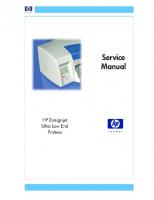HP DesignJet Ultra Low End Printers
HP DesignJet Ultra Low End Printers Service Manuals. Список моделей: HP Designjet 10ps Printer (Model C7790A) HP Designj
272 41 11MB
English Pages [221] Year 2006
Recommend Papers
File loading please wait...
Citation preview
For HP Internal Use Only
Warranty
WARNING
©Copyright Hewlett-Packard Company 2006
The information contained in this document is subject to change without notice.
The procedures described in this manual are to be performed by HP-qualified service personnel only.
This document contains proprietary information that is protected by copyright. All rights are reserved. No part of this document may be photocopied, reproduced, or translated to another language without the prior written consent of Hewlett-Packard Company. First Edition, March 2006
Hewlett-Packard makes no warranty of any kind with regard to this material, including, but not limited to, the implied warranties of merchantability and fitness for a particular purpose. Hewlett-Packard shall not be liable for errors contained herein or for incidental or consequential damages in connection with the furnishing, performance, or use of this material.
Electrical Shock Hazard Serious shock hazard leading to death or injury may result if you do not take the following precautions: - Ensure that the ac power outlet (mains) has a protective earth (ground) terminal. - Disconnect the Printer from the power source prior to performing any maintenance. - Prevent water or any other liquids from running onto electrical components or circuits, or through openings in the enclosure. Electrostatic Discharge Refer to the beginning of Chapter 4of this manual, for precautions you should take to prevent damage to the Printer circuits from electrostatic discharge. Safety Symbols General definitions of safety symbols are given immediately after the table of contents.
Content Management Department, Barcelona Division, Hewlett-Packard Espanola, S.A. Avda. Graells, 501 08190 Sant Cugat del Valles Spain
WARNING The Warning symbol calls attention to a procedure, practice, or the like, which, if not correctly performed or adhered to, could result in personal injury. Do not proceed beyond a Warning symbol until the indicated conditions are fully understood and met. CAUTION The Caution symbol calls attention to an operating procedure, practice, or the like, which, if not correctly performed or adhered to, could result in damage to or destruction of part or all of the product. Do not proceed beyond a Caution symbol until the indicated conditions are fully understood and met.
Using this Manual Purpose This Service Manual contains information necessary to test, calibrate and service: HP Designjet 10ps Printer (Model C7790A) HP Designjet 20ps Printer (Model C7790B) HP Designjet 30 Printer (Model C7790D) HP Designjet 30n Printer (Model C7790E) HP Designjet 50ps Printer (Model C7790C) HP Designjet 70 Printer (Model Q6655A) HP Designjet 90 Printer (Model Q6656A) HP Designjet 90r Printer (Model Q6656B) HP Designjet 100 Printer (Model C7796A) HP Designjet 100+ Printer (Model C7796C) HP Designjet 110 Printer (Model C7796B) HP designjet 110+ Printer (Model C7796D) HP Designjet 110+nr Printer (Model C7796E) HP designjet 120 Printer (Model C7791A) HP Designjet 120nr Printer (Model C7791B) HP Designjet 130 Printer (Model C7791C) HP Designjet 130nr Printer (Model C7791D) For information about using these printers, refer to the corresponding User and Quick Reference Guides.
Readership The procedures described in this Service Manual are to be performed by HP Certified service personnel only.
Part Numbers Part Numbers for Printer options, accessories and service parts are located in Chapter 7.
Conventions
A small arrow ⇒ is used to indicate other parts of the Service Manual where you can find information related to the topic you are consulting.
-2
HP Designjet Ultra Low End Printer Service Manual
Table of Contents
Table of Contents
1
Test Prints 1-1 System Error Codes 2-1 System Maintenance Utility 3-1 Utilities 4-1 Calibrations 5-1 Parts and Diagrams 6-1 Removal and Installation 7-1 Maintenance 8-1
HP Designjet Ultra Low End Printer Service Manual
-3
Table of Contents
-4
HP Designjet Ultra Low End Printer Service Manual
Test Prints
1
1
Usage Report Page 1-2 Information Page 1-3 NVM Contents Page 1-5
HP Designjet Ultra Low End Printer Service Manual
1-1
Test Prints
Usage Report Page The Usage Report Page contains the following information: Printer Model Name. Printer Model Number. Printer Serial Number. Date of last print job received. Total ink consumed. Date of first print job received. Number of pages printer (media size/media type/print quality setting). To print the Usage Report Page, hold the power button down and press the resume button once.
Press Resume button once Hold Power Button
Sample of the Usage Report Page
1-2
HP Designjet Ultra Low End Printer Service Manual
Test Prints
Information Page The Information Page contains the following information: Printer Identification. Printer Status. Printer Usage. Ink Consumable Identification. Ink Consumables Status. Ink Consumables Usage. Network Card Information. To print the Information Page, hold the power button down and press the resume button 4 times.
Press Resume button 4 times Hold Power Button
Sample of the Information Page (page 1 of 3)
HP Designjet Ultra Low End Printer Service Manual
1-3
Test Prints
Sample of the Information Page (page 2 of 3)
Sample of the Information Page (page 3 of 3)
1-4
HP Designjet Ultra Low End Printer Service Manual
Test Prints
NVM Contents Page The NVM Contents Page contains the following information: EEROM values dump containing all the values stored in the EEROM (Calibration, etc.)
Printheads Acumen dump Cartridges Acumen dump.
To print the NVM Contents Page, hold the power button down and press the cancel button once and the resume button twice.
Press Resume button once
Press Resume button twice
Hold Power Button
Sample of the NVM Contents Page (page 1 of 3)
HP Designjet Ultra Low End Printer Service Manual
1-5
Test Prints
Sample of the NVM Contents Page (page 2 of 3)
Sample of the NVM Contents Page (page 3 of 3)
1-6
HP Designjet Ultra Low End Printer Service Manual
System Error Codes
2 1
2
System Error Codes 2-4 Warnings 2-11 Startup track mode 2-19 Emergency Firmware Upgrade 2-26 System Error Codes - Explanation 2-27
HP Designjet Ultra Low End Printer Service Manual
2-1
System Error Codes
Introduction The following pages contain a list of system error codes and their respective descriptions and recommended corrective actions. Only try one recommended action at a time and check if the error code has disappeared. Since the front panel can only display graphics, the error code needs to be determined by counting the bars on the front panel (as shown below).
Failing Subsystem
Recovery Action 1 unit
2 units flashing 7
9
First 2 digits of the error code
0
4
Second 2 digits of the error code
Refer to Page 2-27 for an explanation on the construction of the Error Codes and Warnings.
2-2
HP Designjet Ultra Low End Printer Service Manual
System Error Codes
Errors and Warnings Error Codes will normally be displayed directly on the front panel (but can also be seen on the Information Page) and will require some kind of intervention to resolve the problem. Warnings will not be displayed on the front panel, but will instead only appear on the Information Page, therefore allowing the user to continue operating the printer without the need of an intervention.
System Errors
Warnings You can also obtain report of the System Error and Warnings through the DesignJet System Maintenance Tool.
HP Designjet Ultra Low End Printer Service Manual
2-3
System Error Codes
System Error Codes System Error:
01:10
Problem Description:
Electronics Module failure.
System Error:
01:12
Problem Description:
Electronics Module failed during the firmware upgrade OR the Electronics Module failed during initialization.
Corrective Action: Replace the Electronics Module ⇒ Page 7-18.
Corrective Action: Try the following: If the Electronics Module failed during initialization, you must perform the Electronics Test to determine the cause of the failure. If the Electronics Module failed during the firmware upgrade, first perform an emergency firmware upgrade (⇒ Page 2-26). If an emergency firmware upgrade is NOT possible or it didn’t work, replace the Electronics Module ⇒ Page 7-18. System Error:
02:10
Problem Description:
Carriage failure.
System Error:
04:13
Problem Description:
Generic Firmware Error (Network Card).
Corrective Action: Replace the Carriage Assembly ⇒ Page 7-35.
Corrective Action: Unplug the power cable from the printer and wait a few seconds. Plug in the power cable again and check if the Error Code has disappeared. If the error code continues, refer to the Jetdirect Card Service Manual and Service Notes.
System Error:
08:11
Problem Description:
Front Panel cannot be detected.
Corrective Action: Reconnect the Front Panel.
2-4
HP Designjet Ultra Low End Printer Service Manual
System Error Codes
System Error:
11:10
Problem Description:
Trailing Cable Failure.
Corrective Action: Try the following: Replace the Carriage Assembly ⇒ Page 7-35. If the Error Code continues, replace the Electronics Module ⇒ Page 7-18. Only replace one component at a time and check if the error has gone before replacing another component. Using this procedure you will be able to determine exactly which component failed.
System Error:
11:11
Problem Description:
Trailing Cable is badly connected.
Corrective Action: Try the following: Reconnect the Trailing Cable correctly to the Electronics Module. If the Error Code continues, replace the Carriage Assembly ⇒ Page 7-35. System Error:
21:10
Problem Description:
Service Station failure.
System Error:
22:10
Problem Description:
Ink Supply Station failure.
System Error:
35:01
Problem Description:
No Cleanout Assembly detected while loading media.
Corrective Action: Replace the Service Station Assembly ⇒ Page 7-24.
Corrective Action: Replace the Ink Supply Station ⇒ Page 7-14.
Corrective Action: Try the following: Remove the Cleanout Assembly and install it again correctly. Replace the Cleanout Interconnect PCA. If the Error Code continues, replace the Cleanout Assembly. Only replace one component at a time and check if the error has gone before replacing another component. Using this procedure you will be able to determine exactly which component failed.
HP Designjet Ultra Low End Printer Service Manual
2-5
System Error Codes
System Error:
37:01
Problem Description:
Automatic roll motor shutdown.
Corrective Action: Try the following: If this error code was caused by a paper jam, unplug the power cable from the printer and clear the blockage. Plug in the power cable again and check if the Error Code has disappeared. If there is no paper jam or if recovering the paper jam does not resolve the problem, then replace the Automatic Roll System (the error could be caused by anything that stalls the motor).
System Error:
37:10
Problem Description:
Automatic roll home position error.
Corrective Action: Replace the Automatic Roll System (the error could be caused by anything that causes the home position not to be detected or not to be the correct one - electrical sensors, internal mechanical problems, etc.).
System Error:
42:10
Problem Description:
Carriage Motor failure (short-circuit).
Corrective Action: Replace the Carriage Motor Assembly ⇒ Page 7-29.
2-6
HP Designjet Ultra Low End Printer Service Manual
System Error Codes
System Error:
56:10
Problem Description:
Error during the calibration of the motor encoder system or a problem finding the zero position on the Encoder Disc.
Corrective Action: Try the following: Replace the Paper-Axis Motor Drive Assembly ⇒ Page 7-75. Replace the Encoder Disc. Make sure you recalibrate the Paper-Axis after replacing the Paper-Axis Motor Drive Assembly or the Encoder Disc. Only replace one component at a time and check if the error has gone before replacing another component. Using this procedure you will be able to determine exactly which component failed.
System Error:
56:13
Problem Description:
Error during the calibration of the Line-feed Motor/Encoder system.
Corrective Action: Unplug the power cable from the printer and wait a few seconds. Plug in the power cable again and check if the Error Code has disappeared.
System Error:
61:05
Problem Description:
Firmware Upgrade or Color Calibration was rejected because the file was sent in the wrong format.
Corrective Action: Upgrade the RIP software or the Designjet System Maintenance Tool.
System Error:
62:04, 63:04, 64:04 and 65:04
Problem Description:
I/O module error (62 = parallel; 63 = Network; 64 = USB).
Corrective Action: Try the following: Unplug the power cable from the printer and wait a few seconds. Plug in the power cable again and check if the Error Code has disappeared. If the Error Code reappears, upgrade the firmware. System Error:
71:03
Problem Description:
Generic Firmware Error (Out of memory).
Corrective Action: Try the following: Unplug the power cable from the printer and wait a few seconds. Plug in the power cable again and check if the Error Code has disappeared. If the Error Code reappears, check for a new Firmware release.
HP Designjet Ultra Low End Printer Service Manual
2-7
System Error Codes
System Error:
71:14
Problem Description:
Memory Management Error (Out of memory during firmware upgrade).
Corrective Action: Try the following: Unplug the power cable from the printer and wait a few seconds. Plug in the power cable again and check if the Error Code has disappeared. If the Error Code reappears, perform an emergency firmware upgrade ⇒ Page 26. System Error:
72:04
Problem Description:
Generic Firmware Error (expected).
Corrective Action: Try the following: Unplug the power cable from the printer and wait a few seconds. Plug in the power cable again and check if the Error Code has disappeared. If the Error Code reappears, check for a new Firmware release. If possible, request the user to provide the following information which can be found on the information page: – Firmware Release. – Filename. – Line.
System Error:
74:12
Problem Description:
Firmware Upgrade Error (Memory size check failed during firmware upgrade).
Corrective Action: Try the following: Perform the automatic troubleshooting procedure (requires a special firmware upgrade file that must be provided by the manufacturing division).
System Error:
79:04
Problem Description:
Generic Firmware Error (unexpected).
Corrective Action: Try the following: Unplug the power cable from the printer and wait a few seconds. Plug in the power cable again and check if the Error Code has disappeared. If the Error Code reappears, check for a new Firmware release. If possible, request the user to provide the following information which can be found on the information page: – Firmware Release. – Filename. – Line.
2-8
HP Designjet Ultra Low End Printer Service Manual
System Error Codes
System Error:
81:01
Problem Description:
Paper-Axis shutdown - usually a paper-jam caused by a blockage of the Paper-axis System.
Corrective Action: Try the following: If this error code was caused by a paper-jam, unplug the power cable from the printer and clear the blockage. Plug in the power cable again and check if the Error Code has disappeared If this error code appeared but was NOT caused by a paper jam, replace the Paper-Axis Motor Drive Assembly ⇒ Page 7-75. System Error:
81:12
Problem Description:
Media Advance error.
Corrective Action: This error usually appears during the paper-advance calibration - Retry the paper-advance calibration. System Error:
83:10
Problem Description:
Sheet feeding failure.
Corrective Action: Try the following: Replace the Out-Of-paper Sensor. Replace the Electronics Module ⇒ Page 7-18. System Error:
85:10
Problem Description:
Paper-Axis Encoder error.
Corrective Action: Try the following: Make sure that the Encoder Sensor cable is connected correctly. Replace the Paper-Axis Motor Drive Assembly ⇒ Page 7-75. Replace the Electronics Module ⇒ Page 7-18. System Error:
86:01
Problem Description:
Scan-axis shutdown - usually a paper-jam caused by a blockage of the Scanaxis System.
Corrective Action: Try the following: Check that there are no obstacles in the Scan-Axis which stops the Carriage from moving freely. Too much friction in the Slider Rod, try lubricating the Slider Rod. The Carriage is bumping into the Service Station. If the Carriage is stuck at the right hand side of the Printer and cannot be moved out to the center of the Print Platen it is because the Service Station cannot uncap
HP Designjet Ultra Low End Printer Service Manual
2-9
System Error Codes the printheads. In this case replace the Service Station Assembly ⇒ Page 7-24. Check that the belt is correctly installed and not damaged. Check that the Turnaround Pulley is correctly installed. Replace the Carriage Motor Assembly ⇒ Page 7-29. System Error:
86:11
Problem Description:
Scan-axis shutdown during initialization. Typically, this error occurs when the printer detects an incorrect length.
Corrective Action: Try the following: Unplug the power cable from the printer and wait a few seconds. Plug in the power cable again and check if the Error Code has disappeared. Check that the Paper-Axis Drive Motor Assembly is correctly installed and that the bushing is correctly locked into position. Check that the Carriage moves freely and DOES NOT bump into the Service Station. If the Printheads are not installed, maybe the carriage cover is not closed completely. If the Error Code continues, replace the Carriage Assembly ⇒ Page 7-35.
2-10
HP Designjet Ultra Low End Printer Service Manual
System Error Codes
Warnings System Error:
01:11
Problem Description:
The Electronics Module is incorrectly positioned.
Corrective Action: Reseat the Electronics Module by Removing it from the Printer (⇒ Page 7-18) and installing it again in the correct position.
System Error:
01:12
Problem Description:
Electronics Module Error.
Corrective Action: The Electronics Module EEPROM is flagged as empty and must be upgraded with the contents of the Carriage EEPROM, but the Carriage is also flagged as empty. The backup is not performed. This is the result of an error during the manufacturing or the repair process. Therefore the Electronics Module must be reconfigured.
System Error:
02:10
Problem Description:
Carriage failure.
System Error:
270:00
Problem Description:
Black Color Calibration Failure - Black Color Calibration cancelled.
Corrective Action: Replace the Carriage Assembly ⇒ Page 7-35.
Corrective Action: Try the following: Clean the electrical contacts on the black printhead. If the error code continues, replace the black printhead. System Error:
271:00
Problem Description:
Cyan Color Calibration Failure - Cyan Color Calibration cancelled.
Corrective Action: Try the following: Clean the electrical contacts on the cyan printhead. If the error code continues, replace the cyan printhead.
HP Designjet Ultra Low End Printer Service Manual
2-11
System Error Codes
System Error:
272:00
Problem Description:
Magenta Color Calibration Failure - Magenta Color Calibration cancelled.
Corrective Action: Try the following: Clean the electrical contacts on the magenta printhead. If the error code continues, replace the magenta printhead. System Error:
273:00
Problem Description:
Yellow Color Calibration Failure - Yellow Color Calibration cancelled.
Corrective Action: Try the following: Clean the electrical contacts on the yellow printhead. If the error code continues, replace the yellow printhead. System Error:
274:00 (Not applicable to HP DesignJet 70, 100, 100+, 110+)
Problem Description:
Light Cyan Color Calibration Failure - Light Cayan Color Calibration cancelled.
Corrective Action: Try the following: Clean the electrical contacts on the light cyan printhead. If the error code continues, replace the light cyan printhead. System Error:
275:00 (Not applicable to HP DesignJet 70, 100, 100+, 110+)
Problem Description:
Light Magenta Color Calibration Failure - Light Magenta Color Calibration cancelled.
Corrective Action: Try the following: Clean the electrical contacts on the light magenta printhead. If the error code continues, replace the light magenta printhead. System Error:
35:01
Problem Description:
No Cleanout Assembly (or Duplexer, if installed) detected while loading media.
Corrective Action: Try the following: Remove the Cleanout Assembly (⇒ Page 7-31) (or Duplexer, if installed) and install it again correctly. Replace the Duplexer Interconnect PCA. If the Error Code continues, replace the Cleanout Assembly ⇒ Page 7-31.
2-12
HP Designjet Ultra Low End Printer Service Manual
System Error Codes
System Error:
58:10
Problem Description:
Problem detected in the color sensor system.
System Error:
61:05
Problem Description:
Language interpreting error. This is usually and error produced while parsing a file. There is probably an incompatibility between the driver and the firmware.
Corrective Action: Replace the Carriage Assembly ⇒ Page 7-35.
Corrective Action: Upgrade the RIP software or the Designjet System Maintenance Tool.
System Error:
65:01
Problem Description:
Communication Failure.
Corrective Action: Try the following: Unplug the power cable from the printer and check the cable connections (Parallel, USB and Network cables). Plug in the power cable again and check if the Error Code has disappeared.
System Error:
66:02:1 (Only applicable to HP DesignJet 30, 30n, 90, 90r, 130, 130nr)
Problem Description:
Horizontal clipping. May happen when the roll ends in the middle of printing an image. Could also happen when multi-pick occurs and two sheets are loaded together and they do not completely overlap.
Corrective Action: Make sure the image size is within the selected WIDTH of the sheet. System Error:
66:02:2 (Only applicable to HP DesignJet 30, 30n, 90, 90r, 130, 130nr)
Problem Description:
Vertical clipping. May happen when the roll ends in the middle of printing an image. Could also happen when multi-pick occurs and two sheets are loaded together and they do not completely overlap.
Corrective Action: Make sure the image size is within the selected LENGTH of the sheet. System Error:
71:14
Problem Description:
Out-of-memory while trying to process the firmware upgrade file. Probably this is a firmware bug, because the firmware should free up enough memory to perform the firmware upgrade process correctly.
Corrective Action: Perform an emergency firmware upgrade (⇒ Page 2-26).
HP Designjet Ultra Low End Printer Service Manual
2-13
System Error Codes
System Error:
74:12
Problem Description:
Firmware bug in the firmware upgrade process
Corrective Action: Try the following: Download the special file in order to update the bootlog. If possible, request the user to provide the following information which can be found on the information page: – Firmware Release. – Printer Serial Number. System Error:
81:01
Problem Description:
Paper-Axis shutdown - usually a paper-jam caused by a blockage of the Paper-axis System.
Corrective Action: Try the following: If this error code was caused by a paper-jam, unplug the power cable from the printer and clear the blockage. Plug in the power cable again and check if the Error Code has disappeared If this error code appeared but was NOT caused by a paper jam, replace the Paper-Axis Motor Drive Assembly ⇒ Page 7-75. System Error:
83:01:1 (Only applicable to HP DesignJet 30, 30n, 70, 100+, 110+, 90, 90r, 120, 120nr, 130, 130nr)
Problem Description:
The paper is rejected from the Bypass due to skew.
Corrective Action: When manually loading paper from the front of the paper, make sure that it is loaded straight. System Error:
83:01:3 (Only applicable to HP DesignJet 70/100plus/110plus)
Problem Description:
The paper is rejected from the roll due to skew.
Corrective Action: When loading paper from the roll, make sure that it is loaded straight.
System Error:
94:02:1 (Only applicable to HP DesignJet 30, 30n, 90, 90r, 120, 120nr, 130, 130nr)
Problem Description:
User selected Coated Paper and Best mode, but the Color Calibration profile was obsolete or missing for Coated Paper and the selected print quality setting.
Corrective Action: Using the System Maintenance Tool, perform Color Calibration for Coated Paper and the selected print quality setting.
2-14
HP Designjet Ultra Low End Printer Service Manual
System Error Codes
System Error:
94:02:2 (Only applicable to HP DesignJet 120/120nr)
Problem Description:
User selected Glossy Paper and Best mode, but the Color Calibration profile was obsolete or missing for Glossy Paper and the selected print quality setting.
Corrective Action: Using the System Maintenance Tool, perform Color Calibration for Glossy Paper and the selected print quality setting.
System Error:
94:02:3 (Only applicable to HP DesignJet 30, 30n, 90, 90r, 120, 120nr, 130, 130nr)
Problem Description:
User selected Photo Paper and Best mode, but the Color Calibration profile was obsolete or missing for Photo Paper and the selected print quality setting.
Corrective Action: Using the System Maintenance Tool, perform Color Calibration for Photo Paper and the selected print quality setting.
System Error:
94:02:4 (Only applicable to HP DesignJet 30, 30n, 90, 90r, 120, 120nr, 130, 130nr)
Problem Description:
User selected Heavy-Weight Coated Paper and Best mode, but the Color Calibration profile was obsolete or missing for Heavy-Weight Coated Paper and the selected print quality setting.
Corrective Action: Using the System Maintenance Tool, perform Color Calibration for HeavyWeight Coated Paper and the selected print quality setting.
System Error:
94:02:5 (Only applicable to HP DesignJet 30, 30n, 90, 90r, 120, 120nr, 130, 130nr)
Problem Description:
User selected Proofing Semi-Gloss Paper and Best mode, but the Color Calibration profile was obsolete or missing for Proofing Semi-Gloss Paper and the selected print quality setting.
Corrective Action: Using the System Maintenance Tool, perform Color Calibration for Proofing Semi-Gloss Paper and the selected print quality setting.
System Error:
94:02:6 (Only applicable to HP DesignJet 30, 30n, 90, 90r, 130, 130nr)
Problem Description:
User selected Photo Matte Paper and Best mode, but the Color Calibration profile was obsolete or missing for Photo Matte Paper and the selected print quality setting.
Corrective Action: Using the System Maintenance Tool, perform Color Calibration for Photo Matte Paper and the selected print quality setting.
System Error:
94:02:7 (Only applicable to HP DesignJet 30, 30n, 90, 90r, 120, 120nr, 130, 130nr)
Problem Description:
User selected Photo Satin Paper and Best mode, but the Color Calibration profile was obsolete or missing for Photo Satin Paper and the selected print
HP Designjet Ultra Low End Printer Service Manual
2-15
System Error Codes
quality setting. Corrective Action: Using the System Maintenance Tool, perform Color Calibration for Photo Satin Paper and the selected print quality setting.
System Error:
94:02:8 (Only applicable to HP DesignJet 30, 30n, 90, 90r, 120, 120nr, 130, 130nr)
Problem Description:
User selected Coated Paper and Max dpi, but the Color Calibration profile was obsolete or missing for Coated Paper and the selected print quality setting.
Corrective Action: Using the System Maintenance Tool, perform Color Calibration for Coated Paper and the selected print quality setting.
System Error:
94:02:9 (Only applicable to HP DesignJet 120/120nr)
Problem Description:
User selected Glossy Paper and High Resolution mode, but the Color Calibration profile was obsolete or missing for Glossy Paper and the selected print quality setting.
Corrective Action: Using the System Maintenance Tool, perform Color Calibration for Glossy Paper and the selected print quality setting.
System Error:
941:02:1 (Only applicable to HP DesignJet 30, 30n, 90, 90r, 120, 120nr, 130, 130nr)
Problem Description:
User selected Photo Paper and Max dpi, but the Color Calibration profile was obsolete or missing for Photo Paper and the selected print quality setting.
Corrective Action: Using the System Maintenance Tool, perform Color Calibration for Photo Paper and the selected print quality setting.
System Error:
941:02:2 (Only applicable to HP DesignJet 30, 30n, 90, 90r, 120, 120nr, 130, 130nr)
Problem Description:
User selected Heavy-Weight Coated Paper and Max dpi, but the Color Calibration profile was obsolete or missing for Heavy-Weight Coated Paper and the selected print quality setting.
Corrective Action: Using the System Maintenance Tool, perform Color Calibration for HeavyWeight Coated Paper and the selected print quality setting.
System Error:
941:02:3 (Only applicable to HP DesignJet 30, 30n, 90, 90r, 120, 120nr, 130, 130nr)
Problem Description:
User selected Proofing Semi-Gloss Paper and Max dpi mode, but the Color Calibration profile was obsolete or missing for Proofing Semi-Gloss Paper and the selected print quality setting.
Corrective Action: Using the System Maintenance Tool, perform Color Calibration for Proofing
2-16
HP Designjet Ultra Low End Printer Service Manual
System Error Codes
Semi-Gloss Paper and the selected print quality setting.
System Error:
941:02:4 (Only applicable to HP DesignJet 30, 30n, 90, 90r, 130, 130nr)
Problem Description:
User selected Photo Matte Paper and Max dpi mode, but the Color Calibration profile was obsolete or missing for Photo Matte Paper and the selected print quality setting.
Corrective Action: Using the System Maintenance Tool, perform Color Calibration for Photo Matte Paper and the selected print quality setting.
System Error:
941:02:5 (Only applicable to HP DesignJet 30, 30n, 90, 90r, 130, 130nr)
Problem Description:
User selected Photo Satin Paper and Max dpi mode, but the Color Calibration profile was obsolete or missing for Photo Satin Paper and the selected print quality setting.
Corrective Action: Using the System Maintenance Tool, perform Color Calibration for Photo Satin Paper and the selected print quality setting.
System Error:
94:04
Problem Description:
Firmware Error (during color calibration).
Corrective Action: Try the following: Unplug the power cable from the printer and wait a few seconds. Plug in the power cable again and check if the Error Code has disappeared. If the Error Code reappears, check for a new Firmware release. System Error:
94:08
Problem Description:
Color Calibration Warning - Color Calibration not cancelled but Color Calibration values are likely to be incorrect.
Corrective Action: Try the Color Calibration again, but this time using a different type of media (preferably HP media).
System Error:
94:10
Problem Description:
Color Calibration Failure - Color Calibration cancelled.
Corrective Action: Try the following: Unplug the power cable from the printer and wait a few seconds. Plug in the power cable again and try the Color Calibration again. If this error code appears again, check the Color Calibration print: – If the Color Calibration was printed correctly without any print defects, then check that the media is moving freely (backwards and forwards) while the printer is scanning it. – If the Color Calibration was printed incorrectly, with some print defects,
HP Designjet Ultra Low End Printer Service Manual
2-17
System Error Codes
replace the faulty Printhead of the color where the defects were noticeable. If the Error Code continues, replace the Carriage Assembly ⇒ Page 7-35. System Error:
95:00
Problem Description:
Printhead Alignment Failure - Printhead Alignment cancelled.
Corrective Action: Try the following: Clean the printhead indicated by the printer. If the error code continues, replace the faulty printhead. System Error:
95:02
Problem Description:
Printhead Alignment Failure - Printhead Alignment cancelled.
Corrective Action: Try the following: Unplug the power cable from the printer and wait a few seconds. Plug in the power cable again and try the Printhead Alignment again. If this error code appears again, check the Printhead Alignment print: – If the Printhead Alignment was printed correctly without any print defects, then check that the media is moving freely (backwards and forwards) while the printer is scanning it. – If the Printhead Alignment was printed incorrectly, with some print defects, replace the faulty Printhead of the color where the defects were noticeable. System Error: Problem Description:
95:04 Firmware Error (during Printhead Alignment).
Corrective Action: Upgrade the printer to the latest firmware release.
2-18
HP Designjet Ultra Low End Printer Service Manual
System Error Codes
Startup track mode Introduction The startup track mode is designed to enable you to identify a failing subsystems while the printer is initializing. Startup track mode provides a specific indication of which particular subsystem is failing. This mode is not intended for use by end-users. Initializing the printer in Startup track mode To initialize the printer in Startup track mode: 1 Hold the ’Continue’ button while connecting the printer to the power supply. 2 During the initialization of the printer, the front panel will display a range of code numbers in the form of squares, these code numbers added together represent the various subsystems about to be initialized. 3 Once the printer comes to initializing the failing subsystem, the front panel will hang, and all that will be displayed is the failing subsystem. Interpreting the numbered code system While the printer is initializing, the front panel will display a sequence of squares in the last two columns. Each position in the last two columns represents a number, all the numbers represented are shown below. To find the failing subsystem, add the numbers together that have a square and refer to the list of numbers with their associated subsystems page 20.
In the example below the printer is initializing and the front panel has stopped and is displaying squares in positions 16, 32, 64 and 4. Add these four values together and you get 116, refer to the list on page 20, and we can see the failing subsystem is the Trailing Cable.
If the display reaches 191, you will need to turn On the printer from the power button. If all the subsystems pass the initialization, the printer will initialize normally and go to the ready status.
HP Designjet Ultra Low End Printer Service Manual
2-19
System Error Codes
Subsystem Code Description This is the list of the subsystems and their associated Startup Track Numbers. Many of the descriptions of the Subsystems will not be immediately obvious, when this is the case contact the lfp help desk and they can assist you Startup track number: Associated Subsystem Startup Track 004: Calling EiffelMain Startup Track 005: Initializing Classes Startup Track 006: Initializing SM Startup Track 007: Initializing Memory Startup Track 008: Initializing MemoryVolatile Startup Track 009: Initializing MemoryEndian Startup Track 010: Initializing MemoryVolatileEndian Startup Track 011: Initializing Impala Startup Track 012: Initializing ColdFire Startup Track 013: Initializing ImpalaInterruptController Startup Track 014: Initializing MechProcTaskHiIntA Startup Track 015: Initializing IsardInterruptA Startup Track 016: Initializing Watchdog Startup Track 017: Initializing Chronometer Startup Track 018: Initializing EddTimer Startup Track 019: Initializing IsardInterruptB Startup Track 020: Initializing PciSlot2Interrupt Startup Track 021: Initializing PciSlot3Interrupt Startup Track 022: Initializing PciSlot4Interrupt Startup Track 023: Initializing PciSlot5Interrupt Startup Track 024: Initializing MagentaFireLow Startup Track 025: Initializing BongoGpio Startup Track 026: Initializing SecondTraySensor Startup Track 027: Initializing CleanoutSensor Startup Track 028: Initializing RearPathPaperSensor Startup Track 029: Initializing BlackCartridgeSensor Startup Track 030: Initializing CyanCartridgeSensor Startup Track 031: Initializing MagentaCartridgeSensor Startup Track 032: Initializing YellowCartridgeSensor Startup Track 033: Initializing LightMagentaCartridgeSensor Startup Track 034: Initializing LightCyanCartridgeSensor Startup Track 035: Initializing SynergyReset Startup Track 036: Initializing FrontPanelReset Startup Track 037: Initializing PowerFan Startup Track 038: Initializing FrontPanelInterrupt Startup Track 039: Initializing CoverWindowSensor Startup Track 040: Initializing nUSB_ENABLE Startup Track 041: Initializing USB_CONNECT
2-20
HP Designjet Ultra Low End Printer Service Manual
System Error Codes
Startup track number: Associated Subsystem Startup Startup Startup Startup Startup Startup Startup Startup Startup Startup Startup Startup Startup Startup Startup Startup Startup Startup Startup Startup Startup Startup Startup Startup Startup Startup Startup Startup Startup Startup Startup Startup Startup Startup Startup Startup Startup Startup Startup Startup Startup Startup Startup Startup
Track Track Track Track Track Track Track Track Track Track Track Track Track Track Track Track Track Track Track Track Track Track Track Track Track Track Track Track Track Track Track Track Track Track Track Track Track Track Track Track Track Track Track Track
042: Initializing TrailingCable3Sensor 043: Initializing TrailingCable12Sensor 044: Initializing PrintheadSensor 045: Initializing BongoBrake 046: Initializing Dma 047: Initializing BongoEncoder 048: Initializing ServiceStationEncoder 049: Initializing SSPwm 050: Initializing PaperPwm 051: Initializing RampPwm 052: Initializing CarriagePwmForward 053: Initializing CarriagePwmReverse 054: Initializing BomboPwm 055: Initializing EddPwm 056: Initializing ImpalaCarriagePosition 057: Initializing I2c0 058: Initializing I2c1 059: Initializing I2c2 060: Initializing I2c3 061: Initializing Darwin 062: Initializing PciCtrl 063: Initializing PciDma 064: Initializing MBandToPixel 065: Initializing PixelData 066: Initializing BlackCSData 067: Initializing CyanCSData 068: Initializing MagentaCSData 069: Initializing YellowCSData 070: Initializing LightCyanCSData 071: Initializing LightMagentaCSData 072: Initializing BlackPrintHead 073: Initializing CyanPrintHead 074: Initializing MagentaPrintHead 075: Initializing YellowPrintHead 076: Initializing LightCyanPrintHead 077: Initializing LightMagentaPrintHead 078: Initializing BlockBlack 079: Initializing BlockColor 080: Initializing ContoneToRaster 081: Initializing Enhancer 082: Initializing RasterToMband 083: Initializing MechProcA 084: Initializing MemoryUncached 085: Initializing Isard
HP Designjet Ultra Low End Printer Service Manual
2-21
System Error Codes
Startup track number: Associated Subsystem Startup Track 086: Initializing IsardInterruptController Startup Track 087: Initializing PaperInterrupt Startup Track 088: Initializing IsardPMTimer Startup Track 089: Initializing IsardKFort Startup Track 090: Initializing IsardCarriagePosition Startup Track 091: Initializing IsardPaperPosition Startup Track 092: Initializing MediaPosition Startup Track 093: Initializing PaperEncoderPosition Startup Track 094: Initializing IsardMotorShortcut Startup Track 095: Initializing Eridani Startup Track 096: Initializing EddOn Startup Track 097: Initializing ServiceStationLed Startup Track 098: Initializing FetRegulator Startup Track 099: Initializing EddOut Startup Track 100: Initializing DuplexerConversor Startup Track 101: Initializing EridaniConversorAuto Startup Track 102: Initializing EridaniConversorAB Startup Track 103: Initializing EridaniConversorAnA Startup Track 104: Initializing EridaniConversorBnB Startup Track 105: Initializing PaperDriver Startup Track 106: Initializing ServiceStationDriver Startup Track 107: Initializing RampDriver Startup Track 108: Initializing DuplexerSensor Startup Track 109: Initializing PaperMotorHw Startup Track 110: Initializing CarriageMotorHw Startup Track 111: Initializing ServiceStationMotorHw Startup Track 112: Initializing BongoEncoderWindowHw Startup Track 113: Initializing BongoMotorHw Startup Track 114: Initializing RampMotorHw Startup Track 115: Initializing FrontPanelHw Startup Track 116: Initializing TrailingCable Startup Track 117: Initializing CarriageBoardHw Startup Track 118: Initializing SynergyA Startup Track 119: Initializing VPPA Startup Track 120: Initializing VPPB Startup Track 121: Initializing SynergyInternalRegulatorA Startup Track 122: Initializing Led1Voltage Startup Track 123: Initializing EndeavourA Startup Track 124: Initializing EndeavourAcumenA Startup Track 125: Initializing CLC_Channel0 Startup Track 126: Initializing CLC_Channel1 Startup Track 127: Initializing CLC_Channel2 Startup Track 128: Initializing EndeavourVRefConversor Startup Track 129: Initializing CLC_ChannelDACConversor
2-22
HP Designjet Ultra Low End Printer Service Manual
System Error Codes
Startup track number: Associated Subsystem Startup Track 130: Initializing IS_Channel3Conversor_A Startup Track 131: Initializing CLC_Channel0Conversor Startup Track 132: Initializing CLC_Channel1Conversor Startup Track 133: Initializing CLC_Channel2Conversor Startup Track 134: Initializing Led2Voltage Startup Track 135: Initializing Black5V Startup Track 136: Initializing Yellow5V Startup Track 137: Initializing Magenta5V Startup Track 138: Initializing Cyan5V Startup Track 139: Initializing Black12V Startup Track 140: Initializing Yellow12V Startup Track 141: Initializing Magenta12V Startup Track 142: Initializing Cyan12V Startup Track 143: Initializing VPen_Current_Sense_A Startup Track 144: Initializing VPen_OV_Latch_A Startup Track 145: Initializing VPen_OV_Clear_Latch_A Startup Track 146: Initializing VPen_UV_Latch_A Startup Track 147: Initializing VPen_UV_Clear_Latch_A Startup Track 148: Initializing VPen_OV_Present_A Startup Track 149: Initializing VPen_UV_Present_A Startup Track 150: Initializing EndeavourB Startup Track 151: Initializing EndeavourAcumenB Startup Track 152: Initializing IS_Channel3Conversor_B Startup Track 153: Initializing Led3Voltage Startup Track 154: Initializing LightMagenta5V Startup Track 155: Initializing LightCyan5V Startup Track 156: Initializing LightMagenta12V Startup Track 157: Initializing LightCyan12V Startup Track 158: Initializing VPen_Current_Sense_B Startup Track 159: Initializing VPen_OV_Latch_B Startup Track 160: Initializing VPen_OV_Clear_Latch_B Startup Track 161: Initializing VPen_UV_Latch_B Startup Track 162: Initializing VPen_UV_Clear_Latch_B Startup Track 163: Initializing VPen_OV_Present_B Startup Track 164: Initializing VPen_UV_Present_B Startup Track 165: Initializing Eerom Startup Track 166: Initializing EeromCarriage Startup Track 167: Initializing PrintheadControl Startup Track 168: Initializing BlackPrintheadAcumen Startup Track 169: Initializing CyanPrintheadAcumen Startup Track 170: Initializing MagentaPrintheadAcumen Startup Track 171: Initializing YellowPrintheadAcumen Startup Track 172: Initializing LightCyanPrintheadAcumen Startup Track 173: Initializing LightMagentaPrintheadAcumen
HP Designjet Ultra Low End Printer Service Manual
2-23
System Error Codes
Startup track number: Associated Subsystem Startup Track 174: Initializing BlackCartridgeAcumen Startup Track 175: Initializing CyanCartridgeAcumen Startup Track 176: Initializing MagentaCartridgeAcumen Startup Track 177: Initializing YellowCartridgeAcumen Startup Track 178: Initializing LightCyanCartridgeAcumen Startup Track 179: Initializing LightMagentaCartridgeAcumen Startup Track 180: Initializing ColorSensor Startup Track 181: Initializing ColorSensorLed1 Startup Track 182: Initializing ColorSensorLed2 Startup Track 183: Initializing ColorSensorLed3 Startup Track 184: Initializing ColorSensorConversorA Startup Track 185: Initializing ColorSensorConversorB Startup Track 186: Initializing ColorSensorConversorC Startup Track 187: Initializing V5_V12_ISDetection Startup Track 188: Initializing VPP_ISDetection Startup Track 189: Initializing InterruptController Startup Track 190: SM Initialized Startup Track 191: Back from EiffelMain!!! PRESS POWER BUTTON HERE!! Startup Track 192: Initializing VPPA Startup Track 193: Initializing VPPB Startup Track 194: Initializing SynergyInternalRegulatorA Startup Track 195: Initializing Led1Voltage Startup Track 196: Initializing EndeavourAcumenA Startup Track 197: Initializing CLC_Channel0 Startup Track 198: Initializing CLC_Channel1 Startup Track 199: Initializing CLC_Channel2 Startup Track 200: Initializing EndeavourVRefConversor Startup Track 201: Initializing CLC_ChannelDACConversor Startup Track 202: Initializing IS_Channel3Conversor_A Startup Track 203: Initializing CLC_Channel0Conversor Startup Track 204: Initializing CLC_Channel1Conversor Startup Track 205: Initializing CLC_Channel2Conversor Startup Track 206: Initializing Led2Voltage Startup Track 207: Initializing Black5V Startup Track 208: Initializing Yellow5V Startup Track 209: Initializing Magenta5V Startup Track 210: Initializing Cyan5V Startup Track 211: Initializing Black12V Startup Track 212: Initializing Yellow12V Startup Track 213: Initializing Magenta12V Startup Track 214: Initializing Cyan12V Startup Track 215: Initializing VPen_Current_Sense_A
2-24
HP Designjet Ultra Low End Printer Service Manual
System Error Codes
Startup track number: Associated Subsystem Startup Startup Startup Startup Startup Startup Startup Startup Startup Startup Startup Startup Startup Startup Startup Startup Startup Startup Startup Startup
Track Track Track Track Track Track Track Track Track Track Track Track Track Track Track Track Track Track Track Track
216: Initializing VPen_OV_Latch_A 217: Initializing VPen_OV_Clear_Latch_A 218: Initializing VPen_UV_Latch_A 219: Initializing VPen_UV_Clear_Latch_A 220: Initializing VPen_OV_Present_A 221: Initializing VPen_UV_Present_A 222: Initializing EndeavourAcumenB 223: Initializing IS_Channel3Conversor_B 224: Initializing Led3Voltage 225: Initializing LightMagenta5V 226: Initializing LightCyan5V 227: Initializing LightMagenta12V 228: Initializing LightCyan12V 229: Initializing VPen_Current_Sense_B 230: Initializing VPen_OV_Latch_B 231: Initializing VPen_OV_Clear_Latch_B 232: Initializing VPen_UV_Latch_B 233: Initializing VPen_UV_Clear_Latch_B 234: Initializing VPen_OV_Present_B 235: Initializing VPen_UV_Present_B
HP Designjet Ultra Low End Printer Service Manual
2-25
System Error Codes
Emergency Firmware Upgrade 1 Unplug the power cord from the printer and wait a few seconds. 2 Press and hold the Cancel (red) button while plugging in the power cord. 3 The printer will initialize in emergency mode (the front panel will display just the arrow icon). 4 Connect the printer to the computer with a parallel cable. 5 Send the firmware file through the parallel port from the DOS command prompt. Type: copy /b firmware_file lpt1: and then press ENTER.
1
2
3
4
101010101 101010101 101010101 101010101
10101010101010101010101
5
2-26
HP Designjet Ultra Low End Printer Service Manual
System Error Codes
System Error Codes - Explanation System Error Codes explain which component/system is failing and what action should be taken to resolve the problem. System Error Codes are displayed directly on the front panel (but can also be seen on the Information Page) and have been defined in the format XX.YZ. Warnings will not be displayed on the front panel, but will instead only appear on the Information Page and have been defined in the format XXn.YZ.m.
XX: Service Part (2 digits). n: Service Part Index (if more than one used in the product) - Optional. – e.g. Identify the Ink Supply (color and number). Y: Who should perform the action (1 digit) - (User or Service Engineer). Z: Action to perform (1 digit). m: additional actions/information to consider (1 digit) - Optional. – e.g. Non-authorized ink was detected, PM was triggered or Printhead in/out of Warranty. The following table explains the XX part of the System Error Code or Warning: Items in red are not applicable to the printers.
Code
Component/System
01 02 03 04 05 06 07 08 11 12 17 21 22 23 24 25 26n 26n 31 32 33
Main PCA/Electronics Module Carriage/Carriage PCA Power Supply Unit Network Card Formatter Hard Disk Drive Interconnect PCA Front Panel Trailing Cable Carriage Flex Circuit Interconnect Cable Service Station Ink Supply Station Pressure System (APS) Ink Delivery Tubes Spittoon Ink Cartridge (color n) Printhead (color n) Cutter Take-up Reel Sheet Feeder
HP Designjet Ultra Low End Printer Service Manual
2-27
System Error Codes
2-28
Code
Component/System
34 35 36 37 38 41 42 43 44 51 52 53 54 55 56 57 58 59 61 62 63 64 65 66 71 72 73 74 79 81 82 83 84 85 86 87 91 92 93 94 95 96
Dryer/Blower Cleanout Assembly Duplexer ARSS/Rollfeed Output Tray Paper-Axis Motor Scan-Axis Motor Vacuum Fan Aerosol fan Window Sensor Drop Detector Media Sensor Pinch-Arm Sensor Line Sensor Drive Roller Encoder Sensor Ink Leak Detector Color Sensor Media Type Sensor Language Interpreting Input/Output through Parallel Port Input/Output through Network Card Input/Output through USB Port Input/Output (not know what port) Print Job Configuration Memory Management Generic Firmware Motor Control Functions Firmware Upgrade Firmware Crash Media Advance Media Cut Single-Sheet Feeding Roll Feeding Media-Axis Encoder Reading Carriage Movement Scan-Axis Encoder Reading Printhead Firing Servicing Ink Pumping Color Calibration Printhead Alignment Image Quality Troubleshooting
HP Designjet Ultra Low End Printer Service Manual
System Error Codes
The following table explains the YZ part of the System Error Code or Warning: Code
Recovery Action
00 01 02 03 04 05 06 07 08 09 10 11 12 13 14 15 16 17 18 19
Replace Reseat/Reconnect/Clean/Adjust (manually) Calibrate/Adjust (using Automatic Process) Power OFF Upgrade System Firmware Upgrade Driver Add Accessory Escalate Send Plot Again Wrong Part Installed Replace Reseat/Reconnect/Clean/Adjust (manually) Calibrate/Adjust (using Automatic Process) Power OFF Upgrade System Firmware Upgrade Driver Add Accessory Escalate Send Plot Again Wrong Part Installed
HP Designjet Ultra Low End Printer Service Manual
Response
Possible for customer to perform action
HP qualified personnel assistance required
2-29
System Error Codes
2-30
HP Designjet Ultra Low End Printer Service Manual
System Maintenance Utility
3
3
Introduction 3-2 Launching the System Maintenance Utility (Designjet 120/120nr) 3-2 Launching the System Maintenance Utility (Designjet 30, 30n, 90, 90r, 130, 130nr) 3-3 System Maintenance Utility (HP Designjet 120/120nr) 3-4 Color Calibration 3-4 Get Printer Information 3-6 Align Printheads 3-7 Clean Printheads 3-8 Update Firmware 3-9 Print Test Page 3-10 Calibrate Paper Feed 3-11 Reset Jetdirect Card 3-13 System Maintenance Utility (Designjet 30, 30n, 90, 90r, 130, 130nr) 3-14 Main Menu - Printer Front Panel Replication 3-14 Color Calibration 3-15 Align Printheads 3-19 Clean Printheads 3-20 Check Image Quality 3-21 Calibrate Paper Feed 3-22 Get Printer Information 3-24 Update Firmware 3-25 Reset Jetdirect Network Card 3-26
HP Designjet Ultra Low End Printer Service Manual
3-1
System Maintenance Utility
Introduction The System Maintenance Utility is designed to assist the customer with common maintenance tasks for the printer and also to resolve common problems that they may encounter. Print jobs must not be sent to the printer while the system maintenance utility is in use. Since the design of the System Maintenance Tool is different between the Designjet 120/120nr and Designjet 130/130, this chapter will explain how to use the tool for each product separately: Explanation on how to use the System Maintenance Utility for the Designjet 120,120nr is found on Page 2. Explanation on how to use the System Maintenance Utility for the Designjet 30, 30n, 130, 130nr is found on Page 3.
Launching the System Maintenance Utility (Designjet 120/120nr) The System Maintenance Utility is launched via the HP printer driver. Step 1 - Click on the "Advanced" tab
Step 2 - Click on the "Maintenance" box When you finish using the System Maintenance Utility, you must click on exit on the left hand column before closing the browser.
3-2
HP Designjet Ultra Low End Printer Service Manual
System Maintenance Utility
Launching the System Maintenance Utility (Designjet 30, 30n, 90, 90r, 130, 130nr) There are two ways of launching the System Maintenance Utility. From your computer’s desktop (Windows, Mac OS 9 and X) 1 Double click the hp designjet system maintenance icon on the desktop.
2 A printer selector window opens - select your printer from the list. Step 1 - Select Printer
Step 2 - Click on next
3 Click Next (in Windows) or Configure (in Mac OS). From the Printer Driver (Windows, Mac OS X) In the Windows driver click the hp designjet system maintenance icon in the Services tab. In Mac OS X, select the Printer in the Print Center or Print Setup Utility and click configure.
When you finish using the System Maintenance Utility, you must click on exit on the left hand column before closing the browser.
HP Designjet Ultra Low End Printer Service Manual
3-3
System Maintenance Utility
System Maintenance Utility (HP Designjet 120/120nr) Color Calibration The Color Calibration should ONLY be performed by the user when required. Why calibrate color? Calibrate color performs a maintenance function to ensure color consistency. If you calibrate correctly, the colors printed on printers with different printheads will look very similar.
This picture shows an exaggerated example of how a printout could look like before and after color calibration. When do I calibrate color? It is recommended that you calibrate color every time you replace a printhead or when you perceive color degradation on the printouts. There is no need to perform this operation each time you print. The results of the color calibration will be applied to all print jobs that follow, even if you power off the printer. Perform color calibration if you print with the regular hp designjet 120 printer driver, which was included with the printer or which you downloaded from the Web. If you use a PostScript driver such as Adobe PS or LaserWriter to print through a PostScript RIP provided by HP or another third-party company, the results of calibrate color will not be applied to your print jobs. In this case, refer to your PostScript RIP documentation for information on how to perform color calibration. How do I calibrate color? You have to calibrate color for every Paper Type that requires color consistency. For example, if you require consistent colors on glossy paper and on heavy weight coated paper, you must perform one color calibration for the former and another for the latter Paper Type. When you want to calibrate color, remember to select the Print Quality option that you are going to use to print. For example, if you want to print with the High Resolution option, select High Resolution before performing the color calibration. If the Color calibration fails, print the information page and check the list of warnings under the printer status section.
3-4
HP Designjet Ultra Low End Printer Service Manual
System Maintenance Utility
Calibrate Color as shown below:
Step 1 - Select "calibrate color"
Step 3 - Press "Calibrate Color"
Step 2 - Select Paper Type and Print Quality
Sample of the Color Calibration Print
HP Designjet Ultra Low End Printer Service Manual
3-5
System Maintenance Utility
Get Printer Information This option allows you to view all the information available on the Printer: Printer Identification. Printer Status. Printer Job Queue. Printer Errors and Warnings. Printer Usage. Ink Consumable Identification. Ink Consumable Status. Ink Consumable Usage. Network Card Information. Refer to the Test Prints chapter for explanations on each section.
Step 1 - Select "Get Printer Information"
Sample of the information page
3-6
HP Designjet Ultra Low End Printer Service Manual
System Maintenance Utility
Align Printheads Align printheads performs a maintenance function with the printheads. Proper alignment insures correct registration between ink colors while printing. This is only recommended if you are experiencing problems with print quality. Before you continue, please verify that three sheets of paper are loaded in the default tray. If the printhead alignment fails on the first attempt, the printer will retry the alignment twice. Do not power off the printer during this operation. The printer display will indicate busy until the operation is finished.
Step 1 - Select "align printheads"
Step 2 - Press "align printheads"
Pattern for Bidirectional compensation and directionality on Scan-Axis
To calibrate the sensors Pattern for directionality on Paper-Axis Test Result Sample of the Printhead Alignment Page
HP Designjet Ultra Low End Printer Service Manual
Pass
Fail
3-7
System Maintenance Utility
Clean Printheads Clean printheads helps maintain proper operation of all nozzles in the printheads. This is only recommended if you are experiencing problems with print quality such as banding. Three levels of cleaning are available: soft, medium and hard. As a first step, the soft cleaning should be used. If you still experience the same image problems, then select medium. Hard cleaning should only be used as a last resort. Do not power off the printer during this operation. The printer display will indicate busy until the operation is finished. Before cleaning the printheads, first check the maximum recovery level already performed on the printheads. If hard level (Recovery Level 3) has already been performed, then do not try performing hard level again. The Maximum Recovery Level can be seen on the Printer Information page in the "Printhead History" section.
Maximum Recovery Level already performed
Step 1 - Select "clean printheads"
Step 3 - Press "clean printheads" Step 2 - Select the recovery level to be performed
3-8
HP Designjet Ultra Low End Printer Service Manual
System Maintenance Utility
Update Firmware Update firmware updates the built-in software of the printer. The update process will check the printer's version with the latest version available from HP. Before trying this utility, first make sure that you have an internet connection. Do not power off the printer during this operation. The printer display will indicate busy until the operation is finished. The first step will be to check if newer printer software is available. If newer software is available, then follow the instructions in the window in order to upgrade the printer software.
Step 1 - Select "update firmware"
Step 2 - Click on this link
If newer printer software is not available, then this message will be displayed
HP Designjet Ultra Low End Printer Service Manual
3-9
System Maintenance Utility
Print Test Page Print test page provides two diagnostic pages for printing. The following test pages are available: Image Quality Diagnostic page. Skew Diagnostic page. These commands only print the diagnostic pages and do not provide analysis of the results. A full troubleshooting process is available using the troubleshooting command under the Web Services option. Select "troubleshooting" for the analysis of the test pages
Step 1 - Select "print test page"
Step 2 - Click on "Image Quality" or "Skew"
3-10
HP Designjet Ultra Low End Printer Service Manual
System Maintenance Utility
Calibrate Paper Feed Calibrate paper feed is used to adjust the printer parameters for use with different types of print media. This only affects the physical movement of paper and does not affect the color calibration profiles. This calibration is a two-step process. Step one is to print a special test page with the paper calibration test pattern. This page must be printed on A3 or 11x17 paper sizes. After printing the test page, you must feed the test page back into the printer via the front single-sheet paper feed.
Step 1 - Select "calibrate paper feed"
Step 2 - Select Media Source and Media Type
Step 3 - Press "print test plot" Indication that tells you how to load the paper to scan the pattern
Sample of the Accuracy Calibration Print
HP Designjet Ultra Low End Printer Service Manual
Pattern printed several times Optimize for different areas of the print zone
3-11
System Maintenance Utility
Once the Accuracy Calibration has been printed, rotate the page and reload it upside down (image facing down).
Step 1 - Rotate the page and reload it upside down (image facing down)
Step 2 - Press "scan test plot"
3-12
HP Designjet Ultra Low End Printer Service Manual
System Maintenance Utility
Reset Jetdirect Card Use this function to reset the HP Jetdirect card configuration to the factory defaults. This should only be used if the HP Jetdirect card is not responding and no other recovery method works. Any user configuration information, for example the IP address, will be lost. In this case the system maintenance utility will not be able to communicate with the printer using the network. The HP Jetdirect card will need to be reconfigured, using WebJetAdmin for example, after this reset.
Step 1 - Select "reset jetdirect card"
Step 2 - Press "reset jetdirect"
HP Designjet Ultra Low End Printer Service Manual
3-13
System Maintenance Utility
System Maintenance Utility (Designjet 30, 30n, 90, 90r, 130, 130nr) Main Menu - Printer Front Panel Replication The main page of the System Maintenance Utility includes a replica of the Printer’s Front Panel showing the status of the Printer. The replica Front Panel does not show the real-time status. It is a snapshot which can be refreshed by pressing the refresh button either on the web browser toolbar or in the actual replica window.
Click to refresh status of Front Panel
3-14
HP Designjet Ultra Low End Printer Service Manual
System Maintenance Utility
Color Calibration The Color Calibration should ONLY be performed by the user when required. Why calibrate color? Calibrate color performs a maintenance function to ensure color consistency. If you calibrate correctly, the colors printed on printers with different printheads will look very similar.
This picture shows an exaggerated example of how a printout could look like before and after color calibration. When do I calibrate color? It is recommended that you calibrate color every time you replace a printhead or when you perceive color degradation on the printouts. There is no need to perform this operation each time you print. The results of the color calibration will be applied to all print jobs that follow, even if you power off the printer. Perform color calibration if you print with the regular hp designjet 120 printer driver, which was included with the printer or which you downloaded from the Web. If you use a PostScript driver such as Adobe PS or LaserWriter to print through a PostScript RIP provided by HP or another third-party company, the results of calibrate color will not be applied to your print jobs. In this case, refer to your PostScript RIP documentation for information on how to perform color calibration. How do I calibrate color? You have to calibrate color for every Paper Type that requires color consistency. For example, if you require consistent colors on glossy paper and on heavy weight coated paper, you must perform one color calibration for the former and another for the latter Paper Type. When you want to calibrate color, remember to select the Print Quality option that you are going to use to print. For example, if you want to print with the High Resolution option, select High Resolution before performing the color calibration. If the Color calibration fails, print the information page and check the list of warnings under the printer status section.
HP Designjet Ultra Low End Printer Service Manual
3-15
System Maintenance Utility
Performing the Color Calibration (HP DesignJet 30, 30n,130, 130nr) Step 1 - Select "calibrate color"
OR Double click on the "calibrate color" icon on the computer desktop
Step 2 - Select Paper Type and Print Quality
Step 3 - Press "Calibrate Color"
This table gives you the color calibration status for each type of paper and print quality. You can also use this table to delete color calibration profiles that you don’t need.
Step 1 - Select color calibration profile Step 2 - Press "delete calibration profile"
3-16
HP Designjet Ultra Low End Printer Service Manual
System Maintenance Utility
Performing the Color Calibration (HP DesignJet 90, 90r)
Launch system maintenance tool via the hp driver
OR
Double click on the "calibrate color" icon on the computer desktop
Step 1 - Select "calibrate color"
Step 2 - Select Paper Type and Print Quality
Step 3 - Press "Calibrate Color"
This table gives you the color calibration status for each type of paper and print quality. You can also use this table to delete color calibration profiles that you don’t need. Step 1 - Select color calibration profile Step 2 - Press "delete calibration profile"
HP Designjet Ultra Low End Printer Service Manual
3-17
System Maintenance Utility
Sample of the Color Calibration Print:
3-18
HP Designjet Ultra Low End Printer Service Manual
System Maintenance Utility
Align Printheads Align printheads performs a maintenance function with the printheads. Proper alignment insures correct registration between ink colors while printing. This is only recommended if you are experiencing problems with print quality. Before you continue, please verify that three sheets of paper are loaded in the default tray. If the printhead alignment fails on the first attempt, the printer will retry the alignment twice. Do not power off the printer during this operation. The printer display will indicate busy until the operation is finished.
Step 1 - Select "maintain printheads" and then "align printheads"
Step 2 - Press "align printheads"
Pattern for Bidirectional compensation and directionality on Scan-Axis
To calibrate the sensors Pattern for directionality on Paper-Axis Test Result Sample of the Printhead Alignment Page
HP Designjet Ultra Low End Printer Service Manual
Pass
Fail
3-19
System Maintenance Utility
Clean Printheads Clean printheads helps maintain proper operation of all nozzles in the printheads. This is only recommended if you are experiencing problems with print quality such as banding. Three levels of cleaning are available: soft, medium and hard. As a first step, the soft cleaning should be used. If you still experience the same image problems, then select medium. Hard cleaning should only be used as a last resort. Do not power off the printer during this operation. The printer display will indicate busy until the operation is finished. Before cleaning the printheads, first check the maximum recovery level already performed on the printheads. If hard level (Recovery Level 3) has already been performed, then do not try performing hard level again. The Maximum Recovery Level can be seen on the Printer Information page in the "Printhead History" section.
Maximum Recovery Level already performed
Step 1 - Select "maintain printheads" and then "clean printheads"
Step 3 - Press "clean printheads" Step 2 - Select the recovery level to be performed
3-20
HP Designjet Ultra Low End Printer Service Manual
System Maintenance Utility
Check Image Quality Check image quality provides two diagnostic pages for printing. The following test pages are available: Image Quality Diagnostic page. Skew Diagnostic page. These commands only print the diagnostic pages and do not provide analysis of the results. A full troubleshooting process is available using the troubleshooting command under the Web Services option. Select "troubleshooting" for the analysis of the test pages
Step 1 - Select "check image quality"
Step 2 - Click on "Image Quality" or "Skew"
HP Designjet Ultra Low End Printer Service Manual
3-21
System Maintenance Utility
Calibrate Paper Feed Calibrate paper feed is used to adjust the printer parameters for use with different types of print media. This only affects the physical movement of paper and does not affect the color calibration profiles. This calibration is a two-step process. Step one is to print a special test page with the paper calibration test pattern. This page must be printed on A3 or 11x17 paper sizes. After printing the test page, you must feed the test page back into the printer via the front single-sheet paper feed.
Step 1 - Select "calibrate paper feed"
Step 2 - Select Media Source and Media Type
Step 3 - Press "print test plot" Indication that tells you how to load the paper to scan the pattern
Sample of the Accuracy Calibration Print
3-22
Pattern printed several times Optimize for different areas of the print zone
HP Designjet Ultra Low End Printer Service Manual
System Maintenance Utility
Once the Accuracy Calibration has been printed, rotate the page and reload it upside down (image facing down).
Step 1 - Rotate the page and reload it upside down (image facing down)
Step 2 - Press "scan test plot"
HP Designjet Ultra Low End Printer Service Manual
3-23
System Maintenance Utility
Get Printer Information This option allows you to view all the information available on the Printer: Printer Identification. Printer Status. Printer Job Queue. Printer Errors and Warnings. Printer Usage. Ink Consumable Identification. Ink Consumable Status. Ink Consumable Usage. Network Card Information. Refer to the Test Prints chapter for explanations on each section.
Step 1 - Select "advanced functions" and then "get printer information"
Sample of the information page
3-24
HP Designjet Ultra Low End Printer Service Manual
System Maintenance Utility
Update Firmware Update firmware updates the built-in software of the printer. The update process will check the printer's version with the latest version available from HP. Before trying this utility, first make sure that you have an internet connection. Do not power off the printer during this operation. The printer display will indicate busy until the operation is finished. The first step will be to check if newer printer software is available. If newer software is available, then follow the instructions in the window in order to upgrade the printer software.
Step 1 - Select "advanced functions" and then "update firmware"
Step 2 - Click on this link If you do not have Internet access, you can still send a new firmware file (which you have received on CD from HP) from your computer to the Printer.
If newer printer software is not available, then this message will be displayed
HP Designjet Ultra Low End Printer Service Manual
3-25
System Maintenance Utility
Reset Jetdirect Network Card Use this function to reset the HP Jetdirect Network card configuration to the factory defaults. This should only be used if the HP Jetdirect Network card is not responding and no other recovery method works. Any user configuration information, for example the IP address, will be lost. In this case the system maintenance utility will not be able to communicate with the printer using the network. The HP Jetdirect Network card will need to be reconfigured, using WebJetAdmin for example, after this reset.
Step 1 - Select "advanced functions" and then "reset jetdirect network card"
Step 2 - Press "reset jetdirect network card"
3-26
HP Designjet Ultra Low End Printer Service Manual
Utilities
4
4
Utilities 4-2 How to Access Restricted Access Utilities 4-2 Enable/Disable Buzzer 4-3 Transport Position 4-3 Printhead Recovery 4-4 Network Card Reset 4-6 Set to Factory Defaults 4-6 Hard EEPROM reset 4-7 Set Flag to Prime Tubes 4-8
HP Designjet Ultra Low End Printer Service Manual
4-1
Utilities
Utilities The following Utilities are available through the printer:
1 Enable/disable buzzer ⇒ Page 3 This utility allows you to switch Off or On the internal buzzer.
2 Transport Position ⇒ Page 3. This utility allows you to put the printer in a stable condition before transporting it to another location.
3 Printhead Recovery ⇒ Page 4 This utility helps maintain proper operation of all nozzles in the printheads. This is only recommended if you are experiencing problems with print quality such as banding.
4 Network Card Reset ⇒ Page 6. Use this utility to reset the HP Jetdirect card configuration to the factory defaults. This should only be used if the HP Jetdirect card is not responding and no other recovery method works.
5 Set to Factory Defaults ⇒ Page 6. RESTRICTED ACCESS Use this utility to return to the default settings that were set in the factory. 6 Hard EEPROM reset ⇒ Page 7. RESTRICTED ACCESS This utility allows you to reset the EEPROM inside the Printer.
7 Set Flag to Prime Tubes ⇒ Page 8. RESTRICTED ACCESS The purpose of this utility is to prime the Ink Supply Tubes after they have been replaced (or if a situation arises where you need to force the priming).
How to Access Restricted Access Utilities Some of the Service Utilities are restricted to hp qualified personnel only. To access these restricted service utilities, while the printer is switched OFF, press both the resume and power buttons together until the Tool icon appears on the front panel.
Tool Icon
press both the resume and power buttons together
4-2
HP Designjet Ultra Low End Printer Service Manual
Utilities
Enable/Disable Buzzer This utility allows you to switch Off or On the internal buzzer. Switch Off or On the buzzer as follows: 1 Hold the power button down and press the cancel button five times.
Hold Power Button
Press Resume button five times
2 Turn the Printer Off and then On again.
Transport Position This utility allows you to put the printer in a stable condition before transporting it to another location. Place the Printer in Transport Position as follows: 1 Hold the power button down and press the cancel button twice and the resume button three times.
Press Cancel button twice
Hold Power Button
HP Designjet Ultra Low End Printer Service Manual
Press Resume button three times
4-3
Utilities
Printhead Recovery This utility helps maintain proper operation of all nozzles in the printheads. This is only recommended if you are experiencing problems with print quality such as banding. Three levels of recovery are available: soft, medium and hard. As a first step, the soft recovery should be used. If you still experience the same image problems, then select medium. Hard recovery should only be used as a last resort. Before recovering the printheads, first check the maximum recovery level already performed on the printheads. If hard level (Recovery Level 3) has already been performed, then do not try performing hard level again. The Maximum Recovery Level can be seen on the Printer Information page in the "Printhead History" section. Perform the Printhead Recover as follows: 1 Depending on the Recovery level, hold the power button down and then press: For level 1 (soft) - the cancel button twice. For level 2 (medium) - the cancel button twice and the resume button once. For level 3 (hard) - the cancel button twice and the resume button twice. Some Light Magenta Printheads will show degradation after 150cc of usage. This results in certain shift to green. If both of these conditions, 150cc and up and shift to green are apparent, then the following Printhead Recovery has to be performed. Warning, this Printhead Recovery is quite strong and should only be executed when both of the above conditions occur. Also, before performing the Light Magenta Printhead Recovery, make sure that the Network, USB or Parallel cable is disconnected from the Printer.
For Light Magenta Printhead degradation (standard recovery) - the cancel button twice and the resume button 5 times.
A less aggressive recovery can be performed as well, currently it is not in use: For Light Magenta Printhead degradation (light recovery) - the cancel button twice and the resume button 4 times.
4-4
HP Designjet Ultra Low End Printer Service Manual
Utilities
Maximum Recovery Level already performed
Press Cancel button twice
Hold Power Button
HP Designjet Ultra Low End Printer Service Manual
Press Resume button: zero times for level 1 (soft) once for level 2 (medium) twice for level 3 (hard) 4 times for level 4 (light) 5 times for level 5 (standard)
4-5
Utilities
Network Card Reset Use this utility to reset the HP Jetdirect card configuration to the factory defaults. This should only be used if the HP Jetdirect card is not responding and no other recovery method works. Any user configuration information, for example the IP address, will be lost. In this case the computer will not be able to communicate with the printer using the network. The HP Jetdirect card will need to be reconfigured, using WebJetAdmin for example, after this reset. Reset the Network Card as follows: 1 Hold the power button down and press the cancel button three times and the resume button once.
Press Cancel button three times
Hold Power Button
Press Resume button once
Set to Factory Defaults Use this utility to return to the default settings that were set in the factory. Return to Factory Defaults as follows: 1 Hold the power button down and press the cancel button three times and the resume button twice.
Press Cancel button three times
Hold Power Button
4-6
Press Resume button twice
HP Designjet Ultra Low End Printer Service Manual
Utilities
Hard EEPROM reset This utility allows you to reset the EEPROM inside the Printer. A hard EEPROM reset is ONLY recommended when you need to install a used Electronics Module in a different Printer. This is because there is a discrepancy between the values of the Carriage EEPROM and the Electronics Module EEROM and since the values of the Electronics Module EEPROM are incorrect, a hard EEPROM reset will empty the Electronics Module EEPROM. This will then force the Electronics Module EEPROM to collect the values from the Carriage EEPROM when the Printer is next powered up. After a hard EEPROM reset, the Printer will act like a new Printer and try to prime the Ink Supply Tubes when the Printer is next powered up. Reset the EEPROM as follows: 1 Hold the power button down and press the cancel button three times and the resume button four times.
Press Cancel button three times
Hold Power Button
HP Designjet Ultra Low End Printer Service Manual
Press Resume button four times
4-7
Utilities
Set Flag to Prime Tubes The purpose of this utility is to prime the Ink Supply Tubes after they have been replaced (or if a situation arises where you need to force the priming procedure). Prime the Ink Supply Tubes as follows: Make sure that you install Printheads that haven’t had priming already done to them. 1 Hold the power button down and press the cancel button three times and the resume button three times.
Press Cancel button three times
Hold Power Button
Press Resume button three times
2 Switch Off the printer and then On again in order to start the priming of the Ink Supply Tubes.
4-8
HP Designjet Ultra Low End Printer Service Manual
Calibrations
5
5
PRS Adjustment 5-2 When Required 5-2 Factory Accuracy Calibration 5-13
HP Designjet Ultra Low End Printer Service Manual
5-1
Calibrations
PRS Adjustment When Required It is very important that you perform the PRS Adjustment whenever: The Pivot Assembly is removed or replaced. The Feed Roller Assembly is removed or replaced The Carriage Assembly is replaced (it is not necessary to perform the PRS Adjustment if the carriage is reseated).
Carriage Assembly Pivot Assembly
Feed Roller Assembly Note: B-size printers do not need Prs Adjustment
5-2
HP Designjet Ultra Low End Printer Service Manual
Calibrations
Manual PRS Adjustment The purpose of the Manual PRS Adjustment is to adjust the distance between the Carriage Assembly and the Pivot Assembly. This adjustment is necessary in order to prevent problems like Printhead crashes. Perform the Manual PRS Adjustment as follows: The Manual PRS Adjustment should be carried out using the Carriage Height Tool.
Carriage Height Tool
During the Manual PRS Adjustment procedure the Carriage Assembly has to be moved along the length of the printer. Make sure that the Carriage Assembly is only ever moved by pulling the belt and never by direct contact with the Carriage itself.
Correct: move using the belt.
HP Designjet Ultra Low End Printer Service Manual
Incorrect: never move using Carriage Assembly.
5-3
Calibrations
1 Turn On the Printer and open the Printhead Access Door. Make sure that you turn ON the Printer, otherwise you will NOT be able to open the Carriage Cover. 2 Open the Carriage Cover and install the Carriage Height Tool into the Magenta Stall - Make sure ALL the other printheads are already removed from the Carriage Assembly.
3 Close the Carriage Cover and switch OFF the Printer. Make sure that you turn OFF the Printer, otherwise you will NOT be able to manually move the Carriage Assembly.
5-4
HP Designjet Ultra Low End Printer Service Manual
Calibrations
4 Move the Carriage Assembly to the left hand side of the Printer (to the position shown).
5 Using the belt, move the Carriage Assembly backwards and forwards over the Pivot Assembly (but staying on the left hand side of the printer), carefully listening for a scraping sound.
HP Designjet Ultra Low End Printer Service Manual
5-5
Calibrations
6 If you hear a scraping sound, that means that the Pivot Assembly is too high and needs to be lowered slightly. Lower the Pivot Assembly slightly by turning the T-8 screw 1/8th of a turn clockwise and then check for a scraping sound again as shown previously in step 5.
Cross-Section - Lowering the Pivot Assembly
5-6
HP Designjet Ultra Low End Printer Service Manual
Calibrations
7 If you don’t hear a scraping sound, that means that the Pivot Assembly is too low and needs to be raised slightly. Raise the Pivot Assembly slightly by turning the T-8 screw1/8th of a turn anti-clockwise and then check for a scraping sound again as shown previously in step 5.
Cross-Section - Raising the Pivot Assembly
HP Designjet Ultra Low End Printer Service Manual
5-7
Calibrations
8 Repeat steps 5 to 7 until you reach a point where you will hear the scraping sound and by turning the screw just 1/8th of a turn clockwise, the scraping sound will disappear.
9 Move the Carriage Assembly to the right hand side of the Printer (to the position shown).
10 Using the belt, move the Carriage Assembly backwards and forwards over the Pivot Assembly (but staying on the right hand side of the printer), carefully listening for a scraping sound.
5-8
HP Designjet Ultra Low End Printer Service Manual
Calibrations
11 If you hear a scraping sound, that means that the Pivot Assembly is too high and needs to be lowered slightly. Lower the Pivot Assembly slightly by turning the T-8 screw 1/8th of a turn clockwise and then check for a scraping sound again as shown previously in step 10.
Cross-Section - Lowering the Pivot Assembly
HP Designjet Ultra Low End Printer Service Manual
5-9
Calibrations
12 If you don’t hear a scraping sound, that means that the Pivot Assembly is too low and needs to be raised slightly. Raise the Pivot Assembly slightly by turning the T-8 screw1/8th of a turn anti-clockwise and then check for a scraping sound again as shown previously in step 10.
Cross-Section - Raising the Pivot Assembly
5-10
HP Designjet Ultra Low End Printer Service Manual
Calibrations
13 Repeat steps 10 to 12 until you reach a point where you will hear the scraping sound and by turning the screw just 1/8th of a turn clockwise, the scraping sound will disappear.
14 Move the Carriage Assembly along the length of the Printer, listening carefully for the scraping sound. 15 If you don’t hear the scraping sound, then the PRS Adjustment is correct, go to step 17.
HP Designjet Ultra Low End Printer Service Manual
5-11
Calibrations
16 If you hear the scraping sound, then you will need to lower the Pivot Assembly slightly by turning the T-8 screw 1/8th of a turn clockwise on both the left and right hand side of the Pivot Assembly. Check for a scraping sound again as shown previously in step 14.
17 Remove the Carriage Height Tool.
5-12
HP Designjet Ultra Low End Printer Service Manual
Calibrations
Factory Accuracy Calibration Restricted Access
The Accuracy Calibration should ONLY be performed by a qualified Service Engineer. The Factory Accuracy Calibration needs to be performed whenever: Banding is detected in printed images. The Feed Roller Assembly is disassembled or replaced. The Paper-Axis Motor Drive Assembly is disassembled or replaced. The Encoder Disc is removed or replaced. Ensure that you use HP Proofing Gloss or HP Premium Photo Gloss in order to perform the Factory Accuracy Calibration. The B size printer (HP Designjet 30 Printer series) needs at least firmware B.05.XX to be able to perform this calibration Perform the Accuracy Calibration as follows: 1 Load an A3/B-size sheet of HP Proofing Gloss in to the input tray. 2 To manually print the Factory Accuracy Calibration, hold the power button down and press the cancel button once and the resume button once.
To Print the Factory Accuracy Calibration Press Cancel button once
Press Resume button once
Hold Power Button 3 Once the Accuracy Calibration has been printed, rotate the page and reload it upside down (image facing down). 4 To scan the Accuracy Calibration, hold the power button down and press the cancel button once and the resume button four times.
To Scan the Accuracy Calibration Press Cancel button once
Press Resume button four times
Hold Power Button
HP Designjet Ultra Low End Printer Service Manual
5-13
Calibrations
Line used to detect starting point to scan
Indication that tells you how to load the paper to scan the pattern
Pattern printed several times Optimize for different areas of the print zone
Important Caution Factory Advance Calibration will affect forever the banding performance of the printer on ALL media types
Sample of the Accuracy Calibration Print
5-14
HP Designjet Ultra Low End Printer Service Manual
Calibrations
Parts replacement and associated calibrations Following the removal and replacement of some components, it is important that calibrations are performed immediately afterwards. Shown below is a table describing which parts require calibrations when they are replaced, and the order in which you should perform the calibrations.
Description of service part
Media Advance Calibration
Print Platen SV
PRS Calibration
Printhead Alignment
1
2
Pick Roller SV
1
2
3
Feed Roller
1
2
3
Inner Paper G SV
1
2
3
Carriage Belt SV
1
Lower Paper Guide Bits SV
1
2
3
Bypass Platen
1
2
3
Bypass Actuator
1
2
3
1
2
Carriage SV Tubes SV
1 1
Pivot SV Electronics Module Disk Encoder
2 1
1
HP Designjet Ultra Low End Printer Service Manual
2
5-15
Calibrations
5-16
HP Designjet Ultra Low End Printer Service Manual
Parts and Diagrams
Cover Assemblies 6-2 Cover Assemblies 6-5 Printer Labels 6-8 Right Hand Assemblies 6-11 Left Hand Assemblies 6-14 Scan-Axis Assemblies 6-16 Top Paper Path Assemblies (1 of 2) Top Paper Path Assemblies (2 of 2) Rear Paper Path Assemblies 6-23 Paper Feed Assemblies 6-25 Cable Harnesses 6-27 Ink Supplies & Accessories (1of 4) Ink Supplies & Accessories (3 of 4) Ink Supplies & Accessories (4 of 4) Rollfeed Components 6-37
HP Designjet Ultra Low End Printer Service Manual
6
6
6-19 6-21
6-29 6-33 6-35
6-1
Parts and Diagrams
Cover Assemblies Applicable Designjets: Only 10ps, 20ps, 50ps, 30, 30n Cover Assemblies Reference on Drawing
HP Part Number
Quantity
1
C7790-60118
1
Left Cover (Includes Front Panel Label) (Applicable to 10ps,20ps,50ps)
1
C7790-60447
1
Left Cover (Includes Front Panel Label) (Applicable to 30 & 30n)
2
C7790-60108
1
Left Trim (Applicable to 10ps,20ps,50ps)
2
C7790-60444
1
Left Trim (Applicable to 30 & 30n)
3
0515-2811
2
Screw
1
Right Cover (includes the Right Trim, Instruction Label, Ink Family Number Label and Ink Color Label) (Applicable to 10ps,20ps,50ps)
C7790-60456
1
Right Cover (includes the Right Trim, Instruction Label, Ink Family Number Label and Ink Color Label) (Applicable to 30 & 30n)
5
0515-2812
1
Screw
6
C7790-60295
1
Filter Assembly
7
C7790-60100
1
Back Cover (Center Cover) (Applicable to 10ps,20ps,50ps)
C7790-60100
1
Back Cover (Center Cover) (Applicable to 30 & 30n)
8
0515-2811
4
Screw
9
C7790-60102
1
Front Cover (Applicable to 10ps,20ps,50ps)
10
Q1293-60054
1
Door Sensor Assembly
11
C7790-60292
1
Ink Cartridge Door 10ps
C7790-60293
1
Ink Cartridge Door 20ps
C7790-60452
1
Ink Cartridge Door 30
C7790-60453
1
Ink Cartridge Door 30n
C7790-60294
1
Ink Cartridge Door 50ps
C7790-60106
1
Printhead Door Assembly (includes Ink Cartridge Door Hinge and Printhead Door Label) (Applicable to 10ps,20ps,50ps)
4
12
6-2
C7790-60117
Description/Comments
HP Designjet Ultra Low End Printer Service Manual
Parts and Diagrams
13
C7790-60457
1
Printhead Door Assembly (includes Ink Cartridge Door Hinge and Printhead Door Label) (Applicable to 30 & 30n)
C7790-60086
1
Access Door Assembly (Applicable to 10ps,20ps,50ps)
C7790-60443
1
Access Door Assembly (Applicable to 30 & 30n)
HP Designjet Ultra Low End Printer Service Manual
6-3
1
8
7
3
13
2
10
9
5
6
4
12
11
Parts and Diagrams
Figure 1: Cover Assemblies
6-4
HP Designjet Ultra Low End Printer Service Manual
Parts and Diagrams
Cover Assemblies Cover Assemblies Reference on Drawing
HP Part Number
Quantity
Description/Comments
1
C7791-60300
1
Left Cover (Includes Front Panel Label) (Applicable to 130 & 130nr)
C7796-60018
1
Left Cover (Includes Front Panel Label) (Applicable to 100, 100+,110, 110+, 110+nr)
C7791-60137
1
Left Cover (Includes Front Panel Label) (Applicable to 120 & 120nr)
Q6655-60091
1
Left Cover (Includes Front Panel Label) (Applicable to 70)
Q6656-60062
1
Left Cover (Includes Front Panel Label) (Applicable to 90, 90r)
2
0515-2811
2
Screw
3
C7791-60286
1
Right Cover (Applicable to 90, 90r, 130 & 130nr)
C7796-60064
1
Right Cover (Applicable to 70, 100, 100+,110, 110+, 110+nr)
C7791-60311
1
Right Cover (Applicable to 120 & 120nr)
4
0515-2812
1
Screw
5
C7790-60295
1
Filter Assembly
6
C7791-60285
Back Cover (Center Cover) (Applicable to 130 & 130nr)
C7791-60310
1
Back Cover (Applicable to 100, 100+, 110, 110+, 110+nr, 120 &120nr)
Q6655-60092
1
Back Cover (Applicable to 70)
Q6656-60063
1
Back Cover (Applicable to 90, 90r)
7
0515-2811
4
Screw
8
Q1293-60054
1
Door Sensor Assembly
9
Q6655-60093
Ink Cartridge Door (Applicable to 70)
Q6656-60064
Ink Cartridge Door (Applicable to 90)
Q6656-60079
Ink Cartridge Door (Applicable to 90r)
C7791-60294
1
Ink Cartridge Door (Applicable to130)
C7791-60295
1
Ink Cartridge Door (Applicable to130nr)
C7796-60015
1
Ink Cartridge Door (Applicable to 100)
C7796-60094
HP Designjet Ultra Low End Printer Service Manual
Ink Cartridge Door (Applicable to 100+)
6-5
Parts and Diagrams
C7791-60244
10
11
12
6-6
1
Ink Cartridge Door (Applicable to 110)
C7796-60095
Ink Cartridge Door (Applicable to 110+)
C7796-60106
Ink Cartridge Door (Applicable to 110+nr)
C7791-60130
1
Ink Cartridge Door (Applicable to120)
C7791-60131
1
Ink Cartridge Door (Applicable to120nr)
1
Printhead Door Assembly (includes Ink Cartridge Door Hinge and Printhead Door Label) (Applicable to 90, 90r, 130 & 130nr)
C7796-60021
1
Printhead Door Assembly (includes Ink Cartridge Door Hinge and Printhead Door Label) (Applicable to 70, 100, 100+, 110, 110+, 110+nr)
C7790-60106
1
Printhead Door Assembly (includes Ink Cartridge Door Hinge and Printhead Door Label) (Applicable to 120 & 120nr)
C7791-60277
1
Access Door Assembly (Applicable to 130 & 130nr)
C7791-60139
1
Access Door Assembly (Applicable to 120 & 120nr)
C7796-60020
1
Access Door Assembly (Applicable to 100, 100+, 110, 110+, 110+nr)
Q6655-60094
1
Access Door Assembly (Applicable to 70)
Q6656-60065
1
Access Door Assembly (Applicable to 90, 90r)
C7791-60216
1
Rear Trim Kit (Applicable to 100, 110+, 110, 110+, 120, 130)
C7790-60457
HP Designjet Ultra Low End Printer Service Manual
1
12
11
2
7
8
6
4
10
3
5
9
Parts and Diagrams
Figure 2: Cover Assemblies
HP Designjet Ultra Low End Printer Service Manual
6-7
Parts and Diagrams
Printer Labels Printer Labels Reference on Drawing
HP Part Number
Quantity
1
C7790-60202
1
Printhead Access Instructions Label (Applicable to 10ps, 20ps and 50ps)
C7790-60450
1
Printhead Access Instructions Label (Applicable to 30, 30n, 90, 90r, 130 & 130nr)
C7796-60041
1
Printhead Access Instructions Label (Applicable to 70, 100, 100+, 110, 110+, 110+nr)
C7790-60202
1
Printhead Access Instructions Label (Applicable to 120 and 120nr)
2
3
4
6-8
Description/Comments
C8109-67002
Ink Cartridge Color Label (Applicable to 70, 100, 100+, 110, 110+, 110+nr)
C7790-60201
Ink Cartridge Color Label (Applicable to 10ps, 20ps, 30, 30n, 50ps, 90, 90r, 120, 120nr)
C7790-60148
Ink Cartridge Family Label (Applicable to 10ps, 20ps, 50ps, 120, 120nr)
C7790-60449
1
Ink Cartridge Family Label (Applicable to 30, 30n, 90, 90r, 130 & 130nr)
C8109-67003
1
Ink Cartridge Family Label (Applicable to 70, 100, 100+, 110, 110+, 110+nr)
C7790-60139
1
Serial Number Label 10ps
C7790-00041
1
Serial Number Label 20ps
C7790-60477
1
Serial Number Label 30
C7790-60478
1
Serial Number Label 30n
C7790-00042
1
Serial Number Label 50ps
Q6655-60095
1
Serial Number Label 70
Q6656-60066
1
Serial Number Label 90
Q6656-60080
1
Serial Number Label 90r
C7796-60027
1
Serial Number Label 100
C7796-60098
1
Serial Number Label 100+
C7796-60033
1
Serial Number Label 110
C7796-60099
1
Serial Number Label 110+
C7791-60334
1
Serial Number Label 110+nr
C7791-60148
1
Serial Number Label 120
HP Designjet Ultra Low End Printer Service Manual
Parts and Diagrams
5
-
C7791-60149
1
Serial Number Label 120nr
C7791-60303
1
Serial Number Label 130
C7791-60305
1
Serial Number Label 130nr
C7790-60213
1
Front Panel Label (Applicable to 10ps, 20ps and 50ps)
Q6655-60096
1
Front Panel Label (Applicable to 70)
Q6656-60067
1
Front Panel Label (Applicable to 90, 90r)
C7790-60451
1
Front Panel Label (Applicable to 30, 30n and 130, 130nr)
C7796-60042
Front Panel Label (Applicable to 100, 110+, 110, 110+, 110+nr)
C7791-60255
Front Panel Label (Applicable to 120, 120nr)
C7791-60228
1
HP Designjet Ultra Low End Printer Service Manual
Load Rollfeed Label (Applicable to 90r, 130nr, 110, 110+, 110+nr, 120nr, 130nr)
6-9
5
2
3
1
4
Parts and Diagrams
Figure 3: Printer Labels
6-10
HP Designjet Ultra Low End Printer Service Manual
Parts and Diagrams
Right Hand Assemblies Right Hand Assemblies Reference on Drawing
HP Part Number
Quantity
Description/Comments
1
C7790-60419
1
Ink Supply Station Assembly (Applicable to 10ps, 20ps and 50ps)
C1296-60049
1
Ink Supply Station Assembly (Applicable to 30, 30n, 90, 90r, 130, 130nr)
C7796-60029
Ink Supply Station Assembly (Applicable to 70, 100, 100+, 110, 110+, 110+nr)
C7790-60419
Ink Supply Station Assembly (Applicable to 120 and 120nr)
2
0515-2812
2
Screw
3
C7790-60145
1
ISS Bottom Foam (Applicable to 10ps, 20ps and 50p, 30, 30n, 90, 90r, 120, 120nr, 130, 130nr)
C8109-67022
1
ISS Bottom Foam (Applicable to 70, 100, 100+, 110, 110+, 110+nr)
C7790-60144
1
ISS Rear Foam (Applicable to 10ps, 20ps, 50ps, 70, 100, 100+, 110, 110+, 110+nr, 120, 120nr)
C7790-60470
1
ISS Rear Foam (Applicable to 30, 30n,90, 90r, 130, 130nr)
C7790-60418
1
Electronics Module Assembly (Applicable to 10ps, 20ps and 50ps)
C1293-60048
1
Electronics Module Assembly (Applicable to 30 and 30n)
4
5
Electronics Module Assembly (Applicable to 70)
Q6655-60120 Q6656-60093
1
Electronics Module Assembly (Applicable to 90, 90r)
C1293-60203
1
Electronics Module Assembly (Applicable to 130 and 130nr)
C7796-60204
1
Electronics Module Assembly (Applicable to 100, 110)
C7796-60149
1
Electronics Module Assembly (Applicable to 100+, 110+, 110+nr) Electronics Module Assembly (Applicable to 120, 120nr)
C7791-60132 6
0515-2599
2
Screw
7
Q1293-60053
1
Power Supply Unit
HP Designjet Ultra Low End Printer Service Manual
6-11
Parts and Diagrams
8
0515-2599
2
Screw
9
0515-2812
1
Screw
10
C7790-60435
1
Service Station Assembly (Applicable to 10ps, 20ps and 50ps, 120, 120nr)
Q1293-60052
1
Service Station Assembly (Applicable to 30 and 30n)
Q1292-60206
1
Service Station Assembly (Applicable to 90, 90r, 130 and 130nr)
C7796-60203
1
Service Station Assembly (Applicable to 70, 100, 100+, 110, 110+, 110+nr)
C8108-67031
1
Duplexer Interconnect PCA (Applicable to 10ps, 20ps, 50ps, 30, 30n)
Q1292-60208
1
Duplexer Interconnect PCA (Applicable to 70, 90, 90r, 100, 110, 120, 120nr, 130 and 130nr)
0515-2812
1
Screw
11
12
6-12
HP Designjet Ultra Low End Printer Service Manual
1
10
3
2
4
8
6
7
9
5
11
12
Parts and Diagrams
Figure 4: Right Hand Assemblies
HP Designjet Ultra Low End Printer Service Manual
6-13
Parts and Diagrams
Left Hand Assemblies Left Hand Assemblies Reference on Drawing
HP Part Number
Quantity
Description/Comments
1
C7790-60109
1
Front Panel Assembly (Includes Front Panel Cable) (Applicable to 10ps, 20ps and 50ps)
Q1293-60047
1
Front Panel Assembly (Includes Front Panel Cable) (Applicable to 30, 30n, 130, 130nr Printer)
C7796-60208
1
Front Panel Assembly (Includes Front Panel Cable) (Applicable to 100, 110, 110+, 110+nr, 120, 120nr)
2
Q1292-60218
1
LF Motor Assembly (Paper-Axis Motor)
3
0515-2812
1
Screw
4
Q1292-60219
1
Ramp Drive Assembly
5
0515-2812
1
Screw
6
Q1293-60068
1
Output Mechanism Support Assembly
7
0515-2812
2
Screw
8
C8108-67051
1
Encoder Disc
9
C7790-60200
1
2nd Bin PCBA (Interconnect PCA) (Applicable to 10ps, 20ps and 50ps)
10
0515-2812
1
Screw
11
Q1292-60207
1
Carriage Motor Assembly
12
0515-2812
2
Screw
13
C8108-67048
1
Output Belt
6-14
HP Designjet Ultra Low End Printer Service Manual
Parts and Diagrams
10 9 5 2
4
3 12 11
7
8
13
6
1
Figure 5: Left Hand Assemblies
HP Designjet Ultra Low End Printer Service Manual
6-15
Parts and Diagrams
Scan-Axis Assemblies Scan-Axis Assemblies Reference on Drawing
HP Part Number
Quantity
Description/Comments
1
C7790-60278
1
Carriage Assembly (Includes Trailing Cable) (Applicable to 10ps, 20ps and 50ps)
Q1293-60046
1
Carriage Assembly (Includes Trailing Cable) (Applicable to 30 and 30n)
Q1292-60202
1
Carriage Assembly (Includes Trailing Cable) (Applicable to 130 and 130nr)
Q6655-60121
1
Carriage Assembly (Includes Trailing Cable) (Applicable to 70)
Q6656-60094
1
Carriage Assembly (Includes Trailing Cable) (Applicable to 90, 90r)
C7796-60205
1
Carriage Assembly (Includes Trailing Cable) (Applicable to 100, 100+, 110, 110+, 110+nr)
C7791-60142
1
Carriage Assembly (Includes Trailing Cable) (Applicable to 120 and 120nr)
C7790-60112
1
Tubes Assembly (Applicable to 10ps, 20ps and 50ps)
Q1293-60065
1
Tubes Assembly (Applicable to 30 and 30n)
Q6655-60140
1
Tubes Assembly (Applicable to 70)
Q6656-60103
1
Tubes Assembly (Applicable to 90, 90r)
Q1292-60235
1
Tubes Assembly (Applicable to 130 and 130nr)
C7796-60219
1
Tubes Assembly (Applicable to 100, 100+, 110, 110+, 110+nr)
C7791-60129
1
Tubes Assembly (Applicable to 120 and 120nr)
3
0515-2675
3
Screw
4
C7790-60203
1
Carriage Belt (Applicable to 10ps, 20ps, 30, 30n, 50ps
Q6655-60069
1
Carriage Belt (Applicable to 70, 90, 90r)
C7791-60233
1
Carriage Belt (Applicable to 100, 100+, 110, 110+, 110+nr, 120, 120nr, 130 and 130nr)
Q6655-60064
1
Carriage Belt (Applicable to 70, 90, 90r
C7790-60099
1
Encoder Strip (Applicable to 10ps, 20ps, 30, 30n, 50ps)
2
5
6-16
HP Designjet Ultra Low End Printer Service Manual
Parts and Diagrams
C7791-60205
1
Encoder Strip (Applicable to 100, 100+, 110, 110+, 110+nr, 120, 120nr, 130 and 130nr)
6
C7790-60104
1
Encoder Strip Holder
7
0515-2812
1
Screw
8
C7790-60124
1
Tube Holder
9
C7790-60125
1
Belt Tension Spring
10
C7790-60147
1
Carriage Rod (Applicable to 10ps, 20ps, 30, 30n, 50ps)
11
0515-2598
2
Screw
12
-
1
Left Encoder Strip Holder
-
C7790-60216
1
Turnaround Assembly (Applicable to 10ps, 20ps, 30, 30n, 50ps)
-
C7791-60212
HP Designjet Ultra Low End Printer Service Manual
Turnaround Assembly (Applicable to (Applicable to 70, 90, 90r, 100, 100+, 110, 110+, 110+nr, 120, 120nr, 130 and 130nr)
6-17
Parts and Diagrams
3
8
2
4
5
11 12 1
10
7 6
9
Figure 6: Scan-Axis Assemblies
6-18
HP Designjet Ultra Low End Printer Service Manual
Parts and Diagrams
Top Paper Path Assemblies (1 of 2) Applicable Designjets: 10ps, 20ps, 30, 30n, 50ps Top Paper Path Assemblies Reference on Drawing
HP Part Number
Quantity
1
C8108-67049
1
Inner Paper Guide
2
C8108-67043
1
Lower Paper Guide
3
C7790-60129
1
Feed Roller Assembly (Includes Encoder Disc)
4
C8108-67035
1
Pin Linkage Assembly
5
C8108-67033
1
Starwheel Assembly
6
0515-2812
2
Screw
7
C8108-67041
1
Print Platen (Includes Output Separator)
8
C8108-67039
1
Pick Roller Assembly
9
C8108-67029
1
Kicker Assembly
-
C8108-67030
1
Miscellaneous Plastic Parts (includes Plift Block, Pin Caber, Pick Cam, FDRLR Idler Gear)
-
Q1292-60209
1
OPPS Sensor Kit
HP Designjet Ultra Low End Printer Service Manual
Description/Comments
6-19
8
9
1
2
3
6
4
5
7
Parts and Diagrams
Figure 7: Top Paper Path Assemblies
6-20
HP Designjet Ultra Low End Printer Service Manual
Parts and Diagrams
Top Paper Path Assemblies (2 of 2) Top Paper Path Assemblies Reference on Drawing
HP Part Number
Quantity
1
Q1292-60209
1
OPPS Sensor Kit
2
Q6655-60122
1
Feed Roller Assembly (Includes Encoder Disc and Paper Axis Motor Assembly) (Applicable to 70, 90, 90r)
Q1292-60211
1
Feed Roller Assembly (Includes Encoder Disc and Paper Axis Motor Assembly) (Applicable to 100, 100+, 110, 110+, 110+nr, 120, 120nr, 130 and 130nr)
Q6655-60082
1
Starwheel Assembly (Applicable to 70, 90, 90r)
C7791-60245
1
Starwheel Assembly (Applicable to 100, 100+, 110, 110+, 110+nr, 120, 120nr, 130 and 130nr)
4
0515-2812
2
Screw
5
Q6655-60139
1
Print Platen (Applicable to 70, 90, 90r)
3
Description/Comments
Print Platen (Applicable to 100, 100+, 110, 110+, 110+nr, 120, 120nr, 130 and 130nr)
Q1292-60227
C7791-60287
1
Bypass Platen Kit (Applicable to 100, 100+, 110, 110+, 110+nr, 120, 120nr, 130 and 130nr)
Q6655-60074
1
Bypass Platen Kit (Applicable to 70, 90, 90r)
C7796-60217
1
Pivot Assembly (Applicable to 100, 100+, 110, 110+, 110+nr, 120, 120nr, 130 and 130nr)
Q6656-60102
1
Pivot Assembly (Applicable to 70, 90, 90r)
8
0515-2555
2
Screw
9
C7791-60232
1
Pick Cam (Applicable to 70, 90, 90r, 100, 100+, 110, 110+, 110+nr, 120, 120nr, 130 and 130nr)
10
Q1292-00002
1
Bypass Platen Actuator & Spring (Applicable to 100+, 110+, 110+nr, 120, 120nr,130 and 130nr)
Q6655-60088
1
Bypass Platen Actuator & Spring (Applicable to 70, 90, 90r)
C8108-67030
1
Miscellaneous Plastic Parts (includes Plift Block, Pin Caber, Pick Cam, FDRLR Idler Gear)
6
7
-
HP Designjet Ultra Low End Printer Service Manual
6-21
10
2
1
8
7
4
3
9
6
5
Parts and Diagrams
Figure 8: Top Paper Path Assemblies
6-22
HP Designjet Ultra Low End Printer Service Manual
Parts and Diagrams
Rear Paper Path Assemblies Rear Paper Path Assemblies Reference on Drawing
HP Part Number
Quantity
1
Q6655-60063
1
Inner Paper Guide (Applicable to 70, 90, 90r)
C7791-60202
1
Inner Paper Guide (Applicable to 100, 100+, 110, 110+, 110+nr, 120, 120nr, 130 and 130nr)
Q1292-60210
1
Pick Roller Assembly
Q6655-60123
1
Pick Roller Assembly (Applicable only to 70, 90, 90n)
3
C7791-60230
1
Upper Roller Kit
4
C7791-60235
1
Lower Paper Guide Bits
2
HP Designjet Ultra Low End Printer Service Manual
Description/Comments
6-23
2
1
4
3
4
Parts and Diagrams
Figure 9: Rear Paper Path Assemblies
6-24
HP Designjet Ultra Low End Printer Service Manual
Parts and Diagrams
Paper Feed Assemblies Paper Feed Assemblies Reference on Drawing
HP Part Number
Quantity
1
C8108-67044
1
Main Tray Assembly (Applicable to 10ps, 20ps, 30, 30n, 50ps)
Q1292-60097
1
Main Tray Assembly (Applicable to 70, 90, 90r, 100+, 110+, 110+nr, 130 and 130nr)
C7791-60146
1
Main Tray Assembly (Applicable to 100, 110, 120,120nr)
C7790-60149
1
Output Tray Assembly (Applicable to 10ps, 20ps and 50ps)
C7790-60448
1
Output Tray Assembly (Applicable to 30 and 30n)
Q6655-60101
1
Output Tray Assembly (Applicable to 70)
Q6656-60072
1
Output Tray Assembly (Applicable to 90, 90r)
C7791-60280
1
Output Tray Assembly (Applicable to 130 and 130nr)
C7796-60063
1
Output Tray Assembly (Applicable to 100, 100+, 110, 110+, 110+nr)
C7791-60145
1
Output Tray Assembly (Applicable to 120, 120nr)
3
C8108-67050
2
Drawer and Spring Cam
4
Q1293-60067
1
Cleanout Assembly (Rear-Feed) (Applicable to 10ps, 20ps, 30, 30n, 50ps)
C1292-60215
1
Cleanout Assembly (Rear-Feed) (Applicable to 100, 100+, 110, 110+, 110+nr, 120, 120nr, 130 and 130nr)
Q6655-60125
1
Cleanout Assembly (Rear-Feed) (Applicable to 70, 90, 90r)
2
5
C7791-60297
HP Designjet Ultra Low End Printer Service Manual
Description/Comments
Input tray Cover (Applicable to 70, 90, 90r, 100+, 110+, 110+nr, 130 and 130nr)
6-25
4
3
1
2
5
Parts and Diagrams
Figure 10: Paper Feed Assemblies
6-26
HP Designjet Ultra Low End Printer Service Manual
Parts and Diagrams
Cable Harnesses Cable Harnesses Reference on Drawing
HP Part Number
Quantity
1
C7790-60120
1
Motor Harness (Applicable to 10ps, 20ps, 30, 30n, 50ps)
C7791-60213
1
Motor Harness (Applicable to 70, 90, 90r, 100, 100+, 110, 110+, 110+nr, 120, 120nr, 130 and 130nr)
C7790-60121
1
Encoder Harness (Applicable to 10ps, 20ps, 30, 30n, 50ps)
C7791-60214
1
Encoder Harness (Applicable to 70, 90, 90r, 100, 100+, 110, 110+, 110+nr, 120, 120nr, 130 and 130nr)
3
C7790-60122
1
Duplexer OOP Sensor Harness (Applicable to 10ps, 20ps and 50ps)
-
C7790-60421
1
Front Panel Harness
-
C7791-60231
1
Duplexer OOPS Harness (Applicable to 70, 90, 90r, 100, 100+, 110, 110+, 120 ,120nr,130 and 130nr)
2
HP Designjet Ultra Low End Printer Service Manual
Description/Comments
6-27
Parts and Diagrams
1
2
3
Figure 11: Cable Harnesses
6-28
HP Designjet Ultra Low End Printer Service Manual
Parts and Diagrams
Ink Supplies & Accessories (1of 4) Applicable to Designjets: 10ps, 20ps & 50ps Ink Supplies and Accessories Reference on Drawing
HP Part Number
Quantity
1
C8109-67016
1
Secondary Tray
2
C8108-67053
1
Duplexer
3
J4169-61001
1
Network Card (Replacement)
J4169-69001
1
Network Card (Exchange)
C5019-80008
1
Black Printhead
C4810-60067
1
Cyan Printhead
C4812-60005
1
Magenta Printhead
C4813-60004
1
Yellow Printhead
C5020-80008
1
Light Cyan Printhead
C5021-80008
1
Light Magenta Printhead
C5016-80014
1
Black Ink Cartridge
C4911-61002
1
Cyan Ink Cartridge
C4912-61003
1
Magenta Ink Cartridge
C4913-61003
1
Yellow Ink Cartridge
C5017-80016
1
Light Cyan Ink Cartridge
C5018-80014
1
Light Magenta Ink Cartridge
C7790-60217
1
Electronics End Cap
4
5
-
HP Designjet Ultra Low End Printer Service Manual
Description/Comments
6-29
Parts and Diagrams
5
4
2
3
1
Figure 12: Ink Supplies and Accessories (Applicable to 10ps, 20ps and 50ps)
6-30
HP Designjet Ultra Low End Printer Service Manual
Parts and Diagrams
Ink Supplies and Accessories (2 of 4) Applicable to Designjets: 100, 100+ Ink Supplies and Accessories Reference on Drawing
HP Part Number
Quantity
1
J6057-61001
1
Network Card (New)
J6057-69001
1
Network Card (Exchange)
C4810-60066
1
Black Printhead
C4810-60067
1
Cyan Printhead
C4812-60005
1
Magenta Printhead
C4813-60004
1
Yellow Printhead
C4844-60053
1
Black Ink Cartridge
C4911-61002
1
Cyan Ink Cartridge
C4912-61003
1
Magenta Ink Cartridge
C4913-61003
1
Yellow Ink Cartridge
4
C7790-60217
1
Electronics End Cap
-
C7790-60425
1
USB Cable (5m)
2
3
HP Designjet Ultra Low End Printer Service Manual
Description/Comments
6-31
3
2
4
1
Parts and Diagrams
Figure 13: Ink Supplies and Accessories
6-32
HP Designjet Ultra Low End Printer Service Manual
Parts and Diagrams
Ink Supplies & Accessories (3 of 4)
Applicable to DesignJets 120, 120nr) Ink Supplies and Accessories Reference on Drawing
HP Part Number
Quantity
1
J6057-61001
1
Network Card (New)
J6057-69001
1
Network Card (Exchange)
C5019-80008
1
Black Printhead
C4810-60067
1
Cyan Printhead
C4812-60005
1
Magenta Printhead
C4813-60004
1
Yellow Printhead
C5020-80008
1
Light Cyan Printhead
C5021-80008
1
Light Magenta Printhead
C5016-80014
1
Black Ink Cartridge
C4911-61002
1
Cyan Ink Cartridge
C4912-61003
1
Magenta Ink Cartridge
C4913-61003
1
Yellow Ink Cartridge
C5017-80016
1
Light Cyan Ink Cartridge
C5018-80014
1
Light Magenta Ink Cartridge
4
C7790-60217
1
Electronics End Cap
-
C7790-60425
1
USB Cable (5m)
2
3
HP Designjet Ultra Low End Printer Service Manual
Description/Comments
6-33
3
2
4
1
Parts and Diagrams
Figure 14: Ink Supplies & Accessories (Applicable to DesignJet 120/120nr)
6-34
HP Designjet Ultra Low End Printer Service Manual
Parts and Diagrams
Ink Supplies & Accessories (4 of 4) Applicable to Designjets: 30, 30n, 70, 90, 90r, 130, 130nr Ink Supplies and Accessories Reference on Drawing
HP Part Number
Quantity
1
J4169-61001
1
Network Card (Replacement)
J4169-69001
1
Network Card (Exchange)
C5019-80008
1
Black Printhead
C9420-88001
1
Cyan Printhead
C9421-88001
1
Magenta Printhead
C9422-88001
1
Yellow Printhead
C9423-88001
1
Light Cyan Printhead
C9424-88001
1
Light Magenta Printhead
C5016-80014
1
Black Ink Cartridge
C9425-88001
1
Cyan Ink Cartridge
C9426-88001
1
Magenta Ink Cartridge
C9427-88001
1
Yellow Ink Cartridge
C9428-88001
1
Light Cyan Ink Cartridge
C9429-88001
1
Light Magenta Ink Cartridge
-
C7790-60217
1
Electronics End Cap
-
C7790-60425
1
USB Cable (5m)
2
3
HP Designjet Ultra Low End Printer Service Manual
Description/Comments
6-35
Parts and Diagrams
3
2
1
Figure 15: Ink Supplies & Accessories
6-36
HP Designjet Ultra Low End Printer Service Manual
Parts and Diagrams
Rollfeed Components Applicable to Designjets: 90r, 110, 110+, 110+nr, 120nr, 130nr Rollfeed Components Reference on Drawing
HP Part Number
Quantity
1
Q1292-60238
1
Rollfeed Bracket Kit (ROHS)
2
C7797-60064
1
Cutter
3
C7797-60008
1
Spindle
Q6655-60081
1
Spindle (Applicable only to 70, 90, 90r)
Q1247-60023
1
Automatic Roll Replacement Kit (Only applicable to 110+nr, 120nr, 130nr)
4
HP Designjet Ultra Low End Printer Service Manual
Description/Comments
6-37
2
4
3
4
1
Parts and Diagrams
Figure 16: Rollfeed Components
6-38
HP Designjet Ultra Low End Printer Service Manual
Parts and Diagrams
Printer Stand and Basket Applicable Designjet 100, 100+, 120, 120nr, 130, 130nr Printer Stand and Basket Reference on Drawing
HP Part Number
Quantity
1
Q1246-60007
2
Legs Assembly
2
Q1246-60008
1
X-Brace Assembly
3
Q1246-60009
2
Foot Assembly
4
Q1246-60010
1
Basket Kit
5
Q1246-60011
1
Base Adaptor (Left and Right)
6
Q1246-60012
1
Input Tray Support
-
Q1246-60013
1
Hardware Kit
HP Designjet Ultra Low End Printer Service Manual
Description/Comments
6-39
Parts and Diagrams
5
5 6
2 1
4
3
Figure 17: Printer Stand and Basket
6-40
HP Designjet Ultra Low End Printer Service Manual
Removal and Installation
7
7
Introduction 7-3 Top Cover 7-5 Front Cover (Applicability: 10ps, 20ps, 30, 30n, 50ps) 7-6 Center Cover 7-7 Right End Cover 7-9 Left End Cover 7-11 Ink Supply Station Cover (Applicability: 70, 100, 100plus, 110plus) 7-13 Ink Supply Station 7-14 Electronics Module 7-18 Power Supply Unit 7-22 Service Station 7-24 Front Panel 7-27 Encoder Strip 7-28 Carriage Motor 7-29 Cleanout Assembly 7-31 Ink Supply Tubes 7-32 Carriage Assembly (Applicability: 70, 100, 100+, 110+, 120, 120nr) 7-35 Carriage Assembly (Applicability: 10ps, 20ps, 30, 30nr, 50ps, 90, 90r, 130, 130nr) 7-37 Carriage Belt 7-41 Starwheel Assembly (Applicability: 10ps, 20ps, 30, 30n, 50ps) 7-42 Starwheel Assembly 7-43 Print Platen Assembly 7-44 Output Separator (Applicability: 10ps, 20ps, 30, 30n, 50ps) 7-46 Ramp Motor Assembly 7-47 Output Mechanism Assembly (Applicability: 10ps, 20ps, 30, 30n, 50ps) 749 Spittoon (If Installed in the Printer) 7-51 Pivot Assembly 7-52 Feed Roller Assembly (Applicability: 10ps, 20, 30, 30n, 50ps) 7-54 Feed Roller Assembly 7-56 Pick Assembly 7-62 Pinch Assembly (Applicability: 10ps, 20ps, 30, 30n, 50ps) 7-68 Inner Paper Guide (Applicability: 10ps, 20ps, 30, 30n, 50ps) 7-71 Inner Paper Guide 7-72
HP Designjet Ultra Low End Printer Service Manual
7-1
OOPS Sensor 7-73 Paper-Axis Motor Drive Assembly (Applicable only to 10ps, 20ps, 30, 30n, 50ps) 7-75 Paper-Axis Motor Assembly (Applicability: 90, 90r, 120, 120nr, 130, 130nr) 7-77 Bypass Platen (Applicability: 90, 90r, 120, 120nr, 130, 130nr) 7-78 Bypass Platen Actuator (Applicability: 90, 90r, 130, 130nr) 7-81
7-2
HP Designjet Ultra Low End Printer Service Manual
Removal and Installation
Introduction This chapter is a step by step guide to the removal and installation of the key components in the printer. You may find it useful to tick off the steps as they are performed. Use the illustration at each procedure to identify the parts referred to in the text. The procedures appear in order of removal. So the whole machine can be stripped down by starting at the beginning of this chapter and working through the subsequent procedures. Before using this chapter to remove and install a new component, always make sure that you have performed the relevant service test from Chapter 4. If the test passes you will not need to replace the component.
Safety Precautions Review WARNING and CAUTION symbols and instructions before you service the printer. Follow these warnings and cautions for your protection and to avoid damaging the printer. Serious shock hazard leading to death or injury may result if you do not take the following precautions: Ensure that the ac power outlet (mains) has a protective earth (ground) terminal. Switch the plotter off, and disconnect it from the power source prior to performing any maintenance. Prevent water or other liquids from running onto electrical components or circuits, or through openings in the module.
Electrostatic Discharge (ESD) Precautions To prevent damage to the Printer circuits from high-voltage electrostatic discharge (ESD): 1. Do not wear clothing that is subject to static build-up. 2. Do not handle integrated circuits (ICs) in carpeted areas. 3. Do not remove an IC or a printed circuit assembly (PCA) from its conductive foam pad or conductive packaging until you are ready to install it. 4. Ground (earth) your body while disassembling and working on the Printer. 5. After removing a cover from the Printer, attach an earthing (ground) lead between the PCA common and earth ground. Touch all tools to earth ground to remove static charges before using them on the Printer. 6. After removing any PCA from the Printer, place it on a conductive foam pad or into its conductive packaging to prevent ESD damage to any ICs on the PCA.
HP Designjet Ultra Low End Printer Service Manual
7-3
Removal and Installation
Required Tools The following tools are required to disassemble and repair the Printer. Long Torx Screwdriver with the indicated attachments
Nut driver with the indicated attachments
Small flat-blade screwdriver
7-4
HP Designjet Ultra Low End Printer Service Manual
Removal and Installation
Top Cover Removal Switch off the product and remove the power cable. 1. Open the Top Cover.
2. Release the clips that secure the Top Cover and remove from the Printer.
HP Designjet Ultra Low End Printer Service Manual
7-5
Removal and Installation
Front Cover (Applicability: 10ps, 20ps, 30, 30n, 50ps) Removal Switch off the product and remove the power cable. 1. Open the Access Cover.
2. Release the clips (from the inside) that secure the Front Cover.
3. Remove the Front Cover from the Printer.
7-6
HP Designjet Ultra Low End Printer Service Manual
Removal and Installation
Center Cover Removal Switch off the product and remove the power cable. 1. Remove the Top Cover ⇒ Page 7-5. 2. Release the Ink Supply Tubes from the Raceway Holder. Remove the Raceway Holder from the Printer.
3. Release the Tubes from the retaining clips in the Center Cover.
4. Remove 4 T-10 screws that secure the Center Cover to the Printer.
HP Designjet Ultra Low End Printer Service Manual
7-7
Removal and Installation
5. Remove 2 T-10 screws that secure the Center Cover from the rear. Step 5 not applicable to 10ps,20ps, 30, 30n, 50ps
6. Open the Printhead Door.
7. Remove the Center Cover from the Printer.
7-8
HP Designjet Ultra Low End Printer Service Manual
Removal and Installation
Right End Cover Removal Switch off the product and remove the power cable. 1. Remove the Center Cover ⇒ Page 7-7. 2. Open the Printhead Door.
3. Release the Door Sensor from the Right End Cover.
4. Remove 1 T-10 screw that secures the Right End Cover to the Printer.
HP Designjet Ultra Low End Printer Service Manual
7-9
Removal and Installation
5. Remove 1 T-10 screw from the Right Side Bracket. Step 5 not applicable to 10ps,20ps, 30,30n,50ps
6. Release the clips that secure the Right End Cover to the Printer (use a flat-blade screwdriver if necessary).
7. Remove the Right End Cover from the Printer.
7-10
HP Designjet Ultra Low End Printer Service Manual
Removal and Installation
Left End Cover Removal Switch off the product and remove the power cable. 1. Remove the Center Cover ⇒ Page 7-7. 2. Disconnect the Front Panel cable from the rear of the Printer. Disconnect
Following steps 3, 4 and 5 not applicable to 10ps,20ps, 30, 30n, 50ps 3. Remove 1 T-10 screw from the Rear Left Trim.
4. Remove the Rear Left Trim from the Printer.
HP Designjet Ultra Low End Printer Service Manual
7-11
Removal and Installation
5. Remove 1 T-10 screw from the Left Side Bracket.
6. Release the clips that secure the Left End Cover to the Printer (use a flat-blade screwdriver if necessary).
7. Remove the Left End Cover from the Printer. Before installing the Left End Cover, make sure you first check that the Front Panel Cable is routed correctly as shown on Page 7-27.
7-12
HP Designjet Ultra Low End Printer Service Manual
Removal and Installation
Ink Supply Station Cover (Applicability: 70, 100, 100plus, 110plus) Removal Switch off the product and remove the power cable. 1. Remove the Center Cover ⇒ Page 7-7.
2. Remove the Right End Cover ⇒ Page 7-9. 3. Release the Ink Tubs from the clip on the ISS Cover.
4. Remove 2 screws that secure the ISS Cover to the Ink Supply Station.
5. Remove the ISS Cover from the Printer.
HP Designjet Ultra Low End Printer Service Manual
7-13
Removal and Installation
Ink Supply Station Removal Switch off the product and remove the power cable. 1. Remove the Center Cover ⇒ Page 7-7.
2. Remove the Right End Cover ⇒ Page 7-9. Following step only applicable to Designjet 70, 100, 100+, 110+
3. Remove the ISS Cover ⇒ Page 7-13.
Following step not applicable to Designjet 10ps, 20ps, 30, 30n, 50ps 4. Release the Plastic Cover protecting the Electronics Module.
5. Disconnect the Ink Supply Station Cable from the Main PCA.
7-14
HP Designjet Ultra Low End Printer Service Manual
Removal and Installation
6. Remove 1 T-10 screw securing the Plastic Cover. Remove the Plastic Cover from the Printer. Step 6 only applicable to 70, 100, 100+, 100+
7. Cut the Plastic Tie that secures the Ink Supply Station Cable to the Power Supply Unit.
8. Release the Tubes Bracket from the Ink Supply Station by pushing the clips inwards and lifting up the Bracket. 1 2
HP Designjet Ultra Low End Printer Service Manual
7-15
Removal and Installation
9. Remove 2 T-10 screws that secure the Ink Supply Station.
7-16
HP Designjet Ultra Low End Printer Service Manual
Removal and Installation
10. Move the Ink Supply Station to the left to release it from the securing clips. 2
1
Securing Clips 11. Remove the Ink Supply Station from the Printer.
HP Designjet Ultra Low End Printer Service Manual
7-17
Removal and Installation
Electronics Module Removal Switch off the product and remove the power cable. 1. Remove the Center Cover ⇒ Page 7-7.
2. Remove the Right End Cover ⇒ Page 7-9. Following step not applicable to Designjet 10ps, 20ps, 30, 30n, 50ps 3. Release the Plastic Cover protecting the Electronics Module.
4. Disconnect ALL the cables from the Main PCA.
7-18
HP Designjet Ultra Low End Printer Service Manual
Removal and Installation
5. Remove 3 T-10 (Type B) screws that secure the Electronics Module and the Power Supply Unit to the Printer.
Following step not applicable to Designjet 10ps, 20ps, 30, 30n, 50ps 6. Remove the Plastic Cover from the Printer.
7. Remove 1 T-10 screw that secures the Electronics Module.
HP Designjet Ultra Low End Printer Service Manual
7-19
Removal and Installation
8. Release the plastic sheet that secures the Trailing Cable to the back of the Electronics Module.
9. Slide out the Electronics Module and the Power Supply Unit (as one assembly) to the right.
10. Slide the Power Supply Unit upwards to release it from the Electronics Module.
7-20
HP Designjet Ultra Low End Printer Service Manual
Removal and Installation
11. Remove the Electronics Module from the Printer. Check if the cable ties need to be cut before separating the Power Supply Unit and the Electronics Module.
HP Designjet Ultra Low End Printer Service Manual
7-21
Removal and Installation
Power Supply Unit Removal Switch off the product and remove the power cable. 1. Remove the Center Cover ⇒ Page 7-7.
2. Remove the Right End Cover ⇒ Page 7-9.
3. Remove the Electronics Module ⇒ Page 7-18. Following two steps only applicable to Designjet 10ps, 20ps, 30, 30n, 50ps 4. Disconnect the Motor Harness Cable.
Disconnect 5. Remove 1 T-10 screw (Type A) that secures the Grounding Strip.
7-22
HP Designjet Ultra Low End Printer Service Manual
Removal and Installation
6. Press in the clips on either side and release the Power Socket. 1
1 2
7. Remove the Power Supply from the Printer.
HP Designjet Ultra Low End Printer Service Manual
7-23
Removal and Installation
Service Station Removal Switch off the product and remove the power cable. 1. Remove the Center Cover ⇒ Page 7-7.
2. Remove the Right End Cover ⇒ Page 7-9.
3. Remove the Electronics Module ⇒ Page 7-18.
4. Remove the Power Supply Unit ⇒ Page 7-22. Following step is not applicable to Designjet 10ps, 20ps, 30, 30n, 50ps 5. Remove 2 screws that secure the Reinforcement Bracket. Remove the Reinforcement Bracket from the Printer.
6. Disconnect the Service Station Cable.
7-24
HP Designjet Ultra Low End Printer Service Manual
Removal and Installation
7. Uncap the Carriage Assembly by turning the Service Station Motor clockwise.
8. Move the Carriage Assembly out of the Service Station.
9. Release the Encoder Strip from the Encoder Strip Holder.
HP Designjet Ultra Low End Printer Service Manual
7-25
Removal and Installation
10. Remove 1 T-10 screw that secures the Encoder Strip Holder on the right hand side of the Printer.
11. Remove the Encoder Strip Holder from the Printer.
12. Slide the Service Station out of the Printer.
If the Service Station is replaced, make sure that you check that the Pen to Rib Space (PRS) is within specifications.
7-26
HP Designjet Ultra Low End Printer Service Manual
Removal and Installation
Front Panel Removal Switch off the product and remove the power cable. 1. Remove the Center Cover ⇒ Page 7-7
2. Remove the Left End Cover ⇒ Page 7-11. 1
3. Release the Front Panel from inside the Left Hand Cover.
2
4. Disconnect the cable from the Front Panel and remove from the Printer.
The Cable MUST go over the hook
HP Designjet Ultra Low End Printer Service Manual
5. Important: When installing the Front Panel, make sure you route the cable as shown:
7-27
Removal and Installation
Encoder Strip Removal Switch off the product and remove the power cable. 1. Remove the Center Cover ⇒ Page 7-7
2. Remove the Right End Cover ⇒ Page 7-9. 3. Remove the Left End Cover ⇒ Page 7-11.
4. Release the Encoder Strip from the left hand side of the Printer.
1
2
5. Release the Encoder Strip from the right hand side of the Printer.
6. Gently slide out the Encoder Strip through the Carriage Assembly and remove from the Printer.
7-28
HP Designjet Ultra Low End Printer Service Manual
Removal and Installation
Carriage Motor Removal Switch off the product and remove the power cable. 1. Remove the Center Cover ⇒ Page 7-7
2. Remove the Right End Cover ⇒ Page 7-9.
3. Remove the Left End Cover ⇒ Page 7-11. 4. Disconnect the cable from the Carriage Motor.
Disconnect
1
5. Release the Belt from the Carriage Motor by pushing in the Turnaround Assembly (right hand side of the printer) and at the same time releasing the Belt from the Motor on the left hand side of the printer.
2
6. Remove 2 T-10 screws that secure the Carriage Motor.
HP Designjet Ultra Low End Printer Service Manual
7-29
Removal and Installation
7. Remove the Carriage Motor from the Printer (needs to be removed from underneath).
7-30
HP Designjet Ultra Low End Printer Service Manual
Removal and Installation
Cleanout Assembly Removal Switch off the product and remove the power cable. 1. To release the Cleanout Assembly, push in the 2 buttons on either side.
2. Remove the Cleanout Assembly from the Printer.
HP Designjet Ultra Low End Printer Service Manual
7-31
Removal and Installation
Ink Supply Tubes Removal Switch off the product and remove the power cable. 1. Remove the Center Cover ⇒ Page 7-7
2. Remove the Right End Cover ⇒ Page 7-9. 3. Release the Tubes Bracket from the Ink Supply Station by pushing the clips inwards and lifting up the Bracket.
1 2
The following step is not applicable to 10, 20, 30, 30n, 50ps 4. Remove 1 T-10 screw that secures the Trailing Cable Support to the Carriage Assembly. Release the Trailing Cable Support from the Carriage Assembly.
5. Remove 1 T-10 screw that secures the Tube Crane to the Carriage Assembly.
7-32
HP Designjet Ultra Low End Printer Service Manual
Removal and Installation
6. Open the Printhead Cover and remove 2 T-8 screws that secure the Tube Crane to the Carriage Assembly.
The following step only applicable to 70, 100, 100+, 110plus 7. Lift up the Tube Crane (1) to release the PH Cover (2) from the Carriage Assembly and remove from the Printer.
Release Tubes
2
1
8. Release the Ink Supply Tubes from the Raceway Holder.
HP Designjet Ultra Low End Printer Service Manual
7-33
Removal and Installation
9. Release the Ink Supply Tubes and remove from the Printer.
After installing NEW Ink Supply Tubes, make sure that you prime the tubes (Refer to "Set Flag to Prime Tubes" in the "Utilities" Section).
7-34
HP Designjet Ultra Low End Printer Service Manual
Removal and Installation
Carriage Assembly (Applicability: 70, 100, 100+, 110+, 120, 120nr) Removal Switch off the product and remove the power cable. 1. Remove the Center Cover ⇒ Page 7-7
2. Remove the Right End Cover ⇒ Page 7-9.
3. Remove the Left End Cover ⇒ Page 7-11.
4. Remove the Electronics Module ⇒ Page 7-18.
5. Remove the Power Supply Unit ⇒ Page 7-22. 6. Remove the Service Station ⇒ Page 7-24.
7. Remove the Ink Supply Tubes ⇒ Page 7-32. 1
8. Release the Belt from the Carriage Motor by pushing in the Turnaround Assembly (right hand side of the printer) and at the same time releasing the Belt from the Motor on the left hand side of the printer.
2
The following step is only applicable to 120, 120nr 9. Remove 3 T-10 screws that secure the Trailing Cable Clip to the Chassis.
HP Designjet Ultra Low End Printer Service Manual
7-35
Removal and Installation
10. Release the Trailing Cable Clip from the Chassis. 2
1
11. Release the Trailing Cable from the Chassis.
12. Slide the Carriage Assembly to the right and out of the Printer. 13. If the Carriage Assembly is to be replaced, make sure that you remove the belt (in order to install it on the new carriage). To remove the belt ⇒ Page 7-41.
If the Carriage is replaced by a new one, make sure that you perform the PRS Adjustment procedure.
7-36
HP Designjet Ultra Low End Printer Service Manual
Removal and Installation
Carriage Assembly (Applicability: 10ps, 20ps, 30, 30nr, 50ps, 90, 90r, 130, 130nr) Removal Switch off the product and remove the power cable. 1. Remove the Center Cover ⇒ Page 7-7
2. Remove the Right End Cover ⇒ Page 7-9.
3. Remove the Left End Cover ⇒ Page 7-11.
4. Remove the Electronics Module ⇒ Page 7-18.
5. Remove the Power Supply Unit ⇒ Page 7-22. 6. Remove the Service Station ⇒ Page 7-24.
7. Remove the Ink Supply Tubes ⇒ Page 7-32. Following step only applicable to 90, 90r, 130, 130nr 8. Remove 3 T-10 screws that secure the Trailing Cable Clip to the Chassis.
9. Release the Trailing Cable Clip from the Chassis. 2
1
HP Designjet Ultra Low End Printer Service Manual
7-37
Removal and Installation
10. Release the Trailing Cable from the Chassis.
Following step only applicable to 90, 90r, 130, 130nr 11. Remove 2 T-10 screws that secure the Turnaround Stopper. Remove the Turnaround Stopper from the Printer.
1
12. Release the Belt from the Carriage Motor by pushing in the Turnaround Assembly (right hand side of the printer) and at the same time releasing the Belt from the Motor on the left hand side of the printer.
2
7-38
HP Designjet Ultra Low End Printer Service Manual
Removal and Installation
13. Slide the Carriage Assembly to the right and out of the Printer. 14. If the Carriage Assembly is to be replaced, make sure that you remove the belt (in order to install it on the new carriage). To remove the belt ⇒ Page 7-41.
If the Carriage is replaced by a new one, make sure that you perform the PRS Adjustment procedure.
Installation of the Carriage Assembly - IMPORTANT (Only applicable to 90, 90r, 130, 130nr) After re-installing the Carriage Assembly and Belt, take note of these steps for the correct installation of the Turnaround Stopper. These steps must be followed in exactly the same sequence: 1. Place the Turnaround Stopper in to position and locate the slot in the Stopper on to the Turnaround Assembly. This step is very important since it will determine the space between the Stopper and the Turnaround Assembly.
2. Insert the first screw (left) and tighten it.
HP Designjet Ultra Low End Printer Service Manual
7-39
Removal and Installation
3. Insert the 2nd screw (right) and tighten it. As you tighten the screw you should notice that the slot in the Stopper will rise away from the Turnaround Assembly.
After the installation of the Carriage Assembly and the Turnaround Stopper, you must first check that the Cutter cuts the media correctly (if the Printer has the Rollfeed and Cutter installed).
7-40
HP Designjet Ultra Low End Printer Service Manual
Removal and Installation
Carriage Belt Removal Switch off the product and remove the power cable. 1. Remove the Center Cover ⇒ Page 7-7
2. Remove the Right End Cover ⇒ Page 7-9.
3. Remove the Electronics Module ⇒ Page 7-18.
4. Remove the Power Supply Unit ⇒ Page 7-22. 5. Remove the Service Station ⇒ Page 7-24.
6. Remove the Ink Supply Tubes ⇒ Page 7-32. 7. Remove the Carriage Assembly ⇒ Page 7-35. 8. Release the Belt from the bottom of the Carriage Assembly.
HP Designjet Ultra Low End Printer Service Manual
7-41
Removal and Installation
Starwheel Assembly (Applicability: 10ps, 20ps, 30, 30n, 50ps) Removal Switch off the product and remove the power cable. 1. Remove the Center Cover ⇒ Page 7-7. 2. Remove 1 T-10 screw (Type A) that secures the Starwheel Assembly to the right hand side of the printer.
3. Remove 1 T-10 screw (Type A) that secures the Starwheel Assembly to the left hand side of the printer.
4. Remove the Starwheel Assembly.
7-42
HP Designjet Ultra Low End Printer Service Manual
Removal and Installation
Starwheel Assembly Removal Switch off the product and remove the power cable. 1. Remove the Center Cover ⇒ Page 7-7.
2. Remove the Right End Cover ⇒ Page 7-9.
3. Remove the Left End Cover ⇒ Page 7-11.
4. Remove 1 T-10 screw that secures the Starwheel Assembly to the right hand side of the printer.
5. Remove 2 T-10 screws that secure the Starwheel Assembly to the left hand side of the printer.
6. Remove the Starwheel Assembly.
HP Designjet Ultra Low End Printer Service Manual
7-43
Removal and Installation
Print Platen Assembly Removal Switch off the product and remove the power cable. 1. Remove the Center Cover ⇒ Page 7-7.
2. Remove the Right End Cover ⇒ Page 7-9. 3. Remove the Left End Cover ⇒ Page 7-11.
4. Remove the Starwheel Assembly ⇒ Page 743. 5. Release the Belt from the Print Platen Assembly.
6. Remove 1 T-10 screw that secures the Spring Idler. Remove the Spring Idler from the Printer.
7-44
HP Designjet Ultra Low End Printer Service Manual
Removal and Installation
7. Release the locking mechanism from the left hand side of the Printer.
1 2 3
8. Release the locking mechanism from the right hand side of the Printer.
2
1
9. Slide out the complete Print Platen Assembly.
HP Designjet Ultra Low End Printer Service Manual
7-45
Removal and Installation
Output Separator (Applicability: 10ps, 20ps, 30, 30n, 50ps) Removal Switch off the product and remove the power cable. 1. Remove the Front Cover ⇒ Page 7-7.
2. Remove the Center Cover ⇒ Page 7-7. 3. Remove the Output Tray. 4. Unclip the Output Separator and remove from the Printer.
7-46
HP Designjet Ultra Low End Printer Service Manual
Removal and Installation
Ramp Motor Assembly (Not applicable to 10ps, 20ps, 30, 30n, 50ps) Removal Switch off the product and remove the power cable. 1. Remove the Center Cover ⇒ Page 7-7.
2. Remove the Left End Cover ⇒ Page 7-11.
3. Remove the Starwheel Assembly ⇒ Page 743. 4. Remove the Print Platen Assembly ⇒ Page 7-44.
5. Remove 2 T-10 screws that secure the Front Left Bracket.
6. Remove the Front Left Bracket from the Printer.
HP Designjet Ultra Low End Printer Service Manual
7-47
Removal and Installation
7. Disconnect the Ramp Motor cable.
Disconnect 8. Remove 1 T-10 screw from the Ramp Motor Assembly.
9. Remove the Ramp Motor Assembly from the Printer. 1
3
7-48
2
HP Designjet Ultra Low End Printer Service Manual
Removal and Installation
Output Mechanism Assembly (Applicability: 10ps, 20ps, 30, 30n, 50ps) Removal Switch off the product and remove the power cable. 1. Remove the Front Cover ⇒ Page 7-6.
2. Remove the Center Cover ⇒ Page 7-7.
3. Remove the Right End Cover ⇒ Page 7-9.
4. Remove the Left End Cover ⇒ Page 7-11.
5. Remove the Output Separator ⇒ Page 7-46. 6. Remove the Starwheel Assembly ⇒ Page 743. 7. Release the Belt from the Output Mechanism Assembly.
8. Release the locking mechanism from the left hand side of the Printer.
1 2
3
HP Designjet Ultra Low End Printer Service Manual
7-49
Removal and Installation
9. Release the locking mechanism from the right hand side of the Printer.
1
2
10. Slide out the complete Output Mechanism Assembly.
7-50
HP Designjet Ultra Low End Printer Service Manual
Removal and Installation
Spittoon (If Installed in the Printer) (Not applicable to 10ps, 20ps, 30, 30n, 50ps) Removal Switch off the product and remove the power cable. 1. Remove the Center Cover ⇒ Page 7-7.
2. Remove the Left End Cover ⇒ Page 7-11.
3. Remove the Starwheel Assembly ⇒ Page 743. 4. Remove 1 T-10 screw that secures the Spittoon.
5. Remove the Spittoon from the Printer.
HP Designjet Ultra Low End Printer Service Manual
7-51
Removal and Installation
Pivot Assembly (Not applicable to 10ps, 20ps, 30, 30n, 50ps) Removal Switch off the product and remove the power cable. 1. Remove the Center Cover ⇒ Page 7-7.
2. Remove the Left End Cover ⇒ Page 7-11.
3. Remove the Right End Cover ⇒ Page 7-9.
4. Remove the Starwheel Assy ⇒ Page 7-43. 5. Remove 1 T-8 screw and washer that secure the Pivot Assembly on the left hand side of the Printer.
6. Remove 1 T-8 screw and washer that secure the Pivot Assembly on the right hand side of the Printer.
7-52
HP Designjet Ultra Low End Printer Service Manual
Removal and Installation
7. Remove the Pivot Assembly from the Printer. After removing or replacing the Pivot Assembly, make sure that you perform the PRS Adjustment procedure. Make sure you use NEW screws to install the Pivot Assembly when it has been removed or replaced.
HP Designjet Ultra Low End Printer Service Manual
7-53
Removal and Installation
Feed Roller Assembly (Applicability: 10ps, 20, 30, 30n, 50ps) Removal Switch off the product and remove the power cable. 1. Remove the Front Cover ⇒ Page 7-6.
2. Remove the Center Cover ⇒ Page 7-7
3. Remove the Right End Cover ⇒ Page 7-9. 4. Remove the Left End Cover ⇒ Page 7-11.
5. Remove the Electronics Module ⇒ Page 718.
6. Remove the Starwheel Assembly ⇒ Page 743. 7. Remove the Output Separator ⇒ Page 746.
8. Remove the Output Mechanism Assembly ⇒ Page 7-49. 9. Remove the Paper-Axis Motor Drive Assembly ⇒ Page 7-56. 10. Release the locking mechanism from the left hand side of the Printer.
1 2
11. Release the locking mechanism from the right hand side of the Printer.
1
2
7-54
HP Designjet Ultra Low End Printer Service Manual
Removal and Installation
12. Release the Pin Caber and remove from the Printer.
13. Release the Spring.
14. Raise the locks so that they are aligned with the cutouts and lift out the Feed Roller Assembly from the Printer.
After removing or replacing the Feed Roller Assembly, make sure that you perform the PRS Adjustment procedure and the Accuracy Calibration.
HP Designjet Ultra Low End Printer Service Manual
7-55
Removal and Installation
Feed Roller Assembly (Not applicable to Designjets 10ps, 20ps, 30, 30n, 50ps) Removal Switch off the product and remove the power cable. 1. Remove the Center Cover ⇒ Page 7-7
2. Remove the Right End Cover ⇒ Page 7-9. 3. Remove the Left End Cover ⇒ Page 7-11.
4. Remove the Electronics Module ⇒ Page 718. 5. Remove the Power Supply Unit ⇒ Page 722. 6. Remove the Service Station ⇒ Page 7-24.
7. Remove the Starwheel Assembly ⇒ Page 743. 8. Remove the Print Platen Assembly ⇒ Page 7-44.
9. Remove the Spittoon (if installed) ⇒ Page 751. 10. Remove the Pivot Assembly ⇒ Page 7-52. 11. Disconnect the Paper-Axis and Encoder cables.
7-56
HP Designjet Ultra Low End Printer Service Manual
Removal and Installation
12. Remove 1 T-10 screw that secures the Paper-Axis Motor Mount.
13. Remove 2 T-10 screws that secure the Pivot Assembly Support on the right hand side of the Printer.
14. Remove the Pivot Assembly Support from the Printer.
HP Designjet Ultra Low End Printer Service Manual
7-57
Removal and Installation
15. Release the locking mechanism from the right hand side of the Printer.
2 1
16. Remove 1 T-10 screw and nut that secures the Feed-Roller Support on the left hand side of the Printer.
17. Remove 2 T-10 screws that secure the bracket on the left hand side of the Printer.
7-58
HP Designjet Ultra Low End Printer Service Manual
Removal and Installation
18. Remove the Bracket from the Printer.
19. Release the locking mechanism from the left hand side of the Printer.
1 2
20.Release the Spring from the Bracket.
HP Designjet Ultra Low End Printer Service Manual
7-59
Removal and Installation
2
21. Raise the locks so that they are aligned with the cutouts and lift out the Feed Roller Assembly (including the Paper-Axis Motor) from the Printer.
2
1
After removing or replacing the Feed Roller Assembly, make sure that you perform the PRS Adjustment procedure and the Accuracy Calibration.
7-60
HP Designjet Ultra Low End Printer Service Manual
Removal and Installation
Pick Assembly (Applicability: 10ps, 20ps, 30, 30n, 50ps) Removal Switch off the product and remove the power cable. 1. Remove the Cleanout Assembly ⇒ Page 731. 2. Release the locking mechanism that secures the Pick Assembly on the right hand side of the printer (looking from the rear). 1
2
3. Release the locking mechanism that secures the Pick Assembly on the left hand side of the printer (looking from the rear)
1
2 4. Raise the locks so that they are aligned with the cutouts and lift out the Pick Assembly from the Printer.
HP Designjet Ultra Low End Printer Service Manual
7-61
Removal and Installation
Pick Assembly (Not applicable to 10ps, 20ps, 30, 30n, 50ps) Removal Switch off the product and remove the power cable. 1. Remove the Cleanout Assembly ⇒ Page 7-31. 2. Remove the Center Cover ⇒ Page 7-7
3. Remove the Right End Cover ⇒ Page 7-9. 4. Remove the Left End Cover ⇒ Page 7-11.
5. Remove the Electronics Module ⇒ Page 7-18.
6. Remove the Power Supply Unit ⇒ Page 7-22. 7. Remove the Service Station ⇒ Page 7-24. 8. Remove the Encoder Strip ⇒ Page 7-28.
9. Remove the Ink Supply Tubes ⇒ Page 7-32. 10. Remove the Carriage Assembly ⇒ Page 7-35. 11. Remove 4 screws that secure the Hanger Assembly on the left hand side of the Printer.
12. Remove 1 screw that secures the Hanger Assembly on the left hand side of the Printer.
7-62
HP Designjet Ultra Low End Printer Service Manual
Removal and Installation
13. Disconnect the Paper-Axis, Encoder and Ramp Motor cables.
14. Remove 1 screw from the Rear Left Trim Bracket.
15. Remove the Rear Left Trim Bracket from the Printer.
HP Designjet Ultra Low End Printer Service Manual
7-63
Removal and Installation
16. Remove 4 screws that secure the Hanger Assembly on the right hand side of the Printer.
17. Remove 2 screws that secure the Hanger Assembly on the right hand side of the Printer.
18. Remove 1 T-10 screw from the Rear Right Trim.
7-64
HP Designjet Ultra Low End Printer Service Manual
Removal and Installation
19. Remove the Rear Right Trim from the Printer.
20.Remove 1 screw from the Rear Right Trim Bracket.
21. Remove the Rear Right Trim Bracket from the Printer.
HP Designjet Ultra Low End Printer Service Manual
7-65
Removal and Installation
22. Remove the Hanger Assembly from the Printer.
3
If there are any cables still attached between the Hanger Assembly and the Printer then disconnect them before removing the Hanger Assembly.
2
1
23. Release the locking mechanism that secures the Pick Assembly on the right hand side of the printer (looking from the rear).
1
2
24. Release the locking mechanism that secures the Pick Assembly on the left hand side of the printer (looking from the rear)
1
2
7-66
HP Designjet Ultra Low End Printer Service Manual
Removal and Installation
25. Raise the locks so that they are aligned with the cutouts and lift out the Pick Assembly from the Printer.
HP Designjet Ultra Low End Printer Service Manual
7-67
Removal and Installation
Pinch Assembly (Applicability: 10ps, 20ps, 30, 30n, 50ps) Removal Switch off the product and remove the power cable. 1. Remove the Center Cover ⇒ Page 7-7.
2. Remove the Cleanout Assembly ⇒ Page 731. 3. Remove the Pick Assembly ⇒ Page 7-62.
4. Release the Out-of-Paper Sensor from the Pinch Assembly by pinching the tabs on either side.
1 2
1 5. Release ALL the Pinch Springs from the Pinch Assembly.
7-68
HP Designjet Ultra Low End Printer Service Manual
Removal and Installation
6. Release the Out-of-Paper Sensor cable that is looped underneath the Pinch Assembly.
7. Working from the rear, pull out the Pinch Assembly from the Printer.
After removing or replacing the Pinch Assembly, make sure that you perform the PRS Adjustment procedure.
HP Designjet Ultra Low End Printer Service Manual
7-69
Removal and Installation
Lower Paper Guide (Applicability: 10ps, 20ps, 30, 30n, 50ps) Removal Switch off the product and remove the power cable. 1. Remove the Cleanout Assembly ⇒ Page 731. 2. Remove the Pick Assembly ⇒ Page 7-61.
3. Release the tabs that secure the Lower Paper Guide (use a flat blade screwdriver to help you if necessary).
4. Remove the Lower Paper Guide from the Printer.
1
1
2
2
7-70
HP Designjet Ultra Low End Printer Service Manual
Removal and Installation
Inner Paper Guide (Applicability: 10ps, 20ps, 30, 30n, 50ps) Removal Switch off the product and remove the power cable. 1. Remove the Cleanout Assembly ⇒ Page 7-31. 2. Remove the Pick Assembly ⇒ Page 7-61.
3. Release the locating pins on the left hand side (looking from the rear) by pushing the Inner Paper Guide to the right and then removing it from the Printer. 1
2
HP Designjet Ultra Low End Printer Service Manual
7-71
Removal and Installation
Inner Paper Guide Not applicable to 10ps, 20ps, 30, 30n, 50ps Removal Switch off the product and remove the power cable. 1. Remove the Cleanout Assembly ⇒ Page 7-31. 2. Remove the Top Cover ⇒ Page 7-5.
3. Remove the Center Cover ⇒ Page 7-7
4. Remove the Right End Cover ⇒ Page 7-9. 5. Remove the Left End Cover ⇒ Page 7-11.
6. Remove the Electronics Module ⇒ Page 7-18.
7. Remove the Power Supply Unit ⇒ Page 7-22. 8. Remove the Service Station ⇒ Page 7-24. 9. Remove the Encoder Strip ⇒ Page 7-28.
10. Remove the Ink Supply Tubes ⇒ Page 7-32. 11. Remove the Carriage Assembly ⇒ Page 7-35. 12. Remove the Pick Assembly ⇒ Page 7-62.
13. Pull the Inner Paper Guide from the middle to release it from the Printer.
14. Remove both pieces of the Inner Paper Guide from the Printer.
7-72
HP Designjet Ultra Low End Printer Service Manual
Removal and Installation
OOPS Sensor Removal Switch off the product and remove the power cable. 1. Remove the Center Cover ⇒ Page 7-7.
2. Remove the Right End Cover ⇒ Page 7-9.
3. Remove the Electronics Module ⇒ Page 7-18.
4. Remove the Power Supply Unit ⇒ Page 7-22. 5. Remove the Service Station ⇒ Page 7-24. 6. Disconnect the OOPS Sensor Cable.
7. Remove the Spring that secures the OOPS Sensor. Remove
HP Designjet Ultra Low End Printer Service Manual
7-73
Removal and Installation
8. Press the OOPS Sensor clips inwards to release it.
9. Remove the OOPS Sensor (including the cable) from the Printer. Check if any Cable Ties need to be cut before removing the OOPS Sensor.
7-74
HP Designjet Ultra Low End Printer Service Manual
Removal and Installation
Paper-Axis Motor Drive Assembly (Applicable only to 10ps, 20ps, 30, 30n, 50ps) Removal Switch off the product and remove the power cable. 1. Remove the Center Cover ⇒ Page 7-7.
2. Remove the Left End Cover ⇒ Page 7-11. 3. Disconnect the Paper-Axis and Encoder cables.
4. Remove 1 T-10 screw (Type A) that secures the Paper-Axis Motor Mount.
5. Release the locking mechanism that secures the Paper-Axis Motor Mount. 1 2
HP Designjet Ultra Low End Printer Service Manual
7-75
Removal and Installation
6. Remove the Paper-Axis Motor Assembly from the Printer.
2 1
After removing or replacing the Paper-Axis Motor Assembly, make sure that you perform the Accuracy Calibration.
7-76
HP Designjet Ultra Low End Printer Service Manual
Removal and Installation
Paper-Axis Motor Assembly (Applicability: 90, 90r, 120, 120nr, 130, 130nr) Removal Switch off the product and remove the power cable. 1. Remove the Center Cover ⇒ Page 7-7.
2. Remove the Left End Cover ⇒ Page 7-11. 3. Remove 2 T-10 screws that secure the Paper-Axis Motor Assembly.
4. Disconnect the Paper-Axis Motor cable.
5. Release the belt from the Paper-Axis Motor. Remove the Paper-Axis Motor Assembly from the Printer.
HP Designjet Ultra Low End Printer Service Manual
7-77
Removal and Installation
Bypass Platen (Applicability: 90, 90r, 120, 120nr, 130, 130nr) Removal Switch off the product and remove the power cable. 1. Remove the Cleanout Assembly ⇒ Page 7-31. 2. Remove the Top Cover ⇒ Page 7-5.
3. Remove the Center Cover ⇒ Page 7-7.
4. Remove the Right End Cover ⇒ Page 7-9. 5. Remove the Left End Cover ⇒ Page 7-11.
6. Remove the Electronics Module ⇒ Page 7-18.
7. Remove the Power Supply Unit ⇒ Page 7-22. 8. Remove the Service Station ⇒ Page 7-24. 9. Remove the Encoder Strip ⇒ Page 7-28.
10. Remove the Ink Supply Tubes ⇒ Page 7-32. 11. Remove the Carriage Assembly ⇒ Page 7-35. 12. Remove the Starwheel Assembly ⇒ Page 743.
13. Remove the Print Platen Assembly ⇒ Page 744. 14. Remove the Pivot Assembly ⇒ Page 7-52.
15. Remove the Feed Roller Assembly ⇒ Page 756. 16. Remove the Pick Assembly ⇒ Page 7-62.
17. Remove the Inner Paper Guide ⇒ Page 7-72. 18. Remove 2 T-10 screws that secure the Left Bracket to the Chassis.
7-78
HP Designjet Ultra Low End Printer Service Manual
Removal and Installation
19. Slide the Left Bracket out of the Printer.
20.Remove 1 T-10 screw that secures the Side Guide to the Chassis.
21. Raise the Side Guide and then slide it out to the left.
2 1
HP Designjet Ultra Low End Printer Service Manual
7-79
Removal and Installation
22. Slide the Bypass Platen to the left and remove from the Printer.
7-80
HP Designjet Ultra Low End Printer Service Manual
Removal and Installation
Bypass Platen Actuator (Applicability: 90, 90r, 130, 130nr) Removal Switch off the product and remove the power cable. 1. Remove the Cleanout Assembly ⇒ Page 7-31. 2. Remove the Top Cover ⇒ Page 7-5.
3. Remove the Center Cover ⇒ Page 7-7.
4. Remove the Right End Cover ⇒ Page 7-9.
5. Remove the Left End Cover ⇒ Page 7-11.
6. Remove the Electronics Module ⇒ Page 7-18.
7. Remove the Power Supply Unit ⇒ Page 7-22. 8. Remove the Service Station ⇒ Page 7-24. 9. Remove the Encoder Strip ⇒ Page 7-28.
10. Remove the Ink Supply Tubes ⇒ Page 7-32. 11. Remove the Carriage Assembly ⇒ Page 7-35. 12. Remove the Starwheel Assembly ⇒ Page 743.
13. Remove the Print Platen Assembly ⇒ Page 744. 14. Remove the Pivot Assembly ⇒ Page 7-52.
15. Remove the Feed Roller Assembly ⇒ Page 756. 16. Remove the Pick Assembly ⇒ Page 7-62.
17. Remove the Inner Paper Guide ⇒ Page 7-72. 18. Remove the Bypass Platen ⇒ Page 7-78.
19. Remove 1 T-10 screw that secures the Right Bracket to the Chassis.
HP Designjet Ultra Low End Printer Service Manual
7-81
Removal and Installation
20.Lift the Right Bracket out of the Printer.
21. Release the Spring from the Bypass Platen Actuator. 2
1
22. Remove the Bypass Platen Actuator from the Printer.
1 2
7-82
HP Designjet Ultra Low End Printer Service Manual
Maintenance
8
8
Cleaning Information 8-2 Lubrication Information 8-4
HP Designjet Ultra Low End Printer Service Manual
8-1
Maintenance
Maintenance Cleaning Information
IMPORTANT Do NOT clean the following: Pinch Rollers, Drive Belt, Service Station (unless otherwise noted), Main PCA and other Electronic components such as Cables and Motors. Case Parts: Use mild detergents such as PK 200 or Simple Green with water on a clean lint-free cloth. Solvents and water on a clean lint-free cloth can be used to remove stubborn stains on external case parts.
Paper Dust: It is recommended that vacuuming be used to remove paper dust from inside the printer. Do NOT use compressed air. Carriage Flex-Contacts: Use water on a clean lint-free cloth.
Flex-Contacts
8-2
HP Designjet Ultra Low End Printer Service Manual
Maintenance
Carriage Rod: Cleaning is NOT recommended. If extremely dirty, wipe with a clean lint-free cloth. Do NOT use water or solvents.
Carriage Rod
Encoder Strip: Wipe from left to right (viewed from front) with a clean lintfree cloth. Do NOT pull hard on the Encoder Strip.
Encoder Strip
Drive Roller: Use water on a clean lint-free cloth. Do Not use solvents.
Drive Roller
HP Designjet Ultra Low End Printer Service Manual
8-3
Maintenance
Backbone: Use water on a clean lint-free cloth. Dry carefully, parts left damp may rust.
Backbone Duplexer: Check for ink on connector to module. If ink is present, wipe clean with a clean lint-free cloth.
Duplexer
Lubrication Information Lubrication: Cleaning the Carriage Rod is NOT recommended. If, however, the Carriage was wiped clean, replace the felt washers on the Carriage Assembly. The felt washers are impregnated with oil to provide the necessary lubrication for the Carriage Rod.
8-4
HP Designjet Ultra Low End Printer Service Manual
About this Edition This is the 1st edition of this Service Manual 1st edition
What’s in this Service Manual This manual contains information necessary to test, calibrate and service: HP HP HP HP HP HP HP HP HP HP HP HP HP HP HP HP
Designjet 10ps Printer (Model C7790A) Designjet 20ps Printer (Model C7790B) Designjet 30 Printer (Model C7790D) Designjet 30n Printer (Model C7790E) Designjet 50ps Printer (Model C7790C) Designjet 70 Printer (Model Q6655A) Designjet 90 Printer (Model Q6656A) Designjet 90r Printer (Model Q6656B) Designjet 100 Printer (Model C7796A) Designjet 100+ Printer (Model C7796C) Designjet 110 Printer (Model C7796B) Designjet 110+ Printer (Model C7796D) Designjet 110+nr Printer (Model C7796E) Designjet 120 Printer (Model C7791A) Designjet 120nr Printer (Model C7791B) Designjet 130 Printer (Model C7791C)
HP Designjet 130nr Printer (Model C7791D) For information about using these printers, refer to the corresponding User Guide. The procedures described in this manual are to be performed by HP-qualified Service Personnel only.
-3