How to Program: Computer Science Concepts and Python Exercises (The Great Courses)
Learning a new language opens a wealth of opportunities. But there’s one language family that provides benefits like no
142 104 1MB
English Pages 323 Year 2023
Professor Biography
Table of Contents
Scope
Installing Python and PyCharm
Lecture 1—What Is Programming? Why Python?
Lecture 2—Variables: Operations and Input/Output
Lecture 3—Conditionals and Boolean Expressions
Lecture 4—Basic Program Development and Testing
Lecture 5—Loops and Iterations
Lecture 6—Files and Strings
Lecture 7—Operations with Lists
Lecture 8—Top-Down Design of a Data Analysis Program
Lecture 9—Functions and Abstraction
Lecture 10—Parameter Passing, Scope, and Mutable Data
Lecture 11—Error Types, Systematic Debugging, Exceptions
Lecture 12—Python Standard Library, Modules, Packages
Lecture 13—Game Design with Functions
Lecture 14—Bottom-Up Design, Turtle Graphics, Robotics
Lecture 15—Event-Driven Programming
Lecture 16—Visualizing Data and Creating Simulations
Lecture 17—Classes and Object-Oriented Programming
Lecture 18—Objects with Inheritance and Polymorphism
Lecture 19—Data Structures: Stack, Queue, Dictionary, Set
Lecture 20—Algorithms: Searching and Sorting
Lecture 21—Recursion and Running Times
Lecture 22—Graphs and Trees
Lecture 23—Graph Search and a Word Game
Lecture 24—Parallel Computing Is Here
Answers
Glossary
Python Commands
Python Modules and Packages Used
Bibliography
Recommend Papers
File loading please wait...
Citation preview
Topic Science & Mathematics
Subtopic Technology
How to Program Computer Science Concepts and Python Exercises Course Guidebook Professor John Keyser Texas A&M University
PUBLISHED BY: THE GREAT COURSES Corporate Headquarters 4840 Westfields Boulevard, Suite 500 Chantilly, Virginia 20151-2299 Phone: 1-800-832-2412 Fax: 703-378-3819 www.thegreatcourses.com
Copyright © The Teaching Company, 2016
Printed in the United States of America This book is in copyright. All rights reserved. Without limiting the rights under copyright reserved above, no part of this publication may be reproduced, stored in or introduced into a retrieval system, or transmitted, in any form, or by any means (electronic, mechanical, photocopying, recording, or otherwise), without the prior written permission of The Teaching Company.
i
John Keyser, Ph.D. Professor and Associate Department Head for Academics in the Department of Computer Science and Engineering Texas A&M University
D
r. John Keyser is a Professor and the Associate Department Head for Academics in the Department of Computer Science and Engineering at Texas A&M University. He has been at Texas A&M since earning his Ph.D. in Computer Science from the University of North Carolina in 2000. As an undergraduate, he earned three bachelor’s degrees—in Computer Science, Engineering Physics, and Applied Math—from Abilene Christian University. Dr. Keyser’s interests in physics, math, and computing led him to a career in computer graphics, in which he has been able to combine all three disciplines. He has published several articles in geometric modeling, particularly looking at ways of quantifying and eliminating uncertainty in geometric calculations. He has been a long-standing member of the solid and physical modeling community, including previously serving on the Solid Modeling Association executive committee. He has also published several articles in physically based simulation for graphics, including developing ways to simulate waves, fire, and large groups of rigid objects. As a member of the Brain Networks Laboratory collaboration at Texas A&M, he has worked on developing a new technique for rapidly scanning vast amounts of biological data, reconstructing the geometric structures in that data, and helping visualize the results in effective ways. In addition, he has published papers on a variety of other graphics topics, including rendering and modeling.
|
ii P ro f e s s o r B io gr a p hy
Dr. Keyser’s teaching has spanned a range of courses, from introductory undergraduate courses in computing and programming to graduate courses in modeling and simulation. Among these, he created a new Programming Studio course that has become required for all Computer Science and Computer Engineering majors at Texas A&M. He has won several teaching awards at Texas A&M, including the Distinguished Achievement Award in Teaching, which he received once at the university level and twice from the Dwight Look College of Engineering. As an Assistant Professor, he was named a Montague Scholar by the Center for Teaching Excellence, and he has received other awards, including the Tenneco Meritorious Teaching Award and the Theta Tau Most Informative Lecturer Award. Since writing his first computer program more than 35 years ago, Dr. Keyser has loved computer programming. He has particularly enjoyed programming competitions, both as a student competitor and now as a team coach. Of the many computer science classes he took, the most important class turned out to be the one in which he met his wife. In his free time, he enjoys traveling with her and their two daughters. ■
iii
Table of Contents
[ Introduction ] Professor Biography . . . . . . . . . . . . . . . . . . . . . . . . . . . . . . . . . . . . . . . . . . . . i Course Scope . . . . . . . . . . . . . . . . . . . . . . . . . . . . . . . . . . . . . . . . . . . . . . . . . . 1 Installing Python and PyCharm . . . . . . . . . . . . . . . . . . . . . . . . . . . . . . . . . . 4
[ Lecture Guides ] Lecture 1 What Is Programming? Why Python? . . . . . . . . . . . . . . . . . . . . . . . . . . . 9 Lecture 2 Variables: Operations and Input/Output . . . . . . . . . . . . . . . . . . . . . . . 16 Lecture 3 Conditionals and Boolean Expressions . . . . . . . . . . . . . . . . . . . . . . . 26 Lecture 4 Basic Program Development and Testing . . . . . . . . . . . . . . . . . . . . . 39 Lecture 5 Loops and Iterations . . . . . . . . . . . . . . . . . . . . . . . . . . . . . . . . . . . . . . . . 48 Lecture 6 Files and Strings . . . . . . . . . . . . . . . . . . . . . . . . . . . . . . . . . . . . . . . . . . . . 59 Lecture 7 Operations with Lists . . . . . . . . . . . . . . . . . . . . . . . . . . . . . . . . . . . . . . . 66
|
iv Tab l e o f C o n t en ts
Lecture 8 Top-Down Design of a Data Analysis Program . . . . . . . . . . . . . . . . . 79 Lecture 9 Functions and Abstraction . . . . . . . . . . . . . . . . . . . . . . . . . . . . . . . . . . . 92 Lecture 10 Parameter Passing, Scope, and Mutable Data . . . . . . . . . . . . . . . . 103 Lecture 11 Error Types, Systematic Debugging, Exceptions . . . . . . . . . . . . . . . 113 Lecture 12 Python Standard Library, Modules, Packages . . . . . . . . . . . . . . . . . . 124 Lecture 13 Game Design with Functions . . . . . . . . . . . . . . . . . . . . . . . . . . . . . . . 132 Lecture 14 Bottom-Up Design, Turtle Graphics, Robotics . . . . . . . . . . . . . . . . . 146 Lecture 15 Event-Driven Programming . . . . . . . . . . . . . . . . . . . . . . . . . . . . . . . . . 157 Lecture 16 Visualizing Data and Creating Simulations . . . . . . . . . . . . . . . . . . . . 170 Lecture 17 Classes and Object-Oriented Programming . . . . . . . . . . . . . . . . . . 182 Lecture 18 Objects with Inheritance and Polymorphism . . . . . . . . . . . . . . . . . . 193 Lecture 19 Data Structures: Stack, Queue, Dictionary, Set . . . . . . . . . . . . . . . . 205
| Lecture 20 Algorithms: Searching and Sorting . . . . . . . . . . . . . . . . . . . . . . . . . . 216 Lecture 21 Recursion and Running Times . . . . . . . . . . . . . . . . . . . . . . . . . . . . . . . 228 Lecture 22 Graphs and Trees . . . . . . . . . . . . . . . . . . . . . . . . . . . . . . . . . . . . . . . . . 238 Lecture 23 Graph Search and a Word Game . . . . . . . . . . . . . . . . . . . . . . . . . . . . 248 Lecture 24 Parallel Computing Is Here . . . . . . . . . . . . . . . . . . . . . . . . . . . . . . . . . 260
[ Supplemental Material ] Answers . . . . . . . . . . . . . . . . . . . . . . . . . . . . . . . . . . . . . . . . . . . . . . . . . . . . 269 Glossary . . . . . . . . . . . . . . . . . . . . . . . . . . . . . . . . . . . . . . . . . . . . . . . . . . . . 293 Python Commands . . . . . . . . . . . . . . . . . . . . . . . . . . . . . . . . . . . . . . . . . . 310 Python Modules and Packages Used . . . . . . . . . . . . . . . . . . . . . . . . . . 312 Bibliography . . . . . . . . . . . . . . . . . . . . . . . . . . . . . . . . . . . . . . . . . . . . . . . . 314
v
vi
|
1
How to Program Computer Science Concepts and Python Exercises
A
s computers are becoming more ingrained in our everyday lives and affecting every field of study, from science to the humanities, more and more people are wanting to learn how computers work. This course will teach you about the fundamental ways that computers operate by teaching you how to program computers. Using the language Python, you will learn programming, from the most basic commands to the techniques used to develop larger pieces of software. Starting with the first lecture, you will learn about how computers operate and how to write programs to instruct them. The course begins with a discussion of the most basic programming commands that correspond to the most basic operations in a computer. In the first two lectures, you will learn about variables, basic operations like arithmetic, and text-based input and output. Throughout the first half of the course, the course covers all of the most common programming operations. With conditionals and Boolean expressions, you will learn how to make the computer respond differently to different situations. Loops will teach you how to get the computer to repeat the same task for you again and again. One of the common things you will want to do is process information that might be stored somewhere else, so you next learn about how to work with files.
|
2 C o u rs e Sco p e
The data you read in from files is often organized in long lists, so the course discusses how to handle lists in Python. This is an area where Python particularly excels, and you will be introduced to some of the features that Python includes for handling lists. The course will introduce one of the most powerful ideas in all of computer science—abstraction—and show how functions help you put abstraction into action. Functions let you separate different concepts into different parts of a computer program, and the way these different parts communicate is through parameter passing, so you will learn about this process in detail.
One of the particular benefits of using Python is the ease with which we can write powerful Python programs by making use of large collections of code that other people have written. The way to do this is through Python modules, and you will learn about modules as you reach the halfway point in the course. You will learn how to write powerful Python programs, sometimes with just a line or two of code, by calling functions from these modules. Throughout the course, you will learn how to put basic programming tools together to form more complete programs. In Lecture 4, you will learn how testing and iterative development help create and improve programs. In Lecture 8, you will learn about the idea of top-down design by building a basic data analysis program—for weather, in this case. Lecture 11 focuses on the debugging process and how to identify and deal with the various errors that people encounter when programming. Lectures 13 and 14 show you how abstraction is important when developing these larger programs. First, top-down design is used, but this time with functions, to show how to create a game. Then, the concept of bottom-up design is introduced, and you learn how it can be used in graphics and robotics applications.
| In the second half of the course, you will discover some more advanced development skills. You will learn about event-driven programming and how to can create graphical user interfaces. In addition, you will learn how to use loops and modules to generate random numbers and use plots and graphs to create simulations, such as a retirement portfolio. Next, you will learn about the core ideas of object-oriented programming, including encapsulation, inheritance, and polymorphism. You will learn how to use object-oriented design to group your data together and construct larger programs. The last portion of the course turns to some slightly more advanced topics. You will learn about how to organize data through data structures and then how algorithms allow us to describe fundamental operations on data. After learning about recursive algorithms, you will look in more detail about a particularly useful data structure, graphs, and some of the algorithms that can run on it. After the course concludes with a look at a current trend in computing, parallel programming, you will be able to write small programs yourself, as well as have all the tools needed to proceed to more advanced study or larger program development.
3
4
Installing Python and PyCharm
T
o write your own programs in Python, there are two main pieces of software that you will need to know how to set up: Python itself, and an environment for using Python called PyCharm. First, you need to install Python on your computer. This means that you will download a whole set of files that will let you write and run Python programs on your computer. Once you have installed these files, you will be able to execute “.py” files, run an interactive window, and execute basically any Python command. Second, you’re going to want an integrated development environment (IDE). Python comes with an interactive program named interactive development and learning environment (IDLE) that will let you do some simple programming, but it’s not an IDE and won’t provide nearly the range of features provided in an IDE. It is recommended that you get a full IDE, such as PyCharm. This makes it much easier to write, run, and try out your code. You’ll have an application that comes up, and you can write your code in that application, manage files, run code, see output, debug, and more all in that same application.
Whenever you’re following instructions about going to websites to download and install software, keep in mind that things can change. Some of the details might no longer be exactly the same. Where to go, or what to do, might change over time. If you find that things aren’t exactly like the following instructions, just treat this as an opportunity for problem solving!
| Python To install Python, go to www.python.org, the official site for Python. You can find documentation, tutorials, and examples of using Python on the website. But for now, install Python on your computer. Follow the link to the downloads page. You’ll probably see two different options: one for Python version 2 and one for Python version 3. Version 3 doesn’t work quite the same way as version 2. Many people who were already invested in version 2— because they had large amounts of software written in Python 2 or were already familiar and comfortable with Python 2—chose to keep maintaining and developing software in version 2. As a result, two types of Python continued to be used: the version 2 branch and the version 3 branch. The similarities between these are much greater than the differences, but there are some differences. Python 3 is the more upto-date version, and for people who aren’t tied to any old code from Python 2, Python 3 is better. Follow the link to the Python 3 page. You don’t want to get anything called a “development” version—that’s a version still being developed, and not fully tested. Look for whatever stable version is right for your operating system. If you’re on a mac, you’ll probably want the Mac OS X version. If you’re on Windows, get the newest Windows version that your operating system can handle. (For example, if you are running Windows XP or older, you might need to download an older version of Python 3.) There’s also a Linux version. Whichever system you’re on, download the newest stable release that your operating system can handle. For the most part, this should involve clicking a single link. The installation process should be straightforward. The downloaded files will probably ask for permission to be installed, and it is strongly recommended that you let them install in their suggested location. Chances are that this will go smoothly, and when it does, you should have Python fully installed on your system.
5
|
6 I n stal li n g Py t ho n a nd PyCh a r m
The first thing you can do is bring up the interactive shell, called IDLE. After your download, you should be able to find a program named IDLE somewhere on your machine. If it’s not on the desktop or a start menu, you might need to do a search. Once you’ve found IDLE, run it. You should see a window pop up with a name like “Python 3.__ shell.” There will be a prompt consisting of several greater-than signs. Basically, any command you type into this window will be interpreted as a Python command and executed. IDLE is useful, especially for trying out something small. But for most of the development in this course, it is recommended that you get a full IDE. There are many Python IDEs to choose from, but PyCharm is a great IDE. It’s simple enough that most people can easily use it for basic Python programming, and it’s powerful enough that high-end programmers will still use it. The basic edition is free to download, and it has all the tools you could want for this course, such as syntax highlighting, error checking, auto-completion, and a full debugger.
PyCharm To download PyCharm, go to its website: www.jetbrains.com/pycharm. From there, click on the “Download” link. That should bring you to a page where you can choose which operating system you have—Windows or Mac OS X or Linux—and then click on the free “Community” version of PyCharm to download it. When you click that link, it should download a program that you can run to install PyCharm on your computer. Again, you should let it install into whichever directory it would like. With PyCharm installed, you should be able to run it. Somewhere on your machine should be a PyCharm application, and you want to run that. When you do, there should be a window that opens, possibly with a “hint” window that you can close. You want to try to get a program running in that PyCharm window. There are two steps.
| First, go to the File menu in PyCharm. Click on the link New Project. When you do that, it should prompt you for the name and location for the new project, along with the interpreter to use. The interpreter should default to the Python version that you just installed. For the project title, it will probably default to one called “untitled.” Pick a new name for the project, and feel free to pick a different directory. Finally, click the Create link. You will probably need to choose whether the new project is in a new window or not. If you pick a new window, you can start off a project in a clean window. A “project” is going to be a location where there will be one or more Python files that you are developing. You can think of it more like a directory that will hold Python files. Once you have the directory, you need to create a file that will actually be your program. So, go back to the File tab in the PyCharm window, click on New, and select Python File. It will ask you for a name for the file, and this is where you pick the name for your Python file. In the main PyCharm window, you should see a mostly blank screen. It might have a single line of Python code. You can ignore that line of code; in fact, you can delete it entirely if you want, or just leave it in. It won’t make any difference to your code. That window, though, is where you will type in your program. Again, let’s start with a “Hello, World” program. In that window, type in the following: print (“Hello, World”). As you’re typing, you might notice that PyCharm will start filling in things for you—for example, when you open the parentheses, it will automatically generate a close parenthesis, and same with the quotation mark. Notice that unlike the IDLE window, when you hit enter after this line of code, you don’t see the results of this code. To see the results, you have to explicitly tell the computer to run the program. In the PyCharm window, go up to the menu item where it says Run, and then select “Run” from that menu. You will have to pick the name of the program you just wrote. When you do, a new window will appear at the bottom of
7
|
8 I n stal li n g Py t ho n a nd PyCh a r m
the PyCharm environment. This is the window showing the output. You should see the words “Hello, World” output there, along with something saying “Process finished with exit code 0.” That last line just means that the program completed without an error. You might have noticed that there was a green arrow in front of “Run.” After running for the first time, you can click the green arrow at the upperright corner of the PyCharm window or the green arrow down near the output window to run your code again. The new output will replace the old output, so you won’t notice anything new if you rerun the same code. But you can also make a modification to your code—maybe add another print statement or change what this print statement says. Then, hit the green arrow to see the results down in the output window.
You’ve now created your own Python program and run it in the PyCharm IDE. For most of this course, it is recommended that you do all of your development in the PyCharm IDE. You can write your code, run it to see how it works, go back and modify your code, and run it again. It makes it very easy to make modifications and test them. Even if it feels awkward at the moment, as you create more and more programs, it will become very natural to create new projects and new Python files, and run them. As you create these files in PyCharm, it is saving a copy of that program as a “.py” file on your computer. If you navigate to the directory where you set up the project, you should see the “.py” file that was created. You are able to execute that file directly, because you have installed Python on your computer. So, if you had a program to print “Hello, World,” if you double-click on that file, a window will pop up that prints “Hello, World.” The window will disappear as soon as it does that, because the program ends, so it might go so quickly that you don’t see it, but there will be a window. As you develop programs in the future, you will be able to run the programs this way, if you so choose. Take some time to practice creating and running programs in the PyCharm IDE.
9
Lecture 1
01
What Is Programming? Why Python?
T
he three main goals of this course are to teach you the basic tools of programming, how those basic tools can be used to assemble larger pieces of software, and how data structures and algorithms can help us write programs that deal with deeper and more challenging problems in computer science. In this lecture, you will learn about programming—which is a form of communication, from the programmer to both the computer and other people. Just as language helps us organize and describe ideas for people, programming languages help us organize and describe ideas for the computer.
[ Programming Languages ] When we think of everything that computers can do, it’s easy to think of them as incredibly smart and powerful machines that humans can’t hope to comprehend. At its heart, a computer is a machine that can do just a few basic things extremely well. But in order for a computer to do any of those things we think of as powerful and intelligent, it needs a computer program. Computer programmers are the ones who give the computer the power and the brains to do all the amazing things we think of a computer doing. A computer only understands a few commands, and those commands need to be given in the language the computer understands: binary, which is simply a series of ones and zeros. There are a few people who learn to decipher the ones and zeros that a given computer sees at the lowest level. These machine instructions tell the computer to do one of those few commands it knows how to do.
|
1 0 L e ct u r e 1—W hat I s P r ogr a mming? W h y Py th on?
The set of commands can be different depending on the family of processor running the code. Each command will have some binary code corresponding to it, and that, along with the data contained, forms the binary sequence of commands. Obviously, though, this is not the way people naturally think or communicate. So, to overcome these difficulties, people have developed higher-level programming languages. These programming languages let us express commands to the computer in a way that people can more easily comprehend. From very early on, these higher-level programming languages, such as Fortran (1957) and Cobol (1959), were developed to let people write code that was independent of any specific computer. As people had new ideas for ways to organize their thinking and how they’d like to express that in code, more languages were developed. Along the way, we’ve had Basic, Pascal, C, C++, Python, Java, and so on. Each of these languages was developed for people to be able to understand and write instructions to the computer. When people write programs, it’s just as important that people understand the code as it is that the computer understands it. For programmers, the code we write is a way of taking our ideas and expressing them in a logical, ordered way. The programming languages we use help us do that—to structure our ideas and instructions for the computer in ways that we can understand. Then, there is a separate program, called a compiler or interpreter, that will convert the program into a series of ones and zeros that the computer will understand. Regardless of what language you write a program in, it still has to be translated into computer instructions—those ones and zeros. In fact, we can usually accomplish the exact same thing in many different programming languages. But the reason for the different programming languages is that they all have different strengths and weaknesses, and there’s no single “right” or “best” language.
| For this course, we will use a general-purpose language that’s easy for you to put on your computer, relatively easy to learn, and useful enough that people use it regularly on real-world projects: Python. In addition to these characteristics, it also doesn’t require you to use any one particular programming style—it’s a good language for several different styles.
[ Python Basics ] The following code is an example of a Python program. print ("Hello, World")
This is an instruction that we are giving the computer. This line of code prints the words “Hello, World” to the screen. (The word “print” has nothing to do with putting ink on paper.) For many people, a “Hello, World” program is the first one they write. print ("Hello, World") OUTPUT: Hello, World
What’s going on for the computer to be able to run this program? First, we have our computer program that we’ve written. In this case, the program is just a single line of code. We could enter this program in a few basic ways. We could type it into an interactive window, known as a shell window, which will give us results as we type our code; or we could enter it within what’s called a development environment, in which we type several lines of code—in other words, we develop the program—before we let the program work. With either of these methods, we can save the program as a “.py” file, indicating that it’s a Python program. We could even just create a “.py” file on our own, in any text editor.
11
|
1 2 L e ct u r e 1—W hat I s P r ogr a mming? W h y Py th on?
Regardless of how we type in and run the program, a computer will need that code converted into a set of machine instructions—a bunch of ones and zeros that the computer can understand. Then, it’s going to run, or execute, those machine instructions. When the computer follows those machine instructions, it does exactly what they tell it to. In this case, it prints out the letters “Hello, World” to the screen. Computer programs—the things written in a language that people understand—need to be translated into machine instructions that the computer understands. This translation process can happen in different ways. One way will encounter each line of the program and immediately convert it to machine instructions that are run. This is called “interpreting.” Another method will take the whole program at once and try to figure out the best machine instructions to do what that program meant to do. This is called “compiling.” The basic process of compiling or interpreting involves taking the individual lines of code and converting them to at least one, and often many more, machine instructions. Some lines of code are very close to what the machine instructions will be while some lines of code can end up being translated into huge amounts of machine code. The programs that convert Python to machine commands are difficult to classify. They’re basically compilers that act like interpreters. But, in actual use, we can usually treat Python like it’s an interpreted language. That means we can go through it line by line and understand what it is supposed to be doing. If you hear Python programs referred to as “scripts” or Python itself referred to as a “scripting language,” this is partly just a way of saying that Python is an interpreted language that offers some powerful high-level commands. It can be used to automate complex tasks in just a few lines of code.
| We can see how Python acts like an interpreted language if we run it in an interactive window. Python installations come with a program called IDLE, which lets you type in Python commands and see them right away.
[ Comments and Syntax ] Let’s try another program that’s a little more complicated. Let’s say that we’re creating a game and want to welcome newcomers to the game. We’ll want to greet the user and give an invitation to play. The following is a new program that does this. #Greeting print ("Howdy!") #Invitation print ("Shall we play a game?")
Now we have two lines of instructions for the computer, plus a few oneword comments that are meant for humans. The comments are the lines that begin with the pound sign, which people also call a hashtag, number sign, or hatch mark. When an interpreter sees the pound sign, it ignores everything else on that line. Comments are text that’s meant for people reading the code. They’re ignored by the computer, so their only real purpose is to tell someone reading the code how to understand it. Comments can be critical for helping someone understand the purpose of code and the way it’s working. In this case, our comments give the purpose for each of the commands that follow—a greeting followed by an invitation. #Greeting print ("Howdy!") #Invitation print ("Shall we play a game?")
13
|
1 4 L e ct u r e 1—W hat I s P r ogr a mming? W h y Py th on?
OUTPUT: Howdy! Shall we play a game?
The first line of code prints our greeting: “Howdy!” The interpreter will convert that line to machine instructions that print “Howdy!” to the screen. The next line of code prints out a question: “Shall we play a game?” Again, the interpreter will convert that to instructions that get the computer to print out that text to the screen. Notice that we followed the statements in order. The order that instructions are given is the order they’ll be executed. Computer programs are made of long sequences of instructions. In addition, notice that we skipped over the comments and the blank lines. Just like comments, blank lines are things we put in there to help people understand the code. Blank lines help separate different parts of the code visually so that it’s clear which things belong together. Throughout your code, it’s a good idea to use comments and blank spaces to help communicate what you’re trying to do. Because comments are for people, they can be free-form, but for everything else, there’s syntax, which is the particular way that you need to write and structure your code in a language—Python, in our case—so that the computer understands. Syntax is especially important because computers are only going to understand exactly what they’re told, so we need be very precise in how we talk to them. The syntax of Python is designed to support more than one programming style, even within a single program. Python also is constructed so that the language syntax itself is relatively easy for people to follow.
| Reading Gries, Practical Programming, chaps. 1–2.
Exercises What would be the output from each of the following lines of code? 1
print(1+2+3+4+5)
2
print (3**2 + 4**2)
3
print(3*(5+2))
4
#print(100)
5
print(1/2 + 1/2)
6
print (1//2 + 1//2)
7
print (3985780149 % 2)
What would be the code you would write for each of the following? 8
To find the number of items in 8 dozen
9
To find and print the number of weeks in 180 days
10 To print out “I love Python!” 11
A comment to indicate that it is your first program
15
16
02
Lecture 2
Variables: Operations and Input/Output
T
he leap from traditional calculators to the power of computer programming begins when we turn to variables, operations with variables, and input/output commands—the main points of this lecture. For programmers, a variable is a “box” in short-term memory, a place with a label where we put a value. Basic operations in a computer can have different outcomes depending on the type of variable, and we often need to convert data to a different type. When we combine variables with either operations or input/output commands, we get statements that let the computer do virtually everything we regard as impressive.
[ Processing and Memory ] Think of computer programming as based, fundamentally, on boxes: setting up boxes, assigning things into boxes, and doing things inside and among boxes. The manipulation of variables in working memory is what allows computers to become the flexible, powerful, generalpurpose machines we all depend on. The aspect of a computer that people usually think of first is the processor. The central processing unit (CPU) is where all the operations of our computer come to be processed. But by itself, the processor is just a very fast, but very dumb, calculator. The processor is located on a board, the motherboard, where a whole bunch of other stuff is all connected together. This is where memory comes in. Memory is where the variables in a program live. Without memory, a computer can still process operations at a very basic level, but for the computer to operate at a higher, more complex level, it needs memory.
| Computer memory is composed of several layers that are categorized by how close they are to the processor. The closer to the CPU, the easier and faster it’ll be for the CPU to access that memory. As you get farther away from the CPU, it takes longer to access the memory, but you get more of it, and it generally becomes longer lasting. Critical data might be moved from one layer to another as needed. Some memory, called the registers, is built right into the CPU, and some other memory, the cache, is in the same integrated circuit as the CPU. This is all really short-term memory, and most programmers don’t need to worry about it. The next level of memory is the main one programmers care about— called main memory, or sometimes primary memory. This is the main, short-term memory of the computer. It’s the working memory where we keep all the things that are running, from the operating system that we’re working inside of to the programs that we’re currently executing. This memory is still close to the CPU. The random access memory (RAM) is also referred to as “volatile” or temporary memory. The way existing technology works, if we lose power to the computer, the data in this memory is lost. When we talk about variables in memory, we’re talking about variables held in temporary memory. When we run a program, part of this temporary, working memory is set aside for use by variables in the program. Farther away from the CPU, memory is in so-called permanent storage— what’s also called secondary memory, or just storage. Whether it’s a hard-disk drive or a solid-state drive using flash memory, this is where we store longer-term information, such as files. Programmers deal with storage by deciding what data we want to “read in” for attention in temporary, working memory or “write out” to files in storage. Beyond secondary memory that is on board the computer, there’s also what’s called tertiary memory, or remote storage. This is data that’s stored more remotely, possibly offline or over a network. Remote storage
17
|
1 8 L e ct u r e 2 —Va r ia b le s : Oper ations a nd Inpu t/ Ou tp u t
can store massive amounts of data—much more than you could have on your computer. The idea of “cloud storage” is that the computer gets to treat this tertiary memory more like secondary memory.
[ Variables ] A good way of thinking about temporary, working memory is as a set of boxes. Each box can contain some piece of information. If we want to use these boxes, we need to be able to refer to them, so every box has a name. It’s these boxes—these regions of memory that have a name and can hold a piece of information—that we refer to as variables. Variables in programming are similar to the variables in algebra, such as x and y, in that they can take on different values. But in programming, variables are much more flexible. Each of these variables, the boxes with a unique name, can be used to store information. To do this, we’ll have to do a variable assignment. If we have a variable x and we want that variable to hold the number 3, we can write this with a line of code. x = 3
The left side of an assignment is always going to be the name of a variable—it’s the name of the box we’re assigning into. In this case, the box is named “x.” The next character is an equal sign, but this equal sign does not mean “equals” in the way you’re used to thinking of it. It’s actually what we call an assignment operator—that is, it’s indicating that we’re assigning a value to a variable. The assignment operator always takes the thing on the right side and assigns it to the box on the left side.
| In this case, that thing on the right side is a number, the value 3. The overall result of this line of code is that we take a box of memory, with the name x, and put the value 3 into that box. This does not mean that x is now forever equal to that thing on the right side, the 3. The right side can be something more complicated. It could be numbers with a decimal point, which are called floating-point numbers, or floats. Or, we could assign words; for example, x is assigned the value “make pizza.” x = 3 x = 3.14 x = "Make pizza"
Expressions in quotation marks are called strings, because they are formed by characters strung together. The string can be enclosed within either single or double quotation marks—both work the same way. Remember, though, that you need quotes to have a string. For example, “pizza” in quotes is a string, but pizza without quotes could be a variable name. If you’re trying to refer to the actual letters of the text, you have to enclose the text in quotes. As we write programs, we’re using variables to keep track of information, and this means that we’ll need names for each of our variables. In Python, you can name variables anything you want, subject to a few rules: use only letters, numbers, and underscore; and don’t use a number at the beginning. In addition, a few of Python’s built-in commands, such as “print,” are known as keywords and are not to be used as the name of a variable. Every variable has a type, which is the way that the piece of information inside that box should be understood. Integers, floating-point numbers, and strings are all types. In some languages, you need to be very particular about specifying the type of a variable. Python will figure out what the right type is based on what is assigned, but you have to be careful that you understand the type so that you don’t make a mistake.
19
|
2 0 L e ct u r e 2 —Va r ia b le s : Oper ations a nd Inpu t/ Ou tp u t
[ Operations with Variables ] One of the most basic operations that computers can do is simple arithmetic. Standard operations—such as addition, subtraction, multiplication, and division—are built into the CPU. Variables in our programs can use these operations to compute new values, just like a calculator would. In the following sequence of code, a, b, and c are variables. Note that a is used to define b, and then b is used to define c. a = 2+5 b = a-4 c = a*b MEMORY: a: 7 b: 3 c: 21
We can assign the variable a the value 2+5, which the processor evaluates, adding 2 and 5 together to get 7. So, when we assign a value to variable b, we can use the value that’s in a. If we assign a-4 to b, then, because a has the value 7, a minus 4 is just 3, and this is the value stored in b. Then, when variable c gets assigned the product of a and b, the values sitting in boxes a and b are 7 and 3, so their multiplication evaluates to 21. a = 2+5 b = a-4 c = a*b a = 42 MEMORY: a: 42 b: 3 c: 21
| Notice that if we change the value of one variable, it does not change the value of any other variables, even if those variables were originally defined from it. If we assign the value 42 to a, then the value stored in a’s box in memory is changed, but the values stored in the boxes for b and c are not. Addition is also defined for strings. When we add two strings together, the result is a new string with one added onto the end of the other. This process, called concatenation, is represented by the addition sign. However, there are no equivalent operations defined for subtraction, multiplication, or division. Likewise, most arithmetic operations between different types aren’t defined. We can’t add a string with an integer; it’s an undefined operation. An exception is that in Python, we can multiply a string by an integer, to get the string repeated several times. But data of different types normally do not mix.
[ Input/Output Commands ] The third critical aspect of a computer is the input and output, or I/O. Computers can take input from a variety of sources and send output several places. Let’s assume that our input and output uses a simple text window on the screen. Any input will be from a person typing something into that window via the keyboard, and any output will be text written out to that window. Within Python, the print command is a way of printing a line of data to the screen. The print command consists of the word “print” followed by parentheses. Essentially, the material inside the parentheses is going to be printed out. We can also print out multiple items, just listing them in the parentheses but separating them by commas. It doesn’t make any difference if you leave a space after each comma or not; the print command will print one space for each comma when it displays the results.
21
|
22 L e ct u r e 2 —Va r ia b le s : Oper ations a nd Inpu t/ Ou tp u t
a = input("Enter a value: ") print(a) b = input() print("You entered", b) WINDOW: Enter a value:
If we want to start a new line, we can print out a string with the code “\n” inside. The \n is called the “newline” character and is interpreted as “end this line and go to the next one.” To get input from the user, we have a Python command named “input.” This can be used to get information that a user types in. Notice that there are parentheses after the word “input”—this is going to be common for most commands. The input command is put as the right side of an assignment statement. It gets whatever value a user types in so that it can be assigned to whatever variable is on the left side. To display some text on screen to prompt the user for input, the input command also lets us include a quoted string in the parentheses. This will be printed out right before the user types in input. We don’t have to give the user a prompt to get input from the user. If our program has an input command that doesn’t include a string in the parameters, the program just waits for the user to type something. Input and output where we won’t have any user prompt is common when we turn to files for input and output. With files, we use commands called “open,” “read,” and “write,” and we don’t give files any prompts before reading from them. The idea of type becomes especially important with input. In the following lines of code, the first two lines assign variables a and b by asking a user to input a value for each one. Let’s say that the user inputs 1 and 2. The final line is an output statement. You might be surprised to learn that the output is not the number 3, but rather 12.
| a = input("Enter value one:") b = input ("Enter value two:") print("The sum is", a+b) MEMORY: a: 1 b: 2 WINDOW: Enter value one:1 Enter value two:2 The sum is 12
Why did this happen? When we read data with the input command, the data we read always comes in as a string—even if the data is numerical. We didn’t actually read in the numbers 1 and 2. Instead, we read in the character string 1 and the character string 2. So, because of the way the input command works, both variable a and variable b were strings, not numbers. When we added a and b together, even though they looked like numbers, we were actually getting a string concatenation, not an addition. If we wanted to treat these like numbers, we would have to convert each from a string to a number. To convert a string to an integer or to a float, we write “int” or “float” and then put the string in parentheses right afterward. In the following, we have two strings, a and b. We can create an integer, c, from the value of a’s string. And we can create a floating-point number, d, from the value in b’s string. a = "1" b = "3.14159" c = int(a) d = float(b)
23
|
2 4 L e ct u r e 2 —Va r ia b le s : Oper ations a nd Inpu t/ Ou tp u t
Reading Matthes, Python Crash Course, chap. 2.
Exercises For each of the following short programs, what would be the output of the segment of code? 1
a = 10 b = 15 a += b print(a)
2
a = 10 b = 15 a = b b = 1 print(a)
3
a = 10 b = 15 a = a*a+b print(a)
4
a = 10 b = 15 a *= a+b print(a)
5
a = 10 b = float(a) print(b)
| 6
a = "10" b = int(a) print(b)
7
a = "Welcome" b = "Home" print(a,b)
8
a="Welcome" b="Home" print(a+b)
9
a = "10" b = "15" c = a+b d = int(c) print(d)
What code would you write for each of the following? 10 Set the price of bread to be 2.00. 11
Given a price for a loaf of bread, “bread_price,” and a price for a block of cheese, “cheese_price,” calculate the cost to buy 2 loaves of bread and 3 blocks of cheese.
12
Get a user’s age.
13
Write a program to form the name of a knight by asking the user for the knight’s name and a personality characteristic. The final name should be printed as “Sir the .” For example, if the user enters “Robin” and “Brave,” you would print “Sir Robin the Brave.”
25
26
03
Lecture 3
Conditionals and Boolean Expressions
C
onditional statements let us write programs where we choose our path. As you will learn in this lecture, our choices are based on comparisons and decisions made by if-then-else statements, which we sometimes write in the more compact form of “elif” statements. All these conditional statements are what allow us to get to a huge variety of different outcomes. We can describe those choices by making comparisons between values, and we can make more complicated comparisons and conditionals by using Boolean operators. Conditional statements can form the basis for much of the complex behavior that a computer program can exhibit.
[ Conditional If-Then Statements ] A conditional is a computer command that lets us make a decision about which option to choose. We’ll have a clear basis for making that decision—a way to know which choice is the right one. And, depending on that choice, different things will happen. Another term we use for this is branching. Our computer code is going to have different branches, and as we walk through our code, we’re going to encounter points at which we have to decide which branch to follow. Let’s start with a simple example that is easily expressed with conditionals. Suppose that a computer-controlled thermostat needs to decide whether or not to turn on the heat. It will have some criteria, usually whether the temperature is above or below some minimum. If it’s below, it’ll turn on the heater, and if not, it won’t. Here’s what some code to implement that would look like. If the temperature is below 60 degrees... Then turn on the heater!
| If the temperature is between 60 and 70 degrees and if it is between 8 a.m. and 10 p.m. Then turn on the heater! If the temperature is above 80 degrees... Then turn on the air conditioner!
Let’s start with this short piece of code using a conditional statement: the “if” statement. if True: print("Turning on the heater.")
We start the statement with the word “if,” and this tells us that we’ll be having a condition. Right after the “if,” we have the condition itself. The condition is something that’s either true or false. For now, we are going to use the words “True” and “False” for our conditions. But the condition is usually written as a more complex expression that evaluates to be true or false. In this example, we’ll have a condition that’s just plain true, so we just use the word “True.” Note that the “T” is capitalized. If it were lowercased, it would just be a variable with the name “true.” In Python, it’s common for a constant value to be capitalized. Because “True” is a constant value— meaning “true,” of course—it’s capitalized. After the word “True,” we have a colon, indicating that now we’re going to see what happens if the condition were true. After the line beginning with “if,” we will have the result of what should happen if the condition is true. This is indented from the if statement by four spaces. A tab is also possible, although that’s not the Python standard method. Good editors, such as PyCharm, should automatically convert your tabs to four spaces, but if you
Tip: Writing Code There can be many ways of writing code that do the same thing. Some of that code is simpler and easier to understand, but it all has the same effect. The key to writing good code is to understand the range of options available and choose the one that’s clear and simple.
27
|
28 L e ct u r e 3— C o n d it io na l s a nd Bool ea n Ex pr essions
are writing your own code, you should be consistent about always using four spaces. Indents are part of Python’s syntax, a visual way for humans to see the structure of the program in a way that is also, simultaneously, how the computer reads the code; that is, when you indent a line of code in Python, you are telling the computer where a new block of code begins. In this case, we have a single print statement that should be executed if the condition were true. For the example, we’ll print out a line of text saying “Turning on the heater.” OUTPUT: Turning on the heater.
What should we expect to happen when this actually executes on the computer? We see an output saying “Turning on the heater.” The computer comes to the if statement, evaluates the condition—which is true, in this example—and because it is true, it follows the indented code. But what if the condition is false? In this case, we won’t execute the code that’s indented. So, there is no output. if False: print("Turning on the heater.") OUTPUT:
Let’s say that we want to print more than one line if the condition is true. We can indent a second line of code—in this case, one that will output “It was too cold.” When we execute this code, we have a true condition, so we execute both lines of code, and we get two lines of output: “Turning on the heater” and “It was too cold.” if True: print("Turning on the heater.") print("It was too cold.")
| OUTPUT: Turning on the heater. It was too cold.
If the condition were false, we would again have no output. if False: print("Turning on the heater.") print("It was too cold.") OUTPUT:
Let’s say that we didn’t have the second print statement indented—that there’s no tab, and it is just lined up with the “if.” In this case, where the condition is true, we still get both lines output. if True: print("Turning on the heater.") print("It was too cold.") OUTPUT: Turning on the heater. It was too cold.
But if the condition were false, the print statement “It was too cold” is not indented, so it’s not part of the if statement. if False: print("Turning on the heater.") print("It was too cold.")
The computer comes along, sees the if statement, checks the condition— which is false—and skips the indented lines. Then, it goes on to the next line of code—which is not indented—and executes it. So, the statement printing “It was too cold” is executed.
29
|
30 L e ct u r e 3— C o n d it io na l s a nd Bool ea n Ex pr essions
if False: print("Turning on the heater.") print("It was too cold.") OUTPUT: It was too cold.
[ Conditional If-Then-Else Statements ] Suppose that the thermostat’s decision is much more complicated—for example, maybe it has a different minimum depending on the time of day. And maybe it also controls an air conditioner, such that it turns on the air conditioner if you get above a maximum. For this, we want an “if-then-else” statement, which has two sets of code that can be executed: one set if the condition is true and another set if it’s false. if True: print("Turning on the heater.") else: print("Temperature is fine.") OUTPUT: Turning on the heater.
The syntax looks just like the if-then statement, but now we have another line, “else,” right afterward. Notice the colon, too. We again have indented code right after that, saying what to do if the condition is false. If the condition is true, only the first set of indented code is followed. So, in this case, we have a true condition, so we see the output “Turning on the heater.”
| On the other hand, if the condition is false, we would follow the second set of indented code—the part after the “else.” So, in this case, we see the output “Temperature is fine.” if False: print("Turning on the heater.") else: print("Temperature is fine.") OUTPUT: Temperature is fine.
When we have an else statement immediately followed by an if statement, we can use an elif—which is short for “else if”—to combine them together without having to indent further. Anytime you have an else-if combination, it’s probably much clearer to combine these statements with the elif.
[ Nesting ] When we have indented code, it is just like the other code we have. The computer executes the commands that are indented just like it executes the first commands. That means that within the indented code, we can have another if-then-else statement. We call this nesting because one statement is entirely within the bounds of the other. You can think of the first if statement as being the nest and the other if statement as being inside the nest. This can continue as long as we want—we can have an if statement inside of an if statement inside of an if statement, etc. We call the statement that encompasses the other one the “outer” statement, and we call the one that’s nested inside the “inner” statement or the “nested” statement. What if we insert another if statement within the first indented section? Looking at the code, we see that the inner if statement has its own indented code. In this case, where both conditions are true, as we execute the program, we would first output “It is cold” and then output “The heater is already on.” The rest of the code would be skipped.
31
|
32 L e ct u r e 3— C o n d it io na l s a nd Bool ea n Ex pr essions
if True: print("It is cold.") if True: print("The heater is already on.") else: print("Turning the Heater on.") else: print("It is warm enough.") OUTPUT: It is cold. The heater is already on.
Let’s assume that the first condition was false. In this case, we’d skip the entire indented first section, including the nested if statement. We would go straight to the “else” portion of the outer statement. It wouldn’t matter whether the inner if statement’s condition was true or false, because that line of code is never reached. if False: print("It is cold.") if True: print("The heater is already on.") else: print("Turning the Heater on.") else: print("It is warm enough.") OUTPUT: It is warm enough.
Up until now, we’ve written our conditions as either “True” or “False.” But that assumes what we want the computer to find. If we know at the time we’re writing the code whether it’s true or false, we don’t even need a condition.
| So, instead of writing “True” or “False” for the condition, we need a way for our condition to be something that can have the value either True or False. This value that can be either true or false is called a Boolean; a Boolean variable is a type of variable that can be either true or false. Suppose that we have the Boolean variable “temp_is_low.” Then, our if statement, instead of saying “if True” will say “if temp_is_low.” In this example, the output is still “Turning on the heater” whenever “temp_is_low” is true. temp_is_low = True if temp_is_low: print("Turning on the heater.") else: print("Temperature is fine.") OUTPUT: Turning on the heater.
On the other hand, if the value is false for “temp_is_low,” then our output would be “Temperature is fine.” temp_is_low = False if temp_is_low: print("Turning on the heater.") else: print("Temperature is fine.") OUTPUT: Temperature is fine.
Any false conditional, however nonsensical, will have the same effect: Output would be “Temperature is fine.”
33
|
34 L e ct u r e 3— C o n d it io na l s a nd Bool ea n Ex pr essions
[ Comparisons ] Conditionals are really only valuable when we don’t know ahead of time whether the condition will be true or false. This means that we need to be able to take an expression and determine whether that expression is true or false. The most common way we do this is with comparisons, which let us compare two values. We can choose how we want to compare them. Let’s define three variables—a, b, and c—and assign a the value 1 and both b and c the value 2. Then, let’s do some comparisons. a = 1 b = 2 c = 2 a > b
#False
a < b
#True
a >= b
#False
a c” and “b < c” are false expressions. But when we also check for “b >= c” or “b c
#False
b < c
#False
b >= c
#True
b b
2
a == b
3
a != b
4
b == c
5
d < e
6
e < f
7
d < g
8
g < e
| 9
not (a == b)
10 b < c or b > c 11
(a+1) == b and not b < c
12
((a = c))
What would be the output for each of the following segments of code? 13
total_cost = 100.00 days = 3 cost_per_day = total_cost / days if cost_per_day > 40: print("Too expensive") elif cost_per_day > 30: print("Reasonable cost") elif cost_per_day > 20: print("Excellent cost") else: print("Incredible bargain")
14
age = 67 income = 10000 if (age > 70): if (income < 15000): print("Eligible for benefits") else: if (income < 20000): print("Eligible for reduced benefits") else: print("Not eligible for benefits") else: if (income < 20000): print("Eligible for reduced benefits") else: print("Not eligible for benefits")
37
|
38 L e ct u r e 3— C o n d it io na l s a nd Bool ea n Ex pr essions
Write code for each of the following. 15 Rewrite the code in exercise 14 in a simpler way by using a more complex
Boolean expression and an elif statement. 16 Compare a variable “user_guess” to a variable “hidden_answer,” and tell the
user whether the guess is too low, too high, or exactly right. 17
Generally, every fourth year is a leap year, but there are exceptions. If the year is divisible by 100, then it is not a leap year, unless the year is also divisible by 400, in which case it is still a leap year. So, 2000 (divisible by 400) is a leap year, 2100 (divisible by 100 but not 400) is not, 2004 (divisible by 4 but not 100) is a leap year, and 2001 (not divisible by 4) is not. Write code that examines a variable and year and prints out “Leap year” or “Not a leap year” for that value. Try writing the code in the following three different ways. a)
As a series of nested if statements
b)
As a set of if-elif-else statements
c)
As a single if statement with a complex Boolean expression
39
Lecture 4
04
Basic Program Development and Testing
I
n this lecture, you will learn about some of the big-picture aspects of the programming process. You will learn what’s really involved in creating programs, especially as programs become larger and more complex. This is software analysis and development—also called software engineering—which is a critical aspect of computer science. This lecture will focus on one program and the process of developing it. Along the way, you will learn three general principles that are important in practical programming: Plan ahead, keep testing, and develop iteratively.
[ Creating a Program ] We’re going to create a program to help you save money toward a goal— maybe a new appliance, a vacation, a car, or a house. Then, let’s assume that you have a certain amount of money you can set aside each week or month. You want a program that will help you understand how many times you will need to set aside that amount to save up enough money to meet the goal. Mathematically, this is really simple—basically just a division. It can be really tempting to just jump in and start writing code, but the first thing we should do when we start programming is to stop and think about our program. In this program, we need a division to calculate the number of payments. In order for the program to do that, we first need to get information from the user about how much he or she wants to save and how much he or she is setting aside each period of time. We also need to present the results to the user.
|
40 L e ct u r e 4— B as i c P r o g r a m Development a nd Testing
Generally, you can stop planning at the point when it’s obvious how to turn your plans to code. Then, it can be a good idea to start by writing comments to ensure that we know what needs to be done in each part of the program that we’ll write. In this case, we can write a comment for each of the three main steps. #get information from user #calculate number of payments #present information to user
Next, we’ll fill in the actual code for each of these steps. We’ll start at the beginning, requesting and reading in some data from the user. We need two pieces of data from each user: the amount to save for and the amount regularly set aside each period of time. For this simple version of the program, we won’t ask for how long each period of time will be. Instead, we’ll just calculate a total number of payments. So, we’ll need to ask the user for two pieces of information and then store each of those in a variable. Let’s use the variable “balance” to store the total balance and the variable “payment” to store the amount set aside each period. #Get information from user balance = input("Enter how much you want to save: ") payment = input("Enter how much you will save each period: ") #Calculate number of payments that will be needed #Present information to user
The next thing we should do is test the code we wrote to make sure it works. Regular testing is extremely important in software development, and it’s only by testing along the way that you’re likely to catch errors that might otherwise slip through. Test each logical section of your code; you should never write large amounts of code without stopping to check to make sure it works.
| We want to see if we really did write code that will read in the values we wanted and store them correctly. One of the simplest ways we can test code is to run it and print out the values of variables. So, we’ll type in a print statement and run our code. #Get information from user balance = input("Enter how much you want to save: ") payment = input("Enter how much you will save each period: ") print("Balance is", balance, "and payment is", payment) #Calculate number of payments that will be needed #Present information to user
When we run the code and enter a few values for balance and payment, such as 100 and 10, we do get the values printed back out. So, it looks like the code we have written is working. Next, let’s write—and test—our next section of code, the calculation. To determine how many payments we’ll need to save up for our goal, we’ll just divide the balance by the payment. Let’s store that in a variable “num_remaining_payments.” #Get information from user balance = input("Enter how much you want to save: ") payment = input("Enter how much you will save each period: ") #Calculate number of payments that will be needed num_remaining_payments = balance/payment #Present information to user
To test this, we’ll want to print out that variable to make sure we got the right answer. And that happens to be the last of our three tasks: presenting the information to the user. So, we have a program, and we need to test it. #Get information from user balance = input("Enter how much you want to save: ") payment = input("Enter how much you will save each period: ") #Calculate number of payments that will be needed
41
|
4 2 L e ct u r e 4— B as i c P r o g r a m Development a nd Testing
num_remaining_payments = balance/payment #Present information to user print("You must make", num_remaining_payments, "more payments")
Let’s run the code and say that we want to save 100 dollars, and can save 10 dollars, per week. The computer tells us that there is an error in line 9: “unsupported operand type(s) for /: ‘str’ and ‘str.’” This means that we tried to do a division—that’s the slash operand—between two strings—that’s what the “str” means. The computer thinks that we’re trying to divide a string by another string, which can’t be done. Our division is between the variables balance and payment, so that must mean the computer thinks that both balance and payment are strings. To fix this, we will add float around each of the input lines to make sure we’re getting floats rather than strings. Our input is coming in as strings, so we need to convert it to integers or floats if we want numbers. #Get information from user balance = float(input("Enter how much you want to save: ")) payment = float(input("Enter how much you will save each period: ")) print("Balance is", balance, "and payment is", payment) #Calculate number of payments that will be needed num_remaining_payments = balance/payment #Present information to user print("You must make", num_remaining_payments, "more payments.")
We type in 100 and 10, and we get the right answer. But just because this passed one test doesn’t mean it’s actually doing what we want it to do. Testing means testing many cases. For example, if we enter 325 and 60, we get an answer that looks right. But when we type in 100 and 0, we get another error—this time a division by 0. The problem arises when we’re trying to divide by zero. Basically, we want to make sure that the user enters a payment amount that’s not zero. This program is assuming that we set the same amount aside each time, so we have to have a positive amount or it won’t work.
| We perform a check with a conditional statement—an if-then statement. So, let’s put something in the code right after we read in the payment to make sure it’s not zero. We’ll have an if-then statement, and the condition seems obvious—we want to check whether the payment is equal to zero. But what should we do if it is zero? There are a few options. Maybe we want to ask them to put in a new value. Or, maybe we want to say, “That’s no good—you can’t reach your goal if you set no money aside” and close the program. Or, maybe we want to say, “Zero in is never going to let you save money. What about if we use some small value, such as 1?” We need to think about which functionality we want if someone enters bad information, especially bad information that could crash our program. So, we’ll write an if statement. For the condition, we check whether payment is equal to zero. Notice that we need the double equal sign. #Get information from user balance = float(input("Enter how much you want to save: ")) payment = float(input("Enter how much you will save each period: ")) if (payment == 0): payment = float(input("You can't get something for nothing! Enter some nonzero value:")) #Calculate number of payments that will be needed num_remaining_payments = balance/payment #Present information to user print("You must make", num_remaining_payments, "more payments.")
Then, if the condition “payment is equal to 0” is true, we’ll print out a message to the user, saying that you need to save something, so please enter a nonzero value. Notice that in this case, we’re getting another input so that we can enter something new. So, let’s run this to test it. If we enter in 100 and 0, now we get the message, and we get a chance to enter some other value, such as 10. That’s a lot better than what we had before.
43
|
44 L e ct u r e 4— B as i c P r o g r a m Development a nd Testing
After some testing, it seems like regular values are working, and we can handle the cases where we enter 0 because there is a warning. What if we enter a negative number, such as a payment of -10? We get a negative answer. The math is correct, but it doesn’t make much sense. We don’t need to be talking about saving up negative amounts, and saving up negative amounts will never get us to our value. So, we probably should put in another check to make sure we handle the negative cases. For the balance, if the user enters a negative number, there could be several reasons. Maybe it’s an error on the user’s part, or maybe it means that there is already enough money saved—the amount the user still needs is less than zero. Assuming it’s the second case, we want to treat the balance as zero so that we compute that no more payments are needed. So, in this case, we’ll write a statement telling the user what we’re doing and just set the balance to zero. #Get information from user balance = float(input("Enter how much you want to save: ")) if (balance “T.”)
271
|
2 72 A nsw e r s
15 age = 67 income = 10000 if (income < 15000) and (age >= 70): print("Eligible for benefits") elif (income < 20000): print("Eligible for reduced benefits") else: print("Not eligible for benefits") 16 if user_guess < hidden_answer: print("Too low") elif user_guess > hidden_answer: print("Too high") else: print("You guessed it!") 17
a)
if year % 4 == 0: if year % 100 == 0: if year % 400 == 0: print("Leap year") else: print("Not a leap year") else: print("Leap year") else: print("Not a leap year")
b)
if year % 400 == 0: print("Leap year") elif year % 100 == 0: print("Not a leap year") elif year % 4 == 0: print("Leap year") else: print("Not a leap year")
|
if (year%4 != 0) or ((year%4 == 0) and (year%100 == 0)
c)
and (year%400 != 0)): print("Not a leap year") else: print("Leap year")
LECTURE 4 The following is one example of the modified code. For the first part, notice that we added a variable, “cost,” and then created another variable, “saved,” which we read in from the user. We then compute “balance” as the difference. For the second part, notice that we have a new input line that gets the period being saved for and that this variable is used in the later input and output statements. #Get information from user print("I'll help you determine how long you will need to save.") name = input("What's your name? ") item = input("What is it you are saving up for? ") cost = float(input("OK, "+name+".
Please enter the cost of the
"+item+": ")) saved = float(input("How much have you already saved? ")) balance = cost-saved period = input("How often will you save (day, week, month)? ") if (balance= a[2])) or ((a[0] = a[1])) or ((a[0] = 0.0: movie = Movie(title, genre, rating) movielist.append(movie)
| LECTURE 18 1
2
a)
class Videogame(Game): platform = ""
b)
class Boardgame(Game): numpieces = 0 board = [0,0]
In “Videogame” class: def print(self): print(self.name) print("Up to ", self.numplayers, "players") print("Can be played on", self.platform)
In “Boardgame” class: def print(self): print(self.name) print("Up to ", self.numplayers, "players") print("Has", self.numpieces, "pieces, and a board of size ", self.board[0], "by",self.board[1])
3
tetris = Videogame() tetris.name = "Tetris" tetris.numplayers = 1 tetris.platform = "Windows" tetris.print()
4
import pickle outfile = open("Game.dat", 'wb') pickle.dump(tetris,outfile) outfile.close()
5
import pickle infile = open("Game.dat", 'rb') savedgame = pickle.load(infile) infile.close()
287
|
288 A nsw e r s
LECTURE 19 1
Joseph James John
2
John James Joseph
3
Michael Palin Michael Palin Terry Gilliam
4
{2, 3, 37, 5, 7, 11, 23, 29, 31} {17, 19, 13} {2, 3, 37, 5, 7, 11, 13, 14, 15,
(Note: The order of elements in a set does not matter.)
16, 17, 18, 19, 23, 29, 31} {2, 3, 5, 7, 11, 14, 15, 16, 18, 23, 29, 31, 37}
LECTURE 20 1
def swap(lst, i): temp = lst[i] lst[i] = lst[i+1] lst[i+1] = temp
2
def one_bubble_pass(lst): returnval = False for i in range(len(lst)-1): if lst[i] > lst[i+1]: swap(lst,i) returnval = True return returnval
| 3
def bubblesort(lst): keepgoing = True while keepgoing: keepgoing = one_bubble_pass(lst)
LECTURE 21 1
It computes the product of all the elements in a list. Notice that the recursive call gives 1 for an empty list. For a larger list, it multiplies the first element by the result of the call on the rest of the list.
2
a)
“swap” is a constant time function. The time taken to perform a single swap function is independent of the length of the list.
b)
“one_bubble_pass” is a linear time function. Each element of the list is visited once, on a single pass through the list.
c)
“bubblesort” is a quadratic function. In the worst case, there are a linear number of passes through the while loop, each of which calls “one_ bubble_pass,” which is again linear.
LECTURE 22 1
Head Hand
Hand
Neck Arm
Arm
Torso Leg
Leg
Foot
Foot
Figure A22.a
2
4. This happens when traveling from one foot, hand, or head to another.
3
Yes. It is connected and does not have any cycles.
289
|
290 A nsw e r s
4
3 8
1
Figure A22.b
5
2
9
cities = {} cities['Rivertown'] = 1000 cities['Brookside'] = 1500 cities['Hillsview'] = 500 cities['Forrest City'] = 800 cities['Lakeside'] = 1100 ... road = roads[0] pop1 = 0 pop2 = 0 pop1 = cities[road.getName1()] pop2 = cities[road.getName2()]
LECTURE 23 E, H, K, M, L, J, G. We start with node E as our first node. If we assume that we put items on the stack in the order they appear in each node, then it will put nodes C, I, and H on the stack in that order. We will next visit the top node on the stack, which is H. It will put K on the stack (I has already been seen). We will next visit K. It will put M on the stack.
| M will be visited next, and there we will put L on the stack. When visiting L, we will put J on the stack. When visiting J, we will find G, our goal. Notice that nodes I and C are placed on the stack but never are popped off. The route to G will be E–H–K–M–L–J–G. Clearly, a stack does not produce the shortest path, unlike the queue. Alternative answer: E, C, A, B, D, F, G. If we instead assume that items are put on the stack in the reverse order they appear in each node, then at node E, we will first put H, then I, and then C on the stack. We would then visit node C. It would put F, then D, and then A on the stack. A would be visited next. There, we would put B on the stack. We would next visit B. All of its neighbors would have been seen, so we will return. Next, we would visit the next node on the stack, D. Again, its neighbors have already been seen. The next node on the stack is F. When we visit F, we will find G as its neighbor and be done. Notice that nodes I and H are placed on the stack but never are popped off. The route to G will be E–C–F–G. In this case, the stack managed to find the shortest route to G, but this is not guaranteed. The depth-first search approach will still find some path to the goal, if one exists, but it might not be the shortest path. But a depth-first search is used as a substep in other graph algorithms.
291
|
292 A nsw e r s
LECTURE 24 import subprocess subprocess.Popen("myProgram.exe")
This mirrors the subprocess spawning as shown in the lecture. We will have the program “myProgram.exe” running in a separate process at the same time as our Python program is running.
293
Glossary abstract interface: When a class defines a function that cannot be called. The function must be defined by a child class that inherits from that class. [Lecture 18] abstraction: To simplify the details of something complex and present a simpler view that provides the essence of the complex idea. Abstraction provides much of the power of computer science, where complex functionality is presented as something simpler. In programming, functions provide abstraction, allowing several operations to be described with one function call. [Lecture 9] adjacency list: A list of nodes connected by an edge from a given node. [Lecture 22] adjacency matrix: A matrix describing the edges connecting all pairs of nodes. [Lecture 22] algorithm: An ordered sequence of steps to accomplish some task. [Lecture 20] Amdahl’s law: A rule that determines the theoretical limit for how much speedup can be obtained through parallelism. [Lecture 24] append: To add on to the end of a list. [Lecture 7] assignment: A statement that gives a value to a variable, metaphorically like putting a value into a box. In Python (and many other languages, including C, Java, and Fortran), assignment is indicated with an equal sign (=); this is different from a check for equality. In Python, assigning to a variable that has not previously been used will create a new variable with that name. [Lecture 2] asymptotic analysis: Technique for assessing the efficiency of an algorithm. Asymptotic analysis describes the growth in running time as a function of growth of input. [Lecture 21]
|
294 G lo s sa ry
attribute (also called field (Java) and member variable (C++)): A variable defined for a particular object. This is usually defined in a class, so that all objects in that class have that attribute. [Lecture 17] base case: A special case in a recursive function that returns without making a recursive call. The base case is what causes a recursive routine to eventually stop. [Lecture 21] big-O notation: A way of describing asymptotic running times. Written as O(x), where x gives the “order” of the running time. From fastest to slowest, running times include O(1): constant; O(log2 n): logarithmic; O(n): linear; O(n log2 n): linearithmic; O(n2): quadratic; and O(2n): exponential. [Lecture 21] binary file: A file stored in binary format, which is typically more efficient but is not able to be read by humans. [Lecture 6] binary search: A process for searching in a sorted list in which you repeatedly check the midpoint of the list and then search in either the upper or lower half of the remaining list. [Lecture 20] binary search tree: A binary tree in which the nodes contain items ordered such that for any node, the left descendants are all smaller items and right descendants are all larger items. [Lecture 22] binary tree: A tree in which each node will have at most two children. [Lecture 22] blit (block-level image transfer): A method of combining two images by copying one image onto the other at a particular location. [Lecture 15] Boolean: A type of value that can be true or false. [Lecture 3] Boolean operator: An operator that is applied to Boolean variables. The common operators are “and,” “or,” and “not.” [Lecture 3]
| bottom-up design: Creating a complex function by tying together existing basic functions. [Lecture 14] branching: The result of having conditionals within code. The code is said to have branching, because any one execution can follow only certain “branches” of the program. [Lecture 3] breadth-first search: Algorithm that searches a graph from a starting node to find a path to another node by examining all nearby nodes before nodes farther away. Can be used to find the shortest path from one node to another in an unweighted graph. [Lecture 23] breakpoint: In a debugger, a point at which the execution of a program will be stopped so that the current values of variables can be examined. [Lecture 11] buffer: Queue of data or events to be handled. For example, user input, such as mouse movements or keyboard key presses, are often stored in an event buffer. [Lecture 19] bug (also called error, fault, or defect): An error created in the process of programming. [Lecture 11] call: To cause a function to execute. A function will be “called” by the main program or by another function, and this will cause the function itself to be executed. [Lecture 9] callback function: In event-driven programming, the function that is called by the event monitor to respond to a particular event. [Lecture 15] call stack (also called control stack, runtime stack, or frame stack): Function activation records that keep track of all the variables and data defined in that part of the program. [Lecture 19] central processing unit (CPU): The processor for the computer. This executes the commands and performs operations. [Lecture 2]
295
|
296 G lo s sa ry
chaining: In hash tables, refers to making a list of all items that map to the same hash value. [Lecture 19] child class (also called derived class or subclass): A class that inherits attributes and methods from a parent class. [Lecture 18] child node: A node that is reachable by an edge from a given node and that is one level farther away from the root node. [Lecture 22] class: A way to group both data (defined in attributes) and functions (defined in methods). Can be thought of as a type of variable. Classes form the heart of object-oriented programming. [Lecture 17]. See also object. closing: To complete work with a file from within a program. Closing the file ensures that it will not be corrupted by the program. [Lecture 6] command: An instruction given to the computer. [Lecture 1] comparison operator: An operator that can compare two values, giving a Boolean result. Common examples are equality and inequality, greater than, and less than. [Lecture 3] compiler: A program to convert code from a programming language into machine instructions. Compilers will take all code in a program together and process it into a set of machine instructions. [Lecture 1] concatenation: Combining two strings to form a new string. [Lecture 2] conditional: A programming construct that checks some condition to determine whether it is true or false and then executes different code depending on the result of that check. [Lecture 3] connected graph: A graph in which there is some sequence of edges connecting every pair of nodes. [Lecture 22] constructor: A function called when an object is instantiated. In Python, this is the “__init__” function. [Lecture 17]
| cycle: A sequence of edges that, when followed, returns to the starting node. [Lecture 22] data structure: A way of organizing data systematically so that certain operations on that data can be performed easily. Usually used as a way to organize large amounts of similar data. [Lecture 19] debugger: A program that can be used to examine the state of a program at any time. Debuggers are often part of an integrated development environment and can be used to step through a program line by line. [Lecture 11] default parameter: A value to be assigned to a parameter in a function if that parameter is not specified by the user. [Lecture 10] dictionary: A data structure for storing key-value pairs. Implemented using a hash table. [Lecture 19] directed edge: An edge that connects from a source node to a destination node. [Lecture 22] distributed computing (also called grid computing): Using physically distinct computers that are loosely coupled with each other (such as over a network) to perform a computation. [Lecture 24] divide and conquer: Taking a large problem and dividing it into several smaller problems that are easier to solve. Typically, this involves dividing a large data set into two or more smaller data sets that can be processed more easily. [Lecture 21] docstring: A (sometimes multiline) string description of a function’s behavior; docstrings can be printed when we ask for help about a function. [Lecture 9] edge: A connection between two nodes. Edges can be weighted or unweighted. [Lecture 22] edge cases (also called corner cases): Situations that are at the “boundaries” of a range of inputs. These should be a part of any test suite. [Lecture 11]
297
|
2 98 G lo s sa ry
encapsulation: The concept of grouping data and functions to operate on that data together in a package. Encapsulation is provided by classes and objects and is a primary benefit of object-oriented programming. [Lecture 17] equality/inequality operator: An operator to check whether two values are (or are not) equal. In Python, the equality operator is the double equal sign, ==, which is distinct from the single equal sign assignment operator. The inequality operator in Pytyon is !=. [Lecture 3] escape character: In a string, a character used to help specify special nonalphanumeric information, such as line breaks and tabs. In Python, this is the forward slash: \. event: An occurrence, typically coming as input from an external source, that we want the computer to respond to. Common examples are keyboard button presses, mouse motion, and mouse clicks. [Lecture 15] event-driven programming: A programming approach where functions are written to respond to events. Commonly used in interactive graphical programs. [Lecture 15] event monitor: A software control function that takes in events, such as keyboard presses or mouse movements, and makes sure that the appropriate function gets called in response. [Lecture 15] exception: A way of identifying that a runtime error has occurred. Exceptions are raised when a runtime error occurs and are handled later. In Python, the “try…except” commands are used to handle exceptions that occur. [Lecture 11] execute (also called run): To have a computer process a set of instructions given in a program. [Lecture 1] expression: A portion of code that, when executed, produces a value from some combination of values, variables, and operations. [Lecture 2] file: A set of data stored in secondary or tertiary memory. Programs must read a file into main memory to use it or can write from main memory to a file. [Lecture 6]
| floating-point number (also called float): A number containing a decimal point, typically with some values specified before and after the decimal. For example, 3.14159 is a floating-point number. [Lecture 2] flowchart: A method for defining an algorithm by creating a graphical layout of the instructions. Shapes are used to describe operations, and arrows are used to indicate the sequence of steps. [Lecture 20] for loop: A loop that repeats a certain number of times, with the number of times controlled by an iterator. [Lecture 5] function (also called procedure, routine, subroutine, or method): In programming, a command that (possibly) takes some input, performs some action, and then (possibly) returns a result. [Lecture 9] function activation record: A region of memory set aside for a function to work in, including the function’s parameters and any variables defined in the function. The function activation record is destroyed when the function returns. [Lecture 10] function body: The part of the function definition besides the header, describing the actions the function will take, along with when and what to return. [Lecture 9] function header: The initial line of a function definition, giving its name and describing its parameters. [Lecture 9] global variable: A variable that is in scope both outside and within a function. Declaring variables as global is a way to initialize certain types of data without using objects. [Lecture 10] graph: A data structure used to store items and their relationships to each other. Items are stored at nodes, and the relationships between items are stored by edges connecting nodes. [Lecture 22] graphical user interface (GUI): An interface for a program in which a user interacts with graphical elements such as buttons or locations on the screen. It is implemented using event-driven programming. [Lecture 15]
299
|
300 G lo s sa ry
Gustafson’s law: A rule that determines how large of a problem can be handled, given more processors. [Lecture 24] hardcoding: When a specific value is set within the code, rather than being read in from a user. Hardcoding tends to be easier to code in the short term but is less flexible in the long term. [Lecture 12] hash function: A function that can take a key phrase and convert it to a number that can be used to index into a list being used for a hash table. [Lecture 19] hash table: Data structure that maps data with indices in a very large range into a smaller set of indices that can be stored more compactly. The index for a data element is called the key. [Lecture 19] index: A number assigned to the position for each variable in a list. By convention, the first index number is usually zero. [Lecture 7] indirection: When an intermediate structure is used to describe a connection between two entities. For example, rather than storing a list of entities, instead there might be a list of indices stored, with the entities stored in a separate structure found by examining each index. [Lecture 22] infinite loop: A loop that repeats without ever ending. [Lecture 5] inheritance: When one class (the child class) is defined to have all the attributes and methods of another class (the parent class). [Lecture 18] in-place sort: A sort in which the original list is modified to put the elements in sorted order. [Lecture 20] input/output (I/O): The interface between a computer and the outside world. Input can come from many possible sources, including keyboard or mouse input, network connections, sensors, etc. Output can be text or a graphical display that is output to the screen, a printed document, data sent over the network, commands to an attached device, etc. [Lecture 2]
| insertion sort: A sort in which one new element is repeatedly inserted into an already sorted list. [Lecture 20] instantiation: Creating a new object. This happens when the object is first encountered in a program. [Lecture 17] integer: A number with no fractional component. Integers include -2, -1, 0, 1, 2, etc. [Lecture 1] integrated development environment (IDE): A software program used to program code. An IDE will include an editor in which code can be written and easily used methods for compiling and executing code. There are typically many more tools that are also included, such as a debugger and hint systems. [Lecture 1] interpreter: Like a compiler, an interpreter is a program to convert code from a programming language into machine instructions. Unlike a compiler, interpreters will convert code one line at a time as it is needed for execution. [Lecture 1] iteration: One pass through a loop. [Lecture 5] iterative development: Developing software by starting with a simple, basic implementation, then adding small amounts to the software, making sure that the software is working before going further. [Lecture 4] iterator: A variable that gets initialized to a starting value and is incremented for each iteration of a loop, until it reaches a maximum value. [Lecture 5] key: In a hash table, the value that is used as an “index” into the table. Keys can be any immutable data type. [Lecture 19] keyword: In a programming language, any of a several special words reserved for exclusive use in commands and not permitted as identifiers for variables, functions, objects, and so on. Python keywords include “print,” “import,” “class,” “global,” “finally,” “True,” and “False.” [Lecture 2]
30 1
|
302 G lo s sa ry
keyword argument: When a parameter value is specified by giving the name of the parameter. While other parameters are processed from left to right, keyword parameters can be specified in a different order. [Lecture 10] library: A collection of functions, classes, and variable definitions that can be imported into another program to extend its capabilities. [Lecture 12] list (also called array): Data stored sequentially so that it can be referred to by its index. Typically, the data in a list will be of the same type. [Lecture 7] logic error: An error that causes the program to produce incorrect results, due to incorrect design of the program. [Lecture 11] loop: A programming construct that repeats a set of commands over and over. [Lecture 5] loop invariant: A condition that is true at the beginning of every iteration of a loop. Helpful in algorithm design. [Lecture 20] main memory: Short-term working memory that holds the data currently being used by the computer. This is separate from the CPU but is connected directly. Main memory holds the variables that programs use. [Lecture 2] main program: Part of the computer program that is executed first, apart from any function definitions. [Lecture 10] memory: Part of the computer that can store data. Memory is arranged in a memory hierarchy. [Lecture 2] memory hierarchy: Arrangement of memory in the computer. Higher levels of the hierarchy are much faster and easily accessible to the processor but are more expensive and limited in size. The hierarchy includes registers within the CPU at the highest level, then cache memory (sometimes divided into multiple levels itself) that is near the CPU, then main memory that is connected directly to the CPU on the motherboard, then secondary memory (stored on a hard disk or similar drive), and then tertiary memory (stored remotely). [Lecture 2]
| mergesort: A recursive sorting routine in which a list is split into two halves, each of which is then sorted recursively. The sorted lists are then merged together. [Lecture 21] method (also called member function (C++)): A function defined for a particular object or class. Parallel to how attributes define data. [Lecture 17]. See also attribute. model: The laws and rules that are assumed to govern a particular process. [Lecture 16] module: A Python library, ending with a “.py” extension, just like other Python programs. [Lecture 12] Monte Carlo simulation: A simulation in which multiple random values are used to simulate a range of possible outcomes. [Lecture 16] motherboard: A circuit board in the computer that is used to connect various components, including the processor, main memory, secondary and tertiary storage connections, input/output devices, networks, etc. [Lecture 2] multiprocessing: Using multiple processors simultaneously to execute different computing processes in parallel. [Lecture 24] mutable: Data that can change when it is passed as a parameter to a function. Lists and objects are mutable data types. Mutable data is actually a reference; when passed as a parameter, the reference value will not change, but the values in memory at that reference can change. [Lecture 10] nesting: When one programming construct occurs within another of the same type. For example, if a conditional contains another conditional, or a loop contains another loop, these are said to be nested. [Lecture 3] node: A vertex in a graph that is used to store information about the items or entities. Nodes are connected by edges. [Lecture 22]
30 3
|
304 G lo s sa ry
object: A specific instance of a class. An object is a particular variable, with a type given by the class it belongs to. [Lecture 17] opening: To prepare a file for reading, writing, or appending from within a program. [Lecture 6] operation: A basic action performed on data, such as addition or other basic arithmetic, from applying an operator or calling a function. Operations are performed by the processor. [Lecture 2] operator: A programming construct that computes a new value from some basic values. Operators include addition and other arithmetic, comparisons, and indexing. [Lecture 1] out-of-place sort: A sort in which a new, sorted, list is created while leaving the original list unchanged. [Lecture 20] package: A collection of modules. [Lecture 12] parallel computing: Computing more than one value simultaneously. [Lecture 24] parameter: Values passed into a function. Values for the parameters (sometimes called arguments) are specified when the function is called. Within the function, the parameters are variables that are listed in the header and defined when the function first begins. [Lecture 9] parameter passing: Copying the value from the function call (sometimes called the argument) into the memory set aside for the parameter variable within the function activation record. [Lecture 10] parent class (also called base class or superclass): A class that defines attributes and methods that are inherited by a child class. [Lecture 18] parent node: A node in a tree that is one edge closer to the root than a given node. [Lecture 22]
| path: Designation for the location of a file within a computer’s storage system. The path tells where to find a file relative to the computer or relative to the current program being executed. [Lecture 6] pivot: In the quicksort algorithm, the value used for separating the list into smaller and larger parts. [Lecture 21] polymorphism: When a single function can take on different implementations. Typically happens when different related classes implement the same function. [Lecture 18] procedural programming: A long-standing method for programming where functions are created to handle all the various tasks that are needed. Programs are built by calling functions in the appropriate order. [Lecture 13] process: A program, or part of a program, that can be executed on a computer. [Lecture 24] processor: The part of the computer that performs computations. The processor has only a limited set of basic operations that it can perform. [Lecture 2] program: A set of commands given to a computer. [Lecture 1] programming language: A language developed for people to be able to easily and precisely give commands to a computer. Examples include Python, Java, C, C++, Fortran, BASIC, COBOL, etc. [Lecture 1] pseudocode: A method for defining an algorithm by writing instructions similar to computer code. The syntax of pseudocode is flexible and generic and does not typically match any particular language. [Lecture 20] Python Package Index (PyPI): A repository for thousands of Python modules and packages that are not part of the Python standard library. See https://pypi. python.org/pypi. [Lecture 12]
30 5
|
306 G lo s sa ry
Python standard library: A collection of about 250 modules that is automatically installed as part of Python. See https://docs.python.org/3/library/. [Lecture 12] queue: A data structure that allows storage and retrieval of data, following a first-in, first-out order. Items are added using an enqueue command and removed using a dequeue command. [Lecture 19] quicksort: A recursive sorting routine in which a pivot value is chosen, and then all other values are separated into a larger list and a smaller list, which are then sorted recursively. [Lecture 21] recursion: A process in which a function calls itself, typically with a different set of parameters. [Lecture 21] reference (also called pointer): A location in memory at which some larger amount of data is contained. Data in memory can be changed without changing the value of the reference itself. [Lecture 10] remote procedure call (RPC): Calling and executing a function on a different computer. [Lecture 24] root: A node in a tree designated as the one from which all other nodes will be traced. [Lecture 22] runtime error: An error that occurs when the program is running, causing the program to fail. Runtime errors can be dealt with using exceptions. [Lecture 11] scope: The region of a program in which a variable or function is defined and usable. [Lecture 10] search: The process of finding an element within some larger collection, such as a list. [Lecture 20] selection sort: A sort in which the smallest element is repeatedly selected from the remaining elements. [Lecture 20]
| set: A data structure for storing items with no fixed order and no duplicate values. It supports the common mathematical set operations. [Lecture 19] side effect: Actions that a function takes that are not obviously part of the function’s behavior from its definition. For example, a function might change a value of a variable that is not a parameter. [Lecture 9] simulation: The process of taking a model and set of initial conditions and determining how the process progresses. [Lecture 16] slicing: Generating a subset of a list. [Lecture 7] sort: A basic algorithm for taking a list of values and creating a list in which the values are ordered from smallest to largest. [Lecture 20] spawn: When one process or thread generates another process or thread, to be run in parallel. [Lecture 24] stack: A data structure that allows storage and retrieval of data, following a lastin, first-out order. Items are added using a push command and removed using a pop command. [Lecture 19] state: The particular set of values describing a system at a particular point in time. [Lecture 16] statement: A line of code that gives an instruction to a computer to take some action. [Lecture 1] storage: Alternate term for secondary and tertiary memory. Refers to memory that is not immediately accessible to programs running on the computer; data in storage must be brought into main memory to be used. [Lecture 2] string: A sequence of characters. [Lecture 2]
30 7
|
308 G lo s sa ry
stub: A function inserted during software development that doesn’t yet do what it’s intended to do, but is just enough that everything around it can run anyway. “Stubbing out” a program means that we are writing stub functions for that program. [Lecture 13] syntax error: A bug that is due to writing code that is not valid. Programs with syntax errors cannot execute. [Lecture 11] testing: The way to debug code, by running code using specific input and determining if output is correct. [Lecture 4] test suite: A set of tests that are run on code to make sure that it is working correctly. As new features are added, the test suite should be continuously verified as working. [Lecture 11] threading: Allowing multiple computer processes to run in parallel. Each separate process is run in a thread. [Lecture 24] time step: The amount of time by which a simulation advances in one round of computation. [Lecture 16] top-down design: Taking a complex task and breaking it into simpler parts, repeatedly, until the basic parts are “obvious.” [Lecture 8] tree: A particular type of connected graph that does not contain a cycle. One of the most widely used data structures; many algorithms have been developed just for trees. [Lecture 22] tuple: Like a list, but with fixed length and types. Like a list, index values can be used to access elements of a tuple. Tuples are not mutable. Tuples will often combine different types of data in one tuple. [Lecture 7] turtle graphics: Graphics created by simulating a small robot “turtle” that carries a pen as it moves around, tracing the path it follows. [Lecture 14]
| type: The way that data stored in a variable should be interpreted by the computer. Each variable and value will have a type, such as an integer, a floating-point number, a string, etc. [Lecture 2] undirected edge: An edge that connects two nodes, with no distinction for a source and destination. [Lecture 22] value: The information stored in a variable. A value can be a number, string, or other type of data. [Lecture 2] variable: A memory location with a given name that can hold a value. [Lecture 2] virtual function: A function that is part of an abstract interface. [Lecture 18] weight: A value stored along an edge, indicating something about the relationship between the nodes it connects. [Lecture 22] while loop: A loop that repeats as long as some condition is true. [Lecture 5] widget: In a graphical user interface, individual items such as sliders or buttons that appear in a window and that the user interacts with to generate events. [Lecture 15]
30 9
310
Python Commands break: Exit a loop or conditional immediately. [Lecture 5] class: Define a new class. [Lecture 17] continue: Begin the next iteration of the loop. [Lecture 5] def: Define a function. [Lecture 9] dict: Define a dictionary. [Lecture 19] file.close: Close a file. [Lecture 6] file.write: Write a string to a file. [Lecture 6] file.read: Read the whole file as a string. [Lecture 6] file.readline: Read a line from a file as a string. [Lecture 6] float: Convert a value to a floating-point number. [Lecture 2] for... in: For loop with an iterator proceeding through a given set of values. [Lecture 5] from ... import: Import a module or package. [Lecture 12] global: Make a variable equivalent to the global variable of the same name. [Lecture 10] if ... elif ... else: Conditional statement to execute different code depending on Boolean value(s). [Lecture 3] int: Convert a value to an integer. [Lecture 2]
| input: Print text to the screen, and then get input from a user and return. [Lecture 2] len: Get length of a list. [Lecture 7] list.append: Add an element onto the end of a list. [Lecture 7] list.sum: Sum the elements in a list. [Lecture 7] open: Open a file for reading, writing, or appending. [Lecture 6] quit: Quit the program. [Lecture 9] string.split: Split a string into multiple strings based on a character separator. [Lecture 8] range: Generate values in a range of numbers. [Lecture 5] return: Return from a function, returning a value if specified. [Lecture 9] pass: Do nothing. Used when no actual command is wanted. [Lecture 18] print: Sends output to screen. [Lecture 1] set: Define a set. [Lecture 19] str: Convert a value to a string. [Lecture 2] try ... except ... finally: Try to execute code, and if an exception is raised, handle it in the except section. [Lecture 11] while: While loop continuing while some condition is true. [Lecture 5] with ... as: Use to open a file as a given name and close on completion. [Lecture 6]
311
312
Python Modules and Packages Used The Python standard library includes hundreds of modules that are automatically installed with every version of Python. To use these modules, simply import them into your program. See https://docs.python.org/3/library/. The Python Package Index (PyPI) includes thousands of Python modules and packages of varying degrees of completeness and support. To use these, you must first download and install them on your computer. This can usually be done through the pip interface, by typing “python –m pip install .” You can also visit the PyPI page for the module or the website devoted to the module (if there is one) to find more details and download it directly.
Python Standard Library Modules math: Math utilities. [Lecture 12] webbrowser: Open and redirect web browser. [Lecture 12] shutil: Shell utilities. [Lecture 12] turtle: Turtle graphics. [Lectures 12, 14] calendar: Create and display calendars. [Lecture 12] time: Time utilities. [Lecture 12] statistics: Statistical evaluation utilities. [Lecture 12] os: Operating system commands. [Lecture 12] random: Random numbers and data. [Lectures 13, 16]
| tkinter: Graphical user interface setup and handling. [Lecture 15] json: Converting data to/from JSON format, and then writing and reading JSON strings to files. [Lecture 18] pickle: Converting Python data to a binary format and writing to or reading from a file. [Lecture 18] multiprocessing: Create and run multiple processes in parallel. [Lecture 24] subprocess: Spawn additional processes in the operating system. [Lecture 24]
Python Package Index Modules numpy: Numerical manipulation (http://www.numpy.org/). [Lecture 12] pyglet: Graphics, mouse input, and game functionality (http://pyglet. readthedocs.org/). [Lecture 15] matplotlib: Graphing and plotting charts (http://matplotlib.org/). [Lecture 16]
313
314
Bibliography There are a large number of references for Python programming, including several books and websites. The Python tutorial on the official Python website is probably the most useful standard reference: https://docs.python.org/3/tutorial/. Most Python books will go into much greater detail in some features or applications of the language than others, so the “best” book will often depend on which topic you wish to learn more about. The following are recommended as good books, overall, for further study.
Gries, Paul, Jennifer Campbell, and Jason Montojo. Practical Programming. 2nd ed. Pragmatic Bookshelf, 2013. This book presents a well-organized introduction to Python. Lambert, Kenneth. Fundamentals of Python: Data Structures. Cengage Learning PTR, 2013. This book uses Python to introduce some of the slightly more advanced ideas in computer science: data structures and algorithms. Lubanovic, Bill. Introducing Python: Modern Computing in Simple Packages. O’Reilly Media Inc., 2015. This book provides an overview of Python, including many of the more advanced features of the language. Matthes, Eric. Python Crash Course. No Starch Press, 2015. This book is in two parts: The first provides an introduction to Python, and the second presents three in-depth projects: an arcade-style game, a data visualization, and a web application.
| Sweigart, Al. Automate the Boring Stuff with Python: Practical Programming for Total Beginners. No Starch Press, 2015. This book—which is available for free online at https://automatetheboringstuff.com—is in two parts: The first presents an overview and introduction to Python, and the second presents several detailed examples of how to use various modules to build interesting and useful applications. Zelle, John. Python Programming: An Introduction to Computer Science. 2nd ed. Franklin, Beedle & Associates, 2010. This provides a thorough and wellorganized introduction to Python and computer science basics. It is organized to support a college-level course in Python.
315
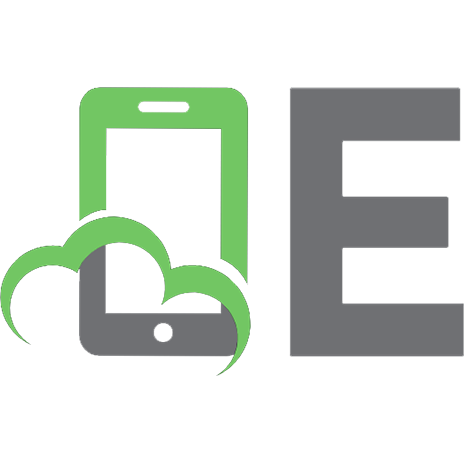


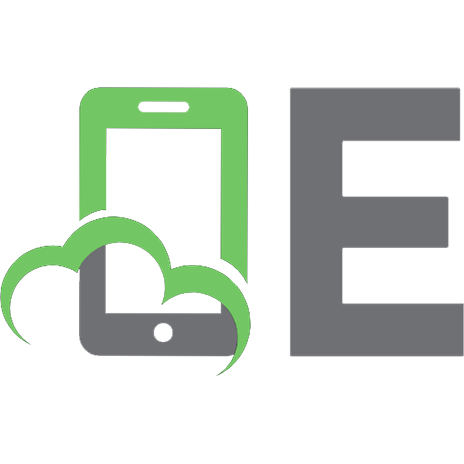
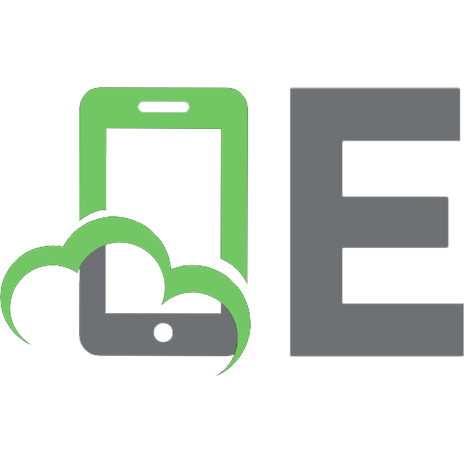



![Классические задачи Computer Science на языке Python. (program disk) [1 ed.]
9785446114283](https://ebin.pub/img/200x200/computer-science-python-program-disk-1nbsped-9785446114283.jpg)
