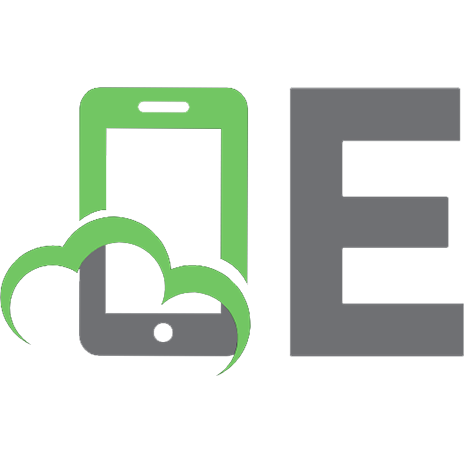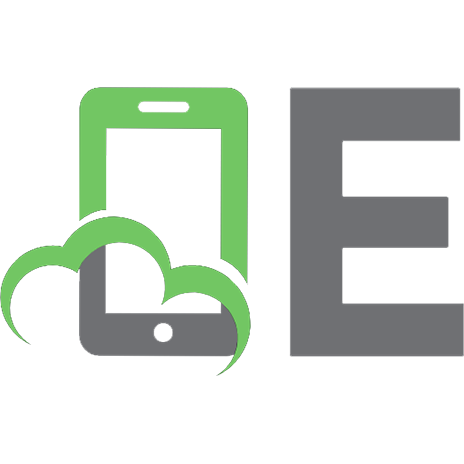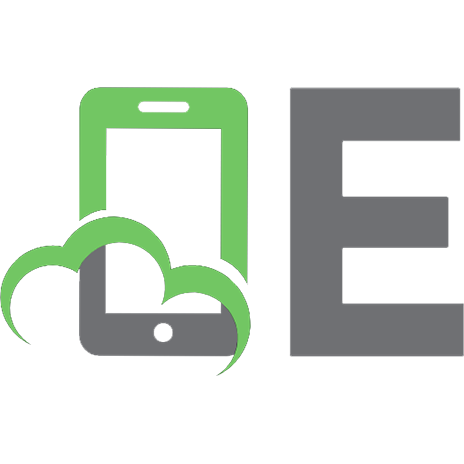How To Deal With Your Raspberry Spy
We don’t want to be spied on; what happens when we’re faced with an operating system that spies on people? We throw it i
402 11 11MB
English Pages 0 [49] Year 2021
Recommend Papers
File loading please wait...
Citation preview
How To Deal With Your Raspberry Spy Gavin L. Rebeiro March 2, 2021
2
Cover
The artwork on the cover of this work is used under explicit written permission by the artist. Any copying, distributing or reproduction of this artwork without the same explicit permission is considered theft and/or misuse of intellectual and creative property. • Artist:
Cay
• Artist Contact Details: • Artist Portfolio: contact
[email protected]
https://thecayart.wixsite.com/artwork/
These covers are here to spice things up a bit. Want to have your artwork showcased? Just send an email over to [email protected] 3
4
COVER
and let us know! For encrypted communications, you can use the OpenPGP Key provided in chapter 6.
Copyright • Author:
Gavin L. Rebeiro
• Copyright Holder: • Contact Author: • Publisher:
Gavin L. Rebeiro, 2021
[email protected]
E2EOPS PRESS LIMITED
• Contact Publisher:
[email protected]
This work is licensed under a Creative Commons AttributionShareAlike 4.0 International License. For encrypted communications, you can use the OpenPGP Key provided in chapter 6.
5
6
COPYRIGHT
Chapter 1
Acknowledgements Techrights techrights.org (TR) deserves credit for coverage of the Raspberry Spy Foundation’s underhand tactics; a heartfelt thanks to everyone who participated and notified TR about the Raspberry Spy espionage. TR has been robbed of credit they deserved in the early days of news coverage. The following links go over some of the news coverage from TR: • Raspberry Pi (at Least Raspbian GNU/Linux and/or Raspberry Pi Foundation) Appears to Have Been Infiltrated by Microsoft and There Are Severe Consequences • Raspberry Pi Foundation is Trying to Cover Up Its Deal With the Devil by Censoring Its Own Customers • Raspberry Pi Foundation Owes Customers an Apology • Holding the Raspberry Pi Foundation Accountable by Explaining What Happened (and Providing Evidence) • Raspberry Pied in the Face — Part I: What is Known About the Relationship Between Microsoft and the Raspberry Pi Foundation • Raspberry Pi OS Adds Microsoft Repository Without User Permission • Raspberry Pied in the Face — Part II: Raspberry Pi Foundation in Violation of GNU/Linux Rules (Because of Microsoft) • Raspberry Pied in the Face — Part III: Eben Upton’s Response and Its Significance 7
8
CHAPTER 1.
ACKNOWLEDGEMENTS
• Raspberry Pied in the Face — Part IV: Poor Crisis Management by the Raspberry Pi Foundation • Raspberry Pied in the Face — Part V: Raspberry Bye? The Lost of Trust is Pervasive and the (Un)Official Response Unhelpful • What Microsoft Did to the Raspberry Pi Foundation is Part of a Broader Anti-GNU/Linux Strategy • More Than a Fortnight After Installing Microsoft Surveillance and Keys on Millions of Computers Without Users’ Consent the Spin Comes From the Raspberry Pi Company (via Microsoft) • Raspberry Pi Reaffirms Its Commitment to Microsoft (as Trojan Horse Inside Classrooms) and Abandons the Free Software Community • Microsoft Inside — Part II: Microsoft Has Plans for the Raspberry Pi or Linux SBCs in General (and It Hides Its Role in That)
I tried to keep things in chronological order, but you should just check out the TR site archives from Febuary 2021 onwards for coverage on this treachery from the Raspberry Spy Foundation. A big thanks also to the founder of Everything Wrong With Free Software (EWWFS); EWWFS did a great piece on the Raspberry Spy that is worth reading: • maybe-dont-buy-a-raspberry-spy
I originally got the inspiration for this paper from the creator of EWWFS. Much support and encouragement was provided during the research and development of this paper from EWWFS. I saw the freedom-crushing propaganda machine in full action after the story first broke. Every single forum post that was censored, every single person in chat rooms that had been blocked or called a “basher”, and every single person who boycotts or called for a boycott of the Raspberry Spy, all give us hope that the fight for freedom is still alive.
9 It is my hope this document helps you advance your freedoms, learn a few new things, and have fun in the process. Let’s get hacking!
10
CHAPTER 1.
ACKNOWLEDGEMENTS
Contents Cover
3
Copyright
5
1 Acknowledgements
7
2 Introduction 2.1 Prerequisite Knowledge . . . . . . . . . . . . . 2.2 Apparatus . . . . . . . . . . . . . . . . . . . .
13 13 14
3 Fundamentals 3.1 Communication . . . 3.2 Kernel Ring Buffer 3.3 Drivers . . . . . . 3.4 Operating Systems . 3.5 Special Files . . .
. . . . .
. . . . .
. . . . .
. . . . .
. . . . .
. . . . .
. . . . .
. . . . .
. . . . .
. . . . .
17 17 18 18 21 22
4 Doing The Task 4.1 Preparing The Boot Media . . . 4.2 Connecting Physical Components 4.3 Using Picocom . . . . . . . . . 4.4 OS Installation . . . . . . . .
. . . .
. . . .
. . . .
. . . .
. . . .
. . . .
. . . .
. . . .
. . . .
27 27 30 32 34
. . . . .
. . . . .
. . . . .
. . . . .
. . . . .
5 Thanks
37
6 OpenPGP Key
39
A Malicious Hardware
41
B Linux Kernel Source Tree Analysis
43
C Digital Multimeter Tests
47
11
12
CONTENTS
Chapter 2
Introduction We don’t want to be spied on; what happens when we’re faced with an operating system that spies on people? We throw it in the trash where it belongs! I am boycotting the Raspberry Spy myself (you’re free to join me in doing so) but I don’t want people to waste hardware that they already have. So we’re going to walk through an interesting path of installing a different operating system on the Raspberry Spy; I want to show you a few things that will empower you to take greater control over your computing. We’ll gently walk through and explore the following: how to install an operating system on an embedded device (a Raspberry Spy, in this case) over a USB-to-UART bridge (UTUB). This is the main project we’ve got on our hands. Don’t worry if you’ve never touched embedded systems before; everything here is accessible to people with a modest set of prerequisite knowledge and some basic apparatus. We’ll delve into things with more depth as we move forward with our project; if you don’t understand something when you first encounter it, just keep reading.
2.1
Prerequisite Knowledge
There’s not much prerequisite knowledge required. you need to know:
Here’s what
• A basic grasp of how to operate a shell on a GNU/Linux system. GNU Bash is an example. You don’t need to know 13
14
CHAPTER 2.
INTRODUCTION
how to write shell scripts. Knowledge of how to use the shell interactively will suffice. That’s it. Really. up on the way.
2.2
Anything else you need you will pick
Apparatus
You will need the following apparatus: • A Raspberry Spy. I’ve got the Raspberry Spy Model 3 B+ so that’s what I’ll be using in this project. • A working internet connection. • A USB thumb drive (used as boot media) for the Raspberry Spy.1 • A power supply for the Raspberry Spy. • A USB-to-UART bridge (UTUB). I’ve got a CP2104 from Silicon Labs; this is widely available and you can pick it up from an online retailer. You want a module that has all the necessary pins and peripherals already packaged into one, neat, unit. I believe the specific module I have is by WINGONEER. • 3 female-to-female jump wires. • A computer with any recent GNU/Linux installed on it. computer needs to have a working USB port. • A generic microSD card reader/writer. AR200.
The
I have an Anker
It’s likely that you already have the apparatus to operate your Raspberry Spy. Just acquire the additional bits that you don’t already have. The list here is just for completeness. Here’s some extra equipment that will make your life easier: 1 If you’ve got a Raspberry Spy that can only accept an SD card as boot media, you don’t need to fret too much. The procedure is the same; you just write the OS image to an SD card instead of a USB thumb drive. Fixing quirks of SD card installations are, however, out of scope of this project; you should refer to the relevant documentation, IRC chats, and mailing lists. I will provide links to boot-mediaspecific information, when we discuss boot media; this should give you a starting point to troubleshoot issues.
2.2.
15
APPARATUS
• When you’re dealing with electronics, you should heed the old idiom of “two is one and one is none”. Get spares of whatever you can, as a rule. • A digital multimeter (DMM) with spare fuses for the multimeter. Being able to do some quality control (QC) before you hook up your UTUB to your hardware is going to give you peace of mind. Don’t skimp on the spare fuses for the DMM; it’s easy to forget how much current you’ve got flowing through a circuit and fry the DMM’s fuse by accident2 . • A 2M or longer USB extension cable. Male-to-female is what you want here. You plug in the male part to your computer and the female part is open for receiving the UTUB. This makes life a lot easier (and safer). • Nitrile gloves.
Helps keep you safe.
• Safety goggles.
Again, doesn’t hurt to be careful.
You should now have everything you need to get started!
2 Real
fuses were harmed during the making of this document.
16
CHAPTER 2.
INTRODUCTION
Chapter 3
Fundamentals Now that you know what you need to get started, let’s gently walk through an overview of the fundamental ideas and topics that we’ll be engaging and experimenting with. The order of topics may seem strange at first but things should make sense as you move on.
3.1
Communication
If we want two computers to communicate, there needs to be some protocol that they both speak. If we want two computers to communicate, there needs to be a physical medium over which they can communicate. Almost all computers and their peripherals communicate over USB these days. But when it comes to getting into the nittygritty details, you will often find UART humbly serving the same purpose it has for decades of computing. Fortunately for us, almost every embedded system these days supports UART; this includes the Raspberry Spy. We’ll be using our UTUB to install a new OS on our Raspberry Spy over a serial interface (UART). The program that we’ll be using to do this serial communication is picocom(1). Why bother with this anachronistic technology? Glad you asked! Once you know how to operate something like a UTUB and a program like picocom(1), you can “break into” several 17
18
CHAPTER 3.
FUNDAMENTALS
devices and modify them how you wish. Routers, motherboards, embedded systems, etc. all tend to have some sort of serial interface on them. Once you learn the basics, you are equipped to liberate yourself and gain more computing freedom. But wait. Isn’t all this embedded stuff way too difficult and only for “experts”? HOGWASH! You can do it too. Don’t fall for the propaganda. You are perfectly capable of doing a bit of serial hacking to liberate your devices. You paid for them, after all. You should be able to do whatever you want with them (and you will). Onwards!
3.2
Kernel Ring Buffer
What on earth is a “kernel ring buffer” (KRB)? Ever heard of dmesg(1)? dmesg(1) is what you use to read the KRB. Not so scary now. Is it? Why is the KRB important? Well: when you plug in (or out) a device, you can see the messages show up in the KRB. If you learn how to pay attention to the KRB, when you are working with hardware, you will become a lot better at trouble-shooting your own problems. Take strings you don’t understand and plop them into your favourite search engine; try the apropos(1) command as well. As we progress with our project, we’ll see how to leverage dmesg(1) to our advantage. Learning proper use of dmesg(1) is an essential skill if you want to improve and maintain your computing freedom; dmesg(1) allows you to demystify the inner workings of your computer and get clues on how to fix problems yourself.
3.3
Drivers
Say you plug in your mouse or keyboard into your computer; or even plug them out. The software responsible for translating the physical signals from the mouse or keyboard, to the intermediary physical devices, to the more abstract layers of your operating system (like stuff you see on the screen) is called the kernel; this is the “Linux” part of GNU/Linux. The kernel is the layer of software that sits between the
3.3.
DRIVERS
19
physical hardware and the more abstract levels of software that gives you an “operating system”. When you plug in or out your keyboard or mouse, the Kernel has programs which recognise those types of devices and then loads the appropriate software required to use those physical devices; such software are called “device drivers”. All of the above is a bit vague. Let’s take a look at what this looks like in practice; I’m going to plug out and plug back in my mouse while staring at dmesg(1): 1 2 3 4
5
6
7 8
9
# dmesg --human --follow ... [Feb19 17:26] usb 7-4: USB disconnect, device number 2 [ +25.036175] usb 7-4: new low-speed USB device number ,→ 4 using ohci-pci [ +0.193047] usb 7-4: New USB device found, ,→ idVendor=0461, idProduct=4d81, bcdDevice= 2.00 [ +0.000006] usb 7-4: New USB device strings: Mfr=0, ,→ Product=2, SerialNumber=0 [ +0.000004] usb 7-4: Product: USB Optical Mouse [ +0.007570] input: USB Optical Mouse as ,→ /devices/pci0000:00/0000:00:16.0/usb7/7-4/7-4:1.0/0 c ,→ 003:0461:4D81.0005/input/input18 [ +0.000303] hid-generic 0003:0461:4D81.0005: ,→ input,hidraw3: USB HID v1.11 Mouse [USB Optical ,→ Mouse] on usb-0000:00:16.0-4/input0 We’ll briefly analyse this output and introduce a few important tools in the process. The first thing to note is this string “using ohci-pci”. It’s time to bring in the Linux-specific tool modinfo(8); let’s take a look at what we’re dealing with:
1 2 3 4 5
$ modinfo ohci_pci name: ohci_pci filename: (builtin) softdep: pre: ehci_pci license: GPL
20
6 7
CHAPTER 3.
file: description:
FUNDAMENTALS
drivers/usb/host/ohci-pci OHCI PCI platform driver
That output is quite self-explanatory. We see the name of the kernel module; we see that its a builtin kernel module (which means it’s compiled into the kernel). “softdep” stands for soft dependency. We see that the licese is GPL. We see the location in the kernel source tree this kernel module resides. And, finally, we see a short description of the kernel module. I hope, at the point, you’ve realised that “kernel module” is synonymous with “driver”. See? Not that complicated. So what does this have to do with our USB mouse? Well: when it comes to interfaces, there’s usually a few things that sit between your device and the userspace of your operating system. I’ll leave it as a research project for you to figure out what “HCI”, “OHCI”, “EHCI”, “PCI”, etc. mean. The next crucial bit of driver information here is the “hidgeneric” part; find out what this kernel module does with modinfo(8). The next thing I want you to do is have a look at the output of the Linux-specific tool lsmod(8); Note the column headers. grep(1) through the lsmod(8) output for the following strings: • usbhid • hid_generic • hid The “USB HID v1.11 Mouse” from our dmesg(1) output should give us a good idea of what’s going on here. Don’t know what “USB HID” means? Look it up. Find out what the above kernel modules do, from the stuff you’ve already learned so far. Let’s take a look at some sample lsmod(8) output: 1 2
$ cat