High Performance Web Sites: Essential Knowledge for Front-End Engineers [1 ed.] 0596529309, 9780596529307
Souders presents 14 specific rules that will help cut Web site response time by 20-25 percent when users request a page.
376 26 2MB
English Pages 170 Year 2007
Recommend Papers
File loading please wait...
Citation preview
Praise for High Performance Web Sites
“If everyone would implement just 20% of Steve’s guidelines, the Web would be a dramatically better place. Between this book and Steve’s YSlow extension, there’s really no excuse for having a sluggish web site anymore.” — Joe Hewitt, Developer of Firebug debugger and Mozilla’s DOM Inspector
“Steve Souders has done a fantastic job of distilling a massive, semi-arcane art down to a set of concise, actionable, pragmatic engineering steps that will change the world of web performance.” — Eric Lawrence, Developer of the Fiddler Web Debugger, Microsoft Corporation
“As the stress and performance test lead for Zillow.com, I have been talking to all of the developers and operations folks to get them on board with the rules Steve outlined in this book, and they all ask how they can get a hold of this book. I think this should be a mandatory read for all new UE developers and performance engineers here.” — Nate Moch, www.zillow.com
“High Performance Web Sites is an essential guide for every web developer. Steve offers straightforward, useful advice for making virtually any site noticeably faster.” — Tony Chor, Group Program Manager, Internet Explorer team, Microsoft Corporation
High Performance Web Sites
Other resources from O’Reilly Related titles
oreilly.com
Adding Ajax Ajax Design Patterns CSS Pocket Reference Dynamic HTML: The Definitive Reference Head First HTML with CSS & XHTML
HTTP: The Definitive Guide HTTP Pocket Reference JavaScript & Dynamic HTML Cookbook™ JavaScript: The Definitive Guide Programming PHP
oreilly.com is more than a complete catalog of O’Reilly books. You’ll also find links to news, events, articles, weblogs, sample chapters, and code examples. oreillynet.com is the essential portal for developers interested in open and emerging technologies, including new platforms, programming languages, and operating systems.
Conferences
O’Reilly brings diverse innovators together to nurture the ideas that spark revolutionary industries. We specialize in documenting the latest tools and systems, translating the innovator’s knowledge into useful skills for those in the trenches. Visit conferences.oreilly.com for our upcoming events. Safari Bookshelf (safari.oreilly.com) is the premier online reference library for programmers and IT professionals. Conduct searches across more than 1,000 books. Subscribers can zero in on answers to time-critical questions in a matter of seconds. Read the books on your Bookshelf from cover to cover or simply flip to the page you need. Try it today for free.
High Performance Web Sites Essential Knowledge for Frontend Engineers
Steve Souders
Beijing • Cambridge • Farnham • Köln • Paris • Sebastopol • Taipei • Tokyo
High Performance Web Sites by Steve Souders Copyright © 2007 Steve Souders. All rights reserved. Printed in the United States of America. Published by O’Reilly Media, Inc., 1005 Gravenstein Highway North, Sebastopol, CA 95472. O’Reilly books may be purchased for educational, business, or sales promotional use. Online editions are also available for most titles (safari.oreilly.com). For more information, contact our corporate/institutional sales department: (800) 998-9938 or [email protected].
Editor: Andy Oram Production Editor: Marlowe Shaeffer Copyeditor: Amy Thomson Proofreader: Marlowe Shaeffer
Indexer: Julie Hawks Cover Designer: Hanna Dyer Interior Designer: David Futato Illustrator: Robert Romano
Printing History: September 2007:
First Edition.
Nutshell Handbook, the Nutshell Handbook logo, and the O’Reilly logo are registered trademarks of O’Reilly Media, Inc. High Performance Web Sites, the image of a greyhound, and related trade dress are trademarks of O’Reilly Media, Inc. Many of the designations used by manufacturers and sellers to distinguish their products are claimed as trademarks. Where those designations appear in this book, and O’Reilly Media, Inc. was aware of a trademark claim, the designations have been printed in caps or initial caps. While every precaution has been taken in the preparation of this book, the publisher and author assume no responsibility for errors or omissions, or for damages resulting from the use of the information contained herein.
This book uses RepKover™, a durable and flexible lay-flat binding. ISBN-10: 0-596-52930-9 ISBN-13: 978-0-596-52930-7 [M]
Table of Contents
Foreword . . . . . . . . . . . . . . . . . . . . . . . . . . . . . . . . . . . . . . . . . . . . . . . . . . . . . . . . . . . . . . . . xi Preface . . . . . . . . . . . . . . . . . . . . . . . . . . . . . . . . . . . . . . . . . . . . . . . . . . . . . . . . . . . . . . . . xiii A. The Importance of Frontend Performance . . . . . . . . . . . . . . . . . . . . . . . . . . . . . 1 Tracking Web Page Performance Where Does the Time Go? The Performance Golden Rule
1 3 4
B. HTTP Overview . . . . . . . . . . . . . . . . . . . . . . . . . . . . . . . . . . . . . . . . . . . . . . . . . . . . . 6 Compression Conditional GET Requests Expires Keep-Alive There’s More
7 7 8 8 9
1. Rule 1: Make Fewer HTTP Requests . . . . . . . . . . . . . . . . . . . . . . . . . . . . . . . . . . 10 Image Maps CSS Sprites Inline Images Combined Scripts and Stylesheets Conclusion
10 11 13 15 16
2. Rule 2: Use a Content Delivery Network . . . . . . . . . . . . . . . . . . . . . . . . . . . . . . . 18 Content Delivery Networks The Savings
19 20
vii
3. Rule 3: Add an Expires Header . . . . . . . . . . . . . . . . . . . . . . . . . . . . . . . . . . . . . . . 22 Expires Header Max-Age and mod_expires Empty Cache vs. Primed Cache More Than Just Images Revving Filenames Examples
22 23 24 25 27 28
4. Rule 4: Gzip Components . . . . . . . . . . . . . . . . . . . . . . . . . . . . . . . . . . . . . . . . . . . 29 How Compression Works What to Compress The Savings Configuration Proxy Caching Edge Cases Gzip in Action
29 30 31 31 33 34 35
5. Rule 5: Put Stylesheets at the Top . . . . . . . . . . . . . . . . . . . . . . . . . . . . . . . . . . . . 37 Progressive Rendering sleep.cgi Blank White Screen Flash of Unstyled Content What’s a Frontend Engineer to Do?
37 38 39 43 43
6. Rule 6: Put Scripts at the Bottom . . . . . . . . . . . . . . . . . . . . . . . . . . . . . . . . . . . . 45 Problems with Scripts Parallel Downloads Scripts Block Downloads Worst Case: Scripts at the Top Best Case: Scripts at the Bottom Putting It in Perspective
45 46 48 49 49 50
7. Rule 7: Avoid CSS Expressions . . . . . . . . . . . . . . . . . . . . . . . . . . . . . . . . . . . . . . . 51 Updating Expressions Working Around the Problem Conclusion
viii |
Table of Contents
52 52 54
8. Rule 8: Make JavaScript and CSS External . . . . . . . . . . . . . . . . . . . . . . . . . . . . . 55 Inline vs. External Typical Results in the Field Home Pages The Best of Both Worlds
55 58 58 59
9. Rule 9: Reduce DNS Lookups . . . . . . . . . . . . . . . . . . . . . . . . . . . . . . . . . . . . . . . . 63 DNS Caching and TTLs The Browser’s Perspective Reducing DNS Lookups
63 66 68
10. Rule 10: Minify JavaScript . . . . . . . . . . . . . . . . . . . . . . . . . . . . . . . . . . . . . . . . . . . 69 Minification Obfuscation The Savings Examples Icing on the Cake
69 70 70 72 73
11. Rule 11: Avoid Redirects . . . . . . . . . . . . . . . . . . . . . . . . . . . . . . . . . . . . . . . . . . . . 76 Types of Redirects How Redirects Hurt Performance Alternatives to Redirects
76 77 79
12. Rule 12: Remove Duplicate Scripts . . . . . . . . . . . . . . . . . . . . . . . . . . . . . . . . . . . 85 Duplicate Scripts—They Happen Duplicate Scripts Hurt Performance Avoiding Duplicate Scripts
85 86 87
13. Rule 13: Configure ETags . . . . . . . . . . . . . . . . . . . . . . . . . . . . . . . . . . . . . . . . . . . . 89 What’s an ETag? The Problem with ETags ETags: Use ’Em or Lose ’Em ETags in the Real World
89 91 93 94
14. Rule 14: Make Ajax Cacheable . . . . . . . . . . . . . . . . . . . . . . . . . . . . . . . . . . . . . . . 96 Web 2.0, DHTML, and Ajax Asynchronous = Instantaneous? Optimizing Ajax Requests Caching Ajax in the Real World
96 98 99 99
Table of Contents |
ix
15. Deconstructing 10 Top Sites . . . . . . . . . . . . . . . . . . . . . . . . . . . . . . . . . . . . . . . . 103 Page Weight, Response Time, YSlow Grade How the Tests Were Done Amazon AOL CNN eBay Google MSN MySpace Wikipedia Yahoo! YouTube
103 105 107 110 114 116 120 123 127 130 132 135
Index . . . . . . . . . . . . . . . . . . . . . . . . . . . . . . . . . . . . . . . . . . . . . . . . . . . . . . . . . . . . . . . . . 139
x
|
Table of Contents
Foreword
1
You’re lucky to be holding this book. More importantly, your web site’s users are lucky. Implement even a few of the 14 techniques Steve shares in this groundbreaking book and your site will be faster immediately. Your users will thank you. Here is why it matters. As a frontend engineer, you hold a tremendous amount of power and responsibility. You’re the users’ last line of defense. The decisions you make directly shape their experience. I believe our number one job is to take care of them and to give them what they want—quickly. This book is a toolbox to create happy users (and bosses, too). Best of all, once you put these techniques in place—in most cases, a one-time tweak—you’ll be reaping the rewards far into the future. This book will change your approach to performance optimization. When Steve began researching performance for our Platform Engineering group at Yahoo!, I believed performance was mainly a backend issue. But he showed that frontend issues account for 80% of total time. I thought frontend performance was about optimizing images and keeping CSS and JavaScript external, but the 176 pages and 14 rules you’re holding in your hand right now are proof that it’s much more. I’ve applied his findings to several sites. Watching already-fast sites render nearly twice as quickly is tremendous. His methodology is sound, his data valid and extensive, and his findings compelling and impactful. The discipline of frontend engineering is still young, but the book in your hands is an important step in the maturation of our craft. Together we’ll raise expectations about the Web by creating better and faster (and therefore more enjoyable) interfaces and experiences. Cheers to faster surfing! —Nate Koechley Senior Frontend Engineer Yahoo! User Interface (YUI) Team, Platform Engineering, Yahoo! Inc. San Francisco, August, 2007
xi
Preface
2
In eighth grade, my history class studied the efficiency experts of the Industrial Revolution. I was enthralled by the techniques they used to identify and overcome bottlenecks in manufacturing. The most elegant improvement, in my mind, was the adjustable stepstool that afforded workers of different heights the ability to more easily reach the conveyor belt—a simple investment that resulted in improved performance for the life of the process. Three decades later, I enjoy comparing the best practices in this book to that 19thcentury stepstool. These best practices enhance an existing process. They require some upfront investment, but the cost is small—especially in comparison to the gains. And once these improvements are put in place, they continue to boost performance over the life of the development process. I hope you’ll find these rules for building high performance web sites to be elegant improvements that benefit you and your users.
How This Book Is Organized After two quick introductory chapters, I jump into the main part of this book: the 14 performance rules. Each rule is described, one per chapter, in priority order. Not every rule applies to every site, and not every site should apply a rule the same way, but each is worth considering. The final chapter of this book shows how to analyze web pages from a performance perspective, including some case studies. Chapter A, The Importance of Frontend Performance explains that at least 80 percent of the time it takes to display a web page happens after the HTML document has been downloaded, and describes the importance of the techniques in this book. Chapter B, HTTP Overview provides a short description of HTTP, highlighting the parts that are relevant to performance.
xiii
Chapter 1, Rule 1: Make Fewer HTTP Requests describes why extra HTTP requests have the biggest impact on performance, and discusses ways to reduce these HTTP requests including image maps, CSS sprites, inline images using data: URLs, and combining scripts and stylesheets. Chapter 2, Rule 2: Use a Content Delivery Network highlights the advantages of using a content delivery network. Chapter 3, Rule 3: Add an Expires Header digs into how a simple HTTP header dramatically improves your web pages by using the browser’s cache. Chapter 4, Rule 4: Gzip Components explains how compression works and how to enable it for your web servers, and discusses some of the compatibility issues that exist today. Chapter 5, Rule 5: Put Stylesheets at the Top reveals how stylesheets affect the rendering of your page. Chapter 6, Rule 6: Put Scripts at the Bottom shows how scripts affect rendering and downloading in the browser. Chapter 7, Rule 7: Avoid CSS Expressions discusses the use of CSS expressions and the importance of quantifying their impact. Chapter 8, Rule 8: Make JavaScript and CSS External talks about the tradeoffs of inlining your JavaScript and CSS versus putting them in external files. Chapter 9, Rule 9: Reduce DNS Lookups highlights the often-overlooked impact of resolving domain names. Chapter 10, Rule 10: Minify JavaScript quantifies the benefits of removing whitespace from your JavaScript. Chapter 11, Rule 11: Avoid Redirects warns against using redirects, and provides alternatives that you can use instead. Chapter 12, Rule 12: Remove Duplicate Scripts reveals what happens if a script is included twice in a page. Chapter 13, Rule 13: Configure ETags describes how ETags work and why the default implementation is bad for anyone with more than one web server. Chapter 14, Rule 14: Make Ajax Cacheable emphasizes the importance of keeping these performance rules in mind when using Ajax. Chapter 15, Deconstructing 10 Top Sites gives examples of how to identify performance improvements in real-world web sites.
xiv | Preface
Conventions Used in This Book The following typographical conventions are used in this book: Italic Indicates new terms, URLs, email addresses, filenames, file extensions, pathnames, directories, Unix utilities, and general emphasis. Constant width
Indicates computer code in a broad sense. This includes commands, options, switches, variables, attributes, keys, functions, types, classes, namespaces, methods, modules, properties, parameters, values, objects, events, event handlers, XML tags, HTML tags, macros, the contents of files, and the output from commands. HTTP requests and responses are designated graphically as shown in the following example. GET / HTTP/1.1 is an HTTP request header
HTTP/1.1 200 OK is an HTTP response header
Code Examples Online examples can be found on this book’s companion web site: http://stevesouders.com/hpws Examples are included in each chapter in the context in which they are discussed. They are also listed here for easy review. No Image Map (Chapter 1) http://stevesouders.com/hpws/imagemap-no.php Image Map (Chapter 1) http://stevesouders.com/hpws/imagemap.php CSS Sprites (Chapter 1) http://stevesouders.com/hpws/sprites.php Inline Images (Chapter 1) http://stevesouders.com/hpws/inline-images.php Inline CSS Images (Chapter 1) http://stevesouders.com/hpws/inline-css-images.php Separate Scripts (Chapter 1) http://stevesouders.com/hpws/combo-none.php
Preface | xv
Combined Scripts (Chapter 1) http://stevesouders.com/hpws/combo.php CDN (Chapter 2) http://stevesouders.com/hpws/ex-cdn.php No CDN (Chapter 2) http://stevesouders.com/hpws/ex-nocdn.php No Expires (Chapter 3) http://stevesouders.com/hpws/expiresoff.php Far Future Expires (Chapter 3) http://stevesouders.com/hpws/expireson.php Nothing Gzipped (Chapter 4) http://stevesouders.com/hpws/nogzip.html HTML Gzipped (Chapter 4) http://stevesouders.com/hpws/gzip-html.html Everything Gzipped (Chapter 4) http://stevesouders.com/hpws/gzip-all.html CSS at the Bottom (Chapter 5) http://stevesouders.com/hpws/css-bottom.php CSS at the Top (Chapter 5) http://stevesouders.com/hpws/css-top.php CSS at the Top Using @import (Chapter 5) http://stevesouders.com/hpws/css-top-import.php CSS Flash of Unstyled Content (Chapter 5) http://stevesouders.com/hpws/css-fouc.php Scripts in the Middle (Chapter 6) http://stevesouders.com/hpws/js-middle.php Scripts Block Downloads (Chapter 6) http://stevesouders.com/hpws/js-blocking.php Scripts at the Top (Chapter 6) http://stevesouders.com/hpws/js-top.php Scripts at the Bottom (Chapter 6) http://stevesouders.com/hpws/js-bottom.php Scripts Top vs. Bottom (Chapter 6) http://stevesouders.com/hpws/move-scripts.php Deferred Scripts (Chapter 6) http://stevesouders.com/hpws/js-defer.php Expression Counter (Chapter 7) http://stevesouders.com/hpws/expression-counter.php
xvi | Preface
One-Time Expressions (Chapter 7) http://stevesouders.com/hpws/onetime-expressions.php Event Handler (Chapter 7) http://stevesouders.com/hpws/event-handler.php Inlined JS and CSS (Chapter 8) http://stevesouders.com/hpws/inlined.php External JS and CSS (Chapter 8) http://stevesouders.com/hpws/external.php Cacheable External JS and CSS (Chapter 8) http://stevesouders.com/hpws/external-cacheable.php Post-Onload Download (Chapter 8) http://stevesouders.com/hpws/post-onload.php Dynamic Inlining (Chapter 8) http://stevesouders.com/hpws/dynamic-inlining.php Small Script Normal (Chapter 10) http://stevesouders.com/hpws/js-small-normal.php Small Script Minified (Chapter 10) http://stevesouders.com/hpws/js-small-minify.php Small Script Obfuscated (Chapter 10) http://stevesouders.com/hpws/js-small-obfuscate.php Large Script Normal (Chapter 10) http://stevesouders.com/hpws/js-large-normal.php Large Script Minified (Chapter 10) http://stevesouders.com/hpws/js-large-minify.php Large Script Obfuscated (Chapter 10) http://stevesouders.com/hpws/js-large-obfuscate.php XMLHttpRequest Beacon (Chapter 11) http://stevesouders.com/hpws/xhr-beacon.php Image Beacon (Chapter 11) http://stevesouders.com/hpws/redir-beacon.php Duplicate Scripts—Not Cached (Chapter 12) http://stevesouders.com/hpws/dupe-scripts.php Duplicate Scripts—Cached (Chapter 12) http://stevesouders.com/hpws/dupe-scripts-cached.php Duplicate Scripts—10 Cached (Chapter 12) http://stevesouders.com/hpws/dupe-scripts-cached10.php
Preface |
xvii
In general, you may use the code in this book and these online examples in your programs and documentation. You do not need to contact us for permission unless you’re reproducing a significant portion of the code. For example, writing a program that uses several chunks of code from this book does not require permission. Selling or distributing a CD-ROM of examples from O’Reilly books does require permission. Answering a question by citing this book and quoting example code does not require permission. Incorporating a significant amount of example code from this book into your product’s documentation does require permission. We appreciate, but do not require, attribution. An attribution usually includes the title, author, publisher, and ISBN. For example: “High Performance Web Sites by Steve Souders. Copyright 2007 Steve Souders, 978-0-596-52930-7.” If you feel your use of code examples falls outside fair use or the permission given above, feel free to contact us at [email protected].
Comments and Questions Please address comments and questions concerning this book to the publisher: O’Reilly Media, Inc. 1005 Gravenstein Highway North Sebastopol, CA 95472 800-998-9938 (in the United States or Canada) 707-829-0515 (international or local) 707-829-0104 (fax) We have a web page for this book, where we list errata and any additional information. You can access this page at: http://www.oreilly.com/catalog/9780596529307 To comment or ask technical questions about this book, send email to: [email protected] For more information about our books, conferences, Resource Centers, and the O’Reilly Network, see our web site at: http://www.oreilly.com
xviii | Preface
Safari® Books Online When you see a Safari® Books Online icon on the cover of your favorite technology book, that means the book is available online through the O’Reilly Network Safari Bookshelf. Safari offers a solution that’s better than e-books. It’s a virtual library that lets you easily search thousands of top tech books, cut and paste code samples, download chapters, and find quick answers when you need the most accurate, current information. Try it for free at http://safari.oreilly.com.
Acknowledgments Ash Patel and Geoff Ralston were the Yahoo! executives who asked me to start a center of expertise focused on performance. Several Yahoo!s helped answer questions and discuss ideas: Ryan Troll, Doug Crockford, Nate Koechley, Mark Nottingham, Cal Henderson, Don Vail, and Tenni Theurer. Andy Oram, my editor, struck the balance of patience and prodding necessary for a first-time author. Several people helped review the book: Doug Crockford, Havi Hoffman, Cal Henderson, Don Knuth, and especially Jeffrey Friedl, Alexander Kirk, and Eric Lawrence. This book was completed predominantly in spare hours on the weekends and late at night. I thank my wife and daughters for giving me those hours on the weekends to work. I thank my parents for giving me the work ethic to do the late-night hours.
Preface
| xix
Chapter A
CHAPTER A
The Importance of Frontend Performance
1
Most of my web career has been spent as a backend engineer. As such, I dutifully approached each performance project as an exercise in backend optimization, concentrating on compiler options, database indexes, memory management, etc. There’s a lot of attention and many books devoted to optimizing performance in these areas, so that’s where most people spend time looking for improvements. In reality, for most web pages, less than 10–20% of the end user response time is spent getting the HTML document from the web server to the browser. If you want to dramatically reduce the response times of your web pages, you have to focus on the other 80–90% of the end user experience. What is that 80–90% spent on? How can it be reduced? The chapters that follow lay the groundwork for understanding today’s web pages and provide 14 rules for making them faster.
Tracking Web Page Performance In order to know what to improve, we need to know where the user spends her time waiting. Figure A-1 shows the HTTP traffic when Yahoo!’s home page (http://www. yahoo.com) is downloaded using Internet Explorer. Each bar is one HTTP request. The first bar, labeled html, is the initial request for the HTML document. The browser parses the HTML and starts downloading the components in the page. In this case, the browser’s cache was empty, so all of the components had to be downloaded. The HTML document is only 5% of the total response time. The user spends most of the other 95% waiting for the components to download; she also spends a small amount of time waiting for HTML, scripts, and stylesheets to be parsed, as shown by the blank gaps between downloads. Figure A-2 shows the same URL downloaded in Internet Explorer a second time. The HTML document is only 12% of the total response time. Most of the components don’t have to be downloaded because they’re already in the browser’s cache.
1
5% html image image script image image image image image image image script image image image image redirect script image image image image image script image image image image image image image image image stylesheet script
Figure A-1. Downloading http://www.yahoo.com in Internet Explorer, empty cache 12% html redirect image image image image
Figure A-2. Downloading http://www.yahoo.com in Internet Explorer, primed cache
2 | Chapter A: The Importance of Frontend Performance
Five components are requested in this second page view: One redirect This redirect was downloaded previously, but the browser is requesting it again. The HTTP response’s status code is 302 (“Found” or “moved temporarily”) and there is no caching information in the response headers, so the browser can’t cache the response. I’ll discuss HTTP in Chapter B. Three uncached images The next three requests are for images that were not downloaded in the initial page view. These are images for news photos and ads that change frequently. One cached image The last HTTP request is a conditional GET request. The image is cached, but because of the HTTP response headers, the browser has to check that the image is up-to-date before showing it to the user. Conditional GET requests are also described in Chapter B.
Where Does the Time Go? Looking at the HTTP traffic in this way, we see that at least 80% of the end user response time is spent on the components in the page. If we dig deeper into the details of these charts, we start to see how complex the interplay between browsers and HTTP becomes. Earlier, I mentioned how the HTTP status codes and headers affect the browser’s cache. In addition, we can make these observations: • The cached scenario (Figure A-2) doesn’t have as much download activity. Instead, you can see a blank space with no downloads that occurs immediately following the HTML document’s HTTP request. This is time when the browser is parsing HTML, JavaScript, and CSS, and retrieving components from its cache. • Varying numbers of HTTP requests occur in parallel. Figure A-2 has a maximum of three HTTP requests happening in parallel, whereas in Figure A-1, there are as many as six or seven simultaneous HTTP requests. This behavior is due to the number of different hostnames being used, and whether they use HTTP/1.0 or HTTP/1.1. Chapter 6 explains these issues in the section “Parallel Downloads.” • Parallel requests don’t happen during requests for scripts. That’s because in most situations, browsers block additional HTTP requests while they download scripts. See Chapter 6 to understand why this happens and how to use this knowledge to improve page load times. Figuring out exactly where the time goes is a challenge. But it’s easy to see where the time does not go—it does not go into downloading the HTML document, including any backend processing. That’s why frontend performance is important.
Where Does the Time Go? | 3
The Performance Golden Rule This phenomenon of spending only 10–20% of the response time downloading the HTML document is not isolated to Yahoo!’s home page. This statistic holds true for all of the Yahoo! properties I’ve analyzed (except for Yahoo! Search because of the small number of components in the page). Furthermore, this statistic is true across most web sites. Table A-1 shows 10 top U.S. web sites extracted from http://www. alexa.com. Note that all of these except AOL were in the top 10 U.S. web sites. Craigslist.org was in the top 10, but its pages have little to no images, scripts, and stylesheets, and thus was a poor example to use. So, I chose to include AOL in its place. Table A-1. Percentage of time spent downloading the HTML document for 10 top web sites Empty cache
Primed cache
AOL
6%
14%
Amazon
18%
14%
CNN
19%
8%
eBay
2%
8%
Google
14%
36%
MSN
3%
5%
MySpace
4%
14%
Wikipedia
20%
12%
Yahoo!
5%
12%
YouTube
3%
5%
All of these web sites spend less than 20% of the total response time retrieving the HTML document. The one exception is Google in the primed cache scenario. This is because http://www.google.com had only six components, and all but one were configured to be cached by the browser. On subsequent page views, with all those components cached, the only HTTP requests were for the HTML document and an image beacon. In any optimization effort, it’s critical to profile current performance to identify where you can achieve the greatest improvements. It’s clear that the place to focus is frontend performance. First, there is more potential for improvement in focusing on the frontend. If we were able to cut backend response times in half, the end user response time would decrease only 5–10% overall. If, instead, we reduce the frontend performance by half, we would reduce overall response times by 40–45%.
4 | Chapter A: The Importance of Frontend Performance
Second, frontend improvements typically require less time and fewer resources. Reducing backend latency involves projects such as redesigning application architecture and code, finding and optimizing critical code paths, adding or modifying hardware, distributing databases, etc. These projects take weeks or months. Most of the frontend performance improvements described in the following chapters involve best practices, such as changing web server configuration files (Chapters 3 and 4); placing scripts and stylesheets in certain places within the page (Chapters 5 and 6); and combining images, scripts, and stylesheets (Chapter 1). These projects take hours or days—much less than the time required for most backend improvements. Third, frontend performance tuning has been proven to work. Over 50 teams at Yahoo! have reduced their end user response times by following the best practices described here, many by 25% or more. In some cases, we’ve had to go beyond these rules and identify improvements more specific to the site being analyzed, but generally, it’s possible to achieve a 25% or greater reduction just by following these best practices. At the beginning of every new performance improvement project, I draw a picture like that shown in Figure A-1 and explain the Performance Golden Rule: Only 10–20% of the end user response time is spent downloading the HTML document. The other 80–90% is spent downloading all the components in the page.
The rest of this book offers precise guidelines for reducing that 80–90% of end user response time. In demonstrating this, I’ll cover a wide span of technologies: HTTP headers, JavaScript, CSS, Apache, and more. Because some of the basic aspects of HTTP are necessary to understand parts of the book, I highlight them in Chapter B. After that come the 14 rules for faster performance, each in its own chapter. The rules are listed in general order of priority. A rule’s applicability to your specific web site may vary. For example, Rule 2 is more appropriate for commercial web sites and less feasible for personal web pages. If you follow all the rules that are applicable to your web site, you’ll make your pages 25–50% faster and improve the user experience. The last part of the book shows how to analyze the 10 top U.S. web sites from a performance perspective.
The Performance Golden Rule
| 5
Chapter B B CHAPTER
HTTP Overview
2
Before diving into the specific rules for making web pages faster, it’s important to understand the parts of the HyperText Transfer Protocol (HTTP) that affect performance. HTTP is how browsers and servers communicate with each other over the Internet. The HTTP specification was coordinated by the World Wide Web Consortium (W3C) and Internet Engineering Task Force (IETF), resulting in RFC 2616. HTTP/1.1 is the most common version today, but some browsers and servers still use HTTP/1.0. HTTP is a client/server protocol made up of requests and responses. A browser sends an HTTP request for a specific URL, and a server hosting that URL sends back an HTTP response. Like many Internet services, the protocol uses a simple, plaintext format. The types of requests are GET, POST, HEAD, PUT, DELETE, OPTIONS, and TRACE. I’m going to focus on the GET request, which is the most common. A GET request includes a URL followed by headers. The HTTP response contains a status code, headers, and a body. The following example shows the possible HTTP headers when requesting the script yahoo_2.0.0-b2.js. GET /us.js.yimg.com/lib/common/utils/2/yahoo_2.0.0-b2.js HTTP/1.1 Host: us.js2.yimg.com User-Agent: Mozilla/5.0 (...) Gecko/20061206 Firefox/1.5.0.9 HTTP/1.1 200 OK Content-Type: application/x-javascript Last-Modified: Wed, 22 Feb 2006 04:15:54 GMT Content-Length: 355 var YAHOO=...
6
Compression The size of the response is reduced using compression if both the browser and server support it. Browsers announce their support of compression using the AcceptEncoding header. Servers identify compressed responses using the Content-Encoding header. GET /us.js.yimg.com/lib/common/utils/2/yahoo_2.0.0-b2.js HTTP/1.1 Host: us.js2.yimg.com User-Agent: Mozilla/5.0 (...) Gecko/20061206 Firefox/1.5.0.9 Accept-Encoding: gzip,deflate HTTP/1.1 200 OK Content-Type: application/x-javascript Last-Modified: Wed, 22 Feb 2006 04:15:54 GMT Content-Length: 255 Content-Encoding: gzip ^_\213^H^@^@^@^@^@^@^Cl\217\315j\3030^P\204_E\361IJ...
Notice how the body of the response is compressed. Chapter 4 explains how to turn on compression, and warns about edge cases that can arise due to proxy caching. The Vary and Cache-Control headers are also discussed.
Conditional GET Requests If the browser has a copy of the component in its cache, but isn’t sure whether it’s still valid, a conditional GET request is made. If the cached copy is still valid, the browser uses the copy from its cache, resulting in a smaller response and a faster user experience. Typically, the validity of the cached copy is derived from the date it was last modified. The browser knows when the component was last modified based on the LastModified header in the response (refer to the previous sample responses). It uses the If-Modified-Since header to send the last modified date back to the server. The browser is essentially saying, “I have a version of this resource with the following last modified date. May I just use it?” GET /us.js.yimg.com/lib/common/utils/2/yahoo_2.0.0-b2.js HTTP/1.1 Host: us.js2.yimg.com User-Agent: Mozilla/5.0 (...) Gecko/20061206 Firefox/1.5.0.9 Accept-Encoding: gzip,deflate If-Modified-Since: Wed, 22 Feb 2006 04:15:54 GMT HTTP/1.1 304 Not Modified Content-Type: application/x-javascript Last-Modified: Wed, 22 Feb 2006 04:15:54 GMT
Conditional GET Requests
|
7
If the component has not been modified since the specified date, the server returns a “304 Not Modified” status code and skips sending the body of the response, resulting in a smaller and faster response. In HTTP/1.1 the ETag and If-None-Match headers are another way to make conditional GET requests. Both approaches are discussed in Chapter 13.
Expires Conditional GET requests and 304 responses help pages load faster, but they still require making a roundtrip between the client and server to perform the validity check. The Expires header eliminates the need to check with the server by making it clear whether the browser can use its cached copy of a component. HTTP/1.1 200 OK Content-Type: application/x-javascript Last-Modified: Wed, 22 Feb 2006 04:15:54 GMT Expires: Wed, 05 Oct 2016 19:16:20 GMT
When the browser sees an Expires header in the response, it saves the expiration date with the component in its cache. As long as the component hasn’t expired, the browser uses the cached version and avoids making any HTTP requests. Chapter 3 talks about the Expires and Cache-Control headers in more detail.
Keep-Alive HTTP is built on top of Transmission Control Protocol (TCP). In early implementations of HTTP, each HTTP request required opening a new socket connection. This is inefficient because many HTTP requests in a web page go to the same server. For example, most requests for images in a web page all go to a common image server. Persistent Connections (also known as Keep-Alive in HTTP/1.0) was introduced to solve the inefficiency of opening and closing multiple socket connections to the same server. It lets browsers make multiple requests over a single connection. Browsers and servers use the Connection header to indicate Keep-Alive support. The Connection header looks the same in the server’s response. GET /us.js.yimg.com/lib/common/utils/2/yahoo_2.0.0-b2.js HTTP/1.1 Host: us.js2.yimg.com User-Agent: Mozilla/5.0 (...) Gecko/20061206 Firefox/1.5.0.9 Accept-Encoding: gzip,deflate Connection: keep-alive HTTP/1.1 200 OK Content-Type: application/x-javascript Last-Modified: Wed, 22 Feb 2006 04:15:54 GMT Connection: keep-alive
8 | Chapter B: HTTP Overview
The browser or server can close the connection by sending a Connection: close header. Technically, the Connection: keep-alive header is not required in HTTP/1.1, but most browsers and servers still include it. Pipelining, defined in HTTP/1.1, allows for sending multiple requests over a single socket without waiting for a response. Pipelining has better performance than persistent connections. Unfortunately, pipelining is not supported in Internet Explorer (up to and including version 7), and it’s turned off by default in Firefox through version 2. Until pipelining is more widely adopted, Keep-Alive is the way browsers and servers can more efficiently use socket connections for HTTP. This is even more important for HTTPS because establishing new secure socket connections is more time consuming.
There’s More This chapter contains just an overview of HTTP and focuses only on the aspects that affect performance. To learn more, read the HTTP specification (http://www.w3.org/ Protocols/rfc2616/rfc2616.html) and HTTP: The Definitive Guide by David Gourley and Brian Totty (O’Reilly; http://www.oreilly.com/catalog/httptdg). The parts highlighted here are sufficient for understanding the best practices described in the following chapters.
There’s More | 9
Chapter 1 1 CHAPTER
Rule 1: Make Fewer HTTP Requests
1
The Performance Golden Rule, as explained in Chapter A, reveals that only 10–20% of the end user response time involves retrieving the requested HTML document. The remaining 80–90% of the time is spent making HTTP requests for all the components (images, scripts, stylesheets, Flash, etc.) referenced in the HTML document. Thus, a simple way to improve response time is to reduce the number of components, and, in turn, reduce the number of HTTP requests. Suggesting the idea of removing components from the page often creates tension between performance and product design. In this chapter, I describe techniques for eliminating HTTP requests while avoiding the difficult tradeoff decisions between performance and design. These techniques include using image maps, CSS sprites, inline images, and combined scripts and stylesheets. Using these techniques reduces response times of the example pages by as much as 50%.
Image Maps In its simplest form, a hyperlink associates the destination URL with some text. A prettier alternative is to associate the hyperlink with an image, for example in navbars and buttons. If you use multiple hyperlinked images in this way, image maps may be a way to reduce the number of HTTP requests without changing the page’s look and feel. An image map allows you to associate multiple URLs with a single image. The destination URL is chosen based on where the user clicks on the image. Figure 1-1 shows an example of five images used in a navbar. Clicking on an image takes you to the associated link. This could be done with five separate hyperlinks, using five separate images. It’s more efficient, however, to use an image map because this reduces the five HTTP requests to just one HTTP request. The response time is faster because there is less HTTP overhead. You can try this out for yourself by visiting the following URLs. Click on each link to see the roundtrip retrieval time.
10
Figure 1-1. Image map candidate
No Image Map http://stevesouders.com/hpws/imagemap-no.php Image Map http://stevesouders.com/hpws/imagemap.php When using Internet Explorer 6.0 over DSL (~900 Kbps), the image map retrieval was 56% faster than the retrieval for the navbar with separate images for each hyperlink (354 milliseconds versus 799 milliseconds). That’s because the image map has four fewer HTTP requests. There are two types of image maps. Server-side image maps submit all clicks to the same destination URL, passing along the x,y coordinates of where the user clicked. The web application maps the x,y coordinates to the appropriate action. Client-side image maps are more typical because they map the user’s click to an action without requiring a backend application. The mapping is achieved via HTML’s MAP tag. The HTML for converting the navbar in Figure 1-1 to an image map shows how the MAP tag is used:
There are drawbacks to using image maps. Defining the area coordinates of the image map, if done manually, is tedious and error-prone, and it is next to impossible for any shape other than rectangles. Creating image maps via DHTML won’t work in Internet Explorer. If you’re currently using multiple images in a navbar or other hyperlinks, switching to an image map is an easy way to speed up your page.
CSS Sprites Like image maps, CSS sprites allow you to combine images, but they’re much more flexible. The concept reminds me of a Ouija board, where the planchette (the viewer that all participants hold on to) moves around the board stopping over different letters. To use CSS sprites, multiple images are combined into a single image, similar to the one shown in Figure 1-2. This is the “Ouija board.”
CSS Sprites
| 11
Figure 1-2. CSS sprites combine multiple images into a single image
The “planchette” is any HTML element that supports background images, such as a SPAN or DIV. The HTML element is positioned over the desired part of the background image using the CSS background-position property. For example, you can use the “My” icon for an element’s background image as follows:
I modified the previous image map example to use CSS sprites. The five links are contained in a DIV named navbar. Each link is wrapped around a SPAN that uses a single background image, spritebg.gif, as defined in the #navbar span rule. Each SPAN has a different class that specifies the offset into the CSS sprite using the backgroundposition property:
12 |
Chapter 1: Rule 1: Make Fewer HTTP Requests
It is about as fast as the image map example: 342 milliseconds versus 354 milliseconds, respectively, but this difference is too small to be significant. More importantly, it is 57% faster than the alternative of using separate images. CSS Sprites http://stevesouders.com/hpws/sprites.php Whereas the images in an image map must be contiguous, CSS sprites don’t have that limitation. The many pros (and some cons) of CSS sprites are explained well in Dave Shea’s authoritative web article, “CSS Sprites: Image Slicing’s Kiss of Death.” I touched on some of the benefits of CSS sprites already: they reduce HTTP requests by combining images and are more flexible than image maps. One surprising benefit is reduced download size. Most people would expect the combined image to be larger than the sum of the separate images because the combined image has additional area used for spacing. In fact, the combined image tends to be smaller than the sum of the separate images as a result of reducing the amount of image overhead (color tables, formatting information, etc.). If you use a lot of images in your pages for backgrounds, buttons, navbars, links, etc., CSS sprites are an elegant solution that results in clean markup, fewer images to deal with, and faster response times.
Inline Images It’s possible to include images in your web page without any additional HTTP requests by using the data: URL scheme. Although this approach is not currently supported in Internet Explorer, the savings it can bring to other browsers makes it worth mentioning. We’re all familiar with URLs that include the http: scheme. Other schemes include the familiar ftp:, file:, and mailto: schemes. But there are many more schemes, such as smtp:, pop:, dns:, whois:, finger:, daytime:, news:, and urn:. Some of these are officially registered; others are accepted because of their common usage. The data: URL scheme was first proposed in 1995. The specification (http://tools.ietf. org/html/rfc2397) says it “allows inclusion of small data items as ‘immediate’ data.” The data is in the URL itself following this format: data:[][;base64],
Inline Images
| 13
An inline image of a red star is specified as:
I’ve seen data: used only for inline images, but it can be used anywhere a URL is specified, including SCRIPT and A tags. The main drawback of the data: URL scheme is that it’s not supported in Internet Explorer (up to and including version 7). Another drawback is its possible size limitations, but Firefox 1.5 accepts inline images up to 100K. The base64 encoding increases the size of images, so the total size downloaded is increased. The navbar from previous sections is implemented using inline images in the following example. Inline Images http://stevesouders.com/hpws/inline-images.php Because data: URLs are embedded in the page, they won’t be cached across different pages. You might not want to inline your company logo, because it would make every page grow by the encoded size of the logo. A clever way around this is to use CSS and inline the image as a background. Placing this CSS rule in an external stylesheet means that the data is cached inside the stylesheet. In the following example, the background images used for each link in the navbar are implemented using inline images in an external stylesheet. Inline CSS Images http://stevesouders.com/hpws/inline-css-images.php The external stylesheet contains a rule for each SPAN that includes an inlined background image: .home { background-image: url(data:image/gif;base64,R0lGODlhHwAfAPcAAAAAAIxKA...);} .gift { background-image: url(data:image/gif;base64,R0lGODlhHwAfAPcAAAAAAABCp...);} .cart { background-image: url(data:image/gif;base64,R0lGODlhHwAfAPcAAAAAADlCr...);} .settings { background-image: url(data:image/gif;base64,R0lGODlhHwAfAPcAAAAAA...);} .help { background-image: url(data:image/gif;base64,R0lGODlhHwAfAPcAAAAAALW1t...);}
The file_get_contents PHP function makes it easy to create inline images by reading the image from disk and inserting the contents into the page. In my example, the URL of the external stylesheet points to a PHP template: http://stevesouders.com/ hpws/inline-css-images-css.php. The use of file_get_contents is illustrated in the PHP template that generated the stylesheet shown above: .home { background-image: url(data:image/gif;base64, );} .gift { background-image: url(data:image/gif;base64, );}
14 |
Chapter 1: Rule 1: Make Fewer HTTP Requests
.cart { background-image: url(data:image/gif;base64, );} .settings { background-image: url(data:image/gif;base64, );} .help { background-image: url(data:image/gif;base64, );}
Comparing this example to the previous examples, we see that it has about the same response time as image maps and CSS sprites, which again is more than 50% faster than the original method of having separate images for each link. Putting the inline image in an external stylesheet adds an extra HTTP request, but has the additional benefit of being cached with the stylesheet.
Combined Scripts and Stylesheets JavaScript and CSS are used on most web sites today. Frontend engineers must choose whether to “inline” their JavaScript and CSS (i.e., embed it in the HTML document) or include it from external script and stylesheet files. In general, using external scripts and stylesheets is better for performance (this is discussed more in Chapter 8). However, if you follow the approach recommended by software engineers and modularize your code by breaking it into many small files, you decrease performance because each file results in an additional HTTP request. Table 1-1 shows that 10 top web sites average six to seven scripts and one to two stylesheets on their home pages. These web sites were selected from http://www. alexa.com, as described in Chapter A. Each of these sites requires an additional HTTP request if it’s not cached in the user’s browser. Similar to the benefits of image maps and CSS sprites, combining these separate files into one file reduces the number of HTTP requests and improves the end user response time. Table 1-1. Number of scripts and stylesheets for 10 top sites Web site
Scripts
Stylesheets
http://www.amazon.com
3
1
http://www.aol.com
18
1
http://www.cnn.com
11
2
http://www.bay.com
7
2
http://froogle.google.com
1
1
http://www.msn.com
9
1
http://www.myspace.com
2
2
http://www.wikipedia.org
3
1
http://www.yahoo.com
4
1
http://www.youtube.com
7
3
Combined Scripts and Stylesheets
| 15
To be clear, I’m not suggesting combining scripts with stylesheets. Multiple scripts should be combined into a single script, and multiple stylesheets should be combined into a single stylesheet. In the ideal situation, there would be no more than one script and one stylesheet in each page. The following examples show how combining scripts improves the end user response time. The page with the combined scripts loads 38% faster. Combining stylesheets produces similar performance improvements. For the rest of this section I’ll talk only about scripts (because they’re used in greater numbers), but everything discussed applies equally to stylesheets. Separate Scripts http://stevesouders.com/hpws/combo-none.php Combined Scripts http://stevesouders.com/hpws/combo.php For developers who have been trained to write modular code (whether in JavaScript or some other programming language), this suggestion of combining everything into a single file seems like a step backward, and indeed it would be bad in your development environment to combine all your JavaScript into a single file. One page might need script1, script2, and script3, while another page needs script1, script3, script4, and script5. The solution is to follow the model of compiled languages and keep the JavaScript modular while putting in place a build process for generating a target file from a set of specified modules. It’s easy to imagine a build process that includes combining scripts and stylesheets— simply concatenate the appropriate files into a single file. Combining files is easy. This step could also be an opportunity to minify the files (see Chapter 10). The difficult part can be the growth in the number of combinations. If you have a lot of pages with different module requirements, the number of combinations can be large. With 10 scripts you could have over a thousand combinations! Don’t go down the path of forcing every page to have every module whether they need it or not. In my experience, a web site with many pages has a dozen or so different module combinations. It’s worth the time to analyze your pages and see whether the combinatorics is manageable.
Conclusion This chapter covered the techniques we’ve used at Yahoo! to reduce the number of HTTP requests in web pages without compromising the pages’ design. The rules described in later chapters also present guidelines that help reduce the number of HTTP requests, but they focus primarily on subsequent page views. For components that are not critical to the initial rendering of the page, the post-onload download technique described in Chapter 8 helps by postponing these HTTP requests until after the page is loaded.
16 |
Chapter 1: Rule 1: Make Fewer HTTP Requests
This chapter’s rule is the one that is most effective in reducing HTTP requests for first-time visitors to your web site; that’s why I put it first, and why it’s the most important rule. Following its guidelines improves both first-time views and subsequent views. A fast response time on that first page view can make the difference between a user who abandons your site and one who comes back again and again.
Make fewer HTTP requests.
Conclusion
| 17
Chapter 2 2 CHAPTER
Rule 2: Use a Content Delivery Network
2
The average user’s bandwidth increases every year, but a user’s proximity to your web server still has an impact on a page’s response time. Web startups often have all their servers in one location. If they survive the startup phase and build a larger audience, these companies face the reality that a single server location is no longer sufficient—it’s necessary to deploy content across multiple, geographically dispersed servers. As a first step to implementing geographically dispersed content, don’t attempt to redesign your web application to work in a distributed architecture. Depending on the application, a redesign could include daunting tasks such as synchronizing session state and replicating database transactions across server locations. Attempts to reduce the distance between users and your content could be delayed by, or never pass, this redesign step. The correct first step is found by recalling the Performance Golden Rule, described in Chapter A: Only 10–20% of the end user response time is spent downloading the HTML document. The other 80–90% is spent downloading all the components in the page.
If the application web servers are closer to the user, the response time of one HTTP request is improved. On the other hand, if the component web servers are closer to the user, the response times of many HTTP requests are improved. Rather than starting with the difficult task of redesigning your application in order to disperse the application web servers, it’s better to first disperse the component web servers. This not only achieves a bigger reduction in response times, it’s also easier thanks to content delivery networks.
18
Content Delivery Networks A content delivery network (CDN) is a collection of web servers distributed across multiple locations to deliver content to users more efficiently. This efficiency is typically discussed as a performance issue, but it can also result in cost savings. When optimizing for performance, the server selected for delivering content to a specific user is based on a measure of network proximity. For example, the CDN may choose the server with the fewest network hops or the server with the quickest response time. Some large Internet companies own their own CDN, but it’s cost effective to use a CDN service provider. Akamai Technologies, Inc. is the industry leader. In 2005, Akamai acquired Speedera Networks, the primary low-cost alternative. Mirror Image Internet, Inc. is now the leading alternative to Akamai. Limelight Networks, Inc. is another competitor. Other providers, such as SAVVIS Inc., specialize in niche markets such as video content delivery. Table 2-1 shows 10 top Internet sites in the U.S. and the CDN service providers they use. Table 2-1. CDN service providers used by top sites Web site
CDN
http://www.amazon.com
Akamai
http://www.aol.com
Akamai
http://www.cnn.com http://www.ebay.com
Akamai, Mirror Image
http://www.google.com http://www.msn.com
SAVVIS
http://www.myspace.com
Akamai, Limelight
http://www.wikipedia.org http://www.yahoo.com
Akamai
http://www.youtube.com
You can see that: • Five use Akamai • One uses Mirror Image • One uses Limelight • One uses SAVVIS • Four either don’t use a CDN or use a homegrown CDN solution
Content Delivery Networks
|
19
Smaller and noncommercial web sites might not be able to afford the cost of these CDN services. There are several free CDN services available. Globule (http://www. globule.org) is an Apache module developed at Vrije Universiteit in Amsterdam. CoDeeN (http://codeen.cs.princeton.edu) was built at Princeton University on top of PlanetLab. CoralCDN (http://www.coralcdn.org) is run out of New York University. They are deployed in different ways. Some require that end users configure their browsers to use a proxy. Others require developers to change the URL of their components to use a different hostname. Be wary of any that use HTTP redirects to point users to a local server, as this slows down web pages (see Chapter 11). In addition to improved response times, CDNs bring other benefits. Their services include backups, extended storage capacity, and caching. A CDN can also help absorb spikes in traffic, for example, during times of peak weather or financial news, or during popular sporting or entertainment events. One drawback to relying on a CDN is that your response times can be affected by traffic from other web sites, possibly even those of your competitors. A CDN service provider typically shares its web servers across all its clients. Another drawback is the occasional inconvenience of not having direct control of the content servers. For example, modifying HTTP response headers must be done through the service provider rather than directly by your ops team. Finally, if your CDN service provider’s performance degrades, so does yours. In Table 2-1, you can see that eBay and MySpace each use two CDN service providers, a smart move if you want to hedge your bets. CDNs are used to deliver static content, such as images, scripts, stylesheets, and Flash. Serving dynamic HTML pages involves specialized hosting requirements: database connections, state management, authentication, hardware and OS optimizations, etc. These complexities are beyond what a CDN provides. Static files, on the other hand, are easy to host and have few dependencies. That is why a CDN is easily leveraged to improve the response times for a geographically dispersed user population.
The Savings The two online examples discussed in this section demonstrate the response time improvements gained from using a CDN. Both examples include the same test components: five scripts, one stylesheet, and eight images. In the first example, these components are hosted on the Akamai Technologies CDN. In the second example, they are hosted on a single web server. CDN http://stevesouders.com/hpws/ex-cdn.php No CDN http://stevesouders.com/hpws/ex-nocdn.php
20 |
Chapter 2: Rule 2: Use a Content Delivery Network
The example with components hosted on the CDN loaded 18% faster than the page with all components hosted from a single web server (1013 milliseconds versus 1232 milliseconds). I tested this over DSL (~900 Kbps) from my home in California. Your results will vary depending on your connection speed and geographic location. The single web server is located near Washington, DC. The closer you live to Washington, DC, the less of a difference you’ll see in response times in the CDN example. If you conduct your own response time tests to gauge the benefits of using a CDN, it’s important to keep in mind that the location from which you run your test has an impact on the results. For example, based on the assumption that most web companies choose a data center close to their offices, your web client at work is probably located close to your current web servers. Thus, if you run a test from your browser at work, the response times without using a CDN are often best case. It’s important to remember that most of your users are not located that close to your web servers. To measure the true impact of switching to a CDN, you need to measure the response times from multiple geographic locations. Services such as Keynote Systems (http://www.keynote.com) and Gomez (http://www.gomez.com) are helpful for conducting such tests. At Yahoo!, this factor threw us off for awhile. Before switching Yahoo! Shopping to Akamai, our preliminary tests were run from a lab at Yahoo! headquarters, located near a Yahoo! data center. The response time improvements gained by switching to Akamai’s CDN—as measured from that lab—were less than 5% (not very impressive). We knew the response time improvements would be better when we exposed the CDN change to our live users, spread around the world. When we exposed the change to end users, there was an overall 20% reduction in response times on the Yahoo! Shopping site, just from moving all the static components to a CDN.
Use a content delivery network.
The Savings
| 21
Chapter 3 3 CHAPTER
Rule 3: Add an Expires Header
3
Fast response time is not your only consideration when designing web pages. If it were, then we’d all take Rule 1 to an extreme and place no images, scripts, or stylesheets in our pages. However, we all understand that images, scripts, and stylesheets can enhance the user experience, even if it means that the page will take longer to load. Rule 3, described in this chapter, shows how you can improve page performance by making sure these components are configured to maximize the browser’s caching capabilities. Today’s web pages include many components and that number continues to grow. A first-time visitor to your page may have to make several HTTP requests, but by using a future Expires header, you make those components cacheable. This avoids unnecessary HTTP requests on subsequent page views. A future Expires header is most often used with images, but it should be used on all components, including scripts, stylesheets, and Flash. Most top web sites are not currently doing this. In this chapter, I point out these sites and show why their pages aren’t as fast as they could be. Adding a future Expires header incurs some additional development costs, as described in the section “Revving Filenames.”
Expires Header Browsers (and proxies) use a cache to reduce the number of HTTP requests and decrease the size of HTTP responses, thus making web pages load faster. A web server uses the Expires header to tell the web client that it can use the current copy of a component until the specified time. The HTTP specification summarizes this header as “the date/time after which the response is considered stale.” It is sent in the HTTP response. Expires: Thu, 15 Apr 2010 20:00:00 GMT
22
This is a far future Expires header, telling the browser that this response won’t be stale until April 15, 2010. If this header is returned for an image in a page, the browser uses the cached image on subsequent page views, reducing the number of HTTP requests by one. See Chapter B for a review of the Expires header and HTTP.
Max-Age and mod_expires Before I explain how better caching improves performance, it’s important to mention an alternative to the Expires header. The Cache-Control header was introduced in HTTP/1.1 to overcome limitations with the Expires header. Because the Expires header uses a specific date, it has stricter clock synchronization requirements between server and client. Also, the expiration dates have to be constantly checked, and when that future date finally arrives, a new date must be provided in the server’s configuration. Alternatively, Cache-Control uses the max-age directive to specify how long a component is cached. It defines the freshness window in seconds. If less than max-age seconds have passed since the component was requested, the browser will use the cached version, thus avoiding an additional HTTP request. A far future max-age header might set the freshness window 10 years in the future. Cache-Control: max-age=315360000
Using Cache-Control with max-age overcomes the limitations of Expires, but you still might want an Expires header for browsers that don’t support HTTP/1.1 (even though this is probably less than 1% of your traffic). You could specify both response headers, Expires and Cache-Control max-age. If both are present, the HTTP specification dictates that the max-age directive will override the Expires header. However, if you’re conscientious, you’ll still worry about the clock synchronization and configuration maintenance issues with Expires. Fortunately, the mod_expires Apache module (http://httpd.apache.org/docs/2.0/mod/ mod_expires.html) lets you use an Expires header that sets the date in a relative fashion similar to max-age. This is done via the ExpiresDefault directive. In this example, the expiration date for images, scripts, and stylesheets is set 10 years from the time of the request:
ExpiresDefault "access plus 10 years"
The time can be specified in years, months, weeks, days, hours, minutes, or seconds. It sends both an Expires header and a Cache-Control max-age header in the response.
Max-Age and mod_expires
|
23
Expires: Sun, 16 Oct 2016 05:43:02 GMT Cache-Control: max-age=315360000
The actual value for the expiration date varies depending on when the request is received, but in this case, it’s always 10 years out. Since Cache-Control takes precedence and is expressed in seconds relative to the request, clock synchronization issues are avoided. There is no fixed date to worry about updating, and it works in HTTP/1.0 browsers. The best solution to improve caching across all browsers is to use an Expires header set with ExpiresDefault. A survey of 10 top web sites (see Table 3-1) shows that of the seven that use these headers, five use both Expires and Cache-Control max-age. One uses only Expires and another uses only Cache-Control max-age. Sadly, three don’t use either. Table 3-1. Usage of Expires and max-age Web site
Expires
max-age
✓
✓
http://www.ebay.com
✓
✓
http://www.google.com
✓
http://www.msn.com
✓
http://www.amazon.com http://www.aol.com http://www.cnn.com
✓ ✓
http://www.myspace.com http://www.wikipedia.org
✓
✓
http://www.yahoo.com
✓
✓
http://www.youtube.com
Empty Cache vs. Primed Cache Using a far future Expires header affects page views only after a user has already visited your site. It has no effect on the number of HTTP requests when a user visits your site for the first time and the browser’s cache is empty. Therefore, the impact of this performance improvement depends on how often users hit your pages with a primed cache. It’s likely that a majority of your traffic comes from users with a primed cache. Making your components cacheable improves the response time for these users. When I say “empty cache” or “primed cache,” I mean the state of the browser’s cache relative to your page. The cache is “empty” if none of your page’s components are in the cache. The browser’s cache might contain components from other web sites, but that doesn’t help your page. Conversely, the cache is “primed” if all of your page’s cacheable components are in the cache.
24 |
Chapter 3: Rule 3: Add an Expires Header
The number of empty versus primed cache page views depends on the nature of the web application. A site like “word of the day” might only get one page view per session from the typical user. There are several reasons why the “word of the day” components might not be in the cache the next time a user visits the site: • Despite her desire for a better vocabulary, a user may visit the page only weekly or monthly, rather than daily. • A user may have manually cleared her cache since her last visit. • A user may have visited so many other web sites that her cache filled up, and the “word of the day” components were pushed out. • The browser or an antivirus application may have cleared the cache when the browser was closed. With only one page view per session, it’s not very likely that “word of the day” components are in the cache, so the percentage of primed cache page views is low. On the other hand, a travel or email web site might get multiple page views per user session and the number of primed cache page views is likely to be high. In this instance, more page views will find your components in the browser’s cache. We measured this at Yahoo! and found that the number of unique users who came in at least once a day with a primed cache ranged from 40–60%, depending on the Yahoo! property. That same study revealed that the number of page views with a primed cache was 75–85%.* Note that the first statistic measures “unique users” while the second measures “page views.” The percentage of page views with a primed cache is higher than the percentage of unique users with a primed cache because many Yahoo! properties receive multiple page views per session. Users show up once during the day with an empty cache, but make several subsequent page views with a primed cache. These browser cache statistics illustrate why it’s important to optimize the primed cache experience. We want the 40–60% of users and 75–85% of page views with a primed cache to be optimized. The percentages for your site may vary, but if users typically visit your site at least once a month or have multiple page views per session, the statistics are probably similar. By using a far future Expires header you increase the number of components that are cached by the browser and reused on subsequent page views without sending a single byte over the user’s Internet connection.
More Than Just Images Using a far future Expires header on images is fairly common, but this best practice should not be limited to images. A far future Expires header should be included on
* Tenni Theurer, “Performance Research, Part 2: Browser Cache Usage – Exposed!”, http://yuiblog.com/blog/ 2007/01/04/performance-research-part-2.
More Than Just Images
| 25
any component that changes infrequently, including scripts, stylesheets, and Flash components. Typically, an HTML document won’t have a future Expires header because it contains dynamic content that is updated on each user request. In the ideal situation, all the components in a page would have a far future Expires header, and subsequent page views would make just a single HTTP request for the HTML document. When all of the document’s components are read from the browser’s cache, the response time is cut by 50% or more. I surveyed 10 top Internet sites in the U.S and recorded how many of the images, scripts, and stylesheets had an Expires or a Cache-Control max-age header set at least 30 days in the future. As shown in Table 3-2, the news isn’t good. Three types of components are tallied: images, stylesheets, and scripts. Table 3-2 shows the number of components that are cacheable for at least 30 days out of the total number of components of each type. Let’s see to what extent these sites employ the practice of making their components cacheable: • Five sites make a majority of their images cacheable for 30 days or more. • Four sites make a majority of their stylesheets cacheable for 30 days or more. • Two sites make a majority of their scripts cacheable for 30 days or more. Table 3-2. Components with an Expires header Web site
Images
Stylesheets
Scripts
Median Last-Modified∆
http://www.amazon.com
0/62
0/1
0/3
114 days
http://www.aol.com
23/43
1/1
6/18
217 days
http://www.cnn.com
0/138
0/2
2/11
227 days
http://www.ebay.com
16/20
0/2
0/7
140 days
http://froogle.google.com
1/23
0/1
0/1
454 days
http://www.msn.com
32/35
1/1
3/9
34 days
http://www.myspace.com
0/18
0/2
0/2
1 day
http://www.wikipedia.org
6/8
1/1
2/3
1 day
http://www.yahoo.com
23/23
1/1
4/4
-
http://www.youtube.com
0/32
0/3
0/7
26 days
The overall percentage from Table 3-2 indicates that 74.7% of all components were either not cacheable or were cacheable for less than 30 days. One possible explanation is that these components shouldn’t be cached. For example, a news site such as cnn.com, with 0 out of 138 images cacheable, may have many news photos that should be constantly refreshed in case of updates, rather than cached in the user’s browser. The Last-Modified header allows us to see when a component was last modified. If components weren’t cached because they change frequently, we’d expect to see recent Last-Modified dates.
26 |
Chapter 3: Rule 3: Add an Expires Header
Table 3-2 shows the median Last-Modified delta (the difference between the current date and the Last-Modified date) for all uncached components. In the case of cnn.com the median Last-Modified delta is 227 days. Half of the uncached components had not been modified in over 227 days, so image freshness is not the issue here. This was the case at Yahoo!, as well. In the past, Yahoo! did not make scripts, stylesheets, nor some images cacheable. The logic behind not caching these components was that the user should request them every time in order to get updates because they changed frequently. However, when we discovered how infrequently the files changed in practice, we realized that making them cacheable resulted in a better user experience. Yahoo! chose to make them cacheable even at the cost of additional development expense, as described in the next section.
Revving Filenames If we configure components to be cached by browsers and proxies, how do users get updates when those components change? When an Expires header is present, the cached version is used until the expiration date. The browser doesn’t check for any changes until after the expiration date has passed. That’s why using the Expires header significantly reduces response times—browsers read the components straight from disk without generating any HTTP traffic. Thus, even if you update the component on your servers, users who have already been to your site will most likely not get the updated component (since the previous version is in their cache). To ensure users get the latest version of a component, change the component’s filename in all of your HTML pages. Mark Nottingham’s web article “Caching Tutorial for Web Authors and Webmasters” says: The most effective solution is to change any links to them; that way, completely new representations will be loaded fresh from the origin server.
Depending on how you construct your HTML pages, this practice may be either trivial or painful. If you generate your HTML pages dynamically using PHP, Perl, etc., a simple solution is to use variables for all your component filenames. With this approach, updating a filename across all your pages is as simple as changing the variable in one location. At Yahoo! we often make this step part of the build process: a version number is embedded in the component’s filename (for example, yahoo_2.0. 6.js) and the revved filename is automatically updated in the global mapping. Embedding the version number not only changes the filename, it also makes it easier to find the exact source code files when debugging.
Revving Filenames
| 27
Examples The following two examples demonstrate the performance improvement achieved by using a far future Expires header. Both examples include the same components: six images, three scripts, and one stylesheet. In the first example, these components do not have a far future Expires header. In the second example, they do. No Expires http://stevesouders.com/hpws/expiresoff.php Far Future Expires http://stevesouders.com/hpws/expireson.php Adding the far future Expires header drops the response time for subsequent page views from ~600 milliseconds to ~260 milliseconds, a 57% reduction when tested over DSL at 900 Kbps. With more components in the page, response times improve even more. If your pages average more than six images, three scripts, and one stylesheet, your pages should show a speed up greater than the 57% I found in my example. Where exactly do these response time savings come from? As I mentioned earlier, a component with a far future Expires header is cached, and on subsequent requests the browser reads it straight from disk, avoiding an HTTP request. However, I didn’t describe the converse. If a component does not have a far future Expires header, it’s still stored in the browser’s cache. On subsequent requests the browser checks the cache and finds that the component is expired (in HTTP terms it is “stale”). For efficiency, the browser sends a conditional GET request to the origin server. See Chapter B for an example. If the component hasn’t changed, the origin server avoids sending back the entire component and instead sends back a few headers telling the browser to use the component in its cache. Those conditional requests add up. That’s where the savings come from. Most of the time, as we saw when looking at the 10 top web sites, the component hasn’t changed and the browser is going to read it from disk anyway. You can cut your response times in half by using the Expires header to avoid these unnecessary HTTP requests.
Add a far future Expires header to your components.
28 |
Chapter 3: Rule 3: Add an Expires Header
Chapter 4
CHAPTER 4
Rule 4: Gzip Components
4
The time it takes to transfer an HTTP request and response across the network can be significantly reduced by decisions made by frontend engineers. It’s true that the end user’s bandwidth speed, Internet service provider, proximity to peering exchange points, and other factors are beyond the control of the development team. However, there are more variables that affect response times. Rules 1 and 3 address response times by eliminating unnecessary HTTP requests. If there is no HTTP request then there is no network activity—the ideal situation. Rule 2 improves response times by bringing the HTTP response closer to the user. Rule 4, examined in this chapter, reduces response times by reducing the size of the HTTP response. If an HTTP request results in a smaller response, the transfer time decreases because fewer packets must travel from the server to the client. This effect is even greater for slower bandwidth speeds. This chapter shows how to use gzip encoding to compress HTTP responses, and thus reduce network response times. This is the easiest technique for reducing page weight and it also has the biggest impact. There are other ways you can reduce the HTML document’s page weight (strip comments and shorten URLs, for example), but they are typically less effective and require more work.
How Compression Works The same file compression that has been used for decades to reduce file sizes in email messages and on FTP sites is also used to deliver compressed web pages to browsers. Starting with HTTP/1.1, web clients indicate support for compression with the Accept-Encoding header in the HTTP request. Accept-Encoding: gzip, deflate
29
If the web server sees this header in the request, it may compress the response using one of the methods listed by the client. The web server notifies the web client of this via the Content-Encoding header in the response. Content-Encoding: gzip
Gzip is currently the most popular and effective compression method. It is a free format (i.e., unencumbered by patents or other restrictions) developed by the GNU project and standardized by RFC 1952. The only other compression format you’re likely to see is deflate, but it’s slightly less effective and much less popular. In fact, I have seen only one site that uses deflate: msn.com. Browsers that support deflate also support gzip, but several browsers that support gzip do not support deflate, so gzip is the preferred method of compression.
What to Compress Servers choose what to gzip based on file type, but are typically too limited in what they are configured to compress. Many web sites gzip their HTML documents. It’s also worthwhile to gzip your scripts and stylesheets, but many web sites miss this opportunity (in fact, it’s worthwhile to compress any text response including XML and JSON, but the focus here is on scripts and stylesheets since they’re the most prevalent). Image and PDF files should not be gzipped because they are already compressed. Trying to gzip them not only wastes CPU resources, it can also potentially increase file sizes. There is a cost to gzipping: it takes additional CPU cycles on the server to carry out the compression and on the client to decompress the gzipped file. To determine whether the benefits outweigh the costs you would have to consider the size of the response, the bandwidth of the connection, and the Internet distance between the client and the server. This information isn’t generally available, and even if it were, there would be too many variables to take into consideration. Generally, it’s worth gzipping any file greater than 1 or 2K. The mod_gzip_minimum_file_size directive controls the minimum file size you’re willing to compress. The default value is 500 bytes. I looked at the use of gzip on 10 of the most popular U.S. web sites. Nine sites gzipped their HTML documents, seven sites gzipped most of their scripts and stylesheets, and only five gzipped all of their scripts and stylesheets. The sites that don’t compress all of their HTML, stylesheets, and scripts are missing the opportunity to reduce the page weight by up to 70%, as we’ll see in the next section, “The Savings.” A survey of major web sites and what they choose to compress is shown in Table 4-1.
30 |
Chapter 4: Rule 4: Gzip Components
Table 4-1. Gzip use for 10 popular U.S. web sites Web site
Gzip HTML
http://www.amazon.com
✓
http://www.aol.com
✓
Gzip scripts
Gzip stylesheets
some
some
http://www.cnn.com http://www.ebay.com
✓
http://froogle.google.com
✓
✓
✓
http://www.msn.com
✓
deflate
deflate
http://www.myspace.com
✓
✓
✓
http://www.wikipedia.org
✓
✓
✓
http://www.yahoo.com
✓
✓
✓
http://www.youtube.com
✓
some
some
The Savings Gzipping generally reduces the response size by about 70%. Table 4-2 shows examples of size reductions for scripts and stylesheets (small and large). In addition to gzip, the results for deflate are also shown. Table 4-2. Compression sizes using gzip and deflate File type
Uncompressed size
Gzip size
Gzip savings
Deflate size
Deflate savings
Script
3,277 bytes
1076 bytes
67%
1112 bytes
66%
Script
39,713 bytes
14,488 bytes
64%
16,583 bytes
58%
Stylesheet
968 bytes
426 bytes
56%
463 bytes
52%
Stylesheet
14,122 bytes
3,748 bytes
73%
4,665 bytes
67%
It’s clear from Table 4-2 why gzip is typically the choice for compression. Gzip reduces the response by about 66% overall, while deflate reduces the response by 60%. For these files, gzip compresses ~6% more than deflate.
Configuration The module used for configuring gzip depends on your version of Apache: Apache 1.3 uses mod_gzip while Apache 2.x uses mod_deflate. This section describes how to configure each module, and focuses on Apache because it is the most popular web server on the Internet.
Configuration
| 31
Apache 1.3: mod_gzip Gzip compression for Apache 1.3 is provided by the mod_gzip module. There are many mod_gzip configuration directives, and these are described on the mod_gzip web site (http://www.schroepl.net/projekte/mod_gzip). Here are the most commonly used directives: mod_gzip_on
Enables mod_gzip. mod_gzip_item_include mod_gzip_item_exclude
Define which requests to gzip or not to gzip based on file type, MIME type, user agent, etc. Most web hosting services have mod_gzip turned on for text/html by default. The most important configuration change you should make is to explicitly compress scripts and stylesheets. You can do this using the following Apache 1.3 directives: mod_gzip_item_include mod_gzip_item_include mod_gzip_item_include mod_gzip_item_include
file mime file mime
\.js$ ^application/x-javascript$ \.css$ ^text/css$
The gzip command-line utility offers an option that controls the degree of compression, trading off CPU usage for size reduction, but there is no configuration directive to control the compression level in mod_gzip. If the CPU load caused by streaming compression is an issue, consider caching the compressed responses, either on disk or in memory. Compressing your responses and updating the cache manually adds to your maintenance work and can become a burden. Fortunately, there are options for mod_gzip to automatically save the gzipped content to disk and update that gzipped content when the source changes. Use the mod_gzip_can_negotiate and mod_ gzip_update_static directives to do this.
Apache 2.x: mod_deflate Compression in Apache 2.x is done with the mod_deflate module. Despite the name of the module, it does compression using gzip. The basic configuration shown in the previous section for compressing scripts and stylesheets is done in one line: AddOutputFilterByType DEFLATE text/html text/css application/x-javascript
Unlike mod_gzip, mod_deflate contains a directive for controlling the level of compression: DeflateCompressionLevel. For more configuration information, see the Apache 2.0 mod_deflate documentation at http://httpd.apache.org/docs/2.0/mod/mod_ deflate.html.
32 |
Chapter 4: Rule 4: Gzip Components
Proxy Caching The configuration described so far works fine when the browser talks directly to the web server. The web server determines whether to compress the response based on Accept-Encoding. The browser caches the response, whether or not it has been compressed, based on other HTTP headers in the response such as Expires and CacheControl (see Chapter 3). When the browser sends the request through a proxy it gets more complicated. Suppose that the first request to the proxy for a certain URL comes from a browser that does not support gzip. This is the first request to the proxy, so its cache is empty. The proxy forwards that request to the web server. The web server’s response is uncompressed. That uncompressed response is cached by the proxy and sent on to the browser. Now, suppose the second request to the proxy for the same URL comes from a browser that does support gzip. The proxy responds with the (uncompressed) contents in its cache, missing the opportunity to use gzip. The situation is worse if the sequence is reversed: when the first request is from a browser that supports gzip and the second request is from a browser that doesn’t. In this case, the proxy has a compressed version of the contents in its cache and serves that version to all subsequent browsers whether they support gzip or not. The way around this problem is to add the Vary header in the response from your web server. The web server tells the proxy to vary the cached responses based on one or more request headers. Because the decision to compress is based on the AcceptEncoding request header, it makes sense to include Accept-Encoding in the server’s Vary response header. Vary: Accept-Encoding
This causes the proxy to cache multiple versions of the response, one for each value of the Accept-Encoding request header. In our previous example, the proxy would cache two versions of each response: the compressed content for when AcceptEncoding is gzip and the uncompressed content for when Accept-Encoding is not specified at all. When a browser hits the proxy with the request header AcceptEncoding: gzip it receives the compressed response. Browsers without an AcceptEncoding request header receive the uncompressed response. By default, mod_gzip adds the Vary: Accept Encoding header to all responses to provoke the right behavior from the proxy. For more information about Vary, visit http://www.w3.org/Protocols/ rfc2616/rfc2616-sec14.html#sec14.44.
Proxy Caching
|
33
Edge Cases The coordination of compression between servers and clients seems simple, but it must work correctly. The page could easily break if either the client or server makes a mistake (sending gzipped content to a client that can’t understand it, forgetting to declare a compressed response as gzip-encoded, etc.). Mistakes don’t happen often, but there are edge cases to take into consideration. Approximately 90% of today’s Internet traffic travels through browsers that claim to support gzip. If a browser says it supports gzip you can generally trust it. There are some known bugs with unpatched early versions of Internet Explorer, specifically Internet Explorer 5.5 and Internet Explorer 6.0 SP1, and Microsoft has published two Knowledge Base articles documenting the problem (http://support.microsoft.com/ kb/313712/en-us and http://support.microsoft.com/kb/312496/en-us). There are other known problems, but they occur on browsers that represent less than 1% of Internet traffic. A safe approach is to serve compressed content only for browsers that are proven to support it, such as Internet Explorer 6.0 and later and Mozilla 5.0 and later. This is called a browser whitelist approach. With this approach you may miss the opportunity to serve compressed content to a few browsers that would have supported it. The alternative—serving compressed content to a browser that can’t support it—is far worse. Using mod_gzip in Apache 1.3, a browser whitelist is specified using mod_gzip_item_include with the appropriate User-Agent values: mod_gzip_item_include reqheader "User-Agent: MSIE [6-9]" mod_gzip_item_include reqheader "User-Agent: Mozilla/[5-9]"
In Apache 2.x use the BrowserMatch directive: BrowserMatch ^MSIE [6-9] gzip BrowserMatch ^Mozilla/[5-9] gzip
Adding proxy caches to the mix complicates the handling of these edge case browsers. It’s not possible to share your browser whitelist configuration with the proxy. The directives used to set up the browser whitelist are too complex to encode using HTTP headers. The best you can do is add User-Agent to the Vary header as another criterion for the proxy. Vary: Accept-Encoding,User-Agent
Once again, mod_gzip takes care of this automatically by adding the User-Agent field to the Vary header when it detects that you’re using a browser whitelist. Unfortunately, there are thousands of different values for User-Agent. It’s unlikely that the proxy is able to cache all the combinations of Accept-Encoding and User-Agent for all the URLs it proxies. The mod_gzip documentation (http://www.schroepl.net/projekte/
34 |
Chapter 4: Rule 4: Gzip Components
mod_gzip/cache.htm) goes as far as to say, “using filter rules evaluating the UserAgent HTTP header will lead to totally disabling any caching for response packets.” Because this virtually defeats proxy caching, another approach is to disable proxy caching explicitly using a Vary: * or Cache-Control: private header. Because the Vary: * header prevents the browser from using cached components, the CacheControl: private header is preferred and is used by both Google and Yahoo!. Keep in mind that this disables proxy caching for all browsers and therefore increases your bandwidth costs because proxies won’t cache your content. This decision about how to balance between compression and proxy support is complex, trading off fast response times, reduced bandwidth costs, and edge case browser bugs. The right answer for you depends on your site: • If your site has few users and they’re a niche audience (for example, an intranet or all using Firefox 1.5), edge case browsers are less of a concern. Compress your content and use Vary: Accept-Encoding. This improves the user experience by reducing the size of components and leveraging proxy caches. • If you’re watching bandwidth costs closely, do the same as in the previous case: compress your content and use Vary: Accept-Encoding. This reduces the bandwidth costs from your servers and increases the number of requests handled by proxies. • If you have a large, diverse audience, can afford higher bandwidth costs, and have a reputation for high quality, compress your content and use CacheControl: Private. This disables proxies but avoids edge case bugs. There is one more proxy edge case worth pointing out. The problem is that, by default, ETags (explained in Chapter 13) don’t reflect whether the content is compressed, so proxies might serve the wrong content to a browser. The issue is described in Apache’s bug database (http://issues.apache.org/bugzilla/show_bug. cgi?id=39727). The best solution is to disable ETags. Since that’s also the solution proposed in Chapter 13, I go into more detail about ETags there.
Gzip in Action Three examples for Rule 4 demonstrate the different degrees of compression you can deploy across your site. Nothing Gzipped http://stevesouders.com/hpws/nogzip.html HTML Gzipped http://stevesouders.com/hpws/gzip-html.html Everything Gzipped http://stevesouders.com/hpws/gzip-all.html
Gzip in Action
| 35
In addition to the 48.6K HTML document, each example page contains a 59.9K stylesheet and a 68.0K script. Table 4-3 shows how the total page size varies with the amount of compression that is performed. Compressing the HTML document, stylesheet, and script reduces this page size from 177.6K to 46.4K, a size reduction of 73.8%! Compression typically reduces the content size by approximately 70%, but it varies depending on the amount of whitespace and character repetition. Table 4-3. Page weight savings for different levels of compression Example
Components (HTML, CSS, JS)
Total size
Size savings
Nothing Gzipped
48.6K, 59.9K, 68.0K
177.6K
-
1562 ms
-
HTML Gzipped
13.9K, 59.9K, 68.0K
141.9K
34.7K (19.7%)
1411 ms
151 ms (9.7%)
Everything Gzipped
13.9K, 14.4K, 18.0K
46.4K
130.2K (73.8%)
731 ms
831 ms (53.2%)
Response time
Time savings
The page with everything compressed loads ~831 milliseconds faster than the noncompressed example, a response time reduction of 53.2%. This was measured over a 900 Kbps DSL line. The absolute response time values vary depending on Internet connection, CPU, browser, geographic location, etc. However, the relative savings remain about the same. A simple change in your web server configuration, compressing as many components as possible, dramatically improves the speed of your web pages.
Gzip your scripts and stylesheets.
36 |
Chapter 4: Rule 4: Gzip Components
Chapter 5
CHAPTER 5
Rule 5: Put Stylesheets at the Top
5
A team running a major portal at Yahoo! added several DHTML features to their page while trying to ensure there was no adverse effect on response times. One of the more complex DHTML features, a pop-up DIV for sending email messages, was not part of the actual rendering of the page—it was accessible only after the page had loaded and the user clicked on the button to send the email message. Since it wasn’t used to render the page, the frontend engineer put the CSS for the pop-up DIV in an external stylesheet and added the corresponding LINK tag at the bottom of the page with the expectation that including it at the end would make the page load faster. The logic behind this made sense. Many other components (images, stylesheets, scripts, etc.) were required to render the page. Since components are (in general) downloaded in the order in which they appear in the document, putting the DHTML feature’s stylesheet last would allow the more critical components to be downloaded first, resulting in a faster-loading page. Or would it? In Internet Explorer (still the most popular browser) the resulting page was noticeably slower than the old design. While trying to find ways to speed up the page, we discovered that moving the DHTML feature’s stylesheet to the top of the document, in the HEAD, made the page load faster. This contradicted what we expected. How could putting the stylesheet first, thus delaying the critical components in the page, actually improve the page load time? Further investigation led to the creation of Rule 5.
Progressive Rendering Frontend engineers who care about performance want a page to load progressively; that is, we want the browser to display whatever content it has as soon as possible. This is especially important for pages with a lot of content and for users on slower Internet connections. The importance of giving users visual feedback has been well
37
researched and documented. In his web article,* Jakob Nielson, pioneering usability engineer, stresses the importance of visual feedback in terms of a progress indicator. Progress indicators have three main advantages: They reassure the user that the system has not crashed but is working on his or her problem; they indicate approximately how long the user can be expected to wait, thus allowing the user to do other activities during long waits; and they finally provide something for the user to look at, thus making the wait less painful. This latter advantage should not be underestimated and is one reason for recommending a graphic progress bar instead of just stating the expected remaining time in numbers.
In our case the HTML page is the progress indicator. When the browser loads the page progressively, the header, the navigation bar, the logo at the top, etc. all serve as visual feedback for the user who is waiting for the page. This improves the overall user experience. The problem with putting stylesheets near the bottom of the document is that it prohibits progressive rendering in many browsers. Browsers block rendering to avoid having to redraw elements of the page if their styles change. Rule 5 has less to do with the actual time to load the page’s components and more to do with how the browser reacts to the order of those components. In fact, the page that feels slower is ironically the page that loads the visible components faster. The browser delays showing any visible components while it and the user wait for the stylesheet at the bottom. The examples in the following section demonstrate this phenomenon, which I call the “blank white screen.”
sleep.cgi While building the examples of this phenomenon, I developed a tool that I’ve found extremely useful for showing how delayed components affect web pages: sleep.cgi. It’s a simple Perl CGI program that takes the following parameters: sleep
How long (in seconds) the response should be delayed. The default is 0. type
The type of component to return. Possible values are gif, js, css, html, and swf. The default value is gif. expires
One of three values: –1 (returns an Expires header in the past), 0 (no Expires header is returned), and 1 (returns an Expires header in the future). The default is 1.
* Jakob Nielson, “Response Times: The Three Important Limits,” http://www.useit.com/papers/responsetime. html.
38 |
Chapter 5: Rule 5: Put Stylesheets at the Top
last
A value of –1 returns a Last-Modified header with a date equal to the file’s timestamp. A value of 0 results in no Last-Modified header being returned. The default is –1. redir
A value of 1 causes a 302 response that redirects back to the exact same URL with redir=1 removed. The first example requires some slow images and a slow stylesheet. Those are achieved with the following requests to sleep.cgi:
Both the image and stylesheet use the expires=-1 option to get a response that has an Expires header in the past. This prevents the components from being cached so that you can run the test repeatedly and get the same experience each time (I also add a unique timestamp to each component’s URL to further prevent caching). In order to reduce the variables in this test, I specify last=0 to remove the Last-Modified header from the response. The image request has a two-second delay (sleep=2), while the stylesheet is delayed only one second (sleep=1). This ensures that any delay seen is not due to the stylesheet’s response time, but instead to its blocking behavior (which is what the page is testing). Being able to exaggerate the response times of components makes it possible to visualize their effects on page loading and response times. I’ve made the Perl code available so others can use it for their own testing (http://stevesouders.com/hpws/sleep.txt). Copy the code into an executable file named sleep.cgi and place it in an executable directory on your web server.
Blank White Screen This section shows two web pages that differ in just one respect: whether the stylesheet is at the top or bottom of the page. What a difference it makes to the user experience!
CSS at the Bottom The first example demonstrates the harm of putting stylesheets at the bottom of the HTML document. CSS at the Bottom http://stevesouders.com/hpws/css-bottom.php
Blank White Screen
|
39
Notice how putting stylesheets near the end of the document can delay page loading. This problem is harder to track down because it only happens in Internet Explorer and depends on how the page is loaded. After working with the page, you’ll notice that it occasionally loads slowly. When this happens, the page is completely blank until all the content blasts onto the screen at once, as illustrated in Figure 5-1. Progressive rendering has been thwarted. This is a bad user experience because there is no visual feedback to reassure the user that her request is being handled correctly. Instead, the user is left to wonder whether anything is happening. That’s the moment when a user abandons your web site and navigates to your competitor.
Figure 5-1. The blank white screen
Here are the cases where putting stylesheets at the bottom of the document causes the blank white screen problem to surface in Internet Explorer: In a new window Clicking the “new window” link in the example page opens “CSS at the Bottom” in a new window. Users often open new windows when navigating across sites, such as when going from a search results page to the actual target page. As a reload Clicking the Refresh button, a normal user behavior, is another way to trigger a blank white screen. Minimize and restore the window while the page is loading to see the blank white screen. As a home page Setting the browser’s default page to http://stevesouders.com/hpws/css-bottom.php and opening a new browser window causes the blank white screen. Rule 5 is important for any team that wants its web site to be used as a home page.
40 |
Chapter 5: Rule 5: Put Stylesheets at the Top
CSS at the Top To avoid the blank white screen, move the stylesheet to the top in the document’s HEAD. Doing this in the sample web site I’ve called “CSS at the Top” solves all the problem scenarios. No matter how the page is loaded—whether in a new window, as a reload, or as a home page—the page renders progressively. CSS at the Top http://stevesouders.com/hpws/css-top.php Solved! There’s just one more complexity to point out. There are two ways you can include a stylesheet in your document: the LINK tag and the @import rule. An example LINK tag looks like this:
This is an example of a STYLE block with an @import rule:
A STYLE block can contain multiple @import rules, but @import rules must precede all other rules. I’ve seen cases where this is overlooked, and developers spend time trying to determine why the stylesheet isn’t loaded from an @import rule. For this reason, I prefer using the LINK tag (one less thing to keep track of). Beyond the easier syntax, there are also performance benefits to using LINK instead of @import. The @import rule causes the blank white screen phenomenon, even if used in the document HEAD, as shown in the following example. CSS at the Top Using @import http://stevesouders.com/hpws/css-top-import.php Using the @import rule causes an unexpected ordering in how the components are downloaded. Figure 5-2 shows the HTTP traffic for all three examples. Each page contains eight HTTP requests: • One HTML page • Six images • One stylesheet The components in css-bottom.php and css-top.php are downloaded in the order in which they appear in the document. However, even though css-top-import.php has the stylesheet at the top in the document HEAD, the stylesheet is downloaded last because it uses @import. As a result, it has the blank white screen problem, just like css-bottom.php.
Blank White Screen
|
41
Figure 5-2 also shows that the overall time for each page to load (including all of the page’s components) is the same: about 7.3 seconds. It’s surprising that the pages that feel slower, css-bottom.php and css-top-import.php, actually download all the page’s necessary components faster. They finish downloading the HTML page and all six images in 6.3 seconds, while css-top.php takes 7.3 seconds to download the page’s required components. It takes css-top.php one second longer because it downloads the stylesheet early on, even though it’s not needed for rendering. This delays the download of the six images by about one second. Even though the necessary components take longer to download, css-top.php displays more quickly because it renders progressively. css-bottom.php image 1 image 2 image 3 image 4 image 5 image 6 stylesheet 6.3 seconds css-top.php stylesheet image 1 image 2 image 3 image 4 image 5 image 6 7.3 seconds css-top-import.php image 1 image 2 image 3 image 4 image 5 image 6 stylesheet 6.3 seconds
Figure 5-2. Loading components
Great! We know what to do: put stylesheets in the document HEAD using the LINK tag. But if you’re like me you’re asking yourself, “Why does the browser work this way?”
42 |
Chapter 5: Rule 5: Put Stylesheets at the Top
Flash of Unstyled Content The blank white screen phenomenon is due to browser behavior. Remember that our stylesheet wasn’t even used to render the page—only to affect the DHTML feature for sending email messages. Even when Internet Explorer had all the necessary components, it waited to render them until the unnecessary stylesheet was also downloaded. The location of the stylesheet in the page doesn’t affect download times, but it does affect rendering. David Hyatt has a great explanation of why the browser does this.* If stylesheets are still loading, it is wasteful to construct the rendering tree, since you don’t want to paint anything at all until all stylesheets have been loaded and parsed. Otherwise you’ll run into a problem called FOUC (the flash of unstyled content problem), where you show content before it’s ready.
The following example demonstrates this problem. CSS Flash of Unstyled Content http://stevesouders.com/hpws/css-fouc.php In this example, the document uses one of the CSS rules from the stylesheet, but the stylesheet is (incorrectly) placed at the bottom. When the page loads progressively the text is displayed first, followed by the images as they arrive. Finally, when the stylesheet is successfully downloaded and parsed, the already-rendered text and images are redrawn using the new styles. This is the “flash of unstyled content” in action. It should be avoided. The blank white screen is the browser’s attempt to be forgiving to frontend engineers who mistakenly put their stylesheets too far down in the document. The blank white screen is the foil of the FOUC problem. The browser can delay rendering until all the stylesheets are downloaded, causing the blank white screen. By contrast, the browser can render progressively and risk flashing the user. Neither choice is ideal.
What’s a Frontend Engineer to Do? So how can you avoid both the blank white screen and the flash of unstyled content? In the “CSS Flash of Unstyled Content” example, the flash doesn’t always happen; it depends on your browser and how you load the page. Earlier in this chapter, I explained that the blank white screen happens in Internet Explorer only when the page is loaded in a new window, as a reload, or as a home page. In these cases, Internet Explorer chooses the blank white screen. However, if you click on a link, use a bookmark, or type a URL, Internet Explorer chooses the second alternative: risking FOUC.
* David Hyatt, “Surfin’ Safari” blog, http://weblogs.mozillazine.org/hyatt/archives/2004_05.html#005496.
What’s a Frontend Engineer to Do?
|
43
Firefox is more consistent—it always chooses the second alternative (FOUC). All the examples behave identically in Firefox: they render progressively. For the first three examples, Firefox’s behavior works to the user’s benefit because the stylesheet is not required for rendering the page, but in the “CSS Flash of Unstyled Content” example, the user is less fortunate. The user experiences the FOUC problem precisely because Firefox renders progressively. When browsers behave differently, what’s a frontend engineer to do? You can find the answer in the HTML specification (http://www.w3.org/TR/html4/ struct/links.html#h-12.3): Unlike A, [LINK] may only appear in the HEAD section of a document, although it may appear any number of times.
Browsers have a history of supporting practices that violate the HTML specification in order to make older, sloppier web pages work, but when it comes to handling the placement of stylesheets, Internet Explorer and Firefox are nudging the web development community to follow the specification. Pages that violate the specification (by putting the LINK outside of the HEAD section) still render, but risk a degraded user experience. In their effort to improve one of the most visited pages on the Web, the Yahoo! portal team initially made it worse by moving the stylesheet to the bottom of the page. They found the optimal solution by following the HTML specification and leaving it at the top. Neither of the alternatives—the blank white screen or flash of unstyled content—are worth the risk. If you have a stylesheet that’s not required to render the page, with some extra effort you can load it dynamically after the document loads, as described in the section “Post-Onload Download” in Chapter 8. Otherwise, whether your stylesheets are necessary to render the page or not, there’s one rule to follow.
Put your stylesheets in the document HEAD using the LINK tag.
44 |
Chapter 5: Rule 5: Put Stylesheets at the Top
Chapter 6
CHAPTER 6
Rule 6: Put Scripts at the Bottom
6
Chapter 5 described how stylesheets near the bottom of the page prohibit progressive rendering, and how moving them to the document HEAD eliminates the problem. Scripts (external JavaScript files) pose a similar problem, but the solution is just the opposite: it’s better to move scripts from the top of the page to the bottom (when possible). This enables progressive rendering and achieves greater download parallelization. Let’s first look at an example of these problems.
Problems with Scripts The best way to demonstrate the issues with scripts is by using an example that has a script in the middle of the page. Scripts in the Middle http://stevesouders.com/hpws/js-middle.php This script is programmed to take 10 seconds to load, so it’s easy to see the problem—the bottom half of the page takes about 10 seconds to appear (see the section “sleep.cgi” in Chapter 5 for an explanation of how components are configured to have specific load times). This occurs because the script blocks parallel downloading. We’ll come back to this problem after a review of how browsers download in parallel. The other problem with the example page has to do with progressive rendering. When using stylesheets, progressive rendering is blocked until all stylesheets have been downloaded. That’s why it’s best to move stylesheets to the document HEAD, so they are downloaded first and rendering isn’t blocked. With scripts, progressive rendering is blocked for all content below the script. Moving scripts lower in the page means more content is rendered progressively.
45
Parallel Downloads The biggest impact on response time is the number of components in the page. Each component generates an HTTP request when the cache is empty, and sometimes even when the cache is primed. Knowing that the browser performs HTTP requests in parallel, you may ask why the number of HTTP requests affects response time. Can’t the browser download them all at once? The explanation goes back to the HTTP/1.1 specification, which suggests that browsers download two components in parallel per hostname (http://www.w3.org/ Protocols/rfc2616/rfc2616-sec8.html#sec8.1.4). Many web pages download all their components from a single hostname. Viewing these HTTP requests reveals a stairstep pattern, as shown in Figure 6-1.
html component component component component component component component component component component
Figure 6-1. Downloading two components in parallel
If a web page evenly distributed its components across two hostnames, the overall response time would be about twice as fast. The HTTP requests would behave in the pattern shown in Figure 6-2, with four components downloaded in parallel (two per hostname). Tto give a visual cue as to how much faster this page loads, the horizontal width of the box is the same as in Figure 6-1. Limiting parallel downloads to two per hostname is a guideline. By default, both Internet Explorer and Firefox follow the guideline, but users can override this default behavior. Internet Explorer stores the value in the Registry Editor.* You can modify this default setting in Firefox by using the network.http.maxpersistent-connections-per-server setting in the about:config page. It’s interesting to note that for HTTP/1.0, Firefox’s default is to download eight components in
* For more information about overriding this default, see Microsoft’s web article “How to configure Internet Explorer to have more than two download sessions,” http://support.microsoft.com/?kbid=282402.
46 |
Chapter 6: Rule 6: Put Scripts at the Bottom
html component component component component component component component component component component
Figure 6-2. Downloading four components in parallel
parallel per hostname. Figure 6-3 shows that Firefox’s settings for HTTP/1.0 result in the fastest response time for this hypothetical page. It’s even faster than that shown in Figure 6-2, even though only one hostname is used.
html component component component component component component component component component component
Figure 6-3. Downloading eight components in parallel (default for Firefox HTTP/1.0)
Most web sites today use HTTP/1.1, but the idea of increasing parallel downloads beyond two per hostname is intriguing. Instead of relying on users to modify their browser settings, frontend engineers could simply use CNAMEs (DNS aliases) to split their components across multiple hostnames. Maximizing parallel downloads doesn’t come without a cost. Depending on your bandwidth and CPU speed, too many parallel downloads can degrade performance. Research at Yahoo! shows that
Parallel Downloads
|
47
splitting components across two hostnames leads to better performance than using 1, 4, or 10 hostnames.*
Scripts Block Downloads The benefits of downloading components in parallel are clear. However, parallel downloading is actually disabled while a script is downloading—the browser won’t start any other downloads, even on different hostnames. One reason for this behavior is that the script may use document.write to alter the page content, so the browser waits to make sure the page is laid out appropriately. Another reason that the browser blocks parallel downloads when scripts are being loaded is to guarantee that the scripts are executed in the proper order. If multiple scripts were downloaded in parallel, there’s no guarantee the responses would arrive in the order specified. For example, if the last script was smaller than scripts that appear earlier on the page, it might return first. If there were dependencies between the scripts, executing them out of order would result in JavaScript errors. The following example demonstrates how scripts block parallel downloads. Scripts Block Downloads http://stevesouders.com/hpws/js-blocking.php This page contains the following components in this order: 1. An image from host1 2. An image from host2 3. A script from host1 that takes 10 seconds to load 4. An image from host1 5. An image from host2 Given the description of how browsers download in parallel, you would expect that the two images from host2 would be downloaded in parallel, along with the first two components from host1. Figure 6-4 shows what really happens.
html image host1 image host2 script image host1 image host2
Figure 6-4. Scripts block downloads
* Tenni Theurer, “Performance Research, Part 4: Maximizing Parallel Downloads in the Carpool Lane,” http:// yuiblog.com/blog/2007/04/11/performance-research-part-4/.
48 |
Chapter 6: Rule 6: Put Scripts at the Bottom
In both Internet Explorer and Firefox, the browser starts by downloading the first image from host1 and host2. Next, the script from host1 is downloaded. Here’s where the unexpected behavior occurs. While the script is being downloaded (exaggerated to 10 seconds to illustrate the point), the second image from host1 and host2 are blocked from downloading. Not until the script is finished loading are the remaining components in the page downloaded.
Worst Case: Scripts at the Top At this point, the effects that scripts can have on web pages are clear: • Content below the script is blocked from rendering. • Components below the script are blocked from being downloaded. If scripts are put at the top of the page, as they usually are, everything in the page is below the script, and the entire page is blocked from rendering and downloading until the script is loaded. Try out the following example. Scripts at the Top http://stevesouders.com/hpws/js-top.php Because this entire page is blocked from rendering, it results in the blank white screen phenomenon described in Chapter 5. Progressive rendering is critical for a good user experience, but slow scripts delay the feedback users crave. Also, the reduction of parallelized downloads delays how quickly images are displayed in the page. Figure 6-5 shows how the components in the page are downloaded later than desired.
html script component component component component
Figure 6-5. Script at the top blocks the entire page
Best Case: Scripts at the Bottom The best place to put scripts is at the bottom of the page. The page contents aren’t blocked from rendering, and the viewable components in the page are downloaded as early as possible. Figure 6-6 shows how the long request for the script has less of an effect on the page when it is placed at the bottom. You can see this by visiting the following example. Best Case: Scripts at the Bottom
|
49
Scripts at the Bottom http://stevesouders.com/hpws/js-bottom.php
html component component component component script
Figure 6-6. Scripts at the bottom have the least impact
The benefit is really highlighted by viewing the pages with scripts at the top versus scripts at the bottom side-by-side. You can see this in the following example. Scripts Top vs. Bottom http://stevesouders.com/hpws/move-scripts.php
Putting It in Perspective These examples use a script that takes 10 seconds to download. Hopefully, the delay isn’t as long for any scripts you use, but it is possible for a script to take longer than expected and for the user’s bandwidth to affect the response time of a script. The effect that scripts have on your pages might be less than shown here, but it could still be noticeable. Having multiple scripts in your page compounds the problem. In some situations, it’s not easy to move scripts to the bottom. If, for example, the script uses document.write to insert part of the page’s content, it can’t be moved lower in the page. There might also be scoping issues. In many cases, there are ways to work around these situations. An alternative suggestion that comes up often is to use deferred scripts. The DEFER attribute indicates that the script does not contain document.write, and is a clue to browsers that they can continue rendering. You can see this in the following example. Deferred Scripts http://stevesouders.com/hpws/js-defer.php Unfortunately, in Firefox, even deferred scripts block rendering and parallel downloads. In Internet Explorer, components lower in the page are downloaded slightly later. If a script can be deferred, it can also be moved to the bottom of the page. That’s the best thing to do to speed up your web pages.
Move scripts to the bottom of the page. 50 |
Chapter 6: Rule 6: Put Scripts at the Bottom
Chapter 7
CHAPTER 7
Rule 7: Avoid CSS Expressions
7
CSS expressions are a powerful (and dangerous) way to set CSS properties dynamically. They’re supported in Internet Explorer version 5 and later. Let’s start with a conventional CSS rule for setting the background color: background-color: #B8D4FF;
For a more dynamic page, the background color could be set to alternate every hour using CSS expressions. background-color: expression( (new Date()).getHours( )%2 ? "#B8D4FF" : "#F08A00" );
As shown here, the expression method accepts a JavaScript expression. The CSS property is set to the result of evaluating the JavaScript expression. The expression method is simply ignored by other browsers, so it is a useful tool for setting properties in Internet Explorer to create a consistent experience across browsers. For example, Internet Explorer does not support the min-width property. CSS expressions are one way to solve this problem. The following example ensures that a page width is always at least 600 pixels, using an expression that Internet Explorer respects and a static setting honored by other browsers: width: expression( document.body.clientWidth < 600 ? "600px" : "auto" ); min-width: 600px;
Most browsers ignore the width property here because they don’t support CSS expressions and instead use the min-width property. Internet Explorer ignores the min-width property and instead sets the width property dynamically based on the width of the document. CSS expressions are re-evaluated when the page changes, such as when it is resized. This ensures that as the user resizes his browser, the width is adjusted appropriately. The frequency with which CSS expressions are evaluated is what makes them work, but it is also what makes CSS expressions bad for performance.
51
Updating Expressions The problem with expressions is that they are evaluated more frequently than most people expect. Not only are they evaluated whenever the page is rendered and resized, but also when the page is scrolled and even when the user moves the mouse over the page. Adding a counter to the CSS expression allows us to keep track of when and how often a CSS expression is evaluated. Expression Counter http://stevesouders.com/hpws/expression-counter.php The CSS expression counter example has the following CSS rule: P { width: expression( setCntr( ), document.body.clientWidth

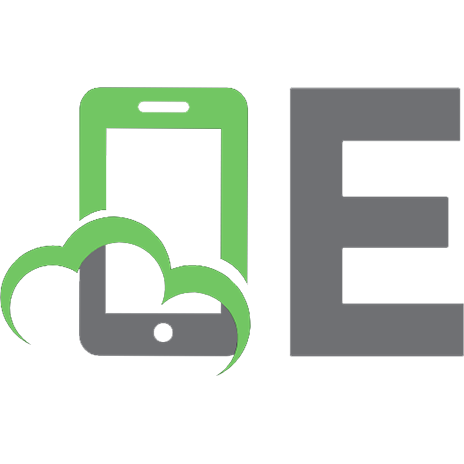



![Enterprise AJAX: Strategies for Building High Performance Web Applications [1 ed.]
9780132242066, 0132242060](https://ebin.pub/img/200x200/enterprise-ajax-strategies-for-building-high-performance-web-applications-1nbsped-9780132242066-0132242060.jpg)
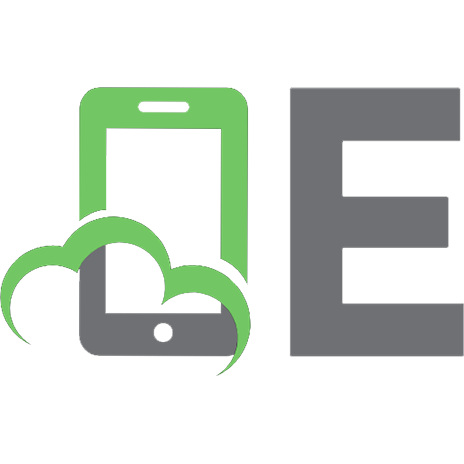
![Creating Family Web Sites For Dummies [1st ed]
9780764579387, 076457938X](https://ebin.pub/img/200x200/creating-family-web-sites-for-dummies-1st-ed-9780764579387-076457938x.jpg)
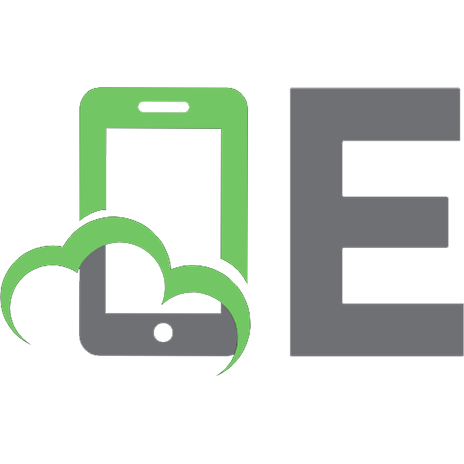

![High Performance Web Sites: Essential Knowledge for Front-End Engineers [1 ed.]
0596529309, 9780596529307](https://ebin.pub/img/200x200/high-performance-web-sites-essential-knowledge-for-front-end-engineers-1nbsped-0596529309-9780596529307.jpg)