Hardware Hacking: Have Fun While Voiding Your Warranty [1st ed.] 1932266836, 9781932266832, 9780080478258
339 30 14MB
English Pages 577 Year 2004
Recommend Papers
![Hardware Hacking: Have Fun While Voiding Your Warranty [1st ed.]
1932266836, 9781932266832, 9780080478258](https://ebin.pub/img/200x200/hardware-hacking-have-fun-while-voiding-your-warranty-1stnbsped-1932266836-9781932266832-9780080478258.jpg)
- Author / Uploaded
- Joe Grand Ryan Russell Kevin Mitnick (Editor)
File loading please wait...
Citation preview
HARDWARE HACKING Have Fun While Vo i d i n g Yo u r Wa r r a n t y
HARDWARE HACKING Have Fun While Vo i d i n g Yo u r Wa r r a n t y Joe Grand Author of Stealing the Network Ryan Russell Author of Stealing the Network and Hack Proofing Your Network, Second Edition
And featuring Kevin D. Mitnick
Technical Reviewer
Foreword by Andrew “bunnie” Huang Lee Barken Marcus R. Brown Job de Haas Bobby Kinstle Tom Owad Albert Yarusso
Deborah Kaplan
Syngress Publishing, Inc., the author(s), and any person or firm involved in the writing, editing, or production (collectively “Makers”) of this book (“the Work”) do not guarantee or warrant the results to be obtained from the Work. There is no guarantee of any kind, expressed or implied, regarding the Work or its contents.The Work is sold AS IS and WITHOUT WARRANTY.You may have other legal rights, which vary from state to state. In no event will Makers be liable to you for damages, including any loss of profits, lost savings, or other incidental or consequential damages arising out from the Work or its contents. Because some states do not allow the exclusion or limitation of liability for consequential or incidental damages, the above limitation may not apply to you. You should always use reasonable care, including backup and other appropriate precautions, when working with computers, networks, data, and files. Syngress Media®, Syngress®, “Career Advancement Through Skill Enhancement®,” “Ask the Author UPDATE®,” and “Hack Proofing®,” are registered trademarks of Syngress Publishing, Inc. “Syngress:The Definition of a Serious Security Library”™, “Mission Critical™,” and “The Only Way to Stop a Hacker is to Think Like One™” are trademarks of Syngress Publishing, Inc. Brands and product names mentioned in this book are trademarks or service marks of their respective companies. KEY 001 002 003 004 005 006 007 008 009 010
SERIAL NUMBER HJIRTCV764 PO9873D5FG 829KM8NJH2 B7NMW3V9KM CVPLQ6WQ23 VBP965T5T5 HJJJ863WD3 2987GVTWMK 629MP5SDJT IMWQ295T6T
PUBLISHED BY Syngress Publishing, Inc. 800 Hingham Street Rockland, MA 02370 Hardware Hacking: Have Fun While Voiding Your Warranty
Copyright © 2004 by Syngress Publishing, Inc. All rights reserved. Printed in the United States of America. Except as permitted under the Copyright Act of 1976, no part of this publication may be reproduced or distributed in any form or by any means, or stored in a database or retrieval system, without the prior written permission of the publisher, with the exception that the program listings may be entered, stored, and executed in a computer system, but they may not be reproduced for publication. Printed in the United States of America
1 2 3 4 5 6 7 8 9 0 ISBN: 1-932266-83-6 Technical Editor: Joe Grand Technical Reviewer: Kevin D. Mitnick Acquisitions Editor: Catherine B. Nolan Page Layout and Art: Patricia Lupien
Cover Designer: Michael Kavish Copy Editor: Darlene Bordwell Indexer: J. Edmund Rush Editorial Assistant: Michael Rubin
Distributed by O’Reilly & Associates in the United States and Jaguar Book Group in Canada.
Acknowledgments We would like to acknowledge the following people for their kindness and support in making this book possible. To Jeff Moss and Ping Look of Black Hat for being great friends and supporters of Syngress. A special thanks to Kevin Mitnick for sharing his invaluable expertise and knowledge, and to Darci Wood for her support of this book and the Syngress publishing program. Syngress books are now distributed in the United States by O’Reilly & Associates, Inc.The enthusiasm and work ethic at ORA is incredible and we would like to thank everyone there for their time and effort in bringing Syngress books to market:Tim O’Reilly, Laura Baldwin, Mark Brokering, Mike Leonard, Donna Selenko, Bonnie Sheehan, Cindy Davis, Grant Kikkert, Opol Matsutaro, Lynn Schwartz, Steve Hazelwood, Mark Wilson, Rick Brown, Leslie Becker, Jill Lothrop,Tim Hinton, Kyle Hart, Sara Winge, C. J. Rayhill, Peter Pardo, Leslie Crandell, Valerie Dow, Regina Aggio, Pascal Honscher, Preston Paull, Susan Thompson, Bruce Stewart, Laura Schmier, Sue Willing, and Mark Jacobsen. The incredibly hard working team at Elsevier Science, including Jonathan Bunkell, Duncan Enright, David Burton, Rosanna Ramacciotti, Robert Fairbrother, Miguel Sanchez, Klaus Beran, and Rosie Moss for making certain that our vision remains worldwide in scope. David Buckland, Wendi Wong, Daniel Loh, Marie Chieng, Lucy Chong, Leslie Lim, Audrey Gan, and Joseph Chan of STP Distributors for the enthusiasm with which they receive our books. Kwon Sung June at Acorn Publishing for his support. Jackie Gross, Gayle Voycey, Alexia Penny, Anik Robitaille, Craig Siddall, Darlene Morrow, Iolanda Miller, Jane Mackay, and Marie Skelly at Jackie Gross & Associates for all their help and enthusiasm representing our product in Canada. Lois Fraser, Connie McMenemy, Shannon Russell, and the rest of the great folks at Jaguar Book Group for their help with distribution of Syngress books in Canada. David Scott,Tricia Wilden, Marilla Burgess, Annette Scott, Geoff Ebbs, Hedley Partis, Bec Lowe, and Mark Langley of Woodslane for distributing our books throughout Australia, New Zealand, Papua New Guinea, Fiji Tonga, Solomon Islands, and the Cook Islands. Winston Lim of Global Publishing for his help and support with distribution of Syngress books in the Philippines. To all the folks at Malloy who have made things easy for us and especially to Beth Drake and Joe Upton.
v
Technical Editor & Contributor
Joe Grand; Grand Idea Studio, Inc. Joe Grand is the President and CEO of Grand Idea Studio, a product design and development firm that brings unique inventions to market through intellectual property licensing. Many of his creations, including consumer electronics, medical products, video games and toys, are sold worldwide. A recognized name in computer security and electrical engineering, Joe’s pioneering research on product design and analysis, mobile devices, and digital forensics is published in various industry journals. He is a co-author of Hack Proofing Your Network, Second Edition (Syngress Publishing, ISBN 1-928994-70-9) and Stealing The Network: How to Own the Box (Syngress, ISBN 1-931836-87-6). Joe has testified before the United States Senate Governmental Affairs Committee on the state of government and homeland computer security, and is a former member of the legendary hacker think-tank, L0pht Heavy Industries. He has presented his work at numerous academic, industry, and private forums, including the United States Naval Post Graduate School Center for INFOSEC Studies and Research, the United States Air Force Office of Special Investigations, the USENIX Security Symposium, and the IBM Thomas J. Watson Research Center. Joe holds a BSCE from Boston University. Joe is the author of Chapter 1 “Tools of the Warranty Voiding Trade,” Chapter 2 “Electric Engineering Basics,” Chapter 3 “Declawing Your CueCat,” and Chapter 13 “Upgrading Memory on Palm Devices.”
vii
Contributors Lee Barken (CISSP, CCNA, MCP, CPA) is the co-director of the Strategic Technologies and Research (STAR) Center at San Diego State University. He has worked as an IT consultant and network security specialist for Ernst & Young’s Information Technology Risk Management (ITRM) practice and KPMG’s Risk and Advisory Services (RAS) practice. Lee is the co-founder of the San Diego Wireless Users Group and writes and speaks on the topic of wireless LAN technology and security. He is the technical editor for Mobile Business Advisor Magazine, and the author of How Secure Is Your Wireless Network? Safeguarding Your Wi-Fi LAN (ISBN: 0-13-140206-4). “Let’s be grateful for those who give us happiness; they are the charming gardeners who make our soul bloom.” —Marcel Proust With deepest appreciation for my charming gardeners, a special thank you to my love Stephanie, my mom and dad, Frieda and Israel, my brothers, Derren and Martin, my sister Randi and her husband Scott, my Uncle Harry and my Grandmother Sophie.Thank you for your support and love. Lee is the author of Chapter 10 “Wireless 802.11 Hacks.” Marcus R. Brown is a software engineer at Budcat Creations. His work includes writing low-level drivers and system-level programming such as resource management, file loading, and audio streaming. He is currently working on an unannounced title for the PlayStation 2 and Xbox. Marcus lives in Las Vegas, Nevada. Marcus is the author of Chapter 9 “Hacking the PlayStation 2.”
viii
Job de Haas is Managing Director of ITSX BV, a Dutch company located in Amsterdam. ITSX BV provides security testing services in the broadest sense. Job is involved in testing, researching, and breaking security aspects of the latest technologies for corporate clients. In assignments for telecommunication operators and mobile phone manufacturers, Job gained experience with the internal operations of modern phones. Job holds a master’s degree in electrical engineering from Delft Technical University. He previously held positions at the Dutch Aerospace Agency (NLR) as a robotics researcher and at Digicash BV as a developer of cryptographic applications. He lives in Amsterdam,The Netherlands. Job is the author of Chapter 12 “Can You Hear Me Now? Nokia 6210 Mobile Phone Modifications.” Deborah Kaplan (PCP) is an independent consultant focusing on revision control systems, system administration tools, release engineering, and open-source software. Deborah has developed enterprise-wide technology infrastructure, integrating telecommunications with heterogeneous Windows and UNIX environments. She specializes in building tools that automate repetitive tasks and monitor systems for performance tuning. Deborah holds a bachelor’s degree from Haverford College and a master’s degree from Simmons. Deborah is the author of Chapter 14 “Operating Systems Overview” and Chapter 15 “Coding 101.” Bobby Kinstle works in the Reliability Engineering department at Apple Computer, Inc. where he performs destructive simulations of extreme use and abuse of the products. His specialties are performing voltage and frequency margin analysis as well as detailed thermal performance studies. He also performs environmental testing, mechanical shock and vibration, and repetitive stress testing. Bobby also designed and built the lab’s test network of over 600-switched Ethernet ports with 4-gigabit fiber optic backbones and NetBoot servers as well as the department data center. When projects are slow Bobby teaches Mac OS X Server training classes within the company. ix
Bobby is the author of Chapter 4 “Terabyte FireWire Hard Drive Case Mod” and a coauthor of Chapter 5 “Macintosh Hacks.” Tom Owad is the owner and Web master of Applefritter, www.applefritter.com, a community where the artist and the engineer meet. Applefritter provides its members with discussion boards for the exchange of ideas and hosts countless membercontributed hardware hacks and other projects.Tom is pursuing a Bachelor’s Degree in Computer Science and International Affairs from Lafayette College, Pennsylvania. Tom is a co-author of Chapter 5 “Macintosh Hacks.” Ryan Russell has worked in the IT field for over 13 years, focusing on information security for the last seven. He was the primary author of Hack Proofing Your Network, Second Edition (Syngress Publishing, ISBN 1-928994-70-9) and Stealing the Network: How to Own the Box, Syngress Publishing (ISBN: 1-931836-87-6, and is a frequent technical editor for the Hack Proofing series of books. He is also a technical advisor to Syngress Publishing’s Snort 2.0 Intrusion Detection (ISBN: 1-93183674-4). Ryan founded the vuln-dev mailing list, and moderated it for three years under the alias “Blue Boar.” He is a frequent lecturer at security conferences, and can often be found participating in security mailing lists and website discussions. Ryan is the Director of Software Engineering for AnchorIS.com, where he’s developing the anti-worm product, Enforcer. One of Ryan’s favorite activities is disassembling worms. Ryan is the author of Chapter 6 “Home Theater PCs.”
x
Albert Yarusso is a principle of Austin Systems (www.austinsystems.com), an Austin, Texas-based firm that specializes in web design programming and hosting services. Albert’s background consists of a wide range of projects as a software developer, with his most recent experience focused in the game industry. Albert previously worked for Looking Glass Technologies and more recently for Ion Storm Austin, where he helped create the highly acclaimed PC game “Deus Ex.” Albert co-founded AtariAge (www.atariage.com) in 2001, a comprehensive website devoted to preserving the history of Atari’s rich legacy of video game consoles and computers, which has become one of the busiest destinations on the web for classic gaming fans. In 2003, Albert helped bring the first annual Austin Gaming Expo (www.austingamingexpo.com) to Austin, an extremely successful event that drew over 2,000 visitors in its first year. Albert is the author of Chapter 7 “Hack Your Atari 2600 and 7800,” Chapter 8 “Hack Your Atari 5200 and 8-Bit Computer,” and Chapter 11 “Hacking the iPod.”
xi
Foreword Contributor Andrew “bunnie” Huang (PhD) is a staff engineer with Luxtera, and a part-time research staff with the California Institute of Technology. He also heads up a private consultancy firm, Xenatera LLC. bunnie is the author of Hacking the Xbox. bunnie has a broad background in electronics and firmware that comes in handy for various hardware hacking and reverse engineering projects. bunnie holds a PhD, M.Eng, and SB from the Massachusetts Institute of Technology, and is a member of the IEEE. He lives in San Diego, CA, with his fiancée, Nicole Justis.
Technical Reviewer Kevin D. Mitnick is a security consultant to corporations worldwide and a cofounder of Defensive Thinking, a Las Vegas-based consulting firm (www.defensivethinking.com). He has testified before the Senate Committee on Governmental Affairs on the need for legislation to ensure the security of the government’s information systems. His articles have appeared in major new magazines and trade journals, and he has appeared on Court TV, Good Morning America, 60 Minutes, CNN’s Burden of Proof and Headline News, and has been a keynote speaker at numerous industry events. He has also hosted a weekly radio show on KFI AM 640, Los Angeles. Kevin is also author of the best-selling book, The Art of Deception: Controlling the Human Element of Security.
xii
Contents
Foreword
xxvii
Introduction
xxxv
Part I Introduction to Hardware Hacking
1
Chapter 1 Tools of the Warranty Voiding Trade Introduction The Essential Tools Taking it to the Next Level Hardcore Hardware Hackers Only Where to Obtain the Tools
3 4 4 6 8 10
Chapter 2 Electrical Engineering Basics Introduction Fundamentals Bits, Bytes, and Nibbles Reading Schematics Voltage, Current, and Resistance Direct Current and Alternating Current Resistance Ohm’s Law Basic Device Theory Resistors Capacitors Diodes Transistors Integrated Circuits Soldering Techniques
13 14 14 14 18 20 21 22 22 23 23 25 28 30 32 34 xiii
xiv
Contents
Hands-On Example: Soldering a Resistor to a Circuit Board Desoldering Tips Hands-On Example: SMD Removal Using ChipQuik Common Engineering Mistakes Web Links and Other Resources General Electrical Engineering Books Electrical Engineering Web Sites Data Sheets and Component Information Major Electronic Component and Parts Distributors Obsolete and Hard-to-Find Component Distributors
34 36 37 40 41 41 42 43 43 43
Part II Hardware Hacks
45
Chapter 3 Declawing Your CueCat Introduction Model Variations Opening the CueCat Preparing for the Hack Opening the Four-Screw PS/2 CueCat Opening the Two-Screw PS/2 CueCat Opening the USB CueCat Removing the Unique Identifier Preparing for the Hack Removing the UID: Four-Screw PS/2CueCat Removing the UID:Two-Screw PS/2CueCat Removing the UID: USB CueCat Under the Hood: How the Hack Works Removing the Proprietary Barcode Encoding Preparing for the Hack Removing the Encoding from the Four-Screw PS/2 CueCat Removing the Encoding from the Two-Screw PS/2 CueCat Removing the Encoding from the USB CueCat Under the Hood: How the Hack Works
47 48 49 51 51 51 54 55 56 57 57 60 62 64 68 68 69 71 73 74
Contents
Technical Information The CueCat Encoding Scheme More Physical Model Variations More History of Political and Legal Issues CueCat Litter Box: Web Links and Other Resources Open-Source CueCat Software and Drivers DigitalConvergence Patents for CueCat Technologies Chapter 4 Case Modification: Building a Custom Terabyte FireWire Hard Drive Introduction Case Mod Primer Creating a 1.2TB FireWire RAID Preparing for the Hack Performing the Hack Under the Hood: How the Hack Works Custom Case Modification for the FireWire RAID Preparing for the Hack Performing the Hack Under the Hood: How the Hack Works Additional Resources Case Modifications Chapter 5 Macintosh Compubrick SE Preparing for the Hack Performing the Hack Taking Apart the Mac Encasing the Speaker Covering the Mouse and the Keyboard Encasing the Disk Drive Encasing the Hard Drive Encasing the Motherboard Encasing the CRT How the Hack Works Building a UFO Mouse
76 76 78 80 82 83 83 83 84 84 85 85 86 92 94 94 95 105 108 109 111 112 113 114 114 120 121 123 125 127 129 131 132
xv
xvi
Contents
Preparing for the Hack Performing the Hack Opening the Mouse Drilling the Hole Soldering the LED Reassembling the Mouse How the Hack Works Adding Colored Skins to the Power Macintosh G4 Cube Preparing for the Hack Performing the Hack Under the Hood: How the Hack Works Other Hacks and Resources Desktop Hacks Laptop Hacks Electrical and Optical Hacks Case Mods Software Discussion Chapter 6 Home Theater PCs Introduction Before You Begin: Research and Plan How Much Could It Cost? Did Someone Already Build It? The Components of an HTPC Project The Display What Are Your Options for Higher-Quality Video Display? The Video Card The Case The Hard Drives Speed Considerations Sshhhh... Quiet Operations Optical Drives The CPU The Sound Card
133 134 134 136 137 138 140 140 141 142 145 145 145 146 146 146 147 147 149 150 151 152 153 154 155 157 160 160 161 163 164 164 165 166
Contents
The Controller The Software Building a Windows HTPC Preparing for the Hack Performing the Hack: Software Eazylook Using the Launcher Using Guide Plus+ CDex FairUse Windows Summary Building a Linux HTPC Preparing for the Hack Performing the Hack: Hardware Performing the Hack: Software Installing the Video Capture Drivers Install MPlayer and CODECs Installing MythTV Linux Summary Further Hacking and Advanced Topics Chapter 7 Hack Your Atari 2600 and 7800 Introduction The Atari 7800 ProSystem Hacks in This Chapter Atari 2600 Left-Handed Joystick Modification Preparing for the Hack Performing the Hack Use an NES Control Pad with Your 2600 Preparing for the Hack Performing the Hack Atari 2600 Stereo Audio Output Preparing for the Hack Performing the Hack Under the Hood: How the Hack Works Atari 7800 Blue LED Modification
167 167 171 171 175 177 178 178 180 180 185 185 185 185 192 192 194 194 197 198 199 200 201 202 202 203 204 207 207 209 214 216 216 223 223
xvii
xviii
Contents
Preparing for the Hack Performing the Hack Under the Hood: How the Hack Works Atari 7800 Game Compatibility Hack to Play Certain 2600 Games Preparing for the Hack Performing the Hack Under the Hood: How the Hack Works Atari 7800 Voltage Regulator Replacement Preparing for the Hack Performing the Hack Under the Hood: How the Hack Works Atari 7800 Power Supply Plug Retrofit Preparing for the Hack Performing the Hack Other Hacks 2600 Composite/S-Video Modifications Atari 7800 Composite and S-Video Output Sega Genesis to Atari 7800 Controller Modification NES Control Pad to Atari 7800 Controller Modification Atari 7800 DevOS Modification and Cable Creation Atari Resources on the Web Chapter 8 Hack Your Atari 5200 and 8-Bit Computer Introduction The Atari 5200 SuperSystem Hacks in This Chapter Atari 5200 Blue LED Modification Preparing for the Hack Performing the Hack Under the Hood: How the Hack Works Creating an Atari 5200 Paddle Preparing for the Hack Performing the Hack: Disassembling the Paddle Controller
223 224 227 228 229 230 232 232 233 233 236 237 238 239 242 242 243 243 243 243 244 247 248 249 250 250 251 251 256 256 257 258
Contents
Performing the Hack: Building the 5200 Paddle Controller Performing the (Optional) Hack: Weighted Dial Under the Hood: How the Hack Works Free Yourself from the 5200 Four-Port Switchbox Preparing for the Hack Performing the Hack Under the Hood: How the Hack Works Build Atari 8-Bit S-Video and Composite Cables Preparing for the Hack Performing the Hack Cable Hack Alternatives Under the Hood: How the Hack Works Technical Information Other Hacks Atari 5200 Four-Port VCS Cartridge Adapter Fix Atari 5200 Composite/S-Video Modification Atari 8-Bit SIO2PC Cable Atari Resources on the Web Chapter 9 Hacking the PlayStation 2 Introduction Commercial Hardware Hacking: Modchips Getting Inside the PS2 Mainboard Revisions Identifying Your Mainboard Opening the PS2 Installing a Serial Port Preparing for the Hack Performing the Hack Testing Under the Hood: How the Hack Works Booting Code from the Memory Card Preparing for the Hack Performing the Hack: Preparing Title.DB Choosing BOOT.ELF
260 266 267 268 269 271 279 280 281 282 288 289 289 290 290 290 291 291 293 294 294 296 296 297 298 302 303 304 309 310 310 310 311 313
xix
xx
Contents
Saving TITLE.DB to the Memory Card Independence! Under the Hood: How the Hack Works Other Hacks: Independent Hard Drives PS2 System Overview Understanding the Emotion Engine The Serial I/O Port The I/O Processor The Sub-CPU Interface Additional Web Resources Chapter 10 Wireless 802.11 Hacks Introduction Wireless NIC/PCMCIA Card Modifications: Adding an External Antenna Connector Preparing for the Hack Performing the Hack Removing the Cover Moving the Capacitor Attaching the New Connector Under the Hood: How the Hack Works OpenAP (Instant802): Reprogramming Your Access Point with Linux Preparing for the Hack Performing the Hack Installing the SRAM Card Power Me Up, Scotty! Under the Hood: How the Hack Works Having Fun with the Dell 1184 Access Point Preparing for the Hack Performing the Hack Under the Hood: How the Hack Works Summary Additional Resources and Other Hacks User Groups Research and Articles
314 314 314 316 316 317 318 321 321 321 323 324 325 326 327 327 329 331 332 332 333 334 335 338 338 338 339 340 345 345 345 345 346
Contents
Products and Tools
346
Chapter 11 Hacking the iPod 349 Introduction 350 Opening Your iPod 353 Preparing for the Hack 354 First Generation iPods 355 Second and Third-Generation iPods 356 Replacing the iPod Battery 359 Preparing for the Hack 360 Battery Replacement: First- and Second-Generation iPods 361 Battery Replacement:Third-Generation iPods 365 Upgrading a 5GB iPod’s Hard Drive 371 Preparing for the Hack 372 Performing the Hack 372 From Mac to Windows and Back Again 381 Preparing for the Hack 381 Going from Windows to Macintosh 381 Going from Macintosh to Windows 383 iPod Diagnostic Mode 384 The Diagnostic Menu 384 Disk Check 387 Additional iPod Hacks 388 Installing Linux on an iPod 388 Repairing the FireWire Port 388 Scroll Wheel Fix 389 iPod Resources on the Web 390 Chapter 12 Can You Hear Me Now? Nokia 6210 Mobile Phone Modifications Introduction Nokia 6210 LED Modification Preparing for the Hack Performing the Hack Opening the Nokia 6210 Removing the Old LEDs
391 392 393 393 395 395 400
xxi
xxii
Contents
Inserting the New LEDs Increasing the LED Power Putting the Phone Back Together Under the Hood: How the Hack Works Data Cabling Hacks Data Cables Flashing Cables Net Monitor Other Hacks and Resources Chapter 13 Upgrading Memory on Palm Devices Introduction Model Variations Hacking the Pilot 1000 and Pilot 5000 Preparing for the Hack Removing the Memory Card Adding New Memory Under the Hood: How the Hack Works Hacking the PalmPilot Professional and PalmPilot Personal Preparing for the Hack Removing the Memory Card Adding New Memory Under the Hood: How the Hack Works Hacking the Palm m505 Preparing for the Hack Opening the Palm Removing the Main Circuit Board Removing the Memory Adding New Memory Under the Hood: How the Hack Works Technical Information Hardware File System Memory Map
401 402 403 404 406 407 410 411 415 417 418 419 420 420 422 423 427 429 429 429 430 433 436 436 437 439 441 442 445 447 447 448 448
Contents
Database Structure Palm Links on the Web Technical Information Palm Hacks More Memory Upgrades
449 450 450 450 450
Part III Hardware Hacking Technical Reference
451
Chapter 14 Operating Systems Overview Introduction OS Basics Memory Physical Memory Virtual Memory File Systems Cache Input/Output Processes System Calls Shells, User Interfaces, and GUIs Device Drivers Block and Character Devices Properties of Embedded Operating Systems Linux Open Source History Embedded Linux (uCLinux) Product Examples: Linux on Embedded Systems VxWorks Product Examples: VxWorks on Embedded Systems Windows CE Concepts Product Examples: Windows CE on Embedded Systems Summary Additional References and Further Reading
453 454 454 455 455 457 458 459 460 460 461 461 462 464 466 467 467 468 469 470 470 470 471 471 472 473 473
xxiii
xxiv
Contents
Chapter 15 Coding 101 Introduction Programming Concepts Assignment Control Structures Looping Conditional Branching Unconditional Branching Storage Structures Structures Arrays Hash Tables Linked Lists Readability Comments Function and Variable Names Code Readability: Pretty Printing Introduction to C History and Basics of C Printing to the Screen Data Types in C Mathematical Functions Control Structures For Loops While Loops If/Else Switch Storage Structures Arrays, Pointers, and Character Strings Structures Function Calls and Variable Passing System Calls and Hardware Access Summary Debugging Debugging Tools
475 476 476 477 478 479 480 481 482 483 484 485 486 488 488 488 489 490 490 490 493 493 496 496 496 498 500 501 501 506 507 508 509 509 509
Contents
The printf Method Introduction to Assembly Language Components of an Assembly Language Statement Labels Operations Operands Sample Program Summary Additional Reading Index
510 512 513 513 515 515 516 518 518 519
xxv
Foreword
Hacking—and in particular, hardware hacking—has experienced a bit of a renaissance recently. I am personally quite pleased about the increased interest in hacking.Your interest in this book, Hardware Hacking: Have Fun While Voiding Your Warranty, is a testament to the increased demand for knowledge about hardware hacking. I’d like to take a few pages and a few minutes of your time to share with you why your interest in the topic makes me happy as a fellow hardware hacker. First allow me to pontificate on the meaning of the word hack.The term has evolved quite dramatically over the years. Hacking has shaped technology perhaps as much as technology has shaped our perception of the hacker. According to The New Hacker’s Dictionary (a publicdomain lexicon of jargon created by hackers, www.jargon.8hz.com): hack: 1. /n./ Originally, a quick job that produces what is needed, but not well. 2. /n./ An incredibly good, and perhaps very time-consuming, piece of work that produces exactly what is needed. 1 The second sense of the word is perhaps the closest to the definition I associate with the word hack.Thus, it follows that a hacker is one who labors to create good, typically innovative solutions to targeted problems.This book you are about to read was editted by a true hacker, Joe Grand, and it speaks mostly to the class of hacks that address the need to adapt and improve on existing consumer solutions. As you can see, my view of hacking is a rather romantic and idealized one. I eschew the Hollywood stereotype of a hacker as a slovenly, socially maladept person with a bent for vengeance, data theft, or perxxvii
xxviii
Foreword
haps a penchant to blithely play a game of deploy-the-nuke inside NORAD’s computers. Although there are certainly such elements in today’s hacker culture, I prefer to focus on promoting the more socially redeeming aspects of hacking. I believe that hacking is rooted in a desire to play with and understand technology, a modern manifestation of the values of exploration, passion, and hard work that date back to the first explorers and settlers of this country. Furthermore, hacking is a kind of grass-roots technology movement, in contrast to the kinds of technology movements that are forwarded by corporations and governments. As a result, hackers tend to play the part of proxy for the masses when it comes to sorting out the interplay of technology, society, and business. As technology continues to infuse our daily lives, it is becoming more important for society to bring its representatives to the technology direction table. It is interesting and perhaps informative to see how hardware hacking has evolved over the years. In the early days of electronics, common hobbyists—hackers of sorts, but the term wasn’t coined back then—could cobble together unique, useful, and sometimes outright impressive pieces of hardware that could match commercially available products in both performance and quality. In fact, some of the projects that hackers labored over in their garages went on to form the roots of today’s technology. Roll the calendar back to 1938: A young Bill Hewlett and Dave Packard get together and invent, in their garage, a high-quality piece of audio test equipment, the HP200A resistance-capacitance audio oscillator. Hewlett and Packard continued on to found the company we know today, and its rich history of engineer-friendly products helped forge the technology base we now enjoy. Most people are familiar with HP as a manufacturer of computers and printers, but HP’s richest contributions to technology have been through enabling technologies, such as the tools engineers require to do their jobs. I myself use an HP48GX calculator, and I have an HP1650B logic analyzer on my desk, on top of my old HP8410C network analyzer. Another well-recognized example of a company and technology with roots in the hacker community is Apple Computer. Roll back to 1976: Steve Wozniak debuts the Apple I at the Homebrew Computer Club in Palo Alto, California.The Apple I was designed over a period of years as a hobby machine, a true product of the hacking culture.Wozniak joined
www.syngress.com
Foreword
forces with Steve Jobs, and the two went on to found the Apple Computer that brought us the Apple II and the now ubiquitous Macintosh computer. The gritty grass-roots hacking culture in the early days of electronics technology served as a kind of incubator for innovation that has resulted in many of the products we enjoy today. Hewlett and Packard, Jobs and Wozniak are just two examples of the influence of the hacker spirit on our society.The basic values of hacking—creating a good thing that is exactly what is needed at a particular time—are a good match with innovation. Furthermore, hackers’ independently motivated nature means that thousands of ideas are tested and built by hackers in the absence of venture capital or the risk constraints of investors. Hackers play an important part in the growth of technology, so I am always pleased to see a greater interest and awareness of hacking in the general public. Recently, hacking has taken on more of a software-oriented bent.This is due in part to the steady pace of hardware improvement guaranteed by Moore’s Law. Hardware hacking is a time-consuming labor of love, and it is discouraging to know that almost any hack you can think of to double a computer’s performance will be obsolete within 12 months. It is much more rewarding to work in the instant-gratification world of software and let the performance of your programs ride the Moore’s Law wave. Another factor working against hardware hackers is the barrier of entry that was created by the higher levels of integration that naturally followed as a result of Moore’s Law.The hackability of the desktop PC met a turning point in the evolution of the IBM PC-XT to the IBM PC-AT.The IBM PC-XT motherboard was chiefly composed of chips that were essentially naked logic gates.This was very hacker-friendly, since most of the core functionality was exposed at a human-friendly scale.The IBM PC-AT, on the other hand, was one of the first desktop computers to use VLSI chips for the processor support logic. I remember my first look at the PC-AT motherboard: I was hoping to be able to read the board like a book, with all the logic gates’ part numbers gleaming in their fresh white silkscreen against the matte epoxy bodies of chips.What I saw instead was a closed book; there were perhaps three or four curious, high pin-count chips with part numbers and a manufacturer’s logo I had never seen before.These chips were proprietary, and any hope of a deeper level of understanding or hardware exploration seemed to be dashed.
www.syngress.com
xxix
xxx
Foreword
I think perhaps a lot of prospective hardware hackers felt the same way around then, because since then hacking has taken on a distinct software-oriented slant. Some of the most famous hackers today are renowned for their software contributions. Richard Stallman and Linus Torvalds are perhaps household names among the technological elite due to their fantastic contributions to free software through GNU and Linux.The best part about software hacking is its very low barrier of entry. Any willing youth with access to a computer and an Internet connection can plug into any of the various free software efforts and make a contribution to the technology collective. All the tools required to generate high-quality code are virtually free, and aside from the time investment, it costs nothing to use them. On the other hand, hardware hacking has a very real entry cost associated with the activity; there is a bare minimum set of tools that are needed on a daily basis, and an unfortunately large and diverse assortment of expensive, specialized tools is required to accomplish specific jobs. Furthermore, producing a hardware hack typically requires real materials in addition to time and energy, thereby placing creative and/or bold (read: risky) hardware-hacking projects beyond the financial horizon of most young folk. Given that human nature is to follow the path of least resistance, it is no surprise that hacking today is primarily a software affair. In a twist of fate, recent macro-economic and social trends have worked to reverse the trend and bring more people into hardware hacking.The detritus of the dot-com bubble created fertile soil for sprouting hardware hackers. An overall reduction in demand for components, design, and manufacturing services has resulted from the economic slowdown. High-quality, used test equipment is trickling down into the ranks of hackers, either snatched off the shelf of dead companies or snapped up for pennies on the dollar at auction. Scrap components are also finding their way into distribution, driving down component prices. Combined with an overall soft demand situation, individual hackers are able to command the same level of service and component choice as large corporations. Furthermore, fabrication and assembly services have been forced to drive their prices down, to the point where hardware hackers could purchase high-tech, custom-built multilayer boards for under $50 per board. Hardware design tool vendors also experienced a corresponding price adjustment due to the economic slowdown. Perhaps the most significant recent technological change for hardware hackers is the introduction of pro-
www.syngress.com
Foreword
fessional-grade FPGA design tools for free.The motivating theory for this development is that FPGA manufacturers could “hook” more designers into a particular brand or architecture if an effective and powerful set of design tools were made freely available. Stiff competition and hungry manufacturers helped ensure that a very featureful set of tools found their way into the market at a very low barrier of entry. The significance of easy and affordable FPGA development systems cannot be understated. FPGAs have the effect of transforming the traditional solderand-wires world of hardware hacking into the much more accessible and more widely understood code-and-compile world. A single hardware hacker working alone or in a small group can realistically build a complex microprocessor using FPGAs.This kind of activity was unheard of before the advent of FPGAs. Also, the availability of “programming languages” for hardware that could be translated into FPGA configurations meant that software hackers could cross over into hardware hacking without much formal training in traditional hardware design and assembly. I can relate a personal example of the positive impact of the economic slowdown on hobbyists and hackers. During the buildup to the dot-com bust, it was literally impossible to buy high-quality tantalum and ceramic capacitors of the type used in compact/mobile switching power supplies. Chronic shortages due to explosive demand for portable and mobile electronic technologies meant that hackers had to compete toe-to-toe with large OEMs for pricing and component availability. I remember back around 2000 looking for samples of the AVX TPS “low-ESR” capacitors for a demonstration project I was building. I swept through every distributor I knew of, and all of them were posting lead times of months, with minimum buy quantities in the thousands. Ultimately, I had to do a minor last-minute redesign of the circuit just before sending the board for fabrication to compensate for the lack of high-quality capacitance. In contrast, just last month I cranked out a design that used an AVX TPS capacitor, and multiple hacker-friendly (i.e., high in-stock availability, credit card payment terms, and low minimum buy restrictions) distributors posted thousands of parts in their inventories. It certainly was pleasant to be able to access, with great ease, the same quality of components that the “big boys” use. Although the confluence of recent macro-economic events set the stage for hardware hacking to regain popularity, this alone is not enough.
www.syngress.com
xxxi
xxxii
Foreword
Remember, hacking is a fundamentally grass-roots activity, and it does not happen on a large scale unless there is some kind of social drive to motivate people into action. A small part of the renewed social awareness in hardware hacking may be due to the desire of young hackers to extend themselves and carve a new niche for themselves.The software hacking world is now more structured, and new hackers joining one of the major software hacking establishments feel more like cogs rather than inspired inventors. Change and new ideas are not always so welcome from so-called “n00bs,” and some budding hackers may be turned off by the intense flame wars that are sometimes triggered by a newbie suggestion or mistake. However, this kind of sociopathy is probably not the real drive behind the renaissance of hardware hacking. I feel that the larger impetus is the recent pertinence of reverse-engineering consumer hardware. Rather than looking to hardware hackers for new product innovation, the public is looking to hardware hackers for the extension and liberation of existing solutions.This trend is a result of the tension between corporate motivations and the public’s desires. Corporations are motivated by profit; thus, accessories are expensive, feature sets are artificially limited to create price discrimination, and lately, hardware vendors are locking their products to particular brands of consumable goods via embedded security or ID chips. On the other hand, consumers desire featureful, inexpensive products that deliver exactly what the they need, with no hidden costs or accessories required. The status quo going into the new millennium was a competitive hardware market. However, the introduction of hardware-locked goods, especially combined with the power of the DMCA, has created a series of mini-monopolies. Hardware locking enables manufacturers to create vertically controlled minimonopolies that break the free market model. Given the increasing complexity of hardware, consumers have few advocates that can cogently combat such corporate advances. Some advocacy groups work through political and legislative means, but legal processes are slow relative to the rate at which hardware locking can damage a market. A new law protecting consumers may take years to draft and pass; on the other hand, a determined corporation can radically change a vertical market segment within a single year. For example, a printer manufacturer can realistically deploy crypto-locks on all its ink-consuming products within the span of
www.syngress.com
Foreword
xxxiii
a single product family generation, typically under two years.This would mean that the market for third-party ink suppliers would dry up in the same amount of time.The companies that provide consumers with choice and prices that reflect a competitive market would be long out of business before legislators were even aware of the problem. By the time reactive legislation was passed, the economies of scale would have been tipped grossly in favor of the OEM ink supplier, and such reactive legislation could have little practical impact on the market. Since hackers are by definition a grass-roots group, the hacker’s interests in these issues are inherently aligned with those of the general public. As a result, hackers are becoming the natural stop-gap consumer advocates in hot-button technological issues.These hackers sometimes operate above ground, and they sometimes operate like vigilante groups, breaking the most obnoxious hardware-locking schemes and “liberating” hardware to the public. Some may not agree with my viewpoint, but I find it hard to believe that monopoly prices, narrow selection, and a lack of market competition can be construed as positive developments for consumers. I believe that the majority of hackers are at least partially motivated by a desire to contribute to some larger cause, and preserving the technological balance of power against corporate monopoly tactics may be a rallying point for hardware hackers. The publicity surrounding the DMCA has served to increase the public’s awareness of the potential shifting of power from free-market consumer economics to corporate-driven mini-monopolies. It has also sparked a renewed interest in hacking.This interest meets a newly fertile technology scene, enriched by the availability of affordable hardware-hacking tools and services enabled by the economic slowdown in technology. Hopefully, this renewed interest in hardware hacking will not only result in a better-informed general public that is better capable of defending itself in the technology marketplace, it will also result in a new round of innovative products and companies in the vein of HP and Apple Computer. I personally hope that you find this topic enjoyable, and I look forward to hearing more about your adventures and exploits in hardware hacking. Happy hacking! —Andrew “bunnie” Huang, Author of Hacking the Xbox: An Introduction to Reverse Engineering and hardware hacker
www.syngress.com
Introduction
Hardware hacking. Mods.Tweaks.Though the terminology is new, the concepts are not: A gearhead in the 1950s adding a custom paint job and turbo-charged engine to his Chevy Fleetline, a ’70s teen converting his ordinary bedroom into a “disco palace of love,” complete with strobe lights and a high-fidelity eight-track system, or a technogeek today customizing his computer case to add fluorescent lighting and slick artwork.Taking an ordinary piece of equipment and turning it into a personal work of art. Building on an existing idea to create something better.These types of self-expression can be found throughout recorded history. When Syngress approached me to write this book, I knew they had hit the nail on the head.Where else could a geek like me become an artistic genius? Combining technology with creativity and a little bit of skill opened up the doors to a whole new world: hardware hacking. But why do we do it? The reasons might be different for all of us, but the end result is usually the same.We end up with a unique thing that we can call our own—imagined in our minds and crafted through hours, days, or years of effort. And doing it on our own terms. Hardware hacking today has hit the mainstream market like never before. Computer stores sell accessories to customize your desktop PC. Web sites are popping up like unemployed stock brokers to show off the latest hacks. Just about any piece of hardware can serve as a candidate to be hacked. Creativity and determination can get you much farther than most product developers could ever imagine. Hardware hacking is usually an individual effort, like creating a piece of art. xxxv
xxxvi
Intoduction
However, just like artists, hackers sometimes collaborate and form communities of folks working toward a similar goal. The use of the term hacker is a double-edged sword and often carries a mythical feel. Contrary to the way major media outlets enjoy using the word to describe criminals breaking into computer systems, a hacker can simply be defined as somebody involved in the exploration of technology. And a hack in the technology world usually defines a new and novel creation or method of solving a problem, typically in an unorthodox fashion. The philosophy of most hardware hackers is straightforward: ■
Do something with a piece of hardware that has never been done before.
■
Create something extraordinary.
■
Harm nobody in the process.
Hardware hacking arguably dates back almost 200 years. Charles Babbage created his difference engine in the early 1800s—a mechanical form of hardware hacking.William Crookes discovered the electron in the mid-1800s— possibly the first form of electronics-related hardware hacking.Throughout the development of wireless telegraphy, vacuum tubes, radio, television, and transistors, there have been hardware hackers—Benjamin Franklin,Thomas Edison, and Alexander Graham Bell, to name a few. As the newest computers of the mid-20th century were developed, the ENIAC, UNIVAC, and IBM mainframes, people from those academic institutions fortunate enough to have the hardware came out in droves to experiment.With the development and release of the first microprocessor (Intel 4004) in November 1971, the general public finally got a taste of computing.The potential for hardware hacking has grown tremendously in the past decade as computers and technology have become more intertwined with the mainstream and everyday living. Hardware hacks can be classified into four different categories, though sometimes a hack falls into more than one: 1. Personalization and customization Think “hot rodding for geeks,” the most prevalent of hardware hacking.This includes things such as case modifications, custom skins and ring tones, and art projects like creating an aquarium out of a vintage computer. 2. Adding functionality Making the system or product do something it wasn’t intended to do.This includes things such as converting the www.syngress.com
Introduction
xxxvii
iPod to run Linux, turning a stock iOpener into a full-fledged PC, or modifying the Atari 2600 to support stereo sound and composite video output. 3. Capacity or performance increase Enhancing or otherwise upgrading a product.This includes things such as adding memory to your favorite personal digital assistant (PDA), modifying your wireless network card to support an external antenna, or overclocking your PC’s motherboard. 4. Defeating protection and security mechanisms This includes things such as removing the unique identifier from CueCat barcode scanners, finding Easter eggs and hidden menus in a TiVo or DVD player, or creating a custom cable to unlock the secrets of your cell phone.Theft-of-service hacks fall into this category, but this book doesn’t cover them. Creating your own hardware hacks and product modifications requires at least a basic knowledge of hacking techniques, reverse-engineering skills, and a background in electronics and coding. All the information you’ll need is in the pages of this book. And if a topic isn’t covered in intimate detail, we include references to materials that do. If you just want to do the hack without worrying about the underlying theory behind it, you can do that, too.The stepby-step sections throughout each chapter include pictures and “how to” instructions.The details are in separate sections that you can skip right over and get to the fun part—voiding your warranty! This book has something for everyone from the beginner hobbyist with little to no electronics or coding experience to the self-proclaimed “gadget geek” and advanced technologist. It is one of the first books to bring hardware hacking to the mainstream. It is meant to be fun and will demystify many of the hacks you have seen and heard about.We, all the contributors to this project, hope you enjoy reading this book and that you find the hacks as exciting and satisfying as we have. If your friends say “Damn, now that’s cool,” then you know you’ve done it right. —Joe Grand, the hardware hacker formerly known as Kingpin January 2004
www.syngress.com
Part I
Introduction to Hardware Hacking
1
Chapter 1
Tools of the Warranty Voiding Trade
; The Essential Tools
; Taking it to the Next Level
; Hardcore Hardware Hackers Only
3
4
Chapter 1 • Tools of the Warranty Voiding Trade
Introduction You’ll need the right arsenal of hardware hacking tools to get the job done right. For some hacks, you may just need a single screwdriver. For others, you may need a workshop complete with power tools and advanced electronic equipment. For the most part, it isn’t necessary to have a world-class laboratory in order to conduct most levels of hardware hacking. The tools and supplies listed in this chapter are just a baseline of any good hardware hacking cache. We don’t list every possible tool, and specific types of hardware hacks will have their own set of tools that people like to use. A selection of pictures are included that show some of the more unique tools of the trade. With these lists, we’re just trying to give you an idea to get a good start so you can jump in and get down to hacking. We have separated the listings into three parts: ■
The Essentials
■
Taking it to the Next Level
■
Hardcore Hardware Hackers Only
The work area where your hardware hacking takes place should be a clean, smooth, and well-lit area where you can easily organize and handle parts without losing them. An inexpensive sheet of white poster board makes an excellent construction surface, while providing protection for the underlying table or desk. If you live in a dry environment that is prone to static electricity, it is recommended that you purchase an anti-static mat from a local electronics store to prevent static discharge and protect the sensitive circuitry.
WARNING: PERSONAL INJURY Safety is an important consideration. With many of the tools listed here, improper or careless use can lead to accidents and personal injury. Please take the time to read all necessary instruction manuals and safety documentation before starting your hack. Be sure to use a suitable stand for your soldering iron, keep your work area free of unnecessary clutter, wear protective gear at all times, and avoid tangling the wires of your various tools.
The Essential Tools The following are a sampling of some basic tools for the beginner hardware hacker: someone who is curious about dabbling and experimenting with simple hacks. It always helps to have a good stock of various equipment, wires, tools, components, and other materials in your workshop so you do not have to run out to the store every time you need something.
www.syngress.com
Tools of the Warranty Voiding Trade • Chapter 1 ■
Bright Overhead Lighting or Desk Lamp Well-diffused overhead lighting is recommended - bright white fluorescent or incandescent bulbs serve this purpose. A smaller, highintensity desk lamp will prove especially helpful for close-up work. Protective Gear A sampling of protective gear is shown in Figure 1.1. Mask/Respirator, Goggles, Rubber Gloves, Smock/Lab Coat, Ear Plugs.To be worn at all times. Use the respirator to prevent breathing in noxious fumes and fine dust from painting, cleaning, cutting, or soldering.The goggles protect your eyes from stray plastic or wood chips during drilling. Use the smock to prevent damage to clothing (e.g., burns and stains). ■
Figure 1.1 Protective Gear
Screwdrivers Phillips, Flat Head, Jeweler’s. As many sizes and types as possible. ■
Figure 1.2 Dremel Tool
Figure 1.3 Needle File Set
X -ACTO Hobby Knife The modeling tool of choice for crafters, artists and hobbyists with over 50 different blade types. An essential general-purpose tool for hardware hacking.
■
■ Dremel Tool Extremely useful carving tool for detailed and delicate work. Helpful for case mods and opening housings. Some models support rotation speeds from single digit revolutions per second up to tens of thousands. Many various bit types (drills, sanding, carving, engraving), accessories, and attachments are available. Example: Dremel 395 Variable-Speed MultiPro, $74.99 (Figure 1.2).
Needle File Set Designed for precise filing. Ideal for deburring drilled holes and preparing modified surfaces. Most five-piece sets include a square, flat, triangle, round, and elliptical file. Example: Radio Shack Needle File Set #64-1985, $6.99 (Figure 1.3). ■
www.syngress.com
5
6
Chapter 1 • Tools of the Warranty Voiding Trade ■
■
■
■
■
Sand Paper 100, 220, 400, 600, and 1000 Grit.
Figure 1.4 Types of Glue
Glues Wood glue, Super Glue, epoxy, hot glue, acrylic cement, the more types of adhesive that you have on hand, the better off you’ll be. A sampling of glue is shown in Figure 1.4. Tape Duct tape, masking tape, electrical tape, scotch/transparent tape. Cleaning Supplies A good workspace is a clean workspace, typical supplies are cotton swabs, alcohol pads, paper towels, and some type of sprayable cleaning solution. Miscellaneous Mechanical Pieces These are the standard hardware that you should have around the house in any type of workshop and include nails, screws, stand-offs/spacers, washers, nuts, and bolts.
Taking it to the Next Level These mid-range tools are for the more serious hardware hackers. With a few hacks under your belt, you might be getting more confident in your skills. Depending on your creativity and determination, you can use some of these tools to create your own hardware hacks and modifications. ■
Variable Speed Cordless Drill This is the essential multi-purpose tool. Especially useful for case mods. Example: Skil 18V Cordless Drill/Driver #2867 with 3/8” keyless chuck, and six torque settings, $69.99 (Figure 1.5).
Figure 1.5 Variable Speed Cordless Drill
■
Drill Bit Set What good is your variable speed cordless drill without a complete set of various sized drill bits?
www.syngress.com
Tools of the Warranty Voiding Trade • Chapter 1
Figure 1.6 Security Driver Bit Set
Security Driver Bit Set Commonly used security/tamper resistant bits to open specially-shaped screwheads. Useful for opening certain types of product housings.To identify a particular bit type you might need to acquire for a hack, visit www.lara.com/reviews/screwtypes.htm. A sample of a driver bit set for security fasteners can be seen in Figure 1.6.
■
Automatic Center Punch Used to mark the target drill spot on a drilling surface. ■
Figure 1.7 Nibbling Tool
■ Nibbling Tool This tool “nibbles” away at light-gauge sheet metal, copper, aluminum, or plastic with each squeeze of the handle. Good for housing modifications and custom shape creations. Example: Radio Shack Nibbling Tool #64-823, $9.99 (Figure 1.7).
Wire Strippers For cutting or stripping 10- to 22-AWG wire. Example: Radio Shack Precision Wire Stripper #64-1922, $7.99. ■
Figure 1.8 Soldering Station
Wire Clippers Example: Radio Shack 4” Diagonal-Cutting Mini Pliers #64-2043, $4.99 or Radio Shack 5” Nippy Cutters #641833, $3.99. ■
Needle Nose Pliers Example: Radio Shack 6” Narrow Jaw Needle-Nose Pliers #64-1803, $5.99. ■
Soldering Station Soldering tools, ranging from a simple stick iron to a fullfledged rework station, come in many shapes and sizes. More advanced models include adjustable temperature control, automatic shut-off, and interchangeable tips for various component package types and soldering needs. Recommended is a fine-tip, 700 degree F, 50W soldering stick iron. Approximate price range $10.00 - $1,000.00 Example: Weller W60P Controlled-Output Soldering Iron, $67.95 (Figure 1.8). ■
www.syngress.com
7
8
Chapter 1 • Tools of the Warranty Voiding Trade ■
■
Soldering Accessories Essential Figure 1.9 Soldering Accessories soldering gear includes: solder, vacuum desoldering tool (a.k.a “solder sucker”), IC extraction tool, and ChipQuik SMD removal kit. Solder should be thin gauge (0.032” or 0.025” diameter) 60/40 Rosin core.The Desoldering Tool is a manual vacuum device that pulls up hot solder, useful for removing components from circuit boards (Radio Shack #64-2098, $6.99).The IC Extraction Tool helps lift integrated circuits from the board during removal/desoldering.The ChipQuik kit allows you to remove surface mount components quickly and easily. Some soldering accessories are shown in Figure 1.9. Miscellaneous Cables This category includes cabling and wiring such as test leads, alligator clips, spools of wire, and computer cables.
Hardcore Hardware Hackers Only These tools are for the hardcore hardware hacker, the best of the best, seriously dedicated to his or her trade. More specific tools exist as well, but generally the tools in this section will get you as far as you need to go for a successful hardware hack of almost any type. ■
■
Jig Saw Essential power tool for cutting and shaping. Example: Bosch 1587AVSK Top-Handle Jigsaw, $134.99.
Figure 1.10 Digital Multimeter
Digital Multimeter (DMM) Commonly referred to as the “swiss army knife” of electronics measurement tools (Figure 1.10).These are (usually) portable devices that provide a number of precision measurement functions, including AC/DC voltage, resistance, capacitance, current, and continuity. More advanced models also include frequency counters, graphical displays, and digital oscilloscope functionality. Reliable meters have high DC input resistance (also called input impedance) of at least 10Mohm. Approximate price range $20.00 - $500.00 Example: Fluke Model 111, $129.00.
www.syngress.com
Tools of the Warranty Voiding Trade • Chapter 1
Figure 1.11 Adjustable Power Supply
Analog Multimeter The older sibling to the DMM.These devices provide measurements of AC/DC voltage, resistance, current, and continuity on an analog meter display. Useful for showing slow variations or unusual wave shapes that a DMM may not be able to detect or recognize. Example: Radio Shack 8Range Multimeter #22-218A, $14.99.
■
Adjustable Power Supply Useful for any electronics-related design or hacking. Adjustable, linear, current-limited DC supply (Figure 1.11). Current limiting often prevents parts from failing (burning up or exploding) when there is a short circuit. Approximate price range $100.00 - $1,000.00 Example: HP/Agilent Triple Output DC Power Supply E3630A, $588.00.
■
Figure 1.12 Device Programmer
Device Programmer Used to read and write memories (RAM, ROM, EPROM, EEPROM, Flash), microcontrollers, and programmable logic devices (Figure 1.12). Extremely useful to extract program code and stored data. Approximate price range $10.00 (home-built) - $2,500.00 Example: EE Tools’ ChipMax, $345.00.
■
UV EPROM Eraser This tool is used to erase UV-erasable EPROM devices in a matter of minutes using high-intensity ultraviolet light (Figure 1.13). Approximate price range $25.00 - $250.00. Example: Logical Devices Palm Erase, $59.95. ■
Figure 1.13 UV EPROM Eraser
www.syngress.com
9
10
Chapter 1 • Tools of the Warranty Voiding Trade ■
PCB Etching Kit These kits are used to create printed circuit boards for custom hardware hacks.This process is time consuming and uses hazardous chemicals. Radio Shack provides a kit that contains two 3” x 4.5” copper-clad circuit boards, resist-ink pen, etching and stripping solutions, etching tank, 1/16” drill bit, polishing pad, and complete instructions. PCB etching materials can also be purchased separately at any electronics distributor. Example: Radio Shack PC Board Kit #276-1576, $14.99.
Figure 1.14 Oscilloscope
Oscilloscope Arguably the most important of advanced measurement tools. Provides a visual display of electrical signals and how they change over time (Figure 1.14). Available in analog, digital, and mixed-mode versions. Preowned analog oscilloscopes are typically the most economical and are available at many surplus electronics stores. Look for a bandwidth of greater than 50MHz. Approximate price range $100.00 (used) - $10,000.00. Example:Tektronix 475A 250MHz Analog, $250.00 or Tektronix TDS3034B 4-Channel 300MHz Color Digital Storage, $6,795.00. ■
Basic Electronic Components These include resistors, capacitors, diodes, transistors, LEDs, and switches. It is useful to have a “junk bin” of all sorts of electronics bits and pieces. At a minimum, you should have a basic assortment of the most common values of components. Example: Digi-Key 1/4 Watt Resistor Assortment #RS125-ND, $14.95 and Digi-Key Miniature Electrolytic Capacitor Assortment #P835-KIT-ND, $29.95. ■
Where to Obtain the Tools This small list of available manufacturers and distributors is just to get you started.The hacks throughout this book list more specific outlets that are of interest to that particular type of hardware hack.Your local hardware store, art supply, hobby shop, or electronic surplus store may have also some useful equipment for you. ■
The Home Depot,The well-known nationwide hardware and home remodeling chain, 800553-3199, www.homedepot.com
■
■
Lowe’s, Another nationwide hardware and home improvement chain, 800-445-6937, www.lowes.com Hobby Lobby,The nation’s largest and most complete creative center, Over 60,000 items of arts and crafts supplies, www.hobbylobby.com
www.syngress.com
Tools of the Warranty Voiding Trade • Chapter 1 ■
■
■
■
■
McMaster-Carr,The leading supplier of all things mechanical including nuts, bolts, washers, lighting, fasteners, hand tools, and raw materials like metal, ceramic, rubber, plastic, felt, and glass, Over 400,000 products to choose from, 98 percent of those are in stock, 630-8330300, www.mcmaster.com Radio Shack, Well-known supplier of electronic tools, components, and various consumer electronics, www.radioshack.com Digi-Key, Major distributor for thousands of electronic components, 800-344-4539, www.digikey.com Contact East, Leading product distributor for engineering tools, equipment, and materials, 800-225-5370, www.contacteast.com Test Equity, Specializing in the sale and rental of used electronic test/measurement equipment, 800-950-3457, www.testequity.com
www.syngress.com
11
Chapter 2
Electrical Engineering Basics
; Fundamentals
; Basic Device Theory
; Soldering Techniques
; Common Engineering Mistakes
; Web Links and Other Resources
Note: Not all hacks in this book require electrical engineering.
13
14
Chapter 2 • Electrical Engineering Basics
Introduction Understanding how hardware hacks work requires an introductory-level understanding of electronics. This chapter describes electronics fundamentals and the basic theory of the most common electronic components. We also look at how to read schematic diagrams, identify components, proper soldering techniques, and other engineering topics.
NEED
TO
KNOW…LIMITATIONS
OF
THIS CHAPTER
Engineering, like hardware hacking, is a skill that requires time and determination if you want to be proficient in the field. There is a lot to discuss, but we have a limited amount of space. This chapter is not going to turn you into an electrical engineer or an electronics guru, but it will teach you enough about the basics of electronics and engineering that you can start to find your way around. For more detail on the subject, see the suggested reading list at the end of this chapter.
Fundamentals It is important to understand the core fundamentals of electronics before you venture into the details of specific components.This section provides a background on numbering systems, notation, and basic theory used in all facets of engineering.
Bits, Bytes, and Nibbles At the lowest level, electronic circuits and computers store information in binary format, which is a base-2 numbering system containing only 0 and 1, each known as a bit (derived from a combination of the words binary, which is defined as something having two parts or components, and digit).The common decimal numbering system that we use in everyday life is a base-10 system, which consists of the digits 0 through 9. Electrically, a 1 bit is generally represented by a positive voltage (5V, for example), and 0 is generally represented by a zero voltage (or ground potential). However, many protocols and definitions map the binary values in different ways. A group of 4 bits is a nibble (also known as a nybble), a group of 8 bits is a byte, and a group of 16 bits is typically defined as a word (though a word is sometimes defined differently, depending on the system architecture you are referring to). Figure 2.1 shows the interaction of bits, nibbles, bytes, and words.This visual diagram makes it easy to grasp the concept of how they all come together.
www.syngress.com
Electrical Engineering Basics • Chapter 2
Figure 2.1 Breakdown of a 16-Bit Word into Bytes, Nibbles, and Bits Word Byte 1 (High) Nibble 3 Bit1 5
Bit Bit1 14 3
Byte 0 (Low) Nibble 2
Bit Bit1 12 1
Bit 10 Bit9
Nibble 1 Bit 8 Bit7
Bit 6 Bit5
Nibble 0 Bit 4 Bit3
Bit 2 Bit1
Bit 0
The larger the group of bits, the more information that can be represented. A single bit can represent only two combinations (0 or 1). A nibble can represent 24 (or 16) possible combinations (0 to 15 in decimal), a byte can represent 28 (or 256) possible combinations (0 to 255 in decimal), and a word can represent 216 (or 65,536) possible combinations (0 to 65,535 in decimal). Hexadecimal format, also called hex, is commonly used in the digital computing world to represent groups of binary digits. It is a base-16 system in which 16 sequential numbers are used as base units before adding a new position for the next number (digits 0 through 9 and letters A through F). One hex digit can represent the arrangement of 4 bits (a nibble).Two hex digits can represent 8 bits (a byte).Table 2.1 shows equivalent number values in the decimal, hexadecimal, and binary number systems. Hex digits are sometimes prefixed with 0x or $ to avoid confusion with other numbering systems.
Table 2.1 Number System Equivalents: Decimal, Binary, and Hexadecimal Decimal
Binary
Hex
0 1 2 3 4 5 6 7 8 9
0 1 10 11 100 101 110 111 1000 1001
0 1 2 3 4 5 6 7 8 9 Continued
www.syngress.com
15
16
Chapter 2 • Electrical Engineering Basics
Table 2.1 Number System Equivalents: Decimal, Binary, and Hexadecimal Decimal
Binary
Hex
10 11 12 13 14 15 16 17 18 19 20 21 22 23 24 25 26 27 28 29 30 31 32 ... 63 ... 127 ... 255
1010 1011 1100 1101 1110 1111 10000 10001 10010 10011 10100 10101 10110 10111 11000 11001 11010 11011 11100 11101 11110 11111 100000 ... 111111 ... 1111111 ... 11111111
A B C D E F 10 11 12 13 14 15 16 17 18 19 1A 1B 1C 1D 1E 1F 20 ... 3F ... 7F ... FF
American Standard Code for Information Interchange, or ASCII (pronounced ask-key), is the common code for storing characters in a computer system.The standard ASCII character set (see Table 2.2) uses 1 byte to correspond to each of 128 different letters, numbers, punctuation marks, and special characters. Many of the special characters are holdovers from the original specification created in 1968 and are no longer commonly used for their originally intended purpose. Only the decimal www.syngress.com
Electrical Engineering Basics • Chapter 2
values 0 through 127 are assigned, which is half of the space available in a byte. An extended ASCII character set uses the full range of 256 characters available in a byte.The decimal values of 128 through 255 are assigned to represent other special characters that are used in foreign languages, graphics, and mathematics.
Table 2.2 The Standard ASCII Character Set Hex
Symbol
Hex
Symbol
Hex
Symbol
Hex
Symbol
0x00 0x01 0x02 0x03 0x04
NUL (null) SOH (start of heading) STX (start of text) ETX (end of text) EOT (end of transmission) ENQ (enquiry) ACK (acknowledge) BEL (bell) BS (backspace) HT (horizontal tab) LF (line feed/new line) VT (vertical tab) FF (form feed) CR (carriage return) SO (shift out) SI (shift in) DLE (data link escape) DC1 (device control 1) DC2 (device control 2) DC3 (device control 3) DC4 (device control 4) NAK (negative acknowledge) SYN (synchronous idle) ETB (end of transmission block) CAN (cancel) EM (end of medium) SUB (substitute)
0x20 0x21 0x22 0x23 0x24
SP (space) ! “ # $
0x40 0x41 0x42 0x43 0x44
@ A B C D
0x60 0x61 0x62 0x63 0x64
` a b c d
0x25 0x26 0x27 0x28 0x29 0x2A 0x2B 0x2C 0x2D 0x2E 0x2F 0x30 0x31 0x32 0x33 0x34 0x35
% & ‘ (apostrophe) ( ) * + , (comma) . (period) / 0 1 2 3 4 5
0x45 0x46 0x47 0x48 0x49 0x4A 0x4B 0x4C 0x4D 0x4E 0x4F 0x50 0x51 0x52 0x53 0x54 0x55
E F G H I J K L M N O P Q R S T U
0x65 0x66 0x67 0x68 0x69 0x6A 0x6B 0x6C 0x6D 0x6E 0x6F 0x70 0x71 0x72 0x73 0x74 0x75
e f g h i j k l m n o p q r s t u
0x36 0x37
6 7
0x56 0x57
V W
0x76 0x77
v w
0x38 0x39 0x3A
8 9 : (colon)
0x58 0x59 0x5A
X Y Z
0x78 0x79 0x7A
x y z
0x05 0x06 0x07 0x08 0x09 0x0A 0x0B 0x0C 0x0D 0x0E 0x0F 0x10 0x11 0x12 0x13 0x14 0x15 0x16 0x17 0x18 0x19 0x1A
Continued
www.syngress.com
17
18
Chapter 2 • Electrical Engineering Basics
Table 2.2 The Standard ASCII Character Set Hex
Symbol
Hex
Symbol
Hex
Symbol
Hex
0x1B 0x1C 0x1D 0x1E 0x1F
ESC (escape) FS (file separator) GS (group separator) RS (record separator) US (unit separator)
0x3B 0x3C 0x3D 0x3E 0x3F
; < = > ?
0x5B 0x5C 0x5D 0x5E 0x5F
[ 0x7B \ 0x7C ] 0x7D ^ 0x7E _ 0x7F (underscore)
Symbol { | } ~ Del (delete)
Reading Schematics Before we get into the theory of individual electronic components, it is important to learn how circuit designs are drawn and described. A schematic is essentially an electrical road map. Reading basic schematics is a good skill to have, even if it is just to identify a particular component that needs to be removed during a hack. Reading schematics is much easier than it may appear, and with practice it will become second nature. On a schematic, each component of the circuit is assigned its own symbol, unique to the type of device that it is.The United States and Europe sometimes use different symbols, and there are even multiple symbols to represent one type of part. A resistor has its own special symbol, as does a capacitor, a diode, or an integrated circuit.Think of schematic symbols as an alphabet for electronics.Table 2.3 shows a selection of basic components and their corresponding designators and schematic symbols.This is by no means a complete list, and, as mentioned, a particular component type may have additional symbols that aren’t shown here. A part designator is also assigned to each component and is used to distinguish between two parts of the same type and value.The designator is usually an alphanumeric character followed by a numerical value (R1, C4, or SW2, for example).The part designator and schematic symbol are used as a pair to define each discrete component of the circuit design.
Table 2.3 Designator and Schematic Symbols for Basic Electronic Components Component
Designator
Resistor
R
Potentiometer (variable resistor)
R
Capacitor (nonpolarized)
C
Symbol
Continued
www.syngress.com
Electrical Engineering Basics • Chapter 2
Table 2.3 Designator and Schematic Symbols for Basic Electronic Components Component
Designator
Capacitor (polarized)
C
Diode
D
LED
D
Photodiode
D
Transistor (NPN)
Q
Transistor (PNP)
Q
Crystal
Y
Switch
SW
Pushbutton switch
SW
Speaker
LS
Fuse
F
Battery
BT
Symbol
Continued
www.syngress.com
19
20
Chapter 2 • Electrical Engineering Basics
Table 2.3 Designator and Schematic Symbols for Basic Electronic Components Component
Designator
Symbol
None None
Ground
None
Figure 2.2 An Example Circuit: A Basic LED with a Current-Limiting Resistor and Switch
Figure 2.2 shows an example circuit using some of the basic schematic symbols. It describes a light-emitting diode (LED) powered by a battery and controlled by a switch. When the switch is off, no current is able to flow from the battery through the rest of the circuit, so the LED will not illuminate. When the switch is enabled, current will flow from the battery through the current-limiting resistor and into the LED.The LED will illuminate until the switch is turned off.
Voltage, Current, and Resistance Voltage and current are the two staple quantities of electronics. Voltage, also known as a potential difference, is the amount of work (energy) required to move a positive charge from a lower potential (a more negative point in a circuit) to higher potential (a more positive point in a circuit). Voltage can be thought of as an electrical pressure or force and has a unit of volts (V). It is denoted with a symbol V, or sometimes E or U. Current is the rate of flow (the quantity of electrons) passing through a given point. Current has a unit of amperes, or amps (A), and is denoted with a symbol of I. Kirchhoff ’s Current Law states that the sum of currents into a point equals the sum of the currents out of a point (corresponding to a conservation of charge). Power is a “snapshot” of the amount of work being done at that particular point in time and has a unit of watts (W). One watt of power is equal to the work done in 1 second by 1 volt moving 1 coulomb of charge. Furthermore, 1 coulomb per second is equal to 1 ampere. A coulomb is equal to www.syngress.com
Electrical Engineering Basics • Chapter 2
6.25 x 1018 electrons (a very, very large amount). Basically, the power consumed by a circuit can be calculated with the following simple formula: P=VxI
where ■
P = Power (W )
■
V = Voltage (V )
■
I = Current (A)
NEED
TO
KNOW… DIFFERENTIATING BETWEEN VOLTAGE
AND
CURRENT
We use special terminology to describe voltage and current. You should refer to voltage as going between or across two points in a circuit—for example, “The voltage across the resistor is 1.7V.” You should refer to current going through a device or connection in a circuit—for example, “The current through the diode is 800mA.” When we’re measuring or referring to a voltage at a single given point in a circuit, it is defined with respect to ground (typically 0V).
Direct Current and Alternating Current Direct current (DC) is simple to describe because it flows in one direction through a conductor and is either a steady signal or pulses.The most familiar form of a DC supply is a battery. Generally, aside from power supply or motor circuitry, DC voltages are Figure 2.3 An Example of an Alternating more commonly used in electronic circuits. Current Waveform Alternating current (AC) flows in both directions through a conductor (see Figure 2.3) and is arguably more difficult to analyze and work Peak Positive Voltage with than DC.The most familiar form of an AC supply is an electrical outlet in your home. In + RMS Voltage the United States and Canada, these outlets provide 110V AC. In other parts of the world, such outlets provide 220V AC. Several terms are used to describe the AC 0 signal: ■
Peak voltage (VPEAK) The maximum positive and negative points of the AC signal from a center point of reference.
– Peak-to-Peak Voltage
Peak Positive Voltage
www.syngress.com
21
22
Chapter 2 • Electrical Engineering Basics ■
■
Peak-to-peak voltage (VPP) The total voltage swing from the most positive to the most negative point of the AC signal. Root-mean-square (RMS) voltage (VRMS) The most common term used to describe an AC voltage. Since an AC signal is constantly changing (as opposed to DC, for which the signal is constant), the RMS measurement is the most accurate way to determine how much work will be done by an AC voltage.
For a typical sinusoidal AC signal (like the one shown in Figure 2.3), the following three formulas can be used: Average AC Voltage (VAVG) = 0.637 x VPEAK = 0.9 x VRMS VPEAK = 1.414 x VRMS = 1.57 x VAVG VRMS = 0.707 x VPEAK = 1.11 x VAVG VPP = 2 x VPEAK
Resistance Resistance can be described with a simple analogy of water flowing through a pipe: If the pipe is narrow (high resistance), the flow of water (current) will be restricted. If the pipe is large (low resistance), water (current) can flow through it more easily. If the pressure (voltage) is increased, more current will be forced through the conductor. Any current prevented from flowing (if the resistance is high, for example) will be dissipated as heat (based on the first law of thermodynamics, which states that energy cannot be created or destroyed, simply changed in form). Additionally, there will be a difference in voltage on either side of the conductor. Resistance is an important electrical property and exists in any electrical device. Resistors are devices used to create a fixed value of resistance. (For more information on resistors, see the “Basic Device Theory” section in this chapter.)
Ohm’s Law Ohm’s Law is a basic formula of electronics that states the relationship among voltage, current, and resistance: V=IxR
Or… I=V/R
Or… R=V/I
www.syngress.com
Electrical Engineering Basics • Chapter 2
Where… ■
V = Voltage (V )
■
I = Current (A)
■
R = Resistance (in ohms, designated with the omega symbol, Ω)
Basic Device Theory This section explores the basic device theory of the five most common electronic components: resistors, capacitors, diodes, transistors, and integrated circuits. Understanding the functionality of these parts is essential to any core electronics knowledge and will prove useful in designing or reverse-engineering products.
Resistors Resistors are used to reduce the amount of current flowing through a point in a system. Resistors are defined by three values: ■
Resistance (Ω)
■
Heat dissipation (in watts, W )
■
Manufacturing tolerance (%)
Figure 2.4 Various Resistor Types
A sampling of various resistor types is shown in Figure 2.4. Resistors are not polarized, meaning that they can be inserted in either orientation with no change in electrical function. The resistance value of a resistor is indicated by an industry-standard code of four or five colored bands (see Figure 2.5).The colors are printed directly onto the resistor. For example, any resistor with a black multiplier band falls between 10 and 99 ohms in value, brown designates a value between 100 and 999 ohms, red indicates a value from 1000 to 9999 ohms (also expressed as 1.0K to 9.9K), and so on.The manufacturing tolerance of the resistor, which is the allowable skew of a resistor value from its ideal rated value, is specified by another colored band.
www.syngress.com
23
24
Chapter 2 • Electrical Engineering Basics
A resistor’s internal composition can consist of many different materials, but typically one of three are used: carbon, metal film, or wire-wound.The material is usually wrapped around a core, with the wrapping type and length corresponding to the resistor value. The carbon-filled resistor, used in most general-purpose applications such as current limiting and nonprecise circuits, allows a +/-5 percent tolerance on the resistor value. Metal film resistors are for more precise applications such as amplifiers, power supplies, and sensitive analog circuitry; they usually allow a +/-1 or 2 percent tolerance. Wire-wound resistors can also be very accurate. When resistors are used in series in a circuit (see Figure 2.6), their resistance values are additive, meaning that you simply add the values of the resistors in series to obtain the total resistance. For example, if R1 is 220 ohm and R2 is 470 ohm, the overall resistance will be 690 ohm. Parallel circuits always provide alternative pathways for current flow, although the voltage across the components in parallel is the same. When resistors are used in parallel (see Figure 2.7), a simple equation is used to calculate the overall resistance:
Figure 2.5 Resistor Color Code Chart
Figure 2.6 Resistors in Series
Figure 2.7 Resistors in Parallel
1 / RTOTAL = (1 / R1) + (1 / R2) + ...
This same formula can be extended for any number of resistors used in parallel. For example, if R1 is 220 ohm and R2 is 470 ohm, the overall resistance will be 149.8 ohm. For only two resistors in parallel, an alternate formula can be used: RTOTAL = (R1 x R2) / (R1 + R2)
Carbon and metal film resistors typically come in wattage values of 1/16W, 1/8W, 1/4W, 1/2W and 1W.This corresponds to how much power they can safely dissipate.The most commonly used
www.syngress.com
Electrical Engineering Basics • Chapter 2
resistors are 1/4W and 1/2W. For large current applications, wire-wound resistors are typically used because they can support wattages greater than 1W.The wattage of the resistor usually corresponds to its physical size and surface area. For most consumer electronics, resistors greater than 1W are typically not used.To calculate the required wattage value for your application, use the following equation: P=VxI
Or… P = I2 x R
Where… ■
P = Power (W )
■
V = Voltage across the resistor (V )
■
I = Current flowing through the resistor (A)
■
R = Resistance value (Ω)
Capacitors A capacitor’s primary function is to store electrical energy in the form of electrostatic charge. Capacitors are an essential component used in almost any circuit design. Consider a simple example of a water tower, which stores water (the charge): When the water system (or circuit) produces more water than a town or building needs, the excess is stored in the water tower (or capacitor). At times of high demand, when additional water is needed, the excess water (the charge) flows out of the water tower to keep the pressure up. A capacitor is usually implemented for one of three uses: ■
■
■
To store a charge Typically used for high-speed or high-power applications, such as a laser or a camera flash.The capacitor will be fully charged by the circuit in a fixed length of time, and then all its stored energy will be released and used almost instantaneously, just like the water tower example previously described. To block DC voltage If a DC voltage source is connected in series to a capacitor, the capacitor will instantaneously charge and no DC voltage will pass into the rest of the circuit. However, an AC signal flows through a capacitor unimpeded because the capacitor will charge and discharge as the AC fluctuates, making it appear that the alternating current is flowing. To eliminate ripples Useful for filtering, signal processing, and other analog designs. If a line carrying DC voltage has ripples or spikes in it, also known as “noise,” a capacitor can smooth or “clean” the voltage to a more steady value by absorbing the peaks and filling in the valleys of the noisy DC signal.
Capacitors are constructed of two metal plates separated by a dielectric.The dielectric is any material that does not conduct electricity, and it varies for different types of capacitors. It prevents the www.syngress.com
25
26
Chapter 2 • Electrical Engineering Basics
plates from touching each other. Electrons are stored on one plate of the capacitor and they discharge through the other. Consider lightning in the sky as a real-world example of a capacitor: One plate is formed by the clouds, the other plate is formed by the earth’s ground, and the dielectric is the air in between.The lightning is the charge releasing between the two plates. Depending on their construction, capacitors are either polarized, meaning that they exhibit varying characteristics based on the direction they are used in a circuit, or nonpolarized, meaning that they can be inserted in either orientation with no change in electrical function. A sampling of various resistor types is shown in Figures 2.8 and 2.9.
Figure 2.8 Various Nonpolarized Capacitor Types (Ceramic Disc and Multilayer)
Figure 2.9 Various Polarized Capacitor Types (Electrolytic and Tantalum)
Capacitors have a unit of farad (F). A 1 farad capacitor can store 1 coulomb of charge at 1 volt (equal to 1 amp-second of electrons at 1 volt). A single farad is a very large amount. Most capacitors store a miniscule amount of charge and are usually denoted in uF (microfarads, 10-6 x F) or pF (picofarads, 10-12 x F).The physical size of the capacitor is usually related to the dielectric material and the amount of charge that the capacitor can hold. Unlike resistors, capacitors do not use a color code for value identification.Today, most monolithic and ceramic capacitors are marked with a three-number code called an IEC marking (see Figure 2.10).The first two digits of the code indicate a numerical value; the last digit indicates a multiplier. Electrolytic capacitors are always marked in uF.These devices are polarized and must be oriented correctly during installation. Polarized devices have a visible marking denoting the negative side of the device. (In the case of surface-mount capacitors, the marking is on the positive side.) There may be additional markings on the capacitor (sometimes just a single character); these usually denote the capacitor’s voltage rating or manufacturer.
www.syngress.com
Electrical Engineering Basics • Chapter 2
Figure 2.10 Examples of Some Capacitor IEC Markings
The calculations to determine effective capacitance of capacitors in series and parallel are essentially the reverse of those used for resistors. When capacitors are used in series (see Figure 2.11), a simple equation is used to calculate the effective capacitance:
1 / CTOTAL = (1 / C1) + (1 / C2) + ...
This same formula can be extended for any number of capacitors used in series. For example, if C1 is 100uF and C2 is 47uF, the overall capacitance will be 31.9uF. For only two capacitors in series, an alternate formula can be used: CTOTAL = (C1 x C2) / (C1 + C2)
When using capacitors in series, you store effectively less charge than you would by using either one alone in the circuit.The advantage to capacitors in series is that it increases the maximum working voltage of the devices. When capacitors are used in parallel in a circuit (see Figure 2.12), their effective capacitance is additive, meaning that you simply add the values of the capacitors in parallel to obtain the total capacitance. For example, if C1 is 100uF and C2 is 47uF, the overall capacitance will be 147uF. Capacitors are often used in combination with resistors in order to control their charge and discharge time. Resistance directly affects the time required to charge or discharge a capacitor (the larger the resistance, the longer the time). Figure 2.13 shows a simple RC circuit.The capacitor will charge as shown by the curve in Figure 2.14.The amount of time for the capacitor to become fully charged in an RC circuit depends on the values of the capacitor and resistor in the circuit.
Figure 2.11 Capacitors in Series
Figure 2.12 Capacitors in Parallel
www.syngress.com
27
28
Chapter 2 • Electrical Engineering Basics
τ
Figure 2.13 A Simple RC Circuit to Charge a
The variable (called the time constant) is used to define the time it takes for the capacitor to charge to 63.2 percent of its maximum capacity.The time constant can be calculated by the following formula:
Capacitor
τ
=RxC
Where…
Figure 2.14 Capacitor-Charging Curve
V1
63%
■
C = Capacitance (F )
■
R = Resistance (Ω)
= Time constant (seconds)
Diodes
τ
Figure 2.15 Various Diode Types Showing Direction of Current Flow
www.syngress.com
τ
A capacitor reaches 63.2 percent of its charge in one-fifth the time it takes to become fully charged. Capacitors in actual applications are usually not charged to their full capacity because it takes too long.
V
0
■
t
In the most basic sense, diodes pass current in one direction while blocking it from the other.This allows for their use in rectifying AC into DC, filtering, limiting the range of a signal (known as a diode clamp), and as “steering diodes,” in which diodes are used to allow voltage to be applied to only one part of the circuit. Most diodes are made with semiconductor materials such as silicon, germanium, or selenium. Diodes are polarized, meaning that they exhibit varying characteristics depending on the direction they are used in a circuit. When current is flowing through the diode in the direction shown in Figure 2.15 (from anode, left, to cathode, right), the diode appears as a short circuit. When current tries to pass in the opposite direction, the diode exhibits a high resistance, preventing the current from flowing.
Electrical Engineering Basics • Chapter 2
Diodes come in many types and sizes, each with varying electrical properties.You need to consider characteristics such as breakdown voltage, forward voltage, forward current, and reverse recovery time when designing with diodes or replacing one in a circuit: ■
■
■
■
Breakdown/reverse voltage (VR), also known as the peak inverse voltage (PIV), is the maximum voltage you can apply across a diode in the reverse direction and still have it block conduction. If this voltage is exceeded, the diode goes into “avalanche breakdown” and conducts current, essentially rendering the diode useless (unless it’s a Zener diode, which is designed to operate in this breakdown region). Forward voltage (VF) is the voltage drop across the diode.This usually corresponds to the forward current (the greater the current flowing through the diode, the larger the voltage drop).Typical forward voltage of a general-purpose diode is between 0.5V and 0.8V at 10mA. Forward current (IF) is the maximum current that can flow through the diode. If current flowing through the diode is more than it can handle, it overheats and can quickly melt down and cause a short circuit. Reverse recovery time (TRR) is the time it takes a diode to go from forward conduction to reverse blocking (think of a revolving door that goes in both directions and the people coming in and going out acting as the current). If the turnaround time is too slow, current will flow in the reverse direction when the polarity changes and cause the diode junction to heat up and possibly fail.This is primarily of concern for AC-rectifying circuits commonly used in power supplies.
Figure 2.16 The Diode V-I Curve
I Forward bias mode
Breakdown voltage “The knee”
Forward Voltage
V
Reverse bias mode
Figure 2.16 shows the diode V-I curve, a standard curve that describes the relationship between current and voltage with respect to a diode. In normal forward bias operation (shown on the right side of the graph), the diode begins to conduct and act as a short circuit after the forward voltage drop is met (usually between 0.5V and 0.8V). In reverse bias operation (shown on the left side of the graph), reverse current is generally measured in the nA range (an extremely small measure of current). When the diode is reverse biased, current is essentially prevented from flowing in that direction, with the exception of a very small leakage current.The point at which the diode begins its avalanche breakdown is called “the knee,” as www.syngress.com
29
30
Chapter 2 • Electrical Engineering Basics
shown by the visible increase in reverse current on the curve, looking somewhat similar to a profile of a knee. Breakdown is not a desirable mode to which to subject the diode, unless the diode is of a Zener type (in which case proper current limiting should be employed).
Transistors The transistor is arguably the greatest invention of the 20th century and the most important of electronic components. It is a three-terminal device that essentially serves as an amplifier or switch to control electronic current. When a small current is applied to its base, a much larger current is allowed to flow from its collector.This gives a transistor its switching behavior, since a small current can turn a larger current on and off. The first transistor was demonstrated on December 23, 1947, by William Shockley, John Bardeen, and Walter Brattain, all scientists at the Bell Telephone Laboratories in New Jersey.The transistor was the first device designed to act as both a transmitter, converting sound waves into electronic waves, and a resistor, controlling electronic current.The name transistor comes from the trans of transmitter and the sistor of resistor. Although its use has gone far beyond the function that combination implies, the name remains. The transistor became commercially available on May 10, 1954 from Texas Figure 2.17 Various Discrete Transistor Types Instruments, and quickly replaced the bulky and unreliable vacuum tubes, which were much larger and required more power to operate. Jumping ahead 50 years, to 2004, transistors are now an essential part of engineering, used in practically every circuit and by the millions in single integrated circuits taking up an area smaller than a fingernail. Companies such as AMD, NEC, Samsung, and Intel are pushing the envelope of transistor technology, continuing to discover new ways to develop smaller, faster, and cheaper transistors. This chapter only scratches the surface of transistor theory and focuses only on the most general terms. A sampling of various discrete transistors is shown in Figure 2.17. The transistor is composed of a three-layer “sandwich” of semiconductor material. Depending on how the material’s crystal structure is treated during its creation (in a process known as doping), it becomes more positively charged (P-type) or negatively charged (N-type).The transistor’s three-layer structure contains a P-type layer between N-type layers (known as an NPN configuration) or an Ntype layer sandwiched between P-type layers (known as a PNP configuration). The voltages at a transistor terminal (C for the collector, E for the emitter, and B for the base) are measured with respect to ground and are identified by their pin names, VC, VE, and VB, respectively. The voltage drop measured between two terminals on the transistor is indicated by a double-subscript
www.syngress.com
Electrical Engineering Basics • Chapter 2
(for example, VBE corresponds to the voltage drop from the base to the emitter). Figure 2.18 shows the typical single NPN and PNP schematic symbols and notations. A trick to help you remember which diagram corresponds to which transistor type is to think of NPN as meaning “not pointing in” (in reference to the base-emitter diode). With that said, the other transistor is obviously the PNP type. An NPN transistor has four properties that must be met (the properties for the PNP type are the same, except the polarities are reversed):
Figure 2.18 NPN (Left) and PNP (Right)
1. The collector must be more positive than the emitter.
Figure 2.19 Diode Representation of a
Transistor Diagrams
Transistor, NPN (Left) and PNP (Right)
2. The base-emitter and base-collector circuits look like two diodes back to back (see Figure 2.19). Normally the base-emitter diode is conducting (with a forward voltage drop, VBE, of approximately 0.7V) and the base-collector diode is reverse-biased. 3. Each transistor has maximum values of IC, IB, and VCE that cannot be exceeded without risk of damaging the device. Power dissipation and other limits specified in the manufacturer’s data sheet should also be obeyed.
Figure 2.20 NPN Transistor Characteristic Curve
4. The current flowing from collector to emitter (IC) is roughly proportional to the current input to the base (IB), shown in Figure 2.20, and can be calculated with the following formula: IC = hFE x IB
or IC =
β x IB www.syngress.com
31
32
Chapter 2 • Electrical Engineering Basics
Where hFE (also known as beta, β) is the current gain of the transistor.Typically, β is around 100, though it is not necessarily constant.
Integrated Circuits Integrated circuits (ICs) combine discrete semiconductor and passive components onto a single microchip of semiconductor material.These may include transistors, diodes, resistors, capacitors, and other circuit components. Unlike discrete components, which usually perform a single function, ICs are capable of performing multiple functions.There are thousands of IC manufacturers, but some familiar ones are Intel, Motorola, and Texas Instruments. The first generation of commercially available ICs were released by Fairchild and Texas Instruments in 1961 and contained only a few transistors. In comparison, the latest Pentium 4 processor by Intel contains over 175 million Figure 2.21 Silicon Die Inside an Integrated transistors in a die area of only 237mm2 Circuit (approximately the size of your thumbnail). ICs are easy to identify in a circuit by their unique packaging.Typically, the silicon die (containing the microscopic circuitry) is mounted in a plastic or ceramic housing with tiny wires connected to it (see Figure 2.21). The external housing (called a package) comes in many mechanical outlines and various pin configurations and spacings. With the constant advances in technology, ICs are shrinking to inconceivable sizes. Figure 2.22 shows a variety of IC packFigure 2.22 Various IC Package Types ages, including, from left to right, Dual Inline Package (DIP), Narrow DIP, Plastic Leadless Chip Carrier (PLCC),Thin Small Outline Package (TSOP) Type II,TSOP Type I, Small Outline Integrated Circuit (SOIC), Shrink Small Outline Package (SSOP), and Small Outline Transistor (SOT-23). Ball Grid Array (BGA) is a relatively new package type that locates all the device leads underneath the chip, which reduces the area necessary for the device (see Figure 2.23). However, it is extremely difficult to access the balls of the BGA without completely removing the device, which could be a problem for hardware hacking. BGA devices are becoming more popular due to their
www.syngress.com
Electrical Engineering Basics • Chapter 2
small footprint and low failure rates.The testing process (done during product manufacturing) is more expensive than other package types due to the fact that X-rays need to be used to verify that the solder has properly bonded to each of the ball leads. With Chip-on-Board (COB) packaging, the silicon die of the IC is mounted directly to the PCB and protected by epoxy encapsulation (see Figure 2.24).
Figure 2.23 BGA Packaging
Figure 2.24 COB Packaging
Proper IC positioning is indicated by a dot or square marking (known as a key) located on one end of the device (see Figure 2.25). Some devices mark pin 1 with an angled corner (for square package types such as PLCC). On the circuit board, pin 1 is typically denoted by a square pad, whereas the rest of the IC’s pads will be circular. Sometimes, a corresponding mark will be silkscreened or otherwise noted on the curcuit board. Pin numbers always start at the keyed end of the case and progress counter-clockwise around the device, unless noted differently in the specific product data sheet.
Figure 2.25 IC Package Showing Pin Numbers and Key Marking
www.syngress.com
33
34
Chapter 2 • Electrical Engineering Basics
Soldering Techniques Soldering is an art form that requires proper technique. With practice, you will become comfortable and experienced with it.The two key parts of soldering are good heat distribution and cleanliness of the soldering surface and component. In the most basic sense, soldering requires a soldering iron and solder.There are many shapes and sizes of tools to choose from; you can find more details in Chapter 1 “Tools of the Warranty Voiding Trade.”This section uses hands-on examples to demonstrate proper soldering and desoldering techniques.
WARNING: PERSONAL INJURY Improper handling of the soldering iron can lead to burns or other physical injuries. Wear safety goggles and other protective clothing when working with solder tools. With temperatures hovering around 700 degrees F, the tip of the soldering iron, molten solder, and flux can quickly sear through clothing and skin. Keep all soldering equipment away from flammable materials and objects. Be sure to turn off the iron when it is not in use and store it properly in its stand.
Hands-On Example: Soldering a Resistor to a Circuit Board This simple example shows the step-by-step process to solder a through-hole component to a printed circuit board (PCB). We use a piece of prototype PCB and a single resistor (see Figure 2.26). Before you install and solder a part, inspect the leads Figure 2.26 Prototype PCB and Resistor Used or pins for oxidation. If the metal surface is in the Example dull, sand with fine sandpaper until shiny. In addition, clean the oxidation and excess solder from the soldering iron tip to ensure maximum heat transfer. Bend and insert the component leads into the desired holes on the PCB. Flip the board to the other side. Slightly bend the lead you will be soldering to prevent the component from falling out when the board is turned upside down (see Figure 2.27).
www.syngress.com
Electrical Engineering Basics • Chapter 2
Figure 2.27 Resistor Inserted into PCB
Figure 2.28 Heating the Desired Solder Connection
Figure 2.29 Applying Heat and Solder to the Connection
To begin the actual soldering process, allow the tip of your iron to contact both the component lead and the pad on the circuit board for about 1 second before feeding solder to the connection. This will allow the surface to become hot enough for solder to flow smoothly (see Figure 2.28). Next, apply solder sparingly and hold the iron in place until solder has evenly coated the surface (see Figure 2.29). Ensure that the solder flows all around the two pieces (component lead and PCB pad) that you are fastening together. Do not put solder directly onto the hot iron tip before it has made contact with the lead or pad; doing so can cause a cold-solder joint (a common mistake that can prevent your hack from working properly). Soldering is a function of heat, and if the pieces are not heated uniformly, solder may not spread as desired. A cold-solder joint will loosen over time and can build up corrosion. When it appears that the solder has flowed properly, remove the iron from the area and wait a few seconds for the solder to cool and harden. Do not attempt to move the component during this time.The solder joint should appear smooth and shiny, resembling the image in Figure 2.30. If your solder joint has a dull finish, reheat the connection and add more solder if necessary. Once the solder joint is in place, snip the lead to your desired length (see Figure 2.31). Usually, you will simply cut the remaining portion of the lead that is not part of the actual solder joint (see Figure 2.32).This prevents any risk of short circuits between leftover component leads on the board.
www.syngress.com
35
36
Chapter 2 • Electrical Engineering Basics
Figure 2.30 Successful Solder Joint
Every so often during any soldering process, use a wet sponge to lightly wipe the excess solder and burned flux from the tip of your soldering iron.This allows the tip to stay clean and heat properly. Proper maintenance of your soldering equipment will also increase its life span.
Figure 2.31 Snipping Off the Remaining Component Lead
Figure 2.32 Completed Soldering Example
Desoldering Tips Desoldering, or removing a soldered component from a circuit board, is typically more tricky than soldering, because you can easily damage the device, the circuit board, or surrounding components. For standard through-hole components, first grasp the component with a pair of needle-nose pliers. Heat the pad beneath the lead you intend to extract and pull gently.The lead should come out. Repeat for the other lead. If solder fills in behind the lead as you extract it, use a spring-loaded solder sucker to remove the excess solder. For through-hole ICs or multipin parts, use a solder sucker or desoldering braid to remove excess from the hole before attempting to extract the part.You can use a small flat-tip screwdriver or IC extraction tool to help loosen the device from the holes. Be careful to not overheat components, since they can become damaged and may fail during operation. If a component is damaged during extraction, simply replace it with a new part. For surface mount devices (SMDs) with more than a few pins, the easiest method to remove the part is by using the ChipQuik SMD Removal Kit, as shown in the following step-by-step example. Removal of SMD and BGA devices is normally accomplished with special hot-air rework stations.These stations provide a directed hot-air stream used with specific nozwww.syngress.com
Electrical Engineering Basics • Chapter 2
zles, depending on the type of device to be removed.The hot air can flow freely around and under the device, allowing the device to be removed with minimal risk of overheating. Rework stations are typically priced beyond the reach of hobbyist hardware hackers, and the ChipQuik kit works quite well as a low-cost alternative.
Hands-On Example: SMD Removal Using ChipQuik The ChipQuik SMD Removal Kit (www.chipquik.com) allows you to quickly and easily remove surface mount components such as PLCC, SOIC,TSOP, QFP, and discrete packages.The primary component of the kit is a low-melting temperature solder (requiring less than 300 degrees F) that reduces the overall melting temperature of the solder on the SMD pads. Essentially, this enables you to just lift the part right off the PCB.
WARNING: HARDWARE HARM Please read through this example completely before attempting SMD removal on an actual device. When removing the device, be careful to not scratch or damage any of the surrounding components or pull up any PCB traces. Using the ChipQuik SMD rework package makes it easy to remove the fine-pitch memory device. After following the instructions on the package (which consists of simply applying a standard no-clean flux to the SMD pins and then applying a low-melting-point solder), you can easily remove the surface mount part from the board. Use rubbing alcohol to remove any residual from the solder pads. Verify that the solder pads are clean and free from cuts or solder jumps before proceeding to the next step of the hack.
Figure 2.33 shows the contents of the basic ChipQuik SMD Removal Kit, from top to bottom: alcohol pads for cleaning the circuit board after device removal, the special low-melting temperature alloy, standard noclean flux, and application syringe.
Figure 2.33 ChipQuik SMD Removal Kit Contents
www.syngress.com
37
38
Chapter 2 • Electrical Engineering Basics
Figure 2.34 Circuit Board Before Part Removal
Figure 2.35 Applying Flux to the Leads
Figure 2.34 shows the circuit board before the SMD part removal. Our target device to remove is the largest device on the board, the Winbond WTS701EM/T 56-pin TSOP IC. The first step is to assemble the syringe, which contains the no-clean flux. Simply insert the plunger into the syringe and push down to dispense the compound (see Figure 2.35).The flux should be applied evenly across all the pins on the package you will be removing (see Figure 2.36). Flux is a chemical compound used to assist in the soldering or removal of electronic components or other metals. It has three primary functions: 1.
Cleans metals surfaces to assist the
flow of filler metals (solder) over base metals (device pins) 2. Assists with heat transfer from heat source (soldering iron) to metal surface (device pins) 3. Helps in the removal of surface metal oxides (created by oxygen in the air when the metal reaches high temperatures)
Figure 2.36 Chip with Flux Applied
www.syngress.com
Once the flux is evenly spread over the pins of the target device, the next step is to apply the special ChipQuik alloy to the device (see Figure 2.37).This step is just like soldering: Apply heat to the pins of the device and the alloy at the same time.The alloy has a melting point of approximately 300 degrees F, which is quite low.You should not have to heat the alloy with the soldering iron for very long before it begins to melt. The molten alloy should flow around and under the device pins (see Figure 2.38).
Electrical Engineering Basics • Chapter 2
Figure 2.37 Applying Heat and Alloy to the Leads
Starting at one end of the device, simply heat and apply the alloy. Repeat for the other side(s) of the device.The flux will help with ensuring a nice flow of the alloy onto the device pins. Ensure that the alloy has come in contact with every single pin by gently moving the soldering iron around the edges of the device. Avoid touching nearby components on the PCB with the soldering iron.
Figure 2.38 Chip with Alloy Applied
Now that the alloy has been properly applied to all pins of the device, it is time to remove the device from the board. After making sure that the alloy is still molten by reheating all of it with the soldering iron, gently slide the component off the board (see Figure 2.39).You can use a small jeweler’s flathead screwdriver to help with the task. If the device is stuck, reheat the alloy and wiggle the part back and forth to help the alloy flow underneath the pads of the device and loosen the connections. The final step in the desoldering process is to clean the circuit board.This step is important because it will remove any impurities left behind from the ChipQuik process and leave you ready for the next step in your hardware hack. First, use the soldering iron to remove any stray alloy left on the device pads or anywhere else on the circuit board. Next, apply a thin, even layer of flux to all of the pads that the device was just soldered to. Use the included alcohol swab or a flux remover spray to remove the flux and clean the area (see Figure 2.40).
Figure 2.39 Removing the Device from the Board
www.syngress.com
39
40
Chapter 2 • Electrical Engineering Basics
Figure 2.40 Using Flux and Alcohol Swab
Figure 2.41 Circuit Board with Part
to Clean Area
Successfully Removed
The desoldering process is now complete.The surface mount device has been removed and the circuit board cleaned (see Figure 2.41). If you intend to reuse the device you just removed, use the soldering iron to remove any stray alloy or solder left over on and in between the pins and ensure there are no solder bridges between pins. If you do not want to reuse the device, simply throw it away.
Common Engineering Mistakes During engineering design and debugging, you should remember the important maxim K.I.S.S.—or Keep It Simple, Stupid—at all times. It can be frustrating to troubleshoot a problem for hours or days on end and then discover the cause was a simple oversight.The most common engineering mistakes for hardware hacking are listed here. Although there are hundreds of other simple mistakes that can cause an engineer to quickly lose his or her hair, this list should get you started and keep you on your toes. ■
■
Faulty solder connections After soldering, inspect the connections for cold-solder joints and solder bridges. Cold-solder joints happen when you don’t fully heat the connection or when metallic corrosion and oxide contaminate a component lead or pad. Cold-solder joints are the most common mistake for amateur and hobbyist electronics builders. Solder bridges form when a trail of excess solder shorts pads or tracks together (see the “Soldering Techniques” section in this chapter). Installing the wrong part Verify the part type and value before you insert and solder the component to the circuit board. Although many devices appear to look similar (e.g., a 1K and a 10K resistor look almost the same except for the color of one band), they have different operating characteristics and may act very differently in an electronic circuit. Surface mount components are typically harder to distinguish from one another. Double check to ensure that each part is installed properly.
www.syngress.com
Electrical Engineering Basics • Chapter 2 ■
■
Installing parts backward ICs have a notch or dot at one end indicating the correct direction of insertion. Electrolytic capacitors have a marking to denote the negative lead (on polarized surface mount capacitors, the positive lead has the marking).Through-hole capacitors also have a shorter-length negative lead than the positive lead.Transistors have a flat side or emitter tab to help you identify the correct mounting position and are often marked to identify each pin. Diodes have a banded end indicating the cathode side of the device. Verify power Ensure that the system is properly receiving power from the power supply. If the device uses batteries, check to make sure that they have a full charge and are installed properly. If your device doesn’t have power, chances are it won’t work.
Web Links and Other Resources General Electrical Engineering Books ■
■
■
■
■
■
Radio Shack offers a wide variety of electronic hobby and “how to” books, including an Engineer’s Notebook series of books that provide an introduction to formulas, tables, basic circuits, schematic symbols, integrated circuits, and optoelectronics (light-emitting diodes and light sensors). Other books cover topics on measurement tools, amateur radio, and computer projects. Nuts & Volts (www.nutsvolts.com) and Circuit Cellar (www.circuitcellar.com) magazines are geared toward both electronics hobbyists and professionals. Both are produced monthly and contain articles, tutorials, and advertisements for all facets of electronics and engineering. Horowitz and Hill, The Art of Electronics, Cambridge University Press, 1989, ISBN 0-52137095-7. Essential reading for basic electronics theory. It is often used as a course textbook in university programs. C. R. Robertson, Fundamental Electrical & Electronic Principles, Newnes, 2001, ISBN 0-75065145-8. Covers the essential principles that form the foundations for electrical and electronic engineering courses. M. M. Mano, Digital Logic and Computer Design, Prentice-Hall, 1979, ISBN 0-13-214510-3. Digital logic design techniques, binary systems, Boolean algebra and logic gates, simplification of Boolean functions, and digital computer system design methods. K. R. Fowler, Electronic Instrument Design, Oxford University Press, 1996, ISBN 0-19508371-7. Provides a complete view of the product development life cycle. Offers practical design solutions, engineering trade-offs, and numerous case studies.
www.syngress.com
41
42
Chapter 2 • Electrical Engineering Basics
Electrical Engineering Web Sites ■
■
■
■
■
■
ePanorama.net: www.epanorama.net A clearing house of electronics information found on the Web.The content and links are frequently updated. Copious amounts of information for electronics professionals, students, and hobbyists. The EE Compendium, The Home of Electronic Engineering and Embedded Systems Programming: http://ee.cleversoul.com Contains useful information for professional electronics engineers, students, and hobbyists. Features many papers, tutorials, projects, book recommendations, and more. Discover Circuits: www.discovercircuits.com A resource for engineers, hobbyists, inventors, and consultants, Discover Circuits is a collection of over 7,000 electronic circuits and schematics cross-references into more than 500 categories for finding quick solutions to electronic design problems. WebEE, The Electrical Engineering Homepage: www.web-ee.com Large reference site of schematics, tutorials, component information, forums, and links. Beyond Logic: www.beyondlogic.org Tutorials, articles, product information, and links about Ethernet, USB/serial interfaces, and various other topics. Electro Tech Online: www.electro-tech-online.com A community of free electronic forums.Topics include general electronics, project design, microprocessors, robotics, and theory.
■
University of Washington EE Circuits Archive: www.ee.washington.edu/circuit_archive A large of collection of circuits, data sheets, and electronic-related software.
■
Ohm’s Law Calculators: www.eworld.contactbox.co.uk/calc/calcohm.htm
Data Sheets and Component Information When reverse-engineering a product for hardware-hacking purposes, identifying components and device functionality is typically an important step. Understanding what the components do may provide detail of a particular area that could be hacked. Nearly all vendors post their component data sheets on the Web for public access, so simple searches will yield a decent amount of information.The following resources will also help you if the vendors don’t: ■
■
Data Sheet Locator: www.datasheetlocator.com A free electronic engineering tool that enables you to locate product data sheets from hundreds of electronic component manufacturers worldwide. IC Master: www.icmaster.com The industry’s leading source of integrated circuit information, offering product specifications, complete contact information, and Web site links.
www.syngress.com
Electrical Engineering Basics • Chapter 2 ■
■
Integrated Circuit Identification (IC-ID): www.elektronikforum.de/ic-id Lists of manufacturer logos, names, and datecode information to help identifying unknown integrated circuits. PartMiner: www.freetradezone.com Excellent resource for finding technical information and product availability and for purchasing electronic components.
Major Electronic Component and Parts Distributors ■
Digi-Key, 1-800-344-4539, www.digikey.com
■
Mouser Electronics, 1-800-346-6873, www.mouser.com
■
Newark Electronics, 1-800-263-9275, www.newark.com
■
Jameco, 1-800-831-4242, www.jameco.com
Obsolete and Hard-to-Find Component Distributors When trying to locate obscure, hard-to-find materials and components, don’t give up easily. Sometimes it will take hours of phone calls and Web searching to find exactly what you need. Many companies that offer component location services have a minimum order (upward of $100 or $250), which can easily turn a hobbyist project into one collecting dust on a shelf. Some parts-hunting tips: ■
■
■
Go to the manufacturer Web site and look for any distributors or sales representatives. For larger organizations, you probably won’t be able to buy directly from the manufacturer. Call your local distributor or representative to see if they have access to stock.They will often sample at small quantities or have a few-piece minimum order. Be creative with Google searches.Try the base part name, manufacturer, and combinations thereof. Look for cross-reference databases or second-source manufacturers. Many chips have compatible parts that can be used directly in place.
The following companies specialize in locating obsolete and hard-to-find components.Their service is typically not inexpensive, but as a last resort to find the exact device you need, these folks will most likely find one for you somewhere in the world: ■
USBid, www.usbid.com
■
Graveyard Electronics, 1-800-833-6276, www.graveyardelectronics.com
■
Impact Components, 1-800-424-6854, www.impactcomponents.com
■
Online Technology Exchange, 1-800-606-8459, www.onlinetechx.com
www.syngress.com
43
Part II
Hardware Hacks
45
Chapter 3
Declawing Your CueCat
Hacks in this Chapter: ■
Opening the CueCat
■
Removing the Unique Identification
■
Removing the Proprietary Barcode Encoding
47
48
Chapter 3 • Declawing Your CueCat
Introduction Combining technology and market research, DigitalConvergence’s CueCat aimed to integrate the classical push media, such as newspapers, magazines, and television, with the Internet. Beginning in mid-1999, investors put more than $100 million into the CueCat technology. More than 3 million CueCat devices were given away for free at Radio Shack stores. Four hundred thousand subscribers to Wired and 850,000 subscribes to Forbes received unsolicited CueCats. DigitalConvergence expected to eventually get 10 million scanners into the public’s hands. Using proprietary “cues,” which were nothing more than special barcodes, a reader could swipe a cue listed next to the product in a catalog they were interested in or connect the CueCat to the television to transmit an audio cue during advertisements. When a cue was received, the CueCat software on the PC would bring the user to relevant Web pages with more information—usually the specific company Web site of the product or technology. All in all, the idea was sound. But word soon spread of DigitalConvergence’s unorthodox methods of market research, which entailed collecting and analyzing the CueCat activity of individual users, including demographics and buying habits. And it went all downhill from there. Not only was the company’s reputation tarnished by the public floggings of bad press, the technology itself was quickly becoming outdated due to the speed of technology development and growth of the Internet.The initial idea of the product was to enable users to quickly access data on the Web without having to type long URLs or dig through Web sites. However, the Internet was maturing. Web sites became easier to navigate, many media outlets that were formerly print-only now had a presence on the Web, and search engines like Google and Yahoo! provided a quick way to find information on any desired topic. DigitalConvergence managed to further damage its reputation by using strong-arm tactics to protect its intellectual property. DigitalConvergence was extremely distressed to learn that owners of the CueCat device were modifying the internal circuitry. Claiming that this violated the product licensing agreement and that the user was merely borrowing or licensing the CueCat device from DigitalConvergence, the company retained a large New York law firm to begin a wild-goose chase of threats and “notification of infringement” letters. DigitalConvergence’s witch-hunt actions at the time mirror the current behavior of the Recording Industry Association of America (RIAA).The RIAA, a conglomerate of major-label music recording and movie corporations, is using the Digital Millennium Copyright Act (DMCA) in its fight to protect and gain control of digital rights management and content protection. History repeats itself, and again, both sides have come out swinging. By mid-2001, the CueCat had been relegated to a footnote in barcode history.The demise of another startup was not surprising during the dot-com crash, though a somewhat trite blurb from January 2002 on DigitalConvergence’s Web site (www.digitalconvergence.com) hinted at something bigger and better for the future. More details on the political and legal issues surrounding DigitalConvergence and the CueCat devices can be found in the “Technical Information” section toward the end of this chapter. The CueCat is a perfect device to hack, and the tale of DigitalConvergence and its CueCat is a classic story of David, the hardware hacker, and Goliath, the large, venture capital-backed corporation. The hardware can be modified in a number of ways, ranging from altering or removing the unique serial number assigned to each device to converting the CueCat to read plain old barcodes of virtually www.syngress.com
Declawing Your CueCat • Chapter 3
any kind or ripping out the guts and making a CueCat-based flashlight. Although the company no longer exists, the CueCat has arguably become the most popular hacked and reverse-engineered hardware device to ever hit the mainstream market.
Model Variations Three major varieties of the CueCat exist: ■
PS/2 keyboard interface, four-screw model
■
PS/2 keyboard interface, two-screw model
■
USB interface, two-screw model
The overall functionality is essentially the same for each of the models. Each model also had subvariations of component types and manufacturing processes. Because of the varying circuitry and architecture, the hacks we discuss are slightly different for each model.
NEED
TO
KNOW…
Each hack shown in this chapter has step-by-step instructions for the three model types. Be sure to follow only the instructions for your particular type, because the modifications vary from model to model.
Figure 3.1 The CueCat Optical Reader, Four-Screw PS/2 Interface with Original Materials
Figure 3.1 shows a product shot of the CueCat four-screw PS/2 version.The CueCat was distributed with a small user’s manual and software CD. For all intents and purposes, you do not need the manual or CD, unless you are interested in these items for historical purposes. All we need for the hacks is the CueCat hardware itself. www.syngress.com
49
50
Chapter 3 • Declawing Your CueCat
Figure 3.2 shows a product shot of the CueCat USB version.This version was created toward the end of DigitalConvergence’s life and did not gain wide distribution.The USB version is significantly harder to acquire than the more common PS/2 model. Figure 3.3 is a comparison shot of all three CueCat variations.The bottom of each device clearly identifies the unit’s interface type (either PS/2 or USB). A Radio Shack catalog number and optional revision sticker can also be seen.The units are shown in chronological order of their introduction, from top to bottom.The four-screw PS/2 version was the first to be manufactured and distributed. The two-screw PS/2 version came next and was the most widely distributed and most common version, followed by the scarce USB version. By comparing the internal circuitry of all three devices, we created this manufacturing time line, based on additions and enhancements to each subsequent device.You’ll see the details of the varying circuitry in the hacks throughout this chapter.
Figure 3.2 The CueCat Optical Reader, USB
Figure 3.3 Bottom of the CueCat: Top,
Interface
Four-Screw PS/2; Middle, Two-Screw PS/2; Bottom: USB
NEED
TO
KNOW… WHERE CAN I GET
A
CUECAT?
Although the CueCat isn’t being manufactured anymore and its creator, DigitalConvergence, is out of business, the device is a great gadget and perfect for hardware hacking. Many tools are available all over the Web, and the CueCat can be modified into a general-purpose, computer-interfaced barcode reader. You can find CueCats at yard sales, on eBay, and at a few mail-order electronics distributors for only a few dollars each: ■
eBay: www.ebay.com New, used, and modified CueCats are often available on this popular auction site. Average prices range from $1.00 to $5.00 per unit, and you can even buy larger quantities of 10 or 100.
www.syngress.com
Declawing Your CueCat • Chapter 3 ■
Electro-Mavin: 1-800-421-2442, www.mavin.com This company has reportedly purchased the remaining stock of PS/2 and USB CueCat inventory from DigitalConvergence. The more common PS/2 version is $6 in single quantities, and the less distributed USB version is $12.00 in single quantities. Discount pricing on large quantities is available.
Opening the CueCat The goal of this section is to successfully open the CueCat device and gain access to the internal circuitry. Because each model variation was manufactured and assembled in a different fashion, the process of opening the case of each varies slightly.
Preparing for the Hack No special tools are required to open the CueCat devices. However, you will require the following: ■
For the four-screw model, a small Phillips head jeweler’s screwdriver is all that is needed.
■
For the two-screw models, a standard-size Phillips head screwdriver is required.
Opening the Four-Screw PS/2 CueCat Here are the steps to open the four-screw PS/2 model: 1. Using a jeweler’s Phillips head screwdriver, simply unscrew the four screws on the bottom of the CueCat and place them in a safe place.The locations of the four screws are self-evident (see Figure 3.4).
Figure 3.4 Unscrewing the CueCat
www.syngress.com
51
52
Chapter 3 • Declawing Your CueCat
Figure 3.5 Removing the Plastic Housing
2. With the four bottom screws removed, the top of the CueCat plastic housing can easily be separated from its base (see Figure 3.5). 3. Your successfully opened CueCat should resemble the image in Figure 3.6.
Figure 3.6 Opened CueCat Four-Screw PS/2 Showing Front Side of Circuitry
4. The CueCat four-screw PS/2 model is the only version that requires access to the backside of the circuit board in order to perform the hacks described in this chapter. For that reason, an additional step is required.The circuit board is held into the plastic housing with four screws. Using the same jeweler’s Phillips head screwdriver, simply unscrew the screws and place them in a safe place (see Figure 3.7).
WARNING: HARDWARE HARM The four internal screws holding the circuit board to the inside of the case are much tighter than the external screws. Be careful not to strip the heads of the screws, which would prevent you from taking off the circuit board and getting access to the bottom side.
www.syngress.com
Declawing Your CueCat • Chapter 3
Figure 3.7 Unscrewing Internal Circuit Board Screws
5. With the four internal screws removed, you should be able to lift the circuit board out of the bottom plastic housing. Be gentle when doing so to avoid placing stress on the wires going to the external cable.The back of your CueCat should resemble the image in Figure 3.8.
Figure 3.8 Back of CueCat Four-Screw PS/2 Circuit Board
Opening the Two-Screw PS/2 CueCat Here are the steps to open the two-screw PS/2 model:
Figure 3.9 Unscrewing the CueCat
1. Using a standard-size Phillips head screwdriver, simply unscrew the two screws on the bottom of the CueCat and place them in a safe place.The locations of the two screws are self-evident (see Figure 3.9).
www.syngress.com
53
54
Chapter 3 • Declawing Your CueCat
2. With the two bottom screws removed, the top of the CueCat plastic housing can easily be separated from its base (see Figure 3.10).
Figure 3.10 Removing the Plastic Housing
3. Your successfully opened CueCat should resemble the image in Figure 3.11.
Figure 3.11 Opened CueCat Two-Screw PS/2 Showing Front Side of Circuitry
Opening the USB CueCat Here are the steps to open the USB model: 1. Using a standard-size Phillips head screwdriver, simply unscrew the two screws on the bottom of the CueCat and place them in a safe place.The locations of the two screws are self-evident (see Figure 3.12).
www.syngress.com
Declawing Your CueCat • Chapter 3
Figure 3.12 Unscrewing the CueCat
2. With the two bottom screws removed, the top of the CueCat plastic housing can easily be separated from its base (see Figure 3.13). 3. Your successfully opened CueCat should resemble the image in Figure 3.14.
Figure 3.14 Opened CueCat USB Showing Figure 3.13 Removing the Plastic Housing
Front Side of Circuitry
Removing the Unique Identifier Each CueCat device was programmed at manufacturing time with a unique serial number (also called the unique identifier, or UID).This serial number, along with the user’s name, e-mail address, ZIP code, sex, and age, were transmitted to DigitalConvergence’s servers when the user initially registered the CueCat.The UID was then transmitted back to DigitalConvergence on every subsequent swipe.The ID was designed to link the CueCat user to this demographic information (along with the user’s Web-surfing habits). Removing or otherwise obfuscating this UID would break the tie between user and demographics and was highly desirable for anyone even remotely concerned with privacy.
www.syngress.com
55
56
Chapter 3 • Declawing Your CueCat
The goal of this hack is to remove the UID and replace it with a meaningless string of characters that does not tie the user to the CueCat device.The UID is stored in an industry-standard, nonvolatile Serial EEPROM device.
Preparing for the Hack No special tools are required for this hack. All you need is a hobby knife (such as an X-ACTO knife) that you will use to cut a single trace on the CueCat circuit board to prevent the UID from being transmitted by the Serial EEPROM. Optionally, you could use a soldering iron to physically remove the Serial EEPROM from the CueCat circuit board. Both options work equally well.
Removing the UID: Four-Screw PS/2 CueCat Figure 3.15 shows the Serial EEPROM (denoted with an arrow) that we will be modifying. It is located on the back of the CueCat four-screw PS/2 circuit board.
Figure 3.15 Back of CueCat Four-Screw PS/2 Showing Serial EEPROM
NEED
TO
KNOW… FIVE-PIN
OR
EIGHT-PIN?
Depending on the variations in your particular CueCat model, the Serial EEPROM we need to modify or remove will be either an eight-pin SOIC package or a smaller five-pin SOT23 package. DigitalConvergence’s choice to use the larger or smaller package type could have been based on a number of factors (price or availability of the part, most likely), but they are functionally equivalent. The examples in this section show the more common eight-pin SOIC device. If the five-pin SOT23 is used, it will be in the same physical location as the larger device and the hack can proceed as described. There is an additional set of pads underneath the eight-pin SOIC pads for the smaller device, as shown in Figure 3.18.
Our target trace to cut is connected to pin 4 of the Serial EEPROM. First, identify pin 4 on the device, which is the lower-left pin if your CueCat is oriented as shown in Figure 3.16. Using the X-
www.syngress.com
Declawing Your CueCat • Chapter 3
ACTO knife, carefully cut the trace connecting to pin 4 of the Serial EEPROM device (see Figure 3.16). Anywhere along the trace between the pin and the via on the left (the gold pad with the hole) is suitable. Be sure to cut completely through the trace. It is okay to dig a little “ditch” into the circuit board to ensure that the trace has been totally cut; just be careful to not go all the way through the board.
Figure 3.16 Cutting the Required Trace of the Serial EEPROM
If your circuit board has the smaller five-pin SOT23 package Serial EEPROM, the trace to cut is still in the same location as described here.
WARNING: HARDWARE HARM Using a knife to modify a circuit board can be a very tricky proposition. Be careful to apply only the necessary pressure to lift or cut the trace (which is just a thin layer of copper on top of the hard fiberglass material that makes up the circuit board). A single slip could damage components or other traces on the circuit board and cause irreversible damage to the device.
WARNING: PERSONAL INJURY When using a knife to modify the circuit board, make sure your hands and fingers are safely out of the direction of the blade, and always wear proper eye protection. Be aware of stray solder or pieces of the cut trace that may loosen from the board.
With the trace successfully cut, your modified board should resemble the image in Figure 3.17. The hack is now complete.
www.syngress.com
57
58
Chapter 3 • Declawing Your CueCat
Figure 3.17 Hack Complete: Successfully Cut Trace of the Serial EEPROM
An optional step is available to further ensure that the unique serial number cannot be transmitted by your CueCat device: Completely remove the Serial EEPROM from the circuit board with a soldering iron or very fine-tip clippers. If you choose to complete this step, your circuit board should now resemble the image in Figure 3.18.
WARNING: HARDWARE HARM When removing this part, be careful not to scratch or damage any of the surrounding components or pull up any PCB traces. The easiest way to remove a surface-mount part is with an SMD rework station or using a flat-blade solder tip.
Figure 3.18 Optional Step: Circuit Board with Serial EEPROM Device Removed (Note the Additional SOT23 Footprint Within the Serial EEPROM Area)
Removing the UID: Two-Screw PS/2 CueCat Figure 3.19 shows the Serial EEPROM (denoted with an arrow) that we will be modifying. It is located on the front of the CueCat two-screw PS/2 circuit board. www.syngress.com
Declawing Your CueCat • Chapter 3
Figure 3.19 Front of CueCat Two-Screw PS/2 Showing Serial EEPROM
Our target trace to cut is connected to pin 1 of the Serial EEPROM. First, identify pin 1 on the device, which is the upper-left pin if your CueCat is oriented as shown in Figure 3.20. Using the XACTO knife, carefully cut the trace connecting to pin 1 of the Serial EEPROM device (see Figure 3.20). Anywhere along the trace between the pin and the via on the left (the gold pad with the hole) is suitable. Be sure to cut completely through the trace. It is okay to dig a little “ditch” into the circuit board to ensure that the trace has been totally cut; just be careful to not go all the way through the board.
WARNING: HARDWARE HARM Using a knife to modify a circuit board can be a very tricky proposition. Be careful to apply only the necessary pressure to lift or cut the trace (which is just a thin layer of copper on top of the hard fiberglass material that makes up the circuit board). A single slip could damage components or other traces on the circuit board and cause irreversible damage to the device.
WARNING: PERSONAL INJURY When using a knife to modify the circuit board, make sure your hands and fingers are safely out of the direction of the blade, and always wear proper eye protection. Be aware of stray solder mask or pieces of the cut trace that may loosen from the board.
www.syngress.com
59
60
Chapter 3 • Declawing Your CueCat
Figure 3.20 Cutting the Required Trace of the Serial EEPROM
With the trace successfully cut, your modified board should resemble the image in Figure 3.21. The hack is now complete. An optional step is available to further Figure 3.21 Hack Complete: Successfully Cut ensure that your CueCat device will never Trace of the Serial EEPROM transmit the unique serial number. Simply remove the Serial EEPROM completely from the circuit board with a soldering iron or very fine-tip clippers. If you choose to complete this option, your circuit board should now resemble the image in Figure 3.22.
WARNING: HARDWARE HARM When removing this part, be careful not to scratch or damage any of the surrounding components or pull up any PCB traces. The easiest way to remove a surface-mount part is with an SMD rework station or using a flat-blade solder tip.
www.syngress.com
Declawing Your CueCat • Chapter 3
Figure 3.22 Optional Step: Circuit Board with Serial EEPROM Device Removed
Removing the UID: USB CueCat Figure 3.23 shows the Serial EEPROM (denoted with an arrow) that we will be modifying. It is located on the front of the CueCat USB circuit board.
Figure 3.23 Front of CueCat USB Showing Serial EEPROM
Our target trace to cut is connected to pin 4 of the Serial EEPROM. First, identify pin 4 on the device, which is the upper-right pin if your CueCat is oriented as shown in Figure 3.23. Using the XACTO knife carefully cut the trace connecting to pin 4 of the Serial EEPROM device (see Figure 3.24). Anywhere along the trace between the pin and the via on the right (the gold pad with the hole) is suitable. Be sure to cut completely through the trace. It is okay to dig a little “ditch” into the circuit board to ensure that the trace has been totally cut, just be careful to not go all the way through the board.
www.syngress.com
61
62
Chapter 3 • Declawing Your CueCat
WARNING: HARDWARE HARM Using a knife to modify a circuit board can be a very tricky proposition. Be careful to apply only the necessary pressure to lift or cut the trace (which is just a thin layer of copper on top of the hard fiberglass material that makes up the circuit board). A single slip could damage components or other traces on the circuit board and cause irreversible damage to the device.
WARNING: PERSONAL INJURY When using a knife to modify the circuit board, make sure your hands and fingers are safely out of the direction of the blade, and always wear proper eye protection. Be aware of stray solder or pieces of the cut trace that may loosen from the board.
Figure 3.24 Cutting the Required Trace of the Serial EEPROM
With the trace successfully cut, your modified board should resemble the image in Figure 3.25. The hack is now complete.
www.syngress.com
Declawing Your CueCat • Chapter 3
Figure 3.25 Hack Complete: Successfully Cut Trace of the Serial EEPROM (Close Up)
An optional step is available to further ensure that your CueCat device will never transmit the unique serial number. Simply remove the Serial EEPROM completely from the circuit board with a soldering iron or very fine-tip clippers.Your circuit board should now resemble the image in Figure 3.26.
Figure 3.26 Optional Step: Circuit Board with Serial EEPROM Device Removed
WARNING: HARDWARE HARM Be careful when removing the part to not scratch or damage any of the surrounding components or pull up any PCB traces. The easiest way to remove a surface-mount part is with an SMD rework station or using a flat-blade solder tip.
www.syngress.com
63
64
Chapter 3 • Declawing Your CueCat
Under the Hood: How the Hack Works Before the hack, a typical unmodified CueCat response after scanning a sample Code 39 barcode (9105527106) looks as follows: .C3nZC3nZC3n2ChPZEND1DxnY.ahb6.ENjZDNzXDhjZDq.
Each string returned by the CueCat contains three sections, all encoded with a proprietary encoding scheme devised by DigitalConvergence.The information includes a unique serial number, barcode type, and barcode data. For more information on the proprietary encoding scheme, see the “Technical Information” section toward the end of this chapter.The “Removing the Proprietary Barcode Encoding” hack in this chapter completely removes this obfuscation. After we modify the CueCat to remove the unique identifier, the string corresponding to the identifier is now a nondescript pattern. Using the same Code 39 sample we examined previously, the modified four-screw PS/2 version returns the following string: .BM5UBM5UBM5UBM5UBM5UBM5U.ahb6.ENjZDNzXDhjZDq.
The modified two-screw PS/2 and USB versions return another nondescript pattern with no relation to the original encoded serial number: .VlY8VlY8VlY8VlY8VlY8VlY8.ahb6.ENjZDNzXDhjZDq.
Depending on the electrical characteristics of your version of CueCat, the pattern replacing the first part of the encoding barcode might vary from our examples. If CueCat no longer transmits the serial number portion, you can consider the hack complete. The UID for each CueCat is stored in an industry-standard, nonvolatile Serial EEPROM device. Removing the Serial EEPROM device from the circuit board or cutting a particular trace coming from the Serial EEPROM will prevent data from being transmitted back to the CueCat microprocessor. Serial EEPROMs are extremely common in the engineering industry and require minimal circuitry to read and write to.They are also notoriously insecure and as such often do not provide any type of security features.Thus, it is possible to attach a device programmer to the device, even while it is still attached to the circuit board, and read and write at will. The primary Serial EEPROM used in the CueCat devices is an Antek Semiconductor 93LC46 or functional equivalent.The 93LC46 provides 1024 bits (128 bytes) of nonvolatile data storage.This is a small amount of memory, though it’s well within reason to store the simple 18-byte serial number.The 93xx family of Serial EEPROMs use a three-wire interface to transfer data to and from the host: ■
Serial Data Input (DI)
■
Serial Data Output (DO)
■
Serial Data Clock (SK or CLK)
An ORG pin is used to select the internal memory organization of the device. If the ORG pin is pulled HIGH, the memory is organized as 64 pages of 2 bytes (16 bits) each. If the ORG pin is www.syngress.com
Declawing Your CueCat • Chapter 3
pulled LOW, the internal memory of the EEPROM is organized as 128 pages of 1 byte (8 bits) each. For the four-screw PS/2 CueCat, the ORG pin is pulled HIGH. For the later two-screw PS/2 and USB CueCats, the ORG pin is pulled LOW. In either configuration, a total of 128 bytes of storage memory is available. A clever design feature of the four-screw PS/2 CueCat is its support for a smaller five-pin SOT23 Serial EEPROM along with the larger eight-pin SOIC device.You can see the additional set of SOT23 pads within the larger SOIC footprint in Figure 3.18.The SOT23 version of the Serial EEPROM is a 24C01A part with rotated package pinout. The 24xx family of Serial EEPROMs uses a two-wire I2C bus protocol to transfer data to and from the host: ■
Serial Data (SDA)
■
Serial Clock Input (SCL)
The SDA pin is bidirectional, providing both transmit and receive functionality.The SCL pin is used to clock data into the EEPROM device on a positive clock edge and out of the device on a negative clock edge.The memory in the 24C01A is internally organized as 16 pages of 8 bytes each, also corresponding to a total of 128 bytes (the same amount of memory as in the 93LC46). Functionally, the two devices (the 24xx and the 93xx) will act the same, but technically they are different devices with different operating characteristics.This is why replacing an SOT23 device with an SOIC device on the CueCat, or vice versa, would not work.The firmware running on the CueCat needs to support the particular family of Serial EEPROM that is installed (e.g., the 93xx or 24xx, but not both). Figure 3.27 shows the pinouts for both the 93LC46 and 24C01A Serial EEPROMs. In either case, the SDA line of the 24C01A and the DO line of the 93LC46 connect to pin 4 of the larger SOIC footprint on the circuit board, so regardless of which device is used, cutting the trace from pin 4 will prevent the unique serial number from being transmitted by the Serial EEPROM. On the CueCat two-screw PS/2 version, the actual connection coming from pin 4 goes directly underneath the Serial EEPROM, making it impossible to cut unless the Serial EEPROM is completely removed (in which case, the hack would be complete). Instead, pin 1 of the Serial EEPROM is cut and achieves the same goal. Pin 1 corresponds to the Chip Select (CS) line, which enables or disables the Serial EEPROM depending on if that pin is LOW or HIGH. Since the microprocessor no longer has access to the CS line now that it has been cut, the Serial EEPROM cannot be enabled and will not transmit or receive data.
www.syngress.com
65
66
Chapter 3 • Declawing Your CueCat
Figure 3.27 Serial EEPROM Pinout: Left, 93LC46 in Eight-Pin SOIC; Right, 24C01A in Five Pin SOT23 CS
1
8
VCC
SK
2
7
NC
DI
3
6
ORG
DO
4
5
GND
SCL
1
GND
2
SDA
3
5
VCC
4
NC
By comparing the contents of a number of CueCat Serial EEPROMs, it was easy to determine the location and method used to store the unique serial number. The four-screw PS/2 version stores the unique serial number slightly differently than the twoscrew PS/2 and USB versions. Each byte stored in the EEPROM is repeated to fill a 16-bit word. This seems to agree with the fact that the Serial EEPROM on the four-screw PS/2 version pulls the ORG pin HIGH to enable an internal memory configuration of 64 pages of 16 bits each. Since there is extra space in the memory device, the bytes might have been repeated for error checking or other purposes. Each byte corresponds to two digits of the CueCat serial number. For example, if the byte is 14 in hexadecimal, that will equal the two digits 1 and 4 in the serial number. The following memory map is for a four-screw PS/2 version with a serial number of 000000000114555002: 00000000:
0000 0000 0000 0000 0101 1414 5555 5050
............UUPP
00000010:
0202 FFFF AAFF AAFF AAFF AAFF AAFF AAFF
................
00000020:
AAAA AAAA AAAA AAAA AAAA AAAA AAAA AAAA
................
00000030:
AAAA AAAA AAAA AAAA AAAA AAAA AAAA AAAA
................
00000040:
AAAA AAAA AAAA AAAA AAAA AAAA AAAA AAAA
................
00000050:
AAAA AAAA AAAA AAAA AAAA AAAA AAAA AAAA
................
00000060:
AAAA AAAA AAAA AAAA AAAA AAAA AAAA AAAA
................
00000070:
AAAA AAAA AAAA AAAA AAAA AAAA AAAA AAAA
................
The Serial EEPROMs in the two-screw PS/2 and USB versions both pull the ORG pin LOW, which enables an internal memory configuration of 128 pages of 8 bits (1 byte) each.This makes it easier to identify the serial number within the memory map. Furthermore, the serial number is stored in plain ASCII, big endian format (the lower addressed byte of each word has higher significance). In order to read the actual serial number properly, the first and second bytes of each word should be swapped. The following memory map is for a two-screw PS/2 version with a serial number of 000000004767401401:
www.syngress.com
Declawing Your CueCat • Chapter 3 00000000:
FFFF 3030 3030 3030 3030 3734 3736 3034
..00000000747604
00000010:
3431 3130 FFFF FFFF FFFF FFFF FFFF FFFF
4110............
00000020:
FFFF FFFF FFFF FFFF FFFF FFFF FFFF FFFF
................
00000030:
FFFF FFFF FFFF FFFF FFFF FFFF FFFF FFFF
................
00000040:
FFFF FFFF FFFF FFFF FFFF FFFF FFFF FFFF
................
00000050:
FFFF FFFF FFFF FFFF FFFF FFFF FFFF FFFF
................
00000060:
FFFF FFFF FFFF FFFF FFFF FFFF FFFF FFFF
................
00000070:
FFFF FFFF FFFF FFFF FFFF FFFF FFFF FFFF
................
The next memory map is for a USB version with a serial number of 000000005390946601: 00000000:
FFFF 3030 3030 3030 3030 3335 3039 3439
..00000000350949
00000010:
3636 3130 FFFF FFFF FFFF FFFF FFFF FFFF
6610............
00000020:
FFFF FFFF FFFF FFFF FFFF FFFF FFFF FFFF
................
00000030:
FFFF FFFF FFFF FFFF FFFF FFFF FFFF FFFF
................
00000040:
FFFF FFFF FFFF FFFF FFFF FFFF FFFF FFFF
................
00000050:
FFFF FFFF FFFF FFFF FFFF FFFF FFFF FFFF
................
00000060:
FFFF FFFF FFFF FFFF FFFF FFFF FFFF FFFF
................
00000070:
FFFF FFFF FFFF FFFF FFFF FFFF FFFF FFFF
................
Removing the Proprietary Barcode Encoding Performing this hack will allow you to read standard barcodes with the CueCat and obtain plain ASCII output as opposed to the proprietary CueCat format (which was nothing more than a weak obfuscation scheme; see the “Technical Information” section at the end of this chapter for more information).The output is sent to your computer via the PS/2 or USB interface treated as typed text (normal decoded keyboard characters). Once the device is plugged into your PC, the barcode text will be output wherever the cursor is positioned.The text output could then be passed into any number of data cataloging programs, spreadsheets, or other user-specific application. This modification is especially useful now that DigitalConvergence is essentially defunct and the CueCat is just another commodity gadget. Creating a computer-interfaced barcode scanner in only a few minutes of hacking is time well spent.
Preparing for the Hack The hack to convert the proprietary barcode encoding into a plaintext output is very simple.You need the following tools for this hack: ■
An X-ACTO hobby knife
■
A flat-head screwdriver, jeweler’s size
■
A soldering iron for the four-screw PS/2 model www.syngress.com
67
68
Chapter 3 • Declawing Your CueCat
A 4- to 5-inch piece of jumper wire For the four-screw PS/2 model, solid or twisted braid, 22AWG or thinner For the two-screw PS/2 and USB versions, the hack consists simply of lifting the proper pin of one of the chips (the microprocessor) on the circuit board.This can usually be done by just heating the desired pin with the soldering iron while gently prying the pin off the pad with the X-ACTO knife or the flat-tip screwdriver.The four-screw PS/2 version requires a jumper wire to be added to the circuit board instead. ■
Removing the Encoding from the Four-Screw PS/2 CueCat Hacking this early version of the CueCat is slightly more complicated than the subsequent versions released by DigitalConvergence, because it requires you to solder a jumper wire between two points on the circuit board. On the front of the device, located on the left side, a large square pad is denoted with a white + sign and has a red wire already connected to it (Connection 1 in Figure 3.28). First, solder one side of the jumper wire to this point. Make sure that the red wire remains soldered to the pad when you are done with your addition.
Figure 3.28 Front of Four-Screw PS/2 Showing Connection Points
On the bottom-right section of the circuit board is a row of solder pads (also called testpoints). Depending on the revision number of your CueCat (which can be found silk-screened in white on top of the circuit board, as shown in Figure 3.31), the other end of the jumper wire will connect to one of these testpoints.The desired test point is always the pad that is connected to resistor R29 (identified in Figure 3.29).
www.syngress.com
Declawing Your CueCat • Chapter 3
Figure 3.29 Back of Four-Screw PS/2 Showing R29 and Testpoint
The test point makes an easy location to which to solder the jumper wire.Table 3.1 shows the location of the testpoint for the different known PCB revision numbers. If your revision is not listed in Table 3.1, simply visually trace the connection from R29 to the testpoint or use a multimeter to check continuity between the two points.
Table 3.1 Testpoint Location for Various CueCat Four-Screw PS/2 Revisions CueCat Board Revision
Testpoint Location (Pad # from Left When Device Is Oriented as in Figure 3.31)
FM+H Rev. 0.3 TO+E Rev. 2.1 TM+H Rev. 0.3 HO+E Rev. 0.3 HW+H Rev. 2.1 HM+H Rev. 1.1
2 2 2 4 4 4
In this example, our CueCat is revision TO+E Rev. 2.1, so the jumper wire will be connected to the second pad from the left (Connection 2 in Figure 3.28). Once the jumper has been added, your modified CueCat should resemble the image in Figure 3.30. Figure 3.31 shows a close-up of the row of test points.
www.syngress.com
69
70
Chapter 3 • Declawing Your CueCat
Figure 3.30 Hack Complete: Jumper Wire Added
Figure 3.31 Hack Complete: Jumper Wire Added (Close-Up)
Removing the Encoding from the Two-Screw PS/2 CueCat For this hack, a single pin on the microprocessor that controls the CueCat simply needs to be lifted or cut, which will enable the decoded barcode output.The Hyundai Microelectronics (now Hynix Semiconductor) GMS90C54-GB189 microprocessor is labeled U2 on the circuit board and is a 44pin MQFP package. Pin 10, the target pin that needs to be lifted, is designated with a silk-screened white line and shown with an arrow in Figure 3.32.
www.syngress.com
Declawing Your CueCat • Chapter 3
Figure 3.32 Front of CueCat Two-Screw PS/2 Showing Microprocessor Pin
Some versions of the CueCat two-screw PS/2 version may use a SyncMos SM2958 microprocessor in place of the more common GMS90C54.The SyncMos part is a direct clone of the GMS90C54, and the described hack functions exactly the same. Simply use a soldering iron to heat the pin and lift it up with a small jeweler’s screwdriver or the edge of an X-ACTO knife (see Figure 3.33). If desired, the pin could be clipped off and completely removed.
WARNING: HARDWARE HARM While lifting the desired pin off the circuit board, be careful not to heat up the device too much or cause any surrounding pins to be lifted up, bent, or shorted together with solder. The pins are very close together, and you might want to use a magnifying glass to inspect your work.
Once pin 10 has been lifted, the hack is complete.Your modified CueCat should resemble the image in Figure 3.34.
Figure 3.33 Heating and Lifting the Pin of the Microprocessor
Figure 3.34 Hack Complete: Pin 10 of Microprocessor Lifted (Close-Up)
www.syngress.com
71
72
Chapter 3 • Declawing Your CueCat
Removing the Encoding from the USB CueCat For this hack, a single pin on the microprocessor that controls the CueCat simply needs to be lifted or cut, which will enable the decoded barcode output.The Hyundai Microelectronics (now Hynix Semiconductor) HMS91C7316 microprocessor is labeled U2 on the circuit board. Pin 5 is the target pin that needs to be lifted (denoted with an arrow in Figure 3.35).
Figure 3.35 Front of CueCat USB Showing Microprocessor Pin
Simply use a soldering iron to heat the pin and lift it up with a small jeweler’s screwdriver or the edge of an X-ACTO knife (see Figure 3.36). If desired, the pin could be clipped off and completely removed.
WARNING: HARDWARE HARM While lifting the desired pin off the circuit board, be careful to not heat up the device too much or cause any surrounding pins to be lifted up or shorted together with solder. The pins are very close together, and you might want to use a magnifying glass to inspect your work.
Once pin 5 has been lifted, the hack is complete.Your modified CueCat should resemble the image in Figure 3.37.
www.syngress.com
Declawing Your CueCat • Chapter 3
Figure 3.36 Heating and Lifting the Pin of
Figure 3.37 Hack Complete: Pin 5 of
the Microprocessor
Microprocessor Lifted (Close-Up)
Under the Hood: How the Hack Works Once the CueCat has been successfully “neutered” to read all standard barcodes, the raw ASCII data of the barcode will be transmitted via the PS/2 or USB port to the PC and displayed as regular keyboard input.The barcode type is no longer transmitted.Table 3.2 shows the various barcode types that can be read and are supported by the CueCat (listing provided by http://mailcom.com/BarcodeTest). Before the hack, a typical unmodified CueCat response after scanning a sample Code 39 barcode (9105527106) looks as follows: .C3nZC3nZC3n2ChPZEND1DxnY.ahb6.ENjZDNzXDhjZDq.
Or, if the CueCat has been modified to remove the unique serial number as described in the “Removing the Unique Identifier” section of this chapter, the sample Code 39 barcode would appear as something like this: .BM5UBM5UBM5UBM5UBM5UBM5U.ahb6.ENjZDNzXDhjZDq.
After modifying the CueCat to remove the proprietary encoding, the same Code 39 sample will display simply as a string of raw ASCII barcode data: 9105527106
Table 3.2 Barcode Types Supported by CueCat Barcode Category
CueCat Identifier
Barcode Type
Alphanumeric
128 E28
Code 128 UCC/EAN 128 (Code 128 starting with the FUNC1 character) Continued
www.syngress.com
73
74
Chapter 3 • Declawing Your CueCat
Table 3.2 Barcode Types Supported by CueCat Barcode Category
CueCat Identifier
Barcode Type
C39 ITF CBR PLS MSI UPA (UA) UPE (UE) E13 (E3) E08 (E8) J13 (J3)
Code 39 Numerical Interleaved 2 of 5 Codabar Plessey Modified Plessey Product codes UPC-A (fixed length) UPC-E EAN-13 EAN-08 JAN-13 (same as EAN-13 when the first two digits are 49) J08 (J8) JAN-08 IBN (IB) ISBN (same as EAN-13 when the first three digits are 978) ISN (IS) ISSN (same as EAN-13 when the first three digits are 977) xx2 (see Note 1) Code of the specified type with two additional digits xx5 (see Note 1) Code of the specified type with five additional digits CCx (see Note 2) CueCat Proprietary “:Cue,” Code 128 without the Start symbol Note 1: xx is any of the two-character abbreviated types in the table. Note 2: x is any ASCII character from ! to ~.
The various models and revisions of CueCat handle some of the barcode types differently. Certain versions of modified CueCats display some additional, nonstandard information when reading Code 128 barcode. An entire extra line of data is transmitted and appears to be diagnostic information.This line can simply be ignored because the next line of data transmitted by the CueCat is the actual decoded Code 128 information. Essentially, this hack works because the particular pin lifted on the microprocessor is a standard I/O pin that serves as a “switch” between transmitting encoded and raw data output. Most CueCat hackers believe that this feature was used during development or testing of the CueCat to ensure that barcodes were being read correctly before being encoded with DigitalConvergence’s proprietary scheme.The support for this “switch” is embedded in the CueCat’s firmware running on the microprocessor, and it was only a matter of time before a hardware hacker accidentally discovered it.
www.syngress.com
Declawing Your CueCat • Chapter 3
Technical Information Although the hardware designs of the CueCat revisions varied slightly, the functional operation of the unit was the same. Figure 3.38 is a system block diagram for the CueCat’s major functions. (The concept illustrated here is from EDN, “Not Every Cat Lands on Its Feet,” September 4, 2003.)
Figure 3.38 CueCat System Block Diagram, PS/2 Model Clock PS/2 Keyboard Port Power
Photo Sensor I/V
Microcontroller
Serial EEPROM
Analog Switch
Data Clock
SRAM
At a high level, the operation of the CueCat is as follows: 1. LEDs from inside the CueCat are enabled to illuminate the scanning surface. 2. As the CueCat is moved over the barcode on the printed page, the reflections from the black and white “bars” of the barcode are detected by the photosensor, resulting in a varying current.The photosensor is protected by a metal shield to reduce AC-induced noise into the circuit. 3. The output from the photosensor is passed through a high-gain amplifier and filter to clean up the signal. 4. The microprocessor then samples the signal at a high clock rate and processes the information into actual barcode data. 5. The unique serial number of each device is read from the Serial EEPROM. 6. The unit then encodes the unique serial number and barcode data into a proprietary format (see the “CueCat Encoding Scheme” section that follows for more information), which is now ready to be transmitted to the host PC. For the PS/2 version, an analog switch serves as a multiplexer to effectively seize control of the PS/2 bus and disable any actual keyboard input to the PC while the CueCat is sending its data.The USB model operates in essentially the same manner, except the analog switch in the final stage is replaced with a USB interface.
www.syngress.com
75
76
Chapter 3 • Declawing Your CueCat
The CueCat Encoding Scheme The proprietary encoding scheme CueCat uses is nothing more than base-64 encoding with an additional XOR against a constant (the ASCII character C) to first obfuscate the data. Base-64 (formally defined as part of RFC 1521, www.faqs.org/rfcs/rfc1521.html) is used to simply convert a general byte array (such as raw binary data) into a printable byte array of ASCII characters. After Stephen Satchell performed detailed cryptanalysis of the CueCat encoding scheme in September 2000, it was hypothesized that the encoding scheme was not used to hide or protect the transmitted data (as many people thought) but that it simplified the process of placing the data into a URL with a minimum of post-processing on the server side.The added step of the XOR operation could not be determined, however, and might have been a thinly veiled attempt by DigitalConvergence to make its data appear more proprietary than it actually was. The encoded string transmitted by the CueCat consists of three parts, with a period (.) serving as a delimiter: ■
Unique serial number
■
Barcode type
■
Barcode data
A typical unmodified CueCat response after scanning a sample Code 39 barcode (9105527106) looks as follows: .C3nZC3nZC3n2ChPZEND1DxnY.ahb6.ENjZDNzXDhjZDq.
So, in this example, the three encoded parts are: ■
Unique serial number = C3nZC3nZC3n2ChPZEND1DxnY
■
Barcode type = ahb6
■
Barcode data = ENjZDNzXDhjZDq
The base-64 encoding table used is an alternate of the regular scheme, placing the lowercase alphabet before the uppercase: abcdefghijklmnop qrstuvwxyzABCDEF GHIJKLMNOPQRSTUV WXYZ0123456789+/
After running our three encoded parts through a base-64 decoder, we are left with intermediate results of ssssssssvpzszwuusr for the serial number, pz for the barcode type, and zrsvvqtrsu for the barcode data. Passing the components through an XOR against the ASCII character C (43 in hexadecimal) gives us the final decoded information: ■
Unique serial number = 000000005390946601
www.syngress.com
Declawing Your CueCat • Chapter 3 ■
Barcode type = C39
■
Barcode data = 9105527106
After the CueCat scheme was discovered, open-source software and drivers began popping up for every language, operating system, and interface imaginable, including but not limited to C, C++, PHP, Java, JavaScript, Python, Perl, PAM, Microsoft Windows, Macintosh, Linux, and other UNIX variants.These tools would decode the proprietary CueCat encoding scheme and display the decoded information without using the software provided by DigitalConvergence. See the “Open-Source CueCat Software and Drivers” in the “CueCat Litter Box: Web Links and Other Resources” section for links.The most compact and efficient decoder is a Perl script by Larry Wall, Perl creator and guru, shown here: #!/usr/bin/perl -n printf "Serial: %s
Type: %s
Code: %s\n",
map { tr/a-zA-Z0-9+-/ -_/; $_ = unpack 'u', chr(32 + length()*3/4) . $_; s/\0+$//; $_ ^= “"C" x length; } /\.([^.]+)/g;
More Physical Model Variations As mentioned throughout this chapter, there are three major designs of the CueCat, each with its own set of revisions. Although there are too many distinct revisions to discuss in this chapter, we have covered the most common set.This section shows some Figure 3.39 Length Comparison of CueCat additional physical differences among the major Housings: Top, Four-Screw PS/2; Bottom, Two- versions: the four-screw PS/2, the two-screw Screw PS/2 PS/2, and the USB. Most of the noted differences are from the original four-screw PS/2 design and the subsequent two-screw PS/2 and USB designs (which appear to be very similar, if not exact, in physical housing design). Figure 3.39 shows a side-view comparison of the CueCat housings from the four-screw and two-screw PS/2 versions.The length of the four-screw housing is slightly shorter than the two-screw version.The length was increased slightly for later versions of the CueCat, possibly because of a change in manufacturing technologies or to support additional circuitry or a new photo sensor design. www.syngress.com
77
78
Chapter 3 • Declawing Your CueCat
Figure 3.40 shows another variance between the original four-screw PS/2 version and subsequent versions.The scanning “orifice” (or “mouth”) of the device where the LED and photosensor are positioned (the primary components of a barcode scanner that “read” the barcode) is a large square shape for the four-screw version and a narrow rectangular shape for the others.
Figure 3.40 Front of CueCat Showing
Figure 3.41 Back of CueCat Showing
Scanning “Orifice” Variations: Left, Four-Screw PS/2; Center, Two-Screw PS/2; Right, USB
Connector Cable Variations: Left, FourScrew PS/2; Right, Two-Screw PS/2
Finally, we examine the back (or “tail”) of the CueCats. As shown in Figure 3.41, the only major variation is the existence of a stress-relief grommet on the four-screw device. (We previously showed an internal view of the cable and circuitry in Figure 3.6.) This appears to have been removed in all later versions of CueCat hardware, since cable stress-relief features were built right into the plastic enclosure (as shown in Figures 3.11 and 3.14).
More History of Political and Legal Issues Between August and September 2000, lawyers representing DigitalConvergence began a witch hunt and crackdown on all Web sites that discussed and/or detailed any modifications to the CueCat hardware or software. As a result, not only were the hardware hacking and experimentation with the CueCat not deterred, but dozens of mirror Web sites popped up to make sure the information up to that date would not completely disappear. Although over time many of the mirror sites and personal Web pages of those who experimented with the CueCat were taken down, a handful of sites still remain with enough information for any reader to spend a weekend modifying his or her CueCat. Figure 3.42 is a sample of one of the many “notice of infringement” letters (essentially just a form letter) sent to potential violators by New York-based law firm Kenyon & Kenyon.
www.syngress.com
Declawing Your CueCat • Chapter 3
The core of the debate is that DigitalConvergence claimed that the DigitalConvergence’s Legal Counsel to a Potential Violator intellectual property rights of the of CueCat Intellectual Property CueCat were being violated by people opening up and modifying the CueCat hardware. Furthermore, DigitalConvergence claimed that the end-user license agreement (EULA) included with the CueCat hardware and software stated that the CueCat hardware was only on loan to the end user and that the end user did not own the hardware. This claim was challenged by the fact that many users were sent the CueCat as unsolicited mail, which then classifies the product as a gift that the recipient then legally owned. Restrictions on the use of the company’s C.R.Q. software that came with the CueCat were also detailed in the license agreement, though most hardware hackers didn’t even bother to open up the software in the first place.The EULA was incrementally updated and posted to DigitalConvergence’s Web site, apparently in an attempt to close any loopholes in the document that allowed any reverseengineering activities that many people were doing. The privacy statement, shown in Figure 3.43 from a screenshot taken during the C.R.Q. software installation process, was a concern for many users, since one major facet of the CueCat technology was to capture end-user demographics and track Web site usage. Although the privacy statement claimed that “We believe that all consumers who become members and use our products deserve to know that their personal information is protected under all circumstances,” many end users did not truly believe this claim.
Figure 3.42 A Notice of Infringement Sent from
www.syngress.com
79
80
Chapter 3 • Declawing Your CueCat
Figure 3.43 C.R.Q. Installation Software Screenshot: Privacy Statement
DigitalDemographics, a sister site to DigitalConvergence, located at a non-existant www.digitaldemographics.com, was not shy in hiding the true intentions of CueCat data gathering. At one time, its Web site stated: “DigitalDemographics’ parallel mission is to gather demographic and psychographic information from our :CRQ users, subscribers, and :CueCat device users.” It went on to list the various data types that were collected and analyzed: ■
Demographic profiles
■
Historical cue data
■
Responsiveness to relevant information on the tabs
■
Responsiveness to relevant information on the On:CRQ Web site
■
Polling data
■
Panelist data (from volunteers who participate in special interest panels)
■
Specific program cue and scratch data
■
Survey data from opt-in respondents and volunteer panelists
■
Direct responsiveness to offers
■
Cross-media response profiles
■
Multiple response profiles from same segment/media
■
Industry-specific demographic profiling
Not surprisingly, after DigitalConvergence came under scrutiny for its disregard of personal privacy, the DigitalDemographics site was taken down and redirected to the main CueCat site. At least one known public attack on DigitalConvergence’s servers leaked personal information about a number of the company’s customers. On September 15, 2000, DigitalConvergence updated its Web site with the following news:“DigitalConvergence Corporation experienced a security breach that www.syngress.com
Declawing Your CueCat • Chapter 3
may have exposed certain members’ names and email addresses.The company was alerted of breach efforts by Peter Thomas at Securitywatch.com.The company has secured the site and is conducting a thorough security examination.” DigitalConvergence tried to reduce the impact of the attack by releasing a press release on a Friday evening, hoping that the news would be forgotten over the weekend. Fortunately, media outlets picked up the story on Monday morning. It turns out that a plaintext file containing user information was left accessible on a public-facing Web server, open to all the world.The “security breach” was nothing more than sloppiness by the administrators of the DigitalConvergence Web servers.To attempt to pacify affected users of the breach, DigitalConvergence was offering free $10 Radio Shack gift certificates for a short period of time. Figure 3.44 shows a rather humorous ending to this story as the C.R.Q. installation software attempts to “phone home” to the now-departed DigitalConvergence Web server.
Figure 3.44 C.R.Q. Installation Software Trying to Connect to the Now-Defunct DigitalConvergence Server
CueCat Litter Box: Web Links and Other Resources The following list is a selection of the most informational and complete CueCat Web sites still available. At the peak of the CueCat controversy (circa 2000), hundreds of Web sites existed with hardware hacking, reverse-engineering, and software decoding techniques. Many of those sites have since been removed due to threatening legal actions of the law firm representing DigitalConvergence. A Google search of the term CueCat should give you enough news articles, personal rants, and technical information to last quite a while. ■
■
Dissecting the CueCat: http://air-soldier.com/~cuecat The premier Web site for all things CueCat. Reverse engineering, technical details, political issues, and additional links. CueCat: www.flyingbuttmonkeys.com/foocat News, information, and software for the free software community.
www.syngress.com
81
82
Chapter 3 • Declawing Your CueCat ■
How to Neuter a Cat: www.cexx.org/cuecat.htm.
■
Azalea Software CueCat Portmortem: www.azalea.com/QTools/CueCatPostmortem.pdf Commentary on the CueCat technology.
■
CueCat Principles of Operation: www.fluentaccess.com/wtpapers/cuecat/index.html A collection of essays.
■
“The CueCat: Balancing Function and Privacy Can Be a Challenge,” Lauren Weinstein, September 2, 2000: www.vortex.com/privacy/priv.09.19.
■
“Perl and :CueCat Help You Roll Your Own Data Capture,” Brent Michalski, Dr. Dobb’s Online: www.ddj.com/documents/s=1498/ddj0101pl.
Open-Source CueCat Software and Drivers ■
http://freshmeat.net/search/?q=cuecat A collection of open-source projects.
■
http://blort.org/cuecat Another collection of open-source projects.
■
■
■ ■
Linux CueCat driver and CueAct barcode utility: http://webperso.easyconnect.fr/om.the/web/cuecat Allows you to execute specific commands when a barcode is swiped with a CueCat reader. Azalea Software QTools: www.azalea.com/QTools/qtools-1.0.2.zip Create CueCat-compatible barcodes. www.cuecatastrophe.com Independent CueCat driver for Windows 2000 and XP. CueJack: www.cuejack.com A software application that lets you scan a product with a CueCat scanner, then displays a Web page with “alternative information” about the product’s company.
DigitalConvergence Patents for CueCat Technologies ■
■
■
US6384744 Method and system for data transmission from an optical reader, www.delphion.com/details?pn=US06384744__. US6526449 Method and apparatus for controlling a computer from a remote location, www.delphion.com/details?pn=US06526449__. US6377986 Routing string indicative of a location of a database on a web associated with a product in commerce, www.delphion.com/details?pn=US06377986__.
www.syngress.com
Chapter 4
Case Modification: Building a Custom Terabyte FireWire Hard Drive Hacks in this Chapter: ■
Creating a 1.2TB FireWire RAID
■
Custom Case Modification for the FireWire RAID
83
84
Chapter 4 • Terabyte FireWire Hard Drive
Introduction With digital media becoming ever more popular, demands on storage space are increasing at a phenomenal rate. MP3s, digital video, and DVDs all consume vast amounts of space on computer hard disks. Integration of computers and home theater has only made the problem worse. With the idea of building a central media server that can serve audio and video content to any room in my home, I set out to build the ultimate FireWire drive. Of course, the ultimate FireWire drive requires the ultimate case mod to enclose it. Both are described in the following pages for your hacking pleasure.
Case Mod Primer When most people think of “hardware hacking,” case mods come to mind. Fans of custom computer case modifications have become a huge community in the past few years. In fact, the community, once a small underground group of artistically inclined hackers, has become so large that there are numerous mail-order outlets in which to buy case mod supplies! This chapter is one of two (see Chapter 5, Macintosh, for the other) in this book that focuses on case mods. Case modding is the ultimate in personalization and expression. Just as many people consider tattoos or piercing to be “body art”, case mods can most definitely be considered “computer art.”There are different categories of mods you can do. We list the more common ones here: ■
Painting Adding a custom paint job to your creation
■
Case Windows Creating “windows” in the case using Plexiglas and edge molding.
■
Case and Drive Lighting Custom light creations using LEDs and cold cathode lights.
■
■
■
■
Power Supply Modifications of the power supply unit to add a shutdown timer, change fans, or add some artistic features. Cable Management Adding decorative braided sleeves or rerouting cables in some custom or unique fashion. Airflow Management Modifying the case and internal components to allow for increased (or decreased) airflow through the system by using various sized fans, fan grills, and fan filters. Case Silencing Reducing noise of the system by using noise reduction padding or fan speed controllers
There are hundreds, if not thousands, of Web sites dedicated to case modifications and which serve as showcases and galleries for hardware hackers to show off their latest creations. Some Web resources are listed here: ■
Mini-motherboards mini-itx.com, www.mini-itx.com
■
The Ultimate Computer Case Mod Web site www.thebestcasescenario.com
■
PimpRig: Smack Ya Rig Up! www.pimprig.com
■
Lucent Rigs www.lucentrigs.com
www.syngress.com
Terabyte FireWire Hard Drive • Chapter 4
Creating a 1.2TB FireWire RAID The concept for this project started out with me wondering how much hard drive space I would need to hold all my music and video files. Because I could not anticipate my future needs, it became a contest of how much storage I could stuff into one box. With 200GB drives being the largest I could afford, and with the case that I planned to use holding only four drives, this put my drive at 800GB. Although this amount of storage is vast and impressive, it was dangerously close to the coveted 1 terabyte barrier—the Holy Grail of computer nerds. I wasn’t the first to create such a large array, but I was possibly the first home user to do so. One TB is considered a major milestone for computer owners, just as the sound barrier was for aviators before Chuck Yeager exceeded it. The answer to my dilemma came in the form of backplanes that held three 3.5-inch drives in the space of two 5.25-inch drive bays. With six drives, the total capacity was catapulted to 1.2 TB.The subsequent Slashdotting on September 24, 2003 (http://slashdot.org/article.pl?sid=03/09/24/ 1755201&mode=thread&tid=137&tid=198) and the 3.5 million hits on my Web page that followed it carved my name into the online hall of Übernerds.
Preparing for the Hack This hack requires a substantial commitment of funding. High-capacity hard drives are currently pretty expensive, but even without the drives, the case and remaining electronics for the hack in this chapter run over $600. Also, prepare to spend a significant amount of time fabricating and hacking components to get them to fit in the case. Soldering skills are optional, and lack of fear is a must. Table 4.1 shows the components required for the project.The necessary tools are listed in Table 4.2. Even though these lists of parts and tools seem rather specific, all are quite common and generic in nature and can be easily found online.The industrial parts and tools are also commonly found at any hardware store.
Table 4.1 Required Components for the Custom Terabyte Hack Component
Notes
Generic four-bay SCSI case with power supply Six identical IDE hard drives Three dual-drive FireWire-to-IDE bridges Two three-bay IDE backplanes FireWire hub
Available at many computer stores As large capacity as you can afford
To fit in the SCSI-1 mount on the case Continued
www.syngress.com
85
86
Chapter 4 • Terabyte FireWire Hard Drive
Table 4.1 Required Components for the Custom Terabyte Hack Component
Notes
Three FireWire cables, six-pin Two fans, 80 x 80 x 15mm Two fans, 80 x 80 x 25.5mm Four 80mm wire fan grilles Three Molex Y power adapters Three 12-inch round IDE cables 12 3/4-inch standoffs 12 1-inch screws E6000 industrial glue
6-inch length PanaFlow FBA08T12L PanaFlow FBA08A12L1A
Heat-shrink tubing
3/32 inch
Master and slave Plastic or metal #4/40 Available at TAP Plastics, www.tapplastics.com
Table 4.2 Required Tools for the Custom Terabyte Hack Tool
Notes
Phillips head screwdriver Wire cutters Sheet-metal shears Half round bastard file Soldering iron and solder Tap and drill set Drill press Heat gun
Coarse file for metal #4/40
Performing the Hack Do the following: 1. Begin by removing the covers from your generic case. Often this is as simple as removing four to six screws in the back and lifting off the sheet metal cover.The opened case will resemble the image in Figure 4.1.The first thing we need to change on this case is replacing the original noisy fans with nice quiet fans with fluid bearings, like the PanaFlow series from Panasonic.
www.syngress.com
Terabyte FireWire Hard Drive • Chapter 4
Figure 4.1 Empty Beige SCSI Case
NEED
TO
KNOW… CHOOSING PROPER FANS
In a push-pull fan configuration such as this, where fans are forcing air both into and out of the enclosure, fan sizing becomes important to ensure that air moves through case openings without forced induction. If we use higher volume fans in the exhaust than in the intake, the air pressure inside the case will become slightly lower than the surrounding atmospheric pressure, and more air will be sucked into normal openings in the case. Without this planning, the power supplies in this case would overheat.
2. The cheap fans that came installed in my original drive case were very noisy. In addition, the stamped sheet metal grilles (see Figure 4.2) created lots of turbulent noise.To fix this, I simply used the sheet metal shears to remove the grilles by cutting the spokes of the grilles on the outermost ring. Eight snips and some quality time with a half round bastard file and they were but a fading memory.
www.syngress.com
87
Chapter 4 • Terabyte FireWire Hard Drive
TOP
BOTTOM
Figure 4.2 Cheap Fan Grilles in the Original Drive Case
3. The original fans were replaced by the 80mm × 25mm PanaFlow fans with wire grilles.The lower fan’s screws are covered by another sheet of metal, so I had to glue the grille to it with some E6000 industrial adhesive (see Figure 4.3). As you can see, because the lower fan was glued in place, the mounting tabs that are present on the upper fan needed to be removed. I accomplished this task by scoring the break point of each mounting tab with a file and simply bending the metal until it broke.
www.syngress.com
BOTTOM
Figure 4.3 New Fan Grilles
TOP
88
Terabyte FireWire Hard Drive • Chapter 4
4. As long as we’re on the subject of fans, the two IDE backplanes that were required for the project also contained extremely noisy fans. In this case the 80mm × 15mm PanaFlow fans make great replacements. Since these fans operate only when the backplane is closed and locked, I decided to discard the original fan grills (see Figure 4.4) because these would never have been seen.The empty space after the removal of the noisy grills is shown in Figure 4.5. Figure 4.6 shows the PanaFlow 80mm × 15mm replacement fan installed into a backplane door.This was a fairly simple transfer; the new fans connected to the existing power cables from the old fans.
Figure 4.4 Noisy Backplane Fan
Figure 4.5 Empty Space Where the New
Replacement
Fan Is to Be Inserted
Figure 4.6 Attaching the New Fan
www.syngress.com
89
90
Chapter 4 • Terabyte FireWire Hard Drive
WARNING: HARDWARE HARM Be sure to take proper antistatic precautions before working with the circuitry. All electronics should be handled only at a static-safe workstation with ESD mats and grounded wrist and ankle straps.
5. With the cooling solution in place, we can now concentrate on the FireWire and IDE interfaces.There are bare sheet-metal panels near the top of the case, behind the upper drive bays.This is the perfect spot to mount the bridgeboards. After measuring the hole pattern on the bridgeboards and the required clearance for cabling, with a caliper or ruler (Figure 4.7), drill and tap four holes for the 4/40 screws.Two of the bridgeboards will mount on one side of the case, and the third will mount on the opposite side.The IDE, activity light, and power cables must be attached before you secure the bridgeboards to the panels. Figure 4.8 shows one of the bridgeboards successfully mounted to the case.
Figure 4.7 Measuring the Bridgeboard
NEED
TO
Figure 4.8 Successful Bridgeboard Mounting
KNOW…
All IDE drives have jumpers for setting them as “master” or “slave.” Only one master and one slave may be present on a single cable. Modern drives can use a feature called cable select, whereby the master and slave bits are set by the cable itself. If you look at a ribbon cable, you’ll see a small cut in one pin between the two drive connectors. All IDE drives have these jumpers, and all have to be set one way or another before use. However, every drive has them in a different location and pattern, varying even from one model to another within the same series. Most drives have the jumpers on the back next to the IDE port header.
www.syngress.com
Terabyte FireWire Hard Drive • Chapter 4
6. Set every drive to “cable select” using the jumpers on the back side near the IDE port header. Install each drive into a tray in the backplanes and slide them in firmly.Then attach the IDE cables to all the port headers on the back side of the backplane enclosures. Since every device uses cable select, it does not matter which cable end goes where. Connect the FireWire cables from the hub to each bridgeboard. Connect all the Molex power connectors to each drive using Y power cables as needed.The FireWire cables and IDE cables are shown in the proper position in Figure 4.9. By now you will have an incredible cable mess on your hands. Some thought and planning are required to fit everything in such a tight space. After three attempts to get them arranged right, I prefer to think of it as a carefully choreographed symphony of cable. Figure 4.10 shows one way to organize the cables.
Figure 4.9 Putting the FireWire Cables in
Figure 4.10 Cables Cables Cables! The
Place
Finished Product with All Cables Attached
7. Go ahead and slide the backplane enclosures the rest of the way in, and tighten the screws. Replace the top cover and its screws. Now you may attach the drives to the host computer via FireWire and power up the array.
www.syngress.com
91
92
Chapter 4 • Terabyte FireWire Hard Drive
Under the Hood: How the Hack Works The completed hack will appear as six 200GB drives on the FireWire bus. Using the RAID software that is built into Mac OS X Disk Utility, you can combine all six drives into a striped array (RAID Level 0) to form one huge volume. Windows 2000 also has built-in RAID support, but it is not bootable. RAID 0 is cheap and simple and usually boosts performance. In our case, any single drive is faster than FireWire, so there are no speed gains. When your volume is done formatting, it should appear as one drive icon, as shown in Figure 4.11.
Figure 4.11 The Finished Product: Big Honking Drive with 1.2TB of Capacity
NOTE RAID stands for redundant array of inexpensive drives. Often RAIDs are neither redundant nor inexpensive. Most RAIDs are built into a striped configuration for capacity and performance, and they usually use the most expensive high-capacity drives available.
Basically, RAID works by breaking up the data into chunks and then writing those chunks to all six drives simultaneously. However RAID 0 has one fatal flaw—because there is no actual redundancy in RAID 0, if any single drive fails, the entire array is lost. For this reason it’s only good for things like system backups or audio/video servers to store soft copies of media you already own. An array like this should not be used to store critical data.
www.syngress.com
Terabyte FireWire Hard Drive • Chapter 4
NOTE RAID 0 is used extensively for storage of video files during editing and in many home computers. It gives a speed boost and has only one logical volume to deal with. Given the enormous cost of real RAID controllers and the incredible reliability of modern drives, RAID 0 is great for many uses provided that the user understands the risks involved. RAID 5 is the type people use when data integrity is more important than speed or capacity. The cost of a RAID 5 controller puts it out of the grasp of home users.
For around $2,000, a hardware RAID controller can be added to the drive enclosure to perform RAID 5.The usable space on the array will shrink by 20 percent, but the array will continue to function even if one drive fails. In RAID 5, data is split into chunks where the data would be written to five of the six drives and a calculated CRC value written to the sixth drive. Each time a new chunk is written, a different drive is used to store the CRC value. RAID 5 currently requires an excessive amount of processing power for the host computer to perform the calculations at an acceptable speed, which is why it requires using an external RAID controller. For visual readers, Figure 4.12 shows a block diagram of how the devices should all be connected, illustrating the progression from the FireWire hub to the IDE bridge boards and then to the drives.
Figure 4.12 Functional Block Diagram FireWire Hub
IDE Bridge
IDE Bridge
IDE Bridge
HD 1
HD 3
HD 5
HD 2
HD 4
HD 6
www.syngress.com
93
94
Chapter 4 • Terabyte FireWire Hard Drive
Custom Case Modification for the FireWire RAID A terabyte drive deserves a cool case. Generic beige boxes, although inexpensive, lack the flair and commanding presence that a project of this nature demands. In this hack I set out to take something uninteresting (the plain beige box) and create a personal work of art that would showcase my accomplishment and not only make the project a conversation piece because of its internals but for its external appearance as well.
Preparing for the Hack Before embarking on the journey of a case modification, you should spend serious time considering the aesthetic and artistic aspects of the finished product.Try to imagine how it will look on completion. Consider different colors, designs, and lighting placements before buying any supplies. Don’t be afraid to be daring with your designs, but don’t let the design elements clash with each other in a way that could be distracting or even worse … garish (unless, of course, that is your intent). Since the acts of painting, drilling, and cutting are very messy, it is imperative that you prepare your workspace by, at a minimum, setting down newspapers. However, we recommend using a drop cloth for more thorough protection. It is also recommended (but not required) that you invest in a small handheld vacuum cleaner to clean up metal or plastic filings that have a tendency to accumulate during case modifications.The last thing you want is the interior of your case to be contaminated with these filings! The parts required for this particular case modification are presented in Table 4.3.The tools you’ll need are listed in Table 4.4.
Table 4.3 Required Components for the Custom Case Modification Component
Notes
16 oz. of paint that adheres to your materials
Thousands of kinds of paint are available for metal in every delivery method imaginable. Due to the artistic nature of this mod, we leave it up to you to select a paint that suits the effect you are trying to achieve. The paint I used did not stick to metal very well and is now chipping off Color of your choice Color of your choice Matched for the tubes Preferably red and black wires. The length of the wires will vary with each implementation, depending on your needs
Two 12-inch cold cathode lights Two 6-inch cold cathode lights Four cold cathode inverters Small 18–26 AWG wire
Small heat-shrink tubing Plexiglas round, 0.1-inch thick
Available at TAP Plastics, www.tapplastics.com Continued
www.syngress.com
Terabyte FireWire Hard Drive • Chapter 4
Table 4.3 Required Components for the Custom Case Modification Component
Notes
Plexiglas sheet, 0.1-inch thick E6000 industrial adhesive Five T1-size LEDs
Available at TAP Plastics, www.tapplastics.com Available at TAP Plastics, www.tapplastics.com Various colors of your choice. LED size may also vary depending on the case you are using, so verify your size requirements before purchasing
Spray contact adhesive Double-sided foam tape
Table 4.4 Required Tools for the Custom Case Modification Tool
Notes
Phillips head screwdriver Dremel rotary tool Small carbide cutting bit for Dremel rotary tool Available at most hardware stores, carbide bits are for metal; however, your exact needs will vary depending on the design you want to cut Wire cutters Soldering iron and solder Half round bastard file Coarse metal file Fine metal files Various shapes and sizes Sandpaper Various grit
Performing the Hack Start by removing the outer case panels and bezels to be painted. Even the power button should come out. Most case bezels are held on by two or three screws and two to six plastic hooks just inside the case.The power button is usually held by four plastic hooks into the front bezel. 1. Before the case painting can start, we need to cut a custom case window. For this case modification I decided that since this was a FireWire case, it should have a FireWire logo on top as its window. Obtaining the artwork for the logo was easy; scalable EPS art is available for free download from Apple Computer’s Web site.Then it was just a matter of scaling it to the right size and printing it.This created a stencil for my case window. 2. Next, glue the stencil onto the surface of the metal so it will serve as a template when you begin cutting.You can see the stencil glued to the top of the case in Figure 4.13.
www.syngress.com
95
96
Chapter 4 • Terabyte FireWire Hard Drive
WARNING: PERSONAL INJURY Always wear eye protection and other safety gear when using power tools. Beware of hot tools and surfaces.
3. Let the cutting begin! Drill pilot holes into the metal to allow room for the carbide cutting bit to fit (see Figure 4.13). Never attempt to use a carbide cutting bit as a drill, because it may slip off its course and damage the surface.
Figure 4.13 Template With Pilot Holes and Initial Cuts
4. Once the pilot holes are drilled, carefully start cutting using the Dremel tool and carbide cutting bit.This is a very slow and laborious process. Cutting too fast will overheat the bit and may damage it. Smaller bits cut faster but are harder to control. A jigsaw tool works well for removing large areas of metal quickly. However, it is critically important not to cut beyond the edges of your template. Once the metal is cut away, it’s gone forever (unless you are very skilled at repair and touchup). Figure 4.14 shows the cutting process.The final rough-cut product should look something like Figure 4.15.
www.syngress.com
Terabyte FireWire Hard Drive • Chapter 4
Figure 4.15 Rough Cut of the Template Figure 4.14 Cutting Along the Template
Using the Dremel and Carbide Cutting Bit
5. A cutting bit and power tools cannot give you the fine detail that you need to make your case window look respectable, because they are too hard to control precisely. Now, grab your coarse file and start filing. A half round bastard file is great for doing both flat and round surfaces. Even with a coarse file, it might take several hours to make the holes smooth. When the edges are the correct size and shape, switch to a finer, smaller file and make every edge clean and smooth (see Figure 4.16).You should be able to run your fingers over every edge without fear of cuts or snags.
Figure 4.16 Rough Cut After Filing
6. Remove the paper template and sand every surface. Start with coarse sandpaper and work down to finer grits. If you are cutting plastic, it will only need a quick pass with fine-grit paper, since plastic is generally a very soft material. Metal, especially painted metal, should be sanded down as close to the bare metal as practical or the new paint might not adhere properly. www.syngress.com
97
98
Chapter 4 • Terabyte FireWire Hard Drive
7. Sanding is an important step because the surface smoothness directly impacts the quality of the finish after painting. If the surface is rough, the final product will also look rough.The smoother, the better. After sanding, wipe every surface with rubbing alcohol, then a dry towel.This will remove the dust and particles from your soon-to-be painted surfaces. An alcohol sweep also removes any remaining mold release agent from cast-plastic parts.
WARNING: PERSONAL INJURY Always paint in a well-ventilated, dust-free area. Paint fumes are flammable and hazardous to your health. Read and obey all directions and warnings included with your paint products.
WARNING: HARDWARE HARM If you’re using spray paint, be sure to cover or protect any nearby items that you do not want to get sprayed. If used improperly, spray paint can cover an entire room with a fine mist of pigment. Always verify material compatibilities when you select paints. Some plastic paints will not stick to metal, and many metal paints will melt plastic. You might want to test your specific paint on a nonvisible or small section of the case before painting the entire surface.
8. After putting down a large area of newspaper (at least 5 feet by 5 feet), begin spraying the case, bezel, and any other parts that require painting. If your metal paint requires a primer, apply it before applying the actual coat of paint. Patience is very important at this step.The best-quality finishes are made with numerous fine coats of paint. Hold the spray can approximately 10 inches away from your surface, and paint across in wide, sweeping strokes.The first few coats will not completely cover the surface.That’s okay. Allow each coat 5 minutes to dry before applying the next coat. When applied thinly, the coats of paint will dry fairly quickly. Another good technique for consistent paint delivery is nozzle control. During the sweep, depress the nozzle to spray before reaching the surface, and hold it down past the end of the surface. Although this technique wastes a little bit of paint, it gives you far better deposition consistency because spray cans tend to shoot blobs out at the start and sputter when the nozzle is released. When the final coat is applied, set the parts aside and let them dry for at least 24 hours. Polymerizing paints should dry for at least seven days without any handling. Figure 4.17 shows a completed paint job of the case’s front panel and power button.
www.syngress.com
Terabyte FireWire Hard Drive • Chapter 4
Figure 4.17 Painted Front Panel and Power Button
9. To maintain the proper airflow as it was intended for your case, any holes that you cut for windows must be covered by a transparent material such as polycarbonate or glass. For my FireWire logo, I went to my local TAP Plastics and purchased a 5 × 7-inch sheet of 1/16-inch clear Lexan and glued it into the inside of the case with E6000 industrial adhesive, as shown in Figure 4.18. Make sure that your plastic does not interfere with internal structural components of the case. Most plastics come with a protective film layer on each surface.To keep your plastic clean and scratch free, leave the film in place until you are ready to glue it in.
Figure 4.18 Plastic Sheet Covering the Inside of the Cutout
10. The FireWire logo has a floating circle in the middle. For that reason, I purchased a 1.25inch round that was 0.1 inches thick. Figure 4.19 shows the plastic sheet with the protective film and the round sitting on top of it. www.syngress.com
99
100
Chapter 4 • Terabyte FireWire Hard Drive
Figure 4.19 The Window Elements
11. When the window fits to your satisfaction, glue it down and place a heavy object on it. With the additional weight, the glue will harden thinner and stronger, leaving you with a more durable and visually appealing bond. While the glue is drying, we can begin to work on the lighting. 12. This case has numerous other holes in the front and rear that we can take advantage of for cool lighting effects. For the maximum lighting effect, I purchased four cold cathode fluorescent lighting (CCFL) tubes. CCFL lights are much brighter than electro-luminescent (EL) lighting, and they are even visible in a photo taken using a camera flash! I installed two 6-inch tubes straddling the window (see Figure 4.20) and two 12-inch tricolor CCFL tubes along the bottom of the case (see Figures 4.21 and 4.22). By selecting tubes of different colors, you can create visually interesting lighting and blending effects. For example, a red light near a blue light will appear to have a purple region between them. Primary color spectral highlights will appear randomly among reflective surfaces as well. Use double-sided foam tape to hold the CCFL lamps in place.
www.syngress.com
Terabyte FireWire Hard Drive • Chapter 4
101
Figure 4.20 Lamp Placements, Top
Figure 4.21 Lamp Placements, Left Side
www.syngress.com
102
Chapter 4 • Terabyte FireWire Hard Drive
Figure 4.22 Lamp Placements, Right Side
13. All CCFL tubes require high-voltage inverters to illuminate.This high voltage is created using a special CCFL inverter, which usually requires a standard 12VDC input. Lucky for us, 12V is common on all PC power supply cables. Solder the inverter power leads to the yellow +12 volt and black ground wires coming out of the case power supply and put heatshrink tubing over the joints to protect and insulate them.
WARNING: HARDWARE HARM Never apply power to an inverter without a lamp attached to its output. Doing so can damage the inverter.
WARNING: PERSONAL INJURY Inverters generate extremely high voltages that are very dangerous and can be deadly. The CCFL inverters generate between 3,000 and 15,000 volts. Never wear ESD protection while handling inverters or lamps. A fatal electrocution hazard may exist if a conductive path across the heart is established.
14. Simply mount the inverter(s) with double-sided foam tape to a suitable location inside the case and connect the power. Figure 4.23 shows a dual-output inverter tucked between a fan and a power supply.
www.syngress.com
Terabyte FireWire Hard Drive • Chapter 4
103
Figure 4.23 High-Voltage Inverter
15. The final lighting mod involves replacing the original yellow and green LEDs on the front of the case with something a little more interesting, colorful, and unique.This case uses T1sized (3mm) LEDs to show hard drive activity and power.The IDE backplanes have their own set of LEDs, which I decided not to replace for this hack. I used an ultrabright green LED for power and patriotic red, white, and blue LEDs for the activity outputs of the three FireWire bridgeboards.This case uses friction-fit LED sockets, so no soldering was required. However, there are multiple examples of soldered LED replacement hacks throughout this book, so fear not if your project entails something a bit more complicated. LEDs are polarity sensitive and will not function if installed backward.The disconnected LEDs on the front panel are shown in Figure 4.24 The new LEDs are shown in Figure 4.25.
www.syngress.com
104
Chapter 4 • Terabyte FireWire Hard Drive
Figure 4.24 New LEDs Replace the Originals on the Front Panel
Figure 4.25 LEDs when Lit
www.syngress.com
Terabyte FireWire Hard Drive • Chapter 4
105
16. Hopefully by now all your paints and glues are fully dry. Go ahead and put the painted front bezel and power button back onto the enclosure. Snap the locking tabs down firmly, and replace the bezel retaining screws. Did you peel off the protective film from the window yet? Next, carefully slide the case back on and tighten the back panel screws. A fabric washer placed underneath each screw will prevent the screws from gouging the paint. With the unit fully assembled, move it to its new home on a solid, level surface. Expect the fully assembled unit to be very heavy. Mine weighs around 40 pounds.
Under the Hood: How the Hack Works Throughout this chapter, we covered various elements of case modifications, including case window creation, painting, custom lighting, and LED replacement. Until you put the finished product together, it is sometimes difficult to guess how it will turn out. Figure 4.26 shows a picture of the final hack.
Figure 4.26 Breathtaking View of the Final Hack
www.syngress.com
106
Chapter 4 • Terabyte FireWire Hard Drive
With 12 watts of cold cathode lighting coming from four different angles, multicolored light escapes from every crevice, seam, joint, and gap on this box. Creating a work of art involves attention to detail and completeness in design. Leave no surface unmodified and no cavity void of lighting. Don’t worry about tiny flaws; most people will never notice them.This hack works because the coloring and lighting are so fantastic and the fans so quiet that viewers can only sit back in awe, silenced by its splendor. Figures 4.27 though 4.30 show various other views of the completed hack.
Figure 4.27 Another View
www.syngress.com
Terabyte FireWire Hard Drive • Chapter 4
107
Figure 4.28 Another View
Figure 4.29 Another View
www.syngress.com
108
Chapter 4 • Terabyte FireWire Hard Drive
Figure 4.30 FireWire Logo
Additional Resources The following is a list of vendors for hardware hacking materials and parts: ■
Digi-Key Corporation: www.digikey.com
■
Tap Plastics: www.tapplastics.com
■
Panasonic Fans: www.panasonic.com/industrial/appliance/appliance_fans_panaflo_axial.htm
■
FireWire Depot: www.fwdepot.com
■
Case Mod Supplies: www.xoxide.com
■
Directron.com: www.directron.com/mods.html
www.syngress.com
Terabyte FireWire Hard Drive • Chapter 4
109
Case Modifications If you’re looking for ideas, inspiration, or other case modders, these sites are a great place to begin: ■
Mini-motherboards: www.mini-itx.com
■
The Ultimate Computer Case Mod Web site: www.thebestcasescenario.com
■
Case mods, PimpRig: Smack Ya Rig Up!, www.pimprig.com
■
Case mods, Lucent Rigs: www.lucentrigs.com
■
Case mods, Pyramac, BlueIce G4, Mac Mods, riscx.com: www.riscx.com/pyramac
www.syngress.com
Chapter 5
Macintosh
Hacks in this Chapter: ■
Building the Compubrick SE
■
Building a UFO Mouse
■
Power Macintosh G4 Cube Hacks
111
112
Chapter 5 • Macintosh
Compubrick SE As computer hardware became a commodity in the mid-1980s, the importance of focusing on software became increasingly apparent to many at Apple, as did the need for an open platform. Apple’s John Fitch devised the Jonathan architecture, consisting of a simple backplane that would accept book-like modules. Using this design, modules for running a variety of operating systems could be developed and placed on the same backplane.This would allow users to easily experiment with new operating systems—a feature Fitch believed would work very much to Apple’s advantage. However, John Sculley, CEO of Apple, feared just the opposite would occur, and the project was canceled. Jonathan could have changed the way we think about computers, each user starting out with a bare-bones system and then adding and upgrading individual components as needed. Jonathan’s modular design lends itself very well to building blocks. Need a new hard drive? Snap off the old one and snap a new one into place. Each computer component is a giant building block, allowing the user to mix and match any combination of components and snap them together in whatever form factor is most convenient.The Compubrick SE is a proof-of-concept artist’s rendering of this methodology. Fanaticism meets fanaticism with the Compubrick SE, combining the thrill of hardware hacking with the joy of building. We start with a Macintosh SE, strip it down to its individual parts, then build it back up again in cases of multicolored plastic Mega Bloks. Each component becomes its own block, attached to the system however the builder chooses.
NOTE More information on the Jonathan concept is available in AppleDesign by Paul Kunkel, published by Graphics Inc., 1997.
Preparing for the Hack Before we begin the Compubrick SE hack, you will need to gather all required materials and tools. Figure 5.1 shows most of the items.
Figure 5.1 Getting Ready for the Compubrick SE Hack
www.syngress.com
Macintosh • Chapter 5
113
Table 5.1 is a list of components that you will need to build a Compubrick SE.
Table 5.1 Required Components for the Compubrick SE Component Macintosh SE 800K external drive Mega Bloks, about 2,500
Erector set Internal-to-external SCSI cable SCSI terminator
Notes Model number M0131 A few of Mega Bloks’ 600-piece bins will work. Be careful when estimating the number you’ll need; many of the smaller pieces won’t be usable in this project. Found in external hard drives
18-22AWG wire, 26 feet
Table 5.2 presents a list of tools that you will also need to build a Compubrick SE.
Table 5.2 Required Tools for the Compubrick SE Tool
Notes
Super Glue T15 x 6 in. screwdriver Straight screwdriver Philips screwdriver Wire stripper/crimper Wire snips or hobby knife Vise Hacksaw
Sears Craftsman part #47431
Found in external hard drives
A Craftsman T15 x 6 in. screwdriver is available at Sears for under $5. A longer shaft is convenient but not necessary. Mega Bloks and Erector sets can be found at any toy store.Try salvaging an internal-to-external SCSI cable from an old external hard drive. Computer swap meets will often have used hard drives, disk drives, and the Mac SE for pennies on the dollar. If you’re not inclined to go searching, you can easily purchase all these components online for a few dollars plus the cost of shipping. Here are a few sources to consider: ■
eBay: www.ebay.com
■
USENET Groups: groups.google.com
■
Applefritter Forums: www.applefritter.com
www.syngress.com
114
Chapter 5 • Macintosh
Performing the Hack The disassembly and reassembly of the Compubrick is a multistep process.To make this process easier to understand, we have broken the hack into different modules, as follows: ■
Taking Apart the Mac
■
Speaker
■
Keyboard and Mouse
■
Disk Drive
■
Hard Drive
■
Motherboard
■
Cathode Ray Tube (CRT)
Taking Apart the Mac Steve Jobs saw the Macintosh as an appliance not meant to be taken apart. As such, the compact Macs are very difficult to open. In order to disassemble the Mac, complete the following steps: 1. Locate the four T15 Torx screws that need to be removed.Two are on the back, just above the line of ports.The other two are inside the handle, for which the long screwdriver shaft is necessary.You can see the removal process for the screws inside the handle in Figures 5.2 and 5.3.
Figure 5.2 Locations of Screws
Figure 5.3 Unscrewing the Screws
2. Once you have removed the screws, pry open the case by gently tugging at each corner of the case until the two pieces separate (see Figure 5.4).
www.syngress.com
Macintosh • Chapter 5
115
Figure 5.4 Prying the Case Apart
3. Once the case is open, discharge the CRT.This is a dangerous and critical step.
WARNING: PERSONAL INJURY The CRT inside a compact Macintosh can potentially hold a charge of up to 13,000 volts, which can give you quite a shock. Take extreme caution to discharge the CRT properly. An example of discharge procedure can be found at www.jagshouse.com/CRT.html. Never perform a CRT discharge alone—always have a friend present in case of emergency.
4. Next, remove the analog cable from the motherboard. Figure 5.5 shows a photo of the inside of the Mac with the analog cable in place.The cable is a snug fit; be careful not to bump the CRT’s neck when the cable gives way, because it could easily snap off and destroy the monitor!
Figure 5.5 Inside the Mac SE with the Analog Cable in Place
www.syngress.com
116
Chapter 5 • Macintosh
5. Now slide the motherboard upward about an inch and pop it out (see Figure 5.6).
Figure 5.6 Removing the Motherboard
With the case opened, we can now begin to dismantle the chassis: 1. Remove the two screws (shown in Figure 5.7) that hold the hard drive and floppy enclosure in place.The drive unit will now easily lift out of the case and can be set aside.
Figure 5.7 Hard Drive Screws
2. Next, detach the frame from the front cover.The frame has five screws holding it in place; four of these screws are pictured in Figure 5.8.
www.syngress.com
Macintosh • Chapter 5
117
Figure 5.8 Frame Screws: Four of the Five
3. To be able to remove the fifth screw that attaches the front cover, we have to first detach the power supply, which is mounted to the analog board with six screws on its right side.
NEED
TO
KNOW…
The analog board is the circuit board mounted vertically beside the power supply. It provides power to the CRT and motherboard.
4. Push the power supply out of the way, as shown in Figure 5.9, to reach the last screw.
Figure 5.9 Removing the Fifth Frame Screw
www.syngress.com
118
Chapter 5 • Macintosh
5. With the frame now disconnected, lift it out of the case and set it aside (see Figure 5.10).
Figure 5.10 Frame Removed from the Case
6. Next, remove the power supply after disconnecting it from the analog board. Disconnect the short cable that connects the CRT to the analog board (see Figure 5.11).This allows you to spread out the remaining parts as shown in Figure 5.12.
Figure 5.11 Disconnect the Power Supply
Figure 5.12 The Analog Board
7. Finally, disconnect the CRT from the front plate by removing the four screws, one in each corner of the CRT.This is done so that you can remove the speaker from the front case.The speaker is held in place by two flimsy plastic tabs, as shown in Figure 5.13. Just break these off using the wire snips or a hobby knife.
www.syngress.com
Macintosh • Chapter 5
119
Figure 5.13 Moving the Speaker
NEED
TO
KNOW… BUILDING TECHNIQUES
The Compubrick design is based primarily upon the use of 2x4 bricks, making flat regions a bit tricky because the block segments are so short. These regions are built using two layers of bricks, with the second layer offset from the first, as shown in Figures 5.14 and 5.15. This technique is known as layering.
Figure 5.14 Mega Blok Layering Example,
Figure 5.15 Mega Blok Layering Example,
Underside
Top
Assembling the bricks in this manner is adequate for use on small surfaces such as the top or bottom of the hard drive or disk drive. For the larger areas, however, this technique results in a connection that is too flimsy. In this case, it is necessary to reinforce the assembly with Super Glue. Figure 5.16, the top of the CRT case, is an example of an area so large that it requires gluing for strength. Place a dab of glue on the edges of a few studs on the brick, then quickly snap the piece above it into place. Avoid placing glue on the sides of the bricks. It will seep out when you press them together.
www.syngress.com
120
Chapter 5 • Macintosh
Figure 5.16 Mega Blok Layering Example, Top of the CRT Case
Encasing the Speaker The first task of assembling the Compubrick is constructing the speaker encasement.This is a relatively simple step.You need to encase the speaker with blocks, using cylindrical 1x1s for the speaker grill. Any color or size brick that you prefer to use is acceptable; however, the case should be relatively the same size as the example shown in Figure 5.17.
Figure 5.17 Partially Assembled Speaker
A completed version of the speaker encased in blocks is shown in Figure 5.18.
Figure 5.18 Completed Speaker
www.syngress.com
Macintosh • Chapter 5
121
Covering the Mouse and the Keyboard The blocks on the keyboard and mouse serve only aesthetic purposes, in keeping with the theme of covering a Macintosh SE with Mega Bloks.The Compubrick mouse is completed by gluing blocks to the surface and has no function other than a visual one.The ADB Mouse I that shipped with the Mac SE has a flat surface, making the gluing fairly simple.The Mega Blok-covered ADB Mouse I is shown in Figure 5.19.
Figure 5.19 Completed ADB Mouse I
NEED
TO
KNOW…
If you attempt to use a newer ADB Mouse II (see Figure 5.20), you may run into problems because the mouse does not have flat surfaces. Getting square blocks to mount correctly on a curved surface is a challenge, and you may have to experiment with a few configurations before adhering the blocks to the surface.
Figure 5.20 ADB Mouse II
The choice of keyboards is unimportant; any keyboard will do. For this example, an Apple Extended Keyboard II was used.
www.syngress.com
122
Chapter 5 • Macintosh
1. Dismantle the keyboard by removing both the top and bottom pieces of the case.The top and bottom of the keyboard case is usually connected by a variety of simple screws that can be accessed from the bottom of the keyboard. In the case of the Extended Keyboard II, there is only one screw (see Figure 5.21). Remove it, then pry the keyboard apart. 2. Now remove the keyboard mechanism from the case (see Figure 5.22).To do this, first release the keyboard from underneath the snaps, then pop out the ADB connectors. Finally, slide the keyboard upward out of the tabs. Once you have separated the top and bottom portions of the keyboard case, discard the top piece.
Figure 5.22 Removing the Keyboard Figure 5.21 Bottom of Keyboard
Mechanism
3. Next, take the bottom half of the keyboard and, using the hacksaw, saw off any tabs that protrude from the case (Figure 5.23).This is done so you have as smooth a surface as possible on which to place the bricks.
Figure 5.23 Sawing Off the Tabs
www.syngress.com
Macintosh • Chapter 5
123
4. Now place the keyboard back into the lower case and build your frame around it, filling in the spaces between rows of keys with blocks (see Figure 5.24). When you have a frame that you’re happy with, remove it, apply glue to the keyboard, and press the frame into place.The finished keyboard will resemble Figure 5.25.
Figure 5.24 Partially Assembled Keyboard
Figure 5.25 Completed Keyboard
Encasing the Disk Drive To encase the disk drive with the Mega Bloks, you will first have to remove the disk drive from its plastic case, but keep the metal chassis and cable intact. 1. There are four screws on the bottom of the case (see Figure 5.26). Remove these, and remove the bottom piece of plastic.
Figure 5.26 Bottom of the Floppy Drive
www.syngress.com
124
Chapter 5 • Macintosh
2. To remove the drive’s chassis from the remaining plastic, remove the two screws shown in Figure 5.27 and lift out the metal enclosure.These uncased elements are shown in Figure 5.28.
Figure 5.27 Inside the Floppy Drive
Figure 5.28 Disk Drive Mechanism
3. Now that the disk drive is uncovered, you can begin by building the base using the previously described layering technique.Then add two rows of blocks for the sides, leaving a hole for the cable.The assembled base is shown in Figure 5.29.
Figure 5.29 Partially Assembled Disk Drive
4. The third row should have a slot in the front to allow a disk to be inserted (see Figure 5.30). On the right-hand side, we used an angular block so that the eject mechanism could still be reached (but only with a paperclip—this being a Macintosh, after all!). A fourth row finishes the sides, and the top is built using the layering technique, for a more aesthetically pleasing crown (see Figure 5.31).
www.syngress.com
Macintosh • Chapter 5
Figure 5.30 Eject Mechanism
125
Figure 5.31 Completed Disk Drive
Encasing the Hard Drive The goal of this step is to remove the SCSI internal hard drive from your Mac SE and create an external, modular SCSI drive.To do this: 1. Take the hard drive out of your Mac SE (or use any other SCSI hard drive) and the internal-to-external SCSI cable you salvaged from the external hard drive. 2. Connect them together, and then connect the SCSI cable and terminator. Now build the base and the top using layering, and build up the sides around the drive and cables, as shown in Figure 5.32.
Figure 5.32 Partially Assembled Hard Drive
3. If you used a cable and terminator as shown in Figure 5.32, you’ll find that the two stacked components are just barely too high to allow the top to fit on.The difference is slight enough that shaving a layer of plastic off the SCSI terminator will allow everything to fit properly, so stick the terminator in a vice and grab a hacksaw (see Figure 5.33).
www.syngress.com
126
Chapter 5 • Macintosh
Figure 5.33 Hacksawing the SCSI Terminator
Figures 5.34 and 5.35 show the finished product: a nice square unit with the cables neatly protruding from the back.
Figure 5.34 Completed Hard Drive, Front
www.syngress.com
Figure 5.35 Completed Hard Drive, Back
Macintosh • Chapter 5
127
Encasing the Motherboard The Mac SE motherboard is exactly 28 2x4 bricks wide, which will sit perfectly upon a baseplate (see Figure 5.36). However, doing so makes it nearly impossible to securely snap the motherboard on top of another component, but it gives us a lower-profile motherboard.
Figure 5.36 Baseplate
If you lack a baseplate or want the ability to snap the motherboard on top of another component, layering and gluing 2x4 bricks will also work well here. For this example, we used a baseplate for the bottom.The layering scheme, with gluing, is used for the top (see Figure 5.38).The back is left open, but cutting the shielding down to the right height (see Figure 5.37) will give it a nice, finished look, as shown in Figure 5.38. Figure 5.40 shows the top, with the hole left for the analog cable. I used black bricks for part of the underside because I was short on green.
Figure 5.37 Cutting the Shielding
Figure 5.38 Underside of the Motherboard’s Cover
www.syngress.com
128
Chapter 5 • Macintosh
Figure 5.39 Partially Assembled Motherboard
Figure 5.40 shows us the completed motherboard case. Note the hole left for the analog cable, denoted by the arrow.
Figure 5.40 The Finished Motherboard Enclosure
www.syngress.com
Macintosh • Chapter 5
129
Encasing the CRT Mounting the CRT to the analog board is tricky because we’re no longer using the original plastic encasements. We will first use Erector set beams to build a frame across the top and bottom and down the side of the CRT, then connect it to the analog board using the holes already available (see Figure 5.41). Use whatever Erector set pieces you have available to build a frame that extends from the back, affixing to the analog board using the holes already present.Then extend beams from the CRT to the brackets in the back (see Figure 5.42) Connect the grounding wires (circled in Figure 5.43) anywhere on the frame. Figures 5.43 and 5.44 show the back of the completed CRT and analog board structure.
Figure 5.41 CRT and Analog Board Structure, Front View
Figure 5.42 Affixing Erector Set Pieces
Figure 5.43 Completed CRT Structure, Top
Figure 5.44 Completed CRT Structure,
View
Bottom View
Since the cable that runs from the analog board to the motherboard must reach outside of your CRT case, it must be extended.To do this: 1. Cut the cable in half (see Figure 5.45) and use your stripper to bare the edges (see Figure 5.46). 2. Then crimp both ends to a new series of wires (see Figure 5.47), each about two feet long. www.syngress.com
130
Chapter 5 • Macintosh
Figure 5.45 Cutting the Wire
Figure 5.46 Stripping the Wire
Figure 5.47 Crimping the Wire
3. Begin the Mega Bloks construction by building a base large enough for the CRT, analog board, and power supply (Figure 5.48). Build support beams for the CRT and glue them into place.You can see these black beams in Figure 5.48, holding up the CRT.The beams are then built up the sides.
www.syngress.com
Macintosh • Chapter 5
131
Figure 5.48 CRT on a Mega Bloks Base
4. As you build, leave a hole in the front around the contrast knob.You’ll also need to leave a hole in the back for the cable.The cable is already wired into place, so when you reach the height at which you want it, just build around it. Likewise, build around the power supply and the fan, so they are even with the back. 5. Build the top using the layering technique (Figure 5.49) and gently snap it into place. Figure 5.50 shows an almost complete CRT encasement.
Figure 5.49 Top of the CRT, Built with Layering
Figure 5.50 CRT Nearing Completion
How the Hack Works Now that we’re finished preparing the individual components, we can snap them together and arrange them in whatever manner you desire. Using a few extra blocks to widen the top of the www.syngress.com
132
Chapter 5 • Macintosh
Compubrick, we can place the floppy drive and hard drive side by side, as shown in Figure 5.51, or we can spread everything out, like Figure 5.52. Figure 5.51 Compubrick SE, Partially Figure 5.52 Compubrick SE, Wide Setup Stacked Setup
If we want a compact, minimalist system, the hard drive and speaker can be removed and the motherboard stacked on top of the CRT.The analog cable that comes out of the top of the motherboard prevents us from putting the disk drive directly on top, but a set of legs (in white) for the floppy drive quickly fixes that problem (see Figure 5.53).
Figure 5.53 Compubrick SE, Minimal Setup
Building a UFO Mouse “Today we brought romance and innovation back into the industry,” Steve Jobs proclaimed as he introduced the iMac on May 6, 1998. It was the dawn of a new era for Apple. Gone was SCSI, gone was ADB, and gone was beige. Heralded as the most innovative computer since the original Macintosh, the iMac was as revolutionary in its industrial design as it was in its architecture. Curved sheets of translucent www.syngress.com
Macintosh • Chapter 5
133
“Bondi Blue” plastics replaced the old beige metal cases with rigid corners. Apple’s new design was an instant hit, and soon the entire industry was following suit, rounding their corners and making their plastics translucent. Few matched the elegance of the iMac, with its close attention to detail. Even the iMac’s mouse sported a unique new design (see Figure 5.54). Perfectly round, the iMac mouse was denounced for its ergonomics but lauded for its style. At the iMac’s introduction, the translucent mouse was set upon a lighted pedestal, causing it to glow and leading to rumors the mouse itself was lit.The rumors were false but, for the aspiring hacker, inspirational. The goal of this hack is to modify a standard Apple USB Mouse to add an LED, giving the mouse a glowing appearance.
Figure 5.54 Apple USB Mouse
Preparing for the Hack The UFO mouse is a simple hack to perform and requires relatively few parts or tools. A picture of the materials is shown in Figure 5.55.The components that you will need outlined in Table 5.3.
Figure 5.55 Getting Ready for the UFO Mouse Hack
www.syngress.com
134
Chapter 5 • Macintosh
Table 5.3 Required Components for the UFO Mouse Hack Component
Notes
Apple USB mouse Blue LED
Also known as the “puck mouse” Radio Shack Part #276-311, 5V, T1 3/4 size
The tools that are required for this hack are described in Table 5.4.
Table 5.4 Required Tools for the UFO Mouse Hack Tool
Notes
Soldering iron and solder Drill and 7/32-inch drill bit Small flat-head screwdriver Small Philips screwdriver Small jeweler’s screwdriver
As an alternative to the blue LED, Radio Shack also sells a blinking red LED, part #276-036, that runs off 5V and will work in the mouse. If you want something a bit wilder (and potentially headache inducing), consider this LED in lieu of the blue one.
Performing the Hack Building an illuminated puck mouse consists of four steps: 1. Opening the mouse 2. Drilling the hole 3. Soldering the LED 4. Reassembling the mouse
Opening the Mouse 1. You’ll see a translucent blue plastic covering on both the right and left sides of the mouse. To open the mouse, you’ll have to remove this covering.The plastic coverings are each attached to the body of the mouse with three tabs.The locations of the tabs are shown in Figure 5.56.
www.syngress.com
Macintosh • Chapter 5
135
Figure 5.56 Tab Locations on the Plastic Covering
2. With a small flat screwdriver, gently pry the two tabs on the mouse’s underside loose and then wiggle the third one free (see Figure 5.57).
Figure 5.57 Removing the Plastic Coverings
3. With the plastic coverings removed, locate the two screws on the bottom of the mouse that were previously hidden (Figure 5.58). Using a small jeweler’s screwdriver, remove these two screws and then pry upward on the back end of the plastic casing to remove the top cover.
Figure 5.58 Unscrewing the Mouse
www.syngress.com
136
Chapter 5 • Macintosh
Drilling the Hole To achieve a more diffused glow that really illuminates your puck mouse, you need to drill a hole into the ball chamber and point the LED into it. 1. Remove the circuit board from the mouse and place it as far away as the cable will allow (see Figure 5.59).
Figure 5.59 The Circuit Board Removed from the Case
2. Using the 7/32-inch drill bit, drill a hole into the backside of the mouse housing (the side opposite the button), as indicated by the arrow in Figure 5.59.The hole should be just low enough so that the rim around the top of the chamber will not be broken.The proper positioning of the drill is shown in Figure 5.60.
Figure 5.60 Drilling the Hole
www.syngress.com
Macintosh • Chapter 5
137
Soldering the LED Now that the hole is prepared in the plastic mouse housing, it’s time to attach the LED to the mouse.
NEED
TO
KNOW… LED POLARITY
An LED typically has two leads projecting from its base (see Figure 5.61). The longer lead is the positive lead (also known as the anode). The shorter lead is the negative lead (also known as the cathode). The cathode is also denoted by a flat edge on the plastic LED housing. The anode will connect to a positive voltage (5V in this case) and the cathode will connect to ground.
Figure 5.61 LED Diagram
1. Turn the mouse so that the cable is facing away from you (Figure 5.62). Opposite the cable, you should notice that there are five pins outlined in white.
Figure 5.62 Close-Up of the Pins
www.syngress.com
138
Chapter 5 • Macintosh
2. Snip the leads on the LED so that they are the appropriate length to reach from these pins into the hole that you drilled. 3. Now solder the positive lead of the LED to the leftmost pin (Figure 5.63). If you turn the circuit board over, you’ll see that the wire going into this pin is red. 4. Next, solder the negative lead (the flat side of the LED) to the second pin from the right. If you turn the circuit board over, you’ll see that the wire going into this pin is black.
WARNING: HARDWARE HARM When soldering the LED to the circuit board, be careful not to heat up the device too much or cause any surrounding pins to be lifted up or shorted together with solder. The pins are very close together, and you might want to use a magnifying glass to inspect your work.
Figure 5.63 Soldering the LED
Reassembling the Mouse Now put your mouse back together: 1. Carefully adjust the head of the LED to stick into the hole you drilled in the plastic housing. Be careful not to snap the LED off the circuit board. Make sure the circuit board is firmly connected to the base.Two spokes stick up from the base, one in the upper right and one in the lower left. Make sure these spokes go through the appropriate holes in the circuit board, rather than allowing the board to rest on top of them. When properly aligned, the board will fit snugly on the posts (see Figure 5.64).
www.syngress.com
Macintosh • Chapter 5
139
Figure 5.64 Properly Aligned Mouse
2. Finally, take the plastic cover and place the tabs on its front into the corresponding slots on the base.Then snap the backside of the two pieces together (see Figure 5.65).
Figure 5.65 Closing the Mouse
3. Return the two screws and snap the plastic sides into place.The hack is now complete!
www.syngress.com
140
Chapter 5 • Macintosh
Figure 5.66 shows a picture of the completed UFO mouse in all its glowing glory.
Figure 5.66 Completed UFO Mouse
How the Hack Works This hack is extremely simple—all we need to do is add an LED onto the circuit board of the USB mouse.The LED receives its power directly from the USB port, which provides a 5VDC supply.The LED is connected to the power supply using the two pads provided for us on the circuit board. Since we are using an LED with a forward voltage of 5V, we do not see a need to include a current-limiting resistor. Note that if any other LED is used, you may have to add a current-limiting resistor between the 5V supply line from the mouse and the positive lead of the LED—otherwise, you could damage the LED when it received power. See the “Electrical Engineering Basics” chapter and other LED hacks in this book for more details.
Adding Colored Skins to the Power Macintosh G4 Cube One of the most popular consumer-based Macintosh systems from Apple Computer Inc. was the Power Mac G4 Cube (also known simply as the Cube), announced at MacWorld New York 2001. This machine’s compact size and high CPU power made it an instant hit with users in every market who wanted a full-powered desktop computer in a tastefully artistic and compact enclosure.The G4 Cube was built to accept many of the same components as a full-size desktop computer, such as 3.5inch hard disks, standard PC100 memory, and processor expansion cards. Of course, the big downfall to all modern computer designs is the rapidly changing pace of technology. Eventually a machine, no matter how cool and sexy it is, is overtaken by the next new interesting design. Although the G4 Cube’s lifespan far exceeds that of most personal computers, it is true that this wonderful machine is leaning toward obsolescence. However, a growing community of diehard Cube fans, including myself, will go to great lengths to keep their machines useful.
www.syngress.com
Macintosh • Chapter 5
141
This hack allows you to change the external appearance of your G4 Cube from the original, boring gray to any design you choose.You can make your Cube any color you want. Since the Cube comes in a gray metal box suspended inside a clear plastic box, any design that can be put to paper can be inlaid inside the cube. This construction also has the advantage of protecting your artwork from external abrasions due to handling. However, the clear plastic case is far from scratch proof, so handle with care.
Preparing for the Hack To prepare for this hack, you need to choose the artwork for your case design. Literally thousands of public domain textures are available online for free download, or you could create your own custom design in any number of art programs, such as Adobe Illustrator. A “wrappable” texture design flows from the edge of one sheet of paper perfectly to the second sheet, creating an appearance of the design being on one single, long sheet of paper. Instructions on how to create your own wrappable artwork for your cube are available at www.resexcellence.com/hack_html_00/12-15-00.shtml.
WARNING: HARDWARE HARM If you decide to print out your own texture, be aware that the pigments printed by thermal printers (e.g., laser or dye sublimation) can adhere to the plastic shell of the Cube when the machine heats up. This will cause inconsistencies in the appearance of the texture, and if the shell is removed later, the texture will be destroyed. Excess pigment left inside the clear shell can be removed with rubbing alcohol and a soft cotton cloth.
The parts required for this hack are shown in Table 5.5.
Table 5.5 Required Components for the Colored Skins Hack Component
Notes
Custom texture design
Paper design 7.25 inches square, 5 sheets of 8.5 x 11-inch paper Scotch Transparent Tape 600, 1/2-inch width As close to texture color as possible
Glossy clear tape Felt-tip marker
www.syngress.com
142
Chapter 5 • Macintosh
The tools required for this hack are listed in Table 5.6.
Table 5.6 Required Tools for the Colored Skins Hack Tool
Notes
Small Phillips screwdriver Scissors Torx screwdriver, size T-10 X-ACTO knife Cloth gloves
Available at most hardware stores Optional—to prevent leaving fingerprints on the plastic casing
Performing the Hack 1. The first step in the hack is to open your G4 Cube by removing the screws that hold the acrylic cube in place. Remove the Cube core (the actual CPU that sits inside the clear case) and set it aside someplace safe. 2. Inside the shell you will find two Phillips head screws and four T-10 Torx screws (see Figure 5.67). Remove all six screws.
Figure 5.67 Screw Locations Inside the G4 Cube
3. Next, you must remove the black screen grate that covers the vent slots on top, also shown in Figure 5.67.The easiest way to do this is to unhook the screen and then lift up the shell. The grill should drop away. Once the grill is gone, you can remove the metal shell from inside the plastic shell. Be careful not to touch the inside of the plastic shell unless you’re wearing cloth gloves or you’ll leave fingerprints in it. www.syngress.com
Macintosh • Chapter 5
143
WARNING: PERSONAL INJURY The hobby knife used for preparing your custom skin is extremely sharp. Extra care should be taken to always cut in a direction away from your body.
4. The next step in the hack is to prepare the texture sheets to be inserted into the Cube case. The hardest part of this exercise is the top sheet. Fortunately, Apple was kind enough to provide a “template.” For our purposes, the template is a plastic sheet with all the slots and holes traced in it.This sheet lies between the metal shell and the acrylic case. Simply lay the Apple template on top of your printed texture and use it as a guide to carefully cut out the openings with an X-ACTO knife (see Figure 5.68).The smaller holes should be traced with a pencil or fine-point marker before cutting.
Figure 5.68 Using the Included Template
5. Run a felt marker that matches the color scheme of your wrappable skin all around the top and bottom edges of the metal box.This will help conceal your seams once you apply your texture sheets to the Cube core. 6. Tape two pages of the artwork to the Cube core, as shown in Figure 5.69.You will have to pull these sheets rather tightly to avoid any wrinkling of the paper when you slide the clear case back over the core.
www.syngress.com
144
Chapter 5 • Macintosh
Figure 5.69 Applying the Texture Sheets
7. Apply the two remaining panels for the top and the rear of the Cube core, lining up the edges with the front of the Cube. Secure these sheets using a piece of clear tape at least 8 inches long. Make sure that the ends of the tape are cut with scissors, rather than torn with your fingers, to ensure a smooth edge. Make sure to trim any excess tape once you have tightly wrapped the Cube design. Using this method, your seams will be placed on the corners and thus make the seams much less visible. Figure 5.70 shows a close-up of the finished seam.
Figure 5.70 Taping the Seams
8. After every sheet is secure, carefully return the wrapped core Cube back into the acrylic shell.You might want to run a clean cloth around the inside of the shell to remove any fingerprints or debris. Once the Cube is fully assembled, your hack is complete! Figure 5.70 shows my personal G4 Cube with a custom skin.
www.syngress.com
Macintosh • Chapter 5
145
Figure 5.71 G4 Cube with a Custom Skin
Under the Hood: How the Hack Works All we are doing for this hack is slipping colored paper between the clear plastic outer shell and the gray metal box of the G4 Cube.The thick plastic causes some interesting visual effects with certain abstract designs, so experiment with various colors and shapes.The protection of the clear shell will keep your art looking great for years to come. Just be sure to keep your custom Cube away from direct sunlight.
Other Hacks and Resources This chapter includes only the beginning of the things that you can do to your Mac.The following are lists of some of our favorites!
Desktop Hacks ■
■
■
Compubrick 160: www.applefritter.com/compubrick/compubrick160 The original Mega Blocks Macintosh. DLZ-3: www.applefritter.com/hacks/dlz3 Devin Durham’s Mac in a 1940’s Zenith Radio case. Note the beautiful CD-ROM drive. 030 MacAquarium: www.applefritter.com/hacks/68Kfish Jeff Knox turned his SE/30 into an aquarium—and it still runs!
www.syngress.com
146
Chapter 5 • Macintosh ■
■
■
■
Duo Digital Frame: www.applefritter.com/hacks/duodigitalframe This elegant hack by James Roos places a Powerbook screen inside a picture frame. Ze PowerSuitcase: www.applefritter.com/hacks/zepowersuitcase Bernard Bélanger built his Macintosh into a suitcase. Red Rocket: www.applefritter.com/hacks/redrocket This rugged case was built from scratch by Mark Fisher to house his Power Mac 7300. 21” iMac: www.applefritter.com/hacks/21imac Don Hardy rebuilt the original iMac, with its 15-inch display, into a 21-inch Nokia monitor.
Laptop Hacks ■
■
■
■
Tron Book: www.applefritter.com/hacks/tronbook icruise stripped the paint off his iBook with alcohol, then painted the case a translucent blue. ZebraBook: www.applefritter.com/hacks/zebrabook In this simple hack, Mark Herbert replaced half of his Powerbook’s black keys with white keys from an iBook, creating an elegant “zebra” effect. Monster Ti: www.applefritter.com/hacks/monster_ti Ted Warren painted his Powerbook G4 black, then added flames. TiDrag: www.applefritter.com/hacks/tidrag Artist Marek Jusiega used aerograph painting techniques to create this masterpiece on the back of a Powerbook G4.
Electrical and Optical Hacks ■
■
■
■
IlluminatedMac: www.applefritter.com/hacks/illuminatedmac Matt Riley used electro-luminescent string to make this iMac glow. Metamorphosis: www.applefritter.com/hacks/metamorphosis Mad Dog soldered two additional PCI slots into his Umax J700 Macintosh clone. Blue Ice G4: www.applefritter.com/hacks/blueiceg4 Kent Salas used neon and cold cathode tubes to make this G4 glow an icy blue. BlueCube: www.applefritter.com/hacks/bluecube Richard Chang added cold cathode tubes to his Power Mac Cube.
Case Mods ■
Mercury: www.applefritter.com/hacks/mercury Myles Robinson used automotive paint to make this Mac Classic look stunning. Wax regularly.
www.syngress.com
Macintosh • Chapter 5 ■
■
■
147
Hal: www.applefritter.com/hacks/hal This Mac Classic by Shane Hale features a case window and an eerie paint job. MacRock: www.applefritter.com/hacks/macrock Mike @ pigpen digital used “Stone Creation” paint to give his Mac a rugged look. Candy Apple: www.applefritter.com/hacks/candy_apple Alison Friedman used Clear Candy Apple Red Spray to paint this stunning Power Mac 7300.
Software ■
ResExcellence: www.resexcellence.com Mac OS customizations.
■
The Iconfactory: www.iconfactory.com A collection of beautifully rendered icons.
■
Kaleidoscope: www.kaleidoscope.net This software allows complete customization of the Macintosh interface.
Discussion ■
Applefritter Forums: www.applefritter.com
■
MacAddict Forums: www.macaddict.com/phpBB2
www.syngress.com
Chapter 6
Home Theater PCs
Hacks in this Chapter: ■
Before you Begin: Research and Plan
■
The Components of an HTPC Project
■
Building a Windows HTPC
■
Building a Linux HTPC
■
Further Hacking and Advanced Topics
149
150
Chapter 6 • Home Theater PCs
Introduction An oversimplified definition of a home theater PC (HTPC) is a customized computer that connects to your entertainment system and is used to play video and audio information. A more complete definition could include discussions about specific functions, such as DVD playback, video capture, CD ripping, and many others. We cover these functions in this chapter, but for now let’s just say that there are as many different types of HTPCs as there are HTPC builders. Examples of commercial, pre-built HTPCs include TiVo, ReplayTV, and networked DVD players. So if you don’t see exactly what you’re looking for among the examples in this chapter, fear not. A little ingenuity and a lot of research can show you the way. This chapter covers a slightly different kind of hacking than many of the other chapters in this book. Other hacks in this book cover ways to make a piece of hardware less restrictive than originally intended or to modify a product to make it do something it wasn’t intended to do.To be sure, some HTPC hacks have those aspects, depending on what you are doing. However, if you turn into a fullblown HTPC enthusiast, chances are excellent that you will not be saving money over what you would buy off-the-shelf to perform similar functions. If you’d like to go the inexpensive route, there are ways to do so, but that’s less often what HTPC builders are after. Generally, most HTPC projects feature two central themes: ■
Control
■
Aesthetics
The HTPC hackers who are after control are typically concerned with flexibility. Maybe they want more hard disk space than can be bought in a stock unit. Maybe they are concerned that they won’t be able to play newer video files when the formats are updated. Whatever the concern is, HTPC control hackers have a goal of creating an HTPC that incorporates the desired functions they want and that those functions work the way they want them to. The aesthetics aspect is also very interesting. Most of you reading this book will be familiar to some degree with case modding, the art of carving up your computer case to make it more personalized and appealing. Aesthetic HTPC building is related but different. Usually, the idea with an HTPC is to not make it look like a computer. Many of the HTPC cases on the market are designed to look like high-end AV equipment.You might be hard pressed to spot a well-done HTPC in a rack of other AV gear. Often the cases are horizontal (think back to the old “mini-desktop”-style cases), are silver or black, have hidden drives, and in some cases, have just a power button for visible front controls. Given the massive number of combinations of features, hardware devices, operating systems, and control devices, it is impossible to comprehensively cover HTPCs in one chapter. Couple the enormous breadth of knowledge available with the evolution speed of HTPC-related topics, and it becomes apparent that trying to cover everything is hopeless. Rather, in this chapter we cover terminology and technology as it exists today and where it might be going tomorrow and demonstrate some arrangements with a few concrete examples.
www.syngress.com
Home Theater PCs • Chapter 6
151
This chapter is primarily written for HTPC novices. However, to fully make use of this chapter, readers should have some experience building their own PCs. An HTPC project isn’t the most forgiving for learning how to assemble your first custom PC.
Before You Begin: Research and Plan One of the more difficult aspects of HTPC projects is the fact that you need to understand the jargon from numerous industries. HTPCs unite the industries of PCs, video, audio, and sometimes even satellite, cable, and radio. For example, one of the most commonly discussed topics is connecting a PC to a TV. HTPCs can range from simple to complex, inexpensive to exorbitant in price; therefore, it’s important that you plan your projects very carefully.The last 20 percent of your project may be finetuning your interface and fighting with drivers, but if you spend 80 percent of your resources and time up front researching, reading, and verifying interoperability before you ever buy anything, you will save yourself a lot of time, trouble, and investment.
NEED
TO
KNOW… CONVENTIONS
AND
DISCLAIMERS
I live in the United States. Like most Americans, I suffer from a U.S.-centric view of things. This includes prices (which are listed in this chapter in U.S. dollars), standards, services, and laws. I talk about NTSC in this chapter. Other parts of the world use PAL or SECAM. These standards are comparable to NTSC, if slightly better. NTSC is the North American TV broadcast standard, and is defined in a bit more detail shortly. Phase Alternating Line (PAL) is the standard used in much of Europe. SECAM (whose acronym only makes sense in French) is the standard used in much of Africa, and the parts of Europe not using PAL. However, when I later say that NTSC offers poor quality for graphics display, the same applies to PAL and SECAM, even though they offer a slight increase in picture quality. When I talk about cable and satellite, I’m referring to how they exist in the United States. I talk about a lack of high-definition TV (HDTV) programming, and I understand that in other parts of the world HDTV is more readily available. Please adjust any information given to suit your locale. The legal area is one in particular that varies greatly from place to place; it’s not a technology or standard that we can simply convert. For example, in parts of this chapter I talk about ripping DVDs. Depending on where you live, this activity might get you in some trouble. This is true even in (or especially in) the United States. Just because I might show you how to do something doesn’t necessarily mean that it’s legal for you to do it. In the United States, we have the Digital Millennium Copyright Act (DMCA), which prohibits some of these activities. Other countries have similar laws. If you have any doubt whatsoever about the legality of topics discussed in your area, please consult your attorney before proceeding.
For a successful HTPC project, planning is essential.The very last thing you want is to find out after you’ve purchased everything you need that some expensive component such as a high-end video card or television set won’t work with the rest of your system. Such a mistake can set you back hundreds or www.syngress.com
152
Chapter 6 • Home Theater PCs
even thousands of dollars.You can avoid the vast majority of these mistakes by researching the components on the Internet.There’s always a slim chance that you’ll be the first to get “into” a particular area, if you like living on the bleeding edge, but most of the time, someone else has tried and failed, or they’ve succeeded, and they can tell you what they think of the setup. If you are the type that likes being the first to try hacking the hardware, pay special attention to the return policy of the store where you buy your gear.
NOTE Interested in reading about what other HTPC hackers are doing? What they’re working on? What their problems are? I recommend you review the archives of the AVS Forums HTPC forum. This is probably the best online community for HTPC information. You can access it at www.avsforum.com/avs-vb/forumdisplay.php?forumid=11.
The first thing you should do is create a list of the functions that you want your HTPC to perform. Here’s a partial list of functions that you might include on your list: ■
Video capture
■
Video playing
■
DVD playing
■
DVD ripping
■
CD playing
■
CD ripping
■
TV time shifting/pausing
■
High-end audio playback
■
Surround-sound decoding
■
Videogames
■
Web surfing/general computing
This list is not intended to be comprehensive. Anything you can do with a computer, you can do with an HTPC. After all, it is a PC—just one assembled with a particular purpose in mind: to drive your TV and home stereo system (or equivalents). Several of the items on the list are obviously very related. For example, you’re really not going to have the ability to do DVD ripping without also being able to play DVDs, too, if you choose to do so.
How Much Could It Cost? Allow us to take a moment to revisit the issue of cost and reiterate that HTPCs are often not about saving money. For the sake of discussion, say that you merely want to play DVDs.To do so with an HTPC, you need a PC, a DVD drive, an operating system, a decent video card and CPU, and some www.syngress.com
Home Theater PCs • Chapter 6
153
way to accept input from a remote control. In your head, calculate how much you think all that will cost you. New, used, doesn’t really matter. Now, think to yourself how long the PC will take to boot up and be ready to play a DVD. Picture what happens to the files on the hard drive when the PC gets powered off without a proper shutdown. Now, compare this figure and the complications with cost and ease of a factory-built DVD player. An inexpensive DVD player can be obtained for less than $50 and will be ready to play DVDs a few seconds after you turn it on. It (hopefully) will easily connect to your TV. You can power it off manually if your remote is lost or destroyed, or a generic replacement can typically be purchased for approximately $7. Also, if you don’t do a good job of picking your HTPC components, a factory-built DVD player’s output will probably look better on the screen than your HTPC, and it probably won’t be as noisy. Abandon all hope of flawless, economical home theatre, ye who enter here! If, however, you derive satisfaction from doing it yourself, and costs be damned, then read on …
Did Someone Already Build It? Let’s assume that your list of features includes the following: ■
DVD playing
■
CD playing
■
CD ripping
■
Surround-sound decoding
■
Videogames
Guess what? That’s an Xbox. With no modification, a $170 Xbox (plus $40 in accessories) will play DVDs with Dolby 5.1 sound, play CDs (and copy the music onto the built-in hard drive for you), and allow you to play videogames—no hacking or modding required. Obviously, the Xbox may not be what you wanted, even if the list of functions exactly matches what you need. For one, it may just look wrong. Maybe you don’t want a black and green plastic case with the rest of your AV equipment. Maybe an Xbox has too much functionality. For example, my wife doesn’t want the videogame function, something to do with the kids having more than enough things to waste their time on. Fortunately, it’s pretty easy to disable the game functionality on an Xbox if you like, with the simple addition of a modchip with an open-source BIOS replacement. The point here is: has someone already built the features you want into an existing, (relatively) inexpensive piece of consumer hardware? If so, you have to weigh your needs against the benefits and the cost of purchasing a ready-made item. Maybe the Xbox isn’t particularly physically attractive, but is the aesthetic factor worth spending an additional $800 on parts and HTPC components that would look much nicer near the TV? On the other hand, maybe the Xbox does what you need right now, but it has no expansion slots. Maybe you can shoehorn the TV capture function in by modding the box to run your own software and attaching a USB TV capture device to one of the front controller ports, but are you concerned that at some point you’ll just run out of power on the Xbox? Of course you are! Therefore, you must have the $1,000 custom HTPC. Read on … www.syngress.com
154
Chapter 6 • Home Theater PCs
The Components of an HTPC Project The bulk of the work for planning an HTPC project involves making a detailed list of components that will go into it. In some ways, this is similar to building a custom PC from parts purchased at the local computer shop or by mail order. However, in other ways it’s a bit backwards from what you are used to, depending on the factors you consider most important. It’s possible to build a variety of configurations, some of which will separate some of the functions to a central server and allow you to access them over a network. Until we get into that discussion in detail, I’ll refer to the box attached directly to the TV as the set-top box and the central server as a media server. At the very least, for a standard HTPC, you will require the following parts: ■
A case
■
A motherboard
■
A CPU
■
Memory
■
An optical drive
■
A boot device
■
A hard drive
■
A network card
■
A video card
■
A sound card
■
A keyboard
■
A mouse
As always, these lists are merely suggestions. Some components may need to be added, others may need to be left off, depending on the functions you’ve picked. For example, for playing or ripping physical DVDs, you’ll obviously require a DVD drive. If you’re not performing those activities, maybe an optical drive is not required at all, or maybe you may just require a temporary CD-ROM drive to install the OS software. That’s where the similarities end. Contrary to what you’re probably used to, you could find that you have to begin your entire design with the case. Or you might have to start with the video card and ensure that everything else works with that.You may find that your choice of operating system severely restricts the hardware you can consider, much more so than usual.You might have to plan for a setup that can boot quickly or tolerate being powered off (or maybe hibernated) at will. How about the keyboard and mouse? Chances are, you’re not planning to have your HTPC at a desk. In fact, most of the time, you’ll want to use a remote control for playback purposes, but if you plan to use your HTPC to surf the Web, you’ll require a keyboard and a mouse.That almost always means you’ll need some kind of wireless keyboard and mouse (or mouse substitute) setup.
www.syngress.com
Home Theater PCs • Chapter 6
155
Here are some brief constraints to keep in mind before we get to the parts details: ■
■
■
■
■ ■
If you’re planning to use a special enclosure for your HTPC, you may have to pick that first and work from there. Sometimes, size really does matter. If you’ll be working with a lot of video input and output, that will often determine the types of video cards, OSs, motherboards, and cases that you can consider. If you require optical drives, your case will have to accommodate those. For example, if you are planning a compact setup, you may have to look for slimmer laptop DVD drives, which are more expensive. Will you use any functions that require a keyboard and mouse? Look for wireless. If not, can you do everything you need from the remote? Do you need to consider a remote with a mouse function? If you’re going to capture video, you’ll want to get tons of disk space. Don’t forget about noise! You don’t want to be able to hear the HTPC fans and drives over the movie, or when you’re trying to sleep.
Beyond whether your parts will work together, your biggest external constraint is the kinds of inputs and outputs of your non-HTPC devices (such as your television and audio receiver). We’ll talk about the different signal and connector standards throughout the chapter. Chances are, you’ll want to be able to drive the rest of your AV equipment in the optimum manner from your HTPC, at least within your budget. For example, if you have an audio receiver that can take fiber optic inputs, you might want to make sure you have audio hardware on the HTPC that has fiber optic outputs. More important (for most people), you’ll want to be able to drive your television at the absolute best quality mode possible.This is especially important if you plan to display anything on the television besides video, such as text or icons.
The Display Regular (non-HD) television sets are highly unsuitable for displaying small text and icons.This is due to the fact that they incorporate relatively low-resolution displays. For example, the National Television Standards Committee (NTSC) standard, which has been employed in North America for the past 50 years, is theoretically about 640 × 480 resolution. Have you tried running your computer monitor at 640 × 480, lately? You’ll see what I mean. But it’s worse than that, because the “pixels” on a standard television are about twice as fuzzy in the horizontal direction as compared to a standard VGA monitor. For all intents and purposes, this means that you’re able to display about half as many characters across the TV screen as you would be able to display on a low-res VGA monitor, in order to cleanly tell them apart.This is an oversimplification, however; you should forget about plugging your desktop PC into the TV in your den and being able to surf the Web the way you typically do. If you are an older reader, you’ll recall that at the introduction of 8-bit computers you could only view between 22 and 40 columns of text on your TV.
www.syngress.com
156
Chapter 6 • Home Theater PCs
This does not mean that you have to invest in a new HDTV. Your existing TV will display video as well as it ever did. If that’s what you are after, then no problem. Still pictures will look a bit fuzzy. And you can do text—you just have to account for what is going to be readable. So, if you want an interface that shows movie or song titles, you can do it—you just have to plan for fewer lines of titles per screen than what you’re used to on your desktop monitor.To illustrate this idea, consider that most cable or satellite systems have some kind of program-listing channel or functions.Take a look at yours, and count how many lines of text are showing on any given screen. Figures 6.1 and 6.2 are examples of the Program Guide from Comcast, a digital cable company. Ignoring the fact that a large portion of the screen has been used for advertising, look at the amount of text that is visible on the screens. In each screen, approximately one-third is used for text, so triple that number, vertically. Additionally, about one-fifth of the screen is utilized horizontally to show the channel numbers. In Figure 6.1, you’re seeing about three lines of text using that kind of separator line, so you could guesstimate a full screen is nine or 10 lines high.
Figure 6.1 Screen Capture of the TV Guide Channel
For a more compact example, look at Figure 6.2.The bottom portion of the screen shows several lines of text packed together, paragraph style.That’s four lines in about one-fifth the height of the screen, so you could again guesstimate that the screen is about 20 lines high using this style.The middle line is about 46 characters wide, in a proportionally spaced font. If it were the full width of the screen, it would extend to about 57 characters.
www.syngress.com
Home Theater PCs • Chapter 6
157
Figure 6.2 A More Compact Text Example
This size of text looks fine on a TV if you don’t focus on it intently—for example, if it’s scrolling by quickly. However, when it’s caught in still format, as shown in Figure 6.2, it doesn’t really hold up to scrutiny.Take a closer look at the small holes inside a lowercase a or e, for example. For reference purposes, these pictures were captured at 640 × 480 with an ATI All-in-Wonder Radeon 9700 Pro from an analog cable feed.The fuzziness you see is normal for an NTSC signal. Bottom line: A regular TV is suitable for video and large-UI applications, but don’t bother trying to surf the Web using one or any kind of standard desktop interface, because the results will be unsatisfactory. Make sure your video output on your HTPC has TV-out.
What Are Your Options for Higher-Quality Video Display? Your choices basically boil down to computer monitors (or equivalents) and HDTVs. Neither option is inexpensive, compared with a non-HDTV of the same size. Let’s look briefly at some of the costs involved. Pick a modest size—say, 27 inches. Browsing on a favorite shopping Web site shows a number of standard CRT sets in the $179 to $289 range.To be sure, you can find some that cost much more, even for CRT non-HD sets, but this seems to be an average price.They’re hardly free, but the price isn’t unreasonable, especially compared to what you might be thinking about spending on a HTPC. The least expensive HDTV from the same site is $473, and that’s for a comparable 27-inch CRT set.The next least expensive one is $649, and they quickly go up from there.These prices are for TVs in the 21- to 29-inch range. Once you start looking at LCD and plasma screens, a $1,000 set looks like a bargain. Why so expensive? Part of it is the fact that bigger tubes are obviously more expensive, as are the higher-voltage electronics to drive them. However, the largest factor seems to be economy of scale. The most common models are vastly cheaper than those that are less in demand. For whatever reason, it seems that CRT HD sets are in less demand than the big, expensive, flashy, flat LCD and plasma HDTVs. At least, that seems to be what the manufacturers think, based on how many models you can find in each category. However, you can’t place the blame entirely on them. A chicken-and-egg www.syngress.com
158
Chapter 6 • Home Theater PCs
problem scenario is currently in play with HDTV. For the average consumer, there is relatively little benefit in owning an HDTV, because here’s relatively little HD programming available on most systems. On the other hand, there isn’t a great deal of HDTV programming available because the average consumer does not have an HDTV set in their home, so .… Keep in mind that most people’s idea of the ultimate in video quality - DVD - doesn’t “do” HDTV yet. It’s still NTSC resolution. DVD does look at lot better on a good HDTV setup, however; it’s just not full HD resolution yet.
NEED
TO
KNOW…
During the production of this book, a HD DVD standard was partially ratified. You can read an article about this online at www.eetimes.com/sys/news/OEG20031126S0034. This standard uses the Blu-ray format, which is a blue wavelength laser drive mechanism, which allows for higher density disks. The format holds up to 20GB per disc side. Keep an eye on the HD DVD efforts at these sites: ■ ■
www.hddvd.org www.dvdsite.org
The Federal Communications Commission (FCC) is trying to force the issue by mandating that all major broadcasts be in HD format by a particular date, but there have been various delays, so it’s not 100 percent clear that this plan will carry forward as intended. For example, some broadcasters are calling for mandatory Digital Rights Management (DRM) for all HD-capable devices. Briefly, as an alternative to an actual HDTV set, you could use a computer monitor for the video display, or something with a similar interface, such as a projector.You already know how monitors work, what the resolutions mean, how to attach them to a PC, and obviously they display computer video just great. By using such a display, though, you probably give up some size and convenience. Although you can pretty easily find CRT monitors up to about 21 inches without much difficulty and expense (starting at just under $500), it’s a bit harder to find larger than that. It is possible to purchase 30+-inch monitors for over $1,000, and you can buy a projector for well over $1,000, or if money is not an issue, you can buy some really beautiful 23 or 24-inch LCD monitors for several thousand dollars each.The same economies of scale that apply to TV sets also seem to apply to monitors. An average 19-inch monitor starts at around $200. Why should two more inches cost more than twice as much? Another constraint to be wary of is that most of these monitors don’t include TV tuners or standard TV inputs. If your HTPC has a TV tuner, you can perform all the needed functions, but now your TV has a boot time and could occasionally crash. So, the points to keep in mind are: ■ ■
Regular TVs look lousy for computer text but are good enough for video. HDTVs (or monitors acting in that capacity) are suitable for either application but are expensive. (And I haven’t had my final word on HDTV for desktop display use, either.)
www.syngress.com
Home Theater PCs • Chapter 6 ■
■
159
If your TV meets your needs now, and you don’t require the functionality to display a computer desktop on it (for Web browsing, gaming, and so on), you’re all set—just get a good video card with TV-out. If you already have an HDTV that is good enough for desktop display, you’re all set—just get a video card that can output to the TV’s best inputs.You don’t have to use the HTPC for desktop applications, though it’s nice to have the option. However, keep in mind that you still want the quality video output for your motion video.
Now let’s say that you require a high-resolution display for functionality purposes, but you don’t currently own a set that can do that.This is a budget issue. What can you afford? Within your budget, what do you want to trade off in terms of screen size, resolution, types and number of inputs, other features, and so on? For example, if your budget is less than $1,000 and you want something larger than 20 inches, you’ll be looking at tube sets, not LCDs. We’ll discuss various types of TV inputs later in the chapter, but that’s something you want to know about when making your decision.That may affect price in ways you hadn’t thought of. For example, a handful of TVs on the market can take VGA input straight from a standard video card.This could save you from having to buy a video card that can do component out.
NEED
TO
KNOW… RYAN’S PERSONAL EXPERIENCE…
To give you an idea of one possible choice, I’ll tell you what I did. I was building an HTPC and had only standard TVs in the house. I wanted to experiment with HDTV, view video, and possibly use the TV for desktop applications. My budget was limited to $1,000 for the TV. I knew that this meant that I’d be looking at a midsize tube set, which was fine. This particular setup was for my master bedroom, and the cabinet it would go into can only handle up to about a 30-inch set anyway. I was also interested in a set with VGA in, if possible. I wanted a standard TV, though, with a tuner and the usual TV features. My wife would be using this set more than I, and she would not tolerate any “weirdness” to have to simply watch TV. I ended up picking a Zenith C27V28. This is a 27-inch tube set with cable, S-VHS, component, and VGA input. This particular model can do 800 × 600, which I consider a minimum desktop resolution. It cost me $800 ($908 including shipping). There’s another model, the C27V22, which can only do 640 × 480, but it’s about $200 cheaper. My one-paragraph review is that it’s not bad. It’s a little slow to change channels. For running Windows at 800 × 600, it’s just okay. The display is not fantastic—it’s not nearly as clear as even a cheap Super VGA monitor—but everything is sharp enough that I can read regular text with no trouble. I’m happy with it. Note: I’ve been using the terms CRT and tube a bit incorrectly. Yes, your standard television has a cathode ray tube (CRT) in it, but that’s not the only kind of display that uses CRTs. Some projection sets also use CRTs to produce the image, so to be technically correct, saying tube doesn’t give enough information to describe exactly what kind of set is meant. The term used to describe your typical tube-based nonprojection set is direct view, which means that you’re seeing the image directly on the surface of the tube. This may come up when you’re looking at catalogs, Web sites, and the like that categorize TVs by type. While we’re on the
www.syngress.com
160
Chapter 6 • Home Theater PCs
subject of terminology, we might as well point out the differences between rear-projection from front-projection. A rear-projection set is one in which the light is projected onto the backside of a screen while you are looking at the front. This is usually the technology in screens larger than the 36 inches or so. Rear-projection sets are still usually self-contained boxes. A front-projection setup is more like a movie theater: There’s a projector and a separate screen (or wall). If you’ve seen the typical office projector used for PowerPoint slides, that’s a front projector.
The Video Card Now that you have selected your display, you’ll need an HTPC system for optimal video output.This usually means using the best resolution that the display supports and using the connector type that provides for the best-quality signals. Depending on your needs and the motherboard you’re using, your system may have serviceable on-board video. For example, most small form factor (SFF) PCs have built-in video, and many have TV-out. Keep in mind that some motherboards don’t have any slots to add video cards. For the purposes of this discussion, we’ll assume that you’re looking for an actual video card.The question to ask yourself is, what features do you need? Things to consider are: ■
■
■
Do you plan to play the latest 3D shoot-em-up games? If so, you’ll have to shell out for a decent video card. If you plan to do DVD playback and you’re trying to go lower-end on the CPU, you may want to get a card with MPEG2 hardware decoding. Make absolutely certain that the OS you plan to use can take advantage of that feature. Will you be doing video capture? Then you’ll obviously need a capture card.You can get it on the same card as the one that drives the display, or purchase one separately
The Case The choice of HTPC case is a highly individual one, so have some fun with it. Anything is possible— from a totally smooth front with only an LED (and some hidden drives perhaps) to a front panel that looks like a NASA control board. Or maybe you don’t care one bit about how it looks, so you decide to use any old standard tower case. Again, it’s your choice. Apart from the aesthetics, the first functional constraint of the case is size. It has to be large enough to hold all your parts and have them available where needed. For example: ■
If you’ve got an optical drive, you need to be able to load it from the front.
■
You’ll want most of your cables in the back.
■
You may need room up front for an infrared receiver and fancy LCD display.
■
It has to have a drive mount for a hard drive, if you’re installing one.
www.syngress.com
Home Theater PCs • Chapter 6 ■
161
If you need to install a couple of cards, the case has to accommodate those. Even if you’ve got a motherboard with slots, keep in mind that not all horizontal cases have room for cards to stand up in the slots, or even the spaces in the back where the back of the card goes. Some cases mount the cards horizontally, too, and you have to have a riser of some sort that your cards plug into.This may accommodate only one or two cards.
To give you an idea, look at some examples of the Hush Technologies Silent Mini-ITX PC extreme cases (http://mini-itx.com/store/hush.asp) from Mini-itx.com, shown in Figures 6.3 and 6.4. From the outside, the case is simplicity itself and looks like a piece of high-end audio gear.
Figure 6.3 An Exterior View of the Silent
Figure 6.4 An Interior View of the Silent
Mini-ITX PC Case (Photo Courtesy of Miniitx.com)
Mini-ITX PC Case (Photo Courtesy of Miniitx.com)
This PC is based on the VIA Epia M10000 motherboard. As you can see, everything fits together rather tightly. It uses a slim laptop-style CD or DVD drive and can fit a 3.5-inch hard drive and one PCI card.The card goes in the upper left corner of Figure 6.4 and plugs into a riser, which plugs into the motherboard.The motherboard even has TV-out, so this could be someone’s ideal HTPC, as long as they can live with the somewhat limited amount of CPU power.
The Hard Drives If you’re going to do anything besides play optical disks (and if that’s all you want, you’d probably be better served by a quality DVD player), you’re going to need some mass storage somewhere in your HTPC setup. I say “somewhere” because it is entirely possible to have the bulk of your storage located in a server; separate from the box that actually drives your video and audio. Keep in mind that the settop box may still require enough storage to boot up the OS.This storage could be something solid-state, such as a Flash ROM device. Alternately, if you like, you can boot Linux entirely off the network.The
www.syngress.com
162
Chapter 6 • Home Theater PCs
option of having no hard drive in the set-top box may be particularly attractive if you’re trying to go for small, reliable, and silent. The remainder of the HTPC network setup is explored later in the chapter. For the moment, let’s limit the discussion to drives physically installed in the set-top box. As a quick reminder, here is a partial list of functions that require mass storage: ■
Video capture
■
CD/DVD ripping
■
TV time shifting/pausing
■
Media file storage
■
Videogames
■
General desktop use
If you plan to save any TV shows that you’ve captured or create a media library of MP3s or video clips that you’ve downloaded or ripped, you will require a hard drive. Furthermore, you’re going to need a large one, or possibly even more than one. How much space do you need? It depends entirely on the resolution and video codec you use, of course. Consider a couple of examples: ■ ■
NTSC quality using MPEG2 uses approximately 1 gigabyte per hour. DVD quality in its native format (also MPEG2) uses around 5 or 6 gigabytes for a typical two-hour movie.
NOTE Using the latter example, you’ll fit about 15 DVD movies on an 80-gigabyte drive.
This brings us to a couple of performance characteristics of hard drives that are critical for HTPC applications: ■
Speed
■
Noise
Your drive must be fast enough to keep up with the data streaming in and out, and it must be quiet enough so that it doesn’t disturb you while you’re trying to watch TV or maybe sleep in the same room. For TV recording, the HTPC will most likely have to be operating 24 hours a day, 7 days a week, 365 days a year.
www.syngress.com
Home Theater PCs • Chapter 6
163
Speed Considerations One of the rough speed measures of a drive is the number of RPMs (Revolutions per Minute). Basically, the faster the rotation speed, the faster the drive. Modern drives range in speed between 5,400 RPM and 15,000 RPM, though the higher end of that range is currently limited to a few models.The majority of desktop consumer drives operate at speeds between 5,400 and 7,200 RPM. Drives of more than 10,000 RPM are typically used for high-end servers, which is reflected in their prices. High speed drives also usually need slightly more power and better cooling. If you’re using a laptop drive (2.5 inches), you may find some drives that operate as slow as 3,600 RPM, but most hover around the 4,000 RPM range; the fastest laptop drives seem to be 5,400 RPM. Some of the smallest SFF PCs require that you use laptop drives.These are far from ideal, not only because they tend to be slow, but they also max out at about 60GB. The standard prescription is that you always want to use a 7,200 RPM drive for your HTPC. In many cases, a 5,400 RPM drive will be too slow. It’s also helpful to have a larger buffer on the drive. You can always pay the extra cash for the 10,000 RPM drives, but they are also significantly louder. For comparison purposes, the commercial DVRs (TiVo, ReplayTV) use 7,200 RPM drives. It’s also worth noting that 7,200 RPM drives don’t typically require any special cooling and can even tolerate special sound-dampening materials (which sometimes exacerbate drive overheating problems). Obviously, the best recommendation is to purchase as much disk space as your budget allows. Fortunately, in recent years, hard drives have become relatively inexpensive. If you shop around a bit and wait for specials, you can usually find a 200GB drive for around $200 in stores. Or if you believe Pricewatch.com, there are several vendors selling a Maxtor 200GB drive for about $155.That’s for a 7200 RPM parallel ATA133 drive with 8MB of cache. Note that this comes out to $0.775/GB. Pricewatch.com also quotes a 250GB Maxtor for as little at $177, which is only $0.708/GB. However, these drives are only 5,400 RPM with a 2MB cache. If you’re curious, currently the next biggest is 300GB starting at $274, which equates to $0.913/GB, so that’s at a significant price premium.The 300GB is also a 5,400 RPM unit. Alternatively, if you start going in the other direction, there’s a 160GB Samsung 7,200 RPM with 2MB cache starting at $105, or $0.656/GB. So, for my money, I would tend to pick the 200GB drive for $155. I don’t want to deal with slow 5,400 RPM drives, and I like the extra space.The actual sweet spot for price/performance/size is the 160GB drive, but I’ll take the extra 40GB at $50 to avoid the hassle of having to potentially open the case later to upgrade to something larger.
NEED
TO
KNOW… A NOTE ABOUT RAID SETUPS
In some situations, you might opt for smaller or slower drives. One of the best examples is when you’re building a RAID array. Briefly, RAID, which stands for Redundant Array of Independent Disks, is a way to use multiple drives to appear as one large virtual drive. Various RAID arrangements allow you to improve speed and reliability at the expense of an extra drive or two that you don’t get to use for raw storage. For example, you could use five 160GB drives and get four drives’ worth (640GB), which gives you a performance boost and allows you to have a drive fail without loss of data. Some RAID arrangements will spread read and write requests across multiple drives, which hides any performance lag a single
www.syngress.com
164
Chapter 6 • Home Theater PCs
drive of that type might have. If you’re considering a RAID array, do some serious research before buying. Some motherboards claim to have “RAID” on board, but they can only do RAID 0 or 1, which is not at all what I’ve described here. Before committing a large chunk of money to a RAID setup, pick up a book on the subject or do a lot of online research. Pick exactly the RAID controller you’ll be using, and read up on how it works with your OS of choice. Also look into whether you’ll need to have another (smaller) boot drive, since some setups can’t boot off a RAID array. As you can imagine, a RAID setup will add that much more noise and increase power requirements, so RAID is probably a more realistic consideration for a media server. A favorite hardware site is Dan’s Data. He’s got a good primer on RAID if you’d like to read more available at www.dansdata.com/raid.htm.
Sshhhh... Quiet Operations The noise issue is a difficult one. Some drive models are loud, some are quiet. I’ve read about individual drives that are fairly loud, even when they’re supposed to be quiet models.The one product that I read about being consistently quiet is the Seagate Barracuda family. If you find yourself considering a particular model of drive, do some searching online to see if you can find a review or a noise rating for that model. As a rule, drives with fluid bearings tend to be a bit quieter. Some good places to search for information on the relative noise level of various hard drives are: ■
Dan’s Data www.dansdata.com/altindex.html
■
Directron.com www.directron.com/silence.html
■
Silicon Acoustics www.siliconacoustics.com
Beyond picking a quiet drive, you can add some damper/enclosure devices to reduce noise.These tend to be designed for full-size desktop cases, so take that into account before ordering. If you have an older drive that used to be quiet, and is now making noises, then back up your data immediately, and budget for a replacement. Hard drives are one of the moving parts in a computer, and they will fail, it’s just a question of when. Weird noises are generally a sign of problems, so don’t ignore them. A failing drive will never get better, and it has been years since it was economically feasible to have a drive repaired out of warranty.
Optical Drives Optical drives are one of the easier components to decide on for an HTPC. Simply pick one that has the functions you need for your HTPC. Make sure that the size and color match your case and that the drive is compatible with your OS (though it’s fairly rare for new drives to be play-n-play enabled for any recent OS). Keep noise in mind as well; some drives are louder than others.You can put a burner drive (CD or DVD) in your HTPC if you like, perhaps for making custom CDs or DVDs. Be aware that using a burner for regular playback will shorten its lifespan somewhat, which is a bit more a concern with DVD burners since they’re still at a price premium.The reason is that the drive heads www.syngress.com
Home Theater PCs • Chapter 6
165
are larger and heavier, and it takes a bit more wear and tear to move them around.There are also more parts to fail. In addition, disc burning can be susceptible to problems if there is a slowdown of the system, so consider the kind of impact this will have on your CPU calculations. It might be a better idea to offload the burning function to a desktop PC. The most common drives are CD-ROM and DVD-ROM, and their counterparts that can record writable disks.These drives are mostly differentiated by their speed and loading mechanisms. In addition, there are currently 6 DVD recordable formats.These are DVD-R (two flavors), DVD+R, DVDRW, DVD+RW, and DVD-RAM.These competing standards are from different manufacturers, and have different capacities and compatibilities. If you want to read more about the different formats, visit www.dvddemystified.com/dvdfaq.html#4.3.There have been many other optical disc standards in the past, but they have all been effectively rendered obsolete.
The CPU An HTPC can require a large amount of processing power, depending on the kinds of CODECs you plan to use and whether they will be done entirely in software. A CODEC (coder/decoder) is simply the algorithm(s) used to encode video or audio into a file format. It’s what translates a series of pictures into a series of bits, and back again, for example. For all practical purposes, it means that in order to play a file, you have to have the appropriate decoder software.To make a file of that type, you have to have the encoder. Examples of CODECs include MPEG2, DivX, Quicktime, and Indeo.There’s a lot more detail to be had, but it usually boils down to you have the right CODEC, or you don’t. When encoding, it’s worthwhile to spend a little time reading up, and picking the right CODEC for your needs. The point, when it comes to CPU power, is that many CODECs trade CPU power against file size. In order to make a file smaller at a particular quality level, it usually takes more CPU power. In the age of downloadable movies, there is a lot of interest in smaller video files, so it is common to see CODECs used that want a high-powered CPU. Not surprisingly, the latest, cutting-edge CODECs (such as various codecs called MPEG4 and DivX) tend to require a significant amount of CPU speed, and there’s relatively little hardware support.This means that you probably won’t find a video card with hardware acceleration support for these CODECs in the near future. Of course, these CODECs are popular because they compress well and produce decent-looking video (depending on the configuration settings in use). Generally, when you’re talking about speed requirements, you’re talking about the amount of CPU required for smooth playback. However, there is a CPU requirement for encoding as well, of course.You may occasionally want to do both simultaneously! For the high-end CODECs, encoding can take a huge amount of CPU to be able to encode in real time, especially if you’re encoding DVD quality. However, most of the time you’ll be using the MPEG2 encoder built into your video capture card and then converting the data to a higher compression later, if needed.Therefore, the heavy encoding is not in real time, and we don’t have to worry about that as much. So, the main problem becomes smooth playback. You have to account for the worst-case CPU usage.Take the highest quality you will want to play with the greediest codec you have, capture video at the same time, and leave some headroom for housekeeping tasks that may have to kick in at random. It’s probably best to leave a little extra for future expansion, as well. www.syngress.com
166
Chapter 6 • Home Theater PCs
Most people report that a Pentium III 1.0 GHz or better CPU works well. A Celeron of the same speed or better is fine, too. Naturally, if you give your HTPC a more powerful CPU, it isn’t going to hurt anything. Be aware that there’s more to a CPU’s performance than just the raw clock speed. For example, VIA produces a popular line of mini-ITX boards, which are very small form factor.The top performer in this family is the VIA Epia Nehemiah M10000. It runs a Nehemiah C3 CPU at 1.0 GHz. However, this processor, even though it’s fully x86 compatible, doesn’t perform as well as an Intel CPU at 1.0 GHz. Reviewers report that it just barely keeps up when playing highend DivX files with surround-sound, and that is when running Windows with VIA drivers (www.mini-itx.com/reviews/nehemiah). As of this writing, Linux support for some of the video features (such as the on-board MPEG2 decoder) is limited or experimental, so results may not yet be optimal under Linux. I didn’t include a special section for memory, since I expect you will purchase the appropriate RAM type for your motherboard/chipset/CPU.You can probably get away with as little as 64MB. If you’re running Windows, you may want to install 128MB or 256MB. However, memory is pretty inexpensive. It’s rarely a bad idea to install more RAM into the box just to be on the safe side. Of course, if you plan to use your HTPC to play the latest games, all my advice here about CPU speed and memory is useless. If you build your box to be a gaming rig, too, you’ll be fine in the video playback department.
NOTE Not sure what type of CPU you need? Good sources of information on CODECs can be found here: ■ ■
www.divx.com www.mplayerhq.hu/MPlayer/releases/codecs
The Sound Card The examples in this chapter use the built-in audio hardware on the motherboards to drive simple stereo setups. However, that’s the bare minimum for an HTPC. It is possible to purchase high-end audio cards with digital, optical inputs and outputs to ensure minimal loss between your HTPC and your high-end audio receiver if you choose. In fact, this is one area of the HTPC world that is somewhat less mature than the video components. Some people experiment with using their HTPC as the audio receiver, or a mixer, or even a full recording studio.You won’t find any sound cards quite yet that can do the power amplification for a full speaker set, but they can accomplish the necessary decoding functions with the correct software. Obviously, if you’re going to be working in this area, it is best to obtain the sound card that supports the kind of inputs and outputs you intend to use. Also be prepared for a little bleeding-edge configuration work if you plan on going high-end.
www.syngress.com
Home Theater PCs • Chapter 6
167
A popular choice is the Sound Blaster Audigy 2 family, which supports pretty much all of the important PC sound standards, and is an excellent choice for gamers. Another is the M-Audio Revolution 7.1. For sound mixing applications, the M-Audio Audiophile 2496 has a good reputation. The M-Audio cards seem to be somewhat better supported under Linux, if that’s a consideration for you.
The Controller In most cases it is desirable to have some sort of remote control device with which to control your HTPC. When performing maintenance tasks, you will also probably want to have real keyboard and mouse capability, but the bulk of the time you will want to use a remote control.There are a fair number of remotes on the market, although you won’t find them in your local stores—you’ll have to order them. Most of the suitable remotes look like an elongated rectangle, similar to the remote controls that accompany any AV equipment.You will probably want your remote to have a mouse function, a numeric pad (for channel changing), channel and volume rockers, and a number of free programmable buttons to launch applications and such. You don’t necessarily have to get a remote specifically designed for HTPCs.You can get an infrared (IR) receiver and use any existing IR remote. However, these types of setups usually don’t include a sufficient number of buttons, and you will probably miss having a mouse function. If you do decide to pursue the IR receiver route, make sure you get one that can “speak” consumer IR (CIR), which is the term for what most household remotes emit. Computers also do IrDA, which is a form of network communications over IR.The majority of IrDA equipment is not compatible with CIR.
The Software Are we ready to open a can of worms? Let’s discuss the operating system and application software you might want to use for the various HTPC functions.The first place to start is with the operating system.The two most viable operating systems with which most people could conceivably build an HTPC are: ■
Microsoft Windows
■
Linux
Did I leave out your favorite OS? If you’d like to proceed using another OS, please don’t let us stop you. Most OSs can be manipulated to control your HTPC—they just require some work. The main difficulty with other OSs is obtaining the right drivers.You need drivers for sound, graphics output, video capture, and DVD drives, among others. Most versions of UNIX can support graphics output to a degree, largely due to the Xfree86 project. DVD drives are often well supported. The major difficulties seem to arise with sound support and video capture. When considering hardware, be sure to spend extra time researching support for your choice of hardware, which is dependent on your choice of OS. I intend to provide information useful for both Windows and Linux. Each has its strengths and weaknesses.You have no doubt picked the OS you’d like to use, so read on for what it can do. As an aside, Mac seems to have built-in support for many of these features, but the hardware options are perhaps a bit slimmer. In any case, I’ll skip the Mac here in favor of the roll-your-own www.syngress.com
168
Chapter 6 • Home Theater PCs
approach. We will say that Apple was “there” first by releasing the MacTV in 1993. Refer to Chapter 5 for some interesting Macintosh hacks, compliments of the team at Applefritter (www.applefritter.com).
NEED
TO
KNOW… THE HARD TRUTH ABOUT HTPC OSS
What it boils down to is that in terms of drivers, online help, places to ask questions, discussion forums, application software, and so on, Windows and Linux are the most popular OSs for HTPC purposes. Furthermore, most new hardware is better supported under Windows than Linux. You don’t have to like it, but it’s a market reality. There are many more Windows systems in the world, so for now it makes financial sense for most hardware vendors to offer primary software support for Windows and possibly secondary support for other OSs like Linux. By “better supported” I mean by the original hardware vendor. I am in no way disclaiming that some hardware may work better under Linux with the open-source drivers the community has come up with, or that the Linux community does a better job of supporting hardware which has been abandoned by the vendor. I like and use Linux myself and would be thrilled if all hardware vendors treated Linux as a first-class citizen in terms of drivers. I commend the ones that do. I’m here to help enable and encourage Linux use for HTPCs. But I’m also a realist, and I am willing to admit that in some cases it may be easier for a user who is familiar with Windows to make a Windows HTPC support arbitrary hardware and get up and running more quickly. Personally, I find Linux a bit easier to customize to a given function, such as an HTPC (or a router or firewall) than Windows. Plus, who wants to buy another Windows license for the house if they don’t have to?
The next step after picking your OS is to get it loaded.There are a number of versions of Windows to choose from. Currently the supported versions of Windows are: ■
Windows Me
■
Windows 2000
■
Windows XP
■
Windows Server 2003
“Currently supported” means that these versions are sold new and Microsoft still produces patches and updates for them. Of course, you can use an older version of Windows if you like, but you may find that it will eventually lag behind as Microsoft stops producing new updates for it. Hardware vendors tend to stop updating drivers for older versions of Windows as well. We recommend going with Windows XP if we’re buying new. We have found XP to be more stable than Me. Windows 2000 is architecturally similar to XP, but it contains less support for multimedia. Windows Server 2003 severely lacks multimedia drivers; therefore, we would not consider using it for HTPC purposes. Additionally, Windows Server 2003 is strictly a server platform, so it is significantly more expensive. www.syngress.com
Home Theater PCs • Chapter 6
169
If you have chosen to use Windows XP, the question still remains as to which version you should use: ■
Windows XP Home
■
Windows XP Professional
Windows XP Professional costs approximately $100 more than the Home version of Windows XP; however, XP Professional provides a few features that might be of use to you.These include Remote Desktop (which allows you to remotely control the desktop with the Terminal Services client).This could be handy if you run the HTPC headless and the TV-out is not a primary display. There are also differences in file sharing and domain membership between XP Professional and XP Home.You also get the remote control feature for free with a program like VNC, but if you have a home domain for some reason, you can’t join XP Home into a domain.
NOTE A great side-by-side comparison of the XP Home and XP Professional versions is available online at www.microsoft.com/windowsxp/pro/howtobuy/choosing2.asp. For additional information on VNC, check out these two Web sites: ■ ■
www.realvnc.com www.tightvnc.com
You may be aware of the existence of a new version of Windows XP: Media Center Edition 2004 (www.microsoft.com/windowsxp/mediacenter). Right now this version is only available with the purchase of specific models of new PCs.Therefore you have to buy an entire Media Center PC model from a brand-name manufacturer.This might change at some point in the future, but at present it is not a feasible option for HTPC hackers. For a Linux distribution, you will want to be sure to select a distro with above-average multimedia support. Some common Linux distros used by HTPCers are: ■
Red Hat www.redhat.com
■
Debian www.debian.org
■
Mandrake www.mandrakesoft.com
■
Gentoo www.gentoo.org
■
Suse www.suse.com
If you already have a favorite Linux distro, go ahead and use that. One of the nice things about Linux is that, as a fundamental idea of the software, it is highly customizable. In this chapter you will have the opportunity to see a system that is running Red Hat. At the moment, Red Hat is in a state of flux as the distribution model moves toward a more community-supported distro, currently named Fedora. Red Hat Linux 9.0 should still be viable for the immediate future until Fedora is finalized. www.syngress.com
170
Chapter 6 • Home Theater PCs
Red Hat is a decent choice for beginners as well, since a lot of information about it is available online and the file distribution mechanism it uses (RPM) is fairly user-friendly for people who like to avoid compiling their own software when they can. I won’t cover how to actually install the operating systems here.The HTPC aspects shouldn’t come into play immediately when installing the base OS. If you’re planning an all-in-one set-top box (all components together in the same unit), this process will be much like installing the OS on any other PC. Some more exotic options might include booting entirely from the network or from a Flash card. Chances are that you’ll have a much easier time doing that with Linux, since it is a welldocumented option. It takes a little experimentation to get it working right, but it can be done.This is useful if you’re planning a silent PC or a media server architecture. Not to be outdone, Microsoft has released a version of Windows XP called Windows XP Embedded, which the company claims can also boot over a network or from a Flash card or readonly media. I haven’t had an opportunity to try XP Embedded myself. However, you can obtain additional information on this topic at www.microsoft.com/windows/embedded/xp. One of the reasons to be concerned with the variety of OS boot options is for the purpose of making your HTPC tolerant of being powered off without doing a proper shutdown.Think about power outages or small children who like to push buttons.These setups can often help speed boot time, too, if you don’t plan to have it on all the time. Once the base OS is installed, the next step is to get the drivers working. We show a couple of concrete examples later in the chapter, but for the moment we’ll proceed with a high-level discussion. For Windows, the job is relatively easy, as long as you’re not suffering from any hardware conflicts. Visit the Web site for each hardware vendor and download the latest driver. Of course, this has to be done after setting up your machine for Internet access. It never hurts to put your patches on before you connect to the Internet, if you can arrange it (such as retrieving them from an existing machine on your network). On the Linux side, you’ll want to obtain the patches from your vendor, as well. In particular, look for any updates to the kernel and modprobe, sound drivers (ALSA, in particular), video drivers, your X software, and the desktop software (Gnome, KDE, and so forth). If you’ve got your drivers in place, you ought to be able to test all the functions you want to do. Try playing a DVD, see if you’ve got surround sound, capture some video, watch TV in a window, rip a CD. See how the display looks on screen; does it look like you’re getting the full resolution you expect? Of course, some of these functions might be difficult to perform yet, because you might need to install some additional software. We’ll cover some of the specific software in each of the upcoming sections. Eventually, you will decide on exactly the right combination of hardware and OS, and you’ll begin the process of assembling and configuring your HTPC. For illustration purposes, I’ll describe two of my HTPCs, and the reasons behind my decisions for the various components, including the process of assembling them and installing and using the software. One of the HTPCs is Windowsbased, and the other is Linux-based.The Windows computer serves as a desktop/server as well as an HTPC, and the Linux box is dedicated to the HTPC function.
www.syngress.com
Home Theater PCs • Chapter 6
171
Building a Windows HTPC In this section we cover building and configuring a Windows-based HTPC. We’ll be using a highend video card and adding lots of storage. When I started this project, my functionality list appeared similar to the following checklist: ■
General desktop use
■
Capture TV
■
Play videogames
■
Play/Rip discs (CD and DVD)
■
Act as a home media server
Preparing for the Hack The components used in this hack are as follows: ■
ASUS A7V8X motherboard
■
AMD Athlon XP 2700+ CPU
■
512MB DDR333 RAM
■
Generic midtower ATX case
■
Antec True480 power supply
■
Maxtor 5T060H6 60GB hard drive
■
Western Digital WD2000JB 200GB hard drive
■
CyberDrive CW078D CD-R/RW (40X CD burner)
■
Toshiba SD-M1712 DVD-ROM (16X DVD)
■
ATI All-in-Wonder 9700 Pro
■
ATI Remote Wonder
The Windows box also includes some other standard items, such as a diskette drive, a keyboard, a mouse, a printer, and a scanner, which aren’t particularly HTPC relevant.This PC is my main desktop machine at home, to which I’ve added HTPC functionality. Referring back to the previous functionality list, you’ll see that there is no requirement to incorporate a television display, since my monitor will be adequate. Furthermore, since this particular PC is in my office, I found no reason for it to incorporate an exotic case, and I decided to utilize a run-of-the-mill tower case. With the addition of the All-in-Wonder (AIW), this PC can now perform all the desired HTPC functions. This HTPC is a standard PC except that it has a bit more hard drive space than usual and can perform TV capture.The second hard drive was purchased for the specific purpose of storing media
www.syngress.com
172
Chapter 6 • Home Theater PCs
files and large games. At $350, the AIW was a significant price increase over a typical TV capture card. This purchase was influenced by my desire for a new 3D accelerator card to use in upcoming shootem-up games like Half Life 2 and Doom 3. The AIW is also one of the faster general video cards out there (video cards generally cost between $200 and $400), so it was worth it to me at that price to also have the AV functionality.The particular retail bundle I bought also included a remote control (covered shortly) and various AV connectors. Some bundles for this family of cards do not necessarily include all the extras. Pricewatch.com quotes this particular accelerator card at $285 (as of this writing).There is a faster model, the AIW 9800 Pro, which is quoted at $365 for the “retail box.”The next model down, the AIW 9600 Pro (which was introduced as a value model, after the AIW 9700 Pro was released) is going for about $215 for the “retail box.”The AV features of all the recent AIW cards are more or less identical, except that now the AIW 9600 Pro is the first AIW card to include an FM tuner for radio capture. If you’re interested in the relative 3D performance differences, check your favorite hardware benchmarking site. If all you want is video capture, don’t spend all that money.You can get a good video capture card for under $100, easily. For example, I paid significantly less than that for the capture card in the Linux HTPC; see the “Building a Linux HTPC” section in this chapter for details. Because of the generic hardware, there’s not much to look at. However, Figure 6.5 shows the guts of the HTPC after installing the components.
Figure 6.5 Interior of the Windows HTCP System
It’s a bit of a mess inside, but that’s fine for this application, since the case is normally closed. There’s quite a tangle of cables in the back, too, which also doesn’t normally show since they’re tucked into a shelf area behind the computer.You can see the rear of the case and the tangle of cables in Figure 6.6.
www.syngress.com
Home Theater PCs • Chapter 6
173
Figure 6.6 Rear Shot of the Closed Case with Wires
The AIW card has a DVI-to-VGA adapter plugged into it, with the VGA monitor cable plugged into that, and the AIW AV connector and CATV F-connector attached.You can also see the Remote Wonder receiver dangling from the top of the case, which attaches to a USB port in the back.The AIW AV connector is necessary because it feeds the audio out from the AIW card into the line-in connector on the motherboard.The audio signal is fed in this way for most TV capture cards.
Figure 6.7 ATI All-In-Wonder 9700 Pro
www.syngress.com
174
Chapter 6 • Home Theater PCs
Figure 6.7 shows the ATI All-In-Wonder 9700 Pro used in this HTPC. Of special note are the large heatsink and fan as well as the auxiliary power connector in the upper-right corner.This particular power connector is the type you would usually use to power a 3.5-inch diskette drive. It has become extremely common for the latest video cards to require an additional power connection, since they can’t draw enough power from the AGP slot.This could be a consideration if you’re working with a limited power supply for a very SFF PC or if you’re out of power connectors (though a Y-splitter works just fine). Some of the highest-performing 3D cards on the market at present have a massive heatsink and fan and may be wide enough to block adjacent slots.Those kinds of cards are often not suitable for HTPC projects because of power requirements, size, and noise (the big fans make a lot of noise). For this card, I can’t hear its fan over the CPU and power supply fans.The big silver square in the upper-left corner is indicative of radio frequency (RF) shielding.You’ll almost always see something similar where there’s a TV tuner involved or a device (referred to as an RF modulator) designed to output on a TV “channel,” as opposed to composite or S-Video.
Figure 6.8 AIW 9700 Pro rear connectors
Figure 6.8 shows the back of the card.The VID IN connection appears similar to an S-Video connector, but you’ll notice that the number of pins is different.This jack connects to an external box that has inputs for composite, S-Video, and left and right audio.You would use those to grab video from a VCR, a camcorder, and so forth.The CATV jack is a standard cable TV F-connector.You can screw your coax cable right into the back of the card.The VID OUT connection is another custom connector.The retail package comes with a couple of different splitter cables. One of them has composite, S-Video, S/PDIF, and audio-out connectors.The other has component (YPbPr), S/PDIF, and audio-out connectors.You’ll always be using one of the connectors, since you need the audio-out to get the TV tuner audio channel into your system.This goes into your line-in connector on your sound card. If you don’t set it up that way, you won’t have any sound with your picture. www.syngress.com
Home Theater PCs • Chapter 6
175
Finally, the ATI Remote Wonder (Figure 6.9) comes with the retail box AIW cards.The receiver connects to the USB port of the PC and receives commands over RF.
Figure 6.8 ATI Remote Wonder
Performing the Hack: Software For this HTPC, we use Windows XP Professional as the operating system. If you’re building a similar system using an AIW card, get the OS installed and working with the card, load whatever video driver version came with the card or let Windows use a default driver for the time being. Use Windows Update to install all the patches, including XP SP1. Install Windows Media Player 9 (WMP) and DirectX 9.0b (or whatever the latest versions are) before continuing with any of the additional ATI software. Next, download the latest version of the software from ATI (www.ati.com). As I was writing this, these were the latest versions: ■
Catalyst drivers 6.14.10.x (wxp-w2k-catalyst-7-95-031028m-011774c.exe)
■
DVD Decoder (atiCDwiz-v2-1.exe)
■
DAO/MDAC (mmc-8-1-0-0-dao-mdac.exe)
■
Multimedia Center 8.7 (mmc-8-7-0-0.exe)
■
Remote Wonder 2.1 (remote-wonder-2-1-english.exe)
■
Hydravision (hydravision-3-21-2108.exe)—optional
www.syngress.com
176
Chapter 6 • Home Theater PCs
Install the files in the order shown.You may have to reboot several times during the process. A couple of notes: ■
■
■
■
■
The Catalyst driver bundle includes the video card driver, the control panel, and the WDM (capture) drivers.You can also download them separately. In any case, be prepared for some large downloads—a couple of the files are 25MB each. The “DVD Decoder” is actually a program that checks to see if you have your original ATI CD and then downloads the DVD Decoder program and runs it. So, don’t lose your CD that came with your card. The DVD drivers that ATI supplies are nice, since WMP can’t play DVDs without an addon such as this. Microsoft doesn’t seem willing to pay the DVD player license fees so they rely on the vendors to provide drivers. WMP also cannot rip audio to MP3 without a similar add-on. If you ever try, it will inform you of that fact and send you to a Web page that discusses this topic.They list a few vendors that will sell you a DVD decoder for $14.95, an MP3 encoder for $9.95, or both for $19.95. If you want to play DVDs in WMP, ATI just saved you a few bucks. The DAO/MDAC program is basically a database that the Multimedia Center (MMC) uses. We’ll get to MMC in a moment.The Remote Wonder program, as you might imagine, is a driver for the remote. Hydravision is an ATI tool for managing multiple “monitors.” Note that on an AIW card, the TV-out is a separate display, so if you plan to have a monitor and TV-out simultaneously, you may want to install Hydravision.
Congratulations! Aside from finishing the configuration of the ATI programs, you now have pretty much everything installed to meet the basic HTPC requirements.The MMC will record TV; allow live TV to be paused; play DVDs, CDs, general audio and video files; and has an attractive TVsuitable front end. WMP will rip CDs for you, but it can only do it to Windows Media Audio (WMA) files without the MP3 add-on. Windows itself is adept at game playing (once you install a game, of course), and WMP will do a music “jukebox” function quite well. Obviously, the Remote Wonder remote control is well integrated into this system. Let’s take a look at some of the MMC functions.There are three main ways to access the MMC features: ■
Through Eazylook
■
Through the launcher
■
Using Guide Plus+
www.syngress.com
Home Theater PCs • Chapter 6
177
Eazylook Eazylook is what you get when you use the remote control. Across the top of the remote are several buttons:TV, DVD, Web, Library, and Screen grab. When you’re in regular desktop mode, pressing TV, DVD, or Library will launch Eazylook (Figure 6.10).
Figure 6.10 The Eazylook Welcome Screen
The various text elements are sized appropriately for television display. For example, Figure 6.11 displays what the small library of shows I have captured to my local PC looks like on-screen.
Figure 6.11 Eazylook Text on Screen Text Layout
The DVD and TV functions show the appropriate video and overlay the status information as needed.The menus that pop up over the video are partially transparent, and the overall look is fairly nice. All the functions you need while watching TV are available from the remote.
www.syngress.com
178
Chapter 6 • Home Theater PCs
Using the Launcher ATI also provides a program called Launchpad, which allows you access to all the major functions. It can function as a menu or a floating toolbar (Figures 6.12 and 6.13).
Figure 6.12 ATI Launchpad
Figure 6.13 Launchpad (floating)
Alternatively, if you prefer to not give up the screen real estate, by default ATI leaves an app running in the Taskbar (Figure 6.14). If you right-click it, you can access the programs that way. And, of course, you can get at them via the Start button, in the ATI Multimedia Center program group. When launched this way, they look like normal Windows desktop apps as shown in Figure 6.15.
Figure 6.14 ATI Taskbar Program
Using Guide Plus+ Finally, there’s Guide Plus+, which is a program guide and scheduling application.The Welcome screen for Guide+ as shown in Figure 6.16.
www.syngress.com
Home Theater PCs • Chapter 6
179
Figure 6.15 The ATI MMC DVD Player Program
You can right-click any of the listings (shown in Figure 6.16) and schedule a program to be recorded. If the program is playing now, you can click it, and your device will start showing that channel.You can even schedule it to “watch” so it comes on in the future, if that is useful to you. There is also a search function, so you can look for all the showings of your favorite show and schedule those to record.You have a choice of several recording qualities, with the requisite size/quality tradeoffs.These days, Guide Plus+ provides functionality closest to an off-the-shelf TiVo.
Figure 6.16 Guide Plus+ Main Screen
www.syngress.com
180
Chapter 6 • Home Theater PCs
We won’t cover WMP usage here, since most of you are probably already familiar with it and it is quite easy to use. If you buy an MP3 encoder module for it, it will make MP3s for you, as well. Instead, we will briefly cover two free software packages: CDex and FairUse.
CDex CDex is my favorite all-around Windows CD ripper (Figure 6.17). CDex is capable of digital ripping. It can also rip to a variety of other file formats, including uncompressed WAV, MP3, Ogg Vorbis, and others. It integrates with the CDDB to get track titles for you, and it works the way you would expect.You can download CDex from the following location: http://cdexos.sourceforge.net.
Figure 6.17 The CDex Main Interface Page
When you install CDex, you simply set your preferences (directory to rip to, compression type, rate, and so forth) and pop in a disc. CDex will find the album on the CDDB (unless you’ve got something pretty obscure) and fill in the track names.Then you simply start it up, and it goes to work ripping CDs at lightning speeds.
FairUse FairUse (FU) is billed as DVD backup software (Figure 6.18). FU is free of charge and comparable in functionality to CDex—it works just as well.You can download FairUse from the following location: http://fairuse.sourceforge.net.
www.syngress.com
Home Theater PCs • Chapter 6
181
Figure 6.18 The FairUse Wizard Welcome Screen
There are several steps to ripping a DVD with FU. After clicking the I Agree button on the Welcome screen, you’ll be asked to pick a project name and location, as shown in Figure 6.19.
Figure 6.19 The New Project Name and Location Screen
www.syngress.com
182
Chapter 6 • Home Theater PCs
Click Next, and FU will ask you to confirm the drive letter of your DVD drive. Pick the appropriate one. After it scans the disc for a moment, it will display the “chains” on the DVD, as shown in Figure 6.20.
Figure 6.20 Chain Display of the FU Wizard
The chains are simply the various bits of video contained on the disc.You’ll have to figure out which ones are which by trial and error.This particular disc (the James Bond film Moonraker) contains both standard and wide-screen versions of the film, which are the two two-hour chains. Here we’ll demonstrate chain 57, which happens to be the theatrical trailer included on the disc. Select the appropriate chain(s), and click Next. After FU scans the selected chain for a period of time, you’re presented with a screen where you can select (with some cropping) the frames you want. An example of the cropping screen is shown in Figure 6.21.
Figure 6.21 The FU Cropping Screen
You can set the bounding box around the picture, so you’re not spending time and space working on the black areas (though they should compress nicely).The Auto set feature seems to do a decent www.syngress.com
Home Theater PCs • Chapter 6
183
job detecting the appropriate area most of the time.You can set a specific frame range if you don’t want the whole thing.The slider underneath the picture window lets you look at various frames, so you’ve got a visual way to pick.The next screen (not shown) lets you choose between a variety of video modes. Most of the time, you’ll want to stick with what Auto Detect picks. Next, you are able to choose from different compression types and resolutions, as shown in Figure 6.22.
Figure 6.22 Selecting a Compression Type
Pick the size you want, and click Next. On the following screen, select the encoding types (Figure 6.23). In this example, we’ve selected Auto Add under XviD and picked the only choice given under Audio Encoding.
Figure 6.23 Selecting the Encoding Method
www.syngress.com
184
Chapter 6 • Home Theater PCs
The next screen is where all the magic happens. On my Athlon XP 2700+, it takes several minutes to encode the 4.5-minute clip.
WARNING: HARDWARE HARM Video encoding is one of the most CPU-intensive things you are likely to do on your computer. Funny story: When I was preparing this section of the chapter, this step kept crashing on me. My computer rebooted a couple of times and once powered down spontaneously. When I opened the case to take the pictures earlier in the chapter, I had to dislodge a whole herd of dust bunnies before taking the pictures. I did so with a can of air. That meant there was a lot of free dust in the case. After I closed it back up and starting doing some test DVD rips, the CPU fan was going and managed to lodge a fair bit of the free dust into the CPU heatsink, thus clogging it up. When I was troubleshooting the shutdown, I happened to check the monitor in the BIOS, and it said the CPU was 70 degrees Celsius (approximately 158 degrees Fahrenheit)! I realized what was happening, opened the case back up, and used the can of air to unclog the heatsink. After that, the CPU was running at a normal 48 degrees Celsius or so. Still, now that I was on the alert, I watched the temperature monitor while I was ripping. The CPU temperature climbed to about 54 degrees Celsius, one degree at a time, due to the intensive work required by the ripping software. After the rip was done, the temperature settled back down to 48 degrees Celsius. Heat kills!
After the rip is done, it’s ready to add to your media library.Then, you can safely store the original DVD away where children or your pets can’t destroy it. The ATI Remote Wonder is well suited to Windows use. It can act as a two-button mouse and has pretty much all the buttons you would want for an HTPC remote.The buttons can perform somewhat different functions depending on the application that is in focus, and it provides six general-purpose programmable buttons (A through F).The remote functions with just plain Windows as well, with the buttons producing Windows messages, which is how Windows informs applications of keyboard and mouse events. Several of the buttons produce WM_APPCOMMAND messages, so if the application you use understands those (as WMP does), it will work for that, too. If that’s not enough, an SDK is available from ATI that will allow you to make custom plug-ins for the Remote Wonder software for any application you like. ATI gives you plug-ins for PowerPoint and Winamp, and you can download plug-ins for TheaterTek and DivX Player.
NOTE For additional information on the ATI Remote Wonder, refer to the following sites: ■ ■
www.ati.com/products/remotewonder/index.html www.ati.com/products/remotewonder2/index.html
www.syngress.com
Home Theater PCs • Chapter 6
185
Windows Summary Overall, I’m very satisfied with the functionality of the Windows HTPC I’ve described.The hardware is first-class. I could always stand a little more CPU, RAM, drive space, and the like, but they’re certainly adequate as-is. One thing I wished I had planned for better is IDE ports.This particular motherboard has the standard primary and secondary port, of which I’m using the master and slave on each. For performance, it’s nice to have just one drive per channel when possible. My main complaint about this setup is cost. If I wanted to replicate something like this for each TV in the house, buying a $200 Windows license per box would be somewhat painful.
Building a Linux HTPC The Linux HTPC was designed with set-top use in mind.The chosen case is small, attractive, and quiet. I went light on the disk space, since I’m planning to have a lot of the storage on a server elsewhere in the house (the Windows HTPC previously described, for the time being). I’ve installed a DVD drive, so it can be used for walk-up DVD playing as well as ripping.
Preparing for the Hack The following parts were used to create this particular HTPC running Red Hat Linux 9.0: ■
Shuttle SB51G
■
Intel 2.4 GHz Pentium IV
■
256MB DDR266 RAM
■
Shuttle CV21 TV-out/DVI card
■
Shuttle PN31 remote control
■
Silver Artec 16X DVD-ROM
■
Western Digital WD400BB 40GB hard drive
■
AITech WaveWatcher TV-PCI TV tuner/video capture card
Performing the Hack: Hardware You’ll notice that the list for the Linux HTPC is much shorter and contains fewer components than the Windows machine.This is due to the fact that I selected the Shuttle SB51G.The Shuttle SB51G is part of the Shuttle XPC family (www.shuttle.com), which is a well-known SFF format that includes the case, motherboard, and power supply.You supply the CPU, RAM, drives, and up to one AGP and one PCI card, depending on the model you select.The particular model tells you what kind of motherboard, chipset, and video it supports. Figure 6.24 shows what the Shuttle SB51G case looks like from the front.
www.syngress.com
186
Chapter 6 • Home Theater PCs
Figure 6.24 The Shuttle SB51G Box
You can see from the size of the DVD drive in comparison to the rest of the case how truly compact this case is.The dimensions are 7.9”W × 7.3”H × 11.8”D. In other words, the footprint is approximately the same as an 8.5” × 11” piece of paper with the height about the same as a stack of books. For this case, I was more concerned with aesthetics than with the HTPC in my office. I went out of my way to find a silver DVD-ROM drive. Incidentally, if you’re looking for silver optical and diskette drives, Directron.com is one of the few places I found that carries a selection of them (www.directron.com). Also, if you are interested in further customization, it is possible to purchase a variety of multicolored kits for the Shuttle XPC to suit your needs. These boxes make excellent HTPCs for a couple of reasons: ■
They look nice
■
They’re quiet
■
They’re small enough to fit in your TV/VCR cabinet
■
They’re full of features
One thing you might miss are additional expansion slots, since they’ve only got a single PCI and a single AGP slot available (though that should be enough for your HTPC). Figure 6.25 shows the back of the case, which includes: ■
Two serial ports
■
Ethernet jack
■
Built-in VGA
■
Fiber audio-out
■
Two Firewire ports
www.syngress.com
Home Theater PCs • Chapter 6 ■
Two USB ports
■
Keyboard and mouse ports
■
Built-in audio (multipurpose, depending on settings)
187
All of these listed features are in addition to the front of the case, which contains another set of audio connectors, two more USB ports, and another Firewire port.
Figure 6.25 The Rear of the Shuttle SB51G
Shuttle keeps coming out with new models, so you can generally get one with the latest chipset and processor for both AMD and Intel.The only real limitation is expansion.There’s room available for a full-size optical drive, a 3.5-inch diskette drive, and a 3.5-inch hard drive.You can install a second hard drive if you want to forego the diskette drive. As you might imagine, the inside is rather tightly packed, as shown in Figure 6.26.
Figure 6.26 The Interior of the Shuttle Case
www.syngress.com
188
Chapter 6 • Home Theater PCs
Still, Shuttle has made it relatively easy to get your parts in and out. As you can see in Figure 6.27, unscrewing two screws and disconnecting the various cables from the drives allows you to easily remove the entire drive cage.
Figure 6.27 Removing Parts from the Shuttle Case
Inside the case are your standard two IDE controllers, a diskette controller, two RAM slots, power connectors, various headers for USB ports, and so on.The Shuttles typically have two fans—one in the power supply and a main case/CPU fan. One of the reasons the Shuttles are quiet is that they have an innovative heatpipe cooling system with a variable-speed fan, as shown in Figure 6.28.
NOTE An excellent review of this heatpipe cooling system is available on the Web at www.overclockers.com/articles651.
Figure 6.28 The Shuttle Heatpipe Cooling System
www.syngress.com
Home Theater PCs • Chapter 6
189
In Figure 6.28, you can easily see the heatsink base attached to the CPU with four liquid-filled pipes attached to it, which in turn are connected to a pseudo radiator.The radiator sits between the back of the case and the large case fan. When the case fan spins, it pushes air through the radiator, which cools the CPU. Conceptually, this is similar to a car radiator and fan.The end result is that the fan cools effectively at a fairly low speed (about 2,000 RPM) and is very quiet.The fan is variablespeed, though, and can speed up as needed if the temperature goes up.The threshold is settable in the BIOS.The fan is capable of reaching speeds of up to 4,000 RPM and is quite loud when rotating at such a speed.This HTPC uses two add-in cards, one for each of the available slots in the Shuttle case. One of them adds TV-out to the built-in video.The other provides TV capture capability.These cards are shown in Figure 6.29.
Figure 6.29 The TV Capture Card (Left) and the TV-Out Card (Right)
The TV capture card on the left has inputs for SVHS (S-Video), ANT (broadcast, CATV), composite video, and audio-in. Like most capture cards, it has an audio-out, which is fed into the line-in port on the sound hardware. Note the mini-phono pigtail visible in the bottom portion of Figure 6.29.The TV-out card has composite out, S-Video-out and DVI-out. For a full view of both cards, refer to Figure 6.30.
www.syngress.com
190
Chapter 6 • Home Theater PCs
Figure 6.30 The TV Capture Card (Top) and TV-Out Card (Bottom)
The AITech WaveWatcher TV-PCI card is similar to the one found on the AIW 9700 Pro. (That’s what is under the big sticker.) However, according to AITech, this isn’t a real WaveWatcher card, it’s an OEM version of a NetTV-98 card. Why the sticker says otherwise, I don’t know, but AITech is right. All the drivers indicate that it’s a NetTV-98 card.The bottom line is that AITech doesn’t support it and only has beta-level drivers available for Windows 2000 and Windows XP.They load, at least, but they are only the older Video-for-Windows (VfW) drivers, which don’t work with recent TV capture applications. That’s okay, though—we’re using this card with Linux. My Red Hat 9 installation recognized it with no difficulties. When planning a Windows HTPC, I like to make sure I have a recent card that looks like it will have driver support for some time, but Linux can be more forgiving in this area. The Shuttle CV21 (TV-out) card contains a single chip with associated support electronics.The TV-out card is inserted into the AGP slot.This particular card is specific to the Intel video chipset used on the Shuttle SB51G, so if you’re thinking about using another model case, make sure you purchase the correct version of TV-out card. Figure 6.31 shows the positions of the installed cards. Now there’s even less room inside the tightly packed case. In the middle of the picture, there is a rubber “foot” underneath the right edge of the TV capture card.This came preinstalled on the drive cage to prevent long expansion cards from coming into contact with the metal housing of the case.
www.syngress.com
Home Theater PCs • Chapter 6
191
Figure 6.31 The Two Cards Installed in the Shuttle Case
NOTE For more information on the AITech WaveWatcher/NetTV-98 OEM, refer to the following Web sites: ■ ■
www.aitech.com/support/ftpwwtvpci.htm www.surpluscomputers.com/crd_Aitechtvpci.html
The Shuttle PN31 remote control is another accessory in the Shuttle line, but it must be purchased separately (the one shown in Figure 6.32 cost $29).The receiver connects to the USB port of the PC and receives commands over infrared (IR).
Figure 6.32 Remote for the Linux HTPC
www.syngress.com
192
Chapter 6 • Home Theater PCs
Performing the Hack: Software For the Linux HTPC, we’re using Red Hat 9.0. However, feel to use whichever distribution you choose, as long as it has a recent kernel and decent multimedia support. Linux is free and flexible.That flexibility sometimes means that you have to do a bit more work to get your software installed and working the way you want, especially if your chosen vendor doesn’t produce packages of the software you desire. Chances are, to get the setup exactly the way you want, you will have to be comfortable with compiling and installing software, editing configuration files, and maybe even configuring and compiling the Linux kernel. If you’re not experienced at that, give it a try anyway. We’re talking free software, so you’ve got nothing to lose but a little time.The majority of software packages come with adequate build instructions and compile just fine on a typical Linux install.You may have to do a little Web searching here and there if you run into a problem, but that’s how you learn (and part of the fun of hardware hacking). Of special note for the base OS install is the X configuration. Do your best to set up Xfree86 optimally, including DVI support if possible.This will help with overlay video. The main application that the majority of users work with is MythTV. However, before installing the MythTV GUI, you’ll need to accomplish a few other tasks: ■
You will want to make sure your sound drivers are working properly.
■
You will want to make sure you can access your DVD drive, if you have one.
■
You will want to make sure that you can capture video and sound from your TV card.
Under Linux, you have a few different choices for sound drivers.The two most common are: ■
The Open Sounds System (OSS) drivers
■
The Advanced Linux Sound Architecture (ALSA) drivers
The OSS drivers have the advantage of supporting multiple Unix platforms. However, if you’re working strictly with Linux, the ALSA drivers are a better choice for a variety of technical reasons and will likely be the default choice for Linux drivers in the future.The ALSA drivers also emulate the OSS API; therefore, the ALSA drivers are used in our Linux-based HTPC. As an aside, when using the Shuttle hardware, significantly better sound quality was obtained with the ALSA drivers than with the OSS ones. However, by default, Red Hat uses the OSS drivers.
Installing the Video Capture Drivers You will need to obtain a set of drivers for your TV capture card.There are a large number of drivers, and the correct one to use obviously depends on what kind of card you have.The card used in this setup has a Brooktree (BT) chipset, so the corresponding driver is bttv (http://bytesex.org/bttv). Most of the various capture card drivers for Linux provide a Video 4 Linux (v4l) API, which allows various capture applications to work with the different cards and drivers. Many of the less expensive cards use BT chipsets. Red Hat 9 includes bttv support and our card was detected properly.
www.syngress.com
Home Theater PCs • Chapter 6
193
NOTE For more information on the Video 4 Linux resources, check out the following Web site: www.exploits.org/v4l.
NEED
TO
KNOW… A NOTE ABOUT CHANNEL FREQUENCIES
I’ve indicated that my capture card was supported out of the box. Well, it was, but I didn’t know it! The first time I tried working with the card, I followed the advice in various documentation and mailing lists posts. They said to use the xawtv application to test your card. So I did, and I was getting nothing but a mostly blue/green screen. All the help I could find indicated that this meant my tuner wasn’t configured properly. I grabbed the latest bttv version and compiled and installed it myself, double-checked the kernel loadable modules (KLMs) that support the various v4l and bttv drivers, and tried a variety of different settings—all to no avail. Finally, just an as experiment, I grabbed an old VCR I had lying around. I attached the VCR to the composite-in port on the card, set xawtv to Composite, and got a picture, no problem. That indicated that at least part of the setup was working. Having an external tuner is a great troubleshooting tool, and you probably won’t find a cheaper one than an old VCR. When I was trying to use xawtv, another error message I got consistently was: tuner: TV freq (268435455.93) out of range (44-958)
I also couldn’t find where in the xawtv options that I could change channels. The documentation seemed to imply that when the tuner was working, I’d be able to do so. I had already installed MPlayer, which I had used to verify CD and DVD playback. I highly recommend MPlayer for a variety of uses, and often other software you’ll want to use will use MPlayer behind the scenes, so you may need it anyway. I found out that MPlayer can do capture as well, and I figured I would try that, just because. So I executed this command: mplayer -tv driver=v4l:norm=ntsc:channel=3:chanlist=us-cable :width=352:height=240 tv://
And, lo! I had TV, with sounds and everything. Okay, so I figured that xawtv was just broken somehow, which seemed strange, since it was from the same programmer who did the bttv drivers. After some poking around, I eventually tried xawtv again, and now it was working, too! Turns out that xawtv needs to be provided with a list of channel frequencies before it will do anything with channels, and my card was set to some nonexistent channel. The usual way to solve this is to use the scantv utility, which Red Hat does not supply with xawtv, even though it normally comes with it. Once you have scantv, do: scantv -o ~/.xawtv
This will fill in the settings file with all the channels it can find, and then xawtv lets you pick.
www.syngress.com
194
Chapter 6 • Home Theater PCs
Install MPlayer and CODECs At this point, if all your drivers and software are working properly with your hardware, then you’ve got enough to actually watch TV and record it.The ALSA and v4l drivers take care of the hardware, and MPlayer can tune, display, and capture TV feeds. Of course, MPlayer by itself doesn’t do all the features we would like, which is why we need to install MythTV.
Installing MythTV MythTV (www.mythtv.org) aspires to be a full-featured HTPC system, including features for HTPC networking. It has ambitious goals, but even at only version 0.12, it does pretty well. My main complaint is that it’s a pretty heavyweight set of packages and takes a fair bit of work to install. As with just about any open-source package, you’ve got the choice to install from source or from a binary package. We won’t show the process for compiling from source here.The MythTV site has an excellent and lengthy set of instructions on how to do so. If you want to try installing from binaries, a site named ATrpms (http://atrpms.physik.fuberlin.de) has binaries for Red Hat distributions, with an emphasis on multimedia and a few other package types.This is in addition to the binaries that Red Hat supplies, since Red Hat doesn’t maintain MythTV binaries for you. However, be aware that ATrpms uses apt-get for dependencies, and it will replace/upgrade quite a few packages for you, generally breaking the Red Hat versioning scheme for those packages. In my case, I ended up with a fully working system, but I am now running their kernel, drivers, media packages, and a number of other items. MythTV uses MySQL as a database and there is a mythbackend daemon you’ll need to run when you’re using it. A Myth Transcode Daemon (mtd) needs to be running to rip DVDs. Finally, there’s mythfrontend, which is the foreground app shown in the following screenshots.The backend stuff can all be run on a separate server box, which allows you to have a separate or multiple frontend boxes. The MythTV front end is shown in Figure 6.33.
Figure 6.33 Front End of MythTV
www.syngress.com
Home Theater PCs • Chapter 6
195
The white arrow in the lower-right corner of Figure 6.33 indicates that more choices can be found by scrolling down. Not shown in this picture are News Feeds, DVD, and Setup. Myth performs all the functions you would expect, including videogames, as it can act as a front end for the popular Multiple Arcade Machine Emulator (MAME) engine.You customize the Weather section for your area so you can get the weather at a glance (Figure 6.34).
Figure 6.34 MythTV Weather Screen
Myth also automates some of the more difficult functions, like CD ripping and DVD ripping. The DVD ripping is particularly easy (Figure 6.35).
Figure 6.35 MythTV DVD Screen
Figure 6.36 MythTV DVD Ripping Screen
From the DVD menu, pick Rip DVD (Figure 6.36). On the next screen, pick the section of video you want to rip. In this screen, there are five sections.The first one is the main movie, which we can identify by its length.The other options shown www.syngress.com
196
Chapter 6 • Home Theater PCs
here aren’t necessarily functional yet, such as the quality selection.The default Perfect quality results in a direct translation of the MPEG2 from the DVD.The movie ripped in this example came out to just over 4 gigabytes. Give the video clip a name, and press the 0 (zero) key to start the process (Figure 6.37).
Figure 6.37 MythTV DVD Rip In Progress
Figure 6.38 MythTV Video Library Item
Once ripped, the movie will be added to the Video list (Figure 6.38). The naming was done in an earlier step (not shown) where it accessed the Internet Movie Database (IMDB) and presented me with a list of movie names similar to Labyrinth. Of course, Myth does your standard TV functions (Figure 6.39), including an initial pass at a “favorites” system for TV shows.You can watch “live”TV (with pause and rewind functionality) or schedule recordings. A Perl program, XMLTV, is used to feed Myth a program guide for your area. XMLTV can be found at www.xmltv.sourceforge.net.
Figure 6.39 MythTV TV Screen
www.syngress.com
Home Theater PCs • Chapter 6
NEED
TO
197
KNOW… LINUX USB WOES
Of all the things that might have given me trouble on the Linux project, I didn’t expect the remote control to be the worst. I learned a lot more about how USB works under Linux than I ever wanted to. The short version of the story is that I ended up compiling my own kernel and patching one of the USB drivers in order to get the Shuttle remote fully functional. It’s unclear whether the USB support for this device just wasn’t all there in the earlier kernel (2.4.20), but the remote wasn’t even recognized properly until I compiled and booted 2.4.23. Then, the mouse didn’t work properly. After some searching and mailing, I was given a working patch to hid-core.c by Norbert Federa. Many thanks to Norbert, Peter Bergmann, and the Linux-usb-uses mailing list for all the help. Hopefully, by the time you read this, it will be incorporated in an easily downloaded kernel binary for you. The patch follows: --- hid-core_orig.c +++ hid-core.c
Mon Dec
Mon Dec
8 23:11:58 2003
8 23:14:33 2003
@@ -272,6 +272,11 @@ field->unit_exponent = parser->global.unit_exponent; field->unit = parser->global.unit;
+
if(field->logical_minimum == field->logical_maximum) {
+
field->logical_minimum = -1;
+
field->logical_maximum = 1;
+
}
+ return 0; }
Linux Summary The Shuttle makes an excellent HTPC platform, though the software configuration required a bit more effort than I would have liked.The weakest link in this particular HTPC is the cheap video capture card.The card produces electrical interference that causes static and a wavy picture on the display. Since I only paid about $16 for it, that’s not at all a surprise. I chose that card mostly as an experiment and to illustrate a point (that Linux has good legacy support). Here are Web sites related to Linux HTPC that you may find useful: ■
Fedora Linux distribution http://fedora.redhat.com
■
Remote controls www.shuttle.com/hq/support/download/dwn2.asp?model=PN31
■
Video 4 Linux resources www.exploits.org/v4l www.syngress.com
198
Chapter 6 • Home Theater PCs ■
bttv drivers http://bytesex.org/bttv
■
Mplayer www.mplayerhq.hu
■
Atrpms RPMs for most of the Linux software discussed http://atrpms.physik.fu-berlin.de
■
MythTV www.mythtv.org
■
Linux USB users mailing list http://lists.sourceforge.net/lists/listinfo/linux-usb-users
Further Hacking and Advanced Topics The two HTPCs shown in this chapter together represent Phase 1 of my planned home media network. The Windows HTPC is an experimental media server and the Linux HTPC is an experimental set-top box. My ultimate plan is to have a dedicated media server in the garage with a terabyte of storage and multiple capture cards. I plan to make the set-top boxes extremely simple.The Windows HTPC is my prototype server, as it has the storage space, and capture and rip capabilities. Obviously, it’s not presently dedicated solely to this purpose as I use the machine for other computing tasks, as well. One way to achieve this goal is to push as many of the functions as possible to the back end and make the front end very lightweight. For example, say your front end has a modest CPU and can only do MPEG2 videos.You could have the back end transcode everything (maybe in real time) to MPEG2 for the light front end. There are front end products on the market that are supposed to do just that. Some of them are called “media receivers” or “networked DVD players.” For example, the MediaMVP Model 1000 by Hauppauge. It only does composite out to the TV and it takes MPEG1 and MPEG2 streams over Ethernet. I haven’t even had a chance to take it out of the box yet, so I can give no specific feedback, but it was only $88 new. It requires Windows XP but it claims to be “Linux based,” which I take to mean that it’s running some kind of Linux kernel inside the device itself.There is great potential for these types of devices to be hacked in the future. There are many HTPC topics we didn’t have space to cover in this chapter. For example, all the TV capture examples here are NTSC captures. We didn’t touch on HDTV broadcast at all. Capturing HD signals is a whole different ballgame. However, we hope that you’ve been inspired to create an HTPC of your own!
www.syngress.com
Chapter 7
Hack Your Atari 2600 and 7800
Hacks in this Chapter: ■
Atari 2600 Left-Handed Joystick
■
Use an NES Control Pad with Your 2600
■
Atari 2600 Stereo Audio Output
■
Atari 7800 Blue LED Modification
■
Atari 7800 Game Compatibility Hack to Play Certain 2600 Games
■
Atari 7800 Voltage Regulator Replacement
■
Atari 7800 Power Supply Plug Retrofit
■
Other Hacks
199
200
Chapter 7 • Hack Your Atari 2600 and 7800
Introduction When Atari introduced the Video Computer System (VCS) back in 1977, nobody, not even Atari, knew it would ultimately become a wild success and be the catalyst that would spawn the multibillion-dollar gaming industry we know today.The VCS (see Figure 7.1), later renamed the 2600, was part of the first generation of videogame systems that weren’t hardwired to play a certain set of games. Instead, they could be reprogrammed time and time again by the user, who purchased new game cartridges.This flexibility helped propel the VCS to the top of the sales charts, where it sat as king for many years until the videogame market crashed in 1984.
Figure 7.1 A First-Generation Atari Video Computer System
The Atari VCS initially shipped with a pair of joystick controllers, a pair of paddle controllers, and the two-player game Combat. Atari released additional controllers for the system, such as the driving controllers (used by only a single game—Indy 500), keypad controllers, and even a Trak-Ball controller.The initial library of 2600 titles was small (nine games were offered), but the 2600 catalog would eventually encompass hundreds of titles produced by a wide range of companies. One important first for the young videogame industry was the creation of Activision in 1980, formed by several Atari employees who were dissatisfied with how they were being treated at Atari. Activision was the first third-party company to produce videogames for the Atari 2600, a move that Atari unsuccessfully tried to quash in the courts. Activision’s high-quality games were well received by the public, and Activision grossed $70 million in its first year. The Atari 2600 lived a long life, if somewhat bumpy in later years. In 1986 Atari released the 2600 Jr., a repackaged 2600 in a smaller case, a $50 price tag, and a fresh marketing campaign. Atari would continue to push the 2600 in the United States until 1989, at which time production was finally ceased on this model. With a run lasting over 10 years and millions of consoles sold, the Atari 2600 is one of the most successful game consoles of all time, with a place in history as the machine that started the home videogame craze.
www.syngress.com
Hack Your Atari 2600 and 7800 • Chapter 7
201
The Atari 7800 ProSystem Under pressure from competitors that were eroding Atari’s market share by producing competing consoles as well as clones of the 2600, Atari hastily released the Atari 5200 SuperSystem in 1982.The Atari 5200 was a repackaged Atari 400 computer and did not represent development of a new game system from scratch.That would not happen until the introduction of the Atari 7800 (see Figure 7.2) five years later. Atari’s original plans were to release the Atari 7800 in 1984, but those plans were shelved when the company was purchased by the Tramiel family, who wanted to concentrate on the computer side of Atari’s business. If you’re looking for Atari 5200 hacks, the next chapter contains several for the 5200 as well as the related Atari 8-bit computers.
Figure 7.2 The Atari 7800 ProSystem
The 7800 was finally released in 1987 as a response to Nintendo’s successful Nintendo Entertainment System (NES). Ironically, Nintendo had once approached Atari about selling the NES in the United States, but Atari spurned the offer. Had the 7800 been released in 1984 as originally planned, it likely would have done quite well. But the 7800 quickly succumbed to the NES juggernaut and was unsuccessful at keeping the Atari name in the minds of videogame fans. The Atari 7800 is more closely related to the 2600 than it is to the 5200, which is why we have grouped the 2600 and 7800 systems together in this chapter. For starters, the Atari 7800 is backward compatible with 2600 games—the only system Atari would ever produce with built-in backward compatibility.The cartridges for the two systems are the same size, with the only discernable difference being two additional “fingers” on the cartridge connector for 7800 games. Both systems feature 9-pin controller ports, and 2600-compatible controllers work just fine with the 7800. In fact, 2600 controllers can be used with 7800 games, except for those that require two independent fire buttons. The 7800 also uses the same hardware as the 2600 to produce sound, which unfortunately hinders the 7800 in the audio department. One game, Ballblazer, actually contains a custom Atari “POKEY” chip inside the cartridge, which is the same sound chip built into the Atari 8-bit computers and the 5200. Thus, Ballblazer is the best-sounding game in the entire 7800 library. www.syngress.com
202
Chapter 7 • Hack Your Atari 2600 and 7800
The 7800 suffered a fairly short lifespan, partly because of the fierce competition from Nintendo and the Sega Master System and partly because retailers were growing wary of Atari’s increasing inability to deliver on its promises. Only three games shipped at the system’s launch, with Atari announcing many games that were never delivered.The system received poor distribution and weak support from third-party companies, with only three additional developers (Activision, Absolute Entertainment, and Froggo) producing games for the system. Although the 7800 didn’t leave much of a mark on the videogame industry, it is a popular system with Atari fans. Nearly 60 games were released for the 7800, many of them quite enjoyable. It’s an easy system to build up a complete collection of games for, since none of the 7800 titles is exceedingly rare. And because of the system’s backward compatibility with the 2600, you get the benefit of using one system to play both 7800 and 2600 games.
Hacks in This Chapter Although these systems are now over 20 years old, they have a large fan base keeping them alive and thriving in the 21st century.The classic gaming system with the most fans is easily the Atari 2600, with hundreds, if not thousands, of Web sites devoted to the game system that formed the basis of the videogame industry today. A large community of programmers and hobbyists creates new games for these systems, most notably the 2600, with access to resources the original programmers could only dream of.Thanks to the Internet, fans of less popular and even very obscure systems can also get together to discuss their favorite games, share information, and most important, have fun! Part of that fun is hacking these systems to do things they were never intended to do.The hacks in this chapter for the 2600 and 7800 only scratch the surface of what can be done. In this chapter, we cover how to: ■
Fix your 2600 joystick for left-handed gamers
■
Use an NES Control Pad with your 2600
■
Add stereo output to your 2600
■
Spice up your 7800 with a blue LED
■
Apply a 2600 compatibility fix to the 7800
■
Repair your 7800’s broken voltage regulator
■
Install a standard power jack in your 7800
If the hacks detailed here whet your appetite, we’ve put together a list of additional hacks that you can pursue by following the links at the end of this chapter. Let’s get started!
Atari 2600 Left-Handed Joystick Modification The Atari CX-40 joystick that shipped with the Atari 2600 is probably the single most recognized controller in videogame history. However, in the late 1970s, ergonomic controller design was not a concern of hardware designers, and in the case of the venerable CX-40, left-handed players were www.syngress.com
Hack Your Atari 2600 and 7800 • Chapter 7
203
ignored.The CX-40 was designed to be held with your left hand, leaving your right hand to operate the joystick, pictured in Figure 7.3.The single joystick button is then triggered with your left thumb. Unfortunately, this arrangement is counterintuitive for people who are left-handed.
Figure 7.3 The Atari CX-40 Joystick
The goal of this hack is to transform a CX-40 joystick into one that can more easily be enjoyed by left-handed players. We will do this by modifying the joystick so that it can be rotated 90 degrees clockwise.This will place the fire button in the upper-right corner, where it can be operated by your right thumb, leaving your left hand to manipulate the joystick.
Preparing for the Hack This is a fairly simple hack, which requires only: ■
An Atari CX-40 joystick
■
A Philips head screwdriver
■
An optional pair of needlenose pliers
You should select a joystick that is in good operating condition. If your joystick is not working well before the hack, it’s not likely to serve you well afterward. Also, this hack is easily reversed if you decide you don’t like the rotated nature of the joystick.
www.syngress.com
204
Chapter 7 • Hack Your Atari 2600 and 7800
Performing the Hack Do the following: 1. Flip the joystick over and use a Philips head screwdriver to remove the four screws, as shown in Figure 7.4.
Figure 7.4 Removing the Four Screws
2. With the joystick still upside down, carefully remove the base.There is a small spring beneath the orange fire button—be careful not to lose it! Pull the top half of the joystick away; this part will contain a clear plastic post (which gives the joystick its rigidity), the orange fire button, and the spring inside the button (see Figure 7.5). Put these aside for now.
Figure 7.5 Taking the Joystick Apart
www.syngress.com
Hack Your Atari 2600 and 7800 • Chapter 7
205
3. The joystick base contains a simple circuit board to which six wires are attached.These wires represent the four joystick directions, the fire button, and the ground. Pull the circuit board out from the base to make it easier to work on. Using your fingers or a pair of needlenose pliers, swap the connectors according to Table 7.1 and as shown in Figure 7.6.
WARNING: HARDWARE HARM When pulling the connectors out, make sure you are pulling by the metal and not on the wire! If you pull on the wire, you may separate the wire from the connector. If this happens, you will have to solder the wire back to the connector.
Figure 7.6 Wire Swap
Table 7.1 Atari CX-40 Joystick Rewiring Connector
Original Connection Color
New Color
1 2 3 4 5 6
Brown White Black Blue Green Orange
Blue Brown Black Green White Orange
www.syngress.com
206
Chapter 7 • Hack Your Atari 2600 and 7800
4. After completing the wire swap, your board should resemble Figure 7.7.
Figure 7.7 Final Wire Positions
5. After double-checking your work, you can reassemble the joystick.The easiest way to do this is to hold the top half of the joystick upside down and then place the circuit board on top of it, aligning the holes of the PCB with the plastic posts of the case.Take care to ensure that the spring for the joystick button is properly sandwiched between the button and the board, as shown in Figure 7.8.
Figure 7.8 Joystick Button Spring
6. Place the joystick base on top of the other half of the joystick, making sure that the wires are bundled up along the side of the joystick and not underneath the circuit board.The two halves of the joystick should fit together easily; if they do not, check to make sure that the wires are not encroaching on the board or between the two halves. Insert the four screws into the base of the joystick and tighten them with the Philips head screwdriver.
www.syngress.com
Hack Your Atari 2600 and 7800 • Chapter 7
207
Now you can test out your creation! If you decide you don’t like the way the joystick feels, you can easily reverse this hack by returning the wires to their original positions.
Use an NES Control Pad with Your 2600 In 1986, two years after the videogame crash that decimated the industry, Nintendo released the Nintendo Entertainment System (NES) in the United States.The NES helped breathe new life into the videogame industry, and Nintendo sold over 62 million consoles before finally discontinuing the NES in 1995. The NES shipped with a four-directional game pad (see Figure 7.9) featuring two fire buttons as well as Select and Start buttons.These pads can easily be modified to work with the Atari 2600 and other systems that use 2600-compatible controllers (Atari 8-bit computers, Vic-20, Commodore 64, and so on).Thanks to the sheer volume of NES systems Nintendo sold over the years, finding NES control pads to modify is not difficult at all.
Figure 7.9 The NES Control Pad
Preparing for the Hack The only materials you’ll need for this hack are: ■
An Atari 2600 joystick (model number CX-40; see Figure 7.10)
■
A Nintendo control pad (model number NES-004)
Both are relatively easy to come by, through garage sales, flea markets, thrift stores, shops that sell used game consoles, and of course, eBay. Before performing this hack, you’ll want to test both controllers if you can. Specifically, make sure that the four directions and fire buttons work on each controller before taking them apart.This will ensure that the cable from the Atari 2600 joystick is electrically sound and that the direction pad and buttons on the NES controller are without problems.
www.syngress.com
208
Chapter 7 • Hack Your Atari 2600 and 7800
Figure 7.10 The Atari 2600 CX-40 Joystick
The tools required for this hack are as follows: ■
Phillips head screwdriver, jeweler’s size Used to open NES control pad
■
Phillips head screwdriver, standard size Used to open 2600 joystick
■
Wire cutters and strippers
■
Sharp razor blade or Dremel tool To cut circuit board traces
■
Soldering iron To solder cables to NES board
■
Solder sucker To remove parts from NES board
www.syngress.com
Hack Your Atari 2600 and 7800 • Chapter 7
209
Performing the Hack Do the following: 1. Use a jeweler’s Philips head screwdriver to remove the six screws from the bottom of the NES control pad, as shown in Figure 7.11.
Figure 7.11 Bottom of NES Control Pad
2. Once you have removed the screws, lift up the back half of the control pad.You’ll see a simple circuit board, to which five wires and single IC are attached, as shown in Figure 7.12.
Figure 7.12 Inside the NES Control Pad
3. Remove the circuit board from the case, making sure to leave the rubber button mechanisms resting in the top half of the case. Unsolder the five wires as well as the chip from the board. Be careful not to damage the solder pads for the chip on the opposite side of the board, because this is where we’ll be attaching the wires from the Atari 2600 joystick cable. When you are finished, the board should resemble Figure 7.13. www.syngress.com
210
Chapter 7 • Hack Your Atari 2600 and 7800
Figure 7.13 Bare NES Control Pad Board
4. Now it’s time to disassemble the Atari 2600 joystick. Using a standard Philips head screwdriver, remove the four screws on the bottom of the joystick. Pull apart the two halves of the joystick, revealing a circuit board in the bottom half, to which six wires are attached, as depicted in Figure 7.14. Remove the board from the bottom of the case and then pull each of the six connectors from the board, as highlighted. The only portion of the Atari 2600 joystick we’ll be using is the cable.This includes the DB9 connector that plugs into the 2600 as well as the stripped wires on the other end of the cable.You can save the remainder of the joystick for spare parts.
Figure 7.14 The Atari 2600 Joystick Circuit Board
5. With the wires disconnected from the board, you can now remove the cable from the joystick base. We will not need any additional parts from the 2600 joystick. Figure 7.15 shows the joystick cable removed from the joystick.
www.syngress.com
Hack Your Atari 2600 and 7800 • Chapter 7
211
Figure 7.15 Joystick Cable Removed
6. Using a pair of wire cutters, cut the metal connectors from the end of each wire. Now use wire strippers to remove a short length of insulation from each wire (see Figure 7.16).
Figure 7.16 Prepped Wires
7. Before we solder these wires to the NES board, we must first cut some traces on the board. With the traces of the circuit board facing you, we will number the pins 1–8 on the bottom row where the IC was located. Using a sharp razor or Dremel tool, cut the trace immediately above the solder pads for holes 2, 3, 4, and 5, as shown in Figure 7.17.
www.syngress.com
212
Chapter 7 • Hack Your Atari 2600 and 7800
WARNING: HARDWARE HARM Make sure when cutting the traces that you do not damage the solder pads, because we will be soldering the wires from the Atari 2600 to these pads. Also make sure you cut the traces above the pads and not below or you will render the circuit board unusable.
Figure 7.17 Cutting Traces
8. Now you need to cut one more trace.To the right of the holes for the IC are four vertical black strips.You need to cut the trace immediately below the fourth black strip, as shown in Figure 7.18. Be careful to cut only the vertical trace, not the horizontal trace running below the row of black stripes.
Figure 7.18 One More Trace to Cut
www.syngress.com
Hack Your Atari 2600 and 7800 • Chapter 7
213
9. Now it’s time to solder the Atari 2600 joystick cable to the NES control pad circuit board. The individual wires need to be soldered to the holes numbered in Figure 7.15, as described in Table 7.2.You might want to tin the tip of each wire with solder before inserting them through the holes and soldering them into place.
Table 7.2 NES Control Pad Wiring Hole
Atari Joystick Wire Color
1 2 3 4 5
Black Brown Green Blue White
8
Orange
10. When you’re finished, the wires should look as they do in Figure 7.19, as seen from the opposite side of the board.
Figure 7.19 Wiring Complete
11. Now place the board trace side down into the bottom half of the controller and thread the cable as shown in Figure 7.20. Be sure that the rubber cups for each button are sitting properly in the bottom half of the controller. If you decided instead to cut the 2600 joystick cable before the stress relief connector, your wiring will look a bit different (and closer to the original NES control pad cable).
www.syngress.com
214
Chapter 7 • Hack Your Atari 2600 and 7800
Figure 7.20 Reassembly of the Modified NES Control Pad
12. Now place the back half of the NES control pad cover in place and affix the cover with the six screws removed earlier (see Figure 7.21).You can test your new controller by plugging it into an Atari 2600 (or another system that accepts 2600 controllers) and enjoying your favorite games!
Figure 7.21 Hack Complete!
Atari 2600 Stereo Audio Output When Atari introduced the 2600, many home videogame consoles (which consisted mostly of Pong machines at the time) had a built-in speaker for audio output. It appears that Atari was originally going to take this same route with the 2600, since the original six-switch model contains two receptacles for mounting small speakers inside the case. However, and thankfully, Atari decided to instead send the audio output to the television via the standard radio frequency (RF) output, so no Atari www.syngress.com
Hack Your Atari 2600 and 7800 • Chapter 7
215
2600 models ever shipped with internal speakers. Figures 7.22 and 7.23 show how these speakers were to be mounted in the case.
Figure 7.22 The Top Half of the Original Atari 2600 Case Showing Two Circular “Speaker Grills”
Figure 7.23 Receptacles Inside the Case for Speakers
Speakers? Yes, the Atari 2600 hardware supports left and right audio outputs. Unfortunately, the outputs from the Television Interface Adapter (TIA) chip are tied together on the circuit board, leaving users with a single, mono audio output. It is unknown why Atari abandoned stereo output, but it is relatively easy to tap into the individual audio outputs from the TIA and add two RCA ports to your 2600. RCA ports are the standard jacks for making audio connections between audio/video components and are usually white and red, to denote left and right stereo output, respectively. Several Atari games actually benefit from stereo output—most notably early two-player games such as Combat, Indy 500, Air-Sea Battle, and others. With these games, Player 1’s sound effects are heard in the left sound channel, and Player 2’s sound effects in the right channel.There’s even a new homebrew game for the 2600, Skeleton+, which takes advantage of stereo output to aid the player in locating a skeleton roaming around a 3D maze. This particular hack will upgrade the audio output for the Atari 2600 from mono to stereo, but you’ll still need to get video output by connecting the RF signal to your television.This means you’ll need to use a stereo receiver or similar method to take the stereo output of the 2600 and direct it through speakers, unless your television allows you to change the audio input to a different selection (and some will).This hack will remove the audio output from the RF signal, so you will not hear any audio unless you use the newly added stereo jacks.
www.syngress.com
216
Chapter 7 • Hack Your Atari 2600 and 7800
NOTE If you’re up for more of a challenge, you can modify your 2600 to give it composite and/or S-video output as well as stereo audio output. This will result in a superior picture, but composite and S-video modifications can be tricky. A video hack for the 2600 is beyond the scope of this book, but you can examine the Atari 2600 FAQ (www.atariage.com/2600/faq) for more information.
Preparing for the Hack The first thing you’ll need is the Atari 2600 system that you want to modify. We will modify a fourswitch Atari 2600, since these are the most common. Modifying other versions of the 2600 is similar, since they all use the same TIA chip. Most Atari 2600 consoles also use the same basic physical housing, except for the Atari 2600 Jr., which features a much smaller footprint. Parts you’ll need for this hack are: ■
Two 2.0K 1-percent tolerance resistors
■
Two 0.1uF capacitors
■
Two RCA phono jacks
■
18” AWG wire
Tools required to perform this hack are as follows: ■
Phillips head screwdriver, standard size
■
Wire cutters and strippers
■
Needlenose pliers
■
Soldering iron
■
A drill or Dremel tool with a 1/4” drill bit
If you have a glue gun, you can use it to secure the audio cables to the 2600 board for a cleaner appearance (and to keep the cables out of harm’s way).
Performing the Hack Do the following: 1. To begin, remove the screws from the bottom of the 2600 using a standard Philips screwdriver. Four screws secure the case together. Note that the two bottom screws are longer, so you’ll want to be sure to insert these into the correct holes when you are reassembling the unit (see Figure 7.24).
www.syngress.com
Hack Your Atari 2600 and 7800 • Chapter 7
217
Figure 7.24 The Underside of a Four-Switch Atari 2600
2. Once you have removed the screws, pull the two halves of the case apart, unplug the RF cable from the board, and remove the circuit board from the case.Your system will now resemble the illustration shown in Figure 7.25.
Figure 7.25 Atari 2600 Circuit Board with the RF Shield Attached
www.syngress.com
218
Chapter 7 • Hack Your Atari 2600 and 7800
3. Now you will need to remove the metal RF shield.To do this, use a pair of needlenose pliers to twist the small metal tabs along the edges of the RF shield so that the tabs line up with the holes in the shield.You should then be able to pull the two halves of the shield apart. Put the shield aside for now. Once the RF shield is removed, the board should resemble Figure 7.26. The TIA chip is at the bottom of the board, as highlighted in the picture.
Figure 7.26 Atari 2600 Circuit Board with RF Shield Removed
4. If your TIA chip is socketed as shown in Figure 7.26, your job will be easier, since it is a simple matter to remove the chip and bend the two pins we’ll need to access. Otherwise you will need to carefully cut the two pins, which is somewhat more tricky. What we’re after are pins 12 and 13, which represent the two audio channels of the 2600. If you look at the opposite side of the board, you’ll see that these pins are tied together. An alternative to soldering directly to the pins is to cut the trace between pins 12 and 13 on the opposite side of the board and then solder to the connections on the bottom side of the board instead. However, there is less clearance with the RF shield on the bottom of the board, so care must be taken to insulate any work performed on the backside of the board. If the TIA chip is socketed, remove it and bend pins 12 and 13 upward, as shown in Figure 7.27.Then reinsert the chip into the socket, taking care to note the proper orientation of the chip. If the chip is soldered to the board, you can use a Dremel tool to cut the pins as close to the board as possible and then bend them upward.
www.syngress.com
Hack Your Atari 2600 and 7800 • Chapter 7
219
Figure 7.27 TIA Chip with Pins 12 and 13 Bent Upward
5. Now warm up your soldering iron and solder the two 2.0K ohm resistors from pins 12 and 13 to the 5V solder pad shown in Figure 7.28.
Figure 7.28 Resistors Soldered to the TIA
6. Now prepare the two wires that you will be soldering to the audio jacks on the back of the 2600 case. Cut two lengths of 18-gauge wire, each about a foot long.These wires will run from the TIA chip to the back of the case. Solder a 0.1uF capacitor to each of these cables. You might want to cut a 1-inch or so length of 1/32-inch heat-shrink tubing and slide it over each of these cables—these will help shield the connections you make to the TIA chip. If you don’t have heat-shrink tubing, you can also use electrical tape to insulate the connections, but it’s important that they are shielded in some fashion to prevent shorts from occurring when the RF shield is replaced. Now take the opposite end of each capacitor and solder one each to the joints formed by pins 12 and 13 and the two resistors you previously soldered, as shown in Figure 7.29.
www.syngress.com
220
Chapter 7 • Hack Your Atari 2600 and 7800
Figure 7.29 Capacitors Soldered to the TIA
7. We now have to prepare the 2600 case to mount the two RCA jacks.The easiest place to mount the jacks is along the back side of the top half of the case.This is the same side that the RF cable resides on. Using a drill or Dremel tool with a 1/4” drill bit, drill the two holes (see Figure 7.30).
WARNING: HARDWARE HARM Do not place the holes too close to the side of the case, or too low, or they will be difficult to access from either inside the case or the outside (when the top half of the 2600 case sits on the bottom half, there is a lip that overlaps). Also, space the holes sufficiently wide apart so that the two jacks are not too close to one another.
Figure 7.30 Cutting Holes in the 2600 Case
www.syngress.com
Hack Your Atari 2600 and 7800 • Chapter 7
221
8. Once the holes are drilled, you can attach the two RCA jacks.They should comprise three pieces: the jack itself, a small washer, and a nut. For each jack, remove the washer and nut, and push the threaded side of the jack through from the outside of the case.Then slide the washer over the jack and screw the nut into place. When attached, they should resemble Figure 7.31.
Figure 7.31 RCA Jacks Attached
9. With the jacks attached, you can now solder the last few connections.The tab on the outside ring of each jack needs to be soldered to ground. Join these two tabs together with a piece of wire (preferably black so it is easy to denote as a ground connection), and then using a longer length of wire, solder one of the tabs to an available ground on the circuit board. If you flip the board over, you’ll see that the most convenient solder point is connected to the Channel 3/4 switch. Solder the wire to this location, as shown in Figure 7.32.
Figure 7.32 Solder RCA Phono Jacks to Ground
10. The only two remaining connections are for the wires you soldered to the TIA chip. Solder one wire each to the center post of each RCA jack, as shown in Figure 7.33.
www.syngress.com
222
Chapter 7 • Hack Your Atari 2600 and 7800
Figure 7.33 Solder Wires from TIA to Center Posts of RCA Jacks
11. You’re done! Your completed hack should look similar to Figure 7.34.You can use a glue gun to securely attach the wires to the circuit board, to make sure that they don’t get in the way of the cartridge port or switches.
Figure 7.34 Completed Stereo Hack
Reassemble the 2600 by replacing the RF shield, plugging the RF cable into the board, placing the board back in the case, and screwing the case back together. (Remember, the long screws are for the bottom holes.) Once the device is assembled (see Figure 7.35), hook your 2600 up to your television and stereo system and fire up a game of Combat.You should distinctly hear Player 1’s tank in one speaker and Player 2’s tank in the other.Try some other games as well—you might be surprised at the stereo effects you find! If you’d like to try your hand at Skeleton+, a modern homebrew game programmed to take advantage of stereo output, you can purchase the game in cartridge form at AtariAge (www.atariage.com/store).You can also download the binary from AtariAge so that you can try it in your favorite Atari 2600 emulator before buying—the author has made it freely available for anyone to download. www.syngress.com
Hack Your Atari 2600 and 7800 • Chapter 7
223
Figure 7.35 Stereo Jacks on Outside of Case
Under the Hood: How the Hack Works The specialized TIA chip in the Atari 2600 supports two audio channels, which are output separately on different pins exiting the chip. As soon as these pins connect to the circuit board, they are tied together, resulting in a monaural output from your television. Because the signals for these two channels exit the TIA separately, we can tap into them and direct the signals elsewhere, as we have done with this hack. Many games are stereo in nature, due only to the fact that the Atari 2600 has two audio channels. Many of Atari’s earlier games used one channel for Player 1’s sound effects and the second channel for Player 2’s sound effects.This results in a very noticeable and useful stereo effect. A recent homebrew game for the 2600, Skeleton+, intentionally uses the stereo effect to help direct the player to his foe in a 3D maze. However, with some games, the stereo effect might be less desirable, as is the case with Pitfall II, where the (excellent) music plays in one channel and the sound effects in the other. A useful addition to this hack is to add a switch that allows you to toggle between stereo output and mono output.This would allow you to enjoy games like Pitfall II, without having to deal with potentially annoying stereo sound effects.
Atari 7800 Blue LED Modification The Atari 7800 features a red LED that is illuminated when the system power is on.This hack explains how you can replace this stock LED with a blue LED to add a unique touch to your Atari 7800 system.
Preparing for the Hack For this hack you’ll need two components (shown in Figure 7.36): ■
Α 3.7V, 20mA, 2600mcd blue LED, Radio Shack part #276-316
■
Α 470 ohm, 1/4 watt, 5-percent resistor, Radio Shack part #271-1317 www.syngress.com
224
Chapter 7 • Hack Your Atari 2600 and 7800
Figure 7.36 Required Parts
We’ll use a blue LED with forward voltage of 3.7V and a brightness of 2600mcd, coupled with a 470 ohm current limiting resistor.You can experiment with different values of resistance if you’d like a brighter or dimmer LED.The resistor installed in the 7800 is 120 ohms, which, if paired with the 3.7V LED, results in significantly higher light output. The tools required for this hack are as follows: ■
Phillips head screwdriver, standard size
■
Soldering iron
■
Solder sucker or solder braid
■
Wire cutters
Performing the Hack Do the following: 1. We first need to open the 7800. Flip the case upside down and remove the five screws holding the case together, as shown in Figure 7.37.The bottom-center screw may be covered by a small, round sticker, in which case you’ll have to remove the sticker first.
Figure 7.37 Remove Screws as Shown
www.syngress.com
Hack Your Atari 2600 and 7800 • Chapter 7
225
2. Turn the case back over and then remove the top half of the case.The board will be sitting inside; remove it from the case. It is not necessary to remove the RF shield from the board to perform this hack, but we removed it to make the board easier to work on.To remove the RF shield, use a pair of needlenose pliers to straighten all the metal tabs holding the shield in place, and simply pull the shield up off the board, as shown in Figure 7.38.
Figure 7.38 Remove RF Shielding
3. We’re going to be working with the lower-left portion of the Atari 7800 circuit board where the LED is located, as highlighted in Figure 7.39.
Figure 7.39 The Atari 7800 LED
4. The next order of business is to remove the existing LED and the accompanying resistor, as highlighted in Figure 7.39. Flip the board over and unsolder the four connections shown in Figure 7.40.To remove the LED from the board, you will need to squeeze the two plastic tabs holding the plastic housing for the LED to the board.
www.syngress.com
226
Chapter 7 • Hack Your Atari 2600 and 7800
WARNING: HARDWARE HARM Be careful when removing the LED from the board—you don’t want to pull up the solder pads from the front side of the board, to which you don’t have access due to the LED’s plastic spacer. Try to remove as much solder as possible from the joints on the bottom of the board, and then carefully pull the LED up from the board while heating the connections.
Figure 7.40 Unsolder and Remove
5. Once you have unsoldered the resistor and LED, remove the red LED from the white plastic spacer. Place the blue LED into the spacer and then solder it to the board.The long lead of the LED is positive and must be soldered to the connection closest to the resistor you removed.The positive lead is highlighted on the back of the board in Figure 7.40. Next, solder the 470 ohm resistor in the space formally occupied by the original resistor you removed. When you’re done, the LED and resistor should resemble Figure 7.41.
Figure 7.41 New LED and Resistor
www.syngress.com
Hack Your Atari 2600 and 7800 • Chapter 7
227
6. If you are careful and don’t have anything underneath the 7800 that could short any connections on the bottom side of the board, you can plug in the power supply and press the power button (lower-left corner, as denoted in Figure 7.42) to see how the new LED looks. However, for a more accurate gauge of how the LED looks, you should view the LED inside the assembled case, since the hole for the LED on the 7800 is fairly small.
Figure 7.42 Power Applied
7. You can now reassemble your 7800 by placing the board back in the bottom half of the case, fitting the top half of the case back in place, and then screwing the case back together using the five screws you removed earlier (see Figure 7.43). Enjoy the new look of your Atari 7800!
Figure 7.43 Blue LED Happiness on the Atari 7800
Under the Hood: How the Hack Works So how did we decide to use a 470 ohm resistor and an LED with a forward voltage of 3.7 volts? We use Ohm’s Law, which allows us to calculate a reasonable value for the resistor based on what we know about the available voltage and the specifications of the LED. In this case, we have 5 volts available as supplied to us by the 7800.The existing resistor in the 7800 is 150 ohms.The specifications of the blue LED we’d like to use are: www.syngress.com
228
Chapter 7 • Hack Your Atari 2600 and 7800 ■
Forward voltage (VF): 3.7V
■
Forward current (IF): 20mA
The resistor is placed in series with the LED to act as a current limiter and to let only the desired current pass to the LED.This is done to protect the LED from exceeding its maximum current specification. By adjusting the value of the resistor, we adjust the amount of current going to the LED, which in turn changes the brightness of LED illumination. Armed with this information, we can calculate our desired resistor value using Ohm’s Law, which states: Voltage = Current x Resistance, or V = I x R
To calculate resistance, we use the formula as follows: Resistance = Voltage / Current, or R = V / I
Plugging in the values for the voltage and current expected by the LED, we get: R = (5V – 3.7V) / 0.02A = 65 ohm
So, in this case, if we were to use a 65 ohm resistor, this would power the LED at its 20mA forward current (essentially the full brightness of the LED), and given the LED’s high efficiency (2600mcd), it would be very bright indeed. We want to see the LED, but we don’t want it so bright that our eyes are drawn to it while we’re trying to focus on the games we’re playing.Therefore, we want more resistance before the LED, which will limit more current going to the LED and cause the LED to be dimmer in appearance. With an application such as this, you often need to experiment to find a brightness that is appropriate. Applying Ohm’s Law allows us to determine the minimum resistance required so we don’t overpower the LED, which could cause it to burn out. A 470 ohm value seems to result in a reasonable level of brightness that is easily visible when the 7800 case is put back together, but not overbearing. Again using Ohm’s Law, we can determine how much current this results going to the LED: Current = Voltage / Resistance, or I = V / R I = (5V – 3.7V) / 470 ohms = 0.0027A = 2.7mA
Using this formula, we can see that we are driving the LED at 2.7mA, which is only a fraction of the current the LED is rated at, significantly reducing its brightness. Feel free to experiment with different values of resistance to increase or decrease the LED’s light output.
Atari 7800 Game Compatibility Hack to Play Certain 2600 Games The Atari 7800, Atari’s third-generation cartridge-based game console, will play Atari 2600 games without needing an additional adapter, unlike Atari’s second-generation system, the 5200, which requires the VCS Cartridge Adapter to play 2600 games. However, some cartridges will not work on many 7800 consoles, including Activision games that use the FE bank-switching method (Space
www.syngress.com
Hack Your Atari 2600 and 7800 • Chapter 7
229
Shuttle, Robot Tank, and Decathlon), as well as the Supercharger and Cuttle Cart, two RAM-based devices that allow games to be loaded into their memory. Atari added a circuit to later versions of the Atari 7800 to fix a compatibility problem with the 2600 game Dark Chambers but in the process broke compatibility with other previously mentioned titles.This hack will show you how to modify your 7800 to fix the compatibility problems and let you play more 2600 games. However, executing the hack will prevent the 2600 version of Dark Chambers from playing (though the 7800 version will still work fine).
NEED
TO
KNOW… WHAT IS BANK SWITCHING?
When Atari designed the 2600, they gave it a 12-bit-wide external address space and an 8bit-wide data bus, limiting 2600 games to a maximum size of 4KB without any special circuitry. At the time the 2600 was designed, Atari’s hardware engineers felt that 4K would be more than enough for any 2600 game. To get around the cartridge size limitation, Atari introduced bank switching with the release of the game Asteroids. Bank switching is a method used to overcome a memory size limitation (such as 4KB for the Atari 2600) and allows a larger-size memory device to be used with a cartridge, thus providing more data storage for the system. Bank switching requires specially designed logic circuitry on the cartridge to handle the specific schemes. In the case of Asteroids, Atari used what is now known as the F8 bank-switching scheme (for 8K), although they would later create games that use F6 (for 16K games) and F4 (for 32K games). Third-party companies such as Activision would develop their own bank-switching schemes independently, leading to a wide variety of bank-switching methods, including the FE method Activision uses that causes problems on many Atari 7800 consoles. Bank switching generally works by defining “hot spots” the game program uses to switch between memory sections (or banks) of the game ROM. In the case of Atari’s F8 method, this is used to switch between two 4K banks of memory. Having two 4KB banks gives the system a possible 8KB of accessible data space. If the game accesses address 1FF8, the first 4KB bank is used. If the game accesses address 1FF9, the second 4KB bank is used. This is the simplest bank-switching method and the most commonly implemented. For a thorough explanation of the majority of known bank-switching methods, refer to www.tripoint.org/kevtris/files/sizes.txt, written by Kevin Horton.
Preparing for the Hack This is a quick and easy hack.The required tools as follows: ■
Phillips head screwdriver, standard size
■
Wire cutters and stripper
■
Needlenose pliers
■
Soldering iron (optional) if you want to remove the component instead of just clipping it out
www.syngress.com
230
Chapter 7 • Hack Your Atari 2600 and 7800 ■
Solder sucker or solder braid (optional) if you want to remove the component instead of just clipping it out
Performing the Hack Do the following: 1. The first thing we need to do is open the 7800. Flip the case upside down and remove the five screws holding the case together.The bottom-center screw might be covered by a small sticker. A picture of the bottom of the 7800 case with the screw locations highlighted can be found in Figure 7.37 earlier in this chapter. Remove the top of the case, and then extract the board from the case. Using a pair of needlenose pliers, straighten all the metal tabs holding the RF shielding in place, as shown in Figure 7.44. Don’t forget the two that are between the top of the cartridge port and the metal heat sink at the top of the board.
Figure 7.44 Removing the RF Shield
2. Once you have the RF shield removed, you need to verify that this compatibility fix applies to your particular 7800.The area we are interested in is depicted in Figure 7.45.
Figure 7.45 Atari 7800 Board
www.syngress.com
Hack Your Atari 2600 and 7800 • Chapter 7
231
3. There are two things to look for to make sure you can perform the 7800 compatibility hack on your system. First, verify that there are four ICs in a row along the right side of the board (see Figure 7.46). If only three ICs are present, then this mod does not apply. Second, verify that R66 is installed on the board. R66 is the rightmost resistor above the 74LS174 chip.There should be seven resistors and two capacitors lined up in this row. If not, this modification does not apply to your 7800.
Figure 7.46 Verify That Your 7800 Has These Components
4. If your board qualifies, all you need to do is clip the capacitor at location C64 from the board, as highlighted in Figure 7.47. Note that the capacitor has already been removed in Figures 7.46 and 7.47.You can also unsolder the capacitor instead of clipping it out, if you choose. If you’re feeling ambitious, you can install a switch to enable and disable this capacitor, for on-demand compatibility with the 2600 version of Dark Chambers.
Figure 7.47 Remove the Capacitor at Location C64
www.syngress.com
232
Chapter 7 • Hack Your Atari 2600 and 7800
5. Now you can reassemble your 7800. First, replace the RF shield, making sure you retwist the metal tabs that keep the two halves of the RF shield together.Then place the board in the bottom half of the 7800 shell, attach the top half of the case, and screw the case back together with the five screws you removed earlier. You can now test some of the games known to have problems with the Atari 7800, including Activison’s Decathlon, Robot Tank, and Space Shuttle. In addition, the Supercharger and Cuttle Cart cartridges should also work without problems.
Under the Hood: How the Hack Works This hack works by disabling a circuit that Atari apparently installed in order to fix a compatibility issue with Atari’s 2600 version of Dark Chambers.This timing circuit involves the 74LS02 (a Quad 2Input NOR gate), the logic chip directly below the C64 capacitor you clipped or removed. Some Atari 7800 systems are missing this chip as well as C64 and R66. Figure 7.48 highlights a 7800 board that never had these parts installed.
Figure 7.48 A 7800 Board Without the Compatibility Circuit
Atari 7800 Voltage Regulator Replacement A common problem for the Atari 7800 is for the 5V voltage regulator to fail.This will render your 7800 inoperable because the system will not receive power. It’s even possible for the regulator to completely snap off the board due to the weight of the attached heat sink. On many 7800s the heat sink is not soldered into place, allowing it to wobble back and forth, which causes stress and wear on the pins.This simple hack simply involves opening the 7800, removing the existing voltage regulator, and soldering a new one in place.
www.syngress.com
Hack Your Atari 2600 and 7800 • Chapter 7
233
Preparing for the Hack If your 7800 is not powering up, it could be for several different reasons, one of which could be a voltage regulator failure. If your voltage regulator seems to be functioning properly, then there is no need to replace it and you’ll need to troubleshoot your system further to diagnose the problem. If you do need to replace the voltage regulator, you’ll need a replacement 7805 5V, 1A linear voltage regulator (Radio Shack part #276-1770), as depicted in Figure 7.49.This is a common part that you should be able to find at most electronics stores.You’ll also want some heat sink compound (Radio Shack part #276-1372A) to place between the heat sink and regulator, which assists in heat transfer from the regulator to the heat sink.
Figure 7.49 7805 Voltage Regulator
The required tools for this hack are as follows: ■
Multimeter
■
Phillips head screwdriver, standard size
■
Wire cutters and stripper
■
Needlenose pliers
■
Soldering iron
■
Solder sucker or solder braid
Performing the Hack Do the following: 1. First we need to open the 7800. Flip the case upside down and remove the five screws holding the case together.The bottom-center screw might be covered by a small sticker. A picture of the bottom of the 7800 case with the screw locations highlighted can be found in the Figure 7.37 earlier in this chapter. Remove the top of the case and then extract the
www.syngress.com
234
Chapter 7 • Hack Your Atari 2600 and 7800
board. Using a pair of needlenose pliers, straighten all the metal tabs holding the RF shielding in place. Don’t forget the two that are between the top of the cartridge port and the metal heat sink at the top of the board.The voltage regulator is located at the top of the board, immediately above the cartridge port, as shown in Figure 7.50.
Figure 7.50 Atari 7800 Voltage Regulator and Heat Sink
2. You’ll first want to test the voltage regulator to see if power is even reaching it and then check to see what the output voltage is.To do this, plug the 7800 power supply into the board, and then apply power to the system by pressing the power button located in the lower-left corner of the board.Then carefully flip the board over and use a multimeter to measure the voltage on the input and output pins of the regulator. Figure 7.51 highlights the relevant pins on the reverse side of the 7800 board.You should measure approximately 12V on the input side and 5V on the output. If you do not measure a voltage on the input to the regulator, the regulator might be loose or broken on the board (or your problem lies elsewhere). If you measure a voltage on the input side but do not measure a voltage on the output side (or if your output voltage is not hovering around 5V), this hack is for you!
Figure 7.51 Voltage Regulator Connections
www.syngress.com
Hack Your Atari 2600 and 7800 • Chapter 7
235
3. To continue with the hack, turn the power off to the 7800 and unplug the power adapter from the board.To remove the voltage regulator, unsolder the three connections for the voltage regulator on the backside of the board. If the heat sink is also soldered in place, unsolder that from the board as well. Figure 7.52 shows which connections you want to unsolder.
Figure 7.52 Unsolder the Heat Sink and Voltage Regulator
4. Flip the board back over so that the component side is visible, and lift the voltage regulator and heat sink as one piece from the board. Unscrew the voltage regulator from the heat sink. Discard the regulator but keep the screw, nut, and washer. Apply a small amount of thermal transfer compound to the backside of the new voltage regulator. Attach the new regulator to the heat sink using the screw, nut, and washer you saved, as shown in Figure 7.53.The washer and nut should be used on the side of the heat sink opposite the voltage regulator.
Figure 7.53 New Voltage Regulator Attached to Heat Sink
5. Carefully place the leads for the voltage regulator through the three holes in the circuit board, as well as the mounts for the heat sink through the larger holes intended for them. Flip the board over and solder the voltage regulator in place.You should also solder the heat sink in place so it is more secure, but you will need to use a higher-temperature soldering www.syngress.com
236
Chapter 7 • Hack Your Atari 2600 and 7800
iron, since the heatsink will quickly draw away heat as you attempt to solder it.Trim the leads of the voltage regulator. 6. You can do a quick test to see if your repair worked by plugging the power supply into the board and then turning the power on (see Figure 7.54). Before you do this, make sure there are no loose screws, wires, or other conductive materials underneath the circuit board. If the only problem with your 7800 board was the voltage regulator, it should turn right on!
Figure 7.54 Testing the Repair
7. Reassemble the 7800, first by replacing the RF shield, then placing the board in the bottom half of the 7800 shell, attaching the top half, and then screwing the case back together with the five screws you removed earlier.
Under the Hood: How the Hack Works If you’ve opened many electronic devices (such as the Atari 7800 described in this hack), you’ve probably come across a voltage regulator fairly often. A voltage regulator takes an input voltage on one pin and regulates it to a fixed voltage, which is output on another pin. A third pin is used as a connection to ground.The Atari 7800 requires a 5V source to power the system, so Atari chose a common 7805 linear voltage regulator.
www.syngress.com
Hack Your Atari 2600 and 7800 • Chapter 7
237
The connection diagram for the 7805 voltage regulator used in the 7800 is shown in Figure 7.55 and Table 7.3.
Figure 7.55 7805 Voltage Regulator Mechanical Outline
Table 7.3 7805 Voltage Regulator Pinout Pin
Function
1 2 3
Input voltage (7V-20V) Ground Output voltage (5V)
When looking at a voltage regulator of the same type as found in the 7800, hold it so that the flat portion of the regulator that is connected to the heat sink faces you.The left pin is the input voltage, the middle pin (as well as the mounting point for the heat sink) is ground, and the right pin is the output voltage. In order to function properly, linear voltage regulators must be fed a higher voltage than is expected on output.The 7805 requires a minimum input voltage of about 7V in order to produce a reliable 5V output. Linear regulators are notoriously inefficient, and most of the unused energy is lost as heat, which is why voltage regulators often have a heat sink attached. Without the heat sink, the voltage regulator might possibly overheat and malfunction.
Atari 7800 Power Supply Plug Retrofit The Atari 7800 uses a proprietary power connector instead of a standard power connector typically used on electronic devices (as well as all of Atari’s other game consoles). Due to this proprietary connector, it can often be difficult to find a replacement power supply to power your system, since the system has not been on the market in over a decade.The plug attached to the power cord is shown in Figure 7.56, and the connector it plugs into is shown in Figure 7.57. We’ll never know the logic behind Atari’s decision to use this odd connector (were they worried about losing sales of replacement power supplies to third-party companies?), but at least we can easily rectify the situation.This
www.syngress.com
238
Chapter 7 • Hack Your Atari 2600 and 7800
hack will show you how to add a standard power jack to your Atari 7800 so you can use an off-theshelf power adapter. We’ll leave the existing 7800 power jack in place so you can continue to use it if you choose.
Figure 7.56 Atari 7800 Power Connector
Figure 7.57 Atari 7800 Power Receptacle
Preparing for the Hack For this hack you’ll need: ■ ■
A panel-mount 1/8-inch phone jack, Radio Shack part #274-248 Two lengths of 18AWG insulated copper wire to connect the phone jack to the 7800 power connections, each about a foot long, preferably red and black
You’ll also want a 5V, 1A power supply with a 1/8-inch connector, center positive, to use with your new power jack once it’s assembled.You can also use a 2600 power supply, which is more common though only supplies 500mA of power.This is sufficient to power the 7800, but some cartridges, such as the Cuttle Cart, may not operate properly with the 2600 adapter.The tools required for this hack are as follows: ■
Phillips head screwdriver, standard size
■
Wire cutters and stripper
■
Soldering iron
■
Small adjustable wrench or needlenose pliers
■
Heat gun
■
Drill or Dremel tool
www.syngress.com
Hack Your Atari 2600 and 7800 • Chapter 7
239
Performing the Hack Do the following: 1. The first thing we need to do is to open the 7800. Flip the case upside down and remove the five screws holding the case together.The bottom-center screw might be covered by a small sticker. A picture of the bottom of the 7800 case with the screw locations highlighted can be found in Figure 7.37 in this chapter. Remove the top of the case.The board will be sitting inside; remove it from the case. Using a pair of needlenose pliers, straighten all the metal tabs holding the RF shielding in place. Don’t forget the two that are between the top of the cartridge port and the metal heat sink at the top of the board. Once the RF shielding is removed, the 7800 circuit board should resemble Figure 7.58.
Figure 7.58 Atari 7800 Circuit Board
2. The existing power supply connector is on the upper-right corner of the board, adjacent to a large capacitor, as shown in Figure 7.59. We’ll be leaving the existing connector in place, but an alternative to this hack is to remove the existing power connector and place a new connector directly on the board. We’ll mount the new connector in the bottom shell of the case, about a half-inch down from the top edge of the shell.
Figure 7.59 Existing Power Connector
www.syngress.com
240
Chapter 7 • Hack Your Atari 2600 and 7800
3. Remove the nut and washer from the 1/8-inch phono jack.These will be used to secure the jack to the case, so put them aside for now. Cut two 4-inch lengths of the 18AWG wire.You can use longer lengths of wire to give you more flexibility.These wires will connect power and ground from the 7800 board to the phono jack. If you can, use black wire for the ground connection and red wire for the positive connection, as shown in Figure 7.60. Strip a short piece of insulation from the ends of each wire.
Figure 7.60 Wired Phono Jack
4. Solder one wire to the center post of the phono jack (which will be positive) and the other to the ground terminal.There may be more than two terminals, so if you’re unsure what’s positive and negative, use a continuity tester to verify that you are attaching the wires to the correct locations. 5. Now it’s time to solder these connections to the 7800 board. It’s easiest to solder these connections to the backside of the board, so that’s what we’ll do here. Flip the board over and locate the corner where the existing power connector is attached. We will solder to the two large solder pads directly to the right of the connector (as shown in Figure 7.61). Solder the positive wire to the right solder pad, and the ground wire to the left solder pad.
WARNING: HARDWARE HARM Ensure that the wires are connected to the proper locations on the phono jack and the 7800 circuit board. Failure to do so may cause damage to your 7800, power supply, or circuit breakers in your home when you apply power.
Figure 7.61 Solder Wires to Board
www.syngress.com
Hack Your Atari 2600 and 7800 • Chapter 7
241
6. The next step is to mount the phono jack onto the back of the 7800 housing. Using a Dremel tool or drill, drill a hole in the bottom half of the 7800 case, as indicated in Figure 7.62.The size of the opening you need to drill should be specified on the packaging for the connector. If it’s not, you can eyeball the size, taking care not to drill a hole that is too large. It’s better to err on the small size and work your way up if need be.You may opt to place the connector elsewhere, but make sure the connector and wires will not interfere with placement of the circuit board in the case.
Figure 7.62 Drilling a New Hole in the 7800 Case
7. Replace the RF shield back onto the 7800 circuit board, place the board back into the bottom of the 7800 case, and place the phono plug connector through the hole you just created.Thread the washer and nut onto the opposite side of the jack, tightening them so that the connector is securely attached to the 7800 case, as shown in Figure 7.63.
Figure 7.63 Attaching the New Power Connector to the Case
8. Finish reassembly of the 7800 by attaching the top half of the case and then screwing the case back together with the five screws you removed at the beginning of this hack. When reassembled, your system should resemble Figure 7.64. www.syngress.com
242
Chapter 7 • Hack Your Atari 2600 and 7800
Figure 7.64 Outside View
Now it’s time to test your work! Hook the 7800 to a video source, insert a 2600 or 7800 game, and plug in an appropriate power supply to the new jack you just added.Turn the system on, and enjoy!
Other Hacks The hacks presented in this chapter are only the beginning of what you can do with your old gaming systems. We’ve listed some of the more complex and advanced hacks here; detailed instructions for many of these are available on the Internet. Whenever possible we’ve pointed you toward resources for additional information.
2600 Composite/S-Video Modifications The quality of the standard RF output on an Atari 2600 can be lacking, especially if you’re using a TV/Game switchbox that further reduces the video Figure 7.65 Coaxial (F-Type) to Female signal.The first and easiest thing you can do to improve your video signal is to replace the TV/Game RCA Adapter switchbox with a coaxial (F-Type) to Female RCA adapter, which you can find at Radio Shack (part #278-276, pictured in Figure 7.65).This allows you to directly connect the RF signal into the cable jack on your television, bypassing the switchbox and generally resulting in a much cleaner picture. If this isn’t sufficient, you can try your hand at one of the various composite and S-video mods for the Atari 2600.These mods have varying results, but generally they should give you a better picture than the built-in RF signal. Several such mods are detailed in the Atari 2600 FAQ (www.atariage.com/2600/ faq/index.html#composite).
www.syngress.com
Hack Your Atari 2600 and 7800 • Chapter 7
243
Nathan Strum has put together a Web page with comparisons of several composite and S-Video mods, as well as screenshots showing the differences between them and the 2600’s built-in RF output. You can find the page at www.cheeptech.com/2600mods/2600mods.shtml.
Atari 7800 Composite and S-Video Output Although the standard RF output on the Atari 7800 seems to be a bit better than that of the 2600, it can be improved further by performing a composite and/or S-Video mod. Jay Tilton (http://home.earthlink.net/~resqsoft/7800_mod.htm) and Mark Graybill (www.geocities.com/ atari7800mod/7800_vidmod_construction.html) have both created video modifications for the 7800.
Sega Genesis to Atari 7800 Controller Modification Whether through accident or design, Atari did a reasonably good job with the ergonomics of the original joystick and paddle controllers for the Atari 2600. Unfortunately, Atari’s follow-on game systems, the 5200 and 7800, suffer from very uncomfortable controller designs. Although the Atari 7800 controller is more bearable than the troublesome 5200 controller, many still find its design uncomfortable to use for extended durations. With the 7800, Atari returned to an industry-standard DB-9 connector for the controller jacks, maintaining backward compatibility with 2600 controllers (since the 7800 itself is backward compatible with 2600 games). However, games that require the two distinct fire buttons of the 7800 controller cannot be enjoyed with standard 2600 controllers, which only have a single fire button. One side benefit of this backward compatibility is that Sega Genesis and Sega Master System controllers, both of which use a DB-9 connector, can be modified for use with the 7800 to support both fire buttons. Instructions on how to do so can be found in the Atari 2600 FAQ (www.atariage.com/2600/faq/index.html#sega). If you’d prefer to build an adapter instead of modifying existing Sega controllers, John Soper has posted schematics and instructions on how to build three different circuits (www94.pair.com/jsoper/7800_gen_adap.html).
NES Control Pad to Atari 7800 Controller Modification Along the same lines as the Sega Genesis modification previously mentioned, an NES control pad can also be modified to work with the Atari 7800 and support both fire buttons.This hack differs from the Atari 2600 NES control pad hack described earlier in this chapter. Complete instructions can be found at www.atariage.com/2600/archives/nes_atari.html.
Atari 7800 DevOS Modification and Cable Creation The BIOS built into the Atari 7800 can be replaced with a Development Operating System (called the DevOS), which was created by Eckhard Stolberg, an avid classic gamer and master programmer. The DevOS allows the Atari 7800 to be used to dump 7800 and 2600 cartridges to a PC via a parallel cable. With the DevOS installed, your 7800 will display a menu that allows you to transfer data from the 7800 to the PC, load data into a special RAM cartridge, or play whatever cartridge is inserted into the 7800. Complete information on how to perform this hack and build the necessary www.syngress.com
244
Chapter 7 • Hack Your Atari 2600 and 7800
cable (and even a RAM cartridge) can be found at Eckhard Stolberg’s VCS Workshop Page (http://home.arcor.de/estolberg/tools/index.html).
Atari Resources on the Web Atari game console and home computer enthusiasts will find a great number of resources on the Web. Whether you’re looking for information about your favorite games, how to hack your system to give it capabilities never intended by the designers, or forums where you can discuss Atari systems with other fans, you’re sure to find it online somewhere.The following is a list of some of our favorite Atari-related sites: ■
■
■
■
■
AtariAge: www.atariage.com Evolved from The Atari 2600 Nexus in 2001, AtariAge contains a wide variety of information about Atari game systems, featuring thousands of scans of 2600, 5200, 7800, Jaguar, and Lynx games, manuals, and boxes. In addition, you’ll find the latest Atari-related news, updates on new homebrew games in development, an online store featuring classic gaming hardware and software, and an active community discussing Atari systems in online forums. Atari History Museum: www.atarimuseum.com The Atari History Museum is a comprehensive Web site covering the entire range of Atari’s history, from its early days of Pong to the days when the Atari Jaguar was state of the art.You’ll find a huge wealth of historical information and pictures about Atari game consoles, computers, arcade games, and much more.The Atari History Museum got its start on the Web in 1997 and has been adding to and expanding its collection ever since. Its curator, Curt Vendel, originally ran a bulletin board system in the 1980s dedicated to Atari history and information. AtariArchives.org: www.atariarchives.org AtariArchives.org is an impressive collection of books, information, and software for Atari and other classic computers.The highlights include an APX software and information archive, the Cleveland Free-Net Atari SIG Archive, and the full text of many classic computing books. AtariArchives.org is an invaluable and high-quality reference for any fans of classic computing. AtariProtos.com: www.AtariProtos.com AtariProtos.com is devoted to unearthing the secrets of Atari prototypes and features a growing repository of comprehensive prototype reviews for the 2600 and 5200. Each prototype is vigorously played and studied until enough is learned that a thorough review can be written. Even minor details between different versions of the game are highlighted and are often accompanied by many screenshots. AtariProtos.com is a great site for people who are curious about the oft confusing world of prototypes. The Atari Times: www.ataritimes.com The Atari Times is a frequently updated site dedicated to Atari game systems and computers, with a large number of comprehensive reviews, features, interviews, and other informative content.
www.syngress.com
Hack Your Atari 2600 and 7800 • Chapter 7 ■
■
■
■
245
B&C ComputerVisions: www.myatari.com B&C ComputerVisions has been serving the Atari videogaming and Atari computing communities for nearly 20 years. B&C stocks over 5,000 Atari-related products and accepts and ships orders for Atari computers, videogames, and parts worldwide.They also service most Atari products, except for monitors, power supplies, and coin-operated Atari games. Best Electronics: www.best-electronics-ca.com Best Electronics carries a large range of replacement parts and accessories for Atari game systems and computers, serving Atari users for 20 years. Featuring one of the largest inventories of Atari parts, Best Electronics has a printed catalog of more than 200 pages with over 4,000 Atari products, parts, and accessories. Classic Computer Magazine Archive: www.atarimagazines.com The Classic Computer Magazine Archive (formerly known as The Digital Antic Project) contains the full texts of several classic computing magazines such as Antic, STart, and Hi-Res. In addition, the full texts of a large number of Creative Computing magazine issues are online, as are both issues of Creative Computing Video & Arcade Games. MyAtari Magazine: www.myatari.net MyAtari Magazine is a free monthly online magazine for Atari users, featuring in-depth articles, reviews, and tutorials.
www.syngress.com
Chapter 8
Hack Your Atari 5200 and 8-Bit Computer
Hacks in this Chapter: ■
Adding a Blue Power LED to Your Atari 5200
■
Creating an Atari 5200 Paddle
■
Free Yourself from the 5200 Four-Port Switchbox
■
Build Atari 8-Bit S-Video and Composite Cables
247
248
Chapter 8 • Hack Your Atari 5200 and 8-Bit Computer
Introduction In 1979, two years after the introduction of the Atari Video Computer System (later known as the 2600), Atari released its first line of personal computers. Based on the Motorola 6502 8-bit microprocessor, the Atari 8-bit computers were well-engineered, easy to use, and modular in design. At the time of their release, they featured powerful graphics and sound hardware not available on other personal computers, simple connection of peripherals via the Serial Input/Output (SIO) connector, four controller ports, and a sophisticated (for the time) operating system (OS). The first two computers in the Atari 8-bit computer line were the Atari 400 and the 800.The 800 (Figure 8.1) was Atari’s flagship model, featuring a full typewriter-style keyboard, two cartridge ports, internal expansion through the use of add-in card modules, and a monitor port.The Atari 400 was Atari’s entry-level system housing a membrane keyboard, one cartridge port, only 8K of memory (16K would later become standard), and no monitor port.
Figure 8.1 The Atari 800 Personal Computer
In 1982, Atari updated its aging 400/800 line with the introduction of the Atari 1200XL.This new machine featured a sleek, low-profile case, 64K of built-in memory, and an improved OS with several new enhancements. Unfortunately sales of the 1200XL were extremely poor due to the fact that the revised operating system caused incompatibilities with many programs and the 1200XL did not support internal expansion.This makes the 1200XL one of the least common Atari 8-bit computers you’ll encounter today. After the poor showing of the 1200XL, Atari went back to the drawing board and in 1983 released two new XL computers, the 600XL and the 800XL.These new machines addressed the problems inherent in the 1200XL, while retaining the same physical style.The 600XL was Atari’s new low-end machine, featuring 16K and a full-typewriter style keyboard, expandable to 64K with the external 1064 module.The 800XL replaced the 800, equipped with 64K of memory and a standard monitor port. One important new feature of both machines was the addition of the Parallel Bus Interface (PBI) port, giving peripherals high-bandwidth access to the machine’s internal architecture. Unfortunately, Atari shelved www.syngress.com
Hack Your Atari 5200 and 8-Bit Computer • Chapter 8
249
plans to release the 1090XL Expansion Module, which would have allowed the use of external cards (such as a CP/M module) with the XL computers, and very few peripherals were ever released that take advantage of the PBI. Atari released their third generation of 8-bit computers not long after the company was purchased by the Tramiel family. Styled in appearance after Atari’s new 16-bit ST computer line, the XE (XL Enhanced) computers came in two flavors, the 65XE and the 130XE.The 65XE featured 64K of memory; the 130XE included 128K of memory and a new version of the PBI that combined the PBI and cartridge port into one interface called the Enhanced Cartridge Interface (ECI). Atari would later repackage the XE line of computers as the XE Game System in 1987, which came with a detachable keyboard, joystick, light gun, and the built-in game Missile Command.
The Atari 5200 SuperSystem In 1982, Atari revealed the Atari 5200 SuperSystem to the gaming public. Based on the Atari 400 8bit computer, the 5200 was Atari’s answer to the competition it was receiving in the videogame market from companies such as Coleco with its ColecoVision. Atari had been working on a sequel to the 2600 called the 3200, but development was halted when it was determined that the system was too difficult to program. Atari, knowing its 8-bit line of computers already had an excellent game library, decided instead to transform its 8-bit computer into a powerful game system. In most respects, the 5200 was very similar to the Atari 400 computer, but it featured a sleek, wedge-shaped case with only a single power button on the unit itself.The most noticeable change from the Atari 8-bit line was the inclusion of two analog joysticks.These new controllers allowed for a full 360 degrees of movement, but unfortunately they were not self-centering and proved awkward to use with many games. In addition, the controllers were highly prone to failure and became the primary bane of the system. In addition to the analog control stick, the 5200 controllers also featured two independent fire buttons, a numeric keypad, and Start, Reset, and Pause buttons built into the controller (Figure 8.2).
Figure 8.2 The Atari 5200 SuperSystem
www.syngress.com
250
Chapter 8 • Hack Your Atari 5200 and 8-Bit Computer
Another poor design decision with the original 5200 system was the inclusion of an RF switchbox through which the system’s power was routed. Although this is a clever design that allows the system to automatically switch the TV input to the 5200 when power is applied and eliminates the need to connect an additional cable to the 5200, the fact that the design was proprietary meant that if your RF switchbox died, you needed an expensive replacement from Atari. With the introduction of the 2-port Atari 5200, Atari changed the system’s design so that the power pack plugs directly into the 5200, allowing the use of a standard RF switchbox.
Hacks in This Chapter The Atari 8-bit computers and Atari 5200 SuperSystem have been around for over 20 years now, and in that time many hacks have been developed to enhance these systems. In addition, a large “homebrew” community is developing new software for the systems, keeping the spirit alive for Atari fans. In this chapter we describe how to perform the following Atari 8-bit and 5200 hacks: ■
Adding a Blue Power LED to Your Atari 5200
■
Creating an Atari 5200 Paddle
■
Free Yourself from the 5200 4-Port Switchbox
■
Build Atari 8-Bit S-Video and Composite Cables
Several additional hacks are described briefly at the end of this chapter, including pointers to where you can learn more about them.
Atari 5200 Blue LED Modification The Atari 5200 uses a momentary pushbutton switch to toggle power on and off. Since this switch doesn’t give a visual indication of whether the unit has power, Atari added a red LED that is illuminated when the unit is on (Figure 8.3). Blue LEDs weren’t available when the Atari 5200 was designed over 20 years ago, but they are now commonplace and easily obtained.This hack details how you can install a stylish blue LED into your 5200, giving it a personal touch.
Figure 8.3 Stock 5200 Power with a Red LED
www.syngress.com
Hack Your Atari 5200 and 8-Bit Computer • Chapter 8
251
Preparing for the Hack For this hack you’ll need two additional pieces of equipment: ■
3.7V, 20mA, 2600mcd blue LED Radio Shack part number #276-316
■
470 ohm, 1/4 watt, 5% resistor Radio Shack part #271-1317
These parts can be seen in Figure 8.4. We’ll use a blue LED with a forward voltage of 3.7V and a brightness of 2600mcd, coupled with a 470 ohm current limiting resistor.You can experiment with different values of resistance if you’d like a brighter or dimmer LED.The stock resistor installed in the 5200 is 150 ohms, which, if paired with the 3.7V LED, results in significantly higher light output. We’ll therefore be replacing the stock resistor.
Figure 8.4 Required Parts for the 5200 Blue LED Hack
The only tools required for this hack are as follows: ■
A Philips head screwdriver to open the 7800 case
■
A soldering iron
■
A solder sucker or solder braid
■
A pair of wire cutters
Performing the Hack Follow these steps: 1. The first order of business is to turn the Atari 5200 upside down and remove the seven screws holding the case together.The locations of the screws are shown in Figure 8.5.
www.syngress.com
252
Chapter 8 • Hack Your Atari 5200 and 8-Bit Computer
WARNING: HARDWARE HARM The two screws at the top are shorter than the rest, so you’ll need to be careful to insert the longer screws into the correct holes when reassembling the 5200. Failure to do so can result in damage to the case, especially if you insert a long screw into a hole meant for one of the shorter screws.
Figure 8.5 Screw Locations of the Atari 5200
2. After removing the screws, turn the 5200 back over and slowly remove the top of the case, exposing the PCB inside. ■
If the RF cable is plugged into the board as shown in Figure 8.6, unplug it first.
Figure 8.6 Unplug the RF Cable, If Applicable
www.syngress.com
Hack Your Atari 5200 and 8-Bit Computer • Chapter 8 ■
253
If the cable is instead soldered to the board (as shown in Figure 8.7), you may want to thread it through the hole on the bottom of the case to make the board easier to work on. Figure 8.51 further in the chapter shows how the cable is fed through the hole from inside the case. In Figure 8.5 the hole can be seen in the upper-left portion of the image (where the cable exits the case).
Figure 8.7 RF Cable Soldered to Board
Now remove the board from the case.
WARNING: HARDWARE HARM Near the bottom of the board are two small plastic posts that are stuck through the PCB to help hold it in place. Be careful not to snap these off when you remove the board. You can use a flathead screwdriver to carefully pry the board up between the bottom edge of the board and the case to make it easier to remove. Figure 8.8 highlights where the two plastic posts are on the board.
Figure 8.8 Plastic Posts on 5200 Board
www.syngress.com
254
Chapter 8 • Hack Your Atari 5200 and 8-Bit Computer
3. We’re going to be working with the lower-left portion of the board where the LED is located, which fortunately does not require removal of the metal RF shield. First, unsolder the existing LED and the accompanying resistor, as denoted in Figure 8.9.To remove the LED from the board, you will need to squeeze the two plastic tabs holding the plastic housing for the LED to the board.
WARNING: HARDWARE HARM Be careful when removing the LED from the board; you don’t want to pull up the solder pads from the front side of the board, which you don’t have access to due to the LED’s plastic spacer. Try and remove as much solder as possible from the joints on the bottom of the board, and then carefully pull the LED up from the board while you heat the connections.
4. Flip the board over and unsolder the four connections shown in Figures 8.9 and 8.10.
Figure 8.9 Resistor and LED
Figure 8.10 Unsolder These Four Connections and Remove the Resistor and LED
www.syngress.com
Hack Your Atari 5200 and 8-Bit Computer • Chapter 8
255
Once you have unsoldered the resistor and LED, remove them from the board. Remove the LED from the white plastic spacer. Place the blue LED into the housing and then solder it to the board. The long lead of the LED is positive and must be soldered to the upper connection, as shown in Figure 8.10. Next, solder the 470 ohm resistor in the space formally occupied by the original resistor you removed. When you’re done, the LED and resistor should resemble Figure 8.11.
Figure 8.11 New LED and Resistor
If you are careful and don’t have anything underneath the 5200 that could short connections on the bottom of the board, you can now plug in the power supply and press the power button (the black button above the LED) to see how the new LED looks (Figure 8.12). However, you won’t have an accurate feel for how the LED looks until you put the 5200 back together and see it shining through the dark plastic of the case.
Figure 8.12 Power Applied
www.syngress.com
256
Chapter 8 • Hack Your Atari 5200 and 8-Bit Computer
You can now reassemble your 5200 (Figure 8.13). First, place the board back in the bottom half of the case, remembering that there are two small posts that need to stick through the board near the bottom. Next, plug the RF cable back into the board (if applicable). Now you can place the top half of the case back in place and then screw the case back together using the seven screws you removed earlier, keeping in mind that the two short screws are for the two holes at the top. Plug your 5200 back in, insert a cartridge, and power it up! Enjoy the new look of your Atari 5200!
Figure 8.13 Blue LED Happiness on the Atari 5200
Under the Hood: How the Hack Works The “Atari 7800 Blue LED Modification” section in Chapter 7 features a discussion of how the LED and resistor values were chosen for this hack.The Atari 5200 uses a 150 ohm resistor to limit the current flow through the LED, compared to the 120 ohm resistor found in the 7800.
Creating an Atari 5200 Paddle Unlike the Atari 2600 for which Atari included a pair of paddle controllers (Figure 8.14), the Atari 5200 shipped only with analog joystick controllers (Figure 8.15). Fortunately for hardware hackers, the Atari 5200 controller can be merged with an Atari 2600 paddle, allowing you to enjoy a few select games that work very well with it.These games are: ■
Gorf
■
Kaboom!
■
Moon Patrol
■
Super Breakout
Additionally, a new homebrew game for the 5200, Castle Crisis, has been developed which also takes advantage of 5200 paddle controllers. Other games will also work with the paddle controller, notably any that require only horizontal movement. However, the preceding list highlights those www.syngress.com
Hack Your Atari 5200 and 8-Bit Computer • Chapter 8
257
games that work best with it. Once you see the final result of this hack, you’ll be amazed at how the 5200 controller appears to have been designed with the 2600 paddle controller in mind—the two are a near-perfect match!
Figure 8.14 An Atari 2600 Paddle Controller
Figure 8.15 An Atari 5200 Controller
Preparing for the Hack The most important things you’ll need for this hack are a 5200 controller and a 2600 paddle controller, both of which you will use to hack apart and create the new 5200 Paddle Controller.You’ll want to ensure that you find a 5200 controller that has good working fire buttons and a keypad—the condition of the joystick itself is unimportant since we’ll be replacing it with the rotary mechanism from the 2600 paddle controller. As for the 2600 paddle controller, try to find one that is free from the jitter that often plagues old 2600 paddle controllers, because this jitter will translate to the 5200 controller, making your new controller less enjoyable to use (however, this jitter can be fixed by spraying contact cleaner directly into the potentiometer inside the paddle).The following is a list of the parts required for this hack: ■
Atari 5200 controller
■
Atari 2600 paddle controller
■
3/8” hex nuts (Optional)
As an optional part of this hack, you can also weigh down the paddle controller using 3/8-inch hex nuts to give it a higher-quality, heavy feeling that you might find in an arcade rotary controller. If you do this part of the mod, you’ll need to use a glue gun (hot wax can be used as a substitute) to secure the nuts into the base of the spinner. Other items you’ll need include Super Glue to attach two plastic plates together inside the 5200 controller, as well as a Philips head screwdriver to disassemble the controllers and reassemble the 5200 controller when finished.You’ll also need a pair of wire cutters or another cutting tool to slice open a plastic joint inside the 5200 controller and a pair of needle-nose pliers or a small wrench.You may www.syngress.com
258
Chapter 8 • Hack Your Atari 5200 and 8-Bit Computer
also need a soldering iron if the connectors from the 5200 controller won’t fit onto the potentiometer you remove from the 2600.The following is a list of the tools that the paddle controller hack requires: ■
Phillips head screwdriver, standard size
■
Needle-nose pliers
■
Wire cutters
■
Super Glue
■
Soldering iron (optional)
■
Hot-glue gun (optional)
Performing the Hack: Disassembling the Paddle Controller The first task that needs to be completed is to disassemble the Atari 2600 paddle controller. Pull the dial off the paddle controller. It should pop off easily; just make sure you pull straight upward, as shown in Figure 8.16.
Figure 8.16 Removing the Paddle Dial
Using a pair of needle-nose pliers or similar tool, carefully unscrew the nut that was under the dial, as shown in Figure 8.17.
www.syngress.com
Hack Your Atari 5200 and 8-Bit Computer • Chapter 8
259
Figure 8.17 Removing the Paddle Nut
Flip the paddle controller over and remove the two screws with a Philips head screwdriver. Separate the two halves of the controller. Pull out the paddle mechanism (the potentiometer, also known as a “pot”, as denoted in Figure 8.18) and disconnect the two wires plugged into it. If the wires are soldered to the potentiometer, you’ll need to first desolder them.You’ll want to do this cleanly because we’ll be attaching two wires from the 5200 controller when we transplant the potentiometer.
Figure 8.18 Paddle Disassembled
Now that you have the paddle controller disassembled, you’ll want to put aside the potentiometer, nut, and plastic dial (Figure 8.19).
www.syngress.com
260
Chapter 8 • Hack Your Atari 5200 and 8-Bit Computer
Figure 8.19 Paddle Parts to Save for Transplanting
Performing the Hack: Building the 5200 Paddle Controller With the paddle disassembly out of the way, we can now concentrate on the 5200 controller itself. First, remove the three screws from the bottom of the 5200 controller, as shown in Figure 8.20.
Figure 8.20 Remove the Three Screws from the Back of the 5200 Controller
Before you pull the controller apart, you first need to pop the bezel off the top of the controller, which houses the Start, Pause, and Reset buttons. Using a thin flathead jeweler’s screwdriver, carefully pry between the bottom of the bezel and the 5200 controller to slowly raise it up, as shown in Figure 8.21. It should eventually pop out, along with the rubber buttons underneath. Place all the removed pieces aside for now.
www.syngress.com
Hack Your Atari 5200 and 8-Bit Computer • Chapter 8
261
Figure 8.21 Removing the Upper Bezel
Under the rubber buttons are traces mounted on a piece of thin, flexible plastic.This is part of a much larger sheet that contains the traces for all the buttons in the controller, which you can see in Figure 8.22. Carefully slide this out from a slot on the left side of the controller.
WARNING: HARDWARE HARM The 5200 controller contains a single, folded Mylar sheet with all the traces for the keypad buttons, fire buttons, and Start, Reset, and Pause buttons. Care must be taken not to scratch or damage this flexible circuit or you may render your 5200 controller unusable.
Figure 8.22 Bottom Half of 5200 Controller
www.syngress.com
262
Chapter 8 • Hack Your Atari 5200 and 8-Bit Computer
You can now pull the two halves of the controller apart.There are two posts at the bottom of the controller, and you will need to lift the top half straight up in order to get the controller apart. Place the top half of the controller with the joystick mechanism aside for now.The bottom of the controller contains two potentiometers—one that controls the horizontal motion and one that controls the vertical motion. Both of these pots need to be removed, but they are glued to the base of the controller.The easiest way to remove them is to pry a thin, flathead screwdriver under the base of the mechanism and twist the screwdriver, as shown in Figure 8.23. As the glue separates, you should hear it peeling.
Figure 8.23 Removing Pots
Once you have popped out the potentiometers from the base of the controller, you can disconnect the wires from the upper potentiometer and cut the wires where they exit the cable bundle entering the 5200 controller, since we won’t be needing them (Figure 8.24).
Figure 8.24 Removing Wires from the Upper 5200 Pot
www.syngress.com
Hack Your Atari 5200 and 8-Bit Computer • Chapter 8
263
Concentrating on the bottom potentiometer, remove the middle connector and plug it into to the middle connector of the potentiometer you removed from the 2600 paddle controller. Remove the other wire from the same 5200 pot and, while holding the 2600 pot with the plastic post face down and the connectors pointed towards you, attach this wire to the right-most connector (Figure 8.25).You may be able to slide the connectors on, but if they don’t fit you’ll have to solder them into place.
Figure 8.25 Wiring the 2600 Pot in Place of the Lower 5200 Pot
We’re done with the base—now we need to spend time on the upper half of the controller which contains the joystick mechanism. We need to remove the joystick that is still attached to this half. A small, white, rectangular ball joint keeps the joystick from coming out. We need to cut this housing along one edge so the joystick can then be pulled straight out.To do this, use a pair of wire cutters, a sharp knife, or a Dremel tool to cut through one side of the white plastic housing, as shown in Figure 8.26.Take care not to damage the two sliding plates (one is black, the other white) underneath this housing, because we need those to complete the hack.
Figure 8.26 Freeing the Joystick
www.syngress.com
264
Chapter 8 • Hack Your Atari 5200 and 8-Bit Computer
Once you have successfully cut and removed the ball joint, you can pull the joystick out from the other side. Leave the rubber boot in place for now. Place the top half of the controller housing upside down on a flat surface. Remove the top, white plastic plate and slide the bottom plate so that the hole in the middle is aligned with the hole of the rubber boot. Using Super Glue, glue the edges of this plate in place. After waiting a bit for the glue to dry, place the white plate in its tray and then align it so its window is centered with the hole of the rubber boot. Super Glue it into place.The two plates should resemble Figure 8.27 when you are done.
NOTE Take care to properly align these plates, because you will be placing the post of the 2600 paddle controller through these two openings. If they are not properly aligned, the paddle dial will be off-center in relation to the round edge on the exterior of the 5200 controller.
Figure 8.27 Glue the Plastic Sliding Plates
Figure 8.28 Removing the Rubber Joystick
into Place
Boot
Wait for the glue to dry, then flip the top half of the controller over so it is right-side up. Using a pair of pliers, remove the rubber boot, as shown in Figure 8.28. Take the 2600 paddle mechanism and place the post of the potentiometer through the plates so it protrudes through the top half of the 5200 controller. Align the connectors of the potentiometer with the bottom of the controller. Use the hex nut you saved from disassembling the 2600 paddle controller and thread it onto the 2600 potentiometer.Tighten the nut, making sure that the paddle mechanism is properly aligned on the back side of the controller housing.The tightened 2600 paddle mechanism should appear as it does in Figures 8.29 and 8.30.
www.syngress.com
Hack Your Atari 5200 and 8-Bit Computer • Chapter 8
Figure 8.29 Assembling the 2600
Figure 8.30 Inside the 5200 Paddle
Potentiometer
Controller
265
You can now reassemble the controller.The easiest way to do this is to hold the top half of the controller upside down, place the rubber keypad buttons into the keypad holes, and then slide the thin Mylar film used for the Start, Pause, and Reset buttons through the slot at the top of the controller, as shown in Figure 8.31.
Figure 8.31 Assembling the Controller
Carefully fit the two halves of the controller together, making sure not to pinch the Mylar film at the top of the controller. Once the two halves are snug, you can then snap the Start, Pause, and Reset buttons and their bezel into the top of the controller. Finally, place the paddle dial on top of the potentiometer shaft. Before replacing the three screws that hold the controller together, you should test the controller with an Atari 5200 game (Gorf, Kaboom!, Moon Patrol, or Breakout) to make sure it works. www.syngress.com
266
Chapter 8 • Hack Your Atari 5200 and 8-Bit Computer
Congratulations! You now have a 5200 Paddle Controller that looks as if it came straight from the Atari factory (Figure 8.32). If you want to improve the controller even further, then read on …
Figure 8.32 Assembly Completed! The Atari 5200 Paddle Controller
Performing the (Optional) Hack: Weighted Dial If you want to go the extra mile, you can give a more realistic arcade feel to your new 5200 paddle controller by weighing down the dial.To do this, you’ll need eight 3/8-inch hex nuts.You’ll also need either a hot glue gun or some wax that you can melt. For this example we use a hot-glue gun. Start by popping off the plastic rotary dial from the top of the 5200 paddle controller. Flip the dial upside down and stack two hex nuts into each compartment of the dial, for a total of eight nuts total, as shown in Figure 8.33.
Figure 8.33 Weighing Down the Dial with Hex Nuts
www.syngress.com
Hack Your Atari 5200 and 8-Bit Computer • Chapter 8
267
NOTE Instead of using two 3/8” hex nuts in each compartment, you can substitute six pennies standing vertically.
Using the hot-glue gun, fill the dial with a sufficient amount of glue to keep the nuts in place (Figure 8.34). Fill the center of the nuts and then the gaps around the sides of the nuts between the edges of each compartment.Try not to get glue on the top outer edge of the dial or in the center hole where the dial attaches to the potentiometer.
Figure 8.34 Gluing the Nuts in Place
After the glue has had time to set, reattach the dial to the controller.You now have a weighted 5200 paddle controller that feels as though it belongs in an arcade!
Under the Hood: How the Hack Works Although the Atari 8-bit computers (on which the Atari 5200 is based) use standard, digital controllers with four directions, Atari decided to “innovate” with the 5200 and design unique, analog controllers.These controllers allow 360 degrees of movement and variable movement in any direction by using two potentiometers. A potentiometer is a variable resistor whose output is determined by the position of a “sweeper” that moves along a resistive strip.The resistance for each potentiometer in the 5200 controller ranges from 0 ohms to 500k ohms, with 250k ohms when the potentiometer is in the center position. As the sweeper moves, the resistance changes in a linear fashion, which is then read by the 5200 which calculates discrete values that the game software can read. One potentiometer is used for horizontal position and another is used for vertical position. Fortunately for us, the potentiometers in the 5200 controller and the 2600 paddle controller can easily be swapped as they are the same physical size. Since we’re only interested in horizontal movement, our modified 5200 controller only needs a single potentiometer.This hack is made easier in that the 5200 controller housing seems to have been www.syngress.com
268
Chapter 8 • Hack Your Atari 5200 and 8-Bit Computer
designed with the potential for an official 5200 paddle controller, so retrofitting the 2600 paddle is a piece of cake. What appears to be an actual Atari 5200 paddle controller (a CX-52P, versus the CX-52 for the standard 5200 controller) has been found, but it’s unknown if this was indeed an official Atari prototype or a controller that someone modified in similar fashion to the hack described in this chapter.
Free Yourself from the 5200 Four-Port Switchbox When Atari designed the Atari 5200, they decided to create a unique TV/game switchbox that would not only supply the audio/video signal to the television but also provide power to the 4-port 5200. The Atari 5200 power supply is plugged directly into the switchbox instead of the 5200, which reduces cable clutter. Additionally, when power is applied to the 5200, the switchbox automatically switches the video/audio signal from the antenna input of the TV to the 5200, saving the owner from having to get up and manually slide a switch, as was required on most TV/game switchboxes (see Figure 8.35) when the 5200 was released.
Figure 8.35 Old style TV/Game Switchbox
Figure 8.36 shows the switchbox that shipped with the 5200.The connector at the upper-right corner plugs into the 5200, feeding power to the 5200 and the RF signal back to the television.The connector at the bottom (near the sliding switch) is where the power is connected.
www.syngress.com
Hack Your Atari 5200 and 8-Bit Computer • Chapter 8
269
Figure 8.36 The Atari 5200 Four-Port Switchbox
Although Atari’s intentions were noble, this proprietary switchbox precluded the use of a standard switchbox since it was the only way to supply power to the 5200.This wasn’t a problem when Atari was still producing the 5200, because replacement switchboxes were easy to come by, though more expensive than a standard switchbox. But, the most common problem today is finding a switchbox to go along with your 4-port 5200. Atari recognized the problems of this switchbox and ultimately changed it to a simpler design when they later introduced the two-port Atari 5200. The hack in this section removes the four-port Atari 5200’s dependence on this special switchbox, allowing you to use a normal TV/game switchbox. As part of this hack, we’ll add a connector to the back of your 5200 where the 5200 power supply can be plugged directly in to the unit.
Preparing for the Hack To perform this hack you’ll need the parts shown in Figure 8.37.To mount the power connector to the 5200 case, you’ll need two 7/16-inch metal washers to facilitate fitting the connector in the large rectangular hole at the back of the 5200 case. If you prefer, you can simply drill a 7/16-inch hole in the back of the 5200 case, rendering the washers unnecessary and resulting in a slightly cleaner appearance. Some 3/16- and 3/32-inch heat-shrink tubing will also be used to shield the connections on the power cable we’ll be building. ■
Size N power jack, 2.5” inner diameter, 5.5” outer diameter Radio Shack Part #274-1576
■
Metal washers (2), 7/16” inner diameter
■
47uF electrolytic capacitor, 35V or higher Radio Shack Part #272-1027
■
■
1N5391G rectifier diode — this part is difficult to obtain but the NTE5800 is a close match and is what we will use to perform the hack (www.nteinc.com). You can also substitute a 1N4001 diode if you cannot find the others. 0.1uF ceramic capacitor, 50V Radio Shack Part #272-109 www.syngress.com
270
Chapter 8 • Hack Your Atari 5200 and 8-Bit Computer ■
18AWG wire, two pieces, each about a foot long, preferably red and black
■
3/16” heat-shrink tubing
■
3/32” heat-shrink tubing
■
Electrical tape
Figure 8.37 Required Parts for the 5200 4-Port Switchbox Hack
For the power connector, a panel-mount connector works well because it can be mounted into an existing hole in the back of the case.This existing hole was actually used in the 2-port 5200 to expose its built-in power connector.You can also mount a power connector directly to the board, once again taking advantage of this built-in hole, but that requires additional work including drilling a hole in the 5200 PCB, so is not explored here. Tools required for this hack include a regular Philips head screwdriver, wire cutters and strippers, soldering iron, and a small adjustable wrench or needle-nose pliers. A heat gun will also be required to shrink the heat-shrink tubing.The list of tools is as follows: ■
Phillips head screwdriver, standard size, to open 5200 case
■
Wire cutters and stripper
■
Soldering iron
■
Small adjustable wrench or needle-nose pliers
■
Heat gun
www.syngress.com
Hack Your Atari 5200 and 8-Bit Computer • Chapter 8
271
Performing the Hack Place the 5200 upside down on a flat surface, and remove the seven screws from the bottom.The locations of the screws are shown in Figure 8.38.
WARNING: HARDWARE HARM The two screws at the top are shorter than the rest, so you’ll need to be careful to insert the longer screws into the correct holes when reassembling the 5200. Failure to do so can result in damage to the case, especially if you insert a long screw into a hole meant for one of the shorter screws.
Figure 8.38 Screw Locations of the Atari 5200
Once you have the screws removed, you can slowly pull the case apart. Remove the 5200 PCB from the case and put the case aside for now. Figure 8.39 highlights the area of the PCB we’ll be working on, in the upper-right corner.
Figure 8.39 The 5200 Four-Port PCB
www.syngress.com
272
Chapter 8 • Hack Your Atari 5200 and 8-Bit Computer
Now that you have the 5200 board removed from the case, it’s time to warm up the soldering iron. We need to remove two components from the board: L8, a 2.7uH inductor located immediately to the left of the RF box, and C45, a large 4700uF electrolytic capacitor located just above the RF socket. Both components are denoted in Figure 8.40.
WARNING: HARDWARE HARM Care must be taken in removing the capacitor from the 5200. Because of the capacitor’s large size and location on the board, you will only have access to the solder joints on the bottom side of the board. Remove as much solder as you can from the bottom of these joints, and slowly work out each of the capacitor’s leads by heating the joint and pulling up on the capacitor. Failure to do this carefully may result in traces being lifted from the front side of the circuit board when you pull up the capacitor, thus damaging your system.
Figure 8.40 Removing Two Components
With these components removed, it’s time to build a cable that will connect the 5200 PCB with the power connector that we’ll be attaching to the case. Start by cutting two lengths of 18-gauge wire, each about a foot long.The wires can be a bit shorter, but since the cable will be attached to the case, but a longer length makes it easier to work on the board should you ever need to remove it. If possible, use red and black wires (red for positive, black for ground). Take the red wire and strip a short piece of insulation from each end. Solder the anode end (the side without the stripe) of the 1N5391G diode to one side of the wire. After you’ve soldered the diode to the wire, use a piece of small-diameter heat-shrink tubing to cover the exposed connection, as shown in Figure 8.41.
www.syngress.com
Hack Your Atari 5200 and 8-Bit Computer • Chapter 8
273
Figure 8.41 Attaching the 1N5391G Diode to the Red Wire
Now take the opposite end of the red wire and solder it, along with one leg of the 0.1uF capacitor, to the center post of the power connector (Figure 8.42). Before making the solder connection, slide a piece of 3/32-inch heat-shrink tubing over the wire and capacitor lead.
Figure 8.42 Soldering the Red Wire and Capacitor to the Connector’s Center Post
Take the black wire, strip a short length of insulation from each end, and solder it, along with the other lead of the 0.1uF capacitor, to the outside post of the power connector (Figure 8.43). Again, slide a piece of heat-shrink tubing over the wire and capacitor lead to help shield the connections once everything is soldered together.
www.syngress.com
274
Chapter 8 • Hack Your Atari 5200 and 8-Bit Computer
Figure 8.43 Soldering the Black Wire and Capacitor to the Connector’s Outer Post
Slide the heat-shrink tubing over the terminals on the power connector and use a heat gun to shrink them down. Next, wrap electrical tape around any remaining exposed leads (such as from the capacitor) to prevent any shorts.
WARNING: HARDWARE HARM It’s important that any exposed wire and component leads be properly shielded so they do not come in contact with other components or wires. Because we are working on the 5200 power input, electrical shorts can cause damage to the 5200 power supply or the system board, rendering your 5200 inoperable.
After that, cut and slide a piece of 3/16” heat-shrink tubing down from the opposite end of the cable over the end of the cable with the connector, covering everything from the power connector terminals to the capacitor. Use the heat gun to shrink this tubing, as shown in Figure 8.44.
Figure 8.44 Building the Power Cable
www.syngress.com
Hack Your Atari 5200 and 8-Bit Computer • Chapter 8
275
With the cable complete, we now need to attach the power connector to the bottom half of the 5200 case. We’ll use the large, square hole between the edge of the case and the hole for the channel select switch (which is marked with a square and circle on the case). Figure 8.45 shows which hole we’ll be using.
Figure 8.45 Power Connector Hole
Slide one of the 7/16-inch washers over the cable and against the lip of the power connector. Then feed the cable through the hole in the 5200 case from the outside, as shown in Figure 8.46.
Figure 8.46 Power Connector: External View
Once the washer is flush with the wall of the 5200 housing, push the other 7/16-inch washer over the cable until it is resting against the interior wall of the case.Then, take the nut that came with the power adapter and screw it onto the adapter’s threads. Use a pair of pliers or an adjustable wrench to tighten it.The connector should now resemble Figure 8.47. www.syngress.com
276
Chapter 8 • Hack Your Atari 5200 and 8-Bit Computer
Figure 8.47 Power Connector: Internal View
Now we can solder the other end of the newly added power cable to the Atari 5200 PCB. Solder the cathode end (the side with the stripe) of the 1N5391G diode to the right solder pad of C45 (the location where you previously removed the 4700uF capacitor). After securing the diode to the board, bend it down as shown in Figure 8.48, as you’ll need to leave space to add the 47uF electrolytic capacitor next to it. Solder the black wire to the right negative solder pad from C45, also shown in Figure 8.48.
Figure 8.48 Soldering the Power Cable to the 5200 PCB
Now, solder the 47uF electrolytic capacitor to the board using the adjacent set of solder pads for C45 (Figure 8.49).Take care to note polarity of the capacitor.The long lead is positive and must be www.syngress.com
Hack Your Atari 5200 and 8-Bit Computer • Chapter 8
277
placed through the solder pad adjacent to the diode.The shorter lead is negative (denoted with a black stripe on the capacitor). Ensure that the capacitor has a good solder connection to the PCB.
Figure 8.49 Adding the Capacitor to the 5200 PCB
The hack is now complete and should resemble the image in Figure 8.50.
Figure 8.50 Completed Power Supply Hack: Internal View
You can now reassemble the 5200. Start by threading the 5200 RF cable through the hole in the back of the case and pushing the cable into the stress-release clip in the bottom of the case, as shown in Figure 8.51.
www.syngress.com
278
Chapter 8 • Hack Your Atari 5200 and 8-Bit Computer
Figure 8.51 Reassembling the 5200
With the RF cable threaded properly into the case, you can now place the 5200 PCB in the bottom half of the case. Figure 8.52 shows how the hack appears after the board has been properly fitted in the case.
Figure 8.52 Almost Done!
Complete the reassembly of the 5200 by replacing the top cover and then attaching and tightening the seven screws.Test your new 5200 modification by plugging the 5200 power supply into the power connector you just installed.You can now use a regular TV/game switchbox with your 5200, or use a coaxial (F-type)-to-female RCA adapter, which gives you an even better picture by bypassing the switchbox entirely. Figure 8.53 shows an external view of the 5200 case with the power supply plugged into the connector you just installed.
www.syngress.com
Hack Your Atari 5200 and 8-Bit Computer • Chapter 8
279
Figure 8.53 Give Me Power!
Under the Hood: How the Hack Works This hack effectively mimics Atari’s modification of the two-port 5200 revision, where they removed the reliance on the proprietary switchbox and installed a power connector into the 5200. Look at Figure 8.54 and you’ll see that Atari changed several power components from the four-port design, adding a power connector, diode, using a smaller capacitor, and removing the 2.7uH inductor.You can look back at Figure 8.40 to compare this with the power section of the four-port board.
Figure 8.54 Power Supply Circuitry of the 2-Port Atari 5200 Showing Changes from the 4Port Version
www.syngress.com
280
Chapter 8 • Hack Your Atari 5200 and 8-Bit Computer
Build Atari 8-Bit S-Video and Composite Cables Many models of the Atari 8-bit computer line contain a monitor port that allows you to connect the computer to a monitor or television using a composite video signal. Although this is a great improvement over the more commonly used RF output that combines video and audio frequencies into one signal that must then be split apart (often poorly) by a television.The composite video signal can be improved further with S-Video, which divides the video signal into two separate components, chroma and luminance, providing an even sharper video image. Several Atari 8-bit computers containing a monitor port can drive televisions that support S-Video inputs. Figure 8.55 shows the monitor and RF ports on an Atari 130XE computer.
Figure 8.55 Atari 130XE Monitor, RF, and Power Jacks
Figure 8.56 shows the various connectors used for composite, S-Video, and the Atari 8-bit monitor port. Composite video generally uses a male RCA connector; S-Video has its own unique, fourpin mini-DIN connector; and the 8-bit monitor port uses a larger, five-pin DIN port.
Figure 8.56 Composite, S-Video, and Atari 8-Bit Monitor Connectors (Left to Right)
www.syngress.com
Hack Your Atari 5200 and 8-Bit Computer • Chapter 8
281
Getting composite and S-Video output from an Atari 8-bit computer involves building a custom cable that plugs into the Atari 8-bit’s monitor port on one end and into a television’s input jack on the other.This is a simple and worthwhile hack for fans of Atari 8-bit computers who are using one of these machines with a monitor or television with an available S-Video input. All 8-bit computers with a monitor port support composite output. A smaller subset of these machines includes the necessary chroma signal required to output an S-Video signal: ■
Atari 800
■
Atari 65XE
■
Atari 130XE
NOTE Although the 800XL, 1200XL, and the European version of the 600XL all have a monitor port, they do not have the separate chroma video signal necessary to build an S-Video cable. It is possible to modify these systems to restore the chroma signal to the monitor jack, but generally it’s just easier to use one of the systems listed here.
Details of the various video signal types can be found in the “Technical Information” section at the end of this chapter.
Preparing for the Hack If you have a television that supports S-Video, it is best to build a cable that supports S-Video so you end up with the best signal quality. If you want the best of both worlds, you can build a cable that supports both S-Video and composite, which is what we will do in this hack. Figure 8.57 shows typical audio/video jacks on a consumer electronics device, with the S-Video jack highlighted in the picture. You can easily determine if your television supports S-Video by looking for an S-Video jack on the back of your television.
Figure 8.57 Typical Audio / Video Jacks
www.syngress.com
282
Chapter 8 • Hack Your Atari 5200 and 8-Bit Computer
To perform this hack, you’ll need a cable with audio, composite video, and S-Video connectors on one end (the other end is not important, as we’ll be cutting it off ) as shown in Figure 8.58.You can purchase this type of cable inexpensively from just about anywhere that sells videogames.The cable we use in this example was purchased for $9.99 at Fry’s Electronics.You’ll also need a five-pin male DIN connector, as shown in Figure 8.59.This connector will plug into the Atari 8-bit’s monitor port. The list of parts for this hack are as follows: ■
Five-pin male DIN connector, Fry's Electronics part# DIN-5-M
■
S-Video/composite/audio cable
■
3/16” diameter heat-shrink tubing, approximately 1” in length
■
4 pieces of 3/32” diameter heat-shrink tubing, approximately 1/4” in length
Figure 8.58 Combination
Figure 8.59 A Five-Pin Male DIN
S-Video/Composite/Audio Cable
Connector
The tools required for this hack are as follows: ■
Wire cutters
■
Wire strippers
■
Soldering iron
■
Solder
■
Multimeter/Continuity tester
Performing the Hack The first step in the hack is to cut the connectors off the end of the audio/video cable that we won’t be using (Figure 8.60). In this case, cut the cable before the junction where the connectors for the Playstation, Dreamcast, and Nintendo 64 branch out. www.syngress.com
Hack Your Atari 5200 and 8-Bit Computer • Chapter 8
283
Figure 8.60 Pruning the Cable
Disassemble the five-pin DIN connector into its component parts.There should be a plastic sleeve; two metal halves that form the bulk of the connector, and a plastic disk that contains the pins (Figure 8.61).
Figure 8.61 Five-Pin DIN Connector Components
Slide the plastic sleeve of the DIN connector, narrow end first, down the end of the cable you just cut. Next, cut a 1” length of 3/16” heat-shrink tubing and slide it down the same end of the cable, as shown in Figure 8.62.
Figure 8.62 Preparing the Cable
www.syngress.com
284
Chapter 8 • Hack Your Atari 5200 and 8-Bit Computer
Using a wire stripper, carefully remove about 1” of insulation from the end of the cable.This will reveal several individual wires. Separate the individual wires and strip about 1/4” of insulation from the end of each wire, as shown in Figure 8.63. One or more wires will likely have uninsulated and unbraided ground wires wrapped around them.You’ll want to keep these separate from the other wires.
Figure 8.63 Stripping the Wire
Using a continuity tester, you will need to identify each of the wires with the various connectors that plug into the television, as this will vary depending on the type of cable you purchase.The connectors on the end of the cable are for composite video, audio left, audio right, chroma, and luminance. While touching one end of a probe to one of the wires you stripped, touch the other probe to the center post of each connector (or the individual pins of the S-Video connector) until you have identified each wire, as shown in Figure 8.64. Write down the colors of each wire and their respective connector, as you will be referring to this list in the upcoming steps.
Figure 8.64 Identifying Wire Connections on the Cable
www.syngress.com
Hack Your Atari 5200 and 8-Bit Computer • Chapter 8
285
Using the list you created, you are now ready to solder the wires to the five-pin DIN. Figure 8.65 shows how the monitor connector on the Atari 8-bit is wired, when looking at the front of the cable.
Figure 8.65 Atari 8-Bit Monitor Connector Pinout
Pin
Function
1 2 3 4 5
Luma Ground Audio Composite video Chroma
NOTE The Atari 8-bit computers support only monaural audio output. The cable you purchased supports stereo audio outputs (left and right). You will want to tie the two audio outputs together, soldering them both to pin 3 on the DIN connector. This will send the mono audio output from the Atari 8-bit to both the left and right speakers.
Before you solder each wire, cut a short 1/4” length of heat-shrink tubing and push it over the wire out of the way. After you solder each wire, push the heat-shrink tubing over the connection and use a heat gun to shrink the tubing until it is tight around the connection (Figure 8.66). Make sure to tie any ground wires together and solder them to pin 2.
www.syngress.com
286
Chapter 8 • Hack Your Atari 5200 and 8-Bit Computer
Figure 8.66 Soldering the Five-Pin DIN
Once you have finished soldering the individual wires to the DIN connector, slide the larger piece of heat-shrink tubing back over the individual wires and use a heat gun to shrink the tubing, as shown in Figure 8.67.
Figure 8.67 Adding Heat Shrink Tubing to the Cable
Attach the two metal halves of the DIN connector over the pin housing. Each half of the DIN connector will fit in a groove, and the metal halves are keyed so they will only fit over the proper half of the plastic pin housing. Figure 8.68 highlights one of the grooves with the plastic pin housing already in place.
www.syngress.com
Hack Your Atari 5200 and 8-Bit Computer • Chapter 8
287
Figure 8.68 Assembling the Connector
Then, slide the plastic DIN connector sleeve over the two metal halves. Push the sleeve over the metal tab until you have pushed the hole in the plastic sleeve past the tab.This will keep the sleeve in place so it will not slide backwards.The assembled monitor connector should resemble the image in Figure 8.69.
Figure 8.69 Assembled Monitor Connector
Your cable is now complete! Plug the monitor connector into your Atari 8-bit computer (Figure 8.70) and then plug the S-Video or composite connector, as well as the audio connectors, into your television. Power the system up and you should now see a much sharper and more vibrant picture than you previously experienced with your computer’s RF output.
Figure 8.70 We’re Done! The Final Atari 8-Bit S-Video and Composite Cable
www.syngress.com
288
Chapter 8 • Hack Your Atari 5200 and 8-Bit Computer
Cable Hack Alternatives Here are some alternatives to building the hybrid composite/S-Video that we described in this section: ■
■
■
If you don’t need S-Video, you can create a more simple composite video/audio cable that allows you to connect your 8-bit computer to a composite video source. Only the composite video and audio pins need to be connected, each soldered to an individual male RCA connector. Apple Desktop Bus (ADB) cables use the same type of connector as S-Video cables, so if you have any of these lying around, you can use them to build an S-Video cable. ADB is used to connect a keyboard and mouse to older model Macintosh and Apple IIgs computers.These cables are generally short and coiled, so this may not be a useful unless the television or monitor you use with your 8-bit is fairly close to you (such as on a desk near the computer). If you have a Commodore 1702 monitor, you can go one step further and build a cable with three male RCA connectors, two for video and one for audio.The Commodore 1702 has composite video and audio jacks on the front, but it also has another set of inputs on the back with separate chroma and luminance inputs (Figure 8.71).This is equivalent to having an S-Video input, with two RCA connectors instead of the S-Video connector that is common on modern televisions. Commodore 1702 monitors are popular with Atari 8-bit and vintage computer enthusiasts because of their excellent picture quality, support for S-Video via the chroma and luminance connectors, convenient carrying handles on the sides, a flat top that allows for items to be placed on top of the monitor, and their reliable nature.
Figure 8.71 Commodore 1702 Rear Input Jacks
www.syngress.com
Hack Your Atari 5200 and 8-Bit Computer • Chapter 8
289
Under the Hood: How the Hack Works This hack works by building a cable that takes advantage of signals already exposed at the monitor port of the 800, 65XE, and 130XE computers. Composite Atari 8-bit monitor cables were fairly easy to come by back when Atari was producing the Atari 8-bit computers, but you’re much less likely to encounter them today, so if you want composite or S-Video output from your 8-bit, you’ll often need to resort to building your own cable. It’s unfortunate that Atari did not include the S-Video chroma signal on all Atari 8-bit machines with a monitor port, but at least two of the most common 8-bit machines (800 and 130XE) have them.
Technical Information There are four common standards for transmitting a video signal to a television: ■
■
■
■
Component Video This is a relatively new method employed by the latest televisions, DVD players, and game systems to transmit high-quality video signals. It comprises of three signals: one containing black and white picture information, or LUMA (Y), and two signals Cr and Cb, that contain matrixed color information to extract the Red and Blue picture information from the Y signal.The Green picture information is what remains once the Red and Blue information is extracted.This is the preferred choice for hooking up consumergrade video components. Component video connectors are generally RCA jacks, often labeled Y, Cr, and Cb. S-Video S-Video output is split into two signals: one containing the black and white picture information, LUMA (Y), and another signal, CHROMA (C), that contains all the color information. S-Video connectors are now standard on most televisions, DVD players, digital video recorders, and other consumer video equipment. An S-Video connector is a small, four-pin mini-DIN. S-Video is sometimes labeled Y-C. Composite Video Composite video output contains a single signal of all brightness, color, and timing information. Due to this combination of signals, it is impossible for the video to be reconstructed without noticeable artifacts. Composite video generally consists of a single RCA jack, usually yellow to differentiate it from audio jacks (which are generally red and white). RF (Radio Frequency) In addition to containing the video signal, RF also introduces audio into the signal and is the lowest-quality method of signal distribution to a television. RF is most commonly used to broadcast television signals via over-the-air transmission (picked up with an antenna) or via cable television. RF is capable of carrying a wide range of video and audio signals on different frequencies on a single wire and is prone to interference from many sources. RF jacks on televisions and other equipment usually employ a coaxial F-type adapter. Older televisions may not even have a coaxial jack, instead using two screws to which a switchbox or antenna is attached to..
www.syngress.com
290
Chapter 8 • Hack Your Atari 5200 and 8-Bit Computer
Although Component Video is beginning to be used more, S-Video is still much more common. RF should be avoided whenever possible due to the poor signal quality, although it is difficult to do so when working with old videogame systems and vintage computers built in the 1970s and ’80s. Because of the inherent problems with RF signals, hacking old systems to add composite or S-Video output is fairly common and well worth the effort. It is interesting to note that although the Atari 8-bit computers had support for S-Video as far back as 1979 with the Atari 800, it wasn’t until the release of the Atari Jaguar in 1994 that an Atari game console had official S-Video support (through purchase of an Atari-branded cable).
Other Hacks The hacks presented within this chapter are only the beginning of what you can do with your old gaming systems and computers. We’ve listed some more complex and advanced hacks here; and detailed instructions for many of these are available on the Internet. Whenever possible we’ve pointed you towards resources for additional information.
Atari 5200 Four-Port VCS Cartridge Adapter Fix In order to make the Atari 5200 model more attractive to consumers, Atari eventually developed a VCS cartridge adapter to allow 2600 games to be used with the 5200.This adapter plugs into the 5200 cartridge port and contains a slot to accept 2600 cartridges, two controller ports, and the various switches found on a regular 2600 console. All two-port models of the Atari 5200 accept this adapter without problems. However, the original 4-port Atari 5200 model is incompatible with the VCS adapter, except in rare cases (see the following note). Atari quickly released a technical bulletin and component kit to allow dealers to correct the problem with incompatible units.
NOTE Not all Atari 5200 four-port models suffer from the incompatibility problem with the VCS cartridge adapter. If the serial number for your Atari 5200 contains an asterisk (*), then the VCS cartridge adapter will work in your 5200 without modifications. It’s unclear how many such models exist, but it seems only a small portion of four-port 5200 models fall into this category.
You can find scans of the original Atari Service Bulletin so you can perform this hack on your four-port 5200 at www.atariage.com/5200/archives/VCSFix.
Atari 5200 Composite/S-Video Modification Like most videogame systems at the time, the Atari 5200 only supported an RF connection to the television. Better quality output can be had by way of a composite or S-Video mod to your 5200, allowing you to use the composite video and S-Video jacks on your television. Section 4.13 of the Atari 5200 FAQ (www.atariage.com/5200/faq.html?SystemID=5200) contains information on how to do the modification. www.syngress.com
Hack Your Atari 5200 and 8-Bit Computer • Chapter 8
291
Atari 8-Bit SIO2PC Cable The Atari 8-bit computers, via its SIO (Serial I/O) port, can be interfaced with a PC to simulate various peripherals, such as disk drives and printers.You can boot your Atari 8-bit directly from files located on your PC and you can print to your PC printer from your Atari 8-bit! The Atari computer will never know that you’ve secretly switched real peripherals with a simple cable that plugs into your PC’s serial port.This is one of the most useful mods you can perform on your 8-bit computer. A thorough SIO2PC FAQ can be found at www.tcainternet.com/wa5bdu/siofaq.htm, which should answer all your questions about the SIO2PC and also provides links to schematics and software. Another useful program to have is Atari810, a disk drive emulator that can be used with an SIO2PC cable: http://retrobits.net/atari810.html.You can also build a ready-to-use SIO2PC cable from AtariAge (www.atariage.com/store/product_info.php?products_id=141).
Atari Resources on the Web A large number of Web sites are dedicated to Atari game systems and computers.There is a large list at the end of the Hack Your Atari 2600 and 7800 chapter to get you started. We listed several of our favorite sites at the end of Chapter 7 to get you started.
www.syngress.com
Chapter 9
Hacking the PlayStation 2
Hacks in this Chapter: ■
Getting Inside the PS2
■
Installing a Serial Port
■
Booting Code from the Memory Card
■
Other Hacks: More Independent Hard Drives
293
294
Chapter 9 • Hacking the PlayStation 2
Introduction With over 60 million consoles sold worldwide as of August 2003, Sony’s PlayStation 2 (PS2) has the largest user base of the current generation of gaming consoles. Surprisingly, the PS2 has the least amount of hardware hacks and homebrew software projects, compared to Microsoft’s Xbox or Sega’s now defunct Dreamcast.There is an active community of PS2 homebrew software developers, but its size doesn’t compare to the number of Xbox or Dreamcast homebrew hackers. Outside of “modchip” manufacturers, very few hardware hackers are dedicated to exposing the PS2’s internals. One of the reasons that not a lot of hardware hacking is done on the PS2 is that a large number of the talented individuals who decide to reverse-engineer the PS2’s hardware are modchip manufacturers.These manufacturers guard the information they find as trade secrets, rarely revealing information to the public (usually providing just enough detail to allow a user to install the modchip). Another reason is that even though the PS2 contains a few standard connections such as USB and IEEE1394, internally the PS2 is vastly different from other “standard” architectures such as the PC architecture that the Xbox is based on. A lot more work is involved in locating and snooping the data buses and determining the signals output by the custom chips found on the PS2’s mainboard.
Commercial Hardware Hacking: Modchips For all consoles, software piracy is a thriving business. Although console manufacturers implement security features that make it difficult or impossible for the average gamer to copy games, hardware hackers employ seasoned techniques to make short work of defeating hardware security methods. Such techniques include snooping the system’s data bus with a logic analyzer and dumping an image of the BIOS to look for software workarounds. Once just simple shims to allow a user to play unauthorized copies of games, modchips are now complex devices that allow much more. When a viable set of exploits and workarounds is found to bypass a particular security feature, the modchip is born. Modchips are small printed circuit boards (PCBs) with wires that attach to various components on the console’s main board. A modchip is usually controlled by a Microchip PIC or standard programmable logic (such as a programmable logic device [PLD]), but modern modchips for the PS2 and other systems include an FPGA and Flash ROM so that they can be updated with bug fixes and new features. Normally, a modchip sends a signal to the console’s security system to fool the system into thinking the user has inserted a valid game disc. Modchips can also bypass other systems, including code in the BIOS, or the default video mode (PAL or NTSC) output by the console’s graphics hardware. On the PS2, modchips are primarily used to bypass the hardware authentication performed on PS1 and PS2 game discs.They also are used to patch the BIOS to disable Macrovision for recording DVD content to a VCR, to enable region-free DVD playback, and to override the video mode used by games in other regions (for example, playing PAL games on an NTSC system).The original PS2 modchips were crude, simple devices that could only bypass PS1 game disc authentication and facilitate a “swap trick” for PS2 game discs only if the user had bought a separate and unsupported boot disc.These boot discs (written and sold by unlicensed third-party vendors) contain code to stop the PS2’s DVD drive from spinning. Once the drive has spun down, the user forces the drive open, using
www.syngress.com
Hacking the PlayStation 2 • Chapter 9
295
a special case modification (called a fliptop) or sometimes using a plastic knife or a credit card-sized device.The user then puts in the copied PS2 game and closes the drive, and the PS2’s hardware authentication will be defeated, having failed to detect the forced opening and closing of the drive. The main disadvantage of physical swapping is that using an object to force open the PS2’s DVD drive can shorten the life of the drive. Modern modchips have done away with the destructive swap method by authenticating a copied PS2 game disc directly in hardware. Some of these modchips include an FPGA and Flash memory so that users can apply bug fixes and add new features by simply booting a disc.They also include a special loader that executes a program stored on the PS2 memory card when the PS2 is powered on.This program is usually another loader, but with a graphical user interface (GUI) for running other programs and utilities for installing programs to the memory card or a hard drive from a CD. Figure 9.1 shows the LisaZero PAL-only modchip, which uses a QuickLogic PLD that contains fixed boot code.
Figure 9.1 The LisaZero “No-Swap” Modchip
The engineers and hackers behind commercial modchips invest a lot of time and money reverseengineering the hardware and testing their findings.The low-level information that they discover is rarely (if ever) shared with the public, since by doing so they would lose their edge over competing manufacturers. Other modchip makers can still offer the same or similar features by reverse engineering a competing modchip or using the same techniques to document the hardware. Although some of the information they discover is only useful to someone who wants to bypass PS2 hardware security, most of the information would benefit anyone who wanted to develop their own hardware or software for the PS2.This information includes the pinouts and signals of the PS2’s processors and buses, expansion port, and BIOS. Not having this information available to everyone stifles the PS2 hardware-hacking and homebrew development communities. As presented later in this chapter, some of the hidden hardware information enables the PS2 developer to gain better control over the system and access to powerful debugging methods. My main motivation for releasing the Independence exploit (see the “Booting www.syngress.com
296
Chapter 9 • Hacking the PlayStation 2
Code from the Memory Card” section) was to allow anyone interested in writing PS2 software to do so without having to physically modify their console.
NEED
TO
KNOW…
Some sections of this chapter contain source code examples. Unless specified otherwise, all examples were written for use with PS2Lib, an Open Source library for the PS2. You can obtain PS2Lib from http://ps2dev.sourceforge.net/ps2lib.html. A couple of comments on the conventions used in the code: ■
■
PS2Lib’s tamtypes.h header defines the basic types used on the PS2. A u followed by a number indicates an unsigned type with the specified number of bits, and an s followed by a number indicates a signed type. For example, s8 indicates an 8-bit signed integer and u32 indicates a 32-bit unsigned integer. tamtypes.h also defines macros for convenient access to hardware registers. These macros are similar to the inb() and outb() style macros found in low-level PC programming. The _lw() macro is a synonym for the MIPS lw instruction, which returns a 32-bit value read from the given address (the address is specified as an unsigned 32-bit integer). Likewise, the _sw() macro stores a 32-bit value to the given address. Each of these macros represents the corresponding MIPS instruction, so there are _lb()/_sb(), _lh()/_sh(), and _ld()/_sd() macros for reading and writing 8-bit, 16-bit, and 64-bit values, respectively.
Getting Inside the PS2 The following is a guide to identifying your PS2’s mainboard revision and steps to disassemble the PS2.
Mainboard Revisions At this writing, there are 11 known major revisions of the PS2 mainboard and about a dozen BIOS revisions. Mainboard revisions are usually denoted with V (for version), followed by the major revision number—for example, V7.The revision number is commonly referred to as just the PS2 version number. Numbering starts at V0, which is the version of the original PS2 launched in Japan.There is no notation for minor revisions. There are a number of reasons that Sony would want to revise the PS2 internally: ■
To fix hardware and software bugs
■
To move separate peripherals onto a single chip to lower manufacturing costs
■
To implement new security measures to keep attackers out
The problem with major mainboard revisions is that the physical layout of the board and its components changes from one revision to the next.This means that the instructions for locating a particular component or testpoint will be different on a V1 than on a V7. Some revisions have a close www.syngress.com
Hacking the PlayStation 2 • Chapter 9
297
enough layout so that the same instructions will apply to both, as is the case for V5s and V6s.The hacks demonstrated in this chapter have been performed on a V4 PS2. If you own another revision, you will need to adapt the instructions to your mainboard. Where possible, I will note instances where the boards differ across revisions.
Identifying Your Mainboard To find out your PS2 version number, do the following: ■
■
Flip over the PS2 and count the number of square screw covers on both the bottom and near the expansion (or PCMCIA) slot. Look at the sticker on the rear of the PS2. First, write down the text that follows “Model Number.” Next, record the first two digits of the serial number and finally, the two-digit date code (Figure 9.2).
Figure 9.2 Model and Serial Numbers and Date Code
■
■
■
■
Check for any physical variations that would set your PS2 apart. For example, only V0 (Japanese) machines have a PCMCIA slot; the rest have an expansion bay for the internal HDD. V9 and higher are missing the IEEE1394 port (next to the USB ports) and may have a small infrared receiver between the Reset and Eject buttons. If your model number is SCPH-10000 or SCPH-15000, or if you have a rear PCMCIA slot instead of an expansion bay, you have a V0 PS2. If you have 10 screws on the bottom of your PS2, it’s a V1, V2, or V3. Refer to Table 9.1 to determine the exact version. If you have eight screws on the bottom of your PS2, you have a V4 or higher. V4s include model numbers SCPH-30000 through SCPH-30006 and SCPH-35001 through SCPH35006. If you have an electrical hazard warning underneath the PS2, it’s a V4. If you remove www.syngress.com
298
Chapter 9 • Hacking the PlayStation 2
your expansion bay cover and notice a metal shield on the inside of the cover, you most likely have a V4. ■
■
■
■
V5 or V6 PS2s (there aren’t a lot of differences between these internally) use model numbers SCPH-30000R through SCPH-30006 R (note the space) or SCPH-30000 through SCPH-30004.To distinguish a V5 or V6 from a V4, remove the expansion bay cover and look for a small screw at the top of the expansion bay, closest to its left side. If this screw is there, you have a V5 or V6. Also check the inside of the expansion bay cover. If it’s plastic, chances are you have a V5 or V6. If your model number includes SCPH-39000 through SCPH-39004 or SCPH-37000, you have a V7. If your PS2 is from Japan and your model number is SCPH-39000 or SCPH-39006, you might have a V8 PS2. I don’t know of any major differences on the mainboard between V7s and V8s. If your model number includes SCPH-50000 through SCPH-50004 and your date code is not 3D, you have a V9 PS2. If your date code is 3D, you have a V10. V9s and V10s are also missing the IEEE1394 port and may have an infrared receiver sandwiched between the Reset and Eject buttons.
Table 9.1 Identifying V1, V2, and V3 PS2s Version
Serial Number (First Two Digits)
Date Code
V1 V2 V3 V3
U1 U0 U1 U2
0D 0D 1A 0D
Opening the PS2 Our first hack is performed on the bottom of the PS2’s mainboard. Opening the PS2 and exposing the mainboard can be tricky if you’ve never done it before.The following instructions apply to V4 PS2s, so you may have to modify them slightly for PS2s made after the V4. If you own a V3 or earlier, some of the later steps may not apply at all.
www.syngress.com
Hacking the PlayStation 2 • Chapter 9
299
WARNING: HARDWARE HARM The PS2 mainboard and connected assemblies contain many electrostatic-sensitive components. You must always be grounded before touching the inside of your PS2 or you risk damaging these components. The easiest way to ground yourself is to buy an anti-static wrist strap and connect it to a grounded source. If you do not have a wrist strap, you can ground yourself by touching a piece of metal (such as the edge of your desk) before touching the inside of your PS2.
1. Turn the PS2 over so the bottom is facing up.You should notice either eight or 10 square indentations; these are covers for the case screws. Using either your fingernail or a small flathead screwdriver, pry up each of these covers to expose the screws (Figure 9.3).
Figure 9.3 Removing the Plastic Screw Covers
2. Using a Phillips screwdriver, remove the case screws.You may meet some resistance because the screws could be glued shut. Just turn them counter-clockwise until you hear a snap and the screw should easily turn the rest of the way. 3. If you have a warranty sticker (usually found next to the A/V connector on the back), remove it. 4. Flip the PS2 back over and face the front of the PS2 away from you.The expansion bay should be to your left and the A/V connector to your right. Slowly lift the top half of the case.You will have to move it slightly forward to remove it from the joypad assembly and the DVD drive. Be careful not to lift the case too fast, since it is still connected to the Reset/Eject button assembly. See Figure 9.4 for details.
www.syngress.com
300
Chapter 9 • Hacking the PlayStation 2
Figure 9.4 Removing the Top Case Cover
5. Remove the Reset/Eject button assembly from the top half of the case by pulling the assembly down from its corner until it snaps off. Pull back on the assembly and it should slide out of the notch in the front of the case. Set the assembly down next to the PS2, keeping the ribbon cable intact. 6. Remove the two brass screws that hold the joypad assembly in place. 7. Remove the brass screw on the far right side of the rear Fan/Power assembly. Do not remove the screw in the assembly that is closer to the DVD drive. 8. Carefully lift up the Fan/Power assembly and you should notice another brass screw between the optical connector and the A/V connector.The fan is connected to the mainboard, so if you lift up the assembly too fast you could damage the connector. Remove the screw there. 9. While holding the joypad assembly and the Fan/Power assembly, turn the PS2 over. Make sure the front of the PS2 is facing away from you.You should now be able to lift up the bottom of the PS2’s case. Set it aside. 10. Your unit should now resemble Figure 9.5.The green PCB on the left is the power supply unit (PSU). Remove the four brass screws that secure the PSU in place.
www.syngress.com
Hacking the PlayStation 2 • Chapter 9
301
Figure 9.5 The Bottom of PS2 and PSU
11. The PSU is also connected to the PS2 mainboard with a four-pronged connector. Carefully lift the PSU to disconnect it.You should notice a small two-wire connector going from the fan to the mainboard. Pull straight up on this connector, grabbing the wires that are the closest to the mainboard connector. Set the PSU and Fan/Power assembly aside. 12. Remove the plastic sheet on top of the metal casing. Also remove the metal housing for the internal hard drive. See Figure 9.6.
Figure 9.6 Bottom Metal Casing
13. Remove the eight tiny brass screws.There are four of these screws underneath the plastic sheet.Two more screws secure the expansion bay connector, and two more are along the right side of the metal casing, above the DVD drive. Remove the tiny black screw located underneath the DVD drive. 14. The large metal casing is attached to the DVD drive with two tabs closest to you and one tab in the front. Pry these tabs and carefully lift up the metal casing. www.syngress.com
302
Chapter 9 • Hacking the PlayStation 2
You might want to prop up the mainboard on the left side near the A/V connector. I used the expansion bay cover as a prop (see Figure 9.7).
Figure 9.7 Bottom of PS2 Mainboard Exposed
Your PS2 is now completely disassembled and we can begin the hacks!
Installing a Serial Port In embedded systems, the serial port is often the lifeline of the system. It can be used to load programs, receive status messages, and for debugging software running on that system. Like most SoC designs, the Emotion Engine EE includes an on-chip Serial Input/Output Ports (SIO) port used internally by the EE’s kernel to output debugging and status messages and to start the kernel debugger. For additional information regarding the PS2 EE please refer to the section “PS2 System Overview” towards the conclusion of the chapter. In your own homebrew software, SIOs can be used to output debugging messages, or it could be used to support a full remote debugger such as GDB (http://sources.redhat.com/gdb).The PlayStation 2 Linux operating system also supports a serial console over SIO.The main benefit of using SIO over a USB link cable or the official PS2 Network Adapter is that SIO is a direct connection to the EE, whereas the other methods are arbitrated by the IOP. If something goes wrong and the IOP crashes, you have little to no means of recovering your program on the EE. Also, the SIO cable we’re going to build supports up to 115.2kbps, which is a fairly high-speed connection. The cable that we’ll be building for this hack requires only five wires soldered onto the PS2’s mainboard and a simple interface circuit that needs only 15 connection points.
www.syngress.com
Hacking the PlayStation 2 • Chapter 9
303
Preparing for the Hack Table 9.2 lists the parts required to build the SIO cable and interface board and Figure 9.8 shows a picture of the components.You can order samples of Maxim’s MAX3323EEPE from the company’s Web site (www.maxim-ic.com). Be sure to order the DIP version of the chip.The rest of the parts can be found locally at Radio Shack or online at many electronics distributors. Table 9.3 shows the wire colors I chose for the connections.
Table 9.2 Parts List Quantity
Part
Comments
1 5 1 1 1 1 5 1 1
MAX3323EEPE 0.1µF monolythic capacitors Female DB9 connector Plastic DB9 hood Sixteen-pin IC socket PC board 30AWG wire DB9 serial cable Five-pin plastic male and female connectors
Maxim, www.maxim-ic.com Radio Shack part# 272-109
Radio Shack part# 276-1998 Radio Shack part# 276-148 Approximately 12” in length Optional Optional
Figure 9.8 Required Parts for SIO Cable
www.syngress.com
304
Chapter 9 • Hacking the PlayStation 2
Table 9.3 Serial Cable Wire Colors Color
Signal
Red Black White Blue Green
+3.3V (VCC) Ground (GND) EE core voltage (VCORE) EE_TXD and PC_TXD EE_RXD and PC_RXD
Performing the Hack WARNING: HARDWARE HARM The PS2 mainboard contains many heat-sensitive surface-mount components. Never use a soldering iron that is higher than 15 watts. If you have a variable-watt iron, make sure that it’s set to 15 watts before you begin soldering.
The bottom side of your PS2’s mainboard should be exposed, with the A/V connector closest to you and the memory card connector facing away from you. See the preceding “Getting Inside Your PS2” section for details on how to get to your mainboard. If you have a V4 or higher mainboard, you should be looking at something similar to Figure 9.7. We’ll start with the wires that connect the PS2 side of the serial cable: 1. Locate the +3.3V pad. Figure 9.9 shows the location on a V4 mainboard. Most modchip installation Web sites (such as www.dms3.com) show the +3.3V location for your specific mainboard version. Solder one end of the red wire to this point.
Figure 9.9 Location of the +3.3V (VCC) Pad
www.syngress.com
Hacking the PlayStation 2 • Chapter 9
305
2. On the left side of the mainboard, you should see printed text including “GH-” followed by a three-digit number. Somewhere in this area is a silver rectangle we’ll use for ground. Figure 9.14 shows this location.You may see oxidation (small brown spots) on the rectangle. Solder one end of the black wire to this point. 3. The area to the right of the text is directly beneath the EE (which is mounted on the other side).You should see many small capacitors surrounding the area and several large ones positioned in the center. Look at the upper-right corner of the EE and you should notice four small silver square-shaped pads positioned in a vertical line.There will be a gap in between the top pad and the bottom three.This is the EE’s SIO port as denoted in Figure 9.10.
Figure 9.10 Location of Ground (GND) and EE SIO
4. The first point that we’ll connect from the EE SIO will be our most difficult one: the EE_RXD pin.The top square pad is EE_TXD. If you follow the EE_TXD pad back to its via, you’ll find EE_RXD sitting on a via directly above it. Figure 9.11 shows a close-up of the EE_RXD via, EE_TXD pad, and VCORE capacitor. Be careful not to connect the incorrect via in the area which is attached to a small resistor; the EE_RXD via isn’t connected to anything else on this side of the board. Carefully solder one end of the green wire to the EE_RXD via.
WARNING: HARDWARE HARM A via is a small circle-shaped hole found on the mainboard. It usually connects one layer or side of the curcuit board to the opposite side. In this hack, one of our points (EE_RXD) is connected to a small via. Note that vias are different from pads, which are small square- or circle-shaped solder points.
www.syngress.com
306
Chapter 9 • Hacking the PlayStation 2
Because vias connect the different layers of the mainboard, if they are damaged they can “sink” into the mainboard layer and the mainboard can be destroyed. This happens if you apply too much heat to the via. To avoid damaging your mainboard when connecting EE_RXD, do the following:
1. Using a jeweler’s screwdriver, gently scratch the surface of the via to remove the soldermask that covers it. 2. Apply paste flux to the exposed via. 3. Apply a small amount of solder to your soldering iron and quickly touch it to the via so that the solder moves from the iron onto the via. 4. Tin the wire used for connecting EE_RXD. 5. Apply a small amount of flux to the tinned wire. 6. With the tinned wire on top of the via, momentarily touch the iron to the glob of solder on the via so it attaches to the tinned wire. The key here is being as brief as possible when heating the via, but still ensure that there is a good solder connection between the wire and the via.
5. Next, solder one end of the blue wire to the square EE_TXD pad, also denoted in Figure 9.11. 6. The last point we need to solder to on the mainboard is +1.7V, also known as VCORE. This is usually found on one end of the large black or beige capacitors underneath the EE. Usually there is one right next to the second square pad as shown in Figure 9.11. Solder one end of the white wire to the end of the capacitor where you see a small beige dot on the mainboard.
Figure 9.11 The VCORE, EE_TXD, and EE_RXD
www.syngress.com
Hacking the PlayStation 2 • Chapter 9
307
7. With all five points connected (Figure 9.12), use either masking tape or epoxy to secure them to the mainboard to act as a stress relief. If you have V4 or higher, there should be a notch on the left side where the cables for the power button assembly fit. Route your wires through this notch so that they stick out of the left side of the PS2 (Figure 9.13).
Figure 9.12 Installed SIO Wiring
Figure 9.13 Mainboard Ready for Reassembly
8. Now it’s time to reassemble your PS2. As you replace the metal casing that fits over the bottom, you should notice a small screw hole between the A/V connector and the optical connector.This hole is normally used to secure the PS2 to a store display. If you plan on mounting the interface circuit board on the outside of the PS2, you can feed your wires through here and through the fan and power button assembly.The wires can be seen coming out of this hole in Figure 9.14.To finish the PS2 reassembly, follow the previous “Getting Inside the PS2” section in reverse. www.syngress.com
308
Chapter 9 • Hacking the PlayStation 2
If you decide to use a five-pin plastic header, you should connect the wires to the female end at this time. If you’re using a header, tape the wires together after fitting them or encase them in heatshrink tubing. Figure 9.14 shows a 5-pin connection attached to the wires.
Figure 9.14 The Completed Five-Wire SIO Connector
With all of the internal wiring completed, it’s time to build the external interface board.The schematic is shown in Figure 9.15. On the DB9 connector of the PC serial cable, PC_RXD will connect to pin 2, PC_TXD will connect to pin 3, and GND will connect to pin 5.
Figure 9.15 SIO Interface Schematic C5 0.1µF
+3.3V 14 SHDN
12
11
RENABLE
TXENABLE
16 V CC
1 C1+
V- 6
3 C14 C2+
V+ 2
C1 0.1µF
MAX3323EEPE
C2 0.1µF
C3 0.1µF
C4 0.1µF
5 C2EE_TXD
10
EE_RXD
9
+1.7V (VCORE )
www.syngress.com
TIN1
TOUT1
7
PC_RXD
RIN1
8
PC_TXD
ROUT1 VL 13
GND 15
Hacking the PlayStation 2 • Chapter 9
309
Because I used a five-pin plastic plug, I mounted the male end on one end of the board and the wires for the PC serial cable on the opposite end. For the serial cable itself, I took an unused DB9 serial cable and cut off both ends. Next, I exposed enough of the wires to solder to the interface board, and at the opposite end I attached PC_TXD, PC_RXD, and GND to a female DB9 connector enclosed in a plastic hood. Figures 9.16 and 9.17 show the top and bottom of the completed board.
Figure 9.17 Bottom View of External SIO Figure 9.16 Top View of External SIO Cable
Cable
Testing To test your interface board, connect the interface to the PC and connect the other end to the PS2. Using a terminal program (such as HyperTerminal which comes with Windows) set your serial port to 38400 baud, 8 data bits, no parity, 1 stop bit, and no hardware flow control. Power on your PS2. If the cable is working properly, you should see messages similar to the ones in Figure 9.18.
Figure 9.18 EE Boot Messages
www.syngress.com
310
Chapter 9 • Hacking the PlayStation 2
Under the Hood: How the Hack Works This hack works by taking advantage of the undocumented SIO port of the PS2’s Emotion Engine (EE). Details of the SIO can be found in the “PS2 System Overview” section. A standard RS232 serial port in desktop PC’s generally use +/-12V to define a logic 0 (space) and logic 1 (mark).The EE is powered using a +1.7V source, so if the SIO pins were connected directly to a PC serial port without any voltage conversion, the signals that the PC sent to the EE could possibly destroy the device.The MAX3323 device is a “level shifter” which converts the voltage levels output by the EE to the levels the PC requires and vice versa.The +3.3V power source supplied by the PS2 is required to power the MAX3323.
Booting Code from the Memory Card On August 15, 2003, I released the “Independence exploit” for the PS2 which enables the PS2 to boot any software stored on a standard PS2 memory card simply by launching a PS1 game. Any PS1 game can be used as long as the game’s unique title ID has been written to the file on the memory card that contains the exploit. When you power on the PS2 with a PS1 game already inserted into the DVD drive, the exploit takes over as soon as the PS2 displays the Sony Computer Entertainment banner.The exploit can also be triggered by inserting a PS1 disc and launching the disc manually from the PS2’s browser.
NEED
TO
KNOW… PS2 INDEPENDENCE WEB SITE
The official Web site for the Independence exploit is www.0xd6.org/ps2-independence.html. Here you can find the latest version of the exploit and tutorial information about memory card save files and setting up the exploit using Windows. Since the exploit’s release, numerous guides and tutorials have popped up on the Web detailing the steps to get various pieces of homebrew software to run from the memory card. Some of this software includes the Naplink USB boot loader (http://naplink.napalm-x.com), the Pukklink and ps2link Network Adapter loaders (www.ps2dev.org, in the Loaders section), and the PS2Reality group’s MediaPlayer (www.ps2reality.net). Many more types of software are currently being developed, and using the exploit to load a boot loader has proven to be the easiest way to load custom software. Though the term “exploit” may sound nefarious, this discovery has opened the doors to an entire community of homebrew programmers for the PS2.
Preparing for the Hack The most difficult part of this hack is finding a way to get the files onto a memory card. If your PS2 is already modded or you use the “swap trick” to boot CDRs, you can use a disc image called Exploit Installer written by Nicholas Van Veen. A tutorial for this installation is available http://ps2.consolevision.com/ps2homebrew3.shtml.
www.syngress.com
Hacking the PlayStation 2 • Chapter 9
NEED
TO
311
KNOW… THE RIGHT MEMORY CARD
The Independence exploit will only work with a Sony PS2 memory card or any third-party memory card that supports MagicGate. It will not work with a PS1 memory card or with non-MagicGate PS2 cards.
If you have no other method of loading a program on the PS2, you can buy one of several memory card adapters that connect to the PC via a USB cable. Doing a Web search for “USB memory adapter” or “PS2 memory card adapter” will give you a bunch of places to buy one, or you could visit www.lik-sang.com.
Performing the Hack: Preparing Title.DB In order for the exploit to “trigger” off your PS1 game, you must add that game’s unique title ID to the TITLE.DB file that is stored on the memory card. I’ve written a command-line utility called titleman to make it easier to do this.You can grab a Windows executable version of titleman from the tutorial section of the Independence Web site, or you can choose to compile it from source yourself.
NEED
TO
KNOW…
I don’t know of any graphical utilities to manage the TITLE.DB file. You need to have some basic familiarity with the text-based command line, which is sometimes called Command Prompt in the Windows Start menu. It can be accessed by using Start | Run and typing in either command or cmd and pressing Enter. If you are using a UNIX-based system (including Mac OS X), consult your system’s manual to find out how to access and use the command-line.
The titleman program options are listed in Table 9.4.The first step in creating a TITLE.DB file is to use the –c option.This creates TITLE.DB on disk and stores the exploit payload and a few standard title ID entries.
Table 9.4 The titleman Program Options Option
Description
-c -a -d -l -o -v
Create a new TITLE.DB and initialize it Add one or more title IDs to TITLE.DB Delete one or more title IDs from TITLE.DB List all of the title IDs stored in TITLE.DB Specify an alternate output file Be verbose; output status messages
www.syngress.com
312
Chapter 9 • Hacking the PlayStation 2
The original titleman tool contains the PS2 executable that launches the BOOT.ELF file from the memory card. BOOT.ELF is stored in the Your System Configuration folder that can be seen in the PS2’s browser.The physical name of this folder is: ■
BADATA-SYSTEM for PS2s bought in North America
■
BEDATA-SYSTEM for PS2s bought in Europe
■
BIDATA-SYSTEM for PS2s bought in Japan or other Asian territories
When you are preparing the game save (see the section “Saving TITLE.DB to the Memory Card”), be sure to use the correct name for your PS2’s territory. Next, you must add each title ID for that PS1 game that you want to use to trigger the exploit. The title ID can usually be found underneath the game’s ESRB rating icon on the printed side of the game disc. If you got the ID from the front of the disc, you need to convert it to the format that the PS2 expects. For example, on the front of my Street Fighter Alpha disc is the ID SLUS-00197.To convert it, I need to change the dash to an underscore and add a period between the third and fourth digits of the five-digit number following the dash. So, SLUS-00197 becomes SLUS_001.97. You can also locate the title ID by loading the disc on a PC and opening the SYSTEM.CNF text file stored on the disc.The value after the equals sign (=) for the BOOT option is the title ID. If you found the title ID in the SYSTEM.CNF file, it is already in the required format and does not need to be converted. Once you have collected the title IDs for all the PS1 games you want to use, you can add them to TITLE.DB individually or by using titleman’s batch mode.To add them individually, use titleman –a title_id. So in my example, I would type titleman –a SLUS_001.97. Batch mode is an easier way to add multiple IDs at once.To use batch mode, place all your title IDs on individual lines in a text file, and use the –a option with the batch filename.You must prefix the filename with the “at” symbol (@) in order for it to be recognized as a batch file.You can include comments in the batch file by using a semicolon as the first character of the comment line. Figure 9.19 shows a sample batch file.
Figure 9.19 A Sample titleman Batch File ; Xenogears (disc 1) SLUS_006.64
; Xenogears (disc 2) SLUS_006.69
; Broken Helix SLUS_002.89
; Suikoden
Continued
www.syngress.com
Hacking the PlayStation 2 • Chapter 9
313
Figure 9.19 A Sample titleman Batch File SLUS_002.92
; Suikoden II SLUS_009.58
; Sentient SCUS_941.10
; Blood Omen: Legacy of Kain SLUS_000.27
The full listing of the steps required to add a single title (Street Fighter Alpha) are given in Figure 9.20.
Figure 9.20 All steps to create and add an entry to TITLE.DB $ titleman –c $ titleman –a SLUS_001.97
If you make a mistake while adding a title ID or if you want to remove an ID you’ve already added, use titleman’s –d option.You can delete individual IDs the same way you added them, or you can use batch mode. If you need to check which IDs you’ve already added to TITLE.DB, use the –l option.
Choosing BOOT.ELF Version 0.1 of the exploit loads the executable file BOOT.ELF from the memory card after the exploit has taken over. BOOT.ELF is stored in the same folder as TITLE.DB. If you want to start developing your own software for the PS2, the best choice for BOOT.ELF is ps2link, an Open Source boot loader for loading programs via the official PS2 Network Adapter.The latest version of ps2link is available at www.thethirdcreation.net/tools, or from www.ps2dev.org (in the Loaders section). If you are interested in streaming movies, MP3s, and Ogg Vorbis files over the network, you will want to install PS2Reality’s MediaPlayer.You’ll find tutorials for using the MediaPlayer with the exploit at www.ps2reality.net. (Warning: the site is in Spanish!) Finally, if you want to fire up some of your old Sega Genesis games, Nicholas Van Veen’s PGEN Genesis emulator also works well with the exploit.You can download PGEN from http://pgen.gamebase.ca. To use any of the previous programs with the exploit, they must be setup properly so that they are loaded as soon as the exploit takes over. Some programs contain specific instructions in the README file shipped with the program. Failing that, you can try renaming the programs main .ELF to BOOT.ELF (for example, rename PGEN_11.ELF to BOOT.ELF). www.syngress.com
314
Chapter 9 • Hacking the PlayStation 2
Saving TITLE.DB to the Memory Card Now that we’ve created TITLE.DB listing all of the game titles that we want to trigger the exploit with, we need to find a way to get the file onto the memory card.There are several ways of doing this: ■
■
■
Using Nicholas Van Veen’s Exploit Installer This method either requires your PS2 to have a modchip installed or you must be willing to perform the swap trick. Although this method is convenient, I don’t recommend swapping, since it is potentially damaging to your PS2 (or requires a hardware modification).You can grab the Exploit Installer from www.ps2newz.net/forums/showthread.php?threadid=14803 Using a commercial USB memory card adapter Memory card adapters allow you to transfer “game saves” directly to a memory card inserted into the adapter and connected to your PC.To use this method, you must either create a brand-new game save using the name “Your System Configuration” and the save folder for your PS2’s territory, or you can open an existing save and rename it. Once you have created your save, copy TITLE.DB and BOOT.ELF into it. Make sure that both the TITLE.DB and BOOT.ELF filenames are in all capitals or the exploit won’t work. Once you have created this save, transfer it to your memory card using the software provided with your adapter. The nPort utility Napalm, the development team that wrote the Naplink USB boot loader, also developed a utility called nPort for transferring game saves between the PC and PS2 using an existing USB connection (in Naplink) or by using the official network adapter (in Pukklink or ps2link).The PS2 Independence Web site provides an .npo file (the format expected by nPort) that contains all the required export files.The site also features a tutorial that provides details on how to use nPort to save the exploit.You can find nPort at http://wire.napalm-x.com.
Independence! Once you’ve saved the exploit to the memory card, insert the card into the PS2 and pop in any one of your PS1 games that you’ve added to the title ID list. After the disc loads, you should see a brief white flash followed by the initial screen of your BOOT.ELF program. If the game you insert goes into the normal PS1 emulator, recheck your TITLE.DB contents using the –l option and make sure you spelled the title ID correctly. Also verify that you have the correct PS1 game inserted. If you get a red screen while loading the exploit, make sure that you have BOOT.ELF in the same folder as TITLE.DB. Any other errors that you notice will be specific to the application that you chose as BOOT.ELF.
Under the Hood: How the Hack Works The PS2 is able to emulate PS1 software through a combination of hardware emulation and a software PS1 graphics emulator called PS1DRV. Whenever you boot a PS1 game on your PS2, the system browser first loads and executes PS1DRV from the BIOS. PS1DRV performs a number of configurawww.syngress.com
Hacking the PlayStation 2 • Chapter 9
315
tion steps such as setting the disc speed and reading specific graphic parameters for the selected game. Finally, it initializes the graphics emulator and reboots the IOP into PS1 mode. Now the IOP takes over, and the PS1 game is loaded from disc. Graphics are emulated using a special SIF DMA channel from the IOP to PS1DRV on the EE. When a PS1 disc is inserted into the PS2, the system browser reads the disc’s title ID from a file on disc called SYSTEM.CNF. SYSTEM.CNF also contains other PS1 boot parameters such as the default video mode that the game was written to use.The game’s title ID is passed along to PS1DRV so that PS1DRV can select parameters for its graphics emulator tuned to each individual game. If the system browser can’t find SYSTEM.CNF on the PS1 disc, the value ‘???’ is passed to PS1DRV instead. When PS1DRV looks for game-specific parameters for its graphics emulator, it searches three locations: a built-in table, SYSTEM.CNF on disc, and a file on a memory card called TITLE.DB.The TITLE.DB file is stored in a system folder reserved for BIOS programs. If the PS2’s region of sale is Japan or Asia, this folder is called BIDATA-SYSTEM; if the region is Europe, it’s called BEDATASYSTEM; and if the region is North America, it’s called BADATA-SYSTEM. I found the Independence exploit within the routines that parse the title ID out of TITLE.DB. A main TITLE.DB loading routine that I’ll call load_mc_title.db() is responsible for loading the TITLE.DB from the memory card into RAM. It calls another routine, find_title_params(), to locate the title ID within the loaded TITLE.DB and return a string value containing its parameter values. It’s interesting to note that the way TITLE.DB is loaded into RAM makes the exploit extremely easy to implement.TITLE.DB is loaded to the fixed RAM address 0x20800000, and the entire contents of the file are loaded.This means that we can include an entire program to take over after the exploit inside TITLE.DB and know exactly where it loads! The find_title_params() routine is passed three parameters: the address where TITLE.DB is loaded (title_db), the address of a string variable to receive the parameter values (params), and the title ID to search for (title_name). It executes a loop to search each line (a line is terminated by an ASCII line feed, carriage return, or both) for the title ID. If it finds the title ID, it scans the rest of the line following the title ID and an equals sign to look for the terminating characters. Once those are found, it copies this string into the params string value.This copying is where the exploit occurs. Ideally the parameter value associated with a title ID would be around 25 bytes, including the terminating line feed. In the load_mc_title_db() routine, Sony allocates 256 bytes to store this value, and these bytes are stored in RAM next to a very important EE register, the return address or $ra register. On the MIPS architecture, when a routine executes another routine, it saves $ra to RAM because the CPU automatically updates $ra to point to the last instruction of the calling routine. Once the called routine has finished executing, $ra still points to this instruction, so when the caller itself prepares to exit, it must first restore $ra from RAM. In the load_mc_title_db() routine, the $ra that is saved before calling find_title_params() is located after the space allocated to store the params string value. When find_title_params() copies the parameter string into params, it uses the C function strcpy(), which copies one string of arbitrary length over another string.The strcpy() function has no boundary checking, so it will copy the entire string until it finds the terminating NUL (ASCII 0) character.This means that if we were to construct a string inside TITLE.DB that is longer than the 256 bytes allocated for params, we could overwrite the saved $ra register (since it is stored in RAM after the params value). Whatever value that $ra is overwritten with becomes the next address executed after load_mc_title_db() exits, and this can be any RAM address that is accessible by the EE. www.syngress.com
316
Chapter 9 • Hacking the PlayStation 2
This type of exploit, called a buffer overflow, is commonly found in software for which there is no boundary checking on strings or other values loaded from data files. It is easily preventable, as is the case with the Independence exploit in PS1DRV. Using the standard C function strncpy(), you can enforce the maximum length of the copied string. If Sony had originally used strncpy() with a maximum length of 256, the exploit would’ve never been possible. So once we construct this string inside TITLE.DB, where do we point $ra? Remember that load_mc_title_db() loads the entire contents of TITLE.DB into RAM, at the fixed address 0x20800000. We can point $ra to any address after TITLE.DB’s load address. In the Independence exploit, I used the fixed address 0x20810110, to allow enough room for approximately 200 entries in TITLE.DB. When load_mc_title_db() exits, $ra points to this address, and my code assumes control of the PS2.
Other Hacks: Independent Hard Drives With the launch of Sony’s PlayStation 2 Linux Kit (released in May 2002) and the official Network Adapter (released in August 2002), PS2s have gained an often overlooked addition: hard disk drive (HDD) support. In addition to the official Sony HDD that shipped with the Linux Kit, PS2 owners can also use off-the-shelf HDDs that fit the IDE connectors on the network adapter. While Sony’s official HDD for consumers (i.e. those people who didn’t buy the Linux Kit) is expected to be released in March 2004, homebrew software is already being written to take advantage of existing HDDs. In November 2003, Nicholas Van Veen, along with others including myself, developed and released libHDD, a set of libraries and drivers for homebrew software to access the HDD. libHDD also includes support for Sony’s official file system layout to be used by games that access the HDD. libHDD is available for download at http://ps2dev.org/kb.x?T=967. Using libHDD, programs designed to run from the memory card can access data or even other programs stored on the HDD. This opens up a range of potential projects, from emulators that support loading ROMs from the HDD (PGEN already does) to media players that play audio and video saved to the HDD. Hopefully, as more homebrew developers release HDD-aware programs, the PS2 will gain more recognition as a consumer hardware hacking platform.
PS2 System Overview The PS2 is built on a parallel architecture—it achieves high performance by splitting program tasks among multiple processors and coprocessors. A typical PS2 game will decide logic and game flow on the main processor, handle user input and audio on an auxiliary (or sub) processor, and transform 3D geometry on one of two high-speed coprocessors. Contrast this to the traditional PC-based architecture, where only a single processor is dedicated to user input, game logic, and graphics output. Of course, modern 3D graphics cards now come equipped with a high-speed programmable graphics processing unit (GPU) that can offload 3D lighting and vertex calculations from the main CPU onto the graphics card.
www.syngress.com
Hacking the PlayStation 2 • Chapter 9
317
Understanding the Emotion Engine The heart of the PS2 is a 64-bit Toshiba MIPS processor dubbed the Emotion Engine, or EE (Figure 9.21).The EE is the predecessor of ArTile Micro’s TX79 line of System-on-a-Chip (SoC) processors. A SoC design is one in which all the external peripherals required to manage the system are integrated onto a single chip. For example, a common TX79 chip, the TMPR7901, integrates the MIPS CPU core, an SDRAM memory controller, a PCI bus controller, and an Ethernet controller, among other peripherals.The main benefits of SoC processors are reduced manufacturing costs and better performance between the integrated peripherals. SoC designs usually contain one or more high-speed internal buses that interface with external peripherals using a slower, shared system bus. The EE includes the following documented on-chip peripherals:
Figure 9.21 The Emotion Engine
■
MIPS R5900 CPU core
■
Two vector processing units (VUs or VPUs)
■
Floating point unit (FPU)
■
DMA controller (DMAC)
■
Interrupt controller (INTC)
■
Programmable timers
■
Sub-CPU interface (SIF)
■
Two VU interfaces (VIFs)
■
Graphics Synthesizer (GS) interface (GIF)
■
Image processing unit (IPU)
www.syngress.com
318
Chapter 9 • Hacking the PlayStation 2
It also includes the following undocumented peripherals: ■
RDRAM controller [(R)DRAMC]
■
Serial I/O port (SIO; UART)
■
JTAG (IEEE 1149.1) Boundary-Scan interface
NEED
TO
KNOW… DIVINING DOCUMENTATION
A detailed examination of all the EE’s integrated peripherals would fill several chapters. The hardware manuals shipped on Disc 1 on the PlayStation 2 Linux Kit (www.playstation2linux.com) provide an invaluable resource to the inner workings of the PS2’s Emotion Engine and Graphics Synthesizer. If you do not own the kit, you can find basic information on the Emotion Engine’s CPU core in the hardware manuals for the EE’s descendant, the TX79 processor, which can be found at www.semicon.toshiba.co.jp/eng/index.html. You can find tutorials on programming the PS2 at www.ps2dev.org and www.oopo.net/consoledev.
The Serial I/O Port The SIO implements a high-speed UART with an 8-byte transmit first in, first out (FIFO) and 16byte receive FIFO. It also includes the common CTS and RTS signals for hardware-based flow control. Although the SIO-related pins are unconnected in consumer PS2s, the EE’s BIOS and runtime kernel use the SIO to output status messages during the PS2 boot process. The SIO isn’t documented in the EE User’s Manual, so I had a look in the PS2’s BIOS for the initialization and character output code. I also found a wealth of information on the SIO interrupt and hardware registers in the Toshiba TX79 Core Architecture Manual, the TMPR7901 hardware manual, and the TMPR4925 hardware manual. It turns out that the TX79 Core Architecture Manual is nearly identical to Sony’s EE Core User’s Manual, except that all SIO-related documentation was removed from the latter. After studying the BIOS and kernel SIO code, the available documentation, and writing a few test programs, I was able to assemble a reasonably accurate list of registers and definitions.The EE’s SIO shares most of its registers with the TX49 implementation, but I couldn’t find any indication that DMA was supported. It also shares a few register definitions with the TX7901’s UARTs.Table 9.5 shows the SIO register map.
www.syngress.com
Hacking the PlayStation 2 • Chapter 9
319
Table 9.5 The SIO Register Map Address
Name
Description
0x1000f100 0x1000f110 0x1000f120 0x1000f130 0x1000f140 0x1000f150 0x1000f180 0x1000f1c0
SIO_LCR SIO_LSR SIO_IER SIO_ISR SIO_FCR SIO_BGR SIO_TXFIFO SIO_RXFIFO
Line control register Line status register Interrupt enable register Interrupt status register FIFO control register Baud rate control register Transmit FIFO register Receive FIFO register
Using the TX79 manual, I found that when the SIO needs to interrupt the CPU, it triggers a Debug exception and sets bit 12 of the COP0 cause register.The CPU then decodes the SIO interrupt status register to determine the cause of the interrupt.The EE kernel uses the SIO exception as a means to start the kernel’s built-in debugger. To initialize the SIO, you first write a value to SIO_LCR indicating the number of data bits and stop bits and whether to enable parity checking.You can also specify where the baud rate generator will get the clock source used to determine the baud rate.The next step is to reset both FIFOs and to optionally enable any interrupts. Finally, you need to calculate the divisor and the clock value used to maintain the baud rate.The code in Figure 9.22 is an example of how to initialize the SIO with the specified baud rate, using the standard transmission parameters of 8N1 (8 data bits, no parity checking, 1 stop bit).
Figure 9.22 SIO Initialization Code Example #define SIO_FCR_FRSTE 0x01
/* FIFO Reset Enable.
#define SIO_FCR_RFRST 0x02
/* RX FIFO Reset.
*/
#define SIO_FCR_TFRST 0x04
/* TX FIFO Reset.
*/
#define CPUCLK
*/
294912000 /* Used to determine the baud divide value. */
void sio_init(u32 baudrate) { u32 brd;
/* Baud rate divisor.
*/
u8 bclk = 0;
/* Baud rate generator clock.
*/
/* 8 data bits, 1 stop bit, no parity checking, and use the CPU clock for determining the baud rate.
*/
_sw((1 & ^ | )
■
Logical operators ( && || ! )
■
Order of precedence
■
The standard libraries (primarily string and file functions)
■
Variable scope
■
Void types
■
Explicit type casting
If you plan to write a lot of C, we strongly recommend further reading in books or on the Web. C is a powerful language, and we have only introduced a small amount of what it can do.
Debugging Chances are, it won’t take you long after you’ve written your first program to discover your first bug. Everybody, from at-home hackers to computer professionals with doctorates and 30 years of experience, makes programming errors. Although it might be easy enough to find the bug in a five-line program, it can be a lot harder as your programs get more complex. So how do you track down your bugs?
Debugging Tools Many integrated development environments come with built-in graphical debuggers.These tools allow you to track exactly what your program is doing at any given point in time. Do you think your program is having problems entering your function make_everything_work ()? Then drag the stop here icon, which might look like a little stop sign or an exclamation mark (check your program’s documentation), to the line of the program right before it enters that function. When you run the program in your graphical debugger, it will run to that point and then stop and wait for you.You can tell the debugger to step through one line at a time, reporting the contents of variables to you as it goes. This can be a very easy way to discover that the reason your program is crashing is that you never allocated space for that array, and you’re accessing memory that contains garbage. If you don’t have a built-in debugger, or if you prefer the command line, there are tools that you can use.The GNU debugger, or gdb (www.gnu.org/directory/gdb.html), is open source and freely avail-
www.syngress.com
510
Chapter 15 • Coding 101
able on a very large number of hardware and software platforms. It works just like the graphical debuggers, except that it operates at the command line instead of with clicking and dragging.The GNU project also supplies a graphical front end to gdb, called DDD (www.gnu.org/software/ddd), also open source and freely available. Some programmers find this tool far more powerful, because they can quickly type any command they need rather than looking in a menu; others find it frustrating not to have the visual aid of a graphical tool while doing complex debugging.You should use whichever tool you find most comfortable.
The printf Method Sometimes you have a very short program, and you’re pretty sure you know where the bug is. Starting up a debugging program is cumbersome for you, and you don’t really want to bother—all you need to know is the value of the variable this_is_right before, during, and after you enter your function.This is where homemade debugging comes in. Just tell your program to print the values of the questionable variable at various points during your program’s run.This doesn’t work particularly well if you’re programming graphics, but for straight text output, it’s reasonably effective. int foo;
printf("before I enter the function, foo is %d\n", foo"); /* Enter the function my_function_works */ my_function_works();
printf("after I enter the function, foo is %d\n", foo");
int my_function_works () { printf("when I am in the function, foo is %d\n", foo"); ... /* Do some stuff here */ }
NEED TO KNOW… AN INTERESTING NOTE ABOUT UNALLOCATED MEMORY
PRINTF AND
If the reason your program is crashing is that you are accessing data from an unallocated pointer, trying to print the data pointed to can crash your program, too! After all, if the data doesn’t exist, it’s invisible to your debugging printf.
www.syngress.com
Coding 101 • Chapter 15
511
What if you want to leave your debugging information in the program for later modifications, but for now, you just want it to run without output? Here’s a quick and dirty way to turn your debugging on and off. It relies on the C preprocessor define command. We’ll also use two new commands: #ifdef and #endif.These are preprocessor commands (which is the reason for the different syntax; don’t worry for now about the distinction between normal commands and preprocessor commands) and they act as simple tests. If the string after an #ifdef statement has been defined with a #define statement, all lines of code between the #ifdef and the #endif will be included in the program. If the string has not been defined with a #define statement, those lines of code will not be included in the program.This is a little confusing, so an example could prove helpful: #define DEBUG
/* when this line exists, print out debugging information */
int foo;
#ifdef DEBUG /* Only print this error if we are in debug mode */ printf("before I enter the function, foo is %d\n", foo"); #endif
/* Enter the function my_function_works */ my_function_works();
#ifdef DEBUG /* Only print this error if we are in debug mode */ printf("after I enter the function, foo is %d\n", foo"); #endif int my_function_works () { #ifdef DEBUG /* Only print this error if we are in debug mode */ printf("when I am in the function, foo is %d\n", foo"); #endif ... /* Do some stuff here */ }
Those lines that are between the #ifdef and #endif statements won’t be evaluated unless DEBUG is defined at the beginning of the program. When you want debugging lines in your program, define DEBUG. When you want to program to work without debugging, just remove that #define statement.
www.syngress.com
512
Chapter 15 • Coding 101
NEED
TO
KNOW… A NOTE ABOUT PREPROCESSOR COMMANDS
Lines that begin with a # in C are preprocessor commands, which means that they are parsed by the compiler before anything else. (Note that in the assembly language we’ll discuss, as well as in a few other languages, lines that begin with # are comments.) Because these lines are processed before any other parts of the code, they are evaluated in order in the source code, from top to bottom. The preprocessor ignores function declarations and other control structures that affect the order in which your code is run.
One last note for the sake of completeness: Operating systems generally have concepts of output streams, primarily standard error (stderr) and standard output (stdout).The theory is that all normal output should go to the standard output stream, and all errors should go to the standard error stream. Usually both standard output and standard error end up on your computer monitor, and when you see the text appear, you don’t know—nor do you care—which stream you’re seeing. But if you use the appropriate output stream, it’s very easy to treat the streams differently. Perhaps you want to pipe all the output of the program into a text file for later analysis, but you want error messages to appear on your screen, not in the text file. Perhaps you don’t want to see errors at all.To accommodate this kind of after-the-fact output manipulation, you can use a modified version of the printf function to send your errors directly to standard error: fprintf(stderr,
"when I am in the function, foo is %d\n", foo");
All this debugging will be much simpler if you have used meaningful variable names, and commented your code extensively. A little bit more typing is a chore, but debugging a program that dumps core for no apparent reason is much more annoying than writing a few extra lines of comments.
Introduction to Assembly Language Sometimes, even a relatively low-level language such as C doesn’t get us close enough to the hardware. A C program can be portable between different platforms and as such it loses something in efficiency. In assembly language, though, every machine instruction possible on that hardware has an assembly language translation. We use assembly language rather than writing directly in machine language, because it is easier to say ADD address_1 address_2 than to say 0xbe 0x1234 0xf337. Some would say that a pure assembly language has no instructions that don’t map directly to a machine instruction, but we shall stay out of that philosophical battle. Because of this strong correlation between a particular piece of hardware’s instruction set and the assembly language usable on that hardware, assembly language programs aren’t particularly portable. A program you write on one system might not be in the slightest bit usable on another system. On the other hand, assembly language programs run extremely quickly and efficiently. Instead of trusting a compiler to lay out the instructions in the most efficient manner, you can guarantee efficiency by writing the instructions exactly as they will be run by the CPU. Moreover, your hardware may have special features that are not accessible to you from a higher-level language such as C. An assembly language program can exploit any special hardware available features to make your code as fast as possible. www.syngress.com
Coding 101 • Chapter 15
NEED
TO
KNOW… LIMITATIONS
OF
513
THIS CHAPTER
As you can probably guess from the previous paragraphs, which assembler you use will vary based on your hardware and operating system platform. But even on any given platform, there are many different assembly language implementations you can use. On Intel, for example, you can use such assembly languages as A386, GNU as, HLA, SpAsm, and MASM. Some of these are relatively high level, offering features that we think of as belonging to high-level programming languages, such as if/else statements and while loops. Others are very simple, offering not much above the level of the hardware. We don’t know which assembler is best for you; we don’t know your platform or where you fall on the complexity versus power seesaw. For this chapter, we focus on simple features and give examples using the low-level GNU assembler, as, for the Intel 80386 processor. GNU as has a simple little-level instruction set, is open source, and is freely available with all Linux distributions. Keep in mind that any code you write will have to be ported to the assembly language you choose.
Components of an Assembly Language Statement An assembly language statement has four components: ■
The label
■
The operation
■
The operands
■
The comments
We examine all these concepts in detail in the subsequent sections.
Labels Have you ever done any BASIC programming with GOTOs? If you have, did somebody give you a supercilious sneer and say, “Real programmers don’t use GOTOs”? Well, now you can sneer right back—because anybody who can program in assembly language is a real programmer, and in assembly language, you use GOTOs. Oh, we call them labels, but don’t let that fool you. If you haven’t used labels or GOTO statements before, don’t worry.The concept is very simple. A label records the memory address of the line of code that contains the label. At any point in the code, your program can jump to the memory address of the label: /* * Some assembly language code goes here. * * Do you recognize these lines?
They're comments. In GNU as,
* any text between "/*" and the next "*/" is a comment, * even if it appears in the middle of a line. The comment character
www.syngress.com
514
Chapter 15 • Coding 101 * may differ (sometimes it is a semicolon (;) or a pound sign (#), * for example), but the general format is the same.
These lines
* will not be translated into machine language. */
my_label: movl $1, %eax
/* The label is the word and colon at line's start */ /* Don't worry about what this assembly language */ /* command means for now. */
/* More random assembly language code goes here. */
jmp my_label
/* now the program will loop back to that label, so */ /* the next line of code it executes will be */ /* "movl $1, %eax" */
If all you can do is loop under any conditions back to the label, this program will just make endless circles back and forth between my_label and the command jmp my_label. But even low-level assembly languages provide simple conditionals. In GNU as, you can base the decision whether to make the jump on the output of a comparison, as you can see in Table 15.8.
Table 15.8 GNU as Jump Commands GNU as Command
Function
cmpl value_1 value_2
This as statement compares two values and stores a comparison based on the result. It can be followed by a jump command, which will make a decision based on the results of the comparison. Jump to label if value_1 equals value_2. Jump to label if value_2 is greater than value_1. Jump to label if value_2 is greater than or equal to value_1. Jump to label if value_2 is less than value_1. Jump to label if value_2 is less than or equal to value_1. Jump to label no matter what. This statement does not need to be preceded by the comparison.
je label jg label jge label jl label jle label jmp label
www.syngress.com
Coding 101 • Chapter 15
515
Operations Two sorts of operations are possible in assembly language.The first sort maps directly to machine language instructions (opcodes) and is translated directly into machine language by the assembler.The second sort of operation is a meta-command, a command that tells the assembler to do something, instead of telling the computer to do something. In GNU as, the second sort of operation is always preceded by a dot (.) character.This is good shorthand to remember. Even though we haven’t introduced either command to you, you know that .int is a command directly to the assembler and popl translates to a machine instruction. (Just so you know, .int reserves storage for some number of integers, and popl pops the top value of the stack.)
Operands First, a bit of terminology: An operand is the object of an operation. In the following equation the numbers 3 and 5 are both operands (and the + is the operator): 3 + 5 = ?
The C variables often act as special cases of operands. In the C statement, the number 4.0 and the variable my_number are both operands: my_answer = my_number / 4.0;
When you read about operands with assembly languages, for all practical purposes you’re reading about variable assignment. It’s good to know this bit of terminology, though, because your documentation authors might be avoiding the term variable; in low-level assembly languages, the use of stored information is different enough from storage in high-level languages that some people prefer not to use the term. We learned in the C section of this chapter that different kinds of data take up different amounts of space. In GNU as, we declare the data by type in order to guarantee enough space. The possible data types are: ■
byte For a single byte of computer memory.
■
int For an integer between 0 and 65535.
■
long For an integer between 0 and 4294967295.
■
ascii For one or more characters.
The data storage is declared in the special section of the assembly language program, which is initiated with a statement to the assembler: .section .data
Next then the storage itself is declared, with another command to the assembler: .ascii "Hello, world\0"
www.syngress.com
516
Chapter 15 • Coding 101
In C, character strings were automatically terminated with the null character (\0). In assembly language, you’ll need to add that terminating character by hand.
Sample Program The best way to understand assembly language is to see a little bit of it. Here’s a simple program that does a little bit of addition: /* addition.exe */ /* * sample assembly language program in GNU as * * adds together the numbers "3" and "17" */
/* Data section.
We're not using any variables here -- just holding
* the arguments from the command line in registers, so this * section is blank. */
.section .data
/* Text section.
This is the commands of the program. */
.section .text
/* .globl defines a label which has to exist even from outside the program. * "_start" is a special-purpose label which tells the program that this is * the beginning, similar to "main()" in C. */
.globl _start _start:
pushl $17
/* push the number 17 onto the top of the stack */ /* the stack is the part of memory which is currently */ /* being used, like a stack of index cards space are*/
pushl $3
/* push the number 3 onto the top of the stack. */ /* now 3 is on top, with 17 beneath it. */
www.syngress.com
Coding 101 • Chapter 15 popl %eax
517
/* pop the top of value on the stack (3) -- that is, */ /* remove it from the stack, and put it in the */ /* temporary
popl %ebx
register "%eax" */
/* pop the top of value on the stack (17) -- that is, */ /* remove it from the stack, and put it in the */ /* temporary
addl %eax, %ebx
register "%ebx" */
/* add together the two numbers, and store the result */ /* in the second temporary register, %ebx */
movl $1, %eax
/* in Linux, this is the kernel's system call */ /* to exit the program.
When the program exits, */
/* whatever value is stored in register %ebx */ /* will be the return value of the program. */ /* because of our addl command, the value stored */ /* in %ebx is the sum of 3+17 */
int $0x80
/* this runs the software interrupt responsible */ /* for telling the kernel to exit */
After we run this program, we can test the return value of the program to find out the sum of the two numbers. As you might guess from looking at the program, we made this somewhat more complex than it needed to be. We didn’t need to push 3 and 17 onto the stack, then pop them both off again in order to add them together. We could have just stored the two numbers directly into the temporary registers. But the purpose of the example was to give you a taste of assembly language.
NEED
TO
KNOW… STACK TRICKINESS
The top of the stack is in reality the bottom of the stack. Yes, we know, that makes no sense. After all, both “top” and “bottom” are just fake names—what do they really mean in a computer’s memory? It’s not like there is gravity in the computer defining what is “top” and what is “bottom.” What these terms mean is that if you think of memory addresses as having higher numbers at the top and lower numbers at the bottom, the stack grows downward, as illustrated in Table 15.9.
www.syngress.com
518
Chapter 15 • Coding 101
Table 15.9 Stack Direction Memory That Holds the Stack
Stack Sitting in Memory
Address Address Address Address Address Address Address
First entry placed into stack Second entry placed into stack Third entry placed into stack Current top of stack X X X
22 18 16 12 8 4 0
If we now choose to place another entry in the stack, it will go to address 8. So if we need to manually manipulate the stack pointer (stored in register %esp), adding a new entry to the stack means subtracting from the value of the stack pointer.
Summary The basis of assembly language is simple to learn. However, learning how to do something with it— that is a whole new kettle of fish. It’s very easy to manipulate registers, but how do you know which memory address on your computer will pop up a dialog box on Windows? In general, we don’t use assembly language unless we need to manipulate hardware we can’t access with high-level languages or to accelerate a particularly slow section of code.
Additional Reading If you are interested in learning more about any of the topics in this chapter, we recommend the following books: ■
Structured Computer Organization, fourth edition, by Andrew S. Tannenbaum (Prentice-Hall, 1998) Concepts of computer internals—very important if you’ll be doing lots of assembly programming.
■
A Book on C, by Al Kelley and Ira Pohl (The Benjamin/Cummings Publishing Company, 1995)
■
C Programming Language, second edition, by Brian W. Kernighan and Dennis Ritchie (Prentice Hall, 1988)
■
■
■
The Art of Assembly Language, by Randall Hyde (No Starch Press, 2003) Focuses on the high-level HDL. Programming from the Ground Up, by Jonathan Bartlett (www.nongnu.org/pgubook) Focuses on the GNU assembly language. LinuxAssembly.org: http://linuxassembly.org/ Links to online tutorials and resources.
www.syngress.com
Index Numerals and Symbols
τ (time constant, tau), 28
Ω (resistance symbol, omega), 23 802.11 protocol books and articles, 346 description, 324 products and tools, 346–347 user groups, 345–346 see also Access point, installing Linux in; Network interface cards (NICs), wireless 802.11d bridging, 338
A AC (alternating current), 21–22 Access point, Dell 1184 description, 338–339 explanation of hack, 345 file system, 342 preparation, 339 processes, running, 343–344 root access, 340 System Configuration Table, 340–342 Telnet daemon, 339 Access point, installing Linux in explanation of hack, 338 image file (.IMG) size, 335 OpenAP software (Instant802), 332–333 powering up, 338 preparation, 333–334 source code, 334–335 SRAM card, 333, 335–338 tools, 334 upgrades, 335, 337 Access points, U.S. Robotics USR 2450, 333, 335 Activision games, 227–228 ADB (Apple Desktop Bus) cables, 288
Addtron AWS-100 access points, 333 Adjustable power supplies, 9 AIR-PCM35x and AIR-LMC35x (Cisco) cards, 325 Airshare users group, 345 Airsnort WEP key cracker, 346 All-in-Wonder Radeon 9700 Pro (ATI), 157, 173–174 Alloy, ChipQuik, 38–39 Alternating current (AC), 21–22 Amateur radio, 324 American Standard Code for Information Interchange (ASCII), 16–18 Amperes (amps), 20–21 Analog multimeters, 9 Antek Semiconductor 93LC46, 64 Antenna connector, external. see Network interface cards (NICs), wireless Antennas, Pringles-can, 325 Anti-static mats, 4, 90 Anti-static wrist strap, 90, 298–299 Apple Computers iTunes, 351, 390 Mac OS, 167–168 MacTV, 168 see also iPod; Macintosh computers Apple Desktop Bus (ADB) cables, 288 AppleDesign book, 112 Applefritter Forums, 145–147 ARM processor documentation, 450 Arrays, 484–486, 501–504 Art of Assembly Language book, 518 The Art of Electronics book, 41 ArTile Micro TX79 System-on-a-Chip (SoC) processors, 317–318 ASCII (American Standard Code for Information Interchange), 16–18 Assembly language data types, 515 description, 512 jumps, 514 519
520
Index
labels, 513–514 operands, 515–516 operations, 515 sample program, 516–517 stacks, 517–518 strings, 516 Assignment, 477–478 Atari 8-bit computer Apple Desktop Bus (ADB) cables, 288 Commodore 1702 monitor, 288 composite video/audio cable, 288 explanation of hack, 289 monitor connector pinout, 285 preparation, 281–282 S-Video and composite cables, 280–287 tools, 282 Atari 2600 Video Computer System (VCS) Apple Desktop Bus (ADB) cables, 288 composite/S-Video modifications, 242–243 explanation of hack, 223 history, 200 left-handed joystick modification, 202–207 Nintendo Entertainment System (NES) control pad, 207–214 preparation, 203, 207–208, 216 stereo audio output, 214–223 tools, 203, 208, 216 Atari 5200 SuperSystem blue LED modification, 250–256 composite/S-Video modifications, 290 explanations of hacks, 256, 279 history, 201, 249–250 paddle, removing, 258–260 paddle controller, building, 260–266 paddle from 2600, 256–268 preparation, 257–258, 269–270 references, 244 switchbox, four-port, 268–279 tools, 258, 270 uncomfortable controller design, 243 VCS cartridge adapter, 228, 290
Atari 7800 Apple Desktop Bus (ADB) cables, 288 blue LED modification, 223–30 compatibility with 2600 games, 229–232 composite/S-Video modifications, 243 Development Operating System (DevOS), 243–244 explanations of hacks, 227–228, 236–237 games, copying to PC, 243–244 history, 201–202 Nintendo Entertainment System (NES) control pad, 243 power-supply plug retrofit, 237–242 preparation, 223–224, 229–230, 233, 238 references, 244–245 Sega controller modification, 243 tools, 224, 229, 233, 238 voltage regulator replacement, 232–236 Atari personal computers, history of, 248–250 Atari-related Web sites, 244 ATI All-in-Wonder Radeon 9700 Pro, 157, 173–174 Launchpad, 178 Remote Wonder, 173, 175–176, 184 software versions, 175 ATrpms, 194, 198
B Backlight color of telephone, changing case, opening, 395–397 components, removing, 397–399 explanation of hack, 404–405 LED power, adjusting, 402–403 LEDs, replacing, 400–402 preparation, 393–395 reassembly, 403–404 see also Light-emitting diodes (LEDs) Ball Grid Array (BGA), 32
Index
Ballblazer game, 201 Barcode scanner. see CueCat barcode scanner Barcode types, 73–74 Bardeen, John, 30 Barred base stations, 414–415 Base input current (IB), 31 Base stations, barred, 414–415 Base voltage (VB), 30 Basic device theory, 23–33 Battery designators and symbols, 19 Bay Area Wireless Users Group, 345 B&C ComputerVisions, 245 Best Electronics, 245 Beyond Logic Web site, 42 BGA (Ball Grid Array), 32 Bits drill, 6 security driver, 7 Bits, bytes, and nibbles, 14–18 Blacksphere, Project, 416 Block devices, 464–466 Block diagram of CueCat, 75 Blue Ice G4 Web site, 146 BlueCube Web site, 146 BNC connector, 327, 331 A Book on C book, 518 Books 802.11 protocol, 346 AppleDesign, 112 Art of Assembly Language, 518 The Art of Electronics, 41 A Book on C, 518 C Programming Language, 518 Digital Logic and Computer Design, 41 electrical engineering, 41 Electronic Instrument Design, 41 Fundamental Electrical & Electronic Principles, 41 Getting Started with Windows Drivers, 466 Linux Device Drivers, 466 Modern Operating Systems, 462, 473
521
Piloting Palm:The Inside Story of Palm, Handspring, and the Birth of the Billion-Dollar Handheld Industry, 418 Programming from the Ground Up, 518 Radio Shack, 41 Structured Computer Organization, 518 VxWorks: Device Drivers in a Nutshell, 466 BOOT.ELF choosing, 313 troubleshooting, 314 Branching conditional, 480 unconditional, 481–482 Brattain, Walter, 30 Bridging, 802.11d, 338 Brunn, Lukasz, 322 bsd-airtools program, 346 bttv drivers, 192–193, 198 Buffer overflow, 316 Bytes, 14–18
C C language comparison operators, 498 compilers, 490 control structures, 496–501 data types, 493 description, 490 for loops, 496–497 function calls, 507–508 hardware access, 508 history, 490 if-else statements, 499–500 increment/decrement operators, 498 mathematical functions, 493–496 operators, other, 509 printing to the screen, 490–492 storage structures, 501–507 switch statements, 500–501
522
Index
system calls, 508 variables, passing, 507–508 while loops, 498–499 C Programming Language book, 518 Cable connectors, 327 Cables DAU-9P, 408–409 DCT-3 flashing cables, telephone, 410 DLR-3P, 409 flashing, 410 null-modem, 334 see also Data cables, telephone Candy Apple Web site, 147 Capacitors description, 25–28 designators and symbols, 18–19 Cartridge adapter, VCS, 228, 290 Case modifications, 84–85, 94–109, 146–147 CCCH (Common Control Channel), 415 CDex freeware CD ripper, 180 Cell phone. see Telephone, Nokia 6210 GSM Cell phone base stations, barred, 414–415 Center punch, 7 Character devices, 464–466 Character strings in assembly language, 516 in C, 505–506 Charge, storing, 25 Chip-on-Board (COB) packaging, 33 ChipQuik SMD Removal Kit, 36–38 Circuit Cellar magazine, 41 Cisco AIR-PCM35x and AIR-LMC35x cards, 325 Classic Computer Magazine Archive, 245 Cleaning supplies, 6 Clippers, wire, 7 Coats, lab, 5 COB (Chip-on-Board) packaging, 33 Coding. see Programming concepts Cold-solder joint, 35 Collector-emitter current (IC), 31
Collector voltage (VC), 30 Color-coding of resistors, 23–24 Comments, 488 Commercial hardware hacking, 294–296 Commodore 1702 monitor, 288 Common Control Channel (CCCH), 415 Common mistakes, 40–41 Comparison operators, 498 Component video signals, 289–290 Components distributors, 43 electronic, 10 information about, 42–43 Composite and S-Video cables, 280–287 Composite and S-Video modifications, 242–243, 290 Composite video and audio cable, 288 Compubrick 160 Web site, 145 Compubrick SE CRT, encasing, 128–131 description, 112 disassembly of Mac SE, 114–119 disk drive, encasing, 123–125 explanation of hack, 131–132 hard drive, encasing, 125–126 motherboard, encasing, 126–128 mouse and keyboard, covering, 121–123 preparation, 112–113 speaker, encasing, 120 tools, 113 Conditional branching, 480 Connector, external antenna. see Network interface cards (NICs), wireless Connectors, cable, 327 Contact East, 11 Control pad, Nintendo Entertainment System (NES), 207–214 Control structures, 478–482, 496–501 Controller, HTPC, 167 Cooling, 184 Cordless drills, 6
Index
Core fundamentals of electronics, 14–23 Coulombs, 20–21 CPU, HTPC, 165–166 C.R.Q. software privacy statement, 79–80 CRT, encasing, 128–131 Crystal designators and symbols, 19 Cube, Macintosh. see Macintosh G4 Cube CueCat barcode encoding, removing description, 67 encoding scheme, proprietary, 76–77 explanation of hack, 73–75 preparation, 67–68 PS/2 four-screw, 68–70 PS/2 two-screw, 70–71 tools, 67–68 USB, 72–73 see also CueCat barcode scanner CueCat barcode scanner barcode types supported, 73–74 block diagram, 75 description, 49–50 encoding scheme, 76–77 finding, 50–51 history, 48 length comparison, 77 memory maps, 66–67 opening, 51–55 orifice, 78 political and legal issues, 78–81 preparation, 51 Serial EEPROM, 56–57, 59, 61, 64–66 software and drivers, 82 varieties, 49–50, 77–78 Web sites, 81–82 see also CueCat barcode encoding, removing; CueCat unique identifier (UID), removing CueCat unique identifier (UID), removing description, 55 explanation of hack, 64–67 preparation, 56 PS/2 four-screw, 56–58
523
PS/2 two-screw, 58–61 USB, 61–63 see also CueCat barcode encoding, removing Current, electrical description, 20–22 forward (IF), 29 limiting, 30 Current-limiting resistors, 402–405 Curve, diode V-I, 29
D D-Link DWL650 Wireless network interface card. see Network interface cards (NICs), wireless Data, displaying in C, 490–492 Data cables, telephone cable details, 407–409 description, 406 Net Monitor mode, 410–415 Nokia telephone models and types, 406–407 Data sheets, 42–43 Data types in assembly language, 515 in C, 493 Database structure of PDAs, 449 DAU-9P cable, 408–409 DC. see Direct current (DC) DCT-3 flashing cables, telephone, 410 Debugging printf method, 510–512 tools, 509–510 Dell 1184 access point. see Access point, Dell 1184 Dell 2300 access point, 339 Desk lamps, 5 Desktop Macintosh hacks, 145–146 Desoldering, 36–40, 400–401 Development Operating System (DevOS), 243–244
524
Index
Device drivers, 462–466 Device programmers, 9 Diagnostic mode, iPod, 384–386 Dielectric, 25–26 Digi-Key components, 11, 43 Digital Antic Project, 245 Digital Logic and Computer Design book, 41 Digital multimeters, 8 DigitalConvergence, 48 demographics, 55 out of business, 50 patents, 82 political and legal issues, 78–81 DigitalDemographics, 80 Dining philosophers problem, 461 Diodes description, 28–30 designators and symbols, 19 V-I curve, 29 Diodes, light-emitting. see Light-emitting diodes (LEDs) Direct current (DC) blocking, 25 description, 21–22 Discover Circuits Web site, 42 Disk-check mode, iPod, 387 Disk drive, encasing, 123–125 Display, HTPC, 155–160 Displaying data in C, 490–492 Distributors, 10–11, 43 Diversity mode, 325, 332 DLR-3P cable, 409 DLZ-3 Web site, 145 Doping, 30 DragonBall MC68328 microprocessors, 447 Dremel tools, 5 Drills and bits, 6 Drivers for CueCat, 82 DVD ripper, 180–184
DWL650 (D-Link) Wireless network interface card. see Network interface cards (NICs), wireless Dynamic memory, 448
E Ear plugs, 5 Earth. see Ground (earth) eazylook, 177 eBay, 50 EE Circuits Archive Web site, 42 EE Compendium Web site, 42 EE (Emotion Engine), PS2, 302, 317–318 EEPROM, Serial. see Serial EEPROM 802.11 protocol books and articles, 346 description, 324 products and tools, 346–347 user groups, 345–346 see also Access point, installing Linux in; Network interface cards (NICs), wireless 802.11d bridging, 338 Electrical current. see Current, electrical Electrical tape, 6 Electricity, static, 4 Electro-Mavin, 51 Electro Tech Online Web site, 42 Electronic components, 10 Electronic Instrument Design book, 41 Electronics, fundamentals of, 14–23 Embedded Linux Journal Web site, 474 Embedded systems, 466–467 Embedded.com, 473 Embedtronics, 415 Emitter voltage (VE), 30 Emotion Engine (EE), PS2, 302, 317–318 Encoding scheme of CueCat, 76–77 ePanorama Web site, 42 EPROM devices, 9
Index
Essential tools, 4–6 Etching kits for printed-circuit boards, 10 Ethereal packet capturing tool, 347 Eumitcom WL11000SA-N, 333 Everything iPod Web site, 390 Explanations of hacks access point, Dell 1184, 345 access point, installing Linux in, 338 Atari 8-bit computer, 289 Atari 2600 Video Computer System (VCS), 223 Atari 5200 SuperSystem, 256, 279 Atari 7800, 227–228, 232 Compubrick SE, 131–132 CueCat barcode encoding, removing, 73–75 CueCat unique identifier (UID), removing, 64–67 home theater PC (HTPC) on Linux, 192–197 LED color of telephone, changing, 404–405 Macintosh G4 Cube, 145 network interface cards (NICs), wireless, 332 Palm m505, 445–447 Palm Pilot 1000 and 5000, 427–429 Palm Pilot Professional and Personal, 433–435 PlayStation 2 (PS2), 310, 314–316 terabyte FireWire hard drive, 92–93, 105 UFO mouse, 140 Exploit, independence, 295–296, 310–311, 315–316 Exploit Installer, 314 External antenna connector. see Network interface cards (NICs)
F FairUse (FU) freeware DVD ripper, 180–184 Farads, 26 FBUS protocol, 407, 409, 411, 415 Fedora Linux distribution, 197 File systems
525
Dell 1184 access point, 342 description, 458–459 iPod, 381 personal digital assistants (PDAs), 448 Files, needle, 5 FireWire hard drive, terabyte. see Terabyte FireWire hard drive FireWire port, repairing, 388–389 Fitch, John, 112 Flashing cables, telephone, 410 Fliptop, 295 Fluorescent bulbs, 5 Flux, 38 for loops, 496–497 Formatting code, 489 Forward current (IF), 29 Free Networks users group, 345 Frequencies,TV channel, 193 Function and variable names, 488–489 Functions in C mathematical, 493–496 programming, 507–508 Fundamental Electrical & Electronic Principles book, 41 Fundamentals of electronics, 14–23 Fuse designators and symbols, 19
G Games, Ballblazer Activision, 227–228 copying to PC, 243–244 Gammu, 407 Getting Started with Windows Drivers book, 466 Gloves, rubber, 5 Glues, 6 Gnokii, 407 Goggles, 5 Graphical user interfaces (GUIs), 461 Graveyard Electronics, 43
526
Index
Ground (earth) designators and symbols, 20 GSM Site, Nobbi’s, 416 Guide Plus+, 178–179 GUIs (graphical user interfaces), 461
H Hacks, explained. see Explanations of hacks Ham radio, 324 Handspring Visor Modification Page, Stephanie’s, 450 Hard drive, encasing, 125–126 Hard drive, terabyte. see Terabyte FireWire hard drive Hard drives, HTPC, 161–164 Hard-to-find components, finding, 43 Hardcore tools, 8–10 Hardware access in C, 508 Hardware stores, 10–11 Hash tables, 485–486 Hexadecimal (hex) format, 15–16 High-voltage inverters, 102–103 Hobby Lobby, 10 Home Depot,The, 10 Home theater PC (HTPC) case, 160–161 components, 154 constraints, 155 cost, 152–153 CPU, 165–166 description, 150 display, 155–160 functions, 152 hard drives, 161–164 operating system, 168–170 optical drives, 164–165 planning, 151–153 remote control, 167 servers and set-top boxes, 198 software required, 167–170
speed considerations, 163 video card, 160 see also Home theater PC (HTPC) on Linux; Home theater PC (HTPC) on Windows Home theater PC (HTPC) on Linux ALSA drivers, Installing, 192 channel frequencies, 193 explanation of hack, 192–197 MPlayer, 193–194 MythTV, 194–197 preparation, 185–191 xawtv, 193 Home theater PC (HTPC) on Windows eazylook, 177 Guide Plus+, 178–179 Launchpad, 178 preparation, 171–175 software, installing, 176 Hot-glue gun, 331 HowStuffWorks Web site, 474 HTPC. see Home theater PC (HTPC) HyperTerminal program, 309 Hyundai Microelectronics or Hynix Semiconductor GMS90C54-GB189 microprocessor, 70–71 HMS91C7316 microprocessor, 72
I I/O processor, PS2, 321 IB (base input current), 31 IC. see Integrated circuits (ICs) IC (collector-emitter current), 31 IC Master Web site, 42 Iconfactory Web site, 147 IEC marking, 26–27 if-else statements, 499–500 IF (forward current), 29 IlluminatedMac Web site, 146 Image file (.IMG) size, 335
Index
Impact Components, 43 Imperative languages, 476 Incandescent bulbs, 5 Increment/decrement operators, 498 Independence exploit, 295–296, 310–311, 315–316 Input/output (I/O), 460 Instant802 OpenAP software. see Access point, installing Linux in Integrated Circuit Identification (IC-ID) Web site, 43 integrated circuits (ICs), 32–33 Inverters, high-voltage, 102–103 iPod battery, description, 353, 359 battery replacement price, 359–360 description, 350–351 diagnostic mode, 384–386 disk-check mode, 387 file system, 381 FireWire port, repairing, 388–389 formatting, 381–384 Linux, 388 mini iPod, 351–352 references, 390 scroll wheel, repairing, 389 Software Updater, 381–382 versions, 352 Windows compatibility, 381–384 see also iPod battery, replacing; iPod case, opening; iPod hard drive, upgrading iPod battery, replacing battery types, 360–361 charging, 371 description, 359–360 first and second generation, 361–365 preparation, 360 third generation, 365–370 iPod case, opening closing, 370–371 description, 353 first generation, 355–356 preparation, 354
second and third generation, 356–359 tools, 354 iPod Hacks Web site, 390 iPod hard drive, upgrading description, 371–372 disassembly, 373–375 drive sizes, 371–372 preparation, 372 reassembly, 378–380 reinstallation, 376–378 removal, 375–376 iPod Home Page, 390 iPodLounge Web site, 390 iTunes Home Page, 390 iTunes Music Store, 351 iTunes software, 351, 390
J Jameco, 43 JBPhonetech, 416 Jig saws, 8 Jobs, Steve, 114 Jonathan architecture, 112 Joystick, left-handed, 202–207 Jumps in assembly language, 514
K Kaleidoscope Web site, 147 Kaljevic, Dejan, 410 Kenyon & Kenyon law firm, 78–79 Key crackers Airsnort, 346 WEPCrack, 346 Keyboard, covering, 121–123 KisMAC program, 346 Knee (of a diode), 29–30 Knives, X-ACTO, 5
527
528
Index
L
M
Lab coats, 5 Labels in assembly language, 513–514 Lamps, 5 Languages, 476 Laptop Macintosh hacks, 146 Laptops for Less store, 354, 360, 390 Launchpad (ATI), 178 Law firm, Kenyon & Kenyon, 78–79 Left-handed joystick, 202–207 libITO graphics library for PS2, 322 Light-emitting diodes (LEDs) designators and symbols, 19 example, 20 power, adjusting in telephone, 402–403 replacing in telephone, 400–402 symbol and outline, 394 type codes and sizes, 393 Lighting, 5 Linked lists, 486–487 Linux distributions, 169 embedded (uCLinux), 469–470 iPod, 388 open source, 467–468 references, 197 Universal Serial Bus (USB) problems, 197 see also Access point, installing Linux in; Home theater PC (HTPC) on Linux Linux Device Drivers book, 466 Linux Devices Web site, 474 Linux Kit, PlayStation 2, 302, 316, 322 Linux USB users mailing list, 198 LinuxAssembly.org, 518 Lists, linked, 486–487 Logo Manager tool, 411 Looping, 479 Lowe’s, 10
Mac OS, 167–168 MacAddict Forums, 147 MacAquarium (Mac SE/30), 145 Macintosh computers Apple Computers, 351 case modifications, 146–147 desktop hacks, 145 electrical and optical hacks, 146 Jonathan architecture, 112 PowerBook hacks, 146 SE, disassembling, 114–119 software modifications, 147 see also Compubrick SE; Macintosh G4 Cube; UFO mouse Macintosh G4 Cube colored skins, 140–145 explanation of hack, 145 texture sheets, 143–144 tools, 142 Macintosh SE. see Compubrick SE MacRock Web site, 147 Macrovision, disabling, 294 MacStumbler program, 346 MacTV, 168 Magazines, 41 MagicRAM Industrial SRAM memory card, 333 Mainboard holes (vias), 305–306 Mainboard solder points (pads), 305 Marking, IEC, 26–27 Masking tape, 6 Mathematical functions in C, 493–496 Mats, anti-static, 4 Maxim MAX3232 level shifter, 409 Maxim MAX3323EEPE, 303 MBUS protocol, 407, 410 McMaster-Carr, 11 Mega Bloks, 113 Memory cache, 459–460
Index
physical, 455–457 unallocated, 505–506, 510 upgrades for Palm PDAs, 450 virtual, 457–458 see also Palm m505; Palm Pilot 1000 and 5000; Palm Pilot Professional and Personal Memory card adapters, USB, 314 Memory Card Explorer program, 335 Memory Management Reference Web site, 474 Memory maps CueCat, 66–67 personal digital assistants (PDAs), 448–449 Mercury Web site, 146 Metal oxides, 38 Metamorphosis Web site, 146 Mid-range tools, 6–8 Mistakes, common, 40–41 Mobile phone. see Telephone, Nokia 6210 GSM Modchips, 294–296 Modern Operating Systems book, 462, 473 Modifications, case, 84–85 Monitor, Atari Commodore 1702, 288 Monster Ti Web site, 146 Motherboard, encasing, 126–128 Motorola DragonBall MC68328 microprocessors, 447 Motorola MC68328 DragonBall Integrated Processor User’s Manual, 450 Mouse and keyboard, covering, 121–123 Mouser Electronics, 43 Mouthshut Web site, 322 MPlayer, 193–194, 198 Multimeters analog, 9 digital, 8 MyAtari Magazine Web site, 245 MythTV, 194–198
529
N Needle files, 5 Needle-nose pliers, 7 NES (Nintendo Entertainment System) control pad Atari 2600 Video Computer System (VCS), 207–214 Atari 7800, 243 Net Monitor mode of telephone, 410–415 NetChaser program, 346 Netcomm NP2000AP access points, 333 Network interface cards (NICs), wireless adapter, connecting, 331 capacitor, moving, 329–330 cover, removing, 327–329 description, 325 diversity mode, 325, 332 explanation of hack, 332 preparation, 326–327 soldering, 330 tools, 326 Network Stumbler program, 346 Newark Electronics, 43 Nibbles, 14–15 Nibbling tool, 7 Nintendo Entertainment System (NES) control pad Atari 2600 Video Computer System (VCS), 207–214 Atari 7800, 243 Nobbi’s GSM Site, 416 Nokia 6210 GSM mobile phone. see Telephone, Nokia 6210 GSM Nokia telephones. see Telephones, Nokia “Notice of infringement” letters, 78–79 NPN transistors, 31 nPort utility, 314 Null-modem cable, 334 Nuts & Volts magazine, 41 NUUKIAWORLD, 415 NYC Wireless users group, 345
530
Index
O Obsolete components, finding, 43 Ohm’s Law, 22–23, 227–228, 404–405 Ohm’s Law Calculators Web site, 42 Ω (resistance symbol, omega), 23 Online Technology Exchange, 43 OpenAP software (Instant802). see Access point, installing Linux in Opening CueCat barcode scanners, 51–55 Operands in assembly language, 515–516 Operating systems block devices, 464–466 character devices, 464–466 description, 454 Development Operating System (DevOS), 243–244 device drivers, 462–466 dining philosophers problem, 461 embedded systems, 466–467 file systems, 458–459 GUIs, 461 home theater PC (HTPC), 168–170 input/output (I/O), 460 Linux, 169–170, 467–470 Mac OS, 167–168 MADos, 416 memory, cache, 459–460 memory, physical, 455–457 memory, virtual, 457–458 processes, 460 references, 462, 466, 473–474 shells, 461 system calls, 461 user interfaces, 461 VxWorks, 470–471 Windows, 168–170 Windows CE, 471–473 Operations in assembly language, 515 Operators comparison, 498
increment/decrement, 498 other, 509 Optical drives, HTPC, 164–165 Orange County Wireless Users Group, 345 Oscilloscopes, 10 Overhead lighting, 5 Overheating, 184 Oxides, metal, 38
P Paddle, Atari. see Atari 5200 SuperSystem Pads (mainboard solder points), 305 Paint, spray, 98 Palm Computing, Inc., 418 Palm Database (PDB), 449 Palm de COOL! Web site, 450 Palm Developer Resources Web site, 450 Palm III, IIIe, IIIx, V, and m100 memory upgrades, 450 Palm m505 case, opening, 437–439 explanation of hack, 445–447 main circuit board, removing, 439–441 memory, removing, 441–442 memory, replacing, 442–445 preparation, 436–437 tools, 436 Palm Pilot 1000 and 5000 explanation of hack, 427–429 memory card, removing, 422–423 memory card, replacing, 423–427 memory card schematic, 428 preparation, 420–421 tools, 420 Palm Pilot Professional and Personal explanation of hack, 433–435 memory card, removing, 429–430 memory card, replacing, 430–432 memory card schematic, 434
Index
preparation, 429 Palm Query Application (PQA), 449 Palm Resource (PRC), 449 PalmOne, 418 PalmOS.com developer documentation, 450 PalmSource, Inc., 418 Parallel capacitors in, 27 resistors in, 24 Part designators, 18 PartMiner Web site, 43 Passing variables, 507–508 Patents of DigitalConvergence, 82 PBUS protocol, 407 PCB. see Printed-circuit boards (PCBs) PCMCIA cards. see Network interface cards (NICs), wireless PCMCIA slot in PS2 V0, 297 PDA. see Personal digital assistants (PDAs) PDASmart store, 354, 360, 390 PDB (Palm Database), 449 Peak voltage (VPEAK), 21 Peori, Dan, 322 Personal digital assistants (PDAs) database structure, 449 description, 418 file system, 448 hacks, other, 450 hardware details, 447–448 memory map, 448–449 memory upgrades, other, 450 models, 419 technical information Web sites, 450 see also Palm m505; Palm Pilot 1000 and 5000; Palm Pilot Professional and Personal Personal Telco users group, 345 Peter Strobel’s Pilot Pages, 450 Philosophers, dining, 461 Phone. see Telephone, Nokia 6210 GSM Phone models and types, Nokia, 406–407 Photodiode designators and symbols, 19
531
Pilot Hardware Main Page, 450 Pilot Pages, Peter Strobel’s, 450 Piloting Palm:The Inside Story of Palm, Handspring, and the Birth of the Billion-Dollar Handheld Industry book, 418 PlayStation 2 Linux Kit, 302, 316, 322 PlayStation 2 (PS2) BOOT.ELF, 313–314 case, opening, 298–302 description, 294 DVD drive, 294–295 Emotion Engine (EE), 302, 317–318 explanations of hacks, 310, 314–316 Exploit Installer, 314 fliptop, 295 hard drives, independent, 316 I/O processor, 321 independence exploit, 295–296, 310–311, 315–316 libITO graphics library, 322 mainboard, identifying, 297–298 mainboard revisions, 296–297 memory card, booting from, 310 modchips, 294–296 nPort utility, 314 pads (mainboard solder points), 305 PCMCIA slot in V0, 297 peripherals, on-chip, 317–318 preparation, 303–304, 310–311 PS2Lib, 296 ps2link boot loader, 313 references, 321–322 reverse engineering, 294–295 serial I/O (SIO) cable, 309 serial I/O (SIO) interface schematic, 308 serial I/O (SIO) port, 310, 318–321 serial port, installing, 302–309 serial port, testing, 309–310 sub-CPU interface, 321 system overview, 316–321 TITLE.DB file, 311–314
532
Index
USB memory card adapters, 314 vias (mainboard holes), 305–306 PLCC, removing, 37 Pliers, needle-nose, 7 Plug retrofit, 237–242 PNP transistors, 31 Pocket Warrior program, 346 Pointers, 501–504 Port scan, 338 Potential difference, 20–22 Potentiometers (variable resistors), 18 Power, 20–21 Power supplies, adjustable, 9 Power-supply plug retrofit, 237–242 PowerBook hacks, 146 PQA (Palm Query Application), 449 PRC (Palm Resource), 449 Preprocessor commands, 512 Pretec FA2002 SRAM memory card, 333 Pretty printing, 489 Pringles-can antennas, 325 Printed-circuit boards (PCBs) etching kits, 10 soldering to, 34–36 printf method, 510–512 Printing, pretty, 489 Printing to the screen in C, 490–492 prismdump frames retriever, 347 Privacy C.R.Q. software privacy statement, 79–80 CueCat unique identifier (UID), 55 Web sites, 82 Processes in Dell 1184 access point, 343–344 description, 460 Programming concepts arrays, 484–486, 501–504 assignment, 477–478 comments, 488 conditional branching, 480 control structures, 478–482, 496–501
debugging, 509–512 formatting code, 489 function and variable names, 488–489 hash tables, 485–486 languages, 476 linked lists, 486–487 looping, 479 preprocessor commands, 512 readability, 488–489 references, 518 structures, 483, 506–507 unconditional branching, 481–482 variables, 477 see also Assembly language; C language; Debugging; Storage structures Programming from the Ground Up book, 518 Project Blacksphere, 416 PROM burners, 9 Protective gear, 5 PS2. see PlayStation 2 (PS2) ps2dev Web site, 321 PS2Lib, 296 ps2link boot loader, 313 Puck mouse, 134 Punch, center, 7
Q QFP, removing, 37
R Radeon 9700 Pro, All-in-Wonder (ATI), 157, 173–174 Radio, amateur (ham), 324 Radio case, 1940s Zenith, 145 Radio frequency (RF) connectors, 327 Radio frequency (RF) video signals, 289–290 Radio Shack
Index
books, 41 CueCat barcode scanner, 48 source for tools, 11 Random access memory (RAM), 455 Readability, 488–489 Records, 449 Remote control HTPC, 167 Web site, 197 Remote Wonder (ATI), 173, 175–176, 184 ReplayTV, 150, 163 ResExcellence Web site, 147 Resistance ( Ω ) description, 22 symbol, 23 Resistors current-limiting, 402–405 description, 22–25 designator and symbol, 18 shorting, 402–403 variable, 18 Resources, 449 Reverse engineering, PS2, 294–295 Reverse recovery time (TRR), 29 Reverse voltage (VR), 29 Rework stations, 36–37, 58 RF (Radio Frequency) video signals, 289–290 Rippers CDex, 180 FairUse (FU), 180–184 Ripples, 25 Root access, Dell 1184 access point, 340 RS232 level shifter, 409 Rubber gloves, 5
S S-Video and composite cables, 280–287 S-Video and composite modifications, 242–243, 290
533
S-Video signals, 289–290 San Diego Wireless Users Group, 345 Sandpaper, 6 Saws, 8 Scanner, barcode. see CueCat barcode scanner Schematics, 18–20 Screwdrivers, 5 Sculley, John, 112 Seattle Wireless users group, 345 Security driver bits, 7 Sega controller modification, 243 Serial EEPROM CueCat unique identifier (UID), 64, 66 five-pin or eight-pin, 56–57, 65 pinout diagrams, 65–66 in PS/2 four-screw CueCat, 56 in PS/2 two-screw CueCat, 59 in USB CueCat, 61 Serial I/O (SIO) for PS2 cable, 309 interface schematic, 308 port, 310, 318–321 Series capacitors in, 27 resistors in, 24 Servers, HTPC, 198 Set-top boxes, 198 Shells, 461 Shielding plates, 397–399 Shockley, William, 30 SIO. see Serial I/O (SIO) for PS2 SMC EZConnect 2652W access points, 333 SMDs (surface-mount devices), 36–40 Software, HTPC, 167–170 Software for CueCat, 82 SOIC, removing, 37 Solder sucker, 36 Soldering 15-watt iron, 304 accessories, 8 desoldering, 36–40, 400–401
534
Index
examples, 34–36, 37–40 faulty connections, 40 Improper handling, 34 network interface cards (NICs), wireless, 330 stations, 7 techniques, 34–40 Sound cards, HTPC, 166–167 Source code, OpenAP, 334–335 Southern California Wireless Users Group, 345 Speakers designators and symbols, 19 encasing, 120 Sponge, 36 Spray paint, 98 SRAM card, installing in access point, 333, 335–338 Stacks in assembly language, 517–518 Standards for television video signals, 289–290 Static electricity, 4 Stations, rework, 36–37, 58 Stephanie’s Handspring Visor Modification Page, 450 Stolberg, Eckhard, 243–244 Storage memory, 448 Storage structures arrays, 484–486, 501–504 description, 482–483 hash tables, 485–486 linked lists, 486–487 pointers, 501–504 structures, 483, 506–507 unallocated memory, 505–506, 510 Strings, 505–506 in assembly language, 516 in C, 505–506 Strippers, wire, 7 Strobel, Peter, 450 Structured Computer Organization book, 518 Structures, 483, 506–507 Structures, control, 478–482, 496–501 Structures, storage. see Storage structures
Stumbler program, 346 Sucker, solder, 36 Surface metal oxides, 38 Surface-mount devices (SMDs), 36–40 Switch designators and symbols, 19 switch statements, 500–501 Switchbox, four-port, 268–279 Symbols, schematic, 19–20 System calls, 461, 508 System Configuration Table, Dell 1184 access point, 340–342 System-on-a-Chip (SoC) processors, 317–318
T Tape, adhesive, 6
τ (time constant, tau), 28 Techniques for soldering, 34–40 Telephone, Nokia 6210 GSM back of, 396 description, 392–393 hacking, Web sites about, 415–416 pinout list, 408 shielding plates, 397–399 see also Backlight color of telephone, changing; Data cables, telephone; Flashing cables, telephone Telephones, Nokia MBUS and FBUS protocols, 407, 409–411 models and types, 406–407 Television video signals, standards for, 289–290 Telnet daemon, 339 Terabyte FireWire hard drive case modifications, 84–85, 94–104 explanations of hacks, 92–93, 105 fans, cooling, 87–89 FireWire and IDE interfaces, 90–91 high-voltage inverters, 102–103 preparation, 85–86, 94–95 references, 108
Index
tools, 86, 95 Test Equity, 11 Testpoint locations, 69 Third Creation Web site, 321 TiDrag Web site, 146 Time constant ( ), 28 TITLE.DB file preparing, 311–313 saving to memory card, 314 TiVo, 150, 163, 179 Tools 802.11 protocol, 346–347 access point, installing Linux in, 334 Atari 8-bit computer, 282 Atari 2600 Video Computer System (VCS), 203, 208, 216 Atari 5200 SuperSystem, 258, 270 Atari 7800, 224, 229, 233, 238 Compubrick SE, 113 CueCat barcode encoding, removing, 67–68 CueCat unique identifier (UID), removing, 55 CueCats, opening, 51 debugging, 509–510 Dremel, 5 essential, 4–6 hardcore, 8–10 iPod case, opening, 354 mid-range, 6–8 network interface cards (NICs), wireless, 326 Palm m505, 436 Palm Pilot 1000 and 5000, 420 sources for, 10–11 terabyte FireWire hard drive, 86, 95 UFO mouse, 134 Transistors description, 30–32 designators and symbols, 19 orientation, 41 Tron Book Web site, 146
τ
535
TRR (reverse recovery time), 29 TSOP, removing, 37 TV channel frequencies, 193 TX79 System-on-a-Chip (SoC) processors (ArTile Micro), 317–318
U UCLinux (embedded Linux), 469–470 UFO mouse description, 132–133 drilling, 136 explanation of hack, 140 LED, soldering, 137–138 preparation, 133–134 puck mouse, opening, 134–135 reassembly, 138–139 tools, 134 UID. see CueCat unique identifier (UID), removing Unallocated memory, 505–506, 510 Unconditional branching, 481–482 Universal Serial Bus (USB) CueCat barcode encoding, removing, 72–73 CueCat unique identifier (UID), removing, 61–63 Linux problems, 197 Linux USB users mailing list, 198 University of Washington EE Circuits Archive Web site, 42 Upgrades, Linux, in access points, 335, 337 U.S. Robotics USR 2450 access points, 333, 335 USB. see Universal Serial Bus (USB) USB memory card adapters, 314 USBid, 43 User groups, 345–346 User interfaces, 461 UV-erasable EPROM devices, 9
536
Index
V V-I curve, diode, 29 Van Veen, Nicholas, 314, 316 Variable and function names, 488–489 Variable resistors. see Potentiometers (variable resistors) Variable-speed cordless drills, 6 Variables, 477 Variables, passing, 507–508 VB (base voltage), 30 VC (collector voltage), 30 VCS. see Atari 2600 Video Computer System (VCS) VCS cartridge adapter, 228, 290 VE (emitter voltage), 30 Vias (mainboard holes), 305–306 Video 4 Linux resources, 197 Video/audio cable, composite, 288 Video Computer System. see Atari 2600 Video Computer System (VCS) Video encoding, 184 Vitals System, 342 VLinux, 342 Voltage, 20–22 Voltage regulator replacement, 232–236 VPEAK (peak voltage), 21 VR (reverse voltage), 29 VxWorks, 470–471 VxWorks: Device Drivers in a Nutshell book, 466
W WarDriving.com, 347 Washington, University of, EE Circuits Archive Web site, 42 Watts, 20 Waveforms, 21 Web sites Atari-related, 244 AtariProtos.com, 244
Base-64, RFC 1521, 76 Beyond Logic, 42 Blue Ice G4, 146 BlueCube, 146 Candy Apple, 147 ChipQuik SMD Removal Kit, 37 Compubrick 160, 145 CueCat barcode scanner, 81–82 Discover Circuits, 42 DLZ-3, 145 EE Circuits Archive, 42 EE Compendium, 42 electrical engineering resources, 42 Electro Tech Online, 42 Embedded Linux Journal, 474 Embedded.com, 473 ePanorama, 42 Everything iPod, 390 GSM Site, Nobbi’s, 416 hardware stores, 10–11 HowStuffWorks, 474 IC Master, 42 Iconfactory, 147 IlluminatedMac, 146 Integrated Circuit Identification (IC-ID), 43 iPod Hacks, 390 iPod Home Page, 390 iPodLounge, 390 iTunes Home Page, 390 Kaleidoscope, 147 Linux Devices, 474 MacRock, 147 magazines, 41 Memory Management Reference, 474 Mercury, 146 Metamorphosis, 146 Monster Ti, 146 Mouthshut, 322 MyAtari Magazine, 245 Nobbi’s GSM Site, 416 Ohm’s Law Calculators, 42
Index
Palm de COOL!, 450 Palm Developer Resources, 450 PalmOS.com developer documentation, 450 PartMiner, 43 PDA technical information Web sites, 450 Pilot Hardware Main Page, 450 Pilot Pages, Peter Strobel’s, 450 privacy, 82 ps2dev, 321 remote control, 197 ResExcellence, 147 telephone hacking, 415–416 Third Creation, 321 TiDrag, 146 Tron Book, 146 WarDriving.com, 347 Washington, University of, EE Circuits Archive, 42 WebEE, 42 Windows Devices, 474 Windows Embedded Device Drivers, 466 ZebraBook, 146 WebEE Web site, 42 WEP key crackers, 346 while loops, 498–499 Windows CE, 471–473
537
Windows Devices Web site, 474 Windows Embedded Device Driver site, 466 Windows operating systems home theater PC (HTPC), 168–170 iPod compatibility, 381–384 see also Home theater PC (HTPC) on Windows Wire clippers, 7 Wire strippers, 7 Wireless hardware, history of, 324 Wireless network interface cards (NICs). see Network interface cards (NICs), wireless WL11000SA-N (Eumitcom), 333 Wrist strap, anti-static, 298–299
X X-ACTO hobby knives, 5 xawtv, 193
Z ZebraBook Web site, 146 Zenith Radio case, 1940s, 145
Syngress: The Definition of a Serious Security Library Syn•gress (sin-gres): noun, sing. Freedom from risk or danger; safety. See security.
AVAILABLE APRIL, 2004 www.syngress.com
Stealing the Network: How to Own a Continent Ryan Russell, FX, Dan "Effugas" Kaminsky, Joe Grand, Tim Mullen, Jay Beale, Russ Rogers, Ken Pfeil, Paul Craig The first book in the "Stealing the Network" series was called a "blockbuster" by Wired magazine, a "refreshing change from more traditional computer books" by Slashdot.org, and "an entertaining and informative look at the weapons and tactics employed by those who attack and defend digital systems" by Amazon.com. This follow-on book once again combines a set of fictional stories with real technology to show readers the danger that lurks in the shadows of the information security industry... Could hackers take over a continent? ISBN: 1-931836-05-1 Price: $49.95 US $69.95 CAN
WarDriving: Drive, Detect, Defend: A Guide to Wireless Security
AVAILABLE APRIL, 2004 www.syngress.com
Chris Hurley, blackwave, Michael Puchol, Frank Thornton, Russ Rogers The practice of WarDriving is a unique combination of hobby, sociological research, and security assessment. The act of driving or walking through urban areas with a wireless-equipped laptop to map both protected and un-protected wireless networks has sparked intense debate amongst lawmakers, security professionals, and the telecommunications industry. This first ever book on WarDriving is written from the inside perspective of those who have created the tools that make WarDriving possible and those who gather, analyze, and maintain data on all secured and open wireless access points in very major, metropolitan area worldwide. These insiders also provide the information so secure your wireless network before it is exploited by criminal hackers. ISBN: 1-931836-03-5 Price: $49.95 US
$69.95 CAN
AVAILABLE NOW! ORDER at
Stealing the Network: How to "Own the Box"
Ryan Russell, FX, Joe Grand, and Ken Pfiel Stealing the Network: How to Own the Box is NOT intended to be an “install, configure, update, troubleshoot, and defend book.” It is also NOT another one of the countless Hacker books out there now by our competition. So, what IS it? Stealing the Network: How to Own the Box is an edgy, provocative, attack-oriented series of chapters written in a first hand, conversational style. World-renowned network security personalities present a series of chapters written from the point of an attacker gaining access to a system. This book portrays the street fighting tactics used to attack networks.
www.syngress.com
ISBN: 1-931836-87-6 Price: $49.95 USA $69.95 CAN
[email protected]
![Hardware Hacking: Have Fun While Voiding Your Warranty [1st ed.]
9781932266832, 1932266836, 1928994709, 1931836876, 0131402064](https://ebin.pub/img/200x200/hardware-hacking-have-fun-while-voiding-your-warranty-1stnbsped-9781932266832-1932266836-1928994709-1931836876-0131402064.jpg)
![Game console hacking: have fun while voiding you warranty [1 ed.]
1931836310, 9781931836319, 9781597490016](https://ebin.pub/img/200x200/game-console-hacking-have-fun-while-voiding-you-warranty-1nbsped-1931836310-9781931836319-9781597490016.jpg)


![Hardware Hacking Projects for Geeks [1st ed.]
0596003145, 9780596003142](https://ebin.pub/img/200x200/hardware-hacking-projects-for-geeks-1stnbsped-0596003145-9780596003142.jpg)
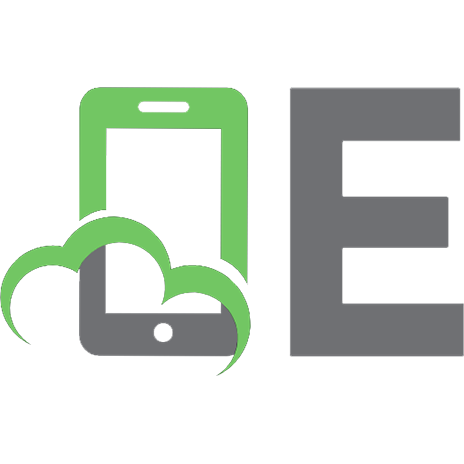
![The Hardware Hacking Handbook: Breaking Embedded Security with Hardware Attacks [1 ed.]
1593278748, 9781593278748, 9781593278755](https://ebin.pub/img/200x200/the-hardware-hacking-handbook-breaking-embedded-security-with-hardware-attacks-1nbsped-1593278748-9781593278748-9781593278755.jpg)

![Dogs Just Wanna Have Fun [1 ed.]
9781926891538, 9781926891545](https://ebin.pub/img/200x200/dogs-just-wanna-have-fun-1nbsped-9781926891538-9781926891545.jpg)
