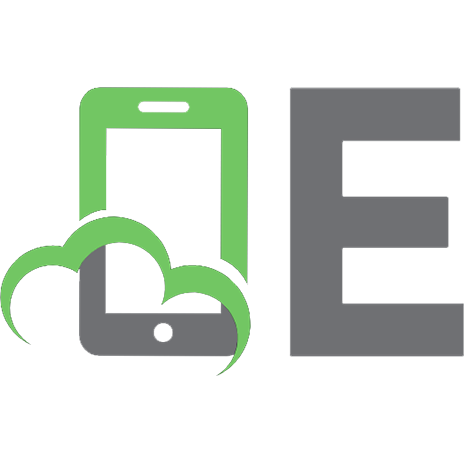Hands-On Python: A Tutorial Introduction for Beginners
267 96 854KB
English Pages [139]
Recommend Papers
File loading please wait...
Citation preview
Hands-On Python A Tutorial Introduction for Beginners Dr. Andrew N. Harrington Computer Science Department, Loyola University Chicago © Released under the Creative commons Attribution-Noncommercial-Share Alike 3.0 United States License http://creativecommons.org/licenses/by-nc-sa/3.0/us/
Contents Chapter 1. Beginning With Python 1.1. Context 1.2. The Python Interpreter and Idle, Part I 1.3. Whirlwind Introduction To Types and Functions 1.4. Integer Arithmetic 1.5. Strings, Part I 1.6. Variables and Assignment 1.7. Print Statements, Part I 1.8. Strings Part II 1.9. The Idle Editor and Execution 1.10. Input and Output 1.11. Defining Functions of your Own 1.12. Dictionaries 1.13. Loops and Sequences 1.14. Decimals, Floats, and Floating Point Arithmetic 1.15. Summary
4 4 6 11 12 13 14 16 16 16 19 22 31 33 43 44
Chapter 2. Objects and Methods 2.1. Strings, Part III 2.2. More Classes and Methods 2.3. Mad Libs Revisited 2.4. Graphics 2.5. Files 2.6. Summary
51 51 57 59 64 86 88
Chapter 3. More On Flow of Control 3.1. If Statements 3.2. Loops and Tuples 3.3. While Statements 3.4. Arbitrary Types Treated As Boolean 3.5. Further Topics to Consider 3.6. Summary
91 91 103 107 118 120 121
Chapter 4. Dynamic Web Pages 4.1. Web page Basics 4.2. Composing Web Pages in Python 4.3. CGI - Dynamic Web Pages 4.4. Summary
125 125 127 131 137
3
CHAPTER 1
Beginning With Python 1.1. Context You have probably used computers to do all sorts of useful and interesting things. In each application, the computer responds in different ways to your input, from the keyboard, mouse or a file. Still the underlying operations are determined by the design of the program you are given. In this set of tutorials you will learn to write your own computer programs, so you can give the computer instructions to react in the way you want. 1.1.1. Low-Level and High-Level Computer Operations. First let us place Python programming in the context of the computer hardware. At the lowest level in the computer there are instructions built into the hardware. These are very simple instructions, peculiar to the hardware of your particular type of computer. The instructions are designed to be simple for the hardware to execute, not for humans to follow. The earliest programming was done with such instructions. If was difficult and error-prone. A major advance was the development of higher-level languages and translators for them. Higher-level languages allow computer programmers to write instructions in a format that is easier for humans to understand. For example z = x+y is an instruction in many high-level languages that means something like: (1) Access the value stored at a location labeled x (2) Calculate the sum of this value and the value stored at a location labeled y (3) Store the result in a location labeled z. No computer understands the high-level instruction directly; it is not in machine language. A special program must first translate instructions like this one into machine language. This one high-level instruction might be translated into a sequence of three machine language instructions corresponding to the three step description above: 0000010010000001 0000000010000010 0000010110000011 Obviously high-level languages were a great advance in clarity! If you follow a broad introduction to computing, you will learn more about the layers that connect low-level digital computer circuits to high-level languages. 1.1.2. Why Python. There are many high-level languages. The language you will be learning is Python. Python is one of the easiest languages to learn and use, while at the same time being very powerful: It is used by many of the most highly productive professional programmers. A few of the places that use Python extensively are Google, the New York Stock Exchange, Industrial Light and Magic, .... Also Python is a free language! If you have your own computer, you can download it from the Internet.... 1.1.3. Obtaining Python for Your Computer. If you are not sure whether your computer already has Python, continue to Section 1.2.2, and give it a try. If it works, you are all set. If you do need a copy of Python, go to the Downloads page linked to http://www.python.org. Be careful to choose the version for your operating system and hardware. Windows You just need to execute the installer, and interact enough to agree to all the default choices. Python works in Windows as well as on Apples and in the free operating system Linux. The latest stable version is 2.5. 4
1.1. CONTEXT
OS X
5
Double-click on the installer. Find and run the MacPython.mpkg that is inside. Follow the defaults for installation. Python is generally installed, though Idle is not always installed. Look for something like ’idlepython’ (the name in the Ubuntu distribution).
Linux
1.1.4. Philosophy and Implementation of the Hands-On Python Tutorials. Although Python is a high-level language, it is not English or some other natural human language. The Python translator does not understand “add the numbers two and three”. Python is a formal language with its own specific rules and formats, which these tutorials will introduce gradually, at a pace intended for a beginner. These tutorials are also appropriate for beginners because they gradually introduce fundamental logical programming skills. Learning these skills will allow you to much more easily program in other languages besides Python. Some of the skills you will learn are • • • •
breaking down problems into manageable parts building up creative solutions making sure the solutions are clear for humans making sure the solutions also work correctly on the computer.
Guiding Principals for the Hands-on Python Tutorials: • The best way to learn is by active participation. Information is principally introduced in small quantities, where your active participation, experiencing Python, is assumed. In many place you will only be able to see what Python does by doing it yourself (in a hands-on fashion). The tutorial will often not show. Among the most common and important words in the tutorial are “Try this:” • Other requests are for more creative responses. Sometimes there are Hints, which end up as hyperlinks in the web page version, and footnote references in the pdf version. Both formats should encourage you to think actively about your response first before looking up the hint. The tutorials also provide labeled exercises, for further practice, without immediate answers provided. The exercises are labeled at three levels *: Immediate reinforcement of basic ideas – preferably do on your first pass. **: Important and more substantial – be sure you can end up doing these. ***: Most creative • Information is introduced in an order that gives you what you need as soon as possible. The information is presented in context. Complexity and intricacy that is not immediately needed is delayed until later, when you are more experienced. • In many places there are complications that are important in the beginning, because there is a common error caused by a slight misuse of the current topic. If such a common error is likely to make no sense and slow you down, more information is given to allow you to head off or easily react to such an error. Although this approach is an effective way to introduce material, it is not so good for reference. Referencing is addressed in several ways: • • • •
An extensive Table of Contents Easy jumping to chosen text in a browser like Firefox Cross references to sections that elaborate on an introductory section Concise chapter summaries, grouping logically related items, even if that does not match the order of introduction.
Some people learn better visually and verbally from the very beginning. Some parts of the tutorial will also have links to corresponding flash video segments. Many people will find reading faster and more effective, but the video segments may be particularly useful where a computer interface can be not only explained but actually demonstrated. The links to such segments will be labeled. They will need a broadband link or a CD (not yet generated). In the Firefox browser, the incremental find is excellent, and particularly useful with the single web page version of the tutorials. (It only fails to search footnotes.) It is particularly easy to jump through different sections in a form like 1.2.4.
1.2. THE PYTHON INTERPRETER AND IDLE, PART I
6
1.2. The Python Interpreter and Idle, Part I 1.2.1. Your Python Folder and Python Examples. First you need to set up a location to store your work and the example programs from this tutorial. If you are on a Windows computer, follow just one of the three choices below to find an appropriate place to download the example archive examples.zip, and then follow the later instructions to unzip the archive. Your Own Computer: If you are at your own computer, you can put the folder for your Python programs most anywhere you like. For Chapter 4, it will be important that none of the directories leading down to your Python folder contain any blanks in them. In particular in Windows, “My Documents” is a bad location. In Windows you can create a directory in C: drive, like C:\myPython. You should have installed Python to continue. Your Flash Drive: If you do not have your own computer, or you want to have your materials easily travel back and forth between the lab and home, you will need a flash drive. Plug your flash drive into the computer USB port. On the computers in the Loyola lab DH 342, you can attach to the end of a cable that reaches close to the keyboard. In DH 339, there are USB ports on the monitor. Please Note: Flash drives are easy for me to forget and leave in the computer. I have lost a few this way. If you are as forgetful as I, you might consider a string from the flash drive to something you will not forget to take with you. Open My Computer (on the desktop) to see where the flash drive is mounted, and open that drive. Temporary: If you (temporarily) do not have a flash drive and you are at a Loyola lab computer: Open My Computer from the desktop, and then select drive D:. Create a folder on drive D: with your name or initials to make it easy for you to save and remove things. Change to that folder. You should place the examples archive here. You will need to save your work somehow before you log off of the computer. You may want to email individual files to yourself, or rezip the examples folder and send just the one archive file to yourself each time until you remember a flash drive! In Windows, after you have chosen a location for the archive, examples.zip, download it by right clicking on http://cs.luc.edu/anh/python/hands-on/examples.zip and selecting “Save As” or the equivalent on your browser and then navigate to save the archive to the chosen location on your computer. Once you have the archive, open a file browser window for that directory, right click on examples.zip, select Extract All. This will create the folder examples. End up with a file browser window showing the contents of the examples folder. This will be your Python folder in later discussion. Caution 1: On Windows, files in a zip archive can be viewed while they are still in the zip archive. Modifying and adding files is not so transparent. Be sure that you unzip the archive and work from the regular directory that holds the resulting unzipped files. Caution 2: Make sure that all the directories leading down to your Python examples directory do not include any spaces in them. This will be important in Chapter 4 for the local webserver. In particular, that means you should not place your folder under “My Documents”. A directory like C:\hands-on or C:\python would be fine. You also have the option of downloading • An archive containing the web version of the tutorial http://cs.luc.edu/anh/python/hands-on/ handsonHtml.zip for local viewing, without the Internet. Download it and unzip as with the examples. The local file to open in your browser in in handsonHtml folder you unzipped and the main web page file to open is called handson.html. • The PDF version of the tutorial for printing http://cs.luc.edu/anh/python/hands-on/handson. pdf. The disadvantage of a local copy is that the tutorial may be updated online after you get your download. The change log file http://www.cs.luc.edu/~anh/python/hands-on/changelog.html will show when the latest update was made and a summary of any major changes. 1.2.2. Running A Sample Program.
1.2. THE PYTHON INTERPRETER AND IDLE, PART I
7
This section assumes Python is already on your computer. Windows does not come with Python. (To load Python see Section 1.1.2) On a Mac or Linux computer enough of Python comes installed to be able to run the sample program. Before getting to the individual details of Python, you will run a simple text-based sample program. Find madlib.py in your Python folder (Section 1.2.1). Options for running the program: • In Windows, you can display your folder contents, and double click on madlib.py to start the program. • In Linux or on a Mac you can open a terminal window, change into your python directory, and enter the command python madlib.py The latter approach only works in a Windows command window if your operating system execution path is set up to find Python. In whatever manner you start the program, run it, responding to the prompts on the screen. Be sure to press the enter key at the end of each response requested from you. Try the program a second time and make different responses. 1.2.3. A Sample Program, Explained. If you want to get right to the detailed explanations of writing your own Python, you can skip to the next section 1.2.4. If you would like an overview of a working program, even if all the explanations do not make total sense yet, read on. Here is the text of the madlib.py program, followed by line-by-line explanations. The numbers on the right are not part of the program file. They are added for reference in the comments below. """ 1 String Substitution for a Mad Lib 2 Adapted from code by Kirby Urner 3 """ 4 5 story = """ 6 Once upon a time, deep in an ancient jungle, 7 there lived a %(animal)s. This %(animal)s 8 liked to eat %(food)s, but the jungle had 9 very little %(food)s to offer. One day, an 10 explorer found the %(animal)s and discovered 11 it liked %(food)s. The explorer took the 12 %(animal)s back to %(city)s, where it could 13 eat as much %(food)s as it wanted. However, 14 the %(animal)s became homesick, so the 15 explorer brought it back to the jungle, 16 leaving a large supply of %(food)s. 17 18 The End 19 """ 20 21 def tellStory(): 22 userPicks = dict() 23 addPick(’animal’, userPicks) 24 addPick(’food’, userPicks) 25 addPick(’city’, userPicks) 26 print story % userPicks 27 28 def addPick(cue, dictionary): 29 prompt = "Enter a specific example for %s: " % cue 30 dictionary[cue] = raw_input(prompt) 31 32
1.2. THE PYTHON INTERPRETER AND IDLE, PART I
8
tellStory() 33 raw_input("Press Enter to end the program.") 34 Line By Line Explanation """ 1 String Substitution for a Mad Lib 2 Adapted from code by Kirby Urner 3 """ 4 1-4 There is multi-line text enclosed in triple quotes. Quoted text is called a string. A string at the very beginning of a file like this is documentation for the file. 5,21,28,32 Blank lines are included for human readability to separate logical parts. The computer ignores the blank lines. story = """ 6 Once upon a time, deep in an ancient jungle, 7 there lived a %(animal)s. This %(animal)s 8 liked to eat %(food)s, but the jungle had 9 very little %(food)s to offer. One day, an 10 explorer found the %(animal)s and discovered 11 it liked %(food)s. The explorer took the 12 %(animal)s back to %(city)s, where it could 13 eat as much %(food)s as it wanted. However, 14 the %(animal)s became homesick, so the 15 explorer brought it back to the jungle, 16 leaving a large supply of %(food)s. 17 18 The End 19 """ 20 6 The equal sign tells the computer that this is an assignment statement. The computer will now associate the value of the expression between the triple quotes, a multi-line string, with the name on the left, story. 7-20 These lines contain the body of the string and the ending triple quotes. This story string is different from the documentation string of lines 1-4. It has a special form, called a format string. It will be used later to provide a format into which substitutions are made. The parts of the string starting with % and ending with s are places a substitute string will be inserted later. The substituted string will come from a custom dictionary that will contain the user’s definitions of these words. The words in the parentheses: (animal), (food), (city), indicate that "animal", "food", and "city" are words in a dictionary. This custom dictionary will be created in the program and contain the user’s definitions of these words. These user’s definitions will be substituted later in the format string where each %(...)s is currently. def tellStory(): 22 userPicks = dict() 23 addPick(’animal’, userPicks) 24 addPick(’food’, userPicks) 25 addPick(’city’, userPicks) 26 print story % userPicks 27 22 def is short for def inition. This line is the heading of a def inition, which makes the name tellStory becomes def ined as a short way to refer to the sequence of statements that start indented on line 23, and continue through line 27. 23 The equal sign tells the computer that this is another assignment statement. The computer will now associate the name userPicks with a new empty dictionary created by the Python code dict(). 24-26 addPick is the name for a sequence of instructions defined on lines 29-31 for adding another definition to a dictionary, based on the user’s input. The result of these three lines is to add definitions for each of the three words ’animal’, ’food’, and ’city’ to the dictionary called userPicks.
1.2. THE PYTHON INTERPRETER AND IDLE, PART I
27
This is where all the work becomes visible: Print the story format string with substitutions from the dictionary userPicks, to give the user’s customized story. The ’%’ here is an operator on the string story that essentially means ’with substitutions from’. def addPick(cue, dictionary): prompt = "Enter a specific example for %s: " % cue dictionary[cue] = raw_input(prompt)
29
30
31
34
29 30 31
This line is the heading of a definition, which gives the name addPick as a short way to refer to the sequence of statements indented on line 30 and line 31. addPick is followed by two words in parenthesis, cue and dictionary. These two words are associated with an actual cue word and dictionary given when this definition is invoked in lines 24-26. On the right side of the equal sign is an expression involving a format string, much simpler than story. The resulting string just has the current value of cue substituted for the %s. This resulting string is then given the name prompt. The right-hand-side of this equal sign causes an interaction with the user. The prompt string is printed to the computer screen, and the computer waits for the user to enter a line of text. That line of text then becomes a string inside the program. The left-hand-side of the equal sign is a reference to the definition of the cue word in the dictionary. The whole line ends up making the definition of the current cue word become the string typed by the user. tellStory() raw_input("Press Enter to end the program.")
33
9
33 34
The definition of tellStory above does not make the computer do anything besides remember what the instruction tellStory means. It is only in this line, with the name, tellStory, followed by parentheses, that the whole sequence of remembered instructions are actually carried out. This line is only here to accommodate running the program in Windows by double clicking on its file icon. Without this line, the story would be displayed and then the program would end, and Windows would make it immediately disappear from the screen! This line forces the program to continue being displayed until there is another response from the user, and meanwhile the user may look at the output from tellStory.
1.2.4. Starting Idle. The program that translates Python instructions and then executes them is the Python interpreter. This interpreter is embedded in a number of larger programs that make it particularly easy to develop Python programs. Such a programming environment is Idle, and it is a part of the standard distribution of Python. Read the section that follows for your operating system: Windows
(Assuming you already have Python installed.) Display your Python folder. You should see icon for Idle25Shortcut (and maybe a similar icon with a number different than 25 - ignore any other unless you know you are using that version of Python). Double click on the appropriate shortcut, and an Idle window should appear. After this the instructions are the same in any operating environment. It is important to start Idle through these in several circumstances. It is best if it you make it a habit to use this shortcut. For example the alternative of opening an existing Python program in Windows XP or Vista from Open With Idle in the context menu looks like it works at first but then fails miserably but inexplicably when you try to run a graphics program. Mac OS X the new version of Python and Idle should be in a folder called MacPython 2.5, inside the Applications folder. It is best if you can open a terminal window, change into your Python folder from Section 1.2.1, and enter the command idle If the command is not recognized, you may need to include the full path to the idle program. Linux The approach depends on the installation. In Ubuntu, you should fine idle in the Programming section of the Applications menu. As with OS X above, you are better starting idle from a terminal, with the current directory being your Python folder.
1.2. THE PYTHON INTERPRETER AND IDLE, PART I
10
1.2.5. Windows in Idle. Idle has several parts you may choose to display, each with its own window. Depending on the configuration, Idle can start up showing either of two windows, an Edit Window or a Python Shell Window. You are likely to first see an Edit window, whose top left corner looks something like in Windows:
For more on the Edit Window, see Section1.9. If you see this Edit Window with its Run menu on top, go to the Run menu and choose PYTHON SHELL to open a Python Shell Window for now. Then you may close the Edit Window. Either initially, or after explicitly opening it, you should now see the Python Shell window, with a menu like the following, though the text may be slightly different:
Look at the Python Shell. ... In the Shell the last line should look like >>> The > > > is the prompt, telling you Idle is waiting for you to type something. Continuing on the same line enter 6+3 Be sure to end with the Enter key. After the Shell responds, you should see something like > > > 6+3 9 >>> The shell evaluates the line you entered, and prints the result. You see Python does arithmetic. At the end you see a further prompt > > > where you can enter your next line.... The result line, showing 9, that is produced by the computer, does not start with “> > >”.
1.3. WHIRLWIND INTRODUCTION TO TYPES AND FUNCTIONS
11
1.3. Whirlwind Introduction To Types and Functions Python directly recognizes a variety of types of data. Here are a few: Numbers: 3, 6, -7, 1.25 Character strings: ’hello’, ’The answer is: ’ Lists of objects of any type: [1, 2, 3, 4], [’yes’, ’no’, ’maybe’] A special datum meaning nothing: None Python has large collection of built-in functions that operate on different kinds of data to produce all kinds of results. To make a function do its action, parentheses are required. These parentheses surround the parameter or parameters, as in a function in algebra class. The general syntax to execute a function is functionName ( parameters ) One function is called type, and it returns the type of any object. The Python Shell will evaluate functions. In the Shell the last line should look like >>> Continuing on the same line enter type(7) Always remember to end with the Enter key. After the Shell responds, you should see something like > > > type(7)
>>> In the result, int is short for integer. At the end you see a further prompt where you can enter your next line.... For the rest of this section, at the > > > prompt in the Python Shell, individually enter each line below that is set off in typewriter font. So next enter type(1.25) Note the name in the last result is float, not real or decimal, coming from the term “floating point”, for reasons that will be explained later, in Section 1.14.1. Enter type(’hello’) In your last result you see another abbreviation: str rather than string. Enter type([1, 2, 3]) Strings and lists are both sequences of parts (characters or elements). We can find the length of that sequence with another function with the abbreviated name len. Try both of the following, separately, in the Shell: len([2, 4, 6]) len(’abcd’) Some functions have no parameters, so nothing goes between the parentheses. For example, some types serve as no-parameter functions to create a simple value of their type. Try list() You see the way an empty list is displayed. Functions may also take more than one parameter. Try max(5, 11, 2) Above, max is short for maximum. Some of the names of types serve as conversion functions (where there is an obvious meaning for the conversion). Try each of the following, one at a time, in the Shell: str(23) int(’125’) An often handy Shell feature: an earlier Shell line may to copied and edited by clicking anywhere in the previously displayed line and then pressing Enter. For instance you should have entered several lines starting with len. click on any one, press Enter, and edit the line for a different test.
1.4. INTEGER ARITHMETIC
12
1.4. Integer Arithmetic 1.4.1. Addition and Subtraction. We start with the integers and integer arithmetic, not because arithmetic is exciting, but because the symbolism should be mostly familiar. Of course arithmetic is important in many cases, but Python is probably more often used to manipulate text and other sorts of data, as in the sample program in Section 1.2.2. Python understands numbers and standard arithmetic. For the whole section on integer arithmetic, where you see a set-off line in typewriter font, type individual lines at the > > > prompt in the Python Shell. Press Enter after each line to get Python to respond: 77 2 + 3 5 - 7 Python should evaluate and print back the value of each expression. Of course the first one does not require any calculation. It appears the shell just echoes back what you printed. Do note that the line with the value produced by the shell does not start with > > > and appears at the left margin. Hence you can distinguish what you type (after the “> > >” prompt) from what the computer responds. The Python Shell is an interactive interpreter. As you can see, after you press Enter, it is evaluating the expression you typed in, and then printing the result automatically. This is a very handy environment to check out simple Python syntax and get instant feedback. For more elaborate programs that you want to save, we will switch to an Editor Window later. 1.4.2. Multiplication, Parentheses, and Precedence. Try in the Shell: 2 x 3 You should get your first syntax error. The ’x’ should have become highlighted, indicating the location where the Python interpreter discovered that it cannot understand you: Python does not use x for multiplication as you may have done in grade school. The x can be confused with the use of x as a variable (more on that later). Instead the symbol for multiplication is an asterisk ’*’. Enter each of the following. You may include spaces or not. The Python interpreter can figure out what you mean either way. Try in the Shell: 2*5 2 + 3 * 4 If you expected the last answer to be 20, think again: Python uses the normal precedence of arithmetic operations: Multiplications and divisions are done before addition and subtraction, unless there are parentheses. Try (2+3)*4 2 * (4 - 1) Now try the following in the Shell, exactly as written followed by Enter, with no closing parenthesis: 5 * (2 + 3 Look carefully. There is no answer given at the left margin of the next line and no prompt > > > to start a new expression. If you are using Idle, the cursor has gone to the next line and has only indented slightly. Python is waiting for you to finish your expression. It is smart enough to know that opening parentheses are always followed by the same number of closing parentheses. The cursor is on a continuation line. Type just the matching close-parenthesis and Enter, ) and you should finally see the expression evaluated. (In some versions of the Python interpreter, the interpreter puts ’...’ at the beginning of a continuation line, rather than just indenting.) Negation also works. Try in the Shell: -(2 + 3) 1.4.3. Division and Remainders. If you think about it, you learned several ways to do division. In the earliest grades you would say “14 divided by 4 is 3 with a remainder of 2”. The problem here is that the answer is in two parts, the integer quotient 3 and the remainder 2. Python has separate operations to generate each part. Python uses the common division symbol / for the operation that produces just the quotient, and introduces the symbol % for the operation of finding the remainder. Try each in the Shell
1.5. STRINGS, PART I
13
14/4 14%4 Now predict and then try each of 23/5 23%5 20%5 6/8 6%8 Finding remainders will prove more useful than you might think in the future. Of course as you moved on in school, you learned that 6/8 is also 0.75. To get that sort of result in Python, you need decimal notation, which brings in extra complications in Section 1.14.1 1.5. Strings, Part I Enough with numbers for a while. Strings of characters are another important type in Python. 1.5.1. String Delimiters, Part I. A string in Python is a sequence of characters. For Python to recognize a sequence of characters, like hello, as a string, it must be enclosed in quotes to delimit the string. For this whole section on strings, continue trying each set-off line of code in the Shell. Try "hello" Note that the interpreter gives back the string with single quotes. Python does not care what system you use. Try ’Hi!’ Having the choice of delimiters can be handy. Exercise 1.5.1.1. * Figure out how to give Python the string containing the text: I’m happy. Try it. If you got an error, try it with another type of quotes, and figure out why that one works and not the first. There are many variations on delimiting strings and embedding special symbols. We will consider more ways later in Section 1.8. A string can have any number of characters in it, including 0. The empty string is ’’ (two quote characters with nothing between them). Strings are a new Python type. Try type(’dog’) type(’7’) type(7) The last two lines show how easily you can get confused! Strings can include any characters, including digits. Quotes turn even digits into strings. This will have consequences in the next section.... 1.5.2. String Concatenation. Strings also have operation symbols. Try in the Shell (noting the space after very): ’very ’ + ’hot’ The plus operation with strings means concatenate the strings. Think of the relation of addition and multiplication of integers, and then guess the meaning of 3*’very ’ + ’hot’ Were you right? The ability to repeat yourself easily can be handy. Exercise 1.5.2.1. * Figure out a compact way to get Python to make the string, “YesYesYesYesYes”, and try it. How about “MaybeMaybeMaybeYesYesYesYesYes” ? Hint: 1 Predict the following and then test. Remember the last section on types: 7+2 ’7’+’2’ Python checks the types and interprets the plus symbol based on the type. Try 1Hint for the second one: use two *’s and a +.
1.6. VARIABLES AND ASSIGNMENT
14
’7’+2 With mixed string and int types, Python sees an ambiguous expression, and does not guess which you want – it just gives an error! 2 1.6. Variables and Assignment Each set-off line in this section should be tried in the Shell. Try width = 10 Nothing is displayed by the interpreter after this entry, so it is not clear anything happened. Something has happened. This is an assignment statement, with a variable, width, on the left. A variable is a name for a value. An assignment statement associates a variable name on the left of the equal sign with the value of an expression calculated from the right of the equal sign. Enter width Once a variable is assigned a value, the variable can be used in place of that value. The response to the expression width is the same as if its value had been entered. The interpreter does not print a value after an assignment statement because the value of the expression on the right is not lost. It can be recovered if you like, by entering the variable name and we did above. Try each of the following lines: height = 12 area = width * height area The equal sign is an unfortunate choice of symbol for assignment, since Python’s usage is not the mathematical usage of the equal sign. If the symbol ←had appeared on keyboards in the early 1990’s, it would probably have been used for assignment instead of =, emphasizing the asymmetry of assignment. In mathematics an equation is an assertion that both sides of the equal sign are already, in fact, equal. A Python assignment statement forces the variable on the left hand side to become associated with the value of the expression on the right side. The difference from the mathematical usage can be illustrated. Try: 10 = width so this is not equivalent in Python to width = 10. The left hand side must be a variable, to which the assignment is made. Try width = width + 5 This is, of course, nonsensical as mathematics, but it makes perfectly good sense as an assignment. Can you figure out the value that is now associated with width? Check by entering width In the assignment statement, the expression on the right is evaluated first. At that point width was associated with its original value 10, so width + 5 had the value of 10 + 5 which is 15. That value was then assigned to the variable on the left (width again) to give it a new value. We will modify the value of variables in a similar way routinely. Assignment and variables work equally well with strings. Try: first = ’Sue’ last = ’Wong’ name = first + ’ ’ + last name Try entering: first = fred Note the different form of the error message. The earlier errors in these tutorials were syntax errors: errors in translation of the instruction. In this last case the syntax was legal, so the interpreter went on to execute the 2Be careful if you are a Java programmer! This is unlike Java, where the 2 would be automatically converted to ’2’ so the
concatenation would make sense.
1.6. VARIABLES AND ASSIGNMENT
15
instruction. Only then did it find the error described. There are no quotes around fred, so the interpreter assumed fred was an identifier, but the name fred was not defined at the time of execution. It is easy to forget quotes where you need them and put them around a variable name that should not have them! Try in the Shell: fred = ’Frederick’ first = fred first Now fred, without the quotes, makes sense. There are more subtleties to assignment and the idea of a variable being a “name for” a value, but we will worry about them later, in Section 2.4.6. They do not come up if our variables are just numbers and strings. Autocompletion: A handy short cut. Python remembers all the variables you have defined at any moment. This is handy when editing. Without pressing Enter, type into the Shell just f Then hold down the Alt key and press the ’/’ key. This key combination is abbreviated Alt-/. You should see f autocompleted to be first. This is particularly useful if you have long identifiers! You can press Alt-/ several times if more than one identifier starts with the initial sequence of characters you typed. If you press Alt-/ again you should see fred. Backspace and edit so you have fi, and then and press Alt-/ again. You should not see fred this time, since it does not start with fi. 1.6.1. Literals and Identifiers. Expressions like 27 or ’hello’ are called literals, coming from the fact that they literally mean exactly what they say. They are distinguished from variables, who value is not directly determined by their name. The sequence of characters used to form a variable name (and names for other Python entities later) is called an identifier. It identifies a Python variable or other entity. There are some restrictions on the character sequence that make up an identifier: • The characters must all be letters, digits, or underscores ’_’, and must start with a letter. In particular, punctuation and blanks are not allowed. • There are some words that are reserved for special use in Python. You may not use these words as your own identifiers. They are easy to recognize in Idle, because they are automatically colored orange. For the curious, you may read the full list: and assert break class continue def
del elif else except exec finally
for from global if import in
is lambda not or pass print
raise return try while yield
There are also identifiers that are automatically defined in Python, and you could redefine, but you probably should not unless you really know what you are doing! When you start the editor, we will see how Idle uses color to help you know what identifies are predefined. Python is case sensitive: The identifiers last, LAST, and LaSt are all different. Be sure to be consistent. What is legal is distinct from what is conventional or good practice or recommended. Meaningful names for variables are important for the humans who are looking at programs, understanding them, and revising them. That sometimes means you would like to use a name that is more than one word long, like price at opening, but blanks are illegal! One poor option is just leaving out the blanks, like priceatopening. Then it may be hard to figure out where words split. Two practical options are • underscore separated: putting underscores (which are legal) in place of the blanks, like price_at_opening. • using camelcase: omitting spaces and using all lowercase, except capitalizing all words after the first, like priceAtOpening Use the choice that fits your taste (or the taste of the people you are working with).
1.9. THE IDLE EDITOR AND EXECUTION
16
1.7. Print Statements, Part I In interactive use of the Python interpreter, you can type an expression and immediately see the result of its evaluation. This is fine to test out syntax and maybe do simple calculator calculations. In a program run from a file like the first sample program, Python does not display expressions this way. If you want your program to display something, you can give explicit instructions with a print statement. Try in the Shell: x = 3 y = 5 print ’The sum of’, x, ’plus’, y, ’is’, x+y The print statement will prints as strings everything in a comma-separated sequence of expressions, and it will separate the results with single blanks. Note that you can mix types: anything that is not already a string is automatically converted to its string representation. There are several other variations. Try these two in the Shell: print ’Hi!’ print You can print a single expression or no expressions. Each of the versions above advances to a new line. The last version with no parameters only advances to the next line. This is one way to leave a blank line in your output. 1.8. Strings Part II 1.8.1. Triple Quoted String Literals. Strings delimited by one quote character are required to lie within a single Python line. It is sometimes convenient to have a multi-line string, which can be delimited with triple quotes: Try typing the following. You will get continuation lines until the closing triple quotes. Try in the Shell: sillyTest = ’’’Say, "I’m in!" This is line 3’’’ print sillyTest The line structure is preserved in a multi-line string. As you can see, this also allows you to embed both single and double quote characters! 1.8.2. Escape Codes. Continuing in the Shell with sillyTest, enter just sillyTest The answer looks strange! It indicates an alternate way to encode the string using escape codes. Escape codes are embedded inside string literals and start with a backslash character (\). They are used to embed characters that are either unprintable or have a special syntactic meaning to Python that you want to suppress. In this example you see the most common ones: Escape code Meaning \’ ’ \n newline \\ \ The newline character indicates further text should appear on a new line. When you use a print statement, you get the actual printed meaning of the escaped coded character. Predict the result, and try in the Shell: print ’a\nb\n\nc’ Did you guess the right number of lines splitting in the right places? 1.9. The Idle Editor and Execution 1.9.1. Loading a Program in the Idle Editor, and Running It. It is time to put longer collections of instructions together. That is most easily done by creating a text file and running the Python interpreter on the file. Idle simplifies that process.
1.9. THE IDLE EDITOR AND EXECUTION
17
First you can put an existing file into an Idle Edit Window. Click on the Idle File menu and select Open. (Or as you see, you can use the shortcut Ctrl+O. That means holding down the Ctrl key, and pressing the letter O for Open.) You should get a file selection dialog. You should have the sample program madlib.py displayed in the list. Select it and open it. (If you do not see the program, then you either failed to download the example programs, Section 1.2.1, or you did not start Idle in the proper folder, Section 1.2.4.) You will see the source code again. Now run this program from inside of Idle: Go to the Run menu of that Edit window, and select Run Module. Notice the shortcut (F5). If the Shell window does not automatically come to the foreground, select it. You should see a line saying “RESTART” and then the start of the execution of the Mad Lib program with the cursor waiting for your entry after the first prompt. Finish executing the program. Be sure to type the final requested Enter, so you get back to the interpreter prompt: > > > Look at the editor window again. You should see that different parts of the code have different colors. String literals are likely green. The reserved words def and print are likely orange. Look at the last two lines, where the identifier tellStory is black, and the identifier raw_input is likely purple. Only identifiers that are not predefined by Python are black. If you create an identifier name, make sure Idle shows it in black. 1.9.2. A Bug Possible When Restarting Program Execution in Idle. When you execute a program from the Idle Editor, the interpreter gives a banner saying “RESTART”, meaning that all the things you defined in any shell session so far are wiped clean and the program you are running starts fresh. There is one egregious exception to that, that was still present at least in the version of Idle for Python 2.5.1. We will try to demonstrate the bug. (A bug is an error in a program.) Start running the Mad Lib program again by going to the Editor Window containing madlib.py, and start running the program again, but do not continue.... You should see a prompt for user input generated by the program. Ignore this prompt and go back to the Edit Window and start the Mad Lib program again. If this bug is still present, you should see a difference in this restart: This time after the RESTART banner and the interpreter prompt: > > >, which looks innocent enough, but this program should show the program’s prompt string for input. The problem only comes up because you interrupted the last execution when user input was being waited for. The restart was not complete here: The system is still looking for the pending user input from the last execution. The fix is simple: Make sure the Interpreter Window is the currently selected window, and press return to terminate the lost user input. In some circumstances, you may need to press return a second time. After that the program should start up normally with its prompt. Watch out for this behavior, and remember the fix. 1.9.3. The Classic First Program . Make sure you have Idle started in your Python directory (in Windows with the provided Idle shortcut link), where you will store program files. (Do not start Idle from the Windows Start Menu!) If you just started Idle now, you may already have a blank Edit Window in front of you. If not, open a new window by going to the File menu and selecting New Window. This gives you a rather conventional text editing window with the mouse available, ability to cut and paste, plus a few special options for Python. Type (or paste) the following into the editor window: print ’Hello world!’ Save the file with the File menu -> Save, and then enter the file name hello.py. Python program files should always be given a name ending in ".py", and you must enter the .py extension explicitly . If you look in the editor, you should see that your text is color coded. The editor will color different parts of Python syntax in special colors. (In version 2.4 of Python, the coloring only happens after you save your file with the ’.py’ ending.) Now that you have a complete, saved program, choose Run menu -> Run Module. You should see the program run in the Python Shell window. You just wrote and executed a program. Unlike when you use the shell, this code is saved to a file in your Python folder. You can open and execute the file any time you want. (In Idle, use File->Open.)
1.9. THE IDLE EDITOR AND EXECUTION
18
To the interpreter, a program source file corresponds to a Python module. We will tend to use the more general term: a program file is a module. Note the term from the menu when running the program. Distinguish program code from Shell text: It is easy to confuse the Shell and the Edit windows. Make sure you keep them straight. The hello.py program is just the line print ’Hello world!’ that you typed into the edit window and saved. When you ran the program in Idle, you saw results in the Shell. First came the Restart notice, the one-line output from the program saying hello, and a further Shell prompt: > > > ================================ RESTART ======== >>> Hello world! >>> You could also have run this single print statement directly in the Shell in response to a Shell prompt. When you see > > >, you could enter the print statement and get the exchange between you and the Shell: > > > print ’Hello world’ Hello world! >>> The three lines above are not a program you could save in a file and run. This is just an exchange in the Shell, with its > > > prompts, individual line to execute and the response. Again, just the single line statement, with no > > >, print ’Hello world!’ entered into the Edit window forms a program you can save and run. We will shortly get to more interesting many-statement programs, where it is much more convenient to use the Edit window than the Shell! 1.9.4. Program Documentation String. The program above is self evident, and shows how short and direct a program can be (unlike other languages like Java). Still, right away, get used to documenting a program. Python has a special feature: If the beginning of a program is just a quoted string, that string is taken to be the program’s documentation string. Open the example file hello2.py in the Edit window: ’’’A very simple program, showing how short a Python program can be! Authors: ___, ___ ’’’ print ’Hello world!’
#This is a stupid comment after the # mark
Most commonly, the initial documentation goes on for several lines, so a multi-line string delimiter is used (the triple quotes). Just for completeness of illustration in this program, another form of comment is also shown, a comment that starts with the symbol # and extends to the end of the line. The Python interpreter completely ignores this form of comment. Such a comment should only be included for better human understanding. Avoid making comments that do not really aid human understanding. (Do what I say, not what I did above.) Good introductory comment strings and appropriate names for the parts of your programs make the # symbol comments less needed. Run the program and see the documentation and comment make no difference in the result. 1.9.5. Screen Layout. Of course you can arrange the windows on your computer screen any way that you like. A suggestion as you start to use the combination of the editor to write, the shell to run, and the tutorial to follow along: Make all three mostly visible your computer screen at once. Drag the editor window to the upper left. Place the Shell window to the lower left, and perhaps reduce its height a bit so there is not much overlap. If you are looking at the web version of the tutorial on the screen, make it go top to bottom on the right, but not overlap the Idle windows too much. The web page rendering should generally adapt to the width pretty well. You can always temporarily maximize the window. Before resizing the browser window, it is good to look for an unusual phrase on your page, and search for it after resizing, since resizing can totally mess up your location in the web page.
1.10. INPUT AND OUTPUT
19
There is an alternative to maximization for the Idle editor window: It you want it to go top to bottom of the screen but not widen, you can toggle that state with Alt-2. Play with all this. 1.10. Input and Output 1.10.1. The raw_input Function. The hello program of Section 1.9.3 always does the same thing. This is not very interesting. Programs are only going to be reused if they can act on a variety of data. One way to get data is directly from the user. Modify the hello.py program as follows in the editor, and save it from the File menu with Save As...., using the name hello_you.py. person = raw_input(’Enter your name: ’) print ’Hello’, person Run the program. In the Shell you should see Enter your name: Follow the instruction (and press Enter). Make sure the typing cursor is in the Shell window, at the end of this line. After you type your response, you can see that the program has taken in the line you typed. That is what the built-in function raw_input does: First it prints the string you give as a parameter (in this case ’Enter your name: ’), and then it waits for a line to be typed in, and returns the string of characters you typed. In the hello_you.py program this value is assigned to the variable person, for use later. The parameter inside the parentheses after raw_input is important. It is a prompt, prompting you that keyboard input is expected at that point, and hopefully indicating what is being requested. Without the prompt, the user would not know what was happening, and the computer would just sit there waiting! Open the example program, interview.py. Before running it (with any made-up data), see if you can figure out what it will do: ’’’Illustrate raw_input and print.’’’ applicant = raw_input("Enter the applicant’s name: ") interviewer = raw_input("Enter the interviewer’s name: ") time = raw_input("Enter the appointment time: ") print interviewer, "will interview", applicant, "at", time The statements are executed in the order they appear in the text of the program: sequentially. This is the simplest way for the execution of the program to flow. You will see instructions later that alter that natural flow. If we want to reload and modify the hello_you.py program to put an exclamation point at the end, you could try: person = raw_input(’Enter your name: ’) print ’Hello’, person, ’!’ Run it and you see that it is not spaced right. There should be no space after the person’s name, but each field in a print statement is always separated by a space. There are several ways to fix this. You should know one. Think about it before going on to the next section. Hint: 3 1.10.2. Format Strings. One way to put punctuation after the person in hello_you.py is to use the plus operator. While we are at it, lets turn everything into one field. Note the space inside the end of the ’Hello ’ string. Save as hello_you2.py: person = raw_input(’Enter your name: ’) print ’Hello ’ + person + ’!’ It is common to want to mix preset strings, like ’Hello ’ and ’!’ interspersed with the values of one or more variables or expressions, like person. One way to think of this is “fill in the blanks”, with a format like: Hello _____! where there are parts of the desired string that are fixed (’Hello ’ and ’!’) and one or more places where substitutions are to be made (in the ’blank’). If we want to ”’fill in the blank” with the value of the variable person, which might refer to ’Sue’, then the final string after filling in the blank would be ’Hello Sue!’. 3The + operation on strings adds no extra space.
1.10. INPUT AND OUTPUT
20
Instead of a long underscore to indicate the “blank” in the example above, Python uses the special symbolism ’%s’ in the place where a substitution is to be made, so the format string in this case would be ’Hello %s!’. Filling in the blanks in a format string is an operation in Python with the operator % so the general syntax is:4 format_string % substitutions The simplest way to illustrate this is in the Shell: First give person a value by typing into the Shell person = ’Sue’ Then enter the format expression in the Shell: ’Hello %s!’ % person Now back to your hello_you2.py program. Add a line to print out the expression above: person = raw_input(’Enter your name: ’) print ’Hello ’ + person + ’!’ print ’Hello %s!’ % person then run it with any name and see that the last two lines do the same thing This syntax is not too impressive in this situation with one substitution, but in fact many substitutions may be made. Consider the interview program. Suppose we want to add a period at the end of the sentence. One approach would be to combine everything with plus signs. Another way is with the format operator. Here the idea is to fill in the blanks in _____ will interview _____ at _____. Can you figure out what the Python syntax for the format string will be? Run the example file interview2.py, and check that the results combining parts with the + operator match the result with the format string: ’’’Compare print with concatenation and with format string.’’’ applicant = raw_input("Enter the applicant’s name: ") interviewer = raw_input("Enter the interviewer’s name: ") time = raw_input("Enter the appointment time: ") print interviewer + ’ will interview ’ + applicant + ’ at ’ + time +’.’ print ’%s will interview %s at %s.’ % (interviewer, applicant, time) Each %s in the format string indicates a substitution, so there are three in all. The syntax with the format operator % after the format string allows just one further operand, while we have three substitutions to make. To convert the three values into a single object, they are put into a single tuple of values: a parentheses enclosed, comma separated sequence, (interviewer, applicant, time) in this case. The format operator substitutes values in the same order as they appear in the tuple. Always make sure your tuple includes the exact number of values required by the format string. A tuple is more human readable with space after the commas, but it does not matter to the interpreter. Format strings with this sort of format match up with parameter values in order. There is another approach with a dictionary, that was used in the first sample program, and will be discussed more in Section 1.12.2 on dictionaries. Predict the results of the example file lunch.py shown below,and then check yourself by running it: ’’’Fancier format string example.’’’ part1 = ’lunch’ part2 = ’box’ format = ’The words %s and %s can appear separately or together: %s%s.’ print format % (part1, part2, part1, part2) Exercise 1.10.2.1. * Create a modified program lunch2.py, which extends the formatted print statement to print not only lunchbox, but also boxlunch. Hint: 5 4Just as operators * and + have different meanings depending on whether they come after an int or a string, so too with the % operator. 5There should be 6 substitutions in the format string, and the tuple should have 6 elements in it.
1.10. INPUT AND OUTPUT
21
In section 1.14.3 you will see another of the many options for format string substitutions. All the special codes for substitutions start with a ’%’. This raises the question of what to do when you really want a ’%’ in the final formatted string! A final single ’%’ is generated by the special code ’%%’ in the format string. For instance the code x = 90 print ’The result is %s%%.’ % x prints The result is 90%. 1.10.3. Numbers and Strings of Digits. Consider the following problem: Prompt the user for two numbers, and then print out a sentence stating the sum. For instance if the user entered 2 and 3, you would print “The sum of 2 and 3 is 5.” You might imagine a solution like the example file addition1.py, shown below. There is a problem. Can you figure it out before you try it? Hint: 6 End up running it in any case. x = raw_input("Enter a number: ") y = raw_input("Enter a second number: ") print ’The sum of %s and %s is %s.’ % (x, y, x+y) # error! We do not want string concatenation, but integer addition. We need integer operands. Briefly mentioned in Section 1.3 was the fact that we can use type names as functions to convert types. One approach would be to do that. Further variable names are also introduced in the example addition2.py file below to emphasize the distinctions in types: ’’’Conversion of strings to int before addition’’’ xString = raw_input("Enter a number: ") x = int(xString) yString = raw_input("Enter a second number: ") y = int(yString) print ’The sum of %s and %s is %s.’ % (x, y, x+y) This calculates x+y correctly, but you might wonder why it prints correctly, since the format specifiers, %s, are for strings, when we have just taken pains to generate integers! In fact, any type of object can be printed as some form of a string, and Python will convert automatically for a %s in a format string. Run it to check. We will see later in web pages and files that we will be given string versions of integers and want to convert to actual integers for arithmetic, so the idea above is important. On the other hand, in the situation of getting values directly from the keyboard, there is a simpler alternative.... 1.10.4. The input Function. You noticed the modifier “raw” in raw_input. There is also a version called input that processes the input as if you typed it into the shell as an expression to be evaluated, recognizing a number when it sees it, and translating and evaluating automatically. Try the variation in example file, addition3.py: ’’’Two numeric inputs’’’ x = input("Enter a number: ") y = input("Enter a second number: ") print ’The sum of %s and %s is %s.’ % (x, y, x+y) The prompt works the same way as with raw_input. This version is much more powerful than the version with the int conversion of strings. As in the shell, arbitrary expressions in the input are evaluated: As a test, run the program entering the expressions 5-1 and 2*3. See the code below. We introduced tuples for the string format operation. In many situations, including this situation with keyboard input, it is the commas that force the formation of a tuple. We could ask for two numbers to be entered together, comma separated, and the input function returns a tuple. The first 6The raw_input function produces values of string type.
1.11. DEFINING FUNCTIONS OF YOUR OWN
22
statement below is written with the assumption that a tuple will be entered, because there is also a comma on the left-hand side of the assignment, creating a multiple assignment statement. The variables on the left associate with the values of the tuple parts on the right in order. Check out and run the example file addition4.py: ’’’Two numeric inputs in one input statement’’’ x, y = input("Enter two comma separated numbers: ") print ’The sum of %s and %s is %s.’ % (x, y, x+y) Run it. If you enter the following at the prompt: 2, 3 the code should work. Then x gets the value 2 and y gets the value 3. Exercise 1.10.4.1. * Write a version, add3.py, that asks for three numbers, and lists all three, and their sum, in similar format to the example above.You may use tuples or not, as you like (or try both). Exercise 1.10.4.2. * Write a program, quotient.py, that prompts the user for two integers, and then prints them out in a sentence with an integer division problem like "The quotient of 14 and 3 is 4 with a remainder of 2". Review Section 1.4.3 if you forget the integer division or remainder operator. The simple programs so far have followed a basic programming pattern: input-calculate-output. Get all the data first, calculate with it second, and output the results last. The pattern sequence would be even clearer if we explicitly create a named result variable in the middle: x, y = input("Enter two comma separated numbers: ") sum = x + y print ’The sum of %s and %s is %s.’ % (x, y, sum) We will see more complicated patterns involving repetition in the future. 1.11. Defining Functions of your Own 1.11.1. Syntax Template Typography. When new Python syntax is introduced, the usual approach will be to give both specific examples and general templates. In general templates for Python syntax the typeface indicates the the category of each part: Typeface Meaning Typewriter font Text to be written verbatim Emphasized A place where you can use an arbitrary identifier. The emphasized text attempts to be descriptive of the meaning of the identifier in the current context. Normal text A description of what goes in that position, without giving explicit syntax We will use these conventions shortly in the discussion of function syntax, and will continue to use the conventions throughout the tutorial. 1.11.2. A First Function Definition. If you know it is the birthday of a friend, Emily, you might tell those gathered with you to sing "Happy Birthday to Emily". We can make Python display the song. Read, and run if you like, the example program birthday1.py: print "Happy Birthday to you!" print "Happy Birthday to you!" print "Happy Birthday, dear Emily." print "Happy Birthday to you!" You would probably not repeat the whole song to let others know what to sing. You would give a request to sing via a descriptive name like "Happy Birthday to Emily". In Python we can also give a name like happyBirthdayEmily, and associate the name with whole song by using a function definition. We use the Python def keyword, short for define. Read for now: def happyBirthdayEmily(): print "Happy Birthday to you!" print "Happy Birthday to you!"
1.11. DEFINING FUNCTIONS OF YOUR OWN
23
print "Happy Birthday, dear Emily." print "Happy Birthday to you!" There are several parts of the syntax for a function definition to notice: The heading contains def, the name of the function, parentheses, and finally a colon. def function_name(): The remaining lines form the function body and are indented by a consistent amount. (The exact amount is not important to the interpreter, though 2 or 4 spaces are common conventions.) The whole definition does just that: defines the meaning of the name happyBirthdayEmily, but it does not do anything else yet – for example, the definition itself does not make anything be printed yet. This is our first example of altering the order of execution of statements from the normal sequential order. This is important: the statements in the function definition are not executed as Python first passes over the lines. The code above is in example file birthday2.py. Load it in Idle and execute it from there. Nothing should happen visibly. This is just like defining a variable: Python just remembers the function definition for future reference. After Idle finished executing a program, however, its version of the Shell remembers function definitions from the program. In the Idle Shell (not the editor), enter happyBirthdayEmily The result probably surprises you! When you give the Shell an identifier, it tells you its value. Above, without parentheses, it identifies the function code as the value (and gives a location in memory of the code). Now try the name in the Idle Shell with parentheses added: happyBirthdayEmily() The parentheses tell Python to execute the named function rather than just refer to the function. Python goes back and looks up the definition, and only then, executes the code inside the function definition. The term for this action is a function call or function invocation. Note, in the function call there is no def, but there is the function name followed by parentheses. function_name() In many cases we will use a feature of program execution in Idle: that after program execution is completed, the Idle Shell still remembers functions defined in the program. This is not true if you run a program by selecting it directly in the operating system. The general assumption in this Tutorial will be that programs are run in Idle and the Idle Shell is the Shell referred to. It will be explicitly stated when you should run a program directly from the operating system. (With most of the examples in the tutorial, running from the operating system is OK – the execution method will not actually matter.) Look at the example program birthday3.py. See it just adds two more lines, not indented. Can you guess what it does? Try it: def happyBirthdayEmily(): #1 print "Happy Birthday to you!" #2 print "Happy Birthday to you!" #3 print "Happy Birthday, dear Emily." #4 print "Happy Birthday to you!" #5 happyBirthdayEmily() #6 happyBirthdayEmily() #7 The execution sequence is different from the textual sequence: (1) Lines 1-5: Python starts from the top, reading and remembering the definition. The definition ends where the indentation ends. (The code also shows a blank line there, but that is only for humans, to emphasize the end of the definition.) (2) Line 6: this is not indented inside any definition, so the interpreter executes it directly, calling happyBirthdayEmily() while remembering where to return. (3) Lines 1-5: The code of the function is executed for the first time, printing out the song. (4) End of line 6: Back from the function call. continue on. (5) Line 7: the function is called again while this location is remembered. (6) Lines 1-5: The function is executed again, printing out the song again.
1.11. DEFINING FUNCTIONS OF YOUR OWN
24
(7) End of line 7: Back from the function call, but at this point there is nothing more in the program, and execution stops. Functions alter execution order in several ways: statements not being executed as the definition is first read, and then when the function is called during execution, jumping to the function code, and back at the the end of the function execution. If it also happens to be Andre’s birthday, we might define a function happyBirthdayAndre, too. Think how to do that before going on .... 1.11.3. Multiple Function Definitions. Here is example program birthday4.py where we add a function happyBirthdayAndre, and call them both. Guess what happens, and then try it: def happyBirthdayEmily(): # same old function print "Happy Birthday to you!" print "Happy Birthday to you!" print "Happy Birthday, dear Emily." print "Happy Birthday to you!" def happyBirthdayAndre(): print "Happy Birthday to you!" print "Happy Birthday to you!" print "Happy Birthday, dear Andre." print "Happy Birthday to you!" happyBirthdayEmily() happyBirthdayAndre() Again, everything is definitions except the last two lines. They are the only lines executed directly. The calls to the functions happen to be in the same order as their definitions, but that is arbitrary. If the last two lines were swapped, the order of operations would change. Do swap the last two lines so they appear as below, and see what happens when you execute the program: happyBirthdayAndre() happyBirthdayEmily() Functions that you write can also call other functions you write. It is a good convention to have the main action of a program be in a function for easy reference. The example program birthday5.py has the two Happy Birthday calls inside a final function, main. Do you see that this version accomplishes the same thing as the last version? Run it. def happyBirthdayEmily(): print "Happy Birthday to you!" print "Happy Birthday to you!" print "Happy Birthday, dear Emily." print "Happy Birthday to you!"
#1 #2 #3 #4 #5
def happyBirthdayAndre(): print "Happy Birthday to you!" print "Happy Birthday to you!" print "Happy Birthday, dear Andre." print "Happy Birthday to you!"
#6 #7 #8 #9 #10
def main(): happyBirthdayAndre() happyBirthdayEmily()
#11 #12 #13
main()
#14
1.11. DEFINING FUNCTIONS OF YOUR OWN
25
If we want the program to do anything automatically when it is runs, we need one line outside of definitions! The final line is the only one directly executed, and it calls the code in main, which in turn calls the code in the other two functions. Detailed order of execution: (1) Lines 1-13: Definitions are read and remembered (2) Line 14: The only line outside definitions, is executed directly. This location is remembered as main is executed. (3) Line 11: Start on main (4) Line 12. This location is remembered as execution jumps to happyBirthdayAndre (5) Lines 6-10 are executed and Andre is sung to. (6) Return to the end of Line 12: Back from happyBirthdayAndre function call (7) Line 13: Now happyBirthdayEmily is called as this location is remembered. (8) Lines 1-5: Sing to Emily (9) Return to the end of line 13: Back from happyBirthdayEmily function call, done with main (10) Return to the end of line 14: Back from main; at the end of the program There is one practical difference from the previous version. After execution, if we want to give another round of Happy Birthday to both persons, we only need to enter one further call in the Shell to: main() As a simple example emphasizing the significance of a line being indented, guess what the the example file order.py does, and run it to check: def f(): print ’In function f’ print ’When does this print?’ f() Modify the file so the second print statement is outdented like below. What should happen now? Try it: def f(): print ’In function f’ print ’When does this print?’ f() The lines indented inside the function definition are remembered first, and only executed when the function f is invoked at the end. The lines outside any function definition (not indented) are executed in order of appearance. Exercise 1.11.3.1. * Write a program, poem.py, that defines a function that prints a short poem or song verse. Give a meaningful name to the function. Have the program end by calling the function three times, so the poem or verse is repeated three times. 1.11.4. Function Parameters. As a young child, you probably heard Happy Birthday sung to a couple of people, and then you could sing to a new person, say Maria, without needing to hear the whole special version with Maria’s name in it word for word. You had the power of abstraction. With examples like the versions for Emily and Andre, you could figure out what change to make it so the song could be sung to Maria! Unfortunately, Python is not that smart. It needs explicit rules. If you needed to explain explicitly to someone how Happy Birthday worked in general, rather than just by example, you might say something like this: First you have to be given a person’s name. Then you sing the song with the person’s name inserted at the end of the third line. Python works something like that, but with its own syntax. The term “person’s name” serves as a stand-in for the actual data that will be used, “Emily”, “Andre”, or “Maria”. This is just like the association with a variable name in Python. “person’s name” is not a legal Python identifier, so we will use just person as this stand-in. The function definition indicates that the variable name person will be used inside the function by inserting it between the parentheses of the definition. Then in the body of the definition of the function,
1.11. DEFINING FUNCTIONS OF YOUR OWN
26
person is used in place of the real data for any specific person’s name. Read and then run example program birthday6.py: def happyBirthday(person): #1 print "Happy Birthday to you!" #2 print "Happy Birthday to you!" #3 print "Happy Birthday, dear " + person + "." #4 print "Happy Birthday to you!" #5 happyBirthday(’Emily’) #6 happyBirthday(’Andre’) #7 In the definition heading for happyBirthday, person is referred to as a parameter, or a formal parameter. This variable name is a placeholder for the real name of the person being sung to. The last two lines of the program, again, are the only ones outside of definitions, so they are the only ones executed directly. There is now an actual name between the parentheses in the function calls. The value between the parentheses here in the function call is referred to as an argument or actual parameter of the function call. The argument supplies the actual data to be used in the function execution. When the call is made, Python does this by associating the formal parameter name person with the actual parameter data, as in an assignment statement. In the first call, this actual data is ’Emily’. We say the actual parameter value is passed to the function. The execution in greater detail: (1) Lines 1-5: Definition remembered (2) Line 6: Call to happyBirthday, with actual parameter ’Emily’. (3) Line 1: ’Emily’ is passed to the function, so person = ’Emily’ (4) Lines 2-5: The song is printed, with ’Emily’ used as the value of person in line 4: printing ’Happy birthday, dear Emily.’ (5) End of line 6: Return from the function call and continue (6) Line 7: Call to happyBirthday, this time with actual parameter ’Andre’ (7) Line 1: ’Andre’ is passed to the function, so person = ’Andre’ (8) Lines 2-5: The song is printed, with ’Andre’ used as the value of person in line 4: printing ’Happy birthday, dear Andre.’ (9) End of line 7: Return from the function call, and the program is over. The beauty of this system is that the same function definition can be used for a call with a different actual parameter variable, and then have a different effect. The value of the variable person is used in the third line of happyBirthday, to put in whatever actual parameter value was given. This is the power of abstraction. It is one application of the most important principal in programming. Rather than have a number of separately coded parts with only slight variations, see where it is appropriate to combine them using a function whose parameters refer to the parts that are different in different situations while the code is written to be simultaneously appropriate for the separate specific situations, with the substitutions of the right parameter values. You can go back to having a main function again, and everything works. Run birthday7.py: def happyBirthday(person): print "Happy Birthday to you!" print "Happy Birthday to you!" print "Happy Birthday, dear " + person + "." print "Happy Birthday to you!" def main(): happyBirthday(’Emily’) happyBirthday(’Andre’) main() Exercise 1.11.4.1. * Make your own further change to the file and save it as birthdayMany.py: Add a function call, so Maria gets a verse, in addition to Emily and Andre. Also print a blank line between verses.
1.11. DEFINING FUNCTIONS OF YOUR OWN
27
(You may either do this by adding a print line to the function definition, or by adding a print line between all calls to the function.) We can combine function parameters with user input, and have the program be able to print Happy Birthday for anyone. Check out the main method and run birthday_who.py: def happyBirthday(person): print "Happy Birthday to you!" print "Happy Birthday to you!" print "Happy Birthday, dear " + person + "." print "Happy Birthday to you!" def main(): userName = raw_input("Enter the Birthday person’s name: ") happyBirthday(userName) main() This last version illustrates several important ideas: (1) There are more than one way to get information into a function: (a) Have a value passed in through a parameter. (b) Prompt the user, and obtain data from the keyboard. (2) It is a good idea to separate the internal processing of data from the external input from the user by the use of distinct functions. Here the user interaction is in main, and the data is manipulated in happyBirthday. (3) In the first examples of actual parameters, we used literal values. In general an actual parameter can be an expression. The expression is evaluated before it is passed in the function call. One of the simplest expressions is a plain variable name, which is evaluated by replacing it with its associated value. Since it is only the value of the actual parameter that is passed, not any variable name, there is no need to have an actual parameter variable name match a formal parameter name. (Here we have the value of userName in main becoming the value of person in happyBirthday.) 1.11.5. Multiple Function Parameters. A function can have more than one parameter in a parameter list separated by commas. Here the example program addition5.py uses a function to make it easy to display many sum problems. Read and follow the code, and then run: def sumProblem(x, y): print ’The sum of %s and %s is %s.’ % (x, y, x+y) def main(): sumProblem(2, 3) sumProblem(1234567890123, 535790269358) a, b = input("Enter two comma separated numbers: ") sumProblem(a, b) main() The actual parameters in the function call are evaluated left to right, and then these values are associated with the formal parameter names in the function definition, also left to right. For example the function call with actual parameters, f(actual1, actual2, actual3), calling the function f with definition heading def f(formal1, formal2, formal3): acts approximately as if the first lines executed inside the called function were formal1 = actual1 formal2 = actual2 formal3 = actual3 Functions provide extremely important functionality to programs, allowing task to be defined once and performed repeatedly with different data. It is essential to see the difference between the formal parameters used to describe what is done inside the function definition (like x and y in the definition of sumProblem)
1.11. DEFINING FUNCTIONS OF YOUR OWN
28
ant the actual parameters (like 2 and 3 or 1234567890123 and 535790269358) which substitute for the formal parameters when the function is actually executed. The main method above uses three different sets of actual parameters in the three calls to sumProblem. Exercise 1.11.5.1. ’* Modify the program above and save it as quotientProb.py. The new program should have a quotientProblem function, printing as in the Exercise 1.10.4.2. The main method should test the function on several sets of literal values, and also test the function with input from the user. 1.11.6. Returned Function Values. You probably have used mathematical functions in algebra class, but they all had calculated values associated with them. For instance if you defined f (x) = x2 , then it follows that f (3) is 32 = 9, and f (3)+f (4) is 32 +42 = 25. Function calls in expressions get replaced during evaluation by the value of the function. The corresponding definition and examples in Python would be the following, also in the example program return1.py. Read and run: def f(x): return x*x print f(3) print f(3) + f(4) The new Python syntax is the return statement, with the word return followed by an expression. Functions that return values can be used in expressions, just like in math class. When an expression with a function call is evaluated, temporarily the function call is effectively replaced by its returned value. Inside the Python function, the value to be returned is given by the expression in the return statement. After the function f finishes executing from inside print f(3) it is as if the statement temporarily became print 9 and similarly when executing print f(3) + f(4) the interpreter first evaluates f(3) and effectively replaces the call by the returned result, 9, as if the statement temporarily became print 9 + f(4) and then the interpreter evaluates f(4) and effectively replaces the call by the returned result, 16, as if the statement temporarily became print 9 + 16 resulting finally in 25 being calculated and printed. Python functions can return any type of data, not just numbers, and there can be any number of statements executed before the return statement. Read, follow, and run the example program return2.py: def lastFirst(firstName, lastName): #1 separator = ’, ’ #2 result = lastName + separator + firstName #3 return result #4 print lastFirst(’Benjamin’, ’Franklin’) #5 print lastFirst(’Andrew’, ’Harrington’) #6 The code above has a new feature, variables separator and result are given a value in the function, but separator and result are not among the formal parameters. The assignments work as you would expect here. More on this shortly, in Section 1.11.8 on local scope. Details of the execution: (1) Lines 1-4: Remember the definition (2) Line 5: call the function, remembering where to return (3) Line 1: pass the parameters: firstName = ’Benjamin’; lastName = ’Franklin’
1.11. DEFINING FUNCTIONS OF YOUR OWN
29
(4) Line 2: Assign the variable separator the value ’, ’ (5) Line 3: Assign the variable result the value of lastName + separator + firstName which is ’Franklin’ + ’, ’ + ’Benjamin’, which evaluates to ’Franklin, Benjamin’ (6) Line 4: Return ’Franklin, Benjamin’ (7) Line 5 Use the value returned from the function call so the line effectively becomes print ’Franklin, Benjamin’ so print it. (8) Line 6: call the function with the new actual parameters, remembering where to return (9) Line 1: pass the parameters: firstName = ’Andrew’; lastName = ’Harrington’ (10) Lines 2-4: ... calculate and return ’Harrington, Andrew’ (11) Line 6: Use the value returned by the function and print ’Harrington, Andrew’ Compare return2.py and addition5.py, from the previous section. Both use functions. Both print, but where the printing is done differs. The function sumProblem prints directly inside the function and returns nothing explicitly. On the other hand lastFirst does not print anything but returns a string. The caller gets to decide what to do with the string, and above it is printed in the main program. Open addition5.py again, and introduce a common mistake. Change the last line of the function main inserting print, so it says print sumProblem(a, b) Then try running the program. The desired printing is actually done inside the function sumProblem. You introduced a statement to print what sumProblem returns. Although sumProblem returns nothing explicitly, Python does make every function return something. If there is nothing explicitly returned, the special value None is returned. You should see that in the Shell output. This is a fairly common error. If you see a ’None’ is your output where you do not expect it, it is likely that you have printed the return value of a function that did not return anything explicitly! Exercise 1.11.6.1. Create quotientReturn.py by modifying quotientProb.py from Exercise 1.11.5.1 so that the program accomplishes the same thing, but everywhere change the quotientProblem function into one called quotientString that merely returns the string rather than printing the string directly. Have the main function print the result of each call to the quotientString function. 1.11.7. Two Roles: Writer and Consumer of Functions. The remainder of Section1.11 covers finer points about functions that you might skip on a first reading. We are only doing tiny examples so far to get the basic idea of functions. In much larger programs, functions are useful to manage complexity, splitting things up into logically related, modest sized pieces. Programmers are both writers of functions and consumers of the other functions called inside their functions. It is useful to keep those two roles separate: The user of an already written function needs to know: (1) the name of the function (2) the order and meaning of parameters (3) what is returned or produced by the function How this is accomplished is not relevant at this point. For instance, you use the work of the Python development team, calling functions that are built into the language. You need know the three facts about the functions you call. You do not need to know exactly how the function accomplishes its purpose. On the other hand when you write a function you need to figure out exactly how to accomplish your goal, name relevant variables, and write your code, which brings us to the next section. 1.11.8. Local Scope. For the logic of writing functions, it is important that the writer of a function knows the names of variables inside the function. On the other hand, if you are only using a function, maybe written by someone unknown to you, you should not care what names are given to values used internally in the implementation of the function you are calling. Python enforces this idea with local scope rules: Variable names initialized and used inside one function are invisible to other functions. Such variables are called local variables. For example, an elaboration of the earlier program return2.py might have its lastFirst function with its local variable separator, but it might also have another function that defines a separator
1.11. DEFINING FUNCTIONS OF YOUR OWN
30
variable, maybe with a different value like ’\n’. They do not conflict. They are independent. This avoids lots of errors! For example, the following code in the example program badScope.py causes an execution error. Read it and run it, and see: def main(): x = 3 f() def f(): print x
#f does not know about the x defined in main
main() We will fix this error below. The execution error message mentions “global name”. Names defined outside any function definition, at the “top-level” of your program are called global. They are a special case. They are discussed more in the next section. If you do want local data from one function to go to another, include parameters! Read and compare and try the program goodScope.py: def main(): x = 3 f(x) def f(x): print x main() With parameter passing, the parameter name x in the function f does not need to match the name of the actual parameter in main. The definition of f could just as well have been: def f(whatever): print whatever 1.11.9. Global Constants. If you define global variables (outside of any function definition), they are visible inside all your functions. It is good programming practice to avoid defining global variables and instead to put your variables inside functions. One common exception is constants: A constant is a name that you give a fixed data value to, assigning a value to the name only in a single assignment statement, and then using the name of the fixed data value in expressions later. A simple example program is constant.py: PI = 3.14159265358979
# global constant -- only place the value of PI is set
def circleArea(radius): return PI*radius*radius
# use value of global constant PI
def circleCircumference(radius): return 2*PI*radius # use value of global constant PI print ’circle area with radius 5:’, circleArea(5) print ’circumference with radius 5:’, circleCircumference(5) This example uses numbers with decimal points, discussed more in Section 1.14.1. There are further issues with global variables. A discussion is postponed. Function names defined at the top-level also have global scope. This is what allows you to use one function you defined inside another function you define.
1.12. DICTIONARIES
31
1.12. Dictionaries 1.12.1. Definition and Use of Dictionaries. In common usage, a dictionary is a collection of words matched with their definitions. Given a word, you can look up its definition. Python has a built in dictionary type called dict which you can use to create dictionaries with arbitrary definitions for character strings. It can be used for the common usage, as in a simple English-Spanish dictionary. Look at the example program spanish1.py and run it. """A tiny English to Spanish dictionary is created, using the Python dictionary type dict. Then the dictionary is used, briefly. """ spanish = dict() spanish[’hello’] = ’hola’ spanish[’yes’] = ’si’ spanish[’one’] = ’uno’ spanish[’two’] = ’dos’ spanish[’three’] = ’tres’ spanish[’red’] = ’rojo’ spanish[’black’] = ’negro’ spanish[’green’] = ’verde’ spanish[’blue’] = ’azul’ print spanish[’two’] print spanish[’red’] First an empty dictionary is created using dict(), and it is assigned the descriptive name spanish. To refer to the definition for a word, you use the dictionary name, follow it by the word inside square brackets. This notation can either be used on the left-hand side of an assignment to make (or remake) a definition, or it can be used in an expression (as in the print statements), where its definition is one stored earlier into the dictionary. For example, spanish[’hello’] = ’hola’ makes an entry in our spanish dictionary for ’hello’ , where the definition matched to it is ’hola’. print spanish[’red’] retrieves the definition for ’red’, which is ’rojo’. Since the Spanish dictionary is defined at the top-level, the variable name spanish is still defined after the program runs: after running the program, use spanish in the Shell to check out the translations of some more words, other than ’two’ and ’red’. Creating the dictionary is quite a different activity from the use at the end of the code, so with functions to encapsulate the tasks, we could write the example program spanish2.py instead, with the same result: """A tiny English to Spanish dictionary is created, using the Python dictionary type dict. Then the dictionary is used, briefly. """ def createDictionary(): ’’’Returns a tiny Spanish dictionary’’’ spanish = dict() # creates an empty dictionary spanish[’hello’] = ’hola’ spanish[’yes’] = ’si’ spanish[’one’] = ’uno’ spanish[’two’] = ’dos’ spanish[’three’] = ’tres’ spanish[’red’] = ’rojo’ spanish[’black’] = ’negro’
1.12. DICTIONARIES
32
spanish[’green’] = ’verde’ spanish[’blue’] = ’azul’ return spanish def main(): dictionary = createDictionary() print dictionary[’two’] print dictionary[’red’] main() This code illustrates several things about functions. • First, like whole files, functions can have a documentation string immediately after the definition heading. It is a good idea to document the return value! • The dictionary that is created is returned, but the local variable name in the function, spanish, is lost when the function terminates. • In main, to remember the dictionary returned, it needs a name. The name does not have to match the name used in createDictionary. The name dictionary is descriptive. Python dictionaries are actually more general than the common use of dictionaries. They do not have to associate words and their string definitions. They can associate many types of objects with some arbitrary object. The more general Python terminology for word and definition are key and value. Given a key, you can look up the corresponding value. The only restriction on the key is that it be an immutable type. This means that a value of the key’s type cannot be changed internally. Strings and numbers are immutable. A dictionary is mutable: its value can be changed internally. (You can add new definitions to it!) We will see more mutable and immutable types later and explore more of the internal workings of data types. Exercise 1.12.1.1. * Write a tiny Python program numDict.py that makes a dictionary whose keys are the words ’one’, ’two’, ’three’, and ’four’, and whose corresponding values are the numerical equivalents, 1, 2, 3, and 4 (ints, not strings). Include code to test the resulting dictionary by referencing several of the definitions and printing the results. 1.12.2. Dictionaries and String Formatting. Dictionaries that have keys of string type can be used in a special way with format strings. Rather than choosing substitutions by positional sequence in a tuple, lookups can be made using keys in the dictionary. We reuse the createDictionary function from Section1.12.1, and just change the print statements in the main function. Read and run spanish3.py: """Illustrate using a dictionary with a format string.""" def createDictionary(): # same old function ’’’Returns a tiny spanish dictionary’’’ spanish = dict() # creates an empty dictionary spanish[’hello’] = ’hola’ spanish[’yes’] = ’si’ spanish[’one’] = ’uno’ spanish[’two’] = ’dos’ spanish[’three’] = ’tres’ spanish[’red’] = ’rojo’ spanish[’black’] = ’negro’ spanish[’green’] = ’verde’ spanish[’blue’] = ’azul’ return spanish def main(): dictionary = createDictionary() print "Count in Spanish: %(one)s, %(two)s, %(three)s, ..." % dictionary print "Spanish colors: %(red)s, %(blue)s, %(green)s, ..." % dictionary
1.13. LOOPS AND SEQUENCES
33
main() Within the format strings, where there is a % signaling a substitution, it must be immediately followed by a dictionary key name in parentheses and then the rest of the format specifier (which in all the examples here, is just s indicating a string value), so in this example the format is always %(key)s. Note that the key is not in quotes. After the format string comes another % character as usual for the format operation, but it must be followed be just a single dictionary, not a tuple.7 Choosing between the tuple and dictionary forms of formatting: For format strings with only a few substitutions, and where the format string is not likely to be edited and rearranged much, the tuple format is shorter and simpler. If you actually want to substitute from a dictionary anyway, the dictionary format is obvious. If you have a long format string that you might want to edit and rearrange, or repeat the use the same substituted value several times, the dictionary formulation is likely convenient , even if you have to create the dictionary just for use in the format string. At this point we have discussed in some detail everything that went into the first sample program, madlib.py, of Section 1.2.3! This is certainly the most substantial program so far. Look at madlib.py again, see how we have used most of the ideas so far. If you want more description, you might look at section 1.2.3 again (or for the first time): it should make much more sense now. Exercise 1.12.2.1. To confirm your better understanding of madlib.py, load it in the editor, rename it as myMadlib.py, and modify it to have a less lame story, with more and different entries in the dictionary. Make sure addPick is called for each key in your format string. Test your version. We will use madlib.py as a basis for more substantial modifications in structure in Section 2.3.3. 1.13. Loops and Sequences Modern computers can do millions or even billions of instructions a second. With the techniques discussed so far, it would be hard to get a program that would run by itself for more than a fraction of a second.8 Practically, we cannot write millions of instructions to keep the computer busy. To keep a computer doing useful work we need repetition, looping back over the same block of code again and again. There are two Python statement types to do that: the simpler for loops, which we take up shortly, and while loops, which we take up later, in Section 3.3. Two preliminaries: First, the value of already defined variables can be updated. This will be particularly important in loops. We start by following how variables can be updated in an even simpler situation. Second, for loops involve sequence types, so we will first look at a basic sequence type: list. This is a long section. Go carefully. 1.13.1. Updating Variables. The programs so far have defined and used variables, but other than in early shell examples we have not changed the value of existing variables. For now consider a particularly simple example, just chosen as an illustration, in the example file updateVar.py: x = 3 #1 y = x + 2 #2 y = 2*y #3 x = y - x #4 print x, y #5 Can you predict the result? Run the program and check. Particularly if you did not guess right, it is important to understand what happens, one step at a time. That means keeping track of what changes to variables are made by each statement. In the table below, statements are referred to by the numbers labeling the lines in the code above. We can track the state of each variable after each line in executed. A dash is shown where a variable is not defined. For instance after line 1 is executed, a value is given to x, but y is still undefined. Then y gets a value in line 2. The comment on the right summarizes what is happening. Since x has the value 3 when line 2 starts, x+2 is the same as 3+2. In line three we use the fact that the right side of an assignment statement uses the values of variables when the line starts executing (what is left after the previous line of the table executed), but the assignment to the variable y on the left causes a 7Technically the requirement is slightly more general than a dictionary. It is a mapping: any object that behaves like a dictionary and maps keys to values. 8It is possible with function recursion, but we will avoid that topic in this introduction.
1.13. LOOPS AND SEQUENCES
34
change to y, and hence the updated value of y, 10, is shown in the table. Line 4 then changes x, using the latest value of y (10, not the initial value 5!). The result from line 5 confirms the values of x and y. Line x y comment 1 3 2 3 5 5=3+2, using the value of x from the previous line 3 3 10 10=2*5 on the right, use the value of y from the previous line 4 7 19 7=10-3 on the right, use the value of x and y from the previous line 5 7 10 print: 7 10 The order of execution will always be the order of the lines in the table. In this simple sequential code, that also follows the textual order of the program. Following each line of execution of a program in order, carefully, keeping track of the current values of variables, will be called playing computer. A table like the one above is an organized way to keep track. 1.13.2. The list Type. Lists are ordered sequences of arbitrary data. Tuples, that were mentioned briefly in connection with string formatting, satisfy the same description. The difference is that lists are mutable: the length of the sequence can be changed and elements substituted, unlike tuples. We will delay the discussion of changes to lists until a further introduction to objects. Lists can be written explicitly. Read the following examples [’red’, ’green’, ’blue’] [1, 3, 5, 7, 9, 11] [’silly’, 57, ’mixed’, -23, ’example’] [] # the empty list The basic format is square-bracket-enclosed, comma-separated lists of arbitrary data (not parenthesisenclosed as in tuples). 1.13.3. The range Function, Part 1. There is a built-in function range, that can be used to automatically generate lists that are regular arithmetic sequences. Try the following in the Shell: range(4) range(10) The general pattern is range(sizeOfList) As you can see, you get a list returned, starting from 0, and ending one before the parameter. We will see there are good reasons to start from 0 in Python. One important property of lists generated by range(n) is that the total number of elements is n. The list omits the number n itself, but includes 0 instead. With more parameters, the range function can be used to generate a much wider variety of sequences. The elaborations are discussed in Section 2.4.12 and Section 3.3.2. 1.13.4. Basic for Loops. Try the following in the Shell. You get a sequence of continuation lines before the Shell responds. The second and third lines should be automatically indented by the Shell, and be sure to enter another empty line (just Enter) at the end to get the Shell to respond. for count in [1, 2, 3]: print count print ’Yes’ * count This is a for loop. It has the heading starting with for, followed by a variable name (count in this case), the word in, some sequence, and a final colon. As with function definitions and other heading lines ending with a colon, the colon at the end of the line indicates that a consistently indented block of statements follows to complete the for loop. for item in sequence: indented statements to repeat The block of lines is repeated once for each element of the sequence, so in this example the two lines in the indented block are repeated three times. Furthermore the variable in the heading (count here) may be used in the block, and each time through it takes on the next value in the sequence, so the first time through the loop i is 1, then 2, and finally 3. Look again at the output and see that it matches this sequence.
1.13. LOOPS AND SEQUENCES
35
There is a reason the interpreter waited to respond until after you entered an empty line: The interpreter did not know how long the loop block was going to be! The empty line is a signal to the interpreter that you are done with the loop block. Look at the following example program for123.py, and run it. for count in [1, 2, 3]: #1 print count #2 print ’Yes’*count #3 print ’Done counting.’ #4 for color in [’red’, ’blue’, ’green’]: #5 print color #6 In a file, where the interpreter does not need to respond immediately, the blank line is not necessary. Instead, as with a function definition or any other format with an indented block, you indicate being past the indented block by dedenting to line up with the for-loop heading. Hence in the code above, “Done Counting.” is printed once after the first loop completes all its repetitions. Execution ends with another simple loop. As with the indented block in a function, it is important to get the indentation right. Alter the code above, so line 4 is indented: for count in [1, 2, 3]: #1 print count #2 print ’Yes’*count #3 print ’Done counting.’ #4 for color in [’red’, ’blue’, ’green’]: #5 print color #6 Predict the change, and run the code again to test. Loops are one of the most important features in programming. While the syntax is pretty simple, using them creatively to solve problems (rather than just look at a demonstration) is among the biggest challenges for many learners at an introductory level. One way to simplify the learning curve is to classify common situations and patterns. One of the simplest patterns is illustrated above, simple for-each loops. for item in sequence do some thing with item (It would be even more like English if for were replace by for each, but the shorter version is the one used by Python.) In the for-loop examples above, something is printed that is related to each item in the list. Printing is certainly one form of “do something”, but the possibilities for “do something” are completely general. We can use a for-each loop to revise our first example. Recall the code from madlib.py: addPick(’animal’, userPicks) addPick(’food’, userPicks) addPick(’city’, userPicks) Each line is doing exactly the same thing, except varying the string used as the cue, while repeating the rest of the line. This is the for-each pattern, but we need to list the sequence that the cues come from. Read the alternative: for cue in [’animal’, ’food’, ’city’]: # heading addPick(cue, userPicks) # body If you wish to see or run the whole program with this small modification, see the example madlibloop.py. It is important to understand the sequence of operations, how execution goes back and forth between the heading and the body. Here are the details: (1) heading first time: variable cue is set to the first element of the sequence, ’animal’ (2) body first time: since cue is now ’animal’, effectively execute addPick(’animal’, userPicks) (Skip the details of the function call in this outline.) (3) heading second time: variable cue is set to the next element of the sequence, ’food’ (4) body second time: since cue is now ’food’, effectively execute addPick(’food’, userPicks) (5) heading third time: variable cue is set to the next (last) element of the sequence, ’city’ (6) body third time: since cue is now ’city’, effectively execute addPick(’city’, userPicks)
1.13. LOOPS AND SEQUENCES
36
(7) heading done: Since there are no more elements in the sequence, the entire for loop is done and execution would continue with the statement after it. This looping construction would be even handier if you were to modify the original mad lib example, and had a story with many more cues. Also this revision will allow for further improvements in Section 2.3.3, after we introduce more about string manipulation. 1.13.5. Simple Repeat Loops. The examples above all used the value of the variable in the for-loop heading. An even simpler for-loop usage is when you just want to repeat the exact same thing a specific number of times. In that case only the length of the list, not the individual elements are important. We have already seen that the range function provides an ease way to produce a list with a specified number of elements. Read and run the example program repeat1.py: for i in range(10): print ’Hello’ In this situation, the variable i is not used inside the body of the for-loop. The user could choose the number of times to repeat. Read and run the example program repeat2.py: n = input(’Enter the number of times to repeat: ’) for i in range(n): print ’This is repetitious!’ 1.13.6. Successive Modification Loops. Suppose I have a list of items called items, and I want to print out each item and number them successively. For instance if items is [’red’, ’orange’, ’yellow’, ’green’], I would like to see the output: 1 red 2 orange 3 yellow 4 green Read about the following thought process for developing this: If I allow myself to omit the numbers, it is easy: For any item in the list, I can process it with print item and I just go through the list and do it for each one. (Copy and run if you like.) items = [’red’, ’orange’, ’yellow’, ’green’] for item in items: print item Clearly the more elaborate version with numbers has a pattern with some consistency, each line is at least in the form: number item but the number changes each time, and the numbers do not come straight from the list of items. A variable can change, so it makes sense to have a variable number, so we have the potential to make it change correctly. We could easily get it right the first time, and then repeat the same number. Read and run the example program numberEntries1.py: items = [’red’, ’orange’, ’yellow’, ’green’] number = 1 for item in items: print number, item Of course this is still not completely correct, since the idea was to count. after the first time number is printed, it needs to be changed to 2 to be right the next time through the loop. This will make 2 appear correctly in the second output line: Read and run the example program numberEntries2.py: items = [’red’, ’orange’, ’yellow’, ’green’] number = 1 for item in items: print number, item number = 2
1.13. LOOPS AND SEQUENCES
37
This is closer, but still not completely correct, since we never get to 3!We need a way to change the value of number that will work each time through the loop. The pattern of counting is simple, so simple in fact that you probably do not think consciously about how you go from one number to the next: You can describe the pattern by saying each successive number is one more than the previous number. We need to be able to change number so it is one more than it was before. That is the additional idea we need! Change the last line of the loop bodyto get the example program numberEntries3.py. See the addition and run it: items = [’red’, ’orange’, ’yellow’, ’green’] number = 1 for item in items: print number, item number = number + 1
#1 #2 #3 #4 #5
It is important to understand the step-by-step changes during execution. Below is another table showing the results of playing computer. The line numbers are much more important here to keep track of the flow of control, because of the jumping around at the end of the loop. Line items item number comment 1 [’red’, ’orange’, ’yellow’, ’green’] 2 [’red’, ’orange’, ’yellow’, ’green’] 1 3 [’red’, ’orange’, ’yellow’, ’green’] ’red’ 1 start with item as first in sequence 4 [’red’, ’orange’, ’yellow’, ’green’] ’red’ 1 print: 1 red 5 [’red’, ’orange’, ’yellow’, ’green’] ’red’ 2 2 = 1+1 3 [’red’, ’orange’, ’yellow’, ’green’] ’orange’ 2 on to the next element in sequence 4 [’red’, ’orange’, ’yellow’, ’green’] ’orange’ 2 print 2 orange 5 [’red’, ’orange’, ’yellow’, ’green’] ’orange’ 3 3=2+1 3 [’red’, ’orange’, ’yellow’, ’green’] ’yellow’ 3 on to the next element in sequence 4 [’red’, ’orange’, ’yellow’, ’green’] ’yellow’ 3 print 3 yellow 5 [’red’, ’orange’, ’yellow’, ’green’] ’yellow’ 4 4=3+1 3 [’red’, ’orange’, ’yellow’, ’green’] ’green’ 4 on to the last element in sequence 4 [’red’, ’orange’, ’yellow’, ’green’] ’green’ 4 print 4 green 5 [’red’, ’orange’, ’yellow’, ’green’] ’green’ 5 5=4+1 3 [’red’, ’orange’, ’yellow’, ’green’] ’green’ 5 sequence done, end loop and code The final value of number is never used, but that is OK. What we want is printed. This short example illustrates a lot of ideas: • Loops may contain several variables. • One way a variable can change is by being the variable in a for-loop heading, that automatically goes through the values in the for-loop list. • Another way to have variables change in a loop is to have an explicit statement that changes the variable inside the loop, causing successive modifications. There is a general pattern to loops with successive modification of a variable like number above: (1) The variables to be modified need initial values before the loop (line 1 in the example above). (2) The loop heading causes the repetition. In a for-loop, the number of repetitions is the same as the size of the list. (3) The body of the loop generally “does something” (like print above in line 4) that you want done repeatedly. (4) There is code inside the body of the loop to set up for the next time through the loop, where the variable which needs to change gets transformed to its next value (line 5 in the example above). This information can be put in a code outline: Initialize variables to be modified Loop heading controlling the repetition Do the desired action with the current variables Modify variables to be ready for the action the next time
1.13. LOOPS AND SEQUENCES
38
If you compare this pattern to the for-each and simple repeat loops in Section 1.13.4, you see that the examples there were simpler. There was no explicit variable modification needed to prepare for the next time though the loop. We will refer to the latest, more general pattern as a successive modification loop. Functions are handy for encapsulating an idea for use and reuse in a program, and also for testing. We can write a function to number a list, and easily test it with different data. Read and run the example program numberEntries4.py: def numberList(items): ’’’Print each item in a list items, numbered in order.’’’ number = 1 for item in items: print number, item number = number + 1 def main(): numberList([’red’, ’orange’, ’yellow’, ’green’]) print numberList([’apples’, ’pears’, ’bananas’])
main() Make sure you follow the whole sequence! This program has the most complicated flow of control so far, changing both for function calls and loops. (1) Execution start with the very last line, since the previous lines are definitions (2) Then main starts executing. (3) The first call to numberList effectively sets the formal parameter items = [’red’, ’orange’, ’yellow’, ’green’] and the function executes just like the flow followed in numberEntries3.py. This time, however, execution returns to main. (4) An empty line is printed in the second line of main. (5) The second call to numberList has a different actual parameter [’apples’, ’pears’, ’bananas’], so this effectively sets the formal parameter this time items = [’apples’, ’pears’, ’bananas’] and the function executes in a similar pattern as in numberEntries3.py, but with different data and one less time through the loop. (6) Execution returns to main, but there is nothing more to do. 1.13.7. Accumulation Loops. Suppose you want to add up all the numbers in a list, nums. Let us plan this as a function from the beginning, so read the code below. We can start with: def sumList(nums): ’’’Return the sum of the numbers in nums.’’’ If you do not see what to do right away, a useful thing to do is write down a concrete case, and think how you would solve it, in complete detail. If nums is [’2’, ’6’ ,’3’, ’8’], you would likely calculate 2+6 is 8 8 + 3 is 11 11 + 8 is 19 19 is the answer to be returned. Since the list may be arbitrarily long, you need a loop. Hence you must find a pattern so that you can keep reusing the same statements in the loop. Obviously you are using each number in the sequence in order. You also generate a sum in each step, which you reuse in the next step. The pattern is different, however, in the first line, 2+6 is 8: there is no previous sum, and you use two elements from the list. The 2 is not added to a previous sum.
1.13. LOOPS AND SEQUENCES
39
Although it is not the shortest way to do the calculation by hand, 2 is a sum of 0 + 2: We can make the pattern consistent and calculate: start with a sum of 0 0 + 2 is 2 2 + 6 is 8 8 + 3 is 11 11 + 8 is 19 19 is the answer. Then the second part of each sum is a number from the list, nums. If we call the number from the list num, the main calculation line in the loop could be nextSum = sum + num The trick is to use the same line of code the next time through the loop. That means what was nextSum in one pass becomes the sum in the next pass. One way to handle that is: sum = 0 for num in nums: nextSum = sum + num sum = nextSum Do you see the pattern? Again it is initialization loop heading main work to be repeated preparation for the next time through the loop Sometimes the two general loop steps can be combined. This is such a case. Since nextSum is only used once, we can just substitute its value where it is used and simplify to: sum = 0 for num in nums: sum = sum + num so the whole function, with the return statement is: def sumList(nums): #1 ’’’Return the sum of the numbers in nums.’’’ sum = 0 #2 for num in nums: #3 sum = sum + num #4 return sum #5 With the following (not indented) line below used to test the function, you have the example program sumNums.py. Run it. print sumList([5, 2, 4, 7]) The pattern used here is certainly successive modification (of the sum variable). It is useful to giver a more specialized name for this version of the pattern here. It follows an accumulation pattern: initialize the accumulation to include none of the sequence (sum = 0 here) for item in sequence : new value of accumulation = result of combining item with last value of accumulation This pattern will work in many other situations besides adding numbers. Exercise 1.13.7.1. * Suppose the function sumList, is called with the parameter [5, 2, 4, 7]. Play computer on this call. Make sure there is a row in the table for each line executed in the program, each time it is executed. In each row enter which program line is being executed and show all changes caused to variables by the execution of the line. A table is started for you below. The final line of your table should be for line 5, with the comment, “return 18”. If you do something like this longhand, and the same long
1.13. LOOPS AND SEQUENCES
40
value repeats a number of times, it is more convenient to put a ditto (“) for each repeated variable value or even leave it blank. If you want to do it on a computer you can start from the first table in example file playComputerSumStub.rtf. First save the file as playComputerSum.rtf. Line 1 2
nums [5, 2, 4, 7’]
sum -
num -
comment
Exercise 1.13.7.2. * Write a program testSumList.py which includes a main function to test the sumList function several times. Include a test for the extreme case, with an empty list. Exercise 1.13.7.3. ** Complete the following function. This starting code is in joinAllStub.py. Save it to the new name joinAll.py. Note the way an example is given in the documentation string. It simulates the use of the function in the Shell. This is a common convention: def joinStrings(stringList): ’’’Join all the strings in stringList into one string, and return the result. For example:
Hint1:
9
> > > print joinStrings([’very’, ’hot’, ’day’]) ’veryhotday’ ’’’ Hint2: 10
1.13.8. More Playing Computer. Testing code by running it is fine, but looking at the results does not mean you really understand what is going on, particularly if there is an error! People who do not understand what is happening are likely to make random changes to their code in an attempt to fix errors. This is a very bad, increasingly self-defeating practice, since you are likely to never learn where the real problem lies, and the same problem is likely to come back to bite you. It is important to be able to predict accurately what code will do. We have illustrated playing computer on a variety of small chunks of code. Playing computer can help you find bugs (errors in your code). Some errors are syntax errors caught by the interpreter in translation. Some errors are only caught by the interpreter during execution, like failing to have a value for a variable you use. Other errors are not caught by the interpreter at all – you just get the wrong answer. These are called logical errors. Earlier logical errors can also trigger an execution error later. This is when playing computer is particularly useful. A common error in trying to write the numberList function would be to have: def numberList(items): # WRONG code for illustration!!!! #1 ’’’Print each item in a list items, numbered in order.’’’ #2 for item in items: #3 number = 1 #4 print number, item #5 number = number + 1 #6 9This is a form of accumulation, but not quite the same as adding numbers. 10“Start with nothing accumulated” does not mean 0, here. Think what is appropriate.
1.13. LOOPS AND SEQUENCES
41
You can run this code in numberEntriesWRONG.py and see that it produces the wrong answer. If you play computer on the call to numberList([’apples’, ’pears’, ’bananas’]), you can see the problem: Line items item number comment 1 [’apples’, ’pears’, ’bananas’] pass actual parameter value to items 3 [’apples’, ’pears’, ’bananas’] ’apples’ start with item as first in sequence 4 [’apples’, ’pears’, ’bananas’] ’apples’ 1 5 [’apples’, ’pears’, ’bananas’] ’apples’ 1 print: 1 apples 6 [’apples’, ’pears’, ’bananas’] ’apples’ 2 2 = 1+1 3 [’apples’, ’pears’, ’bananas’] ’pears’ 2 on to the next element in sequence 4 [’apples’, ’pears’, ’bananas’] ’apples’ 1 5 [’apples’, ’pears’, ’bananas’] ’pears’ 1 print: 1 pears OOPS! If you go step by step you should see where the incorrect 1 came from: the initialization is repeated each time in the loop at line 4, undoing the incrementing of number in line 6, messing up your count. Always be careful that your one-time initialization for a loop goes before the loop, not in it! Functions can also return values. Consider the Python for this mathematical sequence: define the function m(x) = 5x, let y = 3; find m(y) + m(2y-1). def m(x): return 5*x
#1 #2
y = 3 print m(y) + m(2*y-1)
#3 #4
A similar example was considered in Section 1.11.6, but now add the idea of playing computer and recording the sequence in a table. Like when you simplify a mathematical expression, Python must complete the innermost parts first. Tracking the changes means following the function calls carefully and using the values returned. Again a dash ’-’ is used in the table to indicate an undefined variable. Not only are local variables like formal parameters undefined before they are first used, they are also undefined after the termination of the function, Line x y comment 3 - 3 (definitions before this) 4 - 3 start on: print m(y) + m(2*y-1); find m(y), which is m(3) 1 3 3 pass 3 to function m, so x =3 2 3 3 return 5*3 = 15 4 - 3 substitute result: print 15 + m(2*y-1), find m(2*y-1), which is m(2*3-1) = m(5) 1 5 3 pass 5 to function m, so x=5 2 5 3 return 5*5 = 25 4 - 3 substitute result: print 15 + 25, so calculate and print 40 Thus far most of the code given has been motivated first, so you are likely to have an idea what to expect. You may need to read code written by someone else (or even yourself a while back!) where you are not sure what is intended. Also you might make a mistake and accidental write code that does something unintended! If you really understand how Python works, one line at a time, you should be able to play computer and follow at least short code sequences that have not been explained before. It is useful to read another person’s code and try to follow it. The next exercises also provides code that has not been explained first:or has a mistake. Exercise 1.13.8.1. ** Play computer on the following code. Reality check: 31 is printed when line 6 finally executes. Table headings are shown below to get you started with a pencil. Alternately you can work in a word processor starting from playComputerStub.rtf, which has tables set up for this and the following exercise. Save the file with an alternate name playComputer.rtf. x = 0 y = 1 for n in [5, 4, 6]: x = x + y*n y = y + 1
#1 #2 #3 #4 #5
1.13. LOOPS AND SEQUENCES
print x Line
42
#6 x
y
n
Comment
Exercise 1.13.8.2. ** The following code is supposed to compute the product of the numbers in a list. For instance product([5, 4, 6]) should calculate and return 5*4*6=120 in steps, calculating 5, 5*4=20 and 20*6=120 . Play computer on a call to product([5, 4, 6]) until you see that it makes a mistake. This code appears in the example file numProductWrong.py. Save it as numProduct.py and fix the error (and save again!). Table headings and the first row are shown below to get you started with a pencil. Alternately you can work in a word processor continuing to add to playComputer.rtf, started in the previous exercise. def product(nums): #1 for n in nums: #2 prod = 1 #3 prod = prod*n #4 return prod #5 Line 1
nums [5, 4, 6]
n -
prod -
Comment
Exercise 1.13.8.3. ** Play computer on the following code. Table headings are shown for you. Reality check: 70 is printed. See the previous exercises if you enter your answer in a file. def f(x): #1 return x+4 #2 print f(3)*f(6) Line
x
#3
Comment
1.13.9. The print statement ending with a comma. There is also a version of the print statement ending with a comma, that prints one or more items, but does not advance to a new line. Read the illustrations: print ’all’, ’on’, ’same’, ’line’ print ’different line’ is equivalent to print ’all’, ’on’, # note final comma print ’same’, # note final comma print ’line’ # NO final comma print ’different line’ This does not work directly in the shell (where you are always forced to a new line at the end). It does work in a program, but it is not very useful except in a loop. Suppose I want to print a line with all the elements of a list, separated by spaces, but not on separate lines. I can use a comma in the loop. Can you figure out in your head what this example file comma1.py does? Then try it: def listOnOneLine(items): for item in items: print item, listOnOneLine([’apple’, ’banana’, ’pear’]) print ’This may not be what you expected!’ If you still want to go on to a new line at the end of the loop, you must include a print statement that does advance to the next line, once, after the loop. Try this variation, comma2.py:
1.14. DECIMALS, FLOATS, AND FLOATING POINT ARITHMETIC
43
def listOnOneLine(items): for item in items: print item, print listOnOneLine([’apple’, ’banana’, ’pear’]) print ’This is probably better!’ 1.14. Decimals, Floats, and Floating Point Arithmetic Floating point numbers like 12.345 are a basic type, but there are some complications due to their inexactness and the details of mixing them with integers. This section may be deferred until you actually need numbers other than integers. 1.14.1. Floats, Division, Mixed Types. As you moved on in school after your first integer division, and did fractions and decimals, you probably thought of 6/8 as a fraction and could convert to a decimal .75. Clearly we want Python to be able to do decimal calculations, too. Still, in Python, integer division 6/8 is 0. To get the decimal result, the trick is to include a decimal point in at least one of the operands to the division. Try all set-off lines in this section in the Shell: 6.0/8 6/8.0 2.3/25.7 There is more going on here than meets the eye. As you should know, decimal representations of values can be a pain. They may not be able to be expressed with a finite number of characters. Try 2.0/3 Also, as you may have had emphasized in science class, real number measurements are often not exact, and so the results of calculations with them are not exact. In fact there are an infinite number of real number just between 0 and 1, and a computer is finite. It cannot store all those numbers exactly! On the other hand, Python does store integers exactly (well at least far past the number of atoms in the universe – eventually even integers could get too big to store in a computer). The difference in the way integers and decimals are stored and processed leads to decimals and integers being different types in Python. Try type(3.5) Note that 3.5 is of type ’float’, not ’decimal’. There are several reasons for that name having to do with the actual way the type is stored internally. “Decimal” implies base ten, our normal way for writing numbers with ten digits 0,1,2,3,4,5,6,7,8,9. Computers actually use base two, with only two symbols 0,1. (Did you note what symbols were in the machine language in Section 1.1?) Also floats use an encoding something like scientific notation from science class, with exponents that allow the decimal point to move or “float”, as in the decimal case: 2345.6 = (2.3456)103 Try type(-2) type(-2.0) Even a number that is actually an integer can be represented in the float type if a decimal point is included. Always be sure to remember that floats may not be exact. The use of base two makes this true even in cases where decimal numbers can be expressed exactly! Try .6 Just as division uses real number (float) arithmetic if at least one of the operands is a float, the same is true for the other operations (though the result is not so dramatic). Try each in the Shell (and guess the resulting type): 3.3 - 1.1 2.0 + 3 2.5*2
1.15. SUMMARY
44
Python makes the result of any single arithmetic operation be a float if at least one of the two operands is a float. It is still easy to type something like the following when you mean something different. Guess the result first and test: (1/2)*6.5 Although the whole expression has a float in it, precedence says the division operation inside the parentheses is done first, and each of its operands are integers.... What is 1/2 in Python? Try just that part.... Modify the expression to (1.0/2)*6.5 and try again. 1.14.2. Exponentiation, Square Roots. Exponentiation is finding powers. In mathematical notation, (3)(3)(3)(3) = 34 = 81. In Python there is no fancy typography with raised exponent symbols like the 4, so Python uses ** before a power: Try in the Shell: 3**4 5*2**3 If you expected 1000 for the second one, remember exponentiation has even higher precedence than multiplication and division: 2**3 is 2*2*2 or 8, and 5*8 is 40. Exponents do not need to be integers. A useful example is the 0.5 power: it produces a square root. Try in the Shell: 9**.5 2**.5 The result is of int type only if both parameters are integers and the correct result is an integer. 1.14.3. String Formats for Float Precision. You generally do not want to display a floating point result of a calculation in its raw form, often with an enormous number of digits after the decimal point, like 23.457413902458498. You are likely to prefer rounding it to something like 23.46. There is special format string syntax for floats to accomplish that. Read the following example interpreter sequence: > > > x = 23.457413902458498 > > > print ’x rounded to 2 places: %.2f, to 5 places: %.5f’ % (x, x) x rounded to 2 places: 23.46, to 5 places: 23.45741 Note that the results are rounded not truncated, the result to two places is 23.46, not 23.45. The general rule here is to indicate the data is a float rather than string type by ending its format specifiers with f for float, and putting a decimal point follow by a non negative integer between the % and f, so the form is %.#f, where # should be replaced by a non negative integer representing the number of places beyond the decimal point. Predict what the following code will do and check by running example program floatFormat.py: x = 2.876543 print ’longer: %.5f, shorter: %.3f’ % (x, x) Exercise 1.14.3.1. * Write a program, discount.py, that prompts the user for an original price and for a discount percentage and prints out the new price to the nearest cent. For example if the user enters 2.89 for the price and 20 for the discount percentage, the value would be (1- 20/100.0)*2.89, rounded to two decimal places, 2.31. For price .65 with a 25 percent discount, the value would be (1- 25/100.0)*.65, rounded to two decimal places, .49. Note the decimal point in the 100.0 used to convert the percentage to a fraction. This is important to make sure the calculation is done with floats, not integers! Write the general calculation code following the pattern of the calculations illustrated in the two concrete examples. 1.15. Summary Section numbers in square brackets indicate where an idea was first discussed. Where Python syntax is illustrated, the typeface indicates the the category of each part: Typeface Meaning Typewriter font Text to be written verbatim Emphasized A place where you can use an arbitrary identifier. The emphasized text attempts to be descriptive of the meaning of the identifier in the current context. Normal text A description of what goes in that position, without giving explicit syntax
1.15. SUMMARY
45
If there are several variations on a particular part of the syntax, alternatives will be show on successive lines. To emphasize the successive parts of the syntax, space will generally be left around symbol and punctuation characters, but the space is not required in actual use. (1) Python Shell (a) A Shell window may be opened from the Idle menu: Run -> Python Shell [1.2.5] (b) Entering commands: (i) Commands may be entered at the > > > prompt. [1.4.1] (ii) If the Shell detects that a command is not finished at the end of the line, a continuation line is shown with no > > >. [1.4.2] (iii) Statements with a heading ending in a colon followed by an indented block, must be terminated with an empty line. [1.13.4] (iv) The Shell evaluates a completed command immediately, displaying any result other than None, starting on the next line. [1.4.1] (v) The Shell remembers variable and function names. [1.6] (c) An earlier Shell line may to copied and edited by clicking anywhere in the previously displayed line and then pressing Enter. (2) Idle editing (a) Start a new window from the File menu by selecting New, Open..., or Recent Files. [1.9.1] (b) Make your Python file names explicitly end with ’.py’ [1.6.1] (3) To run a program from an Idle Editor Window: (a) Select Run -> Run Module or press function key F5. The program runs in the Shell window, after resetting the shell so all old names are forgotten. [1.9.1] (i) If the program is expecting keyboard input, the text cursor should appear at the end of the Shell history. If you somehow move the cursor elsewhere, you must explicitly move it back. [1.9] (ii) BUG WORKAROUND: If you were running a program that was expecting keyboard input when you terminated it to start the latest run, you will need to start by pressing the Enter key once or maybe twice to clear the old pending wait for input. [1.9.2] (iii) Press Ctrl-C to stop a running program in a long or infinite loop. (iv) After a program terminates, the Shell remembers function definitions and variable names define outside of any function. [1.11.2] (4) Errors come in three categories: (a) Syntax errors: text that the interpreter recognizes as illegal when first reading it. This prevents execution of your code. Python lets you know where it realized there was an error. Sometimes this is the exact location, but the actual error could be anywhere earlier, often on the previous line. [1.6] (b) Execution errors: The first illegal action is detected while running your command or program. The source of the error could be in the line where execution fails, or it could be an earlier logical error that only later forces an execution error. [1.6] (c) Logical errors: When Python detects nothing illegal, but you do not get the results you desire. These errors are the hardest to trace down. Playing computer and additional print statements help. [1.13.8] (5) Type int, (short for integer): (a) Literal integer values may not contain a decimal point. [1.14.1] (b) Integers may be arbitrarily large and are stored exactly. [1.14.1] (c) Integers have normal operations, with usual precedence (highest listed first): (i) **: exponentiation (5**3 means 5*5*5) [1.14.2] (ii) *, /, %: multiplication, integer division (ignoring any remainder), just the remainder from division [1.4.3] (iii) +, -: addition, subtraction [1.4.1] (d) Technically the are two types of integers, but Python uses whichever is appropriate without the user needing to worry: (i) int: can hold integers up to a fairly large size (greater than 2 billion)
1.15. SUMMARY
46
(ii) long: can hold any integer that will fit in memory (6) Type float, (short for floating point): approximations of real numbers (a) Literal values must contain a decimal point to distinguish them from the int type [1.14.1] (b) Approximates a wide range of values [1.14.1] (c) Does not dependably store numbers exactly – even numbers with simple decimal representation [1.14.1] (d) Has the same operation symbols as for integers, but computes division (/) as an approximation, including fractional parts, beyond the decimal point, unlike integer division. [1.14.1] (e) A mixed binary operation with an integer and a float produces a float result. [1.14.1] (7) Type str, (short for string): Literal values contain a sequence of characters enclosed in matching quotes. (a) Enclosed in ’or ": The string must be on one line. [1.5.1] (b) Enclosed in ’’’or """: The string may include multiple lines in the source file. [1.8.1] (c) Escape codes inside literals include \’ for a single quote and \n for a newline. [1.8.2] (d) Binary operations (operation symbols have the same precedence order as when the symbols are used in arithmetic) (i) stringExpression1 + stringExpression2 concatenation (running together) of the two strings [1.5.2] (ii) stringExpression * integerExpression integerExpression * stringExpression Repeat the string the number of times given by the integer expression. [1.5.2] (iii) stringFormatExpression % (expression1, expression2, and so on) where stringFormatExpression is any string with an arbitrary number of formatted substitutions in it. Each formatted substitution starts with a percent character (%) followed by further symbols identifying the format. Each indicates how to format the next value in sequence in the tuple. Possible formats so far are: %s %.#f
substitute the string version of the associated value [1.10.2] where # can be any literal non negative integer: substitute a numerical value rounded to the specified number of places beyond the decimal point. [1.14.3] Example: ’A word: %s, a number: %s, a formatted number: %.3f.’ % (’Joe’, 23, 2.13579) evaluates to: ’A word: Joe, a number: 23, a formatted number: 2.136.’ (iv) stringDictionaryFormatExpression % dictionary The format expressions are the same as in the tuple version except that directly after the percent character is a key name in parentheses. The value to be substituted is then taken from the dictionary by accessing the key. The key must be a string but no quotes are placed around the key in the format. Example: If defs is a dictionary with defs[’name’] equaling ’Joe’, defs[’num’] equaling 23, defs[’dec’] equaling 2.13579, then ’A word: %(name)s, a number: %(num)s, a formatted number: %(dec).3f.’ % defs evaluates to the same string as in the previous example. [1.12.2] (v) stringFormatExpression % expression This is a slight variation on the case with the tuple of several values: if there is only one value to be substituted, the value does not need to be enclosed in a tuple. [1.10.2] (e) Strings are a kind of sequence. (8) Type list [ expression , expression , and so on ] [ expression ] [] (a) A literal list consists of a comma separated collection of values all enclosed in square brackets. There may be many, one, or no elements in the list. [1.13.2]
1.15. SUMMARY
(9)
(10)
(11) (12)
(13) (14)
47
(b) A list is a kind of sequence, so it may be used as the sequence in a for-statement heading. [1.13.4] Type tuple ( expression , expression , and so on ) ( expression , ) () (a) A literal tuple, with two or more elements, consists of a comma separated collection of values all enclosed in parentheses. A literal tuple with only a single element must have a comma after the element to distinguish from a regular parenthesized expression. [1.10.2] (b) A tuple is a kind of sequence. (c) Tuples, unlike lists, are immutable (may not be altered). Type dict (short for dictionary) dict() returns an empty dictionary (a) A dictionary provides an association of each key to its value. The key can be any immutable type, with includes numbers and strings and tuples of numbers and strings. [1.12.1] (b) dictName [ keyExpression ] = valueExpression associates in the dictionary dictName the key derived from evaluating keyExpression with the value derived from evaluating valueExpression. [1.12.1] (c) Used in an expression, dictName [ keyExpression ] evaluates to the value in the dictionary dictName coming from the key obtained by evaluating keyExpression. [1.12.1] Type of None: This literal value has its own special type. None indicates the absence of a regular object. Identifiers (a) Identifiers are names for Python objects [1.6.1] (b) They may only contain letters, digits, and the underscore, and cannot start with a digit. They are case sensitive. [1.6.1] (c) You cannot use a reserved word as an identifier, nor are you recommended to redefine an identifier predefined by Python. In the Idle editor you are safe if your identifier names remain colored black. [1.6.1] (d) By convention, multi-word identifiers either [1.6.1] (i) use underscores in place of blanks (since blanks are illegal is identifiers), as in initial_account_balance (ii) use camelcase: all lowercase except for the starting letter of the second and later words, as in initialAccountBalance Variables are identifiers used to name Python data [1.6] (a) When a variable is used in an expression, its latest value is substituted. [1.6] Statements (a) Assignment statement: [1.6] variable = expression (i) The expression on the right is evaluated, using the latest values of all variables, and calculating all operations or functions specified. (ii) The expression value is associated with the variable named on the left, removing any earlier association with the name. (b) Print statement: [1.7] [1.13.9] print expression print expression, expression, expression print expression, print expression, expression, expression, print (i) Print the value of each expression in the list to the standard place for output (usually the screen) separating each value by individual blanks. There can be any number of expressions (not just 1 or 3 as illustrated) (ii) A print statement that does not end with a comma ends by advancing to a new line. (iii) With no expression, the statement only advances to a new line.
1.15. SUMMARY
48
(c) For-statement for item in sequence : consistently indented statement block, which may use the variable item For each element in the sequence, repeat the statement block substituting the next element in the sequence for the name variable name item. See Programming Patterns for patterns of use. [1.13.4] (d) Return statement return expression This is used only in a function definition, causing the function to immediately terminate and return the value of expression to the calling code, effectively acting as if the function call was replaced by this returned value. [1.11.6] (15) Function calls functionName ( expression, expression, and so on ) (a) The number of expressions must correspond to a number of parameters allowed by the function’s definition. [1.11.4] (b) Even if there are no parameters, the parentheses must be included to distinguish the name of the function from a request to call the function. [1.11.2] (c) Each expression is evaluated and the values are passed to the code for the function, which executes its defined steps and may return a value. If the function call was a part of a larger expression, the returned value is used to evaluate the larger expression in the place where the function call was. [1.11.4] (d) If nothing is returned explicitly, the function returns None. (e) Function calls may also be used as statements, in which case any value that is returned is ignored (except if entered directly into the shell, which prints any returned value other than None). (16) Functions that are built-in (a) Type names can be used as function to do obvious conversions to the type, as in int(’234’), float(123), str(123). [1.10.3] (b) type(expression) Return the type of the value of the expression. [1.5.1] (c) raw_input(promptString) Print the promptString to the screen; wait for the user to enter a line from the keyboard, ending with Enter. Return the character sequence as a string [1.10.1] (d) input(promptString) Print the promptString to the screen; wait for the user to enter a line from the keyboard, ending with Enter. Interpret the line as Python syntax and return the appropriate Python object. In particular this statement will parse numbers and tuples and lists, and it requires strings to be quoted. [1.10.4] (e) len(sequence) Return the number of elements in the sequence [1.3] (f) range(expression) Require expression to have a non negative integer value, call it n. Return a list with length n, consisting of the numbers 0 through n-1. For example range(4) returns [0, 1, 2, 3] [1.13.3] (g) max(expression1, expression2, and so on) Return the maximum of all the expressions listed. [1.3] (17) Functions defined by a user: def functionName ( parameter1, parameter2, and so on) : consistently indented statement block, which may include a return statement (a) There may be any number of parameters. The parentheses must be included even if there are no parameters. [1.11.4] (b) When a function is first defined, it is only remembered: its lines are not executed. [1.11.2]
1.15. SUMMARY
49
(c) When the function is later called in other code, the actual parameters in the function call are used to initialize the local variables parameter1, parameter2, and so on in the same order as the actual parameters. [1.11.4] (d) The local variables of a function are independent of the local names of any function defined outside of this function. The local variables must be initialized before use, and the names lose any association with their values when the function execution terminates. [1.11.8] (e) If a return statement is reached, any further statements in the function are ignored. [1.11.6] (f) Functions should be used to : (i) Emphasize that the code corresponds to one idea and give an easily recognizable name. [1.11.2] (ii) Avoid repetition. If a basic idea is repeated with just the data changing, it will be easier to follow and use if it is coded once as a function with parameters, that gets called with the appropriate actual parameters when needed. [1.11.4] (iii) It is good to separate the internal processing of data from the input and output of data. This typically means placing the processing of data and the return of the result in a function. [1.11.4] (iv) Separate responsibilities: The consumer of a function only needs to know the name, parameter usage, and meaning of any returned value. Only the writer of a function needs to know the implementation of a function. [1.11.7] (18) Modules (program files) (a) A module may start with a documentation string. [1.9.4] (b) Define your functions in your module. If the module is intended as a main program called only one way, a convention is make your execution just be calling a function called main. [1.11.3] (c) Avoid defining variable outside of your functions. Names for constant (unchanging) values are a reasonable exception. [1.11.9] (19) Documentation String: A string, often a multi-line (triple quoted) string that may appear in two places: (a) At the very beginning of a file: This should give overall introductory information about the file [1.9.4] (b) As the very first entry in the body of a function: This should describe: [1.12.1] (i) The return value of the function (if there is one) (ii) Anything about the parameters that is not totally obvious from the names (iii) Anything about the results from the function that is not obvious from the name (20) Programming Patterns (a) Input-calculate-Output: This is the simplest overall program model. First obtain all the data you need (for instance by prompting the user for keyboard input). Calculate what you need from this data. Output the data (for instance to the screen with print statements). [1.10.4] (b) Repetitive patterns: These patterns are all associated with loops. Loops are essential if the number of repetitions depends on dynamic data in the program. Even if you could avoid a loop by repeating code, a loop is usually a better choice to make the repetitive logic of your program clear to all. (i) Exact repetition some number of times: If the number of time to repeat is n: for i in range(n): actions to be repeated Here the variable i is included only because there must be a variable name in a for-loop. [1.13.5] (ii) For-each loop: Do the same sort of thing for each item in a specified sequence. [1.13.4] for item in sequence : actions to be done with each item (iii) Successive modification loop: Repeat a basic idea, but where the data involved each time changes via a pattern that is coded in the loop to convert the previous data into the data needed the next time through the loop [1.13.6]: initialize all variables that will be successively modified in the loop
1.15. SUMMARY
50
loop heading for the repetition : actions to be in each loop with the current variable values modify the variable values to prepare for the next time through the loop (iv) Accumulation loop: A sequence of items need to be combined. This works where the accumulation of all the items can be approached incrementally, combining one after another with the accumulation so far [1.13.7]: initialize the accumulation to include none of the sequence for item in sequence : new value of accumulation = result of combining item with last value of accumulation (21) Playing computer: testing that you understand your code (and it works right or helping you find where it goes wrong) [1.13.1,1.13.6, 1.13.8] (a) Make sure line numbers are labeled (b) Make a table with heading for line numbers, all variables that will be changing, and comments (c) Follow the order of execution, one statement at a time, being careful to update variable values and only use the latest variable values, and carefully following the flow of control through loops and into and out of function calls.
CHAPTER 2
Objects and Methods 2.1. Strings, Part III 2.1.1. Object Orientation. Python is an object-oriented language. Every piece of data and even functions and types are objects. The term object-oriented is used to distinguish Python from earlier languages, classified as procedural languages, where types of data and the operations on them were not connected in the language. The functions we have used so far follow the older procedural programming syntax. In the newer paradigm of object-oriented programming, all data are in objects, and a core group of operations that can be done on some particular type of object are tightly bound to the object and called the object’s methods. For example, strings are objects, and strings “know how” to produce an uppercase version of themselves. Try in the Shell: s = ’Hello!’ s.upper() Here upper is a method associated with strings. This means upper is a function that is bound to the string before the dot. This function is bound both logically, and as we see in the new notation, also syntactically. One way to think about it is that each type of data knows operations (methods) that can be applied to it. The expression s.upper() calls the method upper that is bound to the string s and returns a new uppercase string result based on s. Strings are immutable, so no string method can change the original string, it can only return a new string. Confirm this by entering each line individually in the Shell to see the original s is unchanged: s s2 = s.upper() s2 s We are using the new object syntax: object.method( ) meaning that the method associated with the object’s type is applied to the object. This is just a special syntax for a function call with an object. Another string method is lower, analogous to upper, but producing a lowercase result. Test yourself : How would you write the expression to produce a lowercase version of the string s? Answer:1 Try it in the Shell. Test yourself in the Shell: How would you use this string s and both the lower and upper methods to create the string ’hello!HELLO!’ ? Hint: 2 Answer: 3 Many methods also take additional parameters between the parentheses, using the more general syntax object.method(parameters) The first of many such methods we will introduce is count: Syntax for count: 1s.lower() 2Use a plus sign to concatenate the pieces. 3s.lower() + s.upper() 51
2.1. STRINGS, PART III
52
s.count(sub) Count and return the number of repetitions of a string sub that appear as substrings inside the string s. Read and make sure you see the answers are correct: >>> >>> 3 >>> 2 >>> 0 >>> 5
tale = ’This is the best of times.’ tale.count(’i’) tale.count(’is’) tale.count(’That’) tale.count(’ ’)
There is a blank between the quotes in the line above. Blanks are characters like any other (except you can’t see them)! Just as the parameter can be replaced by a literal or any expression, the object to which a method is bound with the dot may also be given by a literal, or a variable name, or any expression that evaluates to the right kind of object in its place. This is true for any method call. Technically the dot between the object and the method name is an operator, and operators have different levels of precedence. It is important to realize that this dot operator has the highest possible precedence. Read and see the difference parentheses make in the expressions: > > > ’hello ’ + ’there’.upper() ’hello THERE’ > > > (’hello ’ + ’there’).upper() ’HELLO THERE’ To see if you understand this precedence, predict the results of each line and then test in the Shell: 3 * ’X’.count(’XXX’) (3 * ’X’).count(’XXX’) There are 0 ’XXX’s in ’X’, but 1 ’XXX’ in ’XXX’. Python lets you see all the methods that are bound to an object (and any object of its type) with the built-in function dir. To see all string methods, supply the dir function with any string. For example, try in the Shell: dir(’’) Many of the names in the list start and end with two underscores, like __add__. These are all associated with methods and pieces of data used internally by the Python interpreter. You can ignore them for now. The remaining entries in the list are all user-level methods for strings. You should see lower and upper among them. Some of the methods are much more commonly used than others. Object notation object.method(parameters) has been illustrated so far with just the object type str, but it applies to all types. Later in the tutorial methods such as the following will be discussed: If seq is a list, seq.append(element) appends element to the end of the list. If myData is a file, myData.read() will read and return the entire contents of the file.... 2.1.2. String Indices. A string is a sequence of smaller components (individual characters), and it is often useful to deal with parts of strings. Python indexes the characters in a string, starting from 0, so for instance, the characters in the string ’computer’ have indices: character c o m p u t e r index 0 1 2 3 4 5 6 7 Each index is associated with a character, and you reference the individual characters much like in a dictionary. Try the following. (You can skip the comments that make the indices explicit.) Enter in the Shell:
2.1. STRINGS, PART III
53
# 01234567 s = ’computer’ s[0] s[5] s[8] You cannot refer directly to a character that is not there. Indices only go to 7 in the example above. Recall the len function, which gives the length of a sequence. It works on strings. Guess the following value, and test in the Shell: len(s) A common error is to think the last index will be the same as the length of the string, but as you saw above, that leads to an execution error. If the length of some string is 5, what is the index of its last character? What if the length is 35? Hopefully you did not count by ones all the way from 0. The indices for a string of length n are the elements of the list range(n), which goes from 0 through n-1, or the length of the string minus one, which is 5-1=4 or 35-1 = 34 in these examples. Sometimes you are interested in the last few elements of a string and do not want to do calculations like this. Python makes it easy. You can index from the right end of the string. Since positive integers are used to index from the front, negative integers are used to index from the right end, so the more complete table of indices for ’computer’ gives two alternatives for each character: character c o m p u t e r index 0 1 2 3 4 5 6 7 index from the right end -8 -7 -6 -5 -4 -3 -2 -1 Predict and test each individual line, continuing in the Shell: s[-1] s[-3] s[-10] it = ’horse’ len(it) it[-1] it[1] Be careful - remember what the initial index is! 2.1.3. String Slices. It is also useful to extract larger pieces of a string than a single character. That brings us to slices. Try this expression using slice notation, continuing in the Shell: s[0:4] Note that s[4] is the first character past the slice. The simplest syntax for a slice of a string s is: s[startIndex : pastIndex] This refers to the substring of s starting at index startIndex and stopping just before index pastIndex. It confuses many people that the index after the colon is not the index of the final character in the slice, but that is the system. Predict and try each line individually in the Shell: s[2:5] s[1:3] If you omit the first index, the slice starts from the beginning. If you omit the second index, the slice goes all the way to the end. Predict and try each line individually in the Shell: s[:3] s[5:] Predict and try each line individually in the Shell: word = ’program’ word[2:4] word[1:-3]
2.1. STRINGS, PART III
54
word[3:] word[3:3] word[:1] + word[4:] Python evaluates slices in a more forgiving manner than when indexing single characters. In a slice, if you give an index past a limit of where it could be, Python assumes you mean the actual end. Predict and try each line individually in the Shell: word[:9] word[8:10] Enter a slice expression using the variable word from above that produces ’gra’. A useful string method that uses the ideas of indices and slices is find. Syntax options for find: s.find(sub) s.find(sub, start) s.find(sub, start, end) Return the integer index in the string s of the beginning of first complete occurrence of the substring sub. If sub does not appear inside s, return -1. The value -1 would be an impossible result if sub were found, so if -1 is returned, sub must not have been found. If parameters start and end are not included in the parameter list, the search is through the whole string s. If an integer value is given for start, the search starts at index start. If an integer value is given for end, the search ends before index end. In other words if start and end appear, then the search is through the slice s[start : end], but the index returned is still counted from the beginning of s. For example, check that the following make sense. The comment line is just there to help you count: >>> # 01234567890 > > > s = ’Mississippi’ > > > s.find(’i’) 1 > > > s.find(’si’) 3 > > > s.find(’sa’) -1 > > > s.find(’si’, 4) 6 Predict and try each line in the Shell: # 0123456789012 line = ’Hello, there!’ line.find(’e’) line.find(’he’) line.find(’e’, 10) line.find(’he’, 10) We will consider more string methods later, but we can already do useful things with the ones introduced. Inside the Shell, you can look up documentation on any of the methods listed with the dir function. Here is a place that you want to refer to the method itself, not invoke the method, so note that you get help for s.find not for s.find(). Assuming you defined the string s in the Shell earlier, try in the Shell help(s.find) The Python documentation uses square brackets to indicate optional elements that get a default value if you leave them out. This shortens the syntax descriptions. If you want method documentation when you do not have a variable of the type created, you can also use the type name. Try in the Shell: dir(str) help(str.capitalize) Indexing and slicing works on any kind of Python sequence, so you can index or slice lists and tuples also. Read this Shell session:
2.1. STRINGS, PART III
55
> > > vals = [5, 7, 9, 22, 6, 8] > > > vals[1] 7 > > > vals[-2] 6 > > > vals[1:4] [7, 9, 22] Unlike strings, lists are mutable, as you will see in Section 2.2.1. Indices and slices can also be used in assignment statements to change lists, but in this tutorial we not need list indexing, and we will not discuss this subject further.
2.1.4. Index Variables. All the concrete examples in the last two sections used literal numbers for the indices. That is fine for learning the idea, but in practice, variables or expressions are almost always used for indices. As usual the variable or expression is evaluated before being used. Try in Idle and see that the example program index1.py makes sense: s = ’word’ print ’The full string is: ’, s n = len(s) for i in range(n): print print ’i =’, i print ’The letter at index i:’, s[i] print ’The part before index i (if any):’, s[:i] print ’The part before index i+2:’, s[:i+2] We will use index variables in more practical situations as we explain more operations with strings. 2.1.5. split. Syntax options for the split method with a string s: s.split() s.split(sep) The first version splits s at any sequence of whitespace (blanks, newlines, tabs) and returns the remaining parts of s as a list. If a string sep is specified, it is the separator that gets removed from between the parts of the list. For example, read and follow: > > > tale = ’This is the best of times.’ > > > tale.split() [’This’, ’is’, ’the’, ’best’, ’of’, ’times.’] > > > s = ’Mississippi’ > > > s.split(’i’) [’M’, ’ss’, ’ss’, ’pp’, ’’] > > > s.split() # no white space [’Mississippi’] Predict and test each line in the Shell: line = ’Go: Tear some strings apart!’ seq = line.split() seq line.split(’:’) line.split(’ar’) lines = ’This includes\nsome new\nlines.’ lines.split()
2.1. STRINGS, PART III
56
2.1.6. join. Join is roughly the reverse of split. It joins together a sequence of strings. The syntax is rather different. The separator sep comes first, since it has the right type (a string). Syntax for the join method: sep.join(sequence) Return a new string obtained by joining together the sequence of strings into one string, interleaving the string sep between sequence elements. For example (continuing in the Shell from the previous section, using seq): > > > ’ ’.join(seq) ’Go: Tear some strings apart!’ > > > ’’.join(seq) ’Go:Tearsomestringsapart!’ > > > ’//’.join(seq) ’Go://Tear//some//strings//apart!’ Predict and try each line, continuing in the Shell: ’##’.join(seq) ’:’.join([’one’, ’two’, ’three’]) The methods split and join are often used in sequence: Exercise 2.1.6.1. * Write a program underscores.py that would input a phrase from the user and print out the phrase with the white space between words replaced by an underscore. For instance if the input is "the best one", then it would print "the_best_one". The conversion can be done in one or two statements using the recent string methods. Exercise 2.1.6.2. ** An acronym is a string of capital letters formed by taking the first letters from a phrase. For example, SADD is an acronym for ’students against drunk driving’. Note that the acronym should be composed of all capital letters even if the original words are not. Write a program acronym.py that has the user input a phrase and then prints the corresponding acronym. To get you started, here are some things you will need to do. First check that you understand the basic syntax to accomplish the different individual tasks: Indicate the proper syntax using a Python function or operation will allow you to accomplish each task. Invent appropriate variable names for the different parts. This is not complete instructions! the idea is to make sure you know the basic syntax to use in all these situations. See the questions after the list to help you put together the final program. (1) (2) (3) (4) (5) (6) (7) (8) (9)
What type of data will the input be? What type of data will the output be? Get the phrase from the user. Convert to upper case. Divide the phrase into words. Initialize a new empty list, letters. Get the first letter of each word. Append the first letter to the list letters. Join the letters together, with no space between them. Print the acronym.
Which of these steps is in a loop? What for statement controls this loop? Put these ideas together and write and test your program acronym.py. Make sure you use names for the objects that are consistent from one line to the next! (You might not have done that when you first considered the syntax and ideas needed for 1-9 above individually.) 2.1.7. Further Exploration: As the dir(’’) list showed, there are many more operations on strings than we have discussed, and there are further variations of the ones above with more parameters. If you want to reach a systematic reference from inside Idle, go to Help-> Python Docs, select Library Reference, and Section 2.3 Built-in Types, and then Section 2.3.6.1, String Methods. (This depends on you being attached to the Internet, or having idle configured to look at a local copy of the official Python documentation.) Many methods use features we have not discussed yet, but currently accessible methods are capitalize, title, strip, rfind, replace....
2.2. MORE CLASSES AND METHODS
57
2.2. More Classes and Methods The classes and methods introduced here are all used for the revised mad lib program developed in the next section. 2.2.1. Appending to a List. Before making a version of the madlib program that is much easier to use with new stories, we need a couple of facts about other types of objects that are built into Python. So far we have used lists, but we have not changed the contents of lists. The most obvious way to change a list is to add a new element onto the end. Lists have the method append. It modifies the original list. Another word for modifiable is mutable. Lists are mutable. Most of the types of object considered so far (int, str, float, tuple) are immutable or not mutable. Read and see how the list named words changes: > > > words = list() > > > words [] > > > words.append(’animal’) > > > words [’animal’] > > > words.append(’food’) > > > words [’animal’, ’food’] > > > words.append(’city’) > > > words [’animal’, ’food’, ’city’] This is particularly useful in a loop, where we can accumulate a new list. Read the start of this simple example: def multipleAll(numList, multiplier): ’’’Return a new list containing all of the elements of numList, each multiplied by multiplier. For example: > > > print multipleAll([3, 1, 7], 5) [15, 5, 35] ’’’ # more to come Clearly this will be repetitious. We will process each element of the list numList. A for-each loop with numList is appropriate. Also we need to create more and more elements of the new list. The accumulation pattern will work here, with a couple of wrinkles. Test yourself : If we are going to accumulate a list. How do we initialize the list? In earlier versions of the accumulation loop, we needed an assignment statement to change the object doing the accumulating, but now the method append modifies its list automatically, so we do not need an assignment statement. Read and try the example program multiply.py: def multipleAll(numList, multiplier): #1 ’’’Return a new list containing all of the elements of numList, each multiplied by multiplier. For example: > > > print multipleAll([3, 1, 7], 5) [15, 5, 35] ’’’ newList = list() for num in numList: newList.append(num*multiplier) return newList
#2 #3 #4 #5
2.2. MORE CLASSES AND METHODS
58
print multipleAll([3, 1, 7], 5) #6 Make sure the result makes sense to you or follow the details of playing computer below. Line numList multiplier newList num comment 1-5 definition 6 call function 1 [3, 1, 7 5 set formal parameters 2 [3, 1, 7 5 [] 3 [3, 1, 7 5 [] 3 first in list 4 [3, 1, 7 5 [15] 3 append 3*5 = 15 3 [3, 1, 7 5 [15] 1 next in list 4 [3, 1, 7 5 [15, 5] 1 append 1*5 = 5 3 [3, 1, 7 5 [15, 5] 7 last in list 4 [3, 1, 7 5 [15, 5, 35] 7 append 7*5 = 35 3 [3, 1, 7 5 [15, 5, 35] 7 done with list and loop 5 [3, 1, 7 5 [15, 5, 35] 7 return [15, 5, 35] 6 print [15, 3, 35] Using a for-loop and append is a powerful and flexible way to derive a new list, but not the only way.4 2.2.2. Sets. A list may contain duplicates, as in [2, 1, 3, 2, 5, 5, 2]. This is sometimes useful, and sometimes not. You may have learned in math class that a set is a collection that does not allow repetitions (a set automatically removes repetitions suggested). Python has a type set. Like many type names, it can be used to convert other types. In this case it makes sense to convert any collection, and the process removes duplicates.Read and see what happens: > > > numberList = [2, 1, 3, 2, 5, 5, 2] > > > aSet = set(numberList) > > > aSet set([1, 2, 3, 5]) Like other collections, a set can be used as a sequence in a for-loop. Read, and check it makes sense: > > > for item in aSet: print item
1 2 3 5 Predict the result of the following, and then paste it into the Shell and test. (Technically, a set is unordered, so you may not guess Python’s order, but see if you can get the right length and the right elements in some order.) set([’animal’, ’food’, ’animal’, ’food’, ’food’, ’city’]) 2.2.3. Constructors. We have now seen several examples of the name of a type being used as a function. Read these earlier examples: x = int(’123’) s = str(123) nums = list() 4There is also a concise syntax called list comprehension that allows you to derive a new list from a given sequence. In
the example above, we could describe what happens in English as “make newList contain twice each number in numList”. This is quite directly translated into an assignment with a list comprehension: newList = [2*num for num in numList] This is a lot like mathematical set definition notation, except without Greek symbols. List comprehensions also have fancier options, but they are not covered in this tutorial.
2.3. MAD LIBS REVISITED
59
aSet = set(numberList) In all such cases a new object of the specified type is constructed and returned, and such functions are called constructors. 2.3. Mad Libs Revisited 2.3.1. A Function to Ease the Creation of Mad Libs. The versions so far of the Mad Lib program have been fairly easy to edit to contain a different mad lib: (1) Come up with a new mad lib story as a format string (2) Produce the list of cues to prompt the user with. The first is a creative process. The second is a pretty mechanical process of looking at the story string and copying out the embedded cues. The first is best left to humans. The second can be turned over to a Python function to do automatically, as many times as we like, with any story – if we write it once. Writing the Python code also takes a different sort of creativity! We shall illustrate a creative process. This is a bigger problem than any we have taken on so far. It is hard to illustrate a creative process if the overall problem is too simple. Try and follow along. Read the sample code and pseudocode. There is nothing to try in the Shell or editor until further notice. If we follow the last version of the mad lib program, we had a loop iterating through the keys in the story, and making a dictionary entry for each key. The main idea we follow here is to use the format string to automatically generate the sequence of keys. Let us plan this unified task as a new function: def getKeys(formatString): ’’’formatString is a format string with embedded dictionary keys. Return a list containing all the keys from the format string.’’’ # more to come The keys we want are embedded like %(animal). There may be any number of them in the format string. This indeterminacy suggests a loop to extract them. At this point we have only considered for-loops. There is no obvious useful sequence to iterate through in the loop (we are trying to create such a sequence). The only pattern we have discussed that does not actively process each element of a significant list is a repeat-loop, where we just use the loop to repeat the correct number of times. This will work in this case. First: how many times do we want to pull out a key – once for each embedded format. So how do we count those? The count method is obviously a way to count. However we must count a fixed string, and the whole embedded formats vary (with different keys in the middle. A common part is ’%(’, and this should not appear in the regular text of the story, so it will serve our purpose: repetitions = formatString.count(’%(’) for i in range(repetitions): ... This is certainly the most challenging code to date. Before jumping into writing it all precisely, we can give an overall plan in pseudo-code. For a plan we need an idea of what quantities we are keeping track of, and name them, and outline the sequence of operations with them. Think about data to name: In this case we are trying to find a list. We will need to extract one element at a time and add it to the list, so we need a list, say keyList. The central task is to identifying the individual keys. When we find a key we can call it key. Think about identifying the text of individual keys. This may be too hard to think of in the abstract, so let us use as a concrete example, and let us keep it simple for the moment. Suppose the data in formatString starts off as follows. The lines with numbers are added to help us refer to the indices. Display of possible data: # 1111111111222222222233333333 # 01234567890123456789012345678901234567 ’blah %(animal)s blah blah %(food)s ...’
2.3. MAD LIBS REVISITED
60
The first key is ’animal’ at formatString[7:13]. The next key is ’food’ at formatString[28:32]. To identify each key as part of formatString we need not only the variable formatString, but also index variables to locate the start and end of the slices. Obvious names for the indices are start and end. We want to keep them current so the next key slice will always be key = formatString[start : end] Let us now put this all in an overall plan. We will have to continuously modify the start and end indices, the key, and the list. We have a basic pattern for accumulating a list, involving initializing it and appending to it. We can organize a plan, partly fleshed out, with a couple of approximations to be worked out still. The parts that are not yet in Python are emphasized: def getKeys(formatString): keyList = list() ?? other initializations ?? repetitions = formatString.count(’%(’) for i in range(repetitions): find the start and end of the next key key = formatString[start : end] keyList.append(key) return keyList We can see that the main piece left is to find the start and end indices for each key. The important word is find: the method we consider is find. As with the plan for using count above, the beginnings of keys are identified by the specific string ’%(’. We can look first at formatString.find(’%(’) but that is not the full solution. If we look at our concrete example, the value returned is 5, not 7. How in general would we locate the beginning of the slice we want? We do not want the position of the beginning of ’%(’, but the position just after the ’%(’. Since the length of ’%(’ is 2, the correct position is 5+2 = 7. We can generalize this to start = formatString.find(’%(’) + 2 OK, what about end? Clearly it is at the ’)’. In this example, formatString.find(’)’) gives us 13, exactly the right place for the end of the slice (one place past the actual end). There is a subtle issue here that will be even more important later: In general there could be a parenthesized expression in the story before the key. Then the expression above would find the end of the earlier parenthesized expression, not the right one. How do we fix that? Recall there was an alternate syntax for find, specifying the first place to search! That is what we need. Where should we start? Well, the end must come after the start of the key, our variable start: start = formatString.find(’%(’) + 2 end = formatString.find(’)’, start) Figuring out how to find the first key is important, but we are not home free yet. We need to come up with code that works in a loop for the later keys. This code will not work for the next one. Why? The search for ’%(’ will again start from the beginning of the format string, and will find the first key again. So what code will work for the second search? We search for the start of the next key going from the end of the last one: start = formatString.find(’%(’, end) + 2 end = formatString.find(’)’, start) This code will also work for later times through the loop: each time uses the end from the previous time through the loop. So now what do we do for finding the first key? We could separate the treatment of the first key from all the others, but an easier approach would be to see if we can use the same code that already works for the later repetitions, and initialize variables right to make it work. If we are to find the first key with
2.3. MAD LIBS REVISITED
61
start = formatString.find(’%(’, end) + 2 then what do we need? Clearly end needs to have a value. (There will not be a previous loop to give it a value.) What value should we initialize it to? The first search starts from the beginning of the string at index 0, so the full code for this function is def getKeys(formatString): ’’’formatString is a format string with embedded dictionary keys. Return a list containing all the keys from the format string.’’’ keyList = list() end = 0 repetitions = formatString.count(’%(’) for i in range(repetitions): start = formatString.find(’%(’, end) + 2 end = formatString.find(’)’, start) key = formatString[start : end] keyList.append(key) return keyList Look the code over and see that it makes sense. See how we continuously modify start, end, key, and keyList. Since we have coded this new part as a function, it is easy to test without running a whole revised mad lib program. We can just run this function on some test data, like the original story, and see what it does. Run the example program testGetKeys.py: def getKeys(formatString): ’’’formatString is a format string with embedded dictionary keys. Return a list containing all the keys from the format string.’’’ keyList = list() end = 0 repetitions = formatString.count(’%(’) for i in range(repetitions): start = formatString.find(’%(’, end) + 2 end = formatString.find(’)’, start) key = formatString[start : end] keyList.append(key) return keyList originalStory = """ Once upon a time, deep in an ancient jungle, there lived a %(animal)s. This %(animal)s liked to eat %(food)s, but the jungle had very little %(food)s to offer. One day, an explorer found the %(animal)s and discovered it liked %(food)s. The explorer took the %(animal)s back to %(city)s, where it could eat as much %(food)s as it wanted. However, the %(animal)s became homesick, so the explorer brought it back to the jungle, leaving a large supply of %(food)s. The End """
2.3. MAD LIBS REVISITED
62
print getKeys(originalStory) The functions should behave as advertised. Look back on the process described to come up with the getKeys function. One way of approaching the creative process of coding this function was provided. There are many other results and approaches possible, but the discussion did illustrate a number of useful ideas which you might adapt to other problems, in different orders and proportions, that are summarized in the next section. 2.3.2. Creative Problem Solving Steps. • Clearly define the problem. Encapsulating the problem in a function is useful, with inputs as parameters and results returned. Include a complete documentation string, and a clear example (or examples) of what it is to do. • If the problem is too complicated to just solve easily, straight away, it is often useful to construct a representative concrete case and write down concrete steps appropriate to this problem. • Think of the data in the problem, and give names to the pieces you will need to refer to. Clearly identify the ideas that the names correspond to. When using sequences like lists or strings, you generally need names not only for the whole collection, but also parts like items and characters or substrings, and often indices that locate parts of the collection. • Plan the overall approach to the problem using a mixture of Python and suggestive phrases (called pseudo-code). The idea is to refine it to a place where you can fairly easily figure how to replace the phases with Python. • Replace your pseudo-code parts with Python. If you had a concrete example to guide, you may want one of more further concrete examples with different specific data, to make sure you come up with code for a generalization that works in all cases. • Recognize where something is being repeated over and over, and think how to structure appropriate loops. Can you incorporate any patterns you have seen before? • If you need to create a successive modification loop, think of how to approach the first repetition and then how to modify the data for the later times through the loop. Usually you can make the first time through the loop fit the more general pattern needed for the repetitions by making appropriate initializations before the loop. • Check and test your code, and correct as necessary. 2.3.3. The Revised Mad Lib Program. There is still an issue for use of getKeys in the mad lib program: the returned list has repetitions in it, that we do not want in the mad lib program. We can easily create a collection without repetitions, how? One approach is to make a set from the list returned. A neater approach would be to just have the getKeys function return a set in the first place. We need to slightly change to getKeys’ documentation string and the final return line. This will be included in a new version of the mad lib program, which makes it easy to substitute a new story. We will make the story’s format string be a parameter to the central method, tellStory. We will also put the clearly identified step of filling the dictionary with the user’s picks in a separate function. We will test tellStory with the original story. Note the changes included in madlib2.py and run: """ madlib2.py Interactive display of a mad lib, which is provided as a Python format string, with all the cues being dictionary formats, in the form %(cue)s. In this version, the cues are extracted from the story automatically, and the user is prompted for the replacements. Original mad lib adapted from code of Kirby Urner """ def getKeys(formatString): # change: returns a set ’’’formatString is a format string with embedded dictionary keys.
2.3. MAD LIBS REVISITED
Return a set containing all the keys from the format string.’’’ keyList = list() end = 0 repetitions = formatString.count(’%(’) for i in range(repetitions): start = formatString.find(’%(’, end) + 2 end = formatString.find(’)’, start) key = formatString[start : end] keyList.append(key) # may add duplicates return set(keyList) # removes duplicates: no duplicates in a set def addPick(cue, dictionary): # from madlib.py ’’’Prompt the user and add one cue to the dictionary.’’’ prompt = "Enter a specific example for %s: " % cue dictionary[cue] = raw_input(prompt) def getUserPicks(cues): ’’’Loop through the collection of cue keys and get user choices. Return the resulting dictionary. ’’’ userPicks = dict() for cue in cues: addPick(cue, userPicks) return userPicks def tellStory(story): ’’’story is a format string with Python dictionary references embedded, in the form %(cue)s. Prompt the user for the mad lib substitutions and then print the resulting story with the substitutions. ’’’ cues = getKeys(story) userPicks = getUserPicks(cues) print story % userPicks def main(): originalStory = ’’’ Once upon a time, deep in an ancient jungle, there lived a %(animal)s. This %(animal)s liked to eat %(food)s, but the jungle had very little %(food)s to offer. One day, an explorer found the %(animal)s and discovered it liked %(food)s. The explorer took the %(animal)s back to %(city)s, where it could eat as much %(food)s as it wanted. However, the %(animal)s became homesick, so the explorer brought it back to the jungle, leaving a large supply of %(food)s. The End ’’’ tellStory(originalStory)
63
2.4. GRAPHICS
64
main() Does the use of well-named functions make it easier to follow this code? Make sure you follow the flow of execution and data. After Python file manipulation is introduced, in Exercise 2.5.0.3you can modify the program to work on a madlib format string chosen by the user and taken from a file. Exercise 2.3.3.1. ** Rename the example file locationsStub.py to be locations.py, and complete the function printLocations, to print the index of each location in the string s where target is located. For example, printLocations(’This is a dish’, ’is’) would go through the string ’This is a dish’ looking for the index of places where ’is’ appears, and would return [2, 5, 11]. Similarly printLocations(’This is a dish’, ’h’) would return [1, 13]. The program stub already uses the string method count. You will need to add code using the more general form of find. 2.4. Graphics Graphics make programming more fun for many people. To fully introduce graphics would involve many ideas that would be a distraction now. This section introduces a simplified graphics module developed by John Zelle for use with his Python Programming book. My slight elaboration of his package is graphics.py in the example programs. Repeated caution: In Windows XP or Vista, be sure to start Idle from the shortcut provided in the examples (in the same directory as graphics.py). Do not start by clicking on an existing file to get a context menu and choosing Open With Idle: The ’Open With Idle’ allows you to edit, but then when you go to run your graphics program, it fails miserably and with no clear reason. 2.4.1. A Graphics Introduction in the Shell. Make sure you have Idle started from inside your Python folder, and have graphics.py in the same folder, so the Python interpreter can find it. Note: you will just be a user of the graphics.py code, so you do not need to understand the inner workings! It uses all sorts of features of Python that are way beyond these tutorials. There is no particular need to open graphics.py in the Idle editor. You will definitely want to be a user of the graphical module. In Idle, in the Shell, enter the following lines, one at a time and read the explanations: from graphics import * Zelle’s graphics are not a part of the standard Python distribution. For the Python interpreter to find Zelle’s module, it must be imported. The line above makes all the types of object of Zelle’s module accessible, as if they were already defined like built-in types str or list. Pause after you enter the opening parenthesis below: win = GraphWin( The Idle editor tries to help you by displaying a pop-up tool tip with the parameter names and sometimes a default value after an equal sign. The default value is used if you supply nothing. In this case we will use the default values, so you can just finish by entering the closing parenthesis, now, completing win = GraphWin() Look around on your screen, and possibly underneath other windows: There should be a new window labeled “Graphics Window”. Bring it to the top, and preferably drag it around to make it visible beside your Shell window. A GraphWin is a type of object from Zelle’s graphics package that automatically displays a window when it is created. The assignment statement remembers the window object as win for future reference. (This will be our standard name for our graphics window object.) A small window, 200 by 200 pixels is created. A pixel is the smallest little square that can by displayed on your screen. Modern screen usually have more than 1000 pixels across the whole screen. Again, pause after entering the opening parenthesis below, and see how Idle hints at the meaning of the parameters to create a Point object. Then complete the line as given below: pt = Point(100, 50) This creates a Point object and assigns it the name pt. Unlike when a GraphWin is created, nothing is immediately displayed: In theory you could have more than one GraphWin. Zelle designed the graphics
2.4. GRAPHICS
65
module so you must tell Python into which GraphWin to draw the Point. A Point object, like each of the graphical objects that can be drawn on a GraphWin, has a method5draw. Enter pt.draw(win) Now you should see the Point if you look hard in the Graphics Window - it shows as a single, small, black pixel. Graphics windows have a Cartesian (x,y) coordinate system. The dimensions are initially measured in pixels. The first coordinate is the horizontal coordinate, measured from left to right, so 100 is about half way across the 200 pixel wide window. The second coordinate, for the vertical direction, increases going down from the top of the window by default, not up as you are likely to expect from geometry or algebra class. The coordinate 50 out of the total 200 vertically should be about 1/4 of the way down from the top. We will see later that we can reorient the coordinate system to fit our taste. Enter both of the lines of code cir = Circle(pt, 25) cir.draw(win) The first line creates a Circle object with center at the previously defined pt and with radius 25. This object is remembered with the name cir. As with all graphics objects that may be drawn within a GraphWin, it is only made visible by explicitly using its draw method: So far, everything has been drawn in the default color black. Graphics objects like a Circle have methods to change their colors. Basic color name strings are recognized. You can choose the color for the circle outline as well as filling in the inside. Enter both lines cir.setOutline("red") cir.setFill("blue") Now add line = Line(pt, Point(150, 100)) line.draw(win) A Line object is constructed with two Points as parameters. In this case we use the previously named Point, pt, and specify another Point directly. Technically the Line object is a segment between the the two points. A rectangle is also specified by two points. The points must be diagonally opposite corners. Try rect = Rectangle(Point(20, 10), pt) rect.draw(win) You can move objects around in a GraphWin. This will be handy for animation, shortly. The parameters to the move method are the amount to shift the x and y coordinates. See if you can guess the result before you enter: line.move(10, 40) Did you remember that the y coordinate increases down the screen? Feel free to further modify the graphics window using the methods introduced. To do this in a more systematic and easily reproduced way, we will shortly switch to program files, but then you do not get to see the effect of each statement individually and immediately! Take your last look at the Graphics Window, and make sure that all the steps make sense. Then destroy the window win with the GraphWin method close: win.close() An addition I have made to Zelle’s package is the ability to print a string value of graphics objects for debugging purposes. Assuming you downloaded graphics.py from the hands-on site (not Zelle’s), continue in the Shell with print line If some graphics object isn’t visible because it is underneath something else of off the screen, this sort of output might be a good reality check. 5The basic ideas of objects and methods were introduced in Section 2.1.1.
2.4. GRAPHICS
66
2.4.2. Sample Graphics Programs. Here is a very simple program, face.py. The only interaction is to click the mouse to close the graphics window. Have a directory window open to the Python examples folder containing face.py. In Windows you can double click on the icon for face.py to run it. After you have checked out the picture, click with the mouse inside the picture, as requested, to terminate the program. After you have run the program, you can examine the program in Idle or look below. The whole program is shown first; smaller pieces of it are discussed later: ’’’A simple graphics example constructs a face from basic shapes. ’’’ from graphics import * def main(): winWidth = 200 # give a name to the window width winHeight = 150 # and height win = GraphWin(’Face’, winWidth, winHeight) # give title and dimensions win.setCoords(0, 0, winWidth, winHeight) # make right side up coordinates! head = Circle(Point(40,100), 25) # set center and radius head.setFill("yellow") head.draw(win) eye1 = Circle(Point(30, 105), 5) eye1.setFill(’blue’) eye1.draw(win) eye2 = Line(Point(45, 105), Point(55, 105)) # set endpoints eye2.setWidth(3) eye2.draw(win) mouth = Oval(Point(30, 90), Point(50, 85)) # set corners of bounding box mouth.setFill("red") mouth.draw(win) message = Text(Point(winWidth/2, 20), ’Click anywhere to quit.’) message.draw(win) win.getMouse() win.close() main() Let us look at individual parts. Until further notice the set-off code is for you to read and have explained. Immediately after the documentation string, always have the import line in your graphics program, to allow easy access to the graphics.py module: from graphics import * Though not a graphics issue, the first two lines of the main method illustrate a very good practice: winWidth = 200 # give a name to the window width winHeight = 150 # and height Important parameters for your programs should get names. Within the program the names will make more sense to the human user than the literal data values. Plus, in this program, these parameters are used several times. If I choose to change the window size to 400 by 350, I only need to change the value of each dimension in one place!
2.4. GRAPHICS
67
win = GraphWin(’Face’, winWidth, winHeight) # give title and dimensions win.setCoords(0, 0, winWidth, winHeight) # make right side up coordinates! The first line shows the more general parameters for constructing a new GraphWin, a window title and dimensions in pixels. The second line shows how to turn the coordinate system right-side-up, so the y coordinate increases up the screen. The setCoords method sets up a new coordinate system, where the first two numbers are the coordinates you wish to use for the lower left corner of the window, and the last two numbers are the coordinates of the upper right corner. Thereafter, all coordinates are given in the new coordinate system, and the graphics module silently calculates the correct underlying pixel positions. All the lines of code up to this point in the program are my standard graphics program starting lines (other than the specific values for the title and dimensions). You will likely start your programs with similar code. head = Circle(Point(40,100), 25) # set center and radius head.setFill("yellow") head.draw(win) eye1 = Circle(Point(30, 105), 5) eye1.setFill(’blue’) eye1.draw(win) The lines above create two circles, in each case specifying the centers directly. They are filled in and made visible. eye2 = Line(Point(45, 105), Point(55, 105)) # set endpoints eye2.setWidth(3) eye2.draw(win) The code above draws and displays a line, and illustrates another method available to graphics object, setWidth, making a thicker line. mouth = Oval(Point(30, 90), Point(50, 85)) # set corners of bounding box mouth.setFill("red") mouth.draw(win) The code above illustrates another kind of graphics object, an Oval (or ellipse). There are several ways an oval could be specified. Zelle chose to have you specify the corners of the bounding box that is just as high and as wide as the oval. This rectangle is only imagined, not actually drawn. (If you want to see such a rectangle, create a Rectangle object.) The exact coordinates for the parts were determined by a number of trial-and-error refinements to the program. An advantage of graphics is that you can see the results of your programming, and make changes if you do not like the results! The final action is to have the user signal to close the window. Just as with waiting for keyboard input from raw_input or input, it is important to prompt the user before waiting for a response! In a GraphWin, the prompt must be made with a Text object displayed explicitly before the response is expected. Lines like the following will often end a program that has a final displayed picture: message = Text(Point(winWidth/2, 20), ’Click anywhere to quit.’) message.draw(win) win.getMouse() win.close() The parameters to construct the Text object are the point at the center of the text, and the text string itself. See how the text position is set up to be centered from left to right, half way across the window’s width. Also note, that because the earlier win.setCoord call put the coordinates in the normal orientation, the y coordinate, 20, is close to the bottom of the window. After the first two lines draw the promping text, the line win.getMouse() waits for a mouse click. In this program, the position is not important. (In the next example the position of this mouse click will be used.) As you have seen before, win.close() closes the graphics window.
2.4. GRAPHICS
68
While our earlier text-based Python programs have automatically terminated after the last line finishes executing, that is not true for programs that create new windows: The graphics window must be explicitly closed. The win.close() is necessary. You can copy the form of this program for other simple programs that just draw a picture. The size and title on the window will change, as well as the specific graphical objects, positions, and colors. Something like the last four lines can be used to terminate the program. Another simple drawing example is balloons.py. Feel free to run it and look at the code in Idle. Note that the steps for the creation of all three balloons are identical, except for the location of the center of each balloon, so a loop over a list of the centers makes sense. The next example, triangle.py, illustrates similar starting and ending code. In addition it explicitly interacts with the user. Rather than the code specifying literal coordinates for all graphical objects, the program remembers the places where the user clicks the mouse, and uses them as the vertices of a triangle. Return to the directory window for the Python examples. In Windows you can double click on the icon for triangle.py to run it. While running the program, follow the prompts in the graphics window and click with the mouse as requested. After you have run the program, you can examine the program in Idle or look below: ’’’Program: triangle.py or triangle.pyw (best name for Windows) Interactive graphics program to draw a triangle, with prompts in a Text object and feedback via mouse clicks. Illustrates all of the most common GraphWin methods, plus some of the ways to change the appearance of the graphics. ’’’ from graphics import * def main(): winWidth = 300 winHeight = 300 win = GraphWin(’Draw a Triangle’, winWidth, winHeight) win.setCoords(0, 0, winWidth, winHeight) # make right-side-up coordinates! win.setBackground(’yellow’) message = Text(Point(winWidth/2, 20), ’Click on three points’) message.draw(win) # Get and draw three vertices of triangle p1 = win.getMouse() p1.draw(win) p2 = win.getMouse() p2.draw(win) p3 = win.getMouse() p3.draw(win) vertices = [p1, p2, p3] triangle = Polygon(vertices) triangle.setFill(’gray’) triangle.setOutline(’cyan’) triangle.setWidth(4) # width of boundary line triangle.draw(win) # Wait for a final click to exit
2.4. GRAPHICS
69
message.setText(’Click anywhere to quit.’) message.setTextColor(’red’) message.setStyle(’italic’) message.setSize(20) win.getMouse() win.close() main() Let us look at individual parts. Until further notice the set-off code is for you to read and have explained. The lines before win.setBackground(’yellow’) are standard starting lines (except for the specific values chosen for the width, height, and title). The background color is a property of the whole graphics window that you can set. The line above illustrates the last new common method of a GraphWin. message = Text(Point(winWidth/2, 20), ’Click on three points’) message.draw(win) Again a Text object is created. We will see below how the Text object can be modified later. This is the prompt for user action, expected for use in the lines # Get and draw three vertices of triangle p1 = win.getMouse() p1.draw(win) p2 = win.getMouse() p2.draw(win) p3 = win.getMouse() p3.draw(win) The win.getMouse() method (with no parameters), waits for you to click the mouse inside win. Then the Point where the mouse was clicked is returned. In this code three mouse clicks are waited for, remembered in variables p1, p2, and p3, and the points are drawn. Next we introduce a very versatile type of graphical object, a Polygon, which may have any number of vertices specified in a list as its parameter. We see that the methods setFill and setOutline that we used earlier on a Circle, and the setWidth method available for a Line, also apply to a Polygon, (and also to other graphics objects). vertices = [p1, p2, p3] triangle = Polygon(vertices) triangle.setFill(’gray’) triangle.setOutline(’cyan’) triangle.setWidth(4) triangle.draw(win) The next few lines illustrate most of the ways a Text object may be modified. Not only may the text string be changed. The appearance may be changed like in most word processors. The reference pages for graphics.py give the details. # Wait for a final click to exit message.setText(’Click anywhere to quit.’) message.setTextColor(’red’) message.setStyle(’italic’) message.setSize(20) After this prompt (with its artificially elaborate styling), we have the standard finishing lines:
2.4. GRAPHICS
70
win.getMouse() win.close() 2.4.3. A Windows Operating System Specialization: .pyw. This Windows-specific section is not essential. It does describe how to make some Windows graphical programs run with less clutter. If you ran the triangle.py program by double clicking its icon under Windows, you might have noticed a console window first appearing, followed by the graphics window. For this program, there was no keyboard input or screen output through the console window, so the console window was unused and unnecessary. In such cases, under Windows, you can change the source file extension from .py to .pyw, suppressing the display of the console window. If you are using windows, check it out. The distinction is irrelevant inside Idle, which always has its Shell window. 2.4.4. Graphics.py vs. Event Driven Graphics. This optional section only looks forward to more elaborate graphics systems than are used in this tutorial. One limitation of the graphics.py module is that it is not robust if a graphics window is closed by clicking on the standard operating system close button on the title bar. If you close a graphics window that way, you are likely to get a Python error message. On the other hand, if your program creates a graphics window and then terminates abnormally due to some other error, the graphics window may be left orphaned. In this case the close button on the title bar is important: it is the easiest method to clean up and get rid of the window! This lack of robustness is tied to the simplification designed into the graphics module. Modern graphics environments are event driven. The program can be interrupted by input from many sources including mouse clicks and key presses. This style of programming has a considerable learning curve. In Zelle’s graphics package, the complexities of the event driven model are pretty well hidden. If the programmer wants user input, only one type can be specified at a time (either a mouse click in the graphics window via the getMouse method, or via the raw_input or input keyboard entry methods into the Shell window). 2.4.5. The Documentation for graphics.py. Thus far various parts of Zelle’s graphics package have been introduced by example. A systematic reference to Zelle’s graphics package with the form of all function calls is at http://mcsp.wartburg.edu/zelle/python/graphics/graphics/index.html. We have introduced most of the important concepts and methods. One special graphics input object type, Entry, will be discussed later. You might skip it for now. Another section of the reference that will not be pursued in the tutorials is the Image class. Meanwhile you can look at http://mcsp.wartburg.edu/zelle/python/graphics/graphics/index. html. It is important to pay attention to the organization of the reference: Most graphics object share a number of common methods. Those methods are described together, first. Then, under the headings for specific types, only the specialized additional methods are discussed. Exercise 2.4.5.1. * Make a program scene.py creating a scene with the graphics methods. You are likely to need to adjust the positions of objects by trial and error until you get the positions you want. Make sure you have graphics.py in the same directory as your program. Exercise 2.4.5.2. * Elaborate your scene program so it becomes changeScene.py, and changes one or more times when you click the mouse (and use win.getMouse()). You may use the position of the mouse click to affect the result, or it may just indicate you are ready to go on to the next view.
2.4.6. Issues with Mutable Objects: The Case for clone. Zelle chose to have the constructor for a Rectangle take diagonally opposite corner points as parameters. Suppose you prefer to specify only one corner and also specify the width and height of the rectangle. You might come up with the following function, makeRect, to return such a new Rectangle. Read the following attempt: def makeRect(corner, width, height): ’’’Return a new Rectangle given one corner Point and the dimensions.’’’ corner2 = corner corner2.move(width, height) return Rectangle(corner, corner2)
2.4. GRAPHICS
71
The second corner must be created to use in the Rectangle constructor, and it is done above in two steps. Start corner2 from the given corner and shift it by the dimensions of the Rectangle to the other corner. With both corners specified, you can use Zelle’s version of the Rectangle constructor. Unfortunately this is an incorrect argument. Run the example program makeRectBad.py: ’’’Program: makeRectBad.py Attempt a function makeRect (incorrectly), which takes a takes a corner Point and dimensions to construct a Rectangle. ’’’ from graphics import * def makeRect(corner, width, height): # Incorrect! ’’’Return a new Rectangle given one corner Point and the dimensions.’’’ corner2 = corner corner2.move(width, height) return Rectangle(corner, corner2) def main(): winWidth = 300 winHeight = 300 win = GraphWin(’Draw a Rectangle (NOT!)’, winWidth, winHeight) win.setCoords(0, 0, winWidth, winHeight) rect = makeRect(Point(20, 50), 250, 200) rect.draw(win) # Wait for another click to exit msg = Text(Point(winWidth/2, 20),’Click anywhere to quit.’) msg.draw(win) win.getMouse() win.close() main() By stated design, this program should draw a rectangle with one corner at the point (20, 50) and the other corner at (20+250, 50+200) or the point (270, 250), and so the rectangle should take up most of the 300 by 300 window. When you run it however that is not what you see. Look carefully. You should just see one Point toward the upper right corner, where the second corner should be. Since a Rectangle was being drawn, it looks like it is the tiniest of Rectangles, where the opposite corners are at the same point! Hm, well the program did make the corners be the same initially. Recall we set corner2 = corner What happens after that? Read and follow the details of what happens. We need to take a much more careful look at what naming an object means. A good way to visualize this association between a name and an object is to draw an arrow from the name to the object associated with it. The object here is a Point, which has an x and y coordinate describing its state, so when the makeRect method is started the parameter name corner is associated with the actual parameter, a Point with coordinates (20, 50).
2.4. GRAPHICS
72
Next, the assignment statement associates the name corner2 with the same object. It is another name, or alias, for the original Point.
The next line,
corner2.move(width, height)
internally changes or mutates the Point object, and since in this case width is 250 and height is 200, the coordinates of the Point associated with the name corner2 change to 20+250=270 and 50+200=250:
Look! The name corner is still associated with the same object, but that object has changed internally! That is the problem: we wanted to keep the name corner associated with the point with original coordinates, but it has been modified. The solution is to use the clone method that is defined for all the graphical objects in graphics.py. It creates a separate object, which is a copy with an equivalent state. We just need to change the line
corner2 = corner
to
corner2 = corner.clone()
A diagram of the situation after the cloning is:
2.4. GRAPHICS
73
Though corner and corner2 refer to points with equivalent coordinates, they do not refer to the same object. Then after corner2.move(width, height) we get:
No conflict: corner and corner2 refer to the corners we want. Run the corrected example program, makeRectange.py.
2.4.7. More on Mutable and Immutable Types. Read this section if you want a deeper understanding of the significance of muable and immutable objects. This alias problem only came up because a Point is mutable. We had no such problems with the immutable types int or str. Read and follow the discussion of the following code. Just for comparison, consider the corresponding diagrams for code with ints that looks superficially similar: a = 2 b = a b = b + 3 After the first two lines we have an alias again:
2.4. GRAPHICS
74
The third line does not change the int object 2. The result of the addition operation refers to a different object, 5, and the name b is assigned to it:
Hence a is still associated with the integer 2 – no conflict. It is not technically correct to think of b as being the number 2, and then 5, but a little sloppiness of thought does not get you in trouble with immutable types. With mutable types, however, be very careful of aliases. Then it is very important to remember the indirectness: that a name is not the same thing as the object it refers to. Another mutable type is list. A list can be cloned with the slice notation: [:]. Try the following in the Shell:6 nums1 = [1, 2, 3] nums2 = nums1[:] nums2.append(4) nums1 nums2 2.4.8. Animation. Run the example program, backAndForth0.py. The whole program is shown below for convenience. Then each individual new part of the code is discussed individually: ’’’Test animation and depth. ’’’ from graphics import * import time def main(): winWidth = 300 6Actually, lists are even trickier, because the elements of a list are arbitrary: There can still be issues of dependence between the original and cloned list if the elements of the list are themselves mutable, and then you choose to mutate an element.
2.4. GRAPHICS
75
winHeight = 300 win = GraphWin(’Back and Forth’, winWidth, winHeight) win.setCoords(0, 0, winWidth, winHeight) rect = Rectangle(Point(200, 90), Point(220, 100)) rect.setFill("blue") rect.draw(win) cir1 = Circle(Point(40,100), 25) cir1.setFill("yellow") cir1.draw(win) cir2 = Circle(Point(150,125), 25) cir2.setFill("red") cir2.draw(win) for i in range(46): # animate cir1 to the right cir1.move(5, 0) time.sleep(.05) for i in range(46): # animate cir1 to the left cir1.move(-5, 0) time.sleep(.05) # Wait for a final click to exit Text(Point(winWidth/2, 20), ’Click anywhere to quit.’).draw(win) win.getMouse() win.close() main() Read the discussion below of pieces of the code from the program above. Do not try to execute fragments alone. There is a new form of import statement: from graphics import * import time The program uses a function from the time module. The syntax used for the time module is actually the safer and more typical way to import a module. As you will see later in the program, the sleep function used from the time module will be referenced as time.sleep(). This tells the Python interpreter to look in the time module for the sleep function. If we had used the import statement from time import * then the sleep function could just be referenced with sleep(). This is obviously easier, but it obscures the fact that the sleep function is not a part of the current module. Also several modules that a program imports might have functions with the same name. With the individual module name prefix, there is no ambiguity. Hence the form import moduleName is actually safer than from moduleName import *. You might think that all modules could avoid using any of the same function names with a bit of planning. To get an idea of the magnitude of the issue, have a look at the number of modules available to Python. Try the following in the in the Shell (and likely wait a number of seconds): help(’modules’) Without module names to separate things out, it would be very hard to totally avoid name collisions with the enormous number of modules you see displayed, that are all available to Python! Back to the current example program: The main program starts with standard window creation, and then makes three objects:
2.4. GRAPHICS
76
rect = Rectangle(Point(200, 90), Point(220, 100)) rect.setFill("blue") rect.draw(win) cir1 = Circle(Point(40,100), 25) cir1.setFill("yellow") cir1.draw(win) cir2 = Circle(Point(150,125), 25) cir2.setFill("red") cir2.draw(win) Zelle’s reference pages do not mention the fact that the order in which these object are first drawn is significant. If objects overlap, the ones which used the draw method later appear on top. Other object methods like setFill or move do not alter which are in front of which. This becomes significant when cir1 moves. The moving cir1 goes over the rectangle and behind cir2. (Run the program again if you missed that.) The animation starts with the code for a simple repeat loop: for i in range(46): cir1.move(5, 0) time.sleep(.05)
# animate cir1 to the right
This very simple loop animates cir1 moving in a straight line to the right. As in a movie, the illusion of continuous motion is given by jumping only a short distance each time (increasing the horizontal coordinate by 5). The time.sleep function, mentioned earlier, takes as parameter a time in seconds to have the program sleep, or delay, before continuing with the iteration of the loop. This delay is important, because modern computers are so fast, that the intermediate motion would be invisible without the delay. The delay can be given as a decimal, to allow the time to be a fraction of a second. The next three lines are almost identical to the previous lines, and move the circle to the left (-5 in the horizontal coordinate each time). for i in range(46): # animate cir1 to the left cir1.move(-5, 0) time.sleep(.05) The window closing lines of this program include a slight shortcut from earlier versions. Text(Point(winWidth/2, 20), ’Click anywhere to quit.’).draw(win) The text object used to display the final message only needs to be referred to once, so a variable name is not necessary: The result of the Text object returned by the constructor is immediately used to draw the object. If the program needed to refer to this object again, this approach would not work. The next example program, backAndForth1.py, it just a slight variation, looking to the user just like the last version. Only the small changes are shown below. This version was written after noticing how similar the two animation loops are, suggesting an improvement to the program: Animating any object to move in a straight line is a logical abstraction well expressed via a function. The loop in the initial version of the program contained a number of arbitrarily chosen constants, which make sense to turn into parameters. Also, the object to be animated does not need to be cir1, it can be any of the drawable objects in the graphics package. The name shape is used to make this a parameter: def moveOnLine(shape, dx, dy, repetitions, delay): for i in range(repetitions): shape.move(dx, dy) time.sleep(delay) Then in the main function the two similar animation loops are reduced to a line for each direction: moveOnLine(cir1, 5, 0, 46, .05) moveOnLine(cir1, -5, 0, 46, .05)
2.4. GRAPHICS
77
Make sure you see these two lines with function calls behave the same way as the two animation loops in the main program of the original version. Run the next example version, backAndForth2.py. The changes are more substantial here, and the display of the whole program is followed by display and discussion of the individual changes: ’’’Test animation of a group of objects making a face. ’’’ from graphics import * import time def moveAll(shapeList, dx, dy): ’’’ Move all shapes in shapeList by (dx, dy).’’’ for shape in shapeList: shape.move(dx, dy)
def moveAllOnLine(shapeList, dx, dy, repetitions, delay): ’’’Animate the shapes in shapeList along a line. Move by (dx, dy) each time. Repeat the specified number of repetitions. Have the specified delay (in seconds) after each repeat. ’’’ for i in range(repetitions): moveAll(shapeList, dx, dy) time.sleep(delay) def main(): winWidth = 300 winHeight = 300 win = GraphWin(’Back and Forth’, winWidth, winHeight) win.setCoords(0, 0, winWidth, winHeight) # make right side up coordinates! rect = Rectangle(Point(200, 90), Point(220, 100)) rect.setFill("blue") rect.draw(win) head = Circle(Point(40,100), 25) head.setFill("yellow") head.draw(win) eye1 = Circle(Point(30, 105), 5) eye1.setFill(’blue’) eye1.draw(win) eye2 = Line(Point(45, 105), Point(55, 105)) eye2.setWidth(3) eye2.draw(win) mouth = Oval(Point(30, 90), Point(50, 85)) mouth.setFill("red") mouth.draw(win) faceList = [head, eye1, eye2, mouth]
2.4. GRAPHICS
78
cir2 = Circle(Point(150,125), 25) cir2.setFill("red") cir2.draw(win) moveAllOnLine(faceList, 5, 0, 46, .05) moveAllOnLine(faceList, -5, 0, 46, .05) Text(Point(winWidth/2, 20), ’Click anywhere to quit.’).draw(win) win.getMouse() win.close() main() Read the following discussion of program parts. Moving a single elementary shape is rather limiting. It is much more interesting to compose a more complicated combination, like the face from the earlier example face.py. To animate such a combination, you cannot use the old moveOnLine function, because we want all the parts to move together, not one eye all the way across the screen and then have the other eye catch up! A variation on moveOnLine is needed where all the parts move together. We need all the parts of the face to move one step, sleep, and all move again, .... This could all be coded in a single method, but there are really two ideas here: (1) Moving a group of objects one step. (2) Animating a number of moves for the group. This suggests two functions. Another issue is how to handle a group of elementary graphics objects. The most basic combination of objects in Python is a list, so we assume a parameter shapeList, which is a list of elementary graphics objects. For the first function, moveAll, just move all the objects in the list one step. Since we assume a list of objects and we want to move each, this suggests a for-each loop: def moveAll(shapeList, dx, dy): ’’’ Move all shapes in shapeList by (dx, dy).’’’ for shape in shapeList: shape.move(dx, dy) Having this function, we can easily write the second function moveAllOnLine, with a simple change from the moveOnLine function, substituting the moveAll function for the line with the move method: def moveAllOnLine(shapeList, dx, dy, repetitions, delay): ’’’Animate the shapes in shapeList along a line. Move by (dx, dy) each time. Repeat the specified number of repetitions. Have the specified delay (in seconds) after each repeat. ’’’ for i in range(repetitions): moveAll(shapeList, dx, dy) time.sleep(delay) The code in main to construct the face is the same as in the earlier example face.py. Once all the pieces are constructed and colored, they must be placed in a list, for use in moveAllOnLine: faceList = [head, eye1, eye2, mouth] Then, later, the animation uses the faceList to make the face go back and forth: moveAllOnLine(faceList, 5, 0, 46, .05) moveAllOnLine(faceList, -5, 0, 46, .05) This version of the program has encapsulated and generalized the moving and animating by creating functions and adding parameters that can be substituted. Again, make sure you see how the functions communicate to make the whole program work. This is an important and non-trivial use of functions.
2.4. GRAPHICS
79
Run the example program backAndForth3.py. The final version, backAndForth3.py, uses the observation that the code to make a face embodies one unified idea, suggesting encapsulation inside a function. Once you have encapsulated the code to make a face, we can make several faces! Then the problem with the original code for the face is that all the positions for the facial elements are hard-coded: The face can only be drawn in one position. The full listing of backAndForth3.py below includes a makeFace function with a parameter for the position of the center of the face. Beneath the listing of the whole program is a discussion of the individual changes: ’’’Test animation of a group of objects making a face. Combine the face elements in a function, and use it twice. Have an extra level of repetition in the animation. ’’’ from graphics import * import time def moveAll(shapeList, dx, dy): ’’’ Move all shapes in shapeList by (dx, dy).’’’ for shape in shapeList: shape.move(dx, dy) def moveAllOnLine(shapeList, dx, dy, repetitions, delay): ’’’Animate the shapes in shapeList along a line. Move by (dx, dy) each time. Repeat the specified number of repetitions. Have the specified delay (in seconds) after each repeat. ’’’ for i in range(repetitions): moveAll(shapeList, dx, dy) time.sleep(delay) def makeFace(center, win): #NEW ’’’display face centered at center in window win. Return a list of the shapes in the face. ’’’ head = Circle(center, 25) head.setFill("yellow") head.draw(win) eye1Center = center.clone() # face positions are relative to the center eye1Center.move(-10, 5) # locate further points in relation to others eye1 = Circle(eye1Center, 5) eye1.setFill(’blue’) eye1.draw(win) eye2End1 = eye1Center.clone() eye2End1.move(15, 0) eye2End2 = eye2End1.clone() eye2End2.move(10, 0) eye2 = Line(eye2End1, eye2End2) eye2.setWidth(3) eye2.draw(win)
2.4. GRAPHICS
80
mouthCorner1 = center.clone() mouthCorner1.move(-10, -10) mouthCorner2 = mouthCorner1.clone() mouthCorner2.move(20, -5) mouth = Oval(mouthCorner1, mouthCorner2) mouth.setFill("red") mouth.draw(win) return [head, eye1, eye2, mouth] def main(): winWidth = 300 winHeight = 300 win = GraphWin(’Back and Forth’, winWidth, winHeight) win.setCoords(0, 0, winWidth, winHeight) # make right side up coordinates! rect = Rectangle(Point(200, 90), Point(220, 100)) rect.setFill("blue") rect.draw(win) faceList = makeFace(Point(40, 100), win) faceList2 = makeFace(Point(150,125), win)
#NEW #NEW
stepsAcross = 46 #NEW section dx = 5 dy = 3 wait = .05 for i in range(3): moveAllOnLine(faceList, dx, 0, stepsAcross, wait) moveAllOnLine(faceList, -dx, dy, stepsAcross/2, wait) moveAllOnLine(faceList, -dx, -dy, stepsAcross/2, wait) Text(Point(winWidth/2, 20), ’Click anywhere to quit.’).draw(win) win.getMouse() win.close() main() Read the following discussion of program parts. As mentioned above, the face construction function allows a parameter to specify where the center of the face is. The other parameter is the GraphWin that will contain the face. def makeFace(center, win): then the head is easily drawn, using this center, rather than cir1 with specific center point (40, 100): head = Circle(center, 25) head.setFill("yellow") head.draw(win) For the remaining Points used in the construction there is the issue of keeping the right relation to the center. This is accomplished much as in the creation of the second corner point in the makeRectange function in Section 2.4.6. A clone of the original center Point is made, and then moved by the difference in the positions of the originally specified Points. For instance, in the original face, the center of the head and first eye were at (40, 110) and (30, 115). That means a shift between the two coordinates of (-10, 5), since 30-40 = -10 and 130-110 = 20.
2.4. GRAPHICS
81
eye1Center = center.clone() # face positions are relative to the center eye1Center.move(-10, 5) # locate further points in relation to others eye1 = Circle(eye1Center, 5) eye1.setFill(’blue’) eye1.draw(win) The only other changes to the face are similar, cloning and moving Points, rather than specifying them with explicit coordinates. eye2End1 = eye1Center.clone() eye2End1.move(15, 0) eye2End2 = eye2End1.clone() eye2End2.move(10, 0) eye2 = Line(eye2End1, eye2End2) eye2.setWidth(3) eye2.draw(win) mouthCorner1 = center.clone() mouthCorner1.move(-10, -10) mouthCorner2 = mouthCorner1.clone() mouthCorner2.move(20, -5) mouth = Oval(mouthCorner1, mouthCorner2) mouth.setFill("red") mouth.draw(win) Finally, the list of elements for the face must be returned to the caller: return [head, eye1, eye2, mouth] Then in the main function, the program creates a face in exactly the same place as before, but using the makeFace function, with the original center of the face Point(40, 100). Now with the makeFace function, with its center parameter, it is also easy to replace the old cir2 with a whole face! faceList = makeFace(Point(40, 100), win) faceList2 = makeFace(Point(150,125), win) The animation section is considerably elaborated in this version. stepsAcross = 46 dx = 5 dy = 3 wait = .01 for i in range(3): moveAllOnLine(faceList, dx, 0, stepsAcross, wait) moveAllOnLine(faceList, -dx, dy, stepsAcross/2, wait) moveAllOnLine(faceList, -dx, -dy, stepsAcross/2, wait) The unidentified numeric literals that were used before are replaced by named values that easily identify the meaning of each one. This also allows the numerical values to be stated only once, allowing easy modification. The whole animation is repeated three times by the use of a simple repeat loop. The animations in the loop body illustrate that the straight line of motion does not need to be horizontal. The second and third lines use a non-zero value of both dx and dy for the steps, and move diagonally. Make sure you see now how the whole program works together, including all the parameters for the moves in the loop. By the way, the documentation of the functions in a module you have just run in the Shell is directly available. Try in the Shell: help(moveAll) Exercise 2.4.8.1. ** Save backAndForth3.py to the new name backAndForth4.py. Add a triangular nose in the middle of the face in the makeFace function. Like the other features of the face, make sure the
2.4. GRAPHICS
82
position of the nose is relative to the center parameter. Make sure the nose is included in the final list of elements of the face that get returned. Exercise 2.4.8.2. ** Make a program faces.py that asks the user to click the mouse, and then draws a face at the point where the user clicked. Elaborate this with a simple repeat loop, so a face appears for each of 6 clicks. Exercise 2.4.8.3. ** Animate two faces moving in different directions at the same time in a program move2Faces.py. You cannot use the moveAllOnLine function. You will have to make a variation of your own. You can use the moveAll function separately for each face. Hint: imagine the old way of making an animated cartoon. If each face was on a separate piece of paper, and you wanted to animate them moving together, you would place them separately, record one frame, move them each a bit toward each other, record another frame, move each another bit toward each other, record another frame, .... In our animations “record a frame” is replaced by a short sleep to make the position visible to the user. Make a loop to incorporate the repetition of the moves. 2.4.9. Entry Objects. Read this section if you want to allow the user to enter text directly into a graphics window. When using a graphics window, the shell window is still available. Keyboard input can be done in the normal text fashion, waiting for a response, and going on after the user presses the enter key. It is annoying to make a user pay attention to two windows, so the graphics module provides a way to enter text inside a graphics window, with the Entry type. The entry is a partial replacement for the raw_input function. Run the simple example, greet.py, which is copied below: """Simple example with Entry objects. Enter your name, click the mouse, and see greetings. """ from graphics import * def main(): winWidth = 300 winHeight = 300 infoHeight = 15 win = GraphWin("Greeting", winWidth, winHeight) win.setCoords(0,0, winWidth, winHeight) instructions = Text(Point(winWidth/2, 40), "Enter your name.\nThen click the mouse.") instructions.draw(win) entry1 = Entry(Point(winWidth/2, 200),10) entry1.draw(win) Text(Point(winWidth/2, 230),’Name:’).draw(win) # label for the Entry win.getMouse() # To know the user is finished with the text. name = entry1.getText() greeting1 = "Hello, %s!" % name Text(Point(winWidth/3, 150), greeting1).draw(win) greeting2 = "Bonjour, %s!" % name Text(Point(2*winWidth/3, 100), greeting2).draw(win) instructions.setText("Click anywhere to quit.") win.getMouse() win.close()
2.4. GRAPHICS
83
main() The only part of this with new ideas is: entry1 = Entry(Point(winWidth/2, 200),10) entry1.draw(win) Text(Point(winWidth/2, 230),’Name:’).draw(win) # label for the Entry win.getMouse() # To know the user is finished with the text. name = entry1.getText() The first line of this excerpt creates an Entry object, supplying its center point and a number of characters to leave space for (10 in this case). As with other places where input is requested, a separate static label is added. The way the underlying events are hidden in graphics.py, there is no signal when the user is done entering text in an Entry box. To signal the program, a mouse press is used above. In this case the location of the mouse press is not relevant, but once the mouse press is processed, execution can go on to reading the Entry text. The method name getText is the same as that used with a Text object. Run the next example, addEntries.py, also copied below: """Example with two Entry objects and type conversion. Do addition. """ from graphics import * def main(): winWidth = 300 winHeight = 300 win = GraphWin("Addition", winWidth, winHeight) win.setCoords(0,0, winWidth, winHeight) instructions = Text(Point(winWidth/2, 30), "Enter two numbers.\nThen click the mouse.") instructions.draw(win) entry1 = Entry(Point(winWidth/2, 250),25) entry1.setText(’0’) entry1.draw(win) Text(Point(winWidth/2, 280),’First Number:’).draw(win) entry2 = Entry(Point(winWidth/2, 180),25) entry2.setText(’0’) entry2.draw(win) Text(Point(winWidth/2, 210),’Second Number:’).draw(win) win.getMouse()
# To know the user is finished with the text.
numStr1 = entry1.getText() num1 = int(numStr1) numStr2 = entry2.getText() num2 = int(numStr2) result = "The sum of\n%s\nplus\n%s\nis %s." % (num1, num2, num1+num2) Text(Point(winWidth/2, 110), result).draw(win) instructions.setText("Click anywhere to quit.")
2.4. GRAPHICS
84
win.getMouse() win.close() main() There is not a separate graphical replacement for the input statement, so you only can read strings. With conversions, it is still possible to work with numbers. Only one new graphical method has been included above: entry1.setText(’0’) Again the same method name is used as with a Text object. In this case I chose not to leave the Entry initially blank. The 0 value also reinforces that a numerical value is expected. There is also an entry2 with almost identical code. After waiting for a mouse click, both entries are read, and the chosen names emphasizes they are strings. The strings must be converted to integers in order to do arithmetic and display the result. The almost identical code for the two entries is a strong suggestion that this code could be written more easily with a function. You may look at the identically functioning example program addEntries2.py. The only changes are shown below. First there is a function to create an Entry and a centered static label over it. def makeLabeledEntry(entryCenterPt, entryWidth, initialStr, labelText, win): ’’’Return an Entry object with specified center, width in characters, and initial string value. Also create a static label over it with specified text. Draw everything in the GraphWin win. ’’’ entry = Entry(entryCenterPt, entryWidth) entry.setText(initialStr) entry.draw(win) labelCenter = entryCenterPt.clone() labelCenter.move(0, 30) Text(labelCenter,labelText).draw(win) return entry In case I want to make more Entries with labels later, and refer to this code again, I put some extra effort in, making things be parameters even if only one value is used in this program. The position of the label is made 30 units above the entry by using the clone and move methods. Only the Entry is returned, on the assumption that the label is static, and once it is drawn, I can forget about it. Then the corresponding change in the main function is just two calls to this function: entry1 = makeLabeledEntry(Point(winWidth/2, 250), 25, ’0’, ’First Number:’, win) entry2 = makeLabeledEntry(Point(winWidth/2, 180), 25, ’0’, ’Second Number:’, win) These lines illustrate that a statement may take more than one line. In particular, as in the Shell, Python is smart enough to realize that there must be a continuation line if the parentheses do not match. While I was improving things, I also changed the conversions to integers. In the first version I wanted to emphasize the existence of both the string and integer data as a teaching point, but the num1Str and num2Str variables were only used once, so a more concise way to read and convert the values is to eliminate them: num1 = int(entry1.getText()) num2 = int(entry2.getText()) 2.4.10. Color Names. Thus far we have only used common color names. In fact there are a very large number of allowed color names, and the abiltity to draw with custom colors.
2.4. GRAPHICS
85
First, the graphics package is built on an underlying graphics system, Tkinter, which has a large number of color names defined. Each of the names can be used by itself, like ’red’, ’salmon’ or ’aquamarine’ or with a lower intensity by specifying with a trailing number 2, 3, or 4, like ’red4’ for a dark red. Though the ideas for the coding have not all been introduced, it is still informative to run the example program colors.py. As you click the mouse over and over, you see the names and appearances of a wide variety of built-in color names. The names must be place in quotes, but capitalization is ignored. 2.4.11. Custom Colors. Custom colors can also be created. To do that requires some understanding of human eyes and color (and the Python tools). The only colors detected directly by the human eyes are red, green, and blue. Each amount is registered by a different kind of cone cell in the retina. As far as the eye is concerned, all the other colors we see are just combinations of these three colors. This fact is used in color video screens: they only directly display these three colors. A common scale to use in labeling the intensity of each of the basic colors (red, green, blue) is from 0 to 255, with 0 meaning none of the color, and 255 being the most intense. Hence a color can be described by a tuple of red, green, and blue intensities (often abbreviated RGB). The graphics package has a function, color_rgb, to create colors this way. For instance a color with about half the maximum red intensity, no green, and maximum blue intensity would be aColor = color_rgb(128, 0, 255) Such a creation can be used any place a color is used in the graphics, (i.e. circle.setFill(aColor) ). 2.4.12. Random Colors. Another interesting use of the color_rgb function is to create random colors. Run example program randomCircles.py. The code also is here: """Draw random circles. """ from graphics import * import random, time def main(): win = GraphWin("Random Circles", 300, 300) for i in range(75): r = random.randrange(256) b = random.randrange(256) g = random.randrange(256) color = color_rgb(r, g, b) radius = random.randrange(3, 40) x = random.randrange(5, 295) y = random.randrange(5, 295) circle = Circle(Point(x,y), radius) circle.setFill(color) circle.draw(win) time.sleep(.05) Text(Point(150, 20), "Click to close.").draw(win) win.getMouse() win.close() main() Read the fragments of this program and their explanations: To do random things, the program needs a function from the random module. This example shows that imported modules may be put in a comma separated list: import random, time
2.5. FILES
86
You have already seen the built-in function range. To generate a list of all the integers 0, 1, ... 255, you would use range(256) This is the full list of possible values for the red, green or blue intensity parameter. For this program we randomly choose any one element from this list. Instead of the range function, use the random module’s randrange function, as in r = random.randrange(256) b = random.randrange(256) g = random.randrange(256) color = color_rgb(r, g, b) This gives randomly selected values to each of r, g, and b, which are then used to create the random color. I want a random circle radius, but I do not want a number as small as 0, making it invisible. The range and randrange functions both refer to a possible list starting with 0 when a single parameter is used. It is also possible to add a different starting value as the first parameter. You still must specify a value past the end of the sequence. For instance range(3, 40) would refer to the list [3, 4, 5, ... , 39] (starting with 3 and not quite reaching 40). Similarly random.randrange(3, 40) randomly selects an arbitrary element of range(3, 40). I use the two-parameter version to select random parameters for a Circle: radius = random.randrange(3, 40) x = random.randrange(5, 295) y = random.randrange(5, 295) circle = Circle(Point(x,y), radius) What are the smallest and largest values I allow for x and y? Random values are often useful in games.
7
Exercise 2.4.12.1. * Write a program ranges.py that uses the range function to produce the list [1, 2, 3, 4], and then print it. Also prompt the user for an integer n and print the list [1, 2, 3, ... , n] – including n. Hint: 8 Finally use a simple repeat loop to find and print five randomly chosen numbers from the range [1, 2, 3, ... , n] . 2.5. Files This section fits here logically (as an important built-in type of object) but it is not needed for the next chapter, Flow of Control, 3. Thus far you have been able to save programs, but anything produced during the execution of a program has been lost when the program ends. Data has not persisted past the end of execution. Just as programs live on in files, you can generate and read data files in Python that persist after your program has finished running. As far as Python is concerned, a file is just a string (often very large!) stored on your file system, that you can read or write gradually or all together. Open a directory window for your Python program directory. First note that there is no file named sample.txt. Make sure you have started Idle so the current directory is your Python program directory (for instance in Windows with the downloaded shortcut to Idle). Run the example program firstFile.py, shown below: outFile = file(’sample.txt’, ’w’) outFile.write(’My first output file!’) outFile.close() 75 and 294 (one less than 295). 8If 4 or n is the last number, what is the first number past the end of the list?
2.5. FILES
87
The first line creates a file object, which links Python to your computer’s file system. The first parameter in the file constructor gives the file name, sample.txt. The second parameter indicates how you use the file. The ’w’ is short for write, so you will be creating and writing to a file (or if it already existed, destroying the old contents and starting over!). If you do not use any operating system directory separators in the name (’\’ or ’/’ depending on your operating system), then the file will lie in the current directory. The assignment statement gives the python file object the name outFile. The second line writes the specified string to the file. The last line is important to clean up. Until this line, this Python program controls the file, and nothing may even be actually written to the file. (Since file operations are thousands of times slower than memory operations, Python buffers data, saving small amounts and writing all at once in larger chunks.) The close line is essential for Python to make sure everything is really written, and to relinquish control of the file. It is a common bug to write a program where you have the code to add all the data you want to a file, but the program does not end up creating a file. Usually this means you forgot to close the file. Now switch focus and look at a file window for the current directory. You should now see a file sample.txt. You can open it in Idle (or your favorite word processor) and see its contents. Run the example program nextFile.py, shown below, which has two calls to the write method: outFile = file(’sample2.txt’, ’w’) outFile.write(’My second output file! outFile.write(’Write some more.’) outFile.close() Now look at the file, sample2.txt. Open it in Idle. It may not be what you expect! The write method for the file is not quite like a print statement. It does not add anything to the file except exactly the data you tell it to write. If you want a newline, you must indicate it explicitly. Recall the newline code \n. Run the example program revisedFile.py, shown below, which adds newline codes: outFile = file(’sample3.txt’, ’w’) outFile.write(’A revised output file!\n’) outFile.write(’Write some more.\n’) outFile.close() Check the contents of sample3.txt. This manner of checking the file shows it is really in the file system, but the focus in the Tutorial should be on using Python! Run the example program printFile.py, shown below: inFile = file(’sample3.txt’, ’r’) contents = inFile.read() print contents Now you have come full circle: what one Python program has written into the file sample3.txt, another has read and displayed. In the first line an operating system file (sample3.txt) is associated again with a Python variable name (inFile). The second parameter again gives the mode of operation, but this time it is ’r’, short for read. This file, sample3.txt, should already exist, and the intention is to read from it. This is the most common mode for a file, so the ’r’ parameter is actually optional. The read method returns all the file’s data as a single string, here assigned to contents. Using the close method is generally optional with files being read. There is nothing to lose if a program ends without closing a file that was being read.9 Exercise 2.5.0.2. Make the following programs in sequence. Be sure to save the programs in the same directory as where you start the idle shortcut and where you have all the sample text files: * a. printUpper.py: read the contents of the sample2.txt file and print the contents out in upper case. (This should use file operations and should work no matter what the contents are in sample2.txt. Do not assume the particular string written by nextFile.py!) * b. fileUpper.py: prompt the user for a file name, read and print the contents of the requested file in upper case. 9If, for some reason, you want to reread this same file while the same program is running, you need to close it and reopen
it.
2.6. SUMMARY
88
** c. copyFileUpper: modify fileUpper.py to write the upper case string to a new file rather than printing it. Have the name of the new file be dynamically derived from the old name by prepending ’UPPER’ to the name. For example, if the user specified the file sample.txt (from above), the program would create a file UPPERsample.txt, containing ’MY FIRST OUTPUT FILE!’. When the user specifies the file name stuff.txt, the resulting file would be named UPPERstuff.txt. Exercise 2.5.0.3. Write madlib3.py, a small modification of madlib2.py, that prompt the user for the name of a file that should contain a madlib format string as text (with no quotes around it). Read in this file and use it as the format string in the tellStory function, unlike in madlib2.py, where the story is a literal string coded directly into the program called originalStory. The tellstory function and particularly the getKeys function were developed and described in detail in this tutorial, but for this exercise there is no need to follow their inner workings - you are just a user of the tellstory function. You do not need to mess with the code for the definition of tellStory or any of the earlier supporting functions. The original madlib string is already placed in a file jungle.txt, that is in this format as an example. With the Idle editor, write another madlib format string into a file myMadlib.txt. If you earlier created a file myMadlib.py, then you can easily extract the story from there. Test your program both with jungle.txt and your new madlib story file. 2.6. Summary The same typographical conventions will be used as in the last summary in Section 1.15. (1) Object notation (a) When the name of a type of object is used as a function call, it is called a constructor, and a new object of that type is constructed and returned. The meanings of any parameters to the constructor depend on the type. [2.2.3] (b) object.methodName(parameters) Objects may have special operations associated with them, called methods. They are functions automatically applied to the object before the dot. Further parameters may be expected, depending on the particular method. [2.1.1] (2) String (str) indexing and methods See the Chapter 1 Summary Section 1.15 for string literals and symbolic string operations. (a) String Indexing. [2.1.2] stringReference[intExpression] Individual characters in a string may be chosen. If the string has length L, then the indices start from 0 for the initial character and go to L-1 for the rightmost character. Negative indices may also be used to count from the right end, -1 for the rightmost character through -L for the leftmost character. Strings are immutable, so individual characters may be read, but not set. (b) String Slices [2.1.3] stringReference[start : pastEnd] stringReference[start : ] stringReference[ : pastEnd] stringReference[ : ] A substring or slice of 0 or more consecutive characters of a string may be referred to by specifying a starting index and the index one past the last character of the substring. If the starting or ending index is left out Python uses 0 and the length of the string respectively. Python assumes indices that would be beyond an end of the string actually mean the end of the string. (c) String Methods: Assume s refers to a string (i) s.upper() Returns an uppercase version of the string s. [2.1.1] (ii) s.lower() Returns a lowercase version of the string s.[2.1.1] (iii) s.count(sub) Returns the number of repetitions of the substring sub inside s. [2.1.1]
2.6. SUMMARY
89
(iv) s.find(sub) s.find(sub, start) s.find(sub, start, end) Returns the index in s of the first character of the first occurrence of the substring sub within the part of the string s indicated, respectively the whole string s, s[start : ], or s[start : end], where start and end have integer values.[2.1.1] (v) s.split() s.split(sep) The first version splits s at any sequence of whitespace (blanks, newlines, tabs) and returns the remaining parts of s as a list. If a string sep is specified, it is the separator that gets removed from between the parts of the list. [2.1.5] (vi) sep.join(sequence) Return a new string obtained by joining together the sequence of strings into one string, interleaving the string sep between sequence elements. [2.1.6] (vii) Further string methods are discussed in the Python Reference Manual, Section 2.3.6.1, String Methods. [2.1.7] (3) Sets A set is a collection of elements with no repetitions. It can be used as a sequence in a for loop. A set constructor can take any other sequence as a parameter, and convert the sequence to a set (with no repetitions). [2.2.2] (4) List method append aList.append(element) Add an arbitrary element to the end of the list aList, mutating the list, not returning any list. [2.2.1] (5) Files [2.5] file(nameInFileSystem) returns a file object for reading, where nameInFileSystem must be a string referring to an existing file. The file location is relative to the current directory. file(nameInFileSystem, ’w’) returns a file object for writing, where the string nameInFileSystem will be the name of the file. If it did not exist before, it is created. CAUTION: If it did exist before, all previous contents are erased. The file location is relative to the current directory. If infile is a file opened for reading, and outfile is a file opened for writing, then infile.read() returns the entire file contents of the file as a string. infile.close() closes the file in the operating system (generally not needed, unless the file is going to be modified later, while your program is still running). outfile.write(stringExpression) writes the string to the file, with no extra newline. outfile.close() closes the file in the operating system (important to make sure the whole file gets written and to allow other access to the file). (6) Mutable objects [2.4.6] Care must be taken whenever a second name is assigned to a mutable object. It is an alias for the original name, and refers to the exact same object. A mutating method applied to either name changes the one object referred to by both names. Many types of mutable object have ways to make a copy that is a distinct object. Zelle’s graphical objects have the clone method. A copy of a list may be made with a full slice: someList[:]. Then direct mutations to one list (like appending an element) do not affect the other list, but still, each list is indirectly changed if a common mutable element in the lists is changed. (7) Graphics A systematic reference to Zelle’s graphics package, graphics.py, is at http://mcsp.wartburg.edu/ zelle/python/graphics/graphics/index.html. (a) Introductory examples of using graphics.py are in [2.4.1], [2.4.2], and [2.4.9]
2.6. SUMMARY
90
(b) Windows operating system .pyw In windows, a graphical program that take no console input and generates no console output, may be given the extension .pyw to suppress the generation of a console window. [2.4.3] (c) Event-driven programs Graphical programs are typically event-driven, meaning the next operation done by the program can be in response to a large number of possible operations, from the keyboard or mouse for instance, without the program knowing which kind of event will come next. For simplicity, this approach is pretty well hidden under Zelle’s graphics package, allowing the illusion of simpler sequential programming. [2.4.4] (d) Custom computer colors are expressed in terms of the amounts of red, green, and blue. [2.4.11] (e) See also Animation under the summary of Programming Techniques. (8) Additional programming techniques (a) These techniques extend those listed in the summary of the previous chapter. [1.15] (b) Sophisticated operations with substrings require careful setting of variables used as an index. [2.1.4] (c) There are a number of techniques to assist creative programming, including pseudo-code and gradual generalization from concrete examples. [2.3.2] (d) Animation: a loop involving small moves followed by a short delay (assumes the time module is imported): [2.4.8 loop heading : move all objects a small step in the proper direction time.sleep(delay). (e) Example of a practical successive modification loop: [2.3.1] (f) Examples of encapsulating ideas in functions and reusing them: [2.3.1], [2.3.3], [2.4.8] (g) Random results can be introduced into a program using the random module. [2.4.12]
CHAPTER 3
More On Flow of Control You have varied the normal forward sequence of operations with functions and for loops. To have full power over your programs, you need two more constructions that changing the flow of control: decisions choosing between alternatives (if statements), and more general loops that are not required to be controlled by the elements of a collection (while loops). 3.1. If Statements 3.1.1. Simple Conditions. The statements introduced in this chapter will involve tests or conditions. More syntax for conditions will be introduced later, but for now consider simple arithmetic comparisons that directly translate from math into Python. Try each line separately in the Shell 2 < 5 3 > 7 x = 11 x > 10 2*x < x type(True) You see that conditions are either True or False (with no quotes). These are the only possible Boolean values (named after 19th century mathematician George Boole). In Python the name Boolean is shortened to the type bool. It is the type of the results of true-false tests. 3.1.2. Simple if Statements. Run this program, suitcase.py, http://cs.luc.edu/anh/python/ hands-on/examples/suitcase.py. Try it at least twice, with inputs: 30 and then 55. As you an see, you get an extra result, depending on the input. The main code is: weight = input(’How many pounds does you suitcase weigh? ’) if weight > 50: print ’There is a $25 charge for luggage that heavy.’ print ’Thank you for your business.’ The middle two line are an if-statement. It reads pretty much like English. If it is true that the weight is greater than 50, then print the statement about an extra charge. If it is not true that the weight is greater than 50, then don’t do the indented part: skip printing the extra luggage charge. In any event, when you have finished with the if-statement (whether it actually does anything or not), go on to the next statement that is not indented under the if. In this case that is the statement printing “Thank you”. The general Python syntax for a simple if statement is if condition : indentedStatementBlock If the condition is true, then do the indented statements. If the condition is not true, then skip the indented statements. Another fragment as an example: if balance < 0: transfer = -balance backupAccount = backupAccount - transfer # take enough from the backup acct. balance = balance + transfer 91
3.1. IF STATEMENTS
92
As with other kinds of statements with a heading and an indented block, the block can have more than one statement. The assumption in the example above is that if an account goes negative, it is brought back to 0 by transferring money from a backup account in several steps. In the examples above the choice is between doing something (if the condition is True) or nothing (if the condition is False). Often there is a choice of two possibilities, only one of which will be done, depending on the truth of a condition. 3.1.3. if-else Statements. Run the example program, clothes.py. Try it at least twice, with inputs: 50, 80. As you can see, you get different results, depending on the input. The main code of clothes.py is: temperature = input(’What is the temperature? ’) if temperature > 70: print ’Wear shorts.’ else: print ’Wear long pants.’ print ’Get some exercise outside.’ The middle four lines are an if-else statement. Again it is close to English, though you might say “otherwise” instead of “else” (but else is shorter!). There are two indented blocks: One, like in the simple if statement, comes right after the if heading and is executed when the condition in the if heading is true. In the if-else form this is followed by an else: line, followed by another indented block that is only executed when the original condition is false. In an if-else statement exactly one of two possible indented blocks is executed. A line is also shown outdented next, about getting exercise. Since it is outdented, it is not a part of the if-else statement: It is always executed in the normal forward flow of statements, after the if-else statement (whichever block is selected). The general Python syntax is if condition : indentedStatementBlockForTrueCondition else: indentedStatementBlockForFalseCondition These statement blocks can have any number of statements, and can include about any kind of statement. 3.1.4. More Conditional Expressions. All the usual arithmetic comparisons may be made, but many do not use standard mathematical symbolism, mostly for lack of proper keys on a standard keyboard. Meaning Less than Greater than Less than or equal Greater than or equal Equals Not equal
Math Symbol < > ≤ ≥ = 6=
Python Symbols < > = == !=
There should not be space between the two-symbol Python substitutes. Notice that the obvious choice for equals, a single equal sign, is not used to check for equality. An annoying second equal sign is required. This is because the single equal sign is already used for assignment in Python, so it is not available for tests. It is a common error to use only one equal sign when you mean to test for equality, and not make an assignment! Tests for equality do not make an assignment, and they do not require a variable on the left. Any expressions can be tested for equality or inequality (!=). They do not need to be numbers! Predict the results and try each line in the Shell: x = 5 x x == 5 x == 6
3.1. IF STATEMENTS
93
x x != 6 x = 6 6 == x 6 != x ’hi’ == ’h’ + ’i’ ’HI’ != ’hi’ [1, 2] != [2, 1] An equality check does not make an assignment. Strings are case sensitive. Order matters in a list. Try each line in the Shell: ’a’ > 5 ’3’ > 5 ’3’ > 1 CAUTION : In the 2.5 version of Python, any objects can be compared, even if the answer is nonsensical. In version 3.0 and later, this will turn into an error when the comparison does not make sense, which is much more helpful in removing bugs. With the silent reaction to nonsensical behavior in Python 2.5, it is particularly important that when you get a value from the user, you get the right type! Do not rely on the name of the variable. What is the type of number in these two examples? number = input(’enter a number) # as opposed to number = raw_input(’enter a number) This distinction could be important very soon.... Exercise 3.1.4.1. Write a program, graduate.py, that prompts students for how many credits they have. Print whether of not they have enough credits for graduation. (At Loyola University Chicago 128 credits are needed for graduation.) Here is another example: Pay with Overtime. Given a person’s work hours for the week and regular hourly wage, calculate the total pay for the week, taking into account overtime. Hours worked over 40 are overtime, paid at 1.5 times the normal rate. This is a natural place for a function enclosing the calculation. Read the setup for the function: def calcWeeklyWages(totalHours, hourlyWage): ’’’Return the total weekly wages for a worker working totalHours, with a given regular hourlyWage. Include overtime for hours over 40. ’’’ The problem clearly indicates two cases: when no more than forty hours are worked or when more than 40 hours are worked. In case more than 40 hours are worked, it is convenient to introduce a variable overtimeHours. You are encouraged to think about a solution before going on and examining mine. You can try running my complete example program, wages.py, also shown below. The format operation at the end of the main function uses the floating point format (Section 1.14.3) to show two decimal places for the cents in the answer: def calcWeeklyWages(totalHours, hourlyWage): ’’’Return the total weekly wages for a worker working totalHours, with a given regular hourlyWage. Include overtime for hours over 40. ’’’ if totalHours = 80: letter = ’B’ else: # grade must be C, D or F if score >= 70: letter = ’C’ else: # grade must D or F if score >= 60: letter = ’D’ else: letter = ’F’ return letter This repeatedly increasing indentation with an if statement as the else block can be annoying and distracting. A preferred alternative in this situation, that avoids all this indentation, is to combine each else and if block into an elif block: def letterGrade(score): if score >= 90: letter = ’A’ elif score >= 80: letter = ’B’ elif score >= 70:
3.1. IF STATEMENTS
95
letter = ’C’ elif score >= 60: letter = ’D’ else: letter = ’F’ return letter This shows the most elaborate syntax for an if statement, if-elif-...-else: if condition1 : indentedStatementBlockForTrueCondition1 elif condition2 : indentedStatementBlockForFirstTrueCondition2 elif condition3 : indentedStatementBlockForFirstTrueCondition3 elif condition4 : indentedStatementBlockForFirstTrueCondition4 else: indentedStatementBlockForEachConditionFalse The if, each elif, and the final else line are all aligned. There can be any number of elif lines, each followed by an indented block. (Three happen to be illustrated above.) With this construction exactly one of the indented blocks is executed. It is the one corresponding to the first True condition, or, if all conditions are False, it is the block after the final else line. Be careful of the strange Python contraction. It is elif, not elseif. A program testing the letterGrade function is in example program grade1.py. Exercise 3.1.5.1. In Idle, load grade1.py and save it as grade2.py Modify grade2.py so it has an equivalent version of the letterGrade function that tests in the opposite order, first for F, then D, C, .... Hint: How many tests do you need to do? 1 Be sure to run your new version and test with different inputs that test all the different paths through the program. Exercise 3.1.5.2. Write a program sign.py to ask the user for a number. Print out which category the number is in: ’positive’, ’negative’, or ’zero’. Exercise 3.1.5.3. Modify the wages.py or the wages1.py example to create a program wages2.py that assumes people are paid double time for hours over 60. Hence they get paid for at most 20 hours overtime at 1.5 times the normal rate. For example, a person working 65 hours with a regular wage of $10 per hour would work at $10 per hour for 40 hours, at 1.5*$10 for 20 hours of overtime, and 2*$10 for 5 hours of double time, for a total of 10*40 + (1.5*10)*20 + (2*10)*5 = $800. You may find wages1.py easier to adapt than wages.py. A final alternative for if statements: if-elif-.... with no else. This would mean changing the syntax for if-elif-else above so the final else: and the block after it would be omitted. It is similar to the basic if statement without an else, in that it is possible for no indented block to be executed. This happens if none of the conditions in the tests are true. With an else included, exactly one of the indented blocks is executed. Without an else, at most one of the indented blocks is executed. if weight > 120: print ’Sorry, we can not take a suitcase that heavy.’ elif weight > 50: print ’There is a $25 charge for luggage that heavy.’ This if-elif statement only prints a line if there is a problem with the weight of the suitcase. 14 tests to distinguish the 5 cases, as in the previous version
3.1. IF STATEMENTS
96
3.1.6. Nesting Control-Flow Statements, Part I. The power of a language like Python comes largely from the variety of ways basic statements can be combined. In particular, for and if statements can be nested inside each other’s indented blocks. For example, suppose you want to print only the positive numbers from an arbitrary list of numbers in a function with the following heading. Read the pieces for now. def printAllPositive(numberList): ’’’Print only the positive numbers in numberList.’’’ For example, suppose numberList is [3, -5, 2, -1, 0, 7]. As a human, who has eyes of amazing capacity, you are drawn immediately to the actual correct numbers, 3, 2, and 7, but clearly a computer doing this systematically will have to check every number. That easily suggests a for-each loop starting for num in numberList: What happens in the body of the loop is not the same thing each time: some get printed, and for those we will want the statement print num but some do not get printed, so it may at first seem that this is not an appropriate situation for a for-each loop, but in fact, there is a consistent action required: Every number must be tested to see if it should be printed. This suggests an if statement, with the condition num > 0. Try loading into Idle and running the example program onlyPositive.py, whose code is shown below. It ends with a line testing the function: def printAllPositive(numberList): ’’’Print only the positive numbers in numberList.’’’ for num in numberList: if num > 0: print num printAllPositive([3, -5, 2, -1, 0, 7]) This idea of nesting if statements enormously expands the possibilities with loops. Now different things can be done at different times in loops, as long as there is a consistent test to allow a choice between the alternatives. The rest of this section deals with graphical examples. Run example program bounce1.py. It has a red ball moving and bouncing obliquely off the edges. If you watch several times, you should see that it starts from random locations. Also you can repeat the program from the Shell prompt after you have run the script. For instance, right after running the program, try in the Shell bounceBall(-3, 1) The parameters give the amount the shape moves in each animation step. You can try other values in the Shell, preferably with magnitudes less than 10. For the remainder of the description of this example, read the extracted text pieces. The animations before this were totally scripted, saying exactly how many moves in which direction, but in this case the direction of motion changes with every bounce. The program has a graphic object shape and the central animation step is shape.move(dx, dy) but in this case, dx and dy have to change when the ball gets to a boundary. For instance, imagine the ball getting to the left side as it is moving to the left and up. The bounce obviously alters the horizontal part of the motion, in fact reversing it, but the ball would still continue up. The reversal of the horizontal part of the motion means that the horizontal shift changes direction and therefore its sign: dx = -dx but dy does not need to change. This switch does not happen at each animation step, but only when the ball reaches the edge of the window. It happens only some of the time – suggesting an if statement. Still the condition must be determined. Suppose the center of the ball has coordinates (x, y). When x reaches some particular x coordinate, call it xLow, the ball should bounce.
3.1. IF STATEMENTS
97
The edge of the window is at coordinate 0, but xLow should not be 0, or the ball would be half way off the screen before bouncing! For the edge of the ball to hit the edge of the screen, the x coordinate of the center must be the length of the radius away, so actually xLow is the radius of the ball. Animation goes quickly in small steps, so I cheat. I allow the ball to take one (small, quick) step past where it really should go (xLow), and then we reverse it so it comes back to where it belongs. In particular if x < xLow: dx = -dx There are similar bounding variables xHigh, yLow and yHigh, all the radius away from the actual edge coordinates, and similar conditions to test for a bounce off each possible edge. Note that whichever edge is hit, one coordinate, either dx or dy, reverses. One way the collection of tests could be written is if x < xLow: dx = -dx if x > xHigh dx = -dx if y < yLow: dy = -dy if y > yHigh dy = -dy This approach would cause there to be some extra testing: If it is true that x < xLow, then it is impossible for it to be true that x > xHigh, so we do not need both tests together. We avoid unnecessary tests with an elif clause (for both x and y): if x < xLow: dx = -dx elif x > xHigh dx = -dx if y < yLow: dy = -dy elif y > yHigh dy = -dy Note that the middle if is not changed to an elif, because it is possible for the ball to reach a corner, and need both dx and dy reversed. The program also uses several accessor methods for graphics objects that we have not used in examples yet. Various graphics objects, like the circle we are using as the shape, know their center point, and it can be accessed with the getCenter() method. (Actually a clone of the point is returned.) Also each coordinate of a Point can be accessed with the getX() and getY() methods. This explains the new features in the central function defined for bouncing around in a box, bounceInBox. The animation arbitrarily goes on in a simple repeat loop for 600 steps. (A later example will improve this behavior.): def bounceInBox(shape, dx, dy, xLow, xHigh, yLow, yHigh): ’’’ Animate a shape moving in jumps (dx, dy), bouncing when its center reaches the low and high x and y coordinates. ’’’ delay = .005 for i in range(600): shape.move(dx, dy) center = shape.getCenter() x = center.getX() y = center.getY() if x < xLow: dx = -dx elif x > xHigh: dx = -dx
3.1. IF STATEMENTS
98
if y < yLow: dy = -dy elif y > yHigh: dy = -dy time.sleep(delay) The program starts the ball from an arbitrary point inside the allowable rectangular bounds. This is encapsulated in a utility function included in the program, getRandomPoint. The getRandomPoint function uses the randrange function from the module random. Note that in parameters for both the functions range and randrange, the end stated is past the last value actually desired: def getRandomPoint(xLow, xHigh, yLow, yHigh): ’’’Return a random Point with coordinates in the range specified.’’’ x = random.randrange(xLow, xHigh+1) y = random.randrange(yLow, yHigh+1) return Point(x, y) The full program is listed below, repeating bounceInBox and getRandomPoint for completeness. Several parts that may be useful later, or are easiest to follow as a unit, are separated out as functions. Make sure you see how it all hangs together or ask questions! ’’’ Show a ball bouncing off the sides of the window. ’’’ from graphics import * import time, random def bounceInBox(shape, dx, dy, xLow, xHigh, yLow, yHigh): ’’’ Animate a shape moving in jumps (dx, dy), bouncing when its center reaches the low and high x and y coordinates. ’’’ delay = .005 for i in range(600): shape.move(dx, dy) center = shape.getCenter() x = center.getX() y = center.getY() if x < xLow: dx = -dx elif x > xHigh: dx = -dx if y < yLow: dy = -dy elif y > yHigh: dy = -dy time.sleep(delay) def getRandomPoint(xLow, xHigh, yLow, yHigh): ’’’Return a random Point with coordinates in the range specified.’’’ x = random.randrange(xLow, xHigh+1) y = random.randrange(yLow, yHigh+1) return Point(x, y) def makeDisk(center, radius, win):
3.1. IF STATEMENTS
99
’’’return a red disk that is drawn in win with given center and radius.’’’ disk = Circle(center, radius) disk.setOutline("red") disk.setFill("red") disk.draw(win) return disk def bounceBall(dx, dy): ’’’Make a ball bounce around the screen, initially moving by (dx, dy) at each jump.’’’ winWidth = 290 winHeight = 290 win = GraphWin(’Ball Bounce’, winWidth, winHeight) win.setCoords(0, 0, winWidth, winHeight) radius = 10 xLow = radius # center is separated from the wall by the radius at a bounce xHigh = winWidth - radius yLow = radius yHigh = winHeight - radius center = getRandomPoint(xLow, xHigh, yLow, yHigh) ball = makeDisk(center, radius, win) bounceInBox(ball, dx, dy, xLow, xHigh, yLow, yHigh) win.close() bounceBall(3, 5) 3.1.7. Compound Boolean Expressions. To be eligible to graduate from Loyola University Chicago, you must have 128 units of credit and a GPA of at least 2.0. This translates directly into Python as a compound condition: units >= 128 and GPA >=2.0 This is true if both units >= 128 is true and GPA >=2.0 is true. A short example program using this would be: units = input(’How many units of credit do you have? ’) GPA = input(’What is your GPA? ’) if units >= 128 and GPA >=2.0: print ’You are eligible to graduate!’ else: print ’You are not eligible to graduate.’ The new Python syntax is for the operator and: condition1 and condition2 It is true if both of the conditions are true. It is false if at least one of the conditions is false. Exercise 3.1.7.1. A person is eligible to be a US Senator who is at least 30 years old and has been a US citizen for at least 9 years. Write a version of a program congress.py to obtain age and length of citizenship from the user and print out if a person is eligible to be a Senator or not. A person is eligible to be a US Representative who is at least 25 years old and has been a US citizen for at least 7 years. Elaborate your program congress.py so it obtains age and length of citizenship and prints whether a person is eligible to be a US Representative only, or is eligible for both offices, or is eligible for neither.
3.1. IF STATEMENTS
100
In the last example in the previous section, there was an if-elif statement where both tests had the same block to be done if the condition was true: if x < dx elif x dx
xLow: = -dx > xHigh: = -dx
There is a simpler way to state this in a sentence: If x < xLow or x > xHigh, switch the sign of dx. That translates directly into Python: if x < xLow or x > xHigh: dx = -dx The word or makes another compound condition: condition1 or condition2 is true if at least one of the conditions is true. It is false if both conditions are false. This corresponds to one way the word “or” is used in English. Other times in English “or” is used to mean exactly one alternative is true. It is often convenient to encapsulate complicated tests inside a function. Think how to complete the function starting: def isInside(rect, point): ’’’Return True if the point is inside the Rectangle rect.’’’ pt1 = rect.getP1() pt2 = rect.getP2() Recall that a Rectangle is specified in its constructor by two diagonally oppose Points. This example gives the first use in the tutorials of the Rectangle methods that recover those two corner points, getP1 and getP2. The program calls the points obtained this way p1 and p2. The x and y coordinates of pt1, pt2, and point can be recovered with the methods of the Point type, getX() and getY(). Suppose that I introduce variables for the x coordinates of p1, point, and p2, calling these x-coordinates end1, val, and end2, respectively. On first try you might decide that the needed mathematical relationship to test is end1 > > bool(’0’) True > > > bool(’False’) True > > > bool([]) False > > > bool([0]) True The result looks pretty strange, but there is a fairly short general explanation: Almost everything is converted to True. The only values among built-in types that are interpreted as False are • The Boolean value False itself • Any numerical value equal to 0 (0, 0.0 but not 2 or -3.1) • The special value None • Any empty sequence or collection, including the empty string(’’, but not ’0’ or ’hi’ or ’False’) and the empty list ([], but not [1,2, 3] or [0]) A possibly useful consequence occurs in the fairly common situation where something needs to be done with a list only if it is nonempty. In this case the explicit syntax: if len(aList) > 0: doSomethingWith(aList) can be written more succinctly as if aList: doSomethingWith(aList) This automatic conversion can also lead to extra trouble! Suppose you prompt the user for the answer to a yes/no question, and want to accept ’y’ or ’yes’ as indicating True. You might write the following incorrect code. Read it: ans = raw_input(’Is this OK? ’) if ans == ’y’ or ’yes’: print ’Yes, it is OK’ The problem is that there are two binary operations here: ==, or. Comparison operations all have higher precedence than the logical operations or, and. The if condition above can be rewritten equivalently with parentheses. Read and consider: (ans == ’y’) or ’yes’ Other programming languages have the advantage of stopping with an error at such an expression, since a string like ’yes’ is not Boolean. Python, however, accepts the expression, and treats ’yes’ as True! To test, run the example program boolConfusion.py, shown below: ans = ’y’ if ans == ’y’ or ’yes’: print ’y is OK’
3.5. FURTHER TOPICS TO CONSIDER
120
ans = ’no’ if ans == ’y’ or ’yes’: print ’no is OK!!???’ Python detects no error. The or expression is always treated as True, since ’yes’ is a non-empty sequence, interpreted as True. The intention of the if condition presumably was something like (ans == ’y’) or (ans == ’yes’) This version also translates directly to other languages. Another correct Pythonic alternative that groups the alternate values together is ans in [’y’, ’yes’] which reads pretty much like English. It is true if ans is in the specified list. The in operator actually works with any sequence. The general syntax is value in sequence This is true when value is an element of the sequence. Be careful to use a correct expression when you want to specifiy a condition like this. Things get even stranger! Enter these conditions themselves, one at a time, directly into the Shell: ’y’ == ’y’ or ’yes’ ’no’ == ’y’ or ’yes’ The meaning of (a or b) is exactly as discussed so far if each of the operands a and b are actually Boolean, but a more elaborate definition is needed if an operand is not Boolean. val = a or b means if bool(a): val = a else: val = b and in a similar vein: val = a and b means if bool(a): val = b else: val = a This strange syntax was included in Python to allow code like in the following example program orNotBoolean.py. Read and test if you like: defaultColor = ’red’ userColor = raw_input(’Enter a color, or just press Enter for the default: ’) color = userColor or defaultColor print ’The color is’, color which sets color to the value of defaultColor if the user enters an empty string. Again, this may be useful to experienced programmers. The syntax can certainly cause difficult bugs, particularly for beginners! The not operator always produces a result of type bool. 3.5. Further Topics to Consider Chapter 4 gives an application of Python to the web. It does not introduce new language features. We have come to end of the new language features in this tutorial, but there are certainly more basic topics to learn about programming and Python in particular, if you continue in other places: (1) Creating your own kinds of objects (writing classes)
3.6. SUMMARY
121
(2) (3) (4) (5) (6) (7) (8) (9)
Inheritance: Building new classes derived from existing classes Python list indexing and slicing, both to read and change parts of lists Other syntax used with loops: break, continue, and else Exception handling Python’s variable length parameter lists, and other options in parameter lists List comprehensions: a concise, readable, fast Pythonic way to make new lists from old ones Event handling in graphical programming Recursion (not special to Python): a powerful programming technique where functions call themselves Beyond these language features, Python has a vast collection of useful modules. An example program, bbassign.py, is a real-world program that I have in regular use for processing inconveniently organized files created by Blackboard for homework submissions. It is a command-line script that uses string methods and slicing and both kinds of loops, as well is illustrating some useful componets in modules sys, os, and os.path, for accessing command line parameters, listing file directories, creating directories, and moving and renaming files. 3.6. Summary (1) Comparison operators produce a Boolean result (type bool, either True or False): [3.1.4] Meaning Less than Greater than Less than or equal Greater than or equal Equals Not equal
Math Symbol < > ≤ ≥ = 6=
Python Symbols < > = == !=
Comparisons may be chained as in a < b Loyola software -> Internet -> Kompozer. (It may be under Math and Comp Sci instead.) You may get pop-up window wanting to count users of Kompozer. Click OK as another user of Kompozer. (2) However you start Kompozer, go to the File menu and click on New. You will get what looks like an empty document. (3) Look at the bottom of your window. You should see a ’Normal’ tabs selected, with other choices beside it, including a Source tab. Click on the Source tab. You should see that, though you have added no content, you already have the basic markup to make an html page! (4) Click again on the Normal tab to go back to the Normal view (of no content at the moment). (5) Assume you are making a home page for yourself. Make a title and some introductory text. Use regular word processor features like marking your title as Heading 1 in the drop down box on a menu bar. (The drop down menu may start off displaying ’Paragraph’ or ’Body Text’.) You can select text and make it bold or italics; enlarge it ... using the editing menu or icons. (6) Before getting too carried away, save your document as index.html in the existing www directory under your earlier Python examples. It will save a lot of trouble if you keep your web work together in this www directory, where I have already placed a number of files yo will want to keep together in one directory. (7) Just for comparison, switch back and forth between the Normal and Source views to see all that has gone on underneath your view, particularly if you edited the format of your text. Somewhere embedded in the Source view you should see all the text you entered. Some individual characters have special symbols in HTML that start with an ampersand and end with a semicolon. Again, at this point it is more important the understand that there are two different views than to be able to reproduce the Source view from memory. (8) You can use your web browser to see how your file looks outside the editor. The easiest way to do this is to go to the web browser’s File menu and Open File entry, and find the index.html file. It should look pretty similar to the way it looked in Kompozer, but if you put in hyperlinks, they should now be active.
4.2. COMPOSING WEB PAGES IN PYTHON
127
The discussion of web page editing continues in Section 4.3.4, on html forms, but first we get Python into the act. 4.1.3. Editing and Testing Different Document Formats. In this chapter you will be working with several different types of documents that you will edit and test in very different ways. The ending of their names indicate their use. Each time a new type of file is discussed in later sections, the proper ways to work with it will be repeated, but with all the variations, it is useful to group them all in one place now: ...Web.py: My convention for regular Python programs taking all their input from the keyboard, and producing output displayed on a web page. These programs can be run like other Python programs, directly from an operating system folder or from inside Idle. ...html: Web documents most often composed in an editor like Kompozer. By my convention, these are split into two categories ...Template.html or ...Output.html: are not intended to be displayed directly in a browser, but instead are read by a Python program (...cgi or ...Web.py) to create a template or format string for a final web page that is dynamically generated inside the Python program. Other: files ending in .html are intended to be directly viewed in a web browser. Except for the simple static earlier examples in Section 4.1.2, they are designed to reside on a web server, where they can pass information to a Python CGI program. To make this work on your computer: (1) Have all the web pages in the same directory as the example program localCGIServer.py (2) Have localCGIServer.py running, started from a directory window, not from inside Idle (3) In the browser URL field, the web page file name must be preceded by http://localhost:8080/. For example, http://localhost:8080/adder.html would refer to the file adder.html, in the same directory as the running localCGIServer.py. ...cgi: Python CGI programs, intended to be run from a web server. It is sometimes useful to access a CGI program directly in a browser. To run on your computer, like the Other html files above, you need to refer to a URL starting with http://localhost:8080/. For example, http://localhost:8080/now.cgi would call the file now.cgi, which must be in the same directory as the running localCGIServer.py. More often CGI programs are referenced in a web form, and the program is called indirectly by the web server. CGI programs can be edited and saved inside Idle, but they do not run properly from inside Idle. 4.2. Composing Web Pages in Python 4.2.1. Dynamically Created Static Local Pages from Python. For the rest of this chapter, the example files will come from the www directory under the main examples directory you unzipped. I will refer to example file there as “example www files”. As the overview indicated, dynamic web applications typically involve getting input in from a web page form, processing the input in a program on the server, and displaying output to a web page. Introducing all these new ideas at once could be a lot to absorb, so this section treats only the last part, output to the web, and uses familiar keyboard input into a regular Python program. Follow this sequence of steps: Open the example www file hello.html in your browser, to see what it looks like. Change your browser view - for instance go back to the previous page you displayed. Open the same hello.html file in Kompozer. In Kompozer, switch to the Source view (clicking the Source tab). Sometimes you will want to copy HTML text into a Python program. For instance, I selected and copied the entire contents of the hello.html source view and pasted it into a multi line string in the Python program shown and discussed below. Careful, note the change from past practice here: Start Python from inside the www directory. In Windows start the Idle shortcut link that I placed in the www directory, not the original example directory. Open the www example program helloWeb1.py in an Idle edit window. Run it. You should see a familiar web page appear in your default browser (possibly not the one you have been using). This is obviously not a very necessary program, since you can select this page directly in your browser! Still, one step at a time, it illustrates several useful points. The program is copied below. Read it:
4.2. COMPOSING WEB PAGES IN PYTHON
128
’’’A simple program to create an html file from a given string, and call the default web browser to display the file.’’’ contents = ’’’
Hello
Hello, World!
’’’ def main(): browseLocal(contents, ’helloPython.html’) def strToFile(text, filename): """Write a file with the given name and the given text.""" output = file(filename,"w") output.write(text) output.close() def browseLocal(webpageText, filename): """Start your webbrowser on a local file containing the text.""" strToFile(webpageText, filename) import webbrowser webbrowser.open(filename) main() This program encapsulates two basic operations into the last two functions that will be used over and over. The first, strToFile, has nothing new, it just puts specified text in a file with a specified name. The second, browseLocal, does more. It takes specified text (presumably a web page), puts it in a file, and directly displays the file in your web browser. It uses the open function from the webbrowser module to start the new page in your web browser. In this particular program the text that goes in the file is just copied from the literal string named contents in the program. This is no advance over just opening the file in the browser directly! Still, it is a start towards the aim of creating web content dynamically. An early example in this tutorial displayed the fixed ’Hello World!’ to the screen. This was later modified to incorporate user input using a format string in Section 1.10.2, person = raw_input(’Enter your name: ’) print ’Hello %s!’ % person Similarly, I can turn the web page contents into a format string, and insert user data. Load and run the www example program helloWeb2.py. The simple changes from helloWeb1.py are marked at the beginning of the file and shown below. I modified the web page text to contain ’Hello, %s!’ in place of ’Hello, World!’, making the string into a format string, which I renamed to the more appropriate pageTemplate. The changed initial portion with the literal string and and the main program then becomes pageTemplate = ’’’
4.2. COMPOSING WEB PAGES IN PYTHON
129
Hello
Hello, %s!
’’’ # NEW note ’%s’ two lines up def main(): person = raw_input(’Enter a name: ’) # NEW contents = pageTemplate % person # NEW browseLocal(contents, ’helloPython2.html’) # NEW filename incorporating the person’s name into the contents for the web page before saving and displaying it. In this case, I stored the literal format string inside the Python program, but consider a different approach: Load and run the www example program helloWeb3.py. It behaves exactly like helloWeb2.py, but is slightly different internally – it does not directly contain the web page template string. Instead the web page template string is read from the file helloTemplate.html. Below is the beginning of helloWeb3.py, showing the only new functions. The first two will be standard functions used in the future. The first, fileToStr, is the inverse of strToFile. The second, makePage, will be the standard way in this tutorial to generate a web page dynamically: Take a format string from a template HTML file and return the string with substitutions, so it becomes the text for the final web page desired. The main program obtains the input. In this simple example, the input is directly inserted into the web page, with no extra processing. def fileToStr(fileName): # NEW """Return a string containing the contents of the named file.""" fin = open(fileName); contents = fin.read(); fin.close() return contents def makePage(templateFileName, substitutions): # NEW """Returns a string with substitutions into a format string taken from the named file. The single parameter substitutions must be in a format usable in the format operation: a single data item, a dictionary, or an explicit tuple.""" pageTemplate = fileToStr(templateFileName) return pageTemplate % substitutions def main(): person = raw_input(’Enter a name: ’) contents = makePage(’helloTemplate.html’, person) # NEW browseLocal(contents, ’helloPython3.html’) # NEW filename Although helloTemplate.html is not intended to be viewed by the user (being a template), you should open it in a web editor (like Kompozer) to look at it. It is legal to create a web page in a web page editor with ’%s’ embedded in it! If you look in the source view in Kompozer you will see something similar to the literal string in helloWeb2.py, except the lines are broken up differently. (This makes no difference in the formatted result, since in html, a newline is treated the same way as a space.)
4.2. COMPOSING WEB PAGES IN PYTHON
130
Back in the Normal mode, add some formatting like italics, and an extra line of text, and save the file again (under the same name). Run the program helloWeb3.py again, and see that you have been able to change the appearance of the output without changing the Python program itself. That is the aim of using the makePage function, allowing the web output formatting to be managed mostly independently from the Python program. A more complicated but much more common situation is where the input data is processed and transformed into results somehow, and these results, often along with some of the original input, are embedded in the web page that is produced. As a simple example, load and run the www example program additionWeb.py, which uses the template file additionTemplate.html. The aim in the end of this chapter is to have user input come from a form on the web rather than the keyboard on a local machine, but in either case the input is still transformed into results and all embedded in a web page. To make parts easily reusable, I obtain the input in a distinct place from where the input is processed. In keeping with the later situation with web forms, all input is of string type ( using raw_input for now). Look at the program. You will see only a few new lines! Because of the modular design, most of the program is composed of recent standard functions reused. The only new code is at the beginning and is shown here: def processInput(numStr1, numStr2): # NEW ’’’Process input parameters and return the final page as a string.’’’ num1 = int(numStr1) # transform input to output data num2 = int(numStr2) total = num1+num2 return makePage(’additionTemplate.html’, (num1, num2, total)) def main(): # NEW numStr1 = raw_input(’Enter an integer: ’) # obtain input numStr2 = raw_input(’Enter another integer: ’) contents = processInput(numStr1, numStr2) # process input into a page browseLocal(contents, ’helloPython3.html’) # display page The input is obtained (via raw_input for now), and it is processed into a web page string, and as a separate step it is displayed in a local web page. There are a few things to note: • As I said, for later compatibility, I make all input be strings. Before the numerical calculations, the digit strings must be converted to integers. • I do calculate (a very simple!) result and use it in the output web page. • Since there are three pieces of data to substitute into the web page format string, and substitutions must be a single parameter, the three data values are place in an explicit tuple at the end of processInput: (num1, num2, total). • Although it is not in the Python code, an important part of the result comes from the web page format string in additionTemplate.html. Look at additionTemplate.html in a different tab in your web browser. You see ’%s’ in the three places data is substituted. You should also see one oddity: ’100%%’. If you compare the program output page, you only see one ’%’. Can you figure out why? The double ’%’ in the template page is needed because the page is used as a format string, and ’%’ characters are treated specially in format strings. Recall from the end of section 1.10.2, that if you want to actually include a ’%’ in the final result it must be doubled! This ’%’ character appears in the visible text, but be careful: a ’%’ character can also be generated automatically in the editor in the markup (particularly if you create a table). It is a good idea to look in the Source view of the text for any other ’%’ characters that may be there, including any automatically added to the markup, and then double each one. If you miss one, you get an error with the format operation when Python runs and tries to make substitutions.
4.3. CGI - DYNAMIC WEB PAGES
131
Exercise 4.2.1.1. ** Save additionWeb.py as quotientWeb.py. Modify it to display the results of a division problem in a web page. You can take your calculations from Exercise 1.10.4.2. You should only need to make Python changes to the processInput and main functions. You will also need the HTML for the page displayed. Make a web page template file called quotientTemplate.html and read it into your program. In this version generated by a regular Python program, the web page is just a file generated by the program, and then thefile gets displayed in the browser. When you call browseLocal, you must supply a filename for the file to be created, but the name is totally arbitrary. 4.3. CGI - Dynamic Web Pages CGI stands for Common Gateway Interface. This interface is used by web servers to process information requests supplied by a browser. Python has modules to allow programs to do this work. The convention used by many servers is to have the server programs that satisfy this interface end in ’.cgi’. That is the convention used below. All files below ending in ’.cgi’ are CGI programs on a web server, and in this chapter, they will all be Python programs (though there are many other languages in use for this purpose). These programs are often called scripts, so we will be dealing with Python CGI scripts. 4.3.1. An Example in Operation. The first part of this section requires you to have access to the Internet. Later you will also see that you can illustrate the exact same actions on your own local machine. For a very simple but complete example, use your browser to go to the page on the public Loyola server, http://cs.luc.edu/anh/python/hands-on/examples/www/adder.html. You see a web form. Follow the instructions, enter numbers, and click on the Find Sum button. You get back a page that obviously used your data. This is the idea that you can generalize. First consider the basic execution steps behind the scene: (1) The data you type is handled directly by the browser. It recognizes forms. (2) An action instruction is stored in the form saying what to do when you press a button indicating you are ready to process the data (the Find Sum button in this case). (3) In the cases we consider in this tutorial, the action is given as a web resource, giving the location of a CGI script on some server (in our cases, the same directory on the server as the current web page). (4) When you press the button, the browser sends the data that you entered to that web location (in this case adder.cgi in the same folder as the original web page). (5) The server recognizes the web resource as an executable script, sees that it is a Python program, and executes it, using the data sent along from the browser form as input. (6) The script runs, manipulates its input data into some results, and puts those results into the text of a web page that is the output of the program. (7) The server captures this output from the program and sends it back to your browser as a new page to display. (8) You see the results in your browser. This also works locally, entirely on your own computer, using a simple server built into Python. (Internet no longer needed!) In an operating system file window, go to the folder with the www examples. Double click on localCGIServer.py to start the local, internal, web server. You should see a console window pop up, saying “Localhost CGI server started” . Once the server is started, leave the console window there as long as you want the local server running. Do not start the local server running from inside Idle. Caution: If the server aborts and gives an error message about spaces in the path, look at the path through the parent directories over this www directory. If any of the directory names have spaces in them, the local file server will not work. Either go up the directory chain and alter the directory names to eliminate spaces or move the examples directory to a directory that does not have this issue. In particular, you need to move your examples directory if it is under the ’My Programs’ directory. Back in the www directory, (1) Open the web link http://localhost:8080/adder.html (preferably in a new window, separate from this this tutorial).
4.3. CGI - DYNAMIC WEB PAGES
132
(2) You should see an adder form in your browser again. Note that the web address no longer includes ’cs.luc.edu’. Instead it starts with ’localhost:8080’, to reference the local Python server you started. Fill out the form and test it as before. (3) Look at the console window. You should see a log of the activity with the server. Close the server window. (4) Reload the web link http://localhost:8080/adder.html. You should get an error, since you refer to localhost, but you just stopped the local server. For the rest of this chapter, we will be wanting to use the local server, so restart localCGIServer.py, and keep it going. 4.3.2. A Simple Buildup. Before we get too complicated, consider the source code of a couple of even simpler examples. 4.3.2.1. hellotxt.cgi. The simplest case is a CGI script with no input. The script just generates plain text, rather than HTML. Assuming you have your local server going, you can go to the link for hellotxt.cgi, http://localhost:8080/hellotxt.cgi. The code is in the www example directory, hellotxt.cgi, and below for you to read: #!/usr/bin/python # Required header that tells the browser how to render the text. print "Content-Type: text/plain\n\n" # here text -- not html # Print a simple message to the display window. print "Hello, World!\n" The top line is what tells a Unix server that this is a Python program. It says where to find the Python interpreter to process the rest of the script. This exact line is always required to run on a Unix server (like the one Loyola’s Computer Science Department uses). The line is ignored in Windows. If you leave the line there as a part of your standard text, you have one less thing to think about when uploading to a Unix server. The first print statement is telling the server which receives this output, that the format of the rest of the output will be plain text. This information gets passed back to the browser later. This line should be included exactly as stated IF you only want the output to be plain text (the simplest case, but not our usual case). The rest of the output (in this case just from one print statement) becomes the body of the plain text document you see on your browser screen, verbatim since it is plain text. The server captures this output and redirects it to your browser. 4.3.2.2. hellohtml.cgi. We can make some variation and display an already determined html page rather than plain text. Try the link http://localhost:8080/hellohtml.cgi. The code is in the www example directory, hellohtml.cgi, and below for you to read: #!/usr/bin/python print "Content-Type: text/html\n\n" # html markup follows print """
Hello in HTML
Hello There!
Hi There!
""" There are two noteworthy changes. The first print statement now declares the rest of the output will be html. This is the standard line you will be using for your CGI programs. The remaining print statement has the markup for an html page. Note that the enclosing triple quotes work for a multi line string. Other than
4.3. CGI - DYNAMIC WEB PAGES
133
as a simple illustration, this CGI script has no utility: Just putting the contents of the last print statement in a file for a static web page hello.html is much simpler. 4.3.2.3. now.cgi. One more simple step: we can have a CGI script that generates dynamic output by reading the clock from inside of Python: Try the link http://localhost:8080/now.cgi. Then click the refresh button and look again. This cannot come from a static page. The code is in the www example directory, now.cgi, and below for you to read: #!/usr/bin/python import time print "Content-Type: text/html\n\n" # html markup follows timeStr = time.strftime("%c") # obtains complete current time htmlFormat = """
The Time Now
The current Central date and time is: %s
""" print htmlFormat % timeStr # see embedded %s ^ above This illustrates a couple more ideas: First a library module, time, is imported and used to generate the string for the current date and time. The web page is generated like in helloWeb2.py, embedding the dynamic data (in this case the time) into a literal web page format string. (Note the embedded %s.) Unlike helloWeb2.py, this is a CGI script so the web page contents are delivered to the server just with a print statement. 4.3.2.4. adder.cgi. It is a small further step to processing dynamic input. Try filling out and submitting the adder form one more time, http://localhost:8080/adder.html. This time notice the URL at the top of the browser page when the result is displayed. You should see something like the following (only the numbers should be the ones you entered): http://localhost:8080/adder.cgi?x=24&y=56 This shows one mechanism to deliver data from a web form to the CGI script that processes it. The names x and y are used in the form (as we will see later) and the data you entered is associated with those names. In fact a form is not needed at all to create such an association: If you directly go to the URLs http://localhost:8080/adder.cgi?x=24&y=56 or http://localhost:8080/adder.cgi?x= -12345678924&y=33333333333, you get arithmetic displayed without the form. This is just a new input mechanism into the CGI script. You have already seen a program to produce this adder page from inside a regular Python program taking input from the keyboard. The new CGI version, adder.cgi, only needs to make a few modifications to accept input this way from the browser. New features are commented in the source and discussed below. The new parts are the import statement through the main function, and the code after the end of the makePage function. Read at least these new parts in the source code shown below: #!/usr/bin/python import cgi
# NEW
def main(): # NEW except for the call to processInput form = cgi.FieldStorage() # standard cgi script lines to here! # use format of next two lines with YOUR names and default data numStr1 = form.getfirst("x", "0") # get the form value associated with form
4.3. CGI - DYNAMIC WEB PAGES
134
# name ’x’. Use default "0" if there is none. numStr2 = form.getfirst("y", "0") # similarly for name ’y’ contents = processInput(numStr1, numStr2) # process input into a page print contents def processInput(numStr1, numStr2): # from additionWeb.py ’’’Process input parameters and return the final page as a string.’’’ num1 = int(numStr1) # transform input to output data num2 = int(numStr2) total = num1+num2 return makePage(’additionTemplate.html’, (num1, num2, total)) # standard functions and code from here on def fileToStr(fileName): """Return a string containing the contents of the named file.""" fin = open(fileName); contents = fin.read(); fin.close() return contents def makePage(templateFileName, substitutions): """Returns a string with substitutions into a format string taken from the named file. The single parameter substitutions must be in a format usable in the format operation: a single data item, a dictionary, or an explicit tuple.""" pageTemplate = fileToStr(templateFileName) return pageTemplate % substitutions try: # NEW print "Content-type: text/html\n\n" main() except: cgi.print_exception()
# say generating html
# catch and print errors
First the overall structure of the code: • To handle the CGI input we import the cgi module. • The main body of the code is in a main method, following good programming practice. • After the definition of main come supporting functions, each one copied from the earlier local web page version, additionWeb.py. At the end is the new, but standard, cgi wrapper code for main(). This is code that you can always just copy. I chose to put the initial print statement here, that tells the server html is being produced. That mean the main method only needs to construct and print the actual html code. Also keep the final try-except block that catches any execution errors in the program and generates possibly helpful trace information that you can see from your browser. (Writing such error catching code in general is not covered in this introductory tutorial.) The main function has three sections, as in the local web page version: read input (this time from the form), process it, and generate the html output. • Reading input: The first line of main is a standard one (to copy) that sets up an object called form that holds the CGI form data accompanying the web request sent by the browser. You access the form data with statements like the next two that have the pattern: variable = form.getfirst(nameAttrib, default) If there is a form field with name nameAttrib, its value from the browser data is assigned to variable. If no value is given in the browser’s data for nameAttrib, variable is set equal to default instead.
4.3. CGI - DYNAMIC WEB PAGES
135
In this way data associated with names given by the browser can transferred to your Python CGI program. In this program the values associated with the browser-supplied names, ’x’ and ’y’, are extracted. I use Python variable names that remind you that all values from the browser forms are strings. • The processInput function that is passed the input parameters from whatever source, is exactly the same as in additionWeb.py, so we already know it works! • Output the page. In a CGI script this is easier than with the local web pages: just print it – no need to save and separately display a file! The server captures the “printed” output. This program can now serve as a template for your own CGI scripts: The only things you need to change are the lines in main() that get the input from a web form, and the contents of processInput, and the processInput part can be written and tested earlier with a local web page. While this is the only Python code, you still need to create an output web page template, and refer to it in the first parameter to the makePage function. 4.3.3. Errors in CGI Scripts. Before you start running your own CGI scripts on the local server, it is important to understand how different kinds of errors that you might make will be handled. Syntax errors: You are encouraged to check for syntax errors inside Idle, by either going to the Run menu and selecting Check Module, or by using the shortcut Alt-X. If you fail to do this and try running a script with a syntax error, the error trace appears in the console window that appears when you start the local server. If you want an illustration, you might try changing adder.cgi, making an error like impor cgi, and try using adder.html with the flawed script. (Then fix it and try again.) Execution Errors: The error trace for execution errors is displayed in your web browser, thanks to the final standard code with the try-catch block at the end of the CGI script. If you omit that final standard code, you completely lose descriptive feedback: Be sure to include that standard code! You can also illustrate here. Get an indexing error by introducing the statement bad = ’abc’[5] in the main function. (Then take it out.) Logical Errors: Since your output appears in the web browser, when you produced something legal but other than what you intended, you see in the browser . If it is a formatting error, fix your output page template. If you get wrong answers, check your processInput. We have not covered web forms yet, but rather than bite off too much at once, this is a good time to write your own first CGI script. Exercise 4.3.3.1. ** Modify Exercise 4.2.1.1 and save it as a CGI script quotient.cgi, in the same directory where you have localCGIServer.py and your output page template. Make quotient.cgi take its input from a browser, rather than the keyboard. This means merging all the standard CGI code from adder.cgi and the processInput code from your quotientWeb.py. You can keep the same browser data names, x and y, as in adder.cgi, so the main method should not need changes from adder.cgi. Remember to test for syntax errors inside Idle, and to have the local web server running when you run the CGI script in your browser. Since we have not yet covered web forms, test your CGI script by entering test data into the URL in the browser, like by going to links http://localhost:8080/quotient.cgi?x=24&y=56 and http://localhost:8080/quotient.cgi?x=36&y=15. After trying these links, you can edit the numbers in the URL in the browser to see different results. 4.3.4. Editing HTML Forms. This section is a continuation of Section 4.1.2. It is about HTML editing, not Python. HTML forms will allow user-friendly data entry for Python CGI scripts. This is the last elaboration to allow basic web interaction: Enter data in a form, submit it, and get a processed result back from the server. The initial example, adder.html, used only two text fields. To see more common form fields, open http://localhost:8080/commonFormFields.html. (Make sure your local server is still running!) To allow easy concentration on the data sent by the browser, this form connects to a simple CGI script dumpcgi.cgi, that just dumps all the form data to a web page. Press the submit button in the form, and see the result. Back up from the output to the previous page, the form, and change some of the data in all kinds of fields. Submit again and see the results. Play with this until you get the idea clearly that the form is passing on your data.
4.3. CGI - DYNAMIC WEB PAGES
136
To play with it at a deeper level, open this same file, the www example commonFormFields.html, in Kompozer. The static text in this page is set up as a tutorial on forms in Kompozer. Read the content of the page describing how to edit the overall form and each type of individual field. Textbooks such as the Analytical Engine give another discussion of some of the attributes associated with each field type. Read the static text about how to edit individual fields, and change some field parameters, save the file and reload it in your browser, and submit again. If you change the name or value attributes, they are immediately indicated in the dumped output. If you change things like the text field size, it makes a change in the way the form looks and behaves. You can return to the original version: An extra copy is saved in commonFormFieldsOrig.html. Now open adder.html in Kompozer. Switch to the Source view. This is a short enough page that you should not get lost in the source code. The raw text illustrates another feature of html: attributes. The tag to start the form contains not only the tag code form, but also several expressions that look like Python assignment statements with string values. The names on the left-hand side of the equal signs identify a type of attribute, and the string value after the equal sign gives the corresponding value for the attribute. The tag for many kinds of input fields is input. Notice that each field includes name and value attributes. See that the ’x’ and ’y’ that are passed in the URL by the browser come from the names given in the HTML code for the corresponding fields. Kompozer and other web editors translate your menu selections into the raw html code with proper attribute types. This high level editor behavior is convenient to avoid having to learn and debug the exact right html syntax! On the other hand, using pop-up field editing windows has the disadvantage that you can only see the attributes of one field at a time. Particularly if you want to modify a number of name or value attributes, it is annoying that you need a number of mouse clicks to go from one field to the next. If you only want to modify the values of existing attributes like name and value, it may be easier to do in the source window, where you can see everything at once. Making syntax errors in not very likely if you only change data in quoted value strings. The action URL is a property of the entire form. To edit it in Kompozer, right click inside the form, but not on any field element, and select the bottom pop-up choice, Form Properties. Then you see a window listing the Action URL and you can change the value to the name of the CGI script that you want to receive the form data. When you create your own web form, I suggest you make the initial action URL be dumpcgi.cgi. This will allow you to debug your form separate from your CGI script. When you have tested that your web form has all the right names and initial values, you can change the action URL to your CGI script name (like quotient.cgi), and go on to test the combination of the form and the CGI script! Exercise 4.3.4.1. ** Complete the web presentation for quotient.cgi of Exercise 4.3.3.1 by creating a web form quotient.html that is intelligible to a user and which supplies the necessary data to quotient.cgi. Be sure to test the new form on your local server! Remember that you must have the local server running first. You must have all the associated files in the same directory as the server program you are running, and you cannot just click on quiotient.html in a file browser. You must start it from the the URL http://localhost:8080/quotient.html, that specifically refers to the server localhost. Exercise 4.3.4.2. ** Make a simple complete dynamic web presentation with a CGI script that uses at least three user inputs from a form. The simplest would be to just add three numbers instead of two. Call your form dynamic.html. Call your CGI script dynamic.cgi. Call an output template dynamicTemplate.html. remember the details listed in the previous exercise to make the results work on localhost. After the server is started and you have all the files, go to http://localhost:8080/dynamic.html. The Summary Section 4.4 starts with the overall process for creating dynamic web pages. 4.3.5. More Advanced Examples. One of the advantages of having a program running on a public server is that data may be stored centrally and augmented and shared by all. In high performance sites data is typically stored in a sophisticated database, beyond the scope of this tutorial. For a less robust but simpler way to store data persistently, we can use simple text files on the server. The www example page namelist.html uses namelist.cgi to maintain a file namelist.txt of data submitted by users of the page. You can test the program with your local Python server. It is less impressive when you are the only one who can make changes! You may also try the copy on the public Loyola server, http://
4.4. SUMMARY
137
cs.luc.edu/anh/python/hands-on/examples/www/namelist.html. The local source code is documented for those who would like to have a look. You also may want to look at the source code of the utility script you have been using, dumpcgi.cgi. It uses a method of getting values from the CGI data that has not been discussed: val = form.getlist(name) This method returns a list of values associated with a name from the web form. The list many have, 0, 1, or many elements. It is needed if you have a number of check boxes with the same name. (Maybe you want a list of all the toppings someone selects for a pizza.) Both dumpcgi.cgi and namelist.html add an extra layer of robustness in reflecting back arbitrary text from a user. The user’s text may include symbols used specially in html like ’