Hands-On Image Processing with Python 1789343739, 9781789343731
1,591 128 112MB
English Pages [483] Year 2018
Cover
Title Page
Copyright and Credits
Dedication
About Packt
Contributors
Table of Contents
Preface
Chapter 1: Getting Started with Image Processing
What is image processing and some applications
What is an image and how it is stored on a computer
What is image processing?
Some applications of image processing
The image processing pipeline
Setting up different image processing libraries in Python
Installing pip
Installing some image processing libraries in Python
Installing the Anaconda distribution
Installing Jupyter Notebook
Image I/O and display with Python
Reading, saving, and displaying an image using PIL
Providing the correct path to the images on the disk
Reading, saving, and displaying an image using Matplotlib
Interpolating while displaying with Matplotlib imshow()
Reading, saving, and displaying an image using scikit-image
Using scikit-image's astronaut dataset
Reading and displaying multiple images at once
Reading, saving, and displaying an image using scipy misc
Using scipy.misc's face dataset
Dealing with different image types and file formats and performing basic image manipulations
Dealing with different image types and file formats
File formats
Converting from one file format to another
Image types (modes)
Converting from one image mode into another
Some color spaces (channels)
Converting from one color space into another
Data structures to store images
Converting image data structures
Basic image manipulations
Image manipulations with numpy array slicing
Simple image morphing - α-blending of two images using cross-dissolving
Image manipulations with PIL
Cropping an image
Resizing an image
Negating an image
Converting an image into grayscale
Some gray-level transformations
Some geometric transformations
Changing pixel values of an image
Drawing on an image
Drawing text on an image
Creating a thumbnail
Computing the basic statistics of an image
Plotting the histograms of pixel values for the RGB channels of an image
Separating the RGB channels of an image
Combining multiple channels of an image
α-blending two images
Superimposing two images
Adding two images
Computing the difference between two images
Subtracting two images and superimposing two image negatives
Image manipulations with scikit-image
Inverse warping and geometric transformation using the warp() function
Applying the swirl transform
Adding random Gaussian noise to images
Computing the cumulative distribution function of an image
Image manipulation with Matplotlib
Drawing contour lines for an image
Image manipulation with the scipy.misc and scipy.ndimage modules
Summary
Questions
Further reading
Chapter 2: Sampling, Fourier Transform, and Convolution
Image formation – sampling and quantization
Sampling
Up-sampling
Up-sampling and interpolation
Down-sampling
Down-sampling and anti-aliasing
Quantization
Quantizing with PIL
Discrete Fourier Transform
Why do we need the DFT?
The Fast Fourier Transform algorithm to compute the DFT
The FFT with the scipy.fftpack module
Plotting the frequency spectrum
The FFT with the numpy.fft module
Computing the magnitude and phase of a DFT
Understanding convolution
Why convolve an image?
Convolution with SciPy signal's convolve2d
Applying convolution to a grayscale image
Convolution modes, pad values, and boundary conditions
Applying convolution to a color (RGB) image
Convolution with SciPy ndimage.convolve
Correlation versus convolution
Template matching with cross-correlation between the image and template
Summary
Questions
Further reading
Chapter 3: Convolution and Frequency Domain Filtering
Convolution theorem and frequency domain Gaussian blur
Application of the convolution theorem
Frequency domain Gaussian blur filter with numpy fft
Gaussian kernel in the frequency domain
Frequency domain Gaussian blur filter with scipy signal.fftconvolve()
Comparing the runtimes of SciPy convolve() and fftconvolve() with the Gaussian blur kernel
Filtering in the frequency domain (HPF, LPF, BPF, and notch filters)
What is a filter?
High-Pass Filter (HPF)
How SNR changes with frequency cut-off
Low-pass filter (LPF)
LPF with scipy ndimage and numpy fft
LPF with fourier_gaussian
LPF with scipy fftpack
How SNR changes with frequency cutoff
Band-pass filter (BPF) with DoG
Band-stop (notch) filter
Using a notch filter to remove periodic noise from images
Image restoration
Deconvolution and inverse filtering with FFT
Image deconvolution with the Wiener filter
Image denoising with FFT
Filter in FFT
Reconstructing the final image
Summary
Questions
Further reading
Chapter 4: Image Enhancement
Point-wise intensity transformations – pixel transformation
Log transform
Power-law transform
Contrast stretching
Using PIL as a point operation
Using the PIL ImageEnhance module
Thresholding
With a fixed threshold
Half-toning
Floyd-Steinberg dithering with error diffusion
Histogram processing – histogram equalization and matching
Contrast stretching and histogram equalization with scikit-image
Histogram matching
Histogram matching for an RGB image
Linear noise smoothing
Smoothing with PIL
Smoothing with ImageFilter.BLUR
Smoothing by averaging with the box blur kernel
Smoothing with the Gaussian blur filter
Comparing smoothing with box and Gaussian kernels using SciPy ndimage
Nonlinear noise smoothing
Smoothing with PIL
Using the median filter
Using max and min filter
Smoothing (denoising) with scikit-image
Using the bilateral filter
Using non-local means
Smoothing with scipy ndimage
Summary
Questions
Further reading
Chapter 5: Image Enhancement Using Derivatives
Image derivatives – Gradient and Laplacian
Derivatives and gradients
Displaying the magnitude and the gradient on the same image
Laplacian
Some notes about the Laplacian
Effects of noise on gradient computation
Sharpening and unsharp masking
Sharpening with Laplacian
Unsharp masking
With the SciPy ndimage module
Edge detection using derivatives and filters (Sobel, Canny, and so on)
With gradient magnitude computed using the partial derivatives
The non-maximum suppression algorithm
Sobel edge detector with scikit-image
Different edge detectors with scikit-image – Prewitt, Roberts, Sobel, Scharr, and Laplace
The Canny edge detector with scikit-image
The LoG and DoG filters
The LoG filter with the SciPy ndimage module
Edge detection with the LoG filter
Edge detection with the Marr and Hildreth's algorithm using the zero-crossing computation
Finding and enhancing edges with PIL
Image pyramids (Gaussian and Laplacian) – blending images
A Gaussian pyramid with scikit-image transform pyramid module
A Laplacian pyramid with scikit-image transform's pyramid module
Constructing the Gaussian Pyramid
Reconstructing an image only from its Laplacian pyramid
Blending images with pyramids
Summary
Questions
Further reading
Chapter 6: Morphological Image Processing
The scikit-image morphology module
Binary operations
Erosion
Dilation
Opening and closing
Skeletonizing
Computing the convex hull
Removing small objects
White and black top-hats
Extracting the boundary
Fingerprint cleaning with opening and closing
Grayscale operations
The scikit-image filter.rank module
Morphological contrast enhancement
Noise removal with the median filter
Computing the local entropy
The SciPy ndimage.morphology module
Filling holes in binary objects
Using opening and closing to remove noise
Computing the morphological Beucher gradient
Computing the morphological Laplace
Summary
Questions
Further reading
Chapter 7: Extracting Image Features and Descriptors
Feature detectors versus descriptors
Harris Corner Detector
With scikit-image
With sub-pixel accuracy
An application – image matching
Robust image matching using the RANSAC algorithm and Harris Corner features
Blob detectors with LoG, DoG, and DoH
Laplacian of Gaussian (LoG)
Difference of Gaussian (DoG)
Determinant of Hessian (DoH)
Histogram of Oriented Gradients
Algorithm to compute HOG descriptors
Compute HOG descriptors with scikit-image
Scale-invariant feature transform
Algorithm to compute SIFT descriptors
With opencv and opencv-contrib
Application – matching images with BRIEF, SIFT, and ORB
Matching images with BRIEF binary descriptors with scikit-image
Matching with ORB feature detector and binary descriptor using scikit-image
Matching with ORB features using brute-force matching with python-opencv
Brute-force matching with SIFT descriptors and ratio test with OpenCV
Haar-like features
Haar-like feature descriptor with scikit-image
Application – face detection with Haar-like features
Face/eye detection with OpenCV using pre-trained classifiers with Haar-cascade features
Summary
Questions
Further reading
Chapter 8: Image Segmentation
What is image segmentation?
Hough transform – detecting lines and circles
Thresholding and Otsu's segmentation
Edges-based/region-based segmentation
Edge-based segmentation
Region-based segmentation
Morphological watershed algorithm
Felzenszwalb, SLIC, QuickShift, and Compact Watershed algorithms
Felzenszwalb's efficient graph-based image segmentation
SLIC
RAG merging
QuickShift
Compact Watershed
Region growing with SimpleITK
Active contours, morphological snakes, and GrabCut algorithms
Active contours
Morphological snakes
GrabCut with OpenCV
Summary
Questions
Further reading
Chapter 9: Classical Machine Learning Methods in Image Processing
Supervised versus unsupervised learning
Unsupervised machine learning – clustering, PCA, and eigenfaces
K-means clustering for image segmentation with color quantization
Spectral clustering for image segmentation
PCA and eigenfaces
Dimension reduction and visualization with PCA
2D projection and visualization
Eigenfaces with PCA
Eigenfaces
Reconstruction
Eigen decomposition
Supervised machine learning – image classification
Downloading the MNIST (handwritten digits) dataset
Visualizing the dataset
Training kNN, Gaussian Bayes, and SVM models to classify MNIST
k-nearest neighbors (KNN) classifier
Squared Euclidean distance
Computing the nearest neighbors
Evaluating the performance of the classifier
Bayes classifier (Gaussian generative model)
Training the generative model – computing the MLE of the Gaussian parameters
Computing the posterior probabilities to make predictions on test data and model evaluation
SVM classifier
Supervised machine learning – object detection
Face detection with Haar-like features and cascade classifiers with AdaBoost – Viola-Jones
Face classification using the Haar-like feature descriptor
Finding the most important Haar-like features for face classification with the random forest ensemble classifier
Detecting objects with SVM using HOG features
HOG training
Classification with the SVM model
Computing BoundingBoxes with HOG-SVM
Non-max suppression
Summary
Questions
Further reading
Chapter 10: Deep Learning in Image Processing - Image Classification
Deep learning in image processing
What is deep learning?
Classical versus deep learning
Why deep learning?
CNNs
Conv or pooling or FC layers – CNN architecture and how it works
Convolutional layer
Pooling layer
Non-linearity – ReLU layer
FC layer
Dropout
Image classification with TensorFlow or Keras
Classification with TF
Classification with dense FC layers with Keras
Visualizing the network
Visualizing the weights in the intermediate layers
CNN for classification with Keras
Classifying MNIST
Visualizing the intermediate layers
Some popular deep CNNs
VGG-16/19
Classifying cat/dog images with VGG-16 in Keras
Training phase
Testing (prediction) phase
InceptionNet
ResNet
Summary
Questions
Further reading
Chapter 11: Deep Learning in Image Processing - Object Detection, and more
Introducing YOLO v2
Classifying and localizing images and detecting objects
Proposing and detecting objects using CNNs
Using YOLO v2
Using a pre-trained YOLO model for object detection
Deep semantic segmentation with DeepLab V3+
Semantic segmentation
DeepLab V3+
DeepLab v3 architecture
Steps you must follow to use DeepLab V3+ model for semantic segmentation
Transfer learning – what it is, and when to use it
Transfer learning with Keras
Neural style transfers with cv2 using a pre-trained torch model
Understanding the NST algorithm
Implementation of NST with transfer learning
Ensuring NST with content loss
Computing the style cost
Computing the overall loss
Neural style transfer with Python and OpenCV
Summary
Questions
Further reading
Chapter 12: Additional Problems in Image Processing
Seam carving
Content-aware image resizing with seam carving
Object removal with seam carving
Seamless cloning and Poisson image editing
Image inpainting
Variational image processing
Total Variation Denoising
Creating flat-texture cartoonish images with total variation denoising
Image quilting
Texture synthesis
Texture transfer
Face morphing
Summary
Questions
Further reading
Other Books You May Enjoy
Index
Recommend Papers

- Author / Uploaded
- Sandipan Dey
- Similar Topics
- Computers
- Algorithms and Data Structures: Image Processing
File loading please wait...
Citation preview
Hands-On Image Processing with Python Expert techniques for advanced image analysis and effective interpretation of image data
Sandipan Dey
BIRMINGHAM - MUMBAI
Hands-On Image Processing with Python Copyright © 2018 Packt Publishing All rights reserved. No part of this book may be reproduced, stored in a retrieval system, or transmitted in any form or by any means, without the prior written permission of the publisher, except in the case of brief quotations embedded in critical articles or reviews. Every effort has been made in the preparation of this book to ensure the accuracy of the information presented. However, the information contained in this book is sold without warranty, either express or implied. Neither the author, nor Packt Publishing or its dealers and distributors, will be held liable for any damages caused or alleged to have been caused directly or indirectly by this book. Packt Publishing has endeavored to provide trademark information about all of the companies and products mentioned in this book by the appropriate use of capitals. However, Packt Publishing cannot guarantee the accuracy of this information. Commissioning Editor: Pravin Dhandre Acquisition Editor: Devika Battike Content Development Editor: Unnati Guha Technical Editor: Dinesh Chaudhary Copy Editor: Safis Editing Project Coordinator: Manthan Patel Proofreader: Safis Editing Indexer: Pratik Shirodkar Graphics: Jisha Chirayil Production Coordinator: Shraddha Falebhai First published: November 2018 Production reference: 1301118 Published by Packt Publishing Ltd. Livery Place 35 Livery Street Birmingham B3 2PB, UK. ISBN 978-1-78934-373-1
www.packtpub.com
I dedicate this book to my beloved parents.
mapt.io
Mapt is an online digital library that gives you full access to over 5,000 books and videos, as well as industry leading tools to help you plan your personal development and advance your career. For more information, please visit our website.
Why subscribe? Spend less time learning and more time coding with practical eBooks and Videos from over 4,000 industry professionals Improve your learning with Skill Plans built especially for you Get a free eBook or video every month Mapt is fully searchable Copy and paste, print, and bookmark content
Packt.com Did you know that Packt offers eBook versions of every book published, with PDF and ePub files available? You can upgrade to the eBook version at www.packt.com and as a print book customer, you are entitled to a discount on the eBook copy. Get in touch with us at [email protected] for more details. At www.packt.com, you can also read a collection of free technical articles, sign up for a range of free newsletters, and receive exclusive discounts and offers on Packt books and eBooks.
Contributors About the author Sandipan Dey is a data scientist with a wide range of interests, covering topics such as machine learning, deep learning, image processing, and computer vision. He has worked in numerous data science fields, working with recommender systems, predictive models for the events industry, sensor localization models, sentiment analysis, and device prognostics. He earned his master's degree in computer science from the University of Maryland, Baltimore County, and has published in a few IEEE Data Mining conferences and journals. He has earned certifications from 100+ MOOCs on data science, machine learning, deep learning, image processing, and related courses/specializations. He is a regular blogger on his blog (sandipanweb) and is a machine learning education enthusiast. I am grateful to the excellent online courses provided by top schools across the globe over the last few years. Few of them are: Image processing (@Coursera by Duke, Northwestern), Computer vision and image analysis (@edX by Microsoft), Computational photography (@Coursera by Georgia Tech), Machine learning (@Coursera by Stanford, University of Toronto; @edX by UCSD), Deep learning (@Coursera by deeplearning.ai; @Udacity by Google).
About the reviewer Nikhil Borkar holds a CQF designation and a postgraduate degree in quantitative finance. He also holds the certified financial crime examiner and certified anti-money laundering professional qualifications. He is a registered research analyst with the Securities and Exchange Board of India (SEBI) and has a keen grasp of the Indian regulatory landscape pertaining to securities and investments. He is currently working as an independent FinTech and legal consultant. Prior to this, he worked with Morgan Stanley Capital International (MSCI) as a global RFP project manager.
Packt is searching for authors like you If you're interested in becoming an author for Packt, please visit authors.packtpub.com and apply today. We have worked with thousands of developers and tech professionals, just like you, to help them share their insight with the global tech community. You can make a general application, apply for a specific hot topic that we are recruiting an author for, or submit your own idea.
Table of Contents Preface
1
Chapter 1: Getting Started with Image Processing What is image processing and some applications What is an image and how it is stored on a computer What is image processing? Some applications of image processing
The image processing pipeline Setting up different image processing libraries in Python Installing pip Installing some image processing libraries in Python Installing the Anaconda distribution Installing Jupyter Notebook
Image I/O and display with Python
Reading, saving, and displaying an image using PIL Providing the correct path to the images on the disk
Reading, saving, and displaying an image using Matplotlib Interpolating while displaying with Matplotlib imshow()
Reading, saving, and displaying an image using scikit-image Using scikit-image's astronaut dataset Reading and displaying multiple images at once
Reading, saving, and displaying an image using scipy misc Using scipy.misc's face dataset
Dealing with different image types and file formats and performing basic image manipulations Dealing with different image types and file formats File formats
Converting from one file format to another
Image types (modes)
Converting from one image mode into another
Some color spaces (channels)
Converting from one color space into another
Data structures to store images
Converting image data structures
Basic image manipulations
Image manipulations with numpy array slicing
Simple image morphing - α-blending of two images using cross-dissolving
Image manipulations with PIL
Cropping an image Resizing an image Negating an image Converting an image into grayscale Some gray-level transformations
7 8 8 10 11 11 13 14 14 15 16 16 17 18 18 20 21 22 23 23 23 25 25 25 26 26 27 28 28 29 30 30 31 32 33 34 34 36 36 37
Table of Contents Some geometric transformations Changing pixel values of an image Drawing on an image Drawing text on an image Creating a thumbnail Computing the basic statistics of an image Plotting the histograms of pixel values for the RGB channels of an image Separating the RGB channels of an image Combining multiple channels of an image α-blending two images Superimposing two images Adding two images Computing the difference between two images Subtracting two images and superimposing two image negatives
Image manipulations with scikit-image
Inverse warping and geometric transformation using the warp() function Applying the swirl transform Adding random Gaussian noise to images Computing the cumulative distribution function of an image
Image manipulation with Matplotlib
Drawing contour lines for an image
Image manipulation with the scipy.misc and scipy.ndimage modules
Summary Questions Further reading Chapter 2: Sampling, Fourier Transform, and Convolution Image formation – sampling and quantization Sampling
Up-sampling
Up-sampling and interpolation
Down-sampling
Down-sampling and anti-aliasing
Quantization
Quantizing with PIL
Discrete Fourier Transform
Why do we need the DFT? The Fast Fourier Transform algorithm to compute the DFT The FFT with the scipy.fftpack module Plotting the frequency spectrum
The FFT with the numpy.fft module
Computing the magnitude and phase of a DFT
Understanding convolution
Why convolve an image? Convolution with SciPy signal's convolve2d Applying convolution to a grayscale image
Convolution modes, pad values, and boundary conditions
Applying convolution to a color (RGB) image
Convolution with SciPy ndimage.convolve Correlation versus convolution
Template matching with cross-correlation between the image and template
[ ii ]
38 40 41 42 43 43 43 44 45 45 46 47 48 49 49 50 51 51 52 52 53 53 53 54 56 58 59 59 60 61 64 66 69 69 71 72 73 73 74 75 75 79 80 80 81 82 82 84 86 89
Table of Contents
Summary Questions Further reading Chapter 3: Convolution and Frequency Domain Filtering Convolution theorem and frequency domain Gaussian blur Application of the convolution theorem
Frequency domain Gaussian blur filter with numpy fft Gaussian kernel in the frequency domain
Frequency domain Gaussian blur filter with scipy signal.fftconvolve() Comparing the runtimes of SciPy convolve() and fftconvolve() with the Gaussian blur kernel
Filtering in the frequency domain (HPF, LPF, BPF, and notch filters) What is a filter? High-Pass Filter (HPF)
How SNR changes with frequency cut-off
Low-pass filter (LPF)
LPF with scipy ndimage and numpy fft LPF with fourier_gaussian
LPF with scipy fftpack How SNR changes with frequency cutoff
Band-pass filter (BPF) with DoG Band-stop (notch) filter
Using a notch filter to remove periodic noise from images
Image restoration
Deconvolution and inverse filtering with FFT Image deconvolution with the Wiener filter Image denoising with FFT Filter in FFT Reconstructing the final image
Summary Questions Further reading Chapter 4: Image Enhancement Point-wise intensity transformations – pixel transformation Log transform Power-law transform Contrast stretching
Using PIL as a point operation Using the PIL ImageEnhance module
Thresholding
With a fixed threshold Half-toning Floyd-Steinberg dithering with error diffusion
Histogram processing – histogram equalization and matching Contrast stretching and histogram equalization with scikit-image Histogram matching
[ iii ]
91 91 92 93 93 94 95 96 99 101 103 103 104 109 110 110 110 112 116 116 117 118 120 121 125 126 128 129 130 131 131
132 133 134 136 138 139 141 142 143 145 146 147 148 153
Table of Contents
Histogram matching for an RGB image
Linear noise smoothing Smoothing with PIL
Smoothing with ImageFilter.BLUR Smoothing by averaging with the box blur kernel Smoothing with the Gaussian blur filter
Comparing smoothing with box and Gaussian kernels using SciPy ndimage
Nonlinear noise smoothing Smoothing with PIL
Using the median filter Using max and min filter
Smoothing (denoising) with scikit-image Using the bilateral filter Using non-local means
Smoothing with scipy ndimage
Summary Questions Further reading Chapter 5: Image Enhancement Using Derivatives Image derivatives – Gradient and Laplacian Derivatives and gradients
Displaying the magnitude and the gradient on the same image
Laplacian
Some notes about the Laplacian
Effects of noise on gradient computation
Sharpening and unsharp masking Sharpening with Laplacian Unsharp masking
With the SciPy ndimage module
Edge detection using derivatives and filters (Sobel, Canny, and so on) With gradient magnitude computed using the partial derivatives The non-maximum suppression algorithm
155 157 157 157 159 160 161 162 163 163 165 165 166 168 170 171 172 172
173 174 174 177 178 179 180 181 182 183 183 186 186 188 189
Sobel edge detector with scikit-image Different edge detectors with scikit-image – Prewitt, Roberts, Sobel, Scharr, and Laplace 192 The Canny edge detector with scikit-image 194 The LoG and DoG filters 196 The LoG filter with the SciPy ndimage module Edge detection with the LoG filter
Edge detection with the Marr and Hildreth's algorithm using the zero-crossing computation
Finding and enhancing edges with PIL
Image pyramids (Gaussian and Laplacian) – blending images A Gaussian pyramid with scikit-image transform pyramid module A Laplacian pyramid with scikit-image transform's pyramid module
[ iv ]
200 201
202 203 205 206 208
Table of Contents
Constructing the Gaussian Pyramid Reconstructing an image only from its Laplacian pyramid Blending images with pyramids
Summary Questions Further reading Chapter 6: Morphological Image Processing The scikit-image morphology module Binary operations
Erosion Dilation Opening and closing Skeletonizing Computing the convex hull Removing small objects White and black top-hats Extracting the boundary
Fingerprint cleaning with opening and closing Grayscale operations
The scikit-image filter.rank module
Morphological contrast enhancement Noise removal with the median filter Computing the local entropy
The SciPy ndimage.morphology module
Filling holes in binary objects Using opening and closing to remove noise Computing the morphological Beucher gradient Computing the morphological Laplace
Summary Questions Further reading Chapter 7: Extracting Image Features and Descriptors Feature detectors versus descriptors Harris Corner Detector With scikit-image
With sub-pixel accuracy
An application – image matching
Robust image matching using the RANSAC algorithm and Harris Corner features
Blob detectors with LoG, DoG, and DoH Laplacian of Gaussian (LoG) Difference of Gaussian (DoG) Determinant of Hessian (DoH)
Histogram of Oriented Gradients [v]
210 214 216 219 219 220 222 223 223 223 224 225 227 227 229 231 231 232 234 236 236 237 238 240 240 241 243 244 245 246 247 248 248 250 250 251 253 253 257 258 258 258 260
Table of Contents
Algorithm to compute HOG descriptors Compute HOG descriptors with scikit-image
Scale-invariant feature transform
Algorithm to compute SIFT descriptors With opencv and opencv-contrib Application – matching images with BRIEF, SIFT, and ORB
Matching images with BRIEF binary descriptors with scikit-image Matching with ORB feature detector and binary descriptor using scikit-image Matching with ORB features using brute-force matching with python-opencv Brute-force matching with SIFT descriptors and ratio test with OpenCV
Haar-like features
Haar-like feature descriptor with scikit-image Application – face detection with Haar-like features
Face/eye detection with OpenCV using pre-trained classifiers with Haarcascade features
Summary Questions Further reading Chapter 8: Image Segmentation What is image segmentation? Hough transform – detecting lines and circles Thresholding and Otsu's segmentation Edges-based/region-based segmentation Edge-based segmentation Region-based segmentation
Morphological watershed algorithm
Felzenszwalb, SLIC, QuickShift, and Compact Watershed algorithms Felzenszwalb's efficient graph-based image segmentation SLIC RAG merging
QuickShift Compact Watershed Region growing with SimpleITK
Active contours, morphological snakes, and GrabCut algorithms Active contours Morphological snakes GrabCut with OpenCV
Summary Questions Further reading Chapter 9: Classical Machine Learning Methods in Image Processing Supervised versus unsupervised learning Unsupervised machine learning – clustering, PCA, and eigenfaces [ vi ]
260 260 261 262 262 264 264 265 268 270 272 272 274 274 277 277 277
279 280 281 285 287 288 290 290 294 294 298 299 300 302 303 308 308 310 312 316 317 317 318 319 320
Table of Contents
K-means clustering for image segmentation with color quantization Spectral clustering for image segmentation PCA and eigenfaces Dimension reduction and visualization with PCA 2D projection and visualization
Eigenfaces with PCA
Eigenfaces Reconstruction Eigen decomposition
Supervised machine learning – image classification
Downloading the MNIST (handwritten digits) dataset Visualizing the dataset Training kNN, Gaussian Bayes, and SVM models to classify MNIST k-nearest neighbors (KNN) classifier
Squared Euclidean distance Computing the nearest neighbors Evaluating the performance of the classifier
Bayes classifier (Gaussian generative model)
Training the generative model – computing the MLE of the Gaussian parameters Computing the posterior probabilities to make predictions on test data and model evaluation
SVM classifier
Supervised machine learning – object detection
Face detection with Haar-like features and cascade classifiers with AdaBoost – Viola-Jones Face classification using the Haar-like feature descriptor
320 324 327 327 328 329 332 333 335 335 337 338 340 340 340 341 342 343 344 346 346 348 349 350
Finding the most important Haar-like features for face classification with the random forest ensemble classifier 354 Detecting objects with SVM using HOG features 356 HOG training 356 Classification with the SVM model 357 Computing BoundingBoxes with HOG-SVM 358 Non-max suppression 359 Summary 360 Questions 361 Further reading 362
Chapter 10: Deep Learning in Image Processing - Image Classification Deep learning in image processing What is deep learning? Classical versus deep learning Why deep learning?
CNNs
Conv or pooling or FC layers – CNN architecture and how it works Convolutional layer Pooling layer Non-linearity – ReLU layer FC layer Dropout
[ vii ]
363 364 364 365 367 367 367 368 370 370 370 370
Table of Contents
Image classification with TensorFlow or Keras Classification with TF Classification with dense FC layers with Keras
Visualizing the network Visualizing the weights in the intermediate layers
CNN for classification with Keras
Classifying MNIST Visualizing the intermediate layers
Some popular deep CNNs VGG-16/19
Classifying cat/dog images with VGG-16 in Keras Training phase Testing (prediction) phase
InceptionNet ResNet
Summary Questions Further reading Chapter 11: Deep Learning in Image Processing - Object Detection, and more Introducing YOLO v2 Classifying and localizing images and detecting objects Proposing and detecting objects using CNNs Using YOLO v2 Using a pre-trained YOLO model for object detection
Deep semantic segmentation with DeepLab V3+ Semantic segmentation DeepLab V3+
DeepLab v3 architecture Steps you must follow to use DeepLab V3+ model for semantic segmentation
Transfer learning – what it is, and when to use it Transfer learning with Keras
Neural style transfers with cv2 using a pre-trained torch model Understanding the NST algorithm Implementation of NST with transfer learning Ensuring NST with content loss Computing the style cost Computing the overall loss
Neural style transfer with Python and OpenCV
Summary Questions Further reading Chapter 12: Additional Problems in Image Processing Seam carving Content-aware image resizing with seam carving
[ viii ]
371 371 379 381 382 384 384 387 389 389 391 391 398 400 401 403 403 404 405 406 406 408 409 409 417 417 418 418 419 422 423 428 428 429 430 430 431 431 434 435 435 436 436 437
Table of Contents
Object removal with seam carving
Seamless cloning and Poisson image editing Image inpainting Variational image processing
Total Variation Denoising Creating flat-texture cartoonish images with total variation denoising
Image quilting
Texture synthesis Texture transfer
Face morphing Summary Questions Further reading Other Books You May Enjoy
441 442 445 448 449 451 452 452 452 453 455 455 455 457
Index
460
[ ix ]
Preface This book covers how to solve image processing problems using popular Python image processing libraries (such as PIL, scikit-image, python-opencv, scipy ndimage, and SimpleITK), machine learning libraries (scikit-learn), and deep learning libraries (TensorFlow, Keras). It will enable the reader to write code snippets to implement complex image processing algorithms, such as image enhancement, filtering, restoration, segmentation, classification, and object detection. The reader will also be able to use machine learning and deep learning models to solve complex image processing problems. The book will start with the basics and guide the reader to go to an advanced level by providing Python-reproducible implementations throughout the book. The book will start from the classical image processing techniques and explore the journey of evolution of the image processing algorithms all the way through to the recent advances in image processing/computer vision with deep learning. Readers will learn how to use the image processing libraries, such as PIL, scikit-image, and scipy ndimage in Python, which will enable them to write code snippets in Python 3 and quickly implement complex image processing algorithms, such as image enhancement, filtering, segmentation, object detection, and classification. The reader will learn how to use machine learning models using the scikit-learn library and later explore deep CNN such as VGG-19 with TensorFlow/Keras, use the end-to-end deep learning YOLO model for object detection, and DeepLab V3+ for semantic segmentation and neural-style transfer models. The reader will also learn a few advanced problems, such as image inpainting, gradient blending, variational denoising, seam carving, quilting, and morphing. By the end of this book, the reader will learn to implement various algorithms for efficient image processing. This book follows a highly practical approach that will take its readers through a set of image processing concepts/algorithms and help them learn, in detail, how to use leading Python library functions to implement these algorithms.
Disclaimer The images used in this book as inputs and the outputs can be found at https://www.packtpub.com/sites/default/files/downloads/9781789343731_ColorIm ages.pdf.
Preface
Who this book is for This book is for engineers/applied researchers, and also for software engineers interested in computer vision, image processing, machine learning, and deep learning, especially for readers who are adept at Python programming and who want to explore various topics on image processing in detail and solve a range of complex problems, starting from concept through to implementation. A math and programming background, along with some basic knowledge of machine learning, are prerequisites.
What this book covers Chapter 1, Getting Started with Image Processing, covers image processing and its
applications, different Python libraries, image input/output, data structures, file formats, and basic image manipulations. Chapter 2, Sampling, Fourier Transform, and Convolution, covers 2D Fourier transform,
sampling, quantization, discrete Fourier transform, 1D and 2D convolution and filtering in the frequency domain, and how to implement them with Python using examples. You will learn the simple signal processing tools that are needed in order to understand the following units. Chapter 3, Convolution and Frequency Domain Filtering, demonstrates how convolution is
carried out on images using Python. Topics such as filtering in the frequency domain are also covered. Chapter 4, Image Enhancement, covers some of the most basic tools in image processing,
such as mean/median filtering and histogram equalization, which are still among the most powerful. We will describe these and provide a modern interpretation of these basic tools. Chapter 5, Image Enhancement using Derivatives, covers further topics associated with image
enhancement, in other words, the problem of improving the appearance or usefulness of an image. Topics covered include edge detection with derivatives and Laplacian, sharpening, and pseudo coloring. All the concepts will be described with the help of examples involving Python. Chapter 6, Morphological Image Processing, covers binary operations and the use of filter
rank module to perform operations such as morphological contrast enhancements, noise removal, and computing local entropy. We will also see how a morphology module is used. Chapter 7, Extracting Image Features and Descriptors, describes several techniques for
extracting features from images/compute image descriptors.
[2]
Preface Chapter 8, Image Segmentation, outlines the basic techniques for partitioning an image, from
a simple threshold to more advanced graph cuts.
Chapter 9, Classical Machine Learning Methods in Image Processing, introduces a number of
different machine learning techniques for image classification and object detection/recognition.
Chapter 10, Deep Learning in Image Processing – Image Classification, describes why the image
processing/computer vision community gradually transitioned from the classical featurebased machine learning models to deep learning models. Chapter 11, Deep Learning in Image Processing - Object Detection, and more, describes a
number of remarkable applications of the CNNs for object detection, semantic segmentation, and image style transfer. A few popular models, such as YOLO and object proposals, will be demonstrated. How to use transfer learning to avoid learning a very deep neural net from scratch will also be outlined. Chapter 12, Additional Problems in Image Processing, describes a number of additional image
processing problems and various algorithms for solving them. Problems include seam carving (for context-aware image resizing), image quilting (for image resizing with nonparametric sampling and texture transfer), poisson (gradient) image editing (blending) to seamlessly blend one image within another, image morphing (to transform one image to another), image inpainting (to restore a degraded image), and some variational image processing techniques (for image denoising, for example).
To get the most out of this book 1. A basic knowledge of Python is required to run the codes, along with access to image datasets and the GitHub link. 2. A basic Math background is also needed to understand the concepts.
Download the example code files You can download the example code files for this book from your account at www.packt.com. If you purchased this book elsewhere, you can visit www.packt.com/support and register to have the files emailed directly to you.
[3]
Preface
You can download the code files by following these steps: 1. 2. 3. 4.
Log in or register at www.packt.com. Select the SUPPORT tab. Click on Code Downloads & Errata. Enter the name of the book in the Search box and follow the onscreen instructions.
Once the file is downloaded, please make sure that you unzip or extract the folder using the latest version of: WinRAR/7-Zip for Windows Zipeg/iZip/UnRarX for Mac 7-Zip/PeaZip for Linux The code bundle for the book is also hosted on GitHub at https://github.com/PacktPublishing/Hands-On-Image-Processing-with-Python. In case there's an update to the code, it will be updated on the existing GitHub repository. We also have other code bundles from our rich catalog of books and videos available at https://github.com/PacktPublishing/. Check them out!
Download the color images We also provide a PDF file that has color images of the screenshots/diagrams used in this book. You can download it here: http://www.packtpub.com/sites/default/files/ downloads/9781789343731_ColorImages.pdf.
Conventions used There are a number of text conventions used throughout this book. CodeInText: Indicates code words in text, database table names, folder names, filenames,
file extensions, pathnames, dummy URLs, user input, and Twitter handles. Here is an example: "Mount the downloaded WebStorm-10*.dmg disk image file as another disk in your system."
[4]
Preface
A block of code is set as follows: viewer = viewer.ImageViewer(im) viewer.show()
When we wish to draw your attention to a particular part of a code block, the relevant lines or items are set in bold: [default] exten => s,1,Dial(Zap/1|30) exten => s,2,Voicemail(u100) exten => s,102,Voicemail(b100) exten => i,1,Voicemail(s0)
Any command-line input or output is written as follows: >>> pip install numpy >>> pip install scipy
Bold: Indicates a new term, an important word, or words that you see on screen. For example, words in menus or dialog boxes appear in the text like this. Here is an example: "Select System info from the Administration panel." Warnings or important notes appear like this.
Tips and tricks appear like this.
Get in touch Feedback from our readers is always welcome. General feedback: If you have questions about any aspect of this book, mention the book title in the subject of your message and email us at [email protected].
[5]
Preface
Errata: Although we have taken every care to ensure the accuracy of our content, mistakes do happen. If you have found a mistake in this book, we would be grateful if you would report this to us. Please visit www.packt.com/submit-errata, selecting your book, clicking on the Errata Submission Form link, and entering the details. Piracy: If you come across any illegal copies of our works in any form on the internet, we would be grateful if you would provide us with the location address or website name. Please contact us at [email protected] with a link to the material. If you are interested in becoming an author: If there is a topic that you have expertise in, and you are interested in either writing or contributing to a book, please visit authors.packtpub.com.
Reviews Please leave a review. Once you have read and used this book, why not leave a review on the site that you purchased it from? Potential readers can then see and use your unbiased opinion to make purchase decisions, we at Packt can understand what you think about our products, and our authors can see your feedback on their book. Thank you! For more information about Packt, please visit packt.com.
[6]
1 Getting Started with Image Processing As the name suggests, image processing can simply be defined as the processing (analyzing and manipulating) of images with algorithms in a computer (through code). It has a few different aspects, such as storage, representation, information extraction, manipulation, enhancement, restoration, and interpretation of images. In this chapter, we are going to give a basic introduction to all of these different aspects of image processing, along with an introduction to hands-on image processing with Python libraries. We are going to use Python 3 for all of the code samples in this book. We will start by defining what image processing is and what the applications of image processing are. Then we will learn about the basic image processing pipeline—in other words, what are the steps to process an image on a computer in general. Then, we will learn about different Python libraries available for image processing and how to install them in Python 3. Next, we will learn how to write Python codes to read and write (store) images on a computer using different libraries. After that, we will learn the data structures that are to be used to represent an image in Python and how to display an image. We will also learn different image types and different image file formats, and, finally, how to do basic image manipulations in Python. By the end of this chapter, we should be able to conceptualize image processing, different steps, and different applications. We should be able to import and call functions from different image processing libraries in Python. We should be able to understand the data structures used to store different types of images in Python, read/write image files using different Python libraries, and write Python code to do basic image manipulations. The topics to be covered in this chapter are as follows: What image processing is and some image processing applications The image processing pipeline
Getting Started with Image Processing
Chapter 1
Setting up different image processing libraries in Python Image I/O and display with Python Image types, file formats, and basic image manipulations
What is image processing and some applications Let's start by defining what is an image, how it is stored on a computer, and how we are going to process it with Python.
What is an image and how it is stored on a computer Conceptually, an image in its simplest form (single-channel; for example, binary or monochrome, grayscale or black and white images) is a two-dimensional function f(x,y) that maps a coordinate-pair to an integer/real value, which is related to the intensity/color of the point. Each point is called a pixel or pel (picture element). An image can have multiple channels too (for example, colored RGB images, where a color can be represented using three channels—red, green, and blue). For a colored RGB image, each pixel at the (x,y) coordinate can be represented by a three-tuple (rx,y, gx,y, bx,y). In order to be able to process it on a computer, an image f(x,y) needs to be digitalized both spatially and in amplitude. Digitization of the spatial coordinates (x,y) is called image sampling. Amplitude digitization is called gray-level quantization. In a computer, a pixel value corresponding to a channel is generally represented as an integer value between (0-255) or a floating-point value between (0-1). An image is stored as a file, and there can be many different types (formats) of files. Each file generally has some metadata and some data that can be extracted as multi-dimensional arrays (for example, 2-D arrays for binary or gray-level images and 3D arrays for RGB and YUV colored images). The following figure shows how the image data is stored as matrices for different types of image. As shown, for a grayscale image, a matrix (2-D array) of width x height suffices to store the image, whereas an RGB image requires a 3-D array of a dimension of width x height x 3:
[8]
Getting Started with Image Processing
Chapter 1
[9]
Getting Started with Image Processing
Chapter 1
The next figure shows example binary, grayscale, and RGB images:
In this book, we shall focus on processing image data and will use Python libraries to extract the data from images for us, as well as run different algorithms for different image processing tasks on the image data. Sample images are taken from the internet, from the Berkeley Segmentation Dataset and Benchmark (https://www2.eecs.berkeley.edu/ Research/Projects/CS/vision/bsds/BSDS300/html/dataset/images.html), and the USCSIPI Image Database (http://sipi.usc.edu/database/), and many of them are standard images used for image processing.
What is image processing? Image processing refers to the automatic processing, manipulation, analysis, and interpretation of images using algorithms and codes on a computer. It has applications in many disciplines and fields in science and technology such as television, photography, robotics, remote sensing, medical diagnosis, and industrial inspection. Social networking sites such as Facebook and Instagram, which we have got used to in our daily lives and where we upload tons of images every day, are typical examples of the industries that need to use/innovate many image processing algorithms to process the images we upload. In this book, we are going to use a few Python packages to process an image. First, we shall use a bunch of libraries to do classical image processing: right from extracting image data, transforming the data with some algorithms using library functions to pre-process, enhance, restore, represent (with descriptors), segment, classify, and detect and recognize (objects) to analyze, understand, and interpret the data better. Next, we shall use another bunch of libraries to do image processing based on deep learning, a technology that has became very popular in the last few years.
[ 10 ]
Getting Started with Image Processing
Chapter 1
Some applications of image processing Some typical applications of image processing include medical/biological fields (for example, X-rays and CT scans), computational photography (Photoshop), fingerprint authentication, face recognition, and so on.
The image processing pipeline The following steps describe the basic steps in the image processing pipeline: 1. Acquisition and storage: The image needs to be captured (using a camera, for example) and stored on some device (such as a hard disk) as a file (for example, a JPEG file). 2. Load into memory and save to disk: The image needs to be read from the disk into memory and stored using some data structure (for example, numpy ndarray), and the data structure needs to be serialized into an image file later, possibly after running some algorithms on the image. 3. Manipulation, enhancement, and restoration: We need to run some preprocessing algorithms to do the following: Run a few transformations on the image (sampling and manipulation; for example, grayscale conversion) Enhance the quality of the image (filtering; for example, deblurring) Restore the image from noise degradation 4. Segmentation: The image needs to be segmented in order to extract the objects of interest. 5. Information extraction/representation: The image needs to be represented in some alternative form; for example, one of the following: Some hand-crafted feature-descriptor can be computed (for example, HOG descriptors, with classical image processing) from the image Some features can be automatically learned from the image (for example, the weights and bias values learned in the hidden layers of a neural net with deep learning) The image is going to be represented using that alternative representation
[ 11 ]
Getting Started with Image Processing
Chapter 1
6. Image understanding/interpretation: This representation will be used to understand the image better with the following: Image classification (for example, whether an image contains a human object or not) Object recognition (for example, finding the location of the car objects in an image with a bounding box) The following diagram describes the different steps in image processing:
[ 12 ]
Getting Started with Image Processing
Chapter 1
The next figure represents different modules that we are going to use for different image processing tasks:
Apart from these libraries, we are going to use the following: scipy.ndimage and opencv for different image processing tasks scikit-learn for classical machine learning tensorflow and keras for deep learning
Setting up different image processing libraries in Python The next few paragraphs describe to install different image processing libraries and set up the environment for writing codes to process images using classical image processing techniques in Python. In the last few chapters of this book, we will need to use a different setup when we use deep-learning-based methods.
[ 13 ]
Getting Started with Image Processing
Chapter 1
Installing pip We are going to use the pip (or pip3) tool to install the libraries, so—if it isn't already installed—we need to install pip first. As mentioned here (https://pip.pypa.io/en/ stable/installing/#do-i-need-to-install-pip), pip is already installed if we are using Python 3 >=3.4 downloaded from python.org, or if we are working in a Virtual Environment (https://packaging.python.org/tutorials/installing-packages/ #creating-and-using-virtual-environments) created by virtualenv (https:// packaging.python.org/key_projects/#virtualenv) or pyvenv (https://packaging. python.org/key_projects/#venv). We just need to make sure to upgrade pip (https:// pip.pypa.io/en/stable/installing/#upgrading-pip). How to install pip for different OSes or platforms can be found here: https://stackoverflow.com/questions/6587507/ how-to-install-pip-with-python-3.
Installing some image processing libraries in Python In Python, there are many libraries that we can use for image processing. The ones we are going to use are: NumPy, SciPy, scikit-image, PIL (Pillow), OpenCV, scikitlearn, SimpleITK, and Matplotlib. The matplotlib library will primarily be used for display purposes, whereas numpy will be used for storing an image. The scikit-learn library will be used for building machinelearning models for image processing, and scipy will be used mainly for image enhancements. The scikit-image, mahotas, and opencv libraries will be used for different image processing algorithms. The following code block shows how the libraries that we are going to use can be downloaded and installed with pip from a Python prompt (interactive mode): >>> >>> >>> >>> >>> >>> >>> >>>
pip pip pip pip pip pip pip pip
install install install install install install install install
numpy scipy scikit-image scikit-learn pillow SimpleITK opencv-python matplotlib
[ 14 ]
Getting Started with Image Processing
Chapter 1
There may be some additional installation instructions, depending on the OS platform you are going to use. We suggest the reader goes through the documentation sites for each of the libraries to get detailed platform-specific installation instructions for each library. For example, for the scikit-image library, detailed installation instructions for different OS platforms can be found here: http://scikit-image.org/docs/stable/install.html. Also, the reader should be familiar with websites such as stackoverflow to resolve platformdependent installation issues for different libraries. Finally, we can verify whether a library is properly installed or not by importing it from the Python prompt. If the library is imported successfully (no error message is thrown), then we don't have any installation issue. We can print the version of the library installed by printing it to the console. The following code block shows the versions for the scikit-image and PIL Python libraries: >>> import skimage, PIL, numpy >>> print(skimage.__version__) # 0.14.0 >>> PIL.__version__ # 5.1.0 >>> numpy.__version__ # 1.14.5
Let us ensure that we have the latest versions of all of the libraries.
Installing the Anaconda distribution We also recommend to download and install the latest version of the Anaconda distribution; this will eliminate the need for explicit installation of many Python packages. More about installing Anaconda for different OSes can be found at https://conda.io/docs/user-guide/install/index.html.
[ 15 ]
Getting Started with Image Processing
Chapter 1
Installing Jupyter Notebook We are going to use Jupyter notebooks to write our Python code. So, we need to install the jupyter package first from a Python prompt with >>> pip install jupyter, and then launch the Jupyter Notebook app in the browser using >>> jupyter notebook. From there, we can create new Python notebooks and choose a kernel. If we use Anaconda, we do not need to install Jupyter explicitly; the latest Anaconda distribution comes with Jupyter. More about running Jupyter notebooks can be found at http://jupyternotebook-beginner-guide.readthedocs.io/en/latest/execute.html.
We can even install a Python package from inside a notebook cell; for example, we can install scipy with the !pip install scipy command. For more information on installing Jupyter, please refer to http:// jupyter.readthedocs.io/en/latest/install.html.
Image I/O and display with Python Images are stored as files on the disk, so reading and writing images from the files are disk I/O operations. These can be done using many ways using different libraries; some of them are shown in this section. Let us first start by importing all of the required packages: # for inline image display inside notebook # % matplotlib inline import numpy as np from PIL import Image, ImageFont, ImageDraw from PIL.ImageChops import add, subtract, multiply, difference, screen import PIL.ImageStat as stat from skimage.io import imread, imsave, imshow, show, imread_collection, imshow_collection from skimage import color, viewer, exposure, img_as_float, data from skimage.transform import SimilarityTransform, warp, swirl from skimage.util import invert, random_noise, montage import matplotlib.image as mpimg import matplotlib.pylab as plt from scipy.ndimage import affine_transform, zoom from scipy import misc
[ 16 ]
Getting Started with Image Processing
Chapter 1
Reading, saving, and displaying an image using PIL The PIL function, open(), reads an image from disk in an Image object, as shown in the following code. The image is loaded as an object of the PIL.PngImagePlugin.PngImageFile class, and we can use properties such as the width, height, and mode to find the size (width x height in pixels or the resolution of the image) and mode of the image: im = Image.open("../images/parrot.png") # read the image, provide the correct path print(im.width, im.height, im.mode, im.format, type(im)) # 453 340 RGB PNG im.show() # display the image
The following is the output of the previous code:
The following code block shows how to use the PIL function, convert(), to convert the colored RGB image into a grayscale image: im_g = im.convert('L') # convert the RGB color image to a grayscale image im_g.save('../images/parrot_gray.png') # save the image to disk Image.open("../images/parrot_gray.png").show() # read the grayscale image from disk and show
[ 17 ]
Getting Started with Image Processing
Chapter 1
The following is the output grayscale image:
Providing the correct path to the images on the disk We recommend creating a folder (sub-directory) to store images to be used for processing (for example, for the Python code samples, we have used the images stored inside a folder named images) and then provide the path to the folder to access the image to avoid the file not found exception.
Reading, saving, and displaying an image using Matplotlib The next code block shows how to use the imread() function from matplotlib.image to read an image in a floating-point numpy ndarray. The pixel values are represented as real values between 0 and 1: im = mpimg.imread("../images/hill.png") # read the image from disk as a numpy ndarray print(im.shape, im.dtype, type(im)) # this image contains an α channel, hence num_channels= 4 # (960, 1280, 4) float32 plt.figure(figsize=(10,10)) plt.imshow(im) # display the image plt.axis('off') plt.show()
[ 18 ]
Getting Started with Image Processing
Chapter 1
The following figure shows the output of the previous code:
The next code snippet changes the image to a darker image by first setting all of the pixel values below 0.5 to 0 and then saving the numpy ndarray to disk. The saved image is again reloaded and displayed: im1 = im im1[im1 < 0.5] = 0 # make the image look darker plt.imshow(im1) plt.axis('off') plt.tight_layout() plt.savefig("../images/hill_dark.png") # save the dark image im = mpimg.imread("../images/hill_dark.png") # read the dark image plt.figure(figsize=(10,10)) plt.imshow(im) plt.axis('off') # no axis ticks plt.tight_layout() plt.show()
[ 19 ]
Getting Started with Image Processing
Chapter 1
The next figure shows the darker image saved with the preceding code:
Interpolating while displaying with Matplotlib imshow() The imshow() function from Matplotlib provides many different types of interpolation methods to plot an image. These functions can be particularly useful when the image to be plotted is small. Let us use the small 50 x 50 lena image shown in the next figure to see the effects of plotting with different interpolation methods:
The next code block demonstrates how to use different interpolation methods with imshow(): im = mpimg.imread("../images/lena_small.jpg") # read the image from disk as a numpy ndarray methods = ['none', 'nearest', 'bilinear', 'bicubic', 'spline16', 'lanczos'] fig, axes = plt.subplots(nrows=2, ncols=3, figsize=(15, 30), subplot_kw={'xticks': [], 'yticks': []}) fig.subplots_adjust(hspace=0.05, wspace=0.05) for ax, interp_method in zip(axes.flat, methods): ax.imshow(im, interpolation=interp_method) ax.set_title(str(interp_method), size=20)
[ 20 ]
Getting Started with Image Processing
Chapter 1
plt.tight_layout() plt.show()
The next figure shows the output of the preceding code:
Reading, saving, and displaying an image using scikit-image The next code block uses the imread() function from scikit-image to read an image in a numpy ndarray of type uint8 (8-bit unsigned integer). Hence, the pixel values will be in between 0 and 255. Then it converts (changes the image type or mode, which will be discussed shortly) the colored RGB image into an HSV image using the hsv2rgb() function from the Image.color module. Next, it changes the saturation (colorfulness) to a constant value for all of the pixels by keeping the hue and value channels unchanged. The image is then converted back into RGB mode with the rgb2hsv() function to create a new image, which is then saved and displayed: im = imread("../images/parrot.png") # read image from disk, provide the correct path print(im.shape, im.dtype, type(im)) # (362, 486, 3) uint8 hsv = color.rgb2hsv(im) # from RGB to HSV color space hsv[:, :, 1] = 0.5 # change the saturation
[ 21 ]
Getting Started with Image Processing
Chapter 1
im1 = color.hsv2rgb(hsv) # from HSV back to RGB imsave('../images/parrot_hsv.png', im1) # save image to disk im = imread("../images/parrot_hsv.png") plt.axis('off'), imshow(im), show()
The next figure shows the output of the previous code—a new image with changed saturation:
We can use the scikit-image viewer module also to display an image in a pop-up window, as shown in the following code: viewer = viewer.ImageViewer(im) viewer.show()
Using scikit-image's astronaut dataset The following code block shows how we can load the astronaut image from the scikitimage library's image datasets with the data module. The module contains a few other popular datasets, such as cameraman, which can be loaded similarly: im = data.astronaut() imshow(im), show()
[ 22 ]
Getting Started with Image Processing
Chapter 1
The next figure shows the output of the preceding code:
Reading and displaying multiple images at once We can use the imread_collection() function of the scikit-image io module to load in a folder all images that have a particular pattern in the filename and display them simultaneously with the imshow_collection() function. The code is left as an exercise for the reader.
Reading, saving, and displaying an image using scipy misc The misc module of scipy can also be used for image I/O and display. The following sections demonstrate how to use the misc module functions.
Using scipy.misc's face dataset The next code block shows how to display the face dataset of the misc module: im = misc.face() # load the raccoon's face image misc.imsave('face.png', im) # uses the Image module (PIL) plt.imshow(im), plt.axis('off'), plt.show()
[ 23 ]
Getting Started with Image Processing
Chapter 1
The next figure shows the output of the previous code, which displays the misc module's face image:
We can read an image from disk using misc.imread(). The next code block shows an example: im = misc.imread('../images/pepper.jpg') print(type(im), im.shape, im.dtype) # (225, 225, 3) uint8
The I/O function's imread() is deprecated in SciPy 1.0.0, and will be removed in 1.2.0, so the documentation recommends we use the imageio library instead. The next code block shows how an image can be read with the imageio.imread() function and can be displayed with Matplotlib: import imageio im = imageio.imread('../images/pepper.jpg') print(type(im), im.shape, im.dtype) # (225, 225, 3) uint8 plt.imshow(im), plt.axis('off'), plt.show()
[ 24 ]
Getting Started with Image Processing
Chapter 1
The next figure shows the output of the previous code block:
Dealing with different image types and file formats and performing basic image manipulations In this section, we will discuss different image manipulation functions (with point transformation and geometric transformation) and how to deal with images of different types. Let us start with that.
Dealing with different image types and file formats An image can be saved in different file formats and in different modes (types). Let us discuss how to handle images of different file formats and types with Python libraries.
File formats Image files can be of different formats. Some of the popular ones include BMP (8-bit, 24-bit, 32-bit), PNG, JPG (JPEG), GIF, PPM, PNM, and TIFF. We do not need to be worried about the specific format of an image file (and how the metadata is stored) to extract data from it. Python image processing libraries will read the image and extract the data, along with some other useful information for us (for example, image size, type/mode, and data type).
[ 25 ]
Getting Started with Image Processing
Chapter 1
Converting from one file format to another Using PIL, we can read an image in one file format and save it to another; for example, from PNG to JPG, as shown in the following: im = Image.open("../images/parrot.png") print(im.mode) # RGB im.save("../images/parrot.jpg")
But if the PNG file is in the RGBA mode, we need to convert it into the RGB mode before we save it as JPG, as otherwise it will give an error. The next code block shows how to first convert and then save: im = Image.open("../images/hill.png") print(im.mode) # RGBA im.convert('RGB').save("../images/hill.jpg") # first convert to RGB mode
Image types (modes) An image can be of the following different types: Single channel images—each pixel is represented by a single value: Binary (monochrome) images (each pixel is represented by a single 0-1 bit) Gray-level images (each pixel can be represented with 8-bits and can have values typically in the range of 0-255) Multi-channel images—each pixel is represented by a tuple of values: 3-channel images; for example, the following: RGB images—each pixel is represented by threetuple (r, g, b) values, representing red, green, and blue channel color values for every pixel. HSV images—each pixel is represented by threetuple (h, s, v) values, representing hue (color), saturation (colorfulness—how much the color is mixed with white), and value (brightness—how much the color is mixed with black) channel color values for every pixel. The HSV model describes colors in a similar manner to how the human eye tends to perceive colors.
[ 26 ]
Getting Started with Image Processing
Chapter 1
Four-channel images; for example, RGBA images—each pixel is represented by three-tuple (r, g, b, α) values, the last channel representing the transparency.
Converting from one image mode into another We can convert an RGB image into a grayscale image while reading the image itself. The following code does exactly that: im = imread("images/parrot.png", as_gray=True) print(im.shape) #(362L, 486L)
Note that we can lose some information while converting into grayscale for some colored images. The following code shows such an example with Ishihara plates, used to detect color-blindness. This time, the rgb2gray() function is used from the color module, and both the color and the grayscale images are shown side by side. As can be seen in the following figure, the number 8 is almost invisible in the grayscale version: im = imread("../images/Ishihara.png") im_g = color.rgb2gray(im) plt.subplot(121), plt.imshow(im, cmap='gray'), plt.axis('off') plt.subplot(122), plt.imshow(im_g, cmap='gray'), plt.axis('off') plt.show()
The next figure shows the output of the previous code—the colored image and the grayscale image obtained from it:
[ 27 ]
Getting Started with Image Processing
Chapter 1
Some color spaces (channels) The following represents a few popular channels/color spaces for an image: RGB, HSV, XYZ, YUV, YIQ, YPbPr, YCbCr, and YDbDr. We can use Affine mappings to go from one color space to another. The following matrix represents the linear mapping from the RGB to YIQ color space:
Converting from one color space into another We can convert from one color space into another using library functions; for example, the following code converts an RGB color space into an HSV color space image: im = imread("../images/parrot.png") im_hsv = color.rgb2hsv(im) plt.gray() plt.figure(figsize=(10,8)) plt.subplot(221), plt.imshow(im_hsv[...,0]), plt.title('h', size=20), plt.axis('off') plt.subplot(222), plt.imshow(im_hsv[...,1]), plt.title('s', size=20), plt.axis('off') plt.subplot(223), plt.imshow(im_hsv[...,2]), plt.title('v', size=20), plt.axis('off') plt.subplot(224), plt.axis('off') plt.show()
[ 28 ]
Getting Started with Image Processing
Chapter 1
The next figure shows the h (heu or color: dominant wave length of reflected light), s (saturation or chroma) and v (value or brightness/luminescence) channels of the parrot HSV image, created using the previous code:
Similarly, we can convert the image into the YUV color space using the rgb2yuv() function.
Data structures to store images As we have already discussed, PIL uses the Image object to store an image, whereas scikitimage uses the numpy ndarray data structure to store the image data. The next section describes how to convert between these two data structures.
[ 29 ]
Getting Started with Image Processing
Chapter 1
Converting image data structures The following code block shows how to convert from the PIL Image object into numpy ndarray (to be consumed by scikit-image): im = Image.open('../images/flowers.png') # read image into an Image object with PIL im = np.array(im) # create a numpy ndarray from the Image object imshow(im) # use skimage imshow to display the image plt.axis('off'), show()
The next figure shows the output of the previous code, which is an image of flowers:
The following code block shows how to convert from numpy ndarray into a PIL Image object. When run, the code shows the same output as the previous figure: im = imread('../images/flowers.png') # read image into numpy ndarray with skimage im = Image.fromarray(im) # create a PIL Image object from the numpy ndarray im.show() # display the image with PIL Image.show() method
Basic image manipulations Different Python libraries can be used for basic image manipulation. Almost all of the libraries store an image in numpy ndarray (a 2-D array for grayscale and a 3-D array for an RGB image, for example). The following figure shows the positive x and y directions (the origin being the top-left corner of the image 2-D array) for the colored lena image:
[ 30 ]
Getting Started with Image Processing
Chapter 1
Image manipulations with numpy array slicing The next code block shows how slicing and masking with numpy arrays can be used to create a circular mask on the lena image: lena = mpimg.imread("../images/lena.jpg") # read the image from disk as a numpy ndarray print(lena[0, 40]) # [180 76 83] # print(lena[10:13, 20:23,0:1]) # slicing lx, ly, _ = lena.shape X, Y = np.ogrid[0:lx, 0:ly] mask = (X - lx / 2) ** 2 + (Y - ly / 2) ** 2 > lx * ly / 4 lena[mask,:] = 0 # masks plt.figure(figsize=(10,10)) plt.imshow(lena), plt.axis('off'), plt.show()
The following figure shows the output of the code:
[ 31 ]
Getting Started with Image Processing
Chapter 1
Simple image morphing - α-blending of two images using cross-dissolving The following code block shows how to start from one face image (image1 being the face of Messi) and end up with another image (image2 being the face of Ronaldo) by using a linear combination of the two image numpy ndarrays given with the following equation:
We do this by iteratively increasing α from 0 to 1: im1 = mpimg.imread("../images/messi.jpg") / 255 # scale RGB values in [0,1] im2 = mpimg.imread("../images/ronaldo.jpg") / 255 i = 1 plt.figure(figsize=(18,15)) for alpha in np.linspace(0,1,20): plt.subplot(4,5,i) plt.imshow((1-alpha)*im1 + alpha*im2) plt.axis('off') i += 1 plt.subplots_adjust(wspace=0.05, hspace=0.05) plt.show()
The next figure shows the sequence of the α-blended images created using the previous code by cross-dissolving Messi's face image into Ronaldo's. As can be seen from the sequence of intermediate images in the figure, the face morphing with simple blending is not very smooth. In upcoming chapters, we shall see more advanced techniques for image morphing:
[ 32 ]
Getting Started with Image Processing
Chapter 1
Image manipulations with PIL PIL provides us with many functions to manipulate an image; for example, using a point transformation to change pixel values or to perform geometric transformations on an image. Let us first start by loading the parrot PNG image, as shown in the following code: im = Image.open("../images/parrot.png") # open the image, provide the correct path print(im.width, im.height, im.mode, im.format) # print image size, mode and format # 486 362 RGB PNG
The next few sections describe how to do different types of image manipulations with PIL.
[ 33 ]
Getting Started with Image Processing
Chapter 1
Cropping an image We can use the crop() function with the desired rectangle argument to crop the corresponding area from the image, as shown in the following code: im_c = im.crop((175,75,320,200)) # crop the rectangle given by (left, top, right, bottom) from the image im_c.show()
The next figure shows the cropped image created using the previous code:
Resizing an image In order to increase or decrease the size of an image, we can use the resize() function, which internally up-samples or down-samples the image, respectively. This will be discussed in detail in the next chapter. Resizing to a larger image Let us start with a small clock image of a size of 149 x 97 and create a larger size image. The following code snippet shows the small clock image we will start with: im = Image.open("../images/clock.jpg") print(im.width, im.height) # 107 105 im.show()
The output of the previous code, the small clock image, is shown as follows:
[ 34 ]
Getting Started with Image Processing
Chapter 1
The next line of code shows how the resize() function can be used to enlarge the previous input clock image (by a factor of 5) to obtain an output image of a size 25 times larger than the input image by using bi-linear interpolation (an up-sampling technique). The details about how this technique works will be described in the next chapter: im_large = im.resize((im.width*5, im.height*5), Image.BILINEAR) # bi-linear interpolation
Resizing to a smaller image Now let us do the reverse: start with a large image of the Victoria Memorial Hall (of a size of 720 x 540) and create a smaller-sized image. The next code snippet shows the large image to start with: im = Image.open("../images/victoria_memorial.png") print(im.width, im.height) # 720 540 im.show()
The output of the previous code, the large image of the Victoria Memorial Hall, is shown as follows:
[ 35 ]
Getting Started with Image Processing
Chapter 1
The next line of code shows how the resize() function can be used to shrink the previous image of the Victoria Memorial Hall (by a factor of 5) to resize it to an output image of a size 25 times smaller than the input image by using anti-aliasing (a high-quality downsampling technique). We will see how it works in the next chapter: im_small = im.resize((im.width//5, im.height//5), Image.ANTIALIAS)
Negating an image We can use the point() function to transform each pixel value with a single-argument function. We can use it to negate an image, as shown in the next code block. The pixel values are represented using 1-byte unsigned integers, which is why subtracting it from the maximum possible value will be the exact point operation required on each pixel to get the inverted image: im = Image.open("../images/parrot.png") im_t = im.point(lambda x: 255 - x) im_t.show()
The next figure shows the negative image, the output of the previous code:
Converting an image into grayscale We can use the convert() function with the 'L' parameter to change an RGB color image into a gray-level image, as shown in the following code: im_g = im.convert('L')
# convert the RGB color image to a grayscale image
We are going to use this image for the next few gray-level transformations.
[ 36 ]
Getting Started with Image Processing
Chapter 1
Some gray-level transformations Here we explore a couple of transformations where, using a function, each single pixel value from the input image is transferred to a corresponding pixel value for the output image. The function point() can be used for this. Each pixel has a value in between 0 and 255, inclusive. Log transformation The log transformation can be used to effectively compress an image that has a dynamic range of pixel values. The following code uses the point transformation for logarithmic transformation. As can be seen, the range of pixel values is narrowed, the brighter pixels from the input image have become darker, and the darker pixels have become brighter, thereby shrinking the range of values of the pixels: im_g.point(lambda x: 255*np.log(1+x/255)).show()
The next figure shows the output log-transformed image produced by running the previous line of code:
Power-law transformation This transformation is used as γ correction for an image. The next line of code shows how to use the point() function for a power-law transformation, where γ = 0.6: im_g.point(lambda x: 255*(x/255)**0.6).show()
[ 37 ]
Getting Started with Image Processing
Chapter 1
The next figure shows the output power-law-transformed image produced by running the preceding line of code:
Some geometric transformations In this section, we will discuss another set of transformations that are done by multiplying appropriate matrices (often expressed in homogeneous coordinates) with the image matrix. These transformations change the geometric orientation of an image, hence the name. Reflecting an image We can use the transpose() function to reflect an image with regard to the horizontal or vertical axis: im.transpose(Image.FLIP_LEFT_RIGHT).show() # reflect about the vertical axis
The next figure shows the output image produced by running the previous line of code:
[ 38 ]
Getting Started with Image Processing
Chapter 1
Rotating an image We can use the rotate() function to rotate an image by an angle (in degrees): im_45 = im.rotate(45) # rotate the image by 45 degrees im_45.show() # show the rotated image
The next figure shows the rotated output image produced by running the preceding line of code:
Applying an Affine transformation on an image A 2-D Affine transformation matrix, T, can be applied on each pixel of an image (in homogeneous coordinates) to undergo an Affine transformation, which is often implemented with inverse mapping (warping). An interested reader is advised to refer to this article (https://sandipanweb.wordpress.com/2018/01/21/recursive-graphicsbilinear-interpolation-and-image-transformation-in-python/) to understand how these transformations can be implemented (from scratch). The following code shows the output image obtained when the input image is transformed with a shear transform matrix. The data argument in the transform() function is a 6-tuple (a, b, c, d, e, f), which contains the first two rows from an Affine transform matrix. For each pixel (x, y) in the output image, the new value is taken from a position (a x + b y + c, d x + e y + f) in the input image, which is rounded to nearest pixel. The transform() function can be used to scale, translate, rotate, and shear the original image: im = Image.open("../images/parrot.png") im.transform((int(1.4*im.width), im.height), Image.AFFINE, data=(1,-0.5,0,0,1,0)).show() # shear
[ 39 ]
Getting Started with Image Processing
Chapter 1
The next figure shows the output image with shear transform, produced by running the previous code:
Perspective transformation We can run a perspective transformation on an image with the transform() function by using the Image.PERSPECTIVE argument, as shown in the next code block: params = [1, 0.1, 0, -0.1, 0.5, 0, -0.005, -0.001] im1 = im.transform((im.width//3, im.height), Image.PERSPECTIVE, params, Image.BICUBIC) im1.show()
The next figure shows the image obtained after the perspective projection, by running the preceding code block:
Changing pixel values of an image We can use the putpixel() function to change a pixel value in an image. Next, let us discuss a popular application of adding noise to an image using the function.
[ 40 ]
Getting Started with Image Processing
Chapter 1
Adding salt and pepper noise to an image We can add some salt-and-pepper noise to an image by selecting a few pixels from the image randomly and then setting about half of those pixel values to black and the other half to white. The next code snippet shows how to add the noise: # choose 5000 random locations inside image im1 = im.copy() # keep the original image, create a copy n = 5000 x, y = np.random.randint(0, im.width, n), np.random.randint(0, im.height, n) for (x,y) in zip(x,y): im1.putpixel((x, y), ((0,0,0) if np.random.rand() < 0.5 else (255,255,255))) # salt-and-pepper noise im1.show()
The following figure shows the output noisy image generated by running the previous code:
Drawing on an image We can draw lines or other geometric shapes on an image (for example, the ellipse() function to draw an ellipse) from the PIL.ImageDraw module, as shown in the next Python code snippet: im = Image.open("../images/parrot.png") draw = ImageDraw.Draw(im) draw.ellipse((125, 125, 200, 250), fill=(255,255,255,128)) del draw im.show()
[ 41 ]
Getting Started with Image Processing
Chapter 1
The following figure shows the output image generated by running the previous code:
Drawing text on an image We can add text to an image using the text() function from the PIL.ImageDraw module, as shown in the next Python code snippet: draw = ImageDraw.Draw(im) font = ImageFont.truetype("arial.ttf", 23) # use a truetype font draw.text((10, 5), "Welcome to image processing with python", font=font) del draw im.show()
The following figure shows the output image generated by running the previous code:
[ 42 ]
Getting Started with Image Processing
Chapter 1
Creating a thumbnail We can create a thumbnail from an image with the thumbnail() function, as shown in the following: im_thumbnail = im.copy() # need to copy the original image first im_thumbnail.thumbnail((100,100)) # now paste the thumbnail on the image im.paste(im_thumbnail, (10,10)) im.save("../images/parrot_thumb.jpg") im.show()
The figure shows the output image generated by running the preceding code snippet:
Computing the basic statistics of an image We can use the stat module to compute the basic statistics (mean, median, standard deviation of pixel values of different channels, and so on) of an image, as shown in the following: s = stat.Stat(im) print(s.extrema) # maximum and minimum pixel values for each channel R, G, B # [(4, 255), (0, 255), (0, 253)] print(s.count) # [154020, 154020, 154020] print(s.mean) # [125.41305674587716, 124.43517724970783, 68.38463186599142] print(s.median) # [117, 128, 63] print(s.stddev) # [47.56564506512579, 51.08397900881395, 39.067418896260094]
[ 43 ]
Getting Started with Image Processing
Chapter 1
Plotting the histograms of pixel values for the RGB channels of an image The histogram() function can be used to compute the histogram (a table of pixel values versus frequencies) of pixels for each channel and return the concatenated output (for example, for an RGB image, the output contains 3 x 256 = 768 values): pl = im.histogram() plt.bar(range(256), pl[:256], color='r', alpha=0.5) plt.bar(range(256), pl[256:2*256], color='g', alpha=0.4) plt.bar(range(256), pl[2*256:], color='b', alpha=0.3) plt.show()
The following figure shows the R, G, and B color histograms plotted by running the previous code:
Separating the RGB channels of an image We can use the split() function to separate the channels of a multi-channel image, as is shown in the following code for an RGB image: ch_r, ch_g, ch_b = im.split() # split the RGB image into 3 channels: R, G and B # we shall use matplotlib to display the channels plt.figure(figsize=(18,6)) plt.subplot(1,3,1); plt.imshow(ch_r, cmap=plt.cm.Reds); plt.axis('off') plt.subplot(1,3,2); plt.imshow(ch_g, cmap=plt.cm.Greens); plt.axis('off') plt.subplot(1,3,3); plt.imshow(ch_b, cmap=plt.cm.Blues); plt.axis('off') plt.tight_layout() plt.show() # show the R, G, B channels
[ 44 ]
Getting Started with Image Processing
Chapter 1
The following figure shows three output images created for each of the R (red), G (green), and B (blue) channels generated by running the previous code:
Combining multiple channels of an image We can use the merge() function to combine the channels of a multi-channel image, as is shown in the following code, wherein the color channels obtained by splitting the parrot RGB image are merged after swapping the red and blue channels: im = Image.merge('RGB', (ch_b, ch_g, ch_r)) # swap the red and blue channels obtained last time with split() im.show()
The following figure shows the RGB output image created by merging the B, G, and R channels by running the preceding code snippet:
[ 45 ]
Getting Started with Image Processing
Chapter 1
α-blending two images The blend() function can be used to create a new image by interpolating two given images (of the same size) using a constant, α. Both images must have the same size and mode. The output image is given by the following: out = image1 * (1.0 - α) + image2 * α If α is 0.0, a copy of the first image is returned. If α is 1.0, a copy of the second image is returned. The next code snippet shows an example: im1 = Image.open("../images/parrot.png") im2 = Image.open("../images/hill.png") # 453 340 1280 960 RGB RGBA im1 = im1.convert('RGBA') # two images have different modes, must be converted to the same mode im2 = im2.resize((im1.width, im1.height), Image.BILINEAR) # two images have different sizes, must be converted to the same size im = Image.blend(im1, im2, alpha=0.5).show()
The following figure shows the output image generated by blending the previous two images:
Superimposing two images An image can be superimposed on top of another by multiplying two input images (of the same size) pixel by pixel. The next code snippet shows an example: im1 = Image.open("../images/parrot.png") im2 = Image.open("../images/hill.png").convert('RGB').resize((im1.width, im1.height)) multiply(im1, im2).show()
[ 46 ]
Getting Started with Image Processing
Chapter 1
The next figure shows the output image generated when superimposing two images by running the preceding code snippet:
Adding two images The next code snippet shows how an image can be generated by adding two input images (of the same size) pixel by pixel: add(im1, im2).show()
The next figure shows the output image generated by running the previous code snippet:
[ 47 ]
Getting Started with Image Processing
Chapter 1
Computing the difference between two images The following code returns the absolute value of the pixel-by-pixel difference between images. Image difference can be used to detect changes between two images. For example, the next code block shows how to compute the difference image from two successive frames from a video recording (from YouTube) of a match from the 2018 FIFA World Cup: from PIL.ImageChops import subtract, multiply, screen, difference, add im1 = Image.open("../images/goal1.png") # load two consecutive frame images from the video im2 = Image.open("../images/goal2.png") im = difference(im1, im2) im.save("../images/goal_diff.png") plt.subplot(311) plt.imshow(im1) plt.axis('off') plt.subplot(312) plt.imshow(im2) plt.axis('off') plt.subplot(313) plt.imshow(im), plt.axis('off') plt.show()
The next figure shows the output of the code, with the consecutive frame images followed by their difference image: First frame
[ 48 ]
Getting Started with Image Processing
Chapter 1 Second frame
The difference image
Subtracting two images and superimposing two image negatives The subtract() function can be used to first subtract two images, followed by dividing the result by scale (defaults to 1.0) and adding the offset (defaults to 0.0). Similarly, the screen() function can be used to superimpose two inverted images on top of each other.
[ 49 ]
Getting Started with Image Processing
Chapter 1
Image manipulations with scikit-image As done previously using the PIL library, we can also use the scikitimage library functions for image manipulation. Some examples are shown in the following sections.
Inverse warping and geometric transformation using the warp() function The scikit-image transform module's warp() function can be used for inverse warping for the geometric transformation of an image (discussed in a previous section), as demonstrated in the following examples. Applying an Affine transformation on an image We can use the SimilarityTransform() function to compute the transformation matrix, followed by warp() function, to carry out the transformation, as shown in the next code block: im = imread("../images/parrot.png") tform = SimilarityTransform(scale=0.9, rotation=np.pi/4,translation=(im.shape[0]/2, -100)) warped = warp(im, tform) import matplotlib.pyplot as plt plt.imshow(warped), plt.axis('off'), plt.show()
The following figure shows the output image generated by running the previous code snippet:
[ 50 ]
Getting Started with Image Processing
Chapter 1
Applying the swirl transform This is a non-linear transform defined in the scikit-image documentation. The next code snippet shows how to use the swirl() function to implement the transform, where strength is a parameter to the function for the amount of swirl, radius indicates the swirl extent in pixels, and rotation adds a rotation angle. The transformation of radius into r is to ensure that the transformation decays to ≈ 1/1000th ≈ 1/1000th within the specified radius: im = imread("../images/parrot.png") swirled = swirl(im, rotation=0, strength=15, radius=200) plt.imshow(swirled) plt.axis('off') plt.show()
The next figure shows the output image generated with swirl transformation by running the previous code snippet:
Adding random Gaussian noise to images We can use the random_noise() function to add different types of noise to an image. The next code example shows how Gaussian noise with different variances can be added to an image: im = img_as_float(imread("../images/parrot.png")) plt.figure(figsize=(15,12)) sigmas = [0.1, 0.25, 0.5, 1] for i in range(4): noisy = random_noise(im, var=sigmas[i]**2) plt.subplot(2,2,i+1) plt.imshow(noisy)
[ 51 ]
Getting Started with Image Processing
Chapter 1
plt.axis('off') plt.title('Gaussian noise with sigma=' + str(sigmas[i]), size=20) plt.tight_layout() plt.show()
The next figure shows the output image generated by adding Gaussian noises with different variance by running the previous code snippet. As can be seen, the more the standard deviation of the Gaussian noise, the noisier the output image:
Computing the cumulative distribution function of an image We can compute the cumulative distribution function (CDF) for a given image with the cumulative_distribution() function, as we shall see in the image enhancement chapter. For now, the reader is encouraged to find the usage of this function to compute the CDF.
Image manipulation with Matplotlib We can use the pylab module from the matplotlib library for image manipulation. The next section shows an example.
[ 52 ]
Getting Started with Image Processing
Chapter 1
Drawing contour lines for an image A contour line for an image is a curve connecting all of the pixels where they have the same particular value. The following code block shows how to draw the contour lines and filled contours for a grayscale image of Einstein: im = rgb2gray(imread("../images/einstein.jpg")) # read the image from disk as a numpy ndarray plt.figure(figsize=(20,8)) plt.subplot(131), plt.imshow(im, cmap='gray'), plt.title('Original Image', size=20) plt.subplot(132), plt.contour(np.flipud(im), colors='k', levels=np.logspace(-15, 15, 100)) plt.title('Image Contour Lines', size=20) plt.subplot(133), plt.title('Image Filled Contour', size=20), plt.contourf(np.flipud(im), cmap='inferno') plt.show()
The next figure shows the output of the previous code:
Image manipulation with the scipy.misc and scipy.ndimage modules We can use the misc and ndimage modules from the scipy library too for image manipulation; it is left as an exercise for the reader to find the relevant function and get familiar with their usage.
[ 53 ]
Getting Started with Image Processing
Chapter 1
Summary In this chapter, we first provided a basic introduction to image processing and basic concepts regarding the problems that we try to solve in image processing. We then discussed different tasks and steps with image processing, and the leading image processing libraries in Python, which we are going to use for coding in this book. Next, we talked about how to install different libraries for image processing in Python, and how to import them and call the functions from the modules. We also covered basic concepts about image types, file formats, and data structures to store image data with different Python libraries. Then, we discussed how to perform image I/O and display in Python using different libraries. Finally, we discussed how to perform basic image manipulations with different Python libraries. In the next chapter, we will deep dive into sampling, quantization, convolution, the Fourier transform, and frequency domain filtering on images.
Questions 1. Use the scikit-image library's functions to read a collection of images and display them as a montage. 2. Use the scipy ndimage and misc modules' functions to zoom, crop, resize, and apply Affine transformation to an image. 3. Create a Python remake of the Gotham Instagram filter (https://github.com/ lukexyz/CV-Instagram-Filters) (hint: manipulate an image with the PIL split(), merge(), and numpy interp() functions to create a channel interpolation (https://www.youtube.com/watch?v=otLGDpBglEAfeature= player_embedded)). 4. Use scikit-image's warp() function to implement the swirl transform. Note that the swirl transform can also be expressed with the following equations:
[ 54 ]
Getting Started with Image Processing
Chapter 1
5. Implement the wave transform (hint: use scikit-image's warp()) given by the following:
6. Use PIL to load an RGB .png file with a palette and convert into a grayscale image. This problem is taken from this post: https://stackoverflow.com/ questions/51676447/python-use-pil-to-load-png-file-gives-strangeresults/51678271#51678271. Convert the following RGB image (from the
VOC2012 dataset) into a grayscale image by indexing the palette:
7. Make a 3D plot for each of the color channels of the parrot image used in this chapter (hint: use the mpl_toolkits.mplot3d module's plot_surface() function and NumPy's meshgrid() function).
[ 55 ]
Getting Started with Image Processing
Chapter 1
8. Use scikit-image's transform module's ProjectiveTransform to estimate the homography matrix from a source to a destination image and use the inverse() function to embed the Lena image (or yours) in the blank canvas as shown in the following: Input Image
Output Image
First try to solve the problems on your own. For your reference, the solutions can be found here: https://sandipanweb.wordpress.com/2018/07/30/some-image-processingproblems/.
Further reading Digital Image Processing, a book by Rafael C. Gonzalez and Richard E. Woods for image processing concepts The lecture notes / handouts from this (https://web.stanford.edu/class/ ee368/handouts.html) course from Stanford University and this (https://ocw. mit.edu/resources/res-2-006-girls-who-build-cameras-summer-2016/) one from MIT http://scikit-image.org/docs/dev/api/skimage.html https://pillow.readthedocs.io/en/3.1.x/reference/Image.html https://docs.scipy.org/doc/scipy-1.1.0/reference/ndimage.html https://matplotlib.org/gallery http://members.cbio.mines-paristech.fr/~nvaroquaux/formations/scipylecture-notes/advanced/image_processing/index.html
[ 56 ]
Getting Started with Image Processing
Chapter 1
http://www.scipy-lectures.org/ https://web.cs.wpi.edu/~emmanuel/courses/cs545/S14/slides/lecture09. pdf http://fourier.eng.hmc.edu/e161/lectures/e161ch1.pdf http://www.eie.polyu.edu.hk/~enyhchan/imagef.pdf http://www.cs.cornell.edu/courses/cs1114/2009sp/lectures/CS1114-lec14. pdf http://eeweb.poly.edu/~yao/EL5123/lecture12_ImageWarping.pdf
[ 57 ]
2 Sampling, Fourier Transform, and Convolution In this chapter, we'll discuss 2D signals in the time and frequency domains. We'll first talk about spatial sampling, an important concept that is used in resizing an image, and about the challenges in sampling. We'll try solving these problems using the functions in the Python library. We'll also introduce intensity quantization in an image; intensity quantizing means how many bits will be used to store a pixel in an image and what impact it will have on the quality of the image. You will surely want to know about the Discrete Fourier Transform (DFT) that can be used to transform an image from the spatial (time) domain into the frequency domain. You'll learn to implement DFT with the Fast Fourier Transform (FFT) algorithm using numpy and scipy functions and will be able to apply this implementation on an image! You will also be interested in knowing about 2D convolutions that increase the speed of convolution. We'll also understand the basic concepts of the convolution theorem. We'll try and clear up the age-old confusion between correlation and convolution using an example. Moreover, we'll describe an example from SciPy that will show you how to find the location of specific patterns in an image using a template by applying cross-correlation. We'll also be covering a few filtering techniques and will understand how to implement them with Python libraries. You'll be interested to see the results that we'll obtain after denoising an image using these filters.
Sampling, Fourier Transform, and Convolution
Chapter 2
The topics that we'll be covering in this chapter are as follows: Image formation – Sampling and quantization Discrete Fourier Transform Understanding convolution
Image formation – sampling and quantization In this section, we'll describe two important concepts for image formation, namely, sampling and quantization, and see how we can resize an image with sampling and colors quantized with PIL and scikit-image libraries. We'll use a hands-on approach here and we'll define the concepts while seeing them in action. Ready? Let's start by importing all of the required packages: % matplotlib inline # for inline image display inside notebook from PIL import Image from skimage.io import imread, imshow, show import scipy.fftpack as fp from scipy import ndimage, misc, signal from scipy.stats import signaltonoise from skimage import data, img_as_float from skimage.color import rgb2gray from skimage.transform import rescale import matplotlib.pylab as pylab import numpy as np import numpy.fft import timeit
Sampling Sampling refers to the selection/rejection of image pixels, which means that it is a spatial operation. We can use sampling to increase or reduce the size of an image, with up-sampling and down-sampling, respectively. In the next few sections, we'll discuss different sampling techniques with examples.
[ 59 ]
Sampling, Fourier Transform, and Convolution
Chapter 2
Up-sampling As discussed briefly in Chapter 1, Getting Started with Image Processing, in order to increase the size of an image we need to up-sample the image. The challenge is that the new larger images will have some pixels that have no corresponding pixel in the original smaller image, and we need to guess those unknown pixel values. We can guess the value of an unknown pixel using the following: An aggregate, for example, the mean value of its nearest known one or more pixel-neighbors values An interpolated value using pixel-neighbors with bi-linear or cubic interpolation Nearest neighbor-based up-sampling may result in a poor quality output image. Let's code to verify this: im = Image.open("../images/clock.jpg") # the original small clock image pylab.imshow(im), pylab.show()
You'll see this, the original small clock image:
Let's now increase the width and height of the original image to a factor of five (thereby increasing the image size 25 times): im1 = im.resize((im.width*5, im.height*5), Image.NEAREST) # nearest neighbor interpolation pylab.figure(figsize=(10,10)), pylab.imshow(im1), pylab.show()
[ 60 ]
Sampling, Fourier Transform, and Convolution
Chapter 2
Here's the output of the nearest neighbor up-sampling, which does not work well; we obtain a larger pixelated image:
As we can see, the output image, created with the nearest-neighbor method, is 25 times larger than the input image, using the PIL library's resize() function. But clearly the output image is pixelated (with the blocking artifacts and jagged edges) and is of poor quality.
Up-sampling and interpolation In order to improve the up-sampled output image quality, we can use some interpolation method such as bi-linear or bi-cubic interpolation. Let's see how.
[ 61 ]
Sampling, Fourier Transform, and Convolution
Chapter 2
Bi-linear interpolation Let's consider a grayscale image, which is basically a 2D matrix of pixel values at integer grid locations. To interpolate the pixel value at any point P on the grid, the 2D analogue of linear interpolation: bilinear interpolation can be used. In this case, for each possible point P (that we would like to interpolate), four neighbors (namely, Q11, Q12, Q22, and Q21) are going to be there and the intensity values of these four neighbors are to be combined to compute the interpolated intensity at the point P, as shown in the following figure:
Let's use the PIL resize() function for bi-linear interpolation: im1 = im.resize((im.width*5, im.height*5), Image.BILINEAR) # up-sample with bi-linear interpolation pylab.figure(figsize=(10,10)), pylab.imshow(im1), pylab.show()
[ 62 ]
Sampling, Fourier Transform, and Convolution
Chapter 2
Here's the resized image. Notice how the quality improves when bi-linear interpolation is used with up-sampling:
Bi-cubic interpolation It is an extension of cubic interpolation for interpolating data points on a 2D regular grid. The interpolated surface is smoother than corresponding surfaces obtained by bi-linear interpolation or nearest-neighbor interpolation. Bi-cubic interpolation can be accomplished using either Lagrange polynomials, cubic splines, or the cubic convolution algorithm. PIL uses cubic spline interpolation in a 4 x 4 environment. Let's use the PIL resize() function for bi-cubic interpolation: im.resize((im.width*10, im.height*10), Image.BICUBIC).show() # bi-cubic interpolation pylab.figure(figsize=(10,10)), pylab.imshow(im1), pylab.show()
[ 63 ]
Sampling, Fourier Transform, and Convolution
Chapter 2
Look at how the quality of the resized image improves when we use bi-cubic interpolation:
Down-sampling In order to decrease the size of an image, we need to down-sample the image. For each pixel in the new smaller image, there will be multiple pixels in the original larger image. We can compute the value of a pixel in the new image by doing the following: Dropping some pixels (for example, dropping every other row and column if we want an image a fourth of the size of the original image) from the larger image in a systematic way Computing the new pixel value as an aggregate value of the corresponding multiple pixels in the original image
[ 64 ]
Sampling, Fourier Transform, and Convolution
Chapter 2
Let's use the tajmahal.jpg image and resize it to an output image of a size 25 times smaller than the input image using the resize() function, again from the PIL library: im = Image.open("../images/tajmahal.jpg") im.show()
Reduce the width and height of the input image by a factor of five (that is, reduce the size of the image 25 times) simply by choosing every row in five rows and every column in five columns from the input image: im = im.resize((im.width//5, im.height//5)) pylab.figure(figsize=(15,10)), pylab.imshow(im), pylab.show()
Here's the output:
As you can see, it contains some black patches/artifacts and patterns that were not present in the original image—this effect is called aliasing.
[ 65 ]
Sampling, Fourier Transform, and Convolution
Chapter 2
Aliasing happens typically because the sampling rate is lower (we had too few pixels!) than the Nyquist rate (so one way to avoid aliasing is to increase the sampling rate above the Nyquist rate, but what if we want an output image of a smaller size?).
Down-sampling and anti-aliasing As we have seen, down-sampling is not very good for shrinking images as it creates an aliasing effect. For instance, if we try to resize (down-sample) the original image by reducing the width and height a factor of 5, we shall get such patchy and bad output. Anti-aliasing The problem here is that a single pixel in the output image corresponds to 25 pixels in the input image, but we are sampling the value of a single pixel instead. We should be averaging over a small area in the input image. This can be done using ANTIALIAS (a highquality down-sampling filter); this is how you can do it: im = im.resize((im.width//5, im.height//5), Image.ANTIALIAS) pylab.figure(figsize=(15,10)), pylab.imshow(im), pylab.show()
An image, the same as the previous one but with much nicer quality (almost without any artifact/aliasing effect), is created using PIL with anti-aliasing:
[ 66 ]
Sampling, Fourier Transform, and Convolution
Chapter 2
Anti-aliasing is generally done by smoothing an image (via convolution of the image with a low-pass filter such as a Gaussian filter) before down-sampling. Let's now use the scikit-image transform module's rescale() function with antialiasing to overcome the aliasing problem for another image, namely the umbc.png image: im = imread('../images/umbc.png') im1 = im.copy() pylab.figure(figsize=(20,15)) for i in range(4): pylab.subplot(2,2,i+1), pylab.imshow(im1, cmap='gray'), pylab.axis('off') pylab.title('image size = ' + str(im1.shape[1]) + 'x' + str(im1.shape[0])) im1 = rescale(im1, scale = 0.5, multichannel=True, anti_aliasing=False) pylab.subplots_adjust(wspace=0.1, hspace=0.1) pylab.show()
The next screenshot shows the output of the previous code. As can be seen, the image is down-sampled to create smaller and smaller output—the aliasing effect becomes more prominent when no anti-aliasing technique is used:
[ 67 ]
Sampling, Fourier Transform, and Convolution
Chapter 2
Let's change the line of code to use anti-aliasing: im1 = rescale(im1, scale = 0.5, multichannel=True, anti_aliasing=True)
This yields an image of better quality:
To learn more about interpolation and anti-aliasing, please visit my blog: https://sandipanweb.wordpress.com/2018/01/21/recursivegraphics-bilinear-interpolation-and-image-transformation-inPython/.
[ 68 ]
Sampling, Fourier Transform, and Convolution
Chapter 2
Quantization Quantization is related to the intensity of an image and can be defined by the number of bits used per pixel. Digital images typically are quantized to 256 gray levels. Here, we will see that, as the number of bits for pixel storage decreases, the quantization error increases, leading to artificial boundaries or contours and pixelating and resulting in the poor quality of an image.
Quantizing with PIL Let's use the PIL Image module's convert() function for color quantization, with the P mode and the color argument as the maximum number of possible colors. We'll also use the SciPy stats module's signaltonoise() function to find the Signal-to-Noise Ratio (SNR) of an image (parrot.jpg), which is defined as the mean divided by the standard deviation of the image array: im = Image.open('../images/parrot.jpg') pylab.figure(figsize=(20,30)) num_colors_list = [1 = 0:
[ 214 ]
Image Enhancement Using Derivatives
Chapter 5
prev = resize(pyramid_expand(prev, upscale=2), pyramid[i].shape) im = np.clip(pyramid[i] + prev,0,1) pylab.subplot(3,3,j), pylab.imshow(im) pylab.title('Level=' + str(j) + ' ' + str(im.shape[0]) + 'x' + str(im.shape[1]), size=20) prev = im i -= 1 j += 1 pylab.subplot(3,3,j), pylab.imshow(image) pylab.title('Original image' + ' ' + str(image.shape[0]) + 'x' + str(image.shape[1]), size=20) pylab.show() return im image = img_as_float(imread('../images/apple.png')[...,:3]) # only use the color channels and discard the alpha pyramid = get_laplacian_pyramid(get_gaussian_pyramid(image)) im = reconstruct_image_from_laplacian_pyramid(pyramid)
The following screenshot shows the output of the preceding code, how the original image is finally constructed from its Laplacian pyramid only using the expand() operation on each level's image, and adding it to the next level's image iteratively:
[ 215 ]
Image Enhancement Using Derivatives
Chapter 5
Blending images with pyramids Let's say we have a couple of RGB color input images, A (apple) and B (orange), and a third binary mask image, M; all three images are of the same size. The objective is to blend image A with B, guided by the mask, M (if a pixel in the mask image M has a value of 1, it implies that this pixel is be taken from the image A, otherwise from image B). The following algorithm can be used to blend two images using the Laplacian pyramids of images A and B (by computing the blended pyramid using the linear combination of the images at the same levels of the Laplacian pyramids from A and B, with the weights from the same level of the Gaussian pyramid of the mask image M), followed by reconstructing the output image from the Laplacian pyramid:
[ 216 ]
Image Enhancement Using Derivatives
Chapter 5
The following code block shows how to implement the algorithm in Python using the functions we already implemented: A = img_as_float(imread('../images/apple.png')[...,:3]) 4th channel, the alpha level B = img_as_float(imread('../images/orange.png')[...,:3]) RGB channels M = img_as_float(imread('../images/mask.png')[...,:3]) values in between [0,1]
# dropping the # using only the # scale pixel
pyramidA = get_laplacian_pyramid(get_gaussian_pyramid(A)) pyramidB = get_laplacian_pyramid(get_gaussian_pyramid(B)) pyramidM = get_gaussian_pyramid(M) # construct the blended pyramid pyramidC = [] for i in range(len(pyramidM)): im = pyramidM[i]*pyramidA[i] + (1-pyramidM[i])*pyramidB[i] pyramidC.append(im) I = reconstruct_image_from_laplacian_pyramid(pyramidC)
The following screenshot show the input images and the output images generated with the preceding code block:
[ 217 ]
Image Enhancement Using Derivatives
Chapter 5
[ 218 ]
Image Enhancement Using Derivatives
Chapter 5
Summary In this chapter, we first discussed edge detection of images using several filters (Sobel, Prewitt, Canny, and so on) and by computing the gradient and Laplacian of an image. Then, we discussed LoG/DoG operators and how to implement them and detect edges with zero-crossing. Next, we discussed how to compute image pyramids and use Laplacian pyramids to blend two images smoothly. Finally, we discussed how to detect blobs with scikit-image. On completion of this chapter, the reader should be able to implement edge detectors (Sobel, Canny, and so forth) in an image with Python using different filters. Also, the reader should be able to implement filters to sharpen an image, and find edges at different scales using LoG/DoG. Finally, they should be able to blend images with Laplacian/Gaussian pyramids and implement blob detection in an image at different scalespaces. In the next chapter, we shall discuss feature detection and extraction techniques from images.
Questions 1. Use the skimage.filters module's unsharp_mask() function with different values of the radius and amount parameters to sharpen an image. 2. Use the PIL ImageFilter module's UnsharpMask() function with different values of the radius and percent parameters to sharpen an image. 3. Sharpen a color (RGB) image using the sharpen kernel [[0, -1, 0], [-1, 5, -1], [0, -1, 0]]. (Hint: use SciPy signal module's convolve2d() function for each of the color channels one by one.) 4. With the SciPy ndimage module, sharpen a color image directly (without sharpening individual color channels one by one). 5. Compute and display a Gaussian pyramid with the lena gray-scale input image using the skimage.transform module's pyramid_laplacian() function.
[ 219 ]
Image Enhancement Using Derivatives
Chapter 5
6. Construct the Gaussian pyramid with the reduce() function of the transform module of scikit-image and Laplacian pyramid from the Gaussian pyramid and expand() function, with the algorithm discussed. 7. Compute the Laplacian pyramid for an image and construct the original image from it. 8. Show that the LoG and DoG kernels look like a Mexican hat in a 3D surface plot. 9. Implement Marr and Hildreth's zero-crossing algorithm for edge detection with LoG. 10. Implement the non-max suppression algorithm to thin the edges in a gradient magnitude image.
Further reading https://web.stanford.edu/class/cs448f/lectures/5.2/Gradient%20Domain. pdf https://web.stanford.edu/class/ee368/Handouts/Lectures/2014_Spring/ Combined_Slides/11-Edge-Detection-Combined.pdf https://www.cs.cornell.edu/courses/cs6670/2011sp/lectures/lec02_ filter.pdf http://www.cs.toronto.edu/~mangas/teaching/320/slides/CSC320L05.pdf http://www.cse.psu.edu/~rtc12/CSE486/lecture11.pdf http://graphics.cs.cmu.edu/courses/15-463/2005_fall/www/Lectures/ Pyramids.pdf http://www.eng.tau.ac.il/~ipapps/Slides/lecture05.pdf https://sandipanweb.wordpress.com/2017/05/16/some-more-computationalphotography-merging-and-blending-images-using-gaussian-and-laplacianpyramids-in-python/ http://www.me.umn.edu/courses/me5286/vision/VisionNotes/2017/ME5286Lecture7-2017-EdgeDetection2.pdf https://www.cs.rutgers.edu/~elgammal/classes/cs334/EdgesandContours. pdf https://web.fe.up.pt/~campilho/PDI/NOTES/EdgeDetection.pdf
[ 220 ]
Image Enhancement Using Derivatives
Chapter 5
http://www.cs.cornell.edu/courses/cs664/2008sp/handouts/edges.pdf http://www.cs.cmu.edu/~16385/s17/Slides/4.0_Image_Gradients_and_ Gradient_Filtering.pdf http://www.hms.harvard.edu/bss/neuro/bornlab/qmbc/beta/day4/marrhildreth-edge-prsl1980.pdf http://citeseerx.ist.psu.edu/viewdoc/download?doi=10.1.1.420.3300rep= rep1type=pdf http://persci.mit.edu/pub_pdfs/pyramid83.pdf http://persci.mit.edu/pub_pdfs/spline83.pdf http://ftp.nada.kth.se/CVAP/reports/cvap198.pdf https://www.cs.toronto.edu/~mangas/teaching/320/assignments/a3/ tcomm83.pdf https://www.cs.toronto.edu/~mangas/teaching/320/assignments/a3/ spline83.pdf http://6.869.csail.mit.edu/fa16/lecture/lecture6.pdf https://docs.opencv.org/3.1.0/dc/dff/tutorial_py_pyramids.html
[ 221 ]
6 Morphological Image Processing In this chapter, we will discuss mathematical morphology and morphological image processing. Morphological image processing is a collection of non-linear operations related to the shape or morphology of features in an image. These operations are particularly suited to the processing of binary images (where pixels are represented as 0 or 1 and, by convention, the foreground of the object = 1 or white and the background = 0 or black), although it can be extended to grayscale images. In morphological operations, a structuring element (a small template image) is used to probe the input image. The algorithms work by positioning the structuring element at all possible locations in the input image and comparing it with the corresponding neighborhood of the pixels with a set operator. Some operations test whether the element fits within the neighborhood, while others test whether it hits or intersects the neighborhood. A few popular morphological operators or filters are binary dilation and erosion, opening and closing, thinning, skeletonizing, morphological edge detectors, hit or miss filters, rank filters, median filters, and majority filters. This chapter will demonstrate how to use morphological operators or filters on binary and grayscale images along with their applications, using functions from the scikit-image and SciPy ndimage.morphology module. The topics to be covered in this chapter are as follows: Morphological image processing with the scikit-image morphology module Morphological image processing with the scikit-image filter.rank module Morphological image processing with the scipy.ndimage.morphology module
Morphological Image Processing
Chapter 6
The scikit-image morphology module In this section, we shall demonstrate how to use the functions from scikit-image's morphology module to implement a few morphological operations, first on binary images and then on grayscale images.
Binary operations Let's start with morphological operations on binary images. We need to create a binary input image (for example, with simple thresholding which has a fixed threshold) before invoking the functions.
Erosion Erosion is a basic morphological operation that shrinks the size of the foreground objects, smooths the object boundaries, and removes peninsulas, fingers, and small objects. The following code block shows how to use the binary_erosion() function that computes fast binary morphological erosion of a binary image: from skimage.io import imread from skimage.color import rgb2gray import matplotlib.pylab as pylab from skimage.morphology import binary_erosion, rectangle def plot_image(image, title=''): pylab.title(title, size=20), pylab.imshow(image) pylab.axis('off') # comment this line if you want axis ticks im = rgb2gray(imread('../images/clock2.jpg')) im[im 0.5] = 1 pylab.gray() pylab.figure(figsize=(20,10)) pylab.subplot(1,3,1), plot_image(im, 'original') im1 = binary_erosion(im, rectangle(1,5)) pylab.subplot(1,3,2), plot_image(im1, 'erosion with rectangle size (1,5)') im1 = binary_erosion(im, rectangle(1,15)) pylab.subplot(1,3,3), plot_image(im1, 'erosion with rectangle size (1,15)') pylab.show()
[ 223 ]
Morphological Image Processing
Chapter 6
The following screenshot shows the output of the previous code. As can be seen, using erosion with the structuring element as a thin, small, vertical rectangle, the small ticks from the binary clock image are removed first. Next, a taller vertical rectangle is used to erode the clock hands too:
Dilation Dilation is another basic morphological operation that expands the size of the foreground objects, smooths object boundaries, and closes holes and gaps in a binary image. This is a dual operation of erosion. The following code snippet shows how to use the binary_dilation() function on Tagore's binary image with a disk structuring elements of different sizes: from skimage.morphology import binary_dilation, disk from skimage import img_as_float im = img_as_float(imread('../images/tagore.png')) im = 1 - im[...,3] im[im 0.5] = 1 pylab.gray() pylab.figure(figsize=(18,9)) pylab.subplot(131) pylab.imshow(im) pylab.title('original', size=20) pylab.axis('off') for d in range(1,3): pylab.subplot(1,3,d+1) im1 = binary_dilation(im, disk(2*d)) pylab.imshow(im1) pylab.title('dilation with disk size ' + str(2*d), size=20) pylab.axis('off') pylab.show()
[ 224 ]
Morphological Image Processing
Chapter 6
The following screenshot shows the output of the previous code block. As can be seen, with a smaller size structuring element, a few details (that are treated as background or gaps) from the face got removed and, with the larger size disk, all of the small gaps were filled:
Opening and closing Opening is a morphological operation that can be expressed as a combination of first erosion and then dilation operations; it removes small objects from a binary image. Closing, to the contrary, is another morphological operation that can be expressed as a combination of first dilation and then erosion operations; it removes small holes from a binary image. These two are dual operations. The following code snippet shows how to use the scikit-image morphology module's corresponding functions to remove small objects and small holes, respectively, from a binary image: from skimage.morphology import binary_opening, binary_closing, binary_erosion, binary_dilation, disk im = rgb2gray(imread('../images/circles.jpg')) im[im 0.5] = 1 pylab.gray() pylab.figure(figsize=(20,10)) pylab.subplot(1,3,1), plot_image(im, 'original') im1 = binary_opening(im, disk(12)) pylab.subplot(1,3,2), plot_image(im1, 'opening with disk size ' + str(12)) im1 = binary_closing(im, disk(6)) pylab.subplot(1,3,3), plot_image(im1, 'closing with disk size ' + str(6)) pylab.show()
[ 225 ]
Morphological Image Processing
Chapter 6
The following screenshot shows the output of the previous code block—the patterns generated with binary opening and closing operations with disk structuring element of different sizes. As expected, the opening operation only retains the larger circles:
Now let's compare opening with erosion and closing with dilation (by replacing binary_opening() with binary_erosion() and binary_closing() with binary_dilation(), respectively, with the same structuring element as in the last code block. The following screenshot shows the output images obtained with erosion and dilation instead:
[ 226 ]
Morphological Image Processing
Chapter 6
Skeletonizing In this operation, each connected component in a binary image is reduced to a single pixelwide skeleton using a morphological thinning operation. The following code block shows how to skeletonize a binary image of a dinosaur: def plot_images_horizontally(original, filtered, filter_name, sz=(18,7)): pylab.gray() pylab.figure(figsize = sz) pylab.subplot(1,2,1), plot_image(original, 'original') pylab.subplot(1,2,2), plot_image(filtered, filter_name) pylab.show() from skimage.morphology import skeletonize im = img_as_float(imread('../images/dynasaur.png')[...,3]) threshold = 0.5 im[im threshold] = 1 skeleton = skeletonize(im) plot_images_horizontally(im, skeleton, 'skeleton',sz=(18,9))
The following screenshot shows the output of the previous code:
Computing the convex hull The convex hull is defined by the smallest convex polygon that surrounds all foreground (white pixels) in the input image. The following code block demonstrates how to compute the convex hull for a binary image: from skimage.morphology import convex_hull_image im = rgb2gray(imread('../images/horse-dog.jpg')) threshold = 0.5
[ 227 ]
Morphological Image Processing
Chapter 6
im[im < threshold] = 0 # convert to binary image im[im >= threshold] = 1 chull = convex_hull_image(im) plot_images_horizontally(im, chull, 'convex hull', sz=(18,9))
The following screenshot shows the output:
The following code block plots the difference image of the original binary image and the computed convex hull image: im = im.astype(np.bool) chull_diff = img_as_float(chull.copy()) chull_diff[im] = 2 pylab.figure(figsize=(20,10)) pylab.imshow(chull_diff, cmap=pylab.cm.gray, interpolation='nearest') pylab.title('Difference Image', size=20) pylab.show()
[ 228 ]
Morphological Image Processing
Chapter 6
The following screenshot shows the output of the previous code:
Removing small objects The following code block shows how the remove_small_objects() function can be used to remove objects smaller than a specified minimum size threshold—the higher the specified threshold, the more objects get removed: from skimage.morphology import remove_small_objects im = rgb2gray(imread('../images/circles.jpg')) im[im > 0.5] = 1 # create binary image by thresholding with fixed threshold 0.5 im[im = threshold] = 1 boundary = im - binary_erosion(im) plot_images_horizontally(im, boundary, 'boundary',sz=(18,9))
The following screenshot shows the output of the previous code block:
Fingerprint cleaning with opening and closing Opening and closing can be sequentially used to remove noise (small foreground objects) from a binary image. This can be used in cleaning a fingerprint image as a preprocessing step. The following code block demonstrates how to implement it: im = rgb2gray(imread('../images/fingerprint.jpg')) im[im 0.5] = 1
[ 232 ]
Morphological Image Processing
Chapter 6
im_o = binary_opening(im, square(2)) im_c = binary_closing(im, square(2)) im_oc = binary_closing(binary_opening(im, square(2)), square(2)) pylab.figure(figsize=(20,20)) pylab.subplot(221), plot_image(im, 'original') pylab.subplot(222), plot_image(im_o, 'opening') pylab.subplot(223), plot_image(im_c, 'closing') pylab.subplot(224), plot_image(im_oc, 'opening + closing') pylab.show()
The following screenshot shows the output of the previous code. As can be seen, the successive application of opening and closing cleans the noisy binary fingerprint image:
[ 233 ]
Morphological Image Processing
Chapter 6
Grayscale operations The following few code blocks show how to apply the morphological operations on grayscale images. First, let's start with gray-level erosion: from skimage.morphology import dilation, erosion, closing, opening, square im = imread('../images/zebras.jpg') im = rgb2gray(im) struct_elem = square(5) eroded = erosion(im, struct_elem) plot_images_horizontally(im, eroded, 'erosion')
The following screenshot shows the output of the previous code block. As can be seen, the black stripes are widened with erosion:
The following code block shows how to apply dilation on the same input grayscale image: dilated = dilation(im, struct_elem) plot_images_horizontally(im, dilated, 'dilation')
The following screenshot shows the output of the previous code block. As can be seen, the black stripes are narrowed down with dilation:
[ 234 ]
Morphological Image Processing
Chapter 6
The following code block shows how to apply the morphological gray-level opening operation on the same input grayscale image: opened = opening(im, struct_elem) plot_images_horizontally(im, opened, 'opening')
The following screenshot shows the output. As can be seen, the width of the black stripes did not change with opening, although some thin white stripes were removed:
The following code block shows how to apply the morphological gray-level closing operation on the same input grayscale image: closed = closing(im, struct_elem) plot_images_horizontally(im, closed, 'closing')
The following screenshot shows the output. As can be seen, the width of the white stripes did not change with closing, although some thin black stripes were removed:
[ 235 ]
Morphological Image Processing
Chapter 6
The scikit-image filter.rank module The scikit-image's filter.rank module provides functions to implement morphological filters; for example, the morphological median filter and morphological contrast enhancement filter. The following sections demonstrate a couple of these filters.
Morphological contrast enhancement The morphological contrast enhancement filter operates on each pixel by considering only the pixels in a neighborhood defined by a structuring element. It replaces the central pixel either by the local minimum or the local maximum pixel in the neighborhood, depending on which one the original pixel is closest to. The following code block shows a comparison of the output obtained using the morphological contrast enhancement filter and the exposure module's adaptive histogram equalization, with both the filters being local: from skimage.filters.rank import enhance_contrast def plot_gray_image(ax, image, title): ax.imshow(image, vmin=0, vmax=255, cmap=pylab.cm.gray), ax.set_title(title), ax.axis('off') ax.set_adjustable('box-forced') image = rgb2gray(imread('../images/squirrel.jpg')) sigma = 0.05 noisy_image = np.clip(image + sigma * np.random.standard_normal(image.shape), 0, 1) enhanced_image = enhance_contrast(noisy_image, disk(5)) equalized_image = exposure.equalize_adapthist(noisy_image) fig, axes = pylab.subplots(1, 3, figsize=[18, 7], sharex='row', sharey='row') axes1, axes2, axes3 = axes.ravel() plot_gray_image(axes1, noisy_image, 'Original') plot_gray_image(axes2, enhanced_image, 'Local morphological contrast enhancement') plot_gray_image(axes3, equalized_image, 'Adaptive Histogram equalization')
[ 236 ]
Morphological Image Processing
Chapter 6
The following screenshot shows the output, comparing the input image with the output images obtained using morphological contrast enhancement and adaptive histogram equalization:
Noise removal with the median filter The following code block shows how to use scikit-image filters.rank module's morphological median filter. Some impulse noise is added to the input grayscale Lena image by randomly setting 10% of the pixels to 255 (salt) and another 10% to 0 (pepper). The structuring elements used are disks with different sizes in order to remove the noise with the median filter: from skimage.filters.rank import median from skimage.morphology import disk noisy_image = (rgb2gray(imread('../images/lena.jpg'))*255).astype(np.uint8) noise = np.random.random(noisy_image.shape) noisy_image[noise > 0.9] = 255 noisy_image[noise < 0.1] = 0 fig, axes = pylab.subplots(2, 2, figsize=(10, 10), sharex=True, sharey=True) axes1, axes2, axes3, axes4 = axes.ravel() plot_gray_image(axes1, noisy_image, 'Noisy image') plot_gray_image(axes2, median(noisy_image, disk(1)), 'Median $r=1$') plot_gray_image(axes3, median(noisy_image, disk(5)), 'Median $r=5$') plot_gray_image(axes4, median(noisy_image, disk(20)), 'Median $r=20$')
[ 237 ]
Morphological Image Processing
Chapter 6
The output of the previous code block is shown in the following screenshot. As can be seen, the output gets more patchy or blurred as the disk radius is increased, although more noise gets removed at the same time:
Computing the local entropy Entropy is a measure of uncertainty or randomness in an image. It is mathematically defined as follows:
[ 238 ]
Morphological Image Processing
Chapter 6
In the previous formula, pi is the probability (obtained from the normalized histogram of the image) associated with the gray-level, i. This formula computes the global entropy of an image. In a similar manner, we can define local entropy too, to define local image complexity, and it can be computed from the local histograms. The skimage.rank.entropy() function computes the local entropy (the minimum number of bits required to encode local gray-level distribution) of an image on a given structuring element. The following example shows how to apply this filter on a grayscale image. The function returns 10x entropy for 8-bit images: from skimage.morphology import disk from skimage.filters.rank import entropy image = rgb2gray(imread('../images/birds.png')) fig, (axes1, axes2) = pylab.subplots(1, 2, figsize=(18, 10), sharex=True, sharey=True) fig.colorbar(axes1.imshow(image, cmap=pylab.cm.gray), ax=axes1) axes1.axis('off'), axes1.set_title('Image', size=20), axes1.set_adjustable('box-forced') fig.colorbar(axes2.imshow(entropy(image, disk(5)), cmap=pylab.cm.inferno), ax=axes2) axes2.axis('off'), axes2.set_title('Entropy', size=20), axes2.set_adjustable('box-forced') pylab.show()
The following screenshot shows the output. The regions with higher entropy (in other words, with higher information content such as the bird's nest) are represented with brighter colors:
[ 239 ]
Morphological Image Processing
Chapter 6
The SciPy ndimage.morphology module The SciPy ndimage.morphology module also provides the previously discussed functions for morphological operations on binary and grayscale images, and a few of them are demonstrated in the following sections.
Filling holes in binary objects This function fills the holes in binary objects. The following code block demonstrates the application of the function with different structuring element sizes on an input binary image: from scipy.ndimage.morphology import binary_fill_holes im = rgb2gray(imread('../images/text1.png')) im[im 0.5] = 1 pylab.figure(figsize=(20,15)) pylab.subplot(221), pylab.imshow(im), pylab.title('original', size=20),pylab.axis('off') i = 2 for n in [3,5,7]: pylab.subplot(2, 2, i) im1 = binary_fill_holes(im, structure=np.ones((n,n))) pylab.imshow(im1), pylab.title('binary_fill_holes with structure square side ' + str(n), size=20) pylab.axis('off') i += 1 pylab.show()
[ 240 ]
Morphological Image Processing
Chapter 6
The following screenshot shows the output of the previous code block. As can be seen, the larger the structuring element (square) side, the fewer number of holes are filled:
Using opening and closing to remove noise The following code block shows how gray-level opening and closing can remove salt-andpepper noise from a grayscale image, and how the successive application of opening and closing removes salt-and-pepper (impulse) noise from the input, a noisy mandrill grayscale image: from scipy import ndimage im = rgb2gray(imread('../images/mandrill_spnoise_0.1.jpg')) im_o = ndimage.grey_opening(im, size=(2,2)) im_c = ndimage.grey_closing(im, size=(2,2)) im_oc = ndimage.grey_closing(ndimage.grey_opening(im, size=(2,2)), size=(2,2)) pylab.figure(figsize=(20,20)) pylab.subplot(221), pylab.imshow(im), pylab.title('original', size=20), pylab.axis('off') pylab.subplot(222), pylab.imshow(im_o), pylab.title('opening (removes
[ 241 ]
Morphological Image Processing
Chapter 6
salt)', size=20), pylab.axis('off') pylab.subplot(223), pylab.imshow(im_c), pylab.title('closing (removes pepper)', size=20),pylab.axis('off') pylab.subplot(224), pylab.imshow(im_oc), pylab.title('opening + closing (removes salt + pepper)', size=20) pylab.axis('off') pylab.show()
The following shows the output of the previous code—how opening and closing removes the salt and the pepper noise from the grayscale noisy image of a mandrill:
[ 242 ]
Morphological Image Processing
Chapter 6
Computing the morphological Beucher gradient The morphological Beucher gradient can be computed as a difference image of the dilated version and the eroded version of an input grayscale image. SciPy ndimage provides a function for computing the morphological gradient of a grayscale image. The following code block shows how these two produce the same output for an Einstein image: from scipy import ndimage im = rgb2gray(imread('../images/einstein.jpg')) im_d = ndimage.grey_dilation(im, size=(3,3)) im_e = ndimage.grey_erosion(im, size=(3,3)) im_bg = im_d - im_e im_g = ndimage.morphological_gradient(im, size=(3,3)) pylab.gray() pylab.figure(figsize=(20,18)) pylab.subplot(231), pylab.imshow(im), pylab.title('original', size=20), pylab.axis('off') pylab.subplot(232), pylab.imshow(im_d), pylab.title('dilation', size=20), pylab.axis('off') pylab.subplot(233), pylab.imshow(im_e), pylab.title('erosion', size=20), pylab.axis('off') pylab.subplot(234), pylab.imshow(im_bg), pylab.title('Beucher gradient (bg)', size=20), pylab.axis('off') pylab.subplot(235), pylab.imshow(im_g), pylab.title('ndimage gradient (g)', size=20), pylab.axis('off') pylab.subplot(236), pylab.title('diff gradients (bg - g)', size=20), pylab.imshow(im_bg - im_g) pylab.axis('off') pylab.show()
The following screenshot shows the output—the SciPy morphological gradient function has the exact same output image as the Beucher gradient:
[ 243 ]
Morphological Image Processing
Chapter 6
Computing the morphological Laplace The following code block demonstrates how to compute the morphological Laplace using the corresponding ndimage function with a binary image of Tagore, and compares it with the morphological gradient with structuring elements of different sizes, though as can be seen, for this image a smaller structuring element with gradient and a larger structuring element with Laplace yields better output images in terms of extracted edges: im = imread('../images/tagore.png')[...,3] im_g = ndimage.morphological_gradient(im, size=(3,3)) im_l = ndimage.morphological_laplace(im, size=(5,5)) pylab.figure(figsize=(15,10)) pylab.subplot(121), pylab.title('ndimage morphological laplace', size=20),
[ 244 ]
Morphological Image Processing
Chapter 6
pylab.imshow(im_l) pylab.axis('off') pylab.subplot(122), pylab.title('ndimage morphological gradient', size=20), pylab.imshow(im_g) pylab.axis('off') pylab.show()
The following screenshot shows the output of the previous code:
Summary In this chapter, we discussed different image processing techniques based on mathematical morphology. We discussed morphological binary operations such as erosion, dilation, opening, closing, skeletonizing, and white and black top-hats. Then we discussed some applications such as computing the convex hull, removing small objects, extracting the boundary, fingerprint cleaning with opening and closing, filling holes in binary objects, and using opening and closing to remove noise. After that, we discussed extension of the morphological operations to grayscale operations and applications of morphological contrast enhancement, noise removal with the median filter, and computing local entropy. Also, we discussed how to compute the morphological (Beucher) gradient and the morphological Laplace. By the end of this chapter, the reader should be able to write Python code for morphological image processing (for example, opening, closing, skeletonizing, and computing the convex hull).
[ 245 ]
Morphological Image Processing
Chapter 6
Questions 1. Show with a binary image that morphological opening and closing are dual operations. (Hint: apply opening on an image foreground and closing on the image background with the same structuring element) 2. Automatically crop an image using the convex hull of the object in it (the problem is taken from https://stackoverflow.com/questions/14211340/ automatically-cropping-an-image-with-python-pil/51703287#51703287). Use the following image and crop the white background:
The desired output image is shown as follows—the bounding rectangle to crop the image is to be found automatically:
[ 246 ]
Morphological Image Processing
Chapter 6
3. Use the maximum() and minimum() functions from skimage.filters.rank to implement morphological opening and closing with a grayscale image.
Further reading https://www.idi.ntnu.no/emner/tdt4265/lectures/lecture3b.pdf https://www.uio.no/studier/emner/matnat/ifi/INF4300/h11/ undervisningsmateriale/morfologi2011.pdf https://www.cis.rit.edu/class/simg782/lectures/lecture_03/lec782_05_ 03.pdf http://www.math.tau.ac.il/~turkel/notes/segmentation_morphology.pdf https://courses.cs.washington.edu/courses/cse576/book/ch3.pdf http://www.cse.iitd.ernet.in/~pkalra/csl783/Morphological.pdf
[ 247 ]
7 Extracting Image Features and Descriptors In this chapter, we will discuss feature detectors and descriptors, along with various applications of different types of feature detectors/extractors in image processing. We will start by defining feature detectors and descriptors. We will then continue our discussion on a few popular feature detectors such as Harris Corner/SIFT and HOG, and then their applications in important image processing problems such as image matching and object detection, respectively, with scikit-image and python-opencv (cv2) library functions. The topics to be covered in this chapter are as follows: Feature detectors versus descriptors, to extract features/descriptors from images Harris Corner Detector and the application of Harris Corner features in image matching (with scikit-image) Blob detectors with LoG, DoG, and DoH (with scikit-image) Extraction of Histogram of Oriented Gradients features SIFT, ORB, and BRIEF features and their application in image matching Haar-like features and their application in face detection
Feature detectors versus descriptors In image processing, (local) features refer to a group of key/salient points or information relevant to an image processing task, and they create an abstract, more general (and often robust) representation of an image. A family of algorithms that choose a set of interest points from an image based on some criterion (for example, cornerness, local maximum/minimum, and so on, that detect/extract the features from an image) are called feature detectors/extractors.
Extracting Image Features and Descriptors
Chapter 7
On the contrary, a descriptor consists of a collection of values to represent the image with the features/interest points (for example, HOG features). Feature extraction can also be thought of as an operation that transforms an image into a set of feature descriptors, and, hence, a special form of dimensionality reduction. A local feature is usually formed by an interest point and its descriptor together. Global features from the whole image (for example, image histogram) are often not desirable. A more practical approach is to describe an image as a collection of local features which correspond to interesting regions in the image such as corners, edges, and blobs. Each of these regions is characterized by a descriptor which captures the local distribution of certain photometric properties, such as intensities and gradients. Some properties of the local features are as follows: They should be repetitive (detect the same points independently in each image) They should be invariant to translation, rotation, scale (affine transformation) They should be robust to the presence of noise/blur/occlusion, clutter, and illumination change (locality) The region should contain interesting structures (distinctiveness), and suchlike Many image processing tasks, such as image registration, image matching, image stitching (panoramas), and object detection/recognition use local features. The following diagram demonstrates the basic idea:
In this chapter, we are going to use python-opencv (the cv2 library) for the first time. In order to install it properly, it is recommended you go through this link: https://opencvpython-tutroals.readthedocs.io/en/latest/py_tutorials/py_setup/py_setup_in_ windows/py_setup_in_windows.html.
[ 249 ]
Extracting Image Features and Descriptors
Chapter 7
As usual, let's start by importing all the required libraries: from matplotlib import pylab as pylab from skimage.io import imread from skimage.color import rgb2gray from skimage.feature import corner_harris, corner_subpix, corner_peaks from skimage.transform import warp, SimilarityTransform, AffineTransform, resize import cv2 import numpy as np from skimage import data from skimage.util import img_as_float from skimage.exposure import rescale_intensity from skimage.measure import ransac
Harris Corner Detector This algorithm explores the intensity changes within a window as the window changes location inside an image. Unlike an edge, for which intensity values change abruptly in only one direction, there is a significant change in intensity values at a corner in all directions. Hence, a large change in intensity value should result when the window is shifted in any direction at the corner (with good localization); this fact is exploited in the Harris Corner Detector algorithm. It is invariant to rotation, but not to scale (that is, the corner points found from an image remain unchanged when the image undergoes a rotation transformation, but change when the image is resized). In this section, we shall discuss how to implement a Harris Corner Detector with scikit-image.
With scikit-image The next code snippet shows how to detect corner points in an image using the Harris Corner Detector with the corner_harris() function from the scikit-image feature module: image = imread('../images/chess_football.png') # RGB image image_gray = rgb2gray(image) coordinates = corner_harris(image_gray, k =0.001) image[coordinates>0.01*coordinates.max()]=[255,0,0,255] pylab.figure(figsize=(20,10)) pylab.imshow(image), pylab.axis('off'), pylab.show()
[ 250 ]
Extracting Image Features and Descriptors
Chapter 7
The next screenshot shows the output of the code, with the corners detected as red points:
With sub-pixel accuracy Sometimes, the corners may be needed to be found with maximum accuracy. With the corner_subpix() function from the scikit-image's feature module, the corners detected are refined with sub-pixel accuracy. The following code demonstrates how to use this function. The Louvre Pyramid in Paris is used as the input image. As usual, first the Harris Corners are computed with corner_peaks(), then the subpixel positions of corners are computed with the corner_subpix() function, which uses a statistical test to decide whether to accept/reject a corner point computed earlier with the corner_peaks() function. We need to define the size of neighborhood (window) the function will use to search for corners: image = imread('../images/pyramids2.jpg') image_gray = rgb2gray(image) coordinates = corner_harris(image_gray, k =0.001) coordinates[coordinates > 0.03*coordinates.max()] = 255 # threshold for an optimal value, depends on the image corner_coordinates = corner_peaks(coordinates) coordinates_subpix = corner_subpix(image_gray, corner_coordinates, window_size=11) pylab.figure(figsize=(20,20)) pylab.subplot(211), pylab.imshow(coordinates, cmap='inferno') pylab.plot(coordinates_subpix[:, 1], coordinates_subpix[:, 0], 'r.', markersize=5, label='subpixel') pylab.legend(prop={'size': 20}), pylab.axis('off') pylab.subplot(212), pylab.imshow(image, interpolation='nearest') pylab.plot(corner_coordinates[:, 1], corner_coordinates[:, 0], 'bo', markersize=5) pylab.plot(coordinates_subpix[:, 1], coordinates_subpix[:, 0], 'r+', markersize=10), pylab.axis('off') pylab.tight_layout(), pylab.show()
[ 251 ]
Extracting Image Features and Descriptors
Chapter 7
The next couple of screenshots show the output of the code. In the first screenshot, the Harris Corners are marked in yellow pixels and the refined sub-pixel corners are marked with red pixels. In the second screenshot, the corners detected are plotted on top of the original input image with blue pixels and the sub-pixel, again with red pixels:
[ 252 ]
Extracting Image Features and Descriptors
Chapter 7
An application – image matching Once we have detected the interest points in an image, it would be good to know how to match the points across different images of the same object. For example, the following list shows the general approach to matching two such images: Compute the points of interest (for example, corner points with the Harris Corner Detector) Consider a region (window) around each of the key-points From the region, compute a local feature descriptor, for each key point for each image and normalize Match the local descriptors computed in two images (using Euclidean distance, for example) Harris Corner points can be used to match two images; the next section gives an example.
Robust image matching using the RANSAC algorithm and Harris Corner features In this example, we will match an image with its affine transformed version; they can be considered as if they were taken from different view points. The following steps describe the image matching algorithm: 1. First, we will compute the interest points or the Harris Corners in both the images. 2. A small space around the points will be considered, and the correspondences inbetween the points will then be computed using a weighted sum of squared differences. This measure is not very robust, and it's only usable with slight viewpoint changes. 3. A set of source and corresponding destination coordinates will be obtained once the correspondences are found; they are used to estimate the geometric transformations between both the images. 4. A simple estimation of the parameters with the coordinates is not enough—many of the correspondences are likely to be faulty.
[ 253 ]
Extracting Image Features and Descriptors
Chapter 7
5. The RANdom SAmple Consensus (RANSAC) algorithm is used to robustly estimate the parameters, first by classifying the points into inliers and outliers, and then by fitting the model to inliers while ignoring the outliers, in order to find matches consistent with an affine transformation. The next code block shows how to implement the image matching using the Harris Corner features: temple = rgb2gray(img_as_float(imread('../images/temple.jpg'))) image_original = np.zeros(list(temple.shape) + [3]) image_original[..., 0] = temple gradient_row, gradient_col = (np.mgrid[0:image_original.shape[0], 0:image_original.shape[1]] / float(image_original.shape[0])) image_original[..., 1] = gradient_row image_original[..., 2] = gradient_col image_original = rescale_intensity(image_original) image_original_gray = rgb2gray(image_original) affine_trans = AffineTransform(scale=(0.8, 0.9), rotation=0.1, translation=(120, -20)) image_warped = warp(image_original, affine_trans .inverse, output_shape=image_original.shape) image_warped_gray = rgb2gray(image_warped)
Extract corners using the Harris Corner measure: coordinates = corner_harris(image_original_gray) coordinates[coordinates > 0.01*coordinates.max()] = 1 coordinates_original = corner_peaks(coordinates, threshold_rel=0.0001, min_distance=5) coordinates = corner_harris(image_warped_gray) coordinates[coordinates > 0.01*coordinates.max()] = 1 coordinates_warped = corner_peaks(coordinates, threshold_rel=0.0001, min_distance=5)
Determine the sub-pixel corner positions: coordinates_original_subpix = corner_subpix(image_original_gray, coordinates_original, window_size=9) coordinates_warped_subpix = corner_subpix(image_warped_gray, coordinates_warped, window_size=9) def gaussian_weights(window_ext, sigma=1): y, x = np.mgrid[-window_ext:window_ext+1, -window_ext:window_ext+1] g_w = np.zeros(y.shape, dtype = np.double) g_w[:] = np.exp(-0.5 * (x**2 / sigma**2 + y**2 / sigma**2)) g_w /= 2 * np.pi * sigma * sigma return g_w
[ 254 ]
Extracting Image Features and Descriptors
Chapter 7
Weight pixels depending on the distance to the center pixel, compute the sum of squared differences to all corners in the warped image and use the corner with the minimum SSD as correspondence: def match_corner(coordinates, window_ext=3): row, col = np.round(coordinates).astype(np.intp) window_original = image_original[row-window_ext:row+window_ext+1, colwindow_ext:col+window_ext+1, :] weights = gaussian_weights(window_ext, 3) weights = np.dstack((weights, weights, weights)) SSDs = [] for coord_row, coord_col in coordinates_warped: window_warped = image_warped[coord_rowwindow_ext:coord_row+window_ext+1, coord_col-window_ext:coord_col+window_ext+1, :] if window_original.shape == window_warped.shape: SSD = np.sum(weights * (window_original - window_warped)**2) SSDs.append(SSD) min_idx = np.argmin(SSDs) if len(SSDs) > 0 else -1 return coordinates_warped_subpix[min_idx] if min_idx >= 0 else [None]
Find the correspondences using the simple weighted sum of the squared differences: source, destination = [], [] for coordinates in coordinates_original_subpix: coordinates1 = match_corner(coordinates) if any(coordinates1) and len(coordinates1) > 0 and not all(np.isnan(coordinates1)): source.append(coordinates) destination.append(coordinates1) source = np.array(source) destination = np.array(destination)
Estimate the affine transform model using all the coordinates: model = AffineTransform() model.estimate(source, destination)
[ 255 ]
Extracting Image Features and Descriptors
Chapter 7
Robustly estimate the affine transform model with RANSAC: model_robust, inliers = ransac((source, destination), AffineTransform, min_samples=3, residual_threshold=2, max_trials=100) outliers = inliers == False
Compare the True and estimated transform parameters: print(affine_trans.scale, affine_trans.translation, affine_trans.rotation) # (0.8, 0.9) [ 120. -20.] 0.09999999999999999 print(model.scale, model.translation, model.rotation) # (0.8982412101241938, 0.8072777593937368) [ -20.45123966 114.92297156] -0.10225420334222493 print(model_robust.scale, model_robust.translation, model_robust.rotation) # (0.9001524425730119, 0.8000362790749188) [ -19.87491292 119.83016533] -0.09990858564132575
Visualize the correspondence: fig, axes = pylab.subplots(nrows=2, ncols=1, figsize=(20,15)) pylab.gray() inlier_idxs = np.nonzero(inliers)[0] plot_matches(axes[0], image_original_gray, image_warped_gray, source, destination, np.column_stack((inlier_idxs, inlier_idxs)), matches_color='b') axes[0].axis('off'), axes[0].set_title('Correct correspondences', size=20) outlier_idxs = np.nonzero(outliers)[0] plot_matches(axes[1], image_original_gray, image_warped_gray, source, destination, np.column_stack((outlier_idxs, outlier_idxs)), matches_color='row') axes[1].axis('off'), axes[1].set_title('Faulty correspondences', size=20) fig.tight_layout(), pylab.show()
[ 256 ]
Extracting Image Features and Descriptors
Chapter 7
The next screenshots show the output of the code block. The correct correspondences found are shown with blue lines, whereas the wrong correspondences are shown with red lines:
Blob detectors with LoG, DoG, and DoH In an image, a blob is defined as either a bright on a dark region, or a dark on a bright region. In this section, we will discuss how to implement blob features detection in an image using the following three algorithms. The input image is a colored (RGB) butterfly image.
[ 257 ]
Extracting Image Features and Descriptors
Chapter 7
Laplacian of Gaussian (LoG) In the Chapter 3, Convolution and Frequency Domain Filtering, we saw that the cross correlation of an image with a filter can be viewed as pattern matching; that is, comparing a (small) template image (of what we want to find) against all local regions in the image. The key idea in blob detection comes from this fact. We have already seen how an LoG filter with zero crossing can be used for edge detection in the last chapter. LoG can also be used to find scale invariant regions by searching 3D (location + scale) extrema of the LoG with the concept of Scale Space. If the scale of the Laplacian (σ of the LoG filter) gets matched with the scale of the blob, the magnitude of the Laplacian response attains a maximum at the center of the blob. With this approach, the LoG-convolved images are computed with gradually increasing σ and they are stacked up in a cube. The blobs correspond to the local maximums in this cube. This approach only detects the bright blobs on the dark backgrounds. It is accurate, but slow (particularly for detecting larger blobs).
Difference of Gaussian (DoG) The LoG approach is approximated by the DoG approach, and hence it is faster. The image is smoothed (using Gaussians) with increasing σ values, and the difference between two consecutive smoothed images is stacked up in a cube. This approach again detects the bright blobs on the dark backgrounds. It is faster than LoG but less accurate, although the larger blobs detection is still expensive.
Determinant of Hessian (DoH) The DoH approach is the fastest of all these approaches. It detects the blobs by computing maximums in the matrix of the Determinant of Hessian of the image. The size of blobs does not have any impact on the speed of detection. Both the bright blobs on the dark background and the dark blobs on the bright backgrounds are detected by this approach, but the small blobs are not detected accurately. The next code block demonstrates how to implement these aforementioned three algorithms using scikit-image: from numpy import sqrt from skimage.feature import blob_dog, blob_log, blob_doh im = imread('../images/butterfly.png') im_gray = rgb2gray(im) log_blobs = blob_log(im_gray, max_sigma=30, num_sigma=10, threshold=.1) log_blobs[:, 2] = sqrt(2) * log_blobs[:, 2] # Compute radius in the 3rd
[ 258 ]
Extracting Image Features and Descriptors
Chapter 7
column dog_blobs = blob_dog(im_gray, max_sigma=30, threshold=0.1) dog_blobs[:, 2] = sqrt(2) * dog_blobs[:, 2] doh_blobs = blob_doh(im_gray, max_sigma=30, threshold=0.005) list_blobs = [log_blobs, dog_blobs, doh_blobs] color, titles = ['yellow', 'lime', 'red'], ['Laplacian of Gaussian', 'Difference of Gaussian', 'Determinant of Hessian'] sequence = zip(list_blobs, colors, titles) fig, axes = pylab.subplots(2, 2, figsize=(20, 20), sharex=True, sharey=True) axes = axes.ravel() axes[0].imshow(im, interpolation='nearest') axes[0].set_title('original image', size=30), axes[0].set_axis_off() for idx, (blobs, color, title) in enumerate(sequence): axes[idx+1].imshow(im, interpolation='nearest') axes[idx+1].set_title('Blobs with ' + title, size=30) for blob in blobs: y, x, row = blob col = pylab.Circle((x, y), row, color=color, linewidth=2, fill=False) axes[idx+1].add_patch(col), axes[idx+1].set_axis_off() pylab.tight_layout(), pylab.show()
The next screenshots show the output of the code which is the blobs detected with different algorithms:
[ 259 ]
Extracting Image Features and Descriptors
Chapter 7
Both the corner and blob features possess repeatability, saliency, and locality properties.
Histogram of Oriented Gradients A popular feature descriptor for object detection is the Histogram of Oriented Gradients (HOG). In this section, we will discuss how HOG descriptors can be computed from an image.
Algorithm to compute HOG descriptors The following steps describe the algorithm: 1. 2. 3. 4. 5.
If you wish to, you can globally normalize the image Compute the horizontal and vertical gradient images Compute the gradient histograms Normalize across blocks Flatten into a feature descriptor vector
HOG descriptors are the normalized block descriptors finally obtained by using the algorithm.
Compute HOG descriptors with scikit-image Let's now compute the HOG descriptors using the scikit-image feature module's hog() function and visualize them: from skimage.feature import hog from skimage import exposure image = rgb2gray(imread('../images/cameraman.jpg')) fd, hog_image = hog(image, orientations=8, pixels_per_cell=(16, 16), cells_per_block=(1, 1), visualize=True) print(image.shape, len(fd)) # ((256L, 256L), 2048) fig, (axes1, axes2) = pylab.subplots(1, 2, figsize=(15, 10), sharex=True, sharey=True) axes1.axis('off'), axes1.imshow(image, cmap=pylab.cm.gray), axes1.set_title('Input image')
[ 260 ]
Extracting Image Features and Descriptors
Chapter 7
Let's now rescale the histogram for a better display: hog_image_rescaled = exposure.rescale_intensity(hog_image, in_range=(0, 10)) axes2.axis('off'), axes2.imshow(hog_image_rescaled, cmap=pylab.cm.gray), axes2.set_title('Histogram of Oriented Gradients') pylab.show()
Here's the output that you should get—notice the visualization of the HOG features computed:
In Chapter 9, Classical Machine Learning Methods in Image Processing, we will discuss how to use the HOG descriptors to detect objects from an image.
Scale-invariant feature transform Scale-invariant feature transform (SIFT) descriptors provide an alternative representation for image regions. They are very useful for matching images. As demonstrated earlier, simple corner detectors work well when the images to be matched are similar in nature (with respect to scale, orientation, and so on). But if they have different scales and rotations, the SIFT descriptors are needed to be used to match them. SIFT is not only just scale invariant, but it still obtains good results when rotation, illumination, and viewpoints of the images change as well.
[ 261 ]
Extracting Image Features and Descriptors
Chapter 7
Let's discuss the primary steps involved in the SIFT algorithm that transforms image content into local feature coordinates that are invariant to translation, rotation, scale, and other imaging parameters.
Algorithm to compute SIFT descriptors Scale-space extrema detection: Search over multiple scales and image locations, the location and characteristic scales are given by DoG detector Keypoint localization: Select keypoints based on a measure of stability, keep only the strong interest points by eliminating the low-contrast and edge keypoints Orientation assignment: Compute the best orientation(s) for each keypoint region, which contributes to the stability of matching Keypoint descriptor computation: Use local image gradients at selected scale and rotation to describe each keypoint region As discussed, SIFT is robust with regard to small variations in illumination (due to gradient and normalization), pose (small affine variation due to orientation histogram), scale (by DoG), and intra-class variability (small variations due to histograms).
With opencv and opencv-contrib In order to be able to use the SIFT functions with python-opencv, we first need to install opencv-contrib by following the instructions from this link: https://pypi.org/project/ opencv-contrib-python/. The next code block demonstrates how to detect the SIFT keypoints and draws them using the input Mona Lisa image. We will first construct a SIFT object and then use the detect() method to compute the keypoints in an image. Every keypoint is a special feature, and has several attributes. For example, its (x, y) coordinates, angle (orientation), response (strength of keypoints), size of the meaningful neighborhood, and so on.
[ 262 ]
Extracting Image Features and Descriptors
Chapter 7
We will then use the drawKeyPoints() function from cv2 to draw the small circles around the detected keypoints. If the cv2.DRAW_MATCHES_FLAGS_DRAW_RICH_KEYPOINTS flag is applied to the function, it will draw a circle with the size of a keypoint, along with its orientation. In order to compute the keypoints and the descriptor together, we will use the function detectAndCompute(): # make sure the opencv version is 3.3.0 with # pip install opencv-python==3.3.0.10 opencv-contrib-python==3.3.0.10 import cv2 print(cv2.__version__) # 3.3.0 img = cv2.imread('../images/monalisa.jpg') gray= cv2.cvtColor(img,cv2.COLOR_BGR2GRAY) sift = cv2.xfeatures2d.SIFT_create() kp = sift.detect(gray,None) # detect SIFT keypoints img = cv2.drawKeypoints(img,kp, None, flags=cv2.DRAW_MATCHES_FLAGS_DRAW_RICH_KEYPOINTS) cv2.imshow("Image", img); cv2.imwrite('me5_keypoints.jpg',img) kp, des = sift.detectAndCompute(gray,None) # compute the SIFT descriptor
Here is the output of the code, the input Mona Lisa image, along with the computed SIFT keypoints drawn on it, and with the orientations:
[ 263 ]
Extracting Image Features and Descriptors
Chapter 7
Application – matching images with BRIEF, SIFT, and ORB In the last section, we discussed how to detect SIFT keypoints. In this section, we will introduce a couple more feature descriptors for an image, namely BRIEF (a short binary descriptor) and ORB (an efficient alternative to SIFT). All of these descriptors can also be used for image matching and object detection, as we will see shortly.
Matching images with BRIEF binary descriptors with scikit-image The BRIEF descriptor has comparatively few bits, and can be computed using a set of intensity difference tests. Being a short binary descriptor, it has a low memory footprint, and the matching using this descriptor turns out to be very efficient with the Hamming distance metric. With BRIEF, the desired scale-invariance can be obtained by detecting features at different scales, although it does not provide rotation-invariance. The next code block demonstrates how to compute the BRIEF binary descriptors with scikit-image functions. The input images for matching used are the gray-scale Lena image and its affine transformed versions. Let's now code this: from skimage import transform as transform from skimage.feature import (match_descriptors, corner_peaks, corner_harris, plot_matches, BRIEF) img1 = rgb2gray(imread('../images/lena.jpg')) #data.astronaut()) affine_trans = transform.AffineTransform(scale=(1.2, 1.2), translation=(0,-100)) img2 = transform.warp(img1, affine_trans) img3 = transform.rotate(img1, 25) coords1, coords2, coords3 = corner_harris(img1), corner_harris(img2), corner_harris(img3) coords1[coords1 > 0.01*coords1.max()] = 1 coords2[coords2 > 0.01*coords2.max()] = 1 coords3[coords3 > 0.01*coords3.max()] = 1 keypoints1 = corner_peaks(coords1, min_distance=5) keypoints2 = corner_peaks(coords2, min_distance=5) keypoints3 = corner_peaks(coords3, min_distance=5) extractor = BRIEF() extractor.extract(img1, keypoints1) keypoints1, descriptors1 = keypoints1[extractor.mask], extractor.descriptors extractor.extract(img2, keypoints2)
[ 264 ]
Extracting Image Features and Descriptors
Chapter 7
keypoints2, descriptors2 = keypoints2[extractor.mask], extractor.descriptors extractor.extract(img3, keypoints3) keypoints3, descriptors3 = keypoints3[extractor.mask], extractor.descriptors matches12 = match_descriptors(descriptors1, descriptors2, cross_check=True) matches13 = match_descriptors(descriptors1, descriptors3, cross_check=True) fig, axes = pylab.subplots(nrows=2, ncols=1, figsize=(20,20)) pylab.gray(), plot_matches(axes[0], img1, img2, keypoints1, keypoints2, matches12) axes[0].axis('off'), axes[0].set_title("Original Image vs. Transformed Image") plot_matches(axes[1], img1, img3, keypoints1, keypoints3, matches13) axes[1].axis('off'), axes[1].set_title("Original Image vs. Transformed Image"), pylab.show()
The next screenshots show the output of the code block and how the BRIEF keypoints match in-between the two images:
[ 265 ]
Extracting Image Features and Descriptors
Chapter 7
Matching with ORB feature detector and binary descriptor using scikit-image Let's write a code that demonstrates the ORB feature detection and binary descriptor algorithm. An oriented FAST detection method and the rotated BRIEF descriptors are used by this algorithm. As compared to BRIEF, ORB is more scale and rotation invariant, but even this applies the Hamming distance metric for matching, which is more efficient. Hence, this method is preferred over BRIEF when considering real-time applications: from skimage import transform as transform from skimage.feature import (match_descriptors, ORB, plot_matches) img1 = rgb2gray(imread('../images/me5.jpg')) img2 = transform.rotate(img1, 180) affine_trans = transform.AffineTransform(scale=(1.3, 1.1), rotation=0.5, translation=(0, -200)) img3 = transform.warp(img1, affine_trans) img4 = transform.resize(rgb2gray(imread('../images/me6.jpg')), img1.shape, anti_aliasing=True) descriptor_extractor = ORB(n_keypoints=200) descriptor_extractor.detect_and_extract(img1) keypoints1, descriptors1 = descriptor_extractor.keypoints, descriptor_extractor.descriptors descriptor_extractor.detect_and_extract(img2) keypoints2, descriptors2 = descriptor_extractor.keypoints, descriptor_extractor.descriptors descriptor_extractor.detect_and_extract(img3) keypoints3, descriptors3 = descriptor_extractor.keypoints, descriptor_extractor.descriptors descriptor_extractor.detect_and_extract(img4) keypoints4, descriptors4 = descriptor_extractor.keypoints, descriptor_extractor.descriptors matches12 = match_descriptors(descriptors1, descriptors2, cross_check=True) matches13 = match_descriptors(descriptors1, descriptors3, cross_check=True) matches14 = match_descriptors(descriptors1, descriptors4, cross_check=True) fig, axes = pylab.subplots(nrows=3, ncols=1, figsize=(20,25)) pylab.gray() plot_matches(axes[0], img1, img2, keypoints1, keypoints2, matches12) axes[0].axis('off'), axes[0].set_title("Original Image vs. Transformed Image", size=20) plot_matches(axes[1], img1, img3, keypoints1, keypoints3, matches13) axes[1].axis('off'), axes[1].set_title("Original Image vs. Transformed Image", size=20) plot_matches(axes[2], img1, img4, keypoints1, keypoints4, matches14) axes[2].axis('off'), axes[2].set_title("Image1 vs. Image2", size=20) pylab.show()
[ 266 ]
Extracting Image Features and Descriptors
Chapter 7
You can see the output and how we matched it with an ORB detector and binary descriptor:
The next screenshots show the output images of the code block and the ORB keypoints for the images to be matched, along with the matches shown with lines. First the algorithm tries to match an image with its affine transformed version, and then two different images with a same object. Orientation 1:
[ 267 ]
Extracting Image Features and Descriptors
Chapter 7
Orientation 2:
Orientation 3:
Matching with ORB features using brute-force matching with python-opencv In this section, we will demonstrate how two image descriptors can be matched using the brute-force matcher of opencv. In this, a descriptor of a feature from one image is matched with all the features in another image (using some distance metric), and the closest one is returned. We will use the BFMatcher() function with ORB descriptors to match two images of books: img1 = cv2.imread('../images/books.png',0) # queryImage img2 = cv2.imread('../images/book.png',0) # trainImage # Create a ORB detector object orb = cv2.ORB_create() # find the keypoints and descriptors kp1, des1 = orb.detectAndCompute(img1,None) kp2, des2 = orb.detectAndCompute(img2,None) # create a BFMatcher object bf = cv2.BFMatcher(cv2.NORM_HAMMING, crossCheck=True) # Match descriptors. matches = bf.match(des1, des2)
[ 268 ]
Extracting Image Features and Descriptors
Chapter 7
# Sort them in the order of their distance. matches = sorted(matches, key = lambda x:x.distance) # Draw first 20 matches. img3 = cv2.drawMatches(img1,kp1,img2,kp2,matches[:20], None, flags=2) pylab.figure(figsize=(20,10)), pylab.imshow(img3), pylab.show()
The following screenshots show the input images used in the code block:
[ 269 ]
Extracting Image Features and Descriptors
Chapter 7
The following screenshot shows the top 20 ORB keypoint matches computed by the code block:
Brute-force matching with SIFT descriptors and ratio test with OpenCV The SIFT keypoints between two images are matched by identifying their nearest neighbors. But in some cases, because of factors such as noise, the second closest match may seem to be closer to the first. In this case, we compute the ratio of closest distance to the second closest distance and check if it is above 0.8. If the ratio is more than 0.8, it means they are rejected. This efficiently eliminates approximately 90% of false matches, and only around 5% correct matches (as per the SIFT paper). Let's use the knnMatch() function to get k=2 best matches for a keypoint; we will also apply the ratio test: # make sure the opencv version is 3.3.0 with # pip install opencv-python==3.3.0.10 opencv-contrib-python==3.3.0.10 import cv2 print(cv2.__version__) # 3.3.0
[ 270 ]
Extracting Image Features and Descriptors
Chapter 7
img1 = cv2.imread('../images/books.png',0) # queryImage img2 = cv2.imread('../images/book.png',0) # trainImage # Create a SIFT detector object sift = cv2.xfeatures2d.SIFT_create() # find the keypoints and descriptors with SIFT kp1, des1 = sift.detectAndCompute(img1,None) kp2, des2 = sift.detectAndCompute(img2,None) bf = cv2.BFMatcher() matches = bf.knnMatch(des1, des2, k=2) # Apply ratio test good_matches = [] for m1, m2 in matches: if m1.distance < 0.75*m2.distance: good_matches.append([m1]) img3 = cv2.drawMatchesKnn(img1, kp1, img2, kp2,good_matches, None, flags=2) pylab.imshow(img3),pylab.show()
The next screenshot shows the output of the preceding code block, and how the keypoint matches between the images with the k-nearest neighbor matcher:
[ 271 ]
Extracting Image Features and Descriptors
Chapter 7
Haar-like features Haar-like features are very useful image features used in object detection. They were introduced in the first real-time face detector by Viola and Jones. Using integral images, Haar-like features of any size (scale) can be efficiently computed in constant time. The computation speed is the key advantage of a Haar-like feature over most other features. These features are just like the convolution kernels (rectangle filters) introduced in Chapter 3, Convolution and Frequency Domain Filtering. Each feature corresponds to a single value computed by subtracting a sum of pixels under a white rectangle from a sum of pixels under a black rectangle. The next diagram shows different types of Haar-like features, along with the important Haar-like features for face detection:
The first and the second important feature for face detection shown here seems to focus on the fact that the region of the eyes is often darker than the region of the nose and cheeks, and that the eyes are darker than the bridge of the nose, respectively. The next section visualizes the Haar-like features using scikit-image.
Haar-like feature descriptor with scikit-image In this section, we are going to visualize different types of Haar-like feature descriptors, of which there are five different types. The value of the descriptor is equal to the difference between the sum of intensity values in the blue and the red one.
[ 272 ]
Extracting Image Features and Descriptors
Chapter 7
The next code block shows how to use the scikit-image feature module's haar_like_feature_coord() and draw_haar_like_feature() functions to visualize different types of Haar feature descriptors: from skimage.feature import haar_like_feature_coord from skimage.feature import draw_haar_like_feature images = [np.zeros((2, 2)), np.zeros((2, 2)), np.zeros((3, 3)), np.zeros((3, 3)), np.zeros((2, 2))] feature_types = ['type-2-x', 'type-2-y', 'type-3-x', 'type-3-y', 'type-4'] fig, axes = pylab.subplots(3, 2, figsize=(5,7)) for axes, img, feat_t in zip(np.ravel(axes), images, feature_types): coordinates, _ = haar_like_feature_coord(img.shape[0], img.shape[1], feat_t) haar_feature = draw_haar_like_feature(img, 0, 0, img.shape[0],img.shape[1], coordinates, max_n_features=1, random_state=0, color_positive_block=(1.0, 0.0, 0.0), color_negative_block=(0.0, 0.0, 1.0), alpha=0.8) axes.imshow(haar_feature), axes.set_title(feat_t), axes.set_axis_off() #fig.suptitle('Different Haar-like feature descriptors') pylab.axis('off'), pylab.tight_layout(), pylab.show()
The following screenshot shows the output of the preceding code block:
[ 273 ]
Extracting Image Features and Descriptors
Chapter 7
Application – face detection with Haar-like features Using the Viola—Jones face detection algorithm, faces can be detected in an image using these Haar-like features. Each Haar-like feature is only a weak classifier, and hence a large number of Haar-like features are required to detect a face with good accuracy. A huge number of Haar-like features are computed for all possible sizes and locations of each Haarlike kernel using the integral images. Then an AdaBoost ensemble classifier is used to select important features from the huge number of features and combine them into a strong classifier model during the training phase. The model learned is then used to classify a face region with the selected features. Most of the regions in an image is a non-face region in general. So, first it is checked whether a window is not a face region. If it is not, it is discarded in a single shot and a different region is inspected where a face is likely to be found. This ensures that more time is dedicated to checking a possible face region. In order to implement this idea, the concept of cascade of classifiers is introduced. Instead of applying all the huge number of features on a window, the features are grouped into different stages of classifiers and applied oneby-one. (The first few stages contain very few features). If a window fails at the first stage it is discarded, and the remaining features on it are not considered. If it passes, the second stage of features are applied, and so on and so forth. A face region corresponds to the window that passes all the stages. These concepts will be discussed more in Chapter 9, Classical Machine Learning Methods in Image Processing.
Face/eye detection with OpenCV using pre-trained classifiers with Haar-cascade features OpenCV comes with a trainer as well as a detector. In this section, we will demonstrate the detection (skip training a model) with the pre-trained classifiers for face, eyes, smile, and so on. OpenCV already contains many such models already trained; we are going to use them instead of training a classifier from scratch. These pre-trained classifiers are serialized as XML files and come with an OpenCV installation (this can be found in the opencv/data/haarcascades/ folder).
[ 274 ]
Extracting Image Features and Descriptors
Chapter 7
In order to detect a face from an input image, first we need to load the required XML classifiers, and then load the input image (in grayscale mode). The faces in the image can be found using the detectMultiScale() function, with the pre-trained cascade classifier. This function accepts the following parameters: scaleFactor: A parameter that specifies how much the image size is reduced at
each image scale and used to create a scale pyramid (for example, scale factor 1.2 means reduce the size by 20%). The smaller the scaleFactor, the more chance a matching size with the model for detection is found. minNeighbors: A parameter that specifies how many neighbors each candidate rectangle needs to retain. This parameter affects the quality of the detected faces; a higher value results in less detection, but with higher quality. minSize and maxSize: These are the minimum and maximum possible object size, respectively. Objects of sizes beyond these values will be ignored. If faces are found, the function returns the positions of detected faces as Rect(x, y, w, h). Once these locations are obtained, a ROI (region of interest) for the face can be created, and then the eye detection on this ROI is applied (since eyes are always on the face). The following code block demonstrates how to create a face and eye detector with pythonopencv using different pre-trained classifiers (suitable for face detection with classifiers pre-trained using frontal faces, upper bodies, or pre-trained classifiers for eye detection, trained using eyes with/without glasses): opencv_haar_path = './' #'C:/opencv/data/haarcascades/' # provide proper opencv installation path face_cascade = cv2.CascadeClassifier(opencv_haar_path + 'haarcascade_frontalface_default.xml') eye_cascade = cv2.CascadeClassifier(opencv_haar_path + 'haarcascade_eye.xml') #eye_cascade = cv2.CascadeClassifier(opencv_haar_path + 'haarcascade_eye_tree_eyeglasses.xml') # eye with glasses img = cv2.imread('../images/lena.jpg') gray = cv2.cvtColor(img, cv2.COLOR_BGR2GRAY) faces = face_cascade.detectMultiScale(gray, 1.2, 5) # scaleFactor=1.2, minNbr=5 print(len(faces)) # number of faces detected for (x,y,w,h) in faces: img = cv2.rectangle(img,(x,y),(x+w,y+h),(255,0,0),2) roi_gray = gray[y:y+h, x:x+w] roi_color = img[y:y+h, x:x+w] eyes = eye_cascade.detectMultiScale(roi_gray) print(eyes) # location of eyes detected for (ex,ey,ew,eh) in eyes:
[ 275 ]
Extracting Image Features and Descriptors
Chapter 7
cv2.rectangle(roi_color,(ex,ey),(ex+ew,ey+eh),(0,255,0),2) cv2.imwrite('../images/lena_face_detected.jpg', img)
The following two screenshots show the output of the preceding code block, with different pre-trained Haar cascade classifiers (eye and eye_tree_glass classifiers, respectively) and a couple of different input face images, the first one without and the second one with glasses:
[ 276 ]
Extracting Image Features and Descriptors
Chapter 7
Summary In this chapter, we discussed a few important feature detection and extraction techniques to compute different types of feature descriptors from an image using Python's scikitimage and cv2 (python-opencv) libraries. We started with the basic concepts of local feature detectors and descriptors for an image, along with their desirable properties. Then we discussed the Harris Corner Detectors to detect corner interest points of an image and use them to match two images (with the same object captured from different viewpoints). Next, we discussed blob detection using LoG/DoG/DoH filters. Next, we discussed HOG, SIFT, ORB, BRIEF binary detectors/descriptors and how to match images with these features. Finally, we discussed Haar-like features and face detection with the Viola—Jones algorithm. By the end of this chapter, you should be able to compute different features/descriptors of an image with Python libraries. Also, you should be able to match images with different types of feature descriptors (for example, SIFT, ORB, and so on) and detect faces from images containing faces with Python. In the next chapter, we will discuss image segmentation.
Questions 1. Implement the Harris Corner Detector with sub-pixel accuracy with cv2. 2. Play with a few different pre-trained Haar Cascade classifiers with cv2 and try to detect multiple faces from images. 3. Use the FLANN-based approximate nearest-neighborhood matcher instead of BFMatcher to match the images with books with cv2. 4. Compute the SURF keypoints and use them for image matching with cv2.
Further reading http://scikit-image.org/docs/dev/api/skimage.feature.html https://docs.opencv.org/3.1.0/da/df5/tutorial_py_sift_intro.html https://sandipanweb.wordpress.com/2017/10/22/feature-detection-withharris-corner-detector-and-matching-images-with-feature-descriptorsin-python/ https://sandipanweb.wordpress.com/2018/06/30/detection-of-a-humanobject-with-hog-descriptor-features-using-svm-primal-quadprogimplementation-using-cvxopt-in-python/
[ 277 ]
Extracting Image Features and Descriptors
Chapter 7
http://vision.stanford.edu/teaching/cs231b_spring1213/slides/HOG_2011_ Stanford.pdf http://cvgl.stanford.edu/teaching/cs231a_winter1415/lecture/lecture10_ detector_descriptors_2015.pdf https://www.cis.rit.edu/~cnspci/references/dip/feature_extraction/ harris1988.pdf https://www.cs.ubc.ca/~lowe/papers/ijcv04.pdf https://www.cs.cmu.edu/~efros/courses/LBMV07/Papers/viola-cvpr-01.pdf https://lear.inrialpes.fr/people/triggs/pubs/Dalal-cvpr05.pdf
[ 278 ]
8 Image Segmentation In this chapter, we will discuss a key concept in image processing, namely segmentation. We will start by introducing the basic concepts of image segmentation and why it is so important. We will continue our discussion with a number of different image segmentation techniques along with their implementations in scikit-image and python-opencv (cv2) library functions. The topics to be covered in this chapter are as follows: Hough transform—circle and line detection in an image (with scikit-image) Thresholding and Otsu's segmentation (with scikit-image) Edges-based/region-based segmentation techniques (with scikit-image) Felzenszwalb, SLIC, QuickShift, and Compact Watershed algorithms (with scikit-image) Active contours, morphological snakes, and GrabCut algorithms (with scikitimage and python-opencv)
Image Segmentation
Chapter 8
What is image segmentation? Image segmentation is the partitioning of an image into distinct regions or categories that correspond to different objects or parts of objects. Each region contains pixels with similar attributes, and each pixel in an image is allocated to one of these categories. A good segmentation is typically one in which pixels in the same category have similar intensity values and form a connected region, whereas the neighboring pixels that are in different categories have dissimilar values. The goal of this is to simplify/change the representation of an image into something more meaningful and easier to analyze. If segmentation is done well, then all other stages in image analysis are made simpler. Hence, the quality and reliability of segmentation dictates whether an image analysis will be successful. But to partition an image into correct segments is often a very challenging problem. Segmentation techniques can be either non-contextual (do not consider spatial relationships between features in an image and group pixels only with regard to some global attributes, for example, color/gray level) or contextual (additionally exploit spatial relationships; for example, group spatially close pixels with similar gray levels). In this chapter, we will discuss different segmentation techniques and demonstrate their Python-based implementations using scikit-image, python-opencv (cv2) and SimpleITK library functions. Let's start by importing the required libraries for this chapter: import numpy as np from skimage.transform import (hough_line, hough_line_peaks, hough_circle, hough_circle_peaks) from skimage.draw import circle_perimeter from skimage.feature import canny from skimage.data import astronaut from skimage.io import imread, imsave from skimage.color import rgb2gray, gray2rgb, label2rgb from skimage import img_as_float from skimage.morphology import skeletonize from skimage import data, img_as_float import matplotlib.pyplot as pylab from matplotlib import cm from skimage.filters import sobel, threshold_otsu from skimage.feature import canny from skimage.segmentation import felzenszwalb, slic, quickshift, watershed from skimage.segmentation import mark_boundaries, find_boundaries
[ 280 ]
Image Segmentation
Chapter 8
Hough transform – detecting lines and circles In image processing, Hough transform is a feature extraction technique that aims to find instances of objects of a certain shape using a voting procedure carried out in a parameter space. In its simplest form, the classical Hough transform can be used to detect straight lines in an image. We can represent a straight line using polar parameters (ρ, θ), where ρ is the length of the line segment and θ is the angle in between the line and the x axis. To explore (ρ, θ) parameter space, it first creates a 2D-histogram. Then, for each value of ρ and θ, it computes the number of non-zero pixels in the input image that are close to the corresponding line and increments the array at position (ρ, θ) accordingly. Hence, each non-zero pixel can be thought of as voting for potential line candidates. The most probable lines correspond to the parameter values that obtained the highest votes, that is, the local maxima in a 2D histogram. The method can be extended to detect circles (and other curves). A similar voting method can be used to find maximum values in the parameter space of circles. The more parameters a curve has, the more it will be spatially and computationally expensive to use the Hough transform to detect the curve. The next code block demonstrates how to use hough_line() or hough_line_peaks() functions and also how to use hough_circle() or hough_circle_peaks() functions from scikit-image transform module to to detect straight lines/circles from an input image with lines and circles, respectively: image = rgb2gray(imread('.../images/triangle_circle.png')) # Classic straight-line Hough transform h, theta, d = hough_line(image) fig, axes = pylab.subplots(2, 2, figsize=(20, 20)) axes = axes.ravel() axes[0].imshow(image, cmap=cm.gray), axes[0].set_title('Input image', size=20), axes[0].set_axis_off() axes[1].imshow(np.log(1 + h), extent=[10*np.rad2deg(theta[-1]), np.rad2deg(theta[0]), d[-1], d[0]], cmap=cm.hot, aspect=1/1.5) axes[1].set_title('Hough transform', size=20) axes[1].set_xlabel('Angles (degrees)', size=20), axes[1].set_ylabel('Distance (pixels)', size=20) axes[1].axis('image') axes[2].imshow(image, cmap=cm.gray) for _, angle, dist in zip(*hough_line_peaks(h, theta, d)): y0 = (dist - 0 * np.cos(angle)) / np.sin(angle) y1 = (dist - image.shape[1] * np.cos(angle)) / np.sin(angle) axes[2].plot((0, image.shape[1]), (y0, y1), '-r') axes[2].set_xlim((0, image.shape[1])), axes[2].set_ylim((image.shape[0],
[ 281 ]
Image Segmentation
Chapter 8
0)) axes[2].set_axis_off(), axes[2].set_title('Detected lines', size=20) # Circle Hough transform hough_radii = np.arange(50, 100, 2) hough_res = hough_circle(image, hough_radii) # Select the most prominent 6 circles accums, c_x, c_y, radii = hough_circle_peaks(hough_res, hough_radii, total_num_peaks=6) segmented_image = np.zeros_like(image) image = gray2rgb(image) for center_y, center_x, radius in zip(c_y, c_x, radii): circ_y, circ_x = circle_perimeter(center_y, center_x, radius) image[circ_y, circ_x] = (1, 0, 0) segmented_image[circ_y, circ_x] = 1 axes[1].imshow(image, cmap=pylab.cm.gray), axes[1].set_axis_off() axes[1].set_title('Detected Circles', size=20) axes[2].imshow(segmented_image, cmap=pylab.cm.gray), axes[2].set_axis_off() axes[2].set_title('Segmented Image', size=20) pylab.tight_layout(), pylab.axis('off'), pylab.show()
The next screenshot shows the input image, the most probable (ρ, θ) pairs (the brightest points in the second subplot, the ones with the maximum votes) for the lines to be detected, the detected lines (in red) and the detected circles, respectively, obtained using the earlier code block:
[ 282 ]
Image Segmentation
Chapter 8
The following code block demonstrates how to use the Hough circle transform to segment the coin objects from the background in an image with coins: image = rgb2gray(imread('images/coins.png')) fig, axes = pylab.subplots(1, 2, figsize=(20, 10), sharex=True, sharey=True) axes = axes.ravel() axes[0].imshow(image, cmap=pylab.cm.gray), axes[0].set_axis_off() axes[0].set_title('Original Image', size=20) hough_radii = np.arange(65, 75, 1)
[ 283 ]
Image Segmentation
Chapter 8
hough_res = hough_circle(image, hough_radii) # Select the most prominent 4 circles accums, c_x, c_y, radii = hough_circle_peaks(hough_res, hough_radii, total_num_peaks=4) image = color.gray2rgb(image) for center_y, center_x, radius in zip(c_y, c_x, radii): circ_y, circ_x = circle_perimeter(center_y, center_x, radius) image[circ_y, circ_x] = (1, 0, 0) axes[1].imshow(image, cmap=pylab.cm.gray), axes[1].set_axis_off() axes[1].set_title('Detected Circles', size=20) pylab.tight_layout(), pylab.show()
The next screenshot shows the input coins image, the detected red circles with circle Hough transform and the segmented image, respectively, obtained using the previous code block:
[ 284 ]
Image Segmentation
Chapter 8
Thresholding and Otsu's segmentation Thresholding refers to a family of algorithms that use a pixel value as a threshold to create a binary image (an image with only black-and-white pixels) from a grayscale image. It provides the simplest way to segment objects from a background in an image. The threshold can be chosen manually (by looking at the histogram of pixel values) or automatically using algorithm. In scikit-image, there are two categories of thresholding algorithm implementations, namely histogram-based (a pixel intensity histogram is used with some assumptions of the properties of this histogram, for example bimodal) and local (only the neighboring pixels are used to process a pixel; it makes these algorithms more computationally expensive). In this section, we shall only discuss a popular histogram-based thresholding method known as Otsu's method (with the assumption of a bimodal histogram). It computes an optimal threshold value by simultaneously maximizing the inter-class variance and minimizing the intra-class variance between two classes of pixels (which are separated by that threshold value). The next code block demonstrates an implementation of Otsu's segmentation with the horse input image and computes the optimal threshold to separate out the foreground from the background: image = rgb2gray(imread('../images/horse.jpg')) thresh = threshold_otsu(image) binary = image > thresh fig, axes = pylab.subplots(nrows=2, ncols=2, figsize=(20, 15)) axes = axes.ravel() axes[0], axes[1] = pylab.subplot(2, 2, 1), pylab.subplot(2, 2, 2) axes[2] = pylab.subplot(2, 2, 3, sharex=axes[0], sharey=axes[0]) axes[3] = pylab.subplot(2, 2, 4, sharex=axes[0], sharey=axes[0]) axes[0].imshow(image, cmap=pylab.cm.gray) axes[0].set_title('Original', size=20), axes[0].axis('off') axes[1].hist(image.ravel(), bins=256, normed=True) axes[1].set_title('Histogram', size=20), axes[1].axvline(thresh, color='r') axes[2].imshow(binary, cmap=pylab.cm.gray) axes[2].set_title('Thresholded (Otsu)', size=20), axes[2].axis('off') axes[3].axis('off'), pylab.tight_layout(), pylab.show()
[ 285 ]
Image Segmentation
Chapter 8
The next screenshot shows the output of the previous code block; the optimal threshold computed by Otsu's method is marked by a red line in the histogram as follows:
[ 286 ]
Image Segmentation
Chapter 8
Edges-based/region-based segmentation This example, taken from the examples in the scikit-image documentation, demonstrates how to segment objects from a background by first using edge-based and then using region-based segmentation algorithms. The coins image from skimage.data is used as the input image, which shows several coins outlined against a darker background. The next code block displays the grayscale image and its intensity histogram: coins = data.coins() hist = np.histogram(coins, bins=np.arange(0, 256), normed=True) fig, axes = pylab.subplots(1, 2, figsize=(20, 10)) axes[0].imshow(coins, cmap=pylab.cm.gray, interpolation='nearest') axes[0].axis('off'), axes[1].plot(hist[1][:-1], hist[0], lw=2) axes[1].set_title('histogram of gray values') pylab.show()
[ 287 ]
Image Segmentation
Chapter 8
Edge-based segmentation In this example, we will try to delineate the contours of the coins using edge-based segmentation. To do this, the first step is to get the edges of features using the Canny edge detector, demonstrated by the following code block: edges = canny(coins, sigma=2) fig, axes = pylab.subplots(figsize=(10, 6)) axes.imshow(edges, cmap=pylab.cm.gray, interpolation='nearest') axes.set_title('Canny detector'), axes.axis('off'), pylab.show()
The next screenshot shows the output of the earlier code, the contours of the coins obtained using the Canny edge detector:
The next step is to fill these contours using the morphological function binary_fill_holes() from the scipy ndimage module, as shown in the next code block: from scipy import ndimage as ndi fill_coins = ndi.binary_fill_holes(edges) fig, axes = pylab.subplots(figsize=(10, 6)) axes.imshow(fill_coins, cmap=pylab.cm.gray, interpolation='nearest') axes.set_title('filling the holes'), axes.axis('off'), pylab.show()
[ 288 ]
Image Segmentation
Chapter 8
The next screenshot shows the output of the earlier code block, the filled contours of the coins:
As can be seen from the screenshot, there is a coin whose contour did not get filled with the operation. In the next step, the small spurious objects such as this one are then removed by setting a minimum size for valid objects and again using morphological functions, this time with the function remove_small_objects() from scikit-image morphology module: from skimage import morphology coins_cleaned = morphology.remove_small_objects(fill_coins, 21) fig, axes = pylab.subplots(figsize=(10, 6)) axes.imshow(coins_cleaned, cmap=pylab.cm.gray, interpolation='nearest') axes.set_title('removing small objects'), axes.axis('off'), pylab.show()
[ 289 ]
Image Segmentation
Chapter 8
The next screenshot shows the output of the earlier code block:
However, this method is not very robust, since the contours that are not perfectly closed are not filled correctly, as is the case for one unfilled coin, as can be seen from the previous screenshot.
Region-based segmentation In this section, we will apply a region-based segmentation method to the same image using the morphological watershed algorithm. First, let's intuitively discuss the basic steps the watershed algorithm.
Morphological watershed algorithm Any grayscale image can be considered as a topographic surface. If this surface is flooded from its minima, and the merging of waters from different sources are prevented, and the image will be partitioned into two different sets, namely the catchment basins and the watershed lines. If this transform is applied to the image gradient, the catchment basins should theoretically correspond to the homogeneous gray-level regions (segments) of this image.
[ 290 ]
Image Segmentation
Chapter 8
However, the image gets over-segmented using this transform in practice, because of noise or local irregularities in the gradient image. To prevent over-segmentation, a pre-defined set of markers are used and the flooding of the surface starts from these markers. Hence, the following are the steps in segmentation of an image by the watershed transformation: Find the markers and the segmentation criterion (the function that is to be used to split the regions, often it is the contrast/gradient) Run a marker-controlled watershed algorithm with these two elements Now let's use the scikit-image implementation of the morphological watershed algorithm to separate the foreground coins from the background. The first step is to find an elevation map using the sobel gradient of the image, as demonstrated in the following code block: elevation_map = sobel(coins) fig, axes = pylab.subplots(figsize=(10, 6)) axes.imshow(elevation_map, cmap=pylab.cm.gray, interpolation='nearest') axes.set_title('elevation map'), axes.axis('off'), pylab.show()
[ 291 ]
Image Segmentation
Chapter 8
Next, the markers of the background and the coins are computed, based on the extreme parts of the histogram of gray values, as demonstrated in the following code block: markers = np.zeros_like(coins) markers[coins < 30] = 1 markers[coins > 150] = 2 print(np.max(markers), np.min(markers)) fig, axes = pylab.subplots(figsize=(10, 6)) a = axes.imshow(markers, cmap=plt.cm.hot, interpolation='nearest') plt.colorbar(a) axes.set_title('markers'), axes.axis('off'), pylab.show()
The next screenshot shows the output of the earlier code block, the heatmap of the markers array:
Finally, the watershed transform is used to fill regions of the elevation map starting from the markers determined, as demonstrated in the next code block: segmentation = morphology.watershed(elevation_map, markers) fig, axes = pylab.subplots(figsize=(10, 6)) axes.imshow(segmentation, cmap=pylab.cm.gray, interpolation='nearest') axes.set_title('segmentation'), axes.axis('off'), pylab.show()
[ 292 ]
Image Segmentation
Chapter 8
The following image shows the output of the code block, the resulting segmented binary image using the morphological watershed algorithm:
This last method works even better, and the coins can be segmented and labeled individually, as shown in the following code block: segmentation = ndi.binary_fill_holes(segmentation - 1) labeled_coins, _ = ndi.label(segmentation) image_label_overlay = label2rgb(labeled_coins, image=coins) fig, axes = pylab.subplots(1, 2, figsize=(20, 6), sharey=True) axes[0].imshow(coins, cmap=pylab.cm.gray, interpolation='nearest') axes[0].contour(segmentation, [0.5], linewidths=1.2, colors='y') axes[1].imshow(image_label_overlay, interpolation='nearest') for a in axes: a.axis('off') pylab.tight_layout(), pylab.show()
[ 293 ]
Image Segmentation
Chapter 8
The next screenshot shows the output of this code block, the segmented coins with the watershed lines (contours), and the labeled coins, respectively:
Felzenszwalb, SLIC, QuickShift, and Compact Watershed algorithms In this section, we will discuss four popular low-level image segmentation methods and then compare the results obtained by those methods with an input image. The definition of good segmentation often depends on the application, and thus it is difficult to obtain a good segmentation. These methods are generally used for obtaining an over-segmentation, also known as superpixels. These superpixels then serve as a basis for more sophisticated algorithms such as merging with a region adjacency graph or conditional random fields.
Felzenszwalb's efficient graph-based image segmentation Felzenszwalb's algorithm takes a graph-based approach to segmentation. It first constructs an undirected graph with the image pixels as vertices (the set to be segmented) and the weight of an edge between the two vertices being some measure of the dissimilarity (for example, the difference in intensity). In the graph-based approach, the problem of partitioning an image into segments translates to finding a connected components in the constructed graph. The edges between two vertices in the same component should have relatively low weights, and edges between vertices in different components should have higher weights.
[ 294 ]
Image Segmentation
Chapter 8
The algorithm runs in time nearly linear in the number of graph edges and is also fast in practice. This technique preserves the details in low-variability image regions while ignores the details in high-variability regions. The algorithm has a single-scale parameter that influences the size of the segments. The actual size and the number of the segments can vary greatly, depending on local contrast. The following code block demonstrates how to use the scikit-image segmentation module's implementation of this algorithm and the output segmented images obtained using a few input images: from matplotlib.colors import LinearSegmentedColormap for imfile in ['../images/eagle.png', '../images/horses.png', '../images/flowers.png', '../images/bisons.png']: img = img_as_float(imread(imfile)[::2, ::2, :3]) pylab.figure(figsize=(20,10)) segments_fz = felzenszwalb(img, scale=100, sigma=0.5, min_size=400) borders = find_boundaries(segments_fz) unique_colors = np.unique(segments_fz.ravel()) segments_fz[borders] = -1 colors = [np.zeros(3)] for color in unique_colors: colors.append(np.mean(img[segments_fz == color], axis=0)) cm = LinearSegmentedColormap.from_list('pallete', colors, N=len(colors)) pylab.subplot(121), pylab.imshow(img), pylab.title('Original', size=20), pylab.axis('off') pylab.subplot(122), pylab.imshow(segments_fz, cmap=cm), pylab.title('Segmented with Felzenszwalbs\'s method', size=20), pylab.axis('off') pylab.show()
The next screenshots show the output of the code block, the input images, and the corresponding segmented output images with the algorithm:
[ 295 ]
Image Segmentation
Chapter 8
[ 296 ]
Image Segmentation
Chapter 8
The following code block demonstrates how the result of the algorithm changes when the scale parameter is varied: def plot_image(img, title): pylab.imshow(img), pylab.title(title, size=20),
pylab.axis('off')
img = imread('../images/fish.jpg')[::2, ::2, :3] pylab.figure(figsize=(15,10)) i = 1 for scale in [50, 100, 200, 400]: plt.subplot(2,2,i) segments_fz = felzenszwalb(img, scale=scale, sigma=0.5, min_size=200) plot_image(mark_boundaries(img, segments_fz, color=(1,0,0)), 'scale=' + str(scale)) i += 1 pylab.suptitle('Felzenszwalbs\'s method', size=30), pylab.tight_layout(rect=[0, 0.03, 1, 0.95]) pylab.show()
The next screenshot shows the input fish image used for segmentation:
The next screenshot shows the output of the earlier code block. As can be seen, the number of segments in the output image decreases with the increase in the value of the scale parameter:
[ 297 ]
Image Segmentation
Chapter 8
SLIC The SLIC algorithm simply performs k-means clustering (we will explore more on this clustering algorithm in Chapter 9, Classical Machine Learning Methods in Image Processing) in the five-dimensional space of color space (RGB or Lab) and image location (that is, pixel coordinates: x, y). This algorithm is very efficient, since the clustering method is simpler. To obtain good results with this algorithm, it is essential to work in Lab color space. The algorithm has quickly gained momentum and is now widely used. The compactness parameter trades off color-similarity and proximity, while n_segments parameter chooses the number of centers for k-means. The next code block demonstrates how to implement this algorithm using the scikit-image segmentation module. It also shows how the output varies with the compactness parameter value: pylab.figure(figsize=(15,10)) i = 1 for compactness in [0.1, 1, 10, 100]: pylab.subplot(2,2,i) segments_slic = slic(img, n_segments=250, compactness=compactness, sigma=1) plot_image(mark_boundaries(img, segments_slic, color=(1,0,0)), 'compactness=' + str(compactness)) i += 1 pylab.suptitle('SLIC', size=30), pylab.tight_layout(rect=[0, 0.03, 1, 0.95]), pylab.show()
[ 298 ]
Image Segmentation
Chapter 8
The following screenshot shows the output of the code block. As can be seen from the next segmentation results, higher values give more weight to space proximity, making superpixel shapes more square/cubic:
RAG merging In this section, we discuss how the Region Adjacency Graph (RAG) can be used to combine the over-segmented regions of an image, to obtain a better segmentation. It uses the SLIC algorithm to first segment the input image and obtain the region labels. Then, it constructs a RAG and progressively merges the over-segmented regions that are similar in color. Merging two adjacent regions produces a new region with all the pixels from the merged regions. Regions are merged until no highly similar region pairs remain: from skimage import segmentation from skimage.future import graph def _weight_mean_color(graph, src, dst, n): diff = graph.node[dst]['mean color'] - graph.node[n]['mean color'] diff = np.linalg.norm(diff) return {'weight': diff}
[ 299 ]
Image Segmentation
Chapter 8
def merge_mean_color(graph, src, dst): graph.node[dst]['total color'] += graph.node[src]['total color'] graph.node[dst]['pixel count'] += graph.node[src]['pixel count'] graph.node[dst]['mean color'] = (graph.node[dst]['total color'] / graph.node[dst]['pixel count']) img = imread('../images/me12.jpg') labels = segmentation.slic(img, compactness=30, n_segments=400) g = graph.rag_mean_color(img, labels) labels2 = graph.merge_hierarchical(labels, g, thresh=35, rag_copy=False, in_place_merge=True, merge_func=merge_mean_color, weight_func=_weight_mean_color) out = label2rgb(labels2, img, kind='avg') out = segmentation.mark_boundaries(out, labels2, (0, 0, 0)) pylab.figure(figsize=(20,10)) pylab.subplot(121), pylab.imshow(img), pylab.axis('off') pylab.subplot(122), pylab.imshow(out), pylab.axis('off') pylab.tight_layout(), pylab.show()
The next screenshot shows the output of the code, the input image, and the output image obtained using RAG, merging the SLIC segments:
QuickShift QuickShift is a 2D image segmentation algorithm that is based on an approximation of the kernelized mean-shift algorithm and is relatively recent. It belongs to the family of local (non-parametric) mode-seeking algorithms (based on the idea of associating each data point to a mode of the underlying probability density function) and is applied to the 5D space consisting of color space and image location.
[ 300 ]
Image Segmentation
Chapter 8
QuickShift actually computes a hierarchical segmentation of multiple scales simultaneously, which is one of the benefits of this algorithm. QuickShift has two main parameters: the parameter sigma controls the scale of the local density approximation, where the parameter max_dist selects a level in the hierarchical segmentation that is produced. There is also a trade-off between distance in color-space and distance in imagespace, given by ratio. The next code snippet demonstrates how to use the scikit-image implementation of the algorithm. It also shows the impact of varying the max_distance and ratio parameters on the segmentation output obtained: pylab.figure(figsize=(12,10)) i = 1 for max_dist in [5, 500]: for ratio in [0.1, 0.9]: pylab.subplot(2,2,i) segments_quick = quickshift(img, kernel_size=3, max_dist=max_dist, ratio=ratio) plot_image(mark_boundaries(img, segments_quick, color=(1,0,0)), 'max_dist=' + str(max_dist) + ', ratio=' + str(ratio)) i += 1 pylab.suptitle('Quickshift', size=30), pylab.tight_layout(rect=[0, 0.03, 1, 0.95]), pylab.show()
The next screenshot shows the output of the code block. As can be seen, the max_dist parameter works as a cut-off point for data distances: the higher the value of the parameter, the fewer the number of clusters. On the contrary, the parameter ratio balances colorspace proximity and image-space proximity: higher values of this parameter give more weight to color-space:
[ 301 ]
Image Segmentation
Chapter 8
Compact Watershed As discussed earlier, the watershed algorithm computes watershed catchment basins in an image flooded from given markers, apportioning the pixels into marked basins. The algorithm requires a grayscale gradient image as input (viewing the image as a landscape), where the bright pixels indicate a boundary (forming high peaks) between the regions. From the given markers, this landscape is then flooded until different flood basins meet at the peaks. A different image segment is formed by each distinct basin. As we had with SLIC, there is an additional compactness argument that makes it harder for markers to flood faraway pixels. Higher values of compactness make the watershed regions more regularly shaped. The next code block demonstrates how the scikit-image implementation of this algorithm can be used. It also shows the impact of changing the markers and compactness parameters on the segmentation results: from skimage.segmentation import watershed gradient = sobel(rgb2gray(img)) pylab.figure(figsize=(15,10)) i = 1 for markers in [200, 1000]: for compactness in [0.001, 0.0001]: pylab.subplot(2,2,i) segments_watershed = watershed(gradient, markers=markers, compactness=compactness) plot_image(mark_boundaries(img, segments_watershed, color=(1,0,0), 'markers=' + str(markers) + '.compactness=' + str(compactness)) i += 1 pylab.suptitle('Compact watershed', size=30), pylab.tight_layout(rect=[0, 0.03, 1, 0.95]), pylab.show()
[ 302 ]
Image Segmentation
Chapter 8
The next screenshot shows the output of the code block. As can be seen, the higher value of the compactness results in more regularly-shaped watershed basins, whereas the higher value of the markers parameter leads to over-segmentation:
Region growing with SimpleITK Region growing refers to a class of segmentation algorithms where a pixel's neighbor is considered to be in the same segment if its intensity is similar to the current pixel. How the similarity is defined varies across algorithms. The initial set of pixels are called seed points that are usually manually selected. The next code block demonstrates how to use the SimpleITK library's implementation of the ConnectedThreshold (on variant of the region growing segmentation algorithm). A cranial MRI scan (T1) medical image is used as the input image. In the case of the ConnectedThreshold algorithm, a voxel's (volume pixel) neighbor is considered to be in the same segment if the neighboring voxel's intensity is within two explicitly specified lower and upper thresholds.
[ 303 ]
Image Segmentation
Chapter 8
A fixed seed point is used to start the algorithm, and the upper threshold is varied (by keeping the lower threshold fixed), to see the effects of the resulting segmentation: import SimpleITK as sitk def show_image(img, title=None): nda = sitk.GetArrayViewFromImage(img) pylab.imshow(nda, cmap='gray'), pylab.axis('off') if(title): pylab.title(title, size=20) img = 255*rgb2gray(imread('../images/mri_T1.png')) img_T1 = sitk.GetImageFromArray(img) img_T1_255 = sitk.Cast(sitk.RescaleIntensity(img_T1), sitk.sitkUInt8) seed = (100,120) for upper in [80, 85, 90]: pylab.figure(figsize=(18,20)), pylab.subplot(221), show_image(img_T1, "Original Image") pylab.scatter(seed[0], seed[1], color='red', s=50) pylab.subplot(222) seg = sitk.ConnectedThreshold(img_T1, seedList=[seed], lower=40, upper=upper) show_image(seg, "Region Growing") pylab.subplot(223), show_image(sitk.LabelOverlay(img_T1_255, seg), "Connected Threshold") pylab.axis('off'), pylab.tight_layout(), pylab.show()
The following screenshots show the output of the region—growing ConnectedThreshold algorithm with different values of the upper threshold. The seed voxel to start with is indicated by a red point.
[ 304 ]
Image Segmentation
Chapter 8
As can be seen from the next screenshot, the higher the upper-threshold value, the larger the size of the segmented region obtained using the ConnectedThreshold algorithm, which is as expected: With upper threshold value = 80
[ 305 ]
Image Segmentation
Chapter 8
With upper threshold value = 85
[ 306 ]
Image Segmentation
Chapter 8
With upper threshold value = 90
[ 307 ]
Image Segmentation
Chapter 8
Active contours, morphological snakes, and GrabCut algorithms In this section, we will discuss some more sophisticated segmentation algorithms and demonstrate them with scikit-image or python-opencv (cv2) library functions. We will start with segmentation using the active contours.
Active contours The active contour model (also known as snakes) is a framework that fits open or closed splines to lines or edges in an image. A snake is an energy-minimizing, deformable spline influenced by constraint, image, and internal forces. Hence, it works by minimizing an energy that is partially defined by the image and partially by the spline's shape, length, and smoothness. The constraint and image forces pull the snake toward object contours and internal forces resist the deformation. The algorithm accepts an initial snake (around the object of interest) and to fit the closed contour to the object of interest, it shrinks/expands. The minimization is done explicitly in the image energy and implicitly in the shape energy. As the number of points is constant, we need to ensure that the initial snake has enough points to capture the details of the final contour. In the following example, taken from the scikit-image documentation, the active contour model is going to be used to segment the face of a person (the astronaut) from the rest of an image by fitting a spline to the edges of the face. The image is smoothed a bit as a preprocessing step. First, a circle is initialized around the astronaut's face and the default boundary condition bc='periodic' is used to fit a closed curve. To make the curve search toward edges (for example, the boundaries of the face), the default parameter values w_line=0, w_edge=1 are used. The next code block demonstrates how to use the active_contour() function for segmentation (which runs an iterative algorithm with a maximum number of iterations that can be specified by a parameter to the function), and shows the closed contour line obtained by running the algorithm internally for a different number of iterations: from skimage import data from skimage.filters import gaussian from skimage.segmentation import active_contour img = data.astronaut() img_gray = rgb2gray(img) s = np.linspace(0, 2*np.pi, 400) x = 220 + 100*np.cos(s) y = 100 + 100*np.sin(s) init = np.array([x, y]).T
[ 308 ]
Image Segmentation
Chapter 8
i = 1 pylab.figure(figsize=(20,20)) for max_it in [20, 30, 50, 100]: snake = active_contour(gaussian(img_gray, 3), init, alpha=0.015, beta=10, gamma=0.001, max_iterations=max_it) pylab.subplot(2,2,i), pylab.imshow(img), pylab.plot(init[:, 0], init[:, 1], '--b', lw=3) pylab.plot(snake[:, 0], snake[:, 1], '-r', lw=3) pylab.axis('off'), pylab.title('max_iteration=' + str(max_it), size=20) i += 1 pylab.tight_layout(), pylab.show()
The next screenshot shows the output of the code. The initial circle to start with was the dotted blue circle. The active contour algorithm iteratively shrinks the contour (denoted by the red lines) starting from the circle toward the face, and finally, at max_iteration=100, fits itself to the boundary of the face, thereby segmenting the face out from the image:
[ 309 ]
Image Segmentation
Chapter 8
Morphological snakes Morphological snakes refers to a family of methods (similar to the active contours) for image segmentation. However, the morphological snakes are faster and numerically more stable than the active contours, since they use morphological operators (for example, dilation/erosion) over a binary array, whereas the active contours solve PDEs over a floating-point array. There are a couple of morphological snakes methods available in the scikit-image implementation, namely Morphological Geodesic Active Contours (MorphGAC with morphological_geodesic_active_contour()) and Morphological Active Contours without Edges (MorphACWE with morphological_chan_vese()). MorphGAC is suitable for images with visible (may be noisy, cluttered, or partially unclear) contours and requires that the image is preprocessed to highlight the contours. This preprocessing can be done using the function inverse_gaussian_gradient(). This preprocessing step has a great impact on the quality of the MorphGAC segmentation. On the contrary, when the pixel values of the inside and the outside regions of the object to segment have different averages, MorphACWE works well. It works with the original image without any preprocessing and does not need the contours of the object to be defined. For this reason, MorphACWE is easier to use and tune than MorphGAC. The next code block demonstrates how to implement morphological snakes using these functions. It also shows the evolution of the algorithms and the segmentation obtained at different iterations: from skimage.segmentation import (morphological_chan_vese, morphological_geodesic_active_contour, inverse_gaussian_gradient, checkerboard_level_set) def store_evolution_in(lst): """Returns a callback function to store the evolution of the level sets in the given list. """ def _store(x): lst.append(np.copy(x)) return _store # Morphological ACWE image = imread('../images/me14.jpg') image_gray = rgb2gray(image) # initial level set init_lvl_set = checkerboard_level_set(image_gray.shape, 6) # list with intermediate results for plotting the evolution evolution = [] callback = store_evolution_in(evolution) lvl_set = morphological_chan_vese(image_gray, 30, init_level_set=init_lvl_set, smoothing=3, iter_callback=callback)
[ 310 ]
Image Segmentation
Chapter 8
fig, axes = pylab.subplots(2, 2, figsize=(8, 6)) axes = axes.flatten() axes[0].imshow(image, cmap="gray"), axes[0].set_axis_off(), axes[0].contour(lvl_set, [0.5], colors='r') axes[0].set_title("Morphological ACWE segmentation", fontsize=12) axes[1].imshow(lvl_set, cmap="gray"), axes[1].set_axis_off() contour = axes[1].contour(evolution[5], [0.5], colors='g') contour.collections[0].set_label("Iteration 5") contour = axes[1].contour(evolution[10], [0.5], colors='y') contour.collections[0].set_label("Iteration 10") contour = axes[1].contour(evolution[-1], [0.5], colors='r') contour.collections[0].set_label("Iteration " + str(len(evolution)-1)) axes[1].legend(loc="upper right"), axes[1].set_title("Morphological ACWE evolution", fontsize=12) # Morphological GAC image = imread('images/fishes4.jpg') image_gray = rgb2gray(image) gimage = inverse_gaussian_gradient(image_gray) # initial level set init_lvl_set = np.zeros(image_gray.shape, dtype=np.int8) init_lvl_set[10:-10, 10:-10] = 1 # list with intermediate results for plotting the evolution evolution = [] callback = store_evolution_in(evolution) lvl_set = morphological_geodesic_active_contour(gimage, 400, init_lvl_set, smoothing=1, balloon=-1, threshold=0.7, iter_callback=callback) axes[2].imshow(image, cmap="gray"), axes[2].set_axis_off(), axes[2].contour(lvl_set, [0.5], colors='r') axes[2].set_title("Morphological GAC segmentation", fontsize=12) axes[3].imshow(lvl_set, cmap="gray"), axes[3].set_axis_off() contour = axes[3].contour(evolution[100], [0.5], colors='g') contour.collections[0].set_label("Iteration 100") contour = axes[3].contour(evolution[200], [0.5], colors='y') contour.collections[0].set_label("Iteration 200") contour = axes[3].contour(evolution[-1], [0.5], colors='r') contour.collections[0].set_label("Iteration " + str(len(evolution)-1)) axes[3].legend(loc="upper right"), axes[3].set_title("Morphological GAC evolution", fontsize=12) fig.tight_layout(), pylab.show()
[ 311 ]
Image Segmentation
Chapter 8
The next screenshot shows the output of the code:
GrabCut with OpenCV GrabCut is an interactive segmentation method that extracts the foreground from the background in an image using the graph-theoretic max-flow/min-cut algorithm. Before the algorithm can start, the user first needs to provide some hint by specifying the foreground region in the input image roughly with minimum possible interaction (for example, by drawing a rectangle around the foreground region). The algorithm then segments the image iteratively to get the best possible result. In some cases, the segmentation may not be the desired one (for example, the algorithm may have marked some foreground region as background and vice versa).
[ 312 ]
Image Segmentation
Chapter 8
In that case, the user needs to do fine touch-ups again by giving some strokes on the images (by marking some more pixels as foreground or background) where there are some wrongly segmented pixels. This results in better segmentation in the next iteration. The next code snippet demonstrates how the foreground whale object can be extracted from the input image by just drawing a rectangle around the whale (by providing a hint to the algorithm that the foreground object needs to be found inside the rectangle) and calling the grabCut() function from cv2 on the input image. The mask image is an image through which we can specify which regions in the image are surely background, surely foreground, or probable background/foreground, using the following flags, 0 (cv2.GC_BGD), 1 (cv2.GC_FGD), 2 (cv2.GC_PR_BGD), 3 (cv2.GC_PR_FGD). Since in this case a rectangle is used (instead of the mask) to indicate the foreground, the mode parameter to the cv2.grabCut() function needs to be cv2.GC_INIT_WITH_RECT, and the mask image is set to zeros, initially. The algorithm is run for five iterations, and it modifies the mask image where the pixels are marked with four flag values denoting background/foreground. Next, we modify the mask so that all 0/2 valued pixels are set to 0 (background) and all 1/3 valued pixels are set to 1 (foreground); after this, we obtain the final mask that we need to multiply with the input image to obtain the segmented image: img = cv2.imread('../images/whale.jpg') mask = np.zeros(img.shape[:2],np.uint8) bg_model = np.zeros((1,65),np.float64) fg_model = np.zeros((1,65),np.float64) rect = (80,50,720,420) cv2.grabCut(img, mask, rect, bg_model, fg_model, 5, cv2.GC_INIT_WITH_RECT) mask2 = np.where((mask==2)|(mask==0),0,1).astype('uint8') img = img*mask2[:,:,np.newaxis] pylab.imshow(img), pylab.colorbar(), pylab.show()
The next screenshot shows the input image along with the bounding box rectangle drawn around the foreground object.
[ 313 ]
Image Segmentation
Chapter 8
Notice that the rectangle misses a small part of the fin of the whale at the top and includes a part of the white ocean foam at the bottom of the image:
The following screenshot shows the output of the code block. As can be seen, a part of the upper fin is missed out and the white foam at the bottom is included as part of the foreground object since the bounding rectangle was a little incorrect (the entire foreground was not inside the bounding rectangle). This can be corrected by providing the hint bounding rectangle correctly, which is left as an exercise for you:
[ 314 ]
Image Segmentation
Chapter 8
Another way to initialize the segmentation is to provide some hint to the algorithm by inputting a mask. For example, in this case, the mask image is of the same shape as the whale image. Some green and red strokes are drawn on the mask to provide some hint to the algorithm that these pixels surely belong to foreground and background pixels, respectively: newmask = cv2.imread('../images/whale_mask.jpg') # whereever it is marked green(sure foreground), change mask=1 # whereever it is marked red (sure background), change mask=0
The next screenshot shows what the mask looks like when drawn on the input image:
Now the algorithm needs to be run with this mask. The next code block shows how to run the algorithm with the mask: mask = 2*np.ones(img.shape[:2],np.uint8) # initialize all pixels to be probably backgrounds mask[(newmask[...,0] 0.5] = 1 mask[mask




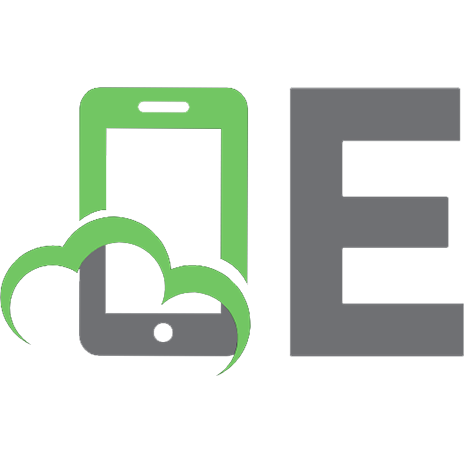


![Image processing dealing with texture. [Second ed.]
9781119618577, 1119618576](https://ebin.pub/img/200x200/image-processing-dealing-with-texture-secondnbsped-9781119618577-1119618576.jpg)

