Hands-On Full Stack Development with Spring Boot 2 and React [2 ed.] 9781838822361, 1838822364, 9781838823269, 1838823263
2,982 163 9MB
English Pages [298] Year 2019
Cover
Title Page
Copyright and Credits
Dedication
About Packt
Contributors
Table of Contents
Preface
Section 1: Backend Programming with Spring Boot
Chapter 1: Setting Up the Environment and Tools - Backend
Technical requirements
Setting up the environment and tools
Installing Eclipse
The basics of Eclipse and Maven
Creating a project with Spring Initializr
How to run the project
Spring Boot development tools
Logs and problem solving
Installing MariaDB
Summary
Questions
Further reading
Chapter 2: Dependency Injection
Technical requirements
Introducing DI
DI in Spring Boot
Summary
Questions
Further reading
Chapter 3: Using JPA to Create and Access a Database
Technical requirements
Basics of ORM, JPA, and Hibernate
Creating the entity classes
Creating CRUD repositories
Relationships between tables
Setting up the MariaDB database
Summary
Questions
Further reading
Chapter 4: Creating a RESTful Web Service with Spring Boot
Technical requirements
Basics of REST
Creating a RESTful web service
Using Spring Data REST
Summary
Questions
Further reading
Chapter 5: Securing and Testing Your Backend
Technical requirements
Spring Security
Securing your backend using JWT
Testing in Spring Boot
Creating unit tests
Summary
Questions
Further reading
Section 2: Frontend Programming with React
Chapter 6: Setting Up the Environment and Tools - Frontend
Technical requirements
Installing Node.js
Installing VS Code
VS Code extension
Creating and running a React app
Modifying a React app
Summary
Questions
Further reading
Chapter 7: Getting Started with React
Technical requirements
Basic React components
Basics of ES6
Understanding constants
Arrow functions
Template literals
Classes and inheritance
JSX and styling
Props and the state
Component life cycle methods
Stateless components
React hooks
Handling lists with React
Handling events with React
Handling forms with React
Summary
Questions
Further reading
Chapter 8: Consuming the REST API with React
Technical requirements
Using promises
Using the fetch API
Using the axios library
Practical examples
Summary
Questions
Further reading
Chapter 9: Useful Third-Party Components for React
Technical requirements
Using third-party React components
React Table
Material-UI component library
Routing
Summary
Questions
Further reading
Section 3: Full Stack Development
Chapter 10: Setting Up the Frontend for Our Spring Boot RESTful Web Service
Technical requirements
Mocking up the UI
Preparing the Spring Boot backend
Creating the React project for the frontend
Summary
Questions
Further reading
Chapter 11: Adding CRUD Functionalities
Technical requirements
Creating the list page
The delete functionality
The add functionality
The edit functionality
Other functionalities
Summary
Questions
Further reading
Chapter 12: Styling the Frontend with React Material-UI
Technical requirements
Using the Button component
Using the Grid component
Using the TextField components
Summary
Questions
Further reading
Chapter 13: Testing Your Frontend
Technical requirements
Using Jest
Snapshot testing
Using Enzyme
Summary
Questions
Further reading
Chapter 14: Securing Your Application
Technical requirements
Securing the backend
Securing the frontend
Summary
Questions
Further reading
Chapter 15: Deploying Your Application
Technical requirements
Deploying the backend
Deploying the frontend
Using Docker containers
Summary
Questions
Further reading
Chapter 16: Best Practices
What to learn next
HTML
CSS
HTTP
JavaScript
A backend programming language
Some frontend libraries and frameworks
Databases
Version control
Useful tools
Security
Best practices
Coding conventions
Choosing the proper tools
Choosing the proper technologies
Minimizing the amount of coding
Summary
Questions
Further reading
Assessments
Other Books You May Enjoy
Index
Recommend Papers
![Hands-On Full Stack Development with Spring Boot 2 and React [2 ed.]
9781838822361, 1838822364, 9781838823269, 1838823263](https://ebin.pub/img/200x200/hands-on-full-stack-development-with-spring-boot-2-and-react-2nbsped-9781838822361-1838822364-9781838823269-1838823263.jpg)
- Author / Uploaded
- Juha Hinkula
File loading please wait...
Citation preview
Hands-On Full Stack Development with Spring Boot 2 and React Second Edition Build modern and scalable full stack applications using Spring Framework 5 and React with Hooks
Juha Hinkula
BIRMINGHAM - MUMBAI
Hands-On Full Stack Development with Spring Boot 2 and React Second Edition Copyright © 2019 Packt Publishing All rights reserved. No part of this book may be reproduced, stored in a retrieval system, or transmitted in any form or by any means, without the prior written permission of the publisher, except in the case of brief quotations embedded in critical articles or reviews. Every effort has been made in the preparation of this book to ensure the accuracy of the information presented. However, the information contained in this book is sold without warranty, either express or implied. Neither the author, nor Packt Publishing or its dealers and distributors, will be held liable for any damages caused or alleged to have been caused directly or indirectly by this book. Packt Publishing has endeavored to provide trademark information about all of the companies and products mentioned in this book by the appropriate use of capitals. However, Packt Publishing cannot guarantee the accuracy of this information. Commissioning Editor: Richa Tripathi Acquisition Editor: Shriram Shekhar Content Development Editor: Divya Vijayan Technical Editor: Pradeep Sahu Copy Editor: Safis Editing Project Coordinator: Prajakta Naik Proofreader: Safis Editing Indexer: Pratik Shirodkar Graphics: Jisha Chirayil Production Coordinator: Aparna Bhagat First published: June 2018 Second edition: May 2019 Production reference: 1200519 Published by Packt Publishing Ltd. Livery Place 35 Livery Street Birmingham B3 2PB, UK. ISBN 978-1-83882-236-1
www.packtpub.com
To my wife, Pirre, and daughter, Anni, for their support and the time that I was able to spend with this project. To Ms. Riitta Blomster, for proofreading some difficult parts during the project. To all my motivated students, for inspiring me to continue the lifelong journey of learning. - Juha Hinkula
mapt.io
Mapt is an online digital library that gives you full access to over 5,000 books and videos, as well as industry leading tools to help you plan your personal development and advance your career. For more information, please visit our website.
Why subscribe? Spend less time learning and more time coding with practical eBooks and Videos from over 4,000 industry professionals Improve your learning with Skill Plans built especially for you Get a free eBook or video every month Mapt is fully searchable Copy and paste, print, and bookmark content
Packt.com Did you know that Packt offers eBook versions of every book published, with PDF and ePub files available? You can upgrade to the eBook version at www.packt.com and as a print book customer, you are entitled to a discount on the eBook copy. Get in touch with us at [email protected] for more details. At www.packt.com, you can also read a collection of free technical articles, sign up for a range of free newsletters, and receive exclusive discounts and offers on Packt books and eBooks.
Contributors About the author Juha Hinkula is a software development lecturer at Haaga-Helia University of Applied Sciences in Finland. He received an MSc degree in computer science from the University of Helsinki. He has over 15 years of industry experience in software development. Over the past few years, he has focused on modern full stack development. He is also a passionate mobile developer with Android-native technology, and nowadays also uses React Native.
About the reviewer Krunal Patel has over 10 years of experience in enterprise application development using Java, Spring, Hibernate, and Liferay Portal. He has expertise in domains such as healthcare, insurance, and hospitality. He has executed many enterprise projects based on Liferay Portal that use Elasticsearch and LDAP integration. He was a co-author of Java 9 Dependency Injection, published by Packt Publishing, and also was a technical reviewer for books such as Mastering Apache Solr 7.x and Spring 5.0 Blueprints. He received an ITIL® Foundation Certificate in IT Service Management in 2015, a Liferay 6.1 Developer Certification in 2013, was Brainbench Java 6 certified in 2013, and received a MongoDB for Java Developers certification in 2013. I would like to thank my loving wife, Jigna, my son, Dirgh, and my friends. Thanks to the Packt team, especially Heta and Prajakta, for giving me this opportunity.
Packt is searching for authors like you If you're interested in becoming an author for Packt, please visit authors.packtpub.com and apply today. We have worked with thousands of developers and tech professionals, just like you, to help them share their insight with the global tech community. You can make a general application, apply for a specific hot topic that we are recruiting an author for, or submit your own idea.
Table of Contents Preface
1
Section 1: Backend Programming with Spring Boot Chapter 1: Setting Up the Environment and Tools - Backend Technical requirements Setting up the environment and tools Installing Eclipse The basics of Eclipse and Maven Creating a project with Spring Initializr How to run the project Spring Boot development tools Logs and problem solving Installing MariaDB
7 7 8 8 8 11 13 19 19 22 25 26 26
DI in Spring Boot
27 27 27 29 30 31 31
Creating the entity classes Creating CRUD repositories Relationships between tables Setting up the MariaDB database
32 32 33 33 41 47 55 57 58 58
Summary Questions Further reading Chapter 2: Dependency Injection Technical requirements Introducing DI
Summary Questions Further reading Chapter 3: Using JPA to Create and Access a Database Technical requirements Basics of ORM, JPA, and Hibernate
Summary Questions Further reading Chapter 4: Creating a RESTful Web Service with Spring Boot Technical requirements Basics of REST
59 59 59
Table of Contents
Creating a RESTful web service Using Spring Data REST
Summary Questions Further reading Chapter 5: Securing and Testing Your Backend Technical requirements Spring Security Securing your backend using JWT Testing in Spring Boot Creating unit tests Summary Questions Further reading
61 67 75 75 75 76 76 77 87 96 97 101 102 102
Section 2: Frontend Programming with React Chapter 6: Setting Up the Environment and Tools - Frontend Technical requirements Installing Node.js Installing VS Code VS Code extension
Creating and running a React app Modifying a React app
Summary Questions Further reading Chapter 7: Getting Started with React Technical requirements Basic React components Basics of ES6 Understanding constants Arrow functions Template literals Classes and inheritance
JSX and styling Props and the state Component life cycle methods Stateless components React hooks Handling lists with React Handling events with React Handling forms with React [ ii ]
104 104 105 106 108 110 111 114 114 114 115 115 116 121 121 122 123 123 124 125 128 129 130 134 135 136
Table of Contents
Summary Questions Further reading Chapter 8: Consuming the REST API with React Technical requirements Using promises Using the fetch API Using the axios library Practical examples Summary Questions Further reading Chapter 9: Useful Third-Party Components for React Technical requirements Using third-party React components React Table Material-UI component library Routing Summary Questions Further reading
140 141 141 142 142 143 145 146 147 157 158 158 159 159 160 165 170 177 180 180 180
Section 3: Full Stack Development Chapter 10: Setting Up the Frontend for Our Spring Boot RESTful Web Service Technical requirements Mocking up the UI Preparing the Spring Boot backend Creating the React project for the frontend Summary Questions Further reading Chapter 11: Adding CRUD Functionalities Technical requirements Creating the list page The delete functionality The add functionality The edit functionality Other functionalities Summary [ iii ]
182 182 183 184 186 187 188 188 189 189 190 198 203 209 213 215
Table of Contents
Questions Further reading Chapter 12: Styling the Frontend with React Material-UI Technical requirements Using the Button component Using the Grid component Using the TextField components Summary Questions Further reading Chapter 13: Testing Your Frontend Technical requirements Using Jest Snapshot testing Using Enzyme Summary Questions Further reading Chapter 14: Securing Your Application Technical requirements Securing the backend Securing the frontend Summary Questions Further reading Chapter 15: Deploying Your Application Technical requirements Deploying the backend Deploying the frontend Using Docker containers Summary Questions Further reading Chapter 16: Best Practices What to learn next HTML CSS HTTP JavaScript A backend programming language
[ iv ]
215 215 216 216 217 220 221 223 223 223 224 224 225 227 230 232 232 232 233 233 234 235 246 246 246 247 247 248 257 259 264 265 265 266 266 267 267 267 267 267
Table of Contents
Some frontend libraries and frameworks Databases Version control Useful tools Security
Best practices
Coding conventions Choosing the proper tools Choosing the proper technologies Minimizing the amount of coding
Summary Questions Further reading Assessments
268 268 268 268 268 269 269 269 270 270 270 271 271 272
Other Books You May Enjoy
280
Index
283
[v]
Preface In this book, we will create a modern web application using Spring Boot 2.0 and React. We will start from the backend and develop a RESTful web service using Spring Boot and MariaDB. We will also secure the backend and create unit tests for it. The frontend will be developed using the React JavaScript library. Different third-party React components will be used to make the frontend more user friendly. Finally, the application will be deployed to Heroku. The book also demonstrates how to Dockerize our backend.
Who this book is for This book is written for the following audiences: Frontend developers who want to learn full stack development Backend developers who want to learn full stack development Full stack developers who have used some other technologies Java developers who are familiar with Spring, but haven't ever built a full-stack application
What this book covers Chapter 1, Setting Up the Environment and Tools – Backend, explains how to install the
software needed for backend development and how to create your first Spring Boot application.
Chapter 2, Dependency Injection, introduces dependency injection and explains how to use
it with Spring Boot.
Chapter 3, Using JPA to Create and Access a Database, introduces Java Persistence API
(JPA)and explains how to create and access databases with Spring Boot.
Chapter 4, Creating a RESTful Web Service with Spring Boot, shows how to create RESTful
web services using Spring Data REST.
Preface Chapter 5, Securing and Testing Your Backend, explains how to secure your backend using
Spring Security and JSON Web Token (JWT).
Chapter 6, Setting Up the Environment and Tools – Frontend, explains how to install the
software needed for frontend development.
Chapter 7, Getting Started with React, introduces the basics of the React library. Chapter 8, Consuming the REST API with React, shows how to use REST APIs with React
using the fetch API.
Chapter 9, Useful Third-Party Components for React, demonstrates some handy components
that we'll use in our frontend development.
Chapter 10, Setting Up the Frontend for Our Spring Boot RESTful Web Service, explains how to
set up the React app and Spring Boot backend for frontend development.
Chapter 11, Adding CRUD Functionalities, shows how to implement CRUD functionalities
with the React frontend.
Chapter 12, Styling the Frontend with React Material-UI, shows how to polish the user
interface using the React Material-UI component library.
Chapter 13, Testing Your Frontend, explains the basics of React frontend testing. Chapter 14, Securing Your Application, explains how to secure the frontend using JWT. Chapter 15, Deploying Your Application, demonstrates how to deploy an application to
Heroku and how to use Docker containers.
Chapter 16, Best Practices, explains the basic technologies that are needed to become a full
stack developer, and covers some basic best practices for software development.
To get the most out of this book The reader should possess the following: Basic knowledge of using a terminal, such as PowerShell Basic knowledge of Java and JavaScript programming Basic knowledge of SQL databases Basic knowledge of HTML and CSS
[2]
Preface
Download the example code files You can download the example code files for this book from your account at www.packt.com. If you purchased this book elsewhere, you can visit www.packt.com/support and register to have the files emailed directly to you. You can download the code files by following these steps: 1. 2. 3. 4.
Log in or register at www.packt.com. Select the SUPPORT tab. Click on Code Downloads & Errata. Enter the name of the book in the Search box and follow the onscreen instructions.
Once the file is downloaded, please make sure that you unzip or extract the folder using the latest version of: WinRAR/7-Zip for Windows Zipeg/iZip/UnRarX for Mac 7-Zip/PeaZip for Linux The code bundle for the book is also hosted on GitHub at https://github.com/ PacktPublishing/Hands-On-Full-Stack-Development-with-Spring-Boot-2-and-ReactSecond-Edition. In case there's an update to the code, it will be updated on the existing
GitHub repository.
We also have other code bundles from our rich catalog of books and videos available at https://github.com/PacktPublishing/. Check them out!
Download the color images We also provide a PDF file that has color images of the screenshots/diagrams used in this book. You can download it here: https://www.packtpub.com/sites/default/files/ downloads/9781838822361_ColorImages.pdf.
[3]
Preface
Conventions used There are a number of text conventions used throughout this book. CodeInText: Indicates code words in text, database table names, folder names, filenames,
file extensions, pathnames, dummy URLs, user input, and Twitter handles. Here is an example: "You can change the port in the application.properties file." A block of code is set as follows: @SpringBootApplication public class CardatabaseApplication { private static final Logger logger = LoggerFactory.getLogger(CardatabaseApplication.class); public static void main(String[] args) { SpringApplication.run(CardatabaseApplication.class, args); logger.info("Hello Spring Boot"); } }
When we wish to draw your attention to a particular part of a code block, the relevant lines or items are set in bold: import React from 'react'; const MyComponent = () => { // This is called when the button is pressed const buttonPressed = () => { alert('Button pressed'); }
Any command-line input or output is written as follows: npx create-react-app myapp
Bold: Indicates a new term, an important word, or words that you see onscreen. For example, words in menus or dialog boxes appear in the text like this. Here is an example: "Download the latest Long-Term Support (LTS) version for your operating system."
[4]
Preface
Warnings or important notes appear like this.
Tips and tricks appear like this.
Get in touch Feedback from our readers is always welcome. General feedback: If you have questions about any aspect of this book, mention the book title in the subject of your message and email us at [email protected]. Errata: Although we have taken every care to ensure the accuracy of our content, mistakes do happen. If you have found a mistake in this book, we would be grateful if you would report this to us. Please visit www.packt.com/submit-errata, selecting your book, clicking on the Errata Submission Form link, and entering the details. Piracy: If you come across any illegal copies of our works in any form on the Internet, we would be grateful if you would provide us with the location address or website name. Please contact us at [email protected] with a link to the material. If you are interested in becoming an author: If there is a topic that you have expertise in and you are interested in either writing or contributing to a book, please visit authors.packtpub.com.
Reviews Please leave a review. Once you have read and used this book, why not leave a review on the site that you purchased it from? Potential readers can then see and use your unbiased opinion to make purchase decisions, we at Packt can understand what you think about our products, and our authors can see your feedback on their book. Thank you! For more information about Packt, please visit packt.com.
[5]
1 Section 1: Backend Programming with Spring Boot The reader will be familiar with the basics of Spring Boot. This section focuses on the knowledge and skills required to use databases and create RESTful web services. This section covers the following chapters: Chapter 1, Setting Up the Environment and Tools – Backend Chapter 2, Dependency Injection Chapter 3, Using JPA to Create and Access a Database Chapter 4, Creating a RESTful Web Service with Spring Boot Chapter 5, Securing and Testing Your Backend
1 Setting Up the Environment and Tools - Backend In this chapter, we will set up the environment and tools needed for backend programming with Spring Boot. Spring Boot is a modern Java-based backend framework that makes development faster than traditional Java-based frameworks. With Spring Boot, you can make a standalone web application that has an embedded application server. In this chapter, we will look into the following topics: Building an environment for Spring Boot development The basics of the Eclipse IDE and Maven Creating and running Spring Boot projects Problem solving when running Spring Boot applications
Technical requirements The Java SDK, version 8 or higher, is necessary to use the Eclipse IDE. In this book, we are using the Windows operating system, but all tools are available for Linux and macOS as well. Download the code for this chapter from GitHub: https://github.com/PacktPublishing/ Hands-On-Full-Stack-Development-with-Spring-Boot-2-and-React-Second-Edition/ tree/master/Chapter01.
Setting Up the Environment and Tools - Backend
Chapter 1
Setting up the environment and tools There are a lot of different integrated development environment (IDE) tools that you can use to develop Spring Boot applications. In this book, we are using Eclipse, which is an open source IDE for multiple programming languages. We will create our first Spring Boot project by using the Spring Initializr project starter page. The project is then imported into Eclipse and executed. Reading the console log is a crucial skill when developing Spring Boot applications.
Installing Eclipse Eclipse is an open source programming IDE developed by the Eclipse Foundation. An installation package can be downloaded from https://www.eclipse.org/downloads. Eclipse is available for Windows, Linux, and macOS. You should download the latest version of the Eclipse IDE for Java EE developers. You can either download a ZIP package of Eclipse or an installer package that executes the installation wizard. If using the ZIP package, you just have to extract the package to your local disk and it will contain an executable Eclipse.exe file that you can run by doubleclicking on the file.
The basics of Eclipse and Maven Eclipse is an IDE for multiple programming languages, such as Java, C++, and Python. Eclipse contains different perspectives for your needs. A perspective is a set of views and editors in the Eclipse workbench. The following screenshot shows common perspectives for Java development:
[8]
Setting Up the Environment and Tools - Backend
Chapter 1
On the left-hand side, we have Project Explorer, where we can see our project structure and resources. Project Explorer is also used to open files by double-clicking on them. The files will be opened in the editor, which is located in the middle of the workbench. The Console view can be found in the lower section of the workbench. The Console view is really important because it shows application logging messages. You can get Spring Tool Suite (STS) for Eclipse if you want, but we are not going to use it in this book, because the plain Eclipse installation is enough for our purposes. STS is a set of plugins that makes Spring application development simpler (https://spring.io/tools). Apache Maven is a software project management tool. The basis of Maven is the Project Object Model (POM). Maven makes the software development process simpler and it also unifies the development process. You can also use another project management tool, called Gradle, with Spring Boot, but in this book, we will focus on using Maven. The POM is a pom.xml file that contains basic information about the project. There are also all the dependencies that Maven should download to be able to build the project. Basic information about the project can be found at the beginning of the pom.xml file, which defines, for example, the version of the application, packaging format, and so on.
[9]
Setting Up the Environment and Tools - Backend
Chapter 1
The minimum version of the pom.xml file should contain the project root, modelVersion, groupId, artifactId, and version. Dependencies are defined in the dependencies section, as follows:
4.0.0 com.packt cardatabase 0.0.1-SNAPSHOT jar cardatabase Demo project for Spring Boot
org.springframework.boot spring-boot-starter-parent 2.1.3.RELEASE
org.springframework.boot spring-boot-starter-web
org.springframework.boot spring-boot-starter-test test
Maven is normally used from the command line. Eclipse contains embedded Maven, and that handles all the Maven operations we need. Therefore, we are not focusing on Maven command-line usage here. The most important thing is to understand the structure of the pom.xml file and how to add new dependencies to it.
[ 10 ]
Setting Up the Environment and Tools - Backend
Chapter 1
Creating a project with Spring Initializr We will create our backend project with Spring Initializr, which is a web-based tool that's used to create Spring Boot projects. Spring Initializr can be found at https://start. spring.io:
We will generate a Maven Project with Java and the latest Spring Boot version. In the Group field, we will define our group ID, which will also become a base package in our Java project. In the Artifact field, we will define the artifact ID, which will also be the name of our project in Eclipse.
[ 11 ]
Setting Up the Environment and Tools - Backend
Chapter 1
In the Dependencies section, we will select the starters and dependencies that are needed in our project. Spring Boot provides starter packages that simplify your Maven configuration. Spring Boot starters are actually a set of dependencies that you can include in your project. You can either type the keyword of the dependency into the search field, or you can see all the available dependencies by clicking on the See all link. We will start our project by selecting two dependencies – Web and DevTools. You can type the dependencies into the search field or switch to the full version and see all the starter packages and dependencies available:
[ 12 ]
Setting Up the Environment and Tools - Backend
Chapter 1
The DevTools dependency provides us with the Spring Boot development tools, which provide automatic restart functionality. It makes development much faster, because the application is automatically restarted when changes have been saved. The web starter pack is a base for full-stack development and provides embedded Tomcat. Finally, you have to click on the Generate Project button, which generates the project starter ZIP package for us.
How to run the project Perform the following steps to run a Maven project in the Eclipse IDE: 1. Extract the project ZIP package that we created in the previous topic and open Eclipse. 2. We are going to import our project into the Eclipse IDE. To start the import process, select the File | Import menu and the import wizard will be opened. The following screenshot shows the first page of the wizard:
[ 13 ]
Setting Up the Environment and Tools - Backend
Chapter 1
3. In the first phase, you should select Existing Maven Projects from the list under the Maven folder, and then go to the next phase by pressing the Next button. The following screenshot shows the second step of the import wizard:
4. In this phase, select the extracted project folder by pressing the Browse... button. Then, Eclipse finds the pom.xml file from the root of your project folder and shows it inside the Projects section of the window.
[ 14 ]
Setting Up the Environment and Tools - Backend
Chapter 1
5. Press the Finish button to finalize the import. If everything went correctly, you should see the cardatabase project in the Eclipse Project Explorer. It takes a while before the project is ready because all the dependencies will be loaded by Maven after importing. You can see the progress of the dependency download at the bottom-right corner of Eclipse. The following screenshot shows the Eclipse Project Explorer after a successful import:
The Project Explorer also shows the package structure of our project, and now, at the beginning, there is only one package called com.packt.cardatabase. Under that package, is our main application class, called CardatabaseApplication.java.
[ 15 ]
Setting Up the Environment and Tools - Backend
Chapter 1
6. Now, we don't have any functionality in our application, but we can run it and see whether everything has started successfully. To run the project, open the main class by double-clicking on it and then pressing the Run button in the Eclipse toolbar, or select the Run menu and press Run as | Java Application:
You can see the Console view open in Eclipse, and that contains important information about the execution of the project. This is the view where all log texts and error messages appear, so it is really important to check the content of the view when something goes wrong. Now, if the project was executed correctly, you should see the Started CardatabaseApplication in... text at the end of the console. The following screenshot shows the content of the Eclipse console after our Spring Boot project has been started:
[ 16 ]
Setting Up the Environment and Tools - Backend
Chapter 1
In the root of our project, there is the pom.xml file, which is the Maven configuration file for our project. If you look at the dependencies inside the file, you can see that there are now dependencies that we selected on the Spring Initializr page. There is also a test dependency included automatically without any selection. In the following chapters, we are going to add more functionality to our application, and then we will add more dependencies manually to the pom.xml file:
org.springframework.boot spring-boot-starter-web
org.springframework.boot spring-boot-devtools runtime
org.springframework.boot spring-boot-starter-test test
[ 17 ]
Setting Up the Environment and Tools - Backend
Chapter 1
Let's look at the Spring Boot main class more carefully. At the beginning of the class, there is the @SpringBootApplication annotation. It is actually a combination of multiple annotations, such as the following: Annotation
Description This enables Spring Boot automatic configuration. Spring Boot will automatically configure your project based on dependencies. For @EnableAutoConfiguration example, if you have the spring-boot-starter-web dependency, Spring Boot assumes that you are developing a web application and configures your application accordingly. This enables the Spring Boot component scan to find all the @ComponentScan components of your application.
@Configure
This defines the class that can be used as a source of bean definitions.
The following code shows the Spring Boot application's main class: import org.springframework.boot.SpringApplication; import org.springframework.boot.autoconfigure.SpringBootApplication; @SpringBootApplication public class CardatabaseApplication { public static void main(String[] args) { SpringApplication.run(CardatabaseApplication.class, args); } }
The execution of the application starts from the main method, as in standard Java applications. It is recommended that you locate the main application class in the root package above other classes. A common reason for an application to not work correctly is due to Spring Boot being unable to find some critical classes.
[ 18 ]
Setting Up the Environment and Tools - Backend
Chapter 1
Spring Boot development tools Spring Boot development tools make the application development process simpler. Projects will include the developer tools if the following dependency is added to the Maven pom.xml file:
org.springframework.boot spring-boot-devtools runtime
Development tools are disabled when you create a fully-packed production version of your application. The application is automatically restarted when you make changes to your project's classpath files. You can test that by adding one comment line to your main class: package com.packt.cardatabase; import org.springframework.boot.SpringApplication; import org.springframework.boot.autoconfigure.SpringBootApplication; @SpringBootApplication public class CardatabaseApplication { public static void main(String[] args) { // After adding this comment the application is restarted SpringApplication.run(CardatabaseApplication.class, args); } }
After saving the file, you can see in the console that the application has restarted.
Logs and problem solving Spring Boot starter packages provide a logback that we can use for logging without any configuration. The following sample code shows how you can use logging: import import import import
org.slf4j.Logger; org.slf4j.LoggerFactory; org.springframework.boot.SpringApplication; org.springframework.boot.autoconfigure.SpringBootApplication;
@SpringBootApplication
[ 19 ]
Setting Up the Environment and Tools - Backend
Chapter 1
public class CardatabaseApplication { private static final Logger logger = LoggerFactory.getLogger(CardatabaseApplication.class); public static void main(String[] args) { SpringApplication.run(CardatabaseApplication.class, args); logger.info("Hello Spring Boot"); } }
Logging messages can be seen in the console after you run the project:
There are seven different levels of logging—TRACE, DEBUG, INFO, WARN, ERROR, FATAL, and OFF. You can configure the level of logging in your Spring Boot application.properties file. The file can be found in the resources folder inside your project:
[ 20 ]
Setting Up the Environment and Tools - Backend
Chapter 1
If we set the logging level to INFO, we can see log messages from levels that are under INFO (INFO, WARN, ERROR, and FATAL). In the following example, we set the log level for the root, but you can also set it at the package level: logging.level.root=INFO
Now, when you run the project, you can't see the TRACE and DEBUG messages anymore. That might be a good setting for a production version of your application:
Spring Boot uses Apache Tomcat (http://tomcat.apache.org/) as an application server by default. As a default, Tomcat is running on port 8080. You can change the port in the application.properties file. The following setting will start Tomcat on port 8081: server.port=8081
If the port is occupied, the application won't start, and you will see the following message in the console:
If this happens, you will have to stop the process that is listening on port 8080 or use another port in your Spring Boot application.
[ 21 ]
Setting Up the Environment and Tools - Backend
Chapter 1
Installing MariaDB In Chapter 3, Using JPA to Create and Access a Database, we are going to use MariaDB, so you will need to install it locally on your computer. MariaDB is a widely used open source relational database. MariaDB is available for Windows and Linux, and you can download the latest stable version from https://downloads.mariadb.org/. MariaDB is developed under a GNU GPLv2 license. For Windows, there is the MSI installer, which we will use here. Download the installer and execute it. Install all features from the installation wizard:
[ 22 ]
Setting Up the Environment and Tools - Backend
Chapter 1
In the next step, you should give the password for the root user. This password is needed in the next chapter, when we'll connect our application to the database:
[ 23 ]
Setting Up the Environment and Tools - Backend
Chapter 1
In the next phase, we can use the default settings:
Now the installation will start, and MariaDB will be installed on your local computer. The installation wizard will install HeidiSQL for us. This is a graphically easy-to-use database client. We will use this to add a new database and make queries to our database. You can also use the Command Prompt included in the installation package:
[ 24 ]
Setting Up the Environment and Tools - Backend
Chapter 1
Now, we have everything that is needed to start the implementation of the backend.
Summary In this chapter, we installed the tools that are needed for backend development with Spring Boot. For Java development, we used the Eclipse IDE, which is a widely used programming IDE. We created a new Spring Boot project by using the Spring Initializr page. After creating the project, it was imported to Eclipse and, finally, executed. We also covered how to solve common problems with Spring Boot and how to find important error and log messages. Finally, we installed a MariaDB database, which we are going to use in the following chapters. In the next chapter, we will understand what dependency injection is and how it can be used with the Spring Boot framework.
[ 25 ]
Setting Up the Environment and Tools - Backend
Chapter 1
Questions 1. 2. 3. 4. 5. 6. 7.
What is Spring Boot? What is the Eclipse IDE? What is Maven? How do we create a Spring Boot project? How do we run a Spring Boot project? How do we use logging with Spring Boot? How do we find error and log messages in Eclipse?
Further reading Packt has other great resources for learning about Spring Boot: Learning Spring Boot 2.0 – Second Edition by Greg L. Turnquist (https://www. packtpub.com/application-development/learning-spring-boot-20-secondedition)
Spring Boot – Getting Started [Integrated Course] by Patrick Cornelissen (https:// www.packtpub.com/web-development/spring-boot-getting-startedintegrated-course)
[ 26 ]
2 Dependency Injection In this chapter, we will learn what Dependency Injection (DI) means and how we can use it with the Spring Boot framework. The Spring Boot framework provides DI; therefore it is good to understand the basics of DI. DI reduces component dependencies and makes your code easier to test and maintain. In this chapter, we will look into the following: The basics of DI How to use DI with Spring Boot
Technical requirements Java SDK version 8 or higher is necessary to use Eclipse IDE. In this book, we are using the Windows operating system, but all the tools are available for Linux and macOS as well. All of the code for this chapter can be found at the following GitHub link: https://github. com/PacktPublishing/Hands-On-Full-Stack-Development-with-Spring-Boot-2-andReact-Second-Edition/tree/master/Chapter02.
Introducing DI DI is a software development technique where we can create objects that depend on other objects. DI helps the interaction between classes, but at the same time keeps the classes independent.
Dependency Injection
Chapter 2
There are three types of classes in DI: A Service is a class that can be used (dependency). The Client is a class that uses dependency. The Injector passes the dependency (Service) to the dependent class (Client). The three types of classes in DI are shown in the following diagram:
DI makes classes loosely coupled. This means that the creation of client dependencies is separated from the client's behavior, which makes unit testing easier. Let's take a look at a simplified example of DI using Java code. In the following code, we don't have DI, because the client Car class is creating an object of the service class: public class Car { private Owner owner; public Car() { owner = new Owner(); } }
In the following code, the service object is not directly created in the client class. It is passed as a parameter in the class constructor: public class Car { private Owner owner; public Car(Owner owner) { this.owner = owner; } }
The service class can also be some abstract class, then we can use any implementation of that in our client class and use mocks when testing.
[ 28 ]
Dependency Injection
Chapter 2
There are different types of DI, for example, the following two types: Constructor injection: Dependencies are passed to a client class constructor. An example of the constructor injection was already shown in the preceding Car example code. Setter injection: Dependencies are provided through setters. The following example code shows an example of the setter injection: public class Car { private Owner owner; public void setOwner(Owner owner) { this.owner = owner; } }
DI in Spring Boot Spring Boot scans your application classes and register classes with certain annotations (@Service, @Repository, @Controller) as Spring Beans. These beans can then be injected using an @Autowired annotation: public class Car { @Autowired private Owner owner; ... }
A fairly common situation is where we need database access for some operations, and, in Spring Boot, we are using repository classes for that. In this situation, we can inject repository class and start to use its methods: public class Car { @Autowired private CarRepository carRepository; // Fetch all cars from db carRepositoty.findAll(); ... }
[ 29 ]
Dependency Injection
Chapter 2
Java (javax.annotation) also provides a @Resource annotation that can be used to inject resources. You can define the name or type of the injected bean when using resource annotation. For example, the following code shows some use cases. Imagine that we have a resource that is defined as this code: @Configuration public class ConfigFileResource { @Bean(name="configFile") public File configFile() { File configFile = new File("configFile.xml"); return configFile; } }
We can then inject the bean by using a @Resource annotation: // By bean name @Resource(name="configFile") private ConfigFile cFile OR // Without name @Resource private ConfigFile cFile
We have now gone through the basics of DI. We will put this into practice in the following chapters.
Summary In this chapter, we learned what DI means. We also learned how to use DI in the Spring Boot framework that we are using in our backend. In the next chapter, we will look at how we can use Java Persistent API (JPA) with Spring Boot and how to set up the MariaDB database. We will also learn about the creation of CRUD repositories and the one-to-many connection between database tables.
[ 30 ]
Dependency Injection
Chapter 2
Questions 1. What is DI? 2. How do you use DI in Spring Boot?
Further reading Packt has other great resources for learning about Spring Boot: Learning Spring Boot 2.0 – Second Edition by Greg L. Turnquist (https://www. packtpub.com/application-development/learning-spring-boot-20-secondedition)
Spring Boot – Getting Started by Patrick Cornelissen (https://www.packtpub.com/ web-development/spring-boot-getting-started-integrated-course)
[ 31 ]
3 Using JPA to Create and Access a Database This chapter covers how to use Java Persistent API (JPA) with Spring Boot and how to define a database by using entity classes. In the first phase, we will be using the H2 inmemory database for development and demonstration purposes. H2 is an in-memory SQL database that is really good for fast development or demonstration purposes. In the second phase, we will move from H2 to use MariaDB. This chapter also describes the creation of CRUD repositories and a one-to-many connection between database tables. In this chapter, we will cover the following topics: Basics of Object-Relational Mapping (ORM), JPA, and Hibernate Creating the entity classes Creating CRUD repositories Relationships between tables Setting up the MariaDB database
Technical requirements Java SDK version 8 or higher is necessary to use Spring Boot (http://www.oracle.com/ technetwork/java/javase/downloads/index.html). A MariaDB installation is necessary for the creation of the database application which can be downloaded from: https://downloads.mariadb.org/. The code for this chapter can be found at the following GitHub link: https://github.com/ PacktPublishing/Hands-On-Full-Stack-Development-with-Spring-Boot-2.0-and-ReactSecond-Edition/tree/master/Chapter03
Using JPA to Create and Access a Database
Chapter 3
Basics of ORM, JPA, and Hibernate ORM is a technique that allows you to fetch from and manipulate a database by using an object-oriented programming paradigm. ORM is really good for programmers, because it relies on object-oriented concepts rather than database structure. It also makes development much faster and reduces the amount of source code. ORM is mostly independent of databases, and developers don't have to worry about vendor-specific SQL statements. JPA provides object-relational mapping for Java developers. The JPA entity is a Java class that presents the structure of a database table. The fields of an entity class present the columns of the database tables. Hibernate is the most popular Java-based JPA implementation, and is used in Spring Boot as a default. Hibernate is a mature product, and is widely used in large-scale applications.
Creating the entity classes An entity class is a simple Java class that is annotated with JPA's @Entity annotation. Entity classes use the standard JavaBean naming convention and have proper getter and setter methods. The class fields have private visibility. JPA creates a database table called by the name of the class when the application is initialized. If you want to use some other name for the database table, you can use the @Table annotation. To be able to use JPA and the H2 database, we have to add the following dependencies to the pom.xml file:
org.springframework.boot spring-boot-starter-data-jpa
com.h2database h2 runtime
[ 33 ]
Using JPA to Create and Access a Database
Chapter 3
Let's look at the following steps to create entity classes: 1. To create an entity class in Spring Boot, we will first create our own package for entities. The package should be created under the root package. 2. Activate the root package in Eclipse Project Explorer and right-click to show a menu. 3. From the menu, select New | Package. The following screenshot shows the creation of a package for entity classes:
[ 34 ]
Using JPA to Create and Access a Database
Chapter 3
4. We will name our package com.packt.cardatabase.domain:
5. Next, we create our entity class. Activate a new entity package, right-click, and select New | Class from the menu. Because we are going to create a car database, the name of the entity class is Car. Type Car in the Name field and then press the Finish button, as shown in the following screenshot:
[ 35 ]
Using JPA to Create and Access a Database
Chapter 3
6. Open the Car class file in the editor by double-clicking it in the project explorer. First, we have to annotate the class with the @Entity annotation. The Entity annotation is imported from the javax.persistence package: package com.packt.cardatabase.domain; import javax.persistence.Entity; @Entity public class Car { }
[ 36 ]
Using JPA to Create and Access a Database
Chapter 3
You can use the Ctrl + Shift + O shortcut in Eclipse IDE to import missing packages automatically.
7. Next, we add some fields to our class. The entity class fields are mapped to database table columns. The entity class must also contain a unique ID that is used as a primary key in the database: package com.packt.cardatabase.domain; import import import import
javax.persistence.Entity; javax.persistence.GeneratedValue; javax.persistence.GenerationType; javax.persistence.Id;
@Entity public class Car { @Id @GeneratedValue(strategy=GenerationType.AUTO) private long id; private String brand, model, color, registerNumber; private int year, price; }
The primary key is defined by using the @Id annotation. The @GeneratedValue annotation defines that the ID is automatically generated by the database. We can also define our key generation strategy. The AUTO type means that the JPA provider selects the best strategy for a particular database. You can also create a composite primary key by annotating multiple attributes with the @Id annotation. The database columns are named according to class field naming by default. If you want to use some other naming convention, you can use the @Column annotation. With the @Column annotation, you can also define the column's length and whether the column is nullable. The following code shows an example of using the @Column annotation. With this definition, the column's name in the database is explanation, the length of the column is 512, and it is not nullable: @Column(name="explanation", nullable=false, length=512) private String description
[ 37 ]
Using JPA to Create and Access a Database
Chapter 3
8. Finally, we add getters, setters, and constructors with attributes to the entity class. We don't need an ID field in our constructor due to automatic ID generation. The source code of the Car entity class constructors is as follows: Eclipse provides the automatic addition of getters, setters, and constructors. Activate your cursor inside the class and right-click. From the menu, select Source | Generate Getters and Setters... or Source | Generate Constructor using fields.... package com.packt.cardatabase.domain; import import import import
javax.persistence.Entity; javax.persistence.GeneratedValue; javax.persistence.GenerationType; javax.persistence.Id;
@Entity public class Car { @Id @GeneratedValue(strategy=GenerationType.AUTO) private long id; private String brand, model, color, registerNumber; private int year, price; public Car() {} public Car(String brand, String model, String color, String registerNumber, int year, int price) { super(); this.brand = brand; this.model = model; this.color = color; this.registerNumber = registerNumber; this.year = year; this.price = price; }
The following is the source code of the Car entity class getters and setters: public String getBrand() { return brand; } public void setBrand(String brand) { this.brand = brand; } public String getModel() { return model; }
[ 38 ]
Using JPA to Create and Access a Database
Chapter 3
public void setModel(String model) { this.model = model; } public String getColor() { return color; } public void setColor(String color) { this.color = color; } public String getRegisterNumber() { return registerNumber; } public void setRegisterNumber(String registerNumber) { this.registerNumber = registerNumber; } public int getYear() { return year; } public void setYear(int year) { this.year = year; } public int getPrice() { return price; } public void setPrice(int price) { this.price = price; } }
The table called car must be created in the database when we run the application. To ensure that, we will add one new property to the application.properties file. This allows us to log the SQL statements to the console: spring.jpa.show-sql=true
We can now see the table creation statements when running the application:
[ 39 ]
Using JPA to Create and Access a Database
Chapter 3
H2 provides a web-based console that can be used to explore a database and execute SQL statements. To enable the console, we have to add the following lines to the application.properties file. The first setting enables the H2 console and the second setting defines the endpoint that we can use to access the console: spring.h2.console.enabled=true spring.h2.console.path=/h2-console
You can access the H2 console by navigating to localhost:8080/h2-console with the web browser. Use jdbc:h2:mem:testdb as the JDBC URL and leave the Password field empty in the Login window. Press the Connect button to log in to the console, as shown in the following screenshot:
[ 40 ]
Using JPA to Create and Access a Database
Chapter 3
Now, you can see our CAR table in the database. You may notice that the register number has an underscore between the words:
The reason for the underscore is the camel case naming of the attribute (registerNumber):
Creating CRUD repositories The Spring Boot Data JPA provides a CrudRepository interface for CRUD operations. It provides CRUD functionalities to our entity class. We will now create our repository in the domain package as follows: 1. Create a new class called CarRepository in the domain package and modify the file according to the following code snippet: package com.packt.cardatabase.domain; import org.springframework.data.repository.CrudRepository;
[ 41 ]
Using JPA to Create and Access a Database
Chapter 3
public interface CarRepository extends CrudRepository { }
Our CarRepository now extends the Spring Boot JPA CrudRepository interface. The type arguments define that this is the repository for the Car entity class and the type of the ID field is Long. CrudRepository provides multiple CRUD methods that we can now start to use.
The following table lists the most commonly used methods: Method
Description
long count() Iterable findAll() Optional findById(ID Id) void delete(T entity) void deleteAll() save(S entity)
Returns the number of entities Returns all items of a given type Returns one item by id Deletes an entity Deletes all entities of the repository Saves an entity
If the method returns only one item, the Optional is returned instead of T. The Optional class gets introduced in Java 8 SE. Optional is a type of single value container that either has value or doesn't. By using Optional, we can prevent null pointer exceptions. 2. Now, we are ready to add some demonstration data to our H2 database. For that, we will use the Spring Boot CommandLineRunner interface. The CommandLineRunner interface allows us to execute additional code before the application has fully started. Therefore, it is a good point to add demo data to your database. CommandLineRunner is located inside the main class: import import import import
org.springframework.boot.CommandLineRunner; org.springframework.boot.SpringApplication; org.springframework.boot.autoconfigure.SpringBootApplication; org.springframework.context.annotation.Bean;
@SpringBootApplication public class CardatabaseApplication { public static void main(String[] args) { SpringApplication.run(CardatabaseApplication.class, args); } @Bean CommandLineRunner runner(){
[ 42 ]
Using JPA to Create and Access a Database
Chapter 3
return args -> { // Place your code here }; } }
3. Next, we have to inject our car repository into the main class to be able to save new car objects to the database. An @Autowired annotation is used to enable dependency injection. The dependency injection allows us to pass dependencies into an object. After we have injected the repository class, we can use the CRUD methods it provides. The following sample code shows how to insert a few cars to the database: import import import import import
org.springframework.beans.factory.annotation.Autowired; org.springframework.boot.CommandLineRunner; org.springframework.boot.SpringApplication; org.springframework.boot.autoconfigure.SpringBootApplication; org.springframework.context.annotation.Bean;
import com.packt.cardatabase.domain.Car; import com.packt.cardatabase.domain.CarRepository; @SpringBootApplication public class CardatabaseApplication { @Autowired private CarRepository repository; public static void main(String[] args) { SpringApplication.run(CardatabaseApplication.class, args); } @Bean CommandLineRunner runner(){ return args -> { // Save demo data to database repository.save(new Car("Ford", "Mustang", "Red", "ADF-1121", 2017, 59000)); repository.save(new Car("Nissan", "Leaf", "White", "SSJ-3002", 2014, 29000)); repository.save(new Car("Toyota", "Prius", "Silver", "KKO-0212", 2018, 39000)); }; } }
[ 43 ]
Using JPA to Create and Access a Database
Chapter 3
The Insert statements can be seen in the Eclipse console after the application has been executed:
You can also use the H2 console to fetch cars from the database, as seen in the following screenshot:
You can define your own queries in the Spring Data repositories. The query must start with a prefix; for example, findBy. After the prefix, you define the entity class fields that are used in the query. The following is a sample code of three simple queries: import java.util.List; import org.springframework.data.repository.CrudRepository; public interface CarRepository extends CrudRepository { // Fetch cars by brand List findByBrand(String brand);
[ 44 ]
Using JPA to Create and Access a Database
Chapter 3
// Fetch cars by color List findByColor(String color); // Fetch cars by year List findByYear(int year); }
There can be multiple fields after the By keyword, concatenated with the And or Or keywords: package com.packt.cardatabase.domain; import java.util.List; import org.springframework.data.repository.CrudRepository; public interface CarRepository extends CrudRepository { // Fetch cars by brand and model List findByBrandAndModel(String brand, String model); // Fetch cars by brand or color List findByBrandOrColor(String brand, String color); }
Queries can be sorted by using the OrderBy keyword in the query method: package com.packt.cardatabase.domain; import java.util.List; import org.springframework.data.repository.CrudRepository; public interface CarRepository extends CrudRepository { // Fetch cars by brand and sort by year List findByBrandOrderByYearAsc(String brand); }
You can also create queries by using SQL statements via the @Query annotation. The following example shows the usage of a SQL query in CrudRepository: package com.packt.cardatabase.domain; import java.util.List; import org.springframework.data.repository.CrudRepository; public interface CarRepository extends CrudRepository {
[ 45 ]
Using JPA to Create and Access a Database
Chapter 3
// Fetch cars by brand using SQL @Query("select c from Car c where c.brand = ?1") List findByBrand(String brand); }
You can also use more advanced expressions with the @Query annotation; for example, like. The following example shows the usage of the like query in CrudRepository: package com.packt.cardatabase.domain; import java.util.List; import org.springframework.data.repository.CrudRepository; public interface CarRepository extends CrudRepository { // Fetch cars by brand using SQL @Query("select c from Car c where c.brand like %?1") List findByBrandEndsWith(String brand); }
Spring Data JPA also provides PagingAndSortingRepository, which extends CrudRepository. This offers methods to fetch entities using pagination and sorting. This is a good option if you are dealing with larger amounts of data. PagingAndSortingRepository can be created in a similar way to how we created CrudRepository: package com.packt.cardatabase.domain; import org.springframework.data.repository.PagingAndSortingRepository; public interface CarRepository extends PagingAndSortingRepository { }
In this case, you now have the two new additional methods that the repository provides: Method
Description
Iterable findAll(Sort sort) Page findAll(Pageable pageable)
Returns all entities sorted by the given options Returns all entities according to given paging options
[ 46 ]
Using JPA to Create and Access a Database
Chapter 3
Now, we have completed our first database table and we are ready to add relationships between the database tables.
Relationships between tables Next, we create a new table called owner that has a one-to-many relationship with the car table. The owner can own multiple cars, but a car can have only one owner. The following Unified Modeling Language (UML) diagram shows the relationship between the tables:
The following are the steps to create a new table: 1. First, we create the Owner entity and repository in the domain package. The Owner entity and repository are created in a similar way to the Car class. The following is the source code of the Owner entity class and OwnerRepository: // Owner.java package com.packt.cardatabase.domain; import import import import
javax.persistence.Entity; javax.persistence.GeneratedValue; javax.persistence.GenerationType; javax.persistence.Id;
@Entity
[ 47 ]
Using JPA to Create and Access a Database
Chapter 3
public class Owner { @Id @GeneratedValue(strategy=GenerationType.AUTO) private long ownerid; private String firstname, lastname; public Owner() {} public Owner(String firstname, String lastname) { super(); this.firstname = firstname; this.lastname = lastname; } public long getOwnerid() { return ownerid; } public void setOwnerid(long ownerid) { this.ownerid = ownerid; } public String getFirstname() { return firstname; } public void setFirstname(String firstname) { this.firstname = firstname; } public String getLastname() { return lastname; } public void setLastname(String lastname) { this.lastname = lastname; } }
The following is the source code of the OwnerRepository: // OwnerRepository.java package com.packt.cardatabase.domain; import org.springframework.data.repository.CrudRepository; public interface OwnerRepository extends CrudRepository { }
[ 48 ]
Using JPA to Create and Access a Database
Chapter 3
2. In this phase, it is good to check that everything is done correctly. Run the project and check that both database tables are created and that there are no errors in the console. The following screenshot shows the console messages when tables are created:
Now, our domain package contains two entity classes and repositories:
[ 49 ]
Using JPA to Create and Access a Database
Chapter 3
3. The one-to-many relationship can be added by using the @ManyToOne and @OneToMany annotations. In the car entity class, which contains a foreign key, you will define the relationship with the @ManyToOne annotation. You should also add the getter and setter for the owner field. It is recommended that you use FetchType.LAZY for all associations. For the toMany relationships, that is the default value, but for the toOne relationships, you should define it. FetchType defines the strategy for fetching data from the database. The value can be either EAGER or LAZY. In our case, the lazy strategy means that when the owner is fetched from the database, all the cars associated with the owner will be fetched when needed. Eager means that the cars will be fetched immediately with the owner. The following source code shows how to define a one-to-many relationship in the Car class: // Car.java @ManyToOne(fetch = FetchType.LAZY) @JoinColumn(name = "owner") private Owner owner; //Getter and setter public Owner getOwner() { return owner; } public void setOwner(Owner owner) { this.owner = owner; }
In the owner entity site, the relationship is defined with the @OneToMany annotation. The type of the field is List, because the owner may have multiple cars. You can now add the getter and setter for that as follows: // Owner.java @OneToMany(cascade = CascadeType.ALL, mappedBy="owner") private List cars; //Getter and setter public List getCars() { return cars; } public void setCars(List cars) { this.cars = cars; }
[ 50 ]
Using JPA to Create and Access a Database
Chapter 3
The @OneToMany annotation has two attributes that we are using. The cascade attribute defines how cascading affects the entities. The ALL attribute setting means that, if the owner is deleted, the cars linked to that owner are deleted as well. The mappedBy="owner" attribute setting tells us that the Car class has the owner field, which is the foreign key for this relationship. When you run the project, you can see from the console that the relationship is now created:
4. Now, we can add some owners to the database with CommandLineRunner. Let's also modify the Car entity classes constructor and add an owner object there: // Car.java constructor public Car(String brand, String model, String color, String registerNumber, int year, int price, Owner owner) { super(); this.brand = brand; this.model = model; this.color = color; this.registerNumber = registerNumber; this.year = year; this.price = price; this.owner = owner; }
[ 51 ]
Using JPA to Create and Access a Database
Chapter 3
5. We first create two owner objects and save these to the database. In order to save the owners, we also have to inject the OwnerRepository into the main class. Then, we will connect the owners to the cars by using the Car constructor. The following is the source code of the application's main CardatabaseApplication class: @SpringBootApplication public class CardatabaseApplication { // Inject repositories @Autowired private CarRepository repository; @Autowired private OwnerRepository orepository; public static void main(String[] args) { SpringApplication.run(CardatabaseApplication.class, args); } @Bean CommandLineRunner runner() { return args -> { // Add owner objects and save these to db Owner owner1 = new Owner("John" , "Johnson"); Owner owner2 = new Owner("Mary" , "Robinson"); orepository.save(owner1); orepository.save(owner2); // Add car object with link to owners and save these to db. Car car = new Car("Ford", "Mustang", "Red", "ADF-1121", 2017, 59000, owner1); repository.save(car); car = new Car("Nissan", "Leaf", "White", "SSJ-3002", 2014, 29000, owner2); repository.save(car); car = new Car("Toyota", "Prius", "Silver", "KKO-0212", 2018, 39000, owner2); repository.save(car); }; } }
[ 52 ]
Using JPA to Create and Access a Database
Chapter 3
If you now run the application and fetch cars from the database, you can see that the owners are now linked to the cars:
If you want to create a many-to-many relationship instead, which means, in practice, that an owner can have multiple cars and a car can have multiple owners, you should use the @ManyToMany annotation. In our example application, we will use a one-to-many relationship, and learn how to change the relationship to many-to-many. In a many-tomany relationship, it is recommended what you use Set instead of List with Hibernate: 1. In the Car entity class many-to-many relationship, define the getters and setters in the following way: @ManyToMany(mappedBy = "cars") private Set owners; public Set getOwners() { return owners; } public void setOwners(Set owners) { this.owners = owners; }
[ 53 ]
Using JPA to Create and Access a Database
Chapter 3
In the owner entity, the definition is as follows: @ManyToMany(cascade = CascadeType.MERGE) @JoinTable(name = "car_owner", joinColumns = { @JoinColumn(name = "ownerid") }, inverseJoinColumns = { @JoinColumn(name = "id") }) private Set cars = new HashSet(0); public Set getCars() { return cars; } public void setCars(Set cars) { this.cars = cars; }
2. Now, if you run the application, there will be a new join table that is created between the car and owner tables. The join table is defined by using the @JoinTable annotation. With this annotation, we can set the name of the join table and join columns. The following is a screenshot of the database structure when using a many-to-many relationship:
We have now used an in-memory H2 database, and we are now going to use a proper database instead of H2.
[ 54 ]
Using JPA to Create and Access a Database
Chapter 3
Setting up the MariaDB database Now, we will switch our database from H2 to MariaDB. The database tables are still created automatically by JPA. But, before we run our application, we have to create a database for it. The database can be created by using HeidiSQL. Open HeidiSQL, and follow these steps: 1. Right-click your mouse inside the database list. 2. Then, select Create new | Database:
[ 55 ]
Using JPA to Create and Access a Database
Chapter 3
3. Let's name our database cardb. After you click OK, you should see the new cardb database in the database list:
4. In the application, we add a MariaDB dependency to the pom.xml file and remove the H2 dependency injection that we don't need anymore:
org.mariadb.jdbc mariadb-java-client
5. In the application.properties file, you will now define the database connection. First, you will define the database's url, username, password, and database driver class. The spring.jpa.generate-ddl setting defines whether JPA should initialize the database (true/false). The spring.jpa.hibernate.ddl-auto setting defines the behavior of the database initialization. The possible values are none, validate, update, create, and create-drop. create-drop means that the database is created when an application starts and it is dropped when the application is stopped. create-drop is also the default value if you don't define any. The create value only creates the database when the application is started. The update value creates the database and updates the schema if it is changed: spring.datasource.url=jdbc:mariadb://localhost:3306/cardb spring.datasource.username=root spring.datasource.password=YOUR_PASSWORD spring.datasource.driver-class-name=org.mariadb.jdbc.Driver spring.jpa.generate-ddl=true spring.jpa.hibernate.ddl-auto=create-drop
[ 56 ]
Using JPA to Create and Access a Database
Chapter 3
6. After running the application, you should see the tables in MariaDB. The following screenshot shows the HeidiSQL user interface after the database has been created:
Now, your application is now ready to be used with MariaDB.
Summary In this chapter, we used JPA to create our Spring Boot application database. First, we created entity classes, which are mapped to database tables. Then, we created CrudRepository for our entity class, which provides CRUD operations for the entity. After that, we managed to add some demo data to our database by using CommandLineRunner. We also created one-to-many relations between two entities. At the beginning of the chapter, we used the H2 in-memory database, while, at the end, we switched the database to MariaDB. In the next chapter, we will create a RESTful web service for our backend. We will also look at testing the RESTful web service with the curl command-line tool, and also by using Postman GUI.
[ 57 ]
Using JPA to Create and Access a Database
Chapter 3
Questions 1. 2. 3. 4. 5. 6. 7. 8.
What are ORM, JPA, and Hibernate? How can you create an entity class? How can you create CrudRepository? How does CrudRepository provide for your application? How can you create a one-to-many relationship between tables? How can you add demo data to a database with Spring Boot? How can you access the H2 console? How can you connect your Spring Boot application to MariaDB?
Further reading Packt has other great resources for Spring Boot: Learning Spring Boot 2.0 – Second Edition by Greg L. Turnquist (https://www. packtpub.com/application-development/learning-spring-boot-20-secondedition)
Spring Boot – Getting Started by Patrick Cornelissen (https://www.packtpub.com/ web-development/spring-boot-getting-started-integrated-course)
[ 58 ]
4 Creating a RESTful Web Service with Spring Boot In this chapter, we will first create a RESTful web service using the controller class. After that, we will demonstrate how to use Spring Data REST to create a RESTful web service that also covers all CRUD functionalities automatically. After you have created a RESTful API for your application, you can implement the frontend using a JavaScript library such as React. We are using the database application that we created in the previous chapter as a starting point. Web services are applications that communicate over the internet using the HTTP protocol. There are many different types of web service architectures, but the principal idea across all designs is the same. In this book, we are creating a RESTful web service from what is nowadays a really popular design. In this chapter, we will cover the following topics: Basics of a RESTful web service Creating a RESTful web service with Spring Boot Testing a RESTful web service
Technical requirements The Spring Boot application created in previous chapters is required. Postman, cURL, or another suitable tool for transferring data using various HTTP methods is also necessary. The following GitHub link will also be required: https://github.com/PacktPublishing/ Hands-On-Full-Stack-Development-with-Spring-Boot-2-and-React-Second-Edition/ tree/master/Chapter04.
Creating a RESTful Web Service with Spring Boot
Chapter 4
Basics of REST Representational State Transfer (REST) is an architectural style for creating web services. REST is not standard, but it defines a set of constraints defined by Roy Fielding. The six constraints are as follows: Stateless: The server doesn't hold any information about the client state. Client server: The client and server act independently. The server does not send any information without a request from the client. Cacheable: Many clients often request the same resources; therefore, it is useful to cache responses in order to improve performance. Uniform interface: Requests from different clients look the same. Clients may include, for example, a browser, a Java application, and a mobile application. Layered system: REST allows us to use a layered system architecture. Code on demand: This is an optional constraint. The uniform interface is an important constraint and it stipulates that every REST architecture should have the following elements: Identification of resources: There are resources with their unique identifiers, for example, URIs in web-based REST services. REST resources should expose easily understood directory structure URIs. Therefore, a good resource naming strategy is very important. Resource manipulation through representation: When making a request to a resource, the server responds with a representation of the resource. Typically, the format of the representation is JSON or XML. Self descriptive messages: Messages should have sufficient information that the server knows how to process them. Hypermedia and the Engine of Application State (HATEOAS): Responses can contain links to other areas of service. The RESTful web service that we are going to develop in the following topics follows the REST architectural principles.
[ 60 ]
Creating a RESTful Web Service with Spring Boot
Chapter 4
Creating a RESTful web service In Spring Boot, all the HTTP requests are handled by controller classes. To be able to create a RESTful web service, first, we have to create a controller class. We will create our own Java package for our controller: 1. Activate the root package in the Eclipse Project Explorer and right-click. Select New | Package from the menu. We will name our new package com.packt.cardatabase.web:
[ 61 ]
Creating a RESTful Web Service with Spring Boot
Chapter 4
2. Next, we will create a new controller class in a new web package. Activate the com.packt.cardatabase.web package in the Eclipse project explorer and right-click. Select New | Class from the menu. We will name our class CarController:
[ 62 ]
Creating a RESTful Web Service with Spring Boot
Chapter 4
3. Now, your project structure should look like the following screenshot:
If you create classes in a wrong package accidentally, you can drag and drop the files between packages in the Eclipse Project Explorer. Sometimes, the Eclipse Project Explorer view might not be rendered correctly when you make some changes. Refreshing the project explorer helps (activate Project Explorer and press F5). 4. Open your controller class in the editor window and add the @RestController annotation before the class definition. Refer to the following source code. The @RestController annotation identifies that this class will be the controller for the RESTful web service: package com.packt.cardatabase.web; import org.springframework.web.bind.annotation.RestController; @RestController public class CarController { }
[ 63 ]
Creating a RESTful Web Service with Spring Boot
Chapter 4
5. Next, we add a new method inside our controller class. The method is annotated with the @RequestMapping annotation, which defines the endpoint that the method is mapped to. In the following code snippet, you can see the sample source code. In this example, when a user navigates to the /cars endpoint, the getCars() method is executed: package com.packt.cardatabase.web; import org.springframework.web.bind.annotation.RestController; @RestController public class CarController { @RequestMapping("/cars") public Iterable getCars() { } }
The getCars() method returns all the car objects, which are then marshaled to JSON objects by the Jackson library. By default, @RequestMapping handles all the HTTP method (GET, PUT, POST, and more) requests. You can define which method is accepted using the following @RequestMapping("/cars", method=GET) parameter. Now, this method handles only GET requests from the /cars endpoint. 6. To be able to return cars from the database, we have to inject our CarRepository into the controller. Then, we can use the findAll() method that the repository provides to fetch all cars. The following source code shows the controller code: package com.packt.cardatabase.web; import org.springframework.beans.factory.annotation.Autowired; import org.springframework.web.bind.annotation.RequestMapping; import org.springframework.web.bind.annotation.RestController; import com.packt.cardatabase.domain.Car; import com.packt.cardatabase.domain.CarRepository; @RestController public class CarController { @Autowired private CarRepository repository; @RequestMapping("/cars") public Iterable getCars() { return repository.findAll();
[ 64 ]
Creating a RESTful Web Service with Spring Boot
Chapter 4
} }
7. Now, we are ready to run our application and navigate to localhost:8080/cars. We can see that there is something wrong, and the application seems to be in an infinite loop. This happens on account of our oneto-many relationship between the car and owner tables. So, what happens in practice? First, the car is serialized, and it contains an owner who is then serialized, and that, in turn, contains cars that are then serialized and so on. To avoid this, we have to add the @JsonIgnore annotation to the cars field in the Owner class: // Owner.java // ... import com.fasterxml.jackson.annotation.JsonIgnore; import com.fasterxml.jackson.annotation.JsonIgnoreProperties; @Entity @JsonIgnoreProperties({"hibernateLazyInitializer", "handler"}) public class Owner { @Id @GeneratedValue(strategy=GenerationType.AUTO) private long ownerid; private String firstname, lastname; @OneToMany(cascade = CascadeType.ALL, mappedBy="owner") @JsonIgnore private List cars; // continues...
[ 65 ]
Creating a RESTful Web Service with Spring Boot
Chapter 4
8. Now, when you run the application and navigate to localhost:8080/cars, everything should go as expected and you will get all the cars from the database in JSON format, as shown in the following screenshot:
We have done our first RESTful web service, which returns all the cars. Spring Boot provides a much more powerful way of creating RESTful web services and this is investigated in the next topic.
[ 66 ]
Creating a RESTful Web Service with Spring Boot
Chapter 4
Using Spring Data REST Spring Data REST is part of the Spring Data project. It offers an easy and fast way to implement RESTful web services with Spring. To start using Spring Data REST, you have to add the following dependency to the pom.xml file:
org.springframework.boot spring-boot-starter-data-rest
By default, Spring Data REST finds all public repositories from the application and creates RESTful web services for your entities automatically. You can define the endpoint of service in your application.properties file as follows: spring.data.rest.basePath=/api
Now, you can access the RESTful web service from the localhost:8080/api endpoint. By calling the root endpoint of the service, it returns the resources that are available. Spring Data REST returns JSON data in the Hypertext Application Language (HAL) format. The HAL format provides a set of conventions for expressing hyperlinks in JSON and it makes your RESTful web service easier to use for frontend developers:
We can see that there are links to the car and owner entity services. The Spring Data REST service path name is derived from the entity name. The name will then be pluralized and uncapitalized. For example, the entity Car service path name will be named cars. The profile link is generated by Spring Data REST and contains application-specific metadata.
[ 67 ]
Creating a RESTful Web Service with Spring Boot
Chapter 4
Now, we start to examine different services more carefully. There are multiple tools available for testing and consuming RESTful web services. In this book, we are using Postman, but you can use tools that you are familiar with, such as cURL. Postman can be acquired as a desktop application or as a browser plugin. cURL is also available for Windows 10 by using Windows Ubuntu Bash. If you make a request to the cars endpoint, http://localhost:8080/api/cars, using the GET method, you will get a list of all the cars, as shown in the following screenshot:
[ 68 ]
Creating a RESTful Web Service with Spring Boot
Chapter 4
In the JSON response, you can see that there is an array of cars and each car contains carspecific data. All the cars also have the "_links" attribute, which is a collection of links, and with these you can access the car itself or get the owner of the car. To access one specific car, the path will be http://localhost:8080/api/cars/{id}. The request to http://localhost:8080/api/cars/3/owner returns the owner of the car. The response now contains owner data, a link to the owner, and links to other cars that the user owns:
Spring Data REST service provides all CRUD operations. The following table shows which HTTP methods you can use for different CRUD operations: HTTP Method
CRUD
GET POST PUT/PATCH DELETE
Read Create Update Delete
[ 69 ]
Creating a RESTful Web Service with Spring Boot
Chapter 4
Next, we will look at how to delete a car from the database by using our RESTful web service. In a delete operation, you have to use the DELETE method and the link to the car that will be deleted (http://localhost:8080/api/cars/{id}). The following screenshot shows how you can delete one car with the ID 4 by using cURL. After the delete request, you can see that there are now two cars left in the database:
When we want to add a new car to the database, we have to use the POST method, and the link is http://localhost:8080/api/cars. The header must contain the Content-Type field with the value Content-Type:application/json, and the new car object will be embedded in the request body:
[ 70 ]
Creating a RESTful Web Service with Spring Boot
Chapter 4
The response will send a newly created car object back. Now, if you again make a GET request to the http://localhost:8080/api/cars path, you can see that the new car exists in the database:
To update entities, we have to use the PATCH method and the link to the car that we want to update (http://localhost:8080/api/cars/{id}). The header must contain the Content-Type field with the value Content-Type:application/json, and the car object, with edited data, will be given inside the request body. If you are using PATCH, you have to send only fields that are updates. If you are using PUT, you have to include all fields to request. Let's edit our car that we created in the previous example. We will change the color to white and fill in the register number that we left empty.
[ 71 ]
Creating a RESTful Web Service with Spring Boot
Chapter 4
We will also link an owner to the car by using the owner field. The content of the owner field is the link to the owner (http://localhost:8080/api/owners/{id}). The following screenshot shows the PATCH request content:
You can see that the car is updated after you fetch all cars by using the GET request:
[ 72 ]
Creating a RESTful Web Service with Spring Boot
Chapter 4
In the previous chapter, we created queries to our repository. These queries can also be included in our service. To include queries, you have to add the @RepositoryRestResource annotation to the repository class. Query parameters are annotated with the @Param annotation. The following source code shows our CarRepository with these annotations: package com.packt.cardatabase.domain; import java.util.List; import org.springframework.data.repository.CrudRepository; import org.springframework.data.repository.query.Param; import org.springframework.data.rest.core.annotation.RepositoryRestResource; @RepositoryRestResource public interface CarRepository extends CrudRepository { // Fetch cars by brand List findByBrand(@Param("brand") String brand); // Fetch cars by color List findByColor(@Param("color") String color); }
Now, when you make a GET request to the http://localhost:8080/api/cars path, you can see that there is a new endpoint called /search. Calling the http://localhost:8080/api/cars/search path returns the following response:
[ 73 ]
Creating a RESTful Web Service with Spring Boot
Chapter 4
From the response, you can see that both queries are now available in our service. The following URL demonstrates how to fetch cars by brand: http://localhost:8080/api/cars/search/findByBrand?brand=Ford
The following screenshot is the output of the preceding URL:
We have now created the RESTful API to our backend and we will consume that later with our React frontend.
[ 74 ]
Creating a RESTful Web Service with Spring Boot
Chapter 4
Summary In this chapter, we created a RESTful web service with Spring Boot. First, we created a controller and one method that returns all cars in JSON format. Next, we used Spring Data REST to get a fully functional web service with all CRUD functionalities. We covered different types of requests that are needed to use CRUD functionalities of the service that we created. Finally, we also included our queries to service. In the next chapter, we will secure our backend using Spring Security.
Questions 1. 2. 3. 4. 5. 6. 7.
What is REST? How can you create a RESTful web service with Spring Boot? How can you fetch items using our RESTful web service? How can you delete items using our RESTful web service? How can you add items using our RESTful web service? How can you update items using our RESTful web service? How can you use queries with our RESTful web service?
Further reading Pack has other great resources available for learning about Spring Boot RESTful web services. These are as follows: Learning Spring Boot 2.0 – Second Edition, by Greg L. Turnquist (https://www. packtpub.com/application-development/learning-spring-boot-20-secondedition)
Spring Boot – Getting Started [Integrated Course], by Patrick Cornelissen (https:/ /www.packtpub.com/web-development/spring-boot-getting-startedintegrated-course)
Building a RESTful Web Service with Spring, by Ludovic Dewailly (https://www. packtpub.com/web-development/building-restful-web-service-spring)
[ 75 ]
5 Securing and Testing Your Backend This chapter explains how to secure and test your Spring Boot backend. Securing your backend is a crucial part of backend development. In the testing part of this chapter we will create some unit tests in relation to our backend. Unit tests make your backend code easier to maintain. We will use the database application that we created in the previous chapter as a starting point. In this chapter, we will cover the following topics: How to secure your Spring Boot backend with Spring Boot How to secure your Spring Boot backend with JWT How to test your backend
Technical requirements The Spring Boot application that we created in the previous chapters is required. The following GitHub link will also be required: https://github.com/PacktPublishing/ Hands-On-Full-Stack-Development-with-Spring-Boot-2-and-React-Second-Edition/ tree/master/Chapter05.
Securing and Testing Your Backend
Chapter 5
Spring Security Spring Security (https://spring.io/projects/spring-security) provides security services for Java-based web applications. The Spring Security project was started in 2003 and was previously named The Acegi Security System for Spring. By default, Spring Security enables the following features: An AuthenticationManager bean with an in-memory single user. The username is user and the password is printed to the console output. Ignored paths for common static resource locations, such as /css and /images. HTTP basic security for all other endpoints. Security events published to Spring's ApplicationEventPublisher. Common low-level features are on by default (HSTS, XSS, CSRF, and so forth). You can include Spring Security in your application by adding the following dependency to the pom.xml file:
org.springframework.boot spring-boot-starter-security
When you start your application, you can see from the console that Spring Security has created an in-memory user with the username user. The user's password can be seen in the console output:
If you make a GET request to your API endpoint, you will see that it is now secure, and you will get a 401 Unauthorized error:
[ 77 ]
Securing and Testing Your Backend
Chapter 5
To be able to make a successful GET request, we have to use basic authentication. The following screenshot shows how to do this with Postman. With authentication, we can see that the status is 200 OK and that the response has been sent:
To configure how Spring Security behaves, we have to add a new configuration class that extends WebSecurityConfigurerAdapter. Create a new class called SecurityConfig in your application root package. The following source code shows the structure of the security configuration class. The @Configuration and @EnableWebSecurity annotations switch off the default web security configuration, and we can define our own configuration in this class. Inside the configure(HttpSecurity http) method, we can define which endpoints in our application are secure and which are not. We actually don't need this method yet because we can use the default settings where all the endpoints are secured: package com.packt.cardatabase; import org.springframework.context.annotation.Configuration; import org.springframework.security.config.annotation.web.builders.HttpSecurity; import org.springframework.security.config.annotation.web.configuration.EnableWebS ecurity;
[ 78 ]
Securing and Testing Your Backend
Chapter 5
import org.springframework.security.config.annotation.web.configuration.WebSecurit yConfigurerAdapter; @Configuration @EnableWebSecurity public class SecurityConfig extends WebSecurityConfigurerAdapter { @Override protected void configure(HttpSecurity http) throws Exception { } }
We can also add in-memory users to our application by adding the userDetailsService() method to our SecurityConfig class. The following is the source code of the method, and it will create an in-memory user with the username user and the password password: @Bean @Override public UserDetailsService userDetailsService() { UserDetails user = User.withDefaultPasswordEncoder() .username("user") .password("password") .roles("USER") .build(); return new InMemoryUserDetailsManager(user); }
The use of in-memory users is good in the development phase, but the real application should save the users in the database. To save the users to the database, you have to create a user entity class and repository. Passwords shouldn't be saved to the database in plain text format. Spring Security provides multiple hashing algorithms, such as BCrypt, that you can use to hash passwords. The following steps show you how to implement this: 1. Create a new class called User in the domain package. Activate the domain package and right-click it. Select New | Class from the menu and give the name User to a new class. After that, your project structure should look like the following screenshot:
[ 79 ]
Securing and Testing Your Backend
Chapter 5
2. Annotate the User class with the @Entity annotation. Add the id, username, password, and role class fields. Finally, add the constructors, getters, and setters. We will set all the fields to be nullable, and specify that the username must be unique by using the @Column annotation. Refer to the following User.java source code of the fields and constructors: package com.packt.cardatabase.domain; import import import import import
javax.persistence.Column; javax.persistence.Entity; javax.persistence.GeneratedValue; javax.persistence.GenerationType; javax.persistence.Id;
@Entity public class User { @Id @GeneratedValue(strategy = GenerationType.IDENTITY) @Column(nullable = false, updatable = false) private Long id; @Column(nullable = false, unique = true) private String username;
[ 80 ]
Securing and Testing Your Backend
Chapter 5
@Column(nullable = false) private String password; @Column(nullable = false) private String role; public User() { } public User(String username, String password, String role) { super(); this.username = username; this.password = password; this.role = role; }
The following is the rest of the User.java source code with the getters and setters: public Long getId() { return id; } public void setId(Long id) { this.id = id; } public String getUsername() { return username; } public void setUsername(String username) { this.username = username; } public String getPassword() { return password; } public void setPassword(String password) { this.password = password; } public String getRole() { return role; } public void setRole(String role) { this.role = role;
[ 81 ]
Securing and Testing Your Backend
Chapter 5
} }
3. Create a new class called UserRepository in the domain package. Activate the domain package and right-click it. Select New | Class from the menu and give the name UserRepository to the new class. 4. The source code of the repository class is similar to what we made in the previous chapter, but there is one query method, findByUsername, that we need for the steps that follow. Refer to the following UserRepository source code: package com.packt.cardatabase.domain; import org.springframework.data.repository.CrudRepository; import org.springframework.stereotype.Repository; @Repository public interface UserRepository extends CrudRepository { User findByUsername(String username); }
5. Next, we will create a class that implements the UserDetailsService interface that's provided by Spring Security. Spring Security uses this for user authentication and authorization. Create a new package in the root package called service. Activate the root package and right-click it. Select New | Package from the menu and give the name service to a new package:
[ 82 ]
Securing and Testing Your Backend
Chapter 5
6. Create a new class called UserDetailServiceImpl in the service package we just created. Now, your project structure should look like the following:
7. We have to inject the UserRepository class into the UserDetailServiceImpl class because that is needed to fetch the user from the database when Spring Security handles authentication. The loadByUsername method returns the UserDetails object, which is required for authentication. The following is the source code of UserDetailServiceImpl.java: package com.packt.cardatabase.service; import org.springframework.beans.factory.annotation.Autowired; import org.springframework.security.core.authority.AuthorityUtils; import org.springframework.security.core.userdetails.UserDetails; import org.springframework.security.core.userdetails.UserDetailsService; import org.springframework.security.core.userdetails.UsernameNotFoundExcep tion; import org.springframework.stereotype.Service; import com.packt.cardatabase.domain.User;
[ 83 ]
Securing and Testing Your Backend
Chapter 5
import com.packt.cardatabase.domain.UserRepository; @Service public class UserDetailServiceImpl implements UserDetailsService { @Autowired private UserRepository repository;
@Override public UserDetails loadUserByUsername(String username) throws UsernameNotFoundException { User currentUser = repository.findByUsername(username); UserDetails user = new org.springframework.security.core .userdetails.User(username, currentUser.getPassword() , true, true, true, true, AuthorityUtils.createAuthorityList(currentUser.getRole())); return user; } }
8. In our security configuration class, we have to stipulate that Spring Security should use users from the database instead of in-memory users. Delete the userDetailsService() method from the SecurityConfig class to disable in-memory users. Add a new configureGlobal method to enable users from the database. We should never save the password as plain text to the database. Therefore, we will define a password hashing algorithm in the configureGlobal method. In this example, we are using the BCrypt algorithm. This can be easily implemented with the Spring Security BCryptPasswordEncoder class. The following is the SecurityConfig.java source code. Now, the password must be hashed using BCrypt before it's saved to the database: package com.packt.cardatabase; import org.springframework.beans.factory.annotation.Autowired; import org.springframework.context.annotation.Configuration; import org.springframework.security.config.annotation.authentication.build ers.AuthenticationManagerBuilder; import org.springframework.security.config.annotation.web.builders.HttpSec urity; import org.springframework.security.config.annotation.web.configuration.En ableWebSecurity;
[ 84 ]
Securing and Testing Your Backend
Chapter 5
import org.springframework.security.config.annotation.web.configuration.We bSecurityConfigurerAdapter; import org.springframework.security.crypto.bcrypt.BCryptPasswordEncoder; import com.packt.cardatabase.service.UserDetailServiceImpl; @Configuration @EnableWebSecurity public class SecurityConfig extends WebSecurityConfigurerAdapter { @Autowired private UserDetailServiceImpl userDetailsService; @Autowired public void configureGlobal(AuthenticationManagerBuilder auth) throws Exception { auth.userDetailsService(userDetailsService) .passwordEncoder(new BCryptPasswordEncoder()); } }
9. Finally, we can save a couple of test users to the database in our CommandLineRunner. Open the CardatabaseApplication.java file and add the following code at the beginning of the class to inject UserRepository into the main class: @Autowired private UserRepository urepository;
10. Save the users to the database with hashed passwords. You can use any BCrypt calculator on the internet to do so: @Bean CommandLineRunner runner() { return args -> { Owner owner1 = new Owner("John" , "Johnson"); Owner owner2 = new Owner("Mary" , "Robinson"); orepository.save(owner1); orepository.save(owner2); repository.save(new Car("Ford", "Mustang", "Red", "ADF-1121", 2017, 59000, owner1)); repository.save(new Car("Nissan", "Leaf", "White", "SSJ-3002", 2014, 29000, owner2)); repository.save(new Car("Toyota", "Prius", "Silver", "KKO-0212", 2018, 39000, owner2)); // username: user password: user
[ 85 ]
Securing and Testing Your Backend
Chapter 5
urepository.save(new User("user", "$2a$04$1.YhMIgNX/8TkCKGFUONWO1waedKhQ5KrnB30fl0Q01QKqmzLf.Zi", "USER")); // username: admin password: admin urepository.save(new User("admin", "$2a$04$KNLUwOWHVQZVpXyMBNc7JOzbLiBjb9Tk9bP7KNcPI12ICuvzXQQKG", "ADMIN")); }; }
After running your application, you will see that there is now a user table in the database and that two user records are saved:
Now, you will get a 401 Unauthorized error if you try to send a GET request to the /api endpoint without authentication. You should authenticate to be able to send a successful request. The difference, when compared with the previous example, is that we are using the users from the database to authenticate.
[ 86 ]
Securing and Testing Your Backend
Chapter 5
You can see a GET request to the /api endpoint using the admin user in the following screenshot:
Next, we will start to implement authentication using JSON web tokens.
Securing your backend using JWT In the previous section, we covered how to use basic authentication with the RESTful web service. This method cannot be used when we develop our own frontend with React, so we are going to use JSON Web Token (JWT) authentication instead. JWT is a compact way to implement authentication in modern web applications. JWT is really small in size and can therefore be sent in the URL, in the POST parameter, or inside the header. It also contains all the necessary information pertaining to the user. The JSON web token contains three different parts, separated by dots: The first part is the header that defines the type of the token and the hashing algorithm. The second part is the payload that, typically, in the case of authentication, contains information pertaining to the user.
[ 87 ]
Securing and Testing Your Backend
Chapter 5
The third part is the signature that is used to verify that the token hasn't been changed along the way. The following is an example of a JWT token: eyJhbGciOiJIUzI1NiJ9. eyJzdWIiOiJKb2UifD. ipevRNuRP6HflG8cFKnmUPtypruRC4fc1DWtoLL62SY
The following diagram shows the main idea of the JWT authentication process:
After successful authentication, the requests sent by the user should always contain the JWT token that was received in the authentication. We will use the Java JWT library (https://github.com/jwtk/jjwt), which is the JWT library for Java and Android. Therefore, we have to add the following dependency to the pom.xml file. The JWT library is used for creating and parsing JWT tokens:
io.jsonwebtoken jjwt 0.9.1
[ 88 ]
Securing and Testing Your Backend
Chapter 5
If you are using Java version 9 or greater, add the following dependency to the pom.xml file:
javax.xml.bind jaxb-api
The following steps demonstrate how to enable JWT authentication in our backend: 1. Create a new class called AuthenticationService in the service package. At the beginning of the class, we will define a few constants—EXPIRATIONTIME defines the expiration time of the token in milliseconds, while SIGNINGKEY is an algorithm-specific signing key that's used to digitally sign the JWT. You should use a base64-encoded string to do this. PREFIX defines the prefix of the token, and the Bearer schema is typically used. The addToken method creates the token and adds it to the request's Authorization header. The signing key is encoded using the SHA-512 algorithm. The method also adds Access-ControlExpose-Headers to the header with the Authorization value. This is needed because we are unable to access the Authorization header through a JavaScript frontend by default. The getAuthentication method gets the token from the response Authorization header using the parser() method provided by the jjwt library. The whole AuthenticationService source code can be seen here: package com.packt.cardatabase.service; import io.jsonwebtoken.Jwts; import io.jsonwebtoken.SignatureAlgorithm; import org.springframework.security.authentication.UsernamePasswordAuthent icationToken; import org.springframework.security.core.Authentication; import javax.servlet.http.HttpServletRequest; import javax.servlet.http.HttpServletResponse; import java.util.Date; import static java.util.Collections.emptyList; public class AuthenticationService { static final long EXPIRATIONTIME = 864_000_00; // 1 day in milliseconds static final String SIGNINGKEY = "SecretKey"; static final String PREFIX = "Bearer";
[ 89 ]
Securing and Testing Your Backend
Chapter 5
// Add token to Authorization header static public void addToken(HttpServletResponse res, String username) { String JwtToken = Jwts.builder().setSubject(username) .setExpiration(new Date(System.currentTimeMillis() + EXPIRATIONTIME)) .signWith(SignatureAlgorithm.HS512, SIGNINGKEY) .compact(); res.addHeader("Authorization", PREFIX + " " + JwtToken); res.addHeader("Access-Control-Expose-Headers", "Authorization"); } // Get token from Authorization header static public Authentication getAuthentication(HttpServletRequest request) { String token = request.getHeader("Authorization"); if (token != null) { String user = Jwts.parser() .setSigningKey(SIGNINGKEY) .parseClaimsJws(token.replace(PREFIX, "")) .getBody() .getSubject(); if (user != null) return new UsernamePasswordAuthenticationToken(user, null, emptyList()); } return null; } }
2. Next, we will add a new simple POJO class to keep credentials for authentication. Create a new class called AccountCredentials in the domain package. The class has two fields—username and password. The following is the source code of the class. This class doesn't have the @Entity annotation because we don't have to save credentials to the database: package com.packt.cardatabase.domain; public class AccountCredentials { private String username; private String password; public String getUsername() { return username; } public void setUsername(String username) { this.username = username;
[ 90 ]
Securing and Testing Your Backend
Chapter 5
} public String getPassword() { return password; } public void setPassword(String password) { this.password = password; } }
3. We will use filter classes for login and authentication. Create a new class called LoginFilter in the root package that handles POST requests to the /login endpoint. The LoginFilter class extends Spring Security's AbstractAuthenticationProcessingFilter interface, which requires that you set the authenticationManager property. Authentication is performed by the attemptAuthentication method. If authentication is successful, the succesfulAuthentication method is executed. This method will then call the addToken method in our service class, and the token will be added to the Authorization header: package com.packt.cardatabase; import java.io.IOException; import java.util.Collections; import import import import
javax.servlet.FilterChain; javax.servlet.ServletException; javax.servlet.http.HttpServletRequest; javax.servlet.http.HttpServletResponse;
import org.springframework.security.authentication.AuthenticationManager; import org.springframework.security.authentication.UsernamePasswordAuthent icationToken; import org.springframework.security.core.Authentication; import org.springframework.security.core.AuthenticationException; import org.springframework.security.web.authentication.AbstractAuthenticat ionProcessingFilter; import org.springframework.security.web.util.matcher.AntPathRequestMatcher ; import com.fasterxml.jackson.databind.ObjectMapper; import com.packt.cardatabase.domain.AccountCredentials; import com.packt.cardatabase.service.AuthenticationService;
[ 91 ]
Securing and Testing Your Backend
Chapter 5
public class LoginFilter extends AbstractAuthenticationProcessingFilter { public LoginFilter(String url, AuthenticationManager authManager) { super(new AntPathRequestMatcher(url)); setAuthenticationManager(authManager); } @Override public Authentication attemptAuthentication( HttpServletRequest req, HttpServletResponse res) throws AuthenticationException, IOException, ServletException { AccountCredentials creds = new ObjectMapper() .readValue(req.getInputStream(), AccountCredentials.class); return getAuthenticationManager().authenticate( new UsernamePasswordAuthenticationToken( creds.getUsername(), creds.getPassword(), Collections.emptyList() ) ); } @Override protected void successfulAuthentication( HttpServletRequest req, HttpServletResponse res, FilterChain chain, Authentication auth) throws IOException, ServletException { AuthenticationService.addToken(res, auth.getName()); } }
4. Create a new class called AuthenticationFilter in the root package. The class extends GenericFilterBean, which is a generic superclass for any type of filter. This class will handle authentication in all other endpoints, except /login. AuthenticationFilter uses the getAuthentication method from our service class to get a token from the request Authorization header: package com.packt.cardatabase; import java.io.IOException; import javax.servlet.FilterChain; import javax.servlet.ServletException; import javax.servlet.ServletRequest;
[ 92 ]
Securing and Testing Your Backend
Chapter 5
import javax.servlet.ServletResponse; import javax.servlet.http.HttpServletRequest; import org.springframework.security.core.Authentication; import org.springframework.security.core.context.SecurityContextHolder; import org.springframework.web.filter.GenericFilterBean; import com.packt.cardatabase.service.AuthenticationService; public class AuthenticationFilter extends GenericFilterBean { @Override public void doFilter(ServletRequest request, ServletResponse response, FilterChain filterChain) throws IOException, ServletException { Authentication authentication = AuthenticationService.getAuthentication((HttpServletRequest)request ); SecurityContextHolder.getContext(). setAuthentication(authentication); filterChain.doFilter(request, response); } }
5. Finally, we have to make changes to our SecurityConfig class's configure method. There, we stipulate that the POST method request to the /login endpoint is allowed without authentication and that requests to all other endpoints require authentication. We also define the filters to be used in the /login and other endpoints by using the addFilterBefore method: //SecurityConfig.java @Override protected void configure(HttpSecurity http) throws Exception { http.csrf().disable().cors().and().authorizeRequests() .antMatchers(HttpMethod.POST, "/login").permitAll() .anyRequest().authenticated() .and() // Filter for the api/login requests .addFilterBefore(new LoginFilter("/login", authenticationManager()), UsernamePasswordAuthenticationFilter.class) // Filter for other requests to check JWT in header .addFilterBefore(new AuthenticationFilter(), UsernamePasswordAuthenticationFilter.class); }
[ 93 ]
Securing and Testing Your Backend
Chapter 5
6. We will also add a CORS (short for Cross-Origin Resource Sharing) filter in our security configuration class. This is needed for the frontend, which is sending requests from the other origin. The CORS filter intercepts requests, and if these are identified as cross-origin, it adds proper headers to the request. For that, we will use Spring Security's CorsConfigurationSource interface. In this example, we will allow all HTTP methods and headers (using "*"). You can define the list of permissible origins, methods, and headers here if you require a more finely graded definition. Add the following source code to your SecurityConfig class to enable the CORS filter: // SecurityConfig.java @Bean CorsConfigurationSource corsConfigurationSource() { UrlBasedCorsConfigurationSource source = new UrlBasedCorsConfigurationSource(); CorsConfiguration config = new CorsConfiguration(); config.setAllowedOrigins(Arrays.asList("*")); config.setAllowedMethods(Arrays.asList("*")); config.setAllowedHeaders(Arrays.asList("*")); config.setAllowCredentials(true); config.applyPermitDefaultValues(); source.registerCorsConfiguration("/**", config); return source; }
Now, after we run the application, we can call the /login endpoint with the POST method and, in the case of a successful login, we will receive a JWT token in the Authorization header:
[ 94 ]
Securing and Testing Your Backend
Chapter 5
Following a successful login, we can call the other RESTful service endpoints by sending the JWT token that was received from the login in the Authorization header. Refer to the example in the following screenshot:
Now, all the functionalities that are required have been implemented to our backend. Next, we will continue with backend unit testing.
[ 95 ]
Securing and Testing Your Backend
Chapter 5
Testing in Spring Boot The Spring Boot test starter package is added to pom.xml by Spring Initializr when we create our project. This is added automatically without any selection in the Spring Initializr page:
org.springframework.boot spring-boot-starter-test test
The Spring Boot test starter provides lots of handy libraries for testing, such as JUnit, Mockito, and AssertJ. If you take a look, your project structure already has its own package created for test classes:
By default, Spring Boot uses an in-memory database for testing. We are now using MariaDB, but H2 can also be used for testing if we add the following dependency to the pom.xml file. The scope defines that the H2 database will only be used for running tests; otherwise, the application will use the MariaDB database:
com.h2database h2 test
If you also want to use the default database for testing, you can use the @AutoConfigureTestDatabase annotation.
[ 96 ]
Securing and Testing Your Backend
Chapter 5
Creating unit tests For unit testing, we are using a JUnit, which is a popular Java-based unit testing library. The following source code shows the example skeleton of the Spring Boot test class. The @SpringBootTest annotation specifies that the class is a regular test class that runs Spring Boot-based tests. The @Test annotation before the method specifies to JUnit that the method can be run as a test case. The @RunWith(SpringRunner.class) annotation provides Spring's ApplicationContext and gets beans injected into your test instance: @RunWith(SpringRunner.class) @SpringBootTest public class MyTestsClass { @Test public void testMethod() { ... } }
First, we will create our first test case, which will test the major functionality of our application before we create any formal test cases. Open the CardatabaseApplicationTest test class that has already been made for your application. There is one test method called contextLoads here, and is where we will add the test. The following test checks that the instance of the controller was created and injected successfully: package com.packt.cardatabase; import static org.assertj.core.api.Assertions.assertThat; import import import import import
org.junit.Test; org.junit.runner.RunWith; org.springframework.beans.factory.annotation.Autowired; org.springframework.boot.test.context.SpringBootTest; org.springframework.test.context.junit4.SpringRunner;
import com.packt.cardatabase.web.CarController; @RunWith(SpringRunner.class) @SpringBootTest public class CardatabaseApplicationTests { @Autowired private CarController controller; @Test
[ 97 ]
Securing and Testing Your Backend
Chapter 5
public void contextLoads() { assertThat(controller).isNotNull(); } }
To run tests in Eclipse, activate the test class in the Project Explorer and right-click. Select Run As | JUnit test from the menu. You should now see the JUnit tab in the lower part of the Eclipse workbench. The test results are shown in this tab and the test case has been passed:
Next, we will create unit tests for our car repository to test CRUD operations. Create a new class called CarRepositoryTest in the root test package. Instead of the @SpringBootTest annotation, @DataJpaTest can be used if the test focuses only on JPA components. When using this annotation, the H2 database, Hibernate, and Spring Data are configured automatically for testing. SQL logging is also turned on. The tests are transactional by default and roll back at the end of the test case. TestEntityManager is used to handle the persist entities and is designed to be used in testing. You can see the source code of the JPA test class skeleton in the following code snippet: package com.packt.cardatabase; import static org.assertj.core.api.Assertions.assertThat; import org.junit.Test; import org.junit.runner.RunWith; import org.springframework.beans.factory.annotation.Autowired; import org.springframework.boot.test.autoconfigure.orm.jpa.DataJpaTest; import org.springframework.boot.test.autoconfigure.orm.jpa.TestEntityManager; import org.springframework.test.context.junit4.SpringRunner; import com.packt.cardatabase.domain.Car; import com.packt.cardatabase.domain.CarRepository; @RunWith(SpringRunner.class) @DataJpaTest public class CarRepositoryTest { @Autowired
[ 98 ]
Securing and Testing Your Backend
Chapter 5
private TestEntityManager entityManager; @Autowired private CarRepository repository; // Test cases.. }
We will add out first test case to test the addition of a new car to the database. A new car object is created and saved to the database with the persistAndFlush method provided by TestEntityManager. Then, we check that the car ID cannot be null if it is saved successfully. The following source code shows the test case method. Add the following method code to your CarRepositoryTest class: @Test public void saveCar() { Car car = new Car("Tesla", "Model X", "White", "ABC-1234", 2017, 86000); entityManager.persistAndFlush(car); assertThat(car.getId()).isNotNull(); }
The second test case will test the deletion of cars from the database. A new car object is created and saved to the database. Then, all cars are deleted from the database, and finally, the findAll() query method should return an empty list. The following source code shows the test case method. Add the following method code to your CarRepositoryTest class: @Test public void deleteCars() { entityManager.persistAndFlush(new Car("Tesla", "Model X", "White", "ABC-1234", 2017, 86000)); entityManager.persistAndFlush(new Car("Mini", "Cooper", "Yellow", "BWS-3007", 2015, 24500)); repository.deleteAll(); assertThat(repository.findAll()).isEmpty(); }
[ 99 ]
Securing and Testing Your Backend
Chapter 5
Run the test cases and check the Eclipse JUnit tab to find out whether the tests passed:
Next, we will demonstrate how to test your RESTful web service JWT authentication functionality. To test the controllers or any endpoint that is exposed, we can use a MockMvc object. By using the MockMvc object, the server is not started, but the tests are performed in the layer where Spring handles HTTP requests, and therefore it mocks the real situation. MockMvc provides the perform method to send these requests. To test authentication, we have to add credentials to the request body. We will perform two requests—the first has the correct credentials, and we check that the status is OK. The second request contains incorrect credentials and we check that we get a 4XX HTTP error: package com.packt.cardatabase; import static org.springframework.test.web.servlet.request.MockMvcRequestBuilders.post; import static org.springframework.test.web.servlet.result.MockMvcResultHandlers.print; import static org.springframework.test.web.servlet.result.MockMvcResultMatchers.status; import org.junit.Test; import org.junit.runner.RunWith; import org.springframework.beans.factory.annotation.Autowired; import org.springframework.boot.test.autoconfigure.web.servlet.AutoConfigureMockMv c; import org.springframework.boot.test.context.SpringBootTest; import org.springframework.test.context.junit4.SpringRunner; import org.springframework.test.web.servlet.MockMvc; @RunWith(SpringRunner.class) @SpringBootTest @AutoConfigureMockMvc public class CarRestTest { @Autowired private MockMvc mockMvc; @Test public void testAuthentication() throws Exception {
[ 100 ]
Securing and Testing Your Backend
Chapter 5
// Testing authentication with correct credentials this.mockMvc.perform(post("/login") .content("{\"username\":\"admin\", \"password\":\"admin\"}")). andDo(print()).andExpect(status().isOk()); // Testing authentication with wrong credentials this.mockMvc.perform(post("/login") .content("{\"username\":\"admin\", \"password\":\"wrongpwd\"}")). andDo(print()).andExpect(status().is4xxClientError()); } }
Now, when we run the authentication tests, we will see that the test passed:
At this point, we have covered the basics of testing in the Spring Boot application, and you have gained the knowledge that's required to implement more test cases for your application.
Summary In this chapter, we focused on securing and testing the Spring Boot backend. First, securing was done with Spring Security. The frontend will be developed with React in upcoming chapters; therefore, we implemented JWT authentication, which is a lightweight authentication method suitable for our needs. We also covered the basics of testing a Spring Boot application. We used JUnit for unit testing and implemented test cases for JPA and RESTful web service authentication. In the next chapter, we will set up the environment and tools related to frontend development.
[ 101 ]
Securing and Testing Your Backend
Chapter 5
Questions 1. 2. 3. 4. 5. 6.
What is Spring Security? How can you secure your backend with Spring Boot? What is JWT? How can you secure your backend with JWT? How can you create unit tests with Spring Boot? How can you run and check the results of unit tests?
Further reading Packt has other great resources available so that you can learn about Spring Security and testing. These are as follows: Spring Security – Third Edition, by Peter Mularien, Mick Knutson and et al (https://www.packtpub.com/application-development/spring-securitythird-edition) Mastering Software Testing with JUnit 5, by Boni García (https://www.packtpub. com/web-development/mastering-software-testing-junit-5)
[ 102 ]
2 Section 2: Frontend Programming with React The reader will be familiar with the basics of React. This section focuses on how to consume a RESTful web service with React and how to test the frontend. This section covers the following chapters: Chapter 6, Setting Up the Environment and Tools – Frontend Chapter 7, Getting Started with React Chapter 8, Consuming the REST API with React Chapter 9, Useful Third-Party Components for React
6 Setting Up the Environment and Tools - Frontend This chapter describes the development environment and tools that are needed for React, and is required so that you can start frontend development. In this chapter, we will create a simple starter React app by using the Create React App starter kit that's developed by Facebook. In this chapter, we will cover the following topics: Installing Node.js Installing VS Code VS Code extensions Creating a React.js app using create-react-app Running a React app
Technical requirements In this book, we are using the Windows OS, but all the tools we use are available for Linux and macOS as well. The following GitHub link will also be required: https://github.com/PacktPublishing/ Hands-On-Full-Stack-Development-with-Spring-Boot-2-and-React-Second-Edition/ tree/master/Chapter06.
Setting Up the Environment and Tools - Frontend
Chapter 6
Installing Node.js Node.js is an open source, JavaScript-based server-side environment. Node.js is available for multiple operating systems, such as Windows, macOS, and Linux, and is required to develop React apps. The Node.js installation package can be found at https://nodejs.org/en/download/. Download the latest Long Term Support (LTS) version for your operating system. In this book, we are using the Windows 10 operating system, and you can get the Node.js MSI installer for it, which makes installation really straightforward. When you execute the installer, you will go through the installation wizard, and you can do so using the default settings:
[ 105 ]
Setting Up the Environment and Tools - Frontend
Chapter 6
Once the installation is complete, we can check that everything proceeded correctly. Open PowerShell, or whatever terminal you are using, and type the following commands: node -v npm -v
These commands should show you the installed versions of Node.js and Npm:
Npm comes with the Node.js installation, and is a package manager for JavaScript. We will use this a lot in the following chapters when we install different node modules on our React app. There is also another package manager called Yarn that you can use as well.
Installing VS Code Visual Studio Code (VS Code) is an open source code editor for multiple programming languages. VS Code was developed by Microsoft. There are a lot of different code editors available, such as Atom and Brackets, and you can use something other than VS Code if you are familiar with it. VS Code is available for Windows, macOS, and Linux, and you can download it from https://code.visualstudio.com/. Installation for Windows is done with the MSI installer, and you can execute the installation with default settings. The following screenshot shows the workbench of VS Code. On the left-hand side is the activity bar, which you can use to navigate between different views. Next to the activity bar is a sidebar, that contains different views, such as the project file explorer.
[ 106 ]
Setting Up the Environment and Tools - Frontend
Chapter 6
The editor takes up the rest of the workbench:
VS Code also has an integrated terminal that you can use to create and run React apps. The terminal can be found in the View | Integrated Terminal menu. You will use this in later chapters when we create more React apps.
[ 107 ]
Setting Up the Environment and Tools - Frontend
Chapter 6
VS Code extension There are a lot of extensions available for different programming languages and frameworks. If you open Extension Manager from the activity bar, you can search for different extensions. One really handy extension for React development is Reactjs code snippets, which we recommend installing. It has multiple code snippets available for the React.js app, which makes your development process faster. We will show you how to use that extension later:
[ 108 ]
Setting Up the Environment and Tools - Frontend
Chapter 6
The ESLint extension helps you find typos and syntax errors quickly and makes formatting the source code easier:
Prettier is a code formatter. With the Prettier extension, you can get automatic code formatting. You can also set this from the VS Code settings so that you can format code automatically after saving your code:
[ 109 ]
Setting Up the Environment and Tools - Frontend
Chapter 6
These are just a few examples of the great extensions you can get for VS Code.
Creating and running a React app Now that we have Node.js and the code editor installed, we are ready to create our first React.js app. We are using Facebook's create-react-app command (https://github. com/facebook/create-react-app) for this. Here are the steps you need to follow in order to make your first app: 1. Open PowerShell or the Command Prompt tool and type the following command: npx create-react-app myapp
This command creates a React app named myapp. Npx is the npm package runner and, when you're using it, you don't have to install the package before running it:
2. Once the app has been created, move it into your app folder: cd myapp
3. Then, we can run the app with the following command. This command runs the app in port 3000 and opens the app in a browser: npm start
[ 110 ]
Setting Up the Environment and Tools - Frontend
Chapter 6
4. Now, your app is running, and you should see the following page in your browser. The npm start command starts the app in development mode:
You can stop the development server by pressing Ctrl + C in PowerShell. To build a minified version of your app for production, you can use the npm run build command, which builds your app in the build folder.
Modifying a React app Open your React app folder with VS Code by selecting File | Open folder. You should see the app's structure in the file explorer. The most important folder in this phase is the src folder, which contains the JavaScript source codes:
[ 111 ]
Setting Up the Environment and Tools - Frontend
Chapter 6
You can also open VS Code by typing the code . command into the terminal. This command opens VS Code and the folder where you are located. Open the App.js file from the src folder in the code editor. Remove the line that is shown in the following screenshot and save the file. You don't need to know anything else about this file at the moment. We will go deeper into this topic in the next chapter:
[ 112 ]
Setting Up the Environment and Tools - Frontend
Chapter 6
Now, if you look at the browser, you should immediately see that the image has disappeared from the page:
To debug React apps, we should also install React developer tools, which are available for Chrome or Firefox browsers. Chrome plugins can be installed from the chrome web store (https://chrome.google.com/webstore/category/extensions), while Firefox add-ons can be installed from the Firefox add-ons site (https://addons.mozilla.org). After you have installed the React developer tools, you should see a new React tab in your browser's developer tools once you navigate to your React app:
[ 113 ]
Setting Up the Environment and Tools - Frontend
Chapter 6
The preceding screenshot shows the developer tools in the Chrome browser.
Summary In this chapter, we installed everything that is needed to embark on our frontend development with React.js. First, we installed Node.js and the VS Code editor. Then, we used the create-react-app starter kit to create our first React.js app. Finally, we ran the app and demonstrated how to modify it. This is just an overview of the app's structure and modification, and we will continue this in the following chapters. In the next chapter, we will familiarize ourselves with the basics of React programming. In JavaScript, we will be using ES6 syntax because it provides several features that makes coding cleaner.
Questions 1. 2. 3. 4. 5. 6. 7.
What is Node.js and Npm? How do you install Node.js? What is VS Code? How do you install VS Code? How do you create a React.js app with create-react-app? How do you run a React.js app? How do you make basic modifications to your app?
Further reading Packt has other great resources available for learning about React. These are as follows: Getting Started with React, by Doel Sengupta, Manu Singhal, Et al (https://www. packtpub.com/web-development/getting-started-react) React 16 Tooling, by Adam Boduch (https://www.packtpub.com/webdevelopment/react-16-tooling)
[ 114 ]
7 Getting Started with React This chapter describes the basics of React programming. We will cover the skills that are required to create basic functionalities for the React frontend. In JavaScript, we use the ES6 syntax because it provides many features that make coding cleaner. In this chapter, we will look at the following topics: How to create React components Useful ES6 features What JSX is How to use state and props in components Stateless components React hooks How to handle events and forms in React
Technical requirements In this book, we will be using the Windows OS, but all of the tools can be used with Linux and macOS as well. For our work with React hooks, React version 16.8 or higher will be required. You can find more resources at the GitHub link at https://github.com/PacktPublishing/ Hands-On-Full-Stack-Development-with-Spring-Boot-2-and-React-Second-Edition/ tree/master/Chapter07.
Getting Started with React
Chapter 7
Basic React components According to Facebook, Inc., React is a JavaScript library for user interfaces. Since version 15, React has been developed under the MIT license. React is component-based and the components are independent and reusable. The components are the basic building blocks of React. When you start to develop a UI with React, it is good to start by creating mock interfaces. That way, it will be easy to identify what kind of components you have to create and how they interact. From the following screenshot of the mock, we can see how the UI can be split into components. In this case, there will be an application root component, a search bar component, a table component, and a table row component:
The components can then be arranged in the following tree hierarchy. The important thing to understand with React is that the dataflow is going from the parent component to the child:
[ 116 ]
Getting Started with React
Chapter 7
React uses the virtual DOM (VDOM) for selective re-rendering of the UI, which makes it more cost effective. The VDOM is a lightweight copy of the DOM, and manipulation of the VDOM is much faster than it is with the real DOM. After the VDOM is updated, React compares it to a snapshot that was taken from the VDOM before updates were run. After the comparison, React will know which parts have been changed, and only these parts will be updated to the real DOM. The React component can be defined by using a JavaScript function or the ES6 JavaScript class. We will go more deeply into ES6 in the next section. The following is a simple component source code that renders the Hello World text. The first code block uses the JavaScript function: // Using JavaScript function function Hello() { return Hello World; }
The following code block uses the ES6 function to create a component: // Using ES6 arrow function const Hello = () => { return Hello World; }
The following code uses the class to create a component: // Using ES6 class class Hello extends React.Component { render() {
[ 117 ]
Getting Started with React
Chapter 7
return Hello World; } }
The component that was implemented using the class contains the required render() method. This method shows and updates the rendered output of the component. The name of the user-defined component should start with a capital letter. Let's make changes to our component's render method and add a new header element to it, as follows: function App extends Component { render() { return ( Hello World! From my first React app ); } }
When you run the app, you get the Adjacent JSX elements must be wrapped in an enclosing tag error. To fix this error, we have to wrap the headers in one element, such as div; since React version 16.2, we can also use Fragments, which look like empty JSX tags, as shown in the following code: // Wrap headers in div class App extends Component { render() { return (
Hello World! From my first React app
); } } // Or using fragments class App extends Component { render() { return (
Hello World! From my first React app
); }
[ 118 ]
Getting Started with React
Chapter 7
}
Let's look more carefully at the first React app that we created in Chapter 6, Setting Up the Environment and Tools – Frontend, using create-react-app. The source code of the index.js file in the root folder appears as follows: import import import import import
React from 'react'; ReactDOM from 'react-dom'; './index.css'; App from './App'; * as serviceWorker from './serviceWorker';
ReactDOM.render(, document.getElementById('root')); serviceWorker.unregister();
At the beginning of the file, there are import statements that load components or assets to our file. For example, the second line imports the react-dom package from the node_modules folder, and the fourth line imports the App component (the App.js file in the root folder). The third line imports the index.css style sheet that is in the same folder as the index.js file. The react-dom package provides DOM-specific methods for us. To render the React component to the DOM, we can use the render method from the react-dom package. The first argument is the component that will be rendered, and the second argument is the element or container in which the component will be rendered. In this case, the root element is , which can be found in the index.html file inside the public folder. Look at the following index.html file:
React App
You need to enable JavaScript to run this app.
[ 119 ]
Getting Started with React
Chapter 7
The following source code shows the App.js component from our first React app. You can see that import also applies to assets, such as images and style sheets. At the end of the source code, there is an export statement that exports the component, and it can be made available to other components by using import. There can be only one default export per file, but there can be multiple named exports: import React from 'react'; import logo from './logo.svg'; import './App.css'; function App() { return (
Edit src/App.js and save to reload.
Learn React
); } export default App;
The following example shows how to import default and named exports: import React from 'react' // Import default value import { Component } from 'react' // Import named value
The exports look like the following: export default React // Default export export {Component} // Named export
Now that we have covered the basic React components, let's take a look at the basic features of ES6.
[ 120 ]
Getting Started with React
Chapter 7
Basics of ES6 ES6 (short for ECMAScript 2015) was released in 2015, and it introduced a lot of new features. ECMAScript is a standardized scripting language, and JavaScript is one implementation of it. In this section, we will go through the most important features released in ES6 that we will be using in the following sections.
Understanding constants Constants, or immutable variables, can be defined by using a const keyword, as shown in the following code. When using the const keyword, the variable content cannot be reassigned: const PI = 3.14159;
The scope of const is block scoped, which is the same as the scope for let. This means that the const variable can only be used inside the block in which it is defined. In practice, the block is the area between curly brackets { }. The following sample code shows how the scope works: var count = 10; if(count > 5) { const total = count * 2; console.log(total); // Prints 20 to console } console.log(total); // Error, outside the scope
The second console.log statement gives an error because we are trying to use the total variable outside the scope. The following example demonstrates what happens when const is an object or array: const myObj = {foo : 3}; myObj.foo = 5; // This is ok
When const is an object or array, the content can be changed.
[ 121 ]
Getting Started with React
Chapter 7
Arrow functions The traditional way of defining a function in JavaScript is by using a function keyword. The following function gets one argument and just returns the argument value: function hello(greeting) { return greeting; }
But when we use the ES6 arrow function, the function looks as follows: const hello = greeting => { greeting } // function call hello('Hello World'); // returns Hello World
As we can see, by using the arrow function, we have made the declaration of the same function more compact. When you have more than one argument, you have to wrap the arguments in parentheses and separate the arguments with a comma to use the arrow function effectively. For example, the following function gets two parameters and returns the sum of the parameters: const calcSum = (x, y) => { x + y } // function call calcSum(2, 3); // returns 5
If the function body is an expression, then you don't need to use the return keyword: the expression is always implicitly returned from the function. However, if the function doesn't have any arguments, then you should use the following syntax: () => { ... }
We are going to use lots of arrow functions in our frontend implementation, and so it is important to first understand the basics.
[ 122 ]
Getting Started with React
Chapter 7
Template literals Template literals can be used to concatenate strings. The traditional way to concatenate strings is to use the + operator, as follows: var person = {firstName: 'John', lastName: 'Johnson'}; var greeting = "Hello " + ${person.firstName} + " " + ${person.lastName};
With the template literals, the syntax is the following. You have to use backticks (` `) instead of single or double quotes: var person = {firstName: 'John', lastName: 'Johnson'}; var greeting = `Hello ${person.firstName} ${person.lastName}`;
Next, we will learn how to create classes using JavaScript ES6 syntax.
Classes and inheritance Class definition in ES6 is similar to other object-oriented languages, such as Java or C#. The keyword for defining the classes is class. The class can have fields, constructors, and class methods. The following sample code shows the ES6 class: class Person { constructor(firstName, lastName) { this.firstName = firstName; this.lastName = lastName; } }
Inheritance is performed with an extends keyword. The following sample code shows an Employee class that inherits a Person class. This means that it inherits all fields from the parent class and can have its own fields that are specific to the Employee. In the constructor, we first call the parent class constructor by using the super keyword. That call is required by the rest of the code, and you will get an error if it is missing: class Employee extends Person { constructor(firstName, lastName, title, salary) { super(firstName, lastName); this.title= title; this.salary = salary; } }
[ 123 ]
Getting Started with React
Chapter 7
Although ES6 is already quite old, it is still only partially supported by modern web browsers. Babel is a JavaScript compiler that is used to compile ES6 to an older version that is compatible with all browsers. You can test the compiler on the Babel website (https:// babeljs.io). The following screenshot shows the arrow function compiling back to the older JavaScript syntax:
Now that we have learned about the basics of ES6, let's take a look at what JSX and styling is all about.
JSX and styling JSX is the syntax extension for JavaScript. It is not mandatory to use JSX with React, but there are some benefits that make development easier. JSX, for example, prevents injection attacks because all values are escaped in the JSX before they are rendered. The most useful feature is that you can embed JavaScript expressions in the JSX by wrapping it with curly brackets; this technique will be used a lot in the following chapters. In the following example, we can access the component props when using JSX. The component props are covered in the next section: class Hello extends React.Component { render() { return Hello World {this.props.user}; } }
You can also pass a JavaScript expression as props, as shown in the following code:
[ 124 ]
Getting Started with React
Chapter 7
JSX is compiled to the React.createElement() calls by Babel. You can use both internal or external styling with the React JSX elements. The following are two examples of inline styling. The first one defines the style inside the div element, as shown in the following code:
Hello
The second example creates the style object first, which is then used in the div element, as shown in the following code. The object name should use the camelCase naming convention: const divStyle = { color: 'red', height: 30 }; const MyComponent = () => ( Hello );
As shown in the previous section, you can import a style sheet to the React component. To reference classes from the external CSS file, you should use a className attribute, as shown in the following code: import './App.js'; ...
This is my app
In the next section, we will learn about React props and the state.
Props and the state Props and the state are the input data for rendering the component. Both props and the state are actually JavaScript objects, and the component is re-rendered when the props or the state change.
[ 125 ]
Getting Started with React
Chapter 7
The props are immutable, so the component cannot change its props. The props are received from the parent component. The component can access the props through the this.props object. For example, let's take a look at the following component: class Hello extends React.Component { render() { return Hello World {this.props.user}; } }
The parent component can send props to the Hello component in the following way:
When the Hello component is rendered, it shows the Hello World John text. The state can be changed inside the component. The initial value of the state is given in the component's constructor. The state can be accessed by using the this.state object. The scope of the state is the component, so it cannot be used outside the component in which it is defined. As you can see in the following example, the props are passed to the constructor as an argument, and the state is initialized in the constructor. The value of the state can then be rendered in JSX using curly brackets, {this.state.user}: class Hello extends React.Component { constructor(props) { super(props); this.state = {user: 'John'} } render() { return Hello World {this.state.user}; } }
The state can contain multiple values of different types because it is a JavaScript object, as shown in the following example: constructor(props) { super(props); this.state = {firstName: 'John', lastName: 'Johnson', age: 30} }
[ 126 ]
Getting Started with React
Chapter 7
The value of the state is changed using the setState method, as shown in the following code: this.setState({firstName: 'Jim', age: 31});
// Change state value
You should never update the state by using the = operator because then, React won't rerender the component. The only way to change the state is to use the setState method, which triggers re-rendering, as shown in the following code: this.state.firstName = 'Jim'; // WRONG
The setState method is asynchronous, and so you cannot be sure when the state will be updated. The setState method has a callback function that is executed when the state has been updated. Using the state is always optional, and it increases the complexity of the component. The components that only have the props are called stateless components. It will always render the same output when it has the same input, which means they are really easy to test. The components that have both state and props are called stateful components. The following is an example of a simple stateless component, and it is defined using a class. You can also define it by using a function: export default class MyTitle extends Component { render() { return (
{this.props.text}
); }; }; // The MyTitle component can be then used in other component and text value is passed to props
// Or you can use other component's state
If you are updating the state values that depend on the current state, you should pass an update function to the setState() method instead of the object. A common way of demonstrating this situation is the counter example shown in the following code: // This solution might not work correctly incrementCounter = () => { this.setState({count: this.state.count + 1}); }
[ 127 ]
Getting Started with React
Chapter 7
// The correct way is the following incrementCounter = () => { this.setState((prevState) => { return {count: prevState.count + 1} }); }
In the next section, we will learn more about React component life cycle methods
Component life cycle methods The React component has many life cycle methods that you can override. These methods are executed at certain phases of the component's life cycle. The names of the life cycle methods are logical and you can almost guess when they are going to be executed—the life cycle methods that have a will prefix are executed before an action is performed, and the methods with a did prefix are executed right after an action is performed. Mounting is one phase of the component life cycle. It is the moment when the component is created and inserted into the DOM. Two life cycle methods that we have already covered are executed when the component mounts constructor() and render(). A useful method in the mounting phase is componentDidMount(), which is called after the component has been mounted. This method is suitable for calling some REST APIs to get data, for example. The following sample code gives an example of using the componentDidMount() method. In the following example code, we first set the initial value of this.state.user to John. Then, when the component is mounted, we change the value to Jim: class Hello extends React.Component { constructor(props) { super(props); this.state = {user: 'John'} } componentDidMount() { this.setState({user: 'Jim'}); } render() { return Hello World {this.state.user}; } }
[ 128 ]
Getting Started with React
Chapter 7
There is also a componentWillMount() life cycle method that is called before the component is mounted, but Facebook recommends that you do not use this because it might be used for internal development purposes. A shouldComponentUpdate() method is called when the state or props have been updated and before the component is rendered. The method gets new props as the first argument and a new state as the second argument, and it returns the Boolean value, as shown in the following code. If the returned value is true, the component will be rerendered; otherwise, it won't be re-rendered. This method allows you to avoid useless renders and improves performance: shouldComponentUpdate(nextProps, nextState) { // This function should return a boolean, whether the component should re-render. return true; }
A componentWillUnmount() life cycle method is called before the component is removed from the DOM. This is a good point at which to clean resources, clear timers, or cancel requests. Error boundaries are the components that catch JavaScript errors in their child component tree. They should also log these errors and show fallback in the UI. For this, there is a life cycle method called componentDidCatch(). It works with the React components in the same way as the standard JavaScript catch block.
Stateless components The React stateless component (a functional component) is just a pure JavaScript function that takes props as an argument and returns a react element. The following example shows how a stateless component is used by using the arrow function: import React from 'react'; const HeaderText = (props) => { return (
{props.text}
) } export default HeaderText;
[ 129 ]
Getting Started with React
Chapter 7
Now, when you use functions to define a React component, you don't have to use the this keyword. A stateless component defined using a function doesn't have life cycle methods. For example, in the previous HeaderText example, you can see that there is no render() method. Our HeaderText example component is called a pure component. A component is said to be pure if its return value is consistently the same given the same input values. React has introduced React.memo(), which optimizes the performance of the pure functional components. In the following code, we wrap our component using memo(): import React, { memo } from 'react'; const HeaderText = (props) => { return (
{props.text}
) } export default memo(HeaderText);
Now, the component is rendered only if the value of the props is changed. The React.memo() phrase also has a second argument, arePropsEqual(), which you can use to customize rendering conditions, but we will not cover that here. The benefits of the functional classes are that you write less code and they are easier to read and understand. Unit testing is also straightforward with pure components.
React hooks React hooks let you use the state in your components without using a class. You can write your components by using ES6 arrow functions. Let's take a look at how the previous counter example (mentioned in Props and the state section ) can be performed using React hooks. The hook function that lets you set a state value is called useState. It takes one argument, which is the initial value of the state. The following example code creates a state variable called count, and the initial value is zero.
[ 130 ]
Getting Started with React
Chapter 7
The value of the state can now be updated by using the setCount function: // count state with initial value 0 const [count, setCount] = useState(0);
The counter example now looks like the following when using setState. Here, we don't use the render() method because we are using a function instead of a component. The function just returns what we want to render: import React, {useState} from 'react'; const Counter = () => { const [count, setCount] = useState(0); return (
{count}
setCount(count + 1)}>Increment); }; export default Counter;
If you have multiple states, you can call the useState function multiple times, as shown in the following code: const [firstName, setFirstName] = useState('John'); const [lastName, setLastName] = useState('Johnson');
Now, you can update states using the setFirstName and setLastName functions, as shown in the following code: // Update state values setFirstName('Jim'); setLastName('Palmer');
You can also define the state using an object, as follows: const [name, setName] = useState({firstName: 'John', lastName: 'Johnson'});
Now, you can update both the firstName and lastName states using the setName function, as follows: setName({firstName: 'Jim', lastName: 'Palmer'})
[ 131 ]
Getting Started with React
Chapter 7
In the following example, we use the object spread syntax (...) that was introduced in ES2018. It copies the name of the state object and updates the firstName value to be Jim: setName({...name, firstName: 'Jim'})
When using functions, we don't have class component life cycle methods. Instead, there is a hook called useEffect that we can use to get the componentDidMount, componentDidUpdate, and componentWillUnmount mechanisms. When used, the useEffect hook runs after every render. The following code shows the previous counter example, but we have added the useEffect hook. Now, when the button is pressed, the count state value increases and the UI is re-rendered. After each render, useEffect is invoked and we can see the value of count in the console: import React, {useState, useEffect} from 'react'; const Counter = () => { const [count, setCount] = useState(0); // Called after every render useEffect(() => { console.log('Counter value is now ' + count) }); return (
{count}
setCount(count + 1)}>Increment); }; export default Counter;
The useEffect hook has a second optional argument that you can use to prevent it from running in every render. In the following code, we are stipulating that if the count state value is changed (meaning that the previous and current values differ), the useEffect function will be invoked. We can also define multiple states in the second argument. If any of these state values are changed, the useEffect will be invoked: // Called when count value is changed useEffect(() => { console.log('Counter value is now ' + count); }, [count]);
[ 132 ]
Getting Started with React
Chapter 7
If you pass an empty array as a second argument, the useEffect function runs only after the first render, as shown in the following code: useEffect(() => { console.log('Counter value is now ' + count); }, []);
The useEffect method can also return a function that will run before every effect, as shown in the following code. With this mechanism, you can clean up each effect from the previous render before running the effect next time: useEffect(() => { console.log('Counter value is now ' + count); return () => { console.log('Clean up function'); } }, [count]);
Now, if you run a counter app with these changes, you can see what happens in the console, as shown in the following screenshot:
In this section, we learned about React hooks, and we will use them in practice when we start to implement our frontend.
[ 133 ]
Getting Started with React
Chapter 7
Handling lists with React For list handling, we introduce a new JavaScript method, map(), which is handy when you have to manipulate a list. The map() method creates a new array containing the results of calling a function to each element in the original array. In the following example, each array element is multiplied by two: const arr = [1, 2, 3, 4]; const resArr = arr.map(x => x * 2); // resArr = [2, 4, 6, 8]
The map() method also has the index second argument, which is useful when handling lists in React. The list items in React need a unique key that is used to detect rows that have been changed, added, or deleted. The following example shows components that transform the array of integers to the array of list items and render these in the ul element. The component is now defined using the ES6 function: import React from 'react'; const MyList = () => { const data = [1, 2, 3, 4, 5]; const rows = data.map((number, index) =>
- {rows}
); }; export default MyList;
The following screenshot shows what the component looks like when it is rendered:
[ 134 ]
Getting Started with React
Chapter 7
If the data is an array of objects, it would be nicer to present the data in table format. We do this in roughly the same way as we did with the list, but now we just map the array to table rows and render these in the table element, as shown in the following component code: import React from 'react'; const MyList = () => { const data = [{brand: 'Ford', model: 'Mustang'}, {brand:'VW', model: 'Beetle'}, {brand: 'Tesla', model: 'Model S'}]; const tableRows = data.map((item, index) =>
); }; export default MyList;
The following screenshot shows what the component looks like when it is rendered:
Now, you should see the data in the HTML table.
Handling events with React Event handling in React is similar to handling DOM element events. The difference compared to HTML event handling is that event naming uses camelCase in React. The following sample component code adds an event listener to the button and shows an alert message when the button is pressed: import React from 'react'; const MyComponent = () => { // This is called when the button is pressed const buttonPressed = () => {
[ 135 ]
Getting Started with React
Chapter 7
alert('Button pressed'); } return (
Press Me
); }; export default MyComponent;
In React, you cannot return false from the event handler to prevent default behavior. Instead, you should call the preventDefault() method. In the following example, we are using a form, and we want to prevent form submission: import React from 'react'; const MyForm = () => { // This is called when the form is submitted const handleSubmit = (event) => { alert('Form submit'); event.preventDefault(); // Prevents default behavior } return (
); }; export default MyForm;
Now, when you press the Submit button, you can see the alert and the form will not be submitted.
Handling forms with React Form handling is a little bit different with React. An HTML form will navigate to the next page when it is submitted. Oftentimes, we will want to invoke a JavaScript function that has access to form data after submission and avoid navigating to the next page. We already covered how to avoid using submit in the previous section using preventDefault().
[ 136 ]
Getting Started with React
Chapter 7
Let's first create a minimalistic form with one input field and the Submit button. In order to get the value of the input field, we use the onChange event handler. We use the useState hook to create a state variable called text. When the value of the input field is changed, the new value will be saved to the state. The setText(event.target.value) statement gets the value from the input field and saves it to the state. Finally, we will show the typed value when a user presses the Submit button. The following is the source code for our first form: import React, { useState } from 'react'; const MyList = () => { const [text, setText] = useState(''); // Save input box value to state when it has been changed const inputChanged = (event) => { setText(event.target.value); } const handleSubmit = (event) => { alert(`You typed: ${text}`); event.preventDefault(); } return (
); }; export default MyList;
[ 137 ]
Getting Started with React
Chapter 7
The following is a screenshot of our form component after the Submit button has been pressed:
Now is a good time to look at the React developer tools, which are handy tools for debugging React apps. If we open the React developer tools with our React form app and type something into the input field, we can see how the value of the state changes. We can inspect the current value of both the props and the state. The following screenshot shows how the state changes when we type something into the input field:
[ 138 ]
Getting Started with React
Chapter 7
Typically, we have more than one input field in the form. One way to handle multiple input fields is to add as many change handlers as we have input fields, but this creates a lot of boilerplate code, which we want to avoid. Therefore, we add the name attributes to our input fields. We can utilize this in the change handler to identify which input field triggers the change handler. The name attribute value of the input field must be the same as the name of the state in which we want to save the value. First, we introduce a state called user using the useState hook, as shown in the following code. The user state is an object with three attributes: firstName, lastName, and email: const [user, setUser] = useState({firstName: '', lastName: '', email: ''});
The input change handler now looks like the following code. If the input field that triggers the handler is the first name field, then event.target.name is firstName, and the typed value will be saved to the state object's firstName field. Here, we also use the object spread syntax that was introduced in the React hooks section. In this way, we can handle all input fields with the one change handler: const inputChanged = (event) => { setUser({...user, [event.target.name]: event.target.value}); }
The following is the full source code of the component: import React, { useState } from 'react'; const MyForm = () => { const [user, setUser] = useState({firstName: '', lastName: '', email: ''}); // Save input box value to state when it has been changed const inputChanged = (event) => { setUser({...user, [event.target.name]: event.target.value}); } const handleSubmit = (event) => { alert(`Hello ${user.firstName} ${user.lastName}`); event.preventDefault(); } return (
First name
Last name
[ 139 ]
Getting Started with React
Chapter 7
); }; export default MyForm;
The following is a screenshot of our form component after the Submit button has been pressed:
Now, we know how to handle forms with React, and we will use these skills later when we implement our frontend.
Summary In this chapter, we started to learn about React, which we will be using to build our frontend. Before starting to develop with React, we covered the basics, such as the React component, JSX, props, the state, and hooks. In our frontend development, we use ES6, which makes our code cleaner. We then went through the features that we need for further development. We also learned how to handle forms and events with React. In the next chapter, we will focus on networking with React. We will also be using the GitHub REST API to learn how to consume a RESTful web service with React.
[ 140 ]
Getting Started with React
Chapter 7
Questions 1. 2. 3. 4. 5. 6. 7. 8.
What is the React component? What are the state and props? How does data flow in the React app? What is the difference between stateless and stateful components? What is JSX? What are component life cycle methods? How should we handle events in React? How should we handle forms in React?
Further reading Packt has the following great resources for learning about React: Getting Started with React, by Doel Sengupta, Manu Singhal, Et al: https://www.packtpub.com/web-development/getting-started-react React 16 Essentials - Second Edition, by Adam Boduch and Artemij Fedosejev: https://www.packtpub.com/web-development/react-16essentials-second-edition
[ 141 ]
8 Consuming the REST API with React This chapter explains networking with React. We will learn about promises, which make asynchronous code cleaner and more readable. For networking, we will use the fetch and axios libraries. As an example, we use the GitHub REST API to demonstrate how to consume RESTful web services with React. In this chapter, we will cover the following topics: Using promises Using the fetch API Using the axios library Practical examples How to handle responses from the REST API
Technical requirements In this book, we are using the Windows operating system, but all tools are available for Linux and macOS as Node.js. The following GitHub link will also be required: https://github.com/PacktPublishing/ Hands-On-Full-Stack-Development-with-Spring-Boot-2-and-React-Second-Edition/ tree/master/Chapter08.
Consuming the REST API with React
Chapter 8
Using promises The traditional way to handle an asynchronous operation is to use callback functions for the success or failure of the operation. One of the callback functions is called, depending on the result of the call. The following example shows the idea of using the callback function: function doAsyncCall(success, failure) { // Do some api call if (SUCCEED) success(resp); else failure(err); } success(response) { // Do something with response } failure(error) { // Handle error } doAsyncCall(success, failure);
A promise is an object that represents the result of an asynchronous operation. The use of promises simplifies the code when executing asynchronous calls. Promises are nonblocking. A promise can be in one of three states: Pending: Initial state Fulfilled: Successful operation Rejected: Failed operation With promises, we can execute asynchronous calls if the API we are using supports promises. In the next example, the asynchronous call is done and, when the response is returned, the function inside then is executed and takes the response as an argument: doAsyncCall() .then(response => // Do something with the response);
[ 143 ]
Consuming the REST API with React
Chapter 8
You can chain many instances of then together, which means that you can run multiple asynchronous operations one after another: doAsyncCall() .then(response => // Get some result from the response) .then(result => // Do something with the result);
You can also add error handling to promises by using catch(): doAsyncCall() .then(response => // Get some result from the response) .then(result => // Do something with result); .catch(error => console.error(error))
There is a more modern way to handle asynchronous calls, involving async/await, which was introduced in ECMAScript 2017. As yet, it is not as widely supported by browsers as promises. async/await is actually based on the promises. To use async/await, you have to define an async function that can contain await expressions. The following is an example of an asynchronous call with async/await. As you can see, you can write the code in a similar way to synchronous code: doAsyncCall = async () => { const response = await fetch('http://someapi.com'); const result = await response.json(); // Do something with the result }
For error handling, you can use try…catch with async/await, as shown in the following example: doAsyncCall = async () => { try { const response = await fetch('http://someapi.com'); const result = await response.json(); // Do something with the result } catch(err) { console.error(err); } }
Now, we can start to learn about the fetch API, which we can use to make requests in our React apps.
[ 144 ]
Consuming the REST API with React
Chapter 8
Using the fetch API With the fetch API, you can make web requests. The idea of the fetch API is similar to traditional XMLHttpRequest, but the fetch API also supports promises, which makes it more straightforward to use. You don't have to install any libraries if you are using fetch. The fetch API provides a fetch() method that has one mandatory argument, which is the path of the resource you are calling. In the case of a web request, it will be the URL of the service. For a simple GET method call, which returns a JSON response, the syntax is the following. The fetch() method returns a promise that contains the response. You can use the json() method to parse the JSON body from the response: fetch('http://someapi.com') .then(response => response.json()) .then(result => console.log(result)); .catch(error => console.error(error))
To use another HTTP method, such as POST, you can define it in the second argument of the fetch method. The second argument is the object where you can define multiple request settings. The following source code makes the request using the POST method: fetch('http://someapi.com', {method: 'POST'}) .then(response => response.json()) .then(result => console.log(result)) .catch(error => console.error(error));
You can also add headers inside the second argument. The following fetch call contains the 'Content-Type' : 'application/json' header: fetch('http://someapi.com', { method: 'POST', headers:{'Content-Type': 'application/json'} } .then(response => response.json()) .then(result => console.log(result)) .catch(error => console.error(error));
If you have to send JSON-encoded data inside the request body, the syntax is the following: fetch('http://someapi.com', { method: 'POST', headers:{'Content-Type': 'application/json'}, body: JSON.stringify(data) }
[ 145 ]
Consuming the REST API with React
Chapter 8
.then(response => response.json()) .then(result => console.log(result)) .catch(error => console.error(error));
The fetch API is not the only way to execute requests in the React app. There are other libraries that you can use as well, and, in the next topic, we will learn how to use one such popular library called axios.
Using the axios library You can also use other libraries for network calls. One very popular library is axios (https://github.com/axios/axios), which you can install to your React app with npm: npm install axios
You have to execute the following import axios command in your React component before using it: import axios from 'axios';
The axios library has some benefits, such as automatic transformation for JSON data. The following code shows the example call with axios: axios.get('http://someapi.com') .then(response => console.log(response)) .catch(error => console.log(error));
The axios library has its own call methods for the different HTTP methods. For example, if you want to make a POST request and send an object in the body, axios provides the axios.post method: axios.post('http://someapi.com', {newObject}) .then(response => console.log(response)) .catch(error => console.log(error));
Now, we are ready to move on to practical examples involving networking with React.
[ 146 ]
Consuming the REST API with React
Chapter 8
Practical examples We will go through two examples of using some open REST APIs. First, we will make a React app that shows the current weather in London. The weather is fetched from OpenWeatherMap (https://openweathermap.org/). You need to register with OpenWeatherMap to get an API key. We will use a free account as that is sufficient for our needs. When you have registered, navigate to your account info to find the API keys tab. There, you'll see the API key that you need for your React weatherapp:
Let's create a new React app with create-react-app. Open PowerShell, or another terminal you are using, and type the following command: npx create-react-app weatherapp
Move to the weatherapp folder: cd weatherapp
Start your app with the following command: npm start
[ 147 ]
Consuming the REST API with React
Chapter 8
Open your project folder with VS Code and open the App.js file in the editor view. Remove all code inside the divider. Now, your source code should look like the following: import React from 'react'; import './App.css'; function App() { return (
); } export default App;
Next, create a new component called WeatherApp in the src folder. We will use now classbased component for fetching but you can also use functional component and use useEffect hook for fetching. The following is the starter code of the WeatherApp component. import React, { Component } from 'react'; import './App.css'; class WeatherApp extends Component { render() { return (
); } } export default WeatherApp;
First, we add a necessary constructor and state in the WeatherApp component. We will show the temperature, description, and weather icon in our app. Therefore, we have to define three state values. We will also add one boolean state to indicate the status of fetch loading. The following is the source code of the constructor: constructor(props) { super(props); this.state = {temp: 0, desc: '', icon: '', loading: true} }
[ 148 ]
Consuming the REST API with React
Chapter 8
If you have installed Reactjs code snippets to VS Code, you can create a default constructor automatically by typing con. There are lots of different shortcuts for typical React methods, such as cdm for componentDidMount(). When you are using a REST API, you should first inspect the response to be able to get values from the JSON data. In the following example, you can see the address that returns the current weather for London. Copy the address to a browser and you can see the JSON response data: api.openweathermap.org/data/2.5/weather?q=London&units=Metric&APIkey=YOUR_K EY
From the response, you can see that temp can be accessed using main.temp. Then, you can see that description and icon are inside the weather array, which has only one element, and we can access it using weather[0].description and weather[0].icon:
[ 149 ]
Consuming the REST API with React
Chapter 8
The REST API call is executed using fetch in the componentDidMount() life cycle method. After the successful response, we save the weather data to the state and change the loading state to false. After the state has been changed, the component will be rerendered. We will implement the render() method in the next step. The following is the source code of the componentDidMount() method: componentDidMount() { fetch('http://api.openweathermap.org/data/2.5/weather? q=London&units=Metric &APIkey=YOUR_KEY') .then(response => response.json()) .then(responseData => { this.setState({ temp: responseData.main.temp, desc: responseData.weather[0].description, icon: responseData.weather[0].icon, loading: false }) }) .catch(err => console.error(err)); }
After you have added the componentDidMount() method, the request is executed when the component is mounted. We can check that everything is done correctly using the React developer tool. Open your app in a browser and open your browser developer tool's React tab. Now, you can see that the state is updated with the values from the response:
[ 150 ]
Consuming the REST API with React
Chapter 8
You can also check from the Network tab that the request status is 200 OK. Finally, we implement the render() method to show the weather values. We are using conditional rendering; otherwise, we get an error because we don't have image code in the first render call and the image upload won't succeed. To show the weather icon, we have to add http://openweathermap.org/img/w/ before the icon code, and .png after the icon code. Then, we can set the concatenated image URL to the img element's src attribute. Temperature and Description are shown in the paragraph element. The °C HTML entity shows the degree Celsius symbol: render() { const imgSrc = `http://openweathermap.org/img/w/${this.state.icon}.png`; if (this.state.loading) { return
Loading
; } else { return (Temperature: {this.state.temp} °C
Description: {this.state.desc}
); } }
Finally, import WeatherApp to App.js file and render it: import React from 'react'; import './App.css'; import WeatherApp from './WeatherApp'; function App() { return (
); } export default App;
[ 151 ]
Consuming the REST API with React
Chapter 8
Now, your app should be ready. When you open it in a browser, it should look like the following screenshot:
The source code for the entire WeatherApp.js file appears as follows: import React, { Component } from 'react'; import './App.css'; class WeatherApp extends Component { constructor(props) { super(props); this.state = {temp: 0, desc: '', icon: '', loading: true} } componentDidMount() { fetch('http://api.openweathermap.org/data/2.5/weather? q=London&units=Metric&APIkey=YOUR_KEY') .then(response => response.json()) .then(responseData => { this.setState({ temp: responseData.main.temp, desc: responseData.weather[0].description, icon: responseData.weather[0].icon, loading: false }); }); } render() { const imgSrc = 'http://openweathermap.org/img/w/' + this.state.icon + '.png'; if (this.state.loading) { return
Loading
; } else { return (Temperature: {this.state.temp} °C
Description: {this.state.desc}
[ 152 ]
Consuming the REST API with React
Chapter 8
); } } } export default WeatherApp;
In this second example, we are going to use the GitHub API to fetch repositories according to a keyword. Following the same steps as in the previous example, create a new React app called restgithub. Start the app and open the project folder with VS Code. Remove the extra code inside the divider from the App.js file and, again, your App.js code should look like the following sample code: import React from 'react'; import './App.css'; function App() { return (
); } export default App;
The URL of the GitHub REST API is the following: https://api.github.com/search/repositories?q=KEYWORD
Let's inspect the JSON response by typing the URL into a browser and using the react keyword. From the response, we can see that repositories are returned as a JSON array called items. From the individual repositories, we will show the full_name and html_url values.
[ 153 ]
Consuming the REST API with React
Chapter 8
We will present the data in the table and use the map function to transform the values to table rows, as shown in the previous chapter:
We are going to make the REST API call with the keyword from the user input. Therefore, we can't make the REST API call after the first render because, in that phase, we don't have the user input available. One way to implement this is to create an input field and button. The user types the keyword into the input field and the REST API call is done when the button is pressed. We need two states, one for the user input, and one for the data from the JSON response. Now, we are using functional component. The following is the source code that introduce two states called data and keyword using useState hook. The type of data state is an array because repositories are returned as JSON arrays in the response: const [data, setData] = useState([]); const [keyword, setKeyword] = useState('');
[ 154 ]
Consuming the REST API with React
Chapter 8
Next, we implement the input field and the button in the return statement. We also have to add a change listener to our input field to be able to save the input value to state, called keyword. The button has a click listener that invokes the function that will do the REST API call with the given keyword. Note, we don't have to use this keyword in the functional component: const fetchData = () => { // REST API call comes here } const handleChange = (e) => { setKeyword(e.target.value); } return (
fetch
);
In the fetchData function, we concatenate the url and keyword state by using template literals. Then, we save the items array from the response to the state, called data. The following is the source code of the fetchData function: const fetchData = () => { const url = `https://api.github.com/search/repositories?q=${keyword}`; fetch(url) .then(response => response.json()) .then(responseData => { setData(responseData.items); }); }
We first use the map function to transform the data state to table rows. The url repository will be the href value of the link element. The html table is also added to the return statement: const tableRows = data.map((item, index) =>
fetch
[ 155 ]
Consuming the REST API with React
Chapter 8
);
The following screenshot shows the final app when using the React keyword in the REST API call:
The source code of the whole App.js file looks like the following: import React, { useState } from 'react'; import './App.css'; function App() { const [data, setData] = useState([]); const [keyword, setKeyword] = useState(''); const fetchData = () => { const url = `https://api.github.com/search/repositories?q=${keyword}`; fetch(url) .then(response => response.json()) .then(responseData => { setData(responseData.items);
[ 156 ]
Consuming the REST API with React
Chapter 8
}); } const handleChange = (e) => { setKeyword(e.target.value); } const tableRows = data.map((item, index) =>
fetch
); } export default App;
Now, we have learned about networking with React and we will utilize these skills in the frontend implementation.
Summary In this chapter, we focused on networking with React. We started with promises, which make asynchronous network calls easier to implement. This a cleaner way to handle calls, and much better than using traditional callback functions. In this book, we are using the fetch API for networking. Therefore, we went through the basics of using fetch. We implemented two practical React apps using the fetch API to call REST APIs and we presented the response data in the browser. In the next chapter, we will look at some useful React components that we are going to use in our frontend.
[ 157 ]
Consuming the REST API with React
Chapter 8
Questions 1. 2. 3. 4.
What is a promise? What is fetch? How should you call the REST API from the React app? How should you handle the response of the REST API call?
Further reading Packt has other great resources available for learning about React. These are as follows: Getting Started with React, by Doel Sengupta, Manu Singhal, et al (https://www. packtpub.com/web-development/getting-started-react) React 16 Essentials – Second Edition, by Adam Boduch, and Artemij Fedosejev (https://www.packtpub.com/web-development/react-16-essentials-secondedition)
[ 158 ]
9 Useful Third-Party Components for React React is component-based, and we can find a lot of useful third-party components that we can use in our apps. In this chapter, we are going to look at several components that we are going to use in our frontend. We will examine how to find suitable components and how you can then use these in your own apps. In this chapter, we will cover the following topics: How to find third-party React components How to install components How to use the React Table component How to use the Material-UI component library How to manage routing in React
Technical requirements In this book, we will be using the Windows operating system, but all the tools are available for Linux and macOS as well. Node.js also has to be installed, and the following GitHub link will be required: https:// github.com/PacktPublishing/Hands-On-Full-Stack-Development-with-Spring-Boot-2and-React-Second-Edition/tree/master/Chapter09.
Useful Third-Party Components for React
Chapter 9
Using third-party React components There are lots of nice React components available for different purposes. Our first task is to find a suitable component for your needs. One good site for searching components is JS.coach (https://js.coach/). You just have to type in a keyword, search, and select React from the list of frameworks. In the following screenshot, you can see a search of the table components for React:
[ 160 ]
Useful Third-Party Components for React
Chapter 9
Another good source for React components is awesome-react-components (https:// github.com/brillout/awesome-react-components). Components often have good documentation that helps you to utilize them in your own React app. Let's see how we can install a third-party component to our app and start to use it. Navigate to the JS.coach site, type list to search the input field, and filter by React. From the search results, you can find the list component, called react-tiny-virtual-list:
[ 161 ]
Useful Third-Party Components for React
Chapter 9
Click the component link to see more detailed information pertaining to the component. Quite often, you can find the installation instructions there and some simple examples of how to use the component. The info page often provides the address of a component's website or GitHub repository, where you can find the full documentation:
As you can see from the component's info page, components are installed using npm. The syntax of the command is as follows: npm install component_name
Or, if you are using yarn, it is as follows: yarn add component_name
[ 162 ]
Useful Third-Party Components for React
Chapter 9
The npm install and yarn add commands save the component's dependency to the package.json file that is in the root folder of your React app. Now, we install the react-tiny-virtual-list component to the myapp React app that we created in Chapter 6, Setting Up the Environment and Tools - Frontend. You then have to move to your app root folder and type the following command: npm install react-tiny-virtual-list
If you open the package.json file from your app root folder, you can see that the component is now added to the dependencies: { "name": "myapp", "version": "0.1.0", "private": true, "dependencies": { "react": "^16.8.6", "react-dom": "^16.8.6", "react-scripts": "3.0.1", "react-tiny-virtual-list": "^2.2.0" }, "scripts": { "start": "react-scripts start", "build": "react-scripts build", "test": "react-scripts test", "eject": "react-scripts eject" }, "eslintConfig": { "extends": "react-app" }, "browserslist": { "production": [ ">0.2%", "not dead", "not op_mini all" ], "development": [ "last 1 chrome version", "last 1 firefox version", "last 1 safari version" ] } }
[ 163 ]
Useful Third-Party Components for React
Chapter 9
Installed components are saved to the node_modules folder in your app. If you open that folder, you should find the react-tiny-virtual-list folder:
Now, if you push your React app source code to GitHub, you should not include node_modules because that folder is large. create-react-app contains the .gitignore file, which excludes the node_modules folder from the repository. The content of the .gitignore file appears as follows: # See https://help.github.com/ignore-files/ for more about ignoring files. # dependencies /node_modules # testing /coverage # production /build # misc .DS_Store .env.local .env.development.local .env.test.local .env.production.local npm-debug.log* yarn-debug.log* yarn-error.log*
[ 164 ]
Useful Third-Party Components for React
Chapter 9
The idea is that when you clone your app from the GitHub, you type the npm install command, which reads dependencies from the package.json file and downloads these to your app. The final step to start using your installed component is to import it into the files where you are using it: import VirtualList from 'react-tiny-virtual-list';
You have now learned how to install and start to use React components.
React Table React Table (https://react-table.js.org) is a flexible table component for React apps. It has many useful features, such as filtering, sorting, and pivoting. Let's use the GitHub REST API app that we created in Chapter 8, Consuming the REST API with React: 1. To install the react-table component, open PowerShell and move to the restgithub folder, which is the root folder of the app. Install the component by typing the following command: npm install react-table
2. Open the App.js file with VS Code and remove tablerows and the table inside the return. Now, the App.js file should appear as follows: import React, { useState } from 'react'; import './App.css'; function App() { const [data, setData] = useState([]); const [keyword, setKeyword] = useState(''); const fetchData = () => { const url = `https://api.github.com/search/repositories?q=${keyword}`; fetch(url) .then(response => response.json()) .then(responseData => { setData(responseData.items); }); } const handleChange = (e) => { setKeyword(e.target.value);
[ 165 ]
Useful Third-Party Components for React
Chapter 9
} return (
fetch
); } export default App;
3. Import the react-table component and style sheet by adding the following lines at the beginning of the App.js file: import ReactTable from "react-table"; import 'react-table/react-table.css';
4. To fill the React Table with data, you have to pass the data prop to the component. Data can be an array or object and therefore we can use our state, called data. Columns are defined using the columns prop, and this prop is required:
5. We will define our columns by creating an array of column objects. In a column object, you have to define at least the header of the column and the data accessor. The data accessor values come from our REST API response data. You can see that our response data contains an object called owner, and we can show these values using the owner.field_name syntax: const columns = [{ Header: 'Name', // Header of the column accessor: 'full_name' // Value accessor }, { Header: 'URL', accessor: 'html_url', }, { Header: 'Owner', accessor: 'owner.login', }]
[ 166 ]
Useful Third-Party Components for React
Chapter 9
6. Add the React Table component to our return statement, and then the source code looks like the following: const columns = [{ Header: 'Name', // Header of the column accessor: 'full_name' // Value accessor }, { Header: 'URL', accessor: 'html_url', }, { Header: 'Owner', accessor: 'owner.login', }] return (
fetch
);
7. Run the app and navigate to localhost:3000. The table looks quite nice. It has sorting and paging available by default, as demonstrated in the following screenshot:
[ 167 ]
Useful Third-Party Components for React
Chapter 9
Filtering is disabled by default, but you can enable it using the filterable prop in the ReactTable component. You can also set the page size of the table:
Now, you should see the filter element in your table. You can filter using any column, but there is also an option to set the filtering and sorting at the column level:
You can find different props for the table and columns from the React Table website. Cell renderers can be used to customize the content of the table cell. The following example shows how you can render a button to a table cell. The function in the cell renderer passes value as the argument and, in this case, the value will be full_name, which is defined in the accessor of the column. The other option is to pass a row, which passes the whole row object to the function. Then, you have to define the btnClick function, which is invoked when the button is pressed and you can do something with the value that is sent to the function: const btnClick = (value) => { alert(value); } const columns = [{ Header: 'Name', // Header of the column accessor: 'full_name' // Value accessor }, { Header: 'URL', accessor: 'html_url', }, { Header: 'Owner',
[ 168 ]
Useful Third-Party Components for React
Chapter 9
accessor: 'owner.login', }, { id: 'button', sortable: false, filterable: false, width: 100, accessor: 'full_name', Cell: ({value}) => ( {btnClick(value)}}>Press me) }]
The following is the screenshot of the table with buttons:
Next, we will start to use the Material-UI component library, which is one of the most popular React component libraries.
[ 169 ]
Useful Third-Party Components for React
Chapter 9
Material-UI component library Material-UI is the React component library that implements Google's material design. It contains a lot of different components, such as buttons, lists, tables, and cards, that you can use to achieve a nice and uniform UI. We will create a small shopping list app and style the user interface using Material-UI components: 1. Create a new React app called shoppinglist : npx create-react-app shoppinglist
2. Open the shopping list app with VS Code. Install Material-UI by typing the following command in the project root folder to PowerShell or any suitable terminal you are using: npm install @material-ui/core OR with yarn yarn add @material-ui/core
3. Open the App.js file and remove all the code inside the App div. Now, your App.js file should look like the following and you should see an empty page in the browser: import React from 'react'; import './App.css'; function App() { return (
); } export default App;
4. We will use the Material-UI AppBar component to show the toolbar in our app. Import the AppBar , ToolBar, and Typography components to your App.js file: import AppBar from '@material-ui/core/AppBar'; import Toolbar from '@material-ui/core/Toolbar'; import Typography from '@material-ui/core/Typography';
[ 170 ]
Useful Third-Party Components for React
Chapter 9
5. Add the following code to your App.js return statement. The Typography component provides predefined type sizes and we will use this in our toolbar text: return (
SHOPPINGLIST
);
Now, your app should appear as follows:
6. In the App.js component, we only require one state to keep the shopping list items. One shopping list item contains two fields—product and amount. We also need a method to add new items to the list. The following is the source code of the state using useState hook and the method for adding new items to the list. In the addItem method, we are using a spread notation (...), that is used to add a new item at the beginning of the existing array: const [items, setItems] = React.useState([]); const addItem = (item) => { setItems([item, ...items]); }
7. Add a new component for adding shopping items. Create a new file called AddItem.js to the root folder of the app. Let's use React Hooks in the new component. Therefore, we use the arrow function to define our component. Add the following code to your AddItem.js file: import React from 'react'; const AddItem = (props) => {
[ 171 ]
Useful Third-Party Components for React
Chapter 9
return (
); } export default AddItem;
The AddItem component will use the Material-UI modal dialog for collecting the data. In the form, we will add two input fields (product and amount) and a button that calls the addItem function. To be able to call the addItem function, which is in the App.js component, we have to pass it in a prop when rendering the AddItem component. Outside the modal Dialog component, we will add a button that opens the modal form when it is pressed. This button is the only visible element when the component is rendered initially. The Dialog component has one prop called open and, if the value is true, the dialog is visible. The default value of that prop will be false and the dialog is hidden. The button that opens the modal dialog sets the open state value to true and the dialog opens. We also have to handle the change event of the input fields, so that we can access the values that have been typed. When the button inside the modal form is clicked, the addItem function is called and the modal form is closed by setting open value to false. The function creates an object from the input field values and calls the App.js component's addItem function, which finally adds a new item to the state array and re-renders the UI. The following steps describe the implementation of the modal form: 1. We have to import the following Material-UI components for the modal form: Dialog, DialogActions, DialogContent, and DialogTitle. And, as regards the UI of the modal form, we require the following components: Button and TextField. Add the following imports to your AddItem.js file: import import import import import import
Button from '@material-ui/core/Button'; TextField from '@material-ui/core/TextField'; Dialog from '@material-ui/core/Dialog'; DialogActions from '@material-ui/core/DialogActions'; DialogContent from '@material-ui/core/DialogContent'; DialogTitle from '@material-ui/core/DialogTitle';
2. Next, we will introduce one state called open by using React Hooks and two functions for opening and closing the modal dialog. The default value of the open state is false. The handleOpen function sets the open state to true, and the handleClose function sets it to false: const AddItem = (props) => {
[ 172 ]
Useful Third-Party Components for React
Chapter 9
const [open, setOpen] = React.useState(false); const handleOpen = () => { setOpen(true); } const handleClose = () => { setOpen(false); } return (
); }
3. We will add Dialog and Button components inside the return statement. We have one button outside the dialog that will be visible when the component is rendered for the first time. When the button is pressed, it calls the handleOpen function, which opens the dialog. Inside the dialog, we have two buttons—one for canceling and one for adding a new item. The add button calls the addItem function, which we will implement later. return (
Add Item
New Item
Cancel
Add
);
[ 173 ]
Useful Third-Party Components for React
Chapter 9
4. To collect data from a user, we have to introduce one more state. The state is an object with two attributes—product and amount. Add the following line after the line where you introduced the open state: const [item, setItem] = React.useState({product: '', amount: ''});
5. Inside the DialogContent component, we will add two inputs to collect data from a user. There, we use the TextField Material-UI component that we have already imported. The value attributes of text fields must be the same as the state where we want to save the typed value. In the product field, it is item.product, and, in the amount field, it is item.amount:
6. Next, we have to implement the handleChange function, which is invoked when we type something to the input fields. As we have already learned in Chapter 7, Getting Started with React, the following function saves values from the input field to the item state: // Handle the change of input field values const handleChange = (e) => { setItem({...item, [e.target.name]:e.target.value}) }
7. Finally, we have to add a function that calls the addItem function that we get in the props and pass a new item into that function. The new item is now the item state that contains the shopping item that the user typed in. Because we get the addItem function from the props, we can call it using the props keyword. Then, we will also call the handleClose function, which closes the modal dialog: // Calls addItem function (in props) and pass item state into it. const addItem = () => { props.addItem(item); handleClose(); }
[ 174 ]
Useful Third-Party Components for React
Chapter 9
8. Now, our AddItem component is ready and we have to import it to our App.js file and render it there. Add the following import to your App.js file: import AddItem from './AddItem';
9. Add the AddItem component to the return statement in the App.js file. Pass the addItem function in a prop to the AddItem component: // App.js return return (
SHOPPINGLIST
);
Now, if you open your app in the browser and press the Add Item button, you will see the modal form opening and you can type a new item. The modal form is closed when you press the ADD button:
[ 175 ]
Useful Third-Party Components for React
Chapter 9
10. Next, we will add a list to the main page that shows our shopping items. For that, we will use the Material-UI List and ListItem components. Import the components and use ListItem in the map function where listItems are created and render the List component. We will show the amount of product in the secondary text of the ListItemText component: // App.js // Import List, ListItem and ListItemText components import List from '@material-ui/core/List'; import ListItem from '@material-ui/core/ListItem'; import ListItemText from '@material-ui/core/ListItemText'; // Use List and ListItem in return return (
SHOPPINGLIST
{listItems}
);
Now, the user interface looks like the following:
Next, we will learn how to use React Router, a popular routing library.
[ 176 ]
Useful Third-Party Components for React
Chapter 9
Routing There are multiple solutions available for routing in React. The most popular one, which we are using, is React Router (https://github.com/ReactTraining/react-router). For web applications, React Router provides a package called react-router-dom. To start using React Router, we have to install it with the following command: npm install react-router-dom
There are four different components in react-router-dom that are required to implement routing. BrowserRouter is the router for web-based applications. The Route component renders the defined component if the given locations match. The following are two examples of the Route component. The first one renders the Contact component when the user navigates to the /contact end path. You can also use inline rendering with the Route component, as shown in the following example:
// Route with inline rendering Links} />
The Switch component wraps multiple Route components. The Link component provides navigation to your application. The following example shows the Contact link and navigates to the /contact endpoint when the link is clicked: Contact
The following example shows how to use these components in practice. Let's create a new React app, called routerapp, using create-react-app. Open the app folder with VS Code and open the App.js file to editor view. Import components from the reactrouter-dom package and remove extra code from the return statement. Following these modifications, your App.js source code should appear as follows: import React from 'react'; import './App.css'; import { BrowserRouter, Switch, Route, Link } from 'react-router-dom' function App() { return (
); } export default App;
[ 177 ]
Useful Third-Party Components for React
Chapter 9
Let's first create two simple components that we can use in routing. Create two new files, called Home.js and Contact.js, in the application root folder. Then, add headers to the return statements to show the name of the component. The code of the component is as follows: // Contact.js import React from 'react'; const Contact = () => { return (
Contact.js
); } export default Contact; // Home.js import React from 'react'; const Home = () => { return (
Home.js
); } export default Home;
Open the App.js file, and then add a router that allows us to navigate between the components: import import import import import
React from 'react'; './App.css'; { BrowserRouter, Switch, Route, Link } from 'react-router-dom' Contact from './Contact'; Home from './Home';
function App() { return (
Home{' '} Contact{' '}
[ 178 ]
Useful Third-Party Components for React
Chapter 9
Links{' '}
Links} /> Page not found} />
); } export default App;
Now, when you start the app, you will see the links and the Home component, which is shown in the root end path (localhost:3000/) as defined in the first Route component. The exact keyword in the first Route component means that the path must match exactly. If you remove that, then the routing always goes to the Home component:
When you press the Contact link, the Contact component is rendered:
At this point, you have learned how to install and use third-party components with React. These skills will be required in the following chapters when we start to build our frontend.
[ 179 ]
Useful Third-Party Components for React
Chapter 9
Summary In this chapter, we learned how to use third-party React components. We familiarized ourselves with several components that we are going to use in our frontend. React Table is the table component with built-in features, such as sorting, paging, and filtering. React Skylight is the modal form component that we will use in our frontend to create forms for adding and editing items. Material-UI is the component library that provides multiple user interface components that implement Google's material design. We also learned how to use React Router for routing in React applications. In the next chapter, we will build an environment for frontend development.
Questions 1. 2. 3. 4. 5.
How should you find components for React? How should you install components? How should you use the React Table component? How should you use the Material-UI component library? How should you implement routing in a React application?
Further reading Packt has other great resources available for learning about React. These are as follows: Getting Started with React, by Doel Sengupta, Manu Singhal, et al (https://www. packtpub.com/web-development/getting-started-react) React 16 Essentials – Second Edition, by Adam Boduch, and Artemij Fedosejev (https://www.packtpub.com/web-development/react-16-essentials-secondedition)
[ 180 ]
3 Section 3: Full Stack Development In this section, we will combine the Spring Boot backend and the React frontend. We will use the Spring Boot backend that we created in Section 1, Backend Programming with Spring Boot, to create a frontend with React. The frontend provides us with all of the CRUD operations. This section covers the following chapters: Chapter 10, Setting Up the Frontend for Our Spring Boot Restful Web Service Chapter 11, Adding CRUD Functionalities Chapter 12, Styling the Frontend with React Material-UI Chapter 13, Testing Your Frontend Chapter 14, Securing Your Application Chapter 15, Deploying Your Application Chapter 16, Best Practices
10 Setting Up the Frontend for Our Spring Boot RESTful Web Service This chapter explains the steps that are required to start the development of the frontend part. We will first define the functionalities that we are developing. Then, we will do a mock-up of the UI. As a backend, we will use our Spring Boot application from Chapter 5, Securing and Testing Your Backend. We will begin development using the unsecured version of the backend. Finally, we will create the React app, which we will use in our frontend development. In this chapter, we will cover the following topics: Why a mock-up is necessary and how to go about it Preparing our Spring Boot backend for frontend development Creating the React app for the frontend
Technical requirements The Spring Boot application that we created in Chapter 5, Securing and Testing Your Backend, is required. Node.js also has to be installed, and the code samples available at the following GitHub link will be required to follow along with the examples in this chapter: https:// github.com/PacktPublishing/Hands-On-Full-Stack-Development-with-Spring-Boot-2. 0-and-React-Second-Edition/tree/master/Chapter10.
Setting Up the Frontend for Our Spring Boot RESTful Web Service
Chapter 10
Mocking up the UI In the first few chapters of this book, we created a car database backend that provides the RESTful API. Now, it is time to start building the frontend to our application. We will create a frontend that lists cars from the database and provides paging, sorting, and filtering. There is a button that opens the modal form to add new cars to the database. In each row of the car table, there is a button to delete the car from the database. Table rows are also editable, and modifications can be saved to the database by clicking the Save button for that row. The frontend contains a link or button to export data from the table to a CSV file. Let's create a mock-up from our UI. There are lots of different applications for creating mock-ups, or you could even use a pencil and paper. You can also create interactive mockups to demonstrate a number of functionalities. If you have done the mock-up, it is much easier to discuss requirements with the client before you start to write any actual code. With the mock-up, it is also easier for the client to understand the idea of the frontend and suggest corrections for it. Changes to the mock-up are really easy and fast to implement, compared to modifications involving actual frontend source code. The following screenshot shows the mock-up of our car list frontend:
[ 183 ]
Setting Up the Frontend for Our Spring Boot RESTful Web Service
Chapter 10
The modal form that is opened when the user presses the New Car button looks like the following:
Now that we have our mock-up from our UI ready, let's look at how we can prepare our Spring Boot backend.
Preparing the Spring Boot backend We are beginning frontend development with the unsecured version of our backend. In the first phase, we will implement all CRUD functionalities and test that these are working correctly. In the second phase, we will enable security in our backend and make the modifications that are required, and finally, we will implement authentication. Open the Spring Boot application with Eclipse, which we created in Chapter 5, Securing and Testing Your Backend. Open the SecurityConfig.java file that defines the Spring Security configuration. Temporarily comment out the current configuration and give everyone access to all endpoints. Refer to the following modifications: @Override protected void configure(HttpSecurity http) throws Exception {
[ 184 ]
Setting Up the Frontend for Our Spring Boot RESTful Web Service
Chapter 10
// Add this row to allow access to all endpoints http.csrf().disable().cors().and().authorizeRequests().anyRequest().permitA ll(); /* Comment this out http.csrf().disable().cors().and().authorizeRequests() .antMatchers(HttpMethod.POST, "/login").permitAll() .anyRequest().authenticated() .and() // Filter for the api/login requests .addFilterBefore(new LoginFilter("/login", authenticationManager()), UsernamePasswordAuthenticationFilter.class) // Filter for other requests to check JWT in header .addFilterBefore(new AuthenticationFilter(), UsernamePasswordAuthenticationFilter.class); */ }
Now, if you run the backend and test the http:/localhost:8080/api/cars endpoint with Postman, you should get all cars in the response, as shown in the following screenshot:
[ 185 ]
Setting Up the Frontend for Our Spring Boot RESTful Web Service
Chapter 10
Now, we are ready to create our React project for the frontend.
Creating the React project for the frontend Before we start coding the frontend, we have to create a new React app: 1. Open PowerShell, or any other suitable Terminal. Create a new React app by typing the following command: npx create-react-app carfront
2. Install the Material-UI component library by typing the following command in the project's root folder: npm install @material-ui/core
3. Run the app by typing the following command in the project's root folder: npm start
Or, if you are using yarn, type in the following: yarn start
4. Open the src folder with VS Code, remove any superfluous code, and use the Material-UI Appbar in the App.js file to get the toolbar for your app. Following the modifications, your App.js file source code should appear as follows: import import import import import
React from 'react'; './App.css'; AppBar from '@material-ui/core/AppBar'; Toolbar from '@material-ui/core/Toolbar'; Typography from '@material-ui/core/Typography';
function App() { return (
CarList
[ 186 ]
Setting Up the Frontend for Our Spring Boot RESTful Web Service
Chapter 10
); } export default App;
And your frontend starting point will look like the following:
We have now created the React project for our frontend and can continue with further development.
Summary In this chapter, we started the development of our frontend using the backend that we created in Chapter 5, Securing and Testing Your Backend. We defined the functionalities of the frontend and created a mock-up of the user interface. We started frontend development with an unsecured version of the backend, and we therefore made some modifications to our Spring Security configuration class. We also created the React app that we are going to use during development. In the next chapter, we will start to add CRUD functionalities to our frontend.
[ 187 ]
Setting Up the Frontend for Our Spring Boot RESTful Web Service
Chapter 10
Questions 1. Why should you do a mock-up of the UI? 2. How should you disable Spring Security from the backend?
Further reading Packt has other great resources available for learning about React. These are as follows: Getting Started with React, by Doel Sengupta, Manu Singhal, et al (https://www. packtpub.com/web-development/getting-started-react) React 16 Essentials – Second Edition, by Adam Boduch, and Artemij Fedosejev (https://www.packtpub.com/web-development/react-16-essentials-secondedition)
[ 188 ]
11 Adding CRUD Functionalities This chapter describes how we can implement CRUD functionalities to our frontend. We are going to use the components that we learned about in Chapter 9, Useful Third-Party Components for React. We will fetch data from our backend and present the data in a table. Then, we will implement the delete, edit, and add functionalities. In the final part of this chapter, we will add features so that we can export data to a CSV file. In this chapter, we will cover the following topics: Creating the list page How to delete, add, and update data using the REST API How to show toast messages to the user How to export data to the CSV file from the React app
Technical requirements The Spring Boot application that we created in Chapter 10, Setting Up the Frontend for Our Spring Boot RESTful Web Service (the unsecured backend), is required, as is the React app that we created in Chapter 10, Setting Up the Frontend for Our Spring Boot RESTful Web Service (carfront). The following GitHub link will also be required: https://github.com/PacktPublishing/ Hands-On-Full-Stack-Development-with-Spring-Boot-2-and-React-Second-Edition/ tree/master/Chapter11.
Adding CRUD Functionalities
Chapter 11
Creating the list page In the first phase, we will create the list page to show cars with paging, filtering, and sorting features. Run your Spring Boot backend. The cars can be fetched by sending the GET request to the http://localhost:8080/api/cars URL, as shown in Chapter 4, Creating a RESTful Web Service with Spring Boot. Now, let's inspect the JSON data from the response. The array of cars can be found in the _embedded.cars node of the JSON response data:
[ 190 ]
Adding CRUD Functionalities
Chapter 11
Once we know how to fetch cars from the backend, we are ready to implement the list page to show the cars. The following steps describe this in practice: 1. Open the carfront React app with VS Code (the React app we created in the previous chapter). 2. When the app has multiple components, it is recommended that you create a folder for them. Create a new folder called components in the src folder. With VS Code, you can create a folder by right-clicking the folder in the sidebar file explorer and selecting New Folder from the menu:
[ 191 ]
Adding CRUD Functionalities
Chapter 11
3. Create a new file called Carlist.js in the components folder. Your project structure should look like the following:
4. Open the Carlist.js file in the editor view and write the base code of the component, as follows: import React, { Component } from 'react'; class Carlist extends Component { render() { return (
); } } export default Carlist;
[ 192 ]
Adding CRUD Functionalities
Chapter 11
5. We need a state for the cars that are fetched from the REST API. Therefore, we have to add the constructor and define a one array-type state value: constructor(props) { super(props); this.state = { cars: [] }; }
6. Execute fetch in the componentDidMount() life cycle method. The cars from the JSON response data will be saved to the state, called cars: componentDidMount() { fetch('http://localhost:8080/api/cars') .then((response) => response.json()) .then((responseData) => { this.setState({ cars: responseData._embedded.cars, }); }) .catch(err => console.error(err)); }
7. Use the map function to transform car objects into table rows in the render() method and add the table element: render() { const tableRows = this.state.cars.map((car, index) =>
); }
[ 193 ]
Adding CRUD Functionalities
Chapter 11
8. Finally, we have to import and render the Carlist component in our App.js file. In the App.js file, add the import statement and then add the Carlist component to the return statement: import import import import import import
React from 'react'; './App.css'; AppBar from '@material-ui/core/AppBar'; Toolbar from '@material-ui/core/Toolbar'; Typography from '@material-ui/core/Typography'; Carlist from './components/Carlist';
function App() { return (
CarList
); } export default App;
Now, if you start the React app with the npm start command, you should see the following list page:
[ 194 ]
Adding CRUD Functionalities
Chapter 11
The server URL address can repeat multiple times when we create more CRUD functionalities, and it will change when the backend is deployed to a server other than the localhost. Therefore, it is better to define it as a constant. Then, when the URL value changes, we have to modify it in one place. Let's create a new file, constants.js, in the root folder of our app: 1. Open the file in the editor and add the following line to the file: export const SERVER_URL = 'http://localhost:8080/'
2. Then, we will import it to our Carlist.js file and use it in the fetch method: //Carlist.js // Import server url (named import) import {SERVER_URL} from '../constants.js' // Use imported constant in the fetch method fetch(SERVER_URL + 'api/cars')
3. Finally, your Carlist.js file source code should appear as follows: import React, { Component } from 'react'; import {SERVER_URL} from '../constants.js' class Carlist extends Component { constructor(props) { super(props); this.state = { cars: []}; } componentDidMount() { fetch(SERVER_URL + 'api/cars') .then((response) => response.json()) .then((responseData) => { this.setState({
[ 195 ]
Adding CRUD Functionalities
Chapter 11
cars: responseData._embedded.cars, }); }) .catch(err => console.error(err)); } render() { const tableRows = this.state.cars.map((car, index) =>
); } } export default Carlist;
Now, we will use React Table to get the paging, filtering, and sorting features out of the box. Stop the development server by pressing Ctrl + C in the Terminal and type the following command to install React Table. Post installation, restart the app: npm install react-table
Then, import react-table and the style sheet to your Carlist.js file: import ReactTable from "react-table"; import 'react-table/react-table.css';
Then, remove table and tableRows from the render() method. The data prop of React Table is this.state.cars, which contains fetched cars. We also have to define the columns of the table, where accessor is the field of the car object and header is the text of the header. To enable filtering, we set the filterable prop of the table to true. Refer to the source code of the following render() method: render() { const columns = [{ Header: 'Brand', accessor: 'brand' }, { Header: 'Model', accessor: 'model', }, { Header: 'Color',
[ 196 ]
Adding CRUD Functionalities
Chapter 11
accessor: 'color', }, { Header: 'Year', accessor: 'year', }, { Header: 'Price €', accessor: 'price', },] return (
); }
With the React Table component, we acquired all the necessary features for our table with a small amount of coding. Now, the list page looks like the following:
Next, we will implement the delete functionality.
[ 197 ]
Adding CRUD Functionalities
Chapter 11
The delete functionality Items can be deleted from the database by sending the DELETE method request to the http://localhost:8080/api/cars/[carid] endpoint. If we look at the JSON response data, we can see that each car contains a link to itself and that it can be accessed from the _links.self.href node, as shown in the following screenshot:
[ 198 ]
Adding CRUD Functionalities
Chapter 11
The following steps demonstrate how to implement the delete functionality: 1. Here, we will create a button for each row in the table. The accessor of the button will be _links.self.href, which we can use to call the delete function that we will create soon. But first, add a new column to the table using Cell to render the button. Refer to the following source code. We don't want to enable sorting and filtering for the button column. Therefore, these props are set to false. The button invokes the onDelClick function when pressed and sends a link to the car as an argument: const columns = [{ Header: 'Brand', accessor: 'brand' }, { Header: 'Model', accessor: 'model', }, { Header: 'Color', accessor: 'color', }, { Header: 'Year', accessor: 'year', }, { Header: 'Price €', accessor: 'price', }, { id: 'delbutton', sortable: false, filterable: false, width: 100, accessor: '_links.self.href', Cell: ({value}) => ({this.onDelClick(value)}}>Delete) }]
2. Implement the onDelClick function. But first, let's take the fetchCars function out of the componentDidMount() method. This is necessary because we also want to call the fetchCars function after the car has been deleted in order to show an updated list of cars to the user. Create a new function called fetchCars() and copy the code from the componentDidMount() method into a new function. Then, call the fetchCars() function from the componentDidMount() function to fetch cars: componentDidMount() { this.fetchCars();
[ 199 ]
Adding CRUD Functionalities
Chapter 11
} fetchCars = () => { fetch(SERVER_URL + 'api/cars') .then((response) => response.json()) .then((responseData) => { this.setState({ cars: responseData._embedded.cars, }); }) .catch(err => console.error(err)); }
3. Implement the onDelClick function. We send the DELETE request to a car link, and when the DELETE request succeeds, we refresh the list page by calling the fetchCars() function: // Delete car onDelClick = (link) => { fetch(link, {method: 'DELETE'}) .then(res => this.fetchCars()) .catch(err => console.error(err)) }
When you start your app, the frontend should look like the following screenshot. The car disappears from the list when the Delete button is pressed:
[ 200 ]
Adding CRUD Functionalities
Chapter 11
It would be nice to show the user some feedback in the event of successful deletion, or if there are any errors. Let's implement a toast message to show the status of deletion. For that, we are going to use the react-toastify component (https://github.com/fkhadra/ react-toastify). Install the component by typing the following command into the Terminal you are using: npm install react-toastify
Once installation is complete, start your app and open the Carlist.js file in the editor. We have to import ToastContainer, toast, and the style sheet so that we can start using react-toastify. Add the following import statements to your Carlist.js file: import { ToastContainer, toast } from 'react-toastify'; import 'react-toastify/dist/ReactToastify.css';
ToastContainer is the container component for showing toast messages, and it should be inside the render() method. In ToastContainer, you can define the duration of the toast message in milliseconds using the autoClose prop. Add the ToastContainer component inside the return statement in the render() method, just after ReactTable: return (
);
Then, we will call the toast method in the onDelClick() function to show the toast message. You can define the type and position of the message. The success message is shown when deletion succeeds, and the error message is shown in the case of an error: // Delete car onDelClick = (link) => { fetch(link, {method: 'DELETE'}) .then(res => { toast.success("Car deleted", { position: toast.POSITION.BOTTOM_LEFT }); this.fetchCars(); }) .catch(err => { toast.error("Error when deleting", { position: toast.POSITION.BOTTOM_LEFT }); console.error(err)
[ 201 ]
Adding CRUD Functionalities
Chapter 11
}) }
Now, you will see the toast message when the car is deleted, as shown in the following screenshot:
To avoid accidental deletion of the car, it would be nice to have a confirmation dialog after the delete button has been pressed. We will implement this using the window object's confirm method. Add confirm to the onDelClick method: // Delete car onDelClick = (link) => { if (window.confirm('Are you sure to delete?')) { fetch(link, {method: 'DELETE'}) .then(res => { toast.success("Car deleted", { position: toast.POSITION.BOTTOM_LEFT }); this.fetchCars(); }) .catch(err => { toast.error("Error when deleting", {
[ 202 ]
Adding CRUD Functionalities
Chapter 11
position: toast.POSITION.BOTTOM_LEFT }); console.error(err) }) } }
If you press the Delete button now, the confirmation dialog will be opened and the car will only be deleted if you press the OK button:
Next, we will begin implementation of the functionality to add a new car.
The add functionality The next step is to create an add functionality for the frontend. We will implement this using the Material-UI modal dialog. We already went through the utilization of Material-UI modal form in Chapter 9, Useful Third-Party React Components for React. We will add the New Car button to the user interface, which opens the modal form when it is pressed. The modal form contains all the fields that are required to save the car, as well as the button for saving and canceling. We already installed the Material-UI component library to our frontend app in Chapter 10, Setting Up the Frontend for Our Spring Boot RESTful Web Service.
[ 203 ]
Adding CRUD Functionalities
Chapter 11
The following steps show you how to create add functionality using the modal dialog component: 1. Create a new file called AddCar.js in the components folder and write some function-class base code to the file, as shown here. Add the imports for the Material-UI Dialog component: import React from 'react'; import Dialog from '@material-ui/core/Dialog'; import DialogActions from '@material-ui/core/DialogActions'; import DialogContent from '@material-ui/core/DialogContent'; import DialogContentText from '@materialui/core/DialogContentText'; import DialogTitle from '@material-ui/core/DialogTitle'; const AddCar = (props) => { return (
); }; export default AddCar;
2. Introduce an object typed state that contains all car fields using the useState hook. For the dialog, we also need a Boolean typed state to define the visibility of the dialog form: import import import import import
React, { useState } from 'react'; Dialog from '@material-ui/core/Dialog'; DialogActions from '@material-ui/core/DialogActions'; DialogContent from '@material-ui/core/DialogContent'; DialogTitle from '@material-ui/core/DialogTitle';
const AddCar = (props) => { const [open, setOpen] = useState(false); const [car, setCar] = useState({ brand: '', model: '', color: '', year: '', fuel:'', price: '' }); return (
); }; export default AddCar;
[ 204 ]
Adding CRUD Functionalities
Chapter 11
3. Add a dialog form inside the return statement. The form contains the Dialog Material-UI component with buttons and the input fields that are required to collect the car data. The button that opens the modal window, which will be shown in the car list page, must be outside of the Dialog component. All input fields should have the name attribute with a value that is the same as the name of the state the value will be saved to. Input fields also have the onChange handler, which saves the value to state by invoking the handleChange function. The handleClose and handleOpen functions set the value of the open state, which affects the visibility of the modal form: const [open, setOpen] = useState(false); const [car, setCar] = useState({ brand: '', model: '', color: '', year: '', fuel:'', price: '' }); // Open the modal form const handleClickOpen = () => { setOpen(true); }; // Close the modal form const handleClose = () => { setOpen(false); }; const handleChange = (event) => { setCar({...car, [event.target.name]: event.target.value}); } return (
New Car
New car
[ 205 ]
Adding CRUD Functionalities
Chapter 11
Cancel Save
);
4. Implement the addCar function to the Carlist.js file, which will send the POST request to the backend api/cars endpoint. The request will include the new car object inside the body and the 'Content-Type': 'application/json' header. The header is required because the car object is converted into JSON format using the JSON.stringify() method: // Add new car addCar(car) { fetch(SERVER_URL + 'api/cars', { method: 'POST', headers: { 'Content-Type': 'application/json', }, body: JSON.stringify(car) }) .then(res => this.fetchCars()) .catch(err => console.error(err)) }
5. Import the AddCar component into the Carlist.js file: import AddCar from './AddCar';
[ 206 ]
Adding CRUD Functionalities
Chapter 11
6. Add the AddCar component to the Carlist.js file's render() method and pass the addCar and fetchCars functions as props to the AddCar component. This allows us to call these functions from the AddCar component. Now, the return statement of the CarList.js file should appear as follows: // Carlist.js return (
);
7. If you start the frontend app, it should now look like the following, and if you press the New Car button, it should open the modal form:
8. Create a function called handleSave in the AddCar.js file. The handleSave function calls the addCar function, which can be accessed using props, and pass the car state object to it. Finally, the modal form is closed and the car list is updated: // Save car and close modal form const handleSave = () => { props.addCar(car); handleClose(); }
[ 207 ]
Adding CRUD Functionalities
Chapter 11
9. Finally, you have to change the button's onClick to call the handleSave function, onClick={handleSave}. Now, you can open the modal form by pressing the New Car button. Then, you can fill the form with data and press the Save button. At this point, the form doesn't have a nice appearance, but we are going to style it in the next chapter:
The list page is refreshed, and the new car can be seen in the list:
Next, we will begin to implement edit functionality in relation to our frontend.
[ 208 ]
Adding CRUD Functionalities
Chapter 11
The edit functionality We will implement the edit functionality by adding the Edit button to each table row. When the row edit button is pressed, it opens the modal form, where the user can edit the existing car and finally save their changes: 1. First, we will create a skeleton of the EditCar component, which will be the form for editing an existing car. Create a new file called EditCar.js in the components folder. The EditCar component code is similar to the AddCar component, but for now, in the handleSave function, we should call the update function that we will implement later: import import import import import
React, { useState } from 'react'; Dialog from '@material-ui/core/Dialog'; DialogActions from '@material-ui/core/DialogActions'; DialogContent from '@material-ui/core/DialogContent'; DialogTitle from '@material-ui/core/DialogTitle';
const EditCar = (props) => { const [open, setOpen] = useState(false); const [car, setCar] = useState({brand: '', model: '', year: '', color: '', price: ''}); const handleClickOpen = () => { setOpen(true); }; const handleClose = () => { setOpen(false); }; const handleChange = (event) => { setCar({...car, [event.target.name]: event.target.value}); } // Update car and close modal form const handleSave = () => { } return (
Edit
Edit car
Cancel Save
); }; export default EditCar;
2. To update the car data, we have to send the PUT request to the http://localhost:8080/api/cars/[carid] URL. The link will be the same as it is for the delete functionality. The request contains the updated car object inside the body, and the 'Content-Type': 'application/json' header that we had in the add functionality. Create a new function called updateCar in the Carlist.js file. The source code of the function is shown in the following code snippet. The function gets two arguments—the updated car object and the request URL. Following a successful update, we will show a toast message to the user: // Carlist.js file // Update car updateCar(car, link) { fetch(link, { method: 'PUT', headers: { 'Content-Type': 'application/json', }, body: JSON.stringify(car) }) .then(res => { toast.success("Changes saved", { position: toast.POSITION.BOTTOM_LEFT }); this.fetchCars();
[ 210 ]
Adding CRUD Functionalities
Chapter 11
}) .catch(err => toast.error("Error when saving", { position: toast.POSITION.BOTTOM_LEFT }) ) }
3. Next, we will import the EditCar component into the CarList component so that we are able to show it in the car list. Add the following import to the CarList.js file: import EditCar from './EditCar';
4. Now, add the EditCar component to the table columns in the same way that we did with the delete functionality. Now, the EditCar component is rendered to table cells and it only shows the Edit button. This is because the modal form is not visible before the button is pressed. When the user presses the Edit button, it sets the open state value to true in the EditCar component, and the modal form is shown. We pass four props to the EditCar component. The first props is row, which contains all the values from the row as an object (=car object). The second argument is value, which is set to be _links.href.self, which will be the URL of the car that we need in the request. The third one is the updateCar function, which we have to call from the EditCar component in order to be able to save changes. The last one is the fetchCars function which is used for refreshing the car list following an update: const columns = [{ Header: 'Brand', accessor: 'brand' }, { Header: 'Model', accessor: 'model' }, { Header: 'Color', accessor: 'color' }, { Header: 'Year', accessor: 'year' }, { Header: 'Fuel', accessor: 'fuel' }, { Header: 'Price (€)', accessor: 'price'
[ 211 ]
Adding CRUD Functionalities
Chapter 11
}, { sortable: false, filterable: false, width: 100, accessor: '_links.self.href', Cell: ({value, row}) => (), width: 100 }, { sortable: false, filterable: false, width: 100, accessor: '_links.self.href', Cell: ({value}) => ({this.onDelClick(value)}}>Delete) }]
5. Next, we will perform the final modifications to the EditCar.js file. We get the car to be edited from the car props, which we use to populate the form with the existing car values. Change the handleClickOpen function in the EditCar.js file. Now, when the form is opened, the car state is updated with the values from the car props: const handleClickOpen = () => { setCar({brand: props.car.brand, model: props.car.model, color: props.car.color, year: props.car.year, fuel: props.car.fuel, price: props.car.price }) setOpen(true); }
6. Finally, we will change the handleSave function and call the updateCar function using props: // Update car and close modal form const handleSave = () => { props.updateCar(car, props.link); handleClose(); }
7. If you press the Edit button in the table, it opens the modal edit form and shows the car from that row. The updated values are saved to the database when you press the Save button:
[ 212 ]
Adding CRUD Functionalities
Chapter 11
Now, we have implemented all CRUD functionalities in relation to our frontend. In Chapter 12, Styling the Frontend with React Material-UI, we will focus on styling the frontend.
Other functionalities One feature that we will also implement is a Comma-Separated Values (CSV) export of the data. There's a package called react-csv (https://github.com/abdennour/react-csv) that can be used to export an array of data to the CSV file. If your app is running, stop the development server by pressing Ctrl + C in the Terminal, and type the following command to install react-csv. Post installation, restart the app: npm install react-csv
The react-csv package contains two components—CSVLink and CSVDownload. We will use the first one in our app, so add the following import to the Carlist.js file: import { CSVLink } from 'react-csv';
The CSVLink component takes the data prop, which contains the data array that will be exported to the CSV file. You can also define the data separator using the separator prop (the default separator is a comma). Add the CSVLink component inside the return statement in the render() method.
[ 213 ]
Adding CRUD Functionalities
Chapter 11
The value of the data prop will now be this.state.cars: // Carlist.js render() method return (
Export CSV
);
Open the app in your browser. You should see the Export CSV link in your app. The styling is not nice, but we will handle that in the next chapter. If you press the link, you will get the data in the CSV file:
[ 214 ]
Adding CRUD Functionalities
Chapter 11
Now, all the functionalities have been implemented.
Summary In this chapter, we implemented all the functionalities for our app. We started with fetching the cars from the backend and showing these in React Table, which provides paging, sorting, and filtering features. Then, we implemented the delete functionality and used the toast component to give feedback to the user. The add and edit functionalities were implemented using the Material-UI modal dialog component. Finally, we implemented the ability to export data to a CSV file. In the next chapter, we are going to style our frontend using the React Material-UI component library.
Questions 1. 2. 3. 4. 5. 6.
How do you fetch and present data using the REST API with React? How would you delete data using the REST API with React? How do you add data using the REST API with React? How would you update data using the REST API with React? How do you show toast messages with React? How would you export data to a CSV file with React?
Further reading Packt has other great resources available for learning about React. These are as follows: Getting Started with React, by Doel Sengupta, Manu Singhal, and et al (https://www.packtpub.com/web-development/getting-started-react) React 16 Essentials – Second Edition, by Adam Boduch, and Artemij Fedosejev (https://www.packtpub.com/web-development/react-16essentials-second-edition)
[ 215 ]
12 Styling the Frontend with React Material-UI This chapter explains how to use Material-UI components in our frontend. We will use the Button component to show the styled buttons. The modal form input fields are replaced by TextField components, which have many nice features. We will also use the MaterialUI Grid component, which provides a responsive grid layout. In this chapter, we will cover the following topics: Using the Material-UI Button component in our frontend Using the Material-UI Grid component in our frontend Using the Material-UI TextField component in our frontend
Technical requirements The Spring Boot application that we created in Chapter 5, Securing and Testing Your Backend, is required, together with the modification from Chapter 10, Setting Up the Frontend for Our Spring Boot RESTful Web Service (the unsecured backend). We also need the React app that we used in Chapter 11, Adding CRUD Functionalities (carfront). The following code samples available at the GitHub link will also be required: https:// github.com/PacktPublishing/Hands-On-Full-Stack-Development-with-Spring-Boot-2and-React-Second-Edition/tree/master/Chapter12.
Styling the Frontend with React Material-UI
Chapter 12
Using the Button component Let's first change all the buttons to use the Material-UI Button component. Import Button to the AddCar.js file: // AddCar.js import Button from '@material-ui/core/Button';
Change the buttons to use the Button component. In the list page, we are using the outlined button and in the modal form, we use buttons without any borders. The following code shows the AddCar component: return (
New Car
New car
Cancel Save
);
[ 217 ]
Styling the Frontend with React Material-UI
Chapter 12
Now, the list page button should look like the following:
And the modal form buttons should look like the following:
We also need to change the buttons in the EditCar component. The button that opens the modal form is the Edit button, which is shown in the table. Therefore, we use the button without borders and set the size to small. Refer to the following source code of the EditCar component: return (
Edit
Edit car
[ 218 ]
Styling the Frontend with React Material-UI
Chapter 12
Cancel Save
);
We also use the Button component in the car table and define the button size as small for the Delete button in carlist.js. Refer to the following source code for the table columns: // Carlist.js render() method const columns = [{ Header: 'Brand', accessor: 'brand' }, { Header: 'Model', accessor: 'model', }, { Header: 'Color', accessor: 'color', }, { Header: 'Year', accessor: 'year', }, { Header: 'Price €', accessor: 'price', }, { sortable: false, filterable: false, width: 100, accessor: '_links.self.href', Cell: ({value, row}) => (), }, { sortable: false, filterable: false, width: 100, accessor: '_links.self.href', Cell: ({value}) => ({this.onDelClick(value)}}>Delete) }]
[ 219 ]
Styling the Frontend with React Material-UI
Chapter 12
Now, the table should look like the following:
The table is now ready, with the styled buttons and the filtering and sorting functionalities.
Using the Grid component Material-UI provides a Grid component that can be used to get a grid layout to your React app. We will use Grid to get the New Item button and the Export CSV link on the same line. Add the following import to the Carlist.js file to import the Grid component: import Grid from '@material-ui/core/Grid';
Next, we wrap AddCar and CSVLink inside the Grid components. There are two types of Grid components—a container and an item. AddCar and CSVLink are wrapped inside the item type Grid components. Then, both item Grid components are wrapped inside the container type Grid component: // Carlist.js render() method return (
Export CSV
);
[ 220 ]
Styling the Frontend with React Material-UI
Chapter 12
Now, your app should look like the following:
The button and CSV link are now placed in one row.
Using the TextField components In this section, we'll change the text input in the modal form using the Material-UI TextField component. Add the following import statement to the AddCar.js and EditCar.js files: import TextField from '@material-ui/core/TextField';
Then, change the input to the TextField components in the add and edit forms. We are using the label props to set the labels of the TextField components. The first TextField component contains autoFocus props, and the input will be focused on this field: return (
New Car
New car
Cancel Save
);
After the modifications, the modal form should look like the following:
Now, we have completed the styling of our frontend using Material-UI components.
[ 222 ]
Styling the Frontend with React Material-UI
Chapter 12
Summary In this chapter, we finalized our frontend using Material-UI. Material-UI is the React component library that implements Google's Material Design. We replaced all the buttons with the Material-UI Button components. Our modal form got a new look by using the Material-UI TextField component. After these modifications, our frontend looks more professional and uniform. In the next chapter, we will focus on frontend testing.
Questions 1. What is Material-UI? 2. How should you use different Material-UI components? 3. How should you remove unused components?
Further reading Packt has other great resources available for learning about React. These are as follows: Getting Started with React, by Doel Sengupta, Manu Singhal, Et al (https://www.packtpub.com/web-development/getting-started-react) React 16 Essentials – Second Edition, by Adam Boduch and Artemij Fedosejev (https://www.packtpub.com/web-development/react-16-essentials-secondedition)
[ 223 ]
13 Testing Your Frontend This chapter explains the basics of testing React apps. It will give us an overview of using Jest, which is a JavaScript test library developed by Facebook. We will cover Enzyme, which is a testing utility for React, developed by Airbnb. We will look at how you can create new test suites and tests, and also how to run the test and work with the results. In this chapter, we will cover the following topics: Using Jest Snapshot testing Using Enzyme
Technical requirements The Spring Boot application that we created in Chapter 5, Securing and Testing Your Backend, is required (GitHub: https://github.com/PacktPublishing/Hands-On-FullStack-Development-with-Spring-Boot-2-and-React-Second-Edition/tree/master/ Chapter05), as is the React app that we used in Chapter 12, Styling the Frontend with React Material-UI (GitHub: https://github.com/PacktPublishing/Hands-On-Full-StackDevelopment-with-Spring-Boot-2-and-React-Second-Edition/tree/master/Chapter12).
The code samples available at the following GitHub link will also be required to follow along with this chapter: https://github.com/PacktPublishing/Hands-On-Full-Stack-
Development-with-Spring-Boot-2-and-React-Second-Edition/tree/master/Chapter13.
Testing Your Frontend
Chapter 13
Using Jest Jest is a test library for JavaScript developed by Facebook (https://jestjs.io/). Jest is widely used with React and provides lots of useful features for testing. You can create a snapshot test, where you can take snapshots from React trees and investigate how states are changing. Jest also has mock functionalities that you can use to test, for example, your asynchronous REST API calls. Jest also provides functions that are required for the assertions in your test cases. We will first see how you can create a simple test case for a basic JavaScript function that performs some simple calculations. The following function takes two numbers as arguments and returns the product of the numbers: // multi.js export const calcMulti = (x, y) => { x * y; }
The following code shows a Jest test for the preceding function. The test case starts with a test method that runs the test case. The test method has an alias, called it, which we will use in the React examples later. The test method gets the two required arguments—the test name and the function that contains the test. expect is used when you want to test values. The toBe function is the so-called matcher that checks whether the result from the function equals the value in the matcher. There are many different matchers available in Jest and you can find these from their documentation: // multi.test.js import {calcMulti} from './multi'; test('2 * 3 equals 6', () => { expect(calcMulti(2, 3)).toBe(6); });
Jest comes with create-react-app, so we don't have to do any installations or configurations to start testing. It is recommended to create a folder called _test_ for your test files. The test files should have the .test.js extension. If you look at your React frontend in the VS Code file explorer, you can see that in the src folder, there is already one test file automatically created, and it is called App.test.js:
[ 225 ]
Testing Your Frontend
Chapter 13
The source code of the test file is as follows: import React from 'react'; import ReactDOM from 'react-dom'; import App from './App'; it('renders without crashing', () => { const div = document.createElement('div'); ReactDOM.render(, div); ReactDOM.unmountComponentAtNode(div); });
The following test file creates a div element to the DOM and mounts the App component to it. Finally, the component is unmounted from div. So, it just tests that your App component can be rendered and that the test runner is working. it is an alias for the test function in Jest; the first argument is the name of the test; and the second argument is the function that is executed and tested. You can run your tests by typing the following command into your Terminal: npm test
Or, if you are using Yarn, type the following: yarn test
[ 226 ]
Testing Your Frontend
Chapter 13
After your tests have been executed, and everything is working correctly, you will see the following information in the Terminal:
We have now executed our first test case and it has passed.
Snapshot testing Snapshot testing is a useful tool to test that there are no unwanted changes in your user interface. Jest generates snapshot files when the snapshot tests are executed. The next time the tests are executed, the new snapshot is compared to the previous one. If there are changes between the content of the files, the test case fails and an error message is shown in the Terminal. To start snapshot testing, perform the following steps: 1. Install the react-test-renderer package. The --save-dev parameter means that this dependency is saved to the package.json file's devDependencies part and it is only used for development purposes. If you type the npm install --production command in the installation phase, dependencies in the devDependencies part are not installed. So, all dependencies that are only required in the development phase should be installed using the --save-dev parameter: npm install react-test-renderer --save-dev
2. Your package.json file should appear as follows once the new devDependecies part has been added to the file: { "name": "carfront", "version": "0.1.0", "private": true, "dependencies": { "@material-ui/core": "^3.9.3",
[ 227 ]
Testing Your Frontend
Chapter 13
"react": "^16.8.6", "react-csv": "^1.1.1", "react-dom": "^16.8.6", "react-scripts": "2.1.8", "react-table": "^6.9.2", "react-toastify": "^5.0.1" }, "scripts": { "start": "react-scripts start", "build": "react-scripts build", "test": "react-scripts test", "eject": "react-scripts eject" }, "eslintConfig": { "extends": "react-app" }, "browserslist": [ ">0.2%", "not dead", "not ie
![Hands-on full stack development with Spring Boot 2 and React: build modern and scalable full stack applications using Spring Framework 5 and React with Hooks [2 ed.]
9781838822361, 9781789804980, 9781788390415, 1838822364, 9781838823269, 1838823263](https://ebin.pub/img/200x200/hands-on-full-stack-development-with-spring-boot-2-and-react-build-modern-and-scalable-full-stack-applications-using-spring-framework-5-and-react-with-hooks-2nbsped-9781838822361-9781789804980-9781788390415-1838822364-9781838823269-1838823263.jpg)

![Full Stack Development with Spring Boot 3 and React: Build modern web applications using the power of Java, React, and TypeScript [4 ed.]
1805122460, 9781805122463](https://ebin.pub/img/200x200/full-stack-development-with-spring-boot-3-and-react-build-modern-web-applications-using-the-power-of-java-react-and-typescript-4nbsped-1805122460-9781805122463.jpg)
![Full Stack Development with Spring Boot 3 and React: Build modern web apps using the power of Java, React and TypeScript [Fourth Edition]
9781805122463](https://ebin.pub/img/200x200/full-stack-development-with-spring-boot-3-and-react-build-modern-web-apps-using-the-power-of-java-react-and-typescript-fourth-edition-9781805122463.jpg)

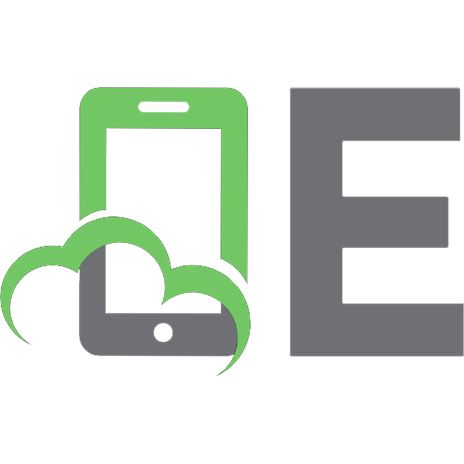
![Pro MERN Stack: Full Stack Web App Development with Mongo, Express, React, and Node [2 ed.]
1484243900, 9781484243909](https://ebin.pub/img/200x200/pro-mern-stack-full-stack-web-app-development-with-mongo-express-react-and-node-2nbsped-1484243900-9781484243909.jpg)

![React-Architect: Full-Stack React App Development and Serverless Deployment [1.0 ed.]](https://ebin.pub/img/200x200/react-architect-full-stack-react-app-development-and-serverless-deployment-10nbsped.jpg)