Hacking Exposed Computer Forensics: Computer Forensics Secrets & Solutions [2 ed.] 978-0-07-162677-4, 978-0-07-162678-1
"Provides the right mix of practical how-to knowledge in a straightforward, informative fashion that ties it all th
248 3 10MB
English Pages 544 [543] Year 2009
McGraw Hill - Hacking Exposed Computer Forensics 2nd Edition November 2009 (ATTiCA)......Page 1
Contents......Page 12
Acknowledgments......Page 20
Introduction......Page 22
Part I: Preparing for an Incident......Page 26
Preparing for a Forensics Operation......Page 27
1 The Forensics Process......Page 30
Types of Investigations......Page 31
The Role of the Investigator......Page 34
Elements of a Good Process......Page 37
Defining a Process......Page 40
After the Investigation......Page 43
2 Computer Fundamentals......Page 44
The Bottom-up View of a Computer......Page 45
Types of Media......Page 50
3 Forensic Lab Environment Preparation......Page 66
The Ultimate Computer Forensic Lab......Page 67
Forensic Computers......Page 73
Forensic Hardware and Software Tools......Page 78
The Flyaway Kit......Page 80
Case Management......Page 81
Bonus: Linux or Windows?......Page 84
Part II: Collecting the Evidence......Page 86
Collecting Evidence......Page 87
4 Forensically Sound Evidence Collection......Page 88
Collecting Evidence from a Single System......Page 89
Common Mistakes in Evidence Collection......Page 119
5 Remote Investigations and Collections......Page 122
Privacy Issues......Page 123
Remote Investigations......Page 124
Remote Collections......Page 137
Encrypted Volumes or Drives......Page 147
USB Thumb Drives......Page 150
Part III: Forensic Investigation Techniques......Page 152
We're Not Done. Yet.......Page 153
Finally......Page 154
6 Microsoft Windows Systems Analysis......Page 156
Windows File Systems......Page 157
Recovering Deleted Files......Page 163
Windows Artifacts......Page 175
7 Linux Analysis......Page 186
The Linux File System (ext2 and ext3)......Page 187
Linux Analysis......Page 191
8 Macintosh Analysis......Page 200
The Evolution of the Mac OS......Page 201
Looking at a Mac Disk or Image......Page 203
Deleted Files......Page 211
A Closer Look at Macintosh Files......Page 217
Mac as a Forensics Platform......Page 220
9 Defeating Anti-forensic Techniques......Page 222
Obscurity Methods......Page 223
Privacy Measures......Page 230
10 Enterprise Storage Analysis......Page 246
The Enterprise Data Universe......Page 247
Working with NAS Systems......Page 249
Working with SAN Systems......Page 250
Working with Tapes......Page 251
Full-Text Indexing......Page 256
Mail Servers......Page 259
11 E-mail Analysis......Page 264
Finding E-mail Artifacts......Page 265
Obtaining Web-based E-mail (Webmail) from Online Sources......Page 266
Client-based E-mail......Page 268
Web-Based E-mail......Page 286
Investigating E-mail Headers......Page 292
12 Tracking User Activity......Page 298
Microsoft Office Forensics......Page 299
Tracking Web Usage......Page 308
Operating System User Logs......Page 323
13 Forensic Analysis of Mobile Devices......Page 328
Collecting and Analyzing Mobile Device Evidence......Page 330
Password-protected Windows Devices......Page 356
Conclusion......Page 363
Part IV: Presenting Your Findings......Page 364
He Said, She Said…......Page 365
14 Documenting the Investigation......Page 366
Read Me......Page 367
Internal Report......Page 368
Declaration......Page 371
Affidavit......Page 375
Expert Report......Page 376
15 The Justice System......Page 382
The Criminal Court System......Page 383
The Civil Justice System......Page 384
Expert Status......Page 389
Part V: Putting It All Together......Page 392
Time to Understand the Business Issues......Page 393
16 IP Theft......Page 394
What Is IP Theft?......Page 395
IP Theft Ramifications......Page 396
Types of Theft......Page 398
Tying It Together......Page 414
17 Employee Misconduct......Page 418
What Is Employee Misconduct?......Page 419
Ramifications......Page 420
Types of Misconduct......Page 423
Tying It Together......Page 437
18 Employee Fraud......Page 442
What Is Employee Fraud?......Page 443
Ramifications......Page 444
Types of Employee Fraud......Page 445
Tying It Together......Page 457
19 Corporate Fraud......Page 460
Ramifications......Page 462
Types of Corporate Fraud......Page 464
20 Organized Cyber Crime......Page 478
The Changing Landscape of Hacking......Page 479
Types of Hacks and the Role of Computer Forensics......Page 482
Money Laundering......Page 490
21 Consumer Fraud......Page 496
Ramifications......Page 498
Types of Consumer Fraud......Page 500
Tying It Together......Page 516
A Searching Techniques......Page 518
Regular Expressions......Page 519
B......Page 524
C......Page 525
D......Page 527
E......Page 528
F......Page 531
G......Page 532
I......Page 533
J......Page 534
L......Page 535
M......Page 536
N......Page 537
P......Page 538
R......Page 539
S......Page 540
T......Page 541
V......Page 542
Z......Page 543
Recommend Papers
![Hacking Exposed Computer Forensics: Computer Forensics Secrets & Solutions [2 ed.]
978-0-07-162677-4, 978-0-07-162678-1](https://ebin.pub/img/200x200/hacking-exposed-computer-forensics-computer-forensics-secrets-amp-solutions-2nbsped-978-0-07-162677-4-978-0-07-162678-1.jpg)
- Author / Uploaded
- Aaron Philipp
- David Cowen
- Chris Davis
File loading please wait...
Citation preview
HACKING EXPOSED COMPUTER FORENSICS SECOND EDITION REVIEWS ™
“This book provides the right mix of practical how-to knowledge in a straightforward, informative fashion that ties all the complex pieces together with real-world case studies. With so many books on the topic of computer forensics, Hacking Exposed Computer Forensics, Second Edition, delivers the most valuable insight on the market. The authors cut to the chase of what people must understand to effectively perform computer forensic investigations.” —Brian H. Karney, COO, AccessData Corporation “Hacking Exposed Computer Forensics is a ‘must-read’ for information security professionals who want to develop their knowledge of computer forensics.” —Jason Fruge, Director of Consulting Services, Fishnet Security
“Computer forensics has become increasingly important to modern incident responders attempting to defend our digital castles. Hacking Exposed Computer Forensics, Second Edition, picks up where the first edition left off and provides a valuable reference, useful to both beginning and seasoned forensic professionals. I picked up several new tricks from this book, which I am already putting to use.” —Monty McDougal, Raytheon Information Security Solutions, and author of the Windows Forensic Toolchest (WFT) (www.foolmoon.net) “Hacking Exposed Computer Forensics, Second Edition, is an essential reference for both new and seasoned investigators. The second edition continues to provide valuable information in a format that is easy to understand and reference.” —Sean Conover, CISSP, CCE, EnCE “This book is an outstanding point of reference for computer forensics and certainly a must-have addition to your forensic arsenal.” —Brandon Foley, Manager of Enterprise IT Security, Harrah’s Operating Co. “Starts out with the basics then gets DEEP technically. The addition of IP theft and fraud issues is timely and make this second edition that much more valuable. This is a core book for my entire forensics group.” —Chris Joerg, CISSP CISA/M, Director of Enterprise Security, Mentor Graphics Corporation “A must-read for examiners suddenly faced with a Mac or Linux exam after spending the majority of their time analyzing Windows systems.” —Anthony Adkison, Criminal Investigator and Computer Forensic Examiner, CFCE/EnCE “This book is applicable to forensic investigators seeking to hone their skills, and it is also a powerful tool for corporate management and outside counsel seeking to limit a company’s exposure.” —David L. Countiss, Esq., partner, Seyfarth Shaw LLP “I have taught information security at a collegiate level and in a corporate setting for many years. Most of the books that I have used do not make it easy for the student to learn the material. This book gives real-world examples, various product comparisons, and great step-by-step instruction, which makes learning easy.” —William R Holland, Chief Security Officer, Royce LLC
HACKING EXPOSED COMPUTER FORENSICS SECOND EDITION ™
AARON PH ILIPP DAVID CO WEN CHRIS DAVIS
New York Chicago San Francisco Lisbon London Madrid Mexico City Milan New Delhi San Juan Seoul Singapore Sydney Toronto
Copyright © 2010 by The McGraw-Hill Companies. All rights reserved. Except as permitted under the United States Copyright Act of 1976, no part of this publication may be reproduced or distributed in any form or by any means, or stored in a database or retrieval system, without the prior written permission of the publisher. ISBN: 978-0-07-162678-1 MHID: 0-07-162678-6 The material in this eBook also appears in the print version of this title: ISBN: 978-0-07-162677-4, MHID: 0-07-162677-8. All trademarks are trademarks of their respective owners. Rather than put a trademark symbol after every occurrence of a trademarked name, we use names in an editorial fashion only, and to the benefit of the trademark owner, with no intention of infringement of the trademark. Where such designations appear in this book, they have been printed with initial caps. McGraw-Hill eBooks are available at special quantity discounts to use as premiums and sales promotions, or for use in corporate training programs. To contact a representative please e-mail us at [email protected]. Information has been obtained by McGraw-Hill from sources believed to be reliable. However, because of the possibility of human or mechanical error by our sources, McGraw-Hill, or others, McGraw-Hill does not guarantee the accuracy, adequacy, or completeness of any information and is not responsible for any errors or omissions or the results obtained from the use of such information. TERMS OF USE This is a copyrighted work and The McGraw-Hill Companies, Inc. (“McGraw-Hill”) and its licensors reserve all rights in and to the work. Use of this work is subject to these terms. Except as permitted under the Copyright Act of 1976 and the right to store and retrieve one copy of the work, you may not decompile, disassemble, reverse engineer, reproduce, modify, create derivative works based upon, transmit, distribute, disseminate, sell, publish or sublicense the work or any part of it without McGraw-Hill’s prior consent. You may use the work for your own noncommercial and personal use; any other use of the work is strictly prohibited. Your right to use the work may be terminated if you fail to comply with these terms. THE WORK IS PROVIDED “AS IS.” McGRAW-HILL AND ITS LICENSORS MAKE NO GUARANTEES OR WARRANTIES AS TO THE ACCURACY, ADEQUACY OR COMPLETENESS OF OR RESULTS TO BE OBTAINED FROM USING THE WORK, INCLUDING ANY INFORMATION THAT CAN BE ACCESSED THROUGH THE WORK VIA HYPERLINK OR OTHERWISE, AND EXPRESSLY DISCLAIM ANY WARRANTY, EXPRESS OR IMPLIED, INCLUDING BUT NOT LIMITED TO IMPLIED WARRANTIES OF MERCHANTABILITY OR FITNESS FOR A PARTICULAR PURPOSE. McGraw-Hill and its licensors do not warrant or guarantee that the functions contained in the work will meet your requirements or that its operation will be uninterrupted or error free. Neither McGraw-Hill nor its licensors shall be liable to you or anyone else for any inaccuracy, error or omission, regardless of cause, in the work or for any damages resulting therefrom. McGraw-Hill has no responsibility for the content of any information accessed through the work. Under no circumstances shall McGraw-Hill and/or its licensors be liable for any indirect, incidental, special, punitive, consequential or similar damages that result from the use of or inability to use the work, even if any of them has been advised of the possibility of such damages. This limitation of liability shall apply to any claim or cause whatsoever whether such claim or cause arises in contract, tort or otherwise.
To my mom and dad, thanks for teaching me to follow my dreams. To my sister, Renee, for always being there for me. To all of my friends and teachers at The University of Texas at Austin, for making me what I am and showing me what I can be. Hook ‘em Horns! —Aaron To my daughter, I can’t wait to meet you. To my wife, thank you for supporting me through the second edition. To my mom and dad, thank you for your enthusiasm for a book you will never read. To my friends at G-C, thank you for all the hard work. —Dave
About the Authors Aaron Philipp Aaron Philipp is a managing consultant in the Disputes and Investigations practice at Navigant Consulting, which assists domestic and global corporations and their counsel who face complex and risky legal challenges. In this capacity, he provides consulting services in the fields of computer forensics and high-tech investigations. Mr. Philipp specializes in complex computer forensic techniques such as identification and tracing of IP theft, timeline creation, and correlation relating to multiparty fraud and reconstruction of evidence after deliberate data destruction has occurred that would nullify traditional computer forensic methodology. Mr. Philipp was previously Managing Partner of Affect Computer Forensics, a boutique forensics firm based in Austin, Texas, with offices in Dallas, Texas, and Hong Kong. Affect’s clients include the nation’s top law firms, FORTUNE 500 legal departments, and government investigatory agencies. In addition, Mr. Philipp is a regular speaker at technology and legal conferences around the world. He has been internationally recognized for his work, with citations of merit from the governments of Taiwan and South Africa. Mr. Philipp has a B.S. in computer science from The University of Texas at Austin.
David Cowen, CISSP David Cowen is the co-author of the best-selling Hacking Exposed Computer Forensics and the Anti-Hacker Toolkit, Third Edition. Mr. Cowen is a Partner at G-C Partners, LLC, where he provides expert witness services and consulting to Fortune 500 companies nationwide. Mr. Cowen has testified in cases ranging from multimilliondollar intellectual property theft to billion-dollar antitrust claims. Mr. Cowen has over 13 years of industry experience in topics ranging from information security to computer forensics.
Chris Davis Chris Davis has trained and presented in information security and certification curriculum for government, corporate, and university requirements. He is the author of Hacking Exposed Computer Forensics, IT Auditing: Using Controls to Protect Information Assets, and Anti-Hacker Toolkit, and he contributed to the Computer Security Handbook, Fifth Edition. Mr. Davis holds a bachelor’s degree in nuclear engineering technologies from Thomas Edison and a master’s in business from The University of Texas at Austin. Mr. Davis served eight years in the U.S. Naval Submarine Fleet, onboard the special projects Submarine NR-1 and the USS Nebraska.
About the Contributing Authors Todd K. Lester is a director in the Disputes and Investigations practice of Navigant Consulting (PI), LLC, which assists domestic and global corporations and their counsel who face complex and risky legal challenges. He is an Accredited Senior Appraiser (ASA) in business valuation and a Certified Fraud Examiner (CFE) with over 20 years of experience in forensic accounting, litigation consulting, damages analysis, business valuation, and business investigations. Mr. Lester has conducted financial investigations
of accounting irregularities, fraud, and other misconduct in a wide variety of domestic and international forums. He also has extensive experience advising clients in complex litigation and disputes on the financial, accounting, and data analysis aspects of multifaceted damages calculations, especially where complex databases and business systems are involved. Prior to joining Navigant Consulting, Mr. Lester was a director in the Financial Advisory Services practice of PricewaterhouseCoopers. He holds a bachelor’s of business administration in finance/international business, a B.A. in biology, and an MBA from The University of Texas. Jean Domalis has over eight years of investigative experience, focusing on digital forensic techniques in the areas of IP theft, corporate espionage, embezzlement, and securities fraud. Ms. Domalis was previously a senior consultant with Navigant Consulting, where she participated as a key member of teams undertaking multinational forensic investigations in the United States, Canada, and Asia. Ms. Domalis came to Navigant with the acquisition of Computer Forensics, Inc., one of the nation’s premier computer forensics boutique firms. Ms. Domalis attended the University of Washington. John Loveland specializes in providing strategic counsel and expert witness services on matters related to computer forensic investigations and large end-to-end discovery matters. He has over 18 years of experience in consulting multinational corporations and law firms and has led or contributed to over 100 investigations of electronic data theft and computer fraud and abuse and to the collection of electronic evidence from hard drives, backup tapes, network servers, cell phones and BlackBerries, and other storage media. Mr. Loveland was the founder and president of S3 Partners, a computer forensics firm based in Dallas, which was acquired by Fios, Inc., in 2003. He is currently managing director in the Computer Forensics and Electronic Discovery Services practice for Navigant Consulting in Washington, D.C. and oversees the practice’s operations in the Mid-Atlantic region. David Dym has been a private computer forensics consultant for several years, providing services at G-C Partners, LLC. Forensic services have included evidence collection, recovery, and analysis for clients of top firms in the United States as well as companies in the banking and mining industry. Mr. Dym has over nine years of experience with programming, quality assurance, enterprise IT infrastructure, and has experience with multiple network, database, and software security initiatives. Mr. Dym has built and managed multiple teams of programmers, quality assurance testers, and IT infrastructure administrators. He has participated in dozens of projects to develop and deploy custom-developed business software, medical billing, inventory management, and accounting solutions. Rudi Peck has been a private computer forensic consultant for the last several years providing services at G-C Partners, LLC. Forensic services have included evidence collection, recovery, and analysis for clients of several top firms in the United States as well as companies in the banking industry. Mr. Peck has over a decades worth of experience in programming, software production, and test engineering with an extensive background in Window’s security. Mr. Peck has designed several security audit tools for companies and provided contract development work for the Center of Internet Security. Rafael Gorgal is a partner with the firm of G-C Partners, LLC, a computer forensics and information security consultancy. He is the three-term past president of the Southwest
Chapter, High Technology Crime Investigations Association, and has extensive experience in analyzing digital evidence. He has conducted numerous forensic investigations, developed methodologies for use by incident response teams, and managed teams of forensic consultants. He has also developed computer forensic curriculum currently being taught to both private sector and law enforcement investigators. Mr. Gorgal has taught information security at Southern Methodist University, the University of California at Los Angeles, and the National Technological University. Peter Marketos is a partner at Haynes and Boones, LLP, who practices commercial litigation in the firm’s Dallas office. He represents clients as both plaintiffs and defendants in business disputes from trial through appeal. Mr. Marketos has tried many cases to juries and to the bench, obtaining favorable verdicts in disputes involving corporate fraud, breach of contract, breach of fiduciary duty, and theft of trade secrets. He has developed substantial expertise in the discovery and analysis of electronic evidence through the use of technology and computer forensics. Andrew Rosen is president of ASR Data Acquisition & Analysis, LLC. He offers unique litigation support services to the legal, law enforcement, and investigative communities. With over a decade of experience in the recovery of computer data and forensic examination, Mr. Rosen regularly provides expert testimony in federal and state courts. Along with training attorneys and law enforcement officials in computer investigation techniques, Mr. Rosen frequently speaks and writes on emerging matters in the field. He has a worldwide reputation for developing cutting-edge computer-crime investigative tools and is frequently consulted by other professionals in the industry.
About the Technical Editor Louis S. Scharringhausen, Jr., is the director of Digital Investigations for Yarbrough Strategic Advisors in Dallas, Texas, where he is responsible for directing, managing, and conducting digital investigations and electronic discovery projects. Mr. Scharringhausen was a special agent for the U.S. Environmental Protection Agency’s Criminal Investigation Division (USEPA-CID) for ten years, conducting complex, large-scale environmental investigations. For five of those years, he was a team leader for USEPACID’s prestigious National Computer Forensics Laboratory-Electronic Crimes Team, conducting forensic acquisitions and analysis in support of active investigations. After leaving the public sector in January 2007, Mr. Scharringhausen worked with Navigant Consulting, Inc., where he was an integral part of a digital forensics team that focused on fraud and intellectual property investigations before coming to Yarbrough Strategic Advisors. He has participated in numerous training sessions for Guidance Software, Access Data, the National White Collar Crimes Center, and the Federal Law Enforcement Training Center, among others. He holds the EnCase Certified Examiner endorsement (EnCE) and a B.S. in environmental science from Metropolitan State College of Denver.
AT A GLANCE Part I Preparing for an Incident ▼ 1 The Forensics Process . . . . . . . . . . . . . . . . . . . . . . . . . . . . . . . . . . ▼ 2 Computer Fundamentals . . . . . . . . . . . . . . . . . . . . . . . . . . . . . . . ▼ 3 Forensic Lab Environment Preparation . . . . . . . . . . . . . . . . . . .
5 19 41
Part II Collecting the Evidence ▼ 4 Forensically Sound Evidence Collection . . . . . . . . . . . . . . . . . . ▼ 5 Remote Investigations and Collections . . . . . . . . . . . . . . . . . . . .
63 97
Part III Forensic Investigation Techniques ▼ ▼ ▼ ▼ ▼ ▼ ▼ ▼
6 7 8 9 10 11 12 13
Microsoft Windows Systems Analysis . . . . . . . . . . . . . . . . . . . . Linux Analysis . . . . . . . . . . . . . . . . . . . . . . . . . . . . . . . . . . . . . . . . Macintosh Analysis . . . . . . . . . . . . . . . . . . . . . . . . . . . . . . . . . . . . Defeating Anti-forensic Techniques . . . . . . . . . . . . . . . . . . . . . . Enterprise Storage Analysis . . . . . . . . . . . . . . . . . . . . . . . . . . . . . E-mail Analysis . . . . . . . . . . . . . . . . . . . . . . . . . . . . . . . . . . . . . . . . Tracking User Activity . . . . . . . . . . . . . . . . . . . . . . . . . . . . . . . . . . Forensic Analysis of Mobile Devices . . . . . . . . . . . . . . . . . . . . . .
131 161 175 197 221 239 273 303
ix
x
Hacking Exposed Computer Forensics
Part IV Presenting Your Findings ▼ 14 Documenting the Investigation . . . . . . . . . . . . . . . . . . . . . . . . . . 341 ▼ 15 The Justice System . . . . . . . . . . . . . . . . . . . . . . . . . . . . . . . . . . . . . 357 Part V Putting It All Together ▼ ▼ ▼ ▼ ▼ ▼ ▼ ▼
16 17 18 19 20 21 A
IP Theft . . . . . . . . . . . . . . . . . . . . . . . . . . . . . . . . . . . . . . . . . . . . . . . Employee Misconduct . . . . . . . . . . . . . . . . . . . . . . . . . . . . . . . . . . Employee Fraud . . . . . . . . . . . . . . . . . . . . . . . . . . . . . . . . . . . . . . . Corporate Fraud . . . . . . . . . . . . . . . . . . . . . . . . . . . . . . . . . . . . . . . Organized Cyber Crime . . . . . . . . . . . . . . . . . . . . . . . . . . . . . . . . Consumer Fraud . . . . . . . . . . . . . . . . . . . . . . . . . . . . . . . . . . . . . . Searching Techniques . . . . . . . . . . . . . . . . . . . . . . . . . . . . . . . . . . Index
369 393 417 435 453 471 493
. . . . . . . . . . . . . . . . . . . . . . . . . . . . . . . . . . . . . . . . . . . . . . . . 499
CONTENTS Acknowledgments . . . . . . . . . . . . . . . . . . . . . . . . . . . . . . . . . . . . . . . . . . . . . . . . Introduction . . . . . . . . . . . . . . . . . . . . . . . . . . . . . . . . . . . . . . . . . . . . . . . . . . . . . .
xix xxi
Part I Preparing for an Incident Case Study: Lab Preparations . . . . . . . . . . . . . . . . . . . . . . . . . . . . . . . . . . . . . . . Cashing Out . . . . . . . . . . . . . . . . . . . . . . . . . . . . . . . . . . . . . . . . . . . . . . . . Preparing for a Forensics Operation . . . . . . . . . . . . . . . . . . . . . . . . . . .
2 2 2
▼ 1 The Forensics Process . . . . . . . . . . . . . . . . . . . . . . . . . . . . . . . . . . . . . . . . . . . . . . . . .
5
Types of Investigations . . . . . . . . . . . . . . . . . . . . . . . . . . . . . . . . . . . . . . . . . . . . The Role of the Investigator . . . . . . . . . . . . . . . . . . . . . . . . . . . . . . . . . . . . . . . . Elements of a Good Process . . . . . . . . . . . . . . . . . . . . . . . . . . . . . . . . . . . . . . . . Cross-validation . . . . . . . . . . . . . . . . . . . . . . . . . . . . . . . . . . . . . . . . . . . . Proper Evidence Handling . . . . . . . . . . . . . . . . . . . . . . . . . . . . . . . . . . . Completeness of Investigation . . . . . . . . . . . . . . . . . . . . . . . . . . . . . . . . Management of Archives . . . . . . . . . . . . . . . . . . . . . . . . . . . . . . . . . . . . Technical Competency . . . . . . . . . . . . . . . . . . . . . . . . . . . . . . . . . . . . . . . Explicit Definition and Justification for the Process . . . . . . . . . . . . . . Legal Compliance . . . . . . . . . . . . . . . . . . . . . . . . . . . . . . . . . . . . . . . . . . . Flexibility . . . . . . . . . . . . . . . . . . . . . . . . . . . . . . . . . . . . . . . . . . . . . . . . . . Defining a Process . . . . . . . . . . . . . . . . . . . . . . . . . . . . . . . . . . . . . . . . . . . . . . . . Identification . . . . . . . . . . . . . . . . . . . . . . . . . . . . . . . . . . . . . . . . . . . . . . .
6 9 12 12 13 13 13 13 14 14 14 15 15
xi
xii
Hacking Exposed Computer Forensics
Collection and Preservation . . . . . . . . . . . . . . . . . . . . . . . . . . . . . . . . . . Analysis . . . . . . . . . . . . . . . . . . . . . . . . . . . . . . . . . . . . . . . . . . . . . . . . . . . Production and Presentation . . . . . . . . . . . . . . . . . . . . . . . . . . . . . . . . . After the Investigation . . . . . . . . . . . . . . . . . . . . . . . . . . . . . . . . . . . . . . . . . . . . .
▼ 2 Computer Fundamentals
16 17 17 18
...............................................
19
The Bottom-up View of a Computer . . . . . . . . . . . . . . . . . . . . . . . . . . . . . . . . . It’s All Just 1s and 0s . . . . . . . . . . . . . . . . . . . . . . . . . . . . . . . . . . . . . . . . Learning from the Past: Giving Computers Memory . . . . . . . . . . . . . Basic Input and Output System (BIOS) . . . . . . . . . . . . . . . . . . . . . . . . . The Operating System . . . . . . . . . . . . . . . . . . . . . . . . . . . . . . . . . . . . . . . The Applications . . . . . . . . . . . . . . . . . . . . . . . . . . . . . . . . . . . . . . . . . . . . Types of Media . . . . . . . . . . . . . . . . . . . . . . . . . . . . . . . . . . . . . . . . . . . . . . . . . . . Magnetic Media . . . . . . . . . . . . . . . . . . . . . . . . . . . . . . . . . . . . . . . . . . . . Optical Media . . . . . . . . . . . . . . . . . . . . . . . . . . . . . . . . . . . . . . . . . . . . . . Memory Technologies . . . . . . . . . . . . . . . . . . . . . . . . . . . . . . . . . . . . . . .
20 20 22 24 25 25 25 26 35 37
▼ 3 Forensic Lab Environment Preparation
....................................
41
The Ultimate Computer Forensic Lab . . . . . . . . . . . . . . . . . . . . . . . . . . . . . . . . What Is a Computer Forensic Laboratory? . . . . . . . . . . . . . . . . . . . . . . Forensic Lab Security . . . . . . . . . . . . . . . . . . . . . . . . . . . . . . . . . . . . . . . . Protecting the Forensic Lab . . . . . . . . . . . . . . . . . . . . . . . . . . . . . . . . . . . Forensic Computers . . . . . . . . . . . . . . . . . . . . . . . . . . . . . . . . . . . . . . . . . . . . . . . Components of a Forensic Host . . . . . . . . . . . . . . . . . . . . . . . . . . . . . . . Commercially Available Hardware Systems . . . . . . . . . . . . . . . . . . . . Do-It-Yourself Hardware Systems . . . . . . . . . . . . . . . . . . . . . . . . . . . . . Data Storage . . . . . . . . . . . . . . . . . . . . . . . . . . . . . . . . . . . . . . . . . . . . . . . Forensic Hardware and Software Tools . . . . . . . . . . . . . . . . . . . . . . . . . . . . . . Using Hardware Tools . . . . . . . . . . . . . . . . . . . . . . . . . . . . . . . . . . . . . . . Using Software Tools . . . . . . . . . . . . . . . . . . . . . . . . . . . . . . . . . . . . . . . . The Flyaway Kit . . . . . . . . . . . . . . . . . . . . . . . . . . . . . . . . . . . . . . . . . . . . . . . . . . Case Management . . . . . . . . . . . . . . . . . . . . . . . . . . . . . . . . . . . . . . . . . . . . . . . . Bonus: Linux or Windows? . . . . . . . . . . . . . . . . . . . . . . . . . . . . . . . . . . . . . . . . .
42 42 43 44 48 48 51 51 52 53 53 54 55 56 59
Part II Collecting the Evidence Case Study: The Collections Agency . . . . . . . . . . . . . . . . . . . . . . . . . . . . . . . . . Preparations . . . . . . . . . . . . . . . . . . . . . . . . . . . . . . . . . . . . . . . . . . . . . . . Revelations . . . . . . . . . . . . . . . . . . . . . . . . . . . . . . . . . . . . . . . . . . . . . . . . Collecting Evidence . . . . . . . . . . . . . . . . . . . . . . . . . . . . . . . . . . . . . . . . .
62 62 62 62
▼ 4 Forensically Sound Evidence Collection . . . . . . . . . . . . . . . . . . . . . . . . . . . . . . . . . . . .
63
Collecting Evidence from a Single System . . . . . . . . . . . . . . . . . . . . . . . . . . . . Step 1: Power Down the Suspect System . . . . . . . . . . . . . . . . . . . . . . .
64 65
Contents
Step 2: Remove the Drive(s) from the Suspect System . . . . . . . . . . . . Step 3: Check for Other Media . . . . . . . . . . . . . . . . . . . . . . . . . . . . . . . . Step 4: Record BIOS Information . . . . . . . . . . . . . . . . . . . . . . . . . . . . . . Step 5: Forensically Image the Drive . . . . . . . . . . . . . . . . . . . . . . . . . . . Step 6: Record Cryptographic Hashes . . . . . . . . . . . . . . . . . . . . . . . . . . Step 7: Bag and Tag . . . . . . . . . . . . . . . . . . . . . . . . . . . . . . . . . . . . . . . . . Move Forward . . . . . . . . . . . . . . . . . . . . . . . . . . . . . . . . . . . . . . . . . . . . . . Common Mistakes in Evidence Collection . . . . . . . . . . . . . . . . . . . . . . . . . . . .
65 66 66 66 92 93 93 94
▼ 5 Remote Investigations and Collections . . . . . . . . . . . . . . . . . . . . . . . . . . . . . . . . . . . . .
97
Privacy Issues . . . . . . . . . . . . . . . . . . . . . . . . . . . . . . . . . . . . . . . . . . . . . . . . . . . . Remote Investigations . . . . . . . . . . . . . . . . . . . . . . . . . . . . . . . . . . . . . . . . . . . . . Remote Investigation Tools . . . . . . . . . . . . . . . . . . . . . . . . . . . . . . . . . . . Remote Collections . . . . . . . . . . . . . . . . . . . . . . . . . . . . . . . . . . . . . . . . . . . . . . . . Remote Collection Tools . . . . . . . . . . . . . . . . . . . . . . . . . . . . . . . . . . . . . The Data Is Changing . . . . . . . . . . . . . . . . . . . . . . . . . . . . . . . . . . . . . . . Policies and Procedures . . . . . . . . . . . . . . . . . . . . . . . . . . . . . . . . . . . . . . Encrypted Volumes or Drives . . . . . . . . . . . . . . . . . . . . . . . . . . . . . . . . . . . . . . . USB Thumb Drives . . . . . . . . . . . . . . . . . . . . . . . . . . . . . . . . . . . . . . . . . . . . . . . .
98 99 100 112 113 122 122 122 125
Part III Forensic Investigation Techniques Case Study: Analyzing the Data . . . . . . . . . . . . . . . . . . . . . . . . . . . . . . . . . . . . . Digging for Clues . . . . . . . . . . . . . . . . . . . . . . . . . . . . . . . . . . . . . . . . . . . We’re Not Done. Yet. . . . . . . . . . . . . . . . . . . . . . . . . . . . . . . . . . . . . . . . . Finally . . . . . . . . . . . . . . . . . . . . . . . . . . . . . . . . . . . . . . . . . . . . . . . . . . . . .
▼ 6 Microsoft Windows Systems Analysis
128 128 128 129
.....................................
131
Windows File Systems . . . . . . . . . . . . . . . . . . . . . . . . . . . . . . . . . . . . . . . . . . . . . Master Boot Record . . . . . . . . . . . . . . . . . . . . . . . . . . . . . . . . . . . . . . . . . FAT File System . . . . . . . . . . . . . . . . . . . . . . . . . . . . . . . . . . . . . . . . . . . . . NTFS . . . . . . . . . . . . . . . . . . . . . . . . . . . . . . . . . . . . . . . . . . . . . . . . . . . . . . Recovering Deleted Files . . . . . . . . . . . . . . . . . . . . . . . . . . . . . . . . . . . . . . . . . . . Limitations . . . . . . . . . . . . . . . . . . . . . . . . . . . . . . . . . . . . . . . . . . . . . . . . . Windows Artifacts . . . . . . . . . . . . . . . . . . . . . . . . . . . . . . . . . . . . . . . . . . . . . . . .
132 132 132 136 138 149 150
▼ 7 Linux Analysis . . . . . . . . . . . . . . . . . . . . . . . . . . . . . . . . . . . . . . . . . . . . . . . . . . . . . . . .
161
The Linux File System (ext2 and ext3) . . . . . . . . . . . . . . . . . . . . . . . . . . . . . . . . ext2 Structure . . . . . . . . . . . . . . . . . . . . . . . . . . . . . . . . . . . . . . . . . . . . . . ext3/ext4 Structure . . . . . . . . . . . . . . . . . . . . . . . . . . . . . . . . . . . . . . . . . . Linux Swap . . . . . . . . . . . . . . . . . . . . . . . . . . . . . . . . . . . . . . . . . . . . . . . . Linux Analysis . . . . . . . . . . . . . . . . . . . . . . . . . . . . . . . . . . . . . . . . . . . . . . . . . . .
162 162 165 166 166
xiii
xiv
Hacking Exposed Computer Forensics
▼ 8 Macintosh Analysis . . . . . . . . . . . . . . . . . . . . . . . . . . . . . . . . . . . . . . . . . . . . . . . . . . . .
175
The Evolution of the Mac OS . . . . . . . . . . . . . . . . . . . . . . . . . . . . . . . . . . . . . . . Looking at a Mac Disk or Image . . . . . . . . . . . . . . . . . . . . . . . . . . . . . . . . . . . . The GUID Partition Table . . . . . . . . . . . . . . . . . . . . . . . . . . . . . . . . . . . . Partition Entry Array . . . . . . . . . . . . . . . . . . . . . . . . . . . . . . . . . . . . . . . . Deleted Files . . . . . . . . . . . . . . . . . . . . . . . . . . . . . . . . . . . . . . . . . . . . . . . . . . . . . Recovering Deleted Files . . . . . . . . . . . . . . . . . . . . . . . . . . . . . . . . . . . . . Concatenating Unallocated Space . . . . . . . . . . . . . . . . . . . . . . . . . . . . . Scavenging for Unindexed Files and Pruned Nodes . . . . . . . . . . . . . A Closer Look at Macintosh Files . . . . . . . . . . . . . . . . . . . . . . . . . . . . . . . . . . . . Archives . . . . . . . . . . . . . . . . . . . . . . . . . . . . . . . . . . . . . . . . . . . . . . . . . . . Date and Time Stamps . . . . . . . . . . . . . . . . . . . . . . . . . . . . . . . . . . . . . . . E-mail . . . . . . . . . . . . . . . . . . . . . . . . . . . . . . . . . . . . . . . . . . . . . . . . . . . . . Graphics . . . . . . . . . . . . . . . . . . . . . . . . . . . . . . . . . . . . . . . . . . . . . . . . . . . Web Browsing . . . . . . . . . . . . . . . . . . . . . . . . . . . . . . . . . . . . . . . . . . . . . . Resources . . . . . . . . . . . . . . . . . . . . . . . . . . . . . . . . . . . . . . . . . . . . . . . . . . Virtual Memory . . . . . . . . . . . . . . . . . . . . . . . . . . . . . . . . . . . . . . . . . . . . System Log and Other System Files . . . . . . . . . . . . . . . . . . . . . . . . . . . Mac as a Forensics Platform . . . . . . . . . . . . . . . . . . . . . . . . . . . . . . . . . . . . . . . .
176 178 179 180 186 189 189 190 192 192 192 192 193 193 193 194 194 195
▼ 9 Defeating Anti-forensic Techniques
.......................................
197
Obscurity Methods . . . . . . . . . . . . . . . . . . . . . . . . . . . . . . . . . . . . . . . . . . . . . . . . Privacy Measures . . . . . . . . . . . . . . . . . . . . . . . . . . . . . . . . . . . . . . . . . . . . . . . . . Encryption . . . . . . . . . . . . . . . . . . . . . . . . . . . . . . . . . . . . . . . . . . . . . . . . . The General Solution to Encryption . . . . . . . . . . . . . . . . . . . . . . . . . . . Wiping . . . . . . . . . . . . . . . . . . . . . . . . . . . . . . . . . . . . . . . . . . . . . . . . . . . .
198 205 205 211 212
▼ 10 Enterprise Storage Analysis . . . . . . . . . . . . . . . . . . . . . . . . . . . . . . . . . . . . . . . . . . . . .
221
The Enterprise Data Universe . . . . . . . . . . . . . . . . . . . . . . . . . . . . . . . . . . . . . . . Rebuilding RAIDs in EnCase . . . . . . . . . . . . . . . . . . . . . . . . . . . . . . . . . Rebuilding RAIDs in Linux . . . . . . . . . . . . . . . . . . . . . . . . . . . . . . . . . . Working with NAS Systems . . . . . . . . . . . . . . . . . . . . . . . . . . . . . . . . . . . . . . . . Working with SAN Systems . . . . . . . . . . . . . . . . . . . . . . . . . . . . . . . . . . . . . . . . Working with Tapes . . . . . . . . . . . . . . . . . . . . . . . . . . . . . . . . . . . . . . . . . . . . . . . Accessing Raw Tapes on Windows . . . . . . . . . . . . . . . . . . . . . . . . . . . . Accessing Raw Tapes on UNIX . . . . . . . . . . . . . . . . . . . . . . . . . . . . . . . Commercial Tools for Accessing Tapes . . . . . . . . . . . . . . . . . . . . . . . . . Collecting Live Data from Windows Systems . . . . . . . . . . . . . . . . . . . Full-Text Indexing . . . . . . . . . . . . . . . . . . . . . . . . . . . . . . . . . . . . . . . . . . . . . . . . Mail Servers . . . . . . . . . . . . . . . . . . . . . . . . . . . . . . . . . . . . . . . . . . . . . . . . . . . . . .
222 223 223 224 225 226 227 228 229 231 231 234
▼ 11 E-mail Analysis . . . . . . . . . . . . . . . . . . . . . . . . . . . . . . . . . . . . . . . . . . . . . . . . . . . . . . .
239
Finding E-mail Artifacts . . . . . . . . . . . . . . . . . . . . . . . . . . . . . . . . . . . . . . . . . . . Converting E-mail Formats . . . . . . . . . . . . . . . . . . . . . . . . . . . . . . . . . . . . . . . . . Obtaining Web-based E-mail (Webmail) from Online Sources . . . . . . . . . . .
240 241 241
Contents
Client-based E-mail . . . . . . . . . . . . . . . . . . . . . . . . . . . . . . . . . . . . . . . . . . . . . . . Web-Based E-mail . . . . . . . . . . . . . . . . . . . . . . . . . . . . . . . . . . . . . . . . . . . . . . . . . Internet-Hosted Mail . . . . . . . . . . . . . . . . . . . . . . . . . . . . . . . . . . . . . . . . Investigating E-mail Headers . . . . . . . . . . . . . . . . . . . . . . . . . . . . . . . . . . . . . . .
▼ 12 Tracking User Activity
243 261 261 267
..................................................
273
Microsoft Office Forensics . . . . . . . . . . . . . . . . . . . . . . . . . . . . . . . . . . . . . . . . . . Tracking Web Usage . . . . . . . . . . . . . . . . . . . . . . . . . . . . . . . . . . . . . . . . . . . . . . . Internet Explorer Forensics . . . . . . . . . . . . . . . . . . . . . . . . . . . . . . . . . . . Firefox/Mozilla Forensics . . . . . . . . . . . . . . . . . . . . . . . . . . . . . . . . . . . . Operating System User Logs . . . . . . . . . . . . . . . . . . . . . . . . . . . . . . . . . . . . . . . UserAssist . . . . . . . . . . . . . . . . . . . . . . . . . . . . . . . . . . . . . . . . . . . . . . . . .
274 283 283 291 298 298
▼ 13 Forensic Analysis of Mobile Devices
......................................
303
Collecting and Analyzing Mobile Device Evidence . . . . . . . . . . . . . . . . . . . . Password-protected Windows Devices . . . . . . . . . . . . . . . . . . . . . . . . . . . . . . . Conclusion . . . . . . . . . . . . . . . . . . . . . . . . . . . . . . . . . . . . . . . . . . . . . . . . . . . . . . .
305 331 338
Part IV Presenting Your Findings Case Study: Wrapping Up the Case . . . . . . . . . . . . . . . . . . . . . . . . . . . . . . . . . . He Said, She Said… . . . . . . . . . . . . . . . . . . . . . . . . . . . . . . . . . . . . . . . . .
▼ 14 Documenting the Investigation
340 340
...........................................
341
Read Me . . . . . . . . . . . . . . . . . . . . . . . . . . . . . . . . . . . . . . . . . . . . . . . . . . . . . . . . . Internal Report . . . . . . . . . . . . . . . . . . . . . . . . . . . . . . . . . . . . . . . . . . . . . . . . . . . Construction of an Internal Report . . . . . . . . . . . . . . . . . . . . . . . . . . . . Declaration . . . . . . . . . . . . . . . . . . . . . . . . . . . . . . . . . . . . . . . . . . . . . . . . . . . . . . Construction of a Declaration . . . . . . . . . . . . . . . . . . . . . . . . . . . . . . . . . Affidavit . . . . . . . . . . . . . . . . . . . . . . . . . . . . . . . . . . . . . . . . . . . . . . . . . . . . . . . . . Expert Report . . . . . . . . . . . . . . . . . . . . . . . . . . . . . . . . . . . . . . . . . . . . . . . . . . . . Construction of an Expert Report . . . . . . . . . . . . . . . . . . . . . . . . . . . . .
342 343 344 346 347 350 351 352
▼ 15 The Justice System
...................................................
357
The Criminal Court System . . . . . . . . . . . . . . . . . . . . . . . . . . . . . . . . . . . . . . . . The Civil Justice System . . . . . . . . . . . . . . . . . . . . . . . . . . . . . . . . . . . . . . . . . . . Phase One: Investigation . . . . . . . . . . . . . . . . . . . . . . . . . . . . . . . . . . . . . Phase Two: Commencing Suit . . . . . . . . . . . . . . . . . . . . . . . . . . . . . . . . Phase Three: Discovery . . . . . . . . . . . . . . . . . . . . . . . . . . . . . . . . . . . . . . Phase Four: Trial . . . . . . . . . . . . . . . . . . . . . . . . . . . . . . . . . . . . . . . . . . . . Expert Status . . . . . . . . . . . . . . . . . . . . . . . . . . . . . . . . . . . . . . . . . . . . . . . . . . . . . Expert Credentials . . . . . . . . . . . . . . . . . . . . . . . . . . . . . . . . . . . . . . . . . . Nontestifying Expert Consultant . . . . . . . . . . . . . . . . . . . . . . . . . . . . . . Testifying Expert Witness . . . . . . . . . . . . . . . . . . . . . . . . . . . . . . . . . . . .
358 359 360 360 361 364 364 364 364 365
xv
xvi
Hacking Exposed Computer Forensics
Court-Appointed Expert . . . . . . . . . . . . . . . . . . . . . . . . . . . . . . . . . . . . . Expert Interaction with the Court . . . . . . . . . . . . . . . . . . . . . . . . . . . . .
365 365
Part V Putting It All Together Case Study: Now What? . . . . . . . . . . . . . . . . . . . . . . . . . . . . . . . . . . . . . . . . . . . Mr. Blink Becomes an Investigator . . . . . . . . . . . . . . . . . . . . . . . . . . . . Time to Understand the Business Issues . . . . . . . . . . . . . . . . . . . . . . . .
▼ 16 IP Theft
368 368 368
.............................................................
369
What Is IP Theft? . . . . . . . . . . . . . . . . . . . . . . . . . . . . . . . . . . . . . . . . . . . . . . . . . IP Theft Ramifications . . . . . . . . . . . . . . . . . . . . . . . . . . . . . . . . . . . . . . . . . . . . . Loss of Customers . . . . . . . . . . . . . . . . . . . . . . . . . . . . . . . . . . . . . . . . . . Loss of Competitive Advantage . . . . . . . . . . . . . . . . . . . . . . . . . . . . . . . Monetary Loss . . . . . . . . . . . . . . . . . . . . . . . . . . . . . . . . . . . . . . . . . . . . . . Types of Theft . . . . . . . . . . . . . . . . . . . . . . . . . . . . . . . . . . . . . . . . . . . . . . . . . . . . Technology . . . . . . . . . . . . . . . . . . . . . . . . . . . . . . . . . . . . . . . . . . . . . . . . . Tying It Together . . . . . . . . . . . . . . . . . . . . . . . . . . . . . . . . . . . . . . . . . . . . . . . . . . What Was Taken? . . . . . . . . . . . . . . . . . . . . . . . . . . . . . . . . . . . . . . . . . . . Looking at Intent . . . . . . . . . . . . . . . . . . . . . . . . . . . . . . . . . . . . . . . . . . . Estimating Damages . . . . . . . . . . . . . . . . . . . . . . . . . . . . . . . . . . . . . . . . Working with Higher-Ups . . . . . . . . . . . . . . . . . . . . . . . . . . . . . . . . . . . Working with Outside Counsel . . . . . . . . . . . . . . . . . . . . . . . . . . . . . . .
370 371 372 372 372 373 378 389 389 390 390 391 392
▼ 17 Employee Misconduct . . . . . . . . . . . . . . . . . . . . . . . . . . . . . . . . . . . . . . . . . . . . . . . . . .
393
What Is Employee Misconduct? . . . . . . . . . . . . . . . . . . . . . . . . . . . . . . . . . . . . . Ramifications . . . . . . . . . . . . . . . . . . . . . . . . . . . . . . . . . . . . . . . . . . . . . . . . . . . . . Disruptive Work Environment . . . . . . . . . . . . . . . . . . . . . . . . . . . . . . . . Investigations by Authorities . . . . . . . . . . . . . . . . . . . . . . . . . . . . . . . . . Lawsuits Against an Employer . . . . . . . . . . . . . . . . . . . . . . . . . . . . . . . Monetary Loss . . . . . . . . . . . . . . . . . . . . . . . . . . . . . . . . . . . . . . . . . . . . . . Types of Misconduct . . . . . . . . . . . . . . . . . . . . . . . . . . . . . . . . . . . . . . . . . . . . . . Inappropriate Use of Corporate Resources . . . . . . . . . . . . . . . . . . . . . Making Sense of It All . . . . . . . . . . . . . . . . . . . . . . . . . . . . . . . . . . . . . . . Employment Discrimination/Harassment . . . . . . . . . . . . . . . . . . . . . . Violation of Non-compete/Non-solicitation Agreements . . . . . . . . . Tying It Together . . . . . . . . . . . . . . . . . . . . . . . . . . . . . . . . . . . . . . . . . . . . . . . . . . What Is the Risk to the Company? . . . . . . . . . . . . . . . . . . . . . . . . . . . . . Looking at Intent . . . . . . . . . . . . . . . . . . . . . . . . . . . . . . . . . . . . . . . . . . . Estimating Damages . . . . . . . . . . . . . . . . . . . . . . . . . . . . . . . . . . . . . . . . Working with Higher-Ups . . . . . . . . . . . . . . . . . . . . . . . . . . . . . . . . . . . Working with Outside Counsel . . . . . . . . . . . . . . . . . . . . . . . . . . . . . . .
394 395 395 396 396 397 398 399 402 404 407 412 413 413 414 414 415
Contents
▼ 18 Employee Fraud
......................................................
417
What Is Employee Fraud? . . . . . . . . . . . . . . . . . . . . . . . . . . . . . . . . . . . . . . . . . . Ramifications . . . . . . . . . . . . . . . . . . . . . . . . . . . . . . . . . . . . . . . . . . . . . . . . . . . . . Monetary Loss . . . . . . . . . . . . . . . . . . . . . . . . . . . . . . . . . . . . . . . . . . . . . . Investigations by Authorities . . . . . . . . . . . . . . . . . . . . . . . . . . . . . . . . . Criminal Penalties and Civil Lawsuits . . . . . . . . . . . . . . . . . . . . . . . . . Types of Employee Fraud . . . . . . . . . . . . . . . . . . . . . . . . . . . . . . . . . . . . . . . . . . Asset Misappropriation . . . . . . . . . . . . . . . . . . . . . . . . . . . . . . . . . . . . . . Corruption . . . . . . . . . . . . . . . . . . . . . . . . . . . . . . . . . . . . . . . . . . . . . . . . . Tying It Together . . . . . . . . . . . . . . . . . . . . . . . . . . . . . . . . . . . . . . . . . . . . . . . . . . What Is the Story? . . . . . . . . . . . . . . . . . . . . . . . . . . . . . . . . . . . . . . . . . . . Estimating Losses . . . . . . . . . . . . . . . . . . . . . . . . . . . . . . . . . . . . . . . . . . . Working with Higher-Ups . . . . . . . . . . . . . . . . . . . . . . . . . . . . . . . . . . . Working with Outside Counsel and Investigators . . . . . . . . . . . . . . .
418 419 419 419 420 420 421 427 432 432 433 433 434
▼ 19 Corporate Fraud
......................................................
435
What Is Corporate Fraud? . . . . . . . . . . . . . . . . . . . . . . . . . . . . . . . . . . . . . . . . . . Ramifications . . . . . . . . . . . . . . . . . . . . . . . . . . . . . . . . . . . . . . . . . . . . . . . . . . . . . Impact to Shareholders and the Public . . . . . . . . . . . . . . . . . . . . . . . . . Regulatory Changes . . . . . . . . . . . . . . . . . . . . . . . . . . . . . . . . . . . . . . . . . Investigations and Litigation . . . . . . . . . . . . . . . . . . . . . . . . . . . . . . . . . Types of Corporate Fraud . . . . . . . . . . . . . . . . . . . . . . . . . . . . . . . . . . . . . . . . . . Accounting Fraud . . . . . . . . . . . . . . . . . . . . . . . . . . . . . . . . . . . . . . . . . . . Securities Fraud . . . . . . . . . . . . . . . . . . . . . . . . . . . . . . . . . . . . . . . . . . . .
437 437 437 438 439 439 440 444
▼ 20 Organized Cyber Crime
................................................
453
The Changing Landscape of Hacking . . . . . . . . . . . . . . . . . . . . . . . . . . . . . . . . The Russian Business Network . . . . . . . . . . . . . . . . . . . . . . . . . . . . . . . Infrastructure and Bot-Nets . . . . . . . . . . . . . . . . . . . . . . . . . . . . . . . . . . The Russian-Estonian Conflict . . . . . . . . . . . . . . . . . . . . . . . . . . . . . . . . Effects on Western Companies . . . . . . . . . . . . . . . . . . . . . . . . . . . . . . . . Types of Hacks and the Role of Computer Forensics . . . . . . . . . . . . . . . . . . . Bot/Remote Control Malware . . . . . . . . . . . . . . . . . . . . . . . . . . . . . . . . Traditional Hacks . . . . . . . . . . . . . . . . . . . . . . . . . . . . . . . . . . . . . . . . . . . Money Laundering . . . . . . . . . . . . . . . . . . . . . . . . . . . . . . . . . . . . . . . . . . . . . . . . Anti-Money Laundering Software . . . . . . . . . . . . . . . . . . . . . . . . . . . . . The Mechanics of Laundering . . . . . . . . . . . . . . . . . . . . . . . . . . . . . . . . The Role of Computer Forensics . . . . . . . . . . . . . . . . . . . . . . . . . . . . . .
454 455 455 456 456 457 457 463 465 465 466 467
▼ 21 Consumer Fraud . . . . . . . . . . . . . . . . . . . . . . . . . . . . . . . . . . . . . . . . . . . . . . . . . . . . . .
471
What Is Consumer Fraud? . . . . . . . . . . . . . . . . . . . . . . . . . . . . . . . . . . . . . . . . . Ramifications . . . . . . . . . . . . . . . . . . . . . . . . . . . . . . . . . . . . . . . . . . . . . . . . . . . . . Impact to Consumers and the Public . . . . . . . . . . . . . . . . . . . . . . . . . . Regulatory Environment . . . . . . . . . . . . . . . . . . . . . . . . . . . . . . . . . . . . . Investigations and Litigation . . . . . . . . . . . . . . . . . . . . . . . . . . . . . . . . .
473 473 474 474 474
xvii
xviii
Hacking Exposed Computer Forensics
Types of Consumer Fraud . . . . . . . . . . . . . . . . . . . . . . . . . . . . . . . . . . . . . . . . . . Identity Theft . . . . . . . . . . . . . . . . . . . . . . . . . . . . . . . . . . . . . . . . . . . . . . . Investment Fraud . . . . . . . . . . . . . . . . . . . . . . . . . . . . . . . . . . . . . . . . . . . Mortgage Fraud . . . . . . . . . . . . . . . . . . . . . . . . . . . . . . . . . . . . . . . . . . . . Tying It Together . . . . . . . . . . . . . . . . . . . . . . . . . . . . . . . . . . . . . . . . . . . . . . . . . .
▼ A Searching Techniques
▼
475 475 482 486 491
.................................................
493
Regular Expressions . . . . . . . . . . . . . . . . . . . . . . . . . . . . . . . . . . . . . . . . . . . . . . . Theory and History . . . . . . . . . . . . . . . . . . . . . . . . . . . . . . . . . . . . . . . . . The Building Blocks . . . . . . . . . . . . . . . . . . . . . . . . . . . . . . . . . . . . . . . . . Constructing Regular Expressions . . . . . . . . . . . . . . . . . . . . . . . . . . . . .
494 494 494 495
Index
499
...............................................................
ACKNOWLEDGMENTS “A good writer possesses not only his own spirit but also the spirit of his friends.” —Friedrich Nietzsche We simply could not have done this without the help of many, many people. It was an amazing challenge to coordinate the necessary depth of corporate, legal, criminal, and technical expertise across so many subjects. Many old and new friends donated knowledge, time, techniques, tools, and much more to make this project a success. We are truly grateful to each of you. The wonderful and overworked team at McGraw-Hill is outstanding. We sincerely appreciate your dedication, coaching, and long hours during the course of this project. Jane Brownlow, this book is a result of your tireless dedication to the completion of this project. You are truly one of the best in the business. We would also like to extend a big round of thanks to Joya Anthony, our acquisition coordinator and honorary coxswain. Thanks to LeeAnn Pickrell for seeing us through to the finish line. A special thank you goes to Jean Domalis, Todd Lester, John Loveland, and Louis Scharringhausen for their contributing work and thorough reviews. Jean, as always, your work is fantastic. You truly play to a standard in everything you do and it shows. Todd, you went above and beyond and the book is a world better for it. John, thank you for the vision and strategic input on the structure of the new sections. Louis, your attention to detail and desire to know the right answer is a huge asset. You were a fantastic technical editor. Lastly, a special note of remembrance for Bill Siebert. He wrote the foreword for the first edition of the book, donating his time when none of us knew how the book would be received. Unfortunately Bill passed in December 2008. Bill, you and your family are in our thoughts. —The Authors I would like to thank my fellow authors for their tireless work and many long nights getting this book done. Thanks to everyone at Navigant Consulting. A special thanks to the entire Austin office, especially Travis Casner, Cade Satterfield, Adam Scheive, and Zarin Behramsha
xix
xx
Hacking Exposed Computer Forensics
for their assistance with the research on the new sections. Also, a special note of thanks to Kris Swanson and Todd Marlin for ideas and guidance throughout both this book and our other case work. John, Jean, and Louis, I am proud to say that we were on the same team. You guys are great. John, you have always had my back, and I have learned a ton from you. Here is to success and building it the right way. To Susan and Lauren, I cannot express my gratitude enough for your patience with me as Todd and I worked on the book weekend after weekend. Todd, thanks for everything, not just the book. You do the Longhorn nation proud and I will beat you one of these years at the Shiner GASP. Na zdorov’e. Thanks to Fr. Patrick Johnson for all the sage advice and for reminding me of the importance of balance in life. St. Austin Catholic Parish in Austin, Texas, has truly become an anchor in my life. Thanks to Chris Sweeny, Jonathan McCoy, and all of my teammates and brothers on the University of Texas Rugby Team. You taught me mental toughness, brotherhood, the value of perseverance, and how to never give up. Thanks to Larry Leibrock and David Burns for introducing me to forensics and treating me so well while I was at the McCombs School of Business. And to every one of my computer science professors for showing me how much I still have to learn. A huge thank you to Robert Groshon and Bradley O. Brauser for believing in me all those years ago. Thanks to Peggy Cheung for being such a great friend. Your selling me the 2006 Rose Bowl tickets at face value goes as one of the greatest demonstrations of friendships I have ever witnessed. I am very sorry I stopped texting you game updates in the third quarter, and I still have no idea how much that phone call to Hong Kong cost me. Finally, I would like to give another thank you to my family, my mother and father who gave me my first computer when I was seven, and my sister Renee. —Aaron Philipp
INTRODUCTION “This is not an incident response handbook.” This was the first line of the introduction for the first edition. Little did we know at the time how much computer forensics would change since the book was first published in 2004. Computer forensics is changing the way investigations are done, even investigations previously thought to be outside the four corners of technology investigations. If you look at what happened with the economy in 2008 and 2009, the subprime mortgage meltdown, the credit crisis, and all of the associated fraud that has been uncovered, you can see the vital role that computer forensics plays in the process. Before the prevalence of technology in corporations, all investigators had to go on were paper documents and financial transactions. With the addition of computer forensics as a tool, we can better identify not only what happened at a certain point in time, but also, in some cases, the intent of the individuals involved. Multibillion-dollar fraud schemes are being blown open by the discovery of a single e-mail or thumb drive. Computer forensics is front and center in changing the way these investigations are conducted.
HOW THIS BOOK IS ORGANIZED We have broken this book into five parts, reflective of the different stages of the investigation.
Part I: Preparing for an Incident This section discusses how to develop a forensics process and set up the lab environment needed to conduct your investigation in an accurate and skillful manner. In addition, it lays the technical groundwork for the rest of the book.
Part II: Collecting the Evidence These chapters teach you how to effectively find, capture, and prepare evidence for investigation. Additionally, we highlight how the law applies to evidence collection.
xxi
xxii
Hacking Exposed Computer Forensics
Part III: Forensic Investigation Techniques This section illustrates how to apply recovery techniques to investigations from the evidence you have collected across many platforms and scenarios found in corporate settings. We introduce field-tested methods and techniques for recovering suspect activities.
Part IV: Presenting Your Findings The legal environment of technical forensics is the focus of this section. We discuss how you will interact with council, testify in court, and report on your findings. In many ways, this is the most important part of the forensics process.
Part V: Putting It All Together This section is all about the application of what we’ve discussed in the earlier parts of the book. We look at different types of investigations through the lens of computer forensics and how it can help create the bigger picture.
The Basic Building Blocks: Attacks and Countermeasures This format should be very familiar to anyone who has read a Hacking Exposed book before. How we define attacks and countermeasures for forensics, however, is a bit different than in past books.
This is an attack icon. In previous Hacking Exposed books, this icon was used to denote a type of attack that could be launched against your network or target. In this book, the attack icon relates to procedures, techniques, and concerns that threaten to compromise your investigation. For instance, failing to properly image a hard drive is labeled an attack with a very high risk rating. This is because you are going to see it often; it is not difficult to create an image, and if you accidentally write to the disk when you are imaging, your whole investigation may be compromised, no matter what else you do correctly. Popularity:
The frequency with which you will run across this attack or technique in an investigation—1 being most rare and 10 being widely seen.
Simplicity:
The effort or degree of skill involved in creating an attack or technique—1 being quite high and 10 being little or involving no effort or skill.
Impact:
The potential damage to an investigation if you miss this detail—1 being trivial or no measurable damage and 10 being certain loss of evidence or equivalent damage.
Risk Rating:
The preceding three values are averaged to give the overall risk rating, representing the risk to the investigation’s success.
Introduction
This is a countermeasure icon. In this book, the countermeasure icon represents the ways that you can ensure correct completion of the investigation for the attack. In our hard drive example, this would mean correctly hashing the drive and verifying the hash after you have taken the image.
Other Visual Aides We have also made use of several other visual icons that help point out fine details or gotchas that are frequently overlooked.
ONLINE RESOURCES Forensics is a constantly changing field. In addition, there are things we weren’t able to include because they were outside the scope of the book. For these reasons, we have created a Web site that contains additional information, corrections for the book, and electronic versions of the things discussed in these pages. The URL is www.hackingexposedforensics.com. In addition, if you have any questions or comments for the authors, feel free to e-mail us at [email protected]. We hope that you visit the Web site to keep up-to-date with the content in the book and the other things we think are useful. E-mail us if you have any questions or comments; we’d love to hear from you.
A FINAL WORD TO OUR READERS As we said in the first edition, this book is about what happens after the incident response has taken place and during the nights of prolonged investigation to find the truth. When we wrote the first edition of the book, we had a fundamental tenet: Write a clear handbook for performing investigations of computer-related fraud. Five years and a world of technology later, that principle still guides us and is more important than ever. When
xxiii
xxiv
Hacking Exposed Computer Forensics
applied properly, computer forensics applies a new level of transparency and accountability to traditional investigations that we haven’t seen in the past. It is our sincere hope that this book can assist, even if in a very small way, this transparency and accountability take root. That being said, we hope you enjoy reading this book as much as we did writing it. Thank you for taking the time to read what we have to say and good luck in all your investigations! —The Authors
I r o f g n i r a p Pre ncident an I
CASE STUDY: LAB PREPARATIONS Since its founding seven years ago, AcmeTech had seen its share of ups and downs. Started near the end of the tech bubble, the company’s early days were a long way from the glitzy, go-go days of the dot.com heydays with fancy offices with $1000 Herman Miller chairs and product launch parties featuring the Dave Matthews Band. No, AcmeTech’s early days could be described best as “scrappy.” But the company succeeded where others failed primarily because it had what many didn’t: a “killer app.” It also had an aggressive salesperson who did his best to ensure that every Fortune 500 CIO had seen the application and wanted it. Seven years later, that one application had grown into a suite of applications and the company’s sales force had grown to 100 sales representatives in 10 countries. Leading the sales team was Herb Gouges, the same salesperson who, by sheer force of personality, got the company its first customer. Herb was now a seasoned veteran and was in high demand as a technology salesperson. While sales were booming, Herb was more than a little frustrated with AcmeTech management. He was one of the initial employees (and arguably one of its most important), yet he had received only a small amount of company stock. Worse, as the company grew, management reduced Herb’s commissions—fairly typical of a growing company but still frustrating to Herb. He was approached by a headhunter recruiting for a new technology company with a product competing with AcmeTech’s. Herb liked the product and the company but was concerned with having to start his sales efforts from scratch. While a non-compete agreement prevented him from soliciting directly from AcmeTech’s customers, Herb knew he could work “behind the scenes” at his new firm and direct his AcmeTech customers to the new product. All he needed was information: customer lists and data, pricing models, service agreement templates, and so on.
Cashing Out The plan worked. Mr. Gouges and a small cadre of helpers compromised more than 60 computers across dozens of locations, and unsuspecting users suffered hundreds of thousands in monetary damages—these people lost some serious cash. It wasn’t long before the U.S. Secret Service got involved and traced the source of the damages to Mr. Gouges. After capturing the suspect, they further discovered that Herb was taking advantage of ACME Services’ computers, but they did not yet know how. The Secret Service notified ACME Services quietly to control any potential negative publicity for the publicly traded company. Acting as a silent partner, the Secret Service coordinated with ACME Services to bring in outside help. In the meantime, the judge released Mr. Gouges on bail. The story wasn’t over yet.
Preparing for a Forensics Operation Before starting an investigation of any case, we have a thorough understanding of the forensics process, technical training, and proper lab preparation. These are critical to the success of an investigation. All the technicians assigned to our unit are required to have
2
the necessary training and background to understand and conduct investigations. The training ensures that technicians avoid frequently made mistakes, such as turning on the computer to “check it out and see if anything important is in there.” Our team runs a secure lab and a formal case-management system. Before we started on the ACME case, we validated all the tools in the lab and neatly tucked the portable hardware units into the flyaway kits. We were ready to go when the call came to us. Our case-management system lets us handle the case and organize the evidence as it is returned to the lab. We control a large number of systems, tracking where the systems go and assigning the systems unique numbers with the proper documentation attached. This enables us to compare notes quickly and understand similarities found in multiple computers.
Rapid Response Our flyaway kit includes a fully portable system with write blockers and extra drive bays ready to copy data. We also carry a standard set of tools and hardware used for our investigations. The standard set helped immensely when we needed to re-create our working system onto five new computers to handle all the systems we had to image. Having the tools and paperwork ready beforehand was critical to the rapid response demanded by the customer, especially considering the number of computers we had to investigate. Solid process controls, training, preparations, and case management allowed us to respond quickly and efficiently. Our success in this case depended on our investment in a deeper understanding of how case operations work and how we could get the system to tell us the information we needed to know.
3
This page intentionally left blank
1 s c i s n e r o F The ocess Pr
5
6
Hacking Exposed Computer Forensics
fo·ren·sics (fə-rə˘n´sĭks, -zĭks) n. (used with a sing. verb) The use of science and technology to investigate and establish facts in criminal or civil courts of law. Corporate espionage. Illicit images. Violations of corporate policy. Hacking attempts. Work in information technology for even a short amount of time and you will find yourself dealing with one of these situations. When an incident occurs, the inevitable first words from management will be “What happened?” Apply computer forensics correctly and you answer that question in a way that is technically, legally, and analytically sound. To meet this goal, a forensics investigator must combine time-tested forensic techniques, legal framework, investigative skill, and cutting-edge technology to determine the facts. Forensics is, first and foremost, a legal process. Depending on the investigation, you must understand and apply a vast array of legal concepts and precedents, such as chain of custody, spoilage of evidence, and dealing with production of evidence in court. If this sounds daunting, that’s because it is. If the crime is heinous enough, a lawyer will call on you to take the stand and testify about your investigation, your findings, and your qualifications as an investigator. If you do not perform the investigation with dedication to the process, technical details, and legal issues required, the facts that you uncover are useless. In the extreme, criminals get away, corporate secrets are leaked, and the investigator is held with a fiduciary responsibility for the mistakes made during the investigation. To put it in more concise terms, Be prepared. Have a process, understand what you know and what you don’t know, and create a list of who to call when the investigation exceeds your knowledge of either the technical or legal issues.
TYPES OF INVESTIGATIONS Determining the type of investigation you are conducting is vital in discerning the correct process to follow. Each type of investigation has its own set of pitfalls, and knowing the parameters for the investigation you are conducting will help you avoid them. For the purposes of this book, investigations are divided into four main categories: theft of trade secrets, corporate or employee malfeasance, external breach, and civil litigation.
Theft of Trade Secrets Popularity:
10
Simplicity:
10
Impact:
8
Risk Rating:
9
By far the most common type of forensic investigation is that of theft of trade secrets. Black’s Law Dictionary defines a trade secret as “Information that is not generally known
Chapter 1:
The Forensics Process
or ascertainable, provides a competitive advantage, has been developed at the [company’s] expense and is the subject of [the company’s] intent to keep it confidential.” A trade secret may be a patent, trademark, or other intellectual property, or it may be something as simple yet important as a customer list or proposal template. The classic example of a trade secret is the formula for Coca-Cola. Trade secrets are protected by law, and employees and other entities are prohibited from stealing them or making them available to the others. Despite this prohibition, employee theft of trade secrets is rampant. It typically occurs when an employee or a group of employees leave a company to work for a competitor. Everyone wants a leg up, and for the employee that might mean taking competitive intelligence to his new employer. Depending on the nature of the information taken, this can have serious consequences for the owner of the stolen information in terms of lost customers, contracts, revenues, and so on. Because of this, and because most trade secrets today are stored electronically, internal and external forensic investigators deal with this issue more than any other. Depending on the nature of the information stolen, these cases can be very fast-moving investigations because of the potentially negative financial impact on the company. While these investigations may start as an internal investigation, they can quickly turn into litigation in the form of temporary restraining orders and lawsuits. As a result, an investigator must assume from the outset that the evidence collected in a theft of trade secrets matter will be ultimately presented in court and should use defensible technical methods and follow appropriate processes.
Corporate or Employee Malfeasance Popularity:
8
Simplicity:
6
Impact:
5
Risk Rating:
6
Investigations into malfeasance on the part of a company, an individual, or a group of employees can take one of three forms: internal, external such as a governmental investigation, or quasi-internal such as a board of director’s investigation of senior executives. These investigations require an element of secrecy, as the suspects are typically active employees who are in violation of the law or corporate policy. The simple knowledge that an investigation is occurring would be enough for the suspects to destroy evidence, potentially causing more harm. The clandestine nature of these investigations makes them different and challenging. Alternative means of evidence collection may be employed to preserve the secrecy of the investigation. Forensic activities may take place without the knowledge of the company’s IT department, making the investigation even more complicated. And because the information gathered may ultimately end up being used in a criminal case, the methods must be rigorous and unassailable.
7
8
Hacking Exposed Computer Forensics
External Breach Popularity:
5
Simplicity:
9
Impact: Risk Rating:
10 6
You are most likely familiar with this type of an investigation because it’s typically the one that gets all the headlines. Individuals from outside the company penetrate the company’s network to exploit the data or the network itself for commercial gain, retaliation, or purely for fun. To the extent that customer data such as transaction information or financial records are involved, these types of hacking incidents can be very harmful to a company’s reputation and can open it up to expensive regulatory action and litigation. Theft of credit card information from banks and Social Security numbers from universities are famous examples of external breaches. Time is of the essence in these situations. But while steps must be taken to secure the breach, an investigator must be mindful that these steps do not, if at all possible, compromise the investigation that will ensue. Too often we have seen the remediation and the investigation occur sequentially when in reality they should occur simultaneously. Documentation in these investigations is critical, as it is important to ensure that the evidence is preserved so that it can be used in future civil or criminal litigation.
Civil Discovery Popularity:
8
Simplicity:
6
Impact:
5
Risk Rating:
6
Civil discovery is less of an investigation and more of a step in the litigation process. Our legal system allows parties to litigation the opportunity to review documents in support of or in refutation of a legal claim. This means that if one company sues another, each is entitled to review the other company’s documents that are deemed to be relevant to the case. For example, in the case of a theft of trade secrets, the competitive firm is allowed to review all the evidence collected during the investigation that relates to the theft. Forensic investigators may be asked to identify and produce electronic data from their company to comply with a discovery request or review the evidence provided by the opposing company to establish proof of the company’s claim. While the pace of civil discovery may be slower than an investigation into an external breach, the importance of well-documented processes and methods remains critical. Either side may make an issue over how the evidence was collected and produced. Should the judge agree that the processes used were negligent, the company could suffer
Chapter 1:
The Forensics Process
A Special Note About Criminal Investigations While any one of the aforementioned investigations can rise to the level of a criminal act, they are most likely to occur in instances of corporate malfeasance and external breach. These investigations are often for the highest stakes. The suspect’s livelihood and/or the company’s reputation and even viability are on the line, and every aspect of the investigation is scrutinized and reworked multiple times. Accuracy is paramount, with attention to the process and documentation a close second. Know your process, know your tools, and above all know your limits. For an internal investigator, these cases can be particularly problematic as the pressure to muddle or even suppress the truth can be intense. In these situations, it’s best to encourage the use of an external forensic investigator. As an external forensic investigator, be judicious in selecting in which criminal matters you get involved. These cases play out in the media, with the latest happenings of the court showing up on the 6 o’clock news. Credibility of the investigator is also at a premium, and if you don’t have the proper credentials and background to testify properly on your findings, your credibility will be destroyed on the stand in a very public forum.
in the courtroom. We’ve seen entire cases thrown out or monetary sanctions imposed as a result of faulty methods used in the preservation or collection of relevant data.
Determining the Type of Investigation Knowing the type of case you are dealing with defines how you conduct your investigation. This determination is never as easy as it sounds. Cases can escalate in the blink of an eye. You don’t want to get in a situation where evidence has to be thrown out because you took the situation too lightly and didn’t fully think through what type of case you were dealing with. Always treat a new case with the same standard procedures you know are tested and true. This simple guiding principle, although not followed as often as we’d like to believe, can save an investigator immeasurable grief down the line.
THE ROLE OF THE INVESTIGATOR What makes a good computer forensics investigator? The ability to be creative in the discovery of evidence, rigorous in the application of a disciplined process, and understanding of the legal issues that are involved every step of the way. However, other factors play into the equation, depending on the investigation’s context. Stories of investigators who ruined or destroyed a case because of incompetence or arrogance are all too familiar. You must have a complete understanding of the risks when you embark on a case.
9
10
Hacking Exposed Computer Forensics
Investigator Bias Popularity:
7
Simplicity:
9
Impact:
8
Risk Rating:
8
The investigator must play the role of an unbiased third party. Think of it in terms of traditional forensic sciences. For example, if the scientist performing a blood test in a violent crime case is friends with the suspect, the results of the test will be considered dubious at best. The same holds for computer forensics. As those who have been on the stand in this position will attest to the fact that you must be unbiased. If the opposing counsel can create the impression that you are biased, you will be embarrassed on the stand or in deposition. This is particularly true of internal forensic investigators. If you are perceived to be operating solely in the best interest of your employer and not to the furtherance of the truth, you’ll become raw meat to a good opposing counsel. Internal investigators need to take even more steps to ensure the integrity and completeness of their analysis than even external investigators do to overcome this perceived bias.
Resolving Bias Always practice full disclosure with your clients, internal and external. Discuss with them potential conflicts of interest. If you had dinner at the suspect’s house two years ago, make sure they know about it. If the other side knows about it but your guys don’t, you are in for a bad time during and after deposition. Don’t be afraid to recommend a third-party firm or investigator who can conduct the investigation in an unbiased manner.
Investigator Qualifications Popularity:
6
Simplicity:
7
Impact:
9
Risk Rating:
7
The investigator must be qualified to perform the analysis in a skillful manner. For criminal investigations, the law enforcement examiners go through rigorous training seminars to become skilled in the art. Experts who have a track record in the industry and who have enough credentials to imply competency often conduct civil investigations. Commonly, IT administrators conduct internal investigations, or in the case of largescale corporations, a special division of the company is employed. Don’t make the mistake of assuming that you’re qualified to be a forensic examiner just because you’re a skilled IT manager. I have been a party to many dinners and outings where experienced
Chapter 1:
The Forensics Process
investigators tell war stories about going against “newbies.” These stories always end badly for the newbie. Don’t be the subject of one of these stories. If you are not properly qualified and credentialed to perform the investigation, the court will throw out your findings and you will be in a world of hurt with your superiors.
Investigator Use of Evidence Popularity:
6
Simplicity:
7
Impact:
9
Risk Rating:
7
Evidence is a tricky thing. The best rule of thumb is that if you didn’t empirically find the evidence through hands-on investigation, don’t use it. Hearsay is not admissible in a court of law, and we all know what happens when you make assumptions. The best course of action is to treat every investigation as a blank slate with no prior knowledge. Begin an investigation with an open mind, and take the unsubstantiated words of others with a grain of salt. The tools and the processes exist for a reason; use them and trust them. The more that politics and personal agendas influence your analysis, the less credible your results become in court.
Investigator Liability Popularity:
6
Simplicity:
7
Impact:
9
Risk Rating:
7
If you ignore the caveats and decide to conduct the investigation, you are financially and legally liable if it becomes a civil or criminal case and you are not doing a corporate investigation. In the best case, the courts throw out the analysis and a third party conducts another investigation. In civil cases, you may be liable for loss damages resulting from the destruction or inadmissibility of evidence. All those high-priced lawyers that your company is using to go after someone will soon be coming after you. In criminal cases, you can be tried for negligence and serve jail time.
Being a Good Investigator Know your limits, and don’t be afraid to call in qualified professionals if the situation requires it. This may sound basic, but practice with your tools. Constantly revalidate your processes for handling evidence and test the results of your tools. You must be able to execute flawlessly when the time comes. This is a hard lesson that most rookie investigators learn in their first deposition when the opposing counsel’s experts contest
11
12
Hacking Exposed Computer Forensics
them. They leave the deposition with egos deflated, wishing that they had finished reading this book.
ELEMENTS OF A GOOD PROCESS The task of a computer forensics investigator is difficult. It is one of the most adversarial occupations in information technology. You will have every aspect of your technical competency and methods scrutinized to their very core. As such, it is imperative that you use a deterministic, repeatable process that is clear, concise, and simple. Adherence to this process is the examiner’s greatest asset. Deviate from it, and your investigation will be for naught. Having a defined, proven process means you show several elements: • Cross-validation of findings • Proper evidence handling • Completeness of investigation • Management of archives • Technical competency • Explicit definition and justification for the process • Legal compliance • Flexibility This list will become your lifeline the day you either take the stand yourself or hand off the investigation to authorities who will pursue it further. These items are the difference between an effective, expedient investigation and playing around with a neat piece of software. Software is good, and while your friends may be impressed with your comprehensive knowledge of the latest in-vogue forensic tool, the opposing counsel, and more importantly the judge, will not.
Cross-validation Whenever possible, rely on more than one tool to back up your findings. Cross-validation is one of the key tools available to the forensic investigator. If you trust only one tool in your investigation, you live and die by that tool. If the opposing counsel can rip holes in the single tool you use, it doesn’t matter how solid your investigative process is. A member of law enforcement once told me that he would assume that he could win cases based solely on the fact that the defense used a tool he knew had several holes. You can mitigate this type of situation by cross-validating findings with multiple toolsets. Better still, have another skilled investigator test your results independently and attempt to validate your findings.
Chapter 1:
The Forensics Process
Proper Evidence Handling A good rule to follow as a forensic investigator is the same one taught to all incoming medical students: First, no do harm. Computer evidence is notoriously subject to the “observer effect”: the mere act of viewing data on a system without using proper forensic techniques can cause the data in the system to change. You must be able to show that the evidence you present in court is exactly the same as the evidence that existed at the time it was collected. That means you must not modify the evidence in any way as part of your investigation. The forensic investigator must always be aware of the chain of custody of evidence after collection. It is vital that you show who had access to the evidence, what they did with it, and that no tampering with the evidence occurred. Become familiar with the different cryptographic hashing functions, such as MD5 and SHA-1. These algorithms act like fingerprints, allowing you to show mathematically that the evidence is the same today as the day the investigator collected it. Also, always keep records of who accesses evidence, when they access the evidence, and what they do with it. This will help to refute evidence injection arguments that the opposing counsel may make during litigation.
Completeness of Investigation When conducting an investigation, a forensics investigator has to be able to show that she conducted the search for evidence in a complete manner. Lawyers hate new evidence brought up days before court time that they didn’t know about. The clients they represent hate it even more when that new evidence causes them to lose the case. Know what you know and know what you don’t know. Follow your counsel’s direction on what evidence to look for and don’t go outside the scope of that. But use a process that ensures that you will locate every piece and reference to that evidence. If you don’t use a solid, tested process for evidence collection, analysis, and reporting, you will miss evidence.
Management of Archives In the legal world, just because a judge has ruled does not mean the case is over. An investigator may be asked to rework a case months or years after the initial investigation. This makes it imperative always to ensure that proper archiving and case management is part of the process. If counsel comes back six months after a ruling asking you to rework a case for the appeal, you must be able to fulfill that request. This means proper document retention, data storage, and backup policies. As with your initial testimony, you will be required to show proper evidence handling and authenticity of the data. The last thing you want as an investigator is to formally request the opposing counsel for an image of a hard drive because your process didn’t include proper retention procedures.
Technical Competency Have a complete technical understanding of everything you do. The surefire way to lose a case is to justify your actions by saying, “That’s what the tool says to do.” Challenge
13
14
Hacking Exposed Computer Forensics
your tool’s assumptions. If you do settle on a specific toolset, understand the tradeoffs that the developers made when designing the tool. Know your toolset’s weaknesses and strengths so you can stand by it when questioned. A prime example of this is the way that the novice investigator treats digital signatures. It is common for someone with a basic understanding of a cryptographic hash to make the statement that “each dataset will create a unique hash.” While this statement is true as a matter of practice, the “birthday attack” shows that this can be subverted. If you understand hashing and are familiar with the birthday attack, it is easy to address this subversion when questioned. If you don’t understand these basics, you will be torn apart by the opposing expert. The birthday attack is based on the fact that if you continually change input datasets, the resulting hash will be the same alarmingly more often than one would expect. Its name is derived from the fact that with 23 people in a room, there is approximately a 50 percent chance that two of them share a birthday on the same day of the year.
Explicit Definition and Justification for the Process Hardware malfunctions. Software crashes. You must conduct your investigation in a manner that allows you to retrace all your steps. You must follow a discrete and clear path while performing an investigation that is easily explainable to a judge and opposing counsel. If you end up questioned on your methodology and the line of thinking that led you to the results you are presenting, you have to justify yourself. Do this by showing the steps and walking others through the investigation. If, when questioned on your methods, you can’t provide clear evidence that they were correct, the investigation was for naught.
Legal Compliance Always ensure that your process conforms to the laws in the jurisdiction of the investigation. For an internal corporate investigation, ensure that it complies with the corporate policies set forth. The most technically creative and astute investigations are meaningless if they don’t adhere to the legal rules of the case. Talk to the lawyers or the corporate higher-ups. Get feedback on how the investigation should proceed, the type of evidence desired, and where the legal or corporate policy landmines exist. Remember that at the end of the day, the role of the investigator is a supporting role in a much bigger play. Talk to the legal or corporate experts and don’t perform the investigation in a vacuum.
Flexibility Every investigation is different. Each has its own set of requirements and pitfalls. The process that you use to conduct investigations must be able to cope with change. A common issue with rookie examiners is reliance on just one tool. If an investigation requires you to find evidence on technology not supported by the tool, your process is
Chapter 1:
The Forensics Process
worthless. Make sure you design your process to handle new technologies and requirements that may pop up as the investigation continues, and as you take on new investigations.
DEFINING A PROCESS Now that you know what makes a good forensic investigator and what the elements of a sound process are, let’s define a process. The remainder of the chapter will focus on the process used by the Electronic Discovery Reference Model (EDRM). The EDRM is an industry working group that was created in May 2005 to create an industry standard process for the analysis and production of electronic data. It is sound and has been tested in both legal and technical aspects. In addition, it is flexible enough to handle the diverse requirements that you may see as an investigator. Following are the relevant stages of the EDRM: 1. Identification 2. Collection and preservation 3. Analysis 4. Production and presentation When applied correctly, these steps can guide you to a complete and justifiable investigation. They have been tested in court time and time again, with years of refinement. The EDRM working group comprises industry members from all areas of electronic discovery and forensics (including the two authors of this book). For more information on the EDRM project, visit www.EDRM.net. To understand the process as a whole, you must understand what each step in the methodology entails.
Identification This first phase of the process details what you do when you’re presented with a case and need to determine a course of action. Five core steps guide you through the initial identification phase: 1. Determine scope and quantity of the data. This requires that you, as the investigator, work with the individuals requesting the examination to determine what the investigation will cover and approximately how much data the investigation will entail. 2. Identify repositories. Before beginning an investigation but after determination of the scope, you must identify the location of data that could potentially
15
16
Hacking Exposed Computer Forensics
hold evidence. This could be anything from personal computers to enterprise servers, personal digital assistants (PDAs), or cell phones. At this point, you need to determine whether you have the tools you need to complete the examination properly. 3. Strategize preservation. Once you determine where the data to examine is stored, you must decide what steps will be required to protect that data at all costs. If it can be shown that the data was modified outside normal business processes after the incident occurred, you will have problems justifying your findings. This preservation action must occur as quickly as feasible. As will be discussed in later chapters, accomplishing this depends on the circumstances of the investigation; no hard-and-fast rule applies to every case. 4. Establish chain of custody. After protecting the evidence, it is a legal requirement that chain of custody be established. As discussed earlier, this entails creating a record of who did what to the data when. The longer you wait to establish chain of custody, the more difficult it is to trace the findings back to the original data. You must be able to show that the data is unmodified and that every attempt to access and interpret it was logged. 5. Preview the data. Only after the completion of steps 1 through 4 should you preview the data in a manner that guarantees it is not changed. This allows you to prepare for the acquisition phase of the process, when you will create a forensic copy of the data for the purpose of investigation and interpretation. Be very careful to use only forensically approved tools, as standard interfaces such as Windows Explorer can cause inadvertent modifications to things such as file metadata.
Collection and Preservation This is the point at which you will actually collect the data in a forensically sound manner for conducting the investigation. Detailed discussion of this phase occurs in later chapters. However, at a broad level, four core steps are involved in this phase of the process: 1. Identify the source media. Data is stored on media, and you need to know what type of data is stored and how to access it. While this step sounds obvious, some pitfalls can occur. This issue can be especially problematic when you are presented, for example, with 15-year-old tape backups and no one has a clue in what format or media the tape is actually stored. Creativity and ingenuity are paramount in such situations. 2. Select acquisition parameters. Establish the parameters required for proper imaging. The type of case and legal requirements placed upon the investigator will determine this. To use an old construction analogy, some jobs require a hammer and some require a screwdriver. Know what you are dealing with and act appropriately.
Chapter 1:
The Forensics Process
3. Create the image. After you have determined the media and set your parameters, create the image. The image creation process must ensure that it hasn’t modified the data and that the image is complete. You must have metadata to accompany the image so that you can validate this process. 4. Authenticate. The purpose of this phase is to determine whether the image that you have created is identical to the original data. The reliable way to accomplish this is through metadata cryptographic hashes. Before you create the image, create a hash of the original data in its pristine state. Immediately after you create the image, create a hash of the image data. These two hashes must match; if they don’t, you did something wrong and you will lose the case. It is also important that these hashes exist outside the data. If you place the hash inside the data to be imaged, you will alter the original data and thus invalidate your image and your investigation. Also, ensure that the hashing algorithm you choose is sufficiently secure. A simple checksum is too easy to spoof for evidence verification. The two common algorithms used in this step are the MD5 and the SHA-1 algorithms. While the forensics community battles about which is better, at the end of the day as long as you can justify your usage of your flavor of choice, either will be OK to use in practice.
Analysis After you have determined what data you need to examine and have forensically verified images of that data, you can begin analysis. This is the meat of the investigation. The entire second part of this book addresses this phase, so we discuss it only at a broad level here. The key thing to keep in mind whenever performing analysis is completeness. Always be sure that you have looked in every nook and cranny and that you haven’t missed anything relevant. Lawyers hate it when opposing counsel finds new evidence that destroys your case. Be complete and creative; unconventional thinking will help greatly in this phase.
Production and Presentation After you complete your investigation, you will probably have come up with evidence and information relevant to the case. Other people are interested in these findings, especially those paying your bill. This phase is discussed at length in the third part of the book. In general, just remember to keep it simple. To test how well you articulate your case, find the least technically competent member of your family and explain your findings to him or her. If you accomplish that goal successfully, you are ready to present the data to counsel. Lawyers are lawyers and CEOs are CEOs; if you find yourself having to describe the intricacies of the latest image format to them, you probably haven’t distilled the findings sufficiently. For highly technical investigators, this can be the most difficult phase of the process, so tread with care.
17
18
Hacking Exposed Computer Forensics
AFTER THE INVESTIGATION After you have detailed your findings and the case has concluded, you must archive the data and findings because you may have to readdress the case in the future. The manner in which you go about this varies case to case. Ask yourself the following three questions to determine how to archive the data: • How much? Some cases will require that you archive the complete images and datasets used in the investigation. For some cases, such as large-scale corporate cases, complete archival is either cost-prohibitive or impossible. Work with those who are directing the case to determine how much data and which datasets need archiving for the possibility of future issues. • How long? How long you need to keep the archives around depends again on the case. The lawyers or executives involved in the case will have knowledge of the process of wrapping up a case and the timeline for things such as appeals. Discuss this with them and create a plan that accommodates this timeline. Destroying evidence too soon after a case concludes can have disastrous consequences. • How likely? Try to determine the likelihood that the case will be appealed or escalated. If it seems like an appeal is inevitable, archive as much as possible to prepare for the appeal. If it looks as though a case will be escalated, such as an internal investigation resulting in a wrongful termination suit, consider that as well. As with the previous two questions, look to counsel or the executive in charge of the case for guidance on this issue. Once you have answered these questions, you are ready to design an archival solution for the case. The goal is to create a time capsule, a bundle that contains archived data, the proper documentation such as process checklists, chain of custody records, and the results and findings. Place this bundle in an environment-proof storage location. The last thing you need is to lose a case because a fire ruined your evidence. Archival details are covered in Chapter 3. With all things like this, a little prevention goes a long way.
2 r e t u p m s Co l a t n e m a d Fun
19
20
Hacking Exposed Computer Forensics
A
s with any discipline, the key to employing effective computer forensics is a firm grasp and complete understanding of the fundamentals. Opposing counsel loves nothing more than to rip apart the credibility of an expert witness by playing “stump the chump” with obscure facts about storage media or operating system (OS) internals. For some, this chapter will be a crash course in the internal workings of computer technologies. For others, it will serve as a refresher course. Either way, this chapter offers a technical foundation to the rest of the book. Before you can effectively complete investigations on any operating system, you must understand how a hard drive stores information and how the OS uses that hard drive. In addition, more exotic technologies such as flash memory and PDA RAM have their own sets of pitfalls. If you don’t understand the fundamental concepts discussed in this chapter, you will not be able to complete a defensible investigation. In addition, if you are called upon to perform a deposition or testify on the witness stand, this chapter will help serve as a crib sheet for testimony. A friend of mine was once asked, while on the stand, “What type of file system do floppy disks use in MS-DOS 6.0?” by opposing counsel to try to rattle him. The answer to this question is FAT12, and because he knew his stuff, he answered correctly. Floppy disks use a file system different from that of hard drives in the old DOS scheme. With all the point-and-click forensics tools available today, it is tempting to forgo learning details like this. However, this is a perfect example of how a complete understanding of the basics can protect you while you’re under fire on the witness stand. We wrote this chapter to serve as a reference. The night before you are scheduled to give testimony, dust off this book and reread this chapter. It will help prepare you for what is to come.
THE BOTTOM-UP VIEW OF A COMPUTER As my “Introduction to Computing Science” professor once said, the essence of modern computing is abstracting complexity. The modern computer is much like the human body. Different modules each perform simple tasks; put them together in the right way, and amazingly complex tasks can be completed. A heart pumps blood. The lungs move air around. Eyes process light to create images. These are very basic tasks that work simultaneously to sustain life. Computers work in a similar way. A processor performs operations. A hard disk stores 1s and 0s. A video card converts those 1s and 0s to signals a monitor can understand. Put them together and you get the computer and all the possibilities that go along with it. Figure 2-1 shows a modular illustration of a computer, from the application that balances your checkbook to the processor that crunches the numbers.
It’s All Just 1s and 0s 1s and 0s seem simple enough, but these numbers are the building blocks for every computing technology and application in existence. Known as the binary number system,
Chapter 2:
Computer Fundamentals
Figure 2-1 The layers of a computer
they are used in conjunction with transistors to create Boolean algebraic equations. The operations that these transistors can perform are AND, OR, NOT, and various combinations of those basic operators. To reduce the total number of transistors actually used, most processors today create all their operations with NAND gates as the basic building block. If you are interested in learning more, consult an elementary computer architecture book. Once these operations are defined, you can take the 1s and 0s and create a combinatorial network that performs conventional math functions (addition, subtraction, and so on). Figure 2-2 shows how the Boolean operations combine to add two, 1-bit numbers (what is known as a 1-bit adder).
Figure 2-2 A 1-bit adder with a carry bit
21
22
Hacking Exposed Computer Forensics
After you have built an adder, you can use it and the Boolean operations to perform addition, subtraction, multiplication, and division. You can also hook the adders together to add 8-, 16-, or 32-bit numbers, as most modern processors do. In the race to have the fastest benchmark numbers on the market, computer builders have added specialized operations into computers that allow them to perform certain types of operations quickly. In fact, the staggering number of transistors on modern processors is a result of the need for specialized operations. While detailed descriptions of the complete modern processor is outside the scope of this book, the following table shows the number of transistors per chip to give you an idea of the complexity of these technologies. Processor
Year Created
Number of Transistors
Intel 8080
1974
6000
Intel 80486
1989
1,200,000
Intel Pentium
1993
3,100,000
Intel Pentium IV
2000
42,000,000
Furthermore, in the past few years, we have seen the addition of multiple cores to processors. This means that instead of a single chip containing a single Pentium chip, for instance, a single “dual core” chip will contain the equivalent of two Pentium chips. The current “arms race” in processor development seems to be centering around this concept of multiple cores and the idea of getting as many as possible onto a single chip. We are now starting to see 4, 8, 16 and even 64 on a single chip.
Learning from the Past: Giving Computers Memory Now that we have the ability to perform mathematical operations on numbers, we need a way to load and store the results of these operations. This is where memory comes in. Computers use two basic types of memory: volatile and nonvolatile. Volatile memory is difficult to retrieve when the computer is turned off. Examples of this type of memory are main memory (RAM, or Random Access Memory) and cache memory. Nonvolatile memory is not difficult to retrieve when the computer is turned off. This is usually the secondary memory source, such as hard disks or flash memory. Figure 2-3 shows the interaction of the various types of memory and how they move information in a computer.
Volatile Memory You can think of volatile memory as a scratch pad that the computer uses when evaluating data. The most fundamental unit of this type of memory is the flip-flop, shown in Figure 2-4. As the name suggests, a flip-flop can store a 1 or a 0 while the computer is on, and the computer can flip the stored value when it needs to store a different value.
Chapter 2:
Computer Fundamentals
Figure 2-3 The memory hierarchy of a computer
If you hook together eight flip-flops, you can store an 8-bit number. In the common nomenclature, a series of these flip-flops is known as a register. By combining this with the adder described earlier, you can add two numbers and store the result for later use. Registers hold a very small amount of data and are used only when the computer needs to store temporary values during multiple-step operations. For larger pieces of data, a second level of memory must be used, and this is where RAM comes in. RAM memory
Figure 2-4 Logical diagram of a flip-flop
23
24
Hacking Exposed Computer Forensics
is outside the processor and can hold a very large amount of data while the computer is on. The downside to this type of memory, however, is the delay time the processor incurs when loading and storing data in RAM. Because of this lag time and the adverse effects on performance, most modern processors have what is known as a cache, which you can think of as an intermediate step between the registers and the main memory. It’s slower than the registers but not nearly as slow as accessing main memory.
Nonvolatile Memory Nonvolatile memory is used when data needs to be stored even if the computer is turned off. The most common type of media used in nonvolatile memory is magnetic media, such as a hard disk. The upside to magnetic media is that it can be purchased cheaply in comparison to volatile memory. The downside, however, is that it is incredibly slow in comparison. Magnetic media actually has moving parts: the typical hard drive has platters that spin around with a tiny magnetic head changing charges on the platter from positive to negative, which represent the binary 1s and 0s. Even though today’s hard drives have been able to achieve mind-blowing speed, their inherent design prevents them from ever being as fast as volatile memory by an order of magnitude. Because of this speed difference, computers are designed to minimize the number of times that something has to be written out to this secondary memory. However, since nonvolatile memory is so much cheaper than RAM, secondary memory is also often used as swap space for the processor. This presents a unique opportunity for the investigator, because you can go back through the hard drive, find the swap file, and take apart the memory of the computer to locate evidence that would otherwise be destroyed or obfuscated. The specific way to do this varies from operating system to operating system and is discussed in more detail in Chapters 6, 7, and 8. In fact, most of your time as an investigator will be spent going through nonvolatile memory. Due to the timing of forensic investigations (you get the computers days, weeks, and sometimes months after the fact), very rarely will you have the opportunity to access the RAM in a form that is usable during an investigation. The different types of memory that a computer can use are detailed later in this chapter in “Types of Media”; it’s well worth your time to learn each type completely.
Basic Input and Output System (BIOS) Now that we have created a processor and memory for the processor to use, we need to create a way for software to talk to the hardware and work with other peripherals. The BIOS provides simple methods for software to interact with hardware. When you first turn on the computer, the BIOS runs a series of self checks (called the Power On Self Test, or POST) and then turns control over to the operating system. This transition occurs by way of what is called the Master Boot Record (MBR) on the hard drive, a topic that will be discussed in detail in Part II. An effective BIOS manages the allocation of resources (via interrupt requests, or IRQs, and direct memory access, or DMA) to the peripherals
Chapter 2:
Computer Fundamentals
and handles basic security measures. Some of the more modern BIOS features are power management and digital rights management (DRM). The BIOS provides only raw access to the resources; it does nothing to manage or allocate those resources for performance. Its function is strictly to act as the interface between the OS and the hardware.
The Operating System The OS is by far the most complex piece of software on any given computer. It acts as the translation layer between the end-user applications and the BIOS or hardware. The OS manages the users, the memory, the applications, and the processor time on the computer. A well-written OS can breathe new life into an old computer, same as a poorly written one can bog down even the fastest of machines. As an investigator, I recommend that you spend time learning the mainstream OSs inside and out. Learning about an OS is not a trivial task. Windows XP has more than 5 million lines of code. The file system, the swap space, and the memory map are all artifacts of the OS installed on the machine. We devote Chapters 6, 7, and 8 to discussions of various operating systems.
The Applications Applications are why you use a computer in the first place. They balance our checkbooks, allow us to browse the Internet, or entertain us with games, movies, or other activities. From a forensics perspective, it is beneficial for you to become familiar with the ins and outs of a few select applications. Understanding the way that office applications create and delete documents, how e-mail programs work, and how web browsers access the Internet will help you track down evidence that you can use in your investigation. Chapters 11 and 12 are dedicated to various applications that you will see again and again in your time as an investigator.
TYPES OF MEDIA As discussed in the preceding section, investigations will focus primarily on the secondary memory area—hard disks, CD-ROMs, tape backups, and most other types of commonly used storage. Each of these types of media has its own nuances and pitfalls in an investigation. Let’s look at the three most common types of media—magnetic, optical, and RAM—in detail. If you are conducting an investigation in a legal capacity (as an action in a lawsuit, in a formal thirdparty investigation, and so on), it is vital that you not only understand the different types of media but also the laws that govern what you can ask for and what you can’t. We discuss this topic more in Chapters 14 and 15.
25
26
Hacking Exposed Computer Forensics
Magnetic Media You will spend the majority of your time dealing with magnetic media, including hard disks, floppy disks, and tape backups. Zip disks and other such large-capacity portable disks are just variations on the structure of the hard disk or floppy disk. The theory for all of these types is the same: Some kind of metal or magnetic surface holds a series of positive or negative magnetic charges. This series represents 1s or 0s, depending on the charge of the magnet. When data is changed on the media, the magnetic charge is changed. This means several things: First, there are moving parts, and moving parts are susceptible to breaking. Always have backups. Second, the media is open to being affected by external magnets. This means that your forensic lab procedures and storage policies must consider this, and you must be able to prove that this hasn’t happened when dealing in a court of law.
Hard Disk Drives Popularity:
10
Simplicity:
6
Impact: Risk Rating:
10 9
If you learn the complete architecture for just one media type, make it the hard drive. Ninety percent of an investigator’s time will be spent imaging, searching, or wiping hard drives, and none of these are as easy as they might seem. How do you know the image of a hard drive is an exact duplicate? What is slack space? What is your wiping procedure? Until you can answer these questions and fully justify your answers, don’t even attempt an investigation. Let’s break down a hard drive’s components and how those components interact.
Physical Parts of the Hard Drive Before we look at how data is stored on a hard drive, we need to talk a bit about the physical components of the drive. Hard drives are marvels of modern engineering. Imagine a plane traveling Mach 1 with an altitude of about 2 feet above the runway. This is the rough equivalent to what a hard drive does every time it spins up and reads or writes data. Figure 2-5 shows the parts of a hard drive. Platters Platters are the circular discs that actually store the data. A single hard drive will include multiple platters often made of some aluminum alloy, but newer drives use a glass or ceramic material. These platters are covered with a magnetic substrate so that they can hold a magnetic charge. Hard drive failures rarely occur within the platters. In fact, nine times out of ten, if you send a drive off to a data recovery firm, it will take the drive apart and mount the platters in a new drive assembly to retrieve the data from them.
Chapter 2:
Computer Fundamentals
Figure 2-5 The parts of a hard drive
Read and Write Heads Tiny magnetic read and write heads change and read the magnetic state on the platters. Think of these in the same way you think of a needle on an old LP record player or a laser on a CD-ROM player. In this case, the head is a copper coil that has charges pushed through it. This creates a magnetic field that can either read or write data. Because there are multiple platters, multiple heads are used. Typically, to optimize the usage of the platter, both the top and bottom of the platter’s surface are used. For performance purposes and for better reliability, all the heads are hooked together and move in unison. This way, data can be read simultaneously from multiple platters. These are so compactly designed that they must be assembled in a clean room, because even a single stray particle can disrupt the head alignment. Head Actuator For many years, this was a major source of failure for hard drives. The two types of head actuators are stepper motor and voice coil. Old hard drives (less than
27
28
Hacking Exposed Computer Forensics
100MB) used stepper motor actuators, which were nothing short of terrible: if you didn’t park the heads before moving the drive, you broke it; if you didn’t recalibrate the disk by formatting it after you cleared it, you broke the drive; if you used the hard drive too much, you broke it. Look at the thing wrong and you broke it! Over time, these actuators would “forget” where they were on the hard disk and you’d lose all your data. On the opposite side of the equation are the voice coil actuators. These correct themselves if they get lost on the platter using grey code. In addition, they don’t have to be parked before a hard drive is spun down. Grey codes are an alternative binary numbering system in which only 1 bit changes from one number to the next. Grey codes are particularly useful in mechanical encoders, since a slight change in position affects only 1 bit. Using a typical binary code, up to n bits could change, and slight misalignments between reading elements could cause wildly incorrect readings. Spindle Motor As you may have guessed, the spindle motor spins the platters. These motors are engineered to very strict standards, since they have to be able to maintain precise speeds and must not vibrate. These motors rotate at a constant rate (such as 3600, 4200, 7200, 10,000, or even as high as 15,000 RPM). A feedback loop is set up inside the motor to ensure that it rotates at exactly the correct speed. On older hard drives, the motor was on the bottom of the drive, but now they are built into the hub of the platters to conserve space and allow for more platters in the drive. Hard Drive Interface The hard drive interface is the protocol used by the hard drive to communicate with a host computer or network. Following are the types of interfaces commonly used by personal computers: • PATA/EIDE (Parallel Advanced Technology Attachment/Enhanced Integrated Drive Electronics) PATA, also referred to as EIDE, is the old standard for connecting hard drives and other devices to the motherboard using a ribbon cable and a 40-pin connector. These types of drives are typically hooked up externally to a computer using USB or Firewire converter. You may occasionally encounter these drives installed in older computers. • SATA (Serial Advanced Technology Attachment) SATA is the serial interface that has come to replace PATA. It uses a much narrower cable and has faster data transfer speeds. These drives can be connected internally to the motherboard or externally as eSATA, USB, or Firewire converters. • SCSI (small computer system interface) SCSI drives are often seen in servers and RAID controllers, but occasionally you’ll find personal computers with them as well, although they are quickly being replaced by SATA. SCSI can be used as both an external and internal interface.
Chapter 2:
Computer Fundamentals
• SAS (Serial-Attached SCSI) SAS drives are the progression of SCSI drives into a point-to-point serial protocol. SAS also offers faster transfer speeds over its predecessor in addition to using a narrower cable. More devices can also be supported on the SAS bus. It’s worth noting that SATA devices can be hooked up to SAS controllers.
Storing Data on the Hard Drive Now that you have a grasp on what parts are inside the metal enclosure, let’s focus on the platters and how they store the data. Modern hard drives hold a massive amount of information. Over the years, a structure has developed that optimizes the speed that this data is read off the drive. Figure 2-6 shows a cross-section of the platters.
Figure 2-6 Structure of the platters
29
30
Hacking Exposed Computer Forensics
A very logical and structured layout controls how data is stored on rotational magnetic media. Three basic units denote position of data on a hard disk: head, sector, and cylinder. Head The head came about when multiple platters were added to the hard drive assembly. The head number corresponds to the platter that holds the data. Sector The name sector is derived from the mathematical term for a pie-shaped division of a circle (think of a triangle with one vertex at the center of the circle and two on the circle itself). This term was chosen because sectors were originally broken out in this shape on the physical disk. Each sector contains 512 bytes of user data and some extra bits for error-correction and metadata. A sector is the “atomic unit” of a hard disk: it’s the smallest unit of data that a hard disk can effectively read. On older hard disks, the actuator couldn’t handle having different numbers of sectors for each track. Because of this, the shape of the sector was maintained and the density of the bits on the platter was lessened as you went to the edge of the disk. This changed with zone-density recording, where a variable number of sectors could be included per track. Sectors are rolled up into units known as clusters when a file system is placed on the disk—that will be discussed in more detail in the OS-specific chapters (Chapters 6, 7, and 8) when we talk about the different file systems. Track/Cylinder Think about a phonograph needle traveling around an LP. Now think about the concentric rings inside a tree. Tracks on a hard disk are laid out in the same fashion. These are the actual streams of data that are written to the hard drive. On multihead hard drives, the cylinder is the combination of each track on all platters that can be accessed with the head in a certain position.
Logical Block Addressing Large Block Addressing (LBA) happens when engineers guess about maximum limits— and guess wrong. LBA is a “hack” to get around the upper limit placed on drive size by the IDE bus system. Old IDE drives incurred a 504MB limit on how much data could be accessed. To get around this, hard-drive manufacturers figured out a way to “lie” to the BIOS about the size of the disk. Instead of addressing things by cylinder, sector, and head, only one value is used for sector number. This is similar to a phone number. The traditional system has a country code, area code, and then a local phone number. The LBA equivalent of this gives everyone in the world a local phone number without an area code or country code. The reason this works is because it leaves the geometry translation to the drive itself (which isn’t limited to 504MB), instead of allowing the BIOS or bus to do it.
Chapter 2:
Computer Fundamentals
Floppy Disks Popularity:
3
Simplicity:
6
Impact:
6
Risk Rating:
5
Floppy disks are the eight-tracks of the computing world. Most people have used them and very few people have fond memories of the experience. These workhorses can be kicked, warped, melted, poked, and suffer any other number of abuses and they still keep going. While they aren’t used much anymore, you will still run across them if you are working on an investigation with a timeframe that goes far enough back. For instance, several years ago I worked an investigation that required us to look at data from 1988, on large 5.25-inch floppies. These drives and associated media are similar in structure and form to the hard disk. As you can see in Figure 2-7, many of the same parts are used in both designs.
Figure 2-7 Parts of a floppy disk
31
32
Hacking Exposed Computer Forensics
Just like the parts, the actual structure of the disk is similar to a one-platter hard disk. The platter is encased in either a hard or soft plastic cover that protects the storage disk inside. In the upper corner of the disk is a notch that can be set to write-protect the disk. The main difficulty you may have in a forensics investigation involving floppy disks is the formatting. OS and file system vendors created interesting ways to store more information on the disks than they could previously hold. The typical 3.5-inch disk would hold 1.44MB of data, but by using compression or extra sectors on the disk, an extra half meg of storage could be squeezed on. Woe be the investigator who has to figure out one of these cryptic methods of storing data on the disk. They are poorly documented and more than a few different ways are used to store on the disk, with no real identifying marks. If you do find yourself in one of these “historic” investigations and run across a type of media for which you don’t have a reader, may I suggest your local thrift store. I have yet to be disappointed by the varied and complete collection of drives and media you either forgot about or never knew existed. And it can all be yours for a very reasonable price and good cause.
Working with Rotational Media You will spend the majority of your time during investigations working with hard drives. Unfortunately, these are the trickiest of media to manage and investigate, and you’ll encounter a ton of pitfalls when dealing with imaging, investigating, and documenting such media. The long and short of it is this: Always use forensically designed and validated tools when you deal with disks. Some tools on the market claim to pull complete disk images, but fail to do so. Other programs claim to wipe drives completely, but don’t. If you go up against an expert who is out to make your life hard, he or she will try to derail your investigation by placing bad data in end sectors and playing games with the media in general. Know the drives and layout inside and out. Use tools that you understand completely and know exactly how they work, and they’ll do what you expect them to do.
Tape Backup Drives Popularity:
7
Simplicity:
2
Impact:
8
Risk Rating:
6
While working in the server group of a large computer manufacturer, I learned the value of good, regular backups. It is rare these days to find a server that doesn’t have some form of tape backup unit attached to it for data recovery purposes. Given the fact that data such as e-mail and office documents are normally centralized on these servers, you will probably be dealing with an investigation of a tape backup at some point in the
Chapter 2:
Computer Fundamentals
future. Start crying now. The number of different hardware drive types, software packages that perform backups, and the percentage of backups that actually succeed make pulling evidence off a tape drive a dicey proposition at best. Let’s look at three of the most common drive types: DAT, DLT, and LTO.
Digital Audio Tape (DAT) Drives DAT drives are among the most common type of tape drives. They are more often referred to by their data recovery name, Digital Data Storage (DDS). As you can see from the following table, several generations of DDS drives exist, each with its own transfer rates and capacities. Standard
Transfer Rate
Capacity
DDS
550 KBps
2GB
DDS-1
1.1 MBps
2GB
DDS-2
1.1 MBps
4GB
DDS-3
2.2 MBps
12GB
DDS-4
4.8 MBps
20GB
These drives were originally created for use in high-end audio applications, but after a few tweaks for robustness, they now work well for backups. They employ a helical scan technique that allows data to be tightly packed on the media, requiring less actual tape than traditional tape methods. As a tradeoff, however, they experience a lot of friction when writing to the tape. This causes the tape head to gain residue over time and can actually silently hamper the writing of data onto the tape. Also, when you are dealing with these drives, keep in mind the difference between a DDS and a DAT. The DAT is held to a much lower standard of quality and manufacturing than the DDS. DATs can cause problems down the line with tape breakage and loss of data.
Digital Linear Tape (DLT) and Super DLT As its name implies, the DLT technology relies on a linear recording method. The tape itself has either 128 or 208 total tracks. The capacities and transfer rates of the drives vary based on the generation and format of the DLT drive, as shown in the following table. Standard
Transfer Rate
Capacity
DLT2000
1.25 MBps
15GB
DLT4000
1.5 MBps
20GB
DLT7000
5 MBps
35GB
DLT8000
6 MBps
40GB
SDLT 220
11 MBps
110GB
33
34
Hacking Exposed Computer Forensics
These tracks are written in pairs along the entire length of the tape. The heads are then realigned, and two more tracks are written in the opposite direction. This process continues until the tape is full. The design of the DLT drive is a bit different because it has only one spindle in the tape itself. The other spindle is in the drive and the tape is wound back onto the cartridge upon ejection. This design is superior to DAT because it places less tension on the tape with less friction, and thus the drive requires less maintenance and has a lower failure rate. The super DLT is essentially the same technology, but it uses a combination of optics and magnetism (laser-guided magnetic recording, or LGMR) to increase the precision of the tape.
Linear Tape-Open (LTO) LTO drives also uses a linear recording method. It is an open standard that was developed jointly by Hewlett-Packard, IBM, and Seagate. LTO tapes were initially designed to come in two form factors: Accelis and Ultrium. The Accelis was designed for fast data access, but it did not become as popular as the more widely known Ultrium, which is known for its high capacity. This made the Ultrium more practical for use due to increasing hard disk drive capacity and decreasing hard drive prices. The Accelis never became commercially available, while the Ultrium is now a top competitor for DLT due to its higher transfer rates and data capacity. Several generations of LTO drives also exist, as shown in the following table. Standard
Transfer Rate
Capacity
LTO-1
15 MBps
100GB
LTO-2
40 MBps
200GB
LTO-3
80 MBps
400GB
LTO-4
120 MBps
800GB
SDLT 220
11 MBps
110GB
Multi-loaders Many times, the amount of data that needs to be backed up exceeds the capacity of a single tape. In such cases, multi-tape loader mechanisms are used. These can be anything from two-tape contraptions to advanced robotic arms that sling tapes around. From an investigator’s standpoint, make sure you always find out not only what multi-loader was used, but also how the software stored data on the multiple tapes. Working with an archive created on a multi-loader is a tricky proposition and usually requires that you purchase hardware and software similar to what was used to create the archive. This gets expensive quickly, so make sure your contract has a clause stipulating that the client pays for materials.
Chapter 2:
Computer Fundamentals
Working with Tape Drives Working with tape drives boils down to two simple questions: What type of tapes are being used, and what software created the archive? If you can easily answer these questions, you are home free, because you will be able to pull the archive off the tapes. Unfortunately, more often than not, you will be handed a pile of tapes created many years ago, before any of the current staff was employed. Someone will hand you a box, give you his or her best guess as to how it was created, and wish you good luck. Chapter 10 discusses in detail how to manage and investigate such situations.
Optical Media I can still remember getting my first CD-ROM drive, eagerly awaiting what would happen when I saw my first full-motion video, roughly the size of a postage stamp with sound recorded in a tin can. I think it involved a growing plant. These days, optical media is everywhere in the forms of CD-ROM and DVD. With the widespread ability for users to burn their own discs, such media are finding their way into more and more court cases. Chances are you will deal with them either directly as evidence or as a transport mechanism for opposing counsel to give you evidence during discovery. It’s important that you understand how these technologies work and how they can be manipulated.
CD-ROM Popularity:
6
Simplicity:
4
Impact:
8
Risk Rating:
6
The CD-ROM, shown in Figure 2-8, is the father of the optical revolution. These discs use a red laser as the read mechanism to extract data off the drive. Like hard disks, CD-ROMs use high and low polarization to set the bits of data; however, CDs have reflective pits that represent the low bit. If the pit is nonexistent, the data is a 1; if the pit exists, it’s a 0. The laser mechanism actually detects how far into the disc the beam has gone and how it is refracted to determine whether the pit exists. This explains why getting a scratch or smudge on a disc renders it erroneous. The laser becomes “confused” as to the data and “punts.” As density was the limiting factor on hard drives, laser wavelength is the limiting factor for capacity on these discs. Red is the largest of the visible spectrum, meaning that a red laser-based drive will be able to store the least amount of data. CDROMs have their own file system that is independent of the operating system. This is
35
36
Hacking Exposed Computer Forensics
Figure 2-8 Parts of a CD-ROM
commonly referred to as the Joliet file system, and with certain parts of the disc populated, the disc can become bootable. The standard size for a CD-ROM disc is 650MB, but it can be written “outside of tolerance” to hold more data.
Digital Video Disc (DVD) Popularity:
6
Simplicity:
4
Impact:
8
Risk Rating:
6
In function, DVDs are similar to CD-ROM technology with some tweaks. First, DVDs use a much more precise laser. Since the laser has a smaller wavelength, the data density is much greater, so the disc can hold more data. The entire DVD holds up to 4.8GB of data. The structure of a DVD is shown in Figure 2-9. In addition, DVDs use a multilayer system that allows multiple discs to be overlaid onto one disc. The setup is much like the platters on a hard disk. The laser is focused on the layer holding the data being read, allowing it to pull data from only that layer. In
Chapter 2:
Computer Fundamentals
Figure 2-9 The structure of a DVD
addition to this multi-layering, you may have heard of HD-DVD or Blu-ray. These technologies use a blue laser to read the data, with a much smaller wavelength. The computer applications of these technologies allow for as much as 50GB to be stored on a single disc.
Working with Optical Media Working with optical media from a forensics standpoint is a bit easier than working with other types of media, because the media is inherently read-only, which means you have to do much less work to show that the data on the disc hasn’t been modified. Even so, you should make sure that you never work with originals, no matter how tempting it may be. Make a copy and archive the original in accordance with your evidence storage policy. If you are exporting files to a CD or DVD, watch out for filename and file path limitations. Because of the file system type used on these media, you may encounter issues with characters, filenames, and/or file path lengths that are fine on other file systems. If you do come across this, we recommend using either a filename translation spreadsheet or some type of archiving system (zip, tar, and so on).
Memory Technologies If you have used a digital camera, an MP3 player, or a PDA/smartphone, you have used a memory technology. These are the memory cards and cartridges that store the pictures, music, and data for these devices. As you can imagine, they often become evidence in investigations, so it’s a good idea for you to understand how they work and what you are up against.
37
38
Hacking Exposed Computer Forensics
USB Flash Drives Popularity:
10
Simplicity:
6
Impact:
8
Risk Rating:
8
USB flash drives are also known as thumb drives. They are the keychains, necklaces, and doodads that have become the gift of choice for people in the IT world. While a thorough understanding of how these drives work requires an electrical engineering degree, here is the digest version. Flash drives have no moving parts. Each bit is set by using a two-transistor cell, and the value is changed in each cell using a technique called Fowler-Nordheim tunneling. The memory bank then communicates with the computer using a controller and USB interface, much like a hard disk communicates over IDE or SCSI. An important thing to remember about these drives is that some of them have a physical switch that forces a read-only mode. Use this whenever you are extracting data for investigation.
SmartMedia Popularity:
4
Simplicity:
7
Impact:
6
Risk Rating:
5
Also known as the solid-state floppy-disk card (SSFDC), the SmartMedia card was developed by Toshiba. They range in capacity from 2MB to Multiple GB, with physical dimensions of 45 mm long, 37 mm wide, and less than 1 mm thick. These cards have a very small NAND electrically erasable programmable read-only memory (NAND EEPROM) sandwiched between a plastic base card and a gold plate of contacts. Write protection is performed using a small metallic sticker placed in the upper corner of the card. These cards write and erase data in very small chunks, in 256- to 512-byte increments. This allows for fast and reliable data transfer, but be aware that their size and design can create problems with ruggedness and they will break.
Chapter 2:
Computer Fundamentals
CompactFlash Cards Popularity:
6
Simplicity:
5
Impact:
7
Risk Rating:
6
CompactFlash cards were developed by SanDisk in 1994. They are very similar in design and function to SmartMedia cards but vary in several ways. First, they are thicker, which increases the lifetime of the card in the real world. Second, they are not just dumb memory; they have a controller built into the card itself. The storage capacity varies from 8MB to Multiple GB and the controller can take the load off slower computers. Another type of flash cards are xD-Picture cards. xD cards are used primarily by Olympus and Fujifilm and use a proprietary format.
Sony Memory Sticks Popularity:
6
Simplicity:
5
Impact:
7
Risk Rating:
6
Memory sticks are the Beta tapes of the flash memory world. In fact, the memory stick was designed by the same company that brought us Beta. Sony broke ranks with flash memory standards and created its own standard for its devices. The memory stick has a very distinctive form factor and color—it looks like a purple stick of gum. The first generation of the memory stick maxed out at 128MB, but later revs took the capacity up to 1GB. In addition, Sony introduced its MagicGate technology, which placed DRM technology inside the stick itself. These memory sticks have a slider that denotes the read-only mode.
Working with Memory Technologies From a forensics standpoint, the whole thing can be summed up in one word: read-only. Most of these technologies have a hardware-level read-only mode. Always, always take
39
40
Hacking Exposed Computer Forensics
advantage of this feature to prevent modification of the data. Make sure read-only mode is a part of your methodology even before inspecting the media. Another main problem with flash memory is getting an adequate reader. For the most part, this is an easy task, but you may end up obtaining some exotic or obsolete flash memory card that requires a reader that is not easily obtained. Learn what you are working with and how to set it to read-only as quickly as possible once you find out what you are going to be given. Also, sometimes pulling an accurate image from one of these devices can be a tricky process. Chapter 13 will cover this topic in more depth.
3 b a L c i s n e r t o n F e m n o r i v n n o E i t a r a p e Pr 41
42
Hacking Exposed Computer Forensics
I
n this chapter, we discuss four components that work together to make your lab’s output successful: the physical lab, forensic hosts, forensic tools, and case management. Each of these work in conjunction with the others to preserve, identify, and extract evidence: • The lab’s security, host computers, tools, and case management affect your forensic capabilities. Having the appropriate protections, documentation, storage mechanisms, room requirements, and environmental conditions aid in the successful discovery and preservation of evidence. • Computer platforms used for forensic acquisition and analysis vary in usefulness and usability. They also vary from inexpensive homegrown platforms to extremely expensive, proprietary, prebuilt specialty machines. • Hardware and software tools used during the investigation can make or break your case. You need to understand what tools will yield the results you need for your case. Your decision to use open-source or proprietary tools also plays a role in this discussion. • Solid case-management practices provide the foundation for conducting and archiving the investigation.
THE ULTIMATE COMPUTER FORENSIC LAB The very nature of this assertion should grab your attention, because it is impossible for us to know the particular circumstances you might face. How can we possibly know the best mix of equipment, policies, personnel, qualifications, and myriad other criteria that will produce the ultimate lab for your organization? The best forensic lab for you is a careful combination of cost and effectiveness. This chapter provides a short education on the best resources for a well-equipped lab as well as the pitfalls often found in homegrown forensic labs and how to counteract them. Keep in mind that our focus is on the corporate lab, not labs found in law enforcement or government agencies.
What Is a Computer Forensic Laboratory? The computer forensic laboratory houses the equipment and suspect media in a secure environment for day-to-day operations. You must consider a number of necessary components when designing your lab. The physical lab size, placement, security controls, policies, and procedures vary depending on your organizational needs. Small companies that handle the occasional civil case may not need more than an office behind a locked door and an inexpensive, fireproof safe. A corporation with tens of thousands of employees may have a substantial case load containing several dozen investigations each week. The differences here are obvious and include time, money, and resources necessary to sustain operations. You must design the right lab for your needs.
Chapter 3:
Forensic Lab Environment Preparation
Forensic Lab Security Ask yourself the following questions: How difficult would it be to compromise evidence in your lab? How many people have access to the lab? If a janitor came into your organization and visited late at night, would your evidence storage and processing facility be subject to compromise? Multiple attack vectors exist to destroy or alter evidence in your lab, and as a computer forensics examiner, you should account for these in your lab environment. They present a direct threat to the preservation, or integrity, of your evidence. You must protect both physical and network access to your lab and provide the appropriate environmental safeguards to protect the evidence.
Spoliation of Evidence Through Lab Network Access Popularity:
3
Simplicity:
5
Impact:
10
Risk Rating:
6
The threat from curious and malicious crackers, hackers, and rogue employees grows because of the increased technical proficiency and curiosity of the workforce. A computer on an isolated network is protected from open access to hackers, viruses, and other malicious threats. If a trusted computer were placed on an open network without protection, the computer would no longer be trusted because it would present an opportunity for compromise. Protection from malicious network access is very important. Simply put, if the trusted platform is compromised over the network, the evidence findings may be in jeopardy. In the corporate environment, some initial level of protection is usually present. However, you must also consider isolating the corporate network from the forensic lab with an air gap (physical isolation) or at least a firewall (network isolation). Granted, proper preservation procedures will document the authenticity of the evidence and therefore protect against the argument that the evidence was tampered with. However, lots of components must line up—the discovery of the evidence must be reproducible, the authenticity of the evidence must be verifiable, and the examiner must follow proper procedures and not take shortcuts. You do not want to find yourself in a deposition trying to explain why your lab network’s security is careless and poor.
Spoliation of Evidence Through Lab Physical Access Popularity:
9
Simplicity:
9
Impact:
10
Risk Rating:
9
Perhaps one of the easiest methods used to destroy or tamper with civil evidence is simply walking into a lab and taking it. Depending on circumstances, this may be easier
43
44
Hacking Exposed Computer Forensics
than you think. Multiple books and self-proclaimed experts in the market discuss several methods for “social engineering” their way into a building to conduct malicious behavior. Unfortunately, in some cases, not even this bit of effort is required to compromise the sanctity of an organization’s evidence. If a company doesn’t take the time to place evidence in a secure location, how much credibility does that build for the company? What does this say about how well the company understands the value of critical evidence?
Spoliation of Evidence from Poor Environmental Safeguards Popularity:
3
Simplicity:
10
Impact:
10
Risk Rating:
8
Fires, floods, and other disasters spell out a bad day in the lab, especially if no one has thought in advance about the risk mitigation of such disastrous events. A low rating represents the popularity, or likelihood, that this type of event will take place. However, note the rating for impact! Impact is a huge consideration in both a large corporate lab and a smaller company that desperately depends on the evidence findings. Like insurance, nobody likes to pay for security, but should something happen—and it may—you need to be prepared. If you have not conducted a basic physical survey of your lab, you are needlessly jeopardizing your equipment, records, archives, storage, and any pending internal and external cases.
Protecting the Forensic Lab The security stakes for the large corporation are possibly much higher than those for a small organization, and so is the expectation for lab controls and policies. However, small companies must still adhere to common sense and “best practices.” A wealth of information is available about lab security, including the information in this chapter. Take the time and inventory the critical components needed for your lab. We will discuss some of these components in this chapter, but this is not meant to be an exhaustive review.
Protecting the Forensic Lab’s Network Access The traditional school of thought is to isolate the examining computer completely from the network. However, some tools on the market are causing a shift in the way networks are used. These tools preview suspect computers prior to a formal examination in an effort to triage and determine the need for further investigation. An example of such a tool is EnCase Enterprise from Guidance Software, which allows a computer forensics examiner to examine a computer for documents, images, and other data (including
Chapter 3:
Forensic Lab Environment Preparation
volatile data) over the network without having to acquire the hard drive. (The advantages of a remote investigations tool are enormous and discussed in Chapter 5.) Consider the implications of leaving your analysis host on the network, unprotected, while you’re examining evidence. It’s an excellent practice to remove any doubt up front and affirm the integrity of your lab through carefully documented practices and formal lab policies regarding how your forensic hosts are used. Using the Internet during an investigation is a powerful tool, and in several cases the Net has proved to be enormously beneficial in helping to understand a suspect’s behaviors and interests. However, you should always access the Internet on a separate, segmented network. Many professional labs use three separate computers: • One for Internet access • One for administration • One for evidence, testing, and training Bottom line: Protect the integrity of your forensic lab from the rest of the corporate network. If possible, use a separate, standalone computer for Internet access during an investigation.
Protecting the Forensic Lab’s Physical Access to Evidence The degree of security and access control required depends on the nature, sensitivity, and importance of the investigated evidence for your organization. If you are protecting information you believe may lead to a criminal investigation, you should increase the control of the material in question. Depending on the potential severity of the cases your organization will handle, you may be interested in the following types of access control considerations to help deter, detect, or defend possible asset compromise. Remember also that there are multiple ways to skin a buffalo. The end result is that you want to minimize your risk. The following example illustrates this point.
Structural Design Some time ago, a young office administrator received sexually suggestive e-mails from an anonymous e-mail address. After several weeks of receiving the e-mails, the offended office administrator began to suspect a fellow coworker in her group. The forensic examiner for the investigation covertly reviewed the suspect’s drive and found remnants of web-based e-mail. The web-based e-mail clearly contained sexually explicit language directed toward the office administrator. When the examiner reported the findings to HR, the suspect was immediately called into the HR office, where HR staff were waiting on the examiner to print out the e-mail remnants. This should have been an easy task. Unfortunately, the forensic examiner was locked out of the lab. The office held the critical evidence that HR needed to view so that they could settle the allegation of sexual harassment. Frustrated, the forensic examiner asked a coworker to look up the number of the manager who had the backup key for the office.
45
46
Hacking Exposed Computer Forensics
The coworker looked at the locked office door and said, “Young Grasshopper, go around the door, not through the door.” A minute later, the investigator watched as the coworker climbed over the wall and dropped through the ceiling, landing on the office floor. Structural design can be as complicated as erecting a concrete and steel bunker capable of withstanding category F5 tornadoes, or it may be as simple as mitigating the structural risk with locked containers and strict policies that ensure evidence is locked in a protected enclosure, such as a small safe, when the investigator is no longer working on the evidence. The perimeter walls of the forensic lab should not just partition the lab from the rest of the building, extending to just above the ceiling. They must extend all the way to the next floor deck. Otherwise, someone could easily climb over the wall into the forensic lab, as the example illustrates. Again, multiple methods can be used for achieving the end result. If the walls cannot be extended, consider ways you can secure the ceiling entrance. For high-security forensic labs such as those you would expect from a consulting services organization or a large corporate environment, the room should be alarmed, and not with just contacts on the doors. Properly placed motion sensors will detect a door opening as well as a person climbing through the roof or over the wall. In both cases, the alarm signal could go to the onsite guard and police.
Locks, Doors, and Windows Two components are necessary for creating effective lock-out controls. The first component is the physical lock, and the second component is controlling access to the authentication components to make the lock function. In simple terms, the door to your house has a “good enough” quality deadbolt that will keep out most criminals looking for a quick crime of opportunity. You control access to the authentication piece (the key) by allowing your children and spouse to have a key, but not your neighbors. Locks for your forensic lab should be made of high-grade materials and specialized for high-security protection. Several types of locks on the market require multiple forms of authentication prior to operating. The authentication means vary as widely as requiring a special key, PIN code, fingerprint, proximity badge, and other such methods. You must make the best decision based on the materials you control in your environment and the resources available to build out your lab. In short, your protection mechanisms need to be defensible as reasonable precautions used to protect the evidence and the lab under your control. Additional considerations for doors and windows prevent them from getting easily bypassed. Doors should either hinge from the inside or have specialty hinges that prevent a person from removing the pin in the hinge and popping out the door. Windows and other glass should be too small for a person to fit through.
Evidence Lockers Evidence lockers provide additional protection beyond the physical barrier provided by the perimeter of the lab. With strict policy controls, such as locking away original evidence at all times when an investigator is not in the lab, you help ensure that your evidence is
Chapter 3:
Forensic Lab Environment Preparation
protected from tampering and physical disaster. Large case processing facilities typically have a room within a room for holding and working on evidence; however, this is not practical in most resource-constrained corporate environments. An evidence locker can be as sophisticated as a keyless, multi-compartmentalized system used by some police agencies, or as simple as a locking, fireproof safe available at your local office supply store. (For some inexpensive solutions, check out SentrySafe online at www.sentrysafe. com.) An inexpensive safe costing a few hundred dollars can accommodate several dozen hard drives, while more expensive safes can easily run in the tens of thousands of dollars. The important message here is to protect your evidence. Standard backup procedures also apply. Whether your gig is investigating civil or criminal cases, you simply cannot afford to lose evidence. Take the time to find a secure method that works for you.
Policies and Procedures In addition to obvious physical protections, policy and procedural requirements are necessary for controlling access to the lab. Access control lists (ACLs) determine who has access to the lab and who is allowed to escort others into the lab. Ideally, every entrance and exit to the lab contains a log that is initialed or signed by the people entering and exiting the lab. At a minimum, anyone not associated with the lab, as in not specifically listed on the ACL, should log his or her entrance, escort, date, time, and reason for entering the lab. All of this tracking is especially true for evidence. Evidence must be traceable from the moment the media was confiscated to preserve the all-important chain of custody, as discussed in Chapter 1.
Protecting the Forensic Lab from Environmental Damage Perhaps one of the worst ways to lose evidence is through an unforeseen natural disaster. Prepare up front and design protections into your lab in case of a potential problem.
Fire Protection If your lab is located in a commercial facility, you should have automatic fire suppression. Take into account where the sprinkler or suppression agent dispensers are located, and plan accordingly. If you are using a locked enclosure with splash-proof vents, serious smoke damage will follow the fire as the smoke pours into the vents. For very little money, fireproof enclosures can protect your investments in specialized gear, licensed software, special operating system builds, and especially key evidence. If you don’t have experience with fire suppression or you don’t know how to protect your assets, spend some time with your site’s physical security manager or your local fire marshal. They are usually quite helpful and happy that you would bother to learn best practices in advance. Additionally, they will be able to look at your particular location and help determine any peculiarities you may have and need to solve.
47
48
Hacking Exposed Computer Forensics
Flooding Like fire, if flooding occurs in your area, caused by leaks or something tipping off the fire-suppression system, you need to ensure that your critical evidence is properly protected. Look for an evidence safe that has a water-tight seal, and be mindful of water pipes running in the ceiling above your lab.
Temperature Control Keep your equipment from overheating and prolong your equipment’s life by using efficient ventilation and temperature controls. Given the confined spaces in many labs and the heat produced by the equipment, this is a must.
Power Protection Surge protectors and uninterruptible power supplies (UPSs) should be a given by now. Protect your equipment from power surges caused by lightning with a good surge protector. Keep your equipment safe and running during power surges and outages with a solid UPS.
FORENSIC COMPUTERS Once the lab is constructed—or in most cases, designated—your next step is to determine what kinds of cases the lab will handle and what resources are available to the department developing the forensic team.
Components of a Forensic Host Host computers are the physical computer hardware and operating systems that host the forensic tools used by the examiner. The hardware will vary in scope and usage depending on the needs and budget of the examiner. As a rule, examiners need lots of processing power. This isn’t because they are power hungry, but because some forensic tools require lots of processing power. Recommended additional components include a large monitor, external drive bays, device adapters, and CD-R/DVD burners. The large monitor will help you view extensive data simultaneously. Adapters for USB, SCSI (Small Computer Standard Interface), FireWire, and flash media are recommended, and a fast burner will help you copy and archive data. Additionally, include ample storage for all the evidence and generous onboard memory to work with the data. Fast drives such as SATA (Serial Advanced Technology Attachment) and SCSI, ideally on a controller separate from the OS drive, are worth the investment. Consider external hard drives for large data acquisitions. Provide yourself the additional horsepower with a fast bus, fast RAM, and only the software necessary to carry out investigations. Use quality components when possible. The operating system used will depend on the comfort level of the user, the tools used, and, in some cases, the examiner’s budget.
Chapter 3:
Forensic Lab Environment Preparation
Wrong or Poorly Configured Hardware Popularity:
6
Simplicity:
5
Impact:
8
Risk Rating:
6
The consequences of investigating a civil or criminal case with the wrong equipment sometimes suffers you only the time and ingenuity to overcome the shortfall. Other times, however, it may cost you your investigation. Learning that you need a SCSI adapter at 3:00 a.m. in Bumford, Texas, is a bad situation. Other bad circumstances include not having enough storage, memory, adaptors, and other necessary equipment for your organization’s needs.
Understand Your Computer’s Role Forensic hosts can play multiple roles. In purist environments, the acquisitions computer is always separate from the analysis computer. However, most corporate environments currently use the same machine for acquisitions and analysis. Whatever the environment, prepare yourself before you need the gear. Buy the appropriate cables, readers, or accessories to interface with the hardware in your environment, and make certain that your analysis machine can handle the workload. For many investigators, a small shuttle computer may suffice for a mobile unit, whereas others feel hampered by the single PCI slot and will carry a fully equipped midtower computer to an onsite call. Still other investigators prefer a laptop, and they can successfully triage, grab, and work with data effectively within those constraints. Keep an eye on the market, as new computers and form factors are coming out all the time.
Acquisition Units Acquisition host computers need lots of drive storage. If you’re short on funds, an older computer that’s deemed inadequate for everyday use makes an excellent acquisition and duplication host. An internal removable drive bay or an external drive bay connected via FireWire or USB 2.0 is recommended. Note that some old hardware write-blockers hook up only through a SCSI connection.
Analysis Units Analysis host computers need lots of memory and processing power as they perform the brunt of the work with the forensic examiner on the machine. Because computer time is cheap and the examiner’s time is not, it is a good idea to invest money in an excellent analysis host. This will maximize the examiner’s time while minimizing frustration. If your organization has the funds, multiple hosts may break up the investigation to get specific tasks completed quicker than serially feeding the tasks through the same host.
49
50
Hacking Exposed Computer Forensics
Also consider the surrounding environment, and ensure that the examiner has access to all the same software and equipment normally used in the environment. For example, if tapes are used in the environment, it makes sense to equip the investigator with the same access to hardware. Likewise, if the hardware used by the workforce supports certain high-end tools or software packages, the forensic investigator should have access to these types of tools or software packages.
Mobile Units The forensic examiner might need to visit remote sites in your organization. A forensic services organization providing forensic acquisition and examination services at a customer’s premises needs a highly mobile workstation. In addition, companies with multiple branch offices, manufacturing facilities, and storage facilities often need mobile workstations capable of performing onsite investigations. Often, large corporations employ only a handful of trained forensic investigators. This small group of people is forced to travel, in some cases worldwide, to perform acquisitions (and sometimes investigations) onsite. A correctly built and configured mobile workstation is a tremendous asset to the investigator. If this is your role, you will appreciate a smaller, more compact workstation than a full-sized desktop computer. A laptop can be configured to work well if only a few hosts need to be acquired or analyzed. If more than a few hosts need to be acquired, consider using portable hardware duplicating tools such as Forensic Talon from Logicube and HardCopy by Voom Technologies. These devices are small and portable, and they typically have data capturing speeds of 3 gigabytes per second or faster. Hardware Components for a Mobile Investigator The following components will help a mobile investigator: • An internal or standalone external drive bay can offer plenty of storage. If you are going to use a laptop, consider using a laptop with a built-in FireWire. This allows you to use the available PCMCIA slot. • A hard, solid storage case built for traveling will protect your gear while you’re on the move. Make certain the case locks or can accept a padlock. • A USB expansion card makes it effortless to add other components such as a printer or multi-card reader. • A wide array of adapters protects you from making last-minute trips. • A multi-card reader for different kinds of flash media can come in handy, especially if you are working covertly in a corporate environment. • Hardware write-blockers such as FastBlock by Intelligent Computer Solutions (ICS) prevent writing data accidentally to your source media during the acquisition phase. • Paraben Forensics’ Device Seizure Toolbox is a top-notch product for personal digital assistants (PDAs) and cell phones. If you even remotely think you will
Chapter 3:
Forensic Lab Environment Preparation
face a PDA during an investigation, the product is worth the money. Paraben also offers the ability to acquire cell phone data, and the company is constantly updating its products. As previously mentioned, hardware duplicating tools are often useful, depending on what you want to accomplish. Depending on your established method and available tools, each situation might require a different acquisition technology.
The “Poor Man’s Shop” If your management has not allocated enough funds, or if it’s a new group, you can save money by sharing hardware between the acquisitions workstation and the analysis workstation. You can also configure inexpensive hardware with open-source Linux and run freeware tools. Linux will run well on old hardware. The most important component in a “poor man’s shop” is the technical competence of the examiner. Keep in mind that you can always start out with limited tools and hardware and grow your abilities over time.
Commercially Available Hardware Systems A number of commercial hardware systems are available, and they are excellent if you can afford them, but they aren’t necessary to do the job. At the end of the day, the forensic computer spends most of its time waiting on the examiner to press the next key. If you get bored, graph the average CPU utilization during an investigation. That said, commercial systems can provide several benefits: • Professional support is available for examiners, should you ever run into hardware problems. • Lots of horsepower helps handle large case loads and heavy data manipulation. • Preconfigured computers are in many cases loaded and guaranteed to work with popular forensic software such as EnCase, SMART, or other tools. The large drawback to commercial systems is that they are usually extremely expensive. They can cost tens of thousands of dollars with all the extras. Check out http://forensic-computers.com to see some prebuilt forensic computers.
Do-It-Yourself Hardware Systems Do-it-yourself systems can be any size or shape and can run any operating system you choose. Though this is not for the faint of heart, they are not difficult to build. Such hardware systems can save you a tremendous amount of money and offer you the flexibility you may need to buy exactly the components you want. With a little patience and knowledge, you can design and build a formidable lab machine. If you just want the design and not the build part, then check out some of the prebuilt systems from DELL
51
52
Hacking Exposed Computer Forensics
that may be loaded with everything you want. Hardware recommendations include the following: • Extremely fast dual processor and front-side bus • Extra memory for heavy analysis work • Extra hard drive space for the operating system, programs, tools, and data output • Removable drive bay for quickly changing hard drives • Additional hard drive and controller to move acquired data, extracted information, or tools to a different hard drive from the OS • Drives that are fast SCSI or SATA hard drives on their own controller • A wide array of adapters • Excellent video card for large monitors and for quickly reviewing hundreds of images • Multiple connections for FireWire and USB • Standalone external FireWire or USB drive enclosure that accepts SATA, IDE, and laptop drives • SCSI connection if needed • Extra SATA/IDE controller(s) going to a hardware write-block device(s) of your choice (such as those made by Intelligent Computer Solutions, at www. icsforensic.com) • Heavy-duty, fast printer • Multi-card reader for different kinds of Flash memory • Ultra-fast CD and DVD burners • For some, a tape backup • Depending on your case load, a large file server on a local network to store media images while you work with them
Data Storage Now that you have all of this data, how are you going to store it? Most forensic labs do not have the monetary resources to purchase large Storage Area Network (SAN) or Network Attached Storage (NAS) systems, government agencies excluded. Many corporations are getting space on the SAN or NAS as a shared resource, and reasonably priced mini-SANs are appearing on the market. If either of these options doesn’t work for you, you will have to get creative. To address this need, you have several options depending on how much you want to spend. For all of these options, it’s assumed your storage needs are greater than the current largest SATA disk.
Chapter 3:
Forensic Lab Environment Preparation
Cheapest Storage The least expensive option is to create a large RAID (Redundant Array of Inexpensive Disks) set from a couple of internal RAID cards; these are now sold at most computer stores. We recommend making a hardware RAID for each card and then combining them with a software RAID 0 to allow the operating system to access the RAIDs as a single disk, giving you more storage. Other methods include using a couple of IDE drives with Windows software RAID or logical volumes across a number of physical disks.
Cheap Storage The next step up would be an external SATA RAID. SATA drives are always less expensive than SCSI drives, but SCSI busses and drives are also faster. So these external RAID units allow you to take between 2 and 15 SATA drives and create a RAID disk that will be shown through the SCSI interface as a single disk to the operating system. These units can also be daisy-chained. We use the Promise SuperTrack Series (www.promise.com) and can get up to 16 terabytes per 16-drive unit.
Not-so-cheap Storage Once you have outgrown multiple 16-terabyte boxes and need multiple servers to access a single set of data, you have outgrown most of the inexpensive solutions. At this point, you need to move to a NAS (Network Attached Storage) or a SAN system, or to a distributed file system, such as GFS and OpenGFS for Linux and DFS for Windows. SAN systems are always more expensive than NAS systems. We would recommend the units from Equallogic (www.equallogic.com) and BlueArc (www.bluearc.com). These units are not cheap; they typically cost at least $20,000, but they will allow you to grow your lab environment. More information about NAS and SAN systems can be found in Chapter 10.
FORENSIC HARDWARE AND SOFTWARE TOOLS This is almost a misnomer, because many so-called “forensic tools” were created for uses outside the forensics field. A forensic tool produces useful, reproducible, and verifiable results. Forensic tools can be divided into two large classes of tools: hardware and software.
Using Hardware Tools Forensic hardware tools include every hardware element outside the traditional host, such as the specialized cables, write-blockers, drive-dupers, and other gear that allows forensic software tools to work. The forensic lab in your organization should be able to assess common digital storage devices rapidly. If your organization uses SCSI hard drives on production servers, you should be able to deal with SCSI drives. If you have
53
54
Hacking Exposed Computer Forensics
other common storage mechanisms, consider whether it makes sense for you to include those capabilities in the lab. A forensically sound write-blocker allows data to travel in one direction only, like a diode or check valve. One version, FASTBLOC, is detected automatically if you use EnCase. A note is added to the case log stating you used hardware write protection. Another nice tool is the Image MASSter Solo 3 Forensic system, a hardware duplication device that will image a suspect’s hard drive onto another hard drive with full cryptographic verification. The target drive can hold multiple images from more than one suspect drive and can also be put into 640MB Linux-DD chucks for input into other programs. This device copies data at speeds close to 3 GB/minute, depending on the source and destination hard drive spindle speed.
Using Software Tools Software tools fall into many categories, depending on how you want to break them down. Some tools are multipurpose tools that can cover more than one scenario. EnCase, SMART, FTK, and TCT are all multipurpose tools. Something definitely to consider is the value of having and using a robust multipurpose tool. Consider a Swiss Army Knife. You want to have a tool that has all the blades you may ever need, even if you don’t use them all at first. Other tools are highly specialized, such as X-Ways WinHex. If you need a hex editor, WinHex is one of the best tools on the market. If you need to view e-mail, this is the wrong tool. One frequently asked question we encounter is how to verify a tool for use in forensic investigations. Initiatives are underway at NIST to validate certain tools. Additionally, the Scientific Working Group on Digital Evidence (SWGDE) aims to provide guidelines for validation testing. You can find the latest SWGDE public documents, including the SWGDE Validation Guidelines, online at http://www.swgde.org/documents.html. Some of the tool categories we will cover in this book include the following: • Acquisition tools • Data discovery tools • Internet history tools • Image viewers • E-mail viewers • Password-cracking tools • Open source tools • Mobile device tools (PDA/cell phone) • Large storage analysis tools More than one tool can usually do the job, but depending on your skill level, familiarity, and comfort, some tools are more effective for particular uses than others.
Chapter 3:
Forensic Lab Environment Preparation
The important result is that you can get your work done efficiently with verifiable and well-documented results.
THE FLYAWAY KIT Following is a list of suggestions for additional equipment to include in a basic tool kit for use in offsite searches. Given that your circumstances may vary, use your best judgment when deciding what to take with you. Small Tool Kit Remember that you may need a small tool kit to dismantle the computer. Make sure you include assorted screwdrivers, pliers, wire snips, and a small flashlight in your flyaway kit. It can be frustrating after a long airplane getaway to a remote location to realize you don’t have the right tools in your bag. Digital Camera with Date/Time Stamp A digital camera with a date/time stamp ensures that you know exactly how the scene was laid out before you started your work. In covert collections, a digital camera will help you reposition the office papers, photos, and other personal items found on top of the computer you are investigating. In some cases, these images may help you remember something you forgot or bring attention to something you need to revisit. Notepad and Forms Always carry a notepad to jot down information about who is in the room and what they have to say about the computer’s usage. Also include notes on what is happening in the room, the date and time of incremental events, where everything is located, and details on how you are performing your search and seizure. An evidence or property log is great for recording details of computer and component makes, models, and serial numbers. Prepared forms will make sure you include everything in the rush or drudgery of responding. Permanent Markers and Labels Permanent markers and labels will help you tag components as they are removed. Antistatic Bags If you are removing and carrying a hard drive back to the lab, consider taking along appropriate protective means to carry the drive back safely to the office, such as anti-static bags and a small padded box. If you are traveling with only a few drives, hand-carry them on the plane if you do not have a sufficient protective enclosure for the drives. Most hard drives were not made for the rough handling they would surely get in the belly of the airplane storage area. Policies and Procedures Copies of appropriate policies and procedures should be standard in your flyaway kits, including policies confirming your right to perform your job and standard procedures making sure you are thorough. Having these will help answer
55
56
Hacking Exposed Computer Forensics
questions by workers who do not know you and have questions about what you are doing with the computers. A well-written checklist included with your procedures can be a blessing. Include a contact person at the local site to ensure you have access to resources. Equipment Manuals and Guides You might digitally store or carry appropriate manuals for your own gear or the equipment you will encounter. Search-and-seizure guides or other notes may also help you respond to the incident.
CASE MANAGEMENT You clear off your desk following the victory of completion of an investigation, and the phone rings. It’s HR out of Boston, and they need you to answer some questions about the case you just completed. They are worried about a potential wrongful termination lawsuit. Now what? Where do you go from here? Where was that summary report? What happened to that hard drive? How was that information found? Case management is the practice of organizing, working with, and archiving information produced during an investigation.
Poor Case Management Popularity:
7
Simplicity:
7
Impact:
9
Risk:
8
Unfortunately, many companies have extremely poor case management practices. When it comes to locating a file associated with a particular case, the difficulty and lack of controls can make the task nearly impossible. Ask many companies to locate the hard drive they had a couple of months ago, and good luck! You need those locked-away case findings if a terminated employee decides to file suit against your organization.
Effective Case Management No matter the size or the number of investigations you handle, effective case management is essential to organizing your data and supporting documentation in a manner that is safe, preserved, and retrievable. Several important points to consider include the types of investigations you commonly encounter, the volume, and the number of people in your lab. Some standard daily practices can make your life easier. Use standardized forms for all of your tracking needs. This practice provides consistency in the lab and saves you
Chapter 3:
Forensic Lab Environment Preparation
time. Clearly label all hard drives, other media, and components you wish to store. They can be stored together however you wish as long as they are protected and organized. For example, you can place critical hard drive originals used during the investigation inside anti-static wrapping and then inside manila envelopes. The envelopes fit nicely inside plastic containers or on a shelf in a fireproof safe. In medium to large labs dealing with multiple ongoing investigations, it helps to have one individual and a backup responsible for case archival and retrieval to maintain consistency. This is an organizational decision based on your needs and resources. An experienced and efficient examiner can handle five to seven cases simultaneously. If you have more than four or five people on your team, you want to consider seriously reassigning or hiring examiners to handle all of your case-management administration. Entire courses and disciplines are involved in effective case management. If you have a large caseload and you don’t have formal case management procedures in place, you might want to research our Web site, www.hackingexposedforensics.com, for more information and links to other sites.
Misplacing Evidence Popularity:
4
Simplicity:
9
Impact:
9
Risk:
8
On the surface, this risk sounds like a no-brainer. “How could I ever lose a vital hard drive?” It takes only one such mistake to realize the catastrophic results of losing a vital piece of evidence in a high stakes case. Furthermore, consider the fast-paced nature of the industry in terms of how many cases an investigator will work on at a time, as well as the long layovers between events on a case, and you can see how vital keeping track of case files and evidence using something other than memory can be.
Effective Evidence Handling Chain of custody isn’t just a good idea, it’s the law. You can maintain your evidence logs in many ways—from keeping handwritten manual logs to using software databases and bar-coding systems. What method you use depends on the size of your organization and the amount of evidence you typically handle. The important thing is to maintain a chain of custody to demonstrate that you have positive control of the evidence. Proper chain of custody should show the following: • Identify the people who handle the evidence at every step of the investigation. • Document what actions/procedures were performed on the evidentiary item and how it was collected (for example, removal of a hard drive from a computer).
57
58
Hacking Exposed Computer Forensics
• Document when the evidence was collected and when/if the evidence was transferred to the custody of another party. • Show where the evidence was collected and where is it being stored. • Indicate the reason the evidence was collected. A lot of discussion among forensics professionals deals with how to maintain and track evidence. Any sufficiently large organization will have knock-down, drag-out fights about how to number evidence and what the numbers mean. At the end of the day, it really doesn’t matter how evidence is numbered, as long as it is consistent across all the investigations and the evidence numbering system is designed to prevent collisions (the same evidence number being used for multiple cases/images). For our purposes, random or sequential numbering has worked just as well as anything else out there. Remember that this is a process issue and not a technology one, and choose wisely. Once a numbering system has been chosen, you can implement it in cases in multiple ways.
Traditional Tracking Systems You can use numerous ways to track your evidence as you proceed with your investigation. As mentioned, you can use handwritten logs. Many sample chain of custody forms are available to the public (a sample is included in this book). Logs should be kept in a secure location near or with your evidence. This makes it convenient for you to update your logs as you handle the evidence while keeping it in a protected area. Be sure to keep backup copies of your forms in a separate, but equally secure, location in case damage occurs to the original copies.
Automated Tracking Systems If your organization typically handles large-scale investigations, you may need an evidence tracking system that is more automated. A number of available software systems can automatically generate evidence numbers, labels, and bar codes to attach to your evidence. They can also be used to create databases in which to track your evidence. These types of systems typically use scanners and simplify the evidence-tracking process by reducing the amount of paperwork and time needed. However, these systems can be expensive and may not be ideal for organizations running on smaller budgets. Many organizations use a combination of paper logs and computer databases. What is important is that your chosen method properly documents the entire history of possession in a way that maintains the chain of custody.
Chapter 3:
Forensic Lab Environment Preparation
Improper Evidence Destruction Popularity:
3
Simplicity:
5
Impact:
9
Risk:
6
Often the case data that is dealt with is highly confidential and proprietary. As such, you, as an investigator, should be concerned not only with the preservation of evidence when required, but also the destruction of evidence when the case is over and you have counsel’s request to destroy the data. You only need to look at the anecdotal stories of hard drives purchased on eBay and the personal information contained on them to understand why proper attention needs to be given to destruction procedures as well.
Proper Destruction of Evidence At some point, your case is going to wrap up and the time will come for you to destroy your case files. You may have a protective order that states how you must dispose of any work data you have generated during the case. Depending on your organization, you may need to obtain a directive from your client as to how they would like you to dispose of case data. At any rate, your organization should have a retention policy that states how long you keep case files, what materials you retain, how/when files are destroyed, and who destroyed them. File destruction can occur in many ways. If your organization is small, a papershredder may suffice and you can wipe your own storage media in-house. Larger organizations typically outsource their data destruction to companies that specialize in these services, as they have the capacity to shred large amounts of paper documents, in addition to destroying storage media such as CD/DVD discs, backup tapes, and hard drives. Either way, you should keep documentation as to what you destroyed, the method you used, when it was destroyed, and who performed the work.
BONUS: LINUX OR WINDOWS? We leave it up to you to impose the final verdict about which operating system to use. In general, we suggest basing your decision on your organization’s policy, types of investigations, and resources, and your current OS understanding. We also recommend downloading and installing Linux for the experience. Take the time to kick around a few
59
60
Hacking Exposed Computer Forensics
commands. If your department is short on funds, Linux is an excellent platform to use despite the initial learning curve. On the flip side, Windows is easy to use, familiar, and has an excellent repository of tools available if you have the capital to acquire them. Linux Benefits
Windows Benefits
Hardware devices are treated as files, which make imaging and MD5 verification easy. Supports multiple file systems. Supports read-only mode of files and volumes natively. Bootable Linux CDs such as Helix or customized Knoppix versions are free and full of useful tools. Basic forensic utilities such as DD for imaging, file for file identification, and MD5 for verifying are all native to the OS. A fully usable Linux install can be done on a fast Pentium computer.
Most users are familiar with it. Native environment for data in most investigations. Some specialized tools run only on Windows.
Linux Drawbacks
Windows Drawbacks
User must learn new platform. Some specialized tools will run only on Windows.
Limited file system support. Requires special boot disk or write-blocker. Licensing.
II g n i t c e l l o e C c n e d i v E e h t
CASE STUDY: THE COLLECTIONS AGENCY We received a phone call Thursday at 3 p.m. Then, at 5 p.m., we were notified that we were being deployed to New York City to meet with client personnel the next morning. Within that two-hour period, we were to gather up our personal items, such as clothes and other effects. We also had to bring along all of our paperwork and equipment packed and ready for the plane. Our advance preparations paid off, and we made it out on the last flight that night.
Preparations With preparations in hand from Part I, we had our portable system in its air travel–safe container. We called it “The Heavy” because the box was plastered with multiple stickers warning would-be lifters how much the box weighed. The Heavy carried the imaging and preview systems, extra hard drives, write blockers, and other assorted parts. We also carried precompleted paperwork along with templates in case we needed to print more paperwork from our laptops. Waking up in New York that morning, we rushed to an 8 a.m. meeting with the client.
Revelations At 10 a.m. Friday, after a two-hour meeting, what was supposed to be a simple, two-day operation revealed its true nature. Instead of the original and simple two-system collection for which our company deployed us, a larger pattern quickly emerged. Shortly after examining the first two systems, the controlled samples exposed the need to visit each of the systems across the company’s network and throughout the city.
Collecting Evidence The extent of the damage was clearly larger than anyone expected, and it was necessary for us to collect and image for preservation and analysis each of these computers. We began to collect systems throughout the city and visited 63 hard drives in four days. We worked quietly and split the load between us and our corporate office. We kept systems we knew the suspect had used onsite in New York for immediate analysis and sent systems we knew were only affected but not used by the suspect to the lab for imaging. Once again, the preplanning from Part I allowed us to scale from three systems to more than ten systems working in parallel. Imaging continued around the clock. One of our portable systems was used so much and jarred so hard during acquisitions that the fan broke off in transit and the processor overheated to the point that the chip cracked. The goal was to analyze the impact of the situation and preserve relevant data to minimize the legal risk to the client and client’s duty to preserve. Moreover, we needed to identify the potential ongoing damage from the suspect. Life was about to get interesting.
62
4 y l l a c i s n e e r c n Fo e d i v E d n Sou lection Col 63
64
Hacking Exposed Computer Forensics
E
vidence collection is the most important part of the investigation of any incident, and it’s even more important if the evidence will find its way into a court of law. No matter how good your analysis, how thorough your procedures, or how strong your chain of custody, if you cannot prove to the court that you collected your evidence in a forensically sound matter, all your hard work won’t hold up and will be wasted. In this chapter, we discuss several types of collections, also called acquisitions or imaging (short for forensic imaging), scenarios that might play out in your day-to-day investigative duties. We cover the most common scenario, collecting evidence from a single system, and discuss some common mistakes that are made while collecting evidence. Other types of imaging are covered throughout the rest of the book.
COLLECTING EVIDENCE FROM A SINGLE SYSTEM Popularity:
10
Simplicity:
8
Impact: Risk Rating:
10 9
A single system in this context can include any type of x86-based system, such as desktop and laptop computers and possibly lower-end servers. I say possibly because in most cases a higher-end server may contain a RAID set, which is discussed in detail in Chapter 10. A single system may include IDE (Integrated Device Electronics), SATA (Serial AT Attachment), or SCSI (Small Computer System Interface) drives and may have a wide assortment of peripherals attached to it; in this section, we focus on collecting evidence from IDE, SATA, or SCSI hard drives. Typically during an investigation, you should power down any system that you are about to acquire and boot it into a safe operating system environment or remove the hard drive(s) and attach the drive(s) to some sort of hardware-based write blockers and to your own forensic system. However, at times you may want to keep the system powered on and acquire the information from the active memory, but that is outside the scope of this section and should not be attempted by anyone who does not feel confident enough in his or her procedures to defend his or her actions in court. After reading the previous chapters, you should have a good understanding of the basic tools and issues that exist in the forensics process. You can now use that knowledge to go through the process of collecting evidence from a single system. While we attempt to cover the most popular tools in use today, more are available, and there is no reason why any particular tool or technology that is documented to conform to your forensic needs could not be used in this generic framework. We use the terms suspect system and forensic system to distinguish between the system from which you are collecting data and the system on which you will be performing your forensic analysis, respectively.
Chapter 4:
Forensically Sound Evidence Collection
Step 1: Power Down the Suspect System Powering down the suspect system allows you to state on the record and in your documentation that you’ve established a time and date upon which no other modifications will occur in the system. It is important that you are able to prove that nothing you do in the course of your collection, analysis, and reporting modifies the original evidence. If you cannot prove this, your findings may be dismissed. Never rely on the power buttons on the front panel of a computer case to power off a system, as many systems today by default will go into stand-by mode when these buttons are pressed. Instead, remove the power cord from the system and wait until the power supply fan stops spinning to continue. If LEDs on the motherboard stay lit after shutdown, they should turn off in about 20 seconds.
Step 2: Remove the Drive(s) from the Suspect System Look inside the system to determine what drive(s) exist and remove them, even if they are not currently attached to any cabling. Create a Chain of Custody form and fill in the fields described in Table 4-1. You will typically want to document one sheet per drive you have removed. Depending on your level of comfort in reliably describing and re-creating the technology present in the suspect system, you may want to take photographs of all of the drive connections, cable connections to the case, and general work area for future use. Photos, however, are not required for admittance into court. Whether or not you choose to take pictures is up to your discretion, as well as your company’s policies regarding investigations. (See the sidebar “Legal Brief: Admissibility of Images,” later in this chapter.) You can also leave the drives in the system and acquire them with some forensically safe boot disks/ CD-ROMs/thumb drives. We do not recommend this, however, until you have experience with the tools and the time to test them.
Field
Description
Manufacturer
The manufacturer of the removed drive, as found on the drive label
Model
The model of the removed drive, as found on the drive label
SN
The unique serial number of the drive itself, as found on the drive label
Evidence Description
The full name of the suspect and the type of drive technology with which you are dealing: Parallel ATA (IDE)/SCSI/Serial ATA (IDE)
Table 4-1
Drive Information Fields for Chain of Custody Form
65
66
Hacking Exposed Computer Forensics
Step 3: Check for Other Media At this point, the drives are removed and the system is powered off; you now need to look in the floppy drive, zip drive, and any other drive that does not require power to function and is located on the system to see whether any storage media is still located in the drive. This media should be considered evidence and handled as such. Remove all of the media found in the system (at least the media you can remove when the drives are powered down) and fill out the Chain of Custody form for each piece of media removed from the suspect system. Also, if you have the authority and right to search the suspect’s work area, you should check all drawers, folders, cabinets, and briefcases in the area for evidence. You should always check corporate policies before attempting to search a suspect’s work area, as this could be an area of potential liability for you and your employer.
Step 4: Record BIOS Information At this point, the drives are removed and you have identified and removed the media in the system. You can now safely boot up the system to check the BIOS information. In the Chain of Custody form, enter information about the BIOS of the system; you can typically access this information by pressing esc, del, f2, f9, f10, or f11 during the initial boot screen, but this varies radically depending on the system manufacturer, so always try to search the system manufacturer’s Web site ahead of time to determine how to access this information. Once you’ve accessed the BIOS information, you need to record the system time and date in the Chain of Custody form. The BIOS time is important because it can radically differ from the actual time and time zone set for the geographical area in which you are located. The importance of the BIOS time will vary by the file system (NTFS stores Greenwich Mean Time) and operating system, as some will update the time using network time servers. If the BIOS time is different, you need to note this and then adjust the times of any files you recover from the image to determine the actual time and date they were created, accessed, or modified. After the power has been restored to the system, eject all media contained in drives that cannot be operated without power (such as some CD-ROMs and DVD-ROMs) and remove them. Then fill out a separate Chain of Custody form for each of the items removed. If you forget to eject the CD-ROM before powering it down, do not worry, because most CD-ROMs can be opened by sticking the end of a paper clip in the tiny hole near the eject button.
Step 5: Forensically Image the Drive At this point, your steps stop being generic to any system. Here, we go into specifics about tools and technologies used in the imaging process; if you want to emulate this process with tools and technologies not discussed here, do so with caution and only after reading all of the procedures described here to identify similar feature sets you’ll need to enable.
Chapter 4:
Forensically Sound Evidence Collection
Modifying Original Evidence Popularity:
10
Simplicity:
10
Impact:
10
Risk Rating:
10
Be warned that the next steps lead you into the most risky part of your endeavor (other than carpal tunnel from filling out all of the documentation): actual access to the original evidence drive(s). Any time you access the original media, you must take precautions to avoid writing to it. How easy is it to write to the drive accidentally? Consider the following possibilities, which each add information to the drive: • Booting up the suspect system in Windows with the drive still in it • Using an unmodified DOS boot disk • Mounting the drive read/write in Linux • Booting up the forensic system in Windows with the original drive attached to it • Plugging in the original drive with a USB/FireWire hard drive enclosure in Windows • Choosing the wrong drive to write to when collecting evidence If any of these scenarios play out, you could be facing disaster. You may write to the original evidence and change a large amount of system times that you need to rely on in the analysis phase. This could lead to unverifiable evidence and your suspect walking away—unless you have a good attorney or established repeatable processes and you have created a well-documented investigation. (You did do that, right?)
Legal Briefs: The Chain of Custody What does chain of custody mean? The chain of custody is a document that details who has had possession and access, thus custody, of the document. The chain of custody is not unique to computer forensics; in fact, it exists in any criminal investigation for which evidence of some type is collected. The chain of custody provides proof that the evidence you have collected during an investigation has not been accessed by anyone else since you collected it, and it provides proof, via documentation, that no one else could have changed the evidence without your knowledge. This is especially important in cases for which you have only an image of a suspect’s system and not the original drive to refer to.
67
68
Hacking Exposed Computer Forensics
Countermeasure: Procedures and Tools for Preventing Modification If you use any of the following tools or procedures, you will have created a verifiable image of a suspect system—and kept yourself out of trouble.
Step 5a: Wipe Image Drives Before Using Them Before you use a drive to store an image, you should always use some kind of wiping software to clean the drive of any previous evidence. The wiping process allows you to state to a court that any evidence found in your investigation came from the forensic image and is not a remnant of any other evidence collected and stored on the drive. This is accomplished by overwriting every sector on the drive; what data is used to overwrite the drive varies from vendor to vendor. The most basic tools allow you to overwrite a single character sequence, while the most advanced tools use US Department of Defense (DOD) guidelines for random sequences of multiple writes to the disk before finishing. (More information about DOD guidelines for disk sanitizing can be found at www.dss .mil/isec/chapter8.htm.) In most cases, a single wipe using a single-character sequence will suffice, and that is demonstrated next. Note that you do not have to wipe a drive in order to use any of the imaging tools we cover in this book. The reason you do not have to wipe the drive is that our tools create a file(s) that contains the image of the drive instead of duplicating sector by sector the contents of the drive. If, however, you previously stored extracted evidence, notes, or personal data on this drive, it is still good practice to wipe it as any opposing attorney may request access to it in the future. Wipe a Drive Using EnCase EnCase provides drive wiping as a standard feature of the software, but it can write only a static set of data out to the drive. This means that if you follow the examples in this chapter, the drive will contain 00 for every sector on the disk. Remember that if you choose to re-create this sector, the tools covered in this book cannot be used to recover the data you have wiped. 1. Attach the image drive you want to wipe to your system. In this case, you don’t need to be concerned about modifying the contents of the disk, since you are about to overwrite all of it. 2. Load EnCase in Windows. When wiping using EnCase, the licensed version is not needed; in this case, you can use EnCase in unlicensed or acquisition mode. 3. In EnCase, choose Tools | Wipe Drive. 4. In the Wipe Drive dialog box shown here, make sure that Local Devices is selected under Source. Leave the defaults under Include, and then click Next.
Chapter 4:
Forensically Sound Evidence Collection
5. You are presented with a list of available drives to overwrite. Notice that the drive from which you booted is not available; this prevents you from accidentally overwriting your system drive. (Older versions of EnCase did allow you to overwrite your system drive, so be careful and know your software.) Select the drive you want to wipe and click Next.
69
70
Hacking Exposed Computer Forensics
EnCase will not allow you to overwrite a drive that has EnCase evidence files on it. The best way to get around this quickly is to SHIFT-DELETE the EnCase evidence files. 6. The next window, shown in the next illustration, shows wiping options. The Wipe Char entry represents the character that will be written to all the sectors of the drive; you can leave this set at the default 00. The start and stop sectors are set automatically by EnCase and should be correct, so you can leave these at the default settings unless you want to overwrite just a partition and you know which sectors make up the partition. The Verify Wiped Sectors checkbox allows you to specify whether or not the EnCase program checks to determine that all sectors were successfully wiped at the end of the process; checking this box will result in a longer wipe time but verified results. Depending on your level of comfort with EnCase and the contentiousness of the investigation, you can decide whether or not to choose this option. For now, accept the defaults and click Finish.
7. You are prompted to type YES in uppercase letters to verify that you want to wipe this drive. Type YES.
Chapter 4:
Forensically Sound Evidence Collection
8. The drive then wipes the disk; you can click the bottom-left progress bar to discover how much time remains in the wiping process. Upon completion of the wiping process, a summary message box, shown next, pops up to let you know that drive wiping has completed successfully.
Note that while EnCase is capable of wiping the drive, it does not claim to be a full wiping utility. As such, it will not wipe the last cylinder on the drive. This is normally not an issue. If, however, this becomes an issue for your investigation, use one of the other wiping tools mentioned in this book; we recommend wiping with Linux, as described next. Wipe a Drive with Linux Windows and EnCase are not the only operating systems and tools you can use to wipe a drive. Using Linux, you can wipe a drive using the standard distribution tool dd using the following command: dd if=/dev/random of=/dev/
Where image drive is the device to write to, such as hda1 or sda1. The command would read random values from the virtual device /dev/random and then write them to the drive specified, from the beginning of the drive until the end.
Step 5b: Forensically Image the Drive with an EnCase DOS Boot Disk Here you’ll create an EnCase DOS boot disk using the EnCase program. If you do not have an image for the EnCase DOS boot disk, you can download it. Guidance Software offers boot disks that you can download at www.guidancesoftware.com/support/ downloads.shtm (under the Drivers section). 1. Choose Tools | Create Boot Disk in EnCase and follow the prompts. 2. Power down the system. 3. Reattach the suspect drive to the system. When acquiring evidence in DOS, you may find that the types of connections that you can read from are very limited. Most DOS USB and FireWire drivers use too much memory for DOS acquires and tend to use only the local IDE or SCSI drive connections. You don’t need to worry about writing to the suspect drive at boot time, though, because the modified DOS boot disk prevents you from writing to the drive without unlocking the drive in the EnCase software. This means that using an EnCase DOS boot disk, instead of acquiring a drive in Windows, saves you the cost of acquiring a write-blocker for these types of acquisitions.
71
72
Hacking Exposed Computer Forensics
4. Boot up the system using the EnCase DOS boot disk; depending on the version of EnCase you’re using, you will either go directly into EnCase for DOS or to the command prompt. At the command prompt, enter en and press return. 5. You should see the EnCase DOS Version interface.
Unlock the disk to which you will be writing the image of the suspect drive by highlighting Lock, pressing enter, and choosing the disk drive to unlock (in this case, we’re unlocking Disk1), as shown here:
Chapter 4:
Forensically Sound Evidence Collection
6. Your screen should now look like the following illustration, with the suspect drive (Disk1) shown as locked and the drive to which you want to write the image (Disk0) unlocked.
7. Select Acquire and choose the suspect drive (Drive1). You can move between options by pressing the tab key. After you have selected the suspect drive, press enter. 8. Provide the path to the directory on the image drive to which you want the image of the suspect drive to be written and the name of the image file, and then press enter. Before you choose OK, make sure that the drive you are writing to is FAT16 or FAT32, as DOS cannot read from or write to drives of other file systems. You must also make sure that enough free space is available on the destination drive to hold the image. The image will always be about 2K larger than the suspect drive for case-specific information EnCase stores in the file, so never try to image a suspect drive to another drive of the same or a smaller size without using compression.
73
74
Hacking Exposed Computer Forensics
9. Type in a case number for your image. Use a unique number for each case you work on to help you keep track of your evidence. In this case, type he for hacking exposed, as shown here. Then click OK.
10. Type in the examiner’s name. Click OK.
Chapter 4:
Forensically Sound Evidence Collection
11. Now enter the evidence number and click OK. Like the case number, this needs to be unique, except here it needs to be unique only for the case. Since this is our first image in the he case, assign it evidence number 0. The next image created in this case would be evidence number 1, then evidence number 2, and so on. If you are working with another person, make sure you divvy up your evidence numbers early on, because you cannot change them inside the image file after you have created the image. This approach works only with small cases. When you work on larger cases, you should look into implementing the case management techniques we talk about in Chapter 3. 12. Enter a description of the case. Normally, you would type in the name of the suspect or any other identifying information about the system. This information will be displayed in place of a name within EnCase when you analyze the system later. Click OK. 13. Enter the correct time according to the investigator, in case the system BIOS shows an incorrect time set; you must make sure your image creation time reflects the true time as the investigator knows it. If the BIOS time is correct, accept it and click OK, as shown next:
14. Enter any other notes about the system. Enter the serial number of the hard drive and any other notes that might be handy to know later.
75
76
Hacking Exposed Computer Forensics
15. Now you must decide whether or not to compress the image. If speed is your primary concern, you probably should not compress the image at this point, as this can take a bit longer. However, if you have the time, you should choose Yes to compress the drive so you can fit more images on a single image drive. 16. Next, you’re asked whether you want to make an MD5 hash of the drive; you should always choose Yes. Creating the MD5 hash and storing it in the image file is what lets the EnCase evidence file authenticate and thus verify itself in future accesses. It also allows you to testify to the fact that the image of the suspect drive has not changed during the course of your investigation. 17. Choose whether you want to set a password on the image. This is a good idea if for no other reason than to prevent other parties from getting bored and reviewing evidence files, or more seriously, if you are concerned about external parties or unauthorized individuals viewing the evidence. Click OK when you’re done, and you’ll be asked to reenter the password to confirm it. 18. When you are asked for the number of sectors to acquire, you should normally accept the default value and click OK.
Chapter 4:
Forensically Sound Evidence Collection
19. Now choose the maximum size that a single segment of the image file should consume. The image will be divided among multiple files that will span the contents of the suspect drive. The size of those pieces will determine how you can move them around. The default of 640MB is good, as it supports the size of the smallest recordable CD. We recommend using the 640MB size. Click OK.
77
78
Hacking Exposed Computer Forensics
20. A status bar on the bottom of the screen appears with an estimate of the time remaining, as shown next. Review all of the information you have entered, as it is summarized here for you. If you see any incorrect information, cancel the imaging now by restarting the system; then restart this process from the beginning. Once you have created the image, you cannot change the information you entered.
21. After you have successfully completed the imaging, power off the system, remove the image drive, and place it and the suspect drives in static-proof bags.
Alternative Methods for Imaging Image the Drive Using the FastBloc Hardware Write-Blocker and EnCase Imaging systems outside of DOS allow you to take advantage of memory ranges beyond 640K and offer the ability to write to NTFS drives. However, imaging systems in operating systems such as Windows require that you take extra precautions. Specifically, you need a hardwarelevel write-blocker. Upon attaching a new piece of media to a Windows system, Windows will automatically attempt to write some system-level data to the drive. Allowing this to happen would defeat all the work you’ve put into your forensics effort up to that point. Using a hardware write-blocker in line between the system and the suspect drive allows you to state to the court without a doubt that you prevented any modification of the original evidence during your imaging. Hardware write-blockers work by preventing a write command from ever reaching the drive itself; instead, they return a true value to the operating system and do not pass on the command. This physically prevents your system from modifying your evidence.
Chapter 4:
Forensically Sound Evidence Collection
You can image the drive using a FastBloc write-blocker by following these steps: 1. Attach the suspect drive to the FastBloc hardware write-blocker. 2. Attach the FastBloc hardware to your imaging system. 3. Load EnCase. 4. Click Acquire. 5. You are prompted to choose the source of the data, as shown next. In this case, leave the defaults as they are; we are going to image a local drive attached to the FastBloc device. (In Chapter 5, we cover acquiring drives over networks.) Leave the Include checkboxes set to their defaults. Click Next.
6. In the Choose A Drive screen, select the drive you will be imaging. The FastBloc device has been identified as “GSI FastBloc,” as shown next. Select that drive. Note that you select the icon for the physical disk and not the volume E. The physical disk gives you a complete image of the drive, while the volume E would give you an image of only one logical partition. You should always choose to image the physical disk to reduce the risk of missing data.
79
80
Hacking Exposed Computer Forensics
7. At the Identification screen, you’ll notice that you’re required to supply the same information you supplied for the EnCase DOS version, but here the fields are all on one screen. Fill out all fields as shown here and click OK.
8. In the Output File screen, choose the options shown in the following illustration. Make sure you set the Evidence File Path to your image drive, and then click Finish.
Chapter 4:
Forensically Sound Evidence Collection
9. The image will now be acquired. You can view the status of the acquisition by double-clicking the blinking status bar on the bottom-left of the screen. You can also cancel imaging from this dialog box:
10. After a message box tells you that imaging is completed, click OK and then remove the suspect drive from the system and place it in an anti-static bag for storage. Image the Drive Using Linux and dd Unlike Windows, Linux will not write to any device attached to it, nor does it attempt to determine the file system and mount any device attached to it. Instead, you can image a suspect drive in Linux without the use of a hardware write-blocker using the following steps (although there is nothing wrong with using a write-blocker): 1. Power down the Linux system. 2. Attach the suspect drive to the Linux system. 3. Power up the Linux system.
81
82
Hacking Exposed Computer Forensics
4. Determine the device name of the suspect drive. You can normally do this by inspecting the messages log or viewing /proc/partitions. 5. Run the following command to image the device: dd if =/dev/ of=
6. This creates a single file that is an image of the entire physical disk of the suspect drive. Here suspect drive represents the device name of the suspect drive, such as /dev/sda or /dev/hdb, and /some dir/imagename is the full path and name of the file to which you want the image to be written. 7. Create an MD5 hash of the drive using the following commands. md5sum
8. Then use md5sum /dev/
9. Compare the results to verify that the image is complete. 10. Power down the Linux system and place the suspect drive in an anti-static bag for storage. A modified version of dd, dcfldd, is also available. This version of dd has been modified for a forensic examiner. For more information, go to http://dcfldd.sourceforge.net/. Image the Drive Using SMART SMART is the only commercial Linux forensic suite available today. SMART, written by ASRdata and found at www.asrdata.com, is a forensic suite that is capable of performing all the common forensic tasks performed by other products such as EnCase. In addition, SMART gives you the power of the Linux operating system. When an image is accessed through SMART, it can be mounted as a local file system and browsed and searched with all of the open-source tools available to the investigator. Here’s how you image a drive in SMART: 1. Power down the Linux system. 2. Attach the suspect drive to the Linux system. 3. Power up the Linux system. 4. Load SMART. 5. Choose the device you want to acquire; then right-click it and choose Acquire. 6. In the Acquire window, select the number of copies of the device you want to make and the hashing algorithm you would like to use. As shown next, one copy will be made using the MD5 hashing algorithm.
Chapter 4:
Forensically Sound Evidence Collection
7. Click the Image 1 tab and type in the name of the image and its description.
83
84
Hacking Exposed Computer Forensics
8. Click the area next to Save Data To and choose the directory where this data should be stored, as shown next. Click Okay and the imaging begins.
Image the Drive Using Helix Helix is an open-source Linux LiveCD distribution maintained by e-fense, Inc., that comes modified not to mount drives on boot, thus creating a readonly environment. This distribution was available free but is now available for a fee from www.e-fense.com/helix. Here’s one way to image a drive in Helix: 1. Power down the system. 2. Attach the suspect drive to the Linux system. 3. Place the CD-ROM in the system. 4. Power up the Linux system. 5. Click the link Boot Into The Helix Live CD.
Chapter 4:
Forensically Sound Evidence Collection
6. Choose Applications | Forensics & IR | Adepto.
85
86
Hacking Exposed Computer Forensics
7. Type in your name and a unique evidence name for this image; then click Go.
8. Choose the drive you are going to acquire, and note the information provided in your chain of custody; then click the Acquire tab.
Chapter 4:
Forensically Sound Evidence Collection
9. Fill in the Image Name field to match the evidence name you used in step 7. 10. Fill in the Image Notes field to include whose computer this is and any additional information about it. 11. In the Mount Point field, type the name of the directory to which you are going to write the data on your disk, or type in an external device you have already mounted. 12. Select the Use Advanced Options checkbox and make any adjustments as you see fit.
87
88
Hacking Exposed Computer Forensics
13. Click Start. 14. When the image is successfully created, “IMAGE VERIFIED” is displayed. Image the Drive Using FTK Imager AccessData provides a free Windows-based forensicimaging tool named FTK Imager, available at www.accessdata.com/downloads.html. FTK Imager not only allows you to create an image in multiple evidence formats (EnCase, SMART, Raw, Sparse), but it also allows you to access images, export and recover deleted files from images, and convert images from one type to another. With FTK Imager, you can take advantage of the USB write-protect feature introduced in Windows XP SP2 to create images of USB connected drives in Windows. Here’s how to do it: 1. Download the registry modification files located at www.howtogeek.com/ howto/windows-vista/registry-hack-to-disable-writing-to-usb-drives/. 2. Access the Disable USB Write hack to prevent writing to the original evidence drive. 3. Attach your original evidence drive to your computer via a USB enclosure or a device of your choice.
Chapter 4:
Forensically Sound Evidence Collection
4. Load the FTK Imager. 5. Choose File | Create Disk Image to open the Select Source dialog box.
6. Select Physical Drive, and then click Next. 7. In the Select Drive dialog box, choose the physical drive to acquire and then click Finish.
89
90
Hacking Exposed Computer Forensics
8. In the Create Image dialog box, click Add.
9. In the Select Image Type dialog, select the image type; choose Raw (dd), as all forensic tools support it. Then click Next.
10. In the Evidence Item Information dialog, fill in the information about the original evidence drive; then click Next.
Chapter 4:
Forensically Sound Evidence Collection
11. In the Select Image Destination dialog, type the directory where you want to store the image and type in a name for the image. Then click Finish.
12. Click Start to start creating the image. You’ll see a dialog box similar to the one shown next.
91
92
Hacking Exposed Computer Forensics
13. After the drive is imaged, FTK Imager will let you know whether the hashes matched. 14. Unplug the USB device. 15. Run the Enable USB Write registry modification. You downloaded it in step 1. If you want to make a copy of a running system, you can also do this using FTK Imager. Place the executable on a thumb drive and then attach it to the suspect system along with your storage drive or network share attached. Then follow all the same steps in this section except for the USB writeblocking.
Step 6: Record Cryptographic Hashes You have successfully created images of your suspect media. You now need to record the cryptographic hashes created by your imaging programs. A cryptographic hash is any mathematical function that can take in a varying length of data to create a fixed-length output that mathematically represents the entire data set in such a way that it is statistically infeasible that two different data sets could ever have the same result. Typically, we use MD5, or Message Digest 5, as our cryptographic hash function, since it is an industry standard within the forensic world. This is a very important step. The MD5 hash that is created will allow you to demonstrate that not only does the image you have created have an exact one-for-one correspondence with the original suspect drive, but that any analysis that you perform has not modified the image in any way and thus represents the same data that would have been extracted from the original suspect drive. If one bit of the contents of the drive is changed, the MD5 hash will be different.
Chapter 4:
Forensically Sound Evidence Collection
Step 7: Bag and Tag Now that you have completed the collection and imaging process, you need to label the drive that your forensic image has been written to and store it in a safe place. Although you can use any type of labeling, we recommend that you use some kind of peel-andstick preprinted drive label so you can easily work with your image drives without worrying about the labels falling off. For a safe storage place, we recommend at a minimum that you place the drive in an anti-static bag. The bagged and tagged image drive should then be stored in a location with no access to unauthorized personnel. Specifically, you must be able to testify to the fact that the image drive was placed in some kind of locked room, filing cabinet, or drawer to which only you and other authorized individuals have access. The suspect drive at this point may or may not be bagged and tagged for remote storage, depending on your scenario. A properly validated image drive will stand as original evidence in a court of law, so the suspect drive becomes a supplemental source of verification and recovery if the image drive(s) were to fail. While we recommend that you store the suspect drive with the image drive, on many occasions this may not be possible, and the actual drive will be returned back into operation in the suspect system. We would like to reiterate at this point that you should avoid using the original drive in the future and access only the forensic image.
Move Forward Now that you have created your image(s) and documented your evidence, you can move forward with the next part of your investigation, the analysis—that is, of course, if you are lucky enough to have a case that involved only one system. Otherwise, you will have a lot more evidence to collect and systems to work with. Forensics is a science, and with such a strong word comes a lot of paperwork. If you are the type of person who cannot stay organized enough to keep up with this paperwork, you may want to hand the case over to someone who can. Repeatable processes are what will stand up in court and are the things that you should consider implementing as quickly as possible.
Unverifiable Images Popularity:
10
Simplicity:
10
Impact:
10
Risk Rating:
10
Now that you have an image and a hash of an image, do you have any way of putting these two together? Hopefully, your answer is yes. If no, you just created an image of a
93
94
Hacking Exposed Computer Forensics
system that will be difficult to use as evidence. According to the federal rules of evidence, an image must have some kind of automated mechanism that allows for a duplicate to be shown to be an exact copy of the original. In the computer forensics world, this usually comes down to some kind of hash, typically MD5, and a mechanism that allows for continuous self-validation of the evidence you create. By self-validation, we mean that within the contents of the image it can be seen and proven that the image has not been modified without referring back to the original suspect media.
Countermeasure: Image Verification You can verify an image in a number of ways, but depending on the tool you used to create the image, you may be limited to one.
Verifying an Image with EnCase If you have added an Image to an EnCase case, it will automatically begin verifying your image. However, you can manually verify the image after acquiring it from within the acquisition or unlicensed version using the following steps: 1. Load EnCase. 2. Choose Tools | Verify Single Evidence File. 3. Choose the icon of the evidence file you want to verify and click Open. 4. The verification status will appear on the bottom-left of the EnCase window. The verification should show 0 errors. The verification is now completed.
Verifying a Raw Image If you have a raw image created with a tool such as dd, you can still verify the image. Retrieve the previously documented hash that you created when you first created the dd image, and then run the following command in Linux: md5sum “image file”
The md5sum should be the same as the hash you created earlier.
COMMON MISTAKES IN EVIDENCE COLLECTION Examiners make several common mistakes in evidence collection. Some are technical and others are procedural. Reading this section will alert you to what investigators have learned are easily avoidable pitfalls. We hope that you can avoid the mistakes of others by following the advice in this section.
Chapter 4:
Forensically Sound Evidence Collection
System Downtime Popularity:
7
Simplicity:
10
Impact:
7
Risk Rating:
8
Most people are not familiar with computer forensic processes, and they will not understand that a system will have to be down for some time while it is imaged. On average, a DOS acquire images at about 10GB an hour, without compression. In an EnCase acquire in Windows, you can expect 20GB an hour, without compression. Compressing during acquisition is actually slower in DOS than acquiring without compression. Acquiring with compression in Windows can be fast if your processor is at least a Pentium 4 or equivalent. Linux acquires are faster than either, as they do not have the overhead of the evidence file creation that EnCase brings, but Linux imaging is still a lengthy process. Hardware imaging devices, if they are available, advertise even faster transfer rates but the downtime risk still exists.
Countermeasure: Communicate with Clients Make sure that you communicate with your client(s), and make sure that the client, internally or externally, tells you how large the drive is and to what type of system it is attached. This way, you can respond to the client with an estimate of the downtime depending on the acquisition methodology used for the system. It could be that you decide to create the image at night or that the user can use another system while you image his or her system. Some mission-critical systems, however, cannot be taken offline. In these cases, you have to go to the judge and opposing counsel to attempt to work out an arrangement to produce backups of the live system. The best way to prevent unnecessary conflicts is to communicate as much information about the process as you can without divulging any sensitive information.
95
This page intentionally left blank
5 e t o Rem tions a g i t s e Inv and ns o i t c e l l Co 97
98
Hacking Exposed Computer Forensics
I
n today’s business climate, corporations face an array of security issues on a daily basis, including wrongful termination lawsuits, e-discovery requests, employee performance issues, whistle-blower investigations, intellectual property theft, and employee harassment issues. In addition, new government regulations hold organizations to updated standards for securing and responding to incidents in their environments. These types of challenges are forcing current forensic approaches to evolve because traditional forensic investigative techniques cannot meet the increasing demand. Not only has the forensic practitioner’s workload increased, but global logistics, extremely large data sets, increased network complexity, workplace privacy, legal issues, and unrealistic time frames are impacting his or her ability to perform investigations. This chapter discusses a number of approaches and tools designed for the changing investigative landscape. Moreover, this chapter touches on many of the technical, legal, and organizational challenges that come with utilizing some of these newer investigative methods.
PRIVACY ISSUES Before you carry out any type of remote investigation or collection, ensure that the appropriate end user policies are in place. In performing an investigation, you must consider the issue of “reasonable expectation of privacy” and how the corporate culture may affect your remote investigation. Many organizations don’t want their employees to think they are being watched continually because it lowers morale. Therefore, you must employ effective controls and methods to protect the corporation and its employees.
Pitfall: Violating Private-sector Workplace Privacy Popularity:
5
Simplicity:
8
Impact:
9
Risk Rating:
7
If an employer does not have a clearly defined policy related to an employee’s expectation of privacy or an Acceptable Use Policy (AUP) when an individual logs on to a company-owned computer or network, the employee may claim a reasonable expectation of privacy. The courts generally look at two areas when evaluating workplace searches: • The employer’s justification for conducting the search • The employee’s reasonable expectation of privacy Companies with poorly defined policies and procedures expose themselves to liability. Employees may be able to claim that their expectations of privacy were reasonable and their rights were violated.
Chapter 5:
Remote Investigations and Collections
Countermeasure: Correctly Written Acceptable Use Policies It is critical that an AUP be written and implemented effectively. The AUP must indicate to a user that any private, non-business-related activities are at the user’s own risk, and the user should have no expectations of privacy. Employers should consider obtaining a signed document from each employee that acknowledges receipt and understanding of the corporate policies and procedures. This may help to strengthen an employer’s position should an employee challenge the expectation of privacy issue. In the sections that follow, we discuss two major types of remote forensic capabilities: remote investigations and remote collections. A remote investigation is the practice of actually performing the investigation, such as keyword searching and file hashing on the remote machine. A remote collection is the practice of actually going across the network to take a forensic image of the remote machine for preservation and future examination purposes.
REMOTE INVESTIGATIONS A remote investigation is the practice of actually performing an investigation on a remote machine. In most cases, you’ll want to investigate the machine before carrying out the remote collection. That way, you can verify the presence of suspect artifacts on the remote machine before collecting data. One of the biggest challenges facing forensic investigators is how to access and investigate the suspect media prior to performing any level of forensic collection. It is still considered acceptable practice to acquire the machine’s image and then begin your analysis. However, such traditional approaches that involve collecting evidence before analyzing it make it almost impossible to conduct large-scale legal discovery and fraud cases without devoting considerable resources and disrupting business. This can be both costly and time-consuming, especially if the machines are located in a number of remote offices. Several tools are available, however, that allow investigators to analyze a network computer forensically without having to travel to the computer’s location and bring it offline to acquire its hard drive. With the remote investigative capabilities available today, the forensic examiner can, from a secure location, carry out many of the standard investigative tasks discussed in other chapters—forensic imaging, examining file signatures, performing keyword searches and file hashing, viewing deleted files and images, reviewing forensic artifacts, reviewing registries, copying files to the examiner workstation, and generating reports of suspect information. To conduct a remote investigation, the investigator needs to configure and deploy the appropriate software in advance. The tools discussed next have at least an examiner component that resides on the investigator’s machine and an agent component that resides on the target machine that will be investigated. In the case of EnCase Enterprise, a third component is required for authentication purposes.
99
100
Hacking Exposed Computer Forensics
Remote Investigation Tools Three remote forensic analysis tools are EnCase Enterprise Edition, Paraben Enterprise (P2EE), and ProDiscover. The breadth of analysis varies depending on the technology used to carry out the remote investigation. No matter which tool you use, ensure that the appropriate security controls are in place. You should test and deploy the remote investigative technology in your environment well in advance of actual use. The last thing you want to be doing is deploying agents to machines that you should be examining immediately.
Remote Analysis with EnCase To perform remote analysis with EnCase, follow these steps: 1. Log on to EnCase Enterprise Edition from the examiner machine, as shown here.
2. Select Network from the View drop-down list. 3. Create a new node using an IP address or hostname within the network view. Then click OK.
Chapter 5:
Remote Investigations and Collections
4. Click the New button, which will create a new case from which you can work. 5. A new window appears, as shown next, where you can select the appropriate security role. (EnCase uses granular role-based permissions that let an organization clearly define what actions the examiner can perform and to whom. Roles are defined by the administrator during setup of EnCase Enterprise. The roles are a collection of investigative powers that are granted to an authorized examiner. Each examiner must be assigned a role before he or she can conduct any type of investigation.) After you select a role and click Next, the New Case dialog will appear.
101
102
Hacking Exposed Computer Forensics
6. In the Case Options dialog, shown next, add the appropriate information for the new case and click Finish.
7. At the top of the EnCase Enterprise window, click the Add Device button, as shown here:
8. In the Add Device window, shown in Figure 5-1, select the appropriate node under Enterprise and then click Next.
Chapter 5:
Remote Investigations and Collections
Figure 5-1 Select a node to investigate.
EnCase will display both physical drives and logical partitions or volumes. In most cases, you will want to select and acquire the physical drive. As shown in Figure 5-2, two entries are available. The second entry indicates that the target system has one physical drive (drive 0) with 4,194,304 total sectors. The top entry indicates a single logical partition (Volume C) with 4,192,901 total sectors. Make your selection and click Next. When you remotely preview a computer’s hard drive across the network, you are viewing all the data in a read-only forensic fashion without having to copy the entire drive contents before analyzing them.
103
104
Hacking Exposed Computer Forensics
Figure 5-2 Select the physical drive or logical partition.
Once you’ve finished previewing the drive, as shown in Figure 5-3, you can perform a full forensic investigation of the remote system by analyzing the registry, carrying out keyword searches, performing file signature verification and hashing, carving data from the unallocated space, copying out deleted files, and many more operations. The true power of a remote investigation tool is clear. Instead of physically acquiring the drive to conduct a forensic analysis, you can use just a few clicks to access the data. The user of the target system will never know that an examiner is previewing and analyzing his or her machine. In the real world, this remote and covert approach can be invaluable. You do have to consider the network speed between you and your suspect, however, or it may take days to finish the drive imaging.
Chapter 5:
Remote Investigations and Collections
Figure 5-3 Remote system hard drive preview
Remote Analysis with ProDiscover Before beginning your analysis, keep in mind that ProDiscover does not have encryption enabled by default, which means all analysis and collection traffic will be transferred in the clear until encryption is enabled. In addition, ProDiscover has no user permission system in place to prevent unauthorized examiners from carrying out investigations. Make sure the remote investigative technology deployed by your organization has been thoroughly tested and approved by the security organization.
105
106
Hacking Exposed Computer Forensics
To perform a remote analysis with ProDiscover, follow these steps: 1. Launch ProDiscover and create a new case by clicking open, as shown here:
2. Select Connect To from the ProDiscover toolbar. 3. In the pop-up window that appears, enter the hostname or IP address of the target machine, and then click the Connect button. You will then have access to the remote file system. Once you’re connected, you can carry out a forensic investigation of the remote system by viewing images and performing keyword searches and file hashing. As is the case with all forensic tools, training is critical to ensuring that the tool is used properly and that you understand how the technology works. You may have to defend your use of the tool and process if it becomes a material issue in a civil or criminal proceeding.
Remote Analysis with Paraben Enterprise To perform a remote analysis with Paraben Enterprise, follow these steps: 1. Launch the P2EE Captain module. 2. In the Login dialog, log in to the Captain module, making sure that you specify the IP address for the P2EE proxy server that is visible to the computer you are going to inspect. Then click OK.
Chapter 5:
Remote Investigations and Collections
3. In the Explorer pane on the left side of the main screen, right-click Agent, and then choose Add Agent.
4. In the Agent Install window, type the IP address of the system to which you want to connect, and then click Scan.
107
108
Hacking Exposed Computer Forensics
5. Enter either the network administrator login information or the local administrator login information for the system you chose. 6. Click the right arrow button to move the system from the Available Computers list to the Selected Computers list for agent deployment.
Chapter 5:
Remote Investigations and Collections
7. In the Options area, choose Enable Security to turn on security features, Completely Log if you want the install process logged for you to view, and Restart if you want to restart your computer when the process completes. 8. Click Install to deploy the agent.
109
110
Hacking Exposed Computer Forensics
You can now view the registry, the drive contents, and the suspect’s screen, and you can perform tasks in Paraben Enterprise.
Failing to Keep an Investigation Covert Popularity:
5
Simplicity:
7
Impact:
10
Risk Rating:
9
Depending on the sensitivity of the case and the people involved, your ability to conduct a covert forensic investigation from a safe location is critical. Investigating a machine remotely means you no longer need to acquire the machine in the middle of the night (typically referred to as a black bag job) or escort the suspect away from his or her machine, causing a commotion among coworkers. Scenarios and issues that endanger a covert investigation include the following: • Somebody discovers who is involved in the investigation and notifies coconspirators, damaging the investigation. • The subject discovers he or she is being investigated and destroys the evidence.
Chapter 5:
Remote Investigations and Collections
• The subject discovers he or she is being investigated, and when coworkers find out, employee morale is damaged. • The subject discovers the investigation is taking place and modifies any inappropriate behavior, such as ceasing to perform fraudulent transactions.
Properly Performing Covert Investigations EnCase, Paraben Enterprise, and ProDiscover give you the ability to carry out covert examinations without the subject discovering that he or she is being actively investigated. This capability is a key aspect of these technologies and if used correctly can determine the success or failure of the investigation. The following techniques and actions can help you ensure the success of a covert investigation: • Minimize the number of simultaneous operations to minimize system resource usage. For example, don’t perform a keyword search, file signature analysis, and hash analysis all at the same time. • Give the remote investigative agent an operating system–friendly name such as svchost.exe and run it from the system directory, or in the case of Paraben Enterprise, choose Secure Mode. • If your organization uses personal firewalls, make sure a standard policy is in place to allow inbound connections from the examiner’s machine. Otherwise, the subject could be alerted by the firewall that somebody is trying to connect to his or her system. • Ensure that the remote investigative agent does not leave any events in the event logs, because many savvy users check them regularly. • Minimize the number of people who know about the investigation to reduce the risk of the subject finding out accidentally or intentionally that he or she is being investigated. • To keep from alerting the subject, try to use an agent that runs as a system service each time the machine is started. That way, you aren’t required to connect to the remote machine and start the service before beginning the examination. • For sensitive cases, conduct the investigation during the evening when the suspect is most likely not at his or her machine. • Time the investigation for periods when the subject expects a lot of hard drive activity, such as during regular antivirus scans or recent security vulnerability announcements. • Search only the data that is relevant to the case. For instance, if you are looking for documents, narrow your search to specific areas and data types.
111
112
Hacking Exposed Computer Forensics
• Determine whether the target machine is a laptop or desktop machine. If the suspect is using a laptop, sustained hard drive activity can alert him or her to the investigation. • Be patient and don’t rush the investigation; if necessary, break it up into several phases.
REMOTE COLLECTIONS Remote collections are changing the manner in which forensic investigators, compliance officers, human resource personnel, and other forensic practitioners are conducting computer- and network-based investigations. By remote collection, we mean acquiring a computer hard drive across the network in a forensically sound manner without having to be within physical proximity of the target media. Previously, we discussed remote investigations, which typically occur before you carry out a remote collection. In almost all cases, using remote tools such as EnCase Enterprise, Paraben Enterprise, and ProDiscover, you will first check for relevant artifacts and then begin collection if necessary. In Chapter 4, we covered methods and procedures for examining the evidence on-site. It’s clear from the previous discussion in “Remote Investigations” that being able to investigate a system remotely without first acquiring it dramatically changes the way traditional investigations are conducted. If you need to acquire the machine for preservation or authentication purposes, you can accomplish this across the network using remote collection tools. The creation of these tools has reduced and simplified many of the challenges of collecting forensically sound evidence. You no longer have to travel to the target location, power down the machine (and potentially disrupt the business), or crack the computer case to collect media. Sometimes, performing a remote collection is your only option. Here are a few examples: • When you need to acquire a revenue-generating production server that can’t be brought offline for any reason. • When you’re dealing with a large RAID server with many drives and complex configuration, in which case acquiring each individual drive and reassembling for analysis is an unreasonable option. • If the machine is in a hostile environment, going on-site could be potentially dangerous. • When critical evidence will be lost between the time an investigation is deemed necessary, and when the investigator can gain physical access to the computer.
Chapter 5:
Remote Investigations and Collections
To carry out a remote collection, the investigator needs to configure and deploy the appropriate software in advance. The tools discussed next have at least an examiner component that resides on the investigator’s machine and an agent component that resides on the target machine. In the case of EnCase Enterprise, a third component is required for authentication purposes.
Remote Collection Tools The collection options available to the examiner vary depending on the technology used to carry out the remote collection. No matter which tool you use, make sure the appropriate security controls are in place and that the tool works well over various network types, such as slower WAN (wide area network) connections. Remote collection tools can cause serious network problems if they are used incorrectly. It’s important that you understand your network environment and plan accordingly. Unlike the remote analysis process that brings only a subset of the drive data across the network to the examiner, the acquisition process, in essence, brings the entire contents of the hard drive across the network. Remember that acquiring hard drive contents across a network is the same as copying a very large file, but in this case you’re copying a forensic image. The amount of time it takes to collect a drive is typically a function of the available bandwidth and target machine resources and the amount of data on the remote machine’s hard drive.
Remote Collection with EnCase To perform remote collection with EnCase, follow these steps: 1. Log on to EnCase Enterprise Edition from the examiner machine. 2. Select Network from the View drop-down list. 3. Create a new node using an IP address or hostname within the network view, and then click OK. 4. Click the New button to create a new case. 5. Select the appropriate security role from the new window that appears. (These roles are described previously in “Remote Analysis with EnCase.”) Then click Next. 6. In the Case Options dialog, enter the appropriate information for the new case, as shown here, and then click Finish.
113
114
Hacking Exposed Computer Forensics
Several different methodologies are available for structuring your case information. It’s important that you follow your organization’s policies and procedures or what you learned from a forensic training program. 7. Click the Add Device button and select the node you are planning to acquire under the Enterprise section. Then click Next.
Chapter 5:
Remote Investigations and Collections
EnCase will display both physical drives and logical partitions or volumes. In most cases, you will want to select and acquire the physical drive. As shown earlier in Figure 5-2, two entries are available. The second entry indicates that the target system has one physical drive (drive 0) with 4,194,304 total sectors. The top entry indicates a single logical partition (Volume C) with 4,192,901 total sectors. EnCase also offers the option of collecting the hard drive without previewing first. This lets the examiner begin a collection without having to read the file system first. To begin collecting without previewing first, right-click the Read File System box and invert the selection, as shown in the following dialog.
115
116
Hacking Exposed Computer Forensics
8. Make your selection and click Next. 9. After the preview is complete, highlight the physical or logical volume within EnCase that you plan to acquire. If you selected only the logical drive in the preceding step, the only option available is to acquire the logical volume. 10. Click the Acquire button, and the After Acquisition dialog box, shown here, will appear. If you simply want to acquire the drive, select the Do Not Add radio button and click Next.
Chapter 5:
Remote Investigations and Collections
11. In the Options window, enter all the relevant evidence and case information.
As you develop your organization’s forensic procedures, keep in mind that many organizations stick to a common format for their naming of evidence files, one that ties in with their overall case management methodology. 12. Select the destination for the collected evidence. The size of the destination location should be at least equal to or greater than the size of the collected hard drive. 13. Select the appropriate compression radio button. The compression method you select will affect the speed of the acquisition and size of collected evidence. The fastest method for acquiring data is no compression because it does not require the processing overhead of compressing the data. The best method is the slowest because of the processing that needs to take place on the remote node to compress the data before transporting it back to the examiner’s workstation. 14. Click the Finish button and the acquisition process will begin. The amount of time it takes to collect data from the remote machine is tied to a number of variables such as overall available network bandwidth, amount of allocated and unallocated data on the drive, and available host resources.
117
118
Hacking Exposed Computer Forensics
Remote Collection with ProDiscover To perform a remote collection with ProDiscover, follow these steps: 1. Launch ProDiscover and create a new case. 2. Choose Connect To from the toolbar. 3. In the pop-up window that appears, enter the hostname or IP address of target machine and then click Connect, as shown in Figure 5-4. You will then have access to the remote file system. 4. Choose Capture Image from the toolbar and the Capture Image dialog box will appear, as shown here:
5. Specify which device you want to acquire from the Select Drive drop-down list. 6. Enter the appropriate evidence and case information. 7. Select a destination for the evidence. 8. Start the acquisition process by clicking OK.
Remote Collection with Paraben Enterprise To perform a remote collection with Paraben Enterprise, follow these steps: 1. Launch the P2EE Captain module.
Chapter 5:
Remote Investigations and Collections
Figure 5-4 Connecting to a remote system
2. Select the agent name and choose the system you deployed earlier in the chapter. 3. Expand the agent tree in the left menu. 4. Click Storage. 5. Right-click the drive name and choose Acquire. 6. Choose the agent from which you will acquire data. 7. Select the physical drive if you want to create a forensic image. 8. Choose where you want to save the image and click OK.
119
120
Hacking Exposed Computer Forensics
Carrying Out a Successful Covert Collection Popularity:
8
Simplicity:
8
Impact:
9
Risk Rating:
7
Covert, or secret, collections occur without the knowledge of the target or others— their existence is deliberately kept hidden. Covert acquisitions are possible but not in all cases, especially during business hours. Unlike remote analyses, remote collections potentially cause sustained hard drive activity and degrade performance on the remote machine. With that in mind, use these techniques to ensure the success of a covert collection: • Perform remote collections in the evening when users are not working at their machines. • Make sure company policy and culture require users to leave their machines turned on at all times as part of standard maintenance procedures. • Collect at times when the suspect expects a lot of hard drive activity, such as during regular antivirus scans or recent security vulnerability announcements. • Acquire only the media you need to support the investigation. • Avoid acquiring laptops, if possible; their hard drives are slower and increased disk activity is apparent.
Chapter 5:
Remote Investigations and Collections
• Time your collection so it takes place when the suspect is going to be away from his or her desk for an extended period of time. Schedule an offsite meeting during the day and require that laptops remain in the office. • Whenever possible, acquire the machine using a high-speed network connection; it will take much less time to acquire than it will on a slow WAN link. If the machine is shut down during the acquisition process, you must start over the acquisition. In some cases, this may add many hours to the collection process, but probably not nearly as many as would going on-site with needed equipment.
Challenging the Authenticity of Network-collected Evidence The process of collecting evidence across the network is, in essence, similar to the process of acquiring the evidence while physically connected to the media. However, a number of differences can cause problems, depending on the audience and the approach you take to collect the evidence. Collecting evidence across the network is still a fairly new concept with regard to traditional forensic collection techniques. Although remote collection is not a widespread technique, it is growing in popularity as more and more organizations adopt technologies with remote collection capabilities. Beyond the relative newness of the approach, a few other challenges are present. Successfully using remote collection tools requires that you understand multiple operating systems and network environments. Two of the biggest challenges arising from network collections are being unable to authenticate the original acquisition data and legacy forensic policy and procedures.
Countermeasure: Protecting Against Attacks to Network-collected Evidence Although collecting evidence across the network poses a number of challenges, in a number of cases, evidence collected across the network has been used successfully for litigation purposes both in the corporate and law enforcement arenas. In addition, a number of methods can be used to overcome the challenges: • Ensure that all investigators are highly trained and understand exactly what is going on during the collection process. • Work from a defined, repeatable procedure. In many cases, cross examiners will go after the investigator’s process, not necessarily the technology used. • When you’ve completed collecting the media from across the network, have a trusted person on the remote end preserve the machine so it can be added into the formal evidence-collection process. • Do your best to tie the collected evidence to the correct machine.
121
122
Hacking Exposed Computer Forensics
The Data Is Changing To perform a remote network collection, the machine must be powered on and running. With the machine running, the data on the hard drive is, for the most part, changing constantly as the user or applications function normally. Applications such as EnCase Forensic Edition allow an investigator to acquire a machine via a crossover cable, which could be considered a network collection. To carry out of this type of collection, the investigator must be in close proximity and have physical access to the target machine. In the context of this chapter, we refer only to remote network collections. When you begin a network collection, the tool typically starts collecting at the first sector of the media and keeps going until the last sector, unless otherwise specified. When the acquisition is complete, the examiner or the tool will generate an MD5 hash of the acquired data to authenticate it. In many cases, that MD5 hash is used so another examiner can compare the acquisition of the original media to your acquired version of the media. In the case of a network collection, you can’t collect the media from a running system and expect to get the same MD5 hash as the original since the hard drive data will have changed due to normal operations when it is collected a second time. Forensically sound evidence collection is discussed in Chapter 4.
Policies and Procedures The second issue arising from network collections is dealing with existing policy and procedures. Depending on the maturity of the organization, it might take some time to adopt new polices around acquiring media via a network collection mechanism versus the traditional method of physically connecting to the media to acquire it and take the original media with you. Remote network collections are growing in acceptance; however, it’s a good idea to keep your legal group involved so they can support you in the event a matter does arise and the evidence is needed for litigation purposes.
ENCRYPTED VOLUMES OR DRIVES A challenge faced by many forensic examiners is dealing with encrypted data. In some cases, subjects will use encryption technology for both legitimate and/or illegitimate
Chapter 5:
Remote Investigations and Collections
purposes. Regardless, investigating encrypted data is typically difficult and sometimes an impossible problem to overcome. With network-enabled analysis and collection tools such as EnCase Enterprise, it’s now possible to overcome some of the challenges presented by encrypted volumes. Many encryption technologies make it easy to store and retrieve data from encrypted volumes of various sizes by mounting them as logical volumes on the host machine. For example, as shown in Figure 5-5, a mounted Stealth volume disk shows up as a logical drive on the host OS (we named the volume for demonstration purposes). ProDiscover cannot perform mounted encrypted volumes. When the encrypted volume is unmounted, you can no longer select it for investigation or collection. See Figure 5-6.
Figure 5-5 Selecting the mounted encrypted volume
123
124
Hacking Exposed Computer Forensics
Figure 5-6 Same machine with unmounted encrypted volume
By investigating the volume that hosts the encrypted volume, you can most likely find the encrypted file by its extension. In Figure 5-7, you can see the file called HEF Volume.sdv. When we examine the specific file within EnCase, we see all the data is encrypted. If the subject has his or her encrypted drive mounted, it’s a fairly trivial task to analyze and acquire a remote machine’s mounted encrypted volumes. Follow the same process described previously in the sections on investigating and collecting remote systems. You’ll increase the odds of catching a suspect with his or her encrypted drives mounted by doing the following: • Checking the last access times on the encrypted volume; this gives you an idea of when the suspect last used the volume. • Understanding the characteristics of the encryption program. Find out if it mounts the volumes on startup and if an auto unmount feature is available. During an investigation, look for encrypted files on the hard drive. Find one that is the same size as one of the mounted logical volumes on the remote machine; it is a good indication that the mounted volume is the encrypted one.
Chapter 5:
Remote Investigations and Collections
Figure 5-7 Encrypted file as seen within EnCase
USB THUMB DRIVES Another challenge faced by many forensic examiners is dealing with external media such as USB thumb drives and FireWire IDE drives. These technologies are a great convenience but also a gigantic risk for corporations if not managed properly. Back in the day, it was pretty tough to smuggle lots of data out on floppy disks or on paper without drawing attention. In addition, you couldn’t burn a CD on most corporate computers, so walking data out on CD was not common. Now that external storage is readily available and easy to use, corporations find their intellectual property being removed from the office on a regular basis through thumb drives. In the past, if you suspected an employee of stealing intellectual property or keeping inappropriate material on a thumb drive, it was quite difficult to view the contents of the
125
126
Hacking Exposed Computer Forensics
USB device. And it was almost impossible to do it in a way that didn’t modify any of the time data stamps on the external media. With remote analysis and collection tools, you can now analyze and collect these external storage devices covertly. A good way to find out whether a person has been using a USB device is to check the registry. Go to HKEY_LOCAL_MACHINE\SYSTEM\CurrentControlSet\Enum\USBSTOR to learn what types of devices have been plugged into the system. Figure 5-8 shows a machine with a USB storage device plugged in and initialized properly. These devices show up just like any other volume on the remote machine. At this point, you can connect to the volume and carry out a forensic investigation or remote collection without the suspect knowing. Some USB thumb drives have a safety feature that hides part of the drive’s available storage. When conducting an investigation that includes a USB thumb drive, you should keep in mind that it could be a secure USB device and you may not be seeing all the data. Identify the manufacture of the device and then identify whether it is indeed a secure USB device.
Figure 5-8 Selecting a physical or logical volume of a USB thumb drive within EnCase Enterprise
III c i s n e r Fo n o i t a g i t s e v s e In u q i n h c e T
CASE STUDY: ANALYZING THE DATA ACME Services was greatly concerned. Before the investigation began, they had no way of knowing how long Charlie Blink had been compromising banking accounts and how he was getting the information. They did know at this point that Charlie was using key logging software. However, they didn’t know the scope of his crimes.
Digging for Clues Digging under the covers of the hard disk images, the real fun began. It wasn’t long before the examination revealed the specific tools Charlie used. The analysis also exposed the Web sites he was visiting, including information on defeating the security settings on the computers he was using in manufacturer forums. We discovered that Charlie was working with a small gang to install a stealth key logging program on the company’s computers, and he had manually visited the computers looking for bank account information. Later, Charlie’s methodology and behavior became an indicator used to search other images quickly for subsequent activity, including the use of web-based e-mail to deliver the logged keystrokes to himself. Charlie had written programs that allowed him to sift through the keylogger’s data quickly, finding only entries for which people were logging into banks. With his routine close to being automated, he enlisted the help of some friends to harvest his crop. The recovered date and time stamps of the recovered keystroke logs helped investigators tie the video surveillance cameras to the user at the computer, providing further evidence that the person leading this ring was in fact Charlie. Moreover, he had been capturing account information for more than two years in downtown New York City.
We’re Not Done. Yet. After Charlie was arrested, the judge released him on bail, and, as a dog returns to its vomit, so a fool repeats his folly. The story wasn’t over. Our team wrote countermeasures to traverse the network and search for new instances of the key logging program. The software resurfaced on ACME Services’ computers shortly after Mr. Blink was released on bail. Subsequent coordination with the video surveillance cameras clearly showed Charlie was at it again. Using a downloaded cracking tool, L0phtCrack, on one computer, Charlie discovered the new administrator password and installed the key logging software with administrative rights on several others. When we put a stop to the key logging software, he shifted to hardware keyloggers. These physically hide in the back of the computer, sitting between the keyboard connection and the PS-2 connector. Software could not discover these, but our continued investigation into the browsing habits and recovery of deleted files tipped us off as to what Charlie was trying to learn and how to get ahead of him by installing preventive measures he had not researched.
128
Finally After careful examination and thorough researching, we had enough evidence for the US Attorney’s Office to approach the judge and place Charlie Blink behind bars.
129
This page intentionally left blank
6 t f o s o r Mic ows d n i W s m e t s y S s i s y l a n A 131
132
Hacking Exposed Computer Forensics
T
he Microsoft Windows operating system contains an ample amount of opportunities for forensic recovery of deleted documents, user activities, and system artifacts. This chapter focuses on common tasks the forensic examiner will perform in an investigation of a Windows system, and specifically the file systems to which it writes our evidence. For each task, we will discuss the data you can expect to recover and the tools you can use to recover it. Each task is meant to stand on its own, so you can refer to this book as a reference when you are performing your investigation. This chapter does not offer an exclusive list of all possible forensic techniques for Windows operating and file systems, so this should not be your only source for forensic techniques.
WINDOWS FILE SYSTEMS The Windows operating system has had two generations of file systems available to its users. The first file system, FAT (File Allocation Table), was used in earlier versions of the Windows/MS-DOS system and grew from a 12-bit file system called FAT12 to a 32-bit file system called FAT32. The second file system, NTFS, was introduced with Windows NT. Table 6-1 shows the Windows versions and the default file system present in each.
Master Boot Record The first block of a drive is known as the MBR, or Master Boot Record. This record tells the BIOS where on the disk it should go next to continue booting the system. The MBR will point either to a boot loader that allows you to choose between installed operating systems or to the operating system on a partition. Most operating systems make use of the MBR, and all file systems we cover in this book are accessed through the MBR. The MBR points to partitions on the disk, and for each partition, a partition table informs the operating system of what type of file system is contained within it. If the partition table gets deleted, such as when someone deletes a partition with the fdisk utility, the partition still remains.
FAT File System The FAT file system was used in MS-DOS and Windows 98 and earlier versions, though modern versions of FAT can still be found on external USB hard drives. FAT comes in three flavors—FAT12, FAT16, and FAT32—according to the amount of space that the file system could address in each partition. After Windows 98, some Windows Server versions had their boot partitions formatted in FAT and data partitions formatted in NTFS to allow for easy system recovery, since most boot disks cannot access NTFS file systems. Another offshoot introduced in Windows 95 was VFAT (Virtual File Allocation Table), which gave Windows the ability to use filenames longer than eight characters. Common among all the FAT file systems is its structure on the physical disk. By knowing this structure, you can examine a disk and determine whether a FAT file system
Chapter 6:
Microsoft Windows Systems Analysis
Windows Version
Default File System
Practical Maximum Size
MS-DOS
FAT12
8MB
Disks could be formatted FAT12, 16, 32
Windows 3.1
FAT16
4GB
Disks could be formatted FAT12, 16, 32
Windows 95
FAT16
4GB
Disks could be formatted FAT12, 16, 32
Windows 98
FAT32
32GB
Disks could be formatted FAT12, 16, 32
Windows NT 3.5
NTFS
256TB
Disks could be formatted FAT or NTFS
Windows NT 4
NTFS
256TB
Disks could be formatted FAT or NTFS
Windows 2000
NTFS
256TB
Disks could be formatted FAT or NTFS
Windows XP
NTFS
256TB
Disks could be formatted FAT or NTFS
Windows Vista
NTFS
256TB
Disks should be formatted NTFS
Table 6-1
Notes
Default File Systems for Windows
existed on it and whether files and directories can be recovered from it, and you can even possibly recover a deleted FAT partition. The FAT structure begins with the boot block. A hard drive is laid out in a logical form for the BIOS to access. Figure 6-1 shows an example of how this physical disk layout looks in EnCase. In the FAT file system, the namesake File Allocation Table describes clusters that are free for use, occupied, or bad. For occupied clusters, pointers in the FAT indicate whether they are linked to another cluster, and if they are, they indicate which cluster the system should go to next. Note that the FAT does not contain any information about the stored file—no filenames; attributes; modified, accessed, and created (MAC) times; or any other data about the file. The FAT simply informs the operating system of which clusters are free for use and which clusters to string together to read a file. The actual filenames, attributes, and MAC times are stored in the directory entries. Directory entries are stored just like files on the disk but are linked to the FAT and noted as a special type of file entry in directory entries. These directories are linked from a parent directory, meaning that the directory layout is not defined in the FAT table but
133
134
Hacking Exposed Computer Forensics
Figure 6-1 Hard drive layout in EnCase
is found as you traverse linked directories. The exception is the root directory, which is a special file whose space is allocated at the time of the file system creation, otherwise known as formatting. By accessing the root directory, you can access files and directories that are linked to it. Each directory contains the first cluster of a file or a directory and the file size of the file. To read a file, the directory entry is accessed; the size is read and used to calculate how many clusters the file occupies. The first cluster number is read, and then the corresponding cluster marker in the FAT is accessed. If the file occupies more than one cluster, the first cluster marker in the FAT will contain the number of the second cluster, and the second cluster marker will contain the number of the third cluster, and so on until the last cluster marker is reached. The last cluster marker for the file contains “EOF” as an end of file marker. This string of clusters referenced in the FAT is read and the file is then strung together. Since all FAT directories are written to the disk the same way as files, you can recover FAT directories as well as files. This is useful when portions of the disk have been overwritten or are physically damaged. Once a FAT directory entry has been recovered, the names of the files that were contained within it and their sizes and MAC times can be read. If the clusters to which the directory links still contain those files, you can access them as well. Remember that a FAT directory is just a special file entry; it exists on a FAT file system as a file entry but in terms of recovery exists just as a file. You can recover a deleted FAT partition by finding the first sector of the partition and using your forensic tools to reconstruct it. For a FAT partition, the first sector, or the volume boot sector, of the file system will begin with ëX MSDOS or ëR MSWIN4.1 and
Chapter 6:
Microsoft Windows Systems Analysis
end with hex characters 55 AA. For FAT32, a backup of the volume boot sector also is present, so if the volume boot sector is overwritten or physically damaged you can still recover the partition.
Recover FAT Partitions in EnCase Here’s how you can recover FAT partitions using EnCase: 1. Load your image in EnCase. 2. Create a new keyword: MSWIN4.1 3. Search the image for the keyword you just created. 4. View the hits in the disk view. 5. If the last four hexadecimal characters of the sector are 55 AA, right-click the sector in the disk view and choose Add Partition, as shown in Figure 6-2. 6. In the Add Partition dialog box, accept the defaults and click OK, as shown in Figure 6-3.
Figure 6-2 Adding a FAT partition in EnCase
135
136
Hacking Exposed Computer Forensics
Figure 6-3 Accepting the partition configuration
Recover FAT Partitions in SMART To recover FAT partitions using ASR Data’s SMART, simply load your image into SMART. The program will scan the image and find the partitions itself.
NTFS The NTFS file system, present in Windows NT and later versions, is a much more robust file system than FAT, as it allows for a multiple user environment with file-level permissions and ownership with much more security. Instead of using a FAT, NTFS uses a Master File Table (MFT) to keep track of the contents of the partition. For each entry in the MFT, a filename, attributes, and MAC time are stored, as well as other attributes accessed by the system when a user accesses a file. The list of available clusters exists in a special inode called $BITMAP, which stores that information. One entry is made for every cluster on the disk, and a value indicates whether the cluster is free. Like FAT32, NTFS keeps a backup of its file records in a backup MFT called $MFTMrr. So if the MFT is overwritten or physically damaged, the backup can be read and you can still re-create the drive. However, you can no longer easily recover directories, as you can in FAT. Just as in FAT, an NTFS partition can be recovered if the partition entry is deleted. You will often encounter a system that has had its partition table wiped or the MFT
Chapter 6:
Microsoft Windows Systems Analysis
quick-formatted. When this occurs, the backup MFT should still be in place, and you should still be able to recover the original data. The NTFS partition lies on the disk, just like FAT. In NTFS, the volume boot sector begins with ëR□NTFS and ends with the hex characters 55 AA.
Recover NTFS Partitions in EnCase To recover NTFS partitions in EnCase, follow these instructions: 1. Create a new keyword: NTFS. 2. Search the image for the keyword you just created. 3. View the hits in the disk view. 4. If the last four hex characters of the sector are 55 AA, right-click the sector in the disk view and choose Add Partition, as shown in Figure 6-4. 5. In the Add Partition dialog box, accept the defaults and click OK, as shown in Figure 6-5.
Figure 6-4 Adding a NTFS partition in EnCase
137
138
Hacking Exposed Computer Forensics
Figure 6-5 Accepting the partition configuration
Recover NTFS Partitions in SMART To recover NTFS partitions using SMART, load your image into SMART, which will scan the image and find the file system itself.
RECOVERING DELETED FILES Popularity:
10
Simplicity:
10
Impact:
10
Risk Rating:
10
One of the most common tasks requested in any investigation is to find and recover the files that have been deleted from the system. If you find mass deletions before your imaging occurred, this will often be a prime indicator of what the suspect was trying to hide. Recovering deleted files with modern forensic tools is not an overly complex task, depending on the time frame between when the files were deleted and when they are being recovered. Most recovery tools allow you to view, examine, and recover many deleted items on a system.
Chapter 6:
Microsoft Windows Systems Analysis
Legal Briefs If you’re involved in a lawsuit, the judge may put forward a protective order, which allows the judge to state that nothing should be removed on identified systems. Protective orders are common in suits where electronic evidence is identified early in the case. With a protective order in place, there are real sanctions that can be put in place for even attempting to remove data from the system. If you are working on a system that is under a protective order, you should check to see when the last file was deleted to determine whether that order was violated.
This note is especially for those unfamiliar with how the file system works. When we use the phrase Deleted items here, we are not referring to items in the Recycle Bin. Rather, we’re referring to files that are marked as deleted or inactive by the file system and are no longer accessible to the user or the operating system, but that are still referenced through the FAT or MFT. When file systems are designed, multiple factors are examined to determine what features should be implemented. For end-user systems, the top two priorities are usually speed and throughput. So when a deletion takes place, the software designer has two options: overwrite the data that existed on the disk and remove it from the disk, or mark it in the main allocation table as unused and move on to the next operation. Almost all file system designers choose the second option, because it takes less time to process. As a result, the data remains and only the pointer to it is lost. The good news for the forensic investigator is that we can recover possibly years’ worth of deleted data because of this design. Every file system marks a file as deleted in different ways. In Windows FAT file systems, the first character of the filename listed in the directory is marked with special hex characters E5, which is replaced by _ in most tools. These characters tell the operating system that the file is no longer in active use and that the clusters it occupies are available for reuse, as shown in Figure 6-6. In NTFS, the operating system will change an entry in the MFT to reflect this deletion. Specifically, when a user deletes a file, the operating system clears the IN_USE flag from the file’s entry in the MFT. Forensic tools automatically scan the MFT and FAT tables to show you the file system that exists on an image; locating any files that have been marked as deleted is part of that scan. The deleted filename, its attributes, and its data will continue to exist until the file is overwritten in part or in total while other actions are saved to disk. How soon overwriting occurs depends on three factors: the size of the disk, how far into the disk data has been written to, and how often large amounts of data are written to the disk. You may wonder why the size and location of data on the disk are important; since a disk allows for random access, why would we care about linear access? While it is true that you can access any part of the disk at any time, continually doing so takes time. Causing the user to wait for processing is considered bad, so designers try to keep this from occurring. This means that the operating system will attempt to write data out in a linear
139
140
Hacking Exposed Computer Forensics
Figure 6-6 Deleted FAT file with E5 character
stream so that it can be read faster. If it cannot find a free cluster in its current position, it will skip forward in the disk to another free area. Over time, the data deletions cause fragmentation of the disk. This is why Windows comes with a defragment utility (defrag) that scans the disks for the unallocated space left by deleted files and tries to put the still active files on the disk in a more linear form. However, until that defrag utility is run, the deleted data remains in its pristine state unless it is overwritten by another file. Even though a file is overwritten, fragments of the file may still exist, and the file’s name and MAC times may still exist in the MFT or FAT directory entries. (We discuss recovering file fragments later in the chapter.) Basically, when the end of the disk is reached, data can no longer be written out in a linear fashion, so the operating system looks for locations to place new data. File allocation strategies actually change with file system revisions, and though this is not in fact how the file system operates, it’s a good way to think about it; it can help you understand the three factors that make deleted files available for longer periods of time: • Disk size The larger the disk, the longer it will take for the operating system to reach the end of the disk and then go back to overwrite deleted files. • Disk position If the operating system is storing data at the beginning of the disk, it will take longer to reach the end of the disk; if the storage occurs farther down the storage line, it will reach the end more quickly. • Disk activity The more data written to the disk, the faster it will affect the other two factors.
Deleted Files Popularity:
10
Simplicity:
10
Impact:
10
Risk Rating:
10
Deleting files is something that everyone knows how to do. If you as an investigator do not review the deleted files in a system, you could be missing out on important evidence, placing your investigation at risk of losing valuable information.
Chapter 6:
Microsoft Windows Systems Analysis
Recovering Deleted Files When we talk about recovering deleted files, we are referring to taking a file that we know was marked as deleted or inactive in the file system and exporting that data out of the forensic environment for review with the application that created it. Although many tools can help you recover deleted files from a hard drive you directly attach to your system, forensic images require that sophisticated forensic tools be used to examine images. Most forensic software tools include built-in features for recovering deleted files. Let’s look at the steps you’ll need to take with each tool to recover deleted files. Because the recovery process is the same for both FAT and NTFS file systems, they are treated as equals for the processes described here. If you were not using a modern forensic utility, the procedure could be much more manual and would involve many more steps.
Recovering Deleted Files in EnCase Here’s how to use EnCase to recover deleted files: 1. Load your image into EnCase. 2. Choose a deleted file (as identified in the Description column) and right-click the filename. 3. In the context menu, select Copy/Unerase, as shown in Figure 6-7.
Figure 6-7 Selecting a file to recover in EnCase
141
142
Hacking Exposed Computer Forensics
4. Choose the Highlighted File option; for FAT file systems, you will pick the character that will replace the first character—the default is _. Remember that we lost the original character when the operating system replaced it with E5. Then click Next. 5. In the next dialog box, choose Logical File Only or Entire Physical File. Then click Next. 6. Indicate where you want to save the file and click Finish. The file is now recovered and stored in the location you indicated in step 6.
Recovering Deleted Files in SMART To recover a deleted file in SMART: 1. Load your image into SMART. 2. In the Active Case menu, right-click the partition in which you are interested. 3. Choose Filesystem | SMART | Study. 4. When the study completes, click File List. 5. Select a deleted file. A red X in the file icon next to the filename marks these files as deleted. 6. Right-click the deleted filename and choose Export Files, as shown in Figure 6-8. 7. Click Save Data To and choose where you want to store the data. 8. Click Export Files. The file is now recovered at the location you selected in step 7.
Unallocated Data Popularity:
10
Simplicity:
10
Impact:
10
Risk Rating:
10
After the file entry has been overwritten in FAT or NTFS, the clusters that contained the file’s data become part of the unallocated space. The unallocated space is the group of clusters not in active use by any file; data within this space could have come from any file including the pagefile, and its file system MAC times are gone for good because you can no longer match the file’s contents to its entry in the MFT or FAT. Good evidence often exists in unallocated space, and by not taking the time to find it, you could risk
Chapter 6:
Microsoft Windows Systems Analysis
Figure 6-8 Selecting a file to recover in SMART
missing valuable data. Figure 6-9 shows how allocated and unallocated space looks on the disk.
Figure 6-9
Viewing allocated and unallocated space on a disk
143
144
Hacking Exposed Computer Forensics
Recovering Unallocated Data Since the unallocated space has no structure, you cannot expect an automated tool to show you a list of all of the files within it. Instead, you must decide what you are looking for to determine how you are to search or parse the unallocated space. Three major methods can be used for recovering data from the unallocated space: recovering complete files, recovering file fragments, and recovering slack space. As we venture into the unallocated data space, we also come into the portions of deleted data called slack space.
Recovering Complete Files To recover complete files, you will need to know the header and footer for each file type you are seeking. This is a simple task for HTML documents, Microsoft Word documents, PDF documents, and other major structured file types; these documents have welldefined structures that contain plain ASCII or unique hexadecimal representations, leading to results with few false positives. This process lends itself to automation, and most recovery tools provide some ability to perform an automated recovery of complete files in the unallocated space. Recovering Complete Files in EnCase Using EnCase, you can either use EnScript or choose portions of unallocated space manually to export out of the image and back on to your local hard drive. When using EnScript, you can either choose to write your own script or go to Guidance Software’s Web site and choose an EnScript script from the EnScript library. Here’s how to run an EnScript to recover complete files: 1. Load your image into EnCase. 2. Depending on the EnCase version, do one of the following: • In version 3, click the EnScript button. • In version 4, click View Scripts. • In version 6, under Tools, click Case Processor, create a bookmark, and click Next. 3. Select the appropriate EnScript script you want to run; we recommend File Finder. 4. Click Run / Finish. Recovering files manually is covered in the sections “Recovering File Fragments in EnCase” and “Recovering File Fragments in SMART” a bit later in the chapter. Recovering Complete Files in SMART In SMART, you’ll find it easier to use the extended features of the searching interface to write out any complete files it finds automatically. Here’s how: 1. Load the image in SMART.
Chapter 6:
Microsoft Windows Systems Analysis
2. Right-click the image and choose Search. 3. Right-click the empty space where search terms are stored, and do one of the following: • Choose one of the file types from the Term Library to have SMART automatically fill in the header and footer of the document you are seeking. • Choose Add New Term and define your own header and footer. 4. Click Auto-Export. 5. Choose where you want to save files by typing in a prefix and extension, as shown in Figure 6-10. 6. Click Search, and as the search runs, the files will be recovered and stored in the location you defined in step 5.
Searching for Relevant Data in the Unallocated Space You will need to search the entire disk to locate all relevant documents, logs, e-mails, and more in most of your cases. At times, though, you may want to find relevant data only in the unallocated space. To do so, you would search the unallocated space for keywords.
Figure 6-10 Saving complete files in SMART to the hard disk
145
146
Hacking Exposed Computer Forensics
This part of the process can be difficult because it’s a manual process; no automated method can be used to tell the tool the context or file type of the relevant data that you seek. You will have to locate what appears to be relevant data and then export it out of the tool of your choice to begin reconstructing it for review. Recovering File Fragments in EnCase To recover file fragments manually in EnCase, do the following: 1. Create a new keyword, which will be the unique part of the header you are seeking. 2. Search for that keyword across the physical disk. 3. Review the hits and highlight the complete portions of the document that you would like to export out of EnCase. 4. Right-click the highlighted text and choose Export, as shown in Figure 6-11.
Figure 6-11 Exporting text from EnCase
Chapter 6:
Microsoft Windows Systems Analysis
5. In the Export View dialog box, choose the name of the file and the directory to which you want to write it, and then click OK, as shown in Figure 6-12. The fragment now exists in the directory you chose. Recovering File Fragments in SMART To recover files manually in SMART, do the following: 1. Load your image in SMART. 2. Right-click Search. 3. Right-click the empty area in the Search box and choose Add New Term. 4. Enter the header of the type of document you are seeking. 5. Search the image. 6. Right-click a hit from the search and choose View Hit. 7. Highlight and then right-click the text you want to view. 8. Choose Selected Data | Export Data, as shown in Figure 6-13. 9. Click Save Data To and indicate where you want to save the data. 10. Click Export. The data now exists in the directory you chose in step 9.
Figure 6-12 Selecting where to export text
147
148
Hacking Exposed Computer Forensics
Figure 6-13 Choosing data to export
Parsing the Unallocated Space Tools such as AccessData’s Forensic Tool Kit (FTK) allow an investigator to take an entire image and try to identify all of the documents in the file system, including the unallocated space. If you want to search the entire disk many times over, tools such as FTK can help you build a full-text index. Full-text indexing allows you to build a binary tree–based dictionary of all the words that exist in an image, and you can search the entire image for those words in seconds. For more information on full-text indexing and more tools that can accomplish this task, refer to Chapter 10.
Chapter 6:
Microsoft Windows Systems Analysis
Limitations Although data recovery methods mean that recovery is possible, recovering deleted data has its limitations. Not every system will produce results. This can be caused by a number of reasons: • The system is newer and the user’s data was copied to it, leaving the forensic remnants you are looking for on the older disk. When a file system is restored to another disk using a utility such as ghost, it does not by default bring the deleted files or unallocated space with it. • A new hard drive could have been purchased and the data was copied to it. • The system could have been reinstalled, meaning that the FATs would have been overwritten and only the unallocated space would contain the deleted data you are seeking. This prevents you from recovering all of the deleted documents. • The user could have constantly run defragmentation tools. This would cause the earliest deleted data to be overwritten more quickly. This prevents you from recovering all the deleted documents.
Drive-Wiping Popularity:
7
Simplicity:
8
Impact:
10
Risk Rating:
8
Another scenario, drive-wiping, involves overwriting every bit of the disk. Some tools in the market, such as PGP Wipe and BCWipe, allow a user to wipe out only the deleted, file slack, and unallocated portions of the disk. This type of wiping will eliminate most of the deleted and forensic data you are trying to recover. For a detailed review of wiping and all of the types of wiping you will encounter, refer to Chapter 9.
Detecting Wiping Detecting when a disk has been wiped can be a manual task. You must check the image to determine the date back to which the deleted files extend and examine the unallocated space to see what data lies within it. Most wiping tools allow the user to choose the pattern that is used to write to the disk. Some tools will turn the entire unallocated space into 0’s or the alphabet. Most modern wipers will employ a more randomized scheme, usually following the US Department of Defense (DOD) specifications for secure wiping. If actual recoverable text cannot be viewed in the unallocated space, and if the sectors tend to look exactly the same, you can be pretty sure that wiping has occurred.
149
150
Hacking Exposed Computer Forensics
In such a case, you should search the disk for wiping tools and review the user’s Internet history for accesses to Web sites that discuss or provide wiping tools as well as the program files directory and the registry. Many partial wiping tools are available today that are advertised as “system cleaners” or “Internet evidence eliminators.” These tools follow the same methodologies but are often not as thorough as a full disk wipe, as they are designed to target only certain files or locations and generally leave some evidence behind. Many evidence eliminator packages exist, and more are released every day; most of them share the same trait of any application in that they do not totally remove themselves upon being uninstalled. Finding them should be a matter of reviewing the programs installed on the system and reviewing the recently deleted files if your image was created soon after the program was uninstalled. Because the existence of a wiper is against policy at many companies today, you should check the relevant company’s policies if you locate a wiper.
WINDOWS ARTIFACTS Popularity:
10
Simplicity:
10
Impact:
10
Risk Rating:
10
In the process of using Windows, many files are created, deleted, modified, and accessed. Some of these patterns or specific types of changes are unique enough to allow us to say without doubt that a certain action has taken place. If you fail to determine whether or not these artifacts exist, you can wind up making incorrect conclusions or not being able to support your case argument. Windows artifacts can become key points in your investigations and often lead to the identification of key evidence. What we present here is not a comprehensive list of artifacts that can be covered in a Windows system, so make sure that you research other artifacts as you perform your own investigations.
Emptying the Recycle Bin Popularity:
10
Simplicity:
10
Impact:
10
Risk Rating:
10
Most users empty the Recycle Bin often. Sometimes the files will wind up in the unallocated space, including much of the useful data you are hoping to find, such as the filename or where on the disk the file was stored.
Chapter 6:
Microsoft Windows Systems Analysis
Recovering INFO Records Upon entering the Recycle Bin, a, INFO record (INFO2 for Windows 95 and later) is created for each file. The INFO record contains the path, the full filename, and the time when the file was deleted. Even after the Recycle Bin has been emptied, you can search for these INFO records to find all of the files that have been put in the bin. This is useful in cases in which certain named documents are alleged to have been misappropriated.
Recovering INFO Records in EnCase Use the Info Record Finder EnScript that comes by default with EnCase to recover records. Here’s how to run an EnScript to recover INFO records: 1. Load your image into EnCase. 2. Depending on the EnCase version, do one of the following: • In version 3, click the EnScript button. • In version 4, click View Scripts. • In versions 5 and 6, click View and then EnScript. 3. Select the Info Record Finder script. In versions 5 and 6, choose the Case Processor and choose the appropriate options. 4. Click Run. The results will be stored in your bookmarks.
Recovering INFO Records in SMART In SMART, you must create a custom search term in the term library. You would do so by adding this hex string: 05 00 00 00 00 00 00 00 00 00 00 00 20 03
The hex string will match the header of any INFO2 record, which will contain one entry for every file placed in the Recycle Bin.
Recovering Data from the Pagefile Popularity:
10
Simplicity:
10
Impact:
10
Risk Rating:
10
The data that is created from processes that are active in memory do not exist in a structured file. Examples of data that is created by a running program includes the data
151
152
Hacking Exposed Computer Forensics
created from copying a file from a floppy disk or a CD-ROM, or data created from loading a document from a removable hard drive. Instead of creating a structured file to store the data, it resides in memory.
Understanding What Lies in the Page File The page file, pagefile.sys, is a single file used by the system as additional memory. Within this single file is a free-form block of data much like the unallocated space, except that it holds data that was written to it as a form of secondary memory called virtual memory. You can think of virtual memory as a block of specialized, unallocated space that has no structure. Not only is the data unstructured, but much of it is actually raw data that we typically cannot reconstruct. With experience and effective keywords, you can begin to determine what possibly could have created the data you see within it and begin to identify things such as chat sessions, e-mails, and web pages. Understanding the purpose of the page file is important, as many of the searches you perform in your investigation may show hits in it. Being able to view these hits and understand how they might have been created will help you determine whether a hit is something that came from a file access or whether it is a file that is being loaded into memory. Here’s an example of reconstruction of a page file that recovered the properties of an SSL certificate from a Web site that was visited: “ldap:///CN=cert.io.fiosinc.com,CN=cert,CN=CDP,CN=Public%20Key%20Services, CN=Services,CN=Configuration,DC=fiosinc,DC=com?certificateRevocationList? base?objectclass=cRLDistributionPoint0@ >
Here’s an example of the recovery of the name of a document opened in Microsoft Word: SourceURL:file:///C:\Documents%20and%20Settings\dcowen\My%20Documents\ personal\book\forensics%20exposed\Content\chapter6\chapter6.doc”
Printer Spools Popularity:
10
Simplicity:
10
Impact:
10
Risk Rating:
10
Printing involves a spooling process that delays the data being sent to a printer. Print spooling is accomplished by creating temporary files that contain data to be printed and sufficient information to complete the print job. The two formats used to spool printing
Chapter 6:
Microsoft Windows Systems Analysis
are RAW and EMF. Many times, documents that were deleted or accessed on external media will still exist in a printer spool file.
Recovering Printed Documents The spool files that Windows creates are stored in a file in the Windows system folder, which varies on the version of Windows you are using: \system32\spool\printers. The files that end with the extension .SPL are the image files—normally EMF, a Windows graphics file format. In Windows 95/98, you will find a .SPL file and a matching .SHD file that gives the name of the printer used, the name of the document, and the location of the temporary file that contains the image. If you find a printer spool, you can view its contents by loading it into an application that supports EMF. In Windows 2000, you must search the disk for a file that has this header, in hexadecimal notation: \x01\x00\x00\x00\x18\x17\x00 or \x01\x00\x00\x00\xC4\x36\x00
In Windows XP, you must search the disk for a file that has this header, in hexadecimal notation: \x01\x00\x00\x00\x5C\x01\x00
If you are looking for printer spools on an NTFS file system, you may be out of luck. NTFS can create temporary files that are never committed to the disk and will not exist for later recovery.
LNK Files Popularity:
10
Simplicity:
10
Impact:
10
Risk Rating:
10
For most documents and programs opened on Windows 95 and later systems, a LNK, or link file, will be created. This file contains the path of the file and the type of storage on which it existed, such as hard drives, network drives, or floppy drives. It also contains the file’s MAC times as well as the MAC times of its own that show when the LNK file was created. When you’re trying to re-create a suspect’s dealings with a document, as you would do when a suspect is accused of stealing a document, not reviewing LNK files can mean that you miss valuable evidence. For example, if a suspect accesses documents that were stored on external USB drives or on a CD-ROM, the only evidence left that shows where these files existed and how they were accessed is in the LNK file.
153
154
Hacking Exposed Computer Forensics
Recovering LNK Files You will find LNK files in the active file system with the extension .LNK. Recovering all deleted LNK files in the unallocated space can be accomplished by searching the physical disk for the occurrence of the hex value 4C 00 00 00; this may turn up a large amount of false positive hits, however. Instead, it’s better to search for the name of the file that is in question. Remember that the LNK files contain the filename in either ASCII or Unicode, depending on the version of Windows, so make sure you are searching for both encodings. In addition, most forensic tools today provide libraries and scripts to find LNK files in the unallocated space for you; try these utilities first. ASCII is an 8-bit computer representation of a character that almost all computing systems can easily represent and write. Unicode is an extended character set that can use 16 bits to represent a single character. Windows now uses Unicode at the system level, so some Windows files created by the operating system may exist in Unicode instead of ASCII. For a thorough review of LNK file information, check out “The Windows Shortcut File Format” at www .i2s-lab.com/Papers/The_Windows_Shortcut_File_Format.pdf.
Removable USB Storage Devices Popularity:
10
Simplicity:
10
Impact:
8
Risk Rating:
8
Identifying USB removable storage devices that were attached to a user’s system is often necessary for many investigations, especially those dealing with theft of intellectual property. You can determine the date/time when a device was last attached to the system and obtain the device’s vendor information such as make and model and other important values. These bits of evidence will be quite useful in aiding an investigation and in the device’s recovery, if necessary.
How to Identify a USB Storage Device Whenever a USB storage device such as a CD ROM or ThumbDrive is attached to a Windows 2000 and later system, registry entries are created in the USBSTOR key located in the system registry. The first entry is the vendor key that contains the make, model, and revision information. The second entry is for the individual device itself; this keyname is located beneath the vendor key. Identical devices will appear under the same vendor key but will be identified by a different keyname. The keyname is generated by the Windows system and is unique. This unique name will stay the same between different windows systems.
Chapter 6:
Microsoft Windows Systems Analysis
HKEY_LOCAL_MACHINE\SYSTEM\CurrentControlSet\Enum\USBSTOR \Disk&Ven_Kingston&Prod_DataTraveler_2.0&Rev_1.00e\ 001000000000000000000297&0 (device1) 001000000000000000000358&0 (device2) 001000000000000000000390&0 (device3)
If the registry viewer you are using does not provide the Last Write Time for the device, you should be able to right-click and export the registry key out as a text file instead of a registry file to obtain it. Remember that you will need the Last Write Time for the device, not the one for the vendor key. RegistryKey.txt Key Name: HKEY_LOCAL_MACHINE\SYSTEM\CurrentControlSet\Enum\USBSTOR\ Disk&Ven_Kingston&Prod_DataTraveler_2.0&Rev_1.00e\001000000000000000000297&0 \Device Parameters\MediaChangeNotification Class Name:
Last Write Time: 12/18/2008 - 7:33 AM
Identifying the Windows Version Popularity:
10
Simplicity:
10
Impact:
8
Risk Rating:
8
In many investigations, you may find it necessary to learn which version of Windows is running on a suspect’s system, because many version-specific features and forensic remnants exist in Windows that can be properly viewed only when the version is known. Making conclusions on Windows artifacts without knowing the version of Windows can lead to mistakes.
How to Identify the Windows Version Identifying the Windows version involves examining the structure of the Windows directory and looking for the system’s registry. Version
Directory Path
Windows 98
\windows\system.dat
Windows NT
\winnt\system32\config\system
Windows XP
\windows\system32\config\system
Windows Vista
\windows\system32\config\system
155
156
Hacking Exposed Computer Forensics
You can gather information about which Windows version you have by viewing the CurrentVersion registry key with a registry viewer. Values such as the CurrentBuild, ProductName, and even the InstallDate are available here. Several free registry viewer tools are available on the Internet, as well as tools that convert the decimal value of the InstallDate to a date/time format if needed. Remember to take time-zone differences into account. Registry Path: HKEY_LOCAL_MACHINE\SOFTWARE\Microsoft\Windows NT\CurrentVersion
System Times Popularity:
10
Simplicity:
10
Impact:
7
Risk Rating:
7
Discovering the last time a suspect shut down a system can be important in some cases. Specifically, if a suspect alleges not to have used the system during a specific period, or, in some cases, if a suspect is alleging that a system was in fact in active use, this information can help make a case. Checking system times can also help identify whether anyone else logged into the system after the suspect shut it down, or if an administrator or someone else tampered with the evidence. Trusting a suspect’s word implicitly is not as reliable as checking out the system yourself.
Determining the Last Time a System Was Shut Down In Windows 2000 and later, you can determine the last time the system was shut down by viewing the last written time of the registry hive key $$$PROTO.HIV. You can also determine when the system was last shut down by examining the SysEvent log file in an event viewer. Sort the log by date/time and look for the last entry with the Event ID: 6006, which is an ID for shutdown. Event Log Locations: Windows 2000 and XP Windows Vista
\Windows\System32\Config \Windows\System32\winevt\Logs
The system registry also contains a Shutdown Time. The value is located within the following key: HKLM\SYSTEM\CurrentControlSet\Control\Windows. The binary value will need to be converted to a usable date/time format. Another method is to navigate to this same registry key, right-click it, and export it as a text file instead of a registry file. This way you can obtain the key’s Last Write Time.
Chapter 6:
Microsoft Windows Systems Analysis
RegistryKey.txt Key Name: HKEY_LOCAL_MACHINE\SYSTEM\CurrentControlSet\Control\Windows Class Name:
Last Write Time: 12/17/2008 - 9:18 AM
For Windows 98 and earlier versions, you must rely on your own ability to determine whether the last dates of files being written to on the disk are feasible. This is a reliability issue, however, as file dates can be changed.
Determining the First Time a User Logged In You can determine the first time a user logged into a system by viewing the creation date of the user’s directory. Version
User Directories
Windows 95
\windows\profiles
Windows 98
\windows\profiles
Windows NT 4.0
\documents and settings\
Windows 2000, XP
\documents and settings\
Windows Vista
\Users\
Determining the Last Time a User Logged Out In Windows NT 4.0 and later, you can determine the last time a user logged out by viewing the modification date of the ntuser.dat file in the user’s documents and settings directory. With Windows Vista, you would look in the Users directory instead of documents and settings directory.
Office Document Metadata Popularity:
10
Simplicity:
10
Impact:
10
Risk Rating:
10
While Office is not part of Windows, it is the most common document creation application in use. Whenever an Office document is created, certain attributes and hidden data fields are placed in the document automatically. Many times, a suspect will delete a stolen Office document, and your ability to prove certain arguments, such as when or by whom it was created, can only be proven by data stored within the document itself.
157
158
Hacking Exposed Computer Forensics
Discovering the Properties of Deleted Office Documents If you are able to recover an entire Office 97 or later document from the unallocated space, you can load the document into the Office application and view its properties. Or, if your forensic application supports it, such as EnCase, you can view the metadata within your forensic environment. Otherwise, if you can recover only a fragment of the original document, you will need to have access to utilities such as the OLE/COM Object Viewer from Microsoft to view the properties of the COM objects that the Office document contained. You will not always be able to recover the metadata from a fragment, but many times you will. OleViewer.exe is included as part of Visual Studio and is located in the ..\tools\bin directory, or you can obtain a copy by downloading a Windows Resource Kit. Do an Internet search for “Windows Server 2003 Resource Kit Tools” or visit the following link: www.microsoft.com/downloads/details.aspx?familyid=9d467a69-57ff-4ae7-96eeb18c4790cffd.
Discovering the MAC Address of the System that Wrote a Word Document Loading a Word document for any version of Office 97 and later (up to, but not including, Office XP) into a text editor that is not Word will show you the raw binary data in the document. Search that document for the keyword PID_GUID, and after some other data appears, you will see a bracket-enclosed piece of Unicode text: { 1 0 4 A 8 A 2 2 - 6 2 3 B - 1 1 D 4 - 8 8 D D - 0 0 D 0 B 7 1 B 0 4 C 4 }
The string 0 0 D 0 B 7 1 B 0 4 C 4 is the MAC (Media Access Control) or the hardware address MAC assigned to an Ethernet card. The Ethernet MAC is important to us because it allows us to tie the creation of a document to a particular user’s system. This is powerful evidence in showing that a user was involved or directly responsible for some activity.
Dr. Watson: Problems Reports and Solutions Popularity:
10
Simplicity:
10
Impact:
6
Risk Rating:
8
Whenever a program crashes in Windows NT, 2000, or XP, the error handler called Dr. Watson creates a memory dump of the current system. If your case has at issue events that would have existed only in memory while the user experienced a crash, finding these files could provide valuable evidence.
Chapter 6:
Microsoft Windows Systems Analysis
In Windows Vista, Dr. Watson was replaced with the Problems Reports and Solutions Feature. See the following link for more information: http://technet.microsoft.com/en-us/library/cc709644.aspx.
Recovering a Memory Dump A file called user.dmp, if it exists, contains a dump of the physical memory on the system. In Windows Vista you would look for the dump file at %SystemRoot%\MEMORY.DMP. Before you can work with the file, it must be converted, since it has null characters in between each character in the file. Once these null characters are removed, you can search the file to find any of the data you would hope to find in memory, such as Internet history, viewed file contents, opened files, and accessed processes.
Determining Programs a User Has Run (Windows 2000 and Later) Popularity:
10
Simplicity:
10
Impact:
8
Risk Rating:
8
When a user executes a program or accesses certain types of files in Windows 2000 and later, a built-in Windows function records his or her actions. Often, when tools such as wipers, encryption programs, and other so-called anti-forensic tools are used, you will want to identify those tools. You should always check UserAssist keys to identify user actions and programs executed when they are of relevance to a case.
UserAssist UserAssist is a feature of Windows 2000 and later that is not well documented or well understood by the public. It tracks the use of applications, shortcuts, and other items by frequency of use and time last used. It works like built-in spyware, because it captures the actions of a user until someone or something removes the entries from the registry or disables logging as with the Privacy feature in Windows Vista. UserAssist entries are encrypted, but lucky for us investigators, they are encrypted with ROT13! The following shows an example of what a UserAssist entry looks like encoded: HRZR_EHACNGU:P:\CEBTEN~1\ZVPEBF~2\Bssvpr10\BHGYBBX.RKR
And here’s a decoded UserAssist key: UEME_RUNPATH:C:\PROGRA~1\MICROS~2\Office10\OUTLOOK.EXE
UserAssist keys can be found in the registry under HKEY_CURRENT_USER\ Software\Microsoft\Windows\CurrentVersion\Explorer\UserAssist.
159
160
Hacking Exposed Computer Forensics
In this registry key, you will find two subkeys, and within these are programs and web pages that the user has executed or visited. To recover UserAssist entries from the unallocated space, search for HRZR_, which is a static entry in all UserAssist entries. For more information about UserAssist, read “Understanding the UserAssist Registry Key” at www .accessdata.com/downloads/media/UserAssist%20Registry%20Key%209-8-08.pdf. Many free ROT13 converters are available on the Internet. To take a look at the UserAssist utility available for download, visit http://blog.didierstevens.com/programs/userassist. In addition, many forensic tools can view or search for ROT13 within their environments.
7 x u n Li
s i s y l a n A
161
162
Hacking Exposed Computer Forensics
I
n recent years, Linux has become the third most popular operating system, behind the Microsoft Windows platform and Apple’s OS X. Linux users love its stability and the “close to the metal” feel they get from using it. The majority of scripted hacks and vulnerabilities are written to run under Linux, which means as an investigator you may spend a lot of time unwinding attacks that script kiddies and sophisticated hackers alike were trying to launch. Luckily, Linux is copiously documented, and you can easily find references on common attacks and procedures hackers use as well as how they try to cover their tracks. The other edge of the sword, however, is that a criminal can easily modify the OS to hide data, implement trap doors, and launch other kernel-space operations that are very difficult to unwind. Add to this the hundreds of arcane commands that exist, just waiting to be trojaned, and you can see why an investigation of a Linux system can be a daunting task.
THE LINUX FILE SYSTEM (EXT2 AND EXT3) Much like Windows uses NTFS and FAT, Linux has its own file system structure. For older versions of Linux, data is stored on an ext2 format partition. Newer versions use ext3 or ext4, which is functionally identical to ext2 with the addition of journaling. (More on that later in the section “ext3/ext4 Structure.”) As a practical matter, an ext file system also exists, but it’s so old that it was deprecated about the time that Minux became Linux and is rare to find in use today. You may also run across other, more exotic, file systems, such as the encrypted file system (EFS), and those will be covered in more detail in Chapter 9. For now, we will focus on the ext2, ext3, and the Linux swap formats.
ext2 Structure The layout of ext2 is heavily based upon UNIX file system concepts. The disk is divided into partitions that are subsections of the disk. These partitions are then further divided into groups, which are nothing more than partitions of the partition, and they help to break up the clustering. Each group contains a superblock, a group descriptor, a block bitmap, an inode bitmap, an inode table, and finally data blocks, in that order.
Superblock The superblock stores all the metadata about the file system. Each group has its own superblock, and a master superblock stores the data about the entire file system. This block is vital to system operation since it is read when the file system is mounted. If this block becomes corrupted, the file system will no longer mount. If you think a system’s superblock has been knocked out, you can re-create it, since Ext2fs utility stores a copy of the superblock in each group. When you run Ext2fschk, it checks for superblock consistency and repairs it if necessary.
Chapter 7:
Linux Analysis
Some versions of Linux, such as those that run on 68K platforms, use a byte-swapped file system to compensate for little-endian versus big-endian formats. Make sure you are aware of the type of platform you are working with.
Group Descriptors The group descriptor, as its name suggests, contains information about the group. Within the group descriptor is the table of inodes and the allocation bitmaps for inodes and data blocks. This allocation bitmap is of huge importance to the investigator, since it tells the file system which blocks are used and which aren’t. When a file is deleted, the allocation bitmap changes the state of the blocks used by the file to unallocated. This does not mean that the data in the blocks has been deleted. You can use the blocks along with the inode table to reconstruct a file that has supposedly been removed from the disk.
Inodes and File Structure Files are represented by inodes, and directories are simple files that contain a list of entries and pointers to the files that can be found in said directory. To understand the inode structure, you can think of it as a sort of hierarchical chart. Each inode points to a set of data blocks that contain the data in the file. Fifteen pointers to data blocks are inside each inode. If you do the math, you will see that this is not a sufficient number of blocks for any reasonably sized file. Thus, only 13 blocks are used to hold data. If the file is bigger than 13 blocks, the 14th block is used to hold a pointer to a new “indirect block” that gives 13 more slots. If that still isn’t enough, the 15th block is used to point to a “doubly indirect block” that stores pointers to other blocks that themselves have 15 slots. You can see how this gets confusing fast. Figure 7-1 may help to clarify the picture and shows you how the inodes link together in ext2. If you do any substantive work with file recovery under Linux, understanding this inode structure inside and out is a must. Later in this chapter, when we talk about recovering data, we will look at how to use inodes to recover previously deleted files. As an aside, the linked structure of this system has some significant performance increases as well. Since the smaller files are so close to the inode root in the hierarchy, they are accessed more quickly than the larger files. As the following table shows, the majority of files on a disk are small enough to fit into this category. File Size (bytes)
0–768
769–1.5K
1.5–3K
3–6K
6–12K
12K and up
Occurrence (%)
38.3
19.8
14.2
9.4
7.1
10.1
Cumulative (%)
38.3
58.1
72.3
81.7
89.8
99.9
As you may have guessed, the ext2 file system has inodes flying around all over the place. To consolidate all of this into one logical data structure, the inode table was created.
163
164
Hacking Exposed Computer Forensics
Figure 7-1 The inode structure of ext2
Directories Using a system that requires the end user to refer to files by their inode numbers would be nearly impossible for the user. (Think about your daughter trying to access her school paper named 15332. Good luck remembering that.) As such, we need a way to tie a filename to an inode number. Enter the directory. As stated earlier, directories are nothing more than files that store pointers to the files contained in the directory. To clarify, take a look at Figure 7-2. A special directory on the ext2 is /, the root directory, located at the top of the hierarchy. So that the hierarchy can be found when the system is rebooted and the file system remounted, the root directory node is stored in a constant location, namely the second inode. From this directory entry, the entire file system can be re-created. A subdirectory is nothing more than a link to the file that contains the directory entry for said subdirectory. Two special entries exist in each directory: . (a dot) and .. (two dots). These are the identity and previous pointers, respectively, and they are created when the directory is created and cannot be deleted.
Chapter 7:
Linux Analysis
Figure 7-2 Directories linking to file inodes
ext3/ext4 Structure The ext3/ext4 is commonly referred to as “ext2 + journaling.” Journaling is a concept used to protect the structure of the files by changing the read/write process on the disk into an atomic transaction. This means that either all the data gets written to disk or none of it does. The majority of file system failures occur when a disk crashes midwrite and loses half of the information that it was writing to disk. To prevent this, a journaling OS uses an atomic write and has the file system first write to a buffer, or journal. Once in the journal, a transaction flag is set, which says the disk is in midwrite. After all the data has been successfully written to the disk, the transaction flag is cleared and the data is wiped from the journal. If something should happen midwrite, the next time the file system mounts, the system will see the transaction flag and recommit all the data in the journal, assuming that something happened in the process. This is important from a forensics standpoint: You should always check the journal to see whether something that was supposed to be written wasn’t written. Conversely, by mounting one of these journaled file systems, you will change the disk, and any hashes you made of the disk will no longer be valid.
165
166
Hacking Exposed Computer Forensics
Linux Swap Linux supports swaps in two forms: as a swap file or as a swap partition. If the swap is stored as a partition, the kernel uses the disk blocks to act as additional memory blocks for program usage (a memory paging system, to be semantically correct). This format is nothing more than an array of blocks. While this was never meant to be human-readable, it can be accessed with raw search tools that can search for keywords and binary sequences in the blocks themselves. This can be useful in memory and filereconstruction.
LINUX ANALYSIS Now that you have looked at the Linux file system, you can start doing some real investigation of user activity and tracking malicious activity. You have some theory under your belt, so let’s take a look at a real file system to see how that theory translates into usage. We will use both SMART and an open source set of command-line tools (The Coroner’s Toolkit, TCT), which when used together can perform a fairly comprehensive internal investigation and can act as a cross-validation. The open source tools require an image that is dd-compatible, meaning that it is a noncompressed, byte-for-byte copy of the partition. As with any investigation, you should always use some sort of case management tool such as SMART, and hash, hash, hash.
Finding File System Signatures Popularity:
6
Simplicity:
8
Impact: Risk Rating:
10 9
You may run into situations in which the disk appears to have been cleared of the partition table in an effort to destroy evidence. If you look at the disk with an editor and see that good information is still on the disk, chances are you can recover the data by finding the partition signatures and reconstructing the disk. Some tools can do this for you, but to complete the task in a forensically sound manner, you should use a tool like SMART to find the signatures and reconstruct the disk yourself. Remember that in ext2/ ext3, everything is based on the superblock, so if you can find that, you can reconstruct the whole file system. You can use several good utilities to find the partition information, such as findsuper and PartitionMagic. For more information, check out the Linux Documentation Project and its “Linux Ext2fs Undeletion mini-HOWTO” (www.tldp.org/HOWTO/Ext2fs-Undeletion.html), keeping in mind that they are not meant to be forensic tutorials.
Chapter 7:
Linux Analysis
The signature that you are looking for is 0xef53. Realize that you will get a bunch of false positives to go along with the true superblock. Also realize that backup copies of the superblock are stored all over the file system, so if the primary one is gone, you can still re-create it from a backup.
Locating and Recovering Deleted Files Popularity:
6
Simplicity:
8
Impact: Risk Rating:
10 9
The first thing that a suspect will do when she thinks she is in trouble is delete incriminating evidence. Searching for and recovering deleted files is a vital part of an investigation with Linux. The first place to start is the inode table, which is like a lookup table for the file system. When a file is deleted, it’s respective inodes are marked as deleted and set as available for overwriting. If you can get to them before they are overwritten, you can reconstruct the files. If you want to use open source tools, the TASK toolkit has several command-line tools that can help. The tool fls can find files that have been deleted and help you get their inodes. Once you have the inodes, you use ICAT to pull out the file from the inode, if it still exists.
Recovering Files with SMART SMART has great tools for performing analysis on ext2/ext3 file systems. It supports searching through unallocated space and finding deleted files. To find deleted files, mount the image read-only in SMART. Then right-click the image and choose Filesystem | SMART | Study. This will analyze the file system and find the deleted files.
After the Study has completed, choose Filesystem | SMART and look at the file list, as shown next. Right-click the Filter tab and use the drop-down box to add a filter for active or deleted files. Select Deleted and click the Apply button.
167
168
Hacking Exposed Computer Forensics
You can right-click the individual files to view them as text or graphics, to hash them, and to create reports for them. You can also export the file out so you can perform more analysis on it if you want. If you do this, make sure you hash when you export and hash during your analysis to show that the file hasn’t been changed.
Guidelines for Analyzing Deleted Files and Partitions Working with deleted files can be a very tricky thing. Even if you do find information that you think is important, such as that shown in the preceding section, how do you know whether it actually ties the suspect to a crime? Make sure that you are thorough when performing this type of investigative work. Find and investigate all of the deleted files, and be prepared to justify every one of them in court. All the conventional rules for forensic investigation apply.
Differences Among Linux Distributions Popularity:
10
Simplicity:
9
Impact:
2
Risk Rating:
5
It’s difficult these days to throw a rock and not hit two different Linux distributions. While all are based on the same Linux core, the supporting programs and file locations
Chapter 7:
Linux Analysis
can vary widely. Once you determine what version of Linux the computer was running, you can adjust your investigation accordingly. The first place to look is in the /etc directory. Typically, you’ll find a file such as redhat-release, debian-release, or redhatversion in this directory, which will indicate both the distribution and version of the install. Another file to check is /etc/issue, as most distributions place their information in this logon banner. Realize that these files are nonauthoritative and act only as a marker that points you in the right direction, not to a definitive answer. If the answer cannot be found in one of these files, try looking in /var/log/dmesg or /var/log/messages. This is the startup log for the OS, and the distribution will typically announce itself in these logs. In addition, these files are not as obvious as those in /etc, and less sophisticated users will not be able to sanitize them easily. Once you know the distribution, you can make some inferences about the type of user that you are dealing with. Ubuntu Linux Ubuntu Linux has come on strong in the past few years and has gained a lot of ground in the distribution battle, with several reporting agencies stating that it’s now the most popular distribution. A certification process exists for third-party utilities, and new releases of the operating system occur every six months. Ubuntu uses the Advanced Packaging Tool (APT) and the graphical front-end Synaptic to install new applications. Red Hat/Fedora Linux This is the most storied Linux distribution and typically the choice of those who are new to Linux. New programs are installed using the binary RPM (Red Hat Package Manager) distribution system, and a record of every program installed on the machine appears in the RPM database. Mandrake Linux is very similar in form and function to Red Hat. Gentoo Linux This distribution has made a lot of waves lately. The interesting thing about Gentoo is that everything is compiled for the machine on which it is being installed; nothing is done from a binary package. This can lead to epic installation times. The package manager for Gentoo is called portage/emerge and acts similarly to the BSD (Berkeley Software Distribution) ports system. SUSE Linux SUSE recently was acquired by Novell, and the company is in the process of porting all of its networking products to it. This means you may end up doing investigation on SUSE if you ever have to investigate a Novell network. The package manager for SUSE is YaST, which has capabilities similar to Red Hat’s RPM system. Debian Linux Debian has traditionally been more of a developer’s distribution. It has one of the best package management tools, APT, and the default installation is geared toward development tools and testing.
169
170
Hacking Exposed Computer Forensics
The Importance of Determining the Distribution Each distribution has its own way of tracking and auditing user activity and system events. If you don’t correctly identify which distribution is used early on, you will end up in the best case chasing your tail for unnecessary hours, and in the worst case missing evidence that can turn the outcome of a case. Spend the time to identify what you are dealing with and document your findings accordingly.
Tracking User Activity Popularity:
8
Simplicity:
8
Impact:
8
Risk Rating:
8
The command interpreters for Linux are much more advanced than those used by Windows. From a forensics standpoint, this is a very good thing, because the two most popular interpreters, BASH and tcsh, leave audit trails for you to access that outline every command the user has run. Several other files are also unique to each shell that contain information we want to examine.
BASH BASH is what you will most commonly run into on Linux systems. On the Linux platform, it is arguably the most advanced of the shells, with elaborate scripts and startup files that can do everything from give you the weather at the command prompt to color code your prompt based on machine name. The following table takes a look at the files that BASH uses and the purpose of each file. They can be found in the user’s home directory. Filename
Purpose
.bash_profile
Stores the commands that are run automatically when the shell is started. Commonly references a global file in the /etc/skel directory, so check that out.
.bash_history
The audit trail of the commands the user has run. The format is one command to a line with no time/date stamps.
.bash_logout
Like.bash_profile, the set of commands that are run when the shell exits. Many Linux installs ship with a global file in the /etc/ skel directory.
.bashrc
Serves the same purpose as .bash_profile.
Chapter 7:
Linux Analysis
Tcsh In our experience, tcsh is the shell of choice for people who learned on a platform other than Linux. The semantics are about the same between BASH and tcsh, with even the filenames being similar. Filename
Purpose
.history
The audit trail of the commands the user has run. The format is one command to a line with no time/date stamps.
.logout/csh.logout
Like.bash_profile, the set of commands that are run when the shell exits. Many Linux installs ship with a global file in the /etc directory.
.tcshrc/.cshrc
Stores the commands that are run automatically when the shell is started. Commonly this references a global file in the /etc directory, so check that out.
Investigation Using Shells Now that you have a frame of reference for the files we will be looking at, let’s look at the common ways that suspects try to subvert this system. The most common way is simple deletion. If you go to the user’s directory and these files aren’t stored there, that should be a red flag. Either the suspect is using a shell from the 1980s, or he deleted the files. Time to fire up the deleted file recovery tool of choice and go to work. You will also commonly see that the suspect has created a link from the history file into the /dev/null special file. This is the kernel’s version of a black hole. Things go in and nothing comes out. If you find this, you can do a check to determine whether you can get the prelinked file, but you may end up just trying to find another audit trail to follow.
Printer Activity Popularity:
8
Simplicity:
8
Impact:
7
Risk Rating:
7
Determining what was printed can be extremely useful in espionage and IP cases. Linux has very stout printer auditing, derived from the older UNIX LPR daemons. If the distribution is newer, instead of using LPR, the CUPS daemon is used. LPR keeps a log in the /var/log directory named lpr.log and keeps the printer spools in /var/spool.
171
172
Hacking Exposed Computer Forensics
Look at these files to determine who printed what and when. If you determine that CUPS is installed, look in the directory /var/log/cups for the log files. In addition, if you can’t find the logs, check in the /etc directory for the configuration files to see whether the logging has been moved.
Finding Printed Documents It’s important that you locate both what was printed and who printed it. This can also serve as a tool for timeline reconstruction and as proof that a file was deleted. If you see that a file was printed and you can no longer find it in the file system, you now have a place to start when searching through deleted space.
Mounting an Image Popularity:
10
Simplicity:
8
Impact:
6
Risk Rating:
7
Using the mount command and the loop kernel module, you can mount drive images in Linux. This will allow you to work with the drive as a live file system. To do this, run this command: [root@dhcppc3 mnt]# mount -r -o loop
After this command is run, you can access the drive just as you would any other disk and run your favorite searching tools. The -r option requires some explanation—it forces the OS to mount the image as read-only. Never mount a forensic image where you can write to it. And always hash before you mount it and after you unmount it to show that you made no modifications to the data while it was mounted.
Searching Unallocated Space with Lazarus Popularity:
10
Simplicity:
8
Impact:
6
Risk Rating:
7
The Coroner’s Toolkit (TCT) has a very useful tool called lazarus that attempts to recreate files from unallocated and deleted space. Be warned that this is not a fast process
Chapter 7:
Linux Analysis
by any means. Simple extraction can take from hours to days, depending on the size, and the investigative time involved is also a consideration. Typically, you will want to run a tool such as unrm before you use lazarus, as unrm will extract only the deleted portions and significantly reduce the work lazarus has to do. Lazarus will then attempt to break the data into file types and blocks, and if you specify the -h option, it will actually create HTML that you can use to navigate around. Let’s look at an example: [root@dhcppc3 blocks]# unrm ../image.dd > output [root@dhcppc3 test]# lazarus -h ../output
Running these commands creates the following files, -rw-r--r--rw-r--r--rw-r--r--
1 root 1 root 1 root
root root root
206 May 22 22:36 output.frame.html 158 May 22 22:39 output.html 1472 May 22 22:36 output.menu.html
along with several subdirectories with the data files referenced in the HTML. If you take a look at the menu that lazarus creates, you’ll see that it attempts to classify and color code the recovered data by file type.
173
174
Hacking Exposed Computer Forensics
Analyzing the Swap Space Popularity:
8
Simplicity:
8
Impact:
9
Risk Rating:
8
When the OS runs out of space in RAM, it will use the swap partition to store data temporarily. This can be a source of evidence and should always be examined when you are performing a Linux investigation. Pull the image of the swap partition in the same manner used to pull the other drive images. Once you have done that, you can treat it like a binary file. Remember that the Linux swap structure consists only of data blocks that represent blocks in memory that have been swapped out. Anything that can be stored in memory can end up in the swap file, including passwords, text files that were opened using editors, pictures, and so on. The downside to this structure is that you will very rarely find an entire file. Most of the time, since the blocks are not going to be allocated sequentially and nothing is tying the blocks together like an inode, you won’t be able to pull an entire file. When you find information in the swap, make sure that you always explain what it is and how it fits into the context, and you should be OK.
Searching and Recovery The ext2/ext3/ext4 file system and Linux in general offer suspects a multitude of ways to hide their tracks. Searching through an image and recovering the evidence is a very time-consuming and meticulous process. Always make sure that you approach this process in a methodical manner that is consistent with your process. Also, good search techniques can really speed up your investigation time. You will commonly find yourself going through gigabytes of unallocated or deleted space with little to no structure. This is the type of situation in which false positives can become your worst enemy. Take the time to learn how to search effectively, because it will save you a ton of time in the long run.
8 h s o t n i Mac ysis l a n A
175
176
Hacking Exposed Computer Forensics
W
hether you’re a forensic examiner who wants to use your Mac to perform forensic data analysis or an examiner who needs to create and/or analyze an image of a Macintosh computer’s disk, this chapter is for you. After nearly 20 years in the industry, I recently attended a computer forensics conference where the majority of presentations were running from Macs. I don’t think there’s been a day that I’ve gone out into the world without seeing an iPod or an iPhone in a long time. Although today’s Macintosh computers sport the “Intel Inside” sticker, Macs continue their tradition of being different. From a forensic analysis standpoint, there are still more similarities than differences between an Intel Mac and an Intel PC, but the two primary differences related to conducting meaningful forensics are the partitioning scheme and the file system. Today’s Macs use Guide Partition Table (GPT) to describe the layout of the boot volume. GPT is more extensible than earlier partitioning schemes and resolves several of the limitations inherent in the preceding implementation. In addition to the new partitioning scheme, Apple has extensively enhanced the Hierarchical File System (HFS) volume format as well. Fortunately, Apple has a long history of doing things right. When the company introduced the newer HFS+ volume specification, it also introduced a “wrapper” that would allow older utilities to understand and respect newer file systems. When an HFS+ volume is presented to an older system that doesn’t “understand” the HFS+ volume format, the user sees a file named “Where did all my files go?” The same kind of wrapper is used to describe a “protective MBR” so that GPT-unaware programs see a single, unknown partition that occupies the entire disk. You can conduct a forensic examination of a Macintosh in a number of ways. As for the “best” way, that’s a matter of opinion. From an analysis standpoint, you can look at Mac data using a Mac or any other platform. You’ll learn about the pros and cons to each approach in this chapter. One of the more valuable resources for a deeper understanding of the Mac OS is the Apple Developer Community. Despite its many differences when compared to other operating systems, the Mac OS is just another OS, and HFS is just another volume format when it comes down to it. The mantra “it’s all just 1’s and 0’s” is a good chant to remember if you are tasked with examining a Macintosh for the first time.
THE EVOLUTION OF THE MAC OS As with Microsoft Windows, Apple’s operating and file systems have undergone a relentless and driving evolution. The major versions of the Mac OS (7, 8, 9, and X) have been increasingly more complex than earlier versions and have introduced many changes in the fundamental behavior of the operating system.
Chapter 8:
Macintosh Analysis
Mac OS X exemplifies this with the many differences between versions in the current major release cycle. The recent focus on the need for trustworthy computing, security concerns, and other initiatives and continued integration of the OS and the Internet has precipitated a paradigm shift not only of consumer awareness but for fundamental OS design as well.
Know Your Operating System Popularity:
7
Simplicity:
7
Impact:
9
Risk:
8
Even a slight difference in the OS version, patch level, or update versus a “fresh install” can have a profound effect on the way your computer works, where and what data is stored, and what format is used for that data. Try this simple exercise at home: 1. Running Microsoft Windows XP, press ctrl-alt-del to open the Task Manager window. 2. Click the Processes tab. 3. Start at the first item and ask yourself what it is and what it does. Also ask yourself how it may change the default behavior of the system and when it may not operate as intended. Repeat this process for each and every item in the list. Remember that in court, questions like “Isn’t it possible that…?” are fair game. Understanding your operating system is imperative. Since the chain is never stronger than the weakest link, an unknown and undocumented process running on a system does not avail you much and weakens your case. Clearly, you must be smart about how you approach, implement, and articulate your process and methodology in conducting a forensic investigation. Reducing the number of unknowns is a smart practice and a necessary part of your job.
It’s Still Just 1’s and 0’s From a technical standpoint, quite a few aspects of the Macintosh OS make it different from Windows or other operating systems. But let’s review the similarities first, and then discuss the differences. Evidence collected from a Macintosh is no different from evidence collected from a PC, a Cray Supercomputer, or any other computer. It is digital evidence and is likely to exist in the same basic format and on the same types of media as any other digital evidence. The important concepts and attributes, such as chain of custody, quantifiable assurance of integrity, and preservation of best evidence, will still apply.
177
178
Hacking Exposed Computer Forensics
A Disk Is a Disk Modern Macintosh computers generally use the same type of Serial ATA hard drives that are found in comparable PCs. An emerging trend is to use flash memory in lieu of rotating magnetic media. Although Apple has historically “branded” its OEM (original equipment manufacturer) hard disk drives, branding is an issue primarily when you’re running an older Mac OS and utilities. While some versions of Apple disk utilities will work only on Apple-branded drives, for the most part, the physical devices are interchangeable; you could put a disk from a Mac into a PC and vice versa. The branding is based on the controller firmware and serves to identify Apple “authorized” hard disk drives.
Image Is Everything Disk drives from an Apple computer can be removed and duplicated in any of the ways that work with disks from PCs: hardware duplication, software duplication, cloning— after all, it’s just another disk at the device layer. If you don’t want to disassemble a laptop and remove the hard drive (and really, who does?), you could boot the Macintosh into FireWire disk mode. Most Macs that have onboard FireWire (IEEE 1394) allow you to hold down the t key during the boot process and place the computer into FireWire disk mode. When in this mode, the computer presents the internal primary master device as a FireWire device, similar to a Maxtor or other external IEEE 1394 hard disk drive. You can connect the Mac to another machine via the FireWire cable and image, view, and search normally. Alternatively, you can create a bootable CD-ROM or thumb drive designed to bring up the system to a minimal state and image via the NIC card, USB, or FireWire ports. When you’re imaging with a Windows computer, it cannot understand the HFS file system and thus will not be able to modify it; just don’t initialize the disk. Regardless of whether you use hardware or software, you should end up with, among other things, a bit image copy—a device clone or a segmented image that resides on a file system. You can use Windows tools, Linux/BSD tools, or Macintosh tools. (The Smart Acquisition Workshop (www.asrdata.com) is a user-friendly program that runs natively on Windows, Linux, and Macintosh.) Whatever tool you decide to use, you’re ready to start looking at the data and answering some questions. Never boot a Macintosh that contains evidence unless you know exactly what you are doing. The “normal” boot process changes data.
LOOKING AT A MAC DISK OR IMAGE As with other rotating magnetic media, Macs have a partition map that points to various partitions on the drive. Partitions are logically contiguous ranges of sectors or blocks. Sectors are currently defined as 512 bytes for most rotating magnetic disks and thumb or flash drives.
Chapter 8:
Macintosh Analysis
To help you better understand the Mac partitioning scheme, let’s review a Windows Master Boot Record (MBR) and partition map, both located in logical sector 0 of the device. A Windows MBR contains boot code, disk geometry information, and four buckets for primary partitions. Primary partitions can point to extended partitions, which give you four more buckets. Partitions within extended partitions may be conceptualized as belonging to the parent partition, which in turn belongs to the device. The device contains everything and describes how the disk is laid out right up front. The new Apple partitioning scheme (GUID Partition Table, or GPT) is much more flexible and extensible than Windows MBR partitioning. When we refer to a physical device, such as the Serial ATA rotating magnetic disks like those found in Mac desktop and laptop computers, we need to define some terms and concepts. For this discussion, let’s say that a device comprises n number of blocks, and that a block is a 512-byte sector on the device. If I have a 100 Gigabyte (107,374,182,400 bytes) hard drive, I have a disk with 209,715,200 sectors or blocks. Let’s see how the blocks on disk are laid out.
The GUID Partition Table The first block on an Apple-formatted GPT device is the protective MBR. According to Apple, “The protective MBR…defines a single partition entry that covers the entire area of the disk used by GPT structures and partitions. It is designed to prevent GPT-unaware programs from accidentally modifying a GPT disk. A GPT-unaware program sees the GPT disk as an MBR disk with a single, unknown partition. In a way, this is like the HFS wrapper around an HFS Plus disk.” The next block (LBA1) is the primary partition table header. Apple defines the partition table header as “a structure that defines various aspects of the disk, including a GUID to uniquely identify the disk, the starting block of the partition entry array, and the size of each partition entry in that array.” The 512-byte partition table header is laid out as follows: Offset
Length
Contents
0
8 bytes
Signature (“EFI PART”, 45 46 49 20 50 41 52 54)
8
4 bytes
Revision (for version 1.0, the value is 00 00 01 00)
12
4 bytes
Header size (in bytes, usually 5C 00 00 00 meaning 92 bytes)
16
4 bytes
CRC32 of header (0 to header size), with this field zeroed during calculation
20
4 bytes
Reserved, must be zero
24
8 bytes
Current LBA (location of this header copy)
32
8 bytes
Backup LBA (location of the other header copy)
179
180
Hacking Exposed Computer Forensics
Offset
Length
Contents
40
8 bytes
First usable LBA for partitions (primary partition table last LBA + 1)
48
8 bytes
Last usable LBA (secondary partition table first LBA – 1)
56
16 bytes
Disk GUID (also referred to as UUID on UNIX systems)
72
8 bytes
Partition entries starting LBA (always 2 in primary copy)
80
4 bytes
Number of partition entries
84
4 bytes
Size of a partition entry (usually 128 bytes)
88
4 bytes
CRC32 of partition array
92
*
Reserved, must be zeros for the rest of the block (420 bytes for a 512-byte LBA)
Partition Entry Array This brings us to the partition entry array, starting at LBA2. The partition entry array is, as you might imagine, an array or list of all the partitions described in the partition table. GPT requires that the partition entry array be at least 16 KB. For a 512-byte block size, this is 32 blocks. The size of each entry is defined in the partition table header, and at the time this chapter was written is 128 bytes. This means that using the current default values, a GPT disk can contain and describe 128 partitions. A typical 128-byte partition entry is laid out as shown in the following table: Offset
Length
Contents
0
16 bytes
Partition type GUID
16
16 bytes
Unique partition GUID
32
8 bytes
First LBA (little-endian)
40
8 bytes
Last LBA (inclusive, usually odd)
48
8 bytes
Attribute flags (e.g., bit 60 denotes read-only)
56
72 bytes
Partition name (36 UTF-16LE code units)
128
Reserved (must be zero)
Bear in mind that block size and partition entry array size can, and probably will, change at some point in the future. Also remember that GPT is little-endian; that is, multi-byte quantities are stored with the least significant byte first. The most common GPT partition types are defined in the GPT specification. Apple has defined a number of GUIDs to describe Apple-specific partition types, as shown in the next table:
Chapter 8:
Macintosh Analysis
Type
GUID
APM Equivalent
HFS [Plus]
48465300-0000-11AA-AA11-00306543ECAC
Apple_HFS
UFS
55465300-0000-11AA-AA11-00306543ECAC
Apple_UFS
Boot
426F6F74-0000-11AA-AA11-00306543ECAC
Apple_Boot
RAID
52414944-0000-11AA-AA11-00306543ECAC
Apple_RAID
Offline RAID
52414944-5F4F-11AA-AA11-00306543ECAC
Apple_RAID_Offline
Label
4C616265-6C00-11AA-AA11-00306543ECAC
Apple_Label
Note that the first three dash-delimited fields of the GUID are written to the disk in little-endian, and the last two fields are not. Let’s take a look at a GPT partitioned disk. Figure 8-1 shows SMART (www.asrdata .com/SMART/) looking at a GPT-formatted MacBook internal hard drive. The hard
Figure 8-1 GPT-partitioned disk
181
182
Hacking Exposed Computer Forensics
drive is set up to triple-boot from either the Mac OS X installed in the HFS+ partition, Ubuntu Linux installed in the ext3 partition, or Windows XP installed in the NTFS partition. The raw data that describes this structure is shown in Figure 8-2. You can see that offset 32 for each entry specifies the starting LBA in little-endian format. This is more modern and straightforward compared with calculating and
Figure 8-2 Raw view of a GPT disk
Chapter 8:
Macintosh Analysis
recording C:H:S values (cylinders:heads:sectors, which seem pretty silly when looking at solid state memory). So now we know that the first block (LBA0) on an Apple-formatted GPT disk is the protective MBR, the second block (LBA1) contains the Primary GPT Partition table header, and that blocks 2–33 contain the partition table entry array. The partitions that are set by Apple disk formatting utilities follow three simple rules, depending on the size of the device being partitioned. Apple defines disks in three ways—tiny, small, and big: • Tiny, less than 1GB Tiny disks are created with no reserved free space and no extra partitions; the partitions are laid out as the user specifies. • Small, 1–2GB Small disks are created with no extra partitions but have 128MB of free space at the end of each partition. • Big, larger than 2GB Big disks always have a 200MB Extensible Firmware Interface (EFI) system partition called the EFI System Partition (ESP) as the first partition on the disk, and they also have the 128MB of free space after each partition (not including the ESP partition). Each partition is aligned to a 4KB boundary to accommodate the limitations of the HFS+ file system implementation on Mac OS X. Free space is left at the end of each partition to make it easier for future system software to manipulate the partition map in ways that cannot be anticipated at the moment.
The HFS File System Thus far, we haven’t even looked at a file system; it has all been partition information. Any discussion about HFS needs to include a discussion about B-trees (balanced or binary trees). These structures remain central to HFS and its variants. A quick review of File Allocation Table (FAT)–based file systems will remind you that the file system has a root from which everything on the file system can be referenced via a fully qualified path. Directories are simply file entries that have a directory attribute set. File entries contain a pointer to a starting block and a length. Directory entries point to subdirectories. The FAT is an array of pointers. The values in the FAT are either pointers to clusters, EOF markers (that say “I am the last cluster in this chain”), or perhaps BAD, as in blocks that are mapped out by diagnostic programs. It should be no surprise that the Macintosh file system is completely different. For one thing, no FAT is used in the HFS. The job of keeping track of the allocation blocks (clusters) allocated to a file is performed by the allocation file, a new structure introduced with HFS+ and similar to the volume bitmap in HFS: each allocation block is represented by 1 bit. A 0 (zero) means the block is free and a 1 means the block is in use. The main difference between the older HFS volume bitmap and the newer allocation file is that the allocation file is stored as a regular file; it does not occupy a special reserved space near the beginning of the volume as the older volume bitmap did. The allocation file can also
183
184
Hacking Exposed Computer Forensics
change size and does not have to be stored contiguously within a volume. This more closely parallels the behavior of NTFS when it comes to file system internals. The tree analogy is an extension of the notion that everything grows from the “root” of a file system. Trees are made up of nodes, logical groupings of information that are internal to the file system and contain records. Records contain data or pointers to data. Different types of nodes appear on the tree: header nodes, index nodes, and leaf nodes. The leaf nodes give us information about files—their names, access times, and other attributes. Nodes are pointed to and/or linked together and may be conceptualized as layers. The header node is at the top, and under that are index nodes. Index nodes may point to other levels of index nodes or to leaf nodes. You could say that the root node is at the top of the tree, at level 0. The root node contains pointers to B-tree header nodes, which in turn point to index nodes. Index nodes can point to other index nodes or to leaf nodes. The more files, folders, and stuff you have in your file system, the more levels you will have between the root node and the leaf nodes. In general, nodes that exist on the same level point to one another. These are called FLINKS (forward links) and BLINKS (backward links), as shown in Figure 8-3. When we go to the offset specified as the starting logical block address of a partition that contains an HFS+ file system, we see that the first two sectors of the volume are HFS boot blocks. These are identical to the boot blocks in an HFS volume and are part of the HFS wrapper. Sector 2 of the partition contains the volume header. This is equivalent to the master directory block in an HFS volume. The volume header stores a wide variety of data about the volume itself, such as the size of allocation blocks, a time stamp that indicates when the volume was created, and the location of other volume structures such as the catalog file and extent overflow file. The volume header is always located in the same place.
Figure 8-3 FLINKS and BLINKS
Chapter 8:
Macintosh Analysis
The layout of the Volume header is as follows: Offset
Length
0
2 bytes
Value signature;
2
2 bytes
version;
4
4 bytes
attributes;
8
4 bytes
lastMountedVersion;
12
4 bytes
journalInfoBlock;
16
4 bytes
createDate;
20
4 bytes
modifyDate;
24
4 bytes
backupDate;
28
4 bytes
checkedDate;
32
4 bytes
fileCount;
36
4 bytes
folderCount;
40
4 bytes
blockSize;
44
4 bytes
totalBlocks;
48
4 bytes
freeBlocks;
52
4 bytes
nextAllocation;
56
4 bytes
rsrcClumpSize;
60
4 bytes
dataClumpSize;
64
4 bytes
nextCatalogID;
68
4 bytes
writeCount;
72
8 bytes
encodingsBitmap;
80
4 bytes
finderInfo[8];
84
4 bytes
allocationFile;
88
4 bytes
extentsFile;
92
4 bytes
catalogFile;
96
4 bytes
attributesFile;
100
4 bytes
startupFile;
HFS+ dates are 32-bit values that represent the number of seconds since midnight, January 1, 1904, GMT. Earlier implementations used local time, not GMT. The exception is the creation date stored in the volume header. This field records local time, not GMT.
185
186
Hacking Exposed Computer Forensics
The catalog file is a branching tree data structure or (B*-tree) that contains records for all the files and directories stored in the volume. The HFS+ catalog file is similar to the HFS catalog file—the main differences being that records are larger to allow more fields and to allow for those fields to be larger (for example, to allow the longer 255-character Unicode filenames in HFS+). A record in the HFS catalog file is 512 bytes in size, and a record in the HFS+ catalog file is 4KB in Mac OS and 8KB in Mac OS X. Fields in HFS are of fixed size, and in HFS+, the size can vary depending on the actual size of the data they store. The extents overflow file is another B*-tree that records the allocation blocks that are allocated to each file as extents. Each file record in the catalog file is capable of recording eight extents for each fork of a file; once those are used, extents are recorded in the extents overflow file. Bad blocks are also recorded as extents in the extents overflow file. The default size of an extent record in Mac OS is 1 KB and in Mac OS X is 4 KB. The attributes file is a new B*-tree in HFS+ that does not have a corresponding structure in HFS. The attributes file can store three different types of 4KB records: inline data attribute records, fork data attribute records and extension attribute records. Inline data attribute records store small attributes that can fit within the record itself. Fork data attribute records contain references to a maximum of eight extents that can hold larger attributes. Extension attributes are used to extend a fork data attribute record when its eight extent records are already used. The startup file is designed for non–Mac OS systems that don’t have HFS or HFS+ support. It is similar to the boot blocks of an HFS volume. The second to last sector contains the alternate volume header equivalent to the alternate Master Directory Block of HFS. The last sector in the volume is reserved for use by Apple. It is used during the computer manufacturing process.
Unique Sequential File Identifiers Every file system object in an HFS file system is assigned a unique, sequential file ID number when it is created. For a forensic examiner, this information is very useful, as the file with FILE ID 100 was created in the file system after the file with FILE ID 99, regardless of any date or time stamp information. The FILE ID attribute is relative to the file system you are examining. File ID numbers do not “go along with the file” when it is copied, downloaded, decompressed, and so on. The File ID number is one of the things that the HFS file system uses when organizing the B-tree.
DELETED FILES On a FAT32 file system, files are “deleted” by replacing the first character of the filename with the hex byte E5. The file’s clusters are flagged as “available,” and the E5 entry in the directory still contains the (changed) name, attribute flags, date and time stamps, and logical size. On an NTFS system, the entry is “un-indexed” from the MFT. This is closer to what happens on an HFS or HFS+ volume. Let’s take a look at a catalog B-tree leaf node containing file records (the lowest level of the tree), shown in Figure 8-4.
Chapter 8:
Macintosh Analysis
Figure 8-4 Tree leaf node data
Looking at the B-tree data, you can see filenames in plaintext, as well as information that you can identify as type and creator codes: \x00 ulong \x04 ulong \x08 uchar \x09 char \x0A uint
fLink Forward link to next node on this level bLink Backwards link to previous node nodeType FF=leaf node, 00=index node 01=B-tree Header node, 02=2nd VBM level level of this node (1=leaf) numRecs Number of records in this node
So looking at the first 12 bytes in Figure 8-4, you see the following: • The forward link is 00 00 04 60 (Node 1120). • The backward link is 00 00 04 5c (Node 1116). • The node type is FF for a leaf node. • The leaf node is at level 01 of the tree. • Three records are contained in this node.
187
188
Hacking Exposed Computer Forensics
The three records in the example are leaf node entries for these files: • Windows 98.img • Wipe Info • wrap.gif So what happens if you delete the file Wipe Info? What changes would you observe in the node you are looking at? For one thing, offset \x0A (the number of records) would be decreased to 2. Slightly less obvious, the file records are arranged alphabetically within the node. Therefore, if you deleted the second file, Wipe Info in this example, the third entry would pop up in the stack of records tracked by the node. Think of it as the stack of plates at your favorite all-you-can-eat place. If you take the top plate off the stack, the second plate now becomes the first plate, and every plate underneath it shifts up the queue by one. If you take the second plate off the stack, the first plate is still the first plate, but the second plate used to be the third plate. What this means to you is that the second entry (Wipe Info) is overwritten by the third entry (now the second entry). You would see that only two records were indexed in the node, Windows 98.img and wrap.gif, and you would see the original third entry as well as the “new” second entry. It might look like Figure 8-5.
Figure 8-5 B-tree leaf node data showing node slack
Chapter 8:
Macintosh Analysis
However, not all is lost. Although the leaf node entry may be physically overwritten, other instances of the node data may still exist in unallocated space, in index nodes, and in nodes that have been removed from the tree at a higher level. If all the files in a node are deleted because their common parent (directory) has been deleted, it is not unusual to see “pruned” nodes with all of the records intact. Within each file entry in the B-tree are numerous bit fields, pointers, keys, and data values that include important things like creation and modification dates, file ID numbers, locations for the data blocks that make up the file, and things like an icon’s location and color. Apple’s developer support and documentation are fairly comprehensive regarding these structures. The Apple Developer Tech Note 1150 and the reference “Inside Macintosh: Files” are great places to start digging deeper.
Recovering Deleted Files If you are interested in recovering deleted files from an HFS or HFS+ file system, you can go about it in two primary ways. The first way is to aggregate the unallocated space and concatenate it, essentially creating one data stream comprising sequential (although not contiguous) unallocated clusters. This is relatively easy to do if you just invert (Boolean NOT) the bitmap that tells you which clusters are allocated and which ones are not. The second method of data recovery involves identifying file system metadata and mapping those entries to unallocated areas of the volume. Newer versions of the Mac OS allow files to be “shredded” or physically overwritten with the rm -P option. If you see this in the bash_history file, it is safe to assume the locations referenced by the file at the time of its deletion have been overwritten.
Concatenating Unallocated Space This method gives you everything marked as unallocated. No file system information is directly associated with the data—it’s just a blob of data. This type of data is great if you are trying to recover data such as graphics, text, and other simple data formats. Fragmentation is eliminated, so if a deleted file were fragmented by an active file’s allocation, the data taken together would be contiguous.
Large Ranges of Null or Other Wasted Space Popularity:
7
Simplicity:
6
Impact:
8
Risk:
7
The aggregate of the unallocated space often consists of very large ranges of null or other wasted space. This can be a formatting pattern, a null, or some other repeating
189
190
Hacking Exposed Computer Forensics
pattern. Depending on what you are looking for, filtering the blob can have many benefits. First, most grep implementations are line-based, so if you grep a blob of 2GB of null, grep will likely exhaust memory trying to buffer the first line. Since no line (just null) exists, memory is needlessly exhausted. If you are looking for HTML or plaintext, you don’t really need to know about nulls, and a side benefit is that if your term exists as a UTF-encoded term, stripping the nulls allows you to find it without the need for a Unicode search term. If you think about RFC822 headers, URLs, e-mail addresses, contact information, log entries, and other simple data types, you realize that you really need to concern yourself only with printable ASCII characters. Filtering the unallocated space (depending on what you are looking for) saves storage, time, effort, memory, and aggravation. This is called “normalizing” the data that you are working with. If the hex character \xFF doesn’t appear in what you are looking for, then why copy and search it?
Normalize Data You have several friends here to help you—tr is your friend, strings is your friend, and SMART is your friend. Preprocessing (normalizing) the data before searching it for simple data constructs (when done correctly) allows more data to be searched fast using less memory and storage. Why wouldn’t you do this? While this is great for data recovery, you aren’t helping much in a forensic analysis if all you can say is that the data exists in unallocated space. You want to be able to identify file attributes (name, date and time stamps, original location, and other info). For that, you need to use the second method of data recovery.
Scavenging for Unindexed Files and Pruned Nodes Scavenging allocated leaf nodes for unindexed files and scavenging unallocated space for “pruned” index and leaf nodes is probably the best practical way to identify file system metadata and map those entries to unallocated areas of the volume.
Searching Unallocated Space for File Entries in Leaf Nodes You could search unallocated space for file entries in leaf nodes. This presumes that you know what you are looking for, as in a filename or attribute data. When you don’t have that, though, you need to search for the places that are likely to have what you want to find: leaf nodes in the B-tree. You could use a search term like this: \xff\x01\x00
Chapter 8:
Macintosh Analysis
This expression means, “Since I don’t know about the fLink and bLink, match any two double words (8 bytes) that are followed by \xff ( leaf node ), followed by \x01 (leaf level), followed by \x00 (index node).” You will probably never see a node with more than 255 descriptors in it. Of course, it helps if you know what you are looking for and where you are most likely to find it. The searched term \xff\x01\x00 is pretty loose and will likely generate hundreds, if not thousands, of false hits. Since you know that the data you are searching for is node header data, and you know it’s offset within the node, you can search for hits that exhibit sector boundary alignment. Since all file system constructs are based on a sector, this will reduce your hits to those most likely to be responsive and independent of cluster or node size. Whew. Let’s take a moment and review. We’ve discussed devices, partitions, file systems, trees, and nodes—just scratching the surface of each. It’s all important stuff, but way beyond the scope of this (or any single) chapter. Just like stacking matching bowls, you can see how these things relate to each other, as shown in Figure 8-6.
Figure 8-6 Summary of devices to data
191
192
Hacking Exposed Computer Forensics
A CLOSER LOOK AT MACINTOSH FILES Now that we’ve taken a brief look at the file system structure, let’s take a closer look at the files themselves. One of the things that make Macintosh files unique is the resource fork. Nowadays, file systems are more extensible and attributes can often be easily added, but it wasn’t always this way. The Macintosh HFS filing system was one of the, if not the first, file systems to embrace the concept of a file comprising multiple streams of data. This is commonplace now in NTFS, but the concept’s origins can be traced back to the Macintosh (as can the mouse, windows, task bars, and a great many other computer interface elements we see every day).
Archives Relatively few major advances have occurred lately in compression technology. Compression algorithms are mature and reasonably well standardized. Years ago, StuffIt was the dominant Macintosh compression technology. With the Mac’s interoperability enhancements, Mac-centric compression algorithms such as BinHex have fallen by the wayside in favor of zip, gzip, and tarball formats. This trend seems to be accelerating now that the Mac has more POSIX underpinnings.
Date and Time Stamps The Mac never really had a Y2K crisis. At worst, it faces a year 2040 crisis. Over the years, the Mac OS and ROMs have used different “time zero” references and have stored date and time stamps in different formats. The original date and time utilities (introduced with the original Macintosh 128K computer in 1984) used a long word to store seconds, starting at midnight, January 1, 1904, Local Time. This approach allows the correct representation of dates up to 6:28:15 a.m. on February 6, 2040. The current date and time utilities, documented in Inside Macintosh: Operating System Utilities (http://developer .apple.com/documentation/mac/osutilities/OSUtilities-2.html), use a 64-bit signed value, which covers dates from 30,081 B.C. to 29,940 A.D.
E-mail In stark contrast to the Windows experience, e-mail has remained much easier to analyze on Macintosh machines. Although PST files can be created and used to store e-mail on Macs, the native format for non-Microsoft MUAs (Mail User Agents) e-mail stores are plaintext. Remember that mail can exist in a wide variety of formats, including cached web pages (Yahoo!, Hotmail, and so on), PST files, mdir, mbox, and others. The e-mail accounts for the Mac built-in mail client Mail are stored in /Users// Library/Mail. The files named mbox contain the actual plaintext e-mail data, rfc822 data, and attachments. Attachments may be compressed in a variety of formats, including TAR, ZIP, GZ, BZ2, and graphics are typically encoded using base64 or UU-encoding. Programs like SMART may be used to carve individual messages and attachments automatically from mbox and newsgroup files.
Chapter 8:
Macintosh Analysis
/Users//Library/Caches/ contains recently cached images, movies, or other data viewed by Mail.app and Safari.app. The mail folder contains many subfolders (labeled 00–15) that appear to be recursive (of depth 3), but it is actually using a hash table (a programming technique used for efficiency). The Safari folder is the same, except it is of depth 2. The MS Internet cache is contained in a standard .waf file.
Graphics The Mac has been known as a graphically intense machine since its introduction and still enjoys a stronghold in prepress, layout, and graphic design. Contemporary Macintosh operating systems support a myriad of graphics formats, although most often we see the “standard” graphics file formats (GIF and JPEG), particularly when they come from the Internet. The “endian-ness” of the processor doesn’t affect the data format of the files. This is to say that even though memory and words are represented backward on a bigendian system, a GIF header will still be laid down on the disk in the same way, whether it is written to a FAT32 or HFS+ file system.
Web Browsing Form follows function. Web browsing artifacts are similar to those found in the WinTel world. This is largely due to the standards in place for the various protocols that make the Internet work. HTTP is still a stateless protocol, cookies are still cookies, and HTML is still HTML. (In fact, this is far truer on the Mac compared to the Microsoft HTML implementation.) /Users//Library/Safari contains the history files and bookmarks for the user. Also included is a folder of thumbnails named Icons. In Safari, when some Web sites are viewed, a thumbnail is displayed next to the URL that is relevant to the Web site being viewed (for example, Google uses its g logo, and CNN uses cnn in red on a white background). /Users//Library/Cookies contains cookies of recently viewed Web sites. The cookies are stored in XML format. For more information about reviewing Web activity, see Chapter 12.
Resources Resources are common objects whose templates are already defined elsewhere. A file’s resource fork (stream) can contain anything but is supposed to contain data and customizations of common objects that are unique to the file. A good example is language localization: a program is written once, and all the dialog boxes have their text and buttons in English. To localize the program, all you need to do is edit the resources (the words displayed in menu bars, dialog boxes, and so on), so instead of being labeled No, the button would say Nyet (No in Russian) without having to recompile or rewrite the actual executable code.
193
194
Hacking Exposed Computer Forensics
Virtual Memory Most every OS (and many applications) use a backing store, virtual memory, swap file (or slice or partition), or some other method of caching memory to disk. As with other forensic investigations, these artifacts may contain a wealth of pertinent information. Preprocessing or normalizing the data prior to searching for simple data constructs can save you time, disk memory, and storage. The swap files are located in /var/vm. This is where passwords temporarily stored in memory could be written to disk.
System Log and Other System Files /var/log/ contains a lot of information and is an extremely important file. Some of the information it contains includes serial numbers of removable media (thumb drives, SmartMedia, and so on) and some names of mounted media such as CDs and floppy disks. /var/log/daily.out contains snapshots of mounted volume names and the dates they were mounted, as well as the used disk space on each of the mounted volumes. /var/spool/cups contains files that hold information about documents recently printed. This includes the name of the document printed and the user who printed it. /Library/Receipts is a folder containing system information about updates. This is useful in detecting whether a user had the latest system patches or security updates installed. /Users//.bash_history contains recent terminal commands issued by the user. Look for rm –P commands, which mean that the user intentionally attempted to wipe data from a drive. The var/vm folder contains another folder named app_profile. The files here that end with _names contain the names of applications that were recently opened. The files ending with _data contain temporary information useful to the applications in the _name documents. /private/var/root/.bash_history contains recent terminal commands issued by the administrator. If this file exists, the user is probably familiar with Linux and should be considered to have at least an intermediate knowledge of OS X. /Users//Library/Preferences/ contains preference files of programs installed on the computer. Even deleted programs will still have their preference files left behind if the program generated them. Inside the preferences folder are the following: • com.apple.Preview.plist contains a list of recently viewed pictures and PDF documents. • QuickTimeFavorites contains a list of recently viewed movies and the disk location of the movies. /Users//Library/Logs/DiskUtility.log contains information about disks recently mounted using DiskUtility as well as disks erased or burned by this application.
Chapter 8:
Macintosh Analysis
MAC AS A FORENSICS PLATFORM If you have the luxury (or budget) of getting a Mac, use it as a “base camp” for some exploration. A great way to start is to wipe a drive with null (this verifies the media as well as facilitates tighter compression); install the Mac OS of your choice; go through the initial first boot process using documented information for username, Internet settings, preferences, and so on; and then make a compressed image of the drive. This way, you can always return to a known state quickly and easily. If you are using a Macintosh as your forensic platform of choice, you can minimize the possibility of an “Oops!” Whenever possible, use a hardware write-blocking device. Although not essential with a properly configured forensic acquisition and analysis platform and a well-trained examiner, you can think of write-blockers as airbags for your investigation. You wear a seatbelt, keep your eyes on the road, and hope you never see your airbag. You protect yourself by disabling disk arbitration and understanding the system configuration and behavior. The Mac has been able to mount disk and file system images for quite some time. Numerous utilities let you mount images of CD-ROMs and many other types of file systems. Be aware that these files may contain a complete file system with many files, as well as their own slack space, deleted files, unallocated space, and directory structures. Type and creator codes of DIMG, DDSK, VMK, and IMG should be looked at very carefully, as should any very large file. Virtual PC provides hardware emulation and may mount and create disk images, as can Apple’s Disk Copy. Images of HFS, HFS+, many of the FAT flavors, and several other file systems may be mounted to this system for analysis. Setting the permissions of the underlying image file(s) to read-only should prevent any modifications to the data contained within the image. It is a common practice to embed the Cyclic Redundancy Check (CRC) or md5sum of the data into the image file’s resource fork. This allows authentication information about the image to be integrated into the image without affecting the data (fork) of the image file.
195
This page intentionally left blank
9 g n i t a e Def rensic o f i Ant niques h c e T 197
198
Hacking Exposed Computer Forensics
A
n anti-forensic technique is any intentional or accidental change that can obscure, encrypt, or hide data from forensic tools. Very few anti-forensic techniques work the way a suspect might expect. Most suspects believe that by following the techniques illustrated in this chapter and in other publications, they can hide their tracks. Trying to do this, however, often merely helps the investigator know where to look for evidence. In fact, a suspect who tries to hide evidence can actually strengthen an investigator’s success in uncovering it. Most forensic examination tools used today tend not to trust data or view it in the same ways they did when computer forensics was a new field. For example, earlier versions of open source forensic tools could miss files and data due to logical coding errors. Most of the concepts discussed by most anti-forensic articles and covered in this chapter don’t affect modern tools, but you should still be aware of them, because you could be expected to know this information in court. Plus, if you design or create your own forensic tools, you’ll need to be aware of these issues.
OBSCURITY METHODS An obscurity method is used by someone to try to obscure the true nature or meaning of some data, typically by changing its name or its contents. For our purposes, the term refers to a case in which someone has intentionally or accidentally changed the name or contents of a file, resulting in a file that will be either misinterpreted or disregarded in subsequent forensic analyses.
File Extension Renaming Popularity:
5
Simplicity:
10
Impact:
5
Risk Rating:
6
Of all the types of obscurity methods encountered today, the most common and easiest to detect is file extension renaming. This can entail either renaming the entire filename or only the file extension to obscure which program can access it. Although you can now detect file renaming using a variety of automated techniques, you should be aware of its impact on your investigation, especially if you do not have time to run these tools (though you should do so in any investigation). If you are conducting an investigation and are asked to review documents of only a certain type, renamed files could cause you to overlook evidence contained in them.
Chapter 9:
Defeating Anti-forensic Techniques
File Signaturing File signaturing allows you to determine what application has been used to create a file without regard to the file extension or filename. File signaturing compares some unique aspect of the file, typically the file’s header and footer, to a database of signatures that relate to an extension. A signature in this case means a unique portion of data that exists in a certain file type that indicates which program can access it. For instance, a GIF image file always contains GIF8 in the file header. Several tools can be used to determine a file’s signature for you, and some of them are built into forensic tools. Renaming a filename or extension does not modify its contents, so file renaming or signaturing would not prevent a search from finding relevant data.
File Command The UNIX file command will return the type of file according to its database of signatures. The database that file uses is called magic and is typically found in Linux at /usr/share. The most appealing feature of file is that the database is a plaintext file with standard delimiters. This allows the investigator to create and customize file signatures for investigations; thus, the database will grow as the investigator’s cases do. To execute file, use the following: # file top.jpg top.jpg: JPEG image data, JFIF standard 1.02, aspect ratio, 100 x 100
As you can see, this execution of the file command on a JPEG image file returned information that not only tells you that the file is an image, but also provides the aspect ratio and the size of the image in pixels. Here, for example, we rename the file as nothing. here and rerun the file command, and the following occurs: # mv top.jpg nothing.here # file nothing.here nothing.here: JPEG image data, JFIF standard 1.02, aspect ratio, 100 x 100
The name of the file had no bearing on the file command’s ability to detect its true type. The file command is also available for Windows as part of the Cygwin package, which is found at www.cygwin.com.
EnCase EnCase can detect file types and carry out file signature analysis to detect modified file types. After you load an image into EnCase, you can choose to validate the signatures on all of the files in the image when searching. To do so, click the search icon to open the Search dialog box, and then choose Verify File Signatures, as shown in Figure 9-1.
199
200
Hacking Exposed Computer Forensics
Figure 9-1 Choosing Verify File Signatures in EnCase
After the search is completed, the Signature column in the EnCase interface will be updated, as shown in Figure 9-2. If a file did not match its signature, this column would either read that it was mismatched or display the actual name of the file type, as shown in Figure 9-3.
Encoding Methods Popularity:
5
Simplicity:
10
Impact:
10
Risk Rating:
8
Encoding means that a file’s contents are changed in some way that can be easily reversed. Many times, a simple encoding mechanism called ROT13 is used. (ROT means rotational and 13 means the characters are rotated 13 times.) If someone were to run
Chapter 9:
Figure 9-2 Viewing signatures in EnCase
Figure 9-3 Viewing invalid signatures in EnCase
Defeating Anti-forensic Techniques
201
202
Hacking Exposed Computer Forensics
ROT13, the algorithm would take each character provided and replace it with a character 13 values in front of it. So, for example, an A would be replaced with an N. (B starts the count as element 1.) However, if you were to perform a search across encoded data, the search would not find the relevant data, as the expression the search was looking for would not decode ROT13 without being instructed to do so.
Detecting Encoding To detect that some kind of encoding has been used, such as ROT13, you would need to rely on file signaturing if the original extension remained on the filename. However, ROT13 and similar algorithms do not leave behind any standard signature, and no simple tool exists to detect its presence automatically. This doesn’t mean, however, that detecting encoding cannot be accomplished. If a statistical analysis of the data were to occur with a ROT13 decoder, and the data was compared against the distribution of the English language, the distribution should be shown to be uniformly off by 13 places. ROT13 is especially popular for obscuring data contained in Windows registry keys. You can find ROT13 decoders by searching for them on the Internet. We have found that if backslashes (\), colons (:), or any other nonalphabetic characters appear in a file, a ROT13 decoder can help sort it out. ROT13 will rotate and replace alphabetic characters only; spaces, slashes, colons, and any other nonalphabetic symbols remain as is in the file after decoding. Although this will not help you in automatically decoding the data while searching across a disk, once you’ve found such data, you can subsequently search it. Most people who are trying to hide data do not use ROT13; it is most commonly used to hide movie spoilers on Web pages and newsgroup postings. However, Microsoft has a long-standing “affair” with ROT13, so you should never assume that a ROT13 decoder won’t be of help.
Compression Methods Popularity:
10
Simplicity:
10
Impact:
10
Risk Rating:
10
Compression allows the content of a file to be reduced in size for storage and transmission. Compression algorithms analyze files to determine how the size of the file as it is stored can be reduced. This reduction is performed by analyzing the frequency of data in the file and applying an algorithm such as the deflation algorithms for gzip, PKZIP, and WinZip. It is not difficult to detect compressed files; however, most forensic tools do not permit direct access to compressed files during a search without some kind of prior interaction.
Chapter 9:
Defeating Anti-forensic Techniques
Accessing Compressed Files Forensic tools provide a couple of options that can help you search within compressed data. You must handle compressed data differently from other data when searching and analyzing its contents. You cannot successfully search or analyze compressed data with a forensic tool until the data has been virtually uncompressed. The AccessData Forensic Toolkit (FTK) and EnCase both allow you to perform searches using this functionality. SMART and other systems require that you export these files out of the image, decompress them, and then search across them using separate tools.
Accessing Compressed Files with FTK By default, the FTK opens and adds to its index the contents of any compressed files it finds on the image. In fact, if you are working with another forensic tool, such as SMART, which does not have the ability to virtually uncompress the files within the image, you can export that data for import into FTK, as it will allow you to perform searches.
Accessing Compressed Files with EnCase Within EnCase, you can choose to mount a compressed file, as shown in Figure 9-4. Mounting here means that you are viewing the internal files within the compressed files. By mounting the compressed files, EnCase’s search function will be able to search the files normally.
Figure 9-4 Mounting compressed files in EnCase
203
204
Hacking Exposed Computer Forensics
NTFS Alternate Data Streams Popularity:
5
Simplicity:
3
Impact:
9
Risk Rating:
8
A popular topic that people like to bring up at anti-forensic talks is the alternate data stream, a secondary set of data that is attached to a single file within a NTFS file system. An alternate data stream is invisible to someone viewing the file through a Windows interface, such as Windows Explorer.
Searching Alternate Data Streams Most modern forensic tools can display alternate data streams. Specifically, FTK, EnCase, The Sleuth Kit, and SMART all detect alternate data streams and display them to the user when an NTFS image is provided. Even so, the presence of an alternate data stream does not prevent any tool that searches the physical disk from finding the data within the alternate data stream. An alternate data stream does, however, prevent you from detecting its existence on the disk without using a utility that can view its structure.
Slack Space Popularity:
10
Simplicity:
10
Impact:
3
Risk Rating:
7
Slack space is a remnant of data that exists within a sector of data that has been overwritten. Specifically, slack space is the area of the sector that was not fully overwritten by a recent write to disk. Remember that sectors are fixed in their size, so, for example, if you wrote 3K of data to a 64K sector, the remaining 61K of data would not be reused. Instead, this unused sector space would still contain whatever data was written to it previously. Figure 9-5 shows a conceptual drawing of how slack space exists on the disk. While slack space is not a problem for any forensic tool that examines the physical disk itself, it is a problem if you are attempting to search a disk. If you were to search a disk using non-forensic utilities, you would miss all of the data in the slack space, while a forensic utility would allow you to see what is stored in the slack space and would even allow you to confine searches to it.
Chapter 9:
Defeating Anti-forensic Techniques
Figure 9-5 What slack space looks like
Searching Slack Space The answer to this dilemma is simply not to use standard search utilities in forensic investigations—that is, do attempt to search evidence using non-forensic tools and expect to re-create the data you would find using a forensic tool. All modern forensic tools examine the entire disk during searches and imaging and as such always capture and review the slack space.
PRIVACY MEASURES Some of the recognized anti-forensic techniques are legitimate attempts to protect the privacy of the individual. Of course, this does not help us in our forensic examination of a system, so we need to be able to identify and access that protected information. In this section, we will address problems and solutions concerning privacy software, such as encryption, steganography, evidence eliminators, and disk wiping. We are not concerned here with spyware removers, pop-up blockers, or anti-spam tools, because these tools are meant to protect the privacy of information leaving a computer. We are interested in the privacy software that either protects or erases the data that exists on the disk.
Encryption Only one true anti-forensic method will defeat forensic analysis of data other than wiping, and that is encryption. However, even encryption has its weaknesses depending on the type used. For data to be encrypted, it must first exist on the disk in its unencrypted form—normally. We say normally because it is possible for someone to download a document in memory and encrypt it in memory before the data even touches the disk, although this is very rare except in the cases of e-mail. Instead, most people choose to encrypt a file that already exists on a disk. This means the data could still be stored at three locations: in the original file on the disk if it is still present, in the contents of the deleted file in the unallocated and slack space, and in the original file in the swap or pagefile.
205
206
Hacking Exposed Computer Forensics
This section covers the two dominant types of encryption: symmetric and asymmetric. Note that technical detail on how encryption works and the methodologies behind it are beyond the scope of this book. What we will cover is how to identify the encrypted data and what tools you can use to break it.
Symmetric Key Encryption Popularity:
5
Simplicity:
5
Impact: Risk Rating:
10 6
Symmetric key encryption, in the most basic of terms, means that a symmetric key has been used to encrypt data: in other words, the same encryption key is used to encrypt and decrypt the data. Symmetric key encryption is only as strong as its key length and its ability to keep others from learning the key itself. If data is encrypted with a symmetric key, you will not be able to analyze or search its contents directly, and you will have to find some other method of identifying and accessing the data. In fact, you cannot determine whether data was encrypted with a symmetric algorithm unless you’ve identified it as such.
Identifying and Accessing Symmetric Key Encryption You can identify symmetric key–encrypted files in two ways: either the file has an extension that is used by an encryption program to identify its files, or you will use a process known as entropy testing. Entropy testing is a process by which the randomness of the distribution of data within a file can be tested. The specific randomness can then be compared against a table of known algorithm randomness to identify whether a known algorithm has been used. This works well for all publicly known and documented encryption algorithms, because you can use them to document their randomness scale. However, if your suspect is using a new or nonpublic algorithm, an entropy test will not be able to identify the type of encryption used.
Identifying Symmetric Key Encryption with FTK When any data is brought into FTK, you can run an entropy test on the data to determine whether it could be encrypted with a known algorithm. The Entropy Test option on the Evidence Processing screen, as shown in Figure 9-6, is displayed when evidence is added to FTK. After FTK has completed its indexing and analysis, encrypted files may be identified for you.
Accessing the Symmetric Key with the Password Recovery Toolkit Accessing the symmetric key–encrypted data requires a tool that not only supports the algorithm but also provides the ability to do brute-force searching for the key. Although
Chapter 9:
Defeating Anti-forensic Techniques
Figure 9-6 Selecting entropy testing in FTK
the original tool could be scripted against a list of keys of your own creation, several tools are available today to help you crack these encrypted files, such as AccessData’s Password Recovery Toolkit (PRTK). While this is the not only tool available, we have used it successfully. Here’s how to crack a file with the PRTK: 1. Load the application. 2. From the main menu, choose Analyze | Select Files, as shown in Figure 9-7. 3. Select the files that have passwords you want to crack. 4. A Module Options screen, shown in Figure 9-8, appears, where you can select the password attacks that are available for the files you have selected. Some of these options have rather complicated instructions, but it is well worth your time to use as many attacks as possible to maximize your password cracking attempts. Click OK. 5. On the Select Profile screen shown in Figure 9-9, select one of the password profiles that customizes the dictionaries used and their order of use. Depending on what you know about the person who encrypted the files, careful selection
207
208
Hacking Exposed Computer Forensics
Figure 9-7 Selecting the files to crack
Figure 9-8 Viewing the status screen
Chapter 9:
Defeating Anti-forensic Techniques
Figure 9-9 Selecting the profile for the cracking
of a profile can significantly affect your decryption time. For a more thorough explanation of profiles and dictionary selection, refer to the documentation provided with PRTK. Click OK to go back to the main screen. After the password has been discovered, you will be notified of the fact. Then click the Open File button; for some types of files, you will have to enter the password to view the file in its application. For most file types, PRTK can automatically decrypt the file and save it to a location of your choosing, as shown in Figure 9-10.
Asymmetric Key Encryption Popularity: Simplicity: Impact: Risk Rating:
8 8 10 9
Asymmetric key encryption, in the most basic of terms, means that asymmetric keys have been used to encrypt data—in other words, one encryption key was used to encrypt and another was used to decrypt the data. Asymmetric key encryption is stronger than symmetric encryption because not only does the length of the key protect it, but the private key that is used to decrypt the data must be found before the data can be accessed. Having the public key—the key that is used to encrypt the data—will not allow you to access the original data. If data is encrypted with an asymmetric key, you will not be able to analyze or search the data contents; instead, you will have to find some other method of identifying and accessing the data.
209
210
Hacking Exposed Computer Forensics
Figure 9-10 Decrypting the cracked file
Identifying and Accessing Asymmetric Key Encryption You can identify asymmetric key–encrypted files in two ways: either the filename will have an extension such as .pgp that is used by an encryption program to identify its files, or you will have to use entropy testing, as discussed previously.
Identifying Asymmetric Key Encryption with FTK When any data is brought into FTK, you can run an entropy test on the data to determine whether it could be encrypted with a known algorithm. Once FTK has completed its indexing and analysis, files that may have been encrypted will be identified.
Accessing the Asymmetric Key with the PRTK Accessing the asymmetric key–encrypted data requires a tool that not only supports the algorithm but also provides the ability to brute-force the key. Although the original tool could be scripted against a list of keys of your own creation, ready-made tools, such as AccessData’s PRTK, are available to help you. You should understand, though, that most asymmetric algorithms may require years of run time before the key can be determined. With a strong key, this can mean even hundreds of years. We can crack the passwords in the same way we did with symmetric encryption, except asymmetric keys take much, much longer to crack. AccessData’s documentation states that it may take as long as
Chapter 9:
Defeating Anti-forensic Techniques
254 days to crack an asymmetric key, so before you try this method, be sure that you cannot recover data in any other way.
Distributed Network Attack If you happen to have a few workstations that are sitting idle, AccessData’s Distributed Network Attack (DNA) is ideal for password recovery. DNA works pretty much like PRTK, except it harnesses the processing power of multiple machines to decrypt passwords. A DNA server is installed on a network where machines running the DNA client can access it. A DNA Manager running on the DNA server assigns (aka distributes) small pieces of the searches to the DNA client machines on the network. By harnessing processing power this way, much faster decryption occurs. This setup is also ideal if you have a large amount of files to decrypt, but do not have the budget to send them out to a vendor for decryption. Another bonus of using PRTK/DNA is that once it decrypts a file, it stores the password in a file called the Golden Dictionary. It then attempts to use those passwords first to decrypt other files before utilizing other attacks. This method is especially useful if a user set the same password for multiple files. To help increase the decryption speed, you can use FTK to export a full word index of an evidentiary image, and then import that index into PRTK/DNA. People frequently use phrases they use everyday as passwords since these are typically easier to remember. Using an index generated from a user’s system significantly increases the likelihood and speed of finding a password.
The General Solution to Encryption If you encounter encryption during a forensics examination, a simple and general solution is at hand: ask the suspect to supply the encryption key and the method by which he or she encrypted the data. Although this sounds simplistic and too good to be true, it often works. If you already have someone’s data and he or she refuses to give up the encryption key, you can ask the court to order the person to produce the encryption key and the method used to encrypt the data. The person can, of course, refuse, but that will result in a contempt of court charge. The person will then be placed in a holding cell or have fines placed against him or her until the information is produced. This is how law enforcement normally deals with encryption.
Steganography Popularity:
3
Simplicity:
5
Impact: Risk Rating:
10 6
Steganography is the ability to hide data inside another file. Using the steganography tools available today, suspects can even hide data inside JPEGs and audio files. When a
211
212
Hacking Exposed Computer Forensics
sophisticated suspect is being investigated and remnants of a steganography tool exist, it would be very prudent of you to look for the existence of hidden data.
Detecting Steganography Currently, we have used only one open-source tool to detect steganography with reliable results. Stegdetect (www.outguess.org/detection.php) allows you to inspect JPEG files for hidden data. Although other products are emerging on the market to deal with this problem, we have not used them so we cannot recommend them. The main commercial application that exists, Stego Suite by Wetstone (www.wetstonetech.com), is part of that list. In addition to these techniques, you can also search the system to determine whether steganography programs have been installed. However, we have yet to encounter steganography in a case, and it’s hard to say when it will become a common forensics issue. Until then, though, keeping a steganography detection tool in your toolkit will allow you to perform a more thorough analysis when it is demanded.
Wiping Popularity:
7
Simplicity:
5
Impact: Risk Rating:
10 6
Wiping is a real problem when it’s done correctly. It can be accomplished in many different ways, as you will see, but it shares some common aspects. For example, any data that has been truly wiped from the disk has been overwritten at least one time. Using the software tools that exist today, you cannot access any data that has been overwritten. You can determine whether wiping tools have been installed by reviewing the programs that exist and have existed on the disk, but you cannot bring that wiped data back.
Wiping a File Popularity:
8
Simplicity:
7
Impact: Risk Rating:
10 8
File wiping, also called secure deletion, is the most popular method and involves the removal of a file’s data from the disk. File wiping will, in fact, overwrite the contents of the file as it existed on the disk, and upon completion of the wiping process that data is considered unrecoverable.
Chapter 9:
Defeating Anti-forensic Techniques
Detecting Wiping Activity While it may be difficult or impossible to recover data that has been wiped, it is possible to determine whether wiping has occurred. One common trait of wiping is the existence of repeating characters over an entire file, the filename, slack space, and/or in unallocated space. The repeating character can be either the same character or a string of characters repeating over and over (such as 0123456789abcdefghijklmnopqrstufwxyz). Some forensic software tools, such as EnCase, shown in Figure 9-11, come with a utility that will identify consecutive characters. These help in identifying consecutive sectors. If you do find evidence of repeating characters, be sure that you verify when the operating was installed. It could be a new system build or a reinstalled operating system. If you suspect wiping has occurred, check the registry (especially the UserAssist log) for any unusual programs that are installed or were run (see Figure 9-12). Even if a user has uninstalled the wiping utility, you may find evidence of it in the UserAssist log. Look for programs with atypical program names. Some wiping utilities delete themselves but also generate files of their own, such as temp or text files. Other wiping utilities clear the Master File Table (MFT) and generate several small files that appear to be deleted. Check
Figure 9-11 EnCase consecutive sectors analyzer
213
214
Hacking Exposed Computer Forensics
Figure 9-12 UserAssist log showing wiping tools
for unusual filenames and file extensions. Frequently, these temporary wiping files will have a consecutively ordered naming system such as BCW.001, where the number increases by 1 with each new file. These files also frequently have a uniform size, and there will be a lot of them, usually enough to fill the unallocated space completely. System restore points may also contain entries of wiping programs. Another characteristic of wiping activity is the total lack of deleted files. Many wiping utilities will wipe deleted files. Of course, just because a system has no deleted files doesn’t necessarily mean that wiping occurred, but when combined with other characteristics, it may point to wiping activity. If you find a program that you suspect is a wiping utility, you can test it by downloading it and installing it on an analysis machine. Run the program and then examine the machine for any forensic artifacts. It is important that you keep an open mind and consider other possibilities before concluding that a drive was wiped. A user may have purchased a refurbished hard drive
Chapter 9:
Defeating Anti-forensic Techniques
that was not completely wiped before it was purchased. Also note that some hard drive vendors use repeating characters in the formatting of their hard drives. In addition, some antivirus and security programs wipe files if they are unable to quarantine/clean them. It is up to you as the forensic examiner to eliminate these other possibilities before concluding a wipe has occurred. As you gain experience, you will recognize patterns of activity and be able to put the pieces together.
Recovering Remnants of Wiped Files As stated, no silver bullet brings back this data. To recover a file that has been wiped, you can look in several places to determine whether at least parts and backups of previous copies of the file still exist. As a file is accessed, portions of it will be stored in various areas of the disk. You can look in the following locations for files that have been wiped: • The pagefile or swap space if it was loaded into memory • The MFT or FAT table to determine whether the file existed • The NTFS journal if the data existed on an NTFS partition • The slack space and unallocated space if it existed previously on the disk • Any backups of the system None of these solutions are bulletproof, but they can work. If you know part of the contents of a file, searching the physical disk for those contents could locate the file in any of these locations.
Wiping the Slack Space Popularity:
4
Simplicity:
5
Impact:
3
Risk Rating:
4
Slack space wiping occurs in some of the more popular wipers. As discussed earlier, the slack space contains data from a file that was previously partially overwritten. Remember that slack space is simply unused space at the end of a fixed sector size, so a disk can be wiped of its slack space without modifying any of the data that is in use on the disk. When the slack space is wiped, the existing data is overwritten and can no longer be recovered.
Recovering Remnants of Files Stored in the Slack Space To recover any files that existed in a wiped slack space, you can look in several places to determine whether the copies or backups of the data exist. As a file is accessed, portions
215
216
Hacking Exposed Computer Forensics
of it will remain in areas of the disk. You can look in the following locations for data that was in the slack space: • The pagefile or swap space if it was loaded into memory • The MFT or FAT table to determine whether the file existed • The NTFS journal if the data existed on an NTFS partition • Any backups of the system Again, none of these solutions are bulletproof. If you know part of the contents of a file, searching the physical disk for those contents could locate the data. Remember that data that existed in the slack space was already previously deleted, so the likelihood of recovery is low.
Wiping the Unallocated Space Popularity:
7
Simplicity:
8
Impact: Risk Rating:
10 8
Wiping the unallocated space takes a long time. Although unallocated space wipers are available, wiping the space can take an entire day. This is good news for us, because we rarely see a disk that has had its unallocated space wiped clean. However, if the unallocated space is wiped, the wiped data cannot be recovered.
Recovering Remnants of Data in the Unallocated Space You can never fully recover the data that was stored in the unallocated space from the active portion of the disk because the unallocated space is too large. However, you can look in several places to determine whether some portion, copy, or backup of the data still exists: • The NTFS journal if the data existed on an NTFS partition • The MFT or FAT table to determine whether the file existed • Any backups of the system If you know part of the contents of a file, such as a specific phrase or name used in the file, searching the physical disk for those terms might locate the file in any of these locations. Remember that data that existed in the unallocated space was deleted previously, so the likelihood of recovery is low. Notice that we did not include the pagefile or swap space in our list of locations. This is because most wiping tools that wipe the unallocated space also overwrite the pagefile or swap space by filling the memory of the
Chapter 9:
Defeating Anti-forensic Techniques
system. This will not always be the case, however, so make sure to check the pagefile and swap space as well.
Wiping a Disk Popularity:
5
Simplicity:
7
Impact: Risk Rating:
10 7
Of the available options for wiping, none is more detrimental to your investigation than a full disk wipe, which overwrites the entire physical disk. While it is obvious when the entire disk has been wiped, there is no way to recover the data.
Recovering Remnants of Data from Wiped Disks Even though you cannot recover data that has been wiped from the disk, you can and should look for backups of the system itself. However, if you have received this disk in the course of a court investigation, you can have the judge either file sanctions against the person who has done this or order the person to produce any other data that may exist. The filing for sanctions is important because it applies only if someone knowingly destroys evidence from any system that has been identified with a protective order—a document that a judge signs that states any evidence that exists on a system may not be deleted and must be preserved. Whether or not a preservation order exists, a judge will likely order an opposing party to produce more evidence if you can prove that some of the data provided was wiped. Also, many company policies prohibit the use of wipers on their property. As such, you should work with the company to determine whether such policies apply to this employee.
Reformatting the Drive/Reinstalling the Operating System Popularity:
9
Simplicity:
7
Impact: Risk Rating:
10 7
One of the most common information hiding methods we have found is reformatting the drive and reinstalling the OS. It’s simple, it doesn’t require any additional tools, and most people think that it deletes all the data that existed on the computer. As forensic examiners, however, we know better. The good news about this method is that unless a full format or a disk wipe was performed prior to the reformat, the data that existed from the previous installation can generally be found in the unallocated space. The unfortunate
217
218
Hacking Exposed Computer Forensics
exception to this is the audit logs that may exist within the operating system. Typically these are placed on the disk first, so they are the first files to be overwritten when a new OS is installed. The other bad news about the reinstall is that the file system that existed previously is no longer intact, which means that the pointers to the file system are no longer there and you can’t easily find the files. Think of it as a book with the pages ripped out and thrown in a pile. The examiner must search the pile, hoping to find the most important pages.
Dealing with a Reformatted Drive The first step in dealing with a reformatted drive is detecting it. Most modern operating systems keep some record of the install date. For instance, in Windows XP, this is a registry key and is generally the first place we look to determine whether a reinstall has occurred. Be careful, however, because sometimes just upgrading or refreshing the OS install can modify this date. As with all things in forensics, never rely on a single data point to draw a conclusion. You can also look to the metadata on the MFT itself to find the created date. Also, look at the creation date of the user accounts and registry files. These are generally created when a user is first created, which is often when the operating system was installed in its current state. Once you have identified that the drive has been reformatted, finding the data that was once active on the drive is a less than straightforward process. As mentioned, the indexes used previously to access the data are no longer intact. This means that you must find alternative methods to locate the data, such as those that follow.
Keyword Searching The most common and simplest way to find data in the unallocated space is to keyword search it with relevant terms. This is the analog of searching through each word on the pages to find sentences that are important. This is usually the first step that we use. The downside is that information recovered in this manner can be downright unwieldy. It is generally the raw code of the document in which it was stored and is not reader friendly. If you go this route, be prepared to allocate some serious time to formatting and cleaning up the results, and be prepared to have to explain to your nontechnical cohorts what exactly it is they are looking at and why it’s important.
Recovering Folders On several file systems, such as NTFS and FAT, the folder/directory information is stored separately from the file inode data. This means that even though the file records themselves are gone, you can still reconstruct the data from the folder files scattered throughout the disk. For example, on NTFS these files are known as $I30 files and can be carved out of the unallocated space just like any other file. While the exact contents vary from file system to file system, the general gist is these files contain the directory name and pointers to the files that are contained within that directory, as well as the relevant metadata such as modified, accessed, and created (MAC) times, in some cases.
Chapter 9:
Defeating Anti-forensic Techniques
Data Carving Data carving is the black art of creating order out of chaos. The theory is you take a blob of electronic data, search it for file signatures that may indicate user-created documents and e-mail, and then “carve” that data out of the blob into the software’s best guess of how the file used to look. A word of warning: When you go the data carving route, it will take a long time, and the results are going to be spotty at best. Nevertheless, we have had entire cases hinge upon documents that were located in the unallocated space and identified by data carving, so the returns can definitely be worth it. It is best to leave data carving to a utility as opposed to trying some kind of manual process. With the exploding size of hard drives these days, it will take you years if you try to do it yourself. Our personal favorite utility is the data-carving functionality provided by Access Data’s FTK. We understand that it is not always economically feasible to purchase a commercial tool, and some good open-source alternatives are out there. The grandfather of open-source carving is Lazarus, which was part of the original The Coroner’s Toolkit (TCT) package. However, tools such as foremost and scalpel have since supplanted Lazarus as the options of choice for those involved in open-source investigations. When deciding to go the data carving route, you should be aware of the specific type of file you are looking for and how it reacts to the carving process. For instance, we have had great luck with carving out images due to the extensive headers in the images, but much less luck with things such as Office documents and Personal Storage Table (PST) files due to the header structure and the sheer sizes of the files, which can end up scattered across the disk. In summary, while a reformatted hard drive can be somewhat difficult to deal with, all hope is not lost. In fact, of all the various anti-forensic techniques, the potential for recovering data is most promising with this option. It may not be in the prettiest of formats, but generally you can find at least a small snippet of data here and there, an e-mail fragment, or even a prior UserAssist log in the unallocated space. And those snippets, combined with the fact that an attempt was made to hide the fact, can be an extremely powerful fact pattern. Just realize that you need to know exactly what you are doing, what your tools are doing, and how the individual data points link together, as you will get hammered on anything you find and present as evidence from the unallocated space.
219
This page intentionally left blank
10 e s i r p r e t n E e g a r o t S s i s y l a An 221
222
Hacking Exposed Computer Forensics
Y
ou can apply most of the tools and techniques covered so far in this book to any type of investigation. Despite their growing scope and complexity, most investigations scale well with the tools provided in other chapters. However, when you’re forced to deal with terabytes of data with technology that was not designed for easy access from the desktop PC or laptop, you have to reevaluate your situation. This chapter defines how to deal with RAIDs (redundant array of inexpensive disks), SANs (storage area networks), tapes, and the large and expansive datasets that you will gather when dealing with a large investigation. Many of the techniques discussed in this chapter also apply to electronic discovery. Electronic discovery relates to the collection, processing, review, and production of electronic documents in a lawsuit. Large datasets and wide ranges of system types are the rule, not the exception, in electronic discovery.
THE ENTERPRISE DATA UNIVERSE Popularity:
10
Simplicity:
5
Impact: Risk Rating:
10 8
First, let’s define the enterprise environment. In this book, enterprise environment refers to all of the systems, servers, and data that make up a company’s computing system. Most sets of data that are included in an enterprise scenario include x86-based servers (any operating system), non-x86 based servers, Network Attached Storage (NAS) systems, SAN systems, servers with RAIDs, tapes (lots of them), and hundreds to thousands of desktops and laptops. This list does not even include the portable devices now popular, such as PDAs, cell phones, and thumb drives, but those devices are covered in other chapters. Dealing with all of this data requires that you use tools that are made to handle searches of large quantities of data, so full-text indexing is also discussed here.
Working with RAID Popularity:
10
Simplicity:
10
Impact:
10
Risk Rating:
10
RAID sets can be created by hardware or software such that either the hardwarebased RAID controller creates and maintains the RAID set or the software does. A RAID
Chapter 10:
Enterprise Storage Analysis
allows several disks to be viewed by the operating system as a single disk. A RAID can pose a huge problem to an unprepared examiner, however, and most systems that use RAID are on server systems. This means that data stored on RAIDs is typically valuable, and the risk of modifying the RAID system can be harmful to its owner, as he or she would loose access to all of his/her data. Unless configured as RAID 1, RAIDs will write data across all the disks that make up the RAID set. This means that you will have to image each disk in the RAID and keep the system powered down before you can allow the owner to access his or her data again. SAN and NAS systems, which are covered next, both use RAID.
Acquiring a RAID Acquiring a RAID is similar to imaging other types of media, except that you need to be able to write down the disk’s original sequence in the drive bays. If possible, you should also get the RAID configuration’s settings stored within either the hardware card or the operating system. The system owner should be able to provide this information to you. The information you need for the manual reconstruction of a RAID set is the RAID type, number of disks, stripe size or chunk size, and the order of the disks. This will allow the manual reconstruction of the RAID. Hardware RAID will have a supplemental bootup screen that shows where this information is available. Once you have acquired the RAID set, you can either reassemble it in Windows with Guidance Software’s EnCase or within Linux using the raidtools set. It is difficult to replicate the hardware environment of the original RAID set. Additionally, re-creation using the original hardware could possibly overwrite the restored images in the process of initializing the RAID, resulting in high costs and potential failure.
Rebuilding RAIDs in EnCase To rebuild a RAID in EnCase, you must select all of the RAID disks’ images that you have created in EnCase when adding evidence to the case. EnCase will “automagically” recognize individual images that are part of a RAID set and attempt to reconstruct the RAID. The newly reconstructed RAID will then appear to you as a single disk.
Rebuilding RAIDs in Linux To rebuild a RAID in Linux, you must have created each of the images with the dd utility. Once you have these images, you must mount them with the local loopback using the following command: mount -o loop,ro /path/to/image /path/where/to/mount
223
224
Hacking Exposed Computer Forensics
Here, -o loop is for local loopback and ro is for read-only. If the mount was successful, you will have a read-only version of the image that will be treated as a disk on the Linux system. This means that you can use the raidtools program that comes with Linux to rebuild the RAID array. Since the RAID images are marked as read-only, you do not have to worry about raidtools or any other RAID toolkit overwriting or changing the image.
WORKING WITH NAS SYSTEMS Popularity:
10
Simplicity:
10
Impact:
10
Risk Rating:
10
NAS allows remote systems to access disk sets created within them either as a network share or as a physical disk in the case of iSCSI (Internet SCSI). NAS systems are normally singular units that provide a large data volume as a single disk or a set of shares to a network. NAS systems can be as small as 200GB but can grow to several terabytes in size.
Acquiring NAS Unless the NAS you are working with supports iSCSI, you cannot make a direct connection to the NAS to create a true and correct image. Instead, you must shut down the NAS system and image each drive. This is not something to be taken lightly, as it could mean that you would have to shut down the NAS system for an entire day. Make sure that you plan ahead, and give the NAS owner time to prepare for the downtime. Since the first edition of this book, some NAS systems such as NetApp have added a command shell that you can log into. If you are able to do this, mount a remote drive and use the dd syntax from Chapter 4 to image the NAS system to the network share you have mounted. You should increase the block size to make use of the network frame sizes and use the split command in case of a network error aborting your dd command. If you do not have to image a NAS system forensically, do not do it. Request a backup tape set instead.
Chapter 10:
Enterprise Storage Analysis
WORKING WITH SAN SYSTEMS Popularity:
10
Simplicity:
10
Impact:
10
Risk Rating:
10
SAN is a series of hard drives combined into different disk sets and available as physical disks to remote systems through some type of storage network, typically a fiber channel. SANs can be a potential nightmare to deal with in the field. A SAN is either a single system or a set of systems interconnected on a dedicated network, normally fiber, to create large sets of disks that can be assigned to specific servers or shared among multiple servers. A single SAN disk can span terabytes of data, which will quickly exceed the capacity of any single drive you put in front of it. Removing disks from a live SAN may cause the SAN to lose its index to data and cause the SAN owner to lose the data. So, if possible, do not remove the disks from the SAN itself. If you do not have to image a SAN system forensically, do not do it. Request a backup tape set instead.
Acquiring a SAN System If you are required to make an image of a SAN network, you will need to gather some facts by asking the following questions: • What type of network is connecting the SAN to the systems using it? • On that network, are any ports free on the switch (fiber switch or Ethernet switch for iSCSI)? • What type of adapter cards will you need? (Fiber adapter cards are not sold in stores, so make sure to ask this question early on.) Next you need to do some research. Your best bet in creating an image of a dataset this large would be to bring a RAID set of your own on which to store all of this data. The only way to mount multi-terabyte volumes and acquire terabytes of data with high throughput—and without ever modifying the evidence—is to use a Linux system. If you use Windows to do this, the first thing Windows will do is touch—write to—the SAN disk. And, as you know, modifying evidence is always a bad idea.
225
226
Hacking Exposed Computer Forensics
Which distribution of Linux you choose to use depends on the adapter card you must install. Red Hat offers good support for adapter cards and is probably the best solution. Next, on most networks, the operational staff will have to add your system to its SAN so that you can do your job. Then you will have access to the SAN disks you need to image. Make sure that any other system that could have access to the SAN is shut down; otherwise, the data can be modified as you collect it. After you have completed all of this, your adapter card will provide mappings to SAN disks as SCSI devices. Use dd as you normally would, or use SMART. Hashing and verification will take some time, so plan on this taking at least a day to complete. Many things can go wrong. We do not recommend that you attempt to image a SAN disk unless you are comfortable with the situation and are able to test all of your equipment beforehand. Remember that you don’t want to harm what could be a million-dollar system.
WORKING WITH TAPES Tapes, specifically backup tapes, come in a wide variety of flavors and have changed a great deal in the last decade. In fact, if you are given a tape that was written to more than five years ago, you may not be able to find a drive to read it. Tapes are slow and prone to breakage. Additionally, tapes are written with proprietary software in proprietary formats, and usually large sets make up a single backup. If you are doing any type of long-term work with an enterprise, you will encounter tapes. Your ability to work with those tapes and show competence doing so is important. The current dominant tape formats, as of the year 2009, are Super Digital Linear Tape (DLT) and Linear Tape-Open (LTO). Many other formats, including 8mm, 4mm, quarterinch cartridge (QIC), 16-track, and 32-track, among others, come in a large variety of formats themselves—including Advanced Intelligent Tape (AIT); Exabyte; IBM 3840; DLT 3000, 4000, 6000, 7000; SDLT1, SDLT220, SDLT320, SDLT600 and the value series DLT-VS; LTO1, LTO2, LTO3, LTO4; DDS-1, 2, 3, and 4; StorageTek, and more. You could spend lots of time and money trying to prepare to handle every type of tape media that exists. Instead, if you understand the basics of how tapes operate and how to interact with them, you will be well served in your efforts to deal with them. If you receive more than 20 tapes to examine, you should look into getting a tape robot, also called an autoloader. It used to be that any type of tape robot was expensive and required large, complicated systems to work with, but this is no longer the case; the rapid change of tape technologies has created a large market for refurbished and used, low-priced tape robots. Most tape robots, and hopefully all tape robots you are required to handle, support a SCSI connection to your system. With the fall in prices of tape robots and the wide availability of SCSI components, a desktop system can quickly be adapted
Chapter 10:
Enterprise Storage Analysis
to handle any tape production. Your only concern, then, becomes how to store all of this data, a topic that is covered in Chapter 3. Tapes have some inherit qualities that make forensic analysis easier: Almost all tapes have a write protect tab, meaning that upon setting the tab in the proper direction (this varies per tape), your drive will be unable to write to it. This is not a unique ability, but it means that you do not have to worry about tape write-blockers or modifying evidence on a tape while reading it. Before loading any tape, you should make sure to check the write-protect tab and set it properly.
Reading Tapes Popularity:
10
Simplicity:
8
Impact:
10
Risk Rating:
9
When you are handed a tape, ask the following questions: • Where did the tape come from? • Who wrote the tape? • What software wrote it? • What type of drive wrote this tape? While the model number on the tape can help you answer most of your drive-related questions, many times you cannot discover what software wrote the tape or even what is stored on it. If you cannot even determine what software wrote the data, let alone what is on the tape, the evidence becomes worthless and you cannot defend against its production to another party in a lawsuit. If this occurs, the opposing party can request to be given the tapes themselves in an attempt to access the data. The act of doing so can be seen as a “waiver of privilege.” See Chapter 15 for details of privilege and evidence production.
Identifying Tapes We have found it possible and beneficial to access the tape from its raw device—the actual path to the tape drive itself. This method lets you read data directly from the tape without having to use any translation or interpretation software in the middle. This can be done on Windows and UNIX systems.
Accessing Raw Tapes on Windows Before accessing the raw tape drive in Windows, you should first install Cygwin, a free UNIX emulation environment for Windows, which is found at www.cygwin.com/.
227
228
Hacking Exposed Computer Forensics
UNIX utilities such as dd, covered in Chapter 4, were made to access tape devices and read the data out in blocks. Other utilities, such as type and more, will try to send the tape device control signals that it does not support, and your attempts to access the information will fail. A plus side to accessing raw tape devices in Windows is that the Windows drivers automatically detect the block sizes of the tapes and any other tape-level settings, so you do not have to spend your time trying out different options. After you have installed Cygwin, you can access the tape device by executing the following command: dd if=/dev/st0 | less
Cygwin maps the standard Linux location of st0 or “standard tape 0” to the Windows physical, raw device \\.Tape0. This is the actual location the operating system uses to access the tape drive. The number at the end of st and Tape will grow to reflect each drive you attach to your system—so st1 = tape 1, st2 = tape 2, and so on. When the command has been successfully executed, abort it after the first screen of data has passed. You may optionally choose to write out the data to a file by executing the following: dd if=/dev/st0 > tape0
This command will write the tape’s data out to a file called tape0. You are looking for data typically located in the first five lines of the file or screen. Most backup software identifies itself here with lines such as arcserve, netbackup, tar, and so on. If you are imaging one of the newer tape formats, make sure to pass on the sync option to dd or else the data speed of the tape output may cause dd to give an input/output error. You can see a listing of all of the tape drives remapped for you by typing the following command: mount
Accessing Raw Tapes on UNIX Accessing the raw tape device under UNIX is actually the same as doing it in Windows using Cygwin. You use the same dd command with both operating systems. However, if you receive errors, you will have to attempt to guess the block size used to write to the tape. The easiest remedy to try is the following dd command: dd if=/dev/st0 bs=0 > tape0
Setting bs, or block size, to 0 tells dd to detect the block size automatically. This usually solves the problem, but if it does not, you will need to install and use the MTX toolkit (available at http://mtx.opensource-sw.net/) to check the status of the tape drive. The MTX toolkit allows you to control attached tape robots manually and access tape devices at the raw SCSI level. Because no single solution to this problem exists, our recommendation would be to start at bs=64 and work your way up in powers of two.
Chapter 10:
Enterprise Storage Analysis
If you are imaging one of the newer tape formats, make sure to pass on the sync option to dd or else the data speed of the tape output may cause dd to give an input/output error. If you are trying to acquire a modern tape, such as linear tape-open (LTO) or SDLT, you will need to pass in the sync option to dd: dd if=/dev/st0 bs=0 conv=sync > tape0
Commercial Tools for Accessing Tapes The only commercial tool for identifying and accessing tapes that we have used with good results is eMag Solutions’ MediaMerge for PC (MM/PC), available at www .emaglink.com/MMPC.htm. MM/PC is one of few specialized tools available for accessing tapes in their raw form. This tool attempts to detect the tapes’ format automatically and can read, extract, and—for some formats—catalog the contents of tapes without the original backup software that wrote the tapes. MM/PC also lets you view the contents of a tape within a GUI environment. With the MM/PC environment, you can see the ASCII and hex values of the data on the tape and skip through the file records on the tape to view the type of data within it. MM/PC also offers a “forensic option” that allows you, if MM/PC supports the format, to inventory and capture the data on the tape without restoring the tape itself.
Preserving Tapes Popularity:
10
Simplicity:
10
Impact:
10
Risk Rating:
10
You might think that a tape cannot be imaged, but this is not true. Using the dd tool, you can take an exact image of any tape that your tape drives can read. Imaging tapes can be useful when a tape has been reused multiple times in a backup. If older data on the tape was not overwritten—if the new backup did not completely overwrite the old— the older data can be restored by imaging the tape.
Imaging Tapes The dd command can be used to image an entire tape, including every block that is readable on the tape. Use the following command: dd if=/dev/nst0 bs=0 conv=noerror >> tape0.image
Note that nst0 is used instead of st0. The device nst0 means “non-rewinding.” When you access st0, it will automatically rewind the tape before processing your request. Using nst0, you can continue to read into the tape with every consecutive execution
229
230
Hacking Exposed Computer Forensics
of dd. To ensure that you have a complete image of the tape, you must execute the dd command multiple times to guarantee that you have hit the end of the tape and not just a blank file marker. A good rule of thumb is five end of tape error messages. This command is the same on Windows or UNIX systems.
Creating Too Much Evidence Popularity:
10
Simplicity:
10
Impact:
10
Risk Rating:
10
One of the major misconceptions that exists when collecting large amounts of data from many systems is that forensic imaging is the only option available to you. Another larger and more damaging misconception is that forensic imaging is something that should be applied broadly and across any potentially relevant system. Truth is, if you are collecting a large amount of data from a large number of systems, it is usually in support of some kind of legal action at the request of the court. When you are doing anything in support of a legal action, you must be aware of the ramifications of your decisions in court. In a nutshell, creating too much evidence is almost as bad as not preserving any at all. Why? Because when you create a forensic image without either a court order or the specific understanding that the system involved contains some amount of relevancy to the case, you remove several of the protections on which your legal counsel depends. Specifically, you have lost your client’s counsel most of his or her argument for “overly burdensome requests” that protects your client from having to spend exorbitant amounts of money to provide evidence to the court. For example, suppose you were approached in either an internal or external capacity to collect data from 100 users. If you decided on your own, without a request from counsel or the court, to incur the expense of creating forensic images of all 100 users’ machines, you have basically cost your client unnecessary money, time, and possibly important defense tactics. If the opposing counsel were aware of the images’ existence (and such information is normally discovered during depositions), the opposing counsel could make a motion for the court to order their production. Because your side would incur no additional costs in creating the images in response to the order, your counsel would have lost a major tactic in defending his or her side from overly broad evidence productions. (Evidence productions are discussed in detail in Chapter 15.)
Live File Collections A live file collection is a fancy way of saying that you are copying, while preserving the MAC times of active files, to a central location for preservation, review, and production to opposing counsel. The MAC times of active files include Modification, Access, and
Chapter 10:
Enterprise Storage Analysis
Creation or Change, depending on the operating system. Active files are known to the operating system and are not marked for deletion. This obviously is not a technically difficult problem, but it is, however, a logistical and organizational problem. You need to discover where the relevant data exists, which users are relevant, which departments are relevant, which servers they use, and other similar information. After you have defined the scope of where your data lies, you need to deploy a tool that users can run to collect their own data or one that can access their systems over the network to allow the data to be copied.
Collecting Live Data from Windows Systems Two tools that we have used to collect data in this fashion are Pixelab’s XXCopy, found at www.xxcopy.com, and Microsoft’s RoboCopy, available in the Windows resource kits. Pixelab provides a free version of XXCopy, while RoboCopy is available only as a free tool within the resource kit.
Preserving Files with XXCopy XXCopy is a DOS-based tool that takes a large variety of command-line parameters for a wide range of results. We recommend the following syntax: C:\xxcopy c: z: /s /h /tca /tcc /tcw
This would tell XXCopy to copy all of the files including all subdirectories, /s, and all hidden files, /h, from the c: drive to the z: drive. The switches /tca, /tcc, and /tcw tell XXCopy to preserve the access, creation, and modification times of the files. It does so by taking the original times from the source files and applying them to the destination files.
Preserving Files with Microsoft RoboCopy RoboCopy, short for Robust File and Folder Copy, in the most recent version by default will preserve all of the modification, access, and creation times. The syntax for executing it is as follows: C:\robocopy c: z: /e
This tells RoboCopy to copy all files from the c: drive to the z: drive for all subdirectories in c:.
FULL-TEXT INDEXING When you encounter large datasets (such as those greater than 300 gigabytes), you may find yourself with a “needle in the haystack problem.” The search features of most of the forensic and system tools we have discussed so far are not designed for continuous searches against large amounts of data. What you need is a way to take all of the data, which in some environments can grow to terabytes in size, and place it in some kind of search tree. The exact type of tree structure used varies by vendor.
231
232
Hacking Exposed Computer Forensics
Binary Search Trees A binary search tree is a structure that allows your system to store dataset information in two subtrees, one left and one right. Data is sorted by key into one of the subtrees, and the key is used to determine in which subtree the search should continue. The search process continues to divide the information into two parts, narrowing the search to one part in sequence, until the sought item is found. The binary search tree enables you to search terabytes of data in seconds instead of hours or days. The overall benefit is that you can search through any dataset of any size, the worst case being log base 2 n times, where n is the size of your data. This means that instead of searching through 500 gigabytes of data sequentially, you can find the specific words that make up your search in 39 steps, and you can search through 5 terabytes of data in 43 steps! Compare this to the steps required to perform multiple sequential searches through the dataset: assuming we are examining 64k-byte blocks from a drive, it would take 7,812,500 steps to search 500 gigabytes of data completely and 78,125,000 steps to search through 5 terabytes of data completely. While the indexer must also perform these steps initially, for each subsequent search of the data it would only have to perform the log base 2 n searches. This means you can search terabytes of data in seconds. Now you can perform all the searches requested without suggesting it will take a year and you’ll call them when you’re done. The general rule we follow is that if you plan to search the data only once, perform a linear search; if you plan to search it more than once, create a full text index using a binary search tree.
Missing Data When Indexing Popularity:
10
Simplicity:
10
Impact:
10
Risk Rating:
10
As is often the case, you pay a price when using additional functionality, and in the case of indexing, the price is encoded files. When indexing, you must first create a fulltext index of all of the data. This means that the indexer, the program that creates the index, must be able to distinguish words from your data to be included in the binary tree. While this is not a problem for source code, basic e-mail, and text files, it is a problem for Office documents, e-mail attachments, e-mail container files (such as Microsoft Outlook PST files), and any other file that is not made up of plain ASCII characters. You need to use an indexing program that will convert these file types for you, or you will have to convert the file types yourself. We will cover both types of indexing.
Chapter 10:
Enterprise Storage Analysis
Glimpse Glimpse is a free full-text indexing program that is packaged with a search interface called Webglimpse, available at www.webglimpse.org/. Glimpse will give you incredibly advanced indexing options such as merging indexes, appending and deleting files from indexes, and even using regular expressions against indexed data. Webglimpse even offers free and low-cost options for support. However, Glimpse does not automatically convert files for you. Glimpse expects that the files fed to the program will be in ASCII text form. The Webglimpse package addresses the file-conversion challenge with a usercustomizable listing of programs to call to convert your files. The Webglimpse Web site even provides links and instructions on how to convert the most popular file formats that users encounter. Adding file types and finding conversion utilities as well as testing their accuracy are up to you. Glimpse is not for the novice user, but with some experience and work, you’ll find that Glimpse is a great free indexing system that will make quick work of your data searches. Webglimpse acts like a familiar web search engine to search the data. In fact, Webglimpse was created primarily to allow for indexed searches of Web sites. The search interface will allow you to select and search across your indexes and will highlight the hits in an abstract of the file on the Web page that it returns. Anyone with a web browser can access the Webglimpse interface, and multiple users can search it at once. Also, Glimpse supports the ability to search the index directly from the command line, making for some great automation possibilities. Glimpse code must be compiled, but it can be compiled in either Linux or through Cygwin in Windows.
dtSearch dtSearch leads the market of mid-range cost indexing systems and can be found at www .dtsearch.com. dtSearch has several configurations of its indexing system, including just the dtSearch engine for implementation into other products. dtSearch has support for the most popular data formats such as PST files, Office documents, and zip files and will create a full-text index of the data. dtSearch allows you to search your indexes via a GUI. You pick the index you would like to search and enter in keywords, and then dtSearch will generate a list of files that match your query. Selecting a file will bring up a preview of it with the search strings highlighted within. dtSearch does not have a command-line interface and is available for Windows only. Another product, called the dtSearch engine, does support Linux as well as Windows.
AccessData’s Forensic Toolkit AccessData’s Forensic Toolkit (FTK), found at www.accessdata.com, makes use of the dtSearch indexing engine. In addition to the standard file types supported by dtSearch, FTK offers internal conversions. FTK also allows you to index whole images: just feed FTK an image from Guidance Software’s EnCase, ASR Data’s SMART, or a dd image,
233
234
Hacking Exposed Computer Forensics
and it will build a full-text index of all of the files and the unallocated space. When you are dealing with a large case, this can be a very useful feature that will quickly pay back its cost. FTK allows you to search indexes through its GUI. You pick the index you want to search, enter in keywords, and FTK will generate a list of files that match your query. Selecting a file will bring up a preview of it with the search strings highlighted within them. FTK does not have a command-line interface and is available for Windows only.
Paraben’s Text Searcher Paraben’s Text Searcher, found at www.paraben-forensics.com, also makes use of the dtSearch indexing engine. Text Searcher allows you to search your indexes through its GUI. You pick the index you would like to search, enter keywords, and Text Searcher will generate a list of files that match your query. Selecting a file will open a preview of it with the search strings highlighted within. Text Searcher does not have a command-line interface and is available for Windows only.
Verity Verity, found at www.verity.com, is the 500-pound gorilla of indexers. Verity’s product line of engines and enterprise-ready indexing systems do not come cheap, but they can handle the largest and most complex situations. Verity’s product line is not a simple desktop-driven application that can be installed in an hour. Rather, the company’s server systems require configuration and customization to create the results you desire. You may find few situations that demand a system as intensive as Verity, but in the event that you do, it is well worth the cost.
EnCase EnCase, discussed throughout this book, has introduced full-text indexing of images as of version 6.
MAIL SERVERS When dealing with the types of data and systems we describe in this chapter, it is only a matter of time before you have to deal with mail servers. Mail clients have data files designed to be accessed and have open interfaces to them, such as PST and NSF, with well-documented APIs and tools for using them. Mail servers, on the other hand, are designed to be accessed only by their own systems. Microsoft Exchange, Lotus Domino Mail Server (with Lotus Notes), Novell GroupWise, Netscape iPlanet, and others all contain proprietary methods for storing and accessing e-mail stored on the mail server.
Chapter 10:
Enterprise Storage Analysis
Microsoft Exchange Popularity:
10
Simplicity:
10
Impact:
10
Risk Rating:
10
Exchange servers keep their e-mail data in a file called priv.edb. The .edb, or exchange database format, is a Microsoft database with no known published structure. If you have the time, you can access the Microsoft Developers Network documents, located at http:// msdn.microsoft.com, and try to reverse-engineer a solution yourself, but chances are you do not have that kind of time. Being able to search the .edb directly allows you to pull relevant e-mails from the current system and any backup of the system that may relate to your investigation.
Ontrack PowerControls Ontrack PowerControls, available at www.ontrack.com/powercontrols/, is an excellent tool for accessing, searching, and extracting e-mails from an .edb. Not only will PowerControls allow you to access an .edb on the disk, but a licensed version of the software will also allow you to extract .edb files directly from tapes written by Veritas NetBackup, Veritas Backup Exec, Computer Associates BrightStor ARCserve, Legato NetWorker, IBM Tivoli, and NT Backup, the free backup utility that comes with Windows Server since Windows NT. PowerControls does the job well, while it is a bit more expensive than the other options. PowerControls has two limitations in the enterprise environment: the lack of automation capabilities and the inability to control tape robots while using the extract .edb tape tool in the extraction wizards.
Paraben’s Network E-mail Examiner On the commercial but lower cost end is Paraben’s Network E-mail Examiner, or NEMX, available at www.paraben-forensics.com. NEMX will allow you to access, search, and extract messages from an .edb. However, it does not give you the tape-restoration abilities that are found in PowerControls. NEMX, like PowerControls, does not provide for any automation ability.
Recovery Manager for Exchange Quest Software’s Recovery Manager for Exchange, at www.quest.com/recoverymanager-for-exchange/, offers functionality that other tools in the market do not offer. While Recovery Manager for Exchange (RME) allows you to access, search, and extract messages from an .edb, it also allows the software to act as a virtual Exchange server. Why is this useful? If you are restoring Exchange servers from a set of tapes, which is
235
236
Hacking Exposed Computer Forensics
typically the case when you are asked to do this type of work, you can point the backup software at the system with RME installed and running in emulation mode. In emulation mode, RME will take the restored data as if it were an Exchange server and write it to an .edb locally, where you can extract the messages. If you are dealing with a software package that will not allow you to restore an Exchange agent–based backup without restoring it to an Exchange server, the emulation mode is immensely useful. In addition, you can interoperate with the native backup software and take advantage of its abilities to use tape robots in automating the restoration using emulation capabilities.
Microsoft Backup If you are looking to make a backup of an exchange server and collect its data, Microsoft Backup is able to create a .bkf file that contains the running Exchange server’s .edb. You can then extract it out as an .edb without Exchange and use it on the tools we mention here to access it.
Microsoft Exchange Server The final option you have is to install a new Microsoft Exchange Server, at www.microsoft. com/exchange/default.mspx, on a Windows server system. (MS Exchange will not install on Windows XP.) You can then re-create the configuration to emulate the name and domain of the original server. In doing so, you can either restore messages to the Exchange system using the backup software or you can have it access a restored .edb by loading the Exchange Server in what is called recovery mode. Recovery mode allows the Exchange Server to start up and access the .edb as it would normally, allowing you access to the messages within it. Exchange does not provide the ability to search across the text of mail in mailboxes, so you will have to export out each user’s mailbox into a PST and search it afterward to determine whether it contains the evidence you’re looking for. You can, however, search by sender, recipient, and date. This is by far the least preferred solution, and unless you already have licenses for Exchange, this is also likely the most expensive option.
Lotus Domino Mail Server and Lotus Notes Popularity:
6
Simplicity:
10
Impact:
10
Risk Rating:
8
IBM’s Lotus Notes mail client has a corresponding mail server called Domino. Lotus Notes client and server both store their data in Notes Storage Facility (NSF) files. Lotus supports real encryption—the Lotus server and client use public key encryption algorithms that cannot be easily broken. Thankfully for us, the option to use encryption is not the
Chapter 10:
Enterprise Storage Analysis
default configuration. If you encounter an encrypted NSF, you should inform your client that the encrypted data might not be recoverable.
Network E-mail Examiner NEMX will allow you to access, search, and extract messages from an NSF. NEMX, as stated earlier, does not provide for any automation ability.
Recovery Manager for Notes Quest Software’s Microsoft Exchange Email Recovery and Domino Recovery, found at http://wm.quest.com/, offers functionality that other tools in the market do not offer. It allows you to extract for NT Backup and other tape types to extract NSF files from tape to PST.
Domino Server The other option is either to automate the Lotus Domino Mail Server through Lotus script or install a new Domino server and configure it as a recovery server to access the existing NSF.
Novell GroupWise Popularity:
4
Simplicity:
10
Impact:
10
Risk Rating:
8
Novell’s GroupWise mail server has been around for quite some time. However, there has never been an easy way to recover data from its local e-mail database. GroupWise is a closed architecture that by default stores all e-mail on the GroupWise server and allows you to archive e-mail off it to a local system. However, be aware that some systems are configured to delete e-mail messages automatically after a certain number of days, so make sure to examine the GroupWise server configuration before waiting to capture data.
Transend Migrator Forensic Edition One of the few tools available to convert GroupWise data is Transend Migrator Forensic Edition, available at www.transend.com. Transend Migrator will allow the conversion of GroupWise data to a number of different formats so you can access the e-mail in one of the other tools we have covered in this book, such as AccessData’s FTK. While Transend Migrator can connect to a GroupWise server to do the conversion, the GroupWise server must exist first for it to work. So in either case you are stuck installing a GroupWise server and recovering the previous mail database.
237
238
Hacking Exposed Computer Forensics
Network E-mail Examiner Good news since the last edition of this book: NEMX now allows you to access, search, and extract messages from a GroupWise server. NEMX, as stated earlier, does not provide for any automation ability or tape extract abilities. If you keep the parent directory that contains NGWGUARD.DLL and the three directories ofmsg, ofuser, offiles underneath in a place accessible to NEMX, it can find and recover the messages and deleted messages from a GroupWise data store and export them to PST.
Sun’s iPlanet Popularity:
5
Simplicity:
10
Impact:
10
Risk Rating:
8
Sun’s iPlanet mail server is a UNIX-based mail system that shows its origins in its mail storage. The iPlanet system stores each individual message in a RFC-822–complaint e-mail format within a hive-like directory structure named after the user. This makes your life much easier as you do not have to worry about dealing with proprietary databases for accessing the messages.
Searching RFC-822 and Decoding MIME To access e-mail and attachments in an iPlanet server, you need some tools that can search RFC-822 and decode MIME. Paraben’s E-mail Examiner and AccessData’s FTK will allow you to do this. Using any search utility, you can access the text of the e-mails. For MIME encoding, you can also combine some open-source tools such as munpack to extract the attachments for further searching.
11 l i a E-m is s y l a An
239
240
Hacking Exposed Computer Forensics
T
oday’s world functions on e-mail. E-mail is one of the fastest growing forms of communication and one of the most common means for transferring information about people, places, and activities. People will continue to use e-mail and the Internet to conduct business, legitimate or not. About 210 billion e-mails were sent each day in 2008, according to the Radicati Group (www.radicati.com/); that’s 150 billon more e-mails per day than forecasted by IDC for 2006, and e-mail continues to grow by orders of magnitude each year. Nearly half of these e-mails contain personal information. E-mail analysis today is one of the most common tasks in an investigation, with so much day-to-day business being conducted from e-mail and e-mail–enabled mobile devices. Personal and business information is being sent, received, and forwarded back and forth over mobile devices to traditional e-mail accounts. This chapter discusses tools and techniques you can use to reconstruct client and web-based e-mail activities from the perspective of the local hard drive. (Enterprise server investigations are covered in Chapter 10, and cell phone and PDA investigations are covered in Chapter 13.) Although a single chapter can’t cover every tool and technique available today, we do cover mainstream e-mail investigative techniques applicable for use in a corporate environment. This chapter breaks up content into client-based and web-based e-mail. Client-based e-mail refers to programs installed on the client for reading e-mail, such as Outlook Express, Outlook, and generic UNIX readers. Web-based e-mail refers to online e-mail resources such as Yahoo!, Gmail, Hotmail, AOL, and Excite that are usually accessed through a browser. Three key interesting components of an e-mail include the e-mail headers, text, and attachments. Additionally, other items useful to investigators can include message flags, certificates, or requested receipts for delivering or opening an e-mail.
FINDING E-MAIL ARTIFACTS In the scenarios that follow, programs and techniques used to view e-mail data and extract relevant artifacts are discussed. If available, we discuss how to use professional products such as Paraben’s E-mail Examiner, Paraben’s Network E-mail Examiner, OutIndex, Guidance Software’s EnCase, and Access Data’s Forensic Toolkit (FTK). Other methods include using the native e-mail client or various tricks to get around simple controls. Remember that multiple tools and methods are available for searching and analyzing this data. Choose the tools and methods that best fit your needs. Client- and web-based e-mail readers share much in common. Both can have e-mail headers, proofs of receipt, attachments, and more. Both generally follow the same rules as outlined in the RFCs (requests for comments). However, some differences are worth exploring, including the methods for viewing, location of evidence, and ease with which you can access and recover the evidence. We will get into more of this in each of the following sections.
Chapter 11:
E-mail Analysis
CONVERTING E-MAIL FORMATS In some instances you may need to convert e-mail from one format to another before you begin your investigation, or you may need to present e-mail results in a format that is easier for you or another party to analyze and review. Transend Migrator (www.transend.com/) is a great tool for performing a number of e-mail tasks. Transend will allow you to convert EML, Text, mbox, and many other e-mail formats to Outlook PST format. The Forensic version of Transend will let you convert various e-mail formats to e-discovery and Compliance document management file formats such as PDF, TIFF, and HTML. When dealing with OST files, you may need to repair a damaged OST or convert an Outlook OST file to PST format. Kernel for OST to PST Conversion by Nucleus Data Recovery (www.nucleustechnologies.com/exchange-ost-recovery.html) allows you to convert OST files to PST. Paraben’s Network E-mail Examiner may confuse you with the title being nearly identical to the Paraben E-mail Examiner, but these tools are entirely different. Network E-mail Examiner offers some rare and valuable features, such as the ability to convert mailboxes from Novell GroupWise, Lotus Notes, or EDB databases to Outlook PST, MSG, or EML. Network E-mail Examiner will also allow you to perform searches or browse the mailboxes in the NSF, DB, and EDBs.
OBTAINING WEB-BASED E-MAIL (WEBMAIL) FROM ONLINE SOURCES In some scenarios, you may need to download webmail from Yahoo!, Gmail, or Hotmail. This can require multiple tools such as Outlook Express for Windows Live Mail (aka Hotmail) along with a Post Office Protocol/Internet Message Access Protocol (POP/ IMAP) client such as Outlook or Thunderbird for Gmail and Yahoo!. In addition, getting the e-mail in the correct format may require some scripting experience. You can download Gmail with a POP client by enabling POP on your Gmail account: 1. Click the Settings link. 2. Click the Forwarding and POP/IMAP tab. 3. Choose the Enable POP For All Mail option, and then click Save Changes. Transend Migrator Forensic can simplify this task by grabbing Yahoo! e-mail in an easy three-step process: 1. In Transcend select POP Server from the Convert From drop-down box and Exchange/Outlook from the Convert To drop-down box. Then click Next.
241
242
Hacking Exposed Computer Forensics
2. Enter your username, POP server, and password. Then click Next.
3. Enter a PST filename and password, if required, and then click Next.
Chapter 11:
E-mail Analysis
4. Select the folder you want and click Next. 5. Click Run.
CLIENT-BASED E-MAIL Popularity:
10
Simplicity:
10
Impact:
8
Risk Rating:
9
Client-based e-mail includes programs such as Outlook and Outlook Express. Client e-mail is typically stored on the hard drive in an e-mail archive. This is important to know, as it increases the likelihood that you will find the information you need. Clientbased e-mail is typically easier to work with than Internet-hosted mail in corporate environments because the e-mail exists on a company-owned asset. In the case of clientbased e-mail, typically both the incoming and outgoing e-mails are recorded; this is not always the case for Internet-hosted e-mail. An important point for overloaded corporate investigators is ease of access to the mail server. Investigators will have access either to the e-mail on the suspect’s computer or the company-owned servers. Either way, this is much easier than demanding e-mail from an externally hosted e-mail provider. In many cases, the latter choice is not practical. (E-mail server investigations are covered in Chapter 10.)
243
244
Hacking Exposed Computer Forensics
Microsoft Outlook PST Popularity:
10
Simplicity:
10
Impact:
8
Risk Rating:
9
Outlook, installed with the Microsoft Office suite, is the most popular e-mail client used in large corporations. It is also one of the most popular e-mail archive formats encountered in corporate investigations.
PST (Microsoft Outlook) Examination Tools The most well-known tools for reading Outlook files are Paraben’s E-mail Examiner, Guidance Software’s EnCase, Access Data’s FTK, and Microsoft Outlook. For the open source advocates, a great tool is included in the libPST package. Paraben’s E-mail Examiner works by using a PST converter to translate the contents of the PST file into a generic UNIX mailbox format. The text file is then easily read and searched by E-mail Examiner. Paraben’s product supports a large number of e-mail formats and is very fast in converting the PSTs. You can use EnCase by Guidance Software to open and search the contents of the PST directly. EnCase lets you use the same tool for e-mail that you use for locating other artifacts on the drive. If you have EnCase and haven’t updated to the latest version, you should do so. The newer versions have support for Outlook Compressible Encryption in searches. FTK is also capable of searching through multiple mail files such as Outlook, Outlook Express, AOL, Netscape, Yahoo!, Earthlink, Eudora, Hotmail, and MSN e-mail. FTK provides an intuitive interface for reviewing large amounts of e-mail and will now identify and segregate webmail from other e-mail. The open-source tool readPST from the libPST package is a project of SourceForge headed by Dave Smith. When you’re done using readPST, you can use UniAccess to convert UNIX mail back into PST and other formats.
Examining Outlook Artifacts Table 11-1 provides a helpful list of MS Outlook data and configuration files. Some of the folders have hidden attributes. You can change the Windows Explorer view to show hidden files by choosing Tools | Folder Options | View | Show Hidden Files And Folders.
Examining Artifacts with E-mail Examiner E-mail Examiner (www.paraben-forensics.com/examiner.html) simplifies the complexity of the PST mail store by converting it into a generic mailbox format. Because of this
Chapter 11:
E-mail Analysis
Data and Configuration Files
Location
Outlook data files (.PST)
drive:\Documents and Settings\\Local Settings\ Application Data\Microsoft\Outlook
Offline folders file (.OST)
drive:\Documents and Settings\\Local Settings\ Application Data\Microsoft\Outlook
Personal Address Book (.PAB)
drive:\Documents and Settings\\Local Settings\ Application Data\Microsoft\Outlook
Offline Address Books (.OAB)
drive:\Documents and Settings\\Local Settings\ Application Data\Microsoft\Outlook
Outlook contacts nicknames (.NK2)
drive:\Documents and Settings\\Application Data\ Microsoft\Outlook
Rules (.RWZ)
drive:\Documents and Settings\\Application Data\ Microsoft\Outlook. Note: If you use the rules import or export feature, the default location for .RWZ files is drive:\ Documents and Settings\\My Documents
Signatures (.RTF, .TXT, .HTM)
drive:\Documents and Settings\\Application Data\ Microsoft\Signatures
Dictionary (.DIC)
drive:\Documents and Settings\\Application Data\ Microsoft\Proof
Message (.MSG, .HTM, .RTF)
drive:\Documents and Settings\\My Documents
Table 11-1
Summary of Microsoft Outlook Data Configuration Files
simplicity, the search capabilities are excellent. E-mail Examiner runs in a Windows environment and supports a wide variety of mail formats. Support for MS Outlook .PST files is available through Paraben’s PST Converter, which is distributed with E-mail Examiner. This is similar to the conversion process used when converting AOL files. Here’s how to do it: 1. Start the PST Converter. 2. Choose File | Import PST Files to open the PST Converter dialog box shown in Figure 11-1. If you do not see this command on the File menu, go to Program Files\Paraben Corporation\E-mail Examiner, and double-click pstconv.exe. 3. When the PST Converter dialog box opens, select the PST files to convert into a generic format by clicking Add Files.
245
246
Hacking Exposed Computer Forensics
Figure 11-1 The PST Converter dialog box
4. Carefully select the destination directory, and then begin the conversion process by clicking Convert. When the process is completed (it may take some time for large PST files), the files will automatically appear in E-mail Examiner. 5. If you used the pstconv.exe utility and you need to open the e-mail later, choose File | Open Mailbox. 6. Select Files Of Type “Generic mail [*.*]” and find the folder in which you chose to store the converted files. When this is completed, you will find the e-mail located in the E-mail Examiner window, as shown in Figure 11-2. If you typically have a large caseload with PST files, consider Paraben’s text searcher, which is capable of searching through unique file types such as Outlook PST, PDF, and more. Be aware that the searching options are robust and will require some learning to take advantage of all the features. Numerous options are available, and just about every view and feature is customizable to some degree. Ready reports are available for quickly producing statistical data based on variables such as word count and e-mail domains used. Options exist for extracting the attachments as well as extracting e-mails into EML and generic mailbox formats. Additional quick-reporting features of interest include the ability to extract all e-mail addresses and all originating servers into a single file.
Chapter 11:
E-mail Analysis
Figure 11-2 E-mail Examiner window
Examining Artifacts with EnCase For the expert, EnCase’s view of a PST and its Messaging Application Programming Interface (MAPI) objects proves valuable. Add the filtering, EnScript, and searching capabilities to this mix, and you have a powerful tool. After collecting the evidence relevant to your case, consider using the readily available filters for locating different types of mail files. Simply select Filters in the bottom pane of the EnCase screen and double-click the filter you want to use. At this point, you can choose to mount and view the files within EnCase, or you can export them for use in other programs you prefer. It’s important that you remember that a PST is a binary file structure that is not interpreted correctly without your mounting the file inside of EnCase. Do this by rightclicking the PST of interest and choosing View File Structure. Then you can use the regular searching features inside EnCase. In addition, EnCase lets you identify Outlook Compressible Encryption (OCE) files in unallocated space using CodePages. To identify OCE files in your search, you will need to configure the CodePage for OCE by each keyword you intend to include in your search. Here’s how to do this: 1. Choose New Keyword. 2. Select Unicode.
247
248
Hacking Exposed Computer Forensics
3. Go to the CodePage tab. 4. Enable Outlook Compressible Encryption in the list; make sure that you select Unallocated Clusters in the directory tree for your evidence item before initiating the search.
Figure 11-3 illustrates the selection for viewing the file structure and the filters available for quickly accessing PST files in your evidence. More features are available in the newer versions of EnCase, which continues to improve the experience with PST files.
Examining Artifacts with FTK FTK is an excellent all-around tool for investigating e-mail files. Principle among its strongest features is its ability to create a full text index of large files. While this is timeconsuming up front, you will save an enormous amount of time in large investigations in the long run. A good rule of thumb is that if you are going to search a file only one time, you don’t necessarily have to index the file. If you are going to search the file more than five times, you need to consider the value of indexing the files. If you are going to search the file more than ten times, we would hope that you have indexed it already.
Chapter 11:
E-mail Analysis
Figure 11-3 Viewing file structures and filters in EnCase
An advantage to using FTK is its ability to read PST and OST archives directly by accessing internal structures. The result is that e-mails are automatically indexed during the import process, making them easy to search quickly, especially across multiple mail stores. Keep in mind that FTK can also take EnCase images directly and create a full text index of the entire file. Figure 11-4 shows an example of the interface. Because there is no need to break down the PST, the e-mail is readily accessible right after you get the evidence imported.
Examining Artifacts with Outlook If no other tools are available, you can use Microsoft Outlook to import and view PSTs. Here’s how to do this: 1. Install and start Microsoft Outlook. When the prompt to create another mailbox appears, click No, and then click Continue.
249
250
Hacking Exposed Computer Forensics
Figure 11-4 FTK in action viewing PST files
2. When Outlook opens, choose File | Data File Management | Add. 3. Select the correct file type and follow the prompts, as shown in Figure 11-5. 4. When you’re done, you can use the familiar Outlook interface to search the PST as you would normally search any mail through Outlook.
Examining Artifacts with ReadPST (libPST Package) ReadPST is a program made available as part of the libPST package, which is available from SourceForge at http://sourceforge.net/projects/ol2mbox/. Downloading the
Chapter 11:
E-mail Analysis
Figure 11-5 Follow the prompts.
libPST package and extracting it will place the contents of the package in the libpst directory on your hard drive. Enter that directory and execute the make command. You can then execute the readPST program with the following options: ReadPST v0.3.4 implementing LibPST v0.3.4 Usage: ./readpst [OPTIONS] {PST FILENAME} OPTIONS: -h - Help. This screen -k - KMail. Output in kmail format -o - Output Dir. Directory to write files to002 CWD is changed *after* opening pst file -r - Recursive. Output in a recursive format -V - Version. Display program version -w - Overwrite any output mbox files
ReadPST will then convert the PST into RFC-compliant UNIX mail. You can access the extracted mail and attachments with any standard UNIX mail client. For example, to convert a PST into KDE mail format, you would execute this command: ./readpst –k mypst.pst
251
252
Hacking Exposed Computer Forensics
Microsoft Outlook Express Popularity:
6
Simplicity:
10
Impact:
8
Risk Rating:
8
Outlook Express is a common e-mail and Internet news client. It is installed by default on a Windows-based operating system with Internet Explorer. Because it is readily available, some users choose to use it as their default e-mail client. Therefore, the forensic investigator must be prepared to reconstruct the e-mail generated from this program. Outlook Express stores e-mail in a database type file using a .DBX file extension that is similar to a PST file found in Outlook. Table 11-2 shows common data file locations.
DBX (Outlook Express) Examination Tools A number of tools are capable of reading the Outlook Express DBX files, including the tools listed previously. The steps for importing and examining the data are nearly identical to those used with PST files in the “PST (Microsoft Outlook) Examination Tools” section with a few noted differences, which are outlined here.
Examining Artifacts with E-mail Examiner E-mail Examiner reads Outlook Express files directly, and the same conversion process used for PSTs is not necessarily used for DBX files. You can import DBX files directly into E-mail Examiner, as shown in Figure 11-6.
Operating System
Location of Outlook Express Mail Storage
Windows 2000/XP/2003
C:\Documents and Settings\\ Local Settings\Application Data\Identities\ \Microsoft\Outlook Express
Windows NT
C:\winnt\profiles\\Local Settings\ Application Data\Identities\\ Microsoft\Outlook Express
Windows 95/98/ME
C:\Windows\Application Data\Identities\ \Microsoft\Outlook Express
Table 11-2
Summary of Mail Locations for Outlook Express
Chapter 11:
E-mail Analysis
Figure 11-6 Using Paraben’s E-mail Examiner to examine Outlook Express e-mail
Examining Artifacts with EnCase EnCase requires that you right-click the files and choose the View File Structure command. Then filters and other search tools become available to help you with the investigation. Figure 11-7 shows a suspect’s deleted e-mail folder. Notice that the e-mail is broken out under Deleted Items.dbx and listed as individual files named by e-mail subject. The file contents can be viewed by clicking the file.
Examining Artifacts with FTK FTK’s operational look and feel is the same for DBX files as it is for PST files. The index and search features are helpful across multiple and large e-mail data containers. Figure 11-8 illustrates how FTK handles Outlook Express e-mail.
253
254
Hacking Exposed Computer Forensics
Figure 11-7 Viewing Outlook Express e-mail with Guidance Software’s EnCase
Examining Artifacts Using Outlook Express The process for importing files into Outlook Express is similar to that for importing data files into Microsoft Outlook. We assume that you understand how to perform this task on your own.
Using readDBX Like its sister program libPST, libDBX contains a program called readDBX. This program, like readPST, allows an examiner to extract the contents of a DBX file into a RFC-compliant UNIX mail format. LibDBX can be found at http://sourceforge.net/projects/ol2mbox/. Downloading the libDBX package and extracting it will place the contents of the package in the libDBX directory. Enter that directory and execute the make command.
Chapter 11:
E-mail Analysis
Figure 11-8 Viewing Outlook Express e-mail with Forensic Toolkit
You can then execute the readDBX program with the following options: readdbx - Extract e-mails from MS Outlook Express 5.0 DBX files into mbox format. File is taken from stdin unless -f is specified. Output e-mails are written to stdout unless -o is specified Usage: readdbx [OPTIONS] Options: -h display this help and exit -V output version information and exit -f “file” input DBX file -o “file” file to write mbox format to -q don’t display extra information
255
256
Hacking Exposed Computer Forensics
ReadDBX will convert the DBX into RFC-compliant UNIX mail. You can access the extracted mail and attachments with any standard UNIX mail client. For example, to convert a PST into UNIX mail format, you would execute this command: ./readdbx –f mydbx.dbx –o mydbx
UNIX E-mail Popularity:
8
Simplicity:
8
Impact:
8
Risk Rating:
8
UNIX mail is commonly used in many organizations, especially among engineeringoriented groups that are accustomed to using Linux and UNIX. With the increasing popularity and ease of use of the Linux desktop, the likelihood of encountering UNIX e-mail is growing.
UNIX Examination Tools UNIX e-mail, unlike most Windows formats, does not normally contain binary information. Instead, the UNIX e-mail format follows and extends the RFCs and writes out its data as plain ASCII text. Attachments in UNIX mail, however, are encoded with MIME encoding, typically BASE64. This means that while you can search through the text of any e-mail with any standard search tool, you cannot search through the attachments without decoding all of the MIME information. Multiple variations of UNIX mail are available—such as KMail, Vm, and RMail—but they all share the same common characteristics.
Examining Artifacts with E-mail Examiner E-mail Examiner reads UNIX mail files directly. You can import UNIX mail files directly into E-mail Examiner by choosing File | Open Mailbox and selecting the e-mail store. Another method of importing UNIX e-mail is to drag-and-drop it on the program window. The net result and view are the same as in the previous examples using Outlook and Outlook Express.
Examining Artifacts with EnCase EnCase allows you to search through the text of any e-mail, but you cannot search through the attachments without decoding all of the MIME information.
Chapter 11:
E-mail Analysis
Examining Artifacts with FTK FTK’s operational look and feel is the same for UNIX mail files as it is for other types of mail files. The indexing and searching features are still advantageous across multiple and large e-mail data containers.
Examining Artifacts with Grep One of the beauties of UNIX e-mail is how easy it is to use regular grep expressions to search the mail store, because it’s a simple text file. Regular grep expressions and searching techniques are covered in the Appendix of this book.
Netscape Navigator and Mozilla Popularity:
5
Simplicity:
8
Impact:
8
Risk Rating:
7
Netscape Navigator and Mozilla are installed by default by their associated browser installations. These clients are not as popular as MS Outlook or UNIX, but they do exist in a number of organizations.
Netscape Navigator and Mozilla Examination Tools Netscape Navigator and Mozilla have their own extensions of UNIX mail. Similar to UNIX mail, the Netscape and Mozilla files that constitute the e-mail folders are stored in a directory. All of the tools applicable to UNIX mail are applicable in the same way to Netscape Navigator and Mozilla. If you are dealing with these types of mail stores, review the section, “UNIX Examination Tools.”
AOL Popularity:
4
Simplicity:
9
Impact:
9
Risk Rating:
7
AOL is not typically used in corporate environments, but it is popular enough to cover here. If AOL is discovered, the impact can be quite high, because people are more likely to use this for their personal e-mail and let their guard down. Employees are more cautious with their work e-mail than with their play e-mail. It’s also quite possible that workers will take their laptops home and check their AOL home accounts using their work machines.
257
258
Hacking Exposed Computer Forensics
It is important in this section to differentiate among AOL mail that remains on the AOL server, AOL mail archived on the local machine, and AOL mail that is accessed through a browser. In the following cases, we discuss the investigation of AOL’s client storage archive.
AOL Examination Tools AOL uses a proprietary format, and only a few tools can read AOL’s PFC files. Three tools discussed briefly here are E-mail Examiner, EnCase, and FTK. Another tool that we do not discuss is Hot Pepper Technology’s E-mail Detective (www.hotpepperinc.com/ emd.html).
Examining Artifacts Using E-mail Examiner Similar to the same process used by AOL for examining PST files, E-mail Examiner first converts AOL mail files into a generic mailbox format. Then do the following: 1. Begin the conversion process by starting the AOL Converter, shown in Figure 11-9.
Figure 11-9 The AOL Converter
Chapter 11:
E-mail Analysis
2. Choose File | Import AOL Files in E-mail Examiner. Choose the command to open the AOL Converter dialog box. If you do not see this command under the File menu, go to Program Files\Paraben Corporation\ E-mail Examiner and double-click AOLConverter.exe. 3. In the AOL Converter dialog box, select the AOL files and click Add Files to convert into a generic format. 4. Finally, carefully select the destination directory, and then begin the conversion process by clicking Convert. 5. When the process is completed (it may take some time for large AOL formats), you can view the e-mails in E-mail Examiner. Choose File | Open All E-mails. 6. Select Mailbox type Generic Mail (UNIX/mbox) and find the folder where you chose to output the files when you converted them. When this is completed, you will find the e-mail located in the E-mail Examiner window, as shown in Figure 11-10. As with dealing with any other format using Paraben’s tool, numerous options and ready reports are available. You can also extract e-mails into EML and generic mailbox formats.
Figure 11-10 E-mail located in E-mail Examiner window
259
260
Hacking Exposed Computer Forensics
Examining Artifacts Using EnCase You can use EnCase if you want to find the e-mail archives in their default location using the provided enscript Initialize Case. However, EnCase does not currently have the ability to decode the archive. If you are not using the scripts now, you can take advantage of a lot of additional functionality inside EnCase by choosing View | Scripts. You should be aware of several limitations here. First, the initialize script searches only for the files in specific locations. Second, you need to export the files and use a thirdparty tool for analysis. Rather than using EnCase, we recommend that you use E-mail Examiner or FTK.
Examining Artifacts Using FTK FTK’s operational look and feel (Figure 11-11) holds the same continuity for AOL mail archives as it does for other types of mail archives. FTK is an easy-to-use tool that decodes the mail archive seamlessly, retrieving e-mail and other items of interest, such as the user’s marked favorites.
Figure 11-11 FTK’s main window
Chapter 11:
E-mail Analysis
Often, multiple mail types appear on a corporate user’s computer. The ability of FTK to search, locate, and import multiple mail formats seamlessly is an asset. If you have a user with an Outlook PST and an AOL account, FTK does an excellent job of retrieving data across the different formats.
WEB-BASED E-MAIL Web-based e-mail such as Yahoo! and Hotmail challenges investigators to find the e-mail on the computer, reconstruct activity, and identify users in ways that are different from client-based e-mail. Depending on the web mail service, where the e-mail is stored, how it is stored, and other factors, you may find nothing, the entire e-mail, or an e-mail remnant. And if that wasn’t enough, all the major webmail providers now offer 5 or more gigabytes of storage, adding to the volume of e-mail that can be exchanged and stored with webmail providers. E-mail remnants are stored on a drive found on the media during analysis. Examples include previously deleted e-mails, web-based e-mail, and partially overwritten e-mails. For example, web-based e-mail allows users to choose their own e-mail addresses. This makes it more difficult to identify users than with typical corporate e-mail systems. An address that doesn’t definitely identify a user, such as [email protected], makes it difficult to identify a suspect. [email protected] pretty much nails a user’s identity.
Internet-Hosted Mail Popularity:
8
Simplicity:
9
Impact:
7
Risk Rating:
8
Web-hosted e-mail is popular because a number of companies provide free e-mail services from the Internet. The impact to an investigation is high because the content of Internet mail is personal and reveals a lot about the user. Additionally, Internet mail requires credentials, providing further evidence that the user was at the computer during the time the e-mail was read—assuming you can somehow tie the user ID to the suspect. Even so, most users still believe that Internet mail is private and cannot be recovered. In one recent case involving financial fraud, web-based e-mail was used to identify a single user from more than 200 workers who had shared access to a computer. The user was logging into his e-mail account to delete possible evidence. Using EnCase and a few scripts, we culled the webmail into a readable format. The result was a quick confession and subsequent dismissal.
261
262
Hacking Exposed Computer Forensics
It takes time and energy to get e-mail logs, attachments, and e-mails from hosted e-mail service providers. In some cases, this effort is definitely warranted. In others, or when you are searching for leads in a case, you will find additional methods useful for recovering cached e-mail. This isn’t a perfect world, and at times these methods will not work. For example, if the suspect is using a privacy-friendly browser, you may have to resort to other evidence or consult the web e-mail hosting company to gather the necessary evidence. Today’s browsers are increasingly more secure than their predecessors. Users are demanding privacy features and paying a premium for the luxury. Unfortunately, this creates a challenge for the investigator. For example, one browser encrypts the cache with Blowfish Encryption, does not use the registry, and does not use index.dat files. If that’s not bad enough, all of the session data is securely wiped during and after the session is completed. When this occurs, you have moved from a technical problem to a people problem. You must now either confront your suspect to recover encryption keys or request subpoenas against the e-mail provider to allow you to view the suspect’s e-mail logs.
Yahoo! E-mail Popularity:
8
Simplicity:
10
Impact:
9
Risk Rating:
9
We know that end users are more likely to use web-hosted e-mail for personal business because they feel it’s safer. Because of Yahoo!’s popularity and host of services, its webmail is common among end users as a way to handle personal business. The interface is simple, and with Yahoo!’s 100MB free space, there is plenty of room to store information.
Yahoo! Examination Tools These techniques target recovering e-mails from the Internet cache. You can apply the same techniques to other Yahoo! services to recover information from Yahoo! Groups and other locales by re-creating the suspected event and studying the output. Some key filenames of interest for Yahoo!-related mail include those beginning with ShowFolder, ShowLetter, Compose, and Attachments. They include the rendered HTML that was on the screen. It is possible to add the .HTM extension to these files and view them in your browser as the user would have seen them. However, in some cases you may have to remove the script that redirects you to the login page. The script exists to determine whether the session is still active. If this is the case, you can remove the script by editing the file in your chosen text editor.
Chapter 11:
E-mail Analysis
ShowFolder The ShowFolder file lists all of the suspect’s folders on the left side of the screen when viewed in a web page. The body of the page contains e-mail subject lines with the alias of the person who sent the messages, message dates, and the sizes of the e-mails. This is a quick way to view the type of e-mail the user typically receives. ShowLetter The ShowLetter files contain the opened e-mail as seen by the user. Remember that the files are not binary or encoded files, and you can search them for strings using any tool you want. Compose The Compose files contain the e-mail to which the user is replying before any modification is done by the user. Additionally, another Compose file is present when the e-mail is sent as a confirmation that the e-mail was sent. This file contains the username and the name(s) of the intended recipient(s). Look for the information immediately following the hidden values: input type=hidden name= value=
This is true for TO, CC, BCC, Subject, and 40 to 60 other fields, depending on the message. What’s amazing, however, is that the entire text of the message is held as a hidden field. Look for the following text: input type=hidden name=Body value=
In this particular sample, it looks something like this: ”C:\Documents and Settings\\Desktop\Pasco\pasco .exe” index.dat | more
Chapter 12:
Tracking User Activity
History File: index.dat TYPE,URL,MODIFIED TIME,ACCESS TIME,FILENAME,DIRECTORY,HTTP HEADERS ,URL,:2004062120040628: @http://www.gnu.org/copyleft/gpl.html,Wed Jun 23 11:37:15 2004 ,Mon Jun 28 16:12:12 2004 ,URL ,,URL
This is one line from the raw output of Pasco. As you can see, several fields are stored in the record. You need to determine what each one represents, as shown in Table 12-2. For those who are unfamiliar with the command line, you can use the following command to dump the history into a text file that you can import into Excel: Pasco >
Once you have created the text file and imported it into Excel, you should see something similar to the data shown in Figure 12-7. From here, you can filter and sort the data to find the information relevant to the case. Most of the all-in-one forensics investigation tools have facilities for searching the history. That being the case, there is still something to be said for this method, because you can leverage the powerful searching and sorting features of a tool such as grep or Excel to help speed the investigation along, while still having a step-by-step process to show the court.
Field Name
Explanation
TYPE
The type of request that was made; usually a URL for a GET request.
URL
The actual URL requested along with the name of the user who requested it.
MODIFIED TIME
The time that the page was loaded into the history.
ACCESS TIME
The time that the history entry was last accessed. Through the course of normal operation, this will be the date of loading until the history file rolls back into an older directory; then it will be the date that the entry was added to the aged index.dat.
FILENAME
Used if redirection needs to occur; when a URL is requested, this will be URL.
DIRECTORY
The same thing as FILENAME but for the directory. Blank on a URL request.
HTTP HEADERS
Holds any headers that may have form data or whatnot for POST requests. Blank for URL requests.
Table 12-2
What Each Field Represents
287
288
Hacking Exposed Computer Forensics
Figure 12-7 History data imported into Excel
Finding Information in Cookies Popularity: Simplicity: Impact: Risk Rating:
8 6 10 9
Cookies have become the predominant way for Web sites to store tracking information about their users. Every time you automatically log into a site, it remembers you and a cookie is involved. A cookie is a small text file earmarked with special data that is pertinent to a specific Web site. The information held in these cookies can be invaluable to forensics. Often, the cookie holds information about the username, the user’s preferences, and the frequency with which the user visits the site. Like the history process, pulling information out of cookies is a straightforward process, but the devil is in the details. The first thing you want to do is investigate the history file in the C:\Documents and Settings\\Cookies\ directory. This file is identical in structure to the
Chapter 12:
Tracking User Activity
main index.dat files, but instead of URLs, it stores the history of cookies. Here’s a line of sample output: TYPE,URL,MODIFIED TIME,ACCESS TIME,FILENAME,DIRECTORY,HTTP HEADERS URL,Cookie:@imrworldwide.com/cgi-bin,Sun Mar 21 05:25:33 2004 ,Thu Jun 24 15:08:31 2004 ,@cgi-bin[1].txt,,URL
The most notable aspect is the fact that the FILENAME field is populated with the name of the cookie as it’s stored on the local hard disk. Notice as well that the filename of the cookie has nothing to do with the Web site from which it came. Some of the “shadier” Web sites will often name cookies to make it more difficult for you to discover that they are tracking you. This is why it’s important to use the history file, because it will show you where the cookie originated and what server-side code produced it. Since the cookie history is identical in structure to the other histories, you can use the same techniques to search and find specific filenames of cookies. Oftentimes, the mere existence of a cookie is enough to show that a user was visiting a site. But sometimes you’ll need to delve deeper into the user activity and look inside the cookie itself. To do this, you can use a Foundstone tool called Galleta. It operates identically to the history tool used in the preceding section. A cookie is nothing more than a data structure with a series of variable names and values. However, several fields of metadata are of interest and need explanation, as shown in the following table: Field Name
Description
SITE
The name and URL of the cookie’s Web site origin
VARIABLE
The name of the variable stored in the cookie
VALUE
The value stored inside the variable
CREATION TIME
The time the cookie was created, when the Web site was accessed
EXPIRE TIME
When the data inside the cookie expires; if a Web site pulls a cookie with expired data, it will expunge it and create a new one
FLAGS
Enumerates the flags set for each variable in the cookie; for a complete list of the flags, refer to the RFC on cookies
Here is a line created from the Galleta program run on a popular Web site, www .google.com: C:\Documents and Settings\Admin\Cookies>”C:\Documents and Settings\ Admin\Desktop\galleta\galleta.exe” “admin@google[1].txt” Cookie File: admin@google[1].txt SITE VARIABLE VALUE CREATION TIME EXPIRE TIME FLAGS google.com/ PREF ID=7757897559c7c13d:FF=4:TB=2:LD=en:NR=10:TM=1063258910: LM=1076737164:S=VyefrLtaPC0FoJTZ Sat Feb 14 05:39:23 2004 Sun Jan 17 19:14:07 2038 1536
289
290
Hacking Exposed Computer Forensics
Here you can see the variable PREF (presumably for user preferences) with a string value that Google accesses every time this browser goes to the home page. You can often look to the content inside the cookies to validate that a user spent time and actually logged into a Web site and didn’t just land on it by accident. However, the existence of a cookie by itself isn’t enough. Before you make statements regarding intent, make sure you empirically test how the cookie was created and what the values inside it can show you.
Reconstructing Activity from the Cache Popularity:
8
Simplicity:
3
Impact: Risk Rating:
10 9
To speed up Internet browsing, IE caches most of the pages you visit on your hard drive in case you want to go back. Good for forensics examiners, bad for suspects with something to hide. If you can navigate the maze that is the caching structure, you can re-create pages that the user saw and interacted with, including their forms data. There is a problem with caching Internet files, however. Think about what would happen if you cached everything under its original filename. The number of collisions in the cache would render the cache nearly useless (consider the number of pages named index.html, for example). As such, Microsoft has created a naming system that prevents that from occurring. In the cache directory, an index.dat file maps the pages on Web sites to files and directories in the cache. The process for finding things in the cache is identical to the process for finding things in the history. Convert the index.dat to a readable format, slice and dice it to find the files that are important to the investigation, and then use the FILE and DIRECTORY fields to locate the files themselves. This time, the directory that we care about is C:\ Documents and Settings\\Local Settings\Temporary Internet Files\ Content.IE5\. Let’s look at sample output from the index.dat file: TYPE URL MODIFIED TIME ACCESS TIME FILENAME DIRECTORY HTTP HEADERS URL http://hp.msn.com/17/7M{T57_]6423LU+]0D]QKP.jpg Sat Jun 26 00:52:59 2004 Mon Jun 28 22:01:05 2004 7M{T57_]6423LU+]0D]QKP[1].jpg 0PQLIJYD HTTP/1.1 200 OK Content-Length: 2547 Content-Type: image/jpeg ETag: “ 6ee55ded175bc41:8b1” P3P: CP=”BUS CUR CONo FIN IVDo ONL OUR PHY SAMo TELo”
Let’s try to make sense of this mess. First, notice that the original URL ties back to an MSN site. You can see a date when it was added to the cache and a date when it was last accessed. The areas where this differs from the history are the FILE, DIRECTORY, and HTTP HEADERS fields. The headers field can hold valuable information about the context in which the file was retrieved.
Chapter 12:
Tracking User Activity
The two fields we care most about, however, are the FILE and DIRECTORY fields. These will locate the file in the cache for us. Take a look at the directory structure of the Content.IE5 directory: 06/29/2004 06/29/2004 06/29/2004 06/30/2004 06/30/2004 02/12/2004 02/12/2004 06/29/2004 06/30/2004
11:12 11:12 10:17 01:28 01:28 04:47 04:47 10:17 01:28
AM AM PM PM PM PM PM PM PM
. .. 0PQLIJYD S3LJ2IJT UX7W5OVQ W1OJKR87 WDQZGTMN WLUFOTEF YNMJAHUB
As you can see, several directories have very obscure names. However, if you look at the DIRECTORY field in the index.dat entry, it says 0PQLIJYD, one of the directories in the hierarchy. If you go into that directory, you will find a file named 7M{T57_]6423LU+]0D] QKP[1].jpg, or the same value as the FILENAME field. You can repeat this step until all the files for a page including graphics and includes are located, allowing you to reconstruct completely the page that the user loaded and interacted with. The reconstruction process allows you to show pages as the user saw them and interacted with them by evaluating the base HTML documents and then resolving all the links.
Tips for Working with Internet Explorer Working with IE can quickly get messy. The key to performing investigations on IErelated activities is to understand the overall scheme of how IE stores data. IE always uses an index.dat to serve as a lookup table to find the history, cache, and cookies for the username under which it’s logged in. As long as you completely understand both the structure of the index.dat and the structure of the data to which it refers, you will be OK. If you try to perform investigations without fully understanding this scheme, you will get lost. Many tools automate this process to one level or another. But realize that even if you use an automated tool, if you are called to testify about the results, you must understand what the tool is doing. Don’t fall into the temptation of using a graphical tool as a crutch.
Firefox/Mozilla Forensics Firefox/Mozilla (Firefox from here out) is the primary browser used in open source circles. It was born out of Netscape’s “crash-and-burn” back in 1998. It has been ported to every major operating system and is the Linux browser of choice. Its design focuses on cross-platform compatibility, so the information and metadata that you will be looking for is commonly kept in a file with an industry standard format as opposed to the IE way of doing things. This being said, you will have to deal with some interesting
291
292
Hacking Exposed Computer Forensics
artifacts because the way it was developed (such as the history format) during your investigation.
Viewing the History Popularity:
8
Simplicity:
6
Impact:
10
Risk Rating:
9
The Mozilla history format (MORK) is an example of what happens when open source goes bad. MORK replaced the standard Berkeley database format (DBM), and no one really knows why. In fact, the format is listed as a bug on the Firefox development tracker. Several free options are available for viewing the history, but the one we like the best is Red Cliff Web Historian. This will extract the history data and put it into plaintext or HTML. If you are working an investigation and must look forensically at the history file, you might also want to check out a tool called NetAnalysis, which we will use in the case study, to perform the searching. To become familiar with the format, however, let’s look at the output from one of these tools. The location of the history file will vary based on operating system. In Windows, the file is located at C:\Documents and Settings\\ Application Data\Firefox\Profiles\\history.dat, and for UNIX/Linux it’s in ~/ .Firefox/Profiles//history.dat. Now that you know where to look, let’s see what we get: 1088622307 1088622301 1088622301
2 3 3
http://www.otc.utexas.edu/ http://www.Firefox.org/start/ http://www.Firefox.org/start/1.7/
As you can see, three columns of data are presented. The first column is the last access time in microseconds. The next column represents the number of times the URL has been accessed. This can be useful in showing that a user didn’t just inadvertently end up on a Web site and was actually a repeat visitor. The third column is the URL that was accessed by the request. This is good for a cursory check of what a user was doing on a machine. A ton of information is included in the file that can help with an investigation. Unfortunately, because of the file format, you are going to have to learn to decipher it yourself or buy a tool that does it for you. Unless you have a degree in computer science or at least a strong background in linguistic computing, we recommend the latter. We have had good luck with the tool FireFox Forensics by Machor Software. It can automatically break out the profile data and user settings from these preference files.
Chapter 12:
Tracking User Activity
Finding Information in Cookies Popularity:
8
Simplicity:
6
Impact:
10
Risk Rating:
9
What Firefox lacks in a history file format it makes up for with cookies. All the client’s cookies are stored in a central file, cookies.txt, which is in the profile directory. If you open it, you will notice that this file is human-readable and no special tools are required to view it. Let’s look at a few lines of the file: .amazon.com .amazon.com .amazon.com
TRUE / TRUE / TRUE /
FALSE FALSE FALSE
1089187200 2082787201 1089187200
session-id-time ubid-main session-id
1089187200 430-1652529-3243032 104-0716758-6083948
This is the cookie and variables for amazon.com, as you can see in the first column. The second value is the flag that says whether or not the cookie allows the POST command. The third column, a directory entry, tells the site for which URLs and sub-URLs the cookie is valid. The fourth value is the flag indicating whether the cookie is used on a secure (SSL/TLS) site. The end of the metadata information contains the expiration time of the cookie in milliseconds. Finally, the last two columns are the variable name and value. As you can see from the entry, this information can be useful because you can see that a session was created with Amazon, denoting a login. As of version 3 of Firefox, the browser now uses a SQLite database to store the cookies as well as other information. The best way that we have found to view these databases outside of forensic tools is through the use of SQLite Manager, a free add-on for Firefox. You can open the history file on another computer and export the results as a comma separated value (CSV) file.
Reconstructing Activity from the Cache Popularity:
8
Simplicity:
7
Impact: Risk Rating:
10 9
Cache browsing in Firefox is actually an easy process. If you can get hold of the cache directory in the profile, you can use Firefox to navigate it. Make sure that you make the cache read-only and that you properly hash everything before and after doing this, since you will be accessing the data with a non-forensics tool. That being said, fire up Firefox with the profile of the suspect. Then, in the browser bar, enter the URL about:cache, as shown in Figure 12-8.
293
294
Hacking Exposed Computer Forensics
Figure 12-8 Firefox’s cache navigation tool
You are concerned with the cache on the disk, so first ensure that the Cache Directory is set correctly and then click List Cache Entries. After you do this, you will see a listing of every file in the cache along with metadata, as shown in Figure 12-9. If you need to drill down even more on a specific URL, you can click it to get more information, as shown in Figure 12-10. As you can see in Figure 12-10, you are presented with everything you would want to know, and more, about the file. The most important part is the local filename, which tells you where to look on the file system to find the cached data. You can use this information to reconstruct entire pages with images and all includes.
Chapter 12:
Figure 12-9
Tracking User Activity
Looking at the URLs in the cache
Tips for Working with Firefox History file aside, Firefox is much easier to work with during an investigation than Internet Explorer. Everything you need to look at is consolidated into one central location and the formatting is well documented. In addition, unlike IE, the location of the files stays relatively the same from operating system to operating system. The downfall of Firefox during an investigation, however, is the history file. If you are doing an investigation that you think may end up in court at some point, save yourself the worry and effort and purchase a tool that can decode the history file for you and present the data in a meaningful manner. As mentioned regarding IE forensics, however, do try and understand what you know and don’t know about the format. Several good resources on the MORK format are available; read through these before you use a graphical tool.
295
296
Hacking Exposed Computer Forensics
Figure 12-10 Getting information about a specific URL
Case Study: Using NetAnalysis to Perform an Investigation NetAnalysis is a graphical tool that makes investigation of web activity easy by pulling everything into one place. Let’s look at how you can use this tool to do a complete web investigation. This case involves an employee who is suspected of working with a competitor to leak corporate secrets via the competitor’s Web site. The suspect was allegedly hacking into servers that contained secret information. We want to find out whether the user’s web activity tells us anything about the hack. The user has Windows XP with Firefox/Mozilla as the browser. Our first step is to check the history and determine whether he has accessed the competitor’s site. After we have created a forensic copy of the user’s web browser profile and are properly documented, we open the history in NetAnalysis, as shown next. We do this by choosing File | Open History.
Chapter 12:
Tracking User Activity
Once open, we can see exactly what our suspect has done. Let’s see what he was searching for with Google. The best way to do this is by using a filter. Let’s add one for searches we’re looking for by choosing Investigate | Google Search Criteria. This will limit the history only to the queries made in Google.
297
298
Hacking Exposed Computer Forensics
As you can see, the suspect used Google heavily (in fact, he even had a gmail account), as pretty much anyone who uses the Internet does. Let’s search the queries that he made and see if he was trolling around for corporate secrets or passwords.
As you can see, he was definitely looking for things he shouldn’t have been looking for with Google. This is a common pre-hack tactic to find out information about the company as well as passwords. Next, we follow proper forensic procedures to tag and bag the evidence and create our report for the higher ups.
OPERATING SYSTEM USER LOGS The operating system on the computer can also be an effective tool in reconstructing user activities. While we discuss a few of these in depth in Chapters 6, 7, and 8, you should pay special attention to the UserAssist logs stored in Windows 2000, XP, and Vista. UserAssist can be immensely valuable in the timeline creation process.
UserAssist UserAssist is a monitoring tool that tracks user activity: the programs a user accesses, double-clicks shortcuts, and performs other activities. The UserAssist key also maintains a count of these actions, as well as the last date and time a program was run by a user. It was first implemented in the Windows 2000 operating system.
Chapter 12:
Tracking User Activity
Working with UserAssist Popularity:
8
Simplicity:
7
Impact: Risk Rating:
10 9
While UserAssist logging can be disabled, most casual computer users are not even aware that it is running. Because UserAssist is encrypted with ROT13, the average user wouldn’t even know the UserAssist key if they saw it. ROT13 is a substitution cipher (also known as the Caesar cipher); it simply replaces a letter with another letter 13 places down the alphabet. While someone may easily figure out how to delete their Internet history, it never occurs to them to disable the UserAssist feature or to delete entries from the UserAssist key; thus the UserAssist log usually remains untouched and provides a history of user activity. UserAssist is found under the following registry key in the NTUSER.DAT file: HKEY_CURRENT_USER\Software\Microsoft\Windows\CurrentVersion\Explorer\UserAssist
The UserAssist key consists of two subkeys. One key is for the Active Desktop and the other is for the Internet toolbar. If the system in question uses Internet Explorer 7.0 installed, you will see a third subkey. As you can see in Figure 12-11, each of the UserAssist subkeys contain the Count subkeys that contain a substantial amount of information. Figure 12-12 illustrates how one of these keys appears when the Registry Editor is used to view it.
Figure 12-11 UserAssist “Count” subkeys
299
300
Hacking Exposed Computer Forensics
Figure 12-12 View of the key from Registry Viewer
Since Windows uses ROT13 to encrypt the data, the entries contained in the Count subkeys appear to be gibberish. However, several utilities can be used to decrypt them. One of them is Didier Stevens’s UserAssist utility, which is free and available to download from his Web site at http://blog.didierstevens.com/programs/userassist/). Figure 12-13 shows the UserAssist data decrypted. Many of the decrypted entries contain one of three tags: RUNPATH, RUNPIDL, and RUNCPL. Numerous other tags appear as well, but these three will be of the most interest to you as forensic examiner. RUNPATH is linked to when a user double-clicks an icon for an application (such as Word). RUNPIDL is related to the access of shortcuts or .lnk files. The Last Write date/ time is updated every time a user performs a specific action. RUNCPL is associated with the execution of a Control Panel applet, such as Add/Remove Programs.
Chapter 12:
Tracking User Activity
Figure 12-13 UserAssist data decrypted
Paraben’s Registry Analyzer also decrypts ROT13 data. It shows both the raw (ROT13) data and the decrypted data, as illustrated in Figure 12-14. Using the ROT13 decryption, we can see, for example, that when HRZR_EHACNGU:NRKE.yax is decrypted, it is actually UEME_RUNPATH:AEXR.lnk. Microsoft has removed several UserAssist entries in the Vista rollout that were present in XP. Depending on what user activity you’re looking for, it may be logged but could appear with a different tag, the entry may not contain the same specific information found in XP, or it may not be logged at all. You must verify whether or not you are examining a computer that has been upgraded from XP to Vista. If that is the case, you may see the old XP UserAssist entries as well as the Vista entries, so it’s important to pay special attention when reviewing the UserAssist registry keys.
301
302
Hacking Exposed Computer Forensics
Figure 12-14
View of both ROT13 and decrypted data
Tips for UserAssist As you can see, UserAssist contains a lot of useful information. It can help you find new artifacts of user activity or to support other evidence of user activity you may have already found. For more information about UserAssist, read “ROT13 is used in Windows? You’re joking!” at www .net-security.org/dl/insecure/INSECURE-Mag-10.pdf and Didier Steven’s blog at http://blog .didierstevens.com. In addition, many forensic tools can be used to view or search for ROT13 within their environment.
13 c i s n e r Fo f o s i s y l a s n e A c i v e D e l i Mob 303
304
Hacking Exposed Computer Forensics
W
hen I first wrote this chapter in 2004, little did I know how radically personal digital assistant (PDA) and cell phone technologies would evolve in a few short years—not only technically, but in our society and culture—as very real parts of our daily lives. In 2004, the concept of a combination cell phone/PDA was just really starting, and I thought I was on the cutting edge, because I had a Mobile Windows device that I could also use to place a call. Today, these combination devices have permeated our lives, and people are tied to them in ways they never thought possible. In the late 1990s, The X Files Agent Scully told Mulder he’d go catatonic if he went without his cell phone for 24 hours. Today, the same can be said of almost everyone I know. In 2004, I thought it was insanely cool to be connected all the time. Today, one of my fondest wishes is to donate my PDA phone to David Letterman for the “What happens if you throw this off the top of the Ed Sullivan Theater” skit. In 2006, when my son started junior high school, I got the cultural shock of my life. It was the first day of school and I was standing at the front door of the school, waiting to meet my sixth grader. The bell rang, doors opened, and a crowd of teenagers rushed by me. The memories started flooding back of my time at his age, and then I heard something I never heard back then. Almost at once, as if by some grand queue from the cosmos or one of those unexplained wonders of nature, like salmon possessed to swim upstream, flip, flip, flip, flip, flip, flip, flip. I looked back and saw swarms of school children flipping open their cell phones to check their voice mails or make that call home. As my son and I walked to the car, I noticed kids on the school buses, heads crouched over, texting. The next day I asked one of the school bus drivers if the texting thing was normal, and she said the kids even text their friends on the same bus instead of just standing up, walking over, and actually having a conversation with one another and building some interpersonal communication skills. Then it hit me, on a gut level, just how much these devices have truly permeated our society. The reason I bring all this up isn’t a form of self-therapy; rather, it’s to make a point— to convey the concept in a way that will help you understand it on a gut level, as I did. Mobile devices are part of almost everyone’s lives, and people feel very comfortable around them, which is nothing but good for investigators. Because when people are comfortable, they are truly themselves and they will let their defenses down. When people are comfortable, they will take risks they wouldn’t normally take, and this could mean that you’ll have good luck collecting relevant information from one of these devices. Cases in point: The gangster who killed a guy and took a picture of the deceased with his phone. The vandal who documented his actions using his phone and posted his crime on YouTube. We’ve come a long way from the days of simple phones that let you make calls, or PDAs that simply maintained contacts, kept your schedule straight, and allowed you to take notes. Today, mobile devices provide wireless access to corporate e-mail servers, and they can surf the Web at broadband speeds, in color! They can also run database applications, create documents with embedded graphics, create spreadsheets, act as clients to terminal services, be cell phones, and, oh yeah, keep your contacts and schedule straight. Today’s mobile devices really are computers in every sense of the word.
Chapter 13:
Forensic Analysis of Mobile Devices
In 2004, only a handful of forensic tools had PDA and cell phone analysis capabilities. Today’s forensic analyst has a wide range of options, from tools that are specifically designed to do nothing but acquire and analyze these devices, to tools that include this feature as part of a suite of functions. In this chapter, we will describe several types mobile device collections, including Palm OS and Mobile Windows. We’ll look at various tools and discuss their analyzing and reporting capabilities.
COLLECTING AND ANALYZING MOBILE DEVICE EVIDENCE Before you can collect anything you must take physical custody of it, a topic that has already been covered in this book. Mobile devices are just like any other piece of electronic evidence and require all the same chain of custody, documentation, and proper handling procedures. However, you must meet additional requirements for PDAs that are not required for desktops, laptops, or servers. The first requirement is power. Remember that, unlike other types of systems discussed in this book, some older mobile devices without nonvolatile (flash) memory store user-created files in RAM. The data on the ROM chip will survive if power is lost to the device, but data in RAM (that is, your evidence) will not survive. Therefore, you must ensure a constant supply of power to the device for as long as it’s in your custody. A great many people have endured the collection process, stored these devices in their evidence lockers, and left them in there with no power for weeks, only to find out that the batteries are dead when they get around to the acquisition stage. “Boss, I’ve got some bad news…” and the conversation can go only downhill from there. Next are the peripherals. It’s important that you include entries in your collection checklists for the additional items you’ll need when dealing with mobile devices, such as the following: • Cradle • Power supply • Cables • Secure digital cards • Compact flash memory Just as you must think about collecting CDs from a desk where you seize a PC, you must think about collecting the storage media that mobile devices use. If collecting the cradle and power supply at the scene is not possible for whatever reason, you must keep in mind that you don’t know exactly how long the device has been off the charger, and the device is running out of battery time. Therefore, you should include some mobile device peripherals as part of your standard deployment kit. If, however, you don’t have the budget to build an inventory of cradles and power supplies,
305
306
Hacking Exposed Computer Forensics
vendors such as Paraben distribute collection kits that have all the cables and other items you’ll likely need. If you are concerned about continued outside interaction with a mobile device, such as the remote deletion capabilities of a Blackberry device, you might consider obtaining a Paraben StrongHold Bag, an evidence bag that blocks all electronic signals from entering or exiting the device.
Collecting Evidence Using Device Seizure Popularity:
10
Simplicity:
8
Impact: Risk Rating:
10 9
In mid-2006, Paraben Corporation replaced the separate Device Seizure and Cell Seizure products that were documented in the first edition of this book with the new combined Device Seizure 1.0 product. The company realized that, with the converging technologies used for these types of devices, PDAs and cell phones no longer needed to be treated as separate entities. Device Seizure has evolved over the years and now supports a much broader group of devices than those highlighted in the first edition of this book. Today, the list includes the following: • PDAs • Smart phones • Cell phones • GPS receivers • Subscriber Identity Module (SIM)/memory cards The Device Seizure product was designed with the realization that consumers have choices regarding what kind of mobile device and carrier services they can buy. Think about how many different phone choices you have when you go to the phone store today versus the choices available in 2004. Because so many different types of devices are supported by this tool, and the fact that manufacturers process data and functions differently from device to device, accessing information will probably require that you use a specific plug-in to get the job done; in fact, some devices require the use of multiple plug-ins. The following basic types of plug-ins are used by Device Seizure: • Logical plug-in Acquires certain types of data, typically whole files and databases. • Physical plug-in
Contains all the data that is stored on the memory card.
Chapter 13:
Forensic Analysis of Mobile Devices
For each type of device that’s supported, a specific plug-in has been created, although some plug-ins can be used for several types of devices. Plug-ins are located in the plugins subfolder of the Device Seizure installation folder. Table 13-1 lists some available plugins and their purposes.
Plug-In
Purpose
BlackBerryImoport.dll
Import of Research In Motion (RIM) Blackberry backup files
BlackBerryPhysical.dll
Physical acquisition from RIM Blackberry devices
CardReaderLogical.dll
Logical acquisition from SIM card readers
CDMAPhysical.dll
Physical acquisition from Code Division Multiple Access (CDMA) cell phones
GarminGPSPhysical.dll
Physical acquisition from Garmin GPS devices
GPSLogical.dll
Logical acquisition from Garmin GPS devices
iDenLogical.dll
Logical acquisition from Motorola iDEN cell phones
iDenPhysical.dll
Physical acquisition from Motorola iDEN cell phones
iPhoneBackupImport.dll
Import of iPhone backup files
iPhoneLogical.dll
Logical acquisition of iPhone files
KyoceraCDMALogical.dll
Logical acquisition of Kyocera CDMA cell phones
LGCDMALogical.dll
Logical acquisition from LG CDMA cell phones
LGGSMLogical.dll
Logical acquisition from LG Global System for Mobile Communications (GSM) cell phones
MemoryCardPhysical.dll
Physical acquisition from card readers
MotorolaLogical.dll
Logical acquisition from Motorola cell phones
MotorolaPhysical.dll
Physical acquisition from Motorola cell phones
NokiaGSMLogical.dll
Logical acquisition from Nokia GSM cell phones
NokiaGSMPhysical.dll
Physical acquisition from Nokia GSM cell phones
NokiaTDMALogical.dll
Logical acquisition from Nokia Time Division Multiple Access (TDMA) cell phones
Table 13-1
Plug-ins for Mobile Device Data Acquisition
307
308
Hacking Exposed Computer Forensics
Plug-In
Purpose
PalmPhysical.dll
Physical acquisition from Palm devices
PsionLogical.dll
Logical acquisition from Psion devices
SamsungCDMALogical.dll
Logical acquisition Samsung CDMA cell phones
SamsungGSMLogical.dll
Logical acquisition from Samsung GSM cell phones
SamsungPhysical.dll
Physical acquisition Samsung GSM & CDMA cell phones
SiemensLogical.dll
Logical acquisition from Siemens cell phones
SiemensPhysical.dll
Physical acquisition from Siemens cell phones
SonyEricssonLogical.dll
Logical acquisition from Sony Ericsson cell phones
StickMotorola.dll
Import of the Motorola databases from CSI Stick
StickSamsung.dll
Import of the Samsung databases from CSI Stick
Symbian7X–8XLogical.dll
Logical acquisition Symbian 7.x.–8.x. smart phones
Symbian9xLogical.dll
Logical acquisition from Symbian 9.x. smart phones
Symbian60Logical.dll
Logical acquisition from Symbian 6.0. smart phones
Symbian61Logical.dll
Logical acquisition from Symbian 6.1. smart phones
SymbianPhysical.dll
Physical acquisition from Symbian smart phones
WindowsCE5.dll
Support library for working with Windows CE 5.x devices
WindowsCELogical.dll
Logical acquisition WindowsCE/PocketPC devices
WindowsCEPhysical.dll
Physical acquisition Windows Mobile 5.x–6.x devices
Table 13-1
Plug-ins for Mobile Device Data Acquisition (continued)
That’s 37, and counting, that are available now, and more plug-ins are being created all the time. Although I originally intended to document each type and its proper acquisition method, I soon realized that would not be practical when the page count hit 50-plus and I wasn’t even two-thirds of the way through my descriptions. Not wanting
Chapter 13:
Forensic Analysis of Mobile Devices
to bore you with too much information, I will instead review two common systems: Palm-based and Windows-based devices. I want to take this opportunity to reiterate something that hopefully became painfully evident to you if you bothered to read the table of plug-ins, as it did me as I wrote it: You can use least 37 different methods, each with its own little nuances and procedures, to deal with an ever-growing number of mobile devices used by almost everyone on the planet. Consider a quick comparison: How many different methods can be used to acquire a hard drive? How many different things do you have to keep in mind to acquire a hard drive?
Acquisition of a Palm-based Device Make sure the device is powered, is in the appropriate cradle, and is correctly connected to your acquisition system via either USB or a serial port. Then do the following: 1. Start Paraben’s Device Seizure Acquisition Wizard by clicking the Data Acquisition button or by choosing Tools | Data Acquisition. 2. When the Acquisition Wizard appears, click the Next button. 3. In the list, select Palm OS Based Devices. Click Next. 4. Select Autodetect. Click Next. 5. Select the port to which your device is connected. Click Next. 6. Select the type of data you want to acquire. Click Next. If you are acquiring a Palm-based device for the first time, it’s strongly recommended that you select only Databases. If you do not choose this option, the device may become locked during the driver installation process before acquisition. 7. Define the additional parameters of data acquisition: • Sort Images After Finish If this is checked, images from the acquired device will be added to the sorter automatically after the acquisition. • Acquire Structure And Contents Of Files This checkbox appears for some types of PDAs and smart phones. If it is checked, all selected data will be acquired at once. Otherwise, only the structure of the data will be read. 8. To acquire a memory image, you need to put your device into console mode, also known as debug mode. To put the device in the console mode, do one of the following: • If the device has a graffiti area, write the following combination there: l..2 (a shortcut, with cursive lowercase L + dot + dot + 2). It should look like what’s shown in Figure 13-1. • If the device is a Handspring Visor using a serial connection, instead of the l..2 command, write the shortcut l. (cursive lowercase L + dot), and then hold
309
310
Hacking Exposed Computer Forensics
down the Up button while writing the number 2 (that is, l.2). Devices using a USB connection do not require this additional step. • If the device has no graffiti area (which is the case with the Treo 650), use the special key combination, such as Search (shift)+Sync Mode, to put the device in console mode. Please note that this combination will depend on the model of your device, so check the documentation on the Web for the correct sequence if not specified here. 9. To acquire a logical image (databases), you need to put your device into the sync mode. Press the Sync button on the cradle or activate the sync mode through the screen dialog on the device. If you’re acquiring a Palm-based device for the first time, the driver installation for it begins at this time and may lock the device. If you’re acquiring the databases and the device becomes locked, click Cancel. If acquiring memory and the device becomes locked, power cycle the device. If the data acquisition finishes correctly, you will see the last page of the data Acquisition Wizard. Click Finish.
Figure 13-1 Device Seizure Acquisition Wizard console mode dialog
Chapter 13:
Forensic Analysis of Mobile Devices
How you get the Palm-based device into debug mode depends on the particular generation of the device. In some of the newer models, the process involves holding the DOWN scroll button and performing a soft reset, while continuing to hold the DOWN scroll button for another 10 seconds. If you happen to be working on a model that slides open to reveal the reset button on the back, you’ve got some extra fun in store. You’ll have to juggle the cradle, coordinate your finger on the DOWN scroll button, and stick a really small object in the reset hole without looking like a complete fool. It is fairly easy to determine when the device is in debug mode based on the model. For older systems, you’ll hear a long tone, followed by a shorter tone. Newer systems show a blinking square in the upper-left corner of the screen. After the acquisition is complete, a .PDS file is created and you can begin the analysis portion of the process.
Acquisition of a Windows-based Device Unlike with Palm-based systems, with Windows CE/Mobile Windows devices, Device Seizure does not load drivers to communicate with the system. Instead, it uses, and you will need to load, Microsoft ActiveSync to acquire the device. Before you begin acquisition, make sure the device is powered and correctly connected to your acquisition system using the Guest partnership. If you don’t use the Guest partnership, you will start synchronizing the PDA with your acquisition system’s own data, which is a bad thing. 1. Depending on the version of Windows CE/Mobile Windows loaded on the device you are acquiring, you will need to load the appropriate version of Microsoft ActiveSync: • Windows CE 3.0 and lower: ActiveSync 3.7 • Windows CE 5.0 and higher: ActiveSync 4.5 • Mobile Windows: Latest version 2. Connect the device to the acquisition system. 3. ActiveSync starts automatically. If it does not, start it manually. 4. Select a Guest Partnership, and click Next to finish. To begin Data Acquisition, follow these steps: 1. Tap the Data Acquisition toolbar button or choose Tools | Data Acquisition in the Device Seizure interface to start data acquisition process. 2. The Device Seizure Acquisition Wizard will guide you through the process. Click Next.
311
312
Hacking Exposed Computer Forensics
3. In the drop-down pick list, select the model of the device to acquire and type of acquisition, physical or logical, and then click Next.
Chapter 13:
Forensic Analysis of Mobile Devices
4. Select which data types you want to acquire from the device and click Next.
5. In the Summary of Your Selections dialog, as shown in Figure 13-2, you have one last chance to double-check the parameters for the acquisition. You’ll see two checkboxes: • Fill the Sorter After Acquisition If checked, data from the acquired device will be added to the sorter automatically after acquisition. • Acquire Structure And Contents Of Files This checkbox is available only for some device types. If checked, all selected data will be acquired at once. If it’s not checked, only the structure of the file system will be acquired and not the contents of the files. Another difference from a Palm OS acquisition is the device seizure client file, a 4K .DLL file that is placed on the device in the first available block of memory and removed at the end of the acquisition. Although the insertion of this file seems to violate one of the cornerstone rules of forensics, which is don’t alter the original media, the architecture of a Windows CE/Mobile Windows device requires the use of this approach to obtain a copy of the physical memory. To counter a possible argument that key files you might find during your analysis could have been altered as a result of the .DLL installation, you might want to do a logical file acquisition first. Since the .DLL is required only to obtain the physical memory, if you have a copy of the logical files with their corresponding MD5 hash values in a completely
313
314
Hacking Exposed Computer Forensics
Figure 13-2 Summary of Your Selections dialog
separate Device Seizure image taken prior to the physical acquisition, you can compare those hash values. Armed with the MD5s prior to the installation of the .DLL, you’ll be able to prove to a mathematical certainty that files found during the analysis were not altered.
Analysis of a Windows-based Device The Device Seizure interface includes several panes, as shown in Figure 13-3: • Case pane
Represents data stored in the case in a tree-view structure
• Sorter pane Lets you sort case data by 12 different file types, such as images, documents, multimedia, and so on • Viewer pane Lets you view data in a Text Viewer, Hex Viewer, Image Viewer, and more • Properties pane so on
Shows properties of specific files, MD5 hash codes, size, and
• Attachments pane • Bookmarks pane
Shows files attached to the case Lists all bookmarked items within the case
• Search Results pane Lists results of searches performed
Chapter 13:
Forensic Analysis of Mobile Devices
Figure 13-3 Device Seizure interface
As with other forensic tools, the real work gets done by searching. To open the Find dialog box, do one of the following: choose Edit | Find, press ctrl-f, or click Find Data on the button bar.
315
316
Hacking Exposed Computer Forensics
The following options are available in the Find dialog to help you refine search results: • Search Text You can perform text string searches (including Boolean) across all the acquired data. • Match Whole Word Only the complete whole word will be returned—for example, a search on “stone” will not return “stones”. • Match Case Defines whether to take capitalization into account—for example, a search on “stone” will not return “Stone”. • Code Page Defines the encoding in which data will be searched—ASCII, UTF-8, and so on. You’ll find available encodings defined by choosing Tools | Options | and then opening the Encodings tab. To add more encodings, click the ellipses (...) button to the right of the text field and check the necessary encodings.
Figure 13-4 Text Viewer pane with highlighted entries
Chapter 13:
Forensic Analysis of Mobile Devices
• Locale Defines the locale in which data will be searched. You’ll find available encodings—such as en(English) or es(Spanish)—defined by choosing Tools | Options | and then opening the Locales tab. To add more locales, click the ellipses (...) button to the right of the text field and check the necessary locales. Each row appearing in the Search Results pane represents a different file where the keyword is found, and each instance within the file is highlighted in the Text Viewer pane, as shown in Figure 13-4. In addition to searching, you can also view files in a directory structure, as shown in Figure 13-5.
Analysis of a Palm-based Device The naming conventions of Palm OS databases are straightforward and make it easy when you’re performing analysis for the first time. For example, NetworkDB is where network connection information such as Internet service provider (ISP), type of connection, username, and so on, are stored. It’s not difficult to guess what you’re likely to find in ToDoDB, MemoDB, and AddressDB. The Palm Operating System Emulator (POSE) allows the analyst to interact with and see the data as the original user did. The POSE interface displays a virtual device where you can select menus, open memos, access the calendar, and perform other tasks, as if you were working on a physical device.
Figure 13-5 Files in a directory
317
318
Hacking Exposed Computer Forensics
The process of launching a POSE session is fairly straightforward and begins by exporting all the files from the Device Seizure image file: 1. Export the ROM binary node into the file. You should export the ROM binary node from the memory images but not the ROM folder from the databases. 2. Choose Tools | Palm Emulator. 3. In the Palm OS Emulator dialog, click New.
4. In the New Session dialog, choose Other from the ROM File drop-down list .
5. In the Choose ROM file dialog, select the appropriate ROM file.
Chapter 13:
Forensic Analysis of Mobile Devices
6. Click OK to run the Palm Emulator.
WindowsCE/Mobile Windows-based Devices vs. Palm Devices Some of the differences between Palm and Windows device analysis stem from the differences in the architecture of the devices. If you choose to Acquire Registry, be prepared for the acquisition to take a long time; nevertheless, any good analyst knows the importance of being able to look at registry entries in any Windows-based system. Other unique facets of Window CE/Mobile Windows analysis include the architecture itself. While Palm keeps everything in databases, Microsoft uses databases and files much like other versions of Windows, including dynamic link libraries (DLLs) and executable files. If you acquire the memory, it can be searched like unallocated space in a Windowsbased PC; however, complete files associated with any search results cannot be reconstructed. Anyone who has done analysis of a Windows-based PC will be comfortable with a Windows CE/Mobile Windows analysis, so let’s take a closer look at that. Some older versions of Mobile Windows included installations of Terminal Services client, MSN Messenger, Pocket Internet Explorer, and Pocket versions of Microsoft Office applications, including Word, Excel, and Outlook. However, starting with version 5, the Terminal Services client is no longer included. Even if you’re comfortable analyzing Windows-based systems, you shouldn’t expect Mobile Windows/Windows CE analysis to be a walk in the park. You’ll find a list of Web sites visited in Index.dat, an Internet cache in the Temporary Internet Files folder, and a Cookies folder, and you’ll able to analyze some of them in the same ways you did in other Windows environments. However, you won’t find e-mail in a .PST file; instead you’ll find it divided among different databases, including attachments that will be in pmailAttachments databases. In addition, e-mail-related folders will be maintained in the pmailFolders database with references therein to the actual folders that will use a naming convention of fldr[NUMBER]—such as fldr1013d4, for example. You won’t find contacts in any .PST or .WAB files; instead you’ll find that information in the Contacts Database, as shown in Figure 13-6.
319
320
Hacking Exposed Computer Forensics
Figure 13-6 Mobile Contacts Database
You’ll also have to contend with the fact that Word and Excel documents are converted to and from Mobile/Pocket Word and Mobile/Pocket Excel formats when the PDA is synched. Most Mobile/Pocket Word documents can be opened by MS Word without issue, but that’s not the case for Mobile/Pocket Excel documents. In these cases, you’ll need to take the exported .PXL document and convert it back to Excel format before you can view them outside of the PDA environment in MS Excel. If you don’t want to export files to look at them with the non-Mobile/Pocket versions for analysis purposes, the Device Seizure File Viewer pane will display the files adequately.
Bookmarking Data with Device Seizure Bookmarking allows you to comment on part of the evidence you are reviewing. This allows you to quickly come back to that information when you need to continue your work, remember where you left off, or show the evidence to another person. You can bookmark data as you move through an investigation, which allows you to gather your findings and then proceed so when you finish you have the bigger picture in mind.
Chapter 13:
Forensic Analysis of Mobile Devices
Figure 13-7 Search Results for 156987
As an example, searching the image based on the fictional project number 156987 has yielded one match, in a single .RTF document titled COMPANY XFZ – Project 156987 – USPTO – Intro Verbiage. That file was then bookmarked, as shown in Figure 13-7, in the Bookmarks pane, with the file contents displayed in the Text Viewer. By right-clicking any bookmark, you can choose an option from the context menu to review, edit, or delete any bookmark. Figure 13-8 shows the Edit Bookmark dialog that appears if you select Edit from the context menu.
Running Associated Applications with Device Seizure As with most other forensic tools, Device Seizure lets you view relevant files in their associated applications. It’s always a plus to view files as they were meant to be displayed instead of in plaintext. Obviously, you can’t view files of interest in their associated applications if those programs aren’t loaded on your system, so the built-in viewer in Device Seizure can at least get you most of the way. To launch an associated program, find a document of interest, right-click it, and choose Open With from the context menu. At this point, the default application associated with the file extension will open and display the file. If no association is found, you can choose the application from a list.
321
322
Hacking Exposed Computer Forensics
Figure 13-8 Edit Bookmark dialog
Exporting Files with Device Seizure After reviewing some files, you may need to export copies of them from the image. To do so, in the Case pane, right-click the file and choose Export from the context menu. The file will be saved automatically to the Device Seizure folder.
Reporting with Device Seizure Because it’s never over until the paperwork is done, let’s look at the Device Seizure reporting capabilities. Here’s how to generate a report: 1. Click the Report icon on the toolbar, or choose File | Generate Report, to start the Device Seizure Report Wizard. Enter information about the case and yourself and click Next.
Chapter 13:
Forensic Analysis of Mobile Devices
Figure 13-9 Report Scheme Selection screen
2. In the Report Scheme Selection screen, shown in Figure 13-9, select the format of the report from among the following options, and then click Next: • CSV: Simple *.csv Report • Text: Simple Text Report Scheme • HTML: • TreeView Report • Simple Report • Investigative Report The Investigative Report is specially designed for convenient printing of case data. It can include only the following information: case information, phone model information, phonebook/address book, SMS history, call logs, datebook/calendar, photos/images, unparsed data, and waypoints (for GPS).
323
324
Hacking Exposed Computer Forensics
3. In the Report Mode Selection and Options screen, shown in Figure 13-10, select the report mode from the drop-down list that offers the following options, and then click Next: • Entire Case All data (every file) from the image/case will be included in the report. • Selected Items Only Only checked items will be included in the report. After you click Next, the report is generated. Since reports are generated in HTML or simple TXT formats, they can be modified with any HTML editor or imported into other applications to add a logo or verbiage such as confidentiality and handling instructions. Reports are automatically saved in the same directory as the case file. Figures 13-11 and 13-12 illustrate the default Device Seizure reports in TXT and HTML formats.
Figure 13-10 Report Mode Selection and Options screen
Chapter 13:
Figure 13-11 Device Seizure report in TXT format
Figure 13-12 Device Seizure report in HTML format
Forensic Analysis of Mobile Devices
325
326
Hacking Exposed Computer Forensics
Analyzing Pocket/Mobile Outlook E-mail Popularity:
10
Simplicity:
8
Impact: Risk Rating:
10 9
As mentioned, with Mobile Windows devices, e-mail is not kept in a container file such as a .PST or .DBX file. Instead, Pocket/Mobile Outlook uses a combination of databases in which to store e-mail. E-mails are kept in .MPB files, which are uniquely numbered and reside in the Windows | Messaging folder. Filenames look something like this: 0a0013438103102.mpb or 0e0011782810302.mpb. Opening these in Device Seizure will cause the internal File Viewer to open, and you will be able to see associated header information and text of the message. Attachment information is kept in the pmailAttachs database. Pocket Outlook truncates long e-mails and doesn’t download attachments unless the user goes back and marks the message for download. Then the remainder of the truncated body and any associated attachments will download and appear in the Text tab of the File Viewer, as shown in Figure 13-13. Pocket Outlook also stores Inbox, Outbox, Deleted Items, and other e-mail folders in separate files, which are identified in the pmailFolders file. Here are some examples of the data contained within an e-mail file: D.e.l.e.t.e.d. .I.t.e.m.s...f.l.d.r.1.0.0.1.9.7.c D.e.l.e.t.e.d. .I.t.e.m.s...f.l.d.r.1.0.0.1.3.d.5 D.r.a.f.t.s...f.l.d.r.1.0.0.1.9.7.d D.r.a.f.t.s...f.l.d.r.1.0.0.1.3.d.6 I.n.b.o.x...f.l.d.r.1.0.0.1.9.7.9 I.n.b.o.x...f.l.d.r.1.0.0.1.3.d.2 O.u.t.b.o.x...f.l.d.r.1.0.0.1.3.d.3 O.u.t.b.o.x...f.l.d.r.1.0.0.1.9.7 S.e.n.t. .I.t.e.m.s...f.l.d.r.1.0.0.1.9.7.b S.e.n.t. .I.t.e.m.s...f.l.d.r.1.0.0.1.3.d
All you have to do is find the files and examine their contents to see information about the messages. Finally, we cannot discuss e-mail analysis without including a discussion of Webbased e-mail. More and more people understand that company e-mail systems are monitored, and they believe their private webmail accounts leave behind no traces. However, that’s not the case. Because you will find a Temporary Internet Files folder in a Mobile Windows device, as in other versions of the operating system, you can search across those files for copies of the HTML associated with webmail sessions. If any are found, accessing webmail is as easy as launching the associated web browser on your
Chapter 13:
Forensic Analysis of Mobile Devices
Figure 13-13 Analyzing the attachment information
system directly from Device Seizure, or copying and pasting the HTML to a text editor if you prefer. You can also examine the Index.dat file or any cookies for references to webmail sites, as shown in Figure 13-14. In addition to e-mail, MS Outlook keeps track of appointments and tasks, which is not a feature found in Pocket Outlook. Instead, Mobile Windows keeps track of that information in a set of databases not associated with the Pocket Outlook interface. The database DB_notify_queue stores information for all timed activities that have not occurred, such as reminders, appointments, and so on, which are stored as well as the application associated with the event. Here are some examples. This example was entered by my friend Richard when I let him borrow my PDA to “check his e-mail” as we passed the time waiting for Spider-Man 2 to start at midnight on the day it opened: C.A.L.E.N.D.A.R...E.X.E...R.i.c.h.a.r.d.s. .b.d.a.y..8.:.0.0. .A.M..1.1.:.3.0. .P.M. .8./.3.0./.0.4. .(.B.u.y. h.i.m..S.t.a.r.w.a.r.s..T.r.i.l.o.g.y..O.n..D.V.D.)...C.a.l.e.n.d.a.r. .R.e.m.i.n.d.e.r...A.l.a.r.m.1...w.a.v.
327
328
Hacking Exposed Computer Forensics
Figure 13-14 Examining cookies with Device Seizure’s File Viewer
This was my alarm to make sure I got my wife, Carol, a birthday gift in 2008 (a few days before her birthday, by the way): W.i.n.d.o.w.s.\.c.l.o.c.k...e.x.e...6.:.3.0. .A.M. . .7./.13./.0.8..Alarm… A.l.a.r.m...A.l.a.r.m.1..C.A.L.N.O.T...E.X.E...A.p.p.R.u.n.A.t.T.i.m.e...A.p .p.R.u.n.A.t..T.i.m.e...x.e...6.:.3.0. .A.M. .7./.1.3./.0.8..
Investigating Terminal Services Popularity:
6
Simplicity:
8
Impact:
8
Risk Rating:
7
Investigating possible use of the built-in Terminal Services Client in Mobile Windows is fairly limited to obtaining only the IP address and host name of any servers to which the software has attempted to connect. Because Terminal Services sessions are encrypted
Chapter 13:
Forensic Analysis of Mobile Devices
by default and the Terminal Services client does not keep a record of the session activities, there is no way to determine what specific actions were taken by a user during the Terminal Services session. However, determining whether a terminal server connection was made could be significant in any case. You can search the registry for calls to rdpdr.dll, which should identify the host name of the terminal server and its associated license information. Some people may underemphasize the importance of Terminal Services, but it is actually one of the most powerful features around, because it’s a fully interactive session with the host system. In addition to examining the registry, you can look for an entry in Index.dat for \TSWeb; this is the default site created by the Windows 2000 Terminal Services Web interface. This allows the user to interact with a terminal server and conduct a session through Internet Explorer, and it does not require any client software to be installed. Although Pocket Internet Explorer cannot load the Active X control required to run Terminal Services Web Interface, any clues about user server connection attempts can prove valuable.
Investigating MSN Messenger Popularity:
10
Simplicity:
8
Impact: Risk Rating:
10 9
Investigating possible use of the built-in MSN Messenger client in Mobile Windows can also be done by searching the registry. The local client does not keep a session log; however, the registry does typically store text of the last session. A typical Messenger session found in the registry will look something like this: ..M.S.N.M.e.s.s.e.n.g.e.r.S.e.r.v.i.c.e....I.d.e.n.t.i.t.y.N.a.m.e...S.P.Y.@ [email protected]. .(.E.-.m.a.i.l. .A.d.d.r.e.s.s. .N.o.t. .V.e.r.i.f.i.e.d.)...M.S.N. .M.e.s.s.e.n.g.e.r. S.e.r.v.i.c.e...P.r.e.s.e.t.M.s.g.s....*.I. .l.o.v.e. .m.y. .P.o.c.k.e.t. .P.C.!..&.C.a.l.l. .m.e. .l.a.t.e.r... ..D.e.f.a.u.l.t…E.x.c.h.a.n...........M.S.N.S....P.a.s.s..U.s.e..P.U...
![Hacking Exposed Computer Forensics, Second Edition: Computer Forensics Secrets & Solutions [2 ed.]
9780071626774, 0071626778](https://ebin.pub/img/200x200/hacking-exposed-computer-forensics-second-edition-computer-forensics-secrets-amp-solutions-2nbsped-9780071626774-0071626778.jpg)
![Hacking Exposed Computer Forensics [2 ed.]
9780071629270](https://ebin.pub/img/200x200/hacking-exposed-computer-forensics-2nbsped-9780071629270.jpg)
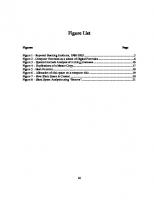

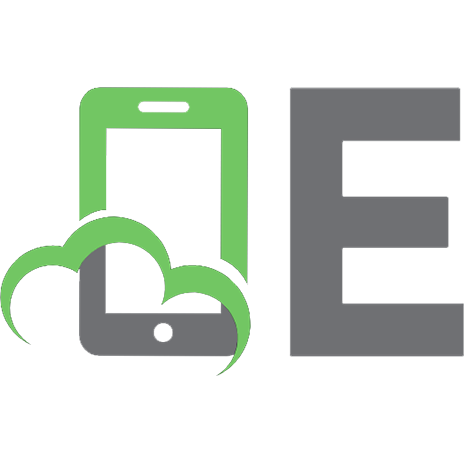
![Hacking Exposed: Network Security Secrets & Solutions, Third Edition (Hacking Exposed) [3rd ed.]
9780072193817, 0072193816](https://ebin.pub/img/200x200/hacking-exposed-network-security-secrets-amp-solutions-third-edition-hacking-exposed-3rdnbsped-9780072193817-0072193816.jpg)



![Hacking exposed Cisco networks: Cisco security secrets & solutions [1 ed.]
0072259175, 9780072259179](https://ebin.pub/img/200x200/hacking-exposed-cisco-networks-cisco-security-secrets-amp-solutions-1nbsped-0072259175-9780072259179.jpg)