Getting Started with Flex 3: An Adobe Developer Library Pocket Guide for Developers [1 ed.] 9780596520649, 0596520646
Discover how easy RIA development can be with this one-of-a-kind handbook from the Adobe Developer Library. Several clea
257 54 2MB
English Pages 150 Year 2008
Recommend Papers
File loading please wait...
Citation preview
Getting Started with Flex 3 ™
Getting Started with Flex 3 ™
Jack Herrington and Emily Kim
Beijing • Cambridge • Farnham • Köln • Sebastopol • Taipei • Tokyo
Getting Started with Flex 3 ™
by Jack Herrington and Emily Kim Copyright © 2008 Jack Herrington and Emily Kim. All rights reserved. Printed in Canada. Published by O’Reilly Media, Inc., 1005 Gravenstein Highway North, Sebastopol, CA 95472. O’Reilly books may be purchased for educational, business, or sales promotional use. Online editions are also available for most titles (http://safari.oreil ly.com). For more information, contact our corporate/institutional sales department: (800) 998-9938 or [email protected].
Editor: Steve Weiss Copy Editor: Audrey Doyle Proofreader: Carol Marti Indexer: Joe Wizda Cover Designer: Karen Montgomery Illustrators: Robert Romano and Jessamyn Read Printing History: June 2008:
First Edition
The O'Reilly logo is a registered trademark of O'Reilly Media, Inc. The Pocket Reference/Pocket Guide series designations, Flex, and the image of the Brittle Star, and related trade dress, are trademarks of O'Reilly Media, Inc. While every precaution has been taken in the preparation of this book, the publisher and authors assume no responsibility for errors or omissions, or for damages resulting from the use of the information contained herein.
ISBN: 978-0-596-52064-9 [T] 1213663276
Adobe Developer Library, a copublishing partnership between O’Reilly Media Inc., and Adobe Systems, Inc., is the authoritative resource for developers using Adobe technologies. These comprehensive resources offer learning solutions to help developers create cutting-edge interactive web applications that can reach virtually anyone on any platform. With top-quality books and innovative online resources covering the latest tools for rich-Internet application development, the Adobe Developer Library delivers expert training straight from the source. Topics include ActionScript, Adobe Flex®, Adobe Flash®, and Adobe Acrobat®. Get the latest news about books, online resources, and more at http://adobedeveloperlibrary.com.
Contents
Preface
xi
Chapter 1: Installing Flex Builder 3 Installing the IDE Having Some Image Fun
1 1 2
Chapter 2: Flex in Action E-Commerce Online Applications Multimedia Plug-ins and Widgets Dashboards Desktop Applications What Will You Do?
7 7 9 11 12 15 16 18
Chapter 3: Flex 101: Step by Step A Flickr Viewer
19 20
Chapter 4: Flex Controls and Layout The Application Container The Box Class The Canvas Container (Absolute Positioning) The Canvas Container (Relative Positioning)
37 37 39 41 42 vii
The Form Container Combined Layouts The Panel Container Controls Data Grids Tabs and Accordions Menus Divider Boxes CSS Filters and Effects
44 46 48 50 51 55 58 60 61 65
Chapter 5: Working with the Server POSTing to the Server with Flex Using the HTTPService Tag Going on from Here
67 69 70 77
Chapter 6: More Flex Applications A Runner’s Calculator A Simple Image Viewer Drag-and-Drop States and Transitions Creating Better Movies
79 79 83 86 88 95
Chapter 7: Advanced Flex Controls ILOG Elixir Advanced Flash Components The FlexLib Project Distortion Effects SpringGraph
101 101 104 105 105 106
Chapter 8: Flex for Widgets Slide Show Widget
109 109
viii | Table of Contents
Chat Widget
114
Chapter 9: Flex on AIR Creating an AIR Version of the Runner’s Calculator
119 119
Chapter 10: Resources for Flex Developers Flex Websites Blogs and Sites The Flex Cookbook Community Resources Books
123 123 123 124 125 125
Index
127
Table of Contents | ix
Preface
How many times have you gotten an idea for a killer application in your mind, only to have the implementation fail when the framework you use bogs you down in the detail work? I know I certainly have experienced that. Fortunately, Flex came to my rescue and made the process of implementing my ideas fun again. I can think up amazing interfaces and pull them together quickly in Flex. While I concentrate on the design, Flex handles all the details of making it happen. This book will inspire you to try Flex and to see just how much fun it can be to bring your ideas to life. Let Flex make your interface design and coding enjoyable again!
Who Should Read This Book This book is primarily intended for people who are new to Flex or who have tried previous versions of Flex and are interested in what’s new in Flex 3. I’ve designed the book to be a quick tour of the Flex world without delving too deeply into any one topic. To provide in-depth coverage of every topic I present in the book would require five times the page count, which could present a health hazard to you, dear reader. To make up for the lack of depth in every area, in Chapter 10 I provide a collection of resources from which you can glean additional information regarding Flex. And as always, there is xi
Google, which is your best friend when it comes to learning about the nooks and crannies of the Flex API.
How This Book Is Organized Here is a summary of the chapters in the book and what you can expect from each: Chapter 1 In this chapter, I’ll guide you through installing Flex Builder 3 and putting together a fun image manipulator application. Chapter 2 This chapter presents several real-world examples of sites that make amazing use of Flex. Chapter 3 This chapter provides a step-by-step walkthrough of how to build a Flex application. Chapter 4 This chapter describes Flex layout mechanisms and controls. Filters and effects are also covered. Chapter 5 This chapter covers the different forms of network communications supported by Flex applications, and includes examples for a few of them. Chapter 6 This chapter presents additional example applications, including a calculator, an image viewer, a drag-and-drop application, and more. Chapter 7 This chapter provides a preview of several advanced controls that are available for use as stock libraries. Some choice examples include 3D graphing, as well as a flow list that is similar to Cover Flow in iTunes.
xii | Preface
Chapter 8 This chapter discusses how to build small Flex movies for use on other people’s web pages. A full working chat widget is provided as an example. Chapter 9 This chapter covers how to use Adobe’s AIR runtime to put Flex applications on the desktop. Chapter 10 This chapter presents numerous resources for Flex developers, including blogs, forums, podcasts, books, and more.
Conventions Used in This Book The following typographical conventions are used in this book: Italic Indicates new terms, URLs, email addresses, filenames, file extensions, pathnames, directories, and Unix utilities Constant width
Indicates commands, options, switches, variables, attributes, keys, functions, types, classes, namespaces, methods, modules, properties, parameters, values, objects, events, event handlers, XML tags, HTML tags, macros, the contents of files, and the output from commands Constant width bold
Shows commands or other text that should be typed literally by the user Constant width italic
Shows text that should be replaced with user-supplied values
How to Contact Us Please address comments and nontechnical questions concerning this book to the publisher: Preface | xiii
O’Reilly Media, Inc. 1005 Gravenstein Highway North Sebastopol, CA 95472 800-998-9938 (in the United States or Canada) 707-829-0515 (international or local) 707-829-0104 (fax) We have a web page for this book, where we list errata, examples, and any additional information. You can access this page at: http://www.oreilly.com/catalog/9780596520649 For more information about our books, conferences, Resource Centers, and the O’Reilly Network, see our website at: http://www.oreilly.com
About the Author Jack Herrington is an engineer, author, and presenter who lives and works in the San Francisco Bay area with his wife, daughter, and two dogs. He is the author of three additional books, Code Generation In Action, Podcasting Hacks, and PHP Hacks, as well as numerous articles. You can check out his technical blog at http://jackherrington.com. Emily Kim is the co-founder and managing partner of the company Trilemetry, Inc., which specializes in software design, programming, and education.
Acknowledgments and Dedication I’d like to acknowledge the help of Mike Potter at Adobe in the inspiration, design, and writing of this book. My thanks to Jen Blackledge for doing the technical review on the manuscript. A big thank you to my editor, Audrey Doyle, who is as astute with her comments as she is deft with her editing touch.
xiv | Preface
This book is dedicated to my beautiful wife, Lori, and awesome daughter, Megan. They are both the reason and the inspiration for this book. —Jack Herrington
Publisher's Acknowledgments O'Reilly and Adobe extend deepest thanks to Emily Kim and the entire team at Trilemetry (www.trilemetry.com). The learning materials that inspired this book were created for Adobe by Trilemetry as an online resource. You can find this material at http://learn.adobe.com/wiki/display/Flex/Getting+Started. The scope of the materials online is quite wide in contrast to what you'll find in this book, and we heartily recommend you use both as learning resources as you develop your Flex skills.
Preface | xv
CHAPTER 1
Installing Flex Builder 3
Getting started with Flex begins with downloading the Flex Builder 3 integrated development environment (IDE). You can do that for free by going to the Adobe website (http:// adobe.com/flex) and clicking on the Try Flex Builder 3 link. It’s a pretty big download, so while you are waiting you might want to check out Chapter 2 to get some inspiration regarding what you can do with Flex.
Installing the IDE Flex Builder installs just like any other software you would install on your Windows, Macintosh, or Linux box. The only small difference is that you will need to close your browser(s) so that the installer can upgrade your version of Flash Player to the debugger version. You will want to do that so that you can use the full debugging capabilities built into Flex Builder 3. The debugging system is very good, and becoming familiar with it will be well worth your time. I strongly suggest that when the download page prompts you to subscribe to the email notifications from Adobe you accept the offer. It’s a spam-free mailing list that gives you news and information about Flex and comes in handy as you delve deeper into the framework. 1
Figure 1-1. The startup splash screen
Once you have the software installed, launch it and you should see the splash screen shown in Figure 1-1. On the splash screen you will see the words Built on Eclipse. Eclipse is an extensible cross-platform IDE developed by IBM that is popular in the Java™ world. However, you can also use it to build PHP as well as Rails or, in this case, Flex applications. If you are familiar with Eclipse you will be fairly familiar with what you see in Figure 1-2. Figure 1-2 shows the IDE when no projects are defined. On the upper left is the project and file area. On the bottom left is the Outline inspector that will show you the nested tags in your Flex application files. On the top right is the Start page that comes up by default. You should check out the links on the Start page because they will bring you to helpful material to get you started. The bottom-right panel, labeled Problems, is where you are alerted to issues (e.g., syntax errors) in your Flex code that keep Flex Builder from successfully compiling your application.
Having Some Image Fun To get started quickly with Flex, select a new Flex project from the New item in the File menu. Use whatever project name you like. I used “starter.” From there, take any image from your 2 | Chapter 1: Installing Flex Builder 3
Figure 1-2. The empty Start page
computer, rename it to myimage.jpg, and drop it into the src folder of your new project. Next, double-click on the MXML file for the application and add the code in Example 1-1. Example 1-1. Starter.mxml
Now use the Run command in the Run menu to run the application. You should see your picture rotated a little bit, with a drop shadow added. Already, you can see that Flex can do
Having Some Image Fun | 3
some things that are difficult to do in the browser without any code. Our next step will be to add some dynamic behavior to the example by adding controls for the rotation, the sizing, and the visibility of the image. The updated code appears in Example 1-2. Example 1-2. Starter.mxml updated with controls
6. Within the VBox component, create an Image component. Add a width attribute with a value of 75 and a height 30 | Chapter 3: Flex 101: Step by Step
attribute with a value of 75. The itemRenderer passes values to the Image component through the Image component’s data property. Add a source with a value of {data.thumbnail.url} to the Image component to populate the image. The code is shown in Example 3-16. Example 3-16. Adding the Image tag
7. After the Image component, create a Text component with the text attribute having a value of {data.credit} to display the name of the photographer. The code is shown in Example 3-17. Example 3-17. Adding the Text component
A Flickr Viewer | 31
8. Save and then run the application. You should see a form. In the form, submit a search term and you should see the application display the relevant image(s). At this point, you should be ready to separate the thumbnail display into a custom component: 1. Create a new component by selecting File→New→MXML Component. The filename for this is FlickrThumbnail and the component should be based on VBox. Set the width to 125 and the height to 125. 2. Using the Outline view, locate the TileList component. 3. Cut the Image and Text components from the VBox component in TileList, and paste them into FlickrThumb nail.mxml. This starting code is shown in Example 3-18. Example 3-18. The new FlickrThumbnail.mxml
4. Add the following attributes to the VBox component: paddingBottom, paddingTop, paddingRight, and paddin gLeft, each with a value of 5; horizontalScrollPolicy and verticalScrollPolicy, both with a value of off; and horizontalAlign with a value of center. The updated code is shown in Example 3-19. Example 3-19. Updating the VBox component source
5. Using the Outline view, locate the TileList component in the FlickrRIA.mxml template. 6. Delete the code for the itemRenderer, Component, and VBox components. 7. Add the attribute itemRenderer to the TileList component with a value of FlickrThumbnail. The completed code is shown in Example 3-20. Example 3-20. Referencing the itemRenderer
8. Compile and run the application. At this point, you should see something very similar to what you had when you created the inline component itemRenderer. The final code for FlickrRIA.mxml is shown in Example 3-21. Example 3-21. FlickrRIA.mxml
The complete code for the image item rendering component is shown in Example 3-22. Example 3-22. The custom image rendering component
34 | Chapter 3: Flex 101: Step by Step
As you can see from this example, it is very easy to access web services from Flex. It’s also easy to parse their contents using the E4X syntax built directly into ActionScript 3, which makes querying XML data as easy as using standard dot notation. It’s nice to wrap the whole thing up with a display using a list of images managed by TileList with a custom itemRenderer.
A Flickr Viewer | 35
CHAPTER 4
Flex Controls and Layout
The first step in building a Flex application is to create the user interface. Flex not only has a rich set of controls. It also has a complete set of layout mechanisms that make it easy to build user interfaces that look good and can scale appropriately as the display area of the Flash application is resized. This chapter covers both layout mechanisms and controls. We will start by covering the layout mechanisms, and then we will discuss the available controls.
The Application Container At the root of a Flex application is a single container, called the Application container, which holds all other containers and components. The Application container lays out all its children vertically by default (when the layout property is not specifically defined). There are three possible values for the Applica tion component’s layout property: vertical
Lays out each child component vertically from the top of the application to the bottom in the specified order horizontal
Lays out each child component horizontally from the left of the application to the right in the specified order 37
Figure 4-1. Controls using the Application container absolute
Does no automatic layout, and requires you to explicitly define the location of each child component If the Application component’s layout property is absolute, each child component must have an x and y coordinate defined; otherwise, the component will be displayed in the (0,0) position. The Application container can also be formatted using any of the several style parameters that are available, including back groundGradientColors and verticalGap. In Example 4-1, the Application tag is used to lay out the child controls. Example 4-1. The Application MXML
Figure 4-1 shows the result of this code.
38 | Chapter 4: Flex Controls and Layout
The Box Class The Box class is the base class for the VBox and HBox classes: • The VBox container renders all child display objects vertically. • The HBox container renders all child display objects horizontally. The Application object behaves like a VBox by default (vertical layout), but you can also set it to use absolute or horizontal layout. VBox and HBox flow like HTML, only in one direction.
Example 4-2 shows the default layout method used by the VBox container (vertical). Example 4-2. Using the VBox container
Figure 4-2 shows the result of this code.
The Box Class | 39
Figure 4-2. A VBox layout
Example 4-3 shows the default layout method used by the HBox container (horizontal). Example 4-3. Using the HBox container
Figure 4-3 shows the result. You can also use both VBox and HBox to achieve a desired layout. For instance, Example 4-4 nests an HBox inside a VBox, demon40 | Chapter 4: Flex Controls and Layout
Figure 4-3. An HBox layout
strating that container controls can have other containers as children. Example 4-4. Using both the VBox and the HBox containers
Figure 4-4 shows the result of Example 4-4.
The Canvas Container (Absolute Positioning) Canvas is the only container that lets you explicitly specify the location of its children within the container. The Canvas object has only one layout value: absolute. You can use the x and y properties of child components for pixel-perfect layouts. If the display window is resized, the child components stay fixed in place and may appear cut off. Using absolute positioning you can make child controls overlap if desired.
The Canvas Container (Absolute Positioning) | 41
Figure 4-4. A combination VBox and HBox layout
Example 4-5 is some sample code for an absolutely positioned layout. Example 4-5. An absolutely positioned layout
Figure 4-5 shows the result.
The Canvas Container (Relative Positioning) With relative positioning, also called constraint-based layout, you can anchor the sides or center of a component to positions which are relative to the component’s container. The size and position of the components change when the user resizes the 42 | Chapter 4: Flex Controls and Layout
Figure 4-5. An absolutely positioned image
application window. The container’s layout property must be set to absolute. All constraints are set relative to the edges of the container, not to other controls in the container. The left, right, top, bottom, horizontalCenter, and verticalCenter properties are anchors in constraint-based layouts. Example 4-6 shows the code for positioning children in a constraint-based layout using the top, bottom, left, right, horizon talCenter, and verticalCenter styles. Example 4-6. Photo.mxml
The only thing that has changed in this code is that I have added an itemRenderer to the list. That is an optional attribute that you can add to Flex controls so that you can render each cell in a table or list yourself. In this case, I provide an inline component that creates an mx:Image for each cell in the list. I then run this in Flex Builder; the result appears in Figure 6-5. Now I have thumbnails instead of images. Yes, it’s really that easy. The item rendering and component support in Flex is A Simple Image Viewer | 85
Figure 6-5. The image viewer with thumbnails
amazing, as you will learn as you delve more deeply into Flex. It’s also something that is easy to support as you build your own controls.
Drag-and-Drop Flex comes with a built-in drag-and-drop framework and many of the controls support drag-and-drop natively. Here is an example of dragging and dropping between two lists—one a list of things I like and the other a list of things I hate. The code for this appears in Example 6-5.
86 | Chapter 6: More Flex Applications
Example 6-5. Dragger.mxml
Pizza Beer Football Thin Mints
Working out Bad sci-fi
To enable dragging I simply set the dragEnabled, dragMoveEna bled, and dropEnabled attributes on the lists to true. Figure 6-6 shows the result.
Drag-and-Drop | 87
Figure 6-6. Dragging and dropping between two lists
This will add “Bad sci-fi” to the list of things I like. I realize that this may seem like a silly example because you may have custom drag-and-drop requirements. But believe me when I tell you that building your own components so that they work with the drag-and-drop manager is very easy to do.
States and Transitions Built into the core of the Flex API is support for different states in the user interface. For example, a box can be open or closed. Or a viewing area could be in two rows or three rows. You can define these states based on your needs and then set the parameters for each component that changes in each state. To demonstrate I’ll make a box that gets taller in the open state and shorter in the closed state. The example starts with a Flex 88 | Chapter 6: More Flex Applications
application that references my open/close box that I call the FlexiBox. The code for the application appears in Example 6-6. Example 6-6. States.mxml
FlexiBox is an MXML component that you create using the MXML Component command in the New menu item. The code for the FlexiBox appears in Example 6-7. Example 6-7. FlexiBox.mxml
States and Transitions | 89
The important part of the code is the array of mx:State objects which define the two states: open and closed. In the open state the height of the control is set to 400, and in the closed state it’s set to 100. The label of the Open/Close button is also changed from Open to Close based on the state. When I bring this up in the browser the box starts in the closed state, as shown in Figure 6-7. Then when I click the Open button the box gets big and the button changes to read Close because the button sets the cur rentState to open or closed depending on the current value (see Figure 6-8). States make it easy to define how an interface can change in various modes. Transitions make the change between states sexy by applying effects to the change. To create these state transitions I’ve added a set of mx:Transition objects to the original example. That new application code appears in Example 6-8. Example 6-8. States2.mxml
The new FlexiBox code appears in Example 6-9. Example 6-9. FlexiBox2.mxml
92 | Chapter 6: More Flex Applications
Here I am specifying that the transition from open to closed and vice versa should happen over the course of 500 milliseconds and should use a bouncing transition function. This makes the box kind of jump up and down a little as it goes from big to small and back to big again. It’s fun to watch. Transitions can make changes in the interface really fun to play with. And building transitions in Flex is so easy you will find yourself using them all the time.
A Simple Video Viewer Sure, images are easy, but what about video? As it turns out, video is pretty easy too. The first thing you have to do is to get your videos into Flash Video (FLV) format. To do the conversion I use an application called FFmpeg (http:// ffmpeg.mplayerhq.hu/). Well, actually I use a GUI wrapper for States and Transitions | 93
the application called ffmpegx (http://homepage.mac.com/ma jor4/) which runs on the Mac and handles all of the nasty command-line stuff for me. If video is a central focus of your application, you'll want to look into Adobe's Flash Media Server which handles high volume video streaming. Once I have my movies in FLV format, I put them up on my localhost site so that I can point a Flex VideoDisplay control at them. Unlike images, you can’t point the video display at a local video resource without jumping through some security hoops. The next step is to create the Flex application to display the video, as shown in Example 6-10. Example 6-10. Movies.mxml
http://localhost/megan1.flv http://localhost/megan2.flv http://localhost/megan3.flv
Just like with the image viewer, I have an array of movies at the top of the application. I then have a list control that shows the movies so that I can select them, as well as buttons to play and pause the video. Then, at the bottom of the file, I have the VideoDisplay control that does all of the hard work of showing the video. When I launch this from Flex Builder I see the application shown in Figure 6-9. 94 | Chapter 6: More Flex Applications
Figure 6-9. The simple multimovie player
I can select the movie I want to see, and then use the Play and Pause buttons to start and stop the playback. It is really this easy to get started with video. From here you will likely want to add controls to move the playback point around, and respond to start and stop events generated by the control. But that requires only a little more code and a few more controls.
Creating Better Movies The previous movie viewer had only Play and Pause buttons. Because video is such an important part of Flash work, I want to present a few more examples of how to use the VideoDis play component. This next example will show how to have a single Play/Pause button, how to build a scrubber to control the play head, and how to add a Rewind button. The code for this appears in Example 6-11. Example 6-11. Bettermovie.mxml
96 | Chapter 6: More Flex Applications
Figure 6-10. A movie player with reasonable controls
I also added a few effects (a rotation, glow, and drop shadow) to the video to demonstrate how you can create a more novel presentation for the movie using the power of Flash Player. This is shown in Figure 6-10. If you wanted to you could even overlay the controls on the video and rotate the whole thing to give it a more interesting look. Another idea is to use the masking feature to show the video in a rough-edged container, or with a gradient alpha mask that would dim certain parts progressively. The next example is an application that puts a text overlay on the video at certain cue points in the video. The code for this appears in Example 6-12. Example 6-12. Cuemovie.mxml
= cue.start && cntlDisp.playheadTime.valueOf()
98 | Chapter 6: More Flex Applications
Figure 6-11. A cue overlaid on top of the video display
The UpdateUI method monitors the position of the play head and then shows or hides the overlay text depending on where the movie is in its playback. The overlay itself has a black background with an alpha so that you can still see the video through the overlay (see Figure 6-11). Using the powerful states and transitions in Flex, you could easily have the cue pop out from below the video and then recede when the cue is no longer applicable.
Creating Better Movies | 99
CHAPTER 7
Advanced Flex Controls
As we already discussed, Flex has a lot of great controls baked right into it, including a chart control, an advanced grid control, accordions, layout managers, and a full set of basic controls. But even all of these might not satisfy your requirements. The good news is that there is a thriving community of open source and commercial groups building great components for Flex applications. This means you can build amazing applications without spending your time writing controls. This chapter provides a brief tour of some of these off-the-shelf controls.
ILOG Elixir ILOG Visualization Products has developed a set of extremely powerful data visualization controls designed specifically for Flex. The ILOG Elixir toolkit (http://www.ilog.com/products/ elixir/) contains a complete set of 2D and 3D graph types, all of which allow you to create effects-based transitions that will make you look like a superstar. Included in the toolkit are ready-to-use schedule displays, map displays, dials, gauges, 3D and radar charts, Gantt charts, a treemap chart, and organization charts. Figure 7-1 shows a 3D graph built using ILOG Elixir. You can use the Flex controls on the right to adjust the ILOG graph to your taste. Source code is provided so that you can 101
Figure 7-1. A 3D chart built with ILOG Elixir
copy and paste the graphing code directly into your application. Figure 7-2 shows a combination of controls that includes a U.S. map displaying financial and sales data which in turn presents a set of pie charts representing sales objectives for each state. The gauge and radar charts are also shown here (the radar chart is the one in the middle of the bottom row). As with Figure 7-1, the source code is provided so that you can use this in your own Flex application. The last example I’ll show (in Figure 7-3) is a treemap visualization of sales numbers that is commonly used to aggregate large data sets into a view that shows whether an area is active or inactive through the use of color.
102 | Chapter 7: Advanced Flex Controls
Figure 7-2. An interactive map created with a combination of ILOG Elixir controls
Figure 7-3. A sample of ILOG Elixir’s treemap functionality
ILOG Elixir | 103
Figure 7-4. An example use of AFC components
ILOG Elixir is not free, but if highly customizable data visualization is a requirement for your Flex applications it’s a lot easier to buy this package than it would be to write it yourself.
Advanced Flash Components Flex is built on top of Flash, so you can use Flash components in your Flex application directly. This allows you to use a wide variety of off-the-shelf Flash components, including the Flash components available from Advanced Flash Components (AFC; http://www.afcomponents.com/). Figure 7-4 shows an application built using three of AFC’s components: a scroll panel, a 2D carousel, and an enhanced tool tip control. AFC also provides a mapping control that uses Google maps, as well as a 3D flow list similar to the Cover Flow 3D interface that you find in iTunes. And the company keeps developing new controls every few months. In fact, the great thing about the Flex and Flash community is that components are being developed by open source and commercial groups all the time. Even if you don’t find what you need today, you might find someone releasing it a month from now.
104 | Chapter 7: Advanced Flex Controls
Figure 7-5. The enhanced tree control
The FlexLib Project The FlexLib Project (http://flexlib.googlecode.com/) is an open source set of containers, controls, and classes to which you are free to contribute. The FlexLib Project comprises a wide variety of controls, including a horizontal accordion, advanced sliders and tab bars, and enhanced tree controls, among others. Figure 7-5 shows an example of an enhanced tree control showing some made up sample data. FlexLib is a must-have for Flex developers. It’s free; it comes with the source code, so you can see how these things are done; and it provides a wealth of great controls and classes that you can use right away.
Distortion Effects Alex Uhlmann (http://alex-uhlmann.de/flash/animationpack age/) has developed a set of distortion effects to supplement the effects provided in the Flex core. Shown in Figure 7-6 is an example of the cube blur effect, which allows you to change
The FlexLib Project | 105
Figure 7-6. The cube distortion effect
between graphical elements, such as TitleWindows, using a rolling cube effect. He also provides movie-style effects, such as flipping and gating, and a wide variety of additional effects to jazz up your interface.
SpringGraph Mark Shepherd has put together an amazing tree visualization tool called SpringGraph (http://mark-shepherd.com/Spring Graph/). Shown in Figure 7-7 is an example of his code pointed at Amazon’s Apple iPod search. This kind of visualization is ideal for social networks, graphing information relationships, and anything that is formed in a spider web of interrelated connections. This chapter represented just a fraction of the Flex libraries and components that are available to you. You can find out more at http://Flex.org/ and at FlexBox (http://flexbox.mrinalwadh wa.com/). Flex components are also available in the Flex components portion of the Adobe Exchange site at http:// www.Adobe.com/.
106 | Chapter 7: Advanced Flex Controls
Figure 7-7. The SpringGraph tree visualization tool
SpringGraph | 107
CHAPTER 8
Flex for Widgets
Flex 1 was primarily a server-based technology. Flex 2 allowed us to compile SWFs in Flex Builder and then deploy them. Flex 3 gives us a new feature called “runtime shared libraries” (RSLs), which means that the generated SWFs can be much smaller than in Flex 2—so small and self-contained that we can now use Flex Builder to create real widgets for websites. These RSLs contain the code for the Flex framework and are downloaded once to the client and then cached so that they don’t have to be downloaded each time with the Flex application. In this chapter, I’ll walk you through creating a selection of widgets that you can use as templates for your own development.
Slide Show Widget The first widget I’ll build is a small slide show widget that reads an RSS feed from Flickr and displays the images one by one, switching out the image every two seconds. Example 8-1 shows the code for this application. Example 8-1. Slideshow.mxml
= images.length ) currentImage = 0; flickImg.source = images[currentImage]; } ]]>
At the top of the application I define two methods. The first is onFetchResult, which handles the response from Flickr and sets up the list of images. The onFetchResult method also sets up a timer that calls back to the onTimer method every 2,000 milliseconds (every two seconds) to change the source of the image. The bottom portion of the example defines the HTTPSer vice to connect to, and the image object to use to display the Flickr image. 110 | Chapter 8: Flex for Widgets
Once I test this in the browser, I use the Project→Export Release Build command (shown in Figure 8-1) to build the release build of the slide show control.
Figure 8-1. Exporting the release build
I then copy the exported slideshow.swf file into the same directory as the index.html file. The index.html file represents another web page that would reference the slide show. The index.html file is included in the source code download available on the O’Reilly website associated with this book. Now I can test this out in my browser by just navigating to the file. Figure 8-2 shows the result. This certainly is a nice little widget to fit on the page. But it’s actually not a little widget when it comes to download size. It weighs in at 227 KB. Why? Because it’s merging the Flex API code into the SWF. To reduce the size of the download we can have the slideshow.swf file reference an RSL library that holds Slide Show Widget | 111
Figure 8-2. The slide show widget in action
the framework. Flash Player will download the RSL once and then cache it for future use. To enable the RSL linking I go to the Properties dialog for the project and select Flex Build Path. I then click on the “Library path” tab and select the RSL option from the drop down. This is shown in Figure 8-3. I navigate down to the framework.swc library just to make sure that it is indeed referencing the RSL. This is shown in Figure 8-4.
112 | Chapter 8: Flex for Widgets
Figure 8-3. Selecting RSL linking
Figure 8-4. Ensuring the location of the RSL
Slide Show Widget | 113
Now when I export the release build, using the same mechanism as before, I get a slideshow.swf file that is 98 KB. That’s far less than half the size of the original! To enable the client to use this I need to copy the .swz file for the framework into the same directory as the .swf file that references it.
Chat Widget Reading stuff from the Web and displaying it is one thing. It’s another thing to read and write data to a remote web server from a widget that is placed on any page. To show how to do this, I will create a very simple chat widget. The first thing you have to understand is that for security reasons, a Flash movie on your machine cannot make an arbitrary request of just any URL. The Flash Player will first check for a crossdomain.xml file on the target host. The crossdomain.xml file (shown in Example 8-2) is telling Flash that “it’s OK if you make a request of me.” Example 8-2. Crossdomain.xml
On the server side, I’m going to use a combination of MySQL and PHP. The PHP code for the server is located in the code download associated with this book on the O’Reilly website. The Flex code for the user interface appears in Example 8-3. Example 8-3. Chat.mxml
114 | Chapter 8: Flex for Widgets
Chat Widget | 115
This looks like a complicated application, but it really isn’t. On the bottom of the file is the user interface, which starts with the data grid that shows the messages and then finishes with a form that has text fields for the username and the message to send. The methods for the chat system start at the top of the file. The sendMessage method creates a request to run the add.php script on the server with the current contents of the User and Message fields. This sendMessage script is run when the user presses the Enter key after entering text in the text field. The message KeyUp method looks for the user pressing Enter. The requestMessages and onMessageFetchResult methods deal with getting data from the server. The requestMessages method starts the request. The onMessageFetchResult message parses the response and starts a timer that will initiate another request when the timer goes off. When I start the chat widget in my browser I see something similar to Figure 8-5. I then type a message into the Message field and press Enter. That starts the request to add.php. After the timer goes off, the chat widget requests the current messages from the server and puts the current list in the grid. As with the other widgets, you can put this control onto any page if you've properly installed the crossdomain.xml file in the target PHP server. 116 | Chapter 8: Flex for Widgets
Figure 8-5. The startup chat widget
Chat Widget | 117
CHAPTER 9
Flex on AIR
Adobe’s AIR runtime is your ticket to the world of cross-platform desktop application development. And the great news is that you can use the tools you already know. AIR supports building desktop applications in either Flex or DHTML. In this chapter, I’ll concentrate on the use of Flex.
Creating an AIR Version of the Runner’s Calculator The process starts with creating an AIR project in Flex Builder. Use the New→Project menu item as you normally would. Then select “Desktop application” instead of “Web application”, as I have done in Figure 9-1. I’m going to create an AIR version of the runner’s calculator example from Chapter 3. Once I’ve created the AIR project using the New MXML Project command, I copy all of the content from my original runner application, except for the mx:Application tag, into the AIR_runner.mxml file. This is shown in Example 9-1. Example 9-1. AIR_runner.mxml
I could have created a component and shared that between the web version and the AIR version. But I wanted to focus this example on building AIR applications and not on the benefits of reusable MXML components. The next thing I need to do is to make some small changes to the AIR_Runner-app.xml that was generated when the AIR_Runner-app.mxml file was created. The AIR loader application uses this XML file when it starts up. It’s populated with all the biographical information about the application: the path to the SWF, the dimensions of the startup window, the icon if you have one, the name of the application, and so on. I tweak only three things: the name of the window, and its height and width, as shown in Example 9-2. Example 9-2. Selected segments of AIR_Runner-app.xml ... Runner's Calculator 600 250 ...
Then I run the AIR application in Flex Builder just as I would any web application that I develop using Flex. You can see the result of this in Figure 9-2. Your customers who want to run this application are first going to have to install the AIR runtime on their computer. They can Creating an AIR Version of the Runner’s Calculator | 121
Figure 9-2. The desktop runner’s calculator
get that from Adobe (http://adobe.com/air), and you can link to it on your website. Once they have AIR installed, you can use Flex Builder to package up an AIR application into a single file and send it to them or post it on the Web. There is a lot more to AIR than what I covered in this short walkthrough. AIR has extra APIs that you can use to get access to the local filesystem, create subwindows, access local devices, and more. In addition, you can bind in your own platformspecific APIs to get access to any specialized API you want. Adobe’s AIR site is your starting point for all the information you need on this powerful API.
122 | Chapter 9: Flex on AIR
CHAPTER 10
Resources for Flex Developers
In addition to the resources I already talked about, lots of additional resources are available from which you can learn more about Flex. I’ll cover a few of them in this chapter; these will surely lead you to even more sources of information. Getting connected as a Flex developer starts with subscribing to the mailing lists provided by Adobe. These are low-traffic, high-quality, spam-free lists where Adobe posts all kinds of upto-date information.
Flex Websites There are two websites you really need to know about. Flex.org (http://flex.org) is a community site for Flex developers, and has links to all sorts of great resources for Flex developers. The Flex Developer Center (http://developer.adobe.com/flex) is the official Adobe Flex community center and has tons of articles and great information for Flex developers.
Blogs and Sites I consider the Flex blogs to be a primary source of information on Flex. Often, blog entries include code recipes that are too small to warrant coverage in an article, but are nonetheless helpful and will save you the time and effort of researching and 123
implementing Flex solutions yourself. Here’s a list of what I consider to be some of the best Flex blogs out there: Flex Team Blog (http://weblogs.macromedia.com/flexteam/) This is the official blog from the Flex team at Adobe. Mike Morearty (http://www.morearty.com/blog/) Mike is the brains behind the debugging portion of Flex Builder. His blog keeps you up-to-date on what’s happening in the world of Flex. Chet Haase (http://graphics-geek.blogspot.com/) Chet’s blog specializes in Flex/Flash graphics techniques. Narciso Jaramillo (http://www.rictus.com/muchado/) NJ is a Flex expert and a great writer who is very funny. Jack Herrington (http://jackherrington.com/) I’ve heard this guy has a pretty good Flex blog (and that he writes a good Flex book as well). If you like podcasts, you can subscribe to a weekly Flex podcast on iTunes (http://www.apple.com/search/ipoditunes/?q=flex +broadcast). You can also subscribe to “The Flex Show” (http://www.theflexshow.com/). You can also learn a lot more about Flex and rich Internet application (RIA) development in general at these sites: RIAForge (http://www.riaforge.org/) Hosts several open source development projects for Flex Flex.org (http://flex.org) The Flex community website InsideRIA (http://www.insideria.com/) O’Reilly’s RIA website
The Flex Cookbook The Flex Cookbook is an invaluable resource for both Flex beginners and experienced Flex coders. It’s a community-driven repository of code fragments for Flex that solves lots of common coding problems. If you are stumped on how to do 124 | Chapter 10: Resources for Flex Developers
something, the first place you will want to visit is the Flex Cookbook (http://www.adobe.com/go/flex_cookbook). When you think you are ready and have something to contribute, you can add recipes to the Cookbook as well to give something back to the community. The Flex Cookbook home page even offers an Eclipse plug-in that will show you the most recent Cookbook entries in Flex Builder.
Community Resources Several Flex community resources are also available. One is the Flex Support Forums (available at http://www.adobe.com/go/ flex_forums), where you can find user-to-user discussions regarding Flex. What’s more, the Flex team monitors the forums to help you out when you get into a jam. Also, it’s a good idea to join a local Flex user group. Flex user groups are located all over the world and are cataloged at http:// flex.org/community/. Meanwhile, a Flex “Camp”—which is an informal gathering of Flex enthusiasts and Adobe folks who get together to try to build real Flex applications—should be high on your list of things to attend. You can find out when a Flex Camp is coming to your town by visiting the Flex.org Camp page (http://flex.org/camp/). There are also conferences, such as the 360|Flex conference (http://www.360conferen ces.com/360flex/), to attend if you are in the area. If you want to find a job in which you can put your knowledge of Flex to good use, the Flex.org (http://flex.org) site also has information on the current Flex job market.
Books Besides this book, lots of books on Flex 3 and ActionScript 3 are currently available. One that I strongly recommend is Flex 3 Cookbook. Its sister publication, ActionScript 3 Cookbook, is Community Resources | 125
also an excellent resource, as is Essential ActionScript 3, which demonstrates use of ActionScript that will blow your mind (all three books are published by O’Reilly). Essential ActionScript 3 also provides excellent coverage on using E4X, which is critical if you are doing a lot of XML work. And be sure to check out Programming Flex 3 (O’Reilly), scheduled for publication later this year, for lots of up-to-date information on using the Flex 3 framework to build Flash-based web and desktop applications. You can check Flex.org (http://flex.org) for a complete list of books for Flex developers.
126 | Chapter 10: Resources for Flex Developers
Index
Symbols 2D graph type, 101 3D graph type, 101
A absolute positioning (Canvas container), 41 absolute property (Application container), 38 accordions, 55–58 Advanced Flash Components (AFC), 104 AdvancedDataGrid control, 51–55 AFC (Advanced Flash Components), 104 AIR, 7, 119–122 desktop applications and, 16 AMF requests, 68 application container, 37
Application tag, 21 CSS and, 62 applications, 7–18 constructing, 19–35 online, 9–11 ArrayCollection statement, 24 as3corelib library, 67 aviary, 10
B backgroundGradientColors attribute (Application), 21 backgroundGradientColors parameter, 38 bindable private variables, 25 bottom property (Canvas container), 43 Box class, 39–41 buttons, 50 Buzzword project, 11
We’d like to hear your suggestions for improving our indexes. Send email to [email protected].
127
C cancel method, 27 Canvas container, 41–44 Cascading Style Sheets (see CSS) chat applications, 16 chat widgets, 114–116 checkboxes, 50 CIA World FactBook, 15 click attributes, 26 closed state (mx:State), 90 combined layouts, 46 compilers (see MXML compiler) complex nested layout, 46 control bars, 59 controls, 37–66 advanced, 101–106 crossdomain.xml file, 114 CSS (Cascading Style Sheets), 9, 61
D dashboards, 15 DataGrid control, 51–55 in-place editing and, 53 debugger version (Flash Player), 1 Design mode, 22 desktop applications, 9, 16 DHTML, 119 distortion effects, 105 divider boxes, 60 downlod page, 1 drag-and-drop, 86–88 skinning and, 63
128 | Index
drageMoveEnabled attribute, 87 dragEnabled attribute, 87 dropEnabled attribute, 87
E E-Commerce applications, 7– 9 eBay Desktop application, 17 Eclipse, 2 editable attribute (DataGrid), 54 editor (MXML), 21 effects, 65
F Facebook, using plug-ins, 12 ffmpegx, 94 filters, 65 Flash Player, 11 chat widgets and, 114 desktop applications and, 17 Flash Video (FLV), 93 FlexLib project, 105 Flickr image viewer, 20–35 FLV (Flash Video), 93 Form container, 44 FormItem control, 44
G GET method, 67 Google maps, 104
H Haase, Chet, 124 HBox class, 22
Box class and, 39–41 Herrington, Jack, 124 horizontal property (Application container), 37 horizontalCenter property (Canvas container), 43 HTML (HyperText Markup Language), 8 CSS and, 61 SWF files, compiling and, 19 HTTP requests, 67, 85 HTTPService control, 23, 110 HyperText Markup Language (see HTML)
I id attribute (HTTPService component), 23 IDE (integrated development environment) installing, 1–2 ILOG Elixir toolkit, 101–104 ILOG Visualization Products, 15 Image component, 31 images, 2 in-place editing, 53 integrated development environment (see IDE) InteliSea yacht alarm, 15 itemRenderer property, 29
J Jaramillo, Narciso, 124 Java, 2
JSON, 67
L Label component, 22 labels, 50 layout property (Panel container), 48 layouts, 37 left property (Canvas container), 43 lists, 50
M maps, creating, 102 menus, 58–60 MINI Configurator, 8 Morearty, Mike, 124 movies, creating, 95–99 multimedia applications, 11 mx:Application container, 119 mx:DataGrid control, 82 mx:List control, 84 mx:Script tag, 24 mx:State container, 90 mx:Styles tag, 62 MXML compiler, 19 MXML editor, 21 MXML files, 3 AIR, using, 121 MySQL, 114
N nested layout (complex), 46 network access (Flex-based), 67–77 (see also servers)
Index | 129
O Object variables, 27 onFetchResult method, 110 online applications, 9–11 open state (mx:State), 90 Outline inspector (Eclipse), 2
P Panel container, 48 photoHandler event, 24 Photoshop Elements, 11 PHP, 2 chat widgets and, 114 plug-ins, 12 POST method, 67, 69 Pownce, 16 projects, 20
R radio boxes, 50 Rails, 2 relative positioning (Canvas container), 42 remote objects, accessing servers, 68 ResultEvent class, 24 right property (Canvas container), 43 RobotWorx, 11 RSS feeds, 109 Run command, 3
S servers, 67–77 POSTing to, 69 Shepherd, Mark, 106 skinning, 63–65 130 | Index
slide show widgets, 109–114 SlideRocket, 9 SOAP, 67 SocioGraph Facebook plugin, 12 splash screen (startup), 2 SpringGraph, 106 startup splash screen, 2 states, 88–95 Submit buttons, 25 SWF files, 19
T tab controls, 55–58 TCP/IP sockets, 68 Text component, 31 text inputs, 50 TextInput component, 23 TextInput components, 26 Tile components, 29 top property (Canvas container), 43 transitions, 88
U Uhlmann, Alex, 105 url attributes, 23
V VBox class Box class and, 39–41 VBox components, 30 vertical property (Application container), 37 verticalCenter property (Canvas container), 43 verticalGap parameter, 38
VideoDisplay component, 95 VideoDisplay control, 94
W widgets, 12, 109–116
Y YourMinis portal, 13
Index | 131
![Apollo for Adobe Flex Developers Pocket Guide [1 ed.]
9780596513917, 0596513917](https://ebin.pub/img/200x200/apollo-for-adobe-flex-developers-pocket-guide-1nbsped-9780596513917-0596513917.jpg)



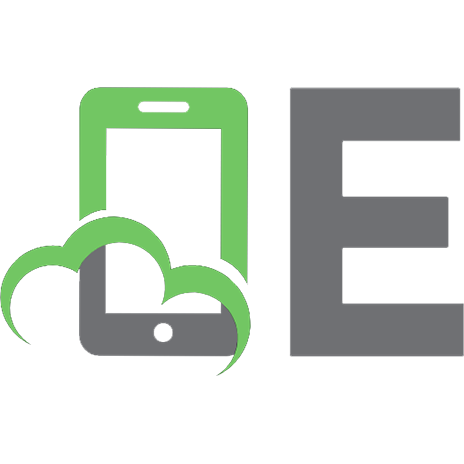





![Getting Started with Flex 3: An Adobe Developer Library Pocket Guide for Developers [1 ed.]
9780596520649, 0596520646](https://ebin.pub/img/200x200/getting-started-with-flex-3-an-adobe-developer-library-pocket-guide-for-developers-1nbsped-9780596520649-0596520646.jpg)