Fundamentals Of X Programming: Graphical User Interfaces and Beyond [1 ed.] 9780306460654, 9780306469688, 0306460653, 0306469685
The X is the dominant window system under Unix, and X servers are available for Microsoft Windows, thus enabling graphic
271 67 2MB
English Pages 332 Year 1999
Recommend Papers
File loading please wait...
Citation preview
AM FL Y TE Team-Fly
Fundamentals of X Programming Graphical User Interfaces and Beyond
PLENUM SERIES IN COMPUTER SCIENCE Series Editor: Rami G. Melhem University of Pittsburgh Pittsburgh, Pennsylvania
FUNDAMENTALS OF X PROGRAMMING Graphical User Interfaces and Beyond Theo Pavlidis INTRODUCTION TO PARALLEL PROCESSING Algorithms and Architectures Behrooz Parhami
Fundamentals of X Programming Graphical User Interfaces and Beyond
Theo Pavlidis State University of New York at Stony Brook Stony Brook, New York
KLUWER ACADEMIC PUBLISHERS NEW YORK, BOSTON, DORDRECHT, LONDON, MOSCOW
eBook ISBN: Print ISBN:
0-306-46968-5 0-306-46065-3
©2002 Kluwer Academic Publishers New York, Boston, Dordrecht, London, Moscow
All rights reserved
No part of this eBook may be reproduced or transmitted in any form or by any means, electronic, mechanical, recording, or otherwise, without written consent from the Publisher
Created in the United States of America
Visit Kluwer Online at: and Kluwer's eBookstore at:
http://www.kluweronline.com http://www.ebooks.kluweronline.com
Preface This book provides an overview of the X Window System focusing on characteristics that have significant impact on the development of both application programs and widgets. We pay special attention to applications that go beyond graphical user interfaces (GUIs); therefore we discuss issues affecting video games, visualization and imaging programs, and designing widgets with a complex appearance. While the book does not assume previous knowledge of X, it is intended for experienced programmers, especially those who want to write programs that go beyond simple GUIs. X is the dominant window system under Unix, and X servers are available for Microsoft Windows, thus enabling graphics over a network in the PC world. While Java offers an apparently universal graphics library (the abstract window toolkit), the reality is quite different: For high-quality graphics and image display, we must program on the target platform itself (X or one of Microsoft’s APIs) rather than rely on Java peer objects. X is a vast subject, so it is impossible to provide a complete coverage in a few hundred pages. Thus we selected topics that are fundamental to the system, so that the reader who masters them should be able to read the documentation of the numerous libraries and toolkits. Therefore we provide documentation on the most important Xlib and X toolkit functions only. Most of the existing X literature and X toolkits (such as Motif) focus on GUI applications. This excludes such applications as visualization, imaging, video games, and drawing programs. Such applications may have few windows and a relatively simple layout but the appearance of each window and the user interaction v
vi
FUNDAMENTALS OF X PROGRAMMING
can be quite complex. Usually the applications programmer is left to struggle with
the low-level Xlib library or to use an existing toolkit component (widget) for what it was not designed. If the reader must write an application that cannot be readily assembled from the widgets of an existing toolkit, then it is necessary to understand not only drawing functions, but also such issues as resource definition, selections (for interclient communication), and widget writing. Even if we rely on an existing toolkit, understanding these issues clarifies the functionality of the components and their interactions with each other. Quite often the best solution for a complex application is to write an extension of a toolkit. In discussing toolkits we tried to avoid limiting our description to a single toolkit, such as Motif, to emphasize concepts in contrast to implementation details. A small Starter toolkit is used for rapid prototyping and facilitating drawing operations that normally require low-level Xlib functions. The code of that toolkit as well as code in the examples can be obtained through anonymous ftp as described in Software Installation. Stony Brook, New York
Theo Pavlidis
Acknowledgments The text was extensively revised on the basis of comments from its early readers. Kevin Hunter (Ft. Myers) provided significant input on both the organization and
coverage. C. J. Smith (Palo Alto) and Thomas G. Lane (Pittsburgh) had many useful comments and suggestions. I am also grateful to my students in the graduate
window systems course for their feedback. Sections 2.2.2, 2.4.1, 3.1.2, and 8.1.3 and Figures 2.1, 2.2, 3.1, 3.2, 3.3, 8.1, and 8.2 are excerpted from, and some other parts of Chapters 2, 8, and 9 are based on, Interactive Computer Graphics in X by Theo Pavlidis, © 1996, PWS Publishing, a division of International Thomson, Publishing, Inc. Used by permission.
vii
This page intentionally left blank.
Contents Software Installation . . . . . . . . . . . . . . . . . . . . . . . . . . . . . . . . . . . . .
1.
.......................................
1
Overview of X . . . . . . . . . . . . . . . . . . . . . . . . . . . . . . . . . 1.1.1. Our Goal and Subject. . . . . . . . . . . . . . . . . . . . . . . 1.1.2. Main Features of the X Window System. . . . . . . . 1.1.3. Programming in X . . . . . . . . . . . . . . . . . . . . . . . . 1.1.4. Note for Those Familiar with Microsoft Windows Highlights of the X Toolkit. . . . . . . . . . . . . . . . . . . . . . . . . . 1.2.1. A Simple Program Using the X Toolkit. . . . . . . . . . . 1.2.2. Resources and Translations . . . . . . . . . . . . . . . . . 1.2.3. Widgets. . . . . . . . . . . . . . . . . . . . . . . . . . . . . . . . Simplifying X . . . . . . . . . . . . . . . . . . . . . . . . . . . . . . . . . . 1.3.1. Challenges . . . . . . . . . . . . . . . . . . . . . . . . . . . . . 1.3.2. Starter Toolkit . . . . . . . . . . . . . . . . . . . . . . . . . . . Odds and Ends . . . . . . . . . . . . . . . . . . . . . . . . . . . . . . . . 1.4.1. A Few Words on Display Hardware. . . . . . . . . . . 1.4.2. A Few Words on Software. . . . . . . . . . . . . . . . . . . . 1.4.3. Special Issues in Debugging X Programs . . . . . . . Conclusions. . . . . . . . . . . . . . . . . . . . . . . . . . . . . . . . . . . 1.5.1. Other Systems—Simple and Complex Servers . . .
3 3 3 6 7 8 8 11 12 13 13 14 16 16 18 20 22 22
Introduction
1.1.
1.2.
1.3.
1.4.
1.5.
xvii
ix
X
FUNDAMENTALS OF X PROGRAMMING
1.6.
2.
1.5.2 Further Reading about X . . . . . . . . . . . . . . . . . . . Projects. . . . . . . . . . . . . . . . . . . . . . . . . . . . . . . . . . . . . . . .
Fundamentals of the X Window System. . . . . . . . . . . . . . . . . . . 2.1.
Introduction. . . . . . . . . . . . . . . . . . . . . . . . . . . . . . . . . . . Program Illustrating Basic Concepts . . . . . . . . . . . Introduction to the Window Data Structure . . . . . Introduction to Events . . . . . . . . . . . . . . . . . . . . . XEvent Union . . . . . . . . . . . . . . . . . . . . . . . . . . . Advanced Features of the Window Object in X . . . . . . . . 2.2.1. Overview .............................. 2.2.2. Window Backup . . . . . . . . . . . . . . . . . . . . . . . . . 2.2.3 Properties and Atoms—Text Type. . . . . . . . . . . . . 2.2.4. Properties and Atoms—Hints . . . . . . . . . . . . . . . . 2.1.1. 2.1.2. 2.1.3. 2.1.4.
2.2.5. 2.3.
2.4.
Events. . . . . . . . . . . . . . . . . . . . . . . . . . . . . . . . . . . . . . . . . 2.3.1. Types of Events . . . . . . . . . . . . . . . . . . . . . . . . . . 2.3.2. Modal Windows . . . . . . . . . . . . . . . . . . . . . . . . . Window Manager . . . . . . . . . . . . . . . . . . . . . . . . . . . . . .
Basic Role. . . . . . . . . . . . . . . . . . . . . . . . . . . . . . . . Interaction among Window Manager and Application Programs . . . . . . . . . . . . . . . . . . . . . Grabbing and Spying. . . . . . . . . . . . . . . . . . . . . . . . . . . . 2.5.1. Basics of a Window-Spying Program . . . . . . . . . . 2.5.2. Connecting Cursor Location to a Window . . . . . . 2.5.3. Finding Out about the W i n d o w . . . . . . . . . . . . . . Conclusions. . . . . . . . . . . . . . . . . . . . . . . . . . . . . . . . . . . Projects. . . . . . . . . . . . . . . . . . . . . . . . . . . . . . . . . . . . . . . . .
2.6. 2.7.
3.
TE
2.4.1. 2.4.2.
2.5.
Examples of Properties. . . . . . . . . . . . . . . . . . . . .
AM FL Y
2.2.
Introduction to the X Toolkit . . . . . . . . . . . . . . . . . . . . . . . . . . . 3.1.
Widgets. . . . . . . . . . . . . . . . . . . . . . . . . . . . . . . . . . . . . . 3.1.1. Basic Definitions . . . . . . . . . . . . . . . . . . . . . . . . . 3.1.2. Widget Class Hierarchy, Widget Tree, and Instances. .............................. 3.1.3. Widget Creation and Parameter Specification. . . . 3.1.4. Some Specific Classes and Some of Their Resources .............................. 3.1.5. Widget Realization, Management,and Mapping
23 23
25 27 27 29 31 32 34 34 34 36 39 40 41 41 42 44 44 46 49 49 51 54 57 57
59
61 61 62 64 67 67
CONTENTS
3.2.
Using Resources . . . . . . . . . . . . . . . . . . . . . . . . . . . . . . .
Overview .............................. Minimal Program. . . . . . . . . . . . . . . . . . . . . . . . . Passing Resource Values through the Command Line .................................. 3.2.4. Fallback Resources . . . . . . . . . . . . . . . . . . . . . . . 3.2.5. Resource Line Syntax . . . . . . . . . . . . . . . . . . . . . 3.2.6. Priorities . . . . . . . . . . . . . . . . . . . . . . . . . . . . . . . Resource Definition. . . . . . . . . . . . . . . . . . . . . . . . . . . . . . . . ............................... 3.3.1. Concept 3.3.2. Resources in X . . . . . . . . . . . . . . . . . . . . . . . . . . 3.3.3. Quarks . . . . . . . . . . . . . . . . . . . . . . . . . . . . . . . . 3.3.4. XtResource Structure . . . . . . . . . . . . . . . . . . . . . . 3.3.5. Resource Conversion. . . . . . . . . . . . . . . . . . . . . . 3.3.6. Finding out about Class Resources. . . . . . . . . . . . 3.3.7. A Warning on the Use of Resources. . . . . . . . . . . Conclusions. . . . . . . . . . . . . . . . . . . . . . . . . . . . . . . . . . . Projects . . . . . . . . . . . . . . . . . . . . . . . . . . . . . . . . . . . . . . . . . 3.2.1. 3.2.2. 3.2.3.
3.3.
3.4. 3.5.
4.
68 68 70 71 75 75 78 79 79 80 83 84 87 89 90 91 92
Event Handling in the X T o olkit. . . . . . . . . . . . . . . . . . . . . . . . . . . .
95
Overview .................................... Event Processing . . . . . . . . . . . . . . . . . . . . . . . . . . . . . . . 4.2.1. Event Handlers . . . . . . . . . . . . . . . . . . . . . . . . . . 4.2.2. Callbacks . . . . . . . . . . . . . . . . . . . . . . . . . . . . . . 4.2.3. Action Procedures. . . . . . . . . . . . . . . . . . . . . . . . 4.2.4. Translation Table Syntax . . . . . . . . . . . . . . . . . . . 4.2.5. Comparisons. . . . . . . . . . . . . . . . . . . . . . . . . . . . . . . . . 4.2.6. Dealing with Window Manager Messages . . . . . . Dealing with Nonevent Input. . . . . . . . . . . . . . . . . . . . . . 4.3.1. Work Procedures and Animation . . . . . . . . . . . . . 4.3.2. Timeouts and Animation . . . . . . . . . . . . . . . . . . . 4.3.3. File and Pipe Input—Graphical Front Ends. . . . . Entering Text . . . . . . . . . . . . . . . . . . . . . . . . . . . . . . . . . . 4.4.1. Tools for Entering Text. . . . . . . . . . . . . . . . . . . . . . . 4.4.2. Getting the Focus . . . . . . . . . . . . . . . . . . . . . . . . 4.4.3. Low-Level Functions for Text Entry. . . . . . . . . . . . Conclusions. . . . . . . . . . . . . . . . . . . . . . . . . . . . . . . . . . . Projects. . . . . . . . . . . . . . . . . . . . . . . . . . . . . . . . . . . . . . . . . .
97 98 98 100 103 108 110 114 117 117 122 125 128 128 129 130 133 133
4.1. 4.2.
4.3.
4.4.
4.5. 4.6.
xii
FUNDAMENTALS OF X PROGRAMMING
5.
Programming with Widgets . . . . . . . . . . . . . . . . . . . . . . . . . . .
5.3.
Widget
5.4.
Container Widgets. . . . . . . . . . . . . . . . . . . . . . . . . . . . . . . 5.4.1. Simple Layout Widgets . . . . . . . . . . . . . . . . . . . 5.4.2. Application with a Visible Menu . . . . . . . . . . . . 5.4.3. More on Widget Sensitivity . . . . . . . . . . . . . . . . 5.4.4. Radio Boxes . . . . . . . . . . . . . . . . . . . . . . . . . . . 5.4.5. Application-Specified L a y o u t . . . . . . . . . . . . . . . Shell Widgets and Pop-ups . . . . . . . . . . . . . . . . . . . . . . 5.5.1. Overview . . . . . . . . . . . . . . . . . . . . . . . . . . . . . 5.5.2. Shells . . . . . . . . . . . . . . . . . . . . . . . . . . . . . . . . 5.5.3. Widget Forests. . . . . . . . . . . . . . . . . . . . . . . . . . 5.5.4. Pop-up Widgets. . . . . . . . . . . . . . . . . . . . . . . . . 5.5.5. Image Pop-ups . . . . . . . . . . . . . . . . . . . . . . . . . Drawing Widgets. . . . . . . . . . . . . . . . . . . . . . . . . . . . . . Conclusions. ................................. Projects . . . . . . . . . . . . . . . . . . . . . . . . . . . . . . . . . . . . . . .
137 137 138 139 141 141 141 143 144 145 147 148 149 150 150 152 152 152 155 156 156 159 159 159 161 164 166 166 169 171
Constraint and Compound Widgets . . . . . . . . . . . . . . . . . . . . .
173
6.1.
175 175 177 180 183 183
5.1.
5.2.
5.5.
5.6. 5.7. 5.8.
6.
Widgets as Building Blocks . . . . . . . . . . . . . . . . . . . . . . 5.1.1. Introduction . . . . . . . . . . . . . . . . . . . . . . . . . . . . 5.1.2. Relations between Children and Parents . . . . . . 5.1.3. Finding the Widget Tree. . . . . . . . . . . . . . . . . . . Simple Widgets . . . . . . . . . . . . . . . . . . . . . . . . . . . . . . . . . . 5.2.1. Introduction . . . . . . . . . . . . . . . . . . . . . . . . . . . . . . 5.2.2. Label W i dgets. . . . . . . . . . . . . . . . . . . . . . . . . . . . . . . 5.2.3. Command or Button Widgets. . . . . . . . . . . . . . . 5.2.4. Toggle Widgets . . . . . . . . . . . . . . . . . . . . . . . . . 5.2.5. Utility Function for Creating Buttons . . . . . . . . . 5.2.6. Accelerators. . . . . . . . . . . . . . . . . . . . . . . . . . . . . . . 5.2.7. Gadgets and Objects. . . . . . . . . . . . . . . . . . . . . . . . 5.2.8. Widget Sensitivity. . . . . . . . . . . . . . . . . . . . . . . . . 5.2.9. Finding Widgets by Name . . . . . . . . . . . . . . . . .
135
6.2.
Geometry
.............................
Constraint Widgets . . . . . . . . . . . . . . . . . . . . . . . . . . . . 6.1.1. Overview . . . . . . . . . . . . . . . . . . . . . . . . . . . . . 6.1.2. Constraint Widget of the Athena Toolkit. . . . . . . 6.1.3. Constraint Widget of the Motif Toolkit . . . . . . . . 6.1.4. Constraint Widgets of the OLIT . . . . . . . . . . . . . Compound Widgets. . . . . . . . . . . . . . . . . . . . . . . . . . . .
xiii
CONTENTS
Overview .............................. Scrolled Windows. . . . . . . . . . . . . . . . . . . . . . . . . . Transient Menus . . . . . . . . . . . . . . . . . . . . . . . . . . . . . . . .............................. 6.3.1. Overview Athena Pop-up Menus. . . . . . . . . . . . . . . . . . . . . 6.3.2. 6.3.3. Motif Pop-up Menus . . . . . . . . . . . . . . . . . . . . . . 6.3.4. Motif Pull-down M e n u s . . . . . . . . . . . . . . . . . . . . 6.3.5. OLIT Pop-up and Pull-down Menus. . . . . . . . . . . 6.3.6. Another Note on Sensitivity. . . . . . . . . . . . . . . . . . . . . Conclusions. .................................. Projects. . . . . . . . . . . . . . . . . . . . . . . . . . . . . . . . . . . . . . . . . 6.2.1. 6.2.2.
6.3.
6.4. 6.5.
7.
Text and Dialog Widgets . . . . . . . . . . . . . . . . . . . . . . . . . . . . . .
197
7.1.
199 199 200 201 202 202 202 205 208 208 210 212 212
7.2.
7.3.
7.4. 7.5.
8.
183 184 188 188 189 189 190 192 193 194 196
Text Widgets . . . . . . . . . . . . . . . . . . . . . . . . . . . . . . . . . . 7.1.1. Overview—Input Focus. . . . . . . . . . . . . . . . . . . . 7.1.2. Athena Text Widgets . . . . . . . . . . . . . . . . . . . . . . 7.1.3. Motif Text Widgets . . . . . . . . . . . . . . . . . . . . . . . 7.1.4. OLIT Text Widgets. . . . . . . . . . . . . . . . . . . . . . . . Text Widget A p p l i c a t i o n s . . . . . . . . . . . . . . . . . . . . . . . . . 7.2.1. Entry Form Application . . . . . . . . . . . . . . . . . . . . 7.2.2. Placing Text Labels in a Drawing. . . . . . . . . . . . . Dialog Widgets . . . . . . . . . . . . . . . . . . . . . . . . . . . . . . . . 7.3.1. The Basics. . . . . . . . . . . . . . . . . . . . . . . . . . . . . . 7.3.2. Details of the Motif Dialog Message Box . . . . . . . Conclusions. . . . . . . . . . . . . . . . . . . . . . . . . . . . . . . . . . . Projects. . . . . . . . . . . . . . . . . . . . . . . . . . . . . . . . . . . . . . . . .
Drawing 8.1.
8.2.
8.3.
Operations
.................................
215
217 Basics of Drawing . . . . . . . . . . . . . . . . . . . . . . . . . . . . . . 217 8.1.1. Overview .............................. Drawables and Pixmaps . . . . . . . . . . . . . . . . . . . 218 8.1.2. 220 8.1.3. Graphics Context . . . . . . . . . . . . . . . . . . . . . . . . 8.1.4. Members of the Graphics Context and Their Cache 225 225 Drawing Functions . . . . . . . . . . . . . . . . . . . . . . . . . . . . . 225 8.2.1. Lines, Arcs, and Filled Areas . . . . . . . . . . . . . . . . 227 8.2.2. Polygons and Filled Polygons . . . . . . . . . . . . . . . 231 Icons, Cursors, and Fonts. . . . . . . . . . . . . . . . . . . . . . . . . 231 8.3.1. Definitions and the Icon File Format . . . . . . . . . .
xiv
FUNDAMENTALS OF X PROGRAMMING
Creating Bit Maps from Icon Files . . . . . . . . . . . . Creating Cursors from Icons. . . . . . . . . . . . . . . . . Text and Fonts. . . . . . . . . . . . . . . . . . . . . . . . . . . Font Cursors . . . . . . . . . . . . . . . . . . . . . . . . . . . . 8.3.6. Font Names and Font Libraries . . . . . . . . . . . . . . Regions. . . . . . . . . . . . . . . . . . . . . . . . . . . . . . . . . . . . . . . . 8.4.1. Concept ............................... 8.4.2. Nonrectangular Windows . . . . . . . . . . . . . . . . . . Conclusions. . . . . . . . . . . . . . . . . . . . . . . . . . . . . . . . . . . Projects. . . . . . . . . . . . . . . . . . . . . . . . . . . . . . . . . . . . . . . . .
232 234 235 239 239 241 241 244 244 246
Images. . . . . . . . . . . . . . . . . . . . . . . . . . . . . . . . . . .
249
Overview . . . . . . . . . . . . . . . . . . . . . . . . . . . . . . . . . . . . Using Existing Colormaps . . . . . . . . . . . . . . . . . . . . . . . .
9.5.1. Xlmage S t r u c t u r e . . . . . . . . . . . . . . . . . . . . . . . . . 9.5.2. Creating Xlmages from Full-Depth Raster Images 9.5.3. Creating Xlmages from 1-Bit-per-Pixel Images . . . Overlays . . . . . . . . . . . . . . . . . . . . . . . . . . . . . . . . . . . . . 9.6.1. General Considerations . . . . . . . . . . . . . . . . . . . . 9.6.2. Allocating Planes. . . . . . . . . . . . . . . . . . . . . . . . . 9.6.3. Simulating Overlays with Tiling Pixmaps . . . . . . . Conclusions. . . . . . . . . . . . . . . . . . . . . . . . . . . . . . . . . . . Projects. . . . . . . . . . . . . . . . . . . . . . . . . . . . . . . . . . . . . . . . .
251 253 253 255 256 259 260 261 265 267 267 268 271 272 272 272 275 278 279
Selections . . . . . . . . . . . . . . . . . . . . . . . . . . . . . . . . . . . . . . . . .
281
10.1. Interclient Communication. . . . . . . . . . . . . . . . . . . . . . . . 10.1.1. Introduction . . . . . . . . . . . . . . . . . . . . . . . . . . . . 10.1.2. Basic Selection Mechanism in X . . . . . . . . . . . . . 10.2. The Gory Details. . . . . . . . . . . . . . . . . . . . . . . . . . . . . . . 10.2.1. Function Specification. . . . . . . . . . . . . . . . . . . . .
283 283 284 286 286
8.3.2. 8.3.3. 8.3.4. 8.3.5.
8.4.
8.5. 8.6.
9.
Color and
9.1. 9.2.
9.2.1. Using Color in X and the X Toolkit . . . . . . . . . . . 9.2.2. Color Specification by Name. . . . . . . . . . . . . . . .
9.3. 9.4. 9.5.
9.6.
9.7. 9.8.
10.
9.2.3. Color Specification by RGB Values . . . . . . . . . . . 9.2.4. Economizing on Colors . . . . . . . . . . . . . . . . . . . . 9.2.5. X Colormap Odds and Ends . . . . . . . . . . . . . . . . Visuals . . . . . . . . . . . . . . . . . . . . . . . . . . . . . . . . . . . . . . Creating and Using New Colormaps . . . . . . . . . . . . . . . .
Image
Structures
...............................
xv
CONTENTS
11.
12.
10.2.2. Data Transfer. . . . . . . . . . . . . . . . . . . . . . . . . . . . 10.3. Nontext Selections. . . . . . . . . . . . . . . . . . . . . . . . . . . . . . 10.3.1. Integers and XIDs . . . . . . . . . . . . . . . . . . . . . . . . 10.3.2. Image Selections . . . . . . . . . . . . . . . . . . . . . . . . . 10.3.3. Marking Selections . . . . . . . . . . . . . . . . . . . . . . . 10.4. Implementation Issues . . . . . . . . . . . . . . . . . . . . . . . . . . . 10.4.1. User Interface . . . . . . . . . . . . . . . . . . . . . . . . . . . 10.4.2. Application-Programming Interface . . . . . . . . . . . 10.4.3. Drag and Drop . . . . . . . . . . . . . . . . . . . . . . . . . . 10.5. Conclusions. . . . . . . . . . . . . . . . . . . . . . . . . . . . . . . . . . . 10.6. Projects. . . . . . . . . . . . . . . . . . . . . . . . . . . . . . . . . . . . . . . .
288 291 291 294 296 298 298 298 300 300 301
Writing
....................................
303
11.1. Introduction. . . . . . . . . . . . . . . . . . . . . . . . . . . . . . . . . . . 11.2. Anatomy of a Widget . . . . . . . . . . . . . . . . . . . . . . . . . . . 11.2.1. Main Structures. . . . . . . . . . . . . . . . . . . . . . . . . . 11.2.2. Where Is What?. . . . . . . . . . . . . . . . . . . . . . . . . . 11.2.3. Core Class Structure—Part 1 . . . . . . . . . . . . . . . . 11.2.4. Core Class Structure—Part 2 . . . . . . . . . . . . . . . . 11.3. Sketch Widget Implementation . . . . . . . . . . . . . . . . . . . . 11.3.1. Definition Files . . . . . . . . . . . . . . . . . . . . . . . . . . 11.3.2. Widget Source File . . . . . . . . . . . . . . . . . . . . . . . 11.3.3. Adding Functionality to the Sketch Widget. . . . . . 11.3.4. What Resources Should a Widget Have? . . . . . . . 11.3.5. Attaching User Data to a W i d g e t . . . . . . . . . . . . . 1 1 . 4 . Conclusions. . . . . . . . . . . . . . . . . . . . . . . . . . . . . . . . . . . 1 1 . 5 . Projects. . . . . . . . . . . . . . . . . . . . . . . . . . . . . . . . . . . . . . . .
305 307 307 310 311 313 317 317 320 324 326 327 328 330
Examples of Widget Implementation . . . . . . . . . . . . . . . . . . . . .
333
12.1. Introduction. .................................. 12.2. Slider Widget. . . . . . . . . . . . . . . . . . . . . . . . . . . . . . . . . . 12.2.1. Overall Organization. . . . . . . . . . . . . . . . . . . . . . 12.2.2. Slider Widget Implementation . . . . . . . . . . . . . . . 12.3. Composite Widget. . . . . . . . . . . . . . . . . . . . . . . . . . . . . . . . 12.3.1. Definition Files and Class Record Initialization. . . 12.3.2. Widget Source File . . . . . . . . . . . . . . . . . . . . . . . 12.3.3. Adding Functionality to the Blackboard Widget . .
335 335 335 339 351 351 353 355
Widgets
xvi
FUNDAMENTALS OF X PROGRAMMING
12.3.4. Resizing and Moving Children of a Composite Widget ................................ 12.4. Conclusions. . . . . . . . . . . . . . . . . . . . . . . . . . . . . . . . . . . 12.5. Projects. . . . . . . . . . . . . . . . . . . . . . . . . . . . . . . . . . . . . . . . .
357 357 358
Appendix.
Software . . . . . . . . . . . . . . . . . . . . . . . . . . . . . . . . . . . .
359
A1. A2. A3. A4.
Overview. . . . . . . . . . . . . . . . . . . . . . . . . . . . . . . . . . . . Data Types Used in the Starter Toolkit . . . . . . . . . . . . . . Functions. . . . . . . . . . . . . . . . . . . . . . . . . . . . . . . . . . . .
361 362 362
Resources and Convenience Function of Paper Class Widgets. . . . . . . . . . . . . . . . . . . . . . . . . . . . . . . . . . . . . . . .
365
References . . . . . . . . . . . . . . . . . . . . . . . . . . . . . . . . . . . . . . . . . . . .
367
Index
369
................................................
Software Installation Code for examples used in this book can be obtained via anonymous ftp from: ftp.cs.sunysb.edu:/pub/TechReports/pavlidis/Xstart/ Xfund.tar.Z
After logging in and changing directory, execute the commands: binary get Xfund.tar.Z
If you are using a web browser you may skip the above steps and, instead, go to: ftp://ftp.cs.sunysb.edu/pub/TechReports/pavlidis/Xstart and then click on Xfund.tar.Z.
To extract the files, execute the two following Unix commands:
uncompress Xfund.tar.Z tar -xvf Xfund.tar
Then read the README file for further instructions. There are two directories: listings and starter.The former contains 12 subdirectories, ch01–ch12, each of these contains the files mentioned in the listings of the respective chapter. If a listing does not mention a file name, then there is no file. (This is usually the case for short listings.) There is no one-to-one correspondence between files and listings. If many listings mention the same file name (e.g., sel. c in Chap. 10), then all the code in the listing is in that file, although not necessarily in the same order. The code of the Starter toolkit is in starter. To compile and run various programs, requires Release 4 or later of X. xvii
This page is intentionally left blank
1 Introduction Overview of X . . . . . . . . . . . . . . . . . . . . . . . . . . . . . . . . . . 1.1.1. Our Goal and Subject . . . . . . . . . . . . . . . . . . . . . 1.1.2. Main Features of the X Window System . . . . . . . . 1.1.3. Programming in X . . . . . . . . . . . . . . . . . . . . . . . . 1.1.4. Note for Those Familiar with Microsoft Windows . 1.2. Highlights of the X Toolkit . . . . . . . . . . . . . . . . . . . . . . . . 1.2.1. Simple Program Using the X Toolkit . . . . . . . . . . . 1.2.2. Resources and T r a n s l a t i o n s . . . . . . . . . . . . . . . . . . 1.2.3. Widgets ................................ Simplifying X . . ................................ 1.3. 1.3.1. C h a l l e n g e s . . . . . . . . . . . . . . . . . . . . . . . . . . . . . . 1.3.2. Starter Toolkit............................ 1.4. Odds and E n d s . . . . . . . . . . . . . . . . . . . . . . . . . . . . . . . . . 1.4.1. A Few Words on Display Hardware . . . . . . . . . . . 1.4.2. A Few Words on Software . . . . . . . . . . . . . . . . . . 1.4.3. Special Issues in Debugging X Programs. . . . . . . . 1.5. Conclusions . . . . . . . . . . . . . . . . . . . . . . . . . . . . . . . . . . . 1.5.1. Other Systems—Simple and Complex S e r v e r s . . . . 1.5.2. Further Reading about X. . . . . . . . . . . . . . . . . . . . 1.6. Projects . . . . . . . . . . . . . . . . . . . . . . . . . . . . . . . . . . . . . . 1.1.
3 3 3 6 7 8 8 10 12 14 14 15 16 16 18 21 22 22 23 23
1
TE
AM FL Y
This page is intentionally left blank
INTRODUCTION
1.1.
OVERVIEW OF X
Chapter 1 introduces most aspects of the X Window System. This quick tour of X discussed later in detail provides the context in which each part functions. Some books use a large application as their central theme, so that by the end of the book, you have written a complete application. This is fine if you are lucky and the application described in the book is similar to the programs you want to write. If not, you are left in the dark because describing a single application may not touch upon aspects of the system that are essential for other applications. For example, graphical user interfaces (GUIs) use only a few colors and books focused on them rarely provide guidance on how to deal with applications such as image displays that need a large palette of colors. In this book we cover all fundamental aspects of X. Therefore you will have all the tools to write not only graphical user interface (GUI) program, but also video games, visualization, and drawing and design programs, which require a deeper understanding of the software platform than simple user interfaces. Mastering the fundamental material makes it easier to use GUI toolkits because once you understand what such systems are trying to accomplish, you will have to find out only how they achieve their goal. We assume that you have used a windowing system (not necessarily X), so that you are familiar with screens and such devices as the mouse. Windowing systems rely a lot on such user-driven programs. Such programs are idle most of the time as they wait for user input or messages from other programs. Such actions cause the program to execute a piece of code and then return to the waiting state. Because user actions can be mapped into messages, the usual term for such programs is message-driven. The X Window system uses the term message for exchanges in client/server communication, and it uses the term event for user actions or messages 1.1.1.
Our Goal and Subject
between applications. Therefore we say that programs in X are event-driven. If you
are already familiar with programming in another system, such as Microsoft Windows, you may assume that X events are synonymous with windows messages (although this may not be true in all instances). A related term interrupt-driven programming, which is less general than the other terms. While most hardware interrupts are mapped into events (or messages), many events (or messages) do not correspond to interrupts. 1.1.2. Main Features of the X Window System The X Window System, developed in the late 1980s, not only enabled Unix workstations to have a GUI, but also made it possible to run applications over a network. That is a program running on machine Z can be displayed on and accept input from machine Y. In such a system, instructions that produce a display or describe events must be machineindependent. Machine independence is a major feature of the X Window System.
3
4
FUNDAMENTALS OF X PROGRAMMING
A system that supports user-driven window programs over a network needs the following parts:
1.
Procedures that convert user actions into messages to be transmitted to the appropriate application program
2.
Procedures that convert messages from the application program into display instructions. 3. Communications protocol for the messages in A and B. 4. Procedures that coordinate allocation of resources between different applications running on the same machine. In the X Window System items 1 and 2 are functions of the server program. The name is counterintuitive because most people are familiar with file servers, machines that are (usually) far from the user and clients, machines that are in front of the users. In X the name server is used for both the machine in front of the user and for the program running on that machine that creates displays and converts user
actions into events. The application program is called the client, again a counterintuitive term. Figure 1.1 shows a possible machine arrangement, where four client programs use the same server. It is also possible for a single client to use many servers and for a server program to run on another windowing system, for example Microsoft Windows NT. The rules of communication between client and server are specified by the X protocol. Application programmers do not have to deal directly with the protocol
INTRODUCTION
5
because a library, called Xlib, of over 600 functions generates and interprets X protocol messages. While there is no one-to-one correspondence between Xlib functions and protocol messages, the connection is very close. Because the X protocol provides only rather primitive messages, Xlib functions are also rather simple in what they do, although rather complex in how they are invoked. For example to draw a straight line segment, we call the function: XDrawline(Dpy, w, g, x1, y1, x2, y2) where the first three arguments refer to what maybe called the drawing environment and the last four are graphic data. (Dpy is equivalent to a file descriptor referring to the server, w refers to the window where the line will be drawn, and g refers to the graphics context, a data structure that contains information about the color, style, thickness, etc., of the segment to be drawn.) In an interactive program, we must invoke a function that interrogates the server for events. One such Xlib function is XNextEvent(Dpy,
result)
where Dpy refers to the server and result is a pointer to a structure where the function places information about the first unexamined event from the server. Because the structure must accommodate all possible events, it is actually a union of about 30 structures, most of which have more than 10 members. Thus, even if the call appears simple, a lot more work is needed to find out what happened. While various toolkits (see Sec. 1.1.3) may conceal the complexity of invoking Xlib functions, they cannot conceal the simplicity of what they do. In particular they (and the protocol) do not allow for definitions of procedures or macros. Thus to display a polygon with 100 vertices in different styles, you must do the scaling in the client, then resend the x, y coordinates of the vertices to the server each time: There is no way of creating high-level parametrizable server objects. In X a separate application program, the window manager, provides the functionality of Item 4; therefore X servers are relatively simple programs. This is one reason for the quick adoption of the system. It is relatively easy for a hardware manufacturer to provide a program that interprets and generates X protocol messages for its devices, since the window manager is just a client (albeit an important one). The window manager is also responsible for supporting windowing system provisions that allow the user to invoke commands by pointing and clicking on a list or an icon. Communication between the server and client is asynchronous: When the program generating the display produces a message, it is usually buffered rather than immediately sent. This delay does not normally pose a problem except in two
6
FUNDAMENTALS OF X PROGRAMMING
situations. The first is debugging (discussed in Sec. 1.4.3); the second involves messages from programs that perform lengthy computations or handle large files, such as Please wait while loading the next frame. We must flush the buffer explicitly to ensure that the message appears when it is supposed to.
X Releases There have been seven releases of X. The X directory name usually includes the release number, thus X11R6 indicates the sixth release. The fourth release had new major contributions to the fundamentals of the system. Later releases dealt with more advanced features, so you should be able to run our example programs on your system if you have Release 4 or later.
1.1.3.
Programming in X
Programming in most windowing systems is
laborious because for even a trivial program, we must provide significant code to create a window and handle events or messages. The task is particularly difficult in X because the system was designed as a standard to handle all cases that its designers knew. As a result structures and functions in X involve parameters that do not concern most applications. In this book we start with simple versions of various structures so that concepts become clear, then we gradually move to the real thing. Our goal is to understand the organization of systems and their different parts rather than describe all function calls in detail. The basic software library of X is Xlib, the primitive functions that deal with protocol messages, as mentioned in Sec. 1.1.2. Because programming with Xlib can be very laborious various toolkits have been developed.
Definition A toolkit is a collection of objects and functions.
Toolkits can be fundamental, built directly on top of Xlib, or derived, built on top of another toolkit. There are two widely used fundamental toolkits: the X toolkit (abbreviated Xt) and the Tk toolkit. The Tk is related to Tcl, an interpretive language, and it is by far the simplest toolkit for creating GUIs. The Xt, which is part of the X Window System, forms the basis for many other toolkits. It is the fundamental toolkit discussed in this book.
INTRODUCTION
7
There are three widely used toolkits built on top of Xt: Athena has rather limited facilities, but it is part of the X distribution, which means that it is available on any system running X. Motif, the most common commercial toolkit, is the standard in many environments. The Open Look (OLIT) is still used on many SUN systems, but it seems to be declining in importance. While there is a Window object in X, it is too low a level structure to be useful by itself, therefore applications rely on toolkits to create higher level objects (widgets), which are windows with functionality. The latter includes not only the appearance of the window and handling user input but also responding when a message from another program is received. The Interclient Communication Conventions Manual (ICCCM) specifies how X programs should communicate with each other, and all X applications are supposed to follow it. Its requirements include support of cut-and-paste operations. If you use Xt (or one derived from it), the task of conforming to ICCCM is greatly simplified. We often hear the claim that if you program in, say, Motif (or another toolkit) you will not need to use Xlib; unfortunately this is true only for relatively simple GUIs. If you must draw something on a window or display an image, you must use Xlib functions. For this and other reasons, programming in X remains quite complex even when using one of the major toolkits. Section 1.3 discusses toolkits and software libraries whose main purpose is to deal with either the complexity of X or using X in special applications, such as three-dimensional graphics. There are also many software tools for building X applications interactively; however, that topic is beyond our scope.
Caution This book is not a programming manual. We assume that you have access to manuals for Xlib, the X toolkit, and your favorite toolkit (such as Motif).
1.1.4. Note for Those Familiar with Microsoft Windows Similarities and differences between the X Window System and Microsoft Windows are obscured by inconsistent terminology. We already pointed out the case when a different term is used for similar concepts (event versus message), there are also cases when the same term is used with different meanings. An X window is a much simpler structure than a Microsoft window. The X widgets (see Sec. 1.2.1) come closer to Microsoft windows, but it may be necessary to use more than one widget to create in X an entity whose functionality is comparable to that of a single Microsoft window. Creating new window classes (widget classes) in X is more complex than in Microsoft Windows, so this process should not be undertaken lightly.
8
FUNDAMENTALS OF X PROGRAMMING
The X resources (see Sec. 1.2.2) serve a similar purpose (selecting run-time parameters from a file) as resources in Microsoft Windows, but there are major differences between the two. It is probably best to forget what you know about resources in Microsoft Windows when reading about resources in X. Drawing functions in Windows are called with a handle to a device context (DC) as their first argument. In Xlib functions that argument is replaced by three. X has a graphics context that is related to, but not the same as, device context. In general drawing parameters are handled more cleanly in X than in Windows because X did not have to worry about backward compatibility. On the other hand overall program structure is the same: The X event loop is similar to the Windows message loop, and the event-dispatching mechanism has similar (but not identical) functionality to the message-dispatching mechanism. X programs rely a lot on callback procedures as do Windows programs, although the details differ. In general X allows greater fine tuning of programs than does Microsoft Windows; however, it is much easier to write a fully functional simple program in Microsoft Windows than in X. Roughly speaking the Microsoft Windows API corresponds to Xt functions with only the drawing operations API at the Xlib level.
1.2.
HIGHLIGHTS OF THE X TOOLKIT
1.2.1. Simple Program Using the X Toolkit The X toolkit, discussed in detail in Chaps. 3-7, consists of a library of functions, the intrinsics, and a set of structures (objects), the widgets, that are helpful in creating windows with particular properties. However since Xt objects are rather rudimentary, we need additional widgets for building an application. This had led to various derived toolkits such as Athena, Motif, or OLIT. Here we provide an example in order to show the flavor of Xt code. Listing 1.1 shows an Xt program (using Athena widgets) that creates a window labeled Hello World. When the user presses the left mouse button, the program exits, closing the window. There are five function calls: • •
•
XtVaAppInitialize establishes a connection to the server and creates the framework for creating windows with functionality. XtVaCreateManagedWidget creates the structure supporting a window that displays a message and has the capacity to respond when the application user presses the left mouse button. xtAddCallback specifies what the response to the action should be: When the left mouse button is pressed while the pointer (cursor) is in the
INTRODUCTION
Listing 1.1. A Trivial Xt Program /* A Trivial Xt Toolkit Program (using Athena widgets) */ /* The argument structure is explained in Chapter 4 */ #include #include #include int main (int arc, char **arv) { Widget toplevel, button; XtAppContext app; extern exit(); /* Initialize the Application */ toplevel=XtAppInitialize( &app, "Trivial", NULL, 0, &arc, arv, NULL, NULL); /* Create a widget structure */ button=XtVaCreateManagedWidget ("button", CommandWidgetClass, toplevel, xtNlabel, "Hello World", XtNwidth, 256, XtNheight, 256, NULL); /* Arrange so that when a mouse button */ /* is pressed the application exits */ XtAddCallback (button, XtNcallback, exit, NULL); /* Request that the windows be displayed */ XtRealizeWidget (toplevel); /* Enter an Infinite Loop */ XtAppMainLoop (app); return (0); }
window of the widget, the function exit () is called. (This is not a clean design, but it suffices for the trivial program at hand.) • XtRealize Widget creates windows in the server so these appear on the screen. • XtAppMainLoop () is a loop that checks for events. We discuss these functions in detail in later chapters, but it is worth pointing out here some features of the Xt. The first string argument in XtVaCreateManagedWidget is used as an internal name, the second argument refers to the class of objects to which the new widget will belong. The intrinsics store widgets in a tree (the widget tree), which is used to access the widgets. Thus each new widget
9
10
FUNDAMENTALS OF X PROGRAMMING
must have a parent in the tree, which is the role of the argument toplevel, in addition to providing a parent window for the window of the button widget. The remaining arguments are a NULL terminated list of pairs, each consisting of a symbolic string and a value. Symbolic strings are defined in one of the Xt include files, for example: #define XtNlabel "label" #define XtNwidth "width" #define XtNheight "height" This mechanism makes the order of most arguments in a function unimportant at the expense of having to provide twice as many arguments. Using symbolic names rather than explicit strings guards against misspellings, since if we type XtNlibel instead of XtNlabel, the compiler will complain XtNLibel undefined However, if we type " libel", the compiler will accept it and Xt ignores the pair, so that we obtain the default label instead. Symbolic names are also used for user actions, for example we say that the program responds when the user presses the left mouse button but we do not see any reference to such a button in Listing 1.1. However, it is implied by the symbolic string XtNCallback, where the term callback refers to a function called in response to some event. The X toolkit widget associates specific events with callback lists that initially maybe empty. The applications programmer places real functions in that list with calls of the XtAddCallback( ) function. To compile and link this program, we must find the location of relevant libraries in our system. These usually reside in the same directory as the Xlib functions. Assuming that everything is in the directory /usr/local/X11R6, we can use the following makefile: INC_FILE=usr/local/X11R6/include LIB_FILE=/usr/local/X11R6/lib CFLAGS=-I$(INC_FILE)
xt: xt.o $(CC)-L$(LIB_FILE) xt.o -1Xaw -lXmu -1Xext -lXt -lX11 -o xt
The flags -lXaw -1Xmu -1Xext are needed to access the Athena toolkit.
INTRODUCTION
11
1.2.2. Resources and Translations The Xt uses pairs of arguments for a more important reason than the convenience of passing arguments to functions without worrying about their order: such representations provide run-time parameter values to many programs. When a widget is created the intrinsics look at a resource database for values of the widget parameters. The files for such a database may contain such entries as Listing 1.2 shows. Listing 1.2 also illustrates using the first argument of the function XtVaCreateManagedWidget ( ) to identify resources associated with a particular widget. Because such files can be modified by the user resources allow us to customize of X programs. The Xt defines a structure, XtResource, with members that include the name, a default value, a pointer to the memory location where the value will be stored, etc. Try this approach by modifying the program in Listing 1.1 so the button widget is created by the statement: button=XtVaCreateManagedWidget ("button", commandWidgetClass, toplevel, NULL); Then create a filed called, say, RESOURCE containing the three lines in Listing 1.2 and execute setenv XENVIRONMENT RESOURCE This tells Xt where to look for the resource file for our program. (The X toolkit always looks for resources in certain files so the preceding statement is not always necessary; however, without it we must find those files, then edit them!) When we type xt the window opens with the new dimension and the capitalized label. We continue changing the appearance of the window by editing the RESOURCE file without recompiling the program. We must rerun the program though, since resource values in the environment are checked only when the program starts. The Xt also allows us to specify events that trigger certain actions, such pairings are defined in resource files by the following lines: xt*canvas.translations: Listing 1.2.
:
Example of Resources
xt*button.label: PRESS xt*button.width: 100 xt*button.height: 100
quit()
12
FUNDAMENTALS OF X PROGRAMMING
where translations is a keyword that takes the place of a resource name (canvas is the widget name). The second field is the event that causes the invocation of a function referred to in the third field. However the syntax is misleading: The last entry does not specify a function [parentheses ( ) are decorative] but a string that must be matched internally with a function. In other words the user cannot change the function, only the event that causes its invocation. For example the following line causes the function corresponding to the string quit to be invoked when the escape key is pressed xt*canvas.translations: Escape: quit () Section 3.2 discusses the use of resources in detail, and Sec. 3.3 discusses the definition of resources.
TE
AM FL Y
1.2.3. Widgets In X terminology, a window is an area of the screen without functionality, and widgets are windows with functionality. Functionality refers to the appearance of the window (for example a clock) and the response to user actions (for example a window that is a menu). In X the term widget is used for both what appears on the screen and the internal representation of the object. Code in Listing 1.3 is an example of such an object, tremendously simplified from Xt implementations, hence the term miniwidget. This object has eight attributes and two methods. Five of the attributes contain information about the geometry of the window x, y, width, height, and border_width. Two (background_color, and border_color) contain information about the color of the main window area and its border. There is also a handle (window) to the server structure representing the window itself. The functionality is provided mainly by two methods: One for creating the appearance of the window and the other for handling mouse events (usually buttonclicks). Note: Objects of Xt widgets are much larger structures. We use simplified versions to focus on key concepts of the system without being burdened Listing 1.3.
A Widget Object
#include typedef struct _mini_widget { int x, y, width, height, border_width ; int background_color, border_color; Window window; void
(*paint)
();
void (*mouse) (); } mini_widget;
INTRODUCTION
by details. (Incidentally the type widget in Listing 1.1 is a pointer to the widget structure.) paint ( ) is called whenever the window has to be drawn, either when it is first created or when it becomes visible after being obscured by other windows or after being resized. (X does not guarantee window backup.) The syntax of the call is usually: mini_widget w; /*...*/ w.paint(&w); Making the drawing function a member of the structure simplifies the program code. In general different window objects require different drawing functions, so if we do not associate a drawing function with each object, we need a loop or switch any time we draw an object. A method can be provided either by the widget writer or the applications writer. In the former case windows corresponding to that object have a fixed appearance in all applicants that use them. (Although applications may set such parameters, as the dimensions or colors used by the drawing function.) As a rule the drawing function of most widgets is provided by the widget writers; the exception is canvas or drawing area widgets whose appearance is determined by either the
application (in a video game) or the user (in a drawing program). Event handling is almost always implemented by the widget writer. At most applications provide pointers to functions that are called by (the equivalent of) mouse ( ) in response to particular events.
1.3.
SIMPLIFYING X
1.3.1. Challenges Two challenges face X programmers: Both Xt and toolkits based on it are heavily oriented to GUIs, so they focus on widgets of predefined appearance. While all provide widgets where we can draw, they do not provide support for drawing operations, we must use the Xlib functions for both drawing and event handling. The situation is actually worse: Even widgets intended for drawing inherit properties of the general widget set that impose certain restrictions on what can be drawn. Major toolkits (such as Motif) have widgets that allow but do not support drawing. The other challenge is the relatively flat nature of function calls in both Xlib and Xt. We need pretty much the same calls to start a trivial application as a complex one. The program Hello World in Listing 1.1 contains 15 lines of code. This situation can be compared to C library output functions for example. There we
13
14
FUNDAMENTALS OF X PROGRAMMING
start with printf ( ), which produces output only at the terminal; output into files comes next with redirection, >; only when it is necessary to write to multiple files do we learn about fprintf (file_des, ... ). Even later we learn about
fwrite( ) and fseek( ). There have been many efforts to address these issues. The Tk toolkit [Ou94] is excellent, particularly in handling the second challenge, but it must be used by itself; it cannot be mixed with Xt code (including Motif). OpenGL [Kr96] is a window system independent library that provides very good functionality for drawing operations, especially for three-dimensional graphics. OpenGL code can
be mixed with other Xt code, however, OpenGL does not address the second challenge except to a limited extent through an auxiliary library. In addition the X implementation of OpenGL requires an Xlib extension (GLX) that may not be available on many servers. Numerous libraries provide simpler interfaces to X, but most of them are self contained. The important issue in meeting the second challenge is to use simple code for a prototype program but then use the full power of X. We may also wish to develop a program with some parts that require sophisticated code, while the rest of the program is simple. This is the case in our examples where we consider a particular feature of X. For this purpose we developed the Starter toolkit, which pays special attention to the needs of drawing programs and the issue of migrating from simple to complex code. This toolkit can be used by itself for simple programs or combined with any toolkit derived from Xt for more complex programs. See Sec. 1.3.2. for an overview of the toolkit and Appendix for a full description.
1.3.2. Starter Toolkit The Starter toolkit is based on Xt and supports drawing and graphic displays so that it is useful in programs that perform many drawing operations. The toolkit is also designed to facilitate the user’s introduction to X and to make it easier to write prototype programs. We use it in this text mainly to create complete X programs that need features of the system that we have not yet covered. The Appendix describes how to install and use the Starter toolkit, and it also documents its functions used in examples in this book. We illustrate the capabilities of the Starter toolkit with a few examples. Listing 1.4 shows a program that displays a single message. The program exits when the user presses any button; thus it has the same functionality as the (much longer and more complex) program in Listing 1.1. Because the Starter toolkit is built on top of Xt, we can write more complex programs by combining Xlib and Intrinsics calls with Starter toolkit calls. With such programs it is desirable to use a special prefix for Starter toolkit functions. If we include a definition file, Stdef . h, we can use function names with the prefix St_. The example of Listing 1.5 tests X facilities for automatically iconifying (or
INTRODUCTION
Listing 1.4.
A Hello World Program
void hello( )
{ put_text ("The end of the world is near", 20, 20); } main() { vis_window(hello); }
Listing 1.5.
A Window that Iconifies Itself
#include #include #include
#include void hello(Widget w) { St_put_text("The end of the world is near", 20, 20); St_xflush ( ); /* to actually display the message */ sleep (1);
XtVaSetValues(XtParent(w), XtNiconic, False, NULL); XtVaSetValues(XtParent(w), XtNiconic, True, NULL);
}
main() { St_vis_window(hello); }
minimizing) an application that is displaying its window in reduced size, as an icon. It uses the special prefix for the Starter toolkit functions. XtVaSetValues ( ) is an Intrinsics function that changes the attributes of a widget. In this case its first call requires the widget to be displayed in full size, then to be displayed as a small icon. When the attribute corresponding to the resource XtNiconic changes from False to True, Intrinsics iconifies the widget. The Starter toolkit supports drawing operations by means of a new widget class, the PaperWidgetClass. Support is achieved in the following ways:
15
16
FUNDAMENTALS OF X PROGRAMMING
• The widget has its own writable graphics context so that application programmers do not have to create it explicitly; however, they are allowed to modify it by using simple convenience functions. • The widget has function wrappers for many Xlib functions and a general context function, St_draw_area ( ), so that we can write such code as: St_draw_area (left_window); St_put_text("Left", 5, 20);
St_draw_area(right_window); St_out_text("Right", 5, 20);
• •
1.4.
The widget has a simplified event structure that provides concise information about events involving the mouse or the keyboard. There are no constraints on the widget’s use of color, so we can use all available colors to display an image.
ODDS AND ENDS
1.4.1. A Few Words on Display Hardware A description of computing or display hardware is beyond the scope of this text; however, we provide a very rough outline for future reference. Most modern display devices center on a piece of memory, called the frame buffer or refresh memory, whose contents are used to modulate the beams of a television monitor. (Refresh refers to the need to continuously refresh the image displayed on the monitor.) The piece of hardware called the video look-up table, translates bit patterns of the refresh memory into the three basic colors—red, green, and blue. Another name for that hardware is physical colormap. The table of correspondence between the bit patterns and colors is usually not fixed, so it can be loaded at execution in time. It is called the colormap (or logical colormap to distinguish it from the device). The memory unit that determines color and brightness of a single spot on the display screen is called a pixel (which usually consists of 8 bits, although 1-bit and 24-bit pixels are also common). The term plane refers to the corresponding bits of all pixels. A single plane is also called a bitmap, and a set of planes, a pixmap. These terms are also used for memory outside the refresh memory, when such memory is equivalent to a part of the refresh memory. For example we may compose an image off line in a pixmap, when we finish the composition, we may copy the pixmap to refresh memory for display. See a graphics book for more details on the hardware (for example, sec. 1.2, [Pa96]).
INTRODUCTION
17
When placing information in the refresh memory, we have various options on how to combine the new information with what exits there. Replacement (or copy) mode refers to discarding and replacing old information with the new. We may also select any logical or arithmetic operation. The X supports only bitwise logical operations of which the most important is exclusive OR (or XOR). This mode lets us use the same call for erasing and drawing. Indeed, if a and b are pixel values, we have (a XOR b) XOR b= a Other drawing modes include clear where each pixel is set to 0 and set where each pixel is set to 1. Most display devices support the concept of foreground and background colors. Many drawing instructions that write into the refresh memory do not have an explicit argument specifying the color. Instead they use the foreground color for pixels that are set and the background color for pixels that are cleared. This arrangement lets us store drawing information in bitmaps, then present it in different colors just by changing foreground and background values. X uses the term screen to refer to the combination of refresh memory and look-up table, since a particular server may have more than one hardware display. It is also possible to have different logical configurations for the same hardware. In most installations there is only one screen, so in this text we use the terms screen or display screen without further specification. Whenever information about the screen is needed for a program, it is obtained by using a macro returning the display’s default screen. X has an additional complication because screens can be referred to either through an integer (the screen number) or by a pointer to a screen structure. The latter specifies a screen by itself, the former only with respect to a particular display. For example to find the bit pattern corresponding to black color, we may use either of the two following macros: BlackPixel(display_pointer, screen_number)
or BlackPixelofScreen(screen_pointer)
The screen number is obtained using the macro: screen_number=DefaultScreen(display_pointer);
18
FUNDAMENTALS OF X PROGRAMMING
The screen pointer using the macro screen_pointer=DefaultScreenOfDisplay(display_pointer); A macro also converts the screen pointer into the screen number: screen_number=XScreenNumberOfScreen(screen_pointer); Chapters 8 and 9 give examples of programs with such macros when we discuss drawing operations in X as well as additional display hardware issues. 1.4.2. A Few Words on Software Since X makes extensive use of special types, symbolic names, and bit masks, we present a brief review of these concepts. Consider for example the Xlib call that asks a server to keep track of button press events in a window: XSelectInput(Dpy,
w,
ButtonPressMask);
where Dpy is a pointer to a structure that includes a file descriptor used to access a server (an application may use more than one server). w an integer translated by the server into a pointer to a structure, refers to the window. Such integers are commonly called handles, and these are widely used in object-oriented programming. X assigns a special type for such handles, X Identity Number or XID, which is defined by the statement: typedef unsigned long XID; A special window type is defined as: typedef XID Window; In a program listing the second argument can be declared by the code: Window w; The third argument, ButtonPressMask, is actually one of the constants defined in the file x. h
/* ... #define #define #define /* ...
*/ ButtonPressMask ButtonReleaseMask Button1MotionMask */
(1Ly); if (pnt->mask&Zcoord) printf("z=%d ", pnt->z); if (pnt->mask & Color) printf("Color=%o ", pnt->c); if (pnt->mask&(ALLcoord Color) ) printf("\n"); }
Using masks reduces the number of necessary functions. If it is desirable, we can hide the masks through such convenience functions as: copy_Z_coord(Point *src, Point *dest) { copy_point(src, dest, Zcoord); }
The Xlib contains many such sets: A basic function called with masks and convenience functions that call the former with appropriate mask values. 1.4.3. Special Issues in Debugging X Programs Because each X program has two parts, each running as a different process (and possibly on a different machine), debugging can be challenging.
Important Point: Because of asynchronous communication between client and server, when the server part of the program crashes, the problem cannot be attributed to the last message sent. It may well be the result of an earlier one.
INTRODUCTION
21
Therefore it is desirable during development to force a synchronous mode. When programming directly with Xlib, we can do so by using the sequence: Dsp = XOpenDisplay( .... ); XSynchronize(Dsp, 1);
When we finish development, the XSynchronize ( ) must be removed because it slows down the program execution. Things are a bit easier with the Xt: We need only set a flag at execution time: my_executable
-synchronous
Failure in the server produces a diagnostic describing the nature of the error but little else as the following example shows.
X Error of failed request: BadDrawable (invalid Pixmap or Window parameter) Major opcode of failed request: 53 (X_CreatePixmap) Resource id in failed request: 0x1388 Serial number of failed request: 115 Current serial number in output stream: 136
The first line states the nature of the error, BadDrawable. This suggests that we passed an invalid argument in an Xlib function where a window or pixmap is expected. If our program contains only one such statement, we know where it occurred; otherwise we must look further. The second line refers to the X protocol number and the third to the server memory, which is of help only if we suspect the server to be at fault. The last two lines give the message number. Failure occurred at Message 115, while Message 136 has also been sent. If we ran the same program with the - sync flag, the last two lines would be Serial number of failed request: 226 Current serial number in output stream:
227
(or possibly another pair of successive numbers). This is not very helpful either, but in this case we could have used a debugger, such as dbx, to run the application side step by step, so that the failure would have occurred right after the statement with the invalid parameter. Problems on the application side can be handled with conventional tools with one caveat: If we debug an interactive program that expects input, there may be
22
FUNDAMENTALS OF X PROGRAMMING
contention between the debugger and the program being debugged. This can lock the screen, so that to continue processes must be killed from another machine. Therefore we may wish to recompile the program with sufficient diagnostic output, then run it without the debugger.
1.5.
CONCLUSIONS
TE
AM FL Y
1.5.1. Other Systems—Simple and Complex Servers The server–client model is used by most modern systems that support user-driven programming even if the separation of the two parts is not so complete as in X. For example the Win32 API (Application Program Interface) in Microsoft Windows can be thought of as the Xlib counterpart in Windows programming. While it is possible to bypass the Win32 subsystem, it is not recommended if an application is going to be portable across various Microsoft Window platforms. The major issue in all window systems is the functionality of the server. As pointed out in Sec. 1.1.2, the X server is very simple. The SUN NeWS server is based on the Postscript language that allows the creation of procedures. The Blit terminal developed at AT&T Bell Labs in the early 1980s was fully programmable [Pi83]. An application downloaded a customized server module each time it was executed. While this caused an initial delay, it made for much faster execution later as the following example indicates. Consider a pop-up menu. When the user presses the right mouse button, a small window containing a list of items pops up. As the user moves the mouse (with the button still pressed), the item under the cursor is highlighted. When the user releases the button, a selection is made (provided the cursor is still within the menu window). In X drawing the menu and highlighting items must be done through the client. The server creates events that the client interprets and issues drawing instructions. In a server with procedures, we can create a menu selection procedure so that no message has to be sent to the client until a selection is made. Rubber band drawing programs offer another example (see for example, sec. 2.4, [Pa96]). As the user moves the mouse, a line joining the cursor with an anchor point is erased and redrawm in the new position. Thus any time the mouse moves, an event is placed in the queue, the client reads the queue, receives the mouse location, then issues two line-drawing instructions, one to erase and another to redraw the line. It is much faster if all motion events are kept in the server and the callback for the event is a server procedure. These issues are important today when personal computers without disc space and with limited power are used to browse networks. Their programs are stored at remote sites, then run on remote machines producing output on, and receiving input from, the local machine. If the local machine is an X server this entails significant
INTRODUCTION
traffic, which may create serious delays. The initial delay in downloading procedures may be preferable to a continuous sluggish response; this is certainly the case with a video game. 1.5.2. Further Reading about X Many books describe the basic graphics hardware and software, [Pa96] does so in the context of X. In this book we focus on the concept of X programming, but we do not provide details about the functions of the various libraries, so the user needs the respective manuals: [Ny92] is
recommended as a source for Xlib functions; for an in depth coverage of X see [SG92]. For Xt we recommend [AS90]. [Ki95] provides more examples and a documentation of Motif and Athena. The user also needs a manual of whatever other toolkit is being used: Motif, Athena, or OLIT. O’Reilly and associates publish many books on X, including those completely documenting Motif and Xt. For complete alternatives to X, as discussed in Sec. 1.3.1, see [Ou94] and [Kr96]. A search of the web will reveal many efforts to simplify X programming, especially in educational environments. 1.6.
PROJECTS
1. Compile and run the program in Listing 1.1. Use suggestions at the end of Sec. 1.2.1 to locate the necessary libraries. 2. Modify the definition of Listing 1.3 to allow for resources. (You must replace some of the attributes by pairs of strings and values and add methods for changing attribute values.) 3. Use the Starter toolkit to write a program that reads text from its standard input (or a file) and displays each word in a different color.
23
This page intentionally left blank
2 Fundamentals of the X Window System 2.1.
Introduction 2.1.1. 2.1.2. 2.1.3. 2.1.4.
2.2.
2.3.
2.4.
2.5.
...................................
Program Illustrating Basic Concepts . . . . . . . . . . .
Introduction to the Window Data Structure . . . . . . Introduction to Events. . . . . . . . . . . . . . . . . . . . . . XEvent Union . . . . . . . . . . . . . . . . . . . . . . . . . . . .
Advanced Features of the Window Object in X. . . . . . . . . 2.2.1. 2.2.2. 2.2.3. 2.2.4. 2.2.5.
Overview . . . . . . . . . . . . . . . . . . . . . . . . . . . . . . . .
2.4.2.
Interaction among Window Manager and Application Programs . . . . . . . . . . . . . . . . . . . . . .
Window Backup . . . . . . . . . . . . . . . . . . . . . . . . . Properties and Atoms—Text Type . . . . . . . . . . . . . Properties and Atoms—Hints . . . . . . . . . . . . . . . .
Examples of Properties . . . . . . . . . . . . . . . . . . . . . Events . . . . . . . . . . . . . . . . . . . . . . . . . . . . . . . . . . . . . . . 2.3.1. Types of Events. . . . . . . . . . . . . . . . . . . . . . . . . . . 2.3.2. Modal Windows. . . . . . . . . . . . . . . . . . . . . . . . . . . Window Manager. . . . . . . . . . . . . . . . . . . . . . . . . . . . . . . 2.4.1. Basic Role . . . . . . . . . . . . . . . . . . . . . . . . . . . . . .
Grabbing and Spying . . . . . . . . . . . . . . . . . . . . . . . . . . . . 2.5.1. Basics of a Window-Spying Program. . . . . . . . . . .
27 27 29 31 32 34 34 34 36 39 40 42 42 43 44 44 46 49 49 25
26
FUNDAMENTALS OF X PROGRAMMING
2.6. 2.7.
2.5.2. Connecting Cursor Location to a Window . . . . . . 2.5.3. Finding out about the Window. . . . . . . . . . . . . . . Conclusions ................................... Projects . . . . . . . . . . . . . . . . . . . . . . . . . . . . . . . . . . . . . .
51 54 57 57
X WINDOW SYSTEM
2.1.
INTRODUCTION
While most X programming is done through higher level toolkits, a review of low-level structures helps in understanding the capabilities of the system.
Furthermore certain applications, such as graphic displays, cannot be written entirely with available toolkits. We pointed out (Sec. 1.1.2) that applications run on the client machine and send messages to, or receive messages from, the server machine, which does the actual display and receives user input. Message structure, is specified by the X protocol. Messages are generated or interpreted by the functions of Xlib. Chapter 2 focuses on structures used by Xlib as well as functions pertaining to window creation and events. We defer discussion of drawing functions to Chaps. 8 and 9. 2 . 1 . 1 . P r o g r a m I l l u s t r a t i n g B a s i c C o n c e p t s Listing 2.1 shows a program that creates a trivial application using only Xlib calls. The program creates and
displays a window that exits when the user presses a mouse button. This program has a functionality similar to that of the program in Listing 1.1 except for the label
(which required too much additional code). We use this program to explore some basic Xlib concepts. The program starts by establishing a connection to the server [the call to XOpenDisplay ( ) ], and it ends by closing the connection (the call to XCloseDisplay). The argument of XOpenDisplay ( ) is supposed to be the name of the server, but using the null string makes the program more flexible. When the function is called with an empty string ( " " ) as an argument, it takes its
destination from the Unix shell environment variable DISPLAY. Explicit machine names should be used only in programs that connect to more than one server. If a connection to the server is established, the function returns a pointer (Dpy) to a Display structure, which contains all information needed for both
communicating with the server and creating graphic displays in the server. The function returns NULL otherwise. The pointer returned by XOpenDisplay ( ) appears as the first argument of all Xlib functions and macros, with different functions using different members of
the structure. Most of the functions use the member that is a file descriptor to send messages through the channel to the server. Most macros access some other member of the structure. In contrast to other windowing systems, it is quite simple to write an X program that uses many servers. All we need is to create an array of Display pointers, then replace each of the individual Xlib calls in Listing 2.1 by a loop. For example if we elect to pass server names as command line arguments, the following code establishes connections to all of them:
/*...*/ main(int arc, char **arv)
27
28
FUNDAMENTALS OF X PROGRAMMING
Listing 2.1.
Trivial X Program
/* A Trivial X Program */ #include int main () { Display *Dpy;
Window w; XEvent action; /* Establish a connection to the server. The empty */ /* string argument implies a default server, usually */ /* the one on the same machine as the client */ /* exit with an error condition if no connection */ Dpy = XOpenDisplay (" "); if (!Dpy) return (-1); /* Allocate a window structure */ w = XCreateSimpleWindow( Dpy, DefaultRootWindow (Dpy), 0, 0, 200, 100, 2, BlackPixel (Dpy, DefaultScreen(Dpy), WhitePixel (Dpy, DefaultScreen(Dpy) ); /* Request that the server informs the application */ /* when a mouse button is pressed */ XSelectInput (Dpy, w, ButtonPressMask); /* Request that the window be displayed */ XMapWindow (Dpy, w);
/* Enter an Infinite Loop */ while(1) { /* Wait until an event has been produced at the */ /* server and then place the information about */ /* it in the structure action and return */ XNextEvent (Dpy, &action); /* if the event was caused by pressing a mouse
*/
/* button break from the loop */ if (action.type==ButtonPress) break; } /* Close the connection to the server and return 0 */ /* To indicate successful completion of execution */ XCloseDisplay(Dpy); return(0); }
X WINDOW SYSTEM
{ Display *Dpy[256]; /* ... */ for (i=l; i< arc; i++) Dpy[i]=XOpenDisplay(arv[i]); /* ... */ }
The same process is also available (and easier to use) with the Xt (see Sec. 5.5.3). 2.1.2. Introduction to the Window Data Structure In X a window is a rectangular area of the screen (refresh memory) represented by the coordinates of
its top left corner, its width, and its height. In the server it is represented by a structure that contains two types of data: attributes and properties. Attributes refer to parameters that specify internal window features, such as border width, background color, border color, the cursor image to be displayed, etc. Properties refer to an X mechanism for communication between applications (clients). Properties have a name (a character string) and an associated structure that can contain arbitrary information. These are most commonly used to communicate with the window manager and to contain such information as the window frame label, window position and size, the icon used when the window is iconified (minimized), etc. If it seems counterintuitive that something as basic as window size is a
property rather than an attribute, that is because when an application specifies
values for window position and size, these values are mediated by the window manager. In Listing 2.1 a window is created with the call to XCreateSimpleWindow ( ), which has the following prototype: XCreateSimpleWindow( Display * display_pointer, Window parent_window, int x_hint, int y_hint,
unsigned int width_hint, unsigned int height_hint, unsigned int border_width, unsigned long border_color, unsigned long background_color);
where the first argument specifies the server where the window is created and the second argument specifies the parent window. For the top window of an application, the parent is the server’s root (base) window. This window typically encompasses the full screen, and its XID is part of the Display structure. It is retrieved by using macro DefaultRootWindow( ). The word default, refers to the default screen. The X supports servers with more than one display screen (a combination of refresh memory and video look-up table), and each of these may have a different root window. We can access the same structure by using two other macros:
29
30
FUNDAMENTALS OF X PROGRAMMING
RootWindow(Dpy, DefaultScreen(Dpy))
Of course most servers have only one screen, but X does not let us forget that this is not always the case. The following four arguments that include hint in their name specify coordinates of the top left window corner and its dimensions. However as their name implies, these are only suggestions (hints) to the window manager. Because the window manager is responsible for overall window layout, it may modify requested values. For example if an application is called twice, the window manager may shift their respective positions so that the two versions do not entirely overlap. The last three arguments are self-explanatory, and these specify values for three attributes of the window to be created. (Attributes values not given here are inherited from the patent window.) In our example we requested: 2-pixel wide black border and white background. Specifying color is not simple: Bit patterns translated by the video look-up table (Sec. 1.4.1) into particular colors are not standard, so we must use macros to extract from the Display structure. Note: In this case we
must call the DefaultScreen explicitly. When a window is created by the call to XCreateSimpleWindow ( ), a structure is created in the server, but there is no fresh memory allocation. The latter is achieved by the call to XMapWindow ( ). A window is mapped when a screen area is assigned (though not necessarily allocated) to the window rectangle. However the window does not appear on the screen as yet because messages from the client to the server is buffered. We can force messages sending by calling: XFlush (Dpy) ;
In that case the window may appear. Whether it actually appears depends on the window manager. Because a display may have overlapping windows, the window manager has its own policy about which windows are displayed. In general mapped windows can be visible, partially visible, or obscured. Only in the first two cases is a refresh memory allocation made. Server resource refers to windows and other parts of the server memory, such as color maps or graphics context. Resource is used here generically; server resources have nothing to do with Xt resources described in Sec. 1.1.4. Normally window creation and mapping are done by Xt functions, so we are not directly concerned with some of the preceding details. On the other hand Xt is constrained by what Xlib functions can do. For example window position and dimensions are always hints to the window manager, no matter how they are specified. We discuss additional window topics in Sec. 2.2.
X WINDOW SYSTEM
2.1.3.
Introduction to Events
31
In addition to window creation code,
Listing 2.1 contains code to deal with user actions. As explained in Sec. 1 . 1 . 1 the server converts user actions into structures called events. Events may also be created as a result of other program actions—in particular, by the window manager. For each application the server maintains an event queue. Event-driven programs include an infinite loop, such as the one in Listing 2.1. The function XNextEvent ( ) checks the event queue; if it contains an event, the function copies it into the structure indicated by its second argument (action in our example). If the queue is empty, the function flushes the buffer between client and server. This is essential because the function is blocking: the program halts until the queue has events again. Therefore any waiting graphics (or other) instructions must be sent to the server before the program enters the idle state. If an application must perform other computations while waiting for events (for example a video game that keeps an animation going), then a nonblocking function must be used to check the event queue. Applications have some control over the type of events placed in the queue. This is called event selection. In general events generated by other programs are always placed in the queue. Events generated by the user (through the mouse and keyboard) must be selected explicitly by a call to XSelectInput ( ). The relevant statement in Listing 2.1 selects the event caused by pressing a mouse button. This particular program ignores all keyboard input, mouse motion, or events generated when a mouse button is released. Since there events are always selected, we must always check the type of event when the function XNextEvent ( ) returns. In this case the program exists if the type of the event were indeed the one corresponding to pressing a mouse button. Normally event selection is carried out by the Xt, which also examines the event queue. The correspondence between event types and action is also established indirectly, as in Listing 1.1. However some applications must examine information in addition to event type. For this reason we may have to look at other members from the server return, besides type. The XEvent type used to store event information is actually a union of structures. This arrangement is necessary because the type of information associated with an event depends on the type of event itself. A partial listing of the definition of union follows: typedef union _XEvent {
int type; XAnyEvent xany; XButtonEvent xbutton; ...
XExposeEvent xexpose;
32
FUNDAMENTALS OF X PROGRAMMING
... XKeyEvent xkey;
...
XMotionEvent xmotion;
} XEvent;
The variable type is also the first number of all structures, so the code checking type in Listing 2.1 can safely be used. Once we know the type, we can refer to the appropriate structure; for example in a nontrivial program, we may have the code: switch(action.type) { case ButtonPress:
break; /* ... */ }
AM FL Y
/* access members of action.xbutton */ break; case KeyPress: /* access members of action.xkey */
2.1.4. XEvent Union structures of the union are
long serial; send_event; *display; window;
TE
unsigned Bool Display Window
After type the next four members in all event
Together with type these are members of the XAnyEvent structure. The last two members refer to the display (server) and the window where the event originated. The member serial is the number of the last message sent to the server; it is often used for debugging. The member send_event indicates whether another application produced the event rather than originating in the server. Clearly all such information is meaningful regardless of event type, and it is always contained in the structure. The XAnyEvent structure is useful for writing a procedure that tries from the client side to find the widget (the client-side window object) where an event occurred. If wp is a pointer to a a window object (such as that in Listing 1.4) and ep is a pointer to a XAnyEvent structure, then the following statement forms the heart of an event dispatch procedure, which is used in all toolkits. if (wp ->win= = ep -> window) return wp;
X WINDOW SYSTEM
33
Normally after the widget is identified, the appropriate event-handling routines
associated with the widget are called. We say that the event is dispatched to the
widget. The event Expose is generated by the window manager when a window becomes visible and must be redrawn (see Sec. 2.2.2). Because a window may be covered by many others, there is a cluster of Expose events when that window is moved in front of the others. It is wasteful to keep redrawing so the XEvent structure for exposures, xexpose, contains a member, count, with the number of remaining exposure events for that window. It is a good idea to wait for that number to become 0 before redrawing. In addition the XExposeEvent structure contains coordinates of the top left corner of the exposed rectangle (x and y) and its dimensions (width and height). Figure 2.1 shows the organization of the structure. Related events (mouse activity and mouse button events) may share additional members.
Aside Information about the geometry of the exposed rectangle may be used to redraw only the part of the window that needs to be redrawn. However this may differ for each member of the sequence of expose events; therefore
34
FUNDAMENTALS OF X PROGRAMMING
besides waiting for count to become 0, we must keep track of this information. For simple displays it is easier to redraw the entire window rather than to keep track of particular areas. To avoid these problems Microsoft Windows handles expose events (called WM_PAINT messages) differently. These are not placed in the main queue, but a flag is set so that if there are not other events in the queue, the program checks the flag, then redraws if necessary.
2.2. ADVANCED FEATURES OF THE WINDOW OBJECT IN X 2.2.1. Overview Several issues concerning windows were either ignored or mentioned only briefly in the overview of Sec. 2.1.2. Each window has attributes and properties. Attributes are members of a structure of type XSetWindowAt-
tributes (despite the verb set, this is a type, not a function). Attributes are set by a call to the Xlib function XChangeWindowAttributes ( ). As arguments this function takes a Display pointer, window XID, value mask, and a pointer to an XSetWindowAttributes structure. A value mask is an integer of type unsigned long , whose bits correspond to attributes. If a bit is set to 1, the corresponding attribute is used in XSetWindowAttributes ( ). See Sec. 2.2.2 for an illustration of attributes in connection with window backup. We find a window’s attributes by using the function XGetWindowAttributes ( ); see Sec. 2.5 for an example of its use. Properties are strings used for interclient communication. Each property has a name and associated data. Because different applications may run on different machines, the only reliable way of passing data between machines is through their respective windows. Despite the term a property need not pertain to a particular window; for example a property can be the name of the machine on which the application is running. Sections 2.2.3–2.2.5 discusses properties in detail. 2.2.2. Window Backup When windows overlap, we must decide what to do with the memory contents allocated to an obscured window. One possibility that helps hide window interactions from the client is to have the server copy the contents into another part of the (nonrefresh) memory, then restore it later. Unfortunately this simple solution is not supported by the X Window System. The decision was made not to place responsibility for backing up obscured windows on the display device (server) because it exceeds the primary task of interpreting network messages and mapping them into refresh memory.
X WINDOW SYSTEM
In X when a window is obscured, nothing happens. When a window becomes visible, the display device sends a message to the applications program, informing it of the need to redraw exposed parts of the display. Such messages are placed in the queue as expose events, and applicants programs must provide a redrawing function for the event handler to call. An expose event is also used to draw a window for the first time, not only when it has to be restored after having been obscured. Although not required by X Window System specification, many servers offer a backup facility. To use this facility the application must determine if such a facility exists and also request that it be used. The application must also specify a gravity, which is a parameter that determines to which part of the window the drawing is attached if the window increases in size. This task is achieved with the following code that relies on window attributes: if ( DoesBackingStore( DefaultScreenOfDisplay( Dpy) )== Always) { XSetWindowAttributes attr; unsigned long valuemask = CWBackingStore;
attr.backing_store = Always; XChangeWindowAttributes(Dpy, w, valuemask, &attr);
Note the use of a mask to select values, as discussed in Sec. 1.4.2. The macro DefaultScreenOf Display ( ) returns a pointer to the screen (refresh memory) of the server, and the macro DoesBackingStore ( ) returns an integer with information about the availability of memory backup in the server. Both Always and CWBackingStore are predefined constants (1L x, HEIGHT-p->y) ) { if(!grab) grab_pointer(XtWindow(w));
else release_pointer(); return;
} sprintf(buf[0], "Window %o at %d %d", grandchild, c_x, c_y);
window_stats(grandchild); }
else { /* Event occurred outside shell window, probably in another child of the WM inserted parent */ sprintf(buf[0], "WM Decor Window %o at %d %d", child, c_x, c_y);
window_stats (child);
} } display_info(); return; }
53
54
FUNDAMENTALS OF X PROGRAMMING
the window returned by XQueryPointer ( ), a parent window identifier is passed as the second argument. The window returned is an immediate child of this parent window. When the bottom of the nesting hierarchy is reached, zero is returned instead of a window XID. Thus to find the smallest window containing the pointer,
we execute the following code: child = DefaultRootWindow (Dpy); do { basis = child;
XQueryPointer (Dpy, basis, &root, &child, &r_x, &r_y, &c_x, &c_y, &kb); } while (child);
In the code in Listing 2.4 (Part 3), we start with the root window, so the first call to XQueryPointer () returns the XID of the window inserted by the window manager between the root window and the top application (shell) window. To find the top window of the application, we must call XQueryPointer () once more. The shell window XID is in grandchild. When the window manager reparents the top window of an application, it also creates siblings for it (where the various labels and buttons reside). If the pointer is in one of these, there is no other child, so the value of grandchild is zero. If the grandchild is the same as the spy
window and the pointer is inside the control area, then we change the state of the program by calling either of the functions given in Listing 2.4 (Part 4). The function grab_pointer () grabs the pointer, i.e., pointer events are sent to the grabbing application even if these occur outside its windows. The application lets the user know about the change by replacing the cursor icon. When the pointer is released,
we return to the normal condition where pointer events are sent to the application that owns the window where the event occurred. In both cases the window is
repainted to change the control area label. 2.5.3.
Finding Out about the Window
We are finally ready to interrogate
the window. Functions window_stats_attr () and window_stats_prop () provide what we are looking for. We can add more statements to list additional properties, foe example: sprintf(buf[nmsg++] , "upper left corner is at %d, %d" , window_info.x, window_info.y);
sprintf(buf[nmsg++], "backing store: %d", window_into.backing_store);
Unfortunately the message generated by the last statement is not very informative because it has an integer value of significance only to Xlib. A better solution is to use a switch depending on the symbolic names for backing store values:
X WINDOW SYSTEM
Listing 2.4. Window Spying-File
55
spy.c (Part 4)
/* Interrogate Window Properties - Grabbing the pointer */ #include void grab_pointer (Window w) { int gstat = XGrabPointer (Dpy, w, False, /* events to window */ ButtonPressMask ButtonReleaseMask, GrabModeAsync, /* for pointer */ GrabModeAsync, /* for keyboard */
None, /* no confinement */ grab_cursor, CurrentTime);
if (gstat==GrabSuccess) { grab = 1; repaint();
} else fprintf (stderr, "Failed to Grab Pointer!\n") ; }
void release_pointer (void) { if (grab) XUngrabPointer (Dpy, CurrentTime); grab = 0;
repaint(); }
switch(window_info.backing_store) {
case Always: sprintf(buf[nmsg++], "backing store is always available"); break; case WhenMapped: sprintf(buf[nmsg++], "backing store is available when window is mapped");
break; case NotUseful: sprintf(buf[nmsg++], "backing store is not useful");
break; default:
}
56
FUNDAMENTALS OF X PROGRAMMING
Listing 2.4.
Window Spying-File spy.c (Part 5)
/* Ask for all information */ void window_stats(Window w) { window_stats_attr(w); window_stats_prop(w); } /* Interrogate Window Attributes Finding out about the Window */ void window_stats_attr (Window w) { XWindowAttributes window_info; nmsg = 1; XGetWindowAttributes(Dpy, w, &window_info); sprint (buf[nmsg++], "dimensions %d by %d"), window_info.width, window_info.height); /* ... */ }
Listing 2.4 (Part 6) shows a similar program for investigating window properties. Note: The program in Listing 2.4 (Part 6) is not complete, see Project 4.
Listing 2.4. Window Spying-File spy.c (Part 6)
/* Interrogate Window Properties Finding about the Window */
void window_stats_prop(Window w) { Atom *atom_prop; int num_prop = 0; char property_name[32]; register i ; atom_prop = XListProperties (Dpy, w, &num_prop); if (num_prop < 1) return; sprintf(buf[nmsg++], "%d properties", num_prop); for (i=0; ifound" points to
one them or is NULL if the user did not point to any object ... */ if(!group->found) {
/* create a new object, initialize its text to " " , and, possibly, mark the position on the screen group->found points now to the new object } XtVaSetValues(group->text, XmNvalue,
*/
group->found->text_string, NULL); XtPopup(group->text_shell, XtGrabExclusive);
}
The rest of the code (outlined only in comments) searches the list of objects to
find whether the application user has pointed to an existing object or to an empty space. In the latter case a new object is created with a null string as text. In either case the text (possibly a null string) to be edited is in group->found->text_ string. This is then passed to the widget by the next XtVaSetValues() statement, then the text-editing window pops up. The callback XmNactivateCallback is invoked when the Motif symbolic key KActivate is pressed. That key is normally bound to
208
FUNDAMENTALS OF X PROGRAMMING
Listing 7.2.
Pop-up Text Widget (Part 3)—File mfed.c
/* Callback when text entry is finished */ void back_to_canvas(Widget w, XtPointer client_data, XtPointer call_data) {
widget_set *group = (widget_set *)client_data; String buffer; /* copy edited text in buffer */ XtVaGetValues(group->text, XmNvalue, &buffer, NULL); /* erase old object and free any space not needed */
group->found->text_string = strdup(buffer); /* ... draw new/modified object ... */ /* clean up */ XtVaSetValues(group->text, XmNvalue, " " , NULL); XtPopdown(group->text_shell); }
control/return. It terminates text entry, then calls the function back_to_ canvas() to resume normal operation. Listing 7.2 (Part 3) shows this function. The call XtVaSetValues ( . . . XmNvalue, . . . ) copies text into an internal buffer, so after completing text editing, we must copy the processed text to its original location: found->text_string.
7.3.
DIALOG WIDGETS
7.3.1.
The Basics
Dialog widgets are pop-up windows that open when
there is a need for user input other than that already provided for by the application.
For example if the user selects the exit button, the application may ask for confirmation. A more elaborate exchange is needed if data must be saved. The application may ask what to do with the data; if the user opts to save them, the application may ask for a file name. The text entry widget in the example in Sec. 7.2.2 is a special case of a dialog widget. The term dialog box is almost synonymous with dialog widget except that the former does not imply that the dialog window is part of a specific widget. It is easy to build a dialog box based on the text entry form in Sec. 7.2.1. The frame widget of that example must be parented by a pop-up shell, as described in Sec. 5.5.4. The Athena toolkit provides a dialog widget that is in essence a one-line entry form. Motif has many varieties of dialog widgets, all of which use a pop-up shell around a constraint or composite widget. It is beyond our scope to discuss all of
TEXT AND DIALOG WIDGETS
these. Instead we focus on one built around the message box widget (class pointer xmMessageBoxWidgetClass, definitions in .) The widget is created through the following convenience function:
message = XmCreateMessageDialog(parent, "widget_name", args, nargs); where args is the resource argument vector described in Sec. 3.1.3 and nargs is the number of its components. The dialog pops up (or down) by managing (or unmanaging) the returned widget, for example: XtManageChiId(message);
The message box is a composite widget built based on a bulletin board widget, and it can be used in other places besides dialog boxes. In its default configuration, it displays a message (possibly with a pixmap to its left) and three buttons labeled by default “Ok”, “Cancel”, and “Help”.
The text message is assigned through the resource XmNmessageString, for example: XtVaSetValues(message, XmNmessageString, XmStringCreateLtoR( "You asked to erase all files.\nDo you really mean \ it? " , XmFONTLIST_DEFAULT_TAG) , NULL) ;
If there are no new lines in the string, we may use the simpler function XmStringCreateLocalized(), which takes only one argument. Besides the text message, we must button callbacks by using the XtAddcallback() function and resources XmNokCallback, XmNcancelCallback, and XmNhelpCallback. The call data argument of the callback includes the reason, so that we can write simpler code by specifying a single callback function with a switch argument inside it, for example:
/* XmAnyCallbackStruct has an integer member, reason */ /* and an XEvent pointer member, event */ void dialog_callback(Widget w, XtPointer client_data,
XtPointer call_data)
{ XmAnyCallbackStruct
*d = (XmAnyCallbackStruct *) call_data; switch (d -> reason) {
209
210
FUNDAMENTALS OF X PROGRAMMING
case XmCR_OK:
/* ... proceed with action ...
*/
break; case XmCR_CANCEL:
/* ... break;
cancel action ...
*/
case XmCR_HELP:
/* ... display documentation ... break;
*/
} }
An interesting question is how to force the application to wait for the response to the dialog widget and to take into account the reply provided through that widget. The first objective can be achieved by making the pop-up window modal (see Sec. 5.5.4). However that does not solve the second requirement, so we need another approach. Let clean_up() be a function whose invocation requires user confirmation. Let us also assume we have a button labeled “Clean Up” that invokes it. The function clean_up () should not be the callback for that button. Instead
the callback should be a trivial function that causes the dialog box to pop up; the function clean_up() should be the callback of the “OK” button. If we use a common callback, as in the earlier example, that function must be called in the XmCR_OK case. The callback for the “Cancel” button (or the code in the
XmCR_CANCEL case) can be a message-confirming cancellation. It is possible to add widgets to the message box as well as modify button labels. Additional buttons are placed after the button (originally) labeled “OK”, other widgets are placed above the button row. For example we can add a text-entry widget with the statement: text_entry = XtVaCreateManagedWidget("entry", xmTextFieldWidgetClass, message, NULL);
There is no need to add a callback, since the message widget provides one automatically. The default children of the message box are gadgets rather than widgets. Thus we cannot assign individual background color to these, among other restrictions. On the other hand we can add new children that are widgets, as the preceding example shows. 7.3.2. Details of the Motif Dialog Message Box
Many resources can be
used to refine the behavior of the dialog message box; we describe some of these here.
TEXT AND DIALOG WIDGETS
The resource XmDialogType takes one of several symbolic values, such as XmDIALOG_WORKING, XmDIALOG_QUESTION, etc. The only effect of the type is to specify the icon appearing next to the message. For example the working type displays an hourglass icon, the question type displays a question mark icon, etc. Default icons can be overridden by assigning an icon explicitly through the XmNsymbolPixmap resource. For example to request confirmation on erasing all files, we may enhance the seriousness of the message with a skull and bones icon. Assuming that such an icon exists in the file skull. icon, the following code fragment accomplishes the task: #include /* ... */ symbol = XCreatePixmapFromBitmapData( XtDisplay (message), DefaultRootWindow(XtDisplay(message)), skull_bits, skull_width, skull_height, /*foreground*/ 1, /*background*/ 0, /*depth*/ 8); XtVaSetValues(message, XmNsymbolPixmap, symbol, NULL);
Dialog type should not be confused with dialog style, which refers to pop-up modality. The following code fragment blocks all input to the application until the dialog window is poped down: XtVaSetValues(message, XmNdialogStyle, XmDIALOG_FULL_APPLICATION_MODAL, NULL);
The default setting is nonmodal. It is possible to modify button labels through resources XmNokLabelString, XmNcancelLabelString, and XmNhelpLabelString. Their values are of XmString type. A more serious issue is the fact that when a button (or text entry) is activated, the dialog window pops down. This is fine for many simple tasks, but there are cases when we may want the window to stay up, for example after entering text. Setting the resource XmNautoUnmanage to FALSE does the trick. However this resource must be set during the creation of the widget [not with SetValues ()], which means that it must be passed as an argument to XmCreateMessageDialog (). Because there is no VarArg version of this function, we must use the method in Sec. 3.1.3. The following code fragment accomplishes this:
XtSetArg(args[nargs], XmNautoUnmanage, FALSE); nargs++; XtSetArg(args[nargs], XmNhelpLabelString, XmStringCreateLocalized("Done")); nargs++;
211
212
FUNDAMENTALS OF X PROGRAMMING
We also relabel the help button in this case to provide an alternative means of terminating the dialog session. When we force to dialog to stay open, we have an opportunity for an extended dialog. After the user types a message, we can add a callback that changes the displayed message through the set value function, for example: XtVaSetValues(message, XmNmessageString,
XmStringCreateLtoR( "Thanks for responding to our inquiry.", XmFONTLIST_DEFAULT_TAG), NULL);
7.4.
CONCLUSIONS
AM FL Y
The new message immediately replaces the old one.
Text-editing widgets of the major toolkits provide extensive facilities, so we should use these as much as possible in applications instead of trying to create new
TE
ones. A challenging application involves combining text with other types of data, such as drawings or images. Listing 7.2 (Parts 1–3) provides a simple solution. This is sufficient when there is room for the text, but not when text labels must be inserted around other displays. One solution is to use a minimal special text-entry function (for example the one in Listing 4.13) for the initial placement, then a regular text edit widget whenever text must be modified. Another solution is to create an entry form with each field corresponding to a line of text whose width is computed from available space in the drawing. Dialog widgets can be adapted to many tasks: They provide a basic popup/pop-down mechanism, a container widget, and a set of standard buttons and callbacks. There is virtually no limit to the functionality that can be added to these.
7.5.
PROJECTS 1.
Modify the code in Listing 7.2 (Parts 1–2) by using a dialog widget instead of the custom-made pop-up widget. 2. The implementation of the extended dialog suggested in Sec. 7.2.2 has the disadvantage that only one message and one reply are visible at a time. Create an implementation where past messages and replies remain visible to the user.
TEXT AND DIALOG WIDGETS
Hint: Plan in advance for messages and space for replies. It is convenient to have an array of structures, each consisting of a string and a function pointer for example: typedef struct { char * label; void (*fun) () ; } pairs;
Then associate each to a pair of widgets—label for the message and callback for the text entry.
213
This page intentionally left blank
8 Drawing Operations 8.1.
8.2.
8.3.
8.4.
8.5. 8.6.
Basics 8.1.1. 8.1.2. 8.1.3. 8.1.4.
of Drawing . . . . . . . . . . . . . . . . . . . . . . . . . . . . . . Overview. .............................. Drawables and Pixmaps . . . . . . . . . . . . . . . . . . . . Graphics C o n t e x t . . . . . . . . . . . . . . . . . . . . . . . . . Members of the Graphics Context and their Cache . . . . . . . . . . . . . . . . . . . . . . . . . . . . . . . . . Drawing Functions.. . . . . . . . . . . . . . . . . . . . . . . . . . . . . 8.2.1. Lines, Arcs, and Filled Areas. . . . . . . . . . . . . . . . . 8.2.2. Polygons and Filled Polygons . . . . . . . . . . . . . . . . Icons, Cursors, and Fonts . . . . . . . . . . . . . . . . . . . . . . . . . 8.3.1. Definitions and the Icon File Format. . . . . . . . . . . 8.3.2. Creating Bit Maps from Icon Files . . . . . . . . . . . . . 8.3.3. Creating Cursors from Icons . . . . . . . . . . . . . . . . . 8.3.4. Text and Fonts . . . . . . . . . . . . . . . . . . . . . . . . . . . 8.3.5. Font Cursors. . . . . . . . . . . . . . . . . . . . . . . . . . . . . 8.3.6. Font Names and Font L i b r a r i e s . . . . . . . . . . . . . . . Regions . . . . . . . . . . . . . . . . . . . . . . . . . . . . . . . . . . . . . . 8.4.1. Concept. . . . . . . . . . . . . . . . . . . . . . . . . . . . . . . . 8.4.2. Nonrectangular Windows. . . . . . . . . . . . . . . . . . . Conclusions. .................................. Projects . . . . . . . . . . . . . . . . . . . . . . . . . . . . . . . . . . . . . .
217 217 218 220 225 225 225 227 231 231 232 234 235
239 239 241 241 244 244 246
215
This page intentionally left blank
DRAWING OPERATIONS
8.1.
Basics of Drawing 8.1.1. Overview All drawing in X is done by Xlib functions. There is
support for line drawing and text display, but not for drawing with curves other than circles or ellipses with axes parallel to the coordinate axes. There are two broad families of functions: Those that draw in a single color (monochrome) and those that can mix colors. Most of the functions discussed in Chap. 8 belong to the former category. Color and functions that use it are discussed in Chap. 9. A monochrome function can draw with any single color that the display supports. Normally we distinguish a foreground color that is given to bits that are 1 and a background color given to bits that are 0. In X their values are part of the graphics context (see Sec. 8.1.3). For example to draw a green dashed line, we set the foreground to green, specify line style as dashed, then call the line-drawing function. If we want spaces between dashes to be red, we must first draw a solid red line, then draw a green dashed line on top of it (using replacement). We discuss the following important drawing concepts specific to X as well as icons, fonts, and filling polygons with texture: • Drawables: Server resources where drawing operations occur. • Graphics context: Structure containing parameters used in drawing, such as •
color and line style. Regions: Unions of rectangles and polygons; useful for clipping operations.
The first three arguments of all drawing Xlib functions are a pointer to the display (server), a drawable (see Sec. 8.1.2), which is often a window XID, and the graphics context (see Sec. 8.1.3). Note: To keep our example code reasonably short, we do not include window creation operations. In most examples we assume that the following statements are present earlier in the program: static Display
*Dpy;
static Window static GC
window; gc;
In programs using Xt and toolkits based on it, we can obtain the first two from a widget by using such code as: Dpy
= XtDisplay(w);
window = XtWindow(w);
217
218
FUNDAMENTALS OF X PROGRAMMING
(We already used such statements in the function paint () in Listing 2.4, Part 2.) The graphics context must be created by methods in Sec. 8.1.3. A simple way of testing Xlib drawing programs involves creating a drawing window with the Starter toolkit by using the following code: /* Template for testing Xlib drawing code #include #include
*/
void paint() {
Display Window
*Dpy; window;
GC
gc ;
St_get_default_args(&Dpy, &window, &gc); /*
Xlib code for drawing */
} main() {
St_vis_window(paint, 400, 400); }
The function St_vis_window () establishes a connection to the server, creates and maps a window, then enters the event-waiting loop. When an expose event occurs, the function paint () is called. This use of the Starter toolkit complements its use in earlier chapters (with the exception of the spy program in Sec. 2.5), where we focused on window creation and event handling but did not bother with details of the drawing operation. Here however we leave window creation to the Starter toolkit to focus on drawing operations.
8.1.2. Drawables and Pixmaps A server resource that can be the destination for graphics output is defined by X as a Drawable. A drawable can be either a Pixmap or a Window. The distinction is somewhat misleading. A graphics output may go into any piece of memory that can store such information. The X type Pixmap is an XID that provides access to such a region. A window must include such a piece of memory, and X offers the option that when the XID of a window is passed as a function argument, the server uses that to access the corresponding pixmap. The major difference from an application programmer’s perspective is that the contents of a window pixmap are under the control of the window manager (in the absence of server backup), while the contents of a directly accessed pixmap are under the control of the application. Given the availability of large amounts of memory in modern computers, it is a good general practice to draw on pixmaps rather than windows. In that case a
DRAWING OPERATIONS
219
pixmap-to-window copying operation can be used to show the display. This not only saves time when windows are refreshed (a time versus space trade-off), but it
also avoids showing half-finished drawings to the application user. The following is a typical call for obtaining a handle to a pixmap: Pixmap pxmp = XCreatePixmap(Dpy, DefaultRootWindow(Dpy), width, height, DefaultDepth(Dpy, DefaultScreen(Dpy))
);
The Dpy, width, and height arguments are self-explanatory. The second and last arguments are needed to obtain information about the type of memory we want to use. Such information cannot be obtained directly from the server
information pointer Dpy because X must account for the possibility of servers with many screens (recall Sec. 2.1.2). If creating the pixmap fails, the server issues an error message of the kind we saw in Sec. 1.4.3. Possible diagnostics are BadAlloc (not enough resources), BadDrawbale (second argument was not a drawable), and BadValue (zero dimensions or depth not supported by the screen). Memory accessed through the pixmap XID is not cleared automatically, so it
must be cleared by the application. The following code fragment achieves that: XSetFunction(Dpy, gc, GXclear); XFillRectangle(Dpy, pxmp, gc, 0, 0, width, height);
where gc is a graphics context (see Sec. 8.1.3). The GXclear flag causes all locations of the destination to have values of 0. (Normally XFillRectangle assigns foreground values.)
After a pixmap is created, it can be copied in whole or in part into another pixmap or a window by the function XCopyArea () that has the following prototype: XCopyArea(Display *Dpy,
Drawable source, Drawable destination, GC gc, int x_source, int y_source,
int width, int height, int x_dest, int y_dest)
The function copies a rectangle of width width and height height with upper left corner at x_source, y_source in drawable source into a rectangle with similar dimensions and upper left corner at x_dest, y_dest in drawable destination. This is the same as the function bitblt () used in many other window systems.
Pixmaps are destroyed and their space freed by the function: XFreePixmap(Display *, Pixmap)
220
FUNDAMENTALS OF X PROGRAMMING
8.1.3. Graphics Context
A drawing may contain lines of different color,
thickness, and style. (The word style refers to whether the line is solid, dashed,
dotted, etc.) Similarly text may be displayed with characters of different sizes and typeface styles. Passing all these parameters as part of line-drawing or text-display routines is not practical because there are so many of them and only a few are pertinent at a time. The X Window System uses a data structure in the server where the values of such pertinent parameters (more than 20 of them) are stored; it is called the graphics context (GC). The choice of parameters that are members the GC is rather arbitrary, and it is an odd assortment. Section 8.1.4 gives a complete list; here we explain the use of the structure. An Xlib function creates a GC structure for a given drawable, then returns a pointer to a structure that contains an XID number and a cache of the server structure. However the drawable does not acquire ownership of the structure, so it can also be used with other drawables, provided all of these correspond to a refresh memory with the same number of bits per pixel as the original. The following code fragment illustrates use of the function: GC gc; XGCValues values; static unsigned long valuemask = GCForeground | GCBackground; values.foreground = BlackPixel(Dpy, DefaultScreen(Dpy)); values.background = WhitePixel(Dpy, DefaultScreen(Dpy)); gc = XCreateGC(Dpy, DefaultRootWindow(Dpy), valuemask, &values);
The structure with type XGCValues contains all graphics context information on the client side. The variable valuemask is used to specify which members of the structure values are read (see Sec. 1.4.2). In this example BlackPixel and WhitePixel yield values used by the particular server. The preceding code creates a GC appropriate for the display, with default values for all its members except foreground and background colors. Instead of returning an XID,
XCreateGC () returns a pointer to an application structure whose members include an XID called gid and an XGCValues structure called values. This structure serves as a cache on the client side of values stored in the server. Sec. 8.1.4 discusses the role of the cache. The type GC is a pointer to an _XGC structure; the arrangement is shown in Fig. 8.1. Members of the structure contain the same values as the server structure and thus serve as a cache. (We discuss exceptions in Sec. 8.1.4.)
DRAWING OPERATIONS
In summary XCreateGC () performs the following tasks: • •
Creates (silently) the _XGC type structure Copies appropriate values from the XGCValues structure that was its fourth argument according to the third argument, valuemask
• • • •
Sends structure values to the server Receives an XID for the server structure from the server Stores that XID in a member of the _XGC type structure Returns a pointer to the latter structure (gc)
It is possible to obtain a GC by the following code, which relies on a macro that extracts information from the display structure:
GC gc = DefaultGC(Dpy, DefaultScreen(Dpy));
Such a GC might be shared among applications, so its usefulness is limited. A GC is destroyed by: void XFreeGC( Display *, GC)
For reasons just stated, the default GC should never be destroyed. The prototype of a function that copies one GC onto another follows: XCopyGC(Display
destination)
*Dpy, GC source, unsigned long mask, GC
221
222
FUNDAMENTALS OF X PROGRAMMING
The mask determines which members are copied.
For example the following sequence creates a GC g2 that is an identical copy of the GC g1:
g2 = XCreateGC (Dpy, window, 0, NULL) ; /* use default values */ XCopyGC(Dpy,
OxFFFF, g2);
/* copy all values */
AM FL Y
Members of the _XGC structure are not directly accessible, but various
functions can access them, most generally through the function XChangeGC (), which has the following prototype:
XChangeGC( Display *Dpy, GC gc,
unsigned long valuemask, XGCValues *values);
TE
When a change is made on the client side, the same change is also made at the server. Listing 8.1 shows examples of using this function.
Listing 8.1.
Graphics Context Functions
XGCValues gcvalues; /* Set line width to n pixels
*/
gcvalues.line_width = n; XChangeGC(Dpy, gc, GCLineWidth, &gcvalues); /* ... */
/* Make lines dashed */ gcvalues.line_style = LineOnOffDash; XChangeGC(Dpy, gc, GCLineStyle, &gcvalues); /* ... */
/* Make lines solid and set width to m */ gcvalues.line_style = LineSolid; gcvalues.line_width = m; XChangeGC(Dpy, gc, GCLineStyle | GCLineWidth, &gcvalues);
DRAWING OPERATIONS
Arguments GCLineStyle and GCLineWidth are bit patterns that determine which of the values of the gcvalues structure will be looked at. (See Sec. 8.1.1 for arguments Dpy and gc.) Besides the general function XChangeGC ( ), there is a set of convenience functions that can be used to change values of members of the GC. Listing 8.2 illustrates how to use some of these. The last piece of code merits some comments. Exclusive OR (XOR) may give incorrect results when the background is not zero. The correct way of drawing on a nonzero background with XOR is to replace the value of the foreground color with a new value obtained by an XOR between the old foreground color and the background color, thus: new_frgr = frgr XOR bcgr
Then, if we draw, we have result = new_frgr XOR bcgr = (frgr XOR bcgr) XOR bcgr = frgr
Listing 8.2.
/*
...
Graphics Context Convenience Functions
*/
XGCValues gcvalues; /* ... */ /* Set foreground value to n */ XSetForeground(Dpy, gc, c); /* ... */ /* Use copy (replacement) mode for drawing operations */
XSetFunction(Dpy, gc, GXcopy); /* ... */ /* Set exclusive OR (XOR) mode for drawing operations */ XGetGCValues(Dpy, gc, GCForeground | GCBackground | GCFunction, &gcvalues); if (gcvalues. function != GXxor) { /* we need the change */
if(gcvalues.background != 0) XSetForeground(Dpy, gc, gcvalues.foreground^gcvalues.background); XSetFunction(Dpy, gc, GXxor); } /*
...
*/
223
224
FUNDAMENTALS OF X PROGRAMMING
DRAWING OPERATIONS
225
This is what we want. Therefore we use the function XGetGCValues ( ) (which
has the same prototype as XChangeGC ( )) to determine background and foreground values. (We also determine whether the XOR mode is already in use to avoid unnecessary work.) Note: It is probably a good idea to use XOR only in one-bit screens and to avoid it altogether in all other screens. While XOR lets us erase with the same function as drawing, such a convenience is probably not worth the complexities just discussed. (Apparently some modern graphics systems do not offer that mode at all.) 8.1.4.
Members of the Graphics Context and Their Cache
Table 8.1
divides members of the GC into two groups: Members cached in the client and those that are not. Actually some of the members in the second group are cached under some conditions, but it is best for beginning X applications programmers to be conservative. In practical terms caching means that values provided with a call to XGetGCValues ( ) are valid. The values returned by a call to XGetGCValues ( ) are not reliable for GC members listed in the second group. Unfortunately there are no diagnostics. Thus we can call the following without problems except that vv.clip_mask may contain garbage: XGetGCValues(Dpy, gc, GCClipMask, &vv);
To retrieve the existing value of one of the members in the second part of the table we must maintain our own cache. Of course this is impossible with the initial values. Fortunately the defaults for all of these except for font are well-defined. We discuss how to find the default font in Sec. 8.3.4.
8.2.
DRAWING FUNCTIONS
8.2.1. Lines, Arcs, and Filled Areas Here we present examples of simple drawing operations. We can clear a rectangular area in a window with the call:
XClearArea(Dpy, window, x, y, width, height, False);
To draw a straight line segment from (x1, y1) to (x2 , y2 ) requires the call: XDrawLine(Dpy, window, gc, x1, y1, x2, y2) ; Drawing a circular (or elliptic) arc requires a bit more work because the arcdrawing function of Xlib, XDrawArc ( ), accepts somewhat unusual arguments.
226
FUNDAMENTALS OF X PROGRAMMING
It draws an arc within a rectangle of width w and height h; with upper left coiner at x, y; and the extent specified by two angles, start_angle and duration_angle. The function prototype is XDrawArc(Display *dp, Drawable dr, GC gc, int x, int y, unsigned int w, unsigned int h, int start_angle, int direction_angle); If w equals h, the drawn arc is circular; otherwise it is elliptical. Figure 8.2 shows the definition of angles measured in sixty-fourths of a degree, so that 90 ° is passed as 90*64, or 5760. The following code draws an arc starting with more intuitive values: Its center (cx, cy), radii rx and ry, and angles expressed in degrees: x = cx - rx; y = cy - ry; w = rx + rx; h = ry + ry;
start_a *= 64; length_a *= 64; XDrawArc(Dpy, window, gc, x, y, w, h, start_a, length_a); A filled arc drawn by the function XFillArc () which takes exactly the same arguments as XDrawArc (). The shape of the filled area is determined by the GC. If we call the following, filled arcs resemble a pie slice: XSetArcMode(Dpy, gc, ArcPieSlice) If we call the following, the filled area is bounded by the arc and its chord: XSetArcMode(Dpy, gc, ArcChord)
DRAWING OPERATIONS
The form of the filled area is also specified by the GC. To obtain a solid color, we must call XSetFillStyle(Dpy, gc, FillSolid);
The foreground color is then used to fill the area. To obtain a pattern that is a bitmap (1-bit pixmap) requires the following pair of calls:
XSetStipple(Dpy, gc, some_bit_map); XSetFillStyle(Dpy, gc, FillStippled);
In this case foreground and background colors are used. To fill with an arbitrary image (pixmap) requires the following pair of calls: XSetTile(Dpy, gc, some_pix_map); XSetFillStyle(Dpy, gc, FillTiled);
In this case foreground and background colors have no effect. It is possible to tile the entire area of a window with a pixmap with the call: XSetWindowBackgroundPixmap(Dpy, window, pix);
where window and pix are the XIDs of the window and the pixmap, respectively. The following call uses the same pixmap as the parent window of window, which produces a transparent window:
XSetWindowBackgroundPixmap(Dpy, window, ParentRelative);
However if the window is moved or resized, the illusion of transparency is lost, since the original pixmap is still used. The transparent appearance is reinstated if we force an expose event (by closing and reopening the window for example). The window is never entirely invisible because the frame of the window created by the window manager during reparenting remains. 8.2.2. Polygons and Filled Polygons Some Xlib functions (including those for drawing polygons) rely on the type XPoint, defined as follows: typedef struct { short x, y; } XPoint;
The Xlib function for polygon plotting is XDrawLines ( ), which has the following prototype:
XDrawLines(Display *dp, Drawable dr, GC gc, XPoint *v, int n, int mode);
227
228
FUNDAMENTALS OF X PROGRAMMING
where the first three arguments are the standard ones; the fourth argument points to an array of the polygon vertices, and the fifth argument, n, is the size of the array. It must be no greater than 2046 to guarantee that the call will work on all Xservers. The mode argument indicates how coordinates will be interpreted. It can have one of two (predefined constant) values: CoordModeOrigin, or CoordModePrevious. The former specifies that all coordinates are absolute (i.e., with respect to the origin of the drawable); the latter specifies that all coordinates (except the first) are relative (i.e., with respect to the previous point). Listing 8.3 illustrates plotting a polygon on a pixmap just large enough to contain it. The code in Listing 8.3 assumes that all polygon points have the same color, so it is drawn on a pixmap of depth one. We start with a structure bit_map that contains a pointer to a pixmap, its dimensions, and a pair of coordinates. The function bounding_box() computes the smallest right rectangle containing the polygon P, and it computes a new polygon Q by moving the origin of the coordinates to the top-left corner of the bounding rectangle. These coordinates are stored in p->xoff and p->yoff. We omit listing the function bounding_box (), since it is a simple routine. (See Sec. 8.4.1 for some suggestions.) The next statement creates a pixmap just large enough to allow us to plot Q. Then we create a GC with the same depth as the pixmap. Because we may have to draw many polygons, the GC is stored in a static variable, and it is created only once in each execution of the application. When the drawing mode is GXClear, all drawn pixels are given the value 0; when the drawing mode is GXset, all drawn pixels are given the value 1. Therefore the next group of statements first stores 0 in all pixels of the pixmap, then it stores 1 in all pixels that belong to the polygon. To actually draw the polygon on the screen, we call the function bit_plot(), which is a wrapper for XCopyPlane(), which copies the pixmap to a window. The function XCopyPlane() is similar to XCopyArea(), discussed in Sec. 8.1.2, but it takes one extra argument that indicates the plane we copy. In this case we copy into the lowest bit of the memory. The color of the polygon is determined by the foreground and the color of the surrounding by the background.
DRAWING OPERATIONS
Listing 8.3.
Drawing a Polygon on a Bitmap—File
229
pxpol.c
#include typedef struct { Pixmap pxm; int width, height, xoff, yoff; } bit_map;
static Display *Dpy; static Window window; static GC gc; bit_map * prepare_polygon(XPoint P[], int n) { static GC pxm_gc = NULL;
XPoint *Q; bit_map *p = (bit_map *)malloc(sizeof(bit_map)); bounding_box(P, n, &(p->xoff), &(p->yoff), &(p->width), &(p->height), &Q); /* Create and clear pixmap. The first time also create a GC */ p->pxm = XCreatePixmap(Dpy, DefaultRootWindow(Dpy), p->width, p->height, 1); if(pxm_gc == NULL) pxm_gc = XCreateGC(Dpy, p->pxm, 0, 0);
XSetFunction(Dpy, pxm_gc, GXclear); XFillRectangle(Dpy, p->pxm, pxm_gc, 0, 0, p->width,
p->height); /* Draw the Polygon on the Pixmap */ XSetFunction(Dpy, pxm_gc, GXset); XDrawLines (Dpy, p->pxm, pxm_gc, Q, n, CoordModeOrigin); return p; } bit_plot(p, dx, dy) bit_map *p; int dx, dy; { XCopyPlane(Dpy, p->pxm, window, gc, 0, 0 , p->width, p->height, p->xoff + dx, p->yoff + dy, 1); }
230
FUNDAMENTALS OF X PROGRAMMING
A filled polygon can be drawn by calling XFill Polygon ( ), which has the same arguments as XDrawLines ( ) with one exception: The sixth argument of
XDrawLines ( ) (indicating relative or absolute coordinates) is the seventh argument of XFillPolygon ( ). The sixth argument of XFillPolygon ( ) is used to indicate whether the polygon is convex or self-intersecting. The predefined constant Complex is a safe choice, and it should not cause a significant reduction in speed. Thus to draw the filled polygon in Listing 8.3, we replace the XDrawLines ( ) call by:
XFillPolygon(Dpy, CoordModeOrigin);
pxm_gc, Q, n, Complex,
The appearance of the filled area is determined by the graphics context as in the case of filled arcs, described in Sec. 8.2.1. If a polygon is self-intersecting, there is an ambiguity in the definition of its interior, so Xlib allows the application programmer to select the appropriate definition through the graphics context. This is illustrated in Fig. 8.3. The original polygon is shown on the left; a polygon filled after the following call is shown in the center: XSetFillRule(Dpy, gc, EvenOddRule);
A polygon filled after the following call is shown on the right: XSetFillRule(Dpy, gc, WindingRule);
(See [Pa96], Chap. 12 for a discussion of the two algorithms used.)
The function XFillPolygon ( ) draws part but not all of the boundary; therefore for better quality results, we should use an intermediate pixmap, and also
DRAWING OPERATIONS
231
call XDrawLines ( ) for the boundary. The function has no way of handling polygons with holes.
8.3.
ICONS, CURSORS, AND FONTS
8.3.1. Definitions and the Icon File Format
Icons and fonts are bit maps
(pixmaps of depth 1), and cursors are pixmaps constructed from bit maps. The term icon is often reserved for the bit map displayed on a window when it is reduced to a small size by the window manager (iconified), but it is also used for any bit map stored in a file in a particular format, the icon file format. The same format is often called the bit map format, but we prefer the term icon because bit map has a broader meaning in other window systems. Bit maps obtained from such files can be used for any purpose: Marking selection buttons in menus, representing characters in video games, etc. A font is a set of bit maps stored in another special format, and their most common (but not only) use is for alphanumeric character images. Cursors are pixmaps used to mark the position of the pointer; these are normally constructed from bit maps, either icons or fonts. Data in icon files are represented by printable characters, so that data can be included in a C program. In particular pixel values are expressed by hexadecimal
numbers, for example 0×0E. Each hexadecimal digit has 4 bits, so its value represents a particular bit arrangement. Thus 0×0E represents the bit array: 0000 1110
0×CB represents 1100 1011
Such values can be stored in a char array. Earlier systems used short arrays with each element holding 16 pixels. However the current X standard requires an 8-bit pattern. The Unix utility program bitmap always requires an argument; it is used to produce a file that can be included in a C program; for example if we invoke bitmap cat. icon, draw an icon, then save it, the file cat. icon contains data
of the form: #define cat_width 16 #define cat_height 16 static char cat_bits[] = { 0x01, 0x80, 0x03, 0xc0, 0x03, 0xc0, 0xf7, 0xef, Oxfe, 0x7f, 0xfe, 0x7f, 0x9f, 0xf9, Ox9f, Oxf9,
232
FUNDAMENTALS OF X PROGRAMMING
0xff, 0xff, 0xfe, 0x7f, 0x7e, 0x7e, 0x7c, 0x3e, 0xc3, 0xc3, 0xf8, 0x1f, 0xce, 0x73, 0xc0, 0x03};
Then the image can be included in a C program with the statement: #include
Figure 8.4 shows the icon represented by the preceding bits. (This is the icon used for the grab cursor of the spy program described in Sec. 2.6.) Converting this format into a pixel array and vice versa is a straightforward process, but it requires us carefully to writing the code. The X Window System has functions that create bit maps directly from icon descriptions, which we discuss next.
AM FL Y
8.3.2. Creating Bit Maps from Icon Files The X Window System does not have a separate data type for bit maps, but the word Bitmap is used in the
names of functions instead of the word Pixmap if the result is always a pixmap of depth 1. There are two pertinent Xlib functions: XCreateBitmapFromData(),
TE
used when an icon file has been included with the C code; and XReadBitmapFile(),
which reads the icon file. The function
XCreateBitmapFromData()
DRAWING OPERATIONS
creates a pixmap of depth 1, where the bit pattern corresponds to that of an icon file with the format described in the previous section. The function has the following prototype: Pixmap XCreateBitmapFromData( Display *Dpy, Drawable dr, char * iconbits, int width, int height )
All arguments except iconbits have the same meaning as arguments for XCreatePixmap ( ) (see Sec. 8.1.2); in particular the role of dr is exactly the
same. The member iconbits is a pointer to a char array where icon data are stored, as described in Sec. 8.3.1. If the program contains the statement: #include
Then the call is Pixmap cat_icon;
cat_icon = XCreateBitmapFromData(Dpy, DefaultRootWindow(Dpy), cat_bits, cat_width, cat_height) ;
We can use the structure bit_map in Sec. 8.2.2 to store all information about bit maps created by a function prepare_bitmap ( ), then have the bit map drawn in different locations with the function bit_plot ( ), as shown in Listing 8.4. The coordinates cx and cy define the relative position of the bit map with respect to arguments of this function. In Listing 8.4 the bit map is always centered with respect to coordinates passed to the plotting function. The function XReadBitmapFile has the following prototype: Boolean XReadBitmapFile( Display Dpy, Drawable dr, char * file_name, int *width, int *height, Pixmap *px, int *xpos, int *ypos )
The last two arguments are important only for cursor icons (see Sec. 8.3.3), so we ignore them for the time being. If we use the bit_map type defined in Listing 8.3, the following code is appropriate: bit_map *p; XReadBitmapFile(Dpy, DefaultRootWindow(Dpy), &(p->width),
&(p->height), &(p->pxm, &(p->xoff), &(p->yoff));
233
234
FUNDAMENTALS OF X PROGRAMMING
Listing 8.4.
Creation of Bit Maps from Icons
bit_map * prepare_bitmap(char iconbits[],int w, int h, int cx, int cy)
{ bit_map *p = (bit_map *)malloc(sizeof(bit_map)); p->pxm = XCreateBitmapFromData(Dpy, DefaultRootWindow(Dpy), iconbits, w, h); p->width = w;
p->height = h; p->xoff = -cx; p->yoff = -cy;
return p; } /*
Program using the above function /* ... */
*/
static bit_map *pi; /* ... */ pi = prepare_bitmap(cat_bits, cat_width, cat_height, cat_width/2, cat_height/2); /* ... */ bit_plot(pi, 100, 200);/* defined in Listing 8.3 */ Bit maps are always drawn with foreground (for bits that are 1) and background (for bits that are 0) colors and mode specified by the graphics context.
A collection of bit maps in icon file format resides in the X subdirectory include/X11/bitmaps. 8.3.3.
Creating Cursors from Icons Cursors (also called pointers or
sprites) are images used to mark a position on the screen that is controlled by the movement of the mouse. X has a special type Cursor for such objects, which are created by a function with prototype: Cursor XCreatePixmapCursor( Display *Dpy, Pixmap Cursor_icon, Pixmap Cursor_mask, XColor * foreground, XColor *background, int hx, int hy )
Both Cursor_icon and Cursor_mask (if present) must be bit maps (pixmaps of depth 1), and these must have the same size; otherwise an error occurs (server message BadMatch). Bit maps are usually created through the XCreateBitmapFromData ( ) function; these can be freed by using the
DRAWING OPERATIONS
235
XFreePixmap ( ) after creating the cursor object. The shape formed by nonzero pixels of the mask bit map is usually slightly larger than that of the cursor icon, so the cursor can be outlined when displayed against an area similar in color to its icon. If we decide not to use a cursor mask, the value None is passed. Arguments foreground and background point to structures containing color information for the cursor icon and the mask, respectively. (For type Xcolor, see Sec. 9.2.1.)
The last two arguments (hx and hy) specify the hot spot of the cursor (the point whose coordinates are controlled by the mouse) relative to the upper left corner of the pixmap. The size of the cursor is specified by the system, so there is no information about dimensions in the call to XCreatePixmapCursor (). It is possible to create a mask automatically for a given icon by using imageprocessing techniques: For each bit that is one in the original icon, we set any
neighboring bits that are zero to one. This produces a slightly enlarged version of the icon figure. (See [Pa96], Sec. 3.2.2 for an example of such a mask creation program.) Listing 8.5 shows the creation of a red cursor using the cat icon in Fig. 8.4 and assuming availability of a mask-generating function. We chose the hot spot of the cursor to be its center—a reasonable choice for a cat, but not an arrow. Creating a cursor does not necessarily mean that it will be used. It appears on the screen only after a call to XDefineCursor (), which has following argument structure:
XDefineCursor( Display *Dpy, Window w, Cursor cursor_xid) The first two arguments are self-explanatory; the third argument is the XID returned by a call to XCreatePixmapCursor (). The third argument may also have the value None; in that case the cursor used for the window is the same as the parent window cursor. 8.3.4.
Text and Fonts
Most windowing systems display text by means of a
set of bit maps, each of which contains the image of a character. A collection of such bit maps and a header structure is called a font. Because bit maps cannot be scaled, a font encapsulates both typeface style and size. This definition is the same
236
FUNDAMENTALS OF X PROGRAMMING
Listing 8.5.
Cursor Creation
#include static Cursor red_cat_cursor; void creation_of_cursor(void) {
XColor Cursor, Cmask; unsigned char mask_bits[32] ; Pixmap Cursor_icon; Pixmap Cursor_mask; int hot_x = 8, hot_y = 8; make_cursor_mask(cat_bits, mask_bits, 16, 16); Cursor_icon = XCreateBitmapFromData(Dpy, window, cat_bits, 16, 16); Cursor_mask = XCreateBitmapFromData(Dpy, window, mask_bits, 16, 16); /* Assignment of colors - see Chapter 9 */ Ccursor.red = 0xFFFF; Ccursor.blue = Ccursor.green = 0; /* red */ Cmask.red = Cmask.blue = Cmask.green = 0xFFFF; /* white */ red_cat_cursor = XCreatePixmapCursor(Dpy, Cursor_icon, Cursor_mask, &Ccursor, &Cmask, hot_x, hot_y);
}
as that used in traditional typography, but it differs from that used in some textformatting system (such as troff), where the word font refers only to typeface style.
X uses a naming convention for fonts that includes all relevant information (in addition to style and size). Since this results in cumbersome names, most systems maintain simple font name aliases, for example timesroman, helvetica, etc. We discuss naming conventions and font file location in Sec. 8.3.6. Fonts are always kept on the server; which one is used is specified by the GC. On the other hand the client may need precise information about the size of text labels (for example to enclose these by rectangles with a given margin between lines and text, as in the case of menu buttons). For this purpose X provides the client with an information structure containing data that can be used to compute the height and width of character strings. Determining the default font used by the server is a major headache in X. The default font is implementation-dependent, so we cannot rely on a known value. The following function queries the server about a font: XFontStruct
*font_info = XQueryFont( Display *Dpy, XID font_id);
DRAWING OPERATIONS
237
Unfortunately we must provide a font XID to call it! Since font is part of the GC, we may try to find its XID by the sequence: XGCValues v; XGetGCValues(Dpy, gc, GCFont, &v) ; font_info = XQueryFont(Dpy, v.font);
However this does not work because XGetGCValues ( ) looks only at the
client GC cache; as mentioned in Sec. 8.1.4, font is one of the values that are not cached. There is a tortuous way around this problem by using the call: font_info - XQueryFont( Dpy, (GContext) XGContextFromGC(gc) );
The function XGContextFromGC ( ) returns the XID of the server GC structure from the client cache (in effect gc->gid), then we rely on the fact that the second argument of the function XQueryFont ( ) can be an XID of the server GC structure. Things are much easier if we load a new font, for example Helvetica. We can
call a function with the font name as second argument and not only obtain information about it, but also load it on the server: font_info = XLoadQueryFont(
Dpy, "Helvetica");
If the font is not found, the function returns a NULL value. This happens either because the font itself does not exist or because we have used a nonexisting alias. The latter is a likely event when we port a program across different systems; Sec. 8.3.6 discusses how to deal with these issues. The X utility xlsfonts lists all font
names that are available on the system. After a font is loaded, we set it in the GC by the call: XSetFont(Dpy, gc, font_info->fid);
If we plan to use a mixture of fonts in an application, it is best to create an array of XFontStruct pointers, fill it using one call to XLoadQueryFont ( ) per font, then select the current font through XSetFont ( ).
Once we have a pointer to an XFontStruct, we can lay out text carefully. The width of a text string in pixels is given by a function with prototype: XTextWidth(XFontStruct *font_info, char *s, int number);
238
FUNDAMENTALS OF X PROGRAMMING
where number refers to the number of characters in the string s (which can be obtained with the strlen ( ) function). For example:
XTextWidth(font_info, "Hello", strlen("Hello"));
The function XQueryTextExtents ( ) returns detailed information about the displayed text, but it is rather complex to use. A simple way of estimating the line height of text printed with a given font is from the expression: font_info->ascent + font_info->descent
To display a character string text with its lower left corner at (x, y), we can use the following Xlib call: XDrawString (Dpy, window, gc, x, y, text, strlen (text) );
Positions x and y can be updated by the following code:
static XFontStruct *font_info; x += XTextWidth(font_info, text, strlen(text));
or y += font_info->ascent + font_info->descent;
Xlib has many other functions for displaying text, including XDrawImageString(),
which takes exactly the same arguments as XDrawString ( ), but it has a slightly different behavior. Both functions display the text in the foreground color, but they do other things differently:
• XDrawString ( ) ignores background color and uses whatever mode is effective in the GC (XOR, replacement, etc). • XDrawImageString ( ) ignores the GC mode (it always uses replacement), but it uses the background color to fill a tight rectangle around the text.
DRAWING OPERATIONS
8.3.5.
Font Cursors
239
X maintains a cursor font, and it provides a simple
call to construct a cursor from one of these predefined shapes. The function prototype is #include Cursor XCreateFontCursor(Display *Dpy, unsigned int name) where name can be chosen from a list of symbolic names, for example XC_
leftbutton (shows a mouse with left button pressed), XC_middlebutton (shows a mouse with middle button pressed), XC_clock (shows a rather cryptic rendition of a grandfather clock), etc. Once we create a cursor, we must call XDef ineCursor ( ) to make the new cursor actually appear.
The cursor created by these calls is black and white. We reassign colors with a function that has the following prototype: XRecolorCursor(Display *Dpy, Cursor cursor, XColor * foreground, XColor *background);
The first two arguments are self-explanatory; the last two are the same as in the function XCreatePixmapCursor ( ), discussed in Sec. 8.3.3. (Of course we also can recolor a cursor created by the latter function.) 8.3.6. Font Names and Font Libraries The full X name of a font has 13 parts (fields), as in the following examples: -adobe-helvetica-bold-r-normal--14-140-75-75-p-82iso8859-1 -adobe-new century schoolbook-bold-i-normal--10-100-75-
75-p-66-iso8859-1 -adobe-symbol-medium-r-normal--18-180-75-75-p-107-adobefontspecific
-linotype-helvetica-bold-r-narrow-sans-10-100-72-72p-46-iso8859-1 -schumacher-clean-medium-r-normal--8-80-75-75-C-50-
iso8859-1 Dashes serve as field delimiters, and fields themselves may contain blanks. In one system the first three fonts have the following aliases:
Adobe-Helvetica-Bold NewCenturySchlbk-Boldltalic Symbol
240
FUNDAMENTALS OF X PROGRAMMING
These aliases can be used as arguments to XLoadQueryFont ( ) instead of the full names (at the risk of compromising portability). Wildcarding with * (for strings) and ? (for single characters) is also allowed but with somewhat unpredictable results. The meaning of the fields follow:
•
Foundry: Name of the font supplier (adobe, linotype, or schu-
macher in the examples); foundry is a historical throwback to the days when typefaces were cast in lead. • Typeface or font family: Name describing a particular character style, for example helvetica, new century schoolbook, symbol, etc.; some typefaces may have nonalphanumeric characters. Thus the symbol family contains bit maps representing mathematical symbols and Greek letters used in equations. Not all foundries have all typefaces. • Weight: Usually bold, medium, or light. Not all typefaces have all
weights; the light category is rather rare. •
Slant: r (roman), i (italic), or o (oblique); the first represents upright
•
Set width: Usually normal; there a few narrow fonts, which give words a crowded appearance. Style variations: Often omitted (with two successive dashes). The expression sans (as in the fourth example) implies no serifs. Pixels: Actual point size in pixels (see the following bulleted item). Point size times 10: Point size is the height of the tallest character in a font (usually {) measured in one-seventy-second of an inch. This is the measure of size used in typesetting languages. Most book text is printed in 10-point size. This field contains the point size times 10. The previous field depends on the resolution; For 75 dpi it is approximately the same as the true point size. Vertical and Horizontal Resolution (two fields): Dots per inch used in the font design. Spacing: Proportional (p) or monospace (m ) are the two most common values. Average width (in tenths of pixels). Character Set (two fields).
characters, the other two slanted.
• • •
• • • •
Key parameters for display purposes are point size (determines the size of the labels), weight, and slant (the last two for emphasis). There is a function lets us find the available fonts in a system. (The utility xlsfonts [see Sec. 8.3.4] is built around it.) It has the following prototype:
char ** XListFonts(Display *Dpy, char *pattern, int maximum_count, int *returned_count);
DRAWING OPERATIONS
It returns an array of font names that match the given pattern, but no more than maximum_count. The pattern "*" returns all fonts. The actual number of fonts found is returned in returned_count. The following simple program lists all fonts that match a pattern given as a command line argument: #include int main(int arc, char **arv) { char **cp, **cp0; int i, kount; Display *Dpy = XOpenDisplay (" ") ; if(Dpy==NULL) return(-1); cp = cp0 = XListFonts (Dpy, ar>1? arv[l]: " * " , 256, &kount); printf("%d fonts found\n", kount);
for(i=0; i0 && old_height>0 &&
(old_width != width || old_height != height) ) set_clip_mask(w); old_width = width; old_height = height;
}
Here we have used Starter toolkit functions for window creation and event handling because we focus on drawing functions. In contrast in Chaps. 3 and 4 we used Starter toolkit functions for drawing, since our emphasis there was on events and window creation. Of course we may avoid using the Starter toolkit altogether,
as we saw in Listing 8.7. Listing 8.8 shows an additional example that uses action procedures instead of an event handler. The program draws black slices of 30 ° separated by 30° gaps. The canvas is a Core class widget; because it does not have an exposure callback list, the painting function is made an action procedure. 8.6.
PROJECTS 1.
Write a program to draw concentric rings of different colors (a real rainbow!).
2.
(a) Modify Listing 8.3 to create a program for constructing an icon bit map from a polygon or a polyline, (b) Create a sequence of animation frames from the following process: Start with a simple line figure, compute its form in a sequence of positions, then convert the line figures into icons using the program in Part a.
DRAWING OPERATIONS
Listing 8.8. Pie Slices—File
247
zpie.c
/* Show six pie slices */ #include #include static Display *Dpy; static Window win; static GC gc; void paint(void) { int i ; for(i=0; i=0) XSetForeground(Dpy, gc, brush);
The code is efficient because the resource conversion function caches color names, and it does not need to check the color data base in each call. Because brush need not be a widget resource, we avoid the problems discussed in Sec. 3.4 while taking advantage of the resource conversion mechanism.
256
FUNDAMENTALS OF X PROGRAMMING
9.2.3. Color Specification by RGB Values If we already have RGB values, the task is quite easy for one color, as shown in Listing 9.1. The code
assumes that colors are given as 8-bit values; therefore these must be shifted left to make a 16-bit value as expected in the XColor structure col_def. The latter serves both to provide values (red, green, and blue) and also to receive values (pixel) when used as argument to XAllocColor (). Certain complications arise if we want to assign an array of RGB values. Application programs that deal with full pictures are usually simpler if we allocate contiguous colors. That is, if two pixels have values that differ by an amount k, the corresponding colormap indices also differ by k. We may also not want to give up so easily if color allocation fails because colors may already be loaded, possibly by another copy of the same application. The function XQueryColors () reads the contents of a colormap, then determines whether what we are looking for already exists. Listing 9.2 provides an example of appropriate code. The function fit_RGB_colors does three things: It tries to allocate colors in the existing colormap. If that fails, it checks whether the colors are already loaded; if so, it returns the pixel value of the colormap where the colors are loaded. If the colors are not found, then it tries to create a new colormap using the location passed by the last argument, newmap. If the last argument in null, then no attempt is made to create a new colormap.
Listing 9.1.
Storing RGB values—File addRGB.c
/* Assumes no more than 8 bits per color and a short
colormap */ typedef unsigned char *pPixel; static Display *Dpy;
static Colormap cmap; int add_RGB_color(pPixel red, pPixel green, pPixel blue) { XColor col_def; col_def.red = red
« 8;
col_def.green = green « 8 ; col_def.blue = blue « 8; if( XAllocColor(Dpy, cmap, &col_def) return (int)col_def.pixel;
else return -1; /* allocation failed */ }
COLOR AND IMAGES
Listing 9.2.
257
Storing an Array of RGB Values—File
fitRGB.c
/* Assumes no more than 8 bits per color and a short colormap */ typedef unsigned char *pPixel; #define CMAP_SIZE 256
int fit_RGB_colors(Widget w, pPixel red_pix[], ppixel green_pix[], pPixel blue_pix[], int RGB_length, Colormap *newmap)
{ int i, j; Display *Dpy = XtDisplay(w);
Colormap cmap; XColor ccell[CMAP_SIZE];
unsigned long plane_masks[2]; Pixel pixels[CMAP_SIZE] ;
int cstat, nr, ng, nb; /* auxiliary variables */ int red[CMAP_SIZE], green[CMAP_SIZE], blue[CMAP_SIZE]; /* Obtain colormap of widget (error checking
omitted) */ XtVaGetValues(w, XtNcolormap, &cmap, NULL);
for(i=0; i


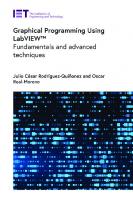



![Multiple User Interfaces: Cross-Platform Applications and Context-Aware Interfaces [1 ed.]
9780470854440, 0470854448](https://ebin.pub/img/200x200/multiple-user-interfaces-cross-platform-applications-and-context-aware-interfaces-1nbsped-9780470854440-0470854448.jpg)

![Python GUI Programming Cookbook: Develop functional and responsive user interfaces with tkinter and PyQt5 [3 ed.]
1838827544, 978-1838827540](https://ebin.pub/img/200x200/python-gui-programming-cookbook-develop-functional-and-responsive-user-interfaces-with-tkinter-and-pyqt5-3nbsped-1838827544-978-1838827540-r-6535784.jpg)
![Python GUI Programming Cookbook: Develop functional and responsive user interfaces with tkinter and PyQt5 [3 ed.]
1838827544, 978-1838827540](https://ebin.pub/img/200x200/python-gui-programming-cookbook-develop-functional-and-responsive-user-interfaces-with-tkinter-and-pyqt5-3nbsped-1838827544-978-1838827540.jpg)
![Fundamentals Of X Programming: Graphical User Interfaces and Beyond [1 ed.]
9780306460654, 9780306469688, 0306460653, 0306469685](https://ebin.pub/img/200x200/fundamentals-of-x-programming-graphical-user-interfaces-and-beyond-1nbsped-9780306460654-9780306469688-0306460653-0306469685.jpg)