Fundamentals of Information Technology 9789350243985
390 36 81MB
English Pages 274 Year 2009
Recommend Papers

- Author / Uploaded
- P. Mohan
File loading please wait...
Citation preview
FUNDAMENTALS OF INFORMATION TECHNOLOGY
Dr.P.MOHAN Professor and Head, Department of Commerce and Management Studies, University of Calicut, Malappuram, Kerala - 673635.
Hal GJIimalaya GpublishingGflouse MUMBAI • NEW DELHI • NAGPUR • BANGALORE • HYDERABAD • CHENNAI • PUNE • LUCKNOW' AHMEDABAD • ERNAKULAM
©Author No part of this book shall be reproduced, reprinted or translated for any purpose whatsoever without prior permission of the author in writing.
ISBN
:978-93-5024-398-5
Revised Edition:
Published by
2010
Mrs. Meena Pandey for HIMALAYA PUBl .HING HOUSE PVT. LTD., "Ramdoot", Dr. Bhalerao Marg, Girgaon, Mumbai - 400 004. Phones: 2386 01 70/2386 38 63, Fax: 022-2387 71 78 Email: himpub@vsnl.com Website: www.himpub.com
Branch Offices: New Delhi
"Pooja Apartments", 4-B, Murari Lal Street, Ansari Road, Darya Ganj, New Delhi - 110 002. Phones: 23270392, 23278631, Fax: 011-23256286
Nagpur
Kundanlal Chandak Industrial Estate, Ghat Road, Nagpur - 440 018. Phones: 2738731, 3296733 Telefax: 0712-2721215
Bangalore
No. 16/1 (Old 1211), 1st Floor, Next to Hotel Highlands, Madhava Nagar, Race Course Road, Bangalore - 560 001. Phones: 22281541, 22385461, Telefax: 080-22286611
Hyderabad
No. 3-4-184, Lingampally, Besides Raghavendra Swamy Matham, Hyderabad - 500027. Mobile: 09848130433
Chennai
No. - 85/50, Bazullah Road, T. Nagar, Chennai - 600017. Phones: 044-28144004/28144005
Pune
First Floor, "Laksha" Apartment, No. 527, Mehunpura, Shaniwar Peth, (Near Prabhat Theatre), Pune - 411 030. Phones: 020-24496323/24496333 C-43, Sector - C, Ali Gunj, Lucknow - 226 024. Phone: 0522-2339329
Lucknow
Ahmedabad: 114, "SHAlL" 1st Floor, Opp. Madhu Sudan House, C.G. Road, Navrang Pura, Ahmedabad - 380 009. Phone: 079-26560126, Mobile: 09327324149,09314679413 Ernakulam
39/104 A, Lakshmi Apartment, Karikkamuri Cross Rd., Ernakulam, Cochin - 622011 . Phones: 0484-2378012, 2378016, Mob- 09344199799
OTPby
HPH, Editorial Office, Bhandup (Kalpana).
Printed by
Hyderabad.
CONTENTS
1. Basics of Computer
1 -23
2. Operating System
24-56
3. Word Processing
57-85
4. Microsoft Excel
86-130
5. MS Access
131 -152
6. Microsoft PowerPoint
153-173
7. Multimedia
174-181
8. The Internet
182-205
9. Electronic Commerce
206-235
10. Modern Communications
236-245
11. Networking and Communications
246-257
12. IT Enabled Services
258-270
1 CHAPTER
•
BASICS OF COMPUTER
•»
INTRODUCTION
Computer is certainly the most marvellous tool that mankind ever invented. It is so versatile that it is employed in almost all walks of human life. The modern computer evolved over the past several decades. It is used for data processing, image processing, communications, design work, defence, animation, and so on. But, it knows only two bits or two states- 0 and 1. Presence of a signal is taken to be 1 and absence O. It takes a series of Os and 1s to represent all kinds of data and instructions. Charles Babbage, considered as the father of computer, provided the basic structure of computers in the detailed drawings of his Analytical Engine. This engine had a mill to process data, a control to regulate operations and a store to hold data and results of processing temporarily. The anatomy of modern computer, personal computer to super computer, is basically the same. It is designed to carry out instructions for data processing. It has components to receive and proces5 input, and store the output or communicate it to users.
Elements of Computers CENTRAL PROCESSING UNIT
INPUT DEVICES
I
Keyboard
Mouse Scanners VOice Recognition Systems
~
ALU
I
I
I
cu
I
OUTPUT DEVICES ---t
PRIMARY MEMORY RAM ROM Cacha RegIsters
I
CRT Pnnters AudiO Response Systems
I SECONDARY STORAGE
MagnetIC tape MagnetiC disk CD-ROM
Fig. 1.1: Organisation of Computer
The various elements of computer are presented in Fig.1.1 below and they are described in the chapter.
Fundamentals of Information Technology
2
Central Processing Unit (CPU) CPU is the most important component of a computer. It typically consists of a control unit, arithmetic and logical unit and a primary storage. It is the brain of a computer and all processing takes place in the CPU. The functions of the components of CPU are as follows: Primary Merrory Rendom Access Memory Data and program Instructions
Read Only Merrory [Mostly protected instructions]
Arithemetic Logic Unit Register 1
II
Register 2
Instruction Register
I
Register 3
Register n
Table of operation codes
Fig. 1.2: Central Processing Unit
1. Primary Memory A memory or store is required in a computer to store programs and the data processed by programs. The main memory, or primary memory, is made up of a large number of cells with each cell capable of storing one bit. The cells may be organised as a set of addressable words, each word storing a string of bits. The main memory provides random access. Main memory is divided into Random Access Memory (RAM) and Read Only Memory (ROM). RAM is dynamic and volatile. ROM is read only me!'1ory and this memory cannot be erased and rewritten, that is, ROM is nonvolatile.
2. Arithmetic Logic Unit (ALU) ALU does all the arithmetic and logical operations. Arithmetical operations involve manipulation of numerical data such as addition, subtraction, division and multiplication. Logical operations compare relative magnitudes of two numeric, alphabetic or alphanumeric data items such as greater than, less than, and equal to.
3. Control Unit (CU) Control unit controls and co-ordinates all the operations of tl;le CPU and peripheral devices. It ensures that the program instructions are carried out in the desired sequence and controls and co-ordinates the flow of data between the CPU and the input-output devices.
3
Basics of Computer
1------------------------------------------------------------I
I II
,-----------.
I
I
I I
II
I
II
I I
I
---
CU
I
I I
----------.
J.
I
II
•
I
I,-- --I--
INPUT DEVICE
I
I
ALU
MAIN MEMORY
SECONDAfW STORAGE
I
I
I
II II I
~------------------->
OUTPUT DEVICE
------------+
Control
-----+,
Data
Fig. 1.3: Flow of data and control in a computer system
Modern computers operate on stored program concept. The control unit is designed to execute the stored program. Its tasks are: (a)
Fetch the stored instruction whose address is in a special storage area called the Instruction Address Register (lAR),
(b)
Decode the instruction, that is, what operation is to be carried out and what data is to be used in the operation
(c) Replace the address with that of the next stored instruction in IAR (d)
Send signals to the rest of the system to ensure that the indicated operation is carried out. For example, for an input or output operation, the CU would activate the I/O device and memory causing proper transfer of data.
(e) The above operations of the CU form a cycle and starts from step1 over again.
computer Storage Computer storage can be divided into primary storage and secondary storage. Primary storage or main memory in the computer provides very fast access storage. Frequently used files and programs are stored in the primary memory. Since, primary storage is expensive, only a limited amount can be stored therein. But, it can improve , speed of processing as the CPU can access it faster than if data and instructions are stored on secondary storage devices. The secondary storage is used for bulk storage of data and instructions. Large files and databases are stored on secondary storage devices. These are then loaded on to the main memory in small measures for the CPU to access for processing.
4
Fundamentals of Information Technology
Magnetic core technology and semiconductor technology have been used to make the main memory of computpr. Today, semiconductor technology is widely used for it. The main memory is made up of memory cells. Each of them can store one bit of data. This memory consists of electronic components called semiconductor chips. Each chip contains several hundred thousand transistors; each transistor represents the binary state of a bit; on or off. Since, a bit can store only one value either l' or 0, bits are grouped into sets of eight bits called bytes. One byte can store one character of data. Memory locations are numbered 0,1,2,3 etc. The unique number assigned to each location is called its address. Memory is measured in terms of kilobytes (KB) (that is, 2 10 or 1024 bytes, roughly taken as 1000 bytes) and megabytes (MB) (that is, 220 or roughly 1,000,000 bytes). Gigabytes (1024 MB) and Terrabytes (1024 GB) are other storage measures. The main memory of a computer is measured mainly in terms of two characteristics viz., capacity and speed of access.
Computer Memory
Secondary Storage
Primary Storage
Fig. 1.4: Computer Memory.
Primary Storage The primary storage or main memory is used to store data and instructions currently required for processing. Main memory can be divided into Random Access Memory (RAM) and Read Only Memory (ROM). These memories are manufactured by using integrated electronic circuits. Both RAM and ROM are random access memories and both can be used for reading purposes. The distinguishing feature is RAM's ability to alter data stored in it, which is not possible with ROM. Typically ROM is used to store system instructions which are relatively permanent in nature. RAM is volatile; that is, it loses its contents if the device is electrically disconnected. RAM describes the way computers store and retrieve data and instructions from memory. It means that the process has direct access to each memory cell. Once the address of the location is given the processor can write one character in that location or read one out from it into memory without reference to other cells in the memory.
5
Basics of Computer
Contents of some memory chips cannot be modified or rewritten. These memory chips are used to store data and instructions that are relatively permanent. This memory is called Read Only Memory and is use
MANAGING WORKBOOKS IN EXCEL Work book is a collection of worksheets in Excel.
Creating A New Workbook In Microsoft Excel Excel opens a workbook when it is invoked and names it Book1 by default. To create a new workbook click New on the Workbook menu. To create a new, blank workbook, click the General tab and then double-click the Workbook icon .
Opening an Existing Workbook To open an existing workbook, click open on the Workbook menu. Excel displays a 'Look in' list. In the Look in list, click the drive, folder or location that contains the workbook the user wants to open and then locate and double-click the folder that contains the workbook.
Microsoft Excel
93
Saving a Workbook Click 'Save' on the toolbar or click 'Save as' on File menu to save a workbook. When a workbook is to be saved for the first time, Excel asks for a workbook name and the location to store the workbook. Each time changes are made to the workbook, Excel updates the workbook with the latest changes.
Saving Workbooks Automatically while Working Excel can be set to save documents automatically. To turn on the 'AutoSave' option, click 'Aut6Save' on the 'Tools' menu. If the AutoSave command is not on the 'Tools' menu, it must be installed first. Select the 'Automatic save every' check box. In the 'Minutes' box, the user must enter how often Microsoft Excel should save workbooks. The user can select any other options listed if desired.
Saving a Workbook for Use in Another Program If the user saves a Microsoft Excel 2000 workbook in a different workbook format, formats and features unique to Excel 2000 will be lost. If the user wants the Workbook to retain Excel features and formats, he must open the workbook he wants to save for use in another program. Then, choose 'Save As' option from the Workbook' menu and type the new name of the workbook in the Workbook name' box. In the 'Save as type' list, the user must select a workbook format that can be opened in the other program. Then, save the workbook by clicking 'Save'.
Closing a Workbook Open Excel workbook can be closed by clicking 'Close' on the File menu. To close all open workbooks without exiting the program, hold down SHIFT and click 'Close All' on the Workbook menu.
Copying a Workbook An Excel workbook can be copied from one folder to another by the following steps. In ttJe 'Look in' box, click the drive or folder list that contains the workbook to be copied. In the folder list, double-click folder that contains the workbook to be copied. Right-click the workbook to be copied and then click 'Copy' on the shortcut menu. A copy of the workbook is copied to the clipboard. Now, click the drive or folder to which the workbook is to be copied. Right-click in the folder list (make sure a workbook is not selected), and then click 'Paste' on the shortcut menu. The workbook is copied from clipboard to the folder selected.
Deleting a Workbook An Excel workbook can be deleted as follows: Click 'Open' on the Workbook menu.
Fundamentals of Information Technology
94
In the 'Look in' box, click the drive or folder that contains the workbook to be deleted. In the folder list, double-click the folder that contains the workbook to be deleted. Right-click the workbook to be deleted and then click 'Delete' on the shortcut menu. To delete multiple adjacent workbooks at one time, click the name of the first workbook in the sequence, hold down SHIFT and click the name of the last workbook, and then press DELETE. To delete nonadjacent workbooks, click the name of one workbook, hold down CTRL and click the name of each additional workbook and then press DELETE. If a workbook is wrongly selected, hold down CTRL and click the workbook name again. It gets de-selected.
Moving a Workbook An Excel workbook can be moved from one location to another by the following steps. 'Click' Open In the 'Look in' box, click the drive or folder that contains the workbook to be moved. In the folder list, double-click folders until the folder that contains the workbook opens. If the workbook is not found, it can be found by the 'search' feature. If the workbook is not found in the folder list, the user can search for it. Right-click the workbook to be moved and then click 'Cut' on the shortcut menu. In the 'Look in' box, click the drive or folder to which the workbook is to be moved. In the folder list, double-click folder to open it, into which the workbook is to be moved. Right-click in the folder list (make sure a workbook is not selected), and then click 'Paste' on the shortcut menu. The 'Paste' command is not available if a workbook is selected in the folder'list.
Renaming a Workbook A workbook can be renamed by the f('lll"" "
"1
procedure.
Click 'Open' on File menu In the 'Look in' box, click the drive or folder that contains the workbook to be renamed. In the folder list, double-click the folder that contains the workbook to be renamed. The folder is open now and displays the workbooks.
Microsoft Excel
95
Right-click the workbook to be renamed and then click 'Rename' on the shortcut menu. Type the new name and then press ENTER. An open workbook cannot be renamed. To rename it, close it first and do the above steps.
Entering Numbers, Text, a Date or a Time in the Worksheet Click the cell where the data are to be entered. Type the data and press ENTER orTAB. Use a slash or a hyphen to separate the parts of a date; for example, type 11 5/2006 or 5-January-2006. To enter a time based on the 12-hour clock, type a space and then 'a' or 'p' after the time; for example, 9:00 p. Otherwise, Microsoft Excel enters the time as AM. To fill in rows of data in a list, enter data in a cell in the first column, and then press TAB to move to the next cell. At the end of the row, press ENTER to move to the beginning of the next row. If the cell at the beginning of the next row does not become active, click 'Options' on the 'Tools' menu, and then click the 'Edit' tab. Under 'Settings', select the 'Move selection after Enter' check box and then click 'Down' in the 'Direction' box. Keyboard Shortcuts: To enter today's date, press CTRL+; (semicolon). To enter the current time, press CTRL+SHIFT +:
Entering the Same Data into Several Cells at Once If the user wants to enter the same data into several cells on the worksheet, it can be done as follows: Select the cells where data are to be entered. The cells can be adjacent or nonadjacent. Type the data and press CTRL+ENTER.-
Copying Data within a Row or Column Copying of data within a row or column can be done as follows: Select the cells that contain the data to be copied. Drag the fill handle across the cells to be filled and then release the mouse button. Excel replaces the existing values or formulae in the cells by the data copied. Excel also copies the formatting of the cells copied. If values such as numbers or dates are incremented through the selected range instead of copied, select the original values agair and hold down CTRL as the fill handle is dragged to copy.
Fundamentals of Information Technology
96
Filling in a Series of Numbers, Dates or Other Items Select the first cell in the range to be filled and then enter the starting value for the series. To increment the series by a specified amount, select the next cell in the range and enter the next item in the series. The difference between the two starting items determines the amount by which the series is incremented. •
Select the cell or cells that contain the starting values.
•
Now, drag the fill handle over the range to be filled.
•
To fill in increasing order, drag down or to the right.
•
To fill in decreasing order, drag up or to the left.
To specify the type of series, use the right mouse button to drag the fill handle over the range and then click the appropriate command on the shortcut menu. For example, if the starting value is the date JAN-2006, click 'Fill Months' for the series FEB-2006, MAR-2006 and so on; or click 'Fill Years' for the series JAN-2006, JAN2007 and so on.
Moving and Scrolling through a Worksheet To move between cells on a worksheet, click any cell or use the arrow keys. The cell clicked becomes the active cell. To see a different area of the worksheet, use the scroll bars. One row up or down, the user can click the arrows in the vertical scroll bar. To move one column left or right, the arrows in the horizontal scroll bar can be clicked. For moving one window up or down, click above or below the scroll box in the vertical scroll bar. To move one window left or right, click to the left or right of the scroll box in the horizontal scroll bar. Drag the scroll box to the approximate relative position to move quickly up or down in a large workbook. In a very large worksheet, hold down SHIFT while dragging. The size of a scroll box indicates the proportional amount of the used area of the sheet that is visible in the window. The position of a scroll box indicates the relative location of the visible area within the worksheet.
Inserting a Worksheet User can insert as many worksheets as needed by clicking worksheet on insert submenu.
97
Microsoft Excel
Fig. 4.5: Inserting a worksheet
Deleting a Worksheet Just like insertion of a new worksheet, an existing worksheet can be deleted from a workbook. For deleting a worksheet, the steps are: Right click the sheet tab of the worksheet to be deleted Click delete and press enter key.
W .........__._.!:-__ .. ,.:.._........~ .......9. ......l ...... R....... L..... I:....... :.......f....... l ..... .l1._ .L..... t:t.
L.L: i 2 :Curren!.R.illio_
2007·08
338 -
!rlD~bl~e",c.R.'iO
302
2008-09: 200~10 :2 98 ~ 291
' 56(
2010-112011·12 276
}Ei61156i
n 09
QIT"Loan ..
lU·c . .. ·
=1.
298351 4, .. 32404.13 ... .3507
378411.1.
. .....•... ...................•.........................
. ."'.i:4.i~~~.:..~.~i 4 3240413 '3507$ 37841;; ;1 :~~j44ii;I~I()i~iii4r ::{
fin
.:{t (jove
123""1
.)
...........
..,I.
&en/Wne Of
Copy ...
:~j:j~ ~t M ~s l",e,*"
rJil·; ·,· ;i~~;.·i~i~i~~!,~c~
.·
j!
.... -.. -...... "t:n
. "s2ti:rixJ
nf't~:~ii~~I!~;::t'''d~
R_
...........•. ............•.......... ..... ••••••••
589 .•
rig1
r~r'
.1;-
. .... ... . . . . ,
ttJ9."S.hffi.o.w.~I"te.~.em .. · · ·· · ···20b7~b82bOi092009.iOiOi~1i2~11~ 12 '"
~~~i~fi~f;~~;~~~~\ap'lai l
.,... _J._1 ... _.L
3.23 "
.................... .. ... ........ ,
.. ,.. ,' """"""""" '''''''k iii.'.,(.,.i,:i:. .Li;.:.,;'•• ii,:·' ..... ......... '.':': ....... '
Fig. 4.6: Deleting a worksheet
'.'~:
.. .
Fundamentals of Information Technology
98
» SELECTING TEXT, CELLS, RANGES, ROWS AND COLUMNS It is possible to select cells or a range of cells and copy or move text, data and images between them.
Selection of Nonadjacent Cells or Cell Ranges Select the first cell or range of cells and then hold down CTRL and select the other cells or ranges. To select a large range of cells, click the first cell in the range and then hold down SHIFT and click the last cell in the range.
Selection of Adjacent Rows or Columns Drag across the row or column headings. Or select the first row or column; then hold down SHIFT and select the last row or column.
Selection of Nonadjacent Rows or Columns It may be needed to select nonadjacent rows and columns in a worksheet. To select them follow the procedure below: Select the first row or column, and then hold down CTRL and select the other rows or columns. If the user wants to select more or fewer cells than the active selection, it can be done by holding down SHIFT and clicking the last cell to be included in the new selection. The rectangular range between the active cell and the cell clicked now becomes the new selection.
Moving from one Worksheet to Another Sheet in a Workbook The workbook has three worksheets by default. More worksheets can be inserted. The user may want to move form worksheet to worksheet in a workbook. This can be done by clicking on the sheet tab for the other sheet. If there are many worksheets, click the tab scrolling buttons to display all the tabs and then click the tab of the required sheet. That worksheet becomes the active worksheet.
Editing Cell Contents The data entered in a cell can be edited. The steps are: Double-click the cell that contains the data to be edited. Make any changes to the cell contents. Press ENTER key to effect the changes to the cell. To cancel the changes, press ESC.
99
Microsoft Excel
To turn editing directly in cells on or off, click 'Options' on the 'Tools' menu, click the 'Edit' tab and then select or clear the 'Edit directly in cell' check box. To quickly add to the end of cell contents, select the cell and press F2 . It is also possible to edit any formula entered on a worksheet.
Clearing or Deleting Cells, Rows or Columns When certain cells are deleted, Microsoft Excel removes them from the worksheet and shifts the surrounding cells to fill the space . When cells are cleared, Excel removes the cell contents (formulae and data), formats (including number formats, conditional formats and borders) or comments but it leaves the blank cells on the worksheet. Steps in clearing contents, formats , or comments from cells are: •
Select the cells, rows, or columns to be cleared.
•
On the 'Edit' menu, point to 'Clear' and then click 'All', 'Contents', 'Formats', or 'Comments'.
If any cell is clicked and the DELETE or BACKSPACE key is pressed, Microsoft Excel removes the cell contents but does not remove any comments or cell formats. If you clear a cell, Microsoft Excel removes the contents, formats, comments, or all three from a cell. The value of a cleared cell is 0 (zero) and a formula that refers to that cell will receive a value of O.
Built-in Number Formats Excel contains many built-in bulletin formats. To see a complete list of these formats, click 'Cells' on the 'Format' menu and then click the 'Number' tab. The formats appear in categories on the left, including accounting, date, time, fraction, scientific and text. The 'Special' category includes formats for postal codes and phone numbers. Options for each category appear to the right of the 'Category' list. To display numbers as a percentage of 100, include the percent sign (%) in the number format. For example, a number such as .08 appears as 8%; 2.8 appears as 280%.
Entering Text and Data in Worksheet Let us take an example to illustrate how to use Worksheet. Enter the following information in the worksheet. Sales
30,00,000
Variable cost
18,00,000
Fixed Expenses
7,00,000
100
Fundamentals of Information Technology
Using the above information we can find contribution, profit-volume ratio, breakeven point and margin of safety. Let us enter the data in the worksheet. Move the ce ll pointer to the cell A 1. By default, Excel positions the cell pointer in A 1. If A 1 is not the active cell, press AHome (CTRL + HOME) to move to A 1. Type 'Sales' and press enter key (Down arrow can also be used to move down by one row). The cell pOinter moves intoA2. Type 'Variable cost' and press Enter key. Again the cell pointer moves down by one cell into A3. Type 'Fixed Expenses' and press Enter key. Now, click cell 'B 1', type '3000000' into the cell and press Enter key. The cell pOinter moves down into B2. Type '1800000' in B2 and press Enter key again. The cell pointer moves into B3 now. Type '700000' and press Enter key. The da,ta are on the worksheet now. Click in cell A5, type 'Contribution' and press Enter key Type 'ProfiWolume Ratio' and press Enter key. Type 'Break -even Point Sales' and press Enter key. Type' Profit' and press Enter key. Type 'Margin of Safety'. eiMicrosofl Excel· Book1
Fig. 4.7: Entering text and numeric data in Excel
I§fiU:!
Microsoft Excel
101
To find contribution, click in cell 85 and type the formula . Excel will calculate the result of any formula and insert the result in the cell where the formula is entered. It will not display the formula. The formula typed in 85 is shown in D5. Text and formula may look alike. To differentiate the formula from text, start the formula with a '+' or '=' sign. In the formula always use cell address. This will help Excel in recalculating results automatically whenever changes are made in the cell values. The arithmetic symbols used in Excel are:
+ for addition - for subtraction * for multiplication / for division 1\
for exponentiation
The + and - signs can also be used to indicate the sign of the number, that is, whether a number is positive or negative. Let us now use some formula for calculating the above. Contribution=Sales - Variable costs To calculate contribution, we need to subtract Variable costs from Sales . Sales figure is entered in cell 81 and variable costs in 82. The value of contribution is to be placed in 85. Hence, click in 85 and type the formula as =81-82. Excel subtracts the value of cell 82 (1800000) from the value in 81 (3000000) and places the result (1200000) . in cell 85 (where the formula is entered). Next, we need to find Profit-Volume Ratio and put the value in 86. For that the formula is: Profit-Volume Ratio = (Contribution/Sales) x 100 The value of contribution is in cell 85 and that of sales in 81 . Now, click 86, type the formula as: =(85/81)*100 and press Enter key. Excel inserts 40 in cell 86. Next, let us find the sales at 8reak-even point level. The formula for this is: 8reak-even Point Sales = (Fixed Expenses / Profit-Volume Ratio) x1 00 The value of fixed expenses is in cell 83 and that of Profit-Volume Ratio in cell 86. Now click cell 87, type the formula as =(83/86)*100 and press Enter key. Excel calculates the value (1750000) and inserts the value in cell 87. Next, let us find Profit. The formula for finding profit is:
Fundamentals of Information Technology
102
Profit = Contribution - Fixed Expenses The value of Contribution is in cell 8S and the amount of fixed expenses in cell 83.' Click in ceil 88, type the formula =8S-83 and press Enter key. Excel enters the result (SOOOOO) in ceil 88. Margin of Safety is calculated either by subtracting 8reak-even Point Sales from Sales or by dividing Profit by Profit-Volume Ratio. Let us use the second method to find Margin of Safety, that is, Margin of safety = Profit/Profit-Volume Ratio. Now click cell 89, type the formula =(88/86)*100 and press. Enter key. Excel inserts the result (12S0000) in 89. To understand how formula is entered in the worksheet, the formulae entered in ceil range 8S:89 are shown in the range OS:09 without using '=' sign. Now try changing the amount of sales figure or variable costs or fixed expenses in the worksheet cells. Excel recalculates the results and displays them instantly. For example, change the amount of sales to RsAO,OO,OOO and variable costs to RS.30,00,000. Observe the changes. t!$MiCJolofl Excel· Bookl
Fig. 4.8: Using Worksheet for Calculations
ISIO:lEi
Microsoft Excel
103
It is possible to change the sheet tabs in a Workbook. To change the name of sheet tab from sheet1 to BEP, the steps are as follows: •
Double click the sheet tab 'Sheet1'. (Sheet1 tab gets selected now).
•
Type the new name as BEP and press Enter key
Excel displays the new name BEP and the other sheets display their original names.
Formatting Text Let us insert a row for entering labels for columns as 'Particulars' and 'Amount'. To insert a row at the top of the worksheet click anywhere in row1 and click 'Row' on 'Insert' Menu. Excel pushes down the text and numbers already entered and inserts a blank row there. Now, click in A 1, type 'Particulars' and press right arrow on the keyboard. Cell pointer moves to B1. Type 'Amount' in B1 and press Enter key. To make the labels boldface, select them by clicking in left margin of the first row and click B on formatting tool bar. The worksheet now appears as follows.
Fig. 4.9: Inserting rows in a worksheet and formatting text
To centre the labels in the cell, choose the labels and click on 'Centre' icon on the formatting toolbar. To give the worksheet a title, click 'Header and Footer' on 'View' Menu. Excel displays the Page Setup dialogue box as follows.
104
Fundamentals of Information Technology
Fig. 4.10: Page Setup dialogue box for inserting a Header in a Worksheet
Click Custom Header. Excel opens another Header dialogue box. Type in the centre section as follows: DOTCOM SOLUTIONS LIMITED, press Enter key. BREAK EVEN ANALYSIS. Click OK on Header dialogue box. Click OK on Page Setup dialogue box. The worksheet is ready for printing now. SMICfosollfwr.HI
D§DI
Rook'
!r··
Fig. 4.11: Print Preview
105
Microsoft Excel
But before printing let us now take a print preview of the worksheet. Click the print preview tool on the standard tool bar. It is possible to change the margins of the worksheet in print preview. Click 'Margins' and pull left margin to the right a bit to centre the text in the print preview. The worksheet is displayed as follows in print preview.
To know how the printout will be like, click the print preview button on the formatting toolbar. Close the print preview by clicking 'Close'. Let us now save the workbook. Click 'Save as' on 'File' menu. Excel opens a 'Save in' dialogue box. Select the folder for saving the workbook, type the workbook name 'BEP-Analysis' in the file name box and click 'Save'. Excel adds file extension .XLS by default to the workbook.
Printing the Worksheet To print a worksheet, open the workbook containing the worksheet. Click the sheet tab of the worksheet to be printed. Click 'Print' on 'File' menu Excel displays the Print dialogue box. Excel allows printing a range selected, active worksheet or the entire workbook. It is also possible to print a range of pages in Excel.
Creating Charts in Excel Chart helps by converting numeric data into visual displays. Once the numbers are converted into charts and graphs, it is easy to identify the trends and patterns in the data at a glance. • Excel's ChartWizard helps in generating charts and graphs CUJickly in just four . steps. All that a user needs to do is to enter data into the worksheet and click on Chart Wizard. After that, Chart Wizard guides the user in making and formatting charts and graphs. The user can choose from dozens of chart types in Excel. Let us enter some data into the work sheet first. Month
Net Sales (Rs. Lakhs)
Total Cost (Rs.Lakhs)
Profit (Rs.Lakhs)
Jan 2006
22
18
4
Feb 2006
24
19
5
Mar 2006
32
24
8
April 2006
26
23
3
May 2006
30
24
6
June· 2006
34
25
9
106
Fundamentals of Information Technology
Select the data entered in the worksheet including the labels and click on the Chart Wizard on the toolbar. Chart Wizard displays a dialogue box as follows .
Fig. 4.12: Using Chart Wizard
The user can select the type of chart from the Chart Wizard, (by default the column type is selected) and click 'Next'. Chart Wizard displays the data range selected and the chart formed. Click 'Next' if the data selected is right (otherwise, select the data area including labels by mouse click) . Now, Chart Wizard asks the user to specify the location for creating it: either as an object in the same worksheet or as a new sheet. If the user wants it in the same sheet, he can click 'Finish'. Now the chart created can be formatted. For instance, the legend can be placed on the right top corner of the chart area, the data labels can be formatted to accommodate long data Ia.bels etc. The chart created is given below.
Fig. 4.13: Creating a Chart
107
Microsoft Excel
Creating a Pivot Table 1. Open the workbook where you want to create the PivotTable report. 2.
On the Data menu, click PivotTable and PivotChart Report.
3.
In step 1 of the PivotTable and PivotChart Wizard, follow the instructions, and click PivotTable under What kind of report do you want to create?
4.
Follow the instructions in step 2 of the wizard .
5.
Follow the instructions in step 3 of the wizard and then decide whether to lay out the report onscreen or in the wizard.
6.
Do one of the following: Layout the report onscreen or layout the report in the wizard
» FUNCTIONS IN EXCEL A function is a predefined formula in Excel. It performs calculation by using specific values, called arguments, in a particular order, or structure. For example, the SUM function adds values or ranges of cells and the PMT function calculates the loan payments based on an interest rate, the length of the loan and the principal amount of the loan.
Using the AutoSum tool Excel provides an AutoSum tool for finding totals. To use this simple tool, select the numbers you want to add and just click the AutoSum tool (a) on the toolbar. Let us choose the numbers in Net Sales column in the worksheet and click AutoSum. E:! lo4,e.o,.11 heul . CIIa."
1!!!Ir;] E:i
... ..... ....~ ....
-,-,-.Y
---i,i
. . . . .. . . ~ .
Fig.4.14: Using AutoSum
Just press Enter key. Excel places the total of the cells selected in B8.
Fundamentals of Information Technology
108
Mathematical Functions Excel provides a number of Mathematical functions. The use of some of these Mathematical functions is illustrated below.
SUM Function The sum function calculates the sum of values. For example, if you click cell E4 and type=SUM(12, 34, 40), it calculates the sum of these numbers and displays the sum of these numbers (86) in E4. If we type =SUM(82:87) in 88, Excel calculates the sum of the values in cells 82,83,84,85,86 and 87. It displays the sum of the values in the range 81 to 87 in cell 88 as 166.
ASS Function This function calculates absolute value of a number. For example, if we type A8S(-26.89) in cell E5, Excel displays 26.89 in E5. Thus, Excel converts a negative number into a positive number by this function .
INT Function Thisfunction rounds off numbers down to the nearest integer. For example, if we type INT(26.89) in E6, Excel displays 26 in E6. If we type INT(-26.89), Excel returns -27.
COUNT Function This function counts the number of items in a group of cells. The syntax is: =COUNT(Value1, Value2, ... ). For example, if we type =COUNT(82:87) in Cell 88, Excel counts the items in the 62:67 and displays 6 in 68.
ROUND Function This function can be used to round off numbers. Rounding changes the number of decimal places. For example, if we type =ROUND(26.889,2) in 89, Excel rounds off the number to two decimal places and displays 26.89 in 89. On the other hand, if we type =ROUND(26.889,1) in 89, it rounds off the number to one decimal place and displays 26.9 in 69.
Microsoft Excel
109
EXP Function This function returns 'e' raised to the power of a given number (en). For example, if we type =EXP(2), Excel displays 7.389056.
LOG Function This function calculates the natural logarithm of the number. If we type =LOG(26.89) in B1 0, Excel displays 1.429591 in B1 O.
Financial Functions Some of the commonly used financial functions in Excel are explained below.
NPER Function This function calculates the number of periods required to pay back a loan. It returns the number of periods for an investment based on periodic, constant payments and a constant interest rate. Syntax NPEA(rate, pmt, pv, fv, type) Rate is the interest rate per period .
Pmt is the payment made each period; it cannot change over the life of the annuity. Typically, pmt contains principal and interest but no other fees or taxes. Pv is the present value or the lump-sum amount that a series of future payments is worth right now.
Fv is the future value or a cash balance after the last payment is made. If fv is omitted, it is assumed to be 0 (the future value of a loan, for example, is 0). Type is the number 0 or 1 and indicates when payment is due. If payment is made at the beginning of the period, type 1. If payment is made at the end of the period, then type 0 or omit this entry. Let us take an example. A customer approaches a Bank for a car loan of As. 200000. The bank charges @ 12% interest per annum on car loan. The customer is willing to repay the loan @ As.4000 at the end of each month. NPEA(0.01/12, -4000,200000,0,0) returns 69.66. That is, approximately 70 months.
Fundamentals of Information Technology
110
Fig. 4.15: Using NPER Function
PMT Function This function calculates the payment for a loan based on constant payments and a constant interest rate.
Syntax PMT(rate,nper,pv,tv,type) Rate is the interest rate for the loan. Nper is the total number of payments for the loan . Pv is the present value or the total amount that a series of future payments is worth now; also known as the principal. Fv is the future value or a cash balance after the last payment is made. If fv is omitted, it is assumed to be 0 (zero), that is, the future value of a loan is O. Type is the number 0 (zero) or 1 and indicates when payments are due. Same as in the case of NPER.
111
Microsoft Excel
Fig. 4.16: Using PMT Function
The monthly installments for a loan of RS.200,000 @ 12% per annum (1 % per month) for 60 installments is Rs.4448.89. The payment returned by PMT incluqes principal and interest but no taxes, reserve payments, or fees sometimes associated with loans. Make sure that the interest rate (rate) and number of periods (nper) are consistent. If monthly payments are made on a five year loan at an annual interest rate of 12 percent, use 12%/12 for rate, that is 1% , and 60, that is, 5x12 for nper. If annual payments are made on the same loan, use 12 percent for rate and 5 for nper. To find the total amount paid over the duration of the loan, multiply the returned PMT value by nper.
Fig. 4.17: Using PMT function
Fundamentals of Information Technology
112
NPV Function The NPV function calculates the net present value of an investment by using a discount rate and a series of future payments (negative values) and income (positive values).
Syntax NPV(rate,value1 ,value2, ... ) Rate is the rate of discount over the length of one period. It is 12 % in the example given below. Value1, value2, ... are 1 to 29 arguments representing the payments and income. Value1 , value2, ... must be equally spaced in time and occur at the end of each period. NPV uses the order of value1, value2, ... to interpret the order of cash flows. Be sure to enter the payment and income values in the correct sequence. Arguments that are numbers, empty cells, logical values or text representations of numbers are counted; arguments that are error values or text that cannot be translated into numbers are ignored. If an argument is an array or reference, only numbers in that array or reference are counted. Empty cells, logical values, text or error values in the array or reference are ignored.
Fig. 4.18: Calculation of NPV
Microsoft Excel
113
In the example given below, we have taken investment of RS.500,OOO for Project 1and Rs.800,OOO for Project 2. These investments are cash outflows and hence, they are shown as negative numbers . The investment is assumed to be made in Year 0 and the income to be received in the next ten years. To find NPV, click cell C17 (where we want Excel to display the NPV computed) and click FunctionWizard (fx) on the toolbar. Excel displays a number of functions. In the Paste Function box, click 'Financial'. Choose 'NPV" from the 'Function name' list displayed on the right. Excel displays a dialogue box for entering discount factor and values. Click in the discount rate box in the dialogue box and then click the cell C3 (after entering the discount factor 0.12 in C3). Click Values1 box and choose the range B5 to B 15. Excel displays the NPV of Project 1 in C17. Now pull the handle of the cell C17 to the right cell 017 to copy the function to it. Excel displays the value of NPV of Project 2 in 017.
Statistical Functions There are a number of statistical functions in Excel. The use of some of these is explained below.
AVERAGE This function calculates average (arithmetic mean) of the numbers. To use the function, click the cell where Excel should display the computed value and click Function Wizard. Click 'Statistical' in the Paste Function' box and AVERAGE in the Function name box. In the dialogue box either enter the numbers or specify the range of numbers. Excel calculates the arithmetic average and displays the value in the cell chosen.
Syntax AVERAGE(number1 ,number2 , .. .) Number1 , number2, .. . are 1 to 30 numeric arguments for which the average is to be computed.
STDEV Estimates standard deviation based on a sample. The standard deviation is a measure of how widely values are dispersed from the average value (the mean) .
Syntax STDEV(number1 ,number2, ... )
Number1,number2,oo. are 1 to 30 number arguments corresponding to a sample . of a population . Instead of typing numbers, it is also possible to specify a range of numbers by selecting them by mouse.
Fundamentals of Information Technology
114
VAR This function estimates variance based on a sample. For finding variance, follow the steps as in average and click VAR instead of AVERAGE. Specify the range of numbers in Value 1 box and click OK. Excel inserts the calculated value of variance of the range of numbers in the cell from where the function was invoked.
Fig. 4.19: Calculation of average, variance and standard deviation
Syntax VAR(number1,number2, ... )
Number1,number2,... are 1 to 30 number arguments corresponding to a sample . of a popula~ion.
CORREl The CORRELfunction returns the correlation coefficient of the array1 and array2 cell ranges. Use the correlation coefficient to determine the relationship between two properties. Syntax CORREL(array1,array2) Array1
is a cell range of values.
Array2 is a second cell range of values. Excel also has a number of statistical tools for testing of inference such as Z test, F test and T test.
115
Microsoft Excel
ZTEST Returns the two-tailed P-value of a z-test. The z-test generates a standard score for x with respect to the data set, array and returns the two-tailed probability for the normal distribution. This function can be used to assess the likelihood that a particular observation is drawn from a particular population.
Syntax ZTEST(arraY,x,sigma) Array is the array or range of data against which to test x. X is the value to test. Sigma is the population (known) standard deviation. If omitted, the sample standard deviation is used.
FTEST This function returns the result of an F-test. An F-test returns the one-tailed probability that the variances in array1 and array2 are not significantly different. This test can be used to determine whether two samples have different variances.
Syntax FTEST(array1,array2) . Array1 is the first array or range of data. Array2 is the second array or range of data.
~ DATABASE IN WORKSHEET Database is a collection of related data organized in a meaningful way. Data are stored in tables in a database. A table is a collection of related records. Each record contains a number of fields. For example, in case of an inventory file the fields can be Inventory code (Inv-code), Inventory Description (Desc), Inventory Quantity (Qty) and R~.
.
Only flat databases can be created in Excel. The database in Excel can at best be described as a list. In a flat database, column represents fields and row represents record.
Creating a Database in Excel A database can be created anywhere in a worksheet. But, it must be separate from other data in the worksheet. This is necessary for the worksheet to recognize the database. A number of database functions are available in Excel like DMAX, DM1N, DAVERAGE and DCOUNT.
116
Fundamentals of Information Technology The following rules may be observed in creating a database in Excel. •
The first row of the database must be used for field names (that is, the column headings)
•
The field names must be unique.
•
Records must be entered without leaving any empty row between field names and the first record in the database.
•
Each row must contain one full record.
Let us now create an inventory database in Excel as follows.
Fig. 4.20: Database in Excel
The database can be sorted in any order. For instance, Excel has a quick sorter on the tool bar. The sorting can be in ascending ((A-Z) or descending order (Z-A). To perform a quick sort, select the database including the field names and just click on sort tool (A-Z). Excel sorts the database on the first field. Database can also be sorted using sort tool on Data menu. To use the sort tool, select the database (including the header row), click Sort on Data menu, specify the order in which Excel should sort the database and click OK.
117
Microsoft Excel
Fig. 4.21 : Sorting a database.
Goal Seek Goal seek helps in getting a target value, say a profit of Rs.5 per unit by varying input values of some cells (say cost or sales price) . For example, if you take a car loan of Rs.200,OOO at 12 % interest per annum for five years, the monthly installment can be calculated as follows .
·;~:ih~lristaiirnent·r.·.·.}1.4.4. $·. ~$ T
.IVI\).I."
. ............. ................................... .
,........................... ,..
.... . . ,............... . . . .,.......................,................ .......... , ............ F'l ............................... ,........................: .......................,..
.......................
'-_-I·· .·.
Fig. 4.22: Using PMT to find monthly instalment.
118
Fundamentals of Information Technology
Using the PMT function, the amount to be paid monthly is calculated as Rs.4448.89. Suppose one wants to find out the rate of interest at which he or she should borrow so that the monthly payment is only Rs.4000. For this we can use Goal Seek. Move to the result cell B8. Click Tools and select Goal Seek from the pull down menu. Set cell is automatically selected as B8. Enter 4000 in the box against 'To value' , click the next box against 'By changing cell' and choose B5. Click OK or press Enter key, EXCEL calculates the rate of interest as 0.074201. That is, if the borrower gets the loan of Rs.200000 at 7.4201 % interest per annum for five years, the monthly installment will be Rs.4000.
Fig. 4.23: Using Goal Seek to find the new interest rate.
Solver Solver is another EXCEL tool that can be used to determine the maximum or minimum value of one cell by changing other cells - for example, the maximum profit you can generate by changing advertising expenditures. The cells you select must be related through formulae on the worksheet. If not related, changing one cell will not change the other. Some times the Solver may not be displayed on tools menu. In that case it must be installed by clicking 'Solver add-in'. Let us now see how the solver tool can be used to define and solve a problem.
Microsoft Excel
119
1. On the Tools menu, click Solver . • 2.
In the Set Target Cell box, enter a cell reference or name for the target cell. The target cell must contain a formula.
3. To have the value of the target cell be as large as possible, click Max. To have the value of the target cell be as small as possible, click Min. To have the target cell be a certain value, click Value of and then type the value in the box. 4.
In the By Changing Cells box, enter a name or reference for each adjustable cell, separating nonadjacent references with commas. The adjustable cells must be related directly or indirectly to the target cell. You can specify up to 200 adjustable cells. To have Solver automatically propose the adjustable cells based on the target cell, click Guess.
5.
In the Subject to the Constraints box, enter any constraints you want to apply.
6. Click Solve. 7. To keep the solution values on the worksheet, click Keep Solver Solution in the Solver Results dialog box. To restore the original data, click Restore Original Values.
Data Sorting Sorting is re-arranging data in a new order. For example, if you want to prepare a rank list of candidates, you will have to rearrange the scores of candidates in descending order. That is the highest score is assigned rank 1 , second highest, rank 2 and so on. Excel can sort data in the form of text and numbers in ascending order (A to Z, zero to 9 or earliest to latest date) in lists or tables or in descending order (Z to A, 9 to zero or latest to earliest date). Steps in sorting data are: 1. Select the list or table you want to sort. 2. On the Table menu, click Sort. 3.
Select the sort options you want.
When you sort text in tables you can select to sort a single column in a table or the entire table. You can also sort by more than one word or field inside a single table column. For example, if a column contains both last and first names, you can sort by either last name or first name, just as you could if the last and first names were in a list instead of a table.
Fundamentals of Information Technology
120
The steps in sorting a single column in table 1. Select the column or cells you want to sort. 2. On the Table menu, click Sort. 3. Select the sort options you want. 4. Click Options. 5. Select the Sort column only check lJox. The steps in sorting multiple fields in
~
table are as follows:
1. Select the columns you want to sort. 2. On the Table menu, click Sort. 3. Under My list has, click an option. 4. Click Options. 5. Under Separate fields at, click the type of character that separates the words or fields you want to sort and then click OK. 6.
In the Sort by box, enter the column containing the data you want to sort by, and then in the Using box, select which word or field you want to sort by.
7.
In the first Then by box, enter the column containing the data you want to sort by and then in the Using box, select which words or field you want to sort by. Repeat step 7 in the second Then by box if you want to sort by an additional column.
8. Click OK.
Data Filtering Filtering is a quick and easy way to select a set of data from large volume. It helps to find and work with a subset of data in a range. A filtered range displays only the rows that meet the criteria specified for selection. Microsoft Excel provides two commands for filtering ranges: •
AutoFilter, which includes filter by selection, for simple criteria
•
Advanced Filter, for more complex criteria
Unlike sorting, filtering does not rearrange a range. Filtering temporarily hides rows you do not want to be displayed. When Excel filters rows, you can edit, format, chart and print your rang~ subset without rearranging or moving it.
121
Microsoft Excel
Data Validation
Fig. 4.24: Data validation
Data Consolidation To consolidate data, you combine the values from several ranges of data. For example, if you have a worksheet of expense figures for each of your regional offices, you might use a consolidation to roll these figures into a corporate expense worksheet. Excel provides several ways to consolidate data. The most flexible method is to create formulas that refer to cells in each range of data that you're combining. Formulas that refer to cells on multiple worksheets are called 3-D formulas. Consolidate by position when the data in all source areas is arranged in identical o'rder and location; for example, if you have data from a series of worksheets that were created from the same template, you can consolidate the data by position . You can set up the consolidation to update automatically when the source data changes , but you won 't be able to change which cells and ranges are included in the consolidation. Or you can update the consolidation manually, allowing you to change the included cells and ranges . Consolidate by category when you want to summarize a set of worksheets that have the same row and column labels but organize the data differently. This method combines data that has matching labels from each worksheet.
Fundamentals of Information Technology
122
You can set up the consolidation to update automatically when the source data changes, but you won't be able to change which cells and ranges are included in the consolidation. Alternatively, you can update the consolidation manually allowing you to change the included cells and ranges.
Group Items in a PivotTable or PivotChart Field 1. If the field is a page field, check the page field settings and then move it temporarily to the row or column area. For a PivotChart report, work in thp. !:lssociated PivotTable report. 1. Double-click the page field . 2. Click Advanced. 3. Make sure the Retrieve external data for all page field items option is either selected or unavailable. 4. Click OK twice. 5. Drag the page field to the row or column area. 2. Do one of the following: 1. Right-click the field with the numeric items, point to Group and Show Details on the shortcut menu and then click Group. 2.
In the Starting at box, enter the first item to group.
3. In the Ending at box, enter the last item to group. 4. In the By box, type the number of items that you want in each group. 5.
Right-click the field with the dates or times, point to Group and Show Details on the shortcut menu and then click Group.
6.
Enter the first date or time to group in the Starting at box and enter the last date or time to group in the Ending at box.
7.
In the By box, click one or more time periods for the groups. To group items by weeks, click Days in the By box, make sure Days is the only time period selected, and then click 7 in the Number of days box. You can then click additional time periods to group by, such as Month, if you want.
8. Select the items to group, either t;>y clicking and dragging, or by holding down CTRL orSH 1FT while you click. For a PivotChart report, select the items in the associated PivotTable report.
Microsoft Excel 9.
123
Right-click the selected items, point to Group and Show Details on the shortcut menu and then click Group. Right-click the group, point to Group and Show Details on the shortcut menu and then click Ungroup. In a numeric or date/time field, right-click any group; Excel then ungroups all groups for the field.
3.
If the field was formerly a page field, drag it back to the page area.
Pivot Chart Reports A PivotChart report provides a graphical representation of the data in a Pivot Table report. You can change the layout and data displayed in a PivotChart report just as you can in a PivotTable report.
Applications in Accounting EXCEL can be used for routine accounting tasks. EXCEL can be used for accounting in most small firms that do not keep elaborate records. The transactions can be entered into a worksheet. Preparation of ledgers and final accounts involves the following steps: Complete journal entries in the first worksheet, let us call it Journal worksheet. Save the worksheet in a different name. This leaves the original journal worksheet intact. Sort the new journal worksheet on ascending or descending order after selecting all the entries Now all the transactions with the same account heads appear together. Insert a line at the end of each such collection of same account heads' like salaries, wages etc. Find the total of such account heads Click next worksheet, (let us call it Trial Balance work sheet) enter account heads there such as salaries, wages etc. Click the amount column against salary in the Trial Balance worksheet, type '=' and click the cell where total of the salary account is put in the journal worksheet. Now the total of salaries paid during the period appears in the cell against salary in the Trial Balance worksheet. Continue this way for all the account heads. When the Trial Balance preparation is completed, open another worksheet for Trading, Profit and Loss Account.
Fundamentals of Information Technology
124
Enter the account heads of all expenses and incomes in the Trading and P&L worksheet. In the next column click the cell and enter '=." in that cell in the Trading, Profit and Loss worksheet against all expenses and click the amount against each corresponding item in the Trial Balance worksheet. Similarly, against each income head of account, click the cell and type '=.' and then click the corresponding cell in Trial Balance worksheet. Complete the entries and then find the totals of the two columns, put the difference in the column with the smaller amount. This difference will be either profit (if income column total is more than expense total) or loss (if income total is less than expense total). Open another worksheet for balance sheet and complete it the same way as Profit and Loss account was prepared. Now change one transaction amount in the sorted worksheet and total it again, the change is reflected in Trail Balance, Profit and Loss account and Balance Sheet automatically.
Applications in Financ~ EXCEL contains a number of built-in financial functions. They can be applied in a few steps to generate useful information. These functions include finding Internal Rate of Return, Present Value, Net Present Value, PMT ~unction to find monthly installment payments for a loan, functions to find principal component and interest component in the loan installment, functions to calculate depreciation etc.
Applications in Marketing EXCEL's worksheet, database and graphic facilities make data analysis and presentation very handy for planning and controlling marketing activities. The following are some of the specific uses of EXCEL in marketing management. •
Goal seek tool can be used in marketing management to find out relationship between sales price and profits, distribution cost and sales, promotion and sales etc.
•
Marketing Department can plan promotion and sales activities based on projected market scenarios and likely sales by using scenario tool.
•
Customer database can be created in EXCEL and it can be searched, analysed etc. for information about customers.
•
EXCEL has a variety of statistical tools to analyse the sales, customer and market data for planning marketing activities.
Microsoft Excel
125
~ MACROS IN EXCEL Macro is a stored series of commands and functions that can be run to perform a specific task or tasks. In Excel a macro could be a complete program. Macros may be run from a toolbar button or menu, from a shape in the workbook or from another macro. Macros in Excel are written in Visual Basic for Applications. Creating a Macro The steps are: 1. Set the security level to Medium or Low. 1. On the Tools menu, click Options. 2. Click the Security tab. 3. Under Macro Security, click Macro Security. 4. Click the Security Level tab and then select the security level you want to use. 2. On the Tools menu, point to Macro and then click Record New Macro. 3. In the Macro name box, enter a name for the macro. The first character of the macro name must be a letter. Other characters can be letters, numbers or underscore characters. Spaces are not allowed in a macro name; an underscore character works well as a word separator. Do not use a macro name that is also a cell reference or you can get an error message that the macro name is not valid. 4. If you want to run the macro by pressing a keyboard shortcut key, enter a letter in the Shortcut key box. You can use CTRL+ letter (for lowercase letters) or CTRL+SHIFT+ letter (for uppercase letters), where letter is any letter key on the keyboard. The shortcut key letter you use cannot be a number or special character such as @ or #. The shortcut key will override any equivalent default Microsoft Excel shortcut keys while the workbook that contains the m.acro is open. 5. In the Store macro in box, click the location where you want to store the macro. If you want a macro to be available whenever you use Excel, select Personal Macro Workbook. 6. If you want to include a description of the macro, type it in the Description box. 7. Click OK.
Fundamentals of Information Technology
126
8. If you want the macro to run relative to the position of the active cell, record it using relative cell references. On the Stop Recording toolbar, click Relative Reference so that it is selected. Excel will continue to record macros with relative references until you quit Excel or until you click Relative Reference again, so that it is not selected. 9. Carry out the actions you want to record. 10. On the Stop Recording toolbar, click Stop Recording button. Example: Create a macro for formatting cell range A 1: M25 to enter numbers with three decimal places. Let us create a Macro for formatting cells in a worksheet. Steps are: The first step is to open up the workbook that you want to create a macro in. Then click on Tools, hover over Macros and then select Record new macro from the menu.
r::::f:'~:;.n::::::~:~· :f.Tff.::::::i
............................ . .
Fig: 4.25: Choosing Record New Macro option
Once you select the Record New Macro option, Excel displays the Record Macro dialogue box as shown below. Name - Type the name of macro. Shortcut key - (optional) this has to be a letter, we have used y, so in our example the macro will run every time we hold down the CTRL key and press the y key.
127
. Microsoft Excel
Store macro in - This would normally be the workbook you are working on but you can save macros into a personal macro workbook as well. Description - Here you can enter a description of the macro for your benefit. When you have finished filling in the information click the OK button to start the macro recorder. Macro starts recording the actions on the worksheet. Now click stop recording button after the actions to be stored in macro are over. The macro is now saved. It can be invoked any time if CTRL+ y is pressed. For example, let us create a macro to format a range of cells. Open the workbook (Book 1) Click Record New Macro on Tools menu Excel displays the following dialogue box. ~tmtif.Xff.r%¥WWlBffW#W~Ntfm_Wf_JB111t0l%ti%Bg;tlWlrtfri_lf&t1flill[%\W£fl4WWttg8_ : ~[it
Cdt
»tw
~ -' "fpItl
lodJ
~•
.ytrdoo.
~
._~
"'-.1 DIFFERENT, WAYS TO DELIVER A POWERPOINT PRESENTATION
Microsoft PowerPoint allows a presentation to be delivered in many ways such as on screen presentation, presentation with a live speaker, self-running presentation, online meeting, presentation broadcasting and presentation on the web. i. On-screen Presentation PowerPoint contains special effects and features to make an online presentation exciting and complete. Slide transitions, timings, movies, sounds, animation and hyperlinks can be added to slides to make the presentation attractive.
ii. Presentation with a Live Speaker PowerPoint's Projector Wizard can be used to make a presentation in large room with a monitor or projector. The Projector Wizard will automatically set and restore correct screen resolution for the target projection system. iii. Self-running Presentation It is also possible to set up a presentation to run unattended in a kiosk or booth at a trade show or convention. Aself-running presentation restarts when it is finished. It also restarts when it remains idle on a manually advanced slide for longer than five minutes.
Fundamentals of Information Technology
172
iv. Online Meeting Microsoft NetMeeting program with PowerPoint allows users to share a presentation and exchange information with people at different sites in real-time as if everyone were in the same room. In an online meeting, users share programs and documents, send text messages in chat, transfer files and work on Whiteboard. By collaborating, participants can take control of the presentation to review and edit its contents. During an online meeting, users can work in chat or the Whiteboard simultaneously if collaboration is turned off.
v. Presentation on the Web In PowerPoint, presentations can be specifically made for the World Wide Web The 'Save as Web Page' command on the File menu can be used to publish the presentations. To publish a presentation means to place a copy of the presentation in HTML format on the Web.
Printing a Presentation To print a presentation, open the presentation and click 'Print' on File menu. Choose the slides in the 'Print What' selection box in the Print dialogue box. Slides can be printed in the following ways. Slides one slide per page Notes page. Each page contains one slide and speaker notes. Handouts (2 slides per page) Handouts (3 slides per page) Handouts (4 slides per page) Handouts (6 slides per page) Handouts (9 slides per page) Slides can also be printed vertically or horizontally on paper. The slides can also be printed in black and white even though they are having colours.
» CONCLUSION Microsoft PowerPoint is a presentation software. It comes bundled together with other office applications like MS Word, MS Excel, MS Access etc. in Microsoft Office. It helps in quickly creating presentation slides, speaker notes, handouts etc. with considerable ease. PowerPoint has a large number of features which make the slide show a very attractive way of presentation.
Microsoft PowerPoint
173
~ QUESTIONS 1. Describe the different views in Microsoft PowerPoint. 2. Explain the steps in creating a presentation in PowerPoint. 3.
Explain the use of AutoContent Wizard in PowerPoint.
4.
Describe the various parts of q PowerPoint slide.
5. How do you create a blank presentation in PowerPoint? 6.
How do you create presentation with design template in PowerPoint?
7. How do you run a presentation in PowerPoint? 8.
Describe the steps in adding voice narration to a slide.
9.
Describe how you will insert hypertext in a slide.
10. Describe how you will insert date and time in a slide. 11. How do you insert slide number in a slide?
Reference MS PowerPoint online help.
DOD
7 CHAPTER
•
MULTIMEDIA
• > INTRODUCTION Multimedia computing and communications are attracting a lot of interc:: _ e,,·-, days. It is a term generally used to mean any application or technology that IS used to manipulate text, audio, video, images and graphics. It can provide certain amount of interactivity to users. It is used extensively in education, business advertising, publishing, website design, entertainment and video games. The increasing popularity of multimedia opens up large number of career opportunities for the youth like video editor, Visual effects deSigner, Animator, Cartoon Animator, Software editor, Software mixer, Audio and Video Specialist, Visual effects Professional, Author, Script Writer, Set Designer, Audio Editor, 3D Animator, Character Animator and Special Effects Manager.
> MEANING OF MULTIMEDIA The tem 'multimedia' means use of multiple media for communicating information. The common media used include text, graphics, animation, audio and video. Use of two or more of these media for presenting information is, therefore, called multimedia presentation. Multimedia software can handle different types of data and hence, it enhances the effectiveness of communication. In addition to different media mentioned above, the term 'media' can also be understood in terms of data representation medium like ASCII and EBCDIC, image representation through JPEG and MPEG formats, presentation medium like paper, screen and speaker, data storage medium like floppy disk, hard disk and CD-ROM. The medium may also mean transmission medium like wired or wireless networks.
Multimedia
175
Multimedia Components The multimedia components include te~t, graphics, animation, audio and video. Two or more of these components are combined into presentations or creations for desired effects with the target audience. Text Text contains data in alphanumeric form. Hardware required for text processing includes keyboard, optical scanners, display screens and printers. The software required for text processing includes word processors for editing and formatting text with different fonts, hypertext features etc. ·nimation
Computer animation is the use of graphic tools to cre8:te visual effects. The visual effects can be in the form of changes in shape, colour, lighting, position etc. Computer animation gives movement to objects. Graphic software'is used to create such objects. Computer animation is used in cartoon'fill1)s, electronic advertisements, video games and virtual reality applications. Ind.ian mythological characters like Hanuman, Ram and Lakshman are being recreated in cartoon films with animation. Animation application areas include movies, television production, produCt promotions, computer based training and education, graphics in publishing, web design,. virtual reality for simulations, engineering, 'advertising and fashi APPLICATIONS OF MULTIMEDIA The flexibility of using different types of data for communication makes multimedia especially suitable for some applications like education, training, entertainment, advertisement, cartoon movies, video games etc.
Multimedia in Education Multimedia is particularly suitable for developing digital content for education and presenting it attractively. The students can view text in a text box which can be scrawled up and down. Simultaneously, they can listen to audio that reads out the t~xt. Drawings and animation are used to make objects appear real life with movements.
Multimedia in Training Another important use of multimedia is in training. Voice, text, images, movies and animation are used in developing training material. The trainees can interact with the software. Multimedia makes the presentation visually attractive and stimulates . thinking. I
Special Effects in Movies Multimedia technology is used in movies for .special effects. Movies with multimedia effects are much in demand. Jurassic park, Spiderman, Harry Potter and Titanic are examples where multimedia helps in creating sp~cial effects.
Multimedia on the Web With multimedia, emails, instant messaging and websites can be made much . more attractive and lively. It can be used to enrich the content and provide interactivity for the users. It can . attract more visitors to the site. The Web has become . the standard medium for global communications.
Multimedia in Printing and Publishing Multimedia is used in printing and publishing to improve quality of print and layputs. With ~ variety of font designs, colours, graphics etc. multimedia can be used to enhance quality of printing and publishing.
Multimedia
177
'Multimedia in Designing Computer graphics and 3-D object modeling help designing in creating designs of objects with ease. Arange of colours, forms, textures and tone~ enable them to experiment with designs. M~ltimedia, thus, enables designers t,o give shape to their imagination vi'1ually.
Multimedia Tools Some of the popular multimedia software tools are described below.
Microsoft PowerPoint It is one of the most popular presentation software applications. Presentations , be quickly designed with PowerPoint. PowerPoint is ideal for general use.
Adobe Photoshop Creative Suite It is the most used graphics software program in the world for multimedia applications. Whether it is putting together a 20 presentation, inserting a 3D model into aphotograph or creating logos or content for a Web site, this program does it all. The new Adobe Creative Suite, is a complete design environment that combines full versions of Adobe's professional topls: Adobe Photoshop, Illustrator, InDesign, GoLive, and Acrobat Professional-everything a professional office needs for its presentation and Public Relations requirements.
SketchUp SketchUp is a multimedia and presentation software. This software, with its patented push and pull technology, is easy to learn for new users as well as sophisticated enough for top architectural firms to use on complex projects. With it, one can place a photo of a building onto a 3D square created in SketchUp and model directly from the picture. SketchUp is available for both the PC and Macintosh ..
QuadriSpace It is an electronic presentation program similar to Microsoft's PowerPoint. QuadriSpace software is suitable to create and publish interactive presentations directly trom 20 and 3D CAD files. .
~ MULTIMEDIA ON WEB .
.
The Web was originally a text-only medium. Web browsers fueled the explosive growth of web. With the web, along with text and pictures, sound and movies could
Fundamentals of Information Technology
178
" has been a major impediment to multimedia also be shared and played. Bandwidth on the Web. Till recently, moder:n capacity was not really adequate for sound or video. Multimedia comes in many different formats. On the Internet it is embedded in web pages and today's web browsers have support for a number of multimedia formats. The first Internet browsers had support for text orily and even the text support was limited to a single font in a single colour and little or nothing else. The new web browsers with support for colors, fonts and text styles and the support for pictures made multimedia on the web really possible. The support for sounds, animations and videos is handled in different ways by different browsers. Some elements can be handled in line, some requires a plug-in and some others require an ActiveX control.
Multimedia Formats 'Multimedia elements (like sounds or videos) are stored in media files. The most common way to discover the media type is to look at the file extension .. When a browser sees the file exten~ions .htm or .html, it will assume that the file is an HTML page. The .xml extension indicates an XML file and the .css extension indicates a style sheet. Picture formats are recognized by extensions like .gif and .jpg:Multimedia elements also have their own file formats with different extensions.
The MIDI Format The MIDI,(Musicallnstrument Digital Interface) is a format for sending music information between electronic music devices like synthesizers and PC sound cards. The MIDI format was developed in'1982 by the music industry. The MIDI format is very flexible and can be used for everything from very simple to real professional music making. MIDI files do not contain sampled sound but a set of digital musical instructions (musical notes) that can be interpreted by your PC's sound card,. The ' downside of MIC?I il? that it cannot record sounds (only notes). That is, it cannot store songs, only tunes.
.
,
The Real Audio Format The RealAudio format was developed for the Internet by Real Media. The format also supports video. The format allows streaming of ,audio (on-line music, Internet radio) with low bandwidths. Because of the low bandwidth priority, quality is often reduced. Sounds stored in the RealAudio format have the exte'nsion .rm or .ram. Th7~ AU
Format
The AU format is ~upported by many different software systems over a large range of platforms. Sounds stored in the AU for~at have the extension .au.
\
Multimedia
179
The SND Format The SND (Sound) was developed by Apple. SND files are not cross-platform and the format is not supported by all web browsers. Sounds stored in the SND format have the extension .snd.
The WAVE Format The WAVE (wayetorm) format is developed by IBM and Microsoft. It is supported by all computers running Windows and by all the most popular web browsers. Sounds stored in the WAVE format have the extension .wav.
Video Formats The video formats areAVI, Windows Media format, MPEG format, QuickTime format etc. These formats are briefly explained below.
The AVI Format The AVI (Audio Video Interleave) format was developed by Microsoft. The AVI format is supported by all computers running Windows and by all the most popular web browsers. It is a very common format on the Internet but not always possible to play on non-Windows computers. Videos stored in the AVI format have the extension .avi.
The Windows Media Format The Windows Media format is developed by Microsoft. Windows Media is a common format on the Internet but Windows Media movies cannot be played on nonWindows computer without an extra (free) component installed. Some later Windows Media movies cannot play at all on non-Windows computers because no player is available. Videos stored in the Windows Media format have the extension .wmv.
The MPEG Format The MPEG (Moving Pictures Expert Group) format is the most popular format on the Internet. It is cross-platform and supported by all the most popular web browsers. Videos stored in the MPEG format have the extension .mpg or .mpeg.
The QuickTime Format The QuickTime format is developed by Apple. QuickTime is a common format. on the Internet but QuickTime movies cannot be played on a Windows computer without an extra (free) component installed. Videos stored in the QuickTime format have the extension .mov.
The RealVideo Format The RealVideo format was developed for the Internet by Real Media. The format allows streaming of video with low bandwidths. Because of the low bandwidth priority,
180
Fundamentals of Information Technology
quality is often reduced. Videos stored in the RealVideo format have the extension .rm or .ram.
The Shockwave (Flash) Format The Shockwave format was developed by Macromedia. The Shockwave format requires an extra component to play. This component comes preinstalled with the latest versions of Netscape and Internet Explorer. Videos stored in the Shockwave format have the extension. swf.
~ PLAYING SOUNDS ON THE WEB Sounds can be played "inline" or by a "helper", depending on the HTML element you use. When sound is included in a web page or as part of a web page, it is called inline sound. Inline sound can be added to a web page by using the element or the element. A helper application is a program that can be launched by the browser to "help" playing sound. Helper applications are also called Plug-Ins. Helper applications can be launched using the element, the element or the element. One great advantage of using a helper application is that it allows the user to control some or all of the player settings. Most helper applications allows manually (or programmed) control over the volume settings and play functions like rewind, pause, stop and play.
~ PLAYING VIDEOS ON THE WEB Videos can be played "inline" or by a "helper", depending on the HTML element one uses. When a video is included in a web page it is called inline video. Inline video can be added to a web page by using the element. A helper application is a program that can be launched by the browser to "help" playing a video. Helper applications are also called Plug-Ins. Helper applications can be launched using the element, the element or the element. Most helper applications allow manual (or programmed) control over the volume settings and play functions like rewind, pause, stop and play.
~ WINDOWS MULTIMEDIA FORMATS The ASF Format The ASF format (Advanced Streaming Format) is specially designed to run over the Internet. ASF files can contain audio, video, slide shows and synchronized events. ASF files can be highly compressed and can be delivered as a continuous flow of data (on-line TVor radio). Files can be of any size and can be compressed to match many different bandwidths (connection speeds).
Multimedia
181
The ASX Format ASX (Advanced Stream Redirector) files are not media files but metafiles. Metafiles provide information about files. ASX files are plain text files used to describe multimedia content:
The WMA Format The WMA (Windows Media Audio) format is an audio format developed by Microsoft. WMA is designed to handle all types of audio content. The files can be highly compressed and can be delivered as a continuous flow of data(on-line radio). WMA files can be of any size and be compressed to match many different bandwidths. The WMA format is similar to the ASF format.
The WMV Format The WMV (Windows Media Video) format is a video format developed by Microsoft. WMV is designed to handle all types of video content. The files can be highly compressed and can be delivered as a continuous flow of data. WMV files can be of any size, and be compressed to match many different bandwidths. The WMV format is similar to the ASF format.
>
CONCLUSION
Multimedia software can handle different types of data simultaneously and this capability makes it extremely useful for attractive presentation of information. It makes any presentation rich with audio, video and animation. Its use is growing very rapidly and it opens up large number of career opportunities for creative IT professionals. the multimedia professionals are in short supply worldwide.
>
QUESTIONS 1. What is multimedia? Describe it. 2.
What are the applications of multimedia?
3.
Describe the components of multimedia.
4.
How does multimedia presentation make education and training more effective?
5.
Describe the reasons for the popularity of multimedia.
Reference 1. www.w3schools.com/medialdefault.asp
DOD
8
CHAPTER
•
THE INTERNET
• >
INTRODUCTION
The Internet is a giant global network. It is in fact an amorphous collection of networks and millions of computers across the globe. It all started with the Advanced Research Project Network (ARPANET) set up by the Defence Department of the United States. It wanted to create a large computer network for military communication with no controlling centre. ARPANET was used primarily' by research institutions until the mid-1980s when its use was widened. By 1990 the network came to be known as Internet and since then its growth has been phenomenal. The Internet has changed the entire communication and business paradigm. Though its growth was limited in the first two decades from the early seventies, it grew astronomically in the 1990s. It is sweeping the entire world by its sheer reach and ease of use. Millions of host computers and users form the global Internet community opening opportunities unheard of before. The Internet technology has changed the way people communicated, the way companies did business, the way they distributed products, the way they collected payments, the way they served customers etc. The Internet indeed has caused a paradigm shift and is going to have long-term imp.act on society in general and the business in particular. The business has taken note of the potential of the Net, though belatedly ~nd is trying to integrate this technology into its overall business strategy. The Internet is made up of three kinds of networks 1 • •
High speed backbone networks such as the supercomputers at San Diego, Cornell, Pittsburgh and Illinois
•
mid level networks such as those at universities and companies and
•
small networks connected to the Internet such as individual LANs and computers in organisation.
The Internet
183
The computers, whether networked or not, having Internet connectivity vary widely in hardware and software resources. The interconnection of these networks and computers resulted into a gigantic network, which uses a common communication protocol: Transmission Control Protocol I Internet Protocol (TCP/IP). The TCP breaks the message into small packets and each packet carries source and destination addresses and sequence number. The packet is assembled at the other end in the order of the sequence number to recreate the full message. The IP is the physical address of the computer on the Net. Every computer forming the network has a unique IP address and it helps in routing the message on its way to its destination.
History of the Internet In the aftermath of the launch of Sputnik by the USSR, the US Defence Department set up Advanced Research Projects Agency (ARPA), later renamed as Defence Advanced Research Projects Agency (DARPA), to establish superiority in military technology. ARPA sponsored a study on computer networking for communication that cannot be disrupted by the destruction of a few installations in enemy action. The first ARPANET was formed by networking four computers at universities of California Los Angeles, Stanford Research Institute, University of Utah and University of California, Santa Barbara in 1969. One of the goals of the ARPAN ET was research on distributed computer systems as the US military wanted to develop a failure tolerant computer network for communication. The purpose was to have a communication infrastructure without a central system so that even if a part of the system breaks down or is destroyed by enemy action, rest of the communication system should not be disturbed. A large number of universities and research institutions joined the network by connecting their computers to ARPAN ET in the early 1970s. The TCP/IP protocols were developed in the mid 1970s by Vinton Cert of Stanford University and Robert Kahn of BBN (between 1973 and 1978) and since 1983 they became the standard protocols for network communication. In the same year the US government spun off MILNET from ARPANET. By 1984 over 1000 hosts formed part of the Internet. Meanwhile the Xerox Corporation developed Ethernet technology for networking computers and around this time TCP/IP pro'tocols were built into the UNIX operating systems. TCP/IP over Ethernet became a common way for workstations to connect to one another2 • PCs with add-on Ethernet cards and TCP/IP software made them to talk to UNIX systems. By the middle of 1980s, TCP/IP protocols were used for LANs and WANs and this period marked the beginning of a period of explosive growth of the Internet.
Internet Protocols There are a large numper of Internet related protocols. Some of the important Internet protocols are:
Fundamentals of Information Technology
184
TCPIIP. The Transmission Control Protocol/ Internet Protocol and related protocols are the basic Internet technology which has paved the way for fast growth in Internet use. This set of protocols permits any computer to communicate with any other computer regardless of the platform. HTML The Hyper Text Markup Language defines how text, images and sound are delivered to users. HTTP The Hyper Text Transfer Protocol decides how HTM L documents are to be served via the Internet. SMTP Simple Mail Transfer Protocol elldbles the basic text based message communication between users. . Other support protocols include Telnet, File Transfer Prvtocol, Common Gateway Interface etc.
IP Addressing Both the source and destination address fields in the IP header contains a 32 bit global Internet addressing. It consists of a network identifier and a host identifier. The usuallP address format is 'dotted decimal'. For example, 11000000 1110000000001100 00100000 represents the dotted decimal number system of 192.224.12.32. The 32 bits are divided into four groups of 8 bits and written in decimal notation separated by dots. .
Network Classes The IP addressing system is coded in such a way as to allow variable allocation of bits to specify network and hosts. The principal networks are Class A networks (a few networks each with many hosts), Class B ( Medium number of networks with a medium number of hosts) and Class C (Many networks each with a few hosts).
Table 8.1 IP Address Classes, Range and Type Class
Lower Bound
Upper Bound
Type
A
0.0.0.0
127.255.255.255
Unicast
B
128.0.0.0
191.255.255.255
Unicast
C
192.0.0.0
223.255.255.255
Unicast
D
224.0.0.0
239.255.255.255
Multicast
E
240.0.0.0
247.255.255.255
Rec;r
~-
IP Address Space Classification
-
--
The 32-bit address space is classified as follows. Since Class A networks an" few in number, 7 bits can uniquely identify them. Since Class B are more in number,
185
The Internet
14 bits are used to identify networks and 16 bits to identify the host in that network. Similarly, Class C networks are assigned 21 bits and 8 bits for host identification in such networks.
o
Network (7 bits)
o o
Host (24 bits)
I Class A
I
Network (14 bits)
I
IClass BI
Network (21 bits)
IHost (8 bits)
IClass
o
Host (16 bits)
Multicast
o
Future Use
ci
IClass D
I
IClass E
I
Classification of IP Address's 32 Bit Address Space
Domain Name System Domain refers to a group of networks that are under the administrative control of single entity like a company or any organisation. Domains are arranged hierarchically a with each domain having a number of sub-domains under it. The domains are assigned names. Each sub-domain has a name and it is prefixed to domain name under which it comes. Every sub-domain is thus, uniquely identified. The DNS was developed to help people remember computer addresses. Router uses the IP address and not the DNS. The IP address like 192.224.12.32 is difficult to remember. But the DNS is easy to remember. For examples, www.cusat.ac.in. www.nicnetin, and www.microsoft.com A Domain Name System Database (DNS Database) stores the name, IP address and other information about hosts. DNS database resides in DNS Servers that are distributed over the Internet. The DNS database is updated frequently to include records new hosts that are added to the Internet. Table 8.2 Top Level Internet Domains Domain
Purpose
Com
Commercial organisations
edu
Educational organisations
mil
US Military
org
Voluntary organisations
net
ISPs, Network related organisations and Network support centres
gov
US federal Government agencies
186
Fundamentals of Information Technology
us
US State and local government agencies, libraries, museums etc.
Country code
Two digit identifier for countries like 'in' for India.
Administration of the Internet Internet is not controlled by anybody. National Science Foundation, being instrumental for the creation of Internet has greater influence on Internet's use. It is responsible for maintaining the Internet backbone which is a series of cables connecting hardware pieces for high speed data communicatiun. Yet, sorne international bodies like Internet Engineering Task Force (IETF), Intel ret Resource Task Force (IRTF) and Internet Architecture Board (lAB) share res. lisibility tor certain technical aspects of Internet like maintaining protocols etc. The ultimate authority on technical matters concerning the Internet rests with the Internet Society. It monitors the growth of the Net and deals with the social, political and technical issues in the use of the Internet. Internet Society (ISOC)
Internet Architecture Board (lAB)
Internet Engineering Steering Group Internet Engineering Task Force (IETF)
Area Director Area Directorate
Area Director Area Directorate
Area Director Area Directorate
Fig. 8.1: Internet Governance hierarchy. (Source: Adapted from Ravi Kalkota and Andrew B.Whinston, Frontiers of E-Commerce,
Addison -Wesley, New Delhi, 1999, p121.)
Services Available on the Internet The following are the services available on the Internet. •
World Wide Web
•
Electronic Mail
•
News groups
The Internet
•
FTP
•
Telnet
•
Internet Relay Chat
187
These services are briefly detailed in the following section.
World Wide Web One of the ways of accessing information on the Internet is through the World Wide Web (WWW or the Web in short). The Web had its origin in 1989 at the European Centre for Particle Physics (CERN), Geneva. It was the brainchild of Tim Berners-Lee. Berners-Lee conceived it as a way of publishing hyperlinked scientific documents over the Internet. The concept allows users to follow ideas from one document to another irrespective of where the documents are stored. The links connect documents on one computer to documents on the same computer or to those on other computers in the same location or in distant locations. The concept was extremely useful in collating data present in scattered locations. Meanwhile IBM was working on a concept similar to the one Berners-Lee was working on and that was later standardised by the International Organisation for Standardisation (ISO) as the Hypertext Markup Language (HTML). This language identifies each element in a document like heading, addresses, paragraphs, body text etc. with mark up code or tags. The Web is basically a bunch of resources linked together with the hypertext pOinters that allows users to move from one resource to another on the Net. Each clickable item that connects the user to more information is a link. All these links put together is called the Web. The Web was restricted mostly to scientific community until the arrival of Web browsers. The Web caught the imagination of business and common user communities once the web browsers became available. The business firms started putting up websites to provide information about the firm and its products etc. to users. A Uniform Resource Locator (URL) that gives the type of data available and its address identifies each Web site. The URLs are usually in the form http:// www.microsoft.com where the term http refers to HyperText Transfer Protocol, the Web's native format. The graphical Web browsers like Netscape and Internet Explo'rer give the Web a real touch of class.
E-mail E-mail is the earliest and most popular Internet tool today. It began with developers exchanging notes over the ARPAN ET in the early 1970s. E-mail systems were later developed for mainframe platforms and local area networks. E-mail service providers sprang up offering value added services. All these environments could exchange e-mail over the Internet using gateways. This service is the most widely used on the
188
Fundamentals of Information Technology
Internet and the communication is quicker and more convenient than other forms of communication. It is reliable and identifies the sender of the message. It works similar to the paper mail but everything is electronic here. The sender can send message at his convenience. Delivery occurs immediately if the path to the destination is clear. The recipient can open the mailbox and read at his convenience. Most e-mail packages have utilities to reply to the message, forward the message received to others, to store addresses, to send a message to multiple destinations etc. At the e-mail originating and destination points e-mail programs called user agents help the users in typing, editing, addressing or viewing messages. The e-mail package in turn depends on one or more message transfer agents (again programs) to move the mail across networks from the source to its destination. These message transfer agents co-operate in transporting the message over the Internet to deliver it to the addressees.
Telnet Telnet is a remote login facility. It allows a user with a microcomputer or a terminal to get connected to powerful host far away and use its processing capacity. The user's PC becomes a terminal of the host tel netted to and can do processing on the Net. It makes the user believe that the computer he is currently working on is directly connected to the h'ost computer or the server he is telnetted to. The low Internet charges have made telnet a cheap alternative for computing. Telnet requires opening account on host systems by the users.
File Transfer Protocol (FTP) FTP can be used to transfer files between computers. Such file transfer access requires the user to have accounts. But there are hundreds of anonymous FTP servers from which the user can download files without opening accounts. These anonymous ftp sites accept 'anonymous' as login ID and by convention the user's email address is entered as password.
Internet Relay Chat (IRC) IRC is a facility for fascinating discussions. It is basically a chat program that allows several users spread all over the globe to chat simultaneously. All the people using IRC are split up into channels representing common topics.
Usenet Usenet is a worldwide discussion medium. It is also referred to as Network News or Netnews. Millions of users read Usenet articles daily and post their views. It is more like a huge bulletin board service with hundreds of message areas or news groups. The news groups in the Usenet are organised hierarchically with categories, groups and subgroups. For example, the 'sci' category includes several subgroups
189
The Internet
such as mathematics and Physics. The physics subgroup again has a number of ,subgroups. Examples of Usenet News Groups alt.bbs.internet
Link of Internet accessible bulletin boards
alt. Internet.access.wanted
Internet access options by location
comp.os.ms-windows.misc
Microsoft Windows
sci.space.news
NASA and other space news
soc.culture.indian
Culture of India.
Navigation Tools The navigation tools enable browsing through the disorganised and fast growing Web for information. The Net has grown too large and lacks centralised control. With rapid growth in the number of hosts and services offered, it became a necessity to have some tools to locate the hosts and the services. Navigational tools have been developed in the 1990s to help the surfers in locating the services on the Internet. Some of the popular navigational tools are briefly discussed below.
Archie The Internet is often described as a massive jungle where it is impossible to find the information one is searching for. Archie is one of the first navigational tools developed. It was developed by Peter Deutsche and Alan Emtage at McGill University. Archie maintains a number of servers around the world to store indices of current collections on all the anonymous FTP servers. The user requests are processed by an Archie server which looks up the index and lists the FTP sites holding the sought files. It maintains a database of such FTP sites to facilitate quicker search~s.
Veronica Veronica was developed by Steven Foster and Fred Barrier of the University of Nevada in 1992 to facilitate searching Gopher servers. This tool could search document titles across Gopher servers worldwide. The user types in a key word and gets a list of document titles that match the keyword from the Gopher servers. Like Archie, Veronica also maintained a database of indexed document titles. Veronica was userfriendlier than Archie in the sense that by giving key words for search, the user could access the document very quickly saving him the drudgery of searching through the directory trees of the Gopher servers.
Net Link The World Wide Web became very popular since 1993. The Web was formed by the use of hyperlinks in HTML documents on the Web servers. The hyperlink may be
Fundamentals of Information Technology
190
paragraph of text, image, video clips, etc. Hence, indexing the Web is more complex than indexing Gopher servers. Netlink is an index service that provides a comprehensive list of Internet information services. It allows search across these services using a variety of search choices. John Doyle of Washington and Lee University developed Netlink.
Wide Area Information Servers (WAIS) WAIS is an unstructured database facility for performing quick document searches, which was designed by Brewster Kahle. Kahle comments: "If the Internet is a book, then Gopher's hierarchical menu system resembles the table of contents, World Wide Web delivers the text and WAIS serves as the index at the back of the book."3 Archie and Veronica are title indexes whereas WAIS is a way to index and search the full text of each document in one or more document databases. The WAIS search involves two steps: •
Selecting one or more WAIS servers which hold the document of interest
•
Submitting the request to those servers using a WAIS client. A master index called the directory of servers contains the list of all registered WAIS servers. A search through the directory of servers for a search gives the WAIS servers for information.
> WEB BROWSERS The Web gained popularity only after web browsers became available. A Web browser is a program that allows a user to easily retrieve relevant information available on the Internet. The browser follows the link in the document that was made possible by the HTML. It does not require a user to login from remote location to get information from a web server. By following the Uniform Resource Locator of sites, browser enables users to visit the sites and access information.
Mosaic The first Web browser, named Mosaic, was developed by Marc Andreessen at the National Centre for Supercomputing Applications, University of Illinois. It was released in June 1993. Soon a number of other browsers became available for browsing the Web. Mosaic could perform searches across many Internet services. Mosaic versions became available for various platforms such as MS Windows, Macintosh and X window system under UN IX. Mosaic allowed images and videos to be downloaded and viewed. The mosaic and WWW server enable delivery of multimedia documents. With the arrival of Netscape and Internet Explorer as more user-friendly browsers, Mosaic is little used now.
191
The Internet
Netscape One Web browser that became hugely popular is the Netscape Navigator. This was again developed by Marc Andreessen, the founder of Netscape Communications Corp. It not only allowed browsing through hyperlinked documents but also supported use of other services available on the Net such as ftp, telnet and Gopher. Later versions of Netscape Navigator (Version 2.0) also supported Sun Microsystems Inc.'s Java programming language. In addition to English, the Netscape browser is available in German, Japanese and French languages. Netscape Communicator is the latest suite of client-side software tools for the Internet on the Web from the Netscape Communications Corp. The suite contains email, groupware and browser programs. It provides a complete set of tools needed for communicating, sharing and accessing data on the Internet and Intranets. The Netscape Communicator consists of the Navigator 4.0 (browser), an email application (Messenger), a groupware application (Collabra), a scheduling program (Calendar) , an HTML editor (Composer) and a program that facilitates audio and data conferencing (Conference) .
Internet Explorer Internet Explorer (IE) is one of the most popular Web browsers today. It is available only on Windows platform. The IE is bundled with MS Windows 95 and later integrated with Windows 98. Microsoft dominates the web browser market now with its Internet Explorer installed on most of the PCs.
Fig. 8.2: Microsoft Internet Explorer when invoked.
Fundamentals of Information Technology
192
Internet Explorer makes it easier to get the most from the World Wide Web, whether one is searching for new information or browsing favorite Web sites. And built-in IntelliSense technology can save time by completing routine Web tasks, such as automatically completing Web addresses and forms for users and automatically detecting network and connection status.
Features of Internet Explorer are as follows 9 : •
When you start typing a frequently used Web address in the Address bar, a list of similar addresses appears that you can choose from. And if a Webpage address is wrong, Internet Explorer can search for similar addresses to try to find a match .
•
Search for Web sites by clicking the Search button on the toolbar. Then in the Search bar, type a word or phrase that describes what you're looking for. When your search results appear, you can view the individual Web pages without losing your list of search results.
•
You can also search directly from the Address bar. Just type common names or words and Internet Explorer can automatically take you to the site that most likely matches what you are searching for and list other likely sites as well.
•
Go to other Web pages similar to the one you are viewing, without even . doing a search. Just use the Show Related Sites feature.
•
Once you're on a Web page, Internet Explorer can help you complete entries in any kind of Web-based form. Start typing, and a list of similar entries appears that you can choose from.
•
Browse through a list of Web pages you recently visited by clicking the History button on the toolbar. In addition you can rearrange or search the History list.
•
Listen to broadcast and Internet-only radio stations while you browse. Choose from a wide variety of music and talk radio stations and add them to your Favourites list. The radio toolbar is available in Internet Explorer when you install Windows Media Player.
~ CORE FEATURES OF THE INTERNET Then~ are some characteristics of the Internet that gave it the potential to deliver a special set of business benefits over and above existing IT technologies.
Simplicity of Use The software that accesses the Internet (the Web browser software) is comparatively easy to learn and simple to use. It can operate on wide range of operating
The Internet
193
system platforms and can access any mainstream application like SAP and Oracle. The flexibility of the Web combined with the simplicity of the browser software has resulted in reduced staff training costs, lower development costs and an increase in the range of users who can have access to the organisation.
Breadth of Access The Internet is a global network like the telephone network. Its access is not conditioned by geographic boundaries. Unlike the telephone network the cost involved in global connection is not related to the distance involved. No other communication medium has had access to such a large audience and range of people which increases the ability to leverage the value of information to a scale that has never before been possible.
Synergy with Other Media Apart from using the existing telecommunication technology, it supports or complements other media. Internet services have demonstrated a high degree of synergy with other media as can be seen from the following examples: •
book, magazine and newspaper publishers have used the Web to supplement and extend their written products.
•
Publishers of CD-ROMs have used the Web to maintain the currency of the information they can deliver. Microsoft's encyclopaedia CD-ROM, Encarta, allows seamless interface to information accessed from the company's Web site.
•
Publishers of software and games now deliver their products directly over the Internet.
•
Entertainment companies regularly provide extracts of their films and music recordings to promote the real products.
Low Relative cost The costs involved in conducting a process using Internet technology are less than those involving other methods. The Internet access requires telephone line for most individual users. The priCing of telephone service is one which is independent of distance. The charge for the usage of telecommunication line is based on local charge rate irrespective of what is sent over the line or how distant the reCipient is.
Extension of Existing IT Resources Resource sharing was underlying rationale for the development of the Internet. It allows the IT resources to be shared by multiple users in organisations and also with others related to the organisation such as trading partners.
194
Fundamentals of Information Technology
Flexibility of Communications The Web browsers greatly extend the ways in which individuals can communicate. They support text, voice and multimedia formats and can provide immediate access to shared information. These facilities are available for intra-company communications as well as those between individuals in separate organisations.
Security Security has been a major issue in Internet as any security breach can cause financial loss, leak of sensitive information etc. ~tandards for secure electronic transactions have been developed and reasonable security is in place now.
Speed and Availability The transmission speed is very low and it takes a bit too long for downloading files. However, compared to other means of communication, it is indeed fast. It also provides a wide range of communications services that are inexpensive and relatively easy to access for millions of users through a standard set of protocols.
Internet Backbones These are like the spines of the Internet that connect the individual and organisational links of the Internet. It is made up of telephone circuits that connect the routers together. All users of the network share the circuit. In the US, Internet Service Providers (ISPs) maintain large network backbones. These backbones vary in their bandwidth. Small network backbones have the bandwidth in kilobits per second (14.4 KBPS to 56 KBPS) whereas large network backbones have bandwidth in many megabits (1.544 MBPS or more). Since, the Internet is a network of networks, the transmitted data can take different routes through different network backbones on its way to its destination. The speed of transmission therefore, depends on the path chosen to its destination. If a network backbone is congested, the data transmission along that path will be delayed.
» WEBSITE One of the ways of accessing information on the Internet is through the World Wide Web (WWW or the Web in short). The Web is basically a bunch of resources linked together with the hypertext pointers that allows users to move from one resource to another on the Net. Each clickable item that connects the user to more information is a link. All these links put together is called the Web. The Internet uses client! server technology. Any computer on the Internet that uses Hyper Text Transport Protocol is called a server and the computer that requests to it for a service is called a client. The client computer runs a browser software for requesting, receiving and presenting information to users.
The Internet
195
The Web was restricted mostly to scientific community until the arrival of Web browsers. The Web caught the imagination of business and common user communities once the web browsers became available. The business firms started putting up websites to provide information about the firm and its products etc. to users. A Uniform Resource Locator (URL) that gives the type of data available and its address identifies each Web site. The URLs are usually in the form http:// www.microsoft.com where the term http refers to HyperText Transfer Protocol, the Web's native format. The graphical Web browsers like Netscape and Internet Explorer give the Web a real touch of class.
Web Publishing Converting content into Web page format and making it available at Web sites is called Web publishing. It is convenient way of sharing information with others.
>
SETTING UP A WEBSITE
World Wide Web is the fastest growing service on the Internet. It is truly global in its reach since, the Internet has an easy to access global network. The web is basically a bunch of resources held together by hypertext pointers that allow users to quickly move from document to document on the World Wide Web. The Web p'ages are built using hypertext mark up language (HTML). This language contains commands that tell the web browser how to display text, graphics and multimedia content. The Website design includes the following activities: Planning the information to be published, content updating, The website may have three types of pages such as home page, intermediate page and content page The home page is the first page a visitor sees. The intermediate pages are one level down. They can be accessed from the home page. Each intermediate page usually has a link back to the home page. The content pages hold details and are usually accessible from intermediate pages. The content page may also include link back to the home page and to other relevant resources. Web publishing as the name indicates is the publishing of anything on the Web. A web publication consists of a home page and many other pages linked to the home page.
1. Identifying a Domain Name Domain name is a set of words that is assigned to specific IP addresses. It can contain two or more groups of words separated by periods (www.dotcom.org.
196
Fundamentals of Information Technology
Before'registering a name it must be ensured that others qo not use the same name, This is to avoid any legal issues later. The names are allotted on a first-comefirst-served basis. Checking the proposed name at search engines is a sure way of ensuring that others do not use the same name. The name is to be registered with the appropriate authorities. Since 1998, Internet Corporation for Assigned Names and Numbers (ICANN) has been the authority responsible for maintaining domain names. It also needs to coordinate domain names and IP addresses (192.67.234.115) A fee has to be paid for this. The domain name has to be renewed every year by paying renewal fee. The major domains are .com, .org, .edu etc. if it is a commercial firm it must use .com domain. A business firm uses .com domain for its URL. Thus, National Stock Exchange of India Limited is allotted the uniform resource locator (URL) www.nseindia.com. It advertises the URL to attract people to the site. Customers just type the URl to access the NSE's site.
2. Domain Hosting with ISP Internet Service Provider provides hosting services. The ISP allocates storage space on its server for the website. The storage space required depends on the content the site should have. The storage space can be hired on a rental basis.
3. Registration of the Name If the proposed name is not in use, the next step is to register the name. For registering the name, the proposed name, server address etc. must be submitted with the registration fee.
4. Website Design There are many web page design tools. Web pages are designed using any of the web design software packages like Microsoft FrontPage, Dreamweaver from Macromedia and Fusion from netobjects.
5. Uploading of Web Pages The web pages and associated files are to be stored in a directory on the web server. If the server is remote, FTP package is used to copy web page files onto the remote server.
6. Testing the Site Once the site is uploaded, the site must be tested to ensure that it is functioning as desired. Testing is required specifically for interactivity, access speed, peak load performance etc. Now the site is up and running. The URL allotted can be used to access the site.
7. Maintaining Web Pages Web pages frequently require adding, editing and updating of content. If the Web page was designed with FrontPage, editing can be easily done in FrontPage. If
197
The Internet
the design work was done in special web site design software like Dreamweaver or Fusion, it may require such software for editing etc.
> BROWSING The Internet is a huge jungle of information. The user needs to search for information. Browsing is the process of seeking information on the Web with the help of browser software. The Web is a huge collection of hypertext documents. The hypertext facilitates moving from documents to documents quickly. When user clicks on a hypertext in a document, the browser opens up another window and displays the new document retrieved from the same computer or a different computer usually far away.
> SEARCHING The Internet is often described as a massive jungle where it is impossible to find the information one is searching for. Navigations tools were developed to help a user to access the required information on the Net. The navigation tools enable browsing through the disorganised and fast growing Web for information. The Net has grown too large and lacks centralised control. With rapid growth in the number of hosts and services offered, it became a necessity to have some tools to locate the hosts and the services. Navigational tools have been developed in the 1990s to help the surfers in locating the services on the Internet. Early navigational developed includes Archie, Veronica, Netlink, Wide Area Information Servers (WAIS)
>
SEARCH ENGINES
The Web contains thousands of websites with content on hugely different topics. Users need search tools to get to the information they look for easily. Search engines, directories, indexes etc. help the users in their search. Search engines have automated programs called 'spiders' to search through the Web. Search engines search key words and phrases to search the Internet. Each search engine uses separate proprietary program for classifying the documents they find on the web. Therefore, the results of searching the web with different search engines are somewhat different. Google.com is the most popular search engine today. Some of the most popular search engines are as follows: Alta Vista http://www.altavista.com Excite
http://www.excite.com
HotBot
http://hotbot.lycos.com
Go
http://www.go.com
Google
http://www.google.com
198
Fundamentals of Information Technology
Lycos
http://www.lycos.com .
Northern Light
http://www.northernlight.com
Web Crawler
http://www.webcrawler.com
G W~i>
lnlW
GrWM
~
iOOaA
.--- - - .....;;=;;;..-=;;;;;....=;;;;;....==;.....- -
~.J\n;4:.~t~
!¥InlM1MmHMMIl!HNnwmmM*WW*ilWili~ 1>..iri.J.\*t • N~~1M~1 cfSfi·:nl
t~y#t~ fr~ ~.'(~i~ ~1i?-t;·:tl~
• "~l~ ~~~:t ~-r4.~ ~~ :'~r.~.s)$~ $:,"':; {.
.:l:;t~\~;;~~:(:!~t ~~~:::!$L:~~;'> -!I!!wJ' • ;fli)4~ C%"·
Fig. 8.5: www.Yahoo.com
r~.Ii4: · ~~# .
*.{1. . ~
~ i.··' ,"
The Internet
201
These services are offered free of cost to users. The portal will also carry advertisements. The major sources of revenue for portal firms include banner advertising, fee from advertisers who are featured on the start page of the portal, fee-based premium . services (fore example, G02Net's investment site. charages $200 for lifetime membership), direct marketing campaign (for example, Yahoo sends em ails to users about product offers etc. ), key word based advertising on search engines etc.
Types of Portals The portals may be classified into horizontal, vertical and enterprise portals. Horizontal Portals
Horizontal portals or consumer portals are general interest portals. They cover ~ wide range of interests and features. They aim at reaching a large number of consumers. They typically offer search, free email, personal home pages; weather, sport$ scores, stock tickers, instant messengers, auctions, chat, games and more. Yahoo, MSN, AOL and Lycos are examples for horizontal portals. Vertical Portals
These are niche portals. They differ from horizontal portals in that !hey target a specific audience such as a particular industry and offer many of the consumer porta! features for the targetod audience. Many times the user must be a me~ber of a particular group. Thus, the vertical portal caters to an identified demographic or user group. For example, ivillage is a vertical portal aimed at women, guru.com is for independent professionals, Boatscape for boat enthusiasts etc. Enterpris~
Portals
These are corporate websites quite like horizontal portals. But, they provide more corporate information to visitors. They are used for corporate commun.ications and knowledge management. They provide a single point of access to enterprise information and services. Business firms with e-presence can design and implement a wide variety of portal types including employee portals, customer portals, partner portals and specialised varieties such as sales, financial research and self - service provisioning portals. Employees of a company can visit the corporate portal for to access news, knowledge and events. "The enterprise portals benefit firms in improving productivity, lower informatioh search and delivery costs, greater coordination with trade partners and increased customer loyalty. .
~ INTRANET
,
;
,'.
The intranet is basically a communications environment created within an organisation using Internet technology. It is an internal Web site that' utilises the Internet technology such as protocols for efficient internal communication. Internal
\
202
Fundamentals of Information Technology
corporate communication in the form of multiple copies of documents of all important internal communication costs a quite a bit of money. With Intranet such communication such documents can be created, saved, retrieved and distributed at low cost. Such documents can be created on any device and displayed on client PCs using the Internet technology. Creating such an Intranet requires a host computer or server (with hardware platform and operating system such as Unix 'or Windows NT etc.) and Web browser software. Intranet is a local area network that uses Ir.ternat technologies for communication within an organisation. It is not accessiblb for outsiders. internet Protocol suit such as TCP/IP, SMTP, WWW, FTP and remote· )in are used for communications within an organisation. The internal applications are integrated with e,mail, FTP, Web server, Mail server etc. It requires a local area network to be set up and then the network resources are integrated with the Internet technologies. Users browse the network with a web browser to access information within an organisation. The web browser becomes a simple user interface for sharing data. The Intranet need not be connected to the Internet. It is implemented within organisations. Intranet uses TCP/IP network and technologies besides Internet resources such as WWW, e-mail, telnet and FTP. But the network is not open to people outside the organisation. The intranet is separated from the Internet using a firewall that prohibits access to the intranet from outside the organisation. Intranet allows electronic collaboration between people in the organisation. Groupware technologies are employed to support online brainstorming, group meetings and other collaborative work. It also facilitates·videoconferencing between people in various parts of the country or world. Intranet improves internal communication. One of its most important advantage is the quick access it provides to published documents. It is very useful when large amount of constari,tly changing information has to be communicated simultaneously to a large number of people within an organisation. Intranet requires: • Network • TCP/IP on servers and clients • Browsers • Hardware for hostinQ Internet services • Software for hosting web services
Advantages of Intranet • Easy availability of information • Fast access to information
The Internet •
Low cost of communication
•
Organisation wide access to critical information
•
Facilitates collaboration among employees in an organisation
203
Extranet When an organisation allows its customers and suppliers to access its intranet resources, the intranet becomes an extranet. External organisations are provided access to information relevant for them. This is required for improved and efficient communication. For example, if a firm implements Just In-time system of production or is a part of a supply chain, information should flow freely across organisations. Paper communications cannot support such a system. For example, Wal-Mart is one of the largest retail firms in the USA. It runs a large discount store network. It shares its sales data in real-time with Proctor and Gamble, which supplies its products to Wal-Mart. Proctor and Gamble uses the data in replenishing stock at each of the Wal-Mart retail outlets. It does not wait the Wal-Mart to place an order for replenishment. The system is called 'vendor managed inventory'(VMS). Similarly, a number of companies in a given industry like automobile manufacturing cooperate in meeting customer demand. These firms may produce raw materials, components, sub assemblies, assemble the final product, transport the product and sell the product to customers. These firms constitute a supply chain. Each of these firms has to share a lot of information with the preceding and succeeding firms and with the rest of the firms in the supply chain. For example, if the manufacturer plans to increase production by 20%, then all the other firms in the supply chain has to step up activity. Some of them may need time to plan for it as more capacity may have to be added. For example, a transport company (that is ,logistics firm) has to order for more trucks, hire drivers, train them etc. to carry the increased production. Such applications require sharing of information between firms. Extranet is the solution for such information sharing. Extranets are presently beinQ used ass: •
Project management tools for companies and collaborating third parties.
•
Sharing proprietary ideas with select a select group.
•
Online training for resellers
•
A way of using high volumes of data using Electronic Data Interchange (EDI)
•
Sharing product catalogs and inventory levels exclusively partners
•
Collaborating with other companies on jOint development effort~
•
Providing services offered by one organisation to a group of other companies, such as an online banking application managed by one organisation on behalf of affiliated banks
•
Share news of common interest exclusively with partner companies
Fundamentals of Information Technology
204
~ CONCLUSION The Internet is a medium of communication using networked computers. From a small network in the US in the 1970s for military communication, the Internet has now grown into a transcontinental network and carries all sorts of data such as business, educational, scientific and personal. The growth of the Internet in the 1990s has been phenomenal and the trend is still continuing. The Web and the Web browser software have made the Net hugely popular. The business was late to take note of the potential of the Net. In the early 1990s a large number of firms.went on the Net and in India too the response was not different from the business. Web is a hugely popular medium for publishing and sharing information over the Internet. Web publishing provides free access to information on a 24x7 basis. Designing and uploading web content have been made easy with user-friendly web design software like MS FrontPage. The content at the Web site requires frequent updating to attract more users to the Web site.
~ QUESTIONS 1. Trace the history of the Net and explain what factors contributed to its fast growth"in the 1990s. 2. What are the core features of the Internet? 3. What is navigation tool? Explain the popular navigation tools. 4. , What are the popular Internet services? 5.. What is e-commerce? What are the problems of e-commerce? 6. What are the opportunities that the Internet has opened for the business? 7. What is WWW? Explain how it works? 8. Why is Internet user-base low in India? 9. What are the threats from the Internet for the business? 10. What is intranet? How does a network become an extranet? 11. What is a Website? Give examples. 12. How do you design a Web site? 13. Describe the steps in setting up a Website. 14. What is Web publishing?
References 1.
Perry, P.J., 'World Wide Web Secrets", Comdex Publishing, New Delhi, 1996, P 30:
The Internet
205
2. Wiggins, R.w., "The Internet For Every One", York,1994, p. 9.
McGraw-Hili Inc., New
3. Wiggins, R.W. "The Internet For Every One", McGraw-Hili Inc., New York, 1994, p. 291. 4. Shroud, Dick, "The Internet Strategies, A Corporate Guide to Exploiting the Internet", Macmillan Press Ltd., London, 1998, pp. 54-55. 5. http://www.actinic.com 6.
Confederation of Indian Industry, Internet in India: Its Current Status, Development and Business Opportunities, May, 1996.
7. http://www.amazon.com 8. http://www.mdbookstore.com 9. http://www.yahoo.com 10. The Times of India, March 13, 1999, p. 11.
DOD
9 CHAPTER
•
ELECTRONIC COMMERCE
• >
INTRODUCTION
The growth of Internet into a global marketplace attracts more business firms to use it for commerce. Business firms may use the Internet initially for communication. Websites are set up to provide information about their products and services. Educational institutions provide information about the institution, its courses, admission process, faculty etc. Business firms offer corporate information, product information, marketing related services, etc. Though the Web has huge potential, some issues remain to be solved before the firms and customers can do business safely and reliably. The slow speed of access to Internet, inadequate security for business transactions and legal uncertainties about payment are some of the technical barriers to e-commerce. Yet electronic commerce on the Net is rapidly growing in most countries. The Internet has integrated the fragmented markets world over, though in a modest way initially. But, this integration is growing rapidly. The most important advantage of the Internet for business firms is that it allows reaching customers at very low costs wherever they are. Similarly, the location of the firm is becoming irrelevant now, as physical access to customers is not so much important. Once a firm sets up a website, it gets a global presence. A number of Web-related services are also emerging such as Website design and maintenance, Web advertising, payment processing and web security.
Meaning of E-commerce Electronic commerce is the process of searching, choosing, buying and selling of product or service on the electronic network 1 • It uses the computer and communication networks for promoting products, selling, delivery, and collection and customer service. The traditional electronic commerce used electronic data interchange
Electronic Commerce
207
(EDI) technology over private networks. The marriage of the Internet with electronic commerce, often described as 'open electronic commerce' or Internet commerce, represents the cutting edge in business today2 Reliable telecom infrastructure, availability of electric power and access to hardware, software and servers are the basic requirements for e commerce. Access to telecommunications at low prices can enhance the capacity of firms and individuals to participate in e-commerce.
Definition of E-commerce E-commerce is defined as the symbolic integration of communications, data management and security capabilities to allow business applications within different organizations to automatically exchange information related to the sale of goods and services. The World Trade Organization identified six main instruments of e-commerce such as telephone, fax, television, electronic payment and money transfer systems, electronic data interchange (EDI) and the Internet. In e-commerce, the parties to a transaction interact electronically. They may be separated by long distances physically, yet the electrooc netwGfk brings them together not only to complete a transaction but also to get after-sales support. E-commerce is not just doing transactions over the Internet, it aims at a few other things as welllike 3 : •
Web enabling an organisation's core business processes so that it can facilitate better customer interaction, handling customer enquiries, receiving customer orders and payments online.
•
Improving customer service capabilities by allowing customers by providing Internet access to its database containing customer interest information.
•
Use the Web to gather customer need information and thus reducing cycle time by responding to customer needs quickly. It enables the firm in coming out with new products to meet the identified customer needs and making available new product information to customers.
•
Raising productivity of all activities in the organization by improving the flow of information in the organization.
Types of Electronic Commerce Based on the parties involved in electronic transactions, the e-commerce can be classified into the following major types. Business-to-Business (B2B) Business-to-Consumer (B2C) Consumer-to-Consumer (C2C)
Fundamentals of Information Technology
208 Business-to-Business E~commerce
This is done between business firms. For example, electronic transactions between a manufacturing firm and its supplier firms are B2B transactions. This segment is the largest and the fastest growing one in electronic commerce. Here firms use the electronic network for purchasing products, consulting services and paying for them. Business-to-Consumer E-Commerce
Consumers check electronic catalogs to learn about products and compare prices of products sold. They purchase products at the firm's website and may pay electronic cash or through other means like credit card. Consumer-to-Consumer E-Commerce
Some sites offer consumers to deal directly with each other. Auction sites are examples. At these auction sites consumers can buy and sell products. Electronic Commerce is useful to both producers and consumers as it helps them overcome the traditional barriers of distance from markets and lack of information about market opportunities. Producers and traders no longer need to maintain physical establishments requiring large capital outlays. Virtual shops and contact points on the Internet may enable storage close to the production site and distribution can be made directly to the consumer. Increased advertising possibilities world wide may help small and medium industries and businesses that traditionally find it difficult to reach the customer abroad. E-Commerce may also enable such firms to eliminate middlemen while trying to sell their products abroad 4
Electronic Data Interchange (EDI) EDI is the technology involved in the inter-organizational exchange of documents in standardized electronic formats between computer applications. The purpose of EDI is to reduce the cost of communicating structured information between business firms. It also automates data capture and data entry. Thus, it saves time and money and at the same time improves accuracy by automating recording of transaction data. Key Aspects of EDI
•
Use of an electronic network for transmission of structured information, that is, a private or public network.
•
Structured messages based on standards
•
Relatively fast delivery of electronic documents between the sender and receiver and
•
Direct communication between computer applications.
Electronic Commerce
209
Advantages of EDI
•
It reduces the flow of paper communication between the participating firms
•
It reduces the time and cost of transaction processing by automatic capturing and processing of transactions.
•
It improves accuracy of information and reduces errors due to human negligence.
•
Increases productivity
•
Reduces inventory
Disadvantages of EDI
•
Requires high initial investment
•
Standard formats have to be used for transactions and hence it limits flexibility
•
It requires standardizing programs and procedures.
Open EDI, that uses the Internet in place of private network, is becoming more popular. Business firms can send documents over the Internet in two forms: FTP or email. Open EDI is a more cost effective solution for e-commerce transactions. Additionally, it offers universal connectivity and hence, the network reach does not limit the scope for e-commerce transactions.
E-commerce and E-business e-Business is a larger concept than e-commerce. E-business integrates all the critical business systems and connects customers and partners with it so that value delivery is facilitated.
» THE INTERNET AND THE BUSINESS An International Data Corp. (IDC) study in September 1997 put the number of Internet users at 53.2 million and that of Web at 44.2 million. The difference in the number of users of the Internet and the Web is due to the business using only email service for business purpose. These firms do not allow its employees access to other services on the Net. . The business was late to take note of the Internet. It started taking serious interest in the Internet only in the 1990s. But it was swift to convert it from a military and scientific data network into a global communication medium in all respects. The Internet offered tremendous opportunities for business community and the Internet users. Shikhar Ghosh 5 identified four distinct types of opportunities, which are given below. First, through the Internet firms can establish a direct link to customers and partners more easily.
Fundamentals of Information Technology
210
Second, the technology lets firms to bypass others in the value chain. It can directly deal with customers. Third, a firm can use the Internet for developing and delivering new products to new customers. Fourth, a firm can use the Internet to become dominant player in industry or its segment controlling access to customers and setting new business rules.
Business Drivers of the Internet In the 1990s the growth in Internet traffic was phenomenal. For business the Internet is no more just a communications tool; it is emerging as a single largest global marketplace. Reasons: •
the media have found a subject that generates an abundant number of news stories
•
opportunity to create a totally new market for their products and have concentrated much of their marketing expenditure to this end
•
the Internet appears to provide benefits to all sections of users for a low level of investment in money and time
•
massive drop in the price of computer hardware and software
•
fast telephone connection
•
a massive audience representing all sections of population worldwide
Reasons for Lack of Positive Results It is true that the firms that were early to invest in the Internet technology are yet to make any substantial gain on their investment. Those firms to have been benefited were in computer hardware and telecommunications services. This marked the first phase of the Internet use by firms that were characterised by the following. •
many of the firms that have rushed into using the Internet went for it without any definite agenda. They were not definite about how to use the Internet's capabilities and what benefits it would get out of it. They just do not want to be missed out by not being there on the Net.
•
media hype raised unrealistic expectations
•
the Internet culture is also responsible for this as every one expects everything to be free on the Net.
The first phase of the Internet is almost over and the second phase is marked by firms getting wiser with their Internet related investment decisions. The Internet has become part of corporate strategy and is expected to promote business substantially in the future particularly because of the following reasons.
Electronic Commerce •
211
The use of Internet technology for internal applications
• The ability to modify sales channel and the means of communicating with customers offer new opportunities for both revenue enhancement and cost reduction possibilities.
The Impact of the Internet on Business Processes It has the potential to deliver a unique set of business benefits over and above the existing IT technologies. There are a number of reasons for this 5: •
It is simple to use compared to most of the application software that we normally encounter in business environment
• The ease of use spans the different types of computer and operating system which an organisation may be using •
It has breadth of access both geographically and in terms of the range of people who are now able to connect and use its services. The charging model has fuelled this huge increase in the number of users, which is both time and distance neutral. It has become a meeting ground of both consumers and the business community.
•
It has synergistic effect when supporting existing paper, radio and TV media formats. While there will always be changes in the relative popularity of various media delivery methods the evidence to date shows the Internet extending rather than substituting for existing technologies. This factor will change if organisations can completely abandon other types of media. For most businesses this is not a possible alternative.
•
It exhibits low relative cost when compared with the other electronic and physical alternatives. The main technology components of the Internet are still experiencing steep price erosion, which shows no sign of abating.
•
Its interface to existing IT systems has the potential to reduce user's learning time by providing a common interface to application software. Increasingly, the main software vendors are releasing versions of their products with Web browser front end. SAP and Oracle have stated that it is a major requirement that they provide web browser capability.
•
It has the ability to enhance communications between individuals irrespective of their location. Increasingly the Internet provides the facilities for the whole spectrum of communications to take place, from simple mail to voice and video conferencing.
Benefits to Business The Internet offers many potential benefits 6 to the business. But, the exact mix of benefits, which can be achieved, will depend on many factors including:
212
Fundamentals of Information Technology
•
the nature of the product or service sold,
•
the customer/prospect base targeted,
•
the distribution channel and
•
the size of the business.
The benefits from the Internet possible for the business organisations are:
Increased Sales and Market Share People are attracted by what they find at the Web site and this converts them to prospects. Just having a presence on the Internet has a certain "buzz" and demonstrates that the firm is up to date.
Sell Online from the Web Site The lower cost of taking ord~rs means that the firm can offer discount fo~ online orders Ordering is available 24 hours a day, 7 days a week, so more people order due to convenience.
Provide Support for Agents or Distributors Online technical support, topical information, newsletters or surveys, discounts, coupons, gifts, and contests all can bring customers to the site
Better and Lower Cost Service Provision to Customers such as: Comprehensive product information Database of faults, problems and their fixes (especially applies to computer software) Customer is able to configure own service or product features (only applies to certain products) Customers can track status of their orders and decide accordingly and Customers can track the status of their invoices or statements through the firm's Web site.
Reduced Internal Operating Cost Internal communication can be cut by the use of electronic mail. The Internet can be used to move business operations to the lowest cost locations such as home based or even foreign based. External communications cost can be cut by electronic catalogue, which replaces printed catalogue.
Market Research The firm can carry out market research for a fraction of the normal cost. As the organisation captures huge quantity of data along with transaction data, it is possible
Electronic Commerce
213
to use such data in many ways for generating useful information about consumer behaviour. Data mining tools enable a firm to churn out relevant information for business growth. Greater Customisation
With lots of information about customers available with the firm, it is possible to customize services to customers without addition to cost.
> PRODUCTS FOR E-COMMERCE Some products are particularly suitable for electronic commerce on the Net. These products are highly information-rich and can be delivered overthe Net. These include: •
financial services,
•
education and training,
•
healthcare services,
•
entertainment and
•
tourism services like hotel and transport booking.
The most popular items purchased online in 1997 were: 9 •
PC software
•
Books
•
CDs/tapes
•
PC hardware
•
Airline tickets
•
Clothes and
•
Consumer electronics
The Internet commerce has opened up a global electronic marketplace. It permits customers to locate more information relevant to their shopping decisions. They have better control over the buying process. The persuasiveness and interactive capability of the Net has added new dimensions to electronic commerce. The opportunities and threats it opens up are enormous.
>
OPPORTUNITIES THAT INTERNET OFFERS
Since, the Internet is global, a business firm that migrates to the Net enjoys certain advantages that are not available to a 'brick and mortar' business firm. The opportunities that are available to it include the following:
Fundamentals of Information Technology
214
Opportunities for New Alliances, Take-overs, Mergers and Acquisitions Enterprises selling goods on the Net will need to workout ways with third party logistics companies for handling physical distribution. Individual enterprises cannot have their own distribution system to reach anywhere on the globe. Hence, they need to form alliances or business partnerships or relationships with carriers and logistics companies for order fulfillment and physical distribution.
Virtual Storefront The opportunity to set up virtual storefront as a supplement to physical storefront is a great opportunity for customers to do business interactively on the Net.
Low Cost of Communication Opportunities for cuttin9lcost of communication by as much as 80 % of doing business as e-mail is fast becoming the dominant form of business communication.
E-malls and Private Networks Opportunities for setting up e-malls and private networks on the Internet for single point shopping which can attract more customers.
Credit Card Business Credit card companies to grow rapidly as cards are being used increasingly for Internet commerce.
Innovative Digital Products Opportunities for new and innovative products like digital cash, digital certificates, insurance products for covering Internet commerce related risks etc.
Advantage to Small Enterprises The Internet commerce is growing rapidly in the US. A large number of companies, mostly small businesses, are exploiting the new technology to their advantage. For example, Sundance started selling American handicrafts over the Net in 1995.
>
THREATS FROM INTERNET COMMERCE
The Internet hold both opportunities as well as threats for business firms. It depends on how creatively the firm exploits the potential that the Internet holds. Some of the possible threats that it can pose to business firms are given below.
Electronic Commerce
215
Global Competition The Internet is a great leveller and size of enterprises does not influence the Internet based business. Any enterprise, which goes on the Web, gets a global presence. Firms in the same industry anywhere on the globe become its competitors and vice versa. Hence, a firm has to be globally competitive to exploit the full potential of the Internet. For example, Dell Inc. sells online personal computers directly.to customers. It has now grown to be the second largest PC vendor in the world. Its prices are globally competitive.
Legal Issues Internet commerce opens the Pandora's box. A whole lot of legal issues with no precedence or legislation addressing them are likely to be thrown up by it. To be successful, it requires universal laws on Internet commerce related aspects and agreement among nations to comply with them voluntarily. Laws are required to deal with spam, domain name contentions, digital contracts etc.
Security Issues The security issues are on top of the agenda of Internet commerce. The chance of electronic fraud is very high and firms are wary of this enormous risk. Until security and confidentiality of transactions and information are ensured, the pace of growth of Internet commerce 13 iikely to be slow.
Voluntary Nature of the Internet and Role 9f Governments Nobody controls the Internet as such. But, the Gov.ernment in any country controls trade in its jurisdiction. Since, Internet commerce compresses time and space into a "here and now" phenomenon, no government can effectively control trade any more. The government poliCies and statutes in individual countries are going to be tested from an international perspective. Transactions will be done in countries, which do not levy any tax on sales or income. Many countries will be losing in this game. Therefore, individual countries will try to protect their own interests by new restrictions and legislation, which might interfere with the voluntarism of the Net.
Tax Avoidance The transaction can be done anywhere in the world and hence the buyer and seller will be interested in doing it in countries, which do not levy any tax on Internet commerce. For example, the US Congress has enacted a law, "The Internet Tax Freedom Act", which grants three years' moratorium on any new taxes on Internet commerce.
216
Fundamentals of Information Technology
Threat to Existing Retail Organisations The Internet commerce needs a new set of intermediaries for order fulfilment and shipping, payment processing etc. The service of traditional retail organisations is not of any use in Internet commerce. Dell Inc is an example. Yet, after becoming the largest PC vendor in the world, Dell slipped to the second position after the merger of Compaq and HP. Now, Dell has decided to open its physical storefronts (retail outlets) along with its online preSenCf} to grow its mai"ket "hClI e. But, its success with the direct marketing model is a clear de:l:onstration 01 the potential that the Internet possesses and what the competitor;:; : lave to be wary of.
>
INTERNET SERVICE PROVIDERS (ISPS)
ISPs link the Internet with user PCs. They maintain the network backbone that connects the PCs with the Internet. Besides performing the main function of linking customers with the Internet, ISPs offer a number of other services like web hosting services, e-commerce services, security and firewall services etc. BSNL, Sat yam Infoway, Dishnet DSL, MTNL, Manthra Online, Caltiger etc. are some of the Internet Service Providers in India. ISPs maintain servers and dedicated communication lines that connects the servers with the high speed network backbone. They ensure security measures to protect websites, and uninterrupted power supply so that the websites hosted by them can be accessed 24 hours and 7 days a week.
Choosing an ISP The customers have freedom in selecting connection from ISPs as there are many ISPs to choose from. The criteria for selecting ISPs are:
>
•
Bandwidth
•
Price of service
•
Availability of the network and its performance
•
Reliability of service
•
Local access
•
Customer service and technical support
E-COMMERCE ACTIVITIES
Business firms use the Internet platform for communication and commerce. The e-commerce activities can be discussed as follows.
Electronic Commerce
217
Direct Marketing and Selling Business' firms set.up websites for direct marketing and selling. Direct selling was one of the earliest form of e-commerce. For example, Amazon.com, Barnes and Noble and Dell computers engaged in direct selling. Gradually. firms moved on to more complex operations on the Web. ~
Value Chain Integration ' E-commerce does not tolerate any kind of delay. Delay in inventory tracking and management can cripple the business. E-commerce firms use EDI for exchanging transaction data among them so that transactions are automatically processed. Thus, suppliers, customers and service providers will use open EDI for integrating their transaction processing systems leading to more efficient operations.
Corporate Purchasing Internet provides opportunities for business firms to reduce cost of purchasing. Suppliers keep their electronic cataiogs updated. Comparative price information is also availabJe. Ordering can be electronically done to reduce the'laborious paper work in" purchasing. Officers can approve purchase orders electronically. The firm can enforce purchasing policies, provide greater services to customers and suppliers.
Financial and Information Services A wide range of financial services are offered .on the Internet. They include: • Online banking \
.
• Online billing • Online securities transactions' • Secure information distribution
Steps in Launching E-commerce The steps involved are: • Developing·a business plan for e-commerce '. Designing the infrastructure such as hardware, software, security etc. • Designing the website and publishing it with the appropriate content for the target market • Marketing the website • Selling online, processing payment and delivering, and, • Maintaining and promotin.g business
Fundamentals of Information Technology
218
. ~ INTERNET ADVERTISING The Internet is a flexible and effective medium for targeted advertising. The content can be designed and presented to identified customer groups. It is possible to track customers and learn about their online buying behaviour. The medium is highly interactive unlike traditional press or television advertising. Search engines and portals carry ads of clietlts. These ads generate revenues for the firms that own the search engines and portals. Internet ads can take different forlT,,) like: •
Email
•
Banners
•
Buttons
.• Screen savers •
Context specific pop up ads
Models. of Pricing Internet ads •
Cost per thousand impressions
•
Pay per viewer basis
•
Affiliate/ associate model
•
Auctions
•
Click throughs
•
Flat fee.
~ ONLINE BANKING Internet banking has started a slow but strong revolution in banking industry world-wide. Banking is an industry which has migrated to the cyberspace for quicker service delivery at lower cost. Despite growing frauds, online banking business is growing gloablly. Banking industry can digitize all its products and services, keep record of them ?nd move these products from branch to branch or bank to bank. In ~hat sense, a bank can be a virtual organization. By.enabling e-payment, online bankJng fuels e-commerce. qustomers can now transact business with the.ir banks without moving. out from the co~forts of their homes, whether it is making online . payment, checki~g account balance·or money transfer. . Many.banks in India have implemented core banking ~olutions. 'Some of them are in a position to offer 'anytime, a~ywhere' banking. The Internet is a convenfent medium for online banking. Online barikil}g provides transactional services like bill payment, transfe~ of money etc. and nC;>n-transactional . servic~s that are ?e~anded by customers. It began. in t~e 1980's when some of the
Electronic Commerce
219
leading banks in the USA started offering home banking services. Though home banking failed in the USA, it became popular in France and the UK. Customers used home banking to view their statements, money transfers and utility bill payments etc. Stanford Federal Credit Union was the first to offer Internet banking which it started in 1994. Customers are given a Personal Identification Number (PIN), that is, a password for login at the bank's site to ensure security of transactions. Customers can login from their homes or offices and carry out banking transactions online. They can monitor their accounts online as well. Digital signature is also used for secure online banking.
~ ONLINE PUBLISHING Publishing industry has a wide range of products. It includes books, newspapers, journals and magazines. These products can be delivered electronically and they can also be shared. Amazon.com is classical example of selling books globally over the Internet. The Internet is used by scientists and researchers to publish their work. Publishing in journals takes a lot of time for the knowledge to reach intended readers. Online publishing cuts the time and enhances readership. The online publishing takes several forms like e-books, e-journals and dailies.
~ E-PAYMENT SYSTEMS •
electronic funds transfer
•
e-cash or DigiCash
•
NetCheque or electronic cheques
•
Smart cards or debit cards
~ ONLINE TRADING IN STOCKS NSE started its operations in 1993. It introduced screen based trading system for the first time in India. That was the beginning of a revolution in online securities business in India. NSE commenced operations in the Wholesale Debt Market (WDM) segment in June 1994, capital market (equities) segment in November 1994 and derivatives segment in June 2000.
Fundamentals of Information Technology
220
~1J~~W;~WtW;-~TIW;%f1BftRW~-'~.5·:W~'
CD :~ '~.:. {)
[~j
\:;1 ti; :I > r~ s ..
~i:r f...-o-les
.eJ: t]~ · }~
.~, "
.$
" Most Active Securities
: .. Top
G.~lInen
e. losers
. '> Nihy Stode-waten
• v Jr, Nifty Stock-watch
· '" CNxrr Stodl· ...... tc:h ... • Sank Nifty stock·wetc:h ... : " Nift, Mldc.p 50 Stock-wetch ; " IL Stock-wetch
NlEX
PReY. ~ -0_
""""" "".DO
~
4OJ8.1O
s.i&tIf:a U t.1H
8382.50 " &446,15
QDlJI
3658.25 •
~
3. "'UO
COIoI'OSnf
NASDAQ CCM'OSlTE
3850.80
-0_ S&l'SOO -034"
EI6IfIl!tTl
S201 .7$ .... 52
•
Ensure fool proof transaction acceptance for online or interactive transaction processing systems
•
Prevent loss, tapping etc. during data transmission
•
Keep the relevant old master file and transaction file so that it is possible to reconstruct the current master file anytime if it is tampered or destroyed by fire, flood, earth quake etc.
•
Take proper care of archived data. Some times data are kept archived for months without reading the tapes etc. Later, they may become unreadable or irretrievablE:'. It is a good practice to read the data from tapes etc. once every few months.
•
Conduct proper audit of hardware every year
•
Keep track of software ch. '::.les so that there will not be software version conflict etc.
•
Never use pirated softwc vulnerable to attacks.
•
Have planned monitoring OT access to systems to detect unauthorised access • and prevent them.
I
particularly application software, that is most
SECURITY MEASURES
Organisations need to put in place certain safeguards for protecting their computer and information resources against unauthorized access, disasters and systems failure.
Firewall Firewall is a combination of software and hardware that prevents hackers and others from infiltrating a computer or internal network from an outside network. It is simply a barrier between two networks. One of the networks is internal that is trusted and the other is external to the organisation. The external network is not trusted.
232
Fundamentals of Information Technology
Firewalls are designed to protect an organisation's network, its data and systems. Firewalls check incoming and outgoing packets of data and block or let them flow through according to a set of rules defined by the administrator.
Customer PC
Firewall
Web server
Merchant Server
Fig. 9.5: Use of Firewall for security
Firewalls are particularly important in the Internet environment. The firewall in the following illustration may automatically allow or deny access to the web server based on the set of rules coded into it.
Password Password, as the name indicates, is a set of characters that form a string of certain length. Each user of a system or network is given a login name and a password for identifying him or her to the system. The password is used in controlling access to information resources. Each user is identified by the login name and password. When the user turns on the machine, the system asks for typing in his or her login name and password. If the login and password are right the system permits' access to the information resources that the user is authorized to access. If the login or password or both are wrong, the user is denied access to it. Thus the password-based access control protects information resources by preventing unauthorised access.
Encryption It is the altering of data so that they are not usable unless the changes are undone, that is, de-encrypted. It is particularly useful when sensitive data are transmitted over a public network. Encryption is used to prevent unauthorized access to any message sent over telecommunication networks. It involves scrambling of data at the sender's end, transmitting scrambled data over the communication line and unscrambling the data at the reCipient's end. Public key pair (public key and private key) is used to encrypt and decrypt the message. The sender encrypts the message with the public key of the recipient. Only the recipient's private kay can decrypt the encrypted message.
233
Electronic Commerce
Sender
Recipient
Fig. 9.6: Use of public key and private key for sending message
Digital Signature A digital signature is the equivalent of an ink signature for physical documents. Electronic documents may be intercepted and tampered. Digital signature is an electronic identifier that uses cryptography technology to ensure its reliability. It uses a digest function to summarise the content of an electronic message. The digest function reduces the message into more manageable chunk of data. This data chunk is decrypted using the public key of the recipient. The recipient uses his private key to decrypt electronic message. The recipient can then use the same digest function to decrypt data chunk received using the public key of the sender. If the two digest results match, then the message has been certified as signed. Thus, it ensures security of data sent over public communication networks and also authenticates the source of the message.
Digital Certificate Digital certificate IS used to validate the identity of the message sender to the recipient. It is used to protect the identity of the users and to provide security for electronic transactions. A trusted third party, called certifying authority, provides the. authentication. The certifying authority verifies the identity of the digital certificate user and provides information about the identity of the user and the public key allotted to that user. The message recipient can use the public key in decrypting the message received. The reCipient can also send encrypted message using the information from the certifying authority to the sender of the message.
Disaster Recovery Plans These are methods of restoring information processing operations that were disrupted or halted by destruction or accident. It is required to restart operations quickly after any disruption in its normal operations.
» CONCLUSION Rapid advances in mobile and wireless technologies hold great hopes for commerce on wireless networks. It is the features like simplicity, any time access and personalisation that make mobile commerce acceptable to most users in the fast-paced life. Technologies are fast evolving and getting deployed to exploit the potential that mobile infrastructure offers for commerce.
Fundamentals of Information Technology
234
The phenomenal growth of the Internet since the early 1990s caught the imagination of the business community and the Internet, which was till then a defence and scientific community network, was transformed into a global marketplace in a few years' time. The Internet with its global reach and communication capabilities have revolutionized communication and commerce in the last few decades. ECommerce has been growing over the Internet. Many of the e-commerce issues have been addressed with appropriate legislation in most countries and the availability of security systems like encryption and digital certificates Still, information technology throws up serious security risks that are difficult to be pll'9ged. Viruses, hackers and electronic frauds raise the risk of operating in li Ie Virtual world. Effective legislation to sup;:>ort healthy practices in the e-commerCE-: ... rea is essential. It calls for a powerful authority to oversee cyber activities to ensure securo and free transactions.
> QUESTIONS 1. What is e-commerce? 2. What is EDI? How does it help e-commerce? 3. What are the risks in e-commerce?
4. How does the Internet help e-commerce?
5. What is hacking? How does it affect security of information systems? 6. What are the security measures that can prevent misuse of IT resources?
7. What is password? How can it protect information resources? 8. What is digital certificate? Who issues it? 9. What is firewall? How does it protect information resources? 10. What is mobile commerce? How is it different from e-commerce? 11. What are the applications of m-commerce? 12. Describe the components of mobile infrastructure for m-ccmmerce. 13. Describe the characteristics of m-commerce. 14. Describe the advantages and disadvantages of m-corr,merce.
References 1. Confederation of Indian Industry, Internet in India: Its Current Status, Development and Businnss Opportunities, May, 1996. 2. Mougayar,W., Opening Digital Markets, McGraw-Hili, New York, 1888, p. 8. 3. Ganesh Natarajan, "Makillg E-Commerce Work", Business India, September 21-0ctober 4, 1998, p. 111.
Electronic Commerce
4.
235
Note circulated by the WTO Secretariat, on the seminar on "Potential for Electronic Commerce for Businesses in Developing Countries" and "Infrastructure and Regulatory Issues at the Government Level" held on 19 February 1999.
5. Ghosh, Shikhar, "Making Business Sense of the Internet", Harvard Business Review, March-April, 1998, p.127. 6.
http://commin.nic.in/doc
7.
Raina, Kapil and Harsh, Anurag, m-Commerce Security, Tata McGraw-Hili Publishing Company, New Delhi, 2002, pp. 16-17.
8. Online Market Research: Possibilities and Realities of Virtual Marke'tplace, March 1997. . 9. w w w . hot elm ark e tin 9 . com / i n d ex. p h pic 0 n ten t 1 articleplaneteye_launchesmapdriven_travel)sitel 1O. http://csdI2.computer.org/comp/proceddings/hicss/2003/1 874/031 187430075b.pdf
(Endnotes) 1. http://www.hotelmarketing.com/i n dex. ph p/conten t/a rticle planeteye_launches_mapdriven_travel_sitel 2. http://csdI2.computer.o rg/comp/proceedings/hicss/2003/1 874/031 187430075b.pdf
[] 0
0
.10 CHAPTER
•
MODERN COMMUNICATIONS
• ~' INTRODUCTION ~'.
Technology has revolutionised communications ·in the recent times. Satellite infrastructure opened up new opportunities for communication in the 1960s. Information tec"hnology has significantly altered the waYf? of communications in the recent past. The Internet was a path breaking invention that changed commerce and communications beyond recognition. Wireless technology"is now making waves by taking communications to remote and inaccessible locations. Thus, introduction of satellites, computers, mobile phon~s and blue tooth technology into communications represent some of the landmark events in the evolut.ion of communications in the last few " decades.
Satellite Communication 1960s marked the beginning of the space and satellite communications era. In 1962, the American telecommunications company, AT&T, launched the world's first commercial satellite, Telstar. Since, then a large number of satellites were sent into space to facilitate telecommunications. . " The satellite communication system consists of two main components: the satellite (the space segment) and the receiving stations (earth segment) . .The satellite consists of fuel system, the satellite and t~lE?metry controls and the transponder. The transponder consists of a receiving antenna, broad-band receiver and a frequency converter. The antenna picks up signals from the ground station. The broadband receiver is an input multiplexer and the freq~ency multiplexer is used to reroute the received signals through a high-powered amplifier for downlink. The ground station sends to and -receives signals from, the satellite segment. " The satellite reflects signals sent to it from earth stations. In case of a telecommunications satellite, the primary function is to receive s"",m. !:. uent from an earth station and send them down to another earth station; ... ". located at a considerable distance from the first earth station. .
.
Modern Communications
237
Satellite data transmission systems use microwave systems. The microwave station broadcasts signals to the satellite, which retransmits the signals to another microwave station on earth . It is also possible for one satellite to receive the signals' and retransmit them to another satellite to be sent to another microwave station on earth, beyond the range of the first satellite. Satellite data transmission is most economical and is particularly useful when microwave stations are separated by long distance or by ocean etc. The use of satellite systems today includes traditional telephone communications, television broadcast services, cellular communications, marine communications, global positioning services and defence observation .
~ FORMS OF MODERN COMMUNICATIONS Modern communication is mostly real-time or close to real-time and it is heavily . technology depended. Some of these are discussed below.
Fax Machine Fax is the short form of Latin word 'facsimile' which means to make a copy. Fax machine has a scanner and a modem. In the 1980s digital fax machines became popular first in Japan and later in other countries. Fax machines became affordable by the middle of 1980s. With the advent of digital computers- based faxing and e-mail services, the fax machine lost much of its relevance in office automation systems. Yet for sending signed documents between parties, fax is still the frequently used communication service if ordinary mail or courier service does not match the speed of transmission needed. But, the same can also be sent bye-mail attachment after scanning the documents. Hence, fax maclltnes as standalone systems may not be part of office automaticm systems in future.
Electronic Communication Electronic communication systems are one of the major application areas of office automation technology. Electronic communications cover a variety of electronic communication services such as electronic mail, voice mail and facsimile. The systems transmit and distribute text, voice and image data in electronic form over telecommunication networks. Electronic communication reduces the volume of paper communication in the form of memos, letters, circulars, reports and documents. It is much cheaper and quicker than traditional forms of communication.
~ E-MAIL Electronic mail (E-mail) is a communication facility to send docunie~ts over a network to the intended recipient(s). E-mail is the most commonly available service on any network. It is also one of the least expensive communication network services. This communication system requires the sender and the receiver of the message to have access to a network for communication. This can be done in three ways. The
238
Fundamentals of Information Technology
first is to set up a private network linking the workstations involved in communication. The second is to subscribe to an e-mail service provider who maintains the network. The third is to have the Internet connectivity. The e-mail communication is incredibly simple. A person with a PC and a modem to connect to the network can communicate with the others so connected to the network. The message can be prepared and sent instantly. The other person finds the e-mail when he checks his mailbox and may reply to the message in the same way. The message sent is private and other unintended persons cannot read it. Each user of e-mail service has a user 10 serving as e-mail address and a password to access his e-mail box. First thing to do is to get online using modem and communication software. The user needs to have access to an e-mail service provider. It may be an Internet Service Provider. But, most non-business users register with a web based e-mail service like Yahoo or Hotmail. On registering with such e-mail service each user is allotted a pair of e-mail-id and password anda mailbox to store e-mail messages. The e-mail system requires the user to log in every time with the e-mail-id and the password allotted to him or her to access the mailbox. The mailbox is simply a file into which the e-mail system stores electronic documents. All incoming e-mail messages are stored in the mailbox of the particular user. The user can check his or her mailbox for messages any time convenient to him or her. If the mailbox, usually the inbox, has a message from his contacts, the user opens it and reads it. He can also reply to it by typing his message and clicking 'Send' button. The user can also prepare his message in the form of a document
TiMESJ0 8 S.COM
If you have a reason, we have the job.
~Dr.n
QSent ~Bulk
Cf!oTrash
Brow~e
f60)
and uploaa your resume
Instanttv!
[Emp'Y;
(E:mptv)
Fig. 10.1: Mailbox.
239
Modern Communications
using a word processor and save it on the disk. The saved document can be attached to the e-mail sent to a contact. Sending fresh message to any contact requires to type in his or her e-mail address (e-mail-idsuchasmohan22@hotmail.com ) of the recipient and the subject (such as 'Contract renewal') before clicking 'Send' button. Through e-mail, documents are prepared and sent electronically. The recipient need not be present at the other end to send the message. The message gets stored in the electronic mailbox of the addressee. The recipient can open the mailbox whenever he is free and he can read or print the message. It also permits typing and sending a reply to the message received. E-mail is a document communication facility. To ensure that the recipient also understands the emotions as well, a set of special symbols is used to convey some non-verbal signals. A few of such symbols are given below.
Symbol
Emotion Humour
:)
Smile
:(
Frown
:/ )
Not funny
p-
Private Kiss
(: - (
Very sad
Fig. 10.2: Messages in the Email inbox.
Fundamentals of Information Technology
240
E-mail is the transmission of information electronically from terminal to terminal. The document is prepared in a word processor and is mailed electronically. The basic facilities in e-mail include message creation , message transfer and post delivery service. The e-mail service may be traditional mainframe based or minicomputer based or LAN based system with PCs to access from.
Advantages of E-mail i.
Messages can be prepared and sent any time convenient for the sender.
ii.
Message can be received at the convenience of the recipient.
iii. The transmission takes place instantly and the message gets stored in the mailbox of the recipient. iv. The system can confirm delivery of message.
v. Copies of message can be sent to multiple recipients and vi.
It reduces paper work.
vii. User can be alerted through SMS (short messaging service) over mobile phone about the arrival of an e-mail message from a contact.
Disadvantages i. All email users must subscribe to e-mail service. They must also have access to the Internet through their own computer, modem and telephone or through an Internet cafe.
ii. Poor telecommunication affects the quality of message transmitted. iii. Spamming is an irritant to e-mail users. Spamming is unsolicited commercial e-mail. It is sent without the recipient's consent. The mailbox of users may get filled with spams and messages trom his or her usual contacts may not be stored for want of storage space.
iv. If there is disruption in telecommunications or failure of computer hardware or software, the user may not be able to access his mailbox.
v. Most individual users are not regular in checking their mailboxes. Hence, important messages may not reach them in time. Despite all the disadvantages, e-mail is a cheap and quick form of information transmission. Web-based e-mail services are the most popular ones today. Hotmail, Yahoo mail, Gmail, Rediffmail etc. are very popular among Indian internet users. These web based e-mail services normally do not charge for e-mail s.ervice. They can be used from any location where Internet is accessible.
Modern Communications
241
Creating and Sending an Email If a person has an email account, he can send and receive messages. To send an email message, the steps are: Login with email id and password For instance, for yahoo mail, the format for login is: Enter e-mail id Enter password 1...._ _ _ _ _ _ _ _ _ _ _ _ _ _ _......1 After login, click 'compose' Now type e-mail id of the recipient in the 'to box' If a copy is to be sent to some one else, click "cc' and type the other e-mail id. Type the subject of the message in a few words in the subject text box Type the message in the body part of the mail next below. Now click the send button. The message will be delivered to the e-mail id of the person.
Voice Mail E-mail exchanges text data. Voice mail transmits digitised voice messages. The sender dials up the voice mail service organisation and is usually required to type in his identification code. After identity is checked, the user can send th,!:; message in voice form. The voice message is stored on the magnetic disk of thr, voice mail computer system. The recipient can open his voice mailbox whenever re is free and hear the stored voice message and send a reply to it. Voice mail requires microphone and speakers in addition to the requirements for e-mail.
Teleconferencing Teleconferencing is a facility that permits people in different places to communicate electronically with each other without being physically present at one place. The people in communication can be in different offices in the same building. in the same country or anywhere on the globe. The people at different locations are connected with a television link that enables them to see and hear each other. More advanced systems use computer network with the facility to transmit audio and motion video for teleconferencing.
Video Conferencing Video conferencing is a facility to interact with people without all of them being physically present at one place. Each participant in the conference may be in different
242
Fundamentals of Information Technology
places but electronically they interact with each other. This requires real time transmission of communications between the places where the participants are stationed. Companies engage in video conferencing to monitor progress of projects, review of major assignments etc. This avoids travel and saves a lot of time for each executive involved in the video conferencing. But, video conferencing requires specially equipped studios for each partiCipant to join in the conference. Alternatively, video conferencing can be done with a PC, video camera and broadband Internet connectivity,
» COMMUNICATION FOR COLLABORATION Many tasks these days are organised into team assignments. The members of the team may belong to distant places. People working in teams, but geographically dispersed, will have to keep in touch with other members of thEJllteam on a regular basis. Such teams are called virtual teams. The virtual team members need to collaborate with other members for completion of the joint task. For example, a software development project may involve team members from many countries. They will work on the software project from their respective offices in their countries. But, they will have to communicate with each other regularly without travelling from their offices. Collaboration tools allow people in different geographic locations to effectively communicate, in real-time, with each other. Collaboration tools include online whiteboards, email, web-based file and document sharing, discussion groups and bulletin boards, chat and instant messaging etc.
Online Whiteboards Whiteboard allows multiple users to view a shared screen over the Internet. Any of the team members can draw or mark or annotate an image on the shared screen. Other members can view instantaneously the changes made to the screen. Teams can, thus, use the whiteboard to quickly share ideas and information without using email or fax. Audio conferencing can also be combined with whiteboards for enhancing communications.
E-mail for Collaboration E-mail is an effective tool for collaboration. Each member of the collaborating team sends e-mail message to others in the team. The information about the e-mail can be passed to the other members through mobile phone alerts. The other members may respond to the e-mail. Files can also be attached to the messages.
Web-based File and Document Sharing The web based file sharing applications allow members of the collaborating team to exchange files and documents. The members can download form or upload files to any website.
243
Modern Communications
Discussion Groups and Bulletin Boards Bulletin boards over the Internet allow members of a team to post information to other group members. They read the information an d give their comment about it. This facilitates exchange of informati on among project teams etc.
Click the lin ks belo w to eHplor. futur ••
t> Video Com:er$;)fjl)f) With MSN8 Messenger you can chat online via t ext. ~lr:~ QO~ey~~eO - in real time- with your friends. family or
0 PC-h l·.p.c; c"Uino (} Jn~t't01 3h. rif)'l
Fig. 10.3: Microsoft online services
Chat and Instant Messaging Chat and Instant Messaging tools allow real-time communication of information. The team members can chat without using e-mail or telephone. Multiple members can join chat sessions. Popular portals like Yahoo.com and MSN.com have chat and instant messaging facilities.
~
GROUPWARE
GroupWare is commonly understood as any application that is networked and allows users to share data. It is defined as specialised computer aids that are designed for the use of collaborative work groups. It includes both group processes and the software that supports collaboration between workgroups in organisations. A complete GroupWare infrastructure has three dimensions: communication (exchanging mail, etc.), collaboration (sharing information and building shared understanding) and coordination (delegating tasks sequential sign-ofts, etc.) GroupWare software systems include Lotus Notes (It is essentially a messaging system . It also supports an application development environment and a document
244
Fundamentals of Information Technology
database), Collabra Share (It is a PC based document sharing system that looks a lot like Windows file manager) and NCSA Collage (It is a GroupWare system for interactive analysis of scientific data) among others. The application sharing can be group aware or group unaware. In a group aware application a group of users simultaneously interacts with one or more program executions, the result of which they can all see. Such applications accept inputs from multiple sources. The group aware programs may run in two alternative ways: First, it may run on a single machine accepting inputs from multiple sources and the second, it may run with a copy of the application on each machine in the GroupWare environment with only relevant commands sent to a site. Sketchpads or Whiteboards are an important Group aware application. The system provides the users with a shared whiteboard for different lIsers to write or draw in different colour. A user can use his area on the board for drawing or writing which the other users can see simultaneously. Examples of such systems are ShowMe Whiteboard, NCSA Collage and XTV. Group unaware applications do not allow multiple users to be active at a time.
» MOBILE COMMUNICATION It is a new form of communication. But, it is growing rapidly. Fixed line telecommunication is challenged everywhere by mobile communication. Blue tooth and Wireless Application Protocol (WAP) technologies enable small -handheld devices to be used for voice communication, sharing of documents, e-mail, online securities trading, mobile commerce and messaging in addition to playing video games and music.
» CONCLUSION Modern communication tools include mobile devices, email, teleconferencing, video conferencing, instant messaging, Internet based document sharing etc. These modes of communications are not only cost effective, they are rich and highly convenient. The use of multimedia in communications makes it more attractive and lively. Today, with the Internet spanning across the globe, it is a connected world we are living in. The current communications technologies enable people to stay connected anywhere, anytime.
» QUESTIONS 1. What is e-mail? What are the advantages of e-mail? 2. What is teleconferencing?
Modern Communications
245
3. What is electronic communication? What are the types of electronic communication? 4.
Describe the process of sending and receiving e-mail communication.
5. What is collaboration? What are the tools for collaboration?
DOD
11 CHAPTER
•
NETWORKING' AND COMMUNICATIONS
• » INTRODUCTION Computer networking is the process of inter connecting two or more computers so that the users can communicate with each other, share resources and overcome other limitations of stand-alone systems. The network can be established with a variety of combinations of computers such as a network of only microcomputers, microcomputers and one or more minicomputers and a set of microcomputers connected to a mainframe computer. The computers in a typical network are autonomous in the sense that they have processing capability independent of the network. With standardised hardware and software, the microcomputer provides a userfriendly environment. It meets the computing requirements of most users. But, the need for interaction with other computer users and with other computer systems for exchange of data etc. has increased over the years. Networks are increasingly meeting this need. It is also possible for computers to communicate between them. Electronic data interchange (EDI) facilitates the kind of application to application communication between computers both having network connectivity.
Advantages of Networking Networking has become an essential requirement for data communications. It may be done through wired connections or wireless connections. It is a critical information technology infrastructure for any business firm. Once an organisation connects the computers into a network, it acquires a capability to communicate innovatively and economically with employees, distributors, customers and suppliers. The main advantages of networking are:
Networking and Communications
i.
247
Resource Sharing: Network enables sharing of expensive resources such as processor, storage space and peripherals like modem, fax, and laser printer.
ii. Sharing of Data files: The network permits concurrent access to the same datafile by many users in the network. Thus, corporate databases are shared by users in many areas like sales department, production centre, inventory department etc;:.
iii. Sharing of Software: Any user in a network can load and use the software installed on any of th~ computer or fileserver in the network. iv. Communication: The Network enables people in an organisation to communicate among them. It is also possible to communicate with trading partners and customers outside the organisation with a connectivity to the Internet. E-mail, voice mail, instant messaging, video conferencing etc are some of the communication facilities that can be used for communication among users on a network. v.
vi.
Decentralised Data Processing: In a network, the data processing can be decentralised by enabling local offices to capture and store data, and generate information to meet most of their requirements at local level itself. Centralised Data Processing It is possible to centralise all data processing activities through a network. Online trading in securities like that on National Stock Exchange uses the network to centralise all transaction processing.
vii.
Implementation of Uniform Security Measures With centralised control over a network, policies concerning data security can be implemented uniformly.
viii.
Electronic Commerce With Internet connectivity between manufacturing and marketing organisations, it is possible to do electronic commerce between them and also with customers.
ix. Implementation of Enterprise Application Systems Enterprise application systems like Enterprise Resource Planning (ERP) requires a network as essential infrastructure for implementing them.
» TYPES OF NETWORK The networks can be classified into three: local area network (LAN), metropolitan area network (MAN) and wide area network (WAN). They are explained in the following sections.
248
Fundamentals of Information Technology
~ WIDE AREA NETWORK (WAN) WAN is made up of a number of autonomous computers distributed over a wide geographical area. WANs were originally developed in the late 1960s to enable communication between computer centres and sharing of hardware, software and other communication facilities. WAN can be implemented using private or public networks. In a private network, an organisation takes on lease telephone lines to connect such sites into a network. It is also possible to connect computers in different locations using microwave or satellite transmission. Public retworks are installed by the Government owned telecommunicatiofl ::lgencies. WAN spans large geographic distances. It is also called long-haul net\ rk. WAN is usually operated at lower spe~ds than MAN and involves delay. Most organisations use private networks for communication. Society for Worldwide Interbank Financial Transactions (SWIFT), a non-profit organisation of banks, owns a private network. The network exchanges financial transactions between the participating financial institutions, about 3000 in number in over 60 countries. The terminals of these participating banks are hooked with SWIFT's access centres. The network offers data communication service 24 hours a day, 7 days a week. NICNET, SBINET and WELCOMENET are some of the private networks in India. NICNET is a network of National Informatics Centre that connects all the district headquarters in the country. SBINET is a private network of State Bank of India and connects its branches across the country. WELCOMNET connects the hotels of the Welcome Group.
Public Networks Public networks came up first in the 1970s to facilitate data communication and to provide value-added services to users. The US AT&T's Advanced Communication Services, British Post O~ice's Prestel, the US Telenet, DATAPAC of Bell Canada, TRANSPAC of France etc. are some examples of Public Networks. They are run by both private corporations and Telecommunication Departments of the state.
~ METROPOLITAN AREA NETWORK Metropolitan area network covers a wider area than a local area network. Usually MAN covers a large metropolitan city and is a scaled down version of wide area network. It operates at high speeds over distances sufficient for a metropolitan area.
~ LOCAL AREA NETWORK (LAN) A LAN is a system of interconnected microcomputers, sharing common resources like disks, printers etc. It links a number of computers (workstations) together to allow many people to use the same software and data files. Each user in such a multi-user environment accesses the resources through his microcomputer
249
Networking and Communications
workstation. The network operating system integrates all the network components and makes operations smooth and transparent. LAN works in restricted geographical area such as within a large building or offices within a few kilometres. In other words, LAN is an interconnection of computers that need to communicate with each other in a limited geographical area. The network may have other sharable devices attached such as fax, laser printers and copiers. The network includes a central facility with huge storage capacity. The processing may be centralised or decentralised depending upon the requirements of the organisation. It also has a network operating system for managing the network.
~ LAN TOPOLOGY The design of network requires selection of a particular topology and an architecture for the interconnection of network components. Topology refers to the way the computers are physically connected into the network. The network architecture includes the specifications of the components that can be connected to the network. IBM's Systems Network Architecture (SNA) is an example of vendor developed network architecture. Such network architecture specifies network components such as terminals, workstations, printers, cluster controllers, host computer and communication controllers. There are a number of network topologies. Of them ring, star, bus and tree are popular network topoiogies.
Star Topology In a star network, the nodes( workstations) are connected to a central computer called the host computer. The nodes cannot communicate directly. Each node can communicate with the host computer. The host computer takes the message and routes it to the other node or nodes. Workstation
Workstation
HOST
Workstation
Workstation
Fig. 11.1: Star Network
250
Fundamentals of Information Technology
In a star network, centralisation of control over the network resources is easy. It is also possible to network minicomputer or mainframe with other microcomputers and dumb terminals. It eliminates single pOint failure of a common wire. If one of the workstations fails, it does not usually affect the others in the network. But, the hub becomes a central point of failure in a ring network. If the host computer breaks down, the entire network breaks down.
Ring Topology In a ring network the computers can communicate difectly with each other and also with the central computer. The nodes a~ ::onnected to a line that is closed like a loop. The ring network is more reliable than star network. Even if the central computer in the network fails, the other computers can continue to communicate with each other.
Workstation Workstation
RING
Workstation
Workstation Fig. 11.2: Ring Network
Bus Topology A bus network configures computers to a single non-looping channel. The computers connected to the network share the same bus or communications channel. Bus wiring is easy and needs much less wiring for small segments. Workstation
Workstation
I Workstation
Workstation Fig. 11.3: Bus Network
Networking and Communications
251
Old Ethernet bus wiring is prone to cable failure. If the bus wiring connection is broken at any pOint, the entire network fails.
Tree Topology This is a kind of complex bus topology.
r---
f-..---
-
t---
f--
Fig. 11.4: Tree Network The branching cable, which does not have closed loops, serves as the transmission medium in a tree. The cable begins at a point called the headend and it branches to connect the workstations or nodes to the network. Each branch can have additional branches to connect more workstations. In most cases, instead of a single topology, a combination of topologies may be used for greater flexibility and reliability.
Features of LAN The features of LAN include the following. •
Limited geographical area, say, Within a few kilometres.
•
Common communication link for sharing information, software and peripheral devices without regard to proximity of user to such resources on the network.
•
High transmission capability.
•
Low error rate as the network contains built in component for detecting and compensating for system errors.
252
Fundamentals of Information Technology •
Private ownership by the user.
•
Not subject to regulation by the telecom services.
LAN interconnects computers and components within a limited geographical area. Such LANs are normally set up within a single site like a university campus, a business complex, a hospital, an office-building etc. The site can have one or more buildings but they should not be too for away, say less than 5 kilometres. A LAN can also interconnect a number of organisations. The network can also include a variety of computer systems and devices such as workstations, microcomputers, file servers, plotters, scanners, graphic terminals and printers. A large personal computer or mini computer serves as LAN's hub. A high capacity hard disk is attached to the hub as data files and software are stored on the network file server. Users can load the software on the file server and retrieve data files for processing. The output can be directed to the printer attached to the LAN.
» LAN COMPONENTS The components of LAN are file server, workstation, network operating system, LAN cable, active and passive hubs etc.
Workstation It is a single-user microcomputer with high power communication facilities. It can &xcha,ng~ message with other workstations or fileserver. Workstations can be of two types: User workstation and server workstation. User workstation is a microcomputer on the network, which is used to access the network. Service workstation performs service to other workstations on the network. User workstation normally does not process requests from other workstations. Server workstation makes available all sharable network resources to other workstations. More than one server workstation may be added.to the network such as printer server and fileserver. Normally the server workstation is the mot powerful workstation. Server workstation may be dedicated or non-dedicated. In case of dedicated workstation, it is not available for other user applications. Non-dedicated server workstation doubles as an individual workstation and at the same time performs network-related functions.
File Server File server is actually a process running on a computer that provides the clients access to files on that computer. The term is loosely applied to mean computer that runs file server software. In this sense, it is a powerful computer with special software to serve files to other workstations on the network. The files, whid: may be program files or data files, are simultaneously shared by a number we; !,r,:atlons.
0:
Networking and Communications
253
Gateway The gateway assists in communicating between LANs. A workstation may be dedicated to serve as gateway. This is required particularly when two networks with different technologies have to communicate with each other. Gateway may also be used to connect LAN with a mainframe computer.
Network Interface Unit The network interface is a printed circuit board installed in the microcomputer. It may be called network card, network adapter or network interface unit. It connects the workstations functionally and physically with the network.
Active Hub Hub is an electronic device to which multiple computers are attached usually using twisted pair cables. Active hub is a powered distribution point with active devices that drive distant nodes up to one kilometre away. It can connect up to eight nodes on the network. The maximum distance carried by an active hub is about 2000 ft.
Passive Hub This hub is a distribution point that does not use power or active devices in a network to connect up to four nodes within a short distance. The maximum distance covered by a passive hub is nearly 300 ft.
LAN Cable LAN requires superior cable capable of transferring data at high speed. Coaxial cables or fibre optic cables may be used for networking computers.
Network Operating System (NOS) The NOS integrates all the network components. The NOS facilitates file and print serving along with other functions like communications and e-mail between workstations. In most LANs the NOS exists along with the computer's operating system. The computer's operating system processes the system requests first and processes them if they can be done with the workstation re~ources. If it is not a local request, meaning that the network resources have to be used, the request is transferred to NOS for carrying it out. Thus, the NOS are responsible for controlling access to data, storage space and sharing of other peripheral resources. Novell NetWare is a popular network operating system.
Application Software Another component of LAN is application software. It has to be ensured that the application software works in the mul.ti~user environment.
Fundamentals of Information Technology
254
Protocols Data transmission between devices requires protocol. Protocols are sets of rules and procedures to control the data transmission between computers and other devices. They are common technical guidelines for communication between devices. They specify the order in which signals will be transferred, the signal for completion of transfer etc. Only Devices using the same protocol can com,municate directly. Both the sending and receiving devices must use the same protocol for effecting communication. For communication between devices using different protocols requires intermediate interpretation device or software. The protocol performs the following functions. •
Set up a link with the other device involved in the communication.
•
Identify the component to other components in the communication (sending device's channel 10).
•
Send and interpret the data
•
Provide a continuous feedback on data transmission like data are not being received and understood.
•
Request for retransmission of garbled data.
•
Engage recovery procedure when error occurs.
•
Provide an acceptable way of terminating transmission so that all devices have completed the process.
The protocol is embedded in communications software designed to use a particular protocol. The user need not bother about the protocol as the components involved in the communication perform the protocol matching. The data communication protocois are of two main types: asynchronous and synchronous. The synchronous protocol permits continuous data transmission. The devices in communication must be synchronised with the other. The transmission is governed by a time interval and not by start-stop bits. For example, clock, in the modern, sets the time interval.
» INTEGRATED SERVICES DIGITAL NETWORK (ISDN) Integrated Services Digital Network (ISDN) is a generic name for any form of network that connects users with service firms such as banks, investment companies, airlines, cinema theatres etc. using a digital network. The users can be homes, educational institutions, business firms etc. One important feature of this network is its ability to connect a wide variety of users and services to the network using the X.25 interface protocol. Telephone companies offer digital network service.
Networking and Communications
255
~ DISTRIBUTED SYSTEM A distributed system interconnects computer locations with facilities to capture and process data, stores data and sends information to other computer locations called nodes. Large organisations interconnect their computer systems at different offices and plants into network. With Internet technology, connecting offices across the globe into a single network is possible at very low costs. The data processing in such a network can be distributed. This allows offices, plants etc. to collect, store and process data as they occur and use the information locally. The information relevant to other offices and head office is transferred to the computer location at the head office. The computer facility at the headquarters can be easily accessed from multiple nodes on the network. Thus, the local offices are able to capture and process operating data in their own way and at the same time head quarters receives all information it needs from such local offices. By permitting data transfer and processing at other sites, the distributed system permits load sharing between nodes. It also permits sharing of software. It is possible to run software on remote location and the results can be downloaded at the accessing node. The distributed system lowers data communication costs by storing data close to the users. But, the system is likely to have inconsistent data if the same are kept in multiple locations.
Client/Server Computing A client/server system is a distributed system with a server and one or more clients. The server is a powerful computer, usually a mainframe or a minicomputer. The clients are usually small computers: PCs or workstations. The server and the clients are interconnected using a network, normally a LAN. The server and the clients share tasks and processes. The server stores common programs and data used by several user systems. The clients request the server for data and programs. The server processes the requests and makes available the requested data and programs. In addition to the hardware, the client/server (CIS) computing requires special software at front-end (client side) and back-end (server side). The friend-end software provides user interface, facilitates data manipulation and handles communication with server. The back-end software takes care of data acquisition and integrity, transaction management and data recovery in the event of system failure .. Client/server environment is different from a LAN environment. In a LAN environment the host transfers, on request, the entire program file or data file to the workstation for processing. This requires lot of data traffic between the server and the workstations. In CIS environment the server processes the requ.est and transfers the data or program requested by the client; it does not transfer the entire file. This reduces the data traffic on the network.
Fundamentals of Information Technology
256
» MODEM The ordinary telephone lines transmit data in analog form. Computers are digital devices and use digital signals for data processing. Modems are used to connect digital computers with telephone lines. Modem at the originating computer modulates the digital signals and at the receiving computer demodulates analog signals. It converts digital signals into analog signals for transmission over telephone lines. At the other end of the channel, the modem converts analog signals back into digital signals. Digital signals
Analog signals
Computer
Computer
Modem
Channel
Modem
Fig. 11.5: Modem and its working
Types of Modem Internal modems: These are built on cards and these cards are fixed into a slot on the motherboard of the computer. External modems: They are plugged into RS 232 or RS 232 C connectors. Acoustic coupler modems: These are not direct modems; they require telephone handset as intermediary equipment. Modems come in different speeds like 9.6 kbps, 33.6 kbps etc. The modem speed should at least be equal to bandwidth of the communication channel that sets the maximum size of data that can be sent at a time. If the modem speed is less than the bandwidth, modem will become a bottleneck in communication as it slows down the rate of data transfer.
» CONCLUSION Networks are an essential part of modern information systems and their importance is fast growing. Communication networks link computer facilities across offices and plants. This makes possible quicker and more economic forms of communication, sharing of processing tasks, sharing of expensive hardware and software resources etc. They also open up new dimensions for business competition. Internet, Intranets and extranets have opened up great opportunities for all forms of communication.
257
Networking and Communications
» QUESTIONS 1. What is LAN? What are the components of LAN? 2. What is network topology? Explain the popular network topologies. 3.
Explain the meaning and purpose of communication protocols.
4. What is distributed system? 5. What is client! server computing?
DOD
12 CHAPTER
•
IT ENABLED SERVICES
• ~ INTRODUCTION Invention of computer was a major event of the last century. Today, it impacts everyday life of human beings evenmore and it is spreading to new areas of influence. With networking in place, information can be shared in real time mode. Integration of networks into a global network, that is the Internet, was another milestone in the hi~tory of computing. It enhanced the possibilities of information technology for communication and commerce. ITES covers those outsourcing services that use information technology in the processing and delivery of the service. These services are typically delivered through a telecommunication or data network or other electronic media. India certainly has some advantages in the area of ITES. The country's strengths for ITES are low staff costs, a large pool of skilled and English speaking workforce, conducive policy environment and Government support. These favourable factors have made India a popular choice for customers seeking outsourced services. The government grants tax concessions to ITES firms as an incentive to promote the fndJJstry. The sector has potential to generate millions of new jobs and billions of dollars of business. Outsourcing is a word commonly used for a host of services which are sourced from partners or firms outside the organization.
Business Process Outsourcing (BPO) Business process outsourcing is a process of hiring off non-core activities and getting third party organisations to carry out such activities with stated quality and cost. Business process outsourcing can be divided into two categories- front office and back office. Front office activities include customer related services like marketing
IT Enabled Services
259
and providing technical support services. Back office outsourcing include internal functions like billing, purchasing etc. BPO encompasses a wide variety of activities such as accounting, legal work, financial research, marketing, sales, logistics and so on. Software services are also regarded as a part of it. Yet, it is very difficult to precisely state what it includes and what it does not. The outsourcing helps in reducing cost of products and services to firms that outsource such services. Information technology enables outsourcing process. For example, US and European companies outsource employee payroll maintenance to BPO firms outside like India for their employees worldwide: These jobs usually are not directly IT-related but their data-based orientation often means that they require IT support to be successfully outsourced.
Knowledge Process Outsourcing (KPO) KPO is an offshoot or extension of BPO. That is, a coutnry which has a lead in BPO, moves on to KPO in due course of time. If a firm outsources knowldege-related and information-related work to a client firm or to a subsidiary of the same organization, it is called KPO. Knowledge process can be defined as high value adding process chain where the achievement of objectives is highly dependent on the skills, domain knowledge and experience of the people carrying out the activity. The outsourcing firms (client firms) benefit from this outsourcing thorugh operational cost saving, better quality of work and reduced cycle time. Leading KPO firms are six sigma certified and hence they are highly quality conscious. KPO firms are also required to maintain a pool of talented workforce to undertake KPO work on a regular basis. KPO may be carried out in the same country of the client organisation or in an offshore location. It usually involves high-value work carried out by highly skilled and trained staff. The client firm may even allow low level decisions to be taken by the KPO firm. So, it requires some expertise on the part of the staff to carry out KPO activities. Client firms wi" pass on information to the KPO firms to enable them to carry out the process. The KPO firms must ensure confidentiality of informaiton as we". KPO requires depth of knowledge, experience and judgment factor while BPO in contrast is more about size, volume and efficiency. For example, jobs like clinical trails of for drug development need hightech knowledge and experts to carry out the trials. So, BPO firms employ highly skilled peolple like engineers, doctors, lawyers, pharmacists, doctorate holders etc.
India and ITES India has certain unique advantages when compared to other countries in ITES. These advantages help India in gaining market share of ITES globa"y. •
English language proficiency
260
Fundamentals of Information Technology
•
Almost 12 hour time zone difference with the US which fits in well with work timing
•
Technically trained talent pool
•
Cost effective operations
IT Enabled Services provide the outsourcer all support services like customer relationship management (CRM), back office operations, revenue accounting, data entry, data conversion, finance and accounting, HR services, transcription, translation services, content development, animation, engineering and design, GIS. Other services include remote education, data search, market research, network management and consultancy services. India is well positioned to derive benefits from the ITES market and become a key hub for these services. Outsourcing covers a range of services which are non-core operations for a firm but helps in improving efficiency of operations. These services include: •
Digital image editing services
•
Creative services
•
Web analytics services
•
Healthcare services
•
Software services
•
Research and analysis services
•
Financial services
•
Engineering services
Call Centre Services Call centres help in automating operations of inbound and outbound calls between customers and the organisation. The call centre solutions are capable of call routing, auto display of relevant customer data and interactive voice response systems etc. Call centres provide a host of services that can improve productivity, efficiency and customer satisfaction of organisations that outsource these services like: •
Inbound call centre services
•
Outbound call centre services
•
Technical help desk services
•
E-mail support services
•
Chat support services
IT Enabled Services
261
Data Management Services Online data entry work is cost competitive and efficient in India. It offers plenty of advantages to firms that outsource data entry work to Indian firms. It enables a firm to shed all non-core, non-value added services to other firms and concentrate on its core and value adding activities. These firms ensure quick turnaround time, high-level of accuracy and proficiency in online data entry services. Outsourcing data management services have the following benefits. •
Wide range of data entry services from many service providers
•
Experienced data entry professionals
•
Quick turnaround time
•
Stringent quality assurance processes
•
High-level of accuracy
•
High-end infrastructure and technology
•
Best-of-breed data entry software and scanners ..
Data imaging involves the conversion of an image on paper to an electronic image. Once the hard copy is scanned, the source documents can be destroyed or archived. Data processing continues from the electronic copy. This may involve optical character recognition (OCR) or intelligent character recognition (lCR). Many fields of data are captured in a custom application that will be used for downstream processing such as mailings, order processing or financial systems. In these cases, the document must be accessible but is likely only to be retrieved when needed. This especially applies to checks, legal documents and financial documents.
(a) Data Entry Services Data entry services include entering data from product catalogs to web based systems, entering data from hard copies to soft-copies, entering insurance claims, indexing PDF documents, entering data from images, online order entry, creating databases, indexing vouchers, indexing documents, offline data entry, online data entry, entering data from hand-written documents, entering data from books and business card indexing amongst others.
(b) Data Cleansing Services It is finding and removing errors in data such as removing wrong entries, identifying and deleting repeated data, finding and tagging similar records, deleting outdated data, making corrections to old addresses, checking and verifying postcodes, making upper/lower case changes, verifying the accuracy of the database, linking different data sources together and making all the data easily accessible to employees. Data cleansing includes:
262
Fundamentals of Information Technology
•
Postal code sorts and verification
•
Genderisation to ensure gender specific consistency (For example: Mr. Pratap Reddy and not Miss Pratap Reddy).
•
Upper/Lower case conversion
•
Miscellaneous services such as handling currency conversions, abbreviation expansion, data integrity audits
(c) Data Mining Services Data mining services include collecting data from websites and entering it into excel sheets, collecting information from targeted websites, extracting meta data from websites, summarizing news stories and gathering information about competitors' pricing.
(d) Directory Services Most organizations have to constantly deal with changes in the list of employees, vendors and managers. such situations data has to be constantly updated. Directory services helps in keeping the database updated on a regular basis.
In
(e) Data Capture Services These include converting images on paper into electronic images. The data is then captured in a custom application and is used for mailings, order processing or financial systems. The firm can coiwert its office into a paperless office. The conversion of paper documents into electronic documents helps to make documents and conveniently e-mail, fax or print documents.
(f) Optical Character Recognition Services Optical Character Recognition or OCR is a domain in data entry where machines read text from paper and convert them into soft copies. These soft copies can later be stored, retrieved and edited by individuals or machines. This results in reduced paper management costs and easy access to valuable information. The optical character recognition services are faster, accurate and more efficient than keystroke data entry. OCR services offer many advantages such as reduced errors, consolidated data, efficient handling of large volumes and can be used with different printing techniques.
(g) OCR Clean up Services OCR clean up services comes into picture after the process of OCR as there are chances of errors even after the OCR process is completed. OCR clean up services helps in the following ways:
IT Enabled Services •
263
During the process of OCR there are chances of missing ouf some data. So, the OCR cleanup process is necessary to get back lost data
• There are occasions when characters are misread during OCR, thus, introducing errors in the final product. By using OCR clean up services such errors can be rectified • OCR clean up can fetch an accuracy level of more than 99% (h) Other Data Management Services Include the following:
•
Data conversion services like file format conversion and document conversion
•
Data processing services like data processing and forms processing
•
Catalog conversion services including catalog building and indexing, catalog updating etc.
(i) Directory Services
A directory is a descriptive database, a large body of information organized in a hierarchical tree, with sub-directories under it; much like several files organized into a folder. Directory services manage the information stored in this organized database or directory. With the explosive growth of the web, maintaining different directories to manage multiple web applications is becoming an increasingly complex affair. Companies are using unified directories like LDAP to access application functionalities from within and outside the organization. Businesses today are large and complex, requiring transmission of large volumes of data and the usage of business applications across various networks connecting customers, partners, vendors, employees, shareholders and more. The dynamic and unique nature of enterprises makes frequent change and updating of data imperative. Managing information as employees and vendors come and go, enterprises merge, and managements change, is a complex and important task. Directory services can help the firms to stay at the top of things in such a changing scenario. To seamlessly integrate functions and share information between organizations, directory standards have evolved, like the Lightweight Directory Access Protocol (LDAP), Microsoft's Active Directory and the Novell Directory Service (NDS), a networking directory standard. Meta directories compile and offer information on other directories. Directory services are provided by companies across web applications to manage identity and flow of communication between millions of users in an enterprise. (j) Document Management Services
These include full data entry, document conversion and management, indexing and file conversion services with highest accuracy, efficiency, economy and customer service in the business. Document management solutions streamline and simplify
264
Fundamentals of Information Technology
the processing of inbound and outbound documents. It also digitizes and categorizes documents for easy storage and retrieval. Document management services inclu.de: •
Index, store, retrieve, view and annotate documents
•
Data keying from paper into database formats
•
Engineering document management systems
•
Microfilm into digital documents
•
Backfile scanning and conversion
•
Conversion of plan drawings into CAD
(k) Offshore Data Entry Services Almost every organization generates a vast amount of data on a daily basis. Effective streamlining, storage and retrieval of such data are vital to the proper functioning of an organization. If data entry is not your core competency, outsourcing data entry to offshore sites or offshore data entry is a cost-effective solution that a company can opt for. The following is a list of the offshore data entry services: •
Our offshore data entry services include data entry, data conversion, data processing, data capturing, OCR and leR services
•
Data entry services can be availed from any type of source such as - web resources, printed matter, manuscripts, scanned images, financial statements, sales / purchase, payroll records, time sheets, questionnaires, surveys and all kinds of bills etc.
•
Deliver data entry records to customers as per their specifications in a range of formats such as - MS Word, Excel, Access, PDF format, ASCII format, COBOL, XML, SGML, HTML, text, data on disk, CD-R or CD-W, via e-mail or by any other media or format '
•
Provide data extraction, tabulation and analysis. This helps customers to make profitable business decisions and also effectively manage their data entry projects and databases
(I) Online data entry services Almost every organization has to deal with data entry. Accurate online data entry is critical to an organization's performance. The services range from simple data entry work to compilation of data from websites, business cards, e-books and catalogs. These services include online data entry of catalogs, online image data entry, online data entry of databases etc.
IT Enabled Services •
265
Online data entry of catalogs This service deals with updating the database of online stores with information from PDF/printed catalogs or manufacturer's websites. Online data entry of catalogs also involves online Image editing and/or modifying the textual description, preparing online catalogs by searching the internet, deleting the irrelevant parts and adding product images.
•
Online image data entry These include various image data entry services like data entry of scanned images, image capturing services, image cropping services, image editing services, high speed data entry from images, image Clipping services, image storage and image retrieval amongst others.
•
Online data entry of databases Online data entry of databases involves creating a database with the required information which is up to date. A thorough maintenance and up-gradation of database is crucial for the smooth running of any business. Data entry of databases is the best method to store and update crucial data. Database entry can be done both offline as well as online. Microsoft SOL Server, MS Access, ASP, Visual Basic, MySOl, Oracle and FoxPro are some of the commonly used databases for data entry. Online database entry helps in reducing the redundancy of data.
•
Online data entry of e-books These include services like online data entry of e-books to its customers as per their need and their document management system. Customers outsource their data entry of e-books to save their time and to do away with the monotony involved in the job. The range of services sought are e-book related data entry services to areas inclusive of websites, books, magazines, questionnaires, manuals, surveys and similar.
(m) Offline Data Entry Services Offline data entry deals with inputting raw information to a database program or maybe a word processor as per the instruction of the customer, without using the internet.
(n) Offshore Data Entry Services It covers high quality data entry services for huge volumes of offshore data entry applications. It offers data entry application services for mailing list compilations, electronic publications, database creations, file conversions, data entry of e-books, data entry from hardcopy/printed materials, editing, sorting and indexing of data.
.
266
.
-.
Fundamentals of Information Technology
The gamut of offline data entry services include: • Offline data collection • URL list collection • Offline do.ta capture • Offline form filling • Offline form processing • Excel sheet filling and MS Word document data entry • Offline data entry from mailing lists, websites and image files • Offline entry of insurance claims • E-books entry, business cards entry, catalog and labels entry • Offline entry of data from one version/format to another •
Data entry into database programs
(0) Database Development and Migration Services
Databases are a crucial element in all the critical systems operating in your organization. Be it an enterprise solution or a simple computing software, a database is fundamental. This makes it highly imperative that databases are diligently developed and managed. These services ensure developing and migrating databases with: •
Reduced data corruption, errors and crashes
• Assured levels of accuracy • High levels of performance with quick response time •
Data integrity and security
(p) Database Development
Developing a database, forms the core function in the efficient functioning of enterprise systems. Service firms specialize in implementing database designs, database modelling and efficient deployment of databases into your systems. From CRM systems to database driven websites, they provide all database development services. (q) Database Migration
Moving large amounts of data from one platform to another or between multiple platforms, without giving room for errors to creep in is quite a challenge. The service firms with their experience in this domain are able to set high standards of accuracy. They support firms in migrating data across Oracle, IBM DB2, MS-SQL Server and MySQL platforms.
IT Enabled Services
267
(r) Transcription Services Transcription work involves converting usually voice data into text data and the service includes transcribing seminars, reports, briefs, commercials, panel discussions, lectures, radio shows, conferences, press briefings, conference calis, lectures and documentaries for customers. •
Legal transcription services These include any type of court transcription like legal typing services for law agencies, law firms, legal attorneys, legal prosecutors and legal court reporters. If an organization wants legal transcription services for court proceedings, legal pleadings, court tapes, subpoenas, summons, arbitrations, letters or briefs, it can outsource such works.
•
Video transcription services Some organizations may want fast and reliable video transcription services for their commercials, films, music videos, docu~ntaries, television series, seminars, academic videos, interviews, shooting scripts etc. Universities, producers, art institutes, media and schools are the usual video transcription service seekers.
•
I
Audio transcription services Audio transcription is typing audio file into a text file. Audio files include those of interviews, focus groups, seminars, meetings, radio broadcasts, TV talk shows, lectures etc. Apart from accurate audio transcription services, they offer value add services such as, editing, typesetting, DTP and PDF creation.
•
Market research transcription services Organizations that are on the verge of launching a new product or service may go for market research. Market research transcription helps them in better understanding customer feedback and trend analysis. Market research transcription services include transcriptions of questionnaires, opinion polls, workshops, structural reports, surveys and focus group reports amongji.. others.
•
Academic research transcription services Academic research requires transcription of academic interviews, conferences, lectures, researches, oral history interviews, one-to-one interviews, thesis, essay, white papers, webcasts, dissertations and focus groups amongst others.
•
Media transcription services Journalists may look for fast and accurate media transcription services for precise transcripts of their feature reports, webcasts, press conferences and
Fundamentals of Information Technology
268
other audiovisual media content. Production companies, media houses and television networks have benefited from high-quality media transcription services, while saving immensely on operating costs. Subtitling for news features, transcription of news reports or transcription of interviews etc are the other services sought by them. •
Business transcription services Large and medium corporate houses may need accurate transcriptions of group discussions, forecast meetings, business statements, group discussions, monthly meetings, fJress releas83 etc.
•
Toll free dictation transcription servo as The service firms offer 24x7 toll free dictation services. These cover transcribing laptop dictations, mobile dictations, handheld voice recorders, PDA dictations, telephone dictations and computer desktop dictations.
•
Audio editing services ,. These cover flawless and technology-driven audio editing services like joining cuts, removing distortions, converting audio files, editing music files, removing. clicks/pops, eliminating traces of cutting and enhancing the sound amongst others.
(s) Engineering Services A host of engineering services on offer for outsourcing. Some of these are: •
Mechanical Engineering Services Reduction in product or service costs, time to market, increasing demand for product variations, product design and quality, has prompted many companies to make effective use of CAD & CAE tools. Outsourcing mechanical engineering and industrial engineering services is on the rise globally. These services include end-to-end mechanical engineering services from design to prototyping analysis like 2D drafting, 3D modeling, reverse engineering, value engineering, design and development etc.
•
Architectural services These include services like architectural documentation, 3D rendering, landscape architecture etc.
•
Civil engineering services These include civil engineering services like drawings, design, CAD conversion and digitization at affordable costs.
•
Structural engineering design services
IT Enabled Services
269
Structural Design solutions require knowledge of industry standards and extensive domain experience. These service firms undertake conceptual, preliminary and detailed projects for Structural Design.
(t) Healthcare Services •
The range of services on offer in the area of healthcare outsourcing is:
•
Medical billing and coding services
•
Medical transcription services
•
Tele-radiology and radiology services
•
Clinical services
(u) Bookkeeping Services These include •
Accounts payable services By outsourcing accounts payable services, these firms benefit from the automation of the processes involving transaction management, exception resolution and elimination of duplication amongst others.
•
Write up services That is preparing ledger accounts and financial statements with total compliance to statutory regulations applicable in each country.
•
Accounting and Financial reporting services Preparing balance sheets, income statements, statements of cash flow and financial analysis reports amongst others.
•
Accounts reconciliation services
•
Tax preparation services
•
Financial analysis services
•
Payroll services, and,
•
Insurance services
(v) Software and Software Related Services Software development Software testing services Maintenance services IT infrastructure maintenance services
-
270
Fundamentals of Information Technology Web enabling legacy applications Website optimization
(w) Creative Services Design services such as graphics design, cover deSign, artwork,,illustration and photography. Film services such as story boarding, video editing, animation and music , composition services Print services like offset, rotogravure and flex printing Advertising services Campaign ideas, campaign design, strategic consulting etc.
» CONCLUSION Information technology has made things that were in the realm of impossible possible today. Location is not important to commerce or service delivery now. The service can be delivered to customers from anywhere in the world. Call centres, KPO and SPO are much in demand globally. ITES cover a wide variety of services. Outsourcers benefit from low cost and excellent quality of service. Some countries are geographically located at an advantage for the service delivery.
» QUESTIONS 1. What do you mean by , ITES'? 2. What is SPO? Give some examples. 3. What KPO? Give some examples. 4. What are the advantages that India has in ITES? 5.
Describe the data management services that are usually outsourced by foreign companies.
6.
Explain some of the transcription services that are delivered by ITES firms to their clients abroad.
7.
Mention some accounting and financial services that are outsourced by foreign firms from Jndia.
References 1. www.outsource2india.com 2. www.wikipedia.org
r:::J
r:::J
r:::J
![Fundamentals of Information Technology [1 ed.]
9781783320059, 9781842657881](https://ebin.pub/img/200x200/fundamentals-of-information-technology-1nbsped-9781783320059-9781842657881.jpg)


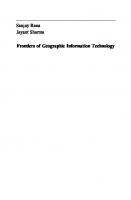




![Fundamentals of Information Systems [8th ed.]
1305082168, 9781305082168](https://ebin.pub/img/200x200/fundamentals-of-information-systems-8thnbsped-1305082168-9781305082168.jpg)
![Fundamentals and Technology of Combustion [1st ed]
0080440894, 0080441068, 048043651X](https://ebin.pub/img/200x200/fundamentals-and-technology-of-combustion-1st-ed-0080440894-0080441068-048043651x.jpg)