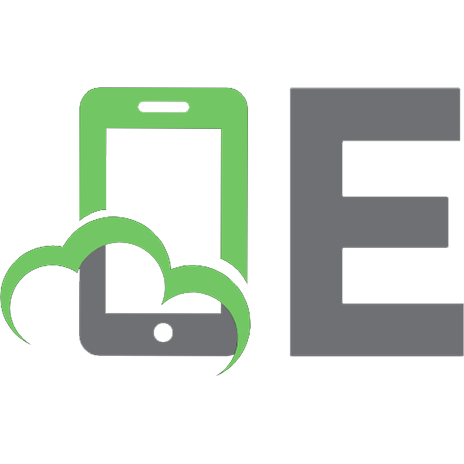Fundamentals of Android App Development: Android Development for Beginners to Learn Android Technology, SQLite, Firebase and Unity (English Edition) 9389845203, 9789389845204
Android, SQLite, Google Firebase and Unity (Game Development) Key FeaturesUncover the basics of Android App Developmen
258 8 1MB
English Pages 92 [112] Year 2020
Start
Recommend Papers

- Author / Uploaded
- Sujit Kumar Mishra
File loading please wait...
Citation preview
Fundamentals of Android App Development
Android Development for Beginners to Learn Android Technology, SQLite, Firebase and Unity
by
Sujit Kumar Mishra
FIRST EDITION 2020 Copyright © BPB Publications, India ISBN: 978-93-89845-204
All Rights Reserved. No part of this publication may be reproduced or distributed in any form or by any means or stored in a database or retrieval system, without the prior written permission of the publisher with the exception to the program listings which may be entered, stored and executed in a computer system, but they can not be reproduced by the means of publication.
LIMITS OF LIABILITY AND DISCLAIMER OF WARRANTY
The information contained in this book is true to correct and the best of author’s & publisher’s knowledge. The author has made every effort to ensure the accuracy of these publications, but cannot be held responsible for any loss or damage arising from any information in this book.
All trademarks referred to in the book are acknowledged as properties of their respective owners. Distributors:
BPB PUBLICATIONS
20, Ansari Road, Darya Ganj
New Delhi-110002
Ph: 23254990/23254991
MICRO MEDIA
Shop No. 5, Mahendra Chambers, 150 DN Rd. Next to Capital Cinema,
V.T. (C.S.T.) Station, MUMBAI-400 001
Ph: 22078296/22078297
DECCAN AGENCIES 4-3-329, Bank Street, Hyderabad-500195
Ph: 24756967/24756400 BPB BOOK CENTRE
376 Old Lajpat Rai Market,
Delhi-110006 Ph: 23861747
Published by Manish Jain for BPB Publications, 20 Ansari Road, Darya Ganj, New Delhi-110002 and Printed by him at Repro India Ltd, Mumbai
Dedicated to Sudha Mishra My Mother, whose loving spirit still sustains me
About the Author
Sujit Kumar Mishra is an experienced Sr. Software Engineer, who for the past seven years has been working with customers and partners designing technology solutions. In his career, Sujit Kumar Mishra has presented at key IT events such as C# .Net, Java (Android), PHP, SAP (MM) and database SQL Server, MySQL, etc. He has also worked in senior software roles and project management roles for Tata Steel, BPCL, Sun pharma, and KPMG.
In 2020, Sujit Kumar Mishra founded his Website, where he works today, the Founder and Chief Technology Officer.
Sujit Kumar Mishra is also written four other books. Mysterious Island Zoya (Novel), Dot net & MVC interview questions: Interview preparation, how to be rich, and One Day Mathematics, which is published in 2019.
Outside work, Sujit Kumar Mishra is an Actor who is worked on TV & Bollywood Movies.
Acknowledgement
There are a few people I want to thank for the continued and ongoing support they have given me during the writing of this book. First and foremost, I would like to thank my parents and friends, Anoop Sriwastawa, Pritesh Sawant, and Harish, for putting up with me while I was spending many weekends and evenings on writing—I could have never completed this book without their support.
This book wouldn’t have happened if I hadn’t had the support from some of the key vendors and partners in the IT Teams. My gratitude goes to the team at Computer world, especially Pritesh Sawant, for providing valuable insights into some of the new features.
Finally, I would like to thank BPB Publications for giving me this opportunity to write my first book for them.
Forword
The Android Technology is the technology that is developed by Google USA. Its World’s most massive selling & users of this technology. Android framework is platform we can develop Web Applications, Mobile Applications, Map, Multimedia Application & Cloud base services for users. In this, we have to cover most frequently asked question & answers for student & professional who is facing problem during the development. I’ve spent more than six years working experience in IT industry. I’ve to collect information from different types of sources including meeting someone in the same domain & work with him etc. and I’ve to figure out what the problem is and how to resolve it form this book.
My sincere thanks go to:
My publisher BPB publication & his teams. He has brought enormous in my life. They always guided & encourage for work.
Android book, who read this material, without you all, it can’t be completed.
Finally, my friends & family who is always encouraging me.
Preface
Application layering is stilla recent development in Android when compared to the existing application delivery solutions available today, and how applications are typically delivered to a physical mobile. This older model of application delivery had to be changed to embrace the full features and functionality that a virtual environment delivers.
This change was made to address the issue of how to deliver applications to stateless virtual machines. This stateless or nonpersistent model of delivering and building virtual machines on demand meant that end users would not “own” their virtual machine and instead would be allocated a new, freshly built virtual machine on-demand as they logged in. The next time they logged in, they would again log in to a freshly built virtual mobile device, with no application or end-user data or settings.
With Android App deployments, IT teams would need to build and manage several gold images such that they can be used as templates for these virtual mobiles or physical machines so that the right applications can be delivered to the correct end-users. It also meant that they would potentially need to rebuild the right image just so that they could update a single application for your mobile.
To address this issue of having several different Apps builds to manage applications and operating systems as one, admins needed a solution whereby they could manage the applications independently. A way that is very familiar today in how virtualization works are by abstracting the Android operating systems from the hardware. However, this time you are one level up, with abstracting the applications from theAndroid operating system. This approach would allow admins to deliver apps independently.
One of the ways how applications can be abstracted from the underlying Android OS, andbe able to deliver them back independently, is via application layering. With application layering, admins can create that layer of abstraction, separate the applications from the underlying OS and deliver them back to the end-users on demand. Equally, they can also be removed. As the applications are now independent of the operating system, they can be easily updated without having to touch the android operating system.
Android added an application layering solution to its end-user that Google bought in 2005, and Android was unveiled in 2007, with the first commercial Android device launched in September 2008. The Android devices certified under standards imposed by Google. Other competing Android ecosystems include Amazon.com’s Fire OS, or LineageOS, etc. In December 2016, “Android users have installed more than 65 billion apps from Google Play in the last year.” As per estimation in February 2020, 3.5 billion Smartphone users in android devices.
What do App Volumes deliver? At a highlevel, App Volumes provides a real-time application-delivery which can beused as a delivery system for your android OS and Other Real-time servers.
The primary goal of this book is to provide information and skills that are necessary to Understand the Android Apps and how is work and what is the future of Android. This book contains reallife examples that will show you how to developed Apps, Basic Information of real-time examples, and Google Firebase Services for Large Application, as well as how to integrate it into other Services, Unity and SQLite DB. Over the two sections in this book, you will learn the following: Chapter 1:
Section # 1 Introduction: Android application layering as a concept and how it works. It then focuses on the specifics of the Android App and what the solution can deliver in terms of use cases. Section # 2 Androidbasic: This section provides necessary information on the android device that focuses on the specifics of the Android App and what the solution as per required. Section # 3 Android practice basic question and answers: This section provides android question answers which are most common for information on the android device.
Section # 4 Android practice set: This section provides a practical android solution, this is the most common set for android development and how to practice in future android apps development for your devices.
Chapter 2: Section # 1: discusses the different components of the solution and how to work them are shown in easy to follow, step-by-step instructions using an actual screenshot from a test SQLite.
Section # 2: SQLite basic question and answers which provides components of the solution and how to work them are shown in easy to follow, step-by-step instructions as per business required.
Section # 3: Google Firebase service, which is most common for real-time data and large application development for android devices. Section # 4: Unity service for game apps development including 2D and 3D Game interface for the Android throughout user the unity is also providing real-time data and large application development for android devices. Section # 5: Android Project It’s a practical part of the android developer. In this section, Android developed can practice a practical project for your android devices.
Errata
We take immense pride in our work at BPB Publications and follow best practices to ensure the accuracy of our content to provide with an indulging reading experience to our subscribers. Our readers are our mirrors, and we use their inputs to reflect and improve upon human errors if any, occurred during the publishing processes involved. To let us maintain the quality and help us reach out to any readers who might be having difficulties due to any unforeseen errors, please write to us at : [email protected]
Your support, suggestions and feedbacks are highly appreciated by the BPB Publications’ Family.
Table of Contents
1. Android Basic Android features Android practical fundamental question and answer Android practice set one
2. SQLite Database and Android SQLite fundamental question and answers
Firebase 3. Technology Basic
4. Unity - Game Development Platform
Unity Basic
Projects
Index
Android Practical Book
The Android Practical books are official advisable for software developer who is facing any problem for new application development in android studio in Java programming languages. In this book, we point out a few most used practical questions and its solution. In this book, we can find out a few most of the time using practical tools by Java programming and how to enhance your code as a technical in Java programming.
For more detail, you can also visit the Android documentation link as given below: https://developer.android.com/docs
Blog: https://sujitvital89.blogspot.com/
CHAPTER 1 Android Basic
Android is developing a mobile platform which is developed by Google. It’s open-source software available for all. The Android operating system is designed for a touchscreen mobile with a smartphone. It’s also available for developing an application in androids like Android mobile apps, android TV, Android Watch, Digital camera, Android Map, and many more. The android is comfortable with UNIX and LINUX OS. The android supports two languages, namely Java and Kotlin. The android developed by Android Inc ., which Google bought in 2005, Android was unveiled in 2007, with the first commercial Android device launched in September 2008. The core Android source code is known as the Android Open Source Project (AOSP), which is primarily licensed under the Apache License. Android is one of the bestselling worldwide platforms for a smartphone. Android is one of the official OS of Google US, which is available for open source for public use. The Android OS is available for more than 100 languages with supported platform 32 bit and 64 bit ARM. Android Inc. was founded in Palo Alto, California , in October 2003 by Andy Rubin, Rich Miner, Nick Sears, and Chris White. Rubin described the Android project as tremendous potential in developing smarter mobile devices that are more aware of its owner’s location and preferences.
Android features
Functional connectivity with others resources like GSM/EDGE, IDEN, CDMA, EV-DO, UMTS, Bluetooth, Wi-Fi, LTE, NFC, and WiMAX.
Extra features of the keyword the android support multiple keyboards and makes them easy to install; the SwiftKey, Skype, and 8pen apps all offer ways to change up your keyboard style quickly. They support multiple media formats for video audio and images like H.263, H.264, MPEG-4 SP, AMR, AMR-WB, AAC, HE-AAC, AAC 5.1, MP3, MIDI, Ogg Vorbis, WAV, JPEG, PNG, GIF, BMP, and many more.
Multitasking feature helps the users to jump from one task to another task at same time.
There is Beautiful UI with optimized graphics and handset layout for users.
It is User-friendly for a user and very easy to use anyway anytime. It is a Lightweight storage of the SQL Lite database.
Live streaming media support.
They also support cloud base database with firebase connectivity for large scale database.
User-friendly widgets, the widgets are resizable, so users can expand them to show more content or shrink them to save space.
Android practical fundamental question and answer
What is the Android SDK? For the development of any mobile application in Android Studio we need some tools, and this requirement is satisfied by Android SDK, which is a set of tools that are used for developing or writing apps. It’s a GUI, which emulates the Android environment. The Android Emulator acts like an actual mobile device on which the developers write their code and then debug/test the same code to check if anything is wrong or debug on the mobile.
What is Context in Android?
The Android Context is a handle to the android system; it provides services like resolving resources, obtaining access to databases and preferences, and so on. An Android app has activities. Context is like a handle to the environment your application is currently running in. There are two types of context using on Android:
Application Context Activity Context
What is Activity in Android?
The Activity performs actions on the screen. If you want to do any operations, we can do it with activity. We can create multiple activities as per our requirement on Android Studio for our application. In Activity, we can add UI part and logical coding as per our application requirement.
What is the APK format?
The APK format of the application bundle is in one file. The Android packaging key is compressed with classes, user interface, supportive assets, and manifest. All files are compressed to a single file is called APK.
What is build type in Gradle? How to use them? The Android build types define properties that Gradle uses when building and packaging of your Android app. A build type defines how a module is built, for example, whether ProGuard is run. A product flavor defines what is built, such as which resources are included in the build. Gradle creates a build variant for every possible combination of your project’s product flavors and builds types. The build type Gradle automatically downloads packages whenever we add any new package for our project. If Gradle is not built properly we get an error in our application. What is intent in Android?
The intent is connected to either the external world of application or the inner world of application, such as opening a PDF is intent, connect to the web browser, and more. We can have used various types of intent for our activity. We can have used two types of intent explicit intent and implicit intent.
What is a manifest file in the Android project? The manifest file is an XML file in our Android project. Every Android application must have an AndroidManifest.xml file in its root directory. The manifest file presents essential information about your app to the Android system, information the system must have before it can run any of the app’s code. In the manifest file, we can add authorization permission and deference type of services as per our application requirement.
How may the type of notification available in an Android device?
There are three types of notification available on an Android device as given below:
Toast notification: It will show a pop-up message on the surface of the window. And after some time, it will be automatically closed. Status bar notification: It will show notifications on the status bar. Dialogue notification: It is an activity related notification for your Android.
What is ADB? The Android Debug Bridge (ADB) is used for debugging the application. ADB is a command-line tool that performs shell commands. ADB is used for direct communication between the emulator ports. It gives direct control of the communication between the emulator instances to the developer. What are Loaders in Android? The Android Loader API was introduced in API level 11 and is used to load data from a data source to display in an activity or fragment. The Loaders persist and cache results across configuration changes to prevent duplicate queries. Explain the layout of Android and types of layout?
The Android layout defines the structure for a user interface in your app, such as in an activity. All elements in the layout are built using a hierarchy of View and ViewGroup objects. A View usually draws something the user can see and interact with. The layout defines basic application design methods.
Layout as given below: Linear layout
Relative layout Table layout Grid view Tab layout
List view The most common layout we are using liner layout and relative layout for our application. In liner layout, all the elements are displayed linearly (below is an example of the linear layouts), either horizontally or vertically, and this behavior is set in android: which is an attribute of the node In the relative layout method, every element arranges itself relative to other elements or a parent element.
What is the Activity lifecycle of Android? The Activity lifecycle of android as given below: void onCreate() void onStart() void onRestart()
void onResume()
void onPause() void onStop() void onDestroy()
Android practice set one
How to create new Activity for our project? 1) Firstly, click on the app | res | Right-click on the layout. After that, select New | Activity and choose your Activity as per requirement. Here we choose Blank Activity as shown in the figure below:
Figure 1.1: Creating a new activity
2) Now, enter your activity name and click on the Finish button. How to create a new button on our activity?
To create a new button, follow the steps below: 1) Add code in your XML file of Activity for button: version=”1.0” encoding=”utf-8”? xmlns:android=”http://schemas.android.com/apk/res/android” xmlns:app=”http://schemas.android.com/apk/res-auto” xmlns:tools=”http://schemas.android.com/tools” android:layout_width=”match_parent” android:layout_height=”match_parent” tools:context=”.Main2Activity”
android:id=”@+id/button” android:layout_width=”match_parent” android:layout_height=”wrap_content” android:layout_marginTop=”20dp” android:text=”@string/start” /> 2) Now, add code in your Java file inside the main activity: Button button=(Button)findViewById(R.id.button); button.setOnClickListener(new View.OnClickListener() { @Override public void onClick(View v) { startActivity(new Intent(getApplicationContext(),MainActivity.class)); /* if you want to finish the first activity then just call finish(); */
} }); Output: you can see ”Button Symbol.”
How to create a disable button in the Android project code? Code for your XML file: In button is if it is set as enabled: false button will be shown false and if it is set as enabled: true it will be shown at standard button true:
android:id=”@+id/btnBgSelectorDisabled” android:layout_width=”wrap_content” android:layout_height=”wrap_content” android:layout_margin=”220dp” android:background=”test me” android:enabled=”false” android:padding=”8dp” android:text=”This is disable button “> How to create an image button in your project? android:layout_width=”80dp” android:layout_height=”80dp” android:layout_marginTop=”80dp” android:background=”@color/colorAccent” />
You can set color or image as per your requirement of the project on your background. You can also set your top margin as per your
requirements.
Figure 1.2: Creating image button How to create a toggle and radio button?
Example of a radio button: The ID you can use for Java file for your basic command as per your logic set in any types of button you as you created. You can also have used the library for your button design: android:id=”@+id/radio1” android:layout_width=”wrap_content” android:layout_height=”20dp” android:layout_marginTop=”150dp” />
Example of toggle button: android:id=”@+id/togal1” android:layout_width=”wrap_content” android:layout_height=”60dp” android:layout_marginTop=”70dp”
/>
How to set text view? The text view is used for whatever text we want to add for our project and want to show in our mobile application. We can create short text and long text as per our requirements.
layout_centerHorizontal=”true” used for centralized your text.
The TextView example as given below: android:layout_width=”wrap_content” android:layout_height=”wrap_content” android:text=”Welcome to Android.” android:layout_centerHorizontal=”true” android:textSize=”35dp” android:layout_marginTop=”150dp” />
How to set EditText?
You can set any type of edit text. Generally, most of the case user and password form generation for our project we can use It’s a basic example of the edit you can do more creative as per your requirement. The EditText field user has the right to edit the text and update it in form. Example of
android:layout_width=”350dp” android:layout_height=”wrap_content”
android:layout_marginTop=”150dp” />
ProgressBar used with example? The ProgressBar is used for multimedia files like audio and video player or live streaming video players: android:layout_width=”match_parent” android:layout_height=”30dp” android:layout_centerVertical=”true” />
What is ListView?
The ListView groups several items and displays them in a vertical scrollable list. The list items are automatically inserted to the list using an Adapter that pulls content from a source such as an array or database. In we can add a list of data; for example, the mobile contact list and song list is an example of a list view for your mp3 songs. We can create ListView using the code given below:
android:id=”@+id/list1” android:layout_marginTop=”20dp” android:layout_width=”match_parent” android:layout_height=”550dp”>
What is the use of VideoView?
The VideoView is used for the multimedia file of a video file. We can set height and width for our project as per our requirements for videos:
android:id=”@+id/videoview” android:layout_width=”wrap_content” android:layout_height=”250dp” />
What is WebView?
The WebView is used for web page showing on your Android device. The web page can be loaded from the same application or URL. It is used to display online content in Android activity:
android:id=”@+id/webview1” android:layout_width=”180dp” android:layout_height=”150dp”>
Explain SeekBar?
The SeekBar is an extension of ProgressBar that adds a draggable thumb. The user can touch the thumb and drag left or right to set the current progress level. The seek bar used for application check current progress level. Example:
android:id=”@+id/seekbar1” android:layout_width=”wrap_content” android:layout_height=”80dp” android:layout_marginTop=”250dp” />
We will get the following output:
Figure 1.3: Creating seek bar
What is a Switch example?
The Switch is a two-state toggle. We can select any one of the two. Generally, it is used to switch from night mode to day mode in a mobile device. Example: android:id=”@+id/switch1” android:layout_width=”80dp” android:layout_height=”50dp” />
We will get the following output:
Figure 1.4: Creating a switch
What is ImageView and used?
The resources used to display images are, for example, Bitmap, JPG, or Drawable resources. ImageView is also commonly used to apply tints to an image and handle image scaling. We can add multiple images for our project used in the drawable resource folder. We can set the background as an image view.
Example of code: android:layout_width=”match_parent” android:layout_height=”150dp” android:background=”@drawable/lion” />
We will get the following output:
Figure 1.5: Image View
What is Chronometer in Android?
The Android Chronometer is a timer which can be used to count time from the point of time. Android Chronometer can be used to count time upwards and downwards. You can give it a start time, and it will start counting up from there, or if you don’t provide a base time, it will use the time at which you will call start() method.
Example of code:
android:id=”@+id/timer1” android:layout_marginTop=”20dp” android:layout_width=”60dp” android:layout_height=”50dp” />
Start time and end Chronometer
00:00
What is AutoCompletedTextView in Android?
The AutoCompletedTextView is a view which is auto-completes the text when you are editing the text view. It’s suggestions automatically while the user is typing. The list of suggestions is displayed in a drop-down menu from which the user can choose an item to replace the content of the edit box.
Example of code in XML: android:layout_width=”match_parent” android:layout_height=”150dp” android:hint=”Enter your name” android:textColor=”@color/colorAccent” android:textColorHint=”@color/colorPrimaryDark” />
The following is the Java code:
package com.example.demoproject; import android.os.Bundle; import android.support.v7.app.AppCompatActivity;
import android.support.v7.widget.AppCompatAutoCompleteTextView; import android.widget.ArrayAdapter;public class MainActivity extends AppCompatActivity {private String[] fruits = {“Jay”, “Kumar”, “Raj”, “Sanjay”,”Peter”}; private AppCompatAutoCompleteTextView autoTextView;@Override protected void onCreate(Bundle savedInstanceState) { super.onCreate(savedInstanceState); setContentView(R.layout.activity_main); autoTextView = (AppCompatAutoCompleteTextView) findViewById(R.id.autoTextView);ArrayAdapter adapter = new ArrayAdapter (this, android.R.layout.select_dialog_item, fruits); autoTextView.setThreshold(1); //will start working from first character
autoTextView.setAdapter(adapter); } } What is CalendarView?
The CalendarView is view where we can have used for looking updated date in our calendar. We can find out past and future dates in the calendar view. Gets the maximal date supported by this CalendarView in milliseconds since January 1, 1970, 00:00:00 in TimeZone#getDefault() time zone.
Example of XML:
android:id=”@+id/calenderview1”
android:layout_width=”match_parent” android:layout_height=”wrap_content”>
We will get the following output:
Figure 1.6: Calendar View
What is CheckBox?
The CheckBox allows you to select one or more than one option from the given set. Each checkbox is managed separately and you must register a click listener for each one. To define the click event handler for a checkbox, add the android:onClick attribute to the element in your XML layout. The value for this attribute must be the name of the method you want to call in response to a click event. The check box you can add for new form registration and related works or multi-selected items.
Code of XML:
android:id=”@+id/onclik1” android:layout_width=”wrap_content” android:layout_height=”50dp” android:layout_marginTop=”150dp” android:text=”Food” android:onClick=”onCheckboxClicked” />
android:id=”@+id/checkbox_flower” android:layout_width=”wrap_content” android:layout_height=”wrap_content” android:text=”Flower” android:onClick=”onCheckboxClicked”/>
The following is the Java code:
public void onCheckboxClicked(View view) { // Is the view now checked? boolean checked = ((CheckBox) view).isChecked();
// Check which checkbox was clicked switch(view.getId()) { case R.id.onclik1: if (checked) // Put some meat on the food else // Remove the meat break; case R.id.checkbox_flower: if (checked)
// Cheese me else // I’m lactose intolerant break; // TODO: lunch food } }
What is CheckTextView?
The CheckedTextView we have to set attribute to provide a graphic or drawable otherwise, it will not show the checkmark and behaves like a normal This is useful when used in a ListView where the setChoiceMode has been set to something other than Example XML code:
android:id=”@+id/simpleChecked” android:layout_width=”match_parent” android:layout_height=”wrap_content”
android:checkMark=”@drawable/checked” android:checked=”true” android:gravity=”center” android:text=”Android” />
What is DatePicker and explain its uses? The DatePicker is similar to a calendar, but in date picker, we can choose a date as per the required field of the calendar. The date can be selected using year, month, and day spinners or a The set of
spinners and the calendar view are automatically synchronized. We can set a property as per our requirement. We can have customized the date in
Example of XML: android:id=”@+id/datepicker1” android:layout_width=”wrap_content” android:layout_centerHorizontal=”true” android:layout_marginBottom=”30dp” android:layout_height=”wrap_content”>
What is the ExpendableListView? Give an example.
The ExpendableListView is where we can add subtitle view inside the list view. Expandable lists can show an indicator beside each item to display the item’s current state (the states are usually one of an expanded group, collapsed group, child, or last child). You cannot use the value wrap_content for the height attribute of an ExpandableListView in XML if the parent’s size is not strictly specified.
You can use wrap_content if the ExpandableListView parent has a specific size, such as 100 pixels.
Example of ExpandableListView is as follows:
android:id=”@+id/listview2” android:layout_width=”match_parent” android:layout_height=”350dp” android:layout_marginTop=”30dp”>
We will get the following output:
Figure 1.7: Expandable lists
What is GridLayout in Android?
The GridLayout is a collection of rows and columns as per the condition. The Android GridView shows items in a two-dimensional scrolling grid (rows and columns), and the grid items are not
necessarily predetermined, but they automatically inserted to the layout using a
Example of XML:
android:layout_width=”match_parent” android:layout_height=”450dp” android:background=”#8c6c42” android:rowCount=”2” android:columnCount=”3”> android:text=”Cell 0” android:layout_row=”0” android:layout_column=”0” android:textSize=”15dip” />
android:text=”Cell 1” android:layout_row=”0” android:layout_column=”1” android:textSize=”15dip” />
android:text=”Cell 2” android:layout_row=”1” android:layout_column=”0” android:textSize=”15dip” />
android:text=”Cell 3”
android:layout_row=”1” android:layout_column=”1” android:textSize=”15dip” />
android:text=”Cell 4” android:layout_row=”1” android:layout_column=”2” android:textSize=”15dip” />
Below is the output of the above XML:
Figure 1.8: Grid layout What is ImageSwitcher in Android?
The ImageSwitcher is used for switching images one image to other images as per our project requirement here we can have used for animation of images. The animation image is one example of switch images because the animated images are a collection of hidden images. We need to implement the ImageSwitcher component in the .xml file. The setFactory() method of ImageSwitcher provides the implementation of the ViewFactory interface.
Example of XML:
android:id=”@+id/imgSw” android:layout_width=”match_parent” android:layout_height=”250dp”/>
android:id=”@+id/btnPrevious” android:layout_below=”@+id/imgSw” android:layout_width=”wrap_content” android:layout_height=”wrap_content” android:text=”back” android:layout_marginLeft=”100dp” />
android:id=”@+id/btnNext” android:layout_width=”wrap_content” android:layout_height=”wrap_content” android:layout_alignBottom=”@+id/btnPrevious” android:layout_toRightOf=”@+id/btnPrevious” android:text=”Next” />
The following is the Java code:
public class Main2Activity extends AppCompatActivity {
private Button previousbtn, nextbtn;
private ImageSwitcher imgsw; private int[] images = {R.drawable.hotel,R.drawable.hotel2}; private int position = 0;
@Override protected void onCreate(Bundle savedInstanceState) { super.onCreate(savedInstanceState); setContentView(R.layout.activity_main2);
previousbtn = (Button)findViewById(R.id.btnPrevious); nextbtn = (Button)findViewById(R.id.btnNext); imgsw = (ImageSwitcher) findViewById(R.id.imgSw); imgsw.setFactory(new ViewSwitcher.ViewFactory() {
@Override public View makeView() { ImageView imgVw= new ImageView(Main2Activity.this); imgVw.setImageResource(images[position]); return imgVw; } }); imgsw.setInAnimation(this, android.R.anim.slide_in_left); imgsw.setOutAnimation(this, android.R.anim.slide_out_right); previousbtn.setOnClickListener(new View.OnClickListener() {
@Override public void onClick(View v) { if(position>0)
position--; else if(position=images.length) position = images.length-1; imgsw.setImageResource(images[position]); } }); } }
What is NumberPicker in Android? The NumberPicker is used to select the number for the specified range. The number picker contains one of SCROLL_STATE_IDLE_SCROLL_STATE_TOUCH_SCROLL or SCROLL_STATE_IDLE.Value is The Android library also provides a customizable and straight forward NumberPicker styled as a meter.
Code of simple XML:
android:id=”@+id/numberpicker1” android:layout_width=”match_parent” android:layout_height=”wrap_content” android:layout_marginTop=”25dp”>
We will get the following output:
Figure 1.9: Number picker What is a QuickContactBadge?
The QuickContactBadge is where the house of any contact number or information in your Android mobile. QuickContactBadge is used in information and advice apps because, with this feature application, users can store given contact numbers, email without completing the copying process. Following is the XML code:
android:id=”@+id/textView1”
android:layout_width=”wrap_content” android:layout_height=”wrap_content” android:layout_alignParentTop=”true” android:layout_centerHorizontal=”true” android:layout_marginTop=”38dp” android:text=”Email Contact” /> android:id=”@+id/quickContactBadge1” android:layout_width=”100sp” android:layout_height=”100sp” android:layout_below=”@+id/textView1” android:layout_centerHorizontal=”true” android:layout_marginTop=”18dp” android:src=”@drawable/hotel” /> android:id=”@+id/textView2” android:layout_width=”wrap_content” android:layout_height=”wrap_content” android:layout_centerHorizontal=”true” android:layout_centerVertical=”true” android:text=”Phone Contact” />
android:id=”@+id/quickContactBadge2” android:layout_width=”100sp” android:layout_height=”100sp” android:layout_below=”@+id/textView2” android:layout_centerHorizontal=”true” android:layout_marginTop=”20dp” android:src=”@drawable/hotel2” />
The following is Java code changes: public class Main2Activity extends AppCompatActivity {
TextView Email,Phone; QuickContactBadge EmailPic,PhonePic; @Override protected void onCreate(Bundle savedInstanceState) { super.onCreate(savedInstanceState); setContentView(R.layout.activity_main2); Email = (TextView)findViewById(R.id.textView1); Phone = (TextView)findViewById(R.id.textView2); EmailPic = (QuickContactBadge)findViewById(R.id.quickContactBadge1); PhonePic = (QuickContactBadge)findViewById(R.id.quickContactBadge2); //Assign the contact badge to Email Pick badge. EmailPic.assignContactFromEmail(“[email protected]”, true); EmailPic.setMode(ContactsContract.QuickContact.MODE_MEDIUM); //Assign the contact badge to phone pick badge. PhonePic.assignContactFromPhone(“+911234567450”, true); PhonePic.setMode(ContactsContract.QuickContact.MODE_MEDIUM); } } We will get the following output:
Figure 1.10: Quick contact What is a RatingBar?
The RatingBar always returns an Integer point number for your services or content. Like 1,2,3,4,5, rating as per customer review of product, service or feedback. The RatingBar is a subclass of the AbsSeekBar class on the android project. The number of stars set (via setNumStars(int) or in an XML layout) will be shown when the layout width is set to wrap content (if another layout width is set, the results may be unpredictable), but we can change as per our requirement of the project. The secondary progress should not be modified by the client/customer as it is used internally as the background for a fractionally filled star or Integer number rating like 1,2,3,4,5….etc. They will be saved for customer feedback.
Following is the XML code: android:id=”@+id/starreating” android:layout_width=”wrap_content” android:layout_height=”wrap_content” android:layout_marginTop=”25sp” android:layout_marginStart=”72dp” app:layout_constraintStart_toStartOf=”parent” app:layout_constraintTop_toTopOf=”parent”/>
android:layout_width=”wrap_content” android:layout_height=”wrap_content” android:text=”submit” android:id=”@+id/button” android:layout_centerHorizontal=”true” android:layout_marginTop=”250dp” app:layout_constraintBottom_toBottomOf=”parent” app:layout_constraintLeft_toLeftOf=”parent” app:layout_constraintRight_toRightOf=”parent” app:layout_constraintTop_toTopOf=”parent” app:layout_constraintVertical_bias=”0.615”
/> The following will be the changes in the Java code:
public class Main2Activity extends AppCompatActivity { Button button; RatingBar ratingbar;
@Override protected void onCreate(Bundle savedInstanceState) { super.onCreate(savedInstanceState); setContentView(R.layout.activity_main2); addListenerOnButtonClick(); } public void addListenerOnButtonClick() { ratingbar = (RatingBar) findViewById(R.id.starreating); button = (Button) findViewById(R.id.button); //Performing action on Button Click button.setOnClickListener(new View.OnClickListener() { @Override public void onClick(View arg0) { //Getting the rating and displaying it on the toast String rating = String.valueOf(ratingbar.getRating()); Toast.makeText(getApplicationContext(), rating, Toast.LENGTH_LONG).show(); } }); } }
We will get the following output for the above XML code:
Figure 1.11: Rating bar What is Spinner in android?
The Spinner is a platform that provides a quick way to select one value from a set of values. The Spinner allows selecting an item from a dropdown list. The Default state, a shows its currently selected value. It provides an easy way to select a value from a list of values. The following is the sample code of XML:
android:id=”@+id/snip1” android:layout_width=”wrap_content” android:layout_height=”wrap_content” android:layout_centerHorizontal=”true”
android:layout_marginTop=”80dp”> The following is the Java code:
public class MainActivity extends AppCompatActivity implements AdapterView.OnItemSelectedListener{
String[] bankNames={“PNB”,”SBI”,”HDFC”,”IDFC”,”USB”}; @Override protected void onCreate(Bundle savedInstanceState) { super.onCreate(savedInstanceState); setContentView(R.layout.activity_main); //Getting the instance of Spinner and applying OnItemSelectedListener on it Spinner spin = (Spinner) findViewById(R.id.simpleSpinner); spin.setOnItemSelectedListener(this);
//Creating the ArrayAdapter instance having the bank name list ArrayAdapter aa = new ArrayAdapter(this,android.R.layout.snip1_item,bankNames); aa.setDropDownViewResource(android.R.layout.snip1_dropdown_item); //Setting the ArrayAdapter data on the Spinner spin.setAdapter(aa);
} //Performing action onItemSelected and onNothing selected @Override public void onItemSelected(AdapterView arg0, View arg1, int position,long id) { Toast.makeText(getApplicationContext(), bankNames[position], Toast.LENGTH_LONG).show();
} @Override public void onNothingSelected(AdapterView arg0) { // TODO Auto-generated method stub } }
We will get the following output of the above XML code:
Figure 1.12: Spinner
What is SurfaceView in Android?
The SurfaceView is a view, which can be used for lower-level drawing of a game application. The used of android.view.SurfaceHolder object to get and lock the view canvas, and then paint on it. The contents are eventually displayed on the user’s screen.
Example:
Figure 1.13: Surface view
Its surface view image used for lower-level game application development or Canvas related project. What is view animation in Android?
The view animation is a platform used for view animation tasks. Like tween, animation calculates the animation with information such as the start point, endpoint, size, rotation, and other common aspects of animation. The animation package provides all the classes used in a tween animation. We can create various types of animation on the android project as given below: Fade in/out animation Crossfading animation
Blink animation
Zoom in/out animation
Rotate animation Move animation
Slide up/down animation Bounce animation
Sequential animation Together animation
What is texture view and explain its uses? The texture view is a platform which is providing multimedia views like live view or offline video view in your Android mobile. We can also use a texture view for crates a basic application that allows you to view the camera inside a texture view and change its angle, orientation, and many more. A TextureView object wraps a responding to callbacks and acquiring new buffers. Example:
Figure 1.14: Texture view The surface view is part of a multimedia project like Application development of Camera, Audio player, Video players, etc.
The Texture view is used for various types of applications like developing an audio player, video player, a live streaming player with a cloud-connected database for a larger application. We can create a small or large application as per our requirement. The texture view is used for applications such as: Spotify apps, Gana apps, or other Music apps.
CHAPTER 2 SQLite Database and Android
SQLite fundamental question and answers
What is the SQLite database? Explain. The SQLite database is a lite database for a mobile application that is used for android OS with Java/Kotlin programming languages. The SQLite is mostly ACID (Atomicity, Consistency, Isolation, and Durability) compliant relational database management system contained in a relatively small C programming library. The use of SQLite as given below:
Application file format
Website
Data analysis
Internal and temporary database
Application file format and embedded device Server-side database
Write a standard SQL Lite command?
The SQLite database is using relational database command in our database; it’s similar to the SQL database. Standard command as given below:
Select (Structural Query Languages)
Create (Data Definition Language)
Alter (Data Definition Language)
Drop (Data Definition Language) Insert (Data Manipulation Language)
Updated (Data Manipulation Language) Delete (Data Manipulation Language)
The Select command is used for retrieve data from the server. The Create command can create data in the database, and Alter command can edit data in the database. The Drop command is used to remove data while the Insert command is used to insert data into the database table. The Update command is used to update data in the database table. The Delete command is used to delete data from the database. This is basic structure of standard SQL Lite commands for a mobile device.
Is SQLite threadsafe?
Yes, SQLite is a threadsafe database. SQLite must be compiled with the SQLITE_THREADSAFE preprocessor macro set to 1. Both the Windows and Linux precompiled binaries in the distribution are compiled this way. SQLite is threadsafe because it uses mutexes to serialize access to shared data structures. However, the work of acquiring and releasing these mutexes will slow SQLite down slightly. Hence, if you do not need SQLite to be threadsafe, you should disable the mutexes for maximum performance.
How to create an auto incremental field in SQLite? CREATE TABLE Mytable( a INTEGER PRIMARY KEY, b INTEGER ); Table INSERT INTO t1 VALUES(NULL,123);
INSERT INTO t1 VALUES((SELECT max(a) FROM t1)+1,123);
What are the advantages of SQLite? The following advantage of SQLite as given below:
No setup or administration required SQLite comes with zeroconfiguration.
No need for server cost. SQLite is very compact, less than 400 KiB. It supports almost all types of OS. It is written in ANSI-C and provides easy to use API.
Reduced application cost and complexity. Application support OS 32bit and 64 bits. Bugs are very less likely in SQLite than in custom-written file I/O code. SQLite database content can be viewed using a wide variety of third-party tools. Cost-free database and flexible. What is SQLite schema error? Explain. The SQLite schema is an error code that is returned when there is a change in the database. The SQLite _schema error code is indicated when a prepared SQL statement is no longer valid and
cannot be executed. You can also use for data recovery tools SQLite database recovery software by The software designed by this company will itself fix all the error with a few simple clicks. What is the maximum size of varchar in SQLite?
The SQLite does not enforce the length of a It can store a 500million-character string in there. Your content is never truncated. SQLite understands the column type of VARCHAR(N) to be the same as regardless of the value of
Can we use commercial used SQLite without pay royalty?
Yes, you can use SQLite commercial because it’s available in public domain for free. Anyone can use for commercial. Write the syntax of SQLite to create a database? The following is the syntax for creating a database:
$sqlite1 DatabaseName.db Which type of indexes should be avoided in SQLite? The index should be avoided when table as small and if table change frequently. If columns are frequently manipulated or having a high number of NULL values.
How to upload bulk data in the SQLite query? Check out the sqllite.import command - it does exactly like the example. You can set the separator with the .separator command. Example: sqlite1 myDatabaseName create table myTableName (a, b, c); .separator ‘,’ .import myFile1 myTable1
If you are importing a CSV file into a table using the sqlite3 tool. import the c:\sqlite\food.csv file into the foods table: sqlite> .mode csv sqlite>.import c:/sqlite/food.csv foods sqlite> .schema foodsCREATE TABLE foods( “name” TEX, “population” TEXT );
To view the data of the foods table, you use the following SELECT statement: SELECT name population FROM foods;
Write transaction property in SQLite?
The transaction property as given below:
Atomicity: This property ensures that the entire work unit is completed successfully.
This property ensures that the database changes its state upon a successfully committed transaction. This property ensures that the transactions are operated independently and are transparent to each other. This property ensures that the result or effect of a committed transaction will persist in case of system failure.
Write a foreign key query in SQLite? CREATE TABLE employee(empid INTEGER PRIMARY KEY, empname TEXT); CREATE TABLE track1( trackid INTEGER, trackname TEXT, trackartist INTEGER -- Must map to an employee.emptid! );
SQL foreign key constraint to the database schema to enforce the relationship between the employee and track tables. To do so, a foreign key definition may be added by modifying the declaration of the track table to the following:
CREATE TABLE track1 ( trackid INTEGER,
trackingname TEXT,
trackartist INTEGER, FOREIGN KEY(trackartist) REFERENCES artist(artistid) );
What is use of the .dump command in SQLite?
The command is used in SQLite to make an SQLite database dump if you are using the .dump command, all your data will be dumped forever and cannot be retrieved. It is a faster way for large data. The .dump command gives the ability to dump the entire database or table into a text file.
Write an SQLite storage class? The SQLite storage class as given below:
The SQLite database class stores any null values. The integer value is stored numeric value, including negative value and positive value in SQLite. This storage class is used to store the floating-point values, and they are stored in 8-bytes of storage in Real.
The value is a text string, stored using the database encoding (UTF-8, UTF-16BE)
The value is a blob of data, exactly stored as it was input.
The SQLite storage classes are a collection of types of data used in SQLite. In the android database, SQLite is a lite weight database for your android device. SQLite is not occupied a lot of space for your device as per the division of database classes.
Google Firebase
CHAPTER 3 Technology Basic
What is Google Firebase technology?
The Firebase is a mobile and web development platform developed by Firebase in 2011. Currently Google acquired the company in 2014. The Firebase provides the facility to API that enables the integration of online chat functionality into their websites. The Firebase’s first product was the Firebase real-time database, an API that synchronizes application data across iOS, Android, and web devices, and stores it on Firebase’s cloud. The product assists software developers in building real-time, collaborative applications.
What is the service of Firebase apps development?
The Firebase provides various types of service for developers. They can use services as per requirement personal or commercial purposes.
Firebase cloud message: The Firebase provides service for developers to develop cloud-based messages. We can analyze a data in Firebase.
Authentication We validate data of users through cloud base on mobile service or web services. Firebase Auth is a service that can authenticate users using only client-side code. They support Facebook, GitHub, Twitter, and Google.
Firebase real-time database: The Firebase support real-time database like live streaming videos service. Firebase provides a real-time database and backend as a service. The database is also accessible through a REST API and bindings for several JavaScript frameworks such as AngularJS, React, Ember.js, Backbone.js, and many more.
Firebase The Firebase supports the cloud compute ring system. Firebase Firebase provides secured data storage in his server. We can store data in firebase 50 max connections, 5 GB data transfer, 1 GB data storage and 10GiB/month bandwidth free for every firebase user. What are the types of events in Firebase technology? The three types of event of firebase as given below:
This event type will be triggered once for every player, and every time a new player is added to our data.
This event type is triggered when the data has changed.
child_removed: This event will be triggered once every time a child is removed. How to get key in Firebase?
It is only possible by using Firebase REST API, just add parameter Its demo purpose for using in firebase you need to be authorization for firebase.
https://dinosaur-facts.firebaseio.com/dinosaurs.json?shallow=true How to host the apps on the Firebase server?
The following steps as given below: Install Firebase npm install -g firebase-tools
Initialize Firebase firebase login Go to the root folder of the app and firebase init Deploy Firebase firebase deploy
The Firebase server is a user-friendly server and a cost-effective platform for android developers. We can install it easily as per our project requirement. The Firebase server provides cloud storage & most robust authentication for your application and multi-level services for your application.
Unity - Game Development Platform
Unity Basic
What is Unity? Describe. Unity is a game application development platform, which is developed by Unity and it released in June 2005 by Apple Inc. The We can use C# programming languages. The Unity engine had been extended to support more than 25 platforms. In Unity, we can develop 2D and 3D game app with high-quality resolution. Unity also supports Real time graphics in an application. Unity is a cross-platform engine. The Unity supports Windows, Mac, and Linux OS. We can have developed a real-time game application on Unity. Unity is user-friendly for the game development platform.
What is a new feature of Unity?
The following feature of unity as given below:
All in one editor, they supported Windows, Linux, and macOS.
2D and 3D Unity support for a game development environment.
Pathfinding tools support includes a navigation system that allows you to create NPCs that can intelligently move around the game world. Support dynamically alert system of navigation the characters at runtime.
UI support users can work faster than the previous version of Unity.
Custom tools available in new Unity whatever tools you need to match your team’s workflow. Create and add customized extensions or find what you need on our Asset Store, which features thousands of resources, tools, and extensions to speed up your projects.
They support animation and high-quality graphics.
Native Visual Studio Integration Real-time audio mixing and mastering features.
Multi-threading job and assets building of unity. In Unity 3D, how can you hide game objects?
You can hide the game object in Unity 3D What is the use of the Assets bundle in Unity? The AssetBundles are files that can be exported from Unity to contain asset of your choice. AssetBundles are created to simply downloading content to your application.
Write a list of pros and cons of Unity 3D?
The list of pros and cons are given below:
below: below: below: below: below: below: below: below: below: below: below: below: below: below: below: below: below: below: below: below: below: below: below: below: below: below:
below: below: below: below: below: below: below: below: below: below: below: below: below: below:
Differen]ce between Unity Engine and Unreal Engine?
The following are the difference between Unity Engine and Unreal Engine:
Engine: Engine: Engine: Engine: Engine: Engine: Engine: Engine: Engine: Engine: Engine: Engine: Engine: Engine: Engine: Engine: Engine: Engine: Engine: Engine: Engine: Engine: Engine: Engine: Engine: Engine: Engine: Engine: Engine: Engine: Engine: Engine: Engine: Engine: Engine: Engine: Engine: Engine: Engine: Engine: Engine: Engine:
Engine: Engine: Engine: Engine: Engine: Engine: Engine: Engine: Engine:
while
while in while
Projects
How to developed SMS applications? Give an example.
The following example as given below:
1) Add the following code in Main Activity XML file: version=”1.0” encoding=”utf-8”? xmlns:android=”http://schemas.android.com/apk/res/android” xmlns:app=”http://schemas.android.com/apk/res-auto” xmlns:tools=”http://schemas.android.com/tools” android:layout_width=”match_parent” android:layout_height=”match_parent” android:orientation=”vertical” android:background=”#E0FFFF” tools:context=”.MainActivity” android:layout_width=”match_parent” android:layout_height=”wrap_content” android:text=”@string/enter_your_mobile_number_and_messages” android:textAlignment=”center” android:textScaleX=”1.5” android:textSize=”25dp” android:layout_marginTop=”20dp” android:id=”@+id/fstTxt” android:layout_width=”wrap_content” android:layout_height=”wrap_content” android:layout_marginLeft=”100dp” android:layout_marginTop=”150dp”
android:text=”Mobile No” / android:id=”@+id/mblTxt” android:layout_width=”wrap_content” android:layout_height=”wrap_content” android:layout_marginLeft=”100dp” android:ems=”10”/ android:id=”@+id/secTxt” android:layout_width=”wrap_content” android:layout_height=”wrap_content” android:text=”Message” android:layout_marginLeft=”100dp” / android:id=”@+id/msgTxt” android:layout_width=”wrap_content” android:layout_height=”wrap_content” android:layout_marginLeft=”100dp” android:ems=”10” / android:id=”@+id/smsbtnSend” android:layout_width=”wrap_content” android:layout_height=”wrap_content” android:layout_marginLeft=”100dp” android:text=”Send SMS” /> 2) Add user permission in your Manifest file code for SMS send to users:
android:name=”android.permission.SEND_SMS”
3) Add the following code in your Java file in Main activity: package com.homeworld.androidbook;
import android.content.Intent; import android.net.Uri; import android.support.v7.app.AppCompatActivity; import android.os.Bundle; import android.telephony.SmsManager; import android.view.View; import android.widget.Button; import android.widget.CheckBox; import android.widget.EditText; import android.widget.Toast; public class MainActivity extends AppCompatActivity { private EditText txtMobile; private EditText txtMessage; private Button btnSms; @Override protected void onCreate(Bundle savedInstanceState) { super.onCreate(savedInstanceState); setContentView(R.layout.activity_main); txtMobile = (EditText)findViewById(R.id.mblTxt); txtMessage = (EditText)findViewById(R.id.msgTxt); btnSms = (Button)findViewById(R.id.smsbtnSend);
btnSms.setOnClickListener(new View.OnClickListener() { @Override public void onClick(View v) { try{ Intent i = new Intent(Intent.ACTION_VIEW); i.setData(Uri.parse(“smsto:”));
i.setType(“vnd.android-dir/mms-sms”); i.putExtra(“address”, new String(txtMobile.getText().toString())); i.putExtra(“sms_body”,txtMessage.getText().toString()); startActivity(Intent.createChooser(i, “Send sms via Mobile:”)); } catch(Exception e){ Toast.makeText(MainActivity.this, “SMS Failed to Send, Please try again”, Toast.LENGTH_SHORT).show(); } } }); } }
We will get the following output:
Figure (P) 1.1: SMS application
How to create simple music player? Explain with example. 1) The following code is of XML file of Main Activity:
version=”1.0” encoding=”utf-8”? xmlns:android=”http://schemas.android.com/apk/res/android” xmlns:app=”http://schemas.android.com/apk/res-auto”
xmlns:tools=”http://schemas.android.com/tools” android:layout_width=”match_parent” android:layout_height=”match_parent” android:background=”@drawable/background” tools:context=”.MainActivity”
android:layout_width=”match_parent” android:layout_height=”279dp” android:background=”@drawable/logo3” /
android:id=”@+id/btn_play” android:layout_width=”90dp” android:layout_height=”90dp” android:layout_centerHorizontal=”true” android:layout_marginTop=”550dp” android:background=”@drawable/play”/
android:id=”@+id/btn_pause” android:layout_width=”90dp” android:layout_height=”90dp” android:layout_marginLeft=”10dp” android:background=”@drawable/pause” android:layout_toStartOf=”@id/btn_play” android:layout_toLeftOf=”@id/btn_play”
android:layout_alignBottom=”@id/btn_play” android:layout_marginRight=”50dp” android:layout_marginEnd=”20dp”/
android:id=”@+id/btn_stop” android:layout_width=”90dp”
android:layout_height=”90dp” android:layout_alignEnd=”@id/btn_play” android:layout_alignRight=”@id/btn_play” android:layout_alignBottom=”@id/btn_play” android:layout_marginEnd=”-114dp” android:layout_marginRight=”-114dp” android:layout_marginBottom=”-1dp” android:background=”@drawable/stop”/
Basic info for code change as per requirement:
android:background=”@drawable/background”
This code is used for image background in my project I’ve used drawable folder adding a few images for designing purpose for example:
background.jpg
logo.png (for logo)
logo3.jpg (for design) pause.png (for pause image button)
play.png (for play button)
stop.png (for stop button)
2) All the above image are added in the default drawable folder in my project you can add design as per your choice.
I have to add one new raw folder in my project and add one MP3 for local storage aaja.mp3 for music play. In music play, don’t add long names; use a small one.
3) Add the following code in the Main Activity Java file: package com.example.marinamusicplayer;
import android.media.MediaPlayer; import android.support.v7.app.AppCompatActivity; import android.os.Bundle; import android.view.View; import android.widget.Button; public class MainActivity extends AppCompatActivity implements View.OnClickListener { Button play,pause,stop; int pausePosittion; MediaPlayer mediaPlayer;
@Override protected void onCreate(Bundle savedInstanceState) { super.onCreate(savedInstanceState); setContentView(R.layout.activity_main); play=(Button) findViewById(R.id.btn_play); pause=(Button) findViewById(R.id.btn_pause); stop=(Button) findViewById(R.id.btn_stop); play.setOnClickListener(this);
pause.setOnClickListener(this); stop.setOnClickListener(this); } @Override
public void onClick(View view){ switch ( view.getId()) { case R.id.btn_play: if (mediaPlayer == null){ mediaPlayer = MediaPlayer.create(getApplicationContext(), R.raw.aaja); mediaPlayer.start(); } else if (!mediaPlayer.isPlaying()){ mediaPlayer.seekTo(pausePosittion); mediaPlayer.start(); } break; case R.id.btn_pause: if (mediaPlayer != null) { pausePosittion = mediaPlayer.getCurrentPosition(); mediaPlayer.pause(); } break; case R.id.btn_stop: if(mediaPlayer!=null){ mediaPlayer.stop(); mediaPlayer=null; } break; } } }
We will get the following output:
Figure (P) 1.2: Music player
Develop a simple project to call one Activity to another Activity? OR How to call one page to another page by clicking the button? 1) The following is the code of XML Activity (Main Activity):
version=”1.0” encoding=”utf-8”?
xmlns:android=”http://schemas.android.com/apk/res/android” xmlns:app=”http://schemas.android.com/apk/res-auto” xmlns:tools=”http://schemas.android.com/tools” android:layout_width=”match_parent” android:layout_height=”match_parent” android:background=”@drawable/time” tools:context=”.MainActivity”
android:layout_width=”wrap_content” android:layout_height=”wrap_content” android:text=”Welcome to First Page” android:textSize=”30dp” android:layout_centerHorizontal=”true” android:textColor=”#FFFFFF”
android:id=”@+id/button” android:layout_width=”90dp” android:layout_height=”90dp” android:layout_marginTop=”450dp” android:layout_centerHorizontal=”true” android:text=”Next” android:textSize=”20dp” /
In this project, we have to add a few images for the background and image button for design purposes. The following will be the output for the XML file:
Figure (P) 1.3: Main activity in XML(First page)
2) The following is the code of Main Activity in Java file:
package com.example.marina_secret; import android.app.Activity; import android.content.Intent; import android.support.v7.app.AppCompatActivity;
import android.os.Bundle; import android.view.View; import android.widget.Button;
public class MainActivity extends AppCompatActivity { private Button button; @Override protected void onCreate(Bundle savedInstanceState) { super.onCreate(savedInstanceState); setContentView(R.layout.activity_main); button = (Button) findViewById(R.id.button);
button.setOnClickListener(new View.OnClickListener() { @Override public void onClick(View v) { Next(); } }); } public void Next(){ Intent intent = new Intent(this,Activity2.class); startActivity(intent); } }
3) The following will be the code of Activity 2 in XML file:
version=”1.0” encoding=”utf-8”? xmlns:android=”http://schemas.android.com/apk/res/android” xmlns:app=”http://schemas.android.com/apk/res-auto”
mlns:tools=”http://schemas.android.com/tools” android:layout_width=”match_parent” android:layout_height=”match_parent” android:background=”@color/colorAccent” tools:context=”.Activity2”
android:id=”@+id/titleid” android:layout_width=”wrap_content” android:layout_height=”wrap_content” android:text=”Second Page List” android:textDirection=”firstStrong” android:textSize=”30sp” android:textStyle=”italic”
android:layout_centerHorizontal=”true” android:textColor=”#FFFFFF” android:textScaleX=”1” android:layout_width=”450dp” android:layout_height=”350dp” android:layout_below=”@+id/titleid” android:src=”@drawable/time” android:scaleType=”fitXY”/
android:id=”@+id/button2” android:layout_width=”90dp” android:layout_height=”90dp” android:layout_marginTop=”450dp” android:layout_centerHorizontal=”true”
android:text=”Next” android:textSize=”20dp” /
We will get the following output of the above XML file:
Figure (P) 1.4: Main activity in Java(Second Page)
4) The following code is of Activity 2 in Java file:
package com.example.marina_secret;
import android.content.Intent; import android.support.v7.app.AppCompatActivity; import android.os.Bundle;
import android.view.View; import android.widget.ArrayAdapter; import android.widget.Button; import android.widget.ListView;
public class Activity2 extends AppCompatActivity { private Button button2; @Override protected void onCreate(Bundle savedInstanceState) {
super.onCreate(savedInstanceState); setContentView(R.layout.activity_2); button2 = (Button) findViewById(R.id.button2); button2.setOnClickListener(new View.OnClickListener() { @Override public void onClick(View v) { Next(); } }); } public void Next(){ Intent intent = new Intent(this, MainActivity.class); startActivity(intent); }}
The following screenshot shows the final output:
Figure (P) 1.5: Output after clicking on “Next” button in the first page
How to add banner ads in our Android project?
The following changes of code in our application as given below:
1) Changes in Manifest file add code as given below:
android:name=”android.permission.ACCESS_NETWORK_STATE”>
Add the following code inside meta-data (For more details you can visit Google ads updation site):
android:name=”com.google.android.gms.ads.APPLICATION_ID” android:value=”ca-app-pub-8733993011722397~1692276577”/>
2) Add the following code in your Main Activity file:
// Added for Ads banner in my project. private AdView mAdView; Button bt; // Added for Ads banner in my project. as on 26.05.2019 after Main Activity MobileAds.initialize(this,” \n” +”ca-app-pub8733993011722397~1692276577 “); mAdView = findViewById(R.id.adView); AdRequest adRequest = new AdRequest.Builder().build(); mAdView.loadAd(adRequest);
3) Add the following code in XML file for ads:
//Chnages on XML Code
xmlns:ads=”http://schemas.android.com/apk/res-auto” android:id=”@+id/adView” android:layout_width=”wrap_content” android:layout_height=”wrap_content” android:layout_centerHorizontal=”true” android:layout_alignParentBottom=”true” android:layout_gravity=”center” android:layout_marginTop=”280dp” ads:adSize=”BANNER” ads:adUnitId=”ca-app-pub-8733993011722397/9234712919”>
4) Add the following library in Gradle library of your project: implementation ‘com.google.android.gms:play-services-ads:17.2.1‘
How to develop a feedback form in Android?
1) Add the following code in your manifest file for permission:
android:name=”android.permission.INTERNET” / android:name=”android.permission.ACCESS_NETWORK_STATE” />
2) Add the following code in your XML file help activity:
version=”1.0” encoding=”utf-8”? xmlns:android=”http://schemas.android.com/apk/res/android” xmlns:app=”http://schemas.android.com/apk/res-auto” xmlns:tools=”http://schemas.android.com/tools” android:layout_width=”match_parent” android:layout_height=”match_parent”
android:paddingLeft=”@dimen/activity_horizontal_margin” android:paddingRight=”@dimen/activity_horizontal_margin” android:paddingTop=”@dimen/activity_vertical_margin” android:paddingBottom=”@dimen/activity_vertical_margin” tools:context=”.HelpActivity”
android:layout_width=”wrap_content” android:layout_height=”wrap_content” android:text=”@string/support” android:textScaleX=”2” android:textStyle=”bold” android:textSize=”15sp” android:layout_marginTop=”25sp” android:layout_marginStart=”120sp”/
android:layout_marginTop=”45sp” android:layout_width=”40dp” android:layout_height=”40dp” android:id=”@+id/phone_icon1” android:src=”@drawable/ic_message_black_24dp”/
android:layout_width=”wrap_content” android:layout_height=”wrap_content” android:layout_marginStart=”50sp” android:layout_marginTop=”55sp” android:text=”@string/app_not_download” / android:layout_marginTop=”250sp” android:layout_width=”40dp” android:layout_height=”40dp” android:id=”@+id/phone_icon2”
android:src=”@drawable/ic_message_black_24dp”/
android:layout_width=”wrap_content” android:layout_height=”wrap_content” android:layout_marginStart=”50sp” android:layout_marginTop=”250sp” android:text=”@string/delete_apps” /
android:layout_marginTop=”450sp” android:layout_width=”40dp” android:layout_height=”40dp” android:id=”@+id/phone_icon” android:src=”@drawable/ic_feedback_black_24dp”/>
android:layout_width=”wrap_content” android:layout_height=”wrap_content” android:text=”@string/contact_us” android:textScaleX=”2” android:textStyle=”bold” android:textSize=”15sp” android:layout_marginTop=”420dp”/
android:id=”@+id/btn_feedback” android:layout_width=”match_parent” android:layout_height=”wrap_content” android:layout_marginTop=”500dp” android:text=”@string/button_feedback” /
We will get the following output:
Figure (P) 1.6: Support
In this code, we are adding few icons in a from assets of Android file: drawable> new> Vector Assets > Clip Art (Click double) and select icon as you wish.
3) Add the following code in Java Help Activity file:
package com.island.test;
import androidx.appcompat.app.AppCompatActivity; import android.content.Intent; import android.os.Bundle; import android.view.Menu; import android.view.View; public class HelpActivity extends AppCompatActivity { @Override protected void onCreate(Bundle savedInstanceState) { super.onCreate(savedInstanceState); setContentView(R.layout.activity_help);
findViewById(R.id.btn_feedback).setOnClickListener(new View.OnClickListener() { @Override public void onClick(View v) { }
}); findViewById(R.id.btn_feedback).setOnClickListener(new View.OnClickListener() { @Override public void onClick(View v) { sendFeedback();
} }); }
public boolean onCreateOptionsMenu(Menu menu) { // Inflate the menu; this adds items to the action bar if it is present. getMenuInflater().inflate(R.menu.main, menu); return true; }
//Start a new activity for sending a feedback email private void sendFeedback() { final Intent _Intent = new Intent(android.content.Intent.ACTION_SEND); _Intent.setType(“text/html”); _Intent.putExtra(android.content.Intent.EXTRA_EMAIL, new String[]{ getString(R.string.mail_feedback_email) }); _Intent.putExtra(android.content.Intent.EXTRA_SUBJECT, getString(R.string.mail_feedback_subject)); _Intent.putExtra(android.content.Intent.EXTRA_TEXT, getString(R.string.mail_feedback_message)); startActivity(Intent.createChooser(_Intent, getString(R.string.title_send_feedback))); } }
When you click in Send Feedback button, you can share/send email as per your requirements. We will get the following output:
Figure (P) 1.7: Share feedback
How to Implement Google Map in your projects? The Google map is identification for your business. The Google map is providing your geographical location of the business in a global network. Its necessary steps are as follow: Add the following code given below: Create Project | Google Map Activity | Next | Finished:
Figure (P) 1.8: API key You’ll get the above output after running the code. Copy this and paste it to your browser. It will give the following screen: −https://console.developers.google.com/flows/enableapi? apiid=maps_android_backend&keyType=CLIENT_SIDE_ANDROID&r
Paste in Google Browser for getting API Code. 1) Select create project and
2) Create API Key | Copy API Key. Like this: AIzaSyAAOGNE8m_rctmM4SFQCsz-Xwxo57PWIRI
Add code in your Manifest file for permission:
android:name=”android.permission.ACCESS_FINE_LOCATION” /> android:name=”android.permission.ACCESS_COARSE_LOCATION” /> android:name=”android.permission.INTERNET” /> Add API Key in Manifest file:
android:name=”com.google.android.geo.API_KEY” android:value=”AIzaSyAAOGNE8m_rctmM4SFQCsz-Xwxo57PWIRI” /> Add the following code in your Map Java Activity file:
package com.androidworld.googletestmap; import androidx.fragment.app.FragmentActivity; import android.os.Bundle; import com.google.android.gms.maps.CameraUpdateFactory; import com.google.android.gms.maps.GoogleMap; import com.google.android.gms.maps.OnMapReadyCallback; import com.google.android.gms.maps.SupportMapFragment;
import com.google.android.gms.maps.model.LatLng; import com.google.android.gms.maps.model.MarkerOptions; public class MapsActivity extends FragmentActivity implements OnMapReadyCallback { private GoogleMap mMap; @Override
protected void onCreate(Bundle savedInstanceState) { super.onCreate(savedInstanceState); setContentView(R.layout.activity_maps); // Obtain the SupportMapFragment and get notified when the map is ready to be used. SupportMapFragment mapFragment = (SupportMapFragment) getSupportFragmentManager() .findFragmentById(R.id.map); mapFragment.getMapAsync(this); } /** * Manipulates the map once available. * This callback is triggered when the map is ready to be used. * This is where we can add markers or lines, add listeners or move the camera. In this case, * we just add a marker near Sydney, Australia. * If Google Play services are not installed on the device, the user will be prompted to install * it inside the SupportMapFragment. This method will only be triggered once the user has * installed Google Play services and returned to the app. */
@Override public void onMapReady(GoogleMap googleMap) { mMap = googleMap; // Add a marker in Sydney and move the camera LatLng sydney = new LatLng(-34, 151); mMap.addMarker(new MarkerOptions().position(sydney).title(“Android Test Map”)); mMap.moveCamera(CameraUpdateFactory.newLatLng(sydney)); } }
There will be no changes in XML file, and we will get the following output of map:
Figure (P) 1.9: Google map
Index
ACID – Page - 35 Activity – Page – 3 Activity Life Cycle – Page – 5 Android Feature - Page – 2 Android Context – Page - 3 Animation – Page – 32 ADB – Page – 4 APK – Page – 3 Auto Complete Test – Page – 13 Bulk Data – Page - 38 Calendar View –Page - 15 Chronometer – Page – 13 Date Picker – Page - 17 Dialogue – Page – 4 .Dump – Page - 39 Edit Text – Page – 9 Event in Firebase - Page - 44 Expendable-list-view – Page - 18 Firebase Key – Page - 44 Foreign Key – Page – 39 Gradle – Page – 4 Grid Layout - 19 Image View – Page - 12 Intent – Page – 4 ListView – Page – 17 Loaders – Page – 5 Layout – Page – 19 Manifest – Page - 4
Notification – Page – 4 Number Picker – Page - 24 Pro Guard – Page – 3 Pros & Cons – Page - 50 Quick Contact Badge – Page - 26 Radio Button – Page – 8 Rating Bar – Page – 27 RDBMS – Page - 35 SDK – Page - 3 Seek Bar – Page – 11 Service of Firebase – Page - 44 Spinner – Page – 30 Switch –Page – 21 Status – Page – 4 Storage Class – Page - 40 Surface View – Page – 33 Texture View – Page – 33 Text View – Page - 9 Transaction Property – Page - 39 Toast – Page – 4 Video View – Page – 10 Web-View – Page – 11 Unity - Page – 50 Unity Feature – Page – 49 Unity Engine – Page – 50 Unreal Engine – Page - 51



![Learn Java for Android Development: Java 8 and Android [3rd New edition]
9781430264545, 1430264543](https://ebin.pub/img/200x200/learn-java-for-android-development-java-8-and-android-3rd-new-edition-9781430264545-1430264543.jpg)