FreeBSD 6 Unleashed [With DVD] 0672328755, 9780672328756, 9780768666342, 0768666341
FreeBSD is extremely robust and powers some of the largest internet sites in world including Yahoo!. FreeBSD 6 Unleashed
246 54 8MB
English Pages xxv, 1037 pages: illustrations [1072] Year 2006
Cover......Page 1
Contents......Page 6
Introduction......Page 36
Part I: Introduction to FreeBSD......Page 42
Why Use FreeBSD?......Page 44
What Can You Do with FreeBSD?......Page 45
FreeBSD: It's Not Just for Servers Anymore......Page 46
A Brief History of FreeBSD and UNIX......Page 47
The Design Philosophy of UNIX......Page 50
How FreeBSD Compares to Other Operating Systems......Page 52
"Beastie," the FreeBSD Mascot......Page 56
2 Installing FreeBSD......Page 58
Checking Your Hardware......Page 59
Creating Installation Floppies......Page 60
Booting into the Install Program......Page 62
Navigating the Sysinstall Program......Page 63
Creating Partitions and Assigning Mount Points......Page 64
Selecting a Canned Distribution Set......Page 77
Choosing the Installation Media......Page 78
Post-installation Configuration and Customization......Page 80
Exiting the Sysinstall Program and Rebooting the System......Page 91
Booting FreeBSD for the First Time......Page 92
Setting Up the X Window System (X11)......Page 93
Shutting Down FreeBSD......Page 101
3 Advanced Installation Tasks......Page 102
Backing Up an Existing Windows or Linux Filesystem......Page 103
Nondestructive Hard Disk Partitioning with FIPS......Page 104
Working with FIPS......Page 106
Potential Problems with and Limitations of Dual-Boot Systems......Page 108
The FreeBSD Boot Manager......Page 110
Alternative Installation Methods......Page 111
Part II: FreeBSD on the Desktop......Page 118
The FreeBSD Startup Process......Page 120
Logging In to FreeBSD......Page 128
Shutting Down the FreeBSD System......Page 130
Introduction to X11......Page 134
The X Server......Page 135
Window Managers......Page 136
KDE and GNOME......Page 137
Working with Window Managers......Page 149
The Window Maker Window Manager......Page 151
6 Working with Applications......Page 160
Running GUI and CLI Applications......Page 161
Working with Text......Page 163
Office Applications......Page 175
Creating and Editing Images with GIMP......Page 178
Audio Applications......Page 179
Networking Applications......Page 185
Working with Java Applications......Page 196
Configuring X11 with the xorgconfig Script......Page 198
Understanding the xorg.conf File......Page 215
Testing the X11 Setup......Page 226
Your Personal .xinitrc File......Page 227
Working with Fonts......Page 232
Using Remote X11 Clients......Page 234
Using the XDM Graphical Login Manager......Page 237
Part III: FreeBSD on the Command Line......Page 240
Introducing the Shell......Page 242
Choosing a Shell for FreeBSD......Page 244
Changing Your Shell......Page 247
Getting Help in the Shell......Page 248
Basic Shell File Manipulation......Page 251
Text-Related Commands......Page 265
Pipes and Input/Output Redirection......Page 271
Command Completion and History Editing......Page 273
Adding Shells to the System and Making Them Available......Page 276
Using Alternative Shells......Page 279
Shell Initialization Files......Page 283
Customizing Your Shell Environment......Page 288
Shell and Environment Variables......Page 292
10 Shell Programming......Page 296
Why Shell Programming Matters to You......Page 297
A Simple Shell Program......Page 299
Variables......Page 303
Interacting with the User......Page 304
Arithmetic in Shell Programs......Page 308
Loops......Page 310
Conditional Statements......Page 318
Exit Status......Page 325
Filehandles......Page 330
Debugging Shell Scripts......Page 332
Advanced Features of Korn Shell Scripting......Page 334
11 Introduction to Perl Programming......Page 342
Perl in FreeBSD......Page 343
Fundamentals of Perl Scripting......Page 345
A Simple Perl Script......Page 354
Advanced Perl Techniques......Page 355
Useful Perl Resources......Page 365
Part IV: System Administration......Page 368
12 The FreeBSD Filesystem......Page 370
The FreeBSD Directory Structure......Page 371
Monitoring Filesystem Usage......Page 374
Mounting and Unmounting FreeBSD Filesystems......Page 377
Mounting and Unmounting Filesystems from Other Operating Systems......Page 380
Mounting and Unmounting CD-ROM and Floppy-Based Filesystems......Page 384
Understanding the /etc/fstab File......Page 386
Checking and Repairing Filesystems with fsck......Page 388
Setting and Enforcing Disk Usage Quotas......Page 393
Blocks, Files, and Inodes......Page 395
13 Users, Groups, and Permissions......Page 398
Introduction to Users and Groups......Page 400
Why Use Groups?......Page 403
File Ownership......Page 404
File and Directory Permissions......Page 406
Access Control Lists (ACLs)......Page 411
Adding and Removing Users......Page 417
User Management Using NIS......Page 424
14 System Configuration and Startup Scripts......Page 428
Understanding the FreeBSD Startup Process......Page 429
Resource Configuration Scripts......Page 433
The inetd Daemon and the inetd.conf Configuration File......Page 442
The System Logger (syslogd) and the syslog.conf File......Page 444
Notes on the /etc/rc.local File......Page 445
15 Performance Monitoring, Process Control, and Job Automation......Page 448
Performance Monitoring with top......Page 449
Process Monitoring with ps......Page 453
Terminating Misbehaving Processes......Page 454
Making Processes "Nice"......Page 457
Automating Processes with the cron Scheduler Daemon......Page 458
Creating Jobs to Run One Scheduled Time with the at Command......Page 461
Controlling Access to the cron and at Commands......Page 462
Using the Periodic Task Scheduler......Page 463
16 Installing Additional Software......Page 466
Introduction to Packages......Page 467
Installing Packages......Page 473
Removing and Updating Packages......Page 477
Introduction to Ports......Page 478
Installing and Removing Ports......Page 483
Updating and Maintaining Your Ports......Page 484
Upgrading a Port......Page 489
Fresh Ports......Page 491
17 Printing......Page 494
How lpd, the Print Spooler, and the Print Queue Function in FreeBSD......Page 495
Kernel, Device, and Communications Mode Configuration......Page 496
Setting Up Text and Conversion Filters......Page 499
Configuring /etc/printcap to Control Print System Functions......Page 505
Basic Command-Line Printing......Page 507
Printing from X11 Applications......Page 509
Using the lpq Command to Check the Status of Print Jobs......Page 512
Removing Jobs from the Queue with the lprm Command......Page 513
Controlling Printers......Page 514
Next-Generation Printing with CUPS......Page 521
Troubleshooting......Page 523
The Role of the Kernel......Page 528
Kernel Modules......Page 530
Why Configure a Custom Kernel?......Page 532
The Kernel Configuration Files......Page 535
Creating a Custom Kernel Configuration File......Page 541
Adding Device Nodes to the /dev Directory......Page 542
Recovering When Something Goes Wrong......Page 543
19 Keeping Up to Date with FreeBSD......Page 546
Tracking the FreeBSD Sources......Page 547
Upgrading with make world......Page 553
Things to Consider Before Choosing a make world Upgrade......Page 554
Pre–make world Tasks......Page 556
Rebuilding Your System from Sources......Page 563
Using mergemaster to Check for Changed Configuration Files......Page 570
Rebooting After the Upgrade......Page 572
IDE/ATA Access Modes......Page 574
SCSI Disks......Page 577
Understanding Hard Disk Geometry......Page 578
Partitioning a Hard Disk......Page 582
Creating the Disk Labels......Page 585
Enhancing Disk Performance Using RAID and Vinum......Page 589
21 FreeBSD Survival Guide......Page 596
Migrating to FreeBSD......Page 597
Do's and Don'ts (Common Gotchas)......Page 608
Performance Tuning......Page 611
Preparing for the Worst: Backups and Mirrors......Page 616
Part V: FreeBSD Networking......Page 624
Introduction to Networking......Page 626
Network Topologies......Page 628
Network Components......Page 631
Wireless Routers......Page 638
Network Protocols......Page 639
IP Addresses......Page 641
Routing......Page 647
Hostnames and Domain Names......Page 651
The Dynamic Host Configuration Protocol (DHCP) and Automatic IP Addressing......Page 652
Configuring the Network Card......Page 654
Configuring Network Settings with Sysinstall......Page 656
Configuring Network Settings Without Sysinstall......Page 660
Creating IP Aliases......Page 667
Testing Network Connectivity with ping......Page 668
Configuring DNS with the /etc/resolv.conf File......Page 669
A Look at Other Network Configuration Files......Page 670
Dialing Up with PPP......Page 672
PPP Over Ethernet (PPPoE)......Page 681
Troubleshooting PPP......Page 682
Connecting to a Wireless (802.11) Network......Page 683
25 Configuring Email Services......Page 688
Introduction to SMTP......Page 689
Mail Transfer Agents (MTAs) and Mail User Agents (MUAs)......Page 691
Configuring Basic Email Services with Sendmail......Page 694
Understanding Relaying......Page 704
Introduction to POP3......Page 707
Configuring a POP3 Server with Qpopper......Page 708
Configuring an IMAP Server with IMAP-UW......Page 713
Email for Standalone Workstations......Page 715
Filtering Junk Mail with Procmail and SpamAssassin......Page 720
A Look at Some Sendmail Replacements......Page 726
26 Configuring a Web Server......Page 728
Introduction to the HTTP Protocol......Page 729
Obtaining and Installing Apache......Page 733
Apache File Layout......Page 734
Configuring Apache......Page 735
Starting and Stopping the HTTP Daemon......Page 739
Basic Access Control with Apache......Page 741
Virtual Hosting......Page 746
Introduction to Apache Modules......Page 749
Server-Side Includes......Page 752
Introduction to CGI......Page 755
27 Configuring an FTP Server......Page 762
Introduction to the File Transfer Protocol......Page 763
File Layouts of Authenticated and Anonymous FTP......Page 766
Configuring the FTP Server......Page 767
Controlling FTP Access......Page 769
Allowing Anonymous FTP Access......Page 771
Virtual Hosting......Page 772
Using Alternative FTP Servers......Page 773
The Basics of Routers and Network Address Translation (NAT)......Page 776
Configuring a NAT Gateway in FreeBSD......Page 780
Enabling NAT for Systems Without Static IP Addresses......Page 782
Configuring Clients to Use the New Gateway......Page 785
Configuring a Wireless Internet Access Point......Page 788
Routing Between Three or More Networks......Page 789
Dynamic Routing......Page 791
29 Configuring a Database Server......Page 794
Introduction to Database Design and Administration......Page 795
SQL: Structured Query Language......Page 796
Using the MySQL and PostgreSQL Open-Source Databases......Page 800
Constructing a Database System......Page 805
Writing Administration Scripts......Page 813
Connecting a Database to the Web......Page 817
Using PHP to Provide Database-Driven Content to Web Pages......Page 823
Optimizing Database Performance......Page 827
Performing Database System Backups......Page 831
Choosing a Security Model Based on Your Security Risks......Page 834
Security Models......Page 835
The Security Risks You Face......Page 836
Password Policies......Page 837
Avoiding Problems with Clear-Text Services......Page 845
Securing Terminal Traffic (SSH)......Page 848
Securing Email Services (POP3 and IMAP)......Page 849
Securing FTP......Page 851
Securing Apache......Page 852
System Security Profiles and Kernel Security (Securelevels)......Page 856
Using a Firewall......Page 858
Preventing Intrusions and Compromises......Page 864
Denial of Service (DOS) Attacks......Page 874
Physical Security......Page 877
Other Security Resources......Page 878
31 Virtual Private Networks (VPNs)......Page 880
What Is a VPN?......Page 881
VPN Topologies......Page 883
VPN Services in FreeBSD: IPSec......Page 885
FreeBSD as a VPN Server......Page 894
32 The Domain Name Server......Page 896
Introduction to DNS Structure, Functions, and Software......Page 897
Enabling the Name Server Daemon......Page 899
Running BIND in a Sandbox......Page 900
Working with the BIND Configuration File (named.conf)......Page 901
Creating a Zone File......Page 908
Configuring a Caching Name Server......Page 915
Introduction to NFS......Page 918
Configuring an NFS Server......Page 921
Configuring an NFS Client......Page 924
Auto-Mount Daemon (amd)......Page 927
34 File and Print Sharing with Microsoft Windows......Page 930
SMB/CIFS and Samba......Page 931
Installing and Configuring Samba......Page 933
Other Samba Components......Page 943
Accessing Shared Files on a Windows System (the smbfs Filesystem)......Page 944
How DHCP Works......Page 946
The dhclient Program......Page 949
Running a DHCP Server......Page 951
Part VI: Appendixes......Page 954
Command Options......Page 956
File- and Directory-Manipulation Commands......Page 957
User and Permissions Management Commands......Page 958
Common Shell Commands......Page 959
System Utilities and Maintenance-Related Commands......Page 960
Software Installation and Removal Commands......Page 961
Common Configuration Files......Page 962
System Requirements......Page 964
Supported Hardware......Page 965
Video Cards Supported by X11......Page 974
Installation Problems......Page 980
Boot Problems and Other Non-installation Problems......Page 982
FreeBSD-Specific Resources......Page 986
Other Internet Resources......Page 991
Index......Page 994
A......Page 995
B......Page 999
C......Page 1002
D......Page 1008
E......Page 1014
F......Page 1016
G......Page 1021
H......Page 1022
I......Page 1024
J-K......Page 1028
L......Page 1029
M......Page 1031
N......Page 1036
O......Page 1039
P......Page 1040
R......Page 1047
S......Page 1050
T......Page 1061
U......Page 1063
V......Page 1066
W......Page 1067
X......Page 1069
Z......Page 1072
Recommend Papers
![FreeBSD 6 Unleashed [With DVD]
0672328755, 9780672328756, 9780768666342, 0768666341](https://ebin.pub/img/200x200/freebsd-6-unleashed-with-dvd-0672328755-9780672328756-9780768666342-0768666341.jpg)
- Author / Uploaded
- Tiemann
- Brian; Urban
- Michael C
File loading please wait...
Citation preview
Brian Tiemann
FreeBSD 6 ®
UNLEASHED
800 East 96th Street, Indianapolis, Indiana 46240
FreeBSD 6 Unleashed Copyright © 2006 by Sams Publishing
Acquisitions Editor Jenny Watson
All rights reserved. No part of this book shall be reproduced, stored in a retrieval system, or transmitted by any means, electronic, mechanical, photocopying, recording, or otherwise, without written permission from the publisher. No patent liability is assumed with respect to the use of the information contained herein. Although every precaution has been taken in the preparation of this book, the publisher and author assume no responsibility for errors or omissions. Nor is any liability assumed for damages resulting from the use of the information contained herein.
Development Editor Scott Meyers Songlin Qiu
International Standard Book Number: 0-672-32875-5
Copy Editor Kate Givens
Library of Congress Catalog Card Number: 2005935242 Printed in the United States of America First Printing: May 2006 09
08
07
06
4
3
2
1
Trademarks All terms mentioned in this book that are known to be trademarks or service marks have been appropriately capitalized. Sams Publishing cannot attest to the accuracy of this information. Use of a term in this book should not be regarded as affecting the validity of any trademark or service mark.
Warning and Disclaimer Every effort has been made to make this book as complete and as accurate as possible, but no warranty or fitness is implied. The information provided is on an “as is” basis. The author and the publisher shall have neither liability nor responsibility to any person or entity with respect to any loss or damages arising from the information contained in this book or from the use of the DVD or programs accompanying it.
Bulk Sales Sams Publishing offers excellent discounts on this book when ordered in quantity for bulk purchases or special sales. For more information, please contact U.S. Corporate and Government Sales 1-800-382-3419 [email protected] For sales outside of the U.S., please contact International Sales [email protected] The Safari® Enabled icon on the cover of your favorite technology book means the book is available through Safari Bookshelf. When you buy this book, you get free access to the online edition for 45 days. Safari Bookshelf is an electronic reference library that lets you easily search thousands of technical books, find code samples, download chapters, and access technical information whenever and wherever you need it. To gain 45-day Safari Enabled access to this book: • Go to http://www.samspublishing.com/safarienabled • Complete the brief registration form • Enter the coupon code G7CR-M5ND-CKQI-KSD7-VXQK If you have difficulty registering on Safari Bookshelf or accessing the online edition, please e-mail [email protected].
Managing Editor Gina Kanouse Project Editor George E. Nedeff
Indexer Erika Millen Proofreader Elizabeth Scott Technical Editor Josh More Publishing Coordinator Vanessa Evans Multimedia Developer Dan Scherf Book Designer Gary Adair Page Layout Julie Parks
Contents at a Glance Introduction . . . . . . . . . . . . . . . . . . . . . . . . . . . . . . . . . . . . . . . . . . . . . . . . . . . . . . . . . . . . . . . . . . . . . . . . . . . . . . . . . . . 1 Part I
Introduction to FreeBSD
1
What Is FreeBSD?. . . . . . . . . . . . . . . . . . . . . . . . . . . . . . . . . . . . . . . . . . . . . . . . . . . . . . . . . . . . . . . . . . . . . . . . . . . . . 9
2
Installing FreeBSD . . . . . . . . . . . . . . . . . . . . . . . . . . . . . . . . . . . . . . . . . . . . . . . . . . . . . . . . . . . . . . . . . . . . . . . . . . 23
3
Advanced Installation Tasks . . . . . . . . . . . . . . . . . . . . . . . . . . . . . . . . . . . . . . . . . . . . . . . . . . . . . . . . . . . . . 67
Part II
FreeBSD on the Desktop . . . . . . . . . . . . . . . . . . . . . . . . . . . . . . . . . . . . . . . . . . . . . . . . 85
4
Booting and Shutting Down FreeBSD
5
Working with the X Window System . . . . . . . . . . . . . . . . . . . . . . . . . . . . . . . . . . . . . . . . . . . . . . . . . 99
6
Working with Applications
7
Advanced X11 Configuration . . . . . . . . . . . . . . . . . . . . . . . . . . . . . . . . . . . . . . . . . . . . . . . . . . . . . . . . . 163
Part III
. . . . . . . . . . . . . . . . . . . . . . . . . . . . . . . . . . . . . . . . . . . . . . . . . . . . . . . . . . . . 125
FreeBSD on the Command Line
8
Working with the Shell. . . . . . . . . . . . . . . . . . . . . . . . . . . . . . . . . . . . . . . . . . . . . . . . . . . . . . . . . . . . . . . . . . 207
9
Customizing the Shell . . . . . . . . . . . . . . . . . . . . . . . . . . . . . . . . . . . . . . . . . . . . . . . . . . . . . . . . . . . . . . . . . . . 241
10
Shell Programming . . . . . . . . . . . . . . . . . . . . . . . . . . . . . . . . . . . . . . . . . . . . . . . . . . . . . . . . . . . . . . . . . . . . . . . 261
11
Introduction to Perl Programming. . . . . . . . . . . . . . . . . . . . . . . . . . . . . . . . . . . . . . . . . . . . . . . . . . . 307
Part IV
System Administration
12
The FreeBSD Filesystem . . . . . . . . . . . . . . . . . . . . . . . . . . . . . . . . . . . . . . . . . . . . . . . . . . . . . . . . . . . . . . . . . 335
13
Users, Groups, and Permissions. . . . . . . . . . . . . . . . . . . . . . . . . . . . . . . . . . . . . . . . . . . . . . . . . . . . . . . 363
14
System Configuration and Startup Scripts . . . . . . . . . . . . . . . . . . . . . . . . . . . . . . . . . . . . . . . . . 393
15
Performance Monitoring, Process Control, and Job Automation . . . . . . . . . . . 413
16
Installing Additional Software
17
Printing . . . . . . . . . . . . . . . . . . . . . . . . . . . . . . . . . . . . . . . . . . . . . . . . . . . . . . . . . . . . . . . . . . . . . . . . . . . . . . . . . . . . . . 459
18
Kernel Configuration . . . . . . . . . . . . . . . . . . . . . . . . . . . . . . . . . . . . . . . . . . . . . . . . . . . . . . . . . . . . . . . . . . . . 493
19
Keeping Up to Date with FreeBSD . . . . . . . . . . . . . . . . . . . . . . . . . . . . . . . . . . . . . . . . . . . . . . . . . . . 511
20
Adding Hard Disk Storage . . . . . . . . . . . . . . . . . . . . . . . . . . . . . . . . . . . . . . . . . . . . . . . . . . . . . . . . . . . . . . 539
21
FreeBSD Survival Guide . . . . . . . . . . . . . . . . . . . . . . . . . . . . . . . . . . . . . . . . . . . . . . . . . . . . . . . . . . . . . . . . . 561
. . . . . . . . . . . . . . . . . . . . . . . . . . . . . . . . . . . . . . . . . . . . . . . . . . . . . . . . 431
Part V
FreeBSD Networking
22
Principles of TCP/IP Networking . . . . . . . . . . . . . . . . . . . . . . . . . . . . . . . . . . . . . . . . . . . . . . . . . . . . . 591
23
Configuring Basic Networking Services. . . . . . . . . . . . . . . . . . . . . . . . . . . . . . . . . . . . . . . . . . . . . 619
24
Networking with PPP and 802.11 . . . . . . . . . . . . . . . . . . . . . . . . . . . . . . . . . . . . . . . . . . . . . . . . . . . . 637
25
Configuring Email Services
26
Configuring a Web Server . . . . . . . . . . . . . . . . . . . . . . . . . . . . . . . . . . . . . . . . . . . . . . . . . . . . . . . . . . . . . . 693
27
Configuring an FTP Server . . . . . . . . . . . . . . . . . . . . . . . . . . . . . . . . . . . . . . . . . . . . . . . . . . . . . . . . . . . . . 727
28
Configuring an Internet Gateway . . . . . . . . . . . . . . . . . . . . . . . . . . . . . . . . . . . . . . . . . . . . . . . . . . . . 741
29
Configuring a Database Server . . . . . . . . . . . . . . . . . . . . . . . . . . . . . . . . . . . . . . . . . . . . . . . . . . . . . . . . 759
30
Network Security . . . . . . . . . . . . . . . . . . . . . . . . . . . . . . . . . . . . . . . . . . . . . . . . . . . . . . . . . . . . . . . . . . . . . . . . . . 799
31
Virtual Private Networks (VPNs) . . . . . . . . . . . . . . . . . . . . . . . . . . . . . . . . . . . . . . . . . . . . . . . . . . . . . . 845
32
The Domain Name Server . . . . . . . . . . . . . . . . . . . . . . . . . . . . . . . . . . . . . . . . . . . . . . . . . . . . . . . . . . . . . . 861
33
The Network Filesystem (NFS)
34
File and Print Sharing with Microsoft Windows . . . . . . . . . . . . . . . . . . . . . . . . . . . . . . . . . 895
35
Dynamic Host Configuration Protocol (DHCP) . . . . . . . . . . . . . . . . . . . . . . . . . . . . . . . . . . 911
Part VI A
. . . . . . . . . . . . . . . . . . . . . . . . . . . . . . . . . . . . . . . . . . . . . . . . . . . . . . . . . . . . 653
. . . . . . . . . . . . . . . . . . . . . . . . . . . . . . . . . . . . . . . . . . . . . . . . . . . . . . . . 883
Appendixes Command Reference and Configuration File Reference . . . . . . . . . . . . . . . . . . . . . . . 921
B
Hardware Compatibility Lists . . . . . . . . . . . . . . . . . . . . . . . . . . . . . . . . . . . . . . . . . . . . . . . . . . . . . . . . . 929
C
Troubleshooting Installation and Boot Problems . . . . . . . . . . . . . . . . . . . . . . . . . . . . . . . . 945
D
Sources for More Information . . . . . . . . . . . . . . . . . . . . . . . . . . . . . . . . . . . . . . . . . . . . . . . . . . . . . . . . . 951 Index . . . . . . . . . . . . . . . . . . . . . . . . . . . . . . . . . . . . . . . . . . . . . . . . . . . . . . . . . . . . . . . . . . . . . . . . . . . . . . . . . . . . . . . . . 959
Table of Contents Introduction Part I 1
1
Introduction to FreeBSD What Is FreeBSD?
9
Why Use FreeBSD? . . . . . . . . . . . . . . . . . . . . . . . . . . . . . . . . . . . . . . . . . . . . . . . . . . . . . . . . . . . . . . . . . . . . . . . . . . 9 What Can You Do with FreeBSD? . . . . . . . . . . . . . . . . . . . . . . . . . . . . . . . . . . . . . . . . . . . . . . . . . . . . . 10 FreeBSD: It’s Not Just for Servers Anymore . . . . . . . . . . . . . . . . . . . . . . . . . . . . . . . . . . . . . . . . . 11 A Brief History of FreeBSD and UNIX . . . . . . . . . . . . . . . . . . . . . . . . . . . . . . . . . . . . . . . . . . . . . . . 12 BSD Is Born . . . . . . . . . . . . . . . . . . . . . . . . . . . . . . . . . . . . . . . . . . . . . . . . . . . . . . . . . . . . . . . . . . . . . . . . . . 13 FreeBSD Is Born . . . . . . . . . . . . . . . . . . . . . . . . . . . . . . . . . . . . . . . . . . . . . . . . . . . . . . . . . . . . . . . . . . . . . 14 The Design Philosophy of UNIX . . . . . . . . . . . . . . . . . . . . . . . . . . . . . . . . . . . . . . . . . . . . . . . . . . . . . . 15 How FreeBSD Compares to Other Operating Systems . . . . . . . . . . . . . . . . . . . . . . . . . . 17 Windows XP . . . . . . . . . . . . . . . . . . . . . . . . . . . . . . . . . . . . . . . . . . . . . . . . . . . . . . . . . . . . . . . . . . . . . . . . . 17 Mac OS X . . . . . . . . . . . . . . . . . . . . . . . . . . . . . . . . . . . . . . . . . . . . . . . . . . . . . . . . . . . . . . . . . . . . . . . . . . . . . 18 Linux . . . . . . . . . . . . . . . . . . . . . . . . . . . . . . . . . . . . . . . . . . . . . . . . . . . . . . . . . . . . . . . . . . . . . . . . . . . . . . . . . . 19 NetBSD . . . . . . . . . . . . . . . . . . . . . . . . . . . . . . . . . . . . . . . . . . . . . . . . . . . . . . . . . . . . . . . . . . . . . . . . . . . . . . . . 20 OpenBSD . . . . . . . . . . . . . . . . . . . . . . . . . . . . . . . . . . . . . . . . . . . . . . . . . . . . . . . . . . . . . . . . . . . . . . . . . . . . . 21 ”Beastie,” the FreeBSD Mascot . . . . . . . . . . . . . . . . . . . . . . . . . . . . . . . . . . . . . . . . . . . . . . . . . . . . . . . . . 21 2
Installing FreeBSD
23
Checking Your Hardware . . . . . . . . . . . . . . . . . . . . . . . . . . . . . . . . . . . . . . . . . . . . . . . . . . . . . . . . . . . . . . . . 24 Creating Installation Floppies . . . . . . . . . . . . . . . . . . . . . . . . . . . . . . . . . . . . . . . . . . . . . . . . . . . . . . . . . . 25 Creating the Boot Floppies from a DOS or Windows System . . . . . . . . . 26 Creating the Boot Floppies from Another FreeBSD or UNIX System . . . . . . . . . . . . . . . . . . . . . . . . . . . . . . . . . . . . . . . . . . . . . . . . . . . . . . . . . . . . . . . . . . 26 Booting into the Install Program . . . . . . . . . . . . . . . . . . . . . . . . . . . . . . . . . . . . . . . . . . . . . . . . . . . . . . 27 Navigating the Sysinstall Program . . . . . . . . . . . . . . . . . . . . . . . . . . . . . . . . . . . . . . . . . . . . . . . . . . . . 28 Creating Partitions and Assigning Mount Points . . . . . . . . . . . . . . . . . . . . . . . . . . . . . . . . . 29 Selecting Hard Disks . . . . . . . . . . . . . . . . . . . . . . . . . . . . . . . . . . . . . . . . . . . . . . . . . . . . . . . . . . . . . . 30 Partitioning the Disk(s) . . . . . . . . . . . . . . . . . . . . . . . . . . . . . . . . . . . . . . . . . . . . . . . . . . . . . . . . . . 31 The Disk Label Editor . . . . . . . . . . . . . . . . . . . . . . . . . . . . . . . . . . . . . . . . . . . . . . . . . . . . . . . . . . . . . 33 Manual Partitioning . . . . . . . . . . . . . . . . . . . . . . . . . . . . . . . . . . . . . . . . . . . . . . . . . . . . . . . . . . . . . . . 34 Notes on Soft Updates . . . . . . . . . . . . . . . . . . . . . . . . . . . . . . . . . . . . . . . . . . . . . . . . . . . . . . . . . . . . 41 Selecting a Canned Distribution Set . . . . . . . . . . . . . . . . . . . . . . . . . . . . . . . . . . . . . . . . . . . . . . . . . . 42 Choosing the Installation Media . . . . . . . . . . . . . . . . . . . . . . . . . . . . . . . . . . . . . . . . . . . . . . . . . . . . . . 43 Post-installation Configuration and Customization . . . . . . . . . . . . . . . . . . . . . . . . . . . . . 45 Configuring the Network . . . . . . . . . . . . . . . . . . . . . . . . . . . . . . . . . . . . . . . . . . . . . . . . . . . . . . . . 45
vi
FreeBSD 6 Unleashed
Customizing the Console . . . . . . . . . . . . . . . . . . . . . . . . . . . . . . . . . . . . . . . . . . . . . . . . . . . . . . . . 48 Setting the Time Zone . . . . . . . . . . . . . . . . . . . . . . . . . . . . . . . . . . . . . . . . . . . . . . . . . . . . . . . . . . . . 49 Linux Compatibility . . . . . . . . . . . . . . . . . . . . . . . . . . . . . . . . . . . . . . . . . . . . . . . . . . . . . . . . . . . . . . 50 Configuring the Mouse . . . . . . . . . . . . . . . . . . . . . . . . . . . . . . . . . . . . . . . . . . . . . . . . . . . . . . . . . . 50 Installing Additional Software Packages . . . . . . . . . . . . . . . . . . . . . . . . . . . . . . . . . . . . . 51 Adding a User . . . . . . . . . . . . . . . . . . . . . . . . . . . . . . . . . . . . . . . . . . . . . . . . . . . . . . . . . . . . . . . . . . . . . . . 52 Setting the Root Password . . . . . . . . . . . . . . . . . . . . . . . . . . . . . . . . . . . . . . . . . . . . . . . . . . . . . . . 56 Exiting the Sysinstall Program and Rebooting the System . . . . . . . . . . . . . . . . . . . . 56 Booting FreeBSD for the First Time . . . . . . . . . . . . . . . . . . . . . . . . . . . . . . . . . . . . . . . . . . . . . . . . . . . 57 Setting Up the X Window System (X11) . . . . . . . . . . . . . . . . . . . . . . . . . . . . . . . . . . . . . . . . . . . . 58 Auto-Detecting Your Video Hardware . . . . . . . . . . . . . . . . . . . . . . . . . . . . . . . . . . . . . . . . 59 Testing the X Server . . . . . . . . . . . . . . . . . . . . . . . . . . . . . . . . . . . . . . . . . . . . . . . . . . . . . . . . . . . . . . . 60 Configuring Xorg with xorgcfg . . . . . . . . . . . . . . . . . . . . . . . . . . . . . . . . . . . . . . . . . . . . . . . 61 Fine-Tuning the xorg.conf File . . . . . . . . . . . . . . . . . . . . . . . . . . . . . . . . . . . . . . . . . . . . . . . . 64 Shutting Down FreeBSD . . . . . . . . . . . . . . . . . . . . . . . . . . . . . . . . . . . . . . . . . . . . . . . . . . . . . . . . . . . . . . . . . 66 3
Advanced Installation Tasks
67
Backing Up an Existing Windows or Linux Filesystem . . . . . . . . . . . . . . . . . . . . . . . . . 68 Nondestructive Hard Disk Partitioning with FIPS . . . . . . . . . . . . . . . . . . . . . . . . . . . . . . . . 69 Running ScanDisk and the Defragmenter . . . . . . . . . . . . . . . . . . . . . . . . . . . . . . . . . . 70 Obtaining FIPS and Creating a Boot Disk . . . . . . . . . . . . . . . . . . . . . . . . . . . . . . . . . . . 70 Working with FIPS . . . . . . . . . . . . . . . . . . . . . . . . . . . . . . . . . . . . . . . . . . . . . . . . . . . . . . . . . . . . . . . . . . . . . . . . . 71 Potential Problems with and Limitations of Dual-Boot Systems . . . . . . . . . . . . . 73 Dual-Booting with DOS, Windows 95, Windows 98, Windows Me, or Windows XP . . . . . . . . . . . . . . . . . . . . . . . . . . . . . . . . . . . . . . . . . . . . . . . 74 Dual-Booting with Linux . . . . . . . . . . . . . . . . . . . . . . . . . . . . . . . . . . . . . . . . . . . . . . . . . . . . . . . . 74 The FreeBSD Boot Manager . . . . . . . . . . . . . . . . . . . . . . . . . . . . . . . . . . . . . . . . . . . . . . . . . . . . . . . . . . . . . 75 Alternative Installation Methods . . . . . . . . . . . . . . . . . . . . . . . . . . . . . . . . . . . . . . . . . . . . . . . . . . . . . . 76 Installing FreeBSD over FTP . . . . . . . . . . . . . . . . . . . . . . . . . . . . . . . . . . . . . . . . . . . . . . . . . . . . . 77 Performing an NFS Install . . . . . . . . . . . . . . . . . . . . . . . . . . . . . . . . . . . . . . . . . . . . . . . . . . . . . . . 80 Part II 4
FreeBSD on the Desktop Booting and Shutting Down FreeBSD
85
The FreeBSD Startup Process . . . . . . . . . . . . . . . . . . . . . . . . . . . . . . . . . . . . . . . . . . . . . . . . . . . . . . . . . . . . 85 The Power-On Self Test (POST) and BIOS . . . . . . . . . . . . . . . . . . . . . . . . . . . . . . . . . . . 86 The Bootstrap . . . . . . . . . . . . . . . . . . . . . . . . . . . . . . . . . . . . . . . . . . . . . . . . . . . . . . . . . . . . . . . . . . . . . . . 86 The Kernel . . . . . . . . . . . . . . . . . . . . . . . . . . . . . . . . . . . . . . . . . . . . . . . . . . . . . . . . . . . . . . . . . . . . . . . . . . . 88 init . . . . . . . . . . . . . . . . . . . . . . . . . . . . . . . . . . . . . . . . . . . . . . . . . . . . . . . . . . . . . . . . . . . . . . . . . . . . . . . . . . . . 91 Logging In to FreeBSD . . . . . . . . . . . . . . . . . . . . . . . . . . . . . . . . . . . . . . . . . . . . . . . . . . . . . . . . . . . . . . . . . . . . 93 Logging Out of FreeBSD . . . . . . . . . . . . . . . . . . . . . . . . . . . . . . . . . . . . . . . . . . . . . . . . . . . . . . . . . . . . . . . . . 95 Shutting Down the FreeBSD System . . . . . . . . . . . . . . . . . . . . . . . . . . . . . . . . . . . . . . . . . . . . . . . . . 95
Contents
vii
Using the shutdown Command . . . . . . . . . . . . . . . . . . . . . . . . . . . . . . . . . . . . . . . . . . . . . . . . 95 Notes on halt and reboot . . . . . . . . . . . . . . . . . . . . . . . . . . . . . . . . . . . . . . . . . . . . . . . . . . . . . . 98 5
Working with the X Window System
99
Introduction to X11 . . . . . . . . . . . . . . . . . . . . . . . . . . . . . . . . . . . . . . . . . . . . . . . . . . . . . . . . . . . . . . . . . . . . . . 99 The X Server . . . . . . . . . . . . . . . . . . . . . . . . . . . . . . . . . . . . . . . . . . . . . . . . . . . . . . . . . . . . . . . . . . . . . . . . . . . . . . . 100 Window Managers . . . . . . . . . . . . . . . . . . . . . . . . . . . . . . . . . . . . . . . . . . . . . . . . . . . . . . . . . . . . . . . . . . . . . . . 101 KDE and GNOME . . . . . . . . . . . . . . . . . . . . . . . . . . . . . . . . . . . . . . . . . . . . . . . . . . . . . . . . . . . . . . . . . . . . . . . . 102 Installing KDE . . . . . . . . . . . . . . . . . . . . . . . . . . . . . . . . . . . . . . . . . . . . . . . . . . . . . . . . . . . . . . . . . . . . . 104 Enabling the KDM Login Manager . . . . . . . . . . . . . . . . . . . . . . . . . . . . . . . . . . . . . . . . . . 105 KDE, The K Desktop Environment . . . . . . . . . . . . . . . . . . . . . . . . . . . . . . . . . . . . . . . . . . 107 Manipulating Files and Folders . . . . . . . . . . . . . . . . . . . . . . . . . . . . . . . . . . . . . . . . . . . . . . . 109 Browsing Files on Remote Volumes . . . . . . . . . . . . . . . . . . . . . . . . . . . . . . . . . . . . . . . . . 110 Switching Desktop Workspaces . . . . . . . . . . . . . . . . . . . . . . . . . . . . . . . . . . . . . . . . . . . . . . 111 Changing KDE’s Look and Feel . . . . . . . . . . . . . . . . . . . . . . . . . . . . . . . . . . . . . . . . . . . . . . . 111 KDE Applications . . . . . . . . . . . . . . . . . . . . . . . . . . . . . . . . . . . . . . . . . . . . . . . . . . . . . . . . . . . . . . . . . 113 Logging Out of KDE . . . . . . . . . . . . . . . . . . . . . . . . . . . . . . . . . . . . . . . . . . . . . . . . . . . . . . . . . . . . . 114 Working with Window Managers . . . . . . . . . . . . . . . . . . . . . . . . . . . . . . . . . . . . . . . . . . . . . . . . . . . 114 Installing Window Managers . . . . . . . . . . . . . . . . . . . . . . . . . . . . . . . . . . . . . . . . . . . . . . . . . 115 Choosing a Default Window Manager . . . . . . . . . . . . . . . . . . . . . . . . . . . . . . . . . . . . . 115 The Window Maker Window Manager . . . . . . . . . . . . . . . . . . . . . . . . . . . . . . . . . . . . . . . . . . . . 116 Working with Windows . . . . . . . . . . . . . . . . . . . . . . . . . . . . . . . . . . . . . . . . . . . . . . . . . . . . . . . . 118 Window Maker Menus . . . . . . . . . . . . . . . . . . . . . . . . . . . . . . . . . . . . . . . . . . . . . . . . . . . . . . . . . . 118 Working with the Dock . . . . . . . . . . . . . . . . . . . . . . . . . . . . . . . . . . . . . . . . . . . . . . . . . . . . . . . . 119 Installing and Using Dock Applications . . . . . . . . . . . . . . . . . . . . . . . . . . . . . . . . . . . 119 Customizing Window Maker . . . . . . . . . . . . . . . . . . . . . . . . . . . . . . . . . . . . . . . . . . . . . . . . . 121 The Preferences Utility . . . . . . . . . . . . . . . . . . . . . . . . . . . . . . . . . . . . . . . . . . . . . . . . . . . . . . . . . . 122 Quitting Window Maker and X11 . . . . . . . . . . . . . . . . . . . . . . . . . . . . . . . . . . . . . . . . . . . 124 6
Working with Applications
125
Running GUI and CLI Applications . . . . . . . . . . . . . . . . . . . . . . . . . . . . . . . . . . . . . . . . . . . . . . . . 126 Working with Text . . . . . . . . . . . . . . . . . . . . . . . . . . . . . . . . . . . . . . . . . . . . . . . . . . . . . . . . . . . . . . . . . . . . . . . 128 Using ee (Easy Editor) . . . . . . . . . . . . . . . . . . . . . . . . . . . . . . . . . . . . . . . . . . . . . . . . . . . . . . . . . . . 130 The vi Editor . . . . . . . . . . . . . . . . . . . . . . . . . . . . . . . . . . . . . . . . . . . . . . . . . . . . . . . . . . . . . . . . . . . . . . 133 Editing Text Graphically in KEdit or gedit . . . . . . . . . . . . . . . . . . . . . . . . . . . . . . . . 139 Office Applications . . . . . . . . . . . . . . . . . . . . . . . . . . . . . . . . . . . . . . . . . . . . . . . . . . . . . . . . . . . . . . . . . . . . . . 140 Interoperability . . . . . . . . . . . . . . . . . . . . . . . . . . . . . . . . . . . . . . . . . . . . . . . . . . . . . . . . . . . . . . . . . . . 142 Creating and Editing Images with GIMP . . . . . . . . . . . . . . . . . . . . . . . . . . . . . . . . . . . . . . . . . . 143 Audio Applications . . . . . . . . . . . . . . . . . . . . . . . . . . . . . . . . . . . . . . . . . . . . . . . . . . . . . . . . . . . . . . . . . . . . . . 144 Enabling Sound Support . . . . . . . . . . . . . . . . . . . . . . . . . . . . . . . . . . . . . . . . . . . . . . . . . . . . . . . 145 Using the Mixer . . . . . . . . . . . . . . . . . . . . . . . . . . . . . . . . . . . . . . . . . . . . . . . . . . . . . . . . . . . . . . . . . . 146 MP3 Playback Under X11 with XMMS . . . . . . . . . . . . . . . . . . . . . . . . . . . . . . . . . . . . 149
viii
FreeBSD 6 Unleashed
Networking Applications . . . . . . . . . . . . . . . . . . . . . . . . . . . . . . . . . . . . . . . . . . . . . . . . . . . . . . . . . . . . . . 150 Web Browsers for X11 . . . . . . . . . . . . . . . . . . . . . . . . . . . . . . . . . . . . . . . . . . . . . . . . . . . . . . . . . . 150 The Lynx Web Browser . . . . . . . . . . . . . . . . . . . . . . . . . . . . . . . . . . . . . . . . . . . . . . . . . . . . . . . . . 151 FTP . . . . . . . . . . . . . . . . . . . . . . . . . . . . . . . . . . . . . . . . . . . . . . . . . . . . . . . . . . . . . . . . . . . . . . . . . . . . . . . . . . . . 153 Email Applications . . . . . . . . . . . . . . . . . . . . . . . . . . . . . . . . . . . . . . . . . . . . . . . . . . . . . . . . . . . . . . . 157 Working with Java Applications . . . . . . . . . . . . . . . . . . . . . . . . . . . . . . . . . . . . . . . . . . . . . . . . . . . . . 161 Installing Java Applications . . . . . . . . . . . . . . . . . . . . . . . . . . . . . . . . . . . . . . . . . . . . . . . . . . . 162 Running Java Applications . . . . . . . . . . . . . . . . . . . . . . . . . . . . . . . . . . . . . . . . . . . . . . . . . . . . 162 7
Advanced X11 Configuration
163
Configuring X11 with the xorgconfig Script . . . . . . . . . . . . . . . . . . . . . . . . . . . . . . . . . . . . 163 Configuring the Mouse . . . . . . . . . . . . . . . . . . . . . . . . . . . . . . . . . . . . . . . . . . . . . . . . . . . . . . . . . 165 Selecting the Keyboard . . . . . . . . . . . . . . . . . . . . . . . . . . . . . . . . . . . . . . . . . . . . . . . . . . . . . . . . . 167 Configuring the Monitor . . . . . . . . . . . . . . . . . . . . . . . . . . . . . . . . . . . . . . . . . . . . . . . . . . . . . . 169 Configuring the Video Card . . . . . . . . . . . . . . . . . . . . . . . . . . . . . . . . . . . . . . . . . . . . . . . . . . 171 Understanding the xorg.conf File . . . . . . . . . . . . . . . . . . . . . . . . . . . . . . . . . . . . . . . . . . . . . . . . . 180 xorg.conf Syntax . . . . . . . . . . . . . . . . . . . . . . . . . . . . . . . . . . . . . . . . . . . . . . . . . . . . . . . . . . . . . . . . 180 Section “Module” . . . . . . . . . . . . . . . . . . . . . . . . . . . . . . . . . . . . . . . . . . . . . . . . . . . . . . . . . . . . . . . . . 182 Section “Files” . . . . . . . . . . . . . . . . . . . . . . . . . . . . . . . . . . . . . . . . . . . . . . . . . . . . . . . . . . . . . . . . . . . 182 Section “ServerFlags” . . . . . . . . . . . . . . . . . . . . . . . . . . . . . . . . . . . . . . . . . . . . . . . . . . . . . . . . . . 182 Section “InputDevice” . . . . . . . . . . . . . . . . . . . . . . . . . . . . . . . . . . . . . . . . . . . . . . . . . . . . . . . . . . 185 Section “Monitor” . . . . . . . . . . . . . . . . . . . . . . . . . . . . . . . . . . . . . . . . . . . . . . . . . . . . . . . . . . . . . . . . 187 Section “Device” . . . . . . . . . . . . . . . . . . . . . . . . . . . . . . . . . . . . . . . . . . . . . . . . . . . . . . . . . . . . . . . . . 188 Section “Screen” . . . . . . . . . . . . . . . . . . . . . . . . . . . . . . . . . . . . . . . . . . . . . . . . . . . . . . . . . . . . . . . . . 189 Section “ServerLayout” . . . . . . . . . . . . . . . . . . . . . . . . . . . . . . . . . . . . . . . . . . . . . . . . . . . . . . . . 190 Testing the X11 Setup . . . . . . . . . . . . . . . . . . . . . . . . . . . . . . . . . . . . . . . . . . . . . . . . . . . . . . . . . . . . . . . . . . 191 Your Personal .xinitrc File . . . . . . . . . . . . . . . . . . . . . . . . . . . . . . . . . . . . . . . . . . . . . . . . . . . . . . . . . . . 192 Changing the Window Managers . . . . . . . . . . . . . . . . . . . . . . . . . . . . . . . . . . . . . . . . . . . 192 Starting Applications Automatically . . . . . . . . . . . . . . . . . . . . . . . . . . . . . . . . . . . . . . . . 194 Setting a Background Color or Background Image . . . . . . . . . . . . . . . . . . . . . 194 Working with Fonts . . . . . . . . . . . . . . . . . . . . . . . . . . . . . . . . . . . . . . . . . . . . . . . . . . . . . . . . . . . . . . . . . . . . . 197 Checking the xorg.conf File for Font Support . . . . . . . . . . . . . . . . . . . . . . . . . . 197 Creating the Directories and Installing the Fonts . . . . . . . . . . . . . . . . . . . . . . . 198 Using Remote X11 Clients . . . . . . . . . . . . . . . . . . . . . . . . . . . . . . . . . . . . . . . . . . . . . . . . . . . . . . . . . . . . 199 Using xhost to Allow Remote Applications to Be Displayed . . . . . . . . 200 Starting a Remote Application . . . . . . . . . . . . . . . . . . . . . . . . . . . . . . . . . . . . . . . . . . . . . . . . 201 Other Client Access Controls . . . . . . . . . . . . . . . . . . . . . . . . . . . . . . . . . . . . . . . . . . . . . . . . . 202 Using the XDM Graphical Login Manager . . . . . . . . . . . . . . . . . . . . . . . . . . . . . . . . . . . . . . . 202 Part III 8
FreeBSD on the Command Line Working with the Shell
207
Contents
ix
Introducing the Shell . . . . . . . . . . . . . . . . . . . . . . . . . . . . . . . . . . . . . . . . . . . . . . . . . . . . . . . . . . . . . . . . . . . 207 Choosing a Shell for FreeBSD . . . . . . . . . . . . . . . . . . . . . . . . . . . . . . . . . . . . . . . . . . . . . . . . . . . . . . . . . 209 The Bourne Shell (sh) and POSIX . . . . . . . . . . . . . . . . . . . . . . . . . . . . . . . . . . . . . . . . . . . 209 The C Shell (csh) . . . . . . . . . . . . . . . . . . . . . . . . . . . . . . . . . . . . . . . . . . . . . . . . . . . . . . . . . . . . . . . . . 209 The Korn Shell (ksh or pdksh) . . . . . . . . . . . . . . . . . . . . . . . . . . . . . . . . . . . . . . . . . . . . . . . . 210 The Bourne Again Shell (bash) . . . . . . . . . . . . . . . . . . . . . . . . . . . . . . . . . . . . . . . . . . . . . . . 210 The tcsh Shell . . . . . . . . . . . . . . . . . . . . . . . . . . . . . . . . . . . . . . . . . . . . . . . . . . . . . . . . . . . . . . . . . . . . . 211 The zsh Shell . . . . . . . . . . . . . . . . . . . . . . . . . . . . . . . . . . . . . . . . . . . . . . . . . . . . . . . . . . . . . . . . . . . . . . 211 Which Shell to Choose? . . . . . . . . . . . . . . . . . . . . . . . . . . . . . . . . . . . . . . . . . . . . . . . . . . . . . . . . 211 Changing Your Shell . . . . . . . . . . . . . . . . . . . . . . . . . . . . . . . . . . . . . . . . . . . . . . . . . . . . . . . . . . . . . . . . . . . . 212 Getting Help in the Shell . . . . . . . . . . . . . . . . . . . . . . . . . . . . . . . . . . . . . . . . . . . . . . . . . . . . . . . . . . . . . . 213 Searching for Manual Pages . . . . . . . . . . . . . . . . . . . . . . . . . . . . . . . . . . . . . . . . . . . . . . . . . . . 213 Command Summaries . . . . . . . . . . . . . . . . . . . . . . . . . . . . . . . . . . . . . . . . . . . . . . . . . . . . . . . . . . 215 Manual Sections . . . . . . . . . . . . . . . . . . . . . . . . . . . . . . . . . . . . . . . . . . . . . . . . . . . . . . . . . . . . . . . . . . 215 Basic Shell File Manipulation . . . . . . . . . . . . . . . . . . . . . . . . . . . . . . . . . . . . . . . . . . . . . . . . . . . . . . . . . 216 How FreeBSD Stores Files . . . . . . . . . . . . . . . . . . . . . . . . . . . . . . . . . . . . . . . . . . . . . . . . . . . . . . 216 Listing Directory Contents . . . . . . . . . . . . . . . . . . . . . . . . . . . . . . . . . . . . . . . . . . . . . . . . . . . . 217 Moving Around the Filesystem . . . . . . . . . . . . . . . . . . . . . . . . . . . . . . . . . . . . . . . . . . . . . . . 219 Copying Files and Directories . . . . . . . . . . . . . . . . . . . . . . . . . . . . . . . . . . . . . . . . . . . . . . . . 220 Moving and Renaming Files and Directories . . . . . . . . . . . . . . . . . . . . . . . . . . . . . 222 Deleting Files and Directories . . . . . . . . . . . . . . . . . . . . . . . . . . . . . . . . . . . . . . . . . . . . . . . . . 222 Creating and Removing Directories . . . . . . . . . . . . . . . . . . . . . . . . . . . . . . . . . . . . . . . . . 223 The touch Command . . . . . . . . . . . . . . . . . . . . . . . . . . . . . . . . . . . . . . . . . . . . . . . . . . . . . . . . . . . 223 Creating Links . . . . . . . . . . . . . . . . . . . . . . . . . . . . . . . . . . . . . . . . . . . . . . . . . . . . . . . . . . . . . . . . . . . . . 223 Universal Options . . . . . . . . . . . . . . . . . . . . . . . . . . . . . . . . . . . . . . . . . . . . . . . . . . . . . . . . . . . . . . . . 226 Meta-characters and Wildcard Operators . . . . . . . . . . . . . . . . . . . . . . . . . . . . . . . . . . 226 Matching Ranges of Characters . . . . . . . . . . . . . . . . . . . . . . . . . . . . . . . . . . . . . . . . . . . . . . 227 Notes on Filenames . . . . . . . . . . . . . . . . . . . . . . . . . . . . . . . . . . . . . . . . . . . . . . . . . . . . . . . . . . . . . . 228 Dealing with Funky Filenames . . . . . . . . . . . . . . . . . . . . . . . . . . . . . . . . . . . . . . . . . . . . . . . 228 Where Did I Put That File Again? . . . . . . . . . . . . . . . . . . . . . . . . . . . . . . . . . . . . . . . . . . . 230 Text-Related Commands . . . . . . . . . . . . . . . . . . . . . . . . . . . . . . . . . . . . . . . . . . . . . . . . . . . . . . . . . . . . . . . 230 Counting Lines, Words, and Characters . . . . . . . . . . . . . . . . . . . . . . . . . . . . . . . . . . . 231 Viewing Text Files: Less is More . . . . . . . . . . . . . . . . . . . . . . . . . . . . . . . . . . . . . . . . . . . . . . 231 Viewing Only the Top or Bottom of a Text File . . . . . . . . . . . . . . . . . . . . . . . . . 232 Searching for Patterns . . . . . . . . . . . . . . . . . . . . . . . . . . . . . . . . . . . . . . . . . . . . . . . . . . . . . . . . . . . 232 Sorting Text in a File . . . . . . . . . . . . . . . . . . . . . . . . . . . . . . . . . . . . . . . . . . . . . . . . . . . . . . . . . . . . 233 Replacing Strings Using tr . . . . . . . . . . . . . . . . . . . . . . . . . . . . . . . . . . . . . . . . . . . . . . . . . . . . 233 Showing Only Certain Parts of Lines in Text Files . . . . . . . . . . . . . . . . . . . . . . 234 Formatting Text with fmt . . . . . . . . . . . . . . . . . . . . . . . . . . . . . . . . . . . . . . . . . . . . . . . . . . . . . . 235 Pipes and Input/Output Redirection . . . . . . . . . . . . . . . . . . . . . . . . . . . . . . . . . . . . . . . . . . . . . . . 236 Command Completion and History Editing . . . . . . . . . . . . . . . . . . . . . . . . . . . . . . . . . . . . . 238
x
FreeBSD 6 Unleashed
9
Customizing the Shell
241
Adding Shells to the System and Making Them Available . . . . . . . . . . . . . . . . . . . 241 Installing Shells from the Ports or Packages . . . . . . . . . . . . . . . . . . . . . . . . . . . . . . 242 The /etc/shells File . . . . . . . . . . . . . . . . . . . . . . . . . . . . . . . . . . . . . . . . . . . . . . . . . . . . . . . . . . . . 243 Using Alternative Shells . . . . . . . . . . . . . . . . . . . . . . . . . . . . . . . . . . . . . . . . . . . . . . . . . . . . . . . . . . . . . . . . 244 Changing Your Shell While Logged In . . . . . . . . . . . . . . . . . . . . . . . . . . . . . . . . . . . . . 245 Changing Your Default Shell . . . . . . . . . . . . . . . . . . . . . . . . . . . . . . . . . . . . . . . . . . . . . . . . . . 245 Non-Shell Programs as Shells . . . . . . . . . . . . . . . . . . . . . . . . . . . . . . . . . . . . . . . . . . . . . . . . . 246 Shell Initialization Files . . . . . . . . . . . . . . . . . . . . . . . . . . . . . . . . . . . . . . . . . . . . . . . . . . . . . . . . . . . . . . . . 248 tcsh/csh Files: .cshrc, .login, and .logout . . . . . . . . . . . . . . . . . . . . . . . . . . . . 249 bash Files: .profile, .shrc, and .bash_logout . . . . . . . . . . . . . . . . . . . . . . . . . 251 Customizing Your Shell Environment . . . . . . . . . . . . . . . . . . . . . . . . . . . . . . . . . . . . . . . . . . . . . 253 Customizing tcsh . . . . . . . . . . . . . . . . . . . . . . . . . . . . . . . . . . . . . . . . . . . . . . . . . . . . . . . . . . . . . . . . 253 Customizing bash . . . . . . . . . . . . . . . . . . . . . . . . . . . . . . . . . . . . . . . . . . . . . . . . . . . . . . . . . . . . . . . . 256 Shell and Environment Variables . . . . . . . . . . . . . . . . . . . . . . . . . . . . . . . . . . . . . . . . . . . . . . . . . . . . 257 Environment Variables . . . . . . . . . . . . . . . . . . . . . . . . . . . . . . . . . . . . . . . . . . . . . . . . . . . . . . . . . 257 Shell Variables . . . . . . . . . . . . . . . . . . . . . . . . . . . . . . . . . . . . . . . . . . . . . . . . . . . . . . . . . . . . . . . . . . . . . 258 10
Shell Programming
261
Why Shell Programming Matters to You . . . . . . . . . . . . . . . . . . . . . . . . . . . . . . . . . . . . . . . . . . 262 A Simple Shell Program . . . . . . . . . . . . . . . . . . . . . . . . . . . . . . . . . . . . . . . . . . . . . . . . . . . . . . . . . . . . . . . . 264 Understanding the Shell Script, Line by Line . . . . . . . . . . . . . . . . . . . . . . . . . . . . 265 Using the printf Command . . . . . . . . . . . . . . . . . . . . . . . . . . . . . . . . . . . . . . . . . . . . . . . . . . 266 Variables . . . . . . . . . . . . . . . . . . . . . . . . . . . . . . . . . . . . . . . . . . . . . . . . . . . . . . . . . . . . . . . . . . . . . . . . . . . . . . . . . . . . 268 Variable Assignment . . . . . . . . . . . . . . . . . . . . . . . . . . . . . . . . . . . . . . . . . . . . . . . . . . . . . . . . . . . . . 268 Variable Names . . . . . . . . . . . . . . . . . . . . . . . . . . . . . . . . . . . . . . . . . . . . . . . . . . . . . . . . . . . . . . . . . . . 269 Interacting with the User . . . . . . . . . . . . . . . . . . . . . . . . . . . . . . . . . . . . . . . . . . . . . . . . . . . . . . . . . . . . . . 269 Handling Command-Line Arguments . . . . . . . . . . . . . . . . . . . . . . . . . . . . . . . . . . . . . . 271 Command Substitution . . . . . . . . . . . . . . . . . . . . . . . . . . . . . . . . . . . . . . . . . . . . . . . . . . . . . . . . 272 Arithmetic in Shell Programs . . . . . . . . . . . . . . . . . . . . . . . . . . . . . . . . . . . . . . . . . . . . . . . . . . . . . . . . . 273 Loops . . . . . . . . . . . . . . . . . . . . . . . . . . . . . . . . . . . . . . . . . . . . . . . . . . . . . . . . . . . . . . . . . . . . . . . . . . . . . . . . . . . . . . . . 275 The while Loop . . . . . . . . . . . . . . . . . . . . . . . . . . . . . . . . . . . . . . . . . . . . . . . . . . . . . . . . . . . . . . . . . . . 276 The until Loop . . . . . . . . . . . . . . . . . . . . . . . . . . . . . . . . . . . . . . . . . . . . . . . . . . . . . . . . . . . . . . . . . . . 277 Logical AND/OR Statements in while and until Loops . . . . . . . . . . . . . . . . . 278 The for Loop . . . . . . . . . . . . . . . . . . . . . . . . . . . . . . . . . . . . . . . . . . . . . . . . . . . . . . . . . . . . . . . . . . . . . . 279 The shift Command . . . . . . . . . . . . . . . . . . . . . . . . . . . . . . . . . . . . . . . . . . . . . . . . . . . . . . . . . . . 280 The true and false Statements . . . . . . . . . . . . . . . . . . . . . . . . . . . . . . . . . . . . . . . . . . . . . . 281 Breaking the Loop . . . . . . . . . . . . . . . . . . . . . . . . . . . . . . . . . . . . . . . . . . . . . . . . . . . . . . . . . . . . . . . . 282 Conditional Statements . . . . . . . . . . . . . . . . . . . . . . . . . . . . . . . . . . . . . . . . . . . . . . . . . . . . . . . . . . . . . . . . 283 if Statements . . . . . . . . . . . . . . . . . . . . . . . . . . . . . . . . . . . . . . . . . . . . . . . . . . . . . . . . . . . . . . . . . . . . . . 283 case Statements . . . . . . . . . . . . . . . . . . . . . . . . . . . . . . . . . . . . . . . . . . . . . . . . . . . . . . . . . . . . . . . . . . 288 Logical AND/OR Conditionals . . . . . . . . . . . . . . . . . . . . . . . . . . . . . . . . . . . . . . . . . . . . . . . . . . 290
Contents
xi
Exit Status . . . . . . . . . . . . . . . . . . . . . . . . . . . . . . . . . . . . . . . . . . . . . . . . . . . . . . . . . . . . . . . . . . . . . . . . . . . . . . . . . . 290 Setting Exit Status . . . . . . . . . . . . . . . . . . . . . . . . . . . . . . . . . . . . . . . . . . . . . . . . . . . . . . . . . . . . . . . . 292 Exit Traps . . . . . . . . . . . . . . . . . . . . . . . . . . . . . . . . . . . . . . . . . . . . . . . . . . . . . . . . . . . . . . . . . . . . . . . . . . . 293 Functions . . . . . . . . . . . . . . . . . . . . . . . . . . . . . . . . . . . . . . . . . . . . . . . . . . . . . . . . . . . . . . . . . . . . . . . . . . . . . . . . . . . 295 Filehandles . . . . . . . . . . . . . . . . . . . . . . . . . . . . . . . . . . . . . . . . . . . . . . . . . . . . . . . . . . . . . . . . . . . . . . . . . . . . . . . . . 295 Debugging Shell Scripts . . . . . . . . . . . . . . . . . . . . . . . . . . . . . . . . . . . . . . . . . . . . . . . . . . . . . . . . . . . . . . . . 297 Advanced Features of Korn Shell Scripting . . . . . . . . . . . . . . . . . . . . . . . . . . . . . . . . . . . . . . . 299 Obtaining and Installing the Korn Shell . . . . . . . . . . . . . . . . . . . . . . . . . . . . . . . . . . 299 Built-in Arithmetic . . . . . . . . . . . . . . . . . . . . . . . . . . . . . . . . . . . . . . . . . . . . . . . . . . . . . . . . . . . . . . . 300 Arrays . . . . . . . . . . . . . . . . . . . . . . . . . . . . . . . . . . . . . . . . . . . . . . . . . . . . . . . . . . . . . . . . . . . . . . . . . . . . . . . . 301 Command Substitution . . . . . . . . . . . . . . . . . . . . . . . . . . . . . . . . . . . . . . . . . . . . . . . . . . . . . . . . 304 Using getopts . . . . . . . . . . . . . . . . . . . . . . . . . . . . . . . . . . . . . . . . . . . . . . . . . . . . . . . . . . . . . . . . . . . . . 305 11
Introduction to Perl Programming
307
Perl in FreeBSD . . . . . . . . . . . . . . . . . . . . . . . . . . . . . . . . . . . . . . . . . . . . . . . . . . . . . . . . . . . . . . . . . . . . . . . . . . . 308 Strengths of Perl . . . . . . . . . . . . . . . . . . . . . . . . . . . . . . . . . . . . . . . . . . . . . . . . . . . . . . . . . . . . . . . . . . 309 Weaknesses of Perl . . . . . . . . . . . . . . . . . . . . . . . . . . . . . . . . . . . . . . . . . . . . . . . . . . . . . . . . . . . . . . . 309 Fundamentals of Perl Scripting . . . . . . . . . . . . . . . . . . . . . . . . . . . . . . . . . . . . . . . . . . . . . . . . . . . . . . 310 Variables and Operators . . . . . . . . . . . . . . . . . . . . . . . . . . . . . . . . . . . . . . . . . . . . . . . . . . . . . . . . 312 Scalars, Arrays, and Associative Arrays . . . . . . . . . . . . . . . . . . . . . . . . . . . . . . . . . . . . . 313 Flow Control . . . . . . . . . . . . . . . . . . . . . . . . . . . . . . . . . . . . . . . . . . . . . . . . . . . . . . . . . . . . . . . . . . . . . . . 316 Command-Line Arguments . . . . . . . . . . . . . . . . . . . . . . . . . . . . . . . . . . . . . . . . . . . . . . . . . . . 319 A Simple Perl Script . . . . . . . . . . . . . . . . . . . . . . . . . . . . . . . . . . . . . . . . . . . . . . . . . . . . . . . . . . . . . . . . . . . . . 319 Advanced Perl Techniques . . . . . . . . . . . . . . . . . . . . . . . . . . . . . . . . . . . . . . . . . . . . . . . . . . . . . . . . . . . . . 320 Text Processing . . . . . . . . . . . . . . . . . . . . . . . . . . . . . . . . . . . . . . . . . . . . . . . . . . . . . . . . . . . . . . . . . . . . 320 Using Filehandles to Work with Files . . . . . . . . . . . . . . . . . . . . . . . . . . . . . . . . . . . . . . . 324 Functions . . . . . . . . . . . . . . . . . . . . . . . . . . . . . . . . . . . . . . . . . . . . . . . . . . . . . . . . . . . . . . . . . . . . . . . . . . . 326 Perl Modules . . . . . . . . . . . . . . . . . . . . . . . . . . . . . . . . . . . . . . . . . . . . . . . . . . . . . . . . . . . . . . . . . . . . . . . 327 Useful Perl Resources . . . . . . . . . . . . . . . . . . . . . . . . . . . . . . . . . . . . . . . . . . . . . . . . . . . . . . . . . . . . . . . . . . . . 330 Websites . . . . . . . . . . . . . . . . . . . . . . . . . . . . . . . . . . . . . . . . . . . . . . . . . . . . . . . . . . . . . . . . . . . . . . . . . . . . . 330 Books . . . . . . . . . . . . . . . . . . . . . . . . . . . . . . . . . . . . . . . . . . . . . . . . . . . . . . . . . . . . . . . . . . . . . . . . . . . . . . . . 330 The CPAN . . . . . . . . . . . . . . . . . . . . . . . . . . . . . . . . . . . . . . . . . . . . . . . . . . . . . . . . . . . . . . . . . . . . . . . . . . 331 Part IV 12
System Administration The FreeBSD Filesystem
335
The FreeBSD Directory Structure . . . . . . . . . . . . . . . . . . . . . . . . . . . . . . . . . . . . . . . . . . . . . . . . . . . . 336 Monitoring Filesystem Usage . . . . . . . . . . . . . . . . . . . . . . . . . . . . . . . . . . . . . . . . . . . . . . . . . . . . . . . . . 339 The df (Disk Free) Command . . . . . . . . . . . . . . . . . . . . . . . . . . . . . . . . . . . . . . . . . . . . . . . . . 340 The du (Disk Usage) Command . . . . . . . . . . . . . . . . . . . . . . . . . . . . . . . . . . . . . . . . . . . . . . 341 Mounting and Unmounting FreeBSD Filesystems . . . . . . . . . . . . . . . . . . . . . . . . . . . . . . 342 The mount Command . . . . . . . . . . . . . . . . . . . . . . . . . . . . . . . . . . . . . . . . . . . . . . . . . . . . . . . . . . . 342
xii
FreeBSD 6 Unleashed
The umount Command . . . . . . . . . . . . . . . . . . . . . . . . . . . . . . . . . . . . . . . . . . . . . . . . . . . . . . . . . . 344 Mounting and Unmounting Filesystems from Other Operating Systems . . . . . . . . . . . . . . . . . . . . . . . . . . . . . . . . . . . . . . . . . . . . . . . . . . . . . . . . . . . . . . . . . . . . . 345 Mounting a Windows/MS-DOS Filesystem . . . . . . . . . . . . . . . . . . . . . . . . . . . . . . . 346 Mounting a Linux Filesystem . . . . . . . . . . . . . . . . . . . . . . . . . . . . . . . . . . . . . . . . . . . . . . . . . 347 Mounting and Unmounting CD-ROM and Floppy-Based Filesystems . . . . . . . . . . . . . . . . . . . . . . . . . . . . . . . . . . . . . . . . . . . . . . . . . . . . . . . . . . . . 349 Mounting CDs and Floppies . . . . . . . . . . . . . . . . . . . . . . . . . . . . . . . . . . . . . . . . . . . . . . . . . . 349 Unmounting CDs and Floppies . . . . . . . . . . . . . . . . . . . . . . . . . . . . . . . . . . . . . . . . . . . . . . 350 Other Removable Media . . . . . . . . . . . . . . . . . . . . . . . . . . . . . . . . . . . . . . . . . . . . . . . . . . . . . . . 351 Understanding the /etc/fstab File . . . . . . . . . . . . . . . . . . . . . . . . . . . . . . . . . . . . . . . . . . . . . . . . 351 Checking and Repairing Filesystems with fsck . . . . . . . . . . . . . . . . . . . . . . . . . . . . . . . . . 353 Journaling Filesystems and Soft Updates . . . . . . . . . . . . . . . . . . . . . . . . . . . . . . . . . . 355 Using fsck to Recover a Damaged Super Block . . . . . . . . . . . . . . . . . . . . . . . . . 356 Setting and Enforcing Disk Usage Quotas . . . . . . . . . . . . . . . . . . . . . . . . . . . . . . . . . . . . . . . . 358 Soft and Hard Limits . . . . . . . . . . . . . . . . . . . . . . . . . . . . . . . . . . . . . . . . . . . . . . . . . . . . . . . . . . . . 359 Blocks, Files, and Inodes . . . . . . . . . . . . . . . . . . . . . . . . . . . . . . . . . . . . . . . . . . . . . . . . . . . . . . . . . . . . . . . 360 13
Users, Groups, and Permissions
363
Introduction to Users and Groups . . . . . . . . . . . . . . . . . . . . . . . . . . . . . . . . . . . . . . . . . . . . . . . . . . 365 Why Use Groups? . . . . . . . . . . . . . . . . . . . . . . . . . . . . . . . . . . . . . . . . . . . . . . . . . . . . . . . . . . . . . . . . . . . . . . . . 368 File Ownership . . . . . . . . . . . . . . . . . . . . . . . . . . . . . . . . . . . . . . . . . . . . . . . . . . . . . . . . . . . . . . . . . . . . . . . . . . . . 369 Using chown to Change File Ownership . . . . . . . . . . . . . . . . . . . . . . . . . . . . . . . . . . . 370 Using chgrp to Change File Group Ownership . . . . . . . . . . . . . . . . . . . . . . . . . . 371 File and Directory Permissions . . . . . . . . . . . . . . . . . . . . . . . . . . . . . . . . . . . . . . . . . . . . . . . . . . . . . . . 371 The Relationship Between File and Directory Permissions . . . . . . . . . . . 372 Using chmod to Change File and Directory Permissions . . . . . . . . . . . . . . . 373 Access Control Lists (ACLs) . . . . . . . . . . . . . . . . . . . . . . . . . . . . . . . . . . . . . . . . . . . . . . . . . . . . . . . . . . . 376 Configuring the Kernel to Support ACLs . . . . . . . . . . . . . . . . . . . . . . . . . . . . . . . . . . 376 Configuring UFS1 Filesystems to Use ACLs . . . . . . . . . . . . . . . . . . . . . . . . . . . . . . . 377 Enabling ACLs on Your Mounted Filesystems . . . . . . . . . . . . . . . . . . . . . . . . . . . 378 Getting Information About Current ACL Settings . . . . . . . . . . . . . . . . . . . . . . 378 Setting the Maximum Permissions Mask . . . . . . . . . . . . . . . . . . . . . . . . . . . . . . . . . . 378 Adding a User or Group to an ACL . . . . . . . . . . . . . . . . . . . . . . . . . . . . . . . . . . . . . . . . . 379 Denying Access with ACLs . . . . . . . . . . . . . . . . . . . . . . . . . . . . . . . . . . . . . . . . . . . . . . . . . . . . 382 Deleting ACL Entries . . . . . . . . . . . . . . . . . . . . . . . . . . . . . . . . . . . . . . . . . . . . . . . . . . . . . . . . . . . . 382 Adding and Removing Users . . . . . . . . . . . . . . . . . . . . . . . . . . . . . . . . . . . . . . . . . . . . . . . . . . . . . . . . . . 382 Setting Up adduser Defaults . . . . . . . . . . . . . . . . . . . . . . . . . . . . . . . . . . . . . . . . . . . . . . . . . . 383 Adding a User with adduser . . . . . . . . . . . . . . . . . . . . . . . . . . . . . . . . . . . . . . . . . . . . . . . . . . 384 Removing a User with rmuser . . . . . . . . . . . . . . . . . . . . . . . . . . . . . . . . . . . . . . . . . . . . . . . . 386 The /etc/passwd and /etc/master.passwd Files . . . . . . . . . . . . . . . . . . . . . . . . 386 The /etc/group File . . . . . . . . . . . . . . . . . . . . . . . . . . . . . . . . . . . . . . . . . . . . . . . . . . . . . . . . . . . . . 388
Contents
xiii
Managing Groups . . . . . . . . . . . . . . . . . . . . . . . . . . . . . . . . . . . . . . . . . . . . . . . . . . . . . . . . . . . . . . . . 388 User Management Using NIS . . . . . . . . . . . . . . . . . . . . . . . . . . . . . . . . . . . . . . . . . . . . . . . . . . . . . . . . . 389 14
System Configuration and Startup Scripts
393
Understanding the FreeBSD Startup Process . . . . . . . . . . . . . . . . . . . . . . . . . . . . . . . . . . . . . 394 Moving Through the Boot Process . . . . . . . . . . . . . . . . . . . . . . . . . . . . . . . . . . . . . . . . . . 394 Securing the Boot Process . . . . . . . . . . . . . . . . . . . . . . . . . . . . . . . . . . . . . . . . . . . . . . . . . . . . . . 397 What Can Slow Down the Boot Process? . . . . . . . . . . . . . . . . . . . . . . . . . . . . . . . . . . 398 Resource Configuration Scripts . . . . . . . . . . . . . . . . . . . . . . . . . . . . . . . . . . . . . . . . . . . . . . . . . . . . . . 398 The /etc/rc.d Directory . . . . . . . . . . . . . . . . . . . . . . . . . . . . . . . . . . . . . . . . . . . . . . . . . . . . . . . 398 The /etc/defaults/rc.conf File . . . . . . . . . . . . . . . . . . . . . . . . . . . . . . . . . . . . . . . . . . . . 400 The /etc/rc.conf File . . . . . . . . . . . . . . . . . . . . . . . . . . . . . . . . . . . . . . . . . . . . . . . . . . . . . . . . . . 402 The /usr/local/etc and /usr/local/X11R6/etc Directories . . . . . . . 405 Creating Scripts to Run Programs on System Boot . . . . . . . . . . . . . . . . . . . . . 406 The inetd Daemon and the inetd.conf Configuration File . . . . . . . . . . . . . . . . 407 The System Logger (syslogd) and the syslog.conf File . . . . . . . . . . . . . . . . . . . . . . 409 Notes on the /etc/rc.local File . . . . . . . . . . . . . . . . . . . . . . . . . . . . . . . . . . . . . . . . . . . . . . . . . . . . 410 15
Performance Monitoring, Process Control, and Job Automation
413
Performance Monitoring with top . . . . . . . . . . . . . . . . . . . . . . . . . . . . . . . . . . . . . . . . . . . . . . . . . . 414 top Output Explained . . . . . . . . . . . . . . . . . . . . . . . . . . . . . . . . . . . . . . . . . . . . . . . . . . . . . . . . . . . 414 Using Interactive top Commands . . . . . . . . . . . . . . . . . . . . . . . . . . . . . . . . . . . . . . . . . . . 417 Process Monitoring with ps . . . . . . . . . . . . . . . . . . . . . . . . . . . . . . . . . . . . . . . . . . . . . . . . . . . . . . . . . . . 418 ps Output Explained . . . . . . . . . . . . . . . . . . . . . . . . . . . . . . . . . . . . . . . . . . . . . . . . . . . . . . . . . . . . 419 When to Use ps Instead of top . . . . . . . . . . . . . . . . . . . . . . . . . . . . . . . . . . . . . . . . . . . . . . . 419 Terminating Misbehaving Processes . . . . . . . . . . . . . . . . . . . . . . . . . . . . . . . . . . . . . . . . . . . . . . . . 419 Killing Processes Within top . . . . . . . . . . . . . . . . . . . . . . . . . . . . . . . . . . . . . . . . . . . . . . . . . . 420 The Command-line kill Program and Its Options . . . . . . . . . . . . . . . . . . . . 420 Making Processes “Nice” . . . . . . . . . . . . . . . . . . . . . . . . . . . . . . . . . . . . . . . . . . . . . . . . . . . . . . . . . . . . . . . 422 Automating Processes with the cron Scheduler Daemon . . . . . . . . . . . . . . . . . . . . . 423 Anatomy of a crontab File . . . . . . . . . . . . . . . . . . . . . . . . . . . . . . . . . . . . . . . . . . . . . . . . . . . . 423 Creating and Editing crontab Files . . . . . . . . . . . . . . . . . . . . . . . . . . . . . . . . . . . . . . . . . 425 Creating Jobs to Run One Scheduled Time with the at Command . . . . . . . 426 Controlling Access to the cron and at Commands . . . . . . . . . . . . . . . . . . . . . . . . . . . . 427 Using the Periodic Task Scheduler . . . . . . . . . . . . . . . . . . . . . . . . . . . . . . . . . . . . . . . . . . . . . . . . . . 428 16
Installing Additional Software
431
Introduction to Packages . . . . . . . . . . . . . . . . . . . . . . . . . . . . . . . . . . . . . . . . . . . . . . . . . . . . . . . . . . . . . . 432 Shared Libraries and Dependencies . . . . . . . . . . . . . . . . . . . . . . . . . . . . . . . . . . . . . . . . . 433 Obtaining Information on Installed Packages . . . . . . . . . . . . . . . . . . . . . . . . . . . 434 Installing Packages . . . . . . . . . . . . . . . . . . . . . . . . . . . . . . . . . . . . . . . . . . . . . . . . . . . . . . . . . . . . . . . . . . . . . . . 438 Installing from Sysinstall . . . . . . . . . . . . . . . . . . . . . . . . . . . . . . . . . . . . . . . . . . . . . . . . . . . . . . . 438
xiv
FreeBSD 6 Unleashed
Using pkg_add . . . . . . . . . . . . . . . . . . . . . . . . . . . . . . . . . . . . . . . . . . . . . . . . . . . . . . . . . . . . . . . . . . . . . 440 Removing and Updating Packages . . . . . . . . . . . . . . . . . . . . . . . . . . . . . . . . . . . . . . . . . . . . . . . . . . 442 Upgrading Installed Packages . . . . . . . . . . . . . . . . . . . . . . . . . . . . . . . . . . . . . . . . . . . . . . . . . 443 Introduction to Ports . . . . . . . . . . . . . . . . . . . . . . . . . . . . . . . . . . . . . . . . . . . . . . . . . . . . . . . . . . . . . . . . . . . 443 The FreeBSD Ports Tree . . . . . . . . . . . . . . . . . . . . . . . . . . . . . . . . . . . . . . . . . . . . . . . . . . . . . . . . . 444 Anatomy of a FreeBSD Port . . . . . . . . . . . . . . . . . . . . . . . . . . . . . . . . . . . . . . . . . . . . . . . . . . . 446 Installing and Removing Ports . . . . . . . . . . . . . . . . . . . . . . . . . . . . . . . . . . . . . . . . . . . . . . . . . . . . . . . 448 Updating and Maintaining Your Ports . . . . . . . . . . . . . . . . . . . . . . . . . . . . . . . . . . . . . . . . . . . . . 449 Keeping Ports Up to Date with CVSup . . . . . . . . . . . . . . . . . . . . . . . . . . . . . . . . . . . . . . 450 Notes on Forbidden Ports . . . . . . . . . . . . . . . . . . . . . . . . . . . . . . . . . . . . . . . . . . . . . . . . . . . . . . 452 Reclaiming Hard Disk Space Used by the Port-Building Process . . . . 453 When a Port Will Not Build: Searching for Solutions . . . . . . . . . . . . . . . . . 453 Upgrading a Port . . . . . . . . . . . . . . . . . . . . . . . . . . . . . . . . . . . . . . . . . . . . . . . . . . . . . . . . . . . . . . . . . . . . . . . . . 454 Upgrading Ports with Portupgrade . . . . . . . . . . . . . . . . . . . . . . . . . . . . . . . . . . . . . . . . . . 455 Fresh Ports . . . . . . . . . . . . . . . . . . . . . . . . . . . . . . . . . . . . . . . . . . . . . . . . . . . . . . . . . . . . . . . . . . . . . . . . . . . . . . . . . 456 17
Printing
459
How lpd, the Print Spooler, and the Print Queue Function in FreeBSD . . . . . . . . . . . . . . . . . . . . . . . . . . . . . . . . . . . . . . . . . . . . . . . . . . . . . . . . . . . . . . . . . . . . . . . . . . . . . . . . 460 Kernel, Device, and Communications Mode Configuration . . . . . . . . . . . . . . . . 461 Configuring the Parallel Port Mode . . . . . . . . . . . . . . . . . . . . . . . . . . . . . . . . . . . . . . . . . 462 Maintaining Parallel Port Configuration Across Reboots . . . . . . . . . . . . . 463 Testing Printer Port Communications . . . . . . . . . . . . . . . . . . . . . . . . . . . . . . . . . . . . . . 463 Creating the Spool Directory and Setting Its Permissions . . . . . . . . . . . . . . . . . . . . 464 Setting Up Text and Conversion Filters . . . . . . . . . . . . . . . . . . . . . . . . . . . . . . . . . . . . . . . . . . . . 464 Text Filters . . . . . . . . . . . . . . . . . . . . . . . . . . . . . . . . . . . . . . . . . . . . . . . . . . . . . . . . . . . . . . . . . . . . . . . . . . 464 Conversion Filters . . . . . . . . . . . . . . . . . . . . . . . . . . . . . . . . . . . . . . . . . . . . . . . . . . . . . . . . . . . . . . . . 469 Configuring /etc/printcap to Control Print System Functions . . . . . . . . . . . 470 Building the /etc/printcap File . . . . . . . . . . . . . . . . . . . . . . . . . . . . . . . . . . . . . . . . . . . . . 471 Installing Conversion Filters . . . . . . . . . . . . . . . . . . . . . . . . . . . . . . . . . . . . . . . . . . . . . . . . . . 471 Enabling lpd for Command-Line Printing . . . . . . . . . . . . . . . . . . . . . . . . . . . . . . . . . . . . . . . . 472 Basic Command-Line Printing . . . . . . . . . . . . . . . . . . . . . . . . . . . . . . . . . . . . . . . . . . . . . . . . . . . . . . . 472 Printing from X11 Applications . . . . . . . . . . . . . . . . . . . . . . . . . . . . . . . . . . . . . . . . . . . . . . . . . . . . . 474 Printing in OpenOffice.org . . . . . . . . . . . . . . . . . . . . . . . . . . . . . . . . . . . . . . . . . . . . . . . . . . . . 475 Printer Management in KDE . . . . . . . . . . . . . . . . . . . . . . . . . . . . . . . . . . . . . . . . . . . . . . . . . . 476 Using the lpq Command to Check the Status of Print Jobs . . . . . . . . . . . . . . . . . 477 Removing Jobs from the Queue with the lprm Command . . . . . . . . . . . . . . . . . . 478 Controlling Printers . . . . . . . . . . . . . . . . . . . . . . . . . . . . . . . . . . . . . . . . . . . . . . . . . . . . . . . . . . . . . . . . . . . . . 479 Using lpc in Interactive Mode . . . . . . . . . . . . . . . . . . . . . . . . . . . . . . . . . . . . . . . . . . . . . . . 480 Using lpc in Noninteractive Mode . . . . . . . . . . . . . . . . . . . . . . . . . . . . . . . . . . . . . . . . . . 485 Controlling Who Can Use lpc . . . . . . . . . . . . . . . . . . . . . . . . . . . . . . . . . . . . . . . . . . . . . . . 485 Basic Network Printing . . . . . . . . . . . . . . . . . . . . . . . . . . . . . . . . . . . . . . . . . . . . . . . . . . . . . . . . . . . . . . . . . 486
Contents
xv
Next-Generation Printing with CUPS . . . . . . . . . . . . . . . . . . . . . . . . . . . . . . . . . . . . . . . . . . . . . . 486 Troubleshooting . . . . . . . . . . . . . . . . . . . . . . . . . . . . . . . . . . . . . . . . . . . . . . . . . . . . . . . . . . . . . . . . . . . . . . . . . . 488 Printer Does Not Receive Data; Jobs Are Sitting in Queue . . . . . . . . . . . 488 Data Light on Printer Flashes, but Printer Will Not Print . . . . . . . . . . . . 489 Printing an Image File in GIMP or a Web Page Results in Hundreds of Pages of Garbage Being Printed . . . . . . . . . . . . . . . . . . . . . . . 489 The Printer Is Slow . . . . . . . . . . . . . . . . . . . . . . . . . . . . . . . . . . . . . . . . . . . . . . . . . . . . . . . . . . . . . . . 489 Printed Output “Stair Steps” . . . . . . . . . . . . . . . . . . . . . . . . . . . . . . . . . . . . . . . . . . . . . . . . . . 489 All the Text Prints on One Line, Creating a Mess and Writing over the Top of Existing Text . . . . . . . . . . . . . . . . . . . . . . . . . . . . . . . . . . . . . . . . . . . . . . . 490 18
Kernel Configuration
493
The Role of the Kernel . . . . . . . . . . . . . . . . . . . . . . . . . . . . . . . . . . . . . . . . . . . . . . . . . . . . . . . . . . . . . . . . . . 493 Kernel Modules . . . . . . . . . . . . . . . . . . . . . . . . . . . . . . . . . . . . . . . . . . . . . . . . . . . . . . . . . . . . . . . . . . . . . . . . . . . 495 Why Configure a Custom Kernel? . . . . . . . . . . . . . . . . . . . . . . . . . . . . . . . . . . . . . . . . . . . . . . . . . . 497 Streamlining the Kernel . . . . . . . . . . . . . . . . . . . . . . . . . . . . . . . . . . . . . . . . . . . . . . . . . . . . . . . . 497 Using dmesg to Get Information About the Kernel Startup . . . . . . . . . . 498 The Kernel Configuration Files . . . . . . . . . . . . . . . . . . . . . . . . . . . . . . . . . . . . . . . . . . . . . . . . . . . . . . 500 The GENERIC Configuration File . . . . . . . . . . . . . . . . . . . . . . . . . . . . . . . . . . . . . . . . . . . . . . 501 Device Hints . . . . . . . . . . . . . . . . . . . . . . . . . . . . . . . . . . . . . . . . . . . . . . . . . . . . . . . . . . . . . . . . . . . . . . . 503 The NOTES Files and LINT . . . . . . . . . . . . . . . . . . . . . . . . . . . . . . . . . . . . . . . . . . . . . . . . . . . . . . . 505 Creating a Custom Kernel Configuration File . . . . . . . . . . . . . . . . . . . . . . . . . . . . . . . . . . . 506 Compiling and Installing the Custom Kernel . . . . . . . . . . . . . . . . . . . . . . . . . . . . . . . . . . . 507 Adding Device Nodes to the /dev Directory . . . . . . . . . . . . . . . . . . . . . . . . . . . . . . . . . . . . . 507 Recovering When Something Goes Wrong . . . . . . . . . . . . . . . . . . . . . . . . . . . . . . . . . . . . . . . 508 19
Keeping Up to Date with FreeBSD
511
Tracking the FreeBSD Sources . . . . . . . . . . . . . . . . . . . . . . . . . . . . . . . . . . . . . . . . . . . . . . . . . . . . . . . . 512 The STABLE and CURRENT Source Branches Explained . . . . . . . . . . . . . . 513 Selecting Your Upgrade Target . . . . . . . . . . . . . . . . . . . . . . . . . . . . . . . . . . . . . . . . . . . . . . . . 515 Upgrading with make world . . . . . . . . . . . . . . . . . . . . . . . . . . . . . . . . . . . . . . . . . . . . . . . . . . . . . . . . . . 518 Things to Consider Before Choosing a make world Upgrade . . . . . . . . . . . . . . . 519 Pre–make world Tasks . . . . . . . . . . . . . . . . . . . . . . . . . . . . . . . . . . . . . . . . . . . . . . . . . . . . . . . . . . . . . . . . . . . 521 Synchronizing Your Source Tree with the STABLE or CURRENT Tree, an Errata Fix Branch, or a Release . . . . . . . . . . . . . . . . . . . 522 The UPDATING Text File . . . . . . . . . . . . . . . . . . . . . . . . . . . . . . . . . . . . . . . . . . . . . . . . . . . . . . . . . . 526 Merging /etc/group and /etc/passwd . . . . . . . . . . . . . . . . . . . . . . . . . . . . . . . . . . . . . 526 Merging /etc/make.conf . . . . . . . . . . . . . . . . . . . . . . . . . . . . . . . . . . . . . . . . . . . . . . . . . . . . . . . 528 Rebuilding Your System from Sources . . . . . . . . . . . . . . . . . . . . . . . . . . . . . . . . . . . . . . . . . . . . . . 528 Cleaning Out /usr/obj . . . . . . . . . . . . . . . . . . . . . . . . . . . . . . . . . . . . . . . . . . . . . . . . . . . . . . . . . 529 Starting an Output Log . . . . . . . . . . . . . . . . . . . . . . . . . . . . . . . . . . . . . . . . . . . . . . . . . . . . . . . . . 529 Running and Troubleshooting make buildworld . . . . . . . . . . . . . . . . . . . . . . . 530
xvi
FreeBSD 6 Unleashed
Upgrading the Kernel . . . . . . . . . . . . . . . . . . . . . . . . . . . . . . . . . . . . . . . . . . . . . . . . . . . . . . . . . . . 531 Running and Troubleshooting make installworld . . . . . . . . . . . . . . . . . . . . 533 Using mergemaster to Check for Changed Configuration Files . . . . . . . . . . . . 535 Running mergemaster . . . . . . . . . . . . . . . . . . . . . . . . . . . . . . . . . . . . . . . . . . . . . . . . . . . . . . . . . . . 535 Troubleshooting mergemaster . . . . . . . . . . . . . . . . . . . . . . . . . . . . . . . . . . . . . . . . . . . . . . . . 537 Rebooting After the Upgrade . . . . . . . . . . . . . . . . . . . . . . . . . . . . . . . . . . . . . . . . . . . . . . . . . . . . . . . . . 537 20
Adding Hard Disk Storage
539
IDE/ATA Access Modes . . . . . . . . . . . . . . . . . . . . . . . . . . . . . . . . . . . . . . . . . . . . . . . . . . . . . . . . . . . . . . . . . 539 PIO Modes . . . . . . . . . . . . . . . . . . . . . . . . . . . . . . . . . . . . . . . . . . . . . . . . . . . . . . . . . . . . . . . . . . . . . . . . . . 540 DMA Modes . . . . . . . . . . . . . . . . . . . . . . . . . . . . . . . . . . . . . . . . . . . . . . . . . . . . . . . . . . . . . . . . . . . . . . . . 541 Ultra DMA (UDMA) Modes . . . . . . . . . . . . . . . . . . . . . . . . . . . . . . . . . . . . . . . . . . . . . . . . . . . . 541 SCSI Disks . . . . . . . . . . . . . . . . . . . . . . . . . . . . . . . . . . . . . . . . . . . . . . . . . . . . . . . . . . . . . . . . . . . . . . . . . . . . . . . . . . 542 Understanding Hard Disk Geometry . . . . . . . . . . . . . . . . . . . . . . . . . . . . . . . . . . . . . . . . . . . . . . . 543 LBA and the 528MB Limit . . . . . . . . . . . . . . . . . . . . . . . . . . . . . . . . . . . . . . . . . . . . . . . . . . . . . 545 Extended INT13 Modes and the 8.4GB Limit . . . . . . . . . . . . . . . . . . . . . . . . . . . . 545 48-bit LBA . . . . . . . . . . . . . . . . . . . . . . . . . . . . . . . . . . . . . . . . . . . . . . . . . . . . . . . . . . . . . . . . . . . . . . . . . . 546 Practical Implications of Installing FreeBSD on Older Systems . . . . . . . . . . . . . . . . . . . . . . . . . . . . . . . . . . . . . . . . . . . . . . . . . . . . . . . . . . . . . . . 546 Partitioning a Hard Disk . . . . . . . . . . . . . . . . . . . . . . . . . . . . . . . . . . . . . . . . . . . . . . . . . . . . . . . . . . . . . . . 547 BIOS Partitions (Slices) . . . . . . . . . . . . . . . . . . . . . . . . . . . . . . . . . . . . . . . . . . . . . . . . . . . . . . . . . . 547 BSD Partitions . . . . . . . . . . . . . . . . . . . . . . . . . . . . . . . . . . . . . . . . . . . . . . . . . . . . . . . . . . . . . . . . . . . . . 547 Foreign Extended Partitions . . . . . . . . . . . . . . . . . . . . . . . . . . . . . . . . . . . . . . . . . . . . . . . . . . . 548 The Slice Editor (fdisk) in Sysinstall . . . . . . . . . . . . . . . . . . . . . . . . . . . . . . . . . . . . . . . 549 Creating the Disk Labels . . . . . . . . . . . . . . . . . . . . . . . . . . . . . . . . . . . . . . . . . . . . . . . . . . . . . . . . . . . . . . . 550 Creating a Complete FreeBSD Partition Layout . . . . . . . . . . . . . . . . . . . . . . . . . 551 Adding a New Disk . . . . . . . . . . . . . . . . . . . . . . . . . . . . . . . . . . . . . . . . . . . . . . . . . . . . . . . . . . . . . . 553 Writing Changes and Formatting the Disk . . . . . . . . . . . . . . . . . . . . . . . . . . . . . . . 553 Making the Filesystem Available for Use . . . . . . . . . . . . . . . . . . . . . . . . . . . . . . . . . . . . . . . . . . 554 Enhancing Disk Performance Using RAID and Vinum . . . . . . . . . . . . . . . . . . . . . . . . 554 21
FreeBSD Survival Guide
561
Migrating to FreeBSD . . . . . . . . . . . . . . . . . . . . . . . . . . . . . . . . . . . . . . . . . . . . . . . . . . . . . . . . . . . . . . . . . . . 562 Migrating from Windows . . . . . . . . . . . . . . . . . . . . . . . . . . . . . . . . . . . . . . . . . . . . . . . . . . . . . . 562 Migrating from Linux . . . . . . . . . . . . . . . . . . . . . . . . . . . . . . . . . . . . . . . . . . . . . . . . . . . . . . . . . . . 567 Do’s and Don’ts (Common Gotchas) . . . . . . . . . . . . . . . . . . . . . . . . . . . . . . . . . . . . . . . . . . . . . . . 573 Performance Tuning . . . . . . . . . . . . . . . . . . . . . . . . . . . . . . . . . . . . . . . . . . . . . . . . . . . . . . . . . . . . . . . . . . . . . 576 Kernel Settings . . . . . . . . . . . . . . . . . . . . . . . . . . . . . . . . . . . . . . . . . . . . . . . . . . . . . . . . . . . . . . . . . . . . 577 Soft Updates and Asynchronous Writes . . . . . . . . . . . . . . . . . . . . . . . . . . . . . . . . . . . 577 Disk Geometry Concerns . . . . . . . . . . . . . . . . . . . . . . . . . . . . . . . . . . . . . . . . . . . . . . . . . . . . . . 579 A Few sysctl Tune-Ups . . . . . . . . . . . . . . . . . . . . . . . . . . . . . . . . . . . . . . . . . . . . . . . . . . . . . . . . 579 Helpful Manual Pages . . . . . . . . . . . . . . . . . . . . . . . . . . . . . . . . . . . . . . . . . . . . . . . . . . . . . . . . . . . 580
Contents
xvii
Preparing for the Worst: Backups and Mirrors . . . . . . . . . . . . . . . . . . . . . . . . . . . . . . . . . . . 581 Creating “Seed” Files . . . . . . . . . . . . . . . . . . . . . . . . . . . . . . . . . . . . . . . . . . . . . . . . . . . . . . . . . . . . 581 Backups . . . . . . . . . . . . . . . . . . . . . . . . . . . . . . . . . . . . . . . . . . . . . . . . . . . . . . . . . . . . . . . . . . . . . . . . . . . . . 582 Using dump . . . . . . . . . . . . . . . . . . . . . . . . . . . . . . . . . . . . . . . . . . . . . . . . . . . . . . . . . . . . . . . . . . . . . . . . . . 583 Recovery . . . . . . . . . . . . . . . . . . . . . . . . . . . . . . . . . . . . . . . . . . . . . . . . . . . . . . . . . . . . . . . . . . . . . . . . . . . . 584 Mirrors . . . . . . . . . . . . . . . . . . . . . . . . . . . . . . . . . . . . . . . . . . . . . . . . . . . . . . . . . . . . . . . . . . . . . . . . . . . . . . . 585 Part V 22
FreeBSD Networking Principles of TCP/IP Networking
591
Introduction to Networking . . . . . . . . . . . . . . . . . . . . . . . . . . . . . . . . . . . . . . . . . . . . . . . . . . . . . . . . . . 591 Network Topologies . . . . . . . . . . . . . . . . . . . . . . . . . . . . . . . . . . . . . . . . . . . . . . . . . . . . . . . . . . . . . . . . . . . . . 593 Network Components . . . . . . . . . . . . . . . . . . . . . . . . . . . . . . . . . . . . . . . . . . . . . . . . . . . . . . . . . . . . . . . . . . 596 Cables . . . . . . . . . . . . . . . . . . . . . . . . . . . . . . . . . . . . . . . . . . . . . . . . . . . . . . . . . . . . . . . . . . . . . . . . . . . . . . . . 596 Hubs . . . . . . . . . . . . . . . . . . . . . . . . . . . . . . . . . . . . . . . . . . . . . . . . . . . . . . . . . . . . . . . . . . . . . . . . . . . . . . . . . 599 Switches . . . . . . . . . . . . . . . . . . . . . . . . . . . . . . . . . . . . . . . . . . . . . . . . . . . . . . . . . . . . . . . . . . . . . . . . . . . . . 600 Routers . . . . . . . . . . . . . . . . . . . . . . . . . . . . . . . . . . . . . . . . . . . . . . . . . . . . . . . . . . . . . . . . . . . . . . . . . . . . . . 602 Wireless Routers . . . . . . . . . . . . . . . . . . . . . . . . . . . . . . . . . . . . . . . . . . . . . . . . . . . . . . . . . . . . . . . . . . . . . . . . . . 603 Network Protocols . . . . . . . . . . . . . . . . . . . . . . . . . . . . . . . . . . . . . . . . . . . . . . . . . . . . . . . . . . . . . . . . . . . . . . . 604 The Transmission Control Protocol (TCP) . . . . . . . . . . . . . . . . . . . . . . . . . . . . . . . . 604 The User Datagram Protocol (UDP) . . . . . . . . . . . . . . . . . . . . . . . . . . . . . . . . . . . . . . . . . 605 The Internet Control Message Protocol (ICMP) . . . . . . . . . . . . . . . . . . . . . . . . . 606 IP Addresses . . . . . . . . . . . . . . . . . . . . . . . . . . . . . . . . . . . . . . . . . . . . . . . . . . . . . . . . . . . . . . . . . . . . . . . . . . . . . . . . 606 Subnets and the Network Mask . . . . . . . . . . . . . . . . . . . . . . . . . . . . . . . . . . . . . . . . . . . . . . 607 Working with IP Addresses . . . . . . . . . . . . . . . . . . . . . . . . . . . . . . . . . . . . . . . . . . . . . . . . . . . . 609 Networking at the Ethernet Level . . . . . . . . . . . . . . . . . . . . . . . . . . . . . . . . . . . . . . . . . . . 610 Routing Between Networks Using ARP and MAC Addresses . . . . . . . . . 611 Checking ARP Cache Contents with the arp Command . . . . . . . . . . . . . 612 Routing . . . . . . . . . . . . . . . . . . . . . . . . . . . . . . . . . . . . . . . . . . . . . . . . . . . . . . . . . . . . . . . . . . . . . . . . . . . . . . . . . . . . . 612 Routing Misconfiguration . . . . . . . . . . . . . . . . . . . . . . . . . . . . . . . . . . . . . . . . . . . . . . . . . . . . . 614 Gateways and Network Address Translation . . . . . . . . . . . . . . . . . . . . . . . . . . . . . . 615 Hostnames and Domain Names . . . . . . . . . . . . . . . . . . . . . . . . . . . . . . . . . . . . . . . . . . . . . . . . . . . . . 616 The Dynamic Host Configuration Protocol (DHCP) and Automatic IP Addressing . . . . . . . . . . . . . . . . . . . . . . . . . . . . . . . . . . . . . . . . . . . . . . . . . . . . . . . . . . . . . 617 23
Configuring Basic Networking Services
619
Configuring the Network Card . . . . . . . . . . . . . . . . . . . . . . . . . . . . . . . . . . . . . . . . . . . . . . . . . . . . . . 619 Configuring Network Settings with Sysinstall . . . . . . . . . . . . . . . . . . . . . . . . . . . . . . . . . . . 621 Configuring Network Settings Without Sysinstall . . . . . . . . . . . . . . . . . . . . . . . . . . . . . . 625 Using ifconfig to Apply Network Settings . . . . . . . . . . . . . . . . . . . . . . . . . . . . . . . 625 Using route to Set the Gateway Router . . . . . . . . . . . . . . . . . . . . . . . . . . . . . . . . . . . . 628 Using hostname . . . . . . . . . . . . . . . . . . . . . . . . . . . . . . . . . . . . . . . . . . . . . . . . . . . . . . . . . . . . . . . . . . . 629
xviii
FreeBSD 6 Unleashed
Network Settings in /etc/rc.conf . . . . . . . . . . . . . . . . . . . . . . . . . . . . . . . . . . . . . . . . . . 629 Using /etc/netstart . . . . . . . . . . . . . . . . . . . . . . . . . . . . . . . . . . . . . . . . . . . . . . . . . . . . . . . . . . . . 630 Creating IP Aliases . . . . . . . . . . . . . . . . . . . . . . . . . . . . . . . . . . . . . . . . . . . . . . . . . . . . . . . . . . . . . . . . . . . . . . . 632 Mapping Names to IP Addresses with the /etc/hosts File . . . . . . . . . . . . . . . . . . 633 Testing Network Connectivity with ping . . . . . . . . . . . . . . . . . . . . . . . . . . . . . . . . . . . . . . . . . 633 Configuring DNS with the /etc/resolv.conf File . . . . . . . . . . . . . . . . . . . . . . . . . . . . . 634 A Look at Other Network Configuration Files . . . . . . . . . . . . . . . . . . . . . . . . . . . . . . . . . . . 635 24
Networking with PPP and 802.11
637
Dialing Up with PPP . . . . . . . . . . . . . . . . . . . . . . . . . . . . . . . . . . . . . . . . . . . . . . . . . . . . . . . . . . . . . . . . . . . . 637 Gathering Necessary Information . . . . . . . . . . . . . . . . . . . . . . . . . . . . . . . . . . . . . . . . . . . 638 Configuring the Kernel PPP Daemon . . . . . . . . . . . . . . . . . . . . . . . . . . . . . . . . . . . . . . . 638 Starting the pppd Daemon . . . . . . . . . . . . . . . . . . . . . . . . . . . . . . . . . . . . . . . . . . . . . . . . . . . . . 642 PAP and CHAP Authentication . . . . . . . . . . . . . . . . . . . . . . . . . . . . . . . . . . . . . . . . . . . . . . . 643 Dial-On-Demand and Persistent Connections . . . . . . . . . . . . . . . . . . . . . . . . . . . 644 Running Commands on Connect and Disconnect . . . . . . . . . . . . . . . . . . . . . 646 PPP Over Ethernet (PPPoE) . . . . . . . . . . . . . . . . . . . . . . . . . . . . . . . . . . . . . . . . . . . . . . . . . . . . . . . . . . . . 646 Troubleshooting PPP . . . . . . . . . . . . . . . . . . . . . . . . . . . . . . . . . . . . . . . . . . . . . . . . . . . . . . . . . . . . . . . . . . . . 647 Connecting to a Wireless (802.11) Network . . . . . . . . . . . . . . . . . . . . . . . . . . . . . . . . . . . . . 648 Choosing a Wireless Card . . . . . . . . . . . . . . . . . . . . . . . . . . . . . . . . . . . . . . . . . . . . . . . . . . . . . . 649 Basic (Unencrypted) Wireless Connectivity . . . . . . . . . . . . . . . . . . . . . . . . . . . . . . 649 Encrypted Wireless Connectivity . . . . . . . . . . . . . . . . . . . . . . . . . . . . . . . . . . . . . . . . . . . . 650 Scripts for Connecting and Disconnecting . . . . . . . . . . . . . . . . . . . . . . . . . . . . . . . 651 25
Configuring Email Services
653
Introduction to SMTP . . . . . . . . . . . . . . . . . . . . . . . . . . . . . . . . . . . . . . . . . . . . . . . . . . . . . . . . . . . . . . . . . . . 654 Mail Transfer Agents (MTAs) and Mail User Agents (MUAs) . . . . . . . . . . . . . . . . . 656 Common MTAs . . . . . . . . . . . . . . . . . . . . . . . . . . . . . . . . . . . . . . . . . . . . . . . . . . . . . . . . . . . . . . . . . . . 656 Common MUAs . . . . . . . . . . . . . . . . . . . . . . . . . . . . . . . . . . . . . . . . . . . . . . . . . . . . . . . . . . . . . . . . . . 658 Configuring Basic Email Services with Sendmail . . . . . . . . . . . . . . . . . . . . . . . . . . . . . . . 659 Sendmail File Layout . . . . . . . . . . . . . . . . . . . . . . . . . . . . . . . . . . . . . . . . . . . . . . . . . . . . . . . . . . . . 659 Configuration Files . . . . . . . . . . . . . . . . . . . . . . . . . . . . . . . . . . . . . . . . . . . . . . . . . . . . . . . . . . . . . . 660 DNS Resolution Issues . . . . . . . . . . . . . . . . . . . . . . . . . . . . . . . . . . . . . . . . . . . . . . . . . . . . . . . . . . 665 Controlling Sendmail . . . . . . . . . . . . . . . . . . . . . . . . . . . . . . . . . . . . . . . . . . . . . . . . . . . . . . . . . . . 666 The Message Queue . . . . . . . . . . . . . . . . . . . . . . . . . . . . . . . . . . . . . . . . . . . . . . . . . . . . . . . . . . . . . . 667 Understanding Relaying . . . . . . . . . . . . . . . . . . . . . . . . . . . . . . . . . . . . . . . . . . . . . . . . . . . . . . . . . . . . . . . 669 How Relaying Works . . . . . . . . . . . . . . . . . . . . . . . . . . . . . . . . . . . . . . . . . . . . . . . . . . . . . . . . . . . . 670 Configuring S1 to Allow Users to Relay . . . . . . . . . . . . . . . . . . . . . . . . . . . . . . . . . . . 670 Introduction to POP3 . . . . . . . . . . . . . . . . . . . . . . . . . . . . . . . . . . . . . . . . . . . . . . . . . . . . . . . . . . . . . . . . . . . 672 Configuring a POP3 Server with Qpopper . . . . . . . . . . . . . . . . . . . . . . . . . . . . . . . . . . . . . . . . 673 Basic Qpopper Installation and Configuration . . . . . . . . . . . . . . . . . . . . . . . . . . 674
Contents
xix
Enabling Standalone Mode . . . . . . . . . . . . . . . . . . . . . . . . . . . . . . . . . . . . . . . . . . . . . . . . . . . . 674 Enabling Server Mode . . . . . . . . . . . . . . . . . . . . . . . . . . . . . . . . . . . . . . . . . . . . . . . . . . . . . . . . . . . 675 Enabling SSL Encryption . . . . . . . . . . . . . . . . . . . . . . . . . . . . . . . . . . . . . . . . . . . . . . . . . . . . . . . 676 For More Information . . . . . . . . . . . . . . . . . . . . . . . . . . . . . . . . . . . . . . . . . . . . . . . . . . . . . . . . . . . 677 Configuring an IMAP Server with IMAP-UW . . . . . . . . . . . . . . . . . . . . . . . . . . . . . . . . . . . . 678 Email for Standalone Workstations . . . . . . . . . . . . . . . . . . . . . . . . . . . . . . . . . . . . . . . . . . . . . . . . . 680 Using Fetchmail to Retrieve Email from POP3 and IMAP Servers . . . . . . . . . . . . . . . . . . . . . . . . . . . . . . . . . . . . . . . . . . . . . . . . . . . . . . . . . . . . . . . . . . . . . 680 Configuring the .fetchmailrc File . . . . . . . . . . . . . . . . . . . . . . . . . . . . . . . . . . . . . . . . . 681 Sendmail Configuration for Standalone Workstations . . . . . . . . . . . . . . . . 684 Filtering Junk Mail with Procmail and SpamAssassin . . . . . . . . . . . . . . . . . . . . . . . . . 685 Installing SpamAssassin . . . . . . . . . . . . . . . . . . . . . . . . . . . . . . . . . . . . . . . . . . . . . . . . . . . . . . . . 687 Installing Procmail . . . . . . . . . . . . . . . . . . . . . . . . . . . . . . . . . . . . . . . . . . . . . . . . . . . . . . . . . . . . . . . 688 A Look at Some Sendmail Replacements . . . . . . . . . . . . . . . . . . . . . . . . . . . . . . . . . . . . . . . . . . 691 Postfix . . . . . . . . . . . . . . . . . . . . . . . . . . . . . . . . . . . . . . . . . . . . . . . . . . . . . . . . . . . . . . . . . . . . . . . . . . . . . . . 691 Qmail . . . . . . . . . . . . . . . . . . . . . . . . . . . . . . . . . . . . . . . . . . . . . . . . . . . . . . . . . . . . . . . . . . . . . . . . . . . . . . . . 692 Exim . . . . . . . . . . . . . . . . . . . . . . . . . . . . . . . . . . . . . . . . . . . . . . . . . . . . . . . . . . . . . . . . . . . . . . . . . . . . . . . . . 692 26
Configuring a Web Server
693
Introduction to the HTTP Protocol . . . . . . . . . . . . . . . . . . . . . . . . . . . . . . . . . . . . . . . . . . . . . . . . . 694 HTTP Request Structure . . . . . . . . . . . . . . . . . . . . . . . . . . . . . . . . . . . . . . . . . . . . . . . . . . . . . . . . 694 Response Codes and Redirects . . . . . . . . . . . . . . . . . . . . . . . . . . . . . . . . . . . . . . . . . . . . . . . . 696 Obtaining and Installing Apache . . . . . . . . . . . . . . . . . . . . . . . . . . . . . . . . . . . . . . . . . . . . . . . . . . . . 698 Apache File Layout . . . . . . . . . . . . . . . . . . . . . . . . . . . . . . . . . . . . . . . . . . . . . . . . . . . . . . . . . . . . . . . . . . . . . . 699 Configuring Apache . . . . . . . . . . . . . . . . . . . . . . . . . . . . . . . . . . . . . . . . . . . . . . . . . . . . . . . . . . . . . . . . . . . . . 700 Using httpd.conf . . . . . . . . . . . . . . . . . . . . . . . . . . . . . . . . . . . . . . . . . . . . . . . . . . . . . . . . . . . . . . . . 701 Using .htaccess Files and Overrides . . . . . . . . . . . . . . . . . . . . . . . . . . . . . . . . . . . . . . . 702 Starting and Stopping the HTTP Daemon . . . . . . . . . . . . . . . . . . . . . . . . . . . . . . . . . . . . . . . . 704 Basic Access Control with Apache . . . . . . . . . . . . . . . . . . . . . . . . . . . . . . . . . . . . . . . . . . . . . . . . . . 706 Access Control by Address . . . . . . . . . . . . . . . . . . . . . . . . . . . . . . . . . . . . . . . . . . . . . . . . . . . . . 706 Access Control by Password . . . . . . . . . . . . . . . . . . . . . . . . . . . . . . . . . . . . . . . . . . . . . . . . . . . 708 Access Control by Address and Password . . . . . . . . . . . . . . . . . . . . . . . . . . . . . . . . . 711 Virtual Hosting . . . . . . . . . . . . . . . . . . . . . . . . . . . . . . . . . . . . . . . . . . . . . . . . . . . . . . . . . . . . . . . . . . . . . . . . . . . 711 Introduction to Apache Modules . . . . . . . . . . . . . . . . . . . . . . . . . . . . . . . . . . . . . . . . . . . . . . . . . . . . 714 Built-in Modules . . . . . . . . . . . . . . . . . . . . . . . . . . . . . . . . . . . . . . . . . . . . . . . . . . . . . . . . . . . . . . . . . . 714 Dynamically Loaded Modules . . . . . . . . . . . . . . . . . . . . . . . . . . . . . . . . . . . . . . . . . . . . . . . . 714 Third-Party Modules . . . . . . . . . . . . . . . . . . . . . . . . . . . . . . . . . . . . . . . . . . . . . . . . . . . . . . . . . . . . . 715 Server-Side Includes . . . . . . . . . . . . . . . . . . . . . . . . . . . . . . . . . . . . . . . . . . . . . . . . . . . . . . . . . . . . . . . . . . . . . 717 Introduction to CGI . . . . . . . . . . . . . . . . . . . . . . . . . . . . . . . . . . . . . . . . . . . . . . . . . . . . . . . . . . . . . . . . . . . . . 720 Enabling CGI in Apache . . . . . . . . . . . . . . . . . . . . . . . . . . . . . . . . . . . . . . . . . . . . . . . . . . . . . . . 721 Writing CGI Programs . . . . . . . . . . . . . . . . . . . . . . . . . . . . . . . . . . . . . . . . . . . . . . . . . . . . . . . . . . 722
xx
FreeBSD 6 Unleashed
27
Configuring an FTP Server
727
Introduction to the File Transfer Protocol . . . . . . . . . . . . . . . . . . . . . . . . . . . . . . . . . . . . . . . . 728 File Layouts of Authenticated and Anonymous FTP . . . . . . . . . . . . . . . . . . . . . . . . . . . 731 Configuring the FTP Server . . . . . . . . . . . . . . . . . . . . . . . . . . . . . . . . . . . . . . . . . . . . . . . . . . . . . . . . . . . 732 Controlling FTP Access . . . . . . . . . . . . . . . . . . . . . . . . . . . . . . . . . . . . . . . . . . . . . . . . . . . . . . . . . . . . . . . . . 734 The /etc/ftpusers File . . . . . . . . . . . . . . . . . . . . . . . . . . . . . . . . . . . . . . . . . . . . . . . . . . . . . . . . . 734 The /etc/shells File . . . . . . . . . . . . . . . . . . . . . . . . . . . . . . . . . . . . . . . . . . . . . . . . . . . . . . . . . . . . 735 The /var/run/nologin File . . . . . . . . . . . . . . . . . . . . . . . . . . . . . . . . . . . . . . . . . . . . . . . . . . . . 735 Allowing Anonymous FTP Access . . . . . . . . . . . . . . . . . . . . . . . . . . . . . . . . . . . . . . . . . . . . . . . . . . . 736 Virtual Hosting . . . . . . . . . . . . . . . . . . . . . . . . . . . . . . . . . . . . . . . . . . . . . . . . . . . . . . . . . . . . . . . . . . . . . . . . . . . 737 Using Alternative FTP Servers . . . . . . . . . . . . . . . . . . . . . . . . . . . . . . . . . . . . . . . . . . . . . . . . . . . . . . . . 738 WU-FTPD . . . . . . . . . . . . . . . . . . . . . . . . . . . . . . . . . . . . . . . . . . . . . . . . . . . . . . . . . . . . . . . . . . . . . . . . . . . 738 vsftpd . . . . . . . . . . . . . . . . . . . . . . . . . . . . . . . . . . . . . . . . . . . . . . . . . . . . . . . . . . . . . . . . . . . . . . . . . . . . . . . . 738 ProFTPD . . . . . . . . . . . . . . . . . . . . . . . . . . . . . . . . . . . . . . . . . . . . . . . . . . . . . . . . . . . . . . . . . . . . . . . . . . . . . 739 Secure FTP (sftp) . . . . . . . . . . . . . . . . . . . . . . . . . . . . . . . . . . . . . . . . . . . . . . . . . . . . . . . . . . . . . . . . . 739 28
Configuring an Internet Gateway
741
The Basics of Routers and Network Address Translation (NAT) . . . . . . . . . . . . . 741 What Is a Gateway? . . . . . . . . . . . . . . . . . . . . . . . . . . . . . . . . . . . . . . . . . . . . . . . . . . . . . . . . . . . . . 743 What Is NAT? . . . . . . . . . . . . . . . . . . . . . . . . . . . . . . . . . . . . . . . . . . . . . . . . . . . . . . . . . . . . . . . . . . . . . . 744 Configuring a NAT Gateway in FreeBSD . . . . . . . . . . . . . . . . . . . . . . . . . . . . . . . . . . . . . . . . . . 745 Enabling Packet Forwarding . . . . . . . . . . . . . . . . . . . . . . . . . . . . . . . . . . . . . . . . . . . . . . . . . . . 746 Enabling NAT for Systems Without Static IP Addresses . . . . . . . . . . . . . . . . . . . . . . . 747 Using User PPP . . . . . . . . . . . . . . . . . . . . . . . . . . . . . . . . . . . . . . . . . . . . . . . . . . . . . . . . . . . . . . . . . . . . 747 Using Kernel PPP or a Dedicated Ethernet Connection to the Internet . . . . . . . . . . . . . . . . . . . . . . . . . . . . . . . . . . . . . . . . . . . . . . . . . . . . . . . . . . . . . . . . . . 748 Configuring and Enabling natd . . . . . . . . . . . . . . . . . . . . . . . . . . . . . . . . . . . . . . . . . . . . . . 748 Enabling and Configuring the Firewall . . . . . . . . . . . . . . . . . . . . . . . . . . . . . . . . . . . . 749 Configuring Clients to Use the New Gateway . . . . . . . . . . . . . . . . . . . . . . . . . . . . . . . . . . . 750 Configuring Windows Clients . . . . . . . . . . . . . . . . . . . . . . . . . . . . . . . . . . . . . . . . . . . . . . . . 750 Configuring Mac OS and Mac OS X Clients . . . . . . . . . . . . . . . . . . . . . . . . . . . . . . 751 Configuring FreeBSD Clients . . . . . . . . . . . . . . . . . . . . . . . . . . . . . . . . . . . . . . . . . . . . . . . . . . 752 Configuring Linux Clients . . . . . . . . . . . . . . . . . . . . . . . . . . . . . . . . . . . . . . . . . . . . . . . . . . . . . 753 Configuring a Wireless Internet Access Point . . . . . . . . . . . . . . . . . . . . . . . . . . . . . . . . . . . . 753 Routing Between Three or More Networks . . . . . . . . . . . . . . . . . . . . . . . . . . . . . . . . . . . . . . . 754 Dynamic Routing . . . . . . . . . . . . . . . . . . . . . . . . . . . . . . . . . . . . . . . . . . . . . . . . . . . . . . . . . . . . . . . . . . . . . . . . 756 Enterprise Routing and DMZ . . . . . . . . . . . . . . . . . . . . . . . . . . . . . . . . . . . . . . . . . . . . . . . . . 757 29
Configuring a Database Server
759
Introduction to Database Design and Administration . . . . . . . . . . . . . . . . . . . . . . . 760 SQL: Structured Query Language . . . . . . . . . . . . . . . . . . . . . . . . . . . . . . . . . . . . . . . . . . . . . . . . . . . 761 Basic SQL Syntax . . . . . . . . . . . . . . . . . . . . . . . . . . . . . . . . . . . . . . . . . . . . . . . . . . . . . . . . . . . . . . . . . 762
Contents
xxi
Using the MySQL and PostgreSQL Open-Source Databases . . . . . . . . . . . . . . . . . 765 How Do MySQL and PostgreSQL Differ? . . . . . . . . . . . . . . . . . . . . . . . . . . . . . . . . . 766 Installing MySQL . . . . . . . . . . . . . . . . . . . . . . . . . . . . . . . . . . . . . . . . . . . . . . . . . . . . . . . . . . . . . . . . 767 Installing PostgreSQL . . . . . . . . . . . . . . . . . . . . . . . . . . . . . . . . . . . . . . . . . . . . . . . . . . . . . . . . . . . 768 Constructing a Database System . . . . . . . . . . . . . . . . . . . . . . . . . . . . . . . . . . . . . . . . . . . . . . . . . . . . . 770 Designing Tables . . . . . . . . . . . . . . . . . . . . . . . . . . . . . . . . . . . . . . . . . . . . . . . . . . . . . . . . . . . . . . . . . . 771 Creating Tables . . . . . . . . . . . . . . . . . . . . . . . . . . . . . . . . . . . . . . . . . . . . . . . . . . . . . . . . . . . . . . . . . . . 773 Indexes and Keys . . . . . . . . . . . . . . . . . . . . . . . . . . . . . . . . . . . . . . . . . . . . . . . . . . . . . . . . . . . . . . . . 775 Maintaining Security . . . . . . . . . . . . . . . . . . . . . . . . . . . . . . . . . . . . . . . . . . . . . . . . . . . . . . . . . . . 776 Writing Administration Scripts . . . . . . . . . . . . . . . . . . . . . . . . . . . . . . . . . . . . . . . . . . . . . . . . . . . . . . 778 Database Connectivity with Perl . . . . . . . . . . . . . . . . . . . . . . . . . . . . . . . . . . . . . . . . . . . . . 778 Database Connectivity with Python . . . . . . . . . . . . . . . . . . . . . . . . . . . . . . . . . . . . . . . . 780 A Perl Script to Populate a Database . . . . . . . . . . . . . . . . . . . . . . . . . . . . . . . . . . . . . . . 781 Connecting a Database to the Web . . . . . . . . . . . . . . . . . . . . . . . . . . . . . . . . . . . . . . . . . . . . . . . . 782 Using Perl and CGI to Access Database Content . . . . . . . . . . . . . . . . . . . . . . . 782 Inserting Data into the Database . . . . . . . . . . . . . . . . . . . . . . . . . . . . . . . . . . . . . . . . . . . 783 Creating a Search Form . . . . . . . . . . . . . . . . . . . . . . . . . . . . . . . . . . . . . . . . . . . . . . . . . . . . . . . . . 785 Session Locking and Data Integrity . . . . . . . . . . . . . . . . . . . . . . . . . . . . . . . . . . . . . . . . . 787 Security Concerns . . . . . . . . . . . . . . . . . . . . . . . . . . . . . . . . . . . . . . . . . . . . . . . . . . . . . . . . . . . . . . . 788 Using PHP to Provide Database-Driven Content to Web Pages . . . . . . . . . . . . 788 Installing PHP . . . . . . . . . . . . . . . . . . . . . . . . . . . . . . . . . . . . . . . . . . . . . . . . . . . . . . . . . . . . . . . . . . . . 789 Flow Control and Programming Techniques . . . . . . . . . . . . . . . . . . . . . . . . . . . . 789 Interfacing with the Database . . . . . . . . . . . . . . . . . . . . . . . . . . . . . . . . . . . . . . . . . . . . . . . 790 Security Concerns . . . . . . . . . . . . . . . . . . . . . . . . . . . . . . . . . . . . . . . . . . . . . . . . . . . . . . . . . . . . . . . 791 Optimizing Database Performance . . . . . . . . . . . . . . . . . . . . . . . . . . . . . . . . . . . . . . . . . . . . . . . . . 792 Monitoring Database Usage . . . . . . . . . . . . . . . . . . . . . . . . . . . . . . . . . . . . . . . . . . . . . . . . . . 792 Creating Temporary Tables . . . . . . . . . . . . . . . . . . . . . . . . . . . . . . . . . . . . . . . . . . . . . . . . . . . . 795 Using Cache Tables . . . . . . . . . . . . . . . . . . . . . . . . . . . . . . . . . . . . . . . . . . . . . . . . . . . . . . . . . . . . . 795 Performing Database System Backups . . . . . . . . . . . . . . . . . . . . . . . . . . . . . . . . . . . . . . . . . . . . . 796 Dumping the Database . . . . . . . . . . . . . . . . . . . . . . . . . . . . . . . . . . . . . . . . . . . . . . . . . . . . . . . . 796 Restoring the Database . . . . . . . . . . . . . . . . . . . . . . . . . . . . . . . . . . . . . . . . . . . . . . . . . . . . . . . . 797 Designing for Restorability . . . . . . . . . . . . . . . . . . . . . . . . . . . . . . . . . . . . . . . . . . . . . . . . . . . 798 30
Network Security
799
Choosing a Security Model Based on Your Security Risks . . . . . . . . . . . . . . . . . . . . 799 Security Models . . . . . . . . . . . . . . . . . . . . . . . . . . . . . . . . . . . . . . . . . . . . . . . . . . . . . . . . . . . . . . . . . . . . . . . . . . . 800 The Security Risks You Face . . . . . . . . . . . . . . . . . . . . . . . . . . . . . . . . . . . . . . . . . . . . . . . . . . . . . . . . . . . 801 Password Policies . . . . . . . . . . . . . . . . . . . . . . . . . . . . . . . . . . . . . . . . . . . . . . . . . . . . . . . . . . . . . . . . . . . . . . . . . 802 Enforcing Secure Passwords with Crack . . . . . . . . . . . . . . . . . . . . . . . . . . . . . . . . . . . 803 Forcing Password Expiration . . . . . . . . . . . . . . . . . . . . . . . . . . . . . . . . . . . . . . . . . . . . . . . . . . 804
xxii
FreeBSD 6 Unleashed
Assigning Initial Passwords . . . . . . . . . . . . . . . . . . . . . . . . . . . . . . . . . . . . . . . . . . . . . . . . . . . . 806 Onetime Passwords with S/Key . . . . . . . . . . . . . . . . . . . . . . . . . . . . . . . . . . . . . . . . . . . . . . 807 Kerberos . . . . . . . . . . . . . . . . . . . . . . . . . . . . . . . . . . . . . . . . . . . . . . . . . . . . . . . . . . . . . . . . . . . . . . . . . . . . . 810 Avoiding Problems with Clear-Text Services . . . . . . . . . . . . . . . . . . . . . . . . . . . . . . . . . . . . . 810 Using tcpdump to Monitor Traffic . . . . . . . . . . . . . . . . . . . . . . . . . . . . . . . . . . . . . . . . . . . . 811 Adding Extra Security with Encrypted Protocols . . . . . . . . . . . . . . . . . . . . . . . . 812 Securing Terminal Traffic (SSH) . . . . . . . . . . . . . . . . . . . . . . . . . . . . . . . . . . . . . . . . . . . . . . . . . . . . . . 813 Securing Email Services (POP3 and IMAP) . . . . . . . . . . . . . . . . . . . . . . . . . . . . . . . . . . . . . . . . 814 Securing FTP . . . . . . . . . . . . . . . . . . . . . . . . . . . . . . . . . . . . . . . . . . . . . . . . . . . . . . . . . . . . . . . . . . . . . . . . . . . . . . . 816 Securing Apache . . . . . . . . . . . . . . . . . . . . . . . . . . . . . . . . . . . . . . . . . . . . . . . . . . . . . . . . . . . . . . . . . . . . . . . . . . 817 Apache-SSL . . . . . . . . . . . . . . . . . . . . . . . . . . . . . . . . . . . . . . . . . . . . . . . . . . . . . . . . . . . . . . . . . . . . . . . . . 818 Apache with mod_ssl . . . . . . . . . . . . . . . . . . . . . . . . . . . . . . . . . . . . . . . . . . . . . . . . . . . . . . . . . . . . 818 Poorly Written CGI Scripts . . . . . . . . . . . . . . . . . . . . . . . . . . . . . . . . . . . . . . . . . . . . . . . . . . . . 819 Making CGI Scripts Safer with CGIwrap . . . . . . . . . . . . . . . . . . . . . . . . . . . . . . . . . . 820 System Security Profiles and Kernel Security (Securelevels) . . . . . . . . . . . . . . . . . . 821 Using a Firewall . . . . . . . . . . . . . . . . . . . . . . . . . . . . . . . . . . . . . . . . . . . . . . . . . . . . . . . . . . . . . . . . . . . . . . . . . . . 823 Enabling the Firewall . . . . . . . . . . . . . . . . . . . . . . . . . . . . . . . . . . . . . . . . . . . . . . . . . . . . . . . . . . . . 825 Designing IPFW Rules . . . . . . . . . . . . . . . . . . . . . . . . . . . . . . . . . . . . . . . . . . . . . . . . . . . . . . . . . . . 826 Using a Firewall Configuration File . . . . . . . . . . . . . . . . . . . . . . . . . . . . . . . . . . . . . . . . . 828 Preventing Intrusions and Compromises . . . . . . . . . . . . . . . . . . . . . . . . . . . . . . . . . . . . . . . . . 829 Using PortSentry . . . . . . . . . . . . . . . . . . . . . . . . . . . . . . . . . . . . . . . . . . . . . . . . . . . . . . . . . . . . . . . . . . 829 Using /etc/hosts.allow . . . . . . . . . . . . . . . . . . . . . . . . . . . . . . . . . . . . . . . . . . . . . . . . . . . . . . . 833 Using Tripwire . . . . . . . . . . . . . . . . . . . . . . . . . . . . . . . . . . . . . . . . . . . . . . . . . . . . . . . . . . . . . . . . . . . . . 834 If You Think You’ve Been Hacked… . . . . . . . . . . . . . . . . . . . . . . . . . . . . . . . . . . . . . . . . 837 Denial of Service (DOS) Attacks . . . . . . . . . . . . . . . . . . . . . . . . . . . . . . . . . . . . . . . . . . . . . . . . . . . . . . 839 Limiting Server Forks . . . . . . . . . . . . . . . . . . . . . . . . . . . . . . . . . . . . . . . . . . . . . . . . . . . . . . . . . . . . 840 Defending Against Springboard Attacks . . . . . . . . . . . . . . . . . . . . . . . . . . . . . . . . . . . 841 Physical Security . . . . . . . . . . . . . . . . . . . . . . . . . . . . . . . . . . . . . . . . . . . . . . . . . . . . . . . . . . . . . . . . . . . . . . . . . 842 Other Security Resources . . . . . . . . . . . . . . . . . . . . . . . . . . . . . . . . . . . . . . . . . . . . . . . . . . . . . . . . . . . . . . . 843 The man security Page . . . . . . . . . . . . . . . . . . . . . . . . . . . . . . . . . . . . . . . . . . . . . . . . . . . . . . . . . 843 Mailing Lists . . . . . . . . . . . . . . . . . . . . . . . . . . . . . . . . . . . . . . . . . . . . . . . . . . . . . . . . . . . . . . . . . . . . . . . 843 FreeBSD Security Advisories . . . . . . . . . . . . . . . . . . . . . . . . . . . . . . . . . . . . . . . . . . . . . . . . . . . 843 Web Resources . . . . . . . . . . . . . . . . . . . . . . . . . . . . . . . . . . . . . . . . . . . . . . . . . . . . . . . . . . . . . . . . . . . . . 844 Books . . . . . . . . . . . . . . . . . . . . . . . . . . . . . . . . . . . . . . . . . . . . . . . . . . . . . . . . . . . . . . . . . . . . . . . . . . . . . . . . 844 31
Virtual Private Networks (VPNs)
845
What Is a VPN? . . . . . . . . . . . . . . . . . . . . . . . . . . . . . . . . . . . . . . . . . . . . . . . . . . . . . . . . . . . . . . . . . . . . . . . . . . . 846 VPN Topologies . . . . . . . . . . . . . . . . . . . . . . . . . . . . . . . . . . . . . . . . . . . . . . . . . . . . . . . . . . . . . . . . . . . . . . . . . . . 848 VPN Services in FreeBSD: IPSec . . . . . . . . . . . . . . . . . . . . . . . . . . . . . . . . . . . . . . . . . . . . . . . . . . . . . . 850 Preparing Your System . . . . . . . . . . . . . . . . . . . . . . . . . . . . . . . . . . . . . . . . . . . . . . . . . . . . . . . . . . 851 Connecting to a FreeBSD VPN Server . . . . . . . . . . . . . . . . . . . . . . . . . . . . . . . . . . . . . . 853 Connecting to a Windows 2000 VPN Server . . . . . . . . . . . . . . . . . . . . . . . . . . . . . 856 FreeBSD as a VPN Server . . . . . . . . . . . . . . . . . . . . . . . . . . . . . . . . . . . . . . . . . . . . . . . . . . . . . . . . . . . . . . . 859
Contents
32
The Domain Name Server
xxiii
861
Introduction to DNS Structure, Functions, and Software . . . . . . . . . . . . . . . . . . . . 862 DNS Software: BIND . . . . . . . . . . . . . . . . . . . . . . . . . . . . . . . . . . . . . . . . . . . . . . . . . . . . . . . . . . . . . 863 Zones . . . . . . . . . . . . . . . . . . . . . . . . . . . . . . . . . . . . . . . . . . . . . . . . . . . . . . . . . . . . . . . . . . . . . . . . . . . . . . . . 863 BIND Files and Programs . . . . . . . . . . . . . . . . . . . . . . . . . . . . . . . . . . . . . . . . . . . . . . . . . . . . . . . 864 Enabling the Name Server Daemon . . . . . . . . . . . . . . . . . . . . . . . . . . . . . . . . . . . . . . . . . . . . . . . . 864 Running BIND in a Sandbox . . . . . . . . . . . . . . . . . . . . . . . . . . . . . . . . . . . . . . . . . . . . . . . . . . . . . . . . . 865 Working with the BIND Configuration File (named.conf) . . . . . . . . . . . . . . . . . . . 866 Using a Forwarder . . . . . . . . . . . . . . . . . . . . . . . . . . . . . . . . . . . . . . . . . . . . . . . . . . . . . . . . . . . . . . . . 868 Master and Slave Configurations . . . . . . . . . . . . . . . . . . . . . . . . . . . . . . . . . . . . . . . . . . . . 869 Other Zone Types . . . . . . . . . . . . . . . . . . . . . . . . . . . . . . . . . . . . . . . . . . . . . . . . . . . . . . . . . . . . . . . . 871 Restricting DNS Access . . . . . . . . . . . . . . . . . . . . . . . . . . . . . . . . . . . . . . . . . . . . . . . . . . . . . . . . . . 871 Creating a Zone File . . . . . . . . . . . . . . . . . . . . . . . . . . . . . . . . . . . . . . . . . . . . . . . . . . . . . . . . . . . . . . . . . . . . . 873 Start of Authority (SOA) Records . . . . . . . . . . . . . . . . . . . . . . . . . . . . . . . . . . . . . . . . . . . . 874 Name Server (NS) Records . . . . . . . . . . . . . . . . . . . . . . . . . . . . . . . . . . . . . . . . . . . . . . . . . . . . . 876 Address (A) Records . . . . . . . . . . . . . . . . . . . . . . . . . . . . . . . . . . . . . . . . . . . . . . . . . . . . . . . . . . . . . . 876 Canonical Name (CNAME) Records . . . . . . . . . . . . . . . . . . . . . . . . . . . . . . . . . . . . . . . . 877 Mail Exchanger (MX) Records . . . . . . . . . . . . . . . . . . . . . . . . . . . . . . . . . . . . . . . . . . . . . . . . 877 Pointer (PTR) Records . . . . . . . . . . . . . . . . . . . . . . . . . . . . . . . . . . . . . . . . . . . . . . . . . . . . . . . . . . . 878 Reverse DNS Zone Files . . . . . . . . . . . . . . . . . . . . . . . . . . . . . . . . . . . . . . . . . . . . . . . . . . . . . . . . . 878 Making a localhost Zone File . . . . . . . . . . . . . . . . . . . . . . . . . . . . . . . . . . . . . . . . . . . . . . . . 879 Configuring a Caching Name Server . . . . . . . . . . . . . . . . . . . . . . . . . . . . . . . . . . . . . . . . . . . . . . . 880 33
The Network Filesystem (NFS)
883
Introduction to NFS . . . . . . . . . . . . . . . . . . . . . . . . . . . . . . . . . . . . . . . . . . . . . . . . . . . . . . . . . . . . . . . . . . . . . 883 Configuring an NFS Server . . . . . . . . . . . . . . . . . . . . . . . . . . . . . . . . . . . . . . . . . . . . . . . . . . . . . . . . . . . . 886 NFS Daemon (nfsd) . . . . . . . . . . . . . . . . . . . . . . . . . . . . . . . . . . . . . . . . . . . . . . . . . . . . . . . . . . . . . . 886 NFS Mount Daemon (mountd) . . . . . . . . . . . . . . . . . . . . . . . . . . . . . . . . . . . . . . . . . . . . . . . . 887 Determining What to Share with the /etc/exports File . . . . . . . . . . . . . 888 Configuring an NFS Client . . . . . . . . . . . . . . . . . . . . . . . . . . . . . . . . . . . . . . . . . . . . . . . . . . . . . . . . . . . . 889 NFS Input/Output Daemon (nfsiod) . . . . . . . . . . . . . . . . . . . . . . . . . . . . . . . . . . . . . . . 890 Mounting Remote Filesystems . . . . . . . . . . . . . . . . . . . . . . . . . . . . . . . . . . . . . . . . . . . . . . . . 890 Mounting Remote Filesystems Automatically at System Boot . . . . . . . . . . . . . . . . . . . . . . . . . . . . . . . . . . . . . . . . . . . . . . . . . . . . . . . . . . . . . . . . . . 891 Auto-Mount Daemon (amd) . . . . . . . . . . . . . . . . . . . . . . . . . . . . . . . . . . . . . . . . . . . . . . . . . . . . . . . . . . . 892 34
File and Print Sharing with Microsoft Windows
895
SMB/CIFS and Samba . . . . . . . . . . . . . . . . . . . . . . . . . . . . . . . . . . . . . . . . . . . . . . . . . . . . . . . . . . . . . . . . . . . 896 Browsing . . . . . . . . . . . . . . . . . . . . . . . . . . . . . . . . . . . . . . . . . . . . . . . . . . . . . . . . . . . . . . . . . . . . . . . . . . . . 896 Security, Workgroups, and Domains . . . . . . . . . . . . . . . . . . . . . . . . . . . . . . . . . . . . . . . . 897
xxiv
FreeBSD 6 Unleashed
Installing and Configuring Samba . . . . . . . . . . . . . . . . . . . . . . . . . . . . . . . . . . . . . . . . . . . . . . . . . . 898 The smbd and nmbd Daemons . . . . . . . . . . . . . . . . . . . . . . . . . . . . . . . . . . . . . . . . . . . . . . . . . 899 smb.conf and SWAT . . . . . . . . . . . . . . . . . . . . . . . . . . . . . . . . . . . . . . . . . . . . . . . . . . . . . . . . . . . . . 900 Sharing Directories . . . . . . . . . . . . . . . . . . . . . . . . . . . . . . . . . . . . . . . . . . . . . . . . . . . . . . . . . . . . . . . 902 Sharing Printers . . . . . . . . . . . . . . . . . . . . . . . . . . . . . . . . . . . . . . . . . . . . . . . . . . . . . . . . . . . . . . . . . . . 903 Access Control . . . . . . . . . . . . . . . . . . . . . . . . . . . . . . . . . . . . . . . . . . . . . . . . . . . . . . . . . . . . . . . . . . . . 903 Samba Log Files . . . . . . . . . . . . . . . . . . . . . . . . . . . . . . . . . . . . . . . . . . . . . . . . . . . . . . . . . . . . . . . . . . . 907 Samba Variables . . . . . . . . . . . . . . . . . . . . . . . . . . . . . . . . . . . . . . . . . . . . . . . . . . . . . . . . . . . . . . . . . . . 907 Other Samba Components . . . . . . . . . . . . . . . . . . . . . . . . . . . . . . . . . . . . . . . . . . . . . . . . . . . . . . . . . . . . 908 Accessing Shared Files on a Windows System (the smbfs Filesystem) . . . . . . . . . . . . . . . . . . . . . . . . . . . . . . . . . . . . . . . . . . . . . . . . . . . . . . . . . . . . . . . . 909 35
Dynamic Host Configuration Protocol (DHCP)
911
How DHCP Works . . . . . . . . . . . . . . . . . . . . . . . . . . . . . . . . . . . . . . . . . . . . . . . . . . . . . . . . . . . . . . . . . . . . . . . 911 IP Address Leases . . . . . . . . . . . . . . . . . . . . . . . . . . . . . . . . . . . . . . . . . . . . . . . . . . . . . . . . . . . . . . . . . 912 Advantages of DHCP over Static IP Addresses . . . . . . . . . . . . . . . . . . . . . . . . . . . 912 Enabling DHCP . . . . . . . . . . . . . . . . . . . . . . . . . . . . . . . . . . . . . . . . . . . . . . . . . . . . . . . . . . . . . . . . . . . . . . . . . . . 914 The dhclient Program . . . . . . . . . . . . . . . . . . . . . . . . . . . . . . . . . . . . . . . . . . . . . . . . . . . . . . . . . . . . . . . . . 914 Command-Line Options for dhclient . . . . . . . . . . . . . . . . . . . . . . . . . . . . . . . . . . . . . 914 The dhclient.conf File . . . . . . . . . . . . . . . . . . . . . . . . . . . . . . . . . . . . . . . . . . . . . . . . . . . . . . . . . 915 Running a DHCP Server . . . . . . . . . . . . . . . . . . . . . . . . . . . . . . . . . . . . . . . . . . . . . . . . . . . . . . . . . . . . . . . . 916 Part VI A
Appendixes Command Reference and Configuration File Reference
921
Command Options . . . . . . . . . . . . . . . . . . . . . . . . . . . . . . . . . . . . . . . . . . . . . . . . . . . . . . . . . . . . . . . . . . . . . . 921 File- and Directory-Manipulation Commands . . . . . . . . . . . . . . . . . . . . . . . . . . . . . . . . . . . 922 User and Permissions Management Commands . . . . . . . . . . . . . . . . . . . . . . . . . . . . . . . . 923 Common Shell Commands . . . . . . . . . . . . . . . . . . . . . . . . . . . . . . . . . . . . . . . . . . . . . . . . . . . . . . . . . . . 924 System Utilities and Maintenance-Related Commands . . . . . . . . . . . . . . . . . . . . . . . 925 Printer-Related Commands . . . . . . . . . . . . . . . . . . . . . . . . . . . . . . . . . . . . . . . . . . . . . . . . . . . . . . . . . . . 926 Software Installation and Removal Commands . . . . . . . . . . . . . . . . . . . . . . . . . . . . . . . . . 926 Common Configuration Files . . . . . . . . . . . . . . . . . . . . . . . . . . . . . . . . . . . . . . . . . . . . . . . . . . . . . . . . 927 B
Hardware Compatibility Lists
929
System Requirements . . . . . . . . . . . . . . . . . . . . . . . . . . . . . . . . . . . . . . . . . . . . . . . . . . . . . . . . . . . . . . . . . . . 929 Supported Hardware . . . . . . . . . . . . . . . . . . . . . . . . . . . . . . . . . . . . . . . . . . . . . . . . . . . . . . . . . . . . . . . . . . . . 930 Disk Controllers (IDE/ATA) . . . . . . . . . . . . . . . . . . . . . . . . . . . . . . . . . . . . . . . . . . . . . . . . . . . . 930 Disk Controllers (SCSI) . . . . . . . . . . . . . . . . . . . . . . . . . . . . . . . . . . . . . . . . . . . . . . . . . . . . . . . . . 930 Optical (CD-ROM/DVD) Drives . . . . . . . . . . . . . . . . . . . . . . . . . . . . . . . . . . . . . . . . . . . . . . 932 Network Cards . . . . . . . . . . . . . . . . . . . . . . . . . . . . . . . . . . . . . . . . . . . . . . . . . . . . . . . . . . . . . . . . . . . . 932 Wireless Network Cards . . . . . . . . . . . . . . . . . . . . . . . . . . . . . . . . . . . . . . . . . . . . . . . . . . . . . . . . 936
Contents
xxv
USB Devices . . . . . . . . . . . . . . . . . . . . . . . . . . . . . . . . . . . . . . . . . . . . . . . . . . . . . . . . . . . . . . . . . . . . . . . . 937 Sound Devices . . . . . . . . . . . . . . . . . . . . . . . . . . . . . . . . . . . . . . . . . . . . . . . . . . . . . . . . . . . . . . . . . . . . . 937 FireWire (IEEE 1394) Devices . . . . . . . . . . . . . . . . . . . . . . . . . . . . . . . . . . . . . . . . . . . . . . . . . 938 Bluetooth Devices . . . . . . . . . . . . . . . . . . . . . . . . . . . . . . . . . . . . . . . . . . . . . . . . . . . . . . . . . . . . . . . . 938 Video Cards Supported by X11 . . . . . . . . . . . . . . . . . . . . . . . . . . . . . . . . . . . . . . . . . . . . . . . . . . . . . . 939 C
Troubleshooting Installation and Boot Problems
945
Installation Problems . . . . . . . . . . . . . . . . . . . . . . . . . . . . . . . . . . . . . . . . . . . . . . . . . . . . . . . . . . . . . . . . . . . 945 Booting from Floppy Causes System to Hang or Reboot . . . . . . . . . . . . . . 946 Boot Floppy Hangs at “Probing Devices” . . . . . . . . . . . . . . . . . . . . . . . . . . . . . . . . . . 946 System Boots from CD, but Installer Shows That CD-ROM Was Not Found . . . . . . . . . . . . . . . . . . . . . . . . . . . . . . . . . . . . . . . . . . . . . . . . . . . . 946 Hard Disk Geometry Is Not Detected Properly . . . . . . . . . . . . . . . . . . . . . . . . . . 946 Micron and/or Other Systems Hang When Booting . . . . . . . . . . . . . . . . . . . 947 Boot Problems and Other Non-installation Problems . . . . . . . . . . . . . . . . . . . . . . . . . 947 FreeBSD Says “Missing Operating System” When Trying to Boot . . . . . . . . . . . . . . . . . . . . . . . . . . . . . . . . . . . . . . . . . . . . . . . . . . . . . . . . . . . . . . . . . . . . . . . . . . . . . 947 FreeBSD’s Boot Manager Hangs at “F?” . . . . . . . . . . . . . . . . . . . . . . . . . . . . . . . . . . . . 947 FreeBSD’s Boot Loader Says “Read Error” and Hangs . . . . . . . . . . . . . . . . . . 947 No Boot Manager; System Boots Right into Windows . . . . . . . . . . . . . . . . 947 FreeBSD Detects Less RAM Than Is Really in the System . . . . . . . . . . . . . 948 FreeBSD Complains “Device Not Configured” While Trying to Mount a CD-ROM Drive . . . . . . . . . . . . . . . . . . . . . . . . . . . . . . . . . . . . . . . . 948 Programs Crash with Signal 11 Errors . . . . . . . . . . . . . . . . . . . . . . . . . . . . . . . . . . . . . . 949 Strange Error Messages (such as “proc size mismatch”) Occur When Running top, ps, and Other System Utilities . . . . . . . . . . . . . . . . . 949 Forgotten Root Password . . . . . . . . . . . . . . . . . . . . . . . . . . . . . . . . . . . . . . . . . . . . . . . . . . . . . . . 949 D
Sources for More Information
951
FreeBSD-Specific Resources . . . . . . . . . . . . . . . . . . . . . . . . . . . . . . . . . . . . . . . . . . . . . . . . . . . . . . . . . . . . 951 Websites . . . . . . . . . . . . . . . . . . . . . . . . . . . . . . . . . . . . . . . . . . . . . . . . . . . . . . . . . . . . . . . . . . . . . . . . . . . . . 951 Mailing Lists . . . . . . . . . . . . . . . . . . . . . . . . . . . . . . . . . . . . . . . . . . . . . . . . . . . . . . . . . . . . . . . . . . . . . . . 952 General Lists . . . . . . . . . . . . . . . . . . . . . . . . . . . . . . . . . . . . . . . . . . . . . . . . . . . . . . . . . . . . . . . . . . . . . . . 952 Technical Lists . . . . . . . . . . . . . . . . . . . . . . . . . . . . . . . . . . . . . . . . . . . . . . . . . . . . . . . . . . . . . . . . . . . . . 954 Usenet Newsgroups for FreeBSD . . . . . . . . . . . . . . . . . . . . . . . . . . . . . . . . . . . . . . . . . . . . . 955 IRC Channels . . . . . . . . . . . . . . . . . . . . . . . . . . . . . . . . . . . . . . . . . . . . . . . . . . . . . . . . . . . . . . . . . . . . . . 955 Other BSD-Related Resources . . . . . . . . . . . . . . . . . . . . . . . . . . . . . . . . . . . . . . . . . . . . . . . . . . . . . . . . . 956 Websites . . . . . . . . . . . . . . . . . . . . . . . . . . . . . . . . . . . . . . . . . . . . . . . . . . . . . . . . . . . . . . . . . . . . . . . . . . . . . 956 Other Internet Resources . . . . . . . . . . . . . . . . . . . . . . . . . . . . . . . . . . . . . . . . . . . . . . . . . . . . . . . . . . . . . . 956 Websites . . . . . . . . . . . . . . . . . . . . . . . . . . . . . . . . . . . . . . . . . . . . . . . . . . . . . . . . . . . . . . . . . . . . . . . . . . . . . 956 Usenet Newsgroups . . . . . . . . . . . . . . . . . . . . . . . . . . . . . . . . . . . . . . . . . . . . . . . . . . . . . . . . . . . . . . 958 Index
959
This page intentionally left blank
About the Author Brian Tiemann is a freelance technology columnist whose writing credits include books on Mac OS X, iTunes, the iPod, and iLife, as well as three editions of FreeBSD Unleashed. He has been a constant user of FreeBSD since his student days at Caltech, where he used it to build a movie fan website that continues to grow and sustain an ever-increasing load. A native Californian, Brian lives in San Jose and works in the field of network optimization appliances, when he isn’t busy looking after two hairy dogs.
This page intentionally left blank
Dedication To my parents, Keith and Ann, my brother, Mike, and his wife, Julie. —Brian Tiemann
This page intentionally left blank
Acknowledgments Over its three editions, FreeBSD Unleashed has changed significantly right along with the cutting-edge software it covers; but some things haven’t changed at all, namely the outstanding efforts by the editorial staff at Sams Publishing. These include Kate Givens for keeping all the usage looking proper and reading right, Josh More for making sure the technical instructions all work, George Nedeff for managing the author-review and editorial process, and Scott Meyers and Jenny Watson for ably bringing the whole project together. I must also thank Kathryn Purdum for giving me the opportunity to work on this book in the first place, years ago when such a chance seemed beyond possibility. A thick slice of credit should also go to my co-author from previous editions, Michael Urban, whose work on the chapters he originated still forms the basis for the coverage in the current book. His experience with FreeBSD always served as a perfect complement to my own, and his expertise was always available where mine was lacking. As complex and ramifying as a project like a book covering FreeBSD might be, it’s still nothing compared to the complexity of FreeBSD itself, and the efforts of those writing a book like this pale next to those of the FreeBSD developers who put in endless hours making FreeBSD shine, and the tireless community of users who share their documented experiences with one another on the Internet. Without these all-volunteer community efforts, no documentation project of this magnitude would be possible by any one person. On a personal note, I would like to thank Paul Summers for his untiring efforts doing all the hard and expensive site-admin work while I philosophize and hack and rant from afar; Lance, Kris, Chris, Brian D., David, Drew, Zjonni, Gerrit, Marcus, Matt, Trent, and the rest of my friends who have helped me solidify my opinions and passions about operating systems and software; James, Steven, Mike, Mike, and everyone else who has seen fit to read my daily online writing, supply encouragement, and keep me honest; and [adult swim] for much-needed late-night distraction. Finally, I thank all the members of the TLK-L and Lionking.org for supporting me so steadfastly all these years and making me feel as if I know what I’m talking about. Maybe a copy of this book will find its way into the LIG library, as would be appropriate.
This page intentionally left blank
We Want to Hear from You! As the reader of this book, you are our most important critic and commentator. We value your opinion and want to know what we’re doing right, what we could do better, what areas you’d like to see us publish in, and any other words of wisdom you’re willing to pass our way. You can email or write me directly to let me know what you did or didn’t like about this book—as well as what we can do to make our books stronger. Please note that I cannot help you with technical problems related to the topic of this book, and that due to the high volume of mail I receive, I might not be able to reply to every message. When you write, please be sure to include this book’s title and author as well as your name and phone or email address. I will carefully review your comments and share them with the author and editors who worked on the book. Email: [email protected] Mail:
Mark Taber Associate Publisher Sams Publishing 800 East 96th Street Indianapolis, IN 46240 USA
Reader Services Visit our website and register this book at www.samspublishing.com/register for convenient access to any updates, downloads, or errata that might be available for this book.
This page intentionally left blank
Introduction If you’re reading this book, chances are good that you’re a technical professional who makes a living from the Internet and its related industries. You’ve probably heard of the open-source software movement—the phenomenon of software developed by volunteers and distributed for free along with its source code so users can examine every feature’s basic engineering and even modify or add to it. You’re probably interested in making open-source software work for you. The chances are not so good, however, that you’ve heard of FreeBSD. The brightest star of the open-source software world today is the free Linux operating system, which has achieved the financial backing of software giants such as IBM and consistently steals headlines across the technology industry; but Linux is not the only open-source, freely available UNIX-style operating system available. Gaining few headlines, yet continuing to boast technical and philosophical advantages that elude its flashier cousin, FreeBSD is an older and yet more robust operating system whose roots extend back to the very beginnings of UNIX. The merits of FreeBSD include an implementation of the TCP/IP networking stack that is widely regarded as the best in the industry and the reference implementation to which other software developers look for guidance. It also boasts a rock-solid microkernel architecture that can be tuned for performance that often exceeds that of Linux in the same rigorous test and production environments. FreeBSD’s packaging system for third-party application software is a model of efficiency and simplicity; and because all of FreeBSD is developed by the same core of dedicated developers, from the kernel to the smallest supporting programs, the same level of attention is paid to the entire system in a way that is seldom seen in the Linux world. Differences such as these between FreeBSD and Linux abound wherever you look, no matter how similar the two systems might appear on the surface. Where, however, do these differences originate? A frequently overlooked fact is that Linux is not UNIX. It’s more properly called “UNIXlike,” in that it performs the same functions that most commercially sold UNIX variants do. However, it was developed entirely by its user community from original code, hence the recursive prefix of GNU (“GNU’s Not UNIX”). The guiding principles of the project are embodied in the GPL (GNU General Public License), which states, in part, that any code developed under it must be made freely available to the public. This extends to commercial software development entities, which must rerelease any software that they develop from GPL-licensed materials as freely available source code. If there is any single strong point of contention between the supporters of open-source and those of commercial software, it is this seemingly innocent license. The problem is that many companies are unwilling to abide by its terms because, to them, giving away the source code that they develop is tantamount to publishing trade secrets. GPL-based software embodies an ideal: the notion of software written by the people, for the people, owned by nobody, and leveraged by everybody. It is the antithesis of commercial,
2
Free BSD Unleashed
closed-source software—sold in compiled, executable form from only one supplier. Linux adheres to that ideal in a number of important ways, but the unattractiveness of the spirit of the GPL to business has caused many companies to decide against basing software on it. It is here, where the open-source ideal meets the market forces that drive the technology industry, that FreeBSD’s advantages become clear.
FreeBSD and the Commercial Software Tradition FreeBSD comes from a different open-source tradition than Linux does. It is not based on software developed under the GPL, but instead favors the BSD (Berkeley Software Design) open-source license that allows code originally developed at the University of California at Berkeley (and later commercially) to be reused in software development, whether or not the source is published. This is part of the reason why Steve Jobs’ company, NeXT, chose the BSD operating system to form the core of the NeXTSTEP platform that later evolved into Mac OS X. Similarly, when Microsoft made overtures to the academic community in 2002 by releasing a programming environment for its C# language, it made it available on two operating systems: Windows and FreeBSD. The BSD license, lacking the requirement for developers to publish the “keys to the kingdom,” is friendlier to commercial software companies than the GPL. It strikes a balance that encourages grass-roots contributions from users, but does not place undue restrictions on companies. This makes the companies more likely to use their resources to develop BSD-licensed software into truly great products. Linux’s runaway popularity has meant that FreeBSD has had to fight for its share of the spotlight; and whereas it used to be mentioned nearly as often as Linux in the tech press, today most of that glory has gone in Linux’s direction. This does not, however, mean that FreeBSD is any less attractive a platform, especially from a purely technical standpoint. FreeBSD is still the reference platform for new code and features that are eventually folded into commercial products like Mac OS X. The advantages of FreeBSD’s whole-system model—with only one “distribution” and an ever-more-streamlined installation and software packaging process—remain as valid today as ever. FreeBSD’s software releases continue on schedule, keeping pace with the proliferation of emerging technologies (WiFi, FireWire, and multicore symmetric multiprocessing, among others) so that a FreeBSD user can wring out every bit as much power as a Linux user can (more, in some cases), and can accomplish tasks still all but impossible in Windows. What this means is that FreeBSD is for you if you are any of the following: • An academic with a need for a stable testing platform in a laboratory • An adventurous enthusiast who wants to explore the open-source desktop world • An engineer running a high-performance networking test topology • A website operator with a need for stability and a well-organized operating system layout
Introduction
3
• A software developer looking for the opportunity to contribute to commercial efforts like Mac OS X • Just someone who wants to be free from the trammels of closed-source software
The Benefits of FreeBSD I had my first exposure to FreeBSD in 1997, with release version 2.2.2. What attracted me was that even at this early point in its development, Yahoo! had given it the nod as the platform of choice rather than Linux, and Hotmail (before it was taken over by Microsoft) used it side-by-side with Solaris to handle its extraordinary load of web-based email users. I considered these to be strong testimonials, and the convenient floppy-disk-based “net install” feature sealed the deal. Since that time, FreeBSD has undergone significant evolution. The layout of the system has become increasingly organized; the security model has been iteratively tightened and enhanced; and the revolutionary “ports collection” mechanism for installing third-party software has been so successful that it has been ported to NetBSD, OpenBSD, and Mac OS X. It has also become easier and easier to migrate to FreeBSD from other platforms than it was when I first encountered it. The many commercial and open-source UNIX variants each have their own filesystem hierarchies and configuration methods, and learning each one can be like learning another foreign language; but FreeBSD’s model, incorporating centralized configuration files and a tightly controlled filesystem structure, lends to more predictability and easier administration than elsewhere in the UNIX world. This makes it especially easy to learn for veterans of other UNIX platforms. Lastly, a Linux binary compatibility kernel module allows software that is commercially developed for Linux, such as RealPlayer and Oracle, to run on FreeBSD. Although FreeBSD doesn’t enjoy the notoriety of Linux (or suffer from the backlash against that notoriety), it does provide nearly all the meaningful benefits one can have by running Linux, and many that are uniquely its own. When it comes to open-source operating systems, Linux has the spotlight—and probably will continue to have it for the foreseeable future. However, FreeBSD continues to hold its stake in the market, simply by being there as an alternative for companies wanting out of the Microsoft hegemony, but concerned by the politics inherent in backing Linux, or the uncertainty of choosing an appropriate distribution. Other BSD-licensed operating systems keep a firm grasp on their respective corners of the market: OpenBSD is focused on being the most secure operating system available, and NetBSD has bragging rights for being able to run on a vast number of different hardware platforms, from Intel’s x86 architecture to the Motorola PowerPC to the Sega Dreamcast. FreeBSD’s appeal is more general; it excels in the role of a full-featured Internet server or workstation on modern, top-grade hardware. It does so without excessive specialization and without being so politically charged as to alienate all-important corporate finance managers. It holds to a course that runs squarely between the extremes, and in the coming years it’s likely to remain a well-respected player and the choice of the most demanding computing professionals in the world.
4
Free BSD Unleashed
Twenty, or ten, or even five years ago, the state of the computer industry could not have been accurately predicted. We can’t hope to imagine what the next decade or two will bring, but if FreeBSD’s successful history is any indication, it will be with us as long as the open-source movement is relevant. Someday, the compromise between open-source flexibility and commercial assurance that FreeBSD represents may be the only type of platform that anyone can imagine.
How This Book Is Organized FreeBSD Unleashed is written with the computer-savvy, technologically-curious reader in mind. My goal is to provide a thorough education in how to leverage whatever level of computer knowledge you might already have (whether in Windows or in UNIX) to get the most possible benefit out of a move to FreeBSD. Whether your goal is to migrate a high-profile corporate server to a fast, stable FreeBSD installation, to deploy a demanding test environment, or to set up a hobbyist machine for casual tinkering, this book gives you the know-how you need. If you read this book from cover to cover, you will get a tour of FreeBSD, from initial installation procedures to high-level administration details and techniques. Depending on your experience with computers or FreeBSD, you might want to start at a chapter in the middle of the book that’s pertinent to your needs. However, to get the fullest understanding of what makes FreeBSD a unique operating system and of the ideas behind its design, I encourage you to start at the beginning and with a fresh, guided installation of FreeBSD. Whether you’re reading FreeBSD Unleashed sequentially or searching for information on a specific task or topic, you’ll appreciate the logical organization of this book’s information: • Part I, “Introduction to FreeBSD,” deals with installing FreeBSD for the first time. If this is your first FreeBSD installation, or if you need a refresher on how it’s done, you should begin with this section. • Part II, “FreeBSD on the Desktop,” provides an overview of the graphical user environments available on FreeBSD, with a focus on the well-developed KDE desktop system. This will be of use to you if you’re unfamiliar with using the command-line interface of the shell, or if you’re a more advanced user wanting to put FreeBSD to work as a desktop operating system. You can skip this part if you’re an experienced shell user and are interested in FreeBSD more for its server capabilities than as a Windows replacement on your desk. • Part III, “FreeBSD on the Command Line,” introduces you to the shell environment: the command-line interface central to FreeBSD and all UNIX-style operating systems. These chapters familiarize you with customizing the shell to fit your work style, automating your work with shell scripts, and the basics of programming in Perl. • Part IV, “System Administration,” delves deeper into the details of customizing FreeBSD for your specific purposes. You learn how FreeBSD’s filesystem is laid out, how users and permissions work, and how to configure and monitor the system’s
Introduction
5
operation. This part of the book teaches you how to install and upgrade third-party software as well as FreeBSD itself, how to configure printing, and how to add more hard disk space configured exactly as you need it. Finally, you’ll get a “FreeBSD Survival Guide”—a quick reference chapter that gives you some of the most important tips and tricks necessary for successfully administering a FreeBSD system, including tips on how to tune your FreeBSD machine for maximum performance. Many of the tricks you learn here have taken UNIX gurus years of painful first-hand experience to learn. • Part V, “FreeBSD Networking,” prepares you for the daunting task of turning your FreeBSD machine into a world-class Internet server platform. The tour begins with background information on TCP/IP networking and how to set it up in FreeBSD. Then it proceeds step-by-step through setting up email, web, database, FTP, and routing services, as well as DNS, Windows file sharing, and NFS. Network security is an extremely critical topic for anyone interested in running a network server, and one you should not miss. • Part VI, “Appendices,” contains collections of information that are useful for reference regardless of your level of expertise. You’ll find UNIX command definitions, listings of compatible hardware, troubleshooting guides, and a set of further sources for information that pick up where this book’s usefulness leaves off—at which point you’ll presumably be an expert. FreeBSD Unleashed, Third Edition covers FreeBSD 6.1, the most recent release as of mid2006. The development of FreeBSD in prior years has proceeded deliberately, such that if you are working with a system running FreeBSD 5.x, most of what this book covers applies to you too. Significant differences between FreeBSD 6.x and the last few releases in the 5.x series will be discussed, though the primary focus will be on the usage and conventions of the 6.x series.
Conventions Used in This Book Features in this book include the following: NOTE Notes give you comments and asides about the topic at hand, as well as full explanations of certain topics.
TIP Tips provide great shortcuts and hints on how to work more effectively with FreeBSD.
CAUTION Cautions warn you against making your life miserable by pointing out common pitfalls that snare the unwary.
6
Free BSD Unleashed
In addition, you’ll find the following typographic conventions throughout this book: • Commands, variables, directories, and files appear in a monospaced font. • Commands and text strings that you type appear in bold monospaced type. • Placeholders in syntax descriptions appear in italic monospaced type. This indicates that you should replace the italicized text with the actual filename, parameter, or other element that it represents.
PART I Introduction to FreeBSD IN THIS PART CHAPTER 1
What Is FreeBSD?
9
CHAPTER 2
Installing FreeBSD
23
CHAPTER 3
Advanced Installation Tasks
67
This page intentionally left blank
CHAPTER
1
What Is FreeBSD?
IN THIS CHAPTER • Why Use FreeBSD? • What Can You Do with
FreeBSD?
FreeBSD is, simply put, UNIX. It’s a full-featured operating system based on the original, highly robust UNIX software developed at the University of California at Berkeley. It is designed to run on the widely available Intel x86 PC architecture, as well as on several other hardware platforms such as AMD’s 64-bit Opteron, Intel’s Athlon 64 and Alpha, and Sun’s UltraSPARC. You can install FreeBSD for free on any garden-variety PC you might have lying around. Volunteers from all over the world develop FreeBSD, and the source code for the system is available free of charge to anyone who wants it. This chapter introduces some of FreeBSD’s most important features and some of the benefits of using the FreeBSD system. From this chapter, you gain a basic understanding of what FreeBSD is, and what you can do with it. You also learn a bit of the history of FreeBSD and how it got to be where it is today. Finally, the chapter looks at some other operating systems and how they compare with FreeBSD.
Why Use FreeBSD? There are probably as many reasons to use FreeBSD as there are people who use it. Perhaps the most obvious reason is that FreeBSD is free, in the truest sense of the word: not only does it cost nothing to download and install it, there are also no expensive licensing fees. You can install a single copy of FreeBSD on as many computers as you want without paying a dime. Unlike some commercial network operating systems, there are also no “per-connection” or “per-user” fees for using FreeBSD on a server. Just because FreeBSD is free doesn’t mean it’s lacking the quality found in commercial operating systems. Here are some other very convincing reasons to consider using FreeBSD:
• FreeBSD: It’s Not Just for
Servers Anymore • A Brief History of FreeBSD
and UNIX • The Design Philosophy
of UNIX • How FreeBSD Compares to Other Operating Systems • “Beastie,” the FreeBSD Mascot
10
CHAPTER 1
What Is FreeBSD?
• It is extremely stable. FreeBSD servers have been known to run for more than three years without being rebooted. • It’s trusted by some of the largest companies and busiest sites in the world. Some of the companies and sites running FreeBSD have included Sony, Yahoo!, and The Apache Project. • It’s open source. The entire source tree for the operating system is available to you, the user. You can change it, perform security audits on it, develop new features, and contribute them back into the operating system. • Thousands of free software packages are available. FreeBSD users can take advantage of the thousands of free programs available for UNIX for everything from playing chess to simulating the division of cells and bacteria growth, word processing, image editing, and serving up web pages.
What Can You Do with FreeBSD? Because FreeBSD comes with compilers for multiple programming languages, what you can do with FreeBSD is limited only by your imagination and the technical capabilities of your hardware. Various organizations are using FreeBSD for everything from low-end file sharing on old 486-class machines to creating high-end special effects and computergenerated animation rendering. NOTE The special effects for the Warner Brothers motion picture The Matrix were rendered on a powerful cluster of multiprocessor FreeBSD systems.
The following list provides some of the more common uses for FreeBSD that don’t require any programming skill or custom software: • File and print sharing—The freely available Samba software (covered in Chapter 34, “File and Print Sharing with Microsoft Windows”) allows file and print sharing with Windows-based computers. Using Samba, FreeBSD can even serve as a primary domain controller (PDC) for a Windows network. • Web serving—As mentioned previously, FreeBSD powers some of the busiest websites in the world. Even if you aren’t setting up a website for the Internet, FreeBSD can make a great intranet server for your business. The wildly popular Apache server software, which is developed for compatibility with almost every platform in the world, is primarily written with FreeBSD as its reference platform. • Email services—You can set up an email server for your company with everything from encrypted IMAP access to sophisticated spam control, or even a web-based mail access system with calendaring.
FreeBSD: It’s Not Just for Servers Anymore
11
• Database solutions—Using FreeBSD and one of the several freely available SQL databases for it, you can create a database solution whose commercial equivalent could easily cost tens of thousands of dollars to implement. If the freely available databases don’t have enough horsepower for your needs, you can run the Linux version of Oracle (or its free version, Oracle Express) on FreeBSD because FreeBSD can run most Linux applications as well as (and sometimes even better than) Linux itself. Adding a relational database back-end (as described in Chapter 29, “Configuring a Database Server”) to your Apache server gives you a web hosting capacity to rival the best dedicated solutions from other vendors. • Custom solutions—FreeBSD has a very liberal license agreement that allows you to use its code in other applications free of royalties. This makes it a perfect solution if you are an embedded systems designer or a developer for one of the many projects that use code from the FreeBSD project, such as Apple’s Mac OS X. Any one of these individual tasks might seem like a small reason to consider FreeBSD, and in fact might seem better suited to a different operating system more dedicated to that particular task. However, the real strength in FreeBSD, bolstered by its open-source nature, is that it can do all these things at once. Need a machine to be a Windows domain controller, and also to act as an AppleShare file server and an NFS repository, all while serving a CGI-based website interface with an SQL database back-end? You could buy a Windows server, a Mac OS X server, and a Linux server to handle all these tasks, and spend months linking them all seamlessly together…or you could just use a single FreeBSD machine and do it all in one package.
FreeBSD: It’s Not Just for Servers Anymore “Well, that’s all well and good,” you might be saying. “But I don’t need any of that stuff. I’m not setting up a server or anything.” Well, don’t put this book back on the shelf quite yet. There are plenty of workstation uses for FreeBSD that you might also be interested in: • Developing and testing websites—The days of web pages that display static HTML content are history. These days, websites that are competitive in the marketplace use server-side technologies such as CGI, embedded scripting, and database back-ends to display content that is dynamic and interactive. This means that locally testing your website by loading the pages into your browser from your hard drive are also long gone. To design a website of any complexity these days, you need to have a web server available for development and testing. Even if you will not be running a web server for public use, you can still use Apache, PHP, and one of the free SQL databases (MySQL or PostgreSQL) on a FreeBSD workstation to do website development and testing offline, without uploading any pages to your hosting service until
1
• Routing, DNS services, and Internet sharing—You can turn even a low-end Pentium into a very serviceable router, DNS server, or a gateway for sharing a single Internet connection with multiple computers.
12
CHAPTER 1
What Is FreeBSD?
they’re ready. This can save you a lot of time and money in this world of zero tolerable downtime. • Developing and testing databases offline—Another benefit of local web development is local database construction. Use your local FreeBSD machine to build and test your database under MySQL or PostgreSQL and populate it with data. When you finish, export the content as an SQL script, upload the database to your hosting service, and import it into whatever SQL-compatible database the server supports, instantly bringing the live data store up to date. • Learning software development or programming—If you ever wanted to learn a programming language, you might be glad to know that using FreeBSD doesn’t require you to spend hundreds of dollars on compilers and debuggers. Everything you need to learn programming and write powerful applications is available, waiting for you to dive in whenever you’re ready. • Learning OS design or UNIX—If you are a computer science student and need to learn the ins and outs of operating system design, having access to all the source code for a real UNIX operating system can be a great help. Suppose that you need to learn UNIX for your job or for a course you are taking in college. Though you might be able to use the UNIX cluster on campus for programming and research, having FreeBSD on your own machine means you can experiment freely with administrator-level access without damaging critical data. • Using free software to run an inexpensive workstation—With so much free software available, and graphical user environments such as KDE or GNOME, FreeBSD can make a very powerful and inexpensive desktop workstation for just about anything you might want to do. Some of the free applications available for FreeBSD include email programs, web browsers, word processors, spreadsheets, databases, CAD programs, and image editors. There is even a Winamp clone for FreeBSD to support your MP3 collection! You’ve probably already found one or two things in the preceding lists that have interested you in the potential usefulness of FreeBSD. Before you commit yourself to installing it, however, you’ll probably want to know a little more about where FreeBSD comes from, how long it has been around, and whether it will still be there for you 5 or 10 years from now. This next section gives an overview of the history of UNIX and how FreeBSD fits into it, as well as describing the design philosophy that underlies the UNIX tradition, setting it apart from what you may be used to in Windows.
A Brief History of FreeBSD and UNIX The original UNIX operating system was developed at AT&T Bell Laboratories. Two AT&T engineers—Ken Thompson and Dennis Ritchie—were the main driving forces behind the UNIX project. The origins of UNIX can probably be traced to the spring of 1969. It was an offshoot of a largely unsuccessful effort by a conglomeration of companies to develop a “time-sharing”
A Brief History of FreeBSD and UNIX
13
Ken Thompson, one of the members of the AT&T team working on MULTICS, continued in the same spirit by writing (with the help of Ritchie and others) a new operating system, similar to MULTICS but smaller and simpler, for the DEC PDP-7 minicomputer instead of expensive mainframes as before. Its name, UNIX, evoked the new system’s simplicity in comparison to the sprawling MULTICS. To support and underpin the new system, Thompson and Ritchie developed a new programming language called C, which made development far faster than prior efforts (which had relied on the DEC assembly language specific to the PDP-7). The C programming language and UNIX (also, interchangeably, Unix) are two of the most important developments in the history of the computer, not least because C was the first “portable” programming language—it allowed applications (written in C) to be ported to other types of computer platforms relatively easily. Because UNIX was written in C, it was itself also portable and could be made to run on other types of computer platforms with comparatively little effort. This breakthrough, seemingly unremarkable from a modern perspective, was what led to the meteoric rise in popularity of UNIX and the software development tradition we take for granted today. NOTE If it weren’t for a game called “Space Travel” that he was writing in his spare time for the GE645 mainframe computer (the platform for MULTICS), Ken Thompson might never have been inspired to write UNIX in the first place.
BSD Is Born Because AT&T Bell Laboratories was not really in the business of selling computer operating systems, it licensed the UNIX operating system and its source code to various academic institutions relatively cheaply. One of the institutions that did a lot of early work on UNIX was the Computer Systems Research Group (CSRG) at the University of California at Berkeley. The CSRG made some very important contributions to UNIX, including the development of the UNIX File System (UFS) and the addition of the TCP/IP networking stack. Eventually, the CSRG made so many changes to UNIX that it released its own version, known as the Berkeley Software Distribution. NOTE Contrary to popular belief, CSRG did not do the first port of UNIX to the DEC VAX. The first VAX port was done at AT&T Bell Labs, but this port did not support the VAX’s virtual memory system. CSRG thus undertook the task of porting BSD UNIX to the VAX, in the process adding support for the platform’s virtual memory architecture.
1
operating system, one in which a mainframe system’s limited computing resources could be shared among many different users logged in simultaneously from remote terminals. The operating system that this consortium developed was called MULTICS; although it introduced many innovative features and created the template for what we think of today as a multiuser operating system, it never achieved any commercial success to speak of, and AT&T’s Bell Labs pulled out of the project.
14
CHAPTER 1
What Is FreeBSD?
CSRG made much of the BSD source code available to the public for free, and a CSRG engineer by the name of Bill Jolitz ported BSD to the Intel x86 platform in 1991. The port was called 386BSD. In addition, Jolitz and some of his colleagues from CSRG formed a commercial spin-off company named Berkeley Software Distribution, Incorporated (BSDi), and sold a commercial version of BSD that included source code.
FreeBSD Is Born In 1993, two groups of developers became dissatisfied with the direction in which Bill and Lynne Jolitz were taking 386BSD, and they took the freely available, stagnant source code and—as would become a tradition in the open-source community for many years to come—started doing their own work on it. The first of these groups was FreeBSD, which focused on making the system as easy as possible to use for nontechnical users and directed its efforts primarily upon Intel x86 hardware. A second group, NetBSD, started work slightly later; it sought to bring BSD to every possible hardware platform. If it even slightly resembles a computer, chances are that you’ll be able to run NetBSD on it. OpenBSD, a third group that dedicated itself to being the most secure operating system available, split off from the NetBSD group somewhat later. Today, FreeBSD is the most popular of the BSD-based, UNIX-like operating systems, largely because of its generalist approach and wide applicability to everyday tasks. The modern FreeBSD is a full-fledged operating system that’s suitable for everything from the most security-sensitive, performance-demanding server applications to the most userfocused, graphics-intensive productivity applications on the desktop. Since the release of FreeBSD 5.4 in 2005, the FreeBSD project has split once again and spawned PC-BSD, a flavor of FreeBSD specifically dedicated to desktop applications. TIP If you’re interested in FreeBSD as a desktop operating system, look into PC-BSD; information is available at http://www.pcbsd.org. PC-BSD is in an early stage of development at the time of this writing.
The history of FreeBSD and UNIX is one of the most challenging, yet fascinating, studies in the computing industry, and it’s far more complex than has been described here. Numerous lawsuits, changes of philosophical direction, cross-pollination of code, splits, merges, new projects, and abandoned efforts litter any exhaustive account of this ongoing tale. The following links are invaluable sources of information on the subject: • http://www.bell-labs.com/history/unix/—Contains a detailed history of the development of UNIX at Bell Labs, including some rare photographs. • http://daemonz.org/bugs/history.html—A reminiscence of the early days of UNIX through the eyes of Marshall Kirk McKusick, a key figure in BSD and FreeBSD history since the days of CSRG. • http://www.freebsd.org/handbook/history.html—Jordan Hubbard’s modern history of the FreeBSD project since 1993.
The Design Philosophy of UNIX
15
The Design Philosophy of UNIX Several things have kept UNIX going strong even after 30 years. One of these is its portability, as mentioned earlier. One widely held opinion among its adherents, however, is that the most important thing that has kept UNIX on the cutting edge, when most other software that old is considered obsolete, is its design philosophy dictating how an operating system should work. Many people tend to think of UNIX as an extremely complicated, austere, and confusing operating system. But to seasoned users, UNIX is the ultimate example of the KISS (Keep It Simple, Stupid) credo of software engineering. This enables savvy users to perform very complex tasks with rudimentary tools, as long as they tie together the right way. The UNIX design philosophy is that every task should have its own small software program that performs that one task and does it well. But the designers of UNIX had a brilliant idea—that these programs should be able to be combined together by the user to do things that a single program could not do by itself. NOTE This combination concept is known as piping. Doug McIlroy of Bell Labs is credited with coming up with the idea. Ken Thompson implemented it in UNIX. (We cover pipes in detail as part of Chapter 8, “Working with the Shell.”)
Here is an example of the way these ”pipes” of data processing programs work. Suppose that you have a plain-text file that serves as a simple address book. It uses one line per person and contains names, addresses, phone numbers, email addresses, and so on. Fields in this file are separated by a tilde (~), a character unlikely to be used in any of the data fields. A few sample lines from the file might look like these: Doe, John~505 Some [email protected] Doe, Jane~121 Any [email protected] Bar, Foo~501 Some Street~Anytown~NY [email protected]
This file could contain 50 names or 500 names—it really doesn’t matter. You want to be able to mine and rearrange the data in the file to generate several different results: to get a list of all the people that live in Anytown; to get just their names and phone numbers; to sort the list alphabetically; and to print out a hard copy of the list. There is no single command that will do everything you want, but you can combine several commands
1
• http://www.levenez.com/unix/—An amazing printable, graphical timeline of all flavors of UNIX since its inception in 1969, compiled and kept up-to-date by BSD/NeXT fan Éric Lévénez.
16
CHAPTER 1
What Is FreeBSD?
together in a pipe to do what you want. Here is one of several ways that this task could be accomplished: # awk ‘BEGIN {FS=”~”} $3 == “Anytown” {print “%s\t%s\n”,$1,$6}’\ address.txt |sort |lp
Don’t worry if you don’t understand exactly what this code does; it’s explained in Chapter 10, “Shell Programming.” In simple terms, the code sets the field separator to the tilde, selects lines where the third field (the field that contains the city name) is equal to Anytown, and then prints the first and sixth fields (the name and phone number) of these lines, separated by tabs (\t), with a newline at the end of each line (\n). The file it gets the information from is address.txt. The output is then piped to the sort command, which sorts it in alphabetical order. It is then piped to the lp command, which will print the output on the default printer. Here is what the output looks like using our simple three-record data file: Bar, Foo Doe, John
505-123-4567 505-555-1212
Although this command string may seem somewhat arcane to a novice, a UNIX user with only a little bit of experience can decode it easily and tell what it’s meant to do. The single line of code shown here creates a simple database that, with a few judicious modifications, can be made to search by any field and present output in any form you want. Just so you can see how powerful this single line of code can be, here is a second example that modifies the previous example slightly to print a simple mailing list: # awk ‘BEGIN {FS=”~”} $3 == “Anytown”\ {printf “%s\n%s\n$s, $s $s\n\n”,$1,$2,$3,$4,$5}’ address.txt |lp
The output of the preceding code is as follows: Doe, John 505 Some Street Anytown, NY 55555 Bar, Foo 501 Some Street Anytown, NY 55555
Being able to reduce complex functions like these to a single command line is critical to writing shell programs, as you’ll see in Chapter 10; with just a few lines made up of these rudimentary UNIX commands, you can create deceptively simple scripts that perform very useful tasks, and which you can modify to suit any need. For those who are willing to learn, UNIX is about as close to an infinitely customizable and flexible operating system as you can get. Immense power is locked up inside UNIX (and therefore FreeBSD) that can be unleashed and used to do things for free that you might expect to require expensive, dedicated software.
How FreeBSD Compares to Other Operating Systems
17
How FreeBSD Compares to Other Operating Systems When determining how FreeBSD compares to other operating systems, it’s important to consider the mainstream desktop operating systems such as Windows XP and Mac OS X, as well as FreeBSD’s chief open-source rival, Linux. This section explores these comparisons as well as those of other BSD-based operating systems.
Windows XP Microsoft has done a good job of listening to what its customers want in an operating system. Windows XP doesn’t allow you to “get under the hood” much. It is designed to work reasonably well for a wide variety of tasks without the user having to learn about the internals of the system. It does this, however, at the expense of some raw performance, efficiency, and especially flexibility. Windows XP has relatively steep hardware requirements, but many users are willing to accept this in exchange for ease of use, especially with the ever-plummeting costs of new computer hardware. In addition, because of the graphical design of Windows, “power users” can easily hit limits. There is only so much that can be done from a graphical user interface—the user is limited to what buttons and controls are available in the software. The following list outlines some of the important differences between FreeBSD and Windows: • The Windows kernel cannot be customized. The kernel is the core of the operating system; it controls virtually every other aspect of how the system works. FreeBSD allows you to build a new kernel for the operating system that is customized for your specific system, enabling only the features and device drivers that you need, or adding driver support for newly developed devices. This can increase performance and reduce memory usage, as well as keep you from being at the mercy of official driver makers. Windows XP does not allow you to rebuild or customize the kernel. This is one of the areas where Windows XP sacrifices some efficiency and performance for ease of use. • Windows XP uses a GUI (graphical user interface) for almost all tasks, whereas FreeBSD relies much more on the command line. The GUI in Windows XP is laid out so that things are easy to find and common tasks are easy to perform. For example, setting up a network in Windows XP is done from a network control panel, and there are “wizards” that walk you through the process. FreeBSD, on the other hand, uses textbased configuration files for network configuration. Setting up the network involves editing one or more configuration files by hand. FreeBSD’s philosophy means you’re much more free to mess things up than in the regimented Windows interface, but it also means there is no Registry to corrupt, and configuration changes can be backed out using simple version control systems such as CVS (or merely with a text editor).
1
It is the flexibility of this timeless design philosophy, retaining its usefulness no matter how fast computer hardware becomes or how complex desktop GUIs get, that has kept UNIX relevant, unlike so many other software efforts over the years.
18
CHAPTER 1
What Is FreeBSD?
• The Windows XP GUI is always running; the GUI in FreeBSD is optional. Although a GUI can make a workstation easier to use, it is wasteful on a backroom server because no one ever sees its screen anyway (and it can lead to security vulnerabilities as well). FreeBSD gives you the option of turning off the GUI or not using it at all. If you do choose to use a GUI, a wide variety of desktop environments— GNOME, KDE, and many others—give you great flexibility in tuning your GUI to your needs. • Windows requires special software for remote administration. Because everything in FreeBSD can be done from the command line, it is very easy to administer remotely—you can connect to the command line shell using SSH and exchange simple text commands to control the computer. In FreeBSD, all system-administration tasks can be done from the command line. This makes remote administration easy. It can be done from any terminal—even a terminal that cannot display graphics. It can also be done from any type of system that is capable of running a terminal emulator. FreeBSD can be administered from another UNIX-like system, Windows system, Macintosh, and so on. Windows XP, on the other hand, requires the use of the GUI, and accessing a Windows system remotely requires that you install special remote client software and perform graphics-intensive operations that involve moving windows and mouse pointers on the remote system. Most remoteadministration tasks for Windows can be done only from a Windows machine or Macintosh with the Remote Desktop client installed, or from Linux or FreeBSD using the rdesktop package. • By nature, any GUI (including that of Windows XP) has limits that are not present in a command-line interface. A GUI is a user interface layer that exists at a high level, far separated from the kernel, and constrained by what features are designed into it. Only so many features can be crammed into a GUI. Sooner or later, a “power user” will want to do something that the operating system designers didn’t consider. For example, the simple address book database demonstrated in the previous section could not be done with the software that is included with Windows. A similar system would require third-party software in Windows. The mailing list example could not be done with the software included with Windows, either. Using the textual command-line interface (CLI) in FreeBSD, where your commands are executed much closer to the kernel level, your flexibility and power is much greater than in a GUI-based system.
Mac OS X Apple’s graphical operating system, Mac OS X, serves much the same purpose as Windows XP—it occupies the same niche in the computing world, with prescribed workflows designed into the graphical layout in a way that most agree is more intuitive and userfriendly than in Windows (it is, after all, Apple’s claim to fame). It thus involves all the same advantages and sacrifices that Windows does, including the non-customizable kernel and the omnipresent, heavy GUI. It’s also encumbered by requiring proprietary hardware on which to run, something that’s anathema to FreeBSD.
How FreeBSD Compares to Other Operating Systems
19
Linux Unless you’ve been living in a cave for the last few years, you have at least heard of Linux, even if you don’t know what it is. Linux is a work-alike clone of UNIX that has become extraordinarily popular in recent years. Like FreeBSD, it is open-source and developed by volunteers. Unlike FreeBSD, there is no single controlling authority for Linux, and there are well over 60 different distributions of it. More similarities than differences exist between FreeBSD and Linux. Both are excellent, multipurpose operating systems, and both can serve the needs of most users quite well. Although more software is available for Linux than for FreeBSD, FreeBSD can run almost all Linux software that is available, so compatibility is not really an issue. When running Linux software under FreeBSD, performance rarely suffers—in fact, FreeBSD actually runs some Linux software faster than Linux itself does. Here are some of the most important differences between FreeBSD and Linux: • FreeBSD has only one distribution, whereas Linux has more than 60 distributions. FreeBSD will work the same way on all systems in which it is installed. This is not true with Linux. Each Linux distribution has a slightly different way of doing things. For example, Slackware Linux uses BSD-type run control scripts, which control how various services are launched at startup. Debian Linux uses Sys V run control scripts in a different architecture than the BSD-style scripts; Red Hat Linux uses Sys V run control scripts but stores them in a different location than standard Sys V UNIX does. This can be confusing for users who move from one distribution of Linux to another because things may not work the same way from one distribution to the next. (The same argument can be made with FreeBSD versus NetBSD and OpenBSD, but the differences between these “flavors” of BSD UNIX are arguably more fundamental and significant than between the various distributions of Linux.) • FreeBSD is a complete operating system maintained by a core team; Linux is a kernel maintained by Linus Torvalds. Linux is not a complete operating system. It is a kernel. As mentioned in the section on Windows, the kernel is the core of the operating system. It controls the flow of data through the system, managing device drivers and networking, and keeping the system running while you run your applications in the foreground. The various companies that sell Linux distributions take the Linux kernel and package it with a bunch of other programs designed to work with
1
However, Mac OS X can also be thought of as a hybrid operating system, falling somewhere between Windows and FreeBSD. Mac OS X is based on a true UNIX architecture, with a remotely accessible command-line interface that can be driven as usefully from a remote Windows or UNIX machine as the command-line shell of FreeBSD. Mac OS X is in fact based on NeXTSTEP, the operating system of Steve Jobs’ company NeXT, which he based on 4.4BSD—the same code base that contributed much of its architecture to FreeBSD itself. If you’re familiar with the plumbing underneath the pretty GUI of a Mac, you’re already largely familiar with FreeBSD. Similarly, after you finish reading this book, you’ll know a whole lot more about Mac OS X than you ever did before.
20
CHAPTER 1
What Is FreeBSD?
Linux. Because each company has its own idea about what should be included in a distribution, you may find that a program you had available on one Linux system does not exist on another Linux system (although you could download and install it). This fact can also cause dependency problems when upgrading Linux. For example, you may upgrade your Linux kernel, only to find out that you need to upgrade several other packages as well, and in the meantime your system might not even boot. Because FreeBSD is a complete operating system, upgrades are generally easier to do because any dependencies are upgraded at the same time. • Development of Linux by its distribution organizations leads to many parallel code bases; contributions to FreeBSD are part of a single development effort. Although anyone can contribute to the FreeBSD project, such contributions can take place anywhere in the operating system. In Linux, kernel code changes must be approved by Linus Torvalds, but contributions elsewhere in the system become part of one distribution or another. Contributions to the FreeBSD source code need to be approved by the core team of committers (programmers who are part of the central FreeBSD development effort) before they will be merged into FreeBSD. This is good for most users because you can be sure that the code has been checked for problems by people who know what they are doing. It also helps to ensure that the code will not cause problems with other code that already exists. This is a common problem with Linux, which is why many Linux distributions seem to come with at least some part “broken” out of the box. Because there is only one base of FreeBSD code (commonly known as a source tree), this is far less of a problem with FreeBSD. These are some of the most important differences between Linux and FreeBSD. Because FreeBSD has a single source tree that is controlled by a core team, it tends to be more stable than Linux—and therefore is often more suitable for a production environment. (Different distributions of Linux are focused on different applications, some for the flexibility of hobbyist machines, some for top-end enterprise and server installations.) The main drawback to this approach is that new features are not always implemented as quickly in FreeBSD as in Linux. There is a tradeoff here. Do you want stability for a production environment? Or do you want the latest gizmos and gadgets to play with at the expense of performance and stability?
NetBSD NetBSD’s claim to fame is the sheer number of platforms that it runs on. NetBSD has been ported to everything from PDAs to gaming consoles such as the Sony PS2. It also, of course, runs on the standard x86 hardware found in most PCs. The main drawbacks of NetBSD are that it is not as user-friendly as FreeBSD or as aggressively developed, and it doesn’t have the number of applications ported to it that FreeBSD does. Because of this, new users who have x86 hardware are probably better off with FreeBSD.
”Beastie,” the FreeBSD Mascot
21
OpenBSD
”Beastie,” the FreeBSD Mascot Linux has “Tux” the penguin; it seems only fair that FreeBSD should have its own mascot as well. So why is it a devil?
FIGURE 1.1 The popular BSD “Beastie” mascot artwork, © Kirk McKusick. In what should amuse animation fans, Pixar’s John Lasseter drew this and several other renditions of Beastie. The short answer is that it’s not a devil—it’s a daemon. Daemons are the background processes that handle all automated tasks the system needs done. Daemons are actually wonderfully helpful things. If you’ve ever sent an email or visited a web page, you have used the services of a daemon without even knowing it. Windows XP also has daemons; they just aren’t called that. Microsoft calls them “services” instead. NOTE Many observers of the BSD Daemon mascot carry the metaphor further and insist that the character’s trident, or fork, is intended as a reference to the ability of the operating system to fork new processes, which means to create carbon copies of running processes so as to handle new requests, such as a new Apache process to serve a web surfer’s demand for a web page, while still leaving Apache running and able to handle incoming requests from other visitors at the same time.
1
OpenBSD’s main selling point is its security. Although much of this security comes from the default configuration, which can be mimicked in FreeBSD, some of it comes from unique OpenBSD features, such as the ability to encrypt the swap file (the region of the disk used for virtual memory). However, like NetBSD, OpenBSD is not nearly as userfriendly as FreeBSD, and it also doesn’t have nearly the number of ported applications that FreeBSD has. Again, this is a result of the security-conscious focus of OpenBSD, which actively avoids incorporating superfluous features for fear of exposing security weaknesses. So once again, new users with x86 hardware who want the widest choice of applications and features are probably better off with FreeBSD.
22
CHAPTER 1
What Is FreeBSD?
A controversial effort is underway to abolish the BSD mascot in deference to those users who consider it to be a religious affront. Naturally, there is an equally energetic defense of the character entrenched in the message boards of the BSD advocacy community, and we can surely expect the battle to rage on in the future. Now’s your chance to develop your first emotional investment in FreeBSD: Will you be a defender of Beastie? Or will you call for his execution? This is the open-source community; your voice has as much chance to be heard and heeded as that of the most central FreeBSD committer!
CHAPTER
2
Installing FreeBSD
IN THIS CHAPTER • Checking Your Hardware • Creating Installation Floppies • Booting into the Install
Before you can use FreeBSD, you need to install it on your system’s hard disk, just as you would install Windows or any other operating system. FreeBSD’s installation procedure is a bit more complex and requires a bit more attention to detail than the average Windows installation, but following the procedure outlined in this chapter should get you through it without any mishaps. Depending on how fast your system and your optical drive run, the installation process will take anywhere from about 20 minutes to an hour or more—or, if you’re installing over the network, several hours. Most of this time is spent copying files, so you will not always need to be sitting in front of your computer. I strongly suggest that you read this entire chapter before beginning the installation to familiarize yourself with the procedure ahead of you and plan for possible pitfalls. There are considerably more things that can go wrong in a FreeBSD installation than you might be used to in installing Windows, and it pays to know in advance what kind of information to give the installer and what the computer will be used for in its work environment. Refer also to Chapter 3, “Advanced Installation Tasks,” for an overview of some procedures that may be necessary, including backing up your existing files and repartitioning your disk without losing data. CAUTION Make sure to pick a time to perform the installation when you will not be distracted. You will be performing actions during the installation that are potentially hazardous to existing data on your system if you make mistakes.
Program • Navigating the Sysinstall
Program • Creating Partitions and
Assigning Mount Points • Selecting a Canned
Distribution Set • Choosing the Installation
Media • Post-installation Configuration
and Customization • Exiting the Sysinstall Program
and Rebooting the System • Booting FreeBSD for the First
Time • Setting Up the X Window
System (X11) • Shutting Down FreeBSD
24
CHAPTER 2
Installing FreeBSD
TIP Now is a good time to look over the hardware compatibility list in Appendix B, “Hardware Compatibility Lists,” to make sure your hardware is supported. You won’t want to continue the install if you find out a key piece of hardware in your system is not supported by FreeBSD.
Checking Your Hardware Before you begin the installation, you should have available some information about your hardware in case the system can’t automatically detect it or configure it without your help. Here is a list of the hardware information you may need during the FreeBSD installation: • The type of video card and the amount of video RAM installed. • The manual for your monitor. You need to know the horizontal and vertical refresh rates for setting up X, the graphical windowing system for FreeBSD. • If you have a modem, the COM port (for example, COM1 or COM2) and IRQ (interrupt request number) it is using. • The type of mouse you have (serial, PS/2, bus, or USB) and what port it uses. • The memory address and IRQ of your Ethernet card, particularly if it’s an old ISA card. The model and manufacturer of the card is also very important. (Most modern Ethernet cards are automatically detected and don’t require you to know this information; they’re also so inexpensive that it’s often best to just get a new one if yours is even slightly outdated.) • If you are connected to a network, you will also need to gather certain network information, such as your hostname, IP address, subnet mask, DNS servers, and gateway router. If you are unsure of these numbers, ask your network administrator or Internet Service Provider for this information. (If you are on a network that uses DHCP to assign network addresses automatically, you won’t need this information.) • The capacity of your hard drive. A FreeBSD installation with the X Window System (X11) and the ports collection will consume about 1.2 gigabytes of space. If you don’t have this information available and you currently have Microsoft Windows installed on your system, you can often get the numbers you need from the Device Manager in the Windows Control Panel. See your Microsoft Windows documentation or Windows Help for information on how to do this. CAUTION Users moving from FreeBSD 4.x to FreeBSD 5 or FreeBSD 6 should be aware that the “Binary Upgrade” option in Sysinstall is broken when trying to make a major version jump like this. If you want to upgrade from FreeBSD 4 to FreeBSD 6, you should consider backing up your data
Creating Installation Floppies
25
and performing a fresh installation from scratch; if this is not feasible, try performing a source upgrade instead. This is relatively easy to do. Chapter 19, “Keeping Up to Date with FreeBSD,” discusses upgrading from source in detail.
The FreeBSD installation DVD included with this book is bootable. If you plan to install on a system that supports booting from the CD/DVD drive, you can probably skip this section. If your optical drive does not support booting or if you plan to install from some method other than from the DVD (such as installing over a network), read on. If you’re installing over a network or if your system doesn’t support booting from a DVD, you need to create three boot floppy disks so that you can boot the system with a bare kernel and minimal skeleton operating system, which then downloads the entire operating system from the FreeBSD FTP server and installs it onto your hard disk. The boot disks are created by copying disk image files, downloaded from the FTP server, onto standard floppy disks. CAUTION A floppy installation involves downloading several hundred megabytes from the FreeBSD FTP server. Be sure you have an adequate Internet link for doing this, or at least a lot of spare time if your link is slow!
You can download the boot disk images from the FreeBSD FTP server; use your favorite FTP client to connect to ftp.freebsd.org. The images are located in /pub/FreeBSD/ releases/i386/6.1-RELEASE/floppies—assuming that 6.1 is the most recently released version of FreeBSD. If it isn’t, replace 6.1 with whatever the current RELEASE version is. The three files you need to download are boot.flp, kern1.flp, and kern2.flp. If you create the floppies on a DOS or Windows system, you also need the fdimage.exe program located in the /pub/FreeBSD/tools directory on the FTP server. TIP For better response time and also to cut down on the traffic load on the main FTP server, you might want to try downloading the boot floppies from one of the mirror sites, whose hostnames are generally ftp followed by a number (for example, ftp1.freebsd.org or ftp2.freebsd. org). Using a less-trafficked mirror can speed up the transfer.
The boot floppy files cannot simply be copied onto a floppy disk. The disks must be “cloned” from the disk images using one of the procedures described in the following subsections. These procedures show you how to create the boot floppies in various environments, such as on a Windows machine or another UNIX or Linux computer. To begin any of the methods described next, you need three blank 1.44MB 3.5-inch floppies.
2
Creating Installation Floppies
26
CHAPTER 2
Installing FreeBSD
TIP Use brand-new floppies to create the boot disks. The boot disks write raw data to the floppies with no regard for the format of the disks or their condition; there is no error checking, and a disk with bad sectors can cause a stalled or corrupted installation. Save yourself the headache and just use brand-new floppies.
Creating the Boot Floppies from a DOS or Windows System Open a window containing the DOS prompt (on modern versions of Windows, go to Start, Run and enter the command command). You are placed into your user account’s home folder. Change to whatever directory you used when saving fdimage.exe, boot.flp, kern1.flp, and kern2.flp. For example, if you saved them to your Desktop, type the following commands at the DOS prompt: C:\Documents and Settings\Administrator> cd Desktop C:\Documents and Settings\Administrator\Desktop> fdimage boot.flp a:
When the program finishes running, remove the first floppy from the drive and insert the second one. Then type the following at the DOS prompt: C:\Documents and Settings\Administrator\Desktop> fdimage kern1.flp a:
Repeat the process to create the third disk from kern2.flp. Finally, label the disks! (You’ll be glad you did.)
Creating the Boot Floppies from Another FreeBSD or UNIX System If you are creating the floppies on another FreeBSD or UNIX system, you do not need the fdimage.exe program. (You still need the boot.flp, kern1.flp, and kern2.flp disk image files, though.) Use the UNIX dd utility to write the disk images bit-by-bit to the floppies. On a FreeBSD system, it looks like this: # dd if=boot.flp of=/dev/fd0c
When the copy finishes, remove the first floppy from the drive and insert the second one. Once again, use dd to create the second floppy. On a FreeBSD system, it would look something like this: # dd if=kern1.flp of=/dev/fd0c
Repeat the process once more to create the kern2.flp disk.
Booting into the Install Program
27
Note that for the preceding commands to work, you must have write access to the floppy device, whose name under FreeBSD is /dev/fd0c. Other operating systems might use a different name for the floppy device, or require that you use a “raw” device name; Red Hat Linux, for example, might use /dev/fd0 or /dev/floppy. See the documentation for your operating system to find out the name of the appropriate device name for writing data to the floppy drive with dd.
Booting into the Install Program CAUTION If you are installing on a system that already has Windows or some other operating system on it and you don’t want to lose that operating system and all its data, stop here and read “Potential Problems with and Limitations of Dual-Boot Systems” in Chapter 3. It is very important that you read this first. Failure to follow the instructions in that section could result in the loss of all data on your hard disk!
The next few sections assume that you either plan to wipe out everything currently on your hard disk to install FreeBSD, that you are installing on a new disk, or that you have already followed the instructions in Chapter 3 to create space for FreeBSD on a system that already has another operating system installed on it. These sections also assume that you are installing from the FreeBSD DVD included with this book. If this is not the case, stop here and read the relevant sections in Chapter 3 on NFS or FTP installation. After you do that, come back and continue with the instructions given here. When you are ready to begin the installation, insert the included DVD into your optical drive. (If you chose to install from floppy disks, insert the floppy disk on which you installed boot.flp into your A: drive instead.) Reboot your system. If necessary, enter your BIOS setup program and enable booting from the optical drive or floppy drive, as necessary. NOTE Some BIOSes also have a security feature that prevents booting from the floppy drive. If you have to boot from the floppy drive, you might need to check for this option and set it to allow booting from the A: drive. See your system documentation for the way to configure the BIOS settings to control boot devices.
As the system boots, you should see some FreeBSD status messages on your screen. You should also see a “twirling baton,” an animated cursor that indicates an in-progress task. As long as the baton keeps twirling, the system is doing something. If the baton stops twirling for a long period of time, it probably means your system is hanging. If that happens, refer to Appendix C, “Troubleshooting Installation and Boot Problems.”
2
Now that you have created the installation disks, you are ready to begin the installation.
28
CHAPTER 2
Installing FreeBSD
NOTE In versions of FreeBSD earlier than 6.0, you’ll see a message like the following instead of the fullscreen boot menu: FreeBSD/i386 bootstrap loader, Revision 1.1 ([email protected], Thu Nov
3 07:33:10 UTC 2005)
| Hit [Enter] to boot immediately, or any other key for command prompt. Booting [kernel] in 9 seconds... _
If you see this message, go ahead and press Enter to continue.
At some point during this process, if you’re installing from floppies, you will be asked to “Insert disk labeled “Kernel floppy 1” and press any key”; that’s the kern1.flp disk. After it’s loaded, you will be prompted to replace it with the kern2.flp floppy. Finally you’re asked to reinsert the boot floppy, boot.flp, once more. When the kernel is loaded, a textual boot menu appears, giving you several options for how to launch FreeBSD. Depending on your console’s capabilities, this screen might show the “daemon” mascot in color or black-and-white, or a FreeBSD logo in ASCII text, to the right of the list of options. For now, press Enter to accept the default option, Boot FreeBSD. This option leads you into the Sysinstall program. NOTE A flurry of messages will go past your screen as the kernel detects and initializes the hardware in your system. If your system hangs at any point during this period, see Appendix C for help on troubleshooting installation problems.
Navigating the Sysinstall Program After the kernel has finished booting (and assuming you didn’t run into any problems), you will be placed into the FreeBSD Sysinstall program. The first screen you see looks like Figure 2.1.
FIGURE 2.1
The main Sysinstall menu.
Creating Partitions and Assigning Mount Points
29
You can’t use the mouse in Sysinstall, but the program is easy to navigate. Table 2.1 lists the navigation keys you can use in Sysinstall. TABLE 2.1
Navigation Keys Command
Up arrow Down arrow Left/right arrow
Moves up to the previous option in the menu. Moves down to the next option in the menu. Toggles between the choices at the bottom of the menu. For example, on the main menu the left and right arrow keys toggle between Select and Exit Install. In menus where multiple options can be selected, the spacebar toggles the current highlighted option on and off. Has the same effect as the left and right arrows in menus. You can tab between fields in screens in which you need to fill in blanks.
Spacebar Tab key
In addition, you can also select most options by typing their highlighted letter—usually the first letter in the option name. If you want to read more about using Sysinstall, you can press Enter on the highlighted option Usage, but because it will all be explained here, I suggest you press the down arrow to move to the second option and then select it to begin a standard install. After you select the Standard option, a message will inform you that you need to set up a DOS-style (fdisk) partitioning scheme for your hard disk. After you read this message, simply press Enter to continue.
Creating Partitions and Assigning Mount Points After you press Enter on the informational message telling you about creating a DOS-style (fdisk) partitioning scheme, one of two things will happen: • If you have only one hard disk in your system, you will be placed directly into the FreeBSD Partition Editor. In this case, you can skip the next section, “Selecting Hard Disks,” and continue with “Partitioning the Disk(s).” • If you have more than one hard disk in your system, you will be given a menu to select on which hard disk or disks you want to install FreeBSD. If this is the case, read the next section, “Selecting Hard Disks.”
CAUTION Creating partitions and assigning mount points are areas in which a mistake can cause the loss of all data on your hard disk. If your hard disk contains anything you want to keep, make sure you back it up first. Also, read Chapter 3 if you will be installing FreeBSD on a drive that already has another operating system on it.
2
Navigation Key
30
CHAPTER 2
Installing FreeBSD
Selecting Hard Disks If you have multiple hard disks on your system, you will see a menu that looks similar to Figure 2.2.
FIGURE 2.2
Selecting the hard disks on which to install FreeBSD.
Your menu might not look exactly like the one shown in the figure. Table 2.2 lists some of the values you might see in the menu and what they mean. TABLE 2.2
Menu Values
Value
Meaning
ad0
The first physical hard disk on the system (the name stands for ATA Disk). This is the master drive on the primary IDE controller. If you have DOS or Windows installed on your system, it will be located on this drive. Similar to ad0, except that it indicates an SCSI disk (“Direct Access”) instead of an ATA disk. Once again, this would be the first SCSI disk on your system. If you have only SCSI drives on your system and you have DOS or Windows installed, it will be located on this drive. The second ATA disk on the system. Depending on how your system is set up, this can be either a slave disk on the primary controller or a primary disk on the secondary controller. The second SCSI disk on the system.
da0
ad1
da1
You might also have ad2 and ad3 in your list—or da2, da3, and so on. Just remember that the number represents the number of the drive in your system and that FreeBSD starts numbering the drives at zero instead of one. Use the spacebar to select which disk or disks you want to use for FreeBSD. You can select more than one disk for the FreeBSD installation. This is fairly common, and the end result is transparent for everyday operation. In other words, even if FreeBSD is installed across multiple disks, it appears to the end user that everything is on a single disk. You will see in the next section, “Partitioning the Disk(s),” why it might be advantageous to install on multiple disks.
Creating Partitions and Assigning Mount Points
31
When you select a disk from this menu, you are placed in the FreeBSD Partition Editor, where you can edit the partition table for that disk. After you finish editing the partition table and leave the Partition Editor, you are placed back at this menu. You can then select another disk to edit or press Enter to leave the menu and continue with the installation. After you finish editing disks, you are placed into the FreeBSD Disk Label Editor (more on that after the next section, which explains the Partition Editor).
2
CAUTION If you’re going to install FreeBSD on a second hard disk, you have another operating system on the first hard disk, and you don’t plan to make any changes to the first hard disk, you need to install a boot manager so that you can choose which operating system you want to boot at system startup. FreeBSD will give you the option of installing the boot manager later in the process. However, the boot manager must be installed on the first disk in your system. In order for this to happen, you must select the first drive in this menu. If you do not want to make any changes to the first disk, simply select it in the menu and then exit the Partition Editor without making any changes to the disk. You can then select a different disk in the menu and partition it for use with FreeBSD. This allows FreeBSD to install the boot manager on the first disk. If you do not do this, the boot manager will not be installed on the first disk, and you will not be able to boot FreeBSD after the installation is finished.
Partitioning the Disk(s) Here is what the Partition Editor looks like: Disk name: DISK Geometry: Offset 0 63
ad0 FDISK Partition Editor 29795 cyls/16 heads/63 sectors = 234436482 blocks (113664MB)
Size(ST)
End
Name
PType
Desc
Subtype
63 30033297
62 30033359
ad0s1
12 8
unused freebsd
0 165
Flags
The following commands are supported (in upper or lower case): A = Use Entire Disk D = Delete Slice T = Change Type
G = set Drive Geometry Z = Toggle Size Units U = Undo All Changes
C = Create Slice S = Set Bootable W = Write Changes
Use F1 or ? to get more help, arrow keys to select.
F = `DD’ mode | = Wizard m.
32
CHAPTER 2
Installing FreeBSD
In this case, the first line tells you that you are working on the disk ad0, which, as mentioned previously, is the first ATA disk in the system. The second line gives you information about the geometry of this disk. (See Chapter 20, “Adding Hard Disk Storage,” if you need help with this. It’s not important that you understand the geometry of your disk unless FreeBSD is having trouble detecting it.) The next several lines give you information about each currently defined partition on the system. If this is a new disk, or if you deleted all the partitions on it before installing FreeBSD, there will be only one partition with the description “unused” that takes up the entire disk. Table 2.3 explains what each column of information means. NOTE If you are unfamiliar with the terms used in the next section (such as sectors), see Chapter 20, which provides an introduction to hard disks and the terminology related to them.
TABLE 2.3
Partition Table Information
Column
Information
Offset
The starting sector of the partition. The size of the partition in sectors. The last sector in the partition. The FreeBSD-assigned device name of this partition (if known). A number representing the partition type. The type of partition. More information about the partition type. The following symbols can appear in this column: = The slice is properly aligned. > The slice extends past the 1,024th cylinder on the hard disk. This becomes an issue later on when you create the disk labels because boot partitions that extend past the 1,024th cylinder can cause problems on some systems (this is a BIOS limitation, not a limitation of FreeBSD). R The slice contains the root filesystem, which is the top-level filesystem on the FreeBSD system.
Size (ST) End Name PType Desc Subtype Flags
B C A
The slice uses BAD144 bad-spot handling. The slice is a FreeBSD partition. The slice is the active partition (that is, the slice is the bootable slice).
TIP Press Z to toggle the display units between sectors, kilobytes, megabytes, and gigabytes.
To assign all available space on this hard disk to FreeBSD, simply select A for Use Entire Disk. After this, you should see a line that shows a single partition of subtype 165 with the description freebsd. You will also see a line with the description unused. Don’t worry
Creating Partitions and Assigning Mount Points
33
about this—it’s normal, even when you’re selecting the entire disk for use. Press Q to exit the Partition Editor. Do not press W (Write Changes) first because that option is intended only for making changes to existing filesystems, not for initial installs. CAUTION
NOTE Unlike with Linux, you do not create multiple partitions on a single disk for FreeBSD, even if you will probably be creating more than one partition on the disk to hold your FreeBSD filesystems. You use the Disk Label Editor to create the separate areas for your different filesystems. The difference between BSD-style “partitions” (slices) and DOS/Linux-style partitions is explained in Chapter 20.
FreeBSD will then ask whether you want to install the FreeBSD boot manager. If you are installing FreeBSD on a drive other than the first one, select the BootMgr option. You also select this option if you are installing more than one operating system on this drive. If FreeBSD is the only operating system to be installed and it will be installed on the primary drive, you can select the Standard option. If you have only a single hard disk on your system, you will receive a message that tells you to create BSD partitions inside the fdisk partition(s) just created. Go ahead and press Enter to go to the Disk Label Editor. If you have multiple disks, go back to the disk selection menu. NOTE If you want to spread your FreeBSD installation out across more than one disk (either because you don’t have enough space on one disk for a complete install or for performance reasons), select any other disks you want to use for FreeBSD, repeating the previous steps outlined in this section. When you have partitioned all the disks you want to use for FreeBSD, make sure OK is highlighted and then press the Enter key.
The Disk Label Editor The Disk Label Editor is where you will actually create the filesystems that will hold the FreeBSD installation. In this system, you subdivide the storage space in the partitions (slices) you created in the Partition Editor into subpartitions (BSD partitions) that are attached to specific locations in the system. When you first enter the editor, it will look like this:
2
Selecting the entire disk for use deletes everything currently on the disk. Make sure you have backed up any information you want to keep from the disk. If you don’t want to delete everything on this disk, see Chapter 3 before you proceed with the install.
34
CHAPTER 2
Installing FreeBSD
FreeBSD Disklabel Editor Disk: ad0 Part ----
The C = N = T =
Partition name: ad0s1 Mount -----
Size Newfs ---- -----
following commands are valid Create D = Delete M Newfs Opts Q = Finish S Toggle Newfs U = Undo A
Free: 234436482 blocks (113664MB) Part ----
Mount -----
Size Newfs ---- -----
here (upper or lower case): = Mount pt. W = Write = Toggle SoftUpdates Z = Custom Newfs = Auto Defaults R = Delete+Merge
Use F1 or ? to get more help, arrow keys to select.
Your system may have one or more disks listed here. It depends on how many disks you selected to use with FreeBSD. Beginning with FreeBSD 5.0, the Auto Defaults option provides reasonable defaults that will work for most purposes. If you aren’t sure about partitioning (explained in the next section), you should probably choose the Auto Defaults option (press A) and then press Q to quit the editor and move on to “Selecting a Canned Distribution Set,” later in this chapter. If you use more than one disk, you need to manually set up the partitions. If you need to manually create your partitions or if you aren’t sure whether you need to create custom partitions, read on.
Manual Partitioning At a bare minimum, you need to create two partitions: a root filesystem and a swap partition. The minimum is not the best way to do things, however. You might be tempted to do this because it ensures you won’t end up in a situation in which you run out of space on a partition where you need it and have 150 zillion gigabytes of free space on a different partition that you can’t use for what you need. In fact, there is at least one wellknown Linux distribution that encourages putting everything in the root filesystem. This is a dangerous way to live for two reasons. First of all, FreeBSD and all other versions of UNIX are powerful multitasking operating systems. They are almost always doing something—especially on a busy server. These systems usually have several files open at the same time, and they often write to the disk. If the system crashes, a power failure occurs, or the janitor runs the vacuum cleaner over the server’s power cord while a write is in progress, the filesystem can be damaged. Depending on what was being written when the crash occurred, the damage can be severe enough to destroy the filesystem. Filesystem damage is far less likely to occur if the filesystem is not being written to when the crash or power failure occurs.
Creating Partitions and Assigning Mount Points
35
This is why it is a good idea to use multiple filesystems. It not only helps to restrict damage to one area—instead of the entire system—it also helps protect the all-important root filesystem. In a properly laid-out filesystem, the root partition is almost never written to.
Predicting when you’ll run out of space on all filesystems is difficult. However, having more partitions than you need is generally better than having too few; accordingly, I recommend a minimum of five partitions: One for the root filesystem (/), one for the swap space, one for the user filesystem (/usr), one for the var (/var) filesystem, and a final one for temporary files that’s writable by all users (/tmp). Some people recommend placing the /var filesystem in the same partition as /usr because it is difficult to judge how much space to give /var. I don’t recommend doing this, however, because it subjects your system to various possible Denial of Service attacks—especially if users’ home directories are also located in the same partition as the /usr filesystem. NOTE FreeBSD has the capability to use more memory than is actually installed in the system, through the use of what’s known as virtual memory. To use virtual memory, FreeBSD moves to the disk any memory pages that are not currently in use. That frees up room in memory for data that’s currently needed. When a memory page that was moved out to disk is needed again, FreeBSD moves it back into memory and, if necessary, moves something else in memory out to the disk to make room. These operations are known as swapping, and the area of the disk that the swapped-out memory pages are stored in is called the swap partition.
To help you better decide what filesystems you want to put on each partition, Table 2.4 describes some of the directories in FreeBSD and what they are used for. Note that this is not a complete list; it has only the directories for which you might want to have separate partitions. For a complete list of all directories and their purposes, see Chapter 12, “The FreeBSD Filesystem.”
2
The second reason why having everything in one partition is dangerous is that it opens a server to various forms of malicious Denial of Service (DoS). Whether these situations are intentional or not, they can occur, and all too frequently they do. For example, on a system in which user disk quotas are not enforced, a user could either intentionally or accidentally (through the misuse of the command that copies files) create a file that fills up the entire partition where the home directory is located. If all the filesystems are located on that same partition, this would do far more than prevent users from saving files in the home directory. Other fallout from this event could include denial of mail service because there is no room in the mail spool directory, and denial of print service because there is no room to queue print jobs. Also, the web server could stop serving because it can’t write its log file. syslogd (the program that logs system messages) will be unable to record important messages, which could allow crackers to enter your system undetected. Any programs that need to write temporary files will fail because no room is left in the tmp filesystem.
36
CHAPTER 2
TABLE 2.4
Installing FreeBSD
FreeBSD Directories and Their Purposes
Directory
Purpose
/
This is the root filesystem. It is the directory under which all other filesystems will appear (even if they are located on different partitions, different disks, or even different computers on different continents). The root filesystem needs to have a partition, and FreeeBSD’s philosophy is that the smaller this partition is, the better. 256MB should be enough for this partition. If you are really tight on space, you could probably get away with as little as 100, but don’t go any lower than that. Note that FreeBSD will give you a warning if you set the root partition to less than 118MB.
/boot
The kernel, its modules, and other files required to start the operating system are located in the boot directory. You can have a root partition that extends past the 1,024th cylinder by putting /boot on its own partition. (Note that /boot has to be contained completely in the first 1,024 cylinders.) The /usr filesystem contains most of the utilities and programs that will be accessed by normal users. /usr should definitely have its own partition. Traditionally, /usr consumes all the space on the disk that is not allocated to the other partitions with their specialized recommended sizes. This is where third-party software that is not part of the operating system is installed (such as web servers and database programs). Some people like to put /usr/local on its own partition, separate from the /usr partition. Personally, I don’t recommend this for normal operations. The only time I would recommend this is if you have multiple disks and need to split /usr for space reasons. This is where the system stores “variable” files, or files that are written by programs as part of their operation (such as runtime data files, database content, and logs). I like to put /var on its own partition. Some of the things stored in /var include incoming mail, system logs, web server logs, and jobs queued for the printer. The size you need to make /var depends on whether you will be running a print server, mail server, or web server. Note that on a busy web server, log files can easily grow to more than 100MB in only a couple of days. If you are going to be running a high-profile web server, either give /var a lot of space (1GB or more) or make sure you rotate your logs often. If you expect to receive a lot of mail, you will also want to make /var quite large, with several gigabytes of space to store all your users’ mail spool files (which can become very large, especially if unmaintained).
/usr
/usr/local
/var
/tmp
/home
This is where programs and users can write temporary files. This directory is usually cleaned out automatically at each reboot. Properly behaved programs that need to write very large temp files should not use this directory; they should use /usr/tmp or /var/tmp instead, to avoid overfilling the small root partition. You can either give /tmp its own partition (as is the default behavior in Sysinstall) or link it to a place in /usr. Also, note that if a particular operation requires more temp space than is available, you can temporarily change the location where temp files are written for that one operation. This is where users’ home directories are located. It is often placed under the /usr partition. If you are going to have a lot of users and you expect them to have a lot of files, you might want to put /home in its own partition or even give /home an entire disk.
Creating Partitions and Assigning Mount Points
37
TIP
The Root Partition If you aren’t using a dedicated /boot partition, the first partition on your drive should be the root partition (/). To create the root partition, use the up or down arrow key to highlight the disk slice (labeled with Disk and Partition name fields, as well as a readout of how much unallocated space is available on it) at the top of the Disk Label Editor that you want to put the root partition on. Then press C for Create Partition. You then see a dialog box that asks you for the size of the partition (see Figure 2.3).
FIGURE 2.3
Setting the size of the partition.
As mentioned previously, 256MB should be sufficient for the root partition. As the dialog box says, you can specify a size in megabytes by adding an M to the end of the number. So, assuming you want to make your root partition 256MB in size, enter 256M at the prompt and then press Enter. You are then asked to choose a partition type for this partition. Because this will hold the root filesystem, select the FS—A File System option and press Enter. You are then asked to specify a mount point for this partition. The mount point is the directory under which the filesystem will be available. Because this is the root filesystem, enter / in this box and press Enter.
2
If you have more than one hard disk on your system, you can optimize your system’s performance by carefully dividing up disk-intensive tasks between multiple hard disks. For example, if you run a Usenet news server (which is rather disk-intensive) and a web server (also quite diskintensive), you should put the news directory and the directory where the web server keeps its pages on separate disks. Similarly, keeping your database content on a separate disk from your static web content can speed up a web server by a huge amount.
38
CHAPTER 2
Installing FreeBSD
Your screen should now look similar to this: FreeBSD Disklabel Editor Disk: ad0 Part ---ad0s1a
The C = N = T =
Partition name: ad0s1 Mount ----/
Size Newfs ---- ----256MB UFS1
following commands are valid Create D = Delete M Newfs Opts Q = Finish S Toggle Newfs U = Undo A
Free: 29761379 blocks (113408MB) Part ----
Mount -----
Size Newfs ---- -----
Y
here (upper or lower case): = Mount pt. W = Write = Toggle SoftUpdates Z = Custom Newfs = Auto Defaults R = Delete+Merge
Use F1 or ? to get more help, arrow keys to select.
This code shows that you now have a filesystem at ad0s1a (the device name and slice entry that FreeBSD uses to refer to this filesystem), it is mounted on /, the size is 256MB, and it is of type UFS1 (the standard filesystem type for FreeBSD). Next, you deal with the swap partition. The Swap Partition FreeBSD is a virtual memory operating system; it can use more memory than it has available in physical RAM. It does this by swapping memory pages of programs that are not currently being used out to the hard disk. When those pages are needed again, FreeBSD swaps them back into memory from the hard disk and, if necessary, swaps something else out to the hard disk to make room for the pages it is bringing in. Of course, accessing something from the hard disk is many times slower than accessing something from RAM, so swap space is no alternative for having enough RAM in a system. But still, swap space is a crucial part of how UNIX and all modern operating systems operate, and a key reason why you seldom have to worry about “Out of Memory” errors these days. The proper (or improper) configuration of your swap partition can have a significant impact on the performance of your system. Here are some guidelines for choosing where to put your swap partition:
Creating Partitions and Assigning Mount Points
39
• Put the swap partition as close to the beginning of the disk as possible. Lowernumbered cylinders on the disk, which are closer to the edge, can be accessed and read faster than higher-numbered cylinders (they’re moving faster than the ones in the middle).
• If the fastest drive on your system is also the most heavily accessed by users, web servers, mail transfer agents, and so on, you will probably want to ignore the previous point and put the swap partition on the least-accessed drive in your system. Not only does this allow more time for the drive to access the swap space instead of accessing other things, but it also increases the chances that the hard disk heads will already be positioned within the swap partition when swapping is needed. Little things like the time it takes the hard disk heads to cross the disk to where the swap partition is located really make a difference during high loads and heavy swapping. So, how much space should you allocate for your swap partition? Long ago, when RAM was an expensive commodity and most users made do with 4MB to 16MB of RAM, the rule of thumb was to have 2.5 times as much swap space as you had RAM. But today, RAM is cheap and affordable. A high-end workstation with 1GB of RAM and servers with 4GB or more of RAM are not uncommon these days. The average user can afford to have more RAM than he actually needs. At the same time, though, hard disk space is cheap too, and it’s easy to outfit a new system with a disk that’s far larger than you need. Because it’s much easier to boost the RAM in your system (simply by plugging in new memory modules) than upgrade your primary installation to a bigger disk, you might still want to make sure to start out your FreeBSD career with a swap partition that’s at least twice the size of your available RAM. That way, when you double your system’s RAM, you won’t have to worry about resizing your swap partition because it will still be at least the size of the physical RAM, and thus still useful. 512MB of swap space is a nice number to use if you have 512MB of RAM or less and you aren’t really pressed for disk space. If at all possible, you should try to have at least as much swap space as you have RAM. If you plan to do development or track the FreeBSD CURRENT branch, this is practically a necessity. Here is why. Occasionally, something happens that the operating system’s kernel doesn’t know how to handle. When such an event occurs, the kernel gives up, panics (you get a message that reads “Kernel panic”), and then reboots the system. If configured to do so, however, the panicked kernel attempts to dump the contents of RAM into the swap partition before it reboots. The contents of RAM when the panic occurred are essential to programmers for debugging what is causing the panics. One of two things happens if there is more information in RAM than can fit in the swap space: • The kernel will refuse to dump the RAM contents. This is the most likely scenario. In this case, no debugging information will be available for diagnosing the cause of the panic.
2
• If you have multiple drives in your system, as a general rule, you should put the swap partition on the fastest drive in your system.
40
CHAPTER 2
Installing FreeBSD
• If the panic was caused by some state of confusion in the kernel over something regarding the filesystems, it’s conceivable that the kernel could dump the RAM contents to the swap partition and keep right on going when it hits the end boundary of the swap partition. The result would likely be irreparable damage to whatever filesystem came after the swap partition on the disk. Kernel panics don’t happen often in FreeBSD. When they do happen, it’s nice to be able to use the RAM dump feature so that you or someone else can examine the contents of RAM when the panic occurred and attempt to figure out what is causing the panic. Therefore, try to make your swap partition at least as big as the amount of RAM you have in your system, and bigger if you can spare the disk space. NOTE UNIX kernel panics are similar to the infamous BSOD (Blue Screen of Death) errors in Windows NT/2000/XP. If you are used to working with Windows, you can breathe a sigh of relief—you won’t be seeing nearly as many kernel panics with FreeBSD as you see blue screens in Windows, especially if you don’t use any experimental kernel patches or untested features. I’ve personally only had one kernel panic on my FreeBSD workstation in nearly 12 years of working with FreeBSD.
After you decide on a size for your swap partition, create it just like you created the root partition, except this time select Swap—A Swap Partition—when prompted for the filesystem type. The swap partition does not get a directory mount point, so you will not be asked the question about where you want to mount the partition when you are creating a swap partition. Creating the Rest of the Partitions After you create the root (and possibly boot) partition and the swap partition, create the rest of the partitions as filesystems, give them the sizes you decided on earlier, and set the mount points to the proper directories when asked (for example, /usr or /var). Don’t forget to include the leading slash. TIP If you prefer to let Sysinstall figure out how to allocate disk space to your partitions, simply delete any partitions you’ve created already and press A for Auto Defaults. The mount points and partition sizes created by this option are usually appropriate for all but the most specialized configurations.
You can correct any mistakes and re-create your partitions at any time during this session; no changes are made to your disk until the very end of the process. Simply highlight a partition and press D to delete it, and then move up to the slice at the top of the screen and press C to create a new partition.
Creating Partitions and Assigning Mount Points
41
If you have more than one hard disk on your system and you need to switch between them, use the up and down arrow keys to move the highlighted line over the disk at the top of the screen on which you want to create the partition. Here is an example of what a final result might look like: FreeBSD Disklabel Editor
2
Disk: ad0 Disk: ad1 Part ---ad0s1a ad0s1b ad0s1e ad0s1f ad0s1g ad1s1e
The C = N = T =
Partition name: ad0s1 Partition name: ad1s1 Mount ----/ swap /var /tmp /usr /home
Size ---256MB 756MB 256MB 256MB 48817MB 124664MB
Newfs ----UFS1 SWAP UFS1+S UFS1+S UFS1+S UFS1+S
following commands are valid Create D = Delete M Newfs Opts Q = Finish S Toggle Newfs U = Undo A
Free: 0 blocks (0MB) Free: 0 blocks (0MB) Part ----
Mount -----
Size Newfs ---- -----
Y Y Y Y Y
here (upper or lower case): = Mount pt. W = Write = Toggle SoftUpdates Z = Custom Newfs = Auto Defaults R = Delete+Merge
Use F1 or ? to get more help, arrow keys to select.
This example has two hard disks in the system, and the /home directory is on a partition in the second hard disk that takes up the entire disk. NOTE When creating a partition, if you get an error message at the bottom of your screen that reads “You can only do this in a master partition (see top of screen),” it means that you have to highlight one of the filesystem partitions (slices) at the top of the screen. Use the up arrow until the highlight is on the disk slice on which you want to create the partition and then try again to create the partition.
Notes on Soft Updates Starting with FreeBSD 5.0, Soft Updates are enabled by default on most filesystems (except for /). You learn more about Soft Updates in Chapter 12, but for now simply know that they can greatly increase the performance and reliability of most filesystems, so you probably want to leave them enabled. To enable Soft Updates on a filesystem, move the
42
CHAPTER 2
Installing FreeBSD
highlight over the filesystem you want and press S to toggle Soft Updates on or off. A filesystem that has Soft Updates enabled will have +S following the filesystem type (for example, UFS1+S). After you finish creating partitions, press Q to leave the Partition Editor. Once again, do not use the W option because this is intended for making changes to existing filesystems, not for installing new ones. As long as you’re still in the same Sysinstall session, all the changes you’ve made so far are stored in memory and pending the final commitment after you choose the type of software installation you want. The next screen will ask you what parts of FreeBSD you want to install.
Selecting a Canned Distribution Set Figure 2.4 shows the Choose Distributions menu.
FIGURE 2.4
Selecting the distribution.
A “distribution” of FreeBSD refers to the subset of available software you can choose to install. Not all software is appropriate for all users—if you’re not interested in working with the source code, for instance, you don’t have to install it. If you have the space, though, I suggest that you select the All option. If you are running a server and you are sure you will not need the X Window System, you can select the Developer option instead. If you select an option that doesn’t include the source code, you cannot build a new kernel or upgrade the system through CVSup (unless you download all the sources while running CVSup, which negates the space-savings of not installing the sources here). If you select an option that only installs the kernel sources but not the rest of the sources, you will be able to build a new kernel, but you still can’t upgrade the system with CVSup. If you are a new user, you probably won’t know what most of these packages are for. Therefore, I suggest you stick to one of the canned distributions—preferably, the All distribution.
Choosing the Installation Media
43
NOTE CVSup is a file synchronization system that automatically updates the FreeBSD operating system by connecting to servers and determining what has changed since the last time you ran CVSup. Any changes are automatically downloaded from the server and applied to the FreeBSD source code. This is much faster than downloading the entire source tree. With CVSup, only the things that have changed need to be downloaded. CVSup is covered in detail in Chapter 19.
2 To select a distribution, highlight the one you want and press the spacebar. You will then be asked whether you want to install the FreeBSD ports collection in addition to the distribution you selected. You really should install the ports collection (covered in detail in Chapter 16, “Installing Additional Software”) unless you can’t afford the 300MB of disk space it consumes; it provides an easy, lightweight mechanism for downloading, installing, and tuning thousands of additional programs compiled specifically for your FreeBSD system. Installing additional software is a breeze if you have the ports collection installed. Use the Tab key to select the option you want and then press Enter. Next, you return to the Choose Distributions menu. The distributions you selected should be indicated with X marks; if you selected the All option, each of the distributions is selected. Use the up arrow to go to the Exit option and then press Enter.
Choosing the Installation Media The next screen asks you to choose the installation media (see Figure 2.5).
FIGURE 2.5
Choosing the installation media.
This chapter assumes that you are installing from the DVD included with this book (or from an official CD-ROM set). If this is not the case and you need to perform an installation from a network disk, tape drive, or FTP server, or if you are installing from an existing filesystem, see the relevant sections of Chapter 3 before continuing.
44
CHAPTER 2
Installing FreeBSD
NOTE If you’re installing from floppies, select FTP and press Enter. At this point you are required to set up your network card so that Sysinstall can access the FTP server and download the operating system installation files. You’re presented with a list of network devices (Ethernet cards), each with a label that should convey which one is the appropriate one hooked up to your network; generally speaking, the first option in the list, often with a device name such as fxp0, is correct. To set up the networking options for the selected Ethernet card, skip ahead to “Configuring the Network” later in this chapter; return here when you’re done entering your TCP/IP information.
Assuming that you are installing from a CD or DVD, make sure the CD/DVD option is highlighted and press Enter. The system will then print the following warning message: User Confirmation Requested Last Chance! Are you SURE you want to continue the installation? If you’re running this on a disk with data you wish to save then WE STRONGLY ENCOURAGE YOU TO MAKE PROPER BACKUPS before proceeding! We can take no responsibility for lost disk contents!
CAUTION Up to this point, no changes have actually been made to your hard disk. This is your last chance to back out of the installation. After you select Yes, the partitions you created will be formatted, and the installation will begin. Any existing data on the partitions you selected to use will be lost!
Assuming you are happy with the installation choices you made, select Yes. The system then prints a message telling you it is starting an emergency holographic shell on vty4, meaning that you can press Alt+F4 to switch to a command prompt to correct errors that might crop up. (Alt+F2 lets you watch the files being listed as they’re installed. Press Alt+F1 to return to the Sysinstall screen.) It then proceeds to format the partitions. After partition formatting is done, Sysinstall will begin copying files to your hard disk(s). The installation process can take as little as fifteen minutes or as much as several hours, depending on your installation medium. A fast optical drive will make short work of the installation, whereas if you’re installing from floppies, your computer must download the entire operating system from the FreeBSD FTP server—several hundred megabytes. A floppy/network installation’s length depends heavily on the speed of your Internet connection, and the slower your link, the longer it will take. If you need to leave the installation process going overnight, go ahead—nothing requiring your immediate attention occurs after the installation is over.
Post-installation Configuration and Customization
45
Post-installation Configuration and Customization
Configuring the Network Next, you are asked if you want to configure any Ethernet or SLIP/PPP network devices. (This step will not be necessary if you are installing from floppies; you already had to configure your network earlier in the process.) If you have the necessary network configuration information from your system administrator, you can go ahead and set these up now. If you don’t have this information available or if you are setting up a new network and are unfamiliar with networking, you can always re-enter this utility later after you have read the chapters on networking. CAUTION If you are on a network and you do not configure the network device(s) now, be aware that when the system reboots, you cannot access the network until you configure the network devices to work with it. With that said, if you don’t have a network or you don’t know what values should go in the fields for the network configuration, go ahead and skip this section and come back to it later after you have read the networking chapters in Part IV, “System Administration.”
If you don’t want to configure any network devices now, simply select No and move on to the next section of this chapter. If you do want to configure network devices at this time, select Yes. You should now see a screen like the one shown in Figure 2.6.
FIGURE 2.6
Selecting the network interface to configure.
2
When the file-copying process is complete, you will see a screen that congratulates you for making it to this point. The screen also informs you that Sysinstall will now move on to the final configuration questions. From the initial step of configuring the network in this post-installation phase, you will proceed to set the time; configure the mouse; choose the desktop, software packages, and users you want to assign to your system; and set the root password. Select OK to continue.
46
CHAPTER 2
Installing FreeBSD
Select the network device you want to configure from the list and then press Enter. Note that depending on the make and model of your Ethernet adapter, it may have various names. It will usually have the number zero, though (for example, fxp0), if it is the first or only Ethernet adapter in the system. After you select the network device you want to configure, you are asked if you want to try the IPv6 configuration of the interface. Unless you are sure your network has an IPv6 server on it that is set up to send you configuration information, you should select No. The next question asks you the same thing about the DHCP configuration of the interface. If your network has a DHCP server on it, FreeBSD will attempt to contact that server and obtain its network information. If your network does not have a DHCP server, you should select No. If you’re on a corporate or routed home network and you’re not sure whether DHCP is available, select Yes—most routed networks have DHCP servers. If DHCP responds by filling in your network information, you can skip the next few steps. The next screen allows you to enter the information about your network. This will be covered in much more detail in Chapters 22, “Principles of TCP/IP Networking,” and 23, “Configuring Basic Networking Services,” but here are a few guidelines to get you started. Figure 2.7 shows the Network Configuration screen; Table 2.5 lists what the fields in this screen are for.
FIGURE 2.7 TABLE 2.5 Field
Configuring the network interface. Network Configuration Fields Description
General Network Options for This System Host Domain
The hostname and domain name of your system go here (in this example, simba.example.com). The name of the domain name where your system is located (in this example, example.com).
Post-installation Configuration and Customization
TABLE 2.5
47
Continued
Field
Description
General Network Options for This System IPv4 Gateway
Network Options Specific to This Network Interface IPv4 Address Netmask Extra Options to ifconfig
The IP address of this system. The netmask value for the network that this interface accesses. Any extra options you need to pass to the network configuration should go here.
If you are unclear about any of these concepts, you should read Chapters 22 and 23 before configuring the network. CAUTION If you aren’t sure what numbers or names should go in the Network Configuration screen, ask someone who will know. Never simply fill in random numbers or names if your system is on a network. If your system is connected to a network, simply inserting random numbers in the IPv4 Address field or a random hostname in the Host field is a sure way to get on the bad side of the network administrators as well as other network users. If you select an IP address that conflicts with an existing system on the network, bad things will happen, including possible denial of service to an important network resource if your IP address conflicts with that of a major server.
Use the Tab or Enter key to move between fields. When you are done, select OK to leave the configuration screen. Depending on the type of network interface you set up, you may now be asked if you want to bring the interface up right now. Select No because you are almost done with the install and will be rebooting the system soon anyway. Sysinstall will then ask you a series of questions about the network: • Do you want this machine to function as a network gateway? Unless this machine will be a gateway that other systems on the network will use to get to the Internet, or a router that will handle network traffic intended for other systems, you should select No. Otherwise, select Yes and be sure to read Chapter 28, “Configuring an Internet Gateway.” • Do you want to configure inetd and the network services it provides? The inetd “super-server” is a process that handles incoming requests for certain types of services, such as Telnet, FTP, POP and IMAP mail services, and others. In the modern age, services that are launched from inetd are becoming rarer, and inetd
2
Name server
If your system will use a router to access nonlocal network resources (the Internet), put the address of that router here. The IP address of your DNS server, which is the server that resolves network names into IP addresses.
48
CHAPTER 2
Installing FreeBSD
itself is thought of as a security breach waiting to happen. If you don’t have a need for the services provided by inetd, or if you’re not sure, select No—you can always enable it later if you have to. • Would you like to enable SSH login? Select Yes here. SSH allows remote users to connect to a shell prompt (the UNIX command line) on your FreeBSD machine over a secure, encrypted channel. It’s vastly preferable to use SSH than the unencrypted alternative, Telnet; it’s good policy to require that all your users use SSH instead of Telnet for their remote access. However, if you don’t want any remote access to your machine to be possible at all, choose No. CAUTION Enabling SSH means opening up your system for remote users to access its command-line interface after sending their usernames and passwords over the network. Although SSH is a secure transmission protocol, its security won’t help you if your password is easily guessed or found through a brute-force attack. You should therefore never consider SSH alone to be a sufficient protection against unauthorized access, and it’s imperative that you choose sufficiently strong or hard-to-guess passwords. See Chapter 30, “Network Security,” for more information about strong passwords.
• Do you want to have anonymous FTP access to this machine? I suggest you select No unless you have already read the chapters on networking, particularly Chapter 27, “Configuring an FTP Server.” You can always configure anonymous FTP access later on if you need it. • Do you want to configure this machine as an NFS server? The NFS server allows you to share directories on your hard disk so that users on other systems can mount them and read or write files to them. Once again, unless you have read Chapter 33, “The Network Filesystem (NFS),” I suggest you select No for now, even if you know that you will need this service. NFS can be a security problem if it’s not set up properly. After you read Chapter 33, you can come back and set this up. • Do you want to configure this machine as an NFS client? If you need to mount filesystems on your drive that are located on other computers, you need to set up the NFS client. Once again, see Chapter 33 for more information on configuring NFS.
Customizing the Console Next, you have the opportunity to customize the FreeBSD console settings. You can use these settings to customize the behavior of your keyboard, to choose which font will be used on the screen display, and to select which screensaver to use. If you select Yes to the
Post-installation Configuration and Customization
49
question asking you whether you want to customize your console settings, you see a menu like the one shown in Figure 2.8.
2
FIGURE 2.8
Customizing the console settings.
Most of these options don’t need any explicit configuration; they’re set by default to settings that will work as expected with most modern hardware. However, you can experiment with settings such as Font and Saver to alter how your console appears and blanks its screen, or Repeat to adjust the keyboard repeat rate. Other options, such as Keymap and Screenmap, are less self-explanatory. Keymap allows you to choose a different keyboard layout from the default U.S. English layout, which you’ll need to do if you’re using a keyboard with a different set of keys. Similarly, the Screenmap option lets you choose a character set mapping that is appropriate for your country if the default one doesn’t work for you; if you have older hardware where the built-in font can’t be changed, it allows you to select how the text you encounter should be translated into text the hardware can display. Finally, the Ttys option (Terminal TYpes) allows you to change the default console terminal emulation mode from the default VGA terminal (cons25) to another whose behavior matches the screen mapping you choose in the Screenmap section. For any of the console configuration options, choose the option you need to configure and then follow the onscreen instructions.
Setting the Time Zone Next, Sysinstall asks whether you want to set the system’s time zone. Select Yes. The next screen will ask whether your system’s clock is set to UTC (known also as Coordinated Universal Time, Greenwich Mean Time, and Zulu Time). It probably isn’t, so unless you are sure your clock is set to UTC, select No. The next menu asks you to select your region, your country, and other information about where you are located. After you provide Sysinstall with all this information, it shows you a three-letter abbreviation for your time zone and asks whether this abbreviation looks reasonable. If it looks correct, select Yes. If it doesn’t, select No. You can always come back and do it again.
50
CHAPTER 2
Installing FreeBSD
Linux Compatibility The next question asks whether you would like to enable Linux binary compatibility. If you select Yes, Sysinstall will install a mini-Linux filesystem in your /usr partition that includes the Linux share libraries and other necessary programs for Linux to run on FreeBSD. Unless you are sure you will not be running any Linux programs, I suggest you select Yes. This can be a very useful option. (In fact, much of the manuscript for this book was originally written using StarOffice for Linux, running under FreeBSD’s Linux emulation.) NOTE Your first thought might be that you don’t want to install the Linux binary compatibility module. If you’ve worked with emulators under other operating systems, you know how slow they can be. With FreeBSD, however, this is not the case. Linux support in FreeBSD is not done through an emulator but rather is implemented at the kernel level. FreeBSD’s Linux support is so good that it runs most Linux applications as fast as native Linux. In fact, FreeBSD will even run some Linux applications faster than Linux itself runs them!
Configuring the Mouse In FreeBSD, you can use your computer’s mouse whether you’re in the text-mode console or in the graphical X Window System. The text-mode (console) mouse driver gives you the ability to copy and paste text at the command line or in console programs, making use of all three buttons on your mouse, if available. If the system will be a purely “headless” server, with no windowing system and no need for a console mouse pointer, you can elect not to enable the mouse driver. However, if you’re going to be using FreeBSD as a desktop operating system, you’ll want your mouse to work, and you need to configure and enable the mouse driver. First, FreeBSD asks you whether you have a non-USB mouse attached to your system. Non-USB mice include PS/2 mice (as is standard on most PCs—the mouse plugs in right next to the keyboard, with a round plug) or serial mice that connect to the COM1 or COM2 port. Select Yes if you have a PS/2 or serial mouse, or No if your mouse connects through USB (see Figure 2.9). The next screen contains several steps for configuring your mouse. If you don’t plan to use the mouse, in X or in the text console, select Disable here and skip the rest of this section. Otherwise, select Type to specify the type of mouse. The following screen contains several options for specialized or old-style mice, but the default—Auto—is correct for just about any PS/2-style mouse available today. It’s also the appropriate option if you have a USB mouse. Next, select Port. If you have a PS/2 mouse, select Auto (the default). Otherwise, choose the appropriate serial port where your mouse is connected.
Post-installation Configuration and Customization
51
2
FIGURE 2.9
Configuring the mouse.
The X Window System makes use of all three buttons on a standard mouse. If you have a mouse with only two buttons on it, you need to emulate a three-button mouse by telling the mouse driver to interpret the clicking of both buttons at the same time (what’s known as a chord) as a click of the virtual third button. You can do this by selecting the Flags option on the menu and typing -3 in the dialog that pops up. Another useful option you might want to put in here is -r high to make the pointer move faster or -r low if the pointer moves too fast and you want to slow it down. If you need both options, you can use -3 –r high, for example. After you finish configuring the mouse settings, select the Enable option to test and run the mouse daemon. If the mouse is set up correctly, you should now be able to move the mouse pointer around on the screen. When you are done testing the mouse, select Yes if the mouse worked (note that the mouse still doesn’t work in the menu; you still need to use the arrows and the Tab key) or choose No if it didn’t. You are then returned to the mouse configuration menu. Assuming that the mouse worked, select the Exit option.
Installing Additional Software Packages Select Yes when asked whether you want to browse the FreeBSD package collection. From the menu that follows, you can install some additional software that will be useful in the next couple of chapters. Feel free to browse through the collection as long as you want to see what is available. For now, I don’t recommend that you install a ton of software at this point—the first priority is getting your system booted, and it’s very easy to add software later, once you’re up and running. There are a few packages that I recommend you install for use in the next few chapters, however. When you’re asked where you want to install the packages from in the Choosing Installation Media menu, select CD/DVD if you are installing FreeBSD from the included CD-ROM. Otherwise, select FTP to get the packages from the distribution server. Figure 2.10 shows the main menu for the package installation system.
52
CHAPTER 2
FIGURE 2.10
Installing FreeBSD
Installing additional packages.
To navigate through the package installation system, use the arrow keys to move between packages and categories. Use the spacebar or Enter key to select or unselect a package. When you have finished selecting packages in a category, use the Tab key to highlight the OK option and press Enter to get back to the main selection menu (where you can select the category you want to browse). Packages that are already installed will have an X next to them; unselecting these packages causes them to be uninstalled. Packages that have a D by them are dependencies, meaning that they are required by some other package currently installed. At the bottom of the screen is a short description of the currently highlighted package. NOTE By the time this book goes to press, some of the version numbers on the software listed may have changed. In this case, select the option that appears closest to what I list here. For example, I list bash-3.0.16_1. If your menu has bash-3.0.17 instead, select it.
I suggest that you choose the bash-3.0.16_1 package in the shells category. This is a very powerful and easy-to-use shell for the FreeBSD command-line interface. Linux users will be familiar with this shell because it is the default shell on almost all Linux distributions. UNIX gurus can also install any other shell in this list that they want to have available. Browse as many categories as you like, selecting any packages you’d like to install. When you’re done selecting packages, return to the main selection menu and press Tab until Install is highlighted; press Enter to proceed with the batch installation from the selected media.
Adding a User When the package installation is complete, you are asked whether you want to add any user accounts to the system. Select Yes to create a normal user account for yourself. It is dangerous to use the root account for normal operations because root has no restrictions
Post-installation Configuration and Customization
53
and can damage or destroy important system files if you make a mistake. Using your normal user account for most operations prevents this. On the Help screen, shown in Figure 2.11, select User to add a new user to the system.
2
FIGURE 2.11
Adding users and groups to the system.
You are then taken to a form you need to fill out to add the new user (see Figure 2.12).
FIGURE 2.12
The Add a New User form.
Not all the fields on this form have to be filled in. Actually, you should leave some of them blank so the system can make a default choice for you. Use the Tab key to move between the various fields. The following sections describe each of these fields and make recommendations for adding values to them. Login ID Login ID is the name you use to identify yourself to the system when you sign in. The ID you type in this field should not be more than eight characters long, for compatibility reasons, though FreeBSD supports usernames up to 16 characters long. Common conventions are to use initials, nicknames, or combinations of initials and first or last name. For
54
CHAPTER 2
Installing FreeBSD
example, I might use brian, briant, or btiemann as my login name. Each user on the system must have a unique login name. Names are case-sensitive and, by convention, use all lowercase letters. Spaces and special characters are not allowed, aside from the hyphen (-) and underscore (_). UID UID is a numeric ID that the system uses to keep track of users. You should leave this field alone and let the system pick the number for you. Group This field refers to the primary group you will be a member of. Once again, leave this field alone and let the system pick for you. Password In this field, you type the password you will use to log in. Passwords are case-sensitive. Here are some guidelines for choosing good passwords that crackers (commonly known as hackers, although this is not the correct term for people who illegally break into computer systems) can’t figure out: • Use at least eight characters. Short passwords are easier for programs designed to try random combinations of letters and numbers to crack. • Use a combination of uppercase and lowercase letters, numbers, and at least one special character, such as $ or !. • Don’t use words found in a dictionary. Password-cracking programs exist that go through the dictionary trying various words until they hit one that works. • Don’t use things that other people know about you or can easily find out about you. In other words, the name of your child, your cat, or the city you were born in does not make a good password. At the same time, it’s good to pick something you can remember easily. Some techniques for doing this include combining parts of various words together (remembering, of course, to include both uppercase and lowercase letters and to stick a few numbers and at least one special character in somewhere). You can also use what I call keyboard substitution—a technique where you pick a word that means something to you (but that others will not know) and then substitute the character to the upper-left, upper-right, lower-left, or lower-right as the actual character in the password. For example, Alice becomes Qoid3. After you decide on a password, enter it carefully—you will not be asked to verify it. The password will show up on the screen as asterisks (*). If you mistype it, you will not be able to log in (if you accidentally do mistype the password, you can read how to fix it in Appendix C). After you decide on your password, do not write it down anywhere. Do not write it on the bottom of your desk. Do not write it down in your appointment book. Do not have it
Post-installation Configuration and Customization
55
tattooed on your arm. And whatever you do, do not write it on a Post-It note and stick it on your monitor. (I know that seems like stating the obvious, but you would be surprised how many users do just that.) Also, do not tell your password to anybody, including your coworkers, your spouse, or your children.
Member groups I suggest you type wheel in this field. This will make you a member of the group “wheel,” which will allow you to assume the identity of the root user (super-user or system administrator) without having to log out and log back in as a different user (although you still need to supply the root password to do this). CAUTION It’s very important to set up at least one wheel user right away—this ensures that you’ll be able to connect to the computer remotely, using that user account, and become root (using the su command) to perform system administration tasks. You can’t SSH directly to the machine as root (without performing some extra tricks—see Chapter 13, “Users, Groups, and Permissions”); unless you have a non-root user who can log in remotely and assume root privileges, you’ll be dead in the water once you leave the facility where the machine has been installed.
Home Directory This field lists the place where your home directory will be located on the hard disk. You should leave this field alone and let the system choose for you. Login Shell The login shell is the default command-line shell you will be placed in after you log in. Assuming you installed the bash shell, as suggested earlier, I suggest you type /usr/local/bin/bash in this field (including the slashes). If you later decide you do not like the bash shell, it is easy to change your default shell to a different one (see Chapter 8, “Working with the Shell” for more details). NOTE Be aware that /bin/csh, the default built-in shell included in FreeBSD, is the same thing as tcsh (also available by default at /bin/tcsh).
After you finish entering the information, tab over to the OK button and press Enter. The user account will be created for you, and you will be returned to the menu shown earlier in Figure 2.12. Select the Exit option.
2
Full Name You can either type your name in this field or leave it blank (remove User & if you intend to leave it blank). Note that some programs, such as the UNIX mail program, will use this field to determine what to put in the From field of the email you send. Therefore, it is probably a good idea to enter your name here.
56
CHAPTER 2
Installing FreeBSD
Setting the Root Password Press Enter when you see the message about setting the system manager’s password. You are then given a prompt at the bottom of the screen that asks you to enter a root password. It looks like this: Changing local password for root. New password :
All the guidelines you read earlier for choosing and protecting your normal user password are doubly important here. Anyone who knows your root password (or can find it out) can access anything on your entire system and can do anything to your entire system as well. He will have access to read confidential information, email it to other places, change or destroy data on your system, and do whatever other evil things he pleases. After you decide on a root password, enter it at the prompt. Notice that it will not show up onscreen as you type it. This prevents someone from looking over your shoulder as you type and reading your password or even seeing how long it is (a valuable piece of information in itself, to a password-cracker). After you enter the password, press Enter. You will be asked to verify the password. Type it again and press Enter. Assuming that you typed it the same way both times, the installation will ask whether you want to visit the general configuration menu for a chance to set any last options. Select No. You are then returned to the main menu.
Exiting the Sysinstall Program and Rebooting the System At the main menu, tab over to Exit Install and press Enter. The system asks you to confirm that you want to exit. It then asks you to remove any CD-ROMs or floppies from the drives on your system. After you remove them, select Yes. The system will then reboot. NOTE You may find that you’ve pressed the Eject button on your optical drive but nothing happened. Don’t worry. FreeBSD didn’t break your drive; it just locked it to ensure you couldn’t accidentally eject the DVD or CD in the middle of the install. If you can’t open your optical drive, select Yes anyway and wait until just after your system has started to reboot (when it is counting the memory and such). Then, press the Eject button on your optical drive. It should now open and you can remove the FreeBSD DVD.
TIP When the system reboots, you might want to go into your BIOS setup utility right away and configure the system so that it will not try to boot from the optical drive anymore. Some systems can hang for a long time while trying to boot from CD or DVD if there is no bootable disc in the drive (or no disc at all). Although most systems will eventually give up and boot from
Booting FreeBSD for the First Time
57
the hard disk, it can sometimes take as long as a minute or more before the system decides it can’t boot from the optical disk and goes to the hard disk instead. Disable CD/DVD booting in the BIOS to avoid this problem. (See your hardware documentation for information on how to configure your system BIOS settings.)
When your system restarts, one of two things should happen: Either you get a boot menu asking you which operating system you want to boot, or, if FreeBSD is the only operating system on the drive, the system begins to boot straight into FreeBSD. If this is not the case, and your system either hangs or boots right into some other operating system without giving you the option of starting FreeBSD, see Appendix C. A full-screen textual FreeBSD boot menu, providing several options for booting FreeBSD in various modes and sporting the “daemon” mascot or a FreeBSD logo, is the first interactive part of the boot process. You saw this menu during installation; as you did before, press Enter to accept the default option, Boot FreeBSD. You should subsequently get a long series of cryptic messages going past your screen as the kernel finds and initializes your system hardware. Kernel messages are in a bright white color. After the kernel is finished loading, it will pass control to a program called init, which starts up various other processes and programs in the system. These messages have a light gray color. The boot process pauses, this first time, to request you to supply some random keyboard information. This rather strange request is necessary for the proper operation of the system’s “entropy” generator, which is of interest primarily to those users for whom data security is paramount. Feeding random data to the entropy subsystem means that the random number generator that’s part of FreeBSD can emit truly random numbers that can’t be cracked or predicted. This random number generator lies at the heart of many secure systems in FreeBSD, such as the data path of the startup process itself. While the system is paused and waiting, you have the choice to either hammer on the keyboard randomly to input a pageful of garbage text (and then press Enter) for a system with good entropy and high security, or to simply press Enter to accept less rigorous entropy. (A third option is to simply wait 300 seconds, or five minutes; this is tantamount to choosing the second option.) If you are impatient, or data security doesn’t thrill you, just hit Enter to continue. FreeBSD then generates RSA and DSA encryption keys for your system (which are used for secure communication across networks or the Internet); this process takes several seconds more, but it too is only a one-time event. Eventually, after init is finished, you should be left with the following: FreeBSD/i386 (simba.example.com) (ttyv0) login:
2
Booting FreeBSD for the First Time
58
CHAPTER 2
Installing FreeBSD
Your display, of course, will have the name of your host and network instead of (simba.example.com). If you didn’t set up the network, it will have the system default hostname, which will probably be amnesiac. Log in using the name root. After pressing Enter, type in the password you gave to root (once again, the password will not display on the screen). Assuming you type the username and password correctly, you will see a welcome message that tells you a little bit about FreeBSD and where you can get help (as well as how you can change this message or get rid of it), and then you are left with a shell prompt, which will look something like this: Copyright (c) 1980, 1983, 1986, 1988, 1990, 1991, 1993, 1994 The Regents of the University of California. All rights reserved. FreeBSD 6.0-RELEASE #0: Thu Nov 3 09:36:13 UTC 2005 #
Here, # is the command prompt, and it means the shell is waiting for you to give it something to do. Fortunately for the shell, there’s one more configuration task that must be done: setting up the X Window System.
Setting Up the X Window System (X11) The X Window System, also known as X11 (or simply X), is the ubiquitous windowing system for UNIX and Linux. Originally developed at MIT in the early 1980s, X reached its eleventh major revision in 1987, and was subsequently released to the public as an opensource project, and was developed through several more releases by the X Consortium. Development stalled for several years during the 1990s, at which time X11’s rather arcane client-server architecture and lack of modern features did not daunt the geeks experimenting with FreeBSD and Linux—they, after all, loved a challenge. However, since 2004, a new organization called the X.org Foundation (founded by the X Consortium and sponsored by a number of deep-pocketed corporations such as IBM, Sun, and Hewlett-Packard) has been pursuing a modernization of X11 with renewed vigor. You will learn more about the day-to-day operation of X11 in Chapter 5, “Working with the X Window System.” For now, the goal is to get X11 installed on your computer so that you can run graphical applications. This is not by any means an easy task. Rest assured, though, that it used to be a whole lot worse. If you did not install the X Window System during the procedure described in this chapter, or if you don’t want to use X11 at all, you can skip this section. If you change your mind, you can always install X11 later—install the xorg package, or build the port /usr/ports/x11/xorg in the ports collection. See Chapter 16 for more information on using the packages and ports.
Setting Up the X Window System (X11)
59
Auto-Detecting Your Video Hardware
NOTE Double-check to make sure you know the specifications of your monitor (vertical and horizontal sync rates) and the make and model of your video card, including how much video RAM is installed. X11 does its best to auto-detect this information, but chances are that you’ll have to supply it yourself at some point during this procedure, even if it’s auto-detected at first.
The first step is to run a utility that auto-detects your video hardware. Make sure you’re logged in as root (if not, type logout and log back in as the root user); then type: # Xorg -configure
This program probes your video card to detect its chipset and capabilities, and writes out a skeleton configuration file for the X Server. This file, saved into the /root directory, is named xorg.conf.new. Examine this file to see what it found out. Use the following command to page through the file: # less xorg.conf.new
Use the up and down arrows to move up and down line by line, or the spacebar and W key to page up and down. Skip through until you find the section labeled Section “Device”. In the lines in this section, you should see information describing your video card: Section “Device” ### Available Driver options are:### Values: : integer, : float, : “True”/”False”, ### : “String”, : “ Hz/kHz/MHz” ### [arg]: arg optional #Option “SWcursor” # []
2
The core of X11 is what’s called the X Server, a daemon that “serves” windows to a client program that draws the windows on the screen. This arrangement may seem confusing if you’re coming from the Windows world. Just remember that X11 was originally developed for cluster-based computing, where many relatively low-powered computers in a lab or in dorm rooms around a campus would run lightweight window manager programs to request application windows from a central mainframe server. All the computing power, and all the applications, were centrally stored; in this context, it makes sense for the windowing system’s heavy lifting to be done where all the power is, letting the client computers remain low-powered and inexpensive. Today, powerful desktop computers are cheap and plentiful, and cluster computing is all but obsolete; in this environment, the X Server and the windowing client (known as a “desktop” or “window manager”) both run on the same computer. This greatly simplifies many aspects of installing and managing a graphical user environment on a UNIX system like FreeBSD. However, it doesn’t change the fact that you have to set up the X Server first and independently before you can configure the client end of the equation, the desktop.
60
CHAPTER 2
#Option #Option #Option #Option #Option #Option Identifier Driver VendorName BoardName BusID EndSection
Installing FreeBSD
“HWcursor” # [] “NoAccel” # [] “ShowCache” # [] “ShadowFB” # [] “UseFBDev” # [] “Rotate” # [] “Card0” “nv” “NVidia / SGS Thomson (Joint Venture)” “Riva128” “PCI:1:0:0”
Make sure this information agrees with what you know about your video card, and note the values for the Driver, VendorName, and BoardName fields. They’ll be important as you further configure the X Server. NOTE If you’re working with an already-installed version of FreeBSD 5.2.1 or earlier, the X11 implementation included with FreeBSD is XFree86, the older and more stagnant version, not Xorg. Configuring XFree86 is much the same as configuring Xorg; only a few commands are different. To run the hardware auto-detection script, type the following: # XFree86 -configure
The file written by this program is XF86Config.new, rather than xorg.conf.new.
Testing the X Server Next, you need to test the operation of this auto-detected configuration. Type the following command: # Xorg -config xorg.conf.new
The X Server launches using your newly created, bare-bones configuration file. Because the file contains no high-resolution screen modes or information about your monitor’s capabilities, the best you can hope to see is a black-and-gray grid pattern that looks like diagonal burlap, and an X-shaped cursor in the middle of the screen, as shown in Figure 2.13. If you see this, you’re in luck—X11 will work with your video card in at least its simplest display mode. Try moving the mouse. If the cursor moves, count yourself doubly lucky—you’ve got a working mouse driver. If not, make sure you enabled the mouse driver during the initial installation procedure; if you didn’t, you’ll need to enable it now. Type sysinstall to reenter the Sysinstall program, and then navigate to Configure and then Mouse. Follow the instructions in the “Configuring the Mouse” section earlier in this chapter.
Setting Up the X Window System (X11)
61
2
FIGURE 2.13
The test screen indicating that your Xorg configuration is working.
There are no controls in this test mode of X11; to end the test, press Ctrl+Alt+Backspace. This will return you to the command prompt. CAUTION Always remember the Ctrl+Alt+Backspace keystroke—this is your way out of X11 if something goes haywire. If the display doesn’t appear correctly (for example, if you see a lot of wavy lines instead of a stable grid and cursor), press Ctrl+Alt+Backspace immediately to kill X11. If you let X11 run for too long in a video mode that your CRT doesn’t support, you could permanently damage the monitor.
Configuring Xorg with xorgcfg The next step is to tell X11 how it should treat your display. You’re about to embark on a research project; whereas a lot of the configuration of X11 has come a long way in recent years, the process of determining a monitor’s capabilities is still a matter of trial and error. Your monitor is capable of several resolutions (pixel counts); this is determined by the vertical and horizontal sync rates that it can support. Your monitor’s manual should tell you the appropriate sync ranges. If not, you should be able to look it up online by simply doing a Google search on your monitor’s make and model, adding the keywords refresh rate or vertical sync if necessary. A monitor with a given vertical and horizontal sync range can only support certain resolutions; if the sync rate is too low for a chosen resolution, the display might be too flickery to use, or the monitor might not be able to use that resolution at all.
62
CHAPTER 2
Installing FreeBSD
Now that you know the driver name to supply for your video card, you need to use it as the basis for a more full-fledged X11 configuration file than the one you created earlier. There is a graphical or text-mode configuration tool called xorgcfg that you can use for this purpose. Running this program in graphical mode under X11 might be tempting, but it’s better to use it in text mode for now, just to be safe—the text-mode version works a lot better. Type the following command: # xorgcfg -textmode
NOTE If you’re using an older FreeBSD installation with XFree86, use the command: # xf86cfg -textmode
After all the driver modules are loaded, you enter a full-screen textual utility similar to Sysinstall. Read the introduction screen and select OK. You enter a Main Menu screen with several options, as shown in Figure 2.14.
FIGURE 2.14
The xorgcfg Main Menu.
Go through each of the menu options in order. In each area, you set up a profile for your mouse, keyboard, display, and so on, giving each a name (such as Mouse0, Keyboard0, and so on). First select Configure Mouse and specify an identifier such as the given Mouse0. The default port setting, Auto, should be appropriate for a standard PS/2 mouse. Otherwise, select the appropriate port. Enable three-button emulation if desired, and then specify the mouse driver (/dev/sysmouse is generally appropriate). Next, select Configure Keyboard to set up your keyboard in the same manner. Select the appropriate keyboard layout for your region, for example U.S. English. Next you need to configure your monitor (select Configure Monitor). From the list of horizontal sync rates presented, scroll until you find one that matches your monitor’s
Setting Up the X Window System (X11)
63
Similarly, choose a vertical sync rate corresponding to your monitor’s specs. Choose a range narrower than what your monitor can support, if possible; if your monitor is listed as being capable of 45–120 Hz, choose 50–100, or enter the sync rate manually to match the monitor’s specs exactly. Next you need to select Configure Card to specify your video card’s driver. This is where it’s important to know what the auto-detection script thought your card is; because xorgcfg doesn’t read in that file’s contents automatically, you have to specify the card settings again manually. View the card database when it’s offered, and scroll through the list until you find an entry matching your card’s make and model. NOTE FreeBSD’s support for modern video cards is difficult to pin down. There is support for almost all recent NVidia cards explicitly available in the driver database, but ATi cards are woefully unrepresented. If you can’t find your card in the list, choose Unlisted Card and proceed to the next screen where you can pick the driver manually. If you have an ATI Radeon card or any of several other modern 3D-accelerated cards, you might need to add support for them in the kernel before X11 will recognize them. (See Chapter 18, “Kernel Configuration,” for more on recompiling your kernel.) A final fallback option is to choose the vesa driver and choose a resolution of 800×600; this setting will support almost any video card made in the last few years, though it won’t have any 3D acceleration.
Choose a driver appropriate to your card. This can be tricky, as the drivers are cryptically named. Remember that nv is the NVidia driver, ati drives ATi cards, and mga is the Matrox driver. You should be able to select the same driver name that was originally configured in the auto-detection phase, earlier; it’s what was listed in the Driver field in xorg.conf.new. Next, choose Configure Screen. This is where you define the color depth of your display modes. This bit depth is limited by the amount of video RAM on your card. Most video cards produced in the last few years have plenty of video RAM, and displaying 24-bit color even at the highest resolutions is no problem; but if you have an older video card, this can be an important consideration. Again, if you used this computer for Windows previously, you should know what bit depths and at what resolutions you were able to run the video card; if not, choose a modest bit depth, for example 8 Bit, 256 Colors. (You can fine-tune this setting later, either by rerunning this configuration program, or by editing the config file manually, if you want to get 16-bit or 24-bit color.) In the next
2
capabilities as listed in its manual or online specs. If you’ve used this monitor in Windows, you can use that to help you determine the monitor’s capabilities—if you know you’ve been able to run in 1280×1024 mode, for example, you can choose an option such as 31.5 - 79.0; Monitor That Can Do 1280×1024 @ 74 Hz. Just make sure you don’t choose too high a frequency—if X11 tries to put the monitor into a mode with a sync rate higher than it can support, you could end up blowing out your monitor. Try selecting the lowest sync rate for the resolution you know the monitor can handle, and then you can work up from there later. Better safe than sorry!
64
CHAPTER 2
Installing FreeBSD
screen, use the arrow keys and the spacebar to place an X next to each of the resolutions you want to be able to use. X11 tries the highest resolution first, and then goes down the list to lower and lower resolutions if it can’t put the display into that mode. Try selecting 1152×864, 1024×768, 800×600, and 640×480—tried-and-true resolutions that any monitor should be able to handle. Select Configure Layout to define a layout. This isn’t really important if you only have one combination of monitor, keyboard, mouse, and video card, but it doesn’t hurt. Finally, select Write xorg.conf and Quit. This lets you choose to install the new global config file into /etc/X11/xorg.conf so that it applies to all users who start X11 from the local console.
Fine-Tuning the xorg.conf File After you’re done with xorgcfg, you’ll want to edit the file it created manually in a text editor to make sure the entries are sensible. Use an editor such as the built-in ee, as follows: # ee /etc/X11/xorg.conf
Use the arrow keys to browse through the file. Make sure the Device block shows information accurately identifying your card. Similarly, make sure the display modes shown in the Screen section correspond to valid modes that you know your monitor and card can handle. If you need to make any changes, save the file by pressing Esc and then Enter, then choosing Save Changes when you exit. NOTE X11 configuration is covered in much more detail in Chapter 7, “Advanced X11 Configuration.” If you have any difficulties getting X11 to work properly with your video and display hardware, refer to that chapter for additional techniques for determining their appropriate settings.
When the file is configured to your satisfaction, start X11 with the following command: # startx
Remember to press Ctrl+Alt+Backspace to kill X11 if you get put into a display mode that’s unusable or that fails to achieve video sync—don’t risk damage to your monitor! If X11 starts up properly, it does so using a very basic desktop: the TWM window manager (shown in Figure 2.15). This is a venerable but very lightweight desktop environment, providing the very basics in mouse-based control of window shapes and desktop utilities. In the default configuration, you get a command-line xterm window labeled login (which is tied to your X11 session—exit this window and you’ll drop to the command line), two more unlabeled xterm windows, and a clock. You can work in any of the terminal windows just as you would at the command line. TWM has “sloppy focus,” meaning that
Setting Up the X Window System (X11)
65
the active window—the one where your keyboard input goes—is the one where your mouse pointer is; so if your typing doesn’t go into the window where you expect to see it, move the mouse to point to that window and leave it there. Also note that each new program you launch, or each new window spawned by a running program, requires you to click the mouse to place its new window in a location of your choice on the screen.
2
FIGURE 2.15 manager.
The initial X11 desktop layout, running under the bare-bones TWM window
TWM is good for experts and ascetics, but it’s a pretty miserable experience trying to make it behave like a modern desktop GUI. For that, we have a variety of excellent desktop environments to choose from: GNOME, KDE, XFce, Window Maker, and many others. To see how to switch from TWM to one of those desktop environments, proceed to Chapter 5. If you left-click on the desktop area in TWM, a menu appears with several windowmanagement options; two of these, at the bottom, are Restart and Exit. Note that these do not mean “restart the computer” and “exit X11”; instead, they refer specifically to TWM, and will only restart or kill the TWM process, respectively, leaving you in a bare X11 session with no window manager. Shut down X11 for now by typing exit in the login window, or by using the Ctrl+Alt+Backspace keystroke.
66
CHAPTER 2
Installing FreeBSD
Shutting Down FreeBSD FreeBSD (like other versions of UNIX) is a multitasking, multiuser operating system. It is constantly doing something and usually has many files open at the same time. Because of this, you cannot simply turn off the power when you want to shut down a FreeBSD system. First, you have to tell FreeBSD to shut itself down so that it can terminate any programs it is running and save any files it has open in an orderly fashion. The proper way to do this right now is with the following command: shutdown -h now
This tells FreeBSD to perform a system shutdown, to halt after the shutdown is complete (as opposed to rebooting or going into single-user mode), and that you want the shutdown to happen now instead of five minutes from now, for example. (Usually you put a delay here so that other users will get a warning of the upcoming shutdown and have time to save whatever files they are working on.) Type shutdown -h now at the prompt and press Enter. You’ll see a few messages on your screen, including Broadcast message from root and various status messages from some processes as they shut down. Look for the following message: System halted Please press any key to reboot
Then, and only then, is it safe to turn off your computer. CAUTION Never shut down a FreeBSD system or any other UNIX system by simply turning off the power. Doing so can cause serious damage to the filesystems. You should always issue a proper shutdown first. See Chapter 4, “Booting and Shutting Down FreeBSD,” for more information on proper shutdown and reboot techniques.
CHAPTER
3
Advanced Installation Tasks
IN THIS CHAPTER • Backing Up an Existing
Windows or Linux Filesystem • Nondestructive Hard Disk
Partitioning with FIPS • Working with FIPS
Chapter 2, “Installing FreeBSD,” discussed a standard installation without complicating factors such as dual-boot disk configurations and coexistence with other operating systems. It also assumed that you were installing FreeBSD from a CD-ROM rather than via one of the many alternative installation media available. This chapter serves mostly as a supplement to Chapter 2, by explaining a number of essential preinstallation tasks for those whose systems don’t fit the previously mentioned assumptions. If you are installing FreeBSD on a system with another operating system previously installed, or if you aren’t using a CD or DVD to install FreeBSD, you’ll want to read this chapter before performing the installation. After you have completed the necessary preinstallation tasks you learn here, you should return to Chapter 2 and proceed with the normal installation. Many new users who are curious about FreeBSD install it on a workstation that is already running Windows. This chapter shows how to prepare for a FreeBSD installation that will enable the two systems to operate side by side. We’ll also look briefly at installing FreeBSD on a system that is running Linux. After reading this chapter, you will know how to install FreeBSD in such a way that you can choose at startup time whether to boot your computer into FreeBSD or into Windows or Linux. In addition, we’ll briefly cover NFS and FTP network installs for situations where an installation CD or DVD is not available.
• Potential Problems with and
Limitations of Dual-Boot Systems • The FreeBSD Boot Manager • Alternate Installation Methods
68
CHAPTER 3
Advanced Installation Tasks
Backing Up an Existing Windows or Linux Filesystem Before you go any further, back up any existing Windows or Linux filesystem you want to maintain. Although the next section shows you how to nondestructively create space for FreeBSD, mistakes can still happen, and programs can cause errors. It is best to have a backup of anything you want to keep—it’s small comfort, after losing your precious data, to reflect that at least you saved yourself the time and cost of a backup solution. Media that can be used for backup purposes include recordable CDs or DVDs, Zip or Jaz disks, tape drives, externally mounted USB or FireWire hard drives, or even floppy disks, if the amount of data you need to save is small. Keep in mind that backing up the operating system and installed applications is not necessary because they can be easily reinstalled as long as you still have the installation discs. The primary things to worry about are your files containing data that cannot easily be replaced. (These days, of course, a large MP3 collection or a photo library can easily necessitate that you buy a cheap external hard drive and copy them onto it for safekeeping.) If you do not have an actual backup program, you can use an archiving program such as WinZip to help you compress data for backup and also to place that data onto disks. You also might find a program called Partimage, available at http://www.partimage.org, to be helpful in this capacity. NOTE The exact procedures for doing a system backup are beyond the scope of this book. See the documentation for the backup program you plan to use for information on how to complete the backup.
After you have backed up any existing files that you want to keep, you will need to free up some space on your hard disk for installing FreeBSD. There are a few ways that this can be done: • Simply delete the partitions and start over. This causes you to lose all the existing data on your system and you will have to reinstall everything that is currently on your system once you have re-created the partitions. This is a desirable option when you don’t really care what’s on the disk, or if you don’t have a nondestructive partitioning program such as Partition Magic—and if you aren’t daunted by the idea of reinstalling Windows or Linux after you have made space for FreeBSD and installed it. • Use a commercial nondestructive partitioning program such as Partition Magic. If you have Symantec’s Norton Partition Magic, by all means use it. This $69 solution is the “best of both worlds,” allowing you to reallocate the space on your hard disk for a FreeBSD installation without losing any of your data or configurations. A discussion of how to use this commercial program is beyond the scope of this book. See the Partition Magic documentation for instructions. Partition Magic’s website is http://www.symantec.com/home_homeoffice/products/system_performance/pm80/. There’s also a non-commercial, open-source clone of Partition Magic called QtParted, available at http://qtparted.sourceforge.net/.
Nondestructive Hard Disk Partitioning with FIPS
69
• Use the FIPS utility. This freely available program, written by Arno Schäfer, allows you to split an existing partition to create free space. FIPS is included on the DVD with this book, and it is the method we’ll discuss in this chapter. It’s not as polished a solution as Partition Magic, but it’s free and can give you similar results.
Nondestructive Hard Disk Partitioning with FIPS
FIPS has a couple of limitations: • It cannot split an extended DOS partition, only a primary one. Extended DOS partitions are forms of second-level partitioning in common use in the DOS/Windows and Linux worlds; they allow a disk to contain more than the BIOS-supported four partitions by subdividing them and then providing access to them as though they were regular partitions. (FreeBSD doesn’t use extended partitions; instead, it has the concept of slices and BSD partitions, which we will cover in Chapter 20, “Adding Hard Disk Storage.”) If you are like most people running Windows, this will not be a problem—you likely have one primary partition that takes up the entire disk. • You cannot currently have more than three partitions on your disk. FIPS creates a new primary partition with the free space it is assigned. Because you can only have four DOS-style partition entries on a disk, you can have no more than three existing partitions when you run FIPS. Note that this limitation only applies to IDE/ATA drives; owners of SCSI drives won’t have this limitation. If neither of these issues applies to you, and assuming you have made a backup, you are ready to begin the partitioning process. CAUTION Windows XP partitions are often formatted as NTFS. Because of this, FIPS may not work with Windows XP at all, even for Windows XP Home Edition. If you’re using Windows XP or NT/2000 with an NTFS filesystem, you will need to look into the commercial Partition Magic for nondestructive disk partitioning.
3
FIPS, which stands for First (nondestructive) Interactive Partition Splitting, is a partitioning program designed to run under DOS or Windows in DOS mode. It splits an existing DOS partition into two at the point you specify. You can then use the new partition it creates as the space for FreeBSD. Note that FIPS works only with DOS-style partitions (FAT16 or FAT32). FIPS does not work with Windows NT/2000/XP NTFS partitions, nor does it work with Linux Ext2FS/Ex+3FS partitions. Finally, those running OS/2 need to be aware that FIPS does not work with HPFS partitions, either.
70
CHAPTER 3
Advanced Installation Tasks
Running ScanDisk and the Defragmenter Before you use FIPS, you should first turn off your screensaver and any scheduled tasks that might be configured, and then run DOS or Windows ScanDisk to fix any problems on the disk. After ScanDisk has finished running, you need to run the disk defragmenter. FIPS needs contiguous free space at the end of the drive in order to split the partition. It cannot split before the last sector on the disk containing data. Running the disk defragmenter moves all the data to the beginning of the disk without leaving holes in the middle. CAUTION Be aware that the defragmenter in Windows 2000 and XP often fails to move all files into a contiguous chunk; the NTFS filesystem tends to prevent this from working correctly, and defragmenting tools often leave large holes in the midst of the used disk space. Again, Partition Magic may be the best solution for these platforms if FIPS fails to find enough contiguous free space.
Depending on the speed of your computer, the size of your hard disk, how fast the disk is, and how badly fragmented it is, the defragmentation process could take anywhere from a few minutes to several hours.
Obtaining FIPS and Creating a Boot Disk When the defragmentation process is finished, you are ready to start FIPS. You can download FIPS from the FreeBSD FTP server at ftp.freebsd.org or one of its mirror sites in the directory /pub/FreeBSD/tools/fips.exe. You can download restorrb.exe from the same directory. If none of these locations are available, the official FIPS website is http://www.igd.fhg.de/~aschaefe/fips/. You should create a bootable floppy disk and copy the three files mentioned previously to it. This floppy disk will allow you to boot into MS-DOS (or FreeDOS—see http://freedos.org/ for more information) and run FIPS, but nothing else. In DOS or Windows 98/Me, you can create a bootable floppy from a DOS prompt with the command format a: /s, assuming that you have a blank floppy in drive A. The following is a sample procedure for creating the boot disk: C:\> format a: /s Insert new diskette in drive A: and press ENTER when ready... Checking existing disk format. Verifying 1.44M Format complete. System transferred
Working with FIPS
71
Volume label (11 characters, ENTER for none)? 1,457,664 bytes total disk space 388,608 bytes used by system 1,069,056 bytes available on disk 512 bytes in each allocation unit. 2,088 allocation units available on disk. Volume Serial Number is 031B-0831
3
Format another (Y/N)? n C:\> d: D:\> cd tools D:\TOOLS> copy fips.exe a:\ 1 file(s) copied d:\TOOLS> copy restorerb.exe a:\ 1 file(s) copied D:\TOOLS> copy errors.txt a:\ 1 file(S) copied D:\TOOLS>
NOTE You cannot use format a: /s to create a bootable floppy under Windows 2000 or XP. These newer operating systems require you to use the Windows interface to create boot floppies. In Windows XP, insert the disk, and then browse to it under My Computer; right-click the disk and choose Format. Enable the Create an MS-DOS Startup Disk check box, and then click Start.
When you’ve created the bootable floppy, use it to reboot your system (you may need to make sure your BIOS is configured to boot from the floppy drive if a disk is present). After the system has finished booting, type fips at the DOS prompt to start the FIPS program.
Working with FIPS When FIPS first launches, it gives you a warning not to use it in a multitasking environment, among other common-sense caveats. After you have read all the information, press any key to continue. If you have more than one hard disk in your system, FIPS will ask you which one you want to work on. Select the disk you want. FIPS will then show you the partition table of your disk. It will look something like the following:
72
CHAPTER 3
Advanced Installation Tasks
| | Start | | End | Start |Number of| Part.|bootable|Head Cyl. Sector|System|Head Cyl. Sector| Sector |Sectors | MB -----+--------+----------------+------+----------------+--------+---------+----1 | yes | 1 0 1| 06h| 12 983 32| 32| 409312| 4149 2 | no | 0 0 0| 00h| 0 0 0| 0| 0| 0 3 | no | 0 0 0| 00h| 0 0 0| 0| 0| 0 4 | no | 0 0 0| 00h| 0 0 0| 0| 0| 0 Checking root sector ... OK Press any Key
If you have more than one partition on your disk, FIPS asks you to select which one you want to split. If you only have one partition on your disk, you are asked to press any key, as in the preceding example. After you have selected a partition or pressed a key to continue, FIPS reads the boot sector and presents some more information on the disk: Bytes per sector: 512 Sectors per cluster: 8 Reserved sectors: 1 Number of FATs: 2 Number of rootdirectory entries: 512 Number of sectors (short): 0 Media descriptor byte: f8h Sectors per FAT: 200 Sectors per track: 32 Drive heads: 13 Hidden sectors: 32 Number of sectors (long): 409312 Physical drive number: 80h Signature: 29h
When FIPS has finished presenting information, it shows you the size of the new partition and the size of the old partition, and asks you to choose the starting cylinder that divides them. Use the left- or right-arrow key to decrease or increase the number the new partition will start on. In addition, you can use the up- or down-arrow key to increase or decrease the size of the new partition in increments of 10 cylinders. You can use the “Start” and “End” numbers of heads, cylinders, and sectors to gauge how you want to divide up your disk; you can decrease the size of the existing partition(s) until the remaining space is big enough for your FreeBSD installation (use the Size column to determine how big it is). Note that, as we’ll discuss shortly, a FreeBSD boot partition must exist entirely within the first 1,024 cylinders of the disk. When you have finished, press Enter to continue.
Potential Problems with and Limitations of Dual-Boot Systems
73
TIP Write down the starting cylinder information for the new partition you create. This will help you verify later on during the FreeBSD installation that you have selected the correct partition on which to install FreeBSD.
If FIPS exits with any errors, see the README file included with FIPS for more information. CAUTION It is very important that after you exit FIPS, you do not create any new data on the hard disk until after you have rebooted. Doing so could corrupt the disk because DOS will not be aware that the partition table has changed until the system has been rebooted.
After you have rebooted, you should run FIPS again with the -t option. This will check to make sure the partition was split correctly. If errors are reported, restore the previous partition table by running RESTORRB.EXE and then reboot again. CAUTION After you have made any changes to the filesystems on the disk, you can no longer use RESTORRB.EXE to restore the old partition table. Therefore, it is very important that you run fips with the -t option after you reboot before you do anything else.
If fips -t doesn’t report any errors, remove the floppy from the drive and then reboot again. When Windows or DOS has finished restarting, you should run ScanDisk on the partition you split to check for any errors.
Potential Problems with and Limitations of Dual-Boot Systems It is possible to have a dual-boot system in which you have two (or even more) operating systems on the hard disk, and you can select which one you want at each system boot. This is a very useful configuration in many circumstances; if you only have one computer, and you want to use FreeBSD for programming and Windows for gaming, dualbooting is an ideal solution. Working with dual-boot systems can present some problems, however, if you don’t take steps to avoid and/or deal with them.
3
After you have pressed Enter, FIPS shows you what the new partition table will look like. It then gives you the option to re-edit the partition table or continue. If you select Continue, FIPS asks you one last time if you are sure you want to write the changes to the partition table. Be careful at this point! Selecting Y will cause FIPS to write the changes and then exit. This is an irrevocable change; if you write the changes, you won’t be able to revert back to the old configuration. After you commit the changes and exit FIPS, you need to reboot your system immediately.
74
CHAPTER 3
Advanced Installation Tasks
First, be aware that all the information necessary to boot FreeBSD must be located within the first 1,024 cylinders of the hard disk. This is necessary for the FreeBSD boot manager to work; it means that when you partition the disk for FreeBSD using FIPS, either the root partition must be completely located within the first 1,024 cylinders, or you can use a separate boot partition that is completely located in the first 1,024 cylinders. (The crux of the matter is that the BIOS is only equipped to look for a bootable partition—one that contains /boot—in that first segment of the disk.) Use the “Start” and “End” cylinder readouts in FIPS to determine where your partitions start and end. If you choose the latter option (a bootable partition other than the root partition), the root partition does not have to be completely located in the first 1,024 cylinders. Note that “completely located” means that the partition has to both start and end below the 1,024th cylinder. Simply starting below the 1,024th cylinder is not good enough. If you need more space for Windows or DOS than is available below 1,024 cylinders, you can use FIPS again to split the Windows or DOS partition into two partitions, giving you a C: drive and a D: drive in Windows or DOS. In between these C: and D: drives, you need to install a small partition for FreeBSD to boot from. This partition will be used as /boot later on during the install (30MB should be more than enough for this partition). Second, when you reinstall programs after partitioning, be certain to install DOS or Windows before you install FreeBSD. DOS and Windows assume that they are the only operating system on the hard drive and will overwrite the master boot record without asking. If you install FreeBSD first, installing DOS or Windows later will “clobber” FreeBSD’s boot manager, and you will no longer be able to boot into FreeBSD. This problem is easily fixed, but save yourself the headaches and just install DOS or Windows first.
Dual-Booting with DOS, Windows 95, Windows 98, Windows Me, or Windows XP FreeBSD comes with a boot manager that allows you to dual-boot with various operating systems. Simply select the “Install the FreeBSD Boot Manager” option during installation. Subsequently, each time you boot your system, you’ll be given a menu allowing you to choose between FreeBSD and your previously installed version of MS-DOS or Windows, by pressing the appropriate F-key. TIP GAG is an alternative, third-party boot manager that’s graphical and even more flexible than FreeBSD’s. Visit its website at http://gag.sourceforge.net/.
Dual-Booting with Linux If you want to dual-boot with Linux and load Linux from the FreeBSD boot manager, install LILO or GRUB (Linux boot managers) at the beginning of your Linux boot partition rather than in the master boot record (MBR). See the LILO or GRUB documentation
The FreeBSD Boot Manager
75
for instructions on how to do this. After you have installed the Linux boot manager, you can boot Linux from the FreeBSD boot manager. If you want to boot FreeBSD from LILO or GRUB, the following subsections explain how. Booting FreeBSD from LILO If you’re running Linux and want to boot FreeBSD from Linux’s LILO loader, it is fairly easy to do so. In Linux, edit the file /etc/lilo.conf and add the following lines:
Change the line beginning with other= to reflect whatever device name Linux uses to identify your FreeBSD drive. (Remember, Linux’s device names, including hard drive names, are significantly different from FreeBSD’s naming convention.) After you have changed the configuration file, reinstall LILO by typing lilo as the root user. Booting FreeBSD from GRUB To dual-boot Linux and FreeBSD using the GRUB boot manager, edit /boot/grub/ grub.conf and add the following lines: title FreeBSD 6.1 #1 root (hd0,0,a) kernel /boot/loader
The arguments in front of the root statement indicate where FreeBSD’s root partition is located; in the examples shown previously, that has been in BSD partition a of slice 0 on the primary hard disk, thus (hd0, 0, a). If your FreeBSD installation uses different disks and slices, adjust these numbers accordingly. Refer to http://geodsoft.com/howto/dualboot/grub.htm#freebsd for more information on using GRUB along with Linux and FreeBSD.
The FreeBSD Boot Manager You can install the FreeBSD boot manager during the FreeBSD installation to enable booting of multiple operating systems. After the install, you can configure the boot manager with the boot0cfg program. boot0cfg -B will install the boot manager onto the hard disk’s MBR. This is one way to
restore the boot manager if Windows should wipe it out (if, for example, you install Windows after you install FreeBSD). Of course, you would have to boot from a FreeBSD boot disk to use boot0cfg -B if the boot manager has been wiped out. In addition, if you want to make changes to the boot manager configuration, you will need to reinstall it using this command, followed by the changes you want to make.
3
other=/dev/hda2 table=/dev/hda label=FreeBSD
76
CHAPTER 3
Advanced Installation Tasks
boot0cfg is command-line based. Fortunately, you probably do not need to be concerned
with most of the options, although you might find them interesting in an academic sense, if nothing else. The options shown in Table 3.1 are the most important ones for making changes to the boot manager configuration. TABLE 3.1
Boot Manager Configuration Options
Option
Description
-v
boot0cfg will be more verbose about what it is doing. Here, image is the name of the boot image to use. The default is /boot/boot0. Here, drive is the drive number used by the PC’s BIOS for referencing the disk. Usually this is 0x80 for the first drive, 0x81 for the second, and so on. Here, file is the name of a file to which the original MBR should be backed up in case there are problems. If the file already exists, it will be replaced with the new version.
-b image -d drive
-f file
The -o option is also supported, and it allows a comma-separated list of arguments, whose meanings are listed in Table 3.2. TABLE 3.2
Arguments for boot0cfg -o
Argument
Description
packet
If the PC’s BIOS supports it, this will tell boot0cfg to use int 0x13 extensions instead of the old-style CHS (Cylinder-Head-Sector) for disk I/O. This will get around the 1,024 cylinder boot limit described previously. However, if the PC’s BIOS does not support this option, it may cause the system to hang on the next reboot. Forces boot0cfg to use the drive number specified in the –d option to reference the drive you’re working with. By default, the boot manager can write to the MBR and update it (to set the active flag, primarily). This can cause problems if you have hardware antivirus support enabled that prevents writing to the MBR. The noupdate option will prevent the boot manager from attempting to write to the MBR.
setdrv
noupdate
boot0cfg also supports the -s n option, where n is a number from 1 to 5 that specifies the
default slice (commonly referred to as a partition in MS-DOS/Windows) to boot if no selection is made. The -t n option is also supported, where n is a number representing the number of “ticks” to wait before booting the default operating system. There are approximately 18.2 ticks in a second.
Alternative Installation Methods If you can’t or (for whatever reason) don’t want to install FreeBSD from the DVD included with this book, you have several other options available. These include network installs with FTP or NFS. Installation over the network is especially convenient when you are in a location with a lot of bandwidth and don’t have the DVD handy, or if the machine
Alternative Installation Methods
77
doesn’t have a working DVD drive or a BIOS that can boot from it. For many servers or workstations in enterprise environments, installing from a network source is the quickest and most efficient way to get FreeBSD installed. Installing FreeBSD over the network requires that you first boot a minimal version of FreeBSD that contains the kernel, the Sysinstall program, and almost nothing else. If you can’t boot into Sysinstall from the installation DVD, you have to use boot floppy disks. Create these three disks as described in the “Creating Installation Floppies” section of Chapter 2. Then put the first disk (boot.flp) into the floppy drive and boot the computer, inserting the other two disks when requested.
3
Installing FreeBSD over FTP FTP stands for File Transfer Protocol. It is one of the oldest methods of transferring files over the Internet, from one system to another. Despite being unencrypted and insecure, FTP is still widely used; it’s the backbone of file transfers on the Internet, as we will discuss in Chapter 27, “Configuring an FTP Server.” You can install FreeBSD directly from an FTP server, but you should have an always-on, fast Internet connection available in order to do so. Performing an FTP install over a modem will take a very long time. If you are installing FreeBSD from the FreeBSD sites or one of the official mirrors, you can log in as anonymous. In this case, you can skip the next section. If, however, you are installing from an FTP server that does not allow anonymous logins (such as an internal FTP server on a LAN), you will need to follow the procedures in the next section to configure the username first. Configuring the Username Sysinstall uses a preconfigured username and password for making FTP connections. From the Sysinstall main menu, shown in Figure 3.1, arrow down to Options and press Enter. In the Options menu, shown in Figure 3.2, you can set the FTP login name.
FIGURE 3.1
The FreeBSD Sysinstall main menu. From here, select the Options menu item.
78
CHAPTER 3
Advanced Installation Tasks
FIGURE 3.2 The Options menu, in which you can set the FTP login name (among other installation preferences). Arrow down to the option that reads FTP Username and press the spacebar. A dialog asks you to enter the username for FTP access; the administrator of the FTP server you will be using should furnish you with a username and password that will let you into the server. Enter the username and press Enter. You are asked to supply a password. Enter the password you need to use and press Enter again. After you have finished, press Q to quit, and you will be returned to the Main Sysinstall menu. Selecting an FTP Install After you have set the FTP username and password (if necessary), follow the instructions in Chapter 2, found in the “Creating Partitions and Assigning Mount Points” and “Selecting a Canned Distribution Set” sections, until you get to the screen where you are asked to choose the installation media. From this screen, select FTP or FTP Passive if the server you intend to install from is behind a firewall (ask your system administrator if you are not sure). You will then be asked to select a distribution site (see Figure 3.3).
FIGURE 3.3 The list of available FTP servers from which you can install FreeBSD. Choose the public server closest to you or choose a custom URL.
Alternative Installation Methods
79
If you are installing from one of the FreeBSD mirror sites, you can select the site from the list, using whichever server is listed as being geographically closest to you (to maximize download speed). Otherwise, select URL to specify an FTP server manually. In the dialog that opens (see Figure 3.4), you will be asked to specify the name of the FTP server as well as the path to where the FreeBSD installation files are located. Figure 3.4 shows an example for an FTP site with the hostname lion located on the network example.com, with the FreeBSD files located in the /FreeBSD directory.
3
FIGURE 3.4
Specifying a custom FTP server location by URL.
After you have configured the FTP server you want to install from, you will need to configure the network (see Figure 3.5). Follow the procedure in the “Configuring the Network” section of Chapter 2 to complete this configuration. This step only needs to be completed once; after your network has been configured, you can return to Sysinstall and perform other post-installation tasks without having to configure the network again. The Sysinstall program gives you the option to skip that step or re-enter other network data.
FIGURE 3.5 Configuring the TCP/IP networking parameters. This information is stored as the system’s TCP/IP configuration.
80
CHAPTER 3
Advanced Installation Tasks
After you have finished configuring the network, the various distribution sets will be downloaded to your computer and automatically installed. This process will probably take a long time; you may want to turn your attention to something else for the next few hours. When files have finished copying, you can go ahead with the instructions offered in the “Post-Installation Configuration and Customization” section of Chapter 2. Because you have already configured the network to do the installation, you can skip the networkconfiguration portion of those instructions. Note that this chapter has covered only how to install FreeBSD from an FTP server. If you want to set up an “installation server” that can be used by clients on your local network to install FreeBSD, see Chapter 27. After you have an FTP server set up and the FreeBSD installation files available on it, you can have other systems install from it using the procedures in this chapter.
Performing an NFS Install NFS stands for Network File System. It provides a way for filesystems located on a server elsewhere on the network to be mounted into your own computer’s directory structure, and the files in it to be made accessible as though they were on your own hard disk. File sharing with NFS is fully covered in Chapter 33, “The Network File System (NFS).” FreeBSD can be installed over NFS, assuming that there is an NFS server on your network that has the installation files available. If your NFS server will work only on a secure port (or if you have an old computer with slow network hardware), follow the procedure in the following section. Otherwise, you can skip immediately ahead to “Selecting an NFS Install.” Configuring Sysinstall for a Secure Port or Slow Connection At the Sysinstall main menu (shown previously in Figure 3.1), select Options and press Enter. The first listing in the Options menu is NFS Secure. If your NFS server only works on a secure port (ask your system administrator if you’re not sure), press the spacebar to toggle this to Yes. The second option (NFS Slow) should be toggled to Yes if you have a slow PC (something from the 386 era) or an Ethernet card with very poor performance. This is almost always unnecessary; the only cases where an Ethernet card would be slow enough to necessitate this option is if your own computer’s filesystem is being remotely accessed, as from yet another NFS server, instead of being locally mounted. After you have made these changes, press Q to return to the Sysinstall main menu. Installation then continues, as discussed in Chapter 2, up to the point where you are asked to choose the installation media. Selecting an NFS Install At the Choose Installation Media screen, select NFS. You will then be asked to enter the name of the NFS server followed by the path where the FreeBSD installation files are located. In the example in Figure 3.6, the server is lion and the installation directory is install/FreeBSD.
Alternative Installation Methods
81
3
FIGURE 3.6
Specifying the NFS location of the remote FreeBSD installation files.
After you have entered this information, you will need to configure the network (shown previously in Figure 3.5). Follow the procedure shown in Chapter 2 under the “Configuring the Network” heading for instructions on how to do this. After you have finished configuring the network, the various distribution sets will be downloaded from the remote server and installed. This will naturally take longer than installing from a CD-ROM, but it will likely be faster than an FTP installation. When the files have finished copying, you can go ahead with the “Post-Installation Configuration and Customization” section of Chapter 2. Because you have already configured the network to do the installation, you can skip the network-configuration portion. Note that this chapter has covered only how to install FreeBSD from an NFS server. If you want to set up an installation server that can be used by clients to install FreeBSD over NFS, see Chapter 33. After you have an NFS server set up and the FreeBSD installation files available on it, you can have other systems install from it using the procedures discussed in this chapter.
This page intentionally left blank
PART II FreeBSD on the Desktop IN THIS PART CHAPTER 4
Booting and Shutting Down FreeBSD
85
CHAPTER 5
Working with the X Window System
99
CHAPTER 6
Working with Applications
125
CHAPTER 7
Advanced XII Configuration
163
This page intentionally left blank
CHAPTER
4
Booting and Shutting Down FreeBSD
IN THIS CHAPTER • The FreeBSD Startup Process • Logging In to FreeBSD • Logging Out of FreeBSD • Shutting Down the FreeBSD
System
If you’re a Windows or Mac user, you’ll immediately discover some of the basic differences between your accustomed operating system and FreeBSD during your first session. When you first start up FreeBSD, your first view of the system—rather than an elegant or flashy graphical login screen or desktop layout—is a stark-looking command prompt in text mode, where you must log in with your username and password before you can do anything with the system. This chapter provides a basic overview of the procedures for starting up, logging in to, logging out of, and shutting down your FreeBSD machine. Whether you’re a beginner or a veteran, these procedures will be a part of your life every time you use FreeBSD, so it’s important to know exactly what’s going on under the hood.
The FreeBSD Startup Process When you first start FreeBSD, it prints a flurry of messages on your screen from the kernel and also from the various processes starting up. We won’t go into detail about what all these messages mean right now (a complete discussion of the FreeBSD startup procedure and how to control it can be found in Chapter 14, “System Configuration and Startup Scripts”), but the following sections give a quick rundown of what you will be seeing while you wait for the command prompt.
86
CHAPTER 4
Booting and Shutting Down FreeBSD
NOTE The following sections apply only to FreeBSD running on x86 (Intel) hardware. Although the startup process on Alpha, SPARC, or other platforms is similar, some of the details are slightly different.
The Power-On Self Test (POST) and BIOS The first thing your computer does when you turn it on is run the POST, which stands for Power-On Self Test. During this phase, your computer’s BIOS, which stands for Basic Input/Output System, checks out all its hardware and makes sure everything is working. The BIOS is a small piece of software on a ROM or EPROM chip on your computer’s system board. Among other things, the BIOS is responsible for testing hardware when the computer is first turned on. The BIOS also finds and tests the first part of the operating system off the hard drive. Then, it counts RAM and probes PnP (Plug and Play) devices to see what resources they can use. At that point, the POST is completed.
The Bootstrap After the POST is complete, the BIOS searches for a device on your system that it can boot from. The system normally boots from the first bootable device it finds. The specific devices the BIOS searches for and the order in which it searches for them are both determined by the configuration you have specified in your BIOS setup program, as will be discussed more fully in Chapter 14. Typically, the BIOS boots from the first hard disk in the system, but other possible devices include the floppy drive, attached USB or FireWire drives, and the CD/DVD drive. The BIOS can even boot from the network card on systems that have no hard disk and support loading the operating system over the network from a server. After a bootable device is found (in this case, we’ll assume it is the hard disk), the BIOS begins the bootstrap procedure—a multistage process, comprising several “boot blocks” (small programs that pull successively larger and larger pieces of the operating system into memory), as will be discussed in more detail in Chapter 14. Selecting the Bootable Slice (boot0) After the BIOS finds a bootable hard disk, it reads whatever is in sector 0 of the hard disk. Sector 0 is also known as the master boot record (MBR). Because of legacy PC BIOS limitations, the program located in the MBR can be only 512 bytes long. Therefore, it is a very simple program that knows just enough about the disk to be able to present a small but full-screen menu of the “slices” (partitions) that can be booted from. Here is an example of a menu that might be produced by boot0: F1 DOS F2 FreeBSD F3 Drive 1 Default: F2
The FreeBSD Startup Process
87
Here, you can use the function keys to select which slice you want to boot from—and thus which operating system you want to start. (A slice is what other operating systems refer to as a partition or a BIOS partition, as we will discuss in Chapter 14.) After you make a selection, boot0 finds and loads whatever is in the boot sector of the slice you selected. If FreeBSD is the only operating system on your hard disk, you will not see this menu, and the FreeBSD boot sector will be loaded immediately.
FIGURE 4.1
The FreeBSD loader menu, presenting a list of boot modes to choose from.
In FreeBSD, you can boot the system into a single-user mode for performing intrusive administrative duties, or you can manually load kernel modules (such as the IPFW firewall, the Linux compatibility module, or various external filesystem types) to enhance its capabilities.
4
The Loader Menu and the Kernel The boot1 and boot2 boot blocks lead to the loader program, whose job is to give you an interface with which to control the kernel. As you will see, the kernel is literally the heart of the operating system, and it is loaded only after all the infrastructure of a bootable disk partition has been loaded into memory. The loader menu, which is covered in more detail in Chapter 14 along with fuller details on the disk partitioning structure that underlies the startup process, is a text menu with a “daemon” mascot rendered in ASCII art (or a FreeBSD logo) and a set of options for booting FreeBSD into various modes, analogous to the “Safe Mode” and “MS-DOS Mode” of Windows. One possible appearance of this menu screen is shown in Figure 4.1.
88
CHAPTER 4
Booting and Shutting Down FreeBSD
In the simplest and most common case, you will simply press Enter during the 10-second countdown that the loader gives you, or you can wait until it expires. The kernel will then load, completing the bootstrap process.
The Kernel The standard kernel is normally located at /boot/kernel and is started by the loader. As mentioned before, the kernel is the core of the operating system. It controls all access to hardware resources from both programs and users. Most of the lines that you see on the screen at this point are shown in bold white text, instead of the dimmer light-gray style of the normal screen text. These are status messages that the kernel emits for your information as it finds and initializes your hardware. Most of these messages will go by too fast for you to read, but after you log in to the system, you can use the command dmesg | more to view them one screen at a time, using the spacebar to advance to the next screen. You may be interested in the kernel startup messages for a variety of reasons (for instance, to troubleshoot misbehaving hardware or to determine what device name FreeBSD has assigned to a particular component). Let’s look at some sample messages from the kernel. This first example gives you an idea of the kind of messages you will see and what they mean (note that your messages might be different, depending on the type of hardware in your system): Copyright (c) 1992-2005 The FreeBSD Project. Copyright (c) 1979, 1980, 1983, 1986, 1988, 1989, 1991, 1992, 1993, 1994 The Regents of the University of California. All rights reserved. FreeBSD 6.1-RELEASE #0: Thu Nov 3 09:36:13 UTC 2005 [email protected]:/usr/obj/usr/src/sys/GENERIC
The first three lines are simply copyright information. Line 4 gives the operating system version and the version of the kernel (the kernel version number will increase by one each time you rebuild the kernel). It also tells the date and time the kernel was built. The first part of line 5 gives the username and local email address of the person who built the kernel. In this case, the GENERIC kernel was built by [email protected] (an internal FreeBSD development address), and that kernel was then copied to the system during installation. If you compile your own kernel, which you will learn how to do in Chapter 18, “Kernel Configuration,” the line shown here will reflect your own email address and your machine’s hostname. The second part of line 5 tells where the directory is that this kernel was built in. (For you C-programming gurus, this is where you will find some of the C source files, the header files, and the object files that this kernel was built from—as well as the makefile for the kernel.) In the next message, the kernel has detected the CPU type and identified its on-board features; it reports them along with the amount of memory in the system:
The FreeBSD Startup Process
89
Timecounter “i8254” frequency 1193182 Hz quality 0 CPU: Pentium II/Pentium II Xeon/Celeron (400.91-MHz 686-class CPU) Origin = “GenuineIntel” Id = 0x653 Stepping = 3 Features=0x183f9ff real memory = 402653184 (384 MB) avail memory = 384602112 (366 MB)
TIP
Following this output is a long series of devices that FreeBSD has identified. These will vary according to the hardware in your system. One typical system begins its device configuration by listing the motherboard, PCI and AGP bus controllers, ATA controllers, USB hubs, and Ethernet cards (pay attention to the driver name FreeBSD assigns to the Ethernet card, fxp0—it’s particularly important): npx0: [FAST] npx0: on motherboard npx0: INT 16 interface cpu0 on motherboard pcib0: pcibus 0 on motherboard pir0: on motherboard pci0: on pcib0 agp0: mem 0xe0000000-0xe3ffffff ➥at device 0.0 on pci0 pcib1: at device 1.0 on pci0 pci1: on pcib1 $PIR: ROUTE_INTERRUPT failed. pci1: at device 0.0 (no driver attached) isab0: at device 7.0 on pci0 isa0: on isab0 atapci0: port 0x1f0-0x1f7,0x3f6,0x170-0x177, ➥0x376,0xf000-0xf00f at device 7.1 on pci0 ata0: on atapci0 ata1: on atapci0 uhci0: port 0xe000-0xe01f irq 10 at ➥device 7.2 on pci0 uhci0: [GIANT-LOCKED]
4
The kernel information echoed to the screen during bootup, beginning with the FreeBSD copyright messages and the kernel’s compilation environment, is available at any time by typing cat /var/run/dmesg.boot. This is very convenient if you have to diagnose hardware problems or determine the device names assigned to hardware FreeBSD has detected. The dmesg command, mentioned earlier, shows the current contents of the kernel message buffer, which can get overwritten by more recent messages if the system has been running for a long time.
90
CHAPTER 4
Booting and Shutting Down FreeBSD
usb0: on uhci0 usb0: USB revision 1.0 uhub0: Intel UHCI root hub, class 9/0, rev 1.00/1.00, addr 1 uhub0: 2 ports with 2 removable, self powered pci0: at device 7.3 (no driver attached) fxp0: port 0xe400-0xe41f mem 0xe9200000-0xe9200fff, ➥0xe9100000-0xe91fffff irq 9 at device 11.0 on pci0 miibus0: on fxp0 inphy0: on miibus0 inphy0: 10baseT, 10baseT-FDX, 100baseTX, 100baseTX-FDX, auto fxp0: Ethernet address: 00:a0:c9:66:7b:32
Here, the kernel has found the mouse and has detected that it is a PS/2-type mouse. It has assigned the device psm0 to refer to this mouse for future reference: psm0: irq 12 on atkbdc0 psm0: [GIANT-LOCKED] psm0: model Generic PS/2 mouse, device ID 0 fdc0: at port 0x3f0-0x3f5,0x3f7 irq 6 drq 2 on isa0 fdc0: [FAST] fd0: on fdc0 drive 0
The kernel has also found the floppy controller and the floppy drive. fdc0 is the device name of the floppy controller, and fd0 is the device name of the floppy drive itself. (fd0 is analogous to A: in Windows/DOS. It is the device name you use when you want to access this device.) The next message shows that the kernel has found the SoundBlaster AWE 64 sound card, and it gives information about the resources the card is using: sbc0: at port 0x220-0x22f,0x330-0x331,0x388-0x38b ➥irq 5 drq 1,5 on isa0 pcm1: on sbc0
Note that in this case, sbc0 is actually the name for a group of devices related to the sound card. The sound card uses several devices, depending on what features you want to access, including dsp, which is where output such as WAV and MP3 files go, and mixer, which controls the levels of various audio devices. You may also see some of the following lines on your startup message: unknown: unknown: unknown: unknown: unknown: unknown:
can’t can’t can’t can’t can’t can’t
assign assign assign assign assign assign
resources resources resources resources resources resources
(port) (memory) (port) (irq) (port) (port)
The FreeBSD Startup Process
91
These lines indicate that the kernel has found some “Plug and Play” (often abbreviated to PnP) devices in the system, but it doesn’t know anything about them, and it can’t assign resources for them. These messages are harmless. If you don’t like seeing them, then note that, as the FreeBSD FAQ says, “the FreeBSD project will happily accept driver contributions via send-pr.” (This is a not-so-subtle exhortation for you C gurus who are good at writing device drivers to contribute to the FreeBSD project in the spirit of the Open Source movement.) The next message shows that the kernel has found the hard drives and CD-ROM drive; it provides various information about each drive, including the device name, size, manufacturer and model, geometry, and what controller the drive is located on: ad0: 19473MB [39566/16/63] at ata0-master UDMA33 ad1: 14664MB [29795/16/63] at ata1-master UDMA33 acd0: CDROM at ata1-slave UDMA33
4 It also tells what access mode the drive is using. In this case, both of the hard drives and the CD-ROM are using Ultra DMA 33. (This will be covered in more detail in Chapter 20, “Adding Hard Disk Storage.”) The final message shows that the kernel has mounted the root filesystem: Trying to mount root from ufs:/dev/ad0s1a
The fact that the system is running indicates that it was successful. After the root filesystem is mounted, the kernel passes control to a process called init. The messages in light gray are triggered by events that occur during the init stage. You can differentiate kernel messages from non-kernel messages by color. Kernel messages appear in white; non-kernel messages appear in light gray.
init The init program is the first actual process that runs under the operating system, and as such its process ID is 1. init is responsible for starting up all the rest of the processes that constitute a completely functional operating system; to do that, though, it must first determine whether the disks are in suitable shape. When a FreeBSD system is properly shut down, it runs a program called sync on each disk to ensure that all data is written out, dismounts the filesystems, and then sets the “clean” flag on the filesystems. This is similar to the process that Windows goes through when it shuts down. If a FreeBSD system is not properly shut down, the clean flag will not be set. Filesystem Consistency Check One of the first things that init does is to check whether the clean flag is set. If it is, init mounts the filesystem for use. If it isn’t, init first runs the fsck program on the filesystem to make sure it isn’t damaged. This program repairs any damage it finds that it knows how to repair. fsck is similar to the Scandisk program in Windows, and this process is similar to the “Your system was not properly shut down” procedure you see on a
92
CHAPTER 4
Booting and Shutting Down FreeBSD
Windows reboot following an improper shutdown. If fsck encounters an error it cannot fix at this point, it drops the system into single-user mode so the system administrator (which is probably you, if you are reading this book) can make the necessary repairs manually. Assuming that the clean flag was set, or that fsck was able to repair the damage if the flag was not set, init then proceeds to mount each filesystem listed in the /etc/fstab file that has the mount at boot flag set (see “Understanding the /etc/fstab File” in Chapter 12, “The FreeBSD Filesystem”). TIP If you need to, you can also run fsck manually. More information on fsck and its various options can be found in Chapter 12.
System Configuration Scripts After the filesystems are mounted, init reads the system-configuration scripts (known alternately as Run Control or Resource Configuration scripts, abbreviated to rc scripts) located in /etc and /etc/defaults. In addition, init checks the /usr/local/etc/rc.d directory for any additional scripts it should run at boot (these might be scripts to start web servers, database servers, or any other program you want to run automatically at startup). If you are familiar with Windows or DOS, this part of the boot process is similar to config.sys, autoexec.bat, system.ini, and the parts of the Windows Registry that control Windows startup options. NOTE The term rc scripts actually originates from RunCom, or “run commands,” a facility from the CTSS system at MIT, circa 1965. While the acronym rc has been reassigned to numerous different meanings since then, its general application remains the same: a set of commands stored in a file and run in a batch. In typical UNIX parlance, the meaning of rc by itself is clear enough that it is unnecessary to know what it stands for, and most people don’t. It simply means “a script associated with a certain daemon or subsystem, which executes when the daemon or subsystem is launched and sets up its runtime configuration.” This book will refer to Run Control for Sun-style run levels and Resource Configuration when it comes to FreeBSD’s own startup scripts.
NOTE For the sake of completeness, it should be mentioned that init also checks for and reads a file called /etc/rc.local, which can be used to start programs such as web servers. However, this file is deprecated and may not be supported in future versions of FreeBSD. Therefore, it is recommended that you put your startup scripts in the /usr/local/etc/rc.d directory, according to the best practices encouraged by FreeBSD’s package management system, instead of in the /etc/rc.local file.
Logging In to FreeBSD
93
BSD VERSUS SYS V RUN CONTROL If you come from a Sys V UNIX background, you may be a little bit confused after that last section. Here is a clarification: In BSD init, the concept of “run levels” doesn’t really exist. You pretty much have single-user mode and a multiuser mode with network support. There is no multiuser mode without network support as there is in Sys V run levels. Also, there is no inittab file in BSD as there is in Sys V. In addition, startup options are mostly controlled by a single file called rc.conf. There aren’t separate files to start most services with links in different run-level directories, as there are in Sys V. (You’ll learn much more about init in Chapter 14.)
The getty program initializes the terminal (or console), and it controls various security options and terminal-type options. Once again, these options and their values are defined in /etc/ttys. When you have entered your login name and password, the getty program starts the login program to validate them.
Logging In to FreeBSD After all the startup processes are complete, you see a couple of lines that look something like this: FreeBSD/i386 (amnesiac) (ttyp0) login:
The hostname you configured during installation appears in the first line, along with a readout that tells you what console device you’re using to access the system (this varies depending on whether you’re accessing it remotely or locally, and on how many other users are already logged in; in this case, ttyp0 is the first “pseudo tty,” or remote terminal). Enter the login name of the normal user (not the root user) that you created for yourself during the installation. Press Enter and then, when prompted, enter the password you gave yourself. Note that the password will not be displayed onscreen. Actually, nothing will be displayed onscreen. Don’t worry, though. Your password is being read. After you enter the password, the login program checks the password database for a match. If it finds one, you get a screen that looks something like this:
4
getty and login After reading the resource configuration scripts, init starts a program on the console (and several virtual terminals). This program is normally the getty program, but it doesn’t have to be. Another common program used in place of getty is xdm, which starts a graphical login session for the X Window system immediately after system boot (similar to an NT login session). The program that is started is defined in the file /etc/ttys. For the purposes of this discussion, we’ll assume it’s getty.
94
CHAPTER 4
Booting and Shutting Down FreeBSD
Last login: Tue Apr 10 15:19:17 on ttyp0 Copyright (c) 1980, 1983, 1986, 1988, 1990, 1991, 1993, 1994 The Regents of the University of California. All rights reserved. FreeBSD 6.1-RELEASE #0: Thu Nov
3 09:36:13 UTC 2005
>
If this is the first time you log in with your normal user account, you probably won’t see the first line, Last login. In the future when you log in, however, this line will be present. CAUTION It’s a good idea to pay attention to the “last login” information. If, for example, FreeBSD says your last login was Sat Sept 15 14:05:29
and you know you haven’t used the system since September 8, someone else has logged in to your account in the interim. If something like this ever happens, you need to change your password immediately (use the passwd command and follow the instructions it gives). Also, be sure to notify your system administrator of the security breach (assuming you are not the system administrator). If you are the system administrator, see Chapter 30, “Network Security,” for further information on what to do if you think your system has been compromised.
The rest of the screen shows copyright information as well as data about the kernel and when it was built. The final line is the shell prompt. When you see the shell prompt, FreeBSD is waiting for you to give it something to do. CAUTION Notice the difference between the command prompt you get this time and the command prompt you got last time (when you logged in as the root user). The root user’s login prompt is the pound sign (#). A normal user’s login prompt will usually be either $ for Bourne-style shells or % or > for C-style shells. The default shell in FreeBSD is tcsh, which is a C-style shell. Either way, the type of prompt you have serves as a constant reminder of whether you are logged in as root. If you are, be extra careful when issuing potentially dangerous commands.
If you mistype either the login name or the password, FreeBSD will respond with the following message: Login incorrect login:
If this happens, simply try again, starting with your login name.
Shutting Down the FreeBSD System
95
TIP If you mistype your login name or password three times in a row, it may appear that the system has hung because it looks as if nothing is happening. Don’t worry—the system isn’t frozen. This delay is a security feature built into the kernel that helps reduce the effectiveness of passwordcracking programs that simply try random words as passwords to break into an account. The delay may get progressively longer on each mistype after three. Wait several seconds, though, and the login prompt will reappear.
Logging Out of FreeBSD
TIP If you’ve been working on something that you don’t want others to see when they walk past your screen, you can clear the screen before logging out by typing clear at a command prompt. After that, you can log out of the system as described earlier.
Shutting Down the FreeBSD System As mentioned in Chapter 2, “Installing FreeBSD,” it is very important that you always shut down a FreeBSD system (or any other UNIX system) properly before turning off the power. Failure to do so can result in serious damage to the filesystem. Disks in UNIX are treated as though they contain filesystems that are maintained in a very orderly fashion; if you shut down Windows abruptly by pulling the power cord, the disks will have some fragmented files lying around after it reboots, but the system can cope with them. However, FreeBSD—like most UNIX systems—writes data to the disk in such a way that fragmentation is kept to an almost insignificant level, but an abrupt loss of power can cause the system to actually lose data that was active at the time. FreeBSD has a mechanism called Soft Updates to help combat this problem; see Chapter 12 for more details on using Soft Updates.
Using the shutdown Command The normal way to shut down the system is with the shutdown command, which you first read about in Chapter 2 in the section titled “Shutting Down FreeBSD.” Before you actually shut down the system, however, take a moment to learn about several other options for using this command.
4
When you are finished using FreeBSD (or you need to leave your computer for a while), you should log out of the system. That prevents anyone from using your computer or terminal to access your account during your absence. To log out of FreeBSD, simply type logout or exit at the command prompt. This should return you to the login prompt, as you saw when FreeBSD first finished booting.
96
CHAPTER 4
Booting and Shutting Down FreeBSD
The basic syntax of the shutdown command is as follows: shutdown option when broadcast message
The first argument tells shutdown what to do, the second argument tells shutdown when to do it, and the third argument tells shutdown the message it should send to all logged-in users. Table 4.1 lists the options that can be used for option in shutdown and what they do. TABLE 4.1
The Options for shutdown
Option
Result
Nothing
Kicks everybody off the system and brings the system down to single-user mode with no network support. This is rude to the users, but quick and efficient. Halts the system. Halts the system and turns off the power (if the system supports automatic power-off and the kernel is configured to support power management). Reboots the system. Kicks everybody off the system and disables any further logins (except from the root user). This option leaves the system in multiuser mode and connected to the network, though. This is useful for occasions when you need to do emergency maintenance but require network access while you do it. Shuts down without sending a signal to init. This is not usually a good idea because it prevents program-specific shutdown scripts from running. If the -o option has also been specified, this option prevents the filesystem cache from being flushed before the shutdown. This is probably never a good idea because it can cause data loss.
-h -p
-r -k
-o
-n
The “when” part of shutdown can be specified in several ways. As you learned in Chapter 2, the keyword now tells shutdown to perform the action immediately. shutdown also recognizes the format +n, where n is the number of minutes shutdown should wait before performing the action (this gives users time to save their files and close their programs). You can use the format yymmhhmm to specify an exact time when the action should be performed. In this case, yy is the year, mm is the month, hh is the hour (in a 24-hour format), and mm is the minute. If the year and month parts are eliminated, shutdown assumes that the shutdown should happen today. If you specify a time that has already past, shutdown will complain. The “broadcast message” option enables you to enter a shutdown-notification message that will be broadcast at regular intervals to all logged-in users. This message starts to appear 10 minutes before the impending shutdown and is broadcast more frequently as the shutdown time gets closer. The following is a step-by-step walkthrough of a typical shutdown process that, in this case, uses a 10-minute delay (don’t enter this command now if you don’t actually want the system to shut down in ten minutes):
Shutting Down the FreeBSD System
97
# shutdown -h +10 Hard disk needs to be replaced
This starts the shutdown command and runs it in the background. The system will halt in 10 minutes. In addition, the following broadcast message is displayed on all users’ terminals: *** System shutdown message from [email protected] *** System going down in 10 minutes Hard disk needs to be replaced
NO LOGINS: System going down at 17:57 Hard disk needs to be replaced
When the countdown clock runs out, the following actions are performed: • A TERM signal is sent to init, which ceases creating any new processes. • init reads the file /etc/rc.shutdown and runs any program-specific shutdown scripts it contains. • All processes are sent a TERM signal and given time to terminate themselves gracefully. • Any processes that did not respond to the TERM signal in a reasonable amount of time are sent a KILL signal, which cannot be ignored. This will force the processes to terminate ungracefully. • Cache data is written out to the filesystems with the sync command, the filesystems are dismounted, and the clean flag is set. • The kernel is halted. In addition, shutdown writes an entry in the system log noting the time of the shutdown and who performed the shutdown. NOTE You need to be the root user to shut down the system—either by logging in directly as root or by using the su command to become root. Another method is the sudo command, which allows certain users to perform one-time administrative tasks.
4
Five minutes before the impending shutdown (or immediately, if you specified a delay of less than five minutes), a file called /var/run/nologin will be created automatically by the shutdown program. This file disables any further logins and displays the shutdown message contents when someone attempts to log in. The shutdown command places the time of the shutdown and the broadcast message in this file. For example, in this case, anyone who attempts to log in will see the following:
98
CHAPTER 4
Booting and Shutting Down FreeBSD
To shut down your system now, you need to be root, so type su (for “super-user”) and press Enter. This command gives you temporary root privileges. Enter the root password when prompted. If you receive a message complaining that you are not in the proper group to use su, log out and then log back in directly as root. Then, assuming there are no other users logged in to the system, issue the following command: # shutdown -h now
As mentioned in Chapter 2, on a multiuser system, you would not normally shut down the system like this. Instead, you would give users some warning about the impending shutdown. After the shutdown has completed, you will see the following message: System halted Please press any key to reboot
Then, and only then, is it safe to turn off your system.
Notes on halt and reboot Two other commands can be used to halt and reboot the system: halt and reboot, respectively. However, I do not recommend that you get in the habit of using them. Neither of these commands runs the rc.shutdown script, which can cause some programs to terminate improperly. Also, neither of these programs allows you to specify a delay, and neither gives users any warning about the impending shutdown. Therefore, you should always use the shutdown command to halt the system. However, these two programs do have their uses. You can use halt to make the system 100-percent safe to power down after you have shut down all multiuser processes through the shutdown command. The reboot command is also handy if you’re working in singleuser mode; it simply kills all running processes with a SIGKILL (a nonignorable signal) and reboots immediately. These commands are helpful for saving time when it’s safe to use them, but those occasions are rare. NOTE If you’ve used DOS or Windows in the past, you might be in the habit of using the Ctrl+Alt+Delete key combination to reboot a system. By default, FreeBSD will trap the signal sent by this keystroke and perform the equivalent of running the reboot command. This can be a problem when normal users have access to the server’s keyboard because it allows them to reboot the system without being root.
CHAPTER
5
Working with the X Window System
IN THIS CHAPTER • Introduction to X11 • The X Server • Window Managers • KDE and GNOME
In this chapter, you will look at the X Window System, also known as X11 or X—the UNIX world’s equivalent of the Windows operating environment. UNIX systems have traditionally been reluctant to adopt graphical user interfaces like the one in Windows or Mac OS X, owing to the usual niche of UNIX systems in server roles where a userfriendly application environment is seldom of any use. However, in recent years many people have sought to replace their Windows desktop systems with Linux or FreeBSD machines, and with that trend has come a plethora of software intended to make the venerable and downright arcane X11 windowing system more the seamless user experience that Windows offers. The X Window System comprises two parts—the X Server and the window manager. The X Server runs as a daemon on your system and provides a graphical framework for applications to use. The window manager determines how the X11 environment looks and feels. In this chapter, you learn about these parts of the system in more detail and how to work with and customize the KDE user environment, as well as to switch from one window manager to another if you don’t like the one you’ve got.
Introduction to X11 The X11 system is a suite of programs developed at MIT and in the open-source community over the past two decades. Its current implementation, developed and endorsed by the X.org Foundation, is known as Xorg. As discussed during the coverage of its installation in Chapter 2, “Installing FreeBSD,” X11 has a client/server architectural model that lends itself well to clustered workstation
• Working with Window
Managers • The Window Maker Window
Manager
100
CHAPTER 5
Working with the X Window System
configurations, but it can also work well on a single-user desktop computer as long as you understand the reasoning behind its seemingly curious design—namely, why the separation between the X Server (the windowing system’s heavy-lifting core) and the window manager exists. Like early versions of Microsoft Windows, X11 is a graphical “shell” that runs on top of the command-line operating system core; you first log in to the command-line environment and then you start up to go into the mouse-driven graphical mode where you can run applications such as web browsers and word processors. When you quit X11, you are returned to the command-line shell prompt. X11 itself is a very rudimentary structure. All X11 does is put the computer’s interface in “graphics mode” (rather than the textual interface of the usual console screen), running programs in separate windows that can be painted at different positions on the screen. However, X11 running without a window manager shows only bare, unadorned, unlabeled, immovable, non-resizable program windows. X11 itself provides no menus, no utilities, and not even a mechanism for moving windows around. For that, you need a window manager and other extra tools, all of which run within X11 and handle the tasks you normally think of as being intrinsic to a windowing desktop environment. Some popular window managers include FVWM, Window Maker, AfterStep, and XFce; these window managers each have their own look and feel, and some are very carefully designed to mimic the appearance and behavior of Microsoft Windows, Sun’s CDE, NeXTSTEP, or other popular user environments that have driven various operating systems over the years. More complex and polished user environments, better suited to heavy desktop use than plain window managers, include KDE and GNOME. You can install different window managers from the packages or ports, in /usr/ports/x11-wm (see Chapter 16, “Installing Additional Software,” for more information on using the ports). Assuming that you configured X11 during the installation (which was covered in the “Setting Up the X Window System (X11)” section of Chapter 2) or afterward, you should now be able to type startx at the command line to launch the X11 system.
The X Server The X Server is the underlying framework that allows graphical applications to run. By itself, the X Server is not very useful—it’s just a mechanism for controlling basic window placement and application window painting, and it contains no window-management functions such as the ability to move a window by dragging it with a mouse. Figure 5.1 shows an X Server running with no window manager. Several applications are running in the X11 session shown in Figure 5.1: an xterm (a command shell terminal window), a clock, a calculator, and the GIMP image-processing program used to take this screenshot. Notice that the windows have no title bars or borders. They are not resizable or movable, and they cannot be minimized or maximized. Obviously, this lack of flexibility makes for a pretty useless graphical user interface. This is where the window manager comes in.
Window Managers
101
5
FIGURE 5.1 Here you see a very bland and rather useless X session, running without a window manager.
Window Managers The window manager controls how the graphical environment looks and works. In what is perhaps the most easily visible demonstration of the dynamics of the open-source software development community, rather than a single window management system being “blessed” for FreeBSD as would occur in a commercial operating system, dozens of different window managers are available for X11, as diverse in individual behaviors as the tastes of the people using them. Most window managers support “themes” as a central feature, allowing the user to swap out interface elements for new ones, so your user experience is almost infinitely customizable even within a single window manager. If you don’t like the way X11 looks or feels, you can either customize your existing window manager or switch to a completely different one. Figure 5.2 shows the same session as Figure 5.1, but this time it is running under the Window Maker window manager. In Figure 5.2 you see that each of the application windows now has a title bar with controls to maximize and close it. You can resize or move a window in any window manager interface. On the right side of the desktop is a menu from which you can launch applications by clicking an icon. Right-clicking the mouse on the desktop opens another menu from which you can select various options or launch applications.
102
CHAPTER 5
Working with the X Window System
FIGURE 5.2 A window manager such as Window Maker completes the user environment equation by giving you window controls and interface utilities. When you first configured X11 and launched your first graphical session in Chapter 2, the window manager FreeBSD chose by default was TWM, a minimalist user environment with only the most rudimentary window decorations and control options. There’s not much you can do in TWM—you can launch windowed programs by typing their names at the command line in an xterm, you can move and resize windows, you can kill processes by clicking on them in the right way, and that’s really about it. There are no icons and there’s no file manager. There is no preference-setting utility. You can’t even specify a background “wallpaper” image without the help of extra programs. For seasoned UNIX veterans who shun modern convenience, TWM is perfectly adequate, but if you plan on spending any significant amount of time using the X11 environment for desktop computing, you’re going to find yourself wishing for the integrated features to which we’ve all become accustomed in modern desktop operating systems. Fortunately, to satisfy this need, FreeBSD makes available not one but two full-fledged user environment suites designed for this very purpose: KDE and GNOME.
KDE and GNOME Later in this chapter, we will discuss using window managers such as Window Maker and FVWM. However, for now, let us turn our attention to the two available user environments that best approximate the experience you’d have in Windows or Mac OS X.
KDE and GNOME
103
As is so often the case in the open-source world, KDE and GNOME, the two most widely used and enthusiastically developed user environments for UNIX, each have their impressive advantages and their inevitable weaknesses. Both also have sets of fierce advocates within the open-source UNIX community. This book, in presenting the techniques necessary for setting up a fully immersive graphical user environment for FreeBSD, must choose one package or the other for its demonstrations; an in-depth tour of both KDE and GNOME would be largely redundant, as both provide much the same benefits to the user, with features that are analogous if not identical (both KDE and GNOME have native web browsers and office suites, for example). KDE in execution tends to provide a user experience more akin to what you might be used to in Windows, with familiar metaphors and layout (such as a Start menu and Windows-like control buttons), and at the time of this writing it has a more ambitious claim on the desktop computing world with advanced features such as text-to-speech synthesis and a password management utility. This makes KDE perhaps a more likely choice for a casual or first-time user of FreeBSD than GNOME (shown in Figure 5.3), which offers a more unique style and set of metaphors, and is also considerably more lightweight than KDE, making it more appropriate for somewhat more seasoned UNIX veterans.
5
FIGURE 5.3 GNOME, a highly customizable, complete user environment that’s less Windows-like in its behaviors than KDE. For these reasons, and because the FreeBSD variant PC-BSD (which you might want to examine if you’re interested in desktop computing rather than server applications) is built around it, this chapter will concentrate on KDE rather than GNOME. Fortunately, the
104
CHAPTER 5
Working with the X Window System
setup process for KDE is similar to that of GNOME, and if you’ve set up one you should have little trouble setting up the other. Feel free to try both and decide for yourself which you prefer. Both KDE and GNOME are ambitious efforts to bring nothing less than a completely realized windowing environment to UNIX and Linux, with full sets of widgets and control elements, published Human Interface Guidelines, supporting applets, and even their own native applications. Most X11 applications operate independently of the window manager you’re using, and so a program such as the xv image viewer will work the same under FVWM as it does under Window Maker or TWM, with the exception of a different window border style. However, programs written for GNOME and KDE—such as the Konqueror web browser or the Evolution email client—are specifically designed to run only under their respective native windowing environments. Some of these specialized applications won’t run properly or at all if you’re not running the right windowing environment—for example, text in a GNOME application might not show up because the expected font architecture isn’t present if you run it under KDE. This downside, to purists, represents a lamentable departure from the traditional UNIX window-manager agnosticism that meant you could run any application under any desktop setup. However, the advanced technological underpinnings of KDE and GNOME apps mean that the freely available UNIX desktop environments are finally starting to reach the level of disciplined usability popularized by the Windows and Mac OS systems on every desktop.
Installing KDE As extensive a program suite as KDE is, installing it is a relative breeze. The simplest method is to log in as root (or use su to assume root privileges), make sure you are connected to the Internet, and then type the following command: # pkg_add -r kde3
This command connects to the FreeBSD FTP server and attempts to fetch all the required programs that make up the KDE 3.x package. This process might take an hour or more, so be patient; there are dozens of dependency packages that must be installed before KDE is complete. TIP You can also install packages from within the Sysinstall program, as discussed during the installation procedure in Chapter 2. Type sysinstall, and then navigate to Configure, Packages, to browse the available packages visually. The kde3 package is in the x11 category.
If the pkg_add command fails—for example, if it’s unable to find the required packages on the server, or if you get an error during installation such as “Broken pipe”—an alternative way to install KDE is to compile it yourself from the publicly available source code, using the ports tree (assuming you installed it during the procedure in Chapter 2). The package
KDE and GNOME
105
system and ports tree are fully discussed in Chapter 16. For now, though, all you need to do is type the following series of commands: # # # #
cd /usr/ports/x11/kde3 make make install make clean
After each of the make commands, FreeBSD fetches the latest source code for each component of KDE and begins compiling it into binary code. This process can take hours or even days, depending on the speed of your network connection and your computer hardware. Be patient and wait for each step to complete. NOTE
CAUTION A complete installation of KDE and all the components selected by default consumes over a gigabyte of disk space, and compiling all the components from source consumes at least another gigabyte. Make sure you have at least several gigabytes of free space on your /usr partition before attempting to compile KDE from scratch. Also, don’t forget to type make clean at the end; this deletes all the source code and compiled objects that you don’t need after KDE is installed. You might choose to install the kde-lite package rather than the complete kde3 suite if you want the KDE environment but not all the space-consuming component applications.
Finally, when all these steps are done, KDE is installed on your computer; all that remains is for you to configure X11 to use the KDE environment instead of the default TWM. This can be accomplished most easily by setting up FreeBSD to use the KDM login manager instead of presenting the usual textual login prompt.
Enabling the KDM Login Manager Open up the terminal configuration file, /etc/ttys, in a text editor such as ee: # ee /etc/ttys
Use the arrow keys to move down to the line beginning with ttyv8; press Enter to create a blank line below it, and add a new line enabling KDM, the KDE Display Manager:
5
KDE and many of its dependency packages are “interactive” ports, meaning that at some point during the configuration of each one, you’ll be presented with a text menu allowing you to select and deselect certain components that you may or may not need. Don’t just start the compilation process and walk away—FreeBSD might reach an interactive menu step and wait hours for you to come back to it!
106
CHAPTER 5
Working with the X Window System
ttyv6 “/usr/libexec/getty ttyv7 “/usr/libexec/getty ttyv8 “/usr/X11R6/bin/xdm ttyv9 “/usr/local/bin/kdm # Serial terminals
Pc” Pc” -nodaemon” -nodaemon”
cons25 cons25 xterm xterm
on on off on
secure secure secure secure
Then press Escape and press Enter, and then press Enter again to save your changes and exit. Finally, reboot your computer by typing shutdown -r now. When your computer reboots, instead of the text login prompt, you should see a graphical login screen like Figure 5.4.
FIGURE 5.4 shutdown.
KDE’s KDM login screen, providing a graphical user experience from boot to
Type your username in the Username box (or select your name from the user list at the left) and your password in the Password box, and then click OK or press Enter to log in to your first session with KDE. NOTE KDM doesn’t allow you to log in as the root user; you have to use your own regular user account. This is a security precaution, as is the fact that you cannot set up FreeBSD to boot automatically into a user account—you have to log in by supplying a username and password.
NOTE Installing GNOME is very similar to installing KDE, with a couple of small exceptions. You can install GNOME from the packages (gnome2 in the x11 section) or the ports (/usr/ports/x11/gnome2); GNOME isn’t an interactive port, and it has far fewer components than KDE, so it takes far less time to compile and install, and requires much less disk space.
KDE and GNOME
107
To enable GDM (the login manager analogous to KDM), don’t edit /etc/ttys; instead, edit /etc/rc.conf, the main system configuration file described in detail in Chapter 14, “System Configuration and Startup Scripts.” Scroll to the bottom of the file and add the following line: gdm_enable=”YES”
Save the file. If you had earlier enabled KDM, edit /etc/ttys again to disable it by commenting out the ttyv9 line you added (place a hash mark, #, at the beginning of the line). Then reboot. The system will present you with the GDM login window when it comes back up.
KDE, The K Desktop Environment
After you’re done with the setup process, you’ll see a splash screen and progress bar that indicate the stages of startup; this usually takes longer the first time you launch KDE than in subsequent sessions. Keep an eye out for error messages that might pop up in dialog boxes; they usually indicate problems with hardware, such as an inability to open the sound system, and most often they can be safely dismissed. After a few moments you’ll find yourself at the KDE desktop, shown in Figure 5.5. Anyone familiar at all with Windows should immediately feel more at home in KDE than in just about any other desktop environment available for UNIX. KDE is laid out to recall the Windows desktop, with a Start menu equivalent in the lower-left corner, a taskbar along the bottom, a configurable launch bar for commonly used applications, Windowslike window controls, and a combined web browser/file manager called Konqueror. (Indeed, as you’ll quickly discover, almost every component of KDE has a name beginning with K. Apparently, all the K indicates is the letter preceding the L of Linux.) The icons on the desktop are laid out just like the ones in Windows XP, and even have rather the same design. In fact, KDE even has a number of flashy features that Windows doesn’t have. For example, mousing over icons in the launch bar shows you an animated pop-up window that describes the icon and what it does; mousing over an icon on the desktop or in a file browser window shows you a great deal of information about that file, including its lastmodified date, ownership, permissions string, type-specific metadata, and even a preview for most file types. Launching an application puts a tiny bouncing version of the application’s icon next to your mouse cursor, in what seems an homage both to the animated
5
When you successfully log in to KDE for the first time, you’re greeted with a five-stage “wizard” that sets up KDE according to your preferences as a user. In these screens you specify your country and language; then you choose the system behavior you want (whether KDE’s windows should behave like they do in Windows, in Mac OS X, in classic UNIX, or in KDE’s own style), as well as the “theme” or visual look of the various controls used in the windowing system. KDE provides you with previews and descriptions of each of these behaviors and styles, so you can get a good idea of what you want before you choose it; don’t worry—you can always revisit these choices later using the KDE Control Center, available from the K menu.
108
CHAPTER 5
Working with the X Window System
cursors of Windows and Mac OS X’s bouncing Dock icons. Any of these features, by the way, can be turned off if they annoy you. Desktop icons
K menu
Desktop Switcher
Application Launch Bar
System Tray
Currently Running Applications
FIGURE 5.5 The KDE Desktop in its default configuration, with a Konqueror browser window showing local files and a tip window.
NOTE One benefit that KDE and GNOME both provide, and which is notably absent from both Windows and Mac OS X, is that upon login it will attempt to restore your session—the windows that were open, the applications you were running, and the files that you’d had open—in the state it was in when you last logged out.
It would be a mistake to say that KDE is self-explanatory if you’ve used Windows; inevitably, there are a number of potentially confusing differences between KDE and Windows, and although simply exploring the menus will teach you a great deal, the basics are important to understand.
KDE and GNOME
109
Manipulating Files and Folders KDE’s equivalent of the Windows Explorer is a browser called Konqueror; like Microsoft Internet Explorer, it’s both a web browser and a filesystem navigation system. If you single-click either the Home or System icons on your desktop, a Konqueror window opens to show you the contents of the item you selected—Home leads to your home folder (/home/btman in my case), and System leads to the root of the filesystem (/). In the KDE paradigm, you can think of directories in the filesystem as “folders,” as they’re called in other desktop operating systems; each one has an appropriate folder icon that you can double-click to navigate deeper into the filesystem. Some folders have special icons, such as your Home folder (a house) and Desktop, which contains all the items that appear on your desktop. In this respect, KDE behaves very much like Mac OS X. Konqueror gives you three navigation modes, accessible using icons in the toolbar of the navigation window: • Icon view—Files and folders are represented as icons, and can be arbitrarily placed in a window or sorted according to name, date, and other criteria.
• Photobook view—Previewable files are shown in a vertical column at the right; clicking on one shows a preview of its contents in the middle of the window, which you can zoom to any magnification level and scroll back and forth using custom icons that appear in the toolbar when you’re in this mode.
TIP Several other useful view modes are available in the View, View Mode menu, including MultiColumn view (similar to Mac OS X’s Column view) and Info List View (which shows useful details such as the number of lines and characters in text files). Experiment with these view modes to determine what works best for you, and in what areas of the system.
Right-click on the desktop or the background of a folder window. A contextual menu, much like the one in Windows (see Figure 5.6), gives you the capability to create new folders, text files, HTML documents, or documents associated with any of the KDE applications, links, or other items. On the left of the Konqueror window is a vertical series of shortcut icons; this list of icons, called the SideBar, includes Bookmarks, History, Home Folder, Root Folder, and Services. These icons take you directly to commonly traveled locations, or give you a means to retrace your browsing steps to find out where you’ve been. You can add folders into this bar to extend its usefulness as with the Finder Sidebar in Mac OS X: right-click in the SideBar, and then choose to add either a Folder, a Bookmarks pane, or a Web SideBar Module (a way to load a web page into the left-hand pane of the Konqueror file browser window). After the new item is created, right-click on it to customize its name, icon, and destination URL.
5
• Tree view—Using an expandable “tree” hierarchy similar to the one in Windows, you can expand folders in-place to view their contents.
110
CHAPTER 5
Working with the X Window System
FIGURE 5.6 A Konqueror file browser window showing a folder in Icon view and the rightclick contextual menu.
Browsing Files on Remote Volumes KDE has an integrated remote volume browser that you can use to connect to shared resources on the network, whether they’re WebDAV servers, FTP servers, Windows shares, or SSH connections. Open the K menu; under Internet, select KNetAttach (Network Folder Wizard). This wizard’s first screen is shown in Figure 5.7.
FIGURE 5.7 volumes.
The Network Folder Wizard, giving you access to commonly used remote
KDE and GNOME
111
Choose the type of remote volume you want to connect to and click Next; fill out the required authentication information when prompted. When you connect, you’re given the opportunity to save the connection; if you do, you can then select it from the Recent Connection menu the next time you open the wizard. Using the Network Folder Wizard is probably the first time you’ll encounter the KDE Wallet, which is a password archival system similar to the Keychain in Mac OS X. Whenever you connect to a password-protected resource (such as a remote folder or a secure website), KDE prompts you to keep the password you enter; this password gets stored in the Wallet. The first time you save a password, KDE requires you to enter a password to secure the Wallet itself. After you’ve done this, the Wallet is automatically opened when you log in, and it automatically supplies the passwords to the secure services that request them. CAUTION
Switching Desktop Workspaces In the middle of the taskbar at the bottom of the screen is a four-pane Desktop Switcher. A common feature to nearly all X11 window managers, a desktop (or workspace) switcher lets you work within a virtual desktop that’s several times bigger than your actual screen space—four times, in KDE’s case. All the windows you open automatically appear in your primary workspace, which is synonymous with your screen; but if your screen starts getting too cluttered, don’t start closing windows—simply switch to another workspace. Just click on one of the other three desktop icons, and you’ll switch to a new, clean desktop, free of windows. New windows you open while in a workspace other than your primary one stay in that workspace; the desktop icons show you rudimentary outlines of the windows on each one, reminding you of where your windows are even though they’re off where you can’t see them. Right-click in the title bar of any window and choose To Desktop to send that window to a different workspace.
Changing KDE’s Look and Feel Like any good X11 window manager, KDE provides a near-infinite range of modifications you can make to ensure that your desktop is entirely unique. Far from being limited to the five or six themes you saw in the personalization wizard when you first launched KDE, you have access to a huge number of fully developed themes and piecemeal stylistic customizations that you can mix and match to your taste.
5
Although the Wallet is secured with your password so that nobody else can access it when it’s locked, it is automatically unlocked at the time you log in to KDE; this means that if the computer is in a shared environment, someone else can sit down at your unattended login session and gain access to your unlocked Wallet passwords. If you have any concerns about the trustworthiness of anyone who might have the opportunity to use the computer without your knowing, it’s better to avoid the Wallet and instead simply memorize your passwords.
112
CHAPTER 5
Working with the X Window System
Open the K menu and choose Control Center. This opens the full-screen configuration browser shown in Figure 5.8.
FIGURE 5.8
The KDE Control Center, where all manner of configuration changes are made.
Under the Appearance & Themes heading, browse all the various sections that allow you to customize how KDE’s interface elements appear: from the Background (where you can add any wallpaper image you choose) to the Theme Manager and Window Decorations sections, you’ll be experimenting and tinkering for hours before you find just the look you’re after. After you’re done customizing KDE’s look and feel, it’s worthwhile to look through some of the rest of the sections available in the Control Center. This application gives you access to all the aspects of system behavior that you’d find in the Control Panels of Windows, and even a bit more. You can configure your network settings and perform user management all from within KDE using these tools. The rest of the book, being more focused on remotely accessible system administration than the tools available in a graphical console session, will be discussing such topics from the standpoint of editing the necessary text files and running commands from the shell; but if you’re more comfortable working within KDE for these tasks, you’ll find that most of the common aspects of system administration are covered quite well in the KDE Control Center.
KDE and GNOME
113
KDE Applications KDE’s major claim to fame, beyond just its familiar-feeling desktop metaphor, is the sheer number of component applications that are installed along with it. Just look through the submenus of the K menu to see how many apps are available in each of the categories: dozens, many of which are functionally equivalent to desktop applications costing hundreds of dollars in the commercial computing world, or at least aim to fulfill the same needs. NOTE It should be noted that KDE’s built-in applications also usually leave a lot to be desired, in terms of their end-user quality and useful feature sets. Fortunately, the open-source community has stepped up to the challenge and provided better alternatives in almost every category. See Chapter 6, “Working with Applications,” for more details on these.
• Konqueror—More than just a file browser, it’s also a fully capable web browser with all the cutting-edge features today’s Internet users demand. Mac OS X users will be interested to note that Konqueror is based on the same HTML rendering engine— KHTML—that Apple adopted as the back-end for its Safari browser. • KOffice—A feature-rich office suite comparable in capabilities to Microsoft Works (or, to a certain extent, Office). Although its documents aren’t interoperable with the ones from Microsoft Word, Excel, PowerPoint, and so on, KOffice’s applications—among which are KWord, KSpread, KPresenter, Kivio, and the Photoshop-like Krita—give users the power to produce professional documents that get the job done every bit as well as their commercial counterparts. (Demanding users will probably want a more ambitious office suite, such as OpenOffice.org, which is discussed in Chapter 6.) • KEdit—An excellent, feature-rich text editor. Editing your configuration files might prove to be far easier in KEdit than in command-line editors where you’re limited to keyboard navigation and input. • KMail—A full-featured, HTML-based email application comparable to Outlook or Apple Mail, with all the modern spam-control and organizational features we expect in this modern age. • Quanta—A web development suite complete with imagemap editing tools and WYSIWYG layout. • KDevelop—A full-fledged Integrated Development Environment (IDE) for C/C++. (Look into Eclipse for a still more highly polished IDE.)
5
Complete coverage of all the applications that make up KDE would entail a whole book unto itself. Indeed, this chapter’s topic is limited to the essentials of working within the X11 system, and productivity and leisure applications are covered in Chapter 6, thus, here we will list only a few of the most important KDE apps that you’ll find yourself using on a daily basis.
114
CHAPTER 5
Working with the X Window System
This is only the tip of the iceberg; there’s plenty more in each of KDE’s application menus, including games and frivolities—certainly the most important part of any desktop environment worth what you pay for it.
Logging Out of KDE When you’re done with your session, be sure to log out—you can configure KDE to lock your screen saver with a password, protecting your personal information, but if the computer is shared with others, you want them to be able to log in when you’re not around. Select Log Out from the K menu and choose to End Current Session (returning to the KDM login window), Turn Off Computer, or Restart Computer.
Working with Window Managers Suppose you don’t want to burden your computer with the behemoth that is KDE, flashy though it might be. Suppose, instead, that you want your desktop UNIX experience under FreeBSD to be a minimalist affair, taking up as little as possible of the precious processing power your machine has, yet giving you the capability to work with modern graphical applications just as easily as you can under Windows. Before KDE and GNOME, there were window managers. These simple programs, as lightweight as possible (so as to avoid putting undue processing load on the thin clients in computing clusters where they were run), served only the limited purpose of letting you move windows around within your X11 session. There were no menu systems associated with most window managers; there were no elaborate theme managers or screen savers, and certainly no office applications or file browsers. You couldn’t view your files as icons even if you wanted to—and you certainly couldn’t move them around on your desktop. The desktop used to be nothing more than a space for your windows. The brief experience you’ve had already with TWM should give you enough of a flavor for what was, at the time that X11 was first being developed, all anyone in the desktop UNIX world wanted. Times have changed, though. KDE and GNOME have shown that bringing a full-fledged, Windows-like user environment to UNIX is no impossible feat. Now that that has been proven, though, traditional window managers are off the hook, as it were—they no longer have to feel the pressure to provide features that we expect out of commercial desktop operating systems. That being the case, they can focus on what they do best: offering maximum configurability with a minimum of resource consumption and obtrusiveness. As you saw in the beginning of this chapter, window managers take hold of existing windows and wrap their own window decorations and widgets around them. The windows themselves are managed by X11, the X Server; the window manager gives them the ability to move and interoperate, while X11 handles the back-end tasks of painting their contents. Because the X Server and the window manager are independent processes, you can try a window manager by simply killing the old one and starting a new one—all within the same X11 session.
Working with Window Managers
115
Installing Window Managers Some popular window managers, among the dozens currently in use, include the following: • TWM—A veteran of the old school; minimalist, quirky, and supremely lightweight. The default window manager for FreeBSD until you try some others. • Window Maker—A NeXTSTEP clone, offering workalikes for NeXT’s innovative Dock and Preferences utility. • FVWM—Easy on the eyes, with support for translucency, thumbnailing, and antialiasing. • XFce—A clone of Sun’s CDE interface, with its traditional utility bar and easy configuration utilities in modular form. • Blackbox—A minimalist interface that nonetheless gives users a very aesthetically pleasing look and feel and great customizability. As a bonus, it was also developed on FreeBSD.
To get an idea of what each window manager is capable of, visit its website; each window manager has a site that’s listed in the pkg-descr file within its port directory. Nearly every window manager’s home site has a gallery of screenshots and a list of features, and describes the goal of the project, whether it’s to offer the smallest memory footprint possible, or to emulate the Amiga OS, or to be the most customizable desktop environment in history. Most window managers are pretty small, though, and naturally they’re all free and open-source, so it doesn’t hurt to install a few so you can try them all out at one sitting. TIP See the “Window Managers for X” site at http://www.xwinman.org for screenshots and comparisons of all the most popular X11 window managers available today.
Choosing a Default Window Manager When your session is managed by a minimalist window manager, you don’t generally have a login manager such as KDM or GDM that launches at boot time and provides its own authentication window. Instead, each user starts up an X11 session by typing startx at the command prompt. This command reads a file called .xinitrc in your home folder; this file contains a command that launches the window manager of your choice. You have to supply that command, and create the file if it doesn’t exist already. After you’ve decided on what window manager you want to use, you can make sure it’s the one you always get when you run startx by putting it into the .xinitrc file using a
5
Each of these window managers, as well as dozens more, is installable from within the x11-wm section of the packages, or in the ports in /usr/ports/x11-wm.
116
CHAPTER 5
Working with the X Window System
text editor such as ee. Type ee .xinitrc, and then add this line to invoke FVWM as your window manager: exec fvwm
Save the file. From now on, when you type startx, your X11 session will start up using FWVM. Simply change this file’s contents to change which window manager you want. NOTE KDE and GNOME, because of their more complex natures, have slightly nonintuitive command names you must invoke if you want to launch them from the startx command rather than from KDM or GDM. For KDE, use the following command in .xinitrc: exec startkde
For GNOME, use the following: /usr/X11R6/bin/gnome-session
The .xinitrc file is a shell script. You can take advantage of this fact to set up a whole session environment to execute every time you launch X11, as described in Chapter 7, “Advanced X11 Configuration.”
The Window Maker Window Manager To demonstrate some of the features that are common to most lightweight window managers, we’ll now look at Window Maker, one of the most popular desktops for more advanced users who prefer to avoid all the bells and whistles—and their attendant heavy processor and memory load—of environments like KDE and GNOME. Window Maker is designed to recall the appearance and function of the now defunct desktop for the NeXTSTEP operating system, which many hail as one of the most innovative and functional desktops ever designed, and which became the basis years after its heyday for Mac OS X. Many of the features we know today as “Mac features,” such as the Dock of Mac OS X, originally appeared in NeXTSTEP, and are thus replicated in Window Maker. Figure 5.9 shows a Window Maker desktop. The following list describes the main features of the Window Maker desktop: • The column of buttons along the right side of the desktop is known as the Dock. If you’ve used Mac OS X, the Dock should be a familiar sight, though it might appear more primitive than Apple’s modern iteration. Although you can’t arbitrarily place icons on the Window Maker desktop like you can in Windows or KDE, you can place square tile-like buttons for launching commonly used applications onto the Dock. The main advantage the Dock offers over arbitrary icons is that it is never covered up, even when windows are maximized. Your application buttons are thus always available. In addition to application launchers, you can also place “mini-programs” on the Dock. The calendar/clock shown in the figure is an
The Window Maker Window Manager
117
example of one of these mini-programs. You learn more about the Dock in “Working with the Dock,” later in this chapter. Clip
Applications Menu
Windows Menu
Dock
5
Currently Running Applications
FIGURE 5.9 The Window Maker desktop isn’t a full-featured user environment like KDE, but it does have many efficient features for using your X11 applications. • You can think of the icons for currently running applications as being similar to the Windows taskbar. Double-clicking an icon, for example, will restore a window that has been minimized. • The Applications menu is similar to the Start menu in Windows. This menu is accessed by right-clicking a blank area of the desktop. • The Windows menu opens a list of currently running windows. Clicking an entry will bring that window to the foreground and also make it the active one. This menu is accessed by clicking the middle mouse button on a blank area of the desktop. (For those with two-button mice, the Windows menu is accessed by clicking the left and right buttons at the same time.) • The Clip in Window Maker allows you to move between multiple virtual desktops that are active at the same time, and all these desktops can be displaying different windows and applications. Clicking the arrows on the Clip button allows you to “page” back and forth between the various desktops.
118
CHAPTER 5
Working with the X Window System
Working with Windows Window Maker, like every window manager, provides its own paradigm for window control buttons. All the controls you expect are there; you just have to know which ones do what. Fortunately, the icons for each control are usually pretty clear in meaning, and Window Maker is no exception. Moving and resizing windows works pretty much the way we’ve all become accustomed after decades of experience with Windows and Mac OS desktops: click and drag the title bar to move a window; click and drag the window’s borders to resize it. Clicking the icon at the left end of the title bar will minimize the window to an icon at the bottom of the screen. (You double-click the minimized icon to restore the window.) Clicking the × icon at the right end of the title bar closes the window. Double-clicking the title bar itself will roll up the window so that only the title bar is displayed (an effect known as WindowShade). You can double-click the title bar again to restore the window. If you want to maximize the window or perform various other window-manipulation functions, you can right-click the title bar to open a menu of options. TIP Notice the Close and Kill options when you right-click the title bar. What is the difference? The Close option closes the window normally. It performs the same function as clicking the × icon at the right end of the title bar. The Kill option, however, sends a kill signal to the program running in the window. This can be useful for terminating a misbehaving application that is not responding to the Close command. However, Kill should only be used if Close has failed. Close terminates the application gracefully and allows it to do all of its normal tasks before closing (such as asking whether you want to save any files that have been edited). Kill simply squashes the application immediately. This can sometimes result in lost data or orphaned runtime files (which can interfere with the application if you run it again) because applications can’t perform their normal shutdown tasks when terminated in this manner. That’s why Kill should be used only as a last resort.
Window Maker Menus As mentioned previously, Window Maker menus can be accessed by clicking a blank area of the desktop. Right-clicking opens the Applications menu, whereas middle-clicking (or clicking both the left and right buttons on a two-button mouse) opens the Windows menu. If you open a menu and then decide you don’t want to select any of its options, you can close the menu by clicking the same mouse button somewhere on a blank spot of the desktop. Normally, the menu will disappear after you have made a selection from it. However, if you want the menu to stay on the desktop, you can left-click its title bar. When you have done this, the × icon will appear at the right end of the title bar, which allows you to close the menu. Both main menus and submenus can be “pinned” to the desktop by leftclicking their title bars.
The Window Maker Window Manager
119
Working with the Dock The Window Maker Dock is the bar of buttons along the right side of the screen. One of the functions of the Dock is for holding application launcher buttons. It’s quite easy to add an application tile to the Dock. A running application will have an icon placed at the lower-left part of the screen. To add this icon to the Dock, simply hold down the left mouse button and drag the icon below the last button currently on the Dock. When you have it in the correct location, a white border will appear around the icon. Release the mouse button and a new button will be created in the Dock. Double-clicking this new button will launch the application. If you later decide you don’t want the launcher anymore, simply click and hold down the left button and drag the launcher off the Dock to a blank area of the desktop. Release the mouse button, and the launcher will disappear. You can rearrange the order of the buttons on the Dock by dragging them around. Note that you should only drag them up or down, though. Dragging a button to the left will result in that launcher being removed.
If you want to move the Dock to a different location on the screen, simply click and hold down the left mouse button on the top button of the Dock and then drag. This action moves the entire Dock. You can move the Dock up and down the right side of the screen, or you can move it to the left side of the screen, if you prefer.
Installing and Using Dock Applications A number of applications are designed specifically for running in the Window Maker Dock. These applications include a clock/calendar, network traffic monitors, system performance monitors, and a CD player. Figure 5.10 shows wmCalClock, an example of a Dock application.
FIGURE 5.10 The clock/calendar wmCalClock is an example of an application specifically designed for running in the Dock. A fair number of Dock applications (DockApps) are available in the FreeBSD ports collection (see Chapter 16 for information on installing software from the FreeBSD ports collection). There is no ports category for Window Maker DockApps; rather, DockApps are scattered throughout the collection depending on each one’s purpose. However, you can visit the page for Window Maker’s logical grouping of ports, as seen in Figure 5.11, to see
5
To change the properties of a launcher button on the Dock, right-click it and hold down the mouse button to open a pop-up menu. Move the mouse to the Settings menu option and then release the mouse button. This will open the Docked Application Settings dialog, which allows you to customize the launcher’s look and functions, such as indicating that the associated application should be launched upon login, or whether the application button should be “locked” (prevented from being deleted by being dragged off the Dock).
120
CHAPTER 5
Working with the X Window System
all ports that have to do with Window Maker listed in one place; the direct URL for this page is http://www.freebsd.org/ports/windowmaker.html.
FIGURE 5.11 A section of the web page showing ported applications available for the Window Maker Dock.
TIP Dockapps.org (http://www.dockapps.org) is an independent site that keeps track of DockApps for Window Maker. If you find a DockApp here that you want to install, look for it in your system’s ports collection using locate. For example, to find wmCalClock, try the following commands: # locate wmCalClock # locate -i wmcalclock /usr/ports/x11-clocks/wmcalclock
Aha—it’s in the x11-clocks section.
If you find one that interests you, note the line that reads Also listed in. For example, in Figure 5.11, FSViewer.app-0.2.5_2 is shown at the top of the page. The description of this application tells you that FSViewer.app is also listed in X11-fm. It turns out that the category misc is in the FreeBSD ports collection, and this is where you can find the FSViewer.app application.
The Window Maker Window Manager
121
Window Maker DockApps can be installed like any other application (see Chapter 16 for information on how to do this). After a DockApp has been installed, you can start it by right-clicking the desktop to open the Applications menu and then selecting the Run option. This opens the Run dialog shown in Figure 5.12.
FIGURE 5.12
The Run dialog allows you to start an application by entering its name.
In the Run dialog, type the name of the application you want to start and click OK. The DockApp will start as a minimized icon that appears at the bottom of the desktop, and which you can move to the Dock if you intend to reuse it.
TIP Many DockApps have customizations available that are dependent on the individual applications. Often these are in the form of options supplied to a program when it is started. Many DockApps will install manual pages. To access them, type man at the console command prompt, followed by the name of the command (for example, man wmCalClock).
Customizing Window Maker You can customize various aspects of Window Maker to your liking. For example, you can change the desktop background, the color scheme, and much more. The following sections explain how to perform these and other customizations in Window Maker. Changing the Desktop Theme The desktop theme affects the color scheme as well as the desktop background. To change the theme, right-click the desktop to open the Applications menu and then select Appearance. From the Appearance menu, choose Themes to produce a list of available installed themes. To apply a new theme, simply click it in the list.
5
After you have the application installed in the Dock, you can configure it so that it starts automatically each time you start Window Maker. To do this, first produce the Docked Application Settings dialog (right-click the application’s icon and choose Settings). Select the Start When Window Maker Is Started option and then choose OK to close the dialog. From now on, the DockApp will start automatically each time you start Window Maker.
122
CHAPTER 5
Working with the X Window System
Changing the Style You can also change the color scheme used for window borders, title bars, and menus as well as the Dock. This is referred to as the style. To change the style, right-click the desktop to open the Applications menu. Then click Appearance and then Styles. Window Maker has many available styles. Customizing the Desktop Background You can customize the desktop background in several ways. For example, you can select one of several solid colors, a color gradient, or an image that you want to use as the desktop background. If you have a custom image that you want to use as a background, you should place it in your home directory under the following subdirectory: GNUstep/Library/Window Maker/Backgrounds
After you have placed the image in this subdirectory, right-click the desktop to open the Applications menu. Then click Appearance and then Background to open a list of possible backgrounds. The custom image you added to the subdirectory will appear in the Backgrounds list. (See Chapter 8, “Working with the Shell,” if you need help with copying or moving files.) TIP If the image you select is too small to cover your entire desktop, Window Maker will tile multiple copies of it to fill the available space. Of course, if your image is a photograph, tiling is probably not desirable. To avoid this, you should make sure the image is the same size as your desktop resolution. For example, if your desktop resolution is set to 1024×768, you should use the same size for the photograph. You can use any photo-editing program to resize the image. If you don’t have a photo-editing program, a powerful one—GIMP—is available for free in the graphics category of the ports collection.
The Preferences Utility You can use the Preferences utility to make further configuration changes in Window Maker. To access the Preferences utility, double-click the utility’s Dock button, shown in Figure 5.13.
FIGURE 5.13 utility.
Click the utility’s launcher button to open the Window Maker Preferences
At the top of the Preferences utility window is a row of buttons you can click to access configuration preference settings. Use the scroll bar beneath this row to display the remaining buttons. In the bottom-left corner of the Window Maker Preferences utility window is a check box labeled Balloon Help. Check this box and then move your pointer
The Window Maker Window Manager
123
over the various buttons to see pop-up descriptions of what configuration options are available for each button. In some cases, the picture on a button might not help you much if you aren’t familiar with Window Maker. Configuring Window Maker Preferences Configuration preferences are arranged into categories, each one with its own icon in the toolbar of the Preferences utility window. Scroll left and right to reach all the possible configuration categories. For example, scroll to the right to display the button with a mouse icon on it. Click that button to open the Mouse Preferences panel, shown in Figure 5.14, which allows you to configure your mouse.
5
FIGURE 5.14 Configure the mouse in this dialog. Among other things, you can set the speed of the mouse and how much delay is allowed between double-clicks. Here’s another option you might be interested in: Click the button that looks like the title bar of a window (shown to the right of the Mouse Preferences button in Figure 5.14). Here, you can create a custom color scheme in case none of the default schemes suit your taste. Customizing the Applications Menu You can customize the Applications menu from within the Preferences utility. To do so, click the button that shows part of the Applications menu (if you have the Balloon Help box checked, the pop-up description for this button reads “Edit the menu for launching applications”). This will open the dialog shown in Figure 5.15. This process is fairly straightforward and is explained in the Instructions list in the right pane of the dialog. You can drag items from the New Items list in the dialog and drop them where you want them on the Applications menu. A dialog will open asking you to specify the name of the item, the program to load, and so on. If you want to remove an item from the Applications menu, you can drag it off the menu.
124
CHAPTER 5
Working with the X Window System
FIGURE 5.15 Click the Applications Menu button (outlined in white when selected) to open the Applications Menu Definitions dialog. Use the options in this window to configure the Applications menu.
Quitting Window Maker and X11 Recall that Window Maker is only an overlay on top of X11, and that X11 itself is just a graphical shell running on top of the command-line core of FreeBSD. When you log out of Window Maker, X11 quits as well, and you are returned to the command prompt. Right-click on the desktop area to open the Applications menu and choose Exit from the bottom of the menu. Click OK to confirm that you want to exit your session. After Window Maker quits and X11 terminates, you should again see the text screen with the command prompt where you originally started X11. If you’re shutting down your computer, you can now issue a shutdown command as described in Chapter 4, “Booting and Shutting Down FreeBSD.”
CHAPTER
6
Working with Applications
IN THIS CHAPTER • Running GUI and CLI
Applications • Working with Text • Office Applications • Creating and Editing Images
No matter how robust and efficient an operating system might be, it’s of little interest unless you can run useful applications on it. Fortunately, even on a free operating system like FreeBSD, you can get thousands of top-notch applications that cost you no more money than what you paid for FreeBSD itself (that is, nothing). This is the case whether you’re using the computer as a desktop workstation or a rack-mounted server—the applications available for either purpose are in many cases well-developed, fullfeatured equivalents of any of the best software packages you’ll find in the commercial software world, and they showcase the best strengths of the open-source computing community in their robustness, security, and easy availability for no charge. This chapter discusses how to use the applications you’ll be working with most often for common desktop computing tasks such as text editing, word processing, graphics manipulation, email, and web browsing. These applications are generally not installed as part of FreeBSD itself, but most of the applications that are integrated with the KDE or GNOME desktop environments are installed along with them (see Chapter 5, “Working with the X Window System”). Where applicable, text-based equivalents of the graphical applications used under KDE or GNOME will be discussed; you’ll need to know how to edit text or read email even on a system that doesn’t have X11 installed. FreeBSD provides a mature and polished mechanism for installing third-party software (for more information on installing applications, see Chapter 16, “Installing Additional Software”). Some top-end software packages, such as the OpenOffice.org suite, are every bit as polished
with GIMP • Audio Applications • Networking Applications • Working with Java Applications
126
CHAPTER 6
Working with Applications
and full-featured as their commercial counterparts, and come with their own installation procedures, help systems, and technical support avenues. Beyond that, however, you’ll run into one of the downsides of open-source software: because each package is written by someone different and none of it (with some notable exceptions) comes from a software company with a vested interest in customer service, it’s often lacking in accurate or useful documentation, and technical support is all but nonexistent (unless you consider asking questions on web-based user forums to be “technical support”). Running desktop applications under FreeBSD can be very rewarding and give you far more bang for your buck than an expensive suite of commercial applications, but you’ll need to be prepared to put up with the inevitable shortcomings of open-source applications that are never quite “complete” the way that commercial software is. NOTE In addition to the thousands of native FreeBSD applications, FreeBSD can also run most Linux applications through its Linux compatibility module. This gives you a very wide variety of applications to choose from for virtually any purpose, including commercial software developed and released in binary form for Linux. If you find you need to run a Linux application and you didn’t enable Linux compatibility during the installation of the system, simply add the following line to /etc/rc.conf and then reboot the system: linux_enable=”YES”
Of course, this chapter cannot even begin to cover the entire range of applications available for FreeBSD, but it does give a good sampling of some of the more popular applications within a range of categories. Feel free to explore additional software packages not discussed in this chapter—look around in the ports collection (/usr/ports) and refer to Chapter 16 for more information about installing anything that looks interesting. It doesn’t cost anything, so you’ve got nothing to lose! NOTE This chapter covers applications for workstation use. It does not cover server applications such as web servers, FTP servers, and email servers. If you are looking for information on setting up services such as these, you should read the appropriate chapters in Part V of the book, “FreeBSD Networking,” that cover the services you are interested in configuring.
Running GUI and CLI Applications There are two kinds of applications you’ll be using under FreeBSD: GUI (Graphical User Interface) applications, which run within the context of an X11 user environment such as KDE or GNOME, and CLI (Command Line Interface) applications, which run in text mode and operate within a terminal window or the system console. CLI applications are the most commonly used in the UNIX world; they include text editors such as ee and vi, email programs such as Pine, and textual web browsers such as Lynx. When you run a CLI program, you type its name at a shell prompt, and the
Running GUI and CLI Applications
127
program generally takes over the entire context of your terminal, whether it’s the full screen of the system console, a terminal window invoked within your X11 session, or a Telnet or SSH session where you’re accessing the FreeBSD system from a remote computer. Local or remote terminal windows in a desktop GUI (such as an SSH client on a Windows machine) can be resized to any dimensions, and a CLI program running within that window will generally resize its workspace to fit; but the default size for a terminal window, and the size of the physical console screen, is 80 columns wide by 25 lines tall. The program dominates your shell session until you quit it, at which point it returns you to the shell prompt. TIP If you’re working at the local console, remember that you can switch from one virtual terminal to another by pressing Alt+F2, Alt+F3, and so on. This can be very useful if you need to perform command-line operations in one screen while simultaneously editing a file or reading your email in another one.
NOTE
# /home/frank/myapp
For safety reasons, your path by default does not include your home directory or the current directory (denoted with a dot or period). To execute a program located within the current directory, such as a shell program you’re writing, use the ./ prefix: # ./myscript.sh
Refer to Chapter 9, “Customizing the Shell,” for more information about the shell configuration files.
A GUI application can be launched in any of several ways, depending on what kind of desktop GUI you have. The simplest way to invoke a GUI application in an X11 session is to type the program’s name at a shell prompt within a terminal window (such as KTerm in KDE); when you do this, the program creates its own window within the desktop environment, along with its own menus and palette windows if necessary. The terminal window from which you launched the program, however, becomes useless until you exit the program; keyboard input is suspended and ignored, and the shell prompt doesn’t reappear until you use the program’s Exit function or press Ctrl+C at the command line (this key combination usually terminates any program you executed at that command line).
6
Your path is a list of directories, specified in your shell configuration file (.cshrc or .profile), that tells the shell where it should look for programs whose name you type at the command line. Your path, by default, contains directories such as /usr/bin, /usr/sbin, and /usr/local/bin; because most third-party applications get installed into /usr/local/bin, the shell will find them there if you simply type a program’s name at the prompt. However, if a program you want to run isn’t found in any of the directories in your path, you need to launch it by specifying its entire path, for example:
128
CHAPTER 6
Working with Applications
A more elegant way to launch GUI applications from a terminal window is to use the & character after the program’s name; this tells the shell to detach from the process you’re executing, place it in the background, and return to an interactive prompt: # mozilla &
This syntax allows you to keep working within your terminal window while launching new, independent GUI applications that aren’t tied to it and don’t depend on the terminal window remaining open. These techniques are useful if you’re using a plain window manager such as Window Maker, as discussed in Chapter 5. If you’re using KDE or GNOME, however, you have a couple of additional, even better ways to launch GUI applications. KDE and GNOME both have facilities for adding programs, along with their icons, into the K menu (in KDE) or the Applications menu (in GNOME), so that you can navigate graphically to them in their appropriate categories and launch them just as you would in Windows. If the program you want to launch isn’t found in these menus, though, you can use KDE’s Run Command function, found in the K menu and shown in Figure 6.1, to specify a program by name and run it independently, free of any terminal windows. GNOME’s equivalent function is available in the Applications menu and called Run Application. Other window managers, such as Window Maker, have the same functionality as well, although the vocabulary varies (in Window Maker it’s Run…). TIP Both GNOME and KDE include the facility to add a command launcher to the quick-access panel, which can allow you to launch your applications even more directly.
FIGURE 6.1 The Run Command dialog box in KDE. The equivalent function in GNOME is Run Application.
Working with Text Text editors are among the most common—and essential—applications. You’ll need to know how to edit text to accomplish just about any of the tasks described throughout the rest of this book, and it’s a good idea to find a text editor that you like as early as possible in your FreeBSD career.
Working with Text
129
Unlike a word processor, a text editor simply works on plain-text files (which, in FreeBSD, can be denoted with any kind of filename, with any kind of extension—not just .txt). It does not have the ability to store font changes, styles, margins, or any other such information in the document because plain-text files don’t support such formatting information. Plain-text files make up a great deal of the FreeBSD system, from configuration files to documentation; you’ll be working with them all the time. Here are some common uses for a text editor: • Editing system configuration files—FreeBSD, like most other versions of UNIX, relies heavily on text-based configuration files to control system behavior. To edit these files, you will need a text editor that can write a plain-text file. Word-processing applications, such as KWord or OpenOffice, are overkill for such basic functions— aside from the fact that they require a graphical desktop environment such as KDE or GNOME, they also tend to save files in formats other than plain text, which makes them unreadable to the system when it needs to launch applications or boot. (The system configuration files and how to interact with them will be covered in Chapter 14, “System Configuration and Startup Scripts.”)
• Creating or modifying web pages—Web pages are written in HTML, which stands for HyperText Markup Language. Although there are many GUI-based, WYSIWYG (What You See Is What You Get) programs available for designing web pages, the end result is still a plain-text file with formatting control tags that the web browser understands. Many people still choose to write web pages by hand in a plain-text editor because it gives them total control over all the features of HTML. In addition, you would use a text editor to write PHP code, JavaScript, and other such extended features of web design that allow you to give your pages interactive content. • Sophisticated typesetting—Some very feature-rich typesetting languages are available for FreeBSD. Like HTML, typesetting languages generally use plain-text files with special formatting tags in them to control the layout and appearance of text. Although the word processor has largely replaced these languages (the word processor is easier to work with, and it shows you what the output will actually look like), there are still situations in which you might want or need to use a typesetting language for a particular task. TeX and its extended macro package LaTeX might interest you if you are a scientist or engineer because of their extremely sophisticated mathematical equation-formatting capabilities.
6
• Creating or modifying programming source code—You will use a text editor to write the code that tells the computer what you want it to do. Although in many languages this code will be converted to machine language by a program called a compiler, your original instructions are still written in plain text. These instructions are called source code. Chapter 10, “Shell Programming,” and Chapter 11, “Introduction to Perl Programming,” introduce two popular programming languages in FreeBSD in which you would use a text editor to write the code.
130
CHAPTER 6
Working with Applications
In the following sections, we’ll look in detail at some of the built-in text editing solutions available in FreeBSD, namely the ee and vi editors. After that, we’ll look at a couple of more modern graphical text editors that are part of the KDE or GNOME user environments.
Using ee (Easy Editor) ee (Easy Editor) is installed by default as part of FreeBSD. As its name indicates, the Easy
Editor is a basic text editor that is designed to be easier to work with than some other traditional UNIX text editors. ee can be invoked either by simply typing ee at the command line or by typing ee followed by the name of a file you want to edit. Figure 6.2 shows a sample ee session with
a blank document.
FIGURE 6.2 A sample ee session. You can use the key combinations shown at the top of the screen to access various features. Using ee Key Combinations The caret (^) in each of the listed key commands means the Ctrl key. Most of the options in the menu are self-explanatory, but there are a few that deserve greater discussion. Table 6.1 shows these options and their meanings. TABLE 6.1
Ctrl Key Options in ee
Key Combination
Action
Ctrl+O
Invokes a prompt where you can enter an ASCII value. Useful for inserting special characters that do not exist on the keyboard and require their ASCII values to be entered directly. Changes the top menu and also invokes a prompt at the bottom of the screen where you can type one of the commands listed at the top. Simply press Enter to leave the prompt without entering a command.
Ctrl+C
Working with Text
TABLE 6.1
131
Continued
Key Combination
Action
Ctrl+Y
Invokes a search prompt. Here, you can type an expression to search for in the file. When you press Enter, the first occurrence of the expression after the current location of the cursor will be found. Repeats the previous search done with Ctrl+Y, causing ee to find the next occurrence of the expression. As the menu says, these will move forward and backward one page at a time. You can also use the Page Up and Page Down keys on your keyboard to accomplish the same thing. Ctrl+G and Ctrl+V exist in case you are on a terminal that does not have Page Up and Page Down keys.
Ctrl+X Ctrl+G and Ctrl+V
Setup and Configuration of ee If a file called .init.ee exists in your home directory, ee will read the configuration options in this file each time it starts. You can create this file by hand, or you can choose setup options from the ee setup options list. To access this list, press Esc within ee to open the main menu, shown in Figure 6.3. Press E to select the Settings menu or use the down arrow to highlight the Settings option in the menu and then press Enter to open the modes menu (see Figure 6.4).
6
FIGURE 6.3
The main menu in ee.
In the Modes menu, shown in Figure 6.4, you can toggle an option on or off by pressing the letter corresponding to the option, or by using the arrow keys to highlight the desired option and then pressing Enter.
132
CHAPTER 6
Working with Applications
FIGURE 6.4 If you choose the Settings option from the ee main menu, you open this list of setup options. Table 6.2 shows the various setup options and what they do. TABLE 6.2
The ee Setup Options
Option
Description
Tabs to Spaces
Off by default. This converts hard tabs into the equivalent number of spaces. It is useful for some programming languages where whitespace is significant (for example, Python and FORTRAN). Off by default. When this option is on, ee wraps at the right margin and starts a new line automatically. When it is off, wrapping does not occur unless a new line is inserted manually. On by default. When this option is on, the top part of the screen shows the window with the listing of key commands. When it is off, this window is not displayed. You should probably leave this option on until you are familiar with the various key commands. The column at which the right margin is set. By default, it is set for the width of a standard 80-column terminal display. This controls how 16-bit characters are handled (whether they are handled as two 8-bit characters or one 16-bit character). You shouldn’t have to worry about this option unless you are using a character set that uses sixteen bits per character, such as Unicode.
Margins Observed
Info Window
Right Margin 16 Bit Characters
The final option in the menu, Save Editor Configuration, writes the configuration information to the file .init.ee. When you choose to save the configuration information, you will be asked whether you want to write the configuration file to the current directory or to your home directory. If you write it to your home directory, the configuration will be the default configuration for all files you create and open in ee. If you write it to the current directory, the settings will override the default settings from the configuration file in the home directory any time ee is started from the directory you’re in.
Working with Text
133
The vi Editor vi was one of the first editors developed for UNIX-like operating systems. To this day, it is
still one of the most powerful editors available, and it comes standard on virtually every UNIX-like operating system. It has also been ported to several non-UNIX systems, including Microsoft Windows and OS/2. Unfortunately, vi also has a reputation among newbies for being notoriously arcane and difficult to learn. Unlike in editors such as ee, you can’t just navigate with the arrow keys to a point in the file and start typing—you have to know certain kinds of editing modes and key combinations to accomplish the tasks you’re used to in more modern editors. So why learn vi? There are two primary reasons, really. The first is that you can be virtually guaranteed that vi will be available on any UNIX-like system you might ever have to work on. If you find yourself working on an unfamiliar Linux or UNIX system in the future, and you need to edit a text file, vi might be the only editor you will have available. The second reason for learning vi is that once you have learned its various keystrokes and commands, you’ll find it to be a very powerful editor. If you are a touch typist, it is also an extremely fast way to work—it’s designed so that you don’t have to remove your hands from the home keys to access most vi commands. TIP
To start vi with an empty file, type vi. To start vi and load a file for editing, type vi followed by the filename. If the filename you specify doesn’t already exist, vi will assume that this is a new file. Figure 6.5 shows a vi session with a new file ready for editing. Looks rather plain and boring, doesn’t it? One of the first things you may notice if you start trying to type text is that vi does nothing except beep at you; it doesn’t insert any of the text you are typing. You may also hit certain keys and see strange-looking messages on the status line at the bottom of the screen. This is because vi has different modes of operation, and you don’t start out in one where typing does any good. When vi first starts, it is in command mode, in which keypresses are interpreted as commands to the editor rather than as text to be inserted into the document. To switch into the mode in which you can enter text into the document, you must press the A, I, or O key, or use Shift to invoke their alternative command meanings, depending on where you want the text to appear in the document:
6
A third reason to learn vi is that its key command structure crops up in lots of unexpected places throughout FreeBSD. For example, if you’re using less to page through a file, you can use vi’s search commands to navigate it and look for particular text strings. You’ll also find that vi uses many of the same conventions as appear in regular expressions, such as $ for the end of a line. This will help keep your mind tuned to the proper mode if you program in Perl or other languages that use regular expressions.
134
CHAPTER 6
Working with Applications
FIGURE 6.5 The vi editor, ready to edit a new file. The status line at the bottom of the screen gives information about the file being edited; note the temp file location. • The a command stands for append. In this mode, the text you type will be inserted after whatever character the cursor is currently on. • The A command (Shift+A) puts the cursor at the end of the current line and lets you begin entering additional text. • The I command stands for insert. In this mode, the text you type will be inserted before whatever character the cursor is currently on. • The o command stands for open. This will cause a new line to be inserted after the line the cursor is currently on. Then, the cursor will move to the new line, and vi will enter insert mode, allowing you to enter text on the new line. • The O command (Shift+O) is like o, except that it puts a blank line above the line the cursor is on and lets you insert text into it.
NOTE In vi, key commands are differentiated on the basis of capitalization because they’re intended to be combined with other keypresses in sequence to create a complex command that can be written out (for example, 75G). Thus, for example, when you see a reference to “the q command”, it means to press Q by itself; but a reference to “the Q command” means for you to press Shift+Q. These two commands have very different meanings!
If you want to get back into command mode after entering text-entry mode, press the Esc key. By default, vi will beep when entering command mode.
Working with Text
135
TIP Remember that if you are trying to enter text and vi simply keeps beeping at you or doing other unexpected things, you are probably in command mode. Press A, I, or O to enter textentry mode. Also, if you are ever unsure what mode you are in, simply press Esc to move into command mode (if you are already in command mode, it will have no effect). You can then press A, I, or O to enter text-entry mode. If you mistakenly pressed keys in command mode and caused errors in your document, you can often press U to undo them.
Moving Around in vi In text-entry mode, you can usually use the arrow keys and the Page Up/Page Down keys to move around. However, vi is designed with specific editing functions in mind, not the ad-hoc freedom you might be used to in more WYSIWYG-style text editors. This means there are many other movement keys available in command mode than just the arrow keys; they’re all described in Table 6.3. TABLE 6.3
The Movement Keys Available from vi’s Command Mode Action
h
Moves Moves Moves Moves Moves Moves Moves Moves Moves Moves Moves Moves Moves Moves Moves Moves Moves
j k l w b e 0 $ ) ( } { G ^ H L
the cursor left one character the cursor down one character the cursor up one character the cursor right one character the cursor forward one word the cursor back one word the cursor to the end of the next word to the beginning of the line to the end of the line to the beginning of the next sentence to the beginning of the previous sentence to the beginning of the next paragraph to the beginning of the previous paragraph to the bottom of the current document to the first character in the line that is not a space the cursor to the first line on the screen the cursor to the last line on the screen
Note that each of the commands in the table (with the exception of G) uses the unit of one, by default. The command j moves the cursor down one line, k moves it up one line, w moves one word to the right, and so on. You can modify the default behavior by typing a number before the command. For example, the following line causes the cursor to move down five lines instead of one line: 5j
6
Command
136
CHAPTER 6
Working with Applications
The following line causes the cursor to move to the 75th line in the current file that is being edited: 75G
The following line causes the cursor to move to the line that is five lines up from the bottom of the screen: 5L
This syntax works for all of the commands in Table 6.3, except for the ^ command, which moves to the first non-space character in the document. TIP If you enter a number followed by one of the previous commands, and vi seems to do nothing except beep, it probably means you entered a number out of the viable range. For example, if you enter 560G to move to line 560, and the document has only 557 lines, vi will simply beep at you, indicating that it can’t perform the requested function. Unfortunately, no error message will be printed telling you what exactly is wrong.
Other Movement Keys In addition to the cursor-movement keys described previously, there are also some key combinations that are related to scrolling the screen (Table 6.4 lists them). TABLE 6.4
Scrolling in vi
Key Combination
Action
Z then Enter Z then Z then . Ctrl+U Ctrl+D Ctrl+F Ctrl+B Ctrl+E
Moves the line the cursor is on to the top of the screen Moves the line the cursor is on to the bottom of the screen Moves the line the cursor is on to the center of the screen Scrolls up one-half screen Scrolls down one-half screen Scrolls forward one full screen Scrolls backward one full screen Scrolls down one line
Ctrl+Y
Scrolls up one line
Text-Editing Commands Modifying existing text is where using vi gets particularly tricky. The Backspace and Delete keys will not do what you might expect. Instead, you will have to use various keystrokes from vi’s command mode in order to delete text in the manner to which you’re accustomed or to overwrite existing text. Table 6.5 lists the various text-editing commands available in vi.
Working with Text
TABLE 6.5
137
Commands for Text Editing in vi
Command
Action
D
Deletes the text from the cursor position to the end of the line. Deletes the entire current line. Here, n is the number of lines you want to delete. For example, 5dd will delete the current line, as well as the next four lines.
dd ndd
Pastes the contents of the memory buffer (which might have been “cut” to there with a deletion command or copied with a “yank” command, which is discussed a little later). Here, c is a character. This will replace the character under the cursor with the character that follows r. The text typed after R will overwrite the current text, starting at the cursor position until you press Esc to get back into command mode. Deletes the current line and begins inserting text in the now-blank line. Deletes the character under the cursor and moves the character to the right over to close the gap. Deletes the character before the cursor and moves the characters on the right to close the gap. Changes the case of the letter under the cursor. Joins the current line with the previous line and removes the resulting blank line.
p
rc
R
S x
X
~ J
6
File Operations and Exiting vi Several vi commands relate to loading and saving files. Table 6.6 shows the various command sequences available for these actions. TABLE 6.6
File Operations in vi
Command
Action
ZZ
Saves changes to the current file and then exits. Saves changes to the current file and then exits (the same as ZZ). Saves changes to the current file. Saves changes to the current file, overwriting a file of the same name if it already exists. Quits vi. If there are unsaved changes, vi complains and does not quit. Quits vi even if there are unsaved changes. All unsaved changes will be lost. Loads the specified file into vi for editing. If the specified file does not exist, a new file will be created. Loses all changes and reloads the saved file from the disk.
:wq :w :w!
:q :q! :e filename
:e!
138
CHAPTER 6
Working with Applications
CAUTION Note that the ! option on the end of several of the commands in Table 6.6 is a stronger variant of another command without the !. Usually it means to suppress warnings and take whatever action you’re requesting without complaint. For example, :q! will exit vi immediately without asking first whether you want to save any changes. Use the ! option with care.
Searching and Replacing Text in vi Several commands are available for performing a search-and-replace operation in vi. Table 6.7 lists these commands and their actions. TIP Many of these commands are similar to how the less pager works—you can use vi search commands when reading system documentation with less.
TABLE 6.7
Search and Replace Commands in vi
Command
Action
/pattern
Here, pattern is what to search for. vi searches forward in the file for the first occurrence of the specified pattern. Repeats the last search, finding the next occurrence of the pattern in the file. Here, pattern is what to search for. vi searches backward in the file for the first occurrence of the specified pattern. Repeats the last search, finding the previous occurrence of the pattern in the file. Moves to the matching parenthesis or brace for the one that the cursor is currently on. This is useful to programmers. Replaces each occurrence of pattern1 with pattern2 on the current line. Replaces every occurrence of pattern1 with pattern2 in the entire file.
/ or n ?pattern
?
%
:s/pattern1/pattern2
:%s/pattern1/pattern2
This table doesn’t include a few other search-and-replace functions that aren’t often used. The operations listed in the table are the ones you will probably use most often. Copying, Cutting, and Pasting Text in vi To copy text to a buffer in vi, use the y command. This command, in popular vi parlance, “yanks” text into the buffer. Table 6.8 shows the various ways the Y command can be used.
Working with Text
TABLE 6.8
139
yank Commands in vi
Command
Action
yw
Yanks the word that the cursor is currently on into the buffer. Yanks from the current cursor position up to the end of the current line into the buffer. Yanks the entire current line into the buffer.
y$
yy
After you have yanked text into the buffer, you can paste it anywhere in the document by moving to the appropriate location and then using p or P to “put” the text. The p command places the text into the document after the cursor, whereas P places the text into the document before the cursor. After you have “put” the text, it continues to remain in the buffer. You can use p or P again to copy the text to another location in the document. If you want to cut instead of copy, use one of the deletion commands. For example, 5dd will cut the current line as well as the next four lines, as well as copying them into the buffer. They can than be pasted into the document in another location by using p or P. CAUTION
vi has many more powerful features that cannot be covered here without making this into a vi textbook. When you get to know vi, you’ll recognize it as a very powerful editor
that offers a fast and reliable way to edit documents. If you would like to learn more about vi, a few books are available on the subject, including Learning the vi Editor and vi Editor Pocket Reference, both available from O’Reilly.
Editing Text Graphically in KEdit or gedit KDE provides a fully functional text editor, similar to Notepad in Windows, called KEdit. This program can be found in the Editors submenu of the K menu. Similarly, GNOME provides a Notepad-style text editor called gedit, found in the Accessories submenu of the Applications menu, and labeled simply Text Editor. gedit is shown in Figure 6.6. Operating either of these text editors is very similar to working with Notepad in Windows: you use the File menu to perform operations such as opening and saving files, and you use the Edit menu (and its associated keyboard shortcuts) for operations such as copying and pasting text you select with the mouse. As shown in Figure 6.6, these editors even provide functionality that you won’t have seen in Notepad—gedit, for example, automatically renders parts of recognizable program files (such as shell scripts) with boldface and differently colored text, even though this special formatting isn’t saved in the
6
vi stores only the last text that was yanked or deleted. In other words, if you use dd to delete a line of text, and you later use yy to copy a line of text, the text from the dd operation will be overwritten in the buffer with the text from the yy operation. This means the text from the dd operation will no longer be available, nor will you be able to undo the delete.
140
CHAPTER 6
Working with Applications
plain text of the file. This formatting is of special importance to programmers, for whom having variables shown in one style of text and flow-control statements in another is very helpful.
FIGURE 6.6
gedit, the built-in text editor in GNOME. Its equivalent in KDE is KEdit.
NOTE If you’re running KDE or GNOME as a non-root user (as you should be), you’ll find that you can’t directly edit system configuration files that are owned by root. In KDE you can get around this by opening up the Options pane of the Run Command dialog box and turning on the Run as a Different User check box, where you can specify root’s username and password so you can edit the file with root privileges (which apply only to that KEdit process). GNOME doesn’t have this functionality, however; you have to either run GNOME as root (which is dangerous), or simply save your edited files in a location where you have write access, and then use su in a terminal window to assume root privileges and move the edited file back into its proper location. The inconvenience of this workflow is why even KDE or GNOME users often prefer to use CLI-based text editors to work on system configuration files.
Office Applications Just because you’re using an open-source operating system doesn’t mean you have to do without the productivity applications you’ve come to depend on under Windows. After a long period when office applications that could adequately stand in for the commercial but indispensable Microsoft Office were in short supply, today there are several excellent open-source office suites that provide all the functionality of Microsoft Office and more.
Office Applications
141
If you’re using KDE, the built-in office suite, KOffice, contains eleven component applications including KWord, KSpread, KPresenter, and Kivio, which correspond in functionality to Word, Excel, PowerPoint, and Visio. KOffice also includes Krita, a full-featured Photoshop-style painting program, and several other component applications that won’t be found in Microsoft Office. The KOffice applications can be found under the Office submenu in the K menu. GNOME users have to install office applications separately, but they’re there just the same: AbiWord, a Word-like word-processing application; Gnumeric, a spreadsheet; and GNOME-DB, a database access architecture. AbiWord is available in the editors category of the FreeBSD ports or packages, and Gnumeric is found in the math section. There aren’t any other component applications for GNOME Office, though, and you might find yourself wanting to try the KOffice components (most of which will run under GNOME), or our third option for office suites on FreeBSD. OpenOffice.org (that’s the suite’s name, not just the location of its website) is the latest evolution of Sun’s StarOffice suite, made fully open-source and based on emerging interoperability standards. OpenOffice.org 2.0, the newly released current version, contains six component applications: Writer, Impress, and Calc, which correspond to Word, PowerPoint, and Excel; as well as Math (a mathematical equation editor), Draw (a vector drawing and diagramming program similar to Visio), and Base (a database back-end). Figure 6.7 shows Writer in action.
6 FIGURE 6.7 OpenOffice.org Writer, an excellent open-source Microsoft Word workalike with many unique features.
142
CHAPTER 6
Working with Applications
OpenOffice.org 2.0 is available in the editors category of the ports or packages, as well as on the software CDs packaged with this book. If you’re downloading it over the Internet, you’ll probably want to opt for the package version because the full source tarball is 262MB and will take a very long time to compile. If the package is not available through the pkg_add -r openoffice-2.0 command, go to the OpenOffice.org website and follow the links to download the FreeBSD version, and then use pkg_add package-filename to install it.
Interoperability The question on everybody’s mind when it comes to open-source office applications, naturally, is file-format interoperability. It’s one thing to have a great word-processing application or full-featured spreadsheet for creating and printing out your own files, but what good is it if you can’t open documents sent to you by your coworkers, or create documents that they can read in Microsoft Word, Excel, and PowerPoint? All three of the office suites discussed here are acutely conscious of this perennial sticking point. OpenOffice.org has standardized on a format called OpenDocument, an XMLbased and extensible architecture approved by OASIS (a body formed to develop standards for XML-based data formats in office documents). The goal of both OASIS and OpenDocument is to make it so that future word-processing, spreadsheet, and other kinds of mission-critical office documents are never tied to a single application, but can interoperate from one application to another without any loss of functionality. Companies such as IBM have endorsed OpenDocument and are in the process of bringing out commercial applications that support it. Microsoft, which to date has controlled the file formats for Word, Excel, PowerPoint, and other office applications of which it is the de facto standard gatekeeper, has been (understandably) reluctant to endorse OpenDocument, preferring to promote a semi-open XML-based document standard of its own; but Microsoft is a sponsor of OASIS, so there will undoubtedly be tension and disagreements over the issue for the foreseeable future. This issue is open and fluid at the time of this writing, and you should check the OpenOffice.org website for the latest news regarding the fortunes of the OpenDocument format. Meanwhile, all of the office applications described in this chapter—KOffice, GNOME Office, and OpenOffice.org—support the reading of Microsoft Word or Excel documents. Writing documents in Microsoft’s formats, however, is less well supported. OpenOffice.org boasts fully Microsoft-compatible output in Writer, Calc, and Impress, as does AbiWord. Gnumeric, however, can only import Excel files, not export them. And the KOffice applications, such as KWord and KSpread, currently only have filters that support importing Microsoft Office documents, and can’t yet write them. (See http://koffice.org/filters for the latest information on KOffice’s interoperability status.) Because interoperability is its chief focus and its most standout feature, OpenOffice.org (which is available for all commercial platforms, not just UNIX) might well be your best bet if you need to use a Microsoft Office–compatible office suite in your work, no matter what desktop environment you use.
Creating and Editing Images with GIMP
143
Creating and Editing Images with GIMP Several graphics programs and image-editing programs are available for FreeBSD, such as bitmap for creating background patterns and mouse pointers and Xfig for drawing figures and illustrations. KDE and GNOME also come with simple image-editing programs, such as KolorPaint, a Microsoft Paint clone, and Krita—a full-featured Photoshop-style application—is part of KOffice. GIMP, however, is the most significant and full-featured graphics program in the open-source world today. GIMP, which stands for GNU Image Manipulation Program, is a freely available imageediting program maintained by the GNU project. It has many advanced features, such as layers, filters, paths, and support for tablet input. It’s intended to provide a free alternative to Adobe Photoshop, and thus most of GIMP’s features and terminology will be familiar to you if you’re familiar with Photoshop. Getting used to the layout of GIMP, however, may take some time. GIMP recognizes most popular image formats, including BMP, GIF, JPEG, PNG, PCX, and TIFF. GIMP can also read PostScript files, and even read and write Photoshop’s PSD format. GIMP is available in the FreeBSD ports collection or packages under the graphics category. After you have installed GIMP, you can simply type gimp from a terminal window within an X11 session, or you can use the Run Application or Run Command windows as noted earlier in this chapter.
6
Figure 6.8 shows the main control panel for GIMP, in its simplest form, without any extended palettes or additional windows.
FIGURE 6.8 The main control panel for GIMP enables you to select the various tools available in GIMP, as well as load and save files. The File menu is usually your starting point in GIMP. Here, you can open an existing file, create a new file, or acquire an image—either from a screen shot or from a supported scanner, if installed. Figure 6.9 shows the Open Image dialog box in GIMP. It begins in your home directory, from which you can navigate to the location of any existing image file; select one and its
144
CHAPTER 6
Working with Applications
preview appears in the rightmost pane. You can use the Select File Type drop-down menu to see all the kinds of files GIMP can open.
FIGURE 6.9 filters.
Opening a file in GIMP. The file browser has built-in previews and file-type
After your image window is open, whether you’re creating a new file or modifying an existing one, you can use the wide array of brushes and editing tools (most of which are modeled on their Photoshop counterparts) to edit the image. Use layers to edit parts of the image non-destructively, and paths to make smooth curves that you can then “stroke” with a line of your chosen style. Finally, save the file using GIMP’s default XCF format, or use Photoshop’s PSD format to create a file that Photoshop users can open and that contains all the layer and path information you created. In the Save Image dialog box, specify the output file type by simply including the appropriate extension in the filename; for example, to save the image as a TIFF file, name the file image.tiff.
Audio Applications The sound and multimedia support in FreeBSD has become quite good in recent years, after a long period of barely existing at all. Today it supports a wide range of popular sound cards, whether add-on devices such as Creative’s SoundBlaster series, or integrated motherboard sound chipsets such as NVIDIA’s nForce series. If you have one of these or many other common sound cards, chances are good that FreeBSD supports it natively. Even if FreeBSD does not have native support for your sound card, the commercial sound drivers from a company called 4Front Technologies might support it. Sound drivers for FreeBSD 6.x (and earlier versions) are available for $49 at the company’s website at http://www.opensound.com, and there are free trial versions available as well.
Audio Applications
145
Enabling Sound Support In the default configuration, FreeBSD has no active audio subsystem. Sound support is available in a collection of kernel modules, one for every type of popular sound card. You’ll need to load the appropriate kernel module to enable sound support for your system. The sound drivers are all located in /boot/kernel, and they all begin with the snd_ prefix. If you can’t tell at a glance whether your model of sound card matches any of the inscrutably named kernel modules, refer to the online FreeBSD Handbook’s section on supported hardware at http://www.freebsd.org/releases/6.0R/hardware-i386.html#SOUND (adjust the address to match your FreeBSD release) to match up your sound card model with an appropriate kernel module. For example, a SoundBlaster Audigy 2 card is supported by the snd_emu10k1 driver. TIP If you still aren’t sure what driver to use, or you can’t find your sound card listed under any of the supported kernel modules on the Handbook site, you can try using the generic snd_driver module. This is a meta-driver that loads all the sound drivers into the kernel at once, and it might make your sound card work. It’s better to find out for sure what driver to use, though— having lots of kernel modules loaded at once is a great way to destabilize your system. Use the cat /dev/sndstat command after loading the drivers to find out which one is actually being used.
snd_emu10k1_load=”YES”
Then reboot the system. If you don’t want to reboot, you can use kldload to load the kernel module immediately: # kldload snd_emu10k1
Then use the kldstat command to verify that the sound driver was loaded. After you have enabled the appropriate sound driver and rebooted, type dmesg | more to check the dmesg output from the kernel. Look for information indicating that your sound card was correctly detected on system boot. For example, the dmesg output on my system contains the following lines: sbc0: at port 0x220-0x22f,0x330-0x331,0x388-0x38b irq 5 drq 1,5 on isa0 pcm1: on sbc0
This output shows that FreeBSD detected a SoundBlaster AWE 64, and gives the memory addresses and IRQ that the card is occupying. Use the cat /dev/sndstat command to find out further status information on your card and ensure that the system has recognized it properly.
6
After you’ve found out what sound driver to use, add it to your /boot/loader.conf file to cause it to be loaded at boot time:
146
CHAPTER 6
Working with Applications
If FreeBSD doesn’t seem to find your sound card, you might want to try to get sound working using the 4Front sound drivers. Once again, they can be obtained at http://www.opensound.com. TIP To speed up the boot process, you might choose to compile your card’s sound driver into the kernel, rather than making FreeBSD load it dynamically every time you boot up. To do this, add the following two lines to your kernel’s configuration file, /usr/src/sys/i386/conf/MYKERNEL: device sound device “snd_emu10k1”
Use the appropriate sound driver in the second line. Then recompile the kernel as described in full detail in Chapter 18, “Kernel Configuration.” Note that if you build sound support into the kernel, it might conflict with the 4Front sound drivers if you bought them; be sure to remove them from the /boot/loader.conf file if you had them enabled there.
NOTE Generally, in FreeBSD, only one application can produce sound output at once; if one application has opened the sound device, you might receive an error such as can’t open /dev/dsp! If this occurs, try using fstat | grep /dev/dsp to find out if an application that you left running (or that another user is running) has hold of the sound output device.
Using the Mixer The next step in setting up sound, once the kernel’s sound support has been loaded, is to use the mixer to set up the proper sound output levels for various audio sources and frequency ranges. You should be able to access the FreeBSD mixer from the command line. From a shell prompt or terminal window, type the command mixer and press Enter. Your system will output something similar to the following: Mixer Mixer Mixer Mixer Mixer Mixer Mixer Mixer Mixer Mixer Mixer
vol bass treble synth pcm speaker line mic cd igain ogain
is is is is is is is is is is is
currently currently currently currently currently currently currently currently currently currently currently
set set set set set set set set set set set
to to to to to to to to to to to
75:75 50:50 50:50 75:75 75:75 75:75 75:75 0:0 75:75 0:0 50:50
Audio Applications
147
This shows what levels (in percentage values ranging from 0 to 100) each audio device in the system is set to. The numbers separated by colons represent the left and right stereo channels of each sound component. Most of the items in the list are self-explanatory, but a few of them deserve some more attention: • Mixer vol is the master volume for all the audio devices. • Mixer pcm is the device through which most audio is played. This will control the volume of WAV files, MP3s, Real Audio files, and so on. • Mixer synth controls the volume of the synthesizer. This generally affects MIDI files. • Mixer cd controls the volume of audio CDs. • Mixer line controls the volume of a device connected to the line in the jack on a sound card. • Mixer igain controls the input gain level. • Mixer ogain controls the output gain level.
# mixer cd 90
If you want to set the left and right channels to different values, you need to include both values, separated by a colon. For example, the following will set the CD volume to 100 percent for the left channel and 80 percent for the right channel: # mixer cd 100:80
At system boot time, most of the mixer values will default to 75 percent. If you want to have different default values at system boot, there are two ways to accomplish this. The first way is by creating a startup file in /usr/local/etc/rc.d. In the file, simply include a list of the desired mixer commands. You can name the file anything you want. For example, you might call the file mixerset. Here is an example of what the file might contain: mixer vol 80:80 mixer cd 90:90 mixer pcm 50:50
As root, create this file in the directory /usr/local/etc/rc.d and save it as mixerset, for example. Next, make the file executable by issuing the following command: # chmod u+x mixerset
6
To make changes to any one of the levels, you can type mixer, followed by the name of the device and the desired level. For example, the following will set the CD output volume to 90 percent on both the left and right channels:
148
CHAPTER 6
Working with Applications
The commands inside this file will now be run at each system boot and cause the mixer to be set to the desired values. TIP If the preceding steps are unclear to you, see Chapter 8, “Working with the Shell,” and Chapter 14 for more information on these topics.
The second way you can change the default mixer values is by adding commands to your login script (see Chapter 11 for further details). Open either .profile or .login (depending on your shell) in your favorite text editor and add the mixer commands that you want to set. For example, you might want to add the following lines to the file: mixer vol 80:80 mixer cd 50:50 mixer pcm 90:90
Unlike the changes made to the startup file, these do not need to be made as root, and they also will not take effect at system boot. They will take effect as soon as you log in to the system. The benefit of this method is that if more than one person uses this system, each person can create his own customized set of mixer settings to suit his listening preferences. Each time that user logs in to the system, his custom mixer settings will be applied. Mixers in X11 If your tastes run toward the graphical, several X11-based interfaces to the mixer are available, including KMix for KDE and GMix for GNOME, both of which are standard components of their respective desktop environments. Figure 6.10 shows the desktop-agnostic xmixer, which is available in the FreeBSD ports or packages in the audio section.
FIGURE 6.10 channels.
xmixer, a graphical front-end for manipulating the sound driver’s recognized
Using the familiar Windows-like icons in xmixer, you can graphically manipulate the left and right channels (or both locked together) of any of the audio output channels that FreeBSD recognizes. You can also disable certain channels if you don’t need them or want them to be muted.
Audio Applications
149
MP3 Playback Under X11 with XMMS Now that you have the audio device configured properly, you will probably want to play some sounds with it. Yes, your MP3 collection will work with FreeBSD. XMMS, the X Multimedia System, is a Winamp clone for FreeBSD and other UNIX-like systems. It is available in the FreeBSD ports or packages in the multimedia category. NOTE KDE has its own built-in media player, Noatun. You might prefer to use this utility instead of XMMS if you’re running KDE. On GNOME, on the other hand, you can play back MP3, Ogg Vorbis, and other types of audio files using the included Totem Movie Player.
After you have XMMS installed, you can start it with the command xmms, either issued at a shell prompt in a terminal window or at the Run Command dialog box (or equivalent). You can also create menu entries or desktop shortcuts for it, if you use it often enough. Figure 6.11 shows XMMS with the mixer and playlist windows also open.
6 FIGURE 6.11 The XMMS MP3 player. Windows users who have used Winamp will be quite comfortable with XMMS because its controls are virtually identical. Yes, it even supports Winamp skins—and you don’t even have to unzip them first. Simply place your zipped Winamp skins in the directory .xmms/Skins located in your home directory. Click the icon at the very upper-left corner of XMMS; then select Options, Skin Browser from the pull-down menu. This will open a dialog box in which you can select the desired skin.
150
CHAPTER 6
Working with Applications
TIP In order for you to be able to use zipped skins, you will have to have the unzip program installed. It can be installed from the FreeBSD ports or packages and is located in the archivers category.
In addition to Winamp skins, a large number of XMMS skins are available at http://www.xmms.org/skins.php. Like the Winamp skins, they can simply be copied into the .xmms/Skins directory and do not need to be unzipped first. XMMS skins are normally distributed as gzipped tar files with a .tar.gz extension. This is a popular archive format for UNIX-like systems that is similar to ZIP files. XMMS also supports various visualization and audio effect plug-ins. Many of these are available as FreeBSD ports in the multimedia category. NOTE You can create your own MP3 or Ogg Vorbis files from your CD collection using any of several CD-ripping applications available for the command line, X11, or KDE/GNOME. KDE comes with KAudioCreator, and GNOME has Sound Juicer, both of which will look up CD track information from an online database and apply them to your imported tracks as you encode them. For full music management functionality, though, look into Amarok (for KDE), which serves as an excellent music and playlist manager with many advanced features that even iTunes doesn’t have, or Songbird, a cross-platform iTunes-style music database with a Linux version that FreeBSD should be able to run under Linux compatibility.
Networking Applications Numerous networking applications are available for FreeBSD. This section will concentrate on web browsers, email, and FTP applications.
Web Browsers for X11 In FreeBSD, you have your choice of several excellent web browsers, all of them featuring advanced functionality such as tabbed browsing and pop-up blocking, making them demonstrably better in many ways than the standard offerings on Windows. At the heart of the web browser universe is the Mozilla family of browsers, dating back to the opensource transition made by Netscape when it was forced to concede defeat on the consumer desktop to Microsoft Internet Explorer. In the ensuing several years, the dedicated core Netscape development team and the many thousands of contributing developers around the world brought out the Gecko rendering engine, the Mozilla browser (and Netscape 6/7, its commercial counterpart), and finally Firefox, the cross-platform browser that has attained widespread respect that the Netscape team hadn’t seen since 1996. Gecko has at the same time found its way into the back-end of many alternative browser projects, including Epiphany, the web/desktop browser built into GNOME.
Networking Applications
151
At the same time, alternative browsers based on newer, faster rendering engines were being developed, such as Konqueror (KDE’s built-in browser), founded on the KHTML rendering engine. KHTML is so efficient and complete that it forms the basis for Safari, Apple’s browser built into Mac OS X. If you’re using KDE, you might want to use Konqueror as your browser; if you’re on GNOME, Epiphany might be your choice. However, for either of those desktop environments, or if you’re using a plain window manager, running Mozilla or Firefox is a choice you probably won’t regret. NOTE Because Firefox is a cross-platform browser that you can use on Windows or Mac OS X as well as on FreeBSD, you can stick with it on all your computers no matter what operating systems they’re running; you can also use a centralized bookmark system like del.icio.us to ensure a consistent browsing experience on all platforms.
Both Firefox and Mozilla are available as ports or packages in the www category. Once installed, you start the browser with the mozilla or firefox command (as appropriate) or by choosing it from the menu of applications in KDE or GNOME.
Firefox’s extensive configuration options are available by selecting Edit, Preferences. You can modify many aspects of Firefox’s appearance and behavior, including how it handles your saved browsing history, passwords, form information, and cookies.
The Lynx Web Browser Lynx is a CLI web browser that runs in text mode and has no graphical capabilities. It attempts to render web pages in as close as possible a format to how they would appear in a graphical browser. It’s getting more and more difficult to navigate the Web with Lynx these days because it does not support images, frames, JavaScript, CSS, Flash, or any of the other technologies that make today’s web what it is. Because many sites are using images as links and not making use of ALT tags, this can cause navigational problems in Lynx that are difficult or impossible to get around. However, Lynx is still an indispensable tool for downloading important files or getting crucial information from utilitarian sites such as download repositories or documentation archives, particularly if you’re on a system that doesn’t have X11 installed. Figure 6.13 shows Lynx with the (now rather Lynxunfriendly) FreeBSD website loaded into it.
6
When you first launch Firefox, it gives you the opportunity to import your preferences, bookmarks, and other information from an earlier installation of Netscape or Mozilla. Choose the appropriate option and click Next to be guided through the process of importing your data if necessary. When you’re done with that, you’re ready to use Firefox (shown in Figure 6.12), with all the modern features that have made it so popular on all platforms.
152
CHAPTER 6
Working with Applications
FIGURE 6.12 The Firefox web browser. Click the circular flower pattern at the right end of the menu bar to see how to use some of Firefox’s more interesting features.
FIGURE 6.13
The FreeBSD website in Lynx.
Lynx can still work on quite a few sites, although navigation is not always easy. Use the Up and Down arrow keys to move between links in the browser window, and the Right and Left arrows to navigate forward (using the selected link) and backward. The spacebar is the equivalent of Page Down. Type G to change to a different website; you will be asked to enter a URL after typing G. Q quits Lynx when you’re done. Lynx can be installed from the ports or packages (in the www category). For more information on Lynx, including customization options, refer to the man lynx page.
Networking Applications
153
TIP Lynx is gradually being replaced by more full-featured textual browsers, such as w3m and links, both available in the www category of the ports or packages. Both these browsers make a game attempt at rendering elements such as frames, tables, and menus, which are beyond the ambitions of Lynx.
FTP FTP (File Transfer Protocol) is a time-honored and reliable method of transferring files between systems. Windows users might be familiar with FTP only as a way to download software from a central distribution server; but as the owner of a FreeBSD system, you’ll be able to set up your machine as an FTP server for two-way file-transfer that requires a minimum of hassle. (See Chapter 27, “Configuring an FTP Server,” for more information.) Using FTP to download (or upload) files is a utilitarian endeavor that has never inspired much development effort for GUI-based applications in the open-source world. The traditional way to transfer files over FTP is the old-fashioned way: on the command line, using the ftp program. To start an FTP session, type ftp followed by the name of the server you want to connect to. For example, to connect to the FreeBSD FTP server, you would type the following:
After you have done this, and assuming the connection is successful, you will eventually see something like the following: Connected to ftp.freebsd.org. 220 ftp.FreeBSD.org NcFTPd Server (licensed copy) ready. Name (ftp.freebsd.org:btman):
You might be connecting to a private FTP server, where you need to have a user account established, or a public server where you can log in anonymously. If it’s a private server, enter your account name at the Name prompt and press Enter, and then enter your password when prompted. If it’s a public server, however, enter the special username anonymous. You’ll see the following further prompt: 331 Guest login ok, send your e-mail address as password. Password:
Public FTP servers use the password as a means of logging who’s accessed the system, and they ask that you use your email address as your password—it’s an entirely voluntary matter to give your real email address. Either enter your real address or a fake one as your password. Note that the password will not echo to your screen. After you have logged in, you may get a welcome message and finally something that looks similar to the following:
6
# ftp ftp.freebsd.org
154
CHAPTER 6
Working with Applications
Remote system type is UNIX. Using binary mode to transfer files. ftp>
At the prompt, you can use many of the same shell commands that you use at your local shell to navigate through the FTP server. (See Chapter 8 for details on how to work with shell commands.) Table 6.9 provides a list of some of the most commonly used commands in an FTP session. TABLE 6.9
Commonly Used FTP Commands
Command
Action
ls
Lists the directory contents of the remote host. Changes the directory on the remote host. Displays the current directory you are in on the remote host. Changes the directory on the local host. (Only available in some FTP client programs.) Transfers files in binary mode (this mode should be used for anything other than plain-text). Transfers files in ASCII mode (this mode should be used only for plain-text, and then only if necessary). The purpose of ASCII mode is to translate end-of-line characters in text files from the format used on the source host to the format used on the destination host. If you’re transferring files from UNIX to Windows or vice versa, ASCII mode is important; but between UNIX machines, no translation is necessary, so it doesn’t matter. Copies filename to the remote host. filename is assumed to be in the current directory unless a path is specified. If no destination file is specified, the file will be placed in the current directory in the remote host and have the same name as the local file. (This command works only if you have permission to write to the directory on the remote machine.) remotename is optional; if specified, the file is renamed to that name on the remote host. Copies multiple files in a list to the remote host. The files will be placed in the current directory on the remote host. (This command works only if you have permission to write to the directory on the remote machine.) Copies a file from the remote host to the local system. If no path is specified, the file is assumed to be located on the current directory on the remote host. If no destination file is specified, the file will be copied to the local system using the same filename. localname is optional; if specified, the file is renamed to that name on the local host.
cd pwd lcd
binary
ascii
put filename remotename
mput file1 file2
get filename localname
Networking Applications
TABLE 6.9
155
Continued
Command
Action
mget file1 file2
mkdir dirname
rmdir dirname or rm dirname
del filename bye or quit
Gets multiple files in a list from the remote host. The files will be placed in the current directory on the local system. This can also take * as a wildcard to get all files in a directory matching a specification. Creates a directory called dirname on the remote machine (assuming you have permission to do so). Removes the directory called dirname on the remote machine (assuming you have permission to do so). Deletes the file filename from the remote machine (assuming you have permission to do so). Closes the connection with the remote host and quits the FTP program, returning you to the shell prompt.
You can also type help at the ftp> prompt to get a list of available commands. Type help followed by one of the commands in the list to get a short description of what that command does. Here’s an example: ftp> help Commands may be abbreviated. features fget form ftp gate get glob hash help idle image lcd less lpage lpwd ls macdef mdelete mdir mget mkdir
mls mlsd mlst mode modtime more mput mreget msend newer nlist nmap ntrans open page passive pdir pls pmlsd preserve progress
prompt proxy put pwd quit quote rate rcvbuf recv reget remopts rename reset restart rhelp rmdir rstatus runique send sendport set
list contents of multiple remote directories
site size sndbuf status struct sunique system tenex throttle trace type umask unset usage user verbose xferbuf ?
6
! $ account append ascii bell binary bye case cd cdup chmod close cr debug delete dir disconnect edit epsv4 exit ftp> help mdir mdir ftp>
Commands are:
156
CHAPTER 6
Working with Applications
For more information on using FTP, read the manual page for FTP by typing man ftp at the shell prompt. You might also want to read the sections in Chapter 8 on file-manipulation commands because the commands used in FTP are similar. Listing 6.1 shows what a sample FTP session might look like. LISTING 6.1
A Sample FTP Session
# ftp ftp.freebsd.org Trying 62.243.72.50... Connected to ftp.freebsd.org. 220 ftp.FreeBSD.org NcFTPd Server (licensed copy) ready. Name (ftp.freebsd.org:btman): anonymous 331 Guest login ok, send your complete e-mail address as password. Password: 230-You are user #113 of 1000 simultaneous users allowed. 230230 Logged in anonymously. Remote system type is UNIX. Using binary mode to transfer files. ftp> ls 502 Unimplemented command. 227 Entering Passive Mode (62,243,72,50,247,103) 150 Data connection accepted from 12.104.153.15:4481; transfer starting. drwxr-xr-x 3 ftpuser ftpusers 512 Oct 12 09:27 pub drwxr-xr-x 3 ftpuser ftpusers 512 Oct 12 10:48 sup 226 Listing completed. ftp> cd pub/FreeBSD/tools 250 “/pub/FreeBSD/tools” is new cwd. ftp> get gunzip.exe local: gunzip.exe remote: gunzip.exe 227 Entering Passive Mode (62,243,72,50,245,41) 150 Data connection accepted from 12.104.153.15:4542; transfer starting ➥for gunzip.exe (37178 bytes). 100% |*************************************| 37178 42.41 KB/s 00:00 226 Transfer completed. 37178 bytes received in 00:00 (42.38 KB/s) ftp> bye 221 Goodbye. #
If you would rather work with a graphical FTP client in X11, several GUI-based FTP client applications are available in the ftp category, including several that integrate with KDE (such as Kasablanca) and several that work under any desktop (such as ftpcube), and some that operate equally well in both modes (such as gftp). These full-featured FTP
Networking Applications
157
clients generally support SSL/TLS encryption, multiple threads, site management (bookmarks), and drag-and-drop file transfers. As convenient and user-friendly as these applications are, though, most UNIX users still fall back on the trusty CLI FTP client for all their day-to-day file-transferring needs.
Email Applications Email was one of the earliest applications for the Internet, and it’s still the most popular and necessary. There is no shortage of email clients available for FreeBSD, of both the CLI and GUI varieties. As a FreeBSD administrator, you’ll need to install email client applications not just for yourself, but for any users you might allow to use your system—they might choose to use a command-line email client like Pine right on the FreeBSD server instead of a GUI-based client on their Windows machines. This section will look at some of the more popular email clients available both for the shell and for X11. TIP
Pine Pine is a text-based email and news client that was designed with nontechnical UNIX users (for example, university students) in mind. Because of its comparative ease of use and the fact that it’s shell-based, any number of remote users who log in on a remote terminal can efficiently manage their email without having to maintain any heavyweight email client applications on their own computers. Pine is available in the FreeBSD ports or packages in the mail category. Figure 6.14 shows the main menu of Pine. Unfortunately, Pine has a reputation of being poorly programmed and having a lot of security problems. Although all the known problems have currently been fixed, many security experts believe that there are many more security holes in Pine that have not yet been discovered. Some even place the likely number of undiscovered holes in the thousands. You will also be warned of these potential security issues with Pine when you install the port. If you do decide to make Pine available to your users, you should make sure your users are aware of the potential security hazards involved in using Pine.
6
In addition to having an Internet connection configured and working properly, you will also need to have a Mail Transfer Agent (MTA) such as Sendmail configured and working properly before you can use some of these email clients. In addition, if you need to retrieve your mail from a POP3 or IMAP server at your ISP, you will also need to have Fetchmail configured. Not all the clients listed here will require this because some can transfer mail on their own; but if you’re ambitious and a UNIX purist, you might still choose to use Fetchmail in concert with a local MTA. This setup allows much greater flexibility in dealing with email because it uses FreeBSD’s native mail-handling system, allowing the shell or utilities such as xbiff to notify you when you have new email. These features will not work if you use the mail client’s built-in mail-handing functions. See Chapter 25, “Configuring Email Services,” for details on how to set up and configure FreeBSD to send and receive email.
158
CHAPTER 6
Working with Applications
FIGURE 6.14 Pine is menu-driven and can be navigated with the arrow keys or by pressing the letter in front of any menu entry. If security is a high-level concern on your system (for example, if you have confidential data on the system that these users have access to), it is probably best to forbid the use of Pine altogether (in other words, don’t install Pine, or uninstall it if it is already installed). Your users may have fits, but in some situations, security may be more important than user convenience. Other mail programs are available that your users can use (one popular alternative, Mutt, is discussed in the next section). Although they may not be as easy to use as Pine, these programs are generally much more secure. CAUTION Although it is generally a bad idea to open any email while logged in as root, it is even more so with Pine. This is because of the nature of some of the potential holes in Pine that might allow someone to execute arbitrary code on your system as the user running Pine simply by sending a maliciously corrupted email header to that user (even root). It is a much better idea to forward root’s mail to a normal user account and then read the email using that account instead. Instructions on email forwarding can be found in Chapter 25.
TIP You might not want to use Pine for email, but there’s still an excellent reason to install it: it comes with the pico text editor, which is Pine’s internal mechanism for message composition but also included as a separate program. Many users choose pico over ee, vi, or any other CLI text editor, for its straightforward and efficient keystroke-driven interface and its handy autojustification function.
Mutt Mutt is another text-based email client for FreeBSD and other UNIX-like operating systems. It is available in the FreeBSD ports or packages in the mail category. Figure 6.15 shows the main screen of Mutt.
Networking Applications
159
FIGURE 6.15 Although it does not have the simple menu-driven interface of Pine, Mutt is much more secure than Pine and is also more configurable. Mutt got its name because it is known as “the mongrel of mail clients.” This is because it is a relatively new mail client that attempts to combine the best features of Elm (a very old email client that is not widely used anymore) and Pine (which was designed to be much easier to use than Elm). Mutt has many users who would agree that the client successfully fulfills these goals.
uuencode and uudecode A brief word on uuencode and uudecode is in order here. uuencode (UNIX-to-UNIX
Encode) is a method of converting binary files to plain-text so that they can be sent through email, because SMTP (the Internet’s standard mail delivery protocol) can only handle plain-text data. Without uuencode and other forms of encapsulation of binaries, email with attachments or included images wouldn’t be possible. Often, the email client will handle encoding and decoding of the attachments automatically; Pine, for instance, will detect attached files and present them as links so you can save them directly instead of making you decode them yourself. However, it doesn’t always work out quite so well. Sometimes, you may receive an email that has an attachment that the mail client doesn’t decode properly, and it appears as several hundred lines of what appears to be garbage text. It will look something like the following: begin 644 gunzip.exe M35HZ`4D````”`.I6___/6H`````.`,4(‘````$Q:.3’_\8X&W”_(/&!-MWX(-GX#@S@)O]W MBP gunzip.txt
The three arguments in the preceding command are the name of the file you want to encode (in this case gunzip.exe), the name of the output file that should be produced when the file is decoded (usually this will be the same as the input file, as in this example), and a redirect of the output to a file called gunzip.txt, which will contain the encoded file. The > character tells the shell to redirect the output to whatever destination is on the right side of it. If you do not do this, the output will be sent to the screen instead. This allows the output to be piped directly into a mail program, for example, if you want to send the encoded file to someone, as in this example: # uuencode gunzip.exe gunzip.exe | mail -s “Here’s that program you wanted” [email protected]
See Chapter 8 for more information on input/output redirection and pipes. TIP Other kinds of encoding, such as Base64, are even more common than uuencode these days. If you receive a Base64-encoded file in email, you might need another program such as UUDeview (available in the converters section of the ports or packages) to decode it.
GUI Email Clients With the rise of modern full-featured email clients for Windows and Mac OS X that get their mail through POP or IMAP, it’s inevitable that these kinds of applications would eventually come to the correspondingly full-featured desktop environments of KDE and GNOME. If you want such features as spam control, address-book integration, WYSIWYG message composition, graphical attachments, drag-and-drop folder interaction, multiple
Working with Java Applications
161
accounts and identities, message filtering rules, and other such modern niceties, a graphical email client is a must. If you’re using your FreeBSD machine as a workstation and you have a POP or IMAP account from which you’re accustomed to getting your email, there are several options available to you, depending on your choice of desktop. KDE users will want to use KMail, as shown in Figure 6.16. GNOME users can use the built-in Evolution, or might opt for Balsa, a third-party application that must be installed separately, but which is designed with GNOME in mind. Finally, Thunderbird, the email client developed in tandem with Firefox and by the same people, is an excellent and full-featured choice for users of any desktop environment.
6
FIGURE 6.16
KMail, a full-featured and modern email client for KDE.
Working with Java Applications For a full-featured web experience, and in order to use many cross-platform applications, you'll likely want to install Java. This "virtual machine" programming environment created by and licensed from Sun Microsystems is distributed free of charge through the FreeBSD Foundation website (http://www.freebsdfoundation.org/downloads/java.shtml) and can be installed using the pkg_add command after downloading each appropriate file, as follows: # pkg_add diablo-jdk-freebsd6-1.5.0.06.00.tbz # pkg_add diablo-jre-freebsd6-1.5.0.06.00.tbz
162
CHAPTER 6
Working with Applications
The FreeBSD ports collection includes a whole java category full of applications and programming utilities that you can use within the Java environment that results from this installation, and web pages that include Java programs will work as intended. As of this writing, the latest stable release of the Java Development Kit (JDK) and Java Runtime Library for FreeBSD is 1.5. If you need earlier versions (for compatibility, for example), you can install the ports named jdk15 (or jdk14 or jdk13), which predate the official license agreement between the FreeBSD Foundation and Sun, and therefore are based on a much more cumbersome installation procedure than is possible with the official JDK/JRE 1.5 release. Most users will want to stick with the official licensed software from the FreeBSD Foundation rather than mess with the earlier ports. NOTE The Java compiler is itself written in Java, making it possible for you to write Java applications on any platform that has the JDK/JRE installed on it, including FreeBSD.
Installing Java Applications Many Java applications aren’t included in the ports collection. However, because Java applications by their very nature are portable and binary-compatible, you can install and run in FreeBSD any application written in Java, without having to compile it. Installation procedures vary depending on the application, so refer to the README files and other documentation that came with the application for instructions. Java applications sometimes come as compressed Java archives. These archives have a .jar extension. You can uncompress Java archives by typing java -jar followed by the
name of the compressed file.
Running Java Applications Java applications need to be run with the aid of the Java Runtime Engine. To start a Java application, invoke the java program followed by the name of a Java class file. Many applications contain multiple class files, but the documentation that comes with the application will tell you which class file to start. Java class files have a .class extension. Sometimes Java applications come in a compressed format. These applications can be run in their compressed form and uncompressed on the fly. In this situation, the Java interpreter should be invoked with the -jar option. NOTE A detailed discussion of Java is beyond the scope of this book. For more information on Java, visit the Java website at http://java.sun.com. If you are interested in learning Java programming, many good books are available on the market today, including Sams Teach Yourself Java 2 in 21 Days.
CHAPTER
7
Advanced X11 Configuration
IN THIS CHAPTER • Configuring X11 with the xorgconfig Script • Understanding the xorg.conf
File • Testing the X11 Setup
Chapter 4, “Booting and Shutting Down FreeBSD,”
• Your Personal .xinitrc File
Chapter 5, “Working with the X Window System,” and Chapter 6, “Working with Applications,” discussed some basics of the X Window System (X11). X11 is a very powerful server framework that can do much more than provide the basic desktop functionality that has been covered so far. Depending on your computing environment, you might find yourself needing to take advantage of the versatility and advanced features for which X11 was originally designed, such as in a clustered computing deployment where a central X11 server displays windows on remote client computers over the network. Similarly, if you have multiple UNIX users in a cluster or sharing a single computer, each one needs to be able to configure her X11 session to her own liking, using the X11 configuration files that each user can configure. This chapter looks at these and other advanced features of X11, starting with techniques for optimizing the graphical performance of your video card and display hardware.
• Working with Fonts
Configuring X11 with the xorgconfig Script During the initial setup of FreeBSD you performed in Chapter 2, “Installing FreeBSD,” you used the full-screen xorgcfg program to set up a basic hardware configuration for your X11 server. Because of the variety of video cards and displays in the world today, and because X11 configuration is in many ways more art than science, it’s entirely possible that xorgcfg alone was not able to get X11 set up properly for your computer. Perhaps you couldn’t get X11 to run at any higher resolution than 640×480, or perhaps
• Using Remote X11 Clients • Using the XDM Graphical
Login Manager
164
CHAPTER 7
Advanced X11 Configuration
you can’t do any better than 8-bit color (256 colors). Perhaps you couldn’t find an appropriate video driver in the xorgcfg database, and you had to guess. Or, perhaps, X11 won’t start at all, and keeps cycling between several flickery or unstable graphics modes and never finds one that’s stable. There’s another configuration script in Xorg that might help: xorgconfig. This tool is a linear script that asks you a series of questions and configures X11 based on the answers you provide; it’s more difficult to use than xorgcfg, and much of it seems to duplicate the questions xorgcfg asks, but it does have a significantly better set of video chipsets and drivers from which to choose, and it might do a better job recommending an appropriate combination of refresh rates and color depths for your hardware. CAUTION Improper use of this tool when configuring video settings could actually cause physical damage to your hardware. Although most modern monitors have built-in protection circuits and will shut themselves down if you try to drive them with a refresh rate higher than they support, some monitors will try to display the screen at the specified refresh rate, even if the monitor’s hardware is not capable of handling it. The result could destroy your monitor.
CAUTION The xorgconfig program will overwrite your existing xorg.conf file. If you have a working xorg.conf file and you want to experiment with a new configuration, you should back up your existing file first. The file is located in /etc/X11/xorg.conf. Make a copy of this file to /etc/xorg.conf.bak (or some similar name) before continuing. This way, you can restore your previous configuration easily if your new configuration does not work by simply copying the backup file back to /etc/X11/xorg.conf.
You will need to be root to use this program. As the root user, type xorgconfig at the command prompt and press Enter. You will see a screen like the following: This program will create a basic xorg.conf file, based on menu selections you make. The xorg.conf file usually resides in /usr/X11R6/etc/X11 or /etc/X11. A sample xorg.conf file is supplied with Xorg; it is configured for a standard VGA card and monitor with 640x480 resolution. This program will ask for a pathname when it is ready to write the file. You can either take the sample xorg.conf as a base and edit it for your configuration, or let this program produce a base xorg.conf file for your configuration and fine-tune it.
Configuring X11 with the xorgconfig Script
165
Before continuing with this program, make sure you know what video card you have, and preferably also the chipset it uses and the amount of video memory on your video card. SuperProbe may be able to help with this. Press enter to continue, or ctrl-c to abort.
After you have read the information, simply press Enter to continue. The first thing you will be asked to configure is your mouse. CAUTION Double-check your typing when entering values in xorgconfig. The program is not very forgiving of mistakes and typos. If you accidentally make a wrong entry and don’t catch it before you have pressed Enter, there is no way to back up and fix it. You will have to press Ctrl+C to exit the program and then start over again completely.
Configuring the Mouse CAUTION PS/2 mice are notoriously finicky in many ways. A common problem is that the motherboard and operating system won’t recognize a mouse that you plug in after the machine has been booted; but a more serious risk is that the motherboard might short out if you unplug the mouse while the machine is running. Always be sure to have all your non-USB devices plugged in before booting the computer, and leave them connected for the duration.
First specify a mouse protocol type. Choose one from the following list: 1. 2. 3. 4. 5. 6. 7. 8. 9. 10. 11. 12. 13. 14.
Auto SysMouse MouseSystems PS/2 Microsoft Busmouse AceCad GlidePoint IntelliMouse Logitech MMHitTab MMSeries MouseMan ThinkingMouse
7
The mouse-configuration screen of xorgconfig looks like this:
166
CHAPTER 7
Advanced X11 Configuration
The recommended protocol is Auto. If you have a very old mouse or don’t want OS support or auto detection, and you have a two-button or three-button serial mouse, it is most likely of type Microsoft. Enter a protocol number:
Simply enter the number representing the type of mouse you have and press Enter. In most circumstances, and with most standard PS/2 or USB mice, selecting 1 (Auto) is the best solution, especially if you were able to get your mouse working using the Auto setting in Sysinstall or xorgcfg. If you weren’t, here are some guidelines for determining what type of mouse you have: • If your mouse has a nine-pin, D-shaped connector where it plugs into your computer, it is a serial mouse. Use either 3, 5, 10, or 13. Note that most serial mice will work with either 3 or 5 and that all newer Logitech mice will use either 5 or 13. Option 10 is only for extremely old Logitech mice. (Do yourself a favor and spend 15 bucks on a modern PS/2 mouse.) • If your mouse has a small round connector that plugs in next to the keyboard plug, it is a PS/2 mouse. Any PS/2 mouse should use option 4. Even if you have a Microsoft mouse, you should use 4 if it has a PS/2 connector. The Microsoft mice options listed are only for serial mice. • If you are installing FreeBSD on a laptop or notebook computer, the built-in pointing device will probably work with option 4 because it is most likely running on an internal PS/2 port. This includes touchpads and trackpoint-style pointing devices. After you have entered the number for the type of mouse you have and pressed Enter, you will be asked the following: If your mouse has only two buttons, it is recommended that you enable Emulate3Buttons. Please answer the following question with either ‘y’ or ‘n’. Do you want to enable Emulate3Buttons?
The first line of this message really should read “If your mouse has only two buttons, it is required (rather than recommended) that you enable Emulate3Buttons.” Most window managers in X11 make use of all three buttons on the mouse, and some (such as Window Maker) depend on the middle button for accessing important menus. If you have a twobutton mouse, you need to answer Y here; doing so will cause clicking both mouse buttons at the same time to emulate clicking the middle button on a three-button mouse. You will then be asked to give the name of the device the mouse is on: Now give the full device name that the mouse is connected to, for example /dev/tty00. Just pressing enter will use the default, /dev/sysmouse. Mouse device:
Configuring X11 with the xorgconfig Script
167
If you selected Auto for the mouse type, or if you were able to use your mouse properly when configuring it in Sysinstall or xorgcfg, just press Enter here to use the default system mouse driver. Otherwise, unless you have symlinked the actual device your mouse is on to /dev/sysmouse, you will need to enter the name of that device here. Table 7.1 shows guidelines on what you should enter, depending on what type of mouse you have. TABLE 7.1
Device Names for Various Mouse Types
Mouse Type
Mouse Device
PS/2 mouse (or laptop) Serial mouse on COM 1 Serial mouse on COM 2 Serial mouse on COM 3 Serial mouse on COM 4 Bus mouse
/dev/psm0 /dev/cuad0 /dev/cuad1 /dev/cuad2 /dev/cuad3 /dev/mse0
Enter the corresponding mouse device name at the prompt and then press Enter.
Selecting the Keyboard The next screen will ask you to select the type of keyboard you have: Please select one of the following keyboard types that is the better description of your keyboard. If nothing really matches, choose “Generic 104-key PC” Generic 101-key PC Generic 102-key (Intl) PC Generic 104-key PC Generic 105-key (Intl) PC Dell 101-key PC Everex STEPnote Keytronic FlexPro Microsoft Natural Northgate OmniKey 101 Winbook Model XP5 Japanese 106-key PC-98xx Series Brazilian ABNT2 Acer AirKey V ACPI Standard Azona RF2300 wireless Internet Keyboard
Enter a number to choose the keyboard.
7
1 2 3 4 5 6 7 8 9 10 11 12 13 14 15 16
168
CHAPTER 7
Advanced X11 Configuration
TIP On some systems, you might not be able to see the top part of the keyboard list. If this is the case, you will need to press Enter several times until you have cycled through the entire list and returned to the beginning.
Notice that although only 16 keyboard types are immediately visible, there are actually 93 specific keyboard models listed in xorgconfig at the time of this writing, and the list of available keyboard layouts is too long to fit on one screen. Press Enter to see the next screenful of layouts. If you press Enter again at the end of the list, the display returns to the beginning of the list. If you have a U.S. keyboard, select 1 or 3 here and press Enter. You will then be asked to select the layout by language: 1 2 3 4 5 6 7 8 9 10 11 12 13 14 15 16 17 18
U.S. English U.S. English w/ ISO9995-3 U.S. English w/ deadkeys Albanian Arabic Armenian Azerbaijani Belarusian Belgian Bengali Bosnian Brazilian Bulgarian Burmese Canadian French Canadian Croatian Croatian (US)
Enter a number to choose the country.
Again, press Enter to scroll through the 90 available region-specific layouts. U.S. users will likely want to choose 1. You’re then asked the following: Please enter a variant name for ‘us’ layout. Or just press enter for default variant
There’s generally no need to enter anything special here; just press Enter to proceed to the next question: Please answer the following question with either ‘y’ or ‘n’. Do you want to select additional XKB options (group switcher, group indicator, etc.)?
Configuring X11 with the xorgconfig Script
169
Enter N here unless you want to remap some keys. If you do want to remap some keys (or you just want to see what remapping options are available), press Y. This action presents a couple of menus in which you can do various things, such as make the Caps Lock key into a Ctrl key (useful for Emacs gurus) or swap the Caps Lock key with the Ctrl key. Enter the number of an option you want to perform and then press Enter. If you want to exit the menu without doing anything, simply press Enter without selecting a number first.
Configuring the Monitor In this section of the configuration program, you configure various aspects of your monitor, including the horizontal and vertical refresh rates. CAUTION The next few questions in the configuration are the parts that could potentially damage your monitor if you don’t configure them correctly. Make sure you do not select frequency ranges higher than your monitor can support. Consult your monitor documentation for more information on the refresh rates that your monitor can support.
You first see this screen: Now we want to set the specifications of the monitor. The two critical parameters are the vertical refresh rate, which is the rate at which the whole screen is refreshed, and most importantly the horizontal sync rate, which is the rate at which scanlines are displayed.
Press enter to continue, or ctrl-c to abort.
Press Enter at this message to continue. If you haven’t done so already, take this opportunity to locate the manual for your monitor (or look up its specifications online) and determine its vertical and horizontal sync ranges. Even LCD monitors have sync frequencies. One excellent resource for finding the specifications of popular monitors from all manufacturers is located at http://www.monitorworld.com/Monitors/. TIP If you can’t find the sync information in your monitor’s manual, and you can’t find an entry in the MonitorWorld.com database, there’s one more method you can try. If you’ve used this monitor in Windows, or if you can hook it up to a Windows machine, you can determine the refresh rate by looking at the Display Properties panel; select the Settings tab, click Advanced, and then click the Monitor tab to see what refresh rates Windows knows about for your monitor.
7
The valid range for horizontal sync and vertical sync should be documented in the manual of your monitor.
170
CHAPTER 7
Advanced X11 Configuration
When you’ve found what your monitor’s horizontal sync range is, look it up in the list presented by the script: You must indicate the horizontal sync range of your monitor. You can either select one of the predefined ranges below that correspond to industrystandard monitor types, or give a specific range. It is VERY IMPORTANT that you do not specify a monitor type with a horizontal sync range that is beyond the capabilities of your monitor. If in doubt, choose a conservative setting.
1 2 3 4 5 6 7 8 9 10 11
hsync in kHz; monitor type with characteristic modes 31.5; Standard VGA, 640x480 @ 60 Hz 31.5 - 35.1; Super VGA, 800x600 @ 56 Hz 31.5, 35.5; 8514 Compatible, 1024x768 @ 87 Hz interlaced (no 800x600) 31.5, 35.15, 35.5; Super VGA, 1024x768 @ 87 Hz interlaced, 800x600 @ 56 Hz 31.5 - 37.9; Extended Super VGA, 800x600 @ 60 Hz, 640x480 @ 72 Hz 31.5 - 48.5; Non-Interlaced SVGA, 1024x768 @ 60 Hz, 800x600 @ 72 Hz 31.5 - 57.0; High Frequency SVGA, 1024x768 @ 70 Hz 31.5 - 64.3; Monitor that can do 1280x1024 @ 60 Hz 31.5 - 79.0; Monitor that can do 1280x1024 @ 74 Hz 31.5 - 82.0; Monitor that can do 1280x1024 @ 76 Hz Enter your own horizontal sync range
Enter your choice (1-11):
If you know the exact horizontal frequency range that your monitor can support, select 11 to enter the range manually. Otherwise, select a predefined range that does not exceed the range you know your monitor is capable of. In other words, make sure you select a narrower range than you know the monitor can handle, to ensure you won’t be pushing it beyond its limits. After you have selected one of the predefined entries or entered your monitor’s horizontal sync range, press Enter to move to the next screen, where you will be asked to set the vertical refresh rate: You must indicate the vertical sync range of your monitor. You can either select one of the predefined ranges below that correspond to industrystandard monitor types, or give a specific range. For interlaced modes, the number that counts is the high one (e.g. 87 Hz rather than 43 Hz). 1 2 3 4 5
50-70 50-90 50-100 40-150 Enter your own vertical sync range
Enter your choice:
Configuring X11 with the xorgconfig Script
171
Once again, it is very important that you do not select a refresh rate higher than your monitor can handle; otherwise, you may cause damage to your monitor. If you know the vertical refresh rate for your monitor, select 5 and then enter the refresh range for your monitor. Otherwise, you can select one of the first four predefined ranges, again making sure it doesn’t exceed the range you know the monitor can handle from its experience with Windows. Press Enter after you have made your selection to continue on to the next screen: You must now enter a few identification/description strings, namely an identifier, a vendor name, and a model name. Just pressing enter will fill in default names. The strings are free-form, spaces are allowed. Enter an identifier for your monitor definition:
This is the information that will show up in the xorg.conf file that the program will generate after you have finished entering all the values. All you’re doing here is defining some labels to help you decipher the option blocks in the configuration file; the names don’t have to conform to any particular standard. You can just press Enter here to let xorgconfig use default names such as My Monitor.
Configuring the Video Card Next, you will be given some information about configuring the video card. Press Y after you have read the informational screen; this gives you access to Xorg’s complete card database. It will look like the following: * Generic VESA compatible * Generic VGA compatible * Unsupported VGA compatible ** 3DLabs, TI (generic) ** 3Dfx (generic) ** ATI (generic) ** ATI Radeon (generic) ** ATI Rage 128 based (generic) ** Alliance Pro Motion (generic) ** Ark Logic (generic) ** Chips and Technologies (generic) ** Cirrus Logic (generic) ** Cyrix MediaGX (generic) ** DEC TGA (generic) ** Intel i740 (generic) ** Intel i810 (generic) ** Linux framebuffer (generic) ** Matrox Graphics (generic)
[glint] [tdfx] [ati] [radeon] [r128] [apm] [ark] [chips] [cirrus] [cyrix] [tga] [i740] [i810] [fbdev] [mga]
-
7
0 1 2 3 4 5 6 7 8 9 10 11 12 13 14 15 16 17
172
CHAPTER 7
Advanced X11 Configuration
Enter a number to choose the corresponding card definition. Press enter for the next page, q to continue configuration.
Once again, there are far more cards listed in the database than can fit on one screen— 566 at the time of this writing. Press Enter to get to the next page. When you reach the end of the list, pressing Enter will start the list over at the first page. If you can’t find your exact video card make and model number in this list, simply press Q to quit. Don’t select a model just because its name sounds familiar—models that have similar names do not necessarily have similar hardware or capabilities. However, the beginning of the list contains nearly 30 “generic” video drivers that you can select if your specific model isn’t listed. For example, if you have an ATI Radeon 9200, and that particular ATI card model isn’t in the list, simply scroll to the beginning of the list and choose option 6, which is a generic driver for all Radeon cards. If all else fails, choose option 0 or 1 to select a generic VESA or VGA driver—it won’t have a lot of capabilities, but it will be almost sure to work. If you do find the make and model of your video card in the list, enter its number and then press Enter. You will then receive information about the video card you selected. Here’s an example: Your selected card definition: Identifier: Matrox Millennium G400 Chipset: mgag400 Driver: mga Do NOT probe clocks or use any Clocks line. Press enter to continue, or ctrl-c to abort.
After you press Enter to continue, you are asked to give some more information about your video card, starting with the amount of RAM it contains: Now you must give information about your video card. This will be used for the “Device” section of your video card in xorg.conf. It is probably a good idea to use the same approximate amount as that detected by the server you intend to use. If you encounter problems that are due to the used server not supporting the amount memory you have, specify the maximum amount supported by the server. How much video memory do you have on your video card: 1 2 3 4 5
256K 512K 1024K 2048K 4096K
Configuring X11 with the xorgconfig Script
6 6 7 8 9 10 11 12
173
Other 8192K 16384K 32768K 65536K 131072K 262144K Other
Enter your choice:
The amount of video memory defines the resolution and color bit depth that your card will be able to support. Be sure you know the correct amount of video RAM available on your card; if you set this value too low, you won’t be able to use some of the higherresolution modes or take advantage of full color depth—but if you set it too high, X11 might try to set the card to a mode that it can’t support. This won’t damage the card, but it will take extra time each time you start X11 as it tries the invalid mode and falls back to a less ambitious one. Most modern video cards have 32MB or more of video RAM; this is enough so that 24-bit color (16.7 million colors) is possible even at the highest resolutions. The xorgconfig script lets you directly specify as much as 262144KB, which corresponds to 256MB of video RAM. If you know you have a different amount from any of the listed options, choose 12 and specify the number manually. Remember to use kilobytes; multiply the number of megabytes by 1,024 to get the number of kilobytes to enter. Press Enter to continue on to the next screen:
Your card definition is Matrox Millennium G400. The strings are free-form, spaces are allowed. Enter an identifier for your video card definition:
If you selected a video card type from the card list, there will already be a suggested identification/description string listed here. I suggest that you accept the default that is given. If you couldn’t find your card in the list, enter a brief description of your video card here and then press Enter. Depending on whether or not you selected a card definition from the database, you will be presented with a different set of questions. Read the appropriate upcoming section, depending on whether you did or did not select a card definition from the database.
7
You must now enter a few identification/description strings, namely an identifier, a vendor name, and a model name. Just pressing enter will fill in default names (possibly from a card definition).
174
CHAPTER 7
Advanced X11 Configuration
Selecting a Card from the Database and Saving the Configuration File If you selected a card definition from the database list, you will be presented with a menu of currently configured video modes. The following shows an example of what this might look like: For each depth, a list of modes (resolutions) is defined. The default resolution that the server will start-up with will be the first listed mode that can be supported by the monitor and card. Currently it is set to: “1280x1024” “1024x768” “800x600” “640x480” for 8-bit “1280x1024” “1024x768” “800x600” “640x480” for 16-bit “1280x1024” “1024x768” “800x600” “640x480” for 24-bit Modes that cannot be supported due to monitor or clock constraints will be automatically skipped by the server. 1 2 3 4
Change the modes for 8-bit (256 colors) Change the modes for 16-bit (32K/64K colors) Change the modes for 24-bit (24-bit color) The modes are OK, continue.
Enter your choice:
You will probably want to make some changes here because, by default, X11 will start up in a resolution of 640×480, which is so small as to be virtually unusable. If you have a 17inch monitor, you will probably want to go with at least 1024×768, and you may want to go even higher, depending on your needs. You’ll be able to edit these settings at any time to adjust your display’s resolution after you’ve used X11 enough to know how much screen real estate you’ll need. TIP Of course, if you have an LCD monitor, you’ll want to disable all video resolutions except for your monitor’s native resolution. LCD monitors in interpolated resolutions usually look pretty bad.
You will also want to decide what color depth to use. As a general rule, the higher the color depth, the better. If you have a small amount of video RAM, though, color depth and resolution may be a tradeoff. In general, you will not notice a difference in most applications between 24-bit and 16-bit color; however, the difference between 16-bit and 8-bit color is the difference between comfortable, seamless work and a constant barrage of palette shifts and dithered gradients. Although personal preference has to be the governing factor, here are my recommendations:
Configuring X11 with the xorgconfig Script
175
• If the resolution you want to run does not allow more than 8-bit color (256 colors), it is probably better to reduce the resolution to a level that allows 16-bit color. However, if getting more than 256 colors requires you to reduce the resolution to a value lower than 1024×768, you should really consider getting a newer video card. • If the resolution you want to run allows 16-bit color but does not allow 24-bit color, it is probably not worth reducing the resolution to allow 24-bit color. In most cases, unless you are doing something in which the number of colors is extremely important (such as graphics processing), you are not likely to notice the difference between 16-bit and 24-bit color. After you have decided on the default color depth you want to use, you will want to make changes to the mode line for that color depth (unless you plan on running 640×480 resolution by default, in which case you do not have to make any changes). Enter the number for the series of modes you want to adjust and then press Enter. For example, if you plan to run 24-bit color by default, you would select 3 in the sample screen given previously. This will take you to a screen similar to the following.
Please type the digits corresponding to the modes that you want to select. For example, 432 selects “1024x768” “800x600” “640x480”, with a default mode of 1024x768. Which modes?
Select the number corresponding to the default resolution that you want to use when X11 first starts up. For example, if you want X11 to start in 1024×768 resolution by default, select 4. If you want to be able to switch between different resolutions, you can enter multiple numbers here, in a combined string. The first number will be the default resolution, and the numbers listed after that will be cycled through in the order they are listed when you
7
Select modes from the following list: 1 “640x400” 2 “640x480” 3 “800x600” 4 “1024x768” 5 “1280x1024” 6 “320x200” 7 “320x240” 8 “400x300” 9 “1152x864” a “1600x1200” b “1800x1400” c “512x384” d “1400x1050”
176
CHAPTER 7
Advanced X11 Configuration
issue the command to change the screen resolution (generally Ctrl+Alt plus either the + or – key on the numeric keypad). For example, if you want the default resolution to be 1024×768, the next resolution in the cycle to be 800×600, and the final resolution in the cycle to be 640×480, you would enter 432 here. Most people are not in the habit of changing the resolution on their screens at all once they have it initially set up. If you’ve never changed the screen resolution on your Windows or Macintosh system, chances are you won’t in FreeBSD, either. Unless you anticipate having to flip back and forth between various resolutions for some reason, you can probably just set one resolution here. TIP While you’re still experimenting with your X11 settings here, it might be a good idea to specify at least one “safety” resolution, such as 640×480 (option 2). This allows X11 to fall back to that resolution if it can’t put your system into the resolution you want, for instance if you specified the wrong sync frequencies for your monitor or the wrong amount of video RAM. You can always remove this resolution option later by editing xorg.conf manually.
When you have selected the resolution(s) that you want for this color depth, press Enter to continue. You will then be asked about virtual screens: You can have a virtual screen (desktop), which is screen area that is larger than the physical screen and which is panned by moving the mouse to the edge of the screen. If you don’t want virtual desktop at a certain resolution, you cannot have modes listed that are larger. Each color depth can have a differently-sized virtual screen Please answer the following question with either ‘y’ or ‘n’. Do you want a virtual screen that is larger than the physical screen?
A virtual screen that is larger than the physical screen (a traditional X11 feature that isn’t widely supported in the Windows/Mac world) means that your monitor, which may be limited in resolution, only displays a subset of X11’s desktop area; you’ll be able to pan across the virtual screen by moving your mouse to the edges of the displayed area. NOTE For many users, virtual screens are more annoying than their utility is worth, as working with them can be very clumsy and inefficient; most users avoid the feature unless forced by a limited video card to use a very low resolution (such as 640×480). However, for users with limited visual acuity, the feature can be a godsend—it lets you use a low, very readable screen resolution to make text large and legible, and lets you pan around the screen to see the entirety of the desktop, in a passable emulation of the Zoom feature in Mac OS X (itself designed for accessibility purposes).
Configuring X11 with the xorgconfig Script
177
If you do decide that you want a virtual screen, you will be asked for the resolution you want the screen to be. Select the desired resolution and press Enter. If you decide you do not want a virtual screen, you will be taken back to the mode line configuration screen shown earlier. The newly updated screen, with its currently configured mode lines, is shown here: For each depth, a list of modes (resolutions) is defined. The default resolution that the server will start-up with will be the first listed mode that can be supported by the monitor and card. Currently it is set to: “1280x1024” “1024x768” “800x600” “640x480” for 8-bit “1280x1024” “1024x768” “800x600” “640x480” for 16-bit “1024x768” for 24-bit Modes that cannot be supported due to monitor or clock constraints will be automatically skipped by the server. 1 2 3 4
Change the modes for 8-bit (256 colors) Change the modes for 16-bit (32K/64K colors) Change the modes for 24-bit (24-bit color) The modes are OK, continue.
Enter your choice:
Unless you plan to run multiple color depths, you can leave the other color depths alone. If you do plan to switch between color depths, simply select the number for the next color depth you want to configure and repeat the previous steps to configure the resolutions for that color. When you have finished configuring all the modes you want to configure, select 4 (The Modes Are OK, Continue) to move on to the next section.
You will then be asked to specify the default color depth you want to use: Please specify which color depth you want to use by default: 1 2 3 4 5
1 bit (monochrome) 4 bits (16 colors) 8 bits (256 colors) 16 bits (65536 colors) 24 bits (16 million colors)
Enter a number to choose the default depth.
7
Notice that the mode lines for 24-bit color have changed. It now has only 1024×768 resolution.
178
CHAPTER 7
Advanced X11 Configuration
Simply select the number for the color depth you decided on earlier and then press Enter. After you have selected the desired color depth, you will be asked whether you want to save the changes: I am going to write the xorg.conf file now. Make sure you don’t accidentally overwrite a previously configured one. Shall I write it to /etc/X11/xorg.conf?
Select Y to write a new xorg.conf file. If you already have an xorg.conf file, it will be overwritten with the new file. After you have selected Y and pressed Enter, xorgconfig will respond with the following: File has been written. Take a look at it before running ‘startx’. Note that the xorg.conf file must be in one of the directories searched by the server (e.g. /etc/X11) in order to be used. Within the server press ctrl, alt and ‘+’ simultaneously to cycle video resolutions. Pressing ctrl, alt and backspace simultaneously immediately exits the server (use if the monitor doesn’t sync for a particular mode). For further configuration, refer to the xorg.conf(5) manual page.
At this point you’re done with the script and will be returned to the command prompt. Your xorg.conf file has been written and its operation is ready to test. Skip ahead to the section “Testing the X11 Setup.” Configuring a Card That Is Not in the Database and Saving the Configuration File If you did not select one of the cards from the card list database (if you pressed Q instead of choosing a listed card driver), the first question you will be asked is how much video memory your card has: Now you must give information about your video card. This will be used for the “Device” section of your video card in xorg.conf. It is probably a good idea to use the same approximate amount as that detected by the server you intend to use. If you encounter problems that are due to the used server not supporting the amount memory you have, specify the maximum amount supported by the server. How much video memory do you have on your video card: 1 2 3 4 5
256K 512K 1024K 2048K 4096K
Configuring X11 with the xorgconfig Script
179
6 8192K 7 16384K 8 32768K 9 65536K 10 131072K 11 262144K 12 Other Enter your choice:
If you know how much video RAM your card has, choose it from the list or enter it manually (in kilobytes) by choosing option 12. Otherwise, you can proceed by specifying an unrealistically high number, such as option 9 (64MB); this number doesn’t directly affect the card’s configuration, but tells xorgconfig what display resolutions and color depths it should offer you. You can always edit the X11 configuration file, after you’re done with this script, to use video modes that don’t tax your video card’s capabilities or call your bluff. You must now enter a few identification/description strings, namely an identifier, a vendor name, and a model name. Just pressing enter will fill in default names (possibly from a card definition). The strings are free-form, spaces are allowed. Enter an identifier for your video card definition: blah
The next screen asks you what default color depth you want to use: Please specify which color depth you want to use by default: 1 2 3 4 5
1 bit (monochrome) 4 bits (16 colors) 8 bits (256 colors) 16 bits (65536 colors) 24 bits (16 million colors)
Enter a number to choose the default depth.
Select the number corresponding to the default color depth you want and press Enter. You will then be asked whether you want to save the changes: I am going to write the xorg.conf file now. Make sure you don’t accidentally overwrite a previously configured one. Shall I write it to /etc/X11/xorg.conf?
7
You’re now asked to enter a card identifier. Because you didn’t select a card model, this identifier is important for future diagnostics; enter a label that describes your card as best you can.
180
CHAPTER 7
Advanced X11 Configuration
Select Y here to write the configuration file. This will overwrite any existing configuration file you may have. After you have written the changes, xorg.conf will respond with the following message and then exit: File has been written. Take a look at it before running ‘startx’. Note that the xorg.conf file must be in one of the directories searched by the server (e.g. /etc/X11) in order to be used. Within the server press ctrl, alt and ‘+’ simultaneously to cycle video resolutions. Pressing ctrl, alt and backspace simultaneously immediately exits the server (use if the monitor doesn’t sync for a particular mode). For further configuration, refer to the xorg.conf(5) manual page.
By default, X11 will start in 640×480 resolution. You will probably want to change this to a higher resolution. You will need to edit the xorg.conf configuration file manually in order to do so. The xorg.conf file is covered in the next section.
Understanding the xorg.conf File Like most other components of FreeBSD, the X11 configuration is controlled by a configuration file that is in plain text. The primary X11 configuration file is located in /etc/X11 and is called xorg.conf. This is the file that is created or modified by xorgcfg (the menubased interface for X11 configuration you used back in Chapter 2) and also by xorgconfig (the text-based configuration script that was covered in the previous sections of this chapter). These configuration tools have made X11 configuration much easier than it used to be when the files had to be created and edited entirely by hand. However, there are still some situations in which you might need to make changes to the configuration file by hand. For example, if your video card was not listed in the card database, you might need to make manual changes to this file to fine-tune it to your card’s capabilities. Another situation in which you may need to make changes by hand is if you want to make changes to aspects of X11 that xorgconfig doesn’t address, such as the acceleration or speed settings for the mouse. If you simply want to make one or two minor changes to X11, it may be desirable to edit the file by hand rather than go through a complete configuration with xorgconfig. To make changes to the xorg.conf file, first make a backup copy of the file so that it will be easy to undo your changes if they cause problems. For example, you might want to copy /etc/X11/xorg.conf to /etc/X11/xorg.conf.bak. After you have a backup copy, open the file /etc/X11/xorg.conf in your favorite text editor (see Chapter 6 if you need information on how to use one of the text editors included with FreeBSD).
xorg.conf Syntax The xorg.conf file is divided into several sections. Each section relates to a specific device or configuration issue, and begins with the keyword Section followed by the section name in quotes. Each section ends with the keyword EndSection. The body of the section
Understanding the xorg.conf File
181
is indented for easy readability. Comments, or lines that are ignored by X11, begin with a pound sign (#). The following is an example of a section in the xorg.conf file: Section “Module” # This loads the DBE extension module. Load
“dbe”
# Double buffer extension
# This loads the miscellaneous extensions module, and disables # initialization of the XFree86-DGA extension within that module. SubSection “extmod” Option “omit xfree86-dga” # don’t initialize the DGA extension EndSubSection # This loads the font modules Load “type1” # Load “speedo” Load “freetype” # Load “xtt” # This loads the GLX module # Load “glx” # This loads the DRI module # Load “dri”
The comments before this section are not shown, but in the xorg.conf file, they explain what the section is for. In this case the Module section loads dynamic modules when the server starts to support various components of the system. For example, the part of this example that begins with # This loads the font modules loads dynamic modules to support various types of fonts. In this case, the first Load line loads a module that supports Adobe Type 1 fonts. The second active Load line loads the freetype module, which is a freely available module that allows X11 to use commercial TrueType fonts. In addition to main sections, there are also subsections that can be embedded within the sections. These begin with the keyword SubSection followed by the name of the subsection in quotes, and end with the keyword EndSubSection. Like the main sections, they are also indented for readability purposes. The next few sections of this chapter take a look at the various sections and subsections in the xorg.conf file.
7
EndSection
182
CHAPTER 7
Advanced X11 Configuration
Section “Module” The Module section is where modules can be dynamically loaded to support X11 components such as various font types. Dynamically loaded modules are not a part of the X binary; instead, these modules are loaded as needed when X11 starts. The advantage of dynamically loaded modules is that they are loaded only if they are needed. Modules that are not needed are not loaded and therefore do not waste memory and system resources. For example, if you don’t have any TrueType fonts on your system, there is little point in having TrueType font support in X11, and you can comment out the Load “freetype” line. Modules that are to be loaded begin with the keyword Load followed by the name of the module in quotes. For example, the following line loads the module that supports TrueType fonts: Load “freetype”
Section “Files” This section is similar to the X11 PATH environment variable. The Files section tells X11 where in the system it can expect to find various required files. The only portion of this section you may ever want to modify is that which tells X11 where to look for fonts. Each one of the font directories begins with the keyword FontPath, followed by a directory enclosed in quotation marks. For example, the following line is where the Adobe Type 1 fonts are located: FontPath
“/usr/X11R6/lib/X11/fonts/Type1/”
This is the directory in which you would install new Adobe Type 1 fonts that you may download or purchase. Details on X11 fonts will be covered later on in this chapter, in the section titled “Working with Fonts.” If you do add new font directories, the name of the directory is not really important. For example, there is nothing that says that Adobe Type 1 fonts have to be stored in a directory called Type1. This convention is just followed to make it easier for you to guess what types of fonts are in a directory.
Section “ServerFlags” The ServerFlags section of the file contains some global options that control the behavior of X11. Some of the available options are present in the configuration file generated by xorgconfig and include comments about what they do. All the options are commented out by default. All the options in this section begin with the keyword Option, followed by the option in quotes. For example, the following line will disable the Ctrl+Alt+Backspace sequence that kills the X Server immediately: Option “DontZap”
Understanding the xorg.conf File
183
The following subsections discuss some (though not all) of the options available in ServerFlags you’re most likely to use. Option “NoTrapSignals” If this option is uncommented (enabled), X11 will not exit cleanly when there is a problem. Instead, it will write a core dump file. This can cause problems with the console not working correctly after X11 has terminated incorrectly. You should probably leave this line commented out unless you are experiencing consistent X Server crashes. In that case, uncommenting this option creates a core dump file that is invaluable for troubleshooting purposes. Even if you are not a programmer and cannot make heads or tails of the dump file, it will be an important piece of evidence if you want to file a bug report with the Xorg project developers. Option “DontZap” If this option is uncommented, you will not be able to kill the X Server by using the Ctrl+Alt+Backspace key combination. You should definitely not uncomment this line until you have tested your X11 configuration and are sure it is working correctly. This option is helpful if you’re setting up a kiosk or a public computer where it’s important that users not have the ability to exit from the running application or escape from the X11 session. Option “DontZoom” If this option is uncommented, it will disable video mode switching using Ctrl+Alt++ and Ctrl+Alt+ – (on the numeric keypad). By default, these key combinations will allow you to cycle between different video modes if you have configured multiple video resolutions.
Option “DisableVidModeExtension” If this option is uncommented, it will prevent the xvidtune program from making any changes to the video system. If this is a multiuser system, it may be a good idea to uncomment this line to prevent users from being able to use xvidtune because the improper use of xvidtune can damage your monitor. Note that if the line is uncommented, xvidtune can still be loaded. But you will not be able to make any changes to the video system with it. Most of the other options in this section that are present in the configuration file generated by xorgconfig should probably be left alone. Other Options Not Present by Default for Section “ServerFlags” Several other options may be of interest that are not present in the default configuration file generated by xorgconfig. We are not going to discuss all of them here, but many of the more useful ones are listed. If you want to add any of these following options, simply
7
About the only reason for uncommenting this would be if you have programs that require these key combinations for some other use. In this case, uncommenting this line will prevent the X Server from intercepting the combination and causing the video modes to switch in the middle of your work.
184
CHAPTER 7
Advanced X11 Configuration
add the line in bold text to the ServerFlags section in xorg.conf: • Option “AllowMouseOpenFail”—By default, if the X Server cannot communicate with the mouse or other pointing device, the server will not start and will exit with an error. Adding this line will allow the server to start, even if the mouse or other pointing device cannot be accessed. Unless you are trying to use X11 without a mouse or other pointing device, there is probably no reason to change this option. • Option “BlankTime” “n”—This option will cause the screen to go blank after the number of minutes represented by n. If this option is not present, the default is 10 minutes. • Option “StandbyTime “n”—This option will cause the monitor to go into standby mode after the number of minutes represented by n. If this option is not present, the default is 20 minutes. This option is not supported by all video drivers, and it only works with monitors that support DPMS power-saving features. The Monitor section of xorg.conf (discussed later in this chapter) must explicitly specify that the monitor can support DPMS for this feature to apply. • Option “SuspendTime” “n”—This option will cause the monitor to go into suspend mode after the number of minutes represented by n. If this option is not present, the default is 30 minutes. This option is not supported by all video drivers, and it only works with monitors that support DPMS power-saving features. The Monitor section of xorg.conf (discussed later in this chapter) must explicitly specify that the monitor can support DPMS for this feature to apply. • Option “OffTime” “n”—This option will turn the monitor off after the number of minutes represented by n. If this option is not present, the default is 40 minutes. This option is not supported by all video drivers, and it only works with monitors that support DPMS power-saving features. The Monitor section of xorg.conf (discussed later in this chapter) must explicitly specify that the monitor can support DPMS for this feature to apply. • Option “NoPM”—This option will disable some events that relate to power management. By default, power management is enabled on systems that can support it. You should need to add this option only if you are experiencing strange problems that seem to be related to power-management events. A few other options can be included in this section, but they are less commonly used. If you are interested in some of the other options available, see the man page for xorg.conf.
Understanding the xorg.conf File
185
Section “InputDevice” This section is where the input devices are configured. There can be multiple InputDevice sections in the configuration file. Usually there will be at least two: one for the keyboard and one for the mouse or other pointing device. InputDevice sections have several keywords associated with them. The first is the Identifier keyword. It is followed by a name that identifies this device. X11 doesn’t really care what you call the device, but it is best to use a descriptive name that defines it well enough for your own purposes.
The second is the Driver keyword. It is followed by the name of the driver for this device, in quotes. The most common drivers are “keyboard” and “mouse”, but there are a few others such as “microtouch” for a touch screen. The final part of the InputDevice section consists of options for the device. The following sections look at the two most common InputDevice sections—the keyboard and the mouse—and discuss some of the option lines available for configuring them. Configuring the Keyboard Options Here is an example of the first part of the InputDevice section for the keyboard: Section “InputDevice” Identifier Driver
“Keyboard1” “kbd”
• Option “Protocol”—If this option is omitted or commented out, the default value of “Standard” will be used. There is probably no reason to change this. • Option “AutoRepeat” “x y”—This option controls the repeat rate of the keys on the keyboard. The number represented by x is the delay in milliseconds before the key starts repeating. The number represented by y is the number of times per second that the key will repeat. The default is 500 milliseconds before the key starts to repeat, and 30 times per second that it will repeat. • Option “XkbRules” “xorg”—This option determines the way various aspects of the keyboard are interpreted. In most cases, you should leave this set to “xorg” unless you chose an atypical keyboard type in the xorgconfig script. • Option “XkbModel” “pc104”—If you have a 105-key Windows keyboard, this will be “pc105”. If you have a 101-key keyboard that does not have the Windows keys, it will be “pc101”. These values will also work for laptops. Even though laptops usually have fewer keys, they generally have ways of emulating the additional keys.
7
You can choose from a number of available options for controlling keyboard behavior. Here are some of the most commonly used of these options:
186
CHAPTER 7
Advanced X11 Configuration
• Option “XkbLayout” “us”—This will usually be set to “us”. If you are using the Japanese PC-98 platform, you will want to change it to “nec/jp”. Again, running xorgconfig is probably the best way to set this option for your needs. • Option “XkbOptions” “ctrl:swapcaps”—If this line is uncommented, it will cause the Caps Lock key to become a Ctrl key and the left Ctrl key to become a Caps Lock key. You may want to uncomment this line if you are an Emacs guru (Emacs relies heavily on the Ctrl key) or if you are used to a UNIX keyboard layout in which the Ctrl key is placed in the position where the Caps Lock key is found on PC keyboards.
Configuring Mouse Options Here is an example of the first part of the InputDevice section for the mouse: Section “InputDevice” # Identifier and driver Identifier “Mouse1” Driver “mouse” Option “Protocol” “Auto” Option “Device” “/dev/sysmouse”
The following subsections describe some of the most commonly used options. • Option “Protocol” “protocol”—In this option, protocol represents the type of mouse that your system has. This option is required, and the X Server will not work if it is not present. Many users will be able to get away with specifying Auto here to have the X Server automatically attempt to determine the protocol the mouse uses. This usually causes no problems these days; but if it does, several other options are available. A few of the more useful protocol types follow: • The Logitech protocol is used only by very old Logitech serial mice. If you have a newer Logitech serial mouse, use the Microsoft or MouseMan protocols. • Use the PS/2 protocol for any PS/2 mouse, no matter who the manufacturer is. You have a PS/2 mouse if the mouse connector is a small round one. • If you have a laptop or notebook system, the built-in pointing device (such as a touchpad or trackpoint) will probably work with the PS/2 protocol. I suggest that you try using Auto first and then change it only if your mouse is not detected or is not working properly. • Option “Device” “devicename”—This option specifies what device the mouse is driven by. The option is required, and the X Server will not work if this option is missing.
Understanding the xorg.conf File
187
Table 7.1 (earlier in this chapter) lists some of the common device names where your mouse may be located. Note that devicename in this option should be replaced with the mouse device. • Option “Buttons” “n”—In most cases, the number of buttons on the mouse will be automatically detected; if they are not, this option can be used to tell the X Server how many buttons are on the mouse. Here, n represents the number of buttons the mouse has. The most common values are 2 and 3, although numbers up to 5 are supported. If you happen to have a mouse with five buttons on it, go for it. • Option “Emulate3Buttons”—This very important line allows a two-button mouse to emulate a three-button mouse. If you have a two-button mouse, you will want to uncomment this line because X11 makes extensive use of all three mouse buttons. If you do uncomment this line, the middle mouse button is emulated by pressing the left and right mouse buttons at the same time (a “chord”). • Option “Emulate3Timeout” “n”—If the Emulate3Buttons option is enabled, this option will control the number of milliseconds that can elapse between clicking the left and right mouse buttons before X11 will no longer interpret the action to be a middle click. In other words, both the left and right mouse buttons must be pushed within this time frame in order for the action to be interpreted as a middle click. Here, n is the number of milliseconds that can elapse. If this line is not present and the Emulate3Buttons option is enabled, the default Emulate3Timeout value will be 50 milliseconds.
7
Section “Monitor” This is where you configure the horizontal and vertical refresh rates for your monitor. It consists of the Identifier keyword followed by a name in quotes to identify this monitor. The name you choose is not very important. Two other keywords are required to be present in this section: HorizSync and VertRefresh. You learn more about them in the following sections. A few other options can be used with the Monitor section, but they are not as common. For full details on all the available options, see the man page for xorg.conf. HorizSync HorizSync is the horizontal sync rate in kilohertz that the monitor supports. It can be
specified in several ways: • As a range—This is normally the method used to configure multisync monitors (and virtually all CRT monitors are multisync these days). For example, HorizSync 44-76 would be used for a monitor that can support horizontal refresh rates ranging from 44 to 76 kilohertz.
188
CHAPTER 7
Advanced X11 Configuration
• As a single value—If you have a fixed frequency monitor that supports only one frequency, it is simply listed after HorizSync (for example, HorizSync 35.2). • As a list of frequencies—If your monitor supports several fixed frequencies, you can supply a list of the fixed frequencies that it supports, separated by commas (for example “HorizSync 31.5, 35.2”). • As multiple ranges of frequencies—If your monitor supports more than one range of frequencies but has a gap in the middle that it does not support, you can list multiple ranges (for example, “HorizSync 15-25, 30-50”).
VertRefresh The VertRefresh keyword lists the vertical refresh rate your monitor can support. It can take its value in any of the same formats that the HorizSync keyword can use. CAUTION Supplying values for HorizSync and VertRefresh that are outside the range of what your monitor can support can damage or destroy your monitor. Be extremely careful that you do not supply values outside the supported range. See your monitor’s documentation or check the manufacturer’s website (or the http://www.monitorworld.com/Monitors/ database) for technical specifications to find the values your monitor can support.
Section “Device” This section is where you configure your graphics adapter (video card). Like most other sections, it begins with the keyword Identifier, followed by a name in quotes to identify the device. The Driver keyword is also required, followed by the name of the driver for your card in quotes. For example, if you have an NVIDIA TNT2, the line would look like this: Driver “nv”
If you have a supported video card, it is much easier to go through xorgconfig (explained earlier in this chapter) to set up the graphics device than to do it manually in the xorg.conf file. However, if for whatever reason you need to or want to do it manually, a full list of the supported cards, along with the driver that should be used to support each card, is available at http://wiki.x.org/wiki/VideoDrivers or in Appendix B, “Hardware Compatibility Lists.” The other keyword that is most commonly used here is the VideoRam keyword to specify how much video RAM the video card has. For example, if your video card has 16MB of RAM, the line would look like this: VideoRam 16384
Understanding the xorg.conf File
189
As you learned earlier, the amount of video RAM is specified in kilobytes; in binary math, a kilobyte is actually 1,024 bytes. Be sure to multiply your card’s megabyte value by 1,024 to get the value you have to specify in the configuration file. Some more options are available for graphics devices, but most of them will not be needed for most video cards. See the man page for xorg.conf for full details on all the available options. Also, you will probably want to have a look at the web page located at http://x.org/ X11R6.8.2/doc/RELNOTES3.html#9 to see whether there are any notes regarding your particular type of video card and any specific options you need to supply for it. TIP If you cannot find a driver for your video card, all may not be lost. You might be able to get the card working with the VESA driver. VESA is a generic Super VGA specification that a lot of cards support to some extent. If you have to use this driver, the accelerated features of your card will not be fully supported, and nor will all the resolutions and color depths that your video card can handle. But it’s better than nothing, and it may allow you to use a card for which there is no driver currently available for X11. If you end up using this alternative, check the supported card database often because support for new cards is being added on a regular basis.
Section “Screen”
After you have specified an identifier for the Screen section, you also must specify the “devicename”, “monitorname”, and DefaultDepth “n” keywords. Other available options are rarely used; see the man page for xorg.conf for details on these options. • Device “devicename”—This is the name of the graphics device (video card) that should be used for this screen configuration. Here, devicename is whatever string appears in the Identifier section of the graphics device that you set up earlier in the file. • Monitor “monitorname”—This is the name of the monitor that should be used for this screen configuration. Here, monitorname is whatever string appears in the Identifier section of the monitor that you set up earlier in the file. • DefaultDepth “n”—This is the default color depth that should be used for this screen configuration. Valid values for n are 8, 16, and 24, assuming your video card supports all three color depths.
7
The Screen section is where a monitor is combined with a graphics card to make a “display” construct that will work with the X Server. It starts with the Identifier keyword that contains a name enclosed in quotes, identifying this particular combination of monitor and video card. There can be multiple Screen sections present in the xorg.conf file, but there must be at least one. The first one encountered will be the one that is used unless specified otherwise in the ServerLayout section.
190
CHAPTER 7
Advanced X11 Configuration
SubSection “Display” After you have configured the Screen section, you will need to configure the Display subsection(s) for the screen, to specify the resolutions and cycle order for each available color depth. There must be at least one Display subsection for the default color depth, or the X Server will not start. However, there can be more than one Display subsection, one for each color depth. The first line in the subsection will be the keyword Depth followed by the color depth that this subsection is for. Here is an example of what the first two lines of this subsection might look like: Subsection “Display” Depth 24
The third line that is required here is a mode line. It is simply the keyword Modes followed by a list of the resolutions you want to have supported. The first resolution listed will be the default. The resolutions listed after that will be cycled through when the Ctrl+Alt++ and Ctrl+Alt+– key combinations (using the keypad) are used. Note that this may not work on some systems. Here is a sample mode line: Modes “1024x768” “800x600” “640x480”
In this example, the default resolution will be 1024×768 for this color depth. Pressing Ctrl+Alt++ or Ctrl+Alt+– will cause X11 to switch to 800×600 and 640×480, in order. X11 allows you to have a virtual screen that is larger than the resolution you have configured. For example, you can have your screen resolution set to 800×600 and have a virtual screen size of 1024×768. This was discussed in a previous section of this chapter when we talked about configuring X11 with the xorgconfig program. If you decide that you want to use a virtual screen, you can use the “Virtual resolution” option to configure the resolution the virtual screen should be. For example, “Virtual 1024×768” will set the virtual screen size to 1024×768. If the actual screen resolution is lower than this, only part of the screen will be visible. To see the portions of the screen that are not visible, you will need to drag the mouse pointer off the edge of the screen. This will scroll the screen left, right, up, or down, depending on which edge of the screen you are interacting with. Some other options are available here but are not commonly used. For a list of all the options available in the Display subsection, see the man page for xorg.conf.
Section “ServerLayout” The ServerLayout section is optional. If it does not exist, the first screen listed and the first keyboard and mouse input devices listed will be used. If the ServerLayout section does exist, it is used to select from among multiple screen entries and keyboard and mouse entries to be used during your X session.
Testing the X11 Setup
191
The Identifier keyword is required, and it is followed by a string in quotes that gives this server layout a name. Here are some of the other items commonly used in the ServerLayout section: • Screen “screenname”—This is the screen configuration that should be used for this device. Here, screenname is the name listed in the Identifier keyword for the Screen section that is to be used for this server layout. • InputDevice “keyboardname” “CoreKeyboard”—This determines which keyboard entry should be used for this server layout. Here, keyboardname is the name listed in the Identifier keyword for the Keyboard section you want to use. The CoreKeyboard option that follows sets this keyboard to the default keyboard. • InputDevice “mousename” “CorePointer”—This is like the Keyboard entry, except that it determines the mouse entry that should be used for this server layout. Once again, the CorePointer option that follows sets this mouse to the default mouse. Option lines can also be included in the ServerLayout section. If they are included and
they conflict with options listed in other sections, the options listed here will override the other options. Other options are available for all aspects of the xorg.conf file, but most of them are rarely used. Once again, see the man page for xorg.conf for full details of all the available configuration options.
Testing the X11 Setup
Type startx at the command line to start the X11 system. If all goes well, your screen will go blank for a moment, and you should soon see a checkered background with a small × in the middle, as you saw in Figure 2.13 in Chapter 2. The × is the mouse pointer. After a few more seconds, the window manager should come up, the mouse pointer should turn into a more familiar white or black arrow, and you should be able to move the mouse around on the screen. If you can’t move the mouse or if X11 seems to start but then quits with an error message, double-check your xorg.conf file to make sure you have everything configured properly. CAUTION If you start X11 and your screen appears to be garbled, or you hear a high-pitched whine coming from your monitor, immediately turn your monitor off and press Ctrl+Alt+Backspace to kill the X Server. Either one of these symptoms indicates that you are probably driving the refresh rate of your monitor higher than it can tolerate, and the flyback transformer in your monitor is getting ready to fry. After you have killed the X Server, reconfigure the sync rates and resolutions for your monitor in xorg.conf or with the xorgconfig script.
7
After you have finished with xorgconfig and/or hand-edited the xorg.conf file and saved your changes, you are ready to test the X Server.
192
CHAPTER 7
Advanced X11 Configuration
If you type startx and your monitor goes blank and then seems to turn off or go into a suspend mode (the power light changes color, starts blinking, or you can hear the static on the monitor discharging), it probably means you have driven your monitor past the specs it can tolerate. Press Ctrl+Alt+Backspace to kill the X Server. This should restore your screen and give you the command prompt back. Then, reconfigure your refresh rates and resolutions in xorg.conf or with the xorgconfig script, specifying less ambitious resolution settings, before trying again. After you have a working X11 setup, you may want to make some customizations to the way it works. The next section covers your personal .xinitrc file in your home directory.
Your Personal .xinitrc File Individual users don’t have to worry about the configuration of the X Server; it’s handled at the root level of the system, running as a daemon when queried by clients (window managers). The window managers are user processes, and each user has the ability to choose a window manager to suit his or her taste, regardless of the hardware-limited resolutions you’ve defined in the xorg.conf file. Each user controls how his X11 session looks and acts using a shell script file in his home directory called .xinitrc. One of the most common setup attributes controlled by this file is which window manager is to be invoked to handle the client end of X11’s clientserver architecture during your X session. You also can use this file to control which applications start automatically every time you run X11, the background color of the screen, and the display of a background image. Each of these operations involves making changes to your personal .xinitrc file, as you learn in the sections that follow.
Changing the Window Managers Many window managers are available in the x11-wm category of the FreeBSD ports tree or packages. One popular window manager only briefly mentioned previously is Blackbox, which is shown in Figure 7.1. See Chapter 16, “Installing Additional Software,” for information on how to work with the FreeBSD ports collection. Blackbox is an ideal minimal window manager for users who don’t want the window manager to get in the way. It is also ideal for systems that are low on resources. Blackbox is a common window manager used on servers. However, the instructions in this section apply to any window manager you install. NOTE KDE and GNOME both behave somewhat differently from regular window managers. If you want to invoke KDE when you run startx, instead of using the KDM login manager, use this line in .xinitrc: exec startkde
For GNOME, use the following: /usr/X11R6/bin/gnome-session
Your Personal .xinitrc File
193
FIGURE 7.1 Blackbox is a very small and fast window manager. It contains few frills and takes up very few system resources.
In this case, all you want to do is tell X11 what window manager to use, so you only need to add one line to the file. For Blackbox, here’s the line to add: exec blackbox
Each window manager has its own executable name; look in the pkg-plist file in any window manager’s port directory to find out what the executable is called, and use it in place of blackbox here. After you have added the appropriate exec command to the .xinitrc file, save the file and exit the editor; the next time you start X11, you will be placed in the new window manager. Configuration of window managers other than Window Maker (discussed in Chapter 5) is beyond the scope of this book. See the web page for your chosen window manager for more information; the website is usually listed in the port’s pkg-descr file. (In the case of Blackbox, see http://blackboxwm.sourceforge.net/).
7
After you have installed a new window manager from the ports or packages, you must edit your personal .xinitrc file to use it. Open the .xinitrc file located in your home directory in your favorite text editor. If the file does not already exist, it will be created.
194
CHAPTER 7
Advanced X11 Configuration
NOTE Many other window managers are available for use with X11, and can be installed from the FreeBSD ports collection under the x11-wm directory. For more information, including screen shots of the more popular window managers, see http://www.xwinman.org.
Starting Applications Automatically Remember that .xinitrc is a shell script, executed at launch time when you run startx. That means you can include anything in it that you want executed whenever you start X11, including certain X applications such as xterm windows or commonly used productivity apps. Any applications that you want to start automatically should be added before the window manager is invoked, and should end with an ampersand character (&). (Note that there should be a space before the ampersand.) This way, they start in the background and detach from the shell executing the script, allowing it to proceed to the next command. If you don’t end each command with an ampersand, it will start in the foreground, blocking the script from ever reaching and launching the window manager. Here is an example of an .xinitrc file that starts an X terminal window and an X clock along with the Blackbox window manager: xterm & xclock & exec blackbox
Many of the programs you can execute within an X session are instrumented with options that let you define exactly where and how they appear. For example, to specify an xterm window of 80 columns by 25 lines, positioned at 100 pixels from the left edge and 50 from the top, use this line: xterm -geometry 80x25+100+50 &
Many other X11 programs can be invoked with similar arguments; see their man pages, usually under the -geometry option, for details.
Setting a Background Color or Background Image Many window managers and desktop environments such as Window Maker and GNOME have the built-in capability to set their own background colors or background images. However, some of the simpler window managers, such as FVWM and wm2, do not. You can set the background color or background image by calling external programs from the .xinitrc file, as explained in the following subsections.
Your Personal .xinitrc File
195
Setting the Background Color By default, X11 has a rather ugly checkered background that seems as though it’s designed to be as hard on the eyes as possible. The program xsetroot allows you to set the background color to a solid color or to a tiled bitmap from an image. There is a text file that lists all the available named colors located in /usr/X11R6/lib/X11/rgb.txt. Here is an example of how the background color can be set to a solid color: xsetroot -solid ForestGreen
Try typing this command from an xterm window to set the background to forest green. If you want this change to be permanent, you can add this command to your .xinitrc file before the window manager starts. For example, the following line will set the background color to forest green and then start the twm window manager: xsetroot -solid ForestGreen & exec twm
The color you use must be a valid color that is listed in the rgb.txt file, and if the color has a space in it, the name of the color must be enclosed in quotation marks. In addition to setting the background color or pattern of the desktop, xsetroot can also change the appearance of the mouse pointer. See the man page for xsetroot for details on how to configure bitmapped backgrounds and also how to change the mouse pointer using a custom bitmap.
Configuring a Background Image X11 does not come with any program that allows you to set a full-size “wallpaper” image in your desktop background. However, there is an image-viewing program called xv that is traditionally used for this task. xv is available in the ports collection under the graphics directory. Figure 7.3 shows xv running in interactive mode. xv supports most common image formats, including GIF, JPEG, BMP, and PNG, and you
can use a picture in any one of these formats as a background image. The following command is an example of how xv can be used to load an image as a background image for X11: xv -root -quit /hone/btman/images/myimage.jpg
This command tells xv to load the image myimage.jpg onto the root window (which is the background of the window manager). It also tells xv that it should quit as soon as it has loaded the image. (This gets around the need to append an ampersand to the command line if you include it in your startup script.)
7
You can create your own bitmaps to use as the background and as the mouse pointers with the bitmap program, which is installed as part of X11. Figure 7.2 shows the bitmap program.
196
CHAPTER 7
Advanced X11 Configuration
FIGURE 7.2 The bitmap program, which can be used to create bitmaps for use as background patterns and mouse pointers with xsetroot.
FIGURE 7.3 xv can do far more than just set the background image in X11. It is also a fullfeatured image viewer that can be used interactively. In order to have this image loaded as the background each time you start X11, you could do something like the following in your .xinitrc file: xv -root -quit /home/foobar/images/myimage.jpg exec twm
Working with Fonts
197
Some of the other options you may want to use with xv when using it to load background images include -max, which will cause the image to be resized and take up the entire available screen size, and -maxspect, which will cause the image to be resized to take up the entire available screen size within the limits of maintaining the proper aspect ratio of the image.
Working with Fonts Sooner or later, you will probably want to install additional fonts in X11 for your applications (such as GIMP). Although X11 supports several types of fonts, the most commonly installed are Adobe Type 1 and TrueType. Both are extremely popular because they are supported by Windows and Macintosh, as well as newer versions of Xorg. Thousands of Type 1 and TrueType fonts are available free for download from various places on the Internet. Also, commercial fonts are available for purchase in both formats, and X11 can use them regardless of whether they’re packaged as “Windows” or “Mac” fonts. Because these are the most commonly used font types, the following sections describe their use and configuration.
Checking the xorg.conf File for Font Support The first thing you will need to do is make sure the xorg.conf file contains the proper modules to support the fonts you want to use. The xorg.conf file was covered in detail under the section “Understanding the xorg.conf File,” earlier in this chapter. You need to check the file /etc/X11/xorg.conf for the appropriate Load line under the Module section.
Load “type1”
This line is necessary to support TrueType fonts: Load “freetype”
The preceding lines need to be located under the following heading in xorg.conf: Section “Modules”
You also need to make sure an appropriate font directory exists in the Files section to hold the new fonts. Look for the lines in xorg.conf that begin with FontPath. If you are installing a TrueType font, I suggest that you add the following line after the last FontPath statement in the file to hold all your TrueType fonts: FontPath
“/usr/X11R6/lib/X11/fonts/TrueType/”
After you add this line, save the file and then exit the editor.
7
This line is necessary to support Adobe Type 1 fonts:
198
CHAPTER 7
Advanced X11 Configuration
Creating the Directories and Installing the Fonts Now, you must create the directory, if it doesn’t already exist. As root, issue the following command: mkdir /usr/X11R6/lib/X11/fonts/TrueType
This command creates the directory for the TrueType fonts. NOTE You may notice that X11 is one subsystem that doesn’t obey the traditional FreeBSD separation between the /usr/local subtree and the rest of the system, discussed in detail in Chapter 12, “The FreeBSD Filesystem.” When you install additional fonts for use in X11, it’s a good idea to create a location for them within the design of the FreeBSD filesystem, such as /usr/local/ X11/fonts (with appropriate subdirectories for different font types), and then use additional FontPath lines in xorg.conf to tell X11 to look for your fonts there. That way, if you have to perform a backup or transfer your system’s data to a new installation, your downloaded and purchased fonts will be safely stored along with everything else in /usr/local.
When you have a directory for the fonts, copy the font files for the fonts you want to add into the appropriate directory. Type 1 fonts should be copied into /usr/X11R6/lib/X11/ fonts/Type1, and TrueType fonts should be copied into /usr/X11R6/lib/X11/fonts/ TrueType. The fonts only need read access, so you may want to change the permissions on the fonts so that they only have read access for everyone. You can do this with the following command: # chmod 444 fontname
Here, fontname is, of course, the name of the font file you just installed. (Make sure you are currently in the right font directory. If you need help with basic shell commands and navigation through the directories, see Chapter 8, “Working with the Shell.”) Next, you must run a couple of programs to set up the fonts correctly. To set up TrueType fonts, you need the program ttmkfdir. It is available in the FreeBSD ports collection under the directory x11-fonts. To set up Adobe Type 1 fonts, you need the program type1inst, also available in the FreeBSD ports collection under the x11fonts directory (its port name is p5-type1inst, as it’s a Perl package). See Chapter 16 for information on how to install software from the ports collection. After you have copied the fonts to the appropriate directory, make sure you are in that directory and type one of the following commands at the command prompt. For TrueType fonts: # ttmkfdir > fonts.scale
For Adobe Type 1 fonts: # type1inst > fonts.scale
Using Remote X11 Clients
199
You now must run just one more command: the mkfontdir command recognizes the new fonts and adds them to the font configuration file. To set up scalable fonts, such as Type 1 and TrueType, you need to run the command with the -e option. Once again, make sure you are in the directory to which you copied the fonts and then issue the following command from the prompt: # mkfontdir -e /usr/X11R6/lib/font/encodings
Next, restart X11 (if you are currently in it), and your new fonts should be available for use. NOTE Whenever you add new fonts to the system, you must repeat ttmkfdir or type1inst, followed by the mkfontdir procedure.
Using Remote X11 Clients
The confusing aspect of using remote clients is that the terms client and server are reversed when dealing with X11. In networking terminology, you think of a “client” as being a host that runs applications located on another system known as a “server.” In X11, however, the server is running on the local system, and the client is located on a remote system. Basically, a client in X11 is any program that runs under the X11 system. To make things even more confusing, your X Server may be running a client located on a remote system, which is actually a server. For example, you might load a graphical database administration client located on a remote system onto your X Server. In this case, your client is located on a remote system, but the remote system is a database server. In order for any of this to work, the system on which you want to display the output of and control the input of the remote X11 application must be running an X Server. However, the X Server does not have to be on the same type of system. The X Server can be running on another FreeBSD system, a Linux system, a Solaris system, or a Mac OS X
7
In the separable client-server architecture of X11, applications can be run on a central host and have their output and input redirected to a remote host, as is common in clustered computing environments or college campuses. Using a remote client can be useful, for example, if there’s a collaborative graphical application hosted on a high-powered server and you need to be able to control it from a workstation that may not be powerful enough to run it. Another example of where this setup is useful is if the central application is very expensive and only licensed for one installation, but you need to be able to access it from any X11-capable client computer on campus; X11 makes this system possible and transparent, not to mention cost-effective. In a way, this remote use is similar to simply using SSH to log in to a remote system and then run a text-based application. The application is actually running on the server; the output and input are just being sent to your system. X11 extends this concept to graphical applications as well as text-based applications. However, this capability is disabled by default and needs to be enabled before it can be used.
200
CHAPTER 7
Advanced X11 Configuration
system. The system doesn’t even have to be a UNIX-based system. There are X Servers available for Windows that can display remote X applications running on FreeBSD. Right now, the large majority of them are commercial, but an X server package for Windows, Cygwin/X, is available at http://x.cygwin.com/, and so you should be able to take part freely in the distributed X experience even from a Windows machine. By default, your X Server will not allow remote applications to be displayed on your screen. There are a few common ways to allow this. The most common, but also the least secure, is by using xhost.
Using xhost to Allow Remote Applications to Be Displayed xhost will allow remote applications running on a different system to be displayed locally on your system and take their input from your system. To see the current xhost configuration settings, type xhost with no arguments. Here is what the default xhost configura-
tion will return: # xhost access control enabled, only authorized clients can connect
In this case, only applications being run on remote systems that appear in this system’s authorization list will be allowed to be displayed on this system. Also, the list is currently empty, meaning that no clients are currently authorized to send their display to this system. If you want to be able to run remote applications on the host named lion, you need to add it to the authorization list. To do this, you use the following command: # xhost +lion lion being added to access control list
If you type xhost now without any arguments, the system responds with this: access control enabled, only authorized clients can connect INET:lion.example.com
The remote host lion—which, in the context of our earlier examples, might be a mainframe in a lab across campus running a super-expensive CAD or rendering application— can now display its X11 applications on your local system. The problem with this setup is that anyone who has an account on lion can send the display of its applications to your system, whether you want them to or not. This can be a major security problem in an environment with untrusted users. It’s therefore not a good idea to use xhost in these environments; other methods are available that are more secure. These are discussed briefly later in this chapter. Also, if you do use xhost, it is probably a good idea to authorize a host only just before you need it and then remove the authorization as soon as you are done working with the remote application. To revoke authorization from a host, you can use a command like the following:
Using Remote X11 Clients
201
# xhost -lion lion being removed from access control list
The remote host lion can no longer display applications on this system. There is also a way to completely disable access control in xhost so that any clients can connect to the system at will. This is probably never a good idea because it is a serious security hazard. But if for some reason you want to do it, you can use the following command: # xhost + access control disabled, clients can connect from any host
To enable access control again, type xhost -. The system responds with this: access control enabled, only authorized clients can connect
CAUTION Because of the security hazards involved with xhost, at a minimum you will want to have a firewall configured that blocks unauthorized users from outside the internal network from accessing the ports that xhost uses. xhost uses ports 6000 through 6063. See the “Enabling and Configuring the Firewall” section of Chapter 30, “Network Security,” for more information on configuring a firewall.
TIP If you are connecting to the remote system by using an X Server running on Windows, make sure you use the Telnet or SSH application included with your X Server software. Because the Windows Telnet application knows nothing about the X Server, it does not work correctly for the procedures described in the following sections. Also, as mentioned earlier, it’s unencrypted and thus a grave security risk.
Starting a Remote Application To start an application on the remote host and have it display its output on the local system, you need to set the DISPLAY environment variable on the remote host to your local system. You can do this from the SSH session. In your connection window to the remote host, you can usually use something like the following to start a remote application and display it on your system (this example assumes that your local host is named simba):
7
After you have configured the system to allow a remote application to display on it, you need to connect to the remote system and start the application. You can do this through Telnet, SSH, or rlogin (though be aware that Telnet and rlogin, being unencrypted communication methods, expose you to terrible security risks).
202
CHAPTER 7
Advanced X11 Configuration
# DISPLAY=simba:0; export DISPLAY # xcalc &
This code is for a Bourne-style shell (that is, sh, korn, or bash). If you are using a C shell (csh or tcsh), replace the first line with the following: # setenv DISPLAY simba:0
This code should start an xcalc on the remote host and display the output on your screen. The DISPLAY environment variable has the following syntax: DISPLAY=hostname:display#:screen#
Here, display# is almost always set to 0, and you can usually eliminate screen# unless you are on a system that has multiple screens attached to it. TIP Make sure you enter the information in the SSH window that is connected to the remote host. Entering the information on a local xterm window will not have the desired effect.
Other Client Access Controls There are other ways to control which hosts can display applications on the local host. Some of these ways are more secure than using the xhost method described here. The other methods and their configuration are beyond the scope of this book. However, you might want to read the man page for Xsecurity to get you started. (Note that this name is case-sensitive when you try to access the man page.)
Using the XDM Graphical Login Manager You’ve already seen (in Chapter 5) how to use the graphical login managers built into the KDE and GNOME systems, KDM and GDM. These login systems provide a nice, seamless, graphical experience from startup to shutdown of your system, making sure users logging in on the local console can enter their KDE or GNOME sessions securely, without having access to the command-line shell. KDM and GNOME can even be configured to launch users’ X11 sessions under other user environments or window managers than KDE or GNOME. However, these methods might not produce the desired effect, if you want to ensure that all users of the system have the ability to completely control their X11 sessions, including their .xinitrc startup scripts, using window managers other than KDE or GNOME. XDM is the traditional graphical login manager for the X11 system, independent of any window manager or environment the user might choose. When it is run at system startup, it displays a graphical login prompt rather than the text-based login prompt at
Using the XDM Graphical Login Manager
203
the console. The graphical login prompt is similar to a Windows 2000/XP login screen, and operates the same as KDM or GDM, but with a lot less flash and polish. It’s also customizable with your own bitmaps if you want to get creative. If you want to use XDM in your X11 sessions, you should edit a file called .xsession in your home directory. This file is the XDM equivalent of the .xinitrc file that the console login uses. It should contain the command to start your desired window manager, as well as the commands to start any applications you want to run automatically at boot time. All the commands in the .xsession file should end with an ampersand (&) so they start in the background. The following is what a sample .xsession file could look like: exec wmaker xterm &
This would start the Window Maker window manager and also start an xterm automatically after login. Note that unlike the .xinitrc file, the .xsession file needs to be executable; otherwise, it will not work. Other than that, the two files can be the same; you can save yourself some aggravation by simply making .xsession a symbolic link to .xinitrc, and then setting .xinitrc executable: # ln -s .xinitrc .xsession # chmod +x .xinitrc
You can run XDM manually by typing xdm at the command line instead of startx; but this isn’t an especially good idea for two reasons: twice, once at the command line and again in XDM. 2. If you’re worried about console security, it doesn’t help at all, as anyone can come
up to the machine and press Ctrl+Alt+Backspace to kill XDM—and then they’ll be dropped to your logged-in root shell. A better solution is to have XDM launch automatically at boot time, the same way that KDM or GDM does (as you saw in Chapter 5). Setting up XDM is very similar to setting up KDM: you need to edit the /etc/ttys file, and enable the already present ttyv8 line to invoke XDM automatically. ttyv5 “/usr/libexec/getty ttyv6 “/usr/libexec/getty ttyv7 “/usr/libexec/getty ttyv8 “/usr/X11R6/bin/xdm ttyv9 “/usr/local/bin/kdm # Serial terminals
Pc” Pc” Pc” -nodaemon” -nodaemon”
cons25 cons25 cons25 xterm xterm
on on on on off
secure secure secure secure secure
7
1. It doesn’t really get you any additional convenience; you end up having to log in
204
CHAPTER 7
Advanced X11 Configuration
Be sure that the fifth field is set to on. At the same time, if you’d previously configured KDM (as in this example), disable it by setting its fifth field to off. Save the file and reboot the system. XDM should start automatically on the next system boot. If killed, it will just launch itself again, preventing users from being dropped to your root shell. XDM is very configurable, and details of its configuration are beyond the scope of this book. See the man page for information on the various configuration files available to configure XDM.
PART III FreeBSD on the Command Line IN THIS PART CHAPTER 8
Working with the Shell
207
CHAPTER 9
Customizing the Shell
241
CHAPTER 10
Shell Programming
261
CHAPTER 11
Introduction to Perl Programming
307
This page intentionally left blank
CHAPTER
8
Working with the Shell
IN THIS CHAPTER • Introducing the Shell • Choosing a Shell for FreeBSD • Changing Your Shell
Part I, “Introduction to FreeBSD,” walked you through the
• Getting Help in the Shell
installation and setup of FreeBSD, and Part II, “FreeBSD on the Desktop,” covered the graphical user environments (GNOME, KDE, and other window managers) that help make FreeBSD run like the desktop operating systems available in the consumer market. Although a user can do great things within the graphical world of X11, so far this book has given only minimal attention to the more austere and direct method for unlocking the true power of UNIX: the shell.
• Basic Shell File Manipulation
This chapter introduces several shells available for FreeBSD, gives a feature comparison of the various shells, and then shows how to work with the shell, harnessing the power of input/output redirection and pipes to work with your data in a more direct and flexible manner than is possible any other way.
Introducing the Shell The UNIX shell is the command-line interface between the user and the operating system kernel, which is the processexecuting core of the operating system. If you have worked with MS-DOS, you can think of the shell as being similar to the DOS prompt, where you type commands to work with your files and the data in them. In a looser sense, you could also think of the Windows or Macintosh desktops as being shells, because even though they’re a lot more flashy and specialized than the command-line interfaces they replaced, they fulfill the same purpose to you as a user: they interpret your commands and communicate them to the operating system’s kernel. The shell acts as a translator, rendering human language into machine language that the kernel can understand. The shell also translates machine
• Text-Related Commands • Pipes and Input/Output
Redirection • Command Completion
and History Editing
208
CHAPTER 8
Working with the Shell
language from the kernel into language that humans can understand. When you log in to FreeBSD, a shell program is executed on your behalf, and when you type commands you’re actually working within that shell program. Without a shell, you wouldn’t even be able to type anything. The terminology of the “shell” and “kernel” describe a metaphor for the operating system in which the innermost functions of software, which are the only ones capable of accessing the computer’s hardware, are protected from interference by users who might potentially execute unsafe code. These users are thought of as existing in an “outer” layer, further away from the hardware than the kernel, and this separation is deepened in UNIX by having users run with a lower level of permissions (see Chapter 13, “User, Groups, and Permissions”) than the kernel. The shell is the interface between these two discrete layers of the operating system, the shield around the sensitive core of the “nut” that is FreeBSD. Its job is to give you—the user—a safe, structured way to access the kernel and the hardware devices it controls. As a command interpreter, the shell takes your commands and translates them into processes that access files and devices through the kernel. It should prevent you from executing unsafe code that could crash the kernel, and it helps you find and execute the programs that run the system. Figure 8.1 shows the relationship between the system hardware, the kernel, the shell, and the user.
User
Kernel
Shell
Hardware
FIGURE 8.1
The relationship between the hardware, kernel, shell, and user.
You learn about the role of the kernel in detail in Chapter 18, “Kernel Configuration.” For now, simply be aware that the kernel is a special piece of software that controls and regulates all the interactions of other software (and the actions of users) with the computer’s hardware. Normally, you do not need to concern yourself with the kernel because it is transparent to the user, does its job in the background, and is “out of sight, out of mind.” In UNIX, the term shell refers almost exclusively to command-line interface (CLI) shells, which hardly look like software programs at all: all you see, when you’re working with a shell, is a prompt and the text you type (and the output of the programs you run). The
Choosing a Shell for FreeBSD
209
shell itself is so minimal in appearance that it’s difficult to tell at a glance what makes one shell different from another. This chapter, however, will demonstrate how important some of those subtle differences can be.
Choosing a Shell for FreeBSD A lot of different shells are available for FreeBSD, ranging from bare-bones models to some that are loaded with features. Some shells are very strict as to the command syntaxes they accept, and insist that you type everything correctly; other shells allow you to repeat and edit previously used commands and automatically expand command lines with the Tab key. This chapter doesn’t cover all shells—such an undertaking would be nigh impossible—but rather looks at some of the more popular ones. All shells listed here can be installed from the ports (in /usr/ports/shells) or packages, as described in Chapter 16, “Installing Additional Software.”
The Bourne Shell (sh) and POSIX The earliest shell still in common use is the Bourne shell, commonly known as sh. The original Bourne shell was developed at Bell Labs by Steven Bourne for the AT&T UNIX operating system. FreeBSD, like many other versions of UNIX, has replaced the Bourne shell with an enhanced version called the POSIX shell. This version provides a number of features that the original sh did not, such as rudimentary command-line editing and access to previously executed commands (done in vi edit mode, invoked by typing set -o vi). However, for daily use, sh is a pretty limited shell, and most users will want to switch to a more advanced shell (sh is the default shell assigned by FreeBSD to new users; see Chapter 13 for more on configuring the default shell).
The C Shell (csh) The C shell is the traditional BSD shell. The researchers at Berkeley saw all the limitations the original UNIX Bourne shell had, so they created their own shell in the process of developing the BSD operating system. The C shell is so named because its own shell programming syntax looks a lot like the C programming language. The C shell has many enhancements over the Bourne shell owing to its interactive nature, including job control and command history. It also supports a logout script file, a program that executes when you exit the shell—something most Bourne shells (sh and its descendants) don’t have.
8
The strength of sh is its flexibility. Accepting your typed commands is hardly its only function; its much more widespread use is as a scripted command interpreter. You can feed a script file—a list of commands (known as a batch file in the MS-DOS world)—to an sh process, and sh will run the script and execute its contents, automating even the most complex of command-line operations. Shell scripts can entail a lot more than merely lists of commands, too; with flow control, variables, and case-based processing, shell scripting is its own full-fledged programming language, and you’ll learn how to harness it in Chapter 10, “Shell Programming.” Although few people use sh for their day-to-day user interface, it still forms the basis for a huge number of shell scripts that you can invoke as commands within FreeBSD.
210
CHAPTER 8
Working with the Shell
The C shell also supports a configuration file that gets read every time a new subshell that is not a login shell is started (the original Bourne shell does not support this). The C shell is the opposite of the Bourne shell in that it is great for interactive use but absolutely terrible for shell programming. Some programmers insist on writing shell programs in the C shell, but because of its more cryptic and demanding syntax, this can be an exercise in frustration and futility; thus, virtually all shell programs in FreeBSD are written in the sh programming language rather than the incompatible csh one. Although the C shell is great for interactive use and has been very popular, it is somewhat dated, and better choices are available for an interactive shell. NOTE Modern versions of FreeBSD have replaced the original C shell with the tcsh shell. In fact, the C shell (csh) is often just a link to the tcsh shell. You’ll learn more about that shell later in this section.
The Korn Shell (ksh or pdksh) Not to be outdone by Berkeley, AT&T released the Korn shell in 1986. This shell was written by David Korn, and it was AT&T’s answer to the C shell. The Korn shell is backward-compatible with the Bourne shell. Like the C shell, it supports job control, command history, command aliases, and a configuration file for subshells. The Korn shell goes even further, though, and includes a number of very useful enhancements for shell programmers, such as extensibility with new commands and syntax compatibility with many other shells and command interpreters. The Korn shell has been very popular and is included with most commercial versions of UNIX these days (not FreeBSD, however). pdksh is a public domain version of the Korn shell. This is the version you can get for
FreeBSD by installing it from the ports collection, as you’ll learn in Chapter 16. Users who are familiar with vi and Emacs will like the Korn shell, but users new to UNIX will probably prefer the bash shell (discussed next).
The Bourne Again Shell (bash) The Bourne Again shell is a Bourne-compatible shell developed by the Free Software Foundation (FSF). The bash shell is the default shell on virtually all Linux distributions. Like the Korn shell, its Bourne compatibility means it can be used to run sh scripts. In usage it is similar to the Korn shell but adds even more features, including built-in help, intuitive command-line editing and history editing that use the arrow keys (simply press up and down to navigate your previously issued commands, and press left and right to edit your current command in-line), extremely powerful history functions, and more environment variables than you can shake a stick at.
Choosing a Shell for FreeBSD
211
The only real problem with bash is that it is not standard software on most commercial UNIX versions. Because of this, shell programs written specifically for bash can be less portable across different versions of UNIX than programs written for the Bourne shell.
The tcsh Shell The tcsh shell is an enhanced version of the C shell. (What does the t stand for? It refers to TENEX, an operating system for the DEC PDP-10, whose command-line behavior tcsh originally was intended to mimic.) It adds many new features to the C shell, including filename completion and command-line editing with intuitive editing controls like in bash (it uses the arrow keys). tcsh also has some nice features that even bash doesn’t support, including the capability to watch your back by recognizing potentially dangerous commands and then asking whether you’re sure you want to continue (for example, “Are you sure you want to delete ALL files?”). tcsh is a great shell for interactive use—in many ways, it’s even better than bash. Unfortunately, it is still plagued by many of the problems of the C shell when it comes to shell programming. Again, though, almost nobody writes shell scripts in csh style, and so tcsh’s shortcomings in the shell programming arena don’t have much bearing on its usability as a daily user-interface shell.
The zsh Shell The Z Shell, or zsh, is a shell designed to cover all the bases. Its basic design is Korn-like, and it incorporates all the popular features of both bash and tcsh (and it attains a large size and memory footprint because of it); but its unique features such as advanced globbing (filename matching), command line editing, and key binding makes it a favorite for hard-core UNIX users, especially those accustomed to the binding-rich Emacs editor.
Which Shell to Choose?
If you don’t plan to do any shell programming, tcsh (which in FreeBSD is the same thing as csh) is a fine choice. If you are interested in learning shell programming, choose pdksh or bash because you won’t have to unlearn anything when you start programming, and all the commands you learn for operating within the shell can be applied directly to programming within it. For most of this chapter, command-line demonstrations will be shown using bash, which lays the groundwork for the shell programming discussed in Chapter 10.
8
Which shell, then, should you choose? For most of this chapter, it doesn’t really matter. Most of the standard FreeBSD commands work the same way under all shells. It is only when you want to start performing advanced tasks, such as changing shell variables, setting aliases, and writing shell programs, that the differences between the shells really become apparent. In day-to-day use, you’ll find that some of the features of more advanced shells (such as the ability to recall your previously issued commands using the arrow keys, and to complete command names with the Tab key) are crucial to your ease of use and peace of mind. This means using pdksh, bash, or the shell endorsed by FreeBSD—tcsh.
212
CHAPTER 8
Working with the Shell
Changing Your Shell The default shell for the root user in FreeBSD is csh (actually tcsh). If you’re not running as root, however, you might have a different shell assigned. To see what shell you are currently running, type the following command, where foo is your login name and # is the command prompt: # grep foo /etc/passwd
Don’t worry if you don’t know what this command line means. You’ll understand it and far more before you are done with this chapter. The command returns a line that looks something like the following: foo:*:1001:1001::Foo Bar:/home/foo:/bin/csh
The line on your screen will probably be different from this one. For now, all you need to worry about is the last field (the one that reads /bin/csh in the example). This is your default shell—in this case, the csh shell. Your result will probably have one of the following values: • /bin/sh—The POSIX Bourne shell. • /bin/csh—The C shell, which is actually a hard link, or alias, to the tcsh shell. If your shell is /bin/csh, you are actually running tcsh. • /bin/tcsh—The tcsh shell. • /usr/local/bin/ksh—The Korn shell. • /usr/local/bin/bash—The bash shell. Suppose you want to switch to another shell, for example the Bourne Again Shell, bash. To install bash, choose it from the packages on the included DVD (in the shells category) or build it from the ports, as described in Chapter 16. After it has been installed, log out and back in to register that bash is now a command that you can run. To run the bash shell, simply type bash at the command prompt to begin a new session using the bash shell. This instance of bash is actually running within your original csh session, and you’ll return to csh when you quit bash. In Chapter 9, “Customizing the Shell,” you’ll see how to permanently change your shell, so that bash is what is executed as soon as you log in, instead of csh. CAUTION Unlike DOS, Windows, and VMS, UNIX and FreeBSD are case-sensitive. For example, the names Grep, grep, and greP are completely unrelated to each other as far as FreeBSD is concerned. This is a common source of errors for newcomers. If you are getting No such file or directory errors when you type commands in this chapter, make sure you are capitalizing your commands exactly as they’re written.
Getting Help in the Shell
213
You’ll notice that the command prompt changes when you run the new shell. This is because different shells have different default styles for their prompts. If you’re running as root (under csh), and your computer is called simba, you’ll see the prompt change like this when you run bash: simba# bash root@simba#
The # prompt character traditionally denotes that you’re running as root (to remind you of your potentially dangerous capabilities). If you’re running as a regular user, csh uses the % character, and bash uses $, so these two lines would look like this: %bash btman@simba$
Notice that the default prompt under csh shows your computer’s hostname and nothing else if you’re root, and no information at all if you’re not root. The default bash prompt communicates both your username and the computer’s hostname, as well as indicating whether you’re root or not with the final character. All this behavior can be changed, and you can read how in Chapter 9.
Getting Help in the Shell The commands you can type in the shell are almost always the names of executable programs elsewhere in the system. Some shell commands are internal and specific to each particular shell (such as alias), but most commands must correspond to some installed program. The trick in using the shell efficiently is knowing which of these programs does what. That’s where the built-in “manual” comes in. The manual is invoked using the man command, and you can find information on any known command or program like so: # man ls
You can use the spacebar, the arrow keys, and the Page Up/Page Down keys to review the contents of the manual page, or press / and enter a text string to search for that string. Press Q to exit the manual.
Searching for Manual Pages Sometimes, you might know what you want to do, but you are not sure of the name of the command to use. In this case, you can use the -k option to the man command to specify a general concept and return a list of possible commands that might help execute it. Sometimes, you have to be fairly creative about what you search for in order for man -k to return the results you want. For example, suppose you want to find out about commands that can search text files for certain words or phrases, and you want to show
8
This would give you a full, browseable set of documentation on the ls (“list”) command and all its available options. The same method will get you information and syntax for any installed program, whether it came with FreeBSD or was installed after the fact.
214
CHAPTER 8
Working with the Shell
each place in the text file where a certain word or phrase occurs. You would likely assume that such commands would have “search” in their names or their descriptions. First, you might try the man -k search command, as shown in Listing 8.1. The output of this command is a list of all the relevant entries in the whatis database, a dictionary of programs and their descriptions. (The output on your system may be different depending on what software you have installed.) LISTING 8.1
Using man -k
# man -k search apropos(1), whatis(1) - search the whatis database bios(9), bios_sigsearch(9), bios32_SDlookup(9), bios32(9) - Interact with PC BIO S bsearch(3) - binary search of a sorted table devclass_find(9) - search for a devclass device_find_child(9) - search for a child of a device lkbib(1) - search bibliographic databases lookbib(1) - search bibliographic databases lsearch(3), lfind(3) - linear searching routines manpath(1) - determine user’s search path for man pages res_query(3), res_search(3), res_mkquery(3), res_send(3), res_init(3), dn_comp(3 ), dn_expand(3) - resolver routines tsearch(3), tfind(3), tdelete(3), twalk(3) - manipulate binary search trees Search::Dict(3), look(3) - search for key in dictionary file
This probably isn’t what you had in mind. The results seem to be geared toward search routines for programmers using C. For your next attempt, you try searching for the keyword pattern, as shown in Listing 8.2, because you want a command that finds patterns in text files. LISTING 8.2
Another Attempt with man -k
# man -k pattern gawk(1) - pattern scanning and processing language glob(3), globfree(3) - generate pathnames matching a pattern grep(1), egrep(1), fgrep(1), zgrep(1) - print lines matching a pattern lptest(1) - generate lineprinter ripple pattern menu_pattern(3) - get and set a menu’s pattern buffer
Now that looks more useful—especially the grep series of commands. These seem to be tools for searching for patterns within files, as you hoped. You could now type man grep to read the man page for grep, and you would find that indeed this command does what you need.
Getting Help in the Shell
215
Command Summaries At other times, you might know the name of a command but are not sure what it does (if you are poking around in /usr/bin or /usr/games, for example). You can use the -f option to man to get a short, one-line description of a command. For example, suppose you find the command pom in the /usr/games directory, and you want to know what it does: # man -f pom pom(6) - display the phase of the moon
The (6) at the end of the command name is the section of the manual that the command comes from.
Manual Sections The online manuals are divided into nine sections, as detailed in Table 8.1. TABLE 8.1
Manual Sections Description
1: User Commands
Information on user commands such as ls, rm, cp, and grep. This is the section you will probably use most often while working with and learning FreeBSD. Contains information on various APIs for FreeBSD. This section is primarily of interest to C programmers. This section contains information on subroutines, also known as library functions. Once again, this is mostly of interest to C programmers. More stuff for C programmers. Contains information on interfacing with device drivers in FreeBSD. Contains information on the formats of various system configuration files, such as the crontab files for the scheduling of regular jobs and the rc scripts for controlling system startup. Naturally, the most important section of the manual. This section contains instructions for playing the various games and other amusements that come with FreeBSD. If your topic doesn’t fit anywhere else, it will be found here. Contains information on commands related to system administration, such as fsck, for checking filesystems. More information for programmers. This section contains information on interfacing with the kernel in C.
2: System Calls 3: Subroutines 4: Devices 5: File Formats
6: Games
7: Miscellaneous 8: System Administration 9: Kernel Interfaces
Some commands have more than one entry. For example, the crontab entry has an entry in Section 1 for the crontab command and also an entry in Section 5 for the format of the crontab file. If you don’t specify a manual section when you use the man command, you’ll get the first entry in the manual that matches what you’re looking for—in the case
8
Section
216
CHAPTER 8
Working with the Shell
of man crontab, this means that you get the entry listed in Section 1, describing the command syntax. If you want to see the entry on file formats in Section 5, use man 5 crontab.
Basic Shell File Manipulation At the heart of using any operating system is the ability to work with files—copying, moving, renaming, creating, and deleting them. Modern graphical operating systems have sophisticated visual metaphors for these tasks, such as dragging file icons in and out of folders. However, on the command line, such file operations require the use of specific commands. Most of FreeBSD’s file-manipulation tools are analogous to similar tools in MS-DOS. If you’ve worked with MS-DOS before, most of this chapter will come fairly easily to you. If you haven’t worked with MS-DOS before, some background information is necessary.
How FreeBSD Stores Files Like most other modern operating systems, FreeBSD stores files in a hierarchal tree structure. You can think of the FreeBSD filesystem as a filing cabinet in an office, and you can think of each volume on the hard disk as a single drawer in the filing cabinet. FreeBSD’s structural hierarchy is organized into multiple top-level directories, or mount points, where disk volumes are attached, and inside each volume are any number of directories (or “folders” as they are often known). Directories can contain files as well as other directories. These directories and files are analogous to the folders and papers in a drawer. Windows and Macintosh systems both use this same type of filing system. The only real difference is that in Windows and Mac OS X, just as in GNOME or KDE under FreeBSD, you see a graphical representation of folders and files in a graphical file manager. From the FreeBSD command line, you see only a textual representation of these items. When you log in to FreeBSD at the command line of a shell, you are placed in your home directory, which is located a few levels down from the topmost directory of the system disk. This behavior is the same as in Mac OS X and modern versions of Windows when you summon their respective command-line prompts, as both those systems manage multiple users in the UNIX style by keeping all users’ home folders inside a specialized directory on the system disk. You’ll learn the details of directory structures in Chapter 12, “The FreeBSD Filesystem.” For now, you need only be concerned with your home directory. Each user on a UNIX system (with certain exceptions) has his own home directory. Your home directory is like your own filing cabinet drawer or your own private “virtual hard disk.” Here, you can create and delete files, copy files, move files, and create and remove directories. Your home directory is your personal space on the FreeBSD system, which no other user (except for root) can view, unless you configure parts of it otherwise. Being able to manage the files and directories in your home directory is an important skill. The next
Basic Shell File Manipulation
217
few sections take a look at the various commands available to manage your files and directories.
Listing Directory Contents Use the ls command to list the contents of the directory you are in. Invoked with no options, the ls command produces output similar to the following: # ls Mail fbu
letter-to-boss mail
program program.c
proposal-draft
By itself, this output is not very useful—it tells us nothing about the contents of the files, or even whether they are files or directories. ls supports several options to modify its default behavior. One of the most useful is the -F option, which provides you with more information on the type of each file in the list. Here’s an example: # ls -F Mail/ fbu@
letter-to-boss mail/
program* program.c
proposal-draft
Now you know a little bit more about the entries in the list. Here is what each symbol following the various files means: Symbol
Description
/
The item is a subdirectory of the current directory.
*
The item is an executable binary file or script.
@
The item is a link to another location on the hard disk. This is analogous to shortcuts in Windows or to aliases in Mac OS X.
This list does not include all the symbols that ls -F can reveal. Type man ls and look at the -F option for a complete list. Modern versions of the ls command also support the -G option, which tells ls to use different colors to denote different types of files. Not all terminals can display colors, though, and as a general rule, an xterm terminal window cannot display colors unless it is configured as a color xterm. (Do this by setting the TERM variable to xterm-color; see Chapter 9 for details on setting variables.) However, the console terminal can display colors by default.
8
Notice the executable file program. Unlike Windows, FreeBSD does not require a file to have a .com, .exe, or .bat extension to denote it as being executable. Whether a file is executable is a “permissions” bit that is stored along with the file as an attribute. You will almost never see an executable FreeBSD file with an .exe or .com extension—it’s not necessary.
218
CHAPTER 8
Working with the Shell
By default, ls does not display hidden files, which are hidden by virtue of their names beginning with a period (they’re also known as dotfiles). To display hidden files, use ls with the -a option: # ls -a . .. .addressbook .muttrc
.forward .hushlogin .login .sh-history
.mailrc .mysql_history .rhosts .cshrc
..profile .project .login.conf .mail_aliases
Mail fbu mail
Most of these hidden files are configuration files that store various types of information, such as profile information on how you want your shell set up, your address book for the mail program, and a list of the commands you have typed for the history functions of the shell. There are two main benefits to having these files hidden: • They don’t clutter up the directory during normal operation. • It’s more difficult to accidentally delete important configuration files because dotfiles are not matched by shell wildcard operators when used by themselves. If you want more detail about the files and directories in the list, use the -l option, as shown in Listing 8.3. LISTING 8.3
Sample Output of ls -l
# ls -l total 3 drwx------ 2 btman btman 512 Feb lrwxr-xr-x 1 btman btman 15 Mar /home/btman/documents/books/fbsd 782 Mar -rw-r--r-- 1 btman btman drwx------ 2 btman btman 512 Mar -rwx------ 1 btman btman 15221 Feb -rw-r--r-- 1 btman btman 1571 Feb -rw-r--r-- 1 btman btman 2521 Feb
15 16:04 Mail 20 06:55 fbu -> 15 24 21 21 25
09:21 15:12 18:11 17:51 18:51
letter-to-boss mail program program.c proposal-draft
Each entry has six different fields of information. From left to right, they are as follows: • Permissions and other file attributes—The first field in the ls -l listing tells you the permissions and attributes of the file. This field is covered in detail in the section titled “File Ownership” in Chapter 13. For now, simply be aware that the information in this field tells you whether the file can be read, modified, or executed as a command.
Basic Shell File Manipulation
219
• Number of links—This field contains the number of links that exist to the file. Every regular file contains at least one link, which is to itself, and every directory contains at least two links—one to itself and one to its parent. • Username of the file’s owner and Name of the file’s owner group—These two fields are covered in detail in Chapter 13. For now, be aware that these fields tell you who the owner of the file is and what group the file belongs to. • Size of the file—This is the size of the file in bytes. • Last modification time—This is the date and time the file was last modified. • Name of the file—This is the name of the file. Files that look like the following are links: fbu -> /home/btman/documents/books/fbu
In this case, the entry fbu is actually a link to /home/btman/documents/books/fbu. I can use this link any time I want to reference the directory rather than having to type the entire pathname of the directory. The ls command can take numerous different options at once. For example, combine –l (long listing), -t (sort by last-modified time), and –r (sort in reverse order) to get a listing of the files in the directory sorted so that you can easily tell which files have been modified most recently:
-rw-------
1 root
daemon
Apr Sep Sep Sep Sep Sep Sep Sep
19 25 27 27 28 28 29 29
2005 18:16 08:05 20:54 07:09 11:59 07:37 10:22
dfg3J6hRq61454 dfg8Q1GmF96201 dfg8RF56F87464 dfg8S3s6p77032 dfg8SE98Z23923 dfg8SIxUv57877 dfg8TEbE365707 dfg8THMim85609
Sep 29 11:00 dfg8TI07g90919 246 Sep 29 13:34 dfg8TKYvp14024
Moving Around the Filesystem The cd command is used to “change directory” from one location to another in the filesystem. You can give it destination directory names in several forms, as shown in Table 8.2.
8
# ls -lrt /var/spool/mqueue/ total 180 -rw------- 1 root daemon 131913 -rw------- 1 root daemon 4436 2922 -rw------- 1 root daemon -rw------- 1 root daemon 283 -rw------- 1 root daemon 336 -rw------- 1 root daemon 320 -rw------- 1 root daemon 344 -rw------- 1 root daemon 360 -rw------- 1 root daemon 306
220
CHAPTER 8
TABLE 8.2
Working with the Shell
Usage of the cd Command
Command
Result
cd
Instantly takes you to home directory. Directories that begin with / are known as absolute paths. They always start at the root directory of the system (which is the very top directory). A / by itself takes you to the root directory.
cd /
cd /usr/local/bin
cd bin or cd ./bin
cd .. or cd../
cd ../bin
cd ../../bin
Takes you to the directory bin, located under the directory local, which is located under the directory usr, which is located under the root (top) directory. Takes you to the bin directory (if there is one) located directly under whatever directory you currently happen to be in. If there is no such directory, cd returns an error. Directories or filenames that do not begin with / are relative to the current directory you are in. The ./ is not required, but can be a good habit to get into. The special .. notation means the parent directory of the directory you are currently in. This takes you to the directory one level above where you are right now. The trailing slash is not required. Takes you to the directory bin, if one is located in the parent directory of the directory you are currently in. Takes you to the directory bin, located two levels above the directory you are currently in.
TIP Sometimes, it’s easy to forget where you are in the filesystem hierarchy. The pwd (“present working directory”) command prints the current directory on your screen. Use it whenever you need to refresh your memory about where you are. (Yes, you can set your shell prompt to show you where you are. You’ll learn how in Chapter 9.)
Copying Files and Directories Use the cp command to copy files from one place to another. It takes as its arguments a list of files to copy, followed by where to copy the files. If you specify more than one file to copy or use a wildcard, the destination must be a directory. A few examples are shown in Table 8.3. TABLE 8.3
Usage of the cp Command
Command
Result
cp file1 file2
Copies an existing file called file1 to a new file called file2. Copies file1 into the directory archive, which is a subdirectory of the root directory. (The trailing slash is not required, but it’s good rigorous practice—if the directory archive doesn’t exist, you’ll get an error message rather than the file being copied to a new file called archive.)
cp file1 /archive/
Basic Shell File Manipulation
TABLE 8.3
221
Continued
Command
Result
cp file1 mystuff/newfile
Copies file1 to the directory mystuff in the current directory. If newfile is the name of an existing subdirectory of mystuff, file1 will be copied into the subdirectory newfile. If newfile is not a subdirectory, file1 will be copied to the subdirectory mystuff and given the name newfile.
cp file1 file 2 /archive/
Copies file1 and file2 to the directory archive, located under the root directory.
CAUTION By default, the cp command simply overwrites the contents of an existing file if you accidentally copy a file to a filename that already exists. For example, cp file1 file2 overwrites file2 with the contents of file1 if file2 already exists. You can use the -i (interactive) option with cp to cause it to ask you before overwriting any existing files.
If you want to recursively copy a directory and everything under it, including subdirectories, to another location, use the -R option to cp. Here’s an example: # cp -R dir1 dir2
CAUTION Be careful that you do not accidentally insert special characters (such as space, *, ; etc) when using shell commands. For example: # cp -R /* /old
This command recursively copies everything in the root directory to a subdirectory called old, which is also in the root directory. Of course, this also means that the contents of old are copied into a subdirectory in old called “old.” The result is a loop that copies the contents of old indefinitely. On a fast hard disk, this can quickly fill up the entire disk.
8
This copies everything under dir1 to a new directory called dir2. If dir2 already exists, a new directory is created under dir2 called dir1, and the contents are placed there. If dir1 already exists in dir2, the contents of dir1 in the current directory are added to the dir1 directory under the dir2 directory. Any files in the directory that have the same name are overwritten by the copies, so be careful when using the -R option (or combine it with the -i option so that you are warned before overwriting anything). Also note that the newly copied files will have the same permissions as the originals, as long as you own them. The cp –R command ignores your umask, or the default permissions that are used to create new files. Use the -p option (cp -Rp) to ensure that all permissions are preserved.
222
CHAPTER 8
Working with the Shell
Moving and Renaming Files and Directories Moving and renaming items is the same operation in UNIX; the mv (“move”) command is what you use for either purpose. Some examples are shown in Table 8.4. TABLE 8.4
Usage of the mv Command
Command
Result
mv file1 file2
Renames file1 to file2. Renames dir1 to dir2. Generates an error message if dir2 already exists and is not empty. Moves file1 into the dir2 directory, which is located under the root directory. file1 is moved into the /dir2 directory and renamed file2.
mv /dir1 /dir2
mv file1 /dir2/
mv file1 /dir2/file2
Deleting Files and Directories To delete files, use the rm (“remove”) command. With no options, rm deletes the list of files it is given on its command line. It does not delete directories. If you want to delete a directory and everything under that directory, use the -R option with rm. Table 8.5 shows some examples of using the rm command. TABLE 8.5
Usage of the rm Command
Command
Result
rm file1
Deletes file1. Deletes file1 and file2. Deletes the directory dir1 and everything under it.
rm file1 file2 rm -R dir1
Table 8.6 shows a list of some (but not all) of the other options supported by the rm command. TABLE 8.6
Options for Use with the rm Command
Option
Result
-f
Causes rm to force the deletion without asking questions, even if the file is marked read-only. Use this option with care. Prompts before deleting each file. Useful when using rm with wildcards (more on that later) or with the -R option. Overwrites files three times with random patterns of data before deleting. This is useful for deleting sensitive files because it reduces the chance that they can be recovered with the –W option. Attempts to undelete a file that was previously deleted with the rm command. This only works in certain circumstances, so don’t depend on it.
-i
-P
-W
Basic Shell File Manipulation
223
Creating and Removing Directories The mkdir command is used to create a directory. If you don’t specify a path on the command line, mkdir will assume that the directory should be created as a subdirectory of the current directory. For example, type mkdir workdocs to create a new directory called workdocs in whatever directory you are currently in. To create a whole path of directories at once, use the -p option; for example, mkdir -p workdocs/chapters/chapter1 creates not just the chapter1 directory, but also chapters and workdocs if they don’t already exist. Use the rmdir command to remove directories. rmdir will only remove a directory if it is empty. Used with the -p option, it removes a directory and its subdirectories, provided that the subdirectories are also empty. If you need to remove directories that have files in them, use the rm -R command instead.
The touch Command The touch command serves two primary purposes: It can be used to create an empty file, and it can be used to modify the last access or last modification time of an existing file. Its basic format is touch filename
where filename is the name of the file you want to create or modify. The touch command supports a few options that control how the last accessed or last modified times are set. See the man page for touch for full details.
Creating Links
Hard Links A hard link is a directory entry that points to the same inode (physical location on the hard disk) as another file. There is actually only one file, but two or more directory entries point to the same physical data on the hard disk. By default, the ln (“link”) command creates hard links. Here’s an example: # ln /home/btman/documents/books/fbsd/file1.txt ./file.txt
This creates an entry in the current directory called file1.txt that points to the same location on the hard disk as /home/btman/documents/books/fbsd/file1.txt. I can now access the same file by using either directory entry (presumably I would create a link like
8
As mentioned briefly earlier, you can create files or directories that are links that point to other places in the filesystem. This is useful to avoid having to type long pathnames or having to navigate through many sublevels of folders from the GUI. You can think of links as being similar to shortcuts in Windows. There are a few important differences, though, which you will look at in the following sections. The two kinds of links are hard links and soft links. Let’s look at hard links first.
224
CHAPTER 8
Working with the Shell
this so I only have to type vi file1.txt after I log in to edit this file rather than vi documents/books/fbsd/file1.txt). If I now use ls -l on this link, it will look something like the following: -rw------- 2 btman users 26896 Mar 25 19:18 file.txt
This looks like any other plain old file, right? That’s because it is a plain old normal file, for all practical purposes. The only visual cue you have that this is a link is seeing the number 2 after the permissions string. This indicates that two directory entries are pointing to this inode (physical location) on the hard disk. Any changes I make to this file or its directory entry will affect the other directory entries that point to this same location. For example, if I change the permissions on this entry, the original directory entry in /home/btman/documents/books/fbsd/file1.txt will reflect the changes as well. The modification time here reflects the same modification time as the original directory entry. The size also reflects the size of the original directory entry. If I delete the original directory entry in /home/btman/documents/books/fbsd/file1.txt, the directory entry will be removed, and the link count will be decremented by one to show the change. However, the file still exists because there is another link pointing to that same location on the hard disk (the link you created). The file will not actually be deleted until all its hard links have been removed and the link count is decremented to zero. Hard links have two important limitations: • They cannot be used to link directories. • They cannot cross filesystem boundaries (for example, you cannot create a link from within /usr to a location in /var). If you need to link a directory or cross a filesystem boundary, you will have to use a soft link. Soft Links Soft links (also called symbolic links or symlinks) are similar from a user’s perspective to shortcuts in Windows or aliases in Mac OS X. Unlike hard links, a soft link is a separate file that has its own inode on the hard disk. The soft link is simply a “stub” file that contains a pointer to another file. Use the -s option with ln to create a soft link. Here’s an example: # ln -s /home/btman/documents/books/fbsd/file1.txt file.txt
If you use ls -l on this file, it will look something like this: lrwxr-xr-x 1 btman users 31 Mar 25 19:56 file.txt -> ➥/home/btman/documents/books/fbsd/file1.txt
Basic Shell File Manipulation
225
Notice the differences between this version and the hard link: • The permissions do not indicate the permissions of the target file to which the link refers. Also, you cannot change the attributes of a soft link (permissions, owner, or group). You must do this by manipulating the target file. • The link count is only one instead of two. This is because the soft link is an actual file that points to the other file. It is not simply a directory entry that points to a location on the hard disk (as a hard link is). • The file size is lying to us. The size listed here is the size of the file containing the link—not the size of the target file it points to. • The file modification time is also deceiving. It tells us the time the link was last modified, but it tells us nothing about the time the target file was last modified. • The filename tells us the name of the file that this file points to (after the -> symbol). Also, unlike with a hard link, if you delete the original file that a soft link points to, the file’s data blocks are removed and the link becomes an orphan that no longer works. However, if you delete the link with rm, the target file remains untouched. TIP If you are trying to access a file and you keep getting No such file or directory errors, and yet when you do an ls, the file is clearly there, you are probably trying to use a soft link that has become an orphan, meaning that its target (or parent) no longer exists. Use the -l option to ls and see whether the file is a soft link. If it is, check to see whether the file it points to actually exists. Note that deleting or even simply moving a file can cause its soft links to become orphans.
NOTE Hard links also have one other advantage over soft links: They don’t take up an inode. This may not seem like a huge issue, but there’s a fixed number of inodes available on the hard disk, and it’s possible to run out of inodes if you have a lot of very small files on the disk, even if you have lots of space left on the hard disk. When you run out of inodes, no more files can be created until you have deleted some files and thus freed up some inodes.
8
Which style of links to use is as much a matter of style as of technical best practices. You might want to use hard links if you are pointing to a file located on the same filesystem as the one you are currently on because hard links have the advantages of providing you with information about the actual files and of not becoming orphans if the original files are deleted or moved. However, if you need to link to a directory or link to a file that is located on a different filesystem, you must use soft links. It’s also a lot easier to detect a soft link using ls, and they’re generally more versatile and easier to understand than hard links.
226
CHAPTER 8
Working with the Shell
Universal Options Many (but not all) of the file-manipulation commands available in FreeBSD support the options shown in Table 8.7. Before using these options, though, be sure to check the man page for proper syntax—some commands might use certain well-known option names for unusual purposes! TABLE 8.7
Universal Options for Most Shell Commands
Option
Result
-i
Runs in interactive mode, prompting you before taking action on each file if that action would cause damage to an existing file. Is verbose about what the command is doing. In other words, the command prints messages on the screen for each operation it performs. Is quiet (the opposite of verbose); the command doesn’t print any status messages as it runs. Forces the action without asking, even if the file permissions prohibit the action (for example, this action could be used to delete a file without asking whether the file is set to read-only, assuming that you have write privileges in the directory where the file is located).
-v
-q
-f
CAUTION As you may have noticed, most UNIX commands that deal with file and directory manipulation will pretty much do whatever you tell them to do without asking any questions, even if the action will destroy existing files. UNIX doesn’t hold your hand like Windows or DOS does. UNIX assumes you know what you are doing when you tell it to do something. Because of this, if you aren’t completely sure of what you are doing (for example, if you aren’t sure whether there might be existing files of the same name in a directory you are copying another directory to), it’s often a good idea to use the -i option with many of these commands. This way, you will be prompted before the command does anything that will damage existing files.
Meta-characters and Wildcard Operators All the previously mentioned commands also support meta-characters and wildcards. These allow you to match one or more unknown characters. CAUTION DOS users: Before you get any ideas of skipping this section because you think you know all about wildcards, remember that UNIX and FreeBSD wildcards do not behave like DOS wildcards. Part of this is because the period (.) is just another character in a filename as far as UNIX is concerned. UNIX gives no special treatment to the period like DOS does. This means that although del * would do virtually nothing in DOS, rm * will delete every visible file in the current directory in UNIX! Be careful with UNIX wildcards, especially if you are used to how wildcards behave in DOS.
Basic Shell File Manipulation
227
You can use three primary wildcard operators in FreeBSD. These wildcard operators are shown in Table 8.8. TABLE 8.8
Wildcard Operators
Operator
Meaning
?
Matches any single unknown character. For example, file?.txt will match the files file1.txt, file2.txt, and fileA.txt. However, it will not match file10.txt or fileAB.txt.
Matches any number of unknown characters. For example, f* will match the files f, foo, file, file1.txt, file2.txt, fileA.txt, file10.txt, and fileAB.txt. Matches a range of characters. (This operator is explained in the following section because it requires more detail than can fit well in this table.)
*
[]
Matching Ranges of Characters You can match ranges of characters by enclosing them in brackets. For example, file[13] will match file1, file2, and file3, but not file4. This also works with characters: file[a-c] will match filea, fileb, and filec. TIP When dealing with ranges of characters, it is important to remember that the matching is based on the ASCII number value of the character. For example, file[A-b] will match fileA and fileb, but it will also match fileB, fileC, fileD, fileE, and so on—all the way up to fileZ. This is because uppercase letters come before lowercase letters in the ASCII chart. Therefore, any time you specify an uppercase letter as the starting point for the match and a lowercase letter as the ending point, all the uppercase letters between the one you specify and the letter Z will also be matched. Refer to http://www.lookuptables.com/ for more information on ASCII values.
Finally, you can use the logical NOT operator—an exclamation point (!) in bash, a caret (^) in tcsh—with wildcards. For example, file[!1234]* will match all files that begin with file except file1*, file2*, file3*, or file4*. CAUTION Be extremely careful when using wildcards with commands such as rm because it is easy to make disastrous mistakes. For example, suppose you accidentally type rm note * when you meant to type rm note*. The shell interprets the space as an argument separator. Therefore, this simple typo of putting a space between note and the asterisk changes this command from “remove all files beginning with note” to “remove the file note and then remove all other files in the directory!” So, double- and triple-check your typing when using wildcards with commands such as
8
You can also match one of several characters simply by including them in a list. For example, file[1234]* will match any file beginning with file1, file2, file3, or file4, no matter what follows it. Notice that this example combines two wildcard operators, which is perfectly legal.
228
CHAPTER 8
Working with the Shell
rm. (Better yet, use the -i option to force rm to prompt you for each deletion.) Also, quadruplecheck when using the –R (recursive) option, which can result in complete destruction of your system if used improperly.
TIP One trick you can use when working with wildcards and potentially destructive commands is to use the wildcard with the ls command, instead of the command you’re really going to use, as a harmless “dry run” before executing the final command. Then, to execute the real, potentially destructive command, simply press the Up arrow to recall the harmless ls version from your command history, and change only the command name. It pays to take all the precautions you can when it comes to avoiding dangerous typos!
Notes on Filenames It is all right to include spaces in files, but if you do you will need to place the filenames in quotes so as to tell the shell to interpret the filename as one argument, not two separate files, or to use the backslash (\) to “escape” the space characters and force them to be interpreted literally. A common practice, and the one I recommend, is to use underscores in filenames instead of spaces. This makes them easy to read and also eliminates the need to quote filenames. Also, for similar reasons, avoid using filenames with special characters—you’ll thank yourself later if you ever need to access those files. CAUTION One serious problem with filenames that contain spaces is that they can cause you to accidentally delete files that you did not intend to delete. For example, suppose you have three files: the first is named business, the second is named letter, and a third is named business letter. Suppose you want to delete the file business letter, but you forget to quote the filename when issuing the rm command. Remember that the shell interprets a space as an argument separator unless it is quoted. Therefore, forgetting the space when issuing this command will result in the files letter and business being deleted, but the file business letter will be left untouched. This is not what you intended to happen. This is another good argument for not using spaces in filenames, although this is also a good example of a case where modern shells’ filename completion features (which properly escape the spaces) can both save you time and protect you from typos.
Dealing with Funky Filenames Most filenames in UNIX are of a simple, predictable form: alphanumeric characters, upper- and lowercase, and no spaces. However, this is just a convention; UNIX fully supports filenames that contain all kinds of special characters, including spaces, quotes, parentheses, and other odd symbols that you would normally only expect to see on Windows or Macintosh files, where command-line manipulation of filenames is unnecessary. The only character that is not allowed in UNIX filenames is the forward slash (/).
Basic Shell File Manipulation
229
However, although most UNIX programs will only create files with well-behaved names, files that originate on Windows or Macintosh computers might end up (via FTP or other methods) on your FreeBSD machine with spaces or other unusual characters in them, and you will need to know how to deal with them. For example, here is a directory listing that contains several files with funky names: * File 1
File\1.txt file”3”.txt
file4.txt file5.txt
file6.txt
These filenames are for demonstration purposes only. Don’t create filenames like this in practice! The first special case here is the file *. How can you remove this file? If you are new to UNIX, your first reaction might be simply to type rm *, which would remove a file named *, right? Well, it will certainly remove this file, but the shell interprets the asterisk as a wildcard character. Because of this, it will remove this file and also every other file in the directory! This is obviously not what you want to happen. The shell provides an “escape” character for cases such as this one: the backslash (\). It tells the shell that it should interpret the next character in the string as a normal character instead of giving it the special treatment it might otherwise receive. In this case, then, the command rm -i \* would remove the offending file while leaving the other characters untouched. The second problematic file is File\1.txt. In this case, the filename itself contains the escape character, the backslash. Typing rm File\1.txt will result in File1.txt: No such file or directory because you’ve merely told the shell to treat the character 1 as a normal character—which it would have done anyway. The solution here is to simply escape the escape character itself, like this: # rm -i File\\1.txt
So what about file”3”.txt? Once again, if you simply try rm file”3”.txt, you will see file3.txt: No such file or directory. This is because the shell interprets “ as a special character. Once again, you need to escape it with the backslash. The command rm -i file\”3\”.txt will do the trick, although being clever with quote marks (rm -i ‘file”3”.txt’) will also work.
8
Next you come to the file named File 1. The shell interprets spaces as argument separators, so rm File 1 will not remove this file. Instead, this command will attempt to remove two files: one named File and the other named 1. In order to get the shell to interpret the string as a single argument, you need to quote it. In this case, rm -i “File 1” (or rm -i File\ 1) will do the trick.
230
CHAPTER 8
Working with the Shell
TIP Notice that the -i option to rm, which prompts for confirmation before deleting the file, is used in all the previous examples. This is a good habit to get into when trying to remove files with unpredictable names. This way, you can be sure the command you are issuing will actually have the effect you intend it to have, and it won’t delete some files you don’t want deleted.
Where Did I Put That File Again? It happens to all of us. Once in a while we create files or save files and then we simply can’t remember where we put them. For situations such as this, FreeBSD provides the find command, which has a somewhat nonstandard syntax. Here is an example of how to use it: # find . -name “lostfile*”
This command will find all files beginning with the name lostfile that are in the current directory or any directory within the current directory. Note that a search done from the root directory will check every subdirectory on the entire system—even subdirectories located on other disks or across NFS mounts. This can take quite some time on large disks. There are various options to control how far into the directory hierarchy find will go, and whether it will traverse filesystems or only look on the current filesystem. You can also use find to search for files based on criteria other than name, such as the owner, group, and size. See the man find page for full details on this command. A related command, called locate, does not actually search for the file but instead searches a database list of files on the system. Because of the database back-end, locate is many times faster than find. The drawback is that there could be files on the system that the locate database doesn’t know about and won’t find. Depending on the system, the locate database is usually updated once a day or sometimes once a week (you can control the frequency of the updates; see the man locate and man updatedb pages for more details). That covers the bulk of what you need to know to manipulate files from the command line. Although this part of the chapter didn’t cover all the available commands, you now know about the ones you are likely to use on a regular basis, and you know where to look for additional documentation. For more information on each of these commands and their options, see their respective man pages.
Text-Related Commands One of the original design goals of UNIX at AT&T was the easy processing of text data. UNIX and FreeBSD include a large number of commands for processing text data from the command line. This chapter doesn’t cover every available text command, but you’ll learn how to use the most useful ones. With a few judiciously applied commands invoking small but flexible command-line text-processing utilities, you can take a bare text file and extract information from it like a sorcerer.
Text-Related Commands
231
Counting Lines, Words, and Characters Use the wc command to count the number of lines, words, and characters in a text file. With no options, this command gives all three. For example, the following tells me that there are 1,160 lines, 7,823 words, and 51,584 characters currently in the text file that contains this chapter of the book: # wc chapter08 1160 7823
51584 chapter08
wc supports the -l option to only display the number of lines, the -w option to only display the number of words, and the -c option to only display the number of characters. These options can be combined to control what information wc displays.
Viewing Text Files: Less is More Once two separate commands, more and less are now just two different names for the most commonly used tool for viewing text files in UNIX. You can use the less (or more) command to display text files on your screen, one screen at a time. In addition, you can search the file you are currently viewing for text strings, and you can scroll back and forth through the file by any number of lines you specify or by simply using the arrow keys. Table 8.9 shows some examples of commands that can be used in less. TABLE 8.9
Commands Allowed Within the less Program Usage
/pattern
If you replace pattern with the pattern you want to search for, less will find the specified pattern in the file. Scrolls forward one screen. If you type a number before pressing the spacebar, less will scroll forward that number of lines. Scrolls back one screen. If you type a number before typing b, less will scroll back that number of lines. Moves up and down, respectively, one line at a time in the file. If you replace # with a number and then type g, less will move to that exact line in the file. If you replace # with a number between 0 and 100, less will move to a new location that represents that percentage of the file. Jumps to the end of the file. Quits the less program.
Space or f b
Up and down arrows # g
# %
G q
These are probably the most common options you will use with less. Many more options are available, however. The man page for less is nearly 2,000 lines long. See this page for more information on the other options and commands that less offers (and note, too, that man uses the less interface to view the manual pages).
8
Command
232
CHAPTER 8
Working with the Shell
Viewing Only the Top or Bottom of a Text File If you want to see only the first few lines or the last few lines of a file, you can use the head or tail commands. By default, head and tail show the first 10 and last 10 lines of the file, respectively. You can change the number of lines that will be displayed by using the –n option followed by a number (for example, tail -100 log.txt). For the tail command, you can use the –f option to have it continually update the display with new lines as they are appended to the end of a file. This can be useful for monitoring a log file and any new messages written to it in real-time.
Searching for Patterns A hallmark of UNIX is the ability to search rapidly through a collection of files for a particular bit of text—someone’s name, a command you’re trying to remember, a function in a program, or the name of a service in a log file. With standard UNIX commandline tools, these kinds of searches can be executed with great efficiency. You can use the grep series of commands to search for patterns in text files. Three different grep commands are available. There is plain-old grep, which simply searches for patterns and basic regular expressions; there is egrep, which can search for extended regular expressions (which employ a large suite of special wildcards to define variable patterns); and there is fgrep, which searches for fixed strings (strings that must be matched literally, without wildcards). Some earlier UNIX manual pages also referred to fgrep as “fast grep” because it was supposed to be faster than regular grep. In reality, though, fgrep is almost always slower than regular grep. Most man pages these days no longer refer to fgrep as fast grep. Suppose you want to search the file textfile for the pattern cat. In its simplest form, grep looks like this: # grep cat textfile
This command searches through every line of the file textfile and prints each line where the pattern cat is matched. Note that the command matches a pattern and not a word. This means that in addition to cat, the words catnip, catbird, catfish, and concatenate would also be matched because they all contain the string cat. If you only want to match the actual word cat, enclose the string in quotes and include spaces on each side, like this: # grep “ cat “ textfile
Note, however, that this only matches occurrences of cat in the middle of a sentence; if cat appears at the beginning or end of a line, or it’s followed by a period, this grep command won’t match it. Adjust your search pattern to your needs accordingly. Some common options to grep include -i to perform a non–case-sensitive search, -c to suppress the display of matching lines and print the number of times the match occurred instead, -n to display the line number of the line in front of each line where a match
Text-Related Commands
233
occurs, and -v to reverse the operation and print only lines that do not match the specified pattern. The extended regular expression matching of egrep is beyond the scope of this chapter, but regular expressions will be covered in detail in Chapter 10.
Sorting Text in a File Sometimes, you might want to view the text in a file sorted into a certain order. For example, you might want to take a list of names and perform an alphabetical sort, or list of expenses and sort the lines numerically. You can use the sort command for this. By default, this command sorts based on ASCII value, and it does not ignore leading whitespace. Some of the common options are shown in Table 8.10. TABLE 8.10
Options for Use with the sort Command
Option
Result
-d
Sorts using “telephone book” sorting, which ignores anything other than letters, digits, and blanks when sorting. Ignores leading whitespace in lines when sorting. Folds lowercase letters into uppercase letters when sorting. This has the effect of creating a case-insensitive sort. Sorts according to the numeric value of a field. Changes the field separator that sort uses to indicate the end of a field and the beginning of the next field. By default, sort uses whitespace to separate fields. If there are identical lines in the input to be sorted, this option displays only one of the lines in the sorted output. Reverses the output of the sort. Sends the results to an output file instead of to the screen. The name of the desired file should be supplied after -o. This option has the same basic effect as redirecting the output to a file (there’ll be more on input/output redirection later in this chapter).
-b -f
-n -t
-u
-r -o
8 If given more than one file on its command line, sort will concatenate the two files. If you use the -m option when supplying multiple files, sort will work faster by merging them together. However, for the -m option to work properly, each input file should already be individually sorted.
Replacing Strings Using tr You can use the tr (“translate”) command to search a text file for each occurrence of a certain string and replace it with a new string. The basic form of the command is as follows: # tr ‘a-z’ ‘A-Z’
234
CHAPTER 8
Working with the Shell
This command would replace all lowercase letters with uppercase letters. By default, tr gets its input from standard input (which is normally the keyboard) and sends its output to standard output (which is normally the screen). This is not very useful in most cases, so normally tr is used with input and output redirection. You will learn more about input and output redirection later, but here is the basic form of tr to make it receive input from a file and also direct output to a file: # tr ‘a-z’ ‘A-Z’ < file1 > file2
This command will read file1, replace all lowercase letters in the file with capital letters, and store the new file in file2. You can also use the -d option with tr. In this case, tr will simply go through the file and delete each occurrence of a specified character. For example, the following will delete each occurrence of either uppercase A or uppercase B from file1 and store the results in file2: # tr -d ‘AB’ < file1 > file2
The tr command is extremely flexible. When used with the proper pipes, redirections, and options, it can address a great many text-manipulation tasks that users have all too frequently written Perl scripts for, not realizing they’re reinventing the wheel.
Showing Only Certain Parts of Lines in Text Files Sometimes, you might be interested in only a certain part of a line in a file—just the first half of each line, for instance—or you might want to divide up each line at commas or tab characters and print out only the third field of each. You can use the cut command to cut only certain fields or parts thereof from a file for display. For example, suppose you have a text file named phone.txt that contains the following simple address book: Doe, John~105 Some Street~Anytown~NY~55555~123-555-1212 Doe, Jane~105 Some Street~Anytown~NY~55555~123-555-1212 James, Joe~251 Any Street~Sometown~CA~51111~321-555-1212
If you only want to see the first five characters of each line, you can use cut -c 1-5 phone.txt, in which the argument to –c (1-5) specifies a list of character positions, which in this case is characters 1 through 5. This results in the following: # cut –c 1-5 phone.txt Doe, Doe, James
A more useful application of cut is to cut only certain fields from a line with regular delimiters. The following command will return the first field from a set of lines delimited by tabs: # cut -f 1 phone.txt
Text-Related Commands
235
By default, cut expects fields to be separated with tab characters. However, you can change the field separator to any character you want. In this case, our address book text file doesn’t use tab characters as field separators—it uses tildes (~). You can specify which delimiter character you want to use with the -d option: # cut -f 1 -d ‘~’ phone.txt Doe, John Doe, Jane James, Joe
Here, you have told cut to display only the first field, and you also told it that fields are delimited by tildes (~). Because the first tilde comes after the name, the command lists only the name of the person and leaves out the rest of the information. Similarly, you can get a listing of all the users on your system by using cut on the /etc/passwd file: # cut -f 1 -d ‘:’ /etc/passwd frank bob alice joe simba lee
Formatting Text with fmt The fmt command formats text into nice 65-character lines (by default). This is most useful for preparing a text file to be sent through email, but it can be used for other simple formatting tasks as well. Here’s an example: Until he extends his circle of compassion to include all living things, man will not himself find peace.
The first line contains 105 characters, which is too long to display on one line of a character-based display (and even some graphical displays if the resolution is low). The result is that either the mail-reading program will break the line in an odd place (such as in the middle of a word) or the text will go off the right end of the screen, forcing the reader to scroll right to read the rest of it. (If you’ve ever gotten one of those email messages that looks like it is just one long line, the mail program is not breaking the lines properly for display.) The fmt command will save us. Its typical use is simple, as follows: # fmt quote.txt Until he extends his circle of compassion to include all living things, man will not himself find peace. -- Dr. Albert Schweitzer
8
-- Dr. Albert Schweitzer
236
CHAPTER 8
Working with the Shell
This output could then either be redirected to a mail program or to a file that could then be mailed. Here is an example that makes it easier to see the results of the fmt command: Until he extends his circle of compassion to include all living things man will not himself find peace -- Albert Schweitzer
It will look like this after being run through fmt: Until he extends his circle of compassion to include all living things man will not himself find peace -- Dr. Albert Schweitzer
This section has presented some of the most useful commands for working with text. By combining these various commands, you can perform some rather sophisticated tasks, such as analyzing web server logs for trends. Of course, these commands have their limits. When you run into them, you might want to look into sed and awk for text processing. Both sed and awk are beyond the scope of this chapter (whole books exist on both subjects, such as sed & awk published by O’Reilly), but you should be aware that they exist on your FreeBSD system and can be used to handle some very sophisticated textprocessing tasks. So, how can you combine the commands we’ve used to do more useful things? That’s where pipes and input/output redirection come in to play.
Pipes and Input/Output Redirection One of the things that makes UNIX so powerful is the fact that output from one command can be used as the input to another command, and the final output can be redirected to other places than just the screen. You can get a listing of files or the output of a program, pipe it into grep to filter out irrelevant lines, and then send it through fmt to process it for easy reading—all on the same command line. These kinds of tasks are very frequently useful in system administration tasks such as log file processing and filesystem auditing. For example, ls would normally display the directory list to the screen, but it can easily have that output redirected to a file, like this: # ls > filelist.txt
Pipes and Input/Output Redirection
237
This will create a text file called filelist.txt that contains the directory list of the current directory. This is known as output redirection. If the directory list is too long to fit on the screen, you can pipe its output to the less program, like this: # ls | less
You may recall that the less command displays text sent into it one screen at a time. This will prevent the directory list from scrolling off the screen before you get a chance to read it. What if I want to mail the Albert Schweitzer quote to someone? Rather then type the quote into an email message, you can send the file that contains the quote as the input to the mail command. There are actually two ways you can do this, and both have the same effect. First, you can use the cat (“catenate”) command, which would normally print the file to the screen and pipe the output to the mail program, like this: # cat quote.txt | mail useraddress
The following command uses input redirection to accomplish the same thing: # mail useraddress < quote,txt
In this case, you have told the mail command that instead of getting the message to send from the keyboard, it should get the message from the file quote.txt. Although both these commands accomplish the same thing, the second one is more efficient because it doesn’t have to call the cat program. Instead, it lets the shell handle redirection. You can do both input and output redirection in the same command. For example, the tr command you used previously tells tr to get its input from file1 and send its output to file2:
TIP If you ever get confused about whether to use < or >, remember that the arrow points in the direction the data is going.
You can combine multiple pipes into a single command: # cut -f 1 -d ‘ ‘ access.log | sort | uniq -c | more
This is a quick-and-dirty way of extracting useful information from an NCSA-compliant web server log file. Specifically, this information extracts field 1, which contains the network address of each hit, pipes it to sort, and then pipes the sorted output to uniq -c. This counts the number of occurrences of identical lines and then displays each unique line, preceded by the number of times that line was repeated, and then pipes the
8
# tr ‘a-z’ ‘A-Z’ < file1 > file2
238
CHAPTER 8
Working with the Shell
output to more so that you can read it without it scrolling off the screen. Specifically, this command tells me how many hits each network address generated on my web server. You can also combine pipes and input/output redirection: # cut -f 1 -d ‘ ‘ /var/log/httpd-access.log | sort | uniq -c > hits.txt
This is the same as the first command, except it records the information in a file instead of displaying it on the screen. The creative use of pipes and input/output redirection is where the power of FreeBSD is really unleashed. (You can make the previous command more useful using awk, but you will have to wait until Chapter 10 to learn how.)
Command Completion and History Editing Now that you have seen some of the basic commands available at the command line, let’s examine a few of the advanced features of the more modern shells. If you’re not sure whether bash (or any program) is installed on the system, you can easily figure it out by taking advantage of the built-in command-completion features of tcsh, bash, and other feature-rich shells. Type enough of the command name for it to be unique—the first two or three letters, just to see how this works—and then press Tab. If you’ve entered enough of the program name for it to be uniquely determinable, the rest of the command will complete itself. If you haven’t specified enough of the program name for the shell to figure out what you want, you will get a “bell” signal (which will beep at you or give you another kind of alert, depending on your terminal program). You can then get a listing of all possible completions to the command, either by pressing Tab again (in bash) or by using Ctrl+D (in tcsh): # bas[Tab] basename bash
bashbug
CAUTION Ctrl+D is also the keystroke for deleting the character to the right of the cursor as well as for logging out of a tcsh session (if entered on a blank line). So be careful!
Tab-completion also works on filenames: # ls show[Tab] showchars.cgi* showfavepics.cgi* showprofile.cgi* showuploads.cgi* showcomments.cgi* showpopular.cgi* showrequests.cgi*
Command Completion and History Editing
239
History editing is also a fundamental feature of the advanced shells. As you enter commands, each one is held in a buffer for the duration of your current login session, up to a limit set in your shell configuration file (100 by default in tcsh). You can scroll up and down through the commands you’ve entered with the up and down arrow keys; then you can either press Enter to re-execute whatever command you’ve selected or edit the command with the other arrow keys to correct mistakes or alter the desired result. Each command is also entered into a history file in your home directory: .history for tcsh and .bash_history for bash. This allows your command history to span even beyond your current login session, back into previous ones; however, although the history file is readable only by its owner, you might consider it a security risk. After all, do you really want to have a file sitting around with a record of all the commands you’ve entered? If that’s the case, the history file can safely be deleted without any detrimental effects other than commands from previous login sessions not being available in scrollback. You can delete your history file by entering rm ~/.history or rm ~/.bash_history, depending on the shell you’re using. You can even have this occur automatically by adding the appropriate rm command to your .logout or .bash_logout file, as described in Chapter 9.
8
This page intentionally left blank
CHAPTER
9
Customizing the Shell
IN THIS CHAPTER • Adding Shells to the System
and Making Them Available • Using Alternative Shells
Regardless of whether or not you choose to operate your FreeBSD system through the X11 GUI—particularly as an administrator—you’re going to have to deal with a shell. A shell gives you all the flexibility you need to accomplish even the most complex tasks but also dictates a user experience that’s arcane at best. In this chapter, we’ll make ourselves at home in the shell—comfortable enough to use it as a programming environment as well as an everyday user interface. We’ve already talked about the basics of the shell and what you can do with it back in Chapter 8, “Working with the Shell.” That chapter introduced the shell as a commandline interface, discussed the various shells you can use in FreeBSD and what kinds of commands are available in the shell for controlling the system. Now, we’ll be looking at the shell itself in more detail and examining how it applies to the multitudes of users you might be supporting on your system and how to customize it to your taste.
Adding Shells to the System and Making Them Available Most users will probably be satisfied with the default FreeBSD shell, /bin/tcsh (the same as /bin/csh). It provides command-line editing, tab completion, history navigation, and the rest of the advanced shell features missing in the more rudimentary shells. However, the fact that FreeBSD defaults to tcsh rather than bash (which is commonly used in Linux) reflects the subtle philosophical differences between the BSD tradition and the System V structure (which accounts for much of the architecture of Linux), an argument as old as UNIX itself. These philosophical differences used to mean a lot more than they do
• Shell Initialization Files • Customizing Your Shell
Environment • Shell and Environment
Variables
242
CHAPTER 9
Customizing the Shell
today. Commercial flavors of UNIX generally fall into one camp or the other and haven’t changed materially in years; between Linux and FreeBSD, though, the more significant philosophical difference is between the GNU and BSD license structures. That’s where we see the roots of Linux’s preference for bash and FreeBSD’s preference for tcsh. Because bash is a GNU-oriented program, and because Linux tends to prefer software developed under the GNU General Public License (GPL), bash is the default Linux shell. The feature sets of bash and tcsh are quite similar, but these features are accessed in different ways, and the configuration process and runtime behavior of the two shells differ subtly. If you are used to Linux, you may want to install bash in order to remain in a familiar environment. On the other hand, you might be a seasoned UNIX user who comes from a system in which your shell was ksh or zsh. Installing and using these shells is no problem, as you’ll learn in the next section of this chapter. NOTE Bourne-style shells, of which bash is an example, are preferred by shell programmers because they’re immediately compatible with any shell script you might find in the system; you can execute a shell script under bash just as easily as under sh. You can’t do the same thing with C shells (csh or tcsh) because their programming syntax is very different. However, the reality of UNIX today is that shell scripts generally call their own interpreters by specifying them in their first lines (for example, #!/bin/sh), and the shell you use to execute the script is thus immaterial. That’s why you’ll have very few difficulties if you choose to stick with tcsh as your default shell in FreeBSD.
The remaining sections of the chapter examine both tcsh and bash, showing the differences in configuration and usage for each one. For additional shells, you’re on your own—you’ll need to install the shells and read their man pages for details.
Installing Shells from the Ports or Packages The preferred way to install software on FreeBSD is through the ports or packages, which is described in detail in Chapter 16, “Installing Additional Software.” That chapter explains how to use the ports collection and the packages for all your software-management needs. This section, however, covers the most basic commands and procedures for installing new shells. Installing from Packages The most visual way to install a new shell is through Sysinstall and its interface to the package manager. Run sysinstall, select Configure, and then choose Packages. Select your installation medium—CD/DVD if you have the FreeBSD installation DVD handy, or FTP otherwise. After you’ve received the package list, go into the shells subsection and scroll through the list of available shells. Press the spacebar to place an × on each shell you want to install. Press Tab to select the OK button and press Enter once you’re done selecting shells to install, and you’ll be returned to the main package selection screen. Use the right-arrow
Adding Shells to the System and Making Them Available
243
key to select Install and then press Enter. Then select OK at the confirmation screen showing the selected packages. The software will now download automatically and install itself. Once it’s done, exit out of Sysinstall by returning to the Exit option at the top of the Configuration menu; then choose Exit Install from the bottom of the screen. The shell (or shells) you’ve selected are now installed. You can verify that they’re installed by looking in /usr/local/bin and by reading the man page for the shell you’ve installed (for example, man bash). An even simpler way to install a packaged shell is straight from the command line, like this: # pkg_add -r bash
If all goes well, just this single command should fetch and install the port from the central FreeBSD FTP server. If, however, you have a problem accessing the package repository, or the requested package is not available, you can instead compile it directly from the ports; to do this, go into the /usr/ports/shells directory, find the port directory corresponding to the shell you want to install, and then build it from downloaded source code as detailed in Chapter 16. NOTE You may need to type rehash (if you’re using tcsh) to force the shell program to reread your shell configuration files and the available programs in your path after installing any new programs; otherwise, you won’t be able to access those programs unless you log out and then back in.
The /etc/shells File A very important system file that you’ll need to know about when working with shells is /etc/shells. This file contains the names of the installed shells on the system, listed with their full paths. The following is an example of /etc/shells on a working system with three extra shells installed: cat /etc/shells $FreeBSD: src/etc/shells,v 1.5 2000/04/27 21:58:46 ache Exp $ List of acceptable shells for chpass(1). Ftpd will not allow users to connect who are not using one of these shells.
/bin/sh /bin/csh /bin/tcsh /usr/local/bin/bash /usr/local/bin/zsh /usr/local/bin/ksh
9
# # # # # #
244
CHAPTER 9
Customizing the Shell
The purpose of /etc/shells is to specify the shell programs that you, the administrator, consider “valid.” The chsh program (which we’ll discuss shortly) won’t allow a regular user to change his default shell to any program that you have not listed in /etc/shells. This safeguard allows you to ensure that a user cannot change his default shell, which executes upon login, to a program that isn’t designed to be used as one. Especially problematic are setuid programs, or programs that run with the effective UID of the user that owns them (as described in Chapter 13, “Users, Groups, and Permissions”). If a setuid program is owned by root, it can execute any action with root’s privileges; it’s clearly not desirable for a user to be able to attain these privileges simply by logging in. A user’s shell is specified in the /etc/master.passwd user database, in the tenth field of the user’s record (or the seventh field in /etc/passwd). Here’s an example: /etc/master.passwd: btman:*:$1$LXZkCuzD$7Oa8LyRgbjYOb.XrXiBad.:1001:1001::999066364:0: ➥Brian Tiemann:/home/btman:/usr/local/bin/ksh /etc/passwd: btman:*:1001:1001::Brian Tiemann:/home/btman:/usr/local/bin/ksh
If that field’s value (/usr/local/bin/ksh in this example) is set to a shell that appears in /etc/shells, the user is allowed to log in using services such as FTP. If not, she is denied. Also, /etc/shells is used to generate the list of available shells that you can assign to a user during the adduser process, which we cover in Chapter 13. An entry is added automatically to /etc/shells each time you install a shell through the ports or packages, as described earlier. Note that although only the administrator (root) can change a user’s shell to a program not listed in /etc/shells, a user can log in as a shell user whether or not the assigned shell appears in /etc/shells. The shells database also controls access to the system via FTP. A common trap is for an administrator to install a shell without using the ports or packages (thus not adding an entry to /etc/shells) and then to switch another user to that new shell (because the administrator is allowed to do so). The regular user can use Telnet or SSH to get to the machine without any trouble, but as soon as he tries to FTP to it, he will be inexplicably denied access. The solution to this is simply to make sure the user’s shell is listed in /etc/shells. Always use the ports or packages to install shells properly; this will help you avoid such pitfalls.
Using Alternative Shells Any user can change his assigned shell at any time. The reasons for doing this are myriad: The user might be accustomed to Linux and bash, as described earlier, or have a highly customized shell environment from another system that is only in a certain shell’s configuration format (as we’ll discuss shortly). Regardless of the reason, changing a user’s shell is pretty easy.
Using Alternative Shells
245
Changing Your Shell While Logged In The simplest way to use an alternate shell is simply to run it from within your existing shell. If your default shell is tcsh, and you want to use bash (assuming that bash is available on the system), just type bash to open a new bash environment within your tcsh session, as shown here: # bash bash-2.04#
Now, when you log out, you’ll have to do it twice—once to exit the bash process and again to exit the original tcsh process. When your login shell program exits, you are disconnected from the system.
Changing Your Default Shell Running a secondary shell from within your default one every time you log in can get tedious. Although you can do it automatically by adding the command for the second shell into your .login file (an initialization script that runs when the shell is started, as you’ll learn in “tcsh/csh Files: .cshrc, .login, and .logout,” later in this chapter), this still means you’re running a shell within a shell, which isn’t very elegant. Fortunately, any user can change his or her shell to any program listed in /etc/shells. The chsh (change shell) program is used for this task. This program differs in its behavior from platform to platform. On some platforms, such as Linux, chsh is a command-line, interactive tool that prompts for new values one by one. In FreeBSD, however, chsh is really the same program as chpass, chfn, and other user-management tools. They’re all hard links to each other, and they all have the same function. The behavior of chsh (and its identical siblings) is to open your user information in a text editor and allow you to change the values in any of the available fields. The editor used by default is vi, although this can be overridden by setting the EDITOR environment variable to the name of a different program, such as ee or pico. (We’ll talk about environment variables in the upcoming section “Shell Initialization Files.”) To change your own shell, simply type chsh. If you’re root, you can modify another user’s shell by supplying that user’s login as the argument. Here’s an example:
9
# chsh frank #Changing user database information for frank. Shell: /bin/csh Full Name: Frank Allen Office Location: Office Phone: Home Phone: Other information: ~ ~
246
CHAPTER 9
Customizing the Shell
Using vi is no easy feat for a beginner; there are whole books just on its usage, even though the program’s design is quite utilitarian. For now, let’s concentrate on the necessary commands you’ll need for changing the user’s shell. Part of what makes vi so challenging is that its internal commands are so arcane and must be entered so exactly that it’s easy to get to a point at which crucial data has been accidentally deleted or mangled and can’t be retrieved. If you make a mistake, press Escape, and then enter a colon (:), followed by q!, and then press Enter, which will force an exit without saving changes: ~ ~ :q!
Let’s say you want to change Frank’s shell permanently from /bin/csh to /usr/local/ bin/bash. Once you’re in the vi screen, obtained by typing chsh frank, use the arrow keys to move to the beginning of the word csh, immediately after the second slash (/). You can’t just start deleting and typing; that’s not how vi works. Instead, type c (for “change”) and then w (for “word”). A dollar sign ($) will appear at the end of the word you’re changing: Shell: /bin/tcs$
Type bash in place of the word csh and then press Esc to exit change-word mode. Now the shell is /bin/bash. The next step is to place the cursor on top of the first slash, just before bin, and type i (for “insert”) to get a usable cursor. Enter /usr/local and then press Esc. The shell string should now be /usr/local/bin/bash. Now, enter a colon (:) to go into the in-program command line and then follow it with w (for “write”). Press Enter to save the file. Finally, type :q and press Enter to quit. The file you’ve now written is actually a temporary file in /etc. If your changes are valid, they will be read from that file and automatically rebuilt into /etc/master.passwd and /etc/passwd. From now on, every time the user in question logs in to the system, the login will be under /usr/local/bin/bash rather than /bin/csh.
Non-Shell Programs as Shells It’s possible to set a user’s shell to a program that isn’t specifically designed to be a shell; programs such as /sbin/nologin, for example, do nothing but print out a text banner and exit, thus preventing a user from logging in (a just punishment for a user who’s violated the rules of the system). Also the user might prefer to use some programs tailored to command-line interaction with services other than the UNIX filesystem (such as the gaming client TinyFugue). You can set a nonexistent program as a user’s shell to prevent the user from logging in at all. You can even set a user’s shell to /usr/bin/mail (the shell-based mail reader) if you
Using Alternative Shells
247
want, although this will mean that the user can’t do anything but read mail. On the other hand, this might be the server policy you decide to set. The chsh program will warn you if you specify a shell that doesn’t exist, but it will still dutifully write it into the user database. There’s nothing wrong with having a user’s shell set to a nonexistent program; it simply means that the user won’t be able to log in. Remember, a login shell works as follows: • If the program can be successfully executed and attached to a pty (pseudo-terminal), the login will be successful and will not end until the shell program terminates and releases the pty. • If the shell program can’t be executed, nothing will bind to the pty, and the user won’t get a command line. Instead, the user gets an error. Depending on the terminal program, the error might take the shape of a password-authentication error or a protocol failure error. In a command-line Telnet session, the error might result in an explicit failure to execute the shell program after displaying the various login banners, as shown here: FreeBSD/i386 (simba.example.com) (ttyp2) login: frank Password: Last login: Sun Nov 13 23:38:17 from 172.21.17.1 Copyright (c) 1992-2005 The FreeBSD Project. Copyright (c) 1979, 1980, 1983, 1986, 1988, 1989, 1991, 1992, 1993, 1994 The Regents of the University of California. All rights reserved. FreeBSD 6.0-RELEASE (GENERIC) #0: Thu Nov 3 09:36:13 UTC 2005 -------------------------------------------------------------------------Welcome to the system! Today’s news: nothing. You have mail. login: /usr/local/bin/foosh: No such file or directory Connection closed by foreign host.
9
You can leverage FreeBSD’s behavior of displaying the general login banners before executing a user’s shell. For instance, if you have a troublesome user or group of users who have violated system policy in some way (such as by cracking), you can prevent them from logging in by setting their shells to a nonexistent program and giving an explanation of a systemwide policy enforcement change in /etc/motd. This “message of the day” file is a regular text file that the system displays as a banner to every user immediately after accepting his or her password, and before determining whether the user’s shell is valid, as shown in this example. Edit /etc/motd in your favorite text editor to reflect anything you want all your users, including ones without valid shells, to read upon login.
248
CHAPTER 9
Customizing the Shell
NOTE Because of the various methods of accessing a UNIX system, you might or might not be able to rely on the /etc/motd user-notification system to fulfill regulatory requirements. If you are required by law or policy to notify your users of changes to terms of use such as privacy policies, you are strongly encouraged to run your notification system past a lawyer.
An even more useful (and correct) method is to set the user’s shell to a program that isn’t really a shell but merely a program that prints out informative text. /sbin/nologin is a built-in program that you can set as a user’s shell to disable her login. This shell script prints out a single line of text and then exits. The line of text is short and sweet: You have mail. This account is currently not available. Connection to simba.example.com closed.
Notice that /sbin/nologin executed, attached to the pty, exited properly, and released the pty. The fact that it never presented any kind of interactive command line doesn’t make it any less valid as a shell. This method of disabling an account works for any terminal program, whether connecting via terminal or SSH, and it involves no errors or warnings. It’s very elegant and extensible. You can, in fact, assign any program as the shell, regardless of whether the program is interactive. You can make your shell /bin/ls or /usr/bin/finger, if you like. More usefully, you can create your own script or program to execute when a certain user logs in. This way, you can set up interesting services on your system, such as a customized “library” system in which guests can log in and interact with a menu, execute a certain limited set of commands, or simply get a screenful of information. The possibilities are endless! CAUTION A word of warning is in order: If you write a login handler for the purpose of providing custom services in C or another language in which you have to allocate your own buffer space, beware of potential buffer overflows! These are the most common types of security holes found in network services; if an attacker is able to find and exploit a buffer overflow in a program you devise yourself, and there is any way for the program to run executable code as root (for example, if it’s a setuid program owned by root), your system belongs to that attacker. Be very careful in this area, and make sure you know how to program securely before writing any custom program to handle incoming connections.
Shell Initialization Files It’s now time to discuss how to customize your shell to do what you want. You can create aliases to simplify common commands, you can automatically execute certain programs every time you log in, you can set various environment variables to your taste, and much
Shell Initialization Files
249
more. These tasks are handled in the shell initialization and configuration files, which exist both at the global and per-user levels. Because tcsh and bash have completely different sets of configuration files, we will cover them both sequentially. FreeBSD includes systemwide and default per-user config files for both shells so that you can switch from tcsh to bash on a system basis if you really want to (although this is rarely necessary). NOTE When a new user is created, default shell config files are copied from /usr/share/skel (the dot prefix on each of the files is dropped) into the new user’s home directory. If you like, you can copy these default files into /usr/local/share/skel, modify them to your taste, and then alter the /etc/adduser.conf file to copy its default “dotfiles” from this new location. Use this technique to make a global, preemptive change to all users’ default shell configurations before they’re even created.
tcsh/ csh Files: .cshrc, .login, and .logout The first file that tcsh (or csh) looks at when it is executed is the systemwide config file, /etc/csh.cshrc, followed immediately by /etc/csh.login. Note that in FreeBSD, both these files exist, but their contents are commented out (see Listing 9.1). LISTING 9.1
The Global /etc/csh.cshrc and /etc/csh.login Files
# cat /etc/csh.cshrc # $FreeBSD: src/etc/csh.cshrc,v 1.3 1999/08/27 23:23:40 peter Exp $ # # System-wide .cshrc file for csh(1). cat /etc/csh.login $FreeBSD: src/etc/csh.login,v 1.21 2004/06/06 11:46:27 schweikh Exp $ System-wide .login file for csh(1). Uncomment this to give you the default 4.2 behavior, where disk information is shown in K-Blocks setenv BLOCKSIZE K For the setting of languages and character sets please see login.conf(5) and in particular the charset and lang options. For full locales list check /usr/share/locale/* Read system messages msgs -f Allow terminal messages mesg y
9
# # # # # # # # # # # # # # # #
250
CHAPTER 9
Customizing the Shell
This listing shows that these config files don’t really do anything, but they could if you so chose. Any change you make in either of these files, such as enabling mesg (terminal messages) globally, is applied globally (for all users running csh or tcsh, at least). The change is overridden only if set differently by the individual user config files, which function similarly to systemwide ones and are read immediately afterward from the user’s home directory (.cshrc, followed by .login). The default .cshrc file, which comes from /usr/share/skel/dot.cshrc, does a number of generally useful things to set up the shell environment. For example, it creates several aliases to shorten commands: alias alias alias alias alias
h j la lf ll
history 25 jobs -l ls -a ls -FA ls -lA
It sets the search path for programs: set path = (/sbin /bin /usr/sbin /usr/bin /usr/games /usr/local/sbin ➥/usr/local/bin /usr/X11R6/bin $HOME/bin)
It sets various environment variables that control the behavior of many different shell tasks: setenv setenv setenv
EDITOR vi PAGER more BLOCKSIZE
K
And a few other things are set as well. You can look at the .cshrc file in your own home directory to see them all. The .login file, which is read next, is where the user can place any programs he wants to run every time he logs in. For example, the fortune program is provided in the default .login file (from /usr/share/skel/dot.login) and is encapsulated in an existence-test conditional, so that a random witticism or FreeBSD usage tip is emitted every time the user logs in: [ -x /usr/games/fortune ] && /usr/games/fortune freebsd-tips
You (the administrator) or the user can also specify certain things to happen whenever the user logs out. For instance, you might write a script to clean out any temporary files owned by the user in /tmp; you could put a call to this script into /etc/csh.logout, which in its default state has no material contents: # cat /etc/csh.logout # $FreeBSD: src/etc/csh.logout,v 1.3 1999/08/27 23:23:41 peter Exp $ # # System-wide .logout file for csh(1).
Shell Initialization Files
251
The logout process will also read a .logout file in the user’s home directory if it exists, but there is no such per-user file installed by default. NOTE The files shown in this section are the ones run by tcsh when it is executed as a login shell. There are various other circumstances under which tcsh can be run—for example, as a nonlogin shell executed in order to run a C shell script, invoked from the interpreter line of the script. In this case, the .login and .logout files (and their systemwide equivalents) are ignored.
bash Files: .profile, .shrc, and .bash_logout If you’ve chosen to use bash rather than tcsh as your shell, it will operate in much the same way: it will first read the systemwide config and initialization files and then proceed to the per-user ones. First comes /etc/profile, which (like /etc/csh.cshrc) is materially blank but contains a few examples for options you might decide to enable, as shown in Listing 9.2. LISTING 9.2
cat /etc/profile $FreeBSD: src/etc/profile,v 1.14 2004/06/06 11:46:27 schweikh Exp $ System-wide .profile file for sh(1). Uncomment this to give you the default 4.2 behavior, where disk information is shown in K-Blocks BLOCKSIZE=K; export BLOCKSIZE For the setting of languages and character sets please see login.conf(5) and in particular the charset and lang options. For full locales list check /usr/share/locale/* You should also read the setlocale(3) man page for information on how to achieve more precise control of locale settings. Read system messages msgs -f Allow terminal messages
# mesg y
Notice that /etc/profile combines the functionality of both /etc/csh.cshrc and /etc/csh.login. It’s the only bash-related global file in the system; there is no systemwide logout script for bash. The next file for bash is the user’s .profile file, which primarily sets various environment variables (including PATH) and exports them in the Bourne shell style:
9
# # # # # # # # # # # # # # # # # #
The Global /etc/profile File
252
CHAPTER 9
Customizing the Shell
# remove /usr/games and /usr/X11R6/bin if you want PATH=/sbin:/bin:/usr/sbin:/usr/bin:/usr/games:/usr/local/bin: ➥/usr/X11R6/bin:$HOME/bin; export PATH # # # # #
Setting TERM is normally done through /etc/ttys. Do only override if you’re sure that you’ll never log in via telnet or xterm or a serial line. Use cons25l1 for iso-* fonts TERM=cons25; export TERM
BLOCKSIZE=K; EDITOR=vi; PAGER=more;
export BLOCKSIZE export EDITOR export PAGER
# set ENV to a file invoked each time sh is started for interactive use. ENV=$HOME/.shrc; export ENV [ -x /usr/games/fortune ] && /usr/games/fortune freebsd-tips
The second-to-last line sets the ENV variable to the .shrc file, also in the user’s home directory. This is then read in sequence with .profile. Its purpose is to define command aliases similar to their counterparts in .cshrc, as well as a few other optional things, such as customizing the prompt, that are commented out by default: # some useful aliases alias h=’fc -l’ alias j=jobs alias m=$PAGER alias ll=’ls -laFo’ alias l=’ls -l’ alias g=’egrep -i’ # # # #
# be paranoid alias cp=’cp -ip’ alias mv=’mv -i’ alias rm=’rm -i’
# # # # # #
# set prompt: ``username@hostname$ ‘’ PS1=”`whoami`@`hostname | sed ‘s/\..*//’`” case `id -u` in 0) PS1=”${PS1}# “;; *) PS1=”${PS1}$ “;; esac
# search path for cd(1) # CDPATH=.:$HOME
Customizing Your Shell Environment
253
As with .logout for tcsh, bash will read and execute a .bash_logout file if it’s present (but no such file is installed by default). This functionality is designed for users’ convenience rather than administrators’ security; there are many ways in which a user can exit the shell, and there’s no guarantee that the logout script will be properly executed every time. NOTE These are the files “sourced” (that is, read as configuration files) by bash if it’s executed as a login shell. If it’s used as a non-login shell, though, the file it reads is .bashrc rather than .profile. This file doesn’t normally exist in FreeBSD.
Customizing Your Shell Environment You’ve seen a few examples already, in both tcsh and bash style, of how to customize the way your shell works through the use of the default suggested settings in the shell config files. These can serve as perfectly valid examples of how to extend your shell’s functionality. There are a few extra things you can do on your own, though. Also, some available options aren’t clearly demonstrated in the default files. We’ll look at how to accomplish these customizations in tcsh and in bash. In most cases, these are built-in shell commands that can be issued either from the command line directly or from within any of the shell configuration files. NOTE Full details on a large number of available built-in commands—some of which appear in csh/tcsh, some of which appear in sh/bash, and some of which appear in both—can be found in man builtin.
Customizing tcsh The following sections describe some of the common user-environment enhancements available for tcsh users.
alias ll
ls –lA
This alias, as you would expect, replaces a command such as ll /usr/local with ls -lA /usr/local. But what if you want to perform argument substitution as well, reformatting the command’s parameters according to what you enter each time? You can do that with
9
Creating Aliases The most common shell customization is to create an alias. This customization substitutes the first word of a command with whatever surrogate command string you choose to replace it with. Aliases can greatly simplify your work, especially if there are certain complex commands that you find yourself using on a regular basis. The simplest alias is of the type seen in .cshrc:
254
CHAPTER 9
Customizing the Shell
the extremely versatile and equally convoluted command-line parsing syntax of tcsh. The man tcsh page explains this in full detail, but for our purposes, simply note that the first argument to a command in an alias assignment can be referred to as \!:1, and further arguments can be indicated as \!:2, \!:3, and so on. Therefore, you can create an alias like the following: alias lookup
grep \!:1 /etc/passwd
This customization allows you to enter commands such as lookup frank to extract a user’s information. The unalias command allows you to remove an alias, as shown here: unalias lookup
Customizing the Prompt You can customize your prompt’s appearance by setting the prompt shell variable. You can embed the output of any command, for example the hostname or pwd commands, by enclosing them in backticks (as is done in Perl scripts). You can also echo the “command number” variable, which specifies a numbered entry in the shell’s editable history with the ! character. The following example is a fairly complex one that incorporates all these tricks, plus the use of sed (a “stream editor” text processor that operates noninteractively on text fed to it at any time) to shorten the output of hostname to its first element: # set prompt=”{`whoami`@`hostname | sed ‘s/\..*//’`:!} “ {root@www:23}
Another use of the prompt shell variable is to reflect the directory you’re currently in, which can be echoed using the pwd (present working directory) command: # set prompt=”{`pwd`:!} “ {/usr/local/etc:24}
Note that these examples show commands being issued at the shell prompt, so as to show you their immediate effect on the prompt’s style; if you incorporate a set prompt command into your .cshrc file, it will take effect every time you log in. Customizing the Command Path The command path is the list of locations where tcsh is configured to look for programs whose names you type as commands. Setting the command path in tcsh involves setting the shell variable path (we’ll cover shell variables and environment variables in a moment) to an array in which each command directory is listed in a long string within parentheses. You can’t add elements to the parenthesized array “on the fly.” You have to add the new path element to the string and reissue the entire set command, which is why the path is best set from within one of the config scripts rather than from the command line. The syntax specifies a list of pathnames in parentheses, separated by spaces. This example shows a modified set path statement that adds the hypothetical directory /usr/local/mystuff to your command path:
Customizing Your Shell Environment
255
set path = (/sbin /usr/sbin /bin /usr/bin /usr/local/bin /usr/contrib/bin ➥/usr/X11R6/bin /usr/local/sbin /usr/games . /usr/local/mystuff)
Customizing Character Mappings Another useful built-in tool is stty. This tool allows you to redefine various character mappings, a practice you might find very useful in cases where your terminal program sends unexpected characters to your programs. This is most commonly seen in confusion between “delete” and “backspace” characters or in line-delimiter characters. The first step is to see what’s currently set for the characters: # stty -a speed 38400 baud; 60 rows; 80 columns; lflags: icanon isig iexten echo echoe -echok echoke -echonl echoctl -echoprt -altwerase -noflsh -tostop -flusho pendin -nokerninfo -extproc iflags: -istrip icrnl -inlcr -igncr ixon -ixoff ixany imaxbel -ignbrk brkint -inpck -ignpar -parmrk oflags: opost onlcr -ocrnl -oxtabs -onocr -onlret cflags: cread cs8 -parenb -parodd hupcl -clocal -cstopb -crtscts -dsrflow -dtrflow -mdmbuf cchars: discard = ^O; dsusp = ^Y; eof = ^D; eol = ; eol2 = ; erase = ^?; intr = ^C; kill = ^U; lnext = ^V; min = 1; quit = ^\; reprint = ^R; start = ^Q; status = ^T; stop = ^S; susp = ^Z; time = 0; werase = ^W;
Pay particular attention to the cchars listing, where the key combinations for certain terminal commands are displayed. Now, if you want to set your “erase” character to ^H (Ctrl+H), specify it in just that two-character form: stty erase ^H
set watch=(1 any any) set who=”%n has %a %l from %M.”
One thing about tcsh that you’ll likely want to disable is the autologout shell variable, which is set by default to 60 minutes. This variable closes your connection if you leave the terminal idle for more than an hour. You can disable autologout easily enough with this config file line: unset autologout;
9
Other tcsh Tips A useful trick for users of shared systems is what’s known as “watch” mode. When you log in, this mechanism will tell you who else is logged in to the system. To do this, use the following sequence in your .cshrc file:
256
CHAPTER 9
Customizing the Shell
Finally, if you set any of these built-in customization variables by editing the configuration scripts, you don’t have to log out and back in to incorporate them; you can use the rehash built-in command to force a reread of all the config scripts.
Customizing bash The following sections describe some of the common user-environment enhancements available for bash users. Creating Aliases Aliases in bash work a bit differently from those in tcsh. The alias and substitution text are separated by an equal sign (=) rather than a space or tab. Also, there is no mechanism for performing argument substitution as there is in tcsh, so the lookup alias we created for tcsh can’t be created in bash without more extensive gymnastics. Here’s a simple bash-style alias, to be placed in your .profile file: alias ll=’ls -laFo’
Customizing the Prompt Setting your prompt in bash can get interesting. Because bash doesn’t implement shell variables in the same parsed way that tcsh does, the best it can really do is to set the “primary” and “secondary” prompts as environment variables (PS1 and PS2), from which the shell reads the strings it displays to you. To get the “email-address-style” prompt you saw earlier in tcsh, use the following code (note the backslash behind the ! character, which doesn’t have the same special meaning as it does in tcsh): # PS1=”{`whoami`@`hostname | sed ‘s/\..*//’`:\!} “ {root@www:17}
Similarly, to get a prompt that reflects the present working directory, use the following: # PS1=”{`pwd`:\!} “ {/root:18}
Place one of these commands into your .profile file to change your prompt’s style for every login session. Customizing the Command Path Setting the command path in bash involves setting the PATH environment variable. In this context, it’s a colon-separated string of pathnames; in the default .profile file, this string is combined with an export statement to publish the variable into the environment: PATH=/sbin:/bin:/usr/sbin:/usr/bin:/usr/games:/usr/local/bin: ➥/usr/X11R6/bin:$HOME/bin; export PATH
To add directories to your path, separate out the commands into three separate lines, as follows:
Shell and Environment Variables
257
PATH=/sbin:/bin:/usr/sbin:/usr/bin:/usr/games:/usr/local/bin: ➥/usr/X11R6/bin:$HOME/bin PATH=$PATH:/usr/local/mystuff export PATH
This technique ensures that the standard, out-of-the-box command path can be kept in sync with changes in the system, and your personal additions to the path can be maintained separately. The need to export your variables is something we’ll talk about in the next section.
Shell and Environment Variables One of the biggest differences between tcsh and bash lies in the way they each handle variables. You have two kinds of variables to work with: shell variables and environment variables (you’ll learn more about these variables in Chapter 10, “Shell Programming”). Let’s take a look at how the variable types differ and where they’re used.
Environment Variables No matter which shell you’re using, you always have environment variables (variables containing values that travel with you throughout your login session and are propagated to any program spawned from within that session). Environment variables dictate the behavior of certain programs that you run. For instance, the chfn program launches the text editor specified in the EDITOR environment variable, and the TERM variable tells the shell how to format text to display properly on your screen. The BLOCKSIZE variable controls what the output numbers in commands such as du and df signify (kilobytes, half-kilobytes, or whatever the value of the variable is). A program doesn’t have to be a login shell to have access to environment variables—every program has access to the same set of variables as the program that spawned it. Whichever shell you’re using, you can view all your environment variables using the printenv command, as shown in Listing 9.3.
LISTING 9.3
Sample Output of the printenv Command
9
# printenv PATH=/sbin:/usr/sbin:/bin:/usr/bin:/usr/local/bin:/usr/contrib/bin: ➥/usr/X11R6/bin:. MAIL=/var/mail/btman BLOCKSIZE=1k FTP_PASSIVE_MODE=YES USER=btman LOGNAME=btman HOME=/home/btman SHELL=/bin/tcsh SSH_CLIENT=192.168.173.230 50095 22 SSH_TTY=/dev/ttyp0
258
CHAPTER 9
LISTING 9.3
Customizing the Shell
Continued
TERM=vt100 HOSTTYPE=FreeBSD VENDOR=intel OSTYPE=FreeBSD MACHTYPE=i386 SHLVL=1 PWD=/home/btman GROUP=users HOST=simba.example.com REMOTEHOST=192.168.173.230 PATHSET=true EDITOR=vi VISUAL=pico
Environment variables don’t follow any hard-and-fast rules; there are certain traditional variables that every program expects to be able to read, such as USER and PATH, but you can make up any variable that you want and set it to any arbitrary value, for any purpose you might dream up. To set an environment variable from within the shell, you would use one of two syntaxes, depending on the shell you’re using. To set a hypothetical variable called COLOR to gold in tcsh, enter the following: # setenv COLOR gold
In bash, you have to first set the variable in the local session context and then export it to the shell’s environment, as shown here: # COLOR=gold # export COLOR
Note that an environment variable must have a value; it can’t simply exist in the environment with a null or undefined value.
Shell Variables In addition to environment variables, another separate set of variables are available to your login session. These variables, called shell variables, apply only to the current login session and have no bearing on any other processes. They’re comprehensible only to the shell process itself. In programming terms, shell variables exist in the “local” context, whereas environment variables exist in the “global” context and can be inherited by other programs. Shell variables in tcsh are traditionally named in lowercase, and shell variables in bash are traditionally named in uppercase, but this is not required. You can view shell variables using the set command. Setting a shell variable in tcsh is also done, not surprisingly, with set. It’s possible to set a shell variable in tcsh without assigning a value to it:
Shell and Environment Variables
259
# set history=100 # set noclobber
In bash, you simply set the variable without exporting it: # VISUAL=pico
You can also remove a variable with unset, as shown here: # unset autologout
Shell and environment variables, as well as the way their inheritance properties interact and apply to shell scripting techniques, will be described more fully in Chapter 10, where you will learn how to take your interaction with the shell to the next level: writing shell programs.
9
This page intentionally left blank
CHAPTER
10
Shell Programming
IN THIS CHAPTER • Why Shell Programming
Matters to You • A Simple Shell Program
In Chapter 8, “Working with the Shell,” you saw how to operate the shell interactively at the command line. To the casual user, the shell looks like nothing more than a prompt where you can type commands and launch bigger, more useful programs. What you may not have realized is that a powerful programming language is built right into the shell, and when you’re at the shell prompt you’re actually in the middle of a “program” that you’re writing line by line with every command you type. More usefully, you can write a shell script (which you might know as a “batch file,” though shell scripts are far more powerful) full of commands that you would otherwise have to issue manually, creating a program you can then run at your discretion. You can use shell programming to do everything from automating a repetitive list of commands to writing sophisticated interactive programs that process text data to storing and retrieving information in simple databases. The modular design of the FreeBSD operating system allows you to call any FreeBSD command from within a shell program. And if you can’t find a FreeBSD command to do what you want, you can string commands together into pipelines to create new commands. As you learn in this chapter, pipelines take the output from one command and use it as the input for another command. FreeBSD has hundreds of these modular commands that each serve a small but highly specialized purpose. In this chapter, you learn how to write a simple shell program and how to use variables, arithmetic, and loops in shell programming. You also learn how to use conditional statements, file descriptors, and many of the advanced techniques of shell programming to perform a number of important tasks in FreeBSD.
• Variables • Interacting with the User • Arithmetic in Shell Programs • Loops • Conditional Statements • Exit Status • Functions • Filehandles • Debugging Shell Scripts • Advanced Features of Korn
Shell Scripting
262
CHAPTER 10
Shell Programming
Shell programs offer commands for searching text files, combining text from two files into a single file, formatting text in columns, cutting only certain fields from text files, counting characters, words, and lines in a file, performing math operations, doing file backups, compressing and uncompressing files, and much more. If you can’t find a command or pipeline that does what you want, chances are you can find a free program available on the Internet that you can use in your shell program. You’ll find all the important techniques you’ll need for taking full advantage of the flexibility of shell programming in this chapter.
Why Shell Programming Matters to You Shell programming is sometimes shunned in favor of scripting in Perl and other interpreted languages, and thought of as simply a glorified version of DOS batch programming—but as a UNIX administrator, you’ll find that being able to write and interpret shell scripts is a central skill. True, in its simplest form, shell programming is like DOS batch programming in that you can use it to execute a list of commands stored in a file that could also be executed from the command line. However, the shell programs you might write can have far greater flexibility and sophistication than a simple DOS batch program, and shell scripting has certain unique advantages even over languages such as Perl or C. Here are the top seven reasons why every FreeBSD user should learn shell programming: • It’s easy to learn. If you work with the FreeBSD command line on a regular basis, you probably are already familiar with many of the commands you can use in your shell programs. • For many tasks, you can develop a shell program in 5 or 10 minutes that would take hours or even days to develop in C or some other programming language. • It can save you hours of tedious work. For example, why go through 100 text files manually to make a single change when you can write a shell program with a for loop that will do it automatically? • It will teach you many new and more efficient ways to work with FreeBSD. You will discover useful commands you never knew existed as well as ways to do things you wouldn’t ever otherwise have discovered. You might even learn to like the FreeBSD command line better than the X11 GUI or even Windows. Why spend money to buy a new program to perform a certain task when you can string a few FreeBSD commands together in a pipeline to accomplish the same thing? • Don’t like the way an existing command works? You can write a new one in a few minutes with shell programming. One of the things that makes FreeBSD so powerful is the “do it your own way” philosophy. There are many ways to achieve the same end, and no one way is necessarily the best way. • It is perhaps the ideal first programming language because it allows you to concentrate on learning programming logic and other key techniques while working with commands you may already be familiar with and that provide immediate useful results.
Why Shell Programming Matters to You
263
• Shell programming is a skill that’s applicable throughout the UNIX world, so it will benefit you whether you’re using FreeBSD, Linux, Solaris, Mac OS X, or any other UNIX variant. Furthermore, some of the most crucial components of FreeBSD are actually shell scripts, including (but not limited to) the resource configuration scripts in /etc and the start/stop shell scripts that control third-party daemon programs, which live in /usr/local/etc/ rc.d (as you will see in Chapter 14, “System Configuration and Startup Scripts”). Having a thorough grounding in shell scripting will make it much easier for you to understand how those scripts work, and therefore to come up with clever solutions to problems that might arise with your configuration. Shell scripting is like having a jack in your trunk: Most of the time, it’s just there taking up space. But when you suddenly get a flat tire, you find yourself very glad you took the time to stow it there. It’s to your advantage to take the time to understand the shell, how it interprets commands, how to send the output of one command down a pipeline to use as the input for another command, and the hundreds of specialized FreeBSD commands you’ll use to develop the commands that make up your shell scripts. You can start that learning process by working with a simple shell program, as you do in the section that follows. NOTE The first part of this chapter covers only commands that are available in all Bourne-type shells. The second part covers the enhanced features of the Korn and POSIX shells, such as FreeBSD uses. If you need to write shell programs that will be run on other systems and you cannot say for sure what shells will be available there, it is best to stick with the commands available in all Bourne shells. If you don’t, your programs might not work on other systems that have an older Bourne shell.
NOTE This chapter does not cover C shell scripting at all. Although it is possible to write shell scripts using the C shell, its programming syntax is a lot more limited than the incompatible one found in Bourne-style shells, and lacks a lot of very useful shell-scripting features (including functions and swapping STDOUT and STDERR). If you’re using a C shell (csh or tcsh) for your login sessions and you plan to do a lot of shell programming, you might want to consider switching to bash (the modern iteration of the Bourne shell) for better session compatibility and ease of testing.
There is a lot more to shell scripting than a single chapter can cover. If you are interested in learning more about shell scripting, refer to Teach Yourself Shell Programming in 24 Hours, available from Sams Publishing, for more information.
10
TIP
264
CHAPTER 10
Shell Programming
A Simple Shell Program The first rite of passage for any aspiring programmer is to write the classic “Hello World!” program. Here is one way to write it in the Bourne shell programming language. Enter the text shown in Listing 10.1 into your favorite text editor (the line numbers in this code are for reference only; don’t include them when you enter the code). LISTING 10.1 1. 2. 3. 4. 5. 6. 7. 8. 9.
A Basic Shell Program
#!/bin/sh # The legendary Hello World program # As implemented in the Bourne shell programming language. echo echo “Hello World!” echo exit 0
Save this program as a file called hello. (Remember, in UNIX the filename extension doesn’t matter and is not required.) Next, you need to make the file executable. You can do this with the following command: # chmod u+x hello
This command gives the owner of the file permission to execute it. If you’re concerned about security, you might want to use the following command instead: # chmod 700 hello
This ensures that only you can access the file in any way, and other users can’t even read it. See Chapter 13, “Users, Groups, and Permissions,” for more information. TIP Traditionally, shell scripts have the extension .sh so that anyone can quickly tell in a directory listing that a certain file is a shell script. The extension is not necessary, however, and in some cases you might want to leave it out to make the commands easier to type (you can’t just omit the extension as with .exe files in DOS). If you’re writing a shell script for end users who have no knowledge of what the .sh extension means, you can safely leave the extension off, as in this example.
Next, execute the file. The following sequence shows the command you type as well as the output of the program: # ./hello Hello World!
A Simple Shell Program
265
NOTE You have to prefix the name of the command with ./, indicating that the command is a program located in the current directory (.) rather than in one of the locations specified in your path, such as /usr/local/bin. It’s possible to add the current directory (.) to your path as described in Chapter 9, “Customizing the Shell,” but it’s not a particularly good idea, especially as root—you don’t want to make it too easy to accidentally execute any old program you have lying around. They might not all be safe to run as root, after all!
NOTE Because shell scripts are interpreted, you don’t necessarily have to make them executable in order to run them, or even have the interpreter line at the top. If you prefer, although this method is less conveniently “encapsulated” than the previous method, you can run the script as an argument to /bin/sh itself. This way you can run the program even if the script is not set executable or does not contain the interpreter line: # sh hello
Understanding the Shell Script, Line by Line Now let’s look at the lines in the sample shell program in detail and see what each one does: • Line 1—This line contains the magic character sequence #!, which tells the executing shell that what follows is a script that should be interpreted by the program named after #!. In this case, it tells FreeBSD that it should use the Bourne shell interpreter /bin/sh to interpret the remainder of the script. If this were a Perl script, you would use /usr/local/bin/perl. For a Python script, you would use /usr/local/bin/python, and so on. • Lines 2 and 5—These are simply blank lines. The shell ignores whitespace unless it is quoted (more on that later). It is a good idea to use whitespace to make your program more readable. • Lines 3 and 4—These are comments. Comments are lines in a shell program that begin with a # character and are entirely ignored by the interpreter. They are used for the benefit of the programmer who needs to revisit a complicated program he wrote six months ago and try to figure out what it does again, or for another user who needs to know how certain parts of the code operate.
10
• Line 6—The echo command takes whatever data it receives as an argument and echoes it to STDOUT (“standard output”, which is normally the screen). This output can be redirected, however, so that echo sends the output somewhere else, such as to a file. In this case, echo by itself simply prints a blank line on STDOUT, making the script’s output more readable.
266
CHAPTER 10
Shell Programming
• Line 7—The echo command here prints the string Hello World! to STDOUT. The quotes tell the interpreter that everything inside them should be interpreted as a single argument (that is, the shell should interpret the string as one long parameter instead of many separate parameters separated by spaces). Without the quotes, the shell will interpret the whitespace as an argument separator. In this case, the quotes would not have been strictly necessary, but you will see later on in the chapter why quoting is important. It’s a good idea to get into the habit of quoting strings such as these. • Line 8—The echo command here prints a blank line again. • Line 9—The exit command exits the program and returns an exit status to the invoking program. (This is normally your login shell, but it could be another program, such as another shell script, possibly being called automatically at a scheduled time.) An exit status of 0 indicates that the program terminated normally. An exit status of anything other than 0 indicates that an error occurred. You have the option of specifying any exit code you want (at any time in the program) so as to communicate various runtime conditions to the invoking shell, which then determines what action it should take next based on the success or failure of your shell script. In a program this short, setting the exit status isn’t really necessary. If the exit status is not implicitly set, the exit status returned will be the exit status of the last command that was run in the script. It is best to be aware of the exit status, though, because it will become important as you start to write larger and more complex shell programs. Later in this chapter, you will see how the exit status of a command can be used in a shell script to make automatic decisions about the next action that should be performed. However, setting the exit status should not generally be necessary; if a script is written properly, it will exit with a status of 0 on its own. Otherwise, it will have inherited an error condition from one of its lines, and you as the programmer should address this rather than masking the true status with an exit statement.
Using the printf Command The previous program could also have been written using printf commands instead of echo. The printf command performs a similar function, but it allows far more control over how its output is formatted. The example in Listing 10.2 shows how the program could be rewritten using printf instead of echo. LISTING 10.2 1. 2. 3. 4. 5. 6.
Using printf Instead of echo
#!/bin/sh # The legendary Hello World program # As implemented in the Bourne shell programming language. printf “\nHello World!\n\n!”
A Simple Shell Program
267
If this program is run, the output it produces will look exactly the same as the previous program’s. This, however, is only where the demonstration of printf begins. If you have ever programmed in C or Perl before, the syntax of the printf command will look familiar to you. The backslash (\) is an escape character that normally indicates that the character immediately following it should be interpreted literally (as with quotation marks or spaces), but in certain combinations it takes on entirely different special meanings. In this case, \n is a newline character. This is why you could eliminate the two echo commands that inserted blank lines when you use printf, because now you can embed the newlines directly into the string you want to print. At the end of the string, you used two newline characters because printf does not automatically insert a newline at the end of a printed string; thus you want two newlines to get a blank line in your output. Here’s an example in which printf doesn’t automatically insert a blank line at the end: printf “Hello “ printf “World!\n\n”
These two lines in a shell script would produce the output “Hello World!”, even though they are given as separate statements. This is because printf does not automatically output a newline (which in UNIX implies a carriage return) at the end of a statement, the way echo does. If you had used echo in the previous two lines instead of printf, “Hello” and “World!” would appear on separate lines. This gives some indication of how much more control printf gives you over your program’s output than echo; you have to be more explicit about what you tell it, but it can be configured with far more flexibility. The printf command supports the formatting characters outlined in Table 10.1. TABLE 10.1 Formatting Characters \a
\b \f
\r
\n
\v
\´ \” \\ \num
Description Rings the terminal’s bell. In the old teletype days, this rang an actual bell on the teletype machine. These days, it usually beeps the computer’s speaker. Prints a backspace character. Prints a form-feed character (the screen is cleared, or in printed output, the current sheet is ejected and a new one loaded). Prints a carriage return (the cursor returns to the beginning of the line but does not move down to the next line). The result is that the previous output on the line will be overwritten by whatever comes after \r. Prints a newline character (which moves the cursor to the beginning of the next line). Prints a tab character. Prints a vertical tab character, which is equivalent to a linefeed without a carriage return. Prints a single-quote character. Prints a double-quote character. Prints a backslash. Prints the ASCII value of the octal 1-, 2-, or 3-bit value num. You will probably never need to use this option in a shell program.
10
\t
Formatting Control Characters from printf
268
CHAPTER 10
Shell Programming
Of course, simply being able to echo prewritten messages to the screen is not very useful. You need the program to be able to give you different output depending on what data it has received. This is where variables come in.
Variables In algebra, you learned that you can use letters to stand for unknown quantities in algebraic equations, and that these letters are called variables. In programming, the concept is pretty much the same, although programming variables can hold strings (strings of characters) as well as numbers. You work with two types of variables in shell programming: shell variables and environment variables. The primary difference is that environment variables are available to other scripts or programs that you call from inside your shell program, whereas shell variables are available only to the script itself. Variables in shell programming are loosely typed; they do not have to be declared or typeset before they can be used, whereas in other programming languages they do. All variables in shell programming are stored as strings.
Variable Assignment In its most basic form, a variable can be set from the command line in the following manner: myVar=5
The value 5 is now stored in the variable myVar. To access the information stored in a variable, precede the variable name with a dollar sign ($). For example echo ${myVar} will print 5 to STDOUT, which as you recall is normally the screen. NOTE Variable assignment is one place where whitespace does matter. The statement mvar=5 will assign the value 5 to the variable myVar. The statement myVar = 5 will produce an error because the shell will try to interpret myVar as a command name to execute rather than as a variable assignment.
The curly braces are optional but can help to improve code readability—they make variable names easier to spot when you are quickly scanning code. It’s up to you whether you want to use the braces. The value of a variable can also be assigned to another variable. Here’s an example: myVarB=$myVar
Interacting with the User
269
This line assigns whatever is in myVar to the variable myVarB. If myVarB already contains something (for example, the number 5), that value is overwritten by the new assignment. In addition, it is also possible to assign the output of a command to a variable or read input from STDIN (“standard input,” which is normally the keyboard) and store it in a variable. You will see how to do this later in the chapter. Creating an environment variable is pretty much the same as creating a shell variable. The only difference is that it must be exported from your script’s context before it becomes part of the environment. This is done with the export statement, as shown in this example: MYVAR=5 export MYVAR
This creates a shell variable named MYVAR and then exports it so that it is an environment variable that is available to other shells started from within this shell.
Variable Names Variable names are case-sensitive and can contain letters, numbers, and underscores. The variable name cannot begin with a number, though, and it is best to avoid beginning variable names with an underscore. Use descriptive names to make program code easier to read. For example, it is much easier to guess what a variable named avg_rainfall probably contains than to guess what a variable named xyz123 might contain. CAUTION You cannot use words that are already the names of shell commands as variable names; nor can you use any of the “reserved words” that have special meaning in shell scripting, such as if and case.
TIP By convention, local variables use lowercase letters, and environment variables use uppercase letters. However, some people prefer to use a mixture of lowercase and uppercase letters in local variables to make them stand out from other shell commands, which are almost always in all lowercase.
You now know how to assign variables to contain different data; but without input from the user, your variables won’t ever change. The shell provides a way for you to get input from STDIN. Normally, this input will be typed in by the user (or received from a file if STDIN has been redirected). The command that can read input from a user is read. Listing 10.3 shows a slightly modified version of the “Hello World!” program that reads some input from STDIN, which is normally the keyboard, and then acts on that input.
10
Interacting with the User
270
CHAPTER 10
LISTING 10.3 1. 2. 3. 4. 5. 6. 7. 8. 9.
Shell Programming
Reading Input from STDIN
#!/bin/sh # Modified Hello World program that accepts input from keyboard echo echo -n “Please enter your name: “ read name echo echo “Hello, ${name}!”
10. echo
When run, this program does the following: Please enter your name: Brian Hello, Brian!
Notice these three important lines in the preceding program: • Line 6—A new option to the echo command is introduced. The -n option suppresses the newline character that would normally be sent at the end of the echo statement. This causes the cursor to remain on the same line after Please enter your name:. • Line 7—The read command accepts input from STDIN (in this case, the keyboard). The user can enter a string of text here. When Enter is pressed, read takes whatever the user entered and stores it in the variable name. The read command implies quotes; therefore the entered string is stored in the variable exactly as the user enters it with all whitespace preserved. • Line 9—The echo command is used to insert the contents of the variable name into the string beginning with Hello, and ending with the exclamation point; then, once the final string is composed, it sends the string to the screen. Once again, the curly braces are optional. The read command can take multiple variables as arguments. When it does, whitespace is the delimiter that separates what goes into each variable. Listing 10.4 shows an example. LISTING 10.4 1. 2. 3. 4. 5. 6.
Using Multiple Variables with read
#!/bin/sh echo echo -n “Enter three numbers separated by spaces or tabs: “ read var1 var2 var3 echo
Interacting with the User
LISTING 10.4 7. 8. 9. 10.
271
Continued
echo “The value of var1 is: ${var1}” echo “The value of var2 is: ${var2}” echo “The value of var3 is: ${var3}” echo
Here is a sample run of the preceding program: Enter three numbers separated by spaces or tabs: 557 2024 57240
The value of var1 is: 557 The value of var2 is: 2024 The value of var3 is: 57240
It doesn’t matter how much whitespace you use in the input from the keyboard. When assigning multiple variables, read interprets any amount of whitespace as an argument separator to determine what should go in each variable. If read gets fewer arguments than there are variables in its list, the remaining variables after the argument list runs out will not be assigned. On the other hand, if read gets more arguments than it has variables, whatever arguments are left over will be assigned to the last variable in the list. For example, here is another run of the program that gives read more than three arguments: Enter three numbers separated by spaces or tabs: 1 2 3 4 5 6 7 8 9 0 The value of var1 is: 1 The value of var2 is: 2 The value of var3 is: 3 4 5 6 7 8 9 0
Handling Command-Line Arguments
10
You can also get information from the user by reading arguments included on the command line. The shell automatically stores up to nine command-line arguments in special internal variables. No programming is required to actually read the arguments— you just need to address the variables $1 through $9. The FreeBSD POSIX shell also allows additional arguments that can be accessed with ${10}, ${11}, and so on. But this should be avoided if the program will need to run on other systems because the traditional Bourne shell can only handle $1 through $9. The variable $0 contains the name of the program itself, the variable $@ contains a list of all the arguments, and the variable $# contains the number of arguments that were passed to the program. Listing 10.5 shows an example.
272
CHAPTER 10
LISTING 10.5 1. 2. 3. 4. 5. 6. 7. 8.
#!/bin/sh
9.
echo
echo echo echo echo echo echo
Shell Programming
Command-Line Arguments in a Script
“The name of the program is: $0” “The total number of arguments received is: $#” “The complete argument string is: #@” “Your first name is: $1” “Your last name is: $2”
And here is a sample run: # ./yourname Brian Tiemann The name of the program is: ./yourname The total number of arguments received is: 2 The complete argument string is: Brian Tiemann Your first name is: Brian Your last name is: Tiemann
NOTE The POSIX shell that FreeBSD uses also supports the getopts command, which provides a more versatile way of handing command-line arguments with a shell program. We will discuss this command when we talk about the advanced features of Korn shell programming. If you are writing Bourne shell programs (that use sh) for other UNIX platforms, however, it is best to avoid the use of getopts because it is not a standard part of the traditional Bourne shell and may cause the program not to work on some systems.
Command Substitution Among other things, command substitution allows you to run a command and assign the output to a variable. The command to be run should be enclosed in backward quotes (`). Be careful not to confuse this character with the single quote. The backward quote character typically shares a key with the tilde (~) character on the keyboard. Here’s an example of the backward quote used to enclose a command: todaysDate=`date`
This example runs the date command and assigns its output to the variable todaysDate. You can then access the information in this variable just as you would with any other variable.
Arithmetic in Shell Programs
273
Arithmetic in Shell Programs Although the original Bourne shell has no built-in arithmetic handlers, arithmetic can still be done using command substitution along with the expr command. Here’s an example: var3=`expr var1 + var2`
This adds the values contained in var1 and var2 together and then stores the result in var3. Note that the arguments and the operator must be separated by whitespace. expr var1+var2 will not have the intended result. The expr command can do only very simple math—it can handle only integer arithmetic. Entering floating-point numbers will cause an error. Changing the order of operations with parentheses is not supported. Division that does not return an integer value will have the decimal portion dropped. For example, 5 / 2 is 2 as far as expr is concerned. If you want to retrieve the remainder of a division, you can use the modulus operator (%). For example, expr 5 % 2 will return 1 (5 / 2 = 4 remainder 1). Characters that have special meaning to the shell must be escaped. For example, expr 2 * 2 will not work because the shell interprets the * as a wildcard operator. For the operation to work, the multiplication operator (*) must be escaped like this: expr 2 \* 2. This protects it from the shell’s interpreting it as having a special meaning. expr can also evaluate true/false expressions. If the expression is true, expr returns a 1. If the expression is false, expr returns 0. Here’s an example: expr 2 + 2 = 4 + 1
This command returns 0 (the equation is false). This next example returns 1 (the equation is true): expr 2 + 2 = 3 + 1 != will reverse the sense of the equation—it means “is not equal to.” So, for example, the equation expr 5 != 3 will return 1 (true).
evaluations are also supported. expr is not limited to comparing numbers—it can also compare strings. For example, expr “The quick brown fox jumps over the lazy dog” = “The quick brown fox jumps over the lazy dg” will evaluate to 0 (the expression is false unless the strings are exactly
equal).
10
expr can, of course, also evaluate less than/greater than comparisons. Once again, because the < and > characters have special meaning to the shell, they must be escaped when used with expr to make sure they retain their mathematical meanings. Comparisons are true/false evaluations just like the “equal to” operator. If the expression is true, expr returns 1. If the expression is false, expr returns 0. For example, expr 5 \> 4 returns 1 (the expression is true). Greater than or equal to (\>=) and less than or equal to (\ /dev/null # echo $? 0
# ls -2 /dev/null ls: illegal option -- 2 usage: ls [-ABCFGHLPRTWabcdfgiklnoqrstu1] [file ...] # echo $? 1
The first example, a command that exits normally, will set the magic variable $? to 0 (the output of the ls command was redirected to /dev/null for brevity in the example). The second example, however, supplies an illegal option to ls. The command fails with an error message, and $? is set to 1. TIP If you do a lot of programming, you might want to change your shell’s prompt to include the $? token, so you can always see the exit status of the previous command right in your prompt.
You can use this exit status to make automatic decisions in your shell programs. The previous logical AND/OR example already introduced this technique to an extent. It showed how the success or failure of one command can determine whether the next one is executed. The logical AND/OR statement used in the previous section could also have been written as an if statement, like this: if tar cvfz backup.tar.gz documents/2004/* then rm -r documents/2004 else echo “Archive operation failed” fi
Another useful application of this property is with the test command. You’ve already seen how to use the test command with mathematical expressions. Another useful application of test is to check for the existence of AND/OR properties of a file, as in this example:
10
This example combines the two examples from the previous section. The if statement reads the exit status of the tar command. If the exit status is 0, the then statements are performed, and the directory that was archived is removed. If the exit status is some number other than 0, the then statements are not performed, and the else statements are performed instead.
292
CHAPTER 10
Shell Programming
if [ -f program.conf ] then : # do nothing else touch program.conf fi
This example checks for the existence of the file program.conf. If the file exists, 0 is returned and the then statement is executed. In this case, the then statement does nothing. (The colon tells it to do nothing; the rest of the line is a comment.) If the file does not exist, 1 is returned and the else statement is performed, which uses the touch command to create the file. The test command can test for more than just the existence of a file. It can also test the attributes and type of a file. Table 10.3 is a list of all the options for the test command and what they mean. TABLE 10.3
Testing File Attributes in Shell Programs
Option
Action
-f
The The The The The The
-d -s -r -w -x
file file file file file file
exists and is a normal file. exists and is a directory. exists, and its size is greater than zero. exists and is readable. exists and is writable. exists and is executable.
Setting Exit Status Most of the scripts in this chapter have set the exit status using the exit statement, and by now you have a pretty good idea of what the exit status is used for. If you do not specifically set the exit status, your program will return the exit status of the last command that ran. When you do set the exit status, whatever you set will be stored in the $? variable, just like the exit status of any other program. Also, just like any other program, the exit status of your shell program can be read by other programs to make a decision about what to do next. This can be useful if you are calling a shell program from another shell program, for example. Also, remember that you are not limited to just 0 and 1 for exit statuses. You can put exit statements at many different points in the program, testing for various error conditions and returning a different exit status value (a nonzero, positive number) for each one. You can use several different exit statuses in the same program to communicate different error conditions, and then the invoking program (for example, your login shell or another shell script) can interpret them and act accordingly. Here is an example of some code that uses multiple exit statuses:
Exit Status
293
if [ -r program.conf ] then : # do nothing else exit 1 fi if [ `touch /tmp/program.lock` ] then : # do nothing else exit 2 fi # main program statements here exit 0
The preceding example first checks to see whether it can read the file program.conf. If it can, the program continues to the next if test. If it can’t, the program exits immediately with an exit status of 1. If the program was able to read the program.conf file, it will then attempt to create the /tmp/program.lock file. If it can, the program continues. If it can’t, the program exits immediately with an exit status of 2. Finally, assuming that both operations succeed, the program will continue with the main part of the program and then exit with a status of 0, which universally means “success.” This program could be called from another program and then return its exit status to that program. The invoking program could then make decisions based on the exit status it received from this program.
Exit Traps As you know, programs in FreeBSD can be terminated by sending them various “kill” signals and with various combinations of keyboard commands, such as the universal “interrupt” signal, Ctrl+C. (See the “Terminating Misbehaving Processes” section of Chapter 15, “Performance Monitoring, Process Control, and Job Automation,” for more on the kill command and its numeric signals.) The problem with this is that if, for example, a program creates temporary runtime files, and the user interrupts the program with Ctrl+C before it has finished running, the program will not clean up after itself and will leave its temp files laying around on the disk, thus wasting space. Fortunately, the shell provides a way to trap these types of interrupts. Listing 10.19 shows a short sample program that demonstrates the use of trapping interrupts.
0. 1. 2. 3. 4. 5.
A Program that Traps Interrupt Signals
#!/bin/sh # Program that demonstrates trapping interrupts trap `echo “Interrupt received. Quitting.” 1>&2` 1 2 3 15 echo -n “Enter a number: “ read num exit 0
10
LISTING 10.19
294
CHAPTER 10
Shell Programming
This program sets a trap for interrupt signals 1, 2, 3, and 15. The actions performed by the trap are located between the single quotes. If you run this program and press Ctrl+C at the prompt that asks you to enter a number, it will send signal 2 (INT) to the program, setting off the trap and causing the message Interrupt received to be printed. Then the program will exit. You also can use the echo command in the task of shell output redirection. The 1>&2 in the echo statement redirects the output of the echo command to STDERR (“standard error,” which often means the screen, but can also be set to append to log file) instead of STDOUT. This separates status messages from meaningful data output, and ensures that the output of the command will not accidentally be sent down a pipe to another command or redirected to another location along with the rest of the program’s output. It is a good idea any time you create error messages to send the output to STDERR with 1>&2. Normally, of course, you would use the traps to perform simple tasks such as cleaning up stray temp files and removing locks. If you need to do a lot of things in a trap, it is better to make the trap a function (functions will be covered later in the chapter). If you want to prevent the user from being able to exit the program with Ctrl+C, you can set a trap and leave the action null, like so: trap `` 2
This line causes signal 2 to be completely ignored. Your program can have more than one trap, and different things can be done depending on how the program has exited. A trap for signal 0 will be set off on all exits, normal or otherwise. A trap for other signals will be set off only when one of those signals occurs. Table 10.4 provides a list of the most common signals you might want to trap. TABLE 10.4
Common Interrupt Signals and Their Actions
Interrupt Signal
Action
0
2
Exit HUP—Session hang-up (or disconnect) INT—Interrupt (Ctrl+C)
3
QUIT—Quit (Ctrl+\)
15
TERM—A normal kill command
1
NOTE You can trap signal 15 (the default signal sent by the kill command). You can also trap most other signals that can be sent by the kill command. However, you cannot trap signal 9 (SIGKILL). SIGKILL is used as a last resort to terminate a program when all other methods have failed. Therefore, it cannot be trapped and cannot be ignored.
Filehandles
295
Functions Functions are predefined groups of statements that can be called with a single command. They can almost be thought of as mini-programs inside other programs. Using functions in your shell programs can make your life a lot easier for two reasons. First, if you need to perform a complex operation in multiple places in your program, you can simply type the name of the function rather than having to retype all the code each time you need to perform the operation. Secondly, if you later decide you need to make the operation work differently, you only have to change the function rather than go through the code and change it every place it is used. The example in Listing 10.20 demonstrates how a function is created; it shows a simple function that cleans up temp files after a shell program exits. It then shows how to call the function. LISTING 10.20 1. 2. 3. 4. 5. 6. 7.
Using a Function
#!/bin/sh on_exit() { rm -rf /tmp/myprogram.* mv logfile logfile.old mail [email protected] < report.txt } trap on_exit 0 1 2 3 15
This function is given a name (on_exit), followed by parentheses and a left bracket. Everything between the two brackets is the body of the function. The function can then be called as if it were a program, simply by using its name. As stated previously, functions can almost be thought of as mini-programs inside other programs. Any time you type the name of this function, the statements between its brackets will be performed. There is one important difference between calling a function and calling another program, though. The function is run in the current shell, whereas a separate program starts in a subshell. This means that a function can modify the variables and environment variables in the program that calls it. But a separate program called from inside a shell program cannot modify any of the variables or environment variables in the calling program.
Filehandles 10
Filehandles are symbolic IDs for files and pseudo-files that are set up each time the kernel starts a process. These numbers are what the process uses to write output and read input. Three filehandles are opened by default:
296
CHAPTER 10
Filehandle F.H. 0
Shell Programming
Meaning STDIN. This is where standard input comes from. This is normally the
keyboard, but it can be redirected to read from a file or some other source. F.H. 1
STDOUT. This where standard output goes. It is normally the screen, but as
you have seen it can be redirected. F.H. 2
STDERR. This is where standard error messages go. Once again, this is
normally the screen, but it can also be redirected.
Filehandles can be used in shell programs to make your programs both more efficient and easier to write. The exec command can be used to open a filehandle other than one of the default ones so as to redirect your program’s output to it. Suppose you have a program that wants to write a lot of lines to a file. Normally you would have to use output redirection (the > operator) on every single echo or printf command, opening a filehandle and closing it for each command. Listing 10.21 shows an example of how directly addressing filehandles can make your programs both easier to write and more efficient. LISTING 10.21 1. 2. 3. 4. 5. 6. 7. 8. 9.
Using Filehandles to Redirect Output
#!/bin/sh # open a filehandle on F.H. 1 (STDOUT) exec > testfile.txt # echo some stuff to STDOUT which will now go to the file testfile.txt echo “Line 1 of the file” echo “Line 2 of the file” echo “Line 3 of the file” echo “Line 4 of the file” echo “line 5 of the file”
10. exit 0
The exec statement in the second line of the preceding code example causes testfile.txt to be opened as a stand-in for STDOUT. As a result, all the echo lines are set to the file testfile.txt instead of to the screen, even though the output is not redirected in the echo statements. If you have a lot of things that need to be written to a file, this is more efficient for the operating system than using shell redirection with every single command, as well as being far easier to code. This is also very useful when opening filehandles for STDIN and using read. Listing 10.22 shows an example.
Debugging Shell Scripts
LISTING 10.22
297
Using a Filehandle for Input
1. 2. 3. 4. 5. 6.
#!/bin/sh # open a file descriptor on F.D. 0 (STDIN) exec < testfile.txt while read string do echo $string
7.
done
Assuming that you still have the file testfile.txt from the previous example, this example will output the following: Line Line Line Line Line
1 2 3 4 5
of of of of of
the the the the the
file file file file file
What’s so great about this? It demonstrates the important concept of using a filehandle with read, enabling your script to read a multiline file and act on each line individually. Because the filehandle is not closed between each call to read, read remembers the last line it read and moves the pointer to the next line in the file. This way, read will read each line of the file in sequence automatically.
Debugging Shell Scripts If you write shell scripts of any complexity at all, sooner or later bugs are going to creep in. Although there is no full-fledged debugger for the shell, it does provide some primitive debugging capabilities in the form of being able to trace each action that is performed. You turn on tracing by adding -xv to the end of the #!/bin/sh line in your script, so it looks like this: #!/bin/sh -xv
The –x switch means for the shell to print every command, preceded by a plus sign (+), to STDERR. The –v switch puts the shell in verbose mode. This has the effect of causing the script to write out everything it does to the error filehandle so that you can debug more easily.
10
This works best if you pipe the output to more or less so that it doesn’t scroll off the screen faster than you can read it—and also if you redirect both STDOUT and STDERR to the same place so that you can see both the output of the script and the errors. Listing 10.23 shows a simple example; enter it into a file called xvtest and set the file executable:
298
CHAPTER 10
LISTING 10.23
Shell Programming
A Simple Demonstration of Tracing
#!/bin/sh -xv # Demonstrate the use of tracing in shell script debugging result=`echo “2 * 12 / (2 + 2)” | bc` echo $result exit 0
To execute this program so that you will see both STDOUT and STDERR and pipe the output to more, use the following command to invoke the program: # ./xvtest 2>&1 | more
TIP Piping the output to more (or less, which is the same thing) is only useful when the script is non-interactive—when it requires no user intervention. Another technique, one that lets you debug interactive scripts, is to pipe the output instead into the tee program to redirect STDOUT and STDERR into a file, which you can then read in another terminal with less (press shift + F while in less to have it automatically show new data arriving at the end of the file).
The program will produce the following output: 1. 2. 3. 4. 5. 6. 7. 8. 9. 10. 11.
#!/bin/sh -xv # Demonstrate the use of tracing in shell script debugging result=`echo “2 * 12 / (2 + 3)” | bc` + echo 2 * 12 / (2 + 3) + bc + result=4 echo $result + echo 4 4 exit 0 + exit 0
You can now see everything that this program did. The lines with plus signs (+) in front of them are the results of actions in the program. For example, line 3 in the preceding example assigns the results of a calculation to the variable result. Lines 4, 5, and 6 show the actions that were taken. Line 4 shows the echo command, line 5 shows the execution of bc, and line 6 shows the variable assignment, where 4 is assigned to the variable result. This example also shows how variable expansion works. Notice lines 8, 9, and 10. In line 8, the echo statement is read. In line 9, the variable is expanded so that the echo statement becomes echo 4. Then, in line 10, the actual output of the echo statement is produced.
Advanced Features of Korn Shell Scripting
299
Advanced Features of Korn Shell Scripting The Korn shell, which can be installed separately as discussed in Chapter 8, contains some advanced features that can make shell programming easier and more powerful, such as built-in arithmetic and arrays. You should think carefully before using these features in a script, however, because virtually every UNIX system can run a Bourne shell script, but Korn shell scripts won’t run unless the Korn shell is installed and available. If such a script is highly specialized—requiring the advanced features of the Korn shell—and will be run only on your local system or on systems that have the Korn shell available, using this script won’t present any problems. If you are writing a shell script for public consumption, however, or if this script will run on multiple systems within your organization and you cannot be sure which shells will be available on those systems, you are better off sticking to plain-old Bourne script, or looking ahead to Perl (see Chapter 11, “Introduction to Perl Programming”). That being said, this section will cover some of the advanced features of Korn shell scripting. TIP Most of the techniques given in this chapter also apply to the POSIX shell that FreeBSD ships with as /bin/sh. However, you definitely should not use these in a /bin/sh script if the script will be run on other systems that do not use a POSIX shell as /bin/sh. Because of the #!/bin/sh at the beginning of the script, the other system will try to run the script anyway. But it will bomb as soon as it hits code that it doesn’t understand because that code is not part of the Bourne shell syntax.
TIP Note that the bash shell can also run most scripts written for the Korn shell. You will, of course, need to change the first line in the script to point to the bash shell instead of the Korn shell. For example, in FreeBSD you would change #!/usr/local/bin/ksh to #!/usr/local/bin/bash. If you wanted to run the script on a Linux system where bash is installed by default in /bin, you would change the line to #!/bin/bash. A more general technique is to use #!/usr/bin/env bash, which will work equally well for all systems.
Obtaining and Installing the Korn Shell
10
Before you can write shell programs for the Korn shell, you need to install a copy of the Korn shell on your system. The Public Domain Korn shell (pdksh) is available for FreeBSD both on the DVD as a package under shells (which can be installed from Sysinstall or from the command line) and also in the ports tree under /usr/ports/shells/pdksh. To tell your program to run with the Korn shell, replace #!/bin/sh at the top of your shell program with #/usr/local/bin/ksh. The Korn shell is completely backward-compatible with Bourne, so any script that was written for a Bourne shell will also run under the
300
CHAPTER 10
Shell Programming
Korn shell. The reverse is not true, however: you cannot run a Korn shell script under Bourne. When you have the Korn shell installed, take a moment to review some of the advanced features that make programming in the Korn shell easier, more powerful, and more efficient.
Built-in Arithmetic The Korn shell has built-in arithmetic. This means you do not need to call the expr program to do arithmetic in Korn as you do in Bourne. However, like expr, Korn shell arithmetic is limited to operations on integer numbers. Because it is an internal function, however, it can perform these operations much faster than exec. There are two ways to access the built-in arithmetic functions of the Korn shell. The first is with the let statement. Here’s an example: let x=7+5
This line assigns 12 to the variable x. The other method is by enclosing the expression in double parentheses, as shown here: ((x=7+5))
This can be more readable than using let. It is also more readable for mathematical comparisons than using the test command in Bourne shell syntax because it allows you to use the familiar mathematical notations < and > rather than -lt and -gt. Also, unlike with expr, characters that would have special meaning to the shell do not have to be escaped. In Korn, you can write ((5 * 3)) rather than expr 5 \* 3, for example. Korn shell arithmetic supports the common mathematical operators shown in Table 10.5. TABLE 10.5
Korn Shell Math Operators
Operator
Description
+
Addition
-
Subtraction Multiplication Division Modulus (returns the remainder of a division) Greater than Less than Greater than or equal to Less than or equal to Equal to Not equal to True if both expressions are non-zero True if either expression is non-zero
* / % > < >= , , = < >= $myvalue\n”; }
Associative arrays are very useful in applications such as CGI programming, in which all the variables from HTML forms are sent to the server and read into an associative array based on the form field names. You’ll see more about CGI programming in Chapter 26, “Configuring a Web Server.”
Flow Control One thing that qualifies Perl as a full-featured programming environment rather than a simple batch scripting language is its complete set of flow-control structures. These are what allow you to create complex data-flow paths and iterations in your programs. if/ elsif/ else
The most common control structure is the if block: if ($a == 5) { print “It’s 5\n”; } elsif ($a > 5) { print “Greater than 5\n”; } else { print “Must be less than 5\n”; }
# If $a equals 5... # Otherwise, if $a is greater than 5... # In all other cases...
NOTE Note that the conditional clause ($a == 5) must use the equality operator (==) rather than the assignment operator (=). The == operator and other comparison operators (listed in Table 11.1) can always be used in conditionals. But if the items you’re comparing are strings, you can use the string equivalents: eq for ==, lt for 1) Forces * to the minimal match (anti-greediness quantifier) Exactly m repetitions of the preceding text n through m repetitions of the preceding text m or more repetitions of the preceding text
Anchors Start-of-line anchor End-of-line anchor Word boundary No word boundary
^ $ \b \B
Escape Codes \X
\r \n \f
\t \d \w \s \D \W \S \### \cX
Escapes (treats as a literal) any character X that does not match an existing escape code; for example, \. matches a period, instead of “any character” Carriage return Line feed Form feed Tab Digits (equivalent to [0-9]) Word characters (equivalent to [a-zA-Z0-9_]) Whitespace (equivalent to [\r\t\n\f]) Not digits Not words Not whitespace ASCII character ### (in octal) Ctrl+X character (where X is any character)
What’s more, you can also add various switches to the end of the pattern, after the final slash, to change the sense of the match. An i makes it a case-insensitive search (for example, /abc/i). NOTE A word on precedence: When grouping within a regexp, parentheses have the highest precedence, followed by multipliers, and then anchors, and then alternatives.
Regexps can be made as complex as the most obfuscated code you’ve ever seen in your life. Perfecting a well-crafted regexp that does some incredibly obscure task can be one of the most satisfying parts of the UNIX lifestyle.
Advanced Perl Techniques
323
To do a substitution, you will still use the =~ operator, but this time as an assignment operator rather than as a comparison. The argument to it is the s operator, and then a regexp, and then the replacement string, and finally any options. These are all separated by slashes, as shown here: $mystring =~ s/^test[0-9]/foo/g;
Here’s a more useful example, which translates angle brackets into HTML escape sequences to display them literally in a web page: $myhtml =~ s//>/g;
The g at the end means global, and it tells the substitution operator to do a “replace all”— that is, to change every occurrence of test1, test2, and so on to foo. If this is omitted, only the first match in the string will be substituted. One of the more useful explicit text-processing functions is substr(). Its full usage is covered, along with all the other built-in functions, in any good Perl reference book. As a quick summary, it takes a string, an offset, and a length and then returns just that substring. Here’s an example: $mystring = “cat and dog”; $newstring = substr($mystring,0,3); $newstring is now cat. This is cool enough as it is, but substr() really comes into its own when used in conjunction with index(). This function will return the point in a
string where a given substring appears: $mystring = “cat and dog”; $newstring = substr($mystring,index($mystring,”cat”),index($mystring,”dog”));
This would assign “cat and” to $mystring, including the trailing space. You can also use rindex instead of index to search for the last occurrence of a token; this is useful for capturing the base name and extension of a file that might be uploaded through a CGI web form: $basename = substr($filename,0,rindex($filename,”.”)); $ext = substr($filename,rindex($filename,”.”)+1,255);
11
Changing Text with Translation Operators Of course, what’s a search without the ability to replace? Perl has several built-in translation operators: the “substitution” operator (s///), the “transliteration” operator (tr///), and explicit string-manipulation functions such as substr().
324
CHAPTER 11
Introduction to Perl Programming
Using Filehandles to Work with Files Perl has access to the same basic data-flow filehandles you saw in Chapter 10: STDIN, STDOUT, and STDERR. What’s more, Perl’s control over filehandles that point to real files is very extensive and can be harnessed to make your programs juggle files toward any purpose you need. You can open a file, read it into an array, and write out a new one, or even do all this to many files at once, through the use of filehandles. The simplest filehandle is the “diamond” operator, which doesn’t really have a permanent filehandle at all—it’s just a way to treat an incoming file (or set of files) from the command line as an input filehandle for as long as there are lines in the file to read. To use the diamond operator, use a loop like the following: while () { print $_; }
Then, run your program with one or more filenames on the command line: # ./myscript.pl file1.txt file2.txt ...
This will have the effect of printing out all the contents of the specified files, much in the way that cat would. This way of operating on a file’s contents is convenient and quick. However, it’s also pretty limited; the diamond operator is really a “degenerate case” of a true filehandle. Let’s look at some properly specified ones to see what they can really do. A filehandle name by convention is in all caps. It is created with the open() command, and afterward you can read from it, print to it, and close it. Here’s how to open a file and print it out line by line: open (FH,”/path/to/file1.txt”); while ($thisline = ) { $i++; chomp ($thisline); print “$i: $thisline\n”; } close (FH);
It’s possible for Perl to fail to open the file, either because it doesn’t exist, its permissions don’t allow you to read it, or any other of a number of reasons. You can trap for failures opening the file by using the die operator; if the evaluation of an expression falls through to die, it will print its argument (if any) to standard output, and the script will quit. Here’s the most common way die is used with opening files: open (FH,”/path/to/file1.txt”) || die (“Can’t open file1.txt!”);
Advanced Perl Techniques
325
open (FH,”>/path/to/file2.txt”); print FH $_ foreach (@contents); close (FH); open (MAIL,”| /usr/sbin/sendmail -oi -t”); print MAIL “From: me\@somewhere.com\n”; print MAIL “To: you\@somewhereelse.com\n”; print MAIL “Subject: Check it out!\n\n”; print MAIL $_ foreach (@contents); close (MAIL);
CAUTION Remember that when specifying @ characters in text strings (in email addresses, for instance), you need to precede them with backslashes to prevent Perl from treating them as array identifiers. If you don’t, the script will fail with an error.
The filehandle goes as an argument to print; it’s important here to realize that this argument is assumed to be the built-in filehandle (standard output), unless a different one is specified. There is also a handle. To set the default input/output filehandle, use the select() function: select (FH);
This way, you won’t have to write print FH every time. However, you’ll need to switch it back to STDOUT when you’re done with FH. Directories have corresponding opendir() and readdir() functions; you can open a directory and read its contents into an array, like this: opendir (DIR,”/path/to/dir”); @files = sort readdir (DIR); closedir (DIR);
Using what you’ve seen so far, you can now do some pretty interesting stuff. For instance, you can open up /etc/passwd, grab all the entries that have a UID greater than 1,000, and print out their usernames and full names:
11
Writing to files is a bit more complex because there are so many different ways you can do it. The thing to remember is that you can write to any kind of handle you can use on the command line, which includes the overwrite (>) or append (>>) redirector, or even the | (pipe) into a program. This is useful for, say, having your script write its output into an email message (note the simplified method of stepping through the @contents array and printing each line):
326
CHAPTER 11
Introduction to Perl Programming
#!/usr/bin/env perl
open (PASSWD,”/etc/passwd”) || die (“Can’t open passwd file!”); while ($line = @passwd) { # For each member of @passwd... @userdata = split(/:/,$line); # Split on colons and assign to @userdata if ($userdata[2] > 1000) { # If the UID is greater than 1000... print “$userdata[0]: $userdata[4]\n”; } }
A useful tool already! This is what makes Perl so popular. There’s very little effort involved in producing programs that make your life measurably easier.
Functions Perl has hundreds of built-in functions, many of which you’ve already seen. These functions cover pretty much any general-purpose necessity of programming, especially once you know how to include Perl modules that expand your available functions as much as you want. However, there will come the time in your more complex Perl programs—especially programs that span multiple Perl scripts, such as server-side CGI suites—when you will want to define functions of your own (which Perl calls subroutines) to accomplish your common tasks. You can define functions anywhere in your script that you want; they don’t need to have already been “declared” in order to work. For neatness’ sake you might choose to put your function definitions at the end, or you might want to put them all inline, or at the top—it doesn’t matter. Let’s say you want to be able to pass an arbitrary number of values to a function and have it add them together. The syntax for this would be as follows: sub sum { $mysum += $_ foreach (@_); $mysum; # This line evaluates $mysum and thus sets the function’s # return value }
The function would then be called with its name prefixed with the ampersand character: $newsum = &sum(45,14,2134,89);
The @_ variable refers to the argument list, much in the same way that @ARGV represents the arguments passed to the program itself from the command line. For a more “traditional” style of function, the kind that most other languages have (which accept a certain number of named variables), you can do something like this:
Advanced Perl Techniques
327
Functions bring up a common hornets’ nest of issues surrounding “global” and “local” namespaces. The rule about Perl is that there are normally no local functions—they’re all globally defined (unless you use the object-oriented syntax that underpins the Perl module system and will be briefly discussed a little later). Any variables that you define in a function are global, unless you say otherwise (for example, with the local() operator). The @_ array is already local; each time you call a function, its argument array is created as a brand-new local copy. Using local(), you can do the same with other variables, too, and have them be relevant only within the function and discarded when it’s done: sub sum { local($mysum); $mysum += $_ foreach (@_); $mysum; # This line evaluates $mysum and thus sets the function’s # return value }
The my operator does the same thing, and it is more common nowadays. You can use my to specify a list of local variables: my ($mysum, $name, $hash);
“Strict mode” is an option you can invoke in your scripts to ensure that unsafe constructs and data flows are restricted, and it bears fundamentally upon global and local variables and functions. (You invoke strict mode with the statement use strict at the top.) If you’re running in “strict mode,” Perl will complain unless you’ve properly specified your local variables within every function, and it won’t let you use variables unless they’re declared in a my statement. Keeping things tidy in memory isn’t as big a deal in Perl because Perl programs tend to execute and quit without hanging around for a long time, but good code style does dictate practices such as these.
Perl Modules Every good language has shared libraries of some sort, and Perl is no exception. In fact, Perl’s libraries (called modules), which are chunks of nonexecutable Perl code with .pm extensions (for “Perl scripts module”), have grown up as a very distributed Internet-wide grass-roots effort, much in the same way that FreeBSD’s ports collection has grown. The ports and Perl modules do play an interrelated part, as a matter of fact, which we’ll get to in a moment.
11
sub printname { ($name, $number, $passwd) = @_; print “$name/$number” if ($passwd); }
328
CHAPTER 11
Introduction to Perl Programming
You can put Perl code into a .pm file in the same directory as your script (for instance, mylib.pm) and then call it using the use operator, minus the .pm extension: use mylib;
Perl’s support structure in FreeBSD is installed in /usr/local/lib/perl5. There aren’t any Perl modules in there, though; it’s up to you to install any modules you need in the course of your system’s life, and those go into /usr/local/lib/perl5 as well. This directory forks in two directions, with man pages in one (named for the current version of Perl, such as 5.8.6) and the actual modules in the other (site_perl). Inside this (one more level down) are various directories containing module groupings for any module set you’ve installed. There’s also an i386-freebsd directory, which contains precompiled C code that some Perl modules use for performance reasons (mathematics-heavy algorithms, for example). Working with Modules Modules come in groups, with a prefix and the module name separated by a double colon (::), as in C++ scoping. For example, Net::Telnet is the name of the Perl module that contains Telnet capabilities, and Net::DNS provides name-server lookup functions. These are kept in /usr/local/lib/perl5/site_perl/5.8.6, in the Net directory, as Telnet.pm and DNS.pm. This directory is in Perl’s search path. To bring a module into your script, use the use operator, like so: use Net::Telnet;
Now, any function specified in that module can be used in your script as if you defined it within the script itself, simply by prepending an ampersand (&) to its name. NOTE Some Perl modules require you to declare which functions in the module you’re going to use. For example, the Image::Info module has numerous subroutines for manipulating images, but suppose I only want to use two: image_info and dim. I would declare these using the qw() operator, which lets me specify an array of strings separated by spaces (it stands for “quoted words”): use Image::Info qw(image_info dim);
This isn’t the only way to do this, as is the case with so much else in Perl; if you only want to declare one subroutine, you can simply quote its name: use Image::Info ‘image_info’;
How do you find out which functions are in a module? By using perldoc, that’s how. This utility works in a similar fashion to man, and assuming that you’ve installed your modules properly (for example, through the ports, as you’ll see in a moment), you can look up any module’s documentation the same way you’d specify it in a script. Listing 11.2 shows part of the documentation for the Image::Size module.
Advanced Perl Techniques
LISTING 11.2
329
Sample Documentation for a Perl Module
Image::Size(3) User Contributed Perl Documentation Image::Size(3) NAME Image::Size - read the dimensions of an image in several popular formats SYNOPSIS use Image::Size; # Get the size of globe.gif ($globe_x, $globe_y) = imgsize(“globe.gif”); # Assume X=60 and Y=40 for remaining examples use Image::Size ‘html_imgsize’; # Get the size as “HEIGHT=X WIDTH=Y” for HTML generation $size = html_imgsize(“globe.gif”); # $size == “HEIGHT=40 WIDTH=60” use Image::Size ‘attr_imgsize’; # Get the size as a list passable to routines in CGI.pm @attrs = attr_imgsize(“globe.gif”); # @attrs == (‘-HEIGHT’, 40, ‘-WIDTH’, 60) use Image::Size; # Get the size of an in-memory buffer ($buf_x, $buf_y) = imgsize($buf);
Documentation of this type will generally give you usable and accurate prototype code that you can insert into your scripts, as well as a complete listing of all available functions. Perl Modules and the Ports Collection The “correct” way to install Perl modules is with the ports collection, as described more fully in Chapter 16, “Installing Additional Software.” Go into /usr/ports and look through the various subdirectories. You’ll see many ports beginning with p5-. These are Perl modules that have been codified into proper FreeBSD ports. (Package versions of most of them exist, too.) Many modules have compiled C components as well as multiple supporting modules and documentation, so it’s definitely important to make sure everything gets installed in the proper place. The ports make sure of that. The port for Net::Telnet is /usr/ports/net/p5-Net-Telnet, and that’s the naming scheme for all of them—a dash substituted for the double colon. Some port categories have dozens of Perl modules, all of them added to the ports out of repeated usefulness.
11
# perldoc Image::Size
330
CHAPTER 11
Introduction to Perl Programming
This distributed model allows Perl to be infinitely extensible while remaining fairly unencumbered in its default installation. To install a module from the ports, simply build it as you would any port—using cd to change to its directory and then running make and make install. Perl modules have a built-in make test target that tunes and evaluates how well the module will work on the system; this is run implicitly with the ports’ make target. You can use pkg_info and pkg_version to check which Perl modules you have installed; this is much easier than remembering to look in /usr/local/lib/perl5. The rest of the package tools work as well; you can use pkg_add to install a Perl module from its tarball, if you like, and use pkg_update to refresh it when a new version comes out.
Useful Perl Resources Because Perl is so widespread, it’s little wonder that there are so many resources for it available in as many formats as you might want. Nearly everyone involved in content provider work on the Internet needs to have some familiarity with Perl, so computer bookstores do a brisk trade in books on the subject, and the most cursory or off-topic of searches on the Web will turn up discussions between Perl hackers on how to do this or that. The following sections list some of the more centralized and “official” sources of Perl information.
Websites If you need a Perl reference, the first stop should be the Web. It’s not as direct or definitive as a book, but if you don’t have such a book, you’re sure to find your answer on the Web in at least some form. www.perl.org www.perl.org is the “Perl Mongers” website, an independently run source of information and advocacy references. There are mailing lists you can join as well as affiliated websites, such as www.perldoc.com, the centralized Perl documentation database. www.perl.com The “official” Perl site, run by O’Reilly, is an aggregation of Perl news, tutorials, and discussions about all kinds of details of working with Perl. This is probably the most complete site for everyday Perl happenings, if not necessarily for definitive reference.
Books Just about every Perl hacker has one of the popular O’Reilly Perl reference books on hand; for complete and easy-to-follow reference, these books are hard to beat.
Useful Perl Resources
331
The “Llama” Book Learning Perl, Fourth Edition, by Randal L. Schwartz and Tom Phoenix (O’Reilly, 2005) is the “camel” book’s little brother; the llama is its icon. It discusses the basics of Perl (essentially the same topics covered in this chapter) in enough detail and with an engagingenough style to cover pretty much all you’ll need to get you to where Perl is no longer a foreign language to you. Perl Developer’s Dictionary Perl Developer’s Dictionary by Clinton Pierce (Sams Publishing, 2001, ISBN: 0672320673) is a comprehensive reference of all Perl functions, and one of the most complete texts on the subject available today. It’s ideal for the more advanced Perl hacker who needs reference on syntax and usage more than tutorials on how Perl works. Teach Yourself Perl in 24 Hours This step-by-step, entry-level guide, also by Clinton Pierce (Sams Publishing, 2002, ISBN: 0672320355), gives you a running start into putting Perl to practical use very quickly. Also, Teach Yourself Perl in 21 Days (Sams Publishing, 2002, ISBN: 0672322765) takes the tutorial to the next level of depth with lots of concrete examples.
The CPAN The CPAN (Comprehensive Perl Archive Network) is where all the Perl modules across the Net are pulled together and made public. This also applies to binary distributions, scripts, and other tools, as well as source code for the brave of heart. Its primary usefulness, though, is for its comprehensive module list; if there’s a module you want to install that isn’t in the ports collection, you’ll find it here, as well as all kinds of documentation that will help you use it. The CPAN’s central site is at http://www.cpan.org. The CPAN’s purpose is to provide numerous worldwide mirrors of its resources so that everyone will have quick access to it; you can use the “CPAN sites” list and map to find a mirror close to you and bookmark it for later reference. You should also bookmark http://search.cpan.org, which offers a lightweight and efficient mechanism for finding a module based on your search terms, or documentation for a module you’re working with.
11
The “Camel” Book Programming Perl, Third Edition is the complete Perl reference book, written by Larry Wall (the father of Perl), Tom Christiansen, and Jon Orwant (O’Reilly, 2000). Nicknamed for the camel on the cover, which has become synonymous with Perl as a visual logo, this book is frequently revised to cover the most recent developments in the Perl world, and it’s widely accepted as the “definitive” work on the subject. One of its best features is an alphabetized function reference, an indispensable section.
This page intentionally left blank
PART IV System Administration IN THIS PART CHAPTER 12
The FreeBSD Filesystem
335
CHAPTER 13
Users, Groups, and Permissions
363
CHAPTER 14
System Configuration and Startup Scripts
393
Performance Monitoring, Process Control, and Job Automation
413
CHAPTER 16
Installing Additional Software
431
CHAPTER 17
Printing
459
CHAPTER 18
Kernel Configuration
493
CHAPTER 19
Keeping Up to Date with FreeBSD
511
CHAPTER 20
Adding Hard Disk Storage
539
CHAPTER 21
FreeBSD Survival Guide
561
CHAPTER 15
This page intentionally left blank
CHAPTER
12
The FreeBSD Filesystem
IN THIS CHAPTER • The FreeBSD Directory
Structure • Monitoring Filesystem Usage
To understand how FreeBSD operates, it is essential to have a clear idea of how the system manages files as well as the critical differences between FreeBSD’s method and those of other operating systems. Files in any operating system are catalogued and accessed using a filesystem, which is a particular architecture and set of interfaces between the kernel and the system’s stored data. There are at least as many filesystems in existence as there are operating systems—quite a lot more, as a matter of fact, because any single operating system can use several different filesystems at once, as long as its kernel supports them all. Filesystems have cryptic and abbreviated names that sometimes, but not always, indicate what system they’re a part of; Linux typically uses Ext2FS or Ext3FS (as well as a couple of other alternatives such as ReiserFS), Windows 2000/XP uses NTFS, Mac OS X primarily uses HFS+, and Windows 95/98/Me use VFAT, the MS-DOS filesystem. There are a great many more filesystems in use throughout the computing world, each with its own particular technical advantages or intended uses. FreeBSD uses the BSD Fast Filesystem (FFS), which replaced the original UFS (Universal or Unix Filesystem, depending on who you ask). Many of the tools discussed in this chapter (such as mount) refer to UFS as the default filesystem type for FreeBSD, but this isn’t really the case. The original, “true” UFS was used only in very early BSD-style UNIXes and has been replaced by FFS—a completely different filesystem—in FreeBSD. Incorrect as it is to do so, the names are often used interchangeably.
• Mounting and Unmounting
FreeBSD Filesystems • Mounting and Unmounting
Filesystems from Other Operating Systems • Mounting and Unmounting
CD-ROM and Floppy-Based Filesystems • Understanding the /etc/fstab File • Checking and Repairing
Filesystems with fsck • Setting and Enforcing Disk
Usage Quotas • Blocks, Files, and Inodes
336
CHAPTER 12
The FreeBSD Filesystem
FFS is commonly used in FreeBSD, OpenBSD, NetBSD, and others, including Mac OS X (whose foundation, called Darwin, is based on FreeBSD and the core BSD distribution). This information will be useful to know later in this chapter when we discuss mounting filesystems from other operating systems. NOTE A fuller reference and discussion of the filesystem types used in the computing world can be found at http://www.faqs.org/docs/Linux-HOWTO/Filesystems-HOWTO.html.
In this chapter, you’ll see how the FreeBSD filesystem is laid out, how to attach (or mount) hard disk partitions to it in appropriate locations, how to work with CD-ROMs, floppy disks, and network-based filesystems, and how to monitor how much disk space is being used on any of them. You’ll also learn about maintenance techniques such as the fsck command, which ensures efficiently running disks, and setting quotas for disk usage by users.
The FreeBSD Directory Structure If you have used any UNIX or UNIX-like operating system, FreeBSD’s directory structure will undoubtedly look familiar to you (see Figure 12.1). /
usr bin boot cdrom dev etc home lib root sbin var
X11R6 bin doc games home include lib local ports sbin
at backups crash cron db log mail run spool tmp
FIGURE 12.1 The FreeBSD filesystem, showing part of the hierarchical structure beginning at the root directory (/). However, there are some key differences between the FreeBSD filesystem and the ones used by Linux, Solaris, and other UNIXes. For users coming from a Windows or classic Macintosh background, the directory structure can be extremely cryptic. As with much in the UNIX realm, the original reasons for such things as the quirky traditional naming scheme have been lost in the mists of time, but this chapter tries to shed a little light on the FreeBSD filesystem—enough, at least, to help you become familiar with its quirks so you can comfortably use the system. Table 12.1 lists the key elements of the FreeBSD filesystem. Issue the command ls -F / and you will see the top-level view of the FreeBSD filesystem, including the listed items and probably a few more which may vary depending on your specific installation and version of FreeBSD. In this table, as with the output of the -F flag on the ls command,
The FreeBSD Directory Structure
337
directories are indicated with a following slash (/), symbolic links with an at (@) sign, and executables with an asterisk (*). TABLE 12.1
Key Elements of the FreeBSD Filesystem Purpose
bin/
Statically linked binaries (self-contained programs that do not depend on shared library modules stored separately) are contained here. These can be used even when you’re doing an emergency boot and don’t have access to any filesystems other than /, which might not be mounted under such circumstances. Programs in /bin are generally user-oriented programs and commands that don’t affect the system in general, whereas the ones in /sbin are administrative programs that might alter the system’s behavior (hence the “s” prefix). This directory contains the kernel, which is the master executable of the system. The kernel manages all the devices and handles networking, along with a host of other tasks. See Chapter 18, “Kernel Configuration,” for more information. /boot also has configuration files and executables that are used during boot. This is a symbolic link to directory structures that provide compatibility with other operating systems, such as Linux. In many installations this directory is empty. This is a special directory. Files in here are mostly devices, which are special file types that give programs an interface into any devices the kernel supports. /dev is actually a mount point where the device filesystem, devfs, is usually mounted. Long ago, this was merely a directory for random files that didn’t fit elsewhere. It is now where most systemwide configuration files go, including your user (password) databases and startup scripts. This is possibly a plain directory or a symbolic link to /usr/home, depending on your installation. All regular users’ home directories are contained here. If you intend to have a lot of users on your system with a lot of space-consuming data, make /home into a symlink pointing to /usr/home so that the users’ data goes into the /usr partition rather than the much smaller root partition—or carve out a dedicated partition for /home (see Chapter 20, “Adding Hard Disk Storage”). An empty directory that’s provided for your convenience as a mount point if you need to mount another disk. Contains the process filesystem (procfs) and is an interface to the process table. It’s used for convenience by some programs but is not essential to the operation of the system (it’s usually not mounted in modern systems). Contains a set of hard-linked programs that provide a “mini-FreeBSD” environment during system installation and emergencies when running in standalone mode. The root user’s home directory. It’s not in /home for security reasons, and to ensure that it will be available during an emergency boot. Contains system binaries that are statically linked. These programs differ from the ones in /bin in that they generally are used to alter the system’s behavior, whereas the /bin programs are simply user tools. A link to the kernel sources (if you installed them).
boot/
compat@
dev/
etc/
home@
mnt/
proc/
rescue/
root/
sbin/
sys@
12
Directory
338
CHAPTER 12
TABLE 12.1
The FreeBSD Filesystem
Continued
Directory
Purpose
tmp/
Contains temporary files. Any user can write files into this directory. If you set clear_tmp_enable=”YES” in /etc/rc.conf, the contents of /tmp will be deleted at every startup. The UNIX System Resources directory, the gateway to the rest of the system. Contains dynamically linked programs, user files, and programs you installed yourself. In upcoming chapters, you’ll spend most of your time here. Subdirectories of /usr are carefully delineated according to their purpose; the most important subdirectory for you as a FreeBSD administrator will be /usr/local. Contains variable files. These include runtime files used by programs, log files, spool directories, databases, and other items that change with the normal operation of the system and its applications.
usr/
var/
There are some important differences between the FreeBSD directory structure and that of similar operating systems, such as Linux. FreeBSD’s structure is tightly controlled, and the clearest rule is this: Anything installed by the administrator goes into the directory structure under /usr/local. Although other systems might allow user-installed programs the freedom to install files wherever they want, FreeBSD maintains strict structural guidelines in its ported programs and packages to ensure that all your own installed files are kept inside the /usr/local structure (see “Introduction to Packages,” in Chapter 16, “Installing Additional Software”). Although a program might, by default, put its libraries in /var/lib and its configuration files into /etc, FreeBSD patches (modifies) the installation scripts so that the files would go into /usr/local/lib and /usr/local/etc, respectively. In fact, all configuration files for any software you might install will go into /usr/local/etc. If the program installs a startup script to be launched on boot, the script is placed in /usr/local/etc/rc.d. Anything in that directory is run at boot time, after the scripts in the analogous /etc/rc.d (the base system’s startup scripts) are run. NOTE The FreeBSD filesystem hierarchy is designed to conform as closely as possible to the Filesystem Hierarchy Standard (FHS), although this standard was developed in a Linux-centric manner and includes some conventions shunned by FreeBSD (such as the practice of putting web content files in /srv). A full discussion of the FHS, including explanations of many of the cryptic abbreviations, can be found at http://en.wikipedia.org/wiki/Filesystem_Hierarchy_Standard.
The advantage of a structure this carefully controlled is that a FreeBSD system is relatively easy to maintain, and it’s especially easy to re-create on a new machine (if you’re upgrading to new hardware, for instance). Theoretically, you could copy the entire /usr/local directory tree from one machine to another, and everything would work the same on both machines. This is a risky proposition, however, and any such operation is likely to hit any number of unforeseen snags—for example, any well-used system is likely to have
Monitoring Filesystem Usage
339
been tweaked in certain subtle ways that aren’t re-created if you simply transfer /usr/local to the new machine. Still, this kind of system portability is an ideal toward which FreeBSD strives.
TIP A convenient way to get around the problem of interpreters such as Perl and Python being installed in different locations on different systems is to use an interpreter line such as #!/usr/bin/env python instead of #!/usr/local/bin/python.
You can find a more detailed description of FreeBSD’s filesystem by entering man hier.
Monitoring Filesystem Usage FreeBSD’s filesystem is a single large directory hierarchy beginning at /, the root level. Each partition of your hard disk (or disks) is assigned its own local hierarchy, and the partitions are attached to FreeBSD’s filesystem structure at different designated mount points. To keep an eye on how much disk space is being used by your data, you need to look at each mounted filesystem in turn, beginning at each one’s mount point. The idea of mount points is an aspect of UNIX-style operating systems that is quite foreign to Windows users. In Windows/DOS, each disk in your system is assigned a drive letter (such as C:), and each drive has its own independent filesystem. For example, a machine with two hard drives and a CD-ROM drive might have C:, D:, and E: drives between which the user can switch. In UNIX, there is only one systemwide directory structure, and all disks in the system are mounted at different points in the structure, at the administrator’s discretion. An appropriate analogy would be that a Windows system resembles an orchard, with a row of similar trees, whereas a UNIX system is more like a single large tree, with smaller trees grafted onto its trunk and branches. All the grafted elements on the UNIX “tree” form a single hierarchical structure (see Figure 12.2).
12
An obvious disadvantage of FreeBSD’s regimented structure, though, is that if you’re trying to port a program from Linux or Solaris to FreeBSD, you might experience some pain in fixing the expected paths. For instance, if you have programs written in Python on Linux, in which the Python interpreter is installed as /usr/bin/python, the programs will not run on FreeBSD because Python is not part of the base installation and is therefore installed as /usr/local/bin/python by the ports or package system. You can easily fix this problem for one or two files by modifying their interpreter lines that specify where to find Python, but migrating an installation with hundreds of such programs can quickly become painful. In the interest of cross-platform compatibility, it may turn out to be simplest to violate FreeBSD’s structural guidelines by making the symbolic link /usr/bin/python to point to /usr/local/bin/python, so that the ported program works right away.
340
CHAPTER 12
The FreeBSD Filesystem
/dev/ad1s1e /usr/home
/dev/acd0 /cdrom
/dev/ad0s1f /usr
/dev/ad0s1a FreeBSD
A:
C:
D:
Windows
FIGURE 12.2 Diagrams of the FreeBSD (UNIX) and Windows filesystem structures, using the “tree” analogy. The advantage of this type of structure is that it’s really easy to add more disk space to your system. To increase the pool of storage available to some part of the hierarchy, you just mount a new disk or partition there (as you’ll learn later in this chapter). However, a corresponding disadvantage is that it’s much harder in a filesystem like this to move the entire contents of a disk wholesale to another disk. In Windows or Mac OS, you can move your entire system to a new larger disk with a simple drag-and-drop operation because each disk is a separate filesystem. This task is more cumbersome in FreeBSD. The hierarchical structure is better suited to a server machine with a long lifetime on the same hardware than to a desktop computer where the data often outlives the hardware.
The df (Disk Free) Command Using the df (disk free) command is the most direct way of finding out the status of your system’s disk usage. A df reading is part of every daily status check (more on this in Chapter 15, “Performance Monitoring, Process Control, and Job Automation,” in the section “Using the Periodic Task Scheduler”), and it nicely encapsulates all the relevant information about your different filesystems and their respective device names.
Monitoring Filesystem Usage
341
When you enter the command df, you get output similar to this: Used 74314 1 44 1990866 30586
Avail Capacity 44358 63% 0 100% 237316 0% 5394606 27% 227694 14%
Mounted on / /dev /tmp /usr /var
Each disk slice or partition is regarded as a “filesystem” and can be mounted at any point in the directory structure. The preceding output shows that this system has four BSD partitions on its main IDE disk (/dev/ad0) and that they are mounted at /, /tmp, /usr, and /var. This is the default setup for a FreeBSD installation. Note that the / filesystem has only about 128MB allocated to it and that /var and /tmp each have about 256MB; all the rest of the disk is allocated to /usr. This means that the system defaults expect very little to be placed into the directories other than /usr or /var, and still less to go into /var. The numbers in the df output will not necessarily calculate out the way you might expect. The figures you see are subject to a number of delays and estimations due to caching and other issues. They are as accurate as possible in a system where this information must be gathered on an ongoing basis from many constantly changing sources. CAUTION Allocating a small /var partition can be dangerous because log files traditionally go into /var/log, and log files are notorious for growing out of control. Many administrators choose to move /var to /usr/var and create a /var symlink to point to it. We will discuss the pros and cons of different styles of partitioning in Chapter 20.
The du (Disk Usage) Command Aside from the df command, you also need to have a more specific method for monitoring disk usage, especially if you’re running a network server and you have a lot of users, any of whom might suddenly dump gigabytes of data into their home directories. For this, the tool of choice is du (disk usage). Here’s an example: # du –h -d 1 /home/ 23M /home/bob 9K /home/fred 31K /home/alice 1.5M /home/tom 664K /home/pat
The du command tells you the size, recursively, of every directory below the one you’re currently in (or the one you specify on the command line). You can specify the -d switch
12
Filesystem 1K-blocks /dev/ad0s1a 128990 devfs 1 /dev/ad0s1f 257998 /dev/ad0s1g 8027686 /dev/ad0s1e 257998
342
CHAPTER 12
The FreeBSD Filesystem
along with a number, which tells du to recurse only down to that depth (a necessity unless you want to be flooded with output); the –h switch (for “human readable”) formats the sizes of the directories into kilobytes and megabytes. You can also use the -s option, which forces “summary” mode. In this mode, you only get a single line of output, listing the aggregate size of everything in the directory you specified. You can find more options to du, including controls for the way it handles symbolic links, in man du. All this, of course, places the burden of watching the filesystems on you, the administrator. Wouldn’t it be great if you could rely on the system to keep tabs on these things for you? Fortunately, you can—with quotas, which you’ll learn about in “Setting and Enforcing User Disk Usage Quotas,” later in this chapter.
Mounting and Unmounting FreeBSD Filesystems Now, we will discuss how the versatility of UNIX-style filesystems can really shine. Let’s say your system outgrows its single disk (/dev/ad0), and you install another disk as the primary slave so that it appears as /dev/ad1 (a SCSI disk would be available as /dev/da0, and so on). After you partition and label the disk (a procedure that is described in detail in Chapter 20), you have one or more new filesystems you can add to your system’s directory structure at any point, like grafting a new branch onto the trunk of a tree.
The mount Command Suppose, for instance, you have a system in which you have been adding new users left and right, and they keep uploading large files into their home directories. You notice (through the use of df and du) that the /usr partition is almost full, almost entirely because of the growing /usr/home. What you want to do is add another pool of storage space and dedicate it to your users and their home directories. CAUTION The instructions in this section are best followed when your system is in single user mode, so that no remote users or applications disturb the filesystems you’re working on. Be sure to work directly at the system’s console rather than from a remote terminal, and boot your system in single user mode (choose option 4 at the loader screen) before you start reconfiguring your filesystems.
You therefore buy a new 400GB disk and divide it into three BSD partitions within the single FreeBSD slice; they are available as /dev/ad1s1e (10GB), /dev/ad1s1f (50GB), and /dev/ad1s1g (300GB). You make the third partition the largest because it’s the one you want to make into the new home for your users; the other two partitions are chunks of space you want to add to other parts of the system. But for now, all you’re interested in doing is turning /home into a new 300GB partition for nothing except users’ home directories. Right now, /home is most likely a symbolic link to /usr/home, so you will first want to use rm /home to get rid of the symlink. (The actual /usr/home directory that the symlink
Mounting and Unmounting FreeBSD Filesystems
343
points to is not touched by this command.) If /home in your system is not a symlink but is instead a plain directory, use something like mv /home /home.old to move it temporarily out of the way for this process.
You’re now ready to mount the new filesystem. For standard FreeBSD filesystems, you do this with the mount command. Your 300GB partition is labeled /dev/ad1s1g, so give the following command: # mount /dev/ad1s1g /home
If the command executes without any errors, you should be able to use the new filesystem immediately. Check df to see if it worked: Filesystem 1K-blocks /dev/ad0s1a 128990 /dev/ad0s1f 257998 /dev/ad0s1g 8027686 /dev/ad0s1e 257998 procfs 4 /dev/ad1s1g 39245453
Used Avail Capacity 74314 44358 63% 44 237316 0% 1990866 5394606 27% 30586 227694 14% 4 0 100% 0 39245453 0%
Mounted on / /tmp /usr /var /proc /home
The /home partition is now mounted—it looks like it’s ready to go! You can now move the files from /usr/home (or /home.old, depending on where your home directories have been sitting in the interim) into the new /home filesystem, and your users will be free to upload to their hearts’ content. It isn’t always this easy, however. Mounting filesystems is one of the areas of system administration that has the most potential pitfalls for the unwary. You may get the error message “Incorrect super block,” for instance, or you may get an even less informative message, such as “Invalid argument.” These messages usually stem from improperly specifying the name of the device on the mount command line; the device naming conventions used by the FreeBSD labeling system can lead to serious confusion. A filesystem might be labeled as /dev/ad1s1e or /dev/ad1s1, depending on whether it is being addressed in “slice mode” or “dedicated mode,” and certain device names with suffixes can be interchangeable with shorter names. This disk geometry esoterica is discussed thoroughly in Chapter 20. The mount command has the -f option, which will force a mount operation even in circumstances where it might otherwise fail. However, if a filesystem won’t mount, it’s usually for a good reason. It’s a much better idea to find the cause for any error and fix it rather than use the -f option. Some of these causes might include an unformatted disk, a
12
Now, create a mount point for the new filesystem. Mount points (also known as nodes) must be plain directories. They don’t need to be empty, but after a device is mounted on a non-empty directory, whatever was originally located in that directory will no longer be accessible. To have the files and the mounted filesystems simultaneously accessible, union filesystems are needed, but this feature is not fully supported as of this writing. Therefore, to create the new mount point, issue mkdir /home.
344
CHAPTER 12
The FreeBSD Filesystem
filesystem of an unrecognized type, or a “dirty” filesystem that was not shut down properly. In the latter case, the filesystem might have some inconsistencies that must be repaired using fsck (as you learn in “Checking and Repairing Filesystems with fsck,” later in this chapter) before the filesystem can be mounted. One other useful argument to note is the options field, in which you can specify any code words (flags) from a large list of code words, separated by commas. Most useful are the ones specifying whether the filesystem is read-only or read/write; it is read/write by default, but you can use the -r or rdonly option to make it read-only. See man mount for a full list of mount options. You also use mount whenever you insert a CD-ROM, DVD, or floppy disk into the system; if you don’t, you won’t be able to access the media. See “Mounting and Unmounting CD-ROM and Floppy-Based Filesystems” later in this chapter for more information. NOTE Mounting filesystems is typically something that only the root user can do. This isn’t a big deal for hard disk partitions (you don’t want regular users mucking around with your filesystem hierarchy while the system is running), but it can present problems if you’re using FreeBSD as a console user under KDE or GNOME, and you want to mount a CD-ROM or audio CD. This intricacy will be covered later in this chapter.
The umount Command There will also come the time when you have to “unmount” a filesystem; the command for this is umount (rather than unmount). To unmount the /home filesystem, issue the following command: # umount /home
You can also use umount /dev/ad1s1g to accomplish the same result, or even umount -a to unmount everything except for the root filesystem. Unmounting filesystems is a much simpler procedure than mounting them, with only one major complicating factor: For a filesystem to be unmounted, it must be quiescent— in other words, it cannot be in use by the kernel, any daemon, or any user process. This means that to unmount filesystems such as /usr and /var, you will almost certainly have to be in single-user mode. For the /home partition in the example in the previous section, any connected users will likely be working in their home directories, so they will have to be kicked off the system before /home can be unmounted. The shell, keeping current tabs on your present working directory, makes whatever filesystem you’re in “busy.” This factor leads to the most common surprise most users find when first experimenting with mount and umount: You can’t be inside a filesystem you’re trying to unmount! If you are, you’ll get a “Device busy” error message. To be safe, be in the habit of entering cd / before you attempt to unmount a filesystem.
Mounting and Unmounting Filesystems from Other Operating Systems
345
Like mount, umount has the -f option to force an unmount. But again, it’s best to avoid using it unless absolutely necessary; filesystem operations have the potential to destabilize the system if done in a messy manner.
The techniques you’ve just learned are all well and good for standard FreeBSD filesystems. But what if you need to mount a disk from a Linux box or from a Windows 98 or XP machine? You can do that. FreeBSD supports the filesystems listed in Table 12.2 in the GENERIC (default) kernel. TABLE 12.2
Filesystems Supported in the GENERIC Kernel
Filesystem
Name
FFS MFS NFS MSDOSFS CD9660 PROCFS
Berkeley Fast Filesystem Memory Filesystem Network Filesystem MS-DOS Filesystem ISO 9660 (CD-ROM) Filesystem Process Filesystem
There is also support for the filesystems shown in Table 12.3, but they need to be compiled into a custom kernel in order to work (see “Compiling and Installing the Custom Kernel,” in Chapter 18). TABLE 12.3
Additional Available Filesystems
Filesystem
Name
FDESC HPFS NTFS NULLFS NWFS PORTAL SMBFS UMAPFS UNION CODA EXT2FS REISERFS
File Descriptor Filesystem OS/2 Filesystem Windows NT Filesystem NULL Filesystem NetWare Filesystem Portal Filesystem SMB/CIFS Filesystem (Windows) UID Map Filesystem Union Filesystem CODA Filesystem Ext2 Filesystem (Linux); also includes Ext3FS ReiserFS Filesystem (Linux)
Some of these latter filesystems are more stable than others, and some lack critical features (for instance, some of these filesystems can only be mounted read-only; you can’t write new data to them). As you saw earlier, union filesystems are available as an option, but they are only partially in a working state (and can damage your system). Therefore, it
12
Mounting and Unmounting Filesystems from Other Operating Systems
346
CHAPTER 12
The FreeBSD Filesystem
is not recommended that you use them unless absolutely necessary. EXT2FS and NTFS support is also given a caveat about completeness and stability. Filesystems that are not built in to the GENERIC kernel, in general, are not included for a reason. The ideal circumstance for a filesystem type that isn’t part of the existing kernel is to be available as a kernel module in /boot/kernel, as many of the filesystems listed in the preceding tables are. If the filesystem is available as a kernel module, it will be automatically loaded when you try to mount the filesystem. At the time of this writing, these available module-driven filesystems include Ext2FS, ReiserFS, FDESC, CODA, PORTAL, NWFS, NULL, NTFS, UNION, SMBFS, and some others that are already compiled into the GENERIC kernel and are provided in /boot/kernel for compatibility. If you’re mounting a filesystem (MSDOSFS, for example) that is supported in the default kernel, or if you decide to accept the risks and plunge ahead with mounting a filesystem that isn’t initially built in, you’ll find that FreeBSD does provide some handy tools for doing the actual mounting. The following tools are available in /sbin (although their names may vary according to your version of FreeBSD): mount_cd9660 mount_devfs mount_ext2fs mount_fdescfs
mount_linprocfs mount_mfs mount_msdosfs mount_nfs
mount_nfs4 mount_ntfs mount_nullfs mount_nwfs
mount_portalfs mount_procfs mount_reiserfs mount_smbfs
mount_std mount_udf mount_umapfs mount_unionfs
Each of these variations on mount corresponds to one of the supported filesystems and operates in the same way as mount. The idea is that these mount_* tools serve as an extension to the -t option to mount. The -t option recognizes only a couple internal filesystem types; if you give it an unrecognized argument, it will execute the corresponding selfcontained command from the preceding list. For example, if you use mount -t nfs /mnt, the tool will actually execute mount_nfs /mnt. Knowing this, it is often easier simply to run the latter tool directly. NOTE As a further note on the stability and completeness issues regarding the not fully supported filesystem types, you should read the man mount_* pages. Each one gives a good account of what is deficient in that filesystem’s support. For example, man mount_ntfs discusses the lack of full write capabilities and support for compressed files, and man mount_union warns about the feature’s limited functionality and potential to damage data. Be informed!
Mounting a Windows/MS-DOS Filesystem Let’s first look at mounting a Windows 98 disk, which will be MSDOSFS for FreeBSD’s purposes. The command you use for this operation is mount_msdos. This command can take some special options that we do not need to cover fully here. Examples are -W and -L, which control the locale-based character mapping for the long filenames associated with FAT32/VFAT filesystems. For this example, you can use the default settings, which
Mounting and Unmounting Filesystems from Other Operating Systems
347
assume that the ISO 8859-1 encoding will be used and that you will read and write to the filesystem as root: # mount_msdosfs /dev/ad1s1 /mnt
Bear in mind that what DOS and Linux systems call partitions are called slices in FreeBSD, to avoid confusing them with traditional BSD partitions (which are subdivisions of slices). The slice number is the s in the device name, thus s1 indicates the first slice, or MS-DOS partition. MS-DOS partitions don’t contain any subpartitions, such as the BSD partitions a through g; therefore, because your Windows 98 filesystem on /dev/ad1s1 is effectively using a slice rather than a partition, you can address it simply by its slice number rather than specifying additional suffixes, as when mounting standard FreeBSD filesystems where you use /dev/ad1s1g. You only get four MS-DOS partitions on a disk, but you can also use “extended DOS partitions,” which are the MS-DOS and Linux way of doing subpartitions. If you’re using an extended DOS partition, you may get an “Invalid argument” error. If this happens, note that extended DOS partitions are numbered beginning with 5, so your device name will be /dev/ad1s5.
You can perform additional tricks when mounting an MS-DOS filesystem, such as mounting it as a non-root UID/GID, mounting it with a permissions mask for controlling users’ access to the filesystem’s contents, listing it with long filenames (instead of short “8.3” filenames), and so forth. Refer to man mount_msdos for the full documentation on these options. TIP A Windows floppy disk contains filenames that can be in the standard MS-DOS “8.3” short format or in the Windows 95/98 long format, which is derived from metadata in the filesystem. If you mount a Windows floppy disk using mount_msdos, FreeBSD attempts to find any of these long filenames on the disk. If it finds any, it uses that format to list and interact with the files. However, if it finds none of these long filenames but does find short ones, it will use the short format. To force mount_msdos to use the long format, use the -l option. The -s option forces the use of the short format.
Mounting a Linux Filesystem Most Linux systems use Ext2FS (or Ext3FS, which is also handled by FreeBSD’s Ext2FS kernel module). Because EXT2FS support is not built into the GENERIC kernel, this task can involve an extra step. If you have to mount a Linux disk for temporary work, such as copying files off it in a one-time operation, you can simply mount the disk using the mount_ext2fs command, which automatically loads the ext2fs.ko kernel module and adds temporary support for the Ext2FS filesystem to FreeBSD. This is very convenient, but it has the side effect of leaving the kernel module loaded after you’re done with your work, and in general it’s a little less safe to rely on loading a kernel module (which might destabilize the system or
12
NOTE
348
CHAPTER 12
The FreeBSD Filesystem
cause a crash) than to have Ext2FS support built into the kernel. If you intend to interoperate with Linux disks on a regular basis, you should build a custom kernel with Ext2FS support enabled. Chapter 18 discusses the steps involved in compiling and installing a custom kernel; the line you want to add to your custom kernel configuration file (preferably at the end of the block of options lines) is the following: options
EXT2FS
After your system is up and running with the new kernel, you can use the following command: # mount_ext2fs /dev/ad1s1 /mnt
Other than the issues surrounding kernel support and automatically loading the kernel module when needed, mount_ext2fs behaves almost identically to standard mount, so the surprises should be minimal. USING fdisk TO GATHER PARTITION INFORMATION You can determine what filesystem you’re working with by using the fdisk command. Here’s an example: # fdisk /dev/ad1 ******* Working on device /dev/ad1 ******* parameters extracted from in-core disklabel are: cylinders=1247 heads=255 sectors/track=63 (16065 blks/cyl) Figures below won’t work with BIOS for partitions not in cyl 1 parameters to be used for BIOS calculations are: cylinders=1247 heads=255 sectors/track=63 (16065 blks/cyl) Media sector size is 512 Warning: BIOS sector numbering starts with sector 1 Information from DOS bootblock is: The data for partition 1 is: sysid 131,(Linux filesystem) start 63, size 2104452 (1027 Meg), flag 0 beg: cyl 0/ sector 1/ head 1; end: cyl 130/ sector 63/ head 254 The data for partition 2 is: sysid 130,(Linux swap or Solaris x86) start 2104515, size 787185 (384 Meg), flag 0 beg: cyl 131/ sector 1/ head 0; end: cyl 179/ sector 63/ head 254
Mounting and Unmounting CD-ROM and Floppy-Based Filesystems
349
For each partition (or slice, as FreeBSD has it), there’s a “sysid” number. 131 corresponds to an EXT2FS Linux filesystem, and 165 is FreeBSD. Everything else fdisk recognizes can be found by perusing /usr/src/sbin/i386/fdisk/fdisk.c, where the partition IDs are given in hexadecimal values.
Mounting and Unmounting CD-ROM and Floppy-Based Filesystems Now that you’ve had some experience mounting different foreign filesystems, it should be a snap moving on to CD-ROMs and floppy drives. CD-ROMs usually are mounted as CD9660 filesystems, but floppies generally are either FFS (the FreeBSD standard) or MSDOS.
Mounting CDs and Floppies For CD-ROMs, the main trick is to determine the device name. IDE drives will be of the form /dev/acd0c, SCSI drives will be of the form /dev/cd0c, and miscellaneous types of nonstandard drives have other prefixes. As for the suffix, use c to indicate that you are addressing the entire disk in “dedicated” mode. Here’s an example: # mount_cd9660 /dev/acd0c /cdrom
TIP See http://www.freebsd.org/doc/en_US.ISO8859-1/books/handbook/disks-naming.html for the current reference to disk names.
MOUNTING CD-ROMS IN A GUI ENVIRONMENT One drawback of the UNIX system architecture is that you need to be the root user to mount CD-ROMs. This usually isn’t a problem if you’re using the command line at the physical console; but if your FreeBSD machine is a desktop workstation, especially if it has multiple users, your KDE or GNOME login will be using a regular user account, not the root account. This is an important security consideration, as it mitigates the risk of potentially destructive system operations being executed as root; but it also means mounting CD-ROMs is a lot more difficult.The procedure for enabling regular users to mount CD-ROMs in KDE involves tweaking a lot of permission settings on your user accounts and on your CD-ROM drive device, enabling a kernel
12
The data for partition 3 is: sysid 131,(Linux filesystem) start 2891700, size 17141355 (8369 Meg), flag 0 beg: cyl 180/ sector 1/ head 0; end: cyl 1023/ sector 63/ head 254 The data for partition 4 is:
350
CHAPTER 12
The FreeBSD Filesystem
permissions adjustment, and even adding user-level mount points and corresponding entries to /etc/fstab. The full procedure is outlined at http://www.bsdguides.org/guides/freebsd/ beginners/kde_cd_icons.php; note, though, that even with this configuration in place, only one user at a time can have the CD-ROM drive mounted, and another user won’t be able to access it until the user who mounted it unmounts it. After you have your system’s permissions set up properly, mounting CD-ROMs in KDE or GNOME is quite seamless. Just navigate to the system’s drives in a filesystem window and click or double-click the CD-ROM drive icon. The desktop environment automatically mounts the disc in the background and launches a navigation window to let you browse its contents.
Mounting a floppy disk is fairly straightforward. Use the device name /dev/fd0 (the zero specifies your first floppy drive). The kernel also contains a confusing entry for fdc0, which refers to the actual ISA floppy disk controller device, but fd0 and fd1 are the device names for the drives that hang off the controller. Here’s how to mount a UNIX floppy disk: # mount /dev/fd0 /floppy
An MS-DOS floppy can be mounted in a similar fashion: # mount_msdosfs /dev/fd0 /floppy
Be careful: Floppy disks can be write protected and CD-ROMs are physically read-only, but FreeBSD does not check at mount time whether they are writable! If you mount a writeprotected floppy without specifying the -r or rdonly option, you will get I/O errors whenever anything tries to write to the disk—and what happens as a result can vary with the stability of whatever program is doing the writing. Anything from a simple console error message to a complete hang of the system can occur. Therefore, if you must mount a write-protected floppy or CD-ROM from the command line, make sure you specify the -r or rdonly option to prevent programs from even trying to write to it!
Unmounting CDs and Floppies The other tricky thing about CD-ROMs and floppies is that because they are removable devices, there exists the potential to remove the disk while the system still thinks it is mounted. Windows (for comparison’s sake) dynamically mounts and refreshes the devices whenever they are accessed for reading or writing, and Mac OS X keeps track of such things by having disk mounting and physical insertion/ejection controlled entirely by software, making the user’s actions interdependent with the software’s state. FreeBSD (and other x86 UNIXes) do not have the latter luxury or the former sophistication, so you must shoulder the burden of making sure the system’s impression of its mounted disks is an accurate one. Most CD-ROM drives lock their trays when the operating system has a disk mounted because they have soft-eject mechanisms that are aware of the media’s state in the operating system. Such a drive will not respond when you press the Eject button until you have unmounted the device. Floppies, however, can be mechanically ejected on a whim, and
Understanding the /etc/fstab File
351
even CD-ROMs can be ejected through determination and the use of a paper clip. If a mounted device is ejected without being properly unmounted, and some program tries to read from or write to the device, the same kind of system destabilization can occur as described previously.
Other Removable Media The field of removable media is becoming more complex every day, with USB and FireWire-based external media and rewritable CD and DVD drives coming into the market at an ever-increasing pace. Zip drives and their relatives have been around for some time, and though they’re beginning to disappear from the market, you might still have a use for them. FreeBSD supports parallel port Zip drives as the vp0 device and USB Zip drives as the umass device. But dozens of new devices are in development, and each will offer its own complications in writability, removability, and mountability. Your understanding of mounting and unmounting CD-ROMS and floppies, however, can help prepare you for dealing with other removable media devices in FreeBSD.
Understanding the /etc/fstab File You may be wondering whether there is a shortcut to all this mounting—a way to program “recipes” for all the mountable devices on a system—because chances are that all the flexibility offered by the mount tools will become less useful over the lifetime of a system. After you figure out the commands and esoteric device names needed to mount your second IDE hard drive, your NFS volume from across the network, your MS-DOS floppy, and your SCSI CD-ROM, do you really have to remember those commands every time you want to mount them? No, there is indeed a better way: the /etc/fstab file. Let’s take a look at the file now, using cat /etc/fstab: # Device /dev/ad0s1b /dev/ad0s1a /dev/ad1s1f /dev/ad0s1g /dev/ad0s1e /dev/acd0 /dev/fd0 proc /dev/ad1s1g
Mountpoint none / /tmp /var /usr /cdrom /floppy /proc /home
FStype swap ufs ufs ufs ufs cd9660 msdos procfs ufs
Options sw rw rw rw rw ro,noauto rw,noauto rw rw
Dump 0 1 2 2 2 0 0 0 2
Pass# 0 1 2 2 2 0 0 0 2
This file (which will vary according to your system’s configuration) tells the system everything it needs to know about a given mount point: what device attaches to it, what filesystem type to expect, the mount options, and in what order it should perform filesystem checks when the system is booted. The fstab file is closely interrelated with the
12
The bottom line is this: Always remember to use umount /cdrom or umount /floppy before ejecting a disk. Your system will thank you.
352
CHAPTER 12
The FreeBSD Filesystem
mount command. Used in conjunction, these two tools can make filesystem management
a relative breeze. The main function of the fstab file is to give the system a profile of mounted devices that can be activated automatically at boot time. With all your mount points specified in the fstab file, you can issue the command mount -a to mount them all (which is what happens during bootup). When the system goes through its filesystem checks during bootup, it runs fsck -p to “preen” the filesystems, making sure they are all marked “clean” (you’ll learn more about the fsck actions in “Checking and Repairing Filesystems with fsck,” later in this chapter). The system then runs mount -a -t nonfs to mount all filesystems listed in /etc/fstab except for NFS volumes. Beyond this function, though, is an even more convenient effect of this setup. After a mount point is specified in /etc/fstab, you no longer need to remember the mount command necessary to bring it online; now, the only thing you have to know is the name of the mount point: # mount /home
This command reads in all the necessary information about /home from the fstab file. It knows that the device you want is /dev/ad1s1g, that it’s a UFS (well, FFS) filesystem, and that you want it mounted read/write. Similarly, to mount a CD-ROM, all you need to enter is the following: # mount /cdrom
Now the process of mounting disks is starting to look almost user-friendly! The noauto option on the /cdrom and /floppy entries tells mount that these filesystems should not be mounted at boot time. As with NFS resources, there is no guarantee that a CD-ROM or floppy disk will be available when the system boots, so the noauto option prevents mount from spending pointless time trying to mount a disk that isn’t there. It doesn’t prevent you from easily mounting it later, however. The preceding mount command is all you need. You can specify any of the command-line mount options in the fourth column of the fstab file that are applicable to the filesystem in question. For instance, any options listed in man mount can be used, as well as anything in the filesystem’s man mount_* page if it’s a nonstandard filesystem type. The fifth column in the /etc/fstab file contains the dump level numbers. These numbers are for the benefit of the dump command, which is a venerable UNIX backup utility that operates based on priority levels. You call for a backup at a specified dump level; the dump level number tells dump at what level to trigger a backup for each filesystem. For example, filesystems with a dump level number of 1 are backed up only when the dump level is 1 or lower (a dump level of 0 indicates a full backup of all filesystems). Note that specifying 0 in /etc/fstab omits that filesystem from ever being dumped.
Checking and Repairing Filesystems with fsck
353
A fuller discussion of backup and restoration procedures can be found in Chapter 21, “FreeBSD Survival Guide,” in which dump will be covered in more detail, along with other backup/mirroring methods such as CVSup.
Checking and Repairing Filesystems with fsck The fsck (Filesystem Consistency Check) program is the equivalent of Microsoft ScanDisk and other disk utilities, at least as far as its role in the boot process and its interactive nature go. The fsck program runs at boot time just before mounting the filesystems out of /etc/fstab, to make sure that all the filesystems are “clean” and eligible for mounting. This is the “preen” mode that is called for with the -p option. But fsck also exists to repair any inconsistencies that it finds and to clean filesystems that have not been marked “clean” by a proper shutdown method. The most likely place you’ll encounter fsck is at boot time, no matter what role it plays in your life. In the happiest circumstances, it runs invisibly just after all the devices have been identified, and all you see on the console are a few lines like this: /dev/ad0s1e: 103469 files, 858450 used, 9066025 free (25777 frags, 1130031 blocks, 0.3% fragmentation)
NOTE Don’t worry about the “fragmentation” figure that fsck prints out. It looks pretty dire, but be aware that even fragmentation of 2 to 3 percent (which is the highest you’ll likely see) is miniscule compared to the kind of fragmentation that occurs under Windows. It is not unusual to see a DOS/VFAT disk with 50 percent or more fragmentation; that is why defragmenting utilities sell so well in the desktop market. UNIX filesystems, however, are designed with mechanisms to keep related sectors together on the fly, so fragmentation is kept to a minimum. You won’t ever need to defragment a UNIX hard drive. See “Blocks, Files, and Inodes,” later in this chapter, for a closer look at the mechanics of data storage and fragmentation.
You might run into trouble, however, if the system has not been shut down cleanly—if power has failed or someone has hit the power switch without running shutdown first. UNIX filesystems keep track of their structural information by writing that metadata to the disk in a synchronous manner, which may take multiple write cycles. If the system goes down while it’s in the middle of the write sequence, the metadata becomes
12
The sixth, or rightmost, column in /etc/fstab is the Pass# field. The pass number is a flag for fsck; numbers above 0 indicate the order in which the filesystems should be checked. The root filesystem has a pass number of 1, meaning that it is checked first; mounts with a pass number of 2 are checked next, in as concurrent a manner as the hardware permits. A pass number of 0 means that the filesystem should not be checked; this is what you want for CD-ROMs, floppies, swap partitions, and other resources that can’t become corrupted (or devices where it doesn’t matter if they do become corrupted).
354
CHAPTER 12
The FreeBSD Filesystem
corrupted, and the filesystem cannot be used until it is made consistent again. This is what fsck is for. If a filesystem is brought up in this “unclean” state, fsck drops into its investigative mode. It then walks through the filesystem block by block, examining the metadata and making sure it is consistent. This can take a very long time, depending on the size of the filesystem and the speed of the disk. When fsck finds an inconsistency that it cannot repair automatically while guaranteeing data integrity (see man fsck for details), fsck prompts you about whether you want to fix it. In most cases, you do. However, if you are being prompted, it’s most likely that the inconsistency is so severe that you will have lost some data—usually the file or files being written at the time of the crash, which tends to mean that data loss is fairly small. After fsck finishes running, you may be dropped to a # prompt. Type boot to continue booting or reboot to go through the entire boot process again. Going through a reboot might be a good idea, just to make sure it will come up cleanly without intervention. You don’t want to lock the server in a cabinet and drive away, only to have it not come up the next time it crashes. Boot time is not the only place for fsck, though. You also can run it from the command line at any time on mounted filesystems, although it’s a bad idea to do so when the system is fully up and running! It’s important that the filesystem in question not be changing while you’re trying to give it a consistency check. If you have to run fsck on one of your system’s main disk partitions, take the precaution of dropping to single-user mode: # shutdown +5
This command closes down multiuser mode five minutes after you issue the command. Naturally, everything from this point on has to be done at the physical console. You can’t remotely administer the system in single-user mode! TIP You can also shut down the system immediately, rather than after a pause, with the shutdown now command.
With the system in this quiescent state, you can now use fsck to your heart’s content. This may be necessary if during runtime you find a message in your dmesg output (part of the daily monitoring scripts that get sent to root) that says it found a bad inode or file descriptor, and you want to go directly to the root of the problem without rebooting. After you run fsck on one or all of your devices (use syntax such as fsck -p /dev/ad1s1g), you can then simply exit from the single-user shell (type exit) to bring up the rest of the multiuser system. One case in which it is safe to use fsck while still in multiuser mode is when you’re trying to mount a second disk with a noncritical or new filesystem that you’re attempting to add. The fsck that runs at boot time will only check the filesystems that are listed in /etc/fstab. Rather than adding the new device to the fstab file and rebooting, you can
Checking and Repairing Filesystems with fsck
355
simply try to mount the device. If the mount fails, telling you that you need to run fsck, do so with the syntax shown previously. Then try mounting the disk again. This mount can be done safely in multiuser mode because nobody will be writing to a device that hasn’t yet been mounted.
FreeBSD’s fsck is similar in functionality to that of the fsck used on similar operating systems; however, it does lack one or two nice interface features, such as the progress bar on the Linux fsck. Be assured, though, that the core features behave almost exactly the same way.
Journaling Filesystems and Soft Updates Many different solutions to the synchronous-write issues that lead to fragmentation and lost file pointers have been developed. You hear a lot these days about journaling (or logging) filesystems like Ext3FS and Journaled HFS+, for example, which keep a log of all write operations before they are executed. This log dramatically speeds up fsck because it no longer needs to comb the entire filesystem—it knows where the inconsistencies are and how to fix them. FreeBSD does not include support for journaling filesystems; what it does have, though, is Soft Updates. Whereas journaling filesystems work by maintaining a log file of write actions, Soft Updates (which is built into the GENERIC, or default, kernel ever since FreeBSD 4.5, and is enabled on all newly created disk partitions) provides a different technique that offers the same kind of benefits. Soft Updates uses precalculated, ordered writes to eliminate the need for an external log; at the same time, Soft Updates protects the integrity of the metadata to provide filesystem consistency as good as or better than that offered by journaling. It has performance advantages over journaling as well; a filesystem can be brought up immediately at boot time, and the consistency checking is done afterward through the use of automated snapshots in a background task. Soft Updates can be enabled on any or all of your filesystems. A toggle option in the Disk Label Editor (the utility you use to divide your disk into subpartitions and assign them to different mount points, as discussed in the section “Creating the Disk Labels,” in Chapter 20) lets you set Soft Updates on whichever partitions, or filesystems, you wish. Soft Updates is particularly effective when used on filesystems that contain frequently changing data, such as /var and /usr. An optional daemon called diskcheckd supports Soft Updates. Installable from the ports or packages, diskcheckd runs in the background and performs periodic filesystem integrity scans, thus dramatically reducing the reliance on fsck at boot time and the risks associated with abrupt shutdowns. The configuration file is /usr/local/etc/ diskcheckd.conf; see man diskcheckd for instructions for and examples of using this file. Any errors that diskcheckd finds are logged through the syslogd service, described in the section “The System Logger (syslogd) and the syslog.conf File,” in Chapter 14, “System Configuration and Startup Scripts.” While diskcheckd is running, you can use ps to view its progress:
12
NOTE
356
CHAPTER 12
The FreeBSD Filesystem
# ps -ax | grep diskcheckd 251 ?? Ss 0:00.28 diskcheckd: ad0 13.26% (diskcheckd)
You can find more information on Soft Updates and comparisons between it and journaling filesystems at http://www.mckusick.com/softdep/ and http://www.ece.cmu.edu/ ~ganger/papers/CSE-TR-254-95/.
Using fsck to Recover a Damaged Super Block Chances are that you’ll never have to use this technique. However, according to Murphy’s Law, the best way to ensure a certain kind of disaster never happens is to prepare for it. A common kind of filesystem corruption is a damaged super block—the block that contains the critical data for a device’s filesystem. This corruption occurs when the system, for whatever reason, cannot read the device’s super block, located on sectors 16 through 31 at the beginning of the device. The super block is such an indispensable part of a filesystem that FreeBSD keeps an alternate super block at the beginning of every cylinder group. This way, if your main super block becomes corrupted, dozens of backups throughout the device are available for you to use. The first alternate is always at block 32, and the rest are at regular intervals throughout the disk, but are much less easily predictable. Let’s say you try to mount a filesystem that you know is otherwise valid—for example, a removable hard disk that worked the last time you had it in the machine. Upon issuing the mount command, you get the following error: /dev/ad1s1h on /mnt: Incorrect super block
As dire as the situation sounds, it is easily dealt with by using fsck: # fsck /dev/ad1s1h ** /dev/ad1s1h BAD SUPER BLOCK: MAGIC NUMBER WRONG LOOK FOR ALTERNATE SUPERBLOCKS? [yn] y USING ALTERNATE SUPERBLOCK AT 32 ** Last Mounted on /home2 ** Phase 1 - Check Blocks and Sizes ** Phase 2 - Check Pathnames ** Phase 3 - Check Connectivity ** Phase 4 - Check Reference Counts ** Phase 5 - Check Cyl groups 148 files, 15660 used, 7038840 free (208 frags, 879829 blocks, 0.0% fragmentation) UPDATE STANDARD SUPERBLOCK? [yn] y ***** FILE SYSTEM WAS MODIFIED *****
FreeBSD makes dealing with a “damaged super block” error easy. Other platforms make you use command-line options to specify where the alternate super block is that you want
Checking and Repairing Filesystems with fsck
357
to use, but the one at 32 is really the only one you know for sure is there. Using fsck in this manner, the first available alternate super block is copied over the primary one, and you should be able to mount the filesystem cleanly. NOTE
# newfs -N /dev/ad1s1h Warning: 2672 sector(s) in last cylinder unallocated /dev/ad1s1h: 14558608 sectors in 3555 cylinders of 1 tracks, 4096 sectors 7108.7MB in 223 cyl groups (16 c/g, 32.00MB/g, 7936 i/g) super-block backups (for fsck -b #) at: 32, 65568, 131104, 196640, 262176, 327712, 393248, 458784, 524320, 589856, 655392, 720928, 786464, 852000, 917536, 983072, 1048608, 1114144, 1179680, 1245216, 1310752, 1376288, 1441824, 1507360, 1572896, 1638432, 1703968, 1769504, 1835040, 1900576, 1966112, 2031648, 2097184, 2162720, 2228256, 2293792, 2359328, 2424864, 2490400, 2555936, 2621472, 2687008, 2752544, 2818080, 2883616, 2949152, 3014688, 3080224, 3145760, 3211296, 3276832, 3342368, 3407904, 3473440, 3538976, 3604512, 3670048, 3735584, 3801120, 3866656, 3932192, 3997728, 4063264, 4128800, 4194336, 4259872, 4325408, 4390944, 4456480, 4522016, 4587552, 4653088, 4718624, 4784160, 4849696, 4915232, 4980768, 5046304, 5111840, 5177376, 5242912, 5308448, 5373984, 5439520, 5505056, 5570592, 5636128, 5701664, 5767200, 5832736, 5898272, 5963808, 6029344, 6094880, 6160416, 6225952, 6291488, 6357024, 6422560, 6488096, 6553632, 6619168, 6684704, 6750240, 6815776, 6881312, 6946848, 7012384, 7077920, 7143456, 7208992, 7274528, 7340064, 7405600, 7471136, 7536672, 7602208, 7667744, 7733280, 7798816, 7864352, 7929888, 7995424, 8060960, 8126496, 8192032, 8257568, 8323104, 8388640, 8454176, 8519712, 8585248, 8650784, 8716320, 8781856, 8847392, 8912928, 8978464, 9044000, 9109536, 9175072, 9240608, 9306144, 9371680, 9437216, 9502752, 9568288, 9633824, 9699360, 9764896, 9830432, 9895968, 9961504, 10027040, 10092576, 10158112, 10223648, 10289184, 10354720, 10420256, 10485792, 10551328, 10616864, 10682400, 10747936, 10813472, 10879008, 10944544, 11010080, 11075616, 11141152, 11206688, 11272224, 11337760, 11403296, 11468832, 11534368, 11599904, 11665440, 11730976, 11796512, 11862048, 11927584, 11993120, 12058656, 12124192, 12189728, 12255264, 12320800, 12386336, 12451872, 12517408, 12582944, 12648480, 12714016, 12779552, 12845088, 12910624, 12976160, 13041696, 13107232, 13172768, 13238304, 13303840, 13369376, 13434912, 13500448, 13565984, 13631520, 13697056, 13762592, 13828128, 13893664, 13959200, 14024736, 14090272, 14155808, 14221344, 14286880, 14352416, 14417952, 14483488, 14549024
As you can see, plenty of backups are available, but all except for the one at 32 are at odd locations. fsck does all the dirty work for you. However, it does let you specify a certain super block if you don’t want to let it pick one automatically. For example, fsck -b 2490400 /dev/ad1s1h is the command to use the super block at sector 2490400.
12
You can determine where all the super blocks on the device are (if you’re really interested) by using the newfs utility, with the -N parameter (which prints out the filesystem’s stats without actually making any changes to the disk). Here’s an example:
358
CHAPTER 12
The FreeBSD Filesystem
Setting and Enforcing Disk Usage Quotas Remember those users from earlier in the chapter who wouldn’t stop uploading files and forced you to buy a new disk to accommodate them? Suppose you decided that you didn’t want any single user to be able to use more than 100MB without special permission from you. You can set this limit with quotas. Quotas are not built into the GENERIC kernel. To enable them, you have to add the following line to your custom kernel configuration file (/usr/src/sys/i386/conf/CUSTOM, copied from GENERIC, as discussed in Chapter 18): options
QUOTA
See “Creating a Custom Kernel Configuration File,” in Chapter 18 for information on building a custom kernel. You also can make use of a couple switches in /etc/rc.conf to enable support for quotas when the system is brought up. To use those switches, add these lines: enable_quotas=”YES” check_quotas=”NO”
The first line turns on quota support globally. The second line tells the system to skip a long, time-consuming consistency check (quotacheck -a) at boot time, which ensures that the quota database is properly synchronized. If you want to enable this check, change the second line to “YES” or remove the line altogether (“YES” is the default). The last step is to turn quotas on (or off) per filesystem. This is done in /etc/fstab by adding the userquota option and/or the groupquota option to the fourth field in each filesystem on which you want to enforce quotas. Here’s an example: /dev/ad0s1f /dev/ad0s1e /dev/ad1s1g
/var /usr /home
ufs ufs ufs
rw,userquota rw,gropquota rw,userquota,groupquota
2 2 2
2 2 2
After making all these changes, reboot the system. Now that you’re armed for battle, you’re ready to start assigning quotas to users. You can assign them user by user (which is hardly practical on a high-load server) or you can set one user’s quota and then use it as a prototype to apply the same settings to a range of user IDs. To set the quota for that first user, you’ll need to use the built-in edquota utility, which lets you edit the attributes as a text file (much like chfn, which you learn about in Chapter 13, “Users, Groups, and Permissions”). The text editor that edquota uses is whatever is specified in your EDITOR environment variable. The default installation specifies vi, but you can choose a more user-friendly text editor, such as pico or ee, by using a command such as setenv EDITOR pico. Here’s an example of setting a user’s quota (“hard” and “soft” limits will be discussed later):
Setting and Enforcing Disk Usage Quotas
359
# edquota -u bob Quotas for user bob: /usr: blocks in use: 65, limits (soft = 50, hard = 75) inodes in use: 7, limits (soft = 50, hard = 60) /var: blocks in use: 0, limits (soft = 50, hard = 75) inodes in use: 0, limits (soft = 50, hard = 60)
12 After this user’s quota has been set up, you can then clone the settings throughout your system, as follows: # edquota -p bob 1001-9999
This will apply the same quota settings to the entire range of UIDs specified, even those that haven’t been created yet! Note the difference between blocks and inodes. Both limits will be enforced. The term blocks refers to the total space used (in 1KB units), and inodes can be understood to mean “files.”
Soft and Hard Limits A word or two about hard and soft limits—and the grace period—are in order here: • A hard limit is strictly enforced. If a user’s disk usage reaches the hard limit, the system will not permit any more space to be allocated to that user. • A soft limit does not prevent the user from creating more files or using more space; instead, it triggers a timer for the grace period, which is seven days by default (but can be changed using edquota -t). After this grace period expires, the soft limit is enforced the same way as a hard limit. This allows users to use more than their allocated space (up to the hard limit) for brief periods of time. If the user’s disk usage drops below the soft limit, the grace period is reset. After you have set these limits, you can view them as follows: # quota bob Disk quotas for user bob (uid 1015): Filesystem blocks quota limit grace /home 1812 20000 40000
files 37
quota 0
limit 0
grace
The quota command shows the quota information for the user specified as the final argument, or for the current user if that argument is omitted. If the user is over either of these limits, an asterisk (*) will appear after the number of blocks or files by which the user is exceeding the limit, and the grace column will report the amount of time left before the soft limit is enforced. Here’s an example:
360
CHAPTER 12
The FreeBSD Filesystem
# quota bob Disk quotas for user bob (uid 1015): Filesystem blocks quota limit grace /home 28121* 20000 40000 6days
files 189
quota 0
limit 0
grace
NOTE To make sure that quotas are running properly, use the mount command with no arguments. The following is output from mount on a system in which the /home partition is using quotas: /dev/ad0s1a on / (ufs, local) /dev/ad0s1e on /usr (ufs, local) procfs on /proc (procfs, local) /dev/ad1s1g on /home (ufs, local, with quotas)
If you don’t see the with quotas flag, the filesystem was not properly mounted with quotas. Check /etc/fstab, /etc/rc.conf, and your kernel configuration and then try rebooting if everything looks correct.
Quotas can be turned off easily enough in one of three ways: • Globally, by setting enable_quotas=”NO” in /etc/rc.conf and then rebooting. • Per filesystem, by editing /etc/fstab and then rebooting. • Per user, by using edquota and setting the hard and soft limits to zero. Then, you could use edquota -p to propagate these settings throughout a range of UIDs, if you want. Filesystem management isn’t an easy task, but once you have a firm grasp of the concepts, the versatility of UNIX filesystems becomes readily apparent. Multiuser operating systems like FreeBSD bring up all kinds of issues that don’t exist on desktop systems, such as handling multiple filesystem types, monitoring usage, and enforcing quotas, but these features are what separates UNIX from its less-capable contemporaries. We will continue this discussion into the area of formatting and labeling new disks in Chapter 20.
Blocks, Files, and Inodes The different ways of looking at data on a disk can get fairly confusing, but the details are important for understanding how to read the output of tools such as df and fsck. Let’s take a closer look at how storage is divided up and used. The data block is a unit of data storage; the default size for a data block is 8,192 bytes. A block is divided into eight fragments of 1,024 bytes each. A file that does not take up an entire data block is stored in fragments and shares that block with other files. This process is actually what fsck is referring to when it reports fragmentation. However, if a file that is currently sharing a data block with another file grows to the point where it will no longer fit in the current block, FreeBSD moves the entire file to a
Blocks, Files, and Inodes
361
A “file” really just provides a way of looking at an inode, which is the fundamental grouping of related data that we think of as a file. This model is necessary for a true multiuser operating system to be able to share files efficiently. Here is all the information that is contained in an inode: • The type of file and the access modes • The user ID and group ID of the owner • The size of the file • The time the file was last accessed and modified, and the inode changed • The number of data blocks used by or allocated to the file • The direct and indirect pointers to these data blocks FreeBSD accesses data blocks with pointers located in the inodes. There are 12 direct pointers, each of which can access one block. This allows direct access to a file up to 96KB. In addition, there are three levels of indirect pointers: single, double, and triple. These pointers are what allows FreeBSD to support files of extremely large sizes, spanning huge numbers of blocks. The single indirect pointer refers to a filesystem block that contains pointers to data blocks. The filesystem block contains 2,048 additional addresses of 8KB data blocks, thus allowing access to a file up to 16MB in size. The double indirect pointer refers to a filesystem block containing 2,048 addresses that each point to a filesystem block containing a single indirect pointer, and each one of those 2,048 single indirect pointers refers to a filesystem block containing 2,048 addresses of 8KB data blocks. This allows access to a file up to 32GB in size. Finally, the triple indirect pointer contains 2,048 addresses that each point to a filesystem block containing a double indirect pointer. 2,048 double indirect pointers times 2,048 subsequent single indirect pointers times 2,048 8KB data blocks allows the triple indirect pointer to access a file that is 70TB (terabytes) in size! FFS limits the maximum file size to 1TB, though, so don’t get too excited.
12
different block. In the same circumstance, Windows simply fragments the file into an adjacent block. FreeBSD’s approach ensures that for files smaller than 8,192 bytes, all the fragments for a single file are always stored in one data block. It also ensures that a file of any size is stored across as few different blocks as possible. You will never have a small file that has fragments in more then one data block. This, of course, improves access time, and it prevents fragmentation from getting to the dizzy levels seen in consumer-grade operating systems.
This page intentionally left blank
CHAPTER
13
Users, Groups, and Permissions
IN THIS CHAPTER • Introduction to Users
and Groups • Why Use Groups? • File Ownership • File and Directory Permissions
U
sers and file permissions are the concepts that form the central pillars of a UNIX system. Working within a system that is designed for multiuser operation imposes many more rules and restrictions than you experience when administering single-user desktop systems. This is a safety feature as much as a matter of privacy: not only can each user hide his files and sensitive data from the prying eyes of other users, but each user is also restricted from altering parts of the system that he does not himself own. This protects the components and configuration of the operating system itself from being harmed by the actions of casual users, whether maliciously or accidentally. A true multiuser operating system is one where every process is owned by a particular user identity, each of which has a certain level of privileges with which those processes can be executed. You might already be familiar with operating a desktop computer in a multiuser context; however, even in the modern server-class iterations of Windows, user privileges play a somewhat different role than in FreeBSD. Let’s look at why this is the case, using Windows’ incremental development to illustrate by contrast how user permissions are used in FreeBSD. Traditional desktop operating systems, such as Windows 95/98/Me and classic Mac OS, gave the impression of being multiuser operating systems; however, strictly speaking, they were not. What they used, instead, were simply profiles, or ways of presenting data according to each user’s preferences. Any potentially system-altering action the user wanted to take on the local machine, such as reading and writing files, installing programs, or shutting down the computer, was permitted because there was only one “user”
• Access Control Lists (ACLs) • Adding and Removing Users • User Management Using NIS
364
CHAPTER 13
Users, Groups, and Permissions
with absolute control over the machine. Access to network resources was done on a “guest user” basis, without the user or the machine participating in any true authentication with a domain controller or its equivalent. Windows NT, 2000, and XP, as server-class operating systems with a need for greater data security and stability than their predecessors, have taken successive steps toward becoming true multiuser operating systems like FreeBSD. Each user in the system has a separate account and a set of permissions that control access to files, printers, and other resources. Windows and FreeBSD both have the concept of a “root” user, or administrator, who has absolute power over the local machine. Both systems have groups (enabling sets of users to have the same access to certain resources) and different layers of accessibility. (In fact, Windows-style permissions have such complexity—inheritance upward, inheritance downward, domain users versus local users, and up to three accounts with administrative power—that even the most experienced user can get swamped.) However, even with all the recent advances that bring Windows’ multiuser feature set near to that of UNIX, the two systems still come from very different remote-accessibility and administration traditions that continue to influence how each one’s permissions models work, leading to many fundamental differences that persist today. NOTE Mac OS X, a true UNIX operating system, has a multiuser architecture similar to FreeBSD’s— except that it’s designed not to allow you to run a user session with root privileges. Instead, administrative actions are executed under the sudo model, where the system prompts you to enter your password to authenticate yourself as a user who’s allowed to attain administrative privileges (and not just someone who happened to sit down at a logged-in user’s session). The system then retains this elevated level of privileges for the duration of whatever administrative action you’re performing. The sudo model is a far safer way of administering a system than running as root all the time, and you should consider installing the sudo program (in the security category of the ports or packages) and using it instead of running as root wherever possible. Set up the sudoers file as directed in the man page for sudo, to restrict access to the command to authorized users. Then, prefix a command with sudo to be prompted for the root password and have the command executed as root.
Although modern versions of Windows feature integrated graphical terminal-server software, the traditional method for using and administrating a Windows system is to do so at the console, with the user sitting in front of the actual computer. Indeed, because of the high network overhead and potential security implications of graphical terminal server software, many administrators still tend to prefer using the console, where the complex user interface doesn’t suffer from network lag. In the case of servers in which user privileges are important, network applications running on Windows typically consist of two portions: a server, which handles all the central processing and is running at all times, and a client, which must be installed on a remote computer and accesses the server application through whatever functions are programmed into the client. A web browser accessing a server is a prime example of this, as is an email client accessing POP or IMAP
Introduction to Users and Groups
365
mail or calendaring data. The web or email server application runs only under its own restrictive permissions, and each user accessing the application from a remote computer is bound by those same restrictions and can’t directly affect any files on the server. If data must be divided among users and kept private and secure, that division is typically handled within the application itself, not by the operating system.
CAUTION SSH (Secure Shell) is an encrypted, or “scrambled,” form of remote terminal connection. It provides all the functionality of Telnet (the traditional clear-text terminal application), with added security to prevent eavesdroppers from viewing terminal traffic such as your password or sensitive system data. Today, SSH is preferred and encouraged in almost all circumstances, and Telnet should only be used when SSH is not an option. We will cover SSH in more detail in Chapter 30, “Network Security.”
Introduction to Users and Groups The users and permissions model that FreeBSD and most UNIXes use is fairly simple and single-layered. There are only two types of users: regular users and the super-user, or “root.” Regular users are subject to user permissions that restrict what they can do; only the super-user is free of these restrictions. Other permissions models (such as that of Windows 2000/XP) involve more complex layering, which is intended to facilitate certain system functions, such as authentication services and system-level processes. The simpler model of FreeBSD requires you to do a few more gymnastics when it comes to tasks such as setting up a web server with proper permissions to protect it from unauthorized access
13
FreeBSD and other UNIX-style operating systems, by contrast, thrive on ad-hoc remote accessibility. Although client-server applications are as common in the UNIX world as under Windows, in UNIX it’s far more crucial for remote users to be able to access the entire operating system through terminal connections (such as Telnet or SSH), which provide a user with a command-line shell interface over the network. Shell access is very lightweight and does not require any more than the most rudimentary of client applications, which are often already installed as part of the client operating system. As you have already seen, a shell gives a user the ability to issue any FreeBSD commands she wants, rather than just what commands are permitted by the specialized client software for a particular application, and the simple textual interface isn’t as sensitive to network-related sluggishness as a graphical remote-access client that has to transmit all kinds of information about the movements of the windowing system. The upshot of this is that beyond the usual client-server applications like web servers and email, your FreeBSD machine will likely be accessed from many remote locations and by many different users at once, all using terminal programs to run shells on the server itself, issuing all kinds of different commands to directly modify files on the server. On FreeBSD systems, therefore, user and group permissions—which protect critical system files and provide user data privacy during this ad-hoc access—play a much more important part in an administrator’s life than they would on a Windows system, in which the administrator can always predict which applications will be running and how they might affect the system.
366
CHAPTER 13
Users, Groups, and Permissions
by shell users (covered in Chapter 26, “Configuring a Web Server”). However, the alternative—a more complex permissions system—more than likely means a less secure system, because there’s so much more that can go wrong. NOTE A more complex permissions model—Access Control Lists, or ACLs—is available in FreeBSD if you choose to use it; it’s discussed later in this chapter. ACLs let you designate certain resources as being accessible by a specified list of users, rather than making you use groups and permissions masks.
Every regular user on a FreeBSD system has limited permissions and a place to dwell (a home directory). When you connect to the FreeBSD machine remotely, it’s generally as a regular user rather than root, and you’re placed into your home directory where you’re surrounded by files that you can modify only because you own them. To gain elevated status, you need to promote yourself to the super-user using the su command (or the preferred (su -, which simulates a full root login complete with environment variables). This prompts you for the root password, which is the “key to the kingdom” and the most important piece of information you’ll have to remember in maintaining your system. After you gain root access, you have as much freedom to create—or destroy—anything on the computer as you would on a single-user Windows machine. CAUTION Any time you are logged in as root, you should cultivate a heightened sense of security consciousness, a wariness that someone malicious could be eavesdropping to get the kind of access that you have. The root password should never be transmitted over the network in cleartext, and it should be changed every few months as a rule (see Chapter 30 for more details). You cannot be too careful with this vital piece of information.
In order to execute the su command, you need to be a member of an elite group called “wheel.” Although FreeBSD has only regular users and the super-user, the wheel group effectively creates a special class of regular users—those who are allowed to become root (using su). You can use su and this special class to delegate administrative responsibility to others that you trust. NOTE FreeBSD differs slightly from most distributions of Linux and many other UNIX-based operating systems in that it does not allow you to connect directly to the system (via Telnet or SSH) as root. This is a security measure. To gain root access, you must connect as a regular user—specifically, a user who is a member of the wheel group—and use the su command to promote yourself to super-user status. This means that the root password alone will not give anyone access to your system; that access also requires a user’s password who is in the wheel group. A determined hacker will find ways to discover both of these passwords, but the added step is a significant deterrent.
Introduction to Users and Groups
367
If you really, really must turn off this feature and make FreeBSD allow direct root access, you can do so by editing the file /etc/ttys and adding the keyword secure in the field to the right of network in the first few entries in the Pseudo terminals section: ttyp0
none
network
secure
ttyp1
none
network
secure
ttyp2
none
network
secure
This is, however, considered an extremely risky maneuver, and not one you should use if you can possibly stand simply logging in as yourself and using su.
Users never really access their files directly. Everything a user does to his files by giving commands is effectively done by executing processes running with the user’s assigned permissions. Those processes then operate on files and other processes, as illustrated in Figure 13.1. The processes owned by user1 can only operate on the files and processes owned by user1; permission would be denied if any of those processes tried to change any of user2’s files or processes in any way. In the simplest setup, each user can change only those files and processes that he owns. user1
process
process
user2
process
process
process
process
permissions
file
FIGURE 13.1
file
file
file
file
file
A user executes processes, which then operate on files and other processes.
Imagine what would happen if user1 were the super-user. That user’s processes would have absolute power over any other user’s files and processes. If one of user1’s processes is, for instance, a program that reads a configuration file and then modifies items in the system specified in that file, suppose an unauthorized user managed to modify the
13
Another kind of distinction among regular users is between actual login users (people who connect to the system) and automated users (such as bin, operator, daemon, nobody, and others). These user accounts exist in order to “own” certain system processes and server applications. It is important to realize that processes, just like files, are each owned by some user, and all processes are bound by their users’ permissions when interacting with files and other processes. This ensures that system processes that create files do so under the limited permissions of their owner users, rather than as root (which can be dangerous and insecure).
368
CHAPTER 13
Users, Groups, and Permissions
configuration file in a malicious way. user1’s program would be then vulnerable to any such misconfiguration, and depending on its capabilities, could completely ruin the system. This is why most system processes, except those that are absolutely trusted, run under the ownership of one of the automated pseudo-users instead of running as root.
Why Use Groups? Every user belongs to some primary group, generally a group that has the same name as the user and the user as its only member. This can be changed as you see fit; for instance, you might decide to have all users belong to the “users” group as their primary group. However, having a different group for every user gives you more flexibility. It’s also a more secure model. More information on unique “personal” groups and why they’re useful can be found in man adduser. Each user can also belong to any other groups in the system, such as other users’ “personal” groups, the wheel group, or any other group you create (by adding the user to the /etc/group file, as you’ll see later). However, the super-user is the only one who can control who belongs to what groups. We have discussed the purpose of the wheel group: to indicate a special clique of users who have the privileges to use su to gain root access. Other applications for groups are geared toward granting special privileges to certain users. In the most general case, a group exists to give one user the same permissions on a set of files or processes as another user—for example, to enable different engineers working on a software project to modify the source code files in a single central location, as illustrated in Figure 13.2. It wouldn’t be very desirable if the two users had to share an account or tell each other their passwords; groups enable the two users to “own” the same group of files, with both users having the same permissions to operate on these files.
user1
process
process
user2
process
user3
process
process
process
permissions
file
file
file
file
file
file
FIGURE 13.2 Two users in a group working on the same set of files. These files are still protected from other users.
File Ownership
369
File Ownership This brings us to our file ownership model. All UNIXes have the same kind of ownership structure: Every file and directory is owned by both a user and a group. As you will see in a moment, this does not necessarily mean that either the user or the members of the group have any particular permissions to access the file or directory. Ownership does come into play, though, in conjunction with the permissions settings that indicate what the owner user and other users can do with the file.
LISTING 13.1
Set of Files Showing Ownership and Permissions
# ls -la /home/frank total 3126 drwxr-xr-x 3 frank drwxr-xr-x 52 root -rw-r--r-1 bob -rw-rw-r-1 bob -rw-r--r-1 frank -rw-r--r-1 bob drwxr-xr-x 2 root drwxr-xr-x 12 root
frank frank frank bob frank frank frank wheel
512 9216 291090 2703 3657 92195 512 1024
May Mar Jan Dec Jan Sep Jan Feb
12 7 23 22 9 11 2 18
2000 13:37 2000 1998 14:11 21:31 14:19 1999
. .. 1.bmp contents.html file.txt 1.uu files more-files
Seems pretty cryptic—but it really isn’t. In this chapter, you’ll learn how to decode strings such as drwxr-x, which define the mode of a file (the parameters that define who can access it and in what manner). There are three modes of owner permissions on a file (or directory): user, group, and others. There are also three modes of access: read, write, and execute. These six pieces of information, referred to as bits, define the permissions on a file. For instance, a file’s permissions configuration might tell us that the user who owns the file can read and write to it, but members of the group that own the file can only read from it, and anybody else in the system can also only read from it. (This is the default file mode.) Similarly, a file’s permission mode can tell us that anybody—user, group, or others—can read or execute the file (running it as a program) but that only the user and group owning it can write to it. Literally any combination is possible. We’ll look in more detail at the permission modes and discuss how to set them a little later in this chapter. For now, it is necessary to realize that a user can only read her own files if those files have their permissions set so that the user can read them. Similarly, the necessary permissions must be in place if members of the owner group are to read the files. Most of the time, this is indeed the case; it is important to recognize, though, that ownership and permissions are not inextricably tied together.
13
Let’s take a look at the permissions and ownership details of a set of files (see Listing 13.1). Here we use the -l option to ls to give a detailed listing, and we use the -a option to show all files, including “hidden” ones (those whose names begin with a dot).
370
CHAPTER 13
Users, Groups, and Permissions
NOTE A user can delete a file owned by another user, if that file is in a directory owned by the first user. The rm (remove) command will prompt for whether the user wants to override the file’s ownership and permissions, and proceed, as shown here: # ls -l tempfile -rw-r--r--
1 root
wheel
0 Aug
7 21:44 tempfile
# rm tempfile override rw-r--r--
root/wheel for tempfile? y
Using chown to Change File Ownership As the super-user, you have the ability to change which users own any files on the system. Only the super-user can do this; regular users cannot “give” their files to another user or “take” them from another user. If they could, it would sort of defeat the purpose of users and file ownership. The command to change ownership is chown (change owner): # chown bob file.txt
This command changes the user owner—not the group owner—of the file file.txt to the user bob. The file used to be owned by frank, but now Bob can read and write to the file, whereas Frank can no longer write to it. You can also use chown on a directory: # chown bob /home/frank
This command, when used on a directory, operates on the “.” entry you saw earlier in Listing 13.1. This special filename is a pointer that refers to the current directory, whereas the “..” entry refers to the parent directory (this behavior is the same as in MS-DOS). Looking back at the permissions on the /home/frank directory, you can see that it is writable only by its user owner (you know this by the w bit in the third position, and nowhere else, in the permissions string); therefore, bob is now the only one who can create and delete files in the directory. He can, however, modify any file that he owns in any directory. This interrelation between ownership and permissions will be made clearer in Table 13.1. TIP There’s a useful option to chown that you as an administrator will need to know: -R. This makes chown act recursively, meaning that if you run it against a directory, the function will operate on the current directory, all files within the directory, and all files in all subdirectories below it. You’ll need to use chown if you have to re-create an account, for example, and need to transfer ownership of all the user’s files. Here’s an example: # chown -R bob /home/frank
File and Directory Permissions
371
Using chgrp to Change File Group Ownership Now that you know how to use chown, it’s a simple matter to understand the use of chgrp, a very similar command. Its purpose is to change the group owner rather than the user owner of a file or directory, and it works exactly the same way: # chgrp users contents.html
After this command is issued, the permissions for contents.html will look like this: -rw-rw-r--
1 bob
users
2703 Dec 22
1998 contents.html
FreeBSD, by default, creates a new group for every user, so there will be a bob group as well as a bob user, and Bob belongs to it as his primary group. By default, all the user’s files are created with the user and group owners set to bob. Now, if another user (for instance, frank) belongs to the bob group, he can write to those files. You now have a file-sharing mechanism in which both Bob and Frank have the same level of control over the files. TIP Using chgrp is really just another way of executing chown; if you prefer, you can use the following syntax: # chown bob:users contents.html
This changes the ownership on contents.html to the bob user and the users group, whereas the following will change the group owner only: # chown :users contents.html
Both chown and chgrp support the -R option, described previously, in the same way.
File and Directory Permissions Refer to the files in Listing 13.1. It’s now time to examine the permissions strings for these files and directories more carefully. The first thing you should notice is that for directories, the first bit in the string is a d. This is simply a flag and doesn’t really indicate permissions that can be controlled; this flag is, however, a useful means of distinguishing between files and directories. The rest of the bits in the string are fairly straightforward: three groups of three, showing respectively the read, write, and execute permissions for the user owner, the group owner, and all other users. For instance, contents.html (with the permissions string -rw-rw-r--) is readable and writable by both the user and group owners, and all other users can only read it. Table 13.1 describes all 10 fields in the permissions string and what their possible values mean.
13
Because both the user and group owners have write permissions (the w bit is in the third and sixth positions), you’ve just created a situation in which any member of the “users” group can write to the file just as bob can.
372
CHAPTER 13
Users, Groups, and Permissions
Note that a directory must have the “execute” bit set in order for its contents to be viewable; for directories, viewing a directory’s contents or moving into it counts as “executing” it. TABLE 13.1
Anatomy of the Permissions String
Place
Value(s)
Meaning
1 2 3 4
d, r, w, x,
5
r, -
6
w, -
7
x, -, s
8
r, -
9
w, -
10
x, -, t
Indicates whether the item is a directory or (if -) a plain file. Indicates (if r) that the item can be read by its owner. Indicates (if w) that the item can be written (modified) by its owner. Indicates (if x) that the item can be executed/searched by its owner, or (if s) that it will be executed in setuid mode. Indicates (if r) that the item can be read by members of its owner group. Indicates (if w) that the item can be written (modified) by members of its owner group. Indicates (if x) that the item can be executed/searched by members of its owner group, or (if s) that it will be executed in setgid mode. Indicates (if r) that the item can be read by any user other than its owner. Indicates (if w) that the item can be written (modified) by any user other than its owner. Indicates (if x) that the item can be executed/searched by any user other than its owner, or (if t) that it’s a “sticky” directory where a user can’t
-, s
delete files he doesn’t own.
The Relationship Between File and Directory Permissions Table 13.2 shows the relationship between a user, a group to which the user belongs, and the permissions that the directory offers to the user and group, depending on its mode. TABLE 13.2
Capabilities Granted by the Various Types of File Permissions
Create file Delete file owned/writable by user Delete file owned/writable by group Delete file owned/writable by other Rename file owned/writable by user Rename file owned/writable by group Rename file owned/writable by other Modify file owned/writable by user Modify file owned/writable by group Modify file owned/writable by other
Directory Writable by User
Directory Writable by Group
Directory Writable by Other
Yes Yes Yes Yes Yes Yes Yes Yes Yes No
Yes Yes Yes Yes Yes Yes Yes Yes Yes No
No No No No No No No Yes Yes No
File and Directory Permissions
373
Any time you try to delete (rm) a file for which you do not have write permissions, you’ll see a prompt similar to the following: # rm file.txt override rw-r--r--
bob/users for 1.uu? y
Note that you still might not have permission to delete the file! The override prompt appears any time you try to delete a file that isn’t yours, regardless of whether you’ll be successful if you type y. You can suppress the override prompt with rm -f.
Beyond the standard permissions that apply to the user, group, and others, a few additional file modes have special meanings. You’ll learn about these modes in the following sections, which discuss mechanisms for changing file permissions.
Using chmod to Change File and Directory Permissions Now that you know how to read permissions on a file or directory, it’s time to learn how to set them. The command for setting permissions is chmod (change mode). A file’s permissions set is often referred to as its mode. The chmod command can operate in two ways—numerically or symbolically—depending on your preference. Changing Modes Numerically The most direct way to change permissions is by setting a three-digit, octal (base-8) number that uniquely specifies the permissions for each type of ownership. Each digit refers to a certain ownership mode that controls the permissions corresponding to the user, group, and others, respectively (you’ll learn about a fourth digit later in this section). You can grant a single permission bit to a file or a combination of the available bits. A mode digit is constructed by adding together the numbers corresponding to the permission bits you want to grant. The available bits are shown in Table 13.3. TABLE 13.3
Permissions Mode Bits and Their Meanings
Bit
Meaning
0 1 2 4
No permissions Execute (for directories, search) Write Read
Using this scheme, you can specify a mode of “read and write” with 6, a mode of “read and execute” with 5, or a mode of “read, write, and execute” with 7.
13
A file that can be deleted can be renamed because you use the mv (move) command to rename a file in FreeBSD, and mv operates by copying the file and then deleting it. A file that can be read can be copied.
374
CHAPTER 13
Users, Groups, and Permissions
Combine these digits into a three-digit number indicating the three different user contexts of the permissions, and you’ve got a numeric way of specifying the standard permissions for a file. Table 13.4 shows a few common examples. TABLE 13.4
Some Complete Numeric Permissions Modes
Mode
String
Meaning
755 644
-rwxr-xr-x -rw-r--r--
Read/write/execute by user; read/execute by group and others Read/write by user; read-only by group and others
600
-rw-------
Read/write by user; no access for group and others
NOTE The textual permissions string is derived from the binary representation of the octal permissions. For example, 755 octal is 111101101 binary; if you “and” this number with the full permissions string rwxrwxrwx, you get rwxr-xr-x. Here you can see why permission attributes are referred to as “bits”—it’s because they literally are, with a 0 or 1 value indicating whether each field applies.
You can then apply the permissions to a file or directory, like so: # chmod 755 testscript.sh
But that’s only three of the four digits available in FreeBSD’s permissions system. The fourth, “most significant” (leftmost) digit controls some extra features that address specific behaviors of files and directories under special circumstances. Here are the bits that make up this fourth digit and what they do: • 0—Indicates normal permissions. • 1—The sticky bit. This can only be set (with any effect) on directories, making them into “append-only” directories to which files can only be added, not deleted. Within a directory with this bit set, a regular user can only delete or rename files if he owns them and if he has write permissions for the directory. This does not apply to executable files. • 2—Set group ID (setgid). If this bit is set on an executable file, it will be executed with the effective group permissions of the file’s group owner rather than those of the user executing it. A file can only be made setgid by the super-user. • 4—Set user ID ( setuid). If this bit is set on an executable file, it will be executed with the effective user permissions of the file’s user owner rather than those of the user executing it. A file can only be made setuid by the super-user. This fourth digit is the highest-value digit (in other words, the leftmost one), so in the earlier example where we showed what the permissions of 755 mean, we could have used the equivalent value 0755. We use the same method to construct the value for that digit
File and Directory Permissions
375
as we do for the other digits, so the value 3755 would create a directory with the sticky bit and the setgid bit set, in addition to the regular 755 permissions. Changing Modes Symbolically The octal numeric permissions system is designed for the utmost efficiency in access and storage—it’s a direct reflection of how the permissions bits are stored in the filesystem, and thus it’s optimized for being read by a computer, not a human. As clever and efficient as this system is, it’s helpful to have a method for setting modes that’s easier for us mere mortals to remember. Fortunately, we have a symbolic method for doing just that.
NOTE See man chmod for complete coverage of the flexible syntax of chmod and its symbolic modes.
Table 13.5 shows some examples of symbolic modes. Each is made up of a string of characters. The first character or substring specifies the ownership mode(s), the second character indicates the modification you’re making (+, -, or =), and the third is the permission bit(s) you’re applying. TABLE 13.5
Symbolic Permissions Modes
Mode String
Meaning
go+w +x o-r ugo=rw a=rw +t +s
Adds “write” permissions to the group owner and others. Adds “execute” permissions for everyone. Removes “read” permissions for others. Sets “read” and “write” permissions for everyone. Same as ugo=rw. The a refers to “all” fields. Adds the sticky bit (super-user only). Adds both the setuid and setgid bits (super-user only).
To set the file file.txt so that it is “group writable,” use the following command: # chmod g+w file.txt
This symbolic method lends itself more readily to memory than the numeric method, and it will probably be a much easier way for you to perform most of your typical chmod operations. TIP The -R option works on chmod, too, the same as with chown and chgrp.
13
Instead of giving chmod a number, you can give it between one and three alphanumeric flags in a single string. This string can be formatted in a number of ways, but we’ll briefly cover the most common usages here.
376
CHAPTER 13
Users, Groups, and Permissions
Access Control Lists (ACLs) The Access Control List (ACL) is an advanced permissions scheme that gives you tighter control over who can and cannot access files and directories. Instead of just allowing or denying access based on the owner, group, and everyone else, you can now grant access to individual specified users and groups. You can also set a maximum permission mask for the users and groups that are granted access through an ACL that will override the actual permissions given by the ACL. ACLs are usually not necessary for desktop workstation users, and they’re also seldom used in typical Internet server applications. However, in cases where complex group ownership is necessary, such as in a research environment where different lab groups must be able to contribute to a common pool of data, ACLs can provide the necessary level of granularity in permissions in a way that’s simply not possible with traditional UNIX permissions. For an ACL to work, the kernel must be properly configured with support for UFS extended attributes. If you are using a FreeBSD installation that was newly created using FreeBSD 5.0 or later, your kernel is up-to-date and you don’t need to make any modifications to the kernel or create any support files for UFS extended attributes; skip ahead to “Enabling ACLs on Your Mounted Filesystems.” However, if you’re using an old version of FreeBSD or one whose filesystems were created prior to FreeBSD 5.0, you should read the next two sections to see how to add the necessary kernel and filesystem support for ACLs.
Configuring the Kernel to Support ACLs There are two versions of the UFS (FFS) filesystem: UFS1 and UFS2. UFS2, which was made the default format for newly created filesystems in FreeBSD 5.0, contains built-in support for UFS extended attributes, which are necessary for ACLs to work. UFS1, however, requires that the kernel be modified to support the extended attributes. If your installation of FreeBSD was created prior to FreeBSD 5.0, you need to add the appropriate options and rebuild the kernel. To see whether your kernel has UFS Extensions enabled, look for the following lines in your kernel configuration file. Unless you have already built a custom kernel, your kernel configuration file will be /usr/src/sys/i386/conf/GENERIC on an Intel x86-based system (adjust the i386 portion accordingly, otherwise). The following lines should be present in order for the ACL feature to work: options options options
UFS_EXTATTR UFS_EXTTR_AUTOSTART UFS_ACL
If these options are already present in your kernel configuration file, you don’t need to do anything. If they are not present, you will need to add these options and then build a new kernel. See Chapter 18, “Kernel Configuration,” for full details on how to configure, build, and install a new kernel.
Access Control Lists (ACLs)
377
TIP Further documentation on the kernel modifications necessary for ACLs can be found in the source tree, in the README.* files in /sys/ufs/ufs.
After you have installed the new kernel and rebooted, you will need to configure the filesystems you want to use the ACL with.
Configuring UFS1 Filesystems to Use ACLs
CAUTION The files created by the commands in the ACL-enabling process can be extremely large, possibly taking up several gigabytes of disk space on large filesystems. Make sure you have plenty of free disk space before running the commands.
1. As the root user, create the directories /usr/.attribute and /usr/.attribute/ system (using the -p option to create them both at once): # mkdir -p /usr/.attribute/system 2. Change to the newly created /usr/.attribute/system directory (cd /usr/ .attribute/system) and then run the extattrctl command to initialize the ACL
attributes on the filesystem: # extattrctl initattr -p /usr 388 posix1e.acl_access
On large filesystems, this command can take several minutes to complete, so be patient as the command generates the backing files needed to support the ACL feature. 3. When the first command has finished executing, run the extattrctl command one
more time with another filename as the argument: # extattrctl initattr -p /usr 388 posix1e.acl_default
Once again, on a large filesystem, this command can take several minutes to complete, so be patient. 4. Reboot the system or remount the filesystems in question for the changes to take
effect. After you have done so, the ACLs for the filesystem will be enabled.
13
On UFS1 filesystems (those created using FreeBSD versions prior to 5.0), you need to use the extattrctl command to set up the support files for the extended attributes necessary for ACLs. You must set up these support files on each filesystem where you want to use an ACL. For example, to enable an ACL on the filesystem mounted as /usr, follow this procedure:
378
CHAPTER 13
Users, Groups, and Permissions
Enabling ACLs on Your Mounted Filesystems Whether you have modern UFS2 filesystems that natively support ACLs or older UFS1 filesystems that you had to configure manually in the preceding sections, the final step in preparing your system to use ACLs is to tell the mount program to use them when mounting the disk partitions at boot time. To do this, edit the /etc/fstab file and add the flag acls to the options on each filesystem you want to use ACLs with: /dev/ad0s1f
/usr
ufs
rw,acls
2
2
Reboot the system to enable these changes. You can also use the acls flag when mounting a filesystem manually: # mount -o acls /dev/ad0s1f /usr
Getting Information About Current ACL Settings Use the getfacl command to obtain information about existing ACL settings on files or directories. For example, on a newly created file named acltest.txt with no ACL set and with default 644 permissions, issuing getfacl acltest.txt will return the following: #file:acltest.txt #owner:0 #group:0 user::rwgroup::r-other::---
The first line simply shows the name of the file. The next two lines show the UID and GID, respectively, of the owner and group the file belongs to (in this case, the file is owned by root and wheel). The final three lines show the current permissions on the file. Notice that “other” does not have any permissions on this file.
Setting the Maximum Permissions Mask The maximum permissions mask controls the maximum permissions that will be given to any user or group added to the ACL list. Note that the mask applies only to users and groups that are given access to the file or directory with an ACL entry; the mask doesn’t affect the owner’s permissions. It also does not affect the permissions that the default group has, nor does it affect the permissions of the rest of the users on the system. For anyone not listed in an ACL entry, the standard file access permissions apply. The setfacl command is used to add, modify, or delete entries from the ACL list. The syntax is: # setfacl action permissions filename
Access Control Lists (ACLs)
379
where action is a flag specifying the action that should be performed (adding an entry, modifying an entry, deleting an entry, and so on), permissions is the string representing the ACL permissions that should be set, and filename is, of course, the name of the file or directory that the ACL should be applied to. The following example adds an ACL maximum permissions mask of “read” to the file acltest.txt:
In the setfacl command, the -m option means that you want to add or modify the ACL entry. The m:: specifies that you want to set a mask, and the r simply means “read.” If you want to also set the mask to allow write permissions, you would use m::rw. The last argument is, of course, the name of the file you want this operation to be performed on. After you have set the mask, getfacl displays the same information it displayed the first time, but this time it shows that there is a mask set.
Adding a User or Group to an ACL The strength of an ACL is that it allows you to specify more than one rule for a given permission context. For example, even though standard permissions on acltest.txt might state that only the owner (root) gets read access and all other users have no access, an ACL can specify explicit privileges for users or groups other than the owner, as you will see here. To add a user or group to an ACL, you once again use the setfacl command. For example, to give the user frank read access to the file acltest.txt, you can use the following command: # setfacl -m u:frank:r acltest.txt # getfacl acltest.txt #file:acltest.txt #owner:0 #group:0 user::rwuser:frank:r-group::r-mask::r-other::---
13
# setfacl -m m::r acltest.txt # getfacl acltest.txt #file:acltest.txt #owner:0 #group:0 user::rwgroup::r-mask::r-other::---
380
CHAPTER 13
Users, Groups, and Permissions
As you can see, an entry has been added to the ACL for the user frank (users specified by name in ACLs are listed in the field between the first pair of colons). This user will now have read access to the file, even though the standard file permissions would not normally give it to him. So, what happens if you try to give the user write permissions as well as read permissions? The following command would give frank both read and write permissions on the file: # setfacl -m u:foobar:rw acltest.txt # getfacl acltest.txt #file:acltest.txt #owner:0 #group:0 user::rwuser:frank:rwgroup::r-mask::rwother::---
The getfacl output shows that frank was indeed given write permissions to the file. Notice also that the mask has been updated automatically to give a maximum permission of read and write. If this behavior is undesirable (in other words, you do not want the mask to be updated), use the -n option when setting the ACL. For example, the following command sets an ACL that gives the user frank read and write access to the file: # setfacl -n -m u:foobar:rw acltest.txt
This command won’t update the mask, however, even if the current mask does not allow write access. See man setfacl for a discussion of what exactly this means about how the permissions will be applied under varying circumstances. TIP The order of the options is important. The -n option must come before the action option (in this case, -m). If you reverse the order of the two options, you will get the following error: setfacl: acl_from_text() failed: Invalid argument.
CAUTION Remember that if you set a new ACL without using the -n option, the maximum permissions mask will automatically be updated to allow the permissions. For example, if the mask is currently set to allow maximum permissions of read-only, and you add an ACL for a user that allows read and write, the mask is updated automatically to allow both read and write privileges. Always remember to use the -n option if you do not want this to happen.
Access Control Lists (ACLs)
381
TIP When the -n option is not used and the mask is automatically updated, it will increase the permissions if a new ACL is added that has greater permissions than the mask currently allows. The mask will also automatically be lowered to the maximum permissions needed to support all the entries in the ACL. For example, if you delete an ACL entry that allows read and write access to a certain user, and after you delete this entry there are no other entries left that require write access, write access will automatically be removed from the mask. Just as you can use the –n option to prevent the automatic raising of the mask, you can use the option to prevent the automatic lowering of the mask.
#file:acltest.txt #owner:0 #group:0 user::rwuser:frank:rwgroup::r-mask::rwother::---
If you want to change your mask back so that it allows maximum ACL permissions of read-only, use the following command: # setfacl -m m::r acltest.txt
If you then run the getfacl command again, you get the following output: #file:acltest.txt #owner:0 #group:0 user::rwuser:frank:rwgroup::r-mask::r-other::---
# effective: r--
Notice that the user frank still has read and write permissions listed. However, because of the mask, frank’s effective permissions are read-only. You can also add several ACLs with a single command line by separating them with commas. Here’s an example: # setfacl -n -m u:frank:rw,u:guest:r,g:visitors:r acltest.txt
13
After giving frank read and write access to the file, your ACL should now look like this:
382
CHAPTER 13
Users, Groups, and Permissions
This command gives read and write access to the user frank, read access to the user guest, and read access to the group visitors. In addition, the use of the -n option prevents the mask from being updated, even if the current mask doesn’t allow some of the permissions you assign in this statement.
Denying Access with ACLs Just as an ACL can be used to allow users and groups to have access to a file or directory that they otherwise could not access, it can also be used to deny access to users and groups that otherwise would have access. For example, the following command creates an ACL entry for the user frank that contains no permissions: # setfacl -m u:frank: acltest.txt
In this case, the user frank is denied all access to the file acltest.txt, even if frank is a member of the group that owns the file and that group has access to the file. The ACL overrules the standard file permissions and denies the user access, even if the standard file permissions would allow him access. It’s important to realize, however, that denying access on an individual user basis is far less secure than simply denying access by default and then enabling access for trusted users. It’s always possible, after all, that a user you’re trying to block might be able to access the system through another account that isn’t blocked by the ACL.
Deleting ACL Entries Use the -x option with setfacl to delete an ACL entry. For example, the following command removes the entire entry for the user frank: # setfacl -x u:frank: acltest.txt
Use the -b option to remove all the ACL entries on the file. Here’s an example: # setfacl -b acltest.txt
For more information on the capabilities of ACLs, including the capability to set default ACLs for directories, see the man pages for getfacl and setfacl.
Adding and Removing Users Now that we have covered permissions and ownership, we need to turn our attention to expanding the system’s user base to include more users and groups. Use the adduser script to add users to the system. This program differs somewhat in workflow from the adduser and useradd scripts you might be accustomed to using on a Linux system, but it accomplishes the same thing. You must be root (or use sudo) in order to run adduser.
Adding and Removing Users
383
Setting Up adduser Defaults Before using adduser to add any users, you should first run it with the -C option to create a configuration file that defines its default behavior, setting up the standard policies for the users you’ll be adding. You can specify users’ options (such as shells, member groups, and password behaviors) at the time you create each one, but having a predefined config file with default settings makes this job a lot easier. Listing 13.2 shows an initial run of adduser -C. LISTING 13.2
Configuring the adduser Script
The default setting for each option is shown in brackets, and pressing Enter will accept the default. In this sample run of adduser -C, I specified a few non-default settings, specifically the csh shell (which is the same as tcsh), and to have the script create a random password for each new user. At the end of the script, the file /etc/adduser.conf is written, and you can edit it further with a text editor if you want, or simply run adduser -C again to change its default settings. Some settings, such as the login group, are best left blank, as they will be filled in with the username when you add an actual user. The same goes for the home directory setting (/home/); in this case, it defines the base directory where users’ home directories will reside, each one named with the appropriate username.
13
# adduser -C Login group []: Enter additional groups []: Login class [default]: Shell (sh csh tcsh bash nologin) [sh]: csh Home directory [/home/]: Use password-based authentication? [yes]: Use an empty password? (yes/no) [no]: Use a random password? (yes/no) [no]: yes Lock out the account after creation? [no]: Pass Type : random Class : Groups : Home : /home/ Shell : /bin/csh Locked : no OK? (yes/no): yes Re-edit the default configuration? (yes/no): no Goodbye!
384
CHAPTER 13
Users, Groups, and Permissions
Adding a User with adduser After you’ve set up your default settings for adduser, you can use it to start adding users to the system with minimal input from you. Listing 13.3 shows a sample run of the script. CAUTION Usernames must be 16 characters in length or fewer, and cannot contain any special characters other than the ones in the brackets: [-_.]. Convention dictates that usernames should only contain lowercase letters and numbers, but capital letters are accepted in FreeBSD. However, you should bear in mind that other systems might not be so lenient, and a username with capital letters on your FreeBSD system might not work on another system the user wants to join. Similarly, commonly used protocols such as SMTP expect lowercase usernames, and mixed-case names might cause problems in email. You might want to standardize your usernames on the traditional lowercase-only format just to make sure they don’t run into any nasty surprises. Similarly, some other flavors of UNIX (including older versions of FreeBSD) only allow usernames up to 8 or 12 characters in length; you might want to discourage users from choosing longer usernames for compatibility’s sake, even though FreeBSD accepts them.
LISTING 13.3
A Sample adduser Session
# adduser Username: joe Full name: Joe User Uid (Leave empty for default): Login group [joe]: Login group is joe. Invite joe into other groups? []: Login class [default]: Shell (sh csh tcsh bash nologin) [csh]: Home directory [/home/joe]: Use password-based authentication? [yes]: Use an empty password? (yes/no) [no]: Use a random password? (yes/no) [yes]: Lock out the account after creation? [no]: Username : joe Password : Full Name : Uid : 1002 Class : Groups : joe Home : /home/joe Shell : /bin/csh Locked : no OK? (yes/no): yes adduser: INFO: Successfully added (joe) to the user database. adduser: INFO: Password for (joe) is: cwwqAuSpwd0rYG Add another user? (yes/no): no Goodbye!
Adding and Removing Users
385
Pressing Enter after every prompt accepts the default value, which was defined in /etc/adduser.conf after your configuration run. You can specify any non-default setting you want for a given user (as long as the option is offered in the parentheses), and your choice won’t affect the default setting in the config file for future users.
msgflag=yes
If you chose to have adduser create random passwords for each user (as in this example), take special note of the line at the end of its run where it tells you the password it generated. You’ll need to copy down this password (in this case, cwwqAuSpwd0rYG) and inform the user of it, in as secure a manner as possible (preferably over the phone or in person). The user can then use the passwd command to change his password to something of his choice the next time he logs in. NOTE If you don’t choose to have adduser generate random passwords for each user (or accept blank ones, which is inadvisable), you’ll be prompted twice to enter a password for the user. Choosing a good, secure password is a key skill in any Internet application and particularly so when it comes to administering a UNIX server. Good passwords are at least six characters long and contain a mixture of letters, numbers, and special characters. Don’t use words that can be found in the dictionary, and especially don’t fall into the trap of doing something easy like using the username as the password. Further discussion of ways to improve password security, including setting up password expiration intervals and enforcing password obscurity, can be found in Chapter 30.
At the end of the script, after you enter yes at the OK? prompt, adduser creates the user’s account and sets up his home directory. The following “dotfiles” (which are only visible if you use the -a option on ls) are copied into it from /usr/share/skel: .cshrc .login
.login_conf .mail_aliases
.mailrc .profile
.rhosts .shrc
These files, which configure the behavior of the user’s shell and other applications, are explained in more detail in the section titled “Shell Initialization Files,” in Chapter 9, “Customizing the Shell.” If you want to modify their behavior so that each new user gets a customized version of a dotfile (for example, to add a helpful alias to a certain systemwide command you’ve installed), modify the original source file. For example, /usr/share/skel/dot.cshrc becomes .cshrc in a new user’s directory.
13
If you like, you can create a text file called /etc/adduser.msg that will be emailed to the new user at the new local account. The user is able to read it the first time she logs in to the system and runs a mail program (more on reading mail can be found in Chapter 25, “Configuring Email Services”). This is an excellent way to send out a “welcome” message to all newly added users, explaining the rules of the system and pointing out a few helpful tips. However, the adduser.msg file won’t be mailed out to users by default, and adduser -C doesn’t let you specify that it should; to enable adduser to send out the message file, you have to manually edit /etc/adduser.conf and add the following line:
386
CHAPTER 13
Users, Groups, and Permissions
NOTE Each user and group has a numeric equivalent to its name, user ID (UID), and group ID (GID). This ID is listed in the ownership information of a file or directory and is used to control processes. If you remove a user from the system, that user’s files become owned by the UID number that the user left behind. Use the finger command to see that the user has been added successfully: # finger joe Login: joe
Name: Joe User
Directory: /home/joe
Shell: /bin/csh
Never logged in. Mail last read Wed Dec
7 12:40 2005 (PST)
No Plan.
Removing a User with rmuser Removing a user is a fairly simple matter. The command here is rmuser, which takes the username as an argument (adduser does not), as shown in Listing 13.4. LISTING 13.4
A Sample rmuser Session
# rmuser joe Matching password entry: joe:*:1008:1008::0:0:Joe User:/home/joe:/bin/csh Is this the entry you wish to remove? y Remove user’s home directory (/home/joe)? y Removing user (joe): mailspool home passwd.
The line about the “matching password entry” describes the database in which all the user information is kept, which brings us to our next topic.
The /etc/passwd and /etc/master.passwd Files User information is kept in a file called /etc/passwd. All UNIX-flavored operating systems have an /etc/passwd file, but the file’s specific role differs from platform to platform. For some systems, /etc/passwd is the sole repository of user information (including passwords). In these cases, adding a user requires only that you add a line to the file using a text editor. More modern operating systems, though, use a “shadow passwords” structure—a way of storing the encrypted password strings not in /etc/passwd, but in a different file that is readable only by root. This file’s name varies, depending on the platform. On some systems, it’s /etc/shadow; on others, it’s /etc/security/ master.passwd. On FreeBSD, it’s /etc/master.passwd.
Adding and Removing Users
387
Both /etc/passwd and /etc/master.passwd will be very important to you as a FreeBSD administrator. These files are both simple text databases, containing a line for each user with fields delimited with colons (:). The files contain the username, the user ID, the group ID of the primary group, the home directory, the login shell, and the full name (which also has embedded comma-delimited fields such as Office Location, Office Phone, and Home Phone).
/etc/passwd: joe:*:1008:1008:Joe User:/home/joe:/bin/csh /etc/master.passwd: joe:$1$32iknJXS$TnJUJj9LzYGwWRZonOu/I0:1008:1008:Joe User:/home/joe:/bin/csh
These two files aren’t the only ones that store user information, though. Flat text databases are fine for a fairly small number of users, but as the user base grows, the need for a faster, hash table–based lookup database becomes more and more obvious. On a system with thousands of users in a linear text database, looking up a user’s information can take a significant amount of time—while the user is waiting to log in! This is why FreeBSD also has /etc/pwd.db and /etc/spwd.db. These files are hash tables in db format, corresponding to the “insecure” /etc/passwd and the “secure” /etc/ master.passwd, respectively. They also have the same permissions as their corresponding clear-text files. These files provide a fast lookup mechanism for large user databases, and they’re generated by the pwd_mkdb program automatically every time you alter a user’s information with the chfn, passwd, or adduser/rmuser commands. All of FreeBSD’s component programs and many third-party applications get their user information from /etc/pwd.db. NOTE A hash table is a software construct in which a piece of data can be looked up quickly by jumping directly to its location in a file, which is calculated based on a known algorithm, instead of searching for it linearly. For example, it would take forever for you to look up a word in the dictionary by starting at Page 1 and looking at every word to see if it matches; but because you know the algorithm called “alphabetical order,” you can jump directly to the place in the dictionary where you know the word will be found. Hash table files, like /etc/pwd.db and other similar lookup databases, work the same way—they just need to be stored in a special format that also describes the algorithm necessary for searching them.
13
The permissions on /etc/passwd are 0644; on /etc/master.passwd, they’re 0600. (Both files are owned by root.) This security scheme means that any user can access the information in /etc/passwd, but root is the only one who can see into /etc/master.passwd, which differs from /etc/passwd only in that it contains the users’ encrypted passwords in the second field. Passwords are encrypted in FreeBSD using a hash scheme based on the MD5 algorithm. Here are examples of each:
388
CHAPTER 13
Users, Groups, and Permissions
Speaking of which, the chfn (change full name) command is the tool you use to change a user’s information. Like the edquota command we examined in the last chapter, chfn operates by invoking the editor specified in your EDITOR environment variable (vi, by default). You can then modify any of the text fields. Upon saving and exiting, the /etc/master.passwd file is rewritten, and pwd_mkdb -p is automatically run to rebuild the other three files. It is important to understand that /etc/master.passwd is truly the “master” user database file. Any change made in that file is propagated to the /etc/passwd file and the hash databases when you run pwd_mkdb -p. One example of how to use this to your advantage is if you want to rebuild a user list or port one from another FreeBSD machine. To do this, you can simply place the new master.passwd file into /etc (or anywhere within the / partition) and then issue the following command: # pwd_mkdb -p /etc/master.passwd.new
This example assumes that your new user database file is in /etc as master.passwd.new. (You can simply overwrite master.passwd with a new file of the same name, but it’s safer to keep it separate until you run pwd_mkdb.) The /etc/master.passwd file is replaced with your new file, and /etc/pwd.db, /etc/spwd.db, and /etc/passwd are rebuilt from it. The -p option tells pwd_mkdb to generate a new /etc/passwd file; if this is omitted, /etc/ passwd is left unchanged. You will probably want to use -p at all times to keep the two files synchronized.
The /etc/group File Groups are handled in much the same way as users—with a text database in /etc. But because groups normally don’t have passwords, there is no need for special security on the /etc/group file (the group equivalent of /etc/passwd), other than having it writable only by root. The following is a sample line from /etc/group. Note that there are only four fields: the group name, a “dummy” field (in which passwords would go if they existed), the group ID, and then a comma-separated list of the users in the group: wheel:*:10:root,bob,frank
There is no hash database for /etc/group because the file’s information generally is referenced much less frequently than the information in /etc/passwd and because most systems have far fewer groups than users. FreeBSD’s policy of creating a personal group for every user, however, makes that latter point moot. Future development may produce a hash file for groups, if it proves to be necessary.
Managing Groups Without passwords, user access, and a hash file to worry about, adding a group to the system is much easier than adding a user. You can simply open the /etc/group file in any text editor and create a new line in the format listed earlier (make sure to give the new
User Management Using NIS
389
group a group ID that has not yet been used). A typical workflow is to duplicate an existing group line and then modify the name and GID fields to make them unique.
To add a user to a group, type the user’s name into the fourth field. If there are already usernames in the fourth field, separate them with commas, as shown previously. You can remove a user just as easily—simply delete the name.
User Management Using NIS If your FreeBSD machine is on a corporate or university network with centralized user management, it’s likely that there is a NIS (Network Information Service) server available that you can use. This service (also known as YP, or Yellow Pages) provides user and group information to any subscribed machine, allowing all UNIX users throughout the network to be registered and managed on a single central server. NOTE In many modern networks, LDAP and Active Directory are replacing NIS as the standard method for centralized user management. It’s possible, though not particularly straightforward, to join a FreeBSD machine to an Active Directory network using the Samba package; see http://web.irtnog.org/howtos-orig/freebsd-winbind/view for the necessary procedure.
You might want to add users to your FreeBSD system in such a way that they can log in using their established NIS usernames and passwords, rather than making them use local accounts on your system with separately managed passwords and user information. To do this, you first must register your machine as a client of the NIS server by adding the following two commands to your /etc/rc.conf file, using your own network’s domain name in the nisdomainname variable: nisdomainname=”example.com” nis_client_enable=”YES”
13
New groups are added automatically by the adduser script when it creates unique per-user groups. The group IDs typically match the corresponding user IDs, but that is not a requirement. You will most likely only be interested in adding systemwide groups—for example, for tasks such as running a web server or a database back-end. These groups generally ought to have group IDs in the range of 100 to 1000. The numbers above 1000 are usually used for unique per-user groups, to match the corresponding user IDs, which begin by default at 1001. The numbers under 100 tend to be populated by system groups that are part of the core operating system, and you shouldn’t use any old unused number because a software package you install later might want to use that number for its own application group.
390
CHAPTER 13
Users, Groups, and Permissions
Then either restart the computer, or start the NIS domain client manually with the following command: # /etc/rc.d/nisdomain start Setting NIS domain: example.com.
Check to see that your system found a NIS server using the ypwhich command: # ypwhich olympus.example.com
If ypwhich returned the correct name of your network’s NIS server, you’re ready to start adding NIS users. Edit /etc/master.passwd in your favorite text editor, and add a line for each NIS user with a + sign in front of the username and all of the fields blank except for the last two: +fred::::::::/home/fred:/bin/csh
Save the file and run pwd_mkdb -p /etc/master.passwd to rebuild the hash databases. Now use finger to verify that the user has been added properly: # finger fred Login: fred Directory: /home/fred Never logged in. No Mail. No Plan.
Name: Fred Hudson Shell: /bin/csh
If finger returns the correct user information, the newly added user should be able to log in to your FreeBSD system using his NIS username and password. The UID and GID of the user are inherited from the NIS server, and all files created by the user are owned by that UID/GID combination, rather than by any IDs under the local system’s numbering scheme. TIP If a NIS user tries to change his password using the passwd command on the FreeBSD machine, it will transmit the changed password back into the NIS system so that it’s updated at the central server.
Removing a NIS user follows the same procedure as removing a regular user: you use the rmuser command, and specify the user’s regular username, without the + sign indicating that it’s a NIS account:
User Management Using NIS
391
# rmuser fred Matching password entry: fred:*:20441:101::0:0:Fred Hudson:/home/fred:/bin/csh Is this the entry you wish to remove? y Remove user’s home directory (/home/fred)? y Removing user (fred): mailspool home passwd.
13
Note that the matching password entry is the one inherited from the NIS server, not the dummy one from your own master.passwd file. The user is now no longer part of your system, but he’s still registered in the central NIS database.
This page intentionally left blank
CHAPTER
14
System Configuration and Startup Scripts
IN THIS CHAPTER • Understanding the FreeBSD
Startup Process • Resource Configuration Scripts • The inetd Daemon and the inetd.conf Configuration File
You saw a brief discussion of the process of starting up your FreeBSD system in Chapter 4, “Booting and Shutting Down FreeBSD.” That chapter gave a basic description of what’s going on behind the scenes during each cryptic phase of startup—enough to enable you to boot the system under standard operating conditions. In this chapter we will expand on the earlier rudimentary coverage to give you a fuller understanding of what each startup phase does and how to control it. You might have come to FreeBSD from a Linux background; if so, you’ll already be familiar with the mechanics of a UNIX-style system startup procedure. However, there are a number of aspects of FreeBSD’s startup process that might be unfamiliar even to a veteran. For example, you won’t have the handy fsck progress meter or the neatly formatted check boxes for each launched component that are available in some distributions of Linux, and the FreeBSD boot manager operates quite differently from GRUB and LILO (the boot loaders widely used in Linux). Neither does FreeBSD have the large variety of selectable run levels that Linux and Solaris have (where the system can be brought up into any of several different modes, with more or fewer services running, usually for the purpose of troubleshooting or administrative tasks). Because FreeBSD’s startup model is simpler and more direct than on these other systems, it can be easier to understand and maintain—but it also has pitfalls and complexities that other platforms lack. With a little exploration, though, you’ll soon have FreeBSD’s startup process fully analyzed and under control.
• The System Logger (syslogd)
and the syslog.conf File • Notes on the /etc/rc.local
File
394
CHAPTER 14
System Configuration and Startup Scripts
Understanding the FreeBSD Startup Process FreeBSD’s bootstrapping (startup) process is the means by which the system’s kernel is first located within its BSD partition and slice on your hard disk, and then launched in the manner necessary to activate all your hardware devices and make the system available to users. Accomplishing all this is more difficult than it sounds—it’s far from a straightforward procedure. Because of the way that PC hardware works, with bootable hard drive partitions governed by the BIOS (Basic Input/Output System) software located on a chip on the motherboard, FreeBSD must launch itself in several stages—each stage having a very limited function and scope, and each executing one crucial step before passing off control to the next stage. As you’ll learn in Chapter 20, “Adding Hard Disk Storage,” the hard disk is divided into partitions (which FreeBSD refers to as “slices”); the BIOS can only look for a Master Boot Record (MBR) in one of these partitions, rather than in the secondary partitioning scheme known as “BSD partitions” (where the FreeBSD kernel is located). The BIOS can’t address the kernel directly and has no knowledge of how to launch it even if it could—there are several levels of increasingly complex addressing schemes in between. This means that at each level of the architecture dictated by legacy PC hardware standards, there must exist a FreeBSD boot block—a small chunk of executable code that has the ability to look one level deeper into the boot process, understanding the architecture of the next stage and knowing how to launch the next boot block. This process continues stage by stage until the kernel is finally located and launched. Chances are that you won’t ever need to know the details of how these boot stages work, but knowing them can’t hurt—especially if you’re trying to figure out why something went wrong! When you first power on the machine, the first thing FreeBSD does is run the hardware checks and probes that are specified by the BIOS and the CMOS configuration. This part of the startup process depends entirely on your hardware configuration. In it, your RAM is checked, any SCSI controllers you might have installed are activated and tested, and you’re given the opportunity to reconfigure your BIOS. This stage doesn’t have anything to do with FreeBSD—it occurs the same way whether you’ve got FreeBSD installed on your hard disk, Windows, or even no operating system at all.
Moving Through the Boot Process After the BIOS prints a table showing the hardware data it has collected, it reads the Master Boot Record (MBR) of the primary disk for the first and most rudimentary boot block. It is the job of this and the next two boot blocks to find and run the loader, which configures and loads the kernel. Each boot block is sequentially a little more complex than the previous one. The first two are limited to 512 bytes in size (by the standardized sizes of the MBR and of the boot sector of a given slice), so they are both very simple. Here are each of the boot blocks and their functions: • Boot block 0 (boot0)—This preliminary boot block is what sits in the MBR, like LILO, and (if the FreeBSD boot manager is installed) lists the available slices (the F-key commands that follow) from which you can choose what you want to boot:
Understanding the FreeBSD Startup Process
395
F1 FreeBSD F2 Linux F3 ?? Default: F1
You can press the appropriate F-key to select the slice you want or else just wait for several seconds, in which case boot block will choose the default selection and continue.
• Boot block 2 (boot2)—Finally, we reach a boot block that has enough elbow room to have the necessary complexity to read files on the bootable filesystem. In earlier versions of FreeBSD, this boot block used to provide a prompt so you could tell it where to load the kernel from, if not from the default location in the root partition. Now it automatically runs a program called the loader, which gives you control over the kernel’s options through a full-screen textual menu. • Loader—You can find this program in the /boot directory—and that’s where boot2 finds it, too. It reads the /boot/defaults/loader.conf and /boot/loader.conf configuration files and loads the kernel and modules specified there. (The /boot/loader.conf file contains the overrides to /boot/defaults/loader.conf, in a similar fashion to the way /etc/rc.conf works, which we cover later in this chapter.) Refer to Figure 4.1 in Chapter 4 to see the available menu options in the loader. The loader counts down 10 seconds while it waits for you to press a key and select a boot option; if you don’t do anything, it boots the kernel in its default mode, with all drivers and functionality intact. Several other menu options are available, however, which allow you to control more precisely your kernel’s boot behavior. You can boot in Safe Mode (with a limited kernel missing many potentially conflicting drivers) or single-user mode, using options in the menu itself—or, if you choose option 6, Escape to Loader Prompt, you can interact with the loader in a commandline environment that gives you still more flexibility. At the loader prompt you can boot a different version of the kernel, boot from CD-ROM or DVD, load and unload kernel modules manually, view the contents of files, or perform a number of other tasks (see man loader for details). Most of the time, you’ll be booting your computer in its default configuration, so you don’t even need to touch the computer at the loader stage; it will boot automatically without any user interaction. Suppose, however, that you want to load a certain kernel module (/boot/kernel/portal.ko) at boot time, rather than waiting until the system has completely booted. You also
14
• Boot block 1 (boot1)—This a very simple program that runs from the boot sector of the slice you selected in boot0, and its job is to use a stripped-down version of disklabel, the program that divides a slice up into BSD-style partitions (this functionality is covered thoroughly in Chapter 20) to find and run boot2 in the appropriate BSD partition. There is no user-interface portion to boot1.
396
CHAPTER 14
System Configuration and Startup Scripts
want to view the currently loaded kernel modules. You can perform these actions at the loader’s ok command prompt, as follows: ok load portal.ko /modules/portal.ko text=0x1d18 data=0x1f4+0x4 syms=[0x4+0x8d0+0x4+0x6bf] ok lsmod 0x100000: kernel (elf kernel, 0x355be4) 0x455be4: /boot/kernel.conf (userconfig script, 0x4c) 0x456000: portal.ko (elf module, 0x3eb0)
Typing ? at the ok prompt gives you a list of available commands. The two you just saw are load, which loads modules into the kernel, and lsmod, which lists the currently loaded modules. This command can be very useful during troubleshooting or if you use kernel modules that must be loaded in a specific order. For further details on the options available at the loader command line, consult man loader. This concludes the boot block phase of the bootstrapping process. FreeBSD has successfully run each piece of code that leads along the path to the bootable kernel, and the final phase of the boot process is where the complete FreeBSD system starts to come into play. That’s where the kernel loads itself into memory, probes its available devices, and runs the resource configuration scripts that construct a working environment and start up the various system services. The remaining steps are as follows: 1. After the loader transfers control to it, the kernel begins to probe all the devices it
can find, and the results of each probe are echoed to the screen. This is the time when you will see many cryptic messages in bright white filling the screen. These lines are logged into the kernel message buffer, which you can read with the dmesg command if you need to see what the kernel had to say about a certain device. 2. After the kernel loads, it passes control to the init process, the final stage in the startup procedure. This is signaled by the Automatic reboot in progress message, which involves init running the global resource configuration script (/etc/rc). This script first uses the fsck program to check all the filesystem devices in /etc/fstab
for consistency, as discussed in Chapter 12, “The FreeBSD Filesystem.” 3. If fsck finds no problems it cannot correct on its own, it will mount all the filesystems (using mount -a -t nonfs) and continue running the rest of the startup processes. If fsck finds an unresolvable problem with the disks, it will exit to singleuser mode for you to run fsck manually and repair the damage. (You will need to run /sbin/mount -a to mount your filesystems in read/write mode if you need to
make changes to any files.) Exit the single-user shell to continue rebooting into multiuser mode. Finally, if all goes according to plan, you get a login prompt, and the system is up and ready for use. This whole process usually takes no more than a minute.
Understanding the FreeBSD Startup Process
397
Securing the Boot Process Of concern to the security-conscious administrator is the fact that by default, if you choose to boot into single-user mode (option 4 in the loader menu, or boot -s at the loader command prompt), you are not prompted for a password, and the system comes up automatically with full root access. If you’re sharing the machine with anyone else, such that this person can sit down in front of the machine and physically reboot it if he wants to, this constitutes a grave and gaping security hole. Fortunately, it’s easy to plug this hole. In /etc/ttys, which contains terminal settings for the various access methods (the console, virtual terminals, serial terminals, and network [pseudo] terminals), you can change the setting on the console line from secure to insecure: console none
unknown off insecure
NOTE The console terminal method is only used in single-user mode. When you’re booting into full multiuser mode, multiple virtual terminals are available at the physical terminal (you can switch between them with Alt+F1, Alt+F2, and so on). These terminals always present a login prompt. The secure and insecure settings in this case control whether you can log in as root or whether you’re required to log in as a regular user and then use su to gain root access.
If others have access to the physical terminal (even if you’ve secured the single-user console), you have a second security hole to plug. This security weakness results from the fact that Ctrl+Alt+Delete causes the system to reboot, whether or not you’re logged in as root, or even logged in at all. The three-finger-salute works even at the login prompt. Allowing this kind of access is appropriate in some situations (a rack-mounted server in a trusted machine room, for example), but not in others. To disable it, you’ll need to add an option to your kernel configuration and rebuild the kernel: options
SC_DISABLE_REBOOT
Other important considerations in securing your FreeBSD machine’s operating environment are to make sure that it can’t be booted from any device other than the primary hard drive (to protect against, for example, someone booting it from a CD-ROM or an external hard drive), and to protect the BIOS with a password. Of course, if unauthorized persons have physical access to the machine, you can’t ever completely protect it; the best policy is to ensure that the operating environment is secured against all unauthorized access. For a detailed discussion of kernel options and configuring your kernel, see Chapter 18, “Kernel Configuration.”
14
This tells the system to treat the console as an insecure access point and to present a challenge (login prompt) to anyone who tries to boot into single-user mode. The root password is required in order to pass this challenge point.
398
CHAPTER 14
System Configuration and Startup Scripts
What Can Slow Down the Boot Process? You should allow about a minute after leaving the loader menu before you see the login prompt signaling the end of the boot process. There’s usually no reason for it to take any longer than this—but there’s always the possibility that something is going wrong and needs to be corrected. Because of the scripted, serial nature of the boot process and the verbose console messages emitted during startup, it’s fairly simple to see where it’s hanging. Two common culprits are Sendmail and httpd (Apache); in both cases, the associated slowness results from a network connectivity problem or misconfiguration. Both Sendmail and Apache have to figure out your machine’s hostname. To do this, they need to perform a reverse lookup against the domain name server (DNS) configured in /etc/resolv.conf. (TCP/IP setup will be covered thoroughly in Chapter 23, “Configuring Basic Networking Services.”) This lookup will have to time out for every configured name server before it fails and allows the startup process to proceed. Network timeouts are often fairly long, which is why networking is the most common cause of boot hang-ups. One solution to this problem is to make sure the name server listed first in /etc/resolv.conf is reachable from your FreeBSD machine. This ensures that Sendmail and Apache will be able to determine the machine’s hostname and start up without delay. If this configuration is not possible, list 127.0.0.1 (localhost) as the first name server and disable the rest. Incidentally, this potential slowdown is why init uses the nonfs mount type (mount -a t nonfs) when doing its initial “preen” to see whether it can safely go into multiuser mode. NFS, the Network Filesystem, has an astonishingly long timeout period, and a process waiting for that timeout to elapse can be almost impossible to kill. The nonfs option on the mount command, which you learned about in Chapter 12, avoids mounting NFS resources until later, in the resource configuration phase, so that it can come up properly in multiuser mode without user intervention. However, init does mount all filesystems later in /etc/rc, including NFS ones. Any NFS resources that you configured for automatic mounting in /etc/fstab (for example, without the noauto option) have the potential to freeze the system for a long time when the /etc/rc script reaches that point. Therefore, don’t auto-mount NFS resources at boot unless you’re sure they’ll always be available to your machine on the network!
Resource Configuration Scripts After init has been started, the remaining startup tasks in the system—the ones that start all the services and operating system processes—are handled by the resource configuration scripts. These scripts are compartmentalized based on their functions, and are all kept inside the /etc/rc.d directory.
The /etc/rc.d Directory The resource configuration scripts in the modern versions of FreeBSD are all kept inside /etc/rc.d. Each shell program in this directory is a resource configuration script, a program that starts up a specific component of FreeBSD according to the system’s
Resource Configuration Scripts
399
configuration. Some of these scripts are called recursively from other programs; some do nothing in the out-of-the-box configuration; and some, written to address certain unusual configurations and deployments, will probably never even be run on your system. All executable files in the directory are run automatically by init, harnessed through the master /etc/rc script. You’ll probably never need to edit any of the scripts in /etc/rc.d—they’re all designed to handle the dirty work of launching certain infrastructural services or daemons, and they take their configuration information from other sources, such as the /etc/rc.conf file. All you should ever need to modify are the configuration files, never the scripts themselves. TIP
A utility called rcorder is used by /etc/rc to define the specific execution order for the resource configuration scripts. To see the order in which they’re executed, type rcorder /etc/rc.d/* (this lists the files in the execution order defined by the keywords and prerequisite scripts listed in the headers of each of the files). Scripts with no prerequisites are executed first; then they’re followed by the scripts that depend on the earlier scripts having been run already. See the PROVIDE, REQUIRE, and KEYWORD lines in each script; refer to man rcorder to see a fuller discussion of how they work, and man rc for more details on how rcorder is used to sort FreeBSD’s resource configuration files. Table 14.1 lists many of the more important resource configuration files in a stock FreeBSD 6.x system. TABLE 14.1
Resource Configuration Scripts
Script Name
Description
/etc/rc
The master resource config script, which reads the configuration settings from /etc/rc.conf and then executes the scripts in /etc/rc.d. An included script that defines subroutines used in the many scripts that reside in /etc/rc.d. init reads in this file early in its execution to fill in its laundry list of tasks to do. This is the file you edit to override the defaults set in /etc/defaults/rc.conf. This should be the only resource config file in /etc that you edit!
/etc/rc.subr
/etc/defaults/rc.conf
/etc/rc.conf
14
You can write your own resource configuration scripts to handle services or components that aren’t part of the standard FreeBSD system, and if you put them in /etc/rc.d, they’ll run—but a much better place to put them is in /usr/local/etc/rc.d, the “local” equivalent of /etc/rc.d (in other words, the directory that’s set aside for resource configuration scripts that you install yourself). Scripts in /usr/local/etc/rc.d, such as the startup scripts installed along with many third-party software packages, are executed automatically after all the /etc/rc.d scripts have been run. Keeping them separate from the /etc/rc.d scripts makes it much easier to restore your system from a backup, or cleanly migrate your system’s configuration to a new machine, if such needs should arise.
400
CHAPTER 14
TABLE 14.1
System Configuration and Startup Scripts
Continued
Script Name
Description
/etc/rc.d/
Resource Configuration for Daemons. Several dozen launch scripts in this directory are executed in the order defined by the rcorder utility. Most of these scripts’ functions can be easily determined from their names; fsck runs the disk checks, named starts the name server, usbd activates the USB subsystem, and so on. Directory trees /usr/local/X11R6/etc/rc.d/ containing any new startup scripts you write (or are installed automatically when you add third-party software).
/usr/local/etc/rc.d/
NOTE FreeBSD versions prior to 5.0 kept their resource configuration files in the /etc directory, each one with an rc. prefix. If you’re working with a FreeBSD version early in the 5.x series, where the files might not be completely migrated to the new structure from an earlier 4.x installation, you have the option to use the old-style structure. In your /etc/rc.conf file, turn off the rc_ng (RC Next-Generation) option, and FreeBSD will use the /etc/rc.* files rather than the /etc/rc.d/* files to control its startup procedure. Here’s how: rc_ng=”NO”
# Set to YES to enable new-style rc. Experimental.
This technique can ease the transition to FreeBSD 5.x or 6.x if you don’t want to risk destabilization from the new startup script structure. However, there is no reason to turn off the rc_ng option on a new installation, and indeed in FreeBSD 5.2 and later the option does not exist.
The /etc/defaults/rc.conf File The resource configuration scripts are controlled by global system settings that are specified in either of two places: /etc/defaults/rc.conf and /etc/rc.conf. The former of these files is a part of the system and shouldn’t be modified; the latter is the global configuration file that’s yours to edit, and whose settings control all variations in system behavior from how it runs in its default configuration. Take a look through some of the resource configuration scripts (such as /etc/rc.d/named) using your favorite text editor. You’ll see that each one is completely automated; it works by checking whether certain variables are defined that control system configuration or whether certain files exist. If those variables or files are present, it executes a predefined, abstracted launch loop, which takes its parameters from those variables and files. Nothing in /etc/rc itself, or any of the standard scripts, should be edited. In other operating systems, the system startup process is altered and extended by making changes to the resource configuration scripts themselves; in FreeBSD, though, the model is to automate and abstract as much as possible of the process and centralize the control files that specify the parameters. In earlier versions of FreeBSD, the only configuration file was /etc/rc.conf. It contained all the variables that /etc/rc and related scripts would need in their default states, and
Resource Configuration Scripts
401
any modifications to the system would be made to the global config file. This arrangement quickly became unmanageable, however, as the list of available variables grew and the role of the file expanded. An administrator upgrading the system would painstakingly have to merge the old rc.conf with the new one—hardly an improvement over just editing /etc/rc in the first place.
Let’s look at a typical block in /etc/defaults/rc.conf, as shown in Listing 14.1. LISTING 14.1
Excerpt from /etc/defaults/rc.conf
# named. It may be possible to run named in a sandbox, man security for # details. # named_enable=”NO” # Run named, the DNS server (or NO). named_program=”/usr/sbin/named” # path to named, if you want a different one. named_flags=”-u bind” # Flags for named named_pidfile=”/var/run/named/pid” # Must set this in named.conf as well named_chrootdir=”/var/named” # Chroot directory (or “” not to auto-chroot it) named_chroot_autoupdate=”YES” # Automatically install/update chrooted # components of named. See /etc/rc.d/named. named_symlink_enable=”YES” # Symlink the chrooted pid file
Using /etc/defaults/rc.conf, you can find what /etc/rc will do by default when it comes to each service with a launch script in /etc/rc.d. In the case of named, the default behavior is to not run it at all. Typically, variables in /etc/defaults/rc.conf are grouped into blocks like in this example, with similar prefixes keeping them related and with a single “YES”/”NO” variable serving as a “master switch” at the top of the block. If the variable is set to “NO”, generally none of the rest of the variables will matter; if it is set to “YES”, all variables apply unless commented out. Commented lines are usually provided as examples to demonstrate a possible alternative usage, as with these lines in the syslog block: syslogd_flags=”-s” #syslogd_flags=”-ss”
# Flags to syslogd (if enabled). # Syslogd flags to not bind an inet socket
14
Therefore, the solution was to create a directory called /etc/defaults and put a copy of rc.conf, with all the default settings filled in, into it. Now, /etc/rc.conf still exists, but as an overlay whose contents—if present—take precedence over the settings in /etc/defaults/rc.conf. For example, if the setting named_enable=”NO” appears in /etc/defaults/rc.conf, you would turn on the named server not by changing that file, but by adding named_enable=”YES” to /etc/rc.conf. This latter setting overrides the default setting in the previous file. FreeBSD will run even with an empty /etc/rc.conf file, but typical overrides that you’ll be using are for the networking configuration (IP address, hostname, gateway address, and so on) and for running daemons such as Sendmail and sshd.
402
CHAPTER 14
System Configuration and Startup Scripts
The /etc/rc.conf File Let’s say you do want to run named. In the simplest case, all you have to do is edit /etc/rc.conf (the “overrides” file) and add the following line anywhere in the file: named_enable=”YES”
The rest of the named_* variables in /etc/defaults/rc.conf do not need to be copied into the overrides file. Remember, every variable in the “defaults” file is loaded into memory by init, and they only matter if the “master switch” for that block has been turned to “YES”. In that case, the default variables will be used in the execution loop in the appropriate script in /etc/rc.d to launch whatever process is controlled by the block you’re working on (in this case, named). CAUTION As you tinker with /etc/rc.conf, it’s a very good idea to keep a backup copy on hand so that you can easily back out to a known working system configuration. Create a backup file by simply copying your existing file before you begin working on it (this sample filename incorporates the current date so you can accurately retrace your steps): # cp /etc/rc.conf /etc/rc.conf.backup.20060127
To switch back to the backup version, copy or move (rename) it back to its original name: # mv /etc/rc.conf.backup.20060127 /etc/rc.conf
Alternatively, whenever you change a line in /etc/rc.conf, duplicate the line and comment out the old one, unaltered. That way you can always go back to the original settings if your new ones don’t work.
You can use these other variables for fine-tuning, though, and override them just as easily. Let’s say your name server program is a customized version called mynamed. Let’s also say that you’ve created a bind user and group, intending that the name server should run as this user and group so it won’t be susceptible to as many permissions-related vulnerabilities. To handle that, all you need to do (assuming that mynamed has the same behavior and command-line options as named) is add these two lines to /etc/rc.conf: named_program=”mynamed” named_flags=”-u bind -g bind”
Just for curiosity’s sake, you can examine the appropriate launch script to find out what init is doing with these variables. A script isn’t executed unless the corresponding _enable variable is set to “YES”; assuming you’ve enabled the service by turning on this variable, you can look through the launch script (in this case, /etc/rc.d/named) to read what’s involved in the startup process for that service.
Resource Configuration Scripts
403
The end of that script has these lines of code: load_rc_config $name # The following variable requires that rc.conf be loaded first # required_dirs=”$named_chrootdir” # if it is set, it must exist pidfile=”${named_pidfile:-/var/run/${name}/pid}” run_rc_command “$1”
All this convoluted abstraction is difficult to follow unless you’re skilled at tracing nested shell programs; but once you understand how certain standardized variables are passed back and forth and harnessed to launch each configured daemon, you can see that the benefits for FreeBSD—allowing it to add new services and configure them in a single neat location—are readily apparent. NOTE See Chapter 10, “Shell Programming,” for a tutorial on shell scripting, which will help you in reading the resource configuration scripts.
The most typical variables that appear in /etc/rc.conf are the TCP/IP configuration parameters. Because these are different for every system, FreeBSD can’t very well specify them in the defaults. Listing 14.2 shows a typical /etc/rc.conf just after a new FreeBSD installation (your installation will vary, perhaps significantly).
14
The commands in these lines are subroutines that are defined in /etc/rc.subr, which also sets up the architecture by which the name of the service is mapped to the name of the appropriate launch script. For example, the rc.subr script already ensured that the value named has been assigned to the variable $name, so the first line of this code means that the command load_rc_config named is being run. This routine simply loads in the settings from /etc/rc.conf. Next, a variable called required_dirs is set to whatever value was defined in the named_chrootdir variable, whether you set it explicitly in /etc/rc.conf or let it use the default setting in /etc/defaults/rc.conf. Then another variable, pidfile (a file keeps track of the process ID for the service while it’s running), is set either to the value of the named_pidfile variable if you defined it, or to /var/run/named/pid. Finally, the subroutine run_rc_command is called, with a standardized argument—replacing the $1 variable—of start. If you examine the /etc/rc.subr file and look at the definition of the run_rc_command subroutine, you’ll find that it uses the standardized variables required_dirs and pidfile in its loop that finally launches the named daemon.
404
CHAPTER 14
LISTING 14.2
System Configuration and Startup Scripts
A Newly Installed /etc/rc.conf
# -- sysinstall generated deltas -- # Sat Oct 23 02:17:22 2004 # Created: Sat Oct 23 02:17:22 2004 # Enable network daemons for user convenience. # Please make all changes to this file, not to /etc/defaults/rc.conf. # This file now contains just the overrides from /etc/defaults/rc.conf. linux_enable=”YES” sendmail_enable=”YES” sshd_enable=”YES” portmap_enable=”NO” nfs_server_enable=”NO” inetd_enable=”NO” ifconfig_fxp0=”inet 64.41.131.10 netmask 255.255.255.0” defaultrouter=”64.41.131.1” hostname=”simba.somewhere.com” usbd_enable=”YES”
These variables were all written by Sysinstall during your initial installation of the system, and the “YES” or “NO” settings reflect the answers you gave to the series of questions in the post-installation configuration section covered in Chapter 2, “Installing FreeBSD.” Some of these variables are, in fact, redundant with the settings in the defaults file; still, it can be useful to have them in the overrides file as well, because many of these features (such as the NFS server) now have a one-touch toggle control, in case you want to change your mind about them later. NOTE Many third-party applications, particularly network servers and databases, are installed with their own startup scripts (which reside in /usr/local/etc/rc.d) that depend on variables in /etc/rc.conf in order for them to run. For example, if you install the MySQL database server, you have to add mysql_enable=”YES” to /etc/rc.conf before MySQL will start properly at boot time. In most cases this change is made automatically during the port or package installation (see Chapter 16, “Installing Additional Software”); but in case it doesn’t, that’s one possible reason why it might be failing. Check the installed startup script for the application to see if it seems to be looking for an _enable variable that you might need to add yourself.
Many programs, when you install them, will have to install a way for themselves to start up at boot time; /etc/rc.conf is not, however, the place for these programs. This file is supposed to be touched only by you, the administrator, and by the Sysinstall program when it makes changes to the core system. Another structure, the /usr/local/etc hierarchy, is in place for the startup scripts and configuration files of user-installed programs (ports and packages) and for any scripts that /etc/rc and friends do not know about.
Resource Configuration Scripts
405
The /usr/local/etc and /usr/local/X11R6/etc Directories As you learned in Chapter 12, anything installed by the administrator goes into /usr/local. This is as true of startup scripts as it is of programs and shared libraries. The /usr/local/etc directory is the “local” equivalent of /etc (local referring to “this specific machine” as opposed to the generic components and settings found on all FreeBSD machines), and into it go all the configuration files installed by programs that you choose to install, rather than the ones controlled by the FreeBSD base system distribution. NOTE
The main local configuration directory, /usr/local/etc, contains configuration files that administrators edit to tune their programs’ behaviors. You learn more about configuring ports and packages in Chapter 16. Here, however, we’re interested in the rc.d (Resource Configuration for Daemons) subdirectory, which works in much the same way as /etc/rc.d. init turns its attention to /usr/local/etc/rc.d after it has run through all the /etc/rc.d scripts. Any executable files within the directory that end in .sh are executed in lexicographical order. Examples of files that are installed in here include apache.sh, mysql-server.sh, and samba.sh. These scripts are custom-built as part of their corresponding ports or packages, and each one is tuned to take a start or stop argument, like their counterparts in the tightly controlled /etc/rc.d system. When init runs each script during the boot process, it uses the start argument. Note that you can just as easily run
these scripts yourself during runtime—for instance, to start a newly installed service without rebooting: # /usr/local/etc/rc.d/apache.sh start
Some ports or packages install with a secondary suffix of .sample (for example, samba.sh.sample). This suffix appears (masking the .sh suffix) because the program has to be properly configured before it can run successfully. The Apache web server, for instance, will run immediately after installation without any further modification to its config files (although you will no doubt be modifying them anyway). Apache, therefore, installs an apache.sh file, which could run the program cleanly if you executed it right then. However, the Samba network sharing server must be tuned first before it will run on your machine; if you ran its startup script right after installing it, it would fail to start the
14
It’s important to note that the difference between the /etc files and the /usr/local/etc files is not just that the former are “noneditable” and the latter are “editable.” Just as most of the files in /etc should not be tampered with, many of the ones in /usr/local/etc also contain no user-serviceable parts or are designed not to need any modification by you in order to function (although the directory also contains customizable configuration files for installed programs). The distinction is that /etc controls the base system—for example, only those programs that are always part of a FreeBSD installation. The files in /usr/local/etc control programs that you install after the fact, from the ports collection or from packages (which you’ll learn about in Chapter 16). /usr/local/etc also doubles as the location for any startup scripts you write and add to the system (in its rc.d subdirectory).
406
CHAPTER 14
System Configuration and Startup Scripts
daemon. You need to make the necessary configuration changes and rename the script to remove the .sample extension before it will be run on startup by init. The /usr/local/X11R6/etc directory (which is created if you install any third-party ports or packages for X11) is analogous to /usr/local/etc, except it is specifically tasked to X11-based programs, including GNOME panels, graphical tools, games, window managers, and so on. This directory also has an rc.d subdirectory, and scripts in it are executed immediately after the ones in /usr/local/etc/rc.d. NOTE The local startup-script directories are configurable. You can override this rc.conf line to add more directories if you need to: local_startup=”/usr/local/etc/rc.d /usr/X11R6/etc/rc.d” # startup script dirs.
Creating Scripts to Run Programs on System Boot It is perhaps a bit optimistic to imagine that you will never need to have the system perform any startup tasks that are not tied to any of the carefully crafted ports/packages or the core system. You may want to run a custom daemon that you wrote yourself, for example, or clear out a common file-sharing directory every time the system boots. To do this, you can write your own shell script and put it into /usr/local/etc/rc.d. Recall that init expects every script in the rc.d directory to be able to handle the start argument. Also, each script’s name has to end in .sh in order to be run automatically. The following is a sample script from the man rc page: #!/bin/sh # # # # #
PROVIDE: REQUIRE: BEFORE: KEYWORD:
foo bar_service_required_to_precede_foo baz_service_requiring_foo_to_precede_it FreeBSD
. /etc/rc.subr name=”foo” rcvar=`set_rcvar` command=”/usr/local/bin/foo” extra_commands=”nop hello” hello_cmd=”echo Hello World.” nop_cmd=”do_nop” do_nop() { echo “I do nothing.”
The inetd Daemon and the inetd.conf Configuration File
407
} load_rc_config $name run_rc_command “$1”
This sample script (which you can tune to your own needs by filling in the appropriate names and special subroutines suitable to your program) uses the /etc/rc.subr script to handle the start and stop arguments for when the script is invoked by init. You might call this file foo.sh. Make sure it is set executable (chmod +x foo.sh)! Technically, the program doesn’t actually have to be a shell script; you can write it in Perl if you want, or even C or anything else that will run, as long as it has an .sh extension. Writing the program in anything other than a shell script is fairly bad form, though. You shouldn’t have to try to fool the system! For more on shell scripting, consult Chapter 10.
Although there are a fair number of daemons in the base system that have .conf files in the /etc directory, the most important (and sensitive) one you will have to deal with is inetd, the “super-server.” The job of inetd is to listen for connections on a specified set of network ports and fire off the appropriate server process when a request comes in. For instance, inetd is in charge of Telnet connections; if your system allows Telnet, you can open a connection to it and receive a login prompt without any telnetd process running on the server beforehand. Every time the system receives a connection request on port 23, it creates a new telnetd process to handle the connection. Executable programs that run out of inetd (and other similar daemons) are located in /usr/libexec. These programs are not generally part of your command path and are not supposed to be run from the command line; instead, they are spawned from within another process and passed certain resources (such as environment variables and network connections). NOTE The use of inetd eliminates the need for a “master” telnetd process running as root, which is a situation that could be particularly dangerous if a security vulnerability were to be uncovered in telnetd. Many daemons, including sshd, httpd (Apache), and Sendmail, do run in this standalone mode rather than being called out of inetd. The master process (running as root) listens for the new connections and spawns new processes, owned by an unprivileged user, to handle each transaction. This allows for greater flexibility and speed in the program, at the expense of a centralized security risk. inetd also runs as root, so it is just as dangerous if inetd is compromised. The more daemons that run as root, the more possibilities there are for security holes to be found.
During installation (in Chapter 2), you were given the option to enable inetd, and if so, to edit the /etc/inetd.conf file to your taste. If you did this, you remember that all the services listed in the configuration file were commented out and disabled by default. You
14
The inetd Daemon and the inetd.conf Configuration File
408
CHAPTER 14
System Configuration and Startup Scripts
had to specifically enable any services you wished to be run out of inetd. Indeed, modern versions of FreeBSD subtly encourage you not to use inetd if possible; after all, some of the most notoriously insecure network services (such as Telnet and FTP) are traditionally run from inetd, and if you can get along without them, so much the better. However, if you’re running a public server, chances are that you’ll need (or at least want) to enable services such as FTP, POP, and IMAP to accommodate the needs of your users. NOTE There are generally better, more secure alternatives to the clear-text services traditionally run from inetd; most of them tend to be standalone daemons, including third-party FTP and mail servers, often with available encryption. For more information on tuning your system for optimal security, see Chapter 30, “Network Security.”
If you want to use inetd, make sure the following line is in your /etc/rc.conf file: inetd_enable=”YES”
Table 14.2 shows some of the most popular services that are traditionally run through inetd. None of these are enabled by default, but you might find it necessary to enable some of them, according to your system’s needs. TABLE 14.2
System Services Traditionally Run from inetd Port(s)/Resources Used
Service
Description
ftp
File Transfer Protocol Remote terminal “biff” server (notifies users of incoming mail) Command-line chat server File Transfer Protocol Remote terminal Post Office Protocol Interim Mail Access Protocol (server-side mail) Qmail (alternative to Sendmail SMTP server) Samba file sharing with Windows Port 137/TCP Lookup user information
telnet comsat ntalk ftp (IPv6) telnet (IPv6) pop3 imap4 smtp netbios-ssn netbios-ns finger
Port 21/TCP Port 23/TCP Port 512/UDP Port 518/TCP, UDP IPv6 IPv6 Port 110/TCP Port 143/TCP Port 25/TCP Port 139/TCP Port 79/TCP
To enable any one of these services, simply remove the comment (#) from the beginning of the line and then restart the inetd server, as follows: # ps -waux | grep inetd root 110 0.0 0.6 1032 # kill -HUP 110
752
??
Ss
11:57PM
0:00.01 inetd
The System Logger (syslogd) and the syslog.conf File
409
inetd is one of the areas of FreeBSD without a lot of built-in automation or safety nets to prevent bad configurations. If you must enable services in /etc/inetd.conf, be aware
that you’re venturing into a nonstandard type of setup, and you should know what you’re getting into. For instance, the cvs services come with a dire warning about a security hole that can be opened up with a misconfigured parameter. The Samba services (netbios-ssn and netbios-ns) expect to find the smbd and nmbd binaries in /usr/local/sbin, but they won’t be there unless you have installed Samba from the ports or packages. (Running Samba from inetd instead of in standalone mode is a nonstandard, alternative configuration.)
pop3
stream
tcp
nowait
root
/usr/local/libexec/qpopper
qpopper
Numerous other pitfalls await the unwary. Be sure not to modify the inetd services any more extensively than you really have to. The man inetd page provides a more extensive discussion of the syntax and technique of handling inetd.
The System Logger (syslogd) and the syslog.conf File System messages are logged to files in /var/log. The mechanism that does this is called syslogd, the system logger daemon. This daemon’s behaviors are set in /etc/syslog.conf, which defines various different log files for different services. Each service or “facility” that syslogd knows about (including auth, authpriv, console, cron, daemon, ftp, kern, lpr, mail, mark, news, ntp, security, syslog, user, uucp, and local0 through local7) has a number of different “severity” levels for which you can control logging. These levels include, in decreasing order of severity, emerg, alert, crit, err, warning, notice, info and debug. Each daemon or service that you run in FreeBSD can log through the predefined facilities of syslogd; for instance, Sendmail and other mail programs can use the system’s syslog() routines to send out messages at various levels of severity, using the mail facility; the messages would be handled by syslogd as defined in syslog.conf. By default, syslog.conf defines several logging rules, as follows: *.err;kern.debug;auth.notice;mail.crit /dev/console *.notice;authpriv.none;kern.debug;lpr.info;mail.crit;news.err /var/log/messages security.* /var/log/security auth.info;authpriv.info /var/log/auth.log mail.info /var/log/maillog lpr.info /var/log/lpd-errs
14
Similarly, other services (such as pop3) try to run services installed into /usr/local/libexec. But remember, this directory is inside /usr/local, meaning that unless you explicitly installed a program into that location, it won’t be there. Installing the popper port/package puts the necessary executable program into that directory, so you can enable the service in inetd. However, if you choose instead to install the qpopper port/package (another POP3 server), the executable is qpopper instead of popper, and you have to modify the line accordingly:
410
CHAPTER 14
System Configuration and Startup Scripts
ftp.info cron.* *.=debug *.emerg
/var/log/xferlog /var/log/cron /var/log/debug.log *
You can interpret this to mean that all err messages from any service, debug messages from the kernel, authorization notice messages, and crit messages from mail programs will be printed out to the system console, and you will see them if you have a monitor hooked up to your FreeBSD machine. Similarly, all security-related messages go into the /var/log/security file, and all messages from mail programs at the info level go into /var/log/maillog. Almost everything else goes into /var/log/messages, the general system log file. Certain types of messages are not merely written to log files but are sent to a variety of other types of handling mechanisms. In the default syslog.conf, for example, messages from any service at the emerg level are printed to all users at all terminals. Table 14.3 shows the possible actions for syslogd messages and the syntax for each. TABLE 14.3
Syntaxes for syslogd Actions
Syntax
Action Taken
/path/to/file
Messages are written to the specified file. Messages are forwarded to syslogd at some.hostname.com using the syslog network service. Messages are printed to any terminal where user1 is logged in. All specified users receive messages on all their terminals. Messages are written to all logged-in users. Messages are mailed to root.
@some.hostname.com
user1 root,user1,user2 * | “mail root”
Further details on how to configure syslogd can be found in the man syslogd and man syslog.conf pages. NOTE Each log file in /var/log is rolled over according to a different set of rules. For instance, the /var/log/maillog file is archived and restarted every day by the periodic program. Other log files, such as /var/log/cron and /var/log/messages, are refreshed through other means (often internally by the programs that write to them). Archived log files are generally compressed with bzip. To search through old log files, use bzcat in conjunction with the conventional grep: # bzcat /var/log/messages.2.bz | grep “rejected”
Notes on the /etc/rc.local File The resource configuration script /etc/rc.local was described earlier in this chapter simply as being obsolete. Administrators who used earlier versions of FreeBSD or certain Linux distributions will recognize this file. Its purpose is much the same as the
Notes on the /etc/rc.local File
411
/usr/local/etc/rc.d directories—to provide you with a mechanism to extend the
system’s startup behavior by adding your own daemons or ad-hoc configuration changes. The rc.d method described earlier in this chapter is the best way to run a daemon or perform some automated task upon startup. However, in some cases (such as mounting a remote server or starting a backup client), it’s more expedient to have a place where you can simply execute a command line without worrying about the careful structure of the proper resource configuration system. That’s what /etc/rc.local is for (although it doesn’t exist in the default installation). You can create the file (with the proper interpreter line modeled after the other rc.* files) and put any set of shell commands into it, and it will be executed just before the rc.d scripts.
LISTING 14.3
Excerpt from /etc/rc.d/local Showing Support for /etc/rc.local
name=”local” start_cmd=”local_start” stop_cmd=”local_stop” local_start() { echo -n ‘Starting local daemons:’ if [ -f /etc/rc.local ]; then . /etc/rc.local fi echo ‘.’ } local_stop() { echo -n ‘Shutting down local daemons:’ if [ -f /etc/rc.shutdown.local ]; then . /etc/rc.shutdown.local fi echo ‘.’ } load_rc_config $name run_rc_command “$1”
If this file exists, you can use rc.local to launch your ad-hoc commands at startup. If you can, though, it is still a much better idea to use the rc.d script method.
14
Support for rc.local is for backward-compatibility only, and it may eventually be removed from FreeBSD. To make sure your system supports it, check in /etc/rc.d for the existence of the local launch script, as excerpted in Listing 14.3.
This page intentionally left blank
CHAPTER
15
Performance Monitoring, Process Control, and Job Automation
IN THIS CHAPTER • Performance Monitoring
with top • Process Monitoring with ps • Terminating Misbehaving
Processes • Making Processes “Nice” • Automating Processes with the cron Scheduler Daemon
One of the fundamental differences between a desktop operating system such as Windows and a server operating system like FreeBSD is process control. FreeBSD lets you control every single process on your system, whether trivial or crucial. Windows, by comparison, gives you control over only certain application processes—and very limited control at that. The only time you ever see the process table in Windows is during an emergency, and even then there’s not a lot you can do with it. In FreeBSD, awareness of the running processes is an ever-present part of administering the system. In Windows, for example, you can press Ctrl+Alt+Delete and get a list of desktop processes, which you can terminate if you choose. That’s all you can do—and it’s hard to tell what each of the listed processes does or how much of the system’s resources it’s taking up. But FreeBSD shows you all this information and gives you the ability to restart processes, alter their priority, give them a number of different types of termination signals, and more—all with complete visibility into which processes might be causing problems. To use a common analogy, desktop operating systems are like cars with the hood welded shut. FreeBSD lets you pop the hood at any time. This doesn’t mean that FreeBSD is either more arcane or less stable than GUI-based desktop platforms. Savvy administrators will never end up destabilizing the FreeBSD system
• Creating Jobs to Run One
Scheduled Time with the at Command • Controlling Access to the cron
and at Commands • Using the Periodic Task
Scheduler
414
CHAPTER 15
Performance Monitoring, Process Control, and Job Automation
through poking at the processes, nor will they have to comb through an opaque table of numbers just to perform basic system functions. As you see in this chapter, the FreeBSD process table and the tools that interact with it are an embodiment of what makes a UNIX system what it is: a fully accessible machine with all the moving parts exposed and all the nuts and bolts showing. This accessibility gives you the power to tune everything the system does, no matter how minute. That’s the essence of UNIX. This chapter discusses several process-monitoring tools—namely ps, top, and kill. Some are more user-friendly than others, and some are more versatile than others. The chapter also takes a look at the cron program, which is a scheduler for tasks that have to happen periodically—another feature that separates the men from the boys, and the servers from the desktops.
Performance Monitoring with top The easiest-to-use of the process-monitoring utilities is top, so named because it was originally designed to list the top 10 processes currently running on the system, in descending order of CPU usage. The current version of FreeBSD’s top by default shows you every process currently running in any state—somewhere around 40 processes on a freshly installed FreeBSD system. The benefit that top provides is that it’s interactive and works in real time. When you run it, it takes over your terminal and updates itself every second, giving you instantaneous information about the state of the system at that moment. You can also pass commands to top, such as the kill and renice commands (covered later in this chapter), or give it different options for filtering and sorting the processes it shows you. This makes top an immensely useful tool for reining in an out-of-control server, fine-tuning the performance of certain tasks, or simply keeping an eye on things as you work in another window.
top Output Explained When you run the top program, you get output similar to what’s shown in Listing 15.1. LISTING 15.1
Sample Output of top
last pid: 30283; load averages: 0.51, 0.89, 0.87 up 52+15:48:43 11:19:03 126 processes: 1 running, 124 sleeping, 1 zombie CPU states: 0.7% user, 0.0% nice, 2.8% system, 0.7% interrupt, 95.8% idle Mem: 142M Active, 35M Inact, 59M Wired, 7496K Cache, 35M Buf, 4256K Free Swap: 500M Total, 48M Used, 452M Free PID 30283 30282 19460 245 18427 86694
USERNAME bob root mysql root root frank
THR PRI NICE SIZE 1 2 0 1360K 1 29 0 2076K 11 2 0 25908K 1 2 0 868K 1 2 0 7592K 1 10 0 1700K
RES 976K 1236K 2692K 232K 5092K 56K
STATE sbwait CPU1 poll select select nanslp
C TIME 1 0:00 0 0:00 0 112:20 1 177:39 0 80:24 0 76:46
WCPU 6.02% 3.14% 2.20% 0.00% 0.00% 0.00%
COMMAND qpopper top mysqld healthd named elm
Performance Monitoring with top
LISTING 15.1 86 80717 61945 80 56054 73772 40567 40581
415
Continued
root root root root root root www www
1 1 1 1 1 1 1 1
2 10 2 2 2 2 2 2
-12 1296K 0 2132K 0 1868K 0 916K 0 2168K 0 8956K 0 9880K 0 10008K
412K 472K 360K 320K 584K 2540K 2872K 3796K
select nanslp select select select select sbwait sbwait
0 0 0 0 0 0 1 0
6:28 5:53 3:29 3:26 3:12 3:12 0:57 0:55
0.00% 0.00% 0.00% 0.00% 0.00% 0.00% 0.00% 0.00%
ntpd telnetd inetd syslogd sshd httpd httpd httpd
The next items to notice in the top output are the “load averages,” which are fairly obtuse metrics you can use to tell at a glance how busy the system is. The exact derivation of the values is from the number of jobs executed over the last 1, 5, and 15 minutes, respectively; however, it’s difficult to relate this to a profile of a system running real-world applications that vary greatly in resource consumption from job to job. A load of 1 generally means that the system is processing each job as it comes in, as though each one were a single person in line at the post office; if the load is higher than 1, it means processes—like post office customers—are stacking up in line and the system is becoming more congested. LOAD AVERAGES Eventually, you will get a feel for what constitutes a high load average on your system; typically, a load should not go above 1 on a continuous basis for a server, although a desktop system with lots of graphical tools will bump it up into the 2 to 3 range (5 is considered an unsustainably high load). Certain daemons stop accepting new requests at a certain load level (for example, 12 for Sendmail). If the load reaches 20 or 30, chances are the system is in a feedback-loop situation (which can be thought of as a race condition), in which new processes are being created faster than the system can complete them. This only serves to slow it down more and drive the load higher, in what’s not-so-affectionately termed a death spiral. This is one of those rare times when you might have to reboot a UNIX system because a server under this kind of load can become so tightly wedged that it will never recover—or it will take so long to complete all its processes and return to normal duty that it’s faster to just reboot. Either way, your remote Telnet or SSH session might be unresponsive in this condition, or you might not be running one at the time the death spiral occurs (in which case, the system probably won’t be able to open a new connection for you to come to the rescue). This is when logging in to the physical console—or even power-cycling the machine, or shutting it down physically and rebooting, as an absolute last resort—might be the only recourse.
15
By default, top shows all the system’s processes (no matter who owns them), whether they’re active, idle, or in “zombie” mode, and how much CPU time they’re taking up. The first useful bit of information is in the second line—the number of processes. This number varies from system to system, but chances are that many more processes are currently running than can fit on your screen. You can press the I (“eye”) key to switch top into displaying only the processes that are active. Because the top program is interactive, there are a number of other commands you can issue while it is running, such as the K key followed by a process ID to kill a process. We will cover these commands a little later.
416
CHAPTER 15
Performance Monitoring, Process Control, and Job Automation
The header block contains more information about the RAM in the system than you’ll probably ever find useful. You won’t find a simple “used/free” graph of all available RAM here; instead, you see the states of all chunks of memory in the fourth and fifth lines in Listing 15.1. NOTE Here is where FreeBSD’s robust memory management system shows its ugly underbelly. In UNIX, there is no such thing as a simple, clear division between memory that is used and memory that isn’t used. The amount of RAM you have installed in your system is a nice figure to know, but it will never have any bearing on your day-to-day usage—you can’t just add up the memory requirements of every application and calculate how many such programs you can fit into the RAM you’ve got installed. Because UNIX’s memory model is heavily dependent on virtual memory (free space on the hard disk used for caching inactive data from RAM, also known as swap), you can actually run far more applications than you’d think would normally fit into RAM. The only drawback is a decrease in speed as more data (that needs to be accessed more often) gets paged into swap. See Chapter 2, “Installing FreeBSD,” for a discussion of ways to optimize your swap partition for maximum efficiency, such as putting it near the edge of the disk.
Don’t look at the Free block and assume that it represents all the memory available in the system. That block is only the memory that hasn’t yet been used at all since the system was last brought online. What you should be looking at is the Active block because that describes memory in use by active processes—programs that are currently running and not idle. The rest of the fields describe other states of use that may or may not be mutually exclusive, so adding up all the fields won’t necessarily give you the amount of RAM you have. It will, in fact, probably add up to more. The Swap fields are more straightforward. Here, data is paged in and out of the virtual memory space as needed (copied to the disk and out of RAM), and usually the only fields that top shows are Used and Free. The numbers here add up predictably. It’s probably more useful to look at the Swap fields than at the actual RAM fields to see how well your system is doing; if there’s a lot of data in Swap (50 percent or more used), it means that data has been paged in fairly recently as a result of your physical RAM being full, and you may want to consider adding more memory. A FreeBSD system rarely runs out of swap space. If it does, as with most UNIX implementations, the results will usually be benign (you’ll see error messages, but the system won’t destabilize). The occasional unpredictable behavior or instability will surface, however. You’ll want to keep your swap as little used as possible—for this reason and also because naturally everything runs faster in RAM than in swap. Next, notice that the processes are listed in descending order in the WCPU column. This column lists how much of the CPU’s cycles are being used currently by each process (using a “weighted” scale, taking into account CPU cycles in which the process was in a “resident” state). Don’t expect the column to add up to 100%—your CPU will only be lightly used most of the time, and most of the CPU’s cycles will be unused. Take a look at the headers again; the CPU states line tells you how much of the processor is being used
Performance Monitoring with top
417
in each of the four possible states, and you can relate these values fairly closely to the percentages in the CPU column. NOTE Some programs are designed to use 100 percent of the CPU, unless actively throttled by the configuration. For example, Qmail (an SMTP daemon that we will cover in Chapter 25, “Configuring Email Services”) or a database back-end such as MySQL might run to 100 percent of the system’s capacity during heavy load. This is normal behavior and should not cause concern if the system’s primary role is in running those programs.
The next parts of top’s output that you should understand are the SIZE and RES columns. SIZE is the entirety of a process’s allocated size, including the text, data, and stack components. Because parts of these components are shared systemwide, this column is not accurate for seeing how much memory a process is using. Instead, RES shows the resident memory value (this column should add up to the current amount of in-use memory). Both size values are “correct” in their own way, but you should use RES for determining the “traditional” amount of memory a process uses, the equivalent to what it would be reported as using in Windows or classic Mac OS. The rest of the fields in top are less important or are self-explanatory. The C column tells you which CPU a process is using if your system has more than one. PID is the process ID, a number that is assigned to each process upon execution, and USERNAME is the user who executed the process. STATE tells you which of the possible states a process is in, which isn’t very informative unless it’s zomb or zombie (which refers to a child process that has terminated but has not yet fully given up its process table space).
Using Interactive top Commands You also can give top commands interactively to help sort through the information it gives you. Earlier in this section, you learned that you can press the I key to show only active processes. You also can press the U key to be prompted for a username; top then displays only processes owned by that username (use + as the username to show them all again). You can issue a kill command with the K key, which then prompts you for a PID
15
The CPU operates in discrete cycles, many millions per second (depending on its speed). Each of these cycles is dedicated to some part of some process, and over time a process will have used enough of these cycles to add up to a number measurable in seconds. This is what the TIME column tells you. Don’t let the colon separator fool you into thinking that it’s an hours:minutes reading; the values in the TIME column actually represent the number of CPU seconds that the process used in system states and user states, respectively. It may take minutes or hours for a process to use enough cycles to accumulate a measurable number. If a process has a large value (such as mysqld in the sample output in Listing 15.1), it’s usually because the process has been running for weeks or it has become a runaway and has been taking up some huge percentage of the CPU during its runtime. In the latter case, you can easily check by looking at the WCPU column.
418
CHAPTER 15
Performance Monitoring, Process Control, and Job Automation
to kill. The T key toggles whether the top process itself is displayed. These and other options are listed in the man top page. With this feature set, top serves as a very good all-around summary of what’s going on in the system, and it allows you to handle the majority of the process-management tasks you’ll have to perform. But top isn’t a total solution; it doesn’t give you detailed information about the processes themselves, and its interactive nature keeps top from being a scriptable tool or something that can be used in conjunction with pipes and other programs. For these functions, you use ps.
Process Monitoring with ps Rather than being an interactive, real-time monitoring program like top, ps works a lot more like ls (hence the name). It’s an instantaneous listing of all the processes that are running at the time you execute it. It provides all the information that top does as well as extra details about many of the values. By default, if you run ps without any arguments, you will get a listing of only the processes owned by you that are attached to terminals (that is, those that have been run from a login session). A large array of command-line options can give you more widereaching results, and each can be found documented in man ps. You specify these options as follows: # ps –wwaux
This combination of options produces the following: • Output in wide format (ww), which allows the process listing to wrap to multiple lines rather than being cropped to the width of your terminal (a single w would show only the first 132 characters) • Usernames along with processes (u) • All users’ processes, not just your own (a) • All processes, regardless of whether they have an associated terminal (x) In short, this combination of options displays a list of every process on the system, with as much detail as possible. You can filter the output in certain ways using the built-in options. For instance, eliminate the x option to show only the processes attached to users’ terminal sessions, and drop the a option to show only your processes (or use -U to specify another user—for example, -U frank). Many other options of this type can be found in the man page for ps. Beyond the built-in filters, though, you will need to use ps in conjunction with grep (as you saw in Chapter 12, “The FreeBSD Filesystem”) to filter based on the process name. An example is shown in Listing 15.2.
Terminating Misbehaving Processes
LISTING 15.2
Sample ps Output, Filtered Through grep
# ps -ax | 40563 ?? 40564 ?? 40565 ?? 40566 ??
grep httpd S 0:54.73 S 0:55.30 S 0:56.03 S 1:00.16
40567
S
??
419
/usr/local/sbin/httpd /usr/local/sbin/httpd /usr/local/sbin/httpd /usr/local/sbin/httpd
1:05.13 /usr/local/sbin/httpd
ps Output Explained Listing 15.3 shows some sample output from ps -wwaux. LISTING 15.3
PID %CPU %MEM 1 0.0 0.1 2 0.0 0.0 3 0.0 0.0 4 0.0 0.0 5 0.0 0.0 11 98.8 0.0 27 0.0 0.0
VSZ 724 0 0 0 0 0 0
RSS 244 8 8 8 8 8 8
TT ?? ?? ?? ?? ?? ?? ??
STAT STARTED ILs 5:05PM DL 5:05PM DL 5:05PM DL 5:05PM DL 5:05PM RL 5:05PM WL 5:05PM
TIME 0:00.09 0:00.61 0:08.17 0:04.96 0:00.00 20:27.49 0:12.44
COMMAND /sbin/init -[g_event] [g_up] [g_down] [thread taskq] [idle] [swi4: clock sio]
Processes in the output from ps are sorted by PID rather than any of the reported metrics (unless you used one of the special sorting options described in the man page). You do get most of the same information that top gives you, albeit in a more cryptic format and with a few slight variations.
When to Use ps Instead of top It’s generally more useful to use top to gather general metrics on your processes; but ps is intended rather for looking up PIDs of specific processes and seeing the complete command line for each one. It’s quicker than top, and scriptable. For example, you can write scripts that extract the PID for a process from the output of ps and send signals to that PID, all through the use of shell commands and pipes. This is particularly helpful when you need to rein in a runaway process or change the priority on a task. These are functions that we will now review in detail.
Terminating Misbehaving Processes Let’s say you notice the system running more slowly than you think it should; you use su to access root, fire up top, and look at the processes. Sure enough, you see something like what’s shown in Listing 15.4.
15
USER root root root root root root root
Sample Output from ps -waux
420
CHAPTER 15
LISTING 15.4
Performance Monitoring, Process Control, and Job Automation
Output of top Showing a Possible Runaway Process
last pid: 67469; load averages: 8.32, 5.49, 2.47 up 53+01:04:22 20:34:42 90 processes: 1 running, 88 sleeping, 1 zombie CPU states: 93.2% user, 0.0% nice, 0.2% system, 0.8% interrupt, 5.8% idle Mem: 153M Active, 23M Inact, 60M Wired, 7252K Cache, 35M Buf, 5112K Free Swap: 500M Total, 44M Used, 456M Free, 8% Inuse PID 19460 67468 245 18427
USERNAME frank root root root
THR PRI NICE SIZE 1 2 0 25908K 1 28 0 2036K 1 2 0 868K 1 2 0 7592K
RES 2816K 1024K 232K 5124K
STATE poll CPU0 select select
C TIME WCPU COMMAND 0 131:15 92.43% testprog 0 0:00 0.20% top 1 178:48 0.00% healthd 0 81:01 0.00% named
Aha! There’s your culprit: testprog. It seems that frank is running some experimental program that’s perhaps not written very well, and it’s taking up almost all the CPU’s available cycles. Sometimes such a “runaway” process results from an infinite loop (a piece of code that never reaches a point where it can terminate) or a memory leak (the program keeps trying to grab more memory, whether it needs it or not). Chances are, the process isn’t going to exit by itself cleanly; meanwhile, it’s becoming more difficult for other processes to execute and terminate. This testprog process has to go.
Killing Processes Within top To get rid of testprog or other runaway processes, press the K key. This brings up the “kill” prompt within top; this prompt is an interface to the kill command (or at least a simplified version of it). At the prompt, enter the PID of the offending process (19460, in this case). Because you’re running with root privileges, the process most likely will immediately terminate, and the system will breathe freely once more. Now, you’re safe to track down what happened; you’ll probably want to start by sending messages to Frank and letting him know what his program did, in case he wasn’t aware of how it behaved. (If he did know, you might need to lay down the law to prevent him from causing problems in the future.) There are times when the kill command within top doesn’t work, though, or you may need finer control over what signals you’re sending to the processes. top’s kill function is fine for routine termination of well-behaved processes, but it’s only a subset of the functionality of the command-line kill program, which you may need to use instead.
The Command-line kill Program and Its Options Its name is slightly misleading: kill does a lot more than simply terminate processes. Its full charter is to be a signaling mechanism by which processes can give each other commands of a fairly wide variety. Any user can use kill against any of his processes, but root is the only user who can kill other users’ processes. The simplest and most common usage of kill is for the purpose of terminating a process: # kill 12553
Terminating Misbehaving Processes
421
This, however, sends only a certain kind of signal to the process: the TERM signal. This is a universal “quit” message that all UNIX programs understand, but it isn’t guaranteed to work. A number of other signals exist, too. Table 15.1 shows the more important ones. TABLE 15.1
Commonly Used kill Signals
Signal
Symbolic Name
Meaning
1
HUP
2
INT
3
QUIT
6
ABRT
9
KILL
14
ALRM
15
TERM
Hang up (terminate and restart) Interrupt Quit Abort Non-ignorable kill Alarm Terminate cleanly
You can use any of these signals by specifying either the signal number or its symbol:
The first command tells the process to shut itself down cleanly and restart itself with the same arguments—rereading any input files and taking on a new PID. This is useful when you’ve changed something in a program’s config file and need to restart the process to incorporate the changes. The second command, which should be used only in the direst need and when all other options have failed, sends a low-level “super-kill” signal that terminates the process at all costs, regardless of how stubborn the process is. (This function is equivalent to the “End Process” command in Windows.) This command makes the process quit in an unclean fashion and might leave files open or connections in an orphaned state. This command can be a lifesaver, but don’t use it unless you absolutely have to (for instance, if the kill and kill -TERM commands have no effect). See http://sial.org/code/shell/tips/kill-9/ for a discussion of when kill -9 is and is not appropriate to use. NOTE The kill program is not infallible; there are some occasions when even a kill –9 will not terminate a process that has become completely unresponsive to signals. Some processes under certain circumstances can become “zombies,” meaning that they never die and can’t be killed. Most zombie processes just sit there and don’t take up any significant system resources. However, if in some rare case you have a zombie process that is interfering with general system operation, a reboot may be the only way to clear it.
These signals are the only ones you’re likely to use in everyday process control. The other signals are typically ignored by programs that aren’t specifically written to respond to them.
15
# kill -HUP 8112 # kill -9 966
422
CHAPTER 15
Performance Monitoring, Process Control, and Job Automation
Making Processes “Nice” The kill command is one of the process-management tools that you can use both from the command line and within top. You read earlier of another tool, though, that you can use to alter a process’s scheduling priority. This tool is the renice command, which alters the priority (or “nice” level) of any currently running process. The scheduling priority is an integer value between -20 and 20, with -20 being the highest possible priority (confusingly enough). Take a look at top; the values in the NICE column are the priorities of each process. Notice that most processes have a priority of 0. Zero priority is the default because, in most circumstances, you don’t need to specify any particular priority. Still, certain services run at predefined “nice” levels to ensure they will run at a certain time or get out of the way of more important processes. If you’re not root, you can set a process to a lower priority (a higher “nice” value), but not to a higher one (a lower “nice” value). From the command line, you can alter a process’s priority to 10 using renice: # renice 10 1442
Within top, you can press R to get the renice prompt. Enter a priority level between -20 and 20, followed by the PID of the process you want to change, and you can see the results in the NICE column. This is an easy, interactive, alternate solution to the problem caused by the testprog problem you saw earlier. Rather than killing the runaway process outright, you could simply set its priority to 20, which would theoretically make it back off and allow other processes to run uncontested. The nice command (which is a program in /usr/bin, but also a built-in shell command in the csh/tcsh shell) provides a way to set the priority level of a process at the time you run it. You precede a command with nice and the priority level, like so: # nice -10 ls
This starts the ls process with a priority level of 10. NOTE The priority level in the nice command is preceded by a dash, which means that positive (lower) priorities are specified as shown in the previous renice example. However, to specify a negative (higher) priority, you would have to use the following: # nice --10 top
Unfortunately, though, the double-dash syntax only works in the /usr/bin/nice command, and not in the nice command built into csh/tcsh (which supersedes the system’s nice). If you’re using bash, the preceding syntax will work; but if you’re using csh, you need to use the command /usr/bin/nice --10 top to achieve the effect described here.
Automating Processes with the cron Scheduler Daemon
423
Automating Processes with the cron Scheduler Daemon Now that you’ve seen how to manipulate processes directly, you’re ready to examine how processes can be executed automatically without any intervention on your part. Automating tasks with the scheduler allows FreeBSD to perform daily security audits and system status updates, regularly update its runtime databases, flush log files, and perform as many other tasks as an administrator can think of. Some operating systems attach schedulers to individual applications (such as the Software Update tool in Mac OS X), but the advantage of FreeBSD and other UNIX-like systems is that the scheduler is an independent daemon that can run any command-line program or set of programs on any periodic schedule you can think of.
A global crontab file (/etc/crontab) contains scheduled jobs executed by the system, and a special directory (/var/cron/tabs) enables individual users to create their own crontab schedule files. It can be tempting to add your own scheduled jobs to the /etc/crontab file, but, as with /usr/local/etc/rc.d versus /etc/rc.local (refer to Chapter 14, “System Configuration and Startup Scripts”), you really should leave /etc/crontab untouched (so it can be safely overwritten by later upgrades) and create new jobs in root’s personal crontab file in /var/cron/tabs. You’ll see how to do this in a moment.
Anatomy of a crontab File Let’s take a look inside a user’s individual crontab file. Here’s /var/cron/tabs/frank: # DO NOT EDIT THIS FILE - edit the master and reinstall. # (/tmp/crontab.qx7aeeMvoH installed on Mon Feb 7 11:47:00 2005) # (Cron version -- $FreeBSD: src/usr.sbin/cron/crontab/crontab.c, ➥v 1.19 2002/10/01 22:59:11 dd Exp $) 0 3 1,15 * * cat ~frank/faq.txt | mail -s “FAQ Auto-Post” [email protected]
This file has one item in it: a task to send a text file into mail to be sent out to a mailing list. The task will be executed at 03:00 on the 1st and 15th of every month. How is this schedule specified? It’s done with the first five fields of the whitespace-separated data line. (The first three lines are auto-generated comments and are not processed by cron.) The fields are shown, in order, in Table 15.2.
15
The scheduler in FreeBSD, as in most UNIX-type systems, is called cron. FreeBSD’s cron program was written by Paul Vixie, and it’s the standard version used in most distributions of Linux and other similar systems. Like any standalone daemon, it runs all the time and looks at its input files (called crontab files) each minute to see whether they have changed or contain a task it needs to execute that minute. The cron process itself never needs to be restarted; it will automatically read in any changes when it wakes up every minute.
424
CHAPTER 15
TABLE 15.2
Performance Monitoring, Process Control, and Job Automation
Date and Time Fields in a crontab File
Field
Allowed Values
Minute Hour Day of month Month
0–59 0–23 1–31 1–12
Day of week
0–7 (Sunday = 0)
For instance, to create a task (we’ll use the simple ls for these examples) that executes every night at 1:00 a.m., use the following syntax for the five fields: 0
1
*
*
*
ls
To run the same task only on Mondays, use this: 0
1
*
*
1
ls
A task that runs at the top of every hour throughout the month of March would be specified like this: 0
*
*
3
*
ls
Any field can have multiple numbers separated by commas or can contain a range (for instance, 1-10). You can also use an asterisk (*) in a field to specify every occurrence of that interval. The month and weekday (fourth and fifth) fields can also use symbolic names—the three-letter abbreviations for month or weekday names. Names can also be listed as comma-separated strings, although they can’t be used in ranges. In the fifth (weekday) field, 0 and 7 are Sunday. NOTE If you want to run a command every n minutes, or every n hours, you can do that by specifying a “step” value (for example, */n). In the minute field, */5 would translate to “every fifth minute,” or the equivalent of 0,5,10,15,20,25,30,35,40,45,50,55. See man 5 crontab for further details on schedule formatting.
You can also use shorthand strings in place of the first five fields to specify certain oftenused schedules, as shown in Table 15.3. TABLE 15.3
Examples of Symbolic Scheduling Intervals
String
Equivalent
@reboot
Run once, at startup
@yearly
0 0 1 1 *
@annually
Same as @yearly
@monthly
0 0 1 * *
@weekly
0 0 * * 0
Automating Processes with the cron Scheduler Daemon
TABLE 15.3
425
Continued
String
Equivalent
@daily
0 0 * * *
@midnight
Same as @daily
@hourly
0 * * * *
You can use shorthand strings, for example, to specify a task to occur every night at midnight. The following two lines are equivalent: @midnight 0 0
ls *
*
*
ls
After the schedule fields, the formats of the /etc/crontab file and the individual crontab files diverge slightly. The global /etc/crontab file has an extra field before the command field—a who field—that specifies which user should execute and own the process: 1
3
*
*
*
root
periodic daily
If there’s any output from any program executed by cron, that output is gathered into a mail message and sent to the owner of the crontab file (or the owner of the scheduled task for /etc/crontab items).
Creating and Editing crontab Files It’s easy enough for you to edit /etc/crontab as root and to add any schedule items you want. Because you should avoid editing /etc/crontab if at all possible, however, you need to understand the individual crontab files and how to create and manage them. Because each crontab file goes into a central directory (/var/cron/tabs) and is owned by its creator with permissions 0600, a security mechanism is in place to allow users to create and edit their own files there without compromising others’ files. This mechanism is the crontab program: # crontab –e
Here’s how to edit Frank’s crontab file if you’re root: # crontab -e -u frank
15
The command field can be as complex as you like; fill it in exactly as you would a command entered at the command line. You can even use a semicolon (;) to separate multiple commands that you want to run sequentially as part of the same automated job. It’s important to note that for commands executed from /etc/crontab, cron will not assume the path of the user specified in the who field—there’s a PATH statement at the top of the file that lists only a few basic system directories. This means you need to give the full path to any command you run that isn’t in that path; otherwise, cron won’t be able to find the programs to run.
426
CHAPTER 15
Performance Monitoring, Process Control, and Job Automation
Much like the chfn and edquota tools you saw in Chapter 13, “Users, Groups, and Permissions,” crontab works by invoking the editor specified in the VISUAL environment variable (or the EDITOR variable, if VISUAL isn’t set). The contents of the file (minus the first three comment lines) appear in the editor. After you make your changes, save it and exit. The temporary file, which resides in /tmp while you’re making your changes, is copied into /var/cron/tabs, and the header lines are added. The crontab file will be active the next time cron looks at it, at the top of the minute.
Creating Jobs to Run One Scheduled Time with the at Command Okay, so cron is amazingly useful for regularly scheduled tasks. However, what about a task that you only want to happen once—something you want to postpone until some later time when you won’t be around to execute it yourself? You could do this with cron, setting up a crontab file to have an entry that runs crontab -u at the end to delete itself. However, there is a better way: the at program. NOTE As an example of how useful the at command can be, I used it this past summer during a road trip to Alaska. Each morning an at command, which I had set up in advance, posted an entry to my blog that described where on the Alaska Highway I was going to be that day. I found, however, that it wasn’t as necessary as I’d expected because there’s Internet access even in the Yukon these days….
The at program is actually made up of several commands: at (the job creator), atq (which displays pending jobs), and atrm (which lets you cancel pending jobs listed in atq). There is also a batch command, which is a version of at that will run only if the system load is less than some value (1.5 is the compiled-in default). When you use at to create a job, it reads commands, line by line, in /bin/sh script style. These commands can be specified either on the command line (standard input) or with a preexisting file. Either way, you simply enter the at command followed by a timeformatting string, which can take a number of fairly intuitive forms, as shown in Table 15.4 (a full discussion of the time-formatting options is available in man at). TABLE 15.4
Syntax Examples of the at Command
Command String
Meaning
at 10pm
Executes at 10:00 p.m. on the current day or the next day if it’s after 10:00 p.m. Executes at 8:00 a.m. on May 15 Executes on the first second of the year 2006 Executes at 4:00 p.m. the following day
at 8:00am May 15 at midnight Jan 1 2006 at teatime tomorrow
Controlling Access to the cron and at Commands
427
After you type this string and press Enter, you are in standard input mode. Type your commands line by line, pressing Enter each time. When you finish entering commands, press Ctrl+D to exit and place the job into the queue. You can alternately create an input file beforehand and then feed it to at: # at -f mycommands noon + 5 days
This reads a plain-text file called mycommands that contains your commands, like a batch file, and executes them using /bin/sh at noon five days from the time you entered the command. You can view existing jobs with the atq command: # atq Date 23:00:00 03/28/01
Owner root
Queue c
Job# 2
You can cancel jobs by ID number with the atrm command: # atrm 2
15
NOTE The way at jobs are executed involves the atrun command. The atrun tool runs every five minutes (in the standard FreeBSD installation), reads all pending jobs for all users, and executes all jobs whose execution time has passed. You can modify how frequently atrun runs by changing its entry in /etc/crontab, although this should not be necessary unless you need higher resolution than every five minutes.
Controlling Access to the cron and at Commands Scheduling is so powerful that most administrators don’t necessarily want their users to be able to have complete access to the cron and at commands. As an administrator, you can control access to these commands on your FreeBSD system. Let’s say, for instance, you have a troublesome user who insists on running an IRC “eggdrop” bot, and every time you kill the process, it keeps coming back because the user has set up a crontab file to restart the process if it’s not running (checking every hour, for example). The user doesn’t respond to email. Your options are either to disable the user’s account (always a possibility, unless the person is your brother-in-law or something) or to restrict the user’s access to the cron and at commands. You can restrict the user’s access through the deny and allow files for both programs. The /var/cron/allow and /var/cron/deny don’t exist in the default FreeBSD installation. In this condition, anybody is allowed to create crontab files. If you create /var/cron/ allow, the only users (aside from root) who can create crontab files are the ones you listed in it (in a simple text list, one user per line). Alternatively, you can put users into
428
CHAPTER 15
Performance Monitoring, Process Control, and Job Automation
/var/cron/deny. This approach lets everyone create crontab files, except for the ones listed in the file. If both files exist, /var/cron/allow takes precedence.
The /var/at/at.allow and /var/at/at.deny files work the same way, but the filenames are slightly different, so take note! CAUTION Be sure that these config files, if you create them, are writable only by root; issue chown root /var/cron/allow and chmod 600 /var/cron/allow commands if they are not.
Using the Periodic Task Scheduler The periodic command is like a souped-up version of cron. It’s designed to provide a framework for executing whole directories full of shell scripts at regular intervals specified in a crontab file. In FreeBSD’s default configuration, periodic is used for many housekeeping functions, controlled by a directory structure full of shell scripts located in /etc. If you examine /etc/crontab, you will see three references to the periodic command: # do daily/weekly/monthly maintenance 1 3 * * * 15 4 * * 6 30 5 1 * *
root root root
periodic daily periodic weekly periodic monthly
The periodic command is invoked three times, with three different arguments: daily, weekly, and monthly. These arguments correspond to three different subdirectories of /etc/periodic. Each subdirectory, named in accordance with the three arguments, contains a number of shell programs, each of which executes a specific task—in this case, a maintenance task that the system carries out either daily, weekly, or monthly, at the specified times in /etc/crontab. In /etc/periodic/daily, for example, you will find such scripts as 100.clean-disks, 200.backup-passwd, and 999.local. Simply by existing in the subdirectories of /etc/periodic, these scripts will be run when periodic is executed with the name of their directory as an argument. Scripts in the periodic directories are traditionally prefixed with numbers; because periodic executes scripts in lexicographical order, using numbers provides an easy way to define the order in which the scripts should be run. For example, 999.local is always the last script to run in /etc/periodic/daily. The output of these periodic runs is gathered into a mail message and sent to root (by default). This is the origin of the daily system summary messages that your FreeBSD machine sends you each night shortly after 3:00 a.m. Reading through the periodic source directories, you will be able to see what the system is doing to generate all the disk status, user login accounting, news, UUCP, mail, and other pieces of status it throws at you every day, week, and month.
Using the Periodic Task Scheduler
429
Each script in the periodic directories has individual behaviors that are defined in /etc/defaults/periodic.conf. You can examine that file to see how each script is treated, and you can override those settings by creating an /etc/periodic.conf file, which operates the same way that /etc/rc.conf does, masking the defaults set in the corresponding file in the defaults directory. You can use this technique to send the script output to a different user or to a log file, instead of to root, for instance. You can also turn on or off the output reporting for individual scripts as well as adjust many other scriptspecific variables that control how the scripts themselves operate. NOTE The /etc/periodic/security directory is special; it contains scripts that specifically address security-related tasks, such as looking for new setuid programs, accounts without passwords, and kernel firewall messages. The scripts in this directory are run in a separate process and handled differently from the normal daily maintenance scripts, in order to minimize the risk of sensitive information being gleaned by an eavesdropper. This behavior can be modified by overriding the settings in /etc/defaults/periodic.conf using /etc/periodic.conf.
Adding scripts to the periodic directories is a good way to schedule specific tasks to be performed on an ongoing basis—for example, a script that cleans up a temporary directory, a database backup process, or a CVSup process that synchronizes your FreeBSD sources (you learn more about synchronizing FreeBSD sources in Chapter 19, “Keeping Up to Date with FreeBSD”). It’s far neater and more formal to use the periodic structure to handle these tasks than putting them all in a huge crontab file!
15
You can add your own scripts to the periodic directories if you want. However, as you have seen before, it’s considered safer and better form to avoid editing the global files in /etc when an alternative “local” version is available. In this case, /usr/local/etc/ periodic is the location for any daily, weekly, or monthly scripts you might want to add. The scripts are executed at the same time that /etc/crontab runs the global periodic scripts. Immediately after finishing the scripts in /etc/periodic/daily, for example, periodic will run whatever it finds in /usr/local/etc/periodic/daily, in lexicographical order as with the global location.
This page intentionally left blank
CHAPTER
16
Installing Additional Software
IN THIS CHAPTER • Introduction to Packages • Installing Packages • Removing and Upgrading
Packages • Introduction to Ports
U
p until now, we have covered topics that are largely applicable to many different types of UNIX systems. Pretty much any such system, whether commercial or open source, operates the same way regarding the filesystem structure, process automation, and general administration. What sets FreeBSD apart from its brethren (Linux and commercial UNIX software) is the model by which the administrator adds new software. With Solaris for example, if you want to add a new piece of the software to the system, you have to find a precompiled binary for your particular platform and install it yourself (usually without the aid of installers that help you put it in the right place), because Solaris typically doesn’t come with gcc (the standard GNU C/C++ compiler). Other systems, such as IRIX and HP-UX, do come with gcc, but you still have to find the source code for the program you want to install and then run its configuration script, compile it (a step that’s often much easier said than done), and install it. This configuration and installation process is fairly standardized, but it’s still completely voluntary and controlled by each individual software developer, so there’s no guarantee that one program’s installation process will work the same as another’s. Different flavors of Linux take this a step further with the concept of packages, which are essentially all-in-one bundles that contain the proper executable binary for your system as well as any required libraries, plus the necessary information about where to install everything as appropriate to the system’s layout. The Red Hat Package Manager (RPM) system is a GNU-licensed packager that runs on many systems, including FreeBSD. Its popularity was a large
• Installing and Removing Ports • Updating and Maintaining
Your Ports • Upgrading a Port • Fresh Ports
432
CHAPTER 16
Installing Additional Software
part of what pushed Red Hat to the top of the Linux distributors, edging out the previous favorite, Slackware, which is now all but forgotten—which should illustrate well how important a good packaging system can be. RPM allowed administrators to keep tabs on their installed software and to upgrade, uninstall, and add new packages with unprecedented ease. But FreeBSD takes things to yet another level of convenience. It has its own package management system, the pkg_* tools, which this chapter covers in detail. FreeBSD also has a supplementary system called the ports. Ports allow you to compile software from its original sources with one-command simplicity and as close to a guarantee of quality as you can get in the open-source world.
Introduction to Packages Jordan Hubbard, formerly one of the core developers of FreeBSD (now working at Apple as an architect of Mac OS X), is responsible for most of the initial work on the package system. FreeBSD’s system has been adopted by NetBSD and other platforms and refined over the years, with the best of the independent development efforts being rolled back into FreeBSD. By its simplest definition, a package system is a way of bundling up software (including config files, shared libraries, and documentation) and extracting it again onto another machine, in which its configuration will be valid enough that the software can run properly on the new machine. Early package managers did little more than direct the bundling and extraction processes. RPM and FreeBSD’s packagers both have numerous additional features: • They maintain a database on your machine that shows which software and which version of each package are installed. • They can grab a remote installation file from an FTP site (generally, the primary distribution site). • They keep track of dependencies or any additional packages that must be installed for the one you’re installing to run. • They can do upgrades and deinstallations as well as installations. The major difference between the two packagers is related very closely to the different development philosophies of FreeBSD and Linux. Linux has a number of different distributions, with different versions of glibc (a set of core shared libraries not relevant to FreeBSD) and a nearly infinite variety of hardware on which the operating system can run. RPM package files are usually retrieved from any of thousands of developer sites all over the Web, not just a single central repository. RPM must necessarily be quite complex in order to handle all this diversity—and indeed it is. Its command-line interface is fairly arcane and requires a lot of documentation to be used properly. FreeBSD, however, benefits from a centralized development model and a single supported hardware platform, so the package model can be much simpler, both in architecture and usage.
Introduction to Packages
433
As we discussed in Chapter 12, “The FreeBSD Filesystem,” the /usr/local hierarchy is reserved for items that you install yourself, which refers specifically to software you install from the ports and packages. Table 16.1 shows the /usr/local directory structure (although your installation may vary slightly, especially if you’ve installed software already). TABLE 16.1
Directory Structure Within /usr/local
Subdirectory
Purpose
bin
Binaries (compiled programs) Configuration files C include files, used for building new software Various supporting types of data for building documentation Shared libraries Supporting binaries used by other programs Manual pages for installed software System binaries (programs that alter system behavior) Platform-independent materials (data files, documentation, and so on)
etc include info lib libexec man sbin share
Shared Libraries and Dependencies A shared library is a centralized file that provides precompiled function calls. Using a shared library, a program can access certain functions without having to have those functions built into itself. This technique, known as dynamic linking, reduces file size and redundancy in the executable binaries in comparison to static linking, which compiles all necessary functions into every program. Shared libraries exist on nearly all platforms, although they have different names—for instance, Windows calls them Dynamic Link Libraries (DLLs). FreeBSD already has a large number of shared libraries installed in the base system— enough to support all the software that’s part of FreeBSD itself—and provides hooks for software that you might install later. Nevertheless, you’re almost certain to run across a program that needs a shared library that doesn’t exist in the base FreeBSD. In FreeBSD, basic shared libraries are stored in /usr/lib, and any shared libraries that you install go into /usr/local/lib. All programs know automatically to look first in /usr/lib for the shared libraries they need, and they then look in /usr/local/lib (as well as a couple of other places). You can control this search path in /etc/rc.conf, as you saw in Chapter 14, “System Configuration and Startup Scripts.”
16
In other words, /usr/local has the same basic hierarchy as the one found directly within /usr (with the exception that man pages are found at /usr/local/man rather than /usr/local/share/man, as you might expect). FreeBSD’s package system keeps anything you install in the /usr/local tree and out of the /usr tree, thus maintaining the seamless but strict separation between base and user-installed software.
434
CHAPTER 16
Installing Additional Software
Every package has a listing of dependencies (packages that must already be installed for the package in question to run) that includes both shared libraries and executables (programs). If a dependency isn’t already installed, the package system automatically hunts it down and installs it before proceeding with the installation. If you later remove some program or library (via the package tools) that is a dependency for some other installed package, the tools tell you about this and refuse to proceed.
Obtaining Information on Installed Packages The first step toward getting to know the packages is to explore the information about the packages you have already installed. Chances are you’ve installed some packages as you read earlier sections of this book, or you may have indirectly installed some as part of a custom installation (for example, if you chose to install X11 during the FreeBSD installation process). If not, don’t worry—the information here will be just as useful to you later. The tools you use to manage packages are pkg_add, pkg_delete, pkg_info, pkg_update, pkg_version, and pkg_create. Each one does pretty much what you would expect it to do; one hallmark of FreeBSD’s style is to use differently named programs rather than obscure switches and parameters on the same program. Each of these tools interacts with a filesystem database at /var/db/pkg, which you can consult by simply using ls to take a quick glance at your system’s package status. This repository has a directory for each installed package that includes information about the packing list (the manifest of files in the package) and the dependencies. pkg_info uses this database to print out the short descriptions of every package you currently have installed, as you can see in Listing 16.1. LISTING 16.1
Sample Output from pkg_info
# pkg_info ImageMagick-6.2.2.1 analog-6.0 apache-1.3.34 arc-5.21j aub-2.1.3 autoconf-2.59 dict-1.10.1 elm-2.5.8
An X11 package for display and interactive manipulation of An extremely fast program for analyzing WWW logfiles The extremely popular Apache http server. Very fast, very Create & extract files from DOS .ARC files Assemble usenet binaries Automatically configure source code on many Un*x platforms Dictionary Server Protocol (RFC2229) client A once-popular mail user agent, version 2.5.x
emacs-21.3
GNU editing macros
You can also get lots of information on any single package by using its name as an argument, and even more information by adding the -v (verbose) switch. As with RPM, packages in FreeBSD have names with multiple parts separated by dashes—the package name, followed by the version. However, RPM files tend to be geared toward multiple platforms, and often contain the name of the intended platform in the package name. Instead, because FreeBSD is almost exclusively used on x86 hardware, a FreeBSD package file simply takes the form name-version.tbz. Here’s an example: elm-2.5.8.tbz
Introduction to Packages
435
Packages are generally .tbz files (called tarballs), which is shorthand for .tar.bz2. Using tarballs is the traditional way of archiving a directory structure under UNIX—you first pack the directory into one file using tar and then compress it using bzip. To use tools such as pkg_info -v, you need to specify the full package name, including the version, as shown in Listing 16.2. NOTE FreeBSD’s packages have recently been changed over to .tbz format from the previous .tgz (.tar.gz) format because the bzip2 compressor achieves better results than the traditional gzip compressor.
LISTING 16.2
Verbose Output of pkg_info
# pkg_info -v sudo-1.6.8.6 Information for sudo-1.6.8.6: Comment: Allow others to run commands as root
Sudo is a program designed to allow a sysadmin to give limited root privileges to users and log root activity. The basic philosophy is to give as few privileges as possible but still allow people to get their work done. MAILING LISTS: Please send bugs, problems, comments, etc to [email protected] There is a mailing list that receives announcements whenever a new version of sudo is released. You can subscribe to it by sending a message to “[email protected]” that includes the line “subscribe sudo-announce”. There is also a list for people working on sudo. The command to add yourself is “subscribe sudo-workers”. WWW: http://www.courtesan.com/sudo/
Packing list: Comment: PKG_FORMAT_REVISION:1.1 Package name: sudo-1.6.8.6 Package origin: security/sudo CWD to /usr/local
16
Description: This is the CU version of sudo.
436
CHAPTER 16
LISTING 16.2
Installing Additional Software
Continued
File: man/man5/sudoers.5.gz Comment: MD5:b8c9db19cbac166acac39357b92eae94 File: man/man8/sudo.8.gz Comment: MD5:027194bc19812c6da4ca4ed666c7c5f6 File: man/man8/visudo.8.gz Comment: MD5:2febf0dc710522e936e92802be2df45d File: man/man8/sudoedit.8.gz Comment: MD5:115a43c18fe748f57d99650bea1ac5ad UNEXEC ‘rm -f %D/man/cat5/sudoers.5 %D/man/cat5/sudoers.5.gz’ UNEXEC ‘rm -f %D/man/cat8/sudo.8 %D/man/cat8/sudo.8.gz’ UNEXEC ‘rm -f %D/man/cat8/visudo.8 %D/man/cat8/visudo.8.gz’ UNEXEC ‘rm -f %D/man/cat8/sudoedit.8 %D/man/cat8/sudoedit.8.gz’ UNEXEC ‘if cmp -s %D/etc/sudoers %D/etc/sudoers.sample; then rm -f %D/etc/sudoers; fi’ File: bin/sudo Comment: MD5:87f016a5e538921843b48656498cff7a File: bin/sudoedit Comment: MD5:87f016a5e538921843b48656498cff7a File: etc/sudoers.sample Comment: MD5:f16c8ba08bf992bf3d068745395e89fd File: libexec/sudo_noexec.so Comment: MD5:b618e152b00290cbcf7023dc6e58ee9e File: sbin/visudo Comment: MD5:55d4f41123fb170700f5bd286af583a2 UNEXEC ‘if [ -f %D/info/dir ]; then if sed -e ‘1,/Menu:/d’ ➥%D/info/dir | grep -q ‘^[*] ‘; then true; else rm %D/info/dir; fi; fi’ Install script: #!/bin/sh if [ $2 != “POST-INSTALL” ]; then exit 0 fi if [ -e ${PKG_PREFIX}/etc/sudoers ]; then echo “Will not overwrite existing ${PKG_PREFIX}/etc/sudoers file.” else cp -p ${PKG_PREFIX}/etc/sudoers.sample ${PKG_PREFIX}/etc/sudoers chmod 440 ${PKG_PREFIX}/etc/sudoers fi
This listing tells you everything you need to know about the package—from its long description, to its dependencies, to its packing list (with the MD5 “fingerprint” checksum for each file, listed in its Comment field), and even the install script that was used during its installation, to help you track down where its component files are. Not shown in this listing is the complete mtree file, a map of all directories containing components for the selected package.
Introduction to Packages
437
The information in the packing list is more than a simple list of component files: it also contains UNEXEC commands that are used during the deinstallation process for any package, so that if you use pkg_delete to remove the package, it simply executes these commands to cleanly remove all appropriate files and directories. In this example, the default sudoers.sample file in the /etc subdirectory of the script’s working directory (/usr/local, represented by the token %D) is removed as part of the default packing list. Additionally, in an UNEXEC command, the /usr/local/etc/sudoers file is compared to the default sudoers.sample file in the same directory; if they match, you never made any changes to the sudoers file since installing it, and it is deleted as well. Otherwise, pkg_delete knows you’ve made your own changes to the file, and it leaves it alone. As you can see, a well-written and well-behaved package (and just about all packages are well behaved) will erase cleanly off your system when removed, leaving nary a trace of itself behind, but leaving your locally changed files untouched. How do you know that this version of the package is current? You can determine this easily by using the pkg_version tool. It works only if the ports collection has been installed—and it should be installed unless you’re severely short on disk space. You learn more about the ports collection later in this chapter, but all you need to know for understanding pkg_version is that the ports collection (if kept up to date) has a listing of the current version of every package. The pkg_version tool compares the versions of every installed package to the version found in the ports collection, and it tells you whether your packages are up to date (see Listing 16.3). Sample Output of pkg_version
# pkg_version -v ImageMagick-6.1.6.8 apache-1.3.34 arc-5.21e.8 aub-2.0.5 autoconf-2.13 bash-2.04 bnc-2.9.4 bulk_mailer-1.12 cclient-2004d,1 cvsup-16.1h_2 demoroniser-1.0
< < = = = * = < < = =
needs updating (port has 6.2.2.1) needs updating (port has 1.3.34_2) up-to-date with port up-to-date with port up-to-date with port multiple versions (port has 1.14.7,2.05b.007_4) up-to-date with port needs updating (port has 1.13) needs updating (port has 2004g,1) up-to-date with port up-to-date with port
Without the -v option, pkg_version wouldn’t print the third column; you’d just get the icon in the second column. The version string would also not be appended to the package names in the first column. Either way, this provides you with a quick, at-a-glance method for telling where your maintenance efforts are needed.
16
LISTING 16.3
438
CHAPTER 16
Installing Additional Software
Installing Packages Now, you need to go out and find some software to install. The first step is to find out what’s available. Just about all the software available for Linux is also available for FreeBSD—nearly every piece of open-source software in the world has been made into a native FreeBSD port, and even closed-source software distributed in binary form for Linux can be installed as well (because binary compatibility allows you to do anything up to and including playing back audio/video using Linux software).
Installing from Sysinstall If you have the ports collection installed, you can see a categorized view of all the available software by going to /usr/ports and just looking around at the filesystem. Each subdirectory represents a package category of the same name, and each port directory inside it represents a software package that might be available for installation using the command-line tools. Your old friend Sysinstall, however, offers an even more direct interface. NOTE Not every port has a corresponding package available. If you try to install a package whose name you found in the ports directory, and it’s not available in Sysinstall’s menus, you’ll want to build it from the ports instead. Skip ahead to “The FreeBSD Ports Tree” for more information.
From the main menu of the Sysinstall program, choose Configure and then select Packages. The Packages menu is shown in Figure 16.1. From there, choose CD/DVD as the installation media if you have your FreeBSD DVD handy; if not, and you’re on the Net, choose FTP.
FIGURE 16.1
The Packages menu in the Sysinstall program.
After you get the package list from whichever medium you choose, you are presented with a menu like the one shown in Figure 16.2. Scroll up and down to see the various categories, and press Enter to go into each one.
Installing Packages
439
A NOTE ON VERSION BRANCHES We won’t be covering FreeBSD’s version-branching system until Chapter 19, “Keeping Up to Date with FreeBSD.” For now, however, you should become familiar with at least a few important bits of terminology that are crucial to the proper operation of the packages and ports. In the Options section of the Sysinstall program is a field to set the release name you’ll be working with. Chances are you will be running a “release” version of FreeBSD (these are the versions that come on CDs). If so, the Release Name field will be set correctly for the version you’re running (for example, 6.1-RELEASE for the version supplied with this book). However, if you’ve upgraded your system to an interim point on either the -STABLE or the -CURRENT branch, this field may be set to #.#-STABLE, where the hash marks (#) stand for major and minor version numbers. That value won’t work when you try to open the Packages menu because it tries to access a directory on the server whose name is based on the version number pulled in directly from the output of the uname command, which reports information on the kernel version. The corresponding directory for the packages that match your system’s version doesn’t necessarily have the same name as what’s specified in the Release Name field. Go to ftp://ftp.FreeBSD.org/pub/FreeBSD/releases/ (and then into your appropriate platform subdirectory) to see the available release directories. If your version is 6.1-RELEASE, the release directory you want is i386/6.1-RELEASE. If your system has been rebuilt from –STABLE sources, choose the most recent –RELEASE directory.
16
FIGURE 16.2
Browsing a category in the Packages menu.
At the bottom of the screen shown in Figure 16.2, you’ll see the one-line “short description” of each package. When you see the package you want, press the spacebar to mark it with an ×. Select Cancel (press the right arrow) to exit from the category. You can browse through all the available categories this way until you’ve selected a long list of the packages you want; when you’re done, tab to the Install button at the bottom of the screen to install them all in one fell swoop. NOTE Note that selecting Install is the only way to exit from the Package menus. If you don’t select any packages for installation, you still need to select Install (and accept its dialog about there being nothing to install) in order to exit to the main Sysinstall menu.
440
CHAPTER 16
Installing Additional Software
The program now goes through the list and downloads each package, one by one, unpacking it into /usr/tmp and installing it using the pkg_add program, the commandline element to this phase of the FreeBSD package manager (which you can also use independently of Sysinstall). If a package has any dependencies, Sysinstall first finds and installs them and then returns to installing the packages you selected. Exit from Sysinstall using the Exit Install option at the bottom of the screen. Your new packages are now installed—that’s really all there is to it. The documentation (man pages) is all ready to use, config files are in /usr/local/etc, and the binaries are in /usr/local/bin. Type rehash to refresh the available programs that your current shell knows about (or log out and back in), and you’ll be able to use the software. As you learned in Chapter 14, some programs need to be configured before they can be used. Go into /usr/local/etc and check for a config file (usually of the style program_name.conf or program_name.cfg, or at least containing the program name). If the file has .sample at the end, you need to copy the sample file to a real, “live” config file (without the .sample extension) and perform some additional modifications before the program can use it. Open the file with your favorite text editor and do what needs to be done, as described in comments in the file itself or in the man page for the program. After you have configured the first file, check inside the rc.d subdirectory for similarly named startup files and deal with them in the same way if necessary.
Using pkg_add Few options are available for the actual installation process in FreeBSD. Because executables, config files, and libraries are all kept in a standard centralized location, no dialog asks where you want to install a program or offers you any of the custom installation options you get in the desktop OS world. These installation limitations are perfect examples of both the more “closed-box” approach of FreeBSD, as compared to that of Linux, and the centralized distribution model for all the open-source software available for the platform. However, there are times when you need more control over a package than you can get within Sysinstall. Examples include packages that have interactive preinstallation scripts (in which you can set options specific to that package) and situations in which the automated installation in Sysinstall fails. For times such as these, you need the pkg_add tool; it’s used in every package installation, whether it’s called directly or run by Sysinstall. The pkg_add tool is designed to operate on a .tbz or .tgz file you’ve already downloaded (from the per-release distribution directory described earlier) or on a remote file specified by its URL. For instance, the following two procedures are roughly equivalent: # fetch ftp://ftp.FreeBSD.org/pub/FreeBSD/releases/i386/6.0-RELEASE/ ➥packages/www/webstone-2.5.tbz # pkg_add webstone-2.5.tbz
Installing Packages
441
and # pkg_add ftp://ftp.FreeBSD.org/pub/FreeBSD/releases/i386/6.0-RELEASE/ ➥packages/www/webstone-2.5.tbz
Of course, the latter method is much more convenient because not only does it eliminate the separate steps of downloading and installing the package, it also does all its work in /usr/tmp (or a similar temp directory) and cleans up after itself when it’s done. The former method, however, allows you to store your source tarballs in a local directory (such as ~/tarballs) so you can reinstall your software from them later without downloading them again. pkg_add also keeps track of dependencies as if you were using it through Sysinstall. If you use pkg_add to add a package that has dependencies, it will automatically download and
install the dependencies before proceeding. This ensures that you’ll have a fully functional program after it’s done working. TIP Use pkg_add -nv to do a “dry run” install. This shows you the steps pkg_add would take during the installation, without actually doing anything.
pkg_add warns you if the compiled package was built with a dependency on another package
that you have installed, but your version is older than the one the package wants: pkg_add: warning: package ‘xorg-libraries-6.8.2’ requires ‘pkgconfig-0.17.2’, ➥but ‘pkgconfig-0.15.0’ is installed pkg_add: warning: package ‘xorg-libraries-6.8.2’ requires ‘freetype2-2.1.10_1’, ➥but ‘freetype2-2.1.5_1’ is installed
If you receive warnings such as these, it’s a good idea to upgrade the packages in question as soon as possible to avoid incompatibility issues.
An even more convenient way to install packages, one that does not involve your exploring through the FTP site at all, involves using the –r option to pkg_add. This is the automated “remote fetching” feature, and it eliminates the need for you to know the current version number of the package you want, or even the version of your own operating system. The package manager will figure it out for you. Simply use the name of the package you want without the version number string, along with the –r flag, and pkg_add will determine your platform type and release version and install the package in one step. Here’s an example: # pkg_add –r webstone Fetching ftp://ftp.freebsd.org/pub/FreeBSD/ports/i386/packages-6-release/ ➥Latest/webstone.tbz... Done.
16
NOTE
442
CHAPTER 16
Installing Additional Software
Sometimes, a package installation finishes with a screen that gives you further instructions about how to complete the configuration. This is one benefit of installing packages from the command line rather than through Sysinstall. Another is that Sysinstall provides no feedback about the file size of any package, so you pretty much have to just let it download with no progress feedback other than data rate. If you used a browser to find the package in its FTP directory, you’ll find the package size there and at least know how far you have to go when downloading. NOTES ON PACKAGE ORIGINS The directory structure at the FreeBSD FTP site is such that each package is actually a symlink, so the file sizes aren’t actually directly available if you reach them from the preceding URL. A little digging will get you the information, but it might not be worth your while. Note that pkg_add does work on .tbz files grabbed from any location, not just the FreeBSD site. However, beware of files from “suspect” locations; adding packages is an act of trust, allowing whoever wrote the package to specify files to be placed in user-executable locations, possibly overwriting other files. (This is why regular users are generally restricted from installing packages and ports.) Viruses and Trojan horses are very uncommon in the UNIX world, but a conscientious administrator should have these potential threats in mind at all times, and especially when installing packages! If you stick to Sysinstall, or at least to the .tbz files found at the FreeBSD FTP site, you can be assured that all the packages are approved for use and include an MD5 checksum to verify their authenticity, which you can usually do with the md5 tool: # md5 webstone-2.5.tbz
You can compare the output string from this command to the contents of the checksum file, often provided along with the package, to make sure they match before installing it.
You can also specify multiple packages, run in verbose mode, and prevent pkg_add from running preinstallation or postinstallation scripts. You can even prevent it from recording that it has installed the package. These options and more can be found in the man pkg_add page.
Removing and Updating Packages There is no front end in Sysinstall for removing packages. You really don’t need one because once a package is installed, you can specify its name directly using the commandline package management tools. You can use pkg_info to see which packages you have installed, as you learned earlier. You can also simply look in /var/db/pkg; the directory names in there are the same as the package names. After you have the name of the package you want to delete, simply use pkg_delete to remove it, like this: # pkg_delete pine-4.60
Introduction to Ports
443
If the package has any dependencies, pkg_delete will detect them and refuse to proceed unless you’ve run it with the -f option to force deinstallation. It will also attempt to run any deinstallation scripts and evaluate any “require” statements; if these fail, pkg_delete will also fail (except if it’s running with the -f option). As with pkg_add, you can use a number of other options, including verbose mode (-v) and “dry run” mode (-n).
Upgrading Installed Packages If you attempt to install a newer version of an already installed package, pkg_add will exit with the following error message: # pkg_add pine-4.63.tbz pkg_add: package ‘pine-4.63’ or its older version already installed
This means you need to delete the package in question before attempting to install a newer version. First remove the package using pkg_delete (as described previously), and then use pkg_add to install the latest version of the package, either from a downloaded tarball or using the -r option to automatically fetch the most recent package version.
Introduction to Ports
As convenient as packages are, the traditional “UNIX way” of installing new software has always been to compile it yourself. The administrator finds the distribution site (using either HTTP or FTP, or in an earlier era, a tool such as Gopher or Archie), downloads the source code bundled up in a .tar.gz or .tgz (or .tbz) file, and unpacks it into some temporary directory. After reading the various README files for special instructions, the administrator usually runs a configure script that examines the system to check for a variety of function calls (these calls vary from platform to platform within the UNIX world) and generates an appropriate compilation script based on what calls are available for the program to use. The next step is to compile the software by running make—an encapsulated compiler-management tool that reads its build targets and the necessary steps from a file called Makefile within the main source directory. After a (hopefully) clean compile, the administrator must then find the new, freshly baked executable and manually copy it into the publicly accessible location for binaries (/usr/local/bin, for example). In the best-case scenario, however, there is an “install” target in the makefile, so typing make install copies the proper files into (if he’s lucky) the correct location. This installation operation is (or rather, was) very inexact; sometimes it worked, sometimes it didn’t. In the vast majority of cases it worked “sort of.” Software distributed in source form usually worked fine on systems similar to the one the author was using; but trying to compile it on another platform usually resulted in at least a few minor
16
You now know about packages and the tools FreeBSD provides for interacting with them. Ports offer another way for you to install software in FreeBSD. You use ports to compile software directly from the source code in an automated procedure that controls and safeguards the installation process as it allows you to grab the source directly from each program’s distribution site.
444
CHAPTER 16
Installing Additional Software
disagreements about installation locations under the best of circumstances, or complete failures to compile in other cases. Maintenance was impossible, performance was unpredictable, and the reputation of UNIX for being arcane and difficult to use only grew stronger. Enter the FreeBSD ports. Ports provide a way for you to compile software directly from the source in a regimented, structured, automated procedure that ensures the safety and integrity of the software you’re installing while allowing you to grab the source directly from each program’s distribution site (or a backup location, such as the central FreeBSD server, if the initial source fails). This means you can stay on top of the very latest developments in a piece of software without having to wait for a precompiled binary package that might not run on a heavily customized system. Port installation also allows thousands of different pieces of software to install all their components into the proper locations in the FreeBSD filesystem without the developers even having to consider explicitly supporting FreeBSD’s system structure. This is accomplished through a widespread system of port maintainers, volunteers in the FreeBSD user community who keep track of changes in their assigned ports and maintain scripts that patch a program’s build and installation procedures to operate correctly with FreeBSD. When a developer updates his software, the port maintainer tries compiling it on FreeBSD and then makes whatever changes are necessary to the code patches and installation scripts that make it work smoothly with FreeBSD. A port, then, is simply these scripts and patches in a bundle, sitting in a particular spot on your FreeBSD machine, with a customized makefile that enables you to install the software simply by typing make install. No downloading; no configuring; no patching; no tweaking; no copying. All that work has been done for you. FreeBSD’s port system has been so successful it has been adopted by various other systems, particularly OpenBSD and NetBSD, and has inspired similar systems on Gentoo Linux and Mac OS X/Darwin. Its success can be attributed to two things: Its ability to keep UNIX administrators happy who prefer to compile their own software (either through security awareness or machismo), and its ability to provide the simplicity of version tracking and maintenance that the package system boasts. It’s truly the best of both worlds.
The FreeBSD Ports Tree The ports collection lives in /usr/ports. Go into that directory now and take a look around. What you see should resemble Listing 16.4. You’ll notice that every category you saw in the Sysinstall program is here as a directory. (The list may not be 100% accurate for you because categories are reorganized on a fairly regular basis.) LISTING 16.4
Directories in /usr/ports
# ls -sF /usr/ports/ total 7422 2 .cvsignore 34 CHANGES
4 deskutils/ 38 devel/
4 net-mgmt/ 2 news/
Introduction to Ports
LISTING 16.4
Continued
COPYRIGHT INDEX-6 KNOBS LEGAL MOVED Makefile Mk/ README README.html Templates/ Tools/ UPDATING accessibility/ arabic/ archivers/ astro/ audio/ benchmarks/ biology/ cad/ chinese/ comms/ converters/ databases/
2 2 6 4 2 2 2 16 2 14 2 2 4 10 4 2 6 14 6 2 12 6 22 2
distfiles/ dns/ editors/ emulators/ finance/ french/ ftp/ games/ german/ graphics/ hebrew/ hungarian/ irc/ japanese/ java/ korean/ lang/ mail/ math/ mbone/ misc/ multimedia/ net/ net-im/
2 2 2 2 8 2 2 12 2 14 20 2 2 24 6 2 2 2 2 6 6 4
palm/ picobsd/ polish/ portuguese/ print/ russian/ science/ security/ shells/ sysutils/ textproc/ ukrainian/ vietnamese/ www/ x11/ x11-clocks/ x11-fm/ x11-fonts/ x11-servers/ x11-themes/ x11-toolkits/ x11-wm/
NOTE The contents of /usr/ports are by their nature independent of the branched development structure of the FreeBSD operating system. A newly released copy of the system will come with a snapshot of the ports created at the time the system was released, but it immediately becomes obsolete as soon as the ports within it are revised as new versions of the ported software come out. If you synchronize your ports tree to the central repository (as we will discuss later), it’s always to whatever is current at the time you synchronize. There isn’t a fixed state for the ports tree attached to each release as there is with the packages. Therefore, these sample directory listings are almost certain to differ somewhat from what is in your system. This also means that if you’re trying to maintain multiple FreeBSD systems with identical software loadouts, you should avoid the ports system and use packages instead.
The first few directories (the ones beginning with capital letters, taking advantage of the UNIX convention of alphabetizing capital and lowercase initial letters separately, in accordance with the ASCII character set) are structural elements of the ports system, adjuncts that make the system work. You’ll also find informative text files there, such as MOVED, which provides an up-to-date listing of recently moved or removed ports (including explanations for each of these changes). The rest of the directories are categories of ports.
16
2 6768 4 32 106 6 2 2 4 2 2 86 2 2 4 2 14 2 2 2 4 4 2 10
445
446
CHAPTER 16
Installing Additional Software
Look inside one and you’ll see as many as hundreds of different port directories, as demonstrated in the very partial Listing 16.5. LISTING 16.5
Some of the Ports Within a Category (Directory)
# ls -sF /usr/ports/audio/ total 1206 2 HVSC-Update/ 2 Maaate/ 16 Makefile 2 abcde/ 2 abcmidi/ 2 abcselect/ 2 ac3dec/ 2 adpcm/ 2 adplay/ 2 afsp/
2 2 2 2 2 2 2 2 2
mp32ogg/ mp3_check/ mp3asm/ mp3blaster/ mp3burn/ mp3butler/ mp3c/ mp3check/ mp3ck/
2 mp3encode/
NOTE Even though ports are sorted into categories by their intended functionality, their names aren’t allowed to clash—a port in audio can’t have the same name as a port in sysutils even though they’re in different directories. This is because once your ports are installed, they’re all stored in a single flat database (/var/db/pkg) with no category divisions. The categories are only there in /usr/ports for your convenience in finding ports by type.
Browsing the ports in this way is less than efficient, especially in the larger categories (in this example, /usr/ports/audio contains 596 ports at the time of this writing). What if you know the name of a port you want to install, but you don’t know what category it’s in? You can use the locate command to find the port by name: # locate uudeview /usr/ports/converters/uudeview
However, until the locate database has been initially built (which might take a week after you first install FreeBSD), the command won’t work. Use the /usr/libexec/locate.updatedb command to build the database manually so you can make use of locate.
Anatomy of a FreeBSD Port Inside each port directory are a few files, totaling no more than a few kilobytes, that completely define all the tweaks and modifications that need to be made to a freshly downloaded bundle of source code for it to compile and install cleanly on FreeBSD. These files are detailed in Table 16.2 (an incomplete listing—some ports have additional files).
Introduction to Ports
TABLE 16.2
447
Files in a Port Directory
File
Purpose
Makefile
Contains certain variables used in the build process as well as contact information for the maintainer. Contains the “short description” (or comment) for the port in HTML format. An MD5 checksum used for verifying the authenticity of the downloaded tarball.
README.html distinfo
Patches that are applied to the source after it has been unpacked and support files that are FreeBSD specific; these vary greatly from port to port.
files/ runme.sh patch-aa patch.ab
The ”short description” for the port. The ”long description” for the port, which usually includes the URL of the developer’s distribution site. The “packing list,” which lists all the files to be installed as well as keywords telling the port system what to do when the port is deinstalled (for example, removing directories and unchanged files).
pkg-comment pkg-descr
pkg-plist
Makefile is the file that has the critical elements for building, configuring, installing, and maintaining a port. Listing 16.6 shows you what’s typically inside Makefile.
16
LISTING 16.6 # # # # # #
A Typical Port Makefile
New ports collection makefile for: amp Date created: Jun 23 1997 Whom: Vanilla I. Shu $FreeBSD: ports/audio/amp/Makefile,v 1.16 2005/04/17 15:19:40 novel Exp $
PORTNAME= PORTVERSION= PORTEPOCH= CATEGORIES= MASTER_SITES=
amp 0.7.6 1 audio http://www-users.cs.umn.edu/~wburdick/ftp/
MAINTAINER= COMMENT=
[email protected] Another mp3 player
GNU_CONFIGURE= USE_GMAKE=
yes yes
MAN1= PLIST_FILES=
amp.1 bin/amp
448
CHAPTER 16
LISTING 16.6
Installing Additional Software
Continued
do-install: @ ${INSTALL_PROGRAM} ${WRKSRC}/amp ${PREFIX}/bin @ ${INSTALL_MAN} ${WRKSRC}/amp.1 ${PREFIX}/man/man1 .include
The list of shell-style variables tells you what you need to know about where the source for the port comes from, what version the makefile thinks is current, and how to reach the maintainer. The MAINTAINER is a volunteer, usually unaffiliated with whoever develops the actual software but a contributing member of the FreeBSD community, whose job is to make sure the port compiles and installs cleanly and that the most recent version of the software is reflected in the port. Most makefiles contain targets, such as clean, install, and all. Not all the makefiles in the ports have these targets explicitly defined, but what they do have is an included central makefile (bsd.port.mk, which lives in the /usr/ports/Mk directory along with other included files). This file is what contains the standardized build targets. The individual makefiles in each port serve as overrides or augmentations (much in the same way /etc/rc.conf relates to /etc/defaults/rc.conf), setting the necessary variables for the build and defining additional targets that will be used in the automated compile process.
Installing and Removing Ports Let’s say that a port catches your eye and you decide you want to install it. Here’s where it gets fun. All you have to do is move into the port’s directory (using cd) and type make. This compiles the software. Then, you type make install to install it. It’s a simple process on the surface, but there’s a lot that goes on under the hood. The make command actually executes a series of sequential make targets (described in Table 16.3). Each one depends on all the previous targets completing successfully. You can specify any of these targets directly; this will build all prerequisite targets up to and including the one you specify. TABLE 16.3
The make Targets in a Port Makefile
Target
Action
fetch
Downloads the source tarball from the master site into /usr/ports/distfiles Verifies the authenticity of the tarball using the MD5 checksum Unpacks the tarball into a work subdirectory Applies the patches from the files directory to the source Runs the configure script, which prepares the source for building Compiles the source
checksum extract patch configure build
Updating and Maintaining Your Ports
449
Typing make extract, for example, will download the source file, match its MD5 checksum, and unpack it. Although there are other targets (listed in /usr/ports/Mk/ bsd.port.mk), you won’t need to use any of them under most circumstances. After each step in the process is complete (except for fetch and checksum), a file is created in the work subdirectory of the form .extract_done. This is how the system keeps track of which steps are completed. (To see whether the fetch step is done, it simply checks for the existence of the tarball in /usr/ports/distfiles.) The extract step runs the checksum step implicitly. After that, the steps are sequential and independent, and they check for prerequisite steps by looking for the appropriate .*_done files. If you need to make any changes to the source before compiling, you can run make patch, thus bringing the source up to a state where it’s ready to compile, and then make whatever changes you like to the code in the work directory. Then, you can complete the process with make. Dependencies are handled automatically by the ports, just as with the packages. Any dependencies are read from the makefile during the fetch or install phase and then downloaded, built, and installed. You will get feedback in the build output each time it encounters a dependency, regardless of whether that dependency is installed already.
TIP There is a deinstall target in the ports (make deinstall). This target is used when the installed port version is the same as the one in the makefile—in essence, you’re deinstalling exactly the same software package you installed. If you update your ports so that the version of a port (in the makefile) is higher than the installed version, you can’t use make deinstall to delete it. Instead you have to use pkg_delete, the same way as you would a package.
Updating and Maintaining Your Ports Software changes—and in the open-source community, it changes all the time. There are nearly 14,000 ports in the collection, and each one of them is undergoing development (some at much faster rates than others). A fact of system administration is that you can’t install or upgrade software fast enough to keep up with the rate of development. The best you can hope to do is keep your ports collection up to date and use the built-in tools, such as pkg_version, to keep track of what needs to be upgraded.
16
After a port is installed, an entry is made in the /var/db/pkg database; for all intents and purposes, it is now a package. You can use the pkg_* tools on it to gather information and compare its version, just as with packages installed from within Sysinstall.
450
CHAPTER 16
Installing Additional Software
TIP If you regularly build software from the ports, you should be in the habit of reading the regularly updated /usr/ports/UPDATING file and skimming it for changes to ports that pertain to you. Pay special attention to the AFFECTS: line in each update, as it describes the particular users of various ports that will need to know about special upgrading instructions or important security notices.
Keeping Ports Up to Date with CVSup To keep your ports synchronized, the best tool for the job is CVSup. In Chapter 19, you’ll learn about CVSup in detail. Because CVSup is an essential tool for working efficiently with ports, it’s important that you know some of its simplest uses—and there really isn’t much to it. First, install the cvsup package, either by using the package system or by building it from the ports. In fact, it’s better to use the package version because CVSup is a tool written in Modula-3, meaning that building it from source involves building several large Modula-3 dependencies, which takes forever and installs a ton of libraries that you’ll probably never need for anything else. Use the package installation to get past that for now. NOTE A lot of ports have the same problem as CVSup: they require huge dependency programs, which you might not need or want on your system, to be built and installed. For instance, building a simple graphics library can cause the entire X11 system to be downloaded, compiled, and installed without your foreknowledge. For this reason, you should lean towards using the packages rather than the ports if you can help it.
The next step is to create a CVSup config file, known as a supfile. The purpose of this task is to update your ports, so call the file ports-supfile. As with other configuration files that you create for tasks that aren’t part of the basic system, it’s best to put this file in /usr/local/etc. Listing 16.7 shows the contents of a suitable supfile for updating your ports. LISTING 16.7
A CVSup Config File for Updating Your Ports (/usr/local/etc/ports-
supfile) *default *default *default *default *default *default ports-all
host=cvsup12.FreeBSD.org base=/usr prefix=/usr release=cvs tag=. delete use-rel-suffix
Updating and Maintaining Your Ports
451
The supfile has a number of tunable options, most of which you’ll learn about in Chapter 19. For now, the only one you need to worry about is the *default host= line, which should point to one of the central FreeBSD CVSup servers. There are 18 of these servers, named cvsup1 through cvsup18, each one an alias for a source repository host located at some discrete location in the world. It’s difficult to know where each host is without doing a host lookup (host cvsup12.freebsd.org) to see if the hostname to which it resolves gives a clue to its location, but it might be worth it to you to use this technique to examine each of the CVSup hosts to find the one nearest to you. Now, run the CVSup update: # /usr/local/bin/cvsup -L 2 /usr/local/etc/ports-supfile
CVSup connects to the selected CVSup server and begins synchronizing your ports collection. Because of the -L 2 option (specifying the highest level of verbosity), you will see all changes between your installed version and the current one scroll by. CVSup operates by updating only files that have changed and then by updating only the changed pieces (by using diff patches). This allows you to update the entire ports collection while transferring only a minimum of data and using a minimal amount of bandwidth. A CVSup update can be done efficiently and quickly even over a very small network link. TIP
After the synchronization is complete, your ports collection is current and “up to the minute.” You can now run pkg_version -v to see which ports or packages you need to update. You will probably want to make this synchronization process a part of your system’s daily routine so that your ports will never be more than 24 hours out of date. To do this, add the preceding CVSup command to your daily periodic files (see “Using the Periodic Task Scheduler,” in Chapter 15, “Performance Monitoring, Process Control, and Job Automation”). If it doesn’t exist already, create a directory called periodic in /usr/local/etc and then another directory called daily underneath that. Inside the daily directory, create a file called something such as 100.cvsup-ports and put these lines in it: #!/bin/sh /usr/local/bin/cvsup -g -L 2 /usr/local/etc/cvsupfile
Now, every night when the daily periodic script is executed, your ports collection will be synchronized. The output of CVSup is mailed to you in your daily system status update.
16
If you’re running CVSup within an X11 session, it will use a GUI client interface in a separate window, giving you statistics about the update process as it runs. You can disable this behavior and force CVSup to remain in CLI mode by adding the -g option to the command line.
452
CHAPTER 16
Installing Additional Software
If you prefer not to get an email after every night’s regular CVSup run, you can suppress its output using the -L 0 option instead of -L 2; that way, the only conditions under which you’ll get an email is if errors occurred.
Notes on Forbidden Ports Sometimes a port is present in the ports collection but the system doesn’t allow you to build it. This is controlled by the FORBIDDEN variable in the makefile. If this variable is present, whatever text string it is set to is displayed when you try to build the port, and the build process is cancelled: # cd /usr/ports/databases/gnats # make ===> gnats-3.113.1_12 is forbidden: Security issues.
A port can be marked “forbidden” for many reasons. In this example, it’s because the program in question has some intractable security problems that make it dangerous to install it. In other cases, a port might be forbidden because it has been made a part of the core system, and building it from the ports would be redundant and possibly ruin the system’s operation. In either case, this is a good illustration of the need to keep your ports synchronized to the CVSup server as regularly as possible. It’s seldom a good idea to force the installation of a forbidden port, but it’s possible to do so by simply removing the FORBIDDEN line from the makefile. Some forbidden ports do provide a built-in way to override the block by setting an environment variable, such as in this example of the security/ssh port (which no longer has this behavior, but other ports might still work this way): # cd /usr/ports/security/ssh # make ===> ssh-1.2.27_3 is forbidden: OpenSSH is a superior version of SSH which has been included in the FreeBSD base system since 4.0-RELEASE. This port is now deprecated and will be removed at some point in the future. To override this warning set the REALLY_WANT_SSH environment variable and rebuild.
As the instructions say, set the indicated environment variable and try again. Here’s how if you’re using csh or tcsh: # setenv REALLY_WANT_SSH yes
And here’s how if you’re using bash: # REALLY_WANT_SSH=yes
After setting the variable, run make again. The port should build cleanly.
Updating and Maintaining Your Ports
453
Reclaiming Hard Disk Space Used by the Port-Building Process After you’re done building and installing a port, the work directory is still sitting there, filled with the unpacked tree of source code and compiled binary objects. This can take up a fair amount of disk space. It’s always advisable to clean this directory out after installation—returning the port to its original pristine state—by running one more make command, this time with the clean target: # make clean
This deletes the work directory and everything in it. It also cleans out the port directory for each dependency listed. However, it does not remove the tarball files from /usr/ports/distfiles; you’ll have to remove these files yourself. TIP Unless you really need the disk space, you might want to leave the tarballs intact in the /usr/ports/distfiles directory. You can save a lot of time this way—if you should ever need to rebuild or reinstall a port, the system can use the file it already has, instead of having to download it again.
Periodically, you may want to issue a top-level recursive make clean on the entire ports collection. There’s a makefile at both the /usr/ports level and in each directory in the category level below it that enables you to do odd tasks such as building all the ports in a category at once (for example, building every www port by running make from inside /usr/ports/www). More usefully, it lets you clean every port at once, in one very long recursive process. You do this simply by going to /usr/ports and entering make clean. You can now go and get a sandwich if you want; like cleaning an oven, this process will be worthwhile but usually takes forever.
When a Port Will Not Build: Searching for Solutions As convenient as the ports collection is, it’s not perfect—and with the amount of change that goes on in the tree, especially with so many ports (such as the ones related to GNOME and KDE) interrelated and constantly evolving, chances are that you’ll run into some stumbling blocks now and then. The general failure behavior is for the compile process to exit abruptly with “*** Error code 1” or a similar message. When this happens, you can try a number of things. First, make sure you’re starting from a clean port. If there is a pre-existing work directory, it’s possible that you’ve mixed new sources with old, resulting in an unbuildable port. Run make clean to start over from a clean slate.
16
The beauty of ports is that if a security hole or critical bug is fixed in a port that you have installed, the ports collection might solve it by placing a patch file in the files directory of the port, not by bumping the revision number of the entire distribution file (and causing you to have to download a new tarball). A simple rebuild allows you to incorporate the new patch into your old sources.
454
CHAPTER 16
Installing Additional Software
It’s also important to make sure you have the very latest ports tree available. If a port doesn’t build, it’s possible that it’s a temporary condition that will have affected many other FreeBSD users besides yourself. A new version of the ported software might have been released since the version your ports refer to, for example, or perhaps your ports refer to a version that was newly released at the time your ports tree was installed, and some of the patches (written for a previous version) might have inadvertently become incompatible. If your ports tree is even a few days out of date, the chances are good that the port has been fixed in the meantime. Synchronize your ports tree as discussed earlier in this chapter and try building the port again (make sure you run make clean first). If this doesn’t work, it’s time to seek outside assistance. Head to the FreeBSD website at http://www.freebsd.org and go to the Mailing Lists link, where you can search the mailing list archives for information about the port you’re trying to build. Make sure you select the Ports check box as one of the search criteria. Then perform the search on the name of your port and some of the relevant text in the last few lines of the compiler output. If there’s anything commonly failing that other people have noticed, you’ll probably find something useful this way. Still no luck? There’s one more good recourse: the port maintainer. Look in the port’s Makefile for the MAINTAINER variable, which is set to the email address of the maintainer. Send off a politely worded, undemanding email containing the last (relevant) part of the compiler output, as well as information about your system (the output of uname -a, for instance). The maintainer is usually a very overworked, underappreciated individual, so be sure to express your gratitude for any help!
Upgrading a Port If you’ve updated your ports tree (as described in the previous section) and the version of a port has changed, you can simply use make install to install it over the old version. This can be a bad idea, however, because most of the installed files will be the same from one version to another, so if you try to delete (using pkg_delete) an older version of the same port or package while a newer one is installed over it, you will end up deleting most of the newer version as well. If you have pkg_version output like the following, you’re stuck with the earlier versions in your package database, unless you’re willing to deinstall all versions of the package and then reinstall the current version: apache-1.3.12 apache-1.3.14 apache-1.3.17 apache-1.3.19
< < < =
needs updating (port has 1.3.34) needs updating (port has 1.3.34) needs updating (port has 1.3.34) up-to-date with port
To avoid this situation, always check for a previous version of a port before installing a new one. Use pkg_info, pkg_version, or the /var/db/pkg structure to see what’s there already. If there’s an earlier version, remove it, like so: # pkg_delete apache-1.3.12
Upgrading a Port
455
You shouldn’t have to worry about customized config files for the port. In the apache port, for example, the pkg-plist file contains @unexec commands, which compare the configuration files with the default ones installed by the port and delete them only if they match (they correspond to the UNEXEC commands you saw earlier in the chapter when we looked at package information with pkg_info). Even so, it’s a good idea to back up important config files before removing a package or port, just in case. It’s not the end of the world to leave your old versions installed, though. This provides an audit trail so you can view your system’s upgrade history, and it doesn’t hurt anything to have the old versions around (except that if a port’s component files are reorganized, the outdated files on your system will continue to hang around uselessly taking up space, and potentially confusing any other hapless administrator with whom you might be sharing duties).
Upgrading Ports with Portupgrade
First update your ports, using CVSup. This ensures that the makefiles in the ports tree all have the most recent versions of all the ports, so you can determine which ports need to be upgraded and to what versions. Use pkg_version to do this: # pkg_version -v pine-4.58
Upgrading ‘pine-4.58’ to ‘pine-4.64’ (mail/pine4) ---> Building ‘/usr/ports/mail/pine4’ ===> Cleaning for pico-4.64
16
To make your ports even easier to maintain and upgrade, you might want to install Portupgrade, a utility written by members of the FreeBSD team to further support the ports system. Using Portupgrade (which can be installed from the sysutils category), you can upgrade an installed port to a newer version with a single command—no need to research the current version, deinstall the old version, or any such trivial tasks. However, Portupgrade should be used with caution—its ease of use comes at the expense of some of the safeguards and consistency checks that make building from the ports the safest way to install software. For example, Portupgrade doesn’t automatically upgrade all dependency packages or packages that depend on the one you’re upgrading; you have to provide special command-line switches to make it do that (see man portupgrade for details). Portupgrade is intended as an expert’s tool, letting you update large groups of related ports (or all your ports at once, using the -a option) with a single command, but only if you’re fully aware of the dangerous implications of such a momentous action.
456
CHAPTER 16
Installing Additional Software
===> Cleaning for ispell-3.2.06_13 ===> Cleaning for pine-4.64 ===> Vulnerability check disabled, database not found /bin/sh pkg-install . . . ===> Compressing manual pages for pine-4.64 ===> Registering installation for pine-4.64 ===> Cleaning for pico-4.64 ===> Cleaning for ispell-3.2.06_13 ===> Cleaning for pine-4.64 ---> Cleaning out obsolete shared libraries [Updating the pkgdb in /var/db/pkg ... - 195 packages ➥found (-0 +2) .. done]
TIP Notice at the beginning and end of the process that Portupgrade maintains its own database of installed packages, which it uses to compare against the available ports. This database provides the ability for you to look up any given file and find out what package it came from: # pkgdb /usr/local/bin/pdfopt [Updating the pkgdb in /var/db/pkg ... - 195 packages ➥found (-0 +0)
done]
ghostscript-gnu-7.07_11
After the process is done, use pkg_version again to verify that the port has been upgraded successfully: # pkg_version -v pine-4.64
=
up-to-date with port
TIP You can use the portinstall command to install a new port without manually building it with the make command. portinstall is really just an alias for an install-only mode of portupgrade.
Fresh Ports The output of the CVSup synchronization process is a useful, but hardly ideal way to keep track of which ports have changed. There’s a very handy website (see Figure 16.3) that should be in the bookmarks or favorites of any FreeBSD administrator: Fresh Ports.
Fresh Ports
The Fresh Ports website (www.freshports.org).
Maintained separately from the FreeBSD project proper, Fresh Ports is a database linked to the main CVS repository for the ports collection. It constantly monitors all check-ins and lists them in reverse chronological order. You can register with the website and set up a watch list for your favorite ports. You’ll be emailed whenever anything on your watch list changes, and you can view exactly what the changes are to each port so that you can determine whether the change is worth upgrading for. For instance, if a port is bumped up a version or a crucial security fix has been checked in, you may well want to upgrade; however, if the only recent change is to fix a typo in an installer error message, don’t bother.
16
Figure 16.3
457
This page intentionally left blank
CHAPTER
17
Printing Setting up a printer in FreeBSD is one of the more complex topics you will have to deal with as an administrator. In the UNIX world, and particularly in FreeBSD, printing is not as simple as installing a driver, selecting the printer from a Control Panel, and then printing, as you might be accustomed. Printing from a FreeBSD system involves setting up one or more configuration files and possibly installing filters (small software programs, often merely shell scripts, that translate data files into printable code) if you need to print anything more advanced than plain text. After a basic outline of the major printing processes in FreeBSD, this chapter explains how to configure the kernel, device, and communications modes, create the spool directory, install printing filters, and enable printing for your users within X11 and at the command line. The chapter also covers the administration of network printing functions, and it provides troubleshooting guidance for identifying and resolving a number of common printing problems. Although most printers sold today connect to the computer using USB, UNIX systems such as FreeBSD are still on shaky ground when it comes to supporting that now-ubiquitous standard. UNIX-style printing is geared primarily toward serial (RS-232) and parallel port printers, and this chapter will focus on the techniques used for connecting a printer using one of these methods (many printers are still sold with parallel interfaces as well as USB ones). If you have a USB printer that you want to get working with FreeBSD, the standard print spooler techniques might work for you—but if they don’t, you might want to try CUPS, a next-generation UNIX printing system covered near the end of this chapter. (IrDA and Bluetooth printing is an even more dicey proposition; Bluetooth
IN THIS CHAPTER • How lpd, the Print Spooler,
and the Print Queue Function in FreeBSD • Kernel, Device, and
Communications Mode Configuration • Creating the Spool Directory
and Setting Its Permissions • Setting Up Text and
Conversion Filters • Configuring /etc/printcap
to Control Print System Functions • Enabling lpd for Command-
Line Printing • Basic Command-Line Printing • Printing from X11 Applications • Using the lpq Command to
Check the Status of Print Jobs • Removing Jobs from the
Queue with the lprm Command • Controlling Printers • Basic Network Printing • Next-Generation Printing with
CUPS • Troubleshooting
460
CHAPTER 17
Printing
support in FreeBSD is brand-new and barely more than experimental in its level of advancement, and IrDA isn’t supported at all.) NOTE GDI printers, sometimes also called WinPrinters, don’t work with FreeBSD at all. These printers are usually cheaper than non-GDI printers because they move some of the printer control off of the hardware and into a software driver (in much the same way that so-called “soft modems” do). These printers have disadvantages: They use more system resources because the computer’s CPU has to do much of the processing, rather than letting the printer do it, and they require special drivers that are usually available only for Windows. FreeBSD is only one of many operating systems unsupported by these printers.
How lpd, the Print Spooler, and the Print Queue Function in FreeBSD lpd is the line printer daemon. This software runs in the background and waits for print
requests. When it receives them, it sorts the requests through any relevant filters, converts the data to a different format if necessary, and sends the requests to the print queue. A feature common to all modern operating systems, the print queue is an area on the hard disk where print data is stored that is waiting to be sent to the printer. Each printer connected to the system has its own separate queue and spool area. The spool area holds the data for you (in the order it was received, as though on a spool of thread) until it can be sent to the printer. It can hold multiple jobs from the same or different users. When a user submits a job to be printed, it is put in the queue. The spooler then feeds the job to the printer when the printer is available. Jobs can have different priorities that determine in which order they will get printed. Thus the spooler and print queue act as a means for asynchronous printing, where you can create print jobs whenever you want, regardless of whether the printer is available, and the system can print them of its own accord when it’s able to do so. The spooler has several advantages over simply piping data directly to the printer, as DOS used to do: • It allows the printer to be shared by multiple users because data can be queued up to be printed, and the program that sent the data can then forget about it. • It allows for background printing. Because a print job that’s been dispatched is of no more interest to the program that dispatched it, you don’t have to wait for the program to finish printing before you can continue working in it. It also means you can shut down the program after the job has been submitted to the queue without losing the print job. • It allows for some degree of fault tolerance. If the printer has to be reset, you will not lose the jobs that are in the queue and have to resubmit them. After the printer is back online, the remaining jobs in the queue should print normally, as if nothing had happened.
Kernel, Device, and Communications Mode Configuration
461
Generally, the spool directories are located in /var/spool. Printer output is sent to a directory within /var/spool that corresponds to your printer, whether a parallel, serial, or USB device; the first printer on the system will normally spool to /var/spool/lpd or /var/spool/output/lpd. However, this can be changed by editing a configuration file, and you will look at how to do this later in the chapter.
Kernel, Device, and Communications Mode Configuration The default kernel has support for the parallel and serial ports built into it, as well as basic USB support; so unless you have built a custom kernel and removed support for these ports, you shouldn’t have any problems. The easiest way to check for parallel or serial support in the kernel is by checking whether it detected those ports at boot time and emitted kernel messages corresponding to them. These kernel boot messages are available throughout the computer’s uptime in the file /var/run/dmesg.boot. Use the grep command to search through this file for any mention of the device corresponding to your printer: ppcN for parallel printers, sioN for serial printers, or ulptN for USB printers. NOTE
The following commands show successful grep commands probing for parallel, serial, and connected USB printers. # grep ppc /var/run/dmesg.boot ppc0: port 0x378-0x37f irq 7 on acpi0 ppc0: Generic chipset (EPP/NIBBLE) in COMPATIBLE mode ppbus0: on ppc0 # grep sio /var/run/dmesg.boot sio1: port 0x2f8-0x2ff irq 3 on acpi0 sio1: type 16550A
17
The N at the end of each device name indicates which device in the chain you’re addressing. For example, there are four serial I/O ports in most PC-type computers, and they’re numbered (like most things in UNIX) from 0 to 3. Similarly, your (likely only) parallel port controller is ppc0. USB printers, because they can be hot-plugged while the system is running, will echo their device names into the kernel message log at the time you connect them, and you can use the dmesg command to view the current kernel messages if you need to identify the device name for the USB printer you just plugged in. Note that because USB devices provide information about themselves back to the kernel, FreeBSD will usually be able to tell you about the printer’s manufacturer and model, whereas parallel and serial printers are usually “black holes” to the system— it just sends data to them without knowing what’s on the other end. All it can tell you about is whether it can communicate with the port itself.
462
CHAPTER 17
Printing
# grep ulpt /var/run/dmesg.boot ulpt0 at uhub0 port 1 configuration 1 interface 0 ulpt0: hp deskjet 3600, rev 2.00/1.00, addr 2, iclass 7/1 ulpt0: using bi-directional mode
TIP To combine all these commands at once (and to incorporate the ^ character, which indicates the beginning of the line in a regular expression, to avoid false matches), use the following command: # dmesg | grep ‘^ppc|^sio|^ulpt’
If FreeBSD responds with nothing, the kernel does not support the port in question. You will need to load a kernel module with the kldload command (sio.ko for serial, ppbus.ko and lpt.ko for parallel, and usb.ko and ulpt.ko for USB)—or, for a more permanent solution, add the appropriate device line to the kernel configuration file and rebuild the kernel (see Chapter 18, “Kernel Configuration,” for information on how to configure and build the kernel).
Configuring the Parallel Port Mode If you’re using a parallel port printer (the lpt0 device on the ppc0 controller), you’ll need to decide what mode you want to run it in—polled mode or interrupt-driven mode. Which mode you’ll need depends on your printer, as some printers work better in one mode than the other; interrupt-driven mode is faster, but uses up an interrupt request (IRQ) that your system might have in short supply, and some printers are unstable in interruptdriven mode. You can use the lptcontrol program to configure the mode of the parallel port. Note that you will need to be root to do this. Also, there must be a printer connected to the parallel port for lptcontrol to work. The syntax of lptcontrol is lptcontrol -x -d /dev/lpt0, where -x is one of the options detailed in Table 17.1, depending on the mode you want to set. TABLE 17.1
The lptcontrol Mode Options
Option
Description
-i -p -e -s
Sets Sets Sets Sets
interrupt-driven mode polled mode extended mode (whatever extended mode the printer supports) standard mode (turns off extended mode)
If your printer and your BIOS support ECP, EPP, or other forms of enhanced parallel-port communication, you will want to use -e here. Also, note that -d (which specifies the port device) is optional. If you do not specify a device, lptcontrol will use the default device, which is /dev/lpt0.
Kernel, Device, and Communications Mode Configuration
463
For example, the following command will set the first parallel port to extended mode: # lptcontol -e -d /dev/lpt0
Maintaining Parallel Port Configuration Across Reboots If you want these settings to be maintained across reboots, you must add the lptcontrol control command to one of the system startup scripts so that it is run at each system boot. The best way to do so is to create a new file in /usr/local/etc/rc.d that has the command in it. If you create a startup file in /usr/local/etc/rc.d, you will need to set the permissions on the file so that it is executable (for example, chmod 655 filename). See Chapter 14, “System Configuration and Startup Scripts,” for more information on these techniques.
Testing Printer Port Communications After you’ve determined that your kernel recognizes your printer’s port, you should test its connectivity to make sure you can send data to the printer. You can use the lptest program to send a plain-text test page to the printer, or create a PostScript input file to test the printer’s capability (if present) to print PostScript data. The printer must be turned on and you must be root for this step. To test a parallel printer, send the prepackaged output of lptest to the printer device as follows: # lptest > /dev/lpt0
# lptest > /dev/ulpt0
A test page full of standard ASCII characters should appear on the printer. If your printer supports PostScript instructions, you can send a simple PostScript file to its device to test that capability. First create the file, as shown in Listing 17.1. LISTING 17.1
A PostScript Printer Test File
%!PS 100 100 moveto 300 300 lineto stroke 310 310 moveto /Helvetica findfont 12 scalefont setfont (Hello world!) show showpage
Save this file, and then send it to the printer using the cat command, using the appropriate device name for your printer: # cat pstest.ps > /dev/ulpt0
17
For a USB printer, use the following:
464
CHAPTER 17
Printing
Creating the Spool Directory and Setting Its Permissions After you have verified that FreeBSD can talk to your printer at the most basic level, you are ready to set up the lpd daemon and configure the spooler. Begin by creating a spool directory for the printer. Print spool directories are normally located in /var/spool/lpd, although there is nothing that says you can’t put them somewhere else. Decide on a name for the printer you are configuring. You can name the printer just about anything you want, but it’s probably best to use a short but descriptive name, such as laserjet4100. You can also create aliases to access the printer by other names. After you have decided on a name for the printer, create a spool directory for it. Here’s an example: # mkdir /var/spool/lpt/laserjet4100
After this, you will probably want to change the owner of the spool directory and also change the permissions so that users can’t snoop around and look at other people’s print jobs. All print spool directories should be owned by the user “daemon” and group “daemon,” and they should have read, write, and execute permissions for the user and group, with no permissions for anyone else. The following commands will correctly set the ownership and permissions on the spool directory: # chown daemon.daemon /var/spool/lpd/laserjet4100 # chmod 770 /var/spool/lpd/laserjet4100
You have now set up the spool directory; next you’ll need to set up a text filter for lpd.
Setting Up Text and Conversion Filters Filters are where most of the actual work is done in printing. When lpd sends data to a filter, it sets the filter’s STDIN (standard input) to the file that is to be printed and its STDOUT to the printer device. Conversion filters are similar to text filters except they are designed to convert non-text file formats into a format the printer can understand.
Text Filters As its name implies, the text filter is the filter lpd uses when it receives plain text to print. Because most printers will accept plain-text data without any need for special control information, the text filter can be as simple as a shell script that uses cat to simply pass the raw data to the printer, or it can be as complex as a program that changes the data into a completely different format. An example of a complex filter is one that uses GhostScript, which takes raw PostScript data and changes it into a format that a nonPostScript printer can understand (see the next section for more information about GhostScript).
Setting Up Text and Conversion Filters
465
WHAT IS POSTSCRIPT? PostScript is a complex programming language designed to print and format graphics and text. It is device-independent, meaning that any printer that understands PostScript can render a PostScript document with no special drivers. PostScript was invented by Adobe in 1985 and is supported by a wide range of printers today. It became a widely popular language for describing text and images in files because it was so portable and device-independent (it was even used as the graphics engine for the NeXTSTEP operating system, rendering on the screen what most people would only consider sending to printers). Unfortunately, printers that do not understand PostScript cannot print PostScript documents. (They will print out their contents as plain text, and the output is generally unreadable.) However, a freely available program called GhostScript can translate PostScript into a format that non-PostScript printers can understand. This allows these non-PostScript printers to emulate PostScript with software. GhostScript will be covered later in this chapter.
A very simple text filter for lpd would look like this: #!/bin/sh /bin/cat && exit 0 exit 2
The generally accepted place to store a text filter is in /usr/local/libexec. (You may want to call it /usr/local/libexec/if-text, for example.) After you have saved the file, it will also need to be made executable so that lpd can run it. The command chmod 555 /usr/local/libexec/if-text will do the trick.
TIP If any of this is unclear to you, you might want to refer to Chapter 10, “Shell Programming,” before continuing with this chapter. Setting up print filters often involves a significant amount of shell programming.
The second line simply calls the cat program, which by default reads data from STDIN and sends it to STDOUT. The double ampersand (&&) means to do both of the statements on this line, or do neither one. In other words, if the cat command is successful, the script will exit with status 0, which indicates success. If there is an error, the part of the line after && is not performed, and the third line will be performed instead, which tells the program to exit with a status of 2. (If lpd receives an exit status of 2, it means the filter failed, and lpd will not try to print the file again.) Setting Up Text Filters for Printing Plain-Text Files on PostScript Printers The preceding simple filter will work fine for printing plain text on most non-PostScript printers. However, PostScript printers cannot handle plain-text data. (A PostScript printer expects input data in the form of a text program in the PostScript language that specifies
17
The first line in this filter indicates that this is a shell program that should be run with /bin/sh (the standard shell).
466
CHAPTER 17
Printing
control commands for text and graphics output.) If you have a PostScript printer, you will need a more complex filter that can convert the plain-text data into PostScript data. The first thing you need to do is install a program that can convert plain text to PostScript. A program that can handle this task for you is a2ps, which can be found in the print section of the FreeBSD ports tree. (Refer to Chapter 16, “Installing Additional Software,” for more information on how to install ports.) Note that three versions of a2ps are available. They are named based on the paper size they are intended to work with. For example, if you’ll be primarily using U.S. letter paper (8.5×11"), use a2ps-letter. A filter for a PostScript printer first has to be able to test whether it is receiving valid PostScript data. If it is, nothing happens, and the data is passed straight through as it was with the earlier simple text filter. If the PostScript printer is not receiving PostScript data, the filter must convert the data to PostScript before it sends it to the printer. All PostScript data streams begin with the magic character sequence %!. You can write a shell script that checks to see whether the first line of the input file begins with this sequence. If it does, you have a PostScript file, and the data can be passed straight through to the printer. If it doesn’t, you have a plain-text file, and the data needs to be passed through a2ps to convert it to PostScript before it is sent to the printer. The shell script shown in Listing 17.2 will do the trick. LISTING 17.2
Sample Postscript Filter
#!/bin/sh # Simple filter for PostScript printers read header ps_test=`expr “$header” : if [ “$header” = “%!” ] then # File is PostScript. Echo “$header” && cat exit 2 else # File is plain text. (echo “$header”; cat) exit 2
‘\(..\)’`
Print pass through. && printf “\004” && exit 0
Convert it first. | /usr/local/bin/a2p && printf “\004” && exit 0
fi
Save this file somewhere (/usr/local/libexec/if-ps might be a good choice). Make the file executable so that lpd can run it (chmod 555 /usr/local/libexec/if-ps). This filter code reads the first line of the input it is sent by lpd and stores it in the variable header. The program then uses the expr command to get the first two characters from the file and stores them in the variable ps_test. The if statement that comes next checks what two characters are stored in ps_test. If they are %!, this is a PostScript file
Setting Up Text and Conversion Filters
467
and the then statement is performed, which passes the raw data directly to the printer. It sends the first line, lists the rest of the input using the cat command, sends an escaped \004 with printf, and finally exits with a status of 0. The double ampersand (&&) connects the different statements and says, “Either do all of these commands or don’t do any of them.” If for whatever reason any part of this command line fails, none of it will be performed, and the program will exit with status 2 instead—which tells lpd that the data could not be printed and that it should not retry. If the first two characters are not %!, this file is not a PostScript file, and the else statements are performed instead. The else statements in this case first echo the first line of the program and then list (using cat) the rest of the input and pipe it to /usr/local/bin/ a2ps. The a2ps program does the work of converting the file into PostScript and printing out its converted output into the filter’s data stream. Finally, when all the data has been sent, an escaped \004 is sent with printf, and the program exits with a status of 0. As with the then statement, if any part fails, the program will exit with a status of 2 instead. The a2ps program has many options, so if you will be printing plain-text files through a PostScript printer on a regular basis, I suggest you read the man page for a2ps. You can then modify the way this script calls a2ps to suit your needs and preference. Printing PostScript Files on Non-PostScript Printers If you have a non-PostScript printer, your problem is just the opposite of the one just described. You need to let plain text pass through to the printer, but you need to convert PostScript data to a format that your printer can understand.
Fortunately, a company called Aladdin makes a freely available program called GhostScript that can simulate a PostScript printer. It takes PostScript input and converts it to a form that your printer can understand. NOTE GhostScript supports a wide variety of printers. A list (which may not be all-inclusive) can be obtained at http://www.cs.wisc.edu/~ghost/doc/printer.htm.
GhostScript is available in the FreeBSD ports collection under the print category. Refer to Chapter 16 for information on installing ports.
17
If you never plan to print more than plain text, you do not need to worry about this. However, PostScript is the common denominator in UNIX and FreeBSD when it comes to printing anything other than plain text. Virtually all word processing, graphing, drawing, and graphics programs can write a PostScript file (or send it directly to the printer). Although some applications (such as the OpenOffice.org suite) may have built-in drivers for your particular printer, most UNIX applications will not. Instead, they will simply output PostScript. Because of this, your printing capabilities will be severely limited if you cannot handle PostScript.
468
CHAPTER 17
Printing
For this procedure to work, you will need a script similar to the one described in the previous section—except that the operations will be reversed. In this case, if the script detects that the data being sent is not PostScript data, that data will be passed straight through. If the data is PostScript, it will be sent through the GhostScript program to convert it to something the non-PostScript printer can understand. The script shown in Listing 17.3, taken from the online FreeBSD Handbook, will provide PostScript functionality on an HP DeskJet 500 (a non-PostScript printer). LISTING 17.3
A Sample GhostScript Filter for an HP DeskJet 500
#!/bin/sh # # ifhp - Print GhostScript-simulated PostScript on a DeskJet 500 # Installed in /usr/local/libexec/hpif # # Treat LF as CR+LF: # printf “\033&k2G” || exit 2 # # Read first two characters of the file # read first_line first_two_chars=`expr “$first_line” : ‘\(..\)’` if [ “$first_two_chars” = “%!” ]; then # # It is PostScript; use GhostScript to scan-convert and print it. # # Note that PostScript files are actually interpreted programs, # and those programs are allowed to write to stdout, which will # mess up the printed output. So, we redirect stdout to stderr # and then make descriptor 3 go to stdout, and have GhostScript # write its output there. Exercise for the clever reader: # capture the stderr output from GhostScript and mail it back to # the user originating the print job. # exec 3>&1 1>&2 /usr/local/bin/gs -dSAFER -dNOPAUSE -q -sDEVICE=djet500 \ -sOutputFile=/dev/fd/3 - && exit 0 # /usr/local/bin/gs -dSAFER -dNOPAUSE -q -sDEVICE=djet500 -sOutputFile=- - \ && exit 0 else
Setting Up Text and Conversion Filters
LISTING 17.3
469
Continued
# # Plain text or HP/PCL, so just print it directly; print a form # at the end to eject the last page. # echo $first_line && cat && printf “\033&l0H” && exit 0 fi exit 2
This script looks complicated at first, but it isn’t really that bad. The first thing the script does is to read the first line of the input, extract the first two characters, and check to see whether they are %!. If they are, the input data is in PostScript format, and the then statements are executed, which send the output through GhostScript. If they are not, the file is treated as plain text and is passed straight through. NOTE GhostScript is a very powerful program that has far more options than can be covered here. For more information on GhostScript, see the documentation at http://www.cs.wisc.edu/~ghost.
NOTE
Conversion Filters As mentioned earlier, conversion filters are similar to text filters, except they are designed to convert input data in any of the various formats used in user applications into a format the printer can understand. Conversion filters allow you to print various types of files directly from the command line with lpr and avoid having to load them into a program or convert them by hand before you print them. You specify which filter to use on the command line with an option to lpr. (lpr is the command used to print files from the command line. We will cover it in detail later in this chapter.) In the modern world, the only conversion filter options that are likely to interest you are -d, which specifies a file in DVI format (as used by the TeX typesetting system), and -g, which specifies a file that contains plotting data produced by the UNIX plot routines.
Other conversion filter options specify file types and applications that are not included with FreeBSD, such as -f (FORTRAN source files), -c (cifplot files), -n (ditroff), -t (C/A/T typesetting commands for ancient versions of troff), and -v (raster images).
17
FreeBSD also comes with a program called /usr/libexec/lpr/lpf that can act as a print filter. It has many text-reformatting capabilities, and also allows for accounting (the capability to track how many pages are printed, by what users, and so on). See the man page for pac for more details on how to use pac and lpf to keep track of users’ paper and printer time usage.
470
CHAPTER 17
Printing
By default, none of these filters is installed. Also, the option letter and the filter it calls are not hard-coded into the system. Because of this, if you have no use for a cifplot filter, for example, it is easy to redefine the -c option to call some other filter that you might have installed or written yourself. Like text filters, these user-defined filters can be shell scripts that call standard UNIX programs or standalone executable programs that may be provided by manufacturers of third-party software. The following is an example of a very simple conversion filter that converts data in the GNU groff typesetting system (which cannot be understood by the printer) into PostScript (which can be understood by the printer, either directly or by sending the data through GhostScript): #!/bin/sh exec grops
If you read the man page for grops, you will see that it is a program that converts groff to PostScript. In this case, the file will simply be sent through grops before being sent to the printer for printing. If you want to install this filter, it should be saved in the directory /usr/local/libexec. (You might decide to call this filter g2ps or something similar because it converts groff data to PostScript.) If you are planning to reassign the lpr option -t to this new filter, you’ll be able to print a groff source file directly from the command line and have it come out looking correct on the printer. This would be done as follows: # lpr -t myfile
Here, myfile is, of course, the name of the groff source file you want to print. You learn how to configure the print system to actually use this custom filter in the following section of this chapter, where you look at setting up the /etc/printcap file (the file that controls how the print system behaves).
Configuring /etc/printcap to Control Print System Functions The /etc/printcap (printer capabilities) file is the glue that holds together all of what we have covered so far. It defines the name and aliases of a printer, what filter it uses, the conversion filters it can use, what option should be used to access the filter, where the printer spools its jobs, and more. An /etc/printcap file already exists on your system, but all the options are commented out. Therefore, in order to make it viable, you’ll need to uncomment and change or add some options.
Configuring /etc/printcap to Control Print System Functions
471
Building the /etc/printcap File The format of /etc/printcap is fairly simple; it contains one or more multiline entries, one for each printer you want the system to be able to use. Here is a sample entry for a PostScript printer: laserjet4100|lp|local line printer:\ # :sh:\ :lp=/dev/lpt0:sd=/var/spool/lpd/laserjet4100:lf=/var/log/lpd-errs: :if=/usr/local/libexec/if-ps:
The first line in this entry is divided into fields by the pipe (|) character; the first field gives the printer name, followed by any aliases you want to define in the second. In this case, the name of the printer is laserjet4100. It also has an alias of lp, which means it will be the default printer. Finally, the last field in the line is a long description of this printer. The second line is commented out. If it is uncommented, header pages (cover pages) will be printed that give the name of the user, the name of the file, and so on. This is a good idea if you have a lot of users printing to the same printer—they can easily find which printouts are theirs when they go to pick them up. The third line gives the information on where the printer is located. Here, :lp stands for local printer (as opposed to a remote printer). The printer is located on the first parallel port (/dev/lpt0). Also, :sd is the spool directory this printer uses, which is /var/spool/lpd/laserjet4100 (see the section in this chapter on creating and configuring the spool directory), and :lf, which stands for log file, is where this printer will log any errors it encounters.
Installing Conversion Filters If you want to install any conversion filters, /etc/printcap is also where those are handled. Install them simply by adding a new line in the printer entry containing the appropriate option (listed in Table 17.2), followed by the pathname of the filter. The format is the same as the :if line for the input filter. TABLE 17.2
Filter Options for /etc/printcap
Filter
Option
DVI FORTRAN cifplot plot dittroff troff raster
:df :rf :cf :gf :nf :tf :vf
17
The fourth line specifies the input filter, or text filter, that should be used with this printer. In this case, you are using the if-ps filter (which is the text-to-PostScript filter you created earlier).
472
CHAPTER 17
Printing
Remember that these filters are not hard-coded. Therefore, if you have no use for a FORTRAN filter, for example, you can replace it with some other filter, simply by using that filter’s pathname in the /etc/printcap file along with the option you want to assign to it. NOTE If you repurpose an lpr flag using the /etc/printcap file, you should make a change to the man page for lpr to indicate the changes you’ve made, for the benefit of your users who might be using the man page to learn how to print their files. Use the following commands to edit the man page: # gunzip /usr/share/man/man1/lpr.1.gz # vi /usr/share/man/man1/lpr.1 # gzip /usr/share/man/man1/lpr.1
Here is the line you would add beneath the :if line to install the groff-to-PostScript filter you created earlier, in place of the FORTRAN conversion filter: :rf=/usr/local/libexec/g2ps:
Note that when you add this line, you will have to make a slight change to the :if line before it and add a backslash at the end. This is because lpd expects the entire line of information to be on one line, but the backslash escapes the newline character so that multiple lines are treated as a single line when read by the system.
Enabling lpd for Command-Line Printing After you have configured the /etc/printcap file, you can start lpd. As root, you can simply type lpd from the command line to start it. If you want to have lpd start up automatically each time the system boots, add the following line to /etc/rc.conf: lpd_enable=”YES”
You should now be able to print from the command line by following the instructions in the next section. If printing doesn’t work correctly, see the troubleshooting section at the end of the chapter.
Basic Command-Line Printing The lpr command is used to send a file to the print spooler. At its simplest, lpr takes the form: # lpr filename
where filename is, naturally, the name of the file that should be printed. You can specify multiple filenames on the command line to cause multiple files to be printed.
Basic Command-Line Printing
473
You have the option of specifying a printer to which you want the data to be sent; to do so, use the -P option. If you omit the -P option, lpr assumes that the default printer should be used. The default printer is determined by checking these conditions in the following listed order; the first condition that is found to be true will be used to define the default printer: • If the PRINTER environment variable is set, lpr will use the name listed here as the default printer. • If the LPDEST environment variable is set, lpr will use the name listed here as the default printer. • The printer name lp is used, which should be an alias to one of the printers in the /etc/printcap file. • If neither the PRINTER environment variable nor the LPDEST environment variable is set, and no printer has an lp alias in /etc/printcap, the print request will fail. The lpr command also has several other options. Table 17.3 contains a list of some of the options you are likely to find the most useful. TABLE 17.3
Options to the lpr Command Description
-l -p
Uses a filter that will print control codes and suppress page breaks. Output is formatted with pr, which formats pages into 66 lines per page with a header at the top containing the date and time the file was created, along with the page number and five blank lines at the bottom. Sends the job to a printer other than the default one. Suppresses the printing of the “burst” page, also known as the banner or header page. This has no effect if header pages are turned off by default. Sends email to you, notifying you when the print job has completed printing. Removes the file upon completion of spooling. This option should probably not be used because it will remove the file before it has successfully printed. If it is used with the -s option (described next), it won’t remove the file until after it has completed printing. Uses symbolic links. Rather than copying the file to the spool directory, this option will simply create a symbolic link to the spool directory from the existing file. This allows files too large to fit in the spool area to be printed. If you use this option, be careful that you do not modify or delete the file before it has finished printing. Here, n is the number of copies of each file that should be printed. (This feature can be disabled.) Here, job is the name of the job that should be printed on the banner page. By default, it will be the name of the first file that is specified. Specifies the title string that pr should use on the header at the top of the page. By default, this will be the filename. This option only applies if the -p option has also been used.
-P -h -m -r
-s
-#n -J job -T
17
Option
474
CHAPTER 17
TABLE 17.3
Printing
Continued
Option
Description
-i n
Here, n represents the number of columns by which the printed output will be indented. Here, n represents the page width in columns. This only applies if the -p option has also been used.
-w n
Printing from X11 Applications Different X11 applications will have different means of printing, but most behave more or less the way you’d expect from any desktop application, as long as you’ve got the lpr subsystem working properly. In most cases, an application will simply present a “Generic Printer” option for printer output, pointing to an lpr command line similar to what you’d use if you were sending a file to the printer on the command line. Applications’ print dialogs will vary, but because printing web pages is a fairly common task, here is an example of printing from Firefox. To print a page you’re viewing in Firefox, select File and then choose Print from the menu. The Print dialog box is shown in Figure 17.1.
FIGURE 17.1 The Print dialog box in Firefox. Notice that if you click the File radio button at the top, the filename will be mozilla.ps, indicating that the output is a PostScript file. In the Print To section at the top, you can select whether you want to send the output to a printer or to a file. If you select Printer, the Printer box becomes active and you can either accept the default print spooling behavior that Firefox will use, or click Properties to modify the underlying lpr command to achieve alternative behaviors such as having it email you when it is done or print more than one copy. (See the section on lpr earlier in this chapter, as well as the man lpr page, for details.)
Printing from X11 Applications
475
Most X11 programs can also output to a file. When they do, they will usually create a PostScript file that can then be sent to a PostScript printer directly or run through GhostScript and sent to a non-PostScript printer. This is an excellent way to create a snapshot of something you want to print, even if your computer doesn’t have a printer available at the time; you can then print it later from the file when you do have a printer to use. NOTE Like many other UNIX programs, Firefox has no built-in printer drivers. It simply outputs a data stream in PostScript format, feeding it either to lpr or to a file. This demonstrates the need for GhostScript if you are not using a printer that understands PostScript.
Printing in OpenOffice.org If you have OpenOffice.org installed, you can configure its default printer by double-clicking the Printer Setup icon on the desktop if it exists; if it doesn’t, you can launch the utility from /usr/local/openoffice.org2.0.0/program/spadmin. You will get a dialog box showing your default (“Generic”) printer, as well as buttons you can use for adding new printers, as shown in Figure 17.2.
17
FIGURE 17.2 The Printer Configuration dialog box in OpenOffice.org. Notice that OpenOffice.org has printer drivers built-in (bottom box) for many different printer models. Because OpenOffice.org comes with a large selection of built-in drivers for various printers, it eliminates the need for using GhostScript to translate PostScript output. You can simply select your printer model from the list and follow the wizard to install it into OpenOffice.org’s printer subsystem. You can then use the Properties button and other buttons in the dialog to further configure the printer, add fonts, print test pages, and more.
476
CHAPTER 17
Printing
If you do not install a printer, OpenOffice.org uses the default Generic Printer (Default Printer), which sends PostScript output to lpr. TIP Even if you do have GhostScript installed, you will probably want to use one of the native drivers in OpenOffice.org instead—it may have better support for the various features of your printer than can be harnessed properly by the more generic GhostScript.
Printer Management in KDE KDE has a built-in GUI-based printer queue viewer and management utility; you can reach it either by choosing Settings, Printing Manager from the K menu, or by entering the Control Center and then choosing Peripherals, Printers. This gives you a control panel similar to what’s shown in Figure 17.3.
FIGURE 17.3
The Printing Manager control panel in KDE.
You can’t set up or reconfigure printers from within this utility directly—printer configuration in FreeBSD still relies on the contents of /etc/printcap, which is where KDE’s printer management panel gets its printer information, just like any CLI-based application. However, it does give you the ability to view the print queues of any of your existing printers (select the printer from the top panel and then click the Jobs tab) in a graphical and interactive manner akin to similar utilities in Windows and Mac OS X. You can also use the Print System Currently Used menu to tell KDE to use alternative printing mechanisms for a given printer, such as CUPS (which will be discussed later in this chapter).
Using the lpq Command to Check the Status of Print Jobs
477
Most KDE applications use a common print dialog component called KPrinter, which lets you choose from among the printers specified in the Printing Manager utility, and perform additional in-line configurations at the time you print. A full discussion of KPrinter’s capabilities can be found at http://printing.kde.org/overview/kprinter.php.
Using the lpq Command to Check the Status of Print Jobs The lpq command can be used to check the status of jobs that are waiting in the print queue. If it is called without any arguments, lpq will report the status of all jobs currently in the queue for the default printer. If the PRINTER environment variable is set, that printer is considered to be the default printer. If the PRINTER environment variable is not set, the printer that is aliased to lp in /etc/printcap will be used as the default. lpq can also be called with a job number to show only the status of a particular job or
with a username to show only the status of jobs owned by a particular user. The output of lpq will look something like this: # lpq -P samsunginkjet samsunginkjet is ready and printing Rank Owner Job Files active frank 5 /home/btman/sample.txt 2nd frank 6 /home/btman/sample1.txt 3rd jack 7 /home/jack/myfile.txt 4th jack 8 ...
Total Size 2000 bytes 2500 bytes 3200 bytes 5500 bytes
The first line in the output from lpq tells you what the printer is currently doing. In this case, the printer is ready and printing. If the printer is stalled, out of paper, jammed, and so on, lpq will report that status instead. The example here shows four jobs in the queue; one is active, and the others are ranked as to when they will be printed. A few other things are worth pointing out. The third column, labeled Job, shows the ID number assigned to a particular job. If you need to cancel a print job (explained later), you will need this job ID number. Also, the fourth column lists the file or files that are being printed. Notice that the fourth job in this example is listed as just three dots. This means that the pathname of the file is too long to fit in the list, so lpq simply didn’t list it. The lpq command has a few other options, as shown in Table 17.4.
17
The -P option tells lpq to report on a printer other than the default—in this case, the printer named samsunginkjet. All of the options to lpq will be explained later.
478
CHAPTER 17
TABLE 17.4
Printing
Options to lpq
Option
Description
-P name
Here, name is the name of a printer. This will cause lpq to show information on a printer other than the default one. This option will cause information about each one of the files in the queue to be displayed, even if the information causes the display to break across a line. (In the previous example, this command would cause the filename to show; it currently shows up as three dots because it’s too long to fit.)
-l
Causes lpq to display the status of all local queues for all printers.
-a
Removing Jobs from the Queue with the lprm Command The lprm command can be used to remove print jobs that are currently in the queue and sometimes to remove print jobs that are currently printing. If lprm is run without any command-line arguments, it will remove whatever job is currently printing on the default printer if that job belongs to the user running lprm. If the currently running job does not belong to the user running lprm, the command will have no effect. If the root user runs lprm with no options, the command will remove the currently printing job from the default printer, no matter who the job belongs to. Running lprm with a job number as an argument will remove the job with that ID number from the queue of the default printer, assuming that you own the job and that you are not the root user. Normal users can only remove jobs that belong to them. The root user can remove any job. Use lpq (as described in the previous section) to determine a job’s ID, which you can then feed to lprm. Here is an example: # lprm 5 dfA001simba.example.com dequeued cfA001simba.example.com dequeued
This command “dequeues” (removes from the queue) two files associated with job ID 5: the spooled copy of the file (beginning with dfA001), and a control file. When both these files have been deleted, the print job stops, and any data not yet spooled to the printer is discarded. NOTE The system may take some time to respond when you run lprm (up to several seconds). It may seem that lprm has hung. Don’t worry; it hasn’t. Wait a few seconds, and you should get your prompt back.
If you try to delete a job that does not belong to you, and you are not the root user, lprm will respond with the message Permission denied.
Controlling Printers
479
The lprm command has a few options to modify the default behavior. These are listed in Table 17.5. TABLE 17.5
Options to lprm
Option
Description
-P name
Here, name is the name of the printer that lprm should remove the job from. If the printer name is not specified, the default printer specified in the PRINTER environment variable is used. If the PRINTER environment variable is not set, the default printer aliased to lp is used. A dash by itself will cause all jobs belonging to you to be removed from the queue. If you are the root user, all jobs in the queue will be removed. Here, user is the username of someone on the system. This option will remove all jobs belonging to that user. This works only for the root user because normal users
user
can only remove jobs belonging to themselves.
CAUTION Removing a job that is currently printing will not cause the printer to stop immediately. Depending on the amount of RAM installed in your printer, there could be up to several pages of data already in the printer’s buffer. This means that some of the document could be printed anyway (or if the document is small enough, almost the entire document could be printed), even if it has been removed from the queue.
NOTE
Controlling Printers Printers and their associated queues are controlled with the lpc command. This command is used by the system administrator for printer administration. Some limited functionality is available to normal users, such as displaying the status of queues and restarting the printer daemon if it has died. Among other things, lpc can be used to enable and disable printers, enable and disable printer queues, change the order of jobs in the queue so that files at the bottom of the queue can be printed first, and check the status of queues. If no command-line arguments are given to lpc, it will start in interactive mode with a prompt. You can also supply command-line arguments when starting lpc. If you do this, lpc will start, run the arguments specified on the command line, and then exit. You will start by looking at the interactive mode of lpc.
17
Print jobs can be removed only from the system they were sent from, even if the printer is available to more than one computer on the network.
480
CHAPTER 17
Printing
Using lpc in Interactive Mode If lpc is started with no arguments, it will run in interactive mode. The interactive mode offers a prompt like this: lpc>
You can type ? or help and press Enter to get a list of the available commands. Typing help followed by the name of one of the commands will give you a short, one-line description of what the command does. When you type commands, they can be abbreviated to the shortest form that is not ambiguous. For example, the status command can be abbreviated as stat. However, it could not be abbreviated as sta because there is also a start command, and lpc would not know which one you wanted. If you do not provide enough of the command for lpc to know which one you mean, it will respond with ?Ambiguous command. If the command you specify does not exist, it will respond with ?Invalid command. Checking Queue Status To check the status of a queue, use the status command (which, as mentioned previously, can be abbreviated stat). You also need to specify an argument, which can be either all to display the status of all daemons and queues, or the name of a printer to show the status for only that printer. Here’s an example: lpc> status lp lp: queuing is enabled printing is enabled 2 entries in spool area waiting for lp to become ready (offline?)
This gives you the status for the system default line printer. In this case, the queue is enabled, printing is enabled, and two entries are sitting in the queue waiting to be printed. However, nothing is printing because the printer is unavailable, and lpc suggests that it may be offline. The status command can be run by both normal users and system administrators. Disabling, Printing, and Stopping the Daemon The abort and stop commands can be used by the system administrator to disable printing and also terminate the daemon that handles spooling for the printer. Both commands require an argument—either all, which will disable printing on all the queues and terminate the daemons, or the name of a printer, which will cause the command to affect only the named printer. The abort command terminates printing immediately and stops the daemon that handles spooling for that printer. Here’s an example:
Controlling Printers
481
lpc> abort lp lp: printing disabled daemon (pid 597) killed
And here is the output of the status command after the preceding command: lpc> status all lp: queuing is enabled printing is disabled 2 entries in spool area printer idle
There are two important points to note about this output: • Two entries are still listed in the spool area. The abort command simply kills the daemon and disables the printer. It does not remove any jobs from the spool area. When the daemon is restarted and the printer is enabled again, the jobs that are in the spool area will resume printing. • Queuing is enabled. This means you (and others) can still send jobs to the printer. They will be placed in the queue to wait until the daemon is restarted and the printer is enabled. At that point, any jobs submitted while the printer was disabled will be printed, along with any jobs that were already in the queue.
TIP If you will be taking a printer down for an extended period of time (for maintenance, for example), consider aliasing that printer’s name and its aliases to another printer in /etc/ printcap. If it’s the system default printer entry you’re redirecting, make sure you also alias lp to a different printer. This will redirect any print jobs sent to that printer to a different printer without requiring users to make any changes to their configuration. Preferably, of course, you will want to alias the downed printer to a printer that is of a similar type and is located in the building fairly close to where the downed printer is located. In addition, you will probably want to send a systemwide email to the affected users, letting them know where they can pick up their print jobs for the time being until the printer they normally use is available again.
Disabling Print Queuing Neither abort nor stop disables the queue. If you are taking a printer down for maintenance, for example, and you simply issue an abort command to kill the daemon and
17
The stop command works similarly to the abort command, except it will wait until the current job has finished printing before it disables the printer and stops the spool daemon. As with abort, stop does not flush existing jobs from the queue, and the queue will still accept jobs that users submit and hold them for printing whenever the printer becomes available.
482
CHAPTER 17
Printing
disable the printer, the queue will still be available. Users will be able to continue to send jobs to this printer as if nothing is wrong, and the queue will happily accept the jobs and store them to print whenever the printer becomes available. To keep your users’ expectations realistic, you will probably want to disable the queue if the printer will be down for an extended period of time. There are two ways that this can be done. The first method is with the disable command. It requires an argument that can either be all to disable all queues on the system or the name of a particular printer to disable the queue for only that printer. Here’s an example: lpc> disable lp lp: queuing disabled lpc> status all lp: queuing is disabled printing is enabled 3 entries in spool area waiting for lp to become ready (offline?)
In this case, the queue is disabled, but printing is still enabled. This means that the printer will continue to print all jobs currently in the queue (if it can), but the queue will not accept any new jobs. If you try to send a job to a printer with a downed queue that is not accepting jobs, you will get an error similar to the following: # lpr myfile.txt lpr: Printer queue is disabled
The other way that a queue can be disabled is by using the down command. Like the disable command, it requires at least one argument, which can either be all to affect all queues on the system or the name of a printer to affect only one printer. The down command actually sends a stop command, which disables the printer and the spool daemon after the current job has finished printing, and then sends a disable command to bring down the queue. The down command can also take an optional message as an argument. The message will be written to the status file in the printer’s spool directory. This will then be displayed in the output of lpq to let users know why the queue is not accepting their requests. Here’s an example: lpc> down lp Printer is down for maintenance. lp: printer and queuing disabled
Controlling Printers
483
If lpq is then run, it will respond with the following: # lpq Warning: lp is down: Printer is down for maintenance. Warning: lp queue is turned off Printer is down for maintenance. Rank Owner Job Files
Total Size
To enable a downed queue, simply type enable all to enable all queues. Alternatively, you can type the name of a printer to enable only the queue on that printer. Here’s an example: lpc> enable lp lp: queuing enabled lpc> status lp lp: queuing is enabled printing is disabled 3 entries in spool area Printer is down for maintenance.
Restarting a Spooling Daemon If you need to restart a spooling daemon, you can use the restart command. If there is no daemon currently running, this command will start one. If there is currently a daemon running, this command will kill it and restart it (see the following caution, however). This can be used to reset a daemon that seems to have hung, for example. The restart command requires an argument that can be either all to restart all print daemons on the system or the name of a printer to restart only the daemon for that printer. Here’s an example: lpc> restart lp lp: daemon (pid 2102) killed lp: daemon started
17
Notice that although this brought the queue back up, it did not reenable the printer. Currently, the queue will accept jobs, but they will not be printed. If you used the down command to bring down the queue, use the up command to bring it back up. This will reenable the queue, restart the spooling daemon, and enable the printer. It will not, however, clear the status message. To clear the status message, you will need to run the restart command, as discussed in the next section.
484
CHAPTER 17
Printing
CAUTION Occasionally, the restart command kills a running daemon but doesn’t restart it again, even though it claims it did. Because of this, it is a good idea to check the output of lpq for the printer in question. If lpq says in the status line Warning: no daemon present, it means that lpc stopped the daemon when the restart command was issued but then failed to restart it again. If this is the case, simply run the restart command again from lpc, and this will take care of the problem.
Cleaning the Queue Directory The clean command in lpc causes it to clean out the queue directory. It will remove any control files and related print job fragments that cannot be printed. Like most commands in lpc, the clean command requires an argument of either all or the name of the printer spool directory that you want to clean. Changing the Priority of Print Jobs You can use the topq command to change the order of print jobs in the queue (that is, to move jobs at the bottom or middle of the queue up to the top so they print faster). Only a system administrator can change the order of the print jobs. The basic syntax of topq is: topq printername jobnum(s) ...
where printername is, of course, the name of the printer, and jobnum(s) is a list of job numbers you want to move to the top of the queue. You can specify multiple job numbers with the command, and it will print them in the order listed. The first job listed will be moved to the top of the queue, the second will be second in the queue, and so on. For example, suppose the queue currently looks like this: Rank 1st 2nd 3rd 4th
Owner btman btman btman btman
Job 8 9 10 12
Files myfile.txt cardlist.txt lions.txt schedule.txt
Total Size 151625 bytes 38311 bytes 1113 bytes 6599 bytes
To reverse the order of these jobs in lpc, type topq lp 12 10 9 8. The results are shown here: lpc> topq lp 12 10 9 8 lp: moved cfA008simba.example.com moved cfA009simba.example.com moved cfA010simba.example.com moved cfA012simba.example.com
Controlling Printers
485
If you look at the queue again, here’s what you see: Rank 1st 2nd 3rd 4th
Owner btman btman btman btman
Job 12 10 9 8
Files schedule.txt lions.txt cardlist.txt myfile.txt
Total Size 6599 bytes 1113 bytes 38311 bytes 151625 bytes
The topq command can also take a username instead of a list of jobs. When topq is used this way, it will move all the jobs from the named user to the top of the queue. Note that topq does not preempt a job that is currently running. It moves the jobs listed to the top of the queue so that they are next in line, but whatever job was printing before topq was used will finish printing before the job moved to the top of the queue starts. If you want a particular job to print right away, you will first have to use lprm to remove the job that is currently printing. Quitting lpc To quit the lpc program, simply type either quit or exit at the lpc> prompt. This will put you back at the command line.
Using lpc in Noninteractive Mode lpc can also be run in noninteractive mode, taking a command line which it will execute
When lpc is run in noninteractive mode, it expects the first argument to be the command and anything that follows to be arguments to the command. Here’s an example: # lpc restart lp lp: daemon (pid 2280) killed lp: daemon started
All the same commands available in interactive mode are also available in noninteractive mode.
Controlling Who Can Use lpc Sometimes you might want to give other people the ability to control printers with lpc but not give them full root privileges on the system. The “operator” group allows you to do this.
17
without presenting a prompt. This mode is useful for scripted applications, such as shell scripts you might write that perform printer maintenance functions. In this case, simply supply the command you want to perform, along with any parameters, after lpc on the command line.
486
CHAPTER 17
Printing
Any user who is a member of the group “operator” can make full use of lpc without having full root access to the system. This will allow that user to change the priority of print jobs, start and stop print daemons, and bring queues up and down. Refer to Chapter 13, “Users, Groups, and Permissions,” for more information on groups and how to add users to a group.
Basic Network Printing In many computing environments, the computer itself doesn’t have a printer directly connected over a parallel or USB port, but instead sends jobs to the printer over the network, using TCP/IP communications as with any web host or other client-server application. To configure FreeBSD to send print jobs to a remote printer over the network, you just need to add an appropriate entry to /etc/printcap, defining the printer’s parameters so FreeBSD can find it. laserjet8150|lp|local line printer (but not really):\ :lp=::rm=nova:rp=lj8150:sd=/var/spool/lpd/laserjet8150=/var/log/lpd-errs:
This entry will connect to a remote printer named lj8150 that’s defined on the host named nova. Note that the local name (on line 1) does not have to be the same as the remote name of the printer. You can call the local name whatever you want. What printer the job is actually sent to is controlled by the rm and rp entries in line 2, which define the remote host and queue instead of the local device name. The local spool directory will hold the file only until the remote spool directory has room. Then, the file will be moved into the remote host’s spool directory. NOTE Notice that you did not have to specify an input filter here. That is because all the filtering will be handled by the remote host.
The printer on the remote host should be configured using the instructions provided earlier in the chapter for configuring a printer, if it’s a UNIX system using lpr. However, if it’s a Windows machine that’s managing your network’s central printer, you might need to move to another printing system altogether in order to access the Windows-centric printing protocols that are by now becoming much more widespread. The most widely recognized successor to lpr in this regard is CUPS.
Next-Generation Printing with CUPS CUPS (Common UNIX Printing System) is an alternative to the venerable lpr subsystem presented earlier in this chapter, and is intended to be a cross-platform printing solution for all UNIX environments. CUPS is not a standard part of FreeBSD, nor is it included in a standard FreeBSD installation. It is, however, available in the FreeBSD ports collection, and its home page (where a great deal of useful information can be found) is at http://www.cups.org.
Next-Generation Printing with CUPS
487
The strength of CUPS is that it’s geared toward printing in the same paradigm as in the Windows world, where printers are described to the operating system using PPD (PostScript Printer Description) files that can be distributed over the network transparently to the user, and where print jobs are transmitted using the industry-standard Internet Printing Protocol (IPP). Many UNIX-style operating systems, including Mac OS X and many distributions of Linux, have already made CUPS their standard printing mechanisms. Install CUPS from the ports or packages in the print category (see Chapter 16 for more information on installing ports or packages). When CUPS is installed, you need to go into /usr/local/etc/rc.d and rename cups.sh.sample to cups.sh, and then start the daemon using the ./cups.sh start command. There is a complete set of command-line tools for adding printers and managing queues included in CUPS; but there’s also a web interface that you can use to manage your printing needs graphically, as shown in Figure 17.4.
17
FIGURE 17.4
The web interface of CUPS.
In its default configuration, the CUPS web interface can only be accessed from the local system using a browser in X11; access the URL http://localhost:631 to enter the system.
488
CHAPTER 17
Printing
When you’re prompted for user authentication information, use the system’s root username and password. You can then use the buttons in the page to set up printers using sequential “wizard” screens to pick drivers and specify printer behaviors. You’ll then be able to send your command-line and KDE print jobs to the much more versatile CUPS subsystem instead of lpr, and monitor them using the same web interface. If you need to download new drivers for your specific printer model, it’s much easier to do so in CUPS than in lpr—visit the http://www.cups.org site to look up commercially supported drivers and instructions on how to add them to the system. Because CUPS is the underlying printing technology in Mac OS X and most Linux distributions, the bulk of modern printer drivers are written for CUPS rather than lpr, so try CUPS if your printer isn’t supported by FreeBSD’s standard printing system. CAUTION It’s possible to change the configuration of the CUPS web interface so that remote administration is possible. However, be aware that if you do so, you’re making it possible for remote users to access a web server on your FreeBSD machine that’s running with root privileges, a prospect that ought to fill you with dread. If all is working properly, and your root password is secure, there’s theoretically no problem; but should a buffer overflow in the web server be discovered, it becomes a simple matter for a remote user to exploit it to attack your system. Also there is no encryption built in, so you’d be transmitting your root password in clear text every time you access the CUPS system. You shouldn’t enable remote web administration for CUPS unless it’s absolutely necessary.
A full discussion of CUPS and all its capabilities is beyond the scope of this book, but you can find a complete set of documentation at http://www.cups.org/doc-1.1/sam.html.
Troubleshooting A number of things can go wrong when you use printers. This section discusses some of the most common problems and their solutions.
Printer Does Not Receive Data; Jobs Are Sitting in Queue Check lpq and make sure that the spooling daemon is running. If it says Warning: no daemon present, you will need to use lpc to restart the spooling daemon. Also check lpc and make sure that the printer is not disabled. Further culprits can include a printer that’s become locked up and needs to be powercycled. One method for narrowing down the possible causes of data that doesn’t get printed is to redirect the output of CUPS to a local file, print the job, and check the file to make sure it received the data. If it didn’t, the printing subsystem itself isn’t sending the data. If it did, the printer is to blame.
Troubleshooting
489
Data Light on Printer Flashes, but Printer Will Not Print This is often a symptom of sending non-PostScript data to a PostScript printer. Check your filter and make sure it is filtering text correctly and converting that text to PostScript.
Printing an Image File in GIMP or a Web Page Results in Hundreds of Pages of Garbage Being Printed This can often be a symptom of feeding PostScript data to a printer that doesn’t understand PostScript. The non-PostScript printer will try to print this file as plain text. Check out the GhostScript program and also see the section earlier in this chapter titled “Printing PostScript Files on Non-PostScript Printers.” Printers with a lot of onboard memory can exhibit the maddening tendency to keep printing the garbage PostScript data even after you’ve canceled the print job. You’ll need to cancel the job and power-cycle the printer to make sure the spooled pages are flushed from the printer’s memory and it stops wasting your paper.
The Printer Is Slow Try setting the printer to polled mode (assuming this printer is on the parallel port). Use the following command: # lptcontrol -p
Remember that you will need to add this command to a startup file if you want it to take effect at each system boot. See the section at the beginning of the chapter on lptcontrol.
17
Printed Output “Stair Steps” The symptoms of the stair-step problem look something like this: Line one of the file. Line two of the file. Line three of the file. Line four of the
This pattern will continue until the text runs off the end of the page. This is a fairly common problem caused by differences in the way UNIX and DOS/Windows interpret the line-feed (LF) character. When DOS/Windows advances to a new line, it sends both a carriage-return (CR) and a line-feed. UNIX, on the other hand, sends only a line-feed character and expects a carriage-return to be implied. If your printer is expecting DOSstyle carriage-return and line-feed combinations but is only receiving a line-feed, it will advance the paper but never return the print head to the beginning of the line. There are a few ways you might be able to solve this problem.
490
CHAPTER 17
Printing
The first is to look for an option in your printer’s configuration that changes the way it interprets a linefeed character. See your printer documentation to see whether there is a way you can do this. The second way is to create a filter that converts the LF to a combination of CR and LF. If your printer understands HP’s PCL language, the filter shown in Listing 17.4 is recommended by the FreeBSD Handbook for performing this task. LISTING 17.4 A PCL-based Filter That Converts UNIX-style Line-Feed Characters to a DOS-style Carriage-Return/Line-Feed Combination #!/bin/sh # # hpif - Simple text input filter for lpd for HP-PCL based printers # Installed in /usr/local/libexec/hpif # # Simply copies stdin to stdout. Ignores all filter arguments. # Tells printer to treat LF as CR+LF. Ejects the page when done. printf “\033&k2G” && cat && printf “\033&l0H” && exit 0 exit 2
See the section on text filters earlier in this chapter for more information on how to install and use this filter. If your printer does not understand PCL, you might be able to use the tr command to convert the LF into a CR+LF. A filter such as the one in Listing 17.5 may do the trick. LISTING 17.5 A Non–PCL-based Filter That Converts UNIX-style Line-Feed Characters to a DOS-style Carriage-Return/Line-Feed Combination #!/bin/sh # Filter that fixes the stair-stepping effect on non-PCL printers. /bin/cat | tr ‘\13’ ‘\13\10’ && exit 0 exit 2
Once again, see the section on text filters earlier in this chapter for more information on how to install and use this filter.
All the Text Prints on One Line, Creating a Mess and Writing over the Top of Existing Text This is essentially the opposite of the stair-stepping problem. This problem is rare, but it does happen occasionally. What’s happening is that the LF is being interpreted as a CR by the printer. At the end of each line, the print head returns to the beginning of the line and continues printing, but the paper is not being advanced.
Troubleshooting
491
To fix this problem, you will need to make changes to your printer’s configuration settings so that it interprets CR and LF characters properly. See your printer’s documentation for details on how to do this. If you find that you cannot change the hardware settings of your printer to fix this problem, you can use a filter similar to the one that fixes the stair-stepping problem; you’ll just need to modify it so that CR characters (\10) are translated to CR+LF sequences (\13\10).
17
This page intentionally left blank
CHAPTER
18
Kernel Configuration
IN THIS CHAPTER • The Role of the Kernel • Kernel Modules • Why Configure a Custom
This chapter covers a topic that’s likely to be one of the most intimidating to a newcomer to UNIX: how to configure and rebuild your kernel, the innermost core of the operating system, which interacts at the most basic level with devices and coordinates processes. This is a task that simply does not happen in the desktop PC world, where the kernel is the carefully guarded domain of the software company. However, tweaking the kernel is a necessary part of life when dealing with an open-source system under constant development, in a world in which new devices constantly demand more functionality from a kernel. Kernel configuration is no simple task, but an adventurous user can master the essentials of it without much effort or risk. Configuring the kernel is at the heart of customizing FreeBSD and other operating systems like it. A well-tuned kernel will serve 100 percent of the demands that a system and its users place on it, while eliminating all the unnecessary baggage that an unoptimized kernel might have, thus making the system operate significantly faster. This chapter provides enough insight into the kernel-configuration process to eliminate the mystery and enable you to customize your kernel to squeeze the most performance and functionality out of it that you can.
The Role of the Kernel The kernel is the master executable of the system. It’s the first thing that is executed from the boot blocks when you power on the system, and it constantly runs throughout the machine’s uptime. Its job is to oversee all the processes running on the system, handle TCP/IP and other networking duties, manage access to all the devices on the system, and control memory usage—to name just a few hats it wears.
Kernel? • The Kernel Configuration Files • Creating a Custom Kernel
Configuration File • Compiling and Installing the
Custom Kernel • Adding Device Nodes to the
/dev Directory • Recovering when Something
Goes Wrong
494
CHAPTER 18
Kernel Configuration
Every operating system since the beginning of computing has had a kernel. Whether it’s an ancient and rudimentary platform like the Apple ][ or a 286-based PC running MS-DOS, a desktop operating system like Mac OS X or Windows XP, or a high-end multiprocessor mainframe, there’s always a kernel handling all the heavy lifting behind the scenes of your user applications. Some systems take greater pains to hide the kernel from the user than others do. In Windows, it’s an executable in C:\WINDOWS\SYSTEM; in Mac OS X, though, it’s protected by a hierarchy of hidden folders known only to experts, and in classic Mac OS it’s hidden from the filesystem entirely. In many UNIX systems, the kernel’s traditional place is in the root directory at the top of the filesystem. In FreeBSD, the kernel was placed in / prior to FreeBSD 5.0 and in /boot afterward. With each of these operating systems, a default (or “generic”) kernel is part of every released version of the system; when a new version comes out, its changes are mostly additions to accommodate drivers for new devices that the system supports. The kernel is responsible for knowing about every kind of device that can be connected to the system. When you install drivers for a new and previously unsupported device in Windows, you generally have to reboot. That’s because the drivers, libraries, and other items used by your kernel have been modified and cannot be incorporated into the system’s operation on the fly. In most cases, the system has to be restarted in order for the new resources to be used. FreeBSD, by contrast to Linux, classic Windows and Mac OS, and some others, uses a microkernel architecture, which means that the kernel is fairly small and modular. Windows NT/2000/XP and Mach (the kernel upon which Mac OS X is built) are other examples of microkernels in which new devices are more frequently added through kernel modules (which can be loaded and unloaded during runtime) than by recompiling the kernel. Windows 95/98/Me (and, in past versions, Linux) are instead monolithic kernels, in which the kernel’s code is more optimized for performance and to minimize context switching. The monolithic kernel architecture makes for kernel code that’s fast in execution, but it tends to be ungainly and difficult for developers to maintain, and the administrator is required to recompile the kernel every time support for a new device is added. It isn’t terribly easy to identify a microkernel or a monolithic kernel in today’s operating system landscape. Linux operates fairly heavily on kernel modules today, and FreeBSD’s kernel does have to be recompiled for a number of different reasons. The difference between a microkernel and monolithic kernel architecture is largely a philosophical one and has to do with a good deal more than simply device support, and—naturally—no kernel lives up perfectly to its philosophical ideals. The biggest and most fundamental difference between the two kernel architectures is that a microkernel has a mechanism for passing certain non-core system calls to a user-level processing level, or ring, instead of handling them all internally and stripping down the core of the kernel to only those functions that require the highest level of supervisor-mode execution status. Keeping only essential functions in the kernel increases runtime robustness and makes the kernel processes more understandable and manageable. This arrangement also provides a measure of inherent security in the form of reduced complexity as well as easier support for modular device driver code. The bottom line is that a microkernel is like
Kernel Modules
495
object-oriented programming: it might not run as fast as a pure procedural or monolithic program, but it sure is easy to put together quickly from basic components. Although the ideal of total modularity is all well and good, a kernel in which every possible kind of device and option is modular and loadable during runtime is as theoretical as perpetual motion. Chances are that as you gain experience with FreeBSD, you will come to a point where you can’t avoid recompiling your kernel; it’s at that time that you’ll undergo the rite of passage that initiates you into the circle of kernel hackers. This chapter begins with an introduction to kernel modules and how to extend FreeBSD’s microkernel on the fly; then it moves on to the far more involved tasks that are necessary for recompiling your kernel from sources to match your system’s needs.
Kernel Modules FreeBSD comes with several dozen kernel modules in its standard configuration, all located within the /boot/kernel directory along with the kernel file itself, and each one representing some new functionality or device support that is not necessarily present in the default (GENERIC) kernel. These kernel modules, files with extensions of .ko (for “kernel object”), can be loaded or unloaded at any time by the root user, adding features such as the ability to read a non-standard filesystem type or to use an unusual Ethernet card. As an example, let’s consider the smbfs.ko module. This module, as its name suggests, provides support for the SMB Filesystem (the filesystem type underlying Windows network file-sharing), which isn’t available in the GENERIC kernel. Suppose there’s a Windows machine on the network that’s sharing a disk resource that you want to mount and read as a normal filesystem. To do this, you’ll need to add SMBFS support to the kernel. This is done with the kldload command: # kldload smbfs
# kldstat Id Refs Address 1 10 0xc0400000 2 16 0xc0a31000 3 1 0xc16ed000 4 1 0xc2693000 5 2 0xc1bc6000 6 2 0xc1bdc000
Size 63070c 568dc 15000 1b000 3000 3000
Name kernel acpi.ko linux.ko smbfs.ko libiconv.ko libmchain.ko
This output tells you a number of things. First it lists the modules that were present before we loaded the smbfs module: the kernel itself, followed by the ACPI driver (which supports the power management features on newer hardware), and then the linux.ko module that provides Linux binary compatibility. Then there’s the smbfs.ko module that
18
Normally there is no output from a kldload command. However, you can use kldstat to determine whether the module was loaded correctly:
496
CHAPTER 18
Kernel Configuration
was just loaded, followed by two more modules that are necessary for the proper function of the SMBFS module and are loaded implicitly as dependencies: libiconv and libmchain. TIP Most kernel modules’ purposes are described in man pages that you can access using the name of each module minus the .ko extension (for example, man smbfs). Others, such as the libiconv.ko library, are listed without the lib prefix (for example, man iconv).
The size of each module is given in hexadecimal format; you can decode the number next to each one to see how much memory each one is using up. Some kernel modules take up a lot of memory; others might slow down the kernel’s operation. These are just a couple of the many reasons why you might want to remove a module from the kernel after you’re done using its functionality; this is done using the kldunload command: # kldunload smbfs
Loading a kernel module is usually a quick and straightforward process. Many modules are designed to be loaded automatically if their functionality is called for by a command that requires it, such as the mount_* commands that mount various filesystem types that aren’t compiled into the GENERIC kernel; when you use these commands, you might not even realize that a kernel module has been loaded. However, on older hardware, or on an already heavily modified kernel, or if the module is less than stable (the smbfs.ko module is itself very shaky), the process of adding a module is anything but transparent. Sometimes it takes a long time to load the module, blocking your user input; and sometimes it conflicts with existing kernel features and can even crash your computer. If a kernel module that you find yourself using frequently takes a long time to load on the fly, or if you just don’t want to have to worry about loading it all the time, you can have FreeBSD load it automatically at boot time. To do this, add a statement for each such kernel module’s name in the /boot/loader.conf file: smbfs_load=”YES” msdosfs_load=”YES”
The first part of each statement is the name of the kernel module (minus the .ko extension), and it’s followed by an underscore and load=”YES”. This ensures that the specified modules are loaded at boot time and the commands that depend on them will always work. Even this, though, might not suit your needs. Some modules might be too flaky to load on a regular basis; some might even cause crashes or unexpected reboots, or might disable your machine’s network connectivity. To add their functionality to your kernel without having to bother with the uncertainties of kernel modules, you’ll need to build a custom kernel, as detailed in the remainder of this chapter.
Why Configure a Custom Kernel?
497
Why Configure a Custom Kernel? FreeBSD comes with the GENERIC kernel installed by default. This kernel is tuned to support as wide a user base as possible so that FreeBSD will work out of the box on as many different machines as there are users in the world. Given the nature of x86-based hardware, this means that the FreeBSD kernel must hold a truly astounding number of built-in drivers. An operating system built for a tightly controlled set of hardware (such as SGI’s IRIX or Apple’s Mac OS X) can afford to get away with much less of this generic support, but FreeBSD is stuck with it. The GENERIC kernel also has various options for memory allocation and optimization set to lowest-common-denominator levels, and other optional elements are left out in order to keep the kernel as streamlined as possible under the circumstances. These are all aspects of the kernel that can almost certainly be configured more efficiently for your particular system. NOTE One reason for having as many devices compiled into the GENERIC kernel as possible is to ease installation; you don’t want to boot into a stripped-down installation kernel, hoping to do a network install, only to find that your Ethernet card isn’t supported in the kernel!
Streamlining the Kernel
As you add devices such as USB peripherals, sound cards, SCSI controllers, and others to your system, you won’t be able to use many of them unless you add support for them in the kernel. The same is true of new filesystem types (such as Linux’s EXT2FS, as you saw in Chapter 12, “The FreeBSD Filesystem”). Many devices and filesystems are available today as kernel modules, but the majority still have to be compiled into the kernel, so you have little choice but to rebuild it. However, rebuilding gives you the chance to tweak other things in the system (such as the number of memory buffers, custom memory management features, and the kernel’s name), so you can enhance your system’s performance significantly with one rebuild.
18
The kernel probes at boot time for every single kind of device it knows about. This is where you see that scrolling screen full of white text while the system is coming up; the kernel is looking for dozens of different kinds of devices that are enabled in the GENERIC kernel. Although it doesn’t hurt anything for the kernel not to find most of them, it does take time to perform each probe. You can speed up boot time significantly by removing the unnecessary devices from the kernel. This also helps reduce the size of the kernel. Modern systems with gigabytes of RAM don’t need to worry about this streamlining, but it’s a worthy consideration on a machine that barely meets FreeBSD’s minimum requirements.
498
CHAPTER 18
Kernel Configuration
NOTE Symmetric Multi-Processing (SMP) support is not present in the GENERIC kernel either. If you have a system with more than one CPU or processor core, you’ll need to build a custom kernel in order to take advantage of all of them.
Using dmesg to Get Information About the Kernel Startup If you will be stripping unnecessary devices out of your kernel, it is imperative that you find out what devices you do have so that you don’t end up accidentally removing support for your existing hardware. As mentioned earlier, the kernel probes for all its known devices at boot time, and it prints out the status of each probe, telling you which devices you must keep in the new kernel. This information isn’t just printed out to the screen at boot time; it’s also echoed into an internal runtime message buffer for reference at any time. The tool to use for recalling this information is dmesg. The output of dmesg can be very long, so you’ll probably want to pipe it through less, as shown in Listing 18.1. LISTING 18.1
Partial Output from dmesg Piped Through less for Improved Readability
# dmesg | less Copyright (c) 1992-2005 The FreeBSD Project. Copyright (c) 1979, 1980, 1983, 1986, 1988, 1989, 1991, 1992, 1993, 1994 The Regents of the University of California. All rights reserved. FreeBSD 6.0-RELEASE #0: Thu Nov 3 09:36:13 UTC 2005 [email protected]:/usr/obj/usr/src/sys/GENERIC ACPI APIC Table: Timecounter “i8254” frequency 1193182 Hz quality 0 CPU: Intel(R) Xeon(TM) CPU 2.40GHz (2386.76-MHz 686-class CPU) Origin = “GenuineIntel” Id = 0xf29 Stepping = 9 Features=0xbfebfbff Features2=0x4400 Hyperthreading: 2 logical CPUs real memory = 2147315712 (2047 MB) avail memory = 2096508928 (1999 MB) config> di sn0 config> di lnc0 config> di ie0 config> di fe0 config> di ed0 config> di cs0 config> di bt0 config> di aic0 config> di aha0
Why Configure a Custom Kernel?
LISTING 18.1
499
Continued
config> di adv0 config> q npx0: [FAST] npx0: on motherboard npx0: INT 16 interface cpu0 on motherboard pcib0: pcibus 0 on motherboard pir0: on motherboard pci0: on pcib0 agp0: mem 0xe0000000-0xe3ffffff ➥at device 0.0 on pci0 pcib1: at device 1.0 on pci0 pci1: on pcib1 $PIR: ROUTE_INTERRUPT failed. pci1: at device 0.0 (no driver attached) isab0: at device 7.0 on pci0 isa0: on isab0 atapci0: port 0x1f0-0x1f7,0x3f6,0x170-0x177,
18
➥0x376,0xf000-0xf00f at device 7.1 on pci0 ata0: on atapci0 ata1: on atapci0 uhci0: port 0xe000-0xe01f irq 10 at ➥device 7.2 on pci0 uhci0: [GIANT-LOCKED] usb0: on uhci0 usb0: USB revision 1.0 uhub0: Intel UHCI root hub, class 9/0, rev 1.00/1.00, addr 1 uhub0: 2 ports with 2 removable, self powered pci0: at device 7.3 (no driver attached) fxp0: port 0xe400-0xe41f mem 0xe9200000-0xe9200fff, ➥0xe9100000-0xe91fffff irq 9 at device 11.0 on pci0 miibus0: on fxp0 inphy0: on miibus0 inphy0: 10baseT, 10baseT-FDX, 100baseTX, 100baseTX-FDX, auto fxp0: Ethernet address: 00:a0:c9:66:7b:32 fxp1: port 0xe800-0xe81f mem 0xe9201000-0xe9201fff, ➥0xe9000000-0xe90fffff irq 5 at device 13.0 on pci0 miibus1: on fxp1 inphy1: on miibus1 inphy1: 10baseT, 10baseT-FDX, 100baseTX, 100baseTX-FDX, auto fxp1: Ethernet address: 00:a0:c9:8e:8e:ba pmtimer0 on isa0 orm0: at iomem 0xc0000-0xc7fff on isa0 atkbdc0: at port 0x60,0x64 on isa0
500
CHAPTER 18
LISTING 18.1
Kernel Configuration
Continued
atkbd0: irq 1 on atkbdc0 kbd0 at atkbd0 atkbd0: [GIANT-LOCKED]
TIP If your system has been online for a long time, the boot messages might have scrolled out of the dmesg buffer; however, you can always see the messages from the last boot in /var/run/ dmesg.boot.
The output continues throughout all device checks, filesystem validations, and daemon startup blocks and then continues into runtime errors generated by various devices since you booted. You can ignore everything after you begin seeing date stamps and regular error messages. What you’re interested in is the boot messages, such as the ones in the preceding listing. The first part of the boot messages, after the copyright and CPU information lines, is the kernel configuration you have set in the boot configurator. Each line beginning with config>, if present, is a command you issued in visual config mode, most likely (as with the di lines) to delete unwanted devices from the probe process. These devices won’t appear later in the dmesg output. If you haven’t removed these devices in the configurator, the kernel will probe for them. Any driver accompanied in the listing by a “not found” message is a driver you can delete from the kernel. You may want to keep two SSH terminal windows open to your FreeBSD machine: one to read the output of dmesg and another to configure the kernel. This will help ensure you don’t delete anything that the system reports as “found.”
The Kernel Configuration Files At the time of this writing, FreeBSD doesn’t have a visual kernel configuration utility like the make xconfig dialog-driven process in various Linux distributions. FreeBSD’s kernel is configured using text files, a method that may seem quite arcane but one that does provide some flexibility the visual methods don’t. A visual configuration tool provides interactive feedback, allowing you to enable and disable devices and options on a case-by-case basis. What it doesn’t do, though, is allow you to maintain multiple configurations side by side, comparing them using tools such as diff and grep, and use the base-level GENERIC configuration, previous known valid configurations, and the reference NOTES files as guidelines. Using a text file configuration also allows you to see all your device options at a glance. An interactive visual tool can become needlessly complex and convoluted, and in asking you to decide individually whether to include every different option, it actually can detract from useful feedback. Unless you can remember the importance and consequences
The Kernel Configuration Files
501
of every different option available in the config file, it’s hard to keep track of which options you should be selecting. With the FreeBSD method, you can tune your config file until you’re happy with it, incorporating changes introduced since the release of a previous version. You can even copy a “standard” configuration from another FreeBSD system and then build the kernel from it. Assuming you installed the FreeBSD sources on your system, go into the /usr/src/sys/ i386/conf directory, the location for the kernel config files. There you’ll see the GENERIC file, among other items. NOTE If you’re running on Alpha hardware instead of x86, use alpha in the previous pathname instead of i386. The same goes for IA64, SPARC, or PowerPC hardware—go into the appropriately labeled directory in /usr/src/sys. A number of other details in this chapter will be slightly different as well, but the process remains the same.
The GENERIC Configuration File Open up the GENERIC file in your favorite text editor. Scroll through the various options, but don’t actually make any changes just yet (you don’t want to alter the GENERIC file itself). You’ll see that there’s a lot of built-in redundancy in the file in order to make sure your system remains compatible with all kinds of machines. The block of lines near the top of the file will resemble the following, although it will vary depending on your specific version of FreeBSD: machine cpu cpu cpu ident
i386 I486_CPU I586_CPU I686_CPU GENERIC
NOTE The cpu line is specific to your computer’s architecture, and tells FreeBSD what kind of kernel to build. In the GENERIC file for IA64 hardware, the cpu value is ITANIUM; for PowerPC, it’s OEA; for SPARC, it’s SUN4U; and so on.
Below this block are the options lines—optional features that are built into the GENERIC kernel by default, given in Listing 18.2 (a FreeBSD 6.0 kernel is shown). Although these lines don’t have to be present in order for the kernel to be valid, it just wouldn’t be a very
18
The machine line, ident line, and one of the cpu lines—the one most appropriate to your hardware—must be present in the file for the kernel to run. If you have a high-end Pentium, for example, you can remove the legacy I486_CPU and I586_CPU lines, and you may achieve some performance gains in the process.
502
CHAPTER 18
Kernel Configuration
useful kernel without them. Removing certain options can improve your system’s performance, but it can also break key features such as Access Control Lists, CD-ROM support (the ISO9660 filesystem), TCP/IP networking, and a raft of built-in and third-party programs that depend on SysV-style memory management and signaling, such as Oracle for Linux and PostgreSQL. Meddle with these options only if you know what you’re doing! LISTING 18.2 #options options options options options options options options options options options options options options options options options options options options options options options options options options options options options options options options options
Built-in GENERIC Kernel Options SCHED_ULE # ULE scheduler SCHED_4BSD # 4BSD scheduler PREEMPTION # Enable kernel thread preemption INET # InterNETworking INET6 # IPv6 communications protocols FFS # Berkeley Fast Filesystem SOFTUPDATES # Enable FFS soft updates support UFS_ACL # Support for access control lists UFS_DIRHASH # Improve performance on big directories MD_ROOT # MD is a potential root device NFSCLIENT # Network Filesystem Client NFSSERVER # Network Filesystem Server NFSCLIENT # Network Filesystem Client NFSSERVER # Network Filesystem Server NFS_ROOT # NFS usable as /, requires NFSCLIENT MSDOSFS # MSDOS Filesystem CD9660 # ISO 9660 Filesystem PROCFS # Process filesystem (requires PSEUDOFS) PSEUDOFS # Pseudo-filesystem framework GEOM_GPT # GUID Partition Tables. COMPAT_43 # Compatible with BSD 4.3 [KEEP THIS!] COMPAT_FREEBSD4 # Compatible with FreeBSD4 COMPAT_FREEBSD5 # Compatible with FreeBSD5 SCSI_DELAY=5000 # Delay (in ms) before probing SCSI KTRACE # ktrace(1) support SYSVSHM # SYSV-style shared memory SYSVMSG # SYSV-style message queues SYSVSEM # SYSV-style semaphores _KPOSIX_PRIORITY_SCHEDULING # POSIX P1003_1B real-time extensions KBD_INSTALL_CDEV # install a CDEV entry in /dev AHC_REG_PRETTY_PRINT # Print register bitfields in debug # output. Adds ~128k to driver. AHD_REG_PRETTY_PRINT # Print register bitfields in debug # output. Adds ~215k to driver. ADAPTIVE_GIANT # Giant mutex is adaptive.
The Kernel Configuration Files
503
The remainder of the file is taken up with device lines. These lines specify all the hardware device drivers the GENERIC kernel has built-in, and there are a lot of them. These are mostly what you will want to strip out of your custom kernel in order to optimize it (they’re certainly the safest to remove). For instance, if you know your Ethernet card is an Intel EtherExpress series (handled by the fxp driver), you can disable every other PCI Ethernet driver in this block. Listing 18.3 shows a sample block of device lines, of which there are several in the file. LISTING 18.3
Some of the Device Drivers Built into the GENERIC Kernel
device
xl
# 3Com 3c90x (``Boomerang’’, ``Cyclone’’)
Device Hints FreeBSD operates using the Device Filesystem (DEVFS) and device hints, which provide a way of abstracting the attributes of various devices so that the system can find them without needing the attributes to be compiled statically into the kernel. These attributes used to be defined like this, in the kernel config file itself: device device
ata0 ata1
at isa? port IO_WD1 irq 14 at isa? port IO_WD2 irq 15
18
# PCI Ethernet NICs that use the common MII bus controller code. # NOTE: Be sure to keep the ‘device miibus’ line in order to use these NICs! device miibus # MII bus support device bfe # Broadcom BCM440x 10/100 Ethernet device bge # Broadcom BCM570xx Gigabit Ethernet device dc # DEC/Intel 21143 and various workalikes device fxp # Intel EtherExpress PRO/100B (82557, 82558) device lge # Level 1 LXT1001 gigabit Ethernet device nge # NatSemi DP83820 gigabit Ethernet device nve # nVidia nForce MCP on-board Ethernet Networking device pcn # AMD Am79C97x PCI 10/100(precedence over ‘lnc’) device re # RealTek 8139C+/8169/8169S/8110S device rl # RealTek 8129/8139 device sf # Adaptec AIC-6915 (``Starfire’’) device sis # Silicon Integrated Systems SiS 900/SiS 7016 device sk # SysKonnect SK-984x & SK-982x gigabit Ethernet device ste # Sundance ST201 (D-Link DFE-550TX) device ti # Alteon Networks Tigon I/II gigabit Ethernet device tl # Texas Instruments ThunderLAN device tx # SMC EtherPower II (83c170 ``EPIC’’) device vge # VIA VT612x gigabit Ethernet device vr # VIA Rhine, Rhine II device wb # Winbond W89C840F
504
CHAPTER 18
Kernel Configuration
Now, however, the kernel configuration file only needs to have this line: device
ata
This change happened because the ata device has its attributes stored in the /boot/ device.hints file, which is consulted by the kernel at boot time. Here are the relevant lines of that file for this example: hint.ata.0.at=”isa” hint.ata.0.port=”0x1F0” hint.ata.0.irq=”14” hint.ata.1.at=”isa” hint.ata.1.port=”0x170” hint.ata.1.irq=”15”
With these attributes kept in a central location, the kernel knows on what bus, memory address, and IRQ (interrupt request) to find the ata device. Also, you can change these attributes without having to recompile the kernel. If you prefer, though, you can still compile the attributes statically into the kernel by enabling this line: #To statically compile in device wiring instead of /boot/device.hints #hints “GENERIC.hints” #Default places to look for devices.
The /etc/rc.d/devfs script is run at boot time and controls after-the-fact symlinking and permissions tweaks that normally need to be done only once in a static, non-DEVFS system (you learn about how configuration scripts like /etc/rc.d/devfs are executed in Chapter 14, “System Configuration and Startup Scripts”). DEVFS simplifies many UNIX housekeeping tasks that used to be very onerous. However, there are cases where it can lead to you having to do more work than would otherwise be the case. For instance, a common task in setting up a UNIX installation is to symlink /dev/mouse to /dev/psm0, or /dev/dvd to /dev/acd0c, because certain software expects to use the more generic device names; this way you don’t have to configure the systemspecific devices into that software. A DVD player application will expect to find /dev/dvd, not a device label that can vary from system to system. Also, because some devices (such as DVD-R burners) must have the proper permissions so that certain users—typically those in the groups that own these devices—can write to them, the permissions on the devices must be altered with a chmod command. Traditionally, you would issue the following commands during installation to set up /dev/dvd, after which you would never have to worry about it again: # chmod 664 /dev/acd0c # ln -sf /dev/acd0c /dev/dvd # ln -sf /dev/acd0c /dev/rdvd
Nowadays, though, with DEVFS, the /dev/acd0c device is set up dynamically each time you boot, and so your previously configured symlinks would be invalid. To achieve the
The Kernel Configuration Files
505
same effect as with earlier systems, you simply add these three lines to /etc/rc.d/devfs at the end of the file, and they will be applied after the dynamic devices are created.
The NOTES Files and LINT Fortunately, you aren’t on your own when it comes to identifying each of these uglylooking options and devices, or knowing which other ones are available. A file called NOTES, also in /usr/src/sys/i386/conf, describes all possible options and devices available in the current system. It’s another file that you don’t want to modify. Just open it in less and look through its contents. You’ll find explanations of all the lines in the GENERIC kernel, as well as a lot more available options and devices that you can add to the kernel configuration if you so choose. A second NOTES files, residing in /usr/src/sys/conf, is a hardware-independent version that contains all the kernel options that don’t apply specifically to your system’s architecture. For example, whereas in the NOTES file in the i386 subtree you’ll find the documentation of lots of options for controlling specific Intel CPU features, as well as the x86-style ISA, PCI, and AGP buses and other hardware components, for general FreeBSD features such as filesystems and memory management you’ll need to look in the deviceindependent NOTES file. Everything in GENERIC has an entry in one of the NOTES files as well. You can theoretically copy any configuration line (that begins with anything other than hint) into your custom kernel config file and then run with it. This will generally be necessary only if you add some particularly unusual device or kernel option, but NOTES is the first thing you should consult in that event. NOTES also contains device hint lines; these are the ones beginning with hint (as described previously). You can copy these lines either into /boot/device.hints or into the hints file for your kernel (for example, GENERIC.hints) if you want to compile them in statically.
18
Many items in both NOTES files refer to a mysterious thing called LINT. This is an old, deprecated (pre-FreeBSD 5.0) way of looking at what is now the NOTES file. LINT was named after the lint command—a C-code debugging utility that’s named for the idea that it validates the code you run it on by removing excess lint and fuzz from it. One of the long-running ideals (or myths) about FreeBSD is that it offers the capability to build a kernel based on the LINT file, incorporating every possible supported option and driver. This useless feat of UNIX-geekdom is almost certainly not possible these days, because many of the kernel options are mutually exclusive or unstable, and because nobody actually tries to ensure that it can be done. FreeBSD does, however, provide the capability to generate an old-style LINT file by running make LINT from within the directory. This strips out all comments and hint. lines, and creates a kernel config file that you can theoretically use to build a huge, all-encompassing kernel that probably won’t have a chance of booting or even compiling.
506
CHAPTER 18
Kernel Configuration
Creating a Custom Kernel Configuration File Here’s where you actually begin the process of creating a new kernel. Remember that you don’t want to modify the GENERIC file itself; it gets updated with the system sources every time you synchronize or upgrade. Therefore, to make sure your changes don’t get overwritten, make a copy of GENERIC to use as your custom kernel config. The name for the copy should be a single word in all caps, according to tradition. The custom kernel for this example is called CUSTOM: # cd /usr/src/sys/i386/conf # cp GENERIC CUSTOM
You can now modify the CUSTOM file all you like. The first thing you should do is go through it and change the identification of the kernel (the ident line) from GENERIC to CUSTOM (or whatever name you chose). You also should remove redundant entries for cpu and, if necessary, modify the default value of maxusers by adding a line for it (see the following note). Here is a block from a customized kernel config on a Pentium IV–class machine operating as a high-profile server: machine cpu ident maxusers
i386 I686_CPU CUSTOM 64
NOTE Don’t be fooled by the maxusers setting: It doesn’t actually limit the number of current users or logins the system will support. (That limit is controlled by the device pty num line.) What maxusers does is much more subtle: A number of internal table sizes are derived from it, such as the maximum number of processes allowed (16 times the maxusers setting, plus 20) and several others. Set maxusers to approximately what you expect the average number of users to be, but don’t set it lower than 4 (if you do, you’ll run out of processes quicker than you expect).
You can now start customizing the options and devices. Refer to the hardware-specific and hardware-independent NOTES files to keep yourself informed about what you’re modifying, and keep your other window with the dmesg output open. Don’t delete anything from the config file that dmesg says the kernel found! It’s in fact a good idea not to actually delete any lines from the file. Instead, just comment them out by putting a hash mark (#) at the front of each line. If you have any doubt about whether to disable a line that’s in GENERIC, don’t disable it. GENERIC definitely contains a lot of items that aren’t needed on every system, but it’s better to err on the side of caution when it comes to kernels, especially if you’re making these changes on a production server.
Adding Device Nodes to the /dev Directory
507
Compiling and Installing the Custom Kernel After your config file is ready to go, building the kernel is a fairly simple process. In theory, the build requires at most three commands: # cd /usr/src # make buildkernel KERNCONF=CUSTOM # make installkernel KERNCONF=CUSTOM
The KERNCONF argument specifies the kernel config file to use; if you omit it, the GENERIC config file will be assumed. The first make command parses the config file, sets up the build directory, builds the dependencies, and then builds the kernel itself. The second command installs it into /boot, moving the current kernel directory to /boot/kernel.old. (Prior to FreeBSD 5.0, these kernels were installed into /, the root.) You must then reboot (by typing shutdown -r now) to use the new kernel. NOTE The kernel has the schg (system-immutable) flag set on it, meaning that even root can’t delete or overwrite it without first removing that flag. The make installkernel target attempts to remove the flag before installing the new kernel. However, if you’re running with a securelevel setting of 1 or higher (a now-deprecated systemwide security setting that you select during installation or in /etc/rc.conf; see man securelevel for details), it won’t be able to remove the flag. You’ll have to reboot into single-user mode in order to complete the kernel installation; dropping to single-user mode via shutdown won’t work.
TIP If you’re really sure of yourself, you can combine both the make lines into a single one, as shown here: # make kernel KERNCONF=CUSTOM
Adding Device Nodes to the /dev Directory This section describes a step in the kernel building process that applies only to versions of FreeBSD prior to 5.0. If your version is 5.0 or later, you can safely skip this section because later versions use the DEVFS filesystem interface to the system’s devices and build the /dev virtual filesystem dynamically at boot time. Many devices will be missing an entry in /dev when you add them to the kernel configuration; devices in /dev include only those that have either been part of the base system or have been added afterward explicitly. You have to create device nodes for new devices that you add to the kernel—they’re not generated automatically.
18
However, this is for experts only; it’s much better to be in the habit of building and installing the kernel separately, to minimize the chances of accidentally installing a flawed kernel.
508
CHAPTER 18
Kernel Configuration
Fortunately, creating the device nodes is fairly simple. All you have to do, after you reboot with the new kernel, is go into the /dev director, and run the MAKEDEV shell script: # ./MAKEDEV
All devices supported by the running kernel will be created as device nodes or “special files” in /dev. Afterward, you have a target you can use with your command-line tools to interact with each new device. A more efficient, direct solution is to make the device node only for the new device(s) you’ve installed (for instance, if you’ve enabled the snd0 sound driver). You can enable the device by running the MAKEDEV command on it alone: # ./MAKEDEV snd0
Recovering When Something Goes Wrong Compiler errors are not uncommon. If you’re running the same source tree that you’ve had since you installed the system, an error in the compile process (where the compiler fails to complete, usually citing *** Error code 1) is probably the result of some unstable kernel option or device that you’ve enabled. See whether you can determine which one it is by checking the last few lines of the compiler output—the text immediately preceding *** Error code 1 indicates errors that terminate the compilation process. Each compiler command line is echoed to the screen, so you should be able to see what component it was trying to compile when the error occurred. If it’s not obvious, you can find some guidance by visiting the FreeBSD website (http://www.freebsd.org) and searching the mailing list archives for some of the unique words in whatever compiler errors were generated. If you’ve updated your sources since installing your system, it’s quite likely (especially if you’re tracking -CURRENT or -STABLE) that the code is in an unstable state, and whatever errors you’ve encountered will probably be corrected within a few days (you’ll learn more about updating sources in Chapter 19, “Keeping Up to Date with FreeBSD”). You should be subscribed to the freebsd-current or freebsd-stable mailing lists if you’re such a cutting-edge FreeBSD user, and you can get help there (see the FreeBSD website for details on subscribing). However, there is always the chance your kernel will build cleanly, install cleanly, reboot cleanly, and then explode without warning when it tries to boot. It might fail to mount its filesystems, it might freeze up with a kernel trap error, or it might fail in a way you can’t even imagine happening until you see it. If this happens, don’t panic—there’s an easy way to get out of this predicament. Reboot the machine and press the appropriate F-key to get to the loader menu. Choose option 6 (Escape to Loader Prompt), and then enter boot /boot/kernel.old (or boot /kernel.old, prior to FreeBSD 5.0) at the prompt, and your previous working kernel will be used.
Recovering When Something Goes Wrong
509
Keep in mind that if you next try to rebuild the kernel and install it, /boot/kernel.old will get overwritten by the previous kernel you built that was broken. To avoid this, copy kernel.old to some filename that won’t get overwritten by any automated process (for instance, /boot/kernel.frank). You can use this kernel to boot from the loader prompt the next time if it happens again. Another possible problem is that your system boots properly and completely comes up, but system utilities such as ps, top, and w no longer work (they’ll report segmentation fault errors or memory size mismatches). If this happens, it’s most likely because you’re building your kernel from a newer source tree than your system is built from, and the libkvm library has become outdated by your newer kernel. To get around this, you can rebuild your libkvm library, but that solution is for experts only. If you’re brave, you can do this by going to the location of the libkvm code within /usr/src and attempting to make and install it by hand. (You learn about that process in Chapter 19.) A better solution, though, is to always build your kernel from the same sources that your full system is built from, and only build a kernel on updated sources if you’re doing a complete make world, as described in the next chapter.
18
This page intentionally left blank
CHAPTER
19
Keeping Up to Date with FreeBSD
IN THIS CHAPTER • Tracking the FreeBSD Sources • Upgrading with make world • Things to Consider Before
Choosing a make world Upgrade
Every operating system has to have a way of keeping up
• Pre–make world Tasks
with the times. Administrators need to get security patches, bug fixes, and support for new technologies into their installed systems without waiting for new full releases, which can take anywhere from six months to three years or more in the operating system world. In today’s “Internet time” environment, however, hackers can compromise systems within hours of a security breach announcement, so maintaining an up-to-the-minute operating system is essential.
• Rebuilding Your System from
No operating system maker neglects this need. Microsoft provides large periodic “service pack” upgrades to users of the Windows client and server families (and a good thing, too, considering that full releases are coming further and further apart these days). Between these service packs or full releases, though, rapid-response fixes for security issues found within the operating system are rolled out through the Windows Update mechanism, allowing users to download and install patches for time-critical problems. Mac OS X has a similar Software Update mechanism, and analogous patch mechanisms are in place for Linux as well, giving users the all-important ability to protect their systems with a minimum of effort or expertise required. Maintaining a FreeBSD installation is a rather different process. Patches for security issues are made available with the same speed as with any other operating system; but because FreeBSD’s operating philosophy is largely centered on its users’ access to the source code (even more so than its open-source cousins), patching your system more often than not involves recompiling the software in question yourself—whether it’s a change to the kernel, to a system
Sources • Using mergemaster to Check
for Changed Configuration Files • Rebooting After the Upgrade
512
CHAPTER 19
Keeping Up to Date with FreeBSD
library, or to a third-party application. Fortunately, FreeBSD offers some well-established methods for making these periodic rebuilds a straightforward process, helping you keep your system buttoned up against even the most current conditions. NOTE Upgrading your system by downloading precompiled binary packages and installing them over the old components, in what’s known as a binary upgrade, is possible in FreeBSD—just go into Sysinstall, specify the new release’s name in the Options screen, and then choose Upgrade to perform the upgrade process, which you configure and execute in a similar manner to the initial installation covered in Chapter 2, “Installing FreeBSD.” You can do a binary upgrade from a CD/DVD or from an FTP source. This method of upgrading can be painless and quick. However, unlike with other operating systems, the binary upgrade process isn’t necessarily the cleanest way of updating FreeBSD. Because the system is under constant development, with system components being moved to different locations and added or deleted on an ongoing basis; because many users have heavily customized their systems’ files; and because the binary upgrade script is not always kept as current as the sources themselves, a binary upgrade is almost certain to leave some necessary tasks unfinished. You’ll have to merge certain files from your old system’s /etc directory into the new one by hand, for example. This is even more the case when you’re upgrading between two widely different systems, such as going from a 4.x system to a 5.x or 6.x release, which has a radically different file structure that may not be accounted for in the binary upgrade script. Because of all these complications, tracking the sources and compiling your own operating system is not only a useful skill to have as a FreeBSD administrator, but the recommended method for upgrading your system.
Major releases of FreeBSD (such as 5.0 and 6.0) appear every one to two years, and minor releases (such as 4.2 and 5.4) generally appear every three to six months. (“Patch” releases, such as 5.2.1, are not normally scheduled, and appear on an as-needed basis.) No matter how frequently a new release that’s appropriate to your needs becomes available, it’s too infrequent to address the pressing day-to-day needs of a security-conscious administrator; you’ll need a way to update your system in part or wholesale, at your discretion, at any time in between releases. In this chapter, you learn about CVSup, make world, and other real-time methods for keeping your FreeBSD system current.
Tracking the FreeBSD Sources The easiest and most common system upgrade path is simply to wait for each new official FreeBSD release. You get a copy of the CD or disk image file and install the new version of the operating system from it by using the methods covered in Chapter 2, or as described at the FreeBSD website. However, new features that come with new major releases aren’t the only reasons you might want to upgrade. Suppose, for example, that a major security flaw has been found in the kernel, or in a key system component such as BIND or Sendmail. This situation requires an immediate response, a real-time solution to a real-time problem. There’s really only one way to achieve this end: You have to track the sources.
Tracking the FreeBSD Sources
513
The source tree for FreeBSD is kept in a central Concurrent Versions System (CVS) repository, mirrored across a number of redundant servers, and maintained by a fairly small core of contributors and committers. FreeBSD is structured so that the entire system is available in source form at all times for anybody to use. This structure differs from the Linux model, in which the sources for the kernel are available but each individual, independent distribution of the complete operating system has its own set of executables and libraries, its own filesystem structure, and its own policies for how the source code for those resources should be made available. Whether you’re a developer who intends to modify and develop the sources and check them back in to the main tree or a user who simply wants to maintain a server with a current source distribution, you use CVS—and a utility called CVSup—to interact with the source repository and get the up-to-date sources you need. This model gives FreeBSD developers and users the same level of access to the code. Thus, when a security flaw has been patched or a critical bug fix has been checked into the source repository, you as a FreeBSD user have the ability to synchronize your sources with the most recent version and then build and install a new component to address your system’s vulnerability—or build an entirely new operating system from the ground up.
The STABLE and CURRENT Source Branches Explained Between full operating system releases, the FreeBSD code is in a state of constant flux. Bugs are being fixed, utilities are being patched and extended, features are being added, and the structure of the system is being reorganized. To understand this process, think of the code repository as a tree that occasionally sprouts new branches at the top as it grows. Each time a new version of the FreeBSD code (5.x, 5.2.x, 6.x, and so on) is initiated, it branches off from the main development codebase (or the “trunk” of the tree). As shown in Figure 19.1, the topmost branch is called CURRENT, and the next highest is STABLE. Typically, multiple branches of the code tree are undergoing maintenance at the same time, with the two newest branches in active development and earlier branches receiving sporadic maintenance.
The thing to remember here is that CURRENT is not the branch you want to use for a production server! CURRENT refers to the very most cutting-edge branch of the code—the one where brand-new features are being tested. Consequently, it’s the least stable branch of the code tree. CURRENT is intended only for developers and people who absolutely, without any possibility of alternative, must have the new features that are introduced in FreeBSD code, without waiting for them to be declared part of a STABLE version. At some point during development on a CURRENT branch—usually after the first release, for example 6.0-RELEASE—the CURRENT version feature set is deemed STABLE, and the CURRENT and STABLE designations each move up one branch on the tree. CURRENT
19
This code development model is fairly common in the software world; it enables developers to freeze a certain feature set within a version and avoid the instability of ongoing minor tweaks and additions. Following this model, developers add new features in blocks, introducing each new feature set or restructuring with each new branch.
514
CHAPTER 19
Keeping Up to Date with FreeBSD
becomes the tag for the newly created topmost branch, and the newly designated STABLE (formerly CURRENT) version feature set is now recommended for use on production servers. New releases are announced on both branches every few months, until the feature set in CURRENT has matured and the STABLE branch no longer meets the needs of the community. The tree then branches again, starting the cycle over. Head (7-current)
6-STABLE 6.0 6.1 5-STABLE
5.4
5.0
5.2.1 5.2
5.3 4-STABLE
5.1 4.7 4.6 4.5 4.4 4.3
4.0
4.2 4.1
FIGURE 19.1 The FreeBSD code branches, showing the relationship of the CURRENT and STABLE branches.
NOTE Of course, this model is an idealization of actual reality. FreeBSD 6.0 was released after a longer period between full releases than was characteristic of earlier version schedules, and it was a much less radical upgrade from the 5.x branch than FreeBSD 5.0 was from the 4.x branch. As of this writing, FreeBSD 6.x is the STABLE branch, but actively maintained STABLE branches exist for both 5.x and 4.x as well (many legacy users have still not upgraded from the 4.x codebase because of the major changes in the 5.x tree).
Tracking the FreeBSD Sources
515
Selecting Your Upgrade Target You can upgrade your system at any time, no matter how far along the development in the source tree is. You have three choices for making the upgrade: • You can select any release in which the code is frozen and kept in a static repository. • You can synchronize your source tree using the CVSup utility (in much the same way as we discussed synchronizing your ports in Chapter 16, “Installing Additional Software”) to the “errata fix branch” for a particular release, receiving fixes for security vulnerabilities and serious bugs without requiring you to perform a major upgrade. This is the best method for most users. • You can simply synchronize your source tree to a line of active development and build a new system from scratch any time you want to. The remaining sections of this chapter discuss how to synchronize your source tree to a chosen release or development branch in order to update your FreeBSD system. The only difference, in practice, between the methods described here is the target branch tag you use in your CVSup configuration, the identifier that describes the FreeBSD version you want. All tags begin with RELENG, a prefix that stands for release engineer. The RELENG tag signifies that a branch has been officially initiated by the release engineer on the core FreeBSD team. NOTE See http://www.freebsd.org/releng/ for a current list of FreeBSD releases and their maintenance status.
TABLE 19.1
Mappings Between Release Tags and Version Numbers
Release Tag
Version Number
RELENG_6_0_0_RELEASE RELENG_5_4_0_RELEASE RELENG_5_2_1_RELEASE RELENG_4_11_0_RELEASE
FreeBSD FreeBSD FreeBSD FreeBSD
6.0 5.4 5.2.1 4.11
19
Upgrading to a Release Version To upgrade your FreeBSD system to a release version, you insert a release version tag into your CVSup configuration, which we will discuss a little later. The release version tags all have three digits, separated by underscores rather than periods, and have a suffix of RELEASE. Table 19.1 shows how release tags map to version numbers. This is an incomplete example; there are many more available release version numbers available, each with their corresponding tags.
516
CHAPTER 19
Keeping Up to Date with FreeBSD
Upgrading to an Interim Build on an Errata Fix Branch Interim versions for specific releases are maintained so you can apply security patches and critical code fixes to an otherwise unchanging RELEASE codebase. If your system is built from 5.4-RELEASE sources and you want to track a code branch that incorporates all the most recent security fixes without having to worry about all the other new features and code (and instabilities) that go into the STABLE development branch, you can synchronize your system to the RELENG_5_4 branch. This upgrade gives you RELENG_5_4_0_RELEASE, plus any critical patches that have been committed since then, but nothing that has gone exclusively into the 5.5 development tree. Interim releases on a so-called “errata fix branch” (or, earlier, “security fix branch”) such as RELENG_5_4 are numbered with a p suffix, as in 5.4-RELEASE-p3, which signifies a system built from the third revision that was checked into the RELENG_5_4 branch. From this you can see that code checkins in the errata fix branches are carefully managed and only occur in response to specific issues, such as to address security flaws or bugs that cause kernel panics. NOTE Security vulnerability announcements (such as those sent to the freebsd-securitynotifications mailing list) usually contain two suggested paths for fixing the bug in question: the point on each errata fix branch to which you need to upgrade your sources and then rebuild a component or the entire system, or a link to a “patch” file that you can apply to your existing sources without synchronizing the entire system. The instructions for downloading and applying the patch are given in the security bulletins, as well as instructions for rebuilding and reinstalling the affected component. However, in many cases, a bug fix is in the kernel or in a very basic system component, requiring you to rebuild the kernel or the entire system as described in the rest of this chapter. Using source patches is quick and convenient if possible, but you won’t always have the luxury.
Errata fixes occur usually about once a month. Each such code change is marked with a sequential p number and publicized in a security announcement to the appropriate mailing list (you’ll see more about the key mailing lists for tracking FreeBSD sources later in this chapter). These interim releases continue as long as the release is designated as being officially supported; refer to http://www.freebsd.org/releng/ to see which branches are supported and to know when support for a particular branch is dropped. TIP Use the uname -a command to see what version you’re currently running: # uname -a FreeBSD simba 5.4-RELEASE-p3 FreeBSD 5.4-RELEASE-p3 #1: Wed Jun 29 18: 06:56PDT 2005
root@simba:/usr/obj/usr/src/sys/GENERIC
i386
Tracking the FreeBSD Sources
517
To upgrade to an interim build of FreeBSD, you specify in your CVSup configuration an errata fix branch that’s in development. To switch from a RELEASE version (such as your original installation) to its corresponding errata fix branch, create your release target by leaving off the RELEASE suffix and the third digit from the initial release’s tag, as shown in Table 19.2. TIP Note that Table 19.2 is current as of early 2006. Due to the dynamic nature of development branches, this information will become obsolete with time. Refer to http://www.freebsd.org/ handbook/cvs-tags.html for a definitive and current table of the appropriate branch tags.
TABLE 19.2
Branch Tags and Version Designations for Interim Versions
Branch Tag
Version Designation
RELENG_6_0 RELENG_5_4 RELENG_4_11
FreeBSD 6.0-RELEASE-p# errata fix branch FreeBSD 5.4-RELEASE-p# errata fix branch FreeBSD 4.11-RELEASE-p# errata fix branch
Upgrading to an Active Line of Development (CURRENT or STABLE) Seasoned FreeBSD veterans (and only seasoned FreeBSD veterans) can ride the ragged edge of the system’s development by synchronizing their sources with a code branch that’s not a released version or an interim build. This is typically only necessary for FreeBSD developers and contributors with a demonstrated need for having access to the very latest code changes or experimental features, and who don’t care about letting others test and endorse the code with regimented interim releases.
See Table 19.3 for the branch tags you’ll use to sync to a CURRENT or STABLE branch.
19
Tracking STABLE or CURRENT branches in this way means you specify a branch tag with only the first digit of the release branch. For instance, specifying RELENG_6 gives you the current state of the FreeBSD 6.x source tree, including code changes checked in by independent developers hours or minutes ago; it isn’t tied to the official “frozen” states of FreeBSD 6.0, 6.1, or any other designated release. And that’s just for the STABLE branches. You can get even more adventuresome by specifying the HEAD of the code tree, which gives you the CURRENT branch—as you’ll recall, CURRENT is where the newest, most experimental features are being actively developed, and they may not be stable or even complete. There’s no guarantee that the code will be “safe” at any particular time, as it is with the interim p releases on an errata fix branch. If you choose to track a CURRENT or STABLE code branch, be prepared to wrestle with a system that may be unstable or even unusable if you happen to sync your sources to it at just the wrong time!
518
CHAPTER 19
TABLE 19.3
Keeping Up to Date with FreeBSD
Branch Tags for Active Development Branches
Branch Tag
Version Designation
HEAD
RELENG_6 RELENG_5
FreeBSD-CURRENT (the very most recent code, not yet designated with an official version number). In CVSup, use a period (.) instead of HEAD as the branch tag. FreeBSD 6-STABLE (the main line of 6.x development) FreeBSD 5-STABLE (the main line of 5.x development)
RELENG_4
FreeBSD 4-STABLE (the main line of 4.x development)
Upgrading with make world In the language of FreeBSD development, the world refers to everything within the FreeBSD system other than the kernel. Therefore, make world refers to the process of rebuilding your FreeBSD system from the ground up. Rebuilding your entire system is certainly a more hands-on, less “prepackaged” way of upgrading than simply dropping in a CD. However, in accordance with the FreeBSD way of doing things, building your binaries from pure source is the only way to ensure your system will truly be compatible with your hardware and your setup. The make world process does involve a lot of steps and a fair amount of risk, but the regimented structure of FreeBSD helps to mitigate the risk and allows you to enjoy the advantages this method provides. The make world process provides safeguards that would not normally be available if you were to install precompiled binaries from a CD. If any part of the source code is broken, for example, it will fail to compile in the first place, rather than waiting until the rebuilt binaries are installed on your system before revealing themselves to be unusable. The clearest philosophical difference, though, between make world and other upgrade methods is that it blurs the line between released software and interim builds. A release (stated somewhat glibly) is often just a snapshot of the source where it appeared particularly stable and matched a set schedule milestone. The process of synchronizing your sources to that snapshot is functionally the same as synchronizing to any other point in the branch—a developer-friendly approach. There’s hardly any difference in technique between updating your system to 6.0-RELEASE-p5 and to 6-STABLE. This blurred distinction between development states encourages administrators to keep their code trees in sync, which provides the real advantage of ensuring that the most recent security patches and bug fixes are always at your fingertips. All you typically have to do to update an individual part of your system, once you’ve got the appropriate sources at the development state you need, is to go to that part of the source, build it, and install it (you learn about updating individual components through this method in Chapter 30, “Network Security”). You also need to plan on rebuilding the entire system—the entire “world”—on a periodic basis.
Things to Consider Before Choosing a make world Upgrade
519
Making the world consists of four main steps: 1. Building the world (or everything in the core system aside from the kernel). 2. Building the kernel. 3. Installing the world. 4. Installing the kernel.
Before you do any of these things, though, we need to address some essential preparations and precautions.
Things to Consider Before Choosing a make world Upgrade The risks of building your system from scratch are not insignificant. On a high-profile production server, you may deem them too great for make world to be a viable upgrade method. It’s a simple matter to wait for each full release on CD, and you may prefer to go that route instead—either doing a binary upgrade through Sysinstall, or (as many administrators do today) backing up the data, performing a fresh install complete with a reformat of the hard disks, and reinstalling the data. To make an informed decision, though, you need to fully understand the risks involved in building a system from interim sources. First, and most obviously, make world involves at least one reboot, and it takes a long time to complete—during which time many of your system utilities might not work properly. If you’re concerned about your uptime, or if your system absolutely must be online at all times (as with a high-profile network server), you would probably be best served by upgrading to each successive RELEASE version and applying the necessary patches in between releases. Second, make world isn’t a guaranteed process. The FreeBSD Group makes no claims that make world will not completely destroy your system (though the same is true for any
Remember, the STABLE and CURRENT code branches are living, breathing creatures— they’re not “release” quality, nor are they intended to be. Any interim code that’s not on a specific release branch should be regarded as beta quality at best. Rebuilding the entire system between releases is really something you should do only if you’re using your FreeBSD machine as a workstation or a small, noncritical server, or if there is absolutely no other way for you to get a critical bug fix or new feature.
19
upgrade path, really). The real issue is that frequently rebuilding the operating system gives it that many more chances to blow up. Using make world is absolutely the best way to keep on top of all the latest bug fixes, but it’s also an excellent way to find yourself running a system with untested new features or code changes—or even to find that your sources won’t build because, by pure bad luck, you synchronized your sources just when some unstable code was being checked in.
520
CHAPTER 19
Keeping Up to Date with FreeBSD
NOTE In production environments, it is a common configuration to have two identical machines: the “real” server and a clone of it used for backup and testing purposes. If you have this kind of setup, you can test the results of a make world process on the backup system before performing the same procedure on the production server. Because the purpose of the production environment with the mirrored test server is to provide two identical platforms where if something works on the test machine you know it will work on the live one, you need to make sure that the sources from which you build your system are identical on both systems. It’s imperative that you synchronize both systems to the exact same source tree and errata fix point, and don’t perform any more source sync processes between the test system’s make world and the real one.
If you do track either STABLE or CURRENT, it’s absolutely essential that you subscribe to the [email protected] or [email protected] mailing list (as appropriate). These lists serve as forums for anyone tracking the branch to discuss problems, new bug fixes or features, and possible pitfalls for anyone choosing to synchronize sources at a particular time. A committer might post to [email protected], for instance, warning everyone not to use make world for at least the next couple of days until he has had a chance to test a risky new feature that has just been checked in. If you’re not on the mailing list and the feature turns out to be less than rock-solid, you could end up with an unstable or insecure system, which is exactly what you’re trying to avoid by tracking the sources. NOTE Both mailing lists are standard Majordomo lists. You can subscribe to either one by sending an email to [email protected], with the message body as follows: subscribe freebsd-stable
Do not send the subscription request itself to freebsd-stable or freebsd-current! This is one of the Internet’s most common mistakes! These addresses are for the actual list traffic, not for control commands. That’s all there is to it. When you receive a confirmation message, reply to it as directed to be added to the mailing list. To unsubscribe, do the same thing, except replace the word subscribe with unsubscribe.
It’s important to note that even though you might choose not to run the make world process regularly, it’s still an excellent idea, in almost all circumstances, to track the sources. Tracking sources in and of itself merely synchronizes the source code tree on your system (everything within /usr/src) to the current state of either the STABLE or CURRENT code branch; it doesn’t upgrade any binaries or affect the operation of your system at all. You can then choose to use make world, compiling all those sources into a completely new system, at your discretion. Alternatively, because the build process is as hierarchical as the filesystem in which it resides, you can simply go to any point within
Pre–make world Tasks
521
/usr/src and build that component individually—for example, go to /usr/src/lib/ libkvm to rebuild just the libkvm library. This is how you typically patch your system in
response to a security advisory (learn more about these in the section “FreeBSD Security Advisories,” in Chapter 30). Above all, remember that upgrading a FreeBSD system is not a reversible process. You can’t deinstall a newer version and have the older version still work as it used to. The best safeguard is to take as many precautions as you can. BUG TRACKING AND PROBLEM REPORTS The FreeBSD bug-tracking database is online and publicly accessible. You can view the status of all open bugs and feature requests at http://www.FreeBSD.org/cgi/query-pr-summary.cgi, or you can go to http://www.freebsd.org/support/bugreports.html to see a web interface to the GNATS bug database. You can also submit bug reports of your own; indeed, that’s how a lot of these bugs get filed. You can use a web form accessible from the preceding GNATS URL (click Submit a Problem Report); or you can use a command-line tool on your own system called send-pr. When you run that command, you are placed into your preferred text editor with a template file. Simply fill out the input fields with the relevant data about the bug you’re submitting. When you save and exit, the problem report is sent directly into the GNATS database and reviewed by the committers. Of course, you’ll want to make sure the bug you’re reporting hasn’t already been submitted. Search the preceding URLs for any specific relevant text in any of the open reports. Also, don’t forget to subscribe to the appropriate mailing list: freebsd-stable or freebsd-current. It’s a good idea to post to the appropriate list before submitting a problem report and ask whether anyone else has seen the problem before you send it via send-pr. It’s likely that someone has already noticed the bug and may even have a temporary workaround to suggest to you.
Pre–make world Tasks
1. Make a backup of your system. Nothing is more heartbreaking than performing a
simple, routine upgrade, only to find that your filesystem is destroyed and all your users’ data irretrievably lost. Backup solutions might include tape drives, optical disks (CD-R, DVD-RAM, DVD-R, and so on), a second hard drive that you mount only when you need to mirror your first drive’s contents onto it, or a second machine that you keep synchronized via NFS or CVSup (you learn about backup methods in Chapter 21, “FreeBSD Survival Guide”).
19
So, you’ve chosen to rebuild your system. Whether you’re going to synchronize to interim sources along one of the development branches or you want to rebuild to upgrade to the next major release, there are a number of things you need to do before embarking on the rather convoluted rebuilding process. A lot of things can go wrong, so it pays to follow the game plan:
522
CHAPTER 19
Keeping Up to Date with FreeBSD
CAUTION Having a proper backup solution is one of the most crucial, and yet most onerous, parts of system administration. Many readers will undoubtedly ignore this warning and proceed anyway—it happens all the time—but if you can possibly manage the cost and hassle of setting up a backup solution, the benefits are absolutely worth the investment.
2. Check the timing of your upgrade. Pay attention to the mailing list for your chosen
branch, if you’re tracking an active development codebase. Make sure your upgrade won’t occur during an announced bug fix or testing phase. If the time isn’t right for your upgrade and you desperately need just a certain patch or bug fix, see if there’s a way to rebuild just that one component. 3. Synchronize your sources. Before you can really do anything further to prepare your-
self for the build, you need to synchronize your sources, as explained in the section that follows. You only need to do the setup for this once; after that, it’s a process that can (and should) be automated and run regularly.
Synchronizing Your Source Tree with the STABLE or CURRENT Tree, an Errata Fix Branch, or a Release You have a number of ways available to you to synchronize your sources. The methods suggested by the FreeBSD developers include CTM, Anonymous CVS, and CVSup—and each one has its own particular advantages. You can read more about each of these at the FreeBSD website under the “Synchronizing Your Source” heading of the online handbook. This chapter covers using CVSup because it’s the most advanced and efficient (not to mention coolest) option available. Configuring and Running CVSup We discussed how to set up CVSup in “Keeping Ports Up to Date with CVSup” in Chapter 16. If you haven’t set up a supfile (CVSup configuration file) yet, as described in that chapter, refer to it for background information on installing CVSup and writing an appropriate supfile. If you did set up a supfile (for example, the /etc/ports-supfile shown in Listing 16.7), you can modify it to synchronize the entire source tree instead of just the ports by just adding a couple of lines as shown in Listing 19.1, and give it a more general name (for instance, /etc/6stable-supfile). LISTING 19.1 *default *default *default *default *default *default
A General CVSup Config File for Synchronizing a STABLE Branch
host=cvsup12.FreeBSD.org base=/usr prefix=/usr release=cvs tag=RELENG_6 delete use-rel-suffix
Pre–make world Tasks
LISTING 19.1
523
Continued
src-all *default tag=. ports-all doc-all
The file is interpreted sequentially, and later *default lines override previous ones, applying only to the commands that appear below them. Notice that the first set of *default lines, which define the settings for where CVSup should put the files it downloads and what source repository to use, set the branch tag to RELENG_6. As you’ve seen, this is the proper tag for the 6-STABLE branch. However, these settings only apply to the src-all source collection, the FreeBSD system sources. After that line, another *default line resets the branch tag to a period (.), which is a synonym for the HEAD of the source tree. This is the appropriate tag for the ports collection (ports-all) and the documentation tree (docall), which each only have a single development branch—they aren’t broken out into branches like the system sources, and the most current state of each tree is always considered the best version at any given time. After you’ve set up your supfile, run a CVSup update with the following command:
Watch the output carefully. You should see a series of filenames whose names are relative to the base (/usr), each one with numbered and signed revisions being applied to it— that’s CVSup synchronizing your source tree with the one on the server, downloading and applying only the portions that differ.
19
# cvsup -L 2 /etc/6stable-supfile Parsing supfile “/etc/6stable-supfile” Connecting to cvsup12.FreeBSD.org Connected to cvsup12.FreeBSD.org Server software version: SNAP_16_1h Negotiating file attribute support Exchanging collection information Establishing multiplexed-mode data connection Running Updating collection src-all/cvs Edit src/UPDATING Add delta 1.416.2.3.2.6 2005.12.19.10.58.56 delphij Edit src/sys/conf/newvers.sh Add delta 1.69.2.8.2.2 2005.12.19.10.58.57 delphij Edit src/sys/nfsclient/nfs_vnops.c Add delta 1.258.4.1 2005.12.19.10.58.57 delphij
524
CHAPTER 19
Keeping Up to Date with FreeBSD
TIP This CVSup command is an excellent candidate for a shell alias (as discussed in Chapter 9, “Customizing the Shell”): alias sync6 cvsup -L 2 /etc/6stable-supfile
Each line should begin with either Edit or Checkout, or the occasional Delete, indicating a file that’s been removed because of redundancy or moved to another location. However, if you see nothing but Delete lines, you should press Ctrl+C to stop the process—it means you’re synchronizing to a source tree that doesn’t exist. Double-check your supfile to make sure your branch tag is correct and points to a valid source branch as listed at http://www.freebsd.org/doc/en_US.ISO8859-1/books/handbook/cvs-tags.html. When you’re satisfied that CVSup is synchronizing your sources properly, you probably should add a task for running the CVSup update to your daily periodic file, as described in “Keeping Ports Up to Date with CVSup,” in Chapter 16. Every day afterward, you’ll have sources that are always no more than a day old. TIP At the end of each CVSup process run from the periodic subsystem, a status message that contains all of the process’s console output is generated and mailed to root. Pay attention to the contents of this message every time! When you’re tracking STABLE or CURRENT (or an errata fix branch), these messages tell you each day what has changed. This way, you’ll know exactly when a crucial bug fix has been applied to a certain component you’re watching. The output of the CVSup process can be lengthy and unwieldy, but after a few days you’ll get a feel for what parts of it are important and what can be ignored. Particularly in the case of an errata fix branch, you’ll only see changed files when a new interim release point has been created; those are the times when you’ll need to check the UPDATING file (discussed shortly) to see exactly what has changed and whether you need to act on it.
Using CVSup to Synchronize to an Errata Fix Branch or Release Using CVSup is an excellent way to get the sources for a major release version or interim errata fix release as well as to synchronize to actively developed sources. To do this, you simply need to use the branch tag that specifies the release you want (as discussed earlier in the chapter). It’s tempting, especially if you’re performing an upgrade from one major version series to another, to sync to a major release version (such as 6.0-RELEASE) and build a system from that; however, you should be aware that the original RELEASE codebase for a particular release branch is usually insecure—it’s missing whatever critical fixes have been merged into it since the time the release occurred. Generally, RELEASE codebases are relevant only for a few weeks after the initial release on that branch appears, or until the code begins to change in response to security bulletins.
Pre–make world Tasks
525
The best policy for most FreeBSD administrators is to use an errata fix branch, which gives you the key updates you need for responding to serious security issues, but doesn’t make you perform large and invasive upgrades or subject you to unstable or irrelevant code changes. To specify a particular errata fix branch, edit the supfile (refer back to Listing 19.1) and change the branch tag that’s relevant to the src-all collection. For example, the errata fix branch sources for FreeBSD 6.1 can be had with the following line: *default
tag=RELENG_6_1
If you really want to synchronize to a RELEASE codebase (such as the initial release of FreeBSD 6.1), knowing that it’s less secure than the current state of its corresponding errata fix branch, use a line like the following: *default
tag=RELENG_6_1_0_RELEASE
Now, when you run the CVSup update from this file, you receive the “frozen” sources for the release you’ve chosen. Also, unlike with the constantly changing STABLE and CURRENT branches, if you update again a week later, nothing will have changed. You can now use make world from these sources to build a clean system from the initial release sources; but you should then change the release tag in your supfile to indicate an appropriate errata fix branch and sync your sources again to obtain the latest security patches for your chosen release. Then, you can resume daily synchronizations so you can have all the latest source patches and updates at your disposal. This upgrade method works best if you have a critical server to keep updated. Troubleshooting Questions Quite a number of things can go wrong with CVSup, and because it’s a type of task that has no analogue on most other operating systems, it’s hard to tell when the process has gone as planned and when it has abjectly failed. Here are suggested fixes for some of the most commonly reported problems: • CVSup won’t connect to the server I’ve selected (Connection refused). Try picking a different CVSup server. The servers are named cvsup1 through cvsup18; the higher the number (for example, cvsup15.freebsd.org), the less traffic
• CVSup connects but nothing ever happens. This might occur if you’re behind a firewall or a NAT router that masks your IP address. CVSup is known to work with NAT-enabled network configurations, but a misconfigured one might cause problems. Also, make sure your firewall will allow CVSup traffic. The server port is 5999. Try using the telnet command to connect to the server at that port to make sure you can connect (telnet cvsup12.freebsd.org 5999); if you get no response or a “Connection refused” message, you might need to make a firewall exception for port 5999.
19
it is likely to be sustaining. Also, try to run CVSup at a time of day when traffic will be minimal (the middle of the night, for example).
526
CHAPTER 19
Keeping Up to Date with FreeBSD
• CVSup deleted my entire /usr/src directory! This occurs if you’ve specified an invalid branch tag. If you give CVSup a tag that the server doesn’t recognize, it responds by giving you the contents of the CVS tree at the branch you’ve specified—which is nothing. Make sure you’ve got the right branch tag, and you should be all right; just run CVSup again and a fresh set of sources will be downloaded and merged with whatever’s left from before the previous run.
The UPDATING Text File Now that your sources are updated, you have a current UPDATING file in /usr/src. This file is a “late-breaking news” bulletin that has important information on upgrading your system, almost guaranteed to be more current than anything you read in print or online (this book is no exception). UPDATING contains a reverse chronological listing (each with a date stamp) of notable changes to the build process that you should know about. Read all of them between the top of the file and the date of your last make world. In an errata fix branch, the entries in UPDATING specifically indicate the nature of each security patch or critical bug fix that was checked in, and each is labeled with the appropriate p number: 20051219: p1 FreeBSD-EN-05:04.nfs Correct a locking issue in nfs_lookup() where a call to vrele() might be made while holding the vnode mutex, which resulted in kernel panics under certain load patterns. 20051101: FreeBSD 6.0-RELEASE UPDATING gives you special instructions for coping with major changes in the system
(moved files, added or deleted features, and so on). Something to remember is that the files in /etc are not altered automatically by the make world process. Any configuration files you have in there will not be overwritten. This ensures that your custom system setup won’t be lost; it also means that whenever the default system configuration requires something new to be added to or deleted from /etc, you’ll have to merge it in manually. The UPDATING file usually details cases like this. Fortunately, a neat tool called mergemaster allows for an easy merge of new files into /etc. You learn more about mergemaster in “Using mergemaster to Check for Changed Configuration Files,” later in this chapter.
Merging /etc/group and /etc/passwd Most of the /etc files don’t affect your ability to build the system. However, occasionally new services are added that have to be installed with ownership matching a certain user and group. Remember that make world is not an installer application with built-in upgrade tasks; it simply recompiles and installs a new version of the operating system on top of the old. This means that make world most likely won’t create the users and groups
Pre–make world Tasks
527
it needs if they don’t already exist. You can help avoid any collisions arising from this by merging any new entries into your /etc/group file. The new version of /etc/group is in /usr/src/etc/group. It probably won’t be any longer than 20 lines or so. Open /etc/group in another terminal window. Now, check to see if there are any entries in /usr/src/etc/group that are not in /etc/group. If you find any, simply copy them over. New entries are likely to have GIDs below 100. One easy way to compare the two files is to use diff, as shown in Listing 19.2. LISTING 19.2
Comparing /etc/group and /usr/src/etc/group Using diff
# diff –c /etc/group /usr/src/etc/group | less *** /etc/group Wed May 2 09:57:10 2001 --- /usr/src/etc/group Fri Aug 27 16:23:41 1999 *************** *** 8,24 **** bin:*:7: news:*:8: man:*:9: - wheel:*:10:root,frank,joe games:*:13: staff:*:20:root sshd:*:22: smmsp:*:25: mailnull:*:26: guest:*:31:root bind:*:53: uucp:*:66: xten:*:67:xten dialer:*:68: + network:*:69: - mysql:*:88: - users:*:100: nogroup:*:65533:
Groups in your existing /etc/group are shown with a minus sign (-), and new groups in /usr/src/etc/group have a plus sign (+). In this example, you need to copy the network group into your /etc/group file. It’s important to preserve the GIDs suggested in the new group file. In the unlikely event that any of the GIDs don’t match, you need to fix your existing /etc/group to match the new file. This fix might cause some existing files in your system (that were owned by that group) to lose their permissions. You can search the system for these files with the find command: # find / -group GID -print
19
nobody:*:65534:
528
CHAPTER 19
Keeping Up to Date with FreeBSD
You can then fix the permissions on these files with chmod, as you saw in Chapter 13, “Users, Groups, and Permissions.” It’s even less likely that any mismatches will occur in the user database. The sources don’t include a passwd file, just a /usr/src/etc/master.passwd file that’s even shorter than the new group file. Quickly scan it and your /etc/master.passwd file for mismatches and then use adduser to insert any new users you find.
Merging /etc/make.conf The make.conf files are the global configuration files that control all make operations, including make world. You don’t have an /etc/make.conf file in a new installation of FreeBSD. However, in the same way that /etc/rc.conf and /etc/defaults/rc.conf work, there’s a file named /etc/defaults/make.conf that specifies all the likely default settings. You can leave things as they are, but you can speed things up a bit with the judicious use of a few options. The FreeBSD Handbook suggests enabling the following lines by copying them out of /usr/share/examples/etc/make.conf and into /etc/make.conf and then uncommenting
them: CFLAGS= -O -pipe NO_PROFILE= true
# Avoid compiling profiled libraries
These modifications help to ensure that the make world process will be smooth, without trying to add potentially destabilizing optimizations or unnecessary compilations into the process. You can set some other options if you want to experiment, but that’s beyond the scope of both this chapter and this book.
Rebuilding Your System from Sources You’re ready to go. The rebuilding process consists of a good number of steps, so take your time with it, especially if this is your first time through. The make world process itself consists of four main compilation steps, listed in Table 19.4. If you’re feeling exceptionally confident, you can reduce the process to two steps, but for this first time, take each of the make world steps individually. TABLE 19.4
Steps Involved in a Complete make world Process
Four-step Command
Two-step Command
Meaning
make buildworld
make world installworld make kernel installkernel
Builds and installs make everything but the kernel Builds and installs make the kernel
make buildkernel
The make world and make kernel commands should be used only by seasoned veterans who really know what they’re doing; everyone else needs to use the four individual make
Rebuilding Your System from Sources
529
commands, which is a far safer way to go and barely any less convenient. You won’t be using those commands in the order shown in the table, though! You actually build the world first, build and install the kernel, reboot into single user mode, and then install the rest of the world and merge your configuration files. The following sections detail the steps for this process.
Cleaning Out /usr/obj This step isn’t necessary if this is the first time you’ve done a make world. If it isn’t, you’ll probably want to clean out everything in /usr/obj to speed things up and prevent collisions when the system runs into files it can’t overwrite. /usr/obj is where the object files (compiled components) are stored after being compiled
and before being installed. Deleting them, however, isn’t necessarily as easy as simply doing an rm -rf inside that directory. Making the world creates certain files with the schg flag (the “system immutable” flag), which means that the files can’t be deleted, even if you’re root. This is a safety measure intended only to provide an extra means of protection against accidents (such as rm -rf \.*). To get around this and clean out the build directory properly, use the following commands: # cd /usr/obj # chflags -R noschg * # rm -rf *
You won’t be able to do this so easily if you’re running an older FreeBSD installation and securelevel is set to 1 or higher (this is a systemwide security setting you select during installation or in /etc/rc.conf, as described in man securelevel). This setting prevents you from unsetting the schg flags. You have to reboot into single user mode to complete this step properly.
Starting an Output Log
Use the script command to create the log. This command effectively runs a shell within a shell, capturing all output into the file you choose. You remain in the script shell until you type exit to return to your regular shell. Here’s an example showing the make buildworld command issued after a script log has been started:
19
Keep a log of the output from your make world. If anything goes wrong, you can review the log for clues and, if necessary, post the relevant parts of it to the appropriate mailing list. Chances are that because an error will cause the compile to fail immediately, you’ll have the relevant lines in your terminal program’s scrollback buffer. However, if you’re doing the rebuild from the machine’s local console, you won’t have a scrollback buffer to copy from, and so it’s a good idea to have a transcript of the entire process to peruse if you need to.
530
CHAPTER 19
Keeping Up to Date with FreeBSD
# script ~/buildworld.out Script started, output file is ~/buildworld.out # make buildworld ... # exit Script done, output file is ~/buildworld.txt
The argument to script specifies the target file that will contain all the build output. It’s a good idea to name this file according to the build step you’re about to capture. Each time you run script with the same target filename it overwrites that file rather than appending to it. Therefore, you should run script separately—and have a separate target file—for each step in the make world process. CAUTION Don’t specify a target file in /tmp! Files in /tmp are deleted on bootup, so you won’t have your output files when the system comes back up.
Running and Troubleshooting make buildworld Here’s where the fun really begins. Go to /usr/src, take a final look around to make sure everything looks okay, and enter the first make step: # make buildworld
Now, sit back and watch. The buildworld process takes an hour or two, depending on your hardware. You can speed it up by using the -j option to run multiple simultaneous processes, as in this example, which starts four of these parallel tasks: # make -j4 buildworld
This is useful even on a single-CPU system, but if you have multiple processors, you can get still more performance from higher values (try as many as 10). The build process takes a vaguely alphabetical, recursive path through /usr/src. You can track its progress by looking through the directories in /usr/obj. When you see it compiling things in /usr/src/usr.sbin, you know you’re near the end. As is the case with CVSup, the process of building a complete operating system is probably an unfamiliar one, and you can expect to run into some problems. Here are two of the most commonly reported problems and their solutions: • The compiler fails with “signal 11” errors. Signal 11 refers to a segmentation fault in the compiler, which most frequently occurs due to hardware issues. Check to see whether your CPU is overclocked; this
Rebuilding Your System from Sources
531
can frequently cause problems with FreeBSD when you perform processor-intensive tasks such as compiling software. If you’re not overclocking, suspect your RAM or other hardware. Consider memtest86 (http://www.memtest86.com/) as a freely available method for testing your RAM. • The compiler fails with a lot of *** Error code 1 *** lines. This is the generic error when the build fails at any certain point. The buildworld process won’t proceed if any part of it fails, so the last few lines of output leading up to the failure are the most useful. • An error occurred that seems to be related to incorrect compiler flags, or to some mismatched configuration file in /etc. Certain files, such as /etc/make.conf, affect the buildworld process and can make the difference between success and failure. A tool that you’ll be using later, mergemaster, can help here: run mergemaster -p (“pre-buildworld mode”) to compare the critical files to the ones in the new source tree, and install or merge the newer ones if necessary. See the “Running mergemaster” section a little later for a full discussion of how mergemaster works. To avoid compiler failures resulting from incompatibilities between old object files and new sources, make sure you have completely removed the contents of /usr/obj before compiling. Leaving the objects from previous builds intact can save time, but it can also cause spurious failures if the compiler doesn’t realize it has to rebuild some component. Clean out /usr/obj, as shown earlier, and try again. If this doesn’t help, search the mailing list archives at http://www.freebsd.org (in the mailing list that pertains to your code branch—stable/freebsd-stable or current/ freebsd-current) on the relevant keywords from your output. If you find nothing useful, post a question to the relevant mailing list, citing the output of uname -a, the time of your last CVSup, and the relevant final few lines from the compiler output. Another possible recourse would be the #freebsd or #freebsdhelp channels on various IRC servers. See Appendix D, “Sources for More Information,” for fuller details on available IRC channels.
Okay, your “userland” (user-accessible files, or everything but the kernel) is now built and ready to be installed. First, though, you need to get the new kernel built and installed. Upgrading a GENERIC Kernel If you’re running a GENERIC kernel (see Chapter 18, “Kernel Configuration,” for details), the process is simple: # make buildkernel # make installkernel
19
Upgrading the Kernel
532
CHAPTER 19
Keeping Up to Date with FreeBSD
Or, even more simply (though dangerously): # make kernel
Now, your new kernel is installed as a directory full of modules called /boot/kernel (a single binary called /kernel prior to FreeBSD 5.0), and the old one is at /boot/ kernel.old. As discussed in Chapter 14, “System Configuration and Startup Scripts,” you can boot with the old one if the new one fails. Upgrading a Custom Kernel The upgrading process is made a bit more complex if you’re running a custom kernel. The adventurous might try building a new version of the custom kernel right away and running with that, but you can set up a safety net by building a GENERIC kernel first and keeping it on hand to boot with if you have to. You’ll also have your old kernel (the one currently running) as a fallback if all else fails. Still within /usr/src, enter the following: # make buildkernel KERNCONF=GENERIC
This is your first backup kernel, a GENERIC one built from the new sources. Now, if you haven’t done this already, copy /boot/kernel to /boot/kernel.prev (or some other name to indicate that this is the kernel you were already running and you know works). Next, install the newly built kernel: # make installkernel KERNCONF=GENERIC
Then, duplicate this kernel and call the copy kernel.GENERIC: # cp -R /boot/kernel /boot/kernel.GENERIC
Now, here’s how to build your first-choice kernel (the custom one built from the new sources): # make buildkernel KERNCONF=CUSTOM
Naturally, replace CUSTOM with whatever the name of your custom kernel is. Now, install the new custom kernel as /boot/kernel: # make installkernel KERNCONF=CUSTOM
To recap, your lineup of kernels is shown in Table 19.5. TABLE 19.5
Newly Available Kernels
Kernel
Description
/boot/kernel /boot/kernel.GENERIC /boot/kernel.prev
New custom kernel New GENERIC kernel The old tried-and-true kernel
Rebuilding Your System from Sources
533
When you reboot, if the first kernel fails, try booting with the new GENERIC kernel. As described in “Understanding the FreeBSD Startup Process” in Chapter 14, this is accomplished by selecting option 6 (Escape to Loader Prompt) in the loader menu, and then entering boot kernel.GENERIC. If that fails, boot with the previously working kernel, and you’ll be back to where you started. Troubleshooting the Kernel Upgrade and Installation Building and installing the kernel is the riskiest stage yet in the make world process, and the safeguards in the system that protect the kernel during this process add to the arcane nature of the procedure by being quite user-unfriendly. Here are two few common failure modes and their solutions: • The compiler fails. The kernel sources can fail to build for the same reasons that building the rest of the system can fail. If you can’t resolve the failure yourself using the same methods as with the buildworld process, try the mailing lists. • The system won’t let me install my new kernel! If you’re on an older system (before securelevels were deprecated) and have set securelevel to 1 or higher, make installkernel won’t be able to remove the schg
flag on the kernel. You will have to reboot into single user mode to complete each step of the process. Remember that when you boot into single user mode (using option 4 in the loader menu), none of the filesystems will mount automatically; you’ll need to run mount -a before you can go into /usr/src and run the make installkernel process.
Running and Troubleshooting make installworld
Reboot into single user mode by using the reboot command. When you reach the loader menu, select option 4 (Boot FreeBSD in Single User Mode) to bring the system up far enough for you to verify that the new kernel is working and to complete the installation. NOTE If the system fails to come up (it might crash, it might spew error messages, or there might be any number of different failure modes), first try rebooting normally to see if the behavior is different from case to case, and to try to determine what in the new kernel is causing problems. If you still have no luck, it’s time to drop back to your old kernels. Reboot again, and try booting single-user with the backup kernel, as you saw a little earlier. Keep trying kernels until you reach
19
After you’ve completed your kernels, it’s time to reboot into single user mode, which prevents multiuser processes (either run by other users or by daemons operating automatically) from altering files that you’ll be upgrading. Collisions of this type can lead to serious instability. Using single user mode is also a good idea simply because of the slight speed advantage and because it’s nice to be able to bring the system back online completely upgraded and ready to go.
534
CHAPTER 19
Keeping Up to Date with FreeBSD
the one you were using before you began the upgrade (which should boot without trouble—so far, the kernel is the only thing you’ve changed in the system). You should then postpone your make world and try again from scratch after you’ve resolved the problem with your new kernel. Chances are that a kernel failure at this point is indicative of a more widespread and temporary problem that will be resolved in the source in the near future.
In single user mode, you’re root by default. The first thing to do is to mount your filesystems, so you can have access to the source tree; do this with a mount -a command and then verify that it worked by using df (all your filesystems should be listed in the output). Go back into /usr/src now and enter the final, most important part of the make world process. Installing the system binaries won’t take as long as building them, but there is an equal chance of errors occurring—and this time, a failure will result in a partially altered system. Make sure to start your script output log before you begin this step. Here’s the command for this step: # make installworld
After this step completes, your binaries and kernel should be compatible; try running utilities such as ps and top to make sure they work properly. You’ll get errors if the kernel and the binaries aren’t built from the same source base, so if the utilities work, you can be pretty confident you successfully installed everything so far. Anything that goes wrong during the make installworld step is potentially dangerous— you can end up with a partially installed system, with some of it compatible with the new kernel and some of it not. Fortunately, there are fewer things that can potentially go wrong than in the other stages. Here are the most common problems: • The installer fails, citing a problem with permissions or ownership. This is the reason for synchronizing your /etc/group and /etc/master.passwd files before installing the world. Check again to make sure some user or group isn’t missing and try again. • An error occurred that seems to be related to incorrect compiler flags, or to some mismatched configuration file in /etc. Certain files, such as /etc/make.conf, affect the installworld process and can make the difference between success and failure. A tool that you’ll be using later, mergemaster, can help here: run mergemaster -p (“pre-installworld mode”) to compare the critical files to the ones in the new source tree, and install or merge the newer ones if necessary. See the “Running mergemaster” section a little later for a full discussion of how mergemaster works.
Using mergemaster to Check for Changed Configuration Files
535
Using mergemaster to Check for Changed Configuration Files There’s only one step left in the make world process: merging your old /etc hierarchy (and other miscellaneous areas such as /var/log and /usr/share) with the new ones. As you learned earlier, the make world steps don’t touch /etc, in order to keep from stomping on heavily customized configurations. In earlier days, the only way to merge changes into /etc was to do it manually, a very painful and error-prone process. The mergemaster utility, a standard part of FreeBSD, makes this process a great deal simpler and safer. A lot of safeguards are built into mergemaster; it’s a very safe tool to use. Nevertheless, there always exists the risk of damaging your configuration, so as a precaution, you should make a backup copy of /etc. Fortunately, this is easy: # cp -Rp /etc /etc.old
Or: # tar cvfz /etc-backup.tgz /etc
Running mergemaster Typically, mergemaster doesn’t really need any options; its defaults are set to sensible behaviors. This first time through, you can add the -v (verbose) option to see an explanation of what mergemaster is doing at each step. You can also use the -c option to use contextual diffs instead of unified ones. Here’s the command: # mergemaster –cv
When you scroll to the bottom of the diff display (or press > to jump directly to the bottom), you are given a list of choices for what to do with the new file, similar to Listing 19.3.
19
The first thing mergemaster does is create a temporary root directory and install everything from the relevant sources into it, including the various trees of files that need to be “installed” (processed through installer scripts) rather than simply copied over. This “staging area,” by default, is in /var/tmp/temproot. It shows you a listing of files that only exist in /etc and not in the temporary root directory (generally, these are files you have added yourself, so it won’t touch them). Then, mergemaster proceeds to compare all the files in /etc and certain other locations with the new ones in /var/tmp/temproot. Whenever it encounters files that don’t match, it displays the diff output in whatever pager you have specified in the PAGER environment variable (or more, by default).
536
CHAPTER 19
LISTING 19.3
Keeping Up to Date with FreeBSD
Options for Merging a File in mergemaster
*************** *** 321,326 **** --- 327,333 ---kern_securelevel=”-1” # range: -1..3 ; ‘-1’ is the most insecure update_motd=”YES” # update version info in /etc/motd (or NO) start_vinum=”” # set to YES to start vinum + unaligned_print=”YES” # print unaligned access warnings on the alpha (or NO). ############################################################## ### Define source_rc_confs, the mechanism used by /etc/rc.* ## Use Use Use Use
‘d’ ‘i’ ‘m’ ‘v’
to to to to
delete the temporary ./etc/defaults/rc.conf install the temporary ./etc/defaults/rc.conf merge the old and new versions view to the differences between the old and new versions again
Default is to leave the temporary file to deal with by hand How should I deal with this? [Leave it for later]
As you can see, the default behavior is to do nothing, leaving the new file in /var/tmp/ temproot for you to consider after you’ve finished running. This makes mergemaster a very safe utility to run. If you select m to merge the two files, you are dropped into the sdiff environment. This shows you the old and new versions of the changed file, line by line, allowing you to choose between the left (old) and right (new) versions of each: *** Type h at the sdiff prompt (%) to get usage help pccard_beep=”1” %
# pccard beep | pccard_beep=”2”
# pccard beep
The sdiff command options are available by typing h at the prompt. TIP Each changed line is merged individually, so the sdiff method can become tedious if you’re using it to merge very long files with lots of scattered changes. You may be better off simply making a backup copy of the existing file, replacing it completely in mergemaster, and then merging in the changes later with a text editor and two parallel terminal windows.
Because each changed line is shown on different halves of the same screen, sometimes the two sides look the same because the only differences might be on the right half of the
Rebooting After the Upgrade
537
line. This isn’t usually a problem (the only time it tends to crop up is on FreeBSD’s standardized header lines in which a modification date appears toward the end of the line). You can get around it, though, by specifying a larger screen width with the -w option to mergemaster: # mergemaster -cv -w 120
Once you’re done picking your way through the lines, you’re brought back into mergemaster, where you are given yet another chance to review (or even remerge) your changes before moving the new file into place. Once you’re all done, mergemaster asks whether you want to delete what’s left of /var/tmp/temproot. If you’ve left unmerged files to deal with later, select No. You then exit from mergemaster and have the chance to go to /var/tmp/temproot to merge these remaining files by hand.
Troubleshooting mergemaster The things that can go wrong with mergemaster, fortunately, aren’t destructive to the system—especially if you have backed up your /etc directory. A few kinds of missteps are common, though, such as the following: • I accidentally overwrote a critical file in /etc with the generic new version! Not to worry. If you kept a backup (for example, /etc.old), you can simply quit mergemaster with Ctrl+C and copy the file out of the backup directory and back into /etc. • mergemaster accidentally deleted the rest of the files in /var/tmp/temproot! I was going to get to those! Just run mergemaster again and ignore any files you already replaced or merged. Make sure to select No at the last prompt, where it asks whether you want to delete the remainder of /var/tmp/temproot.
Rebooting After the Upgrade • Have I synchronized to the latest sources? • Have I done a buildworld? • Did I compile a new kernel? • Did the new kernel boot? • Have I done an installworld? • Do utilities such as ps and top work? • Is /etc merged to my satisfaction?
19
Before you reboot, make a mental checklist:
538
CHAPTER 19
Keeping Up to Date with FreeBSD
If you can answer “yes” to all these questions, you’re ready to reboot: # reboot
When the system comes back up into multiuser mode, check ps and top again just to make sure everything’s synchronized. Finally, run uname -a to see whether you agree with the kernel version: # uname -a FreeBSD stripes.example.com 6.0-RELEASE-p1 FreeBSD 6.0-RELEASE-p1 #1: ➥Wed Jan 4 21:39:53 PDT 2006 [email protected]:/usr/src/sys/compile/CUSTOM
i386
If it all checks out, congratulations! You’ve just completed a make world. You can now rest easy—at least until the next time you decide to do it.
CHAPTER
20
Adding Hard Disk Storage
IN THIS CHAPTER • IDE/ATA Access Modes • SCSI Disks • Understanding Hard Disk
Geometry • Partitioning a Hard Disk
This chapter tries to make sense of what is surely one of the ugliest parts of dealing with a UNIX system: disks. Compared to a Windows system (where a disk is automatically assigned a drive number by the BIOS) or a Macintosh (where a new disk simply appears on the desktop), UNIX systems require a deeper knowledge of geometry, partitions, access modes, and other such esoterica. FreeBSD is, unfortunately, no exception. As you learned in Chapter 12, “The FreeBSD Filesystem,” the hierarchical filesystem structure of UNIX does provide a more flexible way of dealing with files than is possible with traditional desktop operating systems. This flexibility comes at a price, however. To add a new disk to the FreeBSD system, it must first be installed in the proper physical position and then sliced, partitioned, labeled, and finally mounted at the selected mount point. This is a far cry from the two or three steps necessary to add a new disk in most desktop systems. Times are changing, and the progress of hardware standards has eliminated the need for some of the really nasty underlying pencil-and-paper work that used to accompany the installation of a new disk. With the right knowledge (and the help of your good friend Sysinstall), you can get the rest of the process under control.
IDE/ATA Access Modes The most common type of hard disk for PC hardware is the Integrated Drive Electronics (IDE) interface. The IDE interface is so named because the controller chips that manage
• Creating the Disk Labels • Making the Filesystem
Available for Use • Enhancing Disk Performance
Using RAID and Vinum
540
CHAPTER 20
Adding Hard Disk Storage
the disk are integrated into the drive itself, rather than on a separate host adapter card (as with SCSI). The official name for this type of interface is Advanced Technology Attachment (ATA), and ATA and IDE are often used interchangeably. NOTE Serial ATA (SATA) hard drives are rapidly taking over from both IDE/ATA and SCSI drives in highperformance server installations. SATA drives are generally handled using the standard ATA kernel interface in FreeBSD, and you should be able to configure and access them using the same methods as described in this chapter for ATA drives. Bear in mind, though, that SATA is still a new and emerging technology, and support for it in FreeBSD remains spotty and poorly documented. If you have a choice, you might want to stay on ATA or SCSI drives until FreeBSD’s support for SATA has developed a bit further.
This chapter discusses both IDE/ATA and SCSI disk systems. Unless you’re running a highperformance server, however, you are most likely to use IDE disks. They’re inexpensive and ubiquitous, but they come with their share of annoyances and quirks. SCSI disks tend to be better made and faster, but they’re also more expensive and require more expensive hardware. Regardless of whether you use IDE, however, it’s worthwhile to cover these issues so you can be prepared if the need arises. IDE provides quite adequate speed, and it’s the built-in standard on all x86-based motherboards currently on the market. If you’re building a new machine from new hardware, you won’t have to worry about any of the trivia in the next few sections. If, however, you’re installing FreeBSD on older hardware, you will have to make a couple of purchasing decisions based on the highest access modes supported by the disk, the motherboard, and FreeBSD. An informed decision on this subject requires a bit of access-mode history.
PIO Modes Programmed I/O (PIO) modes were the original standard for data transfer on PC hardware using the ATA interface. To this day, these modes exist as a fallback method because PIO is a built-in part of the BIOS, and it requires no additional support by the operating system. Just about every modern operating system has moved on to DMA and Ultra DMA. Unless you’re using very old hardware, you needn’t concern yourself with PIO modes. PIO operated in any of five modes, with speeds ranging from 3.3MBps to 16.7MBps— unusably slow by the standards of today’s demanding software. NOTE Most motherboards today use the PCI bus to talk to their hard drive chains. If, however, you’ve got a really old system with an ISA bus, the best it will be able to support is PIO Mode 2— anything faster is beyond the throughput limit of ISA.
IDE/ATA Access Modes
541
DMA Modes A fundamental problem with PIO is that it requires significant resources from the CPU to direct its data flow. This problem used to be one of the biggest reasons to use SCSI rather than IDE disks because SCSI disks use an independent controller to take the load off the processor. Direct Memory Access (DMA) modes, introduced in the early 1990s, offer this same benefit to IDE disks by allowing the disk to bypass the CPU and communicate directly with the system RAM. DMA transfer modes require specialized electronics in the drive itself (particularly for first-party or “bus mastering” DMA disks) as well as operating system support, but this method is almost universal nowadays. You may not have heard much about plain DMA during its heyday; one reason is that its transfer speeds were comparable to those of the PIO modes. Although DMA disks did benefit from lower CPU overhead, this advantage was mitigated by poor support for the modes in the operating systems of the day, such as Windows 95. PIO was built in, so there was little pressure on the industry to move away from it.
Ultra DMA (UDMA) Modes PIO truly lost prominence with the introduction of Ultra DMA. These enhanced DMA modes are now the ubiquitous industry standard, even giving SCSI a run for its money as far as performance goes, while remaining cheaper and better supported, even on low-end hardware. Ultra DMA gave data transfer speeds a significant and immediate boost over standard DMA by clocking its transfers on twice as many points in the interface strobe, on both the “rising” and “falling” edges of the signal waveform. This technique, known as double transition clocking, allowed the controller to have a “free” doubling of data transfer speed, to 33MBps, without reducing its cycle time. Subsequent incremental improvements to Ultra DMA, each one increasing the transfer speed until the culmination in Mode 6 of 133.3MBps, have raised the bar ever higher, aided by a new IDE cable standard that uses 80 pins rather than the 40 of the previous standard. Any hardware made after about 1998 is designed to work in UDMA mode, and you won’t have to worry about a thing if you have these four components: • A hard disk that supports Ultra DMA mode • An 80-pin IDE cable • A motherboard (or IDE controller) that supports Ultra DMA mode
If you’re missing any one of these items, your system will still run but in a reduced-speed mode, generally one of the PIO modes natively supported in the BIOS. Motherboards or controllers that don’t support UDMA might prove troublesome. Issues with instability and lockups caused by controller issues can usually be solved either by upgrading the BIOS (to enable the controller to support UDMA) or by disabling UDMA in the disk itself through
20
• Support in the operating system (or BIOS) for Ultra DMA mode
542
CHAPTER 20
Adding Hard Disk Storage
software utilities available from the manufacturer of the disk. These utilities typically run only under DOS or Windows and are either included with the disk or downloadable from the manufacturer’s website. NOTE Because MS-DOS won’t be available to you after installing FreeBSD, you can use FreeDOS (http://www.freedos.org), a free clone of MS-DOS, to run your DOS utilities.
FreeBSD fully supports Ultra DMA, making it perhaps the strongest link in this chain; you can see whether all the necessary components are present by watching the device-probing messages during boot (or using dmesg afterwards): ad0: 238475MB at ata0-master UDMA66
If the UDMA capability isn’t detected and the hard disk is new but the rest of the machine’s components aren’t, you should find the disk manufacturer’s drive management utility, boot the system from an MS-DOS floppy (or a FreeDOS boot disk), and use the utility to disable the disk’s UDMA capability. This will keep you running at a lower speed than the disk can go, but it’s for the best. The alternative is to run the risk of crashes and lockups. Your system will thank you for not pushing it beyond its means.
SCSI Disks If all this IDE nonsense is something you can afford to bypass, or if you will be attaching external disks to your system, the best-supported alternative is SCSI (Small Computer Systems Interface, popularly pronounced “scuzzy”). SCSI disks operate over a variety of interfaces that range in speed from the earliest and slowest (5MBps) to modern iterations such as Ultra320 SCSI that can transfer data effortlessly at 320MBps. Although the aggrandizing naming conventions for these interfaces (Fast SCSI, Wide SCSI, Fast Wide SCSI, Wide Ultra SCSI, and so on) border on self-parody, SCSI itself is relatively well behaved and predictable when it comes to its capabilities. Each successive standard is twice as fast as the previous, and although there’s a truly astonishing number of different cable styles made for SCSI devices, the connector standard has remained mercifully steady over the years. This means that for the most part, any modern SCSI controller will recognize—and properly handle—any SCSI device that was built to an earlier standard. A SCSI device chain can handle up to the number of devices specified by the standard, usually 8 or 16. That’s a far cry from the strictly regimented four (primary and secondary, master and slave) of the IDE/ATA structure. What’s more, the order of these devices doesn’t matter; there are no such things as “masters” or “slaves” in SCSI to dictate cabling order. There’s only the controller, or host adapter (which takes up one of the device IDs), and the rest of the devices.
Understanding Hard Disk Geometry
543
SCSI also has clear advantages if you’re using external disks. IDE/ATA provides no good way to hook an external disk to the internal bus; sometimes you can get away with using the parallel (printer) port, as with Iomega Zip drives, but this is an astoundingly slow interface and is unusable for any general purpose. SCSI is the only game in town for external disks until USB 2.0 and FireWire (IEEE 1394) become more fully adopted in FreeBSD. NOTE External hard drives that connect using FireWire (IEEE 1394) or USB 2.0 are generally ATA drives operating over a FireWire or USB bus. Partitions and access modes for these drives remain the same as in ATA drives. Still, in order to address such drives, you’ll need to use the /dev/usb or /dev/firewire drivers. Check your dmesg output to see the proper device name for an external drive hooked up over USB or FireWire.
The biggest problem with SCSI is, simply, price. SCSI disks are generally more expensive than similar-sized IDE disks by 50 to 100 percent. Beyond that, there’s the cost of the host adapter card, which you have to buy separately from the motherboard. (Very few motherboards today are made with built-in SCSI cards, although the number is, in fact, rising.) These controllers aren’t cheap. If you’re interested in going the SCSI route, you should know that there are more pitfalls to avoid that are beyond the scope of coverage here. These include terminators, the SCSI BIOS, setting device IDs (with jumpers), and what happens when you mix “narrow” and “wide” devices on the same chain. Further reference can be found in the many books dedicated to the subject or at the PC Guide website (http://www.pcguide.com).
Understanding Hard Disk Geometry You’ll see a lot of references to “hard disk geometry” in the online tutorials that explain how to prepare your disks, and you’ll encounter this term every time you run fdisk (or the friendlier interfaces to fdisk that you use in this chapter). Fortunately, this is something that owners of newer hardware (that is, hardware manufactured after hard disks larger than 8GB were common) or owners of SCSI disks can skip or ignore. Disk geometry data is only there for informational purposes. The functional importance of this information is now no longer the administrator’s responsibility—it’s the hardware’s.
20
One of FreeBSD’s strengths, though, is that it will run efficiently even on older hardware that is considered obsolete for desktop use or to run Windows. Your ancient 166MHz Pentium motherboard will support FreeBSD just fine. But there’s a trap: Try to plug in a new 70GB IDE hard disk, and the system might not realize that it’s any larger than 8GB. This is where the unpleasantness of disk geometry comes into play. To use the disk, you will need to use some techniques that have otherwise been made obsolete by newer BIOS technology as well as know something about the history of hard disk development.
544
CHAPTER 20
Adding Hard Disk Storage
Back in the mists of time, when data storage registers were made only as large as cost would allow, regardless of future scalability implications, IDE hard disks reported their size as a function of their physical geometry. Four dimensions—heads, cylinders, sectors, and bytes—described the layout of the disk and subsequently its size, or the amount of data that could be stored on it (see Figure 20.1). Hard disks still have the same internal geometry as they always did; it’s just no longer as important to understand it thoroughly as it was back then. Cylinder Head Track (cylinder-head)
Sector
Figure 20.1
Hard disk geometry.
A disk is made up of a number of platters, stacked on a central spindle, with data stored on both sides of each platter and one or more magnetic heads reading each side. A disk with four platters and two heads per side, for example, would have 16 heads. Each platter is divided into concentric rings, or cylinders (not in a spiral configuration, as with optical disks such as CDs), and the combination of a cylinder and the head that reads it is called a track (or cylinder-head). Tracks are then divided into sectors (usually 64 of them, with 63 usable), and each sector stores a certain number of bytes (generally 512). Each disk is shipped with information, usually on the label, showing how many of each of these subdivisions exist on the disk. You can calculate the total size of the disk by multiplying all of them together. The disk used for the demonstration of fdisk back in Chapter 12 had the following information: # fdisk /dev/ad1 ******* Working on device /dev/ad1 ******* parameters extracted from in-core disklabel are: cylinders=1247 heads=255 sectors/track=63 (16065 blks/cyl) Media sector size is 512
Multiplying these figures together (ignoring the blocks-per-cylinder figure) and remembering that a cylinder-head is equivalent to a track (to keep your units straight) produces the following: 1247 cylinders x 255 heads x 63 sectors/track x 512 bytes/sector = 10.2GB
But wait a minute…255 heads? How can that many heads fit in a hard drive? Does this make sense at all? No—first of all we’d expect the number of heads to at least be an even
Understanding Hard Disk Geometry
545
number. Even if we allowed for that, we’re talking about what appears to be at least 64 platters, which just isn’t physically possible in a half-inch-high hard disk. What we’ve got here is a virtual disk geometry, made possible by two successive hacks by the hard disk industry, which get around register-size limitations imposed by the original design of the disk interface in the BIOS. These two hacks are LBA and Extended INT13 modes.
LBA and the 528MB Limit In the days of floppy disks, nobody thought that anyone would ever use a disk as gargantuan as 528MB; this is why that number was allowed to remain as the size limitation imposed by the number of bits the original PC BIOS (combined with the ATA/IDE standard) allocated to each of the disk geometry dimensions, shown in Table 20.1. TABLE 20.1
Dimensional Limits on Hard Disk Geometry
Dimension
Bit Size
Maximum Value
Cylinders Heads Sectors/tracks
10 bits 8 bits 6 bits
2^10 = 1,024 2^8 = 256 2^6-1 = 63
Therefore, a disk was allowed to have up to 256 heads, but no more than 1,024 cylinders. Because the number of bytes per sector and the number of sectors per track are relatively fixed numbers (dependent on physical limitations such as rotation speed and read reliability), and because you can’t really put more than a few platters and heads into a drive you want people to be able to lift, this meant that the cylinder number rapidly emerged as the limiting factor in a disk’s ultimate size. Disk manufacturers eventually converged on the ATA standard of 16 physical heads in a disk, so this meant a size limit of 528MB. The manufacturers could produce disks larger than that size by adding more cylinders— which was easy because the stepper motor that moves the head’s swingarm between cylinders can be controlled very precisely—but the BIOS couldn’t address any of the cylinders above 1,023.
Extended INT13 Modes and the 8.4GB Limit The alert reader will have noticed that this scheme could only have been considered a temporary solution because eventually LBA would run out of room when both the cylinder and head numbers were completely filled—a disk size that works out to about 8.4GB.
20
Around 1993, it became apparent that this wasn’t going to fly as users’ hunger for disk space continued to grow. A single video game could take up that much space! So, the BIOS manufacturers developed a scheme called Logical Block Addressing (LBA), whose purpose was to augment the BIOS disk addressing method by remapping cylinders above 1,024 to “virtual heads,” thus taking advantage of all the available head numbers up to 255 that were going unused. For example, a disk with 1,852 cylinders and only 16 physical heads could actually be thought of as having 463 cylinders and 64 heads. Now the disk’s calculated size was unchanged, and both the cylinder and head values were within their BIOS-imposed limits. All was well once again…for awhile.
546
CHAPTER 20
Adding Hard Disk Storage
Indeed, it wasn’t long—another four years or so—before disks were jostling at the 8.4GB barrier. (It should also be noted that 8.4GB was only a theoretical limit; many buggy BIOS implementations and supporting software tools used pseudo-LBA routines that introduced barriers at lower numbers.) The solution was a newly redesigned BIOS interface, commonly called Extended INT13, which is now in general use in modern hardware and in operating systems such as Windows (where the software still must communicate with the disk through its BIOS, something FreeBSD doesn’t need to do). This new interface abstracts the disk geometry addressing through a 16-byte disk-addressing packet, effectively removing any size limitation imposed by new hardware. If your hardware is modern enough to understand the Extended INT13 modes, you’re home free—disk geometry need only interest you for curiosity’s sake. If you use a tool to try to extract the geometry information from a disk larger than 8.4GB, it will report 16,383 cylinders, 16 heads, and 63 sectors per track—a “code” configuration that tells the operating system not to even try to compute the disk’s size from its geometry. If you see this configuration being reported anywhere, rest assured that FreeBSD is taking care of all this “geometry” nonsense itself. That is, unless your disk is larger than 137GB, at which point even the Extended INT13 modes can’t overcome the ATA standard-imposed limit of 65,536 cylinders.
48-bit LBA Modern motherboards’ BIOS chipsets support a new scheme called 48-bit LBA, the latest step in the ongoing arms race against hard drive size limitations. Prior to the introduction of 48-bit LBA, the ATA interface only had 28 bits with which to address data storage locations on a drive, which worked out to a practical maximum disk size of 137GB. With 48 bits to work with, though, the number of addressable cylinders was no longer limited to 65,536, and BIOSes could now address up to 144 petabytes of data (150,994,994 gigabytes). Hopefully that will hold us for a while….
Practical Implications of Installing FreeBSD on Older Systems If you’re installing FreeBSD on older hardware, such as a motherboard from the days of LBA, you may well run into one of these limitations. You won’t lose any data, but you may notice odd problems, such as your 70GB disk only reporting 8.4GB total space. If it does, you’ll know what the cause is. Many motherboard and chipset manufacturers provide BIOS upgrades, which can help you get past these problems. Check with the maker of the motherboard or chipset (consult its website) to see whether a firmware update is available. If not, you may have no choice but to invest in a new motherboard and CPU, or else to use lots of small disks instead of one large one. FreeDOS (http://www.freedos.org) can be a lifesaver if you need to upgrade your BIOS using a DOS utility.
Partitioning a Hard Disk
547
Of course, if you’ve chosen instead to use SCSI or FireWire (IEEE 1394) hard drives (and if your hardware is modern enough to support them), none of this need apply to you. These interfaces were designed with much more scalability in mind than IDE/ATA was, so their typically higher price is justified by their behavioral predictability.
Partitioning a Hard Disk Okay—now that all the background is out of the way, it’s time to get down to the action. Adding a new disk to the system involves four steps: installing it, partitioning it, labeling it, and mounting it. Depending on whether you’ve gone with a SCSI or IDE disk, the installation procedure varies; use the installation instructions that come with the disk. The following examples assume you’ve installed a new 80GB IDE disk as the primary slave. The device name is /dev/ad1. (You can learn more about FreeBSD filesystem structure, device names, and mount points in Chapter 12.) A SCSI disk in a similar configuration would be /dev/da1; the rest of the instructions here apply just the same.) As you learned earlier, there’s a lot more to a typical disk device name; the extensions beyond the initial ad1 specify additional partitioning and sub-partitioning information. This is how you refer to specific parts of a disk that you’ve separated for different uses—either so you can run more than one operating system from the same disk or so you can keep different parts of your system separate so they won’t steal storage space from each other.
BIOS Partitions (Slices) Every operating system allows you to partition your disk. The thing to remember about FreeBSD, though, is that it allows not one but two levels of partitioning. First come the BIOS partitions, addressed directly by the system BIOS in PC hardware; you can have up to four of these, which are what other operating systems think of as “partitions.” If you partition your Windows, MS-DOS, or Linux disk, each partition is one of these BIOS partitions. FreeBSD uses the term slices for these BIOS partitions, and it’s important that you remember this terminology. When FreeBSD refers to partitions, it’s talking about the second level of partitioning, which occurs within the slices. This second level contains what are properly known as the BSD partitions.
BSD Partitions
20
These BSD partitions are subpartitions that separate different parts of a FreeBSD system from one another—/var, /usr, /home, and the like. Each partition has a single letter for a name, and there are eight BSD partitions available, shown in Table 20.2. When you divide a slice into BSD partitions, the first few letters are reserved for special uses, but the remaining ones (listed as “General use”) are free for you to use in the system.
548
CHAPTER 20
TABLE 20.2
Adding Hard Disk Storage
BSD Partitions and Their Purposes
Partition
Purpose
a
Root partition (/) Swap Addresses the entire slice, or the entire disk in “dangerously dedicated” mode General use
b c d e f g h
General General General General
use use use use
Figure 20.2 shows a fully specified device name. The first part (ad1) specifies the base device name. IDE/ATA disks can be ad0 through ad3 (primary master, primary slave, secondary master, and secondary slave). Next comes the slice name, whose numbers start at 1 (s1). Finally, comes the BSD partition name (e). ATA Device 1
Slice 1 BSD Partition e
/dev/ad1s1e Figure 20.2
Understanding a disk device name.
Foreign Extended Partitions Some other operating systems have constructs analogous to FreeBSD’s partitions; for instance, Extended DOS Partitions provide a way to get subpartitions (logical partitions) into a DOS/Windows machine. Linux uses a functionally identical method. Extended DOS Partitions work by creating additional partitions in sequence beyond the first four, rather than hierarchically within the four primary ones. This method is in many ways more awkward than the FreeBSD solution. Interoperability between different operating systems can be fairly tricky because partitions within the Extended DOS Partitions scheme are treated by FreeBSD as additional slices on the same level as regular DOS partitions, but starting at slice 5 (after the four regular DOS partitions). To mount the second logical partition within an Extended DOS Partition on a disk installed as ad3, you would address /dev/ad3s6 rather than trying to use BSD-style partition names within a slice. Going the other direction is even trickier. You probably won’t be able to mount a FreeBSD disk in a DOS/Windows system, but you may have to do something like that on a Linux machine. Linux treats its partitions (called slices in FreeBSD) the same way that FreeBSD treats them, meaning that they’re labeled numerically and sequentially, rather than hierarchically. To mount a FreeBSD slice under Linux, use Table 20.3 (which describes a primary slave disk with FreeBSD in its third BIOS partition/slice) as an equivalency guide.
Partitioning a Hard Disk
TABLE 20.3
549
Linux/FreeBSD Disk Label Equivalence
Linux Label
FreeBSD Label
/dev/hdb4
/dev/ad1s3a
/dev/hdb5
/dev/ad1s3b
/dev/hdb6
/dev/ad1s3e
/dev/hdb7
/dev/ad1s3f
This mapping scheme is reliable only if you don’t have any more Linux partitions after the FreeBSD slice! Always be aware of the peril of expanding a hierarchical structure into a sequential one.
The Slice Editor (fdisk) in Sysinstall The first step in installing a new disk is to use the Slice Editor, fdisk, to define the disk’s slices. To use the fdisk program, as root, enter the Sysinstall program and select Configure. Scroll down to the Fdisk option, labeled as The Disk Slice (PC-Style Partition) Editor. Selecting this option gives you a list of all the disks the system has detected. Make sure that ad1 (the primary slave, your new disk) is listed. If it isn’t, the disk hasn’t been installed properly. TIP If fdisk doesn’t detect your installed disk, check the /var/run/dmesg.boot file to see whether the disk was detected at all when the machine booted; if it wasn’t, check your cabling and the jumpers on the disk. Remember that if you only had a single disk on the primary IDE chain before you installed the new one, its jumpers were probably set to the Single position; make sure the primary disk’s jumpers are set to Master and the new disk’s jumpers to Slave.
If your disk is listed, select it with the spacebar and enter the visual fdisk (fixed disk) editor. This utility exists in some form on every operating system because every PC hardware–based operating system needs a way to control its BIOS partitions (slices). You can use fdisk directly from the command line, but its many options and potential pitfalls make it a better idea to use the more straightforward fdisk interface in Sysinstall. It’s not especially wise to work without a net around such things as disk reformatting and repartitioning tools!
20
Any preexisting partitions show up in the fdisk menu. A new, unformatted disk displays an essentially empty list of slices. You have a lot of flexibility in how you can handle these slices. If you really want to, you can do all your slicing here in this menu, setting up BIOS partitions for other operating systems or even for FreeBSD in the Linux or DOS style. In most cases, however, this is unnecessary. In general, you should select the A option for Use Entire Disk to produce the results shown in Figure 20.3. Don’t worry about any of the other options—they’re there for flexibility and compatibility.
550
CHAPTER 20
Figure 20.3
Adding Hard Disk Storage
The Slice Editor, after you choose the Use Entire Disk option.
At this point in the process, you have three entries: a small “reserved” space for the boot manager to be installed later, a single large FreeBSD slice (ad1s1), and a third “leftover” chunk of negligible space that could not be made part of the main slice. Nothing has yet been done to the disk. Select Q to quit the Slice Editor. You’ll now be prompted for what kind of boot manager to install. If this is a secondary disk that you’re adding to an already running system, select None. Install the FreeBSD Boot Manager (BootMgr) if you will be booting from this disk (if you’re prepping this disk to be used in a new machine, for example) or to replace the existing disk in your current system. Otherwise, select Standard to do the equivalent of the DOS command fdisk /MBR, which removes operating system–specific boot managers (such as Linux’s LILO and FreeBSD’s BootMgr) from the Master Boot Record and makes it available to other operating systems (for example, if you’re reusing the disk to make a new Windows machine). CAUTION The Slice Editor has a Write Changes option: the W command. This should be used before quitting the Slice Editor if, and only if, you are modifying an existing disk setup. If you’re installing FreeBSD for the first time, or if you’re preparing a new disk for installation, just quit the Slice Editor and move on directly to the Disk Label Editor. The W option reiterates this warning if you use it.
Creating the Disk Labels The disk is now sliced and has been made FreeBSD-friendly, but it still isn’t formatted— you can’t use it in your system yet. You do that next, in the Disk Label Editor. Still in Sysinstall, select Label (“The Disk Label Editor”). You’ll again be asked to select from the list of installed disks; use the spacebar to select ad1. You’re presented with the Disk Label Editor screen, a visual interface to the command-line disklabel command. This is where you assign the BSD partitions and format the disk.
Creating the Disk Labels
551
CAUTION FreeBSD’s Disk Label Editor doesn’t allow you to resize existing BSD partitions. A partition can’t be modified without reformatting it and losing its data, and FIPS (as discussed in Chapter 3, “Advanced Installation Tasks”) can’t operate on BSD partitions, so consider carefully what your partitions will be used for before you commit your changes!
Creating a Complete FreeBSD Partition Layout If you’re just adding a new disk to the system, skip ahead to the “Adding a New Disk” section. This section of the chapter, however, demonstrates how to use the Disk Label Editor to assign BSD partitions and mount points for a complete FreeBSD system, including a root partition, /usr and /var partitions, and a swap partition. This is useful if you’re going to be installing FreeBSD onto the new disk, (for example if you’re replacing your current disk with a larger one). Press A to apply the Auto Defaults settings. This automatically allocates a set of partitions that are appropriate for most systems, choosing sizes for the various partitions that are appropriate to the size of the disk and the amount of RAM installed in your system (see Figure 20.4). You can probably go with the defaults if you plan to use your FreeBSD system as a workstation or a small server with only a few users.
Figure 20.4
The Disk Label Editor, after using the “Auto Defaults” option.
20
However, these defaults will often turn out to be woefully inadequate for a high-profile server. Mail and log files both live in the /var partition; if you have 100 users all storing their mail spools on the server, or if your web server generates hundreds of megabytes of log files every week, the default /var size might not be sufficient for your needs (although modern versions of FreeBSD create /var partitions of 1GB or more if the disk space is available). You might want to allocate some more space to /var; this gives you an excellent excuse to experience some of the more flexible workings of the Disk Label Editor.
552
CHAPTER 20
Adding Hard Disk Storage
First, delete both the /var and /usr partitions. (Remember, nothing is actually done to the disk itself until you press W to write changes; right now you’re just setting up the configuration for it to write.) Delete these two partitions by selecting each of them and pressing D. Now, scroll back up to the top of the screen, where the Free: field shows all the space you’ve recovered by deleting these two partitions. You can now reallocate that space as you see fit. With the selector bar on the Partition name: ad1s1 line, press C to create a new partition. You are given a dialog asking how much space to dedicate to the new partition. Let’s give /var 2GB; that should be enough for a medium-sized server. (Give it an even higher number if you want to be really safe.) Assign this by deleting the number displayed and entering 5g or 5120m. In the next dialog, select FS to create a filesystem instead of a swap partition. You’re then asked for the mount point for the new partition; enter /var. The partition is created and added to the list, and the Free: space listed at the top is updated accordingly. Now you can repeat the process, this time accepting the default size for the remaining partition (to use all the rest of the space on the disk) and entering /usr for the mount point. (You may need to reduce the number slightly before it will accept it.) The resulting list will be similar to Figure 20.5.
Figure 20.5
A customized partition layout.
Note that in the default layout, /var, /tmp, and /usr have the Soft Updates data-integrity protection system turned on (learn more about Soft Updates in “Journaling Filesystems and Soft Updates,” in Chapter 12). A filesystem that has Soft Updates turned on is denoted by UFS+S; you can toggle this setting on and off with the S key. Soft Updates are advisable for filesystems with lots of data that changes frequently; /var is therefore a good candidate, as is /usr.
Creating the Disk Labels
553
Adding a New Disk You can create up to eight BSD partitions on your new disk. Don’t use the A option if you’re simply creating more space to add to your current system; instead, with the Partition name: ad1s1 line selected, press C to create a new partition. If you want to make one big BSD partition out of the disk (for example, if you want to add all 80GB to /home), accept the default value for the size of the partition—the entire available capacity of the slice you’re in. Alternatively, you might choose to specify a size (such as 20G) for one partition and allocate the rest to another partition. It’s up to you how to carve up the space. When prompted, select FS to create a filesystem rather than swap space and then specify a mount point. FreeBSD 5.0 and later will attempt to automount the new filesystem at the mount point you specify. This means that you should specify the mount point carefully so that the proper entry in /etc/fstab can be made and the disk can be mounted cleanly after the disk-labeling process is concluded. NOTE Prior to FreeBSD 5.0, what you enter as a mount point isn’t really important in adding new disks to the system; you can just make something up, such as /blah. The mount point only specifies what will be written into /etc/fstab for the new filesystem that will be associated with this partition, and this does not happen in earlier versions of FreeBSD unless you’re doing the initial system installation.
You can continue creating partitions this way until the available space is all consumed. Delete a partition by selecting it and pressing D. Remember, the disk itself is not touched by any of these operations; no changes are written until you press W. NOTE There is an effective limit of four working BSD partitions that you can create in the Disk Label Editor. If you create more than four partitions, the “reserved” partition names will be used, beginning with a and b; c will be skipped because it has a specific reserved meaning. Beyond d, however, a “dummy” label of X will be used, and you won’t be able to use the partition properly.
Writing Changes and Formatting the Disk
Take a good look at the partition labels that the editor is assigning. These are listed under the Part column at the far left; you’ll notice that no matter how you set up your partitions, the a through d partitions are reserved for special uses. The first partition you can
20
Formatting disks in FreeBSD is done with the newfs command, another command-line utility that is handled automatically by the front-end in Sysinstall. Each filesystem in the list that has a Y in the Newfs column will be formatted when you commit changes. You can toggle this on and off with the T key.
554
CHAPTER 20
Adding Hard Disk Storage
create yourself is e. This means that your new mountable partitions, if you’re adding space to the existing system, are named ad1s1e, ad1s1f, and so on. You’ll need to remember these labels for when you mount the filesystems. When you’re happy with the partition layout, press W to write the changes. The disk is partitioned, and newfs processes are fired off to format each partition you’ve specified. When the partitioning is completed, press Q to exit and then quit Sysinstall.
Making the Filesystem Available for Use You’re almost done. All that remains now is to mount the new filesystems you’ve created. TIP If Sysinstall does not automatically write an entry into /etc/fstab for the newly added filesystems, you might want to set up /etc/fstab yourself to ensure that filesystems will mount automatically on bootup (a full discussion of the mount command and how to use /etc/fstab appears in “Understanding the /etc/fstab File,” in Chapter 12).
In this chapter, though, you’re dealing with the simplest possible case: new, clean FreeBSD-formatted partitions. You can use the mount command in its most straightforward way. Create a directory to act as the mount point (for example, /mnt/newdisk). You can do this anywhere in the filesystem. Next, issue the mount command: # mount /dev/ad1s1e /mnt/newdisk
Use the df command to verify that the disk is mounted. You can do the same for each new partition you created, placing each one at a different point in the filesystem. Unmount it with the umount command: # umount /mnt/newdisk
Congratulations—you’ve tamed FreeBSD disk management!
Enhancing Disk Performance Using RAID and Vinum Vinum is a software RAID tool built into FreeBSD, supported by a kernel module (geom_vinum.ko). It allows you to increase the efficiency of your ATA or SCSI disks (if you have more than one) by remapping their block device interfaces to a virtual set of “synthetic” drives (or volumes), which can contain plexes that comprise each volume’s address space. A plex allows Vinum to automatically remap your data into arrangements such as RAID-1 (mirroring, which increases reliability), RAID-0 (striping, which increases performance), and RAID-5 (hybrid mirroring and striping) across the volumes constructed from your original hard disks.
Enhancing Disk Performance Using RAID and Vinum
555
Setting up Vinum is a procedure that involves a lot of manual calculations in several arcane steps, and requires a fair understanding of logical disk architectures and a willingness to dabble in areas of FreeBSD that are obscure and potentially dangerous. Advanced users who are interested in maximizing their disks’ performance (especially in highavailability server applications) will want to at least consider using Vinum; but novices might want to avoid it for the time being. CAUTION Enabling Vinum also entails wiping your hard disks and reformatting them. You can’t enable Vinum without erasing all your data and having to restore it from a backup. If your system doesn’t have the option of being taken down to have its disk system entirely rebuilt from scratch, Vinum isn’t in the cards.
To begin enabling Vinum, reboot your computer into single user mode (selecting the appropriate option at the loader menu). Mount the root partition read-write with the mount -u / command, and you’re ready to proceed. The first step in setting up Vinum is figuring out the exact sizes of your disks. You need to use the fdisk command for this (substitute da0 for ad0 if you’re using SCSI disks): # fdisk ad0 ******* Working on device /dev/ad0 ******* parameters extracted from in-core disklabel are: cylinders=8908 heads=255 sectors/track=63 (16065 blks/cyl) Figures below won’t work with BIOS for partitions not in cyl 1 parameters to be used for BIOS calculations are: cylinders=8908 heads=255 sectors/track=63 (16065 blks/cyl)
20
Media sector size is 512 Warning: BIOS sector numbering starts with sector 1 Information from DOS bootblock is: The data for partition 1 is: sysid 165 (0xa5),(FreeBSD/NetBSD/386BSD) start 63, size 143106957 (69876 Meg), flag 80 (active) beg: cyl 0/ head 1/ sector 1; end: cyl 1023/ head 254/ sector 63 The data for partition 2 is:
The data for partition 3 is:
The data for partition 4 is:
556
CHAPTER 20
Adding Hard Disk Storage
As you can see from the middle of the fdisk output, the ad0 disk is 69876MB in size. This is important to remember. Repeat this command for all your disks (ad1, ad3, and so on) and write down their sizes. Next, you need to convert your disks to the Vinum filesystem type. This involves changing their partition formats and creating new filesystems, which destroys your data. Be sure to back up your important data at this point and be sure you can restore it properly! See Chapter 21, “FreeBSD Survival Guide,” for more information on backup techniques. Use the bsdlabel -e command to enter an editing session (using vi, or whatever editor is specified in your shell’s EDITOR variable) where you modify the partition layout of your disk’s primary slice: # bsdlabel -e ad0s1 # /dev/ad0s1: 8 partitions: # size offset a: 1048576 0 b: 8336656 1048576 c: 143106957 0 d: 6264832 9385232 e: 2097152 15650064 f: 125359741 17747216
fstype 4.2BSD swap unused 4.2BSD 4.2BSD 4.2BSD
[fsize bsize bps/cpg] 2048 16384 8 0 0 2048 16384 28552 2048 16384 28552 2048 16384 28552
# “raw” part, don’t edit
The important thing to note is the size of the c partition, which is a pseudo-partition whose size is the sum of all the rest of the partitions on the disk. (Bear in mind that all the sizes you’ll be working with here are in 512-byte blocks.) What you need to do is add another partition (h) of nearly the same size as the entire rest of the disk, but of type vinum instead of 4.2BSD. This allows the two partitions to coexist and overlap. The h partition will need to be the size of the c partition minus 16 blocks, which in this case would be 143106941. Add this line to the end of the configuration: h: 143106941 16
vinum
Additionally, change the b partition as shown here, reducing the size of the swap partition by 281 sectors and changing the offset where it begins so it doesn’t overlap its neighbor partitions once Vinum is in place: b:
8336375
1048857
swap
Finally, adjust the size of the root partition by 16 blocks: a:
1048560
16
4.2BSD
2048 16384
8
Save the file and exit. You now need to repeat this step for each additional drive.
Enhancing Disk Performance Using RAID and Vinum
557
TIP For mirroring purposes, you should format additional drives with the same structure as your first one, so you might want to set up a partition structure using Sysinstall’s disk label editor to match the one on your primary disk. This will allow you to use the same technique to add a vinum partition to the disk as you did with ad0.
Next, you need to set up a Vinum configuration file, which is fed into Vinum’s “create” command when you set up the Vinum volumes. Listing 20.1 shows a sample configuration file. Call this file /etc/vinum.conf. LISTING 20.1
A Vinum Configuration Input File (/etc/vinum.conf)
drive DriveName device /dev/ad0s1h volume root plex org concat sd len 1048560s driveoffset 0s drive DriveName volume swap plex org concat sd len 8336675s driveoffset 265s drive DriveName volume var plex org concat sd len 6264832s driveoffset 9385216s drive DriveName volume tmp plex org concat sd len 2097152s driveoffset 15650048s drive DriveName volume usr plex org concat sd len 125359741s driveoffset 17747200s drive DriveName
The bold parts of the listing show the areas that you will have to adjust to your own configuration. The name of the drive (DriveName) can be any name you choose, though it shouldn’t contain any spaces or special characters, nor should it refer to any particular device name—the drive’s name should be device-independent. Additionally, the driveoffset value for each partition needs to be reduced by 16 from the corresponding number in the bsdlabel configuration. (These 16 sectors are used for bootstrapping code by Vinum.)
These examples show how to set up a RAID-1 (mirrored) drive array. To create a RAID-0 (striped) array, replace concat in the configuration file with striped.
20
TIP
558
CHAPTER 20
Adding Hard Disk Storage
Add a similar drive directive and set of volume directives for each of your other disks, and save the file. Give the additional drives’ volumes the same names as the ones in your first disk because you’ll be adding them together, coalescing them into combined virtual filesystems spanning multiple disks. You next need to start Vinum, using the gvinum command, and create the Vinum configuration: # gvinum gvinum -> create -f /etc/vinum.conf gvinum: drive DriveName is up gviunm: root.p0.s0 is up gviunm: root.p0 is up gvinum: root is up gvinum: swap.p0.s0 is up gvinum: swap.p0 is up gvinum: swap is up gvinum: var.p0.s0 is up gvinum: var.p0 is up gvinum: var is up gvinum: tmp.p0.s0 is up gvinum: tmp.p0 is up gvinum: tmp is up gvinum: usr.p0.s0 is up gvinum: usr.p0 is up gvinum: usr is up 1 drives: D DriveName State: up 5 V V V V V
volumes: root swap var tmp usr
5 P P P P P P P P P P
plexes: root.p0 swap.p0 var.p0 tmp.p0 usr.p0 root.p1 swap.p1 var.p1 tmp.p1 usr.p1
C C C C C C C C C C
/dev/ad0s1h
A: 0/69876 MB (0%)
State: State: State: State: State:
up up up up up
Plexes: Plexes: Plexes: Plexes: Plexes:
1 1 1 1 1
Size: Size: Size: Size: Size:
511 4070 3059 1024 61210
MB MB MB MB MB
State: State: State: State: State: State: State: State: State: State:
up up up up up faulty faulty faulty faulty faulty
Subdisks: Subdisks: Subdisks: Subdisks: Subdisks: Subdisks: Subdisks: Subdisks: Subdisks: Subdisks:
1 1 1 1 1 1 1 1 1 1
Size: Size: Size: Size: Size: Size: Size: Size: Size: Size:
511 4070 3059 1024 61210 511 4070 3059 1024 61210
MB MB MB MB MB MB MB MB MB MB
Enhancing Disk Performance Using RAID and Vinum
5 S S S S S S S S S S
subdisks: root.p0.s0 swap.p0.s0 var.p0.s0 tmp.p0.s0 usr .p0.s0 root.p1.s0 swap.p1.s0 var.p1.s0 tmp.p1.s0 usr .p1.s0
State: State: State: State: State: State: State: State: State: State:
up up up up up stale stale stale stale stale
D: D: D: D: D: D: D: D: D: D:
DriveName DriveName DriveName DriveName DriveName Drive2 Drive2 Drive2 Drive2 Drive2
Size: Size: Size: Size: Size: Size: Size: Size: Size: Size:
511 4070 3059 1024 61210 511 4070 3059 1024 61210
559
MB MB MB MB MB MB MB MB MB MB
In another terminal, check inside /dev for the existence of a vinum directory, and devices named usr, var, tmp, and so on inside them. These are your new disk devices. You can check that the virtual drives are working properly using the fsck -n -t ufs /dev/vinum/root command (and similar ones for your other drive devices, omitting the swap partition). You should see all your drives’ names listed under the subdisks section, showing each disk’s contribution to each volume separately. (Remember, this is a mirrored setup, so the two contributions to each volume don’t add to its size—just to its reliability.) TIP You should now configure /etc/fstab to use the new disk devices (/dev/vinum/usr instead of /dev/ad0s1f, for example).
Now you need to copy each original partition’s data to the new subdisk of each volume. Within gvinum, issue start commands for each subdisk marked with State: stale. gvinum -> start root.p1.s0 GEOM_VINUM: sd root.p1.s0 is initializing GEOM_VINUM: plex root.p1 is degraded
Allow each start process to complete before moving on to the next one. When you’re finished, press Ctrl+D to exit the gvinum shell, and reboot the system in multiuser mode.
20
This completes the process for setting up a mirrored (RAID-1) disk system. For more information on using Vinum to create RAID-0 or RAID-5 arrays, consult the man vinum page, or seek assistance from cutting-edge FreeBSD administrators on the freebsd-questions mailing list.
This page intentionally left blank
CHAPTER
21
FreeBSD Survival Guide
IN THIS CHAPTER • Migrating to FreeBSD • Do’s and Don’ts (Common
Gotchas)
If you were to read only one chapter in this book, this should be it. This chapter is a rough guide for new users of FreeBSD: a trail map showing how to get the system up and stable as quickly as possible. It is especially targeted at administrators coming from other operating systems who might bring certain preconceptions about how FreeBSD is going to act. This chapter can help those users to see beyond their preconceptions and avoid many common mistakes born out of inexperience or unfamiliarity with FreeBSD. The first few weeks with any new operating system are the riskiest—accidental misconfigurations can lead to security breaches, data loss, or general long-term disorganization. The key to surviving these first critical weeks is to get the platform-specific pitfalls out of the way and the necessary infrastructural safety nets in place so that you can tackle the more general administrative learning process at your leisure. Newbies and veterans alike should be able to find useful information in this chapter. It summarizes the philosophical differences between FreeBSD and Windows as well as between FreeBSD and its much more similar cousin, Linux. It also offers suggestions for avoiding some of FreeBSD’s general traps as well as some useful tips to help keep the system running smoothly. Finally, you’ll learn about the inevitable specter of catastrophic system failure, the various weapons at your disposal for preparing for it, and—in the absence of the ability to turn back time—ways to recover from it.
• Performance Tuning • Preparing for the Worst:
Backups and Mirrors
562
CHAPTER 21
FreeBSD Survival Guide
Migrating to FreeBSD At the time of this writing, and as accurately as these things can be measured (which is to say, not very), FreeBSD has approximately 10 percent of the open-source UNIX Internet server market. The rest of that market is almost all Linux, with the remainder comprised of NetBSD, OpenBSD, and a few other little-known variants. In the wider server market, Windows 2000/XP/Server 20003 claims about a 30-percent share (and remaining steady), with UNIX/Linux—both commercial and open-source—estimated at about 60 percent. By any measure, this means FreeBSD is not an especially large player. However, market share alone does not dictate the quality of a piece of software, as anyone reading this book likely knows. FreeBSD usage, while perhaps not growing as rapidly as in the past, is at least holding firm. A steady stream of Linux-based and commercial UNIX-based businesses are moving to support FreeBSD for its stability and its performance, desiring an open-source solution that’s free of the distribution politics of Linux (which is true because of its nature— FreeBSD is a complete operating system, whereas Linux is simply a kernel). Stories also abound of high-profile, web-based services running on FreeBSD simply because it is the only solution that can handle the load (the services’ parent companies’ own operating systems notwithstanding). The end result is a healthy and long-lived respect for FreeBSD in the server community, and a general desire to move toward its tempting mixture of stability, standards compliance, openness, and power. Migration away from Windows or Linux means a trade-off of two features: software availability and established practices. These two factors are the largest stumbling blocks typically faced by seasoned server veterans eyeing FreeBSD for the first time—the former applying more significantly to Windows (because more and more Linux programs are being ported to FreeBSD); the latter applying to both. The following sections look at both these migration paths in turn and address the barriers.
Migrating from Windows If you’re switching to FreeBSD from a Windows server platform, the problems you are most likely to face involve not just what software is available, but a number of fundamental differences in how the computer is used. The topological role a Windows server plays in a network is quite different from that of a FreeBSD server. Windows is almost exclusively GUI-based, without a mature or widely used remote administration method comparable to the tried-and-true command-line shell of UNIX. Even the built-in Terminal Services in recent versions of Windows have their practical limitations and technical quirks that don’t affect the minimalist command line. This means that to use a Windows server effectively, you usually need to be physically sitting at the machine. Getting used to a command-line interface to do your work can be a daunting task, but it’s crucial to UNIX systems’ great advantage of remote accessibility. In this section of the chapter, you learn that setting up a FreeBSD server to provide certain common services involves much less commercial software, licensing, and client/server installation than is required to set up other servers. You learn about
Migrating to FreeBSD
563
Of course, one big difference you’ll notice when you migrate from Windows to FreeBSD is the change in software availability, licensing, and registration. When you move to FreeBSD, you deal with free and open-source software packages that you compile yourself, with support coming from grassroots Internet sources or third-party support services rather than from large software vendors. NOTE Built-in and third-party components of Windows are gradually increasing the remote accessibility of the platform. These days, you can manage services remotely that are controlled through the Services control panel, and various methods exist to acquire a DOS command line on the server machine. However, these are both subsets of the complete functionality of a system—they’re limited to the functionality explicitly built in to the control mechanism you’re using. Complete configurability of installed server software often relies on administrative client programs, as we’ll discuss next.
Client/Server Applications Most enterprise software for Windows servers is developed on a model in which you install the server portion physically (generally from CD). In this model, you then install an administrative portion—a client—on your desktop machine as well as on the machine of anyone else who will be administering the server. Terminal services are available in modern versions of Windows, which allow you to directly control the server machine itself from a remote location; but due to the intensely graphical Windows GUI and a variety of technical quirks in the available software, these tools are not simple or elegant to use. You must accept a major philosophical shift when moving to UNIX. There are virtually no specialized client/server applications for FreeBSD that are comparable to the groupware, calendaring, or network management utilities on Windows. Their number, however, is growing—mostly due to the increase in popularity of web-based administration interfaces, such as the configuration utilities for third-party applications like the CUPS printing system and the Mailman mailing list server. These utilities are usually intended only to be run at a local console because of security concerns (configuration utilities generally have to be run as root, and you don’t want any web utility running as root to be accessible from just anywhere on the network). In any case, these web-based administration systems are usually just convenient add-ons; there’s always a commandline version of every administration utility, because by far the favored mechanism for administering any part of UNIX is the command line accessed from a remote terminal. SSH (or the unencrypted Telnet, as a recourse) is the dominant all-purpose tool for doing anything in the UNIX world. Technologically, using Telnet is one of the most efficient and streamlined methods imaginable for working with the server—all you’re sending and
21
migrating client/server applications to the FreeBSD system, and you learn information about some of the important differences between maintaining security in FreeBSD and in Windows. An important part of ensuring a secure server is keeping your operating system up to date; later in this section, you learn how to keep your FreeBSD system current with the latest developments.
564
CHAPTER 21
FreeBSD Survival Guide
receiving is text. It’s also the most versatile method, giving you much wider access to the server’s operations than any graphical tool could because you’re free to type any command you want at the command line, rather than being limited to the specific controls written into a GUI tool. Naturally, though, this also means you have more power to break things. It’s a trade-off: the ease of use, safety, and directed functionality of Windows client/server software for the versatility, risk, and esoterica of terminal-based administration. Security Whole books have been written on the Windows 2000/XP/Server 2003 security model, and the topic is well beyond the scope of this chapter. However, if you’re used to the Windows style of users, domains, and permissions and you’re moving to FreeBSD, there are a few things you’ll want to know that will help you keep your security model roughly intact. The “root” account is the equivalent of “Administrator.” That is hardly a secret. However, beyond that there are a few things you can do to keep your services running with their accustomed privileges and to give your trusted administrators exactly as much power as they need—and no more. The first step is to know what some of the fundamental differences are between the Windows and FreeBSD security models: • FreeBSD uses the “user,” “group,” and “other” mode bits to specify ownership and permissions, with Access Control Lists (ACLs) as an adjunct; whereas Windows uses ACLs as the primary ownership/permissions system. This scheme is discussed in Chapter 13, “Users, Groups, and Permissions.” • Windows has the concept of trusted paths, allowing for the implicit authentication of users coming from specified hosts. For instance, you can tell Windows to “trust” any user connecting from a particular computer under some or all circumstances, thus eliminating the need for user authentication where it isn’t necessary. FreeBSD doesn’t have this capability unless you use Kerberos, as you’ll see in Chapter 30, “Network Security.” • Login names in FreeBSD must be 16 characters or fewer and contain only lowercase characters or digits. No spaces or special characters are allowed. In Windows, usernames can be as many as 20 characters long, although the same kinds of specialcharacter restrictions apply. • Windows has as many as 27 different assignable user rights for file modification and execution with various privileges. FreeBSD distinguishes only between processes executed by root (the super-user), processes executed by individual users, and processes executed in setuid or “set user ID” mode, in which the process takes on the privileges of whoever owns the executed file. (This simpler security paradigm means that FreeBSD is less flexible than Windows, but also less prone to vulnerabilities stemming from misconfiguration.) • FreeBSD and UNIX don’t have hierarchical groups. Windows allows you to place a group of users inside another group, and so on to an arbitrary depth; this is not possible in FreeBSD. All groups exist at the same “level.”
Migrating to FreeBSD
565
• Peer-to-peer file sharing, done by NetBIOS and SMB under Windows, is typically done over NFS between UNIX systems. You can do Windows-style NetBIOS file and printer sharing in FreeBSD by using the Samba package. NFS is covered in Chapter 33, “The Network Filesystem (NFS),” and Samba is discussed in Chapter 34, “File and Print Sharing with Microsoft Windows.” • Windows uses the Authenticode scheme for verifying code authenticity in downloaded software packages. This is a signing scheme by which downloaded software must present a digital “certificate” to the user for acceptance or rejection, adding a layer of security against potentially malicious software. UNIX has no such standardized signing mechanism; but the FreeBSD ports/packages system provides centralized auditing and a measure of authenticity assurance suitable for nearly all applications, including checksums to ensure that no malicious tampering has taken place in the portion of the distribution chain between a port’s maintainer and you. (This may change in the future, however, as the ports system becomes more distributed to other platforms.) See Chapter 16, “Installing Additional Software,” for more on the ports and packages. Windows bills itself as being easier to use and to make secure than UNIX. The number of necessary security certification courses for Windows administrators and engineers suggests that this is not universally true. Windows is potentially easier to make insecure through misconfigurations that are done with the best of intentions. Although this is also possible in FreeBSD, historical data shows that it is less common. FreeBSD may suffer fewer security flaws resulting from misconfiguration because UNIX is structured to encourage tighter security by default as a result of actions a new user might take. The large amount of concise and useful information available online for securing UNIX systems certainly contributes to stronger security, as well. An excellent resource for such information is the SANS (System Administration, Networking, and Security) Institute, found at http://www.sans.org. Software Equivalency Table 21.1 lists some of the commonly used software on Windows servers and what the equivalents would be under FreeBSD. TABLE 21.1
Windows Server Software
Service
Windows
Mail (SMTP) Mail (POP) MAIL (IMAP) News (NNTP) System logging
Microsoft Microsoft Microsoft Microsoft Microsoft
Exchange Exchange Exchange Exchange SMS
FreeBSD
Availability
Sendmail
Core system Ports Ports Ports Core system
qpopper
IMAP-UW inn syslogd
21
• Windows “domains” don’t exist in the UNIX world. Instead, remote authentication services (as with the Domain Controller in Windows) and security domains are handled by the NIS or “yellow pages” system. Details on NIS can be found in man nis.
566
CHAPTER 21
TABLE 21.1
FreeBSD Survival Guide
Continued
Service
Windows
Web/HTTP FTP Dynamic web content DNS Remote access
Microsoft IIS Microsoft IIS Cold Fusion, ASP Microsoft Active Directory Microsoft Terminal Server
Directory Services
Microsoft Active Directory
FreeBSD
Availability
Apache
Ports Core system Ports Core system Core system Ports
ftpd
PHP, mod_perl, mod_python BIND SSH, Telnet VNC OpenLDAP
Ports
It’s worth pointing out that in the Windows world, unwanted interactions between different pieces of server software are often such a risk that enterprises typically will not run more than one critical service on the same machine. These networks have a dedicated mail server, a dedicated web server, a dedicated name server—all different machines. The open-source UNIX community doesn’t subscribe as commonly to that philosophy for two reasons: • Open-source UNIX systems are often run for their low cost, so buying multiple servers often isn’t within the budget of the operator or business. • Software under UNIX typically is much better behaved than under Windows, and detrimental interactions between services or daemons are much rarer and less potentially harmful. You may or may not choose to follow the UNIX method, and you might not want to risk running all your network’s critical services on a single machine. If you do, however, you can generally feel more at ease and operate more efficiently running multiple critical services on the same server than you could if it were a Windows machine. NOTE A practice rapidly rising in popularity is virtualization, or multiple concurrent operating system instances running on the same hardware and shielded from interfering with each other. VMWare is a popular commercial virtualization package; and Xen (http://www.xen.com) is a virtualization monitor package built into FreeBSD as of the 6.1 release.
Keeping Up to Date Microsoft provides system updates through service packs. These large collections of software revisions and binary patches appear every six months or so. Quicker responses (for instance, in response to security bulletins) come in the form of binary hotfixes—updates and patches that can be downloaded from Microsoft’s website through the Windows Update mechanism.
Migrating to FreeBSD
567
Any security bulletin that is sent out by the FreeBSD Security Officer contains a source patch or similar way to fix a particular problem. Line-by-line instructions are provided; all you really have to do is copy them verbatim to the command line, and often you don’t even need to reboot after you’re done. You can, if you choose, keep your system completely cutting-edge by rebuilding the entire thing from scratch, from your synchronized sources, however often you like. This process is known as make world and is covered in detail in Chapter 19. This is probably not something you need to do as a newcomer to the FreeBSD world. Rebuilding the system might prove useful later, however, as you build up experience and want to work with the very latest state of the system. For now, though, use Chapter 19 as a reference for synchronizing your sources to the proper errata fix branch for your FreeBSD release so you can apply security patches and keep your system fresh. CAUTION It’s always a good idea to keep a “backup” machine as a mirrored copy of your “live” machine. If you must do cutting-edge synchronization and use the newest code, do it on the backup machine first before applying the same changes to the live machine.
Migrating from Linux FreeBSD is much more similar to Linux than to Windows, and in many ways is functionally identical, even though Linux shares no actual code with FreeBSD. FreeBSD and Linux are both derived from the same UNIX tradition, they’re both open-source, and their security models follow the same rules. The same third-party software (for the most part, especially if you take into account FreeBSD’s Linux binary compatibility) is available for both platforms. The same kinds of system administration problems occur on both platforms, and the same kinds of solutions tend to work as well. Migration difficulties from Linux to FreeBSD are much more technological than philosophical, and so this section will go into more administrative detail than the section on migrating from Windows.
21
FreeBSD’s method of keeping current can be a lot more complex than Microsoft’s, but once it’s understood, this method also can be easier and more effective. FreeBSD places a lot of emphasis on being available in source form for you to track if you like, keeping a local copy of the entire source tree synchronized at whatever frequency you choose. The CVSup tool makes this process both automatable and easy on bandwidth resources. The recommended practice on FreeBSD is to keep a local copy of the source code for the release version of FreeBSD that you have installed, as a substrate for source patches, and to synchronize it regularly to the errata fix branch for that release, which keeps it in line with every new change checked in for a security vulnerability or a bug fix. Refer to Chapter 19, “Keeping Up to Date with FreeBSD,” for more about using CVSup and how the errata fix branches are structured.
568
CHAPTER 21
FreeBSD Survival Guide
Functional differences between Linux and FreeBSD can be boiled down to a few basic areas: • Where everything in the system can be found • Partitions and filesystem types • Ports and packages • Keeping in sync • Working with master password files • Technical esoterica
Where Everything in the System Can Be Found The most important thing to remember about FreeBSD should be a mantra by now: Everything that you install goes into the /usr/local subtree. FreeBSD maintains this model very carefully to prevent pollution of core system areas (/usr/bin, /var/lib, and so on). Table 21.2 lists a few common locations for the resources you’ll need, but bear in mind that the Linux locations might vary from distribution to distribution. CAUTION Some ports aren’t as well behaved as others. Beware of ports that install components into areas outside /usr/local, as some such ports do exist.
TABLE 21.2
Comparison of Common Resource Locations Between Linux and FreeBSD
Resource
Linux
FreeBSD
Apache server root Apache configuration
/var/lib/apache or /srv/www
/usr/local/www
/var/lib/apache/conf, /etc/
/usr/local/etc/apache
apache, /etc/httpd
Apache binaries Sendmail executable
/var/lib/apache/sbin or /usr/sbin /usr/lib/sendmail
/usr/sbin/sendmail
MySQL database directory System startup scripts
/var/lib/mysql
/var/db/mysql
/etc/rc.d
/etc/rc.d (/etc/rc.* prior to FreeBSD 5.0)
User-installed startup scripts User-installed executables User-installed system executables User-installed libraries User-installed shared files System documentation Documentation for user-installed software
/etc/rc.d
/usr/local/etc/rc.d
/usr/bin
/usr/local/bin
/usr/sbin
/usr/local/sbin
/usr/lib
/usr/local/lib
/usr/share
/usr/local/share
/usr/doc or /usr/share/doc
/usr/share/doc
/usr/doc or /usr/share/doc
/usr/local/share/doc
/usr/local/sbin/
Migrating to FreeBSD
569
Partitions and Filesystem Types The Linux bootloader architecture takes a very DOS-like approach to disk partitioning: There are four primary BIOS partitions, one of which can be made into an “extended partition” with multiple “logical” partitions inside it. These partitions all appear on the same “level” to the user, even though the structure is, in fact, hierarchical. The system can be booted only from a nonextended partition, thus leading to a lot of potential confusion. FreeBSD’s hierarchical partition structure is much more overt. BIOS partitions are called slices, subpartitions are called partitions or BSD partitions, and the boot process handles the different levels explicitly (each with its own boot block code) in order to remove the mystery associated with extended and primary partitions. Setting up a disk involves first slicing the disk and then partitioning each slice. This process is described in detail in Chapter 20, “Adding Hard Disk Storage.” FreeBSD’s native filesystem is UFS/FFS. You can use your Linux disks under FreeBSD without modification, but FreeBSD needs to load a kernel module to support Ext2FS; if you need to use Linux disks regularly, you will want to recompile the FreeBSD kernel to add Ext2FS support and remove the need to load that kernel module dynamically every time. See Chapter 18, “Kernel Configuration,” for instructions on how to enable this option and build yourself a new kernel. Ports and Packages Coming from a Linux background, you may be used to installing software through the RPM utility. This is not widely used or recommended in FreeBSD. In fact, you can seriously damage your system by installing incompatible libraries into places such as /usr/lib, although it is possible to do if you really need to. The preferred method of installing and maintaining software in FreeBSD is through the package tools (pkg_*) or the ports. Chapter 16 offers a full explanation of ports and packages, but some aspects of how they work in FreeBSD are especially important to users migrating from Linux. Packages and ports provide a centralized filtering mechanism to tweak the build and installation options of software written for Linux so that it will compile properly under FreeBSD and install into the prescribed locations for user-installed materials. Ports and packages travel through the FreeBSD committers and the central download sites, rather than being available directly from the software developers themselves. This helps keep a FreeBSD system neat and tidy.
21
Some of these resource locations differ because of the differences between the RPM method (the widely used Linux package manager) and the FreeBSD ports/packages method of software installation. Other location differences exist because of differences in the core system layout. Linux typically has more of a “System V” structure, whereas FreeBSD is more, well, BSD-like. Refer to Chapter 16 for a fuller discussion of how ports and packages work under FreeBSD.
570
CHAPTER 21
FreeBSD Survival Guide
Keeping in Sync FreeBSD is more “source centric” than Linux; because there is effectively only one “distribution” of the operating system, the entire installation is directly available in source form. The Linux world doesn’t do this as effectively. Each distribution has its own structure and its own software selections. The Linux kernel itself is the only source subtree that you can be sure is the same as another Linux user’s—and even the kernel can be patched differently depending on the distribution. Different distributions have different philosophies toward making the rest of their source trees available for automatic download, synchronization, and building. FreeBSD provides tools and infrastructure to accomplish these tasks across the board. This means that to keep synchronized with the latest development code, all you have to do in FreeBSD is to track the sources using CVSup, as described in Chapter 19. Security patches and hotfixes (available in Linux variously as RPMs, source patches, or binary patches) are distributed in FreeBSD both in source patch form and by checking in fixes to the central source tree. You can update your system in response to a security bulletin either by following the line-by-line patch instructions in the bulletin or by simply making sure your source tree is synchronized to your appropriate errata fix branch at a point after the fix has been made and then rebuilding that part of the system. CAUTION Patching system components without rebuilding the entire operating system is a method that usually works (especially for small, noncritical elements of the system), but not always. The more fundamental to the system’s operation a component is, the more likely it is that you will need to do a complete make world in order to upgrade properly. Such fundamental areas of the system usually include the central libraries (items in /usr/lib) or headers (in /usr/include). Less-risky areas are the supporting binaries, in /usr/bin and /usr/sbin.
Working with Master Password Files Linux and FreeBSD both use shadow passwords, a method of storing encrypted password strings in a file readable only by root (see “The /etc/passwd and /etc/master.passwd Files” in Chapter 13). However, whereas FreeBSD maintains an /etc/master.passwd file that contains all user data, with /etc/passwd being simply a subset (without the actual password strings), Linux does it a bit differently. Linux’s /etc/shadow file doesn’t contain any useful information other than the username and the hashed password. Both /etc/passwd and /etc/shadow are necessary to develop an entire user database on a Linux system, whereas on FreeBSD all you need is /etc/master.passwd. With the combined /etc/passwd and /etc/shadow files from a Linux system, it’s possible to put together a master.passwd that you can install into your FreeBSD machine and thus preserve all your users’ login data. This can be done with a Perl script shown in Listing 21.1.
Migrating to FreeBSD
LISTING 21.1
571
Sample Perl Script to Convert a Linux User Database for Use in FreeBSD
open (PASSWD,”/etc/passwd”); @passwd = ; close (PASSWD); open (SHADOW,”/etc/shadow”); @shadow = ; close (SHADOW);
# Read in the /etc/passwd file
# Read in the /etc/shadow file
foreach $user (@shadow) { @sdata = split(/:/,$user); $passhash{$sdata[0]} = $sdata[1]; # Make a lookup table based on usernames } foreach $user (@passwd) { @pdata = split(/:/,$user); $pdata[6] = $newshell.”\n” if ($pdata[6] eq “/bin/bash\n”); $pdata[1] = $passhash{$pdata[0]}; # Replace the “x” with the password hash splice (@pdata,4,0,undef,”0”,”0”); # Splice in extra blank fields foreach (@pdata) { # Print the combined output line print “$_”; print “:” unless ($_ =~ /\n/); } }
Make sure this script is set executable; then, log in to the Linux machine, use su to gain super-user access, and run the script sending the output into a file: % ./mkpasswd.pl > new.master.passwd
Transfer this new.master.passwd file to your FreeBSD machine and put it into /etc (pwd_mkdb doesn’t like working on input files and destinations that are on different filesystems). Open up the file in a text editor and then open FreeBSD’s /etc/master.passwd in another window. You will need to modify the first block of about 15 usernames (such as daemon, bin, news, and other system pseudo-users whose UIDs are different in Linux and FreeBSD). Simply copy this block of users from FreeBSD’s /etc/master.passwd into the new.master.passwd file, replacing the corresponding block in the new file. Back up your existing /etc/master.passwd by making a copy of it. Finally, run pwd_mkdb to generate the new password files and hash databases: # pwd_mkdb -p /etc/new.master.passwd
21
#!/usr/local/bin/perl # Set the following to the location of bash on your FreeBSD machine (if installed), # or to /bin/csh to switch /bin/bash users to csh $newshell = “/bin/csh”;
572
CHAPTER 21
FreeBSD Survival Guide
If this command completes without errors, don’t log out yet—you need to test this while you still have super-user (root) privileges so that you can fix any problems that might exist. Do this by opening another terminal window and attempting to log in as a regular user and to obtain root access using the su command. If you can’t, run pwd_mkdb again on the backup file you created, and the databases will revert to their former state, so you can determine safely what went wrong. Technical Esoterica A lot of extra little odds and ends are different between Linux and FreeBSD. Here is a list of some of the most visible: • Device names in FreeBSD are less generic than those in Linux, but more descriptive. In other words, all Ethernet cards in Linux are eth0, eth1, and so on, so that you can easily tell that they are Ethernet cards, but you can’t immediately tell one make or model from another (although in newer Linux kernels the Ethernet interfaces are labeled with their MAC addresses). FreeBSD has specific drivers for each card manufacturer and model, with names that vaguely correspond to the manufacturer name (rl for RealTek, sf for Adaptec Starfire, and so on). Similarly, Linux hard drives are hda, hdb, and the like; FreeBSD’s drives, depending on whether they are IDE/ATA or SCSI, are ad0 and ad1 or da0 and da1. These names tell you more about the specific kinds of devices you have; but they can be more confusing than in Linux, if you are simply trying to find which device corresponds to your Ethernet card or your hard drive. You can refer to FreeBSD’s kernel configuration file (/usr/src/sys/i386/ conf/GENERIC) to determine from the comments which device names refer to what component models. • FreeBSD doesn’t have a System.map file. Linux uses this table to look up jump vectors for commonly used kernel symbols. FreeBSD builds these symbols into the kernel, so you don’t need to worry about them. • The default shell in FreeBSD is tcsh, not bash. tcsh and csh are hard-linked to each other, so csh is the same as tcsh. If you want bash, you’ll need to install it out of the ports or packages. • The Linux binary-compatibility package (which you really should install when given the chance) creates a /compat/linux tree that contains a basic Linux executable and library structure for Linux-packaged programs that depend on them. It also creates and loads a linux.ko kernel module (you can check its status with kldstat). These structures handle Linux executables mostly transparently; some anomalies may occur, but for the most part the handling is seamless. You will certainly want to install FreeBSD-native versions of anything you can, however, from the packages or ports, if available. • FreeBSD doesn’t allow you to log in remotely as root unless you hack the /etc/ttys file (see the note in “Introduction to Users and Groups” in Chapter 13 for details). If you’re at all concerned about security, you will want to leave /etc/ttys alone and use su to handle superuser duties.
Do’s and Don’ts (Common Gotchas)
573
• Devices on the PCI bus in FreeBSD are numbered starting with zero for onboard devices and then increasing as they move away from the motherboard down the PCI chain. In Linux, the onboard device is typically the highest-numbered device, and the numbers decrease with distance for the motherboard. This means that on a machine with two Ethernet cards, the devices that were eth0 and eth1 under Linux might become fxp1 and fxp0 (respectively) under FreeBSD. • Trading in your Tux t-shirts and bean bags for Daemon ones can be a little discouraging due to incomplete market penetration as of this writing. Aside from adjusting to these minor differences, though, the transition from Linux to FreeBSD ought to be quite smooth.
Do’s and Don’ts (Common Gotchas) Every operating system has numerous pitfalls ready to snare the unwary. These pitfalls can be particularly dangerous when the system is newly installed or when the administrator is new to FreeBSD. This section lists some of the most commonly made errors and some of the most valuable pointers for effective FreeBSD administration. DO: • Do use the ports and packages to install software. It’s possible to grab the source for a particular program directly from the developer and compile it using its built-in scripts, but that just risks polluting your core-system userland if the program’s installer doesn’t know about FreeBSD’s filesystem structure. If the program isn’t available as a port, post to the [email protected] mailing list and ask for it, or you can even learn the porting process and become a maintainer yourself. • Do pay attention to the nightly, weekly, and monthly periodic output messages. Any setuid executable differences are flagged in the security report. The messages also alert you to filesystem usage, rejected mail hosts, and many other forms of visibility that are an effective “closed-circuit TV” against intruders. • Do become familiar with CVSup. CVSup is your friend. Not only can it keep your source and ports in sync at all times, it can also serve as an effective mirroring solution, as you learn in the section “Mirrors,” a little later in this chapter. • Do install sudo (/usr/ports/security/sudo) and promote its use instead of running as root directly, especially if you share administrative duties with others. The sudo program (invoked as a prefix before a regular command) allows you or other users to execute commands with root privileges without knowing the root password; it
21
• As of version 5.0, FreeBSD uses the DEVFS device filesystem rather than a standard /dev directory populated with “special” files that serve as device interfaces. The DEFVS /dev directory’s contents are dynamically generated, eliminating any need for you to build devices manually if you install new hardware. See Chapter 18 for more information on how to work with DEVFS and device hints.
574
CHAPTER 21
FreeBSD Survival Guide
works by prompting the user for her own password, and then checking to make sure the user is listed in the /usr/local/etc/sudoers file as a valid administrator, before executing the command as root. You can also use the sudoers file to establish certain allowed programs or commands to be run through sudo. This allows you to keep the all-important root password as secret as possible, and to limit the destructive potential of an all-powerful root login, while still allowing you to share administrative duties effectively. • Do use ntpd and ntpdate to synchronize your system’s clock so that all the system logging and scheduled processes in FreeBSD that depend on the time being accurate can operate properly. You can do this by adding the following lines to /etc/rc.conf: ntpdate_enable=”YES” ntpdate_flags=”tick.usno.navy.mil” ntpd_enable=”YES”
TIP Other time servers you can use are listed at http://ntp.isc/org.
You can use any NTP server you like for ntpdate, which runs at boot time and corrects any gross time discrepancies before other services have a chance to run. You should also create an /etc/ntp.conf file to control ntpd, which runs as a daemon and keeps your clock synchronized with the specified NTP server (or servers) on an ongoing basis. See man ntp.conf for details on creating that file. At a minimum, it should contain the following lines: server tick.usno.navy.mil driftfile /var/run/ntp.drift
• Do be nice to the FreeBSD committers. There are only 15 or so of them, and the responsibilities of the entire operating system rest largely on their shoulders (as opposed to the collective shoulders of thousands of independent developers and distributors of Linux, or the corporate shoulders of Microsoft). That’s a lot of responsibility. Be a cooperative and supportive user. • Do decide what kind of security model you’re going to have. Do you trust all your users? If so, you can get away with leaving a lot of system-level resources viewable. This way, you won’t have to worry as much when you have permission-collision problems (such as web applications that must store clear-text passwords or write to a world-writable directory). If you don’t trust all your users, though, you’ll have to be much more careful. However, it’s always best when running a networked server to lock down as much external security as you can. Even if you trust your local users, as long as your machine is on the Internet, it will be interesting to those who would like to break into it. See Chapter 30 for a fuller discussion of security in a networked environment.
Do’s and Don’ts (Common Gotchas)
575
• Do monitor the size of your log files. Apache’s httpd-access.log and httpderror.log are notorious for eating up disk space if your web server gets any kind of significant traffic. Use Apache’s built-in rotatelogs utility or run a cron job to flush the logs occasionally. If your /var partition fills up, your mail, databases, and runtime files will not work. Also, do be sure to read your logs! The system isn’t just writing out all that data for its health. Well, it is, actually, but it only works if you pay attention to what the system has to say. • Do fly the Daemon banner proudly! DON’T: • Don’t use experimental features on a production server. This isn’t the place to try out new ideas such as GVinum and unsupported filesystem kernel modules. Try these things out on a cheaply built “hobbyist” machine or a mirrored “backup” server; then put them into practice only once you’re comfortable with their use. Beware, however, that if your test environment is not absolutely identical to your live machine, you run the risk of software failing in the production environment even if it worked on the test bed. • Don’t forget to add yourself to the “wheel” group at installation time! Very little is more disheartening than building a new server, driving 50 miles to the co-location facility, locking the server in a cabinet, driving home, trying to log in, and discovering you can’t get root access. • Don’t get hung up on uptime. If a system has 350-day uptime, it sounds cool, but it also means the system has been sitting unused in a closet for a year or has not been conscientiously upgraded to keep up with security bulletins. Nonstop uptime doesn’t make for such great bragging rights as one might think. • When probing your server for weaknesses, be careful to avoid triggering defense mechanisms such as PortSentry which block remote access from an attacking IP address—you might find that you’ve locked yourself out of your own server. If you’re accessing the server from a static IP address, you might have to find an alternative location from which to access your server and reset the “blackhole” routes before you can access the server again from the original location. Try to be aware of any action or situation that might block remote access to your machine. If that happens, you’ll require physical access to the machine in order to restore remote access.
21
• Do subscribe to the appropriate mailing lists for your version of FreeBSD. Unquestionably, you should be on [email protected] if you’re running a server; [email protected] and [email protected] are also useful. If you’re tracking the STABLE or CURRENT sources, subscribe to [email protected] or [email protected] accordingly.
576
CHAPTER 21
FreeBSD Survival Guide
• Don’t use shutdown to drop to single-user mode (for high-privilege activities such as replacing the kernel) if you’re using an older FreeBSD version that’s running with the securelevel setting at 1 or higher. Using shutdown won’t decrement the kernel security level. Instead, reboot the machine and enter boot -s at the loader prompt to boot into single-user mode. Simply exit the single-user shell to come back up the rest of the way. You must boot into and exit from single-user mode at the physical console—don’t do any of this stuff remotely! • Don’t make a habit of using filenames with spaces in them. This can be done with backslashes in front of the spaces, as with any other special character (for example, My\ Document.txt). There’s no guarantee, however, that software will handle the filenames properly. Most of the time, it will—but all it takes is one shell script that didn’t properly quote an embedded command line and you risk having your files get deleted or overwritten with files named things like My and Document.txt. • Don’t write Perl or shell scripts on a local Windows machine and then upload them in binary mode over FTP, rather than in ASCII mode. Binary mode prevents proper translation of end-of-line characters, which occurs properly in ASCII mode. Although the body of the uploaded script might look perfectly fine, the return character at the end of the very first line (#!/usr/local/bin/perl) will be unrecognizable to the shell and cause the script to fail. A much preferable method for transferring files is the secure scp, which avoids these pitfalls associated with FTP and is covered in Chapter 30. • Don’t use Telnet; use SSH instead, and (if at all possible) disable Telnet entirely so that your users can’t expose themselves or you to the weaknesses of unencrypted terminal traffic. See Chapter 30 for more information on setting up SSH and disabling Telnet. • Don’t enable sudo without using a properly designed sudoers file that restricts administrative access to only what’s necessary. TIP If you’re having trouble with CGI programming and scripts that mysteriously fail after uploading, check the #!/usr/local/bin/perl script line first; then make sure you’re uploading in ASCII mode. Better yet, do your programming directly on the server. Excellent text-editing tools (such as vim, pico, and emacs) are available for just that purpose.
Performance Tuning In its default, out-of-the-box configuration, FreeBSD is optimized to work with low-end hardware and to be extremely safe and reliable. This means that under heavy demand load, the system in its default state will perform more poorly than similarly equipped Linux or Windows servers. FreeBSD isn’t an inferior platform; quite the contrary. Rather, it simply needs to be tuned for high-performance operation. The other platforms to
Performance Tuning
577
Performance tuning involves several different areas of the system, some of which require kernel reconfiguration (as you saw in Chapter 18). The following sections look at how to tune the kernel as well as components such as the disk.
Kernel Settings You will need to tune your kernel to support high levels of traffic if your machine will be handling extreme loads. The GENERIC kernel is tuned for workstation or low-load server use so that its hardware requirements can be as low as possible. High demand for kernel resources can overload a system that hasn’t been optimized to support it. To optimize the kernel for handling high levels of traffic, change the MAXUSERS option setting, which is set by default to 0 (which tells the kernel to auto-tune this value). Despite its name, this setting doesn’t actually set a limit on the number of users who can access the system at once. Rather, it sets a figure from which other tuning values are derived; these values include the number of concurrent processes per user and the network memory buffers (or NMBCLUSTERS). The maximum number of processes each user can execute at once is derived from the following formula: (MAXUSERS * 16) + 20
If you find that you’re unable to run certain programs or perform certain tasks without getting “proc table full” error messages, tune the number according to this formula. Similarly, you will want to set MAXUSERS to 128 or 256 (or higher) for extremely heavily loaded systems or servers that have to maintain large numbers of processes or NMBCLUSTERS. TIP The NMBCLUSTERS setting, derived from the formula (MAXUSERS * 16) + 512, controls the number of available “mbufs,” which you can view with netstat –m. Watch to see whether the mbufs are being used up. If they are, and raising MAXUSERS doesn’t help, you can tune NMBCLUSTERS independently from its derivation from MAXUSERS. Set it in the kernel to 32768 or 65536 (or higher) for heavily loaded systems. Alternatively, you can set it as a runtime kernel variable without rebuilding the kernel. Add the line kern.ipc.nmbclusters=”65536” to /boot/loader.conf to set it at boot time.
Soft Updates and Asynchronous Writes One of the features that allows FreeBSD to operate so safely on low-load systems is synchronous writes, meaning that the system has to wait while any write operations of filesystem metadata take place. This delay minimizes the potential harm to the filesystem
21
which it’s compared tend to be optimized for high performance by default, to the exclusion of low-end hardware. Very few sites that run FreeBSD servers do so without tuning the system for higher performance.
578
CHAPTER 21
FreeBSD Survival Guide
due to a crash or power failure. This safeguard also makes the system run noticeably slower than comparable platforms, however, and it introduces artificial performance ceilings. You can remove these performance limitations if you so desire. “Journaling Filesystems and Soft Updates” in Chapter 12, “The FreeBSD Filesystem,” discusses Soft Updates. This is a technique by which disk write operations can be done in a software-controlled, orderly manner that speeds up disk input/output (I/O) and ensures that the filesystem remains safe should the system crash. It also allows disks to be “preened” in a non-intrusive background process while the system is running (instead of as part of fsck), allowing you to boot the system quickly even if the system was not shut down cleanly. The Soft Updates mechanism is built into the GENERIC kernel and is available for use at any time. It’s the default scheme for newly created filesystems in modern versions of FreeBSD. The Sysinstall utility integrates the ability to toggle Soft Updates on and off per filesystem, in the Disk Label Editor (as covered in Chapter 20). Another, more flexible, way to enable Soft Updates on a filesystem where it is not already running is to use the tunefs utility. FreeBSD uses this support program for the Fast Filesystem (FFS) natively. Run the tunefs program in single-user mode, in order for its changes to take effect, because filesystems on which it operates (such as /usr and /var) cannot be mounted at the time you run it. Because tunefs is in /sbin, it is available in single-user mode without any additional filesystems needing to be mounted. Reboot the system into single-user mode (enter boot –s at the loader prompt). At the shell prompt, enter the following commands: # # # #
tunefs tunefs tunefs tunefs
-n -n -n -n
enable enable enable enable
/ /usr /var /tmp
Repeat the command for any other regular filesystems on your disk. Note that you might have to substitute /sbin/tunefs for tunefs in these command lines. If Soft Updates isn’t an option, an alternative way to get around the problem of synchronous writes is to force the filesystems to be mounted asynchronously, or in such a way that write operations do not hold up system functions. This option gives you the advantage of greatly enhanced speed, but it lacks the safety of synchronous writes. If the system should suddenly shut down while a write operation is pending, the filesystem could be damaged or even rendered irreparable. To assume the inherent risk and mount a filesystem asynchronously, use the async option in the appropriate mount command or in /etc/fstab. A manual asynchronous mount would look like this: # mount –o async /usr /dev/ad0s1f
Performance Tuning
579
/dev/ad0s1f
/usr
ufs
rw,async
2
2
Disk Geometry Concerns If you’re really interested in optimizing your system’s disk access performance, you can squeeze some extra horsepower from FreeBSD by arranging your partitions according to their physical placement on the disk. Because data can be transferred more quickly from the edge of a spinning disk than from the center, you can gain some speed benefits by placing your more active filesystems toward the edge. The order in which you specify partitions in the partition table (in the Disklabel Editor in Sysinstall) matters. The first entry in the table begins at the edge of the disk, and subsequent entries are placed further and further inward (the opposite of how data is arranged on a CD, which, incidentally, spins at different rates according to where the read head is—constant linear velocity, or CLV, as opposed to a hard disk’s constant angular velocity, or CAV). The root and swap partitions are accessed the most, so place them as far outward as possible. Smaller filesystems also work better toward the edge than toward the center. With this in mind, the best layout is usually to start with a fairly small root partition, followed by a swap partition about twice the size of your physical RAM. Following this are your /var, /usr, and /home partitions, which generally tend to increase in size respectively. TIP In UNIX, the algorithms that control virtual memory are optimized to work best when the swap partition is about twice the size of your onboard memory. For instance, if you have 512MB of RAM, use a 1GB swap partition. A smaller swap volume can result in speed penalties as virtual memory paging operations start to overlap each other.
A Few sysctl Tune-Ups The sysctl program controls numerous kernel state variables, such as the kern.ipc. nmbclusters variable you saw earlier. The defaults for these variables are such that a low-end system can operate smoothly and safely, but not with great top-end performance. You can tune a number of these to higher-performance values by adding them to /etc/ sysctl.conf, which is evaluated by init at boot time, during the ordered execution of all the scripts in /etc/rc.d. Edit the /etc/sysctl.conf file and add any or all of the variables listed in Table 21.3, according to your needs.
21
To do asynchronous mounts automatically, add the async option to the fourth column in /etc/fstab:
580
CHAPTER 21
TABLE 21.3
FreeBSD Survival Guide
Useful Kernel Tuning Variables
Variable
Description
vfs.vmiodirenable=1
Allow the system to cache large numbers of directories. Maximum number of pending connections allowed. Maximum number of network sockets allowed. Maximum number of file descriptors (open files, sockets, fifos).
kern.ipc.somaxconn=8192 kern.ipc.maxsockets=16424 kern.maxfiles=65536
kern.maxfilesperproc=32768 net.inet.tcp.rfc1323=1 net.inet.tcp.delayed_ack=0 kern.ipc.maxsockbuf=2097152 net.inet.tcp.sendspace=65535 net.inet.tcp.recvspace=65535
Maximum number of file descriptors per process. Enable timestamps and window scaling per RFC 1323. Disable TCP delayed-ACK behavior. These seven lines increase the TCP and UDP send/receive window sizes. This can increase network throughput and speed.
net.inet.udp.recvspace=65535 net.inet.udp.maxdgram=57344 net.local.stream.recvspace=65535 net.local.stream.sendspace=65535 kern.ipc.nmbclusters=”65536” hw.ata.wc=”1”
Raise the max number of network memory buffer clusters. If you have IDE disks, this turns on IDE write caching (good for data integrity, though it may negatively affect performance).
Before you reboot with the new /etc/sysctl.conf, you can use sysctl to view the default value of those of these variables which are already set in the base system (some of them are not): # sysctl net.local.stream.sendspace net.local.stream.sendspace: 8192
You can then manually set any value with the –w flag: # sysctl –w net.local.stream.sendspace=65536 net.local.stream.sendspace: 8192 -> 65536
Similarly, you may want to set two or three variables in /boot/loader.conf, which is read by the kernel even earlier than init reads /etc/sysctl.conf. If you need your kernel tuning variables to be set as early in the boot process as possible, put them into /boot/loader.conf instead of /etc/sysctl.conf.
Helpful Manual Pages A wealth of information is available in the man tuning page. This document is an essay describing some of the ideas we’ve covered here, such as disk geometry issues and how to optimize a filesystem according to the read and write demand on it. It also covers each of the previously discussed kernel tuning variables and how exactly each one affects the system.
Preparing for the Worst: Backups and Mirrors
581
Finally, man sysctl offers a good description of the kernel state variable mechanism and how to use it to its full potential by tweaking the system’s variables during runtime.
Preparing for the Worst: Backups and Mirrors No matter how many precautions you take, or no matter how much of a veteran you are, your system will be hacked, your hardware will fail, or something else will happen that will make your data unusable and recovery impossible. It’s all but inevitable. The only defense against this is to have the tools available for a complete rebuild from the ground up. Prepare for the worst, says one of the corollaries to Murphy’s Law, and the worst will never happen. If precautions are the price we pay for safety, so be it.
Creating “Seed” Files One way you can ensure that your custom configuration will survive a catastrophic failure is to gather together a collection of “seed” files, which you can use to customize a new system that you build from scratch. These files can be preserved offline by burning them onto a CD or, in the absence of writable optical media, a floppy disk (remember, however, that floppies can be damaged and will deteriorate with time, so you need to make multiple copies and keep them fresh): • /etc/rc.conf—The main system configuration file. • /etc/master.passwd—The master user database. All other user databases can be generated from this one. • /etc/mail/freebsd.mc—The Sendmail “master config” file if you have a custom Sendmail configuration. (The filename may vary according to what you have named it.) • /etc/fstab—Important for re-creating your disk structure. • /usr/local/etc/*—Individual config files for all the programs you’ve installed (the well-behaved ones, at any rate). • /etc/vinum.conf—Your Vinum setup configuration script, if you’re using Vinum (discussed in Chapter 20).
TIP If you’re in a hurry, you can simply archive your /etc and /usr/local/etc directories into tarballs and back those up, rather than picking the crucial bits out of each one. However, archiving only the bare essentials can make migrating to a new machine easier if you have to restore your system on a newly installed system whose /etc architecture is different from the one on your existing system.
21
Similarly, read man tunefs for a fuller discussion of how the tunefs command can be used to take advantage not only of Soft Updates but also of many other performance enhancements that are a part of FFS.
582
CHAPTER 21
FreeBSD Survival Guide
These are the most critical files—the ones that define your system and give it its identity. All told, they won’t come to more than a few hundred kilobytes; those few hundred kilobytes can save you weeks of painful tuning and trial and error when rebuilding your system. You may even want to package these files together into a tarball and mail it to yourself (at an account not on your FreeBSD machine) on a daily basis. Here’s a sample command to accomplish this: # tar cvfz - /etc/rc.conf /etc/master.passwd /etc/fstab /usr/local/etc | ➥uuencode seedfiles.tar.gz | mail -s “Seed Files” [email protected]
You can put this into a shell script in /etc/periodic/daily or into root’s crontab file, as you prefer.
Backups The importance of backups can hardly be overstated. Any system administrator will tell you this. Yet, it’s also no secret that doing regular backups is tedious, annoying, and expensive. Many administrators will wax lyrical about how imperative it is to have a backup scheme in place while not actually having one to wax lyrical about. At the very least, you should become familiar with the various options for doing backups. That way, if you aren’t using a backup solution, it won’t be because you don’t know how. Many enterprises have a standardized backup procedure for safeguarding their data, whether it’s stored on Windows, UNIX, or Linux servers. This procedure can involve a central tape carousel and controller software running on a central server as well as client endpoints to that controller running on all the other machines to be backed up. The carousel controller collects data over the network from all the subscribed servers and writes tapes. The tapes can then be stored offsite so as to protect the data in the event of a fire or other catastrophic event that would render multiple onsite backups or mirrors irrelevant. The software for these kinds of solutions is often geared toward high-end commercial platforms, and it’s a rare case when a native FreeBSD client endpoint is available. Fortunately, though, many makers of such software are writing versions of their endpoints for Linux, and because FreeBSD has Linux binary compatibility, you may be able to get away with simply using the Linux software. For instance, the Legato client for Linux runs on FreeBSD, in most cases (although not without the occasional unpredictable behavior). TIP Linux software is often distributed in “RPM” format, which is used by the Red Hat Package Manager. As we’ve discussed before, the rpm utility is available for FreeBSD (in /usr/ports/ archivers/rpm), but its use has some pitfalls. For instance, you might need to use non-standard flags on the command line. The flag –-nodeps enables rpm to ignore missing dependencies that it expects to have in its own package database. The flag --prefix=/usr/local lets rpm put binaries into the standard FreeBSD location instead of /usr. The flag --ignoreos lets rpm ignore the fact that it’s not Linux you’re installing on.
Preparing for the Worst: Backups and Mirrors
583
More of these specialized backup solutions are available every day, and it is becoming easier to find a commercial package that will work well with FreeBSD. However, in the event that no such option is available, you can turn to the standard venerable UNIX backup/restore tools for the backup basics.
Using dump The built-in UNIX utility dump is the good-old standby backup method. It operates based on dump levels specified in /etc/fstab (as you saw in “Understanding the /etc/fstab File,” in Chapter 12). The dump levels enable a fine-grained “delta dump” system, in which you can do one complete dump at the beginning of a backup period (for instance, a week) and then subsequently dump only new or changed files each day, thus saving tape space and backup time. NOTE Be aware that FreeBSD’s support for dump and restore is filesystem-specific and only guaranteed to work on native UFS filesystems; if you’re using non-native filesystems such as Ext3FS or MSDOSFS, dump and restore are not likely to work properly.
You’ll need a drive to use as the backup device. You can use a tape drive (/dev/rsa0, the default), an external hard drive, or any device that can be mounted and written to during normal operations. SCSI has always been the interface of choice for backup devices such as tape drives, because of the speed and robustness of the interface and the general quality of the components. You’ll need a SCSI controller for this, which will hike up the price a bit. Alternatively, you can wait until the now-popular FireWire (IEEE 1394) devices have become fully supported by FreeBSD and then use one of those (if you’re lucky, it will work already). IDE/ATAPI tape drives are also available. However, make sure FreeBSD supports the tape drive you like before you buy it! The device need not be mounted for the dump operation to work—it will write directly to the device specified. The following command executes a baseline backup, a complete dump of the /home filesystem: # dump -0u -f /dev/nrsa0 /home
The 0 option (which is a zero, not the letter O) means to perform a level-0 dump (back up everything, regardless of whether it needs to be backed up or not), and the u option tells dump to update the /etc/dumpdates file, a human-readable data file that dump reads to figure out whether incremental dumps need to back up certain files.
21
In the case of Legato, native versions of the endpoint software are provided by an independent software company as part of an agreement to furnish unsupported versions of the software for platforms that Legato does not explicitly support, including FreeBSD. These packages are available in the ports at /usr/ports/sysutils/nwclient and /usr/ports/sysutils/nwclient602. These might work if the Linux version fails.
584
CHAPTER 21
FreeBSD Survival Guide
NOTE The nrsa0 device is the same as rsa0, except it specifies a “nonrewinding” device—a confusing syntax, certainly, but it has the undeniably useful effect of telling the tape drive not to rewind when it’s done. Tape drives, particularly SCSI ones, use this convention to tell dump how to handle the tape, as shown in Table 21.4. This is useful for when you’re doing batch backups; specifying the nonrewinding tape device prevents it from rewinding after the first operation and overwriting the just-completed backup.
TABLE 21.4
Device Meta-Names as Control Options
Device Meta-Name
Effect
/dev/sa0
The actual device name Tells dump to rewind the tape when it’s done Tells dump not to rewind the tape when it’s done Tells dump to eject the tape when it’s done
/dev/rsa0 /dev/nrsa0 /dev/ersa0
After your initial level-0 dump is done, you can do incremental dumps with the same syntax, but a higher dump level number: # dump -1u -f /dev/nrsa0 /home
The dump levels work by dumping only the files that have changed since the last dump of any lower level. Therefore, if you do a level-3 dump and then a level-4 dump later, the level-4 dump will dump only files that have changed since the level-3 dump. If you then do a level-2 dump, everything backed up with the level-3 and level-4 dumps will be backed up again. The lower the dump level, the more backups will be “forced.” Level 0 is the “ultimate” backup, dumping everything regardless of previous dump states. The typical procedure is to do a level-0 dump at the outset and then a level-1 dump at the beginning of each week, using a different tape (or set of tapes) for each week. Each subsequent day, a higher-level dump is done, often in the staggered “Tower of Hanoi” sequence suggested in the man dump page.
Recovery When it omes time to recover your backed-up data, you’ll be using the restore utility. This can be used either in interactive or noninteractive mode. Interactive mode is helpful for specifying a particular set of files to restore—for instance, if you’ve accidentally deleted a file and you need it back. First, change to the directory (using cd) where you want to extract the file and then enter the interactive restore program: # restore -if /dev/nrsa0
Within this program, you have a number of commands available to you: cd, ls, pwd, add, and delete, among others. These commands allow you to navigate among the files in the tape’s backed-up directory structure, view them, and add them to a list (with the add
Preparing for the Worst: Backups and Mirrors
585
The following two commands add the directory called frank to the extraction list and then extract it from the tape back onto the disk: restore> add frank restore> extract
Alternatively, you can simply restore everything from a tape’s backup session with a noninteractive command line using the following options: # restore -rf /dev/nrsa0
A tape often will have multiple sessions of backup data on it—multiple days’ worth, for example. A single tape might have a week’s worth of backups, beginning with a full backup followed by six incremental backups. If you want a file from a particular day’s backup, you will need to position the tape to extract from that session. The tool that does this is mt, the “magnetic tape” manipulation utility. When you first insert a tape into the drive, it is generally rewound automatically to the beginning. To wind it forward to the third session, use the fsf (fast forward) option with mt: # mt -f /dev/nrsa0 fsf 2
Here, fsf 2 tells mt to fast-forward two sessions, putting it at the beginning of the third session. To move back to the second session, rewind the tape to the beginning (also using mt) and then fast-forward it again: # mt -f /dev/nrsa0 rewind # mt -f /dev/nrsa0 fsf 1
There are a great many more details to the dump and restore procedures that need not be fully covered here. Using the -s option with restore in noninteractive mode to specify a certain backup session on the tape is one such procedure. Others include advanced usage of the mt utility, managing multiple tapes, remote backup devices, and so on. A good tutorial on dump and restore that covers these procedures can be found at http://www.nethamilton.net/dump.html. Also, read the man pages on dump, restore, and mt for documentation of all the capabilities of these tools.
Mirrors Backups are certainly daunting, aren’t they? It’s a small wonder that few people actually have the patience to do them. They do require a budgetary and time consideration appropriate to a small business at the least; a personal hobbyist system might find it difficult to justify the investment and aggravation. Fortunately, there’s an alternative.
21
command). You can remove files from the list (but not from the tape or disk) with the delete command. The extract command restores from the tape any files in the list at the time you issue it. Full syntax for each of the interactive restore commands can be found in the man restore page.
586
CHAPTER 21
FreeBSD Survival Guide
For just a little more money than it would take to set up a full-fledged tape backup system, you can instead create a mirror server—a second FreeBSD machine whose only purpose is to synchronize its files with the main server on a daily basis. You can swap those files into place should anything happen to the main server, or swap the entire mirror server into the failed main server’s place. And the tool you use to do the mirroring? You guessed it: CVSup. Ideally, your secondary server should be in a physically different location from the main server, so that your data is protected even in the event of a fire, flood, or burglary. CVSup’s incremental backup system makes it possible to do this even if the bandwidth available between the two systems is very limited. Setting Up a CVSup Mirroring Solution Let’s say you want to mirror four directory structures: /home, /usr/local/www, /var/mail, and /etc. (You may well want to do more than just these in your situation, but these will suffice for this example.) The first step is to set up a base directory—a staging area on the main server where the configurations of the source data trees are stored. The base directory lets cvsupd (which is installed in /usr/local/sbin as part of the cvsup port or package, which you should already have installed) know what collections to serve to clients, such as your mirror machine. Enter the following commands as root: # # # #
cd /usr/local/etc mkdir -p cvsup/sup cd cvsup/sup mkdir home www mail etc
Now, in each of these four new subdirectories, you need to create two files: the .cvs file and the releases file. These files describe a “collection” to the cvsupd server and enable it to be served. In the home subdirectory, create a file called home.cvs with the following contents: upgrade home rsymlink *
Next, create a file called releases with the following contents: home list=home.cvs prefix=/
Do this for each of the four subdirectories, changing the name of the .cvs file to match the name of the directory or collection as well as altering the contents accordingly (www.cvs, mail.cvs, and so on). Running the cvsupd Server When you have set up the base directory, you can start up the cvsupd server. The –C option limits the number of simultaneous clients to 1, and –l (the lowercase letter L) specifies where to send logging information:
Preparing for the Worst: Backups and Mirrors
587
# cvsupd -b /usr/local/etc/cvsup -C 1 -l /dev/stdout &
Create a file in /etc called mirror-supfile (or anything you like). The contents should be as shown in Listing 21.2, in which server1.example.com should be replaced with the hostname of your main server, from which you will be mirroring content. You can use simple hostnames, fully qualified domain names, or IP addresses for the host parameter. LISTING 21.2 *default *default *default *default
Example CVSup Configuration File (mirror-supfile)
host=server1.example.com delete use-rel-suffix compress preserve
*default base=/usr *default release=home home *default base=/usr/local *default release=www www *default base=/var *default release=mail mail *default base=/usr *default release=etc etc
Notice the final entry: It’s not /etc that you’re mirroring the main server’s /etc into but rather /usr/etc. The reasons for this is that /etc is unique to each machine, where it is customized for that machine specifically; you want to mirror /etc into a safe and inactive location, rather than overwriting your secondary server’s /etc with that of the main server. In any case, this is a good excuse to demonstrate the flexibility of CVSup, showing how you can “check out” a collection of files into any location on the second server. Running the CVSup Mirroring Process After the mirror-supfile is created, you’re ready to do your first mirroring operation. Start up the CVSup process: # cvsup -L 2 /etc/mirror-supfile
21
Now you’re done with the main server, so you can move on to the secondary server, the one that will act as a client to the CVSup server you’ve just set up.
588
CHAPTER 21
FreeBSD Survival Guide
You’ll be flooded with output, telling you exactly what is being transferred and how. You can use Ctrl+C to break out at any time—CVSup will exit cleanly and pick up where it left off the next time through. This first transfer process will take a very long time—as long as it takes to transfer all the specified data from one server to the other via any other means. It’s the subsequent processes that will be fast and efficient. After your /usr/etc has been transferred, you can copy the master.passwd file out of it and use pwd_mkdb, as you saw earlier in the “Migrating from Linux” section, to synchronize your users (this is relevant even if you don’t use Linux). You may choose to do this as a daily automated task if you have a lot of users or add them regularly; CVSup will skip any file that it can determine has the same checksum and the same ownership information. NOTE The ownership information won’t be the same if the users on one system don’t match the ones on the other! If a file is owned by a user that doesn’t exist on the secondary system, CVSup will “rsync” it every time the mirror process is run, which doesn’t take anywhere near as long as transferring the entire file, but it takes much longer than simply skipping the file. Keeping the user database synchronized, and allowing CVSup to skip files whose information matches completely, can speed up the mirroring process from 4 or 5 hours down to about 15 minutes.
After the mirroring process is working smoothly each time you run it, you can add it to your /etc/periodic/daily or root’s crontab, whichever you prefer. You’ll get the verbose output mailed to you each night for your edification. Reduce the -L level if you want to see less output. You can create more file collections on the server side if you want; just make more directories in /usr/local/etc/cvsup/sup and add them to mirror-supfile. You don’t need to restart the cvsupd process—it will pick up the new collections automatically each time a client process connects. NOTE Mirroring isn’t a complete alternative to incremental backups. It’s a solution for an administrator who doesn’t need historical auditing, revision control, or offsite backup archives. Put simply, it isn’t a perfect solution for a business using FreeBSD as its server platform. Mirroring provides a quick-and-easy solution to a sudden catastrophic failure. For business use, you really can’t beat tape backups, tedious as they are.
PART V FreeBSD Networking IN THIS PART CHAPTER 22
Principles of TCP/IP Networking
591
CHAPTER 23
Configuring Basic Networking Services
619
CHAPTER 24
Networking with PPP and 802.11
637
CHAPTER 25
Configuring Email Services
653
CHAPTER 26
Configuring a Web Server
693
CHAPTER 27
Configuring an FTP Server
727
CHAPTER 28
Configuring an Internet Gateway
741
CHAPTER 29
Configuring a Database Server
759
CHAPTER 30
Network Security
799
CHAPTER 31
Virtual Private Networks (VPNs)
845
CHAPTER 32
The Domain Name Server
861
CHAPTER 33
The Network Filesystem (NFS)
883
CHAPTER 34
File and Print Sharing with Microsoft Windows
895
Dynamic Host Configuration Protocol (DHCP)
911
CHAPTER 35
This page intentionally left blank
CHAPTER
22
Principles of TCP/IP Networking
IN THIS CHAPTER • Introduction to Networking • Network Topologies • Network Components • Wireless Routers
Operating systems used to be designed either for networking or for single-user desktop settings—two styles of computing that were worlds apart. That has all changed. In the present day, the consumer-level, single-user, nonnetworked PC platform is giving way to operating systems whose robustness and networkability put to shame many of the mainframe-class systems of the old days. Mac OS X (with its FreeBSD architecture and Mach kernel) and Windows 2000/XP are both examples of platforms that were built around networking as a fundamental tenet, and they are intended to replace older systems that had had networking tacked onto them only as an afterthought. TCP/IP (the de facto transport protocol suite of the Internet) is woven as tightly into the cores of these modern systems as it was in the mainframes, and as it is in FreeBSD. FreeBSD is a system designed from the ground up to be a network-aware platform. Whether you’re using it as a workstation or as a server, chances are you’ve chosen it at least in part for its networking strengths, and a FreeBSD machine without access to a network is frankly not a lot of use. It’s certainly a great deal less fun. In this chapter, you’ll learn the basic principles of networking as it applies to FreeBSD and its role in the Internet, principles which underpin the remainder of the topics discussed in this book.
Introduction to Networking Networking is the ability of two or more computers to be aware of each other’s existence and exchange data. In the Internet age, this basic capability can mean anything from
• Network Protocols • IP Addresses • Routing • Hostnames and Domain
Names • The Dynamic Host
Configuration Protocol (DHCP) and Automatic IP Addressing
592
CHAPTER 22
Principles of TCP/IP Networking
simple peripheral communication to email traveling from server to server, web browsers downloading HTML pages and large movie files from HTTP servers, and peer-to-peer MP3 sharing. A networked computer has the capability to expand its usefulness beyond what the user can buy off the shelf and install from CD, instantly and without any physical media being introduced. The advent of networking and what it means for business and recreation is what has fueled the computer revolution that is very likely behind your decision to use FreeBSD. In the modern Internet, when people talk about networking, they generally mean TCP/IP: the Transmission Control Protocol/Internet Protocol, the ubiquitous architecture underlying all the applications that make the Internet what it is. With its roots in the United States Department of Defense-funded ARPAnet, TCP/IP formed the core of the UNIX systems from Bell Labs from which FreeBSD developed; this means that the code of the TCP/IP application and library suite that’s in FreeBSD is based directly on the original software known as the reference implementation, the model that other vendors follow when designing their own TCP/IP-based systems. When you use FreeBSD, you’re using one of the most mature and robust networking platforms available in the market today. A standardized model for the networking “stack,” known as Open Systems Interconnection (OSI), establishes the general structure of TCP/IP. OSI dictates as many as seven “layers” of implementation for a computer network, each of which has its own measure of specificity and its own functional applicability to the user, the software, the operating system, and the networking hardware. You’ll be seeing references to the various layers of the TCP/IP stack in later chapters, as well as in the networking industry in general, so a working familiarity with the OSI model is worth having. The conceptual arrangement of the OSI model, as exemplified in the Internet’s typical usage, is shown in Figure 22.1. In an OSI stack, data travels from the highest level (the user-interface level, where it is in its most specialized form, allowing the user to interact with it using a variety of interface metaphors, such as command lines and windowing systems) progressively down to the its lowest level, where it is at its most generic and abstract form—a form that can be handled by very simple hardware and software protocols. This is achieved by each layer of the stack wrapping the data in “headers,” or abstraction layers that allow the data to be decoded later by another TCP/IP stack, when the data reaches that layer on the way down. At the top of the stack, user applications handle data in very sophisticated ways, but they know nothing about the nitty-gritty mechanics of data communication; by the time it reaches the very bottom of the stack, the data is not “web pages” or “email.” Instead, it’s just ones and zeroes that the Ethernet card knows to send to another Ethernet card (for an Ethernet card by itself knows nothing of routing, connection states, or web browsers). All the packaging tells the remote Ethernet card what to do with the data— whether it is destined for that card’s machine (in which case it should pass the data further on up the stack for decoding and delivery) or for another computer elsewhere on the network—or even on another network, in which case the data is forwarded on.
Network Topologies
593
User Input
(Application) 5-7: Application
(Presentation)
4: Transport
3: Network
2: Data Link
TCP, UDP, etc.
IP
802.1, etc.
1: Physical
FIGURE 22.1
Ethernet/10baseT, etc.
OSI stack layering diagram, as it is used in TCP/IP.
The different layers of the stack define different levels of addressing and routing specificity. The IP layer, the component that corresponds to the “network” layer of the stack, knows how to send packets of data to other computers on the Internet, as defined by their IP addresses. TCP and UDP, which you will learn about later, are protocols that exist higher up the stack, in the “transport” layer. These rely on the network layer’s ability to deliver packets, but they add their own specific methods of delivery and flow management. Below IP, the “data link” layer knows nothing about IP addresses—all it knows about is the hardware addresses on other Ethernet cards on the network. However, because IP information is embedded in any packet that the data link layer receives to transmit, the receiver will know where on the Internet it’s supposed to go. Many other protocols exist at the various levels of the OSI stack, and they each play a part in routing traffic to its final destination or recipient user and ensuring its integrity. This chapter discusses how these protocols fit into the TCP/IP structure and how FreeBSD deals with them.
Network Topologies Your FreeBSD machine might be installed on a university network, in a professional colocation facility, within a corporate enterprise network, or on a home dial-up network (or dialed-up directly). These are just the most common types of settings. Different network topologies, or logical layouts of devices and data link mechanisms, are as numerous as the
22
(Session)
594
CHAPTER 22
Principles of TCP/IP Networking
individual networks in the world—no two are exactly the same. However, virtually all networks share a common basic topology and a few fundamental components. In Figure 22.2, you can see the type of topology that would be found in a typical home network. The topology shown here is also serviceable as a simplified diagram of an enterprise or university network.
Internet (WAN)
Router
Switch LAN
Win2000
Win98
FreeBSD
Linux
MacOS
FIGURE 22.2 A basic network topology, showing a WAN and a LAN, separated by a router and comprising a number of different types of computers. These WAN link types are designed to run over very long distances. Because of their serial nature, they can carry traffic over the same fiber-optic infrastructure that carries standard telephone network “trunk” traffic. In fact, data traffic over these lines is indistinguishable from digital voice traffic; it’s treated exactly the same way by phone switching equipment and travels from one geographical location to another the same way a phone call would. Another type of network topology is the , which involves a primary network like the one shown in Figure 22.2. This architecture also includes a secondary WAN that connects the network to a large number of home users dialing up via modems and phone lines. This is illustrated in Figure 22.3. After the WAN traffic reaches a DSU/CSU (which interfaces the phone company’s transmission lines with your network’s serial infrastructure) and router, however, it makes the transition to LAN transport mechanisms, such as Ethernet. These are physical link mechanisms that, unlike serial WAN traffic, can interface directly with any computer equipped with an Ethernet card. Figure 22.4 shows a diagram of the bandwidth capacity of the entire path from one LAN to another. This is the path that Internet traffic usually takes from a server (such as a website) to a client (a user’s web browser). The WAN pipe, as a rule, is narrowest right before it hits the LAN router.
Network Topologies
595
Internet (WAN)
22
Router
FreeBSD Switch or Hub
Mail Server
Web Server
Name Server
Dial-up Modems Dial-in Server
FIGURE 22.3 The ISP network architecture; home users dial up through the telephone WAN over modems to the ISP’s LAN, which then connects to the Internet WAN. WAN
router
router
100 Mbps LAN
100 Mbps LAN
1.5Mbps 155 Mbps 43 Mbps T1 oc-3 T3 384K DSL
56K modem
FIGURE 22.4 A schematic diagram of bandwidth availability throughout the path from one LAN (at the server end) to another LAN (at the client end), via a WAN of varying capacity.
596
CHAPTER 22
Principles of TCP/IP Networking
Notice that although traffic in the middle of the WAN travels over lines with vastly more bandwidth than even the fastest LAN wiring, this bandwidth is divided among a great many more users than a typical LAN. Thousands, even millions of users share the thickest trunk lines during peak WAN usage periods. There are seldom more than a few hundred users competing for usage of a LAN.
Network Components Any network is made up of the same types of component parts. These range in complexity from simple cables through complex computer-like devices such as routers. Each type of component exists at a different level of the OSI model; the brief view you have had of the TCP/IP stack and its layers will help to explain the conceptual difference between hubs, switches, bridges, and routers. As with most computing equipment, the components you choose will vary in quality and in price. It’s best to buy from vendors whose names you trust—Linksys, Cisco, Intel, 3Com, and Netgear all make excellent infrastructural equipment, but they are by no means the only vendors you should consider. Bear in mind the features you need in your network. Will you have a pure 10base-T or 100base-TX network? Or will you need equipment that handles both? Will you need to support Gigabit Ethernet? Will you be using a wireless network? Also, pay attention to reviews to find out what models offer the best performance and quality for the price. Some components, however, offer opportunities to save on cost; you can make your own Ethernet cables, for example. This section will examine the different components you will be working with in a typical networking topology, and later we will discuss how FreeBSD interacts with them.
Cables The benefit of Ethernet and other LAN link types is that for a very low cost, traffic can be carried between machines within a network at speeds that only the most expensive WAN links can reach. Those speeds range between 10Mbps for “standard” Ethernet, 100Mbps for Fast Ethernet, 1Gbps for Gigabit Ethernet, and 10Gbps for the fastest standard in wide use today, 10 Gigabit Ethernet. These speeds can be achieved with cheap cables and components, making networking between computers via Ethernet a joy compared to a low-speed WAN. The downside is that Ethernet can’t be used over long distances. Because the signals aren’t serialized or transmitted by equipment designed to support longdistance transmission, signals degrade with cable length. Twisted-Pair Cables The most commonly used cabling these days makes use of unshielded twisted-pair (UTP) cables, due to the relative simplicity and low cost of the cables and components. UTP cables connect computers’ network interface cards (NICs) directly to hubs and switches without the need for repeaters or terminators, can be coiled tightly and strung through hard-to-reach areas, can be created from inexpensive components using readily available tools, and connect easily to RJ-45 phone-style jacks.
Network Components
597
RJ-45 jack crimpers can be bought at any electronics supply store, as well as RJ-45 connectors and UTP cable. Refer to the next section for information on pin-outs so that you can attach the connectors correctly. NOTE
Straight-through and Crossover Cables The two types of twisted-pair cables are straight-through and crossover. The difference lies in whether the positions of two pairs of wires in the cable are reversed from one end to the other. The type of the devices you are connecting determines which of these two cable types you must use. Devices with RJ-45 connectors can be thought of as either “computer-type” or “hub-type” devices. Computers, routers, bandwidth managers, and other “endpoint” devices are considered computer-type devices, and they all share the same type of wiring. Hubs and switches are hub-type devices and also share a type of wiring. Straight-through Ethernet cables are wired to connect computer-type devices to hub-type devices, but crossover cables are wired to connect a computer to a computer or a hub to a hub. The rule to remember is this: Use straight-through cables between unlike devices, and use crossover cables between like devices. You use straight-through cable to connect unlike devices, as in these examples: • To connect a computer to a hub • To connect a computer to a switch • To connect a router to a hub You use crossover cable to connect like devices, as in these examples: • To connect a hub to a hub • To connect a hub to a switch • To connect a computer to a computer (for instance, to play in two-player deathmatch mode)
22
Twisted-pair cables do vary in quality, and some types are rated for higher speed than others (and have a commensurately higher cost). This quality rating can be expressed in a supported speed, a noise rating (citing such influencing factors as attenuation, NEXT distortion levels, and return loss), or a category compliance level. If your networking needs will require high-performance equipment (for instance, if you will be transmitting data at sustained speeds in excess of 100Mbps), you will want to pay the extra cost for quality cables, such as CAT5e or CAT6.
598
CHAPTER 22
Principles of TCP/IP Networking
UPLINK PORTS The exception to the Ethernet cabling rule is the “uplink” port on hubs. This special port is wired as if it’s a computer-type device, so you can connect a hub’s uplink port to a standard port on another hub with a straight-through cable. This became necessary in large networks, in which a very long straight-through cable would be connected to a large enterprisewide hub or switch (in the server room, for example) and wound through walls and conduits to emerge in another room. This cable couldn’t be connected directly to a standard port on a smaller hub; it had to be fitted to an adapter and a short crossover cable before it could talk to the smaller hub. Replacing the Ethernet cable with a long crossover cable was impractical to say the least. Hence the uplink port was born—a port that allows a hub to be connected directly to another hub for which swapping out the cable for a crossover is not a viable option. Remember, though, that connecting two hubs’ uplink ports together requires a crossover cable—and that’s a configuration that rather defeats the purpose, in any case.
How do you tell whether an Ethernet cable is a straight-through or a crossover cable? It’s pretty easy: Hold up the two ends of the cable next to each other. If the color sequences of the wires match, it’s a straight-through cable. If some of the wires appear out of place, it’s a crossover cable.
n ro w n br
ow
hi w
te
/b
e gr e
te hi w
4
5
6
7
8
e
3
pair 2
pair 3
RJ-45 Connector 1&2 Straight-thru
FIGURE 22.5
en
/b lu
/g re bl u
2
hi w
te
ge or an
1
hi w
te
/o
ra n
en
ge
The pin-out for a straight-through cable is shown in Figure 22.5.
Straight-through cable wiring diagram.
Network Components
599
w
1
5
4
hi te /b lu e or an ge w hi te /b ro w br n ow n
hi te /o ra ng bl e ue
6
w
w
3
2
7
8
pair 3
pair 2
RJ-45 Connector 2 Crossover
FIGURE 22.6
Crossover cable wiring diagram.
Hubs One end of the cable connects to your computer’s Ethernet card; that much is clear. However, the other end needs to connect to something, too. Although their role has been eclipsed recently by inexpensive switches that perform similar functions, the simplest connection device for this purpose is a hub. Hubs are devices with multiple RJ-45 ports, usually between 4 and 24, to which you can connect as many Ethernet cables as there are ports. These cables can connect to computers, other hubs, switches, or other network components as necessary. Hubs range in cost from about $20 to several hundred dollars, depending on quality, number of ports, and the capability to operate simultaneously with 10base-T and 100base-TX devices. Many hubs can only do one of the two speeds; an auto-sensing hub (often referred to as N-Way) can do either speed but costs significantly more. Hubs range in size from small boxes no larger than your hand (or smaller) to full 19-inch rack-mountable units, and all require a power source. Some hubs are even “managed,” meaning that you can telnet to them and configure each port’s capabilities through a command-line interface. These hubs are naturally much more expensive than standalone hubs.
22
hi te /g re en gr ee n
And to make a crossover cable, reverse the positions of pair 3 (wires 1/2) and pair 2 (wires 3/6), as shown in Figure 22.6, when crimping the second end.
600
CHAPTER 22
Principles of TCP/IP Networking
A hub is effectively a repeater, with all traffic appearing simultaneously on all ports, so a computer connected to one port on a hub will be able to see traffic to and from any other computer on the same hub. One port on a hub is usually reserved for uplink—a link to another hub, a switch, or a router higher up in the network hierarchy, as laid out earlier in Figure 22.1. This “uplink” port is usually wired so that a crossover cable is not needed between the hub and its next upstream device. This port and one of the standard ports on the hub may also be wired so that they’re mutually exclusive. A five-port hub might give you the option of hooking four computers together (ignoring the uplink port) or three computers to an upstream device (ignoring the fourth standard port). This behavior might be hard-wired, it might be controllable with a pushbutton or a DIP switch, it might autosense the polarity, or all the ports might be simultaneously usable. These are just some of the possible variations between different hubs. Another matter that complicates the way hubs and other devices communicate with one another is the “duplex” mode in which they operate. In half-duplex mode, a host can only be “listening” or “talking” at one time. Full-duplex mode uses twice as many wires, enabling the host to “listen” and “talk” at the same time. Therefore, a 100Mbps Fast Ethernet link in full-duplex mode can transport up to 100Mbps on each direction simultaneously, whereas the same link in half-duplex mode can only do an aggregate total of 100Mbps in both directions. Hubs can be thought of as a cheap replacement for switches, which we will discuss next. Because the cost of switches is dropping to nearly that of hubs, we may soon see the industry move entirely to switches, with hubs vanishing into obsolescence. NOTE If you have 1000base-T (Gigabit Ethernet) devices on your network, you can’t use hubs—Gigabit Ethernet requires the use of switches, and Gigabit-capable switches are significantly more expensive than entry-level hubs. This is one reason why Gigabit Ethernet is still usually only found in business or university networks rather than the home.
Switches A switch is another device that connects Ethernet devices together. A switch looks like a hub but tends to be more expensive and usually has fewer ports. It has multiple RJ-45 ports, it ranges from hand-sized to rack-sized, and the same companies that make hubs make switches, so it’s easy to mistake one for the other on store shelves. They even operate somewhat similarly—you can plug multiple devices into a switch, and a switch used in place of a hub in a network would usually give you what appears to be the same result. The difference between switches and hubs, however, is subtle yet crucial. On a hub, all ports share the same internal wiring. All computers connected to the hub, either directly or through another hub, exist on what’s known as a collision domain. In a collision domain, a signal sent to one computer gets sent to all computers within the domain. It’s up to each computer’s Ethernet card to identify signals destined for that computer’s address and to discard all others.
Network Components
601
TIP You can often confuse a switch by moving a computer from one port to another, so it may be necessary to power-cycle the switch in this circumstance (which clears most switches’ ARP caches).
Because each port on a switch has its own collision domain, switched network traffic is able to take fuller advantage of the available network bandwidth. To illustrate, consider a hub. An eight-port, 100base-TX hub with all ports in use has to divide the available 100Mbps among the eight ports. If all eight ports are simultaneously trying to do bandwidth-intensive tasks and their aggregate bandwidth demand is greater than 100Mbps, “collisions” become more common. In a collision, two ports try to transmit or receive traffic at the same time, resulting in retransmissions at the physical link level and performance well below each host’s logical share of the available 100Mbps. Switches alleviate this problem. Whereas a 100Mbps hub has 100Mbps of internal wiring in total, an eightport switch has 800Mpbs worth of wiring—the full bandwidth duplicated for every port. This is why switches tend to have fewer ports than hubs, and switches with many ports are quite expensive, especially for Gigabit Ethernet (whose switches often have full operating systems every bit as complex as FreeBSD itself). SECURITY AND SWITCHED NETWORKS A fully switched network gives you the added benefit that machines in one collision domain can’t see any traffic in any other collision domain. As long as every host is on its own switched port, no eavesdropper on the local network can intercept any traffic not bound for his own computer. Switches also protect your network from being overwhelmed by a single host that floods the network with an aggressive traffic flow, whether intentional or not, that uses all available bandwidth within the collision domain. Using switches rather than hubs, along with careful network planning, can greatly increase the network’s reliability, security, and performance, thus making them worth the added cost.
22
A switch’s internal wiring is much more complex than a hub’s. Each port has its own unique wiring path connected to a common backplane and comprises its own collision domain, and hosts connected to one port can’t see any traffic destined for hosts on any of the other ports. Switches incorporate the software necessary to read each packet’s Ethernet header and destination MAC address (the unique identifier for each host’s Ethernet card, as we will discuss later) and determine which port has the host that should get the packet. To make that determination, a switch stores an ARP cache, which is a lookup table of which hosts are on which ports. Managed switches, like managed hubs, have complete command-line interfaces and configurability, with the attendant high price and complexity. There are even VLAN switches, which connect multiple LANs together using many different kinds of cabling mechanisms.
602
CHAPTER 22
Principles of TCP/IP Networking
Switches usually have no uplink ports. Occasionally, one or both ports have a pushbutton to select whether the ports need a straight-through or crossover cable. This is the case with some two-port switches, which serve purely as a filter to keep out irrelevant traffic. As a general rule, treat ports on a switch as hub-type devices and use crossover cables to connect one switch to another or a straight-through cable to connect a switch to a hub’s uplink port. Most switches can auto-negotiate the speed and duplex mode of Ethernet cards, so you generally don’t need to worry.
Routers A router is the most complex (and expensive) of all networking devices. Routers have full operating systems and maintain tables that keep track of where entire IP networks can be found. Most small networks have only one router, at the “edge” of the network (the boundary between the LAN and the WAN that connects it to the Internet), specifying which network numbers indicate the LAN and which ones should be forwarded upstream into the WAN. You can have any number of routers in your network, though, each one managing a subnetwork and subservient to the topmost router. What’s more, routers throughout the Internet use a variety of protocols to communicate with one another and plot out what’s the best way for a packet to get from one place to another. When you send out a packet, it travels upstream from router to router, until it reaches a router that knows where downstream to find your packet’s destination network. That router sends your packet through the downstream route until it reaches the destination LAN and, ultimately, the destination host. Routing is the backbone of the Internet and possibly the most complex part of the way TCP/IP networking operates. You’ll learn more about routing in Chapter 28, “Configuring an Internet Gateway.” TIP You can see Internet routing in action by performing a traceroute; simply type traceroute hostname to get a listing of all the routers between you and your specified host as well as a
reading of how quickly that router responds. This is also useful for seeing how well the routers are performing between you and your destination host. Here’s an example: # traceroute freebsd.org traceroute to freebsd.org (216.136.204.21), ➥64 hops max, 40 byte packets 1
dot7.orrc1.pf.example.com (203.152.186.253)
➥3.200 ms 2
➥1.055 ms 3
0.572 ms
1.390 ms
1.426 ms
1.003 ms
3.606 ms
bas1-m.pao.yahoo.com (198.32.176.135)
➥1.211 ms 6
0.634 ms
so-1-0-0.orpa7.pf.example.com (192.7.4.230)
➥1.366 ms 5
3.910 ms
gr-2-0-0-1.orpa8.pf.example.com (192.7.4.164)
➥1.862 ms 4
0.632 ms
pos1-0-0.orrc5.pf.example.com (192.7.4.162)
1.310 ms
1.378 ms
ge-0-2-0.msr1.sc5.yahoo.com (216.115.100.233)
➥2.456 ms ➥4.885 ms
2.413 ms ge-1-2-0.msr2.sc5.yahoo.com (216.115.101.230)
Wireless Routers
7
603
vl44.bas2-m.sc5.yahoo.com (66.163.160.222)
➥1.925 ms
2.295 ms
2.389 ms
8 freefall.FreeBSD.org (216.136.204.21) ➥4.577 ms 2.107 ms 3.137 ms
If you don’t want to spend the money on a dedicated router, you can make one cheaply from any computer running FreeBSD, using the methods described in Chapter 28.
Wireless Routers Wireless routers, also known as wireless access points or base stations, are actually several networking devices at the same time—they comprise everything we’ve covered so far from the mechanism by which the computer is connected to the network (the wireless hub or switch) up to the routing mechanism for passing traffic up to the next router. Because they’re generally inexpensive (less than $200), wireless routers don’t give you the full capabilities of industrial-strength routers; rather, because most of these devices are designed to fit unobtrusively into a home or corporate network, they perform the minimum required duties of getting your computer’s communications up to the next router on the way to the Internet (for example, a cable modem or a corporate LAN). The IEEE 802.11 protocol is the wireless LAN communication standard. Two variants of this protocol are in wide use today: 802.11b (which transmits at 11Mbps) and 802.11g (which transmits at 54Mbps). 802.11g devices are favored today because of their greater speed and ability to support more simultaneous users than the older 802.11; however, all the computers on your wireless network have to support 802.11g, or else the network will revert to 802.11b as a lowest common denominator. NOTE 802.11a is a variant protocol that supported 54Mbps communication at the same time that 802.11b was popular; but it did so by using a dedicated 5GHz radio frequency, rather than the 2.4GHz shared by devices such as microwaves and cordless phones. This higher frequency eliminated interference from those devices, but it also made it so that the wireless signal could be easily blocked by walls and had a much smaller overall range. 802.11g combines the speed of 802.11a with the range of 802.11b, the best of both worlds; but it means your wireless signal reception might suffer if you use a 2.4GHz cordless phone.
22
Most routers have either one or two LAN-side ports, either RJ-45 jacks or AUI ports that require transceivers—devices that translate the signal from one physical format to another—to convert the interface to twisted pair. On the other side of the router is a serial cable that connects to the DSU/CSU or other such high-speed serial converter, beyond which you have WAN traffic. Routers vary greatly in size, complexity, number and type of ports, manageability, and price. Understanding how they work is one of the most important things you can learn in the networking world.
604
CHAPTER 22
Principles of TCP/IP Networking
Because it doesn’t depend on physical cables, a wireless network has an additional complicating factor beyond a wired one: security. The wireless router can be configured to require a password to allow a computer to join its network; it can also use encryption such as WEP (Wired Equivalent Privacy), or its stronger successors WPA (Wi-Fi Protected Access) or WPA2, to ensure that your wireless communications can’t be decoded by an eavesdropper who might literally be hiding in your eaves with a laptop and a wireless card. Many reputable companies make excellent wireless routers: D-Link, Netgear, Linksys, and Apple all have well-regarded and easy-to-use contenders. Some (like Apple’s AirPort Express) even have additional features such as audio output, which lets them link into your stereo so you can beam music to it over the airwaves. Typical prices range from $100 to $200 or more, depending on the feature set; but if you’re on a budget and adventurous, you can set up a FreeBSD machine as a wireless router, using the methods described in the “Configuring a Wireless Internet Access Point” section of Chapter 28.
Network Protocols I’ve mentioned that most Internet traffic—HTTP, email, FTP, and so on—uses TCP/IP as its transport protocol. TCP/IP itself refers to the combination of the most common “network” and “transport” protocols in use on the Internet. IP, the Internet Protocol, is the backbone of the vast majority of Internet traffic—the “network” layer of the TCP/IP stack. TCP, however, isn’t the only commonly used “transport” layer protocol. There’s also UDP, the User Datagram Protocol, which differs from TCP in a few key ways. IP also isn’t the only means of carrying traffic at the “network” level; it has a number of contemporaries, too, but they’re mostly useful only on LANs. These include AppleTalk, IPX, NetBIOS, and so on. Then there’s ICMP, which exists partly on the “network” layer and partly on the “transport” layer; it’s the mechanism by which the ping and traceroute utilities work. We’ll talk about each of these protocols in some detail next.
The Transmission Control Protocol (TCP) TCP is a two-way transmission protocol that’s designed to be reliable—not a subjective term, it describes a specific characteristic of its architecture. Unlike UDP, TCP has lots of built-in features to make sure the traffic it carries arrives properly at its destination. It also has features to divide large packets into appropriately sized fragments so as to transmit more efficiently. TCP uses retransmission to provide reliability. Here’s how a simplified version of retransmission works: When a TCP packet is sent over the network, a timeout period (three seconds at the connection’s initialization) is set by the sender, which then waits for an acknowledgment (ACK) packet to come back from the other side. When it receives the ACK, the sender then proceeds to send the next packet. If the sender doesn’t get the ACK within the specified timeout, it knows that either its own packet didn’t make it or the acknowledgment packet got lost on the way back. The sender resends the packet and
Network Protocols
605
again waits for the ACK. This is a retransmission. The system keeps retransmitting until it reaches a set number of failures (usually five) and aborts the connection.
TCP is used in protocols in which data integrity is important and a connection can be ensured, such as web surfing, email, FTP, and the vast majority of other network applications.
The User Datagram Protocol (UDP) UDP is a similar “transport” protocol to TCP, existing at the same layer in the OSI stack model; however, it differs from TCP in a number of key ways. The big thing to remember about UDP is that it’s unreliable. There is no acknowledgment mechanism, no retransmission mechanism, and no true concept of a “connection.” UDP packets can be broadcast to anyone on the network, if so chosen, or a selected set of recipients, regardless of whether they’re expecting to hear anything. It’s up to the recipients to catch the packets and do something with them. UDP packets can get lost along the way from the sender to the receiver, and neither can have any way of knowing that it missed any packets. There are no sequence numbers in UDP as there are in TCP. A sender simply spews out the traffic, and the specified recipients can receive it or not—it’s up to them and the network. Any reliability in a UDP flow must be added by the application using it; an example of this is the Network File System (NFS) protocol, which is described in detail in Chapter 33, “The Network File System (NFS).” NOTE Why would a file-management and transfer protocol such as NFS, with its obvious need for absolute data integrity, use UDP? The reason is that with NFS, many hosts on the network can be using an NFS resource, and any of them can drop off the network without warning. Rather than maintaining all the processing overhead necessary for keeping TCP connections with these ephemeral hosts, NFS chooses UDP as its transport and provides the data integrity necessary for file transfer at the application level. Information about the complete transfer is maintained in the packets’ data, so NFS itself can know when it’s missing any pieces, or if any are corrupt.
The biggest use for UDP these days is in streaming media. Teleconferencing, streamed video, broadcast music—these protocols don’t care if they miss a beat. They consist of long streams of datagrams (packets), usually very small ones, which are gathered in the
22
A TCP connection involves an active setup procedure in which both hosts at the endpoints of the connection exchange startup tokens; disconnection at the end of a flow involves a similar exchange. This means that, unlike UDP flows, TCP flows can be accurately tracked by the system and their state can be viewed using tools such as netstat. TCP has a number of other interesting features, such as bidirectional payloads (reply data carried in the ACK packets), a checksum that ensures the integrity of the data in the packet, automatic packet fragmenting and reconstruction, and out-of-order resequencing at the receiver level. These are all things that UDP doesn’t do—or at least isn’t required to do.
606
CHAPTER 22
Principles of TCP/IP Networking
order they’re received by the application and then dumped to the screen or speakers. One lost packet probably won’t even be missed. If network congestion occurs, the packets are simply lost at the router level (routers keep their own timeouts on their buffers), and the stream is resumed in real time when the host becomes available again—and not where it left off. There’s no reason to queue up all the missed packets and dump them through at once. They’re irrelevant. That’s the utility of UDP: speed and simplicity where reliability isn’t important.
The Internet Control Message Protocol (ICMP) ICMP is a small “diagnostic” protocol, mostly used in tools that gauge network health. Some consider ICMP to exist on the network layer, equivalent to IP and IPX; others treat it as a transport protocol like TCP or UDP. The truth is that it has elements of both. The messages received by ICMP are handled at the “network” layer, but these messages are built to interact with programs at the “transport” level, so it’s difficult to say where it fits in the scheme of things. The most common ways you’ll use ICMP are with the ping and traceroute tools, both of which return information fundamental to the ICMP datagram structure. Mostly, they’re built on ICMP’s capability to query remote hosts for timestamps or echoes, which come back with specialized codes. ICMP can also be used to provide error messages to “transport” layer protocols, such as the “Port Unreachable” error returned by ICMP to a UDP sender that tries to talk to an unavailable port on the recipient’s machine. ICMP has 16 of these error conditions it can report, as well as about as many additional functions. You generally won’t need to know about them because they’re really of interest only to the applications that can read them. To see how TCP, UDP, ICMP, and other protocols fit into the OSI model, the best and most definitive reference is TCP/IP Illustrated by W. Richard Stevens (Addison-Wesley, 1994). This multivolume text is an indispensable addition to any network administrator’s library; it uncovers all the relevant details of how the protocols interrelate and interoperate and presents key concepts in an understandable manner.
IP Addresses The Internet Protocol enables computers on many disparate LANs to find their way to one another; this is accomplished through the hierarchical IP address system. If you’ve ever done anything on the Internet at all, you’re probably familiar with IP addresses—at least enough to know what they look like. An IP address is typically used as a way to refer to a specific computer on the Internet, although its meaning is actually a lot more flexible than “one IP address per machine.” Most generally, it’s a logical designation whose purpose is to locate a machine on the Internet so that IP routers can direct traffic between it and any other machine. An IP address is a string of 32 bits in the IP header, which specifies either what machine a packet came from or where it is destined (both addresses are present in the header). The 32 bits can be thought of also as four 8-bit bytes, each of which is expressed as a number
IP Addresses
607
from 0 to 255—hence, the familiar four-part dotted-decimal notation, of the form 111.112.113.114. This allows it to be treated hierarchically when dealing with Class A, B, or C subnets, as we will discuss next.
Subnets and the Network Mask The network mask (or netmask), which travels hand in hand with IP addresses when you’re configuring TCP/IP on a machine, is one of the most misunderstood parts of the whole structure, and yet potentially one of the most elegant when understood properly. The purpose of the netmask is simply to tell a router or host whether a packet is supposed to go to the network it’s on or go upstream to the next router. When a router receives an IP packet and it has to decide what to do with it, it checks the packet’s destination IP address against its own netmask. The netmask, a 32-bit string like an IP address, usually takes the form 255.255.255.0 (with a combination of 255 fields and 0 fields). Let’s say you have a router managing the 64.41.131.xxx network. The router receives a packet addressed for 64.41.131.45. This address, in binary format, is matched against the netmask in an “and” fashion, where a resultant bit is set to 1 only if both addends are 1: 0100 0000 0010 1001 1000 0011 0010 1101 (64.41.131.45) + 1111 1111 1111 1111 1111 1111 0000 0000 (255.255.255.0) 0100 0000 0010 1001 1000 0011 0000 0000 (64.41.131.0)
The result works out to 64.41.131.0, the address of the network your router manages. This packet is thus a match and passed on to the network over Ethernet, destined for the target machine. Another packet now comes in, destined for 64.41.189.45: 0100 0000 0010 1001 1011 1101 0010 1101 (64.41.189.45) + 1111 1111 1111 1111 1111 1111 0000 0000 (255.255.255.0) 0100 0000 0010 1001 1011 1101 0000 0000 (64.41.189.0)
This result does not match the router’s network address, and the router passes the packet upstream to the next router.
22
There are a few “special” IP addresses to keep in mind. First is the network address. This is an IP address in which one or more of its bytes are zero, such as 64.41.131.0. If the final byte is a zero, the address is a synonym for the entire 64.41.131 network and is generally used only when configuring routers. More important is if one or more of the trailing bytes are 255 (all bits set to 1). This is the broadcast address for the network, an address that matches all hosts on that network as defined by the mask; for example, 64.41.131.255 matches all hosts on the 64.41.131.xxx network, and 64.41.255.255 matches all hosts on the 64.41.xxx.xxx network. A packet sent to the broadcast address will be received and processed by all hosts on the network, which is useful for finding out which host on the network has a certain Ethernet address. We will be discussing how these matching addresses work a little later when we discuss routing and subnets.
608
CHAPTER 22
Principles of TCP/IP Networking
This mechanism allows you to set up subnets within your network. Let’s assume you have a Class B address range to work with (64.41.xxx.xxx). Your network’s main router, R1, manages this entire range, but you can put a router (R2) inside this network to manage two Class C address ranges: 64.41.131.xxx and 64.41.132.xxx. Hosts in the 64.41.131 network can be plugged into the same hub as hosts in the 64.41.132 network, as shown in Figure 22.7, but they won’t speak directly to each other if their netmasks are set to 255.255.255.0, a Class C mask. Destination IP addresses in sent packets won’t match the senders’ netmasks. However, if a sender host (H1) in 64.41.131 sets its netmask to a Class B mask (255.255.0.0), the addresses will match, and the sender would be able to send the packet directly to H2 (a host on 64.41.132). However, note that H2 won’t be able to send its replies directly back to H1 because its netmask prevents this! It has to send the reply back via R2, which has multiple network addresses and subnets bound to its internal interface. You’d need to set H2’s netmask to 255.255.0.0 for it to talk directly to H1 without going through the router.
Internet
R1 64.41.xxx.xxx
R2 64.41.132.xxx
64.41.131.xxx Hub H1
H2
FIGURE 22.7 A network with subnets, demonstrating the packet path between two hosts whose netmasks don’t permit them to communicate directly. Netmasks don’t need to be aligned on the byte boundary, either. For this reason, they’re sometimes specified in pure hexadecimal format (for example, 0xffffff00 rather than 255.255.255.0), as in the output of the ifconfig command in FreeBSD. You can specify a netmask of 0xffffffc0, for instance, or 255.255.255.192. This mask will match a network of 64 hosts—the ones between 1 and 64. Another notation used in specifying networks that incorporates the netmask is Classless Inter-Domain Routing (CIDR), which takes the form of the network address, a slash, and
IP Addresses
609
the number of bits that make up the mask. For example, a mask of 255.255.255.0 on your 64.41.131 network would be written as 64.41.131/24 because the mask consists of three 8-bit bytes with all bits set to 1 (or 24 bits). The 255.255.255.192 example, likewise, would correspond to a notation of 64.41.131/26. This notation is seen in routing tables and other places where succinctness is useful.
Typically, a single IP address is bound to a single physical port (or interface) on an Ethernet card; this is only by convention, though, and you can bind multiple IP addresses to a single card if necessary. The only constraint is that no two Ethernet interfaces on the same network can share the same IP address. Every interface needs to have at least one unique IP address to function. You might choose to install two Ethernet cards in your system in order to have access to two different networks at once, for example, or one address might be bound to an Ethernet card while another refers to your wireless 802.11 card. Many Ethernet cards have multiple ports, and each one can have one or more addresses assigned to it. What configuration you choose depends on how your network is set up. You can find out the IP addresses of any Ethernet cards and other network interfaces in your system using the ifconfig utility, as shown in Listing 22.1. The -a option shows all devices, or you can specify a specific interface (such as xl0) to single out. The inet line shows a configured IP address; the xl0 interface in this example shows multiple IP addresses bound to a single card. LISTING 22.1
Typical Output of ifconfig
# ifconfig -a xl0: flags=8843 mtu 1500 inet 64.41.131.102 netmask 0xffffff00 broadcast 64.41.131.255 inet6 fe80::201:2ff:fe55:1256%xl0 prefixlen 64 scopeid 0x1 inet 209.154.215.246 netmask 0xffffffff broadcast 209.154.215.246 ether 00:01:02:55:12:56 media: autoselect (100baseTX) status: active supported media: autoselect 100baseTX 100baseTX ➥10baseT/UTP 10baseT/UTP 100baseTX lp0: flags=8810 mtu 1500 gif0: flags=8010 mtu 1280 gif1: flags=8010 mtu 1280 gif2: flags=8010 mtu 1280 gif3: flags=8010 mtu 1280 lo0: flags=8049 mtu 16384 inet6 fe80::1%lo0 prefixlen 64 scopeid 0x7 inet6 ::1 prefixlen 128 inet 127.0.0.1 netmask 0xff000000 ppp0: flags=8010 mtu 1500 sl0: flags=c010 mtu 552 faith0: flags=8000 mtu 1500
22
Working with IP Addresses
610
CHAPTER 22
Principles of TCP/IP Networking
IP VERSION 6 (IPV6) Various groups, such as the KAME project (http://www.kame.net), have been working recently on incorporating support for the next generation of IP (version 6, or IPv6) into FreeBSD. IPv6 provides a 128-bit address space, with addresses effectively four times the size in IPv4 (the current version). The result is address space for 3.4×10^38 hosts—a number that we’re unlikely to reach anytime soon, to say the least. Also included in IPv6 are a number of other enhancements, such as built-in encryption and authentication, connection differentiation (with flow labels), complete auto-configurability of hosts, and the abandonment of several outdated parts of IPv4 that are no longer used. IPv6 is catching on very, very slowly. Networks are expensive to build, and retrofitting them to be IPv6-compliant generally means replacing all existing equipment with newer, more expensive, less-mature hardware. Very few companies are willing to take that plunge just yet. But in the meantime, FreeBSD has full support for IPv6 and can take advantage of the various network resources currently available for IPv6.
Networking at the Ethernet Level Every host is uniquely identified on the local network not by its IP address (which has no meaning at the Ethernet level), but by what’s variously called the physical address, the hardware address, the Ethernet address, or the Media Access Controller (MAC) address. Every network interface device has a MAC address programmed into it at the factory—a unique one, taking a form such as 00:01:02:55:12:56. The MAC address is theoretically supposed to be useful as a “fingerprint” identifier for an Ethernet card (and, thereby, a computer) because no two Ethernet cards in the world ideally share one. (This doesn’t work out in practice, though, because MAC addresses can be forged.) There is no routing mechanism for a MAC address as there is for an IP address. It operates entirely at the physical link level on a LAN and can’t be forwarded by a router. ARP, the Address Resolution Protocol, is what maps IP addresses to MAC addresses. If your application wants to send a packet to the IP address 10.5.6.100, it sends the packet down the stack to the link layer. There, the stack consults the ARP cache, an OS-level table where known mappings between IP addresses and MAC addresses are stored. If the stack has never sent a packet to 10.5.6.100 before, that address won’t be in the ARP table, and the TCP/IP stack must then perform an ARP query. The ARP query is a broadcast packet, addressed to all Ethernet cards on the LAN (by setting the destination MAC address to ff:ff:ff:ff:ff:ff, or all bytes equal to 255, as with a broadcast IP address). The packet’s payload is the IP address the stack is trying to look up: 10.5.6.100. Every machine on the network receives this packet, but only the machine with the IP address being sought replies, telling the sender what the recipient’s MAC address is. After the stack receives the reply packet, its IP address and MAC address go into the sender’s ARP cache for future use. The packet is then sent by the sending machine’s TCP/IP stack onto the network destined for the intended recipient’s MAC address only.
IP Addresses
611
NOTE
Routing Between Networks Using ARP and MAC Addresses ARP is very efficient for figuring out which packets should go where on a LAN; but what if the machine you’re sending the packet to isn’t on the same network as the sender? Well, that’s where routers come into play. A router receives and replies to ARP packets like any other host. When a router looks up its IP address bindings to see whether it should reply to the ARP packet, however, it finds that its internal routes are set up to send everything except traffic destined for the LAN it manages out onto the WAN toward the next upstream router. The router’s TCP/IP stack sees this as a claim that the router has all nonlocal IP addresses bound to its Ethernet card on the LAN. As far as the router is concerned, it is the computer you’re looking for, and it replies to the ARP as though it were. The following steps are involved in a packet’s journey from one host to another across the Internet: • A host wants to send a packet to a host with an IP address that’s on a remote network, so it sends an ARP request for the machine with that IP address. • The local gateway router, which has all nonlocal IP addresses bound to its MAC address, replies that it is the destination host. • The sending host’s Ethernet card sends the packet to the router. • The router alters the sender MAC address in the packet’s headers to match its own MAC address and then forwards the packet on over the WAN. • The next router on the WAN receives the packet and performs a similar operation, setting the sending MAC address to its own and forwarding it on, until it reaches a router with a specific routing rule for the IP network that contains the destination host. • The final router receives the packet, determines from the destination IP address and its own netmask that the packet is destined for a machine on its own network, and uses ARP to find out which machine the recipient is. • The recipient host replies to the router with its own MAC address. • The router alters the packet’s recipient MAC address to match that of the recipient host and then sends the packet directly over the LAN.
22
Earlier in the chapter, we talked a little bit about how switches keep their own internal ARP caches. Now that you know how ARP works, you can see how switches can keep track of which hosts are found on which ports through the use of ARP. A switch performs its own ARP queries to determine where to find a host to which it must send a packet it has received. After it adds that ARP information to its own cache, it can direct future traffic to that destination address more quickly.
612
CHAPTER 22
Principles of TCP/IP Networking
Checking ARP Cache Contents with the arp Command ARP is handled transparently by applications and the TCP/IP stack; you’ll probably never have to actually initiate ARP commands by yourself. However, there are some occasions when you’ll need to tweak the ARP cache. You can check the contents of the cache by using the arp -a command: # arp -a w001.sjc-ca.dsl.cnc.net (64.41.131.1) at 0:0:c5:7c:7:f0 [ethernet] w013.sjc-ca.dsl.cnc.net (64.41.131.13) at 0:30:65:a4:9a:5e [ethernet] w063.sjc-ca.dsl.cnc.net (64.41.131.63) at ff:ff:ff:ff:ff:ff permanent ➥[ethernet]
Entries in the ARP cache do time out after a while, but there are times when you might need to clear the cache manually. Someone on the network might install a new Ethernet card in his machine and bind the old IP address to the new MAC address, which can make it unreachable if the old combination is still in your cache. You can delete cache entries by name, by IP address, or all at once (with -a): # arp -d w001.sjc-ca.dsl.cnc.net # arp -d 64.41.131.13 # arp -d –a
NOTE The arp command can be a useful tool for tracking down rogue DHCP servers that give out incorrect IP information to hosts on a dynamically allocated network. If your host gets a bad IP address, enter the arp -a command to find out the MAC address of the DHCP server. A wellmanaged network has all machines cataloged by their MAC addresses, so you can look up the offending machine from the output of arp. Even if a MAC catalog is not available, the MAC address can help you narrow down your search for an offending machine—using the first three segments of the address string, MAC addresses are keyed to particular Ethernet card manufacturers, which might lead you to a particular brand of computer.
Routing You’ve already learned a little bit about how IP routing works, but we’ll now cover it in a little bit more detail. Configuring routes properly is one of the great skills one can develop in networking, and it pays to be able to do it correctly—or at least to have a working understanding of it so that you can perform administrative tasks that require interfacing with the routing table, such as portsentry (which we will discuss in Chapter 30, “Network Security”). A router is any device configured to act as a router, which includes actual dedicated devices sold by Cisco or its competitors, or regular computers that can do the job in a pinch. Routers work by maintaining a routing table—a set of rules that says where packets that match certain IP address criteria should be sent. Because FreeBSD can be configured
Routing
613
as a router, let’s look at its routing tables as an example using the netstat -rn command (-r tells netstat to show the routing tables, and –n says not to resolve IP addresses into hostnames): # netstat -rn Routing tables
22
Internet: Destination default 64.41.53.101/32 net-64-40-111.netn ip3.example.com ip4.example.com ip6.example.com ip6.example.com hsrp-gw.netnation. 64.77.63.139/32 Toronto-ppp218408. localhost goo.cs.und.nodak.e
Gateway hsrp-gw.netnation. localhost link#1 0:50:ba:b3:98:13 0:50:ba:b3:95:bb 0:1:2:55:12:56 localhost 0:0:c:7:ac:1e localhost localhost localhost localhost
Flags UGSc UGScB UC UHLW UHLW UHLW UGScB UHLW UGScB UGScB UH UGScB
Refs Use 126 1379327 0 3 0 0 2 357107 0 2272 0 118941 0 0 119 8814 0 0 0 0 45 45210727 0 0
Netif Expire xl0 lo0 xl0 => xl0 735 xl0 500 lo0 => lo0 xl0 405 lo0 lo0 lo0 lo0
Each line in this output is a rule. A routing rule specifies a particular destination and what should be done with traffic sent to that destination. The information in the routing table includes the following fields for each rule: • Destination—This can be an IP address, a hostname, a network address (which FreeBSD displays in CIDR format, as you can see in the preceding example), or one of several special destinations, such as the “default route.” This field matches the destination address of any packet the machine doing the routing sees. • Gateway address—This is the “next-hop” router address where traffic to the specified destination should be sent. This can be a hostname or IP address, or for destinations on the LAN it can be a MAC address. FreeBSD also shows an entry for the link#1 gateway, which is a route matching the network of the primary network interface, from which new routes can be cloned on use (hence the C flag). • Flags—This field specifies the type of route. Each letter represents a different flag, so this example shows routes with between two and five simultaneous flags. See man netstat for the meaning of each of the flags. • Network interface—When a packet matches a route in the table, it is passed out through this specified interface. IP routing grew from the distributed, adaptive defense communications network envisioned by ARPA; therefore, its nature is to dynamically update these routing tables according to network conditions. The large telecommunications hubs maintain immense
614
CHAPTER 22
Principles of TCP/IP Networking
routing tables with many backup links from any one place to any other place. When one route is found to be unavailable, the routing table shuffles the entries around until traffic is redirected to a working route. The result is a system in which no single router has to know anything about the route to a packet’s destination other than where its own nexthop router is. Any address that isn’t local (in other words, any address that isn’t on the network managed by that router) is passed upstream to the next-hop router, and so on, until the packet reaches a router that has an explicit entry in its routing table—with the appropriate netmask—for the network matching the packet’s destination IP address. At that point, the packet is routed out that interface and hopefully to its destination (it might have to pass through several more routers, each with a more specific matching rule, on the way downstream to the destination host’s network).
Routing Misconfiguration IP routing is susceptible to misconfiguration. On the way upstream, the packet will keep moving upward until it finds an explicit match for its destination address. It’s unlikely that a packet won’t reach the backbone level without incident because someone would have to explicitly add a bogus route to the table in order to hijack the packet on its way up the chain of routers. However, after the packet starts downstream toward the destination, every router along the way must be properly configured to route to the network that the upstream routers think it’s capable of routing to! A packet might start on its way downstream, only to find that the router that was supposed to have a further route for it to the destination actually doesn’t have one. Naturally, without an explicit route for the packet, the router will pass the packet back to its upstream router, which will then send the packet back downstream again, beginning what is frequently referred to as a “router loop”: traceroute to example.com (209.237.26.189), 30 hops max, 40 byte packets 1 r2-72-core-van.nx.com (10.10.4.253) 101.878 ms 135.377 ms 85.218 ms 2 dis2-atm1.in.nx.net (206.108.110.189) 132.023 ms 80.653 ms 81.686 ms 3 core2-1.in.nx.net (206.108.101.45) 102.365 ms 61.537 ms 68.561 ms 4 core2.in.nx.net (206.108.102.209) 79.989 ms 109.389 ms 115.587 ms 5 bx3-pos5-0.in.nx.net (206.108.102.202) 86.434 ms 109.678 ms 129.128 ms 6 sea1-nx.above.net (208.184.233.73) 91.201 ms 67.287 ms 79.369 ms 7 core2.above.net (208.185.175.178) 74.219 ms 79.480 ms 93.121 ms 8 sjc2.sjc2.above.net (216.200.127.117) 188.692 ms 212.627 ms 181.123 ms 9 core1.above.net (208.184.102.25) 195.260 ms 194.973 ms 272.053 ms 10 main1.sjc1.above.net (208.185.175.246) 344.104 ms 318.313 ms 11 core1.above.net (208.184.102.25) 195.260 ms 194.973 ms 272.053 ms 12 main1.sjc1.above.net (208.185.175.246) 344.104 ms 318.313 ms 13 core1.above.net (208.184.102.25) 195.260 ms 194.973 ms 272.053 ms 14 main1.sjc1.above.net (208.185.175.246) 344.104 ms 318.313 ms 15 core1.above.net (208.184.102.25) 195.260 ms 194.973 ms 272.053 ms 16 main1.sjc1.above.net (208.185.175.246) 344.104 ms 318.313 ms 17 core1.above.net (208.184.102.25) 195.260 ms 194.973 ms 272.053 ms 18 main1.sjc1.above.net (208.185.175.246) 344.104 ms 318.313 ms
Routing
615
Gateways and Network Address Translation A gateway is the router for a specific network, often used for translating addresses used by hosts on the LAN it manages to the addresses that the outside world sees. The term gateway is frequently used to mean router, and that isn’t an inaccurate statement; we should clarify exactly what it means in today’s parlance, though. When you’re configuring a machine’s TCP/IP settings, you have to specify a gateway. This is simply the next-hop router for the machine you’re configuring. H1 and H2 each have to have a gateway configured so that they can operate with hosts whose addresses don’t match their netmasks. Generally, in this type of topology, the gateway would be R2. Depending on the type of router, H1 and H2 might not be able to reach R1 directly. It’s important to consider failure modes. If R2 should be shut down, it is unlikely that it would pass LAN traffic directly through; some network devices fail into a pass-through mode, but routers seldom fall into that category. In another type of network topology, the subnets defined by R2 might be completely unlike the R1 subnet; for instance, R1 might specify the 64.41 network, but R2 would control subnets at 192.168.10 and 192.168.11. In this case, it wouldn’t do to set H1 or H2 to R1 as a gateway at all; traffic simply wouldn’t reach it. The best practice is generally to set your machine’s gateway to the nearest router and make sure the router is properly configured to pass traffic to the upstream router and to its managed subnets. NOTE Certain IP address ranges are “reserved” for specific private uses and cannot be assigned to hosts on public networks—data will not reach them. These ranges include 10.xxx.xxx.xxx and 192.168.xxx.xxx, which are commonly used in subnets and NAT topologies, and recommended for internal networks.
The traditional meaning of gateway, however, is the “edge device”—the point at which LAN traffic passes out onto the WAN. This device, generally a router, is also where network address translation (NAT) can be done. The NAT daemon on the router specifies aliases for internal routes and their translated addresses on the outside, and vice versa. NAT can be done in a one-to-one, many-to-one, or one-to-many fashion. To use FreeBSD as a NAT router, you will want to configure and run the natd daemon; we’ll discuss this in more detail in Chapter 28.
22
This “bouncing” behavior will continue, preventing proper delivery of packets until the downstream router fixes its routing tables by adding the appropriate rule, allowing the packets to continue on their way downstream instead of bouncing back upstream. Fortunately, usually when this occurs it’s because work is being done on the router that’s at fault, and the condition is temporary, resolving itself when the backed-up routing tables are restored.
616
CHAPTER 22
Principles of TCP/IP Networking
Hostnames and Domain Names Now that you have an understanding of the way MAC addresses and IP addresses work, you can apply yet another layer of indirection to the host-finding process: hostnames and the Domain Name System (DNS). Hostnames assign human-readable names to machines that otherwise would only be identifiable by their IP addresses, and DNS is the mechanism by which those names are assigned. Early in TCP/IP history, different networked machines were identifiable only by their IP addresses. This worked really well, until the number of online people grew so large that keeping track of all the numbers involved was tedious and error-prone—nobody wanted to have to keep huge lists of IP addresses and what they all referred to. Hence the introduction of the Domain Name System, a means of assigning common names to IP addresses, resulting in the much easier-to-use system you know today. DNS records are kept in a centralized database on multiple root servers—the 13 “master” name servers that hold the definitive DNS information for all the Internet—that are maintained at various disparate corporate and university locations around the United States. These servers take their information from the DNS hosts they have designated as authoritative for any given domain name (for instance, example.com). Each domain’s authoritative DNS keeps the records in a database of its own, which varies from implementation to implementation. FreeBSD, like most UNIXes, uses BIND, which keeps its records in /var/named/etc/namedb. We will discuss how to set up DNS on FreeBSD in Chapter 32, “The Domain Name Server.” Within a domain, every machine listed in the domain’s DNS records has a hostname, or a simple machine name such as tiger or pluto. Combined with the domain, this results in a fully qualified domain name (FQDN), such as tiger.example.com. NOTE It is also possible for a domain name to be fully qualified without a subdomain or hostname attached. The hostname example.com is a fully qualified domain name, and a machine’s IP address can be assigned to it.
What’s important to understand for networking purposes is that the hierarchical structure of the domain name, hostname, and FQDN have no bearing on the hierarchical addressing conventions in IP addresses. The example.com domain can have hosts with IP addresses all over the map—the DNS configuration just needs to point to them correctly. For instance, www.example.com can be 64.41.131.45, and ftp.example.com can be 213.11.31.221; it doesn’t matter as far as TCP/IP is concerned. DNS is completely outside the TCP/IP stack. Where DNS does come into play is at the application level, in which the hostname is used as an easier interface for the user than a bare IP address. A web browser, for example, takes a DNS name and passes it to the operating system, which translates it into an IP address transparently before it even tries to connect to the requested host. To put it into
The Dynamic Host Configuration Protocol (DHCP) and Automatic IP Addressing
617
the terms we’ve been using throughout this chapter, the abstraction that DNS provides over IP addresses is analogous to the abstraction that IP addresses provide over MAC addresses. Just as ARP associates IP and MAC addresses for use by the data link layer, a name lookup associates hostnames and IP addresses for use by the network layer.
The Dynamic Host Configuration Protocol assigns IP addresses to Ethernet interfaces on an as-needed basis. When an interface is to be configured by DHCP, it sends out a request at boot time to the designated DHCP server. This request, which is really a RARP query (analogous to ARP, but operating in reverse), carries the MAC address of the interface in question to the DHCP server, which responds with an IP address (and other network settings, such as the netmask) that it knows is available. The booting host then assigns this address to the interface, and the DHCP server sets up a “lease” period so that the host can boot with that same IP address on an ongoing basis. We will be covering DHCP and how to configure FreeBSD for it in Chapter 35, “Dynamic Host Configuration Protocol (DHCP).”
22
The Dynamic Host Configuration Protocol (DHCP) and Automatic IP Addressing
This page intentionally left blank
CHAPTER
23
Configuring Basic Networking Services
IN THIS CHAPTER • Configuring the Network Card • Configuring Network Settings
with Sysinstall • Configuring Network Settings
Without Sysinstall
The last chapter offered a crash course in networking the
• Creating IP Aliases
TCP/IP way. None of it (or very little) was FreeBSD-specific or really told you how to go about setting up your system to do networking properly. The chapter did, however, lay the groundwork for the information you’ll learn in this chapter. Here, you learn about the various tools you can use to configure TCP/IP.
• Mapping Names to IP
We won’t be talking about specialized network services (such as web/HTTP, mail/SMTP, FTP, and so on) in this chapter; those topics are covered individually in later chapters of the book. Right now, we’ll focus on the basics: getting the machine to talk to its peers on your network.
• Configuring DNS with the
Configuring the Network Card As you learned in the last chapter, a computer can have multiple Ethernet cards (interfaces), and each of these cards can have multiple IP addresses and related settings. The convention is for each machine to have one Ethernet card with one IP address, but there’s no reason to limit yourself in that regard. This chapter shows you how to set up as many simultaneously installed cards as you like. You also learn how to bind as many IP addresses to each card as you see fit. The first step is to make sure you have at least one Ethernet card that FreeBSD will work with. Table 23.1 lists all the cards (more specifically, chipsets—cards from different manufacturers often use standardized chipsets that FreeBSD recognizes) that are supported in the GENERIC kernel. These cards comprise the vast majority of those used today, and your system should recognize any of these without any
Addresses with the /etc/hosts File • Testing Network Connectivity
with ping
/etc/resolv.conf File • A Look at Other Network
Configuration Files
620
CHAPTER 23
Configuring Basic Networking Services
additional tweaking. The PCI cards are particularly well recognized by FreeBSD. A good many other cards are supported by FreeBSD but not included in the GENERIC kernel; drivers for these cards are usually available as kernel modules that are automatically loaded at boot time if necessary. For example, the an driver (for the Aironet Wi-Fi chipset) is available as /boot/kernel/if_an.ko. Refer to /sys/conf/NOTES (as discussed in the section “The NOTES Files and LINT,” in Chapter 18, “Kernel Configuration”) and recompile the kernel to include support for your card if you want to improve your system’s boot time and stability by avoiding loading kernel modules. NOTE Be aware that the list of supported Ethernet cards changes fairly frequently. The devices are listed in the GENERIC kernel config file on your system, /sys/i386/conf/GENERIC. This will be the authoritative source for what cards are supported by your system.
TABLE 23.1
Ethernet Cards Supported in the Default (GENERIC) FreeBSD Kernel
Device Name
Cards Supported
PCI Cards de em ixgb txp vx
DEC/Intel DC21x4x (Tulip) Intel PRO/1000 adapter Gigabit Ethernet Card Intel PRO/10GbE Ethernet Card 3Com 3cR990 (Typhoon) 3Com 3c590, 3c595 (Vortex)
PCI/MII Cards bfe bge dc fxp lge nge pcn re rl sf sis sk ste ti tl tx vge vr wb xl
Broadcom BCM440x 10/100 Ethernet Broadcom BCM570xx Gigabit Ethernet DEC/Intel 21143 and various workalikes Intel EtherExpress Pro/100B (82557, 82558) Level 1 LXT1001 gigabit ethernet NatSemi DP83820 gigabit ethernet AMD Am79C79x PCI 10/100 NICs RealTek 8139C+/8169/8169S/8110S RealTek 8129/8139 Adaptec AIC-6915 (Starfire) Silicon Integrated Systems SiS 900/SiS 7016 SysKonnect SK-984x & SK-982x gigabit Ethernet Sundance ST201 (D-Link DFE-550TX) Alteon Networks Tigon I/II gigabit Ethernet Texas Instruments ThunderLAN SMC 9432TX (83c170 “EPIC”) VIA VT612x gigabit ethernet VIA Rhine, Rhine II Winbond W89C840F 3Com 3c90x (Boomerang, Cyclone)
Configuring Network Settings with Sysinstall
TABLE 23.1
621
Continued
Device Name
Cards Supported
ISA Cards cs ed ex ep fe ie
sn xe
Intel EtherExpress Pro/10 and Pro/10+ Etherlink III based cards Fujitsu MB8696x-based cards EtherExpress 8/16, 3C507, StarLAN 10, and so on NE2100, NE32-VL Lance Ethernet cards SMC 9000 series Xircom PC-card Ethernet
Wireless (802.11) PCMCIA Cards an awi wi
Aironet 4500/4800 BayStack 660 and others Lucent WaveLAN/Intersil/Symbol
Most Ethernet cards sold today for x86 hardware are PCI-based. This means that the PCI controller handles all the addressing automatically and you don’t need to do any of the IRQ/DMA/memory address gyrations associated with ISA cards, the last of which was seen in the late 1990s. If you’re stuck with one of these older cards, though, there are a few things you need to do, such as setting the card’s memory address and IRQ through a DOS utility and modifying the device hints for the card. You learn more about these accommodations in the sidebar “Coping with ISA Ethernet Cards” later in this chapter.
Configuring Network Settings with Sysinstall The simplest way to configure your Ethernet card is by using Sysinstall. The Sysinstall method probably is familiar-looking to anyone who has gone through this process on a Windows or Macintosh machine. The first time you ask Sysinstall to do anything that requires a network connection (such as performing a network installation of the system, browsing packages, and various other tasks), it opens the network-configuration window, in which you can set the TCP/IP options for your Ethernet card visually. If you’re already up and running in multiuser mode and not in the initial system installation process, you can get to Sysinstall’s TCP/IP configuration screen easily by running /usr/sbin/sysinstall, selecting Configure from the main menu, and then choosing the Media option. In this submenu, select FTP and some FTP server (it doesn’t matter which; all you’re doing here is triggering the network-configuration procedure, not installing any software). A dialog asks “Running Multiuser, Assume that the Network Is Already Configured?” Choose No to enter the network-configuration screens; the Network Interface Selection screen opens, as shown in Figure 23.1.
23
lnc
Crystal Semiconductor CS89x0 NIC Novell NE1000/NE2000, 3Com 3c503, SMC Ultra, DS8390 cards
622
CHAPTER 23
FIGURE 23.1
Configuring Basic Networking Services
Selecting your Ethernet card in the Sysinstall program.
The Network Interface selection screen presents you with a list of the interfaces that FreeBSD has found in your system. You’ll probably see a number of choices that don’t make a lot of sense. In the figure, you can see choices such as lp0 or plip0 (the parallel port) and various PPP or SLIP options, and IPv6 devices such as gif0 and faith0. You can ignore most of the options in the screen because the one you want is probably at the top. The one you’re using in this example is fxp1, an Intel EtherExpress Pro/100B PCI card. When you select your Ethernet card, you’re given two dialogs: a choice to let the system try to configure the card automatically using IPv6 and then another choice to let it try using DHCP. Answer No to both of these. You’re then presented with the visual Network Configuration screen, as shown in Figure 23.2. TIP If your network is set up to use dynamically assigned IP addresses that are distributed using DHCP, you can choose Yes when prompted for automatic DHCP configuration and avoid a lot of the complexities of manually configuring your network. Refer to Chapter 35, “Dynamic Host Configuration Protocol (DHCP),” for more information on using DHCP both in a client and a server capacity.
Each field in this screen has a short description at the bottom of the window, but here’s some further information about them: • Host—This is the hostname, which is just the first part of the machine’s fully qualified domain name. For instance, if your machine is simba.example.com, the Host: field should be set to simba. • Domain—This is the rest of the domain name, or example.com. This can be a composite domain for networks with named subnets, such as cslab.ivyleague.edu.
Configuring Network Settings with Sysinstall
623
23
FIGURE 23.2
The visual Network Configuration screen in the Sysinstall program.
• IPv4 Gateway—This is the IP address of your gateway router. Use the next-hop router closest to your machine, or whatever your network administrator or ISP identifies as your gateway address. If you are connected to the Internet via a DSL/cable modem or similar device, its IP address (which is assigned by the ISP) should be your gateway. This router will be responsible for transmitting any traffic between your machine and any other machines in the world. As you have learned in Chapter 22, “Principles of TCP/IP Networking,” a gateway router must be on the same network as your FreeBSD machine’s IP address, as defined by the netmask. • Name Server—The IP address of the most reliable domain name server (DNS) in your network. You should use the DNS provided by your enterprise, ISP, or university network if at all possible; remote name servers are useful as backups, but they won’t necessarily be set up to service nonlocal requests reliably. Later in this chapter you will learn how to assign multiple name servers, if necessary. • IPv4 Address—This is the IP address you’re assigning to your Ethernet card. It needs to be on the same subnet as your IPv4 gateway, as matched against your netmask. This was discussed in Chapter 22. • Netmask—This is used to determine whether a packet’s destination is on the local network. Set the field to 255.255.255.0 for a Class C network, which is the most commonly used netmask in most home configurations. Consult your network administrator to make sure what this number should be. • Extra options to ifconfig—You most likely won’t need to put anything in here unless you’re a power user looking to tweak the performance of your interface card. Anything you put in here, such as specifying particular media types or duplex modes, will be added to the ifconfig command line that Sysinstall issues in the background. You learn more about this command in “Using ifconfig to Apply Network Settings,” later in this chapter.
624
CHAPTER 23
Configuring Basic Networking Services
After you’ve set all these options, select OK. The network settings will be applied to the card on the fly. Whatever you were doing in Sysinstall continues—in this example, Sysinstall connects to your selected FTP server. If the network configuration isn’t successful, there’s likely a problem with the network settings you entered, and you’ll have to go back in and troubleshoot your settings. If you’re in an enterprise network, ask your network administrator to give you the correct settings. This process works in much the same way if you’re doing a first-time installation of FreeBSD (as you saw in Chapter 2, “Installing FreeBSD”). You are presented with this configuration screen early in the install process. If you’re doing a network installation, it will use the settings to pull down the system distribution from the central server. COPING WITH ISA ETHERNET CARDS Most PCI Ethernet cards, which describes nearly all Ethernet cards sold today, are very troublefree. All you really need to do, especially if you have one of the commonly used cards supported in the GENERIC kernel, is plug it in, power up the machine, and watch the kernel identify the card in the boot process: fxp0: port 0xde80-0xdebf mem ➥0xff8fe000-0xff8fefff irq 11 at device 8.0 on pci1 fxp0: Ethernet address 00:d0:b7:c7:74:f1 fxp1: port 0xdf00-0xdf3f mem ➥0xff700000-0xff7fffff,0xff8ff000-0xff8fffff irq 11 at ➥device 9.0 on pci1 fxp1: Ethernet address 00:d0:b7:bd:5d:13
However, if you’re working with an old ISA card, the process can be trickier. ISA cards are set to a certain memory address and IRQ (interrupt request) number, and you have to pick values for both of them that aren’t already used by some other device. Most Ethernet cards have a memory address of 0x300 or 0x280 and an IRQ of 9 or 10. Installing more than one of these cards means you have to configure the additional card to use an unused slot. Here’s the really sticky part: This card configuration usually has to be done with a DOS utility that comes with the card. First check your FreeBSD kernel for the IRQs and memory addresses already in use; use a command like grep “irq” /var/run/dmesg.boot to find all the kernel devices that have claims on IRQs. Pick a number between 1 and 15 that isn’t already in use as the IRQ to assign your Ethernet card. Assume that the memory location 0x300 will work unless you see that string claimed anywhere in the dmesg output. If you have the card’s original driver disks, boot into MS-DOS (or FreeDOS—http://www. freedos.org) with a DOS “rescue” floppy disk and then run the card’s diagnostic program. An Ethernet card’s bundled software typically has a selection of common memory addresses and IRQs to set the card to use; enter the IRQ and memory address you settled on earlier, set the card’s firmware, and boot back into FreeBSD. You might also need to alter the “device hints” (described in Chapter 18) for your card. These hints, kept in /boot/device.hints, control where FreeBSD expects to find the device. You can tweak them to match your card by editing that file. You should find lines such as the following:
Configuring Network Settings Without Sysinstall
625
hint.ed.0.at=”isa” hint.ed.0.port=”0x300” hint.ed.0.irq=”10”
Modify the port (memory address) and IRQ lines to match the settings of your card and then reboot to activate it. All this said, though—Ethernet cards are very cheap nowadays, and just as with the older serial mice that FreeBSD still dutifully (but inelegantly) supports, you’re probably much better off just buying a cheap PCI Ethernet card and using that instead.
23
Configuring Network Settings Without Sysinstall Using Sysinstall to configure your cards makes things easy in some ways; it’s nice and visual, for instance, and it does everything in one place. But configuring with Sysinstall is a less-than-versatile option for many of the networking tasks you may need to do. You can access and modify the network settings more directly from the command line. Naturally, you must be root in order to run these commands in a way that alters the system’s configuration; also, you should perform these steps from the physical console, because any misconfigurations will cause you to lose connectivity to the machine. CAUTION Some of the functions we’ll be discussing cannot be done in Sysinstall, such as adding IP aliases and modifying the routing tables. In fact, if you have a customized IP setup (for example, a card with many IP aliases bound to it) and then you do an additional configuration of the card using Sysinstall, you might lose your customized settings. Be aware that Sysinstall is useful for the most basic and common of configuration tasks, but it should be avoided for more complex situations, for which it is not intended.
Using ifconfig to Apply Network Settings The interface configurator, ifconfig, is the multipurpose tool for applying network settings on the fly. Its main purpose is to assign an IP address to an Ethernet card (interface), although, as with most other UNIX tools, it can do a lot more. Here, we cover the most frequently used functions of ifconfig; check the man ifconfig page for further information. First, let’s use ifconfig to gather information on our network interfaces. In the previous chapter, you saw an example of ifconfig -a, which shows all interfaces and tells you which ones are available. Using ifconfig -a provides an easy way to find out whether your Ethernet driver is ed0, fxp0, xl0, or whatever. After you know, you can specify that device name as a parameter to ifconfig to just get that interface’s settings:
626
CHAPTER 23
Configuring Basic Networking Services
# ifconfig fxp1 fxp1: flags=8843 mtu 1500 options=8 inet6 fe80::2d0:b7ff:feaa:11a9%fxp0 prefixlen 64 scopeid 0x1 inet 64.41.131.102 netmask 0xffffff00 broadcast 64.41.131.255 ether 00:d0:b7:aa:11:a9 media: Ethernet autoselect (100baseTX ) status: active
CAUTION We’re about to go through a few configuration examples that will almost certainly cause your Ethernet interface to lose connectivity to any connected sessions. If you want to try out the functionality of ifconfig on your own machine, do it from the physical console rather than when you’re connected via Telnet or SSH!
If you want to only change your IP address, use the following command: # ifconfig fxp1 64.41.131.103
That’s all there is to it. However, note that if you don’t specify a netmask, it’s assumed you’re setting a Class A address—and the netmask and broadcast address are set accordingly, as you can see in the updated ifconfig fxp1 output: inet 64.41.131.103 netmask 0xff000000 broadcast 64.255.255.255
Let’s try this again, but this time let’s make it a Class C address—which means that you’ll need to set your netmask, too. You do this with the netmask keyword in combination with the IP address. Note that ifconfig accepts netmasks in hex notation, in dotteddecimal notation, or by a symbolic name defined in /etc/networks. Therefore, the following commands are equivalent: # ifconfig fxp1 64.41.131.103 netmask 255.255.255.0 # ifconfig fxp1 64.41.131.103 netmask 0xffffff00 # ifconfig fxp1 64.41.131.103 netmask my-netmask
You can also specify the broadcast address, although this generally isn’t useful except in really exceptional networks. Note that although the broadcast address is automatically extrapolated from the IP address and netmask if you omit it (as discussed earlier), the reverse is not true: Omitting the netmask makes ifconfig assume a Class A mask. If you have to set the broadcast address, make sure you set both it and the netmask at the same time: # ifconfig fxp1 64.41.131.103 netmask 255.255.0.0 broadcast 64.41.255.255
Configuring Network Settings Without Sysinstall
627
One final trick that ifconfig can use involves the media keyword, which allows you to make the card switch between the various listed media types. This capability is very handy if you have a card with multiple interfaces and you want to switch from the BNC connector to the RJ-45 (UTP) connector or from the RJ-45 to the AUI connector. If you have a 10/100 Ethernet card and an auto-sensing hub that has auto-negotiated a speed of 100Mbps full-duplex with your card, you can force it into 10Mbps mode with the media and mediaopt keywords. Take a look at what ifconfig fxp1 reports to be the supported media types (the following is a typical example): media: Ethernet autoselect (100baseTX )
Each Ethernet driver has a man page. Consult this page to find out what media types and keywords are supported by the card. In this case, man fxp tells you the following: The fxp driver supports the following media types: autoselect 10baseT/UTP 100baseTX
Enable autoselection of the media type and options Set 10Mbps operation Set 100Mbps (Fast Ethernet) operation
The fxp driver supports the following media options: full-duplex
Set full duplex operation
This tells you that the keyword for 10Mbps operation is 10baseT/UTP, and that there’s an option of full-duplex that you can set if you choose to (using the mediaopt keyword). Here’s how to set this interface to each of the two available 10BaseT/UTP modes: # ifconfig fxp1 media 10baseT/UTP # ifconfig fxp1 media 10baseT/UTP mediaopt full-duplex
If you’re doing this on a machine that’s near the hub or switch where the Ethernet cable is plugged in, or if you can see the back of the computer, check the lights on the card. You should see that the “100” light has gone out, indicating that the connection has renegotiated to 10Mpbs mode. Here’s how to switch back again to the previous mode: # ifconfig fxp1 media autoselect
Recall that full-duplex mode is where the card can both read and write at the same time, so 10base-T in full-duplex mode means 10Mbps total in each direction. Half-duplex mode
23
This example tells you that you’re in auto-select mode. In that mode, the card negotiates the highest possible speed with the hub or switch to which it’s connected, which in this case is 100Mbps full-duplex. Let’s set it instead to 10Mbps mode (assuming, for instance, that you’re connecting it to a 10base-T hub that can’t auto-negotiate the speed, or that auto-negotiated it incorrectly when you connected it).
628
CHAPTER 23
Configuring Basic Networking Services
means a maximum of 10Mbps as the aggregate total of both directions. A hub can’t do full-duplex mode. You need a switch if you want to take full advantage of full-duplex mode.
Using route to Set the Gateway Router We’ve now covered ifconfig in as much detail as you’re likely to need. However, we haven’t yet touched on how to set the gateway router or the DNS information from the command line, both of which are functions that the network configuration screen in Sysinstall handles all at once. First, let’s talk about gateway routers. You don’t set the gateway in ifconfig because a gateway address isn’t bound to an individual Ethernet interface. Instead, FreeBSD’s routing table—which allows the system to function as a full-fledged router in its own right (something you’ll see how to do in Chapter 28, “Configuring an Internet Gateway”)—has a single “default” route that receives all traffic not destined for any of the LANs accessible from your Ethernet cards, regardless of how many such cards you have. This default route is what you set to specify your gateway router. The route command is another large and complex beast, more so than ifconfig, in fact. However, because you’re not actually setting up any routes right now, you need to concern yourself only with its most fundamental functions: the add and delete keywords. NOTE As long as you’re on the same LAN as the FreeBSD machine, you can modify the routes—including the default route—without losing network connectivity. If you’re going through these examples while connected via Telnet or SSH, you may have accidentally disconnected yourself with the ifconfig examples. This won’t happen if you’re just setting the router address, as long as there aren’t any routers between you and the FreeBSD machine. Advanced users might want to hedge their bets by setting up a second IP address with its own dedicated route as a “recovery” method for accessing the machine in the case of lost connectivity. For example, a web server on a DMZ might also be assigned a 192.168.xxx.xxx address so it can be accessed from the internal LAN.
The first thing to do is to check the output of netstat -rn. The netstat tool displays the state of the routing tables and other network information; the –r option tells it to show the currently configured routes, and –n says to show the addresses numerically (rather than trying to resolve them into hostnames, which can be time-consuming and can confuse the tabular output). This will show what default route is currently set, if any: # netstat -rn Routing tables Internet: Destination default ...
Gateway 64.41.131.1
Flags UGSc
Refs 1
Use 1
Netif Expire fxp0
Configuring Network Settings Without Sysinstall
629
It seems you already have a gateway router set. This will almost certainly be the case whether the network is running properly or not; there is little error-checking in route, and it’s pretty easy to set up a default route that would be unreachable from any of your LANs. The system might also set up a dummy default route. In any case, setting a new router address is a two-step process: You must first delete the existing default route and then you must add the new one:
NOTE It’s worth pointing out that the route command is one of those parts of UNIX that gives people fits because it’s implemented differently on almost every single UNIX variant on the planet. The differences are subtle and syntactical; although the functionality is pretty much the same whether you’re on FreeBSD or Linux or Solaris or IRIX, the way you access that functionality is maddeningly varied. To get an idea of this lack of standardization, install portsentry (from /usr/ports/security), and look through /usr/local/etc/portsentry.conf. It lists no fewer than nine different ways (on nine different platforms) to use route to set up a “blackhole” route. It’s a bit ridiculous, but that’s part of the price we pay for the flexibility we demand from UNIX.
Using hostname Setting your machine’s hostname is dead simple. All it involves is the hostname command, with the desired hostname (as a fully qualified domain name) as its argument: # hostname tiger.example.com
You can also print out the currently set hostname in either fully qualified or standalone format: # hostname tiger.example.com # hostname -s tiger
Network Settings in /etc/rc.conf Now that you have command-line tools at your disposal for setting the IP address, netmask, hostname, and gateway router, and now that you’ve seen how to set them manually on a one-time basis, it’s time to make sure the system takes care of all that for us. That’s what /etc/rc.conf is for, as you’ll no doubt recall from Chapter 14, “System Configuration and Startup Scripts.”
23
# route delete default delete net default # route add default 64.2.43.1 add net default: gateway 64.2.43.1
630
CHAPTER 23
Configuring Basic Networking Services
Recall that the system’s default settings are in /etc/defaults/rc.conf (which shouldn’t be touched), and any overrides that supersede those defaults go into /etc/rc.conf. If you look in the defaults file, you’ll find vague, generic, disabled settings for the various TCP/IP options. You’ll be enabling your Ethernet cards permanently by putting everything relevant into /etc/rc.conf. If you’ve configured the card using Sysinstall (as we discussed earlier in the chapter), there will already be some settings in the file, such as the following (a block of “deltas” is added each time you use Sysinstall to change the configuration): # -- sysinstall generated deltas -- # ifconfig_fxp1=”inet 64.41.131.102 netmask 255.255.255.0” defaultrouter=”64.41.131.1” hostname=”tiger.example.com”
TIP The order in which these options are specified doesn’t matter; the startup scripts read them all into variables at once. However, later repetitions of the same variable take precedence over earlier ones.
The values written into the file by Sysinstall include the following: • network_interfaces, which sets an explicit list of the interfaces on your system (older versions of FreeBSD only) • An ifconfig_xxx# line for each interface, which is the argument string that is passed to ifconfig by the configuration scripts for each card automatically detected by the kernel or specified in network_interfaces • defaultrouter, which sets just what you think it does • hostname, which is the fully qualified domain name All these values are read into the resource configuration scripts when the system boots and are passed to the appropriate utilities (ifconfig, route, and hostname) automatically. Perhaps you’re wondering: What about DNS? We’ll be getting to that shortly. DNS isn’t really a part of the TCP/IP stack configuration; it’s an application-level helper service, consulted independently by networking applications before any connections are really initiated, and you don’t need it in place to get networking up and running.
Using /etc/netstart A nice courtesy provided by FreeBSD is the /etc/netstart script. It’s not a necessary part of the boot-time configuration process, and it can safely be removed from your system without hurting anything (although that would be silly, considering how useful it is). At one time, most network services were started explicitly within /etc/netstart. Back in the days when administrators had to edit scripts to add new services, it was a crucial part of the resource configuration process. Now, though, in keeping with FreeBSD’s modern ideal
Configuring Network Settings Without Sysinstall
631
of having each individual system function controlled by a separate script in /etc/rc.d and launched automatically at boot time, the /etc/netstart script is just a batch file that executes all of the appropriate network-related startup scripts at once. (You can examine the script’s contents using cat or more to see which scripts it invokes.)
There’s a caveat, however. The /etc/netstart script invokes /etc/rc.d/routing to set the default gateway using the route command, as you’ve seen; however, you can’t add a new default route without deleting the old one first. The /etc/rc.d/routing script doesn’t issue a route delete default command—because it’s designed to run at boot time, it shouldn’t need to. So to use /etc/netstart, you have to delete the default route first. This makes using /etc/netstart a two-step process, as shown in Listing 23.1. LISTING 23.1
Restarting the Network Using /etc/netstart
# route delete default delete net default # /etc/netstart Doing stage one network startup: Doing initial network setup:. lo0: flags=8049 mtu 16384 inet6 ::1 prefixlen 128 inet6 fe80::1%lo0 prefixlen 64 scopeid 0x3 inet 127.0.0.1 netmask 0xff000000 fxp0: flags=8843 mtu 1500 options=8 inet6 fe80::2d0:b7ff:feaa:11a9%fxp0 prefixlen 64 scopeid 0x1 inet 64.41.131.101 netmask 0xffffff00 broadcast 64.41.131.255 ether 00:d0:b7:aa:11:a9 media: Ethernet autoselect (100baseTX ) status: active add net default: gateway 64.41.131.1 Additional routing options: tcp extensions=NO TCP keepalive=YES. Routing daemons:.
This will work fine if you’re on the same LAN as the FreeBSD machine or logged in at the console. You may have noticed, however, that this will contain a nasty trap if you’re controlling the machine from elsewhere in the Internet. When you delete the default route, you effectively make the machine unable to communicate with you further, so you can’t issue the /etc/netstart command (which re-enables the default route).
23
The various command-line tools that we’ve just discussed—ifconfig, route, hostname, and the like—are all run from within /etc/rc.d/netif, subject to various conditionals and consistency checks, and with syntax built up from the various global config files to prevent input errors and potential illegal maneuvers. For everyday networking changes, /etc/netstart is the best and safest way to activate networking configuration changes, rather than running the various commands individually.
632
CHAPTER 23
Configuring Basic Networking Services
A trick to get around this is to put both commands on the same line, separated using a semicolon (;). This is risky because it still has the potential to result in a few dropped response packets. If everything is configured properly in /etc/rc.conf, however, your terminal connection will pick back up where it left off after just a brief hiccup: # route delete default; /etc/netstart
Creating IP Aliases There’s nothing to stop you from assigning as many IP addresses as you want to an Ethernet card. Recalling the discussion of ARP from the previous chapter, a new TCP/IP connection looks up a LAN host by its IP address, asking for the MAC address of whatever Ethernet interface has that IP address. It doesn’t do the reverse. One MAC address can answer for many different IP addresses, but one IP address can’t be assigned to multiple Ethernet cards without errors and collisions resulting. The way to assign multiple IP addresses to a single card is through IP aliasing. As with the route command, every platform does aliasing slightly differently, and the syntax varies from system to system. On FreeBSD, alias is used as a keyword to ifconfig, appended after the address and all other parameters: # ifconfig fxp1 64.41.131.103 netmask 255.255.255.255 alias
Note that the netmask is set to 255.255.255.255. This is required if the alias IP address is on the same subnet as the primary IP address for that interface. (If it’s not, just use the regular netmask you would use for that subnet.) What does this mean from a TCP/IP standpoint? A netmask where all the bits are set to 1 ensures that the TCP/IP stack will only treat a packet where the destination address matches in all its bits as though it’s on the local subnet; the netmask is creating a “subnet” of just that one address, as you can see by doing the binary math to match the address with the netmask: 0100 0000 0010 1001 1000 0011 0110 0111 (64.41.131.103) + 1111 1111 1111 1111 1111 1111 1111 1111 (255.255.255.255) 0100 0000 0010 1001 1000 0011 0110 0111 (64.41.131.103)
Thus only packets explicitly addressed to that address are accepted. All packets to and from that address are sent to the router and not to the LAN. If multiple aliases had the same netmask, their broadcast addresses would be the same, which would confuse the TCP/IP stack. Using an all-1’s netmask is how you trick ifconfig into allowing multiple IP addresses on a single interface. To set up IP aliases in your /etc/rc.conf, you would use the ifconfig_xxx#_alias# keyword, which works syntactically just like ifconfig_xxx#. Here’s how a set of aliases in /etc/rc.conf might look: ifconfig_fxp1=”inet 64.41.131.131 netmask 255.255.255.0” ifconfig_fxp1_alias0=”inet 64.41.131.132 netmask 255.255.255.255” ifconfig_fxp1_alias1=”inet 64.41.131.133 netmask 255.255.255.255”
Testing Network Connectivity with ping
ifconfig_fxp1_alias2=”inet ifconfig_fxp1_alias3=”inet ifconfig_fxp1_alias4=”inet ifconfig_fxp1_alias5=”inet
64.41.131.134 64.41.132.161 64.41.132.165 64.41.132.166
netmask netmask netmask netmask
633
255.255.255.255” 255.255.255.0” 255.255.255.255” 255.255.255.255”
Mapping Names to IP Addresses with the /etc/hosts File
/etc/hosts allows you to build a table in which each entry lists an IP address, its most common (or “official”) hostname, and any aliases (additional names that map to the same IP address). Each of these items is separated by spaces or tabs. This table is consulted before any DNS queries are made, so /etc/hosts acts both as a backup to DNS (if it’s not available) and an override (if it’s not serving correct information). The aliases can even be used as a shorthand for favorite hosts whose names you don’t want to have to remember, as with shell aliases (which we discussed in the “Shell Initialization Files” section of Chapter 9, “Customizing the Shell”).
Here are a few sample lines from /etc/hosts: 64.41.131.132 64.41.131.133 64.41.132.165 114.235.123.11
ns www2 www3 www.foobar.com
ns.example.com lion.example.com www2.example.com www3.example.com fred
With this table in place, you can connect to the listed hosts by name—either the “official” name in the second column or any of the aliases listed in the third column—even if no DNS servers can be reached. CAUTION You should remove host entries from your /etc/hosts file once they’re reachable properly with DNS. The reason for this is to aid in support and troubleshooting later; if you have trouble connecting to a certain host, you might waste hours in fruitless tinkering before realizing that you had hard-coded an IP address into /etc/hosts rather than relying on DNS.
Testing Network Connectivity with ping After you’ve finished your network configurations, setting them either in Sysinstall or with /etc/netstart, you can use ping to make sure the settings are correct. The ping program is a simple ICMP-based tool that checks for echoes from a specified host and reports the roundtrip time it takes each packet to get to the host and back.
23
You need a way for hostnames to map to IP addresses. Normally, this is done with DNS, but you don’t have DNS set up yet. In the meantime, you can provide mappings for hosts you know about—such as hosts on our local network—with the /etc/hosts file.
634
CHAPTER 23
Configuring Basic Networking Services
The use of ping is pretty simple. You can run it against either an IP address or a hostname (or /etc/hosts alias), and it will run until you interrupt it with Ctrl+C: # ping fred PING fred (114.235.123.11): 56 data bytes 64 bytes from 114.235.123.11: icmp_seq=0 ttl=243 time=485.344 ms 64 bytes from 114.235.123.11: icmp_seq=1 ttl=243 time=351.589 ms ^C --- fred ping statistics --2 packets transmitted, 2 packets received, 0% packet loss round-trip min/avg/max/stddev = 351.589/418.466/485.344/66.877 ms
This is a healthy TCP/IP configuration because the specified host replied to the ping. However, if the host isn’t reachable, the ICMP packets will time out and report the failure to connect. If this happens, something’s wrong with your configuration (alternatively, the remote host might actually be down, so make sure to try multiple target hosts). The following shows a ping attempt that fails to reach its target: # ping 64.41.131.133 PING 64.41.131.133 (64.41.131.133): 56 data bytes ping: sendto: Host is down ping: sendto: Host is down ping: sendto: Host is down ping: sendto: Host is down ^C --- 64.41.131.133 ping statistics --10 packets transmitted, 0 packets received, 100% packet loss
Other reasons ping might fail include a firewall that’s configured to block ICMP (a common configuration on publicly accessible networks, due to security concerns), or a router that’s overloaded (ICMP packets are discarded readily by routers under load, because they’re non-essential traffic). If you can’t reach a host, it’s a good idea to try connecting with Telnet to a port on the host that’s known to be open, such as telnet 64.41.131.133 25 to reach the SMTP port.
Configuring DNS with the /etc/resolv.conf File To use true DNS, you need access to at least one domain name server. It doesn’t matter where this server is—most name servers are configured to allow queries from anywhere on the Internet, with no restrictions on who makes the queries. This practice is on the wane, however, and in most circumstances you will want to use only the name server addresses provided by your ISP or enterprise network administrator. Name servers are specified in the /etc/resolv.conf file, an example of which follows: search example.com nameserver 64.41.131.132
A Look at Other Network Configuration Files
635
nameserver 207.78.98.20 nameserver 64.40.111.102
The nameserver keyword specifies a name server’s IP address; you can have as many of these as you like, and the order in which they’re listed is the order in which they’re consulted. If one times out, the next server is queried. Many applications have their own internal timeouts on a DNS query that gets passed to the operating system to handle, though, so servers beyond the third or fourth probably won’t provide much additional benefit.
search example.com foobar.com cslab.ivyleague.edu
Technically, /etc/resolv.conf is just a backup and override file, like /etc/hosts. Ideally, or at least according to design, a system should be running its own DNS daemon, which inherits its information from a master name server upstream. DNS queries, by default, are always checked against the local system’s DNS if it’s running. However, in the real world, DNS is just another service to administer with more potential security risks, and thus you don’t want to be running DNS unless you have to. It’s necessary these days to have an accurate resolv.conf file containing two or three remote name servers against which to perform name lookups. If you want to run DNS on your own machine, we’ll cover how to do it in Chapter 32, “The Domain Name Server.” TIP Fortunately, /etc/resolv.conf can be edited and modified at any time, without any special tools to update any databases or anything. DNS lookups are only done upon request by network applications, and the resolv.conf table is consulted only at those times and opened from the file on disk, not held in memory and queried constantly, as with IP interface configuration. You can open /etc/resolv.conf in your favorite text editor, change or add nameserver entries, shuffle the order in which they’re queried, and so on. The next DNS query you make through any application will query against the newly modified /etc/resolv.conf.
A Look at Other Network Configuration Files You’ve already seen just about all the files containing network configuration information you’re ever likely to need to work with. However, a few more files are still worth listing and briefly describing. This doesn’t count config files for major network services, though; we’ll cover those in Chapter 26, “Configuring a Web Server,” and Chapter 32. Most of these files have man pages; simply use man filename, without the path, to view them (for example, man inetd.conf). Here’s a description of the files:
23
The search keyword specifies the search domain—the string appended to hostnames that aren’t fully qualified. For instance, if you were to do an nslookup www, the resolver would attach the search domain and perform the actual query on www.example.com. You can list multiple search paths on the same line:
636
CHAPTER 23
Configuring Basic Networking Services
• /etc/networks—As you’ve already seen, this file contains symbolic names for subnets that you might want to use in places such as the routing table. • /etc/hosts.allow—This is a listing of fairly complex security rules for responding to connections of various types on a per-host basis. You can use hosts.allow to reject connections from certain hosts—whether on a particular service or on all services—or to specify an action to take when such a connection attempt is made. This mechanism only works for services that honor the hosts.allow file; third-party software packages such as Apache tend to use their own host management rules. • /etc/inetd.conf—The inetd “super-server” is responsible for accepting connection requests for services specified in inetd.conf and spawning a process to handle each one. Services run from within inetd include Telnet, FTP, POP3, and various miscellaneous services that you may want to disable if they’re not needed. More on this in Chapter 30, “Network Security.” • /etc/services—A database of IP service types and the TCP and UDP ports each maps to. Some programs use this table to look up commonly used ports; it also provides a handy reference for what services are assigned what ports by the Internet Assigned Numbers Authority (IANA). • /etc/protocols—Like /etc/services, this is a table providing keyword mappings for various IP subprotocol numbers. It is mostly of interest as a reference. • /etc/rpc—Another table of mappings, even less likely to be of interest to the administrator. RPC lookups provide port-mapping services to requests such as NFS, NIS, and various status-reporting programs. • /etc/pam.d—Pluggable Authentication Modules (PAM) provide a way to assign cascading authenticators (S/Key, Kerberos, and the like) to various services. This will be of interest when we discuss network security in Chapter 30. • /etc/host.conf—If present, this file specifies the order in which name lookup sources are given priority. In the default configuration, /etc/hosts is consulted first, followed by the resolver in BIND (the DNS running on the local machine). This file is automatically generated and should not require any manual editing.
CHAPTER
24
Networking with PPP and 802.11
IN THIS CHAPTER • Dialing Up with PPP • PPP Over Ethernet (PPPoE) • Troubleshooting PPP • Connecting to a Wireless
(802.11) Network
C
onnecting your FreeBSD machine to the Internet using a dial-up modem or a wireless network is nowhere near as seamless as it is in a modern consumer operating system such as Windows or Mac OS X. Because FreeBSD is designed to be a server platform, its architecture assumes that it will be on a wired Ethernet network with a static IP address, and the vast majority of the administration tools in the system are geared toward such a configuration. This does not mean it’s impossible to make FreeBSD work with your dial-up ISP or your DHCP-based 802.11 home or corporate network, however. All it takes is proper configuration of some less well-known utilities in the system, as this chapter will discuss. NOTE Turn to Chapter 35, “Dynamic Host Configuration Protocol (DHCP),” for information on setting up FreeBSD to take advantage of dynamically assigned IP addresses in a home or corporate network.
Dialing Up with PPP PPP stands for Point-to-Point Protocol. It is the protocol used for most dial-up Internet connections, and remains in wide use in numerous homes where broadband connectivity (DSL or cable) is not available. If you are among the many users connecting to the Internet through a dial-up modem, you need to know how PPP works in FreeBSD and how you can make it work with as little hassle as possible.
638
CHAPTER 24
Networking with PPP and 802.11
Gathering Necessary Information After you have signed up with an ISP, you will need to get several pieces of information: • The communications port that your modem is on. If you have used your computer under Windows and know the COM port to which the modem is connected, the following FreeBSD devices correspond to the DOS COM ports: COM1: cuad0, COM2: cuad1, COM3: cuad2, and COM4: cuad3. • The IP addresses of your ISP’s DNS servers. These are used to resolve domain names to numerical IP addresses. • Your ISP’s dial-up phone number. • Your username and password. • The type of authentication your ISP uses. This should be either a standard shell login, Password Authentication Protocol (PAP), or Challenge Handshake Protocol (CHAP). These different authentication protocols will be discussed further later in the chapter. • Whether you have a static IP address or a dynamic IP address. If you have a static IP address, you will need to know your assigned IP number. All the information items except the first one can be obtained from your ISP. USER PPP AND KERNEL PPP The two types of PPP available with FreeBSD are user PPP and kernel PPP. Both have their advantages and disadvantages. Kernel PPP must be set up by the root user, and support for it must be compiled into the kernel (it’s built into the GENERIC kernel). Because it involves a daemon process that handles on-demand connections to the ISP, kernel PPP can be very efficient and seamless in operation. User PPP, however, is a scheme that exists at the user level; support for PPP need not be compiled into the kernel, so the root user does not have to be involved beyond making sure user PPP can be run in the first place. (This can be useful if you are not the administrator of the FreeBSD machine but need to use PPP anyway.) User PPP is somewhat easier to debug than kernel PPP, but because it uses a tunnel device—a type of “virtual network interface” that encapsulates specialized traffic inside a more generic transmission protocol—it can be somewhat less efficient than kernel PPP. This book covers kernel PPP, the more common style used in FreeBSD today. If you only have user access to a FreeBSD machine and you need to dial out using PPP, you’ll want to read up on user PPP in the online Handbook: http://www.freebsd.org/handbook/userppp.html.
Configuring the Kernel PPP Daemon Kernel PPP is handled by the pppd daemon. The main configuration files for pppd will be located in /etc/ppp, though they’re not present in the default FreeBSD installation; you’ll need to create a few files there, as discussed next, and also modify the /etc/resolv.conf file.
Dialing Up with PPP
639
NOTE The /etc/ppp/ppp.conf file is used in user PPP, not kernel PPP; you can ignore it unless you’re using user PPP.
/etc/resolv.conf The /etc/resolv.conf file, as you learned in Chapter 23, “Configuring Basic Networking
domain example.com nameserver 111.111.11.1 nameserver 222.222.22.2
You can edit the /etc/resolv.conf file with any text editor. You will need to be logged in as root to do so. /etc/ppp/options The /etc/ppp/options file, which does not exist by default, is where most of the runtime
options for the PPP daemon go. It is read before any command-line options that you specify when invoking pppd, so you can override options specified in the file by using the command line. The contents of the options file are used to specify modem baud rates, handshaking options, routing and domain information, and connection scripts. It is possible to use kernel PPP without an options file because all the potential options have default values; however, you will most likely need to create this file and add a few basic configuration lines specific to your modem and ISP setup. The options that need to go in this file differ depending on the type of authentication your ISP uses. Here is a sample file for using simple shell login authentication and a dynamic IP address (the PAP and CHAP authentication methods are covered in detail in the next sections of this chapter): /dev/cuad0 115200 crtscts modem connect “/usr/bin/chat -f /etc/ppp/chat.script” noipdefault silent domain example.com defaultroute
24
Services,” is FreeBSD’s Domain Name Server (DNS) configuration file—it determines how FreeBSD resolves remote hostnames to numerical IP addresses. Each line in resolv.conf contains the keyword nameserver followed by the IP address of a DNS server (or nameserver). Nameservers are queried in the order they are listed in the file; if the first nameserver does not respond or does not contain the requested information, the next listed server is checked. An additional useful keyword, domain, allows you to specify the domain name of your system or network. If the domain keyword is present, FreeBSD assumes that any unqualified hostnames (hostnames that do not have a domain after them) are located in the domain specified after the domain keyword. Here is an example of an /etc/resolv.conf file:
640
CHAPTER 24
Networking with PPP and 802.11
NOTE Line breaks are not important in the options file; they’re there only to aid readability. Otherwise you could put every option and argument on a single line.
Here is what each of the options listed here mean: • /dev/cuad0—This line sets the device that the modem is located on. In this case, this is equivalent to DOS’ COM1. It also sets the port speed to 115,200 bits per second (most dial-up providers won’t be able to provide more than 56Kbps, or 57,600 bps). • crtscts—This line sets the hardware flow control of the modem to on. Hardware flow control is required for high-speed communications. Use nocrtscts instead if your modem doesn’t use hardware flow control. • modem—This tells pppd to use the modem control lines, wait for a carrier signal before opening the serial port, and other modem-centric behavior. It’s not necessary to specify this option (it’s on by default), but its opposite is the local option. • connect—This specifies the dialer program to run along with the script that should be used. The chat program can be used to automate the modem connection with a “connect script,” specified with the –f switch. This will be covered more in the next section. • noipdefault—Use this option if you have a dynamic IP address (your ISP assigns you an IP address each time you log on). This option tells pppd to get an IP address and gateway address from the dial-up server. If you omit this option and don’t specify a static address, pppd tries to figure out the local IP address from your system’s hostname, which can confuse the remote server’s attempts to assign a dynamic IP address. • silent—This tells pppd to wait for Link Control Protocol (LCP) packets, rather than sending out its own to initiate a connection. • domain—The domain name of your ISP should go here and may be used for authentication purposes. It appends the domain name onto the end of local hostnames. • defaultroute—This will add a routing entry to the system routing tables while pppd is running. When pppd is terminated, the route will be removed. If you have a static IP address, remove the line that reads noipdefault and replace it with a line that looks like the following: 10.0.0.1:10.0.0.2
Replace the first number before the colon with the IP address your ISP has assigned you. The number after the colon is the gateway address that your ISP has given you. If your ISP has not given you a gateway address, you can leave the second number off (you should include the trailing colon, however). Leaving the gateway address blank, or using the
Dialing Up with PPP
641
noipdefault option, tells FreeBSD to use the gateway address sent by the ISP during the connection setup process.
These are just a few of the many connection options you can tune in /etc/ppp/options. See the man pppd page for an exhaustive list of these options and what they can do to help you cope with a variety of different kinds of PPP server behaviors. TIP If you installed FreeBSD on an ancient system (such as a 486) and you have an external modem, you may find that the preceding setup produces strange results—connection resets, stalled transfers, and so on. This is because older systems did not ship with high-speed UART communication chips and might not be able to handle a port speed of 115200. If you get unpredictable performance, try reducing the port speed (specified in the /dev/cuad0 line in /etc/ppp/options) to 57600.
24 The Chat Script The pppd daemon has no built-in dialing capabilities. Dialing, rather, is handled externally by the chat program, which allows for an automated (scripted) conversation with the modem. It uses an “expect/send” syntax; in other words, the script contains the format of the prompt to expect from the server, followed by the commands it should send in response, then the next command to expect, and so on. Here is a sample chat script. You may need to modify this script slightly to work with your particular modem, but this one should get you started. As root, open a new file in any text editor (our example uses a script file saved under the name chat.script in the /etc/ppp directory) and enter the following, all on one line: ABORT BUSY ABORT ‘NO CARRIER’ “” AT OK ATDT5551212 CONNECT “” TIMEOUT 10 ➥ogin:-\\r-ogin: yourname TIMEOUT 5 sword: yourpassword
This chat script can be broken down into the following component commands: • ABORT BUSY ABORT ‘NO CARRIER’—Tells the script to abort if the modem should respond with either BUSY or NO CARRIER. • AT OK ATDT5551212 CONNECT—An ATTENTION signal, which waits for the modem to respond with OK. When it does, the script uses ATDT (Attention Dial Tone) and dials the phone number in the script (555-1212). The script then waits for the modem to send the CONNECT signal. • TIMEOUT 10—Sets the timeout (the time it waits for the expected string from the server) to 10 seconds. • ogin:-\\r-ogin: yourname TIMEOUT 5 sword: yourpassword—Waits for the string ogin: (which matches either login: or Login:—whichever the server happens to send, just to be safe) from the modem; this string represents the login prompt sent by the ISP. After the script has received the login prompt, it responds with yourname, which should be replaced with your ISP login name.
642
CHAPTER 24
Networking with PPP and 802.11
If the login prompt has not been received within 10 seconds, the script aborts. Assuming the script does receive the login prompt and sends the login name, the timer is then reset to five seconds, and the script waits for that length of time to receive sword: (another shortened string, designed to match the ISP’s password: or Password: prompt). When the script receives the password, it sends yourpassword, which should be replaced with the password you use to log in to your ISP. After the password has been sent, if your ISP’s server automatically changes to PPP mode, the script is done. If, instead, you are put into a login shell, find out from your ISP what shell command needs to be issued to start PPP. Then, you can simply add this command at the end of the script. TIP If you are unsure about what prompt syntax your ISP issues, use a terminal emulator such as minicom (available in the ports tree, at /usr/ports/comms/minicom) to dial your ISP’s phone number and then perform a manual login. This will enable you to observe what prompts the ISP’s server sends when requesting various items of information and update your chat script accordingly.
CAUTION If you want to allow non-root users to start the pppd daemon, the chat.script file must be “world readable.” A world-readable chat.script file can be a security hazard because anyone with a shell account on your system can get your Internet password from this file. It is much better to use CHAP or PAP authentication if you want normal users to be able to start pppd. The chap-secrets and pap-secrets files (discussed in a later section) need to be readable only by root, even if you are allowing normal users to start pppd. Also, if you do not want the rest of the world to be able to get your Internet password, don’t forget to change the permissions on the chat.script file accordingly. If your ISP supports your having a dial-up password that’s different from your email password, you don’t have to worry about the plain text chat.script file, because the password it contains isn’t really “sensitive information.”
Starting the pppd Daemon After you have completed the preceding tasks, the PPP connection should be ready to go. Simply type pppd at the command prompt to bring it up. If all goes well, your modem should dial and connect. If you have problems, see the troubleshooting section at the end of this chapter. To stop the pppd daemon, you can either find its PID number with ps and then issue a kill command, or you can use killall, like this: # killall pppd
Dialing Up with PPP
643
CAUTION Be careful with the killall command; its behavior on other UNIX systems can be different from its FreeBSD behavior. On Solaris, for instance, it kills every running process.
PAP and CHAP Authentication Most ISPs these days support the Password Authentication Protocol (PAP) or the Challenge-Handshake Authentication Protocol (CHAP), and some—in a world where shell access is less and less commonly offered—support only PAP or CHAP. Both of these types of authentication start a PPP session immediately after login, instead of starting up a shell on the server side (as older PPP dial-up mechanisms used to do). This quick startup makes PAP and CHAP a little bit more efficient than a shell login.
PAP/CHAP requires some extra modifications in the options file and the creation of one or more additional configuration files where your login information is stored. Let’s start with the PPP options file. At least one line will need to be added to /etc/ppp/options to determine what profile to use for logging in (you learn more about the profile in “Running Commands on Connect and Disconnect,” later in this chapter). At the end of the options file, add a user line. This line corresponds to a profile name (the profiles will be added later in a different file). The user line looks like this: user yourname
Replace yourname with the login name you use to log on to your ISP. The following is a list of other options you might need to include: • refuse-chap—If this statement exists in /etc/ppp/options, pppd will refuse to authenticate using CHAP, even if the remote host requests it. • refuse-pap—Like refuse-chap, except it applies to PAP instead. • require-chap—If this option exists in /etc/ppp/options, pppd will require the remote host to authenticate itself using CHAP. Because your ISP’s server likely does not authenticate itself to you, you will probably not use this line. • require-pap—Like require-chap, except that it applies to PAP instead.
24
PAP and CHAP also have one other advantage over the shell login. The chat script has to be world-readable if you want any users other than root to be able to start pppd. If you use the chat script with the shell login, your password in the chat script is visible to everyone who has access to the system. With PAP and CHAP, the files that contain the passwords do not have to be world-readable, so they are more secure for a multiuser system.
644
CHAPTER 24
Networking with PPP and 802.11
If you do not include either the refuse-chap or refuse-pap statement in your options file, pppd will accept whichever authentication mechanism the ISP offers first. Note also that if you reject both PAP and CHAP, the connection fails because your system does not have a way to authenticate itself to the ISP. pap-secrets and chap-secrets
The /etc/ppp/chap-secrets and /etc/ppp/pap-secrets files contain the CHAP and PAP authentication information, respectively. The single line of each file’s contents follows the basic format of username hostname password where username is your ISP login name, hostname is the name of the host that this entry will also authenticate, and password is (of course) your dial-up account password. You can replace the hostname entry with a wildcard (*), which tells pppd that this entry can authenticate to any host. Using a wildcard is a good idea for configuring your Internet account, because if you dial in to your ISP, you are already assured that the host you are contacting is who it claims to be. A sample entry for either of these files might look like this: yourname * yourpassword
Here, yourname is the username, * means that this entry is good for any host, and yourpassword is the password. You can use other options in the chap-secrets and pap-secrets files, but they are generally used only if you are providing dial-in PPP service. If you are interested, further information on how to use these files can be found in the “Authentication” section of the man pppd page. CAUTION The /etc/ppp/chap-secrets and /etc/ppp/pap-secrets files should be readable only by root. Change the permissions accordingly; otherwise, anyone who has shell access to your system can get your Internet password from these files.
Dial-On-Demand and Persistent Connections As the name suggests, dial-on-demand means that pppd automatically dials out whenever it detects outgoing traffic that needs to be sent. A persistent connection, on the other hand, is always “up” and redials the connection immediately if pppd detects a disconnect. The following subsections describe how to enable both kinds of connections in kernel PPP. Dial-On-Demand Dial-on-demand causes pppd to establish a dial-up connection any time it detects outgoing network traffic when the connection is not already up. The relevant statements in /etc/ppp/options are as follows:
Dialing Up with PPP
645
• demand—This statement turns on dial-on-demand. • idle n—Here, n is a number representing seconds. This option causes pppd to automatically disconnect after n seconds of being idle, meaning that no traffic has been sent or received over the PPP link during that time. After you have enabled dial-on-demand, you can create a startup script to automatically start the pppd daemon each time your system boots. There are several ways to do this; but, as you have seen in Chapter 14, “System Configuration and Startup Scripts,” the best way is to create a startup script in /usr/local/etc/rc.d with the single line pppd in it. This file can be called anything you want, but it’s a good idea to name it ppp (which succinctly suggests what it’s for). TIP
TIP If you have dial-on-demand enabled and you are running Fetchmail in daemon mode so that it periodically polls your mail server, this might keep the connection open all the time in addition to causing pppd to dial on a regular basis. See the “Email for Standalone Workstations” section in Chapter 25 for ways to stop this from happening.
Persistent Connections You can also tell pppd to always keep the connection up. This is done by adding the persist statement to /etc/ppp/options. If this statement is present, pppd automatically tells the modem to reestablish the connection if it is lost. CAUTION Even if your ISP tells you that you have unlimited access, make sure you read the fine print— there might be a “within reason” clause or something, and it’s seldom considered “within reason” to use up an ISP’s modem slot at all times unless you have explicit arrangements for it. If you are using the persist option to keep your Internet connection open 24 hours a day, 365 days a year, your ISP may require you to purchase a dedicated line.
24
If you have dial-on-demand enabled and your modem keeps inexplicably dialing every now and then, a program is probably trying to do a DNS lookup. More often than not, Sendmail is the program causing problems. You can fix this by enabling the SMART_HOST relay definition or the nodns feature in the freebsd.mc configuration file, or by adding the IP address and hostname of your ISP’s mail server to your /etc/hosts file. See Chapter 25, “Configuring Email Services,” for information on how to configure Sendmail using the Master Config file.
646
CHAPTER 24
Networking with PPP and 802.11
Running Commands on Connect and Disconnect When pppd establishes a connection, it checks for the existence of a script file called ipup in /etc/ppp. Likewise, when the PPP connection goes down, pppd checks for the existence of a file called ip-down in /etc/ppp. If these files exist, whatever commands are listed in them are executed. Running commands on connect or disconnect can be helpful if, for example, you are running FreeBSD on your laptop while traveling. You could read and respond to email while on a plane. Then when you get to your destination and dial in to your network, you could have pppd flush the mail queue (deliver all the mail you wrote on the plane), as well as running the Fetchmail program to download any new mail you had received. If you put the command to perform these options in /etc/ppp/ip-up, they will automatically be performed when you type pppd to start your dial-up connection. You could then have the ip-down script automatically kill Fetchmail if it is running in daemon mode so that it does not attempt to retrieve mail when the connection is not available. A sample ip-up script could contain the following: fetchmail mail.myisp.com apachectl start cd /etc/mail; make start
Similarly, ip-down could contain the following lines: apachectl stop cd /etc/mail; make stop
PPP Over Ethernet (PPPoE) Many xDSL users must set up nonpersistent PPP-based connections over an Ethernet interface; this is the case, for instance, when an ADSL modem connected to the FreeBSD machine via Ethernet does the dialing. PPPoE can be used in FreeBSD with only a few minor additions to the user PPP configuration file. Create a new /etc/ppp/ppp.conf file as shown in Listing 24.1, replacing fxp0 with the name of your Ethernet device connected to the xDSL modem (if necessary), myisp with a keyword identifying your ISP, remoteaddr with the remote dial-up server’s contact IP address and yourname and yourpassword with your username and password used for logging in via PPP. LISTING 24.1
A Sample PPPoE Configuration File
default: set device PPPoE:fxp0:myisp set speed sync set mru 1492 set mtu 1492 set ctsrts off
Troubleshooting PPP
LISTING 24.1
647
Continued
enable lqr add default remoteaddr set timeout 0 set redial 0 0 # Network Address Translation (NAT) nat enable yes nat log yes nat same_ports yes nat unregistered_only yes enable dns
set authkey yourpassword
When you want to connect to the Internet, you can run ppp without arguments from the command line, and then enter dial myisp at the interactive prompt. You should then see output indicating a successful connection, after which you should be able to access the network.
Troubleshooting PPP If you are having trouble getting PPP to work, here are a few suggestions for troubleshooting. If the modem doesn’t dial: • Verify that you have selected the correct device for your modem. Remember that FreeBSD uses /dev/cuad# for its device names, not /dev/cuaa# as on some other systems. • If you are using an older system, try reducing the speed to 57600 or 38400. Some older systems without high-speed UARTs cannot handle 115200. • Verify your chat script or set dial line. Check your modem documentation to see whether you need to be sending it some initialization string other than the default one in the FreeBSD configuration files. If the modem dials but fails to establish a connection: • Verify that you are using the correct authentication type for your ISP (CHAP, PAP, or shell login). • Verify that you are using the correct login name and password for your ISP.
24
myisp: set authname yourname
648
CHAPTER 24
Networking with PPP and 802.11
• Verify your chat script or set dial line. Check your modem documentation to see whether there is an initialization string you have to send. • If you are using user PPP, you might want to try kernel PPP instead. (I personally had a modem/ISP combination once where kernel PPP worked fine; but user PPP, for whatever reason, simply refused to work with this particular ISP.) If a connection is made but attempts to access remote hosts by host and/or domain name fail: • Verify that you have the correct DNS servers listed in /etc/resolv.conf. Also, verify the correct setup of the /etc/host.conf file. It should have a line that reads hosts followed by a line that reads bind. If the preceding suggestions do not correct the problem, try turning on logging and then attempt to connect again. Logging can be enabled by adding a line to /etc/ppp/options that reads debug for kernel PPP and by changing the set log line in /etc/ppp/ppp.conf to read All for user PPP. Messages from kernel PPP will be logged to /var/log/messages, and messages from user PPP will be logged to /var/log/ppp.log. You can monitor the messages as they are being sent by typing tail -f /var/log/messages or tail -f /var/log/ppp.log. This will show you the last 10 lines of the file and also update the display each time the file changes. The information logged is fairly technical. You might be able to spot the problem yourself. If you can’t, the contents of the log can still be useful to your ISP if you can get them to help track down what’s going wrong. If they can’t figure it out either, they might be able to call their RAS vendor and let them look at your logs to diagnose the problem. The information presented in this chapter should be enough to get most people up and running with their ISPs. However, both kernel PPP and user PPP are extremely esoteric, and this chapter cannot cover all the options available, especially considering the waning popularity of dial-up Internet access in favor of broadband solutions. If you need to do more advanced PPP configuration, both kernel PPP and user PPP have detailed man pages that describe all the options available. The kernel PPP man page can be accessed with man pppd, and the user PPP man page can be accessed with man ppp. In addition, sample configuration files are located in /usr/share/examples/ppp.
Connecting to a Wireless (802.11) Network Sales of laptop computers have exploded in recent years, and with it the demand for true mobile computing using wireless Ethernet cards and base stations and the 802.11 Ethernet standard, also known as Wi-Fi. If you have installed FreeBSD on your laptop, you will likely want to know how to connect it to your wireless network at home or at work. This can be a challenging prospect—there’s more subtlety to it than you might think at first, taking into account the authentication protocols and security precautions that are in place on well-maintained wireless networks. Yet while many things in the UNIX world are difficult, very little is impossible.
Connecting to a Wireless (802.11) Network
649
NOTE This section addresses configuring your FreeBSD machine as a wireless client, using the signal from an existing access point or base station. If you want to configure your own base access point using FreeBSD, turn to Chapter 28, “Configuring an Internet Gateway,” and go to the section “Configuring a Wireless Internet Access Point.”
Choosing a Wireless Card The first step in making your laptop work with a wireless network is making sure the 802.11 card is supported by FreeBSD. If your wireless network uses 802.11b (the most common protocol, supporting speeds up to 11Mbps using a 2.48GHz radio signal), you’re in luck—almost all common 802.11b cards are supported by FreeBSD natively.
Appendix B, “Hardware Compatibility Lists,” contains a partial list of wireless Ethernet cards known to work with FreeBSD.
Basic (Unencrypted) Wireless Connectivity Most wireless networks these days support encryption, which requires a more complicated setup procedure for your 802.11 client than is otherwise the case. To get wireless connectivity working in its most basic case, turn off encryption and authentication (if possible and advisable) in your wireless access point or base station. You can turn it back on after getting FreeBSD to connect using a standard unencrypted signal. First, check to see whether FreeBSD has detected your wireless card, using the wi (Wireless Internet) driver: # ifconfig wi0 wi0: flags=8843 mtu 1500 inet6 fe80::202:2ea2:dd2d:c938%wi0 prefixlen 64 scopeid 0x7 inet 0.0.0.0 netmask 0xff000000 broadcast 255.255.255.255 ether 00:09:2d:2d:c9:50 media: IEEE 802.11 Wireless Ethernet autoselect (DS/2Mbps) status: no carrier ssid “” stationname “FreeBSD Wireless node” channel 10 authmode OPEN powersavemode OFF powersavesleep 100 wepmode OFF weptxkey 1
24
If your wireless network uses 802.11g, the successor to 802.11b that supports speeds up to 54Mbps, the situation is not so rosy. Only a few cards are explicitly supported at the time of this writing, although this is an area where many FreeBSD developers—particularly those with laptops—are focusing their efforts. However, because of standardization in the industry (and because of a few tricks such as NDIS tools that can jury-rig a Windows driver binary into FreeBSD to support certain cards), chances are that you’ll be able to get an 802.11g or even an 802.11a card to work with FreeBSD. Refer to the online Handbook (http://www.freebsd.org/handbook/network-wireless.html) for instructions on how to accomplish this.
650
CHAPTER 24
Networking with PPP and 802.11
The status: no carrier line means the card isn’t connected, but the fact that you got output for the wi0 device means it’s supported by FreeBSD—a good sign. The next step is to configure the card for your wireless network, which in this example has a name, or SSID, of MyNetwork: # ifconfig wi0 inet 192.168.0.10 netmask 255.255.255.0 ssid MyNetwork
Use an appropriate static IP address and netmask in place of 192.168.0.10 and 255.255.255.0 in this command line. (To see how to use DHCP to obtain an IP address automatically, see Chapter 35.) Check the output of ifconfig wi0 again, and look at the status line. If you see status: associated, it means you’ve successfully joined the wireless network. Also check for ssid: MyNetwork (along with some other information), indicating that you joined the correct network by name. Then, try using the ping utility (as you saw in Chapter 23) to verify that you’re connected successfully to the Internet. If your wireless network normally has no encryption or authentication and this configuration works for you, you can add it permanently to your /etc/rc.conf file: ifconfig_wi0=”inet 192.168.0.10 netmask 255.255.255.0 ssid MyNetwork”
However, it’s never advisable to run a wireless network without encryption—and most home and corporate networks do encrypt their traffic. You’ll want to make sure FreeBSD works with that extra layer of security.
Encrypted Wireless Connectivity WEP, the Wired Equivalency Protocol, is an encryption scheme for wireless networks that ensures that only authorized users can join the network or intercept its packets. It’s not a particularly robust protocol, and its 40-bit cipher was cracked years ago. Most wireless Ethernet cards support the stronger 128-bit (actually 102-bit) cipher standard; use this method if at all possible. Still, though, it’s important to realize that WEP is called “Wired Equivalency” for a reason: it’s not designed to be perfectly secure, but rather to give you about the same amount of security that you would have from a wired connection. Just as it’s possible for someone to break into your house and plug an Ethernet cable into your switch, someone can crack your WEP network and eavesdrop on your communications. IPSec is a much more secure solution than WEP; however, not as many access points support it as support WEP. Because of its greater ubiquity, this chapter focuses on WEP. You can find out more about IPSec in Chapter 31, “Virtual Private Networks (VPNs),” or in the online Handbook (http://www.freebsd.org/handbook/ipsec.html). First, determine what the secret key is on your wireless access point. In most cases, this will be a regular text password that you can set in the access point’s configuration. For this example, assume the password is mypassword. (Note that this is not the password for administering the access point itself—that’s usually a different password entirely.) If you had previously disabled encryption for testing purposes, turn it back on now.
Connecting to a Wireless (802.11) Network
651
Next, you need to load the wlan_wep kernel module: # kldload wlan_wep
If you plan to use an encrypted wireless network frequently, you should add it to your loader.conf file or build it into a custom kernel, as described in Chapter 18, “Kernel Configuration.” Now, use the ifconfig command as you did before, only with some extra commands at the end to turn on WEP and to specify the key: # ifconfig wi0 inet 192.168.0.10 netmask 255.255.255.0 ssid MyNetwork ➥ wepmode on wepkey 0xmypassword
Now, if you enter ifconfig wi0, you should see a line similar to the following:
TIP If you see deftxkey UNDEF in the output, you should add deftxkey 1 to your ifconfig line.
If you’re able to communicate with the Internet, congratulations—you’ve got a fully functional encryption-enabled wireless network client!
Scripts for Connecting and Disconnecting It’s a good idea to write scripts to manually bring up and tear down the wireless network, just as in configuring PPP. Unlike PPP, however, these scripts are ad-hoc in nature and aren’t built into any existing architecture; you’re flying by the seat of your pants here. For example, Listing 24.2 shows a sample wi-up script that you can set executable and put into /usr/local/bin so that you can join the wireless network with a simple wi-up command. Listing 24.2
A Sample wi-up Script for Bringing Up the Wireless Network
#!/bin/sh kldload wlan_wep ifconfig wi0 inet 192.168.0.10 netmask 255.255.255.0 ssid MyNetwork ➥ wepmode on wepkey 0xmypassword deftxkey 1 echo “Wireless network status:” ifconfig wi0
24
authmode OPEN privacy MIXED deftxkey 1 wepkey 1:104-bit txpowmax 100
652
CHAPTER 24
Networking with PPP and 802.11
Similarly, a wi-down script (as shown in Listing 24.3) can be useful for turning off your wireless card and leaving the network, which prevents timeouts in trying to communicate over a nonexistent network and saves your laptop’s battery power. Listing 24.3
A Sample wi-down Script for Leaving the Wireless Network
#!/bin/sh ifconfig wi0 destroy echo “Wireless network status:” ifconfig wi0 kldunload wlan_wep
CHAPTER
25
Configuring Email Services
IN THIS CHAPTER • Introduction to SMTP • Mail Transfer Agents (MTAs)
and Mail User Agents (MUAs) • Configuring Basic Email
Services with Sendmail
What’s the Internet without email? Probably not even
• Understanding Relaying
the Web, with its flashy graphics and its commercial opportunities, has quite the usefulness and cachet of the Internet’s oldest application, electronic mail. Every UNIX server in the world has email capabilities built into it—not just the capability for users to send and receive mail, but for the system itself to act as a full-fledged mail server. FreeBSD is no exception.
• Introduction to POP3
The catch is that configuring Sendmail, the venerable SMTP server application that forms the email backbone of UNIX and the Internet, is perhaps the most daunting system administration task you’ll face. After all, Sendmail is perhaps unique among server software in that it has a config file for its config file. But don’t worry—this chapter outlines and gives you a solid grounding in the use of Sendmail and the basics of the skills you’ll need to master as an email administrator. You learn how to configure and manage the mail server for secure and reliable performance, but you’re spared the exhaustive coverage of details that could make Sendmail seem overwhelming or needlessly complex. This chapter also covers another side of email: POP and IMAP. These are the protocols remote clients use to receive email. Fortunately, their use is nowhere near as complicated as Sendmail, even when you’re configuring them for secure (encrypted) operation. Finally, the chapter outlines some alternatives to Sendmail itself, explaining how to switch to them if you decide administering Sendmail isn’t worth the headache. You’ll also see how to configure your mail server to filter unsolicited junk mail—unpopularly known as spam—using third-party tools such as Procmail and SpamAssassin.
• Configuring a POP3 Server
with Qpopper • Configuring an IMAP Server
with IMAP-UW • Email for Standalone
Workstations • Filtering Junk Mail with
Procmail and SpamAssassin • A Look at Some Sendmail
Replacements
654
CHAPTER 25
Configuring Email Services
Introduction to SMTP The Simple Mail Transfer Protocol (SMTP) is one of the oldest communication protocols on the Internet—nearly as old as email itself. SMTP’s purpose is to transfer plain-text messages from one host to another. This transfer often occurs between several servers in sequence, as when a dial-up client running Windows sends an email message to the ISP’s mail server, which then transfers it to the recipient’s mail server to be picked up by the recipient’s mail program. SMTP sequences rarely get much longer than this example, though. It isn’t like the Internet itself, with its hierarchical routing structure in which a packet is handed off by as many as 20 or 30 routers on its journey from one end to the other. Rather, the sender’s SMTP server communicates directly with the recipient’s SMTP server, and additional links in this chain are a rarity. SMTP itself is, as its name suggests, simple. An SMTP client—such as a desktop email program or a relaying SMTP server—initiates a connection to TCP port 25 on the remote SMTP server, followed by an automated greeting code, some optional authentication commands, and a couple more commands to establish what type of transaction the sender is attempting. Then, the recipient asks for the message, and the sender sends it. Finally, a termination command is sent, and the connection is closed. That’s about all SMTP is ever really used for, and there really aren’t many other capabilities designed into the protocol. No specialized software is necessary for using SMTP; in fact, you can execute a completely valid SMTP transaction right from the FreeBSD command line. Listing 25.1 is an example of such a transaction. Note that the bold type indicates your input during the session. LISTING 25.1
Executing a Valid SMTP Transaction
# telnet destination.com 25 Trying 64.41.134.166... Connected to destination.com. Escape character is ‘^]’. 220 destination.com ESMTP Sendmail 8.13.3/8.13.3; Tue, 10 Jan 2006 ➥16:13:30 -0800 (PST) HELO stripes.sender.com 250 destination.com Hello w012.z064002043.sjc-ca.dsl.cnc.net [64.2.43.12], ➥pleased to meet you MAIL From: [email protected] 250 2.1.0 [email protected]... Sender ok RCPT To: [email protected] 250 2.1.5 [email protected]... Recipient ok DATA 354 Enter mail, end with “.” on a line by itself From: [email protected] To: [email protected] Subject: Testing, 123...
Introduction to SMTP
LISTING 25.1
655
Continued
This is a test message. . 250 2.0.0 f4H5uCu53501 Message accepted for delivery QUIT 221 2.0.0 destination.com closing connection Connection closed by foreign host.
NOTE The HELO command, which initiates the SMTP session, is usually replaced by the EHLO (Extended HELO) command, which takes more complex arguments.
From: [email protected] To: [email protected] Subject: Testing, 123...
The headers are separated from the body of the message by a single blank line. A single dot on a line by itself marks the end of the message body; when the receiving SMTP program sees this, it delivers the message—in the case of Sendmail, by appending it to the recipient’s mailbox file (/var/mail/bob if it’s a FreeBSD machine). And that’s all there is to it. A full-featured SMTP server such as Sendmail transmits its messages using a few extra commands to enhance performance and efficiency, but functionally it uses exactly the same method as the example you’ve just seen during the actual connection. Sendmail’s complexity lies mostly in areas outside the actual SMTP transaction, usually having to do with ensuring that only authorized users can access the SMTP functions. The reason the client has to communicate first with its own ISP’s SMTP server, rather than connecting directly to the recipient’s, is to take advantage of queuing. With queuing, an SMTP server can keep each message it receives from a client (on either a local or remote machine) in a “holding area” directory (commonly referred to as a queue), where it waits for a connection to the final recipient’s SMTP server. This connection might be immediately available, in which case the message spends almost no time in the queue. If the connection isn’t available, however, the message sits in the queue until a connection opens up, at which time the SMTP program sends it.
25
As you can see, communication between the two servers is done with four-letter command codes, by convention in caps, and with arguments that are incorporated into the message headers. The message that [email protected] receives will come up in his email program with the following headers:
656
CHAPTER 25
Configuring Email Services
NOTE Queuing is an application-level behavior of SMTP servers. The benefits of queuing for SMTP are much like those of DNS, which enhances the functionality of Internet applications while not actually being a part of the TCP/IP stack.
The benefit of queuing is that it converts email delivery from a “synchronous” to an “asynchronous” process, where both clients need not be involved at all phases of the transaction. Queuing removes from the dial-up client the burden of looking up the destination host’s SMTP server, queuing the message, and retrying the connection at regular intervals. When the client dials up, it can make a single connection, upload all its pending email messages into the outgoing SMTP queue, and then disconnect. The server handles all the steps beyond that point, and the client is thus freed of the mail-sending task.
Mail Transfer Agents (MTAs) and Mail User Agents (MUAs) The role of a Mail Transfer Agent (MTA) is to transfer mail from one mail server to another. The schematic diagram for an email message’s path from one person to another is shown in Figure 25.1. Whether the user is on a dial-up connection from a remote site or sitting at the console on the mail server itself, the path the message takes is the same: From the user’s input into the Mail User Agent (commonly known as an email client program or similar name), the message moves into the sending SMTP server’s message queue, where the MTA (for example, Sendmail) pulls it out as soon as a connection to the receiving SMTP server becomes available and transmits it. (Because this process transmits a message that doesn’t originate or terminate on the SMTP server machine itself, this step is known as relaying.) On the remote system, the MTA places the received message into the recipient’s mailbox, where it can be read online with a server-side Mail User Agent (MUA) or downloaded to a client-side MUA through POP3 or IMAP. As a FreeBSD administrator, you’ll be interested in the way Sendmail operates as an MTA, both in sender (relay) and receiver roles. This section also discusses MUA programs—both the local kind that users run on the FreeBSD machine itself and the remote kind that operate by uploading and downloading messages. You learn how these programs interact with the “holding areas” of the MTAs: the message queues and the user mailboxes.
Common MTAs Here are a few of the Mail Transfer Agent programs routinely used on the Internet: • Sendmail—By far the most widely used MTA, Sendmail was developed by Eric Allman in 1983, and has developed into a cross-platform de facto standard with both a commercially supported and a freeware component. Sendmail, Inc. (http://www.sendmail.com) is a fully functional corporation that exists to support Sendmail for commercial UNIX and Linux resellers; the Sendmail Project
Mail Transfer Agents (MTAs) and Mail User Agents (MUAs)
657
(http://www.sendmail.org) is the free, volunteer-supported component, with grassroots resources positioned in the traditional open-source way for users of systems such as FreeBSD in which Sendmail is bundled. Internet (SMTP) MTA (relay)
MTA
Message Queue Remote (dial-up) or Local Connection
User Mailbox
(SMTP) POP3
MUA
MUA
User
FIGURE 25.1 Diagram of an email message’s path from one user to another, showing the roles of MUAs and MTAs. • Microsoft Exchange—The Windows equivalent of Sendmail, as well as of a multitude of other types of message transfer (such as POP3, NNTP, LDAP, and calendaring), Exchange is commercially developed and “closed source,” in the Microsoft tradition. • Postfix—Written by Wietse Venema as an alternative to Sendmail, Postfix is designed to be faster, more secure, and easier to operate than Sendmail. You’ll learn more about Postfix at the end of this chapter. • Qmail—Another response to Sendmail, Qmail was written by Dan Bernstein and is gaining rapidly in popularity due to its reputation for security and speed (although Postfix is reputedly faster). Also, unlike Postfix (which attempts to mimic Sendmail in its interactions with the system, for instance, where it keeps its spool and config files), Qmail uses its own structure and doesn’t try to ease the transition for Sendmail users. Qmail is a good choice for administrators running the EZMLM mailing list manager, also by Bernstein, with which Qmail is tightly integrated. A great many more MTAs are in general use throughout the Internet; the ones ported to FreeBSD can be found in /usr/ports/mail.
25
User Input
Local Connection
Remote (dial-up) Connection
658
CHAPTER 25
Configuring Email Services
Common MUAs Mail User Agents are even more numerous than MTAs. Because Windows and Macintosh email clients (such as Microsoft Outlook/Outlook Express, Eudora, Apple Mail, Mozilla Thunderbird, and so on) are so widely understood, the following list contains only the more popular MUAs available for FreeBSD: • Pine—Ostensibly an acronym for “Program for Internet News and Email,” rumors persist that the name of this open-source product of the University of Washington is actually an acronym for “Pine Is Not Elm.” In either case, Pine is quite widely used, providing an intuitive user interface, many modern message-handling features, integrated USENET newsgroup reading, and a message composer that incorporates the stalwart pico editor, which comes packaged with Pine. • Elm—The progenitor of Pine (at least, if you believe the rumors), Elm evolved from the ancient mail and mailx programs that performed email duties for the university and government networks that predated the modern commercial Internet. Primitive by today’s standards, Elm still claims many loyal users. • Mutt—Conceived as a “mongrel” MUA and incorporating features from Elm, Pine, and a number of other programs, Mutt claims to be the most advanced of them all—and it just may be. It has features the others don’t, including many that require a graphical client-side MUA in other contexts as well as a great deal of customization. • mail—The ancestor of all the modern user-friendly email clients, the command-line utility mail is available on all UNIX platforms (including FreeBSD) and gives a user rudimentary access to email even when nothing else is available. It can also be scripted and incorporated into shell or Perl programs quite usefully. Note that the email agents listed here are all shell oriented, meaning that they run in a Telnet or SSH session, monopolizing that session’s window. This means they’re (almost) exclusively text-based, and such things as inline images and HTML formatting won’t work (although they can be configured to open attachments in helper applications, if you’re running them on a graphical FreeBSD workstation). However, it also means that you can check your mail using these programs no matter where you’re computing from—just open up a Telnet or SSH session from wherever you are. You’ll also be virtually guaranteed to be safe from the Windows/Outlook-oriented viruses that plague the Internet. A number of full-featured, graphical email applications are available for FreeBSD, integrated into the KDE or GNOME environments. These applications turn FreeBSD into a user workstation where graphical, media-rich messages can be directly viewed, as long as you’re sitting at the computer’s console (it doesn’t work so well if the FreeBSD machine is a remote server where the X11 environment is not available to you). For more information on these kinds of email programs, see the “Email Applications” subsection of Chapter 6, “Working with Applications.”
Configuring Basic Email Services with Sendmail
659
Configuring Basic Email Services with Sendmail FreeBSD comes with Sendmail installed and already configured to serve basic email needs right out of the box. All you have to do to enable Sendmail (so that it starts at boot time) is add the following line to /etc/rc.conf: sendmail_enable=”YES”
You can then reboot to enable the Sendmail server, or start it by typing /etc/rc.d/sendmail start. When the system is up and running, you can send a message to anyone on the Internet, and they can send one to you—provided you have a few things set up properly. For the most part, these aren’t configuration items for Sendmail itself, but rather for the system in general—Sendmail relies on the system to have a few guarantees in place before it will operate without a hitch.
Sendmail File Layout There are four places in the system that concern Sendmail: • /etc/mail—Configuration files for Sendmail • /var/mail—User mailboxes • /var/spool/mqueue—Incoming message queue files • /var/spool/clientmqueue—Outgoing message queue files Sendmail itself is located at /usr/sbin/sendmail, and its log files are written to /var/log/maillog (which is rotated on a daily basis by the periodic job, which we discussed in Chapter 15, “Performance Monitoring, Process Control, and Job Automation”). NOTE Some systems historically put the Sendmail binary in /usr/lib/sendmail. Some programs expect to find Sendmail there, including certain old web tools that were developed without FreeBSD or Linux in mind. If you run these programs, you might want to violate the FreeBSD directory structure so far as to create a symbolic link from this historical location to the current one: # ln -s /usr/sbin/sendmail /usr/lib/sendmail
25
You can decide to replace Sendmail with another MTA, such as Postfix or Qmail; you learn how to do that at the end of this chapter. Meanwhile, because Sendmail’s default configuration works well for the vast majority of servers, we’ll talk about how to manage Sendmail itself effectively.
660
CHAPTER 25
Configuring Email Services
NOTE /usr/sbin/sendmail is not actually Sendmail itself—it’s in fact a link to a “wrapper,” a small
program that takes commands and data input and feeds them to Sendmail—or to another MTA. The purpose of the wrapper is to allow you to replace Sendmail with another MTA such as Postfix; because all your programs interact with the wrapper rather than with Sendmail itself, the wrapper ensures that the transition is transparent to all your system functions.
The mailbox files (mail spools) in /var/mail are plain-text files, each named for the user who owns it and with permissions set to 600 (readable and writable only by the owner). New messages are appended to the end of the recipient’s mail spool file. There are also temporary POP lock files that have zero length and a name of the form .username.pop. They receive the contents of the corresponding mail spool file while a POP3 connection is open, and any untransferred remnants are then copied back into the mailbox. We’ll be talking more about how the POP3 server works later in this chapter.
Configuration Files Here are some of the files in /etc/mail that you’ll find important when running Sendmail. /etc/mail/sendmail.cf
This is the main Sendmail config file. However, unlike just about every other config file for every other program, you’re not intended to edit this file to alter Sendmail’s behavior. Rather, you should make changes at a higher “macro” level in the master config (.mc) file, which is discussed next, and then compile a sendmail.cf file from that. The sendmail.cf file contains options, rule sets, and features—all in a format that can be very daunting and nearly not human readable. It’s best to leave sendmail.cf alone. The sendmail.cf file defines Sendmail’s behavior for handling incoming mail addressed to local users. A corresponding config file, submit.cf, handles outgoing mail generated by local users and defines how it is transferred to remote SMTP servers. See “The Message Queue” and “Email for Standalone Workstations” later in this chapter for more details on configuring the “submission” side of Sendmail. /etc/mail/freebsd.mc The /etc/mail/freebsd.mc file is Sendmail’s “master config” file. It contains a list of
features and options that override the defaults in the standard config file, much in the same fashion as /etc/rc.conf overrides /etc/defaults/rc.conf. With freebsd.mc, though, the format of the settings is much more bizarre. Commands are given in the m4 macro language (which is barely used outside of Sendmail configurations). The .mc file is then compiled together with the default cf.m4 file from the Sendmail source in /usr/share/sendmail or /usr/src/contrib/sendmail to create a .cf output file. You can then install this file as the new sendmail.cf file.
Configuring Basic Email Services with Sendmail
661
Sound confusing and backward? It is, yes. Sendmail’s configuration methods have always been notoriously convoluted, and backward-compatibility concerns have prevented it from receiving the overhaul it so desperately needs. However, the configuration process has been made a lot more straightforward through the efforts of the FreeBSD developers, especially in more recent versions. It used to be the case that to regenerate your sendmail.cf file, you had to go into the source directory on your own, figure out which .mc file was the one that most closely matched your system, make changes according to the online documentation as best you could, and then dig out the cryptic m4 compilation command that produced the output file—which you then had to install by hand. The state of things today is greatly improved over that, although it’s still not what anyone would call user-friendly. Each line in the m4 language contains the string dnl at some point; this stands for “delete through newline,” and it marks the end of the readable line (each line must have one). To comment out a line, place the dnl at the beginning. Otherwise, put it at the end.
# cd /etc/mail # make cf /usr/bin/m4 -D_CF_DIR_=/usr/share/sendmail/cf/ /usr/share/sendmail/cf/m4/cf.m4 ➥freebsd.mc > freebsd.cf # make install install -c -m 444 freebsd.cf /etc/mail/sendmail.cf
The file /etc/mail/Makefile has a number of other uses, as you’ll see in a moment. NOTE A makefile (conventionally named Makefile) is a special file that sits in the top level of any tree of source code; it contains “build targets,” which allow you to compile the code in a certain predefined way. We covered the makefiles used by the ports in Chapter 16, “Installing Additional Software.” In that chapter’s example, you could compile the programs in a port with the make command, but the target install would specify to the make command that you wanted to run whatever installation procedures were prescribed in that port’s makefile. In /etc/mail, the makefile that FreeBSD provides allows you to compile the various databases that comprise a Sendmail configuration, and even control Sendmail itself. It’s not a config file itself, per se. Rather, it’s a part of the system. Therefore, you should not modify it unless you know what you’re doing.
Just as the /etc/mail/freebsd.mc file is what generates the default sendmail.cf file for incoming mail, the freebsd.submit.mc file defines options for the submit.cf file, which controls outgoing mail.
25
There’s a makefile in /etc/mail, with targets defined that allow you to create a new .cf file from the freebsd.mc file simply by typing make cf. Then you install this output file (freebsd.cf) into sendmail.cf using make install:
662
CHAPTER 25
Configuring Email Services
See “The Message Queue” and “Email for Standalone Workstations” later in this chapter for more details on configuring the “submission” side of Sendmail. /etc/mail/aliases
There’s a mailbox in /var/mail for every user on the system; however, someone having an email address on your machine doesn’t require that they have an account. You can always set up aliases to map incoming email addresses to any other address, whether it’s an address somewhere else on the Internet, another account on your machine, or even a pipe to a file or program. The default /etc/mail/aliases contains examples of all these. An alias line contains the alias name, a colon, a space or tab (optionally), and the target address or pipe: tiger: [email protected] fsmith: frank pager: “|/usr/local/bin/pageme” dump: “>>/home/frank/dump2me” mylist:include:/home/frank/list.txt
This last example is an “include” alias, which reads in a list of addresses from a plain-text file at the specified location. This is an easy way to manage a mailing list. Just make changes to the included file, and the alias will always serve as an up-to-date shortcut to the list of specified recipients. Traditionally, and as a matter of “netiquette,” a system has a number of administration aliases for various purposes that are all aliases for root. Some of these “pseudo-accounts” include abuse (the address for reporting junk mail or malicious activity originating at your server), postmaster (the person who runs the mail server), and webmaster (the person in charge of the web server). Some of these are already aliased to root in the default configuration, and others you may have to enable by uncommenting them. After you make any change to /etc/mail/aliases, you have to rebuild the aliases.db file, which is a hash table version of the aliases file that provides fast lookups (as with /etc/master.passwd, which we discussed in Chapter 13, “Users, Groups, and Permissions”). You can use the traditional newaliases command to do this, or for consistency’s sake with the rest of the maintenance tasks, go into /etc/mail and use make aliases: # make aliases /usr/sbin/sendmail -bi /etc/mail/aliases: 25 aliases, longest 10 bytes, 254 bytes total chmod 0640 /etc/mail/aliases.db
The command shown here will not return any output if the aliases database is up to date.
Configuring Basic Email Services with Sendmail
663
NOTE Using global aliases isn’t the only way to redirect mail from one local address to another, or to an external address. For instance, if a user wants all his incoming mail to be forwarded automatically to some external address, you could use /etc/mail/aliases to do the trick, but this involves root access. There’s a better way, if the user has a full account on the system. All a user has to do to forward mail to another address is to create a .forward file in his home directory, containing the forwarding email address. This can be done with any text editor, or even simply with echo: # echo “[email protected]” > .forward
Removing this file will cause mail forwarding to stop.
/etc/mail/access
cyberspammer.com FREE.STEALTH.MAILER@ another.source.of.spam okay.cyberspammer.com 128.32
550 We don’t accept mail from spammers 550 We don’t accept mail from spammers REJECT OK RELAY
The addresses on the left side can be complete hostnames or IP addresses, or else they might be only partial ones; cyberspammer.com will match any hostname in the cyberspammer.com domain, and 128.32 covers the entire 128.32.xxx.xxx Class B network. The right side contains the rules, which can be any of the following: • OK accepts messages from the specified host, regardless of whether that host might fail other checks in the system (such as the antirelaying provisions that we will discuss shortly). • REJECT refuses connections initiated by the specified host. • DISCARD silently drops messages after accepting them, making the sender think the message has been successfully delivered. • RELAY enables relaying for the specified host, overriding other checks (as with OK). • 550 “message” specifies a “rejection” message that is displayed to a sender matching the host specification. This message will appear during the SMTP session and will be included in an error email message that is sent back to the sender.
25
The access database provides a way to apply certain rules to single hosts, subnets, or whole groups of addresses—an excellent anti-spam provision. Applicable rules include OK, REJECT, RELAY, DISCARD, and 550 . The contents of the default /etc/mail/ access file show examples of how the address/hostname field can be formatted:
664
CHAPTER 25
Configuring Email Services
After you’ve made changes to /etc/mail/access, the access.db file must be regenerated. You can do this with the make maps target, which regenerates any of the feature map files that have been changed since the last time make maps has been run. Follow this command with make restart to restart the Sendmail master process with the new access.db file: # make maps # make restart Restarting: sendmail sendmail-clientmqueue.
/etc/mail/local-host-names Formerly sendmail.cw, this file specifies all the hostnames that your server claims to be.
This information becomes especially important if you’re hosting multiple domains and doing mail service for all of them (virtual hosting). In that situation, if you don’t add each relevant domain name to the local-host-names file, an incoming message destined for a domain you host will bounce back to the sender with the dreaded message MX list for loops back to myself; local configuration error. # cat /etc/local-host-names example.com www.example.com bobsmachine.com
The local-host-names file has a simple format: a list of hostnames, one per line. The file doesn’t exist in the default installation, but you’ll need to create it if you add more domain or hostname aliases to your machine via DNS. After adding names to the list, run make restart to restart the server: # make restart Restarting: sendmail sendmail-clientmqueue.
/etc/mail/virtusertable
Also on the subject of virtual hosting, /etc/mail/virtusertable provides a way to map addresses on one domain that you host to local accounts, other addresses, or error messages. This is somewhat like a hybrid of the access database and the aliases file. Let’s say you’re hosting a secondary domain called mycave.org. You want [email protected] to go to the local user “bill,” [email protected] to go to a remote address [email protected], and all other addresses (@mycave.org) to be rejected. This could be done with the following tab-separated rules: [email protected] [email protected] @mycave.org
bill [email protected] error:nouser User unknown
Configuring Basic Email Services with Sendmail
665
Note that the order in which these rules are specified doesn’t matter; when you build the virtusertable.db hash table, each rule has its own lookup value, and the ordering in the virtusertable file is irrelevant. As with the access database, you need to rebuild virtusertable.db and then restart the server. This is easiest to do with make maps, though bear in mind that this rebuilds all the map databases in /etc/mail that have been modified: # make maps /usr/sbin/makemap hash virtusertable.db < virtusertable chmod 0640 virtusertable.db /usr/sbin/makemap hash access.db < access chmod 0640 access.db # make restart Restarting: sendmail sendmail-clientmqueue.
An excellent and complete discussion of virtual hosting and the use of the virtusertable file can be found at the Sendmail Consortium information site (http://www.sendmail.org/ virtual-hosting.html).
By the way, /etc/mail/Makefile and all these convenient targets for rebuilding the various configuration databases are additions made by the FreeBSD team and are not part of Sendmail as released by its developers. Some other operating systems don’t provide these conveniences. If you’re going to be maintaining a Sendmail installation on a Solaris system or some other platform, you’ll want to know the underlying commands beneath each of the build targets in the makefile so that you can accomplish the same tasks. The documentation at http://www.sendmail.org is very helpful in this regard.
DNS Resolution Issues Running a successful Sendmail server really requires that you have accurate DNS information set up for your machine. If you simply install FreeBSD, assign an available IP address to it, and attempt to send mail, it might bounce back to you complaining that the remote server “could not resolve your hostname.” Many SMTP servers, including Sendmail in its default configuration, do not accept mail from senders without fully qualified domains in their addresses or resolvable DNS names. Before you try to put Sendmail to full use on your machine, you’ll need to make sure you have reverse DNS lookups correctly set up. You can check this with the nslookup command, giving it your machine’s IP address as an argument: # nslookup stripes.example.com Server: lion.example.com Address: 64.41.131.132 Name: stripes.example.com Address: 64.41.131.102
25
NOTE
666
CHAPTER 25
Configuring Email Services
This output shows a correctly resolving reverse DNS setup, one in which Sendmail will work just fine. However, you may get something like the following: # nslookup stripes.example.com Server: lion.example.com Address: 64.41.131.132 *** lion.example.com can’t find stripes.example.com: ➥Non-existent host/domain
This means you’ll have problems sending and receiving mail until DNS is set up properly. You learn more about DNS in Chapter 32, “The Domain Name Server.” NOTE You should check against a remote and independent DNS, not just one on your local network, to be absolutely sure of the DNS configuration for your machine; sometimes, a local name server plays tricks on you by reporting information only it knows about—information that hasn’t propagated to the rest of the Internet.
Controlling Sendmail Sendmail operates by keeping a single “master” process running and listening on port 25 for incoming connections, with additional processes for handling queue runs on both incoming and outgoing messages, sending messages to remote recipients, and other tasks. The master process is started at boot time from /etc/rc. Starting and stopping the Sendmail master process is made easy by the makefile and the integrated nature of the resource configuration files in /etc. To start the process, simply go into /etc/mail and enter make start: # make start Starting: sendmail sendmail-clientmqueue.
This command pulls in relevant configuration details from the systemwide resource configuration files, in which flags such as -q30m (do a queue run every 30 minutes) and -bd (run as a background daemon) are centrally specified. It will even refuse to start the process if the sendmail_enable variable in the rc.conf files is set to NO. Restarting or stopping the master process is equally simple: # make restart Restarting: sendmail sendmail-clientmqueue. # make stop Stopping: sendmail sendmail-clientmqueue.
You can see what state each Sendmail process is in by using ps in wide mode in conjunction with grep; each process reports its position in the queue as an argument against its
Configuring Basic Email Services with Sendmail
667
name in the process table. The following example shows the master process (419), the “queue runner” for outgoing mail submissions (51251), and a process in the middle of a queue run (17353): # ps -wwaux | grep sendmail root 419 0.0 0.1 3460
1124
??
Ss
31Dec05
2:15.28
➥sendmail: accepting connections (sendmail)
smmsp 51251 0.0 0.1 3356 712 ?? Is 31Dec05 0:00.27 ➥sendmail: Queue runner@00:30:00 for /var/spool/clientmqueue (sendmail) root 17353 0.0 0.2 3576 2028 ?? I 5:21PM 0:00.01 ➥sendmail: server S0106000c6ee053fa.cg.shawcable.net [68.147.217.59
The Message Queue
NOTE The /var/spool/clientmqueue directory is actually fed by a single standalone Sendmail process that is bound only to the localhost interface; this is a security measure that eliminates the need for Sendmail to be setuid root in order for outgoing mail users to write their messages to the queue directory. Messages in the incoming queue, /var/spool/mqueue, should never build up, technically, because once a message has reached the server there should be no reason why delivery to a local user would fail temporarily. The outgoing “submit” Sendmail daemon is enabled by default, but you can disable it (returning to the model where a single Sendmail master process controls both incoming and outgoing mail in the same location, /var/spool/mqueue) by setting the following option in /etc/rc.conf: sendmail_submit_enable=NO
Refer to /etc/mail/README for further details on other advanced configuration options concerning the split Sendmail model.
If you have some messages in your queues (which you almost certainly will if you’ve been using the system for any length of time), you can browse through them at will. Unlike opaque systems such as Microsoft Exchange, in which queue files are kept in a database without an easy way to tweak or even see the files waiting to be sent, Sendmail provides full access to queued messages.
25
Sendmail’s operation is split into two parts: incoming messages and outgoing messages. Incoming messages waiting to be delivered to local users by Sendmail sit in /var/spool/mqueue. A similar directory, /var/spool/clientmqueue, holds messages that local command-line MUA users have submitted for Sendmail to deliver. In Sendmail’s default configuration, a new sendmail -q process is started every 30 minutes, stepping through each queued message in both queue directories and attempting to deliver it to its destination. This continues for five days, at the end of which an “undeliverable” message is returned to the sender with the relevant error headers attached.
668
CHAPTER 25
Configuring Email Services
CAUTION Queued messages are just plain-text files, able to be read and edited by regular text editors. This gives the administrator great control over how the mail system operates; however, it also provides an opportunity for the administrator to abuse his or her power by looking through the content of pending messages, which isn’t just unethical but is illegal as well. If you run a system in which you trust your users, be sure they can trust you too!
The first tool that comes with Sendmail is called mailq. It provides a way to list the current state of all messages waiting in the queue. Note that when called with no arguments, mailq reports on the contents of the incoming queue, /var/spool/mqueue. The –Ac option instead tells it to look at the outgoing queue, which is likely to be much more interesting: # mailq -Ac /var/spool/clientmqueue (2 requests) ----Q-ID---- --Size-- -----Q-Time----- ------------Sender/Recipient-----------f4H1Ahu36976 6246 Wed May 16 18:10 MAILER-DAEMON (Deferred: Operation timed out with mlists.acmecity.com.)
f4GKwVW16827 706 Wed May 16 13:58 www (host map: lookup (hotamil.com): deferred) [email protected]
Using mailq in this way, you can keep an eye on what kind of mail transfer errors frequently occur on your system. If people often forget to specify complete email addresses or misspell common mail server hostnames, you can address that problem through education and tutorials. If you’re getting a lot of hostname lookup errors, this might point to a configuration problem on your end. mailq is an excellent diagnostic tool. The queue also gives you the ability to fix mistakes in messages on the way out. Let’s say, for instance, you have an entry like the second one in the mailq output shown earlier. The erroneous recipient domain is the result of a simple typo; you can either wait five days for Sendmail to give up trying to find hotamil.com and send the message back to you as an error, or you can fix this problem right in the queue. To do this, go into /var/spool/clientmqueue and look for the files matching the ID of the entry in the mailq output. These would be the files dff4GKwVW16827 and qff4GKwVW16827. The first contains the message body, and the second contains the message headers in an interim format. Simply open up the file with the headers (qff4GKwVW16827) in a text editor, replace all occurrences of hotamil.com with hotmail.com, save the file, and wait for the next queue run. The message will go through cleanly this time. If you can’t wait that long, force a queue run by running sendmail -q –v -Ac. (The –q switch tells Sendmail to do a queue run, -v tells it to echo the results of the entire session verbosely, and –Ac tells it to use the outgoing queue, /var/spool/clientmqueue.) This
Understanding Relaying
669
gives you the added bonus of a look into exactly how Sendmail does its SMTP transactions with all the remote systems. With each message Sendmail processes, it will echo to your terminal all the output from the transaction, just as in the example at the beginning of the chapter. You’ll get to see all the interesting greeting messages that various administrators program into their MTAs, visible only to other MTAs, and therefore often quite creative (one memorable one said, mail.wherever.com ready to rock!). You can use Ctrl+C to exit at any time—messages are removed from the queue only after they’ve been successfully transferred. NOTE If no messages are waiting in the queue, there will be no output to the sendmail –q –v –Ac command.
Understanding Relaying
For a legitimate dial-up or remote user to use your SMTP server to send a message to another remote recipient, your server has to act as a relay, forwarding the message on to the recipient even if the message didn’t originate from and wasn’t addressed to anyone on its machine. Functionally, as illustrated in Figure 25.2, this is exactly how a spammer would send an unsolicited message to the same recipient through the same SMTP server: The spammer must relay. Spammer
Recipient MTA (relay)
MTA
S1
S2
Legitimate User
FIGURE 25.2 Relaying. Spammers and legitimate users, if they’re not local to S1, must use S1 as a relay to forward their messages to S2.
25
One of the most recent additions to Sendmail is protection against spam (unsolicited email) through anti-relaying rules. These rules have been available for a long time, but only recently—as of Sendmail version 8.9—has the default configuration been to disallow relaying of messages from one server to another.
670
CHAPTER 25
Configuring Email Services
How Relaying Works Relaying is usually allowed using what’s known as the “MX record,” a line in the SMTP server’s network DNS database (either served from the same machine as the SMTP server or another server in the same network), which tells all the machines within that network that your SMTP server (S1) is a legitimate mail exchanger for them. Sendmail, in its default configuration on FreeBSD, will accept mail from senders whose MX record points to S1, defining it as the MTA for the network. This prevents people from outside the network from using S1 as a relay; if they try, they’ll get their messages bounced back with a Relaying denied error. NOTE You can find out what the registered MX host is for a domain by using the host command: # host somecompany.com somecompany.com has address 164.199.3.78 somecompany.com mail is handled (pri=30) by mail-1.somecompany.com
You can then connect directly to this host on port 25 to perform raw SMTP transactions (for testing purposes, for example).
Configuring S1 to Allow Users to Relay This configuration is great for ISPs or enterprise networks that have a fully defined network, DNS entries for all the hosts in that network, and a proper MX record pointing to the relaying SMTP server. But what about standalone Internet hosts, which might have users all over the world trying to use their Sendmail servers to transmit mail? Each of these users, when trying to send a message through S1, from wherever they happen to be, will get a Relaying denied error back. To avoid this problem, you can specifically configure S1 to allow these users to relay. There are a number of ways to do this, many of which are extremely inadvisable in some situations: • Add “trusted” sender domains to the file /etc/mail/relay-domains, which doesn’t exist in the default installation. Any host within a listed domain will be permitted to relay through your server. You have to restart Sendmail after modifying this file. This is easy and effective, but as soon as you add a large, popular domain (such as aol.com) to this file that might contain spammers as well as legitimate senders, its benefit is lost. Add domains to this file one per line, as with /etc/mail/local-host-names (which you saw earlier in this chapter): # cat /etc/mail/relay-domains good.host.com 23.144.12.115
Understanding Relaying
671
Note that local mail senders will be rejected unless the domains specified in their addresses are in /etc/mail/local-host-names. • Enable SMTP authentication, which obliges remote users to provide a username and password before the SMTP server will allow them to use it. This is an advanced topic and requires you to configure authentication using SASL (the Simple Authentication and Security Layer), usually by installing a package called cyrus-sasl or cyrus-sasl2 (both available in the security section of the ports). You should also ensure that this takes place over a connection encrypted with SSL or TLS, protecting your users’ passwords. See http://www.sendmail.org/~ca/email/ auth.html for more information on setting up this authentication structure and enabling SMTP authentication.
• Enable any of the five or six relaying exception features available in Sendmail by adding them to /etc/mail/freebsd.mc and regenerating the sendmail.cf file (as shown earlier). There’s a feature that lets you allow relaying based on whether the From: header is set to an address at your domain (relay_local_from), although this is easily forged by spammers and therefore using it isn’t usually advisable. There’s also an optional feature to perform a check against one of the Real-time Blackhole Lists, which are centrally maintained databases of known spammers (most that exist today require paid subscription). This feature is in the default freebsd.mc but is commented out; to enable it, move the dnl to the end of the line and rebuild the config file. This may be an advisable solution for ISPs. • As an absolute last resort, turn off relay checking altogether by enabling the promiscuous_relay feature. This will allow any valid user to send mail through your Sendmail server; however, it will also allow any spammer to do the same. Some independently run databases on the Internet keep records of all “open” mail servers, and some service providers use these databases as “blackhole” lists of their own. You don’t want your server to end up in these databases! If it does, some legitimate mail from your users or their correspondents may be blocked due to their ISPs blocking mail to or from your server. It’s an incredibly bad idea to run an open mail server.
25
• Use the access database (/etc/mail/access). This feature allows you to set up an OK or RELAY rule for each known host or domain from which your users will be connecting. This works well for small impromptu networks or for a few remote hosts at easily identifiable addresses, but it doesn’t scale well for lots of users on dynamic addresses. For instance, if you’re running a standalone server on the Internet that hundreds of different people connect to in order to send mail, it’s going to be impossible to add all their IP addresses to /etc/mail/access, because most dial-up users have dynamic addresses these days. Administrators running servers in this kind of situation should probably advise users to send their mail through their own ISPs’ SMTP servers instead of through yours.
672
CHAPTER 25
Configuring Email Services
As a general rule, the best solution to the relaying problem is simply to instruct all your users to use the SMTP servers provided by their own dial-up Internet Service Providers. These services will always have their own SMTP servers that are open to their own customers. Because the headers in a mail message (such as the From: address) are all derived from the message body and therefore completely under the control of the email client program, there’s no reason for a remote user to want to use your SMTP server if he already has one of his own. The Sendmail Consortium has an excellent page on relaying rules and your various available configuration options at http://www.sendmail.org/tips/relaying.html.
Introduction to POP3 You now have a sound understanding of SMTP and Sendmail, and you have the tools you need to configure your server according to the needs of almost any typical Internet server. But SMTP is only half of the equation. For email to get completely from one user to another, there’s another process that needs to take place: downloading the mail through the Post Office Protocol, known as POP. The Post Office Protocol enables users to access their mailboxes from remote client machines and download their messages. POP became necessary once it was clear that there would ultimately be a great many more Internet users who used graphical clientside email programs on their own dial-up computers, rather than server-side shell clients such as Pine and Mutt. Shell-based clients read mail directly out of the user’s mailbox file. To use an MUA such as Microsoft Outlook or Apple Mail, however, the client has to connect to the mail server in which the user’s mailbox file is stored (refer to Figure 25.1), determine whether there are any new messages since the last time it checked, and if so, download them. The client program then displays these new messages and optionally deletes them from the mailbox file on the server. Unlike SMTP, POP3 (the current and standard version of POP) requires authentication. This is sensible because although security really isn’t an issue for sending mail (except as regards protecting your server from spammers), it’s absolutely essential to ensure that only the intended recipient can view the mail addressed to him. After all, in real life, anybody can drop a letter in the outgoing post office mailbox, but only the legitimate receiver can open his or her mailbox and retrieve it. Authentication makes it a little less easy to simulate a POP transaction than an SMTP one. Simulating a POP transaction is also a lot less necessary, however, largely because POP3 requires very little in the way of configuration. There’s not a lot that can go wrong. However, the POP3 server, Qpopper, is not included in the core FreeBSD installation. To enable POP3 service you must install Qpopper out of the ports (/usr/ports/mail/ qpopper). This program is derived from the original Berkeley POP server program and has been further developed semicommercially (but in a free and open-source fashion) by Qualcomm, the makers of the once-popular Eudora mail client. Qpopper is no longer officially developed or supported, but it’s still available from Qualcomm, as is its complete documentation.
Configuring a POP3 Server with Qpopper
673
NOTE Other POP3 server programs are beginning to take the spotlight away from Qpopper. Probably the most popular is Dovecot, available in the ports or from its site at http://dovecot.org; it’s a full-featured, security-focused POP3 and IMAP server that works excellently even though it’s still in alpha development at the time of this writing. Another solution is IMAP-UW, discussed later in this chapter, which also includes a POP3 server you can use instead of Qpopper.
NOTE You may have your system configured so that inetd is not running (for example, for security reasons, as outlined in Chapter 30, “Network Security”). If this is the case, Qpopper can be run in standalone mode, like Sendmail. We will discuss how this is done in a moment.
It’s important to note that, by default, POP3 transactions are done in clear text. This means that POP3 is a source of potential password leaks and a security risk. In version 4.0, Qpopper enables encrypted connections through the Secure Sockets Layer (SSL) libraries, which are part of FreeBSD and also used in such protocols as SSH (Secure Shell) and secure HTTP. The following section describes how to configure Qpopper to take advantage of this security measure.
Configuring a POP3 Server with Qpopper You can take your POP3 server configuration to several different levels. You can simply install the server and let everyone use it; you can run it in standalone mode, which avoids having to run inetd if you don’t want to; you can enable “server mode,” which enhances performance, depending on your circumstances; and you can enable encrypted sessions through TLS/SSL. These latter options are not mutually exclusive. We’ll be looking at each of them in turn.
25
The POP3 server runs from out of inetd, the “super-server.” inetd listens for TCP and UDP connections, and upon receiving one on TCP port 110, it looks up the service name in /etc/services, determines how to handle requests for that service type, and fires off a Qpopper process from /usr/local/libexec/qpopper. (This location—in the libexec directory, rather than bin or sbin—tells you that Qpopper is not a program intended to be run from the command line. Rather, it’s only supposed to be invoked by other programs.) This process handles the transaction, authenticates the user, locks the user’s mailbox, figures out which messages need to be downloaded, and serves them. This works just fine for most systems. Although Qpopper does in fact provide a rather large number of configuration options, most of them are useful only for tweaking extra performance out of the server—a valuable thing to know how to do if your server is a high-profile one. For most purposes, though, all you have to do is install the port and enable the service.
674
CHAPTER 25
Configuring Email Services
Basic Qpopper Installation and Configuration Getting the POP3 service up and running without concerning yourself too much about performance or security is a simple matter. Go to the qpopper directory in the ports collection (/usr/ports/qpopper) and then build and install it from there, as described in Chapter 16. Alternatively, you can install the qpopper package using Sysinstall or the package tools. Next, you need to enable the POP3 service in the inetd super-server. You do that by adding a line to /etc/inetd.conf. Open up the inetd.conf file in a text editor and find the lines regarding POP3, as shown. Add or uncomment the pop3 service using the following syntax: # example entry for the optional pop3 server # #pop3 stream tcp nowait root /usr/local/libexec/popper pop3 stream tcp nowait root /usr/local/libexec/qpopper
popper qpopper -s
NOTE For legacy purposes, there’s also a port that’s simply called popper. It is actually Qpopper in an earlier form, and it’s generally deprecated by this point. The one you want to use is qpopper.
Now, restart inetd by using the /etc/rc.d/inetd script: # killall -HUP inetd
You can check to see whether the POP3 service is available now by connecting to port 110 on your machine via Telnet (type QUIT to exit the session): # telnet localhost 110 Trying 127.0.0.1... Connected to localhost. Escape character is ‘^]’. +OK Qpopper (version 4.0.2) at stripes.example.com starting. ➥ QUIT +OK Pop server at stripes.example.com signing off. Connection closed by foreign host.
If you get this response from the server, congratulations—you have a working POP3 server.
Enabling Standalone Mode Certain security and configuration settings turn off the inetd super-server; for instance, if you chose not to enable inetd during your system installation, the following line would have been added to your /etc/rc.conf, thus preventing inetd from being run at all: inetd_enable=”NO”
Configuring a POP3 Server with Qpopper
675
On a security-conscious system, you don’t want to have to reenable inetd just so you can run POP3 services. This is what Qpopper’s standalone mode is for. It isn’t an option available by default, but a quick tweak to the makefile makes it pretty easy. In /usr/ports/mail/qpopper, edit Makefile and alter CONFIGURE_ARGS to add the --enable-standalone option: CONFIGURE_ARGS= --enable-apop=${PREFIX}/etc/qpopper/pop.auth \ --enable-nonauth-file=/etc/ftpusers \ --with-apopuid=pop --without-gdbm \ --enable-keep-temp-drop \ --enable-standalone
Now, run make and make install to build a version of Qpopper that runs in standalone mode. It will still be installed in /usr/local/libexec, though. Don’t move it from this location because this will make deinstallation more difficult later.
Enabling Server Mode If your system only has users who access their mailboxes through POP3—where none of the users have shell access or run shell-based, server-side mail programs—you might choose to enable server mode for Qpopper. Server mode allows Qpopper to run in a streamlined fashion. Instead of copying the mail spool file to a temporary duplicate, locking it, making changes, keeping track of mail that arrives during the session, and merging the locked session spool back to its original location, the server can work directly from the mailbox file itself. Be aware, however, that server mode can be dangerous, particularly if you have users who access their mail spool files through other methods, such as shell-based mail clients or mail programs using IMAP. For that reason, you should use server mode only if your system serves mail exclusively to remote users through POP3, and if it’s under enough load for you to consider this performance-boosting measure to be necessary. You can enable server mode in a number of ways. The easiest is to use the -S switch on the command invocation line, whether in inetd.conf or on the command line if you’re using standalone mode: pop3
stream
tcp
nowait
root
/usr/local/libexec/qpopper
qpopper -s -S
This will put Qpopper into server mode for all users at all times. You can do it per user, though, or per group, if you prefer. Group control is best done through a configuration file. To make Qpopper use a config file, create one in /usr/local/etc/qpopper (calling it, for example, qpopper.conf) and then indicate it on the command line in inetd.conf with the -f option:
25
You’ll need to start up the standalone Qpopper process from a script during system boot; this can be done by creating a startup script in /usr/local/etc/rc.d called, for example, qpopper.sh, as you saw in Chapter 14, “System Configuration and Startup Scripts.” Make sure that Qpopper isn’t enabled in inetd if you do this!
676
CHAPTER 25
Configuring Email Services
pop3 stream tcp nowait root /usr/local/libexec/qpopper ➥qpopper -s -S -f /usr/local/etc/qpopper/qpopper.conf
Now, in the qpopper.conf file, specify the name of a group to include or exclude from server mode using the group-server-mode or group-no-server-mode keywords. The following example turns server mode on for members of group1 and group2, and off for members of group3: set group-server-mode=group1 set group-server-mode=group2 set group-no-server-mode=group3
You can also use this technique on a per-user basis. You may choose to configure Qpopper this way if different users on your system want to interact with Qpopper differently—if some want to use it in server mode and others don’t. To do so, you need to add the -u switch to the command invocation line (to enable per-user configuration files). Then, each user to whom the mode should apply needs to have a file in his or her directory called .qpopper.options, which contains the line set server-mode. Alternatively, if you don’t want each user to be able to modify his or her .qpopper.options file, use the -U switch instead of -u, and place a corresponding per-user file in /var/mail called .user.qpopper.options (where user is the username in question). This allows you to turn on server mode on an individual basis. Don’t use the -S global server mode switch if you do it this way! This will only confuse the program as to whether you mean it to set server mode globally or per user.
Enabling SSL Encryption The Secure Sockets Layer (SSL) is a set of libraries included in FreeBSD that encrypt traffic on a given service so that even if the packets carrying that service’s traffic are captured by an eavesdropper, they can’t be descrambled without the proper encryption keys. SSL is most frequently used on web traffic, as you’ll see in Chapter 30; however, its use is not limited to HTTP and can be very beneficial on services such as POP3. By default, Qpopper will build with implicit TLS/SSL support. However, to take advantage of it, you need to create and install security certificates using the OpenSSL library built into FreeBSD. First, create a directory for your certificates: # mkdir -p -m665 /etc/mail/certs # chown root:mail /etc/mail/certs # chmod 660 /etc/mail/certs
Next, use the openssl command to generate a certificate request. This will require you to enter several accurate pieces of information about your organization. (In the example shown here, “...” represents the long interactive session that results in a certificate request file.) Afterward, make sure the permissions on the private key file (cert.pem) only allow root to view it:
Configuring a POP3 Server with Qpopper
677
# openssl req -new -nodes -out req.pem -keyout /etc/mail/certs/cert.pem ... # chmod 600 /etc/mail/certs/cert.pem # chown root:0 /etc/mail/certs/cert.pem
After this is done, you’ll need to register the certificate with a Certifying Authority (CA), such as VeriSign, and submit the certificate request in req.pem to the CA. Then you’ll get back a signed certificate. Concatenate this onto the end of cert.pem: # cat signed_req.pem >> /etc/mail/certs/cert.pem
Alternatively, simply replace the old cert.pem with the new signed_req.pem. Now, add TLS/SSL support to the config file at /usr/local/etc/qpopper/qpopper.conf, restart the server (if it’s running in standalone mode), and SSL encryption is yours. Any client that supports SSL will now be able to negotiate a secure connection if configured to do so. The following lines are what should be added to the qpopper.conf file:
Sometimes registering a certificate with a third-party authority is not feasible. If you want, you can emulate a Certifying Authority yourself to create a self-signed certificate that you can use to make sure the system works. However, SSL-enabled clients won’t trust this certificate and will require the user to manually approve it before continuing. First, create the test CA’s private key (making sure to remember the passphrase you enter) and then create the CA certificate: # openssl genrsa -des3 -out ca.key 1024 ... # openssl req -new -x509 -days 365 -key ca.key -out ca.crt
Now, you can self-sign the certificate request you created earlier (req.pem): # openssl x509 -req -CA ca.crt -CAkey ca.key -days 365 -in req.pem ➥-out signed-req.pem -Cacreateserial
This should allow you to run an SSL-enabled Qpopper server so as to test its functionality. Make sure to get the real CA-signed certificate at some point!
For More Information Although Qpopper is no longer supported by Qualcomm, its official website is still available at http://www.eudora.com/products/unsupported/qpopper/. It has a lot of useful information, including a PDF document (in the Documentation section) that definitively describes all the possible configuration options of Qpopper. It’s written from a Linux
25
set tls-support = stls set tls-server-cert-file = /etc/mail/certs/cert.pem
678
CHAPTER 25
Configuring Email Services
viewpoint, so many of the pathnames quoted in the documentation are slightly different from your installation. Even more information, particularly on the use of configuration files, can be found in the man qpopper page.
Configuring an IMAP Server with IMAP-UW The Internet Message Access Protocol (IMAP) is an alternative to POP that many users prefer; in fact, in the modern era of centralized email services such as Gmail and .Mac that encourage users to archive their mail for premium-grade indexing on the server rather than deleting it all as it’s read, IMAP is displacing POP as the mail-reading protocol of choice. You will probably want to support it on your mail server, along with POP and SMTP services, to make your server offerings complete. The fundamental difference between IMAP and POP is that whereas POP downloads each message from the server and stores it in the mail program’s internal database, IMAP mail is accessed and manipulated wholly on the server. IMAP clients (such as Outlook, Apple Mail, Mozilla Thunderbird, and every other client that also supports POP) cache the messages they download and keep them in a local database for quick access, but the definitive messages themselves are stored on the server and not deleted except upon explicit command. This makes it possible for an IMAP user to access her mail from any of several different computers, unlike with POP (which requires her to download all her mail to a single computer if she wants to keep it all in one place). IMAP is also used as the back-end protocol for many webmail systems, where the web-based email system acts as the MUA and synchronizes the messages from a traditional MTA. The most popular UNIX IMAP server is IMAP-UW, by the University of Washington (the same group that produces Pine, a popular MUA that you’ll learn about shortly). It’s available in the ports, at /usr/ports/mail/imap-uw, or in the packages collection (refer to Chapter 16 for details on installing software from the ports or packages). Add USE_SSL=YES to both the make and make install command lines to build the port with SSL support. The IMAP-UW package consists of a mailbox test program (mboxtest) and four daemon executables that go into /usr/local/libexec. Two of these, ipop2d and ipop3d, are POP servers (for POP2 and POP3, respectively), which you don’t need to install if you’re already running Qpopper. However, these POP daemons do have the capability to pipe POP commands to the IMAP server, so they can provide an upgrade path for existing POP clients to move to IMAP if you want to migrate to an exclusively IMAP environment. Installation of IMAP-UW is fairly simple. There are no configuration files to edit for the program itself; all that is necessary is a modification to /etc/inetd.conf (because the IMAP server operates out of inetd, like Qpopper) and optionally to /etc/pam.d/imap. The commented-out line in /etc/inetd.conf will work just fine for IMAP-UW. Just uncomment it:
Configuring an IMAP Server with IMAP-UW
# example entry for the optional imap4 server # imap4 stream tcp nowait root /usr/local/libexec/imapd
679
imapd
Then, restart inetd: # /etc/rc.d/inetd restart
The IMAP daemon listens on TCP port 143. You can test whether it’s set up properly by connecting to port 143 via Telnet. End the session by pressing Ctrl+] and typing quit:
NOTE You might notice warnings in your /var/log/messages file or your IMAP client software indicating that the mailbox is “vulnerable” and urging that /var/mail have “1777 protection.” This is a security check done by the IMAP-UW server (Pine does it, too). FreeBSD’s mail directory permissions are 775, meaning that all programs that access or create files in /var/mail must be set (using setgid) to the mail group. However, IMAP-UW does not run setgid. Therefore, when creating lock files (preventing mailboxes from delivering mail while receiving new messages), it can’t do so in /var/mail. The suggested workaround is to change the permissions on /var/mail to 1777, allowing non-privileged users to add and delete files. However, only the proper users can modify their own files. This isn’t an ideal solution, but it will suffice in most cases.
You can use SSL/TLS encryption with IMAP, just as with POP3. When building it from the ports, use make USE_SSL=YES and make install USE_SSL=YES instead of simply using make and make install. You can then generate a certificate using make cert, or you can simply copy the certificate file you may have created for Qpopper into /usr/local/certs (where IMAP-UW expects to find it). For consistency’s sake, you might want to alter your Qpopper configuration to point to the same certificate in /usr/local/certs if you will be using it for both secured services. An alternative way to provide security for both POP3 and IMAP is to use stunnel, which you learn about in “Securing Email Services (POP3 and IMAP),” in Chapter 30. However, you should avoid stunnel if it’s possible to install native SSL/TLS support in the POP3 and IMAP services themselves.
25
# telnet localhost 143 Trying 127.0.0.1... Connected to localhost.example.com. Escape character is ‘^]’. * OK [CAPABILITY IMAP4 IMAP4REV1 LOGIN-REFERRALS AUTH=LOGIN] localhost.example.com ➥IMAP4rev1 2001.303 at Sun, 10 Jun 2001 11:21:26 -0700 (PDT) ^] telnet> quit Connection closed.
680
CHAPTER 25
Configuring Email Services
Email for Standalone Workstations Knowing how to run a full-fledged email server is an excellent system administration skill. But this skill won’t help you much if your FreeBSD machine isn’t intended to be an Internet server providing mail services for dozens of users. What if you’re just running a workstation, in the same way that someone might run a Windows desktop machine, with a Gnome or KDE desktop and graphical productivity applications instead of server tools? Fortunately, a standalone workstation’s email setup is much less complex than that of a full-scale server. FreeBSD’s default configuration is to start a “submission” Sendmail process (sendmail_submit_enable=”YES” is the default setting in /etc/defaults/rc.conf), and you need not add any mention of Sendmail to /etc/rc.conf to enable your system to deliver mail from your local mail clients to remote SMTP servers. Still, it’s important that you know how to control the standalone workstation environment and customize its behavior to your needs, and there are some interesting tricks that make standalone computing with FreeBSD more convenient than would otherwise be the case.
Using Fetchmail to Retrieve Email from POP3 and IMAP Servers Most consumer operating systems have email client programs (such as Outlook, Apple Mail, Mozilla Thunderbird, and so on) that have their own internal, built-in mechanisms for checking POP3 or IMAP servers. Each one gets your mail in its own way and then stores it in its own fashion internally. Some MUA programs of this type exist for FreeBSD, as discussed earlier (particularly in Chapter 6), and they work just as you’d expect any such program to work. However, you might choose instead to run a shell-based MUA such as Mutt, Elm, or Pine on your local workstation, just as you would on a server. These programs operate directly on the system’s central /var/mail directory and your mail spool file inside it, rather than keeping their own internal cache of downloaded messages. This allows you to share the mailbox between programs, search through it using command-line tools, and take advantage in many other ways of the versatility and open nature of the mail system to make it behave just the way you want, such as by writing your own scripts to parse your mail spool and process it according to your own needs. But to get the messages from the POP3 or IMAP server where your email address stores them (for instance, all mail to a [email protected] address would collect on the earthlink.net servers) to your local FreeBSD workstation, something needs to make the POP3 or IMAP connection and deliver the new messages from the remote mailbox to your local one. That something is Fetchmail, a small but versatile utility written by Eric Raymond. Fetchmail can be installed out of the ports (/usr/ports/mail/fetchmail) or packages. It runs as a user process, on demand, and takes its runtime configuration from a .fetchmailrc file in your home directory. This file specifies remote POP3 or IMAP servers to poll for new mail, the intervals at which to check, and numerous other options.
Email for Standalone Workstations
681
Fetchmail then retrieves new mail as specified and relays it to port 25 on your workstation, where Sendmail is listening for incoming SMTP connections. It then will deliver the mail to your local mailbox according to all the rules that would normally apply, such as .forward files and mail aliases. After Fetchmail has been installed (it is available in the FreeBSD ports collection in the mail directory), you will need to configure the .fetchmailrc file in your home directory
before you can use it. This can be done in one of two ways. The first method involves using the fetchmailconf program. This is a graphical configuration program for Fetchmail that is written in Python and uses the Tk toolkit (a toolkit for building graphical user interfaces in the X11 system). Although fetchmailconf comes with the Fetchmail program, it requires Python and Tcl/Tk to be installed in order to work. (Python and Tcl/Tk are both popular languages available for many different platforms.)
Configuring the .fetchmailrc File In your home directory, open a new file called .fetchmailrc in your favorite text editor. The .fetchmailrc file you create here will contain three sections: global options, server options, and user options. CAUTION It’s very important that the .fetchmailrc file sections appear in exactly the order shown here. Also note that no options that belong to a previous section can be used after a new section has been started. One of the most common causes of errors in .fetchmailrc files is having options in the wrong order or in the wrong place.
This chapter doesn’t cover all the options available to .fetchmailrc because there are far too many. What we will do instead is to create a sample setup for retrieving mail from a POP3 server, a fairly common user situation. Use the information presented in this section as a starting point for getting Fetchmail up and running. Then, refer to the man page for Fetchmail for any advanced configuration you want to do. The first section of the .fetchmailrc file contains the global options. These options will apply to all the mail servers and user accounts that will be listed later on in the configuration file. It is possible to override some of the global options with server- or user-specific options, but as a general rule, these lines will apply to all the servers and accounts that Fetchmail checks. Here is an example of a simple global configuration section and the options it might contain:
25
The second method of configuring Fetchmail involves creating the .fetchmailrc file manually. The format of the configuration file is straightforward, and the Fetchmail man page is extremely good, covering in detail every option that can go in the .fetchmailrc file. This is the method we will cover in this chapter.
682
CHAPTER 25
Configuring Email Services
set daemon 600 set postmaster frank set logfile ./.fetchmail.log
These are the most common options used in the global section. Here’s an explanation of each line: • The first line causes Fetchmail to run in daemon mode and check for new mail every 600 seconds (10 minutes). When Fetchmail is started, it will check for new mail and move itself into the background as a daemon. After that, it will check for new mail every 600 seconds. If this line is not present, when you invoke Fetchmail, it will check for new mail and then terminate immediately and not check again. • The second line is the fallback address. Any mail that Fetchmail receives that is not addressed to a local user will be sent to this account on the local system. You should probably set this to the same user you will be running Fetchmail as. • Finally, the third option sets a log file in which Fetchmail will log its activity. Alternatively, you can use the line set syslog instead, which will cause Fetchmail to use syslogd for logging. syslogd is the system-logging daemon that handles the logging of other system events. See Chapter 14 for more about syslogd. The next section of the .fetchmailrc file is the server section, which contains information on each mail server that should be checked for mail. Here is a sample server section that is configured to check one email server: poll mail.example.com proto pop3 no dns
Several other server options are available. See the Fetchmail man page for full details. Here are the options shown in this example: • The first line causes the server mail.example.com to be checked for new mail at the interval configured by the set daemon option in the global section, as well as each time Fetchmail is invoked manually. The alternative would be skip mail.example. com. In this case, this server would be skipped and not checked for new mail at the regular intervals or when Fetchmail is invoked manually. If the skip option is used, the server will only be checked for new mail when you specify it by name on the command line when invoking Fetchmail manually. • The second line tells Fetchmail the protocol to use with this server. In this case, it’s POP3. Other legal protocols are IMAP, APOP, and KPOP. • The third option tells Fetchmail not to perform DNS lookups when performing “multidrop” local name resolution (deciphering local usernames from the domains in the address headers of each message). If you are running over a dial-up Internet connection, you will probably want to include this line to prevent delays in getting your mail.
Email for Standalone Workstations
683
The third and final section of the .fetchmailrc file is the user section, which contains information about the account itself. Here is a sample user section of .fetchmailrc: user frank pass secretword fetchall flush
Here are some points to note in this example: • The first and second lines contain the username and password, respectively, that you use to access the mail on your ISP’s mail server. (As a matter of responsible security practice, this should be different from the passwords you use for other services, such as your online banking account.) • The third line tells Fetchmail that it should retrieve all messages from the server, including those that have already been read.
Several more user options are available, including options that cause Fetchmail not to delete mail off the server that it downloads, options that specify that only new messages should be downloaded, and so on. See the Fetchmail man page for full details. The complete Fetchmail configuration file looks like this: set daemon 600 set postmaster frank set logfile ./.fetchmail.log poll mail.example.com proto pop3 no dns user frank pass secretword fetchall flush
From top to bottom, this file basically says the following: “Check for new mail every 600 seconds (10 minutes). Send any unaddressed mail to the user frank. Log the actions to .fetchmail.log. Perform the 10-minute-apart checks against the server mail.example.com using the POP3 protocol, and do not attempt to do DNS lookups on local usernames. Use the username frank and the password secretword to log in to the server, fetch all the messages, and delete the messages off the server after they are downloaded.”
25
• Finally, the fourth line tells Fetchmail that it should flush the server (delete the messages it downloads off the server). This line is not strictly necessary because it’s implied in the default configuration.
684
CHAPTER 25
Configuring Email Services
CAUTION Because the .fetchmailrc file contains your username and password for the mail server, its permissions should be set so that only you, the user running Fetchmail, can read this file. The permissions should be no higher than 600. You can set the permissions to the correct value by typing chmod 600 .fetchmailrc. This will allow only the owner of the file to read or write to it. Fetchmail will complain and refuse to run if you attempt to start it with a .fetchmailrc file that has permissions looser than this.
This brief introduction to Fetchmail should get you up and running with a basic configuration. For more advanced options, see the man page for Fetchmail. It is very detailed and fully explains all the options available for the .fetchmailrc file.
Sendmail Configuration for Standalone Workstations For Fetchmail to work, Sendmail (or some equivalent) has to be running on port 25 to accept incoming messages. However, Sendmail is configured by default to handle outgoing mail, and for good reason; it’s not generally a good idea to run your workstation with no MTA at all. For example, Mutt and other shell-based mail clients send messages by passing them directly to Sendmail, rather than by connecting remotely to some external SMTP host. This prevents relaying-related issues, as discussed earlier. Still, you can do a few things to tweak Sendmail’s performance and configuration so that it’s optimized for use in a system that isn’t connected to the Internet at all times. The first such configuration is the “smart” mail host, and the second is an automated mail spool run. Find the following lines in /etc/mail/freebsd.mc: dnl Dialup users should uncomment and define this appropriately dnl define(`SMART_HOST’, `your.isp.mail.server’)
Uncomment the define line by removing the dnl, and change your.isp.mail.server to the appropriate mail server name. Rebuild the config file by running make cf and make install from inside /etc/mail. This change allows your workstation to operate like any desktop operating system in which each mail client makes its own SMTP connection to the SMTP server provided by the dial-up ISP, which then relays the mail on to its final destination. Because you might be using shell-based MUAs such as Mutt and Pine, which send mail by passing it directly to Sendmail rather than trying to make their own in-program SMTP connections to a defined SMTP relay, you need a centralized way to make these mail clients behave like their commercial Windows counterparts. Defining SMART_HOST forces Sendmail to direct all outgoing mail to your dial-up SMTP server. The reason for all this is that most SMTP servers will reject mail that comes from an unresolvable IP address, and many ISP networks don’t provide DNS lookup information for their dial-up clients. If you don’t define SMART HOST, this limitation will prevent your
Filtering Junk Mail with Procmail and SpamAssassin
685
FreeBSD workstation from being able to send mail reliably to a good percentage of the mail hosts on the Internet. However, because you have an available SMTP server at your ISP, and because this server will relay mail from all its dial-up customers (because that’s how Windows MUAs work), you can rest assured that defining SMART_HOST will get all your messages to their destinations. Another configuration item you can tweak is the outgoing (“submission”) message queue. By default, Sendmail does a queue run every 30 minutes (using the -q30m command-line option, set in /etc/defaults/rc.conf). If you’re a dial-up user who connects for only brief periods, this interval might be too long. You can add a line to /etc/rc.conf overriding the default interval (changing the default -q30m to -q10m): sendmail_flags=”-L sm-mta -bd -q10m -ODaemonPortOptions=Addr=localhost”
However, an even more efficient way to handle this is to leave the default -q30m untouched and to simply do a queue run each time you connect to the Internet. As you’ll recall, you can initiate a queue run with the sendmail -q command, optionally adding -v for entertainment or debugging purposes.
Filtering Junk Mail with Procmail and SpamAssassin As a FreeBSD email server administrator, it behooves you to make some attempt to hold back the tide of that nemesis of the Internet: junk mail, or spam. Most modern email client applications provide their own internal spam filtering tools, using techniques such as Bayesian pattern matching and other semantics-based and contextual artificial intelligence tricks that lets users “train” their email programs to better identify spam and shunt it away into a quarantine area. Still, though, these client-side techniques are only part of a complete solution to the spam problem, and another big piece of the puzzle can be provided by you at the server level. If you can prevent spam messages from even getting to users’ mailboxes, that’s so much less useless data they have to download each time they get their mail. Most email clients can optionally identify spam based on headers set by the mail server. This means that if an email message arrives with a set of headers like the following, the mail program can immediately trust that it’s spam and file it away in the Junk folder: From [email protected] Wed Jan 11 12:37:35 2006 X-Spam-Flag: YES X-Spam-Checker-Version: SpamAssassin 3.1.0 (2005-09-13) on mail.example.com X-Spam-Level: ****** X-Spam-Status: Yes, score=6.3 required=5.0 tests=BAYES_99,DATE_IN_PAST_12_24, URIBL_SBL autolearn=no version=3.1.0
25
Doing this by hand is sure to become tedious, though, so you can add sendmail -q to your ip-up script, which we discussed in Chapter 24, “Networking with PPP and 802.11.”
686
CHAPTER 25
X-Spam-Report: * 1.2 * 3.5 * * 1.6 *
Configuring Email Services
DATE_IN_PAST_12_24 Date: is 12 to 24 hours before Received: date BAYES_99 BODY: Bayesian spam probability is 99 to 100% [score: 1.0000] URIBL_SBL Contains an URL listed in the SBL blocklist [URIs: premiumgoodsavailable.com]
These headers are set in the message by a package called SpamAssassin, which—in conjunction with a third-party local mail handler called Procmail—processes all incoming messages, either on a per-user or global basis, and applies its own set of Bayesian filters and learned contextual rules, as well as a plethora of other tests for suspicious characteristics. Each line below X-Spam-Report: in the example headers shown here represents a test that the message failed, and the “weight” assigned to that test; for example, here, the Bayesian spam probability checks reported with almost complete certainty that the message is junk, and that test is worth a score of 3.5. That in itself isn’t enough to make SpamAssassin set the X-Spam-Flag header to YES, because the default threshold for that action is 5.0. However, a couple of further tests failed as well: one, worth 1.2 points, is that the sending timestamp of the message is more than half a day prior to the time the message was received, which is a suspicious indicator; another, worth 1.6 points, is that the body of the message contains a URL that’s known to be a spammer site and is thus present in a list available to SpamAssassin. Taken together, these various tests add up to 6.3, which is more than the threshold value of 5.0 which is required to make the message “spam.” No single test is enough to flag a message as spam; it must fail multiple tests for that to happen. This ensures that the probability of false positives is very low. NOTE Individual users can specify the threshold at which messages are flagged as spam; this is defined with the required_score keyword in the user_prefs file, which we will discuss shortly.
SpamAssassin alters the message’s headers to reflect the results of its tests and then passes it back into the user’s mailbox. Then, when the user’s email program downloads the message and reads these headers (particularly X-Spam-Flag), it knows to trash the message right away so the user doesn’t even see it. Additionally, users can opt to have spam that scores particularly high (above a certain threshold, for example 7.0 or higher) be moved to a holding area or immediately deleted on the server (a task handled by Procmail, as you will see later). This clears out the messages that are obviously junk so the user doesn’t even have to waste time downloading them. You can configure FreeBSD to perform this service for your users with just a few relatively simple steps. SpamAssassin can be enabled globally for all users on your system, or for
Filtering Junk Mail with Procmail and SpamAssassin
687
just one user at a time as requested; it’s best to start out by enabling it for just one user (for instance, yourself) to make sure it’s working properly, before choosing to enable it globally for all users. NOTE SpamAssassin’s daemon processes can also be taxing on your system’s resources, particularly CPU time. You should consider whether your hardware has the cycles to spare before enabling SpamAssassin on your MTA.
Installing SpamAssassin Install the SpamAssassin package from the ports or packages in the mail category. The package name is p5-Mail-SpamAssassin (it’s actually a set of Perl modules). See Chapter 16 for more details on installing software. When SpamAssassin is installed, a daemon called spamd that’s part of the package must be enabled; to do this, add the following line to /etc/rc.d:
Next, ensure that the startup script called sa-spamd.sh is present in /usr/local/etc/rc.d and set executable. Now, the next time you reboot, SpamAssassin will be started automatically; alternatively, start it manually by typing /usr/local/etc/rc.d/sa-spamd start. You must next prepare each user’s directory for SpamAssassin by creating a .spamassassin subdirectory and setting its ownership to the user whose mail you’re filtering: # mkdir ~frank/.spamassassin # chown frank:frank ~frank/.spamassassin
The .spamassassin directory will contain the runtime files used by SpamAssassin for a given user, such as the Bayesian tokens “learned” over time that mark a message as “spam” or “not spam” (also known as “ham”), and the automatic whitelist file that helps protect legitimate messages from being incorrectly tagged. These files are created and maintained automatically by SpamAssassin and become more accurate the longer it’s used. Finally, create a file called user_prefs inside the .spamassassin directory, and give it the same ownership as the .spamassassin directory itself. This file defines the behavior of SpamAssassin for each user. Listing 25.2 shows the contents of a user_prefs file that will suit most users’ needs; each user can modify it to his own taste as necessary. See man spamassassin for more details on what each of these keywords means.
25
spamd_enable=”YES”
688
CHAPTER 25
LISTING 25.2
Configuring Email Services
A Sample SpamAssassin user_prefs Configuration File
rewrite_subject 1 report_header 1 use_terse_report 1 defang_mime 0 report_safe 0 use_bayes 1 auto_learn 1 ok_locales en
Installing Procmail By itself, SpamAssassin does nothing to your mailbox. Email messages must be actively directed through the spamd server for it to process them. The tool that accomplishes this, and the post-processing that will be applied to each message after spamd is done with it, is a message processing program called Procmail, also available in the mail category of the ports or packages. Procmail is a highly customizable utility that any user can use to filter messages into folders, redirect them into programs, or delete them outright, depending on the contents of each message. The functions of Procmail for each user are defined by the contents of the .procmailrc file in the user’s home directory, and by the .forward file, which forwards all incoming messages into Procmail. Use the following line in .forward to send all a user’s mail through Procmail before being delivered: “|IFS=’ ‘&&exec /usr/local/bin/procmail -f-||exit 75 #frank”
After this forwarding command is in place, create a .procmail directory in the user’s home directory, using a similar technique to how you created the .spamassassin directory: # mkdir ~frank/.procmail # chown frank:frank ~frank/.procmail
This directory will hold Procmail’s activity log and other related files that are created through its natural operation. Next, you must install an appropriate .procmailrc file for the user, defining the “recipe” for processing his incoming messages. Listing 25.3 shows a .procmailrc file that will accomplish our needs.
Filtering Junk Mail with Procmail and SpamAssassin
LISTING 25.3
689
A Sample .procmailrc File for Harnessing SpamAssassin
PATH=/usr/bin:/usr/local/bin:/usr/sbin:/usr/local/sbin:/home/frank VERBOSE=off MAILDIR=$HOME/mail DEFAULT=/var/mail/frank PMDIR=$HOME/.procmail LOGFILE=$PMDIR/log SHELL=/bin/sh FGREP=/usr/bin/fgrep FORMAIL=/usr/local/bin/formail LOGABSTRACT=all NL=” “ SPAM=$HOME/spam-folder
:0: * ^X-Spam-Level: \*\*\*\*\*\*\* $SPAM #/dev/null # OK, guess we’ll keep it :0: $DEFAULT
The first block of lines in this file represents environment variables that you’re setting up for Procmail to have at its disposal; most aren’t important for this task, but if you or your users want to customize the behavior of Procmail further to process incoming messages in still more creative ways, these variables can be very helpful. The most critical ones are the ones used later in the file, namely (in this case) the DEFAULT variable, which defines the default mail spool file. The SPAM line is also important; it defines the name of a folder (which is really just a plain text file) that will store all the messages that SpamAssassin determines is spam. The two lines in the next block surrounded by comments are where Procmail feeds each incoming message to SpamAssassin. This is done using a command called spamc, which is a client that interfaces with the spamd daemon you enabled earlier. When Procmail encounters these lines, it forwards the message to spamc and waits for it to come back, tagged with headers that indicate whether or not it’s spam.
25
#Spamassassin start :0fw: spamassassin.lock | /usr/local/bin/spamc #Spamassassin end
690
CHAPTER 25
Configuring Email Services
Remote email client users might want to make this the end of their Procmail recipes—the X-Spam-Flag header is now set, and their email programs will now be able to dispose of the spam messages based on that alone. However, the next block of lines gives you still more options for how to treat spam messages. All messages coming back from SpamAssassin will have an X-Spam-Level header which expresses the spam “score” as a string of asterisks (as you saw in the example headers earlier). You can use a line such as * ^X-Spam-Level: \*\*\*\*\*\*\* to indicate that Procmail should perform an additional step of processing on all messages that contain an asterisk string at least that long. (The backslashes are important; they indicate that the asterisks should be interpreted literally, rather than as wildcards, which would match any and all contents of all messages.) In this example, any message with a score of 7.0 or higher (expressed as a string of seven asterisks or more, which matches this regular expression no matter how many more asterisks there are) is redirected into the file called spam-folder in the user’s home directory, rather than into his default mailbox. The user can then peruse the spam folder periodically and check for false positives if he’s particularly worried. He can then delete the file when he’s satisfied, or even set up a cron job to delete it on a regular basis, ensuring that your disk space doesn’t get consumed. TIP If a user doesn’t want to deal with checking the spam folder for misidentified messages or periodically deleting it to save space, he can instead choose to have the spam messages above a certain threshold deleted outright instead of sent into a folder. Just comment out the $SPAM line and uncomment the next line, #/dev/null. This tells Procmail to send those spam messages straight to the bit-bucket.
Finally, the last two lines (which aren’t strictly necessary) tell Procmail to return the messages to the default mailbox if they didn’t fall through any of the trap doors set by SpamAssassin and your Procmail rules. Legitimate mail will thus get delivered properly to the user, as will messages whose SpamAssassin scores were high but not as high as the threshold value you defined (7.0). This means that the user will still download messages whose spam scores are between 5.0 and 7.0; though their mail programs will still identify these as “spam” (because their X-Spam-Flag headers are still set to YES), the user can peruse them at leisure and check for false positives—there will be a lot fewer of them than the obvious, high-scoring spam that’s now being harmlessly filtered out. TIP You can, if you choose, set up every user’s mail to be filtered through SpamAssassin whether they want it to be or not. To do this, use the file /usr/local/etc/procmailrc instead of the per-user .procmailrc; Procmail reads recipes in that global file and sends all users’ messages to the indicated destinations. See man spamassassin for more information on running SpamAssassin globally.
A Look at Some Sendmail Replacements
691
A Look at Some Sendmail Replacements Although Sendmail is still widely recognized as the industry-leading MTA by a wide margin, it’s not without its faults—in fact, it’s generally understood to be rife with them. Sendmail is widely criticized for its barely comprehensible configuration files, the “master config” file in its otherwise almost-unknown m4 format, the proliferation of different runtime files (such as the access database and virtusertable file), and its comparative bulk and sluggishness. If you’re comfortable with the way Sendmail works in its default configuration (which usually doesn’t take much extra effort), you may have no need to complain. However, if you find you need more speed and less resource consumption, you can choose a replacement MTA. Replacements for Sendmail abound, each with its advantages, disadvantages, and die-hard supporters. NOTE
/usr/sbin/sendmail is really a symbolic link to /usr/sbin/mailwrapper, which uses the mailer.conf file to tell it how to redirect calls for those Sendmail-related commands. If you install a replacement program such as Postfix, its installation script will modify mailer.conf for you so that you can continue to type sendmail or mailq, and mailwrapper will redirect those commands off to the new Postfix binary instead of the default Sendmail. This technique also makes it easy to switch back to Sendmail if you change your mind later.
Postfix Perhaps the largest and most compelling Sendmail alternative right now is Postfix, developed by Wietse Venema with the primary goals of speed and security. Also, its structure tends to be very “Sendmail-like,” which makes it a good choice for an administrator of a large and entrenched Sendmail system that needs to be given a performance boost. However, its biggest advantage over Sendmail is that its configuration is vastly, vastly easier. The speed of Postfix is reported to be extremely good, easily faster than Qmail, for example, although this is difficult to measure empirically. Postfix has garnered many adherents in recent years, and its feature set is now all but equivalent to Sendmail’s; switching to Postfix will gain you significantly in simplicity of configuration while obliging you to endure very few sacrifices in functionality. The Postfix home page is at http://www.postfix.org.
25
A file called /etc/mail/mailer.conf controls an abstraction layer that allows you to drop in a replacement for Sendmail and have the system still operate as it did beforehand. Its content is a set of aliases or pointers that define commands such as sendmail and mailq (which are really just aliases to specific Sendmail options; for instance, sendmail –bp for mailq) to refer to a specific binary, which by default is /usr/libexec/sendmail/sendmail—the actual Sendmail Consortium MTA program.
692
CHAPTER 25
Configuring Email Services
Qmail Dan Bernstein wrote Qmail specifically to provide an alternative to Sendmail that was fast and secure, much the same goals as underpinned Postfix’s development. Unlike Sendmail, however, the internal structure of Qmail is built up from scratch, not adapted from the Sendmail structure; this means that the configuration and the file structure for a Qmail installation don’t much resemble their counterparts in Sendmail. Qmail consists of a suite of separate processes that each handle a specific part of the MTA system—delivery, logging, queueing, and so on—each with its own permissions and execution schedule. This makes Qmail far more flexible and quick to respond, as well as easier to reconfigure on the fly, than its competitors. Qmail is a good choice for an administrator who wants speed and security but doesn’t know enough about Sendmail to be attached to it. It’s also integrated tightly with the EZMLM mailing list manager, also by Bernstein, so Qmail would serve you well if you use EZMLM. The Qmail home page is at http://www.qmail.org.
Exim Developed at Cambridge University, Exim offers a Sendmail alternative whose chief advantage is a helpful complement of documentation, developer support, and mailing lists. It’s also reputed to be very easy to configure, largely due to these sources of help, and more mature than some of the other alternative MTAs. However, Exim has had historical problems with security, and it’s one of the poorer choices of Sendmail alternatives when it comes to modularity or advanced features. Most Exim installations have been replaced with Postfix or Qmail in recent years. It’s still a high-performance server, though, and can speed up SMTP services by a significant amount over Sendmail. The Exim home page is at http://www.exim.org.
CHAPTER
26
Configuring a Web Server
IN THIS CHAPTER • Introduction to the HTTP
Protocol • Obtaining and Installing
Apache • Apache File Layout
Whether email or the Web is the true “killer app” of the
• Configuring Apache
modern Internet is really a toss-up these days. Although email, the venerable workhorse of online applications, has quietly changed the way we communicate forever, there isn’t anything quite like the flash of the Web and its potential as a full-fledged entertainment and commerce medium. In any case, it’s probably pretty safe to assume that if you’re setting up a FreeBSD server, you want it to be a web server as well as providing email and shell access. This isn’t universally the case, though, so whereas FreeBSD ships with Sendmail installed to do email services with almost no additional configuration, there is no equivalent web server application installed by default. You have to get your own from the ports or packages.
• Starting and Stopping the
For 90 percent of web server functions, Apache is the server of choice. There are a number of other servers you can use instead, such as Roxen and AOLserver, but Apache has slowly built up so much of the market share in polled Internet servers over the years that it’s the leading choice by a wide margin. The Apache Project, located at http://www.apache.org on the Web, is one of the best examples of the open-source philosophy at work, producing software that gets the job done better and in more compliance with published standards than just about all the alternatives. It’s also suitable for all kinds of environments—from small, low-traffic informational or hobbyist websites or personal blogs to full-scale e-commerce sites with hundreds of concurrent connections—with the addition of plug-in modules allowing you to take advantage of such server-side technologies as database connectivity and built-in Perl scripting.
HTTP Daemon • Basic Access Control
with Apache • Virtual Hosting • Introduction to Apache
Modules • Server-Side Includes • Introduction to CGI
694
CHAPTER 26
Configuring a Web Server
This chapter will discuss how to configure Apache for each of these types of installations. First, however, we will look at the structure of the HTTP protocol and see how a thorough understanding of it will enable you to operate an efficient Internet server.
Introduction to the HTTP Protocol The Hypertext Transfer Protocol (HTTP) is the backbone of the World Wide Web. Developed in 1993 to support information exchange at CERN in Switzerland, HTTP is a very simple protocol, involving no authentication and only a few possible client commands. It’s optimized for the lightweight serving of small (several kilobytes at most) text files, in keeping with the original intent of HTTP as a means of disseminating interlinked informational pages in the newly developed markup language understood by HTTP browsers, known as the Hypertext Markup Language (HTML). Although originally not intended for this purpose, HTTP is now used for the transfer of large binary files, often including many inline images requested at once from an HTML page as it renders. This kind of data transfer was seldom done in the early days of the Web (GIF and JPEG image support in 1994 was sporadic across various platforms). In response to this change, certain augmentations have been made to the HTTP specification. The most important of these is the HTTP/1.1 standard, which provides features such as pipelining (combining the responses to many simultaneous requests into a single response stream), improved caching, partial requests (for resuming interrupted downloads), and compression. HTTP/1.1 is widely used on most popular browsers today, but HTTP/1.0 is a useful fallback that all browsers understand. Unlike SMTP, FTP, and many other such popular protocols, HTTP is stateless, meaning that there isn’t a concept of a “session” where a client connects to a server, performs several transactions, and then ends the connection. HTTP permits only a single request per connection, and therefore it’s really not possible to determine how many users are connected to a web server at any given time (except for downloads that are currently in progress). This also means there aren’t any of the topological issues associated with protocols such as SMTP: Relaying, MX records, queues, and so on aren’t relevant to HTTP. Instead, the problems that an HTTP server administrator faces have mostly to do with bandwidth, CPU, and memory resources, and with their most efficient use as concurrent activity grows with the popularity of the website.
HTTP Request Structure The structure of an HTTP/1.0 request is about as simple as it can get. You can simulate an HTTP transaction by connecting to port 80 of an HTTP server and issuing a GET request (which can contain multiple lines) in the following form: # telnet www.example.com 80 Connected to www.example.com. Escape character is ‘^]’. GET / HTTP/1.0
Introduction to the HTTP Protocol
695
HTTP/1.1 200 OK Date: Thu, 12 Jan 2006 18:38:23 GMT Server: Apache/1.3.33 (Unix) DAV/1.0.3 PHP/4.4.0 Content-Location: index.html Vary: negotiate,accept-language,accept-charset TCN: choice Last-Modified: Thu, 07 Aug 2003 20:11:54 GMT ETag: “52ab66-3c-43c6a251” Accept-Ranges: bytes Content-Length: 60 Connection: close Content-Type: text/html Content-Language: en
test page
test
The response from the server is divided into two sections: the header and the body. The response might contain a subset of the headers shown here, or others not shown, depending on the type of document requested and the configuration of the server. Each HTTP server has its own unique signature on the Server: line. This signature tells you the name of the server software and the platform that it was built for; bear in mind, though, that even though it says “UNIX”, this doesn’t actually tell you anything about the operating system that the server is running, which could be anything from Linux to Solaris or Mac OS X. The rest of the lines, especially the Content-*: lines, contain information that help the web browser lay out the page. For instance, Content-Length:, when present, allows the browser to report how much data there is left in the download, and Content-Type: tells the browser how to render the requested file (as HTML, plain text, GIF or JPEG image data, and so on). HTTP/1.0 allows a number of extra lines to be included in the request, including lines specifying cookies, accepted encodings, preferred languages, and so on. Aside from the request line (the GET command in this case), which must appear first, the order of the rest of the lines doesn’t matter. However, these additional lines are optional; only one line (the request line itself) is required. An HTTP/1.1 request is almost the same as HTTP/1.0, except that a second line is also required—the Host: line. This is an addition to the
26
You could instead issue a HEAD request of the same form, to retrieve the headers only, not the message body. You enter a blank line to indicate the end of the multiline request (press Enter twice).
696
CHAPTER 26
Configuring a Web Server
protocol intended to support virtual hosting, where a single web server can answer for many different hostnames. This means that the client has to specify the hostname whose web content it wants to see. Because a web browser looks up the server’s IP address from the hostname the user specifies and then makes the HTTP connection based on the IP address (which is how TCP/IP applications operate, as you saw in Chapter 22, “Principles of TCP/IP Networking”), the server knows nothing about what hostname the user is trying to reach unless the client supplies the Host: header, as shown here: # telnet www.example.com 80 Connected to www.example.com. Escape character is ‘^]’. GET / HTTP/1.1 Host: www.frankspage.com
All major browsers today, including text-only browsers such as Lynx, support HTTP/1.1style Host: headers. (However, whether they formulate their requests to claim HTTP/1.1 support is inconsistent. Netscape Navigator, for instance, supports many HTTP/1.1 features, but it issues its requests as HTTP/1.0 anyway.) This means that virtual hosting based on the Host: header (rather than by IP address and network-level IP aliases) is now almost exclusively the method of choice, greatly simplifying matters. We’ll talk more about virtual hosting later in this chapter.
Response Codes and Redirects Although there are only a few request methods (GET, HEAD, and POST, plus several more for HTTP/1.1), the server can return a wide variety of responses. These responses are threedigit numeric codes, and they’re grouped on meaning by the first digit. Table 26.1 shows the complete set of HTTP response codes and what they mean, particularly in the context of Apache and its features. TABLE 26.1
HTTP Response Codes
Numeric Code
Name
Meaning
OK Created Accepted Partial Information No Content
Standard success code.
300
Multiple Choices
MultiViews or CheckSpelling found multiple matches.
301
Moved Permanently
Trailing slash was omitted.
302
Moved Temporarily
Redirect found.
304
Not Modified
Cached copy is okay to use.
2XX—Success 200 201 202 203 204 3XX—Redirection
Introduction to the HTTP Protocol
TABLE 26.1
697
Continued
Numeric Code
Name
Meaning
4XX—Client Error 400 401 403
Bad Request Unauthorized Forbidden
404
Not Found
Must authenticate to continue. Server permissions or configuration do not permit access. File does not exist.
5XX—Server Error 500 501 502 503
Internal Server Error Not Implemented Bad Gateway Service Unavailable
Server-side (CGI) program failed (generic error).
Resources to process the request are not available.
You’re probably quite familiar with 404 and 403 errors, and 500 errors will be familiar to you if you’ve ever done any CGI programming. However, one important but littleunderstood code is 304. This code is never seen by a user because it’s intended purely for a browser’s use; nonetheless, it’s one of the most commonly used codes by a production server, as you would see if you were to look through the access log (/var/log/httpd-access.log).
Another code frequently seen by browsers but not people is 301 (Moved Permanently). This code most often occurs when someone requests a URL of the type http://some.host.com/Subdirectory, where Subdirectory is the name of a directory on the server. The correct form of the URL that accesses the index of that directory is http://some.host.com/Subdirectory/, with a trailing slash. Notice, however, that if you enter the URL without the trailing slash, you’ll still get the page—but the browser attaches the slash for you. This is because it received a 301 code for the first request, redirecting it to the same URL, reconstructed from the server’s hostname and the request path, with the slash appended. The URL in your browser was updated, the browser made a second request, and the correct page was served. For this to work seamlessly, the server needs to know exactly what its hostname is; this is the purpose of the ServerName directive in Apache, which we will discuss a little later in this chapter. More information about HTTP, its structure, response codes, and much more can be found at the W3 Consortium website, http://www.w3.org/Protocols. The original HTTP/1.0 specification is laid out in RFC 1945, and HTTP/1.1 in RFC 2068.
26
When a client has to make a request for a file that it already has in its cache (such as an inline GIF image in an HTML page), it performs a GET request with the If-ModifiedSince field set to the date and time the image was last downloaded. This causes the server to evaluate whether the file has been changed on the server since that time. If it has, it sends the file (with a 200 success code); if it hasn’t, it returns a 304 (Not Modified) code, telling the browser that it’s okay to display the copy that it has in its cache, thereby saving the trouble of serving the file all over again.
698
CHAPTER 26
Configuring a Web Server
Obtaining and Installing Apache Apache’s name is derived from its original nickname “A Patchy Server,” since it grew out of a series of patches applied against the industry-standard, but limited, NCSA httpd server in early 1995. Apache is one of the most widely ported pieces of software in the world today. It runs on dozens of different operating system platforms, from AIX to Windows to BeOS to Mac OS X, as well as, of course, FreeBSD. Probably the most complete HTTP implementation available anywhere, Apache is also seen by many as the epitome of the open-source ideal; its success demonstrates how a free, grassroots development effort can compete with large, commercially developed packages from marketleading software companies to become the de facto standard solution. Apache claims nearly a 70-percent market share at the time of this writing—a figure that continues to grow. Obtaining Apache is a matter of installing it from the ports (/usr/ports/www/apache13 or /usr/ports/www/apache2*) or packages. At the time of this writing, Apache 1.3 is the mature code branch, with most of its bugs and security issues solved long ago; it’s the codebase that has built Apache’s popularity and reputation, and it will probably do everything you need it to do. However, it has a few structural quirks (such as a forking model, where it spawns a new Apache process to handle every single request) that you might find problematic. Apache 2.x, the modern and more actively developed code branch, is a complete rewrite that incorporates kernel threading and greater modular architecture for major performance benefits. This chapter primarily covers Apache 1.3 because of its more widespread deployment and its long history of stability, and because many popular thirdparty modules are only available for Apache 1.3 and not yet for 2.x; however, the chapter also includes discussions of those areas where Apache 2.x diverges in usage or behavior from Apache 1.3. NOTE The installed support files for the 1.3 and 2.x versions of Apache are kept separate in order to allow administrators to maintain parallel installations and transition gradually to the new version. If you install Apache 2.x, the configuration files will be in /usr/local/etc/apache2x, and the documentation and library paths will similarly end in /apache2 instead of /apache. In this chapter, the examples will discuss file locations that end in /apache; make the necessary adjustment if you are working with Apache 2.x. Nearly all of the operational directives are identical between Apache 1.3 and 2.x, but some filenames and paths may differ.
One interesting advantage that Apache has for FreeBSD users is that many parts of it were developed explicitly in a FreeBSD environment. These components include the URL Rewrite module (mod_rewrite) by Ralf Engelschall and a number of performance-tuning options discussed in the online documentation. Its development environment also means that Apache fits well into the FreeBSD directory structure, as we’ll discuss in a moment.
Apache File Layout
699
The Apache source distribution is available from a number of worldwide mirror sites if your ports collection is unable to get it from the main, central site. These mirrors, as well as the definitive collection of Apache documentation, can be found at http://httpd.apache.org.
Apache File Layout After installing Apache, you’ll notice that a new directory has been created in /usr/local for the server’s root directory. This new directory, /usr/local/www, contains several subdirectories for various purposes, some of which are symbolic links. The map of Apache’s file layout is shown in Figure 26.1. As you would expect, everything installed as part of Apache is underneath /usr/local, except for log files (which go into /var/log with all the rest of the system’s log files). /usr/local
bin
sbin
(binaries)
(binaries)
etc
share www data…
libexec
doc
apache
apache
(modules)
(HTML docs) apache
26
(config files)
FIGURE 26.1 Map of the Apache file layout, showing the relationship of config files, the server document root, and support binaries. Actually, a few of these directories are in a temporary, installation-only file structure that prevents the install script from “clobbering” existing files on a live server. For instance, /usr/local/www/data is the location where the default configuration expects to find the document root; however, this location is a symlink to /usr/local/www/data-dist, and it contains only generic HTML files in a variety of language variants that, if left unchanged, will tell a visitor to your site merely that Apache has been installed correctly. Your first step after installing Apache from the ports or packages should be to remove the symbolic link (rm /usr/local/www/data) and replace it with a regular directory (mkdir /usr/ local/www/data) into which you will later put your web content. (One precaution, common to sites that use virtual hosts, is to keep your web content in a completely different location and change the ServerRoot directive accordingly.) Similarly, /usr/local/ www/cgi-bin is a symlink to /usr/local/www/cgi-bin-dist, itself a regular directory. If you put files into cgi-bin, they will actually go into the cgi-bin-dist directory, unless you change cgi-bin to be its own regular directory. Making these changes ensures that even if you deinstall the Apache package, your data directory and its contents will be left untouched.
700
CHAPTER 26
Configuring a Web Server
The configuration files in /usr/local/etc/apache, which we will discuss in a moment, also have -dist or -std variants—there are no symbolic links here, but the -dist files are the only ones that are touched when you reinstall or upgrade. This gives you a “safety net” and reference file in case you change something in your live configuration files that you can’t fix without hints. As with Sendmail, Apache’s file layout in FreeBSD is considerably different from the layout in an Apache installation on other platforms. Each one differs slightly, so knowing the FreeBSD layout well won’t necessarily help you if you have to maintain Apache on Linux, Solaris, or Windows. Here’s one tip that may help: There’s usually a “server root” directory, such as /usr/ local/www on FreeBSD, in which everything Apache-related lives. On Linux, this is often in /var/lib/apache; however, in this style of installation, very nearly everything associated with Apache—including config files, binaries, logs, sources, and build configuration scripts—lives in or under that one directory. Although this doesn’t have the benefit of FreeBSD’s rigid and consistent structure, at least you’ll be able to find just about everything in one place in such an installation.
Configuring Apache Just as in /etc/mail (which you saw in Chapter 25, “Configuring Email Services”), /usr/local/etc/apache (the Apache configuration directory) contains a number of files, some of which are of interest to us and some of which are not. Let’s take a look at each of them in turn: • httpd.conf—This is the main Apache configuration file. These days, everything is consolidated into this one file, rather than being grouped into as many as three more specific files, as in earlier years. However, many administrators use additional config files such as httpd-vhosts.conf to separate out configuration sections like virtual hosts. • mime.types—This file provides a lookup table between filename extensions and MIME types (Content-Type headers) in files that Apache sends. This is how browsers know how to handle files they download. • magic—An alternative method to MIME types is magic, which tries to determine a file type by looking for certain patterns within the file, making filename extensions unnecessary. This is the same method that’s used by the file command. The magic file specifies the methods used for various file types. • access.conf and srm.conf—These files used to contain certain parts of what is now incorporated into httpd.conf (these files don’t exist in Apache 2.0). They will still be read if you put configuration items into them, which is why they’re still here (to maintain compatibility with legacy installations). However, these files have become unnecessary and can be ignored.
Configuring Apache
701
NOTE Additionally, Apache 2.x installs a /usr/local/etc/apache2x/extra directory, which contains several additional files: httpd-ssl.conf, httpd-vhosts.conf, httpd-userdir.conf, and so on. These files allow you to configure certain specific features of Apache (such as SSL security or users’ home directories) in smaller external files, to help keep them organized better and easier to maintain. If you prefer to keep all your configuration options in a single file, you can copy the contents of these extra files into httpd.conf and modify them there.
Again, note that -dist versions of all these files exist. Immediately after a clean installation, these are copies of the regular versions of each file. After you’ve made changes to the regular versions over the course of regular usage, though, if you install a newer version of Apache, only the -dist files will be touched by the installation scripts. This allows you to upgrade your system and merge in new configuration options at your leisure, using diff or another method of your choice.
Using httpd.conf
CAUTION Before you make any changes to httpd.conf, be sure to make a backup copy (for instance, httpd.conf.20060225) so that you can easily revert to your previous working configuration.
Immediately after installation, Apache can be started up and will serve requests properly. However, just to be safe, you should first set a couple of key configuration directives. Find each of these in the httpd.conf file and alter it accordingly: # # ServerAdmin: Your address, where problems with the server should be # e-mailed. This address appears on some server-generated pages, such # as error documents. # ServerAdmin [email protected] # # ServerName allows you to set a host name which is sent back to clients for # your server if it’s different than the one the program would get (i.e., use # “www” instead of the host’s real name). # #ServerName www.example.com
26
The httpd.conf file is long and detailed, but (unlike /etc/mail/sendmail.cf) it’s entirely human-readable and very well commented. Every one of the configuration directives is set to a sensible default value; you can modify any of them that you want, and the inline documentation explains quite clearly what each one does. If you misconfigure something, Apache will tell you exactly what’s wrong when you try to start it up.
702
CHAPTER 26
Configuring a Web Server
The second directive, ServerName, which you must uncomment and change to match your server’s hostname, is used in 301 redirections (discussed earlier in the chapter). If the trailing slash is left off of a request for a directory index or listing, Apache responds with a 301 code (Moved Permanently) and the URL to which the browser should go. Apache has to construct this redirection URL from the information it has from the client’s request, which (as you’ve seen) contains only the portion of the URL beginning with the slash after the hostname—for example, if the requested URL is http://some.host.com/ images/foo, the request is /images/foo. If it’s an HTTP/1.1 request, it contains a Host: header, which Apache can use to rebuild the full URL, but otherwise it’s on its own unless you’ve specified the server’s hostname with the ServerName directive. HTTP/1.1 does cause a few other repercussions regarding the ServerName directive. If you’re doing name-based virtual hosting, which we’ll get to shortly, Apache uses ServerName to match a virtual host with a request based on its Host: header. Each virtual host must have a ServerName specified, but even if you’re not doing virtual hosting, it’s a good idea to define ServerName to help Apache construct its redirection URLs and match requests with the single main host configuration, effectively treating the default configuration as a virtual host that must match a Host: header. We could go through all the available configuration directives here, but too many of them are equally important relative to each other and unimportant relative to the default configuration. Authoritative documentation can be found at the Apache Group’s website at http://httpd.apache.org/docs/.
Using .htaccess Files and Overrides Although httpd.conf provides global configuration options, many of them can be overridden on a per-directory basis without the server having to be restarted. You do this by placing a file called .htaccess, containing any directives you want to override, into the directory to which you want it to apply. On every request that comes in, the global configuration that was loaded into memory from httpd.conf is consulted, followed by every per-directory configuration file (.htaccess) sequentially down the path to where the requested file is. Each successive .htaccess file can override previously seen directives, but otherwise an .htaccess applies to its own directory and all subdirectories. This allows not just you but your regular users to alter Apache’s behavior when serving files from their directories. Whether .htaccess files can be used depends on the setting of the AllowOverride directive. As you can see by reading through httpd.conf, AllowOverride is set to None at the operating system root level and again on the /usr/local/www/data directory; therefore, .htaccess files are ignored by default. However, you can turn them on by replacing AllowOverride None (in the /usr/local/www/data block) with any of the directives in Table 26.2, or any combination thereof (for example, AllowOverride AuthConfig Limit).
Configuring Apache
TABLE 26.2
703
AllowOverride Configuration Options
Directive
Allows .htaccess Files to Override
AllowOverride Options
AllowOverride Limit
The Options directive File-typing directives, such as AddType and ErrorDocument Authorization directives, such as Require and Auth* Host access directives, such as Allow, Deny, and Order
AllowOverride All
All of the above
AllowOverride FileInfo AllowOverride AuthConfig
NOTE The Options directive is one of the largest and most versatile configuration items in Apache; it controls the availability of many of Apache’s most significant features, such as ExecCGI (the ability to execute CGI scripts), Includes (server-side includes), and MultiViews (versatile content negotiation). These features can be added to or subtracted from the current configuration at any level in the hierarchical directory structure. Refer to http://httpd.apache.org/docs/ 1.3/mod/core.html#options for full coverage of the Options directive and how to use it.
NOTE An .htaccess file in a commonly accessed directory can cause a performance hit because the server has to open and read it with every new HTTP request. If possible, it’s better to put configuration changes into the global httpd.conf file so that it’s only read once.
The httpd.conf file (or extra/http-userdir.conf file) contains a commented-out block for controlling user directories (in /home); if you plan to run a server where your users can have sites of their own, but you want to make sure browsers that support various datachanging HTTP/1.1 methods (such as DELETE, COPY, and MOVE) can’t exercise them, you might want to uncomment this block: # # Control access to UserDir directories. The following is an example # for a site where these directories are restricted to read-only. # # # AllowOverride FileInfo AuthConfig Limit # Options MultiViews Indexes SymLinksIfOwnerMatch IncludesNoExec #
# Order allow,deny # Allow from all
26
After changing httpd.conf accordingly, restart the server (as we will discuss in a moment). You can now put an .htaccess file into any web-accessible directory and place into it any configuration directives that Apache allows in .htaccess files (for details on which directives can be used in the .htaccess context, see http://httpd.apache.org/docs/).
704
CHAPTER 26
Configuring a Web Server
#
#
# Order deny,allow # Deny from all #
#
Note that the AllowOverride here allows .htaccess files to override FileInfo, AuthConfig, and Limit directives, but the Options directives are set at the global level and not allowed to be overridden. NOTE In accordance with historical convention, per-user document directories are called public_html; therefore, a request for http://some.host.com/~user/ would show the documents in /home/user/public_html. Also traditionally, if there’s an index.html file present, Apache will serve that file instead of the directory listing. (Microsoft servers generally use Default.htm for this function.) You can specify as many of these index filenames as you like using the DirectoryIndex directive. Apache will try each filename you specify, in the order in which you enter them.
Starting and Stopping the HTTP Daemon The Apache installation process in the ports collection will start the server automatically. You can verify this by looking for httpd processes using ps and grep: # ps -waux | grep httpd root 220 0.0 2.0 4436 2456 nobody 303 0.0 2.0 4496 2548 nobody 304 0.0 2.0 4460 2452 nobody 305 0.0 2.0 4460 2452 nobody 306 0.0 2.0 4460 2452 nobody 307 0.0 2.0 4460 2452 nobody 13963 0.0 2.0 4468 2468
?? ?? ?? ?? ?? ?? ??
Ss I I I I I I
Sat02PM Sat02PM Sat02PM Sat02PM Sat02PM Sat02PM Sat10PM
0:02.79 0:00.01 0:00.00 0:00.00 0:00.00 0:00.00 0:00.00
/usr/local/sbin/httpd /usr/local/sbin/httpd /usr/local/sbin/httpd /usr/local/sbin/httpd /usr/local/sbin/httpd /usr/local/sbin/httpd /usr/local/sbin/httpd
Note that Apache 1.3 uses a forking model, where one “master” process (the one owned by root in the output shown here) listens on port 80 for incoming requests and then forks off a copy of itself (owned by the unprivileged pseudo-user nobody) as a child process to handle each request. The master process never actually serves any requests on its own. NOTE It’s very dangerous to have a web server that can serve requests as root, because that means it can execute CGI programs as root too—a situation that’s one small CGI script away from an exploit that can wipe your entire hard disk clean.
Starting and Stopping the HTTP Daemon
705
Under the forking model, where dozens of httpd processes might be running simultaneously, killing and restarting every one of these processes is impractical, to say the least. There’s a better way to stop and restart the server, though. All you have to do if you want to stop the server is to kill the master process. To restart the server, send the master process a HUP signal (kill -HUP 220), upon which it will kill all its child processes, restart itself, and respawn its children. Even this process is still fairly messy, though, and it involves using tools such as ps, grep, and kill in a fairly arcane manner. Fortunately, Apache provides us with a handy tool for this purpose: apachectl, which is installed into /usr/local/sbin and is therefore part of your default program path. NOTE In Apache 2.x, the apachectl support program is merged with the httpd program itself; if you call apachectl with any of the arguments we discuss here, it is actually passing those arguments to httpd, which now handles such commands internally. Therefore, the command httpd –l (which we will discuss later in this chapter) is equivalent to apachectl –l, and httpd start will have the same effect as apachectl start. Apache 2.x is threaded instead of fork-based, meaning that it spawns many fewer httpd processes than does Apache 1.3.
# apachectl start /usr/local/sbin/apachectl start: httpd started # apachectl stop /usr/local/sbin/apachectl stop: httpd stopped
After you’ve made any changes to any of the files in /usr/local/etc/apache, you must restart Apache. This is also made easy by apachectl: # apachectl restart /usr/local/sbin/apachectl restart: httpd restarted
The apachectl restart command does the equivalent of sending a kill -HUP to the master httpd process: All child processes will be killed, even if they’re in the middle of serving files to clients—and those clients will have their connection abruptly dropped. If you want to restart Apache in a less-intrusive way—for example, if you have a high-load server whose data integrity is critical—you might choose instead to perform a “graceful restart,” which uses a SIGUSR1 signal instead of a SIGHUP signal. This less-urgent signal allows the master process to restart itself without killing its child processes, meaning that in-progress transfers will not be dropped: # apachectl graceful /usr/local/sbin/apachectl graceful: httpd gracefully restarted
26
Starting and stopping Apache using apachectl is quite easy:
706
CHAPTER 26
Configuring a Web Server
One other common use for apachectl is the configtest command. This will cause Apache (whether it’s running or not) to read in the config files from /usr/local/etc/ apache and report any configuration errors, just as the start command would—except that it does not actually start the server. This is an excellent diagnostic tool and an implicit part of both the restart and graceful commands. apachectl uses configtest to determine whether the configuration is valid before trying to restart the server; if the configuration isn’t valid, it leaves the running processes alone. This prevents a restart or graceful command from inadvertently killing your server: # apachectl graceful /usr/local/sbin/apachectl graceful: configuration broken, ignoring restart /usr/local/sbin/apachectl graceful: (run ‘apachectl configtest’ for details)
TIP If Apache isn’t running, apachectl restart or apachectl graceful will start it.
Basic Access Control with Apache Certain parts of your website will almost certainly need to be protected from being viewed by the general public; access control allows you to restrict these sections to authorized users either by hostname/IP address or by password authentication. We’ll take a look at both of these methods.
Access Control by Address Let’s say you want to restrict a certain file, directory, or set of files and directories to a short list of fixed IP addresses or hostnames. You can do this at the global (httpd.conf) level if you have a permanent area of your site (such as a set of administration scripts) that you want to keep secure; or more efficiently for regular users or for temporary private resources, you can use an .htaccess file in any directory at or above the level of the items you want to protect. Begin by making sure that .htaccess overrides are enabled in the part of the site that you want to protect. As you saw earlier, you can use AllowOverride Limit, at the /usr/local/ www/data level or further down in the directory structure with another container, to enable the use of the access-control directives Allow, Deny, and Order. Because Apache directives are all read in at the same time, you need to specify the order in which to read the Allow and Deny directives; otherwise, they’ll override each other in ways you don’t intend. To close off a directory to everyone but certain specified addresses or hostnames, put an .htaccess file in that directory with the following contents:
Basic Access Control with Apache
707
Order deny,allow Deny from all Allow from 64.41.131.102 Allow from stripes.example.com Allow from nowhere.com Allow from 10.5.100 Allow from 10.67.22.211/255.255.255.0
As you can see, a number of different address formats are allowed; these are just matching rules, where if the connecting host matches any of these hostname or network patterns, it will be allowed access. Similarly, you can have the directory open to everybody except certain hosts: Order allow,deny Allow from all Deny from l33t.hacker.com Deny from 192.168
You must place these commands inside a or block if you’re doing this in httpd.conf; you can also use or to list certain files, wherever in the system they might be, which should be subject to the access control:
FilesMatch can be used to specify filenames matching regular expressions, as in this example, which would match all .gif, .jpg, .jpeg, and .png files:
Order deny,allow Deny from all Allow from 64.41.131.102
Note, however, that and are not available in .htaccess files. The block, despite its name, is not required for the preceding access controls to work. Rather, its purpose is to list certain access methods to which the access controls should apply. For instance, you might choose to limit only GET and POST but leave all other methods unrestricted. Likewise, you could use to specify the only methods to which the access controls should not apply. You saw an example of this earlier, in the commented-out block controlling user directories within /home.
26
Order deny,allow Deny from all Allow from 64.41.131.102
708
CHAPTER 26
Configuring a Web Server
CAUTION Access restriction by address is prone to failure—IP addresses can be forged by a sufficiently determined attacker. What’s more, a failure to detect a forged address is transparent and all but untraceable; if you use passwords instead, there’s a dialogue that can be logged with much greater detail. Opt for password-based access control rather than address-based whenever possible.
Access Control by Password Sometimes, it’s not practical or desirable to limit access by address. A privileged portion of your site might be made available to registered users who have paid a fee, for example, and these users might not come from predictable IP addresses. This is where it’s much more sensible to use password authentication for access control. Apache stores its own username and password databases, distinct from the systemwide one in /etc/master.passwd and its relatives. This is for security purposes, and it’s an extremely bad idea to try to merge the two authentication schemes together, so don’t even think about it. The FreeBSD password database is for authenticating shell users who actually have an account on the system, whereas the Apache authentication databases control access to certain parts of your website for web surfers. You might have a situation in which these two areas of functionality overlap (such as an intranet server for a company), but don’t be tempted to try to serve both from the same database. If you succeed, it will be a study in insecurity and irresponsible system administration techniques. This practice is explicitly discouraged by the Apache Group and will earn you a great deal more scorn than respect from your peers. It’s not worth it. To password-protect a portion of your website, you’ll need to use an .htaccess file (or equivalent configuration in httpd.conf)—including the appropriate use of , , and blocks—just as with per-address access control. The contents of this file or configuration block are considerably different, though, involving an entirely different module in Apache to do the access control. A simple example of such a block follows: AuthType Basic AuthName “Restricted Area” AuthUserFile /usr/local/www/.htpasswd Require valid-user
This example includes the minimum number of directives needed to make passwordprotection work; each of these directives, or their alternatives, is required. These directives are a little confusing, so let’s look at them individually: • AuthType—This can be either Basic or Digest; Basic is the only one that really concerns us. • AuthName—This is just a name for the “realm” or the area you’re protecting. This name pops up in the authentication window in the user’s browser (for example,
Basic Access Control with Apache
709
“Enter username for ‘Restricted Area’ at www.example.com”), helping to tell the user which area he is entering and which username and password are needed. This can be anything you want, except it must be enclosed in quotes if there are spaces in the name. • AuthUserFile, AuthDBUserFile, and AuthDBMUserFile—One of these directives must be present to specify the location of the file that contains the user/password database for the realm. (Each realm can have a different user database file if you like.) If it’s a pure text file, use AuthUserFile; if it’s in db or dbm format for lookup speed purposes (a good idea if there are a lot of users in it), use AuthDBUserFile or AuthDBMUserFile accordingly. We’ll cover how to create plain-text or db/dbm user databases in a moment. • AuthGroupFile, AuthDBGroupFile, and AuthDBMGroupFile—These directives work in the same way as the AuthUserFile ones, except that they specify groups of users from the file indicated with AuthUserFile, allowing you to restrict access to a group rather than just to certain users. This directive isn’t required, but if you do use it, an AuthUserFile directive or equivalent (and associated user database file) needs to be present for its users to be recognized as part of the listed groups.
Adding Users After you have the access control block set up and apachectl configtest reports that the configuration is okay, it’s time to add users. First, let’s see how to make a plain-text user database, the kind for which you’d use an AuthUserFile directive. The command to use is htpasswd, which in FreeBSD is in /usr/local/bin and therefore part of your path: # htpasswd -c /usr/local/www/.htpasswd frank
NOTE The -c option is only necessary the first time you run htpasswd; this tells the program to create the file (because it doesn’t exist yet), and you can omit the -c option every subsequent time.
You will then be prompted for the user’s password, which you must enter twice (as usual). To do this in a script, you can use the -b option and specify the password as another argument: # htpasswd -bm /usr/local/www/.htpasswd joe Pr1d3L4ndz
The other option used here is -m, which causes htpasswd to use an MD5-based encryption algorithm rather than the system’s crypt() routine; this may provide you with better security. Other options can be found in the man apachectl page.
26
• Require—This tells Apache how to authenticate the user. The argument can be valid-user (any user present in the AuthUserFile file who enters the correct password), user ... (a list of users), or group ... (a list of groups).
710
CHAPTER 26
Configuring a Web Server
CAUTION The user database file can be placed anywhere in the system that the web server user (nobody) can read, and it can be named anything you want, although having the name begin with .htpasswd (for example, .htpasswd-restrictedarea) is traditional and protects it from being viewed in directory listings, either on the shell or via the web server. However, it’s a very bad idea to put the file anywhere where it can be accessed by a user with a web browser! To wit, don’t put it anywhere inside /usr/local/www/data or in any user’s public_html directory; instead, use web-inaccessible locations such as /usr/local/www or directly inside a user’s home directory. You don’t want people downloading your user database and cracking it!
Plain-text user databases work great for small lists of users; however, once you start working with dozens or hundreds of users, the time it takes to look up a user’s password makes the authentication process cumbersome or even nonfunctional. The solution to this is to use a true database file, either in db or dbm form, and to use the appropriate AuthDBUserFile or AuthDBMUserFile directive in your access control block. The support program that allows you to work with the database files is /usr/local/bin/dbmmanage: # dbmmanage /usr/local/www/.htpwddb adduser frank New password: Re-type new password: User frank added with password encrypted to NtMDxy6jwyW7A using crypt
This example will create a db-style database file called /usr/local/www/.htpwddb, which you can then specify with the AuthDBUserFile directive. The dbm equivalent can also be used if necessary, but you shouldn’t have to. See man dbmmanage for further details on the user management commands you can use. Adding Groups Listing groups in a plain-text file (AuthGroupFile) is quite easy. Each line contains the group name, a colon, and then the list of users in the group: mygroup: frank joe alice
The group file should probably be kept in the same place as the user file, and with a similar name; however, because the group file doesn’t contain any passwords, security considerations aren’t quite as critical. Just make sure that only root has the ability to write to the file! Group files can be managed with dbmmanage as well, but this practice is usually unnecessary because (as with /etc/group) there are seldom anywhere near as many groups as there are users. You can use AuthGroupFile in conjunction with AuthDBUserFile if you want to mix formats; this is probably the simplest way to maintain a large user list along with a small group list.
Virtual Hosting
711
Access Control by Address and Password It’s possible to require that a user satisfy both host address restrictions and password authentication before access control allows access to a restricted area. This is done with the Satisfy directive: Allow from 64.41.131.102 Require valid-user Satisfy all Satisfy all is the default setting if both Allow and Require directives are present; this behavior means that the incoming user must meet the Allow requirements and supply a valid username and password before access will be granted. You can also use Satisfy any to tell the server that the user must supply a valid password or be coming from an allowed address; this is useful if you want users at certain locations to have unconditional access to an area, but require authentication from all other users (for instance, if you’re providing a service that you must administer through the same interface as every other user, but you don’t want to be forever entering passwords for access).
Virtual Hosting
As you’ve seen, HTTP/1.0 provided no indication of what hostname the HTTP client was trying to reach (as specified by the user), so in earlier days, virtual hosting had to be done by pointing each hostname to a separate IP address and then binding each IP address as an IP alias to the same Ethernet card. Each virtual host was then specified by IP address, so a request coming in from a web browser would always be sure to get the correct website in response. The downside was that binding these large blocks of IP addresses to the same card became unwieldy—nobody wants to have to make DNS changes every time he reconfigures his web server—and it caused unnecessary consumption of IP address space (which, as you saw in Chapter 22, is not infinite). The need for this cumbersome process has been much alleviated, however, by HTTP/1.1. The mandatory Host: header specifies what hostname the client is trying to reach. Therefore, “name-based” virtual hosts are the norm on the modern web. Clients that don’t support the Host: header are almost unheard-of these days, so we will be discussing only name-based virtual hosts; if you’re interested in address-based virtual hosts, you can find information on them at the Apache website.
26
Virtual hosting is the practice of keeping the website contents for multiple different domains or hostnames on the same server; a single installation of Apache serves requests for all of them. For instance, www.mystore.com and www.frankspage.com might both be configured in DNS to point to the same IP address on your FreeBSD machine, and Apache is responsible for serving both of them, as well as its own hostname (as specified in the ServerName directive).
712
CHAPTER 26
Configuring a Web Server
The bulk of the httpd.conf file specifies the “default” server—a global set of definitions that apply to all requests that Apache receives. In the default server, the ServerName directive is used primarily for constructing 301 redirection URLs, as discussed earlier. However, you can then set up small sets of overrides to these global settings, which are used if the Host: header matches a certain specified hostname. These groupings of overrides make up what are known as virtual hosts. NOTE In Apache 2.x, the http-vhosts.conf file in the extra directory can be used to keep your virtual host configuration separate from the main server configuration. This is especially important if you’ve got dozens of virtual hosts.
Let’s say your server is called stripes.example.com, and that’s what your main ServerName directive specifies. To configure name-based virtual hosts, you need a NameVirtualHost directive with an argument of * (the wildcard specifies “all hostnames”), followed by as many different blocks as you like: NameVirtualHost *
ServerName www.example.com DocumentRoot /usr/local/www/data ServerAdmin [email protected] ErrorLog logs/www.example.com-error_log CustomLog logs/www.example.com-access_log common
ServerName www.frankspage.com ServerAlias frankspage.com DocumentRoot /home/frank/public_html ServerAdmin [email protected] ErrorLog logs/www.frankspage.com-error_log CustomLog logs/www.frankspage.com-access_log common
NOTE directives in Apache 2.x specify not just the hostname, but also the port, in the
format (TCP port 80 is the HTTP standard). However, because the * argument conflicts with the configuration for SSL encryption, it should be avoided in favor of explicit IP addresses.
Virtual Hosting
713
Inside a container, the ServerName directive determines the hostname to match against the client’s Host: header, and a match will result in the corresponding set of overrides (the appropriate block being applied to the configuration). DocumentRoot specifies where in the filesystem the files asked for in the incoming request are to be found, and the ErrorLog and CustomLog directives specify alternate log files for each virtual host. ServerAlias provides a way of listing multiple alternate matching hostnames for a virtual host. You can also include any other directives you like, as long as they’re allowed inside a block—apachectl configtest will tell you if they’re not allowed there. It’s important to note, though, that in the setup shown earlier, a request for the default server (stripes.example.com), or for any other hostname that maps to the server’s IP address but doesn’t match any of the blocks, will not be answered by the default server; the default server never answers requests for any address that is specified for name-based virtual hosts (in the NameVirtualHost directive). It exists only to specify the default configuration set. Because we’ve used the * wildcard to specify name-based virtual hosts on all IP addresses, the default server will never itself service a request. In the absence of a matching the requested hostname, the server that responds will be the first that appears in the config file (www.example.com in this case). A more correct configuration than the previous one, then, would be this:
ServerName stripes.example.com
ServerName www.example.com ServerAlias *.example.com DocumentRoot /usr/local/www/data ServerAdmin [email protected] ErrorLog logs/www.example.com-error_log CustomLog logs/www.example.com-access_log common
ServerName www.frankspage.com ServerAlias frankspage.com DocumentRoot /home/frank/public_html ServerAdmin [email protected] ErrorLog logs/www.frankspage.com-error_log CustomLog logs/www.frankspage.com-access_log common
26
NameVirtualHost *
714
CHAPTER 26
Configuring a Web Server
This setup ensures that the default server configuration for stripes.example.com is the one that answers a request with no explicit Host: header. Virtual hosts can be done in a myriad of other ways, allowing you to specify different IP addresses and ports to match certain groups of blocks. Examples of the syntax for these methods can be found at http://httpd.apache.org/docs/1.3/vhosts/.
Introduction to Apache Modules One of Apache’s greatest strengths is its modular structure. All configuration directives are part of one module or another, and while in earlier versions of Apache these modules were all painstakingly turned on or off at compile time, nowadays almost all modules are available as dynamic shared objects (DSOs) and can simply be loaded at runtime.
Built-in Modules To see which modules are compiled statically into Apache, use httpd -l: # httpd -l Compiled-in modules: http_core.c mod_so.c suexec: disabled; invalid wrapper /usr/local/sbin/suexec
This means that the directives in the Core module and the mod_so module are the only ones guaranteed to be available. The Core module provides access to the most fundamental directives without which Apache could not run at all; mod_so enables DSO support, which makes it possible to load all the approximately 32 further modules that ship with Apache, as well as any additional modules that you might choose to install. NOTE Ignore the note about suexec; this is a utility that allows Apache to run in a setuid wrapper, executing requests as a specified user (usually different for every virtual host). The suexec wrapper isn’t installed by default; you can read more about it at http://httpd.apache.org/ docs/1.3/suexec.html. Also, in Chapter 30, “Network Security,” we cover CGIwrap, a more versatile alternative to suexec. Note that Apache 2.x may not display the line about suexec, and its list of DSOs is significantly different.
Dynamically Loaded Modules Dynamic modules are functional libraries that can be added to or removed from the Apache server at the time you run it, instead of having to be compiled into the httpd binary. These modules (also known as DSOs, or Dynamic Sharable Objects) allow you to trim down the size of your running httpd processes by eliminating modules you don’t need. This can easily be done at runtime by commenting out the unnecessary modules
Introduction to Apache Modules
715
from httpd.conf. If you decide later that you need the functionality in a certain module, just reenable it and restart Apache. A complete listing of all the Apache modules and which directives are part of each module can be found at http://httpd.apache.org/ docs/1.3/mod/. To enable a module, you need both the LoadModule directive (which dynamically links the module into the httpd process) and the AddModule directive (which enables the module’s directives in the correct order for further use in the configuration file). If you look in httpd.conf, you’ll find LoadModule and AddModule directives for all the bundled Apache modules, which are installed into /usr/local/libexec/apache. Something to note about LoadModule is that each LoadModule directive is processed inline before proceeding, so the order in which the modules are specified matters. If a module depends on another module already being linked in, the dependency must be invoked first. The default configuration has all this correctly handled for you. NOTE AddModule directives are not required in Apache 2.x.
Third-Party Modules
Building Modules with apxs Early in the development of the first third-party modules, when DSO support was experimental at best, compiling a third-party module meant having the Apache source available, tweaking the build configuration files in both the Apache source and the module’s source, and cross-compiling them into a single, hybrid binary. Although this was technically a “modular” approach (which is to say that it was better than having to patch the code manually into the Apache source itself), it still wasn’t what anyone would call easy to handle. It still involved building a new executable each time a new version of either Apache or the module became available, and it still involved a fair amount of code hackery to get it to work. Enter apxs, the Apache Extension tool. This support program, residing in /usr/local/ sbin, is built along with Apache to take advantage of the already compiled binary’s DSO
26
The real strength of Apache’s modular structure comes with third-party modules. These modules are linked in at runtime with the rest of the available Apache modules, providing additional functionality and configuration directives—usually to give Apache the ability to process certain kinds of server-side content more efficiently. One popular module is mod_perl, which embeds a Perl interpreter into Apache, greatly speeding up Perl CGI scripts by obviating the need for Apache to start up a subshell process and execute the CGI program within it with every request (you learn more about mod perl in an upcoming subsection of this chapter). Another is mod_php4, a module that gives Apache the ability to parse and serve dynamic PHP pages (the UNIX analog of Microsoft’s ASP technology). More than 100 third-party Apache modules are available in the ports collection in /usr/ports/www; they’re the ones beginning with mod_.
716
CHAPTER 26
Configuring a Web Server
support (the statically compiled mod_so module) to provide a self-contained build framework that’s fully aware of all the capabilities of your httpd binary. You no longer have to have the Apache source code around in order to build third-party modules; apxs compiles and converts modules in raw source form or already compiled objects into .so objects that can be loaded into Apache with the LoadModule directive, along with the rest. You will most likely never need to use apxs directly; it’s a compile-time tool used transparently by the build tools in the ports collection. All you have to do to build a thirdparty module, just as with any other port, is to go into the module’s directory in /usr/ports/www and type make. apxs does the rest. If a new version of Apache is released, it can be built and installed on its own, and third-party modules will continue to work. Likewise, if a module is updated, you can simply rebuild and reinstall it. This is true modularity at its best. More information on apxs, if you’re interested, can be found in the man apxs page. mod_perl
One of the most popular third-party modules is mod_perl. Although Perl is still the most popular choice for CGI programming (which we’ll discuss shortly), executing Perl scripts means a fair amount of overhead for Apache. When an HTTP request is made for a Perl CGI program, Apache must start a shell process and run the script within it, feeding the results back to the client. With mod_perl, a Perl interpreter is built directly into Apache. Specialized directives define certain file types as executable Perl scripts that Apache can execute itself; further, each Perl script that Apache executes is held in compiled form in memory for later use. This eliminates the startup overhead usually associated with CGI execution, making the response of server-side programs a great deal faster. More information on mod_perl is available at http://perl.apache.org. mod_python
In keeping with the rise of Python as the likeliest inheritor of Perl’s crown as the serverside programming language of choice in the future, mod_python provides the same kind of benefit to Apache for Python that mod_perl does for Perl. The Python interpreter is made directly available to the Apache executable, allowing Apache to run Python programs without any of the execution overhead of doing it through CGI. The mod_python home page is at http://www.modpython.org. mod_php
PHP, the wildly popular dynamic page-generation tool for UNIX, is made a part of Apache through the mod_php4 and mod_php5 modules. The directives enabled by this module family let Apache serve .php files completely natively, executing their embedded scripting functionality to generate the final form of a page before sending it to the client. When you build and install mod_php4, your httpd.conf file is automatically updated to provide support for the .php and .phps file types. More information on PHP and mod_php4 can be found at http://www.php.net.
Server-Side Includes
717
mod_ruby
This module does for the Ruby language what mod_perl and mod_python do for Perl and Python, making the startup of Ruby CGI scripts much faster. This is especially important considering the growing popularity of web application architectures such as Ruby on Rails (http://www.rubyonrails.org), which is gaining in momentum as a competitor to other web application frameworks and technologies. A great many more modules are available, providing Apache with enough expanded functionality to keep you busy for a long time. Apache’s modularity has only fairly recently become completely entrenched, and the widespread availability of standardized thirdparty modules, coupled with the FreeBSD ports collection, makes for an unprecedented new era in extensible HTTP server administration. NOTE Some third-party modules, useful though they might be, are only available for Apache 1.3, and not for Apache 2.x. Still others come in two flavors, one for each version of Apache; these can be identified by the “2” suffix on their names and the fact that they occur in pairs (for example, mod_log_sql and mod_log_sql2). Be sure to choose the right module for your version of Apache—and the right version of Apache for the modules you want to use!
One popular feature of Apache is the ability to process server-side includes, or calls to internal Apache functions that are embedded into plain HTML files and processed by Apache before being sent to the browser. Server-side includes let you perform feats from simply echoing environment variables into a page to importing modular HTML fragments or executing server-side programs each time the page is requested. Server-side includes are embedded into what’s known as parsed HTML, which is effectively just regular HTML that Apache parses (processes for embedded command tokens) when the page is requested. Apache searches through parsed HTML for server-side includes and processes each one in turn before sending them on to the client. Each include is of the following form:
Prints the user’s browser identifier string into the page. A fuller discussion of the available environment variables will appear later in this chapter when we cover CGI programming. • Embeds the contents of /toolbar.shtml into the page. SSIs are parsed recursively, so a file included this way can have its own includes. • Displays the date and time that index.shtml was last modified, in the time format specified in the config timefmt example. •
This executes the myscript.cgi program in /home/frank/public_html/cgi-bin. All of a user’s CGI programs must go inside his or her public_html/cgi-bin directory, which the user needs to create if it doesn’t exist already.
System Security Profiles and Kernel Security (Securelevels)
821
TIP CGI programs outside the user’s public_html/cgi-bin directory will not be run through CGIWrap, so it’s important that you disable CGI execution outside the server DocumentRoot. To do so, make sure you don’t have an Options +ExecCGI directive in a block that defines your users’ directories, and make sure users can’t override that setting with .htaccess files (make sure AllowOverride Options is not set for /home).
The official CGIWrap home page is at http://cgiwrap.UNIXtools.org/, for further reference. PREVENTING SMTP RELAYING It can be construed as a security weakness for your Sendmail server to be open for anybody to send mail through it. These days, an open mail relay is almost synonymous with a mail server that’s being used by spammers to broadcast junk mail, and that constitutes a theft of your services. Furthermore, you’re subject to a form of denial of service if other mail service providers add your host to a “blackhole” list—a list of banned remote addresses with which they refuse to exchange any mail—as a result of your server being an open and unprotected mail relay. It is critical to configure Sendmail so that your own legitimate users and their correspondents can continue to use your SMTP server, but unauthorized spammers—who want to send mail that neither originates on nor is destined for your server—cannot. You can find a full description of how this can be achieved in the “Understanding Relaying” section of Chapter 25.
System Security Profiles and Kernel Security (Securelevels) Prior to FreeBSD 5.0, FreeBSD was configured to provide a layer of security over its kernel and user process with a mechanism called Securelevels. You chose a securelevel setting at the time you installed FreeBSD, and it enforced protections such as setting the “immutable” flag on the kernel such that even root couldn’t delete or overwrite it.
30
Securelevels have, unfortunately, been proven to be ineffectual (details are at http://www.securiteam.com/unixfocus/5NP0G0AHFC.html), and the securelevel setting has been removed from the standard installation and system configuration procedures in modern versions of FreeBSD. However, the functionality of Securelevels is still present in FreeBSD, and you can still enable it if you want; you might also be responsible for maintaining a legacy FreeBSD system that was configured with what protection Securelevels does provide, which means you need to understand how the feature interacts with your system’s operation. This section explains the concepts behind Securelevels for the benefit of such users.
822
CHAPTER 30
Network Security
THE MANDATORY ACCESS CONTROL (MAC) FRAMEWORK The phasing out of Securelevels should not be construed to mean that FreeBSD has been made less secure. Rather, users are encouraged to use Mandatory Access Control (MAC) labels, a much more fine-grained and flexible security scheme that allows the administrator to assert a high level of control over users’ access to system resources such as files, sockets, and processes. The configuration of MAC labels, however, is extremely complex and requires a great deal of disciplined study; it’s beyond the reach of a book where security is tackled only as a single chapter. If your security needs demand that you work with the MAC framework, a full course in its use can be found in the FreeBSD Handbook, at http://www.freebsd.org/handbook/mac.html.
The FreeBSD kernel runs with five different levels of security, controlled by the kern_securelevel option in /etc/rc.conf—levels –1 through 3. Each of these settings corresponds to a profile that controls such things as whether the kernel can be replaced on the disk, whether kernel modules can be loaded or unloaded, whether certain file permissions and flags can be set or altered, and whether filesystems can be mounted on demand. The profile also controls whether utilities such as the IPFW built-in firewall can be disabled or modified (you learn more about IPFW later in this chapter). As you learned in Chapter 18, “Kernel Configuration,” you can raise the securelevel setting only during runtime—you can never lower it, except by rebooting. More information on kernel security can be found in man securelevel. During installation, you saw a second multilevel network security profile set in FreeBSD. You can see it again in Sysinstall, under Configure, followed by Security. This menu allows you to choose one of two different systemwide security profiles: Medium or Extreme. These profiles control whether services such as Sendmail, sshd, and inetd should be run, and they also have a very rough correspondence to the kernel security levels. Table 30.1 shows a breakdown of each of these security profiles and what options each sets in /etc/rc.conf. The table also includes the Low and High security profiles, which existed until FreeBSD 4.6; if your system was originally installed with an earlier version, you will probably see all four profiles. TABLE 30.1
Systemwide Security Profiles
Profile Name
/etc/rc.conf Settings
Low
sendmail_enable=”YES” sshd_enable=”YES” portmap_enable=”YES” inetd_enable=”YES”
Medium
sendmail_enable=”YES” sshd_enable=”YES” inetd_enable=”YES”
Using a Firewall
TABLE 30.1
823
Continued
Profile Name
/etc/rc.conf Settings
High
kern_securelevel=”1” kern_securelevel_enable=”YES” sendmail_enable=”YES” sshd_enable=”YES” portmap_enable=”NO” nfs_server_enable=”NO” inetd_enable=”NO”
Extreme
kern_securelevel=”2” kern_securelevel_enable=”YES” sendmail_enable=”NO” sshd_enable=”NO” portmap_enable=”NO” nfs_server_enable=”NO” inetd_enable=”NO”
As you might expect, the Extreme profile is restrictive—almost to the point of making the system unusable. The kernel securelevel is set to 2, meaning that the kernel can’t be modified (with kernel modules) or replaced without rebooting into single-user mode; the only way to mount or unmount filesystems is explicitly with the mount and umount commands (implicit, on-demand mounting, as with amd, is not allowed). Additionally, inetd, Sendmail, sshd, the NFS server, and other services are not enabled. The High profile is a little less restrictive, with a securelevel of 1, meaning that filesystems are more easily mountable but the kernel still cannot be modified. Sendmail and sshd are enabled, but the rest of the services from the Extreme profile are not. Of course, because the security profiles work purely by setting options in /etc/rc.conf, you can mix the settings from Table 30.1 to your taste, creating a security profile that fits the model by which you’re running your system. CAUTION Generally, you should never enable a service that you don’t think you’ll need. If it doesn’t serve a useful purpose for you, it is at best useless; at worst, it offers a security vulnerability that opens your system up to security breaches. Therefore, you should play it safe wherever possible.
It’s undeniable that firewalls (machines that operate as routers with filters) are almost indispensable to Internet server maintenance. Bored “script kiddies” with nothing better to do than to try to break into systems with easily accessible hacking tools make it imperative that you protect your system. Most administrators need protection that goes beyond
30
Using a Firewall
824
CHAPTER 30
Network Security
simply electing not to run certain services and keeping on top of security bulletins. You need a generalized shield at the kernel level that prevents your system from being accessed at all on certain ports, from certain hosts, or over certain protocols. Firewalls, particularly the IPFW firewall that comes with FreeBSD, provide an answer to this need. A firewall can prevent the vast majority of casual attacks by only allowing traffic that you designate as valid to enter your system. Even the most expensive and robust firewall, however, can be made useless through a simple misconfiguration. Most ineffective firewalls are made that way through misconfigurations rather than poor quality or design. CAUTION There is no substitute for a properly designed and well-maintained security policy used in conjunction with a competent firewall; don’t be fooled into thinking that if you just buy a more expensive firewall, your network security problems are solved. That’s the type of thinking that leads to a great many security breaches on the Internet today.
A firewall enables you to configure your system to filter packets based on the criteria you specify, discarding unwanted traffic at the kernel level (before it reaches any critical system services). Firewalls also help you with administrative accounting, keeping statistics on the usage of your system and seeing how much traffic comes from where. IPFW does both of these things; you can run it directly on your FreeBSD machine, or you can use it on a system acting as a gateway router protecting multiple hosts on the inside LAN. Figure 30.1 shows this latter case, with a FreeBSD machine with three Ethernet cards acting as a gateway router (as you saw in Chapter 28, “Configuring an Internet Gateway”), passing packets between the inside (LAN), “demilitarized zone” (DMZ), and outside (WAN) networks (you learned about gateway routers in Chapter 28).
Internet (WAN)
Gateway
DMZ
LAN
FIGURE 30.1 A diagram of a gateway router providing firewall services, showing the LAN, DMZ, and WAN interfaces.
Using a Firewall
825
NOTE The “demilitarized zone,” or DMZ, is a network that is exposed to the WAN traffic directly, rather than being on the LAN. A DMZ is particularly useful in cases where the IP addresses on the LAN are translated (as you learned in “IP Addresses,” in Chapter 22). A DMZ provides an enterprise or ISP with a network on which to place untranslated “edge” machines such as web servers, mail gateways, and other hosts that need to be accessible from the general Internet. A DMZ may or may not be configured to be protected by the firewall rules in the gateway router. Usually this is desirable, but some specialized cases require that the DMZ be exempt from the LAN’s firewall rules. Your network situation will dictate your needs.
Enabling the Firewall IPFW is not supported in the GENERIC kernel. You can compile certain options into a custom kernel to enable IPFW, including IPFIREWALL, IPFIREWALL_VERBOSE, and IPFIREWALL_VERBOSE_LIMIT=10. You don’t need to build a new kernel, however, in order to use IPFW; it’s available as a kernel module, which is loaded automatically by the /etc/rc.network script. To enable the firewall without rebuilding the kernel, add the following lines to /etc/rc.conf: firewall_enable=”YES” firewall_type=”open”
The second line is optional, and not recommended for highly secure networks. If you don’t specify that the firewall type should be open, the only rule that IPFW will start with is the default one, with an index of 65535 (the maximum), specifying deny ip from any to any. In other words, if you reboot with IPFW in its default configuration, your machine will be completely blocked off from the network, and you’ll have to have physical console access to it in order to get it back. For maximum security, it’s best to leave the firewall in this configuration, and then add specific rules to allow traffic from certain hosts and on certain ports. CAUTION It’s dangerous to experiment with IPFW if you don’t have console access, because it’s very easy to put your machine into an unreachable state. Until you are comfortable enough with IPFW to know exactly what you’re doing, always make sure you can access the machine via the console in case something goes wrong.
One trick to prevent falling into this trap is to set up a cron job to turn off the firewall every five minutes (/etc/rc.d/ipfw stop); enable this automated command as a “safety net” whenever you experiment with the firewall. That way, if you end up locking yourself out, you just need to wait five minutes and the system should become available again.
30
If you do end up blocking your machine from the network through experimentation with IPFW, the only way to recover is to go to where the machine is physically located and log in from the console. From there, you can disable IPFW by removing the lines in /etc/rc.conf, or you can configure it properly and reboot.
826
CHAPTER 30
Network Security
The open setting changes the default rules so that IP traffic is passed (allowed) by default, rather than blocked. Blocking traffic by default creates a truly secure system, but it can be excessively restrictive for systems that exist within a secure environment. At the same time, allowing traffic by default (blocking only specified IP traffic) eliminates the possibility of having complete system security. Use the open setting if your system is in a network that’s already behind a firewall; you probably don’t need to apply the same kind of protection twice. After your /etc/rc.conf is set up properly, reboot. Alternatively, you can issue the /etc/rc.d/ipfw start command from the physical console (not from a remote terminal, which is very dangerous because it can cause your machine to lose network connectivity and become inaccessible). You will know the firewall has been enabled properly if you see the following lines: Kernel firewall module loaded Flushed all rules. 00100 allow ip from any to any via lo0 00200 deny ip from any to 127.0.0.0/8 00300 deny ip from 127.0.0.0/8 to any 65000 allow ip from any to any Firewall rules loaded, starting divert daemons:.
You can also use kldstat to check whether the IPFW module has been loaded automatically: # kldstat Id Refs Address 1 3 0xc0100000 2 1 0xc0eee000 3 1 0xc0f19000
Size 355be4 6000 12000
Name kernel ipfw.ko linux.ko
You now have full access to the ipfw command, which lets you set rules on what kinds of traffic to allow and view the accounting information accumulated by IPFW.
Designing IPFW Rules The ipfw command is used to either add or delete rules from the kernel filter and accounting system. The rules are constructed in a syntax that flows somewhat like natural English; it’s made up of an action (such as deny), a protocol to which the action applies (such as tcp), and an address specification involving a from clause and a to clause. A rule such as deny tcp from badhost.com to any, for example, blocks TCP traffic from a host called badhost.com. You would add this rule to the kernel firewall like this: # ipfw add deny tcp from badhost.com to any
A number of variations on this theme are possible. You can specify an address based on a network mask either with a mask pattern (for example, 255.255.255.0) or with a CIDR
Using a Firewall
827
bit-mask (for example, /24). You can also block individual ports rather than an entire system; this technique prevents hosts within a large ISP with unpredictable IP addresses from targeting a single service on your machine. Such a rule might look like this: # ipfw add deny all from evil.isp.com/16 to www.example.com 80
Similarly, you can exempt hosts from earlier rules by adding allow rules as exceptions, like so: # ipfw add allow all from goodhost.evil.isp.com to www.example.com 80
More usefully, you can block or allow traffic from any external host based on the TCP or UDP port it uses. For example, you might choose to allow only web and email traffic to reach the server, using TCP ports 80 and 25 respectively: # ipfw add deny tcp from any to www.example.com # ipfw add allow tcp from any to www.example.com 80 # ipfw add allow tcp from any to www.example.com 25
Note that IPFW rules are entered in a “chain,” in which each rule is evaluated in the order it was specified. Each rule has an index number, normally spaced by 100 from its neighbors, which you can control by specifying the index number after the add or deny keyword in an ipfw command; this is how you can indicate the execution order of your rules. View the existing rule set with ipfw -a list: # ipfw -a list 00100 0 0 00200 0 0 00300 0 0 00400 0 0 00500 0 0 00600 0 0 ➥www.example.com 65000 1214 79688 65535 1 40
allow ip from any to any via lo0 deny ip from any to 127.0.0.0/8 deny ip from 127.0.0.0/8 to any deny tcp from badhost.com to any ipfw add deny all from evil.isp.com/16 to www.example.com 80 ipfw add allow all from goodhost.evil.isp.com to 80 allow ip from any to any deny ip from any to any
The second and third columns show usage statistics, displaying the total number of packets and bytes that have matched each rule, respectively. This is how you can tell whether your rules are being effective.
30
The index number is shown in the first column; the number 65535 rule, as you saw earlier, is the default deny rule that rejects anything that falls through from above. The open setting puts an allow bucket above the deny rule; however, the allow rule has a high index number to help ensure that it comes after any other rules that you might add through regular usage.
828
CHAPTER 30
Network Security
TROUBLESHOOTING IPFW You might find that what you think is a very straightforward configuration results in completely unpredictable results. For instance, you might have added a deny rule for all hosts and an allow rule for your own remote machine’s IP address, but you find you still can’t access the FreeBSD machine. Always remember that IPFW rules are specified and applied in subsequent order. A rule that comes later in the list supersedes a rule specified earlier in the list; a packet is compared against each rule in the order specified by the index number. In most cases (although it depends to a certain extent on the action taken and the system settings), the packet continues to be checked against further rules that might match in a more specific manner; this is how “exception” rules work. However, the “default” rule, with index 65536, only matches packets that match no other rules. Make sure your index numbers apply the rules in increasing order of specificity. To make configuration easier, consider using a firewall configuration file, as we’ll discuss shortly.
You can specify a number of different firewall types in /etc/rc.conf. Each keyword has a different meaning, as shown in Table 30.2. The exact definitions of these profiles can be deciphered from the shell script code in /etc/rc.firewall. TABLE 30.2
Available Firewall Types
Keyword
Meaning
open
Allows access to all, from all Disables all IPs except on the loopback (lo0) interface Sets up rules designed to protect just this machine Sets up rules designed to protect the whole network The default; loads no rules except for the default deny rule at index 65535 Loads rules from filename
closed client simple UNKNOWN filename
For your purpose, if your setup is uncomplicated, a “canned” IPFW profile such as client or simple might be appropriate. However, you’re likely to need a specialized configuration as your system continues to evolve.
Using a Firewall Configuration File Because firewall rules are not persistent (they are flushed with each reboot), you will want to maintain your firewall with a configuration file if you have customized firewall settings. This also has the benefit of being easier to maintain and faster to troubleshoot than working with IPFW from the command line. Put your specialized rule set into a file of your choice; for this example, call it /etc/firewall.conf. List your desired rules in that file, omitting the ipfw command itself: add deny tcp from badhost.com to any add deny all from evil.isp.com/16 to www.example.com 80
Preventing Intrusions and Compromises
829
add allow all from goodhost.evil.isp.com to www.example.com 80 add 65000 allow all from any to any
Now, change the firewall_type in your /etc/rc.conf file: firewall_type=”/etc/firewall.conf”
The next time you reboot or run /etc/netstart or /etc/rc.d/ipfw start, the rules from /etc/firewall.conf will be loaded with indexes of 100, 200, 300, and so on. An allow all rule at index 65000 provides a default behavior of passing traffic rather than denying it, which is desirable in most cases (unless you only want specified hosts to be able to access your machine). For further reading on IPFW, see the man ipfw page and the online FreeBSD Handbook at http://www.freebsd.org/handbook.
Preventing Intrusions and Compromises Firewalls, password policies, and encryption go a long way toward protecting your system from malicious access. They still aren’t enough, though, to defend against a really determined hacker who has a “rootkit” or other tool designed to take advantage of some known weakness in one of your system’s services. You can use a variety of third-party tools in FreeBSD that go beyond the functionality of a simple firewall to dynamically block suspicious hosts, monitor for intrusions, and control access to individual services on a host-by-host basis. The following sections describe a few of these tools.
Using PortSentry PortSentry, from Psionic Software, is a daemon that monitors all incoming network traffic to detect port scans—preliminary attacks in which a hacker probes your system for open services that can be exploited. PortSentry listens in on a list of ports you specify. When PortSentry detects traffic that might indicate a port scan, it blocks that host from accessing your system by wrapping it in a blackhole route (a route that silently discards packets from a given IP address or range) or IPFW rule. All future connection attempts from the offending host are discarded.
PortSentry is an open-source tool and can be installed out of the ports (/usr/ports/ security/portsentry). The portsentry binary is installed into /usr/local/bin, and the configuration file is /usr/local/etc/portsentry.conf. Open this file in your favorite text editor; it needs to be edited in order for PortSentry to work properly. You must decide which set of ports you want PortSentry to monitor. There are three available sets, in pairs beginning with TCP_PORTS and UDP_PORTS:
30
PortSentry monitors both TCP and UDP traffic, dynamically building a “killfile” table of sorts—a list of banned addresses—that acts like an antibody against a virus. PortSentry reacts to suspicious activity by blocking it before it has a chance to cause any damage.
830
CHAPTER 30
Network Security
# Un-comment these if you are really anal: #TCP_PORTS=”1,7,9,11,15,70,79,80,109,110,111,119,138,139,143,512,513,514... #UDP_PORTS=”1,7,9,66,67,68,69,111,137,138,161,162,474,513,517,518,635,640... # # Use these if you just want to be aware: TCP_PORTS=”1,11,15,111,119,540,635,1524,2000,5742,12345,12346,20034,31337... UDP_PORTS=”1,7,9,69,161,162,513,635,640,641,700,32770,32771,32772,32773... # # Use these for just bare-bones #TCP_PORTS=”1,11,15,110,111,143,540,635,1080,524,2000,12345,12346,20034... #UDP_PORTS=”1,7,9,69,161,162,513,640,700,32770,32771,32772,32773,32774...
The first set is quite large; it is intended for a very strict security policy in which any remotely suspicious port will trigger a blocking rule. The second set is more moderate, and the third is minimal, watching only the ports that a remote user can’t possibly be contacting unless he’s performing a port scan or trying to run an exploit. The middle set, the “if you want to be aware” grouping, is enabled by default. To switch to one of the other two, comment out the middle set and uncomment the one you want. If you like, you can create your own set. Make sure that none of the ports used by your core services are included in this list! For example, port 143 is listed in all three sample sets, but 143 is the IMAP port. If you’re running IMAP services, make sure to remove port 143 from the list. If you’re not, however, leave it in—it will trap attackers who try to exploit IMAP-related security flaws. After choosing the ports to be monitored, you must choose a method by which to block suspicious hosts. You can do this through IPFW (if you’re running it, as discussed earlier in the chapter) or through blackhole routes (if you’re not running IPFW). Choosing a method involves uncommenting a single line beginning with KILL_ROUTE, which specifies the system command that PortSentry should use to block an offending host. For a system running IPFW, uncomment the line in portsentry.conf containing /sbin/ipfw, like so: # For those of you running FreeBSD (and compatible) you can # use their built in firewalling as well. # KILL_ROUTE=”/sbin/ipfw add 1 deny all from $TARGET$:255.255.255.255 to any”
If you’re not using IPFW, use the blackhole route method, which, despite the comments, works just as well as IPFW: # FreeBSD (Not well tested.) KILL_ROUTE=”route add -net $TARGET$ -netmask 255.255.255.255 ➥127.0.0.1 -blackhole”
Preventing Intrusions and Compromises
831
After you’ve enabled a blocking method, PortSentry is ready to run. However, as of this writing, the PortSentry port doesn’t come with an automated startup script. You can use the script shown in Listing 30.1 set it to be executable, and copy it into your /usr/local/ etc/rc.d directory to start up PortSentry each time your system boots. LISTING 30.1
Sample PortSentry Startup Script—portsentry.sh
#!/bin/sh PORTSENTRY=”/usr/local/bin/portsentry” case “$1” in start) ${PORTSENTRY} -tcp && echo “ Starting PortSentry TCP mode...” ${PORTSENTRY} -udp && echo “ Starting PortSentry UDP mode...” ;; stop) killall `basename ${PORTSENTRY}` ;; *) echo “” echo “Usage: `basename $0` { start | stop }” echo “” ;; esac
TIP While PortSentry is running, you can see which ports it’s listening on by using the sockstat command: # sockstat COMMAND
root
portsent
2432
0 udp4
*:1
*:*
root
portsent
2432
1 udp4
*:7
*:*
root
portsent
2432
2 udp4
*:9
*:*
root
portsent
2432
3 udp4
*:69
*:*
root
portsent
2432
4 udp4
*:161
*:*
root
portsent
2432
5 udp4
*:162
*:*
...
PID
FD PROTO
LOCAL ADDRESS
FOREIGN ADDRESS
30
USER
832
CHAPTER 30
Network Security
Each time PortSentry detects an attack attempt, it lists the host and ports that triggered the detection in /usr/local/etc/portsentry.blocked.tcp for TCP attacks and /usr/local/etc/portsentry.blocked.udp for UDP attacks. PortSentry uses these lists to keep track of which hosts it has already blocked so that it doesn’t try to block them again later. You can also use these files to see what hosts have been caught by your attackdetection system. These files are cleared out automatically each time PortSentry starts up. When you reboot, both IPFW and the routing table are cleared of any entries that were added during runtime, so a host that was blocked once will have access to you again if you reboot—at least until it tries to probe your ports again. TIP If you’re using the IPFW KILL_ROUTE method, view the current blocking rules with ipfw -a list: # ipfw -a list 00001
1
44 deny ip from 209.237.26.165 to any
If you’re using blackhole routes, use netstat -rn: # netstat -rn Routing tables Internet: Destination
Gateway
Flags
127.0.0.1
UGScB
Refs
Use
Netif Expire
... 209.237.26.165/32
0
0
lo0
The B flag indicates a “blackhole” route, in which packets are simply discarded.
TIP Each time an attack is detected, /var/log/messages receives lines indicating what PortSentry is doing about it: Jun
2 23:50:56 stripes portsentry[2430]: attackalert: Connect
➥from host: 209.237.26.165/209.237.26.165 to TCP port: 1 Jun
2 23:50:56 stripes portsentry[2430]: attackalert:
➥Host 209.237.26.165 has been blocked via wrappers with ➥string: “ALL: 209.237.26.165” Jun
2 23:50:56 stripes portsentry[2430]: attackalert:
➥Host 209.237.26.165 has been blocked via dropped ➥route using command: “/sbin/ipfw add 1 deny all ➥from 209.237.26.165:255.255.255.255 to any”
Another tool from the makers of PortSentry is Logcheck (available in /usr/ports/security/ logcheck); it analyzes this and other log files and sends you a daily report on any unusual
activity or detected attacks.
Preventing Intrusions and Compromises
833
CAUTION As with IPFW, be careful when testing PortSentry. It’s very easy to trigger an attack detection; if you do, the system from which you’re administering your FreeBSD machine becomes blocked. That can happen, for instance, if you telnet to port 1 “just to see what happens.” What will happen is that your host will be blocked, and further connection attempts will simply time out. You will have to connect from a different host or the physical console to remove the mistakenly applied rule, either through an ipfw delete 1 or route delete IP-address/32 command. As with IPFW, you can set up a cron job to issue these commands every five minutes to protect against locking yourself out. If you want to protect certain hosts (such as your own machines) from ever being blocked by PortSentry, add their IP addresses to the /usr/local/etc/portsentry.ignore file.
Using /etc/hosts.allow The /etc/hosts.allow file lets you block certain hosts from accessing certain services on your system. This file is like a manual version of PortSentry. You can specify a block of rules for a given service and apply each rule to a certain IP address or set of addresses; each rule either allows or denies matching hosts access to the service. Here’s a sample block of rules from the default /etc/hosts.allow file, with a few extra lines added to show sample syntaxes: sendmail sendmail sendmail sendmail sendmail sendmail
: : : : : :
localhost : allow .nice.guy.example.com : allow .evil.cracker.example.com : deny 231.21.15.0/255.255.255.0 : deny 12.124.231. : deny ALL : allow
Because you’ve seen how IPFW works, the format of these rules is pretty easy to figure out. A rule has at least three fields: • The service (specified by process name) • The matching hostnames or IP addresses • The action to take (or multiple actions, if there are four or more fields)
30
The first two columns can be lists (multiple entries separated by spaces), and the host column can match a variety of different ways: a leading dot to specify an entire DNS subnet or a trailing dot to do the same for an IP address. Separate an IP address and a netmask with a slash to specify a network. The block should end with a “default” rule, specifying whether to allow or deny access to the service by default. Generally, if you’re running the service, there’s a good reason for it; you’ll probably want your default rule to be “allow” so that clients other than ones you’ve explicitly allowed can access that service.
834
CHAPTER 30
Network Security
You can use /etc/hosts.allow to specify actions other than simply “allow” and “deny.” You can use it to make unauthorized access to a service, trigger an email to you, or execute a program that does some kind of reverse probing against the remote host (although this is probably not a good idea—it can be fun to “fight fire with fire,” but it’s bad form, and dangerous, to stoop to the level of the hacker who attacked you). This file can execute any shell command in response to a match for a given rule. The default rule for the fingerd service shows an example of this type of configuration: fingerd : ALL \ : spawn (echo Finger. | \ /usr/bin/mail -s “tcpd\: %u@%h[%a] fingered me!” root) & \ : deny
The %u, %h, and %a codes and additional configuration options are described in man 5 hosts_access and man hosts_options.
Using Tripwire You can use intrusion detection to provide security that goes beyond outright blocking of suspicious hosts. A sufficiently wily hacker will be able to get past your security checks, no matter how carefully you set them up. If that happens, you need to be able to see whether he got into the system and caused any damage. If your system has been “owned,” you want to know about it as soon as it happens, and the exact extent of the damage. Tripwire, available at /usr/ports/security/tripwire, is a widely used intrusion-detection tool. Tripwire keeps an authenticity record of every program on the system. It compiles an “authoritative” record on your programs when you first run it during installation, and it adds records of new programs when you install them. On a daily basis, Tripwire compares a new record of every program on the system to the authoritative record. If Tripwire detects any differences in the programs (for example, if the sshd executable has suddenly changed size or had its contents or meta-data altered in any way), it notifies you via email. That email gives you an immediate notification that your system has been compromised. When you first install Tripwire, it builds its initial database of program “fingerprints” during the make install phase, and it writes this out into a file in the /var/db/tripwire directory. This file is signed with local and site passphrases that you specify at installation time; therefore, you don’t have to worry about the database file being tampered with. If it’s modified without your knowledge, Tripwire will warn you that a security breach has occurred at the next time you use it. You must first create a configuration file for Tripwire. This is done with the twadmin utility; in this case, you’ll use the –m F mode (Create Configuration File), specifying the site keyfile with –S and the input configuration file at the end: # twadmin –m F –S /usr/local/etc/tripwire/site.key ➥/usr/local/etc/tripwire/twcfg.txt Please enter your passphrase: Wrote configuration file: /usr/local/etc/tripwire/tw.cfg
Preventing Intrusions and Compromises
835
From now on, you can have the system run tripwire every night in the periodic tasks (you learned about these tasks in Chapter 15, “Performance Monitoring, Process Control, and Job Automation”). When tripwire is run with the --check argument, it operates in integrity-check mode, scanning all the files specified in /usr/local/etc/tripwire/ twpol.txt for mismatches against the database of file fingerprints. If any inconsistencies are found, it reports them, as with this example, in which the file modification time of /usr/sbin/sshd has been changed: # tripwire --check ... ============================================================================== Rule Summary: ============================================================================== -----------------------------------------------------------------------------Section: UNIX File System ------------------------------------------------------------------------------
Total objects scanned: 466299 Total violations found: 1
Added ----0 0 0 0 0 0
Removed ------0 0 0 0 8 0
Modified -------0 0 0 0 0 0
0 0 0 0 0
0 0 0 0 0
0 1 0 0 0
0 0 0 0 0 0 0
0 0 0 0 0 0 0
0 0 0 0 0 0 0
30
Rule Name Severity Level ---------------------Invariant Directories 66 Sources 100 Temporary directories 33 Tripwire Data Files 100 Local files 100 Tripwire Binaries 100 Libraries, include files, and other system files 100 * System Administration Programs 66 User Utilities 100 X11R6 100 NIS 100 (/var/yp) /etc 100 Security Control 100 Root’s home 100 FreeBSD Kernel 100 FreeBSD Modules 100 /dev 100 Linux Compatibility 100 (/compat)
836
CHAPTER 30
Network Security
It may well be that you expect this file to be different from what Tripwire expects; you may have installed an updated version of sshd, for example. Whenever you update files that Tripwire is monitoring, you should update the Tripwire database to reflect the new information. You can update it with the --update option: # tripwire --update
This command reruns the entire Tripwire database-generation process, which scans the entire filesystem and writes out an updated database file signed with your site and local passphrases (for which you are prompted when you run the program). CAUTION Be sure to update your Tripwire database only if you know the system is uncompromised! You don’t want to pollute the database with information that says your already-compromised files are the gold standard against which future versions are compared. The best policy is to remove the system from the network, reboot, run a Tripwire scan to verify that your system is clean based on its known information, and then update the Tripwire database.
If you really want to make sure your Tripwire database is secure, and you don’t even trust the built-in signing mechanism that protects it, you can create a Tripwire floppy disk— placing the database in a separate location from the computer is the most secure method of all to ensure data integrity. Unfortunately, a Tripwire database is too big to fit on a floppy; however, you can remove items from the Tripwire “policy” to make the database file smaller. Do this by editing /usr/local/etc/tripwire/twpol.txt, removing or commenting-out the lines specifying file locations you don’t want, and then creating the actual (non-human-readable) policy file by issuing the twadmin command with the –m P (or --create-polfile) argument: # twadmin –m P –S /usr/local/etc/tripwire/site.key ➥/usr/local/etc/tripwire/twpol.txt
Then, when the database file that results from another tripwire --update run is less than 1.44MB in size, you can go to /usr/ports/security/tripwire and use the make floppy command to automatically create a floppy disk with the Tripwire database file and the associated tools copied to it. You should note, however, that going to the length of creating a Tripwire floppy disk is considered completely unnecessary today, now that the local database files are themselves protected, and the make floppy command is being deprecated and might not be available on your system. Another option, naturally, is to use a writable CD or DVD for your offline Tripwire database. You’ll have to create this disc manually, though, without the aid of Tripwire’s tools.
Preventing Intrusions and Compromises
837
AIR GAPS When you keep your Tripwire database on a floppy disk or other removable media, you’re using an air gap—a security condition where no automated process can possibly get data from one side of the “gap” to the other. Any system in which data can move via software from point A to point B is potentially susceptible to penetration by a sufficiently ingenious hacker. Given enough time and effort, someone intent on infiltrating your data will be able to access your archives— even if you go to such lengths as having a second “hidden” hard drive that mounts itself automatically during the night to perform a backup operation. That’s still an automated procedure and therefore vulnerable to anyone willing to try to break its security. Properly designed hospital and government networks maintain critical databases on machines that have no connection to any machines on the network; they’re separated by an air gap and are therefore secure…at least as far as the administrators physically in charge of the systems can be trusted. An air gap is a “last-resort” security measure, the ultimate in decreased convenience for the sake of guaranteed security. If you keep your data in a physically separate location from any machine connected to the network, no hacker can break into it. When you keep your crucial data on a floppy disk, CD-R, or other removable media, you are employing an air gap that protects your data from being compromised, even if the entire networked system is infiltrated. That is, of course, unless you leave that removable disk in the drive…
If You Think You’ve Been Hacked… As you learned earlier, you should assume that your system—no matter how secure—will be hacked at some point. Although Tripwire and PortSentry can take a great deal of the drudgery of intrusion prevention and detection off your shoulders, you should still be on the alert for subtle and subjective changes in how the system behaves. Here are some simple ways you can monitor your system’s security: • Keep an eye on top, as described in Chapter 15; monitor what your system’s load is over long periods, and see whether it gradually gets higher; if it does, investigate to see what might be causing this. • Don’t ignore mysterious behavior changes such as login prompts that seem to be formatted wrong or command-line output that doesn’t look right. • Look through /tmp and /var/tmp periodically, watching for anything executable or setuid or very large. Also, clear out those directories regularly. Perform web searches on the names of any mysterious files you find in there, as they might be the detritus left by a well-known rootkit.
30
• Watch your system’s log files in /var/log; be on the lookout for messages that seem suspicious, such as anything with long strings of garbage characters. These are almost certainly hack attempts probing for buffer overflows.
838
CHAPTER 30
Network Security
In short, be constantly on the lookout for anything out of the ordinary. Such ad-hoc watchfulness is sometimes the only way to notice that your system isn’t behaving the way it should. NOTE A favorite place to find evidence of hacker activity is in /dev. That’s where packet-sniffing tools are often placed by intruders running prepackaged “rootkits” or scripts. However, because FreeBSD now uses a dynamically generated DEVFS device filesystem, this is less of a worry—but it still doesn’t hurt to keep an eye out.
If you do suspect that you’ve been hacked (and especially if you find any evidence of it), you must assume that the damage is greater than it appears. The most common mistake for an administrator to make who has discovered evidence of a security breach is to simply disable a few services and assume that the attacker has gone away. Often, this may be the case; however, treating all such incidents in this manner is an invitation to disaster. All it takes is for the attacker to have installed a “backdoor” of some kind that lets him return and cause much more destructive damage than before. If you suspect you have been hacked, or “owned,” here are some steps you must take: 1. Disconnect the system from the network immediately. No matter what backdoors
the attacker has installed in your system, he can’t do anything if the system isn’t on the network (in other words, it’s behind an air gap). This prevents a hacker who realizes that he has been discovered from covering his tracks by wiping your hard disk clean. 2. Check /var/cron/tabs and /etc/crontab for new entries; also check atq for jobs
the attacker has left to be run in his absence. The system might be off the network, but cron jobs will still run, and the hacker can still trash your system in this way unless you clear out any suspicious pending jobs. 3. Don’t try to contact the attacker or let him know that you’re on to him. Even after
you’ve removed your system from harm’s way, the attacker will vanish if he realizes you’re trying to track him down, and law enforcement will have a much harder job finding him. Let him think you’ve simply taken the machine offline to recover from the damage. 4. Evaluate the extent of the compromise, and determine whether you will want to
proceed with a prosecution against the attacker. If you do, proceed to step 5; otherwise, go to step 6. 5. Go to the National Infrastructure Protection Center (NIPC) website,
http://www.nipc.gov (or the equivalent for your country’s cybercrime investigation agency, if you’re not in the United States), and fill out an incident report. This arm of the FBI is in charge of investigating cybercrime and hacker activity, and provided they have enough concrete information from your affected data, they can swiftly track down the perpetrator. Most hacker activity is committed by “script kiddies”— casual vandals who use tools prepackaged by others to exploit certain known
Denial of Service (DOS) Attacks
839
vulnerabilities. These types of hackers usually can be found and prosecuted quite successfully. However, because the FBI and similar bodies require that their information-gathering efforts be performed under their own auspices and under their own standards of due diligence, you will have to allow it to investigate the information on your system rather than providing your own filtered log files and surveillance data. You might think it would help, but the FBI won’t act on the basis of data whose integrity it can’t guarantee. 6. Back up your important data—web documents, configuration files, home directories, and everything in /usr/local—and reinstall the operating system. To be really thor-
ough, wipe the hard disk clean, reinstall FreeBSD from scratch, and restore the local data. Use the daily output of Tripwire to tell you to what extent you need to “nuke and pave” the machine; beware of backdoors that may have been installed among your own installed programs in /usr/local, or even among your web documents or configuration files. 7. Update all your services to the most recent versions, referring to all relevant security
bulletins, before putting the system back online. Be especially vigilant for the first few days after bringing the system back up; the hacker may continue to try to break in. Pay especially close attention to your log files during this period; the more evidence you can gather, the easier it will be for the NIPC and FBI to do their job.
Denial of Service (DOS) Attacks In modern parlance, “security” in networking refers to three factors: Confidentiality, Integrity, and Availability (or C.I.A.). Thus, even though Denial of Service (DOS) attacks don’t directly involve the security of a system or the integrity of its components, defending against them is still central to the subject of network security. DOS attacks don’t involve any compromise of a system’s security or privacy. Rather, they are simply brute-force floods, sending so much traffic over a network that legitimate traffic is lost in the shuffle. The goal is often to crash the server through sheer overwhelming volume of data and number of requests. These kinds of attacks are much harder to defend against than directed hack attacks, which can be foiled through the use of IPFW, PortSentry, and the other tools we have already discussed. The impact of a DOS attack cannot be eliminated; it can only be mitigated because DOS attacks are made up completely of legitimate traffic, indistinguishable from your actual mission-critical data flow. The problem is just that there’s too much of it.
30
Sometimes, a DOS attack can be identified as coming from a certain source, and you can block it by adding a firewall rule to deny traffic from or to that source. However, many recent attacks hide the actual source—ping (ICMP) broadcast attacks look as if they’re coming from a certain source address, which is actually the victim address that receives the brunt of the attack. Distributed DOS, or DDOS, attacks work even more insidiously, with hundreds or even thousands of compromised desktop machines (or “zombies”) unwittingly taking part in the attack, so tracking down the actual culprit is pretty much impossible.
840
CHAPTER 30
Network Security
Certain configuration options in various servers and in the kernel can help to prevent your system from completely submerging during a DOS attack. The following sections look at a few of these measures; however, bear in mind that they can only serve to increase your system’s chances of surviving a DOS attack—they can’t neutralize the attack itself, nor can they guarantee that the attacker won’t simply try harder until your system does succumb.
Limiting Server Forks Many DOS attacks are targeted against services such as Apache, Sendmail, or others that operate by forking a new process to handle each incoming request. If an attacker sends an overwhelming number of requests to the service, it will fork off so many processes that the CPU and memory will eventually become exhausted, possibly destabilizing your system. You can mitigate the risk of a server fork attack by making sure that all your forking services have built-in limits to the number of simultaneous child processes they can have. These limitations can impact the services’ ability to fulfill legitimate requests during normal operation, but that trade-off may be what saves you during a DOS attack. Apache has a MaxClients directive (by default set to 150) that keeps more than that number of requests from being serviced at once. A wily attacker, however, can repeatedly request a processor-intensive CGI script until Apache is creating executable processes faster than they can complete. Requests for executable processes are much more likely to trigger a runaway server than are requests for static HTML pages. If you can get the system to accept a Telnet or SSH login, shut down Apache (apachectl stop) until the attack is over. That may be the only way to recover from such an attack. If you’re lucky, an HTTP DOS attack will be traceable to a single client IP address, which you can block with IPFW rules or with a deny from directive in Apache itself. If this doesn’t work, though, you can always decrease MaxClients to the point where even if the server is maxed out, the clients can’t swamp it. NOTE Most HTTP-based DOS attacks today, unfortunately, are distributed—and as such their points of origin cannot be determined. The best defense against such attacks is to locate your server behind a network device that can detect and respond heuristically to massive activity, differentiating between IP addresses that can be blocked and ones that should be left open, or creating a “tar pit” that absorbs the attacking traffic harmlessly.
There’s a similar feature in Sendmail: MaxDaemonChildren, disabled by default, which you can enable by uncommenting it in /etc/mail/sendmail.cf directly and restarting the server (make restart). Apart from this, Sendmail has a built-in brake that prevents it from starting new processes if the system load is over 12; however, this mechanism has too much lag during a fast-moving attack for the server to respond well, so it might be necessary to explicitly limit the number of children Sendmail can have at a time.
Denial of Service (DOS) Attacks
841
TIP Other directives in Sendmail that you can use to help foil attackers (or anybody using your server too aggressively) are QueueLA, RefuseLA, DelayLA, and ConnectionRateThrottle. These directives are documented with comment lines in sendmail.cf itself and should be fairly selfexplanatory. For instance, QueueLA (which in its default state is set to 8, but disabled) can be uncommented to make Sendmail queue messages automatically rather than attempting to deliver them, if the load average is higher than 8.
A potential general solution to fork attacks, even defending against those that might originate from your own system (a renegade or clumsy user, for example), is to modify /etc/login.conf to put limits on the CPU, RAM, and open file usage that a user can have. Create a class for the user that runs the service in question—nobody in the case of Apache, or an individual local user whose resources you want to limit—and use chfn to put the user into the class. An example login.conf class might look like this: baduser:\ :cputime=30m:\ :openfiles=24:\ :maxproc=32:\ :memoryuse=16m:\ :tc=default:
Then, use cap_mkdb /etc/login.conf to enable this new class and enforce these limits on any user in it.
Defending Against Springboard Attacks A springboard attack leverages the resources of your own network to achieve its ends. Whereas brute-force and forking attacks require a high-powered attacker doing a lot of work, an attacker can launch a springboard attack simply by injecting a carefully constructed set of requests into the network. Those requests make the network’s own infrastructure its own worst enemy.
NOTE Another kind of springboard attack injects a UDP packet between two servers’ echo service ports. This packet causes the servers to enter into an “echo war” that can be stopped only by shutting off the echo port (FreeBSD shuts off the echo port by default).
30
An attacker can launch a broadcast ping (or Smurf) attack, for example, by sending normal ping requests to your network’s broadcast address (which multiplexes the requests out to all hosts on the network). The hacker spoofs the requests’ source address so it appears to be a different host. Typically, that host is a hapless victim who suffers a lot more than you do in this type of attack, because every host in your network turns around and floods the victim with ping responses. The multiplication effect of this kind of attack can be disastrous for the victim, and the source is very difficult (if not impossible) to trace.
842
CHAPTER 30
Network Security
Springboard attacks are best prevented at the network’s edge router; Smurf attacks can be prevented by configuring your router not to respond to broadcast ping requests. If your router is a FreeBSD machine (see Chapter 28 for information on using FreeBSD as a router), the icmp_bmcastecho=”NO” setting in /etc/defaults/rc.conf prevents it from responding to these kinds of requests, which are almost never used for any good purpose. ICMP error messages are another common source of springboard attacks. The ICMP_BANDLIM tool (compiled into the GENERIC kernel by default) limits the rate at which
responses to ICMP error messages are sent, limiting such an attack’s effectiveness. In FreeBSD 5.0 and later, ICMP_BANDLIM is no longer even an option—it can’t be disabled. You can, however, tune the number of ICMP responses your machine will handle per second with the sysctl command: # sysctl net.inet.icmp.icmplim=100 net.inet.icmp.icmplim: 200 -> 100
Use sysctl –a to determine what the currently set value for the variable is, as shown here: # sysctl -a net.inet.icmp.icmplim net.inet.icmp.icmplim: 100
Physical Security The most secure system in the world can always be compromised if there’s a possibility that an unauthorized person can gain physical access to the server machine itself, because no amount of software security can defend against a guy with a screwdriver. Secure co-location facilities are vital for a commercial or otherwise high-profile Internet server. Such a facility provides locked server cabinets in locked machine rooms, and only employees of the facility are generally allowed to open the cabinets and physically access the machines. Your system might itself be in a rack-mounted case with a locked front panel and BIOS security measures that warn you if the panel has been removed. In the best case scenario, the co-location facility is specifically dedicated to physical security, as are companies such as InfoBunker (http://www.infobunker.com). Naturally, though, such services come at a price. Anybody with physical access to the machine can reboot it into single-user mode, which doesn’t prompt for the root password in the default configuration. You can change this so that it does prompt for a password by telling /etc/ttys that the console is “insecure,” meaning that you can’t guarantee that anybody accessing it is authorized: console none
unknown off insecure
However, this doesn’t stop an intruder from being able to boot from a floppy disk or CD to compromise your system. Other devices attached to the machine can also be used to gain unauthorized access: modems, for example, or wireless networks, which should not be a part of any machine from which you’re trying to restrict physical access. You can
Other Security Resources
843
configure your machine’s BIOS not to allow the machine to boot from any device other than the primary hard disk, and then lock the BIOS with a password, but these measures are just part of an arms race that a determined attacker with physical access is bound to win. The bottom line is that you cannot totally secure your system unless you control all physical access to it.
Other Security Resources This chapter has covered a few general security topics as they apply specifically to FreeBSD. However, the subject of network security is vast, and it grows each day as more and more malicious users try to find ways to bring down the Internet’s core services. A number of excellent resources are available on security, both FreeBSD-specific and general, that you would do well to check out.
The man security Page Compiled by Matthew Dillon, the man security page contains a long discussion of general security topics and good administrative habits. It also provides miscellaneous tips for preventing break-ins and DOS attacks. This page is the basis for a number of online resources, including part of the FreeBSD Handbook.
Mailing Lists Join the [email protected] mailing list. Do this by sending a message to [email protected], with subscribe freebsd-security in the message body. This list is where the most up-to-date discussion of security issues takes place. As an administrator, you will need to keep abreast of the most recent developments so you can defend against each new vulnerability as it becomes known. Another useful security list, geared toward UNIX security issues in general, is Bugtraq. This list receives advisories of all major issues that arise in Internet security, sometimes before their full impact on FreeBSD is known. Bugtraq is hosted at http://www.securityfocus.com, where you can subscribe to the list or search its archives. CERT (http://www.cert.org) and SANS (http://www.sans.org) are indispensable securityfocused resources that will keep you abreast of developments in the world of security and new vulnerabilities across the spectrum of operating systems.
FreeBSD Security Advisories Security advisories are sent out by the FreeBSD Security Officer onto the [email protected] and [email protected] lists to warn of newly discovered vulnerabilities. Each advisory is also archived at http://www.freebsd.org/security/.
30
Finally, the comp.risks newsgroup is available in digest form at http://catless.ncl.ac.uk/ Risks; this list is a forum for security professionals who discuss the technical and philosophical ramifications of security-related issues in everything from server platforms to credit card checksums and RFID tags.
844
CHAPTER 30
Network Security
An advisory contains a complete discussion of the nature and impact of a vulnerability, whether it exists in part of the core FreeBSD system or in a program in the ports collection, whether it’s FreeBSD-specific or not, and how to work around or solve the problem. Because it would be inviting hackers to a free lunch to disclose the exact nature of a vulnerability before a fix is available, advisories are released only after a solution has been found. This is one good reason to subscribe to [email protected]; there will be discussion of a vulnerability there even before the advisory is released. Fixes to vulnerabilities in ports or packages usually mean simply synchronizing your ports tree and rebuilding the port in question (see Chapter 16). A fix to the core FreeBSD system, though, is usually checked into the appropriate errata fix branch of the FreeBSD version you’re running; to take advantage of it, you will need to rebuild that part of your system after synchronizing your sources. If the fix is in a sufficiently fundamental part of the system code, you might need to do a complete make world to make your system secure. Instructions on how to do this are in Chapter 19, “Keeping Up to Date with FreeBSD.”
Web Resources The FreeBSD Security Information page, http://www.freebsd.org/security/, contains resources and links geared toward the FreeBSD administrator or developer. Security advisories are archived here, as are various tips and tricks for reducing your risk factors. CERT (http://www.cert.org), the Internet’s foremost security advisory site, maintains resources on security vulnerabilities in all different operating systems and is widely regarded as the authoritative source of alerts and recovery information. CERT also handles incident reports; you can report a break-in there, and it will work with the proper authorities to catch the perpetrator. SecurityFocus, the site that hosts Bugtraq, is a security news site covering topics from intrusion-detection systems to virus protection. It also has numerous articles on good security practices and how to run a system responsibly. It doesn’t have much in the way of FreeBSD-specific material, but much of its information can be applied to any platform. The URL is http://www.securityfocus.com. SANS (http://www.sans.org) is a security resource that provides training courses and certifications to security professionals, as well as an ongoing series of newsletters about the state of Internet security, and an “Internet Threat Level” that tracks the progress of active exploits making the rounds at any given time.
Books Two books suggested in /etc/rc.firewall are Firewalls & Internet Security, by William R. Cheswick and Steven M. Bellowin, for general network security topics, and Building Internet Firewalls, 2nd Edition, by Brent Chapman and Elizabeth Zwicky, for fuller coverage of firewall theory and practice. Further books and papers on security are listed and scored for usefulness at the SecurityFocus site, under the “Library” link.
CHAPTER
31
Virtual Private Networks (VPNs)
IN THIS CHAPTER • What Is a VPN? • VPN Topologies • VPN Services in FreeBSD: IPSec • FreeBSD as a VPN Server
If you have reached this stage in this book and have paid careful attention to the preceding chapters on security and server management, it’s clear you have an active interest in being a security-conscious network citizen. Even if you’re not a network administrator, you have learned the importance of keeping the transactions associated with your everyday computing as secure as possible. You use SSH for your remote terminal operations, you encrypt your POP3 and IMAP email traffic, and you implement a secure password policy. Your online life is about as secure as it can be. However, that all changes as soon as you start talking about networking protocols beyond basic email and terminal traffic. Network security can become particularly complex when it incorporates aspects such as Network Address Translation (NAT), firewalls, and corporate LANs that are not accessible from anywhere on the public Internet. How are you supposed to do Windows file sharing with your company’s corporate LAN servers if you’re at home or on the road? How can you be sure your communications with the office are encrypted no matter what protocol you’re using? This is the role of the Virtual Private Network (VPN) model. This chapter introduces the underlying concepts of VPNs, describes some of the various types of VPN implementations and topologies, and guides you through configuring your FreeBSD machine to support a VPN, whether as a client (dialing in to a remote private network) or as a server (allowing other clients to access the network your FreeBSD machine is protecting).
846
CHAPTER 31
Virtual Private Networks (VPNs)
What Is a VPN? Corporate networks are protected from prying public eyes through various methods, many of which you have already seen in this book. Arguably the most common situation is for a company’s network to be situated behind a firewall device that performs Network Address Translation (NAT) of IP addresses within the company to a single “masked” address visible from the outside. The idea behind this configuration is that machines within the network can access resources out on the Internet, but machines on the Internet cannot contact the “masked” corporate machines directly. TIP Network Address Translation is an Internet connection technique that enables multiple hosts to connect to the Internet using a single IP address. NAT is fully described in Chapter 28, “Configuring an Internet Gateway,” in the “What Is NAT?” section. It is possible to perform NAT operation as well as VPN services on the same FreeBSD machine, as you will see in this chapter.
Protected in this way, servers within the corporate network are free to implement lax security policies (allowing employees to share resources among corporate servers without encryption or even authentication) and LAN-level network services (such as Windows file sharing and videoconferencing). The employees don’t need to worry about security for these services because nobody outside the corporate LAN is capable of accessing anything inside it. This is an ideal configuration…as long as all the company’s employees are within the corporate network at all times. But what happens when employees want to work from home? What if members of the sales team want to check their intranet-based email and calendar sites and access marketing documents from internal corporate servers while they’re in a hotel halfway around the world? Because of the firewall and NAT, they have no way of contacting the internal servers directly; if they try to look up the servers’ hostnames, their external DNS servers will be unable to map the names to meaningful IP addresses. If they try to connect directly to the servers’ internal IP addresses, the Internet routers will be unable to find a way to the network containing the translated IP numbers (usually reserved ranges such as 10.x.x.x and 192.168.x.x). The employees have no way to get into the network; they’re locked out by virtue of being topologically located outside the company’s private LAN. This is where a Virtual Private Network comes in. Conceptually, a VPN allows a client machine on the outside of the private network to join itself to the translated IP address pool used inside the network. The packets that carry data from the machine to the corporate servers travel over public Internet routers, but they’re encrypted so as to protect them from the watchful eyes that drove the company behind a NAT firewall in the first place. Such encryption creates a tunnel, which is the term for the extra layer of encoding and packet headers that allows normal IP packets to be routed between machines whose
What Is a VPN?
847
Without VPN Data No Route TCP/IP Stack Router
Router
Packet
Disallowed Protocol
FIGURE 31.1 Without a VPN, a packet either has no route to the translated corporate IP network or is rejected by the firewall as coming from an illegal source. With VPN Data
TCP/IP Stack Router
Packet
Router
Packet VPN Tunnel
FIGURE 31.2 When a VPN is added to the client’s packet path, each packet is encrypted and given a new IP destination, which sends it through the tunnel to a VPN server at the corporate network that decodes it. A VPN is created through an authentication sequence in which the client machine exchanges keys with the VPN server to establish that it is a legitimate member of the corporate network. (Typically, a VPN would be used by an employee, and his username and password for the corporate network would be suitable to gain VPN access. This method is secure because the VPN authentication scheme is itself encrypted.) Subsequently, the client machine is given a new virtual interface with an IP address that is compatible with the addresses of machines within the private network. With a VPN in place, DNS lookups of corporate servers work; LAN-level services such as Windows file sharing also function normally (even though the packets are encrypted and actually travel
31
configurations would not otherwise allow them to communicate. In a VPN tunnel, the public Internet’s routers get your data packets to the VPN server, and then it does the rest. The conceptual layout of a VPN is shown in Figures 31.1 and 31.2.
848
CHAPTER 31
Virtual Private Networks (VPNs)
across the Internet instead of just the LAN). Best of all, the whole process is encrypted so that sensitive corporate data is not exposed to anybody who might want to sniff the public network for such treasures. NOTE Security-conscious administrators will recognize that if remote users use Windows file sharing and other such services while attached to unfamiliar networks, regardless of whether the actual sharing occurs over a VPN, the users have already exposed their laptops to a potential route of attack from other machines on their hotel or airport LANs merely by having file sharing active. These laptops, when brought back into the company’s network, can proceed to infect its peers with any viruses or Trojans they brought with them from outside. For this reason, roaming employees should always be counseled that VPNs alone will not protect them or the company’s security, and they should avoid using Windows file sharing unless absolutely necessary.
Each operating system handles VPN functionality in its own way. FreeBSD’s implementation involves more work than you might be accustomed to using in a fully developed desktop operating system, but it has a number of features that help. This automation is largely due to the optional support for IPSec (Secure IP) in the kernel, rather than a reliance on third-party tools (you learn more about IPSec in “VPN Services in FreeBSD: IPSec,” later in this chapter).
VPN Topologies All VPNs have a few basic components in common: • A private network—The network is often a Class C subnet managed by a router, or it’s a block of IP addresses translated by a NAT firewall into as large an internal virtual network as is necessary. • A VPN server—The server sits just inside the router or is incorporated as part of the router itself, as in the case of many modern routers from Cisco and other manufacturers, or a FreeBSD machine acting as a router. • A client—The client is somewhere out on the Internet. The details of these configurations, however, can vary quite a lot. Figure 31.3 shows the kind of topology likely to be used by employees on the road. A single machine uses a standard dial-up ISP (such as found in a hotel or an airport) to connect to the Internet. This machine then contacts the corporate VPN server, which has an IP address that’s not translated and is therefore accessible directly from the Internet. This VPN server performs the necessary authentication and serves up the client’s tunnel IP address, allowing it to communicate with the machines inside the NAT network.
VPN Topologies
849
Corporate LAN
31
VPN/Firewall
Router
Internet
VPN (FreeBSD)
FIGURE 31.3 A single client machine connects to the Internet and communicates directly with the corporate VPN server to set up a tunnel. A more ambitious layout is shown in Figure 31.4. Here, the VPN client is actually a FreeBSD machine serving as a NAT gateway and firewall for a home (local) network, the kind likely to be used by an employee who frequently works from home. The FreeBSD machine creates a permanent tunnel to the private network over the Internet but is itself operating as a router managing a network of machines of various types. Each of these machines has the VPN client machine set as its gateway router; if one of the machines tries to open up a connection to the private network, the FreeBSD machine will have a permanent route (the VPN tunnel) into which to send the connection. Normal requests to the Internet will be passed upstream to the regular ISP’s router, unaltered. The machines on the local network do not need to undergo any special configuration in order to interoperate seamlessly with the machines at the corporate site. This topology enables large companies to maintain multiple branch offices in widely separate locations around the country or the world, while at the same time allowing employees at any location to access the resources at any other location as though they are all plugged into the same switch at the central office.
850
CHAPTER 31
Virtual Private Networks (VPNs)
Corporate LAN
VPN/Firewall
Router
Internet
VPN (FreeBSD)
Local Network
FIGURE 31.4 Two networks are connected by a permanent VPN tunnel; the machines on either network can now all freely communicate with each other with no additional configuration on the individual machines. The same principles underlie both the simple and the more complex topologies just described. Next in this chapter, you learn the techniques for putting these principles into action. First, we look at how to configure FreeBSD as a VPN client to connect to a remote VPN server, regardless of whether your topology involves a local network. Afterward, you learn how to create a VPN server so other machines can tunnel into your own private network.
VPN Services in FreeBSD: IPSec VPN services in FreeBSD are conducted using IPSec, or IP Security. The IPSec protocol is routed like IP, but it contains a payload that’s encrypted and authenticated. This payload needs to be decrypted by the machine at the other end using the key exchanged during the tunnel-setup procedure. IPSec is an industry-standard protocol that has been supported in FreeBSD for some time as the result of the work of the KAME project (www. kame.net). It is not built into the default FreeBSD kernel; however, you can enable it easily by building a new kernel.
VPN Services in FreeBSD: IPSec
851
TIP
There are third-party tools available to allow FreeBSD to work with a PPTP tunnel if that’s what your company uses. Try pptpclient, in the net category of the ports or packages, and refer to http://www.freebsddiary.org/pptp.php for a how-to guide. A popular VPN solution used by many companies is the Cisco 3000 Series Concentrator, which uses a proprietary protocol and a software client that isn’t available for FreeBSD. Instead, use vpnc, a Cisco-compatible VPN client available in the security category of the ports or packages.
Preparing Your System To add IPSec support to your FreeBSD kernel, you’ll need to add the following three options lines to your kernel configuration file (consult Chapter 18, “Kernel Configuration,” for details on modifying your kernel if you’re unfamiliar with the process): options options options
IPSEC IPSEC_ESP IPSEC_DEBUG
#IP security #IP security (crypto; define w/ IPSEC) #debug for IP security
Recompile your kernel and restart your system. With these kernel options added, your machine will have two internal databases you will have to know about when configuring IPSec: • The Security Policy Database (SPD)—Used for determining your tunnel’s policy, or which packets it should be encrypting • The Security Association Database (SAD)—Maintains the encryption keys used to decipher the encrypted packets received via the tunnel These two databases can be manipulated using the setkey command, which is part of the FreeBSD system. You will next need to install racoon (note the spelling), which is a tool developed by KAME to facilitate the exchange of keys during the creation of an IPSec tunnel. The racoon program, which is a component of a project known as IPSec-tools, can be installed from the ports at /usr/ports/security/ipsec-tools. (Refer to Chapter 16, “Installing Additional Software,” for more information on using the FreeBSD ports collection.) The purpose of racoon, as far as basic VPN setup is concerned, is to automatically manipulate the SAD and create a VPN tunnel upon startup of the computer.
31
The techniques in this chapter describe setting up a VPN using the built-in IPSec functionality in FreeBSD. An alternative VPN infrastructure, using SSL instead of IPSec and boasting a more straightforward configuration, is OpenVPN, available in the ports or packages (in the security category), and with a website at http://openvpn.net/. Try OpenVPN if your company’s VPN architecture supports SSL, or if you will be in control of both ends of the tunnel and can specify that the VPN should use SSL instead of IPSec or PPTP. Note, though, that OpenVPN cannot interoperate with an IPSec or PPTP tunnel.
852
CHAPTER 31
Virtual Private Networks (VPNs)
In order to set up your tunnel, you will need the following few pieces of information: • Your own machine’s IP address • The VPN server’s IP address • The remote private network address and netmask • The “shared key,” which is a passphrase that will need to be stored in a privilegedaccess file on both sides of the tunnel The most important piece to remember is the shared key; this will have to be agreed upon in advance by you and the administrator of the remote VPN server. The shared key is stored in the file /usr/local/etc/racoon/psk.txt, which does not exist in the default racoon installation. This file contains line-by-line pairs of peer IP addresses and their respective shared keys; a file located at /usr/local/share/examples/ipsec-tools/ psk.txt contains sample lines to show you the required format. Create the directory /usr/local/etc/racoon, and then create your own psk.txt file in that directory and add to it the following line, where IP-address is the address of the remote VPN server and shared-key is the shared key agreed upon by you and the administrator of the server: IP-address
shared-key
In other words, if the server’s IP address is 221.222.223.224 and the shared key is “somesecurestring,” you would add the following line: 221.222.223.224
somesecurestring
NOTE The two fields in the shared key line you add to your psk.txt file can be separated by either tabs or spaces, as is the case with most configuration files.
Next, make the psk.txt file secure by giving it a permissions mode of 600 (readable only by the owner) and ensuring that it’s owned by root; otherwise, racoon will refuse to read the file: # chmod 600 /usr/local/etc/racoon/psk.txt # chown root /usr/local/etc/racoon/psk.txt
Finally, create racoon’s configuration file by copying /usr/local/share/examples/ ipsec-tools/racoon.conf to /usr/local/etc/racoon/racoon.conf; then make a couple of modifications to ensure smooth operation over the Internet WAN. Change the lifetime time and lifetime byte fields, specified in the sainfo anonymous block, to 36000 secs and 50000 KB, respectively. (Add the lines if they are not present in the
default configuration.)
VPN Services in FreeBSD: IPSec
853
NOTE
Traversal topologies, and PlainRSA keys (as used in SWAN networks). There is also a roadwarrior subdirectory that contains sample configurations for a static server and a roaming client (for example, a laptop using unpredictable dynamic IP addresses).
When you are done, the block should look like this: sainfo anonymous { pfs_group 2; lifetime time 36000 sec; lifetime byte 50000 KB; encryption_algorithm 3des; authentication_algorithm hmac_sha1; compression_algorithm deflate ; }
Also, add the lifetime 50000 KB line to the corresponding point in the remote anonymous block: remote anonymous { ... nonce_size 16; lifetime time 1 min; lifetime byte 50000 KB; initial_contact on; support_mip6 on; ... }
Connecting to a FreeBSD VPN Server It may be that you are fortunate enough to have another FreeBSD machine as the server for your VPN connection. If this is the case, you can set up both machines in the same way, with their racoon configurations mirroring each other. However, racoon only works if you have set up the SPD and SAD using the /etc/ipsec. conf file, which does not exist by default. First, enable the reading of that file at startup time by adding an override line to /etc/rc.conf: ipsec_enable=”YES”
31
There are several sample variants of the racoon.conf file inside /usr/local/share/examples/ ipsec-tools; these include sample configurations for GSSAPI (Kerberos) authentication, NAT
854
CHAPTER 31
Virtual Private Networks (VPNs)
Also, you will need to add the gif0 virtual interface to your available network interfaces and configure it according to the local and remote IP addresses so that the kernel can route tunneled traffic to the proper destination. Add a gif_interfaces line in /etc/ rc.conf like this: gif_interfaces=”gif0”
IPSec in FreeBSD works as shown in Figure 31.5. Each VPN peer machine has two network interfaces. On the server side, one of the interfaces is “private” and on the same LAN as the address-translated private network to which you want to connect, and the other is the “public” IP address in the untranslated address space. On your local machine, which only has one physical Ethernet card, your private IP address is really just an internal “dummy” address because your machine isn’t routing any traffic except to itself. However, the gif0 device needs the private address in order to route properly. You will need to bind both your public and private addresses to your single Ethernet card. VPN Server Private LAN 10.0.0.0
Public Address: 221.222.223.224
Private Address: 10.0.0.1
Internet
Public Address: 111.112.113.114
Virtual Private Address: 192.168.0.1
FIGURE 31.5 Each of the peer machines in the VPN connection has a “public” and a “private” IP address. The private address on the local machine is a dummy address bound to the same card as the public address. Suppose that your machine’s IP address in the public space is 111.112.113.114 and that this address is already bound to your fxp0 card. You can create a virtual address of 192.168.0.1 for use with the IPSec tunnel. Add the following line to /etc/rc.conf immediately after the line that configures the card: ifconfig_fxp0_alias0=”inet 192.168.0.1 netmask 255.255.0.0”
VPN Services in FreeBSD: IPSec
855
ifconfig_gif0=”inet 192.168.0.1 10.0.0.1 netmask 255.0.0.0”
This line tells FreeBSD to assign the virtual private address 192.168.0.1 to the gif0 interface and connect it to the remote private address 10.0.0.1 at the other end. gifconfig_gif0=”111.112.113.114 221.222.223.224”
This line creates the “public” side of the connection, directing traffic from your public address 111.112.113.144 to the public address of the VPN server, 221.222.223.224. Finally, create /etc/ipsec.conf and add the following lines to it: flush; spdflush; spdadd 192.168.0.1/32 10.0.0.0/8 any -P out ipsec esp/tunnel/111.112.113.114-221.222.223.224/require; spdadd 10.0.0.0/8 192.168.0.1/32 any -P in ipsec esp/tunnel/221.222.223.224-111.112.113.114/require;
The spdadd lines are what control the SPD and assign the rules for what traffic FreeBSD should encrypt. Note that there are two such rule lines, and they’re mirror images of each other; this is because you’re creating a virtual routing mechanism, and routers must be bidirectional. The first spdadd line applies to all traffic originating from your machine’s private network (192.168.0.1, with a CIDR mask of /32, making the network synonymous with your single IP address) and destined for the remote private LAN (10.0.0.0, a Class A network). It specifies that all traffic matching that pattern should be routed across the tunnel between the two public addresses, 111.112.113.114 and 221.222.223.224. TIP Classless Inter-Domain Routing (CIDR) is a network mask notation. A CIDR mask of /32 describes a network that matches all 32 bits of the given IP address (a netmask of 255.255.255.255), or in other words, that given machine only. A CIDR mask of /8 means the mask is only 8 bits long, or 255.0.0.0, which describes a Class A network.
Replace these numbers with the addresses that are correct for your configuration; make sure to set up the second line as a mirror image, as shown here. Restart the machine to ensure that all the configuration items are read properly and cleanly.
31
Furthermore, suppose that the remote VPN server’s public IP address is 221.222.223.224 and that this server manages the internal, private Class A network 10.0.0.0, on which its own private IP address is 10.0.0.1. You now can configure the local machine’s gif0 device by adding the following lines to /etc/rc.conf:
856
CHAPTER 31
Virtual Private Networks (VPNs)
NOTE A remote FreeBSD VPN server will likely be configured similarly to your own machine, using /etc/ipsec.conf and racoon. However, it is critical that it have its own configuration rules that mirror those on your own machine. The remote FreeBSD VPN server must be configured to send encrypted traffic to your machine through its own gif0 interface. Add (or have the remote machine’s administrator add) the appropriate spdadd lines, which would be the same as the ones shown here. The lines are symmetrical, so if you reverse the numbers, they turn out to be the same set of lines as on your local machine, except for the in and out tags: spdadd 10.0.0.0/8 192.168.0.1/32 any -P out ipsec esp/tunnel/221.222.223.224-111.112.113.114/require; spdadd 192.168.0.1/32 10.0.0.0/8 any -P in ipsec esp/tunnel/111.112.113.114-221.222.223.224/require;
Now that the kernel is set up to use the gif0 virtual interface, there’s only one thing left to do: You must run racoon, which monitors outgoing flows and sets up the appropriate key exchange. This process happens transparently and may cause a slight delay in the first few packets you send. When you installed racoon, it created a startup script in /usr/local/etc/rc.d. This script automatically starts racoon at boot time. However, if you need to start racoon while the machine is already running, you can do so by invoking the script with the start parameter: # /usr/local/etc/rc.d/racoon.sh start
Try sending a ping to a machine on the remote private network (for example, ping 10.1.1.10). If you get a reply, your VPN tunnel is up and running!
Connecting to a Windows 2000 VPN Server Most of the time the remote VPN server will not be a FreeBSD machine. It’s far more likely these days to be a Windows 2000/2003 server. However, this should not present a problem; with a few tweaks to racoon.conf on your end, you should be able to connect to a corporate Windows server seamlessly. The first thing to note is that a Windows server assigns identifier addresses dynamically; therefore, in the remote anonymous block, comment out the whole set of lines beginning with my_identifier: #my_identifier address; #my_identifier user_fqdn “[email protected]”; #peers_identifier user_fqdn “[email protected]”; #certificate_type x509 “mycert” “mypriv”;
Next, change the proposal sub-block to list the encryption and checksum methods preferred by Windows 2000:
VPN Services in FreeBSD: IPSec
857
Finally, go down into the sainfo anonymous block and alter it to match the following: sainfo anonymous { pfs_group 2; lifetime time 36000 sec; lifetime byte 50000 KB; encryption_algorithm 3des,des,cast128,blowfish ; authentication_algorithm hmac_sha1,hmac_md5; compression_algorithm deflate; }
Now, you must do some configuration on the Windows end. The following instructions are for a Windows 2000 server; Windows Server 2003 configuration might be slightly different. 1. Run the mmc program from within a Command Prompt window. 2. Go to the Add/Remove Snap-In option in the Console menu. 3. Add the IP Security Policy Management snap-in by clicking the Add button, and
then selecting the snap-in from the pop-up window. Select to install it for the local computer (the default option). 4. Close the Add/Remove Snap-In window to finish the process. 5. Click IP Security Policies in the tree listing and then select Create IP Security Policy
from the Action menu. This starts a wizard. Don’t activate the default response rule (uncheck the check box it offers you); instead, edit the properties when given the option to do so. In the Properties dialog, click the Add button to add a new rule. Make sure the rule has the following properties: • The rule does not specify a tunnel. • The rule applies to the LAN. • To protect the key exchange, use a string—the same “shared key” string as you put into psk.txt (somesecurestring) in the earlier example. 6. In the next screen, create a new IP filter so that only traffic from a source address of
your Windows machine’s subnet (or any IP address) to a destination of your FreeBSD machine’s specific IP address is subject to the security policy. Select this new filter.
31
proposal { encryption_algorithm 3des; hash_algorithm md5; authentication_method pre_shared_key ; dh_group 2 ; }
858
CHAPTER 31
Virtual Private Networks (VPNs)
7. Select the filter action Require Security and click Edit to modify the rule so that the
topmost line has the following properties (use the Move Up and Move Down buttons): • AH is disabled. • ESP Confidentiality is 3DES. • ESP integrity is MD5. 8. Finish the wizard and examine your list of rules. It should look like Figure 31.6.
FIGURE 31.6 The IP Security Rules dialog showing the new filter you have created; click the check box preceding the filter’s listing to toggle on the filter. 9. Using the Component Services management program (one of the Administrative
Tools in the Control Panel), restart the IPSec Policy Agent, as shown in Figure 31.7. You should restart the agent after each change you make during debugging because this ensures the changes you make are always currently in use. 10. Activate the new policy by clicking the check box that precedes the filter listing in
the My Network Properties dialog shown in Figure 31.6 (clicking the check box toggles on the filter). Now, in another Command Prompt window, run the ipsecmon program to monitor the tunnel rules in action. In a third window, try to ping your FreeBSD machine. The first ping will emit a “Negotiating IP Security” message, but subsequent pings should go through successfully. If this occurs, your IPSec tunnel is functional.
FreeBSD as a VPN Server
859
31
FIGURE 31.7
Enabling the new security policy using the toggle switch in the mmc program.
FreeBSD as a VPN Server It won’t always be the case that you only have one FreeBSD machine to connect to a remote Virtual Private Network. You might have to set up a routed, translated subnetwork of your own, for example, and create a permanent VPN tunnel to the remote network for the use of multiple machines on your own subnet. Fortunately, because you have set up the gif0 interface to use a virtual private IP address on your own local machine, making the jump to a fully routed VPN link should be child’s play. All that’s required is a second Ethernet card on your machine that’s plugged into the local private network. Follow the same instructions listed in the previous section, except for the part where you alias the private address (192.168.0.1) to the public Ethernet card. Instead, assign that address to the second Ethernet card. Then, set up the spdadd lines to reflect the network address of the whole network you’re managing instead of just your own single machine. For instance, the following lines in /etc/ipsec.conf would allow you to tunnel the entire private 192.168.0.0 network (Class B, with a mask of 16 bits) to the remote VPN server, enabling the machines on your network to communicate with the machines in the remote 10.0.0.0 network, and vice versa: spdadd 192.168.0.0/16 10.0.0.0/8 any -P out ipsec esp/tunnel/111.112.113.114-221.222.223.224/require; spdadd 10.0.0.0/8 192.168.0.0/16 any -P in ipsec esp/tunnel/221.222.223.224-111.112.113.114/require;
One final point to note is that to run a proper subnetwork, your FreeBSD machine will have to be doing all the routing and NAT/firewall work for that network; otherwise, you
860
CHAPTER 31
Virtual Private Networks (VPNs)
will have to have dedicated equipment on your end to handle those tasks, the same as on the remote end. Figure 31.8 shows a topological layout of the network, including several potential, correct locations for the VPN device or functionality (indicated by “VPN” in a dashed box). VPN can be handled by a dedicated machine, or it might be consolidated into the same machine as the firewall or router. If your FreeBSD machine is doing all these tasks itself, you probably won’t have to worry; if it’s not, however, you must ensure that each piece of functionality is positioned properly in the network so that the right addresses are visible to the devices that need them. Particularly bear in mind that if you have VPN functionality in the network at any point, your firewall will almost certainly have to be set up to allow its traffic through with specialized rules. Moreover, your router will have to be able to route the tunnel traffic to and from the VPN device. Most VPN misconfigurations stem from incorrect firewall or router rules that don’t take into account the specialized addressing needs of the VPN tunnel.
Internet
Router
DMZ
VPN
VPN
VPN Firewall
VPN
LAN
FIGURE 31.8 A topological diagram of a subnetwork, including the LAN, firewall, NAT, router, and WAN, as well as four potential locations for the VPN device.
NOTE Refer to Chapter 28, for details on routing a subnetwork using FreeBSD as well as NAT configuration. See Chapter 30, “Network Security,” for more on firewalls.
CHAPTER
32
The Domain Name Server
IN THIS CHAPTER • Introduction to DNS Structure,
Functions, and Software • Enabling the Name Server
Daemon • Running BIND in a Sandbox
In Chapter 22, “Principles of TCP/IP Networking,” and Chapter 23, “Configuring Basic Networking Services,” you learned how DNS (the Domain Name System) provides a common naming scheme for finding hosts on the Internet, eliminating the need for users to memorize IP addresses. You also learned about the process of setting up a FreeBSD machine to gather domain name information from a designated server. However, you now come to the topic of configuring the FreeBSD machine to act, itself, as a domain name server, providing lookup information to itself and to any client machines that wish to use it. Domain name service is one of the most complex single subjects in network administration. Although it’s fairly easy to set up a web server on each of as many different servers as you might install in a network and on as many occasions as might come up in your network’s lifetime, the installation of a name server is something that typically is done just once. In many cases, the installation is handled by a “guru” whose efforts quickly become folklore to the rest of the network staff, resulting in a DNS setup that is hard to maintain or even understand. Administrators who know DNS inside and out are far less numerous than those who don’t. This chapter cannot attempt to describe DNS exhaustively. For that purpose, there are lengthy books devoted to the subject. This chapter’s purpose is to enable you to set up your FreeBSD machine as a basic name server in any of several common configurations.
• Working with the BIND
Configuration File (named.conf) • Creating a Zone File • Configuring a Caching Name
Server
862
CHAPTER 32
The Domain Name Server
Introduction to DNS Structure, Functions, and Software DNS is a hierarchical protocol, operating across the Internet in a fashion similar to how routing works. A number of “root servers” are maintained by various university and government entities, distributed geographically around the Internet for redundancy reasons. The list of root servers is maintained by the Internet Corporation for Assigned Names and Numbers (ICANN), and their locations are listed at http://www.root-servers.org. Each domain name (for instance, example.com) is defined in backward order from the root zone, with the domain suffix—com, org, net, and so on—being the topmost layer of the hierarchy directly under the . (a single dot), which refers to the root zone. Below each of the suffixes (commonly known as top-level domains, or TLDs) are the regular domain names, each typically defined not by the root servers but by individual DNS hosts on the Internet. The example.com domain, for example, would have its DNS administered by a server on its own network, such as ns1.example.com. This server is the “authoritative” DNS host for that domain. A central registry—also maintained by ICANN—keeps records of these individual domains so that the root servers can provide authoritative lookup information on them. You define these “host records” when setting up a new name server by submitting a form to a domain registrar such as Network Solutions or any of the hundreds of other accredited registrars that are recognized by ICANN. When a client makes a DNS request, it queries the name server configured in its TCP/IP settings—usually a server on its own network, as shown in Figure 32.1. If that server cannot answer the request, it passes the request on to its upstream DNS forwarder if one is available. If not, the request goes directly to the root servers. The root servers don’t maintain any authoritative DNS data of their own. All they have are host records, which you will come to know as NS records, which point to the authoritative name servers for each domain. The root servers send back a DNS response that refers the requester to the authoritative name server for the domain the client wants to find out about. This server sends back the requested DNS data to the local DNS machine, which passes it back through to the client. The local DNS might keep lookup information around in its cache for a period of time specified by the authoritative name server. This speeds up the query process, allowing local clients to get immediate responses to their DNS queries from the local server without the queries having to travel out over the Internet. However, this means that changes to DNS records at the authoritative DNS will not be available to the client until the expiration period has passed. Until that time, the DNS information the client sees is “stale” and potentially inaccurate. The time period between DNS cache updates can be controlled for each domain using the Time-To-Live (TTL) value, which you will learn more about later in this chapter.
Introduction to DNS Structure, Functions, and Software
863
Root Servers A
B
C
D
Host records
32
Local DNS
DNS example.com = 64.41.131.162
nsl.example.com (authoritative)
Client lookup: example.com
FIGURE 32.1 A diagram of a DNS lookup, showing the path from a client to the local DNS, the root servers, and the authoritative name server.
DNS Software: BIND DNS software is ubiquitous. For UNIX systems, which account for the vast majority of name servers on the Internet, the software of choice is BIND, by the Internet Software Consortium (ISC). BIND, short for Berkeley Internet Name Domain, consists of one major daemon program (named), a set of resolver libraries that provides the ability to perform name lookups, and various administrative tools. BIND is built into FreeBSD, although it is not enabled by default.
Zones BIND allows you to define zones, which are logical groupings of IP addresses and hostnames that exist at a certain level in the DNS naming hierarchy. For example, com. is a zone under the root (.) zone, and example.com. is a zone that exists underneath the com. zone. Note that zone names always end in a dot, referring to the root zone—this will be important when you create your zone files! Subdomains are zones managed by the individual domain name servers; cluster.example.com. is a zone that can have multiple machines inside it—indeed, it can have as many further subdivisions within it as you are willing to configure. These zones provide forward DNS lookups, or mappings from names to IP addresses. Similarly, reverse DNS lookups—or mappings from IP addresses to hostnames—are managed in zones. Because DNS and IP addresses have their roots in the ARPAnet (see Chapter 22 for details) and have not changed fundamentally in structure since that time, a reverse DNS zone name is of the form CCC.BBB.AAA.in-addr.arpa. This is a name constructed of the IP address space in reverse order, with .in-addr.arpa appended to it. For example, the 64.41.131.* network would be defined by the zone 131.41.64.in-addr.arpa.
864
CHAPTER 32
The Domain Name Server
Each zone that your name server will manage must be defined in a zone file—a formatted text database of definitions that map hostnames to IP addresses (or vice versa) within the zone. A zone file also contains parameters for the behavior of the zone, such as the caching expiration period. The zone files are the most critical part of proper DNS configuration; we will be discussing them in detail later in this chapter.
BIND Files and Programs Because BIND is a built-in part of FreeBSD, you don’t need to worry about installing it or making sure the proper files are in the proper places. It is worthwhile, though, to know what programs are involved in name server operations and where you will be making your configuration changes: • /usr/sbin/named—The name server daemon itself. It listens on port 53 for DNS lookup requests, using both TCP and UDP. UDP is used for normal name lookups by host machines; TCP is used for more complex DNS infrastructure such as zone transfers between name servers. • /usr/sbin/ndc—The name daemon controller program. This is a tool you can use to start, stop, reload, and monitor the named server. However, the preferred method for controlling the daemon in FreeBSD is the /etc/rc.d/named script, which works as you saw in Chapter 14, “System Configuration and Startup Scripts.” • /etc/namedb—All your BIND configuration and runtime status files, including zone definition files, are in this directory (or any subdirectories of it that you create). Actually this is a symbolic link to /var/named/etc/namedb, as you’ll see in the next section. • /etc/namedb/named.conf—The master BIND configuration file. This file tells BIND which domains you are to manage as well as how to handle each one.
Enabling the Name Server Daemon Enabling BIND in FreeBSD is the simplest part of configuring it. All you have to do, just as with other built-in FreeBSD services we have discussed, is add the following line to /etc/rc.conf: named_enable=”YES”
With this option set, named will run automatically at boot time. To start it without rebooting, use the appropriate rc script: # /etc/rc.d/named start Starting named.
The server should now be running. However, this is only scratching the surface of a complete BIND configuration.
Running BIND in a Sandbox
865
NOTE If you’re enabling BIND on your FreeBSD machine, put a nameserver line into your /etc/ resolv.conf file, referring to the loopback address (127.0.0.1) as your primary name server.
This way, you will be able to perform DNS lookups the quickest way of all: from your own machine. Make sure this line appears before any additional servers:
nameserver 127.0.0.1 nameserver 64.41.131.167
Running BIND in a Sandbox As you saw in Chapter 27, “Configuring an FTP Server,” it’s often advisable (for security purposes) to run certain services within what’s known as a sandbox, or a directory structure that’s been pruned off so as to appear that it’s all that exists in the filesystem. In FTP, this is known as a chroot jail; the effective “root” of the filesystem is changed so that the server and the processes it creates cannot see outside their own directory structure above a certain point. BIND provides the same kind of capability, although most of the documentation refers to it as a “sandbox” rather than as a “chroot jail.” The concept is the same, however. FreeBSD runs named in a sandbox by default. (This is a precaution that was taken in response to a number of security flaws found in named in recent years.) The sandbox root is the /var/named directory; if you look inside this directory you’ll find subdirectories named dev, etc, and var, all of which are necessary to the internal operation of named (which cannot see into the real /dev, /etc, and /var directories when it’s running in chroot mode). Indeed, a second device filesystem (devfs) is mounted at /var/named/dev if you enable named. This may look surprising when you see it in the output of df, but rest assured that it’s necessary for named to operate properly in the sandbox. A set of symbolic links is in place to ensure that you don’t have to deal with the esoteric /var/named directory tree. /etc/namedb, traditionally the configuration directory for named, is a symlink in FreeBSD that points to /var/named/etc/namedb; thus, you can put your zone files inside /etc/namedb/master, and they’ll actually be going into /var/named/ edc/namedb/master, the correct location within the chroot sandbox. TIP The default configuration of running named in a sandbox was instituted in the middle of the FreeBSD 5.x series. Prior to that, zone files were kept directly in /etc/namedb, which at the time was a regular directory. If you’re maintaining a legacy installation of FreeBSD, you should migrate your zone files to the new layout by copying them into /var/named/etc/namedb/ master (or slave), and then removing the /etc/namedb directory and replacing it with a symlink to /var/named/etc/namedb. This will allow the /etc/rc/named script to launch named properly with its chroot protections.
32
search example.com
866
CHAPTER 32
The Domain Name Server
It’s inadvisable to try to turn off or defeat the sandbox behavior of named, but sometimes it’s what the situation demands. If you absolutely have to run named outside its sandbox, you can do so by adding the following line to /etc/rc.conf: named_chrootdir=””
Working with the BIND Configuration File (named.conf) To make your name server do anything useful, you need to make sure that it is topologically in the right place with respect to its clients and the rest of the network and that it is configured to interoperate properly with other name servers. A misconfigured name server can result in deluges of DNS traffic between your server and the root servers as it tries futilely to synchronize its data. Your /etc/namedb/named.conf file must be constructed properly, so it needs to be understood properly. CAUTION As should be a habit by now, be sure to make a backup copy of your named.conf file (such as named.conf.20060315) before you make any changes to it. Always leave yourself the option to revert to your previous working configuration!
Fortunately, BIND 9 (the version included in FreeBSD at the time of this writing) greatly simplifies many of the esoteric details of name server configuration that were the norm in BIND version 4 and earlier. BIND 8, which immediately replaced BIND 4, introduced a lot more configurability and at the same time eliminated many elements that were obsolete or poorly designed, and BIND 9 continues this simplification. Listing 32.1 shows a sample named.conf file, giving you an idea of its syntax and structure. LISTING 32.1
Sample /etc/namedb/named.conf File
/* * A simple BIND 8/9 configuration */ logging { category lame-servers { null; }; category cname { null; }; }; options { directory “/etc/namedb”; }; zone “example.com” { type master; file “master/example.com”;
Working with the BIND Configuration File (named.conf)
LISTING 32.1
867
Continued
};
zone “elsewhere.com” { type slave; file “slave/elsewhere.com”; masters { 113.125.2.145; }; }; zone “.” { type hint; file “named.root”; }; zone “0.0.127.in-addr.arpa” { type master; file “master/localhost.rev”; }; zone “0.0.0.0.0.0.0.0.0.0.0.0.0.0.0.0.0.0.0.0.0.0.0.0.0.0.0.0.0.0.0.IP6.INT” { type master; file “master/localhost.rev”; };
As shown in the listing, a configuration file consists of a number of blocks (or statements) in C-style syntax, with substatements allowed within curly brackets ({}). All possible statements are listed and described in the man named.conf page. Some of the most useful ones are options, controls, logging, and zone. Comments in named.conf are also C style; single-line comments are done with double slashes (//), and block comments are done with the /* comment */ syntax. Shell-style comments (#) are also supported. The named.conf file that exists in the default installation of FreeBSD has a few of the statements shown in Listing 32.1 and a few that are not. It also has a lot of inline documentation that describes how to use each of them. Whenever you make a change to named.conf or to any of the zone files (which we will discuss later in this chapter), restart named using the ndc program: # ndc reload Reload initiated.
32
zone “131.41.64.in-addr.arpa” { type master; file “master/131.41.64.in-addr.arpa”; };
868
CHAPTER 32
The Domain Name Server
Using a Forwarder Recalling the topology shown in Figure 32.1, a forwarder is a name server at an “upstream” network—a larger network “closer” to the root servers—that allows you to request DNS information from it. (Note that access to a name server can be restricted, as you will see.) A good candidate for a forwarder is your uplink ISP’s name server, if your FreeBSD machine is acting as a name server for a home network. Normally, if your machine can’t answer a DNS request on its own, it must query the root servers (found in /etc/namedb/named.root) for the authoritative reply. These extra steps take time and add to the packet traffic on the network. It really isn’t necessary for everyone to get authoritative answers all the time. It’s perfectly acceptable in most cases to work from nonauthoritative DNS information, such as that from a caching name server: # nslookup www.freebsd.org ns.example.com Server: ns.example.com Address: 64.41.131.172 Non-authoritative answer: Name: freefall.freebsd.org Address: 216.136.204.21 Aliases: www.freebsd.org
NOTE Although the examples in this chapter use the rudimentary nslookup program (because of the clarity of its output), nslookup has been superseded for most administrators by the more versatile and verbose dig.
Configuring your FreeBSD system to query one or more forwarders allows it to benefit from the cache of the upstream name server, rather than to fetch authoritative data on every query. The downside (as we discussed earlier) is that the cached data can become “stale” by as much time as the authoritative server’s zone file specifies it should (a period frequently measured in days—though most forwarders do use reasonably short TTL values, which mitigates this drawback). Figure 32.2 shows a DNS query path in which a forwarder is involved. The forwarder does most of the work, building up its cache through queries of its own and in service to its own clients. The downstream DNS that points to it needs only to query the forwarder, thus preventing unnecessary lag and query traffic. TIP The deluges of DNS traffic mentioned earlier are often caused by name servers that are improperly configured, never to take advantage of caching name servers. These forwarders are what prevent too much unnecessary traffic from swamping low-bandwidth links—for instance, in cases where a DNS host serving as the authoritative name server for a domain is on a small DSL or dial-up link. Without caching name servers, every host on the Internet would have to send
Working with the BIND Configuration File (named.conf)
869
DNS queries to that overloaded name server directly. With forwarders, the load on the target host’s link is greatly reduced. Using a forwarder is a way to act as a good network citizen and make your own queries faster and more efficient.
Root Servers B
C
32
A
D
Host records Major DNS Local DNS
forwarder ns.provider.com
DNS nsl.example.com (authoritative)
Client lookup: example.com
FIGURE 32.2 A diagram of a DNS lookup involving a forwarder providing cached DNS information in a nonauthoritative capacity to the local DNS and the client. To enable a forwarder, replace 127.0.0.1 in the forwarders block of the options statement with the upstream name server’s IP address (127.0.0.1, the localhost address, will not work here) and uncomment the block by removing the /* and */ comment tags: /* forwarders { 127.0.0.1; 66.114.72.112; }; */
You can specify as many forwarders as you like, and named will consult each one before giving up and querying the root servers. You can additionally uncomment the forward only; statement in the options block to force named to consult only the forwarders on all queries. Normally, your machine will consult the forwarders for DNS data unless it appears that the forwarders are unreachable or broken, in which case it makes full queries to the root servers. Setting the forward only; option prevents it from making root server queries on any occasion.
Master and Slave Configurations Each zone block defines a domain or subdomain that your FreeBSD machine will administer. Most commonly, a zone block defines a domain of the form example.com:
870
CHAPTER 32
The Domain Name Server
zone “example.com” { type master; file “master/example.com”; };
All that’s absolutely necessary in this block is the name of the domain or subdomain (without the trailing dot that will usually be associated with a zone name), the type statement that defines whether it’s a master or slave configuration for that domain, and the name of the file that contains the zone information (relative to the /etc/namedb root, which is actually /var/named/etc/namedb). Let’s examine what it means for a name server to act as a master or a slave for a particular zone. The type substatement can be master, slave, stub, forward, or hint. The most commonly used of these are master and slave; the rest are used in special circumstances only, which we will look at shortly. A master zone indicates that the server is authoritative for the zone; it means the server has a master copy of the zone file, defining name-to-address mappings that are to propagate throughout the Internet, and any changes to it must be made manually—but those changes override the information in every other name server’s DNS cache when the existing information expires. A slave zone is a replica of a master zone obtained from another server, with a zone file derived from the one that the master has. Slave servers can provide authoritative answers to DNS queries. A slave zone block looks like this: zone “elsewhere.com” { type slave; file “slave/elsewhere.com”; masters { 113.125.2.145; }; };
The masters statement contains a semicolon-delimited list of master servers from which to transfer zone information. These masters can be actual authoritative master zone servers or they can be other slaves, but if a specified master has an allow-transfer statement in its global configuration, the slave’s IP address must be listed in that statement. (Access restrictions are discussed later in this chapter.) The file statement in a slave zone refers to the name of the autogenerated zone file that named will create when it transfers it from the master. In this example, the elsewhere.com file is automatically generated within the /etc/namedb/slave subdirectory. Master zone files, which you create manually, are kept instead in the master subdirectory. TIP When you set up a slave zone on your server, run ndc reload to cause BIND to perform a zone transfer and create the new zone file at the location you specify in the file statement. When changes are made to the master zone file on the master name server, your slave server inherits the changes only after the caching period specified in the file has expired. You can force
Working with the BIND Configuration File (named.conf)
871
the file to be updated more immediately by simply deleting the zone file in the slave directory and issuing the ndc reload command to re-create it. Make sure that the /etc/namedb/slave directory exists before you issue the ndc reload command; otherwise, the command will fail.
As described in man named.conf, you can have three other types of zone blocks. These types are as follows: • stub—A stub zone works in the same way as a slave zone, except that it transfers only the NS records—the records specifying where clients can find valid DNS information for the specified domain. • forward—You can use a forward zone type to forward all requests for the zone to another server or set of servers. A forwarders block can be specified in this type of zone statement, operating like the global one in the options block; this enables you to override the global forwarders list. • hint—A hint zone is only really used in connection with the initial list of potential root servers, found in /etc/namedb/named.root. This initial list is not actually the authoritative list of root servers; it’s a list of “hints” for BIND, specifying servers that will have the current true list of root servers. The contents of the true list has a habit of changing as network conditions vary.
Restricting DNS Access Of interest to administrators with complex DNS configurations is that BIND has the capability to restrict access based on Access Control Lists (ACLs). ACLs are not a requirement, but they can make configuring your server much simpler, allowing you to use shorthand names for lists of addresses that you tend to reuse. An ACL is specified in an acl statement, which defines a name for the list and contains the criteria for which hosts are included in the list. These criteria can take a number of forms, and they can be recursive; in other words, an ACL can contain other ACLs. The following ACLs are predefined for you: • any—Allows all hosts • none—Denies all hosts • localhost—Allows the IP addresses of all interfaces on the system • localnets—Allows any host on a network for which the system has an interface Other types of list elements that are allowed can be IP addresses (for instance, 111.112.113.114), networks in CIDR format (for instance, 111.112.113/24), a “negated” version of either of these (!111.112.113.114, which means “any host but 111.112.113.114”), or a key statement (used in secure DNS transactions, which are
32
Other Zone Types
872
CHAPTER 32
The Domain Name Server
beyond the scope of this chapter). When you’re compiling a list of ACL elements, it’s best to put the more specific elements before the broader ones because the list is evaluated in the order in which it’s specified. If a host matches any element, it will be allowed, regardless of whether a later “negation” element would have matched it. Put all such exceptions toward the beginning of the list. Because the contents of named.conf are read sequentially, an ACL must be specified in the file before it can be referred to later in other statements. For best results, put all acl statements toward the top of your named.conf file, above the options block. A sample ACL would be the following: acl “my_list” { localhost; localnets; another_list; !132.112.14.124; 132.112.14/24; };
This list first contains the built-in localhost and localnets ACLs and then includes another ACL called another list, which would be defined elsewhere in the file. Then a negated “exception” host appears (132.112.14.124), with the “!” prefix exempting it from the 132.112.14/24 subnet that comes next. Thus, this ACL contains everything in that subnet except for the single host 132.112.14.124. After you have a list specified, you can use it along with other address list elements later in a zone statement (to control access to requests for just that zone) or in the global options statement. Here’s a list of the available access-control statements: • allow-query { address_list_elements; … }; Specifies which hosts are allowed to perform ordinary DNS queries. allow-query may also be specified in a zone statement, in which case it overrides the options allow-query statement. If not specified, the default is to allow queries from all hosts. • allow-transfer { address_list_elements; … }; Specifies which slave servers are allowed to receive zone transfers from this server. allow-transfer may also be specified in the zone statement, in which case it overrides the options allow-transfer statement. If not specified, the default is to allow transfers from all hosts. • allow-recursion { address_list_elements; … }; Specifies which hosts are allowed to make recursive queries through this server. If not specified, the default is to allow recursive queries from all hosts.
Creating a Zone File
873
• blackhole { address_list_elements; … }; Specifies a list of addresses that the server will not accept queries from or use to resolve a query. Queries from these addresses will not be answered.
options { directory “/etc/namedb”; allow-query { my_list; }; }; zone “example.com” { type master; file “example.com”; allow-query { my_list; 64.2.43/24; }; allow-transfer { 64.2.43.167; 123.15.221.3; }; };
Creating a Zone File The zone file is where the mappings for hostnames to IP addresses within a domain or zone are defined; it’s also where the most mistakes are commonly made in a BIND configuration, so we will cover it in detail. The format of a zone file (often referred to as a master zone file or simply master file) is quite complex and regimented, although there are certain things you can get away with. A “living” zone file in an existing BIND setup can be all but incomprehensible. It helps to understand what kinds of primitives (directives) are allowed and how each one is specified, as well as the shortcuts that are allowed and commonly used. First, consider the sample zone file, and its components, shown in Listing 32.2. Note that semicolons (;) are the comment characters in zone files. LISTING 32.2
A Sample Zone File for the example.com Domain
$TTL 3600 example.com. IN SOA stripes.example.com. root.example.com. ( 20050610 ; Serial 10800 ; Refresh 3600 ; Retry 604800 ; Expire 86400 ) ; Minimum TTL
32
For example, you could restrict queries globally to members of the my_list ACL that you specified earlier. You also could restrict queries for the example.com domain to the members of my_list, as well as to an additional network, and restrict zone transfers only to two specified slave servers with the following partial configuration:
874
CHAPTER 32
LISTING 32.2
The Domain Name Server
Continued
; DNS Servers @ IN NS @ IN NS
stripes.example.com. spots.example.com.
; Machine Names localhost IN A ns1 IN A ns2 IN A mail IN A @ IN A
127.0.0.1 64.41.131.162 64.41.131.163 64.41.131.167 64.41.131.162
; Aliases www ftp
IN CNAME IN CNAME
@ www.example.com.
IN MX
mail.example.com.
; MX Record @
10
Although it may look as though this is an unformatted mess, there is in fact a distinct structure to it. Listing 32.2 consists of six basic elements: • A $TTL directive • The SOA (Start of Authority) record • A block of NS (Name Server) records • A block of A (Address) records • A block of CNAME (Canonical Name) records, which define aliases • An MX (Mail Exchanger) record Aside from the directives, each element of the file is a resource record (RR), defining the properties of a name within the zone relative to a certain “origin.” The following sections look at each of these elements in turn.
Start of Authority (SOA) Records Following the basic directives that might appear at the top of the file (such as $TTL, which specifies a default time-to-live value), we come to the first resource record in a zone file: the Start of Authority (SOA) record. This is the most important part of a zone file, and the most commonly botched. Many mistakes are the result of the counterintuitive style of the SOA record’s format. To understand this record, you need to look at it piece by piece.
Creating a Zone File
875
Here’s the sample SOA record from Listing 32.2:
The SOA, like all records, has the following basic form: name [ttl] [class] type value
If name is not absolute, the current contents of the $ORIGIN directive (which starts out with the same value as the corresponding zone statement in the named.conf file) are appended. In this case, the name is absolute (it ends with a dot). The ttl field is omitted because the sample file has a global $TTL directive specifying it. IN (for “Internet”) is the class; BIND supports other kinds of classes, but we’re not interested in them here. If in was specified in the zone statement in named.conf, this field is redundant and can be omitted. The value field for most records is quite simple: an IP address, a hostname, or some symbolic name. For the SOA record, though, it’s much more complex. It begins, first of all, with the name of the authoritative name server for the zone (stripes.example.com). The next piece of information is the email address of the administrator of the domain, with the @ sign replaced by a dot. It also has a trailing dot at the end. In our example, the administrator ([email protected]) is specified as root.example.com., which will be used by BIND to mail status notifications to the responsible party. NOTE The reason for the @ sign in the administrator email address being replaced with a dot is that the @ symbol, in a zone file, has a special meaning. It’s shorthand for the current value of the $ORIGIN directive and will be expanded by BIND into a fully qualified domain name. Note that the @ symbol must be the complete key if you use it; it can’t be expanded implicitly, as in www.@ or some similar construct.
Following the administrator address is a parenthesized block of settings; the parentheses specify a block in which line breaks are ignored, so you can format the values for better clarity. These are the numbers that define how the zone data will behave on the Internet: • Serial Number—The serial number is the way BIND keeps track of how recent a zone file is. Each time you update the zone file, you must increment the number so that BIND knows to refresh its information from the file. Standard practice is to use the format YYYYMMDDNN for this number; the final two digits are for revisions within a day. Update the number to reflect the current day when you make a change.
32
example.com. IN SOA stripes.example.com. root.example.com. ( 2001061000 ; Serial 10800 ; Refresh 3600 ; Retry 604800 ; Expire 86400 ) ; Minimum TTL
876
CHAPTER 32
The Domain Name Server
NOTE When you use ndc reload to refresh a master zone file’s information, BIND will automatically determine that the data needs to be refreshed, regardless of the serial number. However, keeping the serial number accurate is a good habit to be in; it will ensure proper operation in cases such as manually refreshing slave zone data.
• Refresh—This number, in seconds, specifies how frequently slave servers should check the master for updated zone data. If the master’s serial number has changed since the last zone transfer, a new zone transfer will be performed. • Retry—If the master server cannot be contacted, the slaves will retry at intervals specified by this number (in seconds). • Expire—If the master server cannot be contacted within this time (in seconds), the slave servers discard all their data for the zone. • Minimum TTL—This number (in seconds) specifies how long “negative cache” responses (which indicate the absence of a piece of data) should be kept.
Name Server (NS) Records Listing 32.2 showed the following sample Name Server (NS) records: ; DNS Servers @ IN NS @ IN NS
stripes.example.com. spots.example.com.
These records specify the DNS servers that are allowed to give authoritative answers to queries about the zone. Note that the @ symbol refers to the current $ORIGIN (which, in this case, is example.com.) and that both server names have trailing dots (indicating that they are absolute). You can create NS records for subdomains, or zones within the current zone. For instance, suppose you have a cluster of machines within a zone called cluster.example.com., with their DNS information handled by their own name server (ns.cluster.example.com). A valid NS record for that server, allowing external hosts to query it for the cluster’s IP addresses, would be cluster IN NS
ns.cluster.example.com.
Recall that by leaving the trailing dot off of cluster, the current $ORIGIN (example.com.) is appended to it by BIND.
Address (A) Records The Address (A) record is what you use to associate a hostname with an IP address. Our example had the following records:
Creating a Zone File
; Machine Names localhost IN A stripes IN A spots IN A mail IN A @ IN A
877
127.0.0.1 64.41.131.162 64.41.131.163 64.41.131.167 64.41.131.162
32
The meaning of these records is fairly straightforward. The unqualified names on the left-hand side are expanded with the current $ORIGIN. Therefore, mail.example.com would resolve to 64.41.131.167. Similarly, the @ symbol expands so that a query for example.com would return 64.41.131.162. Names that are defined in A records are known as canonical names, as opposed to aliases (which are defined by CNAME records).
Canonical Name (CNAME) Records Canonical Name (CNAME) records are used to create aliases. The terminology is such that in our example from Listing 32.2, the alias name www (which expands with $ORIGIN to www.example.com.) points to the canonical name @, or example.com. (whose IP address is defined in the A block): ; Aliases www ftp
IN CNAME IN CNAME
@ www.example.com.
NOTE It’s critical to remember that the trailing dot at the end of a hostname indicates that the name is absolute (fully qualified). If the dot is omitted, the value of $ORIGIN is appended automatically. If you find your programs looking for hosts with names like www.example.com.example.com, you know that a potential culprit is a DNS configuration where a hostname has been left unqualified and needs to have a dot added.
CNAME records are often useful in that they are not immediately bound to an IP address. You can use CNAME records to point to names in another zone, for example, which can then be controlled by the owner of that zone. Also, CNAME records are helpful in reducing the number of changes that must be made in a zone file if an IP address changes.
Mail Exchanger (MX) Records Mail Exchanger (MX) records define which hosts are to be used for mail delivery to addresses in the zone. Sendmail (and other MTAs) look up the most preferred MX record within a zone and open a connection to it; you can find out the MX hosts for a domain with the host command:
878
CHAPTER 32
The Domain Name Server
# host somecompany.com somecompany.com has address 207.114.98.18 somecompany.com mail is handled (pri=100) by mail.uu.net somecompany.com mail is handled (pri=5) by mx-1.somecompany.com
Each MX record has a “priority” number associated with it, and mail servers for a domain are tried from lowest to highest numerical value until a successful SMTP connection can be made. The priority is specified as part of the value field in the record, as in this example, which sets the priority to 10: ; MX Record @
IN MX
10 mail.example.com.
CAUTION An MX record cannot point to an IP address—you must supply a name. Also, many MTAs and mail clients will complain if they detect an MX record that points to a CNAME. Make sure your MX records point to defined names specified elsewhere with A records!
Pointer (PTR) Records Pointer (PTR) records are the reverse of A or CNAME records and are used in reverse DNS zone files (for example, 131.41.64.in-addr.arpa) to map IP addresses to domain names. (An example of a reverse DNS zone file is shown in Listing 32.3.) It’s possible to specify more than one PTR record for a given IP address, a configuration practice that’s increasingly in use for purposes such as spam control. However, because a reverse DNS lookup only returns a single name, many administrators only attach a single PTR record to a given IP address even if many hostnames resolve to that address; this means that reverse files are often shorter than their forward counterparts.
Reverse DNS Zone Files A reverse DNS zone file, defining a zone of the form 131.41.64.in-addr.arpa, is used to map IP addresses to names. Files of this sort are referenced in named.conf and propagated to slave servers just like forward DNS zone files. Listing 32.3 shows a sample reverse DNS zone file. LISTING 32.3
A Sample Reverse DNS Zone File for the 131.41.64.in-addr.arpa Zone
$TTL 3600 131.41.64.in-addr.arpa. IN SOA stripes.example.com. root.example.com. ( 2005061000 ; Serial 10800 ; Refresh 3600 ; Retry
Creating a Zone File
LISTING 32.3
879
Continued 604800 86400 )
IN NS IN NS
stripes.example.com. spots.example.com.
162 163 167
IN PTR IN PTR IN PTR
stripes.example.com. spots.example.com. mail.example.com.
Note the use of PTR records instead of A or CNAME records. The name that each PTR points to is the true canonical name for that IP address. There is also no need for an MX record in a reverse file because MX records cannot be associated with IP addresses in the first place.
Making a localhost Zone File A special zone file must exist for the localhost zone (0.0.127.in-addr.arpa) to work properly. There’s a shell script in /etc/namedb to help you create one. The script is called make-localhost, and it reads in a template (PROTO.localhost.rev) and fills in information that it derives from your input. Because it isn’t set executable, you must run it with the sh command: # sh make-localhost Enter your domain name: example.com
The resulting file, /etc/namedb/master/localhost.rev, should look something like Listing 32.4. LISTING 32.4
Autogenerated localhost.rev Zone File
; From: @(#)localhost.rev 5.1 (Berkeley) 6/30/90 ; $FreeBSD: src/etc/namedb/PROTO.localhost.rev,v 1.6 2000/01/10 ➥15:31:40 peter Exp $ ; ; This file is automatically edited by the `make-localhost’ script in ; the /etc/namedb directory. ; $TTL
3600
@
IN
SOA
stripes.example.com. root.stripes.example.com. ( 20050612 ; Serial 3600 ; Refresh 900 ; Retry
32
@ @
; Expire ; Minimum TTL
880
CHAPTER 32
LISTING 32.4
1
IN IN
The Domain Name Server
Continued
NS PTR
3600000 ; Expire 3600 ) ; Minimum stripes.example.com. localhost.example.com.
Make sure to create this file before fully deploying your DNS service!
Configuring a Caching Name Server It’s entirely possible to run a name server that is not authoritative for any zones. This is what’s known as a caching name server, and its job consists solely of making DNS queries when prompted by clients and storing the results for later use. This is the opposite effect of the forward only option we discussed earlier in this chapter. Whereas a forward only name server would pass off all requests to its forwarder to handle, a caching name server performs all requests that are asked of it by itself and caches the results. Other name servers can use this server as a forwarder, leveraging the work that it has already done. To configure a caching name server, simply omit any zone statements from your named.conf file other than the ones necessary for its own operation. Listing 32.5 shows such a configuration. LISTING 32.5
A Sample /etc/namedb/named.conf File
/* * A simple BIND 8 configuration */ logging { category lame-servers { null; }; category cname { null; }; }; options { directory “/etc/namedb”; }; zone “.” { type hint; file “named.boot”; }; zone “0.0.127.in-addr.arpa” in { type master; file “master/localhost.rev”; };
Configuring a Caching Name Server
LISTING 32.5
881
Continued
zone “0.0.0.0.0.0.0.0.0.0.0.0.0.0.0.0.0.0.0.0.0.0.0.0.0.0.0.0.0.0.0.IP6.INT” { type master; file “master/localhost.rev”; };
Your DNS configuration will change with time as your network evolves. Each time a new host is added to your network or changes its name, and each time you take on or remove the name service authority for a zone, you will need to make changes to the configuration. It’s a good idea to keep in practice with DNS administration so that these tasks become more natural with time.
32
Because a caching name server is simply a “degenerate case” of a fully configured name server, you can easily expand your server’s functionality by adding additional zones as time goes on. There is no real fundamental difference between the two “modes.”
This page intentionally left blank
CHAPTER
33
The Network Filesystem (NFS)
IN THIS CHAPTER • Introduction to NFS • Configuring an NFS Server • Configuring an NFS Client • Auto-Mount Daemon (amd)
N
FS, the Network Filesystem, is the UNIX way of performing file sharing. Windows and the Mac OS both have their own file-sharing mechanisms, enabling networked computers to access files on remote machines on a LAN as if they were local. NFS provides the same benefits to UNIX machines, with a few extra features that other sharing protocols don’t have, although not without its limitations as well. This chapter will describe how to configure your FreeBSD machine to operate as an NFS client and/or server, sharing files with other UNIX machines on your LAN or across the Internet.
Introduction to NFS Windows uses NetBIOS/SMB/CIFS for its file sharing, and Macintoshes use AppleTalk or AppleShare/IP. These are all peer-to-peer protocols, with each system broadcasting its presence onto the LAN, and all machines being able to mount each other’s shared folders dynamically. NFS is a bit different in that it’s a client/server protocol, with designated servers sharing items that can be mounted remotely by specified NFS clients. This model is designed for centralized file servers, as is common in enterprise or university networks, rather than for peer-to-peer file transfers. However, with the proper configuration, NFS can do almost everything that the other protocols can do, and more, with the exception of server discovery. Under both Windows and the Mac OS, the built-in filesharing protocol on a computer broadcasts information about its own shared folders (or shares) and asks for
884
CHAPTER 33
The Network Filesystem (NFS)
responses about other available shares on the network. These “discovery” queries and responses are sent out by each machine on the network and trigger frequent responses from all other machines—resulting in a very “chatty” network environment. NFS doesn’t have a corresponding discovery mechanism. As you will see, each NFS client has to know where to find each server and mount it manually. However, this does mean that the network is much quieter due to a lack of discovery traffic. TIP The Service Location Protocol (SLP) is a separate technology that allows for the automatic discovery and browsing of network resources such as NFS shares. You can install the OpenSLP package (in the net category of the ports or packages) to give your FreeBSD machine the capability to discover NFS shares on the network; modern versions of Windows and Mac OS X have SLP functionality built into their filesystem browsers. Without SLP, though, you have to know the name and location (and authentication requirements) of any NFS share you try to mount.
This less-convenient structure of NFS does have its benefits. The centralized model provides better security; a server can control exactly which clients are able to connect to it—for example, by hostname or IP address, or by centralized login, as with NIS or Kerberos. Another feature of NFS is that because it does not depend on LAN broadcasts for server discovery, it can be used across the Internet just as easily as across the LAN. A client in Boston can mount a share from a server in San Francisco, if necessary. By contrast, NetBIOS/SMB/CIFS and AppleTalk only can operate within “domains” or “zones” on the local network, or over a VPN tunnel where all hosts are topologically on the same LAN (although AppleShare/IP can cross the Internet freely). As far as FreeBSD is concerned, NFS is a filesystem just like any other. You can mount an NFS share over the network just as if you were mounting a floppy disk or a new hard drive partition, as you saw in Chapter 12, “The FreeBSD Filesystem.” Shares can even be mounted automatically if their resources are requested. We will go over the procedure of mounting an NFS share manually and automatically later in this chapter. The client/server structure of NFS is designed so that you can centralize the resources in your network. For example, an enterprise might give all its employees home directories on a central UNIX machine, and every other system in the network that supports NFS will be able to mount those home directories and access them remotely, rather than requiring each machine to have its own copy of every home directory. Figure 33.1 shows this kind of network topology in action. The same can be done for build directories (in a software development environment) or shared applications that are centrally installed (as in a university workstation cluster). NFS mounts can be used in conjunction with NIS (centralized login management) to provide the entire network with user authentication; then, file ownership and permissions on every file in a mounted share will work just as on the NFS server machine itself. You can even install FreeBSD over NFS if you mount the installation DVD on the NFS server and point Sysinstall toward it.
Introduction to NFS
885
NFS Server
/home
/home
/home /home
/home
FIGURE 33.1
An enterprise network with central NFS-mounted home directories.
An interesting aspect of NFS is that it’s primarily based on UDP rather than TCP. As you learned in Chapter 22, “Principles of TCP/IP Networking,” UDP has none of the reliability or connection-centric structure of TCP and is inherently unreliable. Although it seems odd that a data-conscious network protocol would use UDP as its transport mechanism, spewing datagrams from server to client without any guarantee of their integrity, NFS is actually one of the best examples of UDP used properly. Full TCP connections aren’t really needed, especially on a LAN. NFS clients come and go as machines on a network come up and shut down, and TCP connections would just get in the way of data streams sending files and directory information back and forth between the endpoints on request. An NFS mount can stay dormant for days and then suddenly be called into use again. UDP allows the shared resources to be immediately available without connection startup overhead or lag time, and if a host drops off the network, it’s no big deal to the server. Data integrity is maintained by the NFS software itself, higher up the OSI stack in the application layer, keeping checksum and sequencing information in the packets’ payload and doing all the work that TCP would otherwise have done. However, NFS clients that operate over TCP do exist, and the NFS server supports them, too. NFS over TCP is primarily intended for mounts that take place over a WAN, in which dropped packets are much more likely, and the benefits of full TCP connections mitigate the benefits that UDP offers on LAN connections. TCP-based NFS can also be useful for firewall administrators who need to know a predictable TCP port on which to allow NFS traffic (UDP-based traffic tends to use large and unpredictable port ranges that confound firewall configurations). NOTE One downside to using UDP, though, is that if a client tries to contact an NFS server that isn’t there, it can take forever to time out. The lack of a full TCP connection means that more primitive methods are necessary to determine whether a server is not responding. We will talk about some of the ways to avoid running into the lengthy NFS timeout later in this chapter.
33
NFS Clients
886
CHAPTER 33
The Network Filesystem (NFS)
CAUTION NFS doesn’t have any built-in encryption, so it should be used over the Internet only if you’re working with files that can be safely exposed to the public. Mission-critical or sensitive data should never be sent over wide-area NFS, except through an encrypted VPN tunnel.
A FreeBSD machine can be configured to be an NFS server, an NFS client, or both. Depending on how you configure it, the system will run a few different processes that manage the end of the NFS connections it will handle. We’ll talk first about setting up a FreeBSD machine as an NFS server and then about configuring it as a client.
Configuring an NFS Server Setting up your FreeBSD machine to be an NFS server involves a one-line addition to /etc/rc.conf: nfs_server_enable=”YES”
Also, make sure that rpcbind_enable (portmap_enable prior to FreeBSD 5.0) is set to “YES” because it is disabled by default unless you override it. The rpcbind (or portmap) daemon needs to be running in order for NFS to work because the NFS server needs a mechanism by which to tell its clients which port to connect to. UDP services operate with only one “connection” per port, so while initial connections to the NFS server take place on the server port 2049, these connections are mapped by remote procedure call (RPC) services, provided by rpcbind, to a new and unused server port. Note that rpcbind services are fairly insecure and subject to a number of recurring security issues; for this reason, it’s not a good idea to have an NFS server exposed to the Internet without a firewall protecting it. See Chapter 30, “Network Security,” for more on firewalls. When you set the nfs_server_enable option and reboot (or run /etc/rc.d/nfsserver start), FreeBSD starts two kinds of daemon processes—three if you count rpcbind—after reading the contents of the /etc/exports file to determine what parts of the filesystem to share over NFS. The following sections look at each of these components to explain what they do and how to control them.
NFS Daemon (nfsd) The NFS server daemon, the equivalent of sshd or httpd, is nfsd. A certain number of nfsd processes are started when the network is initialized (the default is four); these processes are assigned to service NFS clients when they connect, one process per client. In the default configuration, a maximum of four clients can connect to your NFS server at the same time. You can tune this with the nfs_server_flags setting in /etc/rc.conf, of which the following is the default: nfs_server_flags=”-u -t -n 4”
The -n flag can be set to any number you like; set it to the highest number of concurrent NFS clients you expect to be connected to your server at any one time. The -t and -u
Configuring an NFS Server
887
nfs_server_flags=”-u -t -n 4 -h 64.41.131.102 -h 64.41.131.116”
Then, you can block access to the NFS service on the outside interface with an IPFW rule, like so: ipfw add deny udp from any to 64.41.131.10 nfsd
Refer to “Using a Firewall,” in Chapter 30, for more information on how to configure firewall rules using IPFW.
NFS Mount Daemon (mountd) Whereas nfsd is the program that provides the connection end of each individual NFS mount, a second program is in charge of listening for new NFS client requests (on TCP port 2049). This program is mountd, the mount daemon. It is executed automatically along with the nfsd processes during the network setup procedure at boot time if nfs_server_enable is set to “YES”. mountd takes incoming NFS connections and passes them to nfsd processes. It’s also in charge of keeping track of the NFS shares you have specified in /etc/exports. To restart NFS services after making changes to /etc/exports, you need to send an HUP signal to mountd, as you will see shortly.
There aren’t too many useful options for mountd. The default settings in /etc/defaults/ rc.conf, which you can override in /etc/rc.conf, are as follows: mountd_flags=”-r”
The -r flag allows mountd to serve regular files rather than only directories, to maintain compatibility with certain diskless workstations that boot via NFS. The -l flag allows you to log all NFS mount requests, and the -n flag allows NFS shares to be mounted to remote systems such as Windows PCs that don’t share the same ownership and permissions model as UNIX.
33
flags tell the nfsd processes to serve both TCP and UDP clients. Other flags are available for you to tweak, if you like. For instance, if your machine has multiple network interfaces, you can specify -h 64.41.131.102 among the other flags to bind the NFS servers to the interface with the address 64.41.131.102. (You can also use a hostname instead of an IP address.) This can be necessary because the UDP mechanism is such that if you don’t tell nfsd for which specific IP addresses it should serve requests, its responses are not guaranteed to emanate from the address that the client contacted. You can list as many addresses as you need with multiple -h flags. For example, let’s say you have a server acting as a gateway with two network cards—one on the “inside” and one on the “outside” of the network. Your “inside” card has two IP addresses bound to it, and you want to serve NFS shares only to clients on the inside. You can set up NFS like this:
888
CHAPTER 33
The Network Filesystem (NFS)
Determining What to Share with the /etc/exports File The /etc/exports file lists what directory trees should be shared via NFS as well as who should be allowed to share them. If /etc/exports does not exist or is not readable at the time the network interfaces are brought up at boot time, the nfsd and mountd processes are not started. The full format of /etc/exports is defined in man exports. A basic export line specifies one or more directories that should be exported (shared), any of several options, and then an optional list of hosts (by IP address, network, netgroup, or hostname) allowed to share the specified directories. For example, the following line shares the /home directory and all its subdirectories to anybody who connects: /home -alldirs
Note that the -alldirs option can only be specified if the share is the mount point of a filesystem (for example, /usr or /var). If it isn’t—for example, if /home is not a separate filesystem but a directory within another—the share will not be made available. A share that can be accessed only by three specified hosts and is read-only would look like this: /usr2 -ro -alldirs stripes.example.com spots.example.com 64.41.131.165
TIP You can create groups of hosts by specifying them in the file /etc/netgroup, which does not exist in the default installation. A group can be specified in the following form: groupname (host, user, domain) (host, user, domain) ...
For instance, to create a group called desktops that contains three particular hosts (named sol, luna, and terra), the line would look like this: desktops (sol,,) (luna,,) (terra,,)
A netgroup defined on usernames would look like this: developers (,frank,) (,bob,) (,alice,)
You can then use any of these netgroup names instead of hostnames in /etc/exports to confine an NFS share to members of that group.
File ownership in an NFS share is mapped based on the UIDs of each file and directory. If the usernames and UIDs on the server and client machines are the same (for instance, if the machines’ logins are synchronized via NIS or Kerberos), the permissions will match. However, if UID 1045 maps on the server to the username bill, but UID 1045 on the client is john, John will own the files in the share that the server thinks Bill owns. When exporting a share containing files owned by many different users, make sure the infrastructure is in place to provide consistent mappings between UIDs and usernames on all the machines on your network.
Configuring an NFS Client
889
You can use the -maproot=username or -maproot=UID option to map ownership so that the username matching username or the user ID matching UID on the client machine will have full root permissions in the share. For example, here’s how to share the entire filesystem of the NFS server with anybody in the 64.41.131 network, with the client user frank having full read/write access to all the files: / -maproot=frank -network 64.41.131 -mask 255.255.255.0
# kill -HUP `cat /var/run/mountd.pid`
NOTE You can’t have multiple export lines for mount points within the same partition or filesystem. This is to prevent problems in cases where the export permissions for different shares in the same filesystem would conflict. An NFS client cannot access one filesystem from within another that it has mounted, and the same access permissions must apply for all shares within a filesystem. The following setup is illegal: /home/frank 64.41.131.102 /home/joe 64.41.131.102
However, this one is correct: /home/frank /home/joe 64.41.131.102
You can use the showmount program (with the –e, or “show exports list” option) to display the valid shares and their permissions. This is how you can tell whether your /etc/exports setup is valid: # showmount -e Exports list on localhost: /usr /home/frank /home/joe /
Everyone 64.41.131.102 64.41.131.102 64.41.131.0
Configuring an NFS Client If your FreeBSD machine will be mounting NFS shares from other servers, you will need to configure it as a client. Technically this isn’t really necessary—you can mount an NFS share in a rudimentary fashion right out of the box. However, configuring the system as an NFS client gives you a few features that ensure speedy and reliable performance, such as the nfsiod dispatcher.
33
After making any changes to /etc/exports, you need to restart the mountd process (assuming it’s already running). Do this by running /etc/rc.d/mountd restart, or by accessing the runtime PID file directly:
890
CHAPTER 33
The Network Filesystem (NFS)
To set up an NFS client machine, simply enable the following line in /etc/rc.conf: nfs_client_enable=”YES”
This setting enables the NFS Input/Output Daemon, nfsiod, which helps to streamline NFS client requests and tunes a few kernel settings to improve access time. This is all handled automatically in the /etc/rc.network script at boot time, along with the NFS server settings (which you saw earlier).
NFS Input/Output Daemon (nfsiod) The nfsiod daemon isn’t required for proper NFS client operation, but it helps to speed things up. The nfsiod daemon operates by allowing NFS read and write operations to be done in an asynchronous manner, with “read-ahead” and “write-behind” operations occurring in the background, rather than having to wait for each sequential step in the process to complete. Just as with nfsd, there should be as many nfsiod processes running as there are mounted NFS shares on the client machine. You can tune the number of processes with the nfs_client_flags setting in /etc/rc.conf, which uses the –n option to create four processes by default: nfs_client_flags=”-n 4”
There aren’t any other settable options for nfsiod. To start it without rebooting the machine, simply run the appropriate rc script: # /etc/rc.d/nfsclient start
Mounting Remote Filesystems Mounting an NFS share is done with the mount_nfs command, which is a shorthand command for mount -t nfs (as you learned in Chapter 12). In its most common form, you would pass to it two arguments: the host and share names in a combined string, and the local mount point: # mount_nfs spots:/home /home2
A successful mount will result in no output. You can check whether the mount was successful with the df command: # df Filesystem /dev/ad0s1a /dev/ad0s1f /dev/ad0s1e procfs spots:/home
1K-blocks 992239 26704179 9924475 4 9924475
Used Avail Capacity 54353 858507 6% 4872963 19694882 20% 1642343 7488174 18% 4 0 100% 1642343 7488174 18%
Mounted on / /home /usr /proc /home2
Configuring an NFS Client
891
If you go into the /home2 directory, you’ll see all the directories within /home on the NFS server, with each file’s ownership mapped based on UID, as discussed earlier. The filesystem will remain mounted until you explicitly unmount it with the umount command: # umount /home2
CAUTION Remember to leave any NFS-mounted directory before you try to unmount it with umount! You will get a “device busy” error if you try to unmount a filesystem while you’re still inside it.
33 NFS shares can be mounted in a great variety of ways, and the options are laid out in the man mount_nfs page. Some of the more useful ones are the -T option, which forces TCP transport rather than UDP (useful for mounts done over WAN links), and the -s and -x seconds flags, which allow the mount to time out and disappear after a specified period and then fail (a “soft” mount). Here’s an example: # mount_nfs -s -x 60 spots:/home /home2
TIP Another useful option is -i, which enables interruptibility. Normally, if you have mounted an NFS share and the server becomes unresponsive or unreachable, any filesystem calls you make (commands that deal with the shared files, such as ls) can hang in such a way that even pressing Ctrl+C (the termination signal) won’t stop them. The -i option makes it so that Ctrl+C will force the command to fail, returning control to you.
As with other filesystem types, you can add NFS mounts to /etc/fstab to set up predefined mount points, thus simplifying the mount process. Place any options you would otherwise pass to mount_nfs in the Options column, separated by commas, as shown here: # Device spots:/home
Mountpoint /home2
FStype nfs
Options Dump rw,-T,-i,noauto 0
Pass# 0
With a table entry like this, you can mount an NFS filesystem with a much simplified mount command: # mount /home2
Mounting Remote Filesystems Automatically at System Boot All filesystems in /etc/fstab are automatically mounted at boot time, unless the noauto option is present. You can specify that remote NFS shares should be mounted at startup by simply adding them to /etc/fstab, as you just saw. However, there are a few things to watch out for.
892
CHAPTER 33
The Network Filesystem (NFS)
Most notably, NFS has an extremely long default timeout period, and the phase during startup when filesystems are mounted is a synchronous, blocking process. If your NFS server or servers cannot be found—for instance, if the server machine isn’t running, or if your own machine’s network connection is not configured properly—the boot process can hang for an intolerably long period before NFS gives up and allows the system to finish the boot procedure. You can solve this problem by placing the noauto option in /etc/fstab, as you saw in the earlier example. However, this means that you have to mount each NFS share manually after the system is fully booted. There’s a better way to handle this—the -b option. Here’s an example: # Device spots:/home
Mountpoint /home2
FStype nfs
Options rw,-b
Dump 0
Pass# 0
The -b option tells mount to make a quick attempt to contact the server, and if it can’t, to fork off a child process to continue trying to connect while the boot process continues on. Similarly, if you mount a share from the command line using -b, the process forks into the background and returns you to the command prompt. The following is the output you would get when trying to mount the share specified in the preceding sample /etc/fstab line, after trying for 60 seconds: # mount /home2 spots:/home: nfsd: RPCPROG_NFS: RPC: Port mapper failure - RPC: Timed out nfs: Cannot immediately mount spots:/home, backgrounding
The background mount_nfs process will keep trying to mount the share until it’s successful. This method is particularly useful in computing clusters or labs in which NFSmounted resources are nice to have but not required for correct operation—for example, a cluster in which an NFS mount contains popular user programs or games, but all critical system functions are available on disks on the local system.
Auto-Mount Daemon (amd) The auto-mount daemon, amd, makes NFS mounts even more convenient. This daemon allows you to mount NFS shares (and other filesystem types, as a matter of fact) dynamically, simply by working in the directory in which the share would be mounted, without ever having to bother with mount commands. FreeBSD provides a basic way to set up amd. Simply add the following line to /etc/rc.conf: amd_enable=”YES”
When the system is booted with this option, amd runs with the options specified in the amd_flags setting, which are such that anything in the /host or /net directories—both of which are created automatically by amd—will auto-mount by name. You can also start it
Auto-Mount Daemon (amd)
893
in the same way as it would be at boot time by issuing the /etc/rc.d/amd start command. With amd running, use the cd command to move into the /host directory. Look around, and you’ll notice the directory is empty: # cd /host # ls #
# ls stripes home
So, it seems that there’s indeed a directory called stripes in the /host directory, and inside it is a home directory—which contains everything that the stripes:/home share has. You’ve just auto-mounted that share into the /host directory, simply by listing it as a directory name. /host/stripes/home is functionally the same thing as the /home2 mount point you manually created in the earlier example. The df command will verify it: # df Filesystem 1K-blocks stripes:/home 9924475
Used 1642345
Avail Capacity 7488172 18%
Mounted on /.amd_mnt/stripes/host/home
NOTE Notice that NFS shares mounted in this manner actually appear to be mounted inside a directory called .amd_mnt in the root directory. This directory doesn’t actually exist; it’s just a type of shorthand used by the amd daemon for bookkeeping purposes.
To specify a permanent location for a mountable NFS resource, simply make a symbolic link to the appropriate path within /host or /net: # ln -s /home2 /host/stripes/home
From now on, whenever you go into the /home2 directory, the stripes:/home share will automatically mount and give you access to its files. When the share is no longer in use, it will automatically unmount. TIP You can specify much more complex amd mount maps, which are more direct methods of mounting filesystems at particular points, with the /etc/amd.conf file. This file doesn’t exist in the default FreeBSD installation; see man amd.conf for details on its format and capabilities.
33
However, try listing by name as if there were a directory there with the same name as a known NFS server on the network:
This page intentionally left blank
CHAPTER
34
File and Print Sharing with Microsoft Windows
IN THIS CHAPTER • SMB/CIFS and Samba • Installing and Configuring
Samba • Other Samba Components • Accessing Shared Files on a
Windows System (the smbfs Filesystem)
N
FS is an excellent solution for file sharing between FreeBSD, Linux, and similar systems, where UNIX permissions and file metadata (such as modification times) must be preserved from machine to machine. However, NFS isn’t widely supported on many consumer operating systems. Windows and classic Mac OS support it only through thirdparty applications, and—more importantly in an enterprise environment—there isn’t any “discovery” mechanism built into NFS to allow clients to browse lists of available servers. When you put a FreeBSD machine into an existing network, chances are that most of the computers already there will be running Windows. True interoperation with these clients and with existing Windows file servers requires that FreeBSD share files the same way Windows does. This method involves SMB, the Server Message Block protocol, and the Common Internet File System (CIFS), which replaced it and is itself now slated to be phased out in upcoming versions of Windows. File sharing over SMB/CIFS is not a built-in part of FreeBSD. However, an add-on package called Samba gives a FreeBSD machine the capability to act as a Windows file server and participate in all the same file-sharing activities as true Windows clients. Samba is an open-source, volunteer project originally begun by Andrew Tridgell and now developed collaboratively by the general UNIX community. It provides a UNIX system (such as FreeBSD) with the capability to do everything that Windows file sharing can do, including appearing in network browsing lists, securing connections based
896
CHAPTER 34
File and Print Sharing with Microsoft Windows
on NT domain and username logons, and providing network print services. Samba also includes tools that provide many of the administrative functions of a Windows server. With the addition of the smbfs kernel module to allow FreeBSD to operate as a Windows file-sharing client (you learn more about smbfs later in this chapter), you can use a FreeBSD machine in a Windows network environment with just as much functionality as a native Windows machine would have. This chapter will guide you through configuring Samba. Here, you’ll learn how to add Windows-like file-sharing and printer-management capabilities to your FreeBSD system, including integration into Windows workgroups and domains so that your system is indistinguishable on the network from native Windows PCs. NOTE The official website for Samba is www.samba.org, from which you can select any of a number of different geographical mirror sites.
SMB/CIFS and Samba SMB, dating back to documents published in 1985 by IBM and later further expanded by Microsoft and Intel, is a generalized system for sharing all kinds of system resources over a local network. Such resources include files, printers, serial ports, and software abstractions such as named pipes. It’s a protocol that operates in a client/server fashion, even if Windows file sharing on the surface appears to be a peer-to-peer structure. SMB is a fundamental part of many operating systems, including MS-DOS, Windows, OS/2, and Linux—although the primary uses for SMB today are in Windows and promulgated by Microsoft. SMB and CIFS commands can be sent over network protocols such as IPX, NetBEUI, Banyan VINES, and DECnet. These protocols operate at the “network” level of the stack, the same level as IP (as you saw in Chapter 22, “Principles of TCP/IP Networking”), and SMB is therefore not limited to TCP/IP transport. However, the most commonly used transport for SMB is NetBIOS (Network Basic Input/Output System, described in RFCs 1001 and 1002) traveling over IP, operating with both TCP and UDP components. This is the protocol used in Windows file sharing.
Browsing An advantage that SMB has over protocols such as NFS is that it supports automatic server discovery, or browsing. In Windows, if you open the Network Neighborhood or My Network Places window, it will display the names of all the available SMB servers on the local network. This list is built up dynamically, with each machine sending out periodic broadcast packets looking for the “master browser” of the network (a computer with a definitive list of local and remote SMB hosts) and announcing its own presence. Every other machine on the network builds its “browse list” from those broadcasts.
SMB/CIFS and Samba
897
The name of each machine, as it appears in the network browser window (as shown in Figure 34.1), is its NetBIOS name, a designation that Windows allows to be up to 15 characters long. Although Windows makes you input a NetBIOS name in uppercase, it shows up in the network browser window with only the first letter capitalized. Under other operating systems (such as FreeBSD), the NetBIOS name is the same as the machine’s hostname, truncated to 15 characters if necessary.
34
FIGURE 34.1 Samba.
The Windows network browser window, showing a FreeBSD machine running
NetBIOS names are handled by a form of name service, somewhat like DNS names, but mapping the displayed NetBIOS machine names to particular machines based on other criteria as well as the IP address (because NetBIOS isn’t restricted to IP). Samba’s name server component is separate from the actual SMB data server. One drawback to NetBIOS is that it operates only on a LAN; NetBIOS packets are broadcast-based and therefore aren’t forwarded by routers. The Windows Internet Name Service (WINS) protocol exists to link Windows sharing zones on different networks, thus mitigating this issue somewhat. A VPN can also allow you to access Windows shares over the Internet, though high-latency WAN links can make this kind of traffic all but unusable without acceleration technologies deployed at the network level.
Security, Workgroups, and Domains Access to SMB shares is controlled at various levels. The topmost level restricts access based on host IP address or by password authentication from viewing any of the file server’s contents. Beneath that, each individual share (a directory, printer, or other resource) has its own access permissions and optional host/password restrictions as well. Finally, within a share, individual files are subject to access permissions based on the authenticated user or host that has gained access to the share. User authentication with passwords can be handled in a distributed way (by each individual sharing host) or in a centralized way (by a central network logon server). This is the difference between “workgroups” and “domains” in Windows. A workgroup is a collection of machines that agree to appear in one another’s network browser windows, and each individually handles its own authentication and security. A domain is a group of machines
898
CHAPTER 34
File and Print Sharing with Microsoft Windows
whose security duties are handled by a central server to which all member machines must be subscribed. Samba provides the ability to restrict access on all these levels, as well as to act itself as a “master browser” (in workgroup context) or as a domain controller (the central logon authority in a domain environment). You will see how this is done shortly. Furthermore, newer versions of Samba are designed to act as complete replacements for Microsoft’s Active Directory; instructions for how this is accomplished can be found at the Samba website, though that level of detail is beyond the scope of this chapter. FILE AND PRINT SHARING WITH MACINTOSH CLIENTS USING APPLETALK Macintosh client systems present a different kind of challenge to the file server administrator. Modern Mac OS X systems can access NFS, SMB/CIFS, AppleShare/IP, or AppleTalk shares, but legacy Mac OS machines are restricted only to AppleTalk. Even the most modern Macs, understandably, are happiest using their own native protocols; a Mac using Windows-style file sharing can result in “meta-files” being left all over the server wherever the Mac has browsed. For this reason, you might consider adding support for AppleTalk shares to your FreeBSD machine. The software package that provides AppleTalk functionality to UNIX platforms, called netatalk, is available in the ports or packages. To install AppleTalk support, build netatalk from the ports at /usr/ports/net/netatalk. You’ll also have to enable the NETATALK option in your kernel configuration. See Chapter 18, “Kernel Configuration,” for information on building a custom kernel. The netatalk port installs a number of configuration files—one for each necessary daemon— along with .dist (or distribution) reference copies. Its daemons run in the default installed configuration; you can change some of the config files to tweak their behavior. Every Macintosh on the network will see the machine in its AppleShare zone in the Chooser (or in the Network volume in the Mac OS X Finder). See the official netatalk website at http://netatalk.sourceforge.net/ for fuller descriptions of the various tools in the netatalk package and links to other documentation.
Installing and Configuring Samba Samba is available in the ports at /usr/ports/net/samba3 (or samba for the unsupported legacy version that lacks some of the newer Windows interoperability features) or in the packages. Refer to Chapter 16, “Installing Additional Software,” for details on how to install a package or port. After you have installed the Samba package, a variety of new items will be installed, including daemon executables (in /usr/local/sbin), administrative tools (in /usr/ local/bin), documentation and examples (in /usr/local/share), and configuration files that go into /usr/local/etc. Some of the possible config files don’t exist in the default installation; you have to create them from scratch if you want to take advantage of their functionality. There are also code pages (in /usr/local/etc/codepages) that map Windows character sets to UNIX ones.
Installing and Configuring Samba
899
The only configuration file that exists in the package is smb.conf.default, which you must rename to smb.conf for it to work. Similarly, the /usr/local/etc/rc.d/ samba.sh.sample startup script must be renamed to samba.sh. For the very easiest way to get Samba running, you only need to edit smb.conf and modify the workgroup line to reflect the workgroup or domain of which your machine is a part: # workgroup = NT-Domain-Name or Workgroup-Name, eg: REDHAT4 workgroup = MYGROUP
Samba will now start automatically when the system boots. To start it manually, run the samba.sh script with the start parameter: # /usr/local/etc/rc.d/samba.sh start Samba#
34
NOTE There is no line break in the script output after the service name Samba. This cosmetic flaw exists because during startup, each service in /usr/local/etc/rc.d is started sequentially, and the echoed output of each startup script goes onto the same line.
The smbd and nmbd Daemons If the samba.sh script runs successfully, you will notice two new processes running—smbd and nmbd—as shown here: # ps -wwaux | grep mbd root 3855 0.0 1.5 2368 1816 root 3857 0.0 1.2 1940 1496
?? ??
Is Ss
2:43PM 2:43PM
0:00.00 /usr/local/sbin/smbd -D 0:00.02 /usr/local/sbin/nmbd -D
The smbd daemon is the actual data server, the process that handles SMB/CIFS requests from connected Windows clients—file transfers, print jobs, listings, and so on. Unlike NFS, SMB doesn’t require a separate process to be running for each simultaneous connection; the master smbd process forks off a new copy of itself for each new client session and handles all that client’s requests for the duration of the session. The -D option specifies that smbd should operate as a standalone daemon, listening for requests on TCP port 139. Operating in parallel with smbd is nmbd, the NetBIOS name server. It’s the process that allows Windows clients to see the FreeBSD machine in the network browser view, as you saw in Figure 34.1. It also has the job of responding to client requests for a particular NetBIOS host if it’s specified by name; if a Windows client uses the \\name syntax to connect to a particular server by name, the client sends out a broadcast name request asking for the IP address of the server with that NetBIOS name. It’s the job of nmbd to send back a response with the requested host’s IP address so that the client can open an SMB session directly to the server. It’s somewhat like DNS (in that it maps a common name to a direct address), and it also has a lot in common with ARP (in that it operates on a LAN through broadcast name requests, rather than to a designated central name server).
900
CHAPTER 34
File and Print Sharing with Microsoft Windows
smb.conf and SWAT The main configuration file for Samba is /usr/local/etc/smb.conf, in which you can set any of dozens of different options and create shares with customized settings. In this file, lines beginning with # or ; characters are comments; the usage in smb.conf.default (the sample config file) is to use the # characters as comments and the ; characters to enable and disable configuration lines. Each option is pretty well documented in comments in smb.conf.default. However, it can become very daunting to try to keep track of everything in that file because there are so many possible options (listed in man smb.conf) that you can set, with so many subtle differences between them. There’s an alternative method to administering smb.conf, however, if your network circumstances permit it. This method involves SWAT, the Samba Web Administration Tool, which is shown in Figure 34.2.
FIGURE 34.2
SWAT, the Samba Web Administration Tool.
SWAT comes with the Samba port and allows you to configure Samba graphically through a web browser interface. This graphical configuration capability simplifies the process of managing the smb.conf file and reduces the risk of errors. As a web application, however, the security risks associated with SWAT are significant. SWAT authenticates users against the system user database in /etc/master.passwd; authentication passwords are sent in clear text over the network from your client machine to the Samba server you want to configure. Unless you’re configuring Samba from the local machine (localhost, using an X11-based web browser), this presents a major security risk. The risk can be managed a
Installing and Configuring Samba
901
number of ways, but it’s still not foolproof. You must take one of the following routes when deciding to run SWAT: • Access SWAT only from localhost. This prevents any traffic from being sent over the wire at all. • Operate entirely behind a firewall that allows no traffic from the outside. The smb.conf file is owned by root, by default, so your browser must log in to SWAT using the root password, sent over the network in clear text, with each HTTP request you make to the SWAT program. This should never be done on a network in which the password could be exposed to a malicious eavesdropper.
If the security risks are acceptable to you, and you can adhere to one of these methods of accessing SWAT, you can enable it by uncommenting the following line in /etc/ inetd.conf: swat
stream
tcp
nowait/400
root
/usr/local/sbin/swat
swat
NOTE The /etc/services file is what maps TCP and UDP port numbers to well-known service names. Make sure that the swat service is listed in that file and assigned to TCP port 901; if it isn’t in there, add it.
Then restart inetd: # /etc/rc.d/inetd restart
You can now access SWAT by the URL http://stripes.example.com:901, substituting your Samba server’s hostname or localhost, as appropriate. You will be prompted for a username and password. Use the system username you have decided to use for SWAT access: root, if your security situation allows it, or the dummy user otherwise. SWAT allows you to access and modify your shares and printers as well as global settings; you can also view the current status of the server and do Samba user management. If SWAT recognizes that the username under which you are logged in has full access to the smb.conf file, you will see all eight action buttons shown in Figure 34.2. Otherwise, you will see only four, allowing you to view Samba information and status, but not make any configuration changes.
34
• Create a “dummy” user (for example, samba), and change smb.conf to be owned by that user (using chown). When running SWAT, log in as that user, not as root. Don’t use the dummy username for any other tasks on the server; also, don’t give the user any privileges, a shell, or a home directory. Be aware that if the password for this user is sniffed, an intruder can easily alter your Samba configuration. However, he won’t be able to do anything else.
902
CHAPTER 34
File and Print Sharing with Microsoft Windows
Because SWAT operates as a front end to smb.conf, and because SWAT is not necessarily a viable administrative option, the rest of this chapter will concentrate on configuring Samba through smb.conf directly—not on SWAT’s equivalent actions.
Sharing Directories Many examples for how to configure a shared directory can be found in smb.conf. default. To enable any of them, make the appropriate change in smb.conf; then restart Samba: # /usr/local/etc/rc.d/samba.sh restart
Share examples are displayed below the ===== Share Definitions ===== line in smb.conf. Each share’s name is listed in brackets, and the configuration lines following it apply until the next bracketed block. The smb.conf file begins with a [global] block, allowing you to set global parameters; the rest of the blocks each define a share whose settings override the previously defined global settings, much in the same way httpd. conf works for Apache (as you saw in Chapter 26, “Configuring a Web Server”). TIP The man smb.conf page lists all available configuration parameters and describes in detail what each does. However, you may find it easier to view the page in HTML format, in which headings and examples are set apart with text formatting and made easier to read, as well as being contextually hyperlinked. Refer to the online documentation at http://www.samba.org/samba/ docs/man/manpages-3/smb.conf.5.html for the formatted version.
To share a regular public directory, define a share block like this: [my-public] comment = Public Stuff path = /usr/local/share/samba-stuff public = yes writeable = yes printable = no write list = @staff
With this share enabled, a client will see a share called my-public at the top level of the server’s share listing. However, unless the user is authenticated and is a member of the UNIX group staff, the files in the share will be read-only. Remove the write list line to make the share writable by all users. Note that writeable = yes is equivalent to saying read only = no. By default, a [homes] share is defined and enabled. This special share is built-in, allowing access to each user’s home directory on the Samba server if the Windows client connects to it with the proper credentials (you learn about user-level and share-level security a little later):
Installing and Configuring Samba
903
[homes] comment = Home Directories browseable = no writeable = yes
Because this share is set as not browsable, home directories that are not owned by the client user are not displayed; if a client connects as a valid user with a home directory on the Samba server, her home directory (labeled with her username because that’s the name of the directory in UNIX) appears as one of the available shares. No other users’ home directories appear.
Sharing Printers
By default, the [printers] share is set up like this: [printers] comment = All Printers path = /var/spool/samba browseable = no # Set public = yes to allow user ‘guest account’ to print guest ok = no writeable = no printable = yes
As stated in the embedded comment, you can make your printers public so that anyone on the network can use them. This involves the use of a guest user, which you learn about in an upcoming section of this chapter. Note that public is a synonym for guest ok, so you would change the guest ok line to yes instead of adding a public = yes line to allow the guest user to print. In Samba 2.2.0 and later, Windows 2000-style printing RPCs are supported, meaning that you can push the appropriate printer drivers to a client that lacks them. For documentation on this feature, see the Samba website.
Access Control Samba access control involves a number of abstract concepts that can be very difficult to reconcile. Windows user authentication schemes include LAN Manager (LANMAN), Windows NT/2000/XP, Windows 95/98/Me, and Windows for Workgroups—all subtly different in how they handle encryption, login names, and challenge/response procedures.
34
Like [homes], [printers] is a special share that behaves a little differently from regular shares. Under FreeBSD, all attached printers that are defined in /etc/printcap are available to Samba users. Chapter 17, “Printing,” explains how to set up your FreeBSD machine to support local printers in /etc/printcap.
904
CHAPTER 34
File and Print Sharing with Microsoft Windows
In Samba, there are two widely used ways to perform access control: user-level and share level. The default setting is user level, defined by the security option: # Security mode. Most people will want user level security. See # security_level.txt for details. security = user
User-Level Access Control In user-level security, the client presents a username/password pair to the server upon the initial setup of the connection. The server determines whether to accept the client based on the username/password pair and the identity of the client machine itself. If it accepts the client, all shares are accessible. It can be tricky to set up user-level security properly. The Windows username, which is defined either when logging in to a local profile or to a domain controller in a Windows session, must exist on the Samba server as a regular UNIX user (or mapped to a UNIX user). For instance, if the Windows user Harris logs on to his Windows machine, opens up the My Network Places window, and tries to connect to your Samba server, he will be denied access (and given a password prompt for a share called \\STRIPES\IPC$) unless the user harris exists on the UNIX machine. TIP Instead of authenticating users directly on your FreeBSD machine, you can specify security = server, instead of security = user, and then use the password server = Windows-ServerName line to specify the machine name of the server you want to do the authenticating. That server must be running in user-level mode, whether it’s a real Windows machine or another Samba server. Samba will pass off the task to this second server and authenticate the user based on what the other machine says.
NOTE In Windows 2000/XP, the password prompt allows you to enter a username as well as a password. However, in Windows 95/98/Me, all you get is a password prompt, and the username is derived from the login name.
Samba users must exist in a password database at /usr/local/private/smbpasswd, similar to /etc/master.passwd in that encrypted passwords are stored in it for each local UNIX user. When Samba is installed, users from /etc/master.passwd are converted into Samba format and placed into /usr/local/private/smbpasswd, with both the LANMAN password and the Windows NT/2000/XP password (both are present for compatibility) set to strings of 16 X characters—indicating that the user cannot log in: harris:1001:XXXXXXXXXXXXXXXXXXXXXXXXXXXXXXXX: XXXXXXXXXXXXXXXXXXXXXXXXXXXXXXXX: [U ]:LCT-00000000:Pauline Harris
Installing and Configuring Samba
905
To enable a user, you must set the password to something valid; you can do so with the smbpasswd program. It works similarly to passwd, prompting you for your old Samba password and then requiring you to enter a new one twice, unless you’re root—in which case, you need not supply the old password, and you can change any user’s password as well as your own: # smbpasswd harris New SMB password: Retype new SMB password: Password changed for user harris.
The new password for the user harris is now stored in an encrypted string in the smbpasswd file:
CAUTION Passwords negotiated between Windows clients and a Samba server are encrypted by default before being transmitted (although encryption can be turned off for compatibility with very early Windows clients). Encrypted passwords—although they seem like a sensible security measure—don’t actually increase security on the server end—quite the contrary. The encrypted Samba passwords that are stored in the /usr/local/private/smbpasswd file are the same as the passwords that are sent over the wire. Encrypted Samba passwords, therefore, are equivalent in security to passwords stored in clear text. An intruder who gains access to the smbpasswd file could immediately log in as any user (including root) through Samba, whereas the encrypted passwords in /etc/master.passwd must be cracked through some brute-force method. (By contrast, a UNIX password is transmitted in clear text and then encrypted on the server and compared to what’s in the password file; this arrangement renders a compromise of the server’s password file itself harmless.) Guard the smbpasswd file just as carefully as you would master.passwd, if not more so!
TIP You can map Windows users on a many-to-one basis to UNIX users, allowing you to give groups of Windows users the same privileges as a single UNIX user. To do this, create a file containing the mappings—for example, /usr/local/etc/smbusers.map. The format of this file is with one mapping per line, as follows: UNIX-user = win-user-1 [win-user-2 ...]
For example, to map three different Windows users to the UNIX username webadmin, use the following statement: webadmin = harris erodriguez mfoster
34
harris:1001:2E89BF7B23B65C7EB79AE2610DD89D4C: DADDCE7852B574A9EAE9F164F876D025: [U ]:LCT-4421CC23:Pauline Harris
906
CHAPTER 34
File and Print Sharing with Microsoft Windows
Next, enable the username mapping file by adding the following anywhere in the [global] section of smb.conf: username map = /usr/local/etc/smbusers.map
Each aliased Windows user must log in with the correct password for the UNIX user to which she maps.
Share-Level Access Control In share-level access control, a client can connect to the Samba server without any username/password authentication and receive the list of shares; the client will be refused access only if denied by IP address in the smb.conf file (the hosts allow line). However, each share has its own user authentication, using the same password scheme as you already saw in the discussion on user-level access control. A public share, in which access is open to all, can be entered without any barriers. A share that is restricted to a particular user (such as a home directory from the [homes] block), however, presents the same username/password challenge as user-level security presented at the initial connection. More details on the workings of user-level and share-level security can be found at http://www.samba.org/samba/docs/man/Samba-HOWTO-Collection/ServerType. html#id2526819. Guest User For some Samba services, notably printing, you will want any user on the network to be able to have access regardless of authentication. You accomplish this with a guest account. A guest account is an unprivileged user account that has access as a UNIX user only to the service you want to provide. Note that guest users are primarily intended for Samba servers running in share-level security mode because guest user access is allowed or disallowed on a share-by-share basis. To enable a guest user, uncomment the guest account line in smb.conf: # Uncomment this if you want a guest account, you must add this to /etc/passwd # otherwise the user “nobody” is used guest account = pcguest
You must then add the pcguest account (or any other name you choose) to the system using adduser. Use chfn to tune the user’s capabilities; the ftp user is a good model for the Samba guest account. (The ftp user is created by Sysinstall if your system allows anonymous FTP—see Chapter 27, “Configuring an FTP Server,” for details on FTP server setup.) With this account enabled, any Windows user connecting to the Samba server will have full access to any share where the guest ok or public parameter is set to yes. No authentication challenge will be presented for that share. Be sure to use a read only statement on shares that you don’t want getting messed around with by every Tom, Dick, and Harris on your network!
Installing and Configuring Samba
907
TIP The guest only = yes parameter can be specified to indicate that only guest connections are permitted for a service.
Samba Log Files In /var/log, there are various log files for Samba, one for each type of service and for each client that has connected. These files’ names are of the form log.service: # ls -l /var/log/log.* -rw-r--r-- 1 root wheel -rw-r--r-- 1 root wheel -rw-r--r-- 1 root wheel
468 Jun 2343 Jun 1606 Jun
9 12:42 /var/log/log.gaming-pc 9 14:49 /var/log/log.nmb 9 14:44 /var/log/log.smb
# this tells Samba to use a separate log file for each machine # that connects ; log file = /var/log/log.%m
SMB errors for individual hosts will go into log.smb with this line commented out. Another useful line to modify is the max log size line, which is set to 50KB by default. This control allows you to set the “rollover” size for any of the log files. When any Samba log file reaches the size you’ve designated, the file is renamed by appending .old to the filename, and new log entries are added to a new file. The .old file is overwritten at the next rollover. # Put a capping on the size of the log files (in Kb). max log size = 50
Samba Variables Configuration parameters in smb.conf don’t have to be hard-wired. You have a number of variable substitutions at your disposal, so you can set certain options to be dynamically determined, depending on the conditions of the connection. For example, you can set an option to reflect the client’s username with the %u variable, allowing you to set a parameter such as path = /usr/local/share/user-files/%u. The user harris would thus receive the path /usr/local/share/user-files/harris.
34
The log.nmb and log.smb files report status and error conditions for the nmbd and smbd servers, respectively. Additionally, whenever any errors are reported for any connecting client host (such as authentication failures), these messages are printed into a log.name file for that client. Note that this can result in a lot of files cluttering up your /var/log directory, on a network with lots of client PCs. You can switch to a combined log format by commenting out the log file line in smb.conf:
908
CHAPTER 34
File and Print Sharing with Microsoft Windows
Here are a few of the most useful variables: • %u—The client’s username. • %g—The primary group name of %u. • %S—The name of the current service, if any. • %H—The home directory of the user given by %u. • %h—The Internet hostname of the Samba server. • %M—The Internet hostname of the client machine. • %L—The NetBIOS name of the Samba server. This allows you to change your config based on what the client calls you; your server can have a “dual personality.” • %m—The NetBIOS name of the client machine. • %I—The IP address of the client machine. • %T—The current date and time. • %$(envvar)—The value of the environment variable envvar. The complete list of variable substitutions is available in man smb.conf.
Other Samba Components The Samba package includes a number of additional tools: • smbclient—A simple FTP-like client that allows you to connect to remote SMB shares and print to remote Windows printers. • testparm—A configuration file syntax checker that tests your smb.conf for correctness; similar to apachectl configtest for Apache. • smbcontrol—A tool that allows you to send messages to running smbd processes, such as a command to kick a user off the system. • smbstatus—Displays current connections to the Samba server. SWAT, as you saw earlier, has a page that shows the formatted output of this command in a web browser. • nmblookup—Allows you to make NetBIOS name queries like those made by Windows hosts connecting directly to SMB shares by name. These tools and a number of others that come with the Samba package also are described in man samba; each one has its own man page for further details. Finally, these tools are in addition to the smbd, nmbd, and smbpasswd utilities discussed previously in this chapter. Each of those has its own man page as well.
Accessing Shared Files on a Windows System (the smbfs Filesystem)
909
Accessing Shared Files on a Windows System (the smbfs Filesystem) SMB file sharing can work both ways. Samba allows you to set up your FreeBSD machine as an SMB server only, but there is a way to set it up as a client and mount a remote SMB share like any other volume FreeBSD can read. This involves the use of the SMBFS filesystem, which is not built into the kernel by default, but can be added through a kernel module or compiled into a custom kernel. The SMBFS implementation in FreeBSD includes an smbfs.ko kernel module in /modules and a mount_smbfs tool in /sbin that works like all the other mount_* tools you saw in Chapter 12, “The FreeBSD Filesystem.” The best documentation for SMBFS is found in the man mount_smbfs page.
# mount_smbfs -I 64.41.131.139 //guest@gaming-pc/public /smb/public
You will be prompted for a password. Use a blank password if the share is set to allow full access; use the appropriate password if the share is set to read-only or password-protected mode. NOTE The smbfs.ko kernel module is loaded automatically when needed by mount_smbfs. If you want to, you can load it at boot time by adding the following line to /boot/loader.conf: smbfs_load=”YES”
However, this is probably not necessary unless you regularly mount SMB shares. If you do use SMB shares a lot, you might consider simply building SMBFS support into the kernel, with the following option: options
SMBFS
To add an SMB share to /etc/fstab, use the following syntax: //guest@gaming-pc/public
/smb/public
smbfs
rw,noauto 0
0
34
To mount an SMB filesystem using smbfs, use mount_smbfs with a few basic options. The -I flag specifies the hostname or IP address of the server, and the two remaining arguments are the remote share name (of the form //user@NetBIOS-hostname/share-name) and the local mount point. To mount the share called public from a Windows machine called gaming-pc onto the local /smb/public directory, use the following syntax:
This page intentionally left blank
CHAPTER
35
Dynamic Host Configuration Protocol (DHCP) D
HCP, which stands for Dynamic Host Configuration Protocol, is a network protocol that allows a client to obtain its IP address, name server information, gateway server information, and several other network-configuration options from a server that is running a DHCP server. This chapter will show you how to configure a DHCP client on your FreeBSD system (so that it can obtain an IP address from a DHCP server). It will also show you how to configure your FreeBSD machine as a DHCP server for other client machines on your network to use.
How DHCP Works DHCP eliminates the need for you to manually configure your system’s TCP/IP information, and instead fetches that information from a central server. A program called dhclient allows FreeBSD to act as a DHCP client. When a system configured to use DHCP boots and dhclient starts, it sends out broadcast requests on UDP port 68, looking for any server on the LAN that will respond with DHCP information. Because these datagrams are sent to the broadcast address (255.255.255.255), it doesn’t matter that the client machine doesn’t have any TCP/IP information configured yet. If there is a DHCP server on the network, it listens on port 68 for these requests. When it receives a request for configuration information, it checks its database for a free IP address that can be assigned to the client. It then sends
IN THIS CHAPTER • How DHCP Works • Enabling DHCP • The dhclient Program • Running a DHCP Server
912
CHAPTER 35
Dynamic Host Configuration Protocol (DHCP)
back (again to the broadcast address, because the client doesn’t have an IP address yet) an “offer” containing the selected IP address. After some negotiation, all of which takes place on the broadcast address and thus is visible to all computers on the network, the DHCP server sends the client (on UDP port 67) all the TCP/IP configuration information that you would otherwise have had to set manually. The IP address that is assigned to the client is removed from the pool of available addresses so that it is not assigned to another client that requests DHCP configuration information. The host that is running dhclient applies the agreed-upon TCP/IP configuration, and from then on can use the routed IP network using the assigned IP address and other settings.
IP Address Leases When the DHCP server assigns an IP address to a client, the client does not “own” the address on any permanent basis. Rather, the address is leased, for a term that is configured on the DHCP server. The information about how long the lease is good for is sent to the client along with the configuration information. The leasing of IP addresses serves two purposes: • If the DHCP server cannot be contacted, the client checks its database to look for a lease that is still valid. Assuming it has a valid lease, the client can continue to function normally, even if the DHCP server is currently down, though its configuration will eventually time out and become invalid. • It automatically places IP addresses that are not in use back in the pool after the lease expires. This helps conserve IP addresses. For example, when a guest from a branch office visits, he can plug his laptop into your network and be assigned an IP address so that he can use your network. When he leaves, that IP address will eventually expire and be placed back into the pool for others to use. This way, IP addresses are not being wasted on systems that do not exist anymore.
Advantages of DHCP over Static IP Addresses Depending on your situation, DHCP may have several advantages over simply assigning each system its own static IP addresses. These advantages include the following: • Ease of maintenance. DHCP automatically keeps track of which IP addresses are in use and which ones are free. This prevents the system administrator from having to manually update a list of which IP addresses can be assigned to new clients, as well as having to remember to reclaim old IP addresses when clients are permanently removed from the network. All this is handled automatically with DHCP. • Ease of installing new clients. When new clients are installed, you (or the user) do not have to worry about setting up the network information. You can simply ask the new client to obtain its information via DHCP, and all the networking information will be configured automatically.
How DHCP Works
913
• Ease of use for travelers. If your users travel to branch offices, DHCP makes their life a lot easier. With DHCP, they can simply plug their laptops into the network at the branch office and have all the network information configured for them automatically. At the next branch office they go to, they can do the same thing and get a new set of valid information. This way, your users do not have to reconfigure their network settings at each office they visit. • It conserves IP addresses. This is especially true if you have traveling users who go to branch offices occasionally and plug their laptops into the network. DHCP allows these IP addresses to be automatically reclaimed after the traveling user leaves. This way, you don’t have IP addresses wasted on systems that are rarely plugged into the network anyway.
DHCP has become an integral part of any well-maintained corporate network and critical to the accepted best practices of network management. Even home network users will find DHCP to be indispensable, even if they don’t know it exists—it means they no longer have to worry about typing in esoteric TCP/IP information themselves, whether they’re dialing up directly to an ISP or attaching themselves to a wireless home network. Indeed, DHCP has been one of the cornerstones of the proliferation of home broadband Internet in recent years, and without it millions of people would find the experience more technical than they were comfortable with. The only time when it is not appropriate to use DHCP is when you’re running a server. Machines with assigned DNS names, and machines that provide services such as NFS shares and web and email, have to have static IP addresses so that client machines can reliably contact them. For this reason, a common corporate network topology is one where the internal network is based on DHCP, so that the hundreds or even thousands of employees, whose IP addresses aren’t important, can all receive dynamic TCP/IP information within the corporate network; but the company’s official web server is located on the DMZ network with a static IP address and a public DNS name so that it can be reached from anywhere on the planet at any time. NOTE The reason why many broadband service providers don’t allow customers to run servers has not only to do with the limited upload speed of the cable or ADSL connection, but with the fact that assigning customers dynamic IP addresses through DHCP is far more economical than reserving static IP addresses for the thousands or tens of thousands of customers on the network.
35
• It eliminates problems caused by IP address conflicts. It only takes one user to make one typing mistake when setting up a system to cause all kinds of problems on a network. The user might enter an IP address that conflicts with another system on the network, for example, or an address that conflicts with the IP address assigned to a server. DHCP eliminates these problems by assigning IP addresses automatically and keeping track of ones that are in use so that they do not get assigned to multiple systems.
914
CHAPTER 35
Dynamic Host Configuration Protocol (DHCP)
Enabling DHCP In order to configure FreeBSD as a client on a DHCP network, it needs to be able to put its network interface in “promiscuous mode,” which means it can see and respond to packets that are not explicitly destined for its IP address. This functionality comes from the Berkeley Packet Filter device compiled into the kernel. This device is installed by default in the GENERIC kernel, so unless you built a custom kernel and removed it, you shouldn’t have to do anything. To verify that the Berkeley Packet Filter device is installed in the kernel, look for the following line in your kernel configuration file: device
bpf
If this line is present, there is nothing you need to do here. If the line is not there, you will need to add it and then rebuild your kernel. Complete instructions on kernel building can be found in Chapter 18, “Kernel Configuration.” After you have made sure the kernel is equipped for promiscuous-mode communication, you can enable DHCP by editing the /etc/rc.conf file. If there is already an ifconfig line in the file specifying the configuration information for your network interface (for example, ifconfig_fxp0), change it as follows: ifconfig_ed0=”DHCP”
If such a line is not present, add it. Then either reboot the system or run the /etc/ netstart script to activate the new configuration.
The dhclient Program The dhclient program is the client portion of DHCP. It is run automatically at each system boot if you have any network interfaces that are configured to use DHCP.
Command-Line Options for dhclient If you need to modify the default behavior of dhclient, you can do so by supplying flags to it with an option in /etc/rc.conf. This option should appear below the ifconfig line where the DHCP interface is configured: dhcp_flags=”flags”
Here, flags is a list of options for dhclient, which are passed to the program as though it were being invoked at the command line. Table 35.1 shows the valid options that can be used.
The dhclient Program
TABLE 35.1
915
Valid Options for dhclient
Option
Action
-d
This option will force dhclient to stay in the foreground rather than move to the background after it gets its configuration information. This should be used only for debugging purposes and should probably never be used in /etc/rc.conf. This option tells dhclient to be quiet when it runs (in other words, it won’t print messages except in error conditions).
-q
-1
This option causes dhclient to try only once to get a lease on an IP address. If this fails, dhclient will exist with a status of 2. Note that this is the numeral 1 and not a lowercase letter I.
The dhclient.conf File
However, you should be aware of some of the options that can be controlled in this file. Table 35.2 lists some of them. TABLE 35.2
Some dhclient.conf Options
Option
Action
timeout n
Here, n is the number of seconds dhclient should wait for a response when trying to contact a DHCP server before giving up and deciding the server is unavailable. By default, this is 60 seconds. Here, n is the number of seconds dhclient should wait before trying to contact the DHCP server again if the first request timed out. By default, it will wait five minutes. Some networks may have more than one DHCP server on them. In this case, the client may receive multiple offers of configuration information. The first offer received is not always the best offer (for example, if the second offer received contains the same IP address the client was using in a previous session, it is preferable to an offer where the IP address is different). Here, n is the number of seconds dhclient should wait after
retry n
select-timeout n
reboot n
receiving a first offer to see whether any other servers respond with offers. When dhclient starts, it will try to obtain the same IP address it had the last time. If it cannot get the same address, it will then accept a different one. Here, n is the number of seconds dhclient will wait before giving up and deciding it can’t get the same IP address it had last time. The default is 10 seconds.
35
/etc/dhclient.conf is the configuration file for dhclient in which you can specify various options beyond the simple behavior switches available at the command line or in rc.conf. The file must exist for dhclient to run, although by default, the file contains nothing but comments. dhclient has reasonable default values that will work fine in most typical circumstances, so most users will not have to worry about this file.
916
CHAPTER 35
TABLE 35.2
Dynamic Host Configuration Protocol (DHCP)
Continued
Option
Action
request option
The client will request information for the specified options from the DHCP server. See the man dhcp-options page for information on the available options. The client will require information for the specified options from the DHCP server. If the required information is not provided, the client will reject the offer. See the man dhcp-options page for information on the available options. If the DHCP server does not provide information for the specified option, then value will be used for that option. See the man dhcp-options for information on the available options. The specified option will always use value, even if the DHCP server sends a different value for that option. See the man dhcp-options page for information on the available options. Any offers sent from the DHCP server with the IP address of address will be rejected.
require option
default option value
supersede option value
reject address
Many more options can be used in the /etc/dhclient.conf configuration file. See the man dhclient.conf page for more information on options available in this file. Also, see the man dhcp-options page for more information about the DHCP options that can be requested or required from the DHCP server. As mentioned previously, most users will not need to make any changes to /etc/ dhclient.conf because the default dhclient values will usually work fine except in highly customized DHCP environments.
Running a DHCP Server The software required for running a DHCP server is not built into FreeBSD. Third-party packages for performing this duty are, however, available in the ports or packages; probably the most popular and full-featured is the ISC DHCP server package, a “reference implementation” suite of tools written by the same folks who brought us BIND. The port, called isc-dhcp3-server, is available in the net directory of the ports tree. See Chapter 16, “Installing Additional Software,” for information on how to install ports. When isc-dhcp3 is installed, it creates a startup file in /usr/local/etc/rc.d called isc-dhcpd.sh. The next time you restart your system, this file will cause the DHCP server to start automatically on system boot. Before you do so, however, you need to set up your dhcpd.conf file to suit the needs of your system.
It’s probably not a good idea to simply rename the default /usr/local/etc/dhcpd. conf.sample to dhcpd.conf and hope for the best. The sample file contains a large number of example configurations intended to demonstrate the proper syntax for each of several possible network environments. If you just enable the file as-is, you’ll be setting up a configuration that has no bearing on reality.
Running a DHCP Server
917
Instead, create a brand-new dhcpd.conf file and use dhcpd.conf.sample as a guide to tell you how to set up your DHCP network according to your specific needs. For example, first you should decide whether you want to restrict DHCP service only to certain subnets, how you want to define the pool of available IP addresses, and so on. Then look in the sample configuration file for example settings that meet your needs. The contents of dhcpd.conf consist of option statements that can be placed inside a configuration block that applies to a certain group of clients (such as a subnet), or outside all blocks so as to apply to all clients. You should begin the file with options that you want to apply to all clients that contact the server: option domain-name “example.com”; option domain-name-servers ns1.example.com, ns2.example.com; default-lease-time 600; max-lease-time 7200; ddns-update-style ad-hoc;
NOTE
You’ll then need at least one subnet declaration, which defines the network on which the DHCP server lives and what addresses to assign to hosts within that network. This is where you’ll put statements such as range (which defines the pool of available IP addresses) and option routers (which is by its nature a subnet-specific configuration option, specifying the router that commands the network in question). subnet 64.41.131.32 netmask 255.255.255.224 { range 64.41.131.40 64.41.131.63; option routers 64.41.131.162; }
You can also put options such as default-lease-time into subnet blocks; these more specific definitions override the global settings for the subnets in which they appear. There are a great many more configuration options available, which you might find necessary depending on the complexity of your network. Consult the man dhcpd page and the examples in dhcpd.conf.sample for guidance on these more specialized configurations.
35
Statements that begin with the option keyword specify configuration information that gets passed directly to the client as part of the DHCP protocol. Statements without the option prefix are commands that control the behavior of the DHCP server itself, such as defining how the lease behavior works or specifying the valid range of IP addresses.
This page intentionally left blank
PART VI Appendixes IN THIS PART Command Reference and Configuration File Reference
921
APPENDIX B
Hardware Compatibility Lists
929
APPENDIX C
Troubleshooting Installation and Boot Problems
945
Sources for More Information
951
APPENDIX A
APPENDIX D
This page intentionally left blank
APPENDIX
A
Command Reference and Configuration File Reference This appendix contains a reference of common FreeBSD commands. The commands in this appendix are divided into sections based on those related to files and directories, user and permissions, system administration, and so on. Each entry gives a short description of the command along with the chapter in which more information can be found. This appendix also contains a list of some of the common FreeBSD configuration files. TIP For more information on any of the commands listed here, refer to the manual page for that command. Manual pages can be accessed by typing man command, where command is the name of the command you would like more information on.
Command Options Most of the commands given in this appendix can be given options, also known as switches or arguments. To supply an option to a command, follow the command name with a space, and then with a dash, and then the letter of the option. For example, to display a directory listing in long format, the option to use is –l. Therefore, the command looks like this: ls –l
922
APPENDIX A
Command Reference and Configuration File Reference
If the option you are supplying requires more than one character (for example, if it’s a complete word), you must use a double dash before the option (an example would be --password). If you don’t, each letter will be treated as a separate option, which can have unexpected or even destructive effects depending on what the options do. Note that because letters are treated as separate arguments if preceded by a single dash, you can supply multiple options to a command all in a single argument. For example, to list all the files in the directory (including hidden files) as well as list the directory in the long format, you could use the following command: ls -al
Some options take arguments of their own, which can be specified in any of several ways: crontab -u frank mysql --user=root
In most cases, commands that operate on files or have a certain required argument (such as the kill command, which must be given a process ID number to operate on) require that the options go between the command name and the required argument or filename. For example: kill -1 1453
Be aware that these are only conventions, and there are commands that don’t behave as described here. Always check the man page for a command you’re unfamiliar with to make sure its options will behave the way you expect.
File- and Directory-Manipulation Commands Command
Action
cd dirname
Used to change to the directory dirname. If the path is not specified, dirname is assumed to be relative to the current path. (See Chapter 8, “Working with the Shell.”)
ls
Lists the contents of the current directory. Popular options include -l to list the attributes of each entry, -a to list hidden files (which begin with dots), and -F to help differentiate between certain types of files. (See Chapter 8.)
cp oldfile newfile
Copies oldfile to newfile. If no directory path is specified for either file, they are both assumed to be in the current directory. Common options include -R to recursively copy a directory, -p to preserve permissions and ownership information, and -i, to perform an interactive copy that prevents the clobbering of existing files. (See Chapter 8.)
User and Permissions Management Commands
Command mv oldfile newfile
923
Action Moves oldfile to newfile. If no directory is specified for either file, they are both assumed to be in the current directory. Common options include -i, which performs an interactive copy that prevents the clobbering of existing files. This command is also used to rename files and directories. (See Chapter 8.)
rm filename
Deletes (removes) filename. This is a non-reversible process. The -i option prompts you to confirm the process, and -f forces the deletion and suppresses the system’s warnings. The -r option allows you to remove the contents of directories recursively. (See Chapter 8.)
rmdir dirname
Removes the directory dirname, assuming that it is empty. (See Chapter 8.)
touch filename
Updates the access time on filename. If the file does not already exist, it is created. (See Chapter 8.)
mkdir dirname
Creates the directory dirname. The -p option creates all directories along the specified path if they don’t already exist. (See Chapter 8.) Creates a link named file2 that serves as an alternative name for file1. The -s option creates a symbolic link, similar to a shortcut in Windows, rather than a hard link. (See Chapter 8.)
mount filesystem mountpoint
Mounts the filesystem represented by filesystem on the directory represented by mountpoint to make it available for use. (See Chapter 12, “The FreeBSD Filesystem.”)
umount mountpoint
Unmounts the filesystem mounted on the directory mountpoint, making it unavailable for use. (See Chapter 9, “Customizing the Shell.”)
User and Permissions Management Commands Command chmod permissions filename
Action Changes the access permissions on filename, using numeric or symbolic permissions codes. (See Chapter 13, “Users, Groups, and Permissions.”)
chown username filename
Changes the ownership of filename to the user username. (See Chapter 13.)
chgrp groupname filename
Changes the group ownership of filename to the group groupname. (See Chapter 13.)
A
ln file1 file2
924
APPENDIX A
Command Reference and Configuration File Reference
Command
Action
passwd
Changes your login password. The root user can specify a username after passwd to change the password of a particular user. (See Chapter 13.)
adduser
Runs a script that adds a new user to the system. (See Chapter 13.)
rmuser username
Runs a script that removes a user from the system. That user will no longer be able to log in to the system. (See Chapter 13.)
vipw
Allows you to edit the /etc/master.passwd file directly, and it updates the database upon exiting. (See Chapter 13.)
Common Shell Commands Command
Action
grep pattern filename
Searches the file filename for the specified pattern or regular expression. (See Chapter 8; also refer to Chapter 11, “Introduction to Perl Programming,” for more information on regular expressions.)
less filename
Views the contents of filename one screen at a time. The more command is a synonym for less. (See Chapter 8.)
cat filename
Displays (catenates) the contents of filename. cat is normally used with redirection or pipes to send a file’s contents through another command. (See Chapter 8.)
wc filename
Displays the number of words, lines, and characters in filename. (See Chapter 8.)
diff file1 file2
Compares the contents of file1 with the contents of file2 and then displays the differences between these files. You can use -r to recursively compare the contents of whole directories. (See Chapter 8.)
fmt filename
Formats filename by wrapping its lines so that it’s suitable for emailing. Output is sent to STDOUT by default. (See Chapter 8.)
cut options filename
Displays only a particular column or field from tabular data in filename. Output is sent to STDOUT by default. (See Chapter 8.)
A corresponding command, used for combining multiple files into a text table, is paste. head filename
Displays the first 10 lines of filename. Use a different number as an option (for example, -50) to see that number of lines. (See Chapter 8.)
tail filename
Displays the last 10 lines of filename. Use a different number as an option (for example, -50) to see that number of lines. (See Chapter 8.)
System Utilities and Maintenance-Related Commands
925
Command
Action
sort filename
Sorts the contents of filename into alphabetical order, or (if the -n option is used) numerical order. Output is sent to STDOUT by default. (See Chapter 8.)
cal
Displays a calendar for the current month. The -y option shows all the months of the year, and -y year shows the specified year. (See man cal for more information.)
date
Displays the current date and time. The root user can also use this command to change the date and time. Many formatting options are available. (See man date for more information.)
man command
Displays the manual page for command. (See Chapter 8.)
vi
Invokes the vi text editor. If a filename is specified, that file will be opened. (See Chapter 6, “Working with Applications.”)
ee
Invokes the FreeBSD Easy Editor. If a filename is specified, that file will be opened. (See Chapter 6.)
System Utilities and Maintenance-Related Commands Action
ps
Displays the list of processes running on the system. Common options include -l for a detailed list, -a for all processes, and -x to display daemon processes as well. Use -w for “wide” format or -ww to make it even wider. (See Chapter 15, “Performance Monitoring, Process Control, and Job Automation.”)
top
Displays a continuously updated list of processes and their resource usage statistics. (See Chapter 15.)
kill n
In this command, n is the process ID number you want to kill. Options are available to send different signals to the process. (See Chapter 15.)
killall pname
In this command, pname is the name of the process to kill. All processes that match the specified name and belong to you will be killed (with a TERM signal). Options are available to send different signals to each process. (See Chapter 15.)
at
Schedules a job or command to run at a specified time. (See Chapter 15.)
crontab filename
Schedules jobs or commands to run on a regular basis. Options include -e to edit the existing crontab file and -u to specify a particular user’s file. filename, which is optional, is the name of the crontab file you want to
edit. (See Chapter 15.)
A
Command
926
APPENDIX A
Command Reference and Configuration File Reference
Command
Action
shutdown
Shuts down or reboots the system. A number of configuration options are available for putting the system into any of several states or modes, such as single user mode. (See Chapter 4, “Booting and Shutting Down FreeBSD.”)
reboot
Reboots the system. A related command is halt, which takes the same arguments as reboot but shuts down the system rather than rebooting it. (See Chapter 4.)
Printer-Related Commands Command
Action
lpr
Sends a job to the printer. (See Chapter 17, “Printing.”)
lprm n
In this command, n is a job number. This removes the job from the printer. Other options allow removing jobs for a particular user and so on. (See Chapter 17.)
lpq
Displays the list of jobs currently in the printer queue. (See Chapter 17.)
lpc
Controls the printer queues and the print daemons. (See Chapter 17.)
Software Installation and Removal Commands Command
Action
pkg_info
Displays a list of packages installed on the system, along with a short description of each package. (See Chapter 16, “Installing Additional Software.”)
pkg_add packagename
Installs the software package packagename onto the system. The -r option allows pkg_add to fetch the package from the Internet rather than making you download it first. (See Chapter 16.)
pkg_delete packagename
Removes the software package packagename from the system. (See Chapter 16.)
make
When issued from a port directory, this command obtains the port files and builds the port. Otherwise, and more generally, it’s used for compiling software based on targets specified in a file called Makefile. (See Chapter 16.)
make install
When issued from a port directory, this command installs the port if it has already been built. If not, the command obtains the necessary files and builds the port first. (See Chapter 16.)
Common Configuration Files
Command
Action
make deinstall
When issued from a port directory, this command removes the
927
installed port from the system. It will also remove any dependencies that are not required by some other installed port or package. (See Chapter 16.) make clean
When issued from a port directory, this command removes the work files and object files created when building the port, reclaiming the hard disk space used by them. (See Chapter 16.)
NOTE The make clean command does not uninstall the port, nor does it remove the original archive file that was downloaded.
make distclean
When issued from a port directory, this command removes the work files and object files created when building the port as well as the source distribution files that were obtained, reclaiming the hard disk space used by them. (See Chapter 15.)
Filename
Purpose
/etc/rc.conf
The main system configuration file that controls startup options for FreeBSD. (See Chapter 11.)
/etc/rc.d/
The directory containing rc scripts that control dozens of different system functions, such as inetd, the named name server, the ipfw firewall, and much more. Each script can take arguments of start, stop, and restart.
.login
The configuration file for C-style shells (csh and tcsh). (See Chapter 9.)
.profile
The configuration file for Bourne-style shells (sh, ksh, and bash). (See Chapter 9.)
.cshrc
Contains configuration options for C-style shells (csh, tcsh) that affect subshells as well as login shells. (See Chapter 9.)
.bashrc
Contains configuration options for the bash shell that affect subshells as well as login shells. (See Chapter 9.)
/etc/csh.login
Contains default global configuration options for C-style shells (csh and tcsh) that affect all users. (See Chapter 9.)
/etc/profile
Contains default global configuration options for Bourne-style shells (sh, ksh, and bash) that affect all users. (See Chapter 9.)
A
Common Configuration Files
928
APPENDIX A
Command Reference and Configuration File Reference
Filename
Purpose
.forward
Controls email forwarding for the user in whose home directory it appears. (See Chapter 25, “Configuring Email Services.”)
.xinitrc
Controls X11 options such as the window manager you choose and the user applications you want to run. (See Chapter 7, “Advanced X11 Configuration.”)
/etc/X11/xorg.conf
The main configuration file for the X Window System. (See Chapter 7.)
NOTE In versions of FreeBSD prior to 5.3, which contain XFree86 rather than Xorg, this file is /etc/X11/XF86Config.
APPENDIX
B
Hardware Compatibility Lists This appendix lists some of the hardware that FreeBSD is known to work with, as well as the video cards that are supported by the X Window System. Note that this list only applies to FreeBSD running on x86 (Intel and compatible) hardware. Also, it is not intended to be a comprehensive list of all supported hardware but rather a general guide so that you can determine whether at least most of your system is compatible with FreeBSD before you install it. A comprehensive hardware compatibility list can be found on the FreeBSD website at http://www.freebsd.org/ releases (click the Hardware Notes link next to your FreeBSD release number).
System Requirements Minimum requirements: • Intel 486 series or compatible CPU • 8MB of RAM • 80MB of disk space FreeBSD can take advantage of the latest in technological advances such as multiprocessor (SMP) motherboards and accelerated video cards, and particularly if you use it as a desktop workstation with KDE or GNOME, it can be as hungry for resources such as RAM and disk space as any Windows machine or Mac. The absolute minimum requirements shown here should be taken with a grain of salt; if you intend to run a modern version of FreeBSD on old hardware, whether as a way to extend the life of an old beloved chassis or to obtain the bragging rights that come
930
APPENDIX B
Hardware Compatibility Lists
from fitting useful functionality into very limited hardware, my recommended minimum configuration is: • Intel Pentium or compatible CPU. • 32MB of RAM. • At least 1GB of free disk space for a full install (with X11) and space for additional third-party software. Servers may require much more space, depending on the number of users and the services the server is providing. In addition, if you plan to run the X Window System, I recommend the following additional minimum system configuration: • Monitor that can provide 1024×768 resolution (comfortably). A resolution of 800×600 is acceptable, but might make for a crowded desktop. • Supported SVGA video card (see video card list) with at least 1MB of video RAM. • At least 64MB of RAM. • Three-button mouse.
Supported Hardware The following hardware is known to work with FreeBSD.
Disk Controllers (IDE/ATA) Any generic MFM or RLL (WD1003). Any generic IDE (WD1007). ATA controllers. FreeBSD supports UDMA mode on EIDE controllers that can use it. Serial ATA (SATA) is supported for RAID controllers made by Adaptec, Dell, MegaRAID, and AMCC. NOTE USB mass storage devices (external hard disks) from most major manufacturers are supported, including Iomega, ADTEC, Logitech, Panasonic, IBM, TEAC, Sony, and others. However, booting from USB devices is likely to be problematic.
Disk Controllers (SCSI) Note that some SCSI controllers (such as the SoundBlaster SCSI controllers) use a chipset from another manufacturer, such as Adaptec. If you don’t find your actual card listed
Supported Hardware
931
here, check to see what chipset it uses. In some cases, the chipset will be in the following list. Adaptec: 174X series EISA SCSI controllers in standard and enhanced mode 274X/284X/2920C/294X/2950/3940/3950 (Narrow/Wide/Twin) series EISA/VLB/PCI SCSI controllers AIC-7850, AIC-7860, AIC-7880, AIC-789X onboard SCSI controllers 1510 series ISA SCSI controllers (not for bootable devices) 152X series ISA SCSI controllers 154x series and 174x series SCSI controllers AIC-7770 and AIC-78xx series host adapters SCSI RAID 2120S, 2130S, 2200S, 2130SLP, 2230SLP, 5400S AdvanSys: All AdvanSys SCSI controllers are supported. BusLogic: MultiMaster “W” series host adapters, including BT-948, BT-958, and BT-9580 MultiMaster “C” series host adapters, including BT-946C, BT-956C, BT-956CD, BT-445C, BT-747C, BT-757C, BT-757CD, BT-545C, and BT-540CF
MultiMaster “A” series host adapters, including BT-742A and BT-542B Compaq: Intelligent disk array controllers: IDA, IDA-2, IAES, SMART, SMART-2/E, SMART-2/P, SMART-2/SL; Integrated Array; and Smart Arrays 3200, 3100ES, 221, 4200, and 4250ES DPT: SmartCACHE Plus, SmartCACHE III, SmartRAID III, SmartCACHE IV, and SmartRAID IV SCSI/RAID are supported. The DPT SmartRAID/CACHE V is not yet supported. The DPT PM3754U2-16M SCSI RAID controller is also supported. DTC: 3290 SCSI controller in Adaptec 1542 emulation mode MegaRAID: SCSI 320-x series, Enterprise 1200 series, Elite 1500 series, Express 100 series
B
MultiMaster “S” series host adapters, including BT-445S, BT-747S, BT-747D, BT-757S, BT-757D, BT-545S, BT-542D, BT-742A, and BT-542B
932
APPENDIX B
Hardware Compatibility Lists
SymBios (also NCR): 53C810, 53C810a, 53C815, 53C820, 53C825a, 53C860, 53C875, 53C875j, 53C885, and 53C896 PCI SCSI controllers, including ASUS SC-200; Data Technology DTC3130 (all variants); Diamond FirePort (all); NCR cards (all); SymBios cards (all); Tekram DC390W, 390U, and 390F; and Tyan S1365 QLogic: 1020, 1240, 2100, and 2200 series SCSI and fiber NOTE FreeBSD supports SCSI-I and SCSI-II devices. However, CD-RW and WORM devices are supported only in read-only mode by the driver included with FreeBSD. To get write access to these devices, install cdrecord from the FreeBSD ports tree.
Optical (CD-ROM/DVD) Drives Any ATAPI-compliant drive SCSI-based drives Matsushita/Panasonic (Creative Labs SoundBlaster) proprietary drives (562/563 models) All Sony proprietary drives
Network Cards This section lists the network cards supported by FreeBSD. Note that many generic cards, as well as many built-in network adapters, will use one of these chipsets. Therefore, if you don’t find your specific card mentioned here, see if you can find out what chipset it uses. For example, many generic network cards have an NE 2000 compatible chipset, and many built-in adapters use the Intel EtherExpress chipset—both of which are supported by FreeBSD. Adaptec: Duralink PCI Fast Ethernet adapters based on the Adaptec AIC-6195 Fast Ethernet controller chip, including the following: • ANA-62011 64-bit single-port 10/100BaseTX adapter • ANA-62022 64-bit dual-port 10/100BaseTX adapter • ANA-62044 64-bit quad-port 10/100BaseTX adapter • ANA-69011 32-bit single-port 10/100BaseTX adapter • ANA-62020 64-bit single-port 100BaseFX adapter
Supported Hardware
933
Allied-Telesyn: AT1700 and RE2000 Alteon Networks: Alteon Networks PCI Gigabit Ethernet NICs based on the Tigon 1 and Tigon 2 chipsets, including Alteon AceNIC (Tigon 1 and 2), 3Com 3c985-SX (Tigon 1 and 2), Netgear GA620 (Tigon 2), Silicon Graphics Gigabit Ethernet, DEC/Compaq EtherWORKS 1000, and NEC Gigabit Ethernet AMD: PCnet/PCI (79C97x series and 53C974 or 79C974) RealTek: 8129/8139 Fast Ethernet NICs, including the following: • Allied-Telesyn AT2550 • Allied-Telesyn AT2500TX • Genius GF100TXR (RTL8139) • NDC Communications NE100TX-E • OvisLink LEF-8129TX • OvisLink LEF-8139TX • Netronix Inc. EA-1210 NetEther 10/100
• Accton “Cheetah” EN1207D (MPX 5030/5038; RealTek 8139 clone) • SMC EZ Card 10/100 PCI 1211-TX Lite-On: 98713, 98713A, 98715, and 98725 Fast Ethernet NICs, including the following: • LinkSys EtherFast LNE100TX • NetGear FA310-TX Rev. D1 • Matrox FastNIC 10/100 • Kingston KNE110TX
B
• KTX-9130TX 10/100 Fast Ethernet
934
APPENDIX B
Hardware Compatibility Lists
Macronix: 98713, 98713A, 98715, 98715A, and 98725 Fast Ethernet NICs, including the following: • NDC Communications SFA100A (98713A) • CNet Pro120A (98713 or 98713A) • CNet Pro120B (98715) • SVEC PN102TX (98713) Macronix/Lite-On: PNIC II LC82C115 Fast Ethernet NICs, including the LinkSys EtherFast LNE100TX, version 2 Winbond: W89C840F Fast Ethernet NICs, including the Trendware TE100-PCIE Via Technologies: VT3043 “Rhine I” and VT86C100A “Rhine II” Fast Ethernet NICs, including the Hawking Technologies PN102TX and D-Link DFE-530TX Silicon Integrated Systems: SiS 900 and SiS 7016 PCI Fast Ethernet NICs Sundance Technologies: ST201 PCI Fast Ethernet NICs, including the D-Link DFE-550TX SysKonnect: SK-984x PCI Gigabit Ethernet cards, including the following: • SK-9841 1000BaseLX (single-mode fiber, single port) • SK-9842 1000BaseSX (multimode fiber, single port) • SK-9843 1000BaseLX (single-mode fiber, dual port) • SK-9844 1000BaseSX (multimode fiber, dual port) Texas Instruments: ThunderLAN PCI NICs, including the following: • Compaq Netelligent 10, 10/100, 10/100 Proliant, 10/100 Dual-Port, 10/100 TX Embedded UTP, 10 T PCI UTP/Coax, and 10/100 TX UTP • Compaq NetFlex 3P, 3P Integrated, and 3P with BNC • Olicom OC-2135/2138, OC-2325, and OC-2326 10/100 TX UTP
Supported Hardware
935
• Racore 8165 10/100BaseTX and 8148 10BaseT/100BaseTX/100BaseFX multipersonality cards ADMTek: AL981-based and AN985-based PCI Fast Ethernet NICs ASIX Electronics: AX88140A PCI NICs, including the Alfa Inc. GFC2204 and CNet Pro110B Broadcom: BCM570x series 10/100/1000baseTX interfaces, including many cards and integrated motherboard chipsets from 3Com, Dell, IBM, HP, Netgear, and SysKonnect DEC: EtherWORKS III NICs (DE203, DE204, and DE205) EtherWORKS II NICs (DE200, DE201, DE202, and DE422) DC21040-, DC21041-, or DC21140-based NICs (SMC Etherpower 8432T, DE245, and so on) FDDI (DEFPA/DEFEA) NICs Efficient: ENI-155p ATM PCI FORE:
Fujitsu: MB86960A/MB86965A HP: PC Lan+ cards (model numbers 27247B and 27252A) Intel: EtherExpress ISA (not recommended due to driver instability) EtherExpress Pro/10 series EtherExpress Pro/100B PCI Fast Ethernet Pro/1000 series Gigabit Ethernet Isolan: AT 4141-0 (16 bit)
B
PCA-200E ATM PCI
936
APPENDIX B
Hardware Compatibility Lists
Isolink: 4110 (8 bit) Novell: NE1000, NE2000, and NE2100 PCI network cards emulating the NE2000, including the following: • RealTek 8029 • NetVin 5000 • Winbond W89C940 • Surecom NE-34 • VIA VT86C926 3Com: 3C501 3C503 Etherlink II 3C505 Etherlink/+ 3C507 Etherlink 16/TP 3C509 3C579 3C589 (PCMCIA) 3C590/592/595/900/905/905B/905C PCI and EISA (Fast) Etherlink III/(Fast) Etherlink XL 3C980/3C980B Fast Etherlink XL server adapter 3CSOHO100-TX OfficeConnect adapter Toshiba: All Toshiba Ethernet cards PCMCIA cards: PCMCIA Ethernet cards from IBM and National Semiconductor
Wireless Network Cards Intersil PRISM chipset cards (required if you’re building a wireless access point) WaveLAN ISA cards by NCR, AT&T, or Lucent Cisco Aironet 802.11b
Supported Hardware
937
Raytheon Raylink Cisco AIR series D-Link DWL series Elecom LD-WL54 series Fujitsu E5454 and FMV-JW481 HP NC4000 I/O Data WN-A series Linksys WMP and WPC series NEC PA-WL/54AG Netgear WA series and WG series Orinoco 8480 and 8470WD Proxim Skyline 4030/4032 Samsung SWL-5200N SMC 2536W-AG and 2735W Sony PCWA series 3Com 3CRPAG175
USB Devices USB mice USB printers and USB-to–parallel printer conversion cables USB hubs USB scanners Asahi Optical (Pentax) Optio 230/330 digital cameras
Sound Devices 16550 UART (Midi). (Experimental; needs a trick in the hints file.) Advance Asound 100, 110, and Logic ALS120. Aureal Vortex1/Vortex2 and Vortex Advantage–based sound cards by a third-party driver. Creative Labs SB16, SB32, SB AWE64 (including Gold), Vibra16, SB PCI (experimental), SB Live! (experimental), and most SoundBlaster-compatible cards. Creative Labs SB Midi Port (experimental) and SB OPL3 Synthesizer (experimental).
B
USB keyboards
938
APPENDIX B
Hardware Compatibility Lists
Crystal Semiconductor CS461x/462x Audio Accelerator. (The support for the CS461x Midi port is experimental.) Crystal Semiconductor CS428x audio controller. CS4237, CS4236, CS4232, and CS4231 (ISA). ENSONIQ AudioPCI ES1370/1371. ESS ES1868, ES1869, ES1879, and ES1888. Gravis UltraSound PnP and MAX. NeoMagic 256AV/ZX (PCI). OPTi931 (ISA). OSS-compatible sequencer (Midi). (Experimental.) Trident 4DWave DX/NX (PCI). Yamaha OPL-SAx (ISA).
FireWire (IEEE 1394) Devices FireWire interface cards made by the following manufacturers are likely to be supported: Adaptec Apple Intel NEC National Semiconductor Ricoh Sony Sun Texas Instruments
Bluetooth Devices 3Com/HP 3CRWB6096-A and 3CREB96 AIPTEK BR0R02 EPoX BT-DG02 Mitsumi USB MSI MS-6967 TDK USB
Video Cards Supported by X11
939
Video Cards Supported by X11 The following is a compilation of the video cards that Xorg currently supports. Each manufacturer’s section is followed by the driver you need to select for it. The list was taken from the Xorg Project’s website. If you cannot find an exact match for your card, see if you can find out what chipset your card uses and find a match there. Alliance ProMotion (apm): ProMotion 6420 ProMotion 6422 AT24 AT3D AT25 Chips & Technologies (chips): ct65520, ct65525, ct65530, ct65535, ct65540, ct65545, ct65546 ct65548, ct64200, ct64300, ct65550, ct65554, ct65555, ct68554, ct69000, and ct69030 chipsets Cirrus Logic (cirrus): All Cirrus Logic cards and chipsets Cyrix (cyrix): MediaGX, MediaGXi, and MediaGXm Natsemi ‘Geode’
B
CS5510, CS5520, CS5530, and CS5530A chipsets Glide (glide): 3Dfx Voodoo 1 and 2 GLINT/Permedia (glint): 3Dlabs (GLINT MX, GLINT 500TX, GLINT 300SX, GLINT GAMMA, GLINT DELTA, GLINT GAMMA2, Permedia, Permedia 2, Permedia 2v, Permedia 3, R3, R4) chipsets Texas Instruments (Permedia, Permedia 2) chipsets Number 9 I128 (i128): I128 rev 1 I128-II I128-T2R (Ticket 2 Ride) I128-T2R4 (Ticket 2 Ride IV)
940
APPENDIX B
Hardware Compatibility Lists
Intel i740 (i740): All Intel i740-based cards and chipsets Intel i810 (i810): 810, i810-DC100, i810e, i815, 830M, 845G, 852GM, 855GM, 865G, 915G, and 915GM chipsets Matrox (mga): MGA2064W MGA1064SG (Mystique) MGA2164W (Millennium II) G100 (Productiva G100) G200 (Millennium G200 and Mystique G200) G400 (Millennium G400, Millennium G400 MAX, Millennium G450, and Marvel G450 eTV) G550 (Millennium G550 and Millennium G550 Dual DVI) Neomagic (neomagic): MagicGraph 128 (NM2070) MagicGraph 128V (NM2090) MagicGraph 128ZV (NM2093) MagicGraph 128ZV+ (NM2097) MagicGraph 128XD (NM2160) MagicGraph 256AV (NM2200) MagicGraph 256AV+ (NM2230) MagicGraph 256ZX (NM2360) MagicGraph 256XL+ (NM2380) Newport (newport): Newport/XL cards in SGI Indy and Indigo2 NSC (nsc): GXLV (5530 companion chip), SC1200, SC1400, and GX2 (5535 companion chip) NVIDIA (nv): RIVA 128 (NV3) RIVA TNT (NV4)
Video Cards Supported by X11
941
RIVA TNT2 (NV5) GeForce 256, QUADRO (NV10) GeForce2, QUADRO2 (NV11 & NV15) GeForce3, QUADRO DCC (NV20) nForce, nForce2 (NV1A, NV1F) GeForce4, QUADRO4 (NV17, NV18, NV25, NV28) GeForce FX, QUADRO FX (NV30, NV31, NV34, NV35, NV36, NV37, NV38) GeForce 6XXX (NV40, NV41, NV43, NV44, NV45) GeForce 7XXX (G70) ATI Rage 128 (r128): All ATI Rage 128-based video cards including the Rage Fury AGP 32MB, the XPERT 128 AGP 16MB, and the XPERT 99 AGP 8MB ATI RADEON (radeon): R100 (Radeon 7200) RV100 (Radeon 7000/VE, M6) RS100 (Radeon IGP320/M) RV200 (Radeon 7500, M7, FireGL 7800) RS200 (Radeon IGP330/M, IGP340/M)
R200 (Radeon 8500, 9100, FireGL 8800/8700) RV250 (Radeon 9000PRO/9000, M9) RS300 (Radeon 9100 IGP) RS350 (Radeon 9200 IGP) RS400 (Radeon XPRESS 200/200M IGP) RV280 (Radeon 9200PRO/9200/9200SE, M9+) R300 (Radeon 9700PRO/9700/9500PRO/9500/9600TX, FireGL X1/Z1; 2D only) R350 (Radeon 9800PRO/9800SE/9800, FireGL X2; 2D only) R360 (Radeon 9800XT; 2D only) RV350 (Radeon 9600PRO/9600SE/9600, M10/M11, FireGL T2; 2D only) RV360 (Radeon 9600XT; 2D only) RV370 (Radeon X300, M22; 2D only)
B
RS250 (Radeon Mobility 7000 IGP)
942
APPENDIX B
Hardware Compatibility Lists
RV380 (Radeon X600, M24; 2D only) RV410 (Radeon X700, M26 PCIE; 2D only) R420 (Radeon X800 AGP; 2D only) R423/R430 (Radeon X800, M28 PCIE; 2D only) R480/R481 (Radeon X850 PCIE/AGP; 2D only) Rendition/Micron (rendition): Verite V1000 Verite V2100 Verite V2200 S3 ViRGE (s3virge): ViRGE (86C325) ViRGE VX (86C988) ViRGE DX (86C375) ViRGE GX (86C385) ViRGE GX2 (86C357) ViRGE MX (86C260) ViRGE MX+ (86C280) Trio 3D (86C365) Trio 3D/2X (86C362, 86C368) S3 Savage (savage): Savage3D (2D, 3D) Savage4 (2D, 3D) Savage2000 (2D only) Savage/MX (2D, 3D, Dualhead) Savage/IX (2D, 3D, Dualhead) SuperSavage/MX (2D, 3D, Dualhead) SuperSavage/IX (2D, 3D, Dualhead) ProSavage PM133 (2D, 3D) ProSavage KM133 (2D, 3D) Twister/ProSavage PN133 (2D, 3D)
Video Cards Supported by X11
943
TwisterK/ProSavage KN133 (2D, 3D) ProSavage DDR (2D, 3D) ProSavage DDR-K (2D, 3D) Silicon Motion (siliconmotion): Lynx (SM910) LynxE (SM810) Lynx3D (SM820) LynxEM (SM710) LynxEM+ (SM712) Lynx3DM (SM720) Cougar3DR (SM730) SiS/XGI (sis): SiS5597/5598 SiS530/620 SiS6326/AGP/DVD SiS300/305 SiS540
SiS315/E/H/PRO SiS550/551/552 SiS650/651/661/741 SiS330 (Xabre) SiS760/761 XGI Volari V3/V5/V8 XGI Volari Z7 SiS USB (sisusb): SiS315E/PRO chipset 3Dfx (tdfx): Voodoo Banshee Voodoo3
B
SiS630/730
944
APPENDIX B
Hardware Compatibility Lists
Voodoo4 Voodoo5 Trident (trident): Blade3D, CyberBlade series i1, i7 (DSTN), i1, i1 (DSTN), Ai1, Ai1 (DSTN), CyberBlade/e4, CyberBladeXP, CyberBladeAi1/XP, BladeXP 3DImage975, 3DImage985, Cyber9520, Cyber9525, Cyber9397, Cyber9397DVD ProVidia 9682, 9685, Cyber9382, Cyber9385, Cyber9388 TGUI 440AGi, 9660, 9680 ISA/VLBus 8900C, 8900D, 9000, 9200CXr, Cyber9320, 9400CXi, 9440AGi (untested) Tseng (tseng): All Tseng video cards NOTE If your video card is not listed here, try the generic vesa or vga drivers.
APPENDIX
C
Troubleshooting Installation and Boot Problems The first step toward resolving an installation or booting problem in FreeBSD is tracking down the problem’s source. This appendix is designed to help you identify and solve some of the most common installation and booting problems. The first section covers installation problems, and the second section explains how to diagnose and resolve booting problems. NOTE This appendix is not a complete list of all the problems you could potentially encounter—such a thing would be patently impossible. Rather, it is designed to list some of the most common problems you’re likely to encounter in your first days with FreeBSD, as well as possible solutions (of which, in the UNIX world, there are bound to be more than one for any given problem). Further information on troubleshooting problems can be found on the FreeBSD website at http://www.freebsd.org. The online Handbook contains troubleshooting information for many common problems. If the Handbook doesn’t provide a solution, you can also post a detailed description of the problem to the freebsdquestions mailing list. More information on the FreeBSD mailing lists can be found in Appendix D, “Sources for More Information.”
Installation Problems This section of the appendix covers problems you might encounter following the initial installation of FreeBSD and possible solutions to these problems.
946
APPENDIX C
Troubleshooting Installation and Boot Problems
Booting from Floppy Causes System to Hang or Reboot A few things can cause a system to hang or reboot when booting from a floppy, but a bad floppy is the most likely cause. Remember that the boot image is written to the floppy without checking the format, and that the entire floppy is used regardless of how much space the disk image consumes. Even a single bad block on the floppy can cause problems. Try writing the boot disk image to a new floppy and see if it fixes the problem. If using a new floppy does not help, and you used FTP to obtain the disk image file or to send it to the machine where you made the floppy, make sure you used binary mode and not ASCII mode during the transfer. Transferring in ASCII mode can ruin binary files. Virus protection on the motherboard is another possible cause of this problem. You can disable this protection in the system’s BIOS setup utility. Please refer to your system documentation for information on how to disable your motherboard’s virus protection features.
Boot Floppy Hangs at “Probing Devices” The boot floppy sometimes gets confused by unusual hardware on the IDE chain such as Zip and Jaz drives. If you have one of these drives, try removing it and see if the system will boot. If it does, you can install FreeBSD and then reconnect the drive after the installation is complete.
System Boots from CD, but Installer Shows That CD-ROM Was Not Found This problem is probably caused by an improperly configured CD-ROM drive. Remember that there is space for four devices in most PCs—a master and a slave on each of the two IDE chains. Some systems ship with the CD-ROM drive as a slave drive on the secondary controller and have no master drive on the secondary controller. Some CD-ROM drives cannot operate properly in slave mode. To fix this, you will need to open up the computer and use the jumpers and the indicated pin diagram to change your CD-ROM drive to the master position on its IDE chain. When your system first starts up, it usually displays a list of disks it found, including CD-ROM drives, as well as information about whether they are configured as master or slave disks.
Hard Disk Geometry Is Not Detected Properly If FreeBSD cannot detect your hard disk geometry correctly, there are two ways this can usually be fixed: • You first might create a small DOS partition at the beginning of the disk. This partitioning will usually cause FreeBSD to see the right geometry. • The second way is to use the pfdisk program included on the DVD packaged with this book (located in the tools directory). pfdisk runs under DOS and will usually detect the proper geometry of the hard disk; you then can give the FreeBSD partition the proper geometry manually.
Boot Problems and Other Non-installation Problems
947
Micron and/or Other Systems Hang When Booting Some Micron (and possibly other) systems have buggy PCI BIOS routines. This can cause PCI devices to be configured incorrectly when they are probed, resulting in unexpected behavior such as hangs or freezes during boot or inoperative Ethernet cards. You can work around this problem by disabling the Plug-and-Play support in the BIOS setup utility.
Boot Problems and Other Non-installation Problems This section covers problems related to booting as well as other non–installation-related problems that you might encounter after a successful install.
FreeBSD Says “Missing Operating System” When Trying to Boot This message usually means that FreeBSD did not correctly detect your hard disk’s geometry when it installed. There are two solutions to this problem: • Create a small DOS partition at the beginning of the drive and install a bare minimum copy of DOS on it (FreeDOS, an MS-DOS workalike, is available for free at http://www.freedos.org). This should cause FreeBSD to detect the right information for partitioning. • Use the pfdisk program found on the DVD packaged with this book (in the tools directory) to detect the hard disk geometry and then set it manually in the FreeBSD partition editor. Either way, you will have to reinstall FreeBSD to get things working.
FreeBSD’s Boot Manager Hangs at “F?”
FreeBSD’s Boot Loader Says “Read Error” and Hangs Once again, this is usually caused by FreeBSD not detecting the hard disk geometry correctly. See the preceding two sections for solutions to this problem.
No Boot Manager; System Boots Right into Windows Either the boot manager didn’t get installed when you installed FreeBSD or something you did in Windows (fdisk /mbr, for example) clobbered the FreeBSD boot manager. Fortunately, it is relatively easy to restore. 1. Boot from the included DVD or from the installation floppies you created. 2. After you have gotten into the Sysinstall program, select Configure and then Fdisk
(see Chapter 2, “Installing FreeBSD,” if you need a refresher on Sysinstall).
C
This problem, which indicates that no bootable DOS partitions (slices) are found, is usually caused by FreeBSD not detecting your hard disk geometry properly. See the preceding section for solutions to this problem.
948
APPENDIX C
Troubleshooting Installation and Boot Problems
3. If you have multiple hard disks in your system, you will be prompted for which system you want to run fdisk on. Select the primary disk that your system boots
from. 4. When you are in fdisk, simply select W to write the changes. You will be given a
warning telling you that this should be done only when making changes to an existing installation. Select Yes and press Enter. 5. When the system asks what to do about the boot loader, select Master Boot Record.
After you have completed this process, the boot manager should be back in operation.
FreeBSD Detects Less RAM Than Is Really in the System FreeBSD can’t always get the proper amount of memory in your system from the BIOS. Usually, this results in FreeBSD detecting only 64MB of RAM, even if you really have more. To fix this problem, you will need to add the following option to the kernel configuration file: options
“MAXMEM=n”
Here, n is the amount of memory you have in kilobytes. Remember that in binary math, a kilobyte is actually 1,024 bytes instead of 1,000 bytes. Thus, if you have 512MB of RAM, you’ll need to enter 524288 as the number here. After you have made this change, you will need to rebuild the kernel (see Chapter 18, “Kernel Configuration,” for detailed information on rebuilding the kernel).
FreeBSD Complains “Device Not Configured” While Trying to Mount a CD-ROM Drive This problem can be caused by a few things, as follows: • The CD-ROM drive might be empty; simply insert a CD and try again. • The second possibility is that an ATAPI CD-ROM drive is configured as the slave drive on the secondary controller and there is no master drive on the controller. You will need to reconfigure your CD-ROM drive as the master if this is the case (you usually can do this reconfiguration using the jumpers on the back of the CD-ROM drive). • If you have a SCSI CD-ROM drive, the drive might not be getting enough time to answer the bus reset request when the kernel is started. If this is the case, find the options SCSI_DELAY line in the kernel configuration file and increase the time. (The time is given in milliseconds. By default, it is set to 5000, or 5 seconds. You might start by doubling it to a value of 10000.) You will then need to rebuild the kernel (see Chapter 18).
Boot Problems and Other Non-installation Problems
949
Programs Crash with Signal 11 Errors This problem is somewhat like an “illegal operation” error in Windows. It basically means that a program tried to access memory that was not allocated to it. This could be the result of a bug in the program or, if it is occurring with utilities included with FreeBSD, a bug in FreeBSD itself. A third potential cause of this problem is flaky hardware. If the problem occurs at random points while compiling software, you can be almost sure that old or faulty hardware is the culprit. Common hardware causes for such problems include defective RAM, a CPU that is overheating (Is your CPU fan running? Are you overclocking?), defective cache memory, or a marginal power supply. You can isolate hardware problems by booting your system into a different operating system, such as Knoppix, a Linux distribution that runs entirely from CD (meaning that you don’t have to install it on your hard drive in order to see whether it has the same problems on your hardware that FreeBSD does). Knoppix is available for free at http://www.knoppix.net. Another option is memtest86 (http://www.memtest86.com), which you can download and burn to a bootable CD that can be used to diagnose potential memory problems.
Strange Error Messages (such as “proc size mismatch”) Occur When Running top, ps, and Other System Utilities This type of error is almost always caused by your world and your kernel being out of sync, usually because they’re based on different states of the source code. Often, the problem stems from using make world to build the system from source and then failing to build a new kernel. The reverse could also be true: You built a new kernel with sources that you downloaded but did not do a make world first.
If rebuilding the kernel doesn’t fix the problem, try rebuilding the world. (See Chapter 19, “Keeping Up to Date with FreeBSD,” for details on doing a make world.) Finally, if neither of these options solves the problem, getting the latest source (see Chapter 19), making the world, and then rebuilding the kernel should get your system back on its feet.
Forgotten Root Password If you have forgotten your root password, you can boot into single user mode to recover it. To get into single user mode, reboot the system and then choose Option 4, Boot FreeBSD in Single User Mode, from the loader menu. When you are asked which shell to use,
C
Because it is much quicker to rebuild the kernel than to rebuild the world, the simplest solution is to try making a new kernel and rebooting first (see Chapter 18 for detailed information on rebuilding the kernel).
950
APPENDIX C
Troubleshooting Installation and Boot Problems
simply press Enter for the default. You should then get a root user prompt that looks like this: #
At the prompt, type mount -u / and then press Enter to remount the root filesystem in read/write mode. Then, type mount -a to mount all the other filesystems. You can now type passwd root to change the password for the root account. (If this doesn’t work, use /usr/bin/passwd root.) You will not be asked for the old password. Simply enter the new password you would like to use, press Enter, reenter it to confirm it, and press Enter again. Finally, reboot your system with shutdown -r now.
APPENDIX
D
Sources for More Information FreeBSD has a large and growing community of users and developers. Many sources of information are available on FreeBSD and related products. This appendix lists some of those sources.
FreeBSD-Specific Resources This section provides resources on websites, mailing lists, technical lists, and more.
Websites www.freebsd.org This is the official website of the FreeBSD project. It is the place to go for news, updates, and information on ports and packages. It is also where the online handbook and various tutorials are located. www.freebsddiary.org This site is a goldmine of FAQS and how-to articles on a large number of subjects. It is also the home of some FreeBSD discussion forums. www.freshports.org The place to get the latest news regarding new and updated FreeBSD ports, and to subscribe to notifications regarding ports that interest you. www.freebsdmall.com The source for purchasing all things FreeBSD. Here, you can get CDs, T-shirts, jackets, mouse pads, coffee mugs, hats, books, and so on. You can also purchase professional support services for FreeBSD here.
952
APPENDIX D
Sources for More Information
Mailing Lists Mailing lists are places where those in the FreeBSD community can share information and post questions that others subscribed to the list can view and respond to. There are several benefits to being subscribed to the various mailing lists, including being notified of problems with the source tree, security hazards, and so on. All these mailing lists are official ones moderated by members of the FreeBSD core team and user community. Each one is dedicated to a specific function, such as ports, announcements, the -STABLE branch, and so on. To subscribe to any of the lists, send an email to [email protected] with the following in the body of the message: subscribe list-name list-name is the name of the list you want to subscribe to. You can unsubscribe from any list to which you’re subscribed by sending an email to [email protected] with the following in the body of the message: unsubscribe list-name
Many of the lists are high volume and will generate a lot of email. To avoid this, you can subscribe to many of the lists in digest form. If you do this, you will only be sent an email from each list you subscribe to when the number of messages posted has exceeded 100KB. All the messages will be sent in a single email. CAUTION If you decide to unsubscribe from a list, make sure you address the message to majordomo@ freebsd.org, not to the actual mailing list address. Posting the unsubscribe message to the mailing list instead of to the Majordomo program will have two undesirable effects: First, it won’t unsubscribe you. Instead your unsubscribe message will be posted to the list for the whole world to see. Second, it will irritate the list members (most of whom are seasoned UNIX veterans with little patience for newbies). Getting on their bad side isn’t much of a way to start your UNIX administration career.
General Lists Anyone can subscribe to and participate in the general lists. However, you should read the list’s guidelines (which will be sent to you when you subscribe) before posting to the list. Here are the general lists, along with a short description of what each one is used for. The complete set of mailing lists, as well as web-based searchable interfaces to their archives, can be found at http://www.freebsd.org/community/mailinglists.html. cvs-all Changes made to the FreeBSD source tree are posted to this list. This is a read-only list, and of interest only to hard-core developers who like reading through mountains of C code.
FreeBSD-Specific Resources
953
freebsd-advocacy A list for discussing the benefits of FreeBSD and different ways of promoting FreeBSD. freebsd-announce Important announcements regarding FreeBSD. This is a read-only list that is designed to be low in volume. freebsd-arch Discussions regarding system architecture and design. freebsd-bugbusters FreeBSD users discussing how the FreeBSD bug database works. freebsd-bugs Bug reports for FreeBSD. Note that you should not actually send bug reports to this list. Rather, you should submit a problem report into the bug database using the form located at http://www.freebsd.org/send-pr.html (or the send-pr program in FreeBSD). Your submitted problem report will then be posted on the list for those subscribed to it to see, as well as be tracked in the database. freebsd-chat A general, nontechnical discussion for members of the FreeBSD community. freebsd-current If you are tracking the CURRENT branch of FreeBSD, you need to be subscribed to this list. Among other things, reading this list can prevent you from “making world” when the source tree is broken and possibly rendering your system unusable. You should not be tracking CURRENT unless you are technically savvy and are willing to deal with problems like this. This means that you should not post general “how-to” questions to this list. Only technical questions regarding behavior in CURRENT should be posted to this list. For other types of questions, you will either not get a response at all or will likely be told to repost your question in freebsd-questions.
freebsd-jobs If you are a FreeBSD guru looking for a job, you can find job announcements on this list. If you are an employer and need a FreeBSD guru, you can post your “help wanted” ad to this list. freebsd-policy This read-only list is for the FreeBSD core team to discuss changes in the development policy for FreeBSD.
D
freebsd-isp A discussion list for Internet service providers using FreeBSD. Note that this list is for providers, not users. In other words, if you are having problems getting FreeBSD to connect to your Internet service provider, this is not the place to post any questions.
954
APPENDIX D
Sources for More Information
freebsd-questions The place to post technical questions about FreeBSD. If you post a question here, be specific. In other words, don’t post a question that says “I can’t get pppd to work. What am I doing wrong?” Such a question is not useful at all for troubleshooting, and though it might seem like a good way to send out a distress call, all it tends to do is annoy other list subscribers. To get a useful answer, you will need to provide details, such as the contents of any error messages that are written to the logs, what kind of configuration you are trying to use, relevant sections of configuration files (.conf files), and so on. Also, be polite and don’t flame the list if you don’t get an answer right away. Remember, the people staffing this list are here on their own time and are all volunteers. Most of them have real jobs and are devoting part of their free time to reading and responding to this list. No one on this list gets paid to help you. Note that you do not need to be subscribed to this list in order to post to it. However, make sure you provide a valid email address so that people have a place to send answers to your questions. freebsd-security-notifications This is a list that all FreeBSD users should follow. It’s where notifications regarding FreeBSD security holes are posted as soon as they’re discovered, as well as instructions for fixing the holes. There is no better way to stay apprised of critical security information than subscribing to this list. freebsd-stable This list is for discussions regarding the STABLE source tree. As with CURRENT, if you are tracking STABLE, you need to be subscribed to this list. Although serious problems that can break the distribution and can render a system unbootable are much more rare in STABLE than in CURRENT, they can and do occur. The FreeBSD developers and committers are only human, and like everyone else, they occasionally make mistakes. This list will tell you when there are problems with the tree and also let you know when it is safe to use the tree again. Note that general technical or how-to questions should not be posted to this list. Such questions should be posted to freebsd-questions. freebsd-test If you’re seized with the urge to send out a message reading “Testing, testing, 1, 2, 3…” this list, not any of the others, is the place to send it. Use this list for making sure that your mail messages are reaching the FreeBSD servers.
Technical Lists There are many different technical (developers) lists for FreeBSD-related issues, such as porting to different platforms, porting various software to FreeBSD, using FreeBSD in embedded systems, and so on. Because these lists are not of interest to most people, they will not be listed or described here. However, a full list of the technical lists can be obtained at http://www.freebsd.org/doc/handbook/eresources.html. As the category suggests, these lists are quite technical in nature, and likely to be of interest only to developers. Do not post questions of a general nature to any lists considered “technical lists.” Virtually all these lists have guidelines for the way they are to be used.
FreeBSD-Specific Resources
955
Therefore, you should read the charter that is emailed to you when subscribing to any of these lists before posting to them. CAUTION The technical lists tend to be primarily only for advanced FreeBSD users. Posting how-to questions and off-topic material to this list will get you no answers at best and will get you flamed at worst.
Usenet Newsgroups for FreeBSD The following FreeBSD-related newsgroups are available on Usenet (contact your ISP to find out what news server you should be using to access Usenet): • comp.unix.bsd.freebsd.announce • comp.unix.bsd.freebsd.misc
IRC Channels For users of Internet Relay Chat (IRC), several channels are available for obtaining live FreeBSD help. I’m not going to list all of them here because some of them are general discussion channels in which the topics are rarely about FreeBSD. Here are the two in which you are likely to be able to get assistance from actual FreeBSD users: • On EFNet: #freebsdhelp • On Undernet: #freebsd
TIP You will also find FreeBSD-related channels on the Freenode network, which is particularly popular with open-source programmers. Use http://irc.netsplit.de/ to search for such available channels.
Expect to be treated the way you treat others on IRC. If you are rude because you are not getting answers or are not getting the answers you want, expect people to ignore you or respond rudely to you (a channel operator might ban you from the channel, as well).
D
Note that depending on the time of day you show up, these channels might have a lot of people in them and still be very quiet. Though it may look like people are ignoring you, that’s probably not the case. Many people are working and are simply logged in to the channel as well. Also, during periods of high network congestion, IRC can have very high lag times between when you post your message and when some people actually get it. Keep this in mind as well when you don’t seem to be getting any responses (you might consider switching to a different server if it seems your lag time is very high).
956
APPENDIX D
Sources for More Information
Remember, like those on the freebsd-questions mailing list, no one here is paid to help you. People on IRC are helping you on their own free time, so keep that in mind before you get mad at them.
Other BSD-Related Resources These resources are related to BSD in general but are not FreeBSD-specific. Because FreeBSD is the most popular of the BSD-based operating systems, most of these resources apply to FreeBSD to a large degree. You will find coverage of other BSD-related things here as well, though.
Websites www.freebsd.org This site is, of course, the official home page for the FreeBSD project. It is the first place to go for the latest information about FreeBSD releases, security advisories, and so on. www.daemonnews.org The premier site for news on all things BSD-related. This site has forums and runs how-to articles. It is also home of the “Source Wars” comics (at http://darby.daemonnews.org). www.serverwatch.com This site allows you to track the usage of different operating systems to make sure FreeBSD is staying firmly in the game against its doughty competitors.
Other Internet Resources This section covers other resources on the Internet that are somehow related to FreeBSD in a general sense. Included in this section are the home pages for some of the software used and described in this book.
Websites www.x.org This is the home page for the X.org Foundation and the Xorg project, which is the free implementation of the X Window System (X11) included with FreeBSD. This is where you will find documentation and such related to the X11 system. www.gnu.org The home page for the GNU (a recursive acronym that stands for GNU’s Not UNIX) project. Many of the utilities included with FreeBSD—such as the GCC compiler, the GAWK pattern-matching language, the Emacs editor, and the f77 FORTRAN compiler—are from the GNU project. This site contains information on almost all the GNU project’s software.
Other Internet Resources
957
www.gnome.org The home page for the GNOME Desktop Environment project. GNOME news, tutorials, and so on can be found here. www.kde.org The home page for the K Desktop Environment project. KDE news and tutorials are available here, as well as documentation on the many applications built for KDE. www.apache.org This is the home page for the Apache web server project—the most popular web server in the world. It is free and is the web server of choice for FreeBSD. This site also contains information about projects that can be used to extend Apache’s functionality, such as PHP, Perl, TCL, and more. www.mysql.com MySQL is the open-source SQL database most commonly used with FreeBSD. This site contains documentation, tutorials, and many other resources for the MySQL database software. www.postgresql.org The site for PostgreSQL, another open-source SQL database available for FreeBSD. PostgreSQL has more features than MySQL but tends to be somewhat slower. www.php.net The home page of the embedded scripting language of choice for building web-based applications. PHP is an open-source competitor to Active Server Pages (ASP), and is most commonly used for linking websites to databases. It integrates well with MySQL and PostgreSQL. www.perl.com This site includes information and tutorials on the Perl programming language, which is not a part of FreeBSD but underlies a lot of commonly used utilities such as the Majordomo mailing list manager and the vast majority of CGI programs written for dynamic websites.
www.sendmail.org The home page of the ubiquitous Sendmail mail transfer agent, which is the default MTA included with FreeBSD.
D
www.python.org The home page for the Python programming language, which is a popular alternative to Perl.
958
APPENDIX D
Sources for More Information
www.postfix.org The home page for a popular alternative mail transfer agent for Sendmail. Postfix is a drop-in replacement for Sendmail. New users will find it much easier to configure than Sendmail. www.osnews.com Although it is not FreeBSD-specific, this news site often contains articles of general interest to FreeBSD users and sometimes runs FreeBSD-specific articles.
Usenet Newsgroups The following non–FreeBSD-specific newsgroups are available on Usenet (contact your ISP to find out what news server you should be using to access Usenet). General UNIX Newsgroups These newsgroups cover topics that are not specific to FreeBSD but are of interest to UNIX users in general. For example, they cover UNIX administration practices, general UNIX security issues, general UNIX shell use, and so on. • comp.security.unix • comp.sources.unix • comp.unix.admin • comp.unix.advocacy • comp.unix.misc • comp.unix.programmer • comp.unix.questions • comp.unix.shell • comp.unix.user-friendly
X11 Newsgroups • comp.emulators.ms-windows.wine • comp.windows.x • comp.windows.x.announce • comp.windows.x.apps • comp.windows.x.i386unix • comp.windows.x.intrinsics • comp.windows.x.motif • comp.windows.x.pex
Index
Symbols and Numbers & (ampersand), 128, 328, 465 && (AND operator), 290 = (assignment operator), 316 * (asterisk), 217, 227, 424, 763 @ (at symbol), 217, 314 ` (backquotes), 272, 318 [] (brackets), 227, 277 \ (backslash), 228-229, 267 ^ (caret), 321 : (colon), 246, 328 { command (vi), 135 } command (vi), 135 ^ command (vi), 135 $ command (vi), 135 % command (vi), 138 ( command (vi), 135 ) command (vi), 135 / command (vi), 138 ? command (vi), 138 (diamond operator), 324 $ (dollar sign), 94, 213, 246, 316, 321
960
== (equality operator)
== (equality operator), 316 *** Error code 1, 508
scripts for connecting and disconnecting, 651-652
\’ formatting characters (printf), 267
WEP (Wired Equivalency Protocol), 650-651
\” formatting characters (printf), 267
wireless cards, choosing, 649
\\ formatting characters (printf), 267
1000base-T, 600
% (modulus operator), 273 * (multiplication operator), 273 = operator, 323
A
|| (OR) operator, 290 % (percent sign), 94, 213, 316, 764 | (pipe character), 315 # (pound sign), 94, 213, 265 ./ prefix, 265 > prompt, 94 ? (question mark), 227 / (root) directory, 36 ; (semicolon), 311, 425 #! sequence, 265 / (slash), 36, 217, 228 ~ (tilde), 15, 137, 272 $? variable, 291 $_ variable, 321 @_ variable, 326 0 command (vi), 135 8.4GB limit, 545-546 16 Bit Characters option (ee), 132 48-bit LBA, 546 200-503 HTTP response codes, 696-697 528MB limit (hard disks), 545
A (Address) records, 876-877 A command (vi), 134 \a formatting characters (printf), 267 AbiWord, 141 abort command, 480-481 access control ACLs (Access Control Lists), 366, 376, 871 adding users/groups to, 379-382 current settings, viewing, 378 deleting entries from, 382 denying access with, 382 enabling on mounted filesystems, 378 kernel support, configuring, 376-377 maximum permissions masks, 378-379 UFS1 filesystem support, 377 Apache server access control by address, 706-707 access control by address and password, 711 access control by password, 708-710
550 rule (Sendmail access), 663
DNS (domain name server) access, 871-873
802.11 wireless networks, 648
Samba, 903
basic (unencrypted) wireless connectivity, 649-650 encrypted wireless connectivity, 650-651
guest users, 906 log files, 907
alternative FTP servers
password encryption, 905
IPv6, 610
share-level, 906
leasing, 912
user-level, 904-905
mapping with /etc/hosts file, 633
username mapping, 905
network addresses, 607
Access Control Lists. See ACLs access file, 663-664 access.conf file, 700 ACLs (Access Control Lists), 366, 871 adding users/groups to, 379-382 current settings, viewing, 378 deleting entries from, 382 denying access with, 382 enabling on mounted filesystems, 378 kernel support, configuring, 376-377 maximum permissions masks, 378-379 UFS1 filesystem support, 377 active lines of development, upgrading to, 517 ad0 value (Sysinstall), 30 ad1 value (Sysinstall), 30 add command, 584 AddHandler directive (Apache), 718 Address (A) records, 876-877 Address Resolution Protocol (ARP), 610 cache contents, checking, 612 routing between networks, 611
MAC (Media Access Controller) addresses, 610-611 NAT (Network Address Translation), 615 AddType directive (Apache), 718 adduser command, 806, 924 adding users with, 384-385 default options, 383 administration databases, 760 do’s and don’ts, 573-576 air gaps, 837 alias command, 253, 256 aliases aliases file, 662 creating, 632 bash shell, 256 tcsh shell, 253-254 removing, 254 Sendmail, 662-663 aliases file, 662 allow-query statement, 872 allow-recursion statement, 872
addresses access control, 706-707 ARP (Address Resolution Protocol), 610 cache contents, checking, 612 routing between networks, 611 IP addresses, 606-609. See also routing aliases, 632 broadcast addresses, 607
961
allow-transfer statement, 872 AllowMouseOpenFail option (xorg.conf ServerFlags), 184 AllowOverride directive, 702-704 ALTER TABLE command, 776 alternative FTP servers ProFTPD, 739 Secure FTP (sftp), 739-740
finding with ifconfig, 609
How can we make this index more useful? Email us at [email protected]
962
alternative FTP servers
vsftpd, 738-739
HTTP (Hypertext Transfer Protocol)
WU-FTPD, 738
apachectl program, 705-706
amd (auto-mount daemon), 892-893
httpd, starting/stopping, 704-706
amd.conf file, 893
requests, 694-696
ampersand (&), 128, 328, 465
response codes, 696-697
AND statements, 278, 290
installing, 698-699
anonymous FTP, 48, 731, 736-737
mod_perl module, 716
Apache Project, 693
mod_php module, 716
Apache server, 817. See also directives
mod_python module, 716
access control by address, 706-707
mod_ruby module, 717
access control by address and password, 711
mod_ssl module, 818
access control by password, 708-710
obtaining, 698-699
groups, adding, 710
OpenSSL certificate management, 819
users, adding, 709-710
secure web servers, running, 818-819
Apache Project, 693
server-side includes, 717-720
Apache-SSL, 818
system boot process, 398
apxs, building modules with, 715-716
virtual hosting, 711-714
built-in modules, 714
Apache-SSL, 818
CGI (Common Gateway Interface), 720
apache.org, 957
accessing directly, 725
apachectl program, 705-706
accessing through forms, 722-725
AppleTalk, 898
enabling, 721-722
applications, 125-126
sample Perl CGI program, 724-725
audio applications, 144
CGIWrap, 819-821
mixers, 146-148
configuration files, 700-701
MP3 playback, 149-150
access.conf, 700
sound support, enabling, 145-146
.htaccess, 702-704
XMMS (X Multimedia System), 149-150
httpd.conf, 700-702
CLI applications, 126-128
magic, 700
DockApps (Window Maker), 119-121
mime.types, 700
email
srm.conf, 700
GUI email clients, 161
dynamic modules, 714-715
Mutt, 159
file layout, 699-700
Pine, 157-158 uuencode and uudecode, 159-160
AuthDBUserFile directive (Apache)
FTP (File Transfer Protocol)
assigning
commands, 154-155
initial passwords, 806
man pages, 156
onetime passwords, 807-810
sample session, 156-157
assigning variables, 268-269
starting, 153
assignment operator (=), 316
GIMP (GNU Image Manipulation Program), 143-144 GUI applications, 126-128 Java applications, 161-162 office applications, 140-142 starting automatically, 194 text editors, 128-130 ee, 130-132 gedit, 139-140 KEdit, 139-140 vi, 133-139 web browsers
associative arrays, 312-316 asterisk (*), 217, 227, 424, 763 asynchronous writes, 577-579 at command, 426-428, 925 at sign (@), 217, 314 ATA access modes, 539-540 DMA (direct memory access) modes, 541 PIO (programmed I/O) modes, 540 UDMA (ultra direct memory access) modes, 541-542 ATA disk controllers, 930 atomic operations, 780
Lynx, 151-152
atq command, 427
X11 web browsers, 150-151
atrm command, 427
Applications menu (Window Maker), 117-118, 123 apxs tool, 715-716 arguments, 319, 921-922 arithmetic, 273-275 bc command, 274-275 expr command, 273 Korn shell built-in arithmetic, 300-301 ARP (Address Resolution Protocol), 610 cache contents, checking, 612 routing between networks, 611 arp command, 612 arrays, 301-304, 313-316 ascii command (FTP), 154
963
atrun command, 427 attacks. See intrusions audio applications, 144 hardware compatibility list, 937-938 mixers mixer command, 146-148 MP3 playback, 149-150 X11 mixers, 148 XMMS (X Multimedia System), 149-150 sound support, enabling, 145-146 AuthDBGroupFile directive (Apache), 709 AuthDBMGroupFile directive (Apache), 709 AuthDBMUserFile directive (Apache), 709-710 AuthDBUserFile directive (Apache), 709-710
ASCII mode, 576, 730
How can we make this index more useful? Email us at [email protected]
964
authentication
authentication
B
authenticated FTP, 731 CHAP (Challenge-Handshake Authentication Protocol), 643-644
b command (vi), 135
Kerberos, 810
backgrounds
PAP (Password Authentication Protocol), 643-644 Authenticode, 565 AuthGroupFile directive (Apache), 709 AuthName directive (Apache), 708 AuthType directive (Apache), 708 AuthUserFile directive (Apache), 709 Auto Defaults (disk partitions), 40 auto-detecting video hardware, 59-60 AUTO_INCREMENT columns, 775-776, 798 auto-mount daemon (amd), 892-893 auto-sensing hubs, 599 autocommit mode, 780 autologout shell variable (tcsh shell), 255 automated users, 367 automating processes application startup, 194 at command, 426-428 cron daemon, 423, 427-428 crontab files creating and editing, 425-426 structure of, 423-425 periodic command, 428-429 periodic task schedule, 428-429 regularly scheduled tasks, 423-426 tasks scheduled only once, 426-427
\b formatting characters (printf), 267
colors, 195 images, 195-197 Window Maker, 122 backquotes (`), 272, 318 backslash (\), 228-229, 267 backspace characters, printing, 267 backups. See also mirrors (CVSup) backup software, 582-583 databases designing for restorability, 798 mysqldump command, 796-797 mysqlhotcopy command, 797 pgdump command, 797 restoring from backups, 797-798 drives, 583 dump command, 583-584 filesystems, 68-69 restoring from, 584-585 “seed” files, 581-582 bash (Bourne Again shell), 210-211 aliases, 256 command path, 256-257 initialization file, 251-253 prompts, 256 basic (unencrypted) wireless connectivity, 649-650
AutoRepeat option (xorg.conf InputDevice section), 185
Basic Input/Output System (BIOS), 86. See also slices
awk command, 236
.bash_logout file, 251-253 .bashrc file, 927
boot process
batch files. See scripts bc command, 274-275 Beastie mascot, 21-22 BEGIN command, 787 Berkeley Internet Name Domain. See BIND Bernstein, Dan, 692 /bin directory, 337, 433 binary command (FTP), 154 binary mode, 576, 730 binary upgrades, 24, 512 BIND (Berkeley Internet Name Domain), 863 enabling, 864-865 /etc/namedb file, 864 /etc/namedb/named.conf file, 864-867 forward DNS lookups, 863 forwarders, 868-869 master/slave configuration, 869-870 restricting DNS access, 871-873 reverse DNS lookups, 863 running in sandboxes, 865-866 subdomains, 863 /usr/sbin/named file, 864 /usr/sbin/ndc file, 864 zone files, 864 A (Address) records, 876-877 CNAME (Canonical Name) records, 877 example, 873-874 localhost zone files, 879-880 MX (Mail Exchanger) records, 877-878 NS (Name Server) records, 876 PTR (Pointer) records, 878
965
SOA (Start of Authority) records, 874-876 zones, 863-864 forward zones, 871 hint zones, 871 master zones, 870 slave zones, 870 stub zones, 871 BIOS (Basic Input/Output System), 86. See also slices bits, 369 Blackbox, 115 blackhole statement, 873 BlankTime option (xorg.conf ServerFlags), 184 BLOB data type, 773 blocking hosts, 833-834 blocks, 360-361 Bluetooth hardware compatibility list, 938 BOOLEAN data type, 774 boot block 0, 394 boot block 1, 395 boot block 2, 395 boot disks, creating, 70-71 /boot directory, 36, 337 /boot/device.hints file, 504 boot managers, 31 installation, 75-76 missing boot managers, troubleshooting, 947-948 boot process, 85, 393-394 BIOS (Basic Input/Output System), 86 boot block 0, 394 boot block 1, 395
reverse DNS zone files, 878-879
How can we make this index more useful? Email us at [email protected]
966
boot process
boot block 2, 395
/usr/local/etc, 405-406
boot managers, 31
/usr/local/etc/rc.d/, 400
installation, 75-76 missing boot managers, troubleshooting, 947-948
/usr/local/X11R6/etc, 405-406 running programs on system boot, 406-407 security, 397
bootable slice (boot0), selecting, 86-87
slow performance, troubleshooting, 398
from CD-ROM, 946
step-by-step process, 394-396
dual-boot systems, 73-74
Sysinstall program, booting into, 27-28
DOS and Windows systems, 74 Linux systems, 74-75
troubleshooting, 947-950 Device Not Configured, 948
from floppy disk, 946
forgotten root passwords, 949
fsck program, 396
Missing Operating System, 947
GAG, 74
proc size mismatch, 949
GRUB, booting FreeBSD from, 75
Read Error, 947
init program, 91, 396
Signal 11 errors, 949
compared to Sys V UNIX, 93
boot0cfg command, 76
filesystem consistency check, 91-92
bootable slice (boot0), selecting, 86-87
getty program, 93
bootstrapping process. See boot process
login program, 93
Bourne Again shell. See bash
system configuration scripts, 92
Bourne shell (sh), 209
initial FreeBSD boot process, 57-58
Bourne, Steven, 209
kernels, 88-91
brackets ([]), 227, 277
LILO, booting FreeBSD from, 75
break statements, 282
loader, 87-88, 394-396
breaking loops, 282
mounting remote filesystems at system boot, 891-892
broadcast addresses, 607
POST (Power-On Self Test), 86 resource configuration scripts /etc/defaults/rc.conf, 399-401 /etc/rc, 399 /etc/rc.conf, 399, 402-404 /etc/rc.d, 398-400 /etc/rc.local, 410-411 /etc/rc.subr, 399
browsers Lynx, 151-152 X11 browsers, 150-151 browsing, 896-897 remote volumes, 110-111 BSD Fast Filesystem (FFS). See filesystems BSD, history of, 13-14 bsdlabel command, 556 buffer overflows, 801
chgrp command
bug tracking, 521
CD-ROMs
Bugtraq, 843
booting from, 946
build target (port makefiles), 448
ejecting, 56
Building Internet Firewalls, 2nd Edition, 844
hardware compatibility lists, 932
built-in modules (Apache), 714
mounting, 349-350
Buttons option (xorg.conf InputDevice section), 187
unmounting, 350-351
bye command (FTP), 155 bzcat command, 410
967
CERT, 844 certificates, OpenSSL, 819 CGI (Common Gateway Interface), 290, 720 accessing directly, 725 accessing through forms, 722-725
C
CGIWrap, 819-821 enabling, 721-722
C shell (csh), 209-210 cables
sample Perl CGI program, 724-725 web database connectivity, 782
crossover, 597-599 straight-though, 597-599 twisted-pair, 596-597 cache
CGIWrap, 819-821 Challenge-Handshake Authentication Protocol (CHAP), 643-644 change full name (chfn) command, 388
ARP (Address Resolution Protocol) cache, checking, 612
CHAP (Challenge-Handshake Authentication Protocol), 643-644
cache tables, 795-796
chap-secrets file, 644
caching name servers, 880-881
CHAR data type, 773
cal command, 925
characters
canceling processes, 427
CHAR data type, 773
Canonical Name (CNAME) records, 877
character mappings, 255
capabilities of FreeBSD, 10-11
counting, 231
caret (^), 321
matching
carriage returns, printing, 267
ranges of characters, 227
case-sensitivity of commands, 212
wildcard operators, 226-227
case statement, 288-289
chat script, 641-642
cat command, 237, 465, 924
checksum target (port makefiles), 448
category compliance levels (cables), 597
chfn command, 388
cd command, 154, 219-220, 922
chgrp command, 371, 923
How can we make this index more useful? Email us at [email protected]
968
chmod command
chmod command, 311, 373, 923
NFS clients, 48, 889
changing modes numerically, 373-375
nfsiod daemon, 890
changing modes symbolically, 375
remote filesystems, mounting, 890-892
Choose Distributions menu (Sysinstall), 42-43 choosing
VPN clients, 848
passwords, 803
Clip (Window Maker), 117
window managers, 115-116
closed firewalls, 828
chown command, 370, 923
closing windows, 118
CIDR (Classless Inter-Domain Routing), 608
CNAME (Canonical Name) records, 877
CIFS (Common Internet File System), 895-896
collision domains, 600-601
.class extension, 162
color depth, 174-179
Classless Inter-Domain Routing (CIDR), 608
colors, background, 195
clean command, 484
columns
colon (:), 246, 328
clear command, 95
AUTO_INCREMENT, 775-798
clear-text services, 810-811
data types, 773-774
encrypted protocols, 812-813
command completion, 238-239
monitoring with tcpdump, 811-812
command-line arguments, 271-272
CLI (Command Line Interface) applications, 126-128
Command Line Interface (CLI) applications, 126-128
client firewalls, 828
command-line printing
client/server applications, migrating to FreeBSD, 563-564
enabling lpd for, 472 options, 472-474
clientmqueue directory, 667
command mode (vi), 133-134
clients, 364
command options, 921-922
configuring for gateways
command paths, customizing
FreeBSD clients, 752
bash shell, 256-257
Linux clients, 753
tcsh shell, 254
Mac OS clients, 751-752
command prompts, 94, 213
Windows clients, 750-751
command substitution, 272, 304
dhclient program
command summaries, reading, 215
command-line options, 914-915
commands. See specific commands
/etc/dhclient.conf file, 915-916
comments, 265 COMMIT command, 787
configuration
969
committers, 574
CGI (Common Gateway Interface), 721-722
Common Gateway Interface. See CGI
common configuration files, 927-928
Common Internet File System (CIFS), 895-896
configuration files, 927-928
Common UNIX Printing System (CUPS), 486-488
CVSup, 522-523, 586-587
comp.risks newsgroup, 843
DHCP (Dynamic Host Configuration Protocol), 914-916
compat@ directory, 337
disk usage quotas, 358
compatibility lists. See hardware compatibility lists compiling kernels, 507 Comprehensive Perl Archive Network (CPAN), 331
console customization, 48-49
grace period, 359 hard limits, 359 soft limits, 359 turning off, 360
Computer Systems Research Group (CSRG), 13-14
DNS, 634-635
conditional statements
Fetchmail, 681-684
case, 288-289
ee (Easy Editor), 131-132
firewalls, 825-826
elif, 285-288
configuration files, 828-829
if, 283-284
IPFW rules, 826-828
if, else, 284-285
types, 828
logical AND/OR, 290 configuration. See also installations ACLs (Access Control Lists)
FTP servers, 727 anonymous FTP, 731, 736-737 ASCII mode, 730
enabling on mounted filesystems, 378
authenticated FTP, 731
kernel support, 376-377
Binary mode, 730
UFS1 filesystem support, 377
command-line FTP sessions, 729-730
Apache server, 700-701
compared to HTTP, 728-731
access.conf file, 700
/etc/ftpchroot file, 732
.htaccess file, 702-704
/etc/ftphosts file, 732, 737
httpd.conf file, 700-702
/etc/ftpmotd file, 732
magic file, 700
/etc/ftpusers file, 732-735
mime.types file, 700
/etc/ftpwelcome file, 732
srm.conf file, 700
/etc/inetd.conf file, 733
BIND (Berkeley Internet Name Domain), 864-865
/etc/shells file, 732, 735 ProFTPD, 739
How can we make this index more useful? Email us at [email protected]
970
configuration
Secure FTP (sftp), 739-740
Linux compatibility, 50
/var/ftp/bin directory, 733
mouse, 50-51
/var/ftp/etc/ftpmotd directory, 733
networks, 45-48
/var/ftp/etc/passwd directory, 733
/etc/host.conf file, 636
/var/ftp/incoming directory, 733
/etc/hosts.allow file, 636
/var/ftp/pub directory, 733
/etc/inetd.conf file, 636
/var/run/nologin file, 735
/etc/netstart script, 630-632
virtual hosting, 737
/etc/networks file, 636
vsftpd, 738-739
/etc/pam.d file, 636
WU-FTPD, 738
/etc/protocols file, 636
inetd daemon, 407-409
/etc/rc.conf file, 629-630
inetd.conf file, 407-409
/etc/rpc file, 636
Internet gateways, 745-747
/etc/services file, 636
dedicated Ethernet connections, 748
hostname command, 629
DMZ (Demilitarized Zone), 757
ifconfig tool, 625-628
dynamic routing, 756-757
IP address mapping, 633
firewalls, 749
IP aliases, 632
FreeBSD clients, 752
network cards, 619-621
kernel PPP, 748
route command, 628-629
Linux clients, 753
Sysinstall, 621-624
Mac OS clients, 751-752
NFS clients, 889
natd, 748
nfsiod daemon, 890
packet forwarding, 746
remote filesystems, mounting, 890-892
routing between three or more networks, 754-756
NFS servers
user PPP, 747
/etc/exports file, 888-889
Windows clients, 750-751
/etc/netgroup file, 888
wireless access points, 753-754
mountd (NFS mount daemon), 887
KDM (K Display Manager), 105-107 kernel configuration files, 500-501
nfsd (NFS daemon), 886-887 pppd daemon, 638
custom configuration files, 506
chat script, 641-642
device hints, 503-505
dial-on-demand, 644-645
GENERIC, 501-503
/etc/ppp/options file, 639-641
LINT, 505
/etc/resolv.conf file, 639
NOTES, 505
persistent connections, 645
configuration
PPPoE (PPP over Ethernet), 646-647
smbd daemon, 899
printing, 461-462
variables, 907-908
conversion filters, 469-472
Sendmail
/etc/printcap file, 470-472
/etc/mail/access, 663-664
grep command, 461
/etc/mail/aliases, 662
lptcontrol command, 462-463
/etc/mail/freebsd.mc, 660-662
lptest command, 463
/etc/mail/local-host-names, 664
parallel port configuration across reboots, 463
/etc/mail/sendmail.cf, 660
parallel port modes, 462-463
relaying, 670-672
spool directories, 464
standalone workstations, 684-685
/etc/mail/virtusertable, 664-665
testing, 463
sound support, 145-146
text filters, 464-469
syslog.conf file, 409-410
Qpopper
971
system configuration scripts, 92
server mode, 675-676
time zone, 49
SSL encryption, 676-677
usernames, 77-78
standalone mode, 674-675
Vinum, 555-559
resource configuration scripts /etc/defaults/rc.conf, 399-401 /etc/rc, 399 /etc/rc.conf, 399, 402-404 /etc/rc.d, 398-400 /etc/rc.local, 410-411 /etc/rc.subr, 399 /usr/local/etc, 405-406 /usr/local/etc/rc.d/, 400 /usr/local/X11R6/etc, 405-406 Samba, 898-899 access control, 903-906 directory sharing, 902-903 log files, 907 nmbd daemon, 899 print sharing, 903
VPNs (Virtual Private Networks), 851-853 FreeBSD VPN servers, connecting to, 853-856 racoon program, 851 SAD (Security Association Database), 851 SPD (Security Policy Database), 851 Windows 2000 VPN servers, connecting to, 856-858 X11, 58 cautions, 164 fonts, 197-199 keyboards, 167-169 killing, 61 monitors, 169-171 mouse devices, 165-167 remote clients, 199-202
smb.conf file, 900-902
How can we make this index more useful? Email us at [email protected]
972
configuration
starting, 64
cracklib program, 804
TWM window manager, 64
CREATE DATABASE command, 770
video cards, 171-180
CREATE TABLE command, 773
video hardware auto-detection, 59-60
CREATE TEMPORARY TABLE command, 795
X Server, testing, 60-61
createdb tool, 770
.xinitrc file, 192-197
createuser tool, 777
X11, 163-165
cron program
XDM, 202-204
controlling access to, 427-428
xorg.conf file. See xorg.conf
crontab files
xorgconf tool, 61-64 configure target (port makefiles), 448
creating and editing, 425-426 structure of, 423-425
connect option (/etc/ppp/options file), 640
crontab command, 925
console
crontab files
customization, 48-49
creating and editing, 425-426
initializing, 93
structure, 423-425
console terminal method, 397
crossover cables, 597-599
continue statements, 282-283
crtscts option (/etc/ppp/options file), 640
Control Center (KDE), 111-112
csh (C) shell, 209-210, 249-251
conversion filters, 469-470
csh.login file, 927
installing, 471-472
.cshrc file, 249-251, 927
simple example, 470
CSRG (Computer Systems Research Group), 13-14
copying directories, 220-221
Ctrl+Alt+Backspace keystroke, 61
files, 220-221
Ctrl+Alt+Delete key combination, 98
text in vi, 138-139
Ctrl+B key combination (vi), 136
counting
Ctrl+C key combination (ee), 130
characters, 231
Ctrl+D key combination (vi), 136
lines of text, 231
Ctrl+E key combination (vi), 136
words, 231
Ctrl+F key combination (vi), 136
cp command, 220-221, 922
Ctrl+G key combination (ee), 131
CPAN (Comprehensive Perl Archive Network), 331
Ctrl+O key combination (ee), 130
Crack, 803-804
Ctrl+V key combination (ee), 131
crackers, 54
Ctrl+X key combination (ee), 131
Ctrl+U key combination (vi), 136
daemons
Ctrl+Y key combination (ee), 131
styles, 122
Ctrl+Y key combination (vi), 136
themes, 121
CUPS (Common UNIX Printing System), 486-488
cut command, 234-235, 924
CURRENT source branch, 513-514
cvs-all list, 952
cursors
CVSup, 42-43, 573
973
cutting text (vi), 138-139
creating, 780
configuration, 522-523
cursor-movement keys (vi), 135-136
errata fix branches, synchronizing, 524-525
custom kernels
mirrors, 585-586
compiling, 507
configuring, 586-587
configuration files, 506
limitations, 588
installing, 507
running, 587-588
kernel startup, returning information about, 498-500
ports, updating, 450-452 running CVSup updates, 523
streamlining, 497-498
troubleshooting, 525-526
upgrading, 532-533
updates, running, 524
customization bash shell
cylinders, 544
aliases, 256 command path, 256-257 prompts, 256 console, 48-49 custom solutions, 11 tcsh shell
D D command (vi), 137 da0 value (Sysinstall), 30 da1 value (Sysinstall), 30
aliases, 253-254 autologout shell variable, 255 character mappings, 255 command path, 254 prompts, 254 watch mode, 255 time zone, 49 Window Maker
daemon mascot, 21-22 daemonnews.org, 956 daemons amd (auto-mount daemon), 892-893 httpd, starting/stopping, 704-706 inetd, 407-409 lpd (line printer daemon), 460-461
backgrounds, 122
enabling for command-line printing, 472
preferences, 122-123
options, 472-474
How can we make this index more useful? Email us at [email protected]
974
daemons
restarting, 483-484 stopping, 480-481
databases, 11, 759 administration, 760
mountd (NFS mount daemon), 887
columns, AUTO_INCREMENT, 775-776, 798
named
creating, 770
enabling, 864-865
cursors, 780
/etc/namedb file, 864
database connectivity
/etc/namedb/named.conf file, 864-867 running in sandboxes, 865-866 /usr/sbin/named file, 864
Perl and MySQL, 778-779 Perl and PostgreSQL, 779-780 Python, 780-781 design, 760, 798
natd, 748
developing, 12
nfsd (NFS daemon), 886-887
dumping
nfsiod daemon, 890
mysqldump, 796-797
nmbd, 899
mysqlhotcopy, 797
ntpd, 574
pgdump, 797
pppd, 638
Fresh Ports, 456-457
chat script, 641-642
GNATS bug database, 521
dial-on-demand, 644-645
indexes
/etc/ppp/options file, 639-641
creating, 775-776
/etc/resolv.conf file, 639
full-text indexes, 786
persistent connections, 645
keys, 775-776
running commands on connect and disconnect, 646
monitoring usage of, 792-794
starting, 642 stopping, 642 ProFTPD, 739 sftp (Secure FTP), 739-740 smbd, 899 syslogd (system logger), 409-410 vsftpd, 738-739 WU-FTPD, 738 daily tasks, scheduling, 428-429 data integrity, 787
MySQL, 765-766 compared to PostgreSQL, 766-767 installing, 767-768 licensing, 767 PHP, 788-789 commands, 789 flow control, 789-790 installing, 789 interfacing with databases, 790-791 security, 791-792
DESCRIBE Users command
populating, 781-782
search forms, 785-786
PostgreSQL, 765-766
security, 788
compared to MySQL, 766-767 installing, 768-770
975
session locking, 787 datagrams, 741
privileges, 777
date command, 925
restorability, 798
$dbh-, 779, 783
restoring, 797-798
dbmmanage program, 710
rows
dd tool, 26, 137
deleting, 765
death spirals, 415
inserting, 764
debugging, 297-298, 311
selecting, 762-764
default option (dhclient.conf file), 916
updating, 765
default routers. See gateways
SAD (Security Association Database), 851
default shell, changing, 245-246
security, 776-778 SPD (Security Policy Database), 851
defaultroute option (/etc/ppp/options file), 640
SQL (Structured Query Language), 761-762
Defragmenter, 70
DELETE command, 765
deinstall target (port makefiles), 449
INSERT INTO command, 764
del command (FTP), 155
SELECT command, 762-764
delete command, 585, 765
UPDATE command, 765
deleting ACL (Access Control List) entries, 382
tables cache tables, 795-796
directories, 222
column data types, 773-774
files, 222, 370
creating, 773-774
packages, 442-443
designing, 771-773
rows, 765
E-R (Entity-Relationship) diagrams, 771-772
users, 386
temporary tables, 795 testing, 12 web connectivity CGI, 782
users from groups, 389 Demilitarized Zone (DMZ), 757 Denial of Service (DOS) attacks, 801, 839-840 server fork attacks, 840-841 springboard attacks, 841-842
data integrity, 787
dependencies, 52, 434
inserting data into databases, 783-784
DESCRIBE Users command, 774
Perl, 782
How can we make this index more useful? Email us at [email protected]
976
design
design databases, 760
IP address leases, 912 servers, running, 916-917
tables, 771-773
dial-on-demand, 644-645
UNIX, 15-17
diamond operator (), 324
Desktop Switcher (KDE), 111
dictionaries, 310
destination field (routing tables), 613
die operator, 324
detecting intrusions. See intrusions, detecting
diff command, 924
/dev directory, 337, 507-508
dig command, 868
/dev/cuad0 option (/etc/ppp/options file), 640
direct memory access (DMA) modes, 541
developing
directives AddHandler, 718
databases, 12
AddType, 718
websites, 11
AllowOverride, 702-704
DEVFS (Device Filesystem), 503
AuthDBMGroupFile, 709
devfs script, 504
AuthDBMUserFile, 709
device drivers, 503
AuthDBUserFile, 709-710
Device Filesystem (DEVFS), 503
AuthDBUserFile, 710
device hints, 503-505
AuthGroupFile, 709
device nodes, creating, 507-508
AuthName, 708
Device Not Configured error message, 948
AuthType, 708
Device section (xorg.conf), 186-189
AuthUserFile, 709
device.hints file, 504
DirectoryIndex, 720
Devices section (online manuals), 215
MaxClients, 840
df (disk free) command, 340-341
Require, 709
dhclient program
Satisfy, 711
command-line options, 914-915
directly accessing CGI programs, 725
/etc/dhclient.conf file, 915-916
directories, 35-36. See also specific directories
DHCP (Dynamic Host Configuration Protocol), 617, 911-912 advantages, 912-913 dhclient program command-line options, 914-915 /etc/dhclient.conf file, 915-916 enabling, 914
/ (root), 36 copying, 220-221 creating, 198, 223 deleting, 222 directory-manipulation commands, 922-923 directory structure, 336-339
DNS (domain name server)
FreeBSD compared to Linux, 568-569
disk usage (du) command, 341-342
home directories, 55, 216, 337
disks. See hard disks
links
Display section (xorg.conf), 190
hard links, 223-224
distinfo file (ports), 447
soft links, 224-225
distributions, choosing, 42-43
listing contents of, 217-219
DMA (direct memory access) modes, 541
moving, 222
dmesg command, 88-89, 498-500
navigating, 219-220
DMZ (Demilitarized Zone), 757, 825
opening, 325
DNS (domain name server), 616, 861-862
permissions, 371-372 capabilities granted by, 372-373 changing, 373-375 present working directory, viewing, 220 removing, 223 renaming, 222 sharing, 902-903 directory-manipulation commands, 922-923 DirectoryIndex directive (Apache), 720 disable command, 482 DisableVidModeExtension option (xorg.conf ServerFlags), 183 disabling print queue, 481-483 printing, 480-481 Telnet, 814 DISCARD rule (Sendmail access), 663 disk controllers IDE/ATA, 930 SCSI, 930-932 disk free (df) command, 340-341 Disk Label Editor, 33-34, 550 disks, adding, 553
977
BIND (Berkeley Internet Name Domain), 863 enabling, 864-865 /etc/namedb file, 864 /etc/namedb/named.conf file, 864-867 forwarders, 868-869 master/slave configuration, 869-870 running in sandboxes, 865-866 /usr/sbin/named file, 864 /usr/sbin/ndc file, 864 caching name servers, 880-881 configuring with /etc/resolv.conf file, 634-635 domain names, 616-617 forward DNS lookups, 863 restricting access, 871-873 reverse DNS lookups, 665-666, 863 subdomains, 863 zone files, 864 A (Address) records, 876-877 CNAME (Canonical Name) records, 877 example, 873-874 localhost zone files, 879-880
partition layouts, creating, 551-552
How can we make this index more useful? Email us at [email protected]
978
DNS (domain name server)
MX (Mail Exchanger) records, 877-878
DOS operating system dual-boot systems, 74
NS (Name Server) records, 876
filesystems, mounting, 346-347
PTR (Pointer) records, 878
installation floppies, creating, 26
reverse DNS zone files, 878-879
double transition clocking, 541
SOA (Start of Authority) records, 874-876
Dovecot, 673
zones, 863-864 forward zones, 871 hint zones, 871 master zones, 870 slave zones, 870 stub zones, 871
down command, 482-483 drivers, 503 drives DVD drives, 932 hard. See hard disks optical drives, 932 Tape drives, 583
do’s and don’ts of FreeBSD administration, 573-576
DROP DATABASE command, 788
do, until loops, 318
DSOs (Dynamic Sharable Objects), 714
do, while loops, 318
du (disk usage) command, 341-342
Dock (Window Maker), 116
dual-boot systems, 73-74
DockApps, 119-121
DOS and Windows systems, 74
moving, 119
Linux systems, 74-75
properties, 119 Dockapps.org, 120
dump command, 583-584 dumping databases
documentation of Perl modules, 328-329
mysqldump, 796-797
dollar sign ($), 94, 213, 246, 316, 321
mysqlhotcopy, 797
domain name server. See DNS
pgdump, 797
domain option (/etc/ppp/options file), 640
DVD drives, hardware compatibility lists, 932
domains, 897. See also DNS
Dynamic Host Configuration Protocol. See DHCP
names, 616-617 subdomains, 863 top-level domains, 862 DontZap option (xorg.conf ServerFlags), 183 DontZoom option (xorg.conf ServerFlags), 183 DOS (Denial of Service) attacks, 839-840 server fork attacks, 840-841 springboard attacks, 841-842
dynamic linking, 433 dynamic modules (Apache), 714-715 dynamic routing, 756-757 Dynamic Sharable Objects (DSOs), 714
encryption
E
mail program, 658 Microsoft Exchange, 657
e command (vi), 135
MTAs (Mail Transfer Agents), 656-657
E-R (Entity-Relationship) diagrams, 771-772
MUAs (Mail Transfer Agents), 656-658
Easy Editor. See ee
Mutt, 159, 658
echo command, 265
Pine, 658
editors
POP3 (Post Office Protocol), 814-816
Disk Label Editor, 33-34
Postfix, 657, 691
ee, 64
Qmail, 657, 692
Partition Editor, 31-33
Qpopper (POP3 server), 672-673
text editors, 128-130
configuration, 674
ee, 64, 130-132, 925
installation, 674
gedit, 139-140
man pages, 678
KEdit, 139-140
server mode, 675-676
vi, 133-139
SSL encryption, 676-677
ee (Easy Editor), 64, 925 configuration, 131-132 key combinations, 130-131
standalone mode, 674-675 website, 677 Pine, 157-158
egrep command, 232
relaying, 669-672
EHLO command, 655
security, 814-816
ejecting CD-ROMs, 56
Sendmail. See Sendmail
elif statement, 285-288 Elm, 658
SMTP (Simple Mail Transfer Protocol), 654-656
else statement, 284-285
standalone workstations
email, 10, 157, 653
Fetchmail, 680-684 Sendmail configuration, 684-685
Elm, 658 Exim, 692
uuencode and uudecode, 159-160
GUI email clients, 161
Emulate3Buttons option (xorg.conf), 187
IMAP (Internet Message Access Protocol), 814-816
Emulate3Timeout option (xorg.conf), 187
IMAP-UW, 678-679
encryption
junk mail, filtering, 685-687
enabling components. See configuration
encrypted protocols, 812-813
Procmail, 688-690
Qpopper, 676-677
SpamAssassin, 687
Samba, 905 wireless connectivity, 650-651
How can we make this index more useful? Email us at [email protected]
979
980
enforcing
enforcing disk usage quotas, 358
/etc/host.conf, 636 /etc/hosts.allow, 636, 833-834
grace period, 359
/etc/inetd.conf, 636, 733
hard limits, 359
/etc/login.conf, 804-806
soft limits, 359
/etc/mail/access, 663-664
turning off, 360
/etc/mail/aliases, 662
passwords, 803-804
/etc/mail/freebsd.mc, 660-662
Entity-Relationship (E-R) diagrams, 771-772
/etc/mail/local-host-names, 664
ENUM data type, 774
/etc/mail/mailer.conf, 691
environment variables, 257-258, 268
/etc/mail/sendmail.cf, 660
equality operator (==), 316
/etc/mail/virtusertable, 664-665
errata fix branches, synchronizing, 524-525
/etc/make.conf, 528
error messages
/etc/master.passwd, 386-388, 570-572
Device Not Configured, 948
/etc/namedb, 864
Login incorrect, 94
/etc/namedb/named.conf, 864-867
Missing Operating System, 947
/etc/netgroup, 888
proc size mismatch, 949
/etc/netstart, 630-632
Read Error, 947
/etc/networks, 636
Signal 11 errors, 949
/etc/pam.d, 636
escape characters, 267
/etc/passwd, 386-388, 526-528
/etc directory, 337, 433
/etc/periodic/security, 429
/etc/amd.conf, 893
/etc/ppp/chap-secrets, 644
/etc/csh.login, 927
/etc/ppp/options, 639-641
/etc/defaults/rc.conf, 399-401
/etc/ppp/pap-secrets, 644
/etc/dhclient.conf, 915-916
/etc/printcap, 470-472
/etc/firewall.conf, 828
/etc/profile, 927
/etc/fstab, 351-353
/etc/protocols, 636
/etc/ftpchroot, 732 /etc/ftphosts, 732, 737
/etc/rc.conf, 399, 402-404, 629-630, 886, 890, 927
/etc/ftpmotd, 732
/etc/rc.d, 398-400, 927
/etc/ftpusers, 732-735
/etc/rc.d/devfs, 504
/etc/ftpwelcome, 732
/etc/rc.local, 92, 410-411
/etc/group, 388, 526-528
/etc/rc.subr, 399
/etc/hosts, 633
/etc/resolv.conf, 634-635, 639
files
/etc/rpc, 636
expressions, regular
/etc/services, 636
definition of, 320
/etc/shells, 243-244, 732, 735
searching with, 320-322
/etc/skey.access, 808
extattrctl command, 377
/etc/ttys, 93
extract command, 585
/etc/vinum.conf, 557
extract target (port makefiles), 448
/etc/X11/xorg.conf, 928 Ethernet 802.11 wireless networks, 648
F
basic (unencrypted) wireless connectivity, 649-650
\f formatting characters (printf), 267
encrypted wireless connectivity, 650-651
-f option (shell commands), 226
scripts for connecting and disconnecting, 651-652
false statements, 281
WEP (Wired Equivalency Protocol), 650-651
fdisk program, 549-550
wireless cards, choosing, 649 Gigabit Ethernet, 600 ISA Ethernet cards, 624-625 PPPoE (PPP over Ethernet), 646-647 supported Ethernet cards, 620-621 Exchange, 657 executable files, creating, 264
fdisk command, 348-349, 555
fetch target (port makefiles), 448 Fetchmail, 157, 680-684 fetchmailconf program, 681 .fetchmailrc file, 681-684 installation, 680 fetchmailconf program, 681 .fetchmailrc file, 681-684 fetchrow method, 779
Exim, 692 exit command, 95, 266, 485 exit status, 290-291 exit traps, 293-294 setting, 292-293 exit traps, 293-294 exiting. See quitting experimental features, 575 expiration of passwords, forcing, 804-806 EXPLAIN command, 793-794 exports file, 888-889
FFS (BSD Fast Filesystem). See filesystems fgrep command, 232 File Formats section (online manuals), 215 file-manipulation commands, 922-923 File Transfer Protocol. See FTP servers filehandles, 295-297, 324-326 filenames, 228-229, 576 files, 361. See also specific files; directories; filesystems copying, 220-221 creating, 223
expr command, 273
How can we make this index more useful? Email us at [email protected]
981
982
files
deleting, 222, 370
Files section (xorg.conf), 182
file-manipulation commands, 922-923
Filesystem Consistency Check (fsck), 353-357
filehandles, 295-297, 324-326
filesystems (BSD Fast Filesystem), 335-336. See also directories; files
filenames, 228-229, 576 finding, 230
backing up, 68-69
last access/modification times, changing, 223
blocks, 360-361
makefiles, 661
CIFS (Common Internet File System), 895896
matching characters in
consistency check, 91-92
ranges of characters, 227
definition of, 335
wildcard operators, 226-227
disk usage quotas
merging in mergemaster
configuring, 358
options, 535, 537
enforcing, 358
troubleshooting, 537
grace period, 359
meta-characters, 226-227
hard limits, 359
moving, 222
soft limits, 359
opening, 324 ownership changing, 370-371 group ownership, 371 listing, 369 permissions, 371-372
turning off, 360 enabling ACLs (Access Control Lists) on, 378 fdisk command, 348-349 Filesystem Consistency Check (fsck), 353-357 inodes, 361
capabilities granted by, 372-373
journaling, 355-356
changing, 373-375
Linux, migrating to FreeBSD, 569
ranges of characters, matching, 227
monitoring usage of, 339-340
renaming, 222
df (disk free) command, 340-341
sharing, 10
du (disk usage) command, 341-342
Macintosh clients, 898
mount points, 339
Windows clients. See Samba
mounting, 554
storing, 216-217
CD-ROMs, 349-350
viewing with KDE (K Desktop Environment), 109-111
floppy disks, 349-350
wildcard operators, 226-227 writing to, 325
FreeBSD, 342-344 Linux, 347-348
floppy disks
other removable media, 351 supported filesystems, 345-346 Windows/MS-DOS, 346-347 moving around in, 219-220 NFS (Network Filesystem), 883-886 amd (auto-mount daemon), 892-893
finding characters ranges of characters, 227 wildcard operators, 226-227 files, 230 manual pages, 213-214 patterns, 232-233
client configuration, 889-892
finger command, 386, 390
installing FreeBSD from, 80-81
FIPS (First [nondestructive] Interactive Partition Splitting)
server configuration, 886-889 UDP (User Datagram Protocol), 885
boot disks, creating, 70-71
repairing with fsck, 353-357
Defragmenter, 70
SMBFS, 909
limitations, 69
Soft Updates, 355-356
obtaining, 70
UFS1 filesystems, 377
sample session, 71-73
unmounting, 554
ScanDisk, 70
CD-ROMs, 350-351
firewall.conf file, 828
floppy disks, 350-351
firewalls, 823-824
FreeBSD, 344-345
configuration, 749
other removable media, 351
configuration files, 828-829 enabling, 825-826
filters conversion filters, 469-470 installing, 471-472 simple example, 470 junk mail, 685-687 Procmail, 688-690 SpamAssassin, 687 text filters, 464-469 plain-text files, printing on PostScript printers, 465-467 PostScript files, printing on nonPostScript printers, 467-469 simple example, 465
IPFW rules, 826-828 types, 828 Firewalls & Internet Security, 844 FireWire devices, 938 First (nondestructive) Interactive Partition Splitting. See FIPS flags field (routing tables), 613 FLOAT data type, 773 floppy disks boot disks booting from, 946 creating, 70-71
find command, 230
How can we make this index more useful? Email us at [email protected]
983
984
floppy disks
installation floppies, creating, 25
forward DNS lookups, 863
from DOS/Windows XP, 26
.forward file, 928
from FreeBSD/UNIX, 26-27
forward zones, 871
mounting, 349-350
forwarders, 868-869
unmounting, 350-351
forwarding packets, 746
flow control Perl, 316
Free Software Foundation (FSF), 210 FreeBSD, overview of
do, until loops, 318
advantages, 9-10
do, while loops, 318
Beastie mascot, 21-22
for loops, 317
capabilities, 10-11
foreach, 317
compared to Linux, 19-20
foreach statements, 317
compared to Mac OS X, 18-19
if/elsif/else statements, 316
compared to NetBSD, 20
until loops, 318
compared to OpenBSD, 21
while loops, 317
compared to Windows XP, 17-18
PHP, 789-790 fmt command, 235-236, 924 fonts
definition, 9 history, 12-15 freebsd-advocacy list, 953
directories, 198
freebsd-announce list, 953
installation, 198-199
freebsd-arch list, 953
xorg.conf font support, 197
freebsd-bugbusters list, 953
for loops, 279-280, 317
freebsd-bugs list, 953
forbidden ports, 452
freebsd-chat list, 953
forcing password expiration, 804-806
freebsd-current list, 953
foreach statements, 317
freebsd-isp list, 953
foreign extended partitions, 548-549
freebsd-jobs list, 953
forking, 698, 840-841
FreeBSD migration. See migrating to FreeBSD
form-feed characters, printing, 267
freebsd-policy list, 953
formatting
freebsd-questions list, 954
hard disks, 553-554 text, 235-236 forms
FreeBSD resources general lists, 952-954 IRC channels, 955-956
accessing CGI programs from, 722-725
mailing lists, 952
search forms, 785-786
technical lists, 954-955
FTP servers
Usenet newsgroups, 955, 958
authenticated FTP, 731
websites, 951, 956-958
Binary mode, 730
FreeBSD Security Information page, 844
command-line FTP sessions, 729-730
freebsd-security-notifications list, 954
commands, 154-155
FreeBSD sources
compared to HTTP, 728-731
active lines of development, upgrading to, 517
configuration files /etc/ftpchroot, 732
CURRENT source branch, 513-514
/etc/ftphosts, 732, 737
interim builds, upgrading to, 516-517
/etc/ftpmotd, 732
release versions, upgrading to, 515
/etc/ftpusers, 732-735
STABLE source branch, 513-514
/etc/ftpwelcome, 732
synchronizing with CVSup
/etc/inetd.conf, 733
CVSup configuration, 522-523
/etc/shells, 732, 735
CVSup updates, running, 524
/var/ftp/bin, 733
errata fix branches, synchronizing, 524-525
/var/ftp/etc/ftpmotd, 733
running CVSup updates, 523 troubleshooting, 525-526 tracking, 512-513 upgrade targets, selecting, 515 freebsd-stable list, 954 freebsd-test list, 954 freebsd.mc file, 660-662 freebsd.org, 951, 956 freebsddiary.org, 951 freebsdmall.com, 951 FreeDOS, 542 Fresh Ports database, 456-457 freshports.org, 951 fsck (Filesystem Consistency Check), 91-92, 353-357, 396
/var/ftp/etc/passwd, 733 /var/ftp/incoming, 733 /var/ftp/pub, 733 /var/run/nologin, 735 controlling FTP access, /etc/ftpusers file, 734-735 /etc/shells file, 735 /var/run/nologin file, 735 installing FreeBSD over install options, 78-80 username configuration, 77-78 man pages, 156 ProFTPD, 739 sample session, 156-157 SFTP (Secure FTP), 739-740, 816-817
FSF (Free Software Foundation), 210
starting, 153
fstab file, 351-353
virtual hosting, 737
FTP servers, 153-157, 727
vsftpd, 738-739
anonymous FTP, 48, 731, 736-737
WU-FTPD, 738
ASCII mode, 730
How can we make this index more useful? Email us at [email protected]
985
986
ftpchroot file
ftpchroot file, 732 ftphosts file, 732, 737 ftpmotd file, 732 ftpusers file, 732-735 ftpwelcome file, 732 full-duplex mode, 600 full-text indexes, 786 functions, 295, 326-327. See also specific functions FVWM, 115
NAT (Network Address Translation), 744-745 routing between three or more networks, 754-756 wireless access points, 753-754 GDI printers, 460 gedit, 139-140 GENERIC kernel, 497 configuration file, 501-503 upgrading, 531-532 get command (FTP), 154 getfacl command, 378-381 getopts command, 272, 305-306
G
getty program, 93
G command (vi), 135
GhostScript, 465-469
GAG, 74
GID (group ID), 386
Games section (online manuals), 215
Gigabit Ethernet, 600
gateway address field (routing tables), 613
GIMP (GNU Image Manipulation Program), 143-144
gateways, 615, 741. See also routers clients FreeBSD clients, 752 Linux clients, 753 Mac OS clients, 751-752 Windows clients, 750-751 configuration, 745-747 dedicated Ethernet connections, 748 firewalls, 749 kernel PPP, 748 natd, 748 packet forwarding, 746 route command, 628-629 user PPP, 747 definition of, 743-744 DMZ (Demilitarized Zone), 757 dynamic routing, 756-757
global aliases, 662 GNATS bug database, 521 GNOME, 102-104 GNOME-DB, 141 GNOME Office, 141 gnome.org, 957 installation, 106 GNU Image Manipulation Program (GIMP), 143-144 gnu.org, 956 Gnumeric, 141 grace period (disk usage quotas), 359 GRANT ALL PRIVILEGES command, 777 GRANT command, 777 granting database privileges, 777 graphical login manager. See XDM
hard disks
Graphical User Interface applications. See GUI applications grep command, 212, 232-233, 461, 924 group file, 388, 526-528 group IDs (GIDs), 386 groups, 365-368. See also users adding to ACLs (Access Control Lists), 379-382 adding users to, 389
987
hard disks, 539 cylinders, 544 Disk Label Editor, 550 disks, adding, 553 partition layouts, creating, 551-552 disk usage monitoring, 339-342 quotas, 358-360
advantages of, 368
disk space, reclaiming from port-building process, 453
creating, 388-389
formatting, 553-554
deleting from ACLs (Access Control Lists), 382
hard disk geometry, 543-545, 579
/etc/group file, 388 file ownership changing, 371 listing, 369
8.4GB limit, 545-546 48-bit LBA, 546 528MB limit, 545 detecting, 946
GIDs (group IDs), 386
FreeBSD installation on older systems, 546-547
membership, 54-55
INT13 modes, 545-546
removing users from, 389
LBA (logical block addressing), 545-546
wheel group, 366
performance tuning, 579
GRUB, booting FreeBSD from, 75
heads, 544
guest users (Samba), 906
IDE/ATA access modes, 539-540
GUI (Graphical User Interface) applications
DMA (direct memory access) modes, 541
email clients, 161
PIO (programmed I/O) modes, 540
running, 126-128
UDMA (ultra direct memory access) modes, 541-542
gvinum command, 558
mounting, 554 partitions, creating, 29 Auto Defaults, 40
H
BIOS partitions, 547 H command (vi), 135
boot managers, 31
hackers, 54
BSD partitions, 547-548
half-duplex mode, 600
Disk Label Editor, 33-34
halt command, 98
disks, adding, 553
handlers, 718
How can we make this index more useful? Email us at [email protected]
988
hard disks
error messages, 41
video cards, 939-944
example, 41
wireless network cards, 936-937
fdisk, 549-550
hardware requirements for FreeBSD, 24
FIPS, 69-73
hashes
foreign extended partitions, 548-549
hash functions, 775
FreeBSD directories, 35-36
hash tables, 387
hard disk selection, 30-31
Perl, 312-316
Linux, migrating to FreeBSD, 569
head command, 232, 924
manual partitioning, 34-39
heads, 544
Partition Editor, 31-33
Hello World! program, 265-266
partition layouts, 551-552
code listing, 264
root partitions, 37-38
comments, 265
Soft Updates, 41-42
echo command, 265
swap partitions, 35, 38-40
executing, 264
platters, 544
exit command, 266
SATA (Serial ATA), 540
printf command, 266-268
SCSI (Small Computer Systems Interface) disks, 542-543
HELO command, 655 help
sectors, 544
help command (FTP), 155
tracks, 544
shell manual pages
unmounting, 554
command summaries, 215
Vinum, 554-559
finding, 213-214
hard limits, 359
manual sections, 215-216
hard links, 223-224
help command (FTP), 155
hardware compatibility lists, 929
hint zones, 871
Bluetooth devices, 938
history editing, 238-239
disk controllers
history of FreeBSD and UNIX, 12-15
IDE/ATA, 930
/home directory, 36, 55, 216
SCSI, 930-932
home@ directory, 337
FireWire devices, 938
horizontal sync ranges (monitors), 170
network cards, 932-936 optical drives, 932
HorizSync option (xorg.conf Monitor section), 187-188
sound devices, 937-938
host command, 670
system requirements, 929-930
host.conf file, 636
USB devices, 937
hosting, virtual (FTP), 737
if statements
hostname command, 629
N-Way, 599
Hostname field (/etc/ftphosts), 737
uplink ports, 598
hostnames, 616-617
Hypertext Markup Language (HTML), 694
configuring with hostname command, 629 mapping to IP addresses, 633
parsed HTML, 717 Hypertext Transfer Protocol. See HTTP
Sendmail, 664 hosts blocking, 833-834
I
hostnames, 616-617 configuring with hostname command, 629
I command (vi), 134
mapping to IP addresses, 633
I/O (input/output)
-i option (shell commands), 226
Sendmail, 664
command substitution, 272
virtual hosting, 711-714
command-line arguments, 271-272
hosts file, 633
redirection, 236-238, 295-297
hosts.allow file, 636, 833-834
STDIN, reading input from, 269-271
hotfixes, 566 .htaccess file, 702-704 HTML (Hypertext Markup Language), 694 parsed HTML, 717 .html extension, 719 HTTP (Hypertext Transfer Protocol), 694 compared to FTP, 728-731
ICANN (Internet Corporation for Assigned Names and Numbers), 862 ICMP (Internet Control Message Protocol), 606 Icon view (Konquerer), 109 icons (Window Maker), 117 IDE/ATA, 539-540 disk controllers, 930
httpd
DMA (direct memory access) modes, 541
httpd.conf file, 700-702
PIO (programmed I/O) modes, 540
starting/stopping, 704-706
UDMA (ultra direct memory access) modes, 541-542
requests, 694-696 response codes, 696-697 http-vhosts.conf file, 712 httpd
IDs GIDs, 386 Login IDs, 53
httpd.conf file, 700-702 starting/stopping, 704-706 hubs, 599-600 full-duplex mode, 600
UIDs, 54 IEEE 1394 devices, 938 IEEE 802.11 protocol, 603 if statements, 283-284
half-duplex mode, 600
How can we make this index more useful? Email us at [email protected]
989
990
if statements
elif, 285-288
inodes, 361
if, else, 284-285
input/output. See I/O
if/elsif/else, 316
InputDevice section (xorg.conf)
ifconfig tool, 609, 625-628 images
keyboard options, 185-186 mouse options, 186-187
background images, 195, 197
insecure passwords, 801
GIMP (GNU Image Manipulation Program), 143-144
INSERT INTO command (SQL), 764
IMAP (Internet Message Access Protocol), 678-679, 814-816 IMAP-UW, 673, 678-679 include directory, 433 indexes creating, 775-776 full-text indexes, 786 inetd daemon, 47, 407-409 inetd.conf file, 407-409, 636 info directory, 433 Info Window option (ee), 132 InfoBunker, 842 init program, 91, 396 compared to Sys V UNIX, 93 filesystem consistency check, 91-92 system configuration scripts, 92 initial FreeBSD boot process, 57-58 initial passwords, assigning, 806 initialization shell initialization files, 248-249 .bash_logout, 251-253 .cshrc, 249-251 .login, 249-251 .logout, 249-251 .profile, 251-253 .shrc, 251-253 terminal/console, 93
installations, 23, 67 Apache server, 698-699 backing up existing filesystems, 68-69 Binary Upgrade option, 24 booting into Sysinstall program, 27-28 console customization, 48-49 conversion filters, 471-472 disk partitions, 29 Auto Defaults, 40 boot managers, 31 Disk Label Editor, 33-34 error messages, 41 example, 41 FIPS, 69-73 FreeBSD directories, 35-36 hard disk selection, 30-31 manual partitioning, 34-39 Partition Editor, 31-33 root partitions, 37-38 Soft Updates, 41-42 swap partitions, 35, 38-40 distributions, choosing, 42-43 dual-boot systems, 73-74 DOS and Windows systems, 74 Linux systems, 74-75 exiting Sysinstall, 56-57 fonts, 198-199
installation media
FreeBSD boot manager, 75-76
Procmail, 688-690
FreeBSD installation on older systems, 546-547
Qpopper, 674
via FTP
root passwords, choosing, 56
rebooting systems, 56-57
install options, 78-80
Samba, 898-899
username configuration, 77-78
shells, 241-242
GNOME, 106
/etc/shells file, 243-244
hardware requirements, 24
from packages, 242-243
IMAP-UW, 678 initial FreeBSD boot process, 57-58
software installation and removal commands, 926-927
installation floppies, creating, 25
SpamAssassin, 687
from DOS/Windows, 26
time zone settings, 49
from FreeBSD/UNIX, 26-27
troubleshooting, 945-947
installation media, choosing, 43-44
users, adding to system, 52-53
Java applications, 162
group membership, 54-55
KDE (K Desktop Environment), 104-105
home directories, 55
kernels, 507
Login IDs, 53
Korn shell, 299-300
login shells, 55
Linux compatibility, 50
names, 55
mouse configuration, 50-51
passwords, 54-55
MySQL, 767-768
UIDs, 54
navigating Sysinstall program, 28-29
window managers, 115
network configuration, 45-48
X11, 58 killing, 61
via NFS install options, 80-81
starting, 64
secure ports, 80
TWM window manager, 64
slow connections, 80
video hardware auto-detection, 59-60
packages, 51-52
X Server, testing, 60-61
via pkg_add, 440-442
xorg.conf file, 64-65
security, 442
xorgconf tool, 61-64
from Sysinstall, 438-440 Perl modules, 329-330
installation floppies, creating, 25 from DOS/Windows, 26 from FreeBSD/UNIX, 26-27
PHP, 789 ports, 448-449
installation media, choosing, 43-44
PostgreSQL, 768-770
How can we make this index more useful? Email us at [email protected]
991
992
installed packages
installed packages determining version of, 437 obtaining information about pkg_info tool, 434-436 pkg_version tool, 437
NAT (Network Address Translation), 744-745 routing between three or more networks, 754-756 wireless access points, 753-754
removing, 442-443
Internet Message Access Protocol (IMAP), 678-679, 814-816
upgrading, 443
Internet Protocol. See IP addresses
INT data type, 773 INT13 modes, 545-546
Internet Service Provider (ISP) network model, 594
INTEGER data type, 773
interpreter lines (Perl scripts), 310
interacting with users
intrusions
command substitution, 272
preventing
command-line arguments, 271-272
/etc/hosts.allow file, 833-834
STDIN, reading input from, 269-271
PortSentry, 829-833
interactive top commands, 417-418 interim builds, upgrading to, 516-517 Internet Control Message Protocol (ICMP), 606 Internet Corporation for Assigned Names and Numbers (ICANN), 862 Internet gateways, 741 clients FreeBSD clients, 752 Linux clients, 753 Mac OS clients, 751-752 Windows clients, 750-751 configuration, 745-747 dedicated Ethernet connections, 748 firewalls, 749 kernel PPP, 748 natd, 748 packet forwarding, 746 user PPP, 747 definition of, 743-744 DMZ (Demilitarized Zone), 757 dynamic routing, 756-757
Tripwire, 834-837 responding to, 837-839 IP addresses, 606-609. See also routing aliases, 632 broadcast addresses, 607 finding with ifconfig, 609 IPSec, 850 IPv6, 610 leasing, 912 mapping with /etc/hosts file, 633 network addresses, 607 ip-up scripts, 646 ipfw command, 826-828 IPFW rules, 826-828 IPSec, 850 IPv6, 610 IRC channels, 955-956 ISA Ethernet cards, 624-625 isc-dhcp3-server, 916 ISP (Internet Service Provider) network model, 594
kernels
993
Wallet, 111
J-K
workspaces, switching, 111 j command (vi), 135-137
kde-lite package, 105
.jar extension, 162
kde.org, 957
Java applications, 161-162
KDevelop, 113
jobs (print), changing priority of, 484-485
KDM (K Display Manager), 105-107
John the Ripper, 804
KEdit, 113, 139-140
journaling filesystems, 355-356
Kerberos, 810
junk mail, filtering, 685-687
Kernel Interfaces section (online manuals), 215
Procmail, 688-690 SpamAssassin, 687
kernels, 87, 493 ACL (Access Control List) support, 376-377 configuration files, 500-501
k command (vi), 135
custom configuration files, 506
K Desktop Environment. See KDE
device hints, 503-505
KAME project, 610, 850
GENERIC, 501-503
KDE (K Desktop Environment), 102-104
LINT, 505
Control Center, 111-112 Desktop Switcher, 111
NOTES, 505 custom kernels
file/folder manipulation, 109
compiling, 507
installation, 104-105
installing, 507
kde-lite package, 105 kde.org, 957
kernel startup, returning information about, 498-500
KDevelop, 113
streamlining, 497-498
KDM, 105-107
upgrading, 532-533
KEdit, 113, 139-140
device nodes, creating, 507-508
KMail, 113
GENERIC kernel, 497, 531-532
KOffice, 113, 141
kernel panics, 40
Konqueror, 109, 113
microkernel architecture, 494-495
logging out, 114
modules
look and feel, changing, 111-112
checking status of, 495
Network Folder Wizard, 110-111
loading, 495-496
printer management, 476-477
smbfs.ko, 495, 909
Quanta, 113
unloading, 496
remote volumes, browsing, 110-111
monolithic kernels, 494
user interface, 107-108
performance tuning, 577-580
How can we make this index more useful? Email us at [email protected]
994
kernels
pppd daemon, 638, 748
kldload command, 495
chat script, 641-642
kldstat command, 495, 826
dial-on-demand, 644-645
kldunload command, 496
/etc/ppp/options file, 639-641
KMail, 113
/etc/resolv.conf file, 639
KNetAttach (Network Folder Wizard), 110-111
persistent connections, 645
KOffice, 113, 141
running commands on connect and disconnect, 646
Konqueror, 109, 113
starting, 642
Korn, David, 210 Korn shell (ksh), 210
stopping, 642
installing, 299-300
recovery, 508-509
scripting features, 299
role of, 493-495
arrays, 301-304
securelevels, 821-823
built-in arithmetic, 300-301
startup process, 88-91
command substitution, 304
system security profiles, 821-823 key program, 807-810
getopts command, 305-306 ksh. See Korn shell
keyboards configuring xorg.conf file, 185-186 xorgconfig script, 167-169 substitution, 54
L L command (vi), 135
keyinit program, 807
LBA (logical block addressing), 545-546
Keymap option (Sysinstall), 49
lcd command (FTP), 154
keys
Learning Perl, Fourth Edition, 331
primary keys, 775
leasing IP addresses, 912
specifying, 776
Legato, 583
kill command, 420-421, 642, 925
less command, 231, 924
killall command, 642, 925
lib directory, 433
killing
libexec directory, 433
pppd daemon, 642
libraries, shared, 433-434
processes, 419-420
licensing MySQL, 767
kill command, 420-421
LIKE keyword (SQL), 764
within top, 420
LILO, booting FreeBSD from, 75
windows, 118
LIMIT clause (SQL), 764
X11, 61
limiting server forks, 840-841
login process
lines of text, counting, 231
local functions, 327
links
local-host-names file, 664
dynamic linking, 433
local() operator, 327
hard links, 223-224
localhost zone files, 879-880
soft links, 224-225
locate command, 120
LINT kernel configuration file, 505
locking sessions, 787
Linux
log files
compared to FreeBSD, 19-20 configuring for gateways, 753 dual-boot systems, 74-75 filesystems backing up, 68-69 mounting, 347-348
Samba, 907 size of, 575 logging make world output logs, creating, 529-530 syslogd (system logger), 409-410 logical AND statements, 278, 290
Linux compatibility, enabling, 50
logical block addressing (LBA), 545-546
migrating to FreeBSD, 567-568
logical OR statements, 278, 290
filesystems, 569
.login file, 249-251, 927
master password files, 570-572
Login IDs, 53
packages, 569
Login incorrect (error message), 94
partitions, 569
login managers
ports, 569 resource locations, 568-569 synchronization, 570 technical differences, 572-573 list operators (Perl), 314 listing directory contents, 217-219
KDM (K Display Manager), 105-107 XDM, 202-204 login process, 93-94 login managers KDM (K Display Manager), 105-107 XDM, 202-204
lists, 301-304, 313-316
.login file, 249-251, 927
literals, 312
Login IDs, 53
ln command, 923
login program, 93
hard links, 223-224
login shells, 55
soft links, 224-225
login users, 367
load averages, 415
995
login.conf file
loader, 394-396
minimum password length, setting, 806
loader menu, 87-88
password expiration, forcing, 804-806
loading kernel modules, 495-496
How can we make this index more useful? Email us at [email protected]
996
login process
security, 94-95
queue directory, cleaning, 484
SSH login, 48
printing, disabling, 480-481
troubleshooting, 94-95
quitting, 485
login program, 93 login shells, 55 login.conf file
spooling daemons, restarting, 483-484 lpd (line printer daemon), 460-461 enabling for command-line printing, 472
minimum password length, setting, 806
options, 472-474
password expiration, forcing, 804-806
restarting, 483-484
logout command, 95
stopping, 480-481
.logout file, 249-251
lpf command, 469
logout process, 95
lpq command, 477-478, 926
KDE (K Desktop Environment), 114
lpr command, 926
logout command, 95
lprm command, 478-479, 926
.logout file, 249-251
lptcontrol command, 462-463
lookups (DNS), 863
lptest command, 463
loops, 275
ls command, 154, 217-219, 369, 922
breaking, 282
Lynx, 151-152
do, until, 318 do, while, 318 for, 279-280, 317
M
logical AND/OR statements in, 278 restarting, 282-283 shift command, 280-281 true and false statements, 281 until, 277-278, 318 while, 276-277, 317 lpc command, 926 interactive mode, 480 limiting access to, 485-486 noninteractive mode, 485 print job priority, changing, 484-485 print queue checking status of, 480 disabling, 481-483
MAC (Media Access Controller) addresses, 610-611, 822 Macintosh clients configuring for gateways, 751-752 file/print sharing, 898 OS X, compared to FreeBSD, 18-19 MacSSH, 814 magic file, 700 mail command, 237 Mail Exchanger (MX) records, 877-878 mail program, 658
Mandatory Access Control (MAC)
Mail Transfer Agents (MTAs), 157, 656-657. See also Sendmail
/etc/group and /etc/passwd, merging, 526-528
Exim, 692
/etc/make.conf, merging, 528
Postfix, 691
GENERIC kernels, upgrading, 531-532
Qmail, 692
mailing lists, 520
Mail User Agents (MUAs), 656-658
make buildworld command, 530-531
mail. See email
make installworld command, 533-534
mailer.conf file, 691
mergemaster command
mailing lists, 575 FreeBSD-specific resources, 952
options, 535-537 troubleshooting, 537
make world resources, 520
output logs, creating, 529-530
security-related lists, 843
preparation, 521-522
mailq command, 668 maintenance, 449
source synchronization with CVSup CVSup configuration, 522-523
CVSup, 450-452
CVSup updates, running, 524
forbidden ports, 452
errata fix branches, synchronizing, 524-525
hard disk space, reclaiming, 453 make command, 105, 448, 926 make buildkernel, 507 make buildworld, 530-531 make clean, 105, 453, 927 make deinstall, 449, 927 make distclean, 927 make extract, 449 make install, 448, 926 make installkernel, 507 make installworld, 533-534 make kernel, 507 make patch, 449 make restart, 666 make start, 666 make world, 570 make world upgrades, 518-519 cautions, 519-521 custom kernels, upgrading, 532-533
running CVSup updates, 523 troubleshooting, 525-526 table of compilation steps, 528-529 troubleshooting, 533 UPDATING text files, 526 /usr/obj, cleaning out, 529 make.conf files, merging, 528 MAKEDEV shell script, 508 makefiles, 447-448, 661 man adduser page, 368 man command, 121, 925 command summaries, 215 -f option, 215 -k option, 213-214 manual sections, 215-216 searching for manual pages, 213-214 man pages. See manual pages Mandatory Access Control (MAC), 822
How can we make this index more useful? Email us at [email protected]
997
998
manual pages
manual pages
MBRs (master boot records), 86
command summaries, 215
McIlroy, Doug, 15
finding, 213-214
md5 tool, 442
man adduser, 368
Media Access Controller (MAC) addresses, 610-611
man qpopper, 678 man security, 843 man setfacl, 380 man sysctl, 581 man tunefs, 581 man tuning, 580 manual sections, 215-216 manual partitioning, 34-39 error messages, 41 example, 41 root partitions, 37-38 Soft Updates, 41-42 swap partitions, 38-40 mapping usernames, 905 Margins Observed option (ee), 132 mascot artwork, 21-22 master boot records (MBRs), 86 master password files, 570-572 master zone files. See zone files master zones, 870 master.passwd file, 386-388, 570-572 master/slave configuration (DNS), 869-870 matching characters, 232-233 ranges of characters, 227 wildcard operators, 226-227 math operators (Perl), 313 math. See arithmetic MaxClients directive (Apache server), 840 maximum permissions masks, 378-379 MAXUSERS option setting, 577
media keyword, 627 memory cache ARP (Address Resolution Protocol) cache, checking, 612 cache tables, 795-796 caching name servers, 880-881 detection, 948 virtual, 35, 416 mergemaster command options, 535-537 troubleshooting, 537 merging files /etc/group and /etc/passwd, 526-528 /etc/make.conf, 528 mergemaster command, 535-537 message queue (Sendmail), 667-669 meta-characters, 226-227 mget command (FTP), 155 microkernel architecture, 494-495 Micron systems, 947 Microsoft Exchange, 657 migrating to FreeBSD from Linux, 567-568 filesystems, 569 master password files, 570-572 packages, 569 partitions, 569 ports, 569 resource locations, 568-569
monitoring
synchronization, 570 technical differences, 572-573 virtualization, 566 from Windows, 562-563
modems modem option (/etc/ppp/options file), 640 troubleshooting, 647-648 modes (files)
client/server applications, 563-564
changing numerically, 373-375
security, 564-565
changing symbolically, 375
software equivalency, 565-566
Module section (xorg.conf), 182
updates, 566-567
modules
mime.types file, 700
Apache server
minimum password length, setting, 806
building with apxs, 715-716
minicom, 642
built-in modules, 714
mirror-supfile file, 587
dynamic modules, 714-715
mirrors (CVSup), 585-586
mod_perl, 716
configuring, 586-587
mod_php, 716
limitations, 588
mod_python, 716
running, 587-588
mod_ruby, 717
Miscellaneous section (online manuals), 215 Missing Operating System error message, 947
mod_ssl, 818 kernel modules, 495-496
mixer command, 146-148
checking status of, 495
mixers
loading, 495-496
mixer command, 146-148
smbfs.ko, 495
X11 mixers, 148
unloading, 496
mkdir command, 155, 223, 923 mkfontdir command, 199 /mnt directory, 337 mod_perl module, 716
999
Perl, 327-328 documentation, 328-329 installing with ports collection, 329-330 smbfs.ko, 909
mod_php module, 716
/modules directory, 337
mod_php5 module. See PHP, 789
modulus operator (%), 273
mod_python module, 716
Monitor section (xorg.conf), 187-188
mod_ruby module, 717
monitoring
mod_ssl module, 818
database usage, 792-794
modem option (/etc/ppp/options file), 640
filesystem usage, 339-340 df (disk free) command, 340-341 du (disk usage) command, 341-342
How can we make this index more useful? Email us at [email protected]
1000
monitoring
network traffic, 811-812
moving
performance, 414-418
directories, 222
processes, 418-419
files, 222 windows, 118
monitors, configuring with xorgconfig script, 169-171
MP3s, playing, 149-150
monolithic kernels, 494
mput command (FTP), 154
monthly tasks, scheduling, 428-429
MS-DOS. See DOS operating system
more command, 231
MTAs (Mail Transfer Agents), 157, 656-657. See also Sendmail
MOTD field (/etc/ftphosts), 737 mount command, 554, 923
Exim, 692
CD-ROMs, 349-350
Postfix, 691
FreeBSD filesystems, 342-344
Qmail, 692
Linux filesystems, 347-348
MUAs (Mail User Agents), 656-658
Windows/MS-DOS filesystems, 346-347
MULTICS, 13
mount_nfs command, 890
multiplication operator (*), 273
mount points, 216, 339
multiuser operating systems, 363-365
mountd (NFS mount daemon), 887
Mutt, 159, 658
mounting
mv command, 222, 923
amd (auto-mount daemon), 892-893
MX (Mail Exchanger) records, 877-878
filesystems
my operator, 327
CD-ROMs, 349-350
MySQL, 765-766. See also databases
floppy disks, 349-350
compared to PostgreSQL, 766-767
FreeBSD, 342-344
database connectivity
Linux, 347-348 other removable media, 351
Perl, 778-779 Python, 780-781
supported filesystems, 345-346
installing, 767-768
Windows/MS-DOS, 346-347
licensing, 767
hard disks, 554
mysql_connect function, 790
remote NFS filesystems, 890-892
mysql_query function, 791
mouse configuration, 50-51
mysql_select_db function, 790
xorg.conf file, 186-187
mysql.com, 957
xorgconfig script, 165-167
mysqldump command, 796-797 mysqlhotcopy command, 797
networks
N
1001
NetBSD, 14, 20 netgroup file, 888
n command (vi), 138
netmasks, 607, 609
\n formatting characters (printf), 267
netstart script, 630-632
N-Way hubs, 599
Network Address Translation. See NAT
Name Server (NS) records, 876
network addresses, 607
named daemon
network cards
enabling, 864-865
configuring, 619-621
/etc/namedb file, 864
hardware compatibility lists, 932-936
/etc/namedb/named.conf file, 864, 866-867
ISA Ethernet cards, 624-625
running in sandboxes, 865-866
table of supported Ethernet cards, 620-621
/usr/sbin/named file, 864
wireless, 936-937
named file, 864
Network Filesystem. See NFS
names
Network Folder Wizard, 110-111
directories, 222
Network Information Service (NIS), 389-391
files, 222, 228-229
network interface field (routing tables), 613
NetBIOS names, 897
network masks, 607-609
users, 55
networks, 150, 591, 619. See also email
nameservers, 639 NAT (Network Address Translation), 615, 744-747, 846 dedicated Ethernet connections, 748 firewalls, 749 kernel PPP, 748 natd, 748
ARP (Address Resolution Protocol), 610 cache contents, checking, 612 routing between networks, 611 cables crossover, 597-599 straight-though, 597-599 twisted-pair, 596-597
packet forwarding, 746 user PPP, 747 natd daemon, 748 navigation
clear-text services, 810-811 encrypted protocols, 812-813 monitoring with tcpdump, 811-812 configuration, 45-48
directories, 219-220 Sysinstall program, 28-29 netatalk, 898
/etc/host.conf file, 636 /etc/hosts.allow file, 636 /etc/inetd.conf file, 636
NetBIOS names, 897
/etc/netstart script, 630-632
How can we make this index more useful? Email us at [email protected]
1002
networks
/etc/networks file, 636 /etc/pam.d file, 636
ICMP (Internet Control Message Protocol), 606
/etc/protocols file, 636
Internet gateways, 741
/etc/rc.conf file, 629-630
configuration, 745-749
/etc/resolv.conf file, 634-635
definition of, 743-744
/etc/rpc file, 636
DMZ (Demilitarized Zone), 757
/etc/services file, 636
dynamic routing, 756-757
hostname command, 629
FreeBSD clients, 752
ifconfig tool, 625-628
Linux clients, 753
route command, 628-629
Mac OS clients, 751-752
Sysinstall, 621-624
NAT (Network Address Translation), 744-745
definition of, 591-593 DHCP (Dynamic Host Configuration Protocol), 617, 911-912 advantages, 912-913 dhclient program, 914-916 enabling, 914 IP address leases, 912 servers, running, 916-917 DMZ, 825 DNS. See DNS (domain name server) domain names, 616-617 FTP (File Transfer Protocol), 153-157 commands, 154-155 man pages, 156 sample session, 156-157 starting, 153 hostnames, 616-617 configuring with hostname command, 629 mapping to IP addresses, 633 hubs, 599-600
routing between three or more networks, 754-756 Windows clients, 750-751 wireless access points, 753-754 IP addresses, 606-609 aliases, 632 broadcast addresses, 607 finding with ifconfig, 609 IPSec, 850 IPv6, 610 leasing, 912 mapping with /etc/hosts file, 633 network addresses, 607 MAC addresses, 610-611 network addresses, 607 network cards configuring, 619-621 hardware compatibility lists, 932-936 ISA Ethernet cards, 624-625
N-Way, 599
table of supported Ethernet cards, 620-621
uplink ports, 598
wireless, 936-937
newline characters
NIS (Network Information Service), 389-391 OSI (Open Systems Interconnection) model, 592-593 PPP (Point-to-Point Protocol), 637
1003
VPNs (Virtual Private Networks), 845-848 clients, 848 components, 848
dial-on-demand, 644-645
configuring, 851-853
kernel PPP, 638
FreeBSD as VPN servers, 859-860
PAP (Password Authentication Protocol), 643-644
FreeBSD VPN servers, connecting to, 853-856
persistent connections, 645
IPSec, 850
pppd daemon, 638-642
NAT (Network Address Translation), 846
PPPoE (PPP over Ethernet), 646-647
OpenVPN, 851
required information, gathering, 638
pptpclient, 851
running commands on connect and disconnect, 646
private networks, 848
troubleshooting, 647-648
SPD (Security Policy Database), 851
user PPP, 638
topologies, 848-850
SAD (Security Association Database), 851
printing, 486
vpnc, 851
routers, 602-603, 741-743
Windows 2000 VPN servers, connecting to, 856-858
routing, 611 CIDR (Classless Inter-Domain Routing), 608 gateways, 615 misconfiguration, 614-615 NAT (Network Address Translation), 615
web browsers Lynx, 151-152 X11 web browsers, 150-151 wireless, 648
router loops, 614-615
basic (unencrypted) wireless connectivity, 649-650
routing rules, 613
encrypted wireless connectivity, 650-651
routing tables, 612-614
scripts for connecting and disconnecting, 651-652
subnets, 607-609 switches, 600-602
WEP (Wired Equivalency Protocol), 650-651
TCP (Transmission Control Protocol), 604-605
wireless access points, 603-604
testing, 633-634
wireless cards, choosing, 649, 936-937
topologies, 593-596 transceivers, 603 UDP (User Datagram Protocol), 605-606
networks file, 636 newfs command, 553-554 newline characters, printing, 267
How can we make this index more useful? Email us at [email protected]
1004
newsgroups
newsgroups
NoPM option (xorg.conf ServerFlags), 184
comp.risks, 843
Norton Partition Magic, 68
FreeBSD-related resources, 958
NOTES kernel configuration file, 505
FreeBSD-specific resources, 955
NoTrapSignals option (xorg.conf ServerFlags), 183
NFS (Network Filesystem), 883-886 amd (auto-mount daemon), 892-893 client configuration, 48, 889 nfsiod daemon, 890 remote filesystems, mounting, 890-892 installing FreeBSD from install options, 80-81
NS (Name Server) records, 862, 876 nslookup command, 665, 868 ntpd, 574 ntpdate command, 574 number-guessing game, 286-287 numeric operators (Perl), 313 numeric permissions modes, 373-375
secure ports, 80 slow connections, 80 server configuration, 48
O
/etc/exports file, 888-889 /etc/netgroup file, 888
o command (vi), 134
mountd (NFS mount daemon), 887
office applications, 140-142
nfsd (NFS daemon), 886-887
GNOME Office, 141
UDP (User Datagram Protocol), 885
interoperability, 142
nfsd (NFS daemon), 886-887
KOffice, 141
nfsiod daemon, 890
OpenOffice.org, 141
nice command, 422
OffTime option (xorg.conf ServerFlags), 184
nice levels of processes, setting, 422
OK rule (Sendmail access), 663
NiftyTelnet/SSH, 814
onetime passwords, assigning, 807-810
NIS (Network Information Service), 389-391
online manuals. See manual pages
NMBCLUSTERS setting, 577
open firewalls, 828
nmbd daemon, 899
Open Systems Interconnection (OSI) networking model, 592-593
nmblookup tool, 908 nodes, creating, 507-508 noipdefault option (/etc/ppp/options file), 640
OpenBSD, 14, 21 opendir() function, 325 opening
non-shell programs, running as shells, 246-248
directories, 325
nondestructive hard disk partitioning. See FIPS (First [nondestructive] Interactive Partition Splitting)
files, 324 OpenOffice.org, 141 printing from, 475-476
partitions
OpenSSH, 813-814
1005
P
OpenSSL certificates, 819 openssl command, 676
p command (vi), 137
OpenVPN, 851
packages
operators, 312-313
definition of, 431-432
AND (&&), 290
dependencies, 52, 434
assignment (=), 316
installed packages
diamond (), 324
determining version of, 437
die, 324
obtaining information about, 434-437
equality (==), 316
installing, 51-52
Korn shell, 300-301
via pkg_add, 440-442
list operators, 314
security, 442
modulus (%), 273
from Sysinstall, 438-440
multiplication (*), 273
installing shells from, 242-243
my, 327
Linux, migrating to FreeBSD, 569
numeric operators, 313
removing, 442-443
OR (||), 290
shared libraries, 433-434
regular expression syntax operators, 321-322
software installation and removal commands, 926-927
translation operators, 323
upgrading, 443
wildcard operators, 226-227
/usr/local directory structure, 433
optimization. See performance optimization
packet forwarding, 746
option keyword, 917
pam.d file, 636
OR statements, 278, 290
PAP (Password Authentication Protocol), 643-644
ORDER BY clause (SQL), 764 OSI (Open Systems Interconnection) networking model, 592-593
pap-secrets file, 644 parallel port modes
osnews.com, 958
configuring, 462-463
output redirection, 236-238
testing, 463 parsed HTML, 717
ownership
Partition Editor, 31-33
files changing, 370-371
Partition Magic, 68
group ownership, 371
partitions, creating, 29, 547-548. See also slices
listing, 369 spool directories, 464
Auto Defaults, 40 BIOS partitions, 547
How can we make this index more useful? Email us at [email protected]
1006
partitions
boot managers, 31
forcing expiration of, 804-806
BSD partitions, 547-548
forgotten root passwords, recovering, 949
Disk Label Editor, 33-34
initial passwords, assigning, 806
disks, adding, 553
insecure passwords, 801
error messages, 41
Kerberos, 810
example, 41
keyboard substitution, 54
fdisk program, 549-550
Linux, migrating to FreeBSD, 570-572
FIPS
master password files, 570-572
boot disks, creating, 70-71
minimum password length, setting, 806
Defragmenter, 70
onetime passwords, 807-810
limitations, 69
passwd command, 94, 390, 802, 924
obtaining, 70
passwd file, 386-388, 526-528
sample session, 71-73
policies, 802
ScanDisk, 70
random passwords, generating, 806
foreign extended partitions, 548-549
root passwords, choosing, 56
FreeBSD directories, 35-36
Samba, 905
hard disk selection, 30-31
shadow passwords, 570-572
Linux, migrating to FreeBSD, 569
user passwords, 54-55
manual partitioning, 34-39
pasting text (vi), 138-139
Partition Editor, 31-33
patch target (port makefiles), 448
partition layouts, 551-552
patches, 570
root partitions, 37-38
paths, 127
Soft Updates, 41-42
/pattern command (vi), 138
swap partitions, 35, 38-40
?pattern command (vi), 138
passwd command, 94, 390, 802, 924
patterns, matching, 232-233
passwd file, 386-388, 526-528
pdksh shell, 210
Password Authentication Protocol (PAP), 643-644
peer-to-peer file sharing, 565
passwords
performance optimization, 576-577
Apache server, 708-711 groups, adding, 710 users, adding, 709-710 choosing, 803 enforcing with Crack, 803-804
percent sign (%), 94, 213, 316, 764
asynchronous writes, 577-579 databases cache tables, 795-796 monitoring usage of, 792-794
Perl
temporary tables, 795
until loops, 318
disk geometry concerns, 579
while loops, 317
1007
kernel settings, 577
functions, 326-327. See also specific functions
man pages, 580-581
hashes (associative arrays), 312-316
soft updates, 577-579
literals, 312
sysctl tune-ups, 579-580
modules, 327-328
top command interactive top commands, 417-418 output, 414-417 periodic command, 428-429
documentation, 328-329 installing with ports collection, 329-330 mod_perl module (Apache), 716 operators, 312-313
periodic tasks, scheduling, 428-429
assignment (=), 316
Perl, 307-309
diamond (), 324
arrays, 313-316
die, 324
books, 330-331
equality (==), 316
command-line arguments, 319
list operators, 314
command paths, 318
my, 327
compared to Python, 310
numeric operators, 313
CPAN (Comprehensive Perl Archive Network), 331
regular expression syntax operators, 321-322
databases connectivity
translation operators, 323
MySQL, 778-779 PostgreSQL, 779-780 databases, populating, 781-782
regular expressions definition of, 320 searching with, 320-322
directories, opening, 325
scalars, 313-316
filehandles, 324-326
scripts debugging, 311
files opening, 324
interpreter lines, 310
writing to, 325
running, 311-312
flow control, 316 do, until loops, 318
structure of, 311 warnings, 312
do, while loops, 318
simpledemo.pl sample script, 319-320
for loops, 317
strengths, 309
foreach, 317
strict mode, 327
foreach statements, 317
subroutines, 326
if/elsif/else statements, 316
How can we make this index more useful? Email us at [email protected]
1008
Perl
text
PIO (programmed I/O) modes, 540
replacing, 323
pipe character (|), 315
searching, 320-322
pipelines, 261, 694
variables, 312-313
pipes, 15, 236-238
weaknesses, 309-310
pkg-comment file (ports), 447
web database connectivity, 782
pkg_add command, 104, 440-442, 926
websites, 330
pkg_delete command, 442-443, 926
Perl Developer’s Dictionary, 331
pkg-descr file (ports), 447
perl.com, 330, 957
pkg_info command, 434-436, 442, 926
perl.org, 330
pkg-plist file (ports), 447
perldoc tool, 328
pkg_version tool, 437
permissions. See also ACLs (Access Control Lists)
plain-text files, printing on PostScript printers, 465-467
file/directory permissions, 371-372
platters, 544
capabilities granted by, 372-373
playing MP3s, 149-150
changing, 373-375
plexes, 554
spool directories, 464
.pm extension, 327
permissions-management commands, 923-924
Point-to-Point Protocol. See PPP
persistent connections (PPP), 645
Pointer (PTR) records, 878
pg_hba.conf file, 777
policies, password, 802
pg_query function, 791
pop() operator, 314
pgdump command, 797 Photobook view (Konquerer), 109
POP3 (Post Office Protocol), 814-816. See also Qpopper
PHP, 788-789
populating databases, 781-782
commands, 789
portinstall command, 456
databases, interfacing with, 790-791
ports, 432, 443-444
flow control, 789-790
files, 446-448
installing, 789
distinfo, 447
mod_php module (Apache), 716
Makefiles, 447-448
security, 791-792
pkg-comment, 447
php.net, 957
pkg-descr, 447
physical security, 842-843
pkg-plist, 447
Pine, 157-158, 658 ping command, 633-634
README.html, 447 forbidden ports, 452 Fresh Ports database, 456-457
pppd daemon
installing, 448-449
PostScript files, 465
installing Perl modules with, 329-330
plain-text files, printing, 465-467
Linux, migrating to FreeBSD, 569
printing on non-PostScript, 467-469
maintaining, 449
pound sign (#), 94, 213, 265
CVSup, 450-452
Power-On Self Test (POST), 86
forbidden ports, 452
PPP (Point-to-Point Protocol), 637
hard disk space, reclaiming, 453 parallel port modes configuring, 462-463 testing, 463 removing, 448-449 troubleshooting, 453-454 updating, 449 CVSup, 450-452 forbidden ports, 452 upgrading, 454-455 portinstall, 456 Portupgrade, 455-456 /usr/ports directory, 444-446
CHAP (Challenge-Handshake Authentication Protocol), 643-644 dial-on-demand, 644-645 kernel PPP, 638, 748 PAP (Password Authentication Protocol), 643-644 persistent connections, 645 pppd daemon, 638 chat script, 641-642 dial-on-demand, 644-645 /etc/ppp/options file, 639-641 /etc/resolv.conf file, 639 persistent connections, 645
PortSentry, 575, 829-833
running commands on connect and disconnect, 646
Portupgrade, 455-456
starting, 642
POSIX shell, 209
stopping, 642
POST (Power-On Self Test), 86
PPPoE (PPP over Ethernet), 646-647
Post Office Protocol (POP3), 814-816. See also Qpopper
required information, gathering, 638
post2me, 723
running commands on connect and disconnect, 646
Postfix, 657, 691
troubleshooting, 647-648
postfix.org, 958 PostgreSQL, 765-766. See also databases
user PPP, 638, 747 pppd daemon, 638
compared to MySQL, 766-767
chat script, 641-642
database connectivity
dial-on-demand, 644-645
Perl, 779-780
/etc/ppp/options file, 639-641
Python, 780-781
/etc/resolv.conf file, 639
installing, 768-770
1009
persistent connections, 645
postgresql.org, 957
How can we make this index more useful? Email us at [email protected]
1010
pppd daemon
running commands on connect and disconnect, 646
lptest command, 463
starting, 642
parallel port configuration across reboots, 463
stopping, 642
parallel port modes, 462-463
PPPoE (PPP over Ethernet), 646-647 pptpclient, 851
testing, 463 conversion filters, 469-470
precedence, 322
installing, 471-472
present working directory, viewing, 220
simple example, 470
primary keys, 775 print jobs
CUPS (Common UNIX Printing System), 486-488
changing priority of, 484-485
disabling, 480-481
checking status of, 477-478
/etc/printcap file, 470-471
removing from queue, 478-479 print queues, 460
conversion filter installation, 471-472 structure of, 471
checking status of, 480
GhostScript, 465-469
disabling, 481-483
lpc command
queue directories, cleaning, 484
interactive mode, 480
removing jobs from, 478-479
limiting access to, 485-486
print sharing, 10, 903
noninteractive mode, 485
Macintosh clients, 898
print job priority, changing, 484-485
Windows clients. See Samba
print queue, checking status of, 480
print spooler, 460-461
print queue, disabling, 481-483
printcap file, 470-471
printing, disabling, 480-481
conversion filter installation, 471-472
queue directory, cleaning, 484
structure of, 471
quitting, 485
printenv command, 257-258 printer-related commands, 926 printf command, 266-268 printing, 459-460 command-line printing enabling lpd for, 472 options, 472-474 configuration, 461-462 grep command, 461 lptcontrol command, 462-463
spooling daemons, restarting, 483-484 lpd (line printer daemon), 460-461 enabling for command-line printing, 472 options, 472-474 restarting, 483-484 stopping, 480-481 lpf command, 469 lpq command, 477-478 lprm command, 478-479 network printing, 486
PTR (Pointer) records
PostScript, 465 print jobs
crontab files, creating and editing, 425-426
checking status of, 477-478
crontab files, structure of, 423-425
removing from queue, 478-479
periodic command, 428-429
print queues, 460
periodic task scheduler, 428-429
checking status of, 480
regularly scheduled tasks, 423-426
disabling, 481-483
tasks scheduled only once, 426-427
queue directories, cleaning, 484
canceling, 427
removing jobs from, 478-479
init, 396
print spooler, 460-461
killing, 419-421
printer commands, 926
load averages, 415
spool area, 460
monitoring
spool directories, 464
ps command, 418
text filters, 464-469
top command, 414-418
plain-text files, printing on PostScript printers, 465-467 PostScript files, printing on nonPostScript printers, 467-469 simple example, 465 troubleshooting, 488-491 WinPrinters, 460 X11 applications, 474-475 KDE, 476-477 OpenOffice.org, 475-476 priority levels print jobs, 484-485 processes, 422 privacy compromise, 801
priority levels, setting, 422 viewing, 427 Procmail, 688-690 .profile file, 251-253, 927 profiles, 363 ProFTPD, 739 programmed I/O (PIO) modes, 540 Programming Perl, Third Edition, 331 programming. See shell programming promiscuous_relay feature (Sendmail), 671 prompts, 213 bash shell, 256 tcsh shell, 254
private networks, 848
Protocol option (xorg.conf InputDevice section), 185-186
privileges, granting, 777
protocols file, 636
proc size mismatch errors, 949
protocols. See specific protocols
/proc directory, 337
ps command, 418-419, 666, 925
processes, 413-414
Psionic Software PortSentry, 829-833
automating at command, 426-428
1011
psk.txt file, 852 PTR (Pointer) records, 878
cron daemon, 423, 427-428 How can we make this index more useful? Email us at [email protected]
1012
public_html directories
public_html directories, 704
queue directories, cleaning, 484
push() operator, 314
removing jobs from, 478-479
put command (FTP), 154
quit command, 155, 485
PuTTY, 814
quitting. See also shutdown process
pwd command, 154, 220
lpc, 485
pwd_mkdb command, 388
Sysinstall, 56-57
pwgen2 program, 806
Window Maker, 124
.pyc files, 310
X11, 61, 124
Python, 310
quotas (disk usage)
database connectivity, 780-781
configuring, 358
databases connectivity, 780-781
enforcing, 358
mod_python module (Apache), 716
grace period, 359
python.org, 957
hard limits, 359 soft limits, 359 turning off, 360 qw() operator, 328
Q -q option (shell commands), 226 Qmail, 657, 692 Qpopper, 672-673
R
configuration, 674
R command (vi), 137
installation, 674
\r formatting characters (printf), 267
man pages, 678
racoon program, 851
server mode, 675-676
RAID, 554-559
SSL encryption, 676-677
random passwords, generating, 806
standalone mode, 674-675
random quotes, generating, 288-289
website, 677
ranges of characters, matching, 227
Quanta, 113
Ranum, Marcus, 802
$queryh-, 779
rc command (vi), 137
query strings, 725
rc (Resource Configuration) scripts, 92
question mark (?), 227
rc.conf file, 400-404, 927
queue, message (Sendmail), 667-669
network settings, 629-630
queues, print, 460
NFS client configuration, 890
checking status of, 480 disabling, 481-483
NFS server configuration, 886
/rescue directory
rc.local file, 92, 410-411
reject option (dhclient.conf file), 916
rcorder utility, 399
REJECT rule (Sendmail access), 663
read command, 269-271
relational databases. See databases
Read Error error message, 947
RELAY rule (Sendmail access), 663
readdir() function, 325
relaying, 669-672, 821
reading STDIN input, 269-271
release engineers, 515
README.html (ports), 447
release versions, upgrading to, 515
reboot command, 98, 533, 926
RELENG prefix, 515
reboot option (dhclient.conf file), 915
remote NFS filesystems, mounting, 890-892
rebooting after upgrades, 537-538 system, 56-57 reclaiming disk space from port-building process, 453
1013
remote volumes, browsing with KDE (K Desktop Environment), 110-111 remote X11 clients, 199-200 client access controls, 202 displaying with xhost, 200-201
records A (Address) records, 876-877 CNAME (Canonical Name) records, 877 localhost zone files, 879-880 MX (Mail Exchanger) records, 877-878 NS (Name Server) records, 876 NS records, 862 PTR (Pointer) records, 878 reverse DNS zone files, 878-879 SOA (Start of Authority) records, 874-876 recovery, 508-509, 584-585
starting, 201-202 removable media, mounting/unmounting, 351 removing directories, 223 packages, 442-443 ports, 448-449 print jobs from queue, 478-479 users, 386, 389 renice command, 422 repairing filesystems, 353-357 replacing
Red Hat Package Manager (RPM), 431
strings, 233-234
redirecting input/output, 236-238, 295-297
text
reference implementation, 592
vi, 138
refresh rates, 169-171
Perl, 323
regular expressions
request option (dhclient.conf file), 916
definition of, 320
requests (HTTP), 694-696
searching with, 320-322
Require directive (Apache), 709
rehash command, 243, 256
require option (dhclient.conf file), 916 /rescue directory, 337
How can we make this index more useful? Email us at [email protected]
1014
resizing windows
resizing windows, 118
reverse DNS zone files, 878-879
resolutions, 175-176, 180
Right Margin option (ee), 132
resolv.conf file, 634-635, 639
rings, 494
resource configuration scripts, 92, 398
risks (security), 801-802
/etc/defaults/rc.conf, 399-401
rm command, 222, 370, 923
/etc/rc, 399
rmdir command, 155, 223, 923
/etc/rc.conf, 399, 402-404
rmuser command, 386, 390, 924
/etc/rc.d, 398-400
ROLLBACK command, 787
/etc/rc.local, 410-411
root (/) directory, 36
/etc/rc.subr, 399
root compromise, 801
/usr/local/etc, 405-406
root partitions, 37-38
/usr/local/etc/rc.d/, 400
root passwords
/usr/local/X11R6/etc, 405-406 resources FreeBSD-related resources
choosing, 56 recovering, 949 root servers, 616
Usenet newsgroups, 958
root users. See super-users
websites, 956-958
/root directory, 337
FreeBSD-specific resources
route command, 628-629
general lists, 952-954
router loops, 614-615
IRC channels, 955-956 mailing lists, 952
routers, 602-603, 741-743. See also gateways; wireless networks
technical lists, 954-955
routing, 612
Usenet newsgroups, 955
CIDR (Classless Inter-Domain Routing), 608
websites, 951
gateways, 615
responding to security intrusions, 837-839
misconfiguration, 614-615
responses (HTTP), 696-697
NAT (Network Address Translation), 615
restart command, 483
between networks, 611
restarting
router loops, 614-615
loops, 282-283
routing rules, 613
lpd (line printer daemon), 483-484
routing tables, 612-614
restore command, 584-585
rows
restoring databases, 797-798
deleting, 765
retransmission (TCP), 604
inserting, 764
retry option (dhclient.conf file), 915
selecting, 762-764
reverse DNS lookups, 665-666, 863
updating, 765
script command
rpc file, 636
directory sharing, 902-903
RPM (Red Hat Package Manager), 431
domains, 897
rpm utility, 582
installation, 898-899
Ruby, mod_ruby module (Apache), 717
nmbd daemon, 899
rules
nmblookup, 908
IPFW rules, 826-828
print sharing, 903
routing rules, 613
security, 897-898
Run Command dialog box, 140 Run Control scripts, 92
1015
SMB (Server Message Block) protocol, 895-896 smb.conf file, 900-902
running CVSup mirrors, 587-588 DHCP servers, 916-917 Java applications, 162 programs on system boot, 406-407
smbclient, 908 smbcontrol, 908 smbd daemon, 899 SMBFS filesystem, 909 smbstatus, 908 SWAT (Samba Web Administration Tool), 900-902
S
testparm, 908
S command (vi), 137 s/// (substitution operator), 323 S/Key, 807-810 /etc/skey.access file, 808 key program, 809-810 keyinit program, 807 Samba, 565
variables, 907-908 website, 896 workgroups, 897 sandboxes, running BIND (Berkeley Internet Name Domain) in, 865-866 SANS (System Administration, Networking, and Security) Institute, 565, 844 SATA (Serial ATA) hard drives, 540
access control, 903
Satisfy directive (Apache), 711
guest users, 906
/sbin directory, 337, 433
log files, 907
scalars, 313-316
password encryption, 905
ScanDisk, 70
share-level, 906 user-level, 904-905
scheduling processes. See automating processes
username mapping, 905
scp program, 576, 817
browsing, 896-897
Screen section (xorg.conf), 189-190
CIFS (Common Internet File System), 895-896
Screenmap option (Sysinstall), 49 script command, 529
How can we make this index more useful? Email us at [email protected]
1016
scripts
scripts, 209. See also shell programming adduser
variables, 312-313 warnings, 312
adding users with, 384-385
weaknesses, 309-310
default options, 383
websites, 330
initial passwords, assigning, 806
resource configuration scripts, 398
chat, 641-642
/etc/defaults/rc.conf, 399-401
debugging, 297-298
/etc/netstart, 630-632
ip-up, 646
/etc/rc, 399
MAKEDEV, 508
/etc/rc.conf, 399, 402-404
Perl, 307-309
/etc/rc.d, 398-400
arrays, 313-316
/etc/rc.local, 410-411
books, 330-331
/etc/rc.subr, 399
command-line arguments, 319
/usr/local/etc, 405-406
compared to Python, 310
/usr/local/etc/rc.d/, 400
CPAN (Comprehensive Perl Archive Network), 331
/usr/local/X11R6/etc, 405-406
debugging, 311 filehandles, 324-326 flow control, 316-318 functions, 326-327
system configuration scripts, 92 wi-down, 652 wi-up, 651 scrolling vi editor, 136
hashes (associative arrays), 312-316
SCSI (Small Computer Systems Interface) disks, 542-543, 930-932
interpreter lines, 310
search forms, 785-786
literals, 312
searching
modules, 327-330
for characters
operators, 312-314
ranges of characters, 227
regular expressions, 320-322
wildcard operators, 226-227
definition of, 320
for files, 230
running, 311-312
for manual pages, 213-214
scalars, 313-316
for patterns, 232-233
script structure, 311
search forms, 785-786
simpledemo.pl example, 319-320
text, 138, 320-322
strengths, 309 strict mode, 327
sectors, 544 sector 0, 86
text, searching/replacing, 320-323
Secure FTP (sftp), 739-740, 816-817
translation operators, 323
secure ports, 80
security
Secure Shell (SSH), 365, 813-814
server fork attacks, 840-841
secure web servers, running, 818-819
springboard attacks, 841-842
SecureCRT, 814
email, 814, 816
securelevels, 821-823
firewalls, 823-824
security, 574, 799. See also VPNs (Virtual Private Networks) air gaps, 837 Apache server, 817 Apache-SSL, 818 CGIWrap, 819-821 mod ssl, 818 OpenSSL certificate management, 819 secure web servers, running, 818-819 authentication, 643-644
1017
configuration files, 828-829 enabling, 825-826 IPFW rules, 826-828 types, 828 FreeBSD security advisories, 843-844 FTP (File Transfer Protocol), 816-817 hackers, 54 intrusions, preventing /etc/hosts.allow file, 833-834 PortSentry, 829-833 Tripwire, 834-837
backups backup software, 582-583 drives, 583 dump command, 583-584 restoring from, 584-585 “seed” files, 581-582 books, 844 boot process, 397 clear-text services, 810-811 encrypted protocols, 812-813 monitoring with tcpdump, 811-812 crackers, 54 CVSup mirrors, 585-586 configuring, 586-587 limitations, 588 running, 587-588 databases, 776-778 DMZ, 825 DOS (Denial of Service) attacks, 839-840
intrusions, responding to, 837-839 IPSec, 850 login process, 94-95 MAC (Mandatory Access Control), 822 mailing lists, 843 man security page, 843 migration to FreeBSD, 564-565 package installation, 442 passwords, 54-55 choosing, 56, 803 enforcing with Crack, 803-804 forcing expiration of, 804-806 forgotten root passwords, recovering, 949 initial passwords, assigning, 806 insecure passwords, 801 Kerberos, 810 master password files, 570-572 minimum password length, setting, 806
How can we make this index more useful? Email us at [email protected]
1018
security
onetime passwords, 807-810
SELECT command (SQL), 762-764
passwd program, 802
select() function, 325
policies, 802
select-timeout option (dhclient.conf file), 915
random passwords, generating, 806
semicolon (:), 311, 425
shadow passwords, 570-572
Sendmail, 157, 656
permissions-management commands, 923-924 PHP, 791-792 physical security, 842-843 Qpopper, 676-677 risks, 801-802 Samba, 897-898, 903 guest users, 906 log files, 907 password encryption, 905 share-level access control, 906 user-level access control, 904-905 username mapping, 905 securelevels, 821-823 security models choosing based on risks, 799 list of, 800-801 Six Dumbest Ideas in Computer Security (website), 802 SSH (Secure Shell), 813-814 switched networks, 601 system security profiles, 821-823 web database connectivity, 788 websites, 844 security advisories, 843-844 Security Association Database (SAD), 851 Security Policy Database (SPD), 851 SecurityFocus, 844 sed command, 236 “seed” files, 581-582
access rules, 663-664 aliases, 662-663 configuration files /etc/mail/access, 663-664 /etc/mail/aliases, 662 /etc/mail/freebsd.mc, 660-662 /etc/mail/local-host-names, 664 /etc/mail/sendmail.cf, 660 /etc/mail/virtusertable, 664-665 controlling, 666-667 DNS resolution, 665-666 file layout, 659-660 hostnames, 664 mailq command, 668 makefiles, 661 message queue, 667-669 relaying, 669-672, 821 sendmail.org, 957 standalone workstations, 684-685 system boot process, 398 sendmail.cf file, 660 sendmail.org, 957 Serial ATA (SATA) hard drives, 540 SERIAL data type, 776 server fork attacks, 840-841 Server Message Block protocol. See SMB protocol server mode (Qpopper), 675-676 server-side includes, 717-720
servers
ServerFlags section (xorg.conf), 182-183
1019
mod_ruby module, 717
AllowMouseOpenFail option, 184
mod_ssl module, 818
BlankTime option, 184
obtaining, 698-699
DisableVidModeExtension option, 183
OpenSSL certificate management, 819
DontZap option, 183
server-side includes, 717-720
DontZoom option, 183 NoPM option, 184
secure web servers, running, 818-819
NoTrapSignals option, 183
virtual hosting, 711-714
OffTime option, 184
caching name servers, 880-881
StandbyTime option, 184
CVSup mirrors, 585-586
SuspendTime option, 184
configuring, 586-587
ServerLayout section (xorg.conf), 190-191
limitations, 588 running, 587-588
servers, 364 Apache, 817. See also directives
DHCP servers, 916-917
access control by address, 706-707
DNS (domain name server). See DNS
access control by address and password, 711
FTP servers, 727 anonymous FTP, 731, 736-737
access control by password, 708-710
ASCII mode, 730
Apache Project, 693
authenticated FTP, 731
Apache-SSL, 818
Binary mode, 730
apxs, building modules with, 715-716
command-line FTP sessions, 729-730
built-in modules, 714
compared to HTTP, 728-731
CGI (Common Gateway Interface), 720-725
configuration files, 732-735
CGIWrap, 819-821 configuration files, 700-704 dynamic modules, 714-715 file layout, 699-700 HTTP (Hypertext Transfer Protocol), 694-697 httpd, 704-706 installing, 698-699 mod_perl module, 716 mod_php module, 716 mod_python module, 716
controlling FTP access, 734-735 ProFTPD, 739 Secure FTP (sftp), 739-740 virtual hosting, 737 vsftpd, 738-739 WU-FTPD, 738 IMAP-UW, 678-679 nameservers, 639 NFS servers, 48 /etc/exports file, 888-889 /etc/netgroup file, 888
How can we make this index more useful? Email us at [email protected]
1020
servers
mountd (NFS mount daemon), 887 nfsd (NFS daemon), 886-887 Qpopper (POP3 server), 672-673 configuration, 674
sharing, 10 Macintosh clients, 898 Windows clients. See Samba shell programming, 261-262. See also shells
installation, 674
./ prefix, 265
man pages, 678
arithmetic, 273-275
server mode, 675-676
bc command, 274-275
SSL encryption, 676-677
expr command, 273
standalone mode, 674-675 website, 677
conditional statements, 283 case, 288-289
root servers, 616
elif, 285-288
Sendmail. See Sendmail
if, 283-284
VPN servers, 848
if, else, 284-285
FreeBSD as, 859-860
logical AND/OR, 290
FreeBSD VPN servers, 853-856
debugging, 297-298
Windows 2000 VPN servers, 856-858
executable files, creating, 264
X Server, 60-61, 100 serverwatch.com, 956
exit status, 290-291 exit traps, 293-294 setting, 292-293
Service Location Protocol (SLP), 884
filehandles, 295-297
service packs, 566
functions, 295
services file, 636
Hello World! program, 265-266
session locking, 787
code listing, 264
set command, 258
comments, 265
setenv command, 258
echo command, 265
setfacl command, 378-382
executing, 264
setkey command, 851
exit command, 266
sftp (Secure FTP), 739-740, 816-817
printf command, 266-268
.sh file extension, 264
I/O (input/output)
sh (Bourne) shell, 209
command-line arguments, 271-272
shadow passwords, 570-572
command substitution, 272
share directory, 433
redirecting with filehandles, 295-297
share-level access control (Samba), 906 shared libraries, 433-434 shares, 883
STDIN, reading input from, 269-271 importance of, 262-263
shells
Korn shell scripting features, 299 arrays, 301-304
default shell, changing, 245-246 directories
built-in arithmetic, 300-301
copying, 220-221
command substitution, 304
creating, 223
getopts command, 305-306
deleting, 222
loops, 275
1021
home, 216
breaking, 282
listing contents of, 217-219
for loops, 279-280
moving, 222
logical AND/OR statements in, 278
navigating, 219-220
restarting, 282-283
present working directory, viewing, 220
shift command, 280-281
removing, 223
true and false statements, 281
renaming, 222
until loops, 277-278
environment variables, 257-258
while loops, 276-277
files
pipelines, 261
copying, 220-221
.sh file extension, 264
creating, 223
variables
deleting, 222
$?, 291
filenames, 228-229
assignment, 268-269
finding, 230
environment variables, 268
last access/modification times, changing, 223
names, 269 shell variables, 258-259, 268 shell variables, 258-259, 268 shells, 207-209. See also shell programming adding to system, 242 bash (Bourne Again), 210-211 aliases, 256 command path, customizing, 256-257 initialization file, 251-253 prompts, customizing, 256 changing, 212-213 choosing, 211 command completion, 238-239 csh (C), 209-210, 249-251
matching characters in, 226-228 meta-characters, 226-227 moving, 222 renaming, 222 storing, 216-217 wildcard operators, 226-227 filesystems, moving around in, 219-220 initialization files, 248-249 .bash_logout, 251-253 .cshrc, 249-251 .login, 249-251 .logout, 249-251 .profile, 251-253 .shrc, 251-253
How can we make this index more useful? Email us at [email protected]
1022
shells
input/output redirection, 236-238
shells file, 243-244, 732, 735
installing, 241-242
shift command, 280-281
/etc/shells file, 243-244
shift() operator, 314
from packages, 242-243
SHOW PROCESSLIST command, 792
ksh (Korn), 210 arrays, 301-304 built-in arithmetic, 300-301 command substitution, 304 getopts command, 305-306 installing, 299-300 links
showmount program, 889 .shrc file, 251-253 .shtml extension, 718-719 shutdown command, 66, 95-98, 576, 926 shutdown process, 66, 95 halt command, 98 reboot command, 98 shutdown command, 95-98
hard links, 223-224
SIGKILL signals, 98
soft links, 224-225
Signal 11 errors, 949
manual pages
silent option (/etc/ppp/options file), 640
command summaries, 215
simple firewalls, 828
finding, 213-214
Simple Mail Transfer Protocol (SMTP), 654-656, 821
manual sections, 215-216 non-shell programs as shells, 246-248
simpledemo.pl script, 319-320
pdksh, 210
Six Dumbest Ideas in Computer Security (website), 802
POSIX, 209
skey.access file, 808
sh (Bourne), 209
slash (/), 217, 228
shell commands, 924-925
slave configuration (DNS), 869-870
shell variables, 258-259, 268
slave zones, 870
SSH (Secure Shell), 813-814
Slice Editor (fdisk), 549-550
switching between, 245 tcsh, 211 aliases, 253-254 autologout shell variable, 255 character mappings, customizing, 255
slices, 33, 547, 569 bootable slice (boot0), selecting, 86-87 definition of, 87 slow connections, FreeBSD installation over, 80 SLP (Service Location Protocol), 884
command path, customizing, 254
Small Computer Systems Interface (SCSI) disks, 542-543
initialization files, 249-251
SMB (Server Message Block) protocol, 895-896
prompts, customizing, 254
smb.conf file, 900-902
watch mode, 255
smbclient, 908
universal options, 226 zsh, 211
smbcontrol tool, 908 smbd daemon, 899
starting
SMBFS filesystem, 909
tracking, 512-513
smbfs.ko kernel module, 495, 909
upgrade targets, selecting, 515
smbstatus tool, 908 SMP (Symmetric Multi-Processing), 498 SMTP (Simple Mail Transfer Protocol), 654-656, 821 SOA (Start of Authority) records, 874-876 soft limits, 359 soft links, 224-225 Soft Updates, 41-42, 355-356, 577-579 software
1023
spam, filtering, 685-687 Procmail, 688-690 SpamAssassin, 687 SpamAssassin, 687 SPD (Security Policy Database), 851 split() function, 315 spool area, 460 spool directories, 464 spooler (print), 460-461
dependencies, 52 installation, 51-52 packages. See packages software installation and removal commands, 926-927 Windows, equivalent software under FreeBSD, 565-566
springboard attacks, 841-842 SQL (Structured Query Language), 761-762 DELETE command, 765 INSERT INTO command, 764 SELECT command, 762-764 UPDATE command, 765
sort command, 233, 315, 925
srm.conf file, 700
sorting text, 233
SSH (Secure Shell), 48, 365, 813-814
sound. See audio applications
sshd, 813-814
sources
SSL encryption, 676-677
active lines of development, upgrading to, 517
stability of FreeBSD, 10
CURRENT source branch, 513-514
standalone mode (Qpopper), 674-675
interim builds, upgrading to, 516-517
standalone workstations
STABLE source branch, 513-514
release versions, upgrading to, 515
Fetchmail, 680-684
STABLE source branch, 513-514
Sendmail configuration, 684-685
synchronizing with CVSup CVSup configuration, 522-523
StandbyTime option (xorg.conf ServerFlags), 184
CVSup updates, running, 524
Start of Authority (SOA) records, 874-876
errata fix branches, synchronizing, 524-525
starting. See also boot process applications automatically, 194
running CVSup updates, 523
FTP sessions, 153
troubleshooting, 525-526
httpd, 704-706
How can we make this index more useful? Email us at [email protected]
1024
starting
pppd daemon, 642
Structured Query Language. See SQL
remote X11 clients, 201-202
stty command, 255
X11, 64
stub zones, 871
X Window System, 100
stunnel program, 815-816
startx command, 100, 191
styles (Window Maker), 122
stateless protocols, 694
su command, 97, 366
statements. See also loops
subdomains, 863
break, 282
subnets, 607-609
case, 288-289
subroutines, 326
continue, 282-283
Subroutines section (online manuals), 215
elif, 285-288
substitution operator (s///), 323
foreach, 317
substr() function, 323
if, 283-284
sudo command, 97, 364, 573
if, else, 284-285
sudoers file, 364, 576
if/elsif/else, 316
suexec program, 714
logical AND, 278, 290
super blocks, repairing, 356-357
logical OR, 278, 290
super-users, 365-366
true/false, 281
supersede option (dhclient.conf file), 916
Statfile field (/etc/ftphosts), 737
supported speeds (cables), 597
status command, 480-481
SuspendTime option (xorg.conf ServerFlags), 184
STDERR, 296 STDIN, 296-271 STDOUT, 296 streamlining kernels, 497-498 stop command, 480-481 stopping httpd, 704-706 lpd (line printer daemon), 480-481 pppd daemon, 642 storing files, 216-217 straight-though cables, 597-599 streaming media, 605 strict mode (Perl), 327 strings, replacing, 233-234
swap partitions, 35, 38-40, 416 SWAT (Samba Web Administration Tool), 900-902 switches, 600-602, 921-922 switching shells, 245 terminals, 127 Symantec Norton Partition Magic, 68 symbolic links, 224-225 symbolic permissions modes, 375 symlinks, 224-225 Symmetric Multi-Processing (SMP), 498
system security profiles
synchronization, 570
Disk Label Editor, 33-34
sync frequencies, 169-171
error messages, 41
sync program, 91
example, 41
synchronizing sources with CVSup
FreeBSD directories, 35-36
CVSup configuration, 522-523
hard disk selection, 30-31
CVSup updates, running, 524
manual partitioning, 34-39
errata fix branches, synchronizing, 524-525
Partition Editor, 31-33
running CVSup updates, 523
Soft Updates, 41-42
troubleshooting, 525-526
swap partitions, 35, 38-40
synchronous writes, 577
root partitions, 37-38
root passwords, choosing, 56
Sys V UNIX, 93
software package installation, 51-52
sys@ directory, 337
time zone settings, 49
sysctl program, 579-580
users, adding to system, 52-53
Sysinstall
1025
group membership, 54-55
Binary Upgrade option, 24
home directories, 55
booting into, 27-28
Login IDs, 53
console customization, 48-49
login shells, 55
Disk Label Editor, 550
names, 55
disks, adding, 553 partition layouts, creating, 551-552
passwords, 54-55 UIDs, 54
distributions, choosing, 42-43
syslog.conf file, 409-410
exiting, 56-57
syslogd (system logger), 409-410
fdisk, 549-550
System Administration section (online manuals), 215
installation media, choosing, 43-44 Linux compatibility, enabling, 50 mouse configuration, 50-51 navigating, 28-29 network configuration, 45-48 network settings, configuring, 621-624 package installation, 438-440 partitions, creating, 29
System Administration, Networking, and Security (SANS) Institute, 565 System Calls section (online manuals), 215 system configuration. See configuration system logger (syslogd), 409-410 system requirements, 929-930 system security profiles, 821-823
Auto Defaults, 40 boot managers, 31
How can we make this index more useful? Email us at [email protected]
1026
\t formatting characters (printf)
T
Telnet, 576 disabling, 814
\t formatting characters (printf), 267
temporary tables, 795
tab characters, printing, 267
TENEX, 211
tables
terminals
cache tables, 795-796
emulators, 642
column data types, 773-774
initializing, 93
creating, 773-774
switching between, 127
designing, 771-773 E-R (Entity-Relationship) diagrams, 771-772
terminal traffic, securing, 813-814 terminating processes, 419-420
hash tables, 387
kill command, 420-421
routing tables, 612-614
within top, 420
temporary tables, 795 Tabs to Spaces option (ee), 132
test command, 276 testing
tail command, 232, 924
databases, 12
tape drives, 583
networks, 633-634
tar command, 290
printer port communications, 463
TCP (Transmission Control Protocol), 604-605
websites, 11
TCP/IP Illustrated, 606
X Server, 60-61
tcpdump command, 811-812
X11, 191-192
tcsh shell, 211 aliases, 253-254
testparm tool, 908 text. See also text editors
autologout shell variable, 255
characters, counting, 231
character mappings, 255
filters, 464-469
command path, 254 initialization files, 249-251 prompts, 254 watch mode, 255 Teach Yourself Perl in 21 Days, 331 Teach Yourself Perl in 24 Hours, 331 Teach Yourself Shell Programming in 24 Hours, 263 technical lists, FreeBSD-specific resources, 954-955
plain-text files, printing on PostScript printers, 465-467 PostScript files, printing on nonPostScript printers, 467-469 simple example, 465 formatting, 235-236 lines, counting, 231 pattern matching, 232-233 Perl text processing regular expressions, 320-322 translation operators, 323 replacing, 323
top-level domains (TLDs)
searching, 320-322
TEXT data type, 773
sorting, 233
text editors, 128-130
text commands cut, 234-235 egrep, 232
ee configuration, 131-132 key combinations, 130-131
fgrep, 232
gedit, 139-140
fmt, 235-236
KEdit, 139-140
grep, 232-233
vi, 133-134
head, 232
command mode, 133-134
less, 231
copying text, 138-139
more, 231
cursor-movement keys, 135-136
sort, 233
cutting and pasting text, 138-139
tail, 232
file operations, 137
tr, 233-234
scrolling, 136
wc, 231
searching and replacing text, 138
TEXT data type, 773 viewing
1027
starting, 133 text-editing commands, 136-137
bottom of file, 232 one screen at a time, 231 parts of lines, 234-235 top of file, 232 words, counting, 231 text commands cut, 234-235 egrep, 232 fgrep, 232 fmt, 235-236 grep, 232-233 head, 232
text filters, 464-469 plain-text files, printing on PostScript printers, 465-467 PostScript files, printing on non-PostScript printers, 467-469 simple example, 465 themes (Window Maker), 121 Thompson, Ken, 12 tilde (~), 15, 272 time zone, setting, 49 timeout option (dhclient.conf file), 915 TLDs (top-level domains), 862 /tmp directory, 36, 338
less, 231
top command, 925
more, 231 sort, 233
interactive top commands, 417-418 killing processes in, 420
tail, 232
output, 414-417
tr, 233-234
top-level domains (TLDs), 862
wc, 231
How can we make this index more useful? Email us at [email protected]
1028
topologies (networks)
topologies (networks), 593-596, 848-850
kernels, 508
topq command, 484-485
kernel panics, 40
touch command, 223, 923
kernel upgrades, 533
tr command, 233-234
login process, 94-95
tr/// (transliteration operator), 323
make buildworld command, 530-531
traceroute command, 602
mergemaster, 537
tracing, 297
ports, 453-454
tracking
PPP, 647-648
bugs, 521
printing, 488-491
FreeBSD sources, 512-514
slow boot process, 398
tracks, 544
true statements, 281
transactions, 787
trusted paths, 564
transceivers, 603
ttmkfdir command, 198
translation operators (Perl), 323
Ttys option (Sysinstall), 49
transliteration operator (tr///), 323
tunefs utility, 578
Transmission Control Protocol (TCP), 604-605
tuning. See performance optimization
Tree view (Konquerer), 109
tunnel devices, 638
Tridgell, Andrew, 895
tunnels, 846
Tripwire, 834-837
turning off disk usage quotas, 360
Trojans, 442
twadmin program, 834
troubleshooting
twisted-pair cables, 596-597
big tracking, 521
TWM, 64, 102, 115
boot process, 947-950
type1inst command, 198
Device Not Configured, 948 forgotten root passwords, 949 Missing Operating System, 947
U
proc size mismatch, 949 Read Error, 947 Signal 11 errors, 949 CVSup, 525-526 filesystems, 353-357 inability to eject CD-ROMs, 56 installation, 945-947 IPFW, 828
UDMA (ultra direct memory access) modes, 541-542 UDP (User Datagram Protocol), 605-606, 885 UFS (Unix Filesystem), 335, 377 UIDs (user IDs), 54, 386 ultra direct memory access (UDMA) modes, 541-542
USB devices
umount command, 344-345, 554, 891, 923
1029
FreeBSD sources
unalias command, 254
CURRENT source branch, 513-514
unencrypted wireless connectivity, 649-650
STABLE source branch, 513-514
UNIX
tracking, 512-513
design philosophy, 15-17
interim builds, upgrading to, 516-517
history of, 12-15
make world upgrades, 518-519
installation floppies, creating, 26-27
cautions, 519-521
kernel panics, 40
custom kernels, upgrading, 532-533
newsgroups, 958
/etc/group and /etc/passwd, merging, 526-528
Unix Filesystem, 335 UNKNOWN firewall type, 828 unloading kernel modules, 496
/etc/make.conf, merging, 528 GENERIC kernels, upgrading, 531-532 mailing lists, 520
unmounting filesystems CD-ROMs, 350-351 floppy disks, 350-351 FreeBSD, 344-345 other removable media, 351 hard disks, 554 unset command, 259 unshielded twisted-pair (UTP) cables, 596-597 unshift() operator, 314 until loops, 277-278, 318 UPDATE command (SQL), 765 updates, 566-567. See also upgrades ports, 449 CVSup, 450-452 forbidden ports, 452 rows, 765
make buildworld command, 530-531 make installworld command, 533-534 mergemaster command, 535-537 output logs, creating, 529-530 preparation, 521-522 source synchronization with CVSup, 522-526 table of compilation steps, 528-529 troubleshooting, 533 UPDATING text files, 526 /usr/obj, cleaning out, 529 packages, 443 ports, 454-455 portinstall, 456 Portupgrade, 455-456 rebooting after, 537-538 release versions, upgrading to, 515
Soft Updates, 355-356, 577-579 UPDATING text files, 526 upgrades, 511-512. See also updates active lines of development, upgrading to, 517
upgrade targets, selecting, 515 uplink ports, 598 uptime, 575 USB devices, 937
binary upgrades, 512
How can we make this index more useful? Email us at [email protected]
1030
Usenet newsgroups
Usenet newsgroups
/etc/master.passwd file, 386-388
FreeBSD-related resources, 958
/etc/passwd file, 386-388
FreeBSD-specific resources, 955
file ownership, 369
User Commands section (online manuals), 215
changing, 370
User Datagram Protocol (UDP), 605-606, 885
group ownership, 371
User field (/etc/ftphosts), 737
listing, 369
user IDs (UIDs), 54, 386 user-level access control (Samba), 904-905 user-management commands, 923-924 user PPP, 638, 747 usernames, 384 configuration, 77-78 mapping, 905 users, 365-368. See also groups ACLs (Access Control Lists), 366, 376
file/directory permissions, 371-372 capabilities granted by, 372-373 changing, 373-375 interacting with command substitution, 272 command-line arguments, 271-272 STDIN, reading input from, 269-271 login users, 367
adding users/groups to, 379-382
managing with NIS (Network Information Service), 389-391
current settings, viewing, 378
regular users, 365
deleting entries from, 382
removing, 386, 389
denying access with, 382
super-users, 365-366
enabling on mounted filesystems, 378
UIDs (user IDs), 54, 386
kernel support, configuring, 376-377
user-management commands, 923-924
maximum permissions masks, 378-379
usernames, 384
UFS1 filesystem support, 377 adding to groups, 389
configuration, 77-78 mapping, 905
adding to system, 52-53
wheel users, 55
adduser, 383-385
/usr directory, 36, 338
group membership, 54-55
/usr/local, 36, 433
home directories, 55
/usr/local/crack, 803
Login IDs, 53
/usr/local/etc, 405-406
login shells, 55
/usr/local/etc/apache2x/extra, 701
names, 55
/usr/local/etc/rc.d/, 400
passwords, 54-55
/usr/local/pgsql/pg_hba.conf, 777
UIDs, 54
/usr/local/www, 699
automated users, 367
/usr/local/X11R6/etc, 405-406 /usr/obj, 529
viewing
/usr/ports, 444-446
versions of packages, determining, 437
/usr/ports/security/crack, 803
vertical tab characters, printing, 267
/usr/sbin/named, 864 /usr/sbin/ndc, 864
VertRefresh option (xorg.conf Monitor section), 188
/usr/sbin/sendmail, 660
VESA, 189
UTP (unshielded twisted-pair) cables, 596-597
1031
vi editor, 133-134, 925
uudecode, 159-160
command mode, 133-134
uuencode, 159-160
copying text, 138-139 cursor-movement keys, 135-136 cutting and pasting text, 138-139 file operations, 137
V
scrolling, 136
\v formatting characters (printf), 267
searching and replacing text, 138
-v option (shell commands), 226
starting, 133
/var directory, 36, 338
text-editing commands, 136-137
/var/ftp/bin, 733 /var/ftp/etc/ftpmotd, 733
video cards, 63 configuring with xorgconfig script, 171-180
/var/ftp/etc/passwd, 733
cards in database list, 174-178
/var/ftp/incoming, 733
cards not in database, 178-180
/var/ftp/pub, 733
color depth, 174-179
/var/run/nologin, 735
RAM, 172-173, 178-179
/var/spool/clientmqueue, 667
resolutions, 175-176, 180
VARCHAR data type, 773
video modes, 174
variables, 268
virtual screens, 176-177 hardware compatibility list, 939-944
$?, 291 @_ variable, 326
video hardware, auto-detecting, 59-60
assignment, 268-269
VideoRam keyword (xorg.conf Device section), 188
environment variables, 257-258, 268 names, 269 Perl, 312-313 Samba variables, 907-908 shell variables, 258-259, 268 Venema, Wietse, 657, 691 version branches, 439
viewing processes, 427 text files bottom of file, 232 one screen at a time, 231 parts of lines, 234-235 top of file, 232
How can we make this index more useful? Email us at [email protected]
1032
views
views, Konquerer, 109
W
Vinum, 554-559 vipw command, 924
w command (vi), 135
virtual hosting, 711-714, 737
Wallet, 111
virtual memory, 35, 416
warnings (Perl), 312
Virtual Private Networks. See VPNs
watch mode (tcsh shell), 255
virtual screens, 176-177
wc command, 231, 924
virtualization, 566
web browsers
virtusertable file, 664-665 viruses, 442 VMWare, 566
Lynx, 151-152 X11 browsers, 150-151 web database connectivity
volumes, 554
CGI, 782
vpnc, 851
data integrity, 787
VPNs (Virtual Private Networks), 845-848
inserting data into databases, 783-784
clients, 848
Perl, 782
components, 848
search forms, 785-786
configuring, 851-853
security, 788
FreeBSD as VPN servers, 859-860 FreeBSD VPN servers, connecting to, 853-856
session locking, 787 web servers. See Apache server websites
IPSec, 850
developing, 11
NAT (Network Address Translation), 846
FreeBSD history, 14
OpenVPN, 851
FreeBSD-related resources, 956, 958
pptpclient, 851
FreeBSD-specific resources, 951
private networks, 848
Perl resources, 330
racoon program, 851
testing, 11
SAD (Security Association Database), 851
Window Managers for X, 115
SPD (Security Policy Database), 851
weekly tasks, scheduling, 428-429
topologies, 848-850
Welcome field (/etc/ftphosts), 737
vpnc, 851
WEP (Wired Equivalency Protocol), 650-651
Windows 2000 VPN servers, connecting to, 856-858
wheel group, 366
vsftpd, 738-739
wheel users, 55 WHERE keyword (SQL), 763
Windows
while loops, 276-277, 317
preferences, 122-123
wi-down script, 652
quitting, 124
wi-up script, 651
styles, 122
wildcard operators, 226-227
themes, 121
Window Maker, 115-116
Windows menu, 117-118
Applications menu, 117-118, 123
1033
windows, 118
backgrounds, 122
Window Managers for X website, 115
Clip, 117
XFce, 115
desktop appearance, 116-117
Window Managers for X website, 115
Dock, 116, 119
Windows
DockApps, 119-121
clients, configuring for gateways, 750-751
icons, 117
dual-boot systems, 74
preferences, 122-123
filesystems
quitting, 124
backing up, 68-69
styles, 122
mounting, 346-347
themes, 121
hotfixes, 566
windows, 118
migrating to FreeBSD, 562-563
Windows menu, 117-118 window managers, 100-102, 114 Blackbox, 115 changing, 192-193 choosing, 115-116
client/server applications, 563-564 security, 564-565 software equivalency, 565-566 updates, 566-567 Samba, 895-896
FVWM, 115
access control, 903-906
installation, 115
browsing, 896-897
TCM, 64
CIFS (Common Internet File System), 895-896
TWM, 102, 115 Window Maker, 115-116 Applications menu, 117-118, 123 backgrounds, 122 Clip, 117 desktop appearance, 116-117 Dock, 116, 119 DockApps, 119-121 icons, 117
directory sharing, 902-903 domains, 897 guest users, 906 installation, 898-899 log files, 907 nmbd daemon, 899 nmblookup, 908 password encryption, 905
How can we make this index more useful? Email us at [email protected]
1034
Windows
print sharing, 903
scripts for connecting and disconnecting, 651-652
security, 897-898
WEP (Wired Equivalency Protocol), 650-651
SMB (Server Message Block) protocol, 895-896
wireless access points, 603-604, 753-754
smb.conf file, 900-902
wireless cards, 649, 936-937
smbclient, 908
wizards, Network Folder Wizard, 110-111
smbcontrol, 908
words, counting, 231
smbd daemon, 899
workgroups, 897
SMBFS filesystem, 909
workstation applications, 11-12
smbstatus, 908
world-readable chat.script files, 642
SWAT (Samba Web Administration Tool), 900-902
write operations asynchronous writes, 577-579
testparm, 908
Perl, 325
variables, 907-908
synchronous writes, 577
website, 896
WU-FTPD, 738
workgroups, 897 service packs, 566 trusted paths, 564 Windows 2000 VPN servers, connecting to, 856-858 Windows XP compared to FreeBSD, 17-18 installation floppies, creating, 26 Windows Internet Name Service (WINS), 897 Windows menu (Window Maker), 117-118 WindowShade, 118 WinPrinters, 460 WINS (Windows Internet Name Service), 897 Wired Equivalency Protocol (WEP), 650-651 wireless networks, 648 basic (unencrypted) wireless connectivity, 649-650 encrypted wireless connectivity, 650-651
X x command (vi), 137 X Multimedia System (XMMS), 149-150 X Server, 60-61, 100 X Window System. See X11 x.org, 956 X11 (X Window System), 99-100, 163 applications, starting automatically, 194 background colors, 195 background images, 195-197 configuring with xorgconfig script, 163-165 cautions, 164 keyboards, 167-169 monitors, 169-171 mouse devices, 165-167 video cards, 171-180
X11 (X Window System)
1035
workspaces, switching, 111
fonts directories, 198
mixers, 148
installation, 198-199
newsgroups, 958
xorg.conf font support, 197
printing from, 474-475
GNOME, 102-106
KDE, 476-477
installation, 58
OpenOffice.org, 475-476
killing, 61
quitting, 124
starting, 64
remote clients, 199-200
TWM window manager, 64
client access controls, 202
video hardware auto-detection, 59-60
displaying with xhost, 200-201
X Server, testing, 60-61
starting, 201-202
xorg.conf file, 64-65
starting, 100
xorgconf tool, 61-64
testing, 191-192
KDE (K Desktop Environment), 102-104 Control Center, 111-112
web browsers, 150-151 window managers
Desktop Switcher, 111
Blackbox, 115
file/folder manipulation, 109
changing, 192-193
installation, 104-105
choosing, 115-116
kde-lite package, 105
FVWM, 115
KDevelop, 113
installation, 115
KDM, enabling, 105-106
TWM, 102, 115
KEdit, 113
Window Maker, 115
KMail, 113
Window Maker, 115-123
KOffice, 113
Window Managers for X website, 115
Konqueror, 109, 113
XFce, 115
logging out, 114
X Server, 100
look and feel, changing, 111-112
XDM, 202-204
Network Folder Wizard, 110-111
.xinitrc file
Quanta, 113
applications, starting automatically, 194
remote volumes, browsing, 110-111
background colors, setting, 195
setup process, 107
background images, setting, 195-197
user interface, 107-108
window managers, changing, 192-193
Wallet, 111
XMMS (X Multimedia System), 149-150
How can we make this index more useful? Email us at [email protected]
1036
X11 (X Window System)
xorg.conf file
editing, 64-65
Device section, 188-189
Files section, 182
Display section, 190
font support, 197
Files section, 182
InputDevice section
font support, 197
keyboard options, 185-186
InputDevice section, 185-187
mouse options, 186-187
Module section, 182
keyboard configuration, 167-169
Monitor section, 187-188
Module section, 182
Screen section, 189-190
monitor configuration, 169-171
ServerFlags section, 182-184
HorizSync, 187-188
ServerLayout section, 190-191
VertRefresh, 188
syntax, 180-181
mouse configuration, 165-167
XDM, 93, 202-204
Screen section, 189-190
Xen, 566
ServerFlags section, 182-183
XFce, 115
AllowMouseOpenFail option, 184
XFree86, 60
BlankTime option, 184
xhost command, 200-201
DisableVidModeExtension option, 183
.xinitrc file, 115, 192, 928
DontZap option, 183
applications, starting automatically, 194
DontZoom option, 183
background colors, setting, 195
NoPM option, 184
background images, setting, 195-197
NoTrapSignals option, 183
window managers, changing, 192-193
OffTime option, 184
XkbLayout option (xorg.conf InputDevice section), 186 XkbModel option (xorg.conf InputDevice section), 185 XkbOptions option (xorg.conf InputDevice section), 186
StandbyTime option, 184 SuspendTime option, 184 ServerLayout section, 190-191 syntax, 180-181 video card configuration, 171-180
XkbRules option (xorg.conf InputDevice section), 185
cards in database list, 174-178
XMMS (X Multimedia System), 149-150
color depth, 174-179
xorg.conf, 163-165, 180, 928
RAM, 172-173, 178-179
cards not in database, 178-180
cautions, 164
resolutions, 175-176, 180
Device section, 188-189
video modes, 174
Display section, 190
virtual screens, 176-177
ZZ command (vi)
xorgcfg tool, 61-64
stub zones, 871
xsetroot command, 195
zone files, 864
1037
xsetroot command, 195
A (Address) records, 876-877
xterm command, 64, 194
CNAME (Canonical Name) records, 877
xv command, 195-197
example, 873-874 localhost zone files, 879-880 MX (Mail Exchanger) records, 877-878
Y
NS (Name Server) records, 876
y$ command (vi), 139
PTR (Pointer) records, 878
ypwhich command, 390
reverse DNS zone files, 878-879
yw command (vi), 139
SOA (Start of Authority) records, 874-876
yy command (vi), 139
zsh shell, 211 ZZ command (vi), 137
Z Z shell (zsh), 211 zone files, 864 A (Address) records, 876-877 CNAME (Canonical Name) records, 877 example, 873-874 localhost zone files, 879-880 MX (Mail Exchanger) records, 877-878 NS (Name Server) records, 876 PTR (Pointer) records, 878 reverse DNS zone files, 878-879 SOA (Start of Authority) records, 874-876 zones, 863-864 forward zones, 871 hint zones, 871 master zones, 870 slave zones, 870
How can we make this index more useful? Email us at [email protected]
![FreeBSD 6 Unleashed [Pap/DVD ed.]
0672328755, 9780672328756, 9780768666342](https://ebin.pub/img/200x200/freebsd-6-unleashed-pap-dvdnbsped-0672328755-9780672328756-9780768666342.jpg)

![Macworld DVD Studio Pro Bible with Dvd [Pap/DVD ed.]
0764536338](https://ebin.pub/img/200x200/macworld-dvd-studio-pro-bible-with-dvd-pap-dvdnbsped-0764536338.jpg)
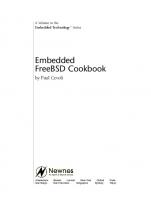
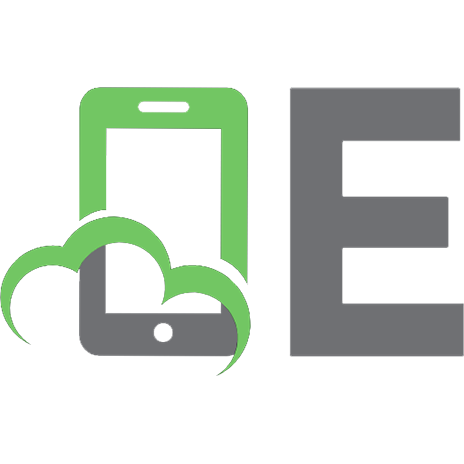



![DVD Authoring with Adobe Encore DVD: A Professional Guide to Creative DVD Production and Adobe Integration [Pap/DVD ed.]
0240805631, 9780240805634, 9780080494579](https://ebin.pub/img/200x200/dvd-authoring-with-adobe-encore-dvd-a-professional-guide-to-creative-dvd-production-and-adobe-integration-pap-dvdnbsped-0240805631-9780240805634-9780080494579.jpg)
