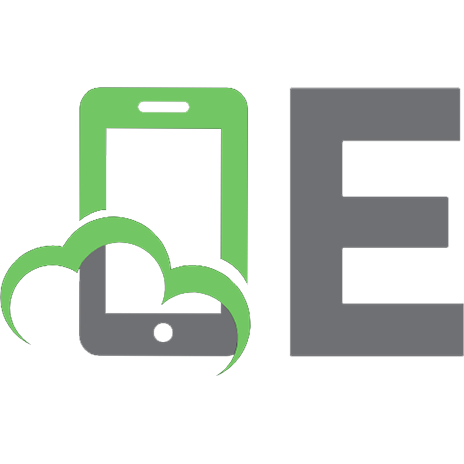Flutter and Dart Cookbook: Developing Full-Stack Applications for the Cloud [1 ed.] 1098119517, 9781098119515
Learn the essentials of working with Flutter and Dart to build full stack applications that meet the needs of a cloud-dr
147 47 9MB
English Pages 307 [310] Year 2023
Cover
Copyright
Table of Contents
Foreword
Preface
Who Should Read This Book
Why I Wrote This Book
Navigating This Book
Conventions Used in This Book
O’Reilly Online Learning
How to Contact Us
Acknowledgments
Chapter 1. Learning Dart Variables
1.1 Running a Dart Application
Problem
Solution
Discussion
1.2 Working with Integer Values
Problem
Solution
Discussion
1.3 Working with Double Values
Problem
Solution
Discussion
1.4 Working with Boolean Values
Problem
Solution
Discussion
1.5 Working with Strings
Problem
Solution
Discussion
1.6 Printing Information to the Console
Problem
Solution
Discussion
1.7 Adding a Constant Variable (Compile Time)
Problem
Solution
Discussion
1.8 Adding a Constant Variable (Runtime)
Problem
Solution
Discussion
1.9 Working with Null Variables
Problem
Solution
Discussion
Chapter 2. Exploring Control Flow
2.1 Verifying That a Condition Has Been Met
Problem
Solution
Discussion
2.2 Iterating Until a Condition Is Met
Problem
Solution
Discussion
2.3 Iterating over a Range of Items
Problem
Solution
Discussion
2.4 Performing Conditional Actions Based on a Value
Problem
Solution
Discussion
2.5 Using an Enumerator to Represent Values
Problem
Solution
Discussion
2.6 Implementing Exception Handling
Problem
Solution
Discussion
Chapter 3. Implementing Functions
3.1 Declaring Functions
Problem
Solution
Discussion
3.2 Adding Parameters to Functions
Problem
Solution
Discussion
3.3 Using Optional Parameters
Problem
Solution
Discussion
3.4 Returning Values from Functions
Problem
Solution
Discussion
3.5 Declaring Anonymous Functions
Problem
Solution
Discussion
3.6 Adding a Functional Delay Using a Future
Problem
Solution
Discussion
Chapter 4. Handling Lists and Maps
4.1 Creating Lists of Data
Problem
Solution
Discussion
4.2 Amending a List of Data
Problem
Solution
Discussion
4.3 Using Lists with Complex Types
Problem
Solution
Discussion
4.4 Handling Map Key/Value Pairings
Problem
Solution
Discussion
4.5 Printing Map Data Structure Content
Problem
Solution
Discussion
4.6 Validating That Content Exists in a Map
Problem
Solution
Discussion
4.7 Printing Complex Data Types
Problem
Solution
Discussion
Chapter 5. Getting Started with Object-Oriented Dart
5.1 Beginning Object-Oriented Dart
Problem
Solution
Discussion
5.2 Creating a Class
Problem
Solution
Discussion
5.3 Initializing a Class Using a Constructor
Problem
Solution
Discussion
5.4 Adding Class Inheritance
Problem
Solution
Discussion
5.5 Adding a Class Interface
Problem
Solution
Discussion
5.6 Adding a Class Mixin
Problem
Solution
Discussion
Chapter 6. Dart Test Cases
6.1 Adding the Dart Test Package to Your Application
Problem
Solution
Discussion
6.2 Creating a Sample Test Application
Problem
Solution
Discussion
6.3 Running Unit Tests in Your Dart Application
Problem
Solution
Discussion
6.4 Grouping Multiple Unit Tests
Problem
Solution
Discussion
6.5 Adding Mock Data for Testing
Problem
Solution
Discussion
Chapter 7. Introducing the Flutter Framework
7.1 Mocking an Application Interface
Problem
Solution
Discussion
7.2 Creating a Boilerplate Flutter Project
Problem
Solution
Discussion
7.3 Removing the Flutter Debug Banner
Problem
Solution
Discussion
7.4 Recognizing Widgets
Problem
Solution
Discussion
7.5 Understanding the Widget Tree
Problem
Solution
Discussion
7.6 Improving Widget Render Performance
Problem
Solution
Discussion
Chapter 8. Adding Assets
8.1 Using the pubspec.yaml File
Problem
Solution
Discussion
8.2 Adding an Assets Folder
Problem
Solution
Discussion
8.3 Referencing an Image
Problem
Solution
Discussion
8.4 Incorporating the Google Fonts Package
Problem
Solution
Discussion
8.5 Importing a Package
Problem
Solution
Discussion
Chapter 9. Working with Widgets
9.1 Creating a Stateless Widget in Flutter
Problem
Solution
Discussion
9.2 Creating a Stateful Widget in Flutter
Problem
Solution
Discussion
9.3 Refactoring Flutter Widgets
Problem
Solution
Discussion
9.4 Using the Scaffold Class
Problem
Solution
Discussion
9.5 Adding an AppBar Header
Problem
Solution
Discussion
9.6 Building with a Container
Problem
Solution
Discussion
9.7 Using a Center Widget
Problem
Solution
Discussion
9.8 Using a SizedBox
Problem
Solution
Discussion
9.9 Using a Column
Problem
Solution
Discussion
9.10 Using a Row
Problem
Solution
Discussion
9.11 Using an Expanded Widget
Problem
Solution
Chapter 10. Developing User Interfaces
10.1 Using the Google Fonts Package
Problem
Solution
Discussion
10.2 Incorporating RichText
Problem
Solution
Discussion
10.3 Identifying the Host Platform
Problem
Solution
Discussion
10.4 Using a Placeholder Widget
Problem
Solution
Discussion
10.5 Using a LayoutBuilder
Problem
Solution
Discussion
10.6 Accessing Screen Dimensions Using MediaQuery
Problem
Solution
Discussion
Chapter 11. Organizing On-Screen Data
11.1 Implementing a Vertical ListView
Problem
Solution
Discussion
11.2 Implementing a Horizontal ListView
Problem
Solution
Discussion
11.3 Adding a SliverAppBar
Problem
Solution
Discussion
11.4 Adding a SliverList
Problem
Solution
Discussion
11.5 Adding a GridView of Items
Problem
Solution
Discussion
11.6 Adding a SnackBar (Pop-Up Notification)
Problem
Solution
Discussion
Chapter 12. Flutter Page Navigation
12.1 Adding Page Navigation with Routes (Imperative)
Problem
Solution
Discussion
12.2 Adding Page Navigation with Routes (Declarative)
Problem
Solution
Discussion
12.3 Implementing a Navigation Drawer
Problem
Solution
Discussion
12.4 Working with Tabs
Problem
Solution
Discussion
12.5 Adding a Bottom Navigation Bar
Problem
Solution
Discussion
12.6 Using Keys to Pass Information
Problem
Solution
Discussion
Chapter 13. Handling Data Assets
13.1 Accessing Data Strategically
Problem
Solution
Discussion
13.2 Refactoring Data
Problem
Solution
Discussion
13.3 Generating Dart Classes from JSON
Problem
Solution
Discussion
13.4 Using Local JSON Data Asynchronously
Problem
Solution
Discussion
13.5 Consuming a JSON Dataset from the Assets Folder
Problem
Solution
Discussion
13.6 Accessing Remote JSON Data
Problem
Solution
Discussion
Chapter 14. Testing the Flutter User Interface
14.1 Automated Widget Testing in Flutter
Problem
Solution
Discussion
14.2 Performing Automated Widget Testing
Problem
Solution
Discussion
14.3 Performing Integration Testing with Flutter Driver
Problem
Solution
Discussion
14.4 Testing Android/iOS Device Compatibility
Problem
Solution
Discussion
Chapter 15. Working with Firebase and Flutter
15.1 Using the Firebase Platform with Flutter
Problem
Solution
Discussion
15.2 Setting Up a Firebase Project
Problem
Solution
Discussion
15.3 Initializing the Firebase SDK for Local Development
Problem
Solution
Discussion
15.4 Configuring Firebase Emulators
Problem
Solution
Discussion
15.5 Adding flutterfire_cli to a Development Environment
Problem
Solution
Discussion
15.6 Integrating a Firestore Database
Problem
Solution
Discussion
15.7 Writing Data to a Firestore Database
Problem
Solution
Discussion
15.8 Reading Data from Cloud Firestore
Problem
Solution
Discussion
15.9 Adding Firebase Authentication to Flutter
Problem
Solution
Discussion
15.10 Using Flutter Web with Firebase Hosting
Problem
Solution
Discussion
Chapter 16. Introducing Cloud Services
16.1 Getting Started with Cloud Providers
Problem
Solution
Discussion
16.2 Working with Identity and Access Management
Problem
Solution
Discussion
16.3 Using Cloud Storage to Host an Object
Problem
Solution
Discussion
16.4 Developing a Backend HTTP Server with Dart
Problem
Solution
Discussion
16.5 Building a Dart Container
Problem
Solution
Discussion
16.6 Introducing Serverless with Dart
Problem
Solution
Discussion
Chapter 17. Starting with Game Development
17.1 Adding the Flame Package to Flutter
Problem
Solution
Discussion
17.2 Creating a Flame Boilerplate
Problem
Solution
Discussion
17.3 Adding a Sprite
Problem
Solution
Discussion
17.4 Adding Manual Horizontal Movement to a Sprite
Problem
Solution
Discussion
17.5 Adding Automated Vertical Movement to a Sprite
Problem
Solution
Discussion
17.6 Adding Collision Detection
Problem
Solution
Discussion
17.7 Adding Text Rendering
Problem
Solution
Discussion
17.8 Adding Graphic Primitives
Problem
Solution
Discussion
17.9 Adding Sound Effects
Problem
Solution
Discussion
Appendix A. Setting Up Your Environment
Determining Which Dart Installation to Use
Running Dart in DartPad
Installing the Flutter Framework
Using Flutter Doctor
Installing the Dart SDK
Developing with VS Code
Extending Android Studio to Support Dart
Selecting a Release Channel
Using Flutter Config to Set the Target Platform
Index
About the Author
Recommend Papers
![Flutter and Dart Cookbook: Developing Full-Stack Applications for the Cloud [1 ed.]
1098119517, 9781098119515](https://ebin.pub/img/200x200/flutter-and-dart-cookbook-developing-full-stack-applications-for-the-cloud-1nbsped-1098119517-9781098119515.jpg)
- Author / Uploaded
- Richard Rose
- Similar Topics
- Computers
- Programming: Libraries API
- Commentary
- Publisher's PDF
File loading please wait...
Citation preview
Flutter & Dart Cookbook Developing Full-Stack Applications for the Cloud
Richard Rose
Foreword by Majid Hajian
Flutter & Dart Cookbook Learn the essentials of working with Flutter and Dart to build full-stack applications that meet the needs of a cloud-driven world. Together, the Flutter open source UI software development kit and the Dart programming language for client development provide a unified solution to building applications capable of targeting multiple platforms. Recipes in this cookbook show you how this potent combination provides an efficient approach to application development. Ideal for frontend development, Flutter helps you develop cross-platform applications for the Android, iOS, Linux, Mac, Windows, and Google Fuchsia operating systems. The Dart SDK provides native access to third-party solutions, including APIs, databases, and authentication. This cookbook shows you how to:
• Write effective Dart code by using variables and data structures
• Build applications with Flutter by exploring widgets and data handling
• Explore cloud provider solutions and integrate them with Flutter
• Manage data through APIs using Google Cloud serverless • Work with Firebase solutions such as Authentication and the Cloud Firestore database
• Build web applications that work with mobile and desktop platforms
Richard Rose is a Google Cloud lab architect, specializing in platform engineering, Kubernetes, and serverless. He’s also the author of Hands-On Serverless Computing with Google Cloud.
HYBRID MOBILE DEVELOPMENT
US $65.99 CAN $82.99 ISBN: 978-1-098-11951-5
“Rich Rose guides you through examples of how to use Dart and the Flutter framework to solve problems. The cherry on top is the coverage of Firebase and Google Cloud, enabling developers to rapidly create quality applications.” — Rob Edwards
DevOps Technology Practice Lead, Google Cloud UK&I
”A great book for anyone wanting to learn Dart and Flutter, from new programmers taking their first steps to seasoned developers exploring new languages and frameworks.” —Alex Moore
Technology Practice Lead, Infrastructure Modernisation, Google Cloud UK&I
Twitter: @oreillymedia linkedin.com/company/oreilly-media youtube.com/oreillymedia
Flutter and Dart Cookbook
Developing Full-Stack Applications for the Cloud
Richard Rose
Foreword by Majid Hajian
Flutter and Dart Cookbook by Richard Rose Copyright © 2023 Richard Rose. All rights reserved. Printed in the United States of America. Published by O’Reilly Media, Inc., 1005 Gravenstein Highway North, Sebastopol, CA 95472. O’Reilly books may be purchased for educational, business, or sales promotional use. Online editions are also available for most titles (https://oreilly.com). For more information, contact our corporate/institu‐ tional sales department: 800-998-9938 or [email protected].
Acquisitions Editor: Suzanne McQuade Development Editor: Jeff Bleiel Production Editor: Jonathon Owen Copyeditor: nSight Inc. Proofreader: Arthur Johnson December 2022:
Indexer: Potomac Indexing LLC Interior Designer: David Futato Cover Designer: Karen Montgomery Illustrator: Kate Dullea
First Edition
Revision History for the First Edition 2022-12-14 First Release 2023-01-19 Second Release See https://www.oreilly.com/catalog/errata.csp?isbn=0636920635109 for release details. The O’Reilly logo is a registered trademark of O’Reilly Media, Inc. Flutter and Dart Cookbook, the cover image, and related trade dress are trademarks of O’Reilly Media, Inc. The views expressed in this work are those of the author and do not represent the publisher’s views. While the publisher and the author have used good faith efforts to ensure that the information and instructions contained in this work are accurate, the publisher and the author disclaim all responsibility for errors or omissions, including without limitation responsibility for damages resulting from the use of or reliance on this work. Use of the information and instructions contained in this work is at your own risk. If any code samples or other technology this work contains or describes is subject to open source licenses or the intellectual property rights of others, it is your responsibility to ensure that your use thereof complies with such licenses and/or rights.
978-1-098-11951-5 [LSI]
Table of Contents
Foreword. . . . . . . . . . . . . . . . . . . . . . . . . . . . . . . . . . . . . . . . . . . . . . . . . . . . . . . . . . . . . . . . . . . . . vii Preface. . . . . . . . . . . . . . . . . . . . . . . . . . . . . . . . . . . . . . . . . . . . . . . . . . . . . . . . . . . . . . . . . . . . . . . ix 1. Learning Dart Variables. . . . . . . . . . . . . . . . . . . . . . . . . . . . . . . . . . . . . . . . . . . . . . . . . . . . . . 1 1.1 Running a Dart Application 1.2 Working with Integer Values 1.3 Working with Double Values 1.4 Working with Boolean Values 1.5 Working with Strings 1.6 Printing Information to the Console 1.7 Adding a Constant Variable (Compile Time) 1.8 Adding a Constant Variable (Runtime) 1.9 Working with Null Variables
2 3 4 4 5 6 7 8 8
2. Exploring Control Flow. . . . . . . . . . . . . . . . . . . . . . . . . . . . . . . . . . . . . . . . . . . . . . . . . . . . . . 11 2.1 Verifying That a Condition Has Been Met 2.2 Iterating Until a Condition Is Met 2.3 Iterating over a Range of Items 2.4 Performing Conditional Actions Based on a Value 2.5 Using an Enumerator to Represent Values 2.6 Implementing Exception Handling
11 13 15 16 18 19
3. Implementing Functions. . . . . . . . . . . . . . . . . . . . . . . . . . . . . . . . . . . . . . . . . . . . . . . . . . . . 21 3.1 Declaring Functions 3.2 Adding Parameters to Functions 3.3 Using Optional Parameters 3.4 Returning Values from Functions
21 22 23 25 iii
3.5 Declaring Anonymous Functions 3.6 Adding a Functional Delay Using a Future
26 27
4. Handling Lists and Maps. . . . . . . . . . . . . . . . . . . . . . . . . . . . . . . . . . . . . . . . . . . . . . . . . . . . . 29 4.1 Creating Lists of Data 4.2 Amending a List of Data 4.3 Using Lists with Complex Types 4.4 Handling Map Key/Value Pairings 4.5 Printing Map Data Structure Content 4.6 Validating That Content Exists in a Map 4.7 Printing Complex Data Types
29 31 32 33 35 36 36
5. Getting Started with Object-Oriented Dart. . . . . . . . . . . . . . . . . . . . . . . . . . . . . . . . . . . . . 39 5.1 Beginning Object-Oriented Dart 5.2 Creating a Class 5.3 Initializing a Class Using a Constructor 5.4 Adding Class Inheritance 5.5 Adding a Class Interface 5.6 Adding a Class Mixin
40 41 42 44 46 49
6. Dart Test Cases. . . . . . . . . . . . . . . . . . . . . . . . . . . . . . . . . . . . . . . . . . . . . . . . . . . . . . . . . . . . . 53 6.1 Adding the Dart Test Package to Your Application 6.2 Creating a Sample Test Application 6.3 Running Unit Tests in Your Dart Application 6.4 Grouping Multiple Unit Tests 6.5 Adding Mock Data for Testing
54 55 56 58 61
7. Introducing the Flutter Framework. . . . . . . . . . . . . . . . . . . . . . . . . . . . . . . . . . . . . . . . . . . 65 7.1 Mocking an Application Interface 7.2 Creating a Boilerplate Flutter Project 7.3 Removing the Flutter Debug Banner 7.4 Recognizing Widgets 7.5 Understanding the Widget Tree 7.6 Improving Widget Render Performance
66 67 69 70 71 72
8. Adding Assets. . . . . . . . . . . . . . . . . . . . . . . . . . . . . . . . . . . . . . . . . . . . . . . . . . . . . . . . . . . . . . 75 8.1 Using the pubspec.yaml File 8.2 Adding an Assets Folder 8.3 Referencing an Image 8.4 Incorporating the Google Fonts Package 8.5 Importing a Package
iv
|
Table of Contents
75 77 78 80 81
9. Working with Widgets. . . . . . . . . . . . . . . . . . . . . . . . . . . . . . . . . . . . . . . . . . . . . . . . . . . . . . 83 9.1 Creating a Stateless Widget in Flutter 9.2 Creating a Stateful Widget in Flutter 9.3 Refactoring Flutter Widgets 9.4 Using the Scaffold Class 9.5 Adding an AppBar Header 9.6 Building with a Container 9.7 Using a Center Widget 9.8 Using a SizedBox 9.9 Using a Column 9.10 Using a Row 9.11 Using an Expanded Widget
83 85 88 91 94 96 99 101 104 108 110
10. Developing User Interfaces. . . . . . . . . . . . . . . . . . . . . . . . . . . . . . . . . . . . . . . . . . . . . . . . . 115 10.1 Using the Google Fonts Package 10.2 Incorporating RichText 10.3 Identifying the Host Platform 10.4 Using a Placeholder Widget 10.5 Using a LayoutBuilder 10.6 Accessing Screen Dimensions Using MediaQuery
115 117 119 121 123 126
11. Organizing On-Screen Data. . . . . . . . . . . . . . . . . . . . . . . . . . . . . . . . . . . . . . . . . . . . . . . . . 131 11.1 Implementing a Vertical ListView 11.2 Implementing a Horizontal ListView 11.3 Adding a SliverAppBar 11.4 Adding a SliverList 11.5 Adding a GridView of Items 11.6 Adding a SnackBar (Pop-Up Notification)
132 135 138 140 144 147
12. Flutter Page Navigation. . . . . . . . . . . . . . . . . . . . . . . . . . . . . . . . . . . . . . . . . . . . . . . . . . . . 151 12.1 Adding Page Navigation with Routes (Imperative) 12.2 Adding Page Navigation with Routes (Declarative) 12.3 Implementing a Navigation Drawer 12.4 Working with Tabs 12.5 Adding a Bottom Navigation Bar 12.6 Using Keys to Pass Information
151 155 159 164 167 170
13. Handling Data Assets. . . . . . . . . . . . . . . . . . . . . . . . . . . . . . . . . . . . . . . . . . . . . . . . . . . . . . 173 13.1 Accessing Data Strategically 13.2 Refactoring Data 13.3 Generating Dart Classes from JSON 13.4 Using Local JSON Data Asynchronously
174 176 178 180
Table of Contents
|
v
13.5 Consuming a JSON Dataset from the Assets Folder 13.6 Accessing Remote JSON Data
185 188
14. Testing the Flutter User Interface. . . . . . . . . . . . . . . . . . . . . . . . . . . . . . . . . . . . . . . . . . . . 191 14.1 Automated Widget Testing in Flutter 14.2 Performing Automated Widget Testing 14.3 Performing Integration Testing with Flutter Driver 14.4 Testing Android/iOS Device Compatibility
191 194 195 196
15. Working with Firebase and Flutter. . . . . . . . . . . . . . . . . . . . . . . . . . . . . . . . . . . . . . . . . . . 199 15.1 Using the Firebase Platform with Flutter 15.2 Setting Up a Firebase Project 15.3 Initializing the Firebase SDK for Local Development 15.4 Configuring Firebase Emulators 15.5 Adding flutterfire_cli to a Development Environment 15.6 Integrating a Firestore Database 15.7 Writing Data to a Firestore Database 15.8 Reading Data from Cloud Firestore 15.9 Adding Firebase Authentication to Flutter 15.10 Using Flutter Web with Firebase Hosting
200 201 203 205 208 210 213 217 222 228
16. Introducing Cloud Services. . . . . . . . . . . . . . . . . . . . . . . . . . . . . . . . . . . . . . . . . . . . . . . . . . 231 16.1 Getting Started with Cloud Providers 16.2 Working with Identity and Access Management 16.3 Using Cloud Storage to Host an Object 16.4 Developing a Backend HTTP Server with Dart 16.5 Building a Dart Container 16.6 Introducing Serverless with Dart
232 232 234 235 237 238
17. Starting with Game Development. . . . . . . . . . . . . . . . . . . . . . . . . . . . . . . . . . . . . . . . . . . 241 17.1 Adding the Flame Package to Flutter 17.2 Creating a Flame Boilerplate 17.3 Adding a Sprite 17.4 Adding Manual Horizontal Movement to a Sprite 17.5 Adding Automated Vertical Movement to a Sprite 17.6 Adding Collision Detection 17.7 Adding Text Rendering 17.8 Adding Graphic Primitives 17.9 Adding Sound Effects
242 243 244 246 249 252 255 259 265
Appendix: Setting Up Your Environment. . . . . . . . . . . . . . . . . . . . . . . . . . . . . . . . . . . . . . . . 273 Index. . . . . . . . . . . . . . . . . . . . . . . . . . . . . . . . . . . . . . . . . . . . . . . . . . . . . . . . . . . . . . . . . . . . . . . 281 vi
|
Table of Contents
Foreword
Every day I see people building amazing apps and creating great content with Flutter and Dart. Both Flutter and Dart help developers learn faster and pursue their dreams. When Rich Rose told me he was writing this book, I knew it would help thousands of developers. This cookbook’s practical, example-driven approach provides a fascinating way to learn Flutter and Dart. As an early adopter of Flutter and Dart, Rich has done a tre‐ mendous job of sharing numerous valuable tips and tricks. It’s a great desk reference in which you’ll find answers to many questions that you face in your daily work. I’m happy to recommend this book, and I hope it helps you unlock the potential of the fantastic experience of building Flutter apps and working with the Dart language. —Majid Hajian Google Developer Expert for Flutter and Dart and Head of Developer Relations at Invertase Oslo, November 2022
vii
Preface
Welcome to the Flutter and Dart Cookbook. If you haven’t heard of Flutter, it’s the multiplatform framework that is taking the development community by storm. Dart provides a rich software development kit (SDK) underpinning Flutter. Rather than having to learn multiple technologies, Flutter enables you to target Android, iOS, Linux, the web, and Windows from a single code base. As someone who watches a lot of YouTube, I am always deeply impressed with the example applications created. Flutter and Dart have been instrumental in not only making me love coding again but also allowing me to meet some awesome Flutter community folks. The Flutter community is pretty dope and continues to deliver high-quality content— shout-out to YouTubers and Google Developer communities dedicating time and effort to help people get a foothold in the software industry. Whether you are a seasoned developer or are just getting started, Flutter makes devel‐ opment fun. It’s very quick to learn and super powerful, allowing integration with powerful cloud-based solutions such as Firebase. Get started today and build an application for the next million users.
Who Should Read This Book Whether or not you know Flutter and Dart, you have heard that irresistible call to go out and build something. Ignore the desire to procrastinate, and get started building the future. So how do you maintain motivation and get to the point you are able to deliver an application? Read this book. The beauty of learning Flutter and Dart is it has a very low barrier to entry. Developing an application requires both skill and effort. There is a reason software engineers are paid a lot of money. Whether you have experience in multiple lan‐ guages or have zero experience developing software, Flutter and Dart is a great
ix
starting point to creating stunning applications. From the first day, you can quickly become productive and produce beautiful applications with very little effort. Building applications involves lots of moving pieces as well as integrating with exter‐ nal services. Learn the fundamentals of working with the Firebase suite and take your first steps with Cloud. Get started building games and then follow along to under‐ stand the building blocks for the Flame game engine.
Why I Wrote This Book I was first introduced to Flutter when my wife started learning the language using a Flutter development course created by Google. The main thing that stood out to me was the speed at which applications were built and how nice they looked. The imme‐ diate productivity boost was impressive, and I was quickly hooked on building simple multiplatform apps. When I was starting out learning this new technology, there were a number of things which were either not obvious or just difficult to remember. I would have loved to have this cookbook to sit beside me while working on that course. Now there are even more superb courses available online, but the lingering question still remains, How do you do x in Flutter? For some readers, this book will complement your existing knowledge as you undertake your journey to create applications. For others, it will represent that safety blanket that you can use to guide and support your journey as a Flutter developer.
Navigating This Book Getting started with any language can present lots of uncertainty as you wonder where to start and what you need to know. While I really want you to read the book from cover to cover, realistically you will likely jump directly to the Flutter chapters. With that in mind, the book features broad categories to give you the opportunity to dip into the subject matter as required. The general categories are as follows: • Chapters 1 and 2 provide a high-level introduction to the Dart language to help you work with the basics such as variables and control flow. • Chapters 3 to 6 give you a rapid immersion into the essential elements of the Dart language that will help you use the language productively. • Chapters 7 to 14 cover the Flutter language and demonstrate the basics of render‐ ing widgets on-screen. If I had to guess, this is the section you will reference the most when developing applications that require widget creation and data management. • Chapters 15 and 16 cover working in the cloud and specifically Firebase to add authentication, databases, and hosting. x
|
Preface
• Chapter 17 deals with using the Flame game engine and gives you the essentials of this package. If you have a weekend free, you can use this to recreate the game Frogger. • The Appendix covers the stuff that you need to know to set up your environment such as installing the Flutter framework, using Flutter Doctor, and working in an IDE.
Conventions Used in This Book The following typographical conventions are used in this book: Italic
Indicates new terms, URLs, email addresses, filenames, and file extensions.
Constant width
Used for program listings, as well as within paragraphs to refer to program ele‐ ments such as variable or function names, databases, data types, environment variables, statements, and keywords. Constant width bold
Shows commands or other text that should be typed literally by the user. Constant width italic
Shows text that should be replaced with user-supplied values or by values deter‐ mined by context. This element signifies a general note.
This element signifies a general note.
O’Reilly Online Learning For more than 40 years, O’Reilly Media has provided technol‐ ogy and business training, knowledge, and insight to help companies succeed.
Preface
|
xi
Our unique network of experts and innovators share their knowledge and expertise through books, articles, and our online learning platform. O’Reilly’s online learning platform gives you on-demand access to live training courses, in-depth learning paths, interactive coding environments, and a vast collection of text and video from O’Reilly and 200+ other publishers. For more information, visit https://oreilly.com.
How to Contact Us Please address comments and questions concerning this book to the publisher: O’Reilly Media, Inc. 1005 Gravenstein Highway North Sebastopol, CA 95472 800-998-9938 (in the United States or Canada) 707-829-0515 (international or local) 707-829-0104 (fax) We have a web page for this book, where we list errata, examples, and any additional information. You can access this page at https://oreil.ly/fl-dt-ckbk. Email [email protected] to comment or ask technical questions about this book. For news and information about our books and courses, visit https://oreilly.com. Find us on LinkedIn: https://linkedin.com/company/oreilly-media Follow us on Twitter: https://twitter.com/oreillymedia Watch us on YouTube: https://www.youtube.com/oreillymedia
Acknowledgments This edition is dedicated to my lovely wife, who inspired me to learn Flutter, only so she could get me to fix her applications. :-) Thanks to my family, who, despite Dad being busy writing this book, always made time to play music noisily or come and have an impromptu chat when I was deep in concentration. Seriously, though, thanks to Dawn, Bailey, Elliot, Noah, and Amelia. Over the course of a year, working on this book has become more than a project—it has become an inspiration. Special thanks to Dylan Peck, Casey Palowitch, Alessandro Palmieri, and Andrew Brogdon for the support and the opportunity to deliver Flutter to the Google Devel‐ oper Group community. It’s acts like this that make the difference, and, from personal experience, know that these sessions are really appreciated.
xii
| Preface
I also want to thank the technical reviewers—Alex Moore, Rob Edwards, and Majid Hajian—for some great insight and feedback. While it’s not easy writing a book, it is super helpful to have access to folks who are willing to dedicate their spare time and help deliver something like this. Really appreciate the effort and the time spent by each of you. My deepest thanks to Jeff Bleiel for being a fantastic editor and someone who made this process very enjoyable and significantly less stressful than it should have been. Thanks also to Zan McQuade and Jonathon Owen at O’Reilly.
Preface
|
xiii
CHAPTER 1
Learning Dart Variables
In this chapter, we focus on learning the basics of using variables in Dart. As you might expect, Dart offers a rich set of variable data types. To quickly get up to speed in the language, it is vitally important to know the basic data types. If you are familiar with the use of variables in other programming languages, under‐ standing variables in Dart should not be too difficult to grasp. Use this chapter as a quick guide to cement your understanding before moving on to more complex topics. For beginners, this chapter will introduce you to the fundamentals. Ultimately it should offer a quick technical guide as you progress in your journey to learn Dart/ Flutter. Across the chapter, the code examples are self-contained and are focused on a typical use case. We start by discussing the four main variable types (i.e., int, double, bool, and String) and how each is used. Finally, we learn how to let Dart know what we want to do with our variables (i.e., final, const, and null). We also cover the subject of immutability, which refers to the ability to change the value associated with a variable. An immutable variable is one that cannot be changed. In Dart, the keywords const and final make a variable immutable . A key nuance of immutability is whether the variable is checked at compile time or runtime. Compile time refers to checks applied at the code building stage (i.e., const vari‐ ables). Runtime refers to checks performed at the application execution stage (i.e., final variables). As of Dart 2.0, the language is type-safe, meaning that once a variable is declared, the type cannot be changed. For example, if a variable of type double is declared, it can‐ not then be used as an int without explicit casting. Before we dive into how to use variables, we need to ensure the programming environment is correctly set up.
1
1.1 Running a Dart Application Problem You want to run a dart application.
Solution Dart code can be run within your environment once the SDK has been installed. To learn how to install the SDK, see the Appendix. Open a terminal session to allow the entry of commands. If you are using an IDE, the terminal needs to be opened within that application. Now confirm that Dart is installed on the device by checking the version as shown here: dart --version
If the command responds successfully, you should see the version of the SDK installed and the platform you are running on. If the command is unsuccessful, you will need to check the installation and path for your device. Now, in your editor, create a new file named main.dart and add the following contents: void main() { print('Hello, Dart World!'); }
Run your example code from the command line as follows: dart main.dart
This command should output “Hello, Dart World!”
Discussion The dart command is available as part of the Dart SDK installation. In the preceding example, the command will run a file named main.dart. Dart applications have the extension .dart and can be run either from the command line or within an IDE (e.g., Android Studio or VS Code). Note: neither Android Studio nor VS Code are precon‐ figured to include Dart/Flutter functionality. You will need to install the relevant plug-in (in addition to installing the SDK) before being able to run any code. If you don’t want to install Dart within your environment, use the online editor avail‐ able at DartPad. If you are unable to run the dart command, it’s likely that the SDK has not been installed correctly. Use the latest installation instructions to confirm the installation on your device.
2
|
Chapter 1: Learning Dart Variables
1.2 Working with Integer Values Problem You want to store a number without a decimal point.
Solution Use an integer variable to store a number without a decimal point. If you want to store an integer value of 35, the declaration would be as follows: void main() { int myVariable = 35; print(myVariable); }
In the Dart language, an integer uses the reference int. In the preceding code exam‐ ple, the data type (e.g., int) is the first part of the declaration. Next, a label is assigned to the data type to be used, e.g., myVariable. Finally, we assign a value to the data type—in this example, the value of 35. To use the data type, a variable is declared, e.g., myVariable. A variable is a label used to reference the data type created. Once a variable is available, you can assign a value to the data type. In the example, the integer 35 is assigned to the variable myVariable. A print statement is then used to output the variable value.
Discussion Dart follows a set pattern for declaration of variables. The prefix declares the data type to be used; this is followed by a variable label and then an optional assignment. In this example, the data type to be used is an int. An integer is represented by num‐ bers that do not have a decimal point. The typical use case for an int is a number that doesn’t require a decimal point (i.e., precision). An integer is defined as a 64-bit inte‐ ger number. The integer data type is a subtype of num, which includes basic opera‐ tions, e.g., +/–, etc. The variable label provides a means to reference the int data type in the example code. Our example uses the label myVariable. When naming a variable, try to make the name relevant to the purpose of the variable. To complete the variable declaration, a value is assigned. Here we assign the value of 35 to our variable, meaning when we reference this, we expect the value of 35 to be used for our int data type. 1.2 Working with Integer Values
|
3
If the integer variable were not initialized, it would mean a value could not be accessed. In this situation, Dart will return an error indicating the value we are trying to access is a non-nullable variable. Essentially, this means we have not assigned a value to a variable we are attempting to access. In most instances, this is an error, and the Dart compiler will helpfully tell us we have made a mistake. If you do in fact wish to use a nullable variable, you would need to tell Dart how to handle this situation. Learn more about handling null values in Recipe 1.9.
1.3 Working with Double Values Problem You want to store a number with a decimal point.
Solution Use a double (precision) variable to store a number including a decimal point. If you want to store a double value of 2.99, declare the following: void main() { double myVariable = 2.99; print(myVariable); }
Similar to other variables, prefix the variable with the desired data type, e.g., double. The variable will then require a label to be assigned, e.g., myVariable. Finally, assign a value to the data type—in this example, the value of 2.99.
Discussion In the previous example, we begin by indicating the data type to be used, i.e., double. Following that, we provide a variable name (in our example, myVariable) for double. The last part, where a value is assigned to the variable, is optional. The typical use case for a double data type is a number requiring a level of precision. A double data type is a 64-bit floating-point number. Double is a subtype of num, which includes basic operations, e.g., +/–, etc.
1.4 Working with Boolean Values Problem You want to store a true/false value.
4
| Chapter 1: Learning Dart Variables
Solution Use a bool variable to store a true/false state. Declare a Boolean variable using the keyword bool, following the data type declara‐ tion with a label for the variable name, e.g., myVariable. Finally, assign a value to the variable of either true or false. Here’s an example of how to declare a bool: void main() { bool myVariable = true; print(myVariable); }
Discussion In the preceding example, we begin by indicating the data type to be used, i.e., bool. Following that, we provide a variable name for the defined data type. The last part is optional, where we assign a value to the named variable. The use case for a bool is that of a true/false scenario. Note that true and false are reserved keywords in Dart. Reserved in this context indicates the word has a defined meaning in terms of the language. A boolean data type includes logic operations, e.g., and, equality, inclusive or, exclusive or.
1.5 Working with Strings Problem You want to store a sequence of characters.
Solution Use a String variable to store a series of text. Here’s an example of how to declare a String: void main() { String myVariable
= "I am a string";
String myVariable2 = """ I am a multiline string """; print(myVariable); }
1.5 Working with Strings
|
5
Discussion Begin by indicating the data type to be used, i.e., String. A string is used to represent a sequence of characters that can be both numbers and letters. Note that a String uses a capital for its data type, which is often the source of errors when first learning Dart. The data type will require a variable for the defined data type, and this will be used to reference the associated value. An assignment of a value is optional at this stage. The typical use case for a String data type is collection of text. A String data type in Dart uses 16-bit Unicode Transformation Format (UTF-16) code units. The String class is used to represent text characters but due to encoding can also support an extended range of characters, e.g., emojis. When using a String variable, you can use either matching single or double quotes to identify the text to be displayed. If you require a multiline text, this can be achieved using triple quotes. In the example, you can see a demonstration of both of these types of declaration.
1.6 Printing Information to the Console Problem You want to display programmatic output from a Dart application.
Solution Use a print statement to display information from an application. The print state‐ ment can display both static (i.e., a string literal) and variable content. Here’s an example of how to print static content: void main() { print('Hello World!'); }
Here’s an example of how to print the content of a variable: void main() { int intVariable = 10; var boolVariable = true; print(intVariable); print('$intVariable'); print('The bool variable is $boolVariable'); }
6
|
Chapter 1: Learning Dart Variables
Discussion Use the $ character to reference a variable in a print statement. Prefixing a variable with the $ tells Dart that a variable is being used and it should replace this value. The print statement is useful in a number of scenarios. Printing static content doesn’t require any additional steps to display information. To use with static content, enclose the value in quotes and the print statement will take care of the rest. Printing a variable value will require the variable to be prefixed with the $ sign. Where Dart is being used to print content, you can tell the language that you want the value to be displayed. In the second example, you see three common ways to refer‐ ence a variable in a print statement. Dart will provide feedback on whether a brace is required; typically it is not. How‐ ever, if you create a complex variable type, do check to ensure you are referencing the element desired.
1.7 Adding a Constant Variable (Compile Time) Problem You want to create a variable that cannot be changed (immutable) at any point.
Solution Use const to create a variable whose value cannot be reassigned and will be checked at compile time. Here’s an example of using a const variable: void main() { const daysInYear = 365; print ('There are $daysInYear days in a year'); }
Discussion In Dart, const represents a value that cannot be changed. Use the const keyword where a variable is not subject to change. The example declares a const variable set to the number 365, meaning it is immutable across the scope of the application. If you were to try to change the value within the application, you would see a compile time error indicating an assignment cannot be made due to the variable being
1.7 Adding a Constant Variable (Compile Time)
|
7
designated as a const. Remove the comment associated with the line featuring days InYear = 10 to see this type of error. The use of const is a good method to reduce errors within your application. Declar‐ ing variables as const provides a robust interface that uses the compiler to explicitly verify the use of variables.
1.8 Adding a Constant Variable (Runtime) Problem You want to create a variable that cannot be changed (immutable), but you will not know the value until the application is run (i.e., runtime).
Solution Use final to create a variable whose value cannot be reassigned. In contrast to a const variable, a final variable value is assigned at runtime. Here’s an example using a final variable: void main() { final today = DateTime.now(); print('Today is day ${today.weekday}'); }
Discussion Final represents a value that needs to be determined at runtime and is not subject to change. The final keyword is used in situations where a value is derived at runtime
(i.e., when the application is active). Again, the value assigned is immutable; however, unlike a const value, it cannot be known at compile time.
If you attempt to perform an assignment to a final variable that has already been set, the compiler will generate an error. In the code example, the day output by the print statement is returned by the Date Time function. The value returned is determined when the application is run, so it will display based on the actual weekday available on the host machine.
1.9 Working with Null Variables Problem You want to assign a variable a default value of null. 8
|
Chapter 1: Learning Dart Variables
Solution Use null to apply a consistent value to a declared variable. Null is an interesting con‐ cept, as it is meant to represent the absence of content. Typically a null value is used to initialize variables that do not have a default value to be assigned. In this instance null can be used to represent a variable that has not explicitly been assigned a value. Here’s an example of how to declare a variable as null in Dart: void main(){ int ?myVariable; print ('ten: $myVariable'); myVariable = 10; print ('ten: $myVariable'); }
Discussion To enable null to be assigned to a data type, it is expected that the ? type is appended to explicitly indicate a value can also be null. In the example, myVariable is set to nul‐ lable by prefixing the variable with ?. In Dart, null is also an object, which means it can be used beyond the simple “no value” use case. More recent versions of the Dart SDK also require explicit acknowl‐ edgment of whether a data type is nullable or non-nullable. Note that as of Dart v2.0, null type safety is now the default, meaning it is no longer possible to assign null to all data types. For further information, consult the Null class reference in the Dart API.
1.9 Working with Null Variables
|
9
CHAPTER 2
Exploring Control Flow
Control flow relates to the way instructions will be executed in an application. Typical logic flows exist, such as conditional and looping flows used to determine the instruc‐ tional processing order. Dart provides a number of methods to manage how the application operates and coordinates based on this decision flow. If you have used other languages such as Python, JavaScript, etc., then you will be very familiar with the content covered in this chapter. For those of you who are new to development, this chapter is super important! Control flow statements are com‐ mon across most languages you will be exposed to. Part of learning a language is the ability to incorporate these types of statements. In this chapter, you will learn how to use control flow to incorporate logic in your application. You’ll also see use cases for each statement. Many of the flows include a condition statement that is used to dictate what actions are taken. Pay special attention to these conditions and look to efficiently use control flow within your application.
2.1 Verifying That a Condition Has Been Met Problem You want to provide a logical check on a condition before executing an instruction.
Solution Use an if statement to provide a control statement for a binary option. An if state‐ ment provides a step to confirm that a logic statement is valid. If there are multiple options, consider using a switch statement. (Reference Recipe 2.4)
11
This example shows how to use the if condition. The if statement is used to check the value of a bool variable. If the bool variable is set to true, then the first message is displayed. If the bool variable is set to false, an alternative message is displayed: void main() { bool isFootball = true; if (isFootball) { print('Go Football!'); } else { print('Go Sports!'); } }
Discussion Working with an if statement allows control over the logic progression within an application. Control flow of this type is essential to building applications and pro‐ vides a simple mechanism to select between choices. An if statement conditional flow is outlined in Figure 2-1.
Figure 2-1. If statement control logic In the example, the if statement validation is implicit, meaning it is checking that the value assigned is true. Logical operators such as && (AND) and || (OR) can also be used to extend the expressions to be tested. Use the AND operator to validate that both expressions are true before executing the code. A logical OR is used to assert if one or more of the expressions is true, where each expression is evaluated in turn. Additionally, the logical operators can be reversed with the use of the ! (invert) opera‐ tor on a Boolean value. The typical use case for an if statement is to make a choice between two or more options. If you have only two options, this type of control flow is ideal.
12
|
Chapter 2: Exploring Control Flow
In addition to the preceding, a “collection if ” provides additional functionality to test an element. The data associated with the element can be set based on the collection object condition, e.g., whether it is the first or last object in a data structure.
2.2 Iterating Until a Condition Is Met Problem You want a method to loop until a condition is satisfied within an application.
Solution Use a while loop when you need the entry condition to be validated at the start of the control flow. Note: the loop check is performed at the start of the loop condition. A while loop therefore has a minimum of zero iterations and a max iteration of N. Here’s an example of a while loop control flow: void main() { bool isTrue = true; while (isTrue) { print ('Hello'); isTrue = false; } }
Use a do while loop when you need the loop to be executed a minimum of one iteration. As you can see in Figure 2-2, the loop condition is checked on entry, meaning this loop construct will be validated before each iteration.
Figure 2-2. While loop logic
2.2 Iterating Until a Condition Is Met
|
13
Here’s an example of a control flow do while loop: void main() { bool isTrue = true; do { print ('Hello'); isTrue = false; } while (isTrue) ; }
In contrast, notice how the loop shown in Figure 2-3 varies from the previous exam‐ ple of a while condition.
Figure 2-3. Do while loop With this control structure, the condition is validated at the end of the statements, meaning the loop will execute at least once.
Discussion The key nuance to observe from these examples is the nature of execution and what that means for processing of the control flow. In the while loop example, the demo application will only output a value when the bool variable is set to true. The do while loop example will output a print state‐ ment irrespective of the initial value of the isTrue variable. A while loop will test a condition before executing the loop, meaning you can use this to perform 0…N iterations. A typical use case would be one where a variable is used to control the number of iterations performed.
14
|
Chapter 2: Exploring Control Flow
In a do while statement, the typical use case would be one where there is at least a single loop iteration. If the situation requires a single iteration, then using this type of control flow is a good choice.
2.3 Iterating over a Range of Items Problem You want a method to loop through a defined range of items.
Solution Use a for statement to perform a defined number of iterations within a defined range. The specific range is determined as part of the initialization of the for statement. Here’s an example of a for statement: void main() { int maxIterations = 10; for (var i = 0; i < maxIterations; i++) { print ('Iteration: $i'); } }
In addition, where you have objects accessible using a loop (i.e., iterable), you can also use forEach: void main() { List daysOfWeek = ['Sunday', 'Monday', 'Tuesday']; daysOfWeek.forEach((print)); }
Discussion A for statement can be used for a variety of use cases, such as performing an action an exact number of times (e.g., initializing variables). In Figure 2-4, the for loop is used to iterate over items. Similar to a while loop, the condition is checked on entry, and if it is met, the loop exits. If the condition is not met, the loop continues until the range of items has been exhausted.
2.3 Iterating over a Range of Items
|
15
Figure 2-4. For loop As the second example shows, a forEach statement is a very useful technique to access information within an object. Where you have an iterable type (e.g., the List object), a forEach statement provides the ability to directly access the content. Appending the forEach to the List object enables a shortcut in which a print state‐ ment can be directly attributed to each item in the list. The typical use case for a for statement is to perform iterations where a range is defined. It can also be used to efficiently process a List or similar data type in an effi‐ cient manner.
2.4 Performing Conditional Actions Based on a Value Problem You want to perform multiple logical checks on a presented value.
Solution Use a switch statement where you have multiple logic statements. Typically, where multiple logical checks are required, the first control flow to come to mind might be an if statement (which we saw in Recipe 2.1). However, it may be more efficient to use a switch statement. Here’s an example of a switch statement: void main() { int myValue = 2; switch (myValue) { case 1: print('Monday'); break; case 2: print('Tuesday'); break; default:
16
|
Chapter 2: Exploring Control Flow
print('Error: Value not defined?'); break; } }
Discussion A switch (or case) statement provides an improved if statement for handling multi‐ ple conditions. In Figure 2-5, the case statement operates in the same way as an if statement, only there are multiple conditions to be checked. For most purposes, a case statement represents a more readable if condition for situations where two or more conditions are to be validated.
Figure 2-5. Switch statement In Figure 2-5, observe how multiple conditions are available. A switch statement can present better readability over multiple if statements. In most cases where the requirements need a logical condition to be validated, the switch statement may offer a stylistically cleaner choice. In the example code, the switch statement has two valid choices, i.e., 1 or 2. Hope‐ fully you can imagine expanding this code to incorporate more choices. The switch statement will render the default statement where the relevant value has not been added. That is, any other choice is sent to the default option, which acts as a 2.4 Performing Conditional Actions Based on a Value
|
17
cleanup section. Incorporating explicit statements is helpful to reduce errors in pro‐ cessing of information.
2.5 Using an Enumerator to Represent Values Problem You want to define a grouping of constant values to use within an application.
Solution Use an enum (enumeration) to provide a grouping of information that is a consistent model for associated data. Here’s an example of declaring and printing the values associated with the enum: enum Day { sun, mon, tues } void main() { print(Day.values); }
Here’s an example of declaring and printing the enum reference at index zero: enum Day { sun, mon, tues } void main() { print('${Day.values[0]}'); }
Here’s an example of using the values.byName: enum Day { sun, mon, tues } void main() { print(Day.values.byName('mon')); }
Discussion The preceding examples demonstrate the versatility of enums when writing code in Dart. At the time of writing, Dart only supports enum definitions at the top level of scope, meaning you can’t move the definition inside a class or a function. An enum (or enumeration) is used to define related items. Think of an enum as an ordered collection—for example, days of the week or months of the year. In the examples, the order can be transposed with the value, e.g., the first month is January or the twelfth month is December.
18
|
Chapter 2: Exploring Control Flow
In the first example, you see how the enum can be used to output a series of values. Generally an enum can simplify overall data access. If a specific element within an enum is required, this can also be achieved, as shown in the second example. In the third example, rather than access an enum value by a numerical index, Dart has added a byName method. The method enables you to use the name associated with the enum value for easier data access. When the print command is run, the debug output shows the values associated with the enum, i.e., “mon.” Enum is still indexed; however, you can now use a more convenient method to access each item rather than a numer‐ ical value based on its position.
2.6 Implementing Exception Handling Problem You want to provide a way to handle error processing within an application.
Solution Use the try, catch, and finally blocks to provide exception management in Dart. Here’s an example of how to handle exceptions in Dart: void main(){ String name = "Dart"; try{ print ('Name: $name'); // The following line generates a RangeError name.indexOf(name[0], name.length - (name.length+2)); } on RangeError catch (exception) { print ('On Exception: $exception'); } catch (exception) { print ('Catch Exception: $exception'); } finally { print ('Mission completed!'); } }
Discussion The example code defines the relevant sections and sets up a String to hold the word “Dart.” In Figure 2-6 we have a String variable allocation based on four memory slots. To generate an exception, the indexOf method is used with an invalid range (i.e., one greater than the length of the String variable). Moving beyond the last item in the 2.6 Implementing Exception Handling
|
19
String allocated memory will generate a RangeError exception. The exception explicitly indicates the error it is seeing, so in the example, the range provided for the index is invalid for the variable declared.
Figure 2-6. Exception handling example A try block is used for normal processing of code. The block of code will continue executing until an event indicates something abnormal is occurring. Typically you will place your code in a try block to capture exceptions. An on block is used to handle a specific type of exception being raised. In the exam‐ ple, the RangeError is anticipated to occur. If you want to handle a specific exception type being generated, use the on keyword in your exception block. A catch block is used to handle general processing where an abnormal event occurs. Using a catch block provides an opportunity to safely recover or handle the event that took place. In most situations, you may not be able to identify the type of excep‐ tion being generated prior to the event. Use the catch block to allow your code to react in a graceful manner when an error occurs. A finally block is used to perform an action that should take place irrespective of whether code is successfully executed or generates an exception. Typically, a finally block is used for cleanup, e.g., to close any open files, etc. In addition, it will output a message to indicate the processing has been completed irrespective of the exception occurring. Exception management is certainly a type of control flow, although not in the tradi‐ tional sense. Adding exception management will become ever more important to your application as it increases in complexity.
20
|
Chapter 2: Exploring Control Flow
CHAPTER 3
Implementing Functions
In this chapter, we will move beyond the fundamentals of Dart and introduce func‐ tions. As you may have noticed, we have already used a number of functions (e.g., main and print). In this chapter we will explore the main use cases for using functions. Building more complex applications will certainly require developers to progress beyond simple constructs. At a minimum, an awareness of some essential concepts and algorithms is desirable. Over the course of this chapter you will learn the founda‐ tions of code isolation. The main use case for functions is to group instructions. The chapter begins by illus‐ trating how to define a basic function without parameters or a return value. In most situations, this is not the pattern you will want to use. However, for learning purposes it has been included. Beyond this you will be introduced to parameters and return values. At this point, hopefully it will become clearer why adding parameters and return values is so powerful and the desired pattern to follow. Toward the end of the chapter you will see examples of other ways to use functions. You’ll discover that, as your skills grow as a developer, so will your use of functions.
3.1 Declaring Functions Problem You want a common group name for instructions that perform a specific task.
21
Solution Declare a function to consolidate the instructions for a task. In the following exam‐ ple, the getCurrentDateTime function is used to print out a date/time value: void main() { getCurrentDateTime(); } void getCurrentDateTime() { var timeLondon = DateTime.now(); print('London: $timeLondon'); }
Discussion Dart uses the main() function as the starting point for an application. The boilerplate code takes no arguments and expects no return value (i.e., void). From this function, we can both create and call other functions to handle the processing within our application. In the preceding example we create a utility function named getCurrentDateTime. Note that the function is declared as requiring no parameters, and a void return simi‐ lar to the main function. The role of the getCurrentDateTime function is to grab the current DateTime. To do this it calls a library function named DateTime.now(), which returns the current time when run. While you could add the code directly into the main function, we now have a way to access the current date, which can easily be added to other programs. As we have grouped the functionality in a separate function, this can be isolated and used as required in other programs. Establishing functional isolation within your programs is a good habit to acquire and means you will likely be able to reuse more of your code as time goes on.
3.2 Adding Parameters to Functions Problem You want to pass variable information to a function.
Solution Use a parameter to pass information to a function. In the following example, a parameter is provided to a function as used as part of the control flow.
22
| Chapter 3: Implementing Functions
void main() { getCurrentDateTime(-7); } void getCurrentDateTime(int hourDifference) { var timeNow = DateTime.now(); var timeDifference = timeNow.add(Duration(hours: hourDifference)); print('The time now is: $timeNow'); print('The time minus 7 hours is: $timeDifference'); }
Discussion In the preceding example, the parameter provided to the function is used to deter‐ mine an action. The function is used to determine a specific hour difference using the current time as returned by DateTime.now(). Given we have added a parameter value to the function, we can now state the number of hours difference required. Doing this has made the function more applicable to a wider series of use cases. However, because the function doesn’t return the value, the function isn’t as flexible as it could be. Using parameters enhances the flexibility of a function by adding a variable. The addition of variables to the function signature makes the function more general in nature. Creating generalized functions in this way is a good approach to reduce the amount of code that needs to be created for a task.
3.3 Using Optional Parameters Problem You want to vary the number of parameters to a function.
Solution Provide an optional parameter. Dart supports optional parameters that enable values to be omitted. Two distinct types of optional parameters are available: named and positional. Here’s an example of how to use named parameters: void main() { printGreetingNamed(); printGreetingNamed(personName: "Rich"); printGreetingNamed(personName: "Mary", clientId: 001); }
3.3 Using Optional Parameters
|
23
void printGreetingNamed({String personName = 'Stranger', int clientId = 999}){ if (personName.contains('Stranger')) { print('Employee: $clientId Stranger danger '); } else { print('Employee: $clientId $personName '); } }
Here’s an example of how to use positional parameters: void main() { printGreetingPositional("Rich"); printGreetingPositional("Rich", "Rose"); } void printGreetingPositional(String personName, [String? personSurname]){ print(personName); if (personSurname != null){ print(personSurname); } }
Discussion Dart provides additional flexibility for the use of parameters to functions. Where parameters can be omitted, it can be useful to consider the use of optional parameters. Named parameters provide the ability to include named variables within the function declaration. To use this type of parameter, include braces to define the necessary val‐ ues to be presented. In the first example, optional parameters are used to pass across a name and clientId. If the function is not supplied with the information, it will still operate as expected by defaulting to a value. Default values can be supplied if it is nec‐ essary to provide a value and perform specific logic, e.g., “int clientId = 999.” Positional parameters perform similarly to normal parameters, with the flexibility to be omitted as necessary. In the second example, the second parameter is defined as a positional parameter using the square brackets. Additionally, Dart allows the variable to be defined as a potentially null value by the inclusion of the ? character. Both named and positional parameters offer increased flexibility to your functions. You can use them in a variety of scenarios where parameters are needed (for example, in a person object where first name and surname are mandatory, but the middle name is optional).
24
|
Chapter 3: Implementing Functions
3.4 Returning Values from Functions Problem You want a common group name for instructions that return a computed value.
Solution Use a named function that computes a value and returns this to the calling method. This is a common mechanism for grouping instructions together. Here’s an example of declaring a function that returns a value: void main() { DateTime timeNow = getCurrentDateTime(0); DateTime timeDifference = getCurrentDateTime(-7); print('The time now is: $timeNow'); print('The time minus 7 hours is: $timeDifference'); } DateTime getCurrentDateTime(int hourDifference) { DateTime timeNow = DateTime.now(); DateTime timeDifference = timeNow.add(Duration(hours: hourDifference)); return timeDifference; }
Discussion In the preceding example, the function named getCurrentDateTime is enhanced to return a value. The function is declared to accept parameters and return a value. Now we have a more generic function that can be utilized in a wider series of settings. In this instance, the function accepting parameters means you are able to provide dif‐ ferent hour values. The function only knows that it should accept an int value repre‐ senting the number of hours to be used. From the example we see we make two calls to the function, to initialize the current time with a zero hours difference, followed by a time difference with negative 7 hours. The return value from the getCurrentDateTime function presents a DateTime object. By capturing the return value, you can output the relative date-time combination. Note how we have reused the function to be invoked with an integer parameter and then return a DateTime object. Dart provides the opportunity to create simple function‐ ality like this to help with your development. Having a rich set of methods associated with the class objects like DateTime saves an enormous amount of development time.
3.4 Returning Values from Functions
|
25
3.5 Declaring Anonymous Functions Problem You want to enclose an expression within a function.
Solution Declare an anonymous function to perform a simple expression. Often a function only requires a single expression, in which case an anonymous function can provide an elegant solution. Here’s an example of how to use an anonymous function: void main() { int value = 5; // Anonymous Function - Style 1 int ex1Squared(num1) => num1 * num1; int ex1Cubed(num1) => num1 * num1 * num1; // Anonymous Function - Style 2 int ex2Squared(num1){ return num1 * num1; } int ex2Cubed(num1){ return num1 * num1 * num1; } print('EX1: $value squared is ${ex1Squared(value)}'); print('EX1: $value cubed is ${ex1Cubed(value)}'); print('EX2: $value squared is ${ex2Squared(value)}'); print('EX2: $value cubed is ${ex2Cubed(value)}'); }
Discussion In the example, a function has been created to square/cube a number as required. The algorithm takes an input and multiplies it, returning the result to the caller. You will note that the functions don’t include a name and are anonymous. Typically you will see anonymous functions used for short pieces of code that are used to return a value. Prior to the function, a variable is declared to hold the result from the function. Note: the variable can include parameters by adding these within the bracket declaration. Anonymous functions will typically use the => to indicate a function. In the example, the first functions declared use this style. The function return is implicit in this type of declaration, meaning you will have access to the result of the expression performed. The second style outline performs the same task; however, note that an explicit return is used to provide access to the result. Stylistically, the choice is down to you as the developer as to which one is preferred.
26
|
Chapter 3: Implementing Functions
Dart enables first-class functions, which essentially means they can be used in con‐ junction with a function (passed as arguments) and data structures. In the example, notice how the print statement is able to process the embedded functions to retrieve the result. Another use case would be as part of a forEach loop that makes a function call per iteration.
3.6 Adding a Functional Delay Using a Future Problem You want to introduce a custom delay that will await a completion state.
Solution Use a Future to perform a specified programmatic delay in your code. Here’s an example of how to use a Future to achieve a programmatic delay: void main() async { int myDelay = 5; print ('Hello'); var value = await _customDelay(myDelay); var customText = myDelay == 1 ? "second later": "seconds later"; print ('Its $value $customText'); } Future _customDelay(int delay) async { try { await Future.delayed(Duration(seconds: delay)); return delay; } catch (e) { print(e); return delay; } }
Discussion In the example, the code will implement a custom delay based on the number speci‐ fied in the main function. A call to _customDelay uses a Future, which is an asyn‐ chronous operation featuring two states (e.g., completed and uncompleted). Asyn‐ chronous operations are typically used to wait for another operation to finish. In this example, we want to delay the program before printing out the final message indicat‐ ing how long of a delay has been used.
3.6 Adding a Functional Delay Using a Future
|
27
The Future class is used in a number of situations, typically for loading longerrunning processes that may need a bit of time to complete. In Chapter 13, the Future class will be used specifically with remote data access. When using a Future, you will see two specific things that denote its inner workings. The first is the reference to async, which indicates an asynchronous function is being used. In addition, you may see a reference to the await keyword, meaning “at this point please wait for a response before continuing.” The code will then await the com‐ pleted state for the asynchronous expression.
28
|
Chapter 3: Implementing Functions
CHAPTER 4
Handling Lists and Maps
In this chapter, the fundamentals of data handling with Dart are outlined. The aim of this chapter is to cover Lists and Maps that are used to provide foundational data structures for information handling in Dart. If you are lucky enough to be familiar with other languages, then many of the con‐ cepts presented should be familiar. However, in case this is your first time seeing these techniques, the example pieces of code are self-contained. You may find it help‐ ful to run and experiment with the examples to gain a feel of the workings of the language. The chapter begins by discussing Lists, which are indexable data structures used to hold objects. Lists are very common elements in Dart, as they can be used in a variety of scenarios. We also discuss how to use Maps, which are useful for handling key/value pairs. A key/value pair is an associative relationship where the key is used as an index to access a value. For example, you may have a months of the year data structure in which the key is a number and the value is derived from the number, e.g., 1 generates the month January and 12 denotes December. Over the course of this chapter, you will learn how to utilize Maps and Lists within your application.
4.1 Creating Lists of Data Problem You want a way to use a list of values within a Dart application.
29
Solution Use a List to organize objects as an ordered collection. A List represents an array object that can hold information. It provides a simple construct that uses a zeroindexed grouping of elements. Here’s an example of how to use a List in Dart: void main() { List listMonths = ['January', 'February', 'March']; listMonths.forEach(print); }
Discussion Lists are very versatile and can be used in a variety of circumstances. In the preceding example, a List class is used to hold the months of the year, as shown in Figure 4-1.
Figure 4-1. List data structure The List declaration is used to hold a String, but it can actually hold a variety of data types, making this object extremely flexible. The List class provides a number of helpful methods such as forEach, length, reverse, isEmpty, and isNotEmpty. Each element within the List is directly addressable as well as being capable of being accessed via a forEach method. A List is denoted by the use of square start and end brackets. Within the square brackets are the List elements, separated by commas. List items can be initialized at declaration or amended at a later time during processing. The length of the List is available as a method, and this is used to identify how many elements are currently available. Note the List is indexed from zero, so if you intend to manually access elements, you will need to use zero if you want the first element. Another nice feature of Lists is that they include a range of methods to handle pro‐ cessing information. In the example, the forEach method is used to perform a print of the elements contained in the List.
30
| Chapter 4: Handling Lists and Maps
As you become more confident with Dart, Lists will become one of the many tools that are essential in the applications you write.
4.2 Amending a List of Data Problem You want to add new content to an existing List.
Solution Use the List add method to incorporate new content into a List. Lists support the dynamic addition of new elements and can be expanded as required. Here’s an example of how to add a List element in Dart: void main() { List listMonths = ['January', 'February', 'March']; listMonths.add('April'); listMonths.forEach(print); }
Discussion In the preceding example code, a List is initially defined with three elements. If you want to expand the number of elements, this can be done by using the List add method. The add method will append the new element at the end of the List. When you append a new element, as in Figure 4-2, the List class takes care of all the associated processing. The method add knows how to append the information passed and will ensure the relevant class properties (e.g., length) are updated. Therefore, in the example, you would see the months output as “January,” “February,” “March,” “April.” You will also see that the length of the List is amended to reflect that a fourth item has been added.
Figure 4-2. Adding an item to a List 4.2 Amending a List of Data
|
31
The dynamic nature of a List makes it perfect for multiple situations where data structure manipulation is required. You will see Lists used across a number of situa‐ tions to handle a variety of data types.
4.3 Using Lists with Complex Types Problem You want to make a List based on a combination of Strings and integers to create a new complex data type.
Solution Use Lists to organize the consolidation of other data types. Lists can be especially use‐ ful for handling other data structures such as Maps (see Recipe 4.4). Here’s an example of how to use a List with complex data types in Dart: void main() { Map filmStarWars = {"title": "Star Wars", "year": 1977}; Map filmEmpire = {"title": "The Empire Strikes Back", "year": 1980}; Map filmJedi = {"title": "The Return of the Jedi", "year": 1983}; List listFilms = [filmStarWars, filmEmpire, filmJedi]; Map currentFilm = listFilms[0]; print(currentFilm); print(currentFilm['title']); }
Discussion In the example, film data is added to a Map that encloses title and year information, as shown in Figure 4-3. Here we use a List to manage the individual Maps, so the individual elements can be combined. The resultant List provides a convenient data structure for accessing the information to be stored.
32
| Chapter 4: Handling Lists and Maps
Figure 4-3. List with complex data type Accessing the information within the List follows the same process as a normal List. To access the information, you need to dereference the variable. In this context, to dereference, use an index to tell Dart that you want to access the property value. The listFilms[0] means to access the first element in the List. Once you have access to the List, the data type can then be accessed based on the associated data type. The example code uses a Map to allocate multiple values together. As each element is a Map, you now have the data associated with this. Use the dereferenced value to store in a new variable currentFilm, which can be accessed directly or with a key. Using Lists can provide an elegant method to access complex data types in a consis‐ tent manner. If you need to coordinate data types, consider using a List to make this process more manageable.
4.4 Handling Map Key/Value Pairings Problem You want to handle a key/value pair in a Dart application.
Solution Use a Map to handle key/value objects of any type. Map keys are required to be unique, as they act as the index to access Map values. Map values are not required to be unique and can be duplicated as needed.
4.4 Handling Map Key/Value Pairings
|
33
Here’s an example of how to declare a Map in Dart: void main() { Map mapMonths = {0: 'January', 1: 'February', 2: 'March'}; Map moreMonths = {3: 'April', 4: 'May'}; mapMonths.addEntries(moreMonths.entries); mapMonths.forEach((key, value){ print('$key: $value'); }); }
Discussion In the code example, a Map is used to define a collection of data based on month information. A construct of this type is very useful to enable pieces of information to be combined together that benefit from a key/value pairing, as shown in Figure 4-4.
Figure 4-4. Map data structure The month Map structure builds a relationship between the key and the value, e.g., Month 0 is January and January is Month 0. The structure of a Map is very useful in terms of processing list information, such as JavaScript Object Notation (JSON). Declaration of the Map follows a standard variable format. Note: Map is actually a function call, so this requires the addition of braces. In our example, we indicate that the Map will be composed of an integer and a string, which means a number is used for the key (i.e., index). The string value field holds the reference to the month. You could also define the value as dynamic, which would allow the use of different vari‐ able types, providing additional flexibility. To be more specific, you could introduce the dynamic definition to explicitly replace the string. If you make this change, Dart will automatically infer the correct data type based on the variable assignment. To populate the Map, define a key (e.g., mapMonth) and then assign a value (e.g., January). The assignment of values can be made in any order; the important thing is to be careful not to duplicate the keys used. Adding an element to the Map requires both a key and a value. In the example, an additional Map structure called aprilMonth is created. Add the new month to the existing structure by calling the addEntries method with the parameter of the new Month Map. 34
| Chapter 4: Handling Lists and Maps
To access the information within the Map class, use the Map methods and properties. A Map has a number of methods available that can be used to access the associated data items. To loop through each item, use the key to access the individual items. The example uses the Map forEach method to access each data structure item. With access to the key, the information associated with the Map can be retrieved by com‐ bining these elements together. Regarding access to data, it is always worth checking the style guide information pro‐ vided by the Dart team. In this instance, rather than use a forEach, you could also use a for loop. The guidance associated with access is defined in the Dart documentation. As the Dart language matures and guidelines are changed, it is good to be able to understand the reasoning behind them. The general tip to you the developer is to keep an awareness of these changes and look to respond to general guidance to avoid more complex refactoring in later development stages.
4.5 Printing Map Data Structure Content Problem You want to output the value of a Map data variable.
Solution Use a Map to reference an indexed item. Map values are referenced as key/value com‐ binations, which can be assigned to a variable for easier access. Here’s an example of retrieving a Map property and outputting the value with Dart: void main() { Map mapMonths = {0: 'January', 1: 'February', 2: 'March'}; print ("Month: ${mapMonths[0]}"); print ("Map: $mapMonths"); }
Discussion In the code example, the value within the Map structure is accessed via its integer key. When a value is required, we provide the key to index the Map and retrieve the desired value. The first print statement explicitly requests the information associated with the key [0]. The use of braces around the variable is required to ensure we output the value of the month. In the second print statement, we output the entire Map for the mapMonths variable.
4.5 Printing Map Data Structure Content
|
35
If you don’t want to create individual variables to hold the values, remember to deref‐ erence the Map values. In the print statement the braces are added to indicate to the Dart compiler we want the variable values rather than the contents of the Map.
4.6 Validating That Content Exists in a Map Problem You want to confirm that a key exists in a Map.
Solution Use the indexing functionality of a Map to identify if a key explicitly exists. Here’s an example of validating that a key exists in a Map with Dart: void main() { Map mapMonths = {0: 'January', 1: 'February', 2: 'March'}; if (mapMonths[0]!=null) { print ('Test 1: Key exists'); } if (mapMonths.containsKey(2)) { print('Test 2: Key exists'); } }
Discussion Maps are indexed using key values, so validating the existence of a key can quickly be performed. To find a key, use the required key to index the Map. In the example, the Map will return a null value where the key is not present in the Map. An explicit check can be performed to ascertain if the value exists by checking for a non-null return. An alternative check would be to use the containsKey method to verify the value exists. From a functional perspective, the if statements are per‐ forming the same check. Stylistically, you may prefer one approach over another. If the key exists in the Map, the information returned will be the value associated with the key.
4.7 Printing Complex Data Types Problem You want to output a variable based on a complex data type.
36
|
Chapter 4: Handling Lists and Maps
Solution Use a print statement to display information from an application. The print state‐ ment will need to be formatted to correctly interpolate the data type to be displayed. Here’s an example of a how to print the complex data type: import 'dart:convert'; void main() { // Create JSON value Map data = { jsonEncode('title'): json.encode('Star Wars'), jsonEncode('year'): json.encode(1977) }; // Decode the JSON Map
items = json.decode(data.toString());
print(items); print(items['title']); print("This is the title: $items['title']"); print('This is the title: ${items['title']}'); }
Discussion Use the $ character to reference a variable in a print statement. Prefixing a variable with the $ tells Dart that a variable is being used and it should replace this value. The following examples from the last two print statements illustrate use cases that you will come across where the variable value needs a bit of help to be displayed correctly. In the first use case, there is String interpolation without braces: print("This is the title: $items['title']");
In the second use case, there is String interpolation with braces: print('This is the title: ${items['title']}');
The preceding statements look equivalent, but they are not. In the first print state‐ ment, Dart will interpret the variable to be displayed as items. To display the variable correctly, it actually requires that it be enclosed in braces, as per the second line. Doing this will ensure that the value associated with items['title'] is correctly interpreted by the print statement.
4.7 Printing Complex Data Types
|
37
CHAPTER 5
Getting Started with Object-Oriented Dart
In this section we introduce object-oriented techniques for working with classes and demonstrate how these can be used together with Dart. Over the course of the chap‐ ter you will explore both declaration and extension of objects. These techniques are important, as Dart is an object-oriented language. Learning the basics will provide a good reference to increase your own skill levels and incorporate other people’s code more easily. The chapter begins with a brief overview of the key terminology associated with object-oriented programming in relation to Dart. We then discuss how to incorporate a class into your programming repertoire. In addition, we also cover: • The basics of object-oriented programming • The need for class initialization through constructors • Supporting inheritance through the extends keyword • Defining a class signature by using an interface • Aggregating class functionality with a mixin As your development becomes more sophisticated, you will be able to utilize custom classes to achieve your requirements. Becoming efficient with classes has a steep learning curve, so take small steps. Over time, you will naturally improve and be able to incorporate very complex subject matter into your general solutions.
39
5.1 Beginning Object-Oriented Dart Problem You want to use object-oriented programming with Dart to build reusable components.
Solution Use object-oriented techniques with Dart to develop code reflecting the composable objects that reflect the objective being modeled. Dart supports object-oriented tech‐ niques and encourages their use when developing algorithms and data structures needed to create your applications.
Discussion Building your knowledge of object-oriented development will dramatically improve your skill set in Dart and Flutter. Learning how to create objects is a foundation skill and will help to build your understanding of how to link algorithms with data struc‐ tures. Typically, an object will need to be initialized via a special method called a con‐ structor. A constructor is responsible for setting the properties within the object dur‐ ing the initialization phase. An object reflects the grouping of code and data types into a representative structure. For example, a book class and the initialized (instantiated) object may have a title, author, and publisher as properties. In Figure 5-1, the book class provides the definition, and the book object is the run‐ time version of the class. The book class may also have other properties (e.g., isbn) or methods to retrieve (get) and update (set) the associated properties. The convenience of group data and code together in a class definition will become more familiar to you as you use the Dart language.
Figure 5-1. Book class example
40
|
Chapter 5: Getting Started with Object-Oriented Dart
To get started with object-oriented programming in Dart, learn the use cases for inheritance (see Recipe 5.4), implementation (see Recipe 5.5), and extending (see Recipe 5.6) to enable you to select the most appropriate design pattern for your implementation scenarios.
5.2 Creating a Class Problem You want to create a class object that represents both data and functionality.
Solution Use a class to collate information into a new object providing both variable storage and functionality to process information. Here’s an example of how to declare a class in Dart: const numDays = 7; class DaysLeftInWeek { int currentDay = 0; DaysLeftInWeek(){ currentDay = DateTime.now().weekday.toInt(); } int howManyDaysLeft(){ return numDays - currentDay; } }
Discussion Dart is an object-oriented language and has the Object class for all Dart objects except null. The result is that a non-nullable object is a subclass of Object. As you become more familiar with writing Dart code, creating classes will become second nature. Object-oriented programming provides a means to model ideas and associate behavior. Classes provide a model in which you can define both the data and the functionality to access the incorporated data within the model. In the Figure 5-2 example, the class is used to determine how many days are left in the week.
5.2 Creating a Class
|
41
Figure 5-2. Class declaration In the class definition shown in Figure 5-2, we see that we have the currentDay prop‐ erty and the howManyDaysLeft method. The declaration uses “class” to denote the definition that follows, including elements for both variables and functions. A class constructor, DaysLeftInWeek, is given the same name as the class and is called when an object is instantiated. Use the class con‐ structor to perform one-off activities when the class is to be created. Within the class, the currentDay variable is declared as a final int, meaning its value will be determined at runtime and represent an integer. Additionally, there is a method declared howManyDaysLeft that is used to perform a calculation.
5.3 Initializing a Class Using a Constructor Problem You want to run a series of instructions each time a new object is created based on the class.
Solution Use a class constructor to perform initialization of the object instance. The initializa‐ tion can be used to set sensible defaults to class values. Here’s an example of how to declare and use a class constructor:1 const numDays = 7; class DaysLeftInWeek { int currentDay = 0; DaysLeftInWeek(){ currentDay = DateTime.now().weekday.toInt(); }
1 In the example, the keyword this has been omitted from the currentDay variable assignment. Dart best prac‐
tice indicates the keyword this should be omitted unless required.
42
|
Chapter 5: Getting Started with Object-Oriented Dart
int howManyDaysLeft(){ return numDays - currentDay; } } void main() { DaysLeftInWeek dayCalculator = DaysLeftInWeek(); print ('Today is day ${dayCalculator.currentDay}'); print ('${dayCalculator.howManyDaysLeft()} day(s) left in the week'); }
Discussion In the example, the class is used to determine how many days are left in the week. The declaration uses “class” to denote the definition that follows, including elements for both variables and functions. In Figure 5-3, note that the class is declared by making a call to the class.
Figure 5-3. Class constructor initialization A constructor takes the same name as the class and will be called upon instantiation of the class. In this instance, the constructor sets the class variable currentDay with the value of today’s date. Within the class DaysLeftInWeek, note there is a function defined with the same name as the class. To use the class, declare a variable (e.g., weekClass) to instantiate the DaysLeftIn Week class. From the declaration, the variable weekClass is able to access both the variable and functions associated with the class. Again, we use a final keyword to declare the weekClass and indicate the value is determined at runtime. Finally, the print statements demonstrate how to access a variable and a function to access the underlying data. In both instances, the class value is derived from the
5.3 Initializing a Class Using a Constructor
|
43
variable weekClass. The currentDay and the method howManyDaysLeft are both able to retrieve the data associated with the class. If you are familiar with other object-oriented languages, you may be surprised that the this keyword is omitted. Dart only requires the use of this to provide explicit guidance on the variable to be used (i.e., variable shadowing). Reference the Dart documentation on variable shadowing, which outlines how to avoid this situation.
5.4 Adding Class Inheritance Problem You want to enhance an existing class by introducing additional functionality that is not present in the original class.
Solution Use a class with the extends keyword to incorporate inheritance from the parent class. When using the extends keyword, a subclass will inherit the superclass func‐ tionality. As an object-oriented language, Dart provides extensive class support in each new release. Here’s an example of how to use extends to add class inheritance in Dart: class Media { String title = ""; String type = ""; Media(){ type = "Class"; } void setMediaTitle(String mediaTitle){ title = mediaTitle; } String getMediaTitle(){ return title; } String getMediaType(){ return type; } } class Book extends Media { String author = ""; String isbn = ""; Book(){ type = "Subclass"; } void setBookAuthor(String bookAuthor){ author = bookAuthor; } void setBookISBN(String bookISBN){ isbn = bookISBN; } String getBookTitle(){ return title; }
44
|
Chapter 5: Getting Started with Object-Oriented Dart
String getBookAuthor(){ return author; } String getBookISBN(){ return isbn; } } void main() { var myMedia = Media(); myMedia.setMediaTitle('Tron'); print ('Title: ${myMedia.getMediaTitle()}'); print ('Type: ${myMedia.getMediaType()}');
var myBook = Book(); myBook.setMediaTitle("Jungle Book"); myBook.setBookAuthor("R Kipling"); print ('Title: ${myBook.getMediaTitle()}'); print ('Author: ${myBook.getBookAuthor()}'); print ('Type: ${myBook.getMediaType()}'); }
Discussion In the code example, the Media class is extended through the Book subclass. As a par‐ ent class, the Media functionality will be available to any child class, as shown in Figure 5-4.
Figure 5-4. Class inheritance
5.4 Adding Class Inheritance
|
45
Inheritance allows classes to assume the methods and properties of the superclass, as shown in Figure 5-4. The result is that the child and parent class support the same properties and methods. Therefore, as illustrated in Figure 5-5, the Book class includes the properties and methods associated with Media in addition to whatever has been defined explicitly in the Book class.
Figure 5-5. Class inheritance relationship We create a child Book subclass that extends the Media class, meaning it can be used to access the methods and variables instantiated within it. When using a subclass, it is possible to override existing class functionality, e.g., methods, etc. Extends provides general class inheritance where the parent (i.e., superclass) func‐ tionality is available to the child (i.e., subclass). The extends keyword relationship between parent and child is one to one, meaning multiple inheritance is not sup‐ ported. When using this relationship, be aware that you will likely have a super.method() call to ensure the parent class is aware of changes made in the child.
Note: we do not redeclare setMediaTitle methods for Book. Instead, we can call this method from the Book class as if it had been explicitly declared. Using extends is a useful approach where there are similar data structures available that potentially need slightly different methods. In the example, the Media class is a generic abstraction that is set up to hold base information. The Book class is a special‐ ization of the Media class offering the ability to add book-specific information.
5.5 Adding a Class Interface Problem You want to use a class specification to outline the properties and methods to be declared when defining an object.
46
| Chapter 5: Getting Started with Object-Oriented Dart
Solution Use a class interface to define the specification for an object that must be adhered to by implementers. Here’s an example of how to define an interface class in Dart: abstract class Media { late String myId; late String myTitle; late String myType; void setMediaTitle(String mediaTitle); String getMediaTitle(); void setMediaType(String mediaType); String getMediaType(); void setMediaId(String mediaId); String getMediaId(); } class Book implements Media { @override late String myId; @override late String myTitle; @override late String myType; @override void setMediaTitle(String mediaTitle) { myTitle = mediaTitle; } @override String getMediaTitle() { return myTitle; } @override void setMediaType(String mediaType) { myType = mediaType; } @override String getMediaType() { return myType; } @override void setMediaId(String mediaId) { myType = mediaId; }
5.5 Adding a Class Interface
|
47
@override String getMediaId() { return myId; } Book(String mediaTitle, String mediaType, String mediaId) { myTitle = mediaTitle; myType = mediaType; myId = mediaId; } } void main() { final Book myBook = Book("Serverless Computing with Google Cloud", "Book", "ISBN-1111"); print(myBook.getMediaTitle()); print(myBook.getMediaType()); print(myBook.getMediaId()); }
Discussion In the code example, the Media class interface is used by the Book subclass. Media is a parent class, so its definitions will be available to any child class. Note the lack of implementation and initialization associated with the parent class. Instead, the imple‐ mentation is left up to the user of the interface. To use an interface class, use the implements keyword. If you are familiar with other languages, you may recognize the term abstract class. An abstract class provides the definition for a class but cannot be used to initiate an object. In the example, an abstract class named Media creates a generic interface for media information, as shown as part of Figure 5-6. The Book class implements the Media class interface, meaning it is responsible for getting and setting the values named in the abstract class. Both properties and methods need to be defined where they over‐ ride the values stated in the interface. Each value defined in the Book class that is defined in the Media class features the prefix @override, meaning the interface has already been defined.
48
|
Chapter 5: Getting Started with Object-Oriented Dart
Figure 5-6. Class interface Typically, an abstract interface will be used to define generic types that leave the implementation to the developer of the subclass to be defined. In Figure 5-7, the rela‐ tionship between the superclass and subclass can be seen.
Figure 5-7. Class implements relationship A subclass can implement multiple interfaces. However, when creating a subclass, you should be mindful not to make the class hierarchy overly complicated. Using a class interface requires you to implement the designated interface and comply with the sig‐ nature used by the abstract class. The typical use case for an interface definition is where implementation will be han‐ dled as a separate concern.
5.6 Adding a Class Mixin Problem You want an existing class to aggregate functionality from multiple class hierarchies. 5.6 Adding a Class Mixin
|
49
Solution Use mixins when requiring functionality from multiple classes. Mixins are a powerful tool when working with classes and allow information to be incorporated from multi‐ ple classes. Here’s an example of how to use a mixin: abstract class SnickersOriginal { bool hasHazelnut = true; bool hasRice = false; bool hasAlmond = false; } abstract class SnickersCrisp { bool hasHazelnut = true; bool hasRice = true; bool hasAlmond = false; } class ChocolateBar { bool hasChocolate = true; } class CandyBar extends ChocolateBar with SnickersOriginal { List ingredients = []; CandyBar(){ if (hasChocolate){ ingredients.add('Chocolate'); } if (hasHazelnut){ ingredients.add('Hazelnut'); } if (hasRice){ ingredients.add('Rice'); } if (hasAlmond){ ingredients.add('Almonds'); } } List getIngredients(){ return ingredients; } } void main() { var snickersOriginal = CandyBar(); print ('Ingredients:'); snickersOriginal.getIngredients().forEach((ingredient) => print(ingredient)); }
50
|
Chapter 5: Getting Started with Object-Oriented Dart
Discussion In the example, two abstract classes are defined to hold the information relating to variations on a Snickers chocolate bar. The main chocolate bar class does not contain the required functionality, so we incorporate a new class to extend the ability of the program. Figure 5-8 outlines how classes can be extended through the mixin keyword.
Figure 5-8. Class extends based on a mixin The with keyword was only recently introduced to Dart; however, it is something developers have requested. If you work with the Flame game engine, you will use this keyword a lot. If you have worked in other languages, you may be more familiar with the term mixin, where multiple classes can be combined to provide additional functionality. A mixin can be used with both inheritance and interface class definitions. To use the abstract class with the CandyBar class, we use a mixin. A mixin requires the use of the with keyword and combines class objects. In Figure 5-9, the referenced superclasses should remain isolated, meaning classes used must not overlap. The base class of the CandyBar should not override the default constructor used in the abstract or parent class.
5.6 Adding a Class Mixin
|
51
Figure 5-9. Class extends relationship Typically, an abstract class is used to define a blueprint for an object to be created. In the example, the abstract class denotes the key ingredients of a candy bar. In addition, we create a chocolate bar class that can be used to hold the shared details. Use a mixin to enable a subclass object to incorporate more functionality without having to write specific code. In the example, a combination of parent class with an abstract class allows distinct functionality to be merged. From this merge, the Candy Bar subclass is endowed with behavior relating to a chocolate bar and a variety of Snickers (i.e., Original over the Crisp version). Once the child subclass is created, it can be used to access the general ingredients of the candy bar.
52
|
Chapter 5: Getting Started with Object-Oriented Dart
CHAPTER 6
Dart Test Cases
In this chapter, you will learn how to create test cases for your Dart-based code. Testing is a valuable stage of development that provides a link between application require‐ ments and developed code. Testing is an important step in every developer’s workflow. Ensuring that an application’s behavior is aligned to a specification can significantly reduce the amount of effort to track defects. Defining guardrails for how an application should behave gives the developer confidence when making enhancements, as they are able to quickly identify whether a change breaks existing functionality. Dart and Flutter share a test framework, so over the course of this chapter I begin the discussion on testing and its relevance to creating applications in Dart. Generally, Dart/Flutter testing can be broken down into three distinct types: unit, integration, and widget UI, as shown in Figure 6-1.
Figure 6-1. The test pyramid In this chapter, we will cover the unit and integration aspects, which are the first two types of testing, as illustrated in Figure 6-1. The most common type of testing, from a developer perspective, is unit testing. A unit test compares an input to an individual 53
function/class with the expected output. Such tests are run against the developed code and will typically report back as a pass/fail for the scenario presented. The combination of unit and integration testing strategies provides a good founda‐ tion on which to validate that an application meets requirements. Over the course of this chapter we will use the following “travel.dart” sample application to demonstrate a few steps to create unit and integration tests. Create the dart file (test_dart_sample/ test_dart_sample.dart) and add the following code: const convertToKilometers = 1.60934; const convertToMiles = 0.62137119; class Travel { late double distance; Travel(double newDistance) { distance = newDistance; } double distanceToMiles() { return distance * convertToMiles; } double distanceToKilometers() { return distance * convertToKilometers; } }
In the sample code, the test performs a verification of distance conversion. The Travel class incorporates a constructor that will initialize the distance property based on the parameter used with the method. In addition, there are two methods used to convert the stored distance to kilometers and miles, respectively.
6.1 Adding the Dart Test Package to Your Application Problem You want a way to incorporate unit tests in your application.
Solution Dart provides a test framework, meaning that test cases can easily be added to existing applications. We have already defined a template Flutter application earlier (see the chapter introduction). In order to use the Flutter test framework, add the flutter_test/dart_test dev_dependencies within the application pubspec.yaml. The pack‐ ages provide the ability to incorporate testing as part of the development workflow.
54
|
Chapter 6: Dart Test Cases
Add the test.dart package to your application’s pubspec.yaml. For further details on how to perform this task, see Recipe 8.5. Here’s an example of how to add the test package in Dart: dart pub add test --dev
Discussion Adding the Dart test package is performed in the same way as adding any other pack‐ age. One thing to note is the use of the additional parameter --dev to indicate that the package is only required for the development phase. Dart expects tests to be located in a test subfolder. From here, the unit tests can be split into multiple files or accessed as a single file. Review Recipe 6.3 to learn how to incorporate unit tests into your Dart application. If you are using DartPad, you will need to use: import 'package:flutter_test/flutter_test.dart';
The flutter_test package provides much the same functionality as package:test/test.dart, so you will still be able to test in this environ‐ ment. However, you will need to have the test and application code located in a single file.
6.2 Creating a Sample Test Application Problem You want to develop a small class to use for working with the Dart testing package.
Solution Create a Dart test file under the root folder of the application. In our example appli‐ cation, we have used the name test_dart_sample.dart. The resulting filename and path in your test environment will be test_dart_sample/test_dart_sample.dart. Here’s an example of our sample Dart code that will act as the basis of our tests: const convertToKilometers = 1.60934; const convertToMiles = 0.62137119; class Travel { late double distance; Travel(double newDistance) { distance = newDistance; }
6.2 Creating a Sample Test Application
|
55
double distanceToMiles() { return distance * convertToMiles; } double distanceToKilometers() { return distance * convertToKilometers; } }
Discussion In the example code, a class is declared with a constructor and two methods that we will use to write tests throughout the chapter. If you are working in an IDE such as Android Studio or VS Code, the code can be split across multiple files. Remember when using the DartPad editor that it is limited to a single file, so you would need to place the base class and test code (featuring the main method) in the same file.
6.3 Running Unit Tests in Your Dart Application Problem You want a way to write unit tests for your Dart application.
Solution Add a Dart unit test to your test directory. Tests can be defined to provide coverage of the element to be verified within your application. A good approach when writing unit tests is to follow the arrange, act, and assert (AAA) pattern. The arrange phase sets up the values to be used and later validated. An act phase performs the action—in our example, a call to the travel.distance method. Finally, the assert phase completes the pattern by verifying that the result matches the expected outcome. Our example uses the AAA pattern. The pattern prescribes each step of the test based on the preceding step to minimize errors. Following this approach makes our tests more straightforward to both read and maintain. At this point, if you are using separate test and application code, your directory will be similar to the following outline: . ├── analysis_options.yaml ├── bin │ └── test_dart_sample.dart
56
|
Chapter 6: Dart Test Cases
├── ├── │ ├── ├── ├── ├── │ └──
CHANGELOG.md lib └── test_dart_sample.dart pubspec.lock pubspec.yaml README.md test └── test_dart_sample_test.dart test_dart_sample.iml
In the test directory, note that we will be using the application code defined in Recipe 6.1. If your code does not match that, replace/add the file named test_dart_sample_ test.dart with the following content: import 'package:test_dart_sample/test_dart_sample.dart'; void main() { test('Travel Distance', () { // Arrange var distance = 10.0; var expectedDistance = distance; // Act var travel = Travel(expectedDistance); var result = travel.distance; // Assert expect(expectedDistance, result); }); }
To run the test, use the dart test command to see the test completion results: dart test
The result should indicate that all tests have successfully passed: 00:00 +0: Travel Distance 00:00 +1: All tests passed!
Discussion In the example code we have one test defined; therefore, when we run the test, we should see a single test for the Travel Distance class. The result verifies that the Travel class object has been successfully initialized to the distance value. In Figure 6-2, which shows the Travel Distance unit test, we perform a number of steps to verify that the Travel class performs as expected. First, we arrange the input to the condition we wish to test. Note that the distance is set to a variable. I do this so the rest of the test flows from a variable. If I then need to copy or change this unit test, I only need to amend a single distance variable rather than amend multiple values.
6.3 Running Unit Tests in Your Dart Application
|
57
Figure 6-2. Travel Distance unit test The act phase of the unit test performs our operation. Here we pass the distance to our Travel class and then record the distance in a result variable. I could just use the distance variable directly; however, using an intermediary result variable makes the code more readable and requires less maintenance, should I change the content. Finally, we get to the assertion section. Based on the input, we anticipate that the expectedDistance and result will match. If they do, our test is marked as successful and we can move on. If the results do not match, we have caught an error early in development and can fix it there and then. Generally we want our unit tests to be fast and independent from the environment they are running in. If you need to incorporate external factors (e.g., database con‐ nection, API calls), then these kinds of tests are better represented with integration tests; see Recipe 6.5. Writing tests for Dart code will get you to think about the general structure of your code. I highly recommend adding unit tests to your code, as doing so will strengthen your understanding and increase your development skills.
6.4 Grouping Multiple Unit Tests Problem You want a way to perform multiple unit tests against your application code.
Solution Creating multiple unit tests follows the same pattern as creating a single unit test (see Recipe 6.3). In the example, we use the AAA pattern, meaning we arrange a value, perform an action, and assert the validity of the outcome.
58
|
Chapter 6: Dart Test Cases
Here’s an example of how to use multiple tests in Dart using our file named travel_test.dart: import 'package:test_dart_sample/test_dart_sample.dart'; import 'package:test/test.dart'; void main() { test('Travel Distance', () { // Arrange var distance = 10.0; var expectedDistance = distance; // Act var travel = Travel(expectedDistance); var result = travel.distance; // Assert expect(expectedDistance, result); }); test('Travel Distance to Miles', () { // Arrange var miles = 10.0; var expectedMiles = miles * convertToMiles; // Act var travel = Travel(miles); var result = travel.distanceToMiles(); // Assert expect(expectedMiles, result); }); test('Travel Distance to Kilometers', () { // Arrange var kilometers = 10.0; var expectedKiloMeters = kilometers * convertToKilometers; // Act var travel = Travel(kilometers); var result = travel.distanceToKilometers(); // Assert expect(expectedKiloMeters, result); }); }
At this point, your directory will be similar to the following structure: . ├── analysis_options.yaml ├── bin │ └── test_dart_sample.dart
6.4 Grouping Multiple Unit Tests
|
59
├── ├── │ ├── ├── ├── ├── │ └──
CHANGELOG.md lib └── test_dart_sample.dart pubspec.lock pubspec.yaml README.md test └── test_dart_sample_test.dart test_dart_sample.iml
To run the preceding test, use the dart test to run the code and see the results: dart test
The result should indicate that all tests have successfully passed: 00:00 +0: Travel Distance 00:00 +1: All tests passed!
Discussion In the example code we have three tests defined, as shown in Figure 6-3. Similar to the single run of a test, we initially verify that the Travel class object has been suc‐ cessfully initialized to the distance value. In addition, we also test the methods asso‐ ciated with conversion to miles and kilometers, respectively.
Figure 6-3. Multiple unit tests example
60
|
Chapter 6: Dart Test Cases
The additional tests for miles and kilometers both focus on their respective conver‐ sions. Figure 6-3 demonstrates how the AAA pattern provides a good foundation so that our tests follow a similar structure, despite verifying different outcomes. Each test case is isolated, so if you need objects or variables to be initialized, that step needs to be performed as part of the test. It is a good approach to maintain simplicity in tests, as setting up complex scenarios can become hard to maintain over time. When creating tests, you have the option of adding the test cases into a single file or breaking them out into multiple test files. Personally, I like to use a single file to directly link to a unit test file based on the convention of Dart file naming. So our travel.dart file would have a corresponding travel_test.dart file containing the relevant tests for that class definition.
6.5 Adding Mock Data for Testing Problem You do not have access to data required to test your application. Mock data can be incredibly useful where the underlying data is not available or is subject to a service constraint, such as when you are only allowed to call an API a certain number of times (i.e., API rate limiting).
Solution Add a mock interface to your application to enable data requirements to be fulfilled with temporary data created specifically for testing. Here’s an example of how create a mock API call that returns some data: import 'package:test_dart_sample/test_dart_sample.dart'; import 'package:test/test.dart'; Future _loadResource(int testDelay) async { try { await Future.delayed(Duration(seconds: testDelay)); return 10.0; } catch (e) { print(e); return 0.0; } } void main() { test('Travel Distance Delay', () async { // Arrange int customDelay = 5;
6.5 Adding Mock Data for Testing
|
61
var distance = await _loadResource(customDelay); var expectedDistance = distance; // Act var travel = Travel(expectedDistance); var result = travel.distance; // Assert expect(expectedDistance, result); }); }
To run the preceding test, use the dart test to run the code and see the results: dart test
The result should indicate that all tests have successfully passed: 00:00 +0: Travel Distance Delay 00:05 +1: All tests passed!
Discussion In the example code, a mock interface is added to replicate a situation where data is returned from an external query. In Figure 6-4, the task is set to a customizable delay—in this instance, five seconds— to replicate a slow download experience. When the test is executed at the command line, you will see that the test experiences a delay of approximately five seconds to replicate a real-world download scenario. If you amend the delay, the time taken for the test will reflect the duration set for the delay value. You can learn more about how to incorporate a Future in Recipe 3.6.
Figure 6-4. Using mock data for unit tests To perform this activity to mock the retrieval of external data, use a Future to initiate an asynchronous task. An asynchronous operation is one where the program can complete other work while waiting for the completion of a task. Typically an
62
|
Chapter 6: Dart Test Cases
asynchronous/async task will be accompanied by the await keyword, which indicates the return value may take some time to complete. Introducing the mock response removes a blocker to development and also provides a simple mechanism to provide quality assurance. Adding a mock interface can pro‐ vide an expedient method for working with external dependencies such as API or databases. Capturing the response from external dependencies allows you to create a mock interface that closely matches the type of response generated from the actual dependency. A typical use case for this type of approach would be when you are working with resources that are not within your control as a developer (for example, if you are working with an API that is being developed but is not quite ready, or with a backend database).
6.5 Adding Mock Data for Testing
|
63
CHAPTER 7
Introducing the Flutter Framework
In this chapter, we begin our journey with the Flutter framework and focus on some of the fundamentals of Flutter. For me, the best place to start a Flutter application is with a diagram of how your application will look and operate. If you come from a design background, you may be more familiar with the term wireframe. In either instance, we want to build a repre‐ sentative version of the application design. Once you are more comfortable building out interfaces with Flutter, a good source of inspiration can be found on sites such as dribbble.com. I generally look at sites like this to figure out how a design could come together and then map out the require‐ ment via a series of images (i.e., wireframes). The Flutter team has your back, as they provide a wide range of templates to get you started coding your application. Once you have a starter code, it’s time to understand the difference between stateful and stateless widgets, which will be a continual ques‐ tion as you build out your designs. Thankfully, Flutter’s ability to create ever more complex interfaces means this investment in time really pays off. When talking about Flutter, we really need to understand widgets and how they are used to render on-screen components. We start off by discussing mocking an inter‐ face and creating a boilerplate Flutter application before defining what a widget is; then we look at how widgets are used to make (compose) a user interface. Finally, we have a brief discussion of the widget tree structure to round off our understanding of the structure used within Flutter to represent the interaction between components.
65
7.1 Mocking an Application Interface Problem You want a way to mock an interface to understand layout before creating a Flutter application.
Solution Use a graphics package to design your application. Building a wireframe of your application can help to solidify how the application works. Here are some example packages that may be helpful, depending on your budget and use case: Product Excalidraw Figma
Link Price Description https://excalidraw.com Free A general web-based graphic design tool https://www.figma.com Free/Paid A shared design and build solution for generating UI templates without code FlutterFlow https://flutterflow.io Free/Paid Interactive UI templates and components that generate Flutter code
Discussion Mocking an interface is an excellent way to get started with a visual framework like Flutter. There are many ways to design an interface, ranging from free online tools to dedicated applications specifically created for Flutter. When creating a mock of an application, I aim to capture the interface from the per‐ spective of widgets to be used. Doing this makes it easier to build certain designs. If you are dealing with more complex designs, building an understanding of the appli‐ cation demands leads to a cleaner interface and design aesthetic. Figure 7-1 is an example output using Excalidraw of the first Flutter application I created. In the diagram, I include the functionality, i.e., two pages and a navigation bar. I also note how the screen transitions were meant to work. Breaking down the interface is a good way to learn how the various widgets interact. Also, learning the correct termi‐ nology for widgets, etc., helps to find the appropriate solution. While the application is not very sophisticated, it did help me to learn the fundamentals of widget construc‐ tion using Flutter. From the diagram you should be aware that this type of interface is very common among Flutter applications. Learning to incorporate widgets such as ListView, Text, and Image is essential, as is handling gestures and navigation.
66
|
Chapter 7: Introducing the Flutter Framework
Figure 7-1. Wireframe mock-up design
7.2 Creating a Boilerplate Flutter Project Problem You want to create a new Flutter application based on a template.
Solution Use a Flutter template to start your application. You don’t have to start from scratch, because Flutter provides a range of application templates. There are a number of dif‐ ferent templates available that provide a basic setup. In more recent versions of the Flutter framework, work has been done to provide some feature-rich examples. Use this boilerplate code to improve your skills and understanding of common usage patterns from the experts. Here are some templates available with the Flutter framework to get you started: Type app module package plugin skeleton
Description This is the default for flutter create and is used to generate a Flutter application. This option will enable you to create a module that can be integrated with other applications. This option will enable a shareable Flutter project. This option provides an API base for use with Android and iOS. This option provides a best practice application based on a Detail View.
7.2 Creating a Boilerplate Flutter Project
|
67
By appending the template command, i.e., --template or -t, you can indicate to Flutter that a template is to be applied at creation. What follows are some examples of how the templates are used. To create the default application type: flutter create my_awesome_app
To create a module: flutter create -t module my_awesome_module
To create a package: flutter create -t package my_awesome_package
To create a plug-in: flutter create -t plugin my_awesome_plugin --platforms web --platform android
When creating a plug-in, you must specify the platform to be sup‐ ported. Each platform to be added requires the addition of the --platform prefix.
To create a skeleton: flutter create -t skeleton my_awesome_skeleton
Discussion In the examples shown, you will note that the Flutter tool provides a lot of boilerplate code to get you started. Central to this task is the command flutter create, which is meant to allow you to specify the type of code to be generated, e.g., module, pack‐ age, plug-in. Flutter create also has an option that can be applied to generate the code offline. To use this option, simply type flutter create --offline [action]. I find this
option super handy when working in an environment that doesn’t have a great inter‐ net connection. Your mileage may vary with this option, as it requires the pub cache to be available, and I have seen it occasionally fail when working in Android Studio.
When you create a project based on a template, you must consider the device cur‐ rently available on your machine. In addition to templates, you may also reference sample code from the API documentation website. To use the code from the site, you need to reference the sample ID located on the page for the widget to be used. In the following example, the code can be found on the GestureDetector class web page: flutter create -s widgets.GestureDetector.1 my_awesome_sample
68
|
Chapter 7: Introducing the Flutter Framework
Samples are available to provide a quick way to access the multitude of content avail‐ able online. As a developer, I personally recommend targeting the web in addition to the desired host platform. Including the web makes sense, as it includes a very effec‐ tive method of enabling application testing within a browser. Not to mention, it is super quick and easy to do incremental testing in a browser. During the development phase, this approach can certainly improve developer velocity for both small and large enhancements.
7.3 Removing the Flutter Debug Banner Problem You want a way to remove the debug banner from your Flutter application.
Solution Use the debugShowCheckModeBanner to remove the debug banner applied to Flutter applications. Here’s an example Flutter application to demonstrate how to turn the debug property off: import 'package:flutter/material.dart'; void main() { runApp(const MyApp()); } class MyApp extends StatelessWidget { const MyApp({Key? key}) : super(key: key); @override Widget build(BuildContext context) { const title = 'Debug Example'; return MaterialApp( title: title, home: Scaffold( appBar: AppBar( title: const Text(title), ), body: const Text("Removed Debug Banner"), ), debugShowMaterialGrid: false, debugShowCheckedModeBanner: false, ); } }
7.3 Removing the Flutter Debug Banner
|
69
Discussion The example code demonstrates how to remove the debug flag from your application. The debugShowCheckedModeBanner accepts a Boolean value to indicate whether the notification should be shown. In the example, the “Debug” message is turned off by setting the property to false. Flutter has a default value of true set for the debugShowCheckedModeBanner. Devel‐ opers are required to explicitly set this value as false to remove the temporary ban‐ ner from applications. The following table outlines the various settings for the appli‐ cation states of Debug and Release: Mode Debug
Property Discussion debugShowCheckedModeBanner The banner can be controlled via the Boolean value. Setting the property to true will show the banner; this is the default for new applications. Amending the property to false will remove the banner from your application. Release debugShowCheckedModeBanner The banner is not displayed when in Release mode, irrespective of the property setting.
The debugShowMaterialGrid setting provides a grid overlay for your application. If you need to address a placement issue for the screen to be rendered, this setting is a useful option to temporarily enable in your application. The default property for this option is false, so you only need to enable it when required. To use this setting, your application needs to be in debug mode.
7.4 Recognizing Widgets Problem You want to understand how Flutter uses widgets to deliver a consistent view across multiple platforms.
70
|
Chapter 7: Introducing the Flutter Framework
Solution Widgets are components that represent on-screen items such as Text, Images, and Lists. When starting with Flutter, it can be challenging to get your head around the fact that the majority of code represents a widget.
Discussion The clever part of Flutter widgets is that they are composable, meaning you augment the functionality to create new widgets. Being able to build on existing widgets is incredibly powerful, as you don’t have to resort to first principles and can get straight into using existing components. The key thing to remember is that the widget class is an immutable description of the user interface that can be inflated into the elements associated with the render tree. For the most part, when building a user interface you will be using/combining/creat‐ ing new widgets to deliver the required functionality. The interesting aspect of this work is combining existing widgets to achieve a desired outcome.
7.5 Understanding the Widget Tree Problem You want to understand how Flutter uses a widget tree to compose the user interface.
Solution Widgets are used by Flutter to compose a view within an application. Combining widgets is necessary to build rich user interfaces, and the connectivity between widg‐ ets is achieved with a tree structure. The view to be composed is dependent on the widgets used and the ordering applied.
Discussion As denoted in the name, a widget tree builds relationships between the components used. A typical Flutter application will be based on a series of widgets, as shown in Figure 7-2.
7.5 Understanding the Widget Tree
|
71
Figure 7-2. Widget tree From the widget tree figure, we can see that the MaterialApp represents the parent for the application. From there, a Scaffold widget is used to branch to children that provide different functionality. One of the most important aspects of developing with Flutter is refactoring your code to be sympathetic to the widget tree within your application. When starting out in Flutter, it is not uncommon to see very large widget trees similar to the one in Figure 7-2. A common approach is to separate out the build context (and more specifically the rendering loop) to enhance overall widget rendering performance. To get started on refactoring, see Recipe 9.4.
7.6 Improving Widget Render Performance Problem You want to understand how Flutter renders widgets to build more performant applications.
Solution Flutter widgets are part of a rendering loop that is used to add the various compo‐ nents on-screen. As a widget can be parent to other widgets, it can sometimes be nec‐ essary to create a build context for performance needs. The build context effectively delegates the management of the associated widgets.
72
|
Chapter 7: Introducing the Flutter Framework
Discussion If you create a very complex hierarchy, this can become an expensive relationship to maintain from the perspective of application performance. Whenever your applica‐ tion is called to render information, it will try to determine whether it has the most current information available or whether a refresh is necessary. In Figure 7-3, the render loop will observe any state change associated with a widget. Where an update is found, this invokes a rebuild of the associated widget tree for the build context.
Figure 7-3. Flutter rendering loop If your widget tree contains a large hierarchy, these will need to be rebuilt, which can impact overall application performance. Specifically, if you also incorporate state within your build context, this is one of the most common performance bottlenecks in Flutter development. Isolating state into a small build context will significantly improve overall performance, as the state change will be localized to only the relevant widget rather than an entire widget tree.
7.6 Improving Widget Render Performance
|
73
CHAPTER 8
Adding Assets
In this chapter, we cover the addition of assets to your Flutter application. On many occasions you will want to host local application-based assets. Fortunately, Flutter incorporates a simple mechanism to achieve this through the pubspec.yaml file. You will learn how to: • Create an assets folder • Reference an image • Reference an image folder • Reference images in your application • Add fonts to your application • Import a package Using assets is another step on the journey to understanding the Flutter environment. From personal experience, I always forget how to add images, so hopefully this will save you from my personal hell. Adding assets provides a good way to reuse components, which easily extends the general functionality of your application. At the end of this chapter, you should have enough experience to effortlessly perform all of the tasks mentioned above in your future Flutter development journey.
8.1 Using the pubspec.yaml File Problem You want to understand what the pubspec.yaml file represents and how best to use it when developing in Flutter. 75
Solution The pubspec.yaml file provides a centralized management file for the Flutter environ‐ ment. In the file is a range of settings that include the SDK version being used, depen‐ dencies, assets location, and the name of the application. Here’s an example of a pubspec.yaml file: name: sample_app description: A new Flutter project. publish_to: 'none' # Remove this line if you wish to publish to pub.dev version: 1.0.0+1 environment: sdk: '>=2.18.2 ListTile( leading: CircleAvatar( backgroundImage: NetworkImage(item.carItems[index].url), ), title: Text(item.carItems[index].title), subtitle: Text(item.carItems[index].subtitle),
142
|
Chapter 11: Organizing On-Screen Data
), // Builds 1000 ListTiles childCount: item.carItems.length, ), ); } }
Discussion In the example, the code adds a SliverList to process information combined with a SliverAppBar. Before using this particular widget, you may wish to review the Sliver‐ AppBar widget discussion (see Recipe 11.3). The SliverList widget works in tandem with a SliverAppBar widget, providing a reactive interface to user scroll interactivity. In Figure 11-4, as the user scrolls down the screen, they are presented with more list items. In unison, the SliverAppBar header shrinks and takes up less screen space. As the user scrolls up the screen, the SliverAppBar grows as they get closer to the top of the screen.
Figure 11-4. SliverList example The SliverList is passed an item count, and this is used to determine how many itera‐ tions are used by the widget. SliverChildBuilderDelegate is used to process the information to be displayed on-screen. The processing mechanism is similar to a ListView.builder and expects a data structure based on a List. Ensure the child Count property is set to the length of the list to be processed, to display all associated information. Remember that Lists provide a length property, so this information is available to us without any additional work.
11.4 Adding a SliverList
|
143
With that, your SliverList is ready to process data, and you can pass it a List-based data structure. As we have learned across multiple chapters, the information to be presented on-screen will be based on a widget, so organize the data as required. In the example code, as we are using a List, a ListTile is used, displaying an icon together with some Text widget values.
11.5 Adding a GridView of Items Problem You want a way to show information as a grid of items.
Solution Use a GridView when you want to structure data to use both horizontal and vertical layout. A GridView combines horizontal and vertical distribution of data based on the available screen dimensions. Here’s an example of how to add a GridView in a Flutter application: import 'package:flutter/material.dart'; void main() { runApp(const MyApp()); } class MyApp extends StatelessWidget { const MyApp({Key? key}) : super(key: key); @override Widget build(BuildContext context) { const title = 'MyAwesomeApp'; return MaterialApp( title: title, home: Scaffold( appBar: AppBar( title: const Text(title), ), body: const MyGridViewBuilderWidget(), ), ); } } class MyGridViewBuilderWidget extends StatelessWidget { const MyGridViewBuilderWidget({Key? key}) : super(key: key); final gridItems = 10;
144
|
Chapter 11: Organizing On-Screen Data
@override Widget build(BuildContext context) { return GridView.builder( itemCount: gridItems, gridDelegate: const SliverGridDelegateWithFixedCrossAxisCount(crossAxisCount: 5), itemBuilder: (context, index) { return Padding( padding: const EdgeInsets.all(8.0), child: Container( height: 50, width: 50, color: Colors.blue, child: Center(child: Text(index.toString())), )); }); } }
Discussion In the example, a GridView widget is used to display a series of blue boxes containing a Text representing the positional index value. Use a GridView as an alternative to a ListView (see Recipes 11.1 and 11.2). In Figure 11-5, note that a GridView automatically wraps content visible on the screen. The example includes an index, so you can that see the default direction used by a GridView is horizontal. The item on which the GridView wraps is set by the property crossAxisCount, which is set to 5 in the code. Also note that since the default direction is horizontal, content will continue being added horizontally until it either completes the list or needs to wrap on the vertical axis.
11.5 Adding a GridView of Items
|
145
Figure 11-5. GridView example The GridView is derived from a CustomScrollView with a single SliverGrid. When adding items, you will see it uses a SliverGridDelegateWithFixedCrossAxisCount, allowing us to control the number of items on the horizontal axis. Similar to other builder methods, we need to provide an indication of how many items are to be processed via the itemCount property. If you are passing in a List, note the itemCount should be set to List.length. An alternative to using GridView.builder is using GridView.count to manually pro‐ cess the items within the grid. Realistically, it is easier to just learn to use a builder method for even the most simple use cases, as it provides a more flexible approach. Processing one or two items is not a very common use case and requires you to write significantly more code to perform the same task.
146
|
Chapter 11: Organizing On-Screen Data
11.6 Adding a SnackBar (Pop-Up Notification) Problem You want a way to display a short-lived notification to the user.
Solution Use a SnackBar widget to display a temporary on-screen notification. The notification will be linked to an event within your application, such as a user tapping an item. Here’s an example of how to add a SnackBar widget in a Flutter application: import 'package:flutter/material.dart'; void main() { runApp(const MyApp()); } class MyApp extends StatelessWidget { const MyApp({Key? key}) : super(key: key); @override Widget build(BuildContext context) { const title = 'MyAwesomeApp'; return MaterialApp( title: title, home: Scaffold( appBar: AppBar( title: const Text(title), ), body: MyListView(), ), ); } } class ListViewData { final List monthItems = [ 'January', 'February', 'March', ]; } class MyListView extends StatelessWidget { MyListView({Key? key}) : super(key: key); final ListViewData items = ListViewData();
11.6 Adding a SnackBar (Pop-Up Notification)
|
147
@override Widget build(BuildContext context) { return ListView.builder( itemCount: items.monthItems.length, itemBuilder: (context, index) { return ListTile( title: Text(items.monthItems[index]), onTap: () { ScaffoldMessenger.of(context).showSnackBar( SnackBar( content: Text('You selected ${items.monthItems[index]}'), ), ); }, ); }); } }
Discussion A SnackBar is useful when you need to indicate an activity has been performed—for example, indicating a button has been tapped or a file has been downloaded. In Figure 11-6, when the user taps on the month displayed on-screen, a notification will briefly appear at the bottom of the screen. The notification in the example is linked to the ListTile widget; therefore, it will respond with a message indicating which month was tapped by the user.
Figure 11-6. SnackBar widget example
148
|
Chapter 11: Organizing On-Screen Data
The SnackBar widget provides a notification back to the user. You can override the default settings of the SnackBar as desired. For example, the default duration of four seconds can be overridden by introducing the following code: SnackBar( duration: const Duration(seconds: 10, milliseconds: 500), content: Text('You selected $listTitle'), ),
In addition to providing feedback to the user, the SnackBar can also perform addi‐ tional actions. Extend the SnackBar definition to include a label and a gesture to ini‐ tiate a complementary action: SnackBar( action: SnackBarAction( label: 'action', onPressed: () {}, ), duration: const Duration(seconds: 10, milliseconds: 500), content: Text('You selected $listTitle'), ),
You can utilize this feature to invoke additional activities similar to those seen with the more common menu-based options.
11.6 Adding a SnackBar (Pop-Up Notification)
|
149
CHAPTER 12
Flutter Page Navigation
In this chapter, we look at how to perform common page navigation techniques. Page navigation is a very common use case for developers. Fortunately, Flutter makes much of this interface building easy for us. So far the discussion has focused on building an application with a single page. How‐ ever, you will now likely want to expand beyond this base case to allow navigation between multiple pages. To get started, we focus on common navigation patterns you will come across as a Flutter developer. You will learn how to: • Use routes to move between pages • Add a navigation draw widget • Add a tab interface widget • Add a bottom navigation widget • Pass data using keys Being able to move between pages using in-built navigation will make your applica‐ tions look more professional. Flutter provides a number of ways to navigate between information pages, so it is worth knowing how to incorporate these into your own applications. By the end of this chapter you will have covered the basics of general page navigation using routes.
12.1 Adding Page Navigation with Routes (Imperative) Problem You want a way to move between multiple pages using specific navigational instructions. 151
Solution Use Flutter navigation. Flutter navigation uses routes, which provide the mechanism to traverse between pages. A route refers to the address of the page to be accessed. Routing between pages requires the use of a MaterialPageRoute, which is used to push a new page on the application stack, replacing the current page. Here’s an example of how to perform navigation between two distinct pages: import 'package:flutter/material.dart'; void main() { runApp(MyApp()); } class MyApp extends StatelessWidget { MyApp({Key? key}) : super(key: key); final List items = [ 'January', 'February', 'March', 'April', 'May', 'June', 'July', 'August', 'September', 'October', 'November', 'December' ]; @override Widget build(BuildContext context) { const title = 'MyAwesomeApp'; return MaterialApp( title: title, home: Scaffold( appBar: AppBar( title: const Text(title), ), body: ListView.builder( itemCount: items.length, itemBuilder: (context, index) { return MyListView(items[index]); }, ), ), ); }
152
|
Chapter 12: Flutter Page Navigation
} class MyListView extends StatelessWidget { const MyListView(this.title); final String title; @override Widget build(BuildContext context) { return ListTile( title: Text(title), onTap: () { Navigator.push( context, MaterialPageRoute( builder: (context) => MyDetails(title), ), ); }, ); } } class MyDetails extends StatelessWidget { const MyDetails(this.itemTitle); final String itemTitle; @override Widget build(BuildContext context) { const title = 'Details Page'; return Scaffold( appBar: AppBar( title: const Text(title), ), body: SafeArea( top: false, bottom: false, child: Padding( padding: const EdgeInsets.all(8.0), child: Column( children: [ SizedBox( height: 338.0, width: 800.0, child: Card( clipBehavior: Clip.antiAlias, child: Column( crossAxisAlignment: CrossAxisAlignment.start, children: [ // Divider(),
12.1 Adding Page Navigation with Routes (Imperative)
|
153
Padding( padding: const EdgeInsets.all(10.0), child: Text(itemTitle), ) ], ), ), ), ], ), ), ), ); } }
Discussion In the example, an onTap event is set up per ListTile, meaning that when we select an individual item in the List, an event will be generated. The event is associated with a Navigator.push to request a new page be displayed. When using Navigator V1 with imperative routing, traversal is much simplified. The imperative navigation mechanism uses a stack to push and pop the relevant page nav‐ igation, allowing you to move between pages. In Figure 12-1, navigation between pages is explicitly stated by using the MaterialPageRoute.
Figure 12-1. MaterialPageRoute class example Using the MaterialApp will automatically create the navigation icons required. In this instance, the back arrow is shown on the details screen without any additional coding. Ensure the Scaffold widget definition added to the Details Page does not redefine the MaterialApp.
154
|
Chapter 12: Flutter Page Navigation
Navigator.push implements a stack mechanism where new screens are added and removed as the user navigates between them. The routing between screens is handled automatically, so you as a developer just need to indicate the page to be used within the current build context. When returning from the new page, the application will initiate the pop mechanism to move to the previous page: onTap: () { Navigator.push( context, MaterialPageRoute( builder: (context) => MyDetails(title), ), ); },
The declarative (Navigator V2) routing provides a more sophisticated mechanism that keeps track of navigation state. In this mode, you can think of Flutter behaving similarly to web page navigation. An approach such as this allows you to jump between links and dynamically keep track of placement.
12.2 Adding Page Navigation with Routes (Declarative) Problem You want a way to navigate to a defined page path based on an established routing workflow of an application.
Solution Use Flutter navigation. Flutter navigation allows developers to define the routes to be used, creating a declarative approach for moving between screens. Take this approach when you need to follow a defined workflow that has a defined flow to be applied, e.g., a sign-up process. Here’s an example of how to use declarative routing between multiple pages following a defined workflow: import 'package:flutter/material.dart'; void main() => runApp(const MyApp()); class MyApp extends StatelessWidget { const MyApp({super.key}); @override Widget build(BuildContext context) { return MaterialApp( title: 'Flutter Code Sample for Navigator',
12.2 Adding Page Navigation with Routes (Declarative)
|
155
// MaterialApp contains our top-level Navigator initialRoute: '/signup', routes: { '/': (BuildContext context) => const HomePage(), '/signup': (BuildContext context) => const SignUpPage(), }, ); } } class HomePage extends StatelessWidget { const HomePage({super.key}); @override Widget build(BuildContext context) { return DefaultTextStyle( style: Theme.of(context).textTheme.headline4!, child: Container( color: Colors.white, alignment: Alignment.center, child: const Text('Home Page'), ), ); } } class SignUpPage extends StatelessWidget { const SignUpPage({super.key}); @override Widget build(BuildContext context) { // SignUpPage builds its own Navigator, which ends up being a nested // Navigator in our app. return Navigator( initialRoute: 'signup/personal_info', onGenerateRoute: (RouteSettings settings) { WidgetBuilder builder; switch (settings.name) { case 'signup/personal_info': // Assume CollectPersonalInfoPage collects personal info and then // navigates to 'signup/choose_credentials'. builder = (BuildContext context) => const CollectPersonalInfoPage(); break; case 'signup/choose_credentials': // Assume ChooseCredentialsPage collects new credentials and then // invokes 'onSignupComplete()'. builder = (BuildContext _) => ChooseCredentialsPage( onSignupComplete: () { // Referencing Navigator.of(context) from here refers to the // top-level Navigator because SignUpPage is above the // nested Navigator that it created. Therefore, this pop() // will pop the entire "sign-up" journey and return to the
156
| Chapter 12: Flutter Page Navigation
// "" route, AKA HomePage. Navigator.of(context).pop(); }, ); break; default: throw Exception('Invalid route: ${settings.name}'); } return MaterialPageRoute(builder: builder, settings: settings); }, ); } } class ChooseCredentialsPage extends StatelessWidget { const ChooseCredentialsPage({ super.key, required this.onSignupComplete, }); final VoidCallback onSignupComplete; @override Widget build(BuildContext context) { return GestureDetector( onTap: onSignupComplete, child: DefaultTextStyle( style: Theme.of(context).textTheme.headline4!, child: Container( color: Colors.pinkAccent, alignment: Alignment.center, child: const Text('Choose Credentials Page'), ), ), ); } } class CollectPersonalInfoPage extends StatelessWidget { const CollectPersonalInfoPage({super.key}); @override Widget build(BuildContext context) { return DefaultTextStyle( style: Theme.of(context).textTheme.headline4!, child: Container( color: Colors.white, child: Column( crossAxisAlignment: CrossAxisAlignment.start, children: [ const Text( "Name: Max, Address: Fury Road",
12.2 Adding Page Navigation with Routes (Declarative)
|
157
style: TextStyle(fontSize: 20, color: Colors.black87), ), const SizedBox(height: 10.0), GestureDetector( onTap: () { // This moves from the personal info page to the credentials page, // replacing this page with that one. Navigator.of(context) .pushReplacementNamed('signup/choose_credentials'); }, child: const SizedBox( child: Text( 'Link: Page', style: TextStyle( fontSize: 20, color: Colors.blue, decoration: TextDecoration.underline), ), ), ), ], ), ), ); } }
Discussion In the example, the application is defined to follow a designated path for the user when accessing the application, as shown in Figure 12-2. The example uses three distinct screens to mock the user journey associated with entering information, checking credentials, and finally accessing the application home screen. In order to progress to the next screen, a condition needs to be met. If the user is unable to meet that condition, then they are unable to navigate to the next screen. The application features Navigator-defined routes. With this approach, the screen navigation is more predictable for link-based traversal. While the implementation is more complex than Navigator V1 (see Recipe 12.1), it does provide greater flexibility for routing within an application.
158
|
Chapter 12: Flutter Page Navigation
Figure 12-2. Navigator V2 routing example
12.3 Implementing a Navigation Drawer Problem You want a way to create an off-screen navigation menu.
Solution Use the Drawer widget to host a series of navigation points. The Drawer widget can be thought of as a menu featuring suboptions. In the example code, you will use three different options set up to perform navigation. Adding a Drawer to your application provides a simple mechanism for navigating between options. Here’s an example of using a navigation drawer to provide access to a menu used to route directly to application information off-screen: import 'package:flutter/material.dart'; void main() { runApp(const MyApp()); } class MyApp extends StatelessWidget { const MyApp({Key? key}) : super(key: key); @override Widget build(BuildContext context) { const title = 'Drawer demo';
12.3 Implementing a Navigation Drawer
|
159
return MaterialApp( title: title, home: Scaffold( body: DemoPageOne(), ), ); } } class DemoPageOne extends StatelessWidget { @override Widget build(BuildContext context) { return Scaffold( appBar: AppBar( title: const Text("Page One"), ), body: const Center( child: Text('Demo: Page One'), ), drawer: const MyDrawerWidget(), ); } } class DemoPageTwo extends StatelessWidget { @override Widget build(BuildContext context) { return Scaffold( appBar: AppBar( title: const Text("Page Two"), ), body: const Center( child: Text('Demo: Page Two'), ), drawer: const MyDrawerWidget(), ); } } class DemoPageThree extends StatelessWidget { @override Widget build(BuildContext context) { return Scaffold( appBar: AppBar( title: const Text("Page Three"), ), body: const Center( child: Text('Demo: Page Three'), ), drawer: const MyDrawerWidget(), );
160
| Chapter 12: Flutter Page Navigation
} } class DemoPageFour extends StatelessWidget { @override Widget build(BuildContext context) { return Scaffold( appBar: AppBar( title: const Text("Page Four"), ), body: const Center( child: Text('Demo: Page Four'), ), endDrawer: const MyDrawerWidget(), ); } } class MyDrawerWidget extends StatelessWidget { const MyDrawerWidget({Key? key}) : super(key: key); @override Widget build(BuildContext context) { return Drawer( child: ListView( children: [ const DrawerHeader( child: Icon(Icons.home, size: 35), ), ListTile( leading: const Icon(Icons.home), title: const Text('Drawer Item #1'), onTap: () { Navigator.of(context).push( MaterialPageRoute(builder: (context) => DemoPageOne()), ); }, ), ListTile( leading: const Icon(Icons.info), title: const Text('Drawer Item #2'), onTap: () { Navigator.of(context).push( MaterialPageRoute(builder: (context) => DemoPageTwo()), ); }, ), ListTile( leading: const Icon(Icons.favorite), title: const Text('Drawer Item #3'), onTap: () { Navigator.of(context).push(
12.3 Implementing a Navigation Drawer
|
161
MaterialPageRoute(builder: (context) => DemoPageThree()), ); }), ListTile( leading: const Icon(Icons.list), title: const Text('Drawer Item #4'), onTap: () { Navigator.of(context).push( MaterialPageRoute(builder: (context) => DemoPageFour()), ); }), ], ), ); } }
Discussion In the example, the application defines a drawer that contains four items representing separate pages within the Flutter application. Selecting a drawer item will navigate the user to the page relating to the menu option. An implementation of a Drawer widget includes a number of elements. The use case for a Drawer is typically where an application has been partitioned into a number of routes (i.e., pages, as shown in Figure 12-3).
Figure 12-3. Drawer widget example The drawer header (i.e., DrawerHeader) is used to hold information associated with the application. By convention, this can be set to an image such as an avatar repre‐ senting the user or text:
162
|
Chapter 12: Flutter Page Navigation
const DrawerHeader( child: Icon(Icons.home, size: 35), ),
Typically, the drawer will open on the left-hand side; however, this is configurable by the developer. Drawers can be set to use either the left- or right-hand side of the screen as the anchor point. Use the Scaffold endDrawer property to amend the default left-hand side positioning of the drawer and open from the right-hand side of the screen: return Scaffold( appBar: AppBar( title: const Text("Page Four"), ), body: const Center( child: Text('Demo: Page Four'), ), endDrawer: const MyDrawerWidget(), );
View the code for DemoPageFour to see this in action. When using this page, also note that the Scaffold widget automatically handles the navigation to the previous page. The selection of the page may be separate from the information displayed on the page. For example, the drawer contains a series of items relating to the page to be selected. Each menu item will invoke a specific page route featuring content specific to that item. In the example, the drawer also utilizes a ListView with ListTile children to show the available options. Each ListTile calls a separate function to render the on-screen view. Within the ListTile, you will note that an icon, title, and subtitle are supported to pro‐ vide visual feedback to the user. To ensure each item is selectable by the user, a ges‐ ture detector is added. Adding an onTap functionality can be combined with naviga‐ tion to route to a specific page: ListTile( leading: const Icon(Icons.list), title: const Text('Drawer Item #4'), onTap: () { Navigator.of(context).push( MaterialPageRoute(builder: (context) => DemoPageFour()), ); }),
Adding drawer navigation to your application does not require too much effort, but do be mindful that this navigation does not suit every occasion. If you require hier‐ archical navigation (e.g., page 1 goes to page 2 and then to page 3), consider an alter‐ native method of routing between pages.
12.3 Implementing a Navigation Drawer
|
163
12.4 Working with Tabs Problem You want to use tabs to show different content.
Solution Use a TabBar to display multiple pages separated by defined categories. Here’s an example in which a TabBar widget is used to display information for differ‐ ent items relating to a fictitious financial services application: import 'package:flutter/material.dart'; void main() => runApp(MyApp()); class MyApp extends StatelessWidget { @override Widget build(BuildContext context) { return MaterialApp( title: 'Flutter and Dart Cookbook Demo', debugShowCheckedModeBanner: false, theme: ThemeData( tabBarTheme: const TabBarTheme( labelColor: Colors.white, labelStyle: TextStyle(color: Colors.grey), // color for text ), primarySwatch: Colors.blue, ), home: const MyHomePage(title: 'Flutter and Dart Cookbook'), ); } } class MyHomePage extends StatelessWidget { final String title; const MyHomePage({ Key? key, required this.title, }) : super(key: key); @override Widget build(BuildContext context) { return Scaffold( backgroundColor: Colors.black, body: DefaultTabController( length: 4, child: Scaffold(
164
|
Chapter 12: Flutter Page Navigation
//
appBar: AppBar( title: const Text('MyAwesomeTabBar'), bottom: const TabBar( indicatorColor: Colors.black, tabs: [ Tab( icon: Icon(Icons.home, color: Colors.white), child: Text('Home', style: TextStyle(fontWeight: FontWeight.bold)), ), Tab( icon: Icon(Icons.account_balance, color: Colors.white), child: Text('Account', style: TextStyle(fontWeight: FontWeight.bold)), ), Tab( icon: Icon(Icons.calculate, color: Colors.white), child: Text('Payments', style: TextStyle(fontWeight: FontWeight.bold)), ), Tab( icon: Icon(Icons.credit_score, color: Colors.white), child: Text('Card', style: TextStyle(fontWeight: FontWeight.bold)), ), ], ), ), body: const TabBarView( children: [ SizedBox( child: Center( child: Text('Home Page Tab 1'), ), ), SizedBox( child: Center( child: Text('Account Page Tab 2'), ), ), SizedBox( child: Center( child: Text('Payments Page Tab 3'), ), ), SizedBox( child: Center( child: Text('Card Page Tab 4'), ), ), ], ),
12.4 Working with Tabs
|
165
), ), ); } }
Discussion In the example, the application defines multiple tab pages, each associated with an individual page. Selecting the tab item will switch focus to the appropriate pages linked to the active tab. The typical use case for a TabBar is to show page information. In this scenario, each page has an icon/text to indicate the nature of the information shown, as depicted in Figure 12-4.
Figure 12-4. TabBar and TabBarView widget example The default color of the TabView can be influenced by the ThemeData settings. Add a tabBarTheme setting to enable an updated color scheme to be used. For example, to change the label color, add a labelColor setting. The TabBar colors at an individual level can also be changed by applying a color at the Tab level:
166
|
Chapter 12: Flutter Page Navigation
return MaterialApp( title: 'Flutter and Dart Cookbook Demo', debugShowCheckedModeBanner: false, theme: ThemeData( tabBarTheme: const TabBarTheme( labelColor: Colors.white, ), primarySwatch: Colors.blue, ), home: const MyHomePage(title: 'Flutter and Dart Cookbook'), );
In the example code, both approaches have been used to illustrate how this works. In the example, observe how the TabBar is linked to the AppBar bottom property. Doing this will render the TabBar at the bottom of the application header. In addition to a TabBar, a TabBarView can be used to display tab-specific content. To include content below the TabBar, incorporate this widget into the body property. Ensure there is the same number of TabBarViews declared as there are of the TabBar widget. As each tab is selected, the corresponding view will be displayed, filling the available viewport.
12.5 Adding a Bottom Navigation Bar Problem You want to provide user navigation at the bottom of the screen.
Solution Use a bottom navigation widget to provide a common design element, usually based on icons. Here’s an example that demonstrates how to integrate this solution within your Flut‐ ter application: import 'package:flutter/material.dart'; void main() { runApp(const MyApp()); } class MyApp extends StatelessWidget { const MyApp({Key? key}) : super(key: key); @override Widget build(BuildContext context) { return const MaterialApp( title: "Bottom Navigation Widget", home: MyBottomNavigationWidget());
12.5 Adding a Bottom Navigation Bar
|
167
} } final List _navigationPages = [ const Center(child: Text('Page: Home')), const Center(child: Text('Page: News')), const Center(child: Text('Demo: Favorites')), const Center(child: Text('Demo: List')), ]; class MyBottomNavigationWidget extends StatefulWidget { const MyBottomNavigationWidget({Key? key}) : super(key: key); @override State createState() => _MyBottomNavigationWidget(); } class _MyBottomNavigationWidget extends State { final appTitle = 'Bottom Navigation Widget'; int _itemSelected = 0; void _bottomBarNavigation(int index) { setState(() { _itemSelected = index; }); } @override Widget build(BuildContext context) { return Scaffold( appBar: AppBar( title: Text(appTitle), ), body: _navigationPages[_itemSelected], bottomNavigationBar: BottomNavigationBar( currentIndex: _itemSelected, onTap: _bottomBarNavigation, type: BottomNavigationBarType.fixed, items: const [ BottomNavigationBarItem(icon: Icon(Icons.home), label: 'Home'), BottomNavigationBarItem(icon: Icon(Icons.info), label: 'News'), BottomNavigationBarItem( icon: Icon(Icons.favorite), label: 'Favorites'), BottomNavigationBarItem(icon: Icon(Icons.list), label: 'List'), ], ), ); } }
168
|
Chapter 12: Flutter Page Navigation
Discussion In this example, we use a stateful widget to retain the state of the widget. In this case, it will store the selected BottomNavigationBarItem. Figure 12-5 shows a navigation bar where the code will display a distinct page for each item in the bottom navigation bar selected.
Figure 12-5. BottomNavigationBar widget example When using a bottom navigation bar, each menu item can be made to perform a spe‐ cific action when clicked. In the example app, a page with the title of the item selected is displayed. A stateful widget is integral to implementation, as it is used to hold the value of the current menu item. When the user selects an item, the code calls set state to update to the current selection (i.e., the property currentIndex set to the value of _itemSelected). The type of navigation bar can be defined in a couple of ways. Fixed is the default setting and provides a consistent equidistant render of each icon on-screen. Set the type property to indicate what configuration to apply—e.g., type: BottomNativa tionBarType.fixed. Using this option means you are asking Flutter to handle the management of icon placement of four or fewer items. If you decide to use the shifting option, this means the icons are placed based on your criteria and provide a nice fade animation when using this option.
12.5 Adding a Bottom Navigation Bar
|
169
One common way to use a bottom navigation bar is to represent different views onscreen. If each navigation item is a different page, this expands the general application real estate. As the user selects a navigation icon, they are directed to the appropriate page to be displayed. Be mindful of using this with more complex scenarios featuring a hierarchy. While this option does offer a simple way to view data, adding many items (e.g., more than five) can quickly become confusing.
12.6 Using Keys to Pass Information Problem You want a way to pass information between widgets.
Solution Use keys to pass information between stateful widgets. Keys are typically used to pass state as a key/value pair. Here’s an example to demonstrate information passing using keys and named parameters: import 'package:flutter/material.dart'; void main() { runApp(const MyApp()); } class MyApp extends StatelessWidget { const MyApp({Key? key}) : super(key: key); @override Widget build(BuildContext context) { const paramTitle = 'My Title'; const paramName = 'My Name'; return MaterialApp( title: paramTitle, home: Scaffold( appBar: AppBar( title: const Text(paramTitle), ), body: const MyTextWidget(name:paramName, title:paramTitle), ), ); } } class MyTextWidget extends StatelessWidget { final String title;
170
|
Chapter 12: Flutter Page Navigation
final String name; const MyTextWidget({Key ?key, required this.title, required this.name}) : super(key: key); @override Widget build(BuildContext context) { return Center( child: Text("$title $name"), ); } }
Discussion In this example, we use keys to pass information between the parent class and the child. As shown in Figure 12-6, there are two pieces of information to be sent to the MyTextWidget class.
Figure 12-6. Key passing information example Keys provide a simple mechanism to pass information and assist rendering of the correct state. To achieve this, a key/value pair is used that needs to be uniquely addressable. At a high level, subclasses should use either LocalKey or GlobalKey.
12.6 Using Keys to Pass Information
|
171
A local key is constrained by its parent, meaning it should be used in conjunction with elements to pass data. LocalKey is typically used when passing information via the elements within the widget tree. A global key requires uniqueness across the application, meaning it cannot be dupli‐ cated. In a situation where it is impractical to coordinate a local key, use the global key to manage the desired state. To learn more about the use of keys in Flutter, I highly recommend watching the Flutter Widgets 101 episode “When to Use Keys” from the Flutter team. Key can be used for more than preserving state and passing information between classes. There are a number of options that can be used for key types in Flutter: Key Local Value Object Unique PageStorageKey Global
Purpose Distinguish between children Use the value of the key Use an object to uniquely reference the item Ensure each key is unique Hold the user scroll location, so positional state is maintained across pages Access information across the application
When using a stateful object, note that the global key extends the type state and thus provides access to the associated application state.
172
|
Chapter 12: Flutter Page Navigation
CHAPTER 13
Handling Data Assets
In this chapter, you will learn how Flutter and Dart combine to manage data resources. Over the course of the chapter, you will see how the location of the data affects the approach to accessing the required information. Throughout this chapter, follow the recipes to learn various techniques to incorporate embedded, asset-based, and remote data into your application. So far in this book, our examples have focused on data that is included directly in the application code. When you are using embedded data in this way, much of the pre‐ paratory work will have been done for you. Over the course of this chapter, we will look at processing JavaScript Object Notation (JSON), which is one of the most com‐ mon formats used for ingesting data. You will learn how to: • Refactor data for an application • Consume information from a local JSON file • Work with data located in an assets folder • Handle remote data consumption using a Future • Automate JSON to a Dart class We will be using two example JSON files to demonstrate how to load external data during this chapter. The format of each file is shown in the following samples: • Sample 1: Single-layer JSON { "1": "January", "2": "February", "3": "March",
173
"4": "April" }
• Sample 2: Multilayer JSON { "data": [ { "title": "January" }, { "title": "February" }, { "title": "March" } ] }
Accessing external data is a very powerful technique to include within an application. Hopefully you will see that, once the data is loaded, the working practices developed over the previous chapters will remain relevant.
13.1 Accessing Data Strategically Problem You have data available but are unsure where it should be located.
Solution Consider how the data will be used in the application, and apply the relevant strategy to efficiently access information. When working out the correct location for your data, consider: • The volume of data to be stored • The frequency of updates
Discussion Within your application, data will be provided via a data pipeline that is responsible for loading information in a timely manner. In Figure 13-1, three common data access patterns are outlined, based on where the application data will be located. During the development process, handling data assets will be essential to building more advanced applications. Data comes in many forms, and learning to utilize these data assets will be a useful skill to develop.
174
|
Chapter 13: Handling Data Assets
Figure 13-1. Data pipeline Embedded/local data represents data colocated with the application. Remember that if you bundle data with an application, you need to include a method separate to an application update to replace the required dataset. Use embedded data where you have a large dataset or data that does not need to be updated on a frequent basis. Assets folder data is often used for smaller datasets that provide initial functionality without requiring the user to perform an initial download. Loading data from the assets folder is a good approach where data does not require frequent updates and can therefore be bundled with the application. Holding data locally is not always advantageous. A key issue is ensuring the local data held doesn’t become stale. One way to minimize stale data is to override the local assets folder data, e.g., apply a date or refresh cycle to the data held in the assets folder. If you don’t do this, remember to incorporate a way to include new data when your application is updated. The bottom line is that holding data locally in an assets folder can be a quick way to organize data so that it is accessible. A typical use case for this functionality is holding data that is not time sensitive. Remote data access is a strategy that many applications adopt. Remote data provides a lot of flexibility in that it is isolated from the application, so it can be changed inde‐ pendently. However, avoid associating significant dataset downloads with remote data, as this can be susceptible to error, leaving the application in an unworkable state. In addition, asynchronous code used to handle indeterminate function call duration will be used to access the data objects. When loading datasets, always con‐ sider using asynchronous rather than synchronous code to provide a better user experience. Once you have the data available, another consideration is the frequency at which it will need to be refreshed. Again, consider the size of the dataset. A large dataset does not lend itself to frequent over-the-air updates. If your situation requires a large data‐ set, you will need to design an appropriate mechanism to handle data updates based on your requirement.
13.1 Accessing Data Strategically
|
175
13.2 Refactoring Data Problem You want to increase the readability of code when using data embedded within an application.
Solution To increase code readability, create an independent data class responsible for storing your data. Separating data into its own class makes it easier to extend the processing of data. We use a separate MyData class to provide two specific benefits—of isolation and abstraction. The two use cases are discussed in more detail below. Here’s an example in which the data to be processed resides within a class called MyData: import 'package:flutter/material.dart'; void main() { runApp(MyApp()); } class MyData { final List items = [ 'January', 'February', 'March', 'April', 'May', 'June', 'July', 'August', 'September', 'October', 'November', 'December' ]; MyData(); } class MyApp extends StatelessWidget { MyApp({Key? key}) : super(key: key); final MyData data = MyData();
@override Widget build(BuildContext context) {
176
|
Chapter 13: Handling Data Assets
const title = 'MyAwesomeApp'; List items = data.items; return MaterialApp( title: title, home: Scaffold( appBar: AppBar( title: const Text(title), ), body: ListView.builder( itemCount: items.length, itemBuilder: (context, index) { return ListTile( title: Text(items[index]), ); }, ), ), ); } }
Discussion The MyData class definition is responsible for the declaration of data to be accessed in the application. The variable data is based on the MyData class. Access to the underly‐ ing data is performed by declaring a variable data of type MyData, which is responsible for accessing the information associated with the MyData class. In the example, we create a new class called MyData. As outlined earlier, we do this to take advantage of data isolation and abstraction. Isolation of data improves general readability of your code. By creating a class dedi‐ cated to holding our information, we can more easily understand the code. The MyData class is used to hold a List of strings. As the data definition and the data use are separate, our program is easier to read, as we can distinctly see the responsibility of each section of code. Abstraction of data presents an opportunity to simplify the contract between use and implementation. In the example, to use the data class, we merely declare a reference to it. When we create an instance variable, that represents the object containing the data structure defined in the MyData class. At this point we don’t know much about the implementation other than that it provides the required data. As an application becomes more complex, it is useful to be able to abstract definitions. In the preceding example, we have moved our data to a specific class and can extend this data class to perform additional actions as required.
13.2 Refactoring Data
|
177
13.3 Generating Dart Classes from JSON Problem You want to generate custom Dart classes without needing to write annotations or learning JSON serialization.
Solution Use one of the many open source utilities, such as JSON to Dart Online Converter or JSON to Dart. The utility will define the classes required to transpose your JSON data. Here are some example classes generated that demonstrate the output when using the Sample 2 JSON dataset: class Month { List? data; Month({this.data}); Month.fromJson(Map json) { if (json['data'] != null) { data = []; json['data'].forEach((v) { data!.add(new Data.fromJson(v)); }); } } Map toJson() { final Map data = new Map(); if (this.data != null) { data['data'] = this.data!.map((v) => v.toJson()).toList(); } return data; } } class Data { String? title; Data({this.title}); Data.fromJson(Map json) { title = json['title']; } Map toJson() { final Map data = new Map();
178
|
Chapter 13: Handling Data Assets
data['title'] = this.title; return data; } }
Discussion As shown in Figure 13-2, we use an external tool to generate a series of Dart classes for consuming a JSON file. The sample classes were generated by the JSON to Dart site and are based on the Sample 2 JSON dataset. Add the class name of Month to gen‐ erate a similar example to the preceding.
Figure 13-2. JSON to class example At first glance the generated code may seem quite intimidating; however, in reality we just need to update three settings to meet our application requirements and the latest Dart best practices: • Dart will likely point out to you that there is an “unnecessary new keyword” in your code. Dart made the use of the keyword new optional, so you can safely remove it where the compiler complains about it being in your code: Month.fromJson(Map json) { if (json['data'] != null) { data = []; json['data'].forEach((v) { data!.add(new Data.fromJson(v)); }); } }
• You may come across the delightful message “Use collection literals when possi‐ ble.” In your code, you need to update Map() to {} to remove this message and make the compiler happy once more: Map toJson() { final Map data = Map(); if (this.data != null) {
13.3 Generating Dart Classes from JSON
|
179
data['data'] = this.data!.map((v) => v.toJson()).toList(); } return data; }
• The last message relates to the use of the this keyword. If you see “Don’t access members with `this` unless avoiding shadowing,” then it’s telling you to remove this reference from a variable, as it is not required: Map toJson() { final Map data = {}; data['title'] = this.title; return data; }
Once you have made these changes, your Dart class is ready to be used in your Flutter application. While it’s possible to perform the transition from JSON manually, it is more efficient and less error prone to use a utility to perform this task. The typical use case for this type of approach is when there will not be many changes required to the dataset. Using an automated solution to transpose JSON can be more efficient where you need a quick render of a JSON dataset. If you have a more complex data structure it can be even more useful, as you no longer need to decipher the appropriate structure to use. Use a tool like this to dynamically read and process the desired structure.
13.4 Using Local JSON Data Asynchronously Problem You want a way to consume a string containing JSON information.
Solution Use the inbuilt JSON processing capability of Dart to parse information formatted as JSON. Without the use of a package, processing Dart can be complex. Here’s an example, using the Sample 2 dataset of embedded JSON data. The JSON data is loaded asynchronously, allocated to a variable, and transposed to a string: import 'package:flutter/material.dart'; import 'dart:convert'; void main() { runApp(MyApp()); } // Example 2: JSON Dataset class MyData {
180
|
Chapter 13: Handling Data Assets
final String { "title": { "title": { "title": ] }';
items = '{"data": [ "January" }, "February" }, "March" },
} class DataSeries { final List dataModel; DataSeries({required this.dataModel}); factory DataSeries.fromJson(Map json) { var list = json['data'] as List; List dataList = list.map((dataModel) => DataItem.fromJson(dataModel)).toList(); return DataSeries(dataModel: dataList); } } class DataItem { final String title; DataItem({required this.title}); factory DataItem.fromJson(Map json) { return DataItem(title: json['title']); } } class MyApp extends StatelessWidget { // This widget is the root of your application. @override Widget build(BuildContext context) { return MaterialApp( title: 'Local JSON Future Demo', theme: ThemeData( primarySwatch: Colors.blue, ), home: const MyHomePage( title: 'Local JSON Future Demo', key: null, ), ); } } class MyHomePage extends StatefulWidget { const MyHomePage({Key? key, required this.title}) : super(key: key);
13.4 Using Local JSON Data Asynchronously
|
181
final String title; @override State createState() => _MyHomePageState(); } Future _loadLocalData() async { final MyData data = MyData(); return data.items; } class _MyHomePageState extends State { Future fetchData() async { String jsonString = await _loadLocalData(); final jsonResponse = json.decode(jsonString); DataSeries dataSeries = DataSeries.fromJson(jsonResponse); print(dataSeries.dataModel[0].title); return dataSeries; } late Future dataSeries; @override void initState() { super.initState(); dataSeries = fetchData(); } @override Widget build(BuildContext context) { return Scaffold( appBar: AppBar( title: Text(widget.title), ), body: FutureBuilder( future: dataSeries, builder: (context, snapshot) { if (snapshot.hasData) { return ListView.builder( itemCount: snapshot.data!.dataModel.length, itemBuilder: (BuildContext context, int index) { return ListTile( title: Text(snapshot.data!.dataModel[index].title), ); }, ); } else if (snapshot.hasError) { return Text("Error: ${snapshot.error}"); } return const CircularProgressIndicator();
182
|
Chapter 13: Handling Data Assets
}), ); } }
Discussion In the example, the code introduces the use of initState and a FutureBuilder. The initState is a method used to perform tasks in the initialization phase of a class. Use this method to load assets prior to their use in an application, as per Figure 13-3. On completion of this phase, the data structure should be loaded with the local embed‐ ded data.
Figure 13-3. Load embedded data example The call to initState is a one-off call, associated with the initialization of the _My Home PageState. During this method, make a call to fetchData, which is a generic
async method used to load and process the data ready for use in the application. We use this method to reference the loading of data and also the processing of the infor‐ mation returned—in this instance, turning a JSON object into a String to be displayed in a ListView. To transpose our input data from a JSON dataset, we use the imported dart:convert package. The package includes json.decode, which takes a string input and returns JSON. We do this step for the purpose of demonstration, as we will turn this information back into a String. Now we have the data trans‐ posed to JSON, and we can use the application library to manipu‐ late the data into a List structure. The final step is to map the data into a DataSeries construct. 13.4 Using Local JSON Data Asynchronously
|
183
To load our data, we use a private method named _loadLocalData. This method is also asynchronous and marked as private, and just returns the value of our data structure containing our embedded JSON. The method is marked as private to indicate it is to be used internally with the class and is not for public access. It is this method that is used to determine the data to be loaded.
A FutureBuilder is yet another builder method to help you efficiently process data. If the asynchronous process has not completed, the FutureBuilder is intelligent enough to wait. The FutureBuilder will wait for the availability of our data; however, during that period, it will show a progress indicator to indicate a background action is occurring. Once the data is available, the FutureBuilder will display the data retrieved from the fetchData method. At that point the data loading process has completed, and the FutureBuilder will render the information based on the associ‐ ated widget tree, as shown in Figure 13-4. In our application, the FutureBuilder uses a dataset marked as a Future. A Future is an asynchronous call that improves the user experience when accessing data by off‐ loading the effort from the main thread. Dart guidelines indicate that we should always use an asynchronous call for long-duration activities such as file reads, data‐ base queries, and the fetching of web page results.
Figure 13-4. Embedded data rendering example The Figure 13-4 illustrations represent a very common data loading pattern that you can use with large datasets. Remember the flow of the diagram and which aspects need to be defined as asynchronous.
184
|
Chapter 13: Handling Data Assets
13.5 Consuming a JSON Dataset from the Assets Folder Problem You want to use a custom assets folder to host a file to be programmatically con‐ sumed as input data.
Solution Use the assets folder to host information to be loaded in your application. The assets folder represents a general-purpose storage for your application. Update the pubspec.yaml to reference the assets/example2.json directory created: flutter: uses-material-design: true assets: - assets/example2.json
Here’s an example of how to access a JSON dataset located in the assets folder of your application: import 'package:flutter/material.dart'; import 'dart:convert'; void main() { runApp(MyApp()); } class DataSeries { final List dataModel; DataSeries({required this.dataModel}); factory DataSeries.fromJson(Map json) { var list = json['data'] as List; List dataList = list.map((dataModel) => DataItem.fromJson(dataModel)).toList(); return DataSeries(dataModel: dataList); } } class DataItem { final String title; DataItem({required this.title}); factory DataItem.fromJson(Map json) { return DataItem(title: json['title']);
13.5 Consuming a JSON Dataset from the Assets Folder
|
185
} } class MyApp extends StatelessWidget { // This widget is the root of your application. @override Widget build(BuildContext context) { return MaterialApp( title: 'JSON Future Demo', theme: ThemeData( primarySwatch: Colors.blue, ), home: const MyHomePage( title: 'JSON Future Demo', key: null, ), ); } } class MyHomePage extends StatefulWidget { const MyHomePage({Key? key, required this.title}) : super(key: key); final String title; @override State createState() => _MyHomePageState(); } Future _loadAssetData() async { final AssetBundle rootBundle = _initRootBundle(); return await rootBundle.loadString('assets/example2.json'); } class _MyHomePageState extends State { Future fetchData() async { String jsonString = await _loadAssetData(); final jsonResponse = json.decode(jsonString); DataSeries dataSeries = DataSeries.fromJson(jsonResponse); print(dataSeries.dataModel[0].title); return dataSeries; } late Future dataSeries; @override void initState() { super.initState(); dataSeries = fetchData(); }
186
|
Chapter 13: Handling Data Assets
@override Widget build(BuildContext context) { return Scaffold( appBar: AppBar( title: Text(widget.title), ), body: FutureBuilder( future: dataSeries, builder: (context, snapshot) { if (snapshot.hasData) { return ListView.builder( itemCount: snapshot.data!.dataModel.length, itemBuilder: (BuildContext context, int index) { return ListTile( title: Text(snapshot.data!.dataModel[index].title), ); }, ); } else if (snapshot.hasError) { return Text("Error: ${snapshot.error}"); } return const CircularProgressIndicator(); }), ); } }
Discussion In the example, the code follows the pattern outlined in Recipe 13.3. The notable dif‐ ference is that a _loadAssetData method is introduced, and this is used to access data hosted in the application assets folder. If you are using DartPad, be aware that unfortunately this site does not currently support loading local assets.
Figure 13-5 illustrates how the load process for assets works in Flutter. To load data from the assets folder, you need to reference the rootBundle. The rootBundle con‐ tains the resources that were bundled with the application when built. Any asset added within the assets subsection of the pubspec.yaml will be accessible via this property.
13.5 Consuming a JSON Dataset from the Assets Folder
|
187
Figure 13-5. Assets data loading example Resources for the Flutter application are stored in the AssetBundle. Resources added to the assets folder within the Flutter pubspec.yaml (see Recipe 8.1) are accessible via this property. To access the information in your application, create a rootBundle variable of type AssetBundle. From that rootBundle variable, you then have access to the assets declared in your application: final AssetBundle rootBundle = _initRootBundle(); return await rootBundle.loadString('assets/example2.json');
If you choose to use an alternative structure within your assets folder, be sure to include the full path to the object you wish to load. Once the folder and data are available, update the pubspec.yaml. Adding information to the (local) assets folder is a good way to store application data without needing to refer to an external solution such as a database or an API.
13.6 Accessing Remote JSON Data Problem You want to consume information from an external remote API.
Solution Use the Dart HTTP package to access remote data sources. The package enables you to access and retrieve externally hosted information and use it via your application.
188
|
Chapter 13: Handling Data Assets
Here’s an example that adds the JSON and async packages used to access remote data: import 'package:http/http.dart' as http; import 'dart:async' show Future; import 'dart:convert';
Future _loadRemoteData() async { final response = await (http .get(Uri.parse('https://oreil.ly/ndCPN'))); if (response.statusCode == 200) { print('response statusCode is 200'); return response.body; } else { print('Http Error: ${response.statusCode}!'); throw Exception('Invalid data source.'); } }
Discussion In the example, the code follows the pattern outlined in Recipe 13.3. The notable dif‐ ference is that an async _loadRemoteData method, shown in Figure 13-6, is used to access data from the internet.
Figure 13-6. Remote data loading example The dart:async package is used to perform an asynchronous operation for network calls. Additionally, the dart:convert package is required, as the API to be used returns JSON. Ensure these packages have been added to your application before attempting to use them (see Recipe 8.5 for adding packages to Flutter). 13.6 Accessing Remote JSON Data
|
189
Using the HTTP package in Dart significantly simplifies the process of retrieving external data. Similar to the examples for local and embedded data, the remote option declares a _loadRemoteData option. In this method we make a remote call to the Uni‐ form Resource Identifier (URI) containing our file to be downloaded. The call will return a response that includes a status code that needs to be checked to ascertain whether we have been successful or not with our request. When working with remote data, be mindful of the response codes returned. In gen‐ eral, HTTP 200 represents a successful response, HTTP 400 indicates an error in the request, and 500 indicates a server error. Having a remote endpoint that conforms with generally accepted HTTP return codes can save a lot of debugging effort. If the response is valid (i.e., HTTP 200), we can return the response body that con‐ tains the JSON data requested. The request uses a Future to tell our application that we are using asynchronous calls. Use a Future when loading external data, especially when you don’t know how big the data to be retrieved is. Moving the remote data access to an asynchronous call will help the general performance of your application by not blocking the presentation layer. Once the data has been downloaded, you can process it in the normal manner, depending on your application needs.
190
| Chapter 13: Handling Data Assets
CHAPTER 14
Testing the Flutter User Interface
In this chapter, you will learn how to create user interface (UI) test cases for your Flutter-based code. Creating a test for the UI can require a lot of effort, because the application responsible for interrogating the user actions needs to be aware of the ele‐ ments present on-screen. There are a number of approaches that can be taken to add UI testing to your appli‐ cation. First, we discuss widget testing and automated widget testing. We then explore external tools that provide the same functionality. If you are running something like a continuous integration pipeline, having the ability to run tests outside of the Flutter environment is particularly helpful, as it requires less platform scaffolding. You will learn how to: • Understand automated widget testing • Integrate automated widget testing • Use the Flutter driver • Work with the Firebase testing suite By the end of the chapter, you will be familiar with the options available and be able to incorporate these techniques into your own project. It is worth noting that auto‐ mated testing of a UI is an evolving area, and your mileage will vary.
14.1 Automated Widget Testing in Flutter Problem You want a way to perform enhanced UI testing incorporating user interaction.
191
Solution Use widget testing to provide additional assurance for your application. Specifically, you are able to incorporate tests for widget elements such as FloatingActionButtons, Text, and ListViews. Adding this functionality to your application will provide addi‐ tional coverage for reducing overall defects. In Figure 14-1, the boilerplate counter app is used to illustrate the methods of automated testing.
Figure 14-1. Testing a Flutter UI To test the boilerplate application generated by Flutter as in Figure 14-1, we require some code. The following test code is used to validate the on-screen elements associ‐ ated with the presented application: import 'package:flutter/material.dart'; import 'package:flutter_test/flutter_test.dart'; import 'package:test_widget_app/main.dart'; void main() { testWidgets('Counter increments smoke test', (WidgetTester tester) async { // Build our app and trigger a frame. await tester.pumpWidget(const MyApp()); // Verify that our counter starts at 0. expect(find.text('0'), findsOneWidget);
192
| Chapter 14: Testing the Flutter User Interface
expect(find.text('1'), findsNothing); // Tap the '+' icon and trigger a frame. await tester.tap(find.byIcon(Icons.add)); await tester.pump(); // Verify that our counter has incremented. expect(find.text('0'), findsNothing); expect(find.text('1'), findsOneWidget); }); }
Discussion The example code added within the Flutter project structure uses a Flutter demo app as an example. When creating this template generated by the Flutter framework, the tests incorporated are widget tests. Widget tests have a similar signature to unit tests. The difference is they use test Widgets, along with a WidgetTester, to perform the validation of an application. Adding widget tests provides a broader scope test over a unit test. In the example, the UI is linked to the test to provide coverage of the user actions. While this provides a wider spectrum of functionality, it also increases the amount of effort associated with building tests. A tester.pumpWidget is used to inflate the screen to be tested. If you have an appli‐ cation with multiple screens, make note to correctly invoke this method. In most examples, this uses the MyApp class, which is associated with the MaterialApp: // Build our app and trigger a frame. await tester.pumpWidget(const MyApp());
If you are using another screen that is the child of this class, then you will need to amend the declaration as follows: // Build our app and trigger a frame. await tester.pumpWidget(MaterialApp(detail: DetailPage()));
Accessing on-screen information can be achieved in a number of ways. In the example code, the on-screen elements are overly populated, so using the method find.text will suffice. If your application has a busier screen and includes more elements, an alternative method would be required. Fortunately, the find method includes a num‐ ber of alternatives to suit most situations. I highly recommend bookmarking the find method if you intend to create widget tests. Personally, I use find.byType, find.byWidget, and find.text the most out of all the available options. The typical use case for widget testing is to provide a validation of on-screen and user interactivity. While widget tests can be created very quickly, do consider if the use cases provide suitable application functionality coverage. In many instances, the com‐ 14.1 Automated Widget Testing in Flutter
|
193
bination of unit and widget tests can offer the best outcome, depending on the nature of your application.
14.2 Performing Automated Widget Testing Problem You want a way to test whether the widget UI is performing to requirements.
Solution Use widget testing to configure your application to feature keys within the application code. This provides the widget test a clean method to find the relevant elements. In the example, there is a username and password field defined. The widget test uses the pumpWidget and pump methods to interact with the widget: void main(){ testLoginWidget(“should allow login”, (WidgetTester testWorker) async { // Arrange final testUsername = find.byKey(ValueKey(“testUsername”)); final testPassword = find.byKey(ValueKey(“testPassword”)); final testLoginBtn = find.byKey(ValueKey(“testLoginBtn”)); // Act await testWorker.pumpWidget(MaterialApp(home: Home())); await testWorker.enterText(testUsername, “username”); await testWorker.enterText(testPassword, “password”); await testWorker.tap(testLoginBtn); Await testWorker.pump(); // Assert expect(find.text(“Login credentials supplied”), findsOneWidget); }); }
Discussion In the example code, we create a widget test to check the home page. The home page includes a number of on-screen elements that require user interaction. Previously, we have added unit tests to ensure that the sections of code defined meet our requirements. Introducing a widget test provides another layer of refinement for your application. Configuring an application for widget testing requires some additional effort (e.g., mapping out the on-screen information to be tested) to organize your code to make accessing information easier. The main use case for this type of testing is a UI that requires a lot of repetitive testing. 194
|
Chapter 14: Testing the Flutter User Interface
14.3 Performing Integration Testing with Flutter Driver Problem You want a way to test the entire application.
Solution Use Flutter Driver, as it provides an interface driver package that will enable autom‐ ated interaction with an application. The interaction automates the normal actions that would be performed by a user of the application, e.g., entering text, selecting items, and pressing buttons. To start an integration test, create a basic interface in Flutter: import 'package:flutter/material.dart'; import 'package:flutter_driver/driver_extension.dart'; void main() { enableFlutterDriverExtension(); runApp(MyApp()); } class MyApp extends StatelessWidget { … } class MyWidget extends StatelessWidget { … }
Create an integration test application: final txtUsername = find.byType(Text); final btnAddition = find.byType(FloatingActionButton); FlutterDriver driver; setUpAll(()) async { driver = await FlutterDriver.connect(); }); tearDownAll(()) async { if (driver != null) { driver.close(); } } test ('Should enter username and press button', ()async { await driver.tap(txtUsername); await driver.enterText("Martha Kent")
14.3 Performing Integration Testing with Flutter Driver
|
195
await driver.tap(btnAddition); await driver.waitFor(find.text("Welcome")); });
Discussion In the example code, the Flutter Driver is added to the application to provide the nec‐ essary integration test facility. To initiate the integration test, invoke the process by doing the following at the com‐ mand line: flutter drive --target=test_driver/main.dart
When the integration test is run, it will attempt to start the application and then exe‐ cute the command, similar to a user. The integration test uses an asynchronous interface to walk through your application. If you have ever run Selenium or Puppeteer, you will be familiar with this type of test‐ ing. The main effort associated with this type of testing is determining the validity of the test. In most instances, the elements on-screen will have an associated timeout, making each interaction dependent on the asynchronous wait time. Integration testing requires a greater amount of effort over unit and widget testing. For this reason, developers typically avoid this type of testing, preferring the other types. Given the interaction with the UI, changes to the UI can mean the integration can become brittle. For example, a change in the UI could mean a logical flow is no longer valid. In most instances when running integration testing, you would use a test (sometimes called a staging) environment. Doing this will allow you to remove/wipe the data cre‐ ated. Ideally, you would want an environment where you can load/delete data with freedom. The typical use case for integration testing is where you have many repetitive tasks. Automating this scenario can make a lot of sense. However, be mindful that it can require a lot of effort to perform the initial setup and maintain the test environment. If the thought of this does not put you off, having tests automatically run through an application can be a huge time-saver.
14.4 Testing Android/iOS Device Compatibility Problem You want to ensure device compatibility through the use of automated testing.
196
|
Chapter 14: Testing the Flutter User Interface
Solution Use the Firebase Test Lab’s Robo tests to provide a hands-off approach to testing. The Firebase option doesn’t require any additional setup and takes the application binary as an input.
Discussion Firebase Test Lab provides a rich set of test tools for your application. Note that at the time of writing, the Firebase test suite is specifically targeting Android and iOS. Therefore, you may wish to consider other options if you are aim‐ ing for other platforms, e.g., web, Windows, or Linux. If you have a requirement to improve the mobile device compatibility, the Firebase Test Lab is likely the optimal solution for you and your team. Similar to other Fire‐ base products, the billing approach is based on Spark (limited tests on 5 physical/10 virtual devices) and Blaze (billed by the minute). Firebase Test Lab is based on multiple products. Each product is aimed at delivering against the key phases of the quality assurance lifecycle. Using the Test Lab means applications can be tested without additional coding effort by loading the Flutter application binary file. Firebase Test Lab can integrate with an existing workflow for Android build processes to orchestrate application development. The resultant tests can be performed on either physical or virtual devices to provide real-world feedback. The application suite takes the application with debug code as an input. In the instance of Android, the Android Package Kit (APK)/Android App Bundle (AAB) will need to be provided to initiate the process. The Android binary will be found in the build directory. In addition, the virtual devices that the application will be deployed to will also need to be selected from a very wide selection of devices. Lab testing can be performed in a number of ways using this test suite. Robo tests (i.e., automated testing) will run the application on a wide variety of Android devices. During these test runs, the output will be captured, specifically in terms of application crashes or notifications of defects. Additionally, there are smaller tests that incorpo‐ rate instrumented tests (developer written) to access an application meeting requirements. Robo tests on Android can be used to automatically navigate an app and perform log capture suitable for in-depth troubleshooting. Robo tests provide a lot of information for each test run, such as screenshots and video for the tests performed. If you are targeting iOS devices, XCTest performs unit, performance, and UI tests for Xcodebased projects.
14.4 Testing Android/iOS Device Compatibility
|
197
The typical use case for using Firebase Test Lab is to establish the root cause of defects associated with an application. It is a very extensive solution for on-device testing, so it is highly recommended to make use of these tests even on a limited basis.
198
|
Chapter 14: Testing the Flutter User Interface
CHAPTER 15
Working with Firebase and Flutter
In this chapter, you will learn the basics of using Firebase with Flutter. Firebase pro‐ vides a suite of tools and services to simplify the building of complex applications. Central to using Firebase are the most common options of authentication and databases. In contrast to Flutter, Firebase can be pretty intimidating, especially if you are used to working only with the frontend. While this chapter covers the most common use case for Firebase integration, it is well worth exploring the full suite to get a feel for the environment. Firebase and Flutter are perfect partners, even more so as of Google I/O 2022, as Firebase now supports Flutter as a first-party platform. Over the course of this chapter, you will be introduced to the various billing models, setting up the backend and client environments. You will learn how to: • Use the Firebase billing tier • Set up a local development environment • Work with the Firebase Emulator Suite • Configure a Firestore database • Write to a Firestore database • Read from a Firestore database • Enable Firebase Authentication The objective of this chapter is to allow you to take advantage of the Firebase plat‐ form in your applications.
199
15.1 Using the Firebase Platform with Flutter Problem You want to understand the Firebase solution and how components relate to Flutter development.
Solution Consult the Firebase documentation to understand the options available. The Fire‐ base solution provides a complete backend platform for Flutter development, includ‐ ing products for database, authentication, storage, and testing.
Discussion Firebase natively supports iOS, Android, web, Unity, and Flutter at the time of writ‐ ing. Adding a Firebase backend to a Flutter project requires platform setup. Ensure you understand the available billing plans (see Recipe 15.2) before initiating a project. The integration between Firebase and Flutter is much improved from previous revi‐ sions. In Figure 15-1, the Firebase project running on Google Cloud is connected to the local development environment. Ensure the backend project has been created via the Firebase console (see Recipe 15.2) and the Flutter application is configured to work with Firebase (see Recipe 15.5) before you attempt to access the services. The Firebase dashboard includes a range of options to assist with your development workflow. Various build services such as authentication, database, and storage are available without requiring complex development. Adding Firebase to a Flutter application requires a series of steps on your local devel‐ opment machine. The assumption is that your development host has the necessary packages installed. If you have not performed this step, consult Recipe 15.3.
200
|
Chapter 15: Working with Firebase and Flutter
Figure 15-1. Firebase services
15.2 Setting Up a Firebase Project Problem You want to integrate Firebase with your Flutter application and need to set up a Fire‐ base project.
Solution Use the Firebase developer console. From here you can view all the details regarding the available services. If this is your first time visiting the console, Firebase will ask you what type of project you wish to set up.
15.2 Setting Up a Firebase Project
|
201
Discussion The creation of a new Firebase project requires you to indicate a billing plan by select‐ ing either Spark (free tier) or Blaze (billing tier), which are shown in Figure 15-2.
Figure 15-2. Firebase billing plans The Spark pricing tier is typically used when starting out on development with Fire‐ base. Spark is a no-cost (i.e., free) tier that includes limited use of the various prod‐ ucts. Use this tier to become familiar with the various offerings from the Firebase team. Alternatively, select the Blaze plan to access a paid tier in which to create your appli‐ cation. When you use a Blaze plan, it is aligned with a Google Cloud Billing account. Google Cloud Billing accounts require verified payment methods to switch to a paid account. The validity of the payment method is determined by country of origin.1 If you choose to delete the Firebase project under a Blaze plan, it will also remove the
1 When creating a billing account, use a separate account to register for a business organization. Only use a
personal account for billing when the account is for personal use.
202
|
Chapter 15: Working with Firebase and Flutter
associated Google Cloud project (including its contents). However, you can still move between the free and the paid tiers at any time. If you are not sure which tier to use, there is also a demo project available that will enable you to test out general Firebase functionality. The demo project is a good place to start if you are unfamiliar with Firebase. From here you can view the various prod‐ ucts and features before committing to an actual payment plan. When creating a project, you will always be asked to accept the terms and conditions associated with using Firebase. In addition, you will need to confirm the billing plan to be used for your project and also whether you wish to include Google Analytics. The inclusion of Google Analytics is optional; it is typically used if you wish to track advertising on your application. Firebase continues to offer a wide range of products and features that make develop‐ ment more approachable. The most commonly used products are Firebase Authenti‐ cation, Cloud Firestore, and Firebase Hosting. Each of these products will save you a tremendous amount of development time, but they do have a learning curve associ‐ ated with them.
15.3 Initializing the Firebase SDK for Local Development Problem You want to use Firebase local development tooling on a local machine to work with Flutter.
Solution Use the Firebase software development kit (SDK) to provide a local machine with the ability to interact with the Firebase product suite. To use the SDK, you will need to have a suitable version of Node.js available on your machine. Here’s an example of how to load the Firebase SDK onto a local machine that already has Node.js installed: npm install
--location=global firebase firebase-tools
If you want to use the Firebase emulators, you also need to install the Java SDK in your development environment.
15.3 Initializing the Firebase SDK for Local Development
|
203
Discussion By installing the Firebase SDK, you gain access to a suite of tools used to manage the Firebase environment. The SDK installation process is dependent on Node.js, so ensure you have validated compatibility with the latest version of the Firebase SDK. Figure 15-3 illustrates the software stack available on the target device once installa‐ tion is complete.
Figure 15-3. Firebase local development Installation of the Firebase SDK is optional, as most of the products can be config‐ ured via the Firebase web console. In order to communicate with the backend Fire‐ base services, developers should prepare their environment by installing the required packages. If you already have a development environment configured, adding the SDK can be a useful addition, as it enables developers to access resources directly from their local machine. If your machine doesn’t already have Node.js installed, refer to the Node.js site for detailed instructions on adding to your development environment. Firebase requires a number of Node.js packages to be added to your environment. The minimum Node.js package manager (npm) packages to install are firebase and firebase-tools. For
204
|
Chapter 15: Working with Firebase and Flutter
this installation we use the global setting, so the tools can be called from anywhere on your machine: npm install
--location=global firebase firebase-tools
With Firebase packages installed locally on your development host, you will be able to log in with the following command: firebase login [--no-localhost]
Use the firebase login command to authenticate with your Firebase project back‐ end. Connecting to the backend is required if you wish to manage your Firebase project from a local machine. It is also worth noting that there is an optional no-localhost parameter used when working with remote development environ‐ ments (or secure servers that don’t allow external ports). The command will respond with a URL that needs to be pasted into your browser. At this point, you will need to answer some security questions to ensure your ID matches between the CLI and project. On successful authentication, Firebase will respond with an authorization code that should be pasted back into the command line to complete the login process. If you need to use firebase login with a continuous integration/continuous deliv‐ ery (CI/CD) workflow, then an alternative option is to use firebase login:ci. Using this option will authenticate with your Google account and provide a token on successful login. In this scenario, a token is returned, and this can be used to initiate commands with the Firebase environment as part of the CI/CD process. If you intend to use Firebase products, you will most likely want to also add the flut‐ terfire_cli utility to your system (see Recipe 15.5). Once flutterfire is installed, you may need to add the .pub-cache/bin directory to your PATH setting. Now you are able to easily integrate a remote Firebase backend project with a local Flutter development environment.
15.4 Configuring Firebase Emulators Problem You want to update your development environment to perform testing of Firebase products.
Solution Use the Firebase emulators to perform localized testing in your development environ‐ ment. Firebase comes with a range of tools to make local development very similar to working with the cloud-based product.
15.4 Configuring Firebase Emulators
|
205
Here’s an example of how to initialize a local project with the Firebase emulators: 1. Start the process from the folder where you want Firebase products to be config‐ ured (e.g., your Flutter application directory). Initialize your development envi‐ ronment to use Firebase: firebase init
2. Select the Emulators option from the Firebase features list. 3. You will need to specify the Firebase project to use for this task. 4. Select which emulators to use. 5. Confirm the port to be used per emulator. 6. Confirm if the Emulator UI is required. 7. Confirm the download of emulators. firebase emulators:start
Certain products (e.g., storage, functions, or hosting) require addi‐ tional configuration. Use firebase init [product name] to add the product specific information.
Discussion In the example, the Firebase emulators are configured to be used as a local develop‐ ment environment. As part of the initialization process, select which emulators you want to download to your client environment. Each of the emulators has a default port assigned to it; do not change these unless necessary. Firebase emulation includes a user interface that is a good place to start when working with the emulator components. Ensure you are already authenticated to a Firebase project and your environment has both Node.js and Java installed. Firebase includes a number of emulators that enable you to use a local version of tooling. These tools provide the ability to work locally from your development envi‐ ronment without exchanging information over the internet.
206
|
Chapter 15: Working with Firebase and Flutter
To log into a Firebase project, ensure your development environment is configured with the Firebase packages (see Recipe 15.3). Logging into the Emulator Suite will provide an overview of the product and reveal whether the emulators are active, as shown in Figure 15-4.
Figure 15-4. Firebase emulator When running the Firebase Emulator Suite locally, you are presented with a view of the available components. The emulator components are a really helpful way to learn how to utilize the various Firebase tools in a local client environment. You can select which emulators are used in your project; however, bear in mind that the tools will be allocated a port on your machine. Therefore, be mindful of potential clashes if you are running other software that requires a specific port allocation.
15.4 Configuring Firebase Emulators
|
207
The default emulator ports are shown in the following table, but numbers assigned are configurable if you need to allocate an alternative port: Emulator Auth Functions Firestore Database Hosting Pub/Sub Storage UI
Port 9099 5001 8080 9000 5000 8085 9199 4000 (if available)
Once you have selected the emulators to use, they will be initialized in the current directory. Files named firebase.json and .firebaserc will be added to the current direc‐ tory. The firebase.json file contains the configuration used by the emulators, including ports in use. The .firebaserc file indicates the active Firebase project.
15.5 Adding flutterfire_cli to a Development Environment Problem You want to integrate your Flutter application with a backend Firebase project.
Solution Use the flutterfire_cli tool to initialize the environment for Firebase development. The command can be initialized from the command line and is configured for the local project. Here’s an example of how to use the flutterfire_cli package: dart pub global activate flutterfire_cli
Now change to the root folder of your Flutter project directory, and run the following command: flutterfire configure --project=[PROJECT_ID]
Your Flutter project is now registered with the Firebase backend project.
208
|
Chapter 15: Working with Firebase and Flutter
Discussion In the example, the local development environment is updated to link with the back‐ end Firebase project. To link the backend Firebase project with the local development Flutter application, use the flutterfire utility. To get started, activate the flutterfire command-line tool as a global reference. When you run this command, a lib/firebase_options.dart configuration will be added to the general profile of your machine to allow flutter fire to be used from anywhere. The flutterfire command will update your configuration support (e.g., Android, iOS, web) based on the selection. On completion of the command, a new file will be gener‐ ated , lib/firebase_options.dart, which includes the Firebase settings for the configura‐ tions set. The following is an example configuration: class DefaultFirebaseOptions { static FirebaseOptions get currentPlatform { if (kIsWeb) { return web; } switch (defaultTargetPlatform) { case TargetPlatform.android: return android; case TargetPlatform.iOS: return ios; case TargetPlatform.macOS: throw UnsupportedError( 'DefaultFirebaseOptions have not been configured for macos - ' 'you can reconfigure this by running the FlutterFire CLI again.', ); case TargetPlatform.windows: throw UnsupportedError( 'DefaultFirebaseOptions have not been configured for windows - ' 'you can reconfigure this by running the FlutterFire CLI again.', ); case TargetPlatform.linux: throw UnsupportedError( 'DefaultFirebaseOptions have not been configured for linux - ' 'you can reconfigure this by running the FlutterFire CLI again.', ); default: throw UnsupportedError( 'DefaultFirebaseOptions are not supported for this platform.', ); } } static const FirebaseOptions web = FirebaseOptions( apiKey: 'XXXXXXXXXXXXXXX', appId: '9:99999999999:web:99999999999',
15.5 Adding flutterfire_cli to a Development Environment
|
209
messagingSenderId: '99999999999', projectId: 'test-firebase-999999', authDomain: 'test-firebase-999999.firebaseapp.com', storageBucket: 'test-firebase-99999.appspot.com', ); }
The file is essentially a class with definitions stating how the application should inter‐ act with a Firebase backend. Now when you wish to connect to a Firebase project, you will be able to call flutterfire and give it a Firebase project reference. In your Flutter application, you will need to import the firebase_core package to allow the application to interact with Firebase APIs. Also, add the Firebase initializeApp method early on in your Flutter application.
15.6 Integrating a Firestore Database Problem You want a way to create a database as a storage solution for your Flutter application.
Solution Use the Firestore database to persist data within your Flutter application. If you do not already have a valid Firebase project workspace, see Recipe 15.2. Here’s an example of how to set up a Firestore database within your Firebase project: 1. From the Firebase console, select Cloud Firestore and the create database option. 2. You will need to select either production or test mode for security rules. 3. If you are in the development phase, test mode is the quicker option to get you up and running. 4. If you set production mode, you will be required to give users access to the data‐ base, as the security rules are more strict in this mode. 5. Cloud Firestore requires a location in which it will be hosted. Location is an important consideration and enables developers to geofence data in a particular region.
Discussion In the example, you set up a Cloud Firestore, as shown in Figure 15-5, which is a NoSQL database hosted in the cloud.
210
| Chapter 15: Working with Firebase and Flutter
Figure 15-5. Cloud Firestore database The use of NoSQL in Firestore is important, as this removes the data restrictions associated with the content of the database. Contrast this with a SQL database, where consistency in the model is required. NoSQL databases can include inconsistent ele‐ ments within the database, making it easier to extend for different purposes without necessarily requiring a remodel. Firestore databases must specify a location. The location cannot be changed at a later date, so ensure you select the correct region on creation. Once the location is selected, this will also act as the default for any associated Cloud Storage used. To initialize the database, use the Firebase backend dashboard to access the user interface for the Firestore. From the Firebase dashboard, select “Firestore create data‐ base.” The database provides two security settings options, i.e., production mode and test mode. In production mode, the security rules governing the database are locked down and permit read/write operations only. In contrast, test mode creates an open database with a default of 30 days of access based on time of creation. After 30 days, the rules lock down the database by default, meaning you need to either update the security rules or delete the database. A collection is the topmost entity defined at the Firestore root. Collections are the highlevel containers that provide a way to hold the database documents. In Figure 15-6, we have a collection defined for the league, which includes documents for each group of teams. Here the league represents a grouping of English football leagues. The subcollec‐ tion is used to hold the specifics relating to the teams within each league.
15.6 Integrating a Firestore Database
|
211
Figure 15-6. Firestore collection A collection that has a parent is called a subcollection. Here a collection is referenced via a collection with a document pointing to another collection. The teams subcollec‐ tion holds document information relating to the details per team. Within the collec‐ tion, key/value pairs are used to hold data relating to the collection. In the example, there is a collection of football leagues featuring the premier league. Within this col‐ lection, we have documents defined for each football team within the premier league. The document for a football team contains details based on the team, e.g., the name and location. Documents use fields (e.g., key/value pairs) containing the information held in the database. A document structure will be familiar to you if you have used either JavaScript objects or Python dictionaries. Documents hold the basic primitives such as strings and integers as well as Maps. If you are developing a solution that requires the data to be hosted in a particular country, this is the setting to be sure to pay attention to. Once this setting is con‐ firmed, the database cannot be updated to use an alternative location. With security rules and location selected, your empty database will now be available on the Firebase remote dashboard. The Cloud Firestore database can now be linked to your client project via the Firebase initialization process. Using a NoSQL database in your application can require more defensive program‐ ming to ensure the expected data matches that which is presented. In a Flutter appli‐ cation, these integrity checks are performed at the client side. Thankfully, checking integrity is more important when performing database write operations. So for most 212
|
Chapter 15: Working with Firebase and Flutter
applications this action should not incur too much overhead, as reads are generally the more frequent operation.
15.7 Writing Data to a Firestore Database Problem You want your Flutter application to write data to a Firestore database using the Fire‐ base SDK.
Solution Use the Firebase SDK to update a Flutter application with the ability to write to a Firestore database. To get started, update your application to include the Firebase packages with access to the backend database. If you do not already have a valid Cloud Firestore database, see Recipe 15.6. If you need to read from a Firestore data‐ base, see Recipe 15.8. Here’s an example showing how to use a Flutter application to write to a Firestore database. In the example, a basic Flutter app is used to write information directly to a database (e.g., emulator or remote): import import import import
'package:cloud_firestore/cloud_firestore.dart'; 'package:firebase_core/firebase_core.dart'; 'package:flutter/foundation.dart'; 'package:flutter/material.dart';
import 'firebase_options.dart'; void main() async { await Firebase.initializeApp( options: DefaultFirebaseOptions.currentPlatform, ); if (kDebugMode) { try { FirebaseFirestore.instance.useFirestoreEmulator('localhost', 8080); } catch (e) { // ignore: avoid_print print(e); } } runApp(const MyApp()); } class MyApp extends StatelessWidget { const MyApp({Key? key}) : super(key: key);
15.7 Writing Data to a Firestore Database
|
213
// This widget is the root of your application. @override Widget build(BuildContext context) { return MaterialApp( title: 'Firebase Firestore Demo', theme: ThemeData( primarySwatch: Colors.blue, ), home: const MyHomePage(title: 'Flutter Firestore Database: Write'), ); } } class MyHomePage extends StatefulWidget { const MyHomePage({Key? key, required this.title}) : super(key: key); final String title; @override State createState() => _MyHomePageState(); } class _MyHomePageState extends State { final _nameController = TextEditingController(); final _locationController = TextEditingController(); @override Widget build(BuildContext context) => Scaffold( appBar: AppBar( // Here we take the value from the MyHomePage object that was created by // the App.build method, and use it to set our AppBar title. title: Text(widget.title), ), body: ListView( padding: const EdgeInsets.all(20), // Center is a layout widget. It takes a single child and positions it // in the middle of the parent. children: [ TextField( decoration: const InputDecoration( labelText: 'Team Name', border: OutlineInputBorder(), ), controller: _nameController, ), const SizedBox(height: 20.0), TextField( decoration: const InputDecoration( labelText: 'Team Location', border: OutlineInputBorder(), ), controller: _locationController), const SizedBox(height: 20.0),
214
|
Chapter 15: Working with Firebase and Flutter
ElevatedButton( onPressed: () { createTeam( name: _nameController.text.trim(), location: _locationController.text.trim()); }, child: const Text('Add')) ], ), ); Future createTeam({required String name, required String location}) async { // Write to the Cloud Firestore database final docTeam = FirebaseFirestore.instance.collection('teams').doc(); final teamJSON = { 'name': name, 'location': location, }; // Create the document and write data await docTeam.set(teamJSON); // Add: import 'package:flutter/foundation.dart'; // Production Debug statement if (kDebugMode) { print("Database Write!"); } } }
On completion of the activity, confirm the data entered has been successfully written to the backend Firestore database.
Discussion In the example code, the user is presented with a form that allows them to enter a name and location (see Figure 15-7), which will be written to the Cloud Firestore database associated with the project.
15.7 Writing Data to a Firestore Database
|
215
Figure 15-7. Firestore database write example To begin using a Firestore database, update the Flutter development environment to add the Firebase and Firestore packages. Add the packages to the environment to allow Flutter to communicate with Firebase. flutter pub add firebase_core flutter pub add cloud_firestore
If you have already linked your project with a Firebase backend using flutterfire_cli (see Recipe 15.5), your application can now interact with the backend. Writing infor‐ mation to a Cloud Firestore database requires a valid reference to the backend project and associated database. Running the application will enable the user to enter their favorite team and click the Add button. At this point the information entered on-screen will be written to the Firestore database linked with the project, as illustrated in Figure 15-8.
216
| Chapter 15: Working with Firebase and Flutter
Figure 15-8. Write data to a Firestore database The following lines will attempt to use the Firebase Firestore emu‐ lator if available; otherwise, the application will look to use the remote backend: if (kDebugMode) { try { FirebaseFirestore.instance.useFirestoreEmulator ('localhost', 8080); await FirebaseAuth.instance.useAuthEmulator ('localhost', 9099); } catch (e) { // ignore: avoid_print print(e); } }
The database collection name (i.e., teams) is used to identify the correct database in which to persist information. The Firebase Cloud Firestore expects data to be presen‐ ted in JavaScript Object Notation (JSON) format and written to the database docu‐ ment as a key/value pair. If you are unfamiliar with handling JSON data, you can refer to Recipe 13.5.
15.8 Reading Data from Cloud Firestore Problem You want your Flutter application to read data from an existing Cloud Firestore data‐ base using the Firebase SDK.
Solution Use the Firebase SDK to update a Flutter application with the ability to read a Fire‐ store database. To get started, update your application to include the Firebase
15.8 Reading Data from Cloud Firestore
|
217
packages with access to the backend database. If you do not already have a valid Fire‐ store database, see Recipe 15.6. Here’s an example showing how to use a Flutter application to read from a Firestore database. If you need to write to a Firestore database, see Recipe 15.7. In the example, a basic Flutter app is used to read information directly from a database (e.g., emulator or remote): import import import import
'package:cloud_firestore/cloud_firestore.dart'; 'package:firebase_core/firebase_core.dart'; 'package:flutter/foundation.dart'; 'package:flutter/material.dart';
import 'firebase_options.dart'; void main() async { await Firebase.initializeApp( options: DefaultFirebaseOptions.currentPlatform, ); if (kDebugMode) { try { FirebaseFirestore.instance.useFirestoreEmulator('localhost', 8080); } catch (e) { // ignore: avoid_print print(e); } } runApp(const MyApp()); } class MyApp extends StatelessWidget { const MyApp({Key? key}) : super(key: key); // This widget is the root of your application. @override Widget build(BuildContext context) { return MaterialApp( title: 'Firestore Demo', theme: ThemeData( primarySwatch: Colors.blue, ), home: const MyHomePage(title: 'Flutter Firestore Database: Read'), ); } } class MyHomePage extends StatefulWidget { const MyHomePage({Key? key, required this.title}) : super(key: key); final String title;
218
|
Chapter 15: Working with Firebase and Flutter
@override State createState() => _MyHomePageState(); } class _MyHomePageState extends State { @override Widget build(BuildContext context) => Scaffold( appBar: AppBar( // Here we take the value from the MyHomePage object that was created by // the App.build method, and use it to set our AppBar title. title: Text(widget.title), ), body: StreamBuilder( builder: (context, snapshot) { if (snapshot.hasError) { return const Text('Unable to read Cloud Firestore'); } else if (snapshot.hasData) { final dbteams = snapshot.data!; return ListView(children: dbteams.map(buildTeam).toList()); } else { return const Center( child: CircularProgressIndicator(), ); } }, stream: readTeams(), ), ); Widget buildTeam(Team team) => ListTile( leading: const CircleAvatar(child: Text('Prem')), title: Text(team.name), subtitle: Text(team.location), ); Future createTeam({required String name, required String location}) async { // Write to the Cloud Firestore database final docTeam = FirebaseFirestore.instance.collection('Teams').doc(); final teamJSON = { 'name': name, 'location': location, }; // Create the document and write data await docTeam.set(teamJSON); // Add: import 'package:flutter/foundation.dart'; // Production Debug statement if (kDebugMode) {
15.8 Reading Data from Cloud Firestore
|
219
print("Database Write!"); } } Stream readTeams() => FirebaseFirestore.instance .collection('teams') .snapshots() .map((snapshot) => snapshot.docs.map((doc) => Team.fromJson(doc.data())).toList()); } class Team { // String id; final String name; final String location; Team({ // this.id = '', required this.name, required this.location, }); Map toJson() => { // 'id': id, 'name': name, 'location': location, }; static Team fromJson(Map json) => Team( // id: json['id'], name: json['name'], location: json['location']); }
220
|
Chapter 15: Working with Firebase and Flutter
Discussion In the example code, the user is presented a data read from a Cloud Firestore data‐ base containing information about football teams, as shown in Figure 15-9.
Figure 15-9. Firestore database read example The code will display any information found in the database and reads from the defined collection (i.e., teams). For each data item found, the information will be added to a ListView to be displayed to the user, as shown in Figure 15-10.
Figure 15-10. Read data from a Firestore database
15.8 Reading Data from Cloud Firestore
|
221
The database collection is labeled “teams” and can be updated independently of the Flutter application. Ensure you have linked your project with a Firebase backend using flutterfire_cli (see Recipe 15.5). When using the Firestore database, ensure the application has also added the Firebase packages to access the backend Firebase project, as shown: flutter pub add firebase_core cloud_firestore
When you read information from a Cloud Firestore database, you use the collection identifier to reference the correct data. Information is streamed from the database to the Flutter application. Any changes made to the backend database will be immedi‐ ately accessible on the frontend. The following lines will attempt to use the Firebase Firestore emulator if available; otherwise, the application will look to use the remote backend: if (kDebugMode) { try { FirebaseFirestore.instance.useFirestoreEmulator('localhost', 8080); } catch (e) { // ignore: avoid_print print(e); } }
Data that you read from the database is supplied to the Flutter application as JSON. If you are unfamiliar with handling JSON data, you can refer to Recipe 13.5. Once the data is loaded from the database, the information can be presented on-screen using the normal widget creation process. When handing the data, the example uses a StreamBuilder to validate the state of the data returned. If an error occurs, then a message is presented to the user to indicate the database could not be read. Otherwise, the data is valid and can be presented to the user.
15.9 Adding Firebase Authentication to Flutter Problem You want to include the use of authentication in your Flutter application.
Solution Use Firebase Authentication to provide a wide range of credential types in your appli‐ cation. Firebase enables developers to select a number of different provider authenti‐ cation solutions.
222
|
Chapter 15: Working with Firebase and Flutter
Here’s an example of how to integrate email-based authentication into a Flutter appli‐ cation to access an existing user: import 'dart:html'; import import import import import
'package:flutter/material.dart'; 'package:flutter/foundation.dart'; 'package:firebase_auth/firebase_auth.dart'; 'package:firebase_core/firebase_core.dart'; 'firebase_options.dart';
void main() async { await Firebase.initializeApp( options: DefaultFirebaseOptions.currentPlatform, ); if (kDebugMode) { try { await FirebaseAuth.instance.useAuthEmulator('localhost', 9099); } catch (e) { // ignore: avoid_print print(e); } } runApp(const MyApp()); } class MyApp extends StatelessWidget { const MyApp({Key? key}) : super(key: key); @override Widget build(BuildContext context) { return const MaterialApp( debugShowCheckedModeBanner: false, home: MainPage(), ); } } class MainPage extends StatelessWidget { const MainPage({Key? key}) : super(key: key); @override Widget build(BuildContext context) { return Scaffold( body: StreamBuilder( stream: FirebaseAuth.instance.authStateChanges(), builder: (context, snapshot) { if (snapshot.hasData) { return const HomePage(); } else {
15.9 Adding Firebase Authentication to Flutter
|
223
return const LoginPage(); } })); } } class HomePage extends StatelessWidget { const HomePage({Key? key}) : super(key: key); // Perform Email/Password Login Future signOut() async { await FirebaseAuth.instance.signOut(); } @override Widget build(BuildContext context) { return Scaffold( body: Column( children: [ Text('User + ${FirebaseAuth.instance.currentUser?.email}'), const SizedBox(height: 10.0), Padding( padding: const EdgeInsets.symmetric(horizontal: 25.0), child: GestureDetector( onTap: signOut, child: Container( padding: const EdgeInsets.all(20), decoration: BoxDecoration( color: Colors.blue, borderRadius: BorderRadius.circular(12), ), child: const Center( child: Text('Sign Out'), ), ), )) ], ), ); } } class LoginPage extends StatefulWidget { const LoginPage({Key? key}) : super(key: key); @override State createState() => _LoginPageState(); } class _LoginPageState extends State { // Add Controllers for Text Fields final _userEmailController = TextEditingController();
224
| Chapter 15: Working with Firebase and Flutter
final _userPasswordController = TextEditingController(); // Perform Email/Password Login Future signIn() async { await FirebaseAuth.instance.signInWithEmailAndPassword( email: _userEmailController.text.trim(), password: _userPasswordController.text.trim()); } @override void dispose() { _userEmailController.dispose(); _userPasswordController.dispose(); super.dispose(); } @override Widget build(BuildContext context) { return Scaffold( backgroundColor: Colors.grey[300], body: SafeArea( child: Center( child: SingleChildScrollView( child: Column( mainAxisAlignment: MainAxisAlignment.center, children: [ const Text('Header'), const SizedBox(height: 10), Padding( padding: const EdgeInsets.symmetric(horizontal: 25.0), child: TextField( controller: _userEmailController, decoration: const InputDecoration(hintText: 'Email'), )), const SizedBox( height: 10, ), Padding( padding: const EdgeInsets.symmetric(horizontal: 25.0), child: TextField( controller: _userPasswordController, obscureText: true, decoration: const InputDecoration(hintText: 'Password'), )), const SizedBox( height: 10, ), Padding( padding: const EdgeInsets.symmetric(horizontal: 25.0), child: GestureDetector( onTap: signIn,
15.9 Adding Firebase Authentication to Flutter
|
225
child: Container( padding: const EdgeInsets.all(20), decoration: BoxDecoration( color: Colors.blue, borderRadius: BorderRadius.circular(12), ), child: const Center( child: Text('Sign In'), ), ), )), ], )), ))); } }
The Flutter application will now include authentication based on the email provider and request credentials.
Discussion In the example code, an email authentication provider is added to the Flutter applica‐ tion, as shown in Figure 15-11. Add Firebase Authentication support in your applica‐ tion to provide the major authentication methods, including Google, Twitter, Face‐ book, and GitHub.
Figure 15-11. Firebase Authentication workflow
226
|
Chapter 15: Working with Firebase and Flutter
To configure your local Flutter project with a Firebase backend, use flutterfire_cli (see Recipe 15.5). A Firebase configuration file is used to connect the backend project with the Flutter application. Enter an example user complete with email address and password to test the authen‐ tication via the Flutter application. The application is based on two screens that illus‐ trate the sign-in workflow used by Firebase. In the code, a preexisting (unauthentica‐ ted) user is required to sign in. Once the user has signed in, they will be presented with a second page, where they can sign out. Flutter is used to maintain the authenti‐ cated state of the user and display the relevant page. The following lines will attempt to use the Firebase Authentication emulator if avail‐ able; otherwise, the application will look to use the remote backend. Authentication provides an additional notification to let you know you are using the emulator as a security precaution: if (kDebugMode) { try { await FirebaseAuth.instance.useAuthEmulator('localhost', 9099); } catch (e) { // ignore: avoid_print print(e); } }
To set up authentication at the backend, visit the Firebase dashboard to add authenti‐ cation to the project. At this point you see a range of providers; in Figure 15-12, the email provider setup is shown.
Figure 15-12. Adding a Firebase Authentication provider If you need to use an “Additional providers” authentication, you will need to conform to the provider requirements. The required information is dependent on the pro‐ vider, so be sure to read the configuration requirements when setting up the authenti‐ cation. Once a provider has been configured in Firebase Authentication, it will need to be enabled in your Flutter application.
15.9 Adding Firebase Authentication to Flutter
|
227
15.10 Using Flutter Web with Firebase Hosting Problem You want to host a Flutter web application using the Firebase Emulator Suite.
Solution Use the Firebase Emulator Suite to host your Flutter application locally. From your Flutter build environment, create a web-based application and deploy it to Firebase Hosting. Here’s an example of how to set up Firebase Emulator Suite to perform local hosting: 1. Start from the root of the Flutter project directory, e.g., [test_app]: firebase init
2. Tell the Firebase Emulator Suite you want to use hosting. a. Select “Hosting: Configure files for Firebase Hosting and (optionally) set up GitHub Action deploys” b. What do you want to use as your public directory? build/web2 c. Configure as a single-page app (rewrite all URLs to /index.html)? No d. Set up automatic builds and deploys with GitHub? No Build the Flutter code as a web application. The default output is to [test_app]/build/ web: flutter build web
Run the Firebase emulator to perform hosting: firebase emulators:start --only hosting
The application will now be displayed in the hosting session in the browser, i.e., localhost:5000.
Discussion In the example, Firebase Emulator Suite hosting, shown in Figure 15-13, is used to run a Flutter application. When running the emulator we use the -- hosting exten‐ sion to only use the resources required. If you were to run the command without this extension, all configured emulator tools would be started.
2 The build/web folder is associated with the Flutter web configuration.
228
|
Chapter 15: Working with Firebase and Flutter
Figure 15-13. Firebase Emulator Suite hosting example You can use this process to temporarily host a Flutter application on a local machine running the Firebase Emulator Suite. Firebase is able to intelligently determine the correct destination, as shown in Figure 15-13. The application will be available in the web browser using the address associated with the Firebase Hosting UI (e.g., localhost:5000).
15.10 Using Flutter Web with Firebase Hosting
|
229
CHAPTER 16
Introducing Cloud Services
In this chapter, you will learn how to integrate Flutter and Dart with cloud provider services. The first question you may ask is, Why would I use cloud services? Well, as you build more advanced applications that go beyond the mobile/desktop platform, you need somewhere to run/host your code. Using cloud services enables your appli‐ cation to utilize a variety of extensive services such as APIs, storage, authentication, and databases. But wait, don’t I get that with Firebase? Well, you do, but Firebase is but an appetizer for the main course. Over the course of this chapter, we use Google Cloud as the basis for examples; how‐ ever, the techniques apply to most cloud providers’ solutions. At the point of deploy‐ ment, we will be introducing technology to minimize infrastructure configuration, i.e., serverless. Serverless relates to reduction of overhead associated with infrastruc‐ ture set requirements. You will learn how to: • Get started with identity and access management • Use Cloud Storage as a backend • Develop a simple HTTP server • Migrate an application to a container • Deploy a container to a cloud provider Cloud services continue to evolve, which provides developers with some amazing services to access via a pay-as-you-go model. The flexibility and performance offered by cloud services will give you a good kind of development headache. The objective of this chapter is to enable you to take advantage of the Firebase platform in your applications.
231
16.1 Getting Started with Cloud Providers Problem You want a way to access a remote resource on a cloud provider such as Amazon Web Services (AWS), Microsoft Azure, or Google Cloud.
Solution Using a cloud provider will typically include a free tier to enable you to get started. You will be required to register with the cloud service provider to get access to the available products. Over the course of this chapter, we will use Google Cloud to demonstrate particular services. We will point out cases where there is not an appropriate alternative.
Discussion When you begin working with a cloud service provider, it can feel a bit overwhelm‐ ing. Each of the cloud providers mentioned provides lots of different solutions. The main areas we will focus on are data storage and implementing a serverless infra‐ structure. To achieve this, we will need to consider identity and access management, which is used to authorize the credentials used with your new resource.
16.2 Working with Identity and Access Management Problem You want a way to add a user account that will enable you to access cloud services.
Solution Use the cloud to provide identity and access management settings to set constraints on user role definition and permissions. The top players in the cloud market all refer to this as identity and access management.
Discussion Identity and access management is a fundamental concept when using any cloud pro‐ vider. In general, you need to understand the two key elements, identity and access, as shown in Figure 16-1.
232
|
Chapter 16: Introducing Cloud Services
Figure 16-1. Identity and access Cloud providers use credentials to determine the nature of permissions applicable to an account. Most providers allow the use of an email account to act as the user cre‐ dential (i.e., the identity). To add a credential on your provider, enter your credentials and select a role (i.e., the access to be provided) to be associated with the credential. Each cloud provider has its own method for adding credentials to identity and access management. The identity and access management workflow performs two tasks. First, it registers a user credential; this step tells the system who you are. Second, access management is used to determine what permissions are assigned to your user. The combination of identity and access management provides the basis for any activi‐ ties performed on a cloud provider. Identity reflects the credential that will be used to access the cloud provider, such as the email account to be associated with your cloud environment. Identity credentials are required to access the resources and authorize what can be done from there. In many ways, accessing cloud resources is similar to accessing a local machine. Once an identity has been created, the next step is to allocate user access permissions. Access reflects the nature of permission associated with an identity. The notion of least privilege is especially important in relation to account credentials. Cloud provid‐ ers will present a range of roles that are aligned with the services to be used. Applying a level of granularity provides the end user with the capability to reduce permissions down to only those necessary for the task. Each cloud provider has its own roles/permissions used to provide access to cloud resources. Learning the difference between the access permissions will make your environment more secure. It is important not to overload a permission and follow least privilege to deliver a more secure access methodology.
16.2 Working with Identity and Access Management
|
233
If you intend to run services from a cloud provider, it is highly rec‐ ommended that you create a separate account for this purpose. Sharing an account across personal and business accounts, while convenient, does not provide a separation of concerns. Therefore, always use a unique account for business-related activities where practical.
16.3 Using Cloud Storage to Host an Object Problem You want to use object storage as part of your Flutter application.
Solution Cloud Storage is a great solution for sharing information over the internet. Even bet‐ ter, it can be accessed as an unauthenticated source (i.e., public access). Here’s an example of how to temporarily serve a file using Cloud Storage: 1. Create a Cloud Storage bucket on your cloud provider using the Cloud Console. As it will be used for data storage, best practice is to use a location as close to the requester as possible. Using a geographically dispersed bucket is helpful where you need to serve a distributed audience. 2. Make the bucket and contents public so it can be accessed without requiring authentication. 3. Add read-only access to the bucket to prevent external sources updating the data source. 4. Upload a test file to confirm the access permissions and that the storage bucket is reachable from the public internet. 5. Test access using the curl command: curl --request GET [STORAGE_ENDPOINT]/[PATH]/[FILE]
For an example of a Flutter application capable of consuming a remote JSON file, see Recipe 13.4.
Discussion In the example, a Cloud Storage bucket is used as a backend to serve a file. Object storage provides a versatile technology that can be used for a wide number of requirements. In addition, Cloud Storage also supports an API that can be used to directly access the contents programmatically.
234
| Chapter 16: Introducing Cloud Services
Understanding the product name will be beneficial to getting started with Cloud Storage. On Google Cloud, this type of storage is called Google Cloud Storage (or GCS). AWS refers to this storage as a Simple Storage Service (or S3). Azure has the name Blob Storage. Each of the offerings provides secure object storage that can be useful in a number of use cases. Using Cloud Storage to create a hosting solution is a smart application of the technol‐ ogy. While you could create a small application to provide the necessary API interac‐ tion, Cloud Storage provides a very accessible no-code solution. Content held in Cloud Storage will also have object metadata. In this context, meta‐ data represents key/value pairs that are used by the browser when rendering the con‐ tent. For our JSON file example, the Content-Type is set to application/json. One use‐ ful setting to be aware of is the Cache-Control setting, which determines how long the object should be cached. For example, on Google Cloud, the cache setting is loca‐ ted in the metadata section. To reduce caching for stored public content, add public, max-age=15 to the Cache-Control section of the object metadata page. Be aware that cloud providers may have different defaults applied. Google Cloud has a default duration of one hour (i.e., 3,600 seconds). AWS has a default duration of 24 hours (i.e., 86,400 seconds). If you intend to make changes to the content during development, you may wish to decrease the cache duration to five minutes (i.e., 300 seconds). Hosting information in Cloud Storage means that the information is also subject to object lifecycle management, which means you can automatically apply archive and deletion events based on a condition. Cloud Storage can be used for short-/long-term storage; however, it can also be used for static web hosting and as a file system.
16.4 Developing a Backend HTTP Server with Dart Problem You want to use Dart to provide a backend HTTP server.
Solution Use the HTTP package to build HTTP functionality using the Dart SDK. The Dart language is capable of building backend services to support a wide range of requirements. Here’s an example of how to build a basic HTTP server that provides GET and POST routes. Create a new Dart application named dart_test_http: import 'dart:convert'; import 'dart:io';
16.4 Developing a Backend HTTP Server with Dart
|
235
const port = 8080; Future main(List arguments) async { final httpServer = await createHTTPServer(); await httpRequest(httpServer); } Future createHTTPServer() async { final intAddress = InternetAddress.anyIPv4; return await HttpServer.bind(intAddress, port); } Future httpRequest(HttpServer server) async { await for (HttpRequest request in server) { if (request.method == 'GET'){ request.response ..write(' { "data": [ {"title": "January"}, {"title:": "February"}, {"title": "March"} ] }\n') ..close(); } } }
Discussion In the code example, Dart is used to build a simple server that will respond to HTTP verbs requesting information. The application is written in Dart and demonstrates how to build backend services. Test run the application, and then use the curl command to send a GET request to the running application: curl localhost:8080
The response from the curl command will return a JSON string similar to that seen in earlier chapters: { "data": [ {"title": "January"}, {"title:": "February"}, {"title": "March"} ] }
The Dart code is set to listen on port 8080, and when it receives a request, it will respond with the JSON payload shown in the preceding example. From the code, you can see it is possible to use a Dart backend to serve JSON (or another format) to serve a frontend application. The application demonstrates a basic HTTP server and can be extended to cover other use cases, e.g., POST/DELETE/UPDATE.
236
|
Chapter 16: Introducing Cloud Services
16.5 Building a Dart Container Problem You want to package a Dart application to enable it to be run on a machine without access to the Dart SDK.
Solution Use a container to package a Dart application and make it transferable to environ‐ ments without access to the Dart SDK. A container is a high-level standalone exe‐ cutable package that includes application code and runtime libraries, making it capa‐ ble of running independently of the host operating system. Here’s an example of how to package a Dart application in a container capable of run‐ ning outside of the local development environment. Use the application defined in Recipe 16.4: 1. Set the working directory to the Dart example from Recipe 16.4. 2. Create a Dockerfile (see template): FROM dart:stable AS build # Resolve app dependencies. WORKDIR /app COPY pubspec.* ./ RUN dart pub get ENV DART_FILE dart_test_http.dart # Copy app source code and AOT compile it. COPY . . # Ensure packages are still up-to-date if anything has changed RUN dart pub get --offline #RUN dart pub run build_runner build --delete-conflicting-outputs RUN dart compile exe bin/$DART_FILE -o bin/server # Build minimal serving image from AOT-compiled # `/server` and required system # libraries and configuration files stored in `/runtime/` # from the build stage. FROM scratch COPY --from=build /runtime/ / COPY --from=build /app/bin/server /app/bin/ # Start server. EXPOSE 8080 CMD ["/app/bin/server"]
16.5 Building a Dart Container
|
237
3. Edit the DART_FILE environment variable to the name of your Dart application. 4. Build the container: docker build -t dart_http_server .
5. Run the container locally to test: docker run -d --rm -p 8080:8080 dart_http_server
6. Run a curl against the server to confirm it is working: curl localhost:8080
7. Quit the running container: docker stop $(docker ps -aq)
Discussion In the code example, the open source Docker Engine utility is used to create a con‐ tainer image that can be run independently of the Dart SDK. If you don’t have Docker available on your machine, you can find installation instruc‐ tions at Get Started with Docker. The build process takes account of the Dart code and copies across files for the application. Once the build completes, you can run the container in any environment that sup‐ ports the container runtime interface. The container image will reside on the machine where it was built. As per the noncontainer version, you use the curl command to send a request to the container running on port 8080 to receive the application pay‐ load, as shown in the following example: { "data": [ {"title": "January"}, {"title:": "February"}, {"title": "March"} ] }
16.6 Introducing Serverless with Dart Problem You want to deploy a Dart application as a container in the cloud.
Solution Use a serverless product from a cloud provider to manage your deployment needs. Serverless relates to the ability to build and run applications without provisioning and managing backend infrastructure. Each cloud provider has its own version of this technology, so in this example, we look at Cloud Run from Google Cloud. Here’s an example of how to deploy a Dart container running Dart code to Cloud Run. The deployed application is the container outlined in Recipe 16.5:
238
|
Chapter 16: Introducing Cloud Services
gcloud run deploy dart-server --source . --region europe-west9
Use a curl command to interact with the HTTP GET method for the API: curl --request GET [CLOUD_RUN_ENDPOINT]
Discussion In the example, we take a Dart application complete with a Dockerfile manifest and deploy it to the cloud in one command. Once the command is deployed, we can run a curl on the application endpoint to have it return our JSON output. While the command entered is simple, there is actually a lot going on in the back‐ ground, so let’s unpack it. The application directory includes the source code and a container instruction list. When we run the gcloud command, it is essentially asking for a workflow to upload the sources, build the container, set an identity and access management policy, and deploy the resulting container image to Cloud Run in the requested geographical region. In this scenario, consider that you didn’t add a machine specification, where to build the image, or what routing to apply or create a storage object. Instead, the cloud pro‐ vider makes some assumptions about your environment and applies them to the deployment. Welcome to the serverless world. If you are not familiar with serverless, the definition can be a bit confusing. In more simple terms, it aims to remove the complexity associated with deploying general resources to the cloud. One thing to note about serverless products is that each cloud provider has a very opinionated version of how such products should work. If you are using other cloud providers, the service equivalents to look out for are AWS Lambda and Azure Con‐ tainer Apps.
16.6 Introducing Serverless with Dart
|
239
CHAPTER 17
Starting with Game Development
In this chapter, you will learn how to get started developing games using Flutter. We will explain the open source Flame package, which can be used for arcade-based games. Working with it resembles working with a game engine. As you might expect, Flame is open source and features a community effort to improve the codebase. In this chapter, the basics of Flame will be discussed with some example code. Writ‐ ing games can be tremendous fun, and it also teaches you a lot about the different styles of algorithms and data structures. However, getting started can sometimes be a challenge, so the first recipe discusses adding the Flame package. Beyond that, we cover the bare essentials to provide enough knowledge to build a basic 2D game. Learning how to add basic elements to the screen, write text, control user input, and perform some basic math will enable you to write your first games. You will learn how to: • Add the Flame package to Flutter • Create a boilerplate application • Add basic graphic primitives • Add text rendering to a game • Add audio • Add sprites • Add collision detection If you are using DartPad, you can now use this editor, as it has been updated to sup‐ port Flame. I find this a good way to quickly test game code, as this provides a good compatibility layer for testing Flame boilerplate code.
241
Unfortunately, this chapter will not cover the Casual Games Toolkit (CGT), as at the time of writing it didn’t exist. If you wish to follow the CGT path, I would highly rec‐ ommend reading the documentation and getting involved with the discussion on the Discord server.
17.1 Adding the Flame Package to Flutter Problem You want a way to add the Flame package to an existing Flutter project.
Solution Use flutter pub add to install the Flame package in your pubspec.yaml. The Flame game engine is distributed as a Flutter package. Here’s an example of how to add the Flame package to your Flutter application from the command line: flutter pub add flame
The command will download the package and automatically update the pubspec.yaml file to include a reference to the latest version of the Flame game engine. Alternatively, you can manually open the pubspec.yaml and add a reference to the Flame package under the dependencies section: dependencies: flutter: sdk: flutter flame: ^1.2.0
Discussion In the example, the Flame package is added to the file pubspec.yaml. Reference pub.dev to locate information on the current package and additional documentation. Once the Flame package is successfully installed, add the import statement for the Flame package to the main.dart. Now your application will be able to reference the package methods directly: import 'package:flame/game.dart';
You may also want to remove the default widget test code, as this will not be relevant to the Flame code to be created. The Flame package provides a general-purpose 2D game engine specifically for the Flutter framework, and it incorporates a number of extendable components. The
242
|
Chapter 17: Starting with Game Development
engine provides developers with the ability to create feature-rich games without needing to build key game complexities such as audio or physics management.
17.2 Creating a Flame Boilerplate Problem You want to create a starting point for working with Flame and Flutter.
Solution Use the Flutter application creation tool to create a sample application that provides the necessary code structure. Remove the code from both the main.dart and the asso‐ ciated tests. Here’s an example of an application that has removed the Flutter defaults and added a basic Flame codebase: import import import import
'package:flame/events.dart'; 'package:flame/flame.dart'; 'package:flame/game.dart'; 'package:flutter/material.dart';
void main() async { WidgetsFlutterBinding.ensureInitialized(); await Flame.device.setPortrait(); final shapeGame = GameTemplate(); runApp(GameWidget(game: shapeGame)); } class GameTemplate extends FlameGame with HasKeyboardHandlerComponents, HasCollisionDetection { @override Future onLoad() async { super.onLoad(); } }
Discussion In the example code, a GameTemplate class is declared that is called from the Flutter main application. When the application is run, a blank screen is shown as the result. In Figure 17-1, the game viewport is defined to show the maximum surface available on the x-axis and y-axis. Our GameTemplate class is defined and set as the game prop‐ erty. The definition of the GameTemplate class has HasKeyboardHandler and 17.2 Creating a Flame Boilerplate
|
243
HasCollisionDetection included. If you are not familiar with this type of declara‐ tion, see Recipe 5.6. These class mixins are optional components; however, for our template, it makes sense to include them, as we will almost always require them. At this point the GameTemplate class has an onLoad method to allow assets to be loaded at the start of the application.
Figure 17-1. Game viewport Flame uses a component system to provide a wide range of options for game develop‐ ers. I highly recommend reading the Flame game engine page, as this has a lot of the information you will need to get started.
17.3 Adding a Sprite Problem You want to add an on-screen graphical image asset to the game viewport.
Solution Use a sprite image as part of the Flame application. Loading a game asset provides a great way to improve the visuals of a game. Here’s an example showing how to add an image asset using the Flame game engine: import 'package:flame/collisions.dart'; import 'package:flame/events.dart';
244
|
Chapter 17: Starting with Game Development
import import import import
'package:flame/flame.dart'; 'package:flame/game.dart'; 'package:flame/components.dart'; 'package:flutter/material.dart';
void main() async { WidgetsFlutterBinding.ensureInitialized(); await Flame.device.setPortrait(); final shapeGame = GameTemplate(); runApp(GameWidget(game: shapeGame)); } class GameTemplate extends FlameGame with HasKeyboardHandlerComponents, HasCollisionDetection { late Ship shipPlayer; @override Future onLoad() async { super.onLoad(); add(shipPlayer = Ship(await loadSprite('triangle.png'))); } } class Ship extends SpriteComponent with HasGameRef, CollisionCallbacks { Ship(Sprite sprite) { // debugMode = true; this.sprite = sprite; size = Vector2(50.0, 50.0); anchor = Anchor.center; position = Vector2(200.0, 200.0); add(RectangleHitbox()); } }
Discussion In the example code, a new class is created to represent a space ship. The class Ship extends the SpriteComponent. Our new class therefore has access to the properties and methods associated with the superclass. If you are not familiar with objectoriented inheritance, see Recipe 5.4. As shown in Figure 17-2, the sprite position is set using x, y coordinates and the width and height. A Vector2 is a class that accepts two double values. As both items take two properties, we use Vector2 to hold the relevant property information.
17.3 Adding a Sprite
|
245
Figure 17-2. Sprite dimensions An add method is used in the onLoad() methods to reference the Ship object. Here we pass an image available in the assets folder of the Flutter application to the Ship constructor. The Ship class takes the image and stores the value. Take note of the z-order for items rendered on-screen. Z-order refers to the overlap order of two-dimensional objects, whereby the first item (z-order of 1) will represent the first element. Subsequent items (z-order of N) will overlap the existing items. Therefore, the last item to be drawn is at the top of the z-order and is not obscured by any preceding images, while the first item to be drawn will be obscured by any over‐ lapping image.
17.4 Adding Manual Horizontal Movement to a Sprite Problem You want to add horizontal movement to a sprite component built using the Flame game engine.
Solution Use the Flame game engine to add horizontal movement based on the input required. The game engine supports a variety of interfaces, such as keyboard, taps, and gestures. Here’s an example of how to integrate keyboard inputs to control an on-screen sprite:
246
|
Chapter 17: Starting with Game Development
import import import import import import import
'package:flame/collisions.dart'; 'package:flame/events.dart'; 'package:flame/flame.dart'; 'package:flame/game.dart'; 'package:flame/components.dart'; 'package:flutter/material.dart'; 'package:flutter/services.dart';
void main() async { WidgetsFlutterBinding.ensureInitialized(); await Flame.device.setPortrait(); final shapeGame = GameTemplate(); runApp(GameWidget(game: shapeGame)); } class GameTemplate extends FlameGame with HasKeyboardHandlerComponents, HasCollisionDetection { late Ship shipPlayer; @override Future onLoad() async { super.onLoad(); add(shipPlayer = Ship(await loadSprite('triangle.png'))); } } class Ship extends SpriteComponent with HasGameRef, CollisionCallbacks { final movementSpeed double screenPosition bool leftPressed bool rightPressed
= = = =
500; 0.0; false; false;
Ship(Sprite sprite) { // debugMode = true; this.sprite = sprite; size = Vector2(50.0, 50.0); anchor = Anchor.center; position = Vector2(200.0, 200.0); add(RectangleHitbox()); add(KeyboardListenerComponent( // keyUp: { // }, keyDown: { LogicalKeyboardKey.keyA: (keysPressed) { return leftPressed = true; }, LogicalKeyboardKey.keyD: (keysPressed) { return rightPressed = true; }, }, ), ); } @override void update(double dt) { super.update(dt); if (leftPressed == true){
17.4 Adding Manual Horizontal Movement to a Sprite
|
247
screenPosition = position.x - movementSpeed * dt ; if (screenPosition > 0 + width/2){ position.x = screenPosition; } leftPressed = false; } if (rightPressed == true){ screenPosition = position.x + movementSpeed * dt; if (screenPosition < gameRef.size.x - width/2) { position.x = screenPosition; } rightPressed = false; } } }
Discussion In the example code, the Ship class is enhanced to include keyboard interactivity. Now when the user presses the key “A,” the ship will move left. When the user presses the key “D,” the ship will move right. A horizontal viewport constraint is also added so the ship cannot move beyond the boundary of the screen. In Figure 17-3, the sprite is able to move left and right by the pressing of keys. Our game view is defined as x and y coordinates available in the gameRef object. Specifi‐ cally, we use the min/max size of the screen on the x-axis to constrain horizontal movement of the player in the update method. In the update method, we have access to the delta time (dt), which indicates the time taken since the last update.
Figure 17-3. Sprite horizontal movement using the keyboard Flame supports both Game and Component class keyboard interactivity. Keyboard events can be added directly to the Ship class using the KeyboardListenerComponent. 248
| Chapter 17: Starting with Game Development
In this component, the Ship component class is given access to the keys pressed by the user. Access to the KeyboardListenerComponent provides you with the ability to react directly to key presses made by the user of the application. The full keyboard is available and can be set up as required. In the example code, the application responds to the two keys set up to indicate player movement. In the situation where you require multiple components to respond to keys, it might be more practical to enable the game component (i.e., the parent) to respond to keys. Adding processing at the parent level makes propagation of key messages easier to manage. The end result is that the parent will pass a message to the relevant compo‐ nent (i.e., the child).
17.5 Adding Automated Vertical Movement to a Sprite Problem You want to add vertical movement to a sprite component built using the Flame game engine.
Solution Use the Flame game engine to automatically apply vertical movement without user interaction. Movement is added as part of the update cycle associated with the game loop. Here’s an example of how to apply vertical movement to an on-screen sprite: import import import import import import import
'package:flame/collisions.dart'; 'package:flame/events.dart'; 'package:flame/flame.dart'; 'package:flame/game.dart'; 'package:flame/components.dart'; 'package:flutter/material.dart'; 'package:flutter/services.dart';
void main() async { WidgetsFlutterBinding.ensureInitialized(); await Flame.device.setPortrait(); final shapeGame = GameTemplate(); runApp(GameWidget(game: shapeGame)); } class GameTemplate extends FlameGame with HasKeyboardHandlerComponents, HasCollisionDetection { late Ship shipPlayer; late Square squareEnemy; @override
17.5 Adding Automated Vertical Movement to a Sprite
|
249
Future onLoad() async { super.onLoad(); add(shipPlayer = Ship(await loadSprite('triangle.png'))); add(squareEnemy = Square(await loadSprite('square.png'))); } } class Ship extends SpriteComponent with HasGameRef, CollisionCallbacks { final spriteVelocity double screenPosition bool leftPressed bool rightPressed bool isCollision
= = = = =
500; 0.0; false; false; false;
Ship(Sprite sprite) { debugMode = true; this.sprite = sprite; size = Vector2(50.0, 50.0); anchor = Anchor.center; position = Vector2(200.0, 200.0); add(RectangleHitbox()); add(KeyboardListenerComponent( // keyUp: { // }, keyDown: { LogicalKeyboardKey.keyA: (keysPressed) { return leftPressed = true; }, LogicalKeyboardKey.keyD: (keysPressed) { return rightPressed = true; }, }, ), ); } @override void update(double dt) { super.update(dt); if (leftPressed == true){ screenPosition = position.x - spriteVelocity * dt ; if (screenPosition > 0 + width/2){ position.x = screenPosition; } print('Reset Key to false'); leftPressed = false; } if (rightPressed == true){ screenPosition = position.x + spriteVelocity * dt; if (screenPosition < gameRef.size.x - width/2) { position.x = screenPosition; } print('Reset Key to false');
250
|
Chapter 17: Starting with Game Development
rightPressed = false; } } } class Square extends SpriteComponent with HasGameRef, CollisionCallbacks { final spriteVelocity = 100; double screenPosition = 0.0; Square(Sprite sprite) { debugMode = true; this.sprite = sprite; size = Vector2(50.0, 50.0); position = Vector2(100.0, 100.0); add(RectangleHitbox()); } @override void update(double dt) { super.update(dt); // Fall down the screen screenPosition = position.y + spriteVelocity * dt ; if (screenPosition < gameRef.size.y - height/2){ position.y = screenPosition; } else { position.y = 0; } } }
Discussion In the example code, a new Square class is used to register a sprite on-screen. The class follows the pattern outlined in Recipe 17.4, where we load an image to initialize the object. In Figure 17-4, the sprite is set to use the y-axis to register its path down the screen. The path followed uses the y coordinate from yMin to yMax to move the sprite downward. An update method is used to amend the object position coordinates based on the y-axis of the screen viewport. For each update cycle, the object position property of y is increased, meaning it will move between the default value to a maxi‐ mum of gameRef.size.y (i.e., yMax).
17.5 Adding Automated Vertical Movement to a Sprite
|
251
Figure 17-4. Sprite vertical movement To ensure the square stays within the confines of the viewport, a maximum height constraint is applied. When the object reaches the maximum height of game‐ Ref.size.y, the y position value is reset to 0.0 (i.e., reset to the top of the screen). Based on the above, the square sprite will fall from the top of the screen on a repeat‐ ing loop. The speed with which the sprite falls is controlled using the spriteVelocity variable.
17.6 Adding Collision Detection Problem You want to be alerted when components intersect on-screen.
Solution Use collision detection to indicate when items are intersecting on-screen. The Flame game engine includes collision detection that can be used with components to dynamically report when this state is achieved. Here’s an example of how to add collision detection to your Flame-based application: import import import import import import
252
|
'package:flame/collisions.dart'; 'package:flame/events.dart'; 'package:flame/flame.dart'; 'package:flame/game.dart'; 'package:flame/components.dart'; 'package:flutter/material.dart';
Chapter 17: Starting with Game Development
import 'package:flutter/services.dart'; void main() async { WidgetsFlutterBinding.ensureInitialized(); await Flame.device.setPortrait(); final shapeGame = GameTemplate(); runApp(GameWidget(game: shapeGame)); } class GameTemplate extends FlameGame with HasKeyboardHandlerComponents, HasCollisionDetection { late Ship shipPlayer; late Square squareEnemy; @override Future onLoad() async { super.onLoad(); add(shipPlayer = Ship(await loadSprite('triangle.png'))); add(squareEnemy = Square(await loadSprite('square.png'))); } } class Ship extends SpriteComponent with HasGameRef, CollisionCallbacks { final spriteVelocity double screenPosition bool leftPressed bool rightPressed bool isCollision
= = = = =
500; 0.0; false; false; false;
Ship(Sprite sprite) { debugMode = true; this.sprite = sprite; size = Vector2(50.0, 50.0); anchor = Anchor.center; position = Vector2(200.0, 200.0); add(RectangleHitbox()); add(KeyboardListenerComponent( // keyUp: { // }, keyDown: { LogicalKeyboardKey.keyA: (keysPressed) { return leftPressed = true; }, LogicalKeyboardKey.keyD: (keysPressed) { return rightPressed = true; }, }, ), ); } @override void update(double dt) { super.update(dt); if (leftPressed == true){ screenPosition = position.x - spriteVelocity * dt ; if (screenPosition > 0 + width/2){ position.x = screenPosition;
17.6 Adding Collision Detection
|
253
} print('Reset Key to false'); leftPressed = false; } if (rightPressed == true){ screenPosition = position.x + spriteVelocity * dt; if (screenPosition < gameRef.size.x - width/2) { position.x = screenPosition; } print('Reset Key to false'); rightPressed = false; } } } class Square extends SpriteComponent with HasGameRef, CollisionCallbacks { final spriteVelocity = 100; double screenPosition = 0.0; bool isCollision = false; Square(Sprite sprite) { debugMode = true; this.sprite = sprite; size = Vector2(50.0, 50.0); position = Vector2(100.0, 100.0); add(RectangleHitbox()); } @override void update(double dt) { super.update(dt); // Fall down the screen screenPosition = position.y + spriteVelocity * dt ; if (screenPosition < gameRef.size.y - height/2){ position.y = screenPosition; } else { position.y = 0; } } }
Discussion In the example code, collision detection code has been added to indicate when the square and ship sprites intersect. The RectangleHitBox is used to determine when a collision occurs, setting the isCollision flag to true. In the update method, a print statement will then display a message indicating the event has been reported, before resetting the flag to false.
254
|
Chapter 17: Starting with Game Development
The debugMode property is used to show a friendly guide around our sprite, as seen in Figure 17-5. With this property set to true, you are able to see the positional coordinates of the sprite in use.
Figure 17-5. Collision detection A message is displayed when the collision detection is triggered. Collision detection is a useful way to manage interaction between components. Imagine the amount of code you would have to write to manually check if items were intersecting on-screen. From a practical perspective, if you have the opportunity to use collision detection, you should use it.
17.7 Adding Text Rendering Problem You want to add text to the on-screen viewport using the Flame game engine.
Solution Use the TextBoxComponent to render information on the game viewport. The compo‐ nent can use the TextStyle widget, and thus be customized to suit requirements.
17.7 Adding Text Rendering
|
255
Here’s an example of how to incorporate the TextBoxComponent into your application and write a basic text object on-screen: import import import import import import import
'package:flame/collisions.dart'; 'package:flame/events.dart'; 'package:flame/flame.dart'; 'package:flame/game.dart'; 'package:flame/components.dart'; 'package:flutter/material.dart'; 'package:flutter/services.dart';
void main() async { WidgetsFlutterBinding.ensureInitialized(); await Flame.device.setPortrait(); final shapeGame = GameTemplate(); runApp(GameWidget(game: shapeGame)); } class GameTemplate extends FlameGame with HasKeyboardHandlerComponents, HasCollisionDetection { late Ship shipPlayer; late Square squareEnemy; @override Future onLoad() async { super.onLoad(); add(HeaderTitle()); add(shipPlayer = Ship(await loadSprite('triangle.png'))); add(squareEnemy = Square(await loadSprite('square.png'))); } } class Ship extends SpriteComponent with HasGameRef, CollisionCallbacks { final spriteVelocity double screenPosition bool leftPressed bool rightPressed bool isCollision
= = = = =
500; 0.0; false; false; false;
Ship(Sprite sprite) { debugMode = true; this.sprite = sprite; size = Vector2(50.0, 50.0); anchor = Anchor.center; position = Vector2(200.0, 200.0); add(RectangleHitbox()); add(KeyboardListenerComponent( // keyUp: { // }, keyDown: {
256
|
Chapter 17: Starting with Game Development
LogicalKeyboardKey.keyA: (keysPressed) { return leftPressed = true; }, LogicalKeyboardKey.keyD: (keysPressed) { return rightPressed = true; }, }, ), ); } @override void update(double dt) { super.update(dt); if (leftPressed == true){ screenPosition = position.x - spriteVelocity * dt ; if (screenPosition > 0 + width/2){ position.x = screenPosition; } print('Reset Key to false'); leftPressed = false; } if (rightPressed == true){ screenPosition = position.x + spriteVelocity * dt; if (screenPosition < gameRef.size.x - width/2) { position.x = screenPosition; } print('Reset Key to false'); rightPressed = false; } } } class Square extends SpriteComponent with HasGameRef, CollisionCallbacks { final spriteVelocity = 100; double screenPosition = 0.0; bool isCollision = false; Square(Sprite sprite) { debugMode = true; this.sprite = sprite; size = Vector2(50.0, 50.0); position = Vector2(100.0, 100.0); add(RectangleHitbox()); } @override void onCollision(Set intersectionPoints, PositionComponent other) { super.onCollision(intersectionPoints, other); isCollision = true; } @override
17.7 Adding Text Rendering
|
257
void update(double dt) { super.update(dt); // Fall down the screen screenPosition = position.y + spriteVelocity * dt ; if (screenPosition < gameRef.size.y - height/2){ position.y = screenPosition; } else { position.y = 0.0; } if (isCollision){ print('Collision!'); isCollision = false; } } }
class HeaderTitle extends TextBoxComponent { final textPaint = TextPaint( style: const TextStyle( color: Colors.white, fontSize: 22.0, fontFamily: 'Awesome Font')); HeaderTitle(){ position = Vector2(100.0, 20.0); } @override Future onLoad() async { super.onLoad(); } @override void render(Canvas c) { textPaint.render(c, "MyAwesome Game", position); } }
Discussion In the example code, text is rendered to the screen using the textPaint.render method. Text position is set to the top of the screen using a Vector2 structure denot‐ ing the x- and y-axes. As shown in Figure 17-6, the text “Space Square Attack” is displayed on the screen when the application is run. Coordinates for the placement of the text are defined in the onLoad method and use the screen dimensions. The color of the text to be 258
|
Chapter 17: Starting with Game Development
displayed is defined with the TextPaint method that also defines the font to be used on-screen. The textPaint.render method requires a canvas object, the text to be dis‐ played, and an on-screen x, y coordinate specifying the position of the text.
Figure 17-6. Text rendering Styling uses the same mechanism as Flutter; therefore, you should be able to get the aesthetic desired. If you wish to use a custom font (reference Recipes 8.4 and 10.1), this will need to be added to the pubspec.yaml prior to it being made available for use in the application.
17.8 Adding Graphic Primitives Problem You want to draw basic shapes as part of your game application using Flame and Flutter.
Solution Use the Flame game engine to access Canvas objects for rendering graphic primitives such as rectangles, circles, and lines. Flame includes the Flutter Canvas object, so it is able to use the existing API to generate shapes. Here’s an example of an application demonstrating how to render basic shapes using the Flame game engine: 17.8 Adding Graphic Primitives
|
259
import 'dart:io'; import 'dart:math'; import import import import import import import import
'package:flame/collisions.dart'; 'package:flame/events.dart'; 'package:flame/flame.dart'; 'package:flame/game.dart'; 'package:flame/components.dart'; 'package:flutter/material.dart'; 'package:flutter/services.dart'; 'package:flame_audio/flame_audio.dart';
void main() async { WidgetsFlutterBinding.ensureInitialized(); await Flame.device.setPortrait(); final shapeGame = GameTemplate(); runApp(GameWidget(game: shapeGame)); } class GameTemplate extends FlameGame with HasKeyboardHandlerComponents, HasCollisionDetection { late Ship shipPlayer; late Square squareEnemy; @override Future onLoad() async { super.onLoad(); add(HeaderTitle()); add(RectComponent(size.x, size.y)); add(shipPlayer = Ship(await loadSprite('triangle.png'))); add(squareEnemy = Square(await loadSprite('square.png'))); } } class Ship extends SpriteComponent with HasGameRef, CollisionCallbacks { final spriteVelocity double screenPosition bool leftPressed bool rightPressed bool isCollision
= = = = =
500; 0.0; false; false; false;
Ship(Sprite sprite) { debugMode = true; this.sprite = sprite; size = Vector2(50.0, 50.0); anchor = Anchor.center; position = Vector2(200.0, 200.0); add(RectangleHitbox()); add(KeyboardListenerComponent(
260
|
Chapter 17: Starting with Game Development
// keyUp: { // }, keyDown: { LogicalKeyboardKey.keyA: (keysPressed) { return leftPressed = true; }, LogicalKeyboardKey.keyD: (keysPressed) { return rightPressed = true; }, }, ), ); } @override void update(double dt) { super.update(dt); if (leftPressed == true){ screenPosition = position.x - spriteVelocity * dt ; if (screenPosition > 0 + width/2){ position.x = screenPosition; } print('Reset Key to false'); leftPressed = false; } if (rightPressed == true){ screenPosition = position.x + spriteVelocity * dt; if (screenPosition < gameRef.size.x - width/2) { position.x = screenPosition; } print('Reset Key to false'); rightPressed = false; } } } class Square extends SpriteComponent with HasGameRef, CollisionCallbacks { final spriteVelocity = 100; double screenPosition = 0.0; bool isCollision = false; Square(Sprite sprite) { debugMode = true; this.sprite = sprite; size = Vector2(50.0, 50.0); position = Vector2(100.0, 100.0); add(RectangleHitbox()); } @override void onCollision(Set intersectionPoints, PositionComponent other) { super.onCollision(intersectionPoints, other); isCollision = true;
17.8 Adding Graphic Primitives
|
261
} @override void update(double dt) { super.update(dt); // Fall down the screen screenPosition = position.y + spriteVelocity * dt ; if (screenPosition < gameRef.size.y - height/2){ position.y = screenPosition; } else { position.y = 0.0; } if (isCollision){ print('Collision!'); isCollision = false; } } } class HeaderTitle extends TextBoxComponent { final double xHeaderPosition = 100.0; final double yHeaderPosition = 20.0; final textPaint = TextPaint( style: const TextStyle( color: Colors.white, fontSize: 22.0, fontFamily: 'Awesome Font')); HeaderTitle(){ position = Vector2(xHeaderPosition, yHeaderPosition); } @override Future onLoad() async { super.onLoad(); } @override void render(Canvas c) { textPaint.render(c, "Super Square Attack", position); } } // Add a [Color] Rect on screen class RectComponent extends Component { double xComponentPosition = 0; double yComponentPosition = 0; static double xRectWidth = 50;
262
|
Chapter 17: Starting with Game Development
static double yRectHeight final spriteVelocity Vector2 size double screenPosition bool isCollision var seed
= = = = = =
50; 100; Vector2(0.0, 0.0); 0.0; false; Random().nextDouble();
final paint = Paint() ..color = Colors.white ..strokeWidth = 4; RectComponent(x, y) { size.x = x; size.y = y; var seed = Random().nextDouble(); // xComponentPosition = x/2; xComponentPosition = randomHorizontalPosition(size.x - xRectWidth/2); yComponentPosition = y/2; } double randomHorizontalPosition(double x){ var seed = Random().nextDouble(); return (seed * (size.x - 0.0) + 0.0); } @override void update(double dt) { super.update(dt); // Fall down the screen screenPosition = yComponentPosition + spriteVelocity * dt ; if (screenPosition < size.y - yRectHeight/2){ yComponentPosition = screenPosition; } else { // Random spawn at new X location xComponentPosition = randomHorizontalPosition(size.x - xRectWidth/2); yComponentPosition = 0.0; } } @override void render(Canvas canvas) { super.render(canvas); // xStartPos, aayStartPos, xRectWidth, yRectHeight canvas.drawRect( Rect.fromLTWH( xComponentPosition, yComponentPosition, xRectWidth, yRectHeight ),
17.8 Adding Graphic Primitives
|
263
paint); } }
Discussion In the example, the Canvas class is used to draw a rectangle on-screen. Canvas is not specific to the Flame game engine and can be used directly in Flutter. The Flame game engine includes the Canvas graphic primitives, making object rendering similar to many other languages, e.g., JavaScript. A rectangle is applied to the screen and slowly moves vertically, as shown in Figure 17-7. Using the Flame Component class, each graphic primitive can control its own properties and lifecycle. Primitives for Rect, Line, and Circle are among the options available to developers.
Figure 17-7. Rectangle graphic primitive Each primitive inherits from the base class, meaning methods such as update and render are available to use. The Rect primitive includes the update and render
methods used to control the information displayed on-screen. To draw a line, four points are required that use the Offset object to hold the coordinates. As the update function is not used in this instance, we do not need to declare it. The Circle class again inherits from the Flame Component class. Render is used to call the canvas.draw Circle method with a single offset point, radius, and paint object. The method uses the radius value to define the dimension of the circle to be displayed. 264
| Chapter 17: Starting with Game Development
17.9 Adding Sound Effects Problem You want to add audio to be played in a game developed with Flame and Flutter.
Solution Use the flame_audio package to provide in-game audio capable of playing both music and samples. The package includes a caching option to minimize time taken to load music and background samples. Here’s an example of an application that demonstrates how to add and play an audio file using the Flame game engine: import 'dart:io'; import 'dart:math'; import import import import import import import import
'package:flame/collisions.dart'; 'package:flame/events.dart'; 'package:flame/flame.dart'; 'package:flame/game.dart'; 'package:flame/components.dart'; 'package:flutter/material.dart'; 'package:flutter/services.dart'; 'package:flame_audio/flame_audio.dart';
void main() async { WidgetsFlutterBinding.ensureInitialized(); await Flame.device.setPortrait(); final shapeGame = GameTemplate(); runApp(GameWidget(game: shapeGame)); } class GameTemplate extends FlameGame with HasKeyboardHandlerComponents, HasCollisionDetection { late Ship shipPlayer; late Square squareEnemy; late PowerUp powerUp; @override Future onLoad() async { super.onLoad(); add(HeaderTitle()); add(RectComponent(size.x, size.y)); add(shipPlayer = Ship(await loadSprite('triangle.png'))); add(powerUp = PowerUp(await loadSprite('powerup.png'))); add(squareEnemy = Square(await loadSprite('square.png'))); } }
17.9 Adding Sound Effects
|
265
class Ship extends SpriteComponent with HasGameRef, CollisionCallbacks { final spriteVelocity double screenPosition bool leftPressed bool rightPressed bool isCollision
= = = = =
500; 0.0; false; false; false;
Ship(Sprite sprite) { debugMode = true; this.sprite = sprite; size = Vector2(50.0, 50.0); anchor = Anchor.center; position = Vector2(200.0, 200.0); add(RectangleHitbox()); add(KeyboardListenerComponent( // keyUp: { // }, keyDown: { LogicalKeyboardKey.keyA: (keysPressed) { return leftPressed = true; }, LogicalKeyboardKey.keyD: (keysPressed) { return rightPressed = true; }, }, ), ); } @override void update(double dt) { super.update(dt); if (leftPressed == true){ screenPosition = position.x - spriteVelocity * dt ; if (screenPosition > 0 + width/2){ position.x = screenPosition; } print('Reset Key to false'); leftPressed = false; } if (rightPressed == true){ screenPosition = position.x + spriteVelocity * dt; if (screenPosition < gameRef.size.x - width/2) { position.x = screenPosition; } print('Reset Key to false'); rightPressed = false; } } } class Square extends SpriteComponent
266
| Chapter 17: Starting with Game Development
with HasGameRef, CollisionCallbacks { final spriteVelocity = 100; double screenPosition = 0.0; bool isCollision = false; Square(Sprite sprite) { debugMode = true; this.sprite = sprite; size = Vector2(50.0, 50.0); position = Vector2(100.0, 100.0); add(RectangleHitbox()); } @override void onCollision(Set intersectionPoints, PositionComponent other) { super.onCollision(intersectionPoints, other); isCollision = true; } @override void update(double dt) { super.update(dt); // Fall down the screen screenPosition = position.y + spriteVelocity * dt ; if (screenPosition < gameRef.size.y - height/2){ position.y = screenPosition; } else { position.y = 0.0; } if (isCollision){ print('Collision!'); isCollision = false; } } }
class PowerUp extends SpriteComponent with HasGameRef, CollisionCallbacks { final spriteVelocity = 100; final soundDelay = 1000; var duration = const Duration(seconds: 1); double screenPosition = 0.0; bool isCollision = false; bool isPlaying = false; PowerUp(Sprite sprite) { // debugMode = true;
17.9 Adding Sound Effects
|
267
this.sprite = sprite; size = Vector2(50.0, 50.0); position = Vector2(400.0, 100.0); add(RectangleHitbox()); } @override void onCollision(Set intersectionPoints, PositionComponent other) { super.onCollision(intersectionPoints, other); isCollision = true; if (isPlaying == false) { isPlaying = true; playSound(); } // isPlaying = true; } @override Future onLoad() async { super.onLoad(); await FlameAudio.audioCache.load('powerup.wav'); } void playSound() async { await FlameAudio.play('powerup.wav'); } @override void update(double dt) { super.update(dt); print (screenPosition); // Fall down the screen screenPosition = position.y + spriteVelocity * dt ; if (screenPosition < gameRef.size.y - height/2){ position.y = screenPosition; } else { isPlaying = false; position.y = 0.0; } if (isCollision){ isCollision = false; } } } class HeaderTitle extends TextBoxComponent { final double xHeaderPosition = 100.0; final double yHeaderPosition = 20.0;
268
|
Chapter 17: Starting with Game Development
final textPaint = TextPaint( style: const TextStyle( color: Colors.white, fontSize: 22.0, fontFamily: 'Awesome Font')); HeaderTitle(){ position = Vector2(xHeaderPosition, yHeaderPosition); } @override Future onLoad() async { super.onLoad(); } @override void render(Canvas c) { textPaint.render(c, "Super Square Attack", position); } } // Add a [Color] Rect on screen class RectComponent extends Component { double xComponentPosition = 0; double yComponentPosition = 0; static double xRectWidth = 50; static double yRectHeight = 50; final spriteVelocity = 100; Vector2 size = Vector2(0.0, 0.0); double screenPosition = 0.0; bool isCollision = false; var seed = Random().nextDouble(); final paint = Paint() ..color = Colors.white ..strokeWidth = 4; RectComponent(x, y) { size.x = x; size.y = y; var seed = Random().nextDouble(); // xComponentPosition = x/2; xComponentPosition = randomHorizontalPosition(size.x - xRectWidth/2); yComponentPosition = y/2; } double randomHorizontalPosition(double x){ var seed = Random().nextDouble(); return (seed * (size.x - 0.0) + 0.0); }
17.9 Adding Sound Effects
|
269
@override void update(double dt) { super.update(dt); // Fall down the screen screenPosition = yComponentPosition + spriteVelocity * dt ; if (screenPosition < size.y - yRectHeight/2){ yComponentPosition = screenPosition; } else { // Random spawn at new X location xComponentPosition = randomHorizontalPosition(size.x - xRectWidth/2); yComponentPosition = 0.0; } } @override void render(Canvas canvas) { super.render(canvas); // xStartPos, aayStartPos, xRectWidth, yRectHeight canvas.drawRect( Rect.fromLTWH( xComponentPosition, yComponentPosition, xRectWidth, yRectHeight ), paint); } }
Discussion In the example code, a WAV audio file is used to indicate that the on-screen sprite component has experienced a collision. Each time the sprite comes into contact with the square component, a collision will have occurred. When a collision is detected between the player and the power-up sprite, a sound is played to indicate this event has occurred, as shown in Figure 17-8. Adding audio requires the installation of the flame_audio Flutter package. Loading the audio is an asynchronous activity, so it should be performed in the onLoad method. In the example, the audio is cached, and as there is only one file, it uses the load method. If you have multiple audio files, consider using the loadAll method, which takes an array of sound files.
270
|
Chapter 17: Starting with Game Development
Figure 17-8. Associating a sound effect with a sprite Organize the assets folder to incorporate the sound file. Assets should be added to a subfolder for ease of access within the application. In the example, the folder assets/ audio is used to hold the related sound file. When playing the audio sample, avoid adding it to the update loop unless it needs to be frequently called. Typically, you will want to set a flag to indicate that the sound is playing and then have a duration or event reset the flag. Taking this approach means your code is less prone to overlapping sound effects, which can happen with long clips or tight inner game loops. Sound effects require the application to work in cooperation with the device lifecycle. For web and desktop devices, this is not too problematic. If you are targeting a mobile device, you will need to ensure your application respects whether the application is in the foreground or background. Specifically, the onPaused and onResumed methods will need to be invoked to react to system changes, such as an application being run in the background.
17.9 Adding Sound Effects |
271
APPENDIX
Setting Up Your Environment
Dart is a feature-rich language that provides variables, data handling, control flow, and much more. Experience with languages such as JavaScript, Python, and C will mean your transition to Dart should not be difficult. If you are new to programming, I believe you will be pleasantly surprised by how quickly you can produce an application. The Dart and Flutter teams have provided a comprehensive treasure trove of tutori‐ als. Even better, the community working in these technologies has raised the bar for immersive solutions and demonstrations to quickly get you up to speed. In this appendix, you will learn how to install the Dart software development kit (SDK). Multiple options exist to run a Dart environment, so I will walk you through the most common options (e.g., DartPad, Android Studio, and VS Code).
Determining Which Dart Installation to Use Dart can be used directly from the browser in a predefined environment such as DartPad. Using DartPad in the browser will be sufficient for starting out and trying the language. If you intend to build a modest application and do not require external dependencies (e.g., graphics, files, etc.), the browser environment will align with your use case. Once you are ready for a more complex scenario than using shared SDK-provided libraries available in DartPad, you will want to explore other development options. Alternatively, if you have the hardware to support it, the Dart SDK can be installed locally on your device. In this instance, there are a number of steps to fulfill prior to being able to start developing with Dart. If you already have an IDE environment such as VS Code or Android Studio, you can use a plug-in to add support for Dart/ Flutter development.
273
Over the course of this appendix, the main options for development are discussed in further detail to get you started. Personal preference will play a major part in the choice of installation followed.
Running Dart in DartPad Dart provides an online environment to test and run code. DartPad is an excellent online editor that can be used through a browser to develop and test your code. By using DartPad, you can quickly develop code and share it with a selected audience, e.g., dart.dev or flutter.dev using a Git repository. Go to DartPad and start to enter your code there. DartPad is a really powerful tool that you should consider irrespective of which type of installation you have selected. Figure A-1 shows how a simple “Hello, World!” application would look in the DartPad interface.
Figure A-1. The DartPad interface Starting DartPad presents a new instance ready to develop. The interface presents a simple editor environment with a code editor, a console, and documentation win‐ dows. The code editor on the left-hand side enables you to start coding in an
274
|
Setting Up Your Environment
intelligent window. The editor constantly provides feedback on helpful information for you to develop your code. Once your code is ready to run, the output will be displayed in the console window. In the preceding example, our program output is shown. Note: DartPad also works with Flutter applications, so you get the best of both worlds. Another helpful feature is that there are a number of predefined sample applications available that cover both Dart and Flutter. If you want to try the Dart language, you will find that the samples will quickly demonstrate a variety of use cases. The typical use case for DartPad is to quickly write small sections of code that can be publicly shared using GitHub gists. When using this approach, the rendered output can then be accessed via a unique URL associated with the gist. If you are not familiar with gists, they are snippets of code that are linked to your GitHub account. Sign into your GitHub account and then go to GitHub Gist (http:// gist.github.com). From there you can paste your code snippet and share it either pub‐ licly or as a secret (only available to those with the associated URL).
Installing the Flutter Framework Installing the Flutter framework involves a series of steps that depend on your operat‐ ing system. To get the latest guidance, visit the Flutter install web page. When you install the Flutter framework, you also get the Dart SDK installation added to your development environment. Once you have Flutter installed, use Flutter Doctor to ver‐ ify the installation has completed successfully.
Using Flutter Doctor Setting up Dart and Flutter is a multistep process. To assist with the correct installa‐ tion steps for your preferred operating system, use the flutter doctor tool to help configure your environment: flutter doctor
Depending on your operating system, you will see an output similar to the following: Doctor summary (to see all details, run flutter doctor -v): [✓] Flutter (Channel stable, 3.3.3, on Ubuntu 20.04.5 LTS 5.15.0-48-generic, locale en_GB.UTF-8) [✓] Android toolchain - develop for Android devices (Android SDK version 33.0.0) [✓] Chrome - develop for the web [✓] Linux toolchain - develop for Linux desktop [✓] Android Studio (version 2021.3) [✓] Android Studio (version 2021.2) [✓] Connected device (2 available) [✓] HTTP Host Availability • No issues found!
Setting Up Your Environment
|
275
The preceding command will output the configuration associated with your machine. Use this to diagnose the current state and whether any changes need to be made. A key thing to remember when installing both Flutter and Dart is the respective loca‐ tions of the framework and SDK on your development machine. If you use Android Studio, you may need to provide this information when cloning repositories. In this situation, use flutter doctor with the verbose option to see the configuration on your machine, including the path to Flutter SDK: flutter doctor –v
Based on your operating system, you will see a more in-depth analysis of your current configuration, as shown in the following: [✓] Flutter (Channel stable, 3.3.3, on Ubuntu 20.04.5 LTS 5.15.0-48-generic, locale en_GB.UTF-8) • Flutter version 3.3.3 on channel stable at /home/rosera/snap/flutter/common/flutter • Upstream repository https://github.com/flutter/flutter.git • Framework revision 18a827f393 (10 days ago), 2022-09-28 10:03:14 -0700 • Engine revision 5c984c26eb • Dart version 2.18.2 • DevTools version 2.15.0 [✓] Android toolchain - develop for Android devices (Android SDK version 33.0.0) • Android SDK at /home/rosera/Android/Sdk • Platform android-33, build-tools 33.0.0 • Java binary at: /snap/android-studio/124/android-studio/jre/bin/java • Java version OpenJDK Runtime Environment (build 11.0.13+0-b1751.21-8125866) • All Android licenses accepted. [✓] Chrome - develop for the web • Chrome at google-chrome [✓] Linux toolchain - develop for Linux desktop • clang version 6.0.0-1ubuntu2 (tags/RELEASE_600/final) • cmake version 3.10.2 • ninja version 1.8.2 • pkg-config version 0.29.1 [✓] Android Studio (version 2021.3) • Android Studio at /snap/android-studio/124/android-studio • Flutter plugin version 70.2.3 • Dart plugin version 213.7433 • Java version OpenJDK Runtime Environment (build 11.0.13+0-b1751.21-8125866) [✓] Android Studio (version 2021.2) • Android Studio at /snap/android-studio/123/android-studio • Flutter plugin version 70.0.2 • Dart plugin version 212.5744 • Java version OpenJDK Runtime Environment (build 11.0.12+0-b1504.28-7817840)
276
|
Setting Up Your Environment
[✓] Connected device (2 available) • Linux (desktop) • linux • linux-x64 • Ubuntu 20.04.5 LTS 5.15.0-48-generic • Chrome (web) • chrome • web-javascript • Google Chrome 105.0.5195.125 [✓] HTTP Host Availability • All required HTTP hosts are available • No issues found!
Alternatively, you can use the very verbose option, flutter doctor -vv, for an extremely detailed view of the current installation. In addition to the preceding, you may wish to use flutter doctor to perform the license agreement necessary to work with Android: flutter doctor --android-licenses
The output should be similar to the following: All SDK package licenses accepted.======] 100% Computing updates...
Installing the Dart SDK If you wish to only use Dart, follow the installation instructions at Get the Dart SDK. The SDK supports Linux (e.g., Debian and Ubuntu), macOS, and Windows plat‐ forms. Up-to-date instructions on the installation of the Dart SDK are available via the dart.dev site. Performing an SDK installation directly to the operating system means the SDK can be made accessible from any software running on your device.
Developing with VS Code To use VS Code, you have to install the SDK first (see previous section). If you choose to work in this environment, updating the editor to support Dart/Flutter is just a case of adding the relevant extension. Instructions for VS Code are documented at the Flutter Visual Studio Code web page. From within the editor, select the extension icon and search for Flutter. Click the install icon to add both Flutter and Dart func‐ tionality. If you are coming from a web development background, you will likely be familiar with VS Code and therefore it may seem like a good fit. VS Code provides a low bar‐ rier to entry when working with Dart/Flutter. The maintainers of this extension assume you will want both Dart and Flutter, so the installation process invokes both. Once the extensions are installed, you will be able to create a Dart application within the environment. At this point, there will be some additional elements added to the user interface, specifically the ability to run Dart directly from within the editor. In Setting Up Your Environment
|
277
addition, VS Code will show information based on the user context. When code is being developed, the IDE will check on the validity of that code automatically. The code editor will also render run/debug icons dynamically when code compiles without errors. When you graduate to using Flutter, VS Code will seek to target a par‐ ticular device (e.g., web, Android, iOS, etc.) based on your operating system setup. If you are already working within this environment, it will be a no-brainer to add this extension. In terms of updates, the environment will automatically indicate when a new version is available and allow the update to take place. To uninstall the extension, you would select the plug-in from the extension menu and then choose the uninstall option.
Extending Android Studio to Support Dart Ensure you have the Flutter framework installed first. To use Android Studio, you can simply select the Flutter or Dart plug-in. Doing this will add the desired functionality to the development environment. Once selected, Android Studio will then go about auto‐ matically configuring your environment with defaults to use the necessary plug-in. If you are coming from an Android or Java development background, you will more than likely be familiar with Android Studio or IntelliJ. The main use case for this edi‐ tor is developing Android-based applications. Adding support for Flutter and Dart is relatively easy via the application interface. Instructions for Android Studio are docu‐ mented at the Flutter Android Studio and IntelliJ web page. Despite the name, Android Studio can actually work with other languages. The pro‐ cess of adding Flutter is available at the click of a button and is fully integrated into the environment. Once installed, Dart/Flutter applications can be selected as the target platform from project initiation. To get started, Android Studio will offer access to Flutter templates as part of the user interface.
Selecting a Release Channel Release channels provide a mechanism to build code against a specific version of the Dart SDK. The channels are: Channel Stable Beta Dev
278
|
Description This channel is meant for production and is updated on a quarterly basis. This channel is meant for working with leading-edge updates on a monthly basis. This channel is meant for bleeding edge, with updates on a weekly basis.
Setting Up Your Environment
Based on the preceding, I would suggest that you should be on the stable channel for the majority of use cases. Unless you have a very good reason to use another release channel (e.g., using functionality in the dev/beta channel), stable should be where you do the majority of your development.
Using Flutter Config to Set the Target Platform Flutter will attempt to create a variety of target platforms by default. Use the “flutter config” command to configure the development environment as required. If you wish to keep the deployment simple, you can tell Flutter to only create a specific target platform. In the example below, the configuration settings are set to false, meaning the target platform will not be created for new applications: flutter config --no-enable-macos-desktop --no-enable-fuchsia --no-enable-windows-desktop --no-enable-ios --no-enable-android
The settings for flutter config support a true/false flag, meaning it is relatively straightforward to amend via the command line. With the above command, the cre‐ ation of a Flutter codebase will only create a web- and Linux-based application. Configuration supports the target platforms available with Flutter: Flag --[no-]enable-web
Description Enable or disable Flutter for the web. This setting will take effect on the master, beta, and stable channels. --[no-]enable-linux- Enable or disable support for desktop on Linux. This setting will take effect on the master, beta, and desktop stable channels. --[no-]enableEnable or disable support for desktop on macOS. This setting will take effect on the master, beta, and macos-desktop stable channels. --[no-]enableEnable or disable support for desktop on Windows. This setting will take effect on the master, beta, windows-desktop and stable channels. --[no-]enableEnable or disable Flutter for Android. This setting will take effect on the master, beta, and stable android channels. --[no-]enable-ios Enable or disable Flutter for iOS. This setting will take effect on the master, beta, and stable channels. --[no-]enable-fuchsia Enable or disable Flutter for Fuchsia. This setting will take effect on the master channel.
If you want to return to the default configuration, you can reset the environment in the following way: flutter config --clear-features
Setting Up Your Environment
|
279
Index
Symbols
! (bang operator), reversing logical operators, 12 " (double quotes) for strings, 6 $ (dollar sign) for variables in print statements, 7, 37 && (AND) operator, 12 ' (single quotes) print statements, 7 strings, 6 ''' (triple quotes) for multiline text, 6 => for anonymous functions, 26 ? (question mark) for null values, 9, 24 [] (brackets) lists, 30 positional parameters, 24 {} (braces) Maps, 34, 36 named parameters, 24 print statements, 7, 37 || (OR) operator, 12
A
AAA (arrange, act, and assert) pattern, 56-61 AAB (Android App Bundle), 197 abstract classes, 48-49, 51 abstraction and data, 177 add method assets, 246 lists, 31 packages, 77 addEntries, 34 AND (&&) operator, 12 Android App Bundle (AAB), 197
Android devices, testing compatibility, 196 Android Package Kit (APK), 197 Android Studio creating sample test package, 56 offline option, 68 setup, 2, 276, 278 anonymous functions, 26 API/Application Programming Interface (see cloud services; data) APK (Android Package Kit), 197 app template, 68 AppBar widget dimensions, 96 header, 94-96 layout with, 91-93 SliverAppBar and, 138-140 applications assets folder and, 77 assets, adding to, 75-82, 246 removing banners, 69 restarting, 80 running, 2 sample apps, 275 sample test application, 55 templates, 67-69 wireframes, 65-66 arrange, act, and assert (AAA) pattern, 56-61 AssetBundle, 188 assets adding to app, 75-82, 246 handling data assets, 173-190 loading game, 244, 244 loading with initState and Futures, 183 paths, 78
281
Placeholder widget, 121-123 referencing, 78-80 remote data, 175, 188-190 restarting app after adding, 80 reusing components and, 75 assets folder creating, 77 loading data from, 175, 185-188 sound effects, 271 async package, 189 asynchronous functions Futures as, 27, 62 integration tests with Flutter Driver, 196 loading data, 175, 180-184, 188-190 mocking test data, 62 authentication with Firebase Authentication, 203, 222-227 Firebase setup, 205 providers, 226, 227 await, 28, 63 AWS Lambda, 239 AWS Simple Storage Service (S3), 235 Azure Blob Storage, 235 Azure Container, 239
B
backgroundColor property, 96 bang operator (!), reversing logical operators, 12 banner, removing debug, 69 Blob Storage, 235 Body widget, 93 bodyText2 style, precedence of, 117 bolding, 118 bool, 5, 12 Boolean variables, 4 Bottom Navigation widget, 91-93 BottomNavigationBar widget, 167-170 BottomNavigationBarItem, 169 BoxConstraints, 126 braces ({}) Maps, 34, 36 named parameters, 24 print statements, 7, 37 brackets ([]) lists, 30 positional parameters, 24 build context media queries, 129
282
|
Index
refactoring for readability, 89 widget rendering performance and, 72 build/web folder, 228 buttons AppBar header, 96 Scaffold widget, 94 SnackBar widget, 147-149 state and, 94
C
Cache-Control setting, 235 Canvas objects, 259, 259-264 canvas.drawCircle, 264 Card widget, 103 case statements, 17 Casual Games Toolkit (CGT), 242 catch, 19, 20 Center widget, 99-100 centering columns, 107 rows, 110 CGT (Casual Games Toolkit), 242 CI/CD (continuous integration/continuous delivery) and Firebase setup, 205 Circle, 264 class command, 41 classes abstract classes, 48-49, 51 class interfaces, 46-49, 51 constructors, 42-44 creating, 41 generating Dart classes from JSON, 178-180 independent classes for storing data, 176-177 inheritance, 44-46, 51 isolation, 51, 134, 137 mixins, 49-52, 244 Cloud Firestore, 203, 210-213 Cloud Run, 238 cloud services, 231-239 containers, building, 237 hosting objects, 234 HTTP backend server with Dart, 235 identity and access management, 232-233, 239 serverless configuration, 231, 238 uses, 231 cloud storage (see cloud services) collection literals message, 179
collections (Firestore), 211, 217, 221 collision detection adding, 243, 252-255 sound effects, 265-271 color AppBar header, 94, 96 Container widget, 98, 103 labels, 166 Placeholder widget, 123 tabs, 166 text rendering in games, 258 user interface, 118 color property, 123 Column widget, 104-108, 112 compile time, 1 Component class (Flame), 248, 264 constraints Column widget, 107 Container widget, 96-99 Row widget, 110 constructors, 40 creating sample test package, 56 immutability, 1 initializing classes, 42-44 Container widget, 96-99, 103 containers, building Dart, 237 containsKey, 36 context (see build context) continuous integration/continuous delivery (CI/CD) and Firebase setup, 205 control flow, 11-20 conditional actions, 16-18 enums, 18 exception handling, 19-20 function parameters and, 22 if statement, 11-13 logical operators, 12 loops, 13-16 create command (Flutter), 68 createState, 87 credentials, cloud services and, 233 crossAxisAlignment property, 107, 110, 137 crossAxisCount, 145
D
Dart containers, building, 237 control flow, 11-20 functions, using, 21-28
HTTP backend server, 235 lists, handling, 29-33 Maps, using, 29, 32, 33-36 object-oriented techniques, 39-52 package management, 81 printing to console, 6 running applications, 2 sample apps, 275 setup, 2, 273-279 test cases, 53-63 type safety, 1 variables, using, 1-9 dart command, 2 .dart extension, 2 Dart SDK dart:math package, 81 release channels, 278 running applications, 2 setup, 2, 273-277 version, 2 dart.io package, 120 dart:async package, 189 dart:convert package, 183, 189 dart:math package, 81 DartPad dart.io and, 120 editor, 2, 274 Flame support, 241 Flutter support, 275 loading local assets, 187 setup, 273-275 testing package setup, 55 data access patterns, 174-175 data assets, handling, 173-190 embedded, 173, 175, 176-177 fetching with Futures, 184 Firestore database, integrating, 210-213 Firestore database, reading from, 217-222 Firestore database, writing to, 213-217 isolation, 177 JSON data, generating Dart classes from, 178-180 JSON data, using from assets folder, 185-188 JSON data, using local, 180-184 mocking for tests, 61-63 organizing on-screen, 131-149 separation of, 91
Index
|
283
updating considerations, 175 data structure (see classes, lists, maps) DataItem, 91 DataSeries, 183 DataView, 91 debugging debug mode, 70 HTTP response codes and, 190 removing debug banner, 69 sprite positional coordinates and, 255 VS Code and, 278 debugMode property, 255 debugShowCheckModeBanner, 69 debugShowMaterialGrid, 70 delays with Futures, 27, 62 delta time, 248 --dev parameter, 55 development environment and Firebase, 204, 208 devices LayoutBuilder widget, 123-126 media queries, 126-129 sound effects and device lifecycle, 271 testing compatibility, 196 dimensions AppBar widget, 96 Container widget, 97-98 Expanded widget, 110-114 LayoutBuilder widget, 123-126 MediaQuery widget, 126-129 Placeholder widget, 123 SliverAppBar widget, 140 z-order, 246 do while loop, 13-15 Docker Engine, 238 Dockerfile, 237, 239 dollar sign ($) for variables in print statements, 7, 37 double, 4 drawCircle, 264 Drawer widget, 91, 93, 159-163 DrawerHeader, 162 dribbble.com, 65
E
elevation property, 96 email-based authentication with Firebase Authentication, 223-227 endDrawer property, 163
284
|
Index
enum, 18, 18 environment Firebase and development environment, 204, 208 setup, 273-279 test environment, 196 errors case errors and strings, 6 constant variables, 7, 8 layout overflow errors, 107, 110 logic and control flow of, 19-20 Excalidraw, 66 exception handling, logic and control flow of, 19-20 Expanded widget, 110-114 extends, 44-46, 51
F
fallbackHeight, 123 fallbackWidth, 123 false keyword, 5 fetchData, 183 fields, document, 212 Figma, 66 final keyword declaring classes, 43 declaring variables, 8 immutability, 1, 8 finally block, 19, 20 find methods and testing user interface, 193 find.byType, 193 find.byWidget, 193 find.text, 193 Firebase, 199-229 Authentication, 203, 222-227 billing, 197, 202 dashboard, 200 demo project, 203 Emulator Suite, 207 emulators, hosting with, 228-229 emulators, setup, 203, 205-208 Firestore database, integrating, 210-213 Firestore database, reading data from, 217-222 Firestore database, writing data to, 213-217 integration with Flutter, 199, 216 SDK, 203-205 services, 203 setup, 200, 201-210
testing device compatibility, 197 Firebase Authentication, 203, 222-227 Firebase Hosting, 203, 228-229 firebase package, 204 Firebase Test Lab, 197 firebase-tools package, 204 firebase.json file, 208 .firebaserc file, 208 firebase_core package, 210 firebase_options.dart, 209 Firestore database integrating, 210-213, 216 reading data from, 217-222 writing data to, 213-217 first-class functions, 27 Fixed setting, 169 Flame, 241-271 boilerplate project, 243 collision detection, 243, 252-255 setup, 242 shapes, adding, 259-264 sound effects, 265-271 sprites, adding, 244-246 sprites, horizontal movement, 246-249 sprites, vertical movement, 249-252 text rendering, 255-259 with keyword and, 51 flame_audio package, 265, 270 floating-point numbers, 4 FloatingActionButton, 93 Flutter, 65 (see also layout; widgets) assets, adding, 75-82 basics of, 65-73 integration with Firebase, 199, 216 offline option, 68 setup, 273-277 templates, 65, 67-69 test package installation, 54 wireframes, 65-66 flutter doctor, 275-277 Flutter Driver, 195-196 flutterfire_cli package, 205, 208-210, 216, 222 FlutterFlow, 66 flutter_test package, 54, 55 folders, adding, 77 fonts custom, 259 Google Fonts package, adding, 80
Google Fonts package, using, 115-117 text rendering in games, 259 for loop, 15, 35 forEach, 15, 30, 35 functions, 21, 21-28 (see also asynchronous functions) anonymous, 26 declaring, 21 delaying, 27, 62 first-class, 27 isolation, 22 parameters, adding, 22 parameters, optional, 23 returning values from, 25 reusing, 25 Future, 184 delaying functions, 27 HTTP response codes, 190 loading data, 184, 190 mocking test data, 62 FutureBuilder, 183, 184
G
game development, 241-271 boilerplate project, 243 Casual Games Toolkit (CGT), 242 collision detection, 243, 252-255 Flame setup, 242 keyboard controls, 244, 246-249 shapes, adding, 259-264 sound effects, 265-271 sprites, adding, 244-246 sprites, horizontal movement, 246-249 sprites, vertical movement, 249-252 text rendering, 255-259 gameRef object, 248 GameTemplate, 243 gcloud command, 239 GCS (see cloud services; Google Cloud) gesture detectors, 163 get command, 77 Get the Dart SDK, 277 gists, 275 GitHub, 275 GlobalKey, 171 Google Analytics, 203 Google Cloud, 231 (see also cloud services) billing, 202
Index
|
285
Cloud Run, 238 hosting objects, 234 as provider, 231 Google Fonts, 80, 115-117 graphic primitives, adding to games, 259-264 GridView widget, 144-146
H
HasCollisionDetection, 243 HasKeyboardHandler, 244 headers AppBar widget, 94-96 drawer, 162 SliverAppBar widget, 138-140, 143 height columns, 107 Container widget, 97-98 fallbackHeight, 123 Placeholder widget, 123 SizedBox widget, 101-103, 107 horizontal lists, 135-137 horizontal movement, sprites, 246-249 host platform, identifying, 119 hosting Firebase hosting, 228-229 objects with Cloud storage, 234 --hosting extension, 228 HTTP backend server with Dart, 235 HTTP package, 188, 235 HTTP response codes, 190
I
icons AppBar header, 94 Bottom Navigation Bar, 167-170 drawers, 163 navigation, 154, 167-170 overriding default, 96 tabs, 166 identity and access management, 232-233, 239 IDEs and package management, 81 if statement, 11-13, 36 images, 78 (see also assets; sprites) drawer headers, 162 Placeholder widget, 121-123 referencing, 78-80 z-order and, 246 immutability, 1, 8 286
| Index
implements keyword, 48 importing packages, 81 index lists, 30, 33 Maps, 36 inheritance, class, 44-46, 51 initializeApp method (Firebase), 210 initState, 183 installation Dart SDK, 2, 273-279, 277 Firebase SDK, 203 Flame package, 242 Flutter, 275-277 test package, 54 instrumented tests, 197 int, 3 integers, 3 integration tests Flutter Driver, 195-196 in test pyramid, 53 versus unit tests, 58 interface class, 46-49, 51 iOS devices, testing compatibility, 196 isAndroid, 120 isCollision, 254 isDesktopDevice, 120 isEmpty, 30 isFuchsia, 120 isIOS, 120 isLinux, 120 isMacOS, 120 isMobileDevice, 120 isNotEmpty, 30 isolation build context, 91 classes, 51, 134, 137 data, 177 functions, 22 separation of code, 91 separation of data, 91 state, 73 tests, 61 isWindows , 120 itemCount property, 146
J
Java SDK, 203 JSON accessing remote data, 188-190
converting, 183 generating Dart classes from, 178-180 reading/writing data from Firestore, 217, 222 using JSON data from assets folder, 185-188 using local JSON data, 180-184 JSON package, 189 JSON to Dart, 178 JSON to Dart Online Converter, 178 json.decode, 183
K
keyboard controls, games, 244, 246-249 KeyboardListenerComponent, 248 keys/values collections (Firestore), 212 global keys, 171 local keys, 171 Maps, 33, 36 options, 172 passing information between widgets with keys, 170-172 keywords, reserved, 5
L
labelColor setting, 166 labels SnackBar widget, 149 tabs, 166 variables, 3 layout AppBar header, 94-96 AppBar widget, 91-93 Body widget, 93 Bottom Navigation widget, 91-93 Center widget, 99-100 Column widget, 104-108, 112 Container widget, 96-99, 103 Drawer widget, 91, 93, 159-163 Expanded widget, 110-114 GridView widget, 144-146 horizontal lists, 135-137 LayoutBuilder widget, 123-126 Material Design, 91 MediaQuery widget, 126-129 organizing on-screen data, 131-149 overflow errors, 107, 110 Placeholder widget, 121-123 Row widget, 108-110
Scaffold widget, 91-94, 100 SizedBox widget, 99, 101-103 SnackBar widget, 91-93, 147-149 LayoutBuilder widget, 123-126 leading property, 95-96 length, lists, 143 Line, 264 ListDataItems, 134, 137 lists adding to, 31 with complex types, 32-33 creating, 29 GridView and, 146 horizontal lists, 135-137 index, 30, 33 initializing, 30 iterating over, 16 layout with Expanded widget, 113 length, 30, 143 managing Maps with, 32 methods, 30 SliverList widget, 140-144 using, 29-33 vertical lists, 131-134 ListTile widget, 134, 144, 148 ListView widget builders, 134, 136 converting JSON, 183 drawers, 163 Expanded widget, 113 versus GridView widget, 145 horizontal lists, 135-137 reading data from Firestore database, 221 vertical lists, 131-134 loadAll (Flame), 270 _loadAssetData, 187 loading data from assets folder, 175 remote, 175, 188-190 _loadRemoteData, 189 LocalKey, 171 location and cloud hosting, 210, 212, 234 log capture, 197 logic and Dart control flow, 11-20 conditional actions, 16-18 enums, 18 exception handling, 19-20 function parameters and, 22 if statement, 11-13
Index
|
287
logical operators, 12 loops, 13-16 login command (Firebase), 205, 207 loops, control flow, 13-16
M
main(), 22 main.dart file, 2 mainAxisAlignment property, 107, 110 Maps adding to, 34 declaring, 34 index, 36 keys/values, 33, 36 managing with lists, 32 null values, 36 printing data, 35 using, 29, 33-36 Material Design layout, 91 MaterialApp, 72, 93, 154 MaterialPageRoute, 152, 154 media queries, 118, 126-129 MediaQuery widget, 126-129 memory and lists, 134, 137 metadata cloud storage and, 235 pubspec.yaml file, 81 methods class inheritance, 46 class interfaces, 46-49 private, 184 mixins, class, 49-52, 244 mocking applications with wireframes, 65-66 data for tests, 61-63 module template, 68 multiline text, 6
N
named parameters, 24 names collections (Firestore), 217 variables, 3 navigation, 151-172 Bottom Navigation, 91-93 Bottom Navigation Bar, 167-170 Drawer widget, 159-163 icons, 154 routes, declarative, 155-158 288
|
Index
routes, imperative, 151-155 SliverAppBar widget, 138-140, 143 tabs, 164-167 Navigator, 154, 155-158 nesting, 93 new keyword, 179 no-localhost parameter (Firebase), 205 Node.js, 203, 204 NoSQL database and Cloud Firestore, 210, 212 notifications, pop-up, 147-149 null values, 4, 8, 24, 36 num, 4
O
Object class, 41 object-oriented techniques, 39-52 class inheritance, 44-46, 51 class interfaces, 46-49, 51 class mixins, 49-52 classes with constructors, 42-44 classes, creating, 41 --offline option, 68 on block, 20 onLoad (Flame), 244, 258, 270 onPaused (Flame), 271 onResumed (Flame), 271 onTap() drawers, 163 state and, 88 OR (||) operator, 12
P
package template, 68 packages adding, 77 importing, 81 package template (Flutter), 68 removing, 77 updating, 77 padding, 129 PageStorageKey, 172 parameters adding to functions, 22 named, 24 optional, 23 positional, 24 parsing strings, 180-184 performance media queries, 128
SizedBox versus Container widgets, 103 widget rendering, 72 permissions, cloud services and, 232-233 Placeholder widget, 121-123 --platform prefix, 68 platformBrightness, 129 platforms contrast level, 129 identifying host platform, 119 specifying when creating plug-ins, 68 plugin template, 68 ports containers, 238 Firebase emulators, 206, 207 HTTP backend server with Dart, 236 positional parameters, 24 precision variables, 4 preferredSize, 96 print statement complex data types, 36 enum, 18 iterating over lists, 16 Maps, 35 using, 6 private methods, 184 private variables, 87 production mode, Cloud Firestore, 210 properties class inheritance, 46 class interfaces, 46 pub add command, 77 pub get command, 77 pub remove, 77 .pub-cache/bin directory, 205 pub.dev, 80 pubspec.yaml file, 75 adding assets to, 75-82 adding test packages to, 54 custom fonts, 259 Flame setup, 242 format, 77 importing packages, 81 loading data from assets folder, 185, 187 position in, 82 pump methods, 194 pumpWidget, 193, 194
Q
question mark (?) for null values, 9, 24
quotes double quotes (") for strings, 6 single quotes (') for print statements, 7 single quotes (') for strings, 6 triple quotes (''') for multiline text, 6
R
ranges, iterating over, 15 readability, 91 data isolation, 177 refactoring data for, 176-177 refactoring widgets for, 88-91 Rect, 264 RectangleHitBox, 254 refactoring data, 176-177 widgets, 83, 88-91 release channels, 278 remove command, 77 render (Flame), 259, 264 reserved keywords, 5 restarting after adding assets, 80 return, anonymous functions with explicit, 26 reverse method, 30 reversing lists, 30 logical operators, 12 RichText widget, 117 Robo tests, 197 root folder, 208 rootBundle, 187 routes, declarative, 155-158 routes, imperative, 151-155 Row widget, 108-110, 137 runtime adding constant variables at, 8 immutability and, 1
S
S3 (Simple Storage Service), 235 sample ID, 68 Scaffold widget Center widget and, 100 Drawer positioning, 163 navigation with routes, 154 nesting in, 93 refactoring for readability, 91 using, 91-94 in widget tree, 72 Index
|
289
screen, inflating for tests, 193 screenSize, 128 scrolling columns, 107 grids, 146 lists, 138-140, 143 rows, 109 security, 232 (see also authentication) Cloud Firestore and, 210, 212 cloud services and, 232-233 separation of concerns, 91, 234 serverless configuration, 231, 238 setState, 86-88 shapes, adding to games, 259-264 Simple Storage Service (S3), 235 SingleChildScrollView, 107 SizedBox widget columns, 107 horizontal lists, 137 whitespace and, 99, 101-103 SliverAppBar widget, 138-140, 143 SliverChildBuilderDelegate, 143 SliverGrid, 146 SliverGridDelegateWithFixedCrossAxisCount, 146 SliverList widget, 140-144 SnackBar widget, 91-93, 147-149 sound effects, game, 265-271 SpriteComponent, 245 sprites adding, 244-246 collision detection, 252-255 horizontal movement, 246-249 vertical movement, 249-252 spriteVelocity, 252 Square class, 251 stack, Firebase, 204 state Bottom Navigation Bar, 169 build context, 73 buttons and, 94 passing information between widgets, 170-172 stateful widgets, 65, 85-88 stateless design, 85 stateless widgets, 65, 83-85 validating state of data, 222 widget tree and, 73
290
|
Index
StatefulWidget, creating, 85-88 StatelessWidget, creating, 83-85 StreamBuilder, 222 String variable, 5 strings case errors, 6 dynamic strings and Maps, 34 parsing, 180-184 using, 5 strokeWidth, 123 styling bolding, 118 Google Fonts, 80, 115-117 media queries, 118 rich text, 117 text rendering in games, 255, 258 theme, 117, 166 subcollections (Firestore), 212 switch statement, 11, 16-18
T
--t command, 68 TabBar widget, 164-167 tabBarTheme, 166 TabBarView widget, 167 --template command, 68 templates Flutter, 65, 67-69 games (Flame), 243 test command, 57 test directory, 56 test.dart package, 55 testing, 53 (see also integration tests; unit tests) arrange, act, and assert pattern, 56-61 Dart test cases, 53-63 device compatibility, 196 Firebase emulator setup, 205 identifying host platform for, 120 importance of, 53 inflating screen for, 193 instrumented tests, 197 isolation, 61 mocking data for, 61-63 Robo tests, 197 sample test application, 55 test environment, 196 test mode, Cloud Firestore, 210 test package, adding, 54
test pyramid, 53 troubleshooting with, 197 user interface testing, 53, 191-198 widgets, automated, 191-194 testWidget, 193 text find methods and testing, 193 Google Fonts, 80, 115-117 media queries, 118 multiline, 6 Placeholder widget, 121-123 rich text, 117 tabs, 166 text rendering in games, 255-259 theme, 117 vertical lists, 134 Text widget creating, 84, 86-88 Google Fonts with, 117 SliverList widget and, 144 vertical lists, 134 TextBoxComponent, 255-259 textPaint.render, 258 textScaleFactor, 129 TextStyle widget, 255 theme setting text, 117 tabs, 166 ThemeData settings, 166 this keyword converting JSON data to Dart classes, 180 omission of, 42, 44 timeouts, integration tests, 196 Title property, 96 titles AppBar header, 95-96 drawers, 163 true keyword, 5 try block, 19, 20 type checking, VS Code, 278 type safety, 1, 9
U
Uniform Resource Identifier (URI), loading remote data, 190 Unique key option, 172 unit tests, 53 grouping multiple, 58-61 versus integration tests, 58
running, 56-61 in test pyramid, 53 versus widget tests, 193 update method (Flame), 248, 264 user interface, 115-129 (see also navigation) Google Fonts package, using, 115-117 identifying host platform, 119 LayoutBuilder widget, 123-126 media queries, 126-129 Placeholder widget, 121-123 rich text, 117 setting theme, 117 testing, 53, 191 widget tree, 71-73 UTF-16 coding, 6
V
Value key option, 172 values, 3 (see also keys/values) assigning to variables, 3 conditional actions, 16-18 dynamic values and Maps, 34 enum, 18 null values, 4, 8, 24 optional parameters, 23 returning from functions, 25 stateful widgets and, 85-88 variables $ (dollar sign) for in print statements, 7, 37 adding constant variables at runtime, 8 anonymous functions, 26 assigning values to, 3 Boolean, 4 data types, 1-9 declaring, 3 double values, 4 immutability of, 1 integer values, 3 labels, 3 naming, 3 nullable, 4, 8, 24 private, 87 string, 5 test construction and, 57 using, 1-9 Vector2, 245, 258 vertical lists, 131-134
Index
|
291
viewport Container widget, 98 Expanded widget, 111-114 game, 243 horizontal lists and, 135-137 thresholds, 126 VS Code creating sample test package, 56 Dart setup, 2, 277
W
while loop, 13-15 whitespace, 99, 101-103 widget tree, 71-73, 91, 128 widgets, 71, 83-114 as composable, 71 creating stateful, 85-88 creating stateless, 83-85 importance of, 83 passing information between with keys, 170-172 refactoring, 83, 88-91 rendering performance, 72 stateful versus stateless, 65
292
|
Index
testing, automated, 191-194 understanding, 70-73 wireframes, 66 WidgetTester, 193 width columns, 107 Container widget, 97-98 media queries, 128 Placeholder widget, 123 SizedBox widget, 101-103, 107 wireframes, 65 with keyword, 51 wrapping and GridView widget, 145
X
XCTest, 197
Y
YAML/Yet Another Markup Language, 77, 81 (see also pubspec.yaml file)
Z
z-order, 246
About the Author Rich loves building things in the cloud and tinkering with different technologies. Lately this involves either Kubernetes or serverless. Based in the UK, he enjoys attending (ya remember that!) technical conferences and speaking to other people about new technologies. When he’s not working, he likes spending time with his fam‐ ily, playing the guitar, and riding his mountain bike. To improve his development skills, he has also started writing smaller utility applications to simplify the more repetitive tasks (e.g., image manipulation, text manipulation, studying for certifica‐ tions). Rich is also the author of Hands-On Serverless Computing with Google Cloud (Packt Publishing, 2020).
Colophon The animal on the cover of Flutter and Dart Cookbook is a great peacock moth (Sat‐ urni pyri). It is known by several names, including the giant peacock moth, the giant emperor moth, and the Viennese emperor moth. Great peacock moths have a wingspan of 15 to 20 centimeters. Their bodies are choc‐ olaty brown, and they have ocellar spots at the center of each wing surrounded by black, brown, and grey concentric circles, which stand out on the greyish-brown background color of the wing. At night, these spots look like the eyes of nocturnal birds of prey and thus function as a way to scare off potential predators. The ideal habitat for these moths is a dry, hot, open landscape with trees and shrubs. They feed on tree and plant sugars, preferring walnut trees in the wild and ashes and stone fruit trees in captivity. They can be found in an expansive region that includes southern Europe, northern Africa, and parts of the Middle East. Great peacock moths are not endangered; however, many of the animals on O’Reilly covers are endangered. All of them are important to the world. The cover illustration is by Karen Montgomery, based on an antique line engraving from Histoire Naturelle. The cover fonts are Gilroy Semibold and Guardian Sans. The text font is Adobe Minion Pro; the heading font is Adobe Myriad Condensed; and the code font is Dalton Maag’s Ubuntu Mono.
Learn from experts. Become one yourself. Books | Live online courses Instant Answers | Virtual events Videos | Interactive learning
©2022 O’Reilly Media, Inc. O’Reilly is a registered trademark of O’Reilly Media, Inc. | 175
Get started at oreilly.com.



![Flutter Cookbook: 100+ step-by-step recipes for building cross-platform, professional-grade apps with Flutter 3.10.x and Dart 3.x, [2 ed.]
1803245433, 9781803245430](https://ebin.pub/img/200x200/flutter-cookbook-100-step-by-step-recipes-for-building-cross-platform-professional-grade-apps-with-flutter-310x-and-dart-3x-2nbsped-1803245433-9781803245430.jpg)

![Flutter for Beginners - Third Edition: Cross-platform mobile development from Hello, World! to app release with Flutter 3.10+ and Dart 3.x [3 ed.]
1837630380, 9781837630387](https://ebin.pub/img/200x200/flutter-for-beginners-third-edition-cross-platform-mobile-development-from-hello-world-to-app-release-with-flutter-310-and-dart-3x-3nbsped-1837630380-9781837630387.jpg)