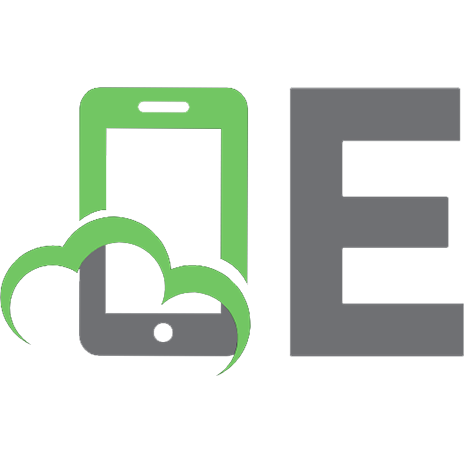Exploring Microsoft PowerPoint 2016, Comprehensive 2015956948, 0134479483, 9780134479484, 2252252332
This book offers full, comprehensive coverage of Microsoft PowerPoint.Beyond point-and-clickThe goal of theExploringseri
366 41 27MB
English Pages xvii, 584 pages: color illustrations; 28 cm [603] Year 2016;2017
Table of contents :
Cover......Page 1
Title Page......Page 2
Copyright Page......Page 3
Dedications......Page 4
About the Authors......Page 5
Brief Contents......Page 7
Contents......Page 8
Acknowledgments......Page 12
Preface......Page 16
Key Features......Page 17
Resources......Page 18
Microsoft Office 2016......Page 20
Case Study Spotted Begonia Art Gallery......Page 21
Starting an Office Application......Page 23
Working with Files......Page 24
Using Common Interface Components......Page 27
Getting Help......Page 34
Installing Add-ins......Page 36
Hands-On Exercises 1 Getting Started with Office Applications......Page 38
Using Templates and Applying Themes......Page 43
Modifying Text......Page 45
Relocating Text......Page 49
Checking Spelling and Grammar......Page 51
Working with Pictures and Graphics......Page 53
Hands-On Exercises 2 Format Document Content......Page 56
Using Backstage View......Page 61
Changing the Document View......Page 63
Changing the Page Layout......Page 64
Inserting a Header and Footer......Page 67
Previewing and Printing a File......Page 68
Hands-On Exercises 3 Modify Document Layout and Properties......Page 70
Chapter Objectives Review......Page 75
Key Terms Matching......Page 77
Multiple Choice......Page 78
Practice Exercises......Page 79
Mid-Level Exercises......Page 83
Beyond the Classroom......Page 85
Capstone Exercise......Page 86
Case Study Be a Trainer......Page 87
Opening and Viewing a PowerPoint Presentation......Page 89
Typing a Speaker Note......Page 96
Saving as a PowerPoint Show......Page 97
Hands-On Exercises 1 Work with PowerPoint......Page 99
Planning and Preparing a Presentation......Page 102
Adding Presentation Content......Page 106
Reviewing the Presentation......Page 109
Hands-On Exercises 2 Presentation Creation......Page 111
Adding a Table......Page 116
Inserting Media Objects......Page 117
Applying Transitions and Animations......Page 118
Inserting a Header or Footer......Page 120
Hands-On Exercises 3 Presentation Enhancement......Page 123
Navigating a Slide Show......Page 128
Printing in PowerPoint......Page 131
Hands-On Exercises 4 Navigation and Printing......Page 135
Chapter Objectives Review......Page 138
Key Terms Matching......Page 140
Multiple Choice......Page 141
Practice Exercises......Page 142
Mid-Level Exercises......Page 147
Beyond the Classroom......Page 150
Capstone Exercise......Page 151
Case Study The Wellness Education Center......Page 153
Creating a Presentation Using a Template......Page 155
Modifying a Presentation Based on a Template......Page 158
Hands-On Exercises 1 Templates......Page 160
Creating a Presentation in Outline View......Page 165
Modifying an Outline Structure......Page 167
Printing an Outline......Page 168
Hands-On Exercises 2 Outlines......Page 170
Reusing Slides from an Existing Presentation......Page 174
Hands-On Exercises 3 Data Imports......Page 176
Using Sections......Page 179
Examining Slide Show Design Principles......Page 180
Modifying a Theme......Page 183
Modifying the Slide Master......Page 185
Hands-On Exercises 4 Design......Page 187
Chapter Objectives Review......Page 191
Key Terms Matching......Page 192
Multiple Choice......Page 193
Practice Exercises......Page 194
Mid-Level Exercises......Page 198
Beyond the Classroom......Page 201
Capstone Exercise......Page 202
Case Study Illustrations and Infographics Workshop......Page 205
Creating Shapes......Page 207
Applying Quick Styles and Customizing Shapes......Page 213
Hands-On Exercises 1 Shapes......Page 224
Creating SmartArt......Page 229
Modifying SmartArt......Page 233
Creating WordArt and Modifying WordArt......Page 236
Hands-On Exercises 2 SmartArt and WordArt......Page 239
Modifying Objects......Page 244
Arranging Objects......Page 252
Hands-On Exercises 3 Object Manipulation......Page 258
Chapter Objectives Review......Page 265
Key Terms Matching......Page 266
Multiple Choice......Page 267
Practice Exercises......Page 268
Mid-Level Exercises......Page 272
Beyond the Classroom......Page 275
Capstone Exercise......Page 276
Case Study Engagement Album......Page 279
Inserting a Picture......Page 281
Transforming a Picture......Page 284
Using the Internet as a Resource......Page 296
Hands-On Exercises 1 Pictures......Page 299
Adding Video......Page 308
Using Video Tools......Page 312
Hands-On Exercises 2 Video......Page 318
Adding Audio......Page 321
Changing Audio Settings......Page 323
Hands-On Exercises 3 Audio......Page 326
Creating a Photo Album......Page 328
Setting Photo Album Options......Page 329
Hands-On Exercises 4 Photo Albums......Page 331
Chapter Objectives Review......Page 336
Key Terms Matching......Page 337
Multiple Choice......Page 338
Practice Exercises......Page 339
Mid-Level Exercises......Page 343
Beyond the Classroom......Page 345
Capstone Exercise......Page 346
Case Study Healthy Living: Antioxidants......Page 349
Create Custom-Sized Charts and Draw Tables......Page 351
Creating a Poster or a Banner......Page 352
Creating a Table Structure......Page 354
Hands-On Exercises 1 Create Custom-sized Charts and Draw Tables......Page 358
Formatting Table Components......Page 363
Changing Table Layout......Page 366
Sharing Information Between Applications......Page 367
Hands-On Exercises 2 Table Design......Page 370
Creating and Inserting Charts......Page 374
Identifying and Modifying Chart Elements......Page 376
Modifying a Chart within Excel......Page 378
Hands-On Exercises 3 Basic Charts......Page 381
Changing a Chart Type......Page 386
Hands-On Exercises 4 Chart Refinement......Page 389
Chapter Objectives Review......Page 393
Key Terms Matching......Page 394
Multiple Choice......Page 395
Practice Exercises......Page 396
Mid-Level Exercises......Page 400
Beyond the Classroom......Page 403
Capstone Exercise......Page 404
Case Study Teaching Aids......Page 407
Hyperlinks and Action Buttons......Page 409
Inserting and Using Hyperlinks......Page 410
Adding Action Buttons......Page 414
Using a Trigger......Page 417
Hands-On Exercises 1 Hyperlinks and Action Buttons......Page 419
Applying Multiple Animations to an Object......Page 429
Applying a Motion Path Animation......Page 430
Specifying Animation Settings and Timing......Page 433
Animating Text and SmartArt......Page 435
Using the Animation Pane......Page 436
Hands-On Exercises 2 Advanced Animation......Page 438
Chapter Objectives Review......Page 446
Key Terms Matching......Page 447
Multiple Choice......Page 448
Practice Exercises......Page 449
Mid-Level Exercises......Page 453
Beyond the Classroom......Page 455
Capstone Exercise......Page 456
Case Study Survival Solutions......Page 459
Setting PowerPoint Options......Page 461
Customizing the Ribbon......Page 466
Hands-On Exercises 1 PowerPoint Customization......Page 470
Modifying Handout and Notes Masters......Page 476
Modifying a Slide Master......Page 479
Saving a Slide Master as a Template......Page 486
Hands-On Exercises 2 Master Basics......Page 488
Creating a Custom Show......Page 498
Designating and Displaying Hidden Slides......Page 500
Running and Navigating a Custom Slide Show......Page 502
Hands-On Exercises 3 Custom Shows......Page 503
Chapter Objectives Review......Page 506
Key Terms Matching......Page 507
Multiple Choice......Page 508
Practice Exercises......Page 509
Mid-Level Exercises......Page 514
Beyond the Classroom......Page 516
Capstone Exercise......Page 517
Case Study The Harbor Business Center......Page 519
Working with Comments and Annotations......Page 521
Showing, Hiding, and Printing Markup......Page 524
Comparing and Merging Presentations......Page 525
Viewing Presentation Properties......Page 526
Hands-On Exercises 1 Presentation Collaboration......Page 529
Checking a Presentation for Issues......Page 536
Protecting a Presentation......Page 540
Hands-On Exercises 2 Preparation for Sharing and Presentation Security......Page 544
Selecting a Presentation File Type......Page 549
Saving and Sharing a Presentation......Page 557
Hands-On Exercises 3 Presentation Sharing......Page 563
Chapter Objectives Review......Page 566
Key Terms Matching......Page 568
Multiple Choice......Page 569
Practice Exercises......Page 570
Mid-Level Exercises......Page 574
Beyond the Classroom......Page 577
Capstone Exercise......Page 578
PowerPoint Introductory Capstone Exercise (Chs. 1–4)......Page 579
PowerPoint Comprehensive Capstone Exercise (Chs. 5–8)......Page 582
Microsoft Office 2016 Specialist PowerPoint......Page 586
Glossary......Page 592
C......Page 598
H......Page 599
P......Page 600
R......Page 601
T......Page 602
Z......Page 603
Cover......Page 1
Title Page......Page 2
Copyright Page......Page 3
Dedications......Page 4
About the Authors......Page 5
Brief Contents......Page 7
Contents......Page 8
Acknowledgments......Page 12
Preface......Page 16
Key Features......Page 17
Resources......Page 18
Microsoft Office 2016......Page 20
Case Study Spotted Begonia Art Gallery......Page 21
Starting an Office Application......Page 23
Working with Files......Page 24
Using Common Interface Components......Page 27
Getting Help......Page 34
Installing Add-ins......Page 36
Hands-On Exercises 1 Getting Started with Office Applications......Page 38
Using Templates and Applying Themes......Page 43
Modifying Text......Page 45
Relocating Text......Page 49
Checking Spelling and Grammar......Page 51
Working with Pictures and Graphics......Page 53
Hands-On Exercises 2 Format Document Content......Page 56
Using Backstage View......Page 61
Changing the Document View......Page 63
Changing the Page Layout......Page 64
Inserting a Header and Footer......Page 67
Previewing and Printing a File......Page 68
Hands-On Exercises 3 Modify Document Layout and Properties......Page 70
Chapter Objectives Review......Page 75
Key Terms Matching......Page 77
Multiple Choice......Page 78
Practice Exercises......Page 79
Mid-Level Exercises......Page 83
Beyond the Classroom......Page 85
Capstone Exercise......Page 86
Case Study Be a Trainer......Page 87
Opening and Viewing a PowerPoint Presentation......Page 89
Typing a Speaker Note......Page 96
Saving as a PowerPoint Show......Page 97
Hands-On Exercises 1 Work with PowerPoint......Page 99
Planning and Preparing a Presentation......Page 102
Adding Presentation Content......Page 106
Reviewing the Presentation......Page 109
Hands-On Exercises 2 Presentation Creation......Page 111
Adding a Table......Page 116
Inserting Media Objects......Page 117
Applying Transitions and Animations......Page 118
Inserting a Header or Footer......Page 120
Hands-On Exercises 3 Presentation Enhancement......Page 123
Navigating a Slide Show......Page 128
Printing in PowerPoint......Page 131
Hands-On Exercises 4 Navigation and Printing......Page 135
Chapter Objectives Review......Page 138
Key Terms Matching......Page 140
Multiple Choice......Page 141
Practice Exercises......Page 142
Mid-Level Exercises......Page 147
Beyond the Classroom......Page 150
Capstone Exercise......Page 151
Case Study The Wellness Education Center......Page 153
Creating a Presentation Using a Template......Page 155
Modifying a Presentation Based on a Template......Page 158
Hands-On Exercises 1 Templates......Page 160
Creating a Presentation in Outline View......Page 165
Modifying an Outline Structure......Page 167
Printing an Outline......Page 168
Hands-On Exercises 2 Outlines......Page 170
Reusing Slides from an Existing Presentation......Page 174
Hands-On Exercises 3 Data Imports......Page 176
Using Sections......Page 179
Examining Slide Show Design Principles......Page 180
Modifying a Theme......Page 183
Modifying the Slide Master......Page 185
Hands-On Exercises 4 Design......Page 187
Chapter Objectives Review......Page 191
Key Terms Matching......Page 192
Multiple Choice......Page 193
Practice Exercises......Page 194
Mid-Level Exercises......Page 198
Beyond the Classroom......Page 201
Capstone Exercise......Page 202
Case Study Illustrations and Infographics Workshop......Page 205
Creating Shapes......Page 207
Applying Quick Styles and Customizing Shapes......Page 213
Hands-On Exercises 1 Shapes......Page 224
Creating SmartArt......Page 229
Modifying SmartArt......Page 233
Creating WordArt and Modifying WordArt......Page 236
Hands-On Exercises 2 SmartArt and WordArt......Page 239
Modifying Objects......Page 244
Arranging Objects......Page 252
Hands-On Exercises 3 Object Manipulation......Page 258
Chapter Objectives Review......Page 265
Key Terms Matching......Page 266
Multiple Choice......Page 267
Practice Exercises......Page 268
Mid-Level Exercises......Page 272
Beyond the Classroom......Page 275
Capstone Exercise......Page 276
Case Study Engagement Album......Page 279
Inserting a Picture......Page 281
Transforming a Picture......Page 284
Using the Internet as a Resource......Page 296
Hands-On Exercises 1 Pictures......Page 299
Adding Video......Page 308
Using Video Tools......Page 312
Hands-On Exercises 2 Video......Page 318
Adding Audio......Page 321
Changing Audio Settings......Page 323
Hands-On Exercises 3 Audio......Page 326
Creating a Photo Album......Page 328
Setting Photo Album Options......Page 329
Hands-On Exercises 4 Photo Albums......Page 331
Chapter Objectives Review......Page 336
Key Terms Matching......Page 337
Multiple Choice......Page 338
Practice Exercises......Page 339
Mid-Level Exercises......Page 343
Beyond the Classroom......Page 345
Capstone Exercise......Page 346
Case Study Healthy Living: Antioxidants......Page 349
Create Custom-Sized Charts and Draw Tables......Page 351
Creating a Poster or a Banner......Page 352
Creating a Table Structure......Page 354
Hands-On Exercises 1 Create Custom-sized Charts and Draw Tables......Page 358
Formatting Table Components......Page 363
Changing Table Layout......Page 366
Sharing Information Between Applications......Page 367
Hands-On Exercises 2 Table Design......Page 370
Creating and Inserting Charts......Page 374
Identifying and Modifying Chart Elements......Page 376
Modifying a Chart within Excel......Page 378
Hands-On Exercises 3 Basic Charts......Page 381
Changing a Chart Type......Page 386
Hands-On Exercises 4 Chart Refinement......Page 389
Chapter Objectives Review......Page 393
Key Terms Matching......Page 394
Multiple Choice......Page 395
Practice Exercises......Page 396
Mid-Level Exercises......Page 400
Beyond the Classroom......Page 403
Capstone Exercise......Page 404
Case Study Teaching Aids......Page 407
Hyperlinks and Action Buttons......Page 409
Inserting and Using Hyperlinks......Page 410
Adding Action Buttons......Page 414
Using a Trigger......Page 417
Hands-On Exercises 1 Hyperlinks and Action Buttons......Page 419
Applying Multiple Animations to an Object......Page 429
Applying a Motion Path Animation......Page 430
Specifying Animation Settings and Timing......Page 433
Animating Text and SmartArt......Page 435
Using the Animation Pane......Page 436
Hands-On Exercises 2 Advanced Animation......Page 438
Chapter Objectives Review......Page 446
Key Terms Matching......Page 447
Multiple Choice......Page 448
Practice Exercises......Page 449
Mid-Level Exercises......Page 453
Beyond the Classroom......Page 455
Capstone Exercise......Page 456
Case Study Survival Solutions......Page 459
Setting PowerPoint Options......Page 461
Customizing the Ribbon......Page 466
Hands-On Exercises 1 PowerPoint Customization......Page 470
Modifying Handout and Notes Masters......Page 476
Modifying a Slide Master......Page 479
Saving a Slide Master as a Template......Page 486
Hands-On Exercises 2 Master Basics......Page 488
Creating a Custom Show......Page 498
Designating and Displaying Hidden Slides......Page 500
Running and Navigating a Custom Slide Show......Page 502
Hands-On Exercises 3 Custom Shows......Page 503
Chapter Objectives Review......Page 506
Key Terms Matching......Page 507
Multiple Choice......Page 508
Practice Exercises......Page 509
Mid-Level Exercises......Page 514
Beyond the Classroom......Page 516
Capstone Exercise......Page 517
Case Study The Harbor Business Center......Page 519
Working with Comments and Annotations......Page 521
Showing, Hiding, and Printing Markup......Page 524
Comparing and Merging Presentations......Page 525
Viewing Presentation Properties......Page 526
Hands-On Exercises 1 Presentation Collaboration......Page 529
Checking a Presentation for Issues......Page 536
Protecting a Presentation......Page 540
Hands-On Exercises 2 Preparation for Sharing and Presentation Security......Page 544
Selecting a Presentation File Type......Page 549
Saving and Sharing a Presentation......Page 557
Hands-On Exercises 3 Presentation Sharing......Page 563
Chapter Objectives Review......Page 566
Key Terms Matching......Page 568
Multiple Choice......Page 569
Practice Exercises......Page 570
Mid-Level Exercises......Page 574
Beyond the Classroom......Page 577
Capstone Exercise......Page 578
PowerPoint Introductory Capstone Exercise (Chs. 1–4)......Page 579
PowerPoint Comprehensive Capstone Exercise (Chs. 5–8)......Page 582
Microsoft Office 2016 Specialist PowerPoint......Page 586
Glossary......Page 592
C......Page 598
H......Page 599
P......Page 600
R......Page 601
T......Page 602
Z......Page 603

- Author / Uploaded
- Poatsy
- Mary Anne;Lawson
- Rebecca;Krebs
- Cynthia;Grauer
- Robert T




![Exploring Microsoft Office Excel 2019 Comprehensive [1st Edition]
013545275](https://ebin.pub/img/200x200/exploring-microsoft-office-excel-2019-comprehensive-1st-edition-013545275.jpg)