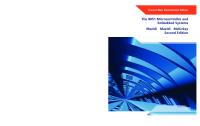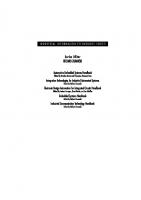Embedded Systems: Desktop Integration 1556229941, 9781556229947, 9781417590681
This is the first book to combine embedded design, development, interface selection, and PC interfaceing within the same
284 50 38MB
English Pages 493 Year 2005
Recommend Papers
File loading please wait...
Citation preview
Embedded Systems: Desktop Integration
Oliver H. Bailey
Wordware Publishing, Inc.
Library of Congress Cataloging-in-Publication Data Bailey, Oliver H. Embedded systems: desktop integration / by Oliver H. Bailey. p. cm. Includes index. ISBN-13: 987-1-55622-994-1 ISBN-10: 1-55622-994-1 (pbk.) 1. Embedded computer systems I. Title. TK7895.E42B3267 2005 004.163--dc22 2005006854 CIP
© 2005, Wordware Publishing, Inc. All Rights Reserved 2320 Los Rios Boulevard Plano, Texas 75074 No part of this book may be reproduced in any form or by any means without permission in writing from Wordware Publishing, Inc. Printed in the United States of America
ISBN-13: 987-1-55622-994-1 ISBN-10: 1-55622-994-1 10 9 8 7 6 5 4 3 2 1 0503 Windows, Windows XP, and .NET are trademarks of the Microsoft Corporation. NetBurner is a trademark of NetBurner, Inc. EAGLE Layout Editor is a trademark of CadSoft Computer GmbH. Kylix and C++Builder are registered trademarks and Delphi and C++BuilderX are trademarks of Borland Software Corporation. Qt is a registered trademark of Trolltech. PIC, dsPIC, MPLAB, and PICMicro are registered trademarks of Microchip Technology, Inc. 1-Wire is a registered trademark and DS is a trademark of Dallas Semiconductor Corporation. PSoC is a trademark of Cypress Semiconductor Corporation. BASIC Stamp is a registered trademark of Parallax, Inc. FreeBSD is a registered trademark of the FreeBSD Foundation. Linux is a registered trademark of Linus Torvalds. UNIX and Motifi are registered trademarks and GNU is a trademark of The Open Group. Cygwin is a trademark of Red Hat, Inc. I2C and I2C-bus are trademarks of Phillips Corporation. Other brand names and product names mentioned in this book are trademarks or service marks of their respective companies. Any omission or misuse (of any kind) of service marks or trademarks should not be regarded as intent to infringe on the property of others. The publisher recognizes and respects all marks used by companies, manufacturers, and developers as a means to distinguish their products. This book is sold as is, without warranty of any kind, either express or implied, respecting the contents of this book and any disks or programs that may accompany it, including but not limited to implied warranties for the book’s quality, performance, merchantability, or fitness for any particular purpose. Neither Wordware Publishing, Inc. nor its dealers or distributors shall be liable to the purchaser or any other person or entity with respect to any liability, loss, or damage caused or alleged to have been caused directly or indirectly by this book.
All inquiries for volume purchases of this book should be addressed to Wordware Publishing, Inc., at the above address. Telephone inquiries may be made by calling: (972) 423-0090
Dedication
To those who have gone before me: My father, Hurshel J. Bailey 1919–1988 My sister, Cozette M. Bailey 1960–1997 Our beloved greyhound, Jelly Bean 1990–2004
iii
Contents Foreword . . . . . . . . . . . . . . . . . . . . . . . . . . . . . . . . xiii Preface . . . . . . . . . . . . . . . . . . . . . . . . . . . . . . . . . . xv Acknowledgments . . . . . . . . . . . . . . . . . . . . . . . . . . . xvii Introduction . . . . . . . . . . . . . . . . . . . . . . . . . . . . . . xviii Part I — Design Chapter 1
Design Requirements . . . . . . . . . . . . . . . . . . . . . 3
Overview . . . . . . . . . . . . . . . . . . . . . . . . . . . . . . . . . 3 The Development Teams. . . . . . . . . . . . . . . . . . . . . . . . . 7 Hardware Group (Embedded Device Design/Implementation) . . 7 Device Interface Group (Device Interface and Device Drivers) . . 8 User Application Group (User Applications for UNIX and Windows) . . . . . . . . . . . . . . . . . . . . . . . . . . . . . . . . . . . . . 8 Concerns and Issues . . . . . . . . . . . . . . . . . . . . . . . . . 8 Platform-Independent Software Requirements . . . . . . . . . . . . . 9 Embedded Device Requirements . . . . . . . . . . . . . . . . . . . 11 Device Interface Requirements . . . . . . . . . . . . . . . . . . . . 12 Desktop Software Requirements . . . . . . . . . . . . . . . . . . . . 13 Operating Systems Support . . . . . . . . . . . . . . . . . . . . . . 14 Requirements Summary . . . . . . . . . . . . . . . . . . . . . . . . 15 Data and Control Flow Management . . . . . . . . . . . . . . . . . . 16 Project Management and Data Modeling Tools . . . . . . . . . . . . 19 Data Flow Diagrams. . . . . . . . . . . . . . . . . . . . . . . . . . . 19 Embedded Device Functional Layout. . . . . . . . . . . . . . . . 19 RS-232 Interface . . . . . . . . . . . . . . . . . . . . . . . . . . . 20 USB Interface . . . . . . . . . . . . . . . . . . . . . . . . . . . . 21 Ethernet Interface . . . . . . . . . . . . . . . . . . . . . . . . . . 22 Peer-to-Peer Device Networking . . . . . . . . . . . . . . . . 23 Many-to-Many Peer Networking. . . . . . . . . . . . . . . . . 24 Internet Accessibility . . . . . . . . . . . . . . . . . . . . . . . 24 X-10 Monitoring and Control . . . . . . . . . . . . . . . . . . . 24 Unlimited Expansion Capabilities . . . . . . . . . . . . . . . . 24 Chapter Summary . . . . . . . . . . . . . . . . . . . . . . . . . . . . 26 Chapter 2
Embedded System Design . . . . . . . . . . . . . . . . . . 27
Overview. . . . . . . . . . . . . . Special Skills. . . . . . . . . . . . The Functional Design . . . . . . The Embedded View of the World
iv
. . . .
. . . .
. . . .
. . . .
. . . .
. . . .
. . . .
. . . .
. . . .
. . . .
. . . .
. . . .
. . . .
. . . .
. . . .
. . . .
. . . .
. . . .
. . . .
27 28 30 32
v
Contents
Serial Communications . . . . . . . . . . . . . . . . . . . . . . . Asynchronous Serial Communications . . . . . . . . . . . . . Byte Ordering . . . . . . . . . . . . . . . . . . . . . . . . . Baud Rate . . . . . . . . . . . . . . . . . . . . . . . . . . . Character Length . . . . . . . . . . . . . . . . . . . . . . . Start and Stop Bits . . . . . . . . . . . . . . . . . . . . . . Flow Control . . . . . . . . . . . . . . . . . . . . . . . . . Parity . . . . . . . . . . . . . . . . . . . . . . . . . . . . . Synchronous Serial Communications . . . . . . . . . . . . . . Comparing Asynchronous and Synchronous Communications Synchronous Transfer Types . . . . . . . . . . . . . . . . . . Parallel Data Communications . . . . . . . . . . . . . . . . . . . The Communications World of Windows and UNIX . . . . . . . The Protocol, a Bridge between Different Worlds . . . . . . . . Embedded System Protocol Functions . . . . . . . . . . . . . Communications Protocol History . . . . . . . . . . . . . . . Protocol Definition Considerations . . . . . . . . . . . . . . . Designing the Device Protocol . . . . . . . . . . . . . . . . . Protocol Message and Variable Size Considerations. . . . . . Embedded System Protocol Responses . . . . . . . . . . . . Embedded System Summary . . . . . . . . . . . . . . . . . . Protocol Summary . . . . . . . . . . . . . . . . . . . . . . . . Chapter Summary . . . . . . . . . . . . . . . . . . . . . . . . . . Chapter 3
. . . . . . . . . . . . . . . . . . . . . . .
. . . . . . . . . . . . . . . . . . . . . . .
34 35 35 36 36 36 36 37 37 38 39 39 41 42 43 45 46 49 51 52 55 55 56
Designing Portable Device Interfaces for Windows and UNIX . . . . . . . . . . . . . . . . . . . . 57
Overview. . . . . . . . . . . . . . . . . . . . . . . . . . . . . The Basic Driver Design . . . . . . . . . . . . . . . . . . . . Language Portability . . . . . . . . . . . . . . . . . . . . . . Existing Operating System Support . . . . . . . . . . . . . . The RS-232 Interface . . . . . . . . . . . . . . . . . . . . The Ethernet Interface . . . . . . . . . . . . . . . . . . . The USB Interface . . . . . . . . . . . . . . . . . . . . . . The Windows Driver Architecture . . . . . . . . . . . . . . . The Windows Boot Process . . . . . . . . . . . . . . . . . When the Boot Process Fails (The Recovery Console) . The UNIX System Architecture . . . . . . . . . . . . . . . . Device Driver Types . . . . . . . . . . . . . . . . . . . . . . Character Devices . . . . . . . . . . . . . . . . . . . . . . Block Devices . . . . . . . . . . . . . . . . . . . . . . . . Network Devices. . . . . . . . . . . . . . . . . . . . . . . USB Devices . . . . . . . . . . . . . . . . . . . . . . . . . Portable Device Driver Requirements . . . . . . . . . . . . . Hardware Function Calls . . . . . . . . . . . . . . . . . . . . Generic Device Functions . . . . . . . . . . . . . . . . . . Device-Specific Functions . . . . . . . . . . . . . . . . . .
. . . . . . . . . . . . . . . . . . . .
. . . . . . . . . . . . . . . . . . . .
. . . . . . . . . . . . . . . . . . . .
. . . . . . . . . . . . . . . . . . . .
57 59 61 62 62 63 65 67 67 68 69 71 71 71 72 73 74 77 77 78
vi
Contents
RS-232-Specific Functions . Ethernet-Specific Functions USB-Specific Functions. . . Putting It All Together . . . . . . Device State Category . . . . . Device Setup Category . . . . Device I/O Control Category . Data Category . . . . . . . . Function Parameters . . . . Designing for True Portability . . Chapter Summary . . . . . . . . . Chapter 4
. . . . . . . . . . .
. . . . . . . . . . .
. . . . . . . . . . .
. . . . . . . . . . .
. . . . . . . . . . .
. . . . . . . . . . .
. . . . . . . . . . .
. . . . . . . . . . .
. . . . . . . . . . .
. . . . . . . . . . .
. . . . . . . . . . .
. . . . . . . . . . .
. . . . . . . . . . .
. . . . . . . . . . .
. . . . . . . . . . .
. . . . . . . . . . .
. . . . . . . . . . .
. . . . . . . . . . .
. . . . . . . . . . .
78 79 80 83 84 84 84 84 85 86 87
Designing Cross-Platform User Applications . . . . . . . . 89
Overview. . . . . . . . . . . . . . . . . . . . . . . . . . . . . . . . . 89 The Windows Application Programming Interface (API) . . . . . . . 90 Windows Application Programming Layers . . . . . . . . . . . . . . 91 The Dynamic-Link Library (DLL) . . . . . . . . . . . . . . . . . 91 The Visual Basic Control (VBX) . . . . . . . . . . . . . . . . . . 91 The ActiveX Controls . . . . . . . . . . . . . . . . . . . . . . . . 92 The Component Object Model (COM) . . . . . . . . . . . . . . . 92 Network COM (COM+) . . . . . . . . . . . . . . . . . . . . . . . 92 The .NET Specification . . . . . . . . . . . . . . . . . . . . . . . 92 The UNIX Application Programming Model. . . . . . . . . . . . . . 94 X Windows in Depth — A True Client/Server GUI . . . . . . . . . . 96 Alternatives to the X Windows Approach . . . . . . . . . . . . . . . 99 Alternatives to Cross-Platform Development . . . . . . . . . . . . 101 Emulation vs. Native Execution . . . . . . . . . . . . . . . . . . 103 Programming Languages . . . . . . . . . . . . . . . . . . . . . . . 103 Employee Skill Sets . . . . . . . . . . . . . . . . . . . . . . . . 104 Visual Application Development or Hand Coding . . . . . . . . 104 Visual Development vs. Development Framework. . . . . . . . 105 Free vs. Commercial Products . . . . . . . . . . . . . . . . . . . 106 GNU vs. GPL Licensing . . . . . . . . . . . . . . . . . . . . . . 106 Programming Language Selection. . . . . . . . . . . . . . . . . 107 Programmer Editors . . . . . . . . . . . . . . . . . . . . . . . . 109 A Final Word about Free Software . . . . . . . . . . . . . . . . . . 110 The Cost of Free . . . . . . . . . . . . . . . . . . . . . . . . . . 110 Shareware — The Middle Ground . . . . . . . . . . . . . . . . . 111 Chapter Summary . . . . . . . . . . . . . . . . . . . . . . . . . . . 111 Chapter 5
Developing the Desktop User Application . . . . . . . . . 113
Overview . . . . . . . . . . . . . . . . . . . . . . . . . Functional Requirements . . . . . . . . . . . . . . . . Multi-Language Support. . . . . . . . . . . . . . . . . Chinese, Japanese, and Korean Language Support . Graphic or Text Mode Based Application. . . . . . . .
. . . . .
. . . . .
. . . . .
. . . . .
. . . . .
. . . . .
. . . . .
113 113 114 114 115
vii
Contents
Text Mode Interfaces . . . . . . . . . . . . . . . . . . . . . . . . 115 The Modern Graphic Desktop . . . . . . . . . . . . . . . . . . . 116 The Microsoft Windows Operating Systems . . . . . . . . . . . . . 116 Memory Usage . . . . . . . . . . . . . . . . . . . . . . . . . . . 117 Developer Libraries and Tools . . . . . . . . . . . . . . . . . . . 117 Qt Library . . . . . . . . . . . . . . . . . . . . . . . . . . . . 117 wxWindows . . . . . . . . . . . . . . . . . . . . . . . . . . . 119 Zinc Interface Library . . . . . . . . . . . . . . . . . . . . . . 121 GTK+ . . . . . . . . . . . . . . . . . . . . . . . . . . . . . . . . 124 Comparing GTK+, Qt, wxWindows, and Zinc . . . . . . . . . 125 GTK+, Qt, wxWindows, and Zinc Interface Library Summary 128 The .NET Framework . . . . . . . . . . . . . . . . . . . . . . . . . 129 Cross-Platform Compilers. . . . . . . . . . . . . . . . . . . . . . . 131 Borland Products . . . . . . . . . . . . . . . . . . . . . . . . . . 131 Delphi . . . . . . . . . . . . . . . . . . . . . . . . . . . . . . 132 C++Builder . . . . . . . . . . . . . . . . . . . . . . . . . . . 134 Intel C++ . . . . . . . . . . . . . . . . . . . . . . . . . . . . . . 136 The GNU Compiler Collection (GCC). . . . . . . . . . . . . . . 136 Commercial Compilers in Comparison . . . . . . . . . . . . . . 138 Cross-Platform Development Environments . . . . . . . . . . . . 139 C++BuilderX. . . . . . . . . . . . . . . . . . . . . . . . . . . . 139 Emacs . . . . . . . . . . . . . . . . . . . . . . . . . . . . . . . . 141 GDB . . . . . . . . . . . . . . . . . . . . . . . . . . . . . . . 144 Choosing the Right Tools for the Design . . . . . . . . . . . . . . . 147 And the Winners Are… . . . . . . . . . . . . . . . . . . . . . . 150 Chapter Summary . . . . . . . . . . . . . . . . . . . . . . . . . . . 151 Chapter 6
Final Design . . . . . . . . . . . . . . . . . . . . . . . . . 153
Overview . . . . . . . . . . . . . . . . . Master Design Document . . . . . . . . Purpose . . . . . . . . . . . . . . . . Embedded System Final Design . . . . Design Overview . . . . . . . . . . . External Device Interfaces. . . . . . Temperature Measurement . . . . . Output Display . . . . . . . . . . . . User Input . . . . . . . . . . . . . . . Command Mode . . . . . . . . . . . Menu Navigation . . . . . . . . . . . Time – Set Time of Day . . . . . . Date – Set Current Date . . . . . Host Interface Type . . . . . . . . High Temperature Alarm Trigger. Low Temperature Alarm Trigger . Exit Menu . . . . . . . . . . . . . Temperature Sensor Reset . . . .
. . . . . . . . . . . . . . . . . .
. . . . . . . . . . . . . . . . . .
. . . . . . . . . . . . . . . . . .
. . . . . . . . . . . . . . . . . .
. . . . . . . . . . . . . . . . . .
. . . . . . . . . . . . . . . . . .
. . . . . . . . . . . . . . . . . .
. . . . . . . . . . . . . . . . . .
. . . . . . . . . . . . . . . . . .
. . . . . . . . . . . . . . . . . .
. . . . . . . . . . . . . . . . . .
. . . . . . . . . . . . . . . . . .
. . . . . . . . . . . . . . . . . .
. . . . . . . . . . . . . . . . . .
. . . . . . . . . . . . . . . . . .
153 153 153 154 154 155 156 157 157 158 158 160 161 162 163 164 165 165
viii
Contents
System Reset . . . . . . . . . . . . . . Host Interfaces . . . . . . . . . . . . . . . . . RS-232. . . . . . . . . . . . . . . . . . . . USB . . . . . . . . . . . . . . . . . . . . . Ethernet . . . . . . . . . . . . . . . . . . . Host Side Design. . . . . . . . . . . . . . . . Device Layer . . . . . . . . . . . . . . . . Application Layer . . . . . . . . . . . . . . Differences between Windows and UNIX . The Communication Protocol . . . . . . . . . Embedded System Flowcharts . . . . . . . . Host System Flowcharts . . . . . . . . . . . Device Interface Layer . . . . . . . . . . . User Application Layer. . . . . . . . . . . Chapter Summary . . . . . . . . . . . . . . . Part I Summary . . . . . . . . . . . . . . . .
. . . . . . . . . . . . . . . .
. . . . . . . . . . . . . . . .
. . . . . . . . . . . . . . . .
. . . . . . . . . . . . . . . .
. . . . . . . . . . . . . . . .
. . . . . . . . . . . . . . . .
. . . . . . . . . . . . . . . .
. . . . . . . . . . . . . . . .
. . . . . . . . . . . . . . . .
. . . . . . . . . . . . . . . .
. . . . . . . . . . . . . . . .
. . . . . . . . . . . . . . . .
165 165 166 166 166 167 167 168 168 169 170 180 180 181 182 182
Part II — Implementation Chapter 7
Hardware Development . . . . . . . . . . . . . . . . . . 185
Overview . . . . . . . . . . . . . . . . . . . . . . . . . . Types of Prototype Circuit Boards . . . . . . . . . . . . Solderless Breadboards . . . . . . . . . . . . . . . . Soldered Breadboards . . . . . . . . . . . . . . . . . Wire Wrap Boards . . . . . . . . . . . . . . . . . . . Required Tools . . . . . . . . . . . . . . . . . . . . . . . Soldering Techniques . . . . . . . . . . . . . . . . . . . Building the Prototype Circuit Boards . . . . . . . . . . The RS-232 Interface Board. . . . . . . . . . . . . . . . RS-232 Signal Voltage Levels . . . . . . . . . . . . . The MAX232 Serial Interface Chip . . . . . . . . . . The DSR/DTR Handshake Described . . . . . . . The RTS/CTS Handshake Described. . . . . . . . The XON/XOFF Handshake Described . . . . . . Hardware and Software Handshake Considerations . Building the RS-232 Interface . . . . . . . . . . . . . The RS-232 Schematic . . . . . . . . . . . . . . . Testing the RS-232 Interface . . . . . . . . . . . . . Setting Up the BASIC Stamp Development Board Troubleshooting . . . . . . . . . . . . . . . . . . . Finishing Touches . . . . . . . . . . . . . . . . . . Running uComm . . . . . . . . . . . . . . . . . . . The Time and Temperature Board . . . . . . . . . . . . The Dallas 1-Wire Protocol . . . . . . . . . . . . . . The DS1820 and DS1822 Temperature Chips . . . The DS2404 Time/Date/Static RAM Chip . . . . .
. . . . . . . . . . . . . . . . . . . . . . . . . .
. . . . . . . . . . . . . . . . . . . . . . . . . .
. . . . . . . . . . . . . . . . . . . . . . . . . .
. . . . . . . . . . . . . . . . . . . . . . . . . .
. . . . . . . . . . . . . . . . . . . . . . . . . .
. . . . . . . . . . . . . . . . . . . . . . . . . .
185 186 187 188 188 189 191 192 193 196 196 198 198 198 199 203 206 211 211 213 214 215 217 217 218 219
ix
Contents
The DS2890 Potentiometer . . . . . . . . . The DS2406 Digital Switch . . . . . . . . . The Dallas 3-Wire Protocol . . . . . . . . . . A Light-Duty 1-Wire Network . . . . . . . . . A Simple 1-Wire Test Program . . . . . . . Adding the DS2404 . . . . . . . . . . . . . Test Software for the DS2404. . . . . . . . From Solderless Breadboard to Circuit Board The Keyboard, Alarm, and Power Supply Board . Testing the LCD and I/O Board . . . . . . . . Design Considerations . . . . . . . . . . . . . How to Make Your Own Printed Circuit Boards . Circuit Board Artwork . . . . . . . . . . . . . . . Chapter Summary . . . . . . . . . . . . . . . . . Chapter 8
. . . . . . . . . . . . . .
. . . . . . . . . . . . . .
. . . . . . . . . . . . . .
. . . . . . . . . . . . . .
. . . . . . . . . . . . . .
. . . . . . . . . . . . . .
. . . . . . . . . . . . . .
. . . . . . . . . . . . . .
. . . . . . . . . . . . . .
. . . . . . . . . . . . . .
219 219 220 221 224 227 229 233 234 243 245 246 249 252
The BASIC Stamp 2p Prototype . . . . . . . . . . . . . . . 253
Overview . . . . . . . . . . . . . . . . . . . . . . . . Our Development Road Map . . . . . . . . . . . . . Using the BASIC Stamp 2p24 . . . . . . . . . . . . . Implementation Strategy . . . . . . . . . . . . . . . Developing Our BASIC Stamp Board. . . . . . . . . Power Sources . . . . . . . . . . . . . . . . . . . Connecting the Reset and Host Communications Remaining I/O Pin Requirements . . . . . . . . . The LCD Display. . . . . . . . . . . . . . . . . . . . The I2C Communications Interface . . . . . . . . BASIC Stamp I2C Communications Support . . . LCD Command Software . . . . . . . . . . . . . . Creating Formatted LCD Output . . . . . . . . . Alarm, LED, and Fan Control Outputs . . . . . . Wiring the Alarm LED . . . . . . . . . . . . . . . Wiring the Alarm Buzzer. . . . . . . . . . . . . . Keyboard Wiring . . . . . . . . . . . . . . . . . . Keyboard Codes. . . . . . . . . . . . . . . . . . . Menu Functionality . . . . . . . . . . . . . . . . . Using the DS2404 Time and Memory Chip . . . . . The DS2404 Timers . . . . . . . . . . . . . . . . The DS2404 Alarm Time Registers . . . . . . . . DS2404 Interrupt Registers . . . . . . . . . . . . Timers and the BASIC Stamp 2p . . . . . . . . . Static RAM vs. EEPROM . . . . . . . . . . . . . Communications Selection Options. . . . . . . . . . Ethernet for the Embedded Developer . . . . . . The NetBurner SB72. . . . . . . . . . . . . . . . Building the Ethernet Circuit . . . . . . . . . . . Setting up the SB72 . . . . . . . . . . . . . . . .
. . . . . . . . . . . . . . . . . . . . . . . . . . . . . .
. . . . . . . . . . . . . . . . . . . . . . . . . . . . . .
. . . . . . . . . . . . . . . . . . . . . . . . . . . . . .
. . . . . . . . . . . . . . . . . . . . . . . . . . . . . .
. . . . . . . . . . . . . . . . . . . . . . . . . . . . . .
. . . . . . . . . . . . . . . . . . . . . . . . . . . . . .
. . . . . . . . . . . . . . . . . . . . . . . . . . . . . .
. . . . . . . . . . . . . . . . . . . . . . . . . . . . . .
253 254 257 258 259 260 261 263 264 264 264 266 268 269 271 272 272 272 273 275 275 276 277 277 279 280 282 286 286 291
x
Contents
Before the Installation. . . . . . . . . . After the Installation . . . . . . . . . . Testing the SB72 Setup . . . . . . . . . Debugging an SB72 Program . . . . . . Testing Ethernet Communications . . . . Connecting the SB72 to the BASIC Stamp The USB Interface . . . . . . . . . . . . . Implementing the USB Circuits . . . . The Parallax USB2SER Device . . . . . The Maxim/Dallas Hardware Interfaces . . . The 1-Wire Interface Hardware . . . . . . The 3-Wire Hardware Interface . . . . . . Adding RS-232 Communications . . . . . . . Finishing Touches for Our BS2p Prototype . Chapter Summary . . . . . . . . . . . . . . . Chapter 9
. . . . . . . . . . . . . . .
. . . . . . . . . . . . . . .
. . . . . . . . . . . . . . .
. . . . . . . . . . . . . . .
. . . . . . . . . . . . . . .
. . . . . . . . . . . . . . .
. . . . . . . . . . . . . . .
. . . . . . . . . . . . . . .
. . . . . . . . . . . . . . .
. . . . . . . . . . . . . . .
. . . . . . . . . . . . . . .
. . . . . . . . . . . . . . .
291 292 292 301 303 309 319 320 327 331 331 334 341 343 344
The PIC Prototype . . . . . . . . . . . . . . . . . . . . . . 345
Similarities between the BASIC Stamp and the PIC . . . . . Differences between the BASIC Stamp and the PIC . . . . . Types of PIC Microcontrollers and Development Languages . The PIC Development Cycle . . . . . . . . . . . . . . . . . . Development Strategy . . . . . . . . . . . . . . . . . . . . . . What Is HIDmaker? . . . . . . . . . . . . . . . . . . . . . . . The dsPIC30F2010 Processor . . . . . . . . . . . . . . . . . The Ethernet Interface . . . . . . . . . . . . . . . . . . . . . The dsPIC Code Development Environments . . . . . . . . . The MPLAB IDE . . . . . . . . . . . . . . . . . . . . . . . The RS-232 Interface . . . . . . . . . . . . . . . . . . . . . . The dsPIC Peripheral Libraries . . . . . . . . . . . . . . . . . The SPI Interface . . . . . . . . . . . . . . . . . . . . . . . . The I2C Interface. . . . . . . . . . . . . . . . . . . . . . . . . The Dallas 1-Wire Interface . . . . . . . . . . . . . . . . . . . Implementing USB and Ethernet Communications . . . . . . The PIC 16C745 USB Chip . . . . . . . . . . . . . . . . . . . The Microchip USB Developer Kits . . . . . . . . . . . . . . The Microchip USB Engine . . . . . . . . . . . . . . . . . . . Defining a USB Device to the Host System . . . . . . . . . . Finishing the Communications Tasks. . . . . . . . . . . . . . The NetBurner SB72 Board. . . . . . . . . . . . . . . . . . . The TTL Serial Routine . . . . . . . . . . . . . . . . . . . The Finished Circuit . . . . . . . . . . . . . . . . . . . . . . . Chapter Summary . . . . . . . . . . . . . . . . . . . . . . . .
. . . . . . . . . . . . . . . . . . . . . . . . .
. . . . . . . . . . . . . . . . . . . . . . . . .
. . . . . . . . . . . . . . . . . . . . . . . . .
346 347 348 349 351 353 356 358 359 359 360 361 365 368 373 374 375 377 378 380 385 386 390 392 395
Chapter 10 The PSoC Prototype . . . . . . . . . . . . . . . . . . . . . 397
What Is the PSoC? . . . . . . . . . . . . . . . . . . . . . . . . . . . 397 Comparing the PIC and the PSoC. . . . . . . . . . . . . . . . . . . 398
xi
Contents
The PSoC Design Process. . . . . . . . . . . . . The PSoC Designer . . . . . . . . . . . . . . . . PSoC Assembly Language. . . . . . . . . . . . . The PSoC C Compiler . . . . . . . . . . . . . . . Available Hardware Development Tools . . . . . The EZ-USB Chip . . . . . . . . . . . . . . . . . Development Strategy . . . . . . . . . . . . . . . Using the PSoC Designer . . . . . . . . . . . . . The PSoC I2C Function Library . . . . . . . . Adding User Modules to the PSoC Designer . The PSoC 1-Wire Interface . . . . . . . . . . . . The PSoC SPI User Module. . . . . . . . . . . . The PSoC RS-232 Interface . . . . . . . . . . . . The Cypress EZ-USB Chip . . . . . . . . . . . . The EZ-USB UARTs . . . . . . . . . . . . . . The Ethernet Interface . . . . . . . . . . . . . . The NetBurner SB72 Board . . . . . . . . . . PSoC Schematics . . . . . . . . . . . . . . . . Chapter Summary . . . . . . . . . . . . . . . . . Hardware Summary . . . . . . . . . . . . . . . .
. . . . . . . . . . . . . . . . . . . .
. . . . . . . . . . . . . . . . . . . .
. . . . . . . . . . . . . . . . . . . .
. . . . . . . . . . . . . . . . . . . .
. . . . . . . . . . . . . . . . . . . .
. . . . . . . . . . . . . . . . . . . .
. . . . . . . . . . . . . . . . . . . .
. . . . . . . . . . . . . . . . . . . .
. . . . . . . . . . . . . . . . . . . .
. . . . . . . . . . . . . . . . . . . .
400 400 402 402 403 406 407 408 419 420 420 421 423 429 438 439 439 443 444 445
Chapter 11 Cross-Platform Application Development . . . . . . . . . 447
Ethernet, TCP/IP, and UDP . . . . . . . . . . RS-232 Support . . . . . . . . . . . . . . . . USB Support . . . . . . . . . . . . . . . . . . The User Application Layer . . . . . . . . . . Commercial Compilers . . . . . . . . . . . Delphi/Kylix . . . . . . . . . . . . . . . C++Builder . . . . . . . . . . . . . . . C++BuilderX . . . . . . . . . . . . . . GNU Compilers . . . . . . . . . . . . . . . Application Frameworks . . . . . . . . . . Common Application Layers . . . . . . . . The Device Interface Layer . . . . . . . . . . The Ethernet Software Interface . . . . . . . Welcome to the World of Sockets . . . . . The Standard Function Library . . . . . . Alternative Cross-Platform Choices. . . . Visual vs. Code Solutions . . . . . . . . . . . Socket Implementation . . . . . . . . . . . Platform-Independent USB Development . . Comparing Delphi/Kylix to C++BuilderX The End User Application Layer . . . . . . . Delphi/C++Builder/Kylix . . . . . . . . . C++BuilderX. . . . . . . . . . . . . . . . Mono and the .NET Framework . . . . . .
. . . . . . . . . . . . . . . . . . . . . . . .
. . . . . . . . . . . . . . . . . . . . . . . .
. . . . . . . . . . . . . . . . . . . . . . . .
. . . . . . . . . . . . . . . . . . . . . . . .
. . . . . . . . . . . . . . . . . . . . . . . .
. . . . . . . . . . . . . . . . . . . . . . . .
. . . . . . . . . . . . . . . . . . . . . . . .
. . . . . . . . . . . . . . . . . . . . . . . .
. . . . . . . . . . . . . . . . . . . . . . . .
. . . . . . . . . . . . . . . . . . . . . . . .
. . . . . . . . . . . . . . . . . . . . . . . .
. . . . . . . . . . . . . . . . . . . . . . . .
448 449 449 450 450 450 450 451 451 451 452 452 453 453 454 455 456 458 459 460 461 461 461 462
xii
Contents
wxWidgets and DialogBlocks . . . . . . . It’s Time to Develop the User Application The Delphi Development Effort . . . . The wxWidgets Development Effort . . Distributing the End Results . . . . . . The Sky Is the Limit . . . . . . . . . . . . . .
. . . . . .
. . . . . .
. . . . . .
. . . . . .
. . . . . .
. . . . . .
. . . . . .
. . . . . .
. . . . . .
. . . . . .
. . . . . .
. . . . . .
462 462 463 465 467 467
Index . . . . . . . . . . . . . . . . . . . . . . . . . . . . . . . . . . 468
Foreword Oliver Bailey has taken a unique approach in this book by using a real product design process, complete with imaginative requests from a marketing department and managers. Early in the book, I identified with many circumstances that regularly occur in our office when we’re considering a new product. It reminded me that there’s so much more to product design than a schematic, some microcontroller code, and a printed circuit board. It’s a reminder that designing the prototype is 90 percent of the fun and 10 percent of the work, and that you can swap these two numbers to bring a product to market. With his business-minded approach, Oliver challenges us to put thought into the software integration, operating systems, hardware design, and marketing department requests up front. The result is that the prototype will be more complete, and completing the project will involve less feature creep. This is what it will take, because embedded developers are always looking at desktop integration alternatives. Many books dealing with microcontrollers are very firmware (microcontroller code) and hardware (circuit design) oriented. They provide code examples, a schematic, and a description of how the design should work. They rarely cover the hardware connection solutions (USB, serial, Ethernet), not to mention the variety of operating systems and drivers for the hardware. Knowing more about microcontrollers than operating systems, I spent all of my time reviewing the sections on designing cross-platform user applications and their programming environments. From reading microcontroller discussion forums it is clear that most users need support with the subject. Now they have it in one place. These considerations are far more important to embedded developers than they used to be.
xiii
xiv
Foreword
We have lots of confidence in Oliver’s ability to research and recommend the right technical solution for the project. For example, Oliver spent many days using the USB to serial chips with different operating systems. The result is that he chose a common implementation with FTDI and off-the-shelf drivers. In our office we had gone through the same process a few months earlier and spent at least 40 hours before we came to the same design conclusions. Use this book to help you choose and develop the interface, because you can have confidence the research was done correctly before any conclusions were drawn. This book is also very timely. Oliver provides overviews of the most popular new USB solutions and several microcontrollers. And with the GNU tools maturing and developers looking at alternative operating systems more each year, I’d say this book was just in time. Oliver’s triple-decade experience is now yours. Embedded Systems: Desktop Integration fills a void in the industry by presenting the communication solutions between microcontrollers and PCs, by developing cross-platform executables from a single source code base, and putting it all together in one place. Writing this book was clearly no easy task considering the scope, but it all came together in a way that we can understand. His research will save us a lot of time on our next project. Finally, Oliver’s writing style is really easy to follow. You’ll be part of the project and appreciate the conversational approach he uses along the way. There’s no stuffy desktop-reference book approach anywhere in this book. Ken Gracey Parallax, Inc.
Preface If you ever want to realize how much you don’t know about something, write a book about the subject. This has been a humbling experience but a fun adventure as well. For me it all started when I was doing machine tool design in LaPorte in the late ’70s. I needed a tube for a black and white TV so I went to the local Radio Shack store. While I was there I noticed this ugly gray monitor and keyboard just sitting in a corner playing Pong. I asked the manager what it was, and he explained it was a computer that was fully programmable. That Radio Shack became a regular hangout for me both before and after I bought that old TRS-80 (which I still have). What happened next was nothing short of a miracle. LaPorte, Indiana, in those days was a small town of about 10,000 that sits on the Indiana-Michigan line. Rich in heritage but nestled in the corn fields away from the big city and big business. Not long after I bought the TRS-80, a blind ad ran for a programmer who had TRS-80 experience. I applied for the job and as it turned out the employer was none other than Howard W. Sams Publishing, a company moving into the software industry. Never would I have thought that a software opportunity would present itself in a small, sleepy town like LaPorte, Indiana. But it did and the rest is history. From 1979 to 1986 I developed operating systems, accounting software, programmer tools, and numerous other products. In 1986 I began developing embedded machine control systems and have either been on my own or owned companies since that time. Over the years I have written hundreds of articles, spoken at conferences, and even appeared on video for a variety of topics. Over the years, the software industry and America has changed. In recent years I’ve decided to leave the software and hardware industry to move into something else. So I decided to
xv
xvi
Preface
share my experience and insight with the software and hardware community before moving on. This is the first in a series of books that cover topics such as embedded systems, communications, host application development, Java, Internet communications, and wireless embedded systems. I hope you enjoy reading this book as much as I have writing it.
Acknowledgments While I may have written the content, there are a lot of people who supported this effort. Wes Beckwith and Beth Kohler at Wordware Publishing deserve a lot of thanks for their efforts. Karen Giles, Troy Kitch, and John Ray Thomas at Borland; Ken Gracey and Erik Wood at Parallax; Tom Kenney at NetBurner; Jeff Schmoyer at microEngineering Labs; Eric Sells, Brian Schneider, and Dan Butler at MicroChip; Corey Wilner and Louis Bolma at Cypress Semiconductor; Pavel at PicAnt.com; Dr. Robert Miller at Trace Systems; Sara and the support staff at HI-TECH Software; Susie Penner at Trolltech; my old friends at Custom Computer Services (CCS); the folks at MotherBoards Direct (thanks for your help, Dave); Jack Schoof at NetMedia; Alan Towne at Saelig; the fine people at Sysvestor; Matthew Daughtrey at Embedded Ethernet; Frank Miller at Pulsar; Jan Axelson; the folks at Linx Technologies; Keith Dingwall of FTDI; Adam Lintott of Matrix Orbital; Dave Smiczek of Dallas Semiconductor; and my reviewers, John Wilczynski and Keith Kehl.
xvii
Introduction In this book, we design a thermostat that interfaces to a host system through RS-232, USB, and Ethernet. To make things fun, the device layer and user applications have to run on Windows, Linux, and FreeBSD. We build three prototype thermostats using the BASIC Stamp, PIC Microcontroller, and PSOC Microcontroller. We implement RS-232 using the old-fashioned line drivers, and then implement USB using three different USB components. We also implement Ethernet using two different components. In the end, you’ll have experience with three different microcontrollers, two different Ethernet controllers, and three different USB interfaces, three different compilers and user interface builders, and five different embedded compilers and languages. The book is divided into two parts. Part I includes Chapters 1–6 and focuses on project design. Part II includes Chapters 7–11 and discusses the implementation of the project.
Intended Audiences There is something for everyone in this book. If you’re new to electronics, then go through all of Chapters 1–8. If you have some experience, I would suggest reading Chapters 1–6, 7, and 9, as building the PIC-based prototype is more challenging than the BASIC Stamp for someone with prior electronics expereince. If you’re a master of electronics, then I suggest sinking your teeth into the PSOC prototype. The PSOC is a fun little device that has endless possibilities for configurations.
xviii
Introduction
xix
Writing Style I write in a conversational style. In other words, I talk to you, not at you. Even though we aren’t face to face, you are actively involved in the conversation. I have tried very hard to present this in a real-world scene as much as possible. You will notice that occasionally I will even change direction or implementation methods or parts because that’s how it is done in the real world. If I take out important information simply because we don’t use it, then I haven’t given you, the reader, the full experience.
What Is Not Covered I don’t cover programming languages as there are thousands of books devoted to those topics. This is not a book on structured program design methodology. It also doesn’t include a large amount of program listings in the text. Program listings and other information that may change during the life cycle of the book can be downloaded from www.wordware.com/files/embsys or www.time-lines.com.
This page intentionally left blank.
Part I
Design Chapter 1: Design Requirements Chapter 2: Embedded System Design Chapter 3: Designing Portable Device Interfaces for Windows and UNIX Chapter 4: Designing Cross-Platform User Applications Chapter 5: Developing the Desktop User Application Chapter 6: Final Design
1
Chapter 1
Design Requirements Overview Our programmers and hardware engineers have been given the task of implementing a new intelligent heating and air-conditioning control system. The marketing group has determined that a niche market exists for a product that can work either standalone or integrated into a single PC or PC-LAN. To take full advantage of this market opportunity, the marketing department has defined three separate products. The first is a stand-alone intelligent thermostat that has an LCD display output, three control buttons, four direction buttons, power LED, alarm LED, and internal temperature management and monitoring capabilities. This is a stand-alone device with full environmental management capabilities. External heating and cooling can be controlled through the use of two relay-controlled outputs. To program the device and monitor it from a desktop computer, an RS-232 port has been built in. This is the least expensive device and can only be connected to a single computer. The device is powered by a 5-volt supply with an internal battery backup.
3
4
Chapter 1 / Design Requirements
Following is an artist’s drawing of the unit. 2 Line x 20 Character LCD Alarm, Power LEDs
Temperature & Function Buttons Functions, Set, & Clear Buttons
^
F
S
C
V
Alarm
On
Bottom View
3-Pin Connector 0.1” spacing
Figure 1-1: RS-232 port thermostat
Product number two replaces the RS-232 port with a Universal Serial Bus (USB). This allows a single host system to control multiple units and also allows the device to function as a data-acquisition system to be used for the monitoring and control of multiple rooms or floors within a building from a single PC. As it ended up, the prototype was powered from an external source with USB power being an option.
5
Chapter 1
Chapter 1 / Design Requirements
^
F
S
C
V
Alarm
On
Bottom View
Female USB Connector
Figure 1-2: USB interface thermostat
The third product has an Ethernet interface that replaces the RS-232 or USB interfaces. Ethernet allows this device to be connected to a local area network (LAN). This product serves the small- to mid-sized business owner who needs flexibility in expansion and may require greater distances between units.
^
F
S
C
V
Alarm
Bottom View
Female RJ-45 Connector (Ethernet)
Figure 1-3: Ethernet interface thermostat
On
6
Chapter 1 / Design Requirements
This provides a one-to-many relationship, and the number of devices that can be controlled is almost limitless. Building the Ethernet interface into the device will allow the use of existing computer equipment and network resources. This will make the installation less costly in those buildings that already have a LAN wired in, allowing for a quicker return on the investment and reducing overall cost of ownership. Since each device also works independently of the network, the customer is assured that environmental control will continue to work properly in the event the network stops functioning. One final requirement from the marketing department is multiplatform support. This will make the product unique in two ways. First, no other competitor has offered a unit that can be integrated into a network this inexpensively. Second, to attract the widest audience the units must be accessible from Windows, UNIX, and Linux. This requirement will make the device compatible with IBM mainframes, Microsoft Windows, Linux, and the Macintosh. After researching the various versions of UNIX, a decision has been made to support FreeBSD. As over 70 percent of all commercial web servers use BSD, this will assure compatibility with the Mac OS X system. This will also allow the Macintosh, UNIX, and Linux markets to be addressed with a single development effort while eliminating some of the licensing concerns associated specifically with Linux.
Chapter 1 / Design Requirements
7
Management realizes that a project of this scope has never been undertaken within the organization before. While it is believed that a cost savings can be realized by initial multiplatform support, they also are aware that the project can go over budget and be improperly implemented without solid design and management from the start. They have chosen to select a management team that provides a dedicated design architect and project manager. These two individuals will manage the design, implementation, and deployment from start to finish. They have also chosen to have three team leaders, one each for the hardware, device interface, and user application groups. Each team leader will report directly to the project manager and architect. Each team will be responsible for a very focused part of the project.
Hardware Group (Embedded Device Design/Implementation) The hardware group has been developing stand-alone electronic controls of this type for many years. But this will be the first time that an external interface has been added for the purpose of monitoring and controlling via a personal computer. This will require some change in thinking from prior products in how to handle control logic. In the past, all control has been internal to the device. Now the hardware group will have to consider what changes need to be made to allow the device to be monitored and controlled from an outside source or from the keypad of the device.
Chapter 1
The Development Teams
8
Chapter 1 / Design Requirements
Device Interface Group (Device Interface and Device Drivers) There is a systems department within the main IT group that routinely writes applications that extend or interface to the operating system core. But their experience is limited to the systems on which they run their business applications. Taking this into account, management has decided to use existing device drivers wherever possible. This will reduce the amount of custom work needed but will still require support for multiple platforms. So, through a collaborative effort with the hardware engineers, the focus will be to develop device interface software that provides a consistent application interface across all platforms.
User Application Group (User Applications for UNIX and Windows) The applications group of the IT department feels very comfortable with this task. But they have never before supported multiple operating systems for the same application. They are concerned about making the best use of cross-platform tools to maximize their development efforts while minimizing the amount of redundant work needed. They also have never been involved in developing a device protocol or hardware device interface. They are concerned about the learning curve needed to make this happen.
Concerns and Issues Since the hardware group has never built a product with RS-232, USB, or Ethernet interfaces, there will be a definite learning curve in implementing these interfaces in both hardware and software. There are also concerns about understanding what changes in logic and components will need to be made to get a working system. To aid in the prototyping stage it has been decided that off-the-shelf solutions should be used to design the
9
products and gain an understanding of the logic and component changes that will be required for the finished products. The software group will need to research the cross-platform solutions that are available to make a single-source solution a reality. Since the tools they have been using are exclusive to Windows, they will also have to learn UNIX and Linux development. Most important of all, however, they will need to learn how UNIX and Windows differ. The systems group has been given the job of defining the device drivers to make the thermostat and PC talk. They must gain the knowledge needed to properly define working protocols that can bridge not only Windows, UNIX, and Linux, but the embedded system side as well. All three groups will work together to define a standard message protocol so the device can communicate through software with the systems group taking the lead in protocol development.
Platform-Independent Software Requirements Making a user application platform independent is not only a high priority but also of great concern. To gain the best experience and choose the best implementation strategy, two development approaches will be pursued. The first approach develops a cross-platform solution by using commercial products for the development efforts exclusively. To expedite the development effort, the selected commercial products must work identically on each platform. Each separately hosted tool must compile the source code identically with a resulting program that looks and behaves identically on every platform supported. Management is aware the device drivers will have to be supported separately for Windows and UNIX/Linux. Even so, the preferred approach is to use existing drivers if possible that are already supported by each system. This would limit the development effort to writing a shared library that would give each driver
Chapter 1
Chapter 1 / Design Requirements
10
Chapter 1 / Design Requirements
the same look, feel, and function calls on all platforms. This would assure that no platform-dependent code would need to reside in the user application and place all platform-dependent code closer to the device driver layer. All of the chosen platforms support text mode and at least one graphic user mode. After investigating development options it has been determined that a graphic user interface will be used. The reason is twofold. First, more development will need to be done if a text mode is used. There are also concerns about using text mode interfaces when almost all currently developed products use a graphic mode interface. More important, however, is the fact that more tools and a wider selection of commercial cross-platform tools are available to the developer who uses a graphic interface. The second approach is to develop the product using the free GNU compilers. Unlike commercial tools, this compiler suite allows full cross-platform development on either target to be fully compiled and executable programs delivered. Rather than depending on a vendor, this integrates products from several sources. Since cross-platform development will be required on all future projects, developing under these conditions will allow the best development path for future projects yet to be selected.
Chapter 1 / Design Requirements
11
The embedded device takes input from one or more temperature sensors to increase or decrease temperature and control air flow. The device works stand-alone or managed by a desktop computer. Even if the device is not managed remotely, it has the ability to send data to a remote PC for environmental monitoring. An LCD display is used to display current unit status and settings. Two to four pushbuttons are on the front of the unit to change settings and display current environmental status. The temperature sensors use the Dallas 1-Wire network. Using the 1-Wire device allows us to expand the number of temperature sensors by simply adding the device to the existing wire and resetting the unit. Each temperature sensor has a unique device ID that associates it with a fan and environmental control unit. We program each temperature sensor with a high and low comfort temperature. Once programmed, we poll the devices periodically; any device that indicates the temperature has risen or dropped beyond the comfort temperature will generate an alarm, telling us it needs to be serviced. Once the alarm is cleared, the environmental controls and fans are turned off. This simple approach eliminates the need for a complex multitasking system. User input and display information is handled in between checking comfort ranges. Communications to the desktop computer are also handled in between comfort checks, which eliminates the need for a high-end processor. Two paths of device development will be pursued. The first makes use of off-the-shelf products for the prototype. Concurrent with prototype building will be a second development effort building components of the unit from scratch. The end result will be a combination of off-the-shelf products and scratch-built pieces.
Chapter 1
Embedded Device Requirements
12
Chapter 1 / Design Requirements
Device Interface Requirements It has already been established that all platform-specific code will reside in the device interface layer. It has also been established that RS-232, USB, and Ethernet will be supported as external device interfaces. To meet the objectives of these requirements, a shared library will be developed to be distributed and installed according to platform. If done correctly, this approach will allow new platforms to be supported with the addition of a single file: the interface library. One additional component will be a part of this project: a developers kit. By allowing developers access to the device interface layer new software products can be developed for the aftermarket. The RS-232 unit will also be included in the developers kit. This kit will be sold to developers who wish to add additional intelligence like X-10 support. This will allow consumer-installed fans and heaters to be integrated into the system, allowing it to be easily expanded. The marketing department believes this product has a very bright future. USB support is being provided to offer a mid-range product that is both expandable and reasonably priced. With the USB product, a desktop computer can monitor and control several devices (or zones). USB cable length is limited to 16 feet, but even with this limitation marketing believes a demand in smaller homes and offices exists. Care is being taken to support only those host systems where USB support is a native part of the OS. The USB standard allows for a human interface device (HID) to be integrated in a fairly simple fashion and with minimal programming. Care has been taken to limit USB input to a few buttons, a single LCD display, and two LEDs. Developing an Ethernet interface is not such a trivial task. Much thought was given to this feature before including it in the specifications. While this interface is the most expensive to implement — both in terms of hardware and software — it offers the greatest opportunity for medium to large facility sales. The
13
Ethernet-based device will be sold for a much higher price; however, it will offer the ability to build very smart environmental control systems. There is also another benefit: While the temperature sensor cannot replace a smoke detector, it can measure how rapidly temperatures increase and decrease. This allows a computer to not only monitor temperature changes but also notify the user when rapid temperature changes occur. This additional feature makes the device suitable as an early warning detection system for a potential fire or industrial refrigeration failure before much damage is done. Finally, the Ethernet unit allows a network of temperature sensing and control devices to be built, paving the way for additional add-on products in the future.
Desktop Software Requirements While it may seem that the applications group has the least amount of work to do, no one has a bigger research project ahead. There are industry standards to which both hardware design and device interfacing must adhere. There are no industry-specific standards on how operating systems should work or on implementing cross-platform tools. The only standard that can be applied here is the ANSI standard for the C and C++ languages. Using a commercial tool approach, the vendor list will be narrowed to those companies offering either development tools for all the required platforms or language tools that support the same. Development tools include editors, cross-platform libraries that support application development, and complete design systems. Non-commercial alternatives include editors, development libraries, and compilers. There is also the possibility that a good solution will include a mixture of both free and commercial products. Any free product used must include source code. This will allow the continued use of the product even if the product developer stops supporting it. A second requirement is that either the library for each required platform be included or the makefiles to
Chapter 1
Chapter 1 / Design Requirements
14
Chapter 1 / Design Requirements
build the libraries are included. Management expects a considerable amount of time to be spent researching the right solution and even building simple test programs to validate actual crossplatform compatibility.
Operating Systems Support Microsoft Windows has several versions in use. To make the widest use of the Windows development effort it has been decided to only support Windows 2000 and later versions. This allows development to concentrate on a consistent device driver model. It also allows support for Windows kernels that support pre-emptive multitasking. It has also been decided to support Linux kernel versions 2.4 and later. This decision is based on USB support being complete in these kernel versions. FreeBSD is based on the Berkeley system that was modeled after the original UNIX source code. The Intel versions of all BSD operating systems provide support for Linux executables by configuring the system at startup. This is one approach. However, another approach would be to cross-compile for the BSD version during the development cycle. While both approaches will be tested, support is leaning toward native FreeBSD support. It has not been determined yet if non-Intel platforms will be supported. If native FreeBSD is supported, then cross-compiling for Macintosh OS X should be straightforward. If Linux compatibility mode is selected instead, the initial release will be limited to Intel platforms. If this is the case, management has decided to see how much additional effort would be required to support non-Intel platforms. This approach could lead to compatibility with a much wider base of computers, including not only Macintosh, but also DEC and IBM mainframes as well.
Chapter 1 / Design Requirements
15
At first glance this project seems daunting, but after some careful thought it is very clear that it is not only feasible but also can serve as a model for all future projects that require host integration and cross-platform support. This is the requirements list: n
Embedded environmental control that can be used stand-alone or integrated to a Windows, UNIX, or Linux host for monitoring and controlling purposes using RS-232, USB, or Ethernet interfaces
n
A temperature sensor network that can dynamically add or remove sensors via a simple device reset
n
A host interface that can run on Windows, UNIX, and Linux with identical functionality and a consistent look and feel
n
Consistent device interfaces that keep platform-specific issues at the device interface layer, thus allowing for a single-source solution for the user applications and distribution of a single platform-specific library
n
Embedded device development using off-the-shelf components for the prototype and a mixture of custom-built and off-the-shelf products for the final product
n
Single-source desktop application development using commercial tools, a combination of commercial tools and free tools, or the complete use of free tools under the GPL or GNU licenses
Chapter 1
Requirements Summary
16
Chapter 1 / Design Requirements
Data and Control Flow Management Embedded systems development has some unique challenges that don’t exist in normal end-user application development. Let’s take a look at these differences: n
The application starts when power is applied to the processor.
n
User input is not limited to a mouse or standard keyboard.
n
User output is not limited to a color monitor.
n
Events are triggered by external events in addition to user events.
n
Application errors must be handled without human intervention.
n
Power requirements must be minimal and battery backup is required.
Unlike a desktop application, the embedded application initializes when power is applied or a reset condition exists. A reset condition can be a drop in power or other external event such as bad sensor detection. Since we cannot assume that a person will be around when these conditions are triggered, error handling is different than in a user application. Upon an error condition we must write the error to a memory area that will remain constant even if power is removed and reapplied. In this case, when the power is applied an initialization process will check memory, keys, and outputs, then initialize the sensors and begin the task of monitoring temperature, comparing it to the limits and reporting temperatures when they exceed or fall below those limits. Relays are also turned on and off to control heating, cooling, and/or air circulation. In embedded systems, input is rarely done using a keyboard or mouse. Keyboards are not used for generating alphanumeric characters but rather to identify a function specific to the system. In this case we have a total of seven keys. Three control keys
17
select the function, set the changes made to a permanent state, and clear the changes to start over. There are also four direction keys. These keys raise and lower temperature settings and move to the next or last setting for adjustment. When a key is pressed, a character is not returned but rather a key identifier showing which function to process. When control codes come in from a remote host, those codes will be processed as if they were pressed on the local keypad. Next we have user output. Unlike a PC we don’t have a color monitor to output graphics and text. In its place we have an LCD display that has one or two lines of 10 to 20 characters to display user messages, functions, help screens, and temperature. There are no graphics capabilities but we do have the ability to create custom display characters. To get the user’s attention we will use a small low-power buzzer. This will be used to flag error conditions and emphasize important information. When you develop an embedded system you have the operating system, user input, output, data handling, and everything else rolled into a single program that can range in size from 1 K to 64 K or so. Considering that Windows and Linux can take several gigabytes of disk space, an embedded system is only a tiny portion of this. When we consider that an embedded system is developed for a specific purpose rather than general computing, these constraints are not of concern. Having said that, how we process events will vary depending on which microcontrollers we use. When using the BASIC Stamp, the main program will be constantly polling to detect events. When using the PIC or PSOC processors, we will handle the event directly as an interrupt to the main program. This will conserve power by allowing the processors to go into a sleep or low power mode. Application errors will be written to an area of memory that will retain the last several errors, the date and time of errors, and any other important information. This log will be circular, which means that when the last entry is written the first entry will be overwritten on the next error. This log can be displayed on the LCD or PC.
Chapter 1
Chapter 1 / Design Requirements
18
Chapter 1 / Design Requirements
Finally, we need to address power supply and consumption. The temperature sensors require a minimum of 5 volts to be set and read. The LCD display also requires 5 volts and the processors require from 5 to 7 volts to operate. To be consistent, the units will have an external power connector and battery backup inside. This will be either a rechargeable lithium battery or four standard AA batteries. The USB unit will allow power to be used from the host PC when connected. RS-232 and Ethernet units will require external power. For those of you who have intelligent thermostats in your home or office, you are probably asking why those units don’t require external power rather than battery backups. Those units get power from the wires attached to the furnace or air conditioner.
. Note: In this project, temperature management triggers an increase or decrease in temperature depending on settings and season. When it’s time to turn on or off a heater or air conditioner, an event is sent or detected by the main controller. This would be the same as having a person stand in front of the thermostat and watch the change in temperature every minute to simply turn a switch on or off.
19
Project Management and Data Modeling Tools To make sure everyone communicates design information in a clear and consistent fashion the project manager has decided code diagrams will use the Unified Modeling Language. UML is designed to provide object diagrams that illustrate how objects or functions interact with each other and what types of properties (variables) have been defined in the interface. This will be especially useful when defining the device interface layer, as it will provide the necessary documentation to implement function calls to the device layer from all chosen platforms.
Data Flow Diagrams Embedded Device Functional Layout This device can be used stand-alone or integrated to a desktop computer. There are two or four pushbuttons that allow temperature settings to be increased or decreased. For the sake of simplicity, no clock is required for the initial trial, so there will no time of day or date display. The device communicates to the user through an LCD display that shows user settings and current temperature. Inputs are received from up to 64 temperature sensors. Each sensor has a unique 48-bit serial number that associates it with a zone. Each zone is associated with a fan output so temperature can be controlled for individual comfort. The temperature inputs are handled 1-Wire. The following flow diagram depicts temperature input, fan or environmental control output, user input, and user output. Three keys are defined to select the control menu, save the current settings to memory, and cancel the control mode restoring the prior settings.
Chapter 1
Chapter 1 / Design Requirements
20
Chapter 1 / Design Requirements
Figure 1-4
RS-232 Interface The embedded device provides the desktop system with temperature logging data and control information via a serial cable. From this information the desktop system can send control commands to reprogram the device or override control commands. This control information consists of high and low temperature thresholds that start and stop fans and air-conditioning or heating equipment. When the system is being controlled from a Windows or UNIX host, the monitor replaces the display as the output device and the keyboard replaces the device buttons. The mouse can also replace the up and down buttons as well. The thermostat has limited logging capabilities due to a small amount of memory. As a result the computer will also act as an unlimited storage device for log records. These records can also be formatted and printed by the user using the time and date functions on the computer. This eliminates the need for a real-time clock and additional memory in the embedded device. A serial interface limits us to a single computer connection. It should be noted, however, that the device could manage 64 temperature sensors and 64 fans. Even with a simple serial interface a large building can be easily
Chapter 1 / Design Requirements
21
Chapter 1
monitored and controlled. The following diagram shows how the computer can be used as an alternate control device.
Figure 1-5
USB Interface While USB allows a single computer to manage many devices, the probability of doing that is actually pretty small. Normal USB cables are 6 to 8 feet in length. Why support USB when a serial cable allows for greater distances? Simple — some computers may not have an RS-232 interface. Newer systems being built are no longer offering the old serial connection.
. Note: Since USB is now included with every IBM-compatible PC there is no longer a need for serial ports. As a result, manufacturers are warning consumers that the old serial port will be removed from new systems delivered within 12 months.
22
Chapter 1 / Design Requirements
The following diagram shows how the USB interface offers a many-to-one control solution.
Figure 1-6
Ethernet Interface Ethernet provides capabilities that RS-232 and USB lack. That’s not to say RS-232 and USB interfaces should not be used; in fact, quite the contrary is true. In reality, an Ethernet interface provides the following benefits: n
Peer-to-peer support for the embedded devices
n
A many-to-many relationship to a desktop computer system
n
Internet accessibility
n
X-10 monitoring and control
n
Unlimited expansion
Chapter 1 / Design Requirements
23
This architecture has many benefits. These devices can communicate with each other independently from the desktop systems. Using this technique we can build extremely energy-efficient systems by using surrounding zone devices as supplemental control when large temperature swings occur. We can even reroute heating and air conditioning from those zones when necessary. Following is a diagram that shows how device-to-device, deviceto-host, and host-to-host communications work.
Device 3
Device
Device 2
Device / Host
Device
Device 1
Wide Area Network Wide Area Network
Internet Internet
Device Network (Ethernet) Device Network (Ethernet)
Ethernet LAN Backbone Ethernet LAN Backbone
Figure 1-7
Device / Host
Host 1
Host 2
Device
Device
Host Network (Ethernet) Host Network (Ethernet)
Host 3
Chapter 1
Peer-to-Peer Device Networking
24
Chapter 1 / Design Requirements
Many-to-Many Peer Networking Using Figure 1-7 it becomes clear how easy it is to manage multiple systems from a single host. But many hosts can monitor a device at the same time even though only one can actively manage the device. Using the above model you can see that local, regional, and long-distance monitoring and control of the heating and air-conditioning devices is easy.
Internet Accessibility While WAN and Internet accessibility aren’t covered in this book, extending the protocol to support a wide area or international network is easy. The design requirements take this into account, as WAN and Internet control will be a part of future product specifications.
X-10 Monitoring and Control By using Ethernet, additional devices can be monitored and controlled using the X-10 protocol. Additional fans, heaters, dehumidifiers, and other appliances that assist in controlling the environment can use this same technique by adding adapters or communicating through a host system. Future products will allow expanded intelligence through the use of this network.
Unlimited Expansion Capabilities Providing an Ethernet interface allows for almost limitless expansion. We can expand devices by adding them directly to the Ethernet backbone or by attaching them through host systems already on the network. The following diagram shows how our devices are monitored and controlled via the Ethernet interface.
25
Chapter 1
Chapter 1 / Design Requirements
Figure 1-8
26
Chapter 1 / Design Requirements
Chapter Summary In this chapter we learned about the project scope and objectives, the design team, communications requirements, and how data and control will flow and be managed. In Chapter 2 we will design the embedded device and develop the communications protocol that will be used to communicate with other types of systems.
Chapter 2
Embedded System Design Overview In Chapter 1 we defined the project scope and addressed issues with each development component. In this chapter we begin the task of designing the embedded system. When we design a network of devices, there are always many design choices to be made. Each of us tends to use technologies we are comfortable with. When we most need to take time to explore technological alternatives is when we have the least amount of time to spend exploring those alternate methods. The old saying “There’s never time to do it right but always time to do it over” is very true in developing complicated embedded systems. In this chapter we break down the function of the embedded system until we have a functional task list. That task list will be used as the foundation for the functional specification and design of the embedded system.
27
28
Chapter 2 / Embedded System Design
Special Skills There is normally a clear line separating the responsibilities of software and hardware people. Some of the typical “gray areas” are protocol development and device driver development. Both of these areas are involved with how the hardware and software systems communicate. These areas of development typically overlap both hardware and software groups as shown in Figure 2-1.
Figure 2-1
Device driver development requires a thorough understanding of how the hardware works. But the device driver developer has to also be highly skilled not only at software but also at writing software at the core of the host system’s kernel. Just as important is the design and implementation of communication protocols. Unlike the device driver developer, the protocol developer is writing software to allow systems of different architectures to communicate. Developing protocols again requires a variety of skills as shown in Figure 2-2.
29
Chapter 2
Chapter 2 / Embedded System Design
Figure 2-2
As you can see, knowledge of telecommunications is very helpful when developing a communications protocol. Having knowledge of different processors and how they handle character data is very important. Byte ordering is one example of this. The Intel and Motorola processors handle byte ordering in different fashions. Understanding this and other processor-dependent items, like variable size, can mean the difference between a well-developed protocol and meaningless data. When it comes to interfacing different types of devices, a good working knowledge of each device, hardware, and software is a must to properly implement a good working protocol.
30
Chapter 2 / Embedded System Design
The Functional Design Compared to Windows or Linux, the embedded processor is much simpler in design. Less memory, no operating system, and a finite number of peripherals and external device interfaces make the development task easier. Figure 2-3 shows how simple the embedded processor is when developing an embedded application.
Figure 2-3
As you can see, when a button is pressed it will interrupt the program to take action. Temperature readings will occur at a preset time interval and a clock in the thermostat will measure the frequency of the readings. The result will be stored and displayed on the local LCD or transmitted to the host for logging and display. This sums up the defined purpose of this device, but there are two functions that need to be placed in the diagram before we have a completed definition. The first is our power monitor, which will simply increment a counter each time the unit is initialized. The second and final task is the communications handler to the host system. The power monitor will be part of the program initialization, so it will be at the application layer. The communications handler, however, isn’t quite as simple. Data is only sent if the host is connected. In addition, host control can
Chapter 2 / Embedded System Design
31
Chapter 2
occur at any time. Because of this, data received from the host will be considered a priority and, if possible, treated as an interrupt. Data going to the host is either the result of an inquiry or a routine temperature update. To handle this properly, inbound host communications will be handled at the I/O level and outbound communications will be handled at the application level. Figure 2-4 shows these additional functions.
Figure 2-4
We’ve just developed our functional definition of the embedded system. It has to: n
Process pressed buttons on the thermostat.
n
Process incoming data from a host system.
n
Read temperature sensors at periodic intervals.
n
Store temperature readings.
n
Display temperature on LCD.
n
Send temperature readings to host (if host is connected).
n
Maintain a count of reset conditions.
32
Chapter 2 / Embedded System Design
The Embedded View of the World An embedded system sees everything as input or output. A keypress or incoming data is input, whereas data to the host system or LCD display is output. Some embedded processors handle only analog or digital data, while others handle both. This means that events can be either analog or digital, depending on which processor is used. What makes analog and digital data differ is continuity! Analog data is a continuous voltage while digital data comes in streams. Most embedded processors made today can handle analog and digital input and output. Keyboards, mice, modems, and data displays can all be defined as simple I/O devices. There are three methods of communications that can be used to interface an embedded system to the world: serial, parallel, and TTL. All of the devices we will use to implement this system are capable of all three types of input and output. Table 2-1 describes each type of I/O including variations on each method as it applies to this project. Table 2-1: Communications methods Input/Output Type
Description
Analog/Digital
TTL
Transistor-to-transistor logic. Uses varying voltage levels.
Analog
Parallel
Sends single bits on multiple wires at the same time. Uses a clock line to synchronize data.
Digital
Serial
Sends all data in a single wire one bit at a time. May use separate clock line or baud rate generator, which requires a clock at both send and receive ends.
Digital
All of the communications methods we will implement utilize one or more of these methods or a variation of these methods. How the device communicates to the outside world is very important. Many factors have to be considered when designing an embedded
33
system of this type. In contrast, when a software product for the desktop is developed, processor speed, memory, and storage requirements are simply defined and conveyed to the end user, and the end user is responsible for meeting these system requirements. Embedded systems are a much different story. If your desktop or notebook computer runs low on memory, you can go to the store and buy more. This isn’t the case with an embedded system. If an embedded system runs out of memory while it is running, the results can be disastrous. At a minimum the system will crash, but depending on the use and purpose of the system, damage to property or life can result. In the United States, government agencies regulate the requirements of such systems when used in life support or industry. In some cases days, weeks, or even months of documented tests and results have to be done before the device can be put into everyday use. For many years I designed machine control systems for special use in machine and print shops. While these machines were software driven, they were required by OSHA (Occupational Safety and Health Administration) regulations to have hardware disconnects, and if the system crashed it still had to shut down safely. This assured that no matter how confused the software ever got, pressing the big red Stop button would physically disconnect the power, preventing the loss of limb or life, and always guarantee a quick and reliable stop. These factors should always be considered when designing any embedded system (they actually should be considered in all software and hardware projects as good engineering practices). Power requirements play a vital role in embedded systems. Our system will run in a house or business so we will use power from an electrical outlet. Since this is a new product we will keep it simple. In future generation products we could add a backup battery for time stamping temperature changes or allowing the user to change the comfort level based on time of day or season. A backup battery could assure these settings are saved even if the main power is lost. These considerations together help us determine the type of embedded system to choose for the application. There are almost an unlimited number of devices available and
Chapter 2
Chapter 2 / Embedded System Design
34
Chapter 2 / Embedded System Design
most can handle almost any of these tasks. For our purpose our primary requirement is communications based, as the embedded controller needs to communicate with each of the following individually: the host computer, LCD display, input buttons, and temperature sensors. For this project we will use asynchronous serial communications. This will allow the embedded system to communicate with anything that supports the RS-232 standard. The RS-232 standard was the original serial communication method of choice for desktop computers. In addition to RS-232, we will also configure an additional processor pin to support a clock for communicating with synchronous serial devices. Using a transmit, receive, and clock pin, varying analog voltage levels can be used to send synchronized data. This technique will be used to expand our communications support to USB and Ethernet interfaces.
Serial Communications Earlier we discussed the methods of communications available to the embedded system developer. It should be noted that these methods are built in and require no additional devices for support. Of course, external components can make the job easier, but these methods can be implemented without external hardware components. Now let’s examine serial communications a little more in depth. While the term “serial communications” is used in a generic sense, the different methods of serial communications are not. There are many different ways of communicating serially between different devices but they all fall into the categories explained earlier: synchronous and asynchronous. All serial communications techniques send data one bit at a time over the same wire. There are numerous variables associated with the stream of data. How the data is sent — LSB (least significant byte) or MSB (most significant byte) — is selectable; this is known as the byte order and was mentioned earlier. Other variables include baud
Chapter 2 / Embedded System Design
35
rate, character length, number of stop bits and start bits, flow control options, and parity variables.
Asynchronous serial communications uses only a single data pin but requires the data be clocked at the source and target. RS-232 requires setting baud rate, stop bits, and parity alike at both the send and receive sides. If the settings are not the same, the data will not be properly deciphered or will be seen as complete garbage by the receiver. Following is a flow diagram of how asynchronous data communications work. Clock & Data on Same Line Baud Rate, Parity, & Stop Bits Define Speed
Source
Destination
Embedded Device
0
1
1
0
1
0
1
1
External Device
Figure 2-5
Byte Ordering Most processors in use today are at least 16-bit processors. This means that if an instruction is 1 byte long, two instructions are processed per clock cycle. When an application is executing between processor memory this is handled automatically, but when we send data between systems of different processor types, confusion can quickly arise. Some processors handle data from the low-order bit to the high-order bit. This means the byte stream is handled as executed. But some processors handle the data high order to low order and then process the data after performing a swap. If you are sending data between processors that handle byte ordering differently, be certain to swap the bytes correctly or the data could get mangled.
Chapter 2
Asynchronous Serial Communications
36
Chapter 2 / Embedded System Design
Baud Rate The baud rate is the speed at which the bits are sent over the serial line. Timing is arranged by calculating the delay between characters at a given clock rate. This time factor is then used to transmit the data. At the receiving end, the same delay is used to reassemble the data bits to form characters. Baud is represented in kilobits per second (K). You can calculate the actual number of characters sent and received by adding the start, stop, character length, and parity bits together and dividing the baud rate by the result. This will give a pretty close estimate.
Character Length This is the number of bits in the actual character. Usually 6, 7, or 8 are the choices. In the early days only 6 bits were used, but today 8 bits is a typical character length.
Start and Stop Bits A start bit is actually a synchronization bit that indicates the start of a character is being transmitted. The start bit is represented in a transition from a negative voltage (also known as a mark) to a positive voltage (also known as a space). Stop bits are always represented as a negative voltage (mark). Depending on the character frame size (which is determined by baud rate, data bits, and parity), the number of stop bits can be 1, 1.5, or 2.
Flow Control There are several types of flow control that use both hardware and software. Hardware handshaking uses control lines to signal transmit and receive conditions. Data Set Ready (DSR), Data Terminal Ready (DTR), Clear To Send (CTS), and Request To Send (RTS) are the standard hardware handshake signals for RS-232. This translates to two additional control lines being used for hardware flow control. There are also software flow control signals — XON and XOFF, which stand for Transmit On and
Chapter 2 / Embedded System Design
37
Transmit Off, respectively. Both techniques are used in RS-232 communications. If you don’t want to use two additional processor pins, then use software flow control if you aren’t transmitting high volumes of data.
This is the number of 1’s at the end of each character. Even, Odd, or None are serial communication selections. These represent 1 (Odd), 2 (Even), or Don’t care (None). Just as start and stop bits are used to identify the beginning and end of a character frame, the parity value is used to provide a consistent number of bits for the actual character.
Synchronous Serial Communications Synchronous communication requires two lines between the devices. One line carries the clock pulse while the other line carries the data. This method allows data transfer speeds that are governed by the processor speed without setting baud rates, parity, and other settings. Data transfers occur at the clock rate of the sender. Most embedded processors today support data rates as high as 150 MHz. A slower embedded processor would send the data at the clock rate. The embedded processors we will be using range in speed from 4 MHz to 50 MHz. Figure 2-6 shows a synchronous communications diagram. Synchronous communications define a separate data and clock line. The sender always provides the clock so the receiver can synchronize data transitions. Since the clock is provided by the sender, data transitions are guaranteed to be correct and there is no need for setting baud rates, parity, or stop bits. Faster clock rates allow faster data transfers without any additional software.
Chapter 2
Parity
38
Chapter 2 / Embedded System Design
Source
01101011 = 107 Decimal
Data
0
1
1
0
1
0
Destination
1
1
Data
Embedded Device
External Device Clock
Clock
Figure 2-6
Comparing Asynchronous and Synchronous Communications You may be asking why asynchronous data transfers would be used since they require more effort. RS-232 is an EIA (Electronics Industry Association) standard and was one of the first asynchronous standards defined by the EIA. RS-232 baud rates are supported by almost all devices and use a separate baud rate generator rather than the system clock. While synchronous data transfers are much faster by comparison, the higher speeds are only good for short distances unless high-quality cable is used. This makes synchronous data transfers more cost effective for short distances, while asynchronous methods are more cost effective for longer distances because less expensive cable can be used. RS-232 is also a standard at the signal level so the interface will always work between different devices when it comes to data handling. RS-232 defines handshaking between devices. In each RS-232 session one device is defined as Data Communications Equipment (DCE) and the other as Data Terminal Equipment (DTE). Over time there have been some misunderstandings on how to define DTE vs. DCE, which have led to communications problems. If you use RS-232, always be certain to make one side DCE and the other DTE or you may have difficulty sending and receiving data.
Chapter 2 / Embedded System Design
39
Synchronous data transfers have been around for many years. This method of communication was originally used by IBM as a means for remote terminals to access mainframe equipment. This technique allows high-speed data transfers even in large networks with high data traffic volume. Synchronous data transfers differ in software implementation. I2C, SPI, and Dallas 1-Wire are all variations of synchronous communications. We can also define our own protocol or just shift data in and out by simply defining the clock and data lines and sending the data. This project will use synchronous data transfers for data exchange with the RS-232, USB, and Ethernet controllers, which will be on the same board as the embedded controller. This makes internal data exchange easy and fast and requires minimal software so we won’t be using all of the embedded system resources to send and receive characters. This technique also simplifies software development because we will always be only one layer away from the actual hardware communicating with external systems.
Parallel Data Communications Parallel communications are not used in this project but have been considered. To round out your knowledge of communications techniques a short description of how parallel communications work is presented here. Parallel communications are common for moving large amounts of data very quickly on slower processors. Printer manufacturers use parallel communications to allow the printer to keep pace with constant data delivery. Parallel communications allows printer makers to move the data to the print head pins a full character at a time. This also increases printing speed by a factor of 8 since all 8-character bits are transmitted at the same time. The following diagram illustrates how parallel data communications work.
Chapter 2
Synchronous Transfer Types
40
Chapter 2 / Embedded System Design
Clock & Data Arrive on Different Lines at the Same Time
Source Device
Address
0
Line 0
Address
1
Line 1
Address
1
Line 2
Address
0
Line 3
Address
1
Line 4
Address
0
Line 5
Address
1
Line 6
Address
1
Line 7
Clock Line
Figure 2-7
Destination Device
Chapter 2 / Embedded System Design
41
Because embedded processors are used in out-of-the-way places and because they usually manage some type of mechanical or electrical control or appliance, the developer must be familiar with the actual hardware. Windows and UNIX systems were designed to be used by humans. Because of this there are many more layers of software between the hardware layer and the user. Device interfaces are handled at a much lower level, keeping human interaction minimal when using the system to address external devices. To make a system intuitive and easy for a person to use, much effort must go into the design and implementation under the hood. Unlike the embedded system where a single layer acts as the handler of all data, I/O, and user interaction, Windows and UNIX have a presentation layer that communicates with the user, a file handler that reads and writes file I/O, and a device layer that moves data between devices, files, and user interfaces. Rather than looking at the actual electrical signals in a device, the device is opened and the driver acts as the interpreter between the actual hardware and desktop application. This means the programmer doesn’t have to be an electronics engineer to address the hardware. In fact most applications programmers have little or no knowledge of the hardware. They simply open, read, write, and close files or device names.
Chapter 2
The Communications World of Windows and UNIX
42
Chapter 2 / Embedded System Design
The Protocol, a Bridge between Different Worlds The protocol is the software that bridges the embedded system and Windows, UNIX, and potentially any other system. Once the embedded hardware is defined, the protocol message categories are defined. Defining the message types and data definitions allows us to build a software bridge. On the embedded system the protocol is implemented in software but becomes functional in hardware once the code is burned into the processor. On Windows and UNIX the protocol is developed as a shared library, or DLL. This allows the protocol to be seen by the application as a black box and prevents tampering with the protocol, thus keeping its integrity intact. The application programmer will open this black box by name or as a file and through a series of defined record or structure layouts will simply send these records off and await a response. Figure 2-8 graphically illustrates the differences between the embedded system and the Windows and UNIX hosts. The first block shows the embedded device model. There is no device driver layer because the embedded system deals with events and device interfaces directly. The second block is the physical interface layer. This would be the RS-232, USB, or Ethernet cable that connects the physical interface to the device. The third block contains two sections. The first is the device interface and protocol layer. This is functionally the same as the embedded system, interfacing directly to electrical signals. The second portion of this is the application layer. The application layer formats the messages and sends them through a device driver layer and eventually to the embedded system.
Chapter 2 / Embedded System Design
Outputs
43
Inputs
Embedded Device Application
Chapter 2
Hardware
Data Protocol Layer
Hardware
Physical Interface (RS-232, USB, Ethernet)
Device Driver Layer
User I/O
Software Protocol Layer
Application Layer
Keyboard
Display
Figure 2-8
Embedded System Protocol Functions In specifying a protocol we must define a formal set of rules that allow the embedded system designer and application software engineers to communicate. We then eliminate the possibility of miscommunications between these devices by specifying a procedure that allows all the devices to communicate only when it is their turn. Using this strategy we can convert data so it is always properly interpreted by the host and embedded system. This formal type of communication is called a protocol. As the embedded
Chapter 2 / Embedded System Design
system design process evolves it is broken down into a logical flow of data as shown in the following diagram.
Char Input
Sensor 3
Sensor 2 Temperature Inputs
User Inputs
Embedded Device
Fan 3
Fan 2
Char Data
LCD Display Output
Fan Control Outputs
Fan 1
From Host
Command Data
To Host
Status Data
Sensor 1
INPUTS
Host / LAN Connection
44
OUTPUTS Figure 2-9
In Figure 2-9 you can see the embedded system does little more than read inputs from temperature sensors, adjust outputs to control fans and other environmental equipment, process host commands for logging and control messages for climate overrides, and provide data to the host and end user for monitor and display purposes. As our design progresses the arrows will eventually turn into processor pins on the embedded system that monitor or control environmental functions. The data flow arrows identify a serial, USB, or Ethernet connection to the host. Since we now have a defined flow of data and control within the embedded system, we will establish the foundation for a communications protocol between the embedded system and the desktop
Chapter 2 / Embedded System Design
45
Communications Protocol History Protocols have existed in the communications industry for many years. Datapoint developed the ARCNET protocol as the first broadband network protocol many years ago. ARCNET was the basis of what eventually became the Ethernet protocol. Today, Ethernet is the most widely used network protocol for LANs and WANs. Ward Christenson developed the X-Modem protocol in Chicago over 20 years ago as a way to transmit files from one computer to another and assure no data was lost or garbled in the process. These are two excellent examples of why protocols are developed and the functions they serve. For our purpose a simple protocol will suffice as a simple means of establishing communications between the desktop computers and the embedded systems. We are simply establishing a format by which the two systems can talk and a priority handshake by which each party can take their turn speaking to prevent data collisions. Protocols are implemented every day for many different types of communications. In their simplest form they establish a set of commands or words each party or computer understands. In their most complex form they introduce error checking to make sure every word is spelled properly and used in proper context. Every protocol is different and is based on a specific need or requirement. Building a good protocol is done in small steps. By illustrating each step we go from concept to working model by checking our query and response tables against our real-world requirements. It is very easy to write down the requirements and
Chapter 2
computers. A message sent that doesn’t conform to protocol definitions will be ignored. Expanding the system in the future simply requires additional message types, categories, and message fields. To maintain backward compatibility the protocol will contain a protocol version. Adding new message types in the future will increment the version number. This assures a path to expansion while being able to process legacy messages without modifying the hardware in the field.
Chapter 2 / Embedded System Design
develop a working protocol; this is done all the time. There are several reasons why I am taking smaller steps. They are: n
Proper data size definitions need to be established across all platforms
n
Thorough query definitions
n
Thorough response definitions
n
Functional completeness
Protocol Definition Considerations By breaking down the requirements from Chapter 1 into smaller pieces we can determine how large a data message will be and how many commands our protocol will require. The following diagram shows detailed information on the data flow of the embedded system.
Read Temp
Check Alarm
Temp Alarm
Temperature Sensor
Set Alarm Temp
46
Embedded Processor
Temp Alarm Data
Zone Temp Data
Set Zone Temp Alarm
Figure 2-10
From Figure 2-10 it is clear the data flow for the temperature sensors, temperature alarms, and zone temperature information is sent to the host but only if the host is connected and requests the information. The host can send zone alarm limits back to the
47
Control
Embedded Processor
Status
Read Fan Status
Set Fan Status
Host / LAN Connection
embedded processor. This allows the host to monitor temperature and temperature alarms and set the temperature alarm triggers, which in this case is setting a high and low temperature for each sensor to act upon. If the temperature range is between the high and low settings, no action is taken. If the range goes above or below those range settings, an alarm condition will cause the embedded system to start the heating or air conditioning and the associated fans for air movement. Addressing each sensor through its unique ID sets temperature ranges. The temperature can be read or a query can be generated to see if an alarm condition exists. For the purpose of this book we will be controlling a small fan that turns on or off depending on temperature and/or alarm conditions as shown in Figure 2-11. The fans are managed completely by the embedded system through the use of an electronic switch. Since we are working on a small scale, a single byte is output to the switch to turn the fan on or off. Each bit that is turned on will turn a fan motor on. Each bit that is turned off will turn the fan motor off. The single byte used to manage the switch is stored in non-volatile memory, which allows the status
Figure 2-11
Fan 3
Fan 2
Fan 1
Fan Outputs
Chapter 2
Chapter 2 / Embedded System Design
Chapter 2 / Embedded System Design
to be retained even if power is lost. Upon request the host can have the embedded processor retrieve the data and send it to the host for display, logging, or control purposes. The host can also tell the device to change the fan status by simply sending a new message to replace the old one. So, in addition to our temperature data, we can add a simple fan monitor and control message. After temperature measurement, user input and display messages need to be included in the protocol. A single byte gives the ability to read eight switches. While there are currently two buttons, using a byte gives us expansion capability. In Figure 2-12 we see how user interface information flows.
Keyboard
Host / LAN Connection
48
Control Status
Embedded Processor
LCD Display
Figure 2-12
This completes the data flow picture for each function the embedded system performs. Our protocol will handle keyboard and LCD messages in addition to controlling and monitoring the system in general. The keyboard is a read-only device. While an LCD is typically an output-only device, some LCDs have the ability to store special character sets and read them back. LCDs may
Chapter 2 / Embedded System Design
49
Designing the Device Protocol We start by listing the functions of the embedded system and placing those functions in categories. The following table illustrates the functions of the embedded system and the categories we have assigned them. Table 2-2: Embedded system functions Function
Category
Collect and monitor temperature changes
CLIMATE
Respond to temperature changes and alarms
CLIMATE
Monitor, control, and override fan controls
CLIMATE
Monitor remote user input
SYSTEM
Output remote display data
SYSTEM
Change remote message text
SYSTEM
Next we list the functions monitored by the host systems and assign each to a category. Table 2-3 illustrates these functions and categories. Table 2-3: Desktop system functions Function
Category
Collect temperature data
CLIMATE
Set temperature alarm
CLIMATE
Temperature alarm response
CLIMATE
Manual climate override
SYSTEM
Monitor remote user inputs
SYSTEM
Chapter 2
also allow their display contents to read by location, line, or all character positions at once. Since LCD designs are constantly changing, our protocol will be flexible enough to handle varying device types without making code changes. We have now mapped all the functions of the embedded system. Next we will take this information and implement the protocol.
50
Chapter 2 / Embedded System Design
Function
Category
Manage remote message output
SYSTEM
Edit remote display messages
SYSTEM
We have now completed the function and category tables for both the embedded system and desktop systems. Using the categories we have just created we will build our message tables. Since we have accounted for both the embedded system and host system functions, we can now consolidate the rest of the protocol definitions into a single table. In Table 2-4 we have taken each function in the previous two tables and assigned each to a message type. Once our categories and message types are defined, we can determine the parameters that will be associated with each function. Here I have assigned a message type and parameter type to the function categories. Table 2-4: Message definitions Category
Type
Message Definition
Parameters
CLIMATE
MONITOR
Request temperature
Sensor ID
CLIMATE
CONTROL
Set temperature alarm level
Sensor ID, Hi/Lo Level Alarms
CLIMATE
MONITOR
Check temperature alarm
Sensor ID
CLIMATE
MONITOR
Check all temperature alarms
None
CLIMATE
MONITOR
Get fan status
Sensor ID
CLIMATE
CONTROL
Set fan status
Sensor ID
SYSTEM
MONITOR
Check keyboard
None
SYSTEM
MONITOR
Get current display message
None
SYSTEM
CONTROL
Display user message
Message ID
SYSTEM
CONTROL
Change display message text
Message ID
SYSTEM
MONITOR
Request status
Status ID
SYSTEM
CONTROL
Set status
Status ID, Message Length
Chapter 2 / Embedded System Design
51
Protocol Message and Variable Size Considerations
Chapter 2
We are now ready to assign a variable size to each message. We are doing this so we can make certain we always use a variable of the same size for each system that uses the protocol. Using the data from the above tables, the variable definitions are as follows: Table 2-5: Message variable size Variable Name
Size
Sensor ID
1 byte
Alarm Type
1 byte (0 = Low, 1 = High)
Alarm Temperature Setting
2 bytes
Message ID
1 byte
Message Size
2 bytes
We have now completed the protocol definition from the host (or desktop) query side. We have two message categories: climate and system. We also have two message types: monitor and control. In our final step we allocate a size to each variable we have defined. In Table 2-6 I have completed the definition structure. Table 2-6: Completed message definition structure Name
Variable Size
Accepted Values
Message Category
1 byte
0-255
Message Type
1 byte
0-255
Sensor ID
1 byte
0-255
Alarm Type
1 byte
0 = Low, 1 = High
Temperature
2 bytes
0-65535
Message ID
1 byte
0-255
Message Size
2 bytes
0-65535
52
Chapter 2 / Embedded System Design
To provide the flexibility of being able to add new messages without modifying the hardware I have added a variable called Message ID. Each message type will have an associated ID. Since a single byte can hold a value of 0 to 255, we have plenty of room for additional messages without changing the protocol. This means we can design several generations of this product or use this same protocol for several product lines without making further changes to the embedded or host system software. We’ve also declared a Message Size variable that holds the complete message length. This allows us to have messages of varying length (such as display text messages) and also allows us to change the size of existing messages without any changes needed to the protocol itself.
Embedded System Protocol Responses Message categories, types, variables, and sizes have all been defined. During the implementation phase we will build a device response for each query from the host. Since our protocol is now completed, adding the responses during implementation will simply give us a list of possible responses. In order to visualize our protocol, following is a query and response table. In Figures 2-13 and 2-14 the Control column is the host system making the control request. The Status column is the embedded system’s response. The Message Type column is the message class as viewed from the host side. Figure 2-13 shows the monitor class messages while Figure 2-14 shows the control class messages.
Control
Status
Message Type
Request Temperature
Send Temperature
Monitor
Set Temperature Alarm
Set Temperature & Acknowledge
Control
Get Temperature Alarms
Send Pending Alarms
Monitor
Get Fan Status
Send Fan Status
Monitor
Set Fan Status
Set Status & Acknowledge
Control
text
Figure 2-13
53
Chapter 2
Chapter 2 / Embedded System Design
54
Chapter 2 / Embedded System Design
Control
Status
Message Type
Get Key
Send Key or NoKey
Monitor
Get LCD Msg
Send Message or NoMsg
Monitor
Set LCD Msg
Set Message & Acknowledge
Control
Change Stored LCD Message
Store Message & Acknowledge
Control
Get Device Status
Send Status
Monitor
Set Device Status
Set Status & Acknowledge
Control
text
Figure 2-14
Chapter 2 / Embedded System Design
55
Embedded System Summary
Protocol Summary We have now thoroughly defined a communications protocol by which our embedded system, Windows, and UNIX systems can all communicate. Message categories, types, variable names, and sizes have all been defined. We have made our protocol expandable by having room for new message types and varying message sizes. When the need arises for a communications protocol to be developed there are always many details to consider. Walking through the protocol development process one step at a time assures that all the little details have been thought of and dealt with properly. Using this technique you are assured of building a solid protocol that will meet current and future needs without constant changes.
Chapter 2
By defining each duty the embedded system is responsible for we have created a functional description for all device inputs and outputs. Using I/O definitions allowed us to define a protocol that a host computer can use to communicate with the device. Defining this information allows us to develop a complete protocol that can be used by the device and other systems to communicate.
56
Chapter 2 / Embedded System Design
Chapter Summary The embedded system now has a formal language that allows it to talk to the world. While this is a simple example, it covers handling device input, device output, display output, user input, and the remote monitoring and control of the environment. In the process of establishing a protocol we have narrowed the differences between desktop systems and the embedded system to the interface or device driver layer on the host systems. Our device input and output seamlessly interface to a protocol that the device driver layer uses to send and receive messages to a remote system. On the host side this protocol interfaces to the device driver, which will in turn interface to the desktop application layer. In the next chapter we will design the device interface layer to handle the differences in the hardware layer and the differences between UNIX and Windows. This approach will lead us to design a user application that will interface to the device driver layer the same way across platforms.
Chapter 3
Designing Portable Device Interfaces for Windows and UNIX Overview This is by far the most difficult chapter of this book and the largest chapter so far. If you have never written a device driver I recommend reading this chapter twice — the first time to learn the architecture and the second time to understand the design. While there are many similarities between the current Intel-based UNIX and Windows 32-bit architectures, there are just as many differences. There are many factors that contribute to how portable a device driver can and will be. Some of these factors are: n
Language portability — C, C++, etc.
n
Existing OS support — Whether some level of driver support is already present
n
Legacy driver support — Whether a similar device driver has already been developed in prior OS versions
57
58
Chapter 3 / Designing Portable Device Interfaces for Windows and UNIX
n
Device type — Whether past versions of the OS supported this device type
n
Driver structure — Whether a complete driver needs to be written or a mini-driver or “wrapper layer” will suffice
Designing a portable device driver isn’t a decision that will be made at a given point in the development cycle. It is a decision that will be made from the project start and will influence decisions throughout the development cycle. This single decision can have the largest impact on the overall cost of a project. In an ideal world the implementation phase of this project would be the easiest since it would merely be implementing the work already defined. But as we all know, this is not an ideal world. Technology industries are constantly forging ahead with new ideas, products, and enhancements to existing products. It is not uncommon for one or more operating system updates to be released between the design of a product and its implementation. For that reason, any experienced software architect knows a certain amount of flexibility needs to be incorporated into the design. If this isn’t done, you can expect what I call the infinite design cycle implementation. Each time the implementation team gets the design, some changes need to be made to support the latest OS changes, so the design is sent back. Well, guess what happens by the time the design changes are made, reviewed, approved, and sent back. You guessed it — the whole cycle starts again. Let’s examine each of the above considerations and the effect they have on the portability of the device layer. Unlike the hardware implementation, this side of the development is dependent on many outside forces. OS vendors and third-party suppliers to those vendors have a major influence, as do security updates due to virus threats and other market conditions. So how does one design a device driver under these conditions? Following a few simple rules not only allows your design to be current, but also develops the highest quality driver with the longest life cycle.
Chapter 3 / Designing Portable Device Interfaces for Windows and UNIX
59
There is a world of difference between designing hardware and designing software. I’ve been involved with hardware and mechanical design for almost 25 years, and it is nothing like software design. Here’s why: Software is only one dimension, so when it works you cannot visibly see how the pieces fit together. That is one reason people tend to think software works by magic. There are no naming conventions defined in software, so learning a new operating system or user interface can take months or even years depending on how complex it is and the number of functions that exist. Can you imagine not having nut and bolt thread standards? You could spend weeks trying to find a nut or bolt exactly like the old one. Fortunately we were smart enough to realize that having standard thread dimensions was not only in the best interest of the consumer but the manufacturer as well. This approach has never been taken in software because everyone has a better idea than the next guy (or so they believe). As a hardware and software designer you cannot control what others do or don’t do, so to design device drivers that can be implemented and maintained without a lot of ongoing design changes, try the following: n
Keep your design document to the important points without defining implementation. This means making sure the developers know what is up to their discretion in implementation and what rules must be adhered to strictly. While a protocol must be coded as defined, the details of how the vendor and product ID are implemented can be left to the developers.
n
Point out items that will impact system performance by documenting these issues, but again leave implementation details to the developers. This will assure they account for these considerations while having the flexibility of developing to their breadth of knowledge.
Chapter 3
The Basic Driver Design
60
Chapter 3 / Designing Portable Device Interfaces for Windows and UNIX
n
Use senior people with proven development skills as lead developers. This is one of the most important points to consider. The more development experience people have, the more comfortable they are in their realm and the higher the quality of work. This can easily translate to shorter development cycles and longer product life cycles.
n
Partner your junior developers with experienced developers. This has several benefits during the development process. It builds team spirit among the development team and allows the experienced developers to share their experiences and tutor junior people. If done constructively, this is a very good way of mentoring new development people.
n
Never be so inflexible as to not listen to the developers. I’ve seen too many times when the architect refuses to listen to ideas from the developers. If a developer sees something he is concerned about, listen. Give developers the flexibility to show how they would do something while reserving the right to make a call. This builds rapport with the developers and also sets forth an environment of true team spirit.
n
At the end of the project, update the design document to reflect the actual implementation. This will provide a clear starting point for the next-generation product and a detailed accounting of design vs. real-world development.
As you can see, many of these items are more people related than technology related, but they are just as important to the project’s success. This allows a good design to be turned into a terrific product. Documentation is one of the most important yet most neglected areas of most projects. While we were once a nation of people who could only communicate in writing, we now seem to neglect writing altogether. When you put your design on paper and look at it a day or so later, you will always find a way to improve what may already be a good or even a great design. You also are leaving a trail you or someone else can always follow and start from again without worrying about forgotten details. Any product worth developing
Chapter 3 / Designing Portable Device Interfaces for Windows and UNIX
61
is worth documenting; at the same time your documentation may prove your idea was first in case of an intellectual property dispute. These are just some of the things to consider when designing device drivers. All of these items are important because you are designing the software that will determine how well the system performs and may be the difference between a good error log or a system crash. There is no greater responsibility than designing or implementing device drivers for an operating system that supports many concurrent tasks and users.
Choosing the right development language for device driver portability is different from choosing a language for application portability. We will be using the GNU C and C++ tools for one application development platform and the Borland compilers for Linux and Windows as another option. For device driver development, C is generally the language of choice. C is ANSI supported and provides a good balance of syntax while allowing easy access to system resources such as memory and ports. Some people consider C a high-level language, but it is actually a mid-level language that is one step above assembler in features and syntax. In fact, C was developed as an alternative language for writing operating systems by the original authors at Bell Labs. For device driver development on UNIX and Linux, we will use the GNU C compiler. This compiler is supported across all UNIX and Linux platforms in addition to being supported on Windows. In addition to the C language, the compiler also supports Fortran, C++, and Java as other mainline languages. Less popular languages are also supported such as Objective C (which is an object-oriented version of the C language) and Pascal. The GNU compiler suite also supports several Java-related features. The GNU compiler suite allows Java code to be compiled into the normal byte code for the Java virtual machine or as a native executable on the target
Chapter 3
Language Portability
62
Chapter 3 / Designing Portable Device Interfaces for Windows and UNIX
machine. While there are versions of the GNU compiler suite for Windows, the Microsoft Device Driver Kit (DDK) only supports drivers written using Microsoft languages. Microsoft compilers, like most others, support ANSI standards as well as their own. Since device driver architectures are somewhat different between Windows and UNIX/Linux, it is very unlikely that low-level Windows drivers can be cross-compiled for any other platforms.
Existing Operating System Support Careful selection of interface techniques can greatly reduce the amount of effort needed to integrate new devices. There are several considerations to keep in mind during the decision-making process regarding this issue. One of these considerations is speed. We have chosen three types of hardware interfaces to accommodate a one-to-one, many-to-one, and many-to-many relationship, but each of these techniques also handles data at different speeds. Generally speaking, the longer an interface has been around, the more likely it is to have built-in operating system support, but it is also likely to be much slower than current interface technology. Let’s examine each interface method we have chosen to see how well each is supported in the operating systems we will be using.
The RS-232 Interface Commonly known as the serial interface, this was one of the first methods of computer networking used to connect terminals, printers, and other types of external equipment to mainframes, and mini- and microcomputers. This interface is defined at both the hardware and software levels. The hardware is generally defined as DTE, which is short for Data Terminal Equipment, or DCE, which is short for Data Communications Equipment.
Chapter 3 / Designing Portable Device Interfaces for Windows and UNIX
63
UNIX, Linux, and all Windows versions from Windows 95 and later support RS-232 internally and in a similar way. All three systems treat RS-232 much as a file that has the ability to open, close, read, write, and manage through the use of I/O hardware control functions. There are also many third-party serial toolkits available that use RS-232, although few if any support cross-platform development.
Unlike RS-232, Ethernet devices were not integrated on computer motherboards until recent years. In addition, Ethernet connects the computer to a network rather than a terminal, printer, or modem. Because of these differences, Ethernet has multiple tiers, or layers, of support by the operating system. Of course there is the hardware layer that is the physical interface and the device driver that allows the system to communicate with the hardware. But there is a second layer known as the socket layer. The socket layer is where the TCP/IP implementation resides. Each host platform has this layer, which is software only. The following illustration shows where it fits in the scheme of our design. Application Software Components Application Dependent
Application Layer Message Protocol Layer
Device Dependent
Portable Driver Layer
Product Dependent
Ethernet Software Layer Communication Layer
System Dependent
Device Driver
Hardware Layer Ethernet Hardware
Physical Network LAN / WAN
Figure 3-1
Chapter 3
The Ethernet Interface
64
Chapter 3 / Designing Portable Device Interfaces for Windows and UNIX
The TCP/IP or socket layer is addressed through the use of the Socket API on UNIX/Linux and WinSock on the Windows platform. If we were designing a network application for a standard PC or even a mainframe computer, using the socket layer would allow the program to communicate across the building or across the planet to any type of computer that also supports the Socket interface. Since we are interfacing to an embedded system instead, adding the TCP/IP interface will come at the expense of memory and speed. If we don’t want the device to be accessible from a WAN or the Internet, then bypassing the socket layer will not only conserve memory and increase speed but it will also provide an additional layer of security. This layer of security is minimal since it is not encrypted. If we bypass the TCP/IP layer, the developers will need to address the hardware layer directly for sending and receiving data to the device as shown in the following illustration. Software Layers w/o TCP/IP User Application Layer
Application Protocol Layer
Portable Driver Layer Hardware Device Driver Hardware Ethernet Hardware
Network LAN / WAN
Figure 3-2
Eliminating the TCP/IP layer may cause additional development effort; however, this will be handled in the portable “wrapper” that will be developed for device communications. Since we have designed a protocol for device communications, some of the
Chapter 3 / Designing Portable Device Interfaces for Windows and UNIX
65
additional work will be minimal. For the purpose of this project we will examine both methods of implementation from a hardware and software perspective.
I left this method until last because USB is not like either of the hardware interfaces already described. USB supports up to 127 devices. These devices can be from the same vendor but more than likely are many different types of devices from many different vendors. This device interface has been slated to replace both the existing RS-232 and parallel printer interfaces. As I write this book many of the new systems being delivered no longer have serial or parallel interfaces, opting instead to have multiple USB ports. Currently there are hardware products for parallel to USB, serial to USB, and Ethernet to USB; all work very well. Keyboards, mice, game paddles, and a wide variety of devices are currently available for USB. USB has two specifications: 1.1 and 2.0. The USB 1.1 specification is a low-speed data interface with a maximum data throughput of about 10 MPS (megabits per second). USB 2.0 increases that speed to 480 MPS, or by a factor of 48. Both versions support cables that can be a maximum of 16 feet in length. USB is fully self-contained and self-powered, providing 5 volts to peripheral equipment. Even though USB is powered by the host, care should be taken to keep current requirements low or provide an external power supply. USB is multiplexed through the use of hubs, which take a single USB connection and multiply it by four or eight additional devices. Both USB 1 and 2 specifications support a maximum of 127 devices. Hubs can be powered by an external source or can be parasitic by using the 5 volts already available from the host. Once again, current requirements must be kept low. As a rule, when you add more USB devices you should use powered hubs to provide enough power to drive the external bus and eliminate the potential of current overdraw.
Chapter 3
The USB Interface
66
Chapter 3 / Designing Portable Device Interfaces for Windows and UNIX
Microsoft began supporting USB devices in Windows 95 OSR 2 but Windows 2000 and Windows XP provide much greater support for USB 1.1 and 2.0 protocols. UNIX and Linux provide thorough support for USB in kernel 2.4 and much better plug-and-play support in the current kernel, 2.6. FreeBSD began supporting USB in the 4.7 release, and the 5.1 release has full USB support that is impressive. Both UNIX and Linux have excellent USB support for the 1.1 protocol. Like Ethernet, USB has tiered support at the OS level. Unlike Ethernet, this support is not used to standardize communications with the world. Every device attached to a computer via USB has a device classification type, vendor code, product code, and optional revision code associated with the device. Since USB is known as “hot-pluggable,” which means a device can be connected and disconnected while the system is running, the second-tier drivers are loaded and unloaded dynamically as devices are attached, removed, and reattached, all while the computer is running. USB communications are referred to as “endpoint to endpoint” communications, which means that while 127 different devices may be attached on the same bus, each device communicates directly with its associated driver on a one-to-one basis. The device ID, vendor, product, and revision codes tell the system which driver to load. The device type ID tells the kernel which branch of the kernel driver should be used as the data pathway to and from the device. This is the simple explanation that omits much of the complexity of the USB architecture. We will examine that complexity in Part II as we build, test, and integrate our embedded system.
Chapter 3 / Designing Portable Device Interfaces for Windows and UNIX
67
Windows has a long history of development. It started as little more than a task manager that ran over DOS (Windows 1.1), then evolved to a subsystem over DOS (Windows 3.1), and on to a GUI that hosted DOS as a subsystem (Windows 95 and 98). In the early 1990s Microsoft borrowed Dave Cutler and his team from DEC to build a new operating system that would have a real multitasking, multiuser core and support the Windows GUI. Dave Cutler was the architect of the VMS operating system that DEC had used for its mini-computers for years. That effort resulted in the core architecture of Windows NT, 2000, and XP. While Windows 98 is still in use and supported, that architecture is at the end of its life cycle and no further development on that kernel is being done. For our purposes we will go with current technology and address only the Windows 32-bit architecture found in Windows 2000 and Windows XP.
The Windows Boot Process Windows starts the boot process by starting the hardware abstraction layer, or HAL. This program checks for attached devices, timers, and motherboard features and sets up basic hardware initialization and communications. Next the Windows kernel mode driver is started and a process manager, kernel mode memory manager, and kernel logging is started. Once the kernel is started, the Windows executive is brought online. The executive is responsible for loading higher-level device drivers, systemlevel security, and networking. Once the executive is fully operational the user layer is initialized and the logon prompt is displayed. At this point the system is fully functional and ready to start servicing user program needs. One of the interesting liaisons between the kernel and user modes is the service manager. The service manager handles starting and monitoring of all background tasks. After a user logs in, any applications that start
Chapter 3
The Windows Driver Architecture
68
Chapter 3 / Designing Portable Device Interfaces for Windows and UNIX
automatically for that user will be invoked and running. This includes taskbar managers, special user interface components, user I/O programs for telecommuting, etc. Services are the bridge between kernel mode drivers and user mode applications. Applications that run as services do not need to have any user interface at all. But if the developer needs user input or display capabilities, what is known as an interactive service can be written to allow user mode display and input from, essentially, a kernel mode program. Windows services are a major difference in how Windows and UNIX are designed.
When the Boot Process Fails (The Recovery Console) At the very beginning of the boot process, the console mode can be entered through the recovery screens or by entering a special startup mode that allows a single user to do maintenance, cleanup, and repair tasks. Windows is a true graphics mode operating system and while Windows, UNIX, and Linux can be made to look similar, the fact that Windows is a native GUI adds complexity to writing device drivers. As you can see, the services layer of Windows has access to both user mode and kernel mode drivers, and resources. This is important since all of the communications methods we have chosen have some internal support in Windows. Our goal is to develop a “wrapper” around the device driver layer that hides the platform-dependent calls.
Chapter 3 / Designing Portable Device Interfaces for Windows and UNIX
69
User Application
Application Layer .NET Framework (Memory Manager, Security) Win32 Subsystem (User I/O Manager, GUI Manager)
Application Interface Layer (System Services interface)
Software Device Driver Layer (NT Executive) text Layer (NT Kernel) Hardware Device Driver
Hardware Abstraction Layer (HAL)
Chapter 3
External Hardware
Legend Application Layer
Services Layer
Hardware Layer
Figure 3-3
The UNIX System Architecture UNIX/Linux take a simpler approach to system architecture. Before Windows, operating systems used keyboards for user input and simple monochrome text displays for output. Fancy graphics were unheard of in those days. UNIX/Linux have their roots in text mode as opposed to graphics mode. The UNIX/Linux systems begin by reading configuration files that start different kernel components with the startup parameters. Once the kernel is running, the task manager is started along with any background tasks that are designated to run automatically. If graphics mode is the defined user startup mode, the X server is started, followed by the chosen graphic desktop of
70
Chapter 3 / Designing Portable Device Interfaces for Windows and UNIX
choice. If no graphic desktop is chosen, a text mode logon prompt is displayed. If a desktop GUI mode is chosen, then a graphic version of a user ID and logon prompt are displayed. In UNIX-style operating systems, the X server is the screen I/O manager and mouse handler at the lowest level. The X server shifts the display into graphics mode and then loads the chosen graphic desktop as a program. This has several obvious and not-soobvious advantages. Taking this approach, the kernel, device driver, and system services layers are all text mode applications that don’t require any graphic desktop to load or use. If you’ve used both Windows and UNIX/Linux with a graphical desktop manager you will notice the UNIX/Linux versions appear to run slower. To some degree that is true. Since the graphic desktop is not integrated into the system, the desktop manager is being given processor priority just like every other application. This architecture is shown in Figure 3-4. User Application
Kernel
Kernel Mode Features text Software Device Control
Hardware Device Control
External Hardware
Legend Kernel Layer
Figure 3-4
Device Driver Layer
Chapter 3 / Designing Portable Device Interfaces for Windows and UNIX
71
Unlike Windows 2000 and XP, the UNIX device driver layer is simpler in design. Since the graphic desktop is another program, access to the kernel and device layers is much closer to the application layer and easier to develop for. This doesn’t mean writing UNIX/Linux drivers is a cakewalk, but rather that fewer considerations need to be given to graphic desktop integration. This architecture by design gives higher priority to tasks that run closer to the core of the operating system, again reducing some of the considerations that an integrated graphic desktop may pose.
Though the architecture of Windows and UNIX are different, they share common ground when it comes to the device types supported. These types of devices are discussed in this section.
Character Devices Keyboard, terminal, and serial devices are known as character-based devices. These are devices that send, receive, and process data one character at a time.
Block Devices Block devices process data in blocks, that is, more than one character at a time. Disk files, disk drive interfaces, SCSI controllers, scanners, and cameras are all examples of block devices.
Chapter 3
Device Driver Types
72
Chapter 3 / Designing Portable Device Interfaces for Windows and UNIX
Network Devices Originally network devices were block devices, but in the last few years they have been broken out into their own device category. The most recent UNIX and Linux kernel updates (2.4 and 2.6) provide fairly extensive network card support. Windows also has extensive network card support. FreeBSD (UNIX) and Windows have thorough wireless network card support also. New Linux kernels have excellent support, while the older 2.2 kernels have limited wireless support. Both architectures support a tiered or mini-port driver layer. This allows developers to add multiple levels of driver support for different application needs while sharing the same physical device driver. User Application - 1
User Application - 2
Shared Driver - 3 (Mini-Port Driver)
User Application - 3
Shared Driver - 2 (Mini-Port Driver)
User Application - 4
Shared Driver - 1 (Mini-Port Driver)
Network Card Device Driver
Network Card
Inherit Driver Characteristics from Original Device Driver
Figure 3-5
Each driver layer inherits from the original device driver, and changes are implemented to meet application specifications. These are known as “mini-port drivers,” or “tiered drivers.” These drivers allow specific functionality to be implemented without writing a complete device driver. The base device driver
Chapter 3 / Designing Portable Device Interfaces for Windows and UNIX
73
may be inherited. Each driver has a unique name that differentiates itself from the other drivers in the chain.
USB (or universal serial bus) allows for layered device drivers to be added and removed while the system is running. Because USB is defined as a “hot-pluggable” architecture, this layered (or tiered) device driver structure is unique when compared to other device drivers. Unlike other devices, USB has a core driver manager designed to detect the attachment and removal of a device while the system is running. This means that drivers for each device are loaded and unloaded dynamically. If an application is started that addresses a USB device, it must be able to handle the device being removed and take an orderly shutdown action accordingly. This may sound complicated, but USB is well defined and well thought out to handle this type of implementation. Because of its architecture, USB has a device handler that is part of the operating system. When a new device is attached, the device announces itself to the system. The core driver then performs handshaking and interrogates the device header, which provides vendor- and product-specific information. This information is used to look up the driver name and location for this specific device. That’s the abbreviated description; more detail will be covered as we implement the interface in Part II of this book. Developing a USB driver requires the developer to write the specific functions for handling device-specific I/O, startup, and shutdown. USB allows the driver developer to focus on features specific to that device and not spend as much time interfacing to the operating system Even though a core driver is available at the system level, each device must provide a second-level driver to support specific device I/O. USB hubs and the core driver handle device detection, initialization, and shutdown while also providing a pathway for the data to travel.
Chapter 3
USB Devices
74
Chapter 3 / Designing Portable Device Interfaces for Windows and UNIX
USB 3 App
USB 2 App
USB 1 App
USB Driver - 3
USB Driver - 2
USB Driver - 1
USB Device Manager
USB Device
USB Hub
USB Dev
USB Dev
USB Dev
USB Hub
USB Dev
USB Dev
USB Dev
USB Hub
USB Dev
USB Dev
USB Dev
Figure 3-6
Portable Device Driver Requirements Now that we have provided some background on the target platforms and how they handle devices we can start defining our portable device layer. The goal of having a portable device layer for our application is to simply hide the platform-specific details of the device interface, while providing the functions required to send, receive, and process data. Since we have already defined the protocol between the user application and the embedded system, we only need to concentrate on host-specific device communications as they pertain to: n
The specific device driver for a given device type (RS-232, USB, Ethernet)
n
A mini-port driver to handle high-level communications between the device and the application (USB initialization, shutdown, etc.)
n
Providing platform-independent device driver management
Chapter 3 / Designing Portable Device Interfaces for Windows and UNIX
75
Chapter 3
For the purpose of this chapter, the definition of “processing” data is simply seeing that it is properly sent and received between the embedded system and the user application. You may be asking yourself why we aren’t concerned with embedded system control at this point and potential error conditions in this layer. The answer is very simple: We want to be certain that communications control and data control are handled in their proper layers and are independent of each other. If we mix data and communications control, or worse intermix that control in multiple layers, we will defeat the purpose of portability and complicate the debugging process (debugging will be covered in Part II as we implement our system). This approach allows us the benefit of breaking the entire system down into smaller pieces Embedded Device (Thermostat)
Communications Protocol Layer (Software)
Serial Interface (RS-232)
Ethernet Interface
USB Interface
Communications Cable (RS-232, Ethernet, USB)
Ethernet Interface
Serial Interface (RS-232)
USB Interface
Hardware Interface (Operating System Kernel)
Portable Device Driver / Device Protocol Handler
User Application
Legend Embedded Device
Figure 3-7
Host Computer
76
Chapter 3 / Designing Portable Device Interfaces for Windows and UNIX
and addressing only those design concerns for the piece we are currently working on. Now, you may be thinking that by taking this approach we will miss something important. There are several remaining pieces in the design of this system, and the final chapter in this section will be a complete design review. In design review we will look at each piece of the system and see how well the puzzle fits together in detail. Our portable device driver is sandwiched between the user application and the hardware interface layer of the operating system. Since we defined the objective, now let’s outline the functions our driver is responsible for: n
Providing uniform function calls to the embedded system from UNIX, Linux, and Windows
n
Formatting outgoing data into device protocol format before sending
n
Formatting incoming data into device protocol format before passing it to the user application
n
Verifying data buffers have been sent properly
n
Acknowledging data has been received properly
n
Formatting data to be sent and received by the proper hardware interface while maintaining transparency and platform independence to the user application
n
Porting the protocol handler to Windows, UNIX, and Linux for use
While this is a short list of requirements, it will take some effort both in the design and implementation stages to meet the goal of portability. Figure 3-8 illustrates the requirements of the portable device layer in more detail. Now that we can visually see what tasks need to be implemented by our driver layer and we have a short list of requirements, the next step is to define each of the required tasks in detail to be certain we haven’t left out any features that are needed. We will do this starting with the task closest to the
77
Chapter 3 / Designing Portable Device Interfaces for Windows and UNIX
hardware transport and then moving up to the user application interface. Cable to Embedded Device
USB Data Handler
Hardware Dependent I/O Functions
text Communications Protocol Handler for Host
Data Management and Control Functions for Embedded Device
User Application
Figure 3-8
Hardware Function Calls This is the software that communicates directly with the hardware. There are two categories of functions: generic and device specific. Generic functions are those that are required no matter which hardware interface is used. Device specific are those required only for a specific type of hardware.
Generic Device Functions Let’s begin by examining the generic function list. These are functions that will be used across all hardware interfaces. The first of this group would be to open and close the device for transmitting and receiving data. We will name these functions g_device_open and g_device_close. Next we need to send and receive data from all devices so we will define g_device_write and g_device_read. Finally, we need to be able to get and set the status for all the devices so we will define the g_device_get_
Chapter 3
Ethernet Data Handler
Portable Driver Code
Serial Data Handler
78
Chapter 3 / Designing Portable Device Interfaces for Windows and UNIX
status and g_device_set_status functions. This gives us a list of the following six functions: n
g_device_open — Opens a device for reading and writing
n
g_device_close — Closes a device that is currently open
n
g_device_read — Reads data from an open device
n
g_device_write — Writes data to an open device
n
g_device_get_status — Gets current device status
n
g_device_set_status — Sets device status
Device-Specific Functions Device-specific functions are a little more complicated since we have to be familiar with the features of RS-232, Ethernet, and USB. This feature list is dependent on the hardware interface and parameters that each device can accept. Let’s examine each hardware interface and build our function list for each.
RS-232-Specific Functions The RS-232 interface is managed by the system in Windows, UNIX, and Linux environments. The interface has both software and hardware controls associated with it that control baud rate, data flow, and physical port number. Since we aren’t sending large amounts of data we will use a simple handshake that controls the hardware handshake CTS and RTS signals. To handle the RS-232-specific functionality we will add the following function calls: n
serial_set_baud — Sets baud rate on current port
n
serial_get_baud — Gets baud rate on current port
n
serial_flow_off — Toggles hardware control line to stop sender
n
serial_flow_on — Toggles hardware control line to start sender
n
serial_set_port — Sets port number
Chapter 3 / Designing Portable Device Interfaces for Windows and UNIX
n
serial_get_port — Gets current port number
n
serial_write_data — Sends data buffer
n
serial_read_data — Processes incoming data buffer
n
serial_port_open — Opens port for use
n
serial_port_close — Closes serial port
79
Since Ethernet can be addressed in several different ways we want to keep our dependent functions generic enough to accommodate the needs specific to our application. With this in mind we will first outline the functions common to all access methods. All Ethernet transmissions require a source and destination IP address. If we use TCP/IP, the network interface will send and receive data via Sockets or WinSock. If we don’t use TCP/IP, then we will send and receive raw data directly to the network card. Since we have defined the communications protocol to the device separately, we can use either Sockets or Direct Access. Figure 3-9 shows how the Ethernet software layer handles these two different types of communications. Cable to Embedded Device
Hardware I/O Manager
Ethernet RAW Data Handler
TCP/IP (Socket) Layer
Ethernet Device Driver Layer
RAW Data Handler
TCP/IP Data Handler User Driver Layer
User Application
Figure 3-9
Chapter 3
Ethernet-Specific Functions
80
Chapter 3 / Designing Portable Device Interfaces for Windows and UNIX
While it appears we could use both methods simultaneously, only one layer can be open at a time. This prevents two applications from writing at once and turning the data into garbage. To keep application access simple we will define which method to use when the device is opened. This will be a parameter passed with the open command that is a value of RAW or TCP. Now we have a manageable set of Ethernet-specific related methods. They are: n
ethernet_open — Opens the device for communications
n
ethernet_close — Closes an existing Ethernet session
n
ethernet_set_src_ip — Sets source IP address
n
ethernet_set_dest_ip — Sets destination IP address
n
ethernet_write_data — Writes data to output buffer
n
ethernet_read_data — Moves received data to buffer for processing
To complete the open process at least one parameter will need to be passed to tell which method of communications will be used. Since we have documented the parameter we will leave final definitions until the implementation phase.
USB-Specific Functions As discussed earlier, USB differs from any other communications method in several ways. Since USB allows devices to be added and removed while the system is running, a unique scenario is created. In simple terms, USB allows devices to be booted and shut down anytime while the host system remains running. To handle this situation, Windows, UNIX, and Linux have a USB core driver that detects the addition and removal of USB devices. When a device is connected, it forces the USB core driver to run through an enumeration process for the newly attached device. This process will eventually determine the USB device class and the vendor, product, and optional revision codes contained in the device. The class type determines which part of the USB core driver will handle the device I/O. This information is then used to
Chapter 3 / Designing Portable Device Interfaces for Windows and UNIX
81
load device-specific drivers that handle the device, vendor, and version-specific data. Device Address Vendor ID Product ID
USB Device
USB Class
USB Plug and Play Manager
Vendor Supplied Device Driver
User Application
Figure 3-10
When a new device is attached, it starts as device 0. Device 0 is reserved for newly attached devices. The host interrogates the device to get the vendor ID, product ID, USB class ID, and optional product revision ID. This information is used to find the best match of a vendor-supplied device driver. Some types of USB classes are supported by the operating system if a vendor driver is not available. Keyboards and mice are two examples of devices that have internal support for certain USB classes. Keyboards and mice are known as human interface devices (HID) and can have built-in support at the system level if no device-specific driver can be found. Until the device is identified, the USB initialization driver (device ID 0) is used to communicate with the USB device. When a USB device is removed, the event triggers a query of connected devices. A comparison is done against the current device list and the device not responding to the inquiry is removed. Given all this information we can determine that the following functions are needed:
Chapter 3
USB Device Manager
82
Chapter 3 / Designing Portable Device Interfaces for Windows and UNIX
n
usb_get_vendor — Returns vendor ID
n
usb_get_product — Returns product ID
n
usb_get_class — Returns class ID
n
usb_get_rev — Gets product revision info
n
usb_get_address — Gets USB address
n
usb_get_driver — Returns vendor device driver info
n
usb_open — Opens USB device
n
usb_close — Closes USB device
n
usb_write — Writes data to device
n
usb_read — Reads data from device
n
usb_control — Sets/retrieves device control
These functions provide the ability to get USB device information; open, close, and manage USB devices; and send/receive USB data. Even if we don’t implement all the code for each function, the function stubs will remain available for future releases as needed.
. Note: USB has many other parameters that can be accessed from the host system. These parameters will be covered in detail in Part II, the implementation section. The information provided here is to facilitate the high-level design.
Chapter 3 / Designing Portable Device Interfaces for Windows and UNIX
83
Putting It All Together
Chapter 3
Since we have covered all three methods of communications between the host and the embedded system, let’s examine our specific functions to see how everything fits together. Figure 3-11 shows how our generic function calls have been translated to device-specific calls.
Figure 3-11
84
Chapter 3 / Designing Portable Device Interfaces for Windows and UNIX
Now that we have all the functions defined for our design, we can break them down into four categories. They are: n
State — On, off, open, close
n
Setup — Port number, source IP address, driver control
n
Data — Read data, write data
n
Parameter — Flow control, data bits, baud rate
Device State Category Functions in the State category make a change in the state of the device. Open and close are two examples of functions that cause a change in the device state.
Device Setup Category These functions or parameters are required before device state can change. One example of this type is the RS-232 port number. The device cannot be opened unless a valid port number is defined first, whereas flow control can be changed without affecting the current device state of opened or closed.
Device I/O Control Category Data Category These functions control features associated with sending and receiving data to the device. Baud rate, flow, control, and IP address are just some examples of I/O control functions. These parameters differ from setup parameters because they aren’t required for opening the device or in some cases are simple inquiries to get information from the device such as vendor ID, product ID, and product revision. In some cases, these settings are required for setup while changing their values would be considered I/O control. One example of this scenario is set_src_ip and set_dest_ip. In Figure 3-11 set_src_ip is a setup
Chapter 3 / Designing Portable Device Interfaces for Windows and UNIX
85
function and set_dest_ip is considered I/O control. Setting the source IP address is required before a valid socket can be opened. Under certain conditions, however, a socket may have multiple sessions going at the same time. The IP address of the destination may not always be required to open a socket but is always required before sending data. These functions manage sending and receiving data to and from the device. Sending data requires having the device open to send/receive data and having a data buffer available to pass data to and receive data from the device.
Any experienced software or hardware engineer is likely asking why we haven’t filled in the function parameters and return parameters list. The reason is because we are defining what type of control and data functions are required. While we could define the parameter lists and return parameters, they would more than likely change if an experienced engineer were to develop the project. If the engineer working on this project is inexperienced, he or she may not realize the written definitions are simply suggestions or to be used as a starting point. By providing the high-level design and omitting the details, we are merely setting boundaries or guidelines for the implementation engineers to use. During the implementation phase these values will be provided as implementation and testing progress. This philosophy differs from traditional software design methods. There are a couple of reasons for this difference. First, the system we are implementing is not just an IT system. IT consists of both hardware and software. Setting too many rules before the prototype has been built can lead to infinite hardware and software changes. The electronics need to be well defined before any software is written. But the firmware that brings the electronics to life will actually be subject to changes as the software for the host systems is developed. This is unique to the hardware/software design process, as traditional engineering disciplines allow for mechanical and electrical definitions to all be set before the prototype is built. Blueprint changes are generally
Chapter 3
Function Parameters
86
Chapter 3 / Designing Portable Device Interfaces for Windows and UNIX
made during the prototype phase. Hardware/software systems are more fluid during the prototype stage, unlike their mechanical counterparts. For this reason we need to leave a little more flexibility in how the hardware/software systems integrate than we would with mechanical systems.
Designing for True Portability True portability between all systems exists only in an ideal world. In our case achieving this is accomplished by designing portable functions during the high-level design. During implementation the developer will make several decisions that will affect how much and how easily portability will be achieved. From the designer’s perspective, using devices that have some built-in support in all the systems that are targets will be a good start to true portability. The more built-in support that exists at the OS level, the less work the developers will have and the higher the degree of true portability. In our design RS-232 and Ethernet are portable across all the platforms we are targeting. USB is supported but there will be some code required that is specific to our product(s). Because of this we most likely have two separate pieces to our driver layer. The first piece will take our generic function calls and wrap them into system-level calls for RS-232 and Ethernet. We will provide wrappers for USB calls as well, but we need to develop the data handler for our USB device and use it to handle the actual device I/O. At this stage of the design process we’ve defined the functional interface to the device. The wrapper layer will be portable across all platforms and any platform-specific code that handles device I/O will reside at the driver layer. We are dealing with USB, so even though some code will be needed at the driver level it will be minimal on all the supported platforms. Windows calls this a mini-driver and it has several uses, such as for USB and developing printer drivers.
Chapter 3 / Designing Portable Device Interfaces for Windows and UNIX
87
Similar to USB, the printer port has generic functions that handle data. Formatting commands for positioning characters, changing fonts, and other data that is printer specific is handled by developing a mini-driver.
While developing 100 percent portable device drivers isn’t possible, a large degree of portability can be attained. Careful planning and design, and using devices that have some degree of built-in operating system support can go a long way toward creating portable device drivers. When developing software that will control external hardware devices, there are always control, state, and data management categories. Device parameters may fall into any or all of the mentioned categories. Keep design simple. By focusing on the requirements and leaving development issues to the developers, a solid design compiled with a maximum driver life cycle will be the benefit. A complete review of our design will be given at the end of Part I. In the next chapter we examine the issues that need to be considered when developing cross-platform user applications.
Chapter 3
Chapter Summary
This page intentionally left blank.
Chapter 4
Designing Cross-Platform User Applications Overview Designing user applications that run on multiple platforms can be both rewarding and challenging. Each operating system has its own set of rules for application development, hardware interfacing, and task scheduling. There are an abundance of program editors, programming languages, third-party developer libraries, and desktop managers (GUIs) that all play key roles in the design and implementation process. There are no national or international standards defining how user interfaces are built or components work, so finding the best method of cross-platform development takes research. Nonetheless, once these challenges have been overcome, developing single-source user applications can become a fun and rewarding experience and can be done with a minimum of additional time. In this chapter we explore the options available to the developer and the impact on development time and project cost.
89
90
Chapter 4 / Designing Cross-Platform User Applications
The Windows Application Programming Interface (API) We covered the architectural differences between Microsoft Windows and UNIX in the previous chapter. Windows is difficult for developers coming from other environments to understand. The reason for this long learning curve is due to the fact that a Windows application can have many windows within it and each window is an independent object that processes messages, events, and data. Traditionally, programs were written with a main loop that handled data, messages, and events, so becoming accustomed to this fundamental difference takes time. To implement this object-oriented approach, Microsoft makes use of callback routines. Callback routines are functions that reside within the application that are called from outside the application by the OS or another program. This feature makes a Windows application completely event driven. This in and of itself is not a difficult concept to understand, but when you have several windows in an application the method of gluing each of these objects together is not terribly obvious or intuitive. There are many tools on the market to assist in developing Windows applications. You can write all of your code the oldfashioned way with any text editor, or you can use a visual development product like Visual Studio, Delphi, or C++Builder. Manually writing Windows API code is not on my top ten list of things I want to do. It can take hundreds or even thousands of lines of code to accomplish even simple tasks in Windows. With that in mind let’s look at how Windows, UNIX, and Linux user applications compare functionally, and then explore cross-platform development options to make the most of time and tools.
Chapter 4 / Designing Cross-Platform User Applications
91
Windows Application Programming Layers The Dynamic-Link Library (DLL)
The Visual Basic Control (VBX) Because of the amount of labor it took to build good Windows code, Microsoft responded with the VBX control architecture. This allowed developers to write controls that could be used in any language that supported the VBX package architecture. While it didn’t reduce the amount of labor it took to build program components, it did allow the components to be included in other programs while not permitting the original code to be tampered with. The architecture was slow to be accepted by the development community due to its complexity.
Chapter 4
Microsoft has taken a unique approach to distributed computing. First, they introduced the dynamic-link library (DLL). This is a shared code library that allows a single instance of code to support many applications at the same time. This conserves the use of memory in exchange for the overheard of switching between different application stacks that may be using the library simultaneously. In short, you save memory at the expense of speed. Since time-critical portions of code normally run at the driver or OS level, this usually has little effect on overall program performance. A counter keeps track of how many applications are using the library, and when the count reaches 0 the library is closed and eventually released from memory.
92
Chapter 4 / Designing Cross-Platform User Applications
The ActiveX Controls VBX was eventually repackaged and expanded to support 32-bit Windows platforms and to be more easily imported into other programming languages and environments through the use of a visual interface.
The Component Object Model (COM) Next, Microsoft added interprocess communications through the use of remote procedure calls (RPCs). This allowed a nonvisual means of communicating with a control or other component such as a function or method. It also provided a means to use or control a component, function, method, or complete application. Since RPC is a network protocol, it became the foundation for allowing network users access to COM objects.
Network COM (COM+) The COM (or COM+) mode added the ability to control and access objects across a network or the Internet. A separate technology known as Microsoft Message Queuing (MSMQ) was integrated into the COM+ layer, allowing remote transaction handling to be queued or managed even in an offline situation.
The .NET Specification In 2001 Microsoft introduced the .NET (pronounced “dot-net”) specification. The .NET framework was the result of that specification and the first step in accomplishing several goals. First, it introduced developers to the “managed code” architecture. Managed code allows the operating system to chaperone the execution of programs and shared libraries by managing the memory space they reside in. This eliminates the need for a programmer to manually allocate and free memory, thus eliminating memory management problems that have plagued Windows development
93
over the years. .NET compiles code at run time rather than at compile time. Until .NET, most development languages for Windows generated machine-executable code. With .NET, however, an intermediate file is generated. This intermediate file is then translated into machine-executable code when the program is executed. One obvious advantage of this is the ability to create a single intermediate program file that can be run on any system with a .NET framework installed. This means that you can distribute your program to any system that supports .NET and it will run. Linux, Solaris, UNIX, and even mainframe systems will eventually support the .NET framework. While this is an advantage, there are also a couple of disadvantages. First, the intermediate code can be easily reverse-engineered so anyone can see your program and intellectual property. There are, however, tools available to encrypt the intermediate file so the code cannot be seen. It also takes longer to load the program since it has to be compiled at run time. Not all systems have .NET integrated yet, so your program may also run slower after it has been compiled to machine language. Using .NET means the compiler vendor will parse their language file and send the resulting code to the Microsoft intermediate compiler. This will all but eliminate some of the advantages that other compiler vendors have gained over the years in speed and performance. When an update is made to the current .NET framework, programs will be able to take advantage of the features immediately and without a new distribution of the program from the vendor. All in all, the .NET strategy does make sense if implemented properly. There are two development projects currently going on to implement .NET on UNIX and Linux. When completed, you should be able to take your Windows program and execute it on UNIX and Windows (if all works as expected). Currently the .NET framework is available for Windows 98, ME, NT, 2000, and XP as a download. Windows Server 2003 and later operating system releases will have .NET integrated into the core OS. The following diagram illustrates how .NET integrates into existing systems.
Chapter 4
Chapter 4 / Designing Cross-Platform User Applications
94
Chapter 4 / Designing Cross-Platform User Applications
Intermediate Code
.NET Development Language (VB.NET, C#)
Just in Time Compiler Common Language Runtime (CLR)
(Delphi, C++Builder Visual C++)
Windows Executable
.NET Framework
Windows 32-Bit API
Device Interface Layer
OpenGL
Windows GDI
Device Drivers
System Services
Distributed Computing Technologies
Remoting
COM / COM+
Distributed COM
Hardware Layer
Figure 4-1
As you can see, Windows has several layers associated with user application development, depending on the development language or platform (native language vs. .NET), and whether local or distributed computing is being used.
The UNIX Application Programming Model The UNIX application model is somewhat different from Windows. UNIX was written years before color monitors were available, and graphical user interfaces have only been widely used for the last 15 or so years. Prior to that, suitable hardware was either not available or was simply too expensive for the mass market. This made providing backward compatibility while supporting current input and display technology a unique challenge. How users interacted with the computer was changing. Research at the Xerox Palo Alto labs had introduced a pointing device (mouse), and display technology was becoming both cheaper and more functional in high-resolution color displays.
95
In the early 1980s, MIT introduced the UNIX world to X Windows. Since UNIX was not originally designed as a graphicsbased system, its graphic desktop implemention was developed in layers. The lowest level layer was the display manager or server. The display manager was combined with a graphic server with the task of collecting input from users (keystrokes and mouse data) and responding with the data for those requests. To display the data in a display-independent graphic format, the client was written as a separate program that could be run either on the local machine or on a remote desktop. Separating the display manager and display client allowed a single display manager the ability to handle multiple displays of different height, width, and color depth. The client in this case was responsible for the display parameters and the server was responsible for seeing that input and output requests were handled in an orderly fashion. A layered approach also provides more of a building block type approach to user application development. Each layer can build upon the previous layers, which allow high-level user interfaces and developer libraries to be implemented. This architecture also allows cross-platform tools and libraries to be more easily developed as shown in Figure 4-2. Remote Access Methods
Development Tools and Frameworks
Graphic Desktop Managers
Kylix / GNU - C / C++ / Pascal IDE Qt / wxWindows / Zinc Framework Layer
Motif / KDE / Gnome / X-Open Desktop Manager
Console Mode Manager
Remote Client / VNC
X Display Manager Telnet / Hardwired
System Level Support Scheduler
Device Drivers
System Services
Hardware Layer
Figure 4-2
This figure breaks down the different layers of the UNIX display management system. There are many desktop managers
Chapter 4
Chapter 4 / Designing Cross-Platform User Applications
96
Chapter 4 / Designing Cross-Platform User Applications
available to the UNIX and Linux user including X Windows, Motif, KDE, and GNOME, to name a few. These desktop managers combined with either a framework or X Windows are the equivalent of the Windows API layer. Qt, wxWindows, and Zinc are just a few examples of portable application frameworks. These frameworks are also available on the Windows platforms, and toolkits are available for Windows developers.
X Windows in Depth — A True Client/Server GUI The X Windows server is also known as the X Display Manager (XDM for short) and is used as a functional model for other popular desktop managers like KDE (KDM) and GNOME (GDM). XDM routes graphic I/O to and from the client desktop. A single display manager handles all graphic desktop sessions on that or any remote machine attached to XDM. The client program manages the graphic desktop, mouse, and keyboard input from the user. The client may be run on the local machine, a network machine, or a machine on the other side of the world across the Internet.
Chapter 4 / Designing Cross-Platform User Applications
97
As you can see, a display manager can serve clients on remote machines as easily as it can on the server machine. The UNIX or Linux server task manager communicates with the X Server layer, which is located in the same layer as the physical transport layer. The physical transport layer handles both local and remote clients in addition to keyboard, mouse, and network communications.
Chapter 4
Figure 4-3
98
Chapter 4 / Designing Cross-Platform User Applications
Figure 4-4
A remote X Client application appears as just another application when it is running. The only indication the application is actually hosted on a remote machine appears in the upper-left corner of the main application window. The host machine name and display number indicate the application is running remotely. This means that while it appears you have several programs running on your computer, programs connected to remote X Servers are simply using your system for user input and display output. The actual programs are running on the machine in which the X Server is running. It is possible to run as many remote sessions or programs as desired using this method. Display output is configured to the display parameters on the client machine (where the output is displayed). It is also possible to run a client on Windows machines using any X Client/Server designed for Windows. Red Hat’s Cygwin has a free XFree86-based server that I use on Windows 2000 and XP, which works very well. Products that allow an X Windows client on Windows may have the X Server built into
Chapter 4 / Designing Cross-Platform User Applications
99
the same application as the client. The available X Window client/server products have a wide variety of price ranges and features.
There are alternatives to using the X Client/Server approach. Now you may be asking why a developer would want to use an alternative if this approach is truly efficient on resource usage. The answer lies in how much time you can afford to spend setting up the X environment for remote access and how familiar you are with X Windows setup and administration. Setting up a suitable X Windows client/server environment can be a very time-consuming task. It requires the altering of setup files on the client and server machines and additional network setup as well. If you are going to use this feature across the Internet, a secure socket layer is strongly recommended, which adds even more complexity to the setup process. One alternative to X Windows is the Virtual Network Computing product (VNC). VNC was originally developed by Bell Labs of the UK (the former Olivetti development center). VNC also requires some setup on the client and server but is easier to learn and does not require an understanding of how X Windows works. VNC displays an entire desktop rather than a single application window. If you use Secure Sockets, the difference is running a single application versus displaying and accessing an entire desktop session as a client. If user security is an important issue, providing access on an application basis is worth the additional effort and learning curve of X Windows.
Chapter 4
Alternatives to the X Windows Approach
100
Chapter 4 / Designing Cross-Platform User Applications
VNC Server
Monitor
Keyboard
Mouse
Display Output
VNC Server
Hardware Layer
Display
VNC Client
Keyboard / Mouse
Hardware Layer
Figure 4-5
VNC intercepts display and keyboard data and echoes the complete display to the client machine. All applications running on the desktop are available to the client in a view-only or full-access mode. X Windows provides more security since only the application running remotely is displayed, not the complete desktop.
Chapter 4 / Designing Cross-Platform User Applications
101
Alternatives to Cross-Platform Development Before leaving this topic we need to explore other alternatives to developing cross-platform applications. We’ve explored the native graphic interfaces for both Windows and UNIX, but there is one more approach yet to be mentioned. Several years ago Red Hat developed an interface layer for Windows that allowed many of the native UNIX desktops to run on Windows. This was accomplished by building a UNIX interface layer as illustrated in the following figure.
Graphic Desktop Managers
GNU C / C++ / Objective C / Fortran Qt
Motif / KDE / GNOME / X-Open Desktop Manager
Remote Client
Windows API
Application Program Support
MS-Windows Kernel
Console Mode Manager
Scheduler
X Display Manager
Device Drivers
System Services
Hardware Layer
Figure 4-6
Named Cygwin, this product is designed to provide UNIX shell emulation on Windows. A custom version of the GNU compiler collection was developed to support the Cygwin architecture. When invoked under Windows, the Cygwin product opens a Windows console window that provides a UNIX shell as shown in Figure 4-7.
Chapter 4
Cygwin
Development Tools and Frameworks
102
Chapter 4 / Designing Cross-Platform User Applications
Figure 4-7
Once this shell is running we can start an X Windows session just as we would under Linux or UNIX. Figure 4-8 shows a native X Windows session running on a Windows XP machine.
Figure 4-8
Chapter 4 / Designing Cross-Platform User Applications
103
The familiar Windows title bar at the top is the only indicator that X Windows is running on a Windows XP machine. Now this in and of itself isn’t anything other than a couple of applications running on Windows XP and emulating a UNIX command shell and X Windows server and client. However, as shown in Figure 4-6, desktop managers also run in this environment. KDE, GNOME, and several other desktop managers work well within this context.
What makes this a unique approach is where the emulation is handled. The Cygwin emulator sits between the application layer and the Windows API. It translates Windows API calls to native calls for the chosen desktop manager. This allows developers to compile their existing UNIX/Linux applications by using the Cygwin libraries to generate a cross-platform target. In short, only two rules apply. First, a desktop manager must be chosen that is supported under Cygwin. Second, the platform in which the application is compiled must support the Cygwin target. Both of these subjects will be covered in detail in Part II.
Programming Languages Next in our list of cross-platform considerations is the choice of programming languages. A suitable programming language can have a dramatic effect on project length and required resources. There are many factors to consider when choosing a programming language for multiplatform development. Not all languages and compilers are available on multiple platforms, which makes choosing a language and compiler less daunting, but the choice is very important nonetheless.
Chapter 4
Emulation vs. Native Execution
104
Chapter 4 / Designing Cross-Platform User Applications
Employee Skill Sets Above all else, employee or contractor skill sets must play a role in choosing the right languages. If you select a language without considering the skills of the developers, you may lose much more than you gain. Choose a programming language level that matches the skill level of the team. Before we delve into the specifics of programming language selection, consider the following factors before making a final decision. n
Are my developers experienced in the languages being considered?
n
If they are not, have they had experience with a similar type of language?
n
Are there languages available that the developers have experience in and that are available on all required platforms?
n
If not, can the developers become fluent in using the selected languages quickly and still bring the project in on time?
Taking these factors into account early in the language selection process can save not only time but frustration as well. If necessary, ask the developers for their input and encourage them to be honest. There is nothing wrong if an individual is uncomfortable with or inexperienced in a given language or programming discipline.
Visual Application Development or Hand Coding It wasn’t so long ago that we hand-coded everything. Reusable code was defined as collections of functions that were added to libraries and the libraries were distributed with the products. Designing a graphical user interface in the old days meant adding color to the text and using crude ASCII characters that gave us block text graphics. Today it’s an entirely different world. Almost all new user applications are graphic based. Today, input is managed by events instead of a program loop. This gives much better control over program flow, and the graphical user interfaces
Chapter 4 / Designing Cross-Platform User Applications
105
Visual Development vs. Development Framework Development frameworks, mentioned earlier, provide a visual designer and libraries that work with several languages and/or platforms rather than a complete development platform. Instead of providing a complete development environment, a visual designer and libraries are provided that work with several languages and/or platforms. Again, these tools vary widely in price and features. In the UNIX/Linux environment many of these tools are open source, which means you can get the source code in addition to the object code. Many products may be available that perform a certain task. One example of this is visual designers. There are a wide variety of vendors that provide visual designers for these application frameworks. In some cases purchasing the add-on components to make the framework useful can be very expensive. You may also be dealing with many vendors instead of just one. In short, you need to examine these
Chapter 4
provide bells and whistles never even thought of 10 years ago. Event-driven software is designed much differently than the old DOS or text mode programs. Hand coding event-driven software is a tedious and time-consuming job. It can easily be necessary to define thousands of variables that manage the user interface or capture mouse events. To streamline this process (and spend less than a lifetime writing a single application), we have visual designers and visual development systems that allow the developer to focus on the application rather than the mechanics. Visual development tools come in many forms and price ranges. There are complete development systems that include language compiler, visual controls, linkers, and even program installers. These products range from free to several thousand dollars depending on features, number of supported platforms, and other factors. Borland, Microsoft, and Metrowerks are just a few of the companies that offer these programming tools.
106
Chapter 4 / Designing Cross-Platform User Applications
tools to see if they really provide a cost advantage or are more trouble than they are worth. Qt, GTK+, wxWindows, and the Zinc interface library are some examples of application frameworks.
Free vs. Commercial Products Some of these tools and compilers have both free and commercially sold versions. This can be confusing! When can I use a free version and when do I have to purchase a commercial version? In most cases, if you are developing an open-source product that will be given away, then you qualify to use the free version and you can also distribute any required libraries for free. If, however, you are developing products for sale or you do not want to give away the source code, then you may be required to purchase a commercial license. If you develop an open-source product and later decide to sell it or no longer distribute the source code, you may need to purchase a commercial license at that time. You need to check each product you intend to use to see what the license states. Some products are bundled with commercial products and are freely redistributable only when using the compiler or language it was originally included with, so again check the license to see what your rights are.
GNU vs. GPL Licensing There are also several types of open-source licensing. The two most common are GPL and GNU licensing. One license encourages free distribution of products both open source and commercially, while the other is much more restrictive when it comes to commercial distribution. Again, check the license and ask the advice of a lawyer. A few dollars spent on legal fees now may help you avoid buying your lawyer a nice house in the future.
Chapter 4 / Designing Cross-Platform User Applications
107
The most popular language used in the Microsoft Windows environment is Visual Basic. Visual Basic has English-like syntax and a coding style that most people find easy to learn and use, and are comfortable with. Visual Basic is very popular among people who are not professional programmers but have a need to write an application. For developers who like Visual Basic-like syntax but need more access to the operating system, there is Delphi. Delphi provides a visual environment much like Visual Basic, but is more object oriented and is based on the Pascal language, which has more robust type-checking and very strict programming rules. More experienced developers who need more control over a device or the operating system and are less concerned with syntax and more concerned with language features may also choose C or C++. The C language has been around longer than Pascal and some programmers prefer it or are simply more comfortable with the language. For those who want the ultimate in portability at the application level, don’t need to interface with device drivers or operating system services, and are not concerned about execution speed, Java is an option. Java is object oriented, similar in syntax to C++, and is compiled to machine code at run time, much like the .NET programs. Java has been around longer than .NET and is written and supported by Sun Microsystems. Java is free to use and distribute and can be run on almost any computer from embedded systems to mainframes. It’s important to note that not all languages are cross-platform compatible. As with libraries, prices range from free to thousands of dollars depending on many factors. The following table lists by platform which languages are supported.
Chapter 4
Programming Language Selection
108
Chapter 4 / Designing Cross-Platform User Applications
Table 4-1: Platform language support Vendor/Compiler
Windows Support
UNIX/Linux Support
Microsoft C++
Yes
No
Borland C++
Yes*
Yes*
Borland Delphi
Yes*
Yes*
Borland Kylix
No
Yes
CodeWarrior C/C++
Yes
No
Intel C++ Suite
Yes
Yes**
GNU C/C++
Yes
Yes
*Cross-platform support uses CLX library. ** Intel architecture only
As you can see, Microsoft compilers only support Windows platforms in native code form. Borland provides several suites of tools that offer two different mechanisms of cross-platform development. With the exception of Visual Studio .NET, Microsoft compilers only support Windows executables and native Windows API and generate machine code. They support cross-platform development for Windows and Linux using their CLX visual controls (CLX is based on the Qt graphic library). When you purchase a Windows version of Borland C++Builder or Delphi (Pascal) you also receive the Linux version of that language. Borland compilers that run on Linux are named Kylix (although they are the Linux version of Delphi). If you purchase Kylix as a separate product, you receive both the C++ and Delphi versions of the compilers. Borland has begun shipping Delphi 2005, which is Delphi for .NET and C#Builder for .NET. Using Delphi you can write a cross-platform program using CLX, which will generate a native executable for each platform or a .NET program that can be run using the .NET framework. Borland also supports cross-platform development for the C# language, which is exclusive to .NET. The Borland product is C#Builder and is a visual development environment for developers who are familiar with Delphi or C++Builder development environments and the C# language.
Chapter 4 / Designing Cross-Platform User Applications
109
CodeWarrior from Metrowerks supports Windows and Macintosh native compilers. Intel provides C, C++, and Fortran compilers for the Windows and Linux platforms, although I have not used them. And now we have reached the GNU compiler suite. GNU compilers have been around for many years and support more platforms and processors than the other compilers mentioned here combined. The GNU compilers support all Windows/UNIX/ Linux platforms on all supported processors for these operating systems, and are mature and full featured. Now the bad news: The compilers do not come with a standard IDE like the other products do. This means that no visual development environment exists that allows a user application interface to be visually created and integrated into the finished program, which means you may need to use several tools or even construct the user interface by hand. Using a trial-and-error method can take many hours to construct even the most simple user interface.
This is a final category of cross-platform tools. Again, there are products that range from free to several thousand dollars. Emacs is a free product developed originally for the UNIX and Linux environments. There are versions for UNIX, Linux, Windows, and several other systems as well. Borland has introduced C++BuilderX, which is a development environment that supports multiple platforms and compilers. It includes Borland’s own compiler in the Windows version and also supports Visual C++ 6 and GNU for Windows. The product is also available for Linux and Solaris. While I have not worked with C++BuilderX very much, it provides UML diagramming in the commercial versions and allows multiple targets to be generated with the GNU compiler suite. The product does not offer a visual GUI designer so other products would need to be acquired for the interface development. Metrowerks also offers a Linux editor for developing programs with the GNU
Chapter 4
Programmer Editors
110
Chapter 4 / Designing Cross-Platform User Applications
compilers. I have not worked with the product so I cannot compare it to the Emacs and Borland products.
A Final Word about Free Software During the course of writing this chapter I had some issues regarding cross-platform development using the GCC compiler suite. I wound up contacting the Free Software Foundation office because my emails were being bounced back undeliverable to the addresses on their web page. There was no acknowledgment of the problem, only a statement that the addresses should work. I was also informed that all of the developers donate their time and it is common for two to three weeks to elapse between a question being asked and a response being sent. This is a very serious consideration when choosing a commercial product versus a free product. This caused me to go back a second time and take a closer look at the email address problems. When I took a closer look at some of the web pages, I noticed that some had not been updated in several years. I also noticed that some of the links from those pages were no longer active.
The Cost of Free Taking the above experience into consideration, anyone using free software has to determine the real cost. While the software may be obtained free of charge, a three-week delay in a commercial project does not go without cost. Anytime a problem is encountered time is at stake. The time to research the problem has costs, the time to attempt a fix has costs, and even the time spent searching for the right person to contact has a cost. When you acquire a commercial product, the company that sells that product promises its support. While support may not be free, at
Chapter 4 / Designing Cross-Platform User Applications
111
least there is a single point of contact. It is very important to understand these hidden costs.
Shareware — The Middle Ground While on the subject of commercial versus free software I want to mention the middle ground — shareware. With shareware you can acquire a free demo or trial product to use. If you like the product, you can purchase it; this also includes developer support. Over the last 10 or so years I have purchased several shareware developer tools (mostly libraries) for use in commercial products. I might add that the products I have purchased have come from all over the world including Russia and Japan. My experiences have never been negative. I have found that support for these products rivals, and in many cases exceeds, the support of commercial software vendors. I would not hesitate to use or purchase a shareware product for commercial use.
In this chapter we have explored the options and concerns with developing cross-platform compatible applications. As we’ve seen, there are several approaches that can be taken for developing applications from a single-source code base that can run on Windows, UNIX, Linux, and other operating systems as well. In the end a developer will probably choose one of the following techniques: n
Cross-platform languages that support developing consistent user interfaces and code base for multiple platforms (Kylix/Delphi, Kylix/C++BuilderX, GNU tools, etc.)
n
Developer libraries that provide consistent functions, methods, and user interface components on multiple platforms (Qt, wxWindows, etc.)
Chapter 4
Chapter Summary
112
Chapter 4 / Designing Cross-Platform User Applications
n
A combination of developer libraries and visual designers (Zinc interface library)
There are options available even in cross-platform development compilers, tools, and libraries.
Chapter 5
Developing the Desktop User Application Overview In the previous chapter we explored the concerns and design considerations of designing cross-platform user applications. In this chapter, we will design the end user application. When we have completed this chapter, we will have a completed design specification. Remember that we are still in the design phase, so the implementation details have not yet been introduced.
Functional Requirements Now that we’ve reached the traditional information technology layer, we need to stick to the rules of the road for a user application. That means we need to have functional requirements that are well documented. There are two reasons for this. First, there may be distributors who wish to either develop their own user
113
114
Chapter 5 / Developing the Desktop User Application
applications or assist the end users in developing those applications. As a result, the documentation will serve not only for operating the system but also as a road map to developing a user application from scratch. The function calls needed to communicate with, monitor, and control the thermostat are already defined, so our task now is to take that information and put it into a functional visual package that can be easily operated by the end user. We still have a few choices to make regarding the user interface.
Multi-Language Support No, I don’t mean C and C++. English, Spanish, and other languages are routinely used in software development these days. If the interface will be available only in English, the text for the user interface components can be hard-coded during the visual design phase. If other languages will be supported, then we need to use a separate file that can be easily translated.
Chinese, Japanese, and Korean Language Support The Chinese, Japanese, and Korean languages differ from English in more than just phonetics and visual design. For instance, the Japanese language can have up to 13,000 different characters. There are several special considerations to support these various languages. First, the U.S. character set is relatively small when compared to the Far Eastern sets. To allow for the display of all foreign characters, a two-byte or Unicode character set is used. This allows up to 65,536 different text characters to be displayed, which is more than will be needed. To support the entry of these characters from an English-type keyboard, a software component known as an input method editor (or IME) is invoked. The function of the IME is to display character options and allow the user
Chapter 5 / Developing the Desktop User Application
115
to select the proper character based on the context of the sentence. Far Eastern languages require twice as much memory for storing messages that are displayed, and the screen metrics change because the number of characters in the message increase. To deal with this challenge, smaller characters should be used to display user messages. Help files also need to be translated, again keeping in mind the changes in message size and required storage.
Graphic or Text Mode Based Application As we’ve already learned, all of the supported platforms provide both text- and graphical-based interfaces. Since that is the case, what are the deciding factors? Let’s compare the text and graphical interfaces.
It may appear that implementing a text mode interface is easier than using a graphic interface. After all, using block graphics has to be easier than graphic text fields, right? In the past that may have been true, but with today’s high-resolution monitors and fast processors, implementing a graphic user interface is just as easy. Text mode displays were used for years because graphic displays were expensive and processor speeds were not able to handle the processing load. Text mode interfaces were also popular because they limited the amount of data needed to draw a screen of data on a remote terminal. Several things have changed since those days. First, try to purchase a text mode (or monochrome) monitor for less than a color display. Today, even if you could find a green, amber, or white text mode monitor, they are considerably more expensive than high-resolution color. Second, compare the average speed of
Chapter 5
Text Mode Interfaces
116
Chapter 5 / Developing the Desktop User Application
a computer today to one 10 years ago. 66 MHz Pentiums were common 10 years ago; today, 2+ GHz are standard. In short, today’s computers are roughly 40 times faster than systems of just 10 years ago. Finally, operating systems today have the necessary developer tools that make writing graphic-based event-driven applications much easier. In fact, the developer tools available today in most cases have no text mode counterpart.
The Modern Graphic Desktop Okay, so using a desktop manager or graphical user interface is the method of choice. What products are available to developers that support cross-platform development and work on multiple platforms? There are many ways of developing graphic user applications on one or more platforms. In the previous chapter we examined cross-platform-specific options and considerations. The following sections look in detail at choices applicable to our specific project.
The Microsoft Windows Operating Systems By limiting our development support to Windows NT kernelbased systems, we have the ability to retain a high degree of control over not only the application but the operating system as well. Windows NT, 2000, XP, and Server 2003 all allow the developer access to the pre-emptive task scheduler. This was not available in Windows 95, 98, and ME. Because of this, task scheduler applications are much less likely to crash the operating system should an error occur. Even if we use a desktop manager that is available on Windows- and UNIX-based systems, all API calls on Windows will eventually be processed by the Win32 API. With that in mind, the remaining considerations are the amount
Chapter 5 / Developing the Desktop User Application
117
of memory consumed and how much processor overhead will be incurred.
Memory Usage Microsoft Windows loves eating memory. If memory were junk food, Microsoft would win the award for the world’s most obese operating system. It seems that every time I add another 512 MB of RAM, Windows consumes it on power-up, burps, and asks for another helping. The fact is pretty graphics come at a hefty cost in memory usage. With this in mind, let’s compare the levels of application code using a graphic framework, a desktop manager, and native executable program.
Developer Libraries and Tools
n
Qt library
n
wxWindows library
n
Zinc interface library
n
GTK+
Qt Library The Qt library from Trolltech has been around for several years. In fact, the Qt library is what provides the cross-platform visual components their foundation in Borland Delphi, C++, and Kylix products. The Qt libraries provide consistent interface components on Windows, UNIX, and Linux platforms, offering one solution to single-source cross-platform application development. The application is linked to these libraries statically when compiled. When the application is executed, the Qt library calls are
Chapter 5
As we’ve already learned, a graphic framework allows a developer to provide a consistent user interface on multiple platforms by translating native API calls into a uniform set of calls accessible on all supported platforms. Some of the more popular graphic frameworks available on Windows are the following:
118
Chapter 5 / Developing the Desktop User Application
translated into native calls for the operating system on which the application is being run. A separate binary image of the application and libraries is required for each platform the application is distributed on. The following illustration shows how the Qt libraries fit into the memory management of Windows.
Figure 5-1
By looking at how the Qt libraries use Windows memory, we can see they reside in user memory, which is shared with the application and interface directly to the Windows API. You will also notice that the Windows API resides partially in user memory and partially in kernel memory.
Figure 5-2
Chapter 5 / Developing the Desktop User Application
119
This image is a screen shot of a program developed using the Qt library that is running on Windows XP.
wxWindows Like Qt, wxWindows is a library that provides a consistent “look and feel” wrapper for the end user and also provides a consistent API that translates native API calls for the developer.
The memory model of wxWindows is identical to the Qt library. The main difference in these products is how they are licensed. The Qt libraries support both the GPL and commercial licensing schemes. This can be complicated for developers and can lead to a license violation by simply selling a single product. The Qt libraries also include a graphic designer, where wxWindows is supported by several third-party products, both commercial and free. wxWindows is a free product, so selling your first copy will not put you in license violation. There is also one more big difference: wxWindows supports the C++ language exclusively, while Qt can be used with a variety of languages including C, C++, and Pascal. So how do applications developed using wxWindows look? Figures 5-4 and 5-5 are screen shots of Windows and UNIX versions of an application developed using wxWindows.
Chapter 5
Figure 5-3
120
Chapter 5 / Developing the Desktop User Application
Figure 5-4: Windows version
The above application is a simple web page viewer and list display running on Windows. It looks like a standard Windows application. While it doesn’t have a menu bar, it does have a standard Windows toolbar and tool buttons. The following figure is the Linux version of this same program. Figure 5-5: Linux version
Chapter 5 / Developing the Desktop User Application
121
Figure 5-5 shows a different web page being displayed than the one shown in Figure 5-4, but the same toolbar, tool buttons, list box, and page display are evident. The Linux display is running under the GNOME desktop manager.
Figure 5-6 shows a screen shot of DialogBlocks, a design program for the wxWindows framework. It is very similar to other design tools, offering a visual designer and code access to include files, code files, variables, and event handlers for the current object being designed.
Zinc Interface Library The Zinc library has been around for almost 15 years. Originally developed by Zinc Software, the product supports UNIX, DOS, and Windows. In the early days you could select a text or graphic mode DOS interface. Over the years Zinc has changed hands several times. Today the Zinc product is owned by Wind River and is
Chapter 5
Figure 5-6
122
Chapter 5 / Developing the Desktop User Application
available in an embedded version or the legacy Windows and UNIX versions. The UNIX and Windows versions are available under the GPL license scheme. Two versions are currently supported — version 5.3 and version 6. Version 6 is for Wind River customers who wish to embed Zinc. The library includes the Zinc Designer, which allows you to build the interface and then compile it for one or more targets. The Zinc interface toolkit, like Qt and wxWindows, resides in user memory.
Figure 5-7
Zinc does differ from wxWindows and Qt in several ways. First, the Zinc library started as a commercial product and went through several generations before becoming open source. As a result, Zinc matured before being released to the open-source community and has thorough documentation. Next, Zinc has been ported to several embedded platforms and supports several embedded operating systems. Both Qt and wxWindows can be embedded, but Zinc has supported embedded systems longer. And last, Zinc is owned by Wind River, a company that specializes in embedded tools.
Chapter 5 / Developing the Desktop User Application
123
Following is a screen shot of the Zinc Designer running on Windows XP.
For those of you who may have used Delphi, Visual C++, or another visual development tool, the Zinc Designer will look somewhat familiar. The window in the center is what the end product will look like. The visual designer is the tabbed bar at the top right. The top window on the left is a list of components that have been inserted into the main window. The lower window on the left contains the properties of the currently highlighted object, which in this case is the Exit button.
Chapter 5
Figure 5-8
124
Chapter 5 / Developing the Desktop User Application
GTK+ The GTK+ library is tightly coupled to the GNOME desktop manager. Originally started as a means of distributing networkable application objects on Linux and UNIX, GTK+ is the foundation of the graphics manager and user interface components. The complete system includes libraries, applications, and a visual designer. GNU C++ and Microsoft C++ are supported as the compilers to build the GTK+ environment, but many languages are supported for development. GTK+ is available for Linux, UNIX, and Windows 32-bit mode. There is also a Cygwin version available, which means there are two choices of implementation for the Windows platform. GTK+ is a part of the GNU software project, so it is free to use and distribute. GTK+ is a complete product, which is demonstrated by the following screen shot of AbiWord, a word processor written using GTK+.
Figure 5-9
Chapter 5 / Developing the Desktop User Application
125
As you can see from the word processor application, GTK+ is a very complete toolkit. All of the standard edit controls are available to the developer including menus, toolbars, and document interfaces. The following screen shot shows the same program running on Linux.
Aside from the distinctive GNOME look, both applications look and function the same.
Comparing GTK+, Qt, wxWindows, and Zinc On the surface, these four products seem to be almost identical. They all support the platforms required in our project. Each library either includes a visual designer or has third-party support that provides visual design tools, and all of these libraries have open-source versions. But if we look a little closer we find some important differences.
Chapter 5
Figure 5-10
126
Chapter 5 / Developing the Desktop User Application
While it is true all of these libraries have open-source versions, three of these products have no commercial version available. wxWindows is a completely free product that is open source. The Zinc framework is also completely open source for version 5.3. Zinc does offer a commercial product for embedded developers. The Zinc framework includes everything necessary to install, compile, and visually design an application from start to finish on Windows and several UNIX and Linux platforms. The Zinc framework also includes PDF versions of the installation, quick start, and reference manuals. These are updated versions of manuals that shipped to customers who purchased this product. Zinc supports Linux, Windows, Sun Solaris, Hewlett Packard, SCO UNIX, and XENIX. GTK+ is also open source and has no commercial equivalent. Used as a core portion of the GNOME desktop and supported by the GNU Free Software Foundation, GTK+ is both widely used and well supported. wxWindows is a very popular and refined product. Like the Zinc framework, wxWindows is covered by open-source licensing only, which means there are never any royalties for use. Unlike Zinc, however, wxWindows has no visual designer included. While that is technically true, the preferred designer shown in Figure 5-11 (DialogBlocks) was written by one of the committee members of the wxWindows team.
Figure 5-11
127
wxWindows is a mature product with plenty of support from third parties. The Borland C++BuilderX product provides a technology preview of a visual designer that uses the wxWindows framework. In addition, wxWindows is available on the Apple Macintosh. The Zinc interface library was never ported to the Mac, instead going in the direction of embedded systems. If Apple support is required, then you are faced with either wxWindows or the Qt library. Now we come to Qt from Trolltech. Qt is unique in that a free noncommercial version is available for Linux but not for Windows. This means that Qt is only available as a cross-platform solution as a commercial product. The Qt library is not cheap — the Professional version starts at more than $1,500 per developer and the Enterprise version starts at over $2,500 per developer for a single platform. A multiplatform product is even more expensive. (Check with Trolltech for current pricing.) The reason for the Linux-only noncommercial version is due at least in part to the KDE desktop using Qt as its delivery framework. Qt is also included in Delphi 7, Kylix 1, 2, and 3, and C++Builder 6 and later as the foundation of the CLX visual component library provided by Borland. Another concern with using Qt is the conditions under which you move from a noncommercial to commercial license arrangement. In short, once you begin selling your product you no longer qualify for a noncommercial license. If you sell your first program for $59, you could end up spending almost 50 times that amount immediately to legally use the Qt product. Finally, if you want support for Linux, Windows, and the Apple Macintosh, prepare for a big dent in your wallet. Pricing for multiplatform support starts at more than $3,000 per developer for the Professional version.
Chapter 5
Chapter 5 / Developing the Desktop User Application
128
Chapter 5 / Developing the Desktop User Application
GTK+, Qt, wxWindows, and Zinc Interface Library Summary The following table summarizes these products so we can determine how viable they are for our needs. Table 5-1: Comparing libraries Product
Windows Linux/UNIX Macintosh License
Visual Designer
Source Code
Price
GTK+
X
X
1
GNU
Yes
Yes
$0
Qt
X
X
X
2
Yes; included
3



![Embedded system design: embedded systems foundations of cyber-physical systems [2nd ed]
9789400702561, 9789400702578, 9400702566, 9400702574](https://ebin.pub/img/200x200/embedded-system-design-embedded-systems-foundations-of-cyber-physical-systems-2nd-ed-9789400702561-9789400702578-9400702566-9400702574.jpg)
![Dependable Embedded Systems [1st ed.]
9783030520168, 9783030520175](https://ebin.pub/img/200x200/dependable-embedded-systems-1st-ed-9783030520168-9783030520175.jpg)