Electronics Cookbook: Practical Electronic Recipes with Arduino and Raspberry Pi 9352135296, 9789352135295
If you're among the many hobbyists and designers who came to electronics through Arduino and Raspberry Pi, this coo
266 109 141MB
English Pages [391] Year 2016
Cover
Copyright
Table of Contents
Chapter 1. Theory
1.0 Introduction
1.1 Understanding Current
Problem
Solution
Discussion
See Also
1.2 Understanding Voltage
Problem
Solution
Discussion
See Also
1.3 Ohm’s Law
Problem
Solution
Discussion
See Also
1.4 Kirchhoff’s Current Law
Problem
Solution
Discussion
See Also
1.5 Kirchhoff’s Voltage Law
Problem
Solution
Discussion
See Also
1.6 Understanding Power
Problem
Solution
Discussion
See Also
1.7 Alternating Current
Problem
Solution
Discussion
See Also
Chapter 2. Resistors
2.0 Introduction
2.1 Reading Resistor Packages
Problem
Solution
Discussion
See Also
2.2 Finding Standard Resistor Values
Problem
Solution
Discussion
See Also
2.3 Potentiometers (Variable Resistors)
Problem
Solution
Discussion
See Also
2.4 Resistors in Series
Problem
Solution
Discussion
See Also
2.5 Resistors in Parallel
Problem
Solution
Discussion
See Also
2.6 Voltage Divider
Problem
Solution
Discussion
See Also
2.7 Power Rating
Problem
Solution
Discussion
See Also
2.8 Photoresistors
Problem
Solution
Discussion
See Also
2.9 Thermistor
Problem
Solution
Discussion
See Also
2.10 Wires and Conductors
Problem
Solution
Discussion
See Also
Chapter 3. Capacitors and Inductors
3.0 Introduction
3.1 Capacitor Basics
Problem
Solution
Discussion
See Also
3.2 Types of Capacitor
Problem
Solution
Discussion
See Also
3.3 Reading Capacitor Packages
Problem
Solution
Discussion
See Also
3.4 Capacitors in Parallel
Problem
Solution
Discussion
See Also
3.5 Capacitors in Series
Problem
Solution
Discussion
See Also
3.6 Supercapacitors
Problem
Solution
Discussion
See Also
3.7 Energy Stored in a Capacitor
Problem
Solution
Discussion
See Also
3.8 Inductor Basics
Problem
Solution
Discussion
See Also
3.9 Transformers
Problem
Solution
Discussion
See Also
Chapter 4. Diodes
4.0 Introduction
4.1 Diode Basics
Problem
Solution
Discussion
See Also
4.2 Types of Diode
Problem
Solution
Discussion
See Also
4.3 Zener Diodes
Problem
Solution
Discussion
See Also
4.4 LEDs (Light Emitting Diodes)
Problem
Solution
Discussion
See Also
4.5 Photodiodes
Problem
Solution
Discussion
See Also
Chapter 5. Transistors and Integrated Circuits
5.0 Introduction
5.1 Bipolar Junction Transistors
Problem
Solution
See Also
5.2 Darlington Transistors
Problem
Solution
Discussion
See Also
5.3 MOSFETs
Problem
Solution
Discussion
See Also
5.4 IGBTs
Problem
Solution
Discussion
See Also
5.5 Choosing the Right Transistor
Problem
Solution
Discussion
See Also
5.6 TRIACs
Problem
Solution
Discussion
See Also
5.7 Phototransistors
Problem
Solution
Discussion
See Also
5.8 Opto-couplers and Opto-isolators
Problem
Solution
Discussion
See Also
5.9 IC Basics
Problem
Solution
Discussion
See Also
Chapter 6. Switches and Relays
6.0 Introduction
6.1 Switch Basics
Problem
Solution
Discussion
See Also
6.2 Types of Switch
Problem
Solution
Discussion
See Also
6.3 Reed Switches
Problem
Solution
Discussion
See Also
6.4 Relays
Problem
Solution
Discussion
See Also
Chapter 7. Power Supplies
7.0 Introduction
7.1 AC to AC
Problem
Solution
Discussion
See Also
7.2 Ungregulated AC to DC Power Supplies
Problem
Solution
Discussion
See Also
7.3 Full-wave Recification
Problem
Solution
Discussion
See Also
7.4 AC to Regulated DC
Problem
Solution
Discussion
See Also
7.5 Variable Regulated AC to DC
Problem
Solution
Discussion
See Also
7.6 Voltage Regulation from a Battery Source
Problem
Solution
Discussion
See Also
7.7 A Constant-Current Power Supply
Problem
Solution
Discussion
See Also
7.8 Efficient DC Voltage Regulation (Switchers)
Problem
Solution
Discussion
See Also
7.9 DC to DC Step-Up (Boost Converters)
Problem
Solution
Discussion
See Also
7.10 Mains Inverters
Problem
Solution
Discussion
See Also
7.11 Mains Switched Mode Power Supply (SMPS)
Problem
Solution
Discussion
See Also
7.12 Voltage Multiplier
Problem
Solution
Discussion
See Also
7.13 High Voltage Supply 450V
Problem
Solution
Discussion
See Also
7.14 Even Higher Voltage Supply (> 1kV)
Problem
Solution
Discussion
See Also
7.15 Very Very High Voltage Supply (Solid-State Tesla Coil)
Problem
Solution
Discussion
See Also
7.16 Fuses
Problem
Solution
Discussion
See Also
7.17 Polarity Protection
Problem
Solution
Discussion
See Also
Chapter 8. Batteries
8.0 Introduction
8.1 Estimating Battery Life
Problem
Solution
Discussion
See Also
8.2 Selecting a Non-Rechargeable Battery
Problem
Solution
Discussion
See Also
8.3 Selecting a Rechargeable Battery
Problem
Solution
Discussion
See Also
8.4 Trickle Charging
Problem
Solution
Discussion
See Also
8.5 Automatic Battery Backup
Problem
Solution
Discussion
See Also
8.6 Charging LiPo Batteries
Problem
Solution
Discussion
See Also
8.7 Joule Thief
Problem
Solution
Discussion
See Also
Chapter 9. Solar Power
9.0 Introduction
9.1 Solar Power Basics
Problem
Solution
Discussion
See Also
9.2 Choosing a Solar Panel
Problem
Solution
Discussion
See Also
9.3 Measuring the Actual Output Power of a Solar Panel
Problem
Solution
Discussion
See Also
9.4 Powering an Arduino with Solar
Problem
Solution
Discussion
See Also
9.5 Powering a Raspberry Pi with Solar
Problem
Solution
Discussion
See Also
Chapter 10. Arduino and Raspberry Pi
10.0 Introduction
10.1 Arduino
Problem
Solution
Discussion
See Also
10.2 Downloading and Using the Book’s Arduino Sketches
Problem
Solution
Discussion
See Also
10.3 Raspberry Pi
Problem
Solution
Discussion
See Also
10.4 Downloading and Running this Book’s Python Programs
Problem
Solution
Discussion
See Also
10.5 Running a Program on Raspberry Pi on Startup
Problem
Solution
Discussion
See Also
10.6 Other Boards
Problem
Solution
Discussion
See Also
10.7 GPIO (General Purpose IO) Pins
Problem
Solution
Discussion
See Also
10.8 Arduino Digital Ouputs
Problem
Solution
Discussion
See Also
10.9 Raspberry Pi Digital Outputs
Problem
Solution
Discussion
See Also
10.10 Arduino Digital Inputs
Problem
Solution
Discussion
See Also
10.11 Raspberry Pi Digital Inputs
Problem
Solution
Discussion
See Also
10.12 Arduino Analog Inputs
Problem
Solution
Discussion
See Also
10.13 Arduino Analog Output
Problem
Solution
Discussion
See Also
10.14 Raspberry Pi PWM Output
Problem
Solution
Discussion
See Also
10.15 Raspberry Pi I2C (IC to IC Interface)
Problem
Solution
Discussion
See Also
10.16 Raspberry Pi SPI (Serial Programming Interface)
Problem
Solution
Discussion
See Also
10.17 Level Conversion
Problem
Solution
Discussion
See Also
Chapter 11. Switching
11.0 Introduction
11.1 The BJT as a Switch
Problem
Solution
Discussion
See Also
11.2 High-side Switching using a BJT
Problem
Solution
Discussion
See Also
11.3 The MOSFET as a Switch
Problem
Solution
Discussion
See Also
11.4 High-side Switching with a MOSFET
Problem
Solution
Discussion
See Also
11.5 BJT verses MOSFET
Problem
Solution
Discussion
See Also
11.6 Switching with Arduino
Problem
Solution
Discussion
See Also
11.7 Switching with a Raspberry Pi
Problem
Solution
Discussion
See Also
11.8 Push-Pull Driving
Problem
Solution
Discussion
See Also
11.9 Controlling a Relay from a GPIO Pin
Problem
Solution
Discussion
See Also
11.10 Controlling a Solid State Relay from a GPIO Pin
Problem
Solution
Discussion
See Also
Chapter 12. Sensors
12.0 Introduction
12.1 Using a Switch
Problem
Solution
Discussion
See Also
12.2 Position Sensing with a Quadrature Encoder
Problem
Solution
Discussion
See Also
12.3 Resistive Sensors (Analog Input)
Problem
Solution
Discussion
See Also
12.4 Adding Analog Inputs to Raspberry Pi
Problem
Solution
Discussion
See Also
12.5 Resistive Sensors (Step Response)
Problem
Solution
Discussion
See Also
12.6 Measuring Light Intensity with a Photoresistor
Problem
Solution
Discussion
See Also
12.7 Measuring Temperature with a Thermistor (Voltage Divider)
Problem
Solution
Discussion
See Also
12.8 Measuring Temperature with a Thermistor (Step Response)
Problem
Solution
Discussion
See Also
12.9 Measuring Rotation using a Potentiometer
Problem
Solution
Discussion
See Also
12.10 Measuring Temperature with a TMP36
Problem
Solution
Discussion
See Also
12.11 Using a DS18B20 Digital Temperature Sensor
Problem
Solution
Discussion
See Also
12.12 Measuring Humidity
Problem
Solution
Discussion
See Also
12.13 Measuring Distance
Problem
Solution
Discussion
See Also
Chapter 13. Motors
13.0 Introduction
13.1 Switching DC Motors On and Off
Problem
Solution
Discussion
See Also
13.2 Mewasuring the Speed of a DC Motor
Problem
Solution
Discussion
See Also
13.3 Controlling the Direction of a DC Motor
Problem
Solution
Discussion
See Also
13.4 Servomotors
Problem
Solution
Discussion
See Also
13.5 Bipolar Stepper Motors
Problem
Solution
Discussion
See Also
13.6 Unipolar Stepper Motors
Problem
Solution
Discussion
See Also
Chapter 14. LEDs and Displays
14.0 Introduction
14.1 Standard LEDs
Problem
Solution
Discussion
See Also
14.2 Driving High-Power LEDs
Problem
Solution
Discussion
See Also
14.3 Powering Lots of LEDs
Problem
Solution
Discussion
See Also
14.4 Switching Lots of LEDs at the Same Time
Problem
Solution
Discussion
See Also
14.5 Multiplexing 7-Segment Displays
Problem
Solution
Discussion
See Also
14.6 Charlieplexing
Problem
Solution
Discussion
See Also
14.7 RGB LEDs
Problem
Solution
Discussion
See Also
14.8 Addressable LED Strips
Problem
Solution
Discussion
See Also
14.9 I2C 7-Segment LED Displays
Problem
Solution
Discussion
See Also
14.10 OLED I2C Displays
Problem
Solution
Discussion
See Also
14.11 Alphanumeric LCD Displays
Problem
Solution
Discussion
See Also
Chapter 15. Digital ICs
15.0 Introduction
15.1 Decoupling Capacitors
Problem
Solution
Discussion
See Also
15.2 Logic Families
Problem
Solution
Discussion
See Also
15.3 Serial to Parallel Shift Registers
Problem
Solution
Discussion
See Also
15.4 Flip Flops
Problem
Solution
Discussion
See Also
15.5 Frequency Dividers
Problem
Solution
Discussion
See Also
15.6 Decimal Counters
Problem
Solution
Discussion
See Also
Chapter 16. Analog
16.0 Introduction
16.1 Low-Pass Filtering (RC)
Problem
Solution
Discussion
See Also
16.2 A Transistor Oscillator
Problem
Solution
Discussion
See Also
16.3 Ring Oscillator
Problem
Solution
Discussion
See Also
16.4 Emitter Follower Buffer
Problem
Solution
Discussion
See Also
16.5 Oscillator Using an NE555 IC (50% Duty Cycle)
Problem
Solution
Discussion
See Also
16.6 Oscillator Using an NE555 IC (Variable Duty Cycle)
Problem
Solution
Discussion
See Also
16.7 One Shot Timer Using an NE555 IC
Problem
Solution
Discussion
See Also
16.8 PWM Motor Speed Control
Problem
Solution
Discussion
See Also
16.9 PWM of an Analog Signal Using a NE555 Timer IC
Problem
Solution
Discussion
See Also
16.10 Voltage Controlled Oscillator (VCO)
Problem
Solution
Discussion
See Also
Chapter 17. Operational Amplifiers
17.0 Introduction
17.1 Selecting an Op-Amp
Problem
Solution
Discussion
See Also
17.2 Powering an Op-Amp (Split Supply)
Problem
Solution
Discussion
See Also
17.3 Powering an Op-amp (Single Supply)
Problem
Solution
Discussion
See Also
17.4 Inverting Amplifier
Problem
Solution
Discussion
See Also
17.5 Non-Inverting Amplifier
Problem
Solution
Discussion
See Also
17.6 Unity Gain Buffer
Problem
Solution
Discussion
See Also
17.7 Active Low-Pass Filter
Problem
Solution
Discussion
See Also
17.8 Active High Pass Filter
Problem
Solution
Discussion
See Also
17.9 Band-Pass Filter
Problem
Solution
Discussion
See Also
17.10 Comparitors
Problem
Solution
Discussion
See Also
Chapter 18. Audio
18.0 Introduction
18.1 Decibels
Problem
Solution
Discussion
See Also
18.2 Playing Sounds on Arduino
Problem
Solution
Discussion
See Also
18.3 Playing Sound with a Raspberry Pi
Problem
Solution
Discussion
See Also
18.4 Electret Microphone Pre-amp
Problem
Solution
Discussion
See Also
18.5 Linear Power Amplifier (1W)
Problem
Solution
Discussion
See Also
18.6 Digital Power Amplifier (10W)
Problem
Solution
Discussion
See Also
Recommend Papers

- Author / Uploaded
- Simon Monk
File loading please wait...
Citation preview
Electronics Cookbook
Simon Monk
Electronics Cookbook by Simon Monk Copyright © 2016 Simon Monk. All rights reserved. Printed in the United States of America. Published by O’Reilly Media, Inc. , 1005 Gravenstein Highway North, Sebastopol, CA 95472. O’Reilly books may be purchased for educational, business, or sales promotional use. Online editions are also available for most titles ( http://safaribooksonline.com ). For more information, contact our corporate/ institutional sales department: 800-998-9938 or [email protected] .
Editors: Susan Conant and Jeff Bleiel Production Editor: FILL IN PRODUCTION EDI‐ TOR
Copyeditor: FILL IN COPYEDITOR
December 2016:
Proofreader: FILL IN PROOFREADER Indexer: FILL IN INDEXER Interior Designer: David Futato Cover Designer: Karen Montgomery Illustrator: Rebecca Demarest
First Edition
Revision History for the First Edition 2016-07-29: First Early Release 2016-10-04: Second Early Release 2016-11-17: Third Early Release See http://oreilly.com/catalog/errata.csp?isbn=9781491953341 for release details. The O’Reilly logo is a registered trademark of O’Reilly Media, Inc. Electronics Cookbook, the cover image, and related trade dress are trademarks of O’Reilly Media, Inc. While the publisher and the author(s) have used good faith efforts to ensure that the information and instructions contained in this work are accurate, the publisher and the author(s) disclaim all responsibil‐ ity for errors or omissions, including without limitation responsibility for damages resulting from the use of or reliance on this work. Use of the information and instructions contained in this work is at your own risk. If any code samples or other technology this work contains or describes is subject to open source licenses or the intellectual property rights of others, it is your responsibility to ensure that your use thereof complies with such licenses and/or rights.
978-1-491-95334-1 [FILL IN]
Table of Contents
1. Theory. . . . . . . . . . . . . . . . . . . . . . . . . . . . . . . . . . . . . . . . . . . . . . . . . . . . . . . . . . . . . . . . . . . . . 9 1.0 Introduction 1.1 Understanding Current 1.2 Understanding Voltage 1.3 Ohm’s Law 1.4 Kirchhoff ’s Current Law 1.5 Kirchhoff ’s Voltage Law 1.6 Understanding Power 1.7 Alternating Current
9 9 11 12 15 16 17 18
2. Resistors. . . . . . . . . . . . . . . . . . . . . . . . . . . . . . . . . . . . . . . . . . . . . . . . . . . . . . . . . . . . . . . . . . 21 2.0 Introduction 2.1 Reading Resistor Packages 2.2 Finding Standard Resistor Values 2.3 Potentiometers (Variable Resistors) 2.4 Resistors in Series 2.5 Resistors in Parallel 2.6 Voltage Divider 2.7 Power Rating 2.8 Photoresistors 2.9 Thermistor 2.10 Wires and Conductors
21 21 24 25 27 28 29 31 33 35 37
3. Capacitors and Inductors. . . . . . . . . . . . . . . . . . . . . . . . . . . . . . . . . . . . . . . . . . . . . . . . . . . . 41 3.0 Introduction 3.1 Capacitor Basics 3.2 Types of Capacitor 3.3 Reading Capacitor Packages
41 41 46 48 iii
3.4 Capacitors in Parallel 3.5 Capacitors in Series 3.6 Supercapacitors 3.7 Energy Stored in a Capacitor 3.8 Inductor Basics 3.9 Transformers
49 50 51 52 53 54
4. Diodes. . . . . . . . . . . . . . . . . . . . . . . . . . . . . . . . . . . . . . . . . . . . . . . . . . . . . . . . . . . . . . . . . . . . 59 4.0 Introduction 4.1 Diode Basics 4.2 Types of Diode 4.3 Zener Diodes 4.4 LEDs (Light Emitting Diodes) 4.5 Photodiodes
59 59 61 63 65 66
5. Transistors and Integrated Circuits. . . . . . . . . . . . . . . . . . . . . . . . . . . . . . . . . . . . . . . . . . . . 69 5.0 Introduction 5.1 Bipolar Junction Transistors 5.2 Darlington Transistors 5.3 MOSFETs 5.4 IGBTs 5.5 Choosing the Right Transistor 5.6 TRIACs 5.7 Phototransistors 5.8 Opto-couplers and Opto-isolators 5.9 IC Basics
69 70 74 75 78 79 82 83 84 86
6. Switches and Relays. . . . . . . . . . . . . . . . . . . . . . . . . . . . . . . . . . . . . . . . . . . . . . . . . . . . . . . . 91 6.0 Introduction 6.1 Switch Basics 6.2 Types of Switch 6.3 Reed Switches 6.4 Relays
91 91 93 96 97
7. Power Supplies. . . . . . . . . . . . . . . . . . . . . . . . . . . . . . . . . . . . . . . . . . . . . . . . . . . . . . . . . . . . 99 7.0 Introduction 7.1 AC to AC 7.2 Ungregulated AC to DC Power Supplies 7.3 Full-wave Recification 7.4 AC to Regulated DC 7.5 Variable Regulated AC to DC 7.6 Voltage Regulation from a Battery Source
iv
|
Table of Contents
99 100 102 104 106 108 110
7.7 A Constant-Current Power Supply 7.8 Efficient DC Voltage Regulation (Switchers) 7.9 DC to DC Step-Up (Boost Converters) 7.10 Mains Inverters 7.11 Mains Switched Mode Power Supply (SMPS) 7.12 Voltage Multiplier 7.13 High Voltage Supply 450V 7.14 Even Higher Voltage Supply (> 1kV) 7.15 Very Very High Voltage Supply (Solid-State Tesla Coil) 7.16 Fuses 7.17 Polarity Protection
111 112 113 114 117 118 120 122 123 127 129
8. Batteries. . . . . . . . . . . . . . . . . . . . . . . . . . . . . . . . . . . . . . . . . . . . . . . . . . . . . . . . . . . . . . . . . 133 8.0 Introduction 8.1 Estimating Battery Life 8.2 Selecting a Non-Rechargeable Battery 8.3 Selecting a Rechargeable Battery 8.4 Trickle Charging 8.5 Automatic Battery Backup 8.6 Charging LiPo Batteries 8.7 Joule Thief
133 133 135 137 138 139 141 143
9. Solar Power. . . . . . . . . . . . . . . . . . . . . . . . . . . . . . . . . . . . . . . . . . . . . . . . . . . . . . . . . . . . . . 145 9.0 Introduction 9.1 Solar Power Basics 9.2 Choosing a Solar Panel 9.3 Measuring the Actual Output Power of a Solar Panel 9.4 Powering an Arduino with Solar 9.5 Powering a Raspberry Pi with Solar
145 145 148 150 153 153
10. Arduino and Raspberry Pi. . . . . . . . . . . . . . . . . . . . . . . . . . . . . . . . . . . . . . . . . . . . . . . . . . . 159 10.0 Introduction 10.1 Arduino 10.2 Downloading and Using the Book’s Arduino Sketches 10.3 Raspberry Pi 10.4 Downloading and Running this Book’s Python Programs 10.5 Running a Program on Raspberry Pi on Startup 10.6 Other Boards 10.7 GPIO (General Purpose IO) Pins 10.8 Arduino Digital Ouputs 10.9 Raspberry Pi Digital Outputs 10.10 Arduino Digital Inputs
159 159 163 164 166 167 168 170 174 175 176
Table of Contents
|
v
10.11 Raspberry Pi Digital Inputs 10.12 Arduino Analog Inputs 10.13 Arduino Analog Output 10.14 Raspberry Pi PWM Output 10.15 Raspberry Pi I2C (IC to IC Interface) 10.16 Raspberry Pi SPI (Serial Programming Interface) 10.17 Level Conversion
181 182 184 188 189 192 193
11. Switching. . . . . . . . . . . . . . . . . . . . . . . . . . . . . . . . . . . . . . . . . . . . . . . . . . . . . . . . . . . . . . . . 197 11.0 Introduction 11.1 The BJT as a Switch 11.2 High-side Switching using a BJT 11.3 The MOSFET as a Switch 11.4 High-side Switching with a MOSFET 11.5 BJT verses MOSFET 11.6 Switching with Arduino 11.7 Switching with a Raspberry Pi 11.8 Push-Pull Driving 11.9 Controlling a Relay from a GPIO Pin 11.10 Controlling a Solid State Relay from a GPIO Pin
197 197 199 201 204 205 206 211 212 214 216
12. Sensors. . . . . . . . . . . . . . . . . . . . . . . . . . . . . . . . . . . . . . . . . . . . . . . . . . . . . . . . . . . . . . . . . . 219 12.0 Introduction 12.1 Using a Switch 12.2 Position Sensing with a Quadrature Encoder 12.3 Resistive Sensors (Analog Input) 12.4 Adding Analog Inputs to Raspberry Pi 12.5 Resistive Sensors (Step Response) 12.6 Measuring Light Intensity with a Photoresistor 12.7 Measuring Temperature with a Thermistor (Voltage Divider) 12.8 Measuring Temperature with a Thermistor (Step Response) 12.9 Measuring Rotation using a Potentiometer 12.10 Measuring Temperature with a TMP36 12.11 Using a DS18B20 Digital Temperature Sensor 12.12 Measuring Humidity 12.13 Measuring Distance
219 219 225 229 231 232 234 235 238 239 241 243 247 249
13. Motors. . . . . . . . . . . . . . . . . . . . . . . . . . . . . . . . . . . . . . . . . . . . . . . . . . . . . . . . . . . . . . . . . . . 255 13.0 Introduction 13.1 Switching DC Motors On and Off 13.2 Mewasuring the Speed of a DC Motor 13.3 Controlling the Direction of a DC Motor
vi
|
Table of Contents
255 255 256 259
13.4 Servomotors 13.5 Bipolar Stepper Motors 13.6 Unipolar Stepper Motors
263 269 274
14. LEDs and Displays. . . . . . . . . . . . . . . . . . . . . . . . . . . . . . . . . . . . . . . . . . . . . . . . . . . . . . . . . 279 14.0 Introduction 14.1 Standard LEDs 14.2 Driving High-Power LEDs 14.3 Powering Lots of LEDs 14.4 Switching Lots of LEDs at the Same Time 14.5 Multiplexing 7-Segment Displays 14.6 Charlieplexing 14.7 RGB LEDs 14.8 Addressable LED Strips 14.9 I2C 7-Segment LED Displays 14.10 OLED I2C Displays 14.11 Alphanumeric LCD Displays
279 279 283 285 287 288 291 296 302 305 309 311
15. Digital ICs. . . . . . . . . . . . . . . . . . . . . . . . . . . . . . . . . . . . . . . . . . . . . . . . . . . . . . . . . . . . . . . . 317 15.0 Introduction 15.1 Decoupling Capacitors 15.2 Logic Families 15.3 Serial to Parallel Shift Registers 15.4 Flip Flops 15.5 Frequency Dividers 15.6 Decimal Counters
317 317 319 320 324 326 327
16. Analog. . . . . . . . . . . . . . . . . . . . . . . . . . . . . . . . . . . . . . . . . . . . . . . . . . . . . . . . . . . . . . . . . . . 331 16.0 Introduction 16.1 Low-Pass Filtering (RC) 16.2 A Transistor Oscillator 16.3 Ring Oscillator 16.4 Emitter Follower Buffer 16.5 Oscillator Using an NE555 IC (50% Duty Cycle) 16.6 Oscillator Using an NE555 IC (Variable Duty Cycle) 16.7 One Shot Timer Using an NE555 IC 16.8 PWM Motor Speed Control 16.9 PWM of an Analog Signal Using a NE555 Timer IC 16.10 Voltage Controlled Oscillator (VCO)
331 331 335 331 338 339 341 344 345 348 350
17. Operational Amplifiers. . . . . . . . . . . . . . . . . . . . . . . . . . . . . . . . . . . . . . . . . . . . . . . . . . . . . 353 17.0 Introduction
353
Table of Contents
|
vii
17.1 Selecting an Op-Amp 17.2 Powering an Op-Amp (Split Supply) 17.3 Powering an Op-amp (Single Supply) 17.4 Inverting Amplifier 17.5 Non-Inverting Amplifier 17.6 Unity Gain Buffer 17.7 Active Low-Pass Filter 17.8 Active High Pass Filter 17.9 Band-Pass Filter 17.10 Comparitors
353 355 356 357 359 361 363 366 368 371
18. Audio. . . . . . . . . . . . . . . . . . . . . . . . . . . . . . . . . . . . . . . . . . . . . . . . . . . . . . . . . . . . . . . . . . . . 373 18.0 Introduction 18.1 Decibels 18.2 Playing Sounds on Arduino 18.3 Playing Sound with a Raspberry Pi 18.4 Electret Microphone Pre-amp 18.5 Linear Power Amplifier (1W) 18.6 Digital Power Amplifier (10W)
viii
|
Table of Contents
373 373 375 377 378 383 385
CHAPTER 1
Theory
1.0 Introduction Although this book is fundamentally about practice rather than theory, there are a very few theoretical aspects to electronics that it is almost impossible to avoid. In particular, if you understand the relationship between voltage, current and resist‐ ance then suddenly a whole load of things will make a lot more sense. Similarly, the relationship between power, voltage and current crops up time and time again.
1.1 Understanding Current Problem You want to understand what is meant by current in electronics.
Solution As the word current suggests, the meaning of current in electronics is close to that of the current in a river. You could think of the strength of the current in a pipe as being the amount of water passing a point on the pipe every second. This might be meas‐ ured in so many gallons per second. In electronics, current is the amount of charge carried by electrons passing a point in a wire per second Figure 1-1. The unit of current is the Ampere, abbreviated to Amp or as a unit symbol A.
9
Figure 1-1. Current
Discussion For many circuits, one whole amp is quite a large current, so you will see the units of mA (milliamp - a thousandth of an Amp) a lot. Although its tempting to think of electrons flowing in a wire like water molecules flowing in a pipe, that is not entirely accurate. When a current is flowing through a metal wire, charge, carried on electrons is free to flow through the wire, however cur‐ rent can also be carried on the ions of a plasma gas for example.
See Also For a list of units and unit prefixes such as mA see ???. To learn more about current in a circuit see Recipe 1.4.
10
|
Chapter 1: Theory
1.2 Understanding Voltage Problem You want to understand what is meant by voltage in electronics.
Solution In Recipe 1.1 you read how current is the rate of flow of charge. That current will not flow without something influencing it. In a water pipe, that might be because one end of the pipe is higher than the other. To understand voltage, it can be useful to think of it as height in a water analogy. Just like height, it is relative, so the hight of a pipe above sea level does not determine how fast the water flows through a pipe, but rather how much higher one end of the pipe is than the other (Figure 1-2).
Figure 1-2. Voltage Voltage might refer to the voltage across a wire (from one end to the other) and in other situations, it might refer to the voltage from one terminal of a battery to another. The common feature is that for a voltage to make any sense, it must refer to two points and the higher voltage is the positive voltage, marked with a +. It is a difference in voltage that makes a current flow in a wire. If there is no differ‐ ence in voltage between one end of a wire and another then no current will flow.
1.2 Understanding Voltage
|
11
The unit of voltage is the volt. An AA battery has about 1.5V across its terminals and an Arduino operates at 5V, a Raspberry Pi at 3.3V although it requires a 5V supply that it reduces to 3.3V.
Discussion Sometimes it seems like voltage is being used to refer to a single point in an electronic circuit rather than a difference between two points. In such cases the voltage then means the difference between the voltage at one point in the circuit and ground. Ground (usually abbreviated to GND) is a local reference voltage against which all other voltages in the circuit are measured. This is, if you like, 0V.
See Also To learn more about voltages see Recipe 1.5.
1.3 Ohm’s Law Problem You want to understand how the voltage across something controls the current flow‐ ing through it.
Solution Use Ohm’s Law. Ohm’s Law states that the current flowing through a wire or electronic component (I) will be the voltage across that wire or component (V) divided by the resistance of the component (R). In other words:
I=
V R
If it is the voltage that you want to calculate, then this formula can be rearranged to: V =I×R And, if you know the current flowing through a resistor and the voltage across the resistor, you can calculate the resistance using:
R=
12
V I
| Chapter 1: Theory
Discussion Resistance is the ability of a substance to resist the flow of current. A wire should have low resistance, because you do not usually want the electricity flowing through the wire to be unnecessarily impeded. The thicker the wire, the less its resistance for a given length. So a few feet of thin wire that you might find connecting a battery to a light-bulb (or more likely LED) in a flash-light might have a resistance of perhaps 0.1Ω to 1Ω. Whereas the same length of thick AC outlet cable for a kettle may have a resistance of only a couple of milli ohms (mΩ). It is extremely common to want to limit the amount of current flowing through part of a circuit by adding some resistance in the form of a special component called a resistor. Figure 1-3 shows a resistor (zig-zag line) and indicates the current flowing through it I and the voltage across it (V).
Figure 1-3. Voltage Current and Resistance
Lets say that we were to connect a 1.5V battery to a 100Ω resistor as shown in Figure 1-4. The greek letter Ω (omega) is used as a short-hand for the unit of resistance the ‘Ohm’.
1.3 Ohm’s Law
|
13
Figure 1-4. A Battery and Resistor 14 | Chapter 1: Theory
Using Ohm’s law, the current will be the voltage across the resistor divided by the resistance of the resistor (we can assume that the wires have a resistance of zero). So, I = 1.5 / 100 = 0.015 A or 15mA.
See Also To understand what happens to current flowing through resistors and wires in a cir‐ cuit, see Recipe 1.4. To understand the relationship between current, voltage and power, see Recipe 1.6.
1.4 Kirchhoff’s Current Law Problem You want to understand what current will be flowing through any point on a circuit.
Solution Use Kirchhoff ’s Current Law. Stated simply, Kichhoff ’s Current law states that at any point on a circuit, the current flowing into that point must equal the current flowing out.
Discussion For example, in Figure 1-5 two resistors are in parallel and supplied with a voltage from a battery (note the schematic symbol for a battery).
Figure 1-5. Resistors in Parallel
1.4 Kirchhoff’s Current Law
|
15
At point X, a current of I will be flowing into point X from the battery, but there are two branches out of X. If the resistors are of equal value then Kirchhoff ’s Current law dictates that each branch will have half the current flowing through it. At point Y, the two paths recombine and so the two currents of I/2 flowing into Y will be combined to produce a current flowing out of Y of I again.
See Also For Kirchhoff ’s Voltage law, see Recipe 1.5. For further discussion on resistors in parallel see Recipe 2.5.
1.5 Kirchhoff’s Voltage Law Problem You want to understand how the voltages around a circuit add up.
Solution Use Kirchhoff ’s Voltage Law. This law states that all the voltages between various points around a circuit will add up to zero.
Discussion Figure 1-6 shows two resistors in series with a battery. It is assumed that the two resistors are of equal value.
Figure 1-6. Resistors in Series At first sight it is not clear how Kirchhoff ’s Voltage law applies until you look at the polarity of the voltage. On the left, the battery supplies V volts. This is equal in mag‐ nitude, but opposite in sign to the two voltages V/2 across each resistor.
16
|
Chapter 1: Theory
Another way to look at this is that V must be balanced by the two voltages V/2. In other words, V = V/2 + V/2 or V - (V/2 + V/2) = 0.
See Also This arrangement of a pair of resistors is also used to scale voltages down (see ???). For Kirchhoff ’s Current Law, see Recipe 1.4
1.6 Understanding Power Problem You want to know what is meant by power in electronics.
Solution In electronics, power is the rate of conversion of electrical energy to some other form of energy (usually heat). It is measured in Joules of energy per second, which is also known as a Watt (W). When you wire up a resistor as shown back in Figure 1-4 of Recipe 1.3 the resistor will generate heat and if it’s a significant amount of heat then the resistor will get hot. You can calculate the amount of power converted to heat using the formula: P=IxV In other words the power in watts is the voltage across the resistor (in volts) multi‐ plied by the current flowing through it in amps. In the example of Figure 1-4 where the voltage across the resistor is 1.5V and the current through it was calculated as 15mA, then the heat power generated will be 1.5V x 15mA = 22.5mW.
Discussion If you know the voltage across the resistor and the resistance of the resistor, then you can combine Ohms law and P=IV and use the formula:
P=
2 V R
With V=1.5V and R of 100Ω the power is 1.5V x 1.5V / 100Ω = 22.5mW
See Also For Ohm’s law see Recipe 1.3.
1.6 Understanding Power
|
17
1.7 Alternating Current Problem You have heard that electricity comes in two flavours: direct current (DC) and alter‐ nating current (AC) and want to know the difference.
Solution In all the recipes up to this point, DC is assumed. The voltage is constant and gener‐ ally what you would expect a battery to supply. AC is what is supplied by wall outlets and although it can be reduced to lower vol‐ tages (see Recipe 3.9) it is generally of a high (and dangerous voltage). In the US, this means 110V and in most of the rest of the world 220V or 240V.
Discussion What puts the alternating in alternating current is the fact that the direction of cur‐ rent flow in AC reverses many timer per second. #F01_07 shows how the voltage varies in a US AC wall outlet.
18
|
Chapter 1: Theory
Figure 1-7. Alternating Current The first thing to notice is that the voltage follows the shape of a sine wave gently increasing until it exceeds 150V then heading down, past 0V to around -150V and then back up again, taking about 16.6 thousandths of a second (milliseconds or ms) to complete one full cycle. The relationship between the period of AC (time taken for 1 complete cycle) and the frequency of the AC (number of cycles per second) is: f requency =
1 period
The unit of frequency is the Hertz (abbreviated to Hz) so you can see that the AC shown in Figure 1-7 has a period of 16.6ms which is 0.0166 seconds. So you can cal‐ culate the frequency to be: f requency =
1 period
=
1 0 . 0166
≈ 60Hz
You may be wondering why if the AC from an outlet is described as 100V, that it manages to swing over a range of over 300V. The answer is that the 110V figure is the equivalent DC voltage that would be capable of providing the same amount of power. This is called the RMS (Root Mean Square) voltage and is the peak voltage divided by
1.7 Alternating Current
|
19
the square root of 2 (which is roughly 1.41). So, in the example above, the peak volt‐ age of 155V when divided by 1.41 gives a result of roughly 110V RMS.
See Also You will find more information on using AC in Chapter 7.
20
|
Chapter 1: Theory
CHAPTER 2
Resistors
2.0 Introduction Resistors are used in almost every electronic circuit that you could find. They come in a huge variety of shapes and sizes and are available in a range of values that spans milli Ohms (thousandths of an Ohm) to mega Ohms (millions of Ohms). Ohm, the unit of resistance is usually abbreviated to the Greek letter Omega (Ω) although you will sometimes see the letter R used instead. For example 100Ω and 100R both mean a resistor with a resistance of 100 ohms.
2.1 Reading Resistor Packages Problem You want to work out the value of a resistor.
Solution On a through-hole resistor (a resistor with leads) with colored stripes on it, use the resistor color code. If your resistor has stripes in the same positions as Figure 2-1 then the three strips together on the left determine the resistor’s value and the single strip on the right, the accuracy of the value.
21
Figure 2-1. A Three-Stripe Resistor Each color has a value as listed in Table 2-1. Table 2-1. Resistor color codes Black
0
Brown
1
Red
2
Orange
3
Yellow
4
Green
5
Blue
6
Violet
7
Gray
8
White
9
Gold
1/10
Silver
1/100
For a three-stripe resistor such as this, the first two stripes determine the basic value (say 27 in Figure 2-1) and the third stripe determines the number of zeros to add to the end. In this case 1, so the value of a resistor with stripes red, purple, brown is 270Ω. In actual fact, rather than the number of zeros to be added, this stripe is 22
| Chapter 2: Resistors
actually a multiplier. If it has a value of gold, then this means 1/10 of the value indica‐ ted by the first two stripes. So brown, black, gold would indicate a 1Ω resistor. The strip on its own specifies the tolerance of the resistor. Silver (rare these days) indicates +-10%, gold +-5% and brown +-1%. If your resistor has stripes as shown in Figure 2-2 then the value of the resistor is being specified with and extra digit of precision. In this case, the first three strips determine the basic value, in the case of Figure 2-2 270 and the final digit the number of zeros to add (in this case 0). This resistor is also 270Ω.
Figure 2-2. A Four-Stripe Resistor For low value resistors, gold is used as a multiplier of 0.1 and silver of 0.01. A 1Ω four stripe resistor would have value stripes of brown, black, black, silver (100 x 0.01).
Discussion Surface Mount Technology (SMT) resistors although tiny normally have their value of resistance printed on them rather than use color codes. However, the same system of base value followed by multiplier is used so a 270Ω SMT resistor would have the number 2700 printed on it and a 1kΩ resistor 1001.
See Also Through-hole capacitors also have value labels similar to SMT resistors (see Recipe 3.3). 2.1 Reading Resistor Packages
|
23
2.2 Finding Standard Resistor Values Problem You’ve done your calculations and you need a 239Ω resistor, but how do you match this to a standard value that you can actually buy?
Solution Buy a resistor from +-5% E24 series. Values in the E24 series have basic values of 10, 11, 12, 13, 15, 16, 18, 20, 22, 24, 27, 30, 33, 36, 39, 43, 47, 51, 56, 62, 68, 75, 82 and 91 with as many zeros after them as you need.
Discussion The +-1% E96 series includes all the base values of the E24 series, but has four times as many values. However it is very rare that you will need such precise values of resis‐ tor. If your resistor is to limit current to some other component that might be damaged. Perhaps limiting the power to an LED (Recipe 4.4) or into the base of a bipolar tran‐ sistor (Recipe 5.1) then pick the next largest value of resistor from the E24 series. For example, if your calculations tell you that the resistor should be 239Ω resistor, then pick a 240Ω resistor from the E24 series. In actual fact, you may decide to limit yourself even further to avoid having to gradu‐ ally collect every conceivable value of resistor, especially as they are often sold in packs of 100. I generally keep the following resistor values in stock: 10Ω, 100Ω, 270Ω, 470Ω, 1k, 3.3k, 4.7k, 10k, 100k and 1M.
See Also For chapter and verse on resistor series, see http://www.logwell.com/tech/compo‐ nents/resistor_values.html
24
|
Chapter 2: Resistors
2.3 Potentiometers (Variable Resistors) Problem You want to understand how variable resistors work.
Solution A variable resistor a.k.a. pot or potentiometer is made from a resistive track and a slider that varies its position along the track. By varying the position of the slider you can vary the resistance between the slider and either of the terminals at the ends of the track. The most common pots are rotary like the one shown in Figure 2-3.
Figure 2-3. A Rotary Pot
Discussion Pots come in a large variety of shapes and sizes. Figure 2-4 shows a selection of pots.
2.3 Potentiometers (Variable Resistors)
|
25
Figure 2-4. Potentiometers
The two pots on the left of Figure 2-4 are of a type called trimmers or trimpots. These devices are designed to be turned using a screwdriver or a by twiddling the tiny knob between thumb and forefinger. The next pot is a pretty standard device with a threaded barrel that allows the pot to be fixed into a hole. The shaft can be cut to the length required before fixing a knob to it. In the middle of Figure 2-4 is a dual-gang pot. This is actually two pots with a com‐ mon shaft and will often be employed in stereo volume controls. After that is a simi‐ lar looking device that combines a pot with an on/off switch. Finally, on the right is a sliding pot of the type that you might find on a mixing desk. Pots are available with two types of track. Linear tracks have a close to linear resist‐ ance across the whole range of the pot. So, at the half-way point the resistance will be half of the full range. Pots with a logarithmic track increase in resistance as a function of the log of the slider position rather than in proportion to the position. This makes them more suit‐ able to volume controls as human perception of loudness is logarithmic. Unless you are making a volume control for an audio amplifier, you probably want a linear pot.
See Also To connect a pot to an Arduino or Raspberry Pi see: Recipe 12.9 A potentiometer lends itself to being a variable voltage divider (see Recipe 2.6).
26
|
Chapter 2: Resistors
2.4 Resistors in Series Problem You want to understand the overall resistance and power handling implications of placing a number of resistors in series.
Solution The overall resistance of a number of resistors in series, is just the sum of the separate resistances.
Discussion Figure 2-5 shows two resistors in series. The current flows through one resistor and then the second. As a pair, the resistors will be equivalent to a single resistor of 200Ω.
Figure 2-5. The heating power of each resistor will be: Power =
V2 R
=
0 . 752 100Ω
= 5 . 6mW
If you used a single resistor of 200Ω then the power would be: Power =
V2 R
=
1 . 52 200
= 11 . 3mW
That is (removing rounding errors) twice the power. You may be wondering why you would ever want to use two resistors in series when you could just use one. Power dissipation may be one reason, if you cannot find resis‐ tors of sufficient power. There are however situations, such as the one shown in Figure 2-6 where you are using a variable resistor (pot) with a fixed resistor to make sure that the combination’s resistance does not fall below the value of the fixed resistor.
2.4 Resistors in Series
|
27
Figure 2-6. A Pot and Fixed Resistor
See Also Resistors in series are often used to form a voltage divider - Recipe 2.6.
2.5 Resistors in Parallel Problem You want to understand the overall resistance and power handling implications of placing a number of resistors in parallel.
Solution The combined resistance of a number resistors in parallel is the inverse of the sum of the inverses of the resistors. That is, if there are two resistors R1 and R2 in parallel, then the overall resistance is given by the equation below: Rtotal =
1 1 1 + R1 R2
Discussion In the example of Figure 2-7 with two 100Ω resistors in parallel, the arrangement is equivalent to a single resistor of: Rtotal =
1 1 1 + 100Ω 100Ω
=
1 2 100Ω
=
1 1 50Ω
= 50Ω
Intuitively, this makes perfect sense, because there are now two equally resistive paths through the resistors instead of one if there were only a single resistor.
28
|
Chapter 2: Resistors
Figure 2-7. Resistors in Parallel In the example of Figure 2-7 a single 50Ω resistor is equivalent to the two 100Ω resis‐ tors in parallel, but what implications does this have for the power ratings of the two resistors? Intuitively, you would expect the total power dissipation of two 100Ω resistors to be the same as the single 50Ω resistors, but just to be sure lets do the math. For each 100Ω resistor, the power will be: Power =
V2 R
=
1 . 52 100Ω
= 22 . 5mW
So the total for the two resistors will be 45mW allowing you to use lower-power and possibly easier to obtain resistors. Just as you would expect, performing the calculation for the single 50Ω resistor you get: Power =
V2 R
=
1 . 52 50Ω
= 45mW
See Also See Recipe 2.4 for resistors in series.
2.6 Voltage Divider Problem You have a voltage that you want to reduce.
Solution Use two resistors in series as a voltage divider (also called potential divider). The word ‘potential’ indicates that voltage has the potential to do work and makea current flow.
2.6 Voltage Divider
|
29
Figure 2-8 shows a pair of resistors being used as a voltage divider.
Figure 2-8. A Voltage Divider The output voltage (Vout) will be a fraction of the input voltage Vin according to the formula: V out =
R2 R1 + R2
× V in
As an example, if R1 is 470Ω and R2 is 270Ω and Vin is 5V V out =
R2 R1 + R2
× V in =
470 270 + 470
× 5V = 3 . 18V
Discussion Note that if R1 and R2 are equal then the voltage is divided by 2. A pot naturally forms a potential divider as you can think of it as two resistors in ser‐ ies whose overall resistance adds up to the same value, but the proportion of the resistance of R1 to R2 varies as you turn the knob. This is just how a pot is used in a volume control. It may be tempting to think of a voltage divider as being useful for reducing voltages in power supplies. This is not the case, because as soon as you try and use the output of the voltage divider to power something (a load), it is as if another resistor is being put in parallel with R2. This effectively reduces the resistance of the bottom half of the voltage divider and therefore also reduces the output voltage. This will only work if R1 and R2 are very much lower than the resistance of the load. This makes them great for reducing signal levels, but no use for high power circuits.
See Also See #chap_psu for various techniques for reducing voltages in power supplies. For level shifting with a voltage divider see Recipe 10.17.
30
|
Chapter 2: Resistors
2.7 Power Rating Problem You want to know what power rating to use for a resistor to avoid it overheating and failing.
Solution Calculate the power (Recipe 1.6) that your resistor will be converting into heat and pick a resistor with a power rating comfortably greater than this value. For example if you have a 10Ω resistor connected directly to the terminals of a 1.5V battery, then the power that the resistor converts to heat can be calculated as: P=
V2 R
=
1.5 × 1.5 10
= 0 . 225W
This means that a standard 1/4W resistor will be OK, but you may wish to take the next step up to 1/2W.
Discussion The most common power rating of resistor, used by hobbyists is the 1/4W (250mW) resistor. These resistors are not so tiny that they are hard to handle or the leads too thin to make good contact in breadboard (???) yet they are capable of handling enough power for most uses, such as limiting current to LEDs (Recipe 14.1) or being used as voltage dividers for low current (Recipe 2.6). Other common power ratings for through-hole resistors with leads are: 0.5W, 1W, 2W, 5W, 10W and then even higher power resistors. Figure 2-9 shows a selection of resistors of different power ratings.
2.7 Power Rating
|
31
Figure 2-9. Resistors from left to right:0.125W, 0.25W, 0.5W, 1W and 7W at the top.
When it comes to the tiny surface mount ‘chip resistors’ that are surface mounted onto PCBs, power ratings start much lower.
See Also To understand power, see Recipe 1.6.
32
|
Chapter 2: Resistors
2.8 Photoresistors Problem You want to understand what a photoresistor does.
Solution A photoresistor (Figure 2-10) is a resistor in a clear plastic package whose resistance varies depending on the amount of light falling on it. The more brightly the photore‐ sistor is illuminated, the lower the resistance.
2.8 Photoresistors
|
33
Figure 2-10. A Photoresistor A typical photoresistor might have a resistance in direct sunlight of 1kΩ rising to sev‐ eral MΩ in total darkness.
34
|
Chapter 2: Resistors
Discussion Photoresistors are often used in a voltage divider arrangement (Recipe 2.6) with a fixed value resistor to convert the resistance of the photoresistor into a voltage that can then be used with a microcontroller (Recipe 12.6) or comparitor (Recipe 17.10).
See Also You will find more detail on using a photo resistor in Recipe 12.6.
2.9 Thermistor Problem You want to know about thermistors.
Solution All resistors are slightly sensitive to changes in temperature. However, thermistors (Figure 2-11) are resistors whose resistance is very sensitive to changes in tempera‐ ture. As with photoresistors (Recipe 2.8), they are often used in a voltage divider (Recipe 2.6) to convert the resistance to a voltage reading that can be more conve‐ nient.
2.9 Thermistor
|
35
Figure 2-11. Two Thermistors
Discussion There are two types of thermistor. NTC (Negative Temperature Coefficient) are the more common type and their resistance decreases as the temperature increases. PTC thermistors have a resistance that increases as the temperature increases. As well as being used to measure temperature (see Recipe 12.7) PTC thermistors are also used to limit current. As the current through the thermistor increases, the resis‐ tor heats up and therefore its resistance increases, reducing the current.
36
|
Chapter 2: Resistors
See Also For practical circuits that use a thermistor to measure temperature see Recipe 12.7 and Recipe 12.8.
2.10 Wires and Conductors Problem The idealized wire has zero resistance. In reality wires do have resistance and you want to know how to account for this in designs as well as knowing about different types of wire.
Solution Wires all have resistance. A thick copper wire will have a much lower resistance than the same length of a much thinner wire. As someone once said, ‘the great thing about standards are that there are always lots to choose from’ and nowhere is this more so than wire thicknesses or gauges. One of the most common is AWG (American Wire Gauge) mostly used in the USA, but you will also come accross SWG (Standard Wire Gauge) mostly used in the UK and most logically the diameter in mm. Nearly all wiring used in electronics is copper. If you strip the insulation off a wire and it looks silber-colored, then its probably still copper, but copper that has been ‘tinned’ to stop it oxidizing and make it easier to solder. ??? shows some commonly used wire gauges along with their resistance in Ω per foot and metre for copper wiring. AWG
Diameter (mm)
mΩ/m
mΩ/foot
Max. Current (A)
30
0.255
339
103
0.14
Notes
28
0.376
213
64.9
0.27
24
0.559
84.2
25.7
0.58
Solid-core hookup wire
19
0.95
26.4
8.05
1.8
General purpose multicore wire
15
1.8
10.4
3.18
4.7
Thick multi-core wire
The larger the AWG number the thicker the wire. Wires thinner than 24AWG are most likely to be thin enamelled wire designed for winding transformers and indict‐ ors, like the wire shown in Figure 2-12. Solid core wire is made of a single strand of copper insulated in plastic (Figure 2-13). It is useful with solderless breadboard (???) but should not be used in situations where it is likely to be flexed as it will break through metal fatigue if bent back and 2.10 Wires and Conductors
|
37
forth. I always have this wire in at least three colors so that I can use black for nega‐ tive, red for positive and other colors for non-power connections. For general-purpose wire where some movement is likely use multicore wire made up of a number of strands of wire twisted about each other and encased in plastic insula‐ tion. Again, its useful to have a selection of colors.
Figure 2-12. Enamel Insulated Wire for Winding Inductors 30-22AWG
Figure 2-13. Single-core Hookup Wire (24 AWG).
38
|
Chapter 2: Resistors
Figure 2-14. 19 and 15AWG Multicore Wire along with Twin ‘Bell-wire’.
Discussion The currents listed in ??? are only a guide. The actual current that each gauge of wire can carry without getting too hot depends on many factors, including how well venti‐ lated the project’s case is and whether the wires are all grouped together with a whole load of other wires all getting warm. So treat it as a guide. When you buy wire, the maximum temperature of the insulation will usually be specified. This is not just because of internal heating of the wire (which you should try and keep low) but also for situations where the insulation is to be used in hot environments such as ovens or furnaces. If you are looking for wires to carry high voltages then you will need a good insula‐ tion layer. Again, wires will normally have a breakdown voltage specified for the insu‐ lation.
See Also For a table comparing wire gauges, see http://www.jst.ru/products/provod_kabel/pdf/ AWG.pdf 2.10 Wires and Conductors
|
39
For the current handling capabilities of wire by gauge see http://www.power‐ stream.com/Wire_Size.htm
40
|
Chapter 2: Resistors
CHAPTER 3
Capacitors and Inductors
3.0 Introduction When it comes to digital electronics, capacitors are almost a matter of insurance, pro‐ viding short term stores of charge that improve the reliability of circuits. As such their use is often simply a matter of following the recommendations in an ICs data sheet without and need to do any math. However, when it comes to analog electronics then the use of capacitors becomes much more varied. Their ability to store small amounts of charge momentarily can be used to set the frequency of oscillators (see Recipe 16.5). They can be used to smooth the ripples for a power supply (see Recipe 7.2) or to couple two audio circuits without transferring the DC part of the signal (see Recipe 17.9). In fact capacitors will be used through this book in all sorts of ways, so its important to understand how they work, how to select the right capacitor and how to use it. Inductors are not as common as capacitors, but are widely used in certain roles, par‐ ticularly in power supplies (see Chapter 7).
3.1 Capacitor Basics Problem You want to understand what a capacitor is.
41
Solution In construction, capacitors are just two conductive surfaces separated by an insulat‐ ing layer (Figure 3-1).
Figure 3-1. A Capacitor In fact, the insulating layer between the conductive surfaces of the capacitor can just be air, although a capacitor using an air gap will be of very low value. In fact, the value of the capacitor depends on the area of the conducting plates, how close they are together and how good an insulator separates them. So the greater the area of the plates and the smaller the distance between them the greater the capacitance (the more charge it can store). Individual electrons do not flow through a capacitor, but those on one side of the capacitor influence those on the other. If you apply a voltage source like a battery to a capacitor, then the plate of the capacitor connected to the positive supply of the bat‐ tery will accumulate positive charge and the electric field that this generates will cre‐ ate a negative charge of equal magnitude on the opposite plate. In water terms, you can think of a capacitor as an elastic membrane in a pipe (Figure 3-2) that does not allow water to pass all the way through the pipe, but will stretch, allowing the capacitor to be charged. If the capacitor is stretched too far then the elastic membrane will rupture. This is why exceeding the maximum voltage of a capacitor is likely to destroy it.
42
| Chapter 3: Capacitors and Inductors
Figure 3-2. Hydraylic Analogy for a Capacitor
Discussion When you apply a voltage across a capacitor it will almost instantly charge to that voltage. But if you charge it through a resistor then it will take time to become full of charge. Figure 3-3 shows how a capacitor can be charged or discharged through the use of the switches S1 and S2.
3.1 Capacitor Basics
|
43
Figure 3-3. Charging and Discharging a Capacitor When you close switch S1, C1 will charge through R1 until C reaches the battery volt‐ age. Open S1 again and the now charged capacitor will retain its charge. Eventually the capacitor will lose its charge through self-discharge. If you now close S2, C1 will bow discharge through R2 and LED1 which will light, brightly at first and then more dimly as C1 is discharged. If you want to experiment with the schematic diagram of Figure 3-3 then build up the breadboard diagram shown in Figure 3-4. For an introduction to breadboard see ???. Use 1kΩ resistors and a 100µF capacitor.
Figure 3-4. Breadboard Layout for Capacitor Experimentation
44
| Chapter 3: Capacitors and Inductors
Press the button labelled CHARGE for a second or two to charge the capacitor the release the button and press the DISCHARGE button. The LED should glow brightly for a second or so and then dim until it extinguishes after a second or so. If you were to monitor the voltage across the capacitor, while it was first being charged and then discharged, you would see something similar to Figure 3-5.
Figure 3-5. Charging and Discharging a Capacitor.
In Figure 3-6 the square shaped waveform is the voltage applied to the capacitor through a 1kΩ resistor. For the first 400ms this is 9V and you can see that the voltage across the capacitor does not increase in a linear manner, but rather increases faster at first and then gradually tails off as the voltage across the capacitor gets closer to the battery voltage. Similarly, when the capacitor discharges, the voltage decreases sharply at first and then starts to tail off. So, if a capacitor stores electrical energy, you may be wondering how this differs from a rechargeable battery? Well, in fact a special type of very high capacitance capacitor called a supercapacitor is sometimes used in place of a rechargeable battery, for appli‐ cations that require a very rapid storage and release of energy. The differences between a capacitor and a battery are: • A rechargeable battery uses a chemical reaction to generate electricity, a capacitor stores charge directly. • A rechargeable battery must be charged and discharged over a period of minutes or hours. A capacitor can charge and discharge in fractions of a second. 3.1 Capacitor Basics
|
45
• The voltage across a capacitor falls off sharply as it starts to discharge, whereas the voltage across a battery stays relatively constant until most of the energy is used. • Per unit size, a battery can store around ten times as much energy as the best supercapacitor.
See Also For information on using solderless breadboard see ???. The trace of Figure 3-5 was created using a circuit simulator (???). You can experi‐ ment with this simulation online using PartSim here: http://www.partsim.com/simu‐ lator/#45819
3.2 Types of Capacitor Problem You need to navigate the bewildering array of capacitor types to select one of the appropriate technology for your application.
Solution Unless your application needs capacitors with some special features, relating to their voltage, temperature of operation or other electrical characteristics, the following rule of thumb applies. In most cases, for capacitors between 1pF and 1nF use a disc capacitor (Figure 3-6a). For capacitors between 1nF and 1µF use a multi-layer ceramic (MLC - Figure 3-6b) and for capacitors above 1µF use aluminium electrolytics (Figure 3-6c). The right‐ most capacitor is a Tantulum electrolytic capacitor.
46
|
Chapter 3: Capacitors and Inductors
Figure 3-6. Capacitor Types (a) Disc Ceramic, (b) MLC, (c) Aluminum Electrolytic and (d) Tantulum
Discussion Although disc ceramic, MLC and aluminum electrolytic capacitors are the most com‐ monly used types of capacitor, there are other types: • Glass and Mica capacitors offer a wide temperature range, but are expensive compared with other types of capacitor. • Tantulum electrolytic capacitors are polarized capacitors that have values around the overlap between the ranges of multi-layer ceramic and electrolytic capacitors. They are small, but relatively expensive and available in values up to a few tens of µF. They suffer from the disadvantage that when they fail, they generally fail to a short-circuit often with fairly explosive consequences. Improvements in MLC capacitors have led to upper values of capacitance of hundred of µF making tant‐ ulum capacitors something of a rarity. Capacitors are less reliable than resistors. Exceed the voltage rating and you are likely to damage the insulating layer. Electrolytic capacitors use an electrolyte contained in an aluminium can that creates a very thin layer of oxide as the insulator. These as especially prone to failure due to over voltage or over temperature or just age. If vin‐ tage HiFi equipment fails, it is usually the large electrolytic capacitors in the power supplies that fail. In addition, if an electrolytic capacitor does fail then it can spray out the electrolyte in a somewhat meessy manner.
3.2 Types of Capacitor
|
47
Voltage Rating As well as the actual capacitance of a capacitor, there are a number of other factors to consider when selecting a device. Of critical importance is the voltage rating. Unless you are creating something that uses high voltages, this is not usually a problem with smaller value capacitors, as they are generally rated at least 50V. However, as soon as you get into the range of electrolytics then you will be in a trade-off between capaci‐ tor size and voltage. Electrolytic capacitors are commonly available in voltage ratings of 6.3V, 10V, 25V, 30V, 40V, 50V, 63V, 100V, 160V, 200V, 250V, 400V and 450V. It is unusual to find electrolytic capacitors with a higher voltage rating than 500V.
Temperature Rating Ceramic and MLC capacitors are generally rated for quite a wide range of tempera‐ tures, however aluminum electrolytics are far less tolerant of high temperatures. Typi‐ cally they will be rated as 80 or 105 degrees C.
ESR (equivalent Series Resistance) The temperature rating becomes important when the capacitors are being rapidly charged and discharged, as a capacitor will always have an internal resistance called its equivalent series resistance ESR that causes heating during charging and discharg‐ ing. Small value MLC capacitors generally have a very low ESR of little more than the resistance of their leads. This allows them to charge and discharge extremely quickly. A high value electrolytic might have an ESR of a few hundred mΩ. This both limits the speed at which the capacitors can charge and discharge and causes a heating effect.
See Also For the use of electrolytic capacitors to smooth out voltage ripple from power sup‐ plies see Recipe 7.4.
3.3 Reading Capacitor Packages Problem You have a capacitor and want to identify its value.
48
|
Chapter 3: Capacitors and Inductors
Solution Small, low value SMD (Surface Mount Devices) capacitors are generally unmarked, and so you should label them as soon as you buy them. Electrolytic capacitors usually have their capacitance value and voltage rating printed on the package. Polarized through hole electrolytic capacitors are also usually sup‐ plied with the positive lead longer than the negative lead and the negative lead marked with a minus sign or a diamond symbol. Most other capacitors use a numbering system similar to that of SMD resistors. The value is printed as three digits plus a letter. The first two digits are the base value and the third digit is the number of zeros to follow. The value being the value in pF (pico Farad see ???). For example, a 100pF capacitor would have the three digits 101 (a 1, a 0, followed by one further 0). A 100nF capacitor would be marked 104 (a 1, a 0, followed by 4 fur‐ ther 0s). That is 100,000 pF or 100nF. The letter after the digits indicates the tolerance (J, K or M for ±5%, ±10% and ±20% respectively).
Discussion Whereas resistors are available in very many different values, the number of standard values for capacitors is much smaller. Generally values available are: 10, 15, 22, 33, 47, 68 followed by the necessary number of zeros.
See Also To read resistor color codes, see: Recipe 2.1.
3.4 Capacitors in Parallel Problem You want to understand better what happens when capacitors are connected together in parallel.
3.4 Capacitors in Parallel
|
49
Solution Looking at Figure 3-7, intuitively two capacitors in parallel double up on the surface area of the conductive plates and therefore you might correctly assume that the overall capacitance will be the sum of the two capacitances.
Figure 3-7. Two Capacitors in Parallel
Discussion It is actually quite common to place a number of capacitors in parallel to increase the overall capacitance. It is especially common when smoothing a high power transformer-based power supply for say an audio amplifier where it is important to remove as much ripple from the power supply as possible (see Recipe 7.2). In such systems it is common to use a number of different capacitors of different types and values in parallel to minimise the effects of ESR (see ??? in Recipe 3.2).
See Also For capacitors in series see Recipe 3.5.
3.5 Capacitors in Series Problem You want to understand what happens when capacitors are connected in series.
50
|
Chapter 3: Capacitors and Inductors
Solution When you connect two or more capacitors in series, the total value of capacitance is calculated according to the formula below, which, interestingly is very similar to resistors in parallel. Rtotal =
1 1 1 + C1 C2
Discussion It is unusual to connect capacitors in series. Occasionally, this will be done as part of a more complex circuit such as Recipe 7.12.
See Also For capacitors in parallel see Recipe 3.4.
3.6 Supercapacitors Problem You want to know more about supercapacitors and how to use them.
Solution Supercapacitors, are low voltage capacitors using one of several technologies that allow them to have extremely high capacitances. They are primarily used as energy storage devices in situations that would otherwise use a rechargeable battery. They can have values up into the hundreds of F. Note that the top of the capacitance range for an aluminum electrolytic is around 0.22F.
Discussion Low (comparatively) value supercapacitors of perhaps a few F are sometimes used as an alternative to rechargeable batteries or long-life lithium batteries to power ICs in standby mode retaining memory in static RAM that would otherwise be lost, or to power real-time clock (RTC) chips so that the device using an RTC IC will still know the time if its powered off for a while.
3.6 Supercapacitors
|
51
Extremely high value supercapacitors have become available that are offering an alternative to rechargeable batteries for larger capacity energy storage. Supercapacitors with values of 500F or more can be bought for just a few dollars. The maximum voltage for a supercapacitor is 2.7V so, for higher capacity use, the capaci‐ tors can be placed in series with special protection circuitry to ensure that the 2.7V limit is not exceeded as the bank of capacitors are charged. Super capacitors generally look like standard aluminum electrolytic capacitors. At present, their energy storage is still quite a long way from that of rechargeable batter‐ ies and beacuse they are capacitors, the voltage falls off much more sharply as they discharge than when discharging a battery.
See Also See Recipe 3.7 to calculate the energy stored in a capacitor, whether super or normal.
3.7 Energy Stored in a Capacitor Problem You have charged up a capacitor to a certain voltage and want to know how much energy the capacitor is storing.
Solution The energy stored in a capacitor in J is calculated as: CV 2 2
E=
Discussion Taking a medium-sized electrolytic of 470µF at 35V the energy stored would be: CV 2 2
E=
=
0 . 00047F × 35V 2 2
= 0 . 29J
Which is not very much energy. Since the energy storage is proportional to the square of the voltage, the results for a capacitor of the same value but at 200V are a much more impressive: CV 2 2
E=
52
|
=
0 . 00047F × 200V 2 2
= 9 . 4J
Chapter 3: Capacitors and Inductors
For a 500F 2.7V supercapacitor, the results are even more impressive: E=
CV 2 2
=
500F × 2 . 7V 2 2
= 1822 . 5J = 1 . 822kJ
By way of comparison, a single 1.5V AA battery of 2000mAH stores around: 2A × 3600s × 1 . 5V = 10 . 8kJ
See Also For information on rechargeable batteries, see Recipe 8.3.
3.8 Inductor Basics Problem You want to understand more about inductors and how they are used in modern electronics.
Solution An inductor is, at its simplest, just a coil of wire. At DC, it behaves just like any length of wire and will have some resistance, but when AC flows through it, it starts to do something interesting. A change in current in one direction in an inductor causes a change in voltage in the opposite direction. This effect is more marked the higher the frequency of the AC flowing through the inductor. The net result of this is that the higher the frequency of the AC, the more the inductor resists the flow of current. So as not to confuse this effect with ordinary resistance, it is called reactance but it still has units of Ω like resistance. The reactance X of an inductor can be calculated by the formula: X = 2π f L Where f is the frequency of the AC (cycles per second) and L is the inductance of the inductor whose units are the Henry (H). This resistive effect does not generate heat like a resistor, but rather returns the energy to the circuit. The inductance of an inductor will depend on the number of turns of wire as well as what the wire is wrapped around. So, very low value inductors may be just a couple of turns of wire without any core (called air-core inductors). Higher value inductors will generally use an iron or more likely ferrite core. Ferrite is a magnetic ceramic mate‐ rial.
3.8 Inductor Basics
|
53
The current carrying capability of an inductor generally depends on the thickness of the wire used in the coil.
Discussion Inductors are used in Switched Mode Power Supplies (SMPS) where they are pulsed at a high frequency (see Recipe 7.8 and Recipe 7.9). They are also used extensively in radio frequency electronics, where they are often combined with a capacitor to form a tuned-circuit (see ???). A type of inductor called a choke is designed to let DC pass while blocking the AC part of a signal. This prevents unwanted radio frequency noise infiltrating a circuit. You will often find a USB lead has a lump in it near one end. This is a ferrite choke that is just a cylinder of ferrite material that encloses the cables increasing the induc‐ tance of the wire to a level where it can suppress high frequency noise.
See Also For more information on the use of inductors in SMPSs see Recipe 7.8 and Recipe 7.9. See Recipe 3.9 for more information on transformers.
3.9 Transformers Problem You want to understand what a transformer is.
Solution A transformer is essentially two or more inductor coils wrapped onto a single core. Figure 3-8 shows the schematic diagram for a transformer that also gives a clue as to how it works.
54
|
Chapter 3: Capacitors and Inductors
Figure 3-8. The Transformer
A transformer has primary coils and secondary coils. In Figure 3-8 there is one of each. The primary coil will be driven by AC, say the 110V from an AC outlet and the secondary will be connected to the load. The voltage at the secondary is determined by the ratio of the number of turns on the primary to the number of turns on the secondary. Thus if the primary has 1000 turns and the secondary just 100 then the AC voltage will be reduced by a factor of 10. Figure 3-9 shows a selection of transformers. As you can see they come in a wide range of sizes.
3.9 Transformers
|
55
Figure 3-9. A Selection of Transformers On the left of Figure 3-9 there is a small high frequency transformer that was taken from a disposable flash camera where it was used to step up pulsed DC (almost AC) from a 1.5V battery to the 400V needed by a Xenon flash tube. The transformer in the center is of the type that used to be commonly used to stepdown 110V AC to a low voltage, say 6V or 9V. The transformer on the right of Figure 3-9 is also designed to step-down AC outlet voltages to a lower voltage. It is of a design called a torroidal transformer and the pri‐ mary and secondary coils are wrapped around a single torroidal former, on top of each other. These transformers are often used in HiFi equipment where the noise found in most SMPSs is deemed to be too high for high-end HiFi amplifiers.
Discussion It used to be that if you wanted to power a low voltage DC appliance such as a radio receiver from an AC outlet, then the first step would be to use a transformer to drop the 100V AC at 60Hz to say 9V using a transformer. You would then rectify and smoother the low voltage AC into DC. These days, a SMPS (see Recipe 7.8) is normally used as trannsformers are expensive and heavy items with iron and long lengths of copper winding wire. However trans‐ formers are still used in SMPS but operating at a very much higher frequency than 60Hz. Operating at a high frequency (often 100s of kHz) allows the transformers to be much smaller and lighter than low frequency transformers while retaining good efficiency. 56
|
Chapter 3: Capacitors and Inductors
See Also This video shows a torroidal transformer winding machine in action: https:// youtu.be/82PpCzM2CUg. Recipe 7.1 describes how you to use a transformer to convert one AC voltage to another.
3.9 Transformers
|
57
CHAPTER 4
Diodes
4.0 Introduction The first diodes to be used in electronics were cat’s whisker detectors uses in crystal radios. These comprised a crystal of semiconductor (often lead sulphide or silicon). The cat’s whisker is simply a bare wire that is held in an adjustable bracket that touched the semiconductor crystal. By carefully moving the whisker around, at cer‐ tain points of contact the arrangement would act as a diode, only allowing current to flow in one direction. This property is needed in a simple radio receiver to detect the radio signal so that it can be heard (see ???). These days, diodes are much easier to use and come in all sorts of shapes and sizes.
4.1 Diode Basics Problem You want to understand what a diode is.
Solution A diode is a component that only allows current to flow in one direction through it. Its a kind of one-way valve if you want to think of it in terms of water running through pipes. This of course is a simplification and describes the perfect diode. In reality the diode offers very low resistance in one direction and very high resistance in the other. In other words, the one-way valve restricts the flow a tiny bit when open and also leaks slightly when closed. But most of the time, thinking of a diode as a one-way valve for electrical current works just fine.
59
There are lots of specialized types of diode, but lets start with the most common and basic diode, the rectifier diode. Figure 4-1 shows such a diode in a circuit with a bat‐ tery and resistor.
Figure 4-1. A Forward-biased Diode In this case, the diode is in the direction that allows flow of current and is said to be forward biased. The two leads of the diode are called the anode (abbreviated to ‘a') and cathode (abbreviated rather confusingly to ‘k'). For a diode to be forward-biased, the anode needs to be at a higher voltage than the cathode, as shown in Figure 4-1. One interesting property of a forward-biased diode is that unlike a resistor, the volt‐ age across it does not vary in proportion to the current flowing through it. Instead, the voltage remains an almost constant value, no matter how much current flows through it. This varies depending on the type of diode, but is generally about 0.5V. In this case, we can calculate that the current flowing through the resistor will be: I=
V R
=
9V − 0 . 5V 1kΩ
= 8 . 5mA
This is only 0.5mA less than if the diode were to be replaced with wire. In Figure 4-2 the diode is the other way around. It is reverse-biased and consequently almost no current will flow through the resistor.
Figure 4-2. A Reverse-biased Diode
60
|
Chapter 4: Diodes
Discussion This one-way effect of a diode can be used to convert AC (Recipe 1.7) into DC. Figure 4-3 shows the effect of a diode on an AC voltage source.
Figure 4-3. Recification This process is called rectification (see Recipe 7.2). The negative part of the cycle is unused. This still isn’t really DC because the voltage swings from 0V up to a maxi‐ mum and back down. The next stage would be to add a capacitor in parallel with the load resistor that would smooth out the signal to a flat and almost constant DC volt‐ age.
See Also For information on using diodes in power supplies see Recipe 7.2 and Recipe 7.3.
4.2 Types of Diode Problem You want to know about the different types of diode and their use.
Solution Figure 4-4 shows a selection of different diodes. Generally, the bigger the diode pack‐ age, the greater its power handling capability. Most diodes are a black plastic cylinder with a line at one end that indicates the cathode (the end that should be more nega‐ tive for forward-biased operation.)
4.2 Types of Diode
|
61
Figure 4-4. A Selection of Diodes The diode on the left of Figure 4-4 is a SMD (Surface Mount Device). The thoughhole diodes to the right get larger, the higher the current rating.
Discussion There are many different types of diode. Unlike resistors, that are bought as a particu‐ lar value resistor (say a 1kΩ) diodes are identified by a manufacturer’s part number.
62
| Chapter 4: Diodes
Some of the most commonly used rectifier diodes are listed in Table 4-1 Table 4-1. Common Diodes Part Number
Typical Forward Voltage
Maximum Current
DC Blocking Voltage
Recovery Time
1N4001
0.6V
1A
50V
30µs
1N4004
0.6V
1A
400V
30µs
1N4148
0.6V
200mA
100V
4ns
1N5819
0.3V
1A
40V
10ns
The forward voltage, often abbreviated to Vf is the voltage across the diode when forward-biased. The DC blocking voltage is the reverse-biased voltage that when exceeded may destroy the diode. The recovery time of a diode refers to how quickly the diode can switch from forward-biased conducting to reverse-biased blocking. This is not instantaneous in any diode and in some application fast switching is needed. The 1N5819 diode is of a type called a Schottky diode. These have the advantage of a much lower forward voltage so they generate less heat.
See Also You can find the datasheet for the 1N4000 family of diodes here: http:// www.diodes.com/_files/datasheets/ds28002.pdf
4.3 Zener Diodes Problem You want to understand what a Zener diode is.
Solution When forward-biased, Zener diodes behave just like regular diodes and conduct. At low voltages, when reverse-biased they have a high resistance just like a normal diode. However, when the reverse-biased voltage exceeds a certain level called the breakdown voltage, they suddenly conduct as if they were forward-biased. In fact, regular diodes do the same thing but at quite a high voltage and not a voltage that is carefully controlled. The difference with a Zener diode is that the diode is deliberately designed for this breakdown to occur at a certain voltage (say 5V for example) and for the Zener diode to be undamaged by such a ‘breakdown’.
4.3 Zener Diodes
|
63
Discussion Zener diodes are useful for providing a reference voltage (see the schematic of Figure 4-5). Note the slightly different component symbol for a zener diode with the little arms on the cathode.
Figure 4-5. Using a Zener Diode to provide a reference voltage The resistor R limits the current flowing through the Zener diode. This current is always assumed to be much greater than the current flowing out of Vout into a load. This circuit is only well suited to providing a voltage reference. That is with hardly any load current, for example when the circuit is used with a transistor in Recipe 7.4. So a resistor value of say 1kΩ would, if Vin was 12V allow a current of: I=
V R
=
12 − 5 1000
= 7mA
The output voltage will remain roughly 5V whatever Vin is as long as its greater than 5V. To understand how this happens, imagine that the voltage across the Zener diode is less than its 5V breakdown voltage. Its resistance will be high and so the voltage across it due to the voltage divider effect of R and the Zener will be higher than the breakdown voltage. But hold on, since the breakdown voltage is exceeded it will con‐ duct, bringing Vout down to 5V. If it falls below that, the diode will turn off and Vout increase again. So, almost because Vout can’t be anything else, Vout will be at 5V whatever voltage is at Vin. The other common use of zener diodes is to protect sensitive electronics from high voltage spikes that they might receive through static discharge or incorrectly connec‐ ted equipment. Figure 4-6 shows how an input to an amplifier expected never to exceed +-10V can be protected from both high positive and negative voltages. When the input voltage is inside the allowed range the Zeners will be high resistance and not interfere with the input signal, but as soon as the voltage is exceeded in either direction the Zener will conduct the excess voltage to ground.
64
| Chapter 4: Diodes
Figure 4-6. Protecting Inputs from Over-Volatage
See Also Although you would generally use a voltage regulator IC (see Recipe 7.4), you can use a Zener diode combined with a transistor to act as a voltage regulator.
4.4 LEDs (Light Emitting Diodes) Problem You want to understand what an LED is and how to use it.
Solution LED’s are like regular diodes, when reverse-biased they block the flow of current, however when forward-biased, they emit light. The forward voltage of an LED is more than the usual 0.5V of a rectifier and depends on the color of the LED. Generally a standard red LED will have a forward voltage of about 1.6V.
Discussion Figure 4-7 shows an LED in series with a resistor. The resistor is necessary to prevent too much current flowing through the LED and damaging it.
4.4 LEDs (Light Emitting Diodes)
|
65
Figure 4-7. Powering an LED
For an LED used as an illuminator, the LED will generally emit some light at 1mA but usually needs about 20mA for optimum brightness. The LED’s datasheet will tell you its optimal and maximum forward currents. As an example, if in Figure 6-5 the voltage source is a 9V battery and the LED has a forward voltage of 1.6V, you can calculate the value of resistor needed using Ohm’s Law. V I
R=
=
9V − 1 . 6V 20mA
= 370Ω
370Ω is not a common resistor value (see Recipe 2.2) so you could pick a 360Ω resis‐ tor in which case the current would be: I=
V R
=
9V − 1 . 6V 360Ω
= 20 . 6mA
Which would be just fine. Finding suitable resistor values for LEDs to limit the current is such a common task that there is really no need to go through these calculations all the time. In Recipe 14.1 you will find a practical recipe for rule-of thumb selection of current limiting resistors.
See Also For information on driving different types of LED see Chapter 14.
4.5 Photodiodes Problem You want to understand what a photodiode is. 66
|
Chapter 4: Diodes
Solution A photodiode is a diode that is sensitive to light. The diode will have a transparent window, or sometimes photodiodes designed for InfraRed (IR) use, the diode will appear to have a black plastic case, but actually the black case is transparent to IR and usefully stops the photodiode from being sensitive to visible light. Photodiodes can be treated as little tiny photovoltaic solar cells. When illuminated they generate a small current. Figure 4-8 shows how you can use a photodiode with a resistor to produce a small voltage that you could then use in your circuits.
Figure 4-8. A Photodiode in Photovoltaic Mode In this circuit, the voltage when illuminated brightly might only be 100mV. The resistor is necessary so that the small current from the photodiode is converted into a voltage (V=IR). Otherwise, any voltage that you measure will be depend on the resistance (called impedance when not from a resistor) of whatever is measuring the voltage. So for example, a multimeter with an input impedance of 10MΩ would pro‐ vide a completely different (and lower) reading than a multimeter with a 100MΩ input impedance. R1 makes the voltage consistent. The impedance of whatever is connected to the out‐ put needs to be much higher in value than R1. If this is an op-amp (see Chapter 17) then the input impedance is likely to be hundreds of MΩ and so will not alter the output voltage appreciably. The smaller you make R1, the lower will be the output voltage, so its a matter of striking a balance. Better sensitivity can be achieved by using the photodiode in a photoconductive mode with a voltage source (Figure 4-9).
Figure 4-9. A Photodiode in Photoconductive Mode 4.5 Photodiodes
|
67
Discussion Photodiodes are quite linear, so they are often used in light meters. They also respond pretty quickly and are used in telecommunications systems to sense optical signals.
See Also Photoresistors (Recipe 12.6) and phototransistors (Recipe 5.7) tend to be used more than photodiodes as they are more sensitive.
68
| Chapter 4: Diodes
CHAPTER 5
Transistors and Integrated Circuits
5.0 Introduction Transistors are used to control the flow of a current. In digital electronics this control takes the form of an on/off action, the transistor acting as an electronic switch. Transistors are also used in analog electronics where they can be used to amplify sig‐ nals in a linear manner. However these days, a better (cheaper and more reliable) way to do this is to use an Integrated Circuit (chip) that combines lots of transistors and other components into a single convenient package. This chapter does not cover all the types of transistor or semiconductor device, but rather just the ones that are most common and therefore generally lowest cost and easiest to use. There are other exotic devices like the unijunction transistors and SCRs (silicon controlled rectifiers) that used to be popular, but are now seldom used. The other thing deliberately left out of this Cookbook is the usual theory of how sem‐ iconductors like diodes and transistors work. If you are interested in the Physics of electronics, then there are many books and useful resources on semiconductor theory, but just to make use of transistors, you do not really need to know about holes, electrons, doping N and P regions. This chapter will concentrate on the use of transistors in their digital role. You will find information on using transistors for analog circuits in Chapter 16. In this chapter, you will come across a wide variety of transistors. ??? includes pinouts for the transistors used in this chapter and throughout the book.
69
5.1 Bipolar Junction Transistors Problem You want to understand an NPN bipolar junction transistor (BJT) and be able to use it.
Solution BJTs like the 2N3904 cost just a few cents and are often used with a microcontroller output pin from an Arduino or Raspberry Pi to increase the current that the pin can control. Figure 5-1 shows the schematic symbol for a BJT along-side one of the most popular models of this kind of transistor, the 2N3904. The 2N3904 is in a black plastic pack‐ age called a TO-92 and you will find that many different low power transistor models will be supplied in this package. The transistor is usually shown with a circle around it, sometimes just the symbol inside the circle is used.
Figure 5-1. A Bipolar Transistor
70
|
Chapter 5: Transistors and Integrated Circuits
The three connections to the transistor are from top to bottom in Figure 5-1 are: • The collector - the main current to be controlled flows into the collector. • The base - the control connection. • The emitter - the main current flows out through the emitter. The main current flowing into the collector and out of the emitter is controlled by a much smaller current flowing into the base and out of the emitter. The ratio of the base current to the collector current is called the current gain of the transistor and is typically somewhere between 100 and 400. So for a transistor with a gain of 100, a 1mA current flowing from base to emitter will allow a current of up to 100mA to flow from collector to emitter.
Discussion The get a feel for how such a transistor could be used as a switch, build the circuit shown in Figure 5-2 using the breadboard layout shown in Figure 5-3. For a getting started with breadboard tutorial, see ???.
Figure 5-2. A Schematic for Experimenting with a Transistor
5.1 Bipolar Junction Transistors
|
71
Figure 5-3. A Breadboard Layout for Experimenting with a Transistor The push switch will turn the LED on when its pressed. Although this could be achieved much more easily by just putting the switch in series with the LED and R2, the important point is that the switch is supplying current to the transistor through R1. A quick calculation shows that the maximum current that could possibly flow through R1 and the base is: I=
V R
=
9V 10k
= 0 . 9mA
In actual fact the current is less than this, because we are ignoring the 0.5V between the base and emitter of the transistor. If you want to be more precise, then the current is actually: I=
V R
=
9V − 0 . 6V 10k
= 0 . 84mA
This tiny current flowing through the base is controlling a much bigger current of roughly (assuming Vf of LED 1.8V) of: I=
V R
=
9V − 1 . 8V 270
= 26 . 67mA
One feature of the BJT is that, just like a diode, when in use there will be an almost constant voltage drop of around 0.5V to 1V between the base and emitter connec‐ tions of the transistor.
72
|
Chapter 5: Transistors and Integrated Circuits
Limiting Base Current A resistor limiting the current that can flow into the base of the transistor (R1 in Figure 5-2) is essential, because if too much cur‐ rent flows through the base then the transistor will overheat and eventually dies in a puff of smoke. Beacuse the base of a transistor only requries a small current to control a much bigger current, it is tempting to think of the base as having a built-in resistance to a large current flowing. This is not the case, it will draw a self-destructively large current as soon as its base voltage exceeds 0.6V or so. So, always use a base resistor like R1.
The BJT transistor described above is of a type called NPN (the most common). NPN stands for Negative Positive Negative. This is not a case of the transistor being indeci‐ sive but rather the transistor is made of three layers, with the middle layer being doped positive. If you want to know what this means and understand the physics of semiconductors then take a look at this wikipedia article: https://en.wikipedia.org/ wiki/Bipolar_junction_transistor. There is another less commonly used type of BJT called a PNP transistor. The filling in this semiconductor sandwich is negatively doped. This means that everything is flipped around. In Figure 5-2 the load (LED and resistor) is connected to the positive end of the power supply and switched on the negative side to ground. If you were to use a PNP transistor the circuit would look like Figure 5-4. You can find out more about using PNP transistors in Recipe 11.2.
Figure 5-4. Using a PNP Transistor
5.1 Bipolar Junction Transistors
|
73
See Also If the gain of your transistor is not enough, you may need to consider a Darlington transistor (Recipe 5.2) or MOSFET (Recipe 5.3). If on the other hand you need to switch a high power load then you should be con‐ sidering a power MOSFET (Recipe 5.3) or IGBT (Recipe 5.4). You can find the datasheet for the popular low power BJT, the 2N3904 here: http:// www.farnell.com/datasheets/1686115.pdf
5.2 Darlington Transistors Problem You want to know more about Darlington transistors.
Solution A regular BJT will typically only have a gain (ratio of base current to collector cur‐ rent) of perhaps 100. A lot of the time, this will be sufficient, but sometimes more gain is required. A convenient way of achieving this is to use a Darlington transistor that will typically have a gain of 10,000 or more. A Darlington transistor is actually made up of two regular BJT in one package as shown in Figure 5-5. Two common Darlington transistors are shown next to the schematic symbol. The smaller one is the MPSA14 and the larger the TIP120. See Recipe 5.5 for more information on these transistors.
Figure 5-5. Darlington Transistors
74
|
Chapter 5: Transistors and Integrated Circuits
The overall current gain of the pair of transistors in this arrangement is the gain of the first transistor multiplied by the gain of the second. Its easy to see why this is the case, as the base of the second transistor is supplied with current from the collector of the first.
Discussion Although you can use a Darlington transistor in designs just as if it were a single BJT, one effect of arranging the transistors like this is that there are now two voltage drops between the base and emitter. The Darlington transistor behaves like a regular NPN BJT with an exceptionally high gain but a base emitter voltage drop of twice that of a normal BJT. A popular and useful Darlington transistor is the TIP120. This is a high power device that can handle a collector current of up to 5A.
See Also You can find the datasheet for the TIP120 here: https://www.fairchildsemi.com/data‐ sheets/TI/TIP120.pdf and the MPSA14 here: http://www.onsemi.com/pub_link/ Collateral/MPSA13-D.PDF
5.3 MOSFETs Problem You want to understand MOSFETs.
Solution MOSFETs (Metal Oxide Semiconductor Field Effect Transistors) do not have an emitter, base and collector, but rather a source, gate and drain. Like BJTs, MOSFETs come in two flavours N-channel and P-channel. It is the N-channel that is most used and will be described in this recipe. Figure 5-6 shows the schematic symbol for an Nchannel MOSFET with a couple of common MOSFETs next to it. The larger transis‐ tor (in a package called TO-220) is an FQP30N06 transistor capable of switching 30A at 60V. The hole in the TO-220 package is to bolt it to a heatsink, something that is only necessary when switching high currents. The small transistor on the right is the 2N7000 which is good for 500mA at 60V.
5.3 MOSFETs
|
75
Figure 5-6. MOSFETs The part of the MOSFET’s name that hints at how it operates is the Field Effect Tran‐ sistor part. Rather than multiply a current in the way that a BJT does, there is no elec‐ trical connection between the gate and other connections of the MOSFET. The gate is separated from the other connections by an insulating layer. If the gate-drain voltage exceeds the threshold voltage of the MOSFET, then the MOSFET conducts and a large current can flow between the drain and source connections of the MOSFET. The threshold voltage varies between 2V and 10V. MOSFETs designed to work with digital outputs from a microcontroller such as an Arduino or Raspberry Pi are called logic-level MOSFETs and have a gate threshold voltage guaranteed to be below 3V. If you look at the datasheet for a MOSFET you will see that it specifies on and off resistances for the transistor. An on resistance might be as low as a few mΩ and the off resistance many MΩ. This means that MOSFETs can switch much higher currents than BJT before they start to get hot. You can calculate the heat power generated by the MOSFET using the current flowing through it and its on-resistance using the formula below. See Recipe 1.6. P = I 2Ron
Discussion The schematic and breadboard layout used in Recipe 5.1 needs a little modification to be used to experiment with a MOSFET. The variable resistor is now used to set the gate voltage from 0V to the battery voltage. The revised schematic and breadboard layouts are shown in Figure 5-7 and Figure 5-8 respectively.
76
| Chapter 5: Transistors and Integrated Circuits
Figure 5-7. Schematic for Experiemnting with a MOSFET
Figure 5-8. Breadboard Layout for Experimenting with a MOSFET With the trimpot’s knob at the 0V end of its track, the LED will not be lit. As the gate voltage increases to about 2V the LED will start to light and when the gate voltage gets to about 2.5V the LED should be fully on. An interesting addition to this experiment is to disconnect the end of the lead going to the slider of the pot and touch it to the positive supply from the battery. You should find that this will turn the LED on and the LED stays on even after you take the lead from the gate away from the positive supply. This is because there is suffi‐ cient charge sitting on the gate of the MOSFET to keep its gate voltage above the threshold. As soon as you touch the gate to ground, the charge will be conducted away to ground and the LED will extinguish.
5.3 MOSFETs
|
77
Since MOSFETs are voltage rather than current controlled devices you might be sur‐ prised to know that under some circumstances you do have to consider the current flowing into the gate. That is because the gate acts like one terminal of a capacitor. This capacitor has to charge and discharge and so when pulsed at high frequency the gate current can become significant. Using a current limiting resistor to the gate will prevent too much current flowing. Another difference between using a MOSFET and a BJT is that if the gate connection is left floating, then the MOSFET can turn on when you aren’t expecting it. This can be prevented by connecting a resistor between the gate and source of the MOSFET. The MOSFET
See Also To use MOSFETs with a microcontroller output see Recipe 11.3. To use a MOSFET for polarity protection see Recipe 7.17. For level shifting using a MOSFET see Recipe 10.17. For the use of heatsinks see ???.
5.4 IGBTs Problem You want to know about IGBTs (Insulated Gate Bipolar Transistors) and how to use them.
Solution An IGBT is an exotic type of transistor found in high power, high voltage switching applications. They are fast switching, and generally are particularly well specified when it come to operating voltage. Switching voltages of 1000V are not uncommon. A BJT has base, emitter and collector; a MOSFET has a gate, source and drain; an IGBT combines the two, having a gate, emitter and collector. Figure 5-9 shows the schematic symbol for an IGBT along side two IGBTs. The smaller of the two (STGF3NC120HD) is capable of switching 7A at 1.2kV and the even bigger one (IRG4PC30UPBF) 23A at 600V
78
|
Chapter 5: Transistors and Integrated Circuits
Figure 5-9. The Schematic Symbol for an IGBT
Discussion IGBTs are voltage controlled devices just like a MOSFET, but the switching side of the transistor behaves just like a BJT. The gate of a IGBT will have a threshold voltage just like a MOSFET. IGBTs are sometimes used in the same role as high-power MOSFETs and indeed can usually directly substitute a MOSFET but have the advantage over MOSFETs of being able to switch higher voltages at equally large currents.
See Also For information on BJTs see Recipe 5.1 and MOSFETS see Recipe 5.3. You can find the datasheet for the STGF3NC120HD here: www.st.com/resource/en/ datasheet/stgp3nc120hd.pdf The IRG4PC30UPBF datasheet is here: http://www.irf.com/product-info/datasheets/ data/irg4pc30u.pdf
5.5 Choosing the Right Transistor Problem There are just so many transistors to choose from, how do you pick the right one?
Solution Stick to a basic set of go to transistors for most applications until you have more unusual requirements and then find something that fits the bill. A good set of go to transistors is shown in Table 5-1.
5.5 Choosing the Right Transistor
|
79
Table 5-1. A useful set of transistors Transistor
Type
Package
Max. current
Max. volts
2N3904
Bipolar
TO-92
200mA
40V
2N7000
MOSFET
TO-92
200mA
60V
MPSA14
Darlington
TO-92
500mA
30V
TIP120
Darlington
TO-220
5A
60V
FQP30N06L
MOSFET
TO-220
30A
60V
When shopping for an FQP30N06L, make sure the MOSFET is the “L” (for logic) version, with “L” on the end of the part name; otherwise, the gate threshold voltage requirement may be too high to connect the gate of the transistor to a microcontrol‐ ler output especially if it is operating at 3.3V. The MPSA14 is actually a pretty universally useful device for currents up to 1A, although at that current there is a voltage drop of nearly 3V and the device gets up to a temperature of 120°C! At 500mA, the voltage drop is a more reasonable 1.8V and the temperature 60°C To summarize, if you only need to switch around 100mA then a 2N3904 will work just fine. If you need up to 500mA, use an MPSA14. Above that, the FQP30N06L is probably the best choice, unless price is a consideration, because the TIP120 is con‐ siderably cheaper.
Transistor Datasheets When you are designing a circuit, you really need to know exactly how your compo‐ nent will behave and you really don’t want to be finding it out for yourself by experi‐ mentation. All components have a datasheet that at the very least describes their Absolute Maxi‐ mum Ratings. This information tells you what you need to do to effectively destroy the components. For example, if you look at the datasheet for the 2N3904 transistor, you will see a sec‐ tion called Absolute Maximum Ratings that gives you the information including that shown in ???. Symbol Vcbo Ic Ptot Tj
80
|
Parameter Collector-Base Voltage Collector current Total Dissipation at 25 degrees C Max. Junction Temperature
Chapter 5: Transistors and Integrated Circuits
Value 60 200 625 150
Units V mA mW C
As long as you stay below these limits, the datasheet is effectively guaranteeing that the device will work ok. Of course its always a good idea to ere on the side of caution. The datasheet will also have a section called Electrical Characteristics that tells you how the device will work under normal circumstances. Of these, for a transistor, the one you are most likely to be interested in is the DC gain for the 2N3904 the data‐ sheet entry is shown in ???. Symbol hFE
Parameter DC Current Gain
Test Conditions
Min
Ic=0.1mA (all Vce=1V) Ic=1mA Ic=10mA Ic=100mA
60 80 100 30
Typ
Max 300
Unit
This tells you that at 10mA the minimum gain you can expect is 100. That is with a collector current of 10mA you will only need 0.1mA of base current. Notice how this falls right down to 30 with 100mA collector current. This implies that you will need a base current of 3.33mA. In reality the gain may be much greater than this, but this is what the datasheet guar‐ antees, so you should not assume anything better in your designs or you may be rely‐ ing on the characteristics of one particular transistor, so the design may not work when someone else comes to make it using the same model of transistor from a dif‐ ferent manufacturing batch.
Discussion Reasons for straying from the transistors listed in Table 5-1 are: • You need to switch at high frequency - look for BJTs or FETs described as RF • You need to switch higher voltages - BJTs and MOSFETs are readily available at quite high voltages up to 400V, but for even higher voltages look at IGBTs • For high currents, MOSFETs take a lot of beating. Look for devices with the low‐ est possible on resistance as this will be the main thing that determines how hot it gets and therefore how much current it can cope with before it fails.
See Also For information on BJTs see Recipe 5.1, MOSFETs Recipe 5.3 and IGBTs Recipe 5.4. To decide on a transistor for switching with Arduino or Raspberry Pi see Recipe 11.5.
5.5 Choosing the Right Transistor
|
81
Once you start to push transistors beyond a light load, you will find that they start to get hot. If they get too hot they will burn out and be permanently destroyed. To avoid this, either use a transistor with greater current handling capability or fix a heatsink to it (???).
5.6 TRIACs Problem You want to understand what a TRIAC is for and how to use one.
Solution TRIAC (TRIode for Alternating Current) is a semiconductor switching device designed specifically to switch AC. BJT and MOSFETs are not useful for switching AC. They can only do that if you split the positive and negative halves of the cycle and switch each with a separate transistor. It is far better to use a TRIAC that can be thought of as a switchable pair of back-to-back diodes. Figure 5-10 shows how a TRIAC might be used to switch a high AC load using a small current switch. A circuit like this is often used so that a small low power mechanical switch can be used to switch a large AC current.
Figure 5-10. Swictching AC with a TRIAC
Switching High Voltage AC The 110V or 220V AC that you find in your home kills thousands of people every year. It can burn you and it can stop your heart, so please do not attempt to build the circuits described here unless you are absolutely sure that you can do so safely.
82
|
Chapter 5: Transistors and Integrated Circuits
Discussion When the switch is pressed a small current (tens of milliamps) flows into the gate of the TRIAC. The TRIAC conducts and will continue conducting until the AC crosses zero volts again. This has the benefit that the power is switched off at low power when the voltage is close to zero reducing the power surges and electrical noise that would otherwise occur if switching inductive loads like motors. However, the load could still be switched on at any point in the circuit, generating considerable noise. Zero-crossing circuits (see Recipe 5.9) are used to wait until next zero-crossing of the AC before turning the load on, reducing electrical noise further.
See Also See section Recipe 1.7 on AC. For information on solid state relays using TRIACs see (Recipe 11.10). TRIACs are usually supplied in TO-220 packages. For pinouts see ???.
5.7 Phototransistors Problem You want to understand what a phototransistor is and how one can be used.
Solution A phototransistor is essentially a regular BJT with a translucent top surface that allows light to reach the actual silicon of the transistor. Figure 5-11 shows how you can use a phototransistor to produce an output voltage that varies as the level of light falling on the transistor changes.
Figure 5-11. Using a Phototransistor
5.7 Phototransistors
|
83
When the photoresistor is brightly illuminated, it will turn on and conduct, pulling the output voltage towards 0V. In complete darkness, the transistor will be completely off and the output voltage will rise to the supply voltage of 5V.
Discussion Some photoresistors do just look like a regular transistor with three pins and a clear top and others (like the TEPT5600 used in Figure 5-11) come in an LED-like package with pins for the emitter and collector, but no pin for the base. For phototransistors that look like LEDs, the longer pin is usually the emitter. Phototransistors are nearly always NPN devices. As a light sensing element, the photoresistor is more sensitive than a photodiode and responds more quickly than a photoresitor. It also has the advantage over photoresis‐ tors that photoresistors are manufactured using Cadmium Sulphide and some coun‐ tries have trade restrictions on devices containing Cadmium.
See Also The output of the circuit of #F05_11 can be directly connected to an Arduino’s analog input (Recipe 10.12) to take light readings as an alternative to using a photoresistor (Recipe 12.3 and Recipe 12.6). For the TEPT5600 tept5600-205552.pdf
datasheet,
see:
http://www.mouser.com/ds/2/427/
5.8 Opto-couplers and Opto-isolators Problem For safety or noise immunity reasons, you want a signal to flow from one part of a circuit to another without there being any electrical connection.
Solution Use an opto-coupler. An opto-coupler consists of an LED and phototransistor sealed in a single light-proof package. Figure 5-12 shows how an opto-coupler can be used. When a voltage is applied across the + and - terminals, a current flows through the LED and it lights, illuminating the phototransistor and turning on the transistor. This brings the output down to close to 0V. When the LED is not powered, the transistor is off and R1 pulls the output up to 5V.
84
|
Chapter 5: Transistors and Integrated Circuits
Figure 5-12. An Opto-Coupler The important point is that the left hand side of the circuit has no electrical connec‐ tion to the right hand side. The link is purely optical.
Discussion When the sensing transistor is a TRIAC (see Recipe 5.6) the device is known as an opto-isolator rather than optocoupler and the low-power TRIAC inside the optoisolator can be used to switch mains AC using a more powerful TRIAC as shown in Figure 5-13. This circuit is often called a SSR (Solid State Relay) as it performs much the same role as a relay would in AC switching, but without the need for any moving parts.
Figure 5-13. An SSR Design
Switching Mains AC is Dangerous You should not work with high-voltages unless you are compeltely sure that you can do so safely and understand the risks. See ??? for more information on working with high-voltages.
5.8 Opto-couplers and Opto-isolators
|
85
R1 is used to limit the current flowing into the gate of the opto-isolator and R2 keeps the TRIAC MT1 turned off until the TRIAC in the opto-isolator is turned on by light falling on it because of the LED being energized. R3 and C1 form a filter to reduce the RF noise that wpoould otherwise be generated by the switching. Note that R3 and C1 must both be rated to cope with the peak AC voltage (use 400V devices). The MOC3032 package also contains a zero-crossing switch which stops the TRIACs turning on until the AC crosses zero volts. This greatly reduces the interference gen‐ erated by the switching circuit.
See Also Solid-state relays SSRs use opto-isolators, see Recipe 11.10. For the MOS3032 datasheet see http://www.farnell.com/datasheets/2151740.pdf Relays also isolate the control side from the power side, see Recipe 6.4.
5.9 IC Basics Problem You want to know about ICs (Integrated Circuits) and how to use them.
Solution ICs will be involved in almost every project you are likely to make. Be it a microcon‐ troller or special purpose chip for motor control or a radio receiver or audio ampli‐ fier, there is probably a chip for it. There is little point in building a circuit out of transistors and other components if there is a single IC that will do the job. You will find many different sorts of IC scatered throught this book. ICs come in many different shapes and sizes. Figure 5-14 shows a selection of ICs.
86
|
Chapter 5: Transistors and Integrated Circuits
Figure 5-14. A Selection of IC Packages
Discussion ICs can have as few as 3 pins or hundreds of pins. You will often find that the same basic IC is available in different packages, both SMD (Surface Mount Devices) and through-hole packages. This can be very useful you plan to prototype your design using solderless breadboard, before manufacturing using SMD components. Another way of using SMDs on solderless breadboard is to use a ‘breakout board’ that allows you to solder the SMD onto a board and then plug that board into breadboard. There is an example of this shown in Figure 18-6. ICs are identified by the part number written onto the case. Often this is in a very small font and difficult to read, so its a good idea to label the bag that the IC is deliv‐ ered in so that you can easily see what it is. ICs with more than three pins will have a little dot next to pin 1 of the IC. If there is no dot, then there will be a notch that indicates the top of the IC. The pin numbering then moves down the IC to the bottom continuing with the bottom pin of the right hand side. For some example IC pinouts see ???.
See Also You can find a list of the ICs used in this book in ???. 5.9 IC Basics
|
87
Some recipes that use ICs are: //todo list them all as bullets
88
|
Chapter 5: Transistors and Integrated Circuits
CHAPTER 6
Switches and Relays
6.0 Introduction Mechanical switches allow the flow of current to be turned on and off by flipping a toggle from one position to another or pressing a button. They are so simple that they require little in the way of explanation other to describe the various types of switch available and to highlight their limitations. Relays long pre-date transistors as a means of using a small current to switch a much bigger one. However, their flexibility and separation of the control side from the switching side mean that they are still in use today.
6.1 Switch Basics Problem You want to understand how a switch works.
Solution Switches generally work by mechanically contacts. Figure 6-1 shows how this might work.
bringing
together
two
metal
91
Figure 6-1. A Switch When the push button is pressed, it presses the sprung metal contact at the top to the fixed contact in the base of the switch.
Discussion When you bring two metal contacts together that complete a circuit allowing a cur‐ rent to flow, there are several things that can make switching less straightforward than you would expect. 1. If switching high voltages there may be arcing (sparking) just before the two con‐ tacts connect and even more so when they disconnect. This causes heat and can damage the contacts. 2. If switching high currents at any voltage, then there is a danger of the contacts spot-welding themselves together as the contact is made, so that the switch will not turn off again. 3. A continuous high current through a switch will cause the contacts (which have a small resistance) to heat up, shortening the life of the switch. 4. The contacts often bounce, making and releasing contact a few times in very rapid succession before settling. This can cause a problem when used with soft‐ ware that toggles something on and off. In Recipe 12.1 you will see how a switch press can be de-bounced. For these reasons switches will specify a maximum voltage and current. Often there will be separate maximums for switching AC and DC.
92
|
Chapter 6: Switches and Relays
See Also For a discussion of the various types of switch see Recipe 6.2.
6.2 Types of Switch Problem You want to understand what types of switch are available and how to use them.
Solution Figure 6-2 shows a selection of switches.
Figure 6-2. A Selection of Switches The switches from left to right are: • A tactile push switch. Probably the most used switch in commercial products. They are low cost PCB-mountable push switches. • A panel mount push switch. These are good for making one-off projects as they can just be mounted into a hole drilled into an enclosure. • A slide switch. Moving the slider connects the center contact to either the left or right pins. • Micro-switch. The hinged lever and mounting holes make it easy to attach to a mechanical assembly. Because they have a hinged lever, they do not need much force to operate. These switches are durable and reliable and often built into microwave ovens to turn off the power if the door is opened.
6.2 Types of Switch
|
93
• A toggle switch. These are the classic on/off switches.
Discussion If you are designing a project, then you are probably most likely to be using a micro‐ controller of some sort, in which case a simple push switch is all that is required. Even if you have a situation where you might want to use a switch to select between two options, chances are you would use a pair of push switches for the two possibilities and some feedback as to which is selected in a display. Slide and toggle switches have mostly been relegated to the role of switching power on and off to the project although you will occasionally find them on PCBs as ’selec‐ tor’ switches. Toggle (and other switches) are available in many different switching configurations. Some will be described as DPDT, SPDT, SPST or SPST. These letters are abbrevia‐ tions. • • • •
D - Double S - Single P - Pole T - Throw
A DPDT switch is Double Pole, Double Throw. The word Pole refers to the number of separate switch elements that are controlled from the one mechanical lever. So, a Double Pole switch can switch two things on and off together. A Single Throw switch can only open or close a contact (or two contacts if it is double pole). However, a Double Throw switch can make the common contact be connected to one of two other contacts. Figure 6-3 shows some of these configurations.
94
|
Chapter 6: Switches and Relays
Figure 6-3. Switch Poles and Throws Notice in Figure 6-3 that when drawing a schematic with a double pole switch, it is usual to draw the switch as two switches (S1a and S1b) and connect them with a dot‐ ted line to show that they are linked mechanically. The matter is further complicated, because you can have 3-pole or even more on a switch, and double throw switches are sometime sprung, so that they do not stay in one or both of these positions. They may also have a center-off position where the common contact is not connected to any other contact. Another kind of switch that you may encounter is the rotary switch. This has a knob that can be set to a number of positions. If you have a multimeter, then this is the kind of switch that you will use to select the range. Such switches are not often used, rotary encoders coupled with a microcontroller (Recipe 12.2) are the more modern way of making a selection using a control knob that you turn.
See Also To use switches with an Arduino or Raspberry Pi see Recipe 12.1. 6.2 Types of Switch
|
95
6.3 Reed Switches Problem You want to know what a reed switch is and how to use it.
Solution A Reed switch is made up of a pair of contacts running parallel to each other that are close but not touching. The contacts are enclosed in a glass capsule and when a mag‐ net is brought close to the contacts they are drawn together, closing the switch. Figure 4-6 shows a reed switch with and without a magnet next to it.
Figure 6-4. Switch Poles and Throws
Discussion Reed switches are often found in intruder alarms on doors and windows. A fixed magnet is attached to the door and the reed switch to the door frame. When the door is opened, the magnet moves away from the reed switch triggering the alarm.
See Also Reed switches are also found in Reed Relays https://en.wikipedia.org/wiki/ Reed_relay. Although these are rarely used these days.
96
|
Chapter 6: Switches and Relays
6.4 Relays Problem You want to understand electromechanical relays and how to use them.
Solution An electromechanical relay has two parts, a coil that acts as an electromagnet and switch contacts that close when the coil is energized. Figure 6-5 shows a relay, along with the pinout of the relay and a photograph of an actual relay.
Figure 6-5. A Relay
Discussion Although a somewhat old-fashioned device, relays are still in use today. They are equally happy switching AC or DC and are easily interfaced to a microcontroller. If you take a relay apart, you will probably see something like Figure 6-6.
6.4 Relays
|
97
Figure 6-6. Inside a Relay
Here you can clearly see the coil that forms the electromagnet that when energized will move the contacts at the top of Figure 6-6. The electromagnet of a relay is a big coil of wire and so when released will produce a voltage spike that should be snubbed using a diode (see Recipe 11.9.)
See Also See Recipe 11.9 for information on using a relay with an Arduino or Raspberry Pi. These days, solid state relays (SSRs) are often used in place of electromechanical relays, see Recipe 11.10.
98
|
Chapter 6: Switches and Relays
CHAPTER 7
Power Supplies
7.0 Introduction Anything electronic needs a source of power. This may be as simple as a battery, but often will involve reducing high voltage AC to the normal 1-12V DC that most elec‐ tronics use. Going the other way, there is sometimes the need to generate higher voltages from a low voltage battery. This may be stepping up the supply from a single 1.5V AA bat‐ tery to 6 or 9V or it may be to generate much higher voltages for applications such as the 400V to 1.5kV supply needed by a Geiger-Müller tubes. The ultimate high voltage power supply being that of solid state Tesla Coils (see Recipe 7.15). This is the first chapter where you will encounter a fair selection of ICs. When using an IC that you are not familiar with, your first port of call should be its datasheet. It will not only tell you how to avoid destroying it (by making sure you do not exceed its maximum ratings) but will also tell you how it behaves and if you are lucky, will often include ‘reference designs’ that are complete circuits that use the chip in a prac‐ tical situation. These designs are developed by the chip manufacturer to show you how to use the IC and many of the recipes in this chapter start from such reference designs and can be relied upon to work. If the datasheet for the IC does not include such useful designs, then the next thing to search for is ‘application notes’ for the IC. This will often expand upon the rather terse and scientific looking datasheet into practical circuits using the IC.
99
7.1 AC to AC Problem You want to know how to convert AC at one voltage to another voltage.
Solution Use a transformer (see Recipe 3.9). When buying a transformer designed for 60Hz mains AC, you will often find the windings in an arrangement something like Figure 7-1.
100
|
Chapter 7: Power Supplies
Figure 7-1. A Transformer Designed for Mains AC
7.1 AC to AC
|
101
This has two identical primary coils and two identical secondary coils, all wound on the same former. This allows some flexibility in how the transformer is used. For example, US mains electricity is 110V whereas much of the world uses 220V AC. If you are designing a product and need the same low voltage AC output whether the input is 100V or 220V, then two primary coils allow you to do this if you power the primaries in parallel for 110V and series for 220V. The dual secondaries provides similar flexibility to wire in series for double the out‐ put voltage.
Discussion Transformers are only rated to handle a certain amount of power. The resistance of the windings causes them to heat as current flows through them and if things get too hot the insulation on the wire will break-down and the transformer will fail. A transformer will normally be rated as so many VA (Volt Amps). For most loads connected to a transformer 1VA is the same as 1Watt, however if large inductive loads like motors are being driven, then the current and voltage become out of phase and the apparent power will be lower than the VA rating.
See Also For an introduction to transformers see Recipe 3.9. Reducing the AC voltage is often the first step in making an unregulated power sup‐ ply which is the topic of Recipe 7.2.
7.2 Ungregulated AC to DC Power Supplies Problem You want to reduce mains AC to low voltage DC, but it’s ok if the DC voltage rises and falls a little depending on the load current.
Solution Use an AC step-down transformer (see Recipe 7.1) and then rectify and smooth the output. Figure 7-2 shows one schematic for the simplest method of achieving this.
102
|
Chapter 7: Power Supplies
Figure 7-2. A Basic Unregulated AC to DC Power Supply The output voltage in Figure 7-2 is shown as 9V. This will be 1.42 (square root of 2) of the stated output voltage of the transformer. The diode D rectifies the low voltage AC from the transformer (see Recipe 4.1). The capacitor C then smooths this out to a constant DC that theoretically will be the peak voltage from the cathode of the diode. The diode will prevent the capacitor discharg‐ ing back through the transformer and so once at the peak voltage, it will stay there.
Discussion The schematic of Figure 7-2 is missing any kind of load. The capacitor is being charged to the peak voltage, but nothing is using that charge. When you add a load to the output as shown in Figure 7-3 the capacitor will still be receiving its kicks of volt‐ age from the diode and transformer, but now, will be discharging through the load at the same time.
Figure 7-3. A Basic Unregulated AC to DC Power Supply When using power supplies you will hear the use of the word ‘load’. The ‘load’ is the thing that is being powered by the power supply and when thinking about how the power supply will operate, you can just think of this load as a resistance. In the case of Figure 7-3 the load is represented by R. The characteristic voltage drop during each cycle due to the load discharging C is called the ripple voltage. The size of this ripple voltage depends on the load current and also the size of the capacitor according the formula: V ripple =
I 2fC
7.2 Ungregulated AC to DC Power Supplies
|
103
Where I is the current in amps, f is the AC frequency (60Hz) and C is the capacitance in Farads. As an example, if the load current is 100mA, a 1000µF capacitor would reduce the ripple voltage to: V ripple =
I 2fC
=
0 . 1A 2x60Hz × 0 . 001F
= 0 . 833V
Notice that the ripple voltage is proportional to the load current, so in the example above, a current of 1A would result in a ripple voltage of 8.3V! This state of affairs can be improved by using a full-wave rectifier as described in Recipe 7.3. This effective doubles the frequency f in the formula above, halving the ripple voltage.
See Also For full-wave rectification see Recipe 7.3.
7.3 Full-wave Recification Problem The half-wave rectification of Recipe 7.2 is not very efficient. You want to reduce the ripple voltage by using full wave recification.
Solution There are two solutions to this: • If you have centre-tapped or dual secondary transformer, you just need two diodes for full-wave rectification. • If you only have a single secondary winding, you can use a four diodes as a bridge rectifier.
Full-wave rectification with dual windings Figure 7-4 shows how you can make use of both the positive and negative halves of the AC cycle.
104
|
Chapter 7: Power Supplies
Figure 7-4. Full-wave Rectification using Dual Secondary Windings
The secondary windings are in serial, with the central connection between the wind‐ ings becoming the ground of the DC output. When the end of the winding connected to D1 is at its maximum, then the end of the winding connected to D2 will be at its minimum (greatest negative value). D1 and D2 will take it in turn to provide positive voltage to the capacitor and the whole AC cycle can contribute to charging the capac‐ itor. Figure 7-5 shows the full-wave rectified output before it is smoothed by the capacitor. It is as if the negative cycles are being reversed.
Figure 7-5. Full-wave Rectification
Using a bridge rectifier If you only have a single secondary winding, then you can still achieve full-wave rec‐ tification by using an arrangement of four diodes called a bridge rectifier. Figure 7-6 shows an unregulated DC power supply using a bridge rectifier.
Figure 7-6. Using a Bridge Rectifier
7.3 Full-wave Recification
|
105
To understand how this works, imagine that point A is positive and B is negative. This will allow current to flow from A through D2 to charge the capacitor. If there is a load on the power supply, then the current from the negative side of the DC output will be able to flow back through D4 to B. When the AC cycle flips polarity and it is B that is positive and A negative then the positive DC output is supplied through D3 and returns to A through D1.
Discussion In Recipe 7.2 you saw how the ripple voltage halves if you use full-wave recification rather than half-wave. The ripple voltage can be reduced by using very large capaci‐ tors, however in most circumstances it is better to use a regulated power supply as described in Recipe 7.4 or a Switched Mode Power Supply (SMPS), Recipe 7.8. You can buy bridge rectifiers as a single component that contains the four diodes wired up in a bridge configuration. This simplifies the wiring of your power supply as the bridge rectifier will have four terminals: two marked with a ~ to indicate AC input as well as + and - terminals for the rectified output.
See Also To learn about half-wave rectification see Recipe 4.1 and Recipe 7.2.
7.4 AC to Regulated DC Problem You need a DC power supply that does not have any significant ripple voltage when under load.
Solution Use a linear voltage regulator IC after your unregulated DC power supply. Figure 7-7 shows such a circuit. As you can see, the first stage of the project is just an unregulated power supply.
106
|
Chapter 7: Power Supplies
Figure 7-7. A Regulated DC Power Supply
A linear voltage regulator IC such as the very common 7805 regulator has three pins: • GND • Vin - unregulated DC input • Vout - regulated DC output In the case of the 7805, the output voltage is fixed at 5V, so as long as the input volt‐ age is above about 7V the output will not have any significant ripple voltage. The fig‐ ure 7V is because the regulator chip needs about 2V more than its output voltage of 5V to successfully regulate the voltage. At first sight, since C1 and C2 are in parallel, it is not immediately obvious why you would need both. The reason is that C1 will be a large electrolytic capacitor (470µF or more) and C2 will be a smaller MLC (typically 330nF) with a low ESR, that should be positioned as close as possible to the voltage regulator. C2 along with C3 which is typ‐ ically 100nF are required by the voltage regulator IC to ensure that the regulation remains stable.
Discussion In selecting values for C2 and C3, it is best to consult the datasheet for the voltage regulator IC that you are using. This will normally specify values for the capacitors as well as tell you other important properties of the voltage regulator such as: • Maximum current that can be drawn from the output (1A for a 7805) • Maximum input voltage (35V for a 7805) • Dropout voltage - the number of volts by which the input should exceed the out‐ put for normal operation (2V for a 7805) Some linear voltage regulators are described as low drop-out (LDO). These have a much smaller dropout voltage than the 2V of the 7805. Some only need as little as 150mV more at the input than the output. If the input voltage of the regulator does fall below the dropout voltage, the output voltage will gradually decrease as the input voltage decreases. These regulators such as the LM2937 that has a drop-out of 0.5V are great if your input voltage is unavoidably close to the desired output. Perhaps you 7.4 AC to Regulated DC
|
107
have a 6V battery and require a 5V output. Keeping the input voltage close to the out‐ put voltage also helps to reduce the heat generated by the regulator. Voltage regulators are available in various packages from tiny surface mount devices to larger packages such as the TO-220 package of the 7805, that are designed to be bolted to a heatsink for higher current use. Most voltage regulators, including the 7805 include protection circuitry that monitor the device’s temperature and if it gets too hot, they drop the output voltage and there‐ fore limit the output current so that the device is not destroyed by the heat. They also have a mounting hole designed to be attached to a heatsink. This is not needed for low currents, but as the current gets higher a heatsink (see ???) will become necessary. The 05 part of the 7805 refers to the output voltage and, as you might expect, you can also find 7806, 7809, 7812 and other voltages up to 24V. There is also a parallel 79XX range of negative voiltage regulators should you need to provide regulated positive and negative power supplies as you do for some analog applications. The 78LXX range of regulators are a lower power (and smaller package) version of the 78XX regulators.
See Also You can find the datasheet for the 7805 here: https://www.fairchildsemi.com/data‐ sheets/LM/LM7805.pdf These days, most regulated AC to DC power supplies use a SMPS design (Recipe 7.8).
7.5 Variable Regulated AC to DC Problem You need a regulated DC supply, but you want to be able to control the output volt‐ age.
Solution Use an adjustable voltage regulator like the LM317. Figure 7-8 shows a typical schematic for a variable output voltage regulator using the LM315.
108
|
Chapter 7: Power Supplies
Figure 7-8. Using an LM317 Voltage Regulator
The output voltage of the LM317 varies according to the formula: V out = 1 . 25 1 +
R2 R1
This only holds true as long as R2 is relatively low resistance (less than 10kΩ). So, if R1 is 270Ω and R2 is a 1kΩ pot, then at one end of the pot’s travel, the output voltage will be: V out = 1 . 25 1 +
R2 R1
= 1 . 25 1 +
0 270
= 1 . 25V
When the pot’s knob is rotated fully the other way, the output voltage will be: V out = 1 . 25 1 +
R2
R1
= 1 . 25 1 +
2000 270
= 10 . 5V
Discussion As R2 increases, the output voltage also increases, but as with a fixed output regula‐ tor, the regulator requires some spare voltage to do the regulating with. In the case of the LM317, this is about 1.5V less than the input voltage. Adjustable voltage regulators like the LM317 are avialble in a number of different sized-packages and able to handle different amounts of current before their tempera‐ ture protection circuitry kicks in to prevent damage to the IC.
See Also You can find the datasheet for the LM317 here: http://www.ti.com/lit/ds/symlink/ lm317.pdf To use an LM317 as a current regulator, see Recipe 7.7.
7.5 Variable Regulated AC to DC
|
109
7.6 Voltage Regulation from a Battery Source Problem You want a regulated fixed voltage (say 5V) from a battery based power supply (for example 9V).
Solution Use a fixed linear voltage regulator as shown in Figure 7-9.
Figure 7-9. Using a Voltage Regulator with a Battery
Discussion New batteries have a voltage that often starts a little higher than the rated voltage (perhaps 9.5V for a 9V battery). This voltage drops as the battery is used. A 9V bat‐ tery will quickly fall to 8V and will probably only provide useful power until it falls to perhaps 7.5V as its almost completely empty. A voltage regulator can be used to provide a constant output voltage during the life‐ time of the battery and also reduce to voltage to a specific voltage needed for a micro‐ controller (usually 3.3V or 5V). Unlike the transformer-based DC supply of Recipe 7.4 a battery does not suffer from ripple voltage, so the capacitor at the input to the voltage regulator can be omitted. However, the capacitor at the output is still needed in most applications as the load is likely to vary a lot and could cause instability in the regulator.
See Also For more information on batteries see Chapter 8.
110
|
Chapter 7: Power Supplies
7.7 A Constant-Current Power Supply Problem You need to provide constant current to a load. For example a high-power LED.
Solution Use an LM317 Voltage Regulator but configured in constant current mode as shown in Figure 7-10.
Figure 7-10. Using an LM317 as a Constant Current Source
For the LM317 chip, the output current is set by the value of R1 using the formula:
I=
1.2 R 1
So, to limit the current to a maximum of 100mA a value of resistor would be chosen using: R1 =
1.2 I
=
1.2 0.1
= 12Ω
Discussion This circuit will automatically raise and lower the output voltage to keep the current at the desired level.
See Also For an example using this circuit to limit the power to a high power LED, see Recipe 14.2.
7.7 A Constant-Current Power Supply
|
111
7.8 Efficient DC Voltage Regulation (Switchers) Problem You want to regulate your DC power supply in an energy efficient manner that does not generate too much heat.
Solution Use a switching voltage regulator IC like the one in the schematic shown in Figure 7-11.
Figure 7-11. A Switching Voltage Regulator using the LM2596
The LM2596 can provide a regulated power supply at 3A without needing a heatsink. The FB (feedback) pin allows the regulator to monitor the outputy voltage and adjust the width of the pulses to keep the voltage constant. The EN (enable) pin can be used to turn the IC on and off.
Discussion Linear regulators as described in Recipe 7.4, Recipe 7.5 and Recipe 7.6 suffer from the disadvantage that in regulating they simply burn off the excess voltage as heat. This means of course that they get hot and also waste energy. Switching regulator designs such as the buck regulator shown in Figure 7-11 operate at 85% efficiency almost independently of the input voltage. By comparison, a linear regulator with a high input voltage and a low output voltage may only have an effi‐ ciency of a few tens of percent. In a similar manner to PWM (see Recipe 10.8) a buck converter uses a transistor to switch power to an inductor that stores the energy of each pulse at a high frequncy
112
|
Chapter 7: Power Supplies
(150kHz for the LM2596). The longer the pulse the higher the output voltage. A feedback mechanism changes the pulse length in response to the output voltage ensuring a constant output. It makes little sense to design a switching power supply from discrete components, when there are ICs like the LM2596 that will do the whole thing so well. There are many switcher voltage regulator ICs available and generally their datasheet will include a well designed application circuit and sometimes even a PCB layout. If you are making a one-off project, then it is worth considering buying a ready-made switching regulator module, either from eBay or suppliers like Adadruit and Spark‐ fun that specialize in modules.
See Also You can find the datasheet for the LM2596 here: http://www.ti.com/lit/ds/symlink/ lm2596.pdf
7.9 DC to DC Step-Up (Boost Converters) Problem You have a low voltage supply (say a single 1.5V cell) and want to boost the voltage to a higher voltage (say 5V).
Solution Use a boost converter IC as the basis for a design like the one shown in Figure 7-12.
Figure 7-12. Using a TPS61070 Boost Converter
7.9 DC to DC Step-Up (Boost Converters)
|
113
This design will produce an output voltage of 5V from an input voltage of between 0.9V and 5V at 90% efficiency. The SW (switch) output of the IC is used to pulse the inductor L1 generating high voltage spikes that charge C1. The output VOUT is monitored through the FB (feed‐ back) pin via the voltage divider formed by R1 and R2 that sets the output voltage.
Discussion The potential divider formed by R1 and R2 sets the output voltage. The value of R2 should be fixed at 180kΩ and the value of R1 calculated using the formula: R1 = 180kΩ ×
V out
0 . 5V
− 1 = 180kΩ ×
5V 0 . 5V
− 1 = 1 . 62MΩ ≈ 1 . 8MΩ
There are many similar boost converter ICs available. In all cases, read the datasheet carefully as they will include a reference design and guides for finding the correct val‐ ues for external components.
See Also The datasheet for the TPS61070 can be found here: http://www.ti.com/lit/ds/symlink/ tps61070.pdf
7.10 Mains Inverters Problem You want to convert low voltage DC into high voltage AC.
Solution Use a mains inverter. These devices use an oscillator to drive a transformer and gen‐ erate high voltage AC from low voltage DC.
114
|
Chapter 7: Power Supplies
High Voltage AC A mains inverter generates high voltage AC. High enough voltage and current to stop your heart. So, do not attempt to make a mains inverter unless you are absolutely certain that have the knowledge and skills to do so safely. Generating 110V from a low voltage source (say a 12V car battery) is in theory very simple, but in practice unless you really want to make such a thing yourself, it is generally cheaper and safer to buy a ready made mains inverter product. For more information on working with high voltages see ???.
Discussion If you really do wish to make yourself a mains inverter, Figure 7-13 shows the typical schematic of a mains inverter.
Figure 7-13. A Mains Inverter Schematic This design uses the CD4047 timer IC as an oscillator. This IC provides a similar function to the much more famouse 555 timer (see recipes Recipe 7.13, Recipe 7.14 and several recipes in Chapter 16) but has the advantage that it has both normal and inverted outputs. These two ouputs each drives an NPN darlington power tran‐ sistor to energize one half of the primary coil in turn. The transformer used here is of the type used in recipes such as Recipe 7.1 to step down an AC voltage, but in this case, it will be used to step the voltage up. The wind‐ ings that would normally be used as the secondary side of the transformer will be
7.10 Mains Inverters
|
115
driven by the transistors and the output from the transformer will be taken from the coil that would normally have been connected to mains AC. Driving the circuit from 12V DC at 60Hz to produce a 110V AC output needs a transformer with a 12-0-12 V secondary and a 110V primary. The power to the CD4047 is supplied through a 100Ω resistor (R5) and a 100µF decoupling capacitor C3 (see Recipe 15.1) across the IC’s power supply. These reduce noise on the power supply to the CD4047. Figure 7-14 shows the inverter built on breadboard. This arrangement is fine as a first prototype, but in practice the design would be better built onto a PCB and the power transistors attached to sizeable heatsinks (???). It would also be wise to include a fuse in the 12V supply line to limit the current to a value that the transistors can handle, otherwise the transistors could overheat and die. The transformer used is a toroidal type that I had to hand.
Figure 7-14. Proving the Inverter Circuit
See Also For information on using a 4047 IC see its datasheet: http://www.ti.com/lit/ds/ symlink/cd4047b-mil.pdf. To learn about fuses see Recipe 7.16 116
|
Chapter 7: Power Supplies
To build circuits using solderless breadboard see ???. See Recipe 3.9 for more information on transformers.
7.11 Mains Switched Mode Power Supply (SMPS) Problem You want to power your project from 110V or 220V AC supply efficiently, without using a large transformer like the one used in Recipe 7.2.
Solution Design of SMPSs intended for high voltage use is a specialized and potentially dan‐ gerous activity. Aside from the always present danger of an electric shock, a poorly designed SMPS can easily overheat and become a fire hazard. For these reasons, I strongly suggest that when wanting to power a project from AC, use a ready made commercial SMPS ‘wall wart’ power adapter and fit a DC barrel jack socket to your project. Theses sealed adapters are readily available and made in such quantities that they will almost certainly be cheaper to buy than to make your own.
Discussion It is however interesting to know how such power supplies work. Figure 7-15 shows how such a power supply can acheive the same power output of a transformer-based design (Recipe 7.2) in perhaps 1/10th of the weight.
Figure 7-15. A Mains SMPS The high voltage AC input is rectified and smoothed to produce high voltage DC in the same way as Recipe 7.2 but without using a transformer first. This DC is then ‘chopped’ or switched at high frequency (often around 60 kHz) into a series of short pulses that then feed an output transformer that steps-down the high frequency AC.
7.11 Mains Switched Mode Power Supply (SMPS)
|
117
The resulting low voltage AC is then rectified and filtered into low voltage DC. Because the transformer operates at such a high frequency, it can be made much smaller and lighter than a 60 Hz transformer. Voltage regulation is achieved by feed-back from the DC output to the Controller that alters the width of the pulses being chopped that in turn alters the DC output voltage. To keep the DC output isolated from the high voltage AC, the feedback path to the Controller uses an opto-isolator (Recipe 5.8). This might seem like a lot of extra complexity, but the size, weight and cost advan‐ tages of reducing the transformer size is enough to make SMPSs worthwhile. Although there are ICs that do a lot of the work of a SMPS, they still require quite a few external components such as the opto-isolator, and high frequency transformer. Another advantage of SMPSs over transformer-based power supplies is that they can generally accept input voltages from 80-240V as if the input voltage is higher, you just end up with shorter pulses to generate the same output voltage.
See Also For the old-fasioned transformer-based approach to AC to low voltage DC conver‐ sion see Recipe 7.2. For more information on transformers see Recipe 3.9 and for opto-isolators see Recipe 5.8.
7.12 Voltage Multiplier Problem You have an AC voltage that you want to step up to a higher DC voltage.
Solution This is a job for the very elegant voltage multiplier circuit that uses a ladder of diodes and capacitors to increase the voltage without the use of inductors. This can be built in multiple stages to increase the voltage by different multiples. The schematic of Figure 7-16 shows a 4-stage voltage multiplier that will multiply the AC voltage by 4.
118
|
Chapter 7: Power Supplies
Figure 7-16. A 4-stage voltage multiplier
Discussion To understand how this circuit works, consider what happens at the peak positive and negative value of the AC inputs. When the input is at its negative maximum, C1 will be charged through D1. On the next positive maximum, C1 will still be charged to the peak, but now, the input will be effectively added to C1. If we stopped there this would be a voltage doubler, but now C2 will charge from the next negative peak and so on until the output will be at 4 times the peak input voltage. The diodes should all be specified with a maximum voltage greater than the RMS AC input voltage times 1.4 (peak voltage). When selecting the capacitors which should all be the same, you have a similar problem to selecting a smoothing capacitor in Recipe 7.2. If there is no load on the output then you can use veery low value capacitors, but as soon as you add a load, they will discharge through it creating a ripple. Given that you will want the capacitors to be non-polarized (no electrolytics here) and highvoltage, then you are likely to use something like 10nF capacitors rated for the same maximum voltage as the diodes, for a low current load such as a Geiger tube. This kind of circuit is often used in high voltage applications to multiply an initially high voltage up to even higher voltages.
See Also For an example of using this kind of voltage multiplier in a power supply for a Gei‐ ger–Müller tube, see Recipe 7.14. For background information on diodes and capacitors, see Recipe 4.1 and Recipe 3.1 respectively and for background on AC see Recipe 1.7.
7.12 Voltage Multiplier
|
119
7.13 High Voltage Supply 450V Problem You need a 450V DC low current voltage source from a battery to supply power to a Geiger–Müller tube in a radiation meter.
Solution Warning: High Voltage This circuit can generate voltages approaching 1000V. Although this is at low current, it will still give you a nasty jolt and could have disasterous consequences if you have a pacemaker or heart prob‐ lems, so please be careful if you decide to make this recipe. This is especially true if you re-use the transformer from the flash unit of a disposable camera, as these units have a large capacitor charged to 400V or more that can really hurt. So discharge the capacitor first (???)
Use a version of the inverter circuit of Recipe 7.10 to drive a small high frequency transformer. Figure 7-17 shows the schematic for the power supply. Note that D1 and C4 should both be rated at 1000V.
Figure 7-17. Schematic for High Voltage DC Supply
120
|
Chapter 7: Power Supplies
The 555 timer is designed to provide a frequency of between 7kHz and 48kHz con‐ trolled using the variable resistor R3. The darlington transistor provides pulsed cur‐ rent to the transformer, the output of which is rectified and smoothed. Altering the frequency will alter the output voltage. With a high voltage multimeter (1000V DC) adjust the variable resistor until the maximum voltage is found. For my transformer this took place at a frequency of 35kHz.
Discussion Figure 7-18 shows the project built on two pieces of breadboard. The left breadboard has the 555 oscillator and the right-hand board the transistor and high voltage part of the design.
Figure 7-18. High Voltage DC Supply on Breadboard As you can see, the high frequency transformer is tiny. The device I used is marked DT5A and is scavenged from the flash unit of an old disposable camera. To check the output voltage, you will need a voltmeter with a 1000V DC range. Modern digital multimeters generally have an input impedance of around 10MΩ. At 1000V that means that a load current of 1kV / 10MΩ = 100nA. This does not sound 7.13 High Voltage Supply 450V
|
121
like much, but for a low current circuit like the one above, this loading may well reduce the voltage being measured. Increasing the value of C4, perhaps by putting a couple of capacitors of the same value in parallel with the original C4 should tell you if the multimeter is having an effect. To measure high voltages reliably, you can use a specialist high voltage meter with a very high input impedance. These are expensive.
See Also See Recipe 7.14 for a version of this design that adds a 3-stage voltage multiplier to increase the output voltage. For information on using the 555 timer see Recipe 16.6. For information on measuring high voltages see ???. To build circuits using solderless breadboard see ???.
7.14 Even Higher Voltage Supply (> 1kV) Problem The 450V output of Recipe 7.13 is not enough, you need 1.2-1.6kV for a Geiger–Mül‐ ler tube that detects alpha radiation.
Solution Add a 3-stage voltage multiplier to the schematic of Recipe 7.13. The result of this is shown in Figure 7-19
122
| Chapter 7: Power Supplies
Figure 7-19. Adding a Voltage Trippler to the High Voltage Supply The diodes, C4, C5 and C6 can all still be rated at 1kV since the voltage across each should still be under 1kV.
Discussion As with the design of #sec7_13 the output of this design is likely to contain a few volts of unwanted noise.
See Also For a version of this design without the voltage multiplier, see Recipe 7.13.
7.15 Very Very High Voltage Supply (Solid-State Tesla Coil) Problem You want to make a Tesla coil.
7.15 Very Very High Voltage Supply (Solid-State Tesla Coil)
|
123
Solution One common and safe design for a Tesla coil uses a homemade transformer. Figure 7-20 shows the completed Tesla coil illuminating an LED from a distance of half an inch and Figure 7-21 the power supply built on breadboard.
Figure 7-20. A Tesla coil lighting an LED
124
|
Chapter 7: Power Supplies
7.15 Very Very High Voltage Supply (Solid-State Tesla Coil)
|
125
Figure 7-22 shows the schematic for the project that uses a self-oscillating design, based around a transformer and transistor.
Figure 7-22. A Tesla coil Schematic
The transformer for this design takes the form of a length of 2 inch plastic pipe onto which around 300 turns of 34 SWG (30 AWG) enamelled copper wire are wound next to each other. The primary is made up of just three turns of plastic insulated multi-core wire. This circuit is called a solid-state flyback converter sometimes called a Slayer Exciter. The top end of the transformer secondary is not directly connected to anything, but, actually, with the top end of coil connected to a large area (such as the copper ball I used) there is a small stray capacitance to ground. The top surface could be a metal plate or various other arrangements, as long as its made from a large conducting area without too many sharp points to encourage discharge. When power is first applied to the circuit, the transistor will turn on through R1 resulting in a large current flowing through the three turns of the transistor primary. This induces a current to flow through the secondary creating a potential difference by way of the stray capacitance. Although small this capacitance is sufficient to reduce the voltage on the bottom end of the secondary (and base of the transistor) to such an extent that the transistor turns off. The LED ensures that the base never falls more than 1.8V (the forward voltage of the LED) below ground. The transistor having turned off, the field collapses and R1 reasserts itself to turn the transistor back on and so the cycle continues. If you get the connections of the primary the wrong way around, or even just the geometry of the secondary wrong, then there is a danger that the transformer will turn on but oscillation fail to start. This will rapidly destroy the transistor. If all is
126
|
Chapter 7: Power Supplies
well, LED1 will light. A lab power supply with current limiting is very useful in this situation (see ???).
Discussion Holding a second LED close to the high voltage end of the secondary will cause it to light. By holding one lead of the LED, you will be providing a weak path to ground. A quick way to increase the power of the circuit is to place several transistors in par‐ allel (all three pins). By using four 2N3904s I was able to generate enough voltage to cause the gas in a compact florescent lamp to ionize, lighting the lamp, from a range of almost a foot.
See Also For information on prototyping with solderless breadboard see ???. You can see this Tesla coil in action at: https://youtu.be/-DEpQH7KMj4. For other types of high voltage power supply, see Recipe 7.13 and Recipe 7.14. The ‘Joule Thief ’ circuit (Recipe 8.7) operates in a similar way to this design. For a miniature Tesla coil design in action using a ferrite core rather than an open tube as the former see https://www.youtube.com/watch?v=iMoDAspGPPc. The design here uses the same schematic as Figure 7-22. If you search the internet for Tesla Coil, you will find some incredible builds.
7.16 Fuses Problem You want to protect a circuit from too much current flowing, as too much current could destroy expensive components or cause a fire.
Solution Use a fuse. Figure 7-23 shows a selection of fuses.
7.16 Fuses
|
127
Figure 7-23. From left to right: SMD polyfuse, polyfuse, thermal fuse, 20mm fuse, 25mm fuse
Fuses can be broadly classified as one-shot traditional fuses and polyfuses. As the name suggests, one-shot fuses can only be used once. When their current or tempera‐ ture limits have been exceeded and they have blown, that’s it, they must be discarded. For this reason they are generally attached to the electronics using a fuse-holder, so that they can be replaced easily. Polyfuses (a.k.a. resettable fuses) do not ‘blow', but rather when the current through them increases above their limit value, their resistance increases, only resetting when the current returns to zero and they have cooled down. This means that they can be permanently attached to a circuit. You will often find them used in places like USB ports, where you need to protect computer ports against over-current by misbehaving peripherals. Polyfuses use the same technology as PTC thermistors (see Recipe 2.9.)
Discussion In a modern circuit design, and especially for low voltage and relatively low current use, polyfuses are the best approach. However for mains AC applications and other 128
|
Chapter 7: Power Supplies
high current situations, where over-current will only happen if something is seriously wrong, then traditional single use fuses are the safest option because they require manual intervention before the power can be reapplied to the downstream circuit. If a single-use fuse blows, then work out why it blew before replacing it otherwise you are likely to have the new fuse blow as well. The most likely cause of overcurrent is a short circuit, either from wires touching that should not be touching, or a component failing that causes some part of the circuit to draw more current than it should. Single-use fuses are available in a number of different types: • Slow-blow - survives short periods of over-current. Say for use with a motor that draws a lot of current while starting • Fast-blow - blows as soon as the current is exceeded • Thermal - designed to blow on overcurrent, but also if the fuse gets hot because of external influences such as fire
See Also To test a fuse, see ???. For a circuit to produce a constant current, see Recipe 7.7. To protect a circuit against accidental polarity reversal see Recipe 7.17.
7.17 Polarity Protection Problem You are building a project that you want to be idiot-proof so that if the idiot puts the batteries in the wrong way around, the project comes to no harm.
Solution Many ICs and circuits designed with discrete transistors will be destroyed by overcurrent and hence heating if the power is applied with the wrong polarity. If you don’t care about a small voltage drop of 0.5V to 1V then use a single diode from the positive battery terminal to the positive supply of your circuit (see Figure 7-24).
7.17 Polarity Protection
|
129
Figure 7-24. Protecting against reverse polarity with a diode
Remember to select a diode that can handle the current that you expect the circuit to draw. If you can’t afford to lose a volt through the diode but losing 0.2V to 0.3V, then use a Shottky diode in place of the regular diode. If even 0.3V is too much to loose then use an P-channel MOSFET in the circuit shown in Figure 7-25.
Figure 7-25. Reverse polarity protection using a MOSFET.
With correct polarity, the P-channel MOSFET’s gate-drain voltage will be high enough to keep the MOSFET on. Since MOSFETs with extremely low on resistances are available, there will be very little voltage drop across the MOSFET to the load. The circuit only works for battery supply voltages over the gate threshold voltage, or the MOSFET will not turn on. In the situation where the polarity is reversed, the MOSFET will be firmly off, pre‐ venting any significant current flowing into the load circuit. Remember that the link between the gate and other connections of the MOSFET is capacitative and so no current can leak away through the gate to the negative terminal of the battery. Although, almost by tradition people tend to prefer to switch and use polarity protec‐ tion on the positive supply, you can also do the same trick with a N-channel MOS‐ FET on the negative battery supply as shown in Figure 7-26. 130
|
Chapter 7: Power Supplies
Figure 7-26. Negative side polarity protection.
Discussion Its a good idea to include polarity protection with any battery powered project. Even with a 9V battery that has a clip that only goes one way around, because it is all too easy to momentarily touch the wrong contacts together. Using a MOSFET is probably the cheapest way to protect a design, as a MOSFET that can cope with several amps will generally be smaller and cheaper than a diode with the same properties, especially in surface mount technology.
See Also To use fuses to protect a circuit against over-current, see Recipe 7.16. For background on didoes, see Chapter 4. For more information on MOSFETs see Recipe 5.3.
7.17 Polarity Protection
|
131
CHAPTER 8
Batteries
8.0 Introduction In Chapter 7 you learnt about various ways of supplying low voltage DC to your elec‐ tronics designs from mains AC. In this chapter you will learn how to use various types of battery as well as the use of photovoltaic solar cells.
8.1 Estimating Battery Life Problem You want to know how long your battery is going to last.
Solution The capacity of a battery is specified in Ah (Ampere Hours) or mAh (milliampere hours). To calculate how many hours your battery will last, you need to divide this number by the current consumption of your project in A or mA. For example, a 9V PP3 rechargeable battery typically has a capacity of about 200mAh. If you were to connect an LED with suitable series resistor that limited the current to 20mA, the battery should be good for about: 200mAh 20mA
= 10hours
Discussion The estimate of time that you get using the calculation above is very much an esti‐ mate and all sorts of factors such as the age of the battery, the temperature and the current will affect the actual battery life. 133
If you are using a number of batteries in serial for example in a battery holder that contains 4xAA batteries, then you do not get to multiply the battery life by 4, because the same current will be flowing out of each battery (Figure 8-1).
Figure 8-1. Batteries in Series.
From Kirkov’s Current Law (Recipe 1.4) the current flowing past any point in the cir‐ cuit will be the same. Assuming an LED with a forward voltage of 1.8V the current will be around 9mA. Even though there are more than one battery cell, each cell will have 9mA flowing through it. A typical AA battery has a capacity of around 2000mAh and so we could expect this circuit to run for: 2000mAh 9mA
= 222hours
Putting batteries in parallel is best avoided, because none of the cells in the battery will be at exactly the same voltage and so when you connect them together, the first thing that will happen is that their voltages will equalize. This will either happen by the higher voltage batteries discharging into the lower voltage batteries. If the batter‐ ies are of a rechargeable sort, this may be ok if the voltage difference is very small, but for non rechargeable batteries, this charging process can be dangerous, heating the battery. Batteries all have an internal resistance, very similar to the ESR of a capacitor (Recipe 3.2). This will cause heating as the battery discharges, which is why you cannot use a small 200mAh battery to supply 10A for 72 seconds. The internal resistance of the battery will both limit the current and cause the battery to heat up. Smaller batteries tend to have higher internal resistance than big batteries. Most non-rechargeable batteries will specify the maximum continuous discharge cur‐ rent if you buy them from a component supplier rather than your local supermarket.
134
|
Chapter 8: Batteries
See Also For information on choosing between different types of rechargeable battery see Recipe 8.3 and for non-rechargeable batteries, see Recipe 8.2. To measure the current used by your project using a multimeter see ???.
8.2 Selecting a Non-Rechargeable Battery Problem You need a non-rechargeable battery for your project, but you are not sure what type of battery to use.
Solution Decide what you want your minimum battery life for the product should be and cal‐ culate the capacity of the battery you need in mAh, then use Table 8-1 to select a bat‐ tery. If you need more volts than a single battery cell provides, then place several of the cells in series in a battery holder. Table 8-1. Non-Rechargeable Battery Capacities and Voltages Battery Type
Approx. Capacity (mAh)
Voltage (V)
Lithium Button Cell E.g. CR2032
200
3
Alkaline PP3 Battery
500
9
Lithium PP3
1,200
9
AAA Alkaline
800
1.5
AA Alkaline
2,000
1.5
C Alkaline
6,000
1.5
D Alkaline
15,000
1.5
Discussion Higher capacity non-rechargeable batteries are expensive and so C and D cells are found less and less often in favour of rechargeable LiPo battery packs (see Recipe 8.3).
8.2 Selecting a Non-Rechargeable Battery
|
135
You should also be wary of using exotic or unusual batteries. Its generally a good idea to stick to universally available batteries like AA cells unless you need something smaller and AAA batteries will do. Battery holders such as the 4 x AA battery holder shown in Figure 8-2 are readily available to hold 1, 2, 3, 4, 6 and 8 AA cells to make a battery pack capable of supply‐ ing 1.5, 3, 4.5, 6, 9 and 12V respectively.
Figure 8-2. A 4 x AA Battery Pack.
Perfect batteries would allow you to draw as large a current as you like from them. In practice, real batteries have a small resistance that will cause heating as the battery discharges. The higher the current the greater the heat produced. Smaller capacity batteries have a lower maximum discharge rate than larger batteries.
See Also For information on rechargeable batteries see Recipe 8.2.
136
|
Chapter 8: Batteries
8.3 Selecting a Rechargeable Battery Problem You want to select a rechargeable battery for your project, but are not sure what type of battery to use.
Solution Decide how long you would like you project to operate between charges and use Table 8-2 to decide on a battery to use. Table 8-2. Rechargeable Battery Capacities and Voltages Battery Type
Approx. Capacity (mAh)
Voltage (V)
NiMh button cell pack
80
2.4-3.6
NiMh AAA cell
750
1.25
NiMh AA cell
2,000
1.25
LC18650 LiPo Cell
2,000 to 8,000
3.7
LiPo Flat Cell
50 to 8,000
3.7
Sealed Lead Acid (SLA)
600, 8,000
6 or 12
Discussion LiPo (Lithium Polymer) and the closely related Lithium Ion cells are the lightest and also now as cheap per mAh as older technologies such as MiMh, however they require care when charging and discharging or they can catch fire (see Recipe 8.6). You will still find NiMh batteries in products like electric tooth brushes. They are heavier than LiPos of the same capacity but are easy to charge (see Recipe 8.4 charg‐ ing). SLA batteries (Sealed Lead Acid) are even heavier than NiMh cells but cope well with trickle charging and last for years. Their use is however on the decline in favor of LiPo batteries. Many rechargeable batteries will specify safe charge and discharge rates in units of C. This refers to a ration of the batteries nominal capacity. So, a 1Ah battery that says it can be discharged at 5C is capable of supplying 5A (5 x 1A). If the maximum charge current is specified as 2C that means it can be charged at 2A.
8.3 Selecting a Rechargeable Battery
|
137
See Also For a similar recipe but for non-rechargeable batteries, see Recipe 8.2.
8.4 Trickle Charging Problem You want to charge a NiMh or SLA battery while its connected up to your circuit and you don’t need to charge it quickly.
Don’t trickle-charge LiPo batteries like this Note that LiPo batteries should not be trickle-charged in this way. Instead see Recipe 8.6 on charging LiPo batteries.
Solution Trickle charge the battery from a power supply using a resistor to limit the current. If you are unsure how the power supply works, then also include a diode in the circuit to prevent damage to the power supply when the power is turned off. Figure 8-3 shows the schematic for charging a 6V battery from a 12V supply.
Figure 8-3. Trickle Charging.
Discussion When deciding on the charging current a batteries datasheet will specify the charging current to use for fast charging and in this case slow trickle charging in terms of C, where in this case, C is not capacitance but rather the capacity of the battery in mAh. 138
|
Chapter 8: Batteries
So the datasheet for an AA rechareable battery might say that it should be tricklecharged at C/10 mA meaning that if the battery is a 2000mAh AA cell, it can be trickle-charged at 2000/10 = 200mA indefinitely without damaging the battery. Charging below 200mA will still result in the battery being charged and in situations like battery-backup (Recipe 8.5) charging at C/50 (40mA) is probably a good com‐ promise between charging speed and power consumption of the circuit. To charge at 40mA we just need to set the value of R. The voltage across R will be 12V - 6V - 0.5V = 5.5V. We know that the current is 40mA, so we can calculate R using Ohm’s law as: R=
V I
=
5 . 5V 40mA
= 137 . 5Ω ≈ 120Ω
Using the standard resistor value of 120Ω will result in a slightly higher current of: I=
V R
=
5 . 5V 120Ω
≈ 46mA
We also need to make sure that the resistor of sufficient power rating, which we can calculate as: P = IV = 46mA × 5 . 5V = 253mW So, a 1/4W resistor is probably ok, but 1/2W would not get as hot. An alternative to using a resistor to limit the current is to use Recipe 7.7 to provide a constant charging current. This is more complex and expensive, but will cope better with variations in the input voltage and the battery’s voltage changing as it charges.
See Also Charging from a photo-voltaic solar cell is very similar to trickle-charging (see Recipe 9.1).
8.5 Automatic Battery Backup Problem You have a project that is powered through a mains AC power adapter but you want it to automatically change over to a battery if the AC power fails.
Solution Use a battery of slightly lower voltage than the power adapter supplied voltage and a pair of diodes in the arrangement shown in Figure 8-4.
8.5 Automatic Battery Backup
|
139
Figure 8-4. Automatic Battery Backup.
The diodes ensure that the output is supplied from either the battery or the power supply, whichever has the higher voltage. Since you want the power supply to be pro‐ viding the voltage most of the time, arrange for it to be a volt or more higher than the battery voltage (remember the battery voltage will drop as it discharges). In Figure 8-4, when the power supply is producing 10V, D1 will be forward-biassed (conducting) and D2 reverse-biased. This reverse-biasing of D2 prevents any acci‐ dental charging of the battery (which may not be rechargeable). If the power supply were to turn off, D2 becomes forward-biased, providing the output voltage and D1 would become reverse-biased preventing any possible flow of current into the power supply that could damage it, especially if it is a SMPS design (Recipe 7.8).
Discussion In selecting a diode type for D1 and D2, you need to make sure they can handle the current that the output needs to provide. Although in most cases regular diodes like the 1N4xxx series are just fine, they will result in a forward voltage drop of at least 0.5V. You can reduce this voltage drop by using Schottky diodes (Recipe 4.2). The circuit of Figure 8-4 will work just fine for rechargeable or non-rechargeable bat‐ teries, but it will not charge the batteries. If using rechargeable batteries, you can modify the circuit slightly so that the power supply trickle-charges the battery and supplies the output. Figure 8-5 shows the schematic for this. See Recipe 8.4 for the calculation for the charging resistor.
140
| Chapter 8: Batteries
Figure 8-5. Trickle charge and Battery Backup.
Now when the power supply is in charge some of the current from D1 flows through R1 and charges the battery (D2 is reverse-biased and can effectively be ignored). When the power supply is off (0V) D2 becomes forward-biased and supplies power to the output. At this time, R1 becomes irrelevant as D2 will be conducting.
See Also See Recipe 4.2 to help you select the right diode. For the basics of what diodes do, see Recipe 4.1.
8.6 Charging LiPo Batteries Problem You want to charge a single LiPo cell.
Solution Use a LiPo charging IC designed specifically for the purpose of charging LiPo batter‐ ies. The schematic of Figure 8-6 is such an example using the MCP73831 IC.
Figure 8-6. Charging a LiPo Battery.
8.6 Charging LiPo Batteries
|
141
So many items of consumer electronics use LiPo batteries (often charged from a USB connection) that chips like the MCP73831 and many similar are very low cost (less than $1) and include all sorts of advanced features that make sure the LiPo cell is charged safely. The MCP73831 only needs two capacitors and a resistor to make a complete LiPo charging circuit. The LED and R2 provide a status indicator that shows that the bat‐ tery is charging and can be omitted if you don’t need it. The chip will automatically control the charge current, turning it to a safe tricklecharge when the cell is fully charged. However you can set the maximum charge cur‐ rent in Amps (consult the datasheet for the LiPo cell that you plan to use) by means of R1, using the formula: I max =
1, 000 R1
So, to charge at 500mA (the maximum allowed by the chip anyway) set R1 to 2kΩ. As an alternative to using a design of your own to charge a LiPo cell, you can also buy ready made LiPo charge modules such as Adafruit product ID 1905 and Sparkfun PRT-10217 (both use the MCP73831).
Discussion LiPo batteries have made the news in recent years for their unfortunate habit of catching fire if abused. Using a charger chip like the MCP73831 in your circuits will help ensure that your design is safe and reliable. For extra safety, you can add a ther‐ mal fuse (Recipe 7.16) to the supply to the charging circuit. If you are looking for a lower-tech solution then consider using a NiMh or SLA battery instead. Unlike NiMh or SLA batteries, LiPo batteries are not suited to charging in parallel. Each cell effectively has to be charged independently using special hardware. If your project cannot operate directly from the 3.7V of a LiPo cell and needs a bit more volt‐ age, then it is generally easier to use a boost converter (Recipe 7.9) to generate the voltage you need.
See Also You can find the datasheet for the MCP73831 here: http://www.farnell.com/data‐ sheets/630369.pdf
142
|
Chapter 8: Batteries
8.7 Joule Thief Problem You want to squeeze the last drop of energy from a battery.
Solution The novelty circuit known as a ‘Joule Thief ’ allows you to power an LED from an alkaline AA cell even when its voltage drops to around 0.6V. A Joule Thief is actually a small self oscillating boost converter (see Recipe 7.9) that requires just a transistor, resistor and home-made transformer to drive an LED from a single 1.5V battery, even when the battery voltage drops as low as 0.6V. The circuit is shown in Figure 8-7.
Figure 8-7. Joule Thief Schematic.
The circuit is very similar in operation to the self-oscillating boost converter used in Recipe 7.15 except that the secondary has the same number of turns as the primary and is connected back to the base via a resistor rather than using parasitic (from the windings) capacitance.
Discussion Figure 8-8 shows a Joule Thief. This circuit is interesting as an educational curios‐ ity. Its fun to make one and see just how long an AA battery can power an LED.
8.7 Joule Thief
|
143
Figure 8-8. A Joule Thief on Breadboard. I made my transformer by winding 12 turns of 30 AWG (34 SWG) enamelled copper wire, for each winding, around a tiny toroidal ferrite core. In actual fact, more or less any ferrite core and even plastic insulated wire will work just fine. The supply generates pulsed DC at a frequency of about 50kHz (depending on the transformer).
See Also For more practical boost converters see Recipe 7.9. Recipe 7.15 uses a very similar circuit to this recipe. For information on wire gauges, see Recipe 2.10.
144
|
Chapter 8: Batteries
CHAPTER 9
Solar Power
9.0 Introduction This chapter is all about generating electricity from the sun using photovoltaic cells. The related topic of storing and using the energy to power your projects or an Ardu‐ ino or Raspberry Pi are also covered.
9.1 Solar Power Basics Problem You want to understand how to power an electronics project using solar power, so that you are not dependent on mains power or the need to regularly replace batteries.
Solution Use a photo-voltaic solar panel (Figure 9-1) to generate electricity to trickle-charge a battery that then supplies your project. The left-most panel in Figure 9-1 is reclaimed from a low-power solar LED on a stick that cost about $1.50. Figure 9-2 shows the schematic for solar charging a battery.
145
Figure 9-1. A Selection of Solar Panels - left to right 2V, 1W and 20W Panels.
Figure 9-2. Solar Charging a Battery.
Solar panels are made up of a numer of solar cells wired together in series to increase the output voltage. You will need a solar panel with an output voltage that is greater than the battery voltage. The diode D1 is essential to prevent current flowing back through the solar panel and damaging it when the solar panel is not illuminated enough for its output voltage to exceed the battery voltage.
146
|
Chapter 9: Solar Power
R1 sets the charging current in just the same way as trickle-charging (Recipe 8.4). As with trickle-charging, you can also use a current regulator such as the one described in Recipe 7.7.
Discussion The performance of the solar panel varies enormously with the amount of sunlight falling on it. A solar panel will produce useful amounts of power when in direct sun‐ light, but in shadow or on a dull day it is unlikely to produce any more than 1/20 of its direct sunlight performance. If you are thinking of using a solar panel to power a project indoors, then unless you plan to keep the project on a sunny window sill or your project uses microamps then forget it. The size of panel that you will need will make the project huge. Two key parameters specified for a solar panel are its nominal output voltage and its power output. Both these values require some explanation. The power output of the panel in mW for a small panel and W for a larger panel, as stated in the specification for the panel, is the power output under ideal conditions. That is, pointing directly at the sun without clouds, haziness or any other impare‐ ments. In Table 9-1 you see the results of practical tests on the solar panels of Figure 9-1. These tests were carried out in the early afternoon at my home (53 degrees latitude). The ‘no direct sunlight’ readings were made with the panel pointing at clear sky but away from direct sunlight. For details on how to take such measure‐ ments yourself, see Recipe 9.3. Table 9-1. Solar Panel Output Power Nominal Power
Dimensions (inches)
Actual output (no direct sunlight)
Guide price (2016)
Unknown
1x1
1W
6x4
40mW
1.4mW
$1
210mW
8.4mW
20W
22x12
6.9W
$5
86mW
$40
Actual output (direct sunlight)
Two things emerge from these measurements. First the actual power output, even for the highest quality panel (the 20W panel) was actually almost 1/3 of its rated value. Secondly, when out of direct sunlight, the power output fell to almost 1/100 of the full sunlight reading in the worst case. Now, while I’m sure the panels would do better at noon near the equator, that’s not where most of us live. Similarly, the output voltage at sub-optimal lighting levels is also not the same as the specified output voltage. Table 9-2 shows the no-load output voltage for the same solar panels as Table 9-1.
9.1 Solar Power Basics
|
147
Table 9-2. Solar Panel Output Voltages Nominal output voltage
Actual output (direct sunlight)
Actual output (no direct sunlight)
2V
2.2V
1.9V
6V
10.6V
9.7V
12V
21.3V
18V
The output voltage is higher than the nominal voltage so that it can be used to charge a battery of the nominal voltage.
See Also To work out the power output of the solar panel that you need see Recipe 9.3. For the basics of trickle-charging, see Recipe 8.4.
9.2 Choosing a Solar Panel Problem You want to be able to decide on the output power of a solar panel to suit your project.
Solution This solution will not give you an exact solar panel power requirement and accompa‐ nying battery capacity, but it will at least give you a rough estimate to get you started with field testing. Start by calculating the energy use of your project in Ws (Joules) for a 24 hour period because a 24 hour day will include both the daylight and night time parts of the daily cycle. Calculating this current consumption is easy if the device is on all the time and the current consumption is constant. Lets say we have a garden temperature sensor that uses WiFi and consumes a constant 70mA from its 5V power supply. The power consumption is therefore 70mA x 5V = 350mW. The energy consumptions is 350mW times the number of seconds in 24 hours. That is, 350mW x 24 x 60 x 60 = 30,240J. This means that we need a solar panel that can during a 24 hour period provide 30,240J of energy. You can calculate the required solar panel power using the formula: Psolar = 148
|
E H × 24 × 24 × 60
Chapter 9: Solar Power
Where E is the energy needed (30,240 in this example) and H is the average number of hours that the solar panel will be in direct sunlight. Lets assume that you live in the tropics, have more or less no seasonal variation in day length and 10 hours of sunlight a day. In that case you can calculate the power of the panel you need as: Psolar =
E H × 24 × 24 × 60
=
30, 240 10 × 60 × 60
= 0 . 84W
So, in theory a 1W solar panel will be fine for this particular situation. If you assume that we might want the thermostat to keep working for three days without any solar charging (perhaps a tropical storm) then you will need a battery that can deliver 3 x 30,240 = 90,720J of energy. The storage capacity in mAh C can be calculated using the formula: Cbattery =
E V × 60 × 60
=
90, 720 5 × 3600
= 5Ah
Discussion This whole calculation has made a number of optimistic assumptions. First, the tropi‐ cal daylight pattern is likely to be markedly different from a wet maritime climate in a high latitude. In that case, you may only be able to assume a much lower average. For example, according to http://www.usclimatedata.com/climate/seattle/washington/ united-states/uswa0395 December in Seattle only averages 62 hours of sunshine in the entire month (2 hours a day). This would require a solar panel of 5 times the power of the tropical equivalent. The calculation also assumes that any voltage conversion that is needed between the output of the solar panel down to the battery voltage is 100% efficient. If you are using a switching regulator like Recipe 7.8 then you might get 80% but a linear regu‐ lator will be nothing like as good, maybe only 50% or lower. Also, the battery you are charging or the circuit charging it, may limit the maximum power that you are using from the solar panel to prevent damage to the battery through charging it with too high a current. This all needs to be taken into account. Using a higher power solar panel than your battery can keep up with will have the advantage that under lower light conditions you will still get some charging. All in all, taking a worst-case sunshine hours scenario for your location, you should probably use double the calculated solar panel output power requirement as your starting point, before ordering any solar panels to start experimenting. In addition to assumptions about the generation side of things, the load side is also often a lot more complicated than a constant load current. It may be that a device has 9.2 Choosing a Solar Panel
|
149
a constant standby current most of the time, but then is turned on by a user or as a result of a timed operation and uses considerably more current for a while, before going back to standby mode. As well as manually logging the current consumption and making estimates of the energy usage over 24 hours, you can also use a logging multimeter that will make and store periodic readings of current consumption. The resulting data can be downloaded into a spreadsheet for further analysis. A logging multimeter can also be a great way of assessing the real performance of a solar panel (see Recipe 9.3). If you are making a solar-powered project, then it is always worth working out how to keep the power consumption to a minimum. For an Arduino or other microcon‐ troller project this can mean making the microcontroller go into a low-power sleep most of the time, just waking periodically to check if anything needs to happen. Of course some projects (maybe a solar-powered water pump) don’t need a battery backup because they only need to operate when its sunny.
See Also For information on measuring the actual power output of a solar panel, see: ???. For examples of this approach for powering an Arduino using solar power Recipe 9.4 and a Raspberry Pi, see ???.
9.3 Measuring the Actual Output Power of a Solar Panel Problem Your solar panel has has a nominal output power, but you want to measure the actual output in your location.
Solution Use a load resistor attached to the solar panel, measure the voltage across the resistor and from this calculate the power output. Figure 9-3 shows this arrangement.
150
|
Chapter 9: Solar Power
Figure 9-3. Measuring the Voltage Across a Load Resistor. The output power of the solar panel P is calculated as:
P=
2 V R
So, if you use a 100Ω load resistance and the voltage is 5V, the output power of the solar panel is: P=
V2 R
=
25 100
= 250mW
The value of the load resistor needs to be low enough that the maximum output of the solar panel is not exceeded, otherwise the solar panel will not generate as much as it could. In other words if the solar panel is nominally a 12V panel, you will probably find that the no-load output voltage is up to 18V in bright sunlight. So, you really want a load resistor value that gives an output of about 12V. You can calculate the maximum value of resistor to use, using: Rload =
V 2nominal Pnominal
9.3 Measuring the Actual Output Power of a Solar Panel
|
151
So, if your solar panel claims to be 20W at 12V, an ideal value of resistor to use would be: Rload =
V 2nominal Pnominal
=
144 20
= 7Ω
Remember that the resistor will have to have a power rating sufficient to handle the full power output of the panel - in this case 20W.
Discussion As well as simply taking readings under different circumstances (full sunlight, shade etc.) you can also use a logging multimeter such as the one shown in Figure 9-4 that will record the voltage across the load resistor at regular intervals.
Figure 9-4. A Logging Multimeter with Serial Output Connected to a Computer.
In this way, you can build up a picture of what your panel is likely to generate in a day.
See Also In Recipe 9.2 this measurement technique was used to assess the performance of some of my solar panels. For information on using a voltmeter, see ???.
152
|
Chapter 9: Solar Power
9.4 Powering an Arduino with Solar Problem You have an Arduino project that you wish to power from a solar panel.
Solution Use a 5V solar cellphone charger, like the one shown in Figure 9-5.
9.4 Powering an Arduino with Solar
|
153
Figure 9-5. A Solar Charger/Battery.
Discussion Unless you are designing a product, using a ready-made charger circuit is by far the easiest way of solar powering your Arduino.
154
|
Chapter 9: Solar Power
An Arduino Uno uses around 50mA, so a 4Ah charger/battery like the one shown in Figure 9-5 will power the Arduino for around: 4000 50
= 80hours
The Arduino Uno is not the most energy efficient of boards, when it comes to trying to minimize current consumption. It is more efficient to use an Arduino Pro-mini that has an external USB interface that you only need to connect during program‐ ming of the Arduino. This can reduce your current consumption to 16mA. The clever use of software to put the Arduino to sleep periodically can also greatly reduce cur‐ rent consumption.
See Also For an introduction to Arduino see Recipe 10.1. To power your Raspberry Pi from Solar, you will need a bigger solar panel than pro‐ vided on the ready made phone boosters, as the Raspberry Pi is considerable more power hungry (see ???).
9.5 Powering a Raspberry Pi with Solar Problem You want to power your Raspberry Pi from Solar.
Solution Use a 12V solar cell, charge controller and SLA (Sealed Lead Acid) battery with a 12V to 5V power adapter. This may sound excessive, but a Raspberry Pi with a WiFi adapter (WiFi is power hungry) can easily consume 600mA. If you add in a small 12V HDMI monitor, then you are likely to be drawing well over 1A. Figure 9-6 shows a typical setup.
9.5 Powering a Raspberry Pi with Solar
|
155
Figure 9-6. Solar Poing a Raspberry Pi. A ready-made charge controller generally has three pairs of screw terminals. One is attached to the solar panel, one to the battery and one pair for the load, which in this case will be a 12V to USB (5V) adapter of the type often used in cars as a phone charger. Be sure to use one that can supply at least 1A.
Discussion To run the Raspberry Pi continuously, you will need a 20W or greater solar panel. The choice of battery size depends on how long you want your Pi to keep running after it goes dark, or just dull for a few days. See Recipe 9.2 for information on how to make that calculation.
156
|
Chapter 9: Solar Power
If you are planning to use your Raspberry Pi as a controller, then you may like to con‐ sider whether it would be better to use an Arduino, which uses only 1/10 of the power, or if you need network connectivity, a Particle Photon or an ESP8266 mod‐ ule (see Recipe 10.6) both of which use less than 100mA.
See Also To power an Arduino using solar energy, see Recipe 9.4.
9.5 Powering a Raspberry Pi with Solar
|
157
CHAPTER 10
Arduino and Raspberry Pi
10.0 Introduction There is a good chance that any electronics project that you embark on will involve the use of a microcontroller (in the form of an Arduino) or a single board computer (SBC) like the Raspberry Pi. Our gadgets are becoming more intelligent, requiring a little computer brain to control them and are also becoming more connected, often needing an interface to the Internet. A typical Maker’s electronics project these days will involve the use of a microcontrol‐ ler or single-board-computer with some electronics to switch things or sense value or both. The extra electronics being attached to the microcontroller or SBC using its GPIO (General Purpose Input Output) pins. In this chapter the recipes will be mostly concerned with understanding the elec‐ tronic side of interfacing with a microcontroller or SBC in general, but will also use the Arduino and Raspberry Pi as specific examples of each type of board.
10.1 Arduino Problem You want to understand just what an ‘Arduino’ is and why it finds its way into so many electronic projects.
Solution Figure 10-1 shows the most popular flavour of Arduino, the Arduino Uno R3.
159
Figure 10-1. An Arduino Uno.
An Arduino is not a ‘microcontroller’. Its a microcontroller interface board. It has a microcontroller chip on the board, but it also has a whole load of other components that provide: • • • •
regulated power to the microcontroller a USB interface to program the Arduino from your computer a ‘power’ LED a ‘user’ LED connected to one of its pins that can be turned on and off progra‐ matically • a 16MHz quartz crystal, necessary for the microcontroller’s operation • GPIO sockets for connecting external electronics
An Arduino does not do anything until it has been programmed. That is, you have to use your normal computer to write some instructions in the programming language C that can control and read the GPIO pins. A special free piece of software, called the Arduino IDE, is provided to run on your computer so that you can both write the programs and then with a click of the mouse, upload them onto the Arduino over a 160
|
Chapter 10: Arduino and Raspberry Pi
USB cable linking the Arduino to your computer. Figure 10-2 shows the Arduino IDE with the ‘Blink’ program loaded up and ready to transfer to your Arduino. As its name suggests, the ‘Blink’ program simply makes the Arduino’s built-in LED blink on and off and is the starting point for most people’s Arduino adventures.
What Programming Language does Arduino Use? Strictly speaking Arduinos are programmed using the C++ langauge which is the ‘C’ programming language with object-oriented extensions added to it. C is actually a subset of C++ which means that C programs that do not use any of the feature of C++ that were added will work just fine. This means that most Arduino sketches (as Ardu‐ ino programs are called) will look just like they were written in C rather than C++. Because everyday writing of Arduino sketches does not require you to have any understanding of object-oriented software practices I prefer to say that Arduino’s are programmed in C rather than C++.
10.1 Arduino
|
161
Figure 10-2. The Arduino IDE. You can download the Arduino IDE from http://arduino.cc. In this book, it will be assumed that you have experiemented with Arduino and at least got as far as uploading a program onto it to make an LED blink. If you are new to programming or need a slower-paced introduction to Arduino, then see some of the book suggestions at the end of this recipe.
Discussion The Arduino is an extremely useful and reliable component to use in your designs, even if it is just while you are prototyping the project and later plan to build your own design containing a microcontroller. As well as the Arduino Uno shown in Figure 10-1, there are many other shapes and sizes of Arduino that are all programed in the same way. This allows you to select an Arduino based on its price, size and number of GPIO connections. 162
|
Chapter 10: Arduino and Raspberry Pi
See Also There are many excellent books written about Arduino that will help you fill in the background. Two I particularly recommend are: • If you are new to programming: ‘Programming Arduino: Getting Started with Sketches’ by Simon Monk • For an encyclopedic Arduino reference: ‘The Arduino Cookbook’ by Michael Margolis Here is a list of some of the Arduino related recipes in this book, outside of this chap‐ ter: • • • • • • •
Recipe 11.6 Most of Chapter 12 Most of Chapter 13 Most of Chapter 14 Recipe 18.2 ??? ???
10.2 Downloading and Using the Book’s Arduino Sketches Problem You don’t want to have to type in all the example code in the book, you want to be able to download and use it.
Solution All the Arduino sketches and Python programs for Raspberry Pi for this book are downloadable from github here: https://github.com/simonmonk/electronics_cook‐ book. To use the Arduino sketches, download them from GitHub by cloning the directory if you are a git user, or use the Download Zip option behind the Cone or Download button on the GitHub page. You do not need to have a Github login to download the files.
10.2 Downloading and Using the Book’s Arduino Sketches
|
163
Once extracted, the directory contains a directory called arduino with each of the Arduino sketches inside its own directory. Double-clicking on it will open the sketch in the Arduino IDE.
Installing the Arduino IDE The Arduino IDE is available for Windows, OS X and Linux. Before you can start programming your Arduino, you will need to download the IDE version for your computer’s operating system following the instructions at https://www.arduino.cc/en/ Main/Software
Discussion An alternative way to access the sketches is to copy the contents of arduino directory that you downloaded from GitHub into your Arduino IDE’s sketches directory that you will find in your operating systems Documents or My Documents (Windows) folder in a directory called Arduino. If you do this, then you will be able to open any of the sketches from the File->Sketchbook menu of the Arduino IDE.
See Also To download for the Python files for Raspberry Pi see: Recipe 10.4 If you are looking for a primer to teach you Arduino C then my book Programming Arduino: Getting Started with Sketches should help you out.
10.3 Raspberry Pi Problem You want to understand just what an ‘Raspberry Pi’ is and why it finds its way into so many electronic projects.
Solution A Raspberry Pi (Figure 10-3) is a single board computer running a version of Debian Linux (called Raspbian) as an operating system. You can plug in keyboard, mouse and monitor and use it to browse the Internet just like a ‘normal’ computer.
164
|
Chapter 10: Arduino and Raspberry Pi
Figure 10-3. From Left to Right: Raspberry Pi Zero, Model A and Pi 2 Model B.
The Raspberry Pi is available in a number of different sizes, from the very low cost Pi Zero up to the Model 3 that includes built-in WiFi. The reason that the Raspberry Pi has become popular as a basis for electronic projects is that, like the Arduino, it also has GPIO pins that you can connect to exter‐ nal electronics. What’s more, because the Raspberry Pi has the ability to be easily con‐ nected to the Internet, you can use it for all sorts of Internet of Things (IoT) projects. Then it comes to programming the Raspberry Pi, then there are lots of options. In fact, all major programming languages are available to run on the Raspberry Pi, but the most popular language for electronics project is probably Python, used in con‐ junction with the RPi.GPIO library. Whereas, to program an Arduino, you need a computer. When writing programs to be run on a Raspberry Pi, you write and run them on the Raspberry Pi itself.
Discussion To use a Raspberry Pi as an embedded controller means that, you will want to be able to make your program automatically run when the Raspberry Pi Boots up (Recipe 10.3).
See Also My book ‘The Raspberry Pi Cookbook’ by O’Reilly is a cookbook like this, but dedi‐ cated entirely to the Raspberry Pi.
10.3 Raspberry Pi
|
165
If you are new to programming and need a gentle introduction to Python program‐ ming on the Raspberry Pi then you might like to consider my book ‘Programming the Raspberry Pi: Getting Started with Python’. Here is a list of some of the Raspberry Pi related recipes in this book outside of this chapter: • • • • • •
Recipe 11.7 Most of Chapter 12 Most of Chapter 13 Much of Chapter 14 Recipe 18.3 ???
10.4 Downloading and Running this Book’s Python Programs Problem You want to get the Python programs for the Raspberry Pi in this book onto your Raspberry Pi so that you can run them.
Solution All the Python programs for Raspberry Pi for this book are downloadable from git‐ hub here: https://github.com/simonmonk/electronics_cookbook. To use the programs, you can fetch them from GitHub directly onto your Raspberry Pi using the command: $ git clone https://github.com/simonmonk/electronics_cookbook
This will also fetch down all the Arduino sketches, but these can be ignored. You will find the Python programs in a directory called pi. To run a program (for example blink.py) you would use the following command: $ sudo python blink.py
Note that the sudo command is not required on the latest version of the Raspberry Pi’s operating system (Raspbian) so you may be able to just type: $ python blink.py
166
| Chapter 10: Arduino and Raspberry Pi
Discussion Although I suggested ignoring the Arduino sketches earlier in this recipe. In actual fact, you can download and install the Arduino IDE onto a Raspberry Pi and then use the Raspberry Pi to program the Arduino (see http://spellfoundry.com/sleepy-pi/ setting-arduino-ide-raspbian/).
See Also To access the Arduino code, see Recipe 10.2. To set a Raspberry Pi Python program to automatically run on startup see Recipe 10.5. If you are looking for a primer to teach you Python with Raspberry Pi then my book Programming Raspberry Pi: Getting Started with Python should help you out.
10.5 Running a Program on Raspberry Pi on Startup Problem You want a program or script to start automatically as your Raspberry Pi boots.
Solution Modify your rc.local file to run the program you want. Edit the file /etc/rc.local by using the command: $ sudo nano /etc/rc.local
Add the following line after the first block of comment lines that begin with #: /usr/bin/python /home/pi/my_program.py &
It is important to include the & on the end of the command line so that it is run in the background; otherwise, your Raspberry Pi will not boot.
Discussion This way of autorunning a program needs a very careful edit of rc.local, or you may stop your Raspberry Pi from booting.
See Also For general background on Raspberry Pi see Recipe 10.3.
10.5 Running a Program on Raspberry Pi on Startup
|
167
10.6 Other Boards Problem Neither an Arduino or Raspberry Pi are quite what you are looking for and you want to know what the alternatives are.
Solution Table 10-1 lists some other popular boards (MC Microcontroller, SBC Single Board Computer). Table 10-1. Arduino and Raspberry Pi Alternatives Board
Type Notes
Digispark
MC
A tiny Arduino compatible with just a few GPIO pins that Y plugs staright into your computers USB port for programming.
digistump.com
Adafruit Feather
MC
A small Arduino compatible with built-in LiPo battery charger and a range of wireless options.
Y
adafruit.com
NodeMCU
MC
A small, very low-cost board that can be easily converted to use the Arduino IDE. It has built-in WiFi.
Y
eBay
Particle Photon
MC
A small, low-cost Arduino compatible with built-in WiFi and IoT software built-in.
N
particle.io
Teensy3
MC
A small, low-cost Arduino compatible.
Y
pjrc.com
BeagleBone Black
SBC
A Raspberry Pi alternative with more GPIO pins and analog inputs
N/A
beagleboard.org
ODROID-XU4
SBC
An 8-core 2GHZ South Korean monster SBC
N/A
hardkernel.com
Some of these boards are shown in Figure 10-4.
168
|
Chapter 10: Arduino and Raspberry Pi
Arduino IDE Compatible
Website
Figure 10-4. From left to right: Digispark, Photon, NodeMCU and BeagleBone Black.
Discussion The Adruino IDE is a very flexible piece of software that can be easily extended to operate with unofficial Arduino type boards. This means that you can stick to the Arduino IDE and the Arduino C programming language to program Arduino-like boards that may use a quite different processor or include useful add-ons such as WiFi, Bluetooth or battery charging hardware. The Particle Photon deserves special mention, as although it uses a language that is very strongly modelled on Arduino C, you do not program it with the Arduino IDE, but rather with a web-based IDE. Deployment is then over the internet allowing remote deployment of applications. It also includes a very easy to use software frame‐ work for building IoT (Internet of Things) projects. Other good boards for use where WiFi is required are any of the boards based on the ESP8266 modules, such as the NodeMCU and smaller modules like the ESP01. These can be programmed from the Arduino IDE. The ESP8266 boards do not have the simplicity of use of the Photon but are extremely cheap.
See Also For information on the Arduino see Recipe 10.1 and the Raspberry Pi Recipe 10.3.
10.6 Other Boards
|
169
10.7 GPIO (General Purpose IO) Pins Problem The Arduino, Raspberry Pi and other microcontroller and single board computers have GPIO pins that allow you to connect external electronics to them. You want to know what these pins are.
Solution Figure 10-5 shows the schematic for a typical GPIO pin within a microcontroller chip or the system-on-a-chip (SoC) of a Raspberry Pi. The pin can function as both a digi‐ tal input and digital output under software control.
Figure 10-5. The Schematic for a GPIO Pin.
170
|
Chapter 10: Arduino and Raspberry Pi
If the Output enable control of the GPIO is set, using software, to be enabled, then the pin functions as a digital output and the push-pull driver (Recipe 11.8) allows the GPIO pin to source or sink a few tens of milliamps.
Sourcing and Sinking You will learn more about push-pull drivers and high and low side switching in Chapter 11, but for now, you just need to know that a GPIO output can either arrange for current to flow out of it through a load to ground (’source') or allow cur‐ rent to flow through a load and then into the GPIO pin (’sink'). Although they may sound very different, in both cases the load gets powered. Nearly always, GPIO outputs get used as the easier to understand current source rather than sink.
If the push-pull driver is disabled, then the pin can function as a digital input. If the Pull-up resistor enable control is set then the transistor Q1 is enabled to allow the resistor to pull-up the input to a default high. This is commonly used when connect‐ ing a switch to a digital input to prevent a floating input oscillating between high and low (see Recipe 10.7).
Discussion The GPIO schematic of Figure 10-5 is typical of most Arduino pins. Some of the Arduino pins (maked A0 to A5) can be used as analog inputs and for those pins, the GPIO is also connected to ADC (Analog to Digital) hardware inside the microcon‐ troller chip. Some GPIO pins have pull-down resistors as well as pull-up resistors and these can be turned on and off in the same way as pull-down resistors. Table 10-1 shows a comparison of the GPIO features of an Arduino and Raspberry Pi 3. Feature
Arduino Uno R3
Raspberry Pi 3
Operating voltage
5V
3.3V
Maximum individual output current
40mA
18mA
Maximum total current for all pins used as outputs
400mA
Not Specified
Internal pull-up resistors
Y
Y
Internal pull-down resistors
N
Y
Number of GPIOs
18
26
Analog inputs
6
None
10.7 GPIO (General Purpose IO) Pins
|
171
Figure 10-6 and Figure 10-7 describe each of the accessible GPIO and power pins available on an Arduino and Raspberry Pi 3 respectively.
Figure 10-6. Arduino Uno R3 Pinout.
Some of the pins require a little more explanation. • IO reference voltage - is the output voltage of the Arduino (5V for an Uno) but some other types of Arduino operate at 3.3V. Intended for use by plug-in shields, but never used. • Vin will be the supply voltage that might be 9V if an external power supply is connected to the barrel jack or 5V if the board is USB powered. • The two I2C (IC to IC bus) are used for connecting to I2C devices (see Recipe 14.9), but are also connected to A4 and A5 of an Arduino Uno. On some other Arduino boards such as the Leonardo, these are separate. • Analog reference voltage can be connected to a reference voltage below 5V to narrow the analog input range for greater precision at low voltages. If no connec‐ tion is made, the analog inputs will be relative to 5V.
172
|
Chapter 10: Arduino and Raspberry Pi
• Pins 0 and 1 can at a pinch be used as extra GPIO pins, but if they are then you will need to disconnect anything attached to them to allow the USB connection to work. So generally its best not to use them.
Figure 10-7. Raspberry Pi GPIO Connector Pinout.
Unlike an Arduino, the GPIO pins on a Raspberry Pi are not labelled. If you are going to be connecting things to the GPIO pins then its a good idea to get hold of a GPIO template that fits over the GPIO pins allowing you to identify them easily, such as the Raspberry Leaf (Adafruit: 2196). Most of the pins on a Raspberrry Pi can be used as GPIO, however some have second functions. • Pins 2 and 3 can also be used to connect I2C devices. • GPIO pins 9 to 11 can also be used as an SPI (Serial Programming Interface) for devices that support that connection type. • ID_SD and ID_SC are dedicated to an interface for any HAT (Hardware Attached to Top) that fits over the GPIO connector and allows software to iden‐ tify the HAT. • Pins 14 and 15 can be used to provide a TTL serial interfaces for devices such as GPS modules that often use that interface standard. If you have an older Raspberry Pi, (before the model B+) then it will only have 26 pins on the GPIO connector. These are the same as the top 26 pins of the 40 pin lay‐ out of newer Raspberry Pis shown in Figure 10-7. 10.7 GPIO (General Purpose IO) Pins
|
173
See Also For an introduction to Arduino see Recipe 10.1 and Raspberry Pi Recipe 10.3 Many of the recipes in Chapter 12, Chapter 11, Chapter 13 and Chapter 14 use GPIO pins.
10.8 Arduino Digital Ouputs Problem You want to configure an Arduino GPIO pin to be an output and then turn the out‐ put on and off using software.
Solution Use the pinMode function to set the pin to be an output and then use digitalWrite to turn the pin on and off. The example program below will make digital pin 13 (attached to the Arduino’s built-in LED) blink on and off. const int ledPin = 13; void setup() { pinMode(ledPin, OUTPUT); } void loop() { digitalWrite(ledPin, HIGH); delay(1000); digitalWrite(ledPin, LOW); delay(1000); }
// // // //
turn wait turn wait
the for the for
LED on a second LED off a second
The code for this sketch is available as part of the book downloads (Recipe 10.2) The sketch is called blink.
Discussion The program (or ’sketch’ as they are known in the Arduino world) starts by defining a constant for the pin connected to the LED called ledPin that is given the value 13.
174
|
Chapter 10: Arduino and Raspberry Pi
Referring to pin 13 in this way means that if you change your mind and decide to make another pin blink, you only need to change 13 to that pin number in one place. The setup function is run just once after the Arduino is reset. The pinMode function then specifies that ledPin is to be an OUTPUT. It is perfectly possible to change a pin’s mode while the sketch is running. You can find a good example of this with Charlie‐ plexing (see Recipe 14.6). The loop function will be run repeatedly over and over again and each time it is run, it will first set ledPin (pin 13) high, wait a second (1000 milliseconds) then set it low, then wait another second and so on.
See Also For digital outputs on a Raspberry Pi, see Recipe 10.9 and for digital inputs on an Arduino see Recipe 10.10. For the current handling capabilities of an Arduino digital output, see Recipe 10.7.
10.9 Raspberry Pi Digital Outputs Problem You want to configure a Raspberry Pi GPIO pin to be an output and then turn the output on and off using software.
Solution Use the RPI.GPIO library (included in Raspbian) with Python. The example program below will make GPIO pin 18 turn on and off once a second. import RPi.GPIO as GPIO import time GPIO.setmode(GPIO.BCM) led_pin = 18 GPIO.setup(led_pin, GPIO.OUT)
try: while True: GPIO.output(led_pin, True) time.sleep(1) GPIO.output(led_pin, False) time.sleep(1)
# # # #
LED on delay 1 second LED off delay 1 second
10.9 Raspberry Pi Digital Outputs
|
175
finally: print("Cleaning up") GPIO.cleanup()
The code for this program is available as part of the book downloads (see Recipe 10.4). The file is called blink.py. Unlike the Arduino, the Raspberry Pi, does not have any user controllable LEDs built-in and so to see this program in action see Recipe 14.1.
Discussion The code starts by importing the GPIO and time libraries. It then sets the GPIO pin identification mode to be BCM (Broadcom). This is a hang-over from the early days of Raspberry Pi when two ways of identifying the pins were almost equally used. How‐ ever for historical reasons, you still need to include this line at the top of all your Python programs. Some Internet and book resources still exist that use the pin posi‐ tions on the connector rather than the pins name. If you find such a resource, it will tell you to use a pin mode of BOARD instead of BCM. The variable led_pin is defined to refer to the GPIO pin to be blinked and the pin set to be an output. The main program loop is contained inside a try/finally block. This is not strictly streaking essential and the program will run just fine without it, but by calling GPIO.cleanup() whenever the program exits, all the GPIO pins are put back into a safe input state so that accidental shorts of the pins will not cause any damage. Inside the while loop, the pin is first turned on, then there is a delay of a second, then it is turned off etc.
See Also The Arduino equivalent to this program can be found in Recipe 10.8. For digital inputs on a Raspberry Pi see Recipe 10.11.
10.10 Arduino Digital Inputs Problem You want to read an Arduino digital input in an Arduino sketch.
176
|
Chapter 10: Arduino and Raspberry Pi
Solution Use the Arduino C digitalRead function. To see the result of the read, use the Ardu‐ ino Serial Monitor. The sketch below illustrates this. const int inputPin = 7; void setup() { pinMode(inputPin, INPUT); Serial.begin(9600); } void loop() { int reading = digitalRead(inputPin); Serial.println(reading); delay(500); }
You can find this sketch in the downloads for the book (see Recipe 10.2). The sketch is called ch_10_digital_input. The constant inputPin is defined as being pin 7 and initialized to be an INPUT in the setup function. The loop function first assigns the value resulting from carrying out a digitalRead on inputPin to the variable reading and then sends this value over the Arduino’s USB interface to the Serial Monitor. Finally a delay of 500 milliseconds is added to slow things down to a manageable rate. To open the Serial Monitor (Figure 10-8), click on the right-most icon on the Ardu‐ ino IDE’s toolbar. This looks like a magnifying glass.
10.10 Arduino Digital Inputs
|
177
Figure 10-8. The Arduino Serial Monitor. You should see a steady stream of numbers appear as shown in Figure 10-8. These should be predominantly 0s, but there may be occasional 1s. Try attaching a male to male jumper wire or short length of solid core wire to pin 7 of the Arduino (Figure 10-9). You should find that you get a selection of 1s and 0s. This is because you are acting as an antenna and the digital input is picking up electromagnetic noise (most likely ‘mains hum'). The digital input is ‘floating’ and since it has a very high input impedance, it is very sensitive to noise.
178
|
Chapter 10: Arduino and Raspberry Pi
Figure 10-9. A Floating Digital Input. Next try attaching the floating end of the lead to one of the GND connections on the Arduino as shown in Figure 10-10. You should see that the output in the Serial Moni‐ tor is all 0s.
10.10 Arduino Digital Inputs
|
179
Figure 10-10. Connecting a Digital Input to GND. Finally move the end of the wire that goes to GND to 5V and the Serial Monitor out‐ put should now switch to being all 1s.
Discussion The Arduino Serial Monitor is one of the few windows you have on what is going on inside your Arduino and is often used to write out ‘messages’ so that you can see what’s going wrong in a sketch.
See Also For digital inputs on a Raspberry Pi, see Recipe 10.11.
180
|
Chapter 10: Arduino and Raspberry Pi
10.11 Raspberry Pi Digital Inputs Problem You want to be able to read a GPIO pin as a digital input from your Python program.
Solution Use the RPi.GPIO library. The example program below reads GPIO23 every half sec‐ ond and prints out the result. import RPi.GPIO as GPIO import time GPIO.setmode(GPIO.BCM) input_pin = 23 GPIO.setup(input_pin, GPIO.IN) try: while True: reading = GPIO.input(input_pin) print(reading) time.sleep(0.5) finally: print("Cleaning up") GPIO.cleanup()
The code for this program is available as part of the book downloads (see Recipe 10.4). The file is called ch_10_digital_input.py.
Discussion When you run the program above, you will see mostly 0s appearing in the terminal. $ sudo python ch_10_digital_input.py 0 0 0 0 0 0 0
With both this program and Recipe 10.10 you can connect a switch to the digital input (Recipe 12.1) or use a female to female jumper wire to connect GPIO23 to either GND or 3.3V.
10.11 Raspberry Pi Digital Inputs
|
181
Do NOT Connect to 5V The maximum voltage for a GPIO pin on the Raspberry Pi is 3.3V. So on no account should you connect GPIO23 or any other GPIO pin to one of the 5V pins on the GPIO connector. To do so is very likely to damage your Raspberry Pi.
See Also For digital inputs on the Arduino, see Recipe 10.10.
10.12 Arduino Analog Inputs Problem You want to read the voltage at a GPIO pin from your Arduino sketch.
Solution Use the Arduino analogRead function and one of the Arduino pins A0 to A5 that are usable as analog inputs. The example sketch below writes the analog reading as a volt‐ age to the Serial Monitor every half a second. void setup() { pinMode(inputPin, INPUT); Serial.begin(9600); } void loop() { int reading = analogRead(inputPin); float volts = reading / 204.6; Serial.println(volts); delay(500); }
You can find this sketch, which is called ch_10_analog_input with the downloads for the book (Recipe 10.2). The sketch defines the inputPin as A0. When referring to one of the A0 to A5 pins on an Arduino, you have to use the letter and the number (A and 0) whereas for the other pins you just use the number. 182
|
Chapter 10: Arduino and Raspberry Pi
The analogRead function returns a number between 0 and 1023, where 0 means 0V and 1023 means 5V. This number is converted to a voltage by dividing it by 204.6 (1023 / 5). When you open the Serial Monitor you will see a series of values displayed. As with the digital inputs of Recipe 10.10 the analog input is floating and so the numbers (voltage on A0) will probably fluctuate something like this: 2.42 2.36 2.27 2.13 1.99 1.86 1.74 1.62 1.40 0.70
Discussion Try the experiments of Recipe 10.11 and put a wire into A0. Touching the end of the wire so that you act as an antenna should make the analog readings even more wild. Connecting A0 to the 5V connector of the Arduino should display a voltage reading of 5.00 on the Serial Monitor and GND will give you 0.00 and connecting A0 to the 3.3V socket on the Arduino should give you a reading of around 3.30. If the maximum voltage that you want to measure is below 5V, then you can use the Arduino AREF pin to keep the 0 to 1023 range of readings but for a smaller voltage range and so achieve a higher precision.
Why 0 to 1023? The number 1023 may seem like a strange choice especially being so close to 1000, but it is used because this is 1 less than 2 to the power of 10 (2 multiplied by itself 10 times) and the analog value is digitized to 10 binary digits (bits).
For example, if you tie the AREF pin to the 3.3V pin on the Arduino then you will get a full range of readings over the 3.3V range. The voltage at AREF needs to be stable and regulated or your readings will be inaccurate.
10.12 Arduino Analog Inputs
|
183
See Also The Raspberry Pi does not have analog inputs, but you can use an ADC (Analog to Digital Converter) IC (Recipe 12.4).
10.13 Arduino Analog Output Problem You want your Arduino to control the output power from a GPIO pin, say to control the brightness of an LED or the speed of a motor.
Solution Use the analogWrite function of the Arduino on one of the PWM (Pulse Width Modulation) capable pins. The following example sketch will set the brightness of an LED wired to pin 11. The brightness is set by sending a number between 0 and 255 from the Arduino Serial Monitor to the Arduino board. For the curious 255 is 1 less than 2 to the power of 8. const int outputPin = 11; void setup() { pinMode(outputPin, OUTPUT); Serial.begin(9600); Serial.println("Enter brightness 0 to 255"); } void loop() { if (Serial.available()) { int brightness = Serial.parseInt(); if (brightness >= 0 && brightness Include Library->Manage Libraries and then search for SimpleDHT and then click the Install button next to the library. #include const int pinDHT11 = 2; SimpleDHT11 dht11; void setup() { Serial.begin(9600); } void loop() { byte temp; byte humidity; dht11.read(pinDHT11, &temp, &humidity, NULL); Serial.print(temp); Serial.print(" C, "); Serial.print(humidity); Serial.println(" %"); delay(1000); }
The call to dht11.read is a little unusual because it passes the variables temp and humidity with an & in front of them to indicate that they can be changed within the
248
|
Chapter 12: Sensors
read function. In this way, after the read function has finished executing, temp and humidity will have updated values.
Raspberry Pi Software The Raspberry Pi code for this sensor requires an Adafruit library to be installed using the following commands: $ git clone https://github.com/adafruit/Adafruit_Python_DHT.git $ cd Adafruit_Python_DHT $ sudo python setup.py install
The program itself can be found with the downloads for the book (Recipe 10.4) and is called ch_12_dht11.py. import time, Adafruit_DHT sensor_pin = 4 sensor_type = Adafruit_DHT.DHT11 while True: humidity, temp = Adafruit_DHT.read_retry(sensor_type, sensor_pin) print(str(temp) + " C " + str(humidity) + " %") time.sleep(1)
Discussion The DHT11 is the lowest cost and most common of a series of similar sensors. For better quality results use the DHT22.
See Also Other recipes for measuring temperature are: Recipe 12.7, Recipe 12.8, Recipe 12.10 and Recipe 12.11.
12.13 Measuring Distance Problem You want to measure the distance from an object to a sensor.
12.13 Measuring Distance
|
249
Solution For distances of between 4 inches (10cm) and 6 feet (2m) use an HC-SR04 ultrasonic rangefinder module. Figure 12-20 shows how the rangefinder would be connected to an Arduino. To inter‐ face to it requires one pin of the Arduino to act as a digital output (connected to TRIG) and one as a digital input (connected to ECHO).
Figure 12-20. Connecting an HC-SR04 Rangefinder to an Arduino.
The TRIG pin causes the HC-SR04 to emit a pulse of ultrasound at 40kHz and the ECHO pin goes high when the reflected sound wave is received. The time taken for this to happen is an indication of the distance from the sensor to the object. To connect the rangefinder to a Raspberry Pi, the output voltage of the ECHO pin of the rangefinder needs to be reduced to 3.3V. This can be done with a simple level converter using a pair of resistors as a voltage divider. The schematic for this is shown in Figure 12-21.
250
|
Chapter 12: Sensors
Figure 12-21. Connecting an HC-SR04 Rangefinder to a Raspberry Pi. For more information on level conversion see Recipe 10.17.
Arduino Software An Arduino sketch (ch_12_rangefinder) for range-finding can be found with the downloads for the book (see Recipe 10.2.) const int trigPin = 9; const int echoPin = 10; void setup() { pinMode(trigPin, OUTPUT); pinMode(echoPin, INPUT); Serial.begin(9600); } void loop() { float cm = takeSounding(); Serial.print(int(cm)); Serial.print(" cm "); int inches = int(cm / 2.5); Serial.print(inches); Serial.println(" inches"); delay(500); }
float takeSounding() { digitalWrite(trigPin, HIGH); delayMicroseconds(10); // 10us trigger pulse digitalWrite(trigPin, LOW); delayMicroseconds(200); // ingore echos while sending 200us long duration = pulseIn(echoPin, HIGH, 100000) + 200;
12.13 Measuring Distance
|
251
float distance = duration / 29.0 / 2.0; return distance; }
All the action takes place in the takeSounding function. First a 10µs pulse is sent to the TRIG pin of the rangefinder resulting in a burst of 8 cycles of 40kHz ultrasound. The 200µs delay allows time for this burst to complete before measuring the time taken until an echo is received.
The distance is calculated using the speed of sound (29cm/µs.) The value is divided by 2 because the time taken is for both the outward and return journey of the sound signal.
Raspberry Pi Software The Raspberry Pi program can be found in the file ch_12_rangefinder.py with the downloads for the book (see Recipe 10.4). import RPi.GPIO as GPIO import time trigger_pin = 18 echo_pin = 23 # USE LEVEL CONVERTER 5V->3.3V GPIO.setmode(GPIO.BCM) GPIO.setup(trigger_pin, GPIO.OUT) GPIO.setup(echo_pin, GPIO.IN) def time_to_echo(timeout): t0 = time.time() while GPIO.input(echo_pin) == False and time.time() < (t0 + timeout): pass t0 = time.time() while GPIO.input(echo_pin) == True and time.time() < (t0 + timeout): pass return time.time() - t0 def get_distance(): GPIO.output(trigger_pin, True) time.sleep(0.00001) # 10us GPIO.output(trigger_pin, False) time.sleep(0.0002) # 200us pulse_len = time_to_echo(1) distance_cm = pulse_len / 0.000058 distance_in = distance_cm / 2.5 return (distance_cm, distance_in)
while True: print("cm=%f\tinches=%f" % get_distance()) time.sleep(1)
252
|
Chapter 12: Sensors
Discussion The HC-SR04 range finders are not enormously accurate, especially when used with a Raspberry Pi, where the operating system will sometime increase the timing readings for the echo. Another unwanted influence on the readings comes from variations in the speed of sound. This changes a little both with temperature and humidity.
See Also The datasheet for the HC-SR04 module can be found here: http://www.micro‐ pik.com/PDF/HCSR04.pdf
12.13 Measuring Distance
|
253
CHAPTER 13
Motors
13.0 Introduction This chapter looks at various types of motor and how both the speed and direction of the motors can be controlled. This involves the electronics of controlling fairly high load currents and also the software needed when it comes to controlling the motors with an Arduino or Raspberry Pi.
13.1 Switching DC Motors On and Off Problem You want to control a DC motor using a small control voltage - typically from a GPIO pin.
Solution Use a transistor switch, but add a snubbing diode as shown in Figure 13-1. This is based on Recipe 11.1, which is fine for a small DC motor. For higher currents use a power MOSFET as described in Recipe 11.3.
255
Figure 13-1. Switching a Motor.
Discussion The diode D1 prevents the transistor being damaged. A ’snubbing’ diode like this should always be used to protect a switching transistor from excessive reverse voltage that occurs when the inductive load of the motor releases stored energy as a pulse of voltage in the opposite polarity to that in which it was driven. This reverse voltage is called ‘back-emf ’. It is not necessary to use a snubbing diode with a power MOSFET, because these devices have built-in diodes to prevent damage to the MOSFET from electrostatic discharge. They are (at least for relatively modest motors) sufficient to protect the transistor. If you wish to wire up the circuit of Figure 13-1, you can use the test programs in recipes Recipe 11.6 and Recipe 11.7 to control a motor from an Arduino or Rasp‐ berry Pi.
See Also Many of the techniques described in Chapter 11 can be used to switch a motor. To control the speed of a motor, see Recipe 13.2.
13.2 Mewasuring the Speed of a DC Motor Problem You want to measure the speed of a DC motor. 256
|
Chapter 13: Motors
Solution Using a transistor switch and PWM to adjust the speed of the motor, measure the motor’s speed using an optical detector and slotted wheel attached tot he shaft of the motor. You can use the schematic of Figure 13-2 and pulse the GPIO control pin with PWM as described in Recipe 10.13 and Recipe 10.14.
Discussion Using PWM to control a motor actually controls the power supplied to the motor rather than its speed, but assuming the motor’s torque is constant, these amount to the same thing. Measuring the motor speed requires a sensor that does not interfere with the rotation of the motor. One way to do this is to use an optical sensor like the pre-built model shown in Figure 13-2 along with a laser-cut disk that has holes cut in it. As the disk rotates it alternately blocks and allows light to pass resulting in a series of pulses that can be used to determine both the speed of the motor and the number of turns it has made.
Figure 13-2. Measuring Motor Speed. The optical sensor includes a built-in comparator and has an open collector output that requires 1kΩ pull-up resistor to 5V. The motor control circuit uses a MOSFET in the circuit described in Recipe 11.3. The sketch ch_13_motor_speed_feedback (see Recipe 10.2) reports the speed of the motor in RPM (revolutions per minute) once every second in the Serial Monitor. It also allows you to send a PWM value of 0 to 255 to control the speed of the motor.
13.2 Mewasuring the Speed of a DC Motor
|
257
Name sure the Line Endings drop-down list of the Serial Monitor is set to ‘No line endings’. const int outputPin = 11; const int sensePin = 2; const int slotsPerRev = 20; const long updatePeriod = 1000L; // ms long lastUpdateTime = 0; long pulseCount = 0; float rpm = 0; void setup() { pinMode(outputPin, OUTPUT); Serial.begin(9600); Serial.println("Enter speed 0 to 255"); attachInterrupt(digitalPinToInterrupt(sensePin), incPulseCount, RISING); } void loop() { if (Serial.available()) { int setSpeed = Serial.parseInt(); analogWrite(outputPin, setSpeed); } updateRPM(); } void incPulseCount() { pulseCount ++; } void updateRPM() { long now = millis(); if (now > lastUpdateTime + updatePeriod) { lastUpdateTime = now; rpm = float(pulseCount) * 60000.0 / (20.0 * updatePeriod); pulseCount = 0; Serial.println(rpm); } }
An interrupt is used, so that every time the sensePin goes from LOW to HIGH the function incPulseCount is called that increments the value of pulseCount.
258
|
Chapter 13: Motors
The function updateRPM will use pulseCount to calculate the RPM once per second before resetting pulseCount to 0.
See Also To just turn a motor on and off, see Recipe 13.1 and to control the direction of a DC motor, see Recipe 13.3.
13.3 Controlling the Direction of a DC Motor Problem You want to be able to control the direction in which a DC motor turns.
Solution Use an H-bridge circuit, that consists of two push-pull drivers. To keep the number of components low, this is normally accomplished using an H-bridge IC. Figure 13-3 show the schematic diagram for using the popular L293D motor con‐ troller with an Arduino to control two DC motors independently.
Figure 13-3. Using an L293D IC to Control two Motors.
13.3 Controlling the Direction of a DC Motor
|
259
The L293D has separate voltage supplies for the ICs logic (VCC1) and the motor (VCC2). This allows the motor to operate at a different voltage to the logic and also reduces the problem of electrical noise caused by the motors disrupting the logic. Speed control of the motors is accomplished by using a PWM signal to drive the 1,2EN and 3,4EN pins that enable the push-pull drivers in pairs. The direction of one motor is controlled by the L293D pins 1A and 2A and the second motor by 3A and 4A. Table 13-0 shows the four possible states of motor drive for the control pins 1A and 2A. 1A
2A
Motor M1
LOW
LOW
Off
LOW
HIGH
Clockwise
HIGH
LOW
Counter-clockwise
HIGH
HIGH
Fast-stop
Arduino Software To control the motors, three Arduino pins are needed for each motor. One to control the speed and the A and B control pins for the direction that are connected to the 1A and 2A control pins for one motor and the 3A and 4A pins of the L293 for the other. const int motor1SpeedPin = 5; const int motor2SpeedPin = 6; const const const const
int int int int
motor1DirAPin motor1DirBPin motor2DirAPin motor2DirBPin
= = = =
2; 3; 4; 7;
void setup() { pinMode(motor1SpeedPin, OUTPUT); pinMode(motor2SpeedPin, OUTPUT); pinMode(motor1DirAPin, OUTPUT); pinMode(motor1DirBPin, OUTPUT); pinMode(motor2DirAPin, OUTPUT); pinMode(motor2DirBPin, OUTPUT); Serial.begin(9600); // M1 full speed clockwise analogWrite(motor1SpeedPin, 255); digitalWrite(motor1DirAPin, LOW); digitalWrite(motor1DirBPin, HIGH); // M2 half speed counter-clockwise analogWrite(motor2SpeedPin, 127); digitalWrite(motor2DirAPin, HIGH); digitalWrite(motor2DirBPin, LOW); }
260
|
Chapter 13: Motors
void loop() { }
The code sets all the control pins to be outputs and then sets one motor to go at full speed in one direction and the other half speed in the other. Try experimenting with this code to make the motors behave differently.
Raspberry Pi Software The 3.3V digital outputs of a Raspberry Pi will work just fine connected to the L293D, but the logic supply to the L293D mist be 4.5V or more, so the 5V pin of the Raspberry Pi GPIO connector should be used. Table 13-0 show the connections between Raspberry Pi and L293D. Raspberry Pi GPIO Pin
L293 Pin Name
L293 Pin Number(s)
Function
5V
VCC1
16
Logic supply
GND
GND
12
Ground
GPIO18
1,2EN
1
M1 speed
GPIO23
3,4EN
9
M2 speed
GPIO24
1A
2
M1 direction A
GPIO17
2A
7
M1 direction B
GPIO27
3A
10
M2 direction A
GPIO22
4A
15
M2 direction B
The Python program below (ch_13_l293d.py) will set M1 to operate full speed in one direction and M2 half-speed in the other direction. import RPi.GPIO as GPIO GPIO.setmode(GPIO.BCM) # Define pins motor_1_speed_pin motor_2_speed_pin motor_1_dir_A_pin motor_1_dir_B_pin motor_2_dir_A_pin motor_2_dir_B_pin
= = = = = =
18 23 24 17 27 22
# Set pin modes GPIO.setup(motor_1_speed_pin, GPIO.setup(motor_2_speed_pin, GPIO.setup(motor_1_dir_A_pin, GPIO.setup(motor_1_dir_B_pin, GPIO.setup(motor_2_dir_A_pin, GPIO.setup(motor_2_dir_B_pin,
GPIO.OUT) GPIO.OUT) GPIO.OUT) GPIO.OUT) GPIO.OUT) GPIO.OUT)
13.3 Controlling the Direction of a DC Motor
|
261
# Start PWM motor_1_pwm = GPIO.PWM(motor_1_speed_pin, 500) motor_1_pwm.start(0) motor_2_pwm = GPIO.PWM(motor_2_speed_pin, 500) motor_2_pwm.start(0) # Set one motor to full speed motor_1_pwm.ChangeDutyCycle(100) GPIO.output(motor_1_dir_A_pin, False) GPIO.output(motor_1_dir_B_pin, True) # Second motor to half sped motor_2_pwm.ChangeDutyCycle(50) GPIO.output(motor_2_dir_A_pin, True) GPIO.output(motor_2_dir_B_pin, False) input("Enter '0' to stop ") print("Cleaning up") GPIO.cleanup()
The code follows the same pattern as its Arduino counterpart. First the pins are set to be outputs and then two PWM channels defined to control the motor speeds. Finally one motor is set to full speed in one direction and the other to half speed in the other direction. The function GPIO.cleanup() sets all the pins to be inputs just before the program exits to stop both motors.
Discussion Figure 13-4 shows a ’schematic’ for what is going on with an H-bridge driver. Don’t try and build this schematic, or if you do prepare for the possibility of destroying some of the transistors if Q1 and Q2 or Q3 and Q4 are turned on at the same time. Also, this circuit will only stand a chance of working if the motor voltage is almost the same as the logic voltage of the control pins (see Recipe 11.4.)
Figure 13-4. A Crude H-Bridge Driver.
262
|
Chapter 13: Motors
The intention of the circuit is that the control pin A makes Q1 conduct if it is LOW and Q2 conduct if it is HIGH. Similarly control pin B makes Q3 conduct if it is low and Q4 conduct if pin B is HIGH. By setting A and B, you can control the direction of flow of current through the motor acording to Table 13-0.
See Also For more information on push-pull (half-bridge) drivers see Recipe 11.8.
13.4 Servomotors Problem You want to control the position of a servomotor using an Arduino or Raspberry Pi.
Solution Wire the servomotor up as shown in Figure 13-5.
Figure 13-5. Connecting a Servomotor to a GPIO pin. Generally servomotors will use a separate power supply to the supply used my the Arduino or Raspberry Pi, as the large load current as the motor starts may well drop the supply voltage enough to reset the controlling device. However, for a small lightly-loaded servomotor, you may get away with using the same supply for both. The resistor R1 is there to protect the GPIO pin, but is not strictly necessary as most servomotors draw very little current from the control pin. But if you do not have hte datasheet for the servo you are using then R1 is a sensible precaution. Figure 13-6 shows a small 9g hobby servo. The connector to the servo is fairly stand‐ ardized, but you should also check the servomotor’s datasheet.
13.4 Servomotors
|
263
Figure 13-6. A 9g Servomotor.
The red lead is the positive supply to the motor, the brown lead the ground connec‐ tion and the orange lead the control signal. The control signal will normally be fine with a 3.3V logic, but if the datasheet for the servomotor indicates that this needs to be higher, then use a level converter Recipe 10.17.
Arduino Software The example code below (“ch_13_servo”) in the downloads for the book (see Recipe 10.2) assumes that the control pin of a servo is connected to pin 9 of an Arduino Uno. When you open the Arduino Serial Monitor you will be prompted to enter an angle for the servo arm. #include const int servoPin = 9; Servo servo;
264
|
Chapter 13: Motors
void setup() { servo.attach(servoPin); servo.write(90); Serial.begin(9600); Serial.println("Angle in degrees"); } void loop() { if (Serial.available()) { int angle = Serial.parseInt(); servo.write(angle); } }
Make sure that you have Line Endings on the Serial Monitor set to ‘No line endings’. The servo.write method of the servo library sets the servo arm to an angle in degrees between 0 and 180.
Raspberry Pi Software The Raspberry Pi equivalent of the Arduino sketch above is ch_13_servo.py in the book downloads (see Recipe 10.4.) import RPi.GPIO as GPIO import time servo_pin = 18 # Tweak these values to get full range of servo movement deg_0_pulse = 0.5 # ms deg_180_pulse = 2.5 # ms f = 50.0 #50Hz = 20ms between pulses # Do some calculations on the pulse width parameters period = 1000 / f # 20ms k = 100 / period # duty 0..100 over 20ms deg_0_duty = deg_0_pulse * k pulse_range = deg_180_pulse - deg_0_pulse duty_range = pulse_range * k GPIO.setmode(GPIO.BCM) GPIO.setup(servo_pin, GPIO.OUT) pwm = GPIO.PWM(servo_pin, f) pwm.start(0) def set_angle(angle): duty = deg_0_duty + (angle / 180.0) * duty_range pwm.ChangeDutyCycle(duty) try: while True:
13.4 Servomotors
|
265
angle = input("Angle (0 to 180): ") set_angle(angle) finally: print("Cleaning up") GPIO.cleanup()
The set_angle function makes use of the variables deg_0_duty and duty_range, that are calculated once at the start of the program to calculate the duty cycle that will generate a pulse of the right length for the specified angle.
Discussion Figure 13-7 shows how the pulses arriving at a servomotor’s control pin alter the angle of the servomotor’s arm.
Figure 13-7. Pulse Length Controls Position of Arm on a Servomotor.
The servomotor expects a pulse every 20ms to maintain its position. The length of that pulse determines the position of the servo motor’s arm that can normally travel through about 180 degrees. A short pulse of between 0.5 and 1ms will position the arm at one end of its travel. A pulse of 1.5ms will position the servomotor’s arem in the centre position and a long pulse of up to 2.5ms at its furthest travel. 266
|
Chapter 13: Motors
13.4 Servomotors
|
267
Connecting lots of Servos If you have a lot of servomotors to connect to an Arduino or a Raspberry Pi, then it can help to use a servomotor interface board such as the ServoSix board (Figure 13-8).
Figure 13-8. The MonkMakes ServoSix Board.
268
|
Chapter 13: Motors
Using the Python GPIO library to generate the pulses can result in some ‘jitter’ in the movement of the servo arm. This is due to inaccuracies of the pulse timing as Rasp‐ bian tries to do several things at once. This can be improved by using the ServoBlaster service that configures certain GPIO pins exclusvely for servo use or the ServoSix library that is built on ServoBlaster, but just configures the pins for servo use while the controlling program is running. Another alternative is to devolve the control of the servos entirely to hardware such as the Adafruit 16 channel servo board which is then sent control messages from the Raspberry Pi.
See Also For more information on the Servo Blaster Python library for Raspberry Pi, see https://github.com/richardghirst/PiBits/tree/master/ServoBlaster You can find the ServoSix library at https://github.com/simonmonk/servosix and the ServoSix connection board at: https://www.monkmakes.com/servosix/ To use the Adafruit servo interface board, see: https://www.adafruit.com/product/815
13.5 Bipolar Stepper Motors Problem You want to control a Bipolar (4-lead) stepper motor using an Arduino or Raspberry Pi.
Solution Us a dual H-bridge IC such as the L293D used in Recipe 13.3 to drive the two coils of a bipolar stepper motor. Figure 13-9 shows the schematic diagram for this using an Arduino Uno and Figure 13-10 for a Raspberry Pi.
13.5 Bipolar Stepper Motors
|
269
Figure 13-9. Controlling a Bipolar Stepper Motor using an Arduino Uno.
Figure 13-10. Controlling a Bipolar Stepper Motor using a Raspberry Pi.
A push-pull driver is needed for each of the two coils of the stepper motor. The enable pins of the L293D are both tied to a single GPIO pin. Generally this will be
270
| Chapter 13: Motors
permanently enabled, although it could be used with a high frequency PWM signal if the stepper motor voltage is below the power supply voltage.
Arduino Software You can find an Arduino sketch called ch_13_bi_stepper with the downloads for the book (Recipe 10.2.) #include const const const const const
int int int int int
in1Pin = 2; in2Pin = 3; in3Pin = 4; in4Pin = 7; enablePin = 5;
Stepper motor(200, in1Pin, in2Pin, in3Pin, in4Pin); void setup() { pinMode(in1Pin, OUTPUT); pinMode(in2Pin, OUTPUT); pinMode(in3Pin, OUTPUT); pinMode(in4Pin, OUTPUT); pinMode(enablePin, OUTPUT); digitalWrite(enablePin, HIGH); Serial.begin(9600); Serial.println("Command letter followed by number"); Serial.println("p20 - set the motor speed to 20"); Serial.println("f100 - forward 100 steps"); Serial.println("r100 - reverse 100 steps"); motor.setSpeed(20); } void loop() { if (Serial.available()) { char command = Serial.read(); int param = Serial.parseInt(); if (command == 'p') { motor.setSpeed(param); } else if (command == 'f') { motor.step(param); } else if (command == 'r') { motor.step(-param); } } }
13.5 Bipolar Stepper Motors
|
271
The sketch uses the Stepper library that is included with the Arduino IDE. The library requires you to specify the number of steps as the first parameter in the line below. Stepper motor(200, in1Pin, in2Pin, in3Pin, in4Pin);
To try out the program, open the Serial Monitor and send commands such as f100, where f is the direction (forward or reverse) and 100 is the number of steps.
Raspberry Pi Software The Raspberry Pi software for driving a bi-polar stepper motor can be found in the file ch_13_bi_stepper.py. To download the code for the book see Recipe 10.4. import RPi.GPIO as GPIO import time GPIO.setmode(GPIO.BCM) in_1_pin in_2_pin in_3_pin in_4_pin en_pin =
= 18 = 23 = 24 = 25 22
GPIO.setup(in_1_pin, GPIO.OUT) GPIO.setup(in_2_pin, GPIO.OUT) GPIO.setup(in_3_pin, GPIO.OUT) GPIO.setup(in_4_pin, GPIO.OUT) GPIO.setup(en_pin, GPIO.OUT) GPIO.output(en_pin, True) period = 0.02 def step_forward(steps, period): for i in range(0, steps): set_coils(1, 0, 0, 1) time.sleep(period) set_coils(1, 0, 1, 0) time.sleep(period) set_coils(0, 1, 1, 0) time.sleep(period) set_coils(0, 1, 0, 1) time.sleep(period) def step_reverse(steps, period): for i in range(0, steps): set_coils(0, 1, 0, 1) time.sleep(period) set_coils(0, 1, 1, 0) time.sleep(period)
272
|
Chapter 13: Motors
set_coils(1, 0, 1, 0) time.sleep(period) set_coils(1, 0, 0, 1) time.sleep(period)
def set_coils(in1, in2, GPIO.output(in_1_pin, GPIO.output(in_2_pin, GPIO.output(in_3_pin, GPIO.output(in_4_pin,
in3, in4): in1) in2) in3) in4)
try: print('Command letter followed by number'); print('p20 - set the inter-step period to 20ms (control speed)'); print('f100 - forward 100 steps'); print('r100 - reverse 100 steps'); while True: command = raw_input('Enter command: ') parameter_str = command[1:] # from char 1 to end parameter = int(parameter_str) if command[0] == 'p': period = parameter / 1000.0 elif command[0] == 'f': step_forward(parameter, period) elif command[0] == 'r': step_reverse(parameter, period) finally: print('Cleaning up') GPIO.cleanup()
This code does not use a library, but directly sets the outputs of the push-pull drivers to activate the coils in the right sequence to move the motor forward or backwards for the specified number of steps.
Discussion Unlike servomotors, stepper motors can rotate continuously, they just do it one step at a time. Typically a stepper motor will have a few tens to a few hundred steps to one full rotation. Moving the stepper motor from one step position to the next involves activating its two coils in a certain pattern. The L293D lends itself well to experimenting with stepper motors on breadboard. Figure 13-11 shows an Arduino wired up from the schematic
13.5 Bipolar Stepper Motors
|
273
of Figure 13-9. Note that the GND connections are connected inside the chip, so not all ground connections in the schematic need to be made.
Figure 13-11. Using Breadboard with an L293D.
See Also The stepper motor used to test out the examples above was from Adafruit (https:// www.adafruit.com/products/324) where you will also find a datasheet for the motor. To use unipolar stepper motors (usually 5-lead) see Recipe 13.6.
13.6 Unipolar Stepper Motors Problem You want to use a Unipolar (5 wire) stepper motor with an Arduino or Raspberry Pi.
274
|
Chapter 13: Motors
Solution Unipolar stepper motors are a little easier to use than their bi-polar relatives dis‐ cussed in Recipe 13.6. They do not need a push-pull half-bridge driver, but can be controlled using a darlington array chip like the ULN2803. Figure 13-12 shows the schematic diagram for using this IC with an Arduino and Figure 13-13 with a Rasp‐ berry Pi.
Figure 13-12. Using an ULN2803 to Control a Unipolar Stepper Motor (Arduino).
Figure 13-13. Using an ULN2803 to Control a Unipolar Stepper Motor (Raspberry Pi).
The ULN2803 contains 8 open-collector Darlington transistors, each capable or sink‐ ing about 500mA and so can be used to drive two unipolar stepper motors.
13.6 Unipolar Stepper Motors
|
275
Arduino Software You can find an example Arduino sketch that uses the Stepper library in ch_13_uni_stepper with the downloads for the book (see Figure 10-2.) #include const const const const
int int int int
in1Pin in2Pin in3Pin in4Pin
= = = =
2; 3; 4; 7;
Stepper motor(513, in1Pin, in2Pin, in3Pin, in4Pin); void setup() { pinMode(in1Pin, OUTPUT); pinMode(in2Pin, OUTPUT); pinMode(in3Pin, OUTPUT); pinMode(in4Pin, OUTPUT); while (!Serial); Serial.begin(9600); Serial.println("Command letter followed by number"); Serial.println("p20 - set the motor speed to 20"); Serial.println("f100 - forward 100 steps"); Serial.println("r100 - reverse 100 steps"); motor.setSpeed(20); } void loop() { if (Serial.available()) { char command = Serial.read(); int param = Serial.parseInt(); if (command == 'p') { motor.setSpeed(param); } else if (command == 'f') { motor.step(param); } else if (command == 'r') { motor.step(-param); } } }
The sketch is pretty much the same as that of Recipe 13.5, but in this case there is no enable pin possible. See the sketch in Recipe 13.5 for a description of the code.
276
|
Chapter 13: Motors
Raspberry Pi Software The Raspberry Pi version of the software can be found in the program ch_13_uni_stepper.py. It is identical to that of Recipe 13.5 but with the driver enable feature removed. import RPi.GPIO as GPIO import time GPIO.setmode(GPIO.BCM) in_1_pin in_2_pin in_3_pin in_4_pin
= = = =
18 23 24 25
GPIO.setup(in_1_pin, GPIO.setup(in_2_pin, GPIO.setup(in_3_pin, GPIO.setup(in_4_pin,
GPIO.OUT) GPIO.OUT) GPIO.OUT) GPIO.OUT)
period = 0.02 def step_forward(steps, period): for i in range(0, steps): set_coils(1, 0, 0, 1) time.sleep(period) set_coils(1, 0, 1, 0) time.sleep(period) set_coils(0, 1, 1, 0) time.sleep(period) set_coils(0, 1, 0, 1) time.sleep(period) def step_reverse(steps, period): for i in range(0, steps): set_coils(0, 1, 0, 1) time.sleep(period) set_coils(0, 1, 1, 0) time.sleep(period) set_coils(1, 0, 1, 0) time.sleep(period) set_coils(1, 0, 0, 1) time.sleep(period)
def set_coils(in1, in2, GPIO.output(in_1_pin, GPIO.output(in_2_pin, GPIO.output(in_3_pin, GPIO.output(in_4_pin,
in3, in4): in1) in2) in3) in4)
13.6 Unipolar Stepper Motors
|
277
try: print('Command letter followed by number'); print('p20 - set the inter-step period to 20ms (control speed)'); print('f100 - forward 100 steps'); print('r100 - reverse 100 steps'); while True: command = raw_input('Enter command: ') parameter_str = command[1:] # from char 1 to end parameter = int(parameter_str) if command[0] == 'p': period = parameter / 1000.0 elif command[0] == 'f': step_forward(parameter, period) elif command[0] == 'r': step_reverse(parameter, period) finally: print('Cleaning up') GPIO.cleanup()
Discussion Unipolar stepper motors are available with built-in reduction gearboxes that make great motors for making small roving robots.
See Also The unipolar stepper motor that I used to validate these recipes is this Adafruit model: https://www.adafruit.com/product/858 To use bi-polar stepper motors, see Recipe 13.6. The ULN2803 datasheet can be found here: http://www.ti.com/lit/ds/symlink/ uln2803a.pdf
278
| Chapter 13: Motors
CHAPTER 14
LEDs and Displays
14.0 Introduction LEDs can be used both for illumination and as indicators. They can also be arranged as 7-segment displays or as tiny pixels in an OLED (Organic LED) display. This chapter contains recipes relating to powering and controlling LEDs as well as using displays with Arduinos and Raspberry Pis.
14.1 Standard LEDs Problem You want to connect a standard low-power LED to a GPIO pin, but you are not sure what value of series resistor to use.
Solution Back in Recipe 4.4 you saw how an LED needs a series resistor to prevent too much current flowing. Too much current will shorten the life of an LED, but more impor‐ tantly, it may damage or destroy an Arduino or Raspberry Pi GPIO pin that is con‐ trolling the LED. Wire up your LED to a GPIO pin as shown in Figure 14-1 and then use Table 14-1 to select a value of series resistor.
279
Figure 14-1. Connecting an LED to a GPIO Pin. Table 14-1. LED Series Resistor Values Infrared
Red
Orange/Yellow/Green
Blue/White
Violet
UV
Vf
1.2-1.6V
1.6-2V
2-2.2V
2.5-3.7V
2.7-4V
3.1-4.4V
3.3V GPIO 3mA
1kΩ
680Ω
470Ω
270Ω
220Ω
68Ω
3.3V GPIO 16mA
150Ω
120Ω
82Ω
56Ω
39Ω
15Ω
5V GPIO 20mA
220Ω
180Ω
150Ω
150Ω
120Ω
100Ω
Discussion In practice, nearly all LEDs will illuminate to some degree even from 3.3V with a 1kΩ resistor limiting the current. So, in general, if you use a 270Ω resistor for whatever LED, you will not damage anything. For optimum brightness find the datasheet for your LED and use the forward voltage Vf and maximum forward current If with the formula in Recipe 4.4 to calculate the optimum value of resistor. If you connect up an LED as shown in Figure 14-1 you can test out turning it on and off using Arduino and Raspberry Pi with recipes Recipe 10.8 and Recipe 10.9. A convenient thing to have around if you want to use LEDs with a Raspberry Pi is a Raspberry Squid (Figure 14-2.) This has series resistors for the red, green and blue LEDs built-in to the leads, so you can just plug it straight on to the GPIO connector of a Raspberry Pi.
280
|
Chapter 14: LEDs and Displays
Figure 14-2. A Raspberry Squid RGB LED.
Identifying LED Pins If you take a close look at a standard through hole LED like the one shown in Figure 14-3 you will see that one lead is longer than the other. The longer lead is the anode and should be at the more positive voltage for the LED to be forwardbiased and hence light.
14.1 Standard LEDs
|
281
Figure 14-3. A 5mm Through-hole LED. Looking through the clear plastic enclosure of this LED, you should also be able to see that the connections inside the LED are different shapes, one being much larger than the other.
282
|
Chapter 14: LEDs and Displays
Finally, if any doubt remains, LEDs generally have one side with a flat edge that indi‐ cates the cathode (negative terminal.)
See Also For more background on LEDs see Recipe 4.4. To make your own Raspberry Squid see: https://github.com/simonmonk/squid
14.2 Driving High-Power LEDs Problem Your want to power a 2-5W LED using a constant current linear regulator and be able to control the LED’s brightness from the PWM GPIO signal on an Arduino or Rasp‐ berry Pi.
Solution Modify the recipe Recipe 7.7 to add a control input for the LED driver as shown in Figure 14-4.
Figure 14-4. Constant Current LED Control from Arduino or Raspberry Pi. When the GPIO pin is low, Q1 will be off and effectively takes no part in the circuit. The LM317 then acts as a constant current source where R2 sets the current as dis‐ cussed in Recipe 7.7 according to the formula:
14.2 Driving High-Power LEDs
|
283
I=
1.2 R 2
Since R3 is very low compared to the input impedance of the adjust pin of the LM317, it can be ignored. When the GPIO pin is taken above the gate threshold voltage of Q1, Q1 will turn on pulling the Adjust pin low, reducing the regulated voltage to 0V.
Discussion The LM317 will get hot if the DC input voltage is significantly higher than the for‐ ward voltage of the LED. In fact the power it will burn will be: P = I f V in − V f − 1 . 2 Where If is the forward voltage of the LED, Vin is the input voltage and Vf is the for‐ ward voltage of the LED. R2 will generally be a low value resistor that will produce heat with a power of: P = 1.2 × If As an example, Figure 14-5 shows the circuit of Figure 14-4 supplying 120mA to a high power LED. For this, R2 is a 10Ω 1/4W resistor. The control pin is connected to a GPIO pin of an Arduino.
Figure 14-5. Controlling a Constant Constant Current Source from an Arduino 284
| Chapter 14: LEDs and Displays
Arduino Software You can turn the LED on and off using the sketch from Recipe 10.8 but on and off are reversed as a HIGH at the GPIO pin will in this case turn off the LED. You can also use PWM to control the LED brightness, but again, the logic is inverted, so you will need to modify the line below of ch_10_analog_output from: int brightness = Serial.parseInt();
.. to be: int brightness = 255 - Serial.parseInt();
Raspberry Pi Software You can use the Python program from Recipe 10.9, but as with the equivalent Ardu‐ ino sketch the on/off logic will be inverted. For brightness control, you will also need to modify the line: duty = int(duty_s)
.. to be: duty = 100 - int(duty_s)
See Also The LM317 datasheet can be found here: http://www.ti.com/lit/ds/symlink/lm317.pdf
14.3 Powering Lots of LEDs Problem You want to power a whole load of LEDs at the same time.
Solution Arrange columns of LEDs in series to match the supply voltage, with a current limit‐ ing resistor for each column. The example of Figure 14-6 shows how you could
14.3 Powering Lots of LEDs
|
285
power 20 LEDs with a forward voltage of 1.7V and a forward current of around 20mA from a 12V power supply.
Figure 14-6. Powering Lots of LEDs.
In this case, five forward biased LEDs in a column will drop a total of 8.5V leaving 3.5V to be dropped across the resistor. Using Ohm’s law, this means that the resistor should have a value of 175Ω so a standard value of 180Ω would lower the current just slightly but be fine. While it’s tempting to reduce the number of resistors you need by putting more LEDs in series, this can cause practical problems of over-current if the stated forward volt‐ age of the LEDs is not quite accurate. As a rule of thumb, I generally like to keep 1/4 of the supply voltage for the series resistor.
Discussion The extreme version of this design is to power a long series of LEDs directly from mains voltage. It works, but frankly this is just terrifying - don’t do it. Its tempting to consider just putting LEDs in series, to share a series resistor as shown in Figure 14-7.
286
| Chapter 14: LEDs and Displays
Figure 14-7. An INCORRECT way of Powering LEDs.
The problem with doing this is that if there are slight variations in the forward volt‐ age of each LED (which there will be) the LED with the smallest Vf will start conduct‐ ing first and immediately draw ALL the current from the resistor. This may well burn-out the LED and so it will be the turn of the LED with the next lowest Vf to turn on and die and so on until all the LEDs are dead.
See Also For basic information on LEDs and series resistors, see Figure 14-1. There is a nice on-line calculator that will do the math for you here: http:// led.linear1.org/led.wiz
14.4 Switching Lots of LEDs at the Same Time Problem You have a big bank of LEDs (see Recipe 14.3) and you want to switch them all on and off from an Arduino or Raspberry Pi.
Solution Switching a big bank of LEDs is really no different from switching any sizeable load. You can use Recipe 13.3 to do this. For programs to turn the LEDs on and off, you can use Recipe 10.8 and Recipe 10.9.
Discussion You can also use a PWM signal to control the brightness of a big bank of LEDs using the programs found in Recipe 10.13 and Recipe 10.14.
14.4 Switching Lots of LEDs at the Same Time
|
287
See Also See Chapter 11 for a whole load of recipes concerned with switching loads like this.
14.5 Multiplexing 7-Segment Displays Problem You want to drive a multi-digit 7-segment display from an Arduino or Raspberry Pi.
Solution Use multiplexing - a technique that reduces the number of GPIO pins needed to light lots of LEDs. Figure 14-8 shows how you can control a 4-digit LED display from an Arduino Uno.
Figure 14-8. Controlling a 4-digit LED display from an Arduino.
Each digit of the display has 7 segments in a figure 8 arrangement. Each of these seg‐ ments is labelled A to G and is connected, inside the LED package, to all the segments of the same name. In this display, all the cathodes of the segments for a particular digit are connected together as a common cathode. The LED display has a pin for each of these four common cathodes so that the software can enable each digit in turn, set its segment pattern and then move on to the next digit. The sketch ch_14_7_seg_mux displays the numbers 1 to 4 on the display (Figure 14-9.)
288
|
Chapter 14: LEDs and Displays
Figure 14-9. Multiplexing a 7-Segment Display on Breadboard.
The sketch can be found with the downloads for the book (see Recipe 10.2.) const int digitPins[] = {2, 3, 4, 5}; const int segPins[] = {6, 7, 8, 9, 10, 11, 12, 13}; // abcdefgD const char num[] = { 0b11111100, 0b00001100, 0b11011010, 0b10011110, 0b00101110, 0b10110110, 0b11110110, 0b00011100, 0b11111110, 0b10111110};
// // // // // // // // // //
0 1 2 3 4 5 6 7 8 9
abcdef ef ab de g a defg c efg a cd fg abcd fg def abcdefg a cdefg
int digits[] = {1, 2, 3, 4}; void setup() {
14.5 Multiplexing 7-Segment Displays
|
289
for (int i = 0; i < 4; i++) { pinMode(digitPins[i], OUTPUT); } for (int i = 0; i < 8; i++) { pinMode(segPins[i], OUTPUT); } } void loop() { refreshDisplay(); } void refreshDisplay() { for (int d = 0; d < 4; d++) { for (int seg=0; seg < 8; seg++) { digitalWrite(segPins[seg], LOW); } digitalWrite(digitPins[d], HIGH); for (int seg=0; seg < 8; seg++) { digitalWrite(segPins[seg], bitRead(num[digits[d]], 7-seg)); } delay(1); digitalWrite(digitPins[d], LOW); } }
The digit and segment pins are each contained in arrays. The setup function sets them all to be outputs. Two other arrays are defined: num contains the bit patterns for the numbers 0 to 9. A 1 in the bit position means that the segment should be lit for that value. The array dig its holds the numeric value to be displayed on each of the four digit positions. Every time the refreshDisplay function is called, all four digits of the display will be displayed and then the display blanked. This means that refreshDisplay must be called as frequently as possible or the display may become flickery or dim. The func‐ tion has an outer loop that loops for each digit number d between 0 and 3. Inside this loop, the segments are first turned off and then the control pin for the current digit enabled. An inner loop then loops for each segment (seg) and determines whether the current segment should be lit or not, based on the expression: bitRead(num[digits[d]], 7-seg)
290
|
Chapter 14: LEDs and Displays
This first finds the current digit value and then looks up the bit pattern for that value.
Discussion Figure 14-9 shows that there is quite a lot of wiring involved in multiplexing the dis‐ play. The same hardware can be attached to GPIO pins of a Raspberry Pi (at least a 40 pin GPIO Raspberry Pi) but the nature of the operating system means that you might find the refresh a little uneven. For a Raspberry Pi, it is probably better to use a dis‐ play module that has its own hardware such as the I2C LED display of Recipe 14.9.
See Also To use an I2C 7 Segment LED module see Recipe 14.9.
14.6 Charlieplexing Problem You want to control many LEDs with just a few GPIO pins.
Solution Use a technique called Charlieplexing. The name Charlieplexing comes from the inventor, Charlie Allen of the company Maxim, and the technique takes advantage of the feature of GPIO pins that allows them to be changed from outputs to inputs while a program is running. When a pin is changed to be an input, not enough current will flow through it to light an LED or influence other pins connected to the LED that are set as outputs. Figure 14-10 shows the schematic for controlling six LEDs with three pins.
Figure 14-10. The Schematic for Charlieplexing 6 LEDs. 14.6 Charlieplexing
|
291
Lokking at Figure 14-10, if you wanted to turn on LED1, you need to make pin A high and B low. But to make sure that none of the other LEDs light, you need to set C to be an input, so that no curent can flow into or out of it. More accurately to make sure that not enough current to light an LED flows into or out of it. For a small number of LEDs, you can test out Charlieplexing on breadboard as shown in Figure 14-11.
Figure 14-11. Charlieplexing on Breadboard.
Arduino Software Connect the three control points on the breadboard to pins D5, D6 and D7 of your Arduino (D6 to the middle control pin.) You can then use the following sketch (ch_14_charlieplexing) to try out Charlieplexing. You will find the sketch with the downloads for the book (see Recipe 10.2.) const int pins[] = {5, 6, 7}; const int pinLEDstates[6][3] = { {1, 0, -1}, // LED 1 {0, 1, -1}, // LED 2 {-1, 1, 0}, // LED 3 {-1, 0, 1}, // LED 4 {1, -1, 0}, // LED 5 {0, -1, 1} // LED 6
292
|
Chapter 14: LEDs and Displays
}; int ledState[6]; void setup() { Serial.begin(9600); Serial.println("LED Number (0 to 5)"); } void loop() { if (Serial.available()) { int led = Serial.parseInt(); ledState[led] = ! ledState[led]; } refresh(); } void refresh() { for (int led = 0; led < 6; led ++) { clearPins(); if (ledState[led]) { setPins(led); } else { clearPins(); } delay(1); } } void setPins(int led) { for (int pin = 0; pin < 3; pin ++) { if (pinLEDstates[led][pin] == -1) { pinMode(pins[pin], INPUT); } else { pinMode(pins[pin], OUTPUT); digitalWrite(pins[pin], pinLEDstates[led][pin]); } } }
14.6 Charlieplexing
|
293
void clearPins() { for (int pin = 0; pin < 3; pin ++) { pinMode(pins[pin], INPUT); } }
The key to this code is the pinLEDstates data structure. This specifies the states that the controlling pins should be set to for a particular LED. So, LED3 has the pattern -1, 1, 0. This means that for LED3 to be lit, the first control pin should be set to an input (-1) the second control pin to a HIGH digital output and the third to a LOW digital output. If you check Figure 14-10 this will confirm those settings. The loop function first prompts for the number of an LED and then toggles that LED turning it on if it was off and off if it was on. The array ledStates is used to keep track of which LEDs should be on or off. The loop function then calls refresh, which first clears all the pins setting them to inputs using clearPins and then for each of the LEDs uses setPins to either set the pins appropriately to turn the LED on or not depending on that LED’s entry in led State. This works fine for a fairly small number of LEDs and assuming that the Arduino is not doing much else, so that refresh can be called frequently. You may have noticed that the LEDs flicker when serial communication is in progress through the Serial Monitor.
Raspberry Pi Software Using a Raspberry Pi instead of an Arduino just requires you to swap the male to male header leads to be male to female connectors and picking three GPIO pins. In the case of the example program below (ch_14_charlieplexing.py) these should be 18, 23 and 24. You should also increse the value of the resistors to 270Ω. You can find the program with the downloads for the book (see Recipe 10.4.) import RPi.GPIO as GPIO import thread, time
GPIO.setmode(GPIO.BCM) pins = [18, 23, 24]
294
|
Chapter 14: LEDs and Displays
pin_led_states = [ [1, 0, -1], # LED1 [0, 1, -1], # LED2 [-1, 1, 0], # LED3 [-1, 0, 1], # LED4 [1, -1, 0], # LED5 [0, -1, 1] # LED6 ] led_states = [0, 0, 0, 0, 0, 0] def set_pins(led): for pin in range(0, 3): if pin_led_states[led][pin] == -1: GPIO.setup(pins[pin], GPIO.IN) else: GPIO.setup(pins[pin], GPIO.OUT) GPIO.output(pins[pin], pin_led_states[led][pin]) def clear_pins(): for pin in range(0, 3): GPIO.setup(pins[pin], GPIO.IN) def refresh(): while(True): for led in range(0, 6): clear_pins() if led_states[led]: set_pins(led) else: clear_pins() time.sleep(0.001) thread.start_new_thread(refresh, ()) while True: x = int(raw_input("Pin (0 to 5) :")) led_states[x] = not led_states[x]
The Raspberry Pi version follows the same pattern as the Arduino version except that the call to refresh is in a separate thread of execution, so the display will automatically update, even if the Python program is waiting for input.
Discussion The number of LEDs that can be controlled for the number of GPIO pins (n) used is given by the formula:
14.6 Charlieplexing
|
295
leds = n2 − n Using four pins, you can have 16-4 = 12 LEDs, whereas 10 pins would give you a massive 90 LEDs.
See Also For a great description of Charlieplexing, as well as layouts for large numbers of LEDs see https://en.wikipedia.org/wiki/Charlieplexing
14.7 RGB LEDs Problem You want to set the color of an RGB LED connected to the GPIO pins of a Raspberry Pi or Arduino.
Solution Wire up a common-cathode RGB LED as shown in Figure 14-12.
Figure 14-12. Wiring up an RGB LED.
The red, green and blue LEDs, in this example, all have different values of series resis‐ tor to try and provide equal brightness. The three LED channels can either be simply
296
|
Chapter 14: LEDs and Displays
turned on and off to mix 7 differnt colors from the three control pins, or you can use PWM on the pins to mix more subtle colors.
Identifying Pins of an RGB LED Figure 14-13 shows a typical RGB LED identifying the pins.
14.7 RGB LEDs
|
297
Figure 14-13. RGB LED Pins.
By convention (but check your datasheet) the longest lead is the common lead and the other three leads are each for one color channel.
298
|
Chapter 14: LEDs and Displays
If you are not sure about a device, attach a 1k resistor to the positive end of a voltage source such as a lab power supply and 9V battery and then test all combinations of the connections. First identify the common connection and then work out which color is controlled by which lead.
Arduino Software Connect an RGB LED to an Arduino as shown in Figure 14-12 using the three Ardu‐ ino pins 9, 10 and 11 for the blue, green and red channels respectively. The following sketch can be found with the downloads for the book (Recipe 10.2) and is called ch_14_rgb_led. const int redPin = 11; const int greenPin = 10; const int bluePin = 9; void setup() { pinMode(redPin, OUTPUT); pinMode(greenPin, OUTPUT); pinMode(bluePin, OUTPUT); Serial.begin(9600); Serial.println("Enter R G B (E.g. 255 100 200)"); } void loop() { if (Serial.available()) { int red = Serial.parseInt(); int green = Serial.parseInt(); int blue = Serial.parseInt(); analogWrite(redPin, red); analogWrite(greenPin, green); analogWrite(bluePin, blue); } }
By sending three numbers separated by spaces from the Arduino Serial Monitor, you can mix pretty much any color from the LED.
Raspberry Pi Software When using a Raspberry Pi, you can follow the same approach of creating three PWM channels using the RPi.GPIO library (see Recipe 10.14) or, as in the example below, you can install the Python Squid library thats simplifies the process. To install the squid library, run the following commands: $ git clone https://github.com/simonmonk/squid.git $ cd squid $ sudo python setup.py install
14.7 RGB LEDs
|
299
The equivalent program for controlling the RGB LED from a Raspberry Pi can be a little more fancy and use the TkInter python library to make a user interface that allows you to use sliders to adjust the red, green and blue channels (Figure 14-14.) from squid import * from Tkinter import * rgb = Squid(18, 23, 24) class App: def __init__(self, master): frame = Frame(master) frame.pack() Label(frame, text='Red').grid(row=0, column=0) Label(frame, text='Green').grid(row=1, column=0) Label(frame, text='Blue').grid(row=2, column=0) scaleRed = Scale(frame, from_=0, to=100, orient=HORIZONTAL, command=self.updateRed) scaleRed.grid(row=0, column=1) scaleGreen = Scale(frame, from_=0, to=100, orient=HORIZONTAL, command=self.updateGreen) scaleGreen.grid(row=1, column=1) scaleBlue = Scale(frame, from_=0, to=100, orient=HORIZONTAL, command=self.updateBlue) scaleBlue.grid(row=2, column=1) def updateRed(self, duty): rgb.set_red(float(duty)) def updateGreen(self, duty): rgb.set_green(float(duty)) def updateBlue(self, duty): rgb.set_blue(float(duty)) root = Tk() root.wm_title('RGB LED Control') app = App(root) root.geometry("200x150+0+0") root.mainloop()
300
|
Chapter 14: LEDs and Displays
Figure 14-14. Adjusting the RGB LED color using a user interface.
Discussion The LED in Figure 14-12 is a common cathode device. That is all the negative termi‐ nals (cathodes) of the LEDs are connected together. RGB LEDs are also available in common anode form, which can sometimes be more conveniant if they are being controlled by transistors as it allows low-side switching.
See Also For recipes on PWM for Arduino and Raspberry Pi, see Recipe 10.13 and Recipe 10.14 respectively. The easiest way to control large numbers of RGB LEDs is to use addressable LED strips as described in Recipe 14.8.
14.7 RGB LEDs
|
301
14.8 Addressable LED Strips Problem You want to control a strip of addressable LEDs, often referred to as Neopixels, from an Arduino or Raspberry Pi.
Solution Do the power calculations carefully for your pixels and then use a single GPIO pin to send the data to the pixel array. Figure 14-15 shows a typical arrangement for a large number of pixels. If you only have a few pixels, you can power them directly from your Arduino or Raspberry Pi.
Figure 14-15. A schematic for using WS2812 Addressable LED strips.
Arduino Software The Arduino sketch ch_14_neopixel is included in the downloads for the book (see Recipe 10.2.) The sketch uses the Adafruit Neopixel library. This can be installed from withing the Arduino IDE using the Library Manager by selecting the menu option Sketch-> Include Library->Manage Libraries. Once the Library Manager has opened scroll down and select Adafruit NeoPixel, and then click Install. #include const int pixelPin = 9; const int numPixels = 10; Adafruit_NeoPixel pixels = Adafruit_NeoPixel(numPixels, pixelPin, NEO_GRB + NEO_KHZ800); void setup() {
302
|
Chapter 14: LEDs and Displays
pixels.begin(); } void loop() { for (int i = 0; i < numPixels; i++) { int red = random(64); int green = random(64); int blue = random(64); pixels.setPixelColor(i, pixels.Color(red, green, blue)); pixels.show(); } delay(100); }
Change the values of pixelPin and numPixels to match the GPIO pin you are using and the number of pixels in your strip. Each pixel will be allocated random red, green and blue intensities at random. Note that the maximum of 64 is used rather than the full range of 0 to 255 because an intensity of 255 is actually very bright.
Raspberry Pi Software To use the display, you first need to install some libraries by running the commands: $ $ $ $ $ $ $ $
git clone https://github.com/doceme/py-spidev.git cd py-spidev/ make sudo make install cd .. git clone https://github.com/joosteto/ws2812-spi.git cd ws2812-spi sudo python setup.py install
You sill also need to enable SPI on your Raspberry Pi (see Recipe 10.16). You can find a program to test out the LED display in the file ch_14_neopixels.py. See Recipe 10.4 for information on downloading the Python example programs. import spidev import ws2812 from random import randint import time spi = spidev.SpiDev() spi.open(0,0) N = 10 # g r b pixels = [x[:] for x in [[0, 0, 0]] * N]
14.8 Addressable LED Strips
|
303
while True: for i in range(0, N): pixels[i] = [randint(0, 64), randint(0, 64), randint(0, 64)] ws2812.write2812(spi, pixels) time.sleep(0.1)
Each pixel is represented in an array of three values. These are in order green, red and blue rather than the more usual red, green blue. Thats just how the library is. An array (pixels) of N elements where N is the number of pixels is created. The main loop acts just like its Arduino counterpart. It allocates color intensities at random to each pixel position before using the ws2812 library to write out the pixels to the GPIO pin.
Discussion If you are using a Raspberry Pi, then you may need to level shift the data output (Recipe 10.17), although I have never found this to be necessary in practice. Looking at the data sheet for the WS2812, the minimum input voltage to count as a logical HIGH is 0.7 times the supply voltage (5V). This gives a theoretical value of 3.5V. You can make a convenient display to attach to an Arduino or Raspberry Pi by sacri‐ ficing jumper leads by snipping off one connector and soldering the wire to the led strip. Figure 14-16 shows such a display connected to a Raspberry Pi. Note the use of heat-shrink sleave to help stop the solder joints flexing.
Figure 14-16. A Handy Addressable Pixel Display.
304
| Chapter 14: LEDs and Displays
See Also For more information on the ws2812-spi library, see https://github.com/joosteto/ ws2812-spi. Including instructions on using the numpy library to improve perfor‐ mance for long led strings. You can find the datasheet for the WS2812 here: https://cdn-shop.adafruit.com/data‐ sheets/WS2812.pdf To control a single RGB LED directly, then see Recipe 14.7. Addressable LED pixels are not confined to strips of LEDs, you can also buy them organized into rings such as Adafruit product number 1586 and arrays (Adafruit product 1487). An alternative library that is based on the Raspberry Pi’s DMA hardware rather than its SPI can be found here: https://github.com/richardghirst
14.9 I2C 7-Segment LED Displays Problem You want to use a 7-segment display but without the spaghetti wiring of Recipe 14.5.
Solution Use a ready-made I2C display module like the one shown in Figure 14-17.
14.9 I2C 7-Segment LED Displays
|
305
Figure 14-17. An Adafruit 7-Segment Display.
This module and similar modules that can be found on eBay, with four or even eight digits are a convenient way to add a 7-segment LED display to an Arduino or Rasp‐ berry Pi. Figure 14-18 shows how to wire one up using two GPIO pins.
Figure 14-18. Connecting an I2C Display to an Arduino or Raspberry Pi.
306
| Chapter 14: LEDs and Displays
The I2C serial interface needs two data pins as well as 5V power. On both Arduino and Raspberry Pi, specific pins must be used for the I2C interface. On the Arduino Uno, these are the SCL and SDA pins (see Recipe 10.7) and on a Raspberry Pi, these are GPIO2 and 3. This display and many types of display like it use the HT16K33 IC. This can actually control up to 16 segments in 8 digits. Although the module needs to be powered with 5V, its I2C interface works fine from 3.3V Raspberry Pi GPIO pins, so no level con‐ version is necessary.
Arduino Software The sketch uses the Adafruit LED Backpack Library and Adafruit GFX Library. These can be installed from within the Arduino IDE using the Library Manager by selecting the menu option Sketch-> Include Library->Manage Libraries. Once the Library Manager has opened scroll down and select the two libraries and and then click Install. Adafruit provide a whole load of examples for using the library that you can access directly from the Arduino IDE. A good example to try out can be found under the menu item File->Examples->Adafruit Backpack Library->sevenseg
Raspberry Pi Software The connections between the Raspberry Pi and the module are as follows: • • • •
VCC (+) on the display to 5V on the Raspberry Pi GPIO connector GND (-) on the display to GND on the Raspberry Pi GPIO connector SDA (D) on the display to GPIO 2 (SDA) on the Raspberry Pi GPIO connector SCL (C) on the display to GPIO 3 (SCL) on the Raspberry Pi GPIO connector
Before you can use the display, you will need to enable the Raspberry Pi’s I2C inter‐ face by following Recipe 10.15. Adafruit also provide Python code for this module. To install it, enter the following commands into the terminal. $ $ $ $ $ $
sudo apt-get update sudo apt-get install build-essential python-dev sudo apt-get install python-imaging git clone https://github.com/adafruit/Adafruit_Python_LED_Backpack.git cd Adafruit_Python_LED_Backpack sudo python setup.py install
A good example to try out is the clock example sevensegment_test.py.
14.9 I2C 7-Segment LED Displays
|
307
Discussion Building a project using a module like this is fine when you are developing a proto‐ type, but in a finished product, you would most likely use direct multiplexing as described in Recipe 14.5 or use the HT16K33 IC on a PCB of your own design, if you really need a hardware driver.
I2C Addresses In theory, you can connect up to 255 devices using the same two SDA and SCL pins of an Arduino or Raspberry Pi. Each device attached to the bus must have its own unique address. This means that if you have say two identical displays connected to the same bus, you need to be able to change the address of one of the modules. On most I2C devices, you will find solder switches like the ones shown in Figure 14-19 that allow you to set a certain address by bridging the gaps with solder. You should refer to the documen‐ tation for the module for this.
Figure 14-19. Using Solder Switches to Select the Address of an I2C Module.
308
|
Chapter 14: LEDs and Displays
See Also There is lots more information on this display at its project page on Adafruit (https:// www.adafruit.com/products/881). To control a similar display but using multiplexing, see Recipe 14.5. You can download the HT16K33 datasheet from https://cdn-shop.adafruit.com/data‐ sheets/ht16K33v110.pdf
14.10 OLED I2C Displays Problem You need to display text and graphics on a small display.
Solution Use an I2C OLED display like the one pictured attached to an Arduino in Figure 14-20.
Figure 14-20. An I2C OLED Display Attached to Arduino. 14.10 OLED I2C Displays
|
309
The display has the same four connections as the display used in Recipe 14.9 so you can make the same connections as shown in Figure 14-18.
Arduino Software Wire up the display as described in #sec14_9. You will also need to add the Adafruit GFX and SSD1306 libraries to your Arduino IDE by using the Library Manager (from the menu Sketch->Include Library->Library Manager and then scroll down the list and install both the Adafruit GFX LIbrary and the Adafruit SD1306 library. The example sketch ch_14_oled will display the message shown in Figure 14-20. To install the Arduino programs for the book, see Recipe 10.2. #include #include #include Adafruit_SSD1306 display(4); void setup() { display.begin(SSD1306_SWITCHCAPVCC, 0x3c); display.clearDisplay(); display.drawRect(0, 0, display.width()-1, display.height()-1, WHITE); display.setTextSize(1); display.setTextColor(WHITE); display.setCursor(5,10); display.print("Electronics Cookbook"); display.display(); } void loop() { }
Raspberry Pi Software Wire up the display as described in Recipe 14.9. Before you can use the display, you will need to enable the Raspberry Pi’s I2C inter‐ face by following Recipe 10.15. You will also need to download and install an SSD1306 Python library and prerequi‐ sites using the following commands: 310
|
Chapter 14: LEDs and Displays
$ $ $ $
sudo pip install pillow git clone https://github.com/rm-hull/ssd1306.git cd ssd1306 sudo python setup.py install
Now change directory to the book’s example programs and run the program ch_14_oled.py (see Recipe 10.4.) The text Electronics Cookbook with a rectangular border should appear on the display. If it doesn’t, then there is a good chance that you will need to change the I2C address of the device in the file demo_opts.py that is with the other downloads. Change line 13 from 0x3c to the I2C address of your device. The file ch_14_oled.py is listed below: from from from from
demo_opts import device oled.render import canvas PIL import ImageFont demo_opts import args
font = ImageFont.load_default() with canvas(device) as draw: draw.rectangle((0, 0, device.width-1, device.height-1), outline=255, fill=0) font = ImageFont.load_default() draw.text((5, 20), 'Electronics Cookbook', font=font, fill=255)
Discussion Once you get into the realm of needing a display that can show text and graphics, then you can of course use an HDMI monitor with your Raspberry Pi.
See Also For a simple numeric display, see Recipe 14.9 and for a low-cost two line alphanueric display see Recipe 14.11. The sd1306 library page on github has more examples and documentation for using these displays: https://github.com/rm-hull/ssd1306
14.11 Alphanumeric LCD Displays Problem You need a low-cost alphanumeric display. 14.11 Alphanumeric LCD Displays
|
311
Solution Us an LCD module based on the HD44780 IC. Figure 14-21 shows one of these dis‐ plays wired to an Arduino and Figure 14-22 how the display should be connected to an Arduino on breadboard. Figure 14-23 shows the connections for a Raspberry Pi as a schematic.
Figure 14-21. An HD44780 16x2 LCD Display Connected to Arduino.
312
|
Chapter 14: LEDs and Displays
Figure 14-22. Wiring an HD44780 display to an Arduino Uno (breadboard).
Figure 14-23. Wiring an HD44780 display to a Raspberry Pi. The HD44780 can be configured to use either an 8 or 4 bit parallel data bus. If the 4 bit bus is used just bits 4 to 7 of the bus are used. The pin Vo is used to control the contrast of the screen. You will need to adjust R1 to be able to see anything on the screen.
14.11 Alphanumeric LCD Displays
|
313
Arduino Software The Arduino IDE includes a library called LiquidCrystal that takes care of all the communications with the HD44780 IC. The following example can be found with the Arduino downloads for the book (Recipe 12.2) in the sketch ch_14_lcd. #include // RS EN D4 D5 D6 D7 LiquidCrystal lcd(7, 8, 9, 10, 11, 12); void setup() { lcd.begin(16, 2); lcd.print("Electronics"); lcd.setCursor(0, 1); lcd.print("Cookbook"); } void loop() { lcd.setCursor(10, 1); lcd.print(millis() / 1000); }
Raspberry Pi Software To use an HD44780 display on a Raspberry Pi, you will first need to install the Ada‐ fruit CharLCD Python library by entering the following commands: $ git clone https://github.com/adafruit/Adafruit_Python_CharLCD.git $ cd Adafruit_Python_CharLCD $ sudo python setup.py install
You can now try out the example program ch_14_lcd.py import time import Adafruit_CharLCD as LCD # Raspberry Pi pin configuration: lcd_rs = 27 # Note this needs to be changed to 21 for Model B rev1 Pi's. lcd_en = 22 lcd_d4 = 25 lcd_d5 = 24 lcd_d6 = 23 lcd_d7 = 18 lcd_backlight = 4 lcd_columns = 16 lcd_rows = 2 lcd = LCD.Adafruit_CharLCD(lcd_rs, lcd_en, lcd_d4, lcd_d5, lcd_d6, lcd_d7, lcd_columns, lcd_rows, lcd_backlight)
314
|
Chapter 14: LEDs and Displays
lcd.message('Electyronics\nCookbook') t0 = time.time() while True: lcd.set_cursor(10, 1) lcd.message(str(int(time.time()-t0))) time.sleep(0.1)
Discussion These displays are available in different sizes. So, as well as the 16x2 (2 rows of 16 characters) used above, other common sizes are 8x1, 20x2 and 20x4.
See Also Adafruit has a wide selection of these types of display, including ones that have an RGB color backlight (https://www.adafruit.com/products/399).
14.11 Alphanumeric LCD Displays
|
315
CHAPTER 15
Digital ICs
15.0 Introduction In many projects the only digital IC that you will need will be a microcontroller. With sufficient GPIO pins you can do most digital tasks. In this chapter, you will find rec‐ ipes for digital ICs that still manage to find a role in modern electronics design. Sometimes, a single digital logic IC is all you need and it can be cheaper and remove the need for programming that would otherwise arise if you used a microcontroller.
15.1 Decoupling Capacitors Problem You want to use a digital IC, but you have heard that they should all have a decou‐ pling capacitor. You want to know what value it should have, how critical it is and where it should be placed.
Solution Use a 100nF capacitor as close as possible to the power pins of the digital IC. The sorter the leads to the capacitor the better. Figure 15-1 shows a PCBs containing a digital IC with a 100nF multi-layer ceramic (MLC) capacitor for both a through-hole and surface mount design.
317
Figure 15-1. Decoupling Capacitors.
The PCB on the right of Figure 15-1 actually has two capacitors in parallel as the decoupling capacitor. The smaller one is 100nF and the larger 10µF. You may think that the effect of the 100nF would be lost, but its lower ESR (see Recipe 3.2) than the 10µF capacitor allows it to respond faster to pulses of power consumption from the chip. So, the 10µF capacitor is in turn providing a larger local energy store for the smaller capacitor and IC to draw on, but one that has a higher ESR and therefore can‐ not respond quite so quickly. Such an arrangement of ever decreasing capacitor val‐ ues as you approach the power rails of the IC is particularly common where larger currents are being switched such as in motor controllers and audio power amplifiers.
Discussion Digital ICs contain lots of transistors that switch very quickly. The decoupling capaci‐ tor provides a little reservoir of charge so that this switching does not result in exces‐ sive electrical noise on the power lines that could go on to affect other parts of the circuit. It is considered to be good practice to include a decoupling capacitor next to every digital IC.
318
|
Chapter 15: Digital ICs
See Also For more information on capacitors, see Chapter 3
15.2 Logic Families Problem You want to know what type of logic family you should use and its characteristics.
Solution Use high-speed CMOS, the 74HC family of chips, unless you are repairing vintage electronics.
Discussion Logic gate ICs in common with the mafia are arranged into families. TTL (Transistor Transistor Logic) used to be a popular choice, but is now totally obsolete unless you are repairing an equally obsolete computer from the last century. TTL chips starting with the number 74 for example 7400 used to compete with CMOS chips with names that started with 40 for example 4011. Each had their own overlapping ranges of logic gates, flip-flops, shift registers and counters, but all slightly different. TTL was faster than CMOS, but CMOS used less current and was far less fussy about its supply voltage range. Now these two families have merged into a single ‘best-ofboth-worlds’ family called high-speed CMOS. If you started playing with electronics in the 1970s, you can still find your favourite logic ICs from both families but under one name starting with 74HC. For instance, the 7400 of old is now the 74HC00 and the 4011 of old is now called the 74HC4001. A high-speed CMOS chip has a supply voltage range of 2V to 6V and only consumes about 1µA until it starts switching. Their outputs can also generally source or sink 4mA at their outputs (per gate). The original 40xx CMOS is still available and can be useful where you need a greater power supply range than high-speed CMOS can provide.
See Also For the datasheet of a typical high-speed CMOS device, see http://www.ti.com/lit/ds/ symlink/sn74hc00.pdf
15.2 Logic Families
|
319
15.3 Serial to Parallel Shift Registers Problem You have run out of GPIO pins on your Arduino or Raspberry Pi and want to control some LEDs.
Solution Use a serial to parallel shift register such as the 74HC4094 and write some code to load its registers with data using a serial interface that only requires 3 pins. LEDs can then be attached to the outputs. Figure 15-2 shows a schematic for this.
Figure 15-2. Connecting an 74HC4094 to an Arduino Uno.
The total current allowed by the 74HC4094 is 50mA so assuming 6mA per LED, a suitable series resistor would be 680Ω if all the LEDs are lit at the same time.
Arduino Software You can find the Arduino code to send data to the shift register with the downloads for the book (Recipe 10.2) in the sketch ch_15_sift_reg.
320
| Chapter 15: Digital ICs
const int strobePin = 5; const int dataPin = 6; const int clockPin = 7; void setup() { pinMode(strobePin, OUTPUT); pinMode(dataPin, OUTPUT); pinMode(clockPin, OUTPUT); Serial.begin(9600); Serial.println("Enter Byte (in decimal)"); } void loop() { if (Serial.available()) { char bits = Serial.parseInt(); shiftOut(dataPin, clockPin, MSBFIRST, bits); digitalWrite(strobePin, HIGH); delayMicroseconds(10); digitalWrite(strobePin, LOW); Serial.println(bits, 2); } }
This sketch uses the Arduino shiftOut function to send the serial data. This takes as parameters: the pin to send the data on, the clock pin, a flag to determine the order the data is sent (in this case Most Significant Bit first) and the actual data to send. If you open the Arduino Serial Monitor, you will be prompted for some data to load into the shift register and this value will be shifted in and then a confirmation of the data in binary displayed as shown in Figure 15-3.
15.3 Serial to Parallel Shift Registers
|
321
Figure 15-3. Sending Data to the Shift Register.
Raspberry Pi Software The test program below assumes that you have connected the STROBE pin of the 74HC4094 to GPIO18, the DATA pin to GPIO23 and the CLOCK pin to GPIO24. The Python code (ch_15_shift_reg.py) follows a similar patter to that of the Arduino, however, in this case we have to implement the shift_out function. This sets the data_pin to the eighth bit of the data, and then pulses the clock_pin before shifting the data left by one bit position, and so on for all sight bits in MSB first order. import RPi.GPIO as GPIO import time GPIO.setmode(GPIO.BCM) strobe_pin = 18 data_pin = 23 clock_pin = 24 GPIO.setup(strobe_pin, GPIO.OUT) GPIO.setup(data_pin, GPIO.OUT) GPIO.setup(clock_pin, GPIO.OUT) def shift_out(bits): # MSB first. 8 bits for i in range(0, 8): b = bits & 0b10000000 bits = bits Include Library->Add .ZIP Library..) 334
|
Chapter 16: Analog
From the Arduino IDE’s example menu, upload Files->Examples->Mozzi->Basics>Sinewave onto your Arduino and wire it up as shown in Figure 16-1. Attaching an oscilloscope to the unfiltered and filtered outputs of D9 should give you a trace similar to Figure 16-3.
See Also For a better quality filter with a much steeper fall-off of gain with frequency, see Recipe 17.7. In this recipe, we have talked about attenuation of a signals amplitude in terms of halving, or quartering. The more common unit for attenuation and amplification of a signal is the dB (decibel). This is described in Recipe 17.1. A great way to help design filters is to use simulation. This example is used in ???. For instructions on using an Oscilloscope, see ???.
16.2 A Transistor Oscillator Problem You want to make a simple oscillator using a pair of transistors to flash LEDs or gen‐ erate an audio signal.
Solution Use the transistors in the arrangement of Figure 16-5.
Figure 16-5. A Two Transistor Oscillator.
16.2 A Transistor Oscillator
|
335
When power is first applied to the circuit both Q1 and Q2 will be off. Very slight dif‐ ferences between the capacitor values and the values of R2 and R3 mean that one of the capacitors will start to charge through R2 or R3 faster than the other. The faster charging capacitor will win the race to turn on the transistor whose base it is connec‐ ted to. Current flows through this transistor turning on the LED and drops the collec‐ tor voltage allowing the slower capacitor to start charging until the opposite transis‐ tor turns on and so on.
Discussion The frequency of this oscillator is determined by the time constant of C1 and R2 (C1 and C2 should have the same value, as should R2 and R3), but also depends on the characteristics of the transistor. For the circuit shown in Figure 16-5 and a supply voltage of 9V, the frequency was measured as 2.8Hz implying that the frequency is related to R2 and C1 by the formula: f =
1 0 . 36R2C1
See Also For an oscillator that uses the NE555 timer IC see Recipe 16.5. You can see a video of this circuit in action here //todo - put it on youtube//
16.3 Ring Oscillator Problem You want to make an odd number (3 or more) of LEDs flash in series without using a microcontroller or digital IC.
Solution Build a ring oscillator using MOSFETs as shown in the schematic of Figure 16-6.
336
|
Chapter 16: Analog
Figure 16-6. A Ring Oscillator.
The way to understand how this circuit works is to think of each transistor stage as an inverter. That is if the gate of the transistor is low, then the drain of the transistor will be pulled high by the LED and resistor. As the transistor’s associated gate capacitor charges, the gate voltage will gradually rise until the transistor is on and then the drain will go low. The final inverter stage then feeds back to the first transistor and the cycle continues. This does not work with an even number of stages as the outputs of the first and last stages would both be high and low (in phase) with each other and no oscillation would occur.
Discussion This oscillator produces quite a mesmeric effect as the LED brightness gradually increases and decreases. In practical terms, when considering a large number of LEDs, you would probably use a microcontroller with LEDs attached to digital outputs, or a decade counter like the 4017 described in Recipe 15.6.
See Also For an interesting Wikipedia article on the Ring Oscillator, see https://en.wikipe‐ dia.org/wiki/Ring_oscillator There is a video of this circuit here: //todo//
16.3 Ring Oscillator
|
337
16.4 Emitter Follower Buffer Problem You need to buffer a high-impedance input voltage so that it can be attached to a sig‐ nificant load at its output without affecting the input.
Solution Use a BJT in an arrangement called an emitter follower, as shown in Figure 15-7. In this case, the input is provided by a pot. The output voltage will follow the input volt‐ age (less the base-emitter voltage.)
Figure 16-7. An Emitter Follower used as a Buffer.
Whatever the voltage set at the base of the transistor (above about 0.6V), the emitter will always be about 0.6V lower, but able to provide significantly more current. In fact the ratio of base to collector current is the DC gain of the transistor. For a transistor like the 2N3904, this is generally taken to be about 100. So for a collector current of say 10mA, less than 100µA should be flowing into the base from R1.
Discussion An emitter follower like this can be used as the basis of a voltage regulator using the schematic of #F16_08 although generally a voltage regulator IC is an easier option.
338
|
Chapter 16: Analog
Figure 16-8. A Zener Diode / Emitter Follower Voltage Regulator.
As described in #sec4_3 the Zener diode will keep the base of Q1 at 5.6V as long as the input voltage is greater than 5.6V. This acts as a voltage reference to Q1, whose emitter will remain at 5V as long as the load current does become great enough to start drawing significant base current and hence cause the voltage at the base to drop. Using a Power Darlington like the TIP120 with its DC current gain of around 10,000 will provide even better regulation, at higher currents, but at the expense of a bigger base-emitter voltage drop (see #sec5_2.)
See Also For a more or less perfect unity gain buffer without the base-emitter voltage drop see Recipe 17.6. For more information on BJTs see Recipe 5.1.
16.5 Oscillator Using an NE555 IC (50% Duty Cycle) Problem You want a simple low-cost oscillator (a.k.a. astable) that produces a 50% duty cycle and has a push-pull output capable of 200mA.
Solution Use an NE555 timer IC in the configuration shown in Figure 16-9.
16.5 Oscillator Using an NE555 IC (50% Duty Cycle)
|
339
Figure 16-9. A NE555 Oscillator.
This is not the standard astable oscillator schematic for ann NE555. But unless you need to control the duty cycle for PWM or other purposes, its just fine for a simple oscillator. The frequency is set by the values of R2 and C1. f =
0 . 693 R2C1
So, for an R2 or 10kΩ and a C1 of 10nF, the frequency is: f =
0 . 693 R2C1
=
0 . 693 10k × 10n
=
693 kHz 100
= 6 . 93kHz
To simplify the calculations standardize on a few values of C1. For low frequency LED blinking, use a 1µF capacitor, for audio frequencies of a few hundred Hertz use 100nF and for higher frequencies into the kHz use a 10nF capacitor. Fixing the capac‐ itor in this way means that you can just use the following formula to calculate the value of R2 that you need: 0 . 693 f C1
R2 =
Table 16-1 shows some common frequencies and suitable component values. Table 16-1. Component Values for Common Components Frequency
C1
R2
1Hz
1µF
693kΩ
2Hz
1µF
347kΩ
50Hz
1µF
13.9kΩ
100Hz
1µF
6.93kΩ
1kHz
10nF
69.3kΩ
340
|
Chapter 16: Analog
10kHz
10nF
6.93kΩ
100kHz
10nF
693Ω
Discussion Remember that capacitors in particular are generally only accurate in value to +-10% and the frequency will also be somewhat dependent on the supply voltage. Table 16-2 shows the effect of supply voltage on output frequency for this cir‐ cuit using an R2 of 10kΩ and a C1 of 10nF. Table 16-2. Sensitivity of Output Frequency to Supply Voltage. Supply Voltage (V)
Output Frequency (kHz)
5
5.46
9
6.63
12
7.03
16
7.33
See Also You can find the datasheet for the NE555 here: http://www.ti.com/lit/ds/symlink/ ne555.pdf If you need complimentary outputs from your oscillator, then use a 4047 Timer IC (Recipe 7.10 ). The NE555 IC is a versatile device and can also be used as a one-shot timer (Recipe 16.7). You can also make an oscillator with just two transistors as described in Recipe 16.2.
16.6 Oscillator Using an NE555 IC (Variable Duty Cycle) Problem You need an oscillator (a.k.a. astable) but want to vary the duty cycle.
Solution Use a NE555 timer IC, but this time in the configuration shown in Figure 16-10. 16.6 Oscillator Using an NE555 IC (Variable Duty Cycle)
|
341
Figure 16-10. A NE555 Oscillator with Variable Duty Cycle.
The frequency and duty cycle (proportion of the time the output is high to the time it is low) are set by the values of C1, R1 and R2. The period of time that the output is high during each cycle is: T high = 0 . 693 R1 + R2 C1 The time it is low is given by: T low = 0 . 693 × R2C1 The overall frequency in Hz will be the inverse of these two times added together. f =
1 T high + T low
=
1 . 44 R1 + 2R2 C1
If you want a fairly even duty cycle, then you can just use Recipe 16.5, or make sure that R1 is very much smaller than R2 (without being 0). To avoid all the math, there are lots of good online calculators out there. This one (http://www.daycounter.com/Calculators/NE555-Calculator.phtml) is particulalry useful as it allows you to enter just the frequency and duty cycle that you want.
Discussion The NE555 timer is an extremely flexible device. Figure 16-11 shows the internal stricture of the IC.
342
|
Chapter 16: Analog
Figure 16-11. A Look Inside a NE555 Timer IC.
The design is centered around a set-reset flip flop (see Recipe 15.4). This flip flop has an output that will become high if the S input goes high. It will then stay high until the flip-flop is reset, either by R becoming high or R1 becoming low. The output of the flip-flop drives both a push-pull output stage (Recipe 11.8) connected to the OUT pin and an open-collector output connected to pin DISCH that is intended for dis‐ charging a timing capacitor. Setting and resetting the flip-flop is achieved using an arrangement of three resistors in a voltage divider from the positive supply (VCC) to GND and two comparitors (Recipe 17.10). If the voltage at TRIG falls below 1/3 of the supply voltage, then the lower comparitor sets the flip-flop until the voltage at THRES exceeds 2/3 of the sup‐ ply voltage and the flip-flop is reset. The CONT (Control) pin is not generally used, but it can be used to adjust the com‐ paritor threshold voltages. You will also often find schematics where a 10nF capacitor is connected between CONT and GND. This is an additional decoupling capacitor that can improve the oscillator stability, but is by no means essential.
16.6 Oscillator Using an NE555 IC (Variable Duty Cycle)
|
343
As well as the standard NE555 timer, a number of variations of the device have been developed. The NE556 is simply a 14 pin IC package that has two NE555 timers in it sharing common supply pins. The LMC555 is a CMOS version of the 555 timer that is pin compatible but will oper‐ ate down to 1.5V supply.
See Also You can find the datasheet for the NE555 here: http://www.ti.com/lit/ds/symlink/ ne555.pdf and the datasheet for the 555 here: http://www.ti.com/lit/ds/symlink/ lmc555.pdf Figure 16-11 is taken from the very informative Wikipedia page on the 555 timer: https://en.wikipedia.org/wiki/555_timer_IC
16.7 One Shot Timer Using an NE555 IC Problem You want to create a timer that at the press of a button will turn on an output for a certain amount of time.
Solution Figure 16-12 shows an NE555 timer configured as a one-shot (monostable) timer.
Figure 16-12. Using a NE555 Timer as a One-Shot Timer.
344
|
Chapter 16: Analog
When SW1 is pressed, OUT becomes HIGH and stays HIGH until either SW2 is pressed (to cancel the timer) or a period of time 1.1 x R1 x C1 has elapsed. For example, a value of C1 of 100µF and R1 of 100kΩ will give a delay of: 1.1 x 100µ x 100k = 11 seconds
Discussion In this timer circuit to achieve timings over a second or more, you need to use an electrolytic of 100µF or greater value. You can of course make R1 a variable resistor, or more likely a fixed resistor and vari‐ able resistor in series so as to set a minimum delay.
See Also For other 555 Timer recipes see Recipe 16.5, Recipe 16.6, Recipe 16.8, Recipe 16.9 and Recipe 16.10.
16.8 PWM Motor Speed Control Problem You want to be able to control the speed of a motor at a turn of a knob, without hav‐ ing to use an Arduino.
Solution Use an NE555 timer as shown in Figure 16-13.
16.8 PWM Motor Speed Control
|
345
Figure 16-13. PWM Motor Control Using a 555 Timer.
For a PWM frequency of around 1kHz, use a value for R1 of 270Ω, R2 a 10kΩ pot and C1 100nF.
Discussion The NE555 timer output can drive about 200mA, which is a pretty small motor. Drawing more current than this will cause the IC to overheat and eventually fail. To drive a higher power motor, use a transistor as described in Recipe 13.2. The minimum duty-cycle of this circuit depends on the ratio of R1 to R2. R1 should be considerably lower than R2 to minimize the duty cycle, but R1 cannot be 0Ω or the oscillations will stop. A ratio of 40:1 will be sufficient to ensure that the minimum duty cycle will be just 3-4%. Figure 16-14 shows the minimum duty cycle with the knob of R2 at one end of its travel, Figure 16-15 50% duty cycle and Figure 16-16 the maximum duty cycle.
346
|
Chapter 16: Analog
Figure 16-14. PWM Motor Control (Minimum Duty Cycle).
Figure 16-15. PWM Motor Control (50% Duty Cycle).
16.8 PWM Motor Speed Control
|
347
Figure 16-16. PWM Motor Control (Maximum Duty Cycle).
See Also To use PWM outputs from an Arduino or Raspberry Pi, see Recipe 13.2.
16.9 PWM of an Analog Signal Using a NE555 Timer IC Problem You have an analog signal what you wish to Pulse Width Modulate.
Solution Use a NE555 timer in the configuration shown in Figure 16-17.
348
|
Chapter 16: Analog
Figure 16-17. PWM of an Analog Signal Using a NE555 Timer.
The analog signal must be between 0 and VCC and is applied to the CONT (control) pin of the IC. The Clock signal should be at the modulation frequency and can be provided by another NE555 timer in an astable configuration as described in Recipe 16.5. Rather than use a separate chip to provide the clock, you can use an NE556 that contains the equivalent of two NE555s in one package.
Discussion The NE555 is configured as a monostable whose pulse length is determined by R1, C1 and the voltage at CONT. This monostable fires every time the TRIG pin pulses in response to the modulation clock. R1 and C1 set the maximum pulse length and this should be timed to be one wave‐ length of the clock. For example, if the clock frequency is 30kHz, the period length is: 1/30k = 33.3µs. The maximum pulse length Tmax (see Recipe 16.7) is: Tmax = 1.1 R1 C1 So, an R1 of 470Ω and a C1 of 100nF would give a Tmax of: 1.1 * 270 * 100n = 29.7µs This would allow the full voltage range of 0 to 5V to be modulated as PWM. The use of two NE555 ICs (or a single NE556) one configured as an oscillator provid‐ ing a clock to the second configured as a monostable is an alternative to Recipe 16.9 PWM of an Analog Signal Using a NE555 Timer IC
|
349
16.8 for using PWM top control power to a load. In such a case, the CONT pin could be connected to the slider of a pot connected between 5V and GND to control the pulse width.
See Also Creating a PWM output signal is the first step in class-D digital amplification (see Recipe 18.6) To control power to say a motor or other load, see Recipe 16.8
16.10 Voltage Controlled Oscillator (VCO) Problem You want to create an oscillator whose frequency depends on a control voltage.
Solution Use an NE555 configured as an astable and use the CONT pin voltage to control the switching thresholds and hence the frequency. This arrangement is shown in Figure 16-18.
Figure 16-18. Using a NE555 as a VCO.
350
| Chapter 16: Analog
Discussion VCOs are a standard building-block in analog audio synthesizers, where the output of a low frequency oscillator can be used to modulate the audio frequency of a VCO. This VCO design operates over a fairly limited range of frequencies. Using a 5V sup‐ ply and values of R1 = 1kΩ, R2 = 10kΩ and C1 = 10nF the plot of Figure 16-19 shows how the frequency varies with the control voltage.
Figure 16-19. Frequency Against Control Voltage.
The useful control voltage range is between about 3 and 5V in this example. Oscilla‐ tion stopped completely below 1.8V.
See Also For the use of a VCO in an FM transmitter see ???.
16.10 Voltage Controlled Oscillator (VCO)
|
351
CHAPTER 17
Operational Amplifiers
17.0 Introduction Operational Amplifiers, or more commonly op-amps, are one of those things that have a helpful way of making theory easy to implement. If you need to make a filter or pre-amplifier, then an op-amp is often the best solution. An op-amp IC is much better than discrete transistor designs in most situations, pro‐ viding a lower components count and generally excellent performance. Special types of op-amp are available for different power supply, frequency and noise require‐ ments.
17.1 Selecting an Op-Amp Problem Look at any online component catalog and you will find literally thousands of model of op-amp. You want to select the right one for your project.
Solution Here I have tried to simplify this enormous choice to a small set of readily available devices to suit all applications. Factors that you need to consider are: • Price • Power supply range • Whether you need the outputs and inputs to be able to reach the full supply range (rail to rail) 353
• Speed. The Gain Bandwidth product is the frequency at which the gain of the opamp (without any feedback) will drop to 1 • Output slew rate. The maximum rate at which the output can rise. • Common Mode Rejection (CMR). A op-amp amplifies the difference between its two inputs and the CMR of an op-amp is the degree to which any simultaneous changes to both inputs are ignored. This is measured in decibels (see Recipe 18.1.) • Noise - all electronic circuits generate a small amount of noise. This can cause problems with very weak signals, so sometimes in high gain applications lownoise op-amps are necessary. • Supply current - some op-amps operate at such low currents that they are suit‐ able for long-term battery use. Some op-amps also have a power-down or standby mode that allows them to be virtually switched off. For example a micro‐ controller might do this before putting itself to sleep to save battery power. • Output current - sometimes a high output current from an op-amp can be useful to directly drive a small load. • Number of op-amps per package - op-amps are available in packages that contain 1 to 4 op-amps in a single package. If you have a circuit that uses multiple opamps, this can save space and money in your design. A good selection of devices to start from are listed in Table 17-1. Table 17-1. Selecting the Righ Op-Amp LM741
LM321
TLV2770
OPA365
Description
Perhaps the longest-lived and most popular opamp.
A good high supply voltage device capable of single supply operation.
A single supply low voltage device with a standby low current mode.
A high performance low voltage, low noise device. SMD only.
Guide cost
$0.50
$0.70
$2
$2
Supply voltage range
+-10-22V
3-30V
2.5-5.5V
2.2-5.5V
Rail to rail
N
N
Y
Y
Gain Bandwidth Product
1MHz
1MHz
5.1MHz
50MHz
Slew rate
0.5V/µs
0.4V/µs
10V/µs
25V/µs
Common Mode Rejection 96dB
85dB
86dB
120dB
Noise (nV/√Hz)
Not specified
40
17
4.5
Supply Current
1.7mA
0.7mA
1mA (1µA standby)
4.6mA
Output current
25mA
20mA
50mA
65mA
2 amp package
LM747
LM358
TLV2773
OPA2385
4 amp package
LM148
LM324
TLV2775
Not available
354
|
Chapter 17: Operational Amplifiers
Discussion There will be times when you need to step out from the selections of Table 17-1, for some particular application. Perhaps you need an op-amp that works at high frequen‐ cies, but has a high upper supply voltage. In such cases, there will almost certainly be a device that fits the niche, but to find it, you will need to do some searching on the Internet for recommendations and then some careful pawing over of datasheets. Note that not all op-amps have the same pinout. See ??? for pinouts for the op-amps described in this recipe.
See Also Take a look at the datasheets for the op-amps featured in this recipe: • • • •
741 - http://www.ti.com/lit/ds/symlink/lm741.pdf LM321 - http://www.ti.com/lit/ds/symlink/lm321.pdf TLV2770 - http://www.farnell.com/datasheets/1962331.pdf OPA365 - http://www.ti.com/lit/ds/symlink/opa2365.pdf
You will also find an op-amp used in Recipe 18.4.
17.2 Powering an Op-Amp (Split Supply) Problem You need a power supply suitable for powering an op-amp such as the LM741 that requires a split-supply with positive, negative and ground.
Solution Use a regulated supply or batteries, or both. In any case, use a linear voltage regulator rather than a switching regulator. The current consumption of an op-amp is low enough that power supply efficiency does not need to be considered. If you are operating the op-amp with a split power supply, then you can use positive and negative versions of a linear regulator as shown in the +-12V supply shown in Figure 17-1.
17.2 Powering an Op-Amp (Split Supply)
|
355
Figure 17-1. A Split 12V Regulated Supply Op-amps benefit greatly from the use of decoupling capacitors (see Recipe 15.1.) If you have an undemanding application, then a single 100nF capacitor placed close to the op-amp IC will be just fine. For more demanding applications where you have a lot of gain, then it is common to use both a 100nF and 10µF capacitor next to each other and close to the IC body.
Discussion The positive side of the supply is as described in Recipe 7.4, however, in this case, as well as a 78L12 (L for low-power) to regulate the positive side of the supply, a 79L12 negative voltage regulator is used to regulate the negative side of the supply.
See Also Although a split supply like this is quite common in audio and scientific instruments, in general, it is more convenient to use a single supply as described in Recipe 17.3.
17.3 Powering an Op-amp (Single Supply) Problem You want to use an op-amp with a single supply voltage, but also need to provide a reference voltage midway between the supply rails.
356
|
Chapter 17: Operational Amplifiers
Solution Figure 17-2 shows a common way of providing a 5V regulated supply and a 2.5V ref‐ erence voltage using a voltage divider and capacitor.
Figure 17-2. Providing a Center Voltage for Single Supply Operation of an Op-Amp
Discussion An improvement to this method of providing a stable center voltage is to follow the voltage divider and capacitor with a unity gain buffer as described in Recipe 17.6. Often if you have a design that uses several op-amps, you find that there is a ’spare’ op-amp in a quad op-amp package that can be used for this purpose.
See Also To power an op-amp using a split voltage supply, see Recipe 17.2.
17.4 Inverting Amplifier Problem You need a simple op-amp amplifier and it does not matter that the signal output will be the inverse of the input.
Solution Connect up your op-amp as shown in the schematic of Figure 17-3. This shows the arrangement assuming a split +-12V supply.
17.4 Inverting Amplifier
|
357
Figure 17-3. An Inverting Amplifier
Without any feed-back from the output of an op-amp to its input, the gain of the opamp will be millions or billions. Far too high to do anything useful other than amplify noise. This circuit uses R1 and R2 to set the reduce the gain of the op-amp to a rea‐ sonable level. A reasonable level means between a factor of 10 and 10,000. If you need more gain than this, then you will need to use multiple stages of amplification as well as some filtering to avoid amplifying unwanted noise. The voltage gain of the circuit is set by the formula: gain =
V out V in
= −
R2 R1
So if we want our amplifier to have a gain of -10, then we could chose a value for R2 of 10kΩ and of R1 of 1kΩ. That way when we put +1V at IN, OUT would have a voltage of -10V. Conversely, if we put -0.1V at IN OUT would be +1V. If you were to use a single 5V supply, then the same principal applies, but now the amplification takes place relative to the center voltage of 2.5V. Figure 17-4 shows the schematic to use a 5V regulated supply with an OPA365 rail-to-rail single supply opamp.
Figure 17-4. Single-supply Inverting Amplification with an Op-Amp 358
|
Chapter 17: Operational Amplifiers
With single-supply operation, the voltage at IN must be between 0 and 5V, it cannot be negative, but the amplification is relative to the center voltage of 2.5V. This means that if the voltage at IN is 2.5V then OUT will also be 2.5V. But, if IN is 2.6V (0.1V higher than 2.5V) then OUT will be at 1.5V (1V less than 2.5V). So, the formula to calculate Vout for any given Vin, in the schematic of Figure 17-4 is: V out = 2 . 5 − V in
R2 R1
+ 2.5
Discussion No matter what the gain of your amplifier is, the op-amp’s output cannot exceed that of the supply voltages. A rail-to-rail op-amp will allow the voltage to swing from one supply to another but not beyond and a non-rail-to-rail type op amp may only allow you to get within a volt or two of the supply voltages.
See Also In Recipe 17.5 a non-inverting op-amp configuration is described.
17.5 Non-Inverting Amplifier Problem You want to amplify the voltage of a signal, without inverting it.
Solution Use an op-amp in the non-inverting configuration of Figure 17-5.
17.5 Non-Inverting Amplifier |
359
Figure 17-5. A Non-Inverting Op-Amp Amplifier
In this case, the gain of the amplifier is given by the formula: gain =
V out V in
=1+
R2
R1
If we used a 10kΩ resistor as R2 and a 1kΩ resistor as R1, then the gain would be 11. In other words the voltage at OUT would be 11 times the voltage at IN. If the voltage at IN is negative, then the voltage at OUT will also be negative. In the case of single supply operation of the amplifier, lets say 5V, then we have the same 2.5V offset to contend with as we did in Recipe 17.4. Figure 17-6 shows how you might build a single-supply non-inverting amplifier.
Figure 17-6. Single-supply Non-Inverting Amplification with an Op-Amp In this case, the gain is still: 360
| Chapter 17: Operational Amplifiers
gain =
V out V in
=1+
R2 R1
And the output voltage is related to the input voltage by the equation: R2
V out = V in − 2 . 5 1 + R
1
+ 2.5
Discussion The amplifiers described this far are capable of amplifying a DC signals and changing signals (AC). A single supply 5V (or even 3.3V) design like this is ideally suited to connecting the output to the analog input of a microcontroller, as the voltage can swing between 0V and the supply voltage. In such cases, it is conceptually easier to deal with amplification of a voltage without the added complication of a signal inver‐ ted about the half-supply voltage, so it is more common to use this non-inverting recipe in single-supply designs.
See Also See Recipe 17.4 for inverting amplifier designs.
17.6 Unity Gain Buffer Problem You need to buffer a signal. That is not amplify or attenuate the signal at all, but effec‐ tively give it a low output impedance so that it is not affected significantly by loading.
Solution Configure the op-amp as shown in Figure 17-7.
Figure 17-7. A Unity Gain Buffer 17.6 Unity Gain Buffer |
361
The output voltage will track the input voltage. So if the input is 1V, the output will also be 1V. You can then hang whatever load you live off the output, without worry‐ ing too much about it affecting the input.
Discussion One situation where a buffer like this can be used is to provide the center voltage for a single-supply op-amp amplifier. Figure 17-8 shows a 5V single supply amplifer modi‐ fied from Figure 17-6 to use a buffer in this way.
Figure 17-8. Using a Unity Gain Buffer to Provide the Center Voltage for a Single Supply Non-Inverting Amplifier. Because the input impedance to the buffer is very high, the value of C1 can be reduced as very little current at all will be flowing out of it. Think of it as reducing ripple on an unloaded power supply.
See Also Another way to think of the action of a unity gain buffer is as a current amplifier, rather like using a bipolar transistor in an emitter-follower configuration in Recipe 16.4.
362
|
Chapter 17: Operational Amplifiers
17.7 Active Low-Pass Filter Problem You want a low-pass filter to reduce the amplitude of high frequencies, but you need it to have a steeper cut-off than the simple RC filter of Recipe 16.1.
Solution Use an op-amp and a 2-pole filter. As an example, lets say that we want to revisit the crude filter that you saw in Recipe 16.1 designed to separate a 440Hz signal from a 32.7kHz PWM carrier frequency. In that simple RC filter, we ended up with a corner frequency of 1.786kHz and saw that there would be a halving of signal amplitude for each doubling of the frequency. This resulted in a reduction in the amplitude of about a factor of 16 at 32kHz. By using an active filter, the attenuation (fall off) at 32kHz can be improved to a factor of 100 quite easily. When selecting component values for R1, R2 and C2, you can do a whole load of complicated math by hand, or you can use a filter design tool. In this recipe, we will use the Analog Filter Wizard provided by the chip manufacturer Analog Devices available as an online tool at: http://www.analog.com/designtools/en/filterwizard/ When you navigate to that page in your browser, you will be offered the choice of Low-pass, High-pass or Band-pass. When you select Low-pass, you will be given the opportunity to specify the corner frequency and other parameters for the filter as shown in Figure 17-9.
17.7 Active Low-Pass Filter
|
363
Figure 17-9. Specifying a Filter in Analog Filter Wizard.
The tool is by default configured to work in inits of dB (see Recipe 18.1). You can change this to just the amplitude voltage as a ratio by changing the drop-box lists under Passband and next to View to both be V/V as shown in Figure 17-9, where the corner frequency has been set to 1.78kHz and the desired stop-band set to -40dB (factor of 1/100) at 32kHz. The filter response slider will determine just how steep a curve you will get as well as how flat the pass-band’s response is by moving the slider about. This will also alter the number of op-amps needed for the design (stages) and the order of the filter. A single op-amp can implement a 2nd order filter. More orders than that and you will need to chain together several op-amps. The filter type (Butterworth, Chebyshec or Bessel will all use the same schematic but different component values will provide dif‐ ferent behaviours. See the Discussion section for the differences. For the sake of this example, position the slider so that 2nd order Butterworth (1 stage) is recommended by the tool and then click Go to Component Selection and
364
| Chapter 17: Operational Amplifiers
‘hey-presto’ a schematic complete with component values will be recommended to you as shown in Figure 17-10.
Figure 17-10. The Filter Design Complete with Component Values.
You can then specify supply voltages and other properties of your design, as well as looking at the effect or component accuracy on the design. As this is an Analog Devi‐ ces tool, it will obviously recommend op-amps that they manufacture, but the designs can be used with other manufacturer’s op-amps. There is nothing to stop you adding some gain to your filter so that it both filter’s and amplifies, by replacing the connection from the op-amp output to the negative input with a pair of resistors as used in the non-inverting amplifier design of Recipe 17.5. In fact the design tool does allow you to specify a gain when you are specifying the filter (see Figure 17-9.)
Discussion Unless you have a particularly demanding project then a second order filter using a single op-amp will generally provide a good balance between complexity and perfor‐ mance. There are whole books written on filter design and other more complex filter design tools. 17.7 Active Low-Pass Filter
|
365
The properties of the three filter types offered by the Analog Filter Wizard are dis‐ cussed below: • Butterworth - A very flat response (the gain remains the same) for the pass band before you get to the corner frequency, but the transition from pass-band to stopband is not as steep as for other filter types. Butterworth filters introduce a frequency-dependent phase shift between the input and output signals, that leads to distortion of the original signal. • Chebyshev - Has some gain ripples in the bass-band, but provides a much steeper transition from pass-band to stop-band but also suffers from phase-shift. • Bessel - this type has very little phase shift at the expense of an even less steep transition from pass-band to stop-band. These types are all implemented using the same schematic of Figure 17-10, it is just the math used that determines the type of filter.
See Also For other types of filter design, see the next few recipes.
17.8 Active High Pass Filter Problem You want to make an active filter that will discard low frequencies and leave higher frequencies unaltered.
Solution Use a second order filter implemented using a single op-amp. Design the filter using a design tool such as the Analog Filter Wizard. Figure 17-11 shows a the frequency response of a filter designed by the Analog Filter Wizard to provide high-pass filter‐ ing with a gain of 10 and a corner frequency of 1kHz.
366
|
Chapter 17: Operational Amplifiers
Figure 17-11. Frequency Response of a Second Order Chebyshev High-Pass Filter.
Notice that there is a little ‘hump’ in the response between 2 and 3 kHz where the gain goes above the desired value of 10. This is called overshoot and is another characteris‐ tic of Chebyshev filters. The corresponding schematic for this filter is shown in Figure 17-12
17.8 Active High Pass Filter
|
367
Figure 17-12. The Schematic of a Second Order Chebyshev High-Pass Filter.
Discussion Most of the things said in the Discussion section of Recipe 17.7 especially the differ‐ ent types of filter apply equally well to high-pass filters. Notice that in Figure 12-12 the Analog Filter Wizard has also helpfully suggested the necessary bypass capacitors.
See Also For a low-pass filter, see Recipe 17.7 and for band-pass filters see Recipe 17.9.
17.9 Band-Pass Filter Problem You want a filter that both low and high-pass filters a signal leaving just a range of frequencies. 368
|
Chapter 17: Operational Amplifiers
Solution If the band of frequencies that you are interested in is reasonably wide, then the best solution is to simply pass the signal through a low-pass filter (Recipe 17.7) and then a high-pass filter (Recipe 17.8.) This will require two op-amps, but then two op-amp ICs are not much more expensive than a single op-amp IC. Figure 17-13 shows the schematic for a band-pass filter with corner frequencies of 20Hz and 20kHz that might be used to restrict a signal to the audio frequency range.
Figure 17-13. A Band-Pass Filter.
The filter was designed using the Analog Filter Wizard used in Recipe 17.7 and Recipe 17.8. This time, the filter type of Band-pass is selected and the parameters entered as shown in F17_14.
17.9 Band-Pass Filter
|
369
Figure 17-14. Designing a Band-pass Filter using the Analog Filter Wizard.
The pass band is set to 20kHz for a 3dB drop in amplitude (0.71 of original ampli‐ tude) and the stop-band to 100kHz at the high end where we are aiming for attenua‐ tion of 20dB (0.1 or original signal amplitude). The center frequency is not as you might think 10kHz, but rather the square root of the product of the upper and lower corner frequencies. In other words: 20 × 20, 000 = 632Hz
Discussion Filter design is a specialized field and in this book, there is only room to look at the most common electronics recipes. However, for many applications a simple design that uses a single op-amp stage will be perfectly adequate.
Q-Factor The Q or ‘quality’ factor of a band pass filter is an indication of the narrowness of the band and is the ratio of the center-frequency of the band to its bandwidth. The filter’s bandwidth is the band that is passed without attenuation of more than 3dB.
370
|
Chapter 17: Operational Amplifiers
For example a filter with a centre frequency of 10kHz and a bandwidth of 5kHz will have a Q-factor of 2.
See Also For low-pass active filter design see ??? and high-pass ???.
17.10 Comparitors Problem You want to compare two voltages and switch a load if one voltage is higher than a reference voltage.
Solution Use a device closely related to the op-amp called a comparitor. Figure 17-15 shows how you could make a simple automatic light that turns on an LED when the light level falls below a certain threshold.
Figure 17-15. Using a Comparitor to Control an LED.
17.10 Comparitors
|
371
R1 and R3 form a voltage divider whose output will be higher in voltage, the higher the light level. The variable resistor R2 is used to set the reference voltage at IN-. The output of the LM311 provides optimal flexibility by providing connections to both the emitter and collector of the NPN output transistor. If the light level is low enough for IN+ to be lower than IN- then the base of the out‐ put transistor is supplied with current and since the emitter is grounded, the transis‐ tor turns on and current flows through the LED. This logic of the transistor being on if IN+ is lower than IN- would seem to be counter-intuitive, however the output transistor will often have its emitter grounded and the logic output taken from the collector which is pulled up to VCC. This effec‐ tively acts as an inverter and hence the collector output will be high if IN+ is greater than IN-.
Discussion You can use an op-amp as a comparitor, but it is better to use a special purpose com‐ paritor IC because they will generally have higher output current drive and voltage range.
See Also To sense light using an Arduino, see Recipe 12.3 and with a Raspberry Pi Recipe 12.6.
372
|
Chapter 17: Operational Amplifiers
CHAPTER 18
Audio
18.0 Introduction Audio electronics is all about generating signals and amplifying them to a level where they can drive a loudspeaker or headphones so that you can hear the signal as changes in pressure waves in the air. This chapter contains a number of amplification and signal generation recipes. When it comes to generating sound waves from an Arduino, you can easily generate tones. The Raspberry Pi, with its large amount of memory and sophisticated hardware allows the playing of MP3 and other sounds files through its audio jack that than can then be connected to an external amplifier. Before launching into the construction of your own amplifier designs, think about whether you need to build the amplifier from scratch, as for most one-off projects, it is easier and cheaper to use ready-made modules or even USB-powered amplified speakers.
18.1 Decibels Problem You have seen the unit decibel dB and want to know what it means.
Solution The term ‘decibel’ is not strictly speaking a unit of anything, but rather a way of expressing ratios that is suitable to properties such as sound whose perception by humans is logorithmic. That is, for a sound signal to sound a little bit louder, you might need to double the amplitude (voltage). 373
That is why a 1W amplifier can provide a reasonable volume of sound, but rather than take the next step to 2W of output power, you might jump straight to 10W and then on to 100W. A positive value of dB represents an amplification of a signal and a negative dB an attenuation (reduction in amplitude) of a signal. A gain expressed in dB can either apply to voltage (amplitude) or to power. The power being proportional to the amplitude squared. The unit dB is most commonly used with amplitude, in which case the gain is as follows (log is log to the base 10): gain = 20log
V out V in
Figure 18-1Figure 18-1 shows various common ratios and the dB equivalents.
Figure 18-1. Gain and Attenuation Expressed in dB and as a Ratio. A gain of 0dB means that the output is exactly the same amplitude as the input. A gain of +6dB means a doubling of the amplitude and -6dB an attenuation of the sig‐ nal by half.
374
|
Chapter 18: Audio
Discussion The term decibel is often used to express the loudness of a sound. Strictly speaking this should be called dBA (decibels Absolute) and relates to the energy in the pressure wave at the point where it is produced, rather than being a ratio.
See Also Wikipedia has a useful description of decibels as a unit of gain https://en.wikipe‐ dia.org/wiki/Gain_(electronics)
18.2 Playing Sounds on Arduino Problem You want to know how to generate sounds from an Arduino and play them through a loudspeaker.
Solution You can experiment with generating tones and driving a speaker from an Arduino, if you connect up a speaker to an Arduino as shown in #F18_03
Figure 18-2. Generating Sound with an Arduino. The sketch ch_18_speaker can be found with the downloads for the book (see #sec10_2.) const int outputPin = 10; void setup() { pinMode(outputPin, OUTPUT); Serial.begin(9600); Serial.println("Enter frequency 100-8000 Hz (0 off)"); }
18.2 Playing Sounds on Arduino
|
375
void loop() { if (Serial.available()) { int f = Serial.parseInt(); if (f == 0) { noTone(outputPin); } else { tone(outputPin, f); } } }
The Arduino tone function takes two parameters, the pin to generate a tone on and the frequency of the tone to generate as a long integer value. The range of frequencies that the tone function can generate is from 31Hz to 65,535Hz. To use it, open the Arduino Serial Monitor and make sure that you have the Line Ending drop-down list set to ‘No line ending’ then type in a frequency in Hz and click send. The 5V signal generated by the tone command is a little too high a voltage to feed directly into an amplifier. This should be reduced below 2V or so using a pair of resis‐ tors as a voltage divider. 1kΩ and 270Ω resistors with the 270Ω resistor to GND will reduce the output by a factor of about 5.
Loudspeakers #F18_02 shows the structure of a loudspeaker.
Figure 18-3. The Structure of a Loudspeaker. There are two main parts of a loudspeaker: the frame that holds everything in place and the cone that moves back and forth to create the pressure waves in the air that we hear as sounds. The frame includes a fixed magnet and the cone a coil of wire. Flexible wires link the coil to terminals on the frame. When a current passes through the coil it causes movement in the cone relative to the fixed magnet, producing pressure waves in the air. Speakers that produce a reasonable amount of sound are quite high power, often tens of Watts. In order to avoid the dangers of having to use high voltages to drive the
376
|
Chapter 18: Audio
loudspeaker, they are usually low resistance. 8Ω is a common value and even 4Ω speakers are quite common, especially in cars where only 12V DC is avialable.
Discussion Making crude square-wave buzzing has its place, but the Arduino is actually capable of more sophisticated sound generation using the Mozzi library. This uses a high fre‐ quency PWM signal at 32.7kHz to generate the sound file using PWM. To try out Mozzi and hear the difference between the square and sine waves, install the Mozzi library from http://sensorium.github.io/Mozzi/ and then run the example program included with the Mozzi library 01. Basics->Sinewave. You will need to change the connection to R1 from Arduino pin 10 to pin 9 that is used by Mozzi. If you want to know how Mozzi sounds are generated then skip ahead to Recipe 18.2.
See Also For using a voltage divider, see Recipe 2.6. For oscillator recipes that do not require an Arduino, see Recipe 16.2, Recipe 16.5 and Recipe 16.6. For generating better sounding audio from an Arduino, take a look at the Arduino Mozzi library at http://sensorium.github.io/Mozzi/
18.3 Playing Sound with a Raspberry Pi Problem You want to play a sound using the Raspberry Pi’s audio jack.
Solution When it comes to hardware, most models of raspberry Pi have aa 3.5mm headphonestyle jack socket that can be attached to a stereo amplifier and speakers. In recent versions of Raspbian, you will find the omxplayer preinstalled. To play a sound file, you just need to name the sound file that you wish to play as command line parameter to omxplayer. For example:
18.3 Playing Sound with a Raspberry Pi
|
377
$ omxplayer file.mp3
If you need to play the sound file from within a Python program then you can use the os.system command to run omxplayer, as follows: import os os.system('omxplayer file.mp3')
Discussion As well as the headphone jack, sound can also be played through the HDMI connec‐ tor. The omxplayer software should automatically play through HDMI unless the audio jack has something plugged into it. You can force which channel the sound should be played through by using the -o option, which can have a value of either local (audio socket) or hdmi. For example: $ omxplayer -o hdmi file.mp3
See Also You can find out more about the omxplayer here: http://elinux.org/Omxplayer. As well as sound files in most formats, the player can also play video files.
18.4 Electret Microphone Pre-amp Problem You need a pre-amplifier for an electret microphone, either for further amplification to use speakers (power amplifier) or for detecting sound levels with an Arduino.
Solution Use a single supply rail-to-rail op-amp like the OPA365 and amplify the signal by a factor of between 30 and 100. A gain of 30 is about right if you will be speaking directly into the microphone and 100 if you want the microphone to be useful in picking up ambient sounds. Figure 18-4 shows the schematic for the microphone pre-amp with a gain of 101. For a discussion of how to set the gain see Recipe 17.5.
378
| Chapter 18: Audio
Figure 18-4. An Electret Microphone Pre-amplifier.
C1 is used to ‘AC couple’ the weak output from the microphone to the non-inverting input of the op-amp. It allows only the AC part of the signal from the Mic, rejecting the DC bias that would otherwise be present.
Discussion Electret microphones operate like capacitors. Sound waves effectively move one plate of the capacitor closer or further away. The plates of the electret are charged during manufacture and retain that charge for the life of the microphone. These changes in capacitance are converted into a small voltage using a FET transistor built into the microphone. The microphone module is polarized and must be connected the right way around. You also need to supply a drain resistor for the FET (R5 in Figure 18-4.) The circuit of Figure 18-4 will produce an output centered around 2.5V that can be connected directly to an Arduino’s analog input and allow you to do things like meas‐ ure the maximum sound level. Figure 18-5 shows the circuit used with an Arduino Uno.
18.4 Electret Microphone Pre-amp
|
379
Figure 18-5. An Arduino Sound Level Meter. This circuit can be built on breadboard, however the OPA365 is only available as a surface mount device, so you will need to use a SOT-23 or SOIC breakout board such as the one from Schmartboard.com, shown in Figure 18-6.
380
|
Chapter 18: Audio
Figure 18-6. Using an SMT OPA365 on Breadboard.
The Arduino sketch ch_18_sound_meter (see Recipe 10.2) samples the analog input A0 for 100ms and then reports on the maximum amplitude it sampled (Figure 18-7.) You could modify this sketch to trigger some action if the sound level rises above a certain level.
18.4 Electret Microphone Pre-amp
|
381
Figure 18-7. The Serial Monitor Reporting Sound Level.
Note that the maximum reading will be 512 (half the full analog value reading.) const int soundPin = A0; const long samplePeriod = 100; // ms long lastSampleTime = 0; int maxAmplitude = 0; int n = 0; void setup() { Serial.begin(9600); } void loop() { long now = millis(); if (now > lastSampleTime + samplePeriod) { processSoundLevel(); n = 0; maxAmplitude = 0; lastSampleTime = now;
382
|
Chapter 18: Audio
} else { int amplitude = analogRead(soundPin) - 512; if (amplitude > maxAmplitude) { maxAmplitude = amplitude; } n++; } } void processSoundLevel() { // replace or add your own code to use maxAmplitude Serial.print("Of "); Serial.print(n); Serial.print(" samples, the maximum was "); Serial.println(maxAmplitude); }
See Also Ready-made microphone pre-amplifier modules are available that use electret micro‐ phones, for example: https://www.sparkfun.com/products/12758 Alternatively, you can use the type of microphone found in cellphones called MEMS (Microelectromechanical systems). These are essentiall microphones on a chip. Sparkfun and others sell breakout boards for these extremely tiny microphones, such as this one: https://www.sparkfun.com/products/9868 For information on analog inputs on an Arduino, see Recipe 10.12.
18.5 Linear Power Amplifier (1W) Problem You need a low-cost power amplifier to power a small speaker at low volumes, say to accompany an FM Radio receiver like ???.
Solution Use a power-amp IC like the TDA7052 that will work with any supply from 3 to 15V can supply 1W of power into an 8Ω speaker. The schematic for a simple amplifier using this device is shown in Figure 18-8.
18.5 Linear Power Amplifier (1W)
|
383
Figure 18-8. Using the TDA7052 1W Linear Power Amplifier.
R1 and R2 are only provided as an illustration on how to mix the left and right signals of a stereo audio source to mono. If you have a mono source, just connect it directly to C3. R3 acts as a volume control, and if the sound source has a volume control, then you can replace this with two fixed resistors acting as a voltage divider. C1 and C2 provide energy stores for the rapidly changing load of the IC as it drives the speaker. C1 should be placed as close to IC1 as possible.
Discussion Figure 18-9 shows how you can build an amplifier like this on solderless breadboard. In this case, the breadboard is stuck to a MonkMakes Protoboard for the convenience of being able to attach the speaker to screw terminals and use the audio jack and power jack.
384
| Chapter 18: Audio
Figure 18-9. A 1W Power Amplifier Built on Breadboard.
What Counts as a ‘Power’ Amplifier 1W is not very powerful compared with the 20W or more you will generally find in a home stereo system. An amplifier is generally taken to be a ‘power’ amp if it as enough current amplification to drive a low impedance load (that is 4 or 8Ω loudspeakers).
See Also The TDA7052 Datasheet http://www.nxp.com/documents/data_sheet/TDA7052.pdf For high power class D design, see ???.
18.6 Digital Power Amplifier (10W) Problem You want a low-cost efficient power amplifier that will run cool even at full power.
18.6 Digital Power Amplifier (10W)
|
385
Solution Use a class-D digital amplifier IC such as the TPA3122D2. The schematic for this is shown in Figure 18-10.
Figure 18-10. A Class-D Power Amplifier Using a TPA3122D2.
This design is a modified version of the one found on page 14 of this chip’s datasheet. It will operate on a supply voltage of 10 to 30V, but at a convenient 12V will supply about 7.5W per channel into 4Ω speakers. For more power you need to increase the supply voltage. The TPA3122D2 is a 20 pin DIL (dual in-line) IC that makes the design very suitable for prototyping on breadboard (Figure 18-11.)
386
|
Chapter 18: Audio
Figure 18-11. A Class-D Power Amplifier Using a TPA3122D2 on Breadboard.
One interesting feature of the TPA3122D2 is that the gain is set by use of two digital inputs that set the gain to one of four values. Table 18-0 shows how these pins are used. In the schematic of Figure 18-10 the lowest gain of 20dB is selected. GAIN1
GAIN0
Amplifier gain (dB)
LOW
LOW
20
LOW
HIGH
26
HIGH
LOW
32
HIGH
HIGH
36
18.6 Digital Power Amplifier (10W)
|
387
Discussion Unlike traditional amplifier designs like that of Recipe 18.5 class-D amplifiers are extremely efficient transferring sometimes over 90% of the power supplied to them to the output load (loudspeaker.) Figure 18-12 shows hoe a class-D amplifier works.
Figure 18-12. The Block Diagram of a Class-D Amplifier.
The input signal is converted into high-frequency PWM (250kHz in the case of the TPA3122D2) by a combination of triangle wave generator and comparitor. This is actually the way Recipe 16.9 works. The length of the pulse will be determined by the time that it takes for the traingular signal to exceed the value of the analog input. Since the analog input is a much lower frequency than the triangle wave, it can be considered as having a constant instantaneous value while the triangle wave is ’sam‐ pling’ it. Its a bit like driving fast past someone who is walking. The predestrian is effectively stationary from the cars perspective. This PWM signal can then be amplified by transistors in a half-bridge switching arrangement such as Recipe 11.8. This is then low-pass filtered and fed to the loud‐ speaker.
388
|
Chapter 18: Audio
Digital amplifiers are perfectly acceptable in quality for many applications, however they are unlikely to be accpted byt HiFi enthusiasts without considerable improve‐ ments in design. They generally have higher levels of distortion than analog amplifi‐ ers. In Figure 18-13 you can clearly see the distortion in the sinewave being amplified.
Figure 18-13. The Output of this Class-D Amplifier with a 6kHz Sinewave Input..
See Also For the TPA3122D2 datasheet see #http://www.ti.com/lit/ds/symlink/tpa3122d2.pdf.
18.6 Digital Power Amplifier (10W)
|
389



![Make: getting started with sensors: Measure the World With Electronics, Arduino, and Raspberry Pi [First edition]
9781449367084, 1449367089](https://ebin.pub/img/200x200/make-getting-started-with-sensors-measure-the-world-with-electronics-arduino-and-raspberry-pi-first-edition-9781449367084-1449367089.jpg)


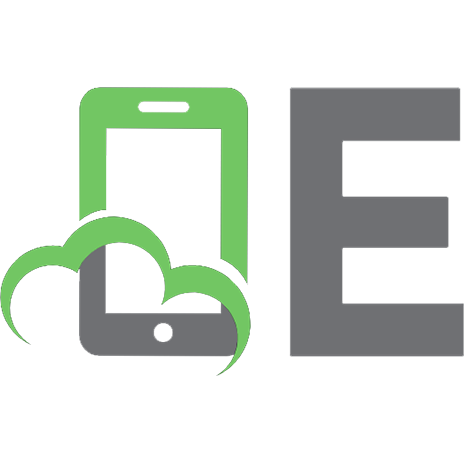


![Beginning Robotics with Raspberry Pi and Arduino: Using Python and OpenCV [2 ed.]
9781484268902, 1484268903](https://ebin.pub/img/200x200/beginning-robotics-with-raspberry-pi-and-arduino-using-python-and-opencv-2nbsped-9781484268902-1484268903.jpg)