Effective Web Design [2nd ed] 0782128491, 9780782128499
The trends and technologies behind Web design are shifting constantly. This fully revised new edition of Effective Web D
732 28 6MB
English Pages 346 Year 2001
Recommend Papers
File loading please wait...
Citation preview
Effective Web Design
Effective Web Design, Second Edition Ann Navarro SYBEX® Associate Publisher: Cheryl Applewood Contracts and Licensing Manager: Kristine O'Callaghan Acquisitions and Developmental Editor: Raquel Baker Editors: Joseph A. Webb, James A. Compton, Colleen Wheeler Strand Production Editor: Dennis Fitzgerald Technical Editor: Marshall Jansen Book Designer: Maureen Forys, Happenstance Type-O-Rama Graphic Illustrator: Tony Jonick Electronic Publishing Specialist: Maureen Forys, Happenstance Type-O-Rama Proofreaders: Nelson Kim, Nancy Riddiough, Leslie E.H. Light Indexer: Ann Rogers CD Coordinator: Christine Harris CD Technician: Kevin Ly Cover Designer: Design Site Cover Illustrator/Photographer: Dan Bowman Copyright © 2001 SYBEX Inc., 1151 Marina Village Parkway, Alameda, CA 94501. World rights reserved.
page 1
Effective Web Design The author(s) created reusable code in this publication expressly for reuse by readers. Sybex grants readers limited permission to reuse the code found in this publication or its accompanying CD-ROM so long as (author(s)) are attributed in any application containing the reusable code and the code itself is never distributed, posted online by electronic transmission, sold, or commercially exploited as a standalone product. Aside from this specific exception concerning reusable code, no part of this publication may be stored in a retrieval system, transmitted, or reproduced in any way, including but not limited to photocopy, photograph, magnetic, or other record, without the prior agreement and written permission of the publisher. An earlier version of this book was published under the title Effective Web Design © 1998 SYBEX Inc. Library of Congress Card Number: 2001088112 ISBN: 0-7821-2849-1 SYBEX and the SYBEX logo are either registered trademarks or trademarks of SYBEX Inc. in the United States and/or other countries. Screen reproductions produced with FullShot 99. FullShot 99 © 1991–1999 Inbit Incorporated. All rights reserved. FullShot is a trademark of Inbit Incorporated. Screen reproductions produced with Collage Complete. Collage Complete is a trademark of Inner Media Inc. The CD interface was created using Macromedia Director, COPYRIGHT 1994, 1997-1999 Macromedia Inc. For more information on Macromedia and Macromedia Director, visit http://www.macromedia.com. Netscape Communications, the Netscape Communications logo, Netscape, and Netscape Navigator are trademarks of Netscape Communications Corporation. Netscape Communications Corporation has not authorized, sponsored, endorsed, or approved this publication and is not responsible for its content. Netscape and the Netscape Communications Corporate Logos are trademarks and trade names of Netscape Communications Corporation. All other product names and/or logos are trademarks of their respective owners. Internet screen shot(s) using Microsoft Internet Explorer 4.5 reprinted by permission from Microsoft Corporation. TRADEMARKS: SYBEX has attempted throughout this book to distinguish proprietary trademarks from descriptive terms by following the capitalization style used by the manufacturer. The author and publisher have made their best efforts to prepare this book, and the content is based upon final release software whenever possible. Portions of the manuscript may be based upon prerelease versions supplied by software manufacturer(s). The author and the publisher make no representation or warranties of any kind with regard to the completeness or accuracy of the contents herein and accept no liability of any kind including but not limited to performance, merchantability, fitness for any particular purpose, or any losses or damages of any kind caused or alleged to be caused directly or indirectly from this book. Photographs and illustrations used in this book have been downloaded from publicly accessible file archives and are used in this book for news reportage purposes only to demonstrate the variety of graphics resources available via electronic access. Text and images available over the Internet may be subject to copyright and other rights owned by third parties. Online availability of text and images does not imply that they may be reused without the permission of rights holders, although the Copyright Act does permit certain unauthorized reuse as fair use under 17 U.S.C. Section 107. Manufactured in the United States of America 10 9 8 7 6 5 4 3 2 1 Having a presence on the web is no longer the exception—it's the rule. Everyone has web sites—even people's pets! Unfortunately, there is a huge difference between building a web site and building a good web site. On the Internet you can find thousands of examples of poorly designed web sites with broken links, bad color schemes, inscrutable menus, and the like. You can also find a few examples of really good web sites. A good web site has a clean, functional design. It is accessible by everyone. It doesn't use proprietary features so that it is portable among operating systems and browsers. If you are building a site for your
page 2
Effective Web Design pet, it may not be important to you that it be a good web site; if you are setting up an online take-out ordering system for your restaurant, it is essential. After all, the goal of any web presence should be that your users are not distracted, can find what they want easily, and will continue to use your resource. A clean, efficient, and portable design will help ensure your users have a positive experience. Developing a good web site is not always easy—but it is almost always required. Through Effective Web Design, you can learn the techniques that will make your web presence, whether for your pet or your restaurant, one that people will return to again and again.
—Shane McCarron, Applied Testing and Technology, Inc. Editor, W3C Modularization of XHTML Proposed Recommendation Dedication To Scott Artigue, my favorite Cajun, who gave me the ability to find the peace of mind that let the words flow. For Dave Navarro, my husband, business partner, and dearest friend, for putting up with all this again. Now we can head under the sea for that cheeseburger in paradise.
—Ann Software License Agreement Terms and Conditions The media and/or any online materials accompanying this book that are available now or in the future contain programs and/or text files (the "Software") to be used in connection with the book. SYBEX hereby grants to you a license to use the Software, subject to the terms that follow. Your purchase, acceptance, or use of the Software will constitute your acceptance of such terms. The Software compilation is the property of SYBEX unless otherwise indicated and is protected by copyright to SYBEX or other copyright owner(s) as indicated in the media files (the "Owner(s)"). You are hereby granted a single-user license to use the Software for your personal, noncommercial use only. You may not reproduce, sell, distribute, publish, circulate, or commercially exploit the Software, or any portion thereof, without the written consent of SYBEX and the specific copyright owner(s) of any component software included on this media. In the event that the Software or components include specific license requirements or end-user agreements, statements of condition, disclaimers, limitations, or warranties ("End-User License"), those End-User Licenses supersede the terms and conditions herein as to that particular Software component. Your purchase, acceptance, or use of the Software will constitute your acceptance of such End-User Licenses. By purchase, use, or acceptance of the Software you further agree to comply with all export laws and regulations of the United States as such laws and regulations may exist from time to time. Reusable Code in This Book The author created reusable code in this publication expressly for reuse for readers. Sybex grants readers permission to reuse for any purpose the code found in this publication or its accompanying CDROM so long as the author is attributed in any application containing the reusable code, and the code itself is never sold or commercially exploited as a stand-alone product. Software Support Components of the supplemental Software and any offers associated with them may be supported by the specific Owner(s) of that material but they are not supported by SYBEX. Information regarding any available support may be obtained from the Owner(s) using the information provided in the appropriate read.me files or listed elsewhere on the media. Should the manufacturer(s) or other Owner(s) cease to offer support or decline to honor any offer, SYBEX bears no responsibility. This notice concerning support for the Software is provided for your information only. SYBEX is not the agent or principal of the Owner(s), and SYBEX is in no way responsible for providing any support for the Software, nor is it liable or responsible for any support provided, or not provided, by the Owner(s). Warranty SYBEX warrants the enclosed media to be free of physical defects for a period of ninety (90) days after purchase. The Software is not available from SYBEX in any other form or media than that enclosed herein or posted to www.sybex.com. If you discover a defect in the media during this warranty period,
page 3
Effective Web Design you may obtain a replacement of identical format at no charge by sending the defective media, postage prepaid, with proof of purchase to: SYBEX Inc. Customer Service Department 1151 Marina Village Parkway Alameda, CA 94501 (510) 523-8233 Fax: (510) 523-2373 e-mail: Web: http://www.sybex.com After the 90-day period, you can obtain replacement media of identical format by sending us the defective disk, proof of purchase, and a check or money order for $10, payable to SYBEX. Disclaimer SYBEX makes no warranty or representation, either expressed or implied, with respect to the Software or its contents, quality, performance, merchantability, or fitness for a particular purpose. In no event will SYBEX, its distributors, or dealers be liable to you or any other party for direct, indirect, special, incidental, consequential, or other damages arising out of the use of or inability to use the Software or its contents even if advised of the possibility of such damage. In the event that the Software includes an online update feature, SYBEX further disclaims any obligation to provide this feature for any specific duration other than the initial posting. The exclusion of implied warranties is not permitted by some states. Therefore, the above exclusion may not apply to you. This warranty provides you with specific legal rights; there may be other rights that you may have that vary from state to state. The pricing of the book with the Software by SYBEX reflects the allocation of risk and limitations on liability contained in this agreement of Terms and Conditions. Shareware Distribution This Software may contain various programs that are distributed as shareware. Copyright laws apply to both shareware and ordinary commercial software, and the copyright Owner(s) retains all rights. If you try a shareware program and continue using it, you are expected to register it. Individual programs differ on details of trial periods, registration, and payment. Please observe the requirements stated in appropriate files. Copy Protection The Software in whole or in part may or may not be copy-protected or encrypted. However, in all cases, reselling or redistributing these files without authorization is expressly forbidden except as specifically provided for by the Owner(s) therein. Acknowledgments Any book project requires the effort and dedication of a great many people beyond the author credited on the front cover. That includes editors, reviewers, publishers, production staff, and various contributors and personal supporters of the author. This is where I get to acknowledge each of you for the role you've played in making this book the best that it could be. At Sybex, thanks to Raquel Baker, my acquisitions editor; project manager Dennis Fitzgerald; editor Joe Webb; and technical editor Marshall Jansen. Thanks goes to my agents David Rogelberg and Neil Salkind along with the support staff at Studio B Productions, who so deftly handle the business aspects of my writing career. Your efforts clear the way for me to concentrate on transferring the thought from the brain, through the fingers, and into the computer. I can't forget Tim Berners-Lee, for having invented that first system that blossomed into this incredible online world that we all now live in. Many thanks must go to Shane McCarron, my friend and colleague on the W3C HTML Working Group, who went above and beyond the call of duty in surrendering numerous hours of his own scarce spare time helping me work through bugs, queries, and other trivia that results when writing about a specification that's not quite finalized. Beyond your technical expertise, your wit helped to keep me afloat when I needed it most.
page 4
Effective Web Design And finally, a very special thanks to Susan Zachman and Bob Kennedy; you know why. —Ann Navarro
page 5
Effective Web Design Table of Contents Effective Web Design, Second Edition Introduction Part I
XHTML Fundamentals
Chapter 1
- XHTML and the Cross-Compatibility Concept
Chapter 2
- Browser Basics
Chapter 3
- Designing with the XHTML Document
Chapter 4
- Working with Text and Images in XHTML
Chapter 5
- Creating Tables
Chapter 6
- Working with Frames
Chapter 7
- Style Sheets
Chapter 8
- Communicating through Forms
Part II
Chapter 9
The Site Design Process
- Navigating Your Site
Chapter 10 - Search Engines Chapter 11 - Validating Your Work Chapter 12 - Knowing Your Audience Chapter 13 - Planning the Design of Your Web Site Chapter 14 - Effective Visual Presentation Chapter 15 - Making a Statement with Fonts Chapter 16 - Color on the Web Chapter 17 - Creating Professional Graphics Chapter 18 - Multimedia on the Web Chapter 19 - Doing Business on Your Site Chapter 20 - Accessibility Issues Part III
Moving Forward with XHTML
Chapter 21 - XHTML 1.1 and XHTML Modularization Chapter 22 - Creating Your Own XHTML Module Appendix A - XHTML Abstract Module Definitions Appendix B - XHTML Element and Attribute Quick Reference Color Section
page 6
Effective Web Design
Introduction To get the most out of this book, please take the time to read these next few pages. I'll discuss how the book came into being, who the intended audience is, and what you can expect to learn. By reviewing these items, you'll know quickly when your expectations will be met and which portions of the book may be useful as a quick reference if you need to dive into a specific segment first before starting with Chapter 1.
Why This Book? This book was born out of the frustration of reading other texts on HTML and Web design and being told repeatedly that one had to perform one set of tasks in order for a site to look good in the Internet Explorer browser and one other set of tasks for the site to be viewed in the Navigator browser. Surely, it wasn't necessary for designers to go to those lengths simply to produce a functional and effective Web site, was it? After much rumination and quite a bit of experimentation, I brought together techniques that obviated the need for such client-dependent authoring. The result is known as the cross-compatibility concept. Cross-compatibility relies on two basic principles: A valid document is exponentially more likely to perform as the author intended than an invalid document. When a browser can't handle something in a valid document, perhaps because it's an older browser faced with new-yet-valid content, the result shall be a graceful degradation of the intended result or, at worst, simply passing the element content through in its original state to the browser. By subscribing to the cross-compatibility concept, Web authors will rarely, if ever, need to provide browser-specific versions of their Web sites or exclude users who don't have a certain browser. That, of course, is the essence of Effective Web Design.
Who Should Read This Book This book can serve two audiences. The first group consists of those who are just coming into Web design or have traditionally relied upon design tools to create Web sites and for the first time want to learn how everything under the hood works. The second audience is composed of designers who know HTML and have even written it by hand extensively but are now looking to learn the new XHTML specification, either as an end in itself or as a step toward working with XML. Both the novice and the experienced designers should come away from this book with new knowledge and techniques to incorporate in their design arsenal.
Who Should Read This Book This book can serve two audiences. The first group consists of those who are just coming into Web design or have traditionally relied upon design tools to create Web sites and for the first time want to learn how everything under the hood works. The second audience is composed of designers who know HTML and have even written it by hand extensively but are now looking to learn the new XHTML specification, either as an end in itself or as a step toward working with XML. Both the novice and the experienced designers should come away from this book with new knowledge and techniques to incorporate in their design arsenal.
Part I: XHTML Fundamentals HTML knowledge is not a prerequisite for learning from this book—hence this part on fundamentals. However, the HTML enthusiast should not skip past this part. You will learn about XHTML in the same fashion that you'd learn HTML, assimilating the changes between HTML and XHTML along the way. The novice to either language will simply learn XHTML from the start and may find the references to the differences enlightening from a historical perspective. Chapter 1 The first chapter gives a short discussion of the history of HTML, beginning at the lab in Switzerland where Tim Berners-Lee first envisioned the system up to HTML 4 and XML 1. Chapter 2 This chapter reviews the history and availability of Web browsers, including new advances in browsing from alternative devices such as PDAs and cellphones. Chapter 3 The third chapter teaches you how to build a basic XHTML document, beginning with selecting your editor and introducing the required segments of every XHTML document.
page 7
Effective Web Design
Chapter 4 This chapter goes further into XHTML document content and covers text, images, and special characters. Chapter 5 The pages here present techniques for creating tables, including advanced features such as row or column grouping and shading and spacing options. Chapter 6 The chapter talks about working with frames, including creating the shell for the frameset and supplying content to the framed window spaces. Chapter 7 The seventh chapter tells you everything you need to know to get working with Cascading Style Sheets and presents a brief introduction to style in XML using the Extensible Stylesheet Language. Chapter 8 The last chapter of Part I introduces you to the world of user feedback through XHTML forms. You'll learn how to collect data in a variety of formats.
Part II: The Site Design Process Knowing how to work with elements and attributes will get you started, but effective Web design also requires effective presentation. Chapter 9 Chapter 9 discusses preproduction planning, designing navigational menus, and the construction of image maps used for navigation. Chapter 10 The next chapter digs into the mechanics of search engines and Website indexers such as Yahoo! and Alta Vista. Chapter 11 Chapter 11 introduces the process of validating your work and correcting errors both in your XHTML and CSS documents. Chapter 12 The next chapter describes the information about your audience that you'll want to collect and how that data needs to be managed to secure privacy and user confidence. Chapter 13 Planning is important, and Chapter 13 teaches you how to plan the design of your Website, step by step. Chapter 14 The next chapter reviews effective visual-presentation techniques, including the use of images, text and white space, and designing to proven predefined grids. Chapter 15 Chapter 15 covers the diversity of fonts available and tips for getting the most out of text for both design effect and readability. Chapter 16 The next chapter provides a full primer on color theory as it applies to the output on a computer monitor or other digital-display device. Chapter 17 Chapter 17 teaches how to create professional-looking graphics and examines the tools currently favored by Web designers and what to do if drawing is not exactly your forte. Chapter 18 The pages here review the advancements made in multimedia presentation on the Web, including Shockwave and Flash presentations and streaming video, and audio. Chapter 19 Chapter 19 covers doing business on your site. E-commerce options for the small business are discussed, including information on server security, shopping carts, and taxation issues. Chapter 20 The last chapter in Part II looks at accessible design techniques, that is, providing for equal access for people with disabilities. Accessible design techniques often mimic the needs of users of small or nontraditional devices such as WebTV, PDAs, and cellphones.
Part III: Moving Forward with XHTML In this section, I'll look at where XHTML is going, now that XHTML 1 has become a full W3C Recommendation. Many more features are coming out of the standards process, and this is your chance to learn what's on the cutting edge. Chapter 21 Chapter 21 introduces the next wave of XHTML development: Modularization. XHTML 1.1 is built using Modularization techniques to create a closer-to-XML version of XHTML than was found in XHTML 1. Chapter 22 The last chapter guides you through the process of reading and authoring document type definitions, the basis of XHTML modules and XML documents.
Appendices
Appendix A The XHTML Element and Attribute Reference is your one-stop source of quick information about each XHTML element and the attributes available for them. Indicators for inclusion in XHTML 1 Strict vs. Transitional are also provided.
page 8
Effective Web Design Appendix B Each of the Abstract Module Definitions found in the Modularization of XHTML specification is found here for easy reference.
Color Section This 8 page section is a selection of images that bring you the most benefit when seen in color, versus the grayscale found elsewhere in the book.
What's on the CD-ROM The CD-ROM contains a series of files that will be used for the tutorials and exercises in the book. In several places in the book, you will be directed to the CD-ROM, either to read a file at the beginning of an exercise or to see the illustrated result of an exercise. I've included a copy of the most recent versions of popular browsers, so you can be sure to have the most up-to-date tools available while learning about XHTML. You'll find XHTML design tools, such as text editors, validation tools, and other editing programs. Graphics programs are also loaded on the CD, giving you a chance to try out some of the most popular programs available on the Web or at retail outlets.
Contacting the Author Ann may be reached at , or you can visit http://www.webgeek.com/books/ewd2/. Known errors, omissions, or other errata will be listed on the Web site until a new print run takes care of the matter. Please check the Web site before reporting a problem.
Conventions Used in This Book Tips provide extra information that will be helpful in completing the task at hand. When you see this icon, the note discusses matters pertaining to the cross-compatibility concept. Warnings alert you to situations where particular care must be taken to avoid problems. WWW The globe icon alerts you to where to find specific information and resources on the World Wide Web. Sidebars Sidebars develop specific ideas and expand upon information that is related to the chapter's primary information. Sidebars also present related troubleshooting techniques and sources for additional information. As you read this book and learn about effective Web design, remember one thing above all—have fun!
page 9
Effective Web Design
Chapter 1: XHTML and the Cross-Compatibility Concept Overview What makes a specific Web design effective? The answer takes up the remaining 22 chapters in this book. Effectiveness, however, is a subjective measurement. How can you judge whether something is effective? Web designers might ask the following questions: Is your site being used? Can the visitors you hope to attract access your site without barriers? Do visitors experience your site in the manner in which you intended? Does your site get your message across? Does the site entertain or inform? Can you quantify the site's success through increased sales, decreased support calls, or inquiries from markets you've not previously been able to enter? These questions are not exhaustive but should spark your imagination about the multitude of ways that effectiveness can be defined for Web design. In order to give you a context for better understanding what effective Web design can mean for you, this chapter examines the history of the Internet, looks at the emergence of XHTML, and provides a thumbnail sketch of the Web-browsing community. This chapter covers the following topics: What makes design effective? How the Web was born Evolutions in HTML A new frontier in XHTML The cross-compatibility concept
In the Beginning As improbable as it may now seem, the vast infrastructure and massive network we now know as the World Wide Web was the brainchild of a single man: Tim Berners-Lee. He was a scientist at CERN (http://www.cern.ch), the Centre Européenne Recherche Nucleaire, also known as the European Laboratory for Particle Physics, and had become frustrated by the necessity of using several computer terminals to access various stores of information belonging to the laboratory. Even more frustrating was the need to be proficient with multiple programs that were peculiar to each terminal type. Berners-Lee envisioned a world in which access to data would be a simple task, accomplished in a consistent manner regardless of the terminal or program in use. The concept of universal readership was formed, embracing the idea that any individual, on any type of computer, in any location, should be able to access data by using only one simple and common program. I don't believe Berners-Lee could have envisioned the browser war of today (see Tip Chapter 2). But in many ways, his ideas and proposals have survived and flourished on the "modern" Web. He remains an integral part of the Web community, serving as director of the W3C—the World Wide Web Consortium. (For more about the W3C, see Chapter 3.) He published a book about the creation of the Web and its evolution in September 1999, titled Weaving the Web (Harper). For more information, see http://www.w3.org/People/BernersLee/Weaving/Overview.html. Linked Information Systems Before the Web, most information storage and retrieval methods were hierarchical in nature. So each bit of data was sorted in a structured manner. The files on your computer are sorted in that way by default; files that begin with numbers come first as a group, then files that begin with letters appear next. Within each group, files are sorted from lowest value (zero in the numbers group, a in the letters group) to highest value. A linked information system doesn't require such order or structure. You can travel from the number 1 to the letter q and back to the number 9, all the while having the information in each bit of data relate appropriately. The system is the basic structure—or perhaps I should say nonstructure—of the World Wide Web. Documents are stored on thousands of computers, or nodes, around the world. Despite the unordered nature of the storage system, a document on a server in California can provide an entry point, or link, to a document stored on a server in Finland. Furthermore, you can link directly to the pertinent information; you won't have to search through the entire site.
page 10
Effective Web Design Such fluidity, combined with the programming efforts that brought about what we now know as browsers, has fulfilled the vision that Tim Berners-Lee had way back in the virtual "dark ages" of the Internet: the World Wide Web. From Links to Hypertext to the W3C When Berners-Lee began laying out his plan for a linked information system in 1989, he was unaware that a term already existed for the process—hypertext—which was coined in the 1950s by Ted Nelson. It can be defined as "human readable information linked together in an unconstrained way." In the beginning, these systems often used proprietary interfaces. As early as the late 1980s, work was underway to standardize hypertext systems. These efforts resulted in the Internet arena in the development of the Hypertext Markup Language, or HTML, established by Berners-Lee. The original version is now known as HTML 1. In 1993, a young student at the National Center for Supercomputing Applications at the University of Illinois at Urbana-Champaign named Marc Andreesen created a graphical user interface for the Web known as Mosaic. It was originally developed on the X Windows platform, a Unix-based environment. (At the time, Unix was the most common operating system for Internet-connected computing systems— and it still is.) Later that year, the Mosaic programmers began devising custom extensions to HTML to expand on the capabilities of the Mosaic browser. Little did they know the trend they would set in motion! In mid-1994, the extensions, along with suggestions from other individuals and institutions, were combined into an updated version of HTML, HTML 2, under the supervision of the Internet Engineering Task Force (IETF). The W3C was formed in late 1994, with a top priority of guiding the structure and growth of HTML. The W3C has published an activity statement that summarizes its involvement in the standards process and defines its goals and vision for the future. You can find this document online at http://www.w3.org/MarkUp/Activity. The Current HTML Standard The current direction in HTML was determined in large part as the result of a two-day workshop held by the W3C in May 1998 near San Francisco. The workshop, entitled "Shaping the Future of HTML," was convened to answer a number of questions and concerns being raised in the Web community, such as: With the advent of XML, would the W3C abandon HTML? If HTML continues, how will it interact with XML and all the other XML-based languages? How and when should the W3C go about creating the next version of HTML? In general, what should the goals of any new version address? It became clear at the end of the event that participants, composed of academics, software vendors, implementers, and end users, felt that placing additional features into a new HTML 5 recommendation wouldn't be easy or even advisable. HTML would definitely need to get along with XML, and sufficient differences existed between the two that simply building upon HTML with new features wouldn't work. Comments on HTML 4 collected from users and implementers needed to be incorporated into a "cleaned-up" version of HTML; that version was placed at the top of the list of deliverables for the new HTML Working Group. The result was HTML 4.01, which remains the most recent HTML standard to be published. The XML Challenge What is XML, and why do Web designers need it? XML, the Extensible Markup Language, is a framework for creating new markup languages, or vocabularies, as they're becoming known. What does it mean to know how to "write XML"? That's like asking if you "write English." But do you write Haiku? Poetry? Children's stories? Technical manuals? Biographies? Perhaps science fiction? Each of these genres can be written in English, but none of them define what English is. If I take the writing analogy a bit further, poetry can be written in many different forms. Sonnets, limericks, and pantoums are all different expressions of poetry; in essence, they are different vocabularies within the framework of poetry. How does the analogy apply to markup languages and Web design? XML allows individuals and companies to develop their own vocabularies for marking up documents; in essence, it is a new form of writing. New vocabularies are created by defining elements and attributes that describe structures
page 11
Effective Web Design unique to the needs of your environment, such as a deposit element in banking, or an ingredient element in cooking. By storing document data in structures that are descriptive and meaningful for their environment, specific values and strings stored in those structures can readily be identified and manipulated with a style sheet for presentation in a Web browser or any other application that can parse XML. Web designers will soon be called upon to work with data stored in these new vocabulary structures just as they have been called upon to interact with flat-file data stores and relational databases as the Web has become more and more dynamically generated. Starting out with HTML in XML form can significantly shorten the learning curve when the time comes to work with these new vocabularies. XHTML: The HTML-XML Bridge Considering the future of XML, a new metaphor emerged for the W3C's work: A "bridge" needed to be built between HTML and XML. The result? XHTML, the Extensible Hypertext Markup Language. In late 1999, The W3C published XHTML 1 as a full recommendation. In W3C terminology, a recommendation is what most of you think of as a specification. It's a document considered both defining and final. But XHTML isn't just a bridge—it will stand on its own for an undetermined time. The task of the HTML Working Group (HTML WG), the group responsible for developing XHTML, continues with the updating and Modularization of XHTML (XHTML 1.1 is a modularized version of XHTML 1) and the development of XHTML Basic, a version intended as a starting point for small devices. Modularization allows for easy integration of logically related portions of elements, which have HTML semantics, with other custom XML vocabularies. As you work through this book, I'll explore these exciting new opportunities that can impact everyone from the true novice to the professional IT manager. The HTML WG also has several exciting complementary projects underway, including the following:
Synchronized Multimedia Integration Language (SMIL) Pronounced "smile," SMIL allows Web designers to bring television-like content to the Web, without the traditional constraints of massive bandwidth requirements or learning complicated programming languages. SMIL can be authored directly in a text editor like HTML. You'll find the W3C's activity statement for synchronized multimedia at http://www.w3.org/AudioVideo/Activity. Mobile Access Accessing the Web doesn't happen just from a desktop computer or laptop any longer. You have wireless access with PalmPilots and other hand-held devices, and even with many cellular telephones! Access to the Web and Internet from these devices is a great interest as the country continues to move into an "accessanywhere" environment. A discussion of the W3C's work in this area is online at http://www.w3.org/Mobile/Activity.
Innovations in Web technologies continue to come at a furious pace. As a Web designer, it's your job to keep yourself apprised of new developments. Not many will be able to immediately adopt each new technique as soon as the details hit the Net, nor should you expect them to. Balancing the properties of current HTML and XHTML recommendations with the abilities of the browsers in use by the general Web population and resisting the temptation to quickly incorporate new innovations in your designs can be difficult.
Spanning Platforms, Versions, and Technologies When asked which Web browser they use, there's a good chance the average surfer will respond, "Netscape" or "Microsoft." But as anyone who's watched even a smidgen of news in the past year knows, Microsoft and Netscape are the names of companies, not products. So the answer is like saying you have a General Motors when asked what kind of car you own. GM produces dozens of different models in any number of model years and sells them under a variety of nameplates (Chevrolet, Pontiac, Buick, and so on). The same is true for Web browsers. Browsers are categorized by platform (the operating system being used on the computer in question—for example, Windows, Mac, and Unix), by product name (Navigator from Netscape, Internet Explorer from Microsoft, for two examples), and by version number (similar to the model year of a car, though they often come out more frequently than that). As you might suspect, a particular browser's features are slightly different within the same version number across platforms, based on the abilities and strengths of each operating system. Of course, nearly all of them are significantly different across versions; features are added or taken away and hopefully improved. Differences across versions may be as minor as which font is the default—a sans-
page 12
Effective Web Design serif font on a Mac versus a serif font on a PC—or as major as whether the browser supports Java. For more information than you'll probably ever want to know on the availability, features, and popularity of browsers, visit Browser Watch at http://browserwatch.internet.com/. They Don't Call it the Bleeding Edge for Nothing New technology is often described as being on the "cutting edge." The phrase sounds sexy, high-tech, and awe inspiring. With the latest and greatest constantly evolving in the online world, chasing after that cutting edge can be like juggling kitchen knives: You're likely to get nicked in the process. How then, do you, a Web designer, balance the requirements of the existing technology with the frequent demands of clients or superiors who want the nifty new Web gizmo they saw on someone else's site last night?
The Cross-Compatibility Concept Your goal is really quite simple. It stems from Tim Berners-Lee's original concept: Anyone, on any type of computer, anywhere in the world, should be able to access your document and achieve the expected results. To achieve the ideal of universal readership, you need to keep in mind that: People access the Web from three major computing platforms—Windows, Macintosh, and all Unix variants—and on many less common platforms, such as NeXT, Be, and VMS. Dozens of Web browsers are available for public use. Although the two most popular, Microsoft's Internet Explorer (IE) and Netscape's Navigator, are used by the vast majority of the installed user base, hundreds of thousands of netizens do use other browsers every day. Even among IE and Navigator users, half a dozen or more variations exist for each platform. Both IE and Navigator have had five or six major releases and several minor ones for each major release. (You can learn more about browsers in Chapter 2.) Not every Web user is a Web junkie. Average users don't necessarily know how to upgrade their browsers nor are they inclined to do so if they did. "If it ain't broke, don't fix it" is a common sentiment. Most computer users never change the defaults set on their systems at the factory. So they often browse at a screen resolution of 640 × 480 pixels with 256 colors on smaller (15inch) monitors. Or perhaps they use a resolution of 800 × 600 on a 17-inch monitor more standard with new systems, but again with 256 colors. (For more on resolution, see Chapter 17.) You can accommodate these often conflicting visitor needs with careful consideration and planning. By focusing your design efforts on the XHTML features that can be interpreted by the widest array of browsers on the widest array of platforms, you'll accommodate the widest array of visitors. That doesn't mean, however, that you always have to cater to the lowest common denominator—that is, the minimal abilities of Lynx, a text-based browser still often found in academic settings. (See Chapter 2 for more information on Lynx.) In this book, you'll learn which techniques work on which browsers. You'll become familiar with the XHTML recommendations of the W3C and how to incorporate "valid" (correct) XHTML markup into your documents. Every step of the way, I'll show you tips and tricks for including some of the more exciting, cutting-edge Web-design skills, all the while producing documents that degrade gracefully when viewed on less capable browsers. Degrade? It's not as ugly as it sounds. Graceful degradation is simply when a browser can't render your documents the way that you intended but still produces a visually and functionally acceptable result.
Who's Out There? Even though the Web originated in Europe, its growth exploded in the United States, mostly due to the intellectual gold rush in the U.S. computing industry. Another factor, though less important, was the existing framework of ARPAnet—the network of the United States Defense Advanced Research Project Agency, a testing ground for new technologies to link universities and research centers together. In terms of raw numbers, the Web is still dominated by U.S. interests, but by no means should it be interpreted as only a U.S.-based phenomenon. More than 240 countries around the world are wired into the Internet. At http://www.ics.uci.edu/pub/websoft/wwwstat/country-codes.txt, you can find a list Tip of all countries that have a two-character Internet-addressing country code.
page 13
Effective Web Design Even in the United States, most of the population is not yet online. Among those who are, hardware configurations are likely to be significantly less powerful than that used by those who frequent the Silicon Valley geek emporiums as often as most people zip through a drive-thru at the local burger joint. www The 10th annual survey of Georgia Tech's Graphics, Visualization, & Usability Center (http://www.gvu.gatech.edu/user_surveys/survey-1998-10/), which took place October 10-December 15, 1998 and is the most recent version of the study available, measured characteristics of 5,000 Internet users who participated in the study through various means of self-selection. They may have responded to a notice on a Usenet newsgroup, clicked a banner ad, or responded by viewing an ad in traditional media such as print and television. The study revealed the following statistics: Thirty-six percent of U.S. respondents were women, a slight downtrend; however, the difference was close enough to be attributed to the sampling method. The vast majority of respondents were white (87 percent), though the racial diversity broadened in the younger age ranges. The average age of an Internet user was 37 years, a substantial increase (more than two years) since the last survey. It is noteworthy that in Europe the average age has decreased to just more than 30 years. The lesser the number of years respondents reported being online, the greater their age, meaning older users composed a great portion of the novice-user segment. Women have the highest representation in the age range of 25–50. An interesting new question was added regarding the area in which the respondent lived. The majority (48.9 percent) of respondents lived in a suburban setting, 37.3 percent in urban locations, and 13.8 percent in rural areas. Europe had a significantly higher percentage of urban users, at 62.9 percent.
Summary Effective Web design is about usability. It's about inspiring your visitor to do or feel what you intended. To achieve effective design, you first must understand the origins of the medium, where it's going, and how people are using it.
page 14
Effective Web Design
Chapter 2: Browser Basics Overview Although most people use either Netscape Navigator or Microsoft Internet Explorer, many other browsers are available for the Web. In order to design accessible Web pages on your site, you should become familiar with not only the most common browsers but also with any others your audience might be using. This chapter covers the following topics: Browser history Browser usage and development The browser war and you Internet Explorer Netscape Communicator Lynx Opera Browser alternatives
A Bit of Browser History The World Wide Web was begun at CERN (Conseil European pour la Recherche Nucleaire, now known as European Laboratory for Particle Physics). Although the idea for the Web came from many different places, a proposal was initially written and circulated at CERN in 1989. CERN was also responsible for developing the first Web browser, which was released in 1990 (a very long time ago in Web years). That first browser was developed as both a browser and editor on a NextStep machine. Unlike the browsers with full graphical interfaces that are so common today, this browser only displayed text. Other browsers were soon developed, including Erwise, Viola, and Lynx. Today, many machines are still using these nongraphical browsers, especially Lynx. Lynx is used primarily on Unix and VMS systems, although it is available for all major platforms. Later, the NCSA (National Center for Supercomputing Applications), based at the University of Illinois at Urbana-Champaign, became involved with the Web and began developing a browser. This browser, Mosaic for X, was released to the public for X, PC/Windows, and Macintosh platforms in September of 1993. An undergraduate student at NCSA who worked on the project, Mark Andreessen, left NCSA with five others in 1994 to form the Mosaic Communications Corporation, which later became the Netscape Communications Corporation. Netscape released the first version of Netscape Navigator, nicknamed "Mozilla," at the end of 1994. Meanwhile, it seemed like everyone was getting in on the browser craze. Microsoft developed Internet Explorer (IE), which has become Netscape's main competition. Sun Microsystems developed HotJava, and America Online (AOL) developed their own AOL browser. More recently, a company called WebTV introduced a browser that runs though a television using what is commonly called a set-top box. Other "information appliances" that provide connectivity to the Internet and e-mail without the learning curve required of a "real" computer have followed. Now, even the most technophobic can surf the Web with ease!
Current Browser Usage The two main browsers in use today are Netscape Navigator and Microsoft Internet Explorer. Because it can be difficult to get accurate numbers, individual market share is very difficult to gauge. Browser Watch, a site popular with those keeping up with browser statistics and other Internet-related topics, reports that 58 percent of its visitors used Internet Explorer in the month of October 2000, and 22 percent used Navigator. The remaining 30 percent included upcoming browsers, such as Opera and NeoPlanet, or specialized versions of IE and Navigator that are recorded as a unique browser type. In the general population, the estimate for IE and Navigator use is higher, ranging between 80 and 90 percent.
page 15
Effective Web Design If, as a Web site designer, you assume 90 percent IE and Navigator usage, it's still important to consider the other 10 percent. Although 10 percent does not sound like much, so many people are on the Web that 10 percent could be a hefty number. For instance, if your potential audience is 10 million users (even more people than that are on the Web today), 1 million potential users will be locked out of your site if you don't accommodate them. Many of the features found in the two most popular browsers are also found in some of the less common browsers, such as Opera. But the features don't perform as well if the sites have been "designed for" IE or Navigator. Other browsers, such as Lynx, only handle the more basic elements and attributes of XHTML. But different browsers are only part of your challenge. Along the way, browsers have been released in different versions, with each release supporting new features. When designing a Web site, it is important to realize that while the vast majority of your audience may be using Navigator or IE, a significant portion of them will not be using the latest version with the latest features. Even though it is fairly easy to get the latest version, browsers are released so often and so frequently contain bugs that many people are satisfied staying with their current setup, or they may be operating under rules set down by a corporate IT department about specific software usage. Also, new browser versions often require more computing power, and some people simply can't or won't upgrade their machines. Testing, One, Two, Three… Most software companies undertake a period of end-user testing known as beta testing. A beta test is the second round of testing for a product (with alpha testing normally being an internal test by company staff members). Microsoft and Netscape both release beta versions of their software to the general public. Many bugs and problem areas are resolved during beta testing, and improvements are incorporated from user suggestions. Many Web developers love to live on this "bleeding edge" of cutting-edge technology and download the new betas the minute they're available. Remember, though, that new features found in the betas are often not supported by earlier versions of the browser, and the general public is traditionally far slower to upgrade than the hard-core Net community.
The interfaces for IE and Navigator have begun to resemble each other over the years; they have the same basic icons and functionality available in the first quarter or so of the screen. Figure 2.1 shows the Navigator 4.76 interface, and Figure 2.2 shows the IE 5 interface; both are shown on the Windows 98 platform. If you only have one browser on your machine now, consider downloading at least the latest versions of Navigator and Internet Explorer, if not one or two of the lesser-used browsers. When visiting sites mentioned in upcoming chapters, look at them through each browser. See if you can detect any subtle differences in the way the browser renders the page.
Figure 2.1: The Navigator 4.76 interface
page 16
Effective Web Design
Figure 2.2: The Internet Explorer 5.5 interface Tip Netscape Navigator can be downloaded from http://home.netscape.com/download/index.html. Microsoft's download page for Internet Explorer can be found at http://www.microsoft.com/ie/download/.
The Browser War Companies such as Netscape and Microsoft release new versions of their software on a seemingly constant basis. Whereas other types of software updates can take years, new browsers are released every few months. Probably the biggest reason for the frequent updates is what is commonly referred to as the browser war. What Does That Mean? The browser war is a race between companies (namely Netscape and Microsoft) to establish market dominance for their browser, often by being the first to release new features that work only with their particular browser. The idea is that people (such as you) who develop Web sites will want to use a great new HTML element even though it's only supported by one of the browsers—let's say IE. In order to take advantage of the element, you'll attempt to get your users to use IE, perhaps by providing a link so they can download it. If the browsers are often very inexpensive or even free, then why is everyone clamoring to get their browser on your desktop? The browser companies make other software, such as server software, which is much more expensive. They are counting on the name recognition from all the free or low-cost software to propel buyers to the higher-priced purchases. WWW Another issue in the browser war is that of standards. In the software industry, a push usually exists to develop standards, or protocols, that similar pieces of software all use. In the Web industry, the standards are often about HTML, and now XML and XHTML. The World Wide Web Consortium (http://www.w3.org) is responsible for setting the standards for these languages. Browser companies frequently released HTML elements that were not official HTML elements as defined by the W3C. These browser-specific HTML elements were dubbed HTML extensions. The setting of standards in software is not a one-way street, as if the World Wide Web Consortium decides the standards and everyone goes from there. Rather, it is back and forth. Extensions from companies such as Netscape and Microsoft are so commonly used that the software companies have a hand in setting the standards, not just following them. In Table 2.1, you'll see examples of the browser companies and the World Wide Web Consortium working together to set standards. Table 2.1: A Brief History of Browser Development DATE
DEVELOPMENT
October 1994
Netscape introduces Netscape Navigator 1, free to users via the Internet.
March 1995
Netscape Navigator 1.1 is announced. It includes support for advanced layout capabilities using HTML 3 tables and graphical backdrops. These capabilities allow more sophisticated page presentation, including multiple text columns and flexible image placement.
September 1995
Netscape introduces Netscape Navigator Gold 2, which enables users to easily create, edit, and navigate live online documents. Naturally, the editor that's a part of the Gold package supports the Netscape extensions. Capabilities include support for frames; a
page 17
Effective Web Design Table 2.1: A Brief History of Browser Development DATE
January 1996 April 1996
DEVELOPMENT page-presentation capability that enables the display of multiple, independently scrollable cells on a single screen; and HTML 3 tables and backdrops. Netscape announces plug-ins, which are small pieces of software that enhance browser capabilities. Netscape announces Netscape Navigator 3 beta. It supports new HTML tags, including background colors in tables and audio and video embedding functions. Microsoft Internet Explorer 2 for Macintosh is released. It supports the Shockwave plug-in, HTML 2 and 3 tags, QuickTime, and Virtual Reality Modeling Language (VRML).
May 1996
Microsoft Internet Explorer 3 beta debuts.
June 1996
Netscape announces that more than 130 plug-in developers are creating plug-ins to work with Netscape Navigator. It also announces that its Internet site receives more than 80 million hits a day and has accumulated a total of more than 10 billion hits since its inception. Microsoft's team continues the furious pace of development of IE 3, which will introduce extensibility through ActiveX controls.
August 1996
Netscape announces the availability of Netscape Navigator 3, which supports both Java and JavaScript. Several third-party developers make public plans to develop plug-ins to take advantage of Netscape Navigator 3 functionality. A total of 175 plug-ins are already announced for Netscape Navigator. Microsoft launches Internet Explorer 3. Top Web sites offer free content that can only be viewed by users with Internet Explorer 3.
October 1996
Netscape announces Netscape Communicator, which integrates Netscape Navigator 4 browser software, Netscape Composer HTML authoring software, Netscape Messenger electronic mail, Netscape Collabra group-discussion software, and Netscape Conference real-time collaboration software. Netscape announces Netscape Navigator 4, which includes support for absolute positioning, layering and style sheets, new HTML fonts for authoring, and support for Netscape ONE (the open network environment).
January 1997
Microsoft ships the final Internet Explorer 3 for Macintosh. Microsoft Internet Explorer 3 offers full support for HTML 3.2, tables, frames, and enhanced frames (borderless and floating). With this version, Internet Explorer becomes the first browser to allow Macintosh users to view Web pages created using the HTML standard Cascading Style Sheets.
April 1997
Microsoft announces Microsoft Internet Explorer 4. Improved stylesheet support, Dynamic HTML, and the Active Desktop are touted as the new wave in browsing.
July 1997
Microsoft endorses the World Wide Web Consortium's HTML 4 and announces support in Microsoft Internet Explorer 4.
January 1998
Netscape announces open-source access to its full Communicator 5 product.
July 1998
Netscape Communicator 4.5 is released for beta testing.
page 18
Effective Web Design Table 2.1: A Brief History of Browser Development DATE
DEVELOPMENT
January 1999
Microsoft Internet Explorer 4.5 for the Mac debuts at the Macworld show.
March 1999
Microsoft ships Internet Explorer 5 for Windows.
December 1999
W3C releases errata update to HTML as HTML 4.01
January 2000
XHTML 1 becomes an official W3C recommendation.
March 2000
IE 5 for the Mac ships after several developmental delays.
April 2000
Netscape allows a first look at Communicator 6, which is based on the Mozilla open-source project.
July 2000
Microsoft releases IE 5.5 for Windows with improved CSS support and new support for SMIL (Synchronized Multimedia Integration Language), as well as additional proprietary Dynamic HTML features. From a software company's point of view, the advantage of setting standards is that they will have been implemented internally, whereas your competition will have to catch up. The downside, however, is that the W3C may decide against an implementation of a new feature, thereby not providing support. The emergence of the idea of dynamic HTML in late 1997 and positioning methods used with Cascading Style Sheets (CSS) (see Chapter 7) is one such example: Netscape's layer method was rejected by the W3C in favor of positioning through CSS. As a Web designer, you have a responsibility to keep up with which elements are "official" and which are browser-specific extensions. Always keep in mind that reliance on such "browserisms" can literally keep visitors from being able to view your site—and nobody wants that!
Browser Developments So what about the developments in the browser war? (And why should you care?) The developments are so important because they vastly affect your ability to design effective, accessible Web sites. It is the business of every professional Web designer to stay on top of browser developments and how they are going to affect Web design. Table 2.1 shows a timeline of browser developments that have already taken place.
How Do Browser Developments Affect the Users? Now that you've looked at the history of browser developments, you can probably see how such developments affect your potential Web sites. I'll take a look at the ways the browser war and the general evolution of Web standards affect your work, both positively and negatively. The Upside The browser war results in newer, better features that you can implement on your Web sites. The blistering pace of development leads to regular updates and bug fixes in browsers, as well as timely changes in the user interface, brought about by consumer comments. If you've spent much time surfing the Web, you've probably seen excellent uses for advanced HTML capabilities, such as tables, frames, and forms. The features allow users to view information in columns or cells, navigate sites using toolbars, and give and receive feedback. You've probably also seen cool implementation of Java and animation—such as pop-up information when someone mouses over an image, the calculation of mortgage loans, and interactive games presented in Shockwave or Flash from Macromedia. Used in moderation, such advances can add much to the user's Web experience. Browser releases frequently contain features that enhance the user's experience Tip but do not really affect how you design a Web site. One example is the ability to read e-mail from within the browser.
page 19
Effective Web Design As the software companies continue to try and outdo each other, both in market share and in the standardization process, end users often benefit. But this is not the case for every user, especially not for those who do not keep up with the latest software. That said, I'll take a look at the challenges provided by the browser war. The Downside As I've mentioned, the main challenge for the Web designer is designing a Web site that works for different browsers. To this end, the designer should keep several items in mind: The latest official World Wide Web Consortium HTML standards, including HTML 4.01, XHTML 1, and CSS2. Which features are supported by which browsers—not only the two main browsers but also the other browsers such as Opera, NeoPlanet, Lynx, WebTV, and wireless devices. Which features are supported by which versions of the browsers. An early version of a browser does not support all of the features supported by the latest version. Which types of browsers your audience will be using. If you are going to have a generalinterest or commercial Web site freely available to the public, you can expect all kinds of browsers. If you are designing a site that will only be available to people in your company, all of whom use Netscape Navigator 4.5 for Windows, you might be able to get away with a bit more. Font design. Depending on how you choose to design your site, your audience can have the choice of which fonts and font sizes they use to view your site. Image-free viewing. The audience may choose to come to your site with images turned off. Whether the feature that requires certain browser capabilities is really worth the trouble. That is, whether the feature adds enough value to the site to justify locking out users whose browsers do not support it. Whether another way supported by more browsers exists to achieve a desired result. (You may not always come up with an alternate method, but it is good practice to try.) The likely speed of the connection your viewers will use. I haven't discussed speed, but it helps to know if many of your users are connecting via a 56Kbps modem (which is likely if your Web site is publicly accessible) or via a T1 connection (which may be the case over a closed, corporate intranet). Although it may seem daunting, staying on top of these issues helps you make informed decisions for your design. Once you start considering these factors, it becomes second nature. Further, once you're caught up with the basics (hopefully, by reading this book), you just need to maintain your knowledge base.
Browser Security Issues Security, though it does not affect your design as directly as other aspects, is nevertheless certainly worth mentioning. Frequently in the race to get browsers out the door, companies do not adequately test the security of their browsers. Usually, if you wait a few weeks after a major browser release, someone will find a security problem with the browser, and the company will issue a patch. Recently, security problems have related to code that downloads and executes on the user's computer, such as Java and ActiveX controls. Although patches have been released, these particular problems are key examples of how, in the race to beat the competition, software companies do not always test adequately. As you've seen, you need to keep many points in mind about browsers when you design a Web site. As an overview, I am going to look at the major features of browsers in the last part of this chapter. Extensibility through Modularization You learned in Chapter 1 that XML allows authors to create their own vocabularies of elements and attributes. You also know that HTML provides easy-to-use constructs, such as paragraphs, headings, lists, and tables. Who should be responsible for providing support for the custom features? Should you lobby Microsoft or Netscape to include rendering instructions for your new elements? Should you write to the W3C and ask them to add it to HTML? Neither of those possibilities is very satisfying nor likely to succeed, because the number of custom elements and attributes the Web-authoring public may want can easily number in the thousands. You can certainly write your document in XML and display it using an XML parser, but if you only need two or three new elements, why reinvent the wheel in XML for the rest of HTML's features?
page 20
Effective Web Design XHTML is intended to provide a solution. The W3C is taking the work done on XHTML 1, bringing HTML into XML syntax, and expanding on XHTML 1 with the ability to append custom elements and attributes. The ability to append custom elements is facilitated through a process known as the Modularization of XHTML. The W3C broke down all the elements in XHTML into logical groupings, such as textpresentation elements or table-related elements. Each of those groups is known as a module. It also provided a method for users to create their own modules for the custom elements and attributes they desire. By combining both the modules provided by W3C and the ones you've built yourself, you will create the desired extensibility of HTML. So you needn't wait for a vendor to provide it for you, which would inevitably result in proprietary elements (such as Netscape's layer element or IE's marquee) that can't be used across all browsers. With an XHTML module, a style sheet for proper presentation instructions, and any browser with an XML parser built in (which has become increasingly popular), your documents with new elements can be viewed by anyone, which leads you to the land of an interoperable Web.
A Quick Tour of Today's Browsers Sometimes the biggest battle, especially for the beginner, is figuring out what the browsers are capable of and what exists besides the Big Two (IE and Navigator). In this section, I'll take a quick look at IE and Navigator, as well as several of the other browsers. Microsoft Internet Explorer Arguably the most popular browser in use today, IE has gained dominance through inclusion with and integration of the Windows operating system. Microsoft was a later contender as a browser vendor, but with the automatic delivery of Internet Explorer with Windows 95, it has quickly caught up with and in some quarters surpassed Netscape, which, as recently as 1998, was the most popular browser on the Web. Microsoft Internet Explorer is currently in version 5.5, with Netscape Navigator having just been released in version 6. WWW IE has just about the best support for CSS on the market today. Sophisticated designs can be constructed entirely with style rules, as seen on the HTML Writers Guild's (HWG) Web site (http://www.hwg.org). Figure 2.3 shows their home page. The buttons seen running down the lefthand side of the screen aren't graphical buttons at all; the colors, bevels, and shading were all produced with CSS. IE's support for CSS is quite apparent in version 5.5.
Figure 2.3: IE 5.5 on Windows 98 shows its support for CSS. One of the more useful features of IE 5.5, in my opinion, is the ability to set your preference for which program to use for tangentially related tasks, such as e-mail, Web-page editing, and contact management. These options are found in IE's Internet Options dialog box. To access the dialog box, choose Tools → Internet Options and then select the Programs tab (see Figure 2.4). I have two complaints, though, about this feature: not being able to link Act! 2000 (my choice of personal information-management software) to the calendar and contact-management functions and not having a Browse option to select a program not in the drop-down list.
page 21
Effective Web Design
Figure 2.4: The Internet Options dialog box in IE 5.5 Netscape Navigator As noted in Table 2.1, in 1996 Netscape began packaging their Web browser Navigator as part of a larger integrated application suite known as Netscape Communicator. Today's Netscape Communicator 4.76 package includes Netscape Radio, a rebroadcast of content from Spinner of 10 streaming channels of different musical genres. Netscape Radio is accessible by selecting Communicator → Radio menu from the main toolbar. Another new addition is the Shopping button on the primary toolbar; it links the user to Netscape's new shopping portal, . Ancillary applications include Netscape AOL Instant Messenger, WinAmp (an MP3 player), and the Macromedia Flash 4 plug-in. Navigator's handling of CSS falls short of the standard set by IE, primarily in the CSS Level 2 functionality. What follows is another look at the HWG home page, this time using Navigator 4.76 (see Figure 2.5).
Figure 2.5: A CSS-heavy site as viewed in Navigator 4.76 To Netscape's credit, the site does degrade gracefully when it doesn't know how to handle a given CSS property or HTML element. So you have the same colors and shapes in the left-hand navigation bar when the site is viewed in Navigator, but you lose the shading and beveling that adds the graphical button look. Netscape Communicator 6 In 1998, Netscape opened up the source code to Navigator to the general public for experimentation and improvement. The effort became known as the Mozilla project. Netscape 6 uses as its core the work produced by the Mozilla Project and has a stated goal of being standards compliant and forward looking in its rendering of HTML and XHTML documents. It doesn't even support some of its own HTML extensions that were never adopted by the W3C. The look "straight out of the box" is quite foreign to what you're used to seeing from Netscape (see Figure 2.6).
page 22
Effective Web Design
Figure 2.6: A quite different look for Navigator 6 Most of the top menu bar has remained the same, but the iconography in the toolbar is definitely different, as is the presence of the My Sidebar feature running down the left side of the screen. The sidebar can be closed by clicking the arrow in the middle of the separator bar (see Figure 2.7).
Figure 2.7: Closing down the My Sidebar feature Netscape retains the familiar ancillary programs of e-mail, Composer, and Instant Messenger. A new service, Net2Phone, purports to provide easy Net-to-telephone access for rates lower than traditional long-distance telephone rates. Such activity is likely to be highly subjected to the ups and downs of Internet traffic. I'll take a look at how Navigator 6 deals with the HWG Web site (see Figure 2.8).
page 23
Effective Web Design
Figure 2.8: Navigator 6 viewing a CSS-heavy site Despite Navigator 6's claims of superior standards support, the left-side navigation bar is still flat looking with no bevel or shading effects. Otherwise, the presentation remains about the same as that found in Navigator 4.76. One nice feature of Navigator 6 is the ability to apply themes (which are becoming commonly known as skins) to the interface. For those of you too used to the traditional Navigator interface to be comfortable with its new modern look, Netscape has provided a classic theme that can be set by selecting View → Apply Theme menu. Navigator 6 ships with the default look, labeled Modern, and the look you're used to, labeled Classic. Plans for a Netscape Theme Park online with user-submitted themes are in the works. Lynx Lynx was developed at the University of Kansas to be used on its own system. The current version is 2.8.2. Lynx is an older, "bare-bones," text-based browser and has the advantage of running on older systems. It is used mostly on Unix and VMS systems, although you can get it for other platforms. It is particularly popular at universities and colleges, where students can often have a Unix shell account. Lynx is also popular with some people with visual impairments because it can be configured as a text reader to read lines from Web pages. When a system is configured with the proper audio hardware, called a speech synthesizer, it can read out loud to the user. Additionally, many heavy Web users will fire up Lynx when they're looking for text-based information content in a hurry. Because it doesn't load images and many other large file-size objects, sites can be rapidly skimmed for relevant content. Lynx is a text-only browser, so if you want to accommodate Lynx users, you'll have to provide alternatives to images, or let Lynx users download them. I'll go over alternative text for images later in Chapter 5. Lynx is a perfect example of something you see frequently in the software world—a trade-off between features (such as images, formatting, and frames) and system requirements (such as platform issues and RAM). Although Lynx does not support many of the newer features, you also don't need a ton of RAM and a newer machine to run it. With Lynx's command-line interface, it can take some getting used to if you are accustomed to pointing and clicking. You can see the Lynx interface in Figure 2.9, which also shows how it handles the CSS-heavy HWG Web site.
page 24
Effective Web Design
Figure 2.9: Lynx and the HWG Web site Lynx displays the alternative text for the logo and the search box across the top of the page. Because the rest of the site is built in a two-column table, it presents the contents of the left-hand cell first, which is the navigation menu. Scrolling down, Lynx will "page" through the rest of the document. Opera 4.02 Opera is one of the few entries into the browser market that still carries a price tag. However, many devotees feel that it's worth its $39 price tag many times over. Opera Software, the makers of the Opera browser, scored a bit of a coup when they hired Håkon Wium Lie away from the W3C to serve as Chief Technology Officer. Håkon has been involved in the Web since the early days at CERN and helped the W3C formulate the idea of Cascading Style Sheets. That Opera is gaining a user base despite its price tag speaks volumes about its features and ease of use. Tech-savvy users recognize the quality put into the product at the behest of Chief Technical Officer Lie. WWW With Lie's experience, it's understandable that Opera takes Web standards seriously. A full rundown of its support for W3C standards can be found online at http://www.opera.com/opera4/specs.html. I'll take a look at that support by revisiting the HWG home page one more time in Figure 2.10.
Figure 2.10: Opera takes the CSS challenge at the HWG Browsing on Alternative Devices The general public has been inundated with messages about accessing the Web "on the go." Palm Pilots or other hand-held devices are now de rigueur for the well-connected executive. Cell phones and even devices in cars are getting into the act. A television commercial from a major computer company shows a young man sitting in a piazza in Italy managing his investments through a computer viewed from a tiny device worn on his head that projects an image in front of him and responds to voice commands. The future of such access is here. From my cell phone, I can check movie times for theaters in any zip code in the United States. The information that can be displayed on these devices is limited, to say the least, but advances in delivery and display are occurring exponentially. Throughout this book you should
page 25
Effective Web Design keep these alternative access methods in mind as you learn about XHTML. Web designers will soon find themselves having to deal with a quickly increasing alternative-access population.
The bevels and shadows are back in the left-hand navigation column, though it's significantly wider in size than in most other browsers—a curious side effect that might deserve some looking into by the site manager.
Summary WWW Whew! And to think I only covered a handful of the browsers available! It is important to remember that literally dozens of additional browsers are in use by more than just a few on the Web. You can experiment with many of these by downloading them from CNet's Browsers.com site, at http://www.browsers.com. You've covered a great deal in this chapter, including: How browsers have changed and evolved How changes in browsers affect you and your ability to design effective Web sites How to make informed decisions about which features to include or exclude from your Web sites Chances are you'll refer back to this chapter as you design your Web sites—don't try to remember it all. Just know that the many types of browsers have different capabilities. But fear not—as you progress through the book, you'll learn tips and tricks to get around the challenges that the plethora of browsers presents.
page 26
Effective Web Design
Chapter 3: Designing with the XHTML Document Overview An XHTML document provides the structure for your Web page. In this chapter, you'll work with and create a basic XHTML document. First I'll discuss XHTML editors and how to select one, and then I'll move on to the actual document. I'll cover several types of XHTML elements and how they are constructed, along with any options you have for their use. The basic structure of the document is set up with the DOCTYPE declaration and the html and body elements. The elements nested within the head element describe your document. This chapter covers the following topics: Selecting an editor XHTML must haves Creating an XHTML document Describing your document with title and meta elements Defining text and background looks using the body element Headings and text placement
Selecting an Editor Before you create your first XHTML document, you need to select a text editor to work in. You can choose from many; which one you end up using is a matter of personal preference and availability. Some markup purists insist that no "helping features" be available in an editor, as they consider it to be the only way to acquire markup skills. So they use either Notepad on Windows or the vi editor for Unix. I don't go that far. What to Use Literally dozens of HTML and XHTML authoring tools are on the market today in retail, shareware, or even freeware format. These may simply be enhanced text editors that automatically highlight your XHTML tags in various colors or make a spell checker available to you, or they may provide built-in macros to handle repetitive markup tasks. Quite a few of the authoring tools profess to provide WYSIWYG control over your layout—that is, "what you see is what you get." However, that really should be amended to "what you see is what you and only you get." As you learned in Chapter 2, each browser version may display document elements in a different manner. Sometimes in a very different manner! So you know that a Pentium III-powered PC running Windows 2000 and Netscape Navigator 6 will present a very different picture than the old 486 running Windows 95 and Microsoft Internet Explorer 3. So how can a tool guarantee that everyone will see your page the way you do? For the most part, it can't—at least not completely. Now, no one is purporting that the creators of these tools have developed a group case of dottiness. To the contrary, many of these tools can be very handy, when—and only when—the user is aware of how the programs produce the Web page. Do they produce markup that makes use of browser-specific tags? Do they heavily rely on tables for layout? Will they allow you to tweak the code yourself? Keep this point in mind: Before you can use authoring tools intelligently, you must have a sound comprehension of the underlying XHTML processes. Each skill in this book will provide you with the background behind each element, in order to help you choose the best possible presentation for your projects. Once you become experienced in making the choices, you may pick an authoring tool that saves you time by automating some choices and processes for you. Until then, it's best to follow the tradition of "learning by doing."
Editors Available for the PC Many editors are available for the PC. Some offer only the most rudimentary of features, whereas others offer color syntax highlighting and other "helper" features that some authors find useful in their everyday work. The primary purpose of choosing a text editor over any form of WYSIWYG authoring tool is for the direct control you have over the structure of your documents, both HTML and XHTML. Eventually, text editors will be able to deal with CSS and other related files. The following is a description of several commonly used editors for the PC:
page 27
Effective Web Design
TextPad A true favorite! TextPad can be customized to behave like familiar programs such as Microsoft applications, WordStar, BRIEF, and others. It provides integrated spell checking, a powerful search-and-replace utility, sticky indents, macro recording, and an innovative "clip library" for inserting frequently used text such as HTML tags. The most recent version from Helios Software Solutions, as this book went to print, was version 4.3.2. This product has minimum system requirements of Windows 95 or Windows NT 3.51. It is also supported on Windows 98, Windows Me, Windows NT 4, and Windows 2000. It is shareware, and you can find it on the Web at http://www.textpad.com. (See Figure 3.1.)
Figure 3.1: The Text Pad 4.3.2 interface (shown in Windows 98) Allaire HomeSite Allaire scores high marks with its popular HomeSite 4.5 HTML editor. As with other programs designed for use with HTML, HomeSite adapts quickly for XHTML use. The default document template is currently set to provide the HTML 4 Transitional DOCTYPE declaration. However, you can easily rectify the setting by entering the appropriate XHTML DOCTYPE declaration, saving a similar blank document as a new template, and then directing HomeSite to use the XHTML version as its default template (see Figure 3.2).
Figure 3.2: Changing the default template in HomeSite 4.5
Notepad The Microsoft Windows classic, Notepad, is about as basic as it gets, with the capability for search, cut and paste, and word wrapping. Notepad ships and installs with all standard Windows setups (from early Windows 3.1 all the way through Windows Me and Windows 2000).
Editors Available for the Mac The same variety of editors available for the PC can be found for the Mac. Some programs have both PC and Mac versions; others were created expressly for the Macintosh. Either way, your desire is the same: to have complete control over the characters and structures placed in your XHTML documents. Here are a few of the more popular Mac editors: BBEdit The 1996 winner of the MacUser Editors' Choice Award (the magazine is no longer in circulation) and currently a nominee for Editor's Choice Award at the
page 28
Effective Web Design MacWorld show in early 2001, this program includes a powerful search-and-replace mechanism, customizable behavior settings, macros, and much more. BBEdit is the standard in Mac-based HTML editing. It is available from Bare Bones Software and works with System 7 or later. (See Figure 3.3.)
Figure 3.3: The BBEdit interface on a Mac
Tip
Text-Edit Plus When you need a more powerful text editor that includes drag-anddrop, multifile search and replace, and even Speech Manager support, this shareware product from Trans-Tex Software fits the bill. You'll need System 7 or later to run it. SimpleText This classic Mac text editor is included with your OS software. File sizes are limited, which may inhibit your ability to Web edit with this program. SimpleText is published by Apple Computer, Inc. With the new Mac OS X, the SimpleText editor has been replaced by a new program called TextEdit. It has similar functionality and should serve Mac users just as well as SimpleText has for years. A slew of other editors is available. Two good resources for shareware, freeware, and product demos are Tucows (The Ultimate Collection of Windows Software) at http://www.tucows.com and CNet's Download.com at http://www.download.com.
In the Beginning Every XHTML document has several components that it must have in order to be processed correctly: the DOCYTPE declaration and the elements html, head, title, and meta. I'll look at each of them in turn. In the days of HTML, when those components were optional, some went so far as to say that a document wasn't an HTML document without them—much like a sentence isn't complete without punctuation and at least a noun and a verb. XHTML removes nearly all of the optional facets of the markup, such as the previously optional closing
page 29
Effective Web Design Standard Generalized Markup Language, a method created in the late 1960s at IBM for structuring documents. It continued to be developed for several decades into its current state. Although SGML is very powerful, it is also cumbersome and confusing for the average user. When HTML was developed, it was based on the attractive properties of SGML and is even referred to as a subset of SGML. Because XHTML 1 is a reformulation of HTML in XML syntax, it too makes use of DTDs. Alphabet-Soup Organizations Okay, so just what are the Internet Engineering Task Force and the World Wide Web Consortium, and how do they impact what you're doing? The IETF is an open community of network engineers, operators, vendors, and researchers who are concerned with the smooth operation of the Internet and the development of Net-related architecture. The organization is open to any interested individual. The IETF compiled the DTDs for HTML through version 3, at which time control over that activity was assumed by the W3C. IETF currently produces recommendations, specifications, and informational documents dealing with a wide variety of Internet protocols. The W3C is an international industry consortium, jointly hosted by the Massachusetts Institute of Technology Laboratory for Computer Science (MIT/LCS) here in the United States, Institut National de Recherche en Informatique et Automatique (INRIA) in Europe, and the Keio University Shonan Fujisawa Campus in Asia. The consortium was formed in 1994 to develop common protocols for use on the Web. Tim Berners-Lee, creator of the World Wide Web, serves as director, and Jean-François Abramatic is the current chairman. Commercial members fund the W3C. Although those members may be key industry players, like Netscape and Microsoft Corporation, the organization strives to remain "vendor neutral" while working to produce the specifications that will be recommended for inclusion in Internet-related products. The most commonly known recommendations delivered by the W3C are the specifications for each new version of HTML, and now XHTML and XML. Each version begins as a public draft, and after a period of comment and refinement, it is published in final form. With the rapid expansion of the Web and the extremely short development cycles for new browser products, developers will often incorporate draft versions of HTML, XHTML, CSS, and other technologies long before they become a final standard. Both the IETF and W3C are involved in far more than what I've mentioned here. For further information on their activities, you can visit their Web sites at http://www.ietf.org and http://www.w3.org, respectively.
An XHTML DTD is the entire collection of elements and attributes that may be used in that version of XHTML. The DTD also includes all the possible variations on elements that are allowed under its particular structure, which is known as an element's content model. You might think of a DTD as the definition of XHTML grammar. The Internet Engineering Task Force, in cooperation with the W3 Consortium, created the DTDs for HTML 2 and HTML 3. Additional definitions have been created for specific browsers in an attempt to reproduce the behavior of the individual programs. The definitions can be handy when you know that your Web audience will be using a specific browser publisher (such as Netscape) or a specific browser version. Such is most commonly the case in intranet settings—internal corporate Web sites that aren't accessible to anyone outside the company. The system administrators would have greater control over what browser programs are used in an intranet. Although some of the new DTDs have not been developed or endorsed by the browser publishers, they will serve the purposes of most XHTML developers in intranet situations with few or no difficulties. The DOCTYPE declaration tells a parser, or processor, what DTD it should use while processing the document. XHTML documents go through a browser parser before display, and (aside from being required) the DOCTYPE declaration is instrumental in allowing you to quickly review your XHTML syntax for errors, a technique that will be covered later in Chapter 11, "Validating Your Work." The DOCTYPE Declaration The DOCTYPE declaration always appears in the first line of your HTML document. It takes the following general form:
The public identifier is the assigned name for the document type declaration (DTD). Some common public identifiers are listed in Table 3.1. Table 3.1: Common DTD Public Identifiers IDENTIFIER
USED FOR
-//W3C//DTD XHTML 1.0 Strict//EN
The version of XHTML that's a transforma tion of the former HTML 4.01
-//W3C//DTD XHTML 1.0 Transitional//EN
The XHTML version of HTML 4.01 Transitiona l
-//W3C//DTD XHTML 1.0 Frameset//EN
The XHTML version of HTML 4.01 Frameset A very broad catalog of DTDs is available at http://validator.w3.org/sgml-lib/catalog. Tip The list was originally compiled for use with the Kinder, Gentler HTML Validator developed by Gerald Oskoboiny. He went on to become an employee of the W3C, turning the Kinder, Gentler HTML Validator into the W3C Validation Service. In most of my XHTML examples, I'll be using the DTD for XHTML 1 Transitional. The construction of the DOCTYPE declaration will therefore appear as:
Public identifiers are case sensitive. When inserting them in your documents, Warning be sure to keep capitalization, spelling, and spacing exactly as shown. Users of HTML DOCTYPE declarations should especially note that the root element html in XHTML DOCTYPE declarations is presented in lowercase, not uppercase as occurred in HTML 4/4.01. Those familiar with HTML DOCTYPE declarations should also note that in the previous declaration, the sysid http://www.w3.org/TR/xhtml1/DTD/xhtml1-transitional.dtd (the URL pointing to the DTD at the W3C Web site) is no longer optional. Seems like an awful lot of information for the first component required in your file, doesn't it? Don't worry, that's the worst of it for this section. The html Element Each XHTML document must be defined as such. After your DOCTYPE declaration, the second line of each document will be your root element, the outermost container-type element, which in this case is the html element. The html element has several new components in XHTML: the namespace and the language identifiers. The namespace is a unique representation of something that's actually an abstraction. It's both a very simple concept and an incredibly complicated and controversial one. For now, what you need to know is that a namespace is an abstract collection of names, which for purposes here are the elements defined in XHTML. Namespaces, though an abstract collection, need a unique identifier. The best unique identifier the W3C could agree on was a URI, or Uniform Resource Identifier (what most people refer to as a URL). The namespace for XHTML has been defined as http://www.w3.org/1999/xhtml. Much of the confusion over namespaces has to do with the expectation of being Tip able to follow the URI used to identify the abstract collection and actually find
page 31
Effective Web Design something. The Namespaces recommendation specifically states that a definition of the namespace is not to be found at the given URI. Therefore, it's best to think of the namespace as a label and not a Web address. The namespace is included in the html element as the value of the xmlns attribute: \ Finally, two attributes for language identification need to appear in the html element. An XML document would require just a single attribute, xml:lang. With XHTML still bridging HTML and XML, an attribute that today's HTML-based browsers will understand is also needed, and that's the lang attribute. The value of these attributes is a two-letter code identifying the language in which the document was written. For purposes here, that will always be "en" for U.S. English. Put all together, the html element now looks like this:
You might have noticed that the XML version of the language attribute has xml: Tip appended to it. This practice is known as namespace prefixing. The lang attribute used in XML is different than the lang element used in HTML and needs to be identified as unique when used in the same document with the html element. The prefix differentiates them. Any formal XML-related attributes are prefaced with xml, as in xml:lang. Here, I've gotten the document started with the opening half of the html. At the very end of each XHTML document, the element is closed with the tag. A closing tag provides a container of sorts. That is, the closing tag causes Tip everything between it and the opening tags to be treated in a specific manner. The opening tag, the closing tag, and everything in between compose the full element. Though many people use the terms interchangeably, the tag is only the portion contained within angle brackets, such as ; the element includes the tags and the content between them. The head Element The head element contains information about your XHTML document. Think of it acting like letterhead. It names the document, provides information about its contents, names the author, and perhaps contains other identifying information. Like the html element, it has a closing tag to demarcate a specific section within your document. Most XHTML authors place this tag on the third line of the document, following the DOCTYPE declaration and html tag. It looks like so:
…descriptive information…
The title Element Inside the head element, you'll find a title element. The element is a container for the text describing your document, so a closing tag is required. The text indicated by the title element will be displayed in the title bar of your Web browser, as shown in Figure 3.4. Figure 3.4: The title bar at http://www.sybex.com The text used should be short but informative. The title seen in Figure 3.4 is self-explanatory. Your title can include accented characters or special characters, but it cannot contain additional tags. The markup in the XHTML document would look like this: THE SYBEX HOME PAGE Many businesses like to keep the company name in the title of all pages with a brief description of what that particular page contains, such as: Widgets, Inc: Product Catalog Your choice of title text does have implications when the site is bookmarked or indexed by a search engine, as I'll discuss in Chapter 10—so choose your titles carefully!
The meta Element The meta element is used to describe the properties of a document and assign values to those properties. The meta elements are not typically displayed to people viewing your page, but search engines and other programs designed to utilize them can access the elements. The meta elements use defining pieces of information, called attributes.
page 32
Effective Web Design Tip
The XHTML specifications, like the previous HTML 4 specifications, don't provide a standard set of meta properties. You can therefore be creative, but your usage should be standardized at least across the Web site, if not across all of your work. The properties I'll describe are those in common use on Web sites today.
Understanding Attributes I'll look at how the meta element is constructed, as it is more complex than the ones I've looked at so far. In the example that follows, name and content are attributes of the meta tag. The attributes, in this case, are the names of the properties I'll be defining for the document. The information defined inside the content quotation marks is the value for those properties. The equal sign makes the name of the property synonymous with its value. Here's the code:
So, I now have a property of Author, which has a value of Ann Navarro. The Author property can be especially useful when more than one individual is working on a given Web-site project, because the author responsible for each page is clearly identified. Other frequently seen document-identification meta elements include a copyright statement and a date. Both of these have some unique characteristics, as shown:
The construction of the element is the same as the previous Author property. The name of this property is copyright, and the value is the text within the content attribute. But what does © mean? XHTML and "Empty" Elements The meta element looks a little different than the elements you've encountered so far, in that it has a/character at the end. In XHTML, the concept of an empty element, as was often found in HTML, doesn't exist. To be compatible with XML's requirements, HTML's previously empty elements had to have either a closing tag added to them or a shorthand created that allowed the element to be open and closed within the same tag. That's what you're seeing here with the meta element. I could code it without the extra space, as:
The format is fully acceptable in both XML and XHTML. However, the slash at the end of an element can confuse pre-XHTML browsers. Therefore, for compatibility's sake, you should place a space between the final content of the element and the slash, like so:
Such coding techniques will be discussed later in the XHTML-to-HTML compatibility guidelines in Part III and can also be found online in Appendix C of the XHTML 1 Recommendation at http://www.w3.org/TR/xhtml1/.
The code © is a character entity, a description of a character in a format that the browser will understand and interpret for display. In this case, © is the character entity for the copyright symbol (©). For more about character entities, see Chapter 4. The next sample, the Date property, uses long-standing Internet traditions for date presentation:
The date is presented in what Americans generally think of as the international format of date-monthyear. The month is entered with the standard three-letter abbreviation, without any punctuation. The year should be the full four numerals. The 18:54:32 GMT value represents the current time in 24-hour hour:minutes:seconds format, at Greenwich Mean Time. Even if you're not familiar with working in 24-hour time formats, the calculation is pretty simple. Before noon, all times are as you would write them if you were using A.M. notation. After the noon hour, simply add 12 to the P.M.-formatted time. To translate the example time back into familiar notation, subtract 12 from the hour notation of 18, and you get 6. The time noted is 6:54:32 P.M. Greenwich Mean Time. Keeping track of how many hours variance are between your local time and GMT Tip can be confounding. GMT is eight hours ahead of Pacific Standard Time, or seven hours ahead of Pacific Daylight Time. GMT is five hours ahead of Eastern Standard
page 33
Effective Web Design Time and four hours ahead of Eastern Daylight Time. You may see references to Zulu or UCT instead of Greenwich Mean Time. Both refer to the same time, the current hour in the time zone for Greenwich, England. GMT is traditionally the world's "reference time," a time notation that people will be able to calculate worldwide. UCT, or Universal Coordinated Time, is a "modernization" of the name for that time zone. Zulu is the long-standing military term for GMT.
Meta Elements and Search Engines Probably the most common usage of meta elements is for indexing by search engines. Several of the major Internet search engines will first look for meta information and make use of it in their listings before using their own preprogrammed method of collecting information from your pages. A solid understanding of what they're looking for can help your site find advantageous placement within search results. To learn how the most popular search engines work, see Chapter 10. The two most common indexing meta properties are description and keywords. The value of description is a short statement about your Web page:
Many search engines will limit your description to 20–25 words or about 200 characters. In order to prevent your description from cutting off in midsentence or even worse, in midword, you should limit your value, too. The keywords property is a list of words or short phrases—separated by commas—that you want to be used to make reference to your Web page from an index. In the sample XHTML document, you might want to have the page indexed as a resource and example for beginning Web developers. You could choose a meta element that looks like this:
As with the description, some search engines will limit how many keywords they will index for any given page. My recommendation is to pick no more than 20 and to list them in your perception of their order of importance or relevance to your topic. It's All About Readability Like the written page, an XHTML document is easier for humans to read if it's organized into neatly defined sections of text. No hard and fast rules exist about how many elements or how much information may be on each line within your XHTML document. However, industry experience shows that the fewer tags per line, the easier it will be for you or anyone else to go back and review later. For example, you may string your head elements all together in a single line, such as: My Page However, most people find an arrangement such as the following to be easier to decipher and find errors:
My Page
The issue becomes much clearer as your XHTML documents become more complicated with the addition of tables, lists, frames, and combinations of many other tags and elements. Though a clean markup may seem unnecessarily fussy, it will pay off in hours saved later during modification.
Tip
An unfortunate by-product of the growing Internet has been the attempt by some to "tip the scales" in their favor on search engines by loading a document with keywords. Loading is the entering of a keyword repetitively to score a higher relevancy rating
page 34
Effective Web Design within search results. For instance, a real-estate agency could overload the Keywords section with multiple instances of the word property or real estate in order to get a higher ranking with search engines that count the number of instances a keyword appears in a document. Major search-engine providers have countered loading in a variety of ways, the most punitive being to completely remove any reference to that site from their archives.
The body of Work Now that you've set your DOCTYPE declaration, opened the html container, and filled in all the head elements, it's time to get down to the actual document. First, look at all the elements used so far, arranged in the XHTML document shown in Listing 3.1 (and on the CD-ROM): Listing 3.1: A Basic XHTML Document, basic.html
A Basic XHTML Document
The body Element Like head, body is a container, so the closing tag is required. The body element holds all of the information from the end of the head container to the close of the html container. In other words, if it isn't in the head, it goes in the body. As with the meta elements, body has a variety of possible attributes. The body attributes have more impact, though, in that they control how a number of circumstances happen or how items are displayed within the page. The most common attributes for body include settings for a solid color or graphic for a page background, and colors for text and hypertext links. I'll add the following tag to the XHTML document and then dissect it attribute by attribute:
page 35
Effective Web Design
Backgrounds Web developers have two options for defining what appears as a background for their Web pages: a solid color or a graphic. Both have their strengths and limitations. I'll take a closer look at the pros and cons of each.
Background Color In the previous example markup, I've used the attribute bgcolor to assign a specific color to the background. In this case, I've chosen a light lemon-yellow color and have entered the RGB value of that color in hexadecimal notation (#FFFFCC). I've also used the hex notation for black text (#000000), blue links (#0000FF), red active links (#FF00FF), and purple visited links (#800080). RGB is an abbreviation of Red-Green-Blue. Every color is made up of those three components, and a value is assigned to the amount of red, green, and blue that are blended to create the intended color. Values can range from 0 (none) to 255 (full color saturation). Hexadecimal code, the base-16 numbering system, is used to store those values to keep the RGB value a three-byte value. A numeric value, converted into the binary code that computers understand, can hold a number up to 255 to remain in a single byte of memory space. Perhaps through a cosmic coincidence, hexadecimal notation tops out at FF—the representation of the number 255—before moving into three characters. So, the full range of 0 to 255 can be arranged in three bytes by using only two characters per color component. To further translate the choice of lemon yellow, the color breaks down to a red component of 255 (FF in hexadecimal), a green component of 255, and a blue component of 204 (CC in hex). The value is preceded by the hash symbol—or # sign—to indicate that hex notation is being used. Table 3.2 shows 16 widely known color names and their corresponding RGB values in hex notation. For an in-depth look at color, RGB values, and hexadecimal notation, consult Chapter 16. Table 3.2: 16 Common Color Values COLOR NAME
HEXADECIMAL VALUE
COLOR NAME
HEXADECIMAL VALUE
Black
#000000
Green
#008000
Silver
#C0C0C0
Lime
#00FF00
Gray
#808080
Olive
#808000
White
#FFFFFF
Yellow
#FFFF00
Maroon
#800000
Navy
#000080
Red
#FF0000
Blue
#0000FF
Purple
#800080
Teal
#008080
Fuchsia Warning
#FF00FF Aqua #00FFFF Though myriad color names have been assigned to various hex color representations, not all browsers understand much more than the basic 16 listed in Table 3.2. If you want to be sure of the color you've chosen for your visitor, use the hex notation instead of the color name.
Background Graphics The other option for background treatment would be to choose a graphic as the background for all other text and images to come. Background graphics have a unique property applied to them known as tiling. Tiling is the endless repetition of an individual graphic. The browser will automatically tile background graphics if the Web page is larger in physical dimensions than the graphic. In most cases, tiling is very beneficial in that the size of the graphic file is smaller and the page loads faster than if you were to apply a single graphic. On Web pages, the image is placed in the top-left corner of the document and then repeated in a matrix to the right and down as many times as is necessary to appear behind all portions of the document. The process of choosing background graphics and a more in-depth discussion of graphic file sizes can be found in Chapter 17.
page 36
Effective Web Design Figure 3.5 illustrates what I'll add to the basic.html document. It is a very wide graphic at 1,400 pixels but very short at only 5 pixels. The image contains a red bar on the left side with some shading to provide the illusion of a depth change between the red and the white portions of the graphic.
Figure 3.5: The background graphic bar.gif I'll insert the image into the XHTML document with the following markup:
The use of background graphics, especially ones with a color running down the left Tip as shown in Figure 3.5, are becoming passé in Web-design circles. Much more can be done with traditional graphics and the creative use of color than with a background image that may run into trouble on some of the higher screen resolutions used today. When using a graphic, the attribute used changes from bgcolor, used for solid-color rendering, to background. The value for the attribute is the name of the graphic file being used in URL format. The Uniform Resource Locator—sometimes referred to as a URI or Uniform Resource Identifier—is what we typically refer to as a Web-site address. I'll discuss the topic of URLs in more detail in the upcoming section on links. For now, it will suffice to say that you can use just the filename for graphics that reside in the same directory on the Web server as your XHTML document. When the new body tag is inserted into the basic.html document and the background graphic tiles, the document looks like Figure 3.6.
Figure 3.6: The basic.html document with a tiling background graphic So why hasn't the graphic tiled to the right as I explained previously? In order to keep the intended appearance of a colored bar down only the left side of the page, I created the bar graphic at 1,400 pixels wide. That width will accommodate almost every screen size and browser window width without running out of horizontal space. If the graphic doesn't need to tile to the right because of its width, it will only tile downward. You may recall from Chapter 1 that the most common screen resolutions—the Tip number of pixels across and from top to bottom on a monitor—are 640 pixels wide by 480 pixels tall and 800 × 600; some are even at 1024 × 768. What matters here is not monitor size but the resolution chosen. At 640 × 480, everything appears larger. If you set the resolution to 1024 × 768, you will increase your available space by fitting more (and smaller) pixels into the space available on your monitor. Several higher resolutions are available but are generally only used on screens at least 19 or 21 inches in size. To recap, most of today's Web designs use solid background colors with the bgcolor attribute (or its corresponding style-sheet property, as you'll learn in Chapter 7). Background images depend significantly on the anticipated screen resolution and size of the viewer's monitor. Of course, finally, taste in design changes quickly, especially on the Internet. As such, background images are becoming passé and are often judged as the work of a novice designer. With background colors so much easier to use, why make more work than necessary?
The text Attribute The text attribute defines the default color of your page text; I've chosen black to contrast well with the lemon-yellow background. The color is stated in hexadecimal notation in the markup (TEXT="#000000"), as are the colors in all other color-defining attributes.
page 37
Effective Web Design Warning
You may occasionally see specific color names in place of the hexadecimal notation that I've stated is required. In some later versions of some browsers—primarily Netscape Navigator and Microsoft Internet Explorer—the browser will understand the 16 common color names shown in Table 3.2. However, the practice did not gain widespread support, and it may not remain an option. By using hexadecimal notation, you can feel sure that your color choices will be rendered properly, regardless of new browser versions and future updates to the XHTML specifications. For example, the use of blue as a color name may cause a browser to interpret the color as B, LU, and E, which ends up as #0B000E, a near-black color.
Links The remaining attributes of link, alink, and vlink all deal with hypertext links on a Web page in all possible conditions: visited, unvisited, and active. An active link is that brief moment during a mouse click. The link attribute defines the color of hypertext links that have not previously been activated by the viewer. In the example markup, I've chosen blue (link="#0000FF"), which has been the defacto standard since the first color-enabled browsers came into use. The attribute alink represents the color of the link while it is being activated. When you add a link to the basic XHTML example document, you'll be able to click it to see this property in action. While your mouse button is down, the link changes color. My choice for this attribute was the color red (alink="#FF00FF"). The vlink attribute sets the color of hypertext links that your visitor has been to recently. Because Web sites aren't linear by design, it helps people remember where they've been and what information they may still want to view. I chose purple in the markup (vlink="#800080"), which is also the traditional color for visited links. Before the HTML 3.2 specification, which allowed your markup to specify text and Tip link color choices, link colors were determined by the visitor's browser settings. By tradition, those settings defaulted to blue for an unvisited link and maroon or purple for visited links. The defaults gave the viewer an instant visual clue as to what areas of a Web site had previously been visited. Now that the document author can set these colors, care should be taken not to venture too far from these traditional expectations. Should you wish to use different colors, I recommend choosing hues that contrast from the regular text and from each other, like the traditional blue and purple do. Adding Headings You're finally ready to add some text! XHTML documents do carry over some conventions from the printed word, like headlines in newspaper and even the section headings in this book. The heading element is used to briefly describe the topic of the section it precedes. You can use six levels of headings, from level 1, the highest level, through level 6, the lowest. The element is a container and has a format as follows: Your Heading Here
The align Attribute A common attribute for the heading element is align. It tells the browser how to align, relative to the page, the text contained in the heading. Values for align may be left, center, or right. In the absence of an align attribute (or a style-sheet instruction, which I'll cover later in Chapter 7), the element is aligned to the left. Center is the most common alignment for headings and is created as follows: Your Heading Here Adding Text Are you ready for some typing? It's now time to actually write something in your document. XHTML provides you with two basic elements that control text placement: a paragraph element and a line break.
page 38
Effective Web Design
The Paragraph Element Each new paragraph begins with the p tag. The tag normally produces a single white-space line before and after the paragraph text. The default alignment for a paragraph is flush left with a ragged-right margin. The alignment may be set with the align attribute, using a value of left (implied), center, or right. None of the alignment options provide for page-justified text. XHTML currently does Tip not allow for such treatment, as the specific boundaries of a given page aren't possible for the author to define in XHTML alone. Monitor resolution and browser window size determine the dimensions of the viewable area. Style sheets, which I'll cover in Chapter 7, can do a bit more with margins and other box properties within the document. XHTML and Quotable Attributes If viewing the source HTML code of Web pages has become a habit of yours, as it has for many new Web page authors, you undoubtedly have noticed quite a few discrepancies when it comes to handling attribute values. Some are enclosed in quotes while others aren't. An obvious pattern that might help you deduce a set of rules may not even be evident. In HTML, some rules governed whether an attribute value did or didn't have to be quoted. In order to conform to the well-formedness requirements—that is, conformity guidelines—of XML, all XHTML attribute values must be quoted. It is no longer optional in some cases.
The Line Break You may occasionally wish to begin a new line without beginning a new paragraph, which would insert a blank line. HTML provides for this with the br element, which may be placed within the paragraph container without triggering an implied close of the paragraph. After the addition of paragraph text, the basic XHTML document now looks like Listing 3.2. Listing 3.2: The Updated basic.html document, basic2.html
A Basic XHTML Document
bgcolor="FFFFCC" text="#000000" link="#0000FF" alink="#FF00FF"
page 39
Effective Web Design vlink="#800080"> About This Document
This XHTML document is our first full example document created within this book. We will be creating additional documents to provide you with working examples of the concepts presented in upcoming chapters.
The document now has something other than background to display! The basic2.html file is shown in a Web browser in Figure 3.7.
Figure 3.7: The completed basic.html file as seen in a Web browser
Summary It is important to choose a text editor that you'll be comfortable working with. A whole army of different editors is available; editors have widely varying features, formats, and prices. The XHTML document has a defined structure that must contain several key elements. The DOCTYPE declaration states which XHTML grammar is used. XHTML elements may be composed of opening and closing tags that act as containers, or they may be empty tags that use a unique closure method. The html container holds everything else in the document besides what is contained in DOCTYPE. The head container sets apart the descriptive information about the document: the title and meta elements. The title should accurately describe the content of your page. The page author, page description, keywords, and other information are stored in the meta elements. The body tag contains attributes that set the look of your page. The attributes describe the background color or graphic, what color the text font is displayed in, and the colors of your hypertext links in various states. You also now know how to display basic text within your document using headings, paragraphs, and line breaks. Your work so far may feel highly regimented and even a little intimidating, but you've now gotten the technicalities out of the way and can concentrate on your page design with the proper structure in place.
Chapter 4: Working with Text and Images in XHTML Overview Now that you've learned how to create a basic XHTML Web page, it's time to explore some of XHTML's nifty tricks! This chapter will get you started. First, you'll learn to connect your Web pages to each other
page 40
Effective Web Design and to link to pages halfway around the world. Next, you'll learn about XHTML's wide variety of textplacement and styling tools. You'll create numbered lists, lettered lists, bulleted lists, and definition lists, as well as quotations, citations, and preformatted text areas. Finally, you'll learn how the World Wide Web is truly worldwide by using international character sets and special text characters that can be created even if you don't have the keys for them on your keyboard. This chapter covers the following topics: Adding links to your Web page Lists, lists, and more lists! Quoting other material Modifying text display with styling Using special character sets Placing images within the page Setting the flow of text around images Hints for optimal image behavior Bordering images with white space
Linking Out What makes the World Wide Web such an exciting place—and what makes it quite literally a web of information—is the hyperlink. With the hyperlink, you can jump from any Web page to another page on the same site or to a page in a site located on the other side of the globe, all with a single click of a mouse. Anchoring the Link Links are created using a specific form of the anchor element, with its opening tag . The tag surrounds the text or object that is to be linked, so the link is anchored to that text or object. You can link to a file two ways. The link can refer to the entire file, in which case a Web browser will display it from the top. Or you can link to a specific point within a file, in which case the entire file will still be loaded, but the browser will display from the point specified.
Linking to a File To illustrate these two linking behaviors and their syntax, I'll construct a new XHTML file. The beginning of the file looks like Listing 4.1. Listing 4.1: links.html
Example of Links
This page provides examples of two different types of links. The first is a link out to another page. This link is to the Sybex Web site.
page 41
Effective Web Design
The second link is to another file on this imaginary Web site. This link is to Page Two of our site.
Warning
For the purpose of conserving space in the listings, only the immediately relevant portions of the file will be shown in this chapter. So, in Listing 4.1, the meta elements are omitted. As discussed in Chapter 3, your working documents should always include them.
The only item in the file unfamiliar to you is the anchor tag. As you can see from the example, the anchor tag is a container tag and has a corresponding closing tag. The href attribute represents the hyperlinked resource being linked to. That's a fancy way of saying that the value of the href attribute is the URL of the linked file or site. As with all other attribute values, the URL must be contained within quotes. The URL can be written in absolute form or in relative form. Absolute URLs can be thought of as the "entire" URL, including the protocol, the domain, the path, and the filename. In Listing 4.1, the link to the Sybex Web site uses the URL http://www.sybex.com, which is written in absolute form. Relative addressing lists the path and filename within the URL relative to the location of the file that contains the tag. In its simplest form, only the filename is declared, as in the second link in Listing 4.1, which only uses the filename page2.html. In the relative form, it is understood that the file resides in the same directory as the file that contains the tag. The system will know where to look for the page. So the second link in Listing 4.1 is short for the following line of code:
In both the absolute and relative forms of addressing in Listing 4.1, a browser will display the new file from the top. It's All Relative: Understanding Relative Hyperlinks Relative addressing really comes in handy when you're dealing with multiple file directories and the logical structure that most Web sites use. For example, consider that Acme Widgets has a Web site at http://www.widgets.com. Their widget catalog is online at http://www.widgets.com/catalog/. They also have a collection of FAQ (Frequently Asked Questions) files located at http://www.widgets.com/faqs/. When the catalog page is developed, the Web designer can use a relative URL to link to the FAQ about each product without having to key in the full path of http://www.widgets.com/faqs/ every time. To use relative links, you must determine where your Web page is in relation to the image file. In the case of Acme Widgets, the catalog directory is at the same "level" as the FAQ directory—one level down from the root level. The Web server understands a bit of basic shorthand that says, "Go back up one level": ../ (that's two periods followed by a forward slash). To use the FAQ file named faq1.html, the anchor tag would be written as:
The code tells the server, "Go back up one directory level, then go down into the FAQ directory and display the file faq1.html." For Web-design purposes, it is the same as writing the following:
page 42
Effective Web Design
The shorthand can be used several times in succession. Imagine that Acme Widgets has two versions of its catalog, one written in English and the other in German. Its Web site has two appropriately named directories below the catalog directory. You need to code links from within the English subdirectory to FAQs in the FAQ directory. How to do it? Again, compare where your current page is relative to the entire directory structure. The FAQ directory is on the first level below the root. The English directory is on the second level below the root because it is a subdirectory of catalog, which is at the same level as the FAQ directory. Confused? Visualize how it would appear in a familiar directory tree on your hard drive, as shown here:
As with all relative addressing, you need to specify the level above the destination, in order to travel down the path into the desired directory. Because the root directory (the level above the FAQ directory) is two levels above the English directory, use the previous-directory notation twice, as shown:
The code tells the server, "Go back into the catalog directory, back again into the root directory, then go down into faqs, and display the faq1.html file." It may look more complicated than it really is. If you ever find yourself stumped over how many previous-directory notations to use, draw yourself a small chart!
Linking to a Point in a File The second type of link directs the browser to deliver the user to a specific point in the file being loaded. For that to work, the Web developer needs to give the browser an electronic roadmap of sorts. To link to point A in the new file, some sort of marker must identify where point A is. That's where the anchor attribute name comes in. Take a look at Listing 4.2. The file page2.html was linked in the links.html file in Listing 4.1. Listing 4.2: page2.html
Example of Links - Page 2 version 2
Page Two
You arrived at this page from a hyperlink on the links.html page.
page 43
Effective Web Design
Aside from linking from one page to another, you can link from one section of a page to another, especially useful in long pages. Let's link to where we'll try it out.
Now I'll create a long page, one that will extend beyond the lower boundary of your browser window—if you can see the entire file, resize your browser so that you can't see the second heading. To fill the page, I've used a traditional passage of Latin text, as shown in Listing 4.3. Listing 4.3: page3.html
Example of Links
Page 3
Lorem ipsem dolor sit amet sed tibi nunc dimittis ut donae ferente. Multum in parvo sed non in adipisce elim van dutter. Dolor sit amet sed tibi nunc dimittis ut donae ferente. Multum in parvo sed non in adipisce elim van dutter. Multum in parvo sed non in adipisce. Non angli sed angeli. Amet sed tibi nunc dimittis ut donae ferente.
Now we want to link further down the page.
Lorem ipsem dolor sit amet sed tibi nunc dimittis ut donae
page 44
Effective Web Design ferente. Multum in parvo sed non in adipisce elim van dutter. Dolor sit amet sed tibi nunc dimittis ut donae ferente. Multum in parvo sed non in adipisce elim van dutter. Multum in parvo sed non in adipisce. Non angli sed angeli. Amet sed tibi nunc dimittis ut donae ferente.
Lorem ipsem dolor sit amet sed tibi nunc dimittis ut donae ferente. Multum in parvo sed non in adipisce elim van dutter. Dolor sit amet sed tibi nunc dimittis ut donae ferente. Multum in parvo sed non in adipisce elim van dutter. Multum in parvo sed non in adipisce. Non angli sed angeli. Amet sed tibi nunc dimittis ut donae ferente.
Lorem ipsem dolor sit amet sed tibi nunc dimittis ut donae ferente. Multum in parvo sed non in adipisce elim van dutter. Dolor sit amet sed tibi nunc dimittis ut donae ferente. Multum in parvo sed non in adipisce elim van dutter. Multum in parvo sed non in adipisce. Non angli sed angeli. Amet sed tibi nunc dimittis ut donae ferente.
Lorem ipsem dolor sit amet sed tibi nunc dimittis ut donae ferente. Multum in parvo sed non in adipisce elim van dutter. Dolor sit amet sed tibi nuncdimittis ut donae ferente. Multum in parvo sed non in adipisce elim van dutter. Multum in parvo sed non in adipisce. Non angli sed angeli. Amet sed tibi nunc dimittis ut donae ferente.
page 45
Effective Web Design Further Down The Page
Lorem ipsem dolor sit amet sed tibi nunc dimittis ut donae ferente. Multum in parvo sed non in adipisce elim van dutter. Dolor sit amet sed tibi nunc dimittis ut donae ferente. Multum in parvo sed non in adipisce elim van dutter. Multum in parvo sed non in adipisce. Non angli sed angeli. Amet sed tibi nunc dimittis ut donae ferente.
You'll notice the anchor tag around the phrase "further down" has a URL with a hash mark—the # symbol, commonly referred to in the United States as the "pound sign." The tag is shown here: further down The tag instructs the browser to go to a specifically marked section on the same page. Here, that point is the h2 element, which contains the anchor element . The code is shown here: Further Down The Page Take note that the attribute isn't an href attribute but the name attribute. Also, the value of the name attribute is the same as the previous href attribute, minus the # symbol. The labels used here follow the same naming conventions as traditional URLs. Tip Spaces are discouraged, so many developers find that using mixed-case letters in place of spaces—PointA instead of pointa—can increase readability if anchor names need to be longer than a single word.
Block Elements A block element is an XHTML element that causes a paragraph break. That means that a blank line is generally inserted before and after the element content when it's presented to the user. In Chapter 3, you were introduced to the paragraph element and to the headings elements, . This section will cover additional block elements, including lists, preformatted text areas, and block quotes. Creating Lists In XHTML 1, you can implement three formal types of lists: the unordered list, the ordered list, and the definition list. Each type of list can contain other block-and text-level elements, including additional lists nested within them. The only block elements that specifically are not allowed within lists are headings and the address tag.
Unordered Lists An unordered list is what word processors typically call a bulleted list. Each item in the list begins on a new line, preceded by a round, black dot. In XHTML, the browsers do have some leeway in how to present such a list. Most commonly, you'll see the list indented from the left margin and a round, black disc used to set off each list item. All lists are containers, so the unordered list tag,
- , has a closing partner of
- List item one
- List item two
- List item three
page 46
Effective Web Design
Figure 4.1: An unordered list as seen in Navigator 4.72 The unordered list element has an attribute called type that changes how the bullet is presented. The available choices are shown in Table 4.1. Table 4.1: Bullet Style for Unordered Lists STYLE
DISPLAY
Disc (the default)
The familiar round, black disc
Square
A small, filled square
Circle
An unfilled circle
If, for example, the square option were chosen, the list tag syntax would look like this:
- elements, as shown here:
- List item one
- List item two
- List item three
- This is list item 101
- This is list item 102
- This item skips to list item 110
- This next item continues the numbering from the previous one, so it displays as list item 111.
- , for each item in the list, a definition list has both a term
page 48
Effective Web Design element, , and a definition element, . At least one term and one definition must be included in the list. If this book were an XHTML page, a definition list could have been used to display the three bullet-style options available within unordered lists. To do so, you'd use the following markup:
disc the familiar round black disc (default) square a small filled square circle an unfilled circle
Figure 4.4 shows this markup rendered in a Web browser.
Figure 4.4: A definition list as seen in Internet Explorer 5.0 XHTML has only two rules regarding what can or can't be included in these two elements. The term element dt can only contain text-level elements. The definition element dd, however, can contain both text-and block-level elements, which effectively allows paragraphs and other nested lists. Handling Quotations As its name indicates, a quotation element is used when you are quoting a block of text. Real-world applications of this are common. You might be converting a company employee manual into HTML for the intranet. The section on payroll practices may quote several pieces from your state's labor law. Your sales staff may want to include on your public Web site brief testimonials from satisfied customers. Such examples lend themselves to the use of blockquote and quote elements.
The blockquote Element The blockquote element is a container, and it therefore requires a closing tag, . As a block-level element, it can contain other block-level elements, such as paragraphs, lists, and text-level formatting. Most major browsers display the contents of the blockquote element by indenting from both left and right margins. Because blockquote is a block element, paragraph breaks are inserted both before and after the container contents. Though most browsers present blockquote with a double-sided indent, you Warning cannot rely upon that for presentation, as the HTML and XHTML recommendations have never specified it. It is a tradition taken from the print world and programmed into the first browsers, and it has remained. A particularly creative browser programmer could instruct her program to present blockquote in a green font three times larger than the standard, and it would still be valid.
The Quote Element For short, inline quotes, a separate element is available: q. Quote is also a container and has a corresponding closing tag of . Quote is for quoting short passages, which can only contain other inline elements.
page 49
Effective Web Design Controlling Preformatted Text From the beginning, one of the most basic tenets of HTML, and now XHTML, has been flexibility in display. Text lines wrap based on the end user's screen resolution and browser window size rather than on premeasured page widths. Even with the advent of layout-control measures now available to the Web developer in style sheets (covered in Chapter 7), inherent flexibility should only occasionally be interrupted when the lack of absolute spacing will distort or destroy the informational content. In order to preserve absolute text placement, XHTML allows a preformatted text area through the opening tag and the corresponding closing tag . The data contained within the tags is displayed exactly as it is laid out in the source XHTML file. Line breaks and multiple-space characters (to produce white space) are preserved. In order to keep the absolute formatting of the data, browsers will use a fixed-width font. The default font used in both Internet Explorer and Navigator on a Windows platform is Courier New.
Modifying Text Display For some time now, HTML has provided for basic text styling—such as italic, boldface, and underline. XHTML 1 carries that forward in the Transitional version. HTML, and now XHTML, has also allowed the Web developer to mark passages for emphasis and strong emphasis, letting the browser determine how to present that. Directing for emphasis without stipulating specific rendering instructions is known as providing the text's structure versus its display. The argument about whether to use structural markup over display markup has become moot. The traditional means of rendering emphasis with the container and was with italic text. Strong emphasis, using the container and , generally produced bold text. Now, though, emphasis could be displayed using a different font color or by increasing the font size. Strong emphasis might be displayed by turning the text into purple italics, indented, and three font sizes larger than the original. Some browsers let the user determine such visual cues, while others are preprogrammed. The bottom line is that you can't count on an em element to produce italicized text. It probably will for 95% or more of your visitors, but it's not guaranteed. In order to counteract display uncertainty, tags were developed that specifically produced font styling— rendering of the text with a visual enhancement such as italic, boldface, or underline, without changing the color, font size, or font face. Though this next section discusses how to be very specific in your presentation, Tip XHTML is moving away from this habit in the markup and relegating it to style sheets. The structural form of the element is preferred, and is far more accessible in today's world of alternative Web-browsing devices (see Chapter 20 for more information on alternative devices and accessibility for people with disabilities). Font-Style Elements Font-style elements are text-level elements. That means they can be used inline without creating paragraph breaks around them. A single word or phrase could be rendered in italic or bold type just as easily as it was here. Each element is a container and requires a closing tag. The XHTML markup in Listing 4.4 provides examples of the most commonly used font-style elements. Listing 4.4: fontstyle.html
Font Style Samples
page 50
Effective Web Design Font Style Samples
The first example is the use of the specific element for italic text. XHTML authors should trend toward using the emphasis element instead.
Next is the element just for bold text. XHTML authors should begin to use the strong emphasis element instead.
Additional font styling includes the use of teletype text. The teletype text element is displayed in a monospaced (fixed-width) font.
Other options include using a big text element or small text; the strike element that lets the reader know that text has been struck through, as is often seen in legal documents; and the underline element, u, to show text that has been underlined.
Figure 4.5 shows fontstyle.html displayed in Netscape Navigator 4.73 on a Windows 98 machine.
page 51
Effective Web Design
Figure 4.5: How Navigator 4.73 displays the file fontstyle.html Deprecation versus Style Sheets The distinction between deprecation and a suggestion by the W3C to use a style sheet is an important one. Deprecation is a strong signal that says, "Don't use this anymore. It's been done away with, or we've provided this other means of accomplishing the same thing." The W3C has deprecated many text-styling elements, including strikethrough and underline tags. For those text-styling elements that have not been deprecated, the consortium has expressed its confidence in style sheets as a better means of managing those styling issues. Even so, you still must keep in mind the audience that will be visiting the Web site and whether they'll likely use a browser that supports not only style sheets but also the style properties you want to use. See Chapter 7 for more information on style-property support across today's most popular browsers.
Special Character Entities As its name implies, the World Wide Web is a huge entity, consisting of information in many languages. I've already talked about how the Web is intended to convey information across many types of machines and operating systems. How then do you ensure that people who speak different languages, and whose languages use symbols that are not found on standard Western keyboards, can use the Web? Character Sets Character sets have been around for a long time, long before the Web. You might be familiar with term ASCII. ASCII, invented by IBM Corporation in the 1960s, is one set of characters and can be used fairly commonly. If you're using a standard English keyboard, you might want to think of ASCII as what you can type without holding down any special keys (except the Shift key for capital letters). If you type characters by holding down the Option, Command, Control, or Alt keys, the characters probably are not ASCII. XHTML uses a particular Document Character Set, which simply means a set of certain characters that are usable in HTML documents. The Document Character Set for HTML is ISO10646, also known as the Universal Character Set, or UCS. ISO is the International Standards Organization. It is responsible for determining Tip international standards for many types of things, not just for the computer industry. ISO sets all types of measurements and other industrial types of standards, such as those for the metal industry. As in ASCII, certain characters are part of the UCS and others are not. Chances are, most characters you would be interested in using are in the UCS, but the situation is a bit more complicated than what it seems at first glance. Browser Support of Character Sets As you learned from the discussion of browser capabilities in Chapter 2, just because a feature exists does not mean a browser supports it. In fact, the default on most modern browsers is to support only a subset of the Universal Character Set—the ISO 1889-1 subset, also known as Latin-1. So your standard, Western version of Netscape Navigator, without any configuration other than defaults, will
page 52
Effective Web Design only correctly display the characters in this subset. However, browsers can recognize other subsets, or character encodings, of the UCS. Why doesn't every browser automatically work with the entire Universal Character Set? The answer is pretty simple—the UCS is very large. Because most documents are written in a single language (although, of course, that language may vary), it is easiest to let the author of each document choose the appropriate subset. If you are familiar with character sets in general, you might be interested to know Tip that the Universal Character Set is the same as Unicode2. Both are 16-bit character sets. If you set the upper byte of the UCS to zero, the bottom eight bits compose the ASCII character set. Characters Not in the Latin-1 Subset What if you want to use characters not in the Latin-1 subset? You have two choices. One option is to specify in the meta element which type of encoding you would like to use. The second option is to specify character entities, which are codes for the characters you wish to use. I'll take a look at both options.
Using the meta Element Remember the meta element? In case you've forgotten, it goes in the document's head area and allows the author of the XHTML document to include extra information about the document. One of these extra pieces of information can be the document encoding (a.k.a. character set, a.k.a. character encoding), which you set by assigning a code. Here's an example:
The document encoding here is French for France (as opposed to French for Canada or French for Senegal). Just to give you an idea of some of the encoding options available, Table 4.3 lists some of the more frequently spoken languages around the world. Table 4.3: Common Character Encodings LANGUAGE
CHARACTER SET
English
En
English/United States
en-US
English/United Kingdom
en-GB
French
Fr
French/France
fr-FR
French/Canada
fr-CA
German
De
Japanese
Ja
Chinese
Zh
Chinese/China
zh-CN
Chinese/Taiwan
zh-TW
Korean
Ko
Italian
It
Spanish
Es
Spanish/Spain
es-ES
Portuguese
Pt
Portuguese/Brazil
pt-BR
page 53
Effective Web Design Warning
If you have non-ASCII characters that appear before you specify the encoding, the browser cannot determine which type of encoding you have specified in the meta element.
Using the Character Entities Character entities are numeric representations of characters, and they display the desired character regardless of the document encoding. So they come in handy. How to represent them in XHTML can become a bit confusing, however, because they can be represented in three ways: By numerical entities that use decimal values By numerical entities that use hexadecimal values By named entities I'll take a look at each of these.
Numerical Entities That Use Decimal Values Numerical entities can be defined by decimal values. With decimal values, you specify the character by using this syntax: &#Unicodevalue; where Unicodevalue is a unique number assigned to this symbol. Tip You can find Unicode values in many places, including at the World Wide Web Consortium at http://www.w3.org. Sometimes text editors, such as BBEdit, also list them. Look for something called an ASCII or Unicode table. Here's how you would code the decimal numerical entity for the division sign:
I often use the ÷ sign.
Tip
Note the semicolon at the end of the entity. It is required with every entity, not just as a separator between two entities in a row.
Numerical Entities That Use Hexadecimal Values Numerical representations of entities can also be in hexadecimal values. Hex values can usually be found in the same locations as the decimal values—Web sites and text editors. To represent entities using hex values, you use the following syntax: &#xhexadecimalvalue; where the hexadecimal value of the character replaces hexadecimalvalue. Here is the same example using the hexadecimal representation of the division-sign entity:
I often use the ÷ sign.
Referring to Entities by Name Eventually it was realized that using the decimal and hexadecimal representations was not the most intuitive way to code entities. Slowly, names have evolved for the entities. They are a certainly more intuitive, but they are sometimes a bit odd. Often, it's easy to think of several abbreviations for an entity. For example, you might wonder whether the named entity for the division sign is ÷, ÷, or &division;. It's ÷, and its use is demostrated in this example:
I often use the ÷ sign.
Tip
Be sure to note that the named entities do not contain # following &. Also note that names do not exist for all the entities, at least not yet. So you may need to use the decimal or hex representations.
page 54
Effective Web Design
When to Use Character Entities The Universal Character Set covers a lot of characters, including the standard ASCII characters on your keyboard. You may be wondering when to use entities and when it's acceptable to type the character you want. After all, if this book were on a Web page, it could have been written entirely with decimal or hexadecimal entities. Now that you're an expert on character entities, it might be useful to know that in Tip Web-developer slang, to represent a character with an entity is to escape it. The truth is, many Web browsers will be able to translate many of the characters you type. That is, it's okay to type a comma and a period rather than escaping them. And you can type all of the letters of the alphabet and numbers without worrying. After that, it gets trickier. If you're not sure about a certain character, it's best to escape it. You should always check to see how the character looks when viewed through the Web browsers you wish to support. You should always replace the following five items with their respective entities: Quotation marks (" ") The less-than and greater-than signs (< , >) The ampersand (&) Any characters not commonly found in English Mathematical symbols I'll look at each of these items in turn.
Quotation Marks Quotation marks play an important role in XHTML because they are used to surround attributes in an XHTML element—for example: . Of course, quotation marks are also used to quote text on the page. Generally speaking, it's best to escape all of the quotations in the general text. The most commonly used entity for this is the named one, ". Here's an example:
"I love XHTML."
Tip
If you have "curly quotes" in your word processor or whatever text editor you are using to create your XHTML pages, be sure to turn them off. Curly quotes are tricky in that they are character entities.
The Greater-Than and Less-Than Signs Greater-than and less-than signs should always be escaped when used in text because when unescaped, they represent the beginning and end of XHTML tags. The more recent browsers understand that a space around the unescaped signs means they are less-than and greater-than signs. But that feature can actually be a problem if you use < and > to surround an XHTML tag but accidentally leave a space within the brackets. The older browsers will ignore everything between the < and > tags, thinking that they are XHTML tags. The most common way to escape these characters is by using the named entities: < (less than) and > (greater than). Here's an example:
5 <
5 > 3
Other Mathematical Symbols You should also always use entities to represent other mathematical symbols such as +, =, x , -, and ?. Although the Web was initially invented as a way for scientists to easily share information, browsers vary quite a bit in their interpretations of mathematical symbols. It's best to use entities.
The Ampersand page 55
Effective Web Design Because the ampersand (&) indicates the beginning of an entity, it should also be escaped. Of all the named entities, & is used most often. Here's an example of the ampersand named entity:
The & symbol is frequently escaped by using the & entity.
This example is a bit trickier than others you've seen. Note that the second ampersand is escaped and then immediately followed by amp;. Viewed in a browser, & will render "&." Try it out for yourself.
Characters Not Commonly Found in English The early Internet was primarily built by the U.S. government as a defense-agency project. Although many browsers exist, the primary ones used throughout the world were built to support ASCII automatically, other characters not so well. ASCII was invented by IBM, a U.S.-based company, and represents North American and European letterforms and punctuation. So the Web supports certain letters and punctuation most easily and U.S.-based language the most. It's not that other languages cannot be supported or represented; but you usually have to escape any nonEnglish characters, even European characters such as Å. Remember, if you can't type it directly from your keyboard without using special keys, it probably needs to be escaped.
Working with Images Text-level elements don't cause paragraph breaks. They can be nested and can contain other text-level elements but not block-level elements. The img element—pronounced as image—is used to insert images inline within your text. Inline refers to a layout that features text and images together; this layout is what you're used to seeing on Web pages and in modern magazines and books. The img element is an empty element; that is, it is self-contained, so it needs the closing shorthand slash discussed in Chapter 3. At its most elementary syntax, img identifies the location (URL) of an image file to be displayed on your Web page. The basic syntax is as follows:
The img element is an easy one to remember, as saying it out loud can readily identify the purpose of each of its parts. The attribute src is the XHTML notation for source, which is the location of the file in URL form. Beyond the basic syntax of the img element, six significant types of attributes may be used within the element. Each attribute is important in its own right and can significantly change the way the image is displayed. Alignment An image file can be displayed in different positions relative to the line where it occurs within the page. The five possible values for this attribute (see Figure 4.6) are:
Figure 4.6: The align attribute is a powerful layout aid.
page 56
Effective Web Design
Top The top of the image will be lined up with the top of the current line. When that line includes text, the top of the current line is where the top of the capital letters extends. Middle The baseline—the line that touches the bottom of letters that don't "drop down"— of the current line is aligned with the middle of the image. Bottom The bottom of the image sits on the baseline of the current line. This is the default alignment value. Left The image is docked to the left margin; its left border is flush with the margin. The text will flow around the image's right border until the first new line can reach the lefthand margin unimpeded by the bottom of the image.
Right The image is docked to the right margin; its right border is flush with the margin. The text will flow around the image's left border until the first new line can reach the righthand margin unimpeded by the bottom of the image. Special attention needs to be taken when using left or right alignment with Warning images. Some older browsers may not "clear" an alignment (that is, they would have the text revert to the default position in relation to the image versus the previously stated right or left alignment) if text lines haven't completely flowed around it. This can result visually in a stair-step effect. To make sure that the next line begins on a completely clear line, insert a line break—
—adding an attribute for clear. The syntax appears as
. Alternative values for clear are left and right, to drop to the first line clear to the left margin or clear to the right margin, respectively. Images as Links Even the newest Web surfer has likely seen images that link to other parts of a Web site. The process of creating a link using an image is simple. The markup includes the img tag nested within the anchor that provides the link, as shown here:
Images used as links are displayed by default with a single-pixel-wide border around them in the declared link color scheme. You have the option of changing that by adding the border attribute to your img tag. A value of 0 removes the border from around the image. The markup would look like this:
Image Dimensions: width and height The width and height attributes describe the size of the image, measured in pixels. Browsers can display an image without knowing the image's size. But knowing the size allows the browser to reserve the space required for image display and to continue loading the text lines that follow the inline-image tag. As the images are sent from the Web server, they fill in the blocks of space reserved for them. The page will display faster, so your audience isn't kept looking at a blank screen, waiting for the entire page to finish loading. You've probably already seen this behavior while surfing the Web. The syntax for a 100-pixel-wide × 100-pixel-tall graphic called widget1.gif is as follows:
Avoid the temptation to resize a graphic by changing the width and height Warning values within the img element. Doing so will often greatly distort the image. If the image's physical size needs to be changed, use the resampling or cropping functions of your favorite graphics editor. Alternative Text Sometimes a visitor to your Web site can't see your images. A visitor may use a text-only browser, such as Lynx (see Chapter 2); use a speech synthesizer (see Chapter 20); or surf the Web with the browser's option to auto-load images turned off (which can be done in both Internet Explorer and Navigator). Fortunately, XHTML allows you to provide alternative text for your images. IE, version 3 and higher, and Navigator, version 4 and higher, display the Tip alternative text as a tool tip when a visitor's mouse is placed over an image. This isn't required by the XHTML recommendation; it was a programming decision made by the companies. This appearance cannot be controlled with an XHTML element or attribute. What should be entered as alternative text? You should enter a short, concise description of the image or the destination or action to be taken if the graphic serves as a link. If you had a photo of a widget to
page 57
Effective Web Design be used with a specific gadget, your alternative text could read "Widget 1 for use with Gadget 202." You could create that text by using the following syntax:
For images of purely decorative treatment, such as small bullets or other accents that don't provide information or navigation, an empty alt attribute—alt=""—should be used. Speech readers and other browsers that rely on alt content then know they can safely ignore those images. Almost any character can be used within an alternative-text block. One that Warning can't be used is the quotation mark. Because all attribute values are enclosed in quotes, a quote in the middle of your alternative-text value will confuse the browser; the browser will interpret that first extra quote as the end of your alternative text. You can get around this problem by using single quotes or by avoiding them altogether. White Space Those familiar with the world of desktop publishing or other print processes will understand the concept of white space. White space is the absence of printing around an element on a page. The default spacing around a graphic is a single typed space between the graphic and the next character of text in the same line. The default often produces a crowded look and makes the text near the graphics difficult to read. The screen shot in Figure 4.7 shows an inline image with the default amount of white space and an inline image where I've added a little extra white space.
Figure 4.7: An image without added white space compared to an image with added white space On the left, the text crowds up against the image. On the right is more space, or "breathing room," for the image. It doesn't look squished. The white space was added using the hspace attribute in the img element. The hspace and vspace attributes provide horizontal white space and vertical white space, respectively. The value is measured in pixels, with syntax such as the following:
This syntax inserts 10 pixels of horizontal white space on both sides of the graphic, in addition to the default single space that is found between all images and the remaining inline text. If you want white space on all four sides of the image, use both the hspace attribute and the vspace attribute, as follows:
Image Mapping When an image is going to be used as an image map, that fact can be declared in the img tag using either the usemap or ismap attribute. The usemap attribute is a function of client-side image maps, and ismap is used with server-side maps (infrequently used today). The construction of image maps, including alternative methods of handling them, such as the map element, is discussed in detail in Chapter 9.
Summary In Chapter 3, you worked primarily with the structural framework, or canvas, of your XHTML documents. In this chapter, you've learned how to apply paint to that canvas, so to speak. Text can be presented in a variety of methods, from traditional paragraphs, lists, and quotations to various inline phrasal treatments.
page 58
Effective Web Design Images provide an interesting visual component to the document, and incorporating them is quite easy with the img element. The alignment, spacing, and use of alternative text for images can be provided with additional attributes, such as top, middle, bottom, left, right, alt, hspace, and vspace.
Chapter 5: Creating Tables Overview Tables have a great impact on the look and feel of Web pages, more so than many features. In this section, I'll look at basic table structures and how they are made. For information about how to make your tables accessible for visually impaired people or for those with browsers that do not support tables, see Chapter 20. Tables evolved significantly between HTML 3.2 and HTML 4.01. XHTML 1 carried forward the table functionality, yet cut some basic table elements when XHTML Modularization was introduced (see Chapter 21). For example, the basic tables module takes away some of the more expansive table options, such as table heads and footers, which were introduced in HTML 4.01. But these elements are available in the larger tables module. In Modularization, the simplified tables are to accommodate the audience accessing sites from alternative and smaller devices. Most up-to-date, desktop-oriented browsers handle the newer features of tables readily. This chapter covers the following topics:
page 59
Effective Web Design Creating basic tables Table captions and borders Alignment of tables and cells Cell spacing and padding Grouping of columns and rows
What Are Tables? If you've spent even a small amount of time on the Web, you've probably seen tables. HTML tables consist of rows and columns, just like tables in print. The boxes formed by the intersection of the rows and columns are called cells. Tables can format data, make separate areas for toolbars, and generally aid in the layout and design of information. Because tables have so many formatting options, they are a tremendous contribution to Web design. Not all browsers support tables, though, so you should read Chapter 20 for alternatives. Figure 5.1 shows the StarGate SG-1 Web site (http://www.stargate-sg1.com/index2.cfm), which is a great example of what can be done with tables. Layout for the various segments of this data screen begins with tables. If you're interested in seeing a longer piece of sample code than this chapter contains, go to this site and view the source code.
Figure 5.1: The StarGate SG-1 Web site If you're not familiar with StarGate SG-1, it's a popular science-fiction series that Tip airs on the Showtime cable television network in the United States, in reruns on some traditional broadcast stations, and a series year or two behind in Canada and other countries.
Creating a Basic Table The best way to learn how to build a table is to look at the XHTML and then examine the results in a browser. Listing 5.1, also on the CD, shows the most basic XHTML for making a table. Listing 5.1: basictable.html
A Basic Table
page 60
Effective Web DesignName Age Dave 33 Ann 34
Figure 5.2 shows what the table looks like in IE 5.5 on Windows 98.
Figure 5.2: The rendering of basictable.html, as viewed in IE 5.5 on Windows 98 The XHTML elements used are shown in Table 5.1. I'll examine them more closely. Table 5.1: A Closer Look at the XHTML Elements Used in basictable.html XHTML ELEMENT table
USE This element surrounds the table and delineates where it begins and ends.
tr
The element tells the browser there's a table row, and it surrounds the table cells within the row.
td
The element tells the browser there's a table cell and surrounds the data of the cell. That is, it says what's inside the defined cell.
page 61
Effective Web Design Based on this information, you can see that the table in Figure 5.2 has three table rows defined and that each table row contains two table data cells. In the first cell of the first row, the data contains "Name"; in the second cell of the first row, the data is "Age," and so on. The cells of a table can contain many types of elements, including forms, images, Tip lists, and other tables. They may also contain preformatted text and more than one paragraph.
Table-Formatting Options Now you've created a simple table. If you want to spice it up, you can try many types of formatting. In this section, I'll add one feature at a time to the sample XHTML and then look at the effect of the code in a browser. Captions If you want, you can add a caption to your table, like the caption shown in Figure 5.3. To do so, you use the caption element as shown in Listing 5.2 of caption.html, which is also found on the CD.
Figure 5.3: The rendering of caption.html in IE 5.5 on Windows 98 Listing 5.2: caption.html
A Basic Table
My Family
Name Age
page 62
Effective Web DesignDave 33 Ann 34
\
You can specify where the caption is located relative to the table by using the align attribute. For example, using Put your caption here places the caption beneath the table. Try it and see. Borders You've probably seen tables with borders around them. There are many options for borders, including options for placement and thickness. I'll take a quick look at a very simple border before moving on to more sophisticated border options. In Listing 5.3 here and on the CD, I'll adjust the border attribute value on the table element to 5, referring to the width of the border measured in pixels. Listing 5.3: border.html
A Basic Table
My Family
Name Age
page 63
Effective Web DesignDave 33 Ann 34
Figure 5.4 displays what border.html looks like in Navigator 4.73. The raised beveled look on the outer border is a result of the increased width.
Figure 5.4: The rendering of border.html in Navigator 4.73 For more interesting effects, I can manipulate the presentation of the outer border using the frame attribute on the table element. Table 5.2 shows the possible values and describes their prescribed results. Table 5.2: Possible Values for the frame Attribute VALUE void
RESULTING TABLE A table with no sides. This is the default value.
above
A border on the top side only.
below
A border on the bottom side only.
lhs
A border on the left side only.
rhs
A border on the right side only.
page 64
Effective Web Design Table 5.2: Possible Values for the frame Attribute VALUE hsides
RESULTING TABLE A border on the top and bottom sides.
vsides
A border on the left and right sides.
box
A border on all four sides. A border on all four sides. The box and border values are interchangeable. Using the void value for the frame attribute, I can create a table that looks like a traditional tic-tac-toe board, as shown in Listing 5.4 and also on the CD-ROM. Listing 5.4: tictactoe.html border
The Outer Frame Border
X O O X O X
page 65
Effective Web Design
Warning
Though the frame attribute for tables has been around since HTML 4, it still is not widely implemented. Only the latest of browsers supports this option. Internet Explorer 5.5 performs as intended, and Navigator 6 removes the outside border but still leaves a distinct impression as to where the cells' edges are (see Figures 5.5 and 5.6).
Figure 5.5: The tic-tac-toe grid in IE 5.5 (Windows 98)
Figure 5.6: The same grid in Navigator 6 with a slightly different presentation Rules The frame attribute applies to the outer border of the table. Starting in HTML 4 and again in XHTML, you can also specify the appearance of the internal borders of rows and columns by using the rules attribute. Listing 5.5, also on the CD-ROM, shows an example. Listing 5.5: rules.html
Inside Rules
My Pets
Name Type Breed Dizzy Cat Grey Tabby Bubba Dog Pembroke Welsh Corgi
Like the frame attribute, the rules attribute isn't well supported. So far, only IE 5.5 on the Windows platform produces the intended results. In Listing 5.5, rules would only be applied between rows and not between columns (see Figure 5.7). You could also choose between columns (rules="cols") and between all cells (rules="all"). For Warning
page 67
Effective Web Design reference, you can also use rules between cell groups (rules="groups"). Cell groups are covered later in this chapter.
Figure 5.7: The rules attribute can be used to remove internal borders between table cells. Colors You can add color to a table, which is done by using the bgcolor attribute on any of the table, tr, or td elements. This attribute uses the syntax bgcolor="color". The preferred color values are written in hex notation, as covered in Chapter 3 in the section "Background Color." Taking another look at the rules.html example in Listing 5.5, I can color the first row, which serves as column headings, by adding bgcolor to the tr element, as shown:The results are seen in Figure 5.8.
Figure 5.8: Cells, rows, columns, or entire tables can be highlighted using background color. Alignment Along with all the other types of formatting, XHTML also allows the user to align text within the cells. You can choose from three different types of alignments: horizontal, vertical, and by character. Even though the alignment refers to alignment of data within cells, you can use the Tip align attribute like the bgcolor attribute—what it affects depends on where you place it. That is, place it in the table element to align the entire table, in the tr element to align the entire row, and in the td element to align the contents of a
page 68
Effective Web Design single cell.
Horizontal Alignment Revisiting the table of my family pets in Listing 5.6 (and on the CD-ROM), I'll align the contents of the third column to the right (see Figure 5.9). For now, I am going to align each cell in the column individually. Later, when I cover groups of rows, you'll see how attributes can be applied to a group of rows in order to affect an entire column. Listing 5.6: rightalign.html
Inside Rules
My Pets
Name Type Breed Dizzy Cat Grey Tabby Bubba Dog Pembroke Welsh Corgi
page 69
Effective Web Design
Figure 5.9: Right alignment in individual cells using the align attribute Other horizontal-alignment options include left, center, justify, and char. The first three options work just like right. However, the char value still remains to be implemented in any major browser. The intention is to allow alignment on a specific character, such as a decimal point in numbers, which would be highly desirable when presenting a large table full of accounting figures. Properties used in Cascading Style Sheets (see Chapter 7) are supposed to manage this feature, but again, browser implementation is scarce.
Vertical Alignment You also have the option of aligning text vertically within a cell. This is particularly helpful to give a uniform presentation when working with cell contents of various sizes. In Listing 5.7, here and on the CD-ROM, I'll create another table describing my pets, with some additional information added to it about their traits. Listing 5.7: vertical.html
Vertical Alignment
My Pets
Name Type
page 70
Effective Web DesignBreed Traits Dizzy Cat Grey Tabby quiet, loves to lay on paper Bubba Dog Pembroke Welsh Corgi hyperactive, attention span of a gnat, loves to play fetch with his Koosh ball, drinks water out of the swimming pool
Figure 5.10 demonstrates how vertical.html is rendered by IE 5.5 (Windows 98).
Figure 5.10: The code in vertical.html produces cells with the contents vertically aligned differently in each column. The text in the right column, describing the animal's traits, fills the cells. The other columns are aligned to the default, which is the middle of the cell. It can be an awkward visual presentation. So instead, I
page 71
Effective Web Design want to vertically align each to the top of the cell. To do this, I need to add the valign attribute to each tr element, as shown:As with horizontal alignment, the valign attribute can be placed on the table, table row, or table cell. The potential values for this attribute are top, middle, bottom, and baseline. The baseline valign attribute value has a very specific definition, one that I think Tip makes its usefulness rather questionable. To quote from the W3C Recommendation, "All cells in the same row as a cell whose valign attribute has this value should have their textual data positioned so that the first text line occurs on a baseline common to all cells in the row. This constraint does not apply to subsequent text lines in these cells." Experimentation is the best way to learn how this value makes a browser behave. By adding a valign attribute to each table row in the vertical.html file, I get a new presentation as shown in Figure 5.11.
Figure 5.11: Aligning cell content to the top of each cell can enhance readability of table contents. Cell Margins Another table-spacing option is the spacing within and between cells. The attributes that allow you to specify these options are called cellpadding and cellspacing, respectively.
The cellpadding Attribute The cellpadding attribute is used to describe how much empty space is around the content in a cell. It can be specified as a number of pixels or as a percentage of the cell. Using a pixel value is certainly the easiest, but a percentage may be desirable in some instances. When you specify percentage, it is divided into two equal parts: half on each horizontal side. The vertical padding is also split 50/50. That is, if you specify that the padding equals 30 percent of the cell, 15 percent of the width of the cell will be above the data, 15 percent below the data, and 15 percent on each side of the data. For example, if the cell is 100 pixels wide, and you specify a border of 30 percent, the browser will calculate 30 percent of the 100 pixels, divide that number (30 pixels) by two, and place a cell padding of 15 pixels all the way around the cell. The division of the padding value only occurs when the padding is described as a Tip percentage. A specific pixel value will result in that many pixels placed on all four sides of the cell content. In Listing 5.8, which is also on the CD-ROM, I'll add some padding to a simple 2 x 2 table (see also Figure 5.12). Listing 5.8: padding.html
Cell Padding
page 72
Effective Web Design
My Family
Name Age Dave 33 Ann 34
Figure 5.12: The padding.html file produces a larger table with space surrounding the cell data. Note the new padding around the text. There are 10 pixels all around, but it does not look even because the text is aligned by default to the left side of the cell.
The cellspacing Attribute The cellspacing attribute is similar to cellpadding, but it adds space between cells rather than adding space within the cells. Without cellspacing, cells are right next to each other—they touch, and content is kept apart only by the border value.
page 73
Effective Web Design Mixing cellspacing values and border values can have interesting results. One of the easiest ways to see the impact of cellspacing is to use a background color for the cells, which I'll do in Listing 5.9 here and on the CD-ROM. The portion between the cells that remains white is the cellspacing area. Here, the border is specified as a single pixel. See Figure 5.13. Listing 5.9: spacing.html
Cellspacing
My FamilyName Age Dave 33 Ann 34
page 74
Effective Web Design
Figure 5.13: In spacing.html, coloring the cell contents with a background color clearly shows the placement of the extra spacing between cells. Experiment with border values while using cell spacing to see the effect on the entire table. In this case, the combination of wide spacing and a border renders the table with the border only showing the width on the outer frame.
Grouping Rows and Columns You've had a chance to see how to make a basic table and to do some fancier formatting. Now you'll see the process of grouping together rows and columns and how that affects their size. You're also going to learn how to specify that a cell span more than one row or column. You can apply the formatting you've already learned, such as color, borders, and Tip alignment, to groups. Grouping was new to HTML 4 and is just now being supported in popular Web browsers. The colgroup Element Columns are grouped in order to apply similar presentation properties with a single set of attributes. For instance, a table with header cells across both the top of the table and down the left side of the table might want to group the inner columns together to offset them from the header with a different color, font face, or other visual treatment. In Listing 5.10, I'll use the columngroup element to apply the same color to more than one column in a single statement. Listing 5.10 is also on the CD-ROM. Listing 5.10: columngroup.html
Column Grouping
My Pets
page 75
Effective Web Design
Name Dizzy Bubba Type Cat Dog Breed Grey Tabby Pembroke Welsh Corgi Traits quiet, loves to lay on paper hyperactive, attention span of a gnat, loves to play fetch with his Koosh ball, drinks water out of the swimming pool
The colgroup.html file specifies two column groups. The first group contains just a single column, dictated by the span attribute, with a value of 1. The second column group has a span attribute value of 2. Always work left to right in the table; so the first group is the left-hand column, and the second group is the remaining two columns, which I've colored yellow using the bgcolor attribute on the second colgroup element (see Figure 5.14).
page 76
Effective Web Design
Figure 5.14: Column grouping is used to impose attributes on more than one column at a time. The col Element Columns can also be manipulated with the col element, which can either be a child element of colgroup or operate on columns by itself. The key difference is that colgroup defines a structure within the table, whereas the col element is empty of structure, used only as a placeholder for attributes. Why the distinction between structure and an attribute placeholder when the results Tip look the same? Remember, not every user agent (often the browser, but it can be any other program rendering the display) presents tables in the same fashion as you're used to on desktop PCs. When putting columns together into a defined structure, the user agent is told to present them as a whole before moving on to other structures that follow. This has its good and bad points when working with smaller devices such as cell phones and personal desktop assistants. The display may look a little odd, but using the structural method, all of the information in the structure would be displayed together (or sequentially if there's not enough screen space), before moving on to the next structure. Grouping Rows You've already seen the benefits of grouping columns, and it follows that you can group rows in much the same manner. In fact, the W3C has defined three special row groups: the table head, table body, and table foot.
The Table Head As its name implies, the table-head row grouping places headings at the top of each column. This is something you've seen done in earlier examples, except I did it with a traditional table row and strong elements inside each cell to visually set off the heading. The thead element does this for you automatically. It contains one or more table rows and the cells within them. In Listing 5.11 (see also the CD-ROM), I'll use an earlier example, caption.html, but this time with the thead element to create the table head. Listing 5.11: thead.html
A Basic Table
page 77
Effective Web Design
My Family
Name Age
Dave 33 Ann 34
Figure 5.15 shows the results, which are visually the same as Figure 5.3. Today's Web browsers have traditionally been programmed to give emphasis to a heading, which is why the heading cell content shows up in boldface type.
page 78
Effective Web Design
Figure 5.15: Cell headers created using a thead element Table heads define whichever row you consider to be the head of the table, which is usually the first row.
The Table Foot The foot of the table can be defined using the tfoot element. Like thead, it contains one or more table rows. However, it differs in that the proper placement of this row by the browser is at the very bottom of the table. Interestingly enough, when used in the document, tfoot occurs immediately after thead. In Listing 5.12, which is also on the CD-ROM, I'll put a footer row on thead.html to demonstrate. Listing 5.12: tfoot.html
Table Head and Foot
My Family
Name Age
page 79
Effective Web Design
August 17, 1996
Dave 33 Ann 34
Figure 5.16 shows how this code looks in a browser. In this figure, the code is rendered in Navigator 6.
Figure 5.16: The table foot can complement the dat inside the table. The tfoot element has only begun to be properly rendered by the browsers. Warning Its required placement immediately after thead in the markup causes many browsers, even Navigator 4.x versions, to render it in the same place, just below the thead content. Today, Internet Explorer 5.5 and Navigator 6 both render tfoot as XHTML intended it to be displayed. Finally, when working with the thead and tfoot structures, a tbody structure is also available to complete the logical divisions of the table. The tbody element contains all remaining rows and cells, and is the last element to be closed before closing the table itself, as shown here (and on the CD-ROM) in Listing 5.13.
page 80
Effective Web Design Listing 5.13: tbody.html
Table Head and Foot
My Family
Name Age
August 17, 1996
Dave 33 Ann 34
page 81
Effective Web Design
Cells That Span More than One Column or Row You may have noticed in the tfoot section of the last couple examples that a new attribute appeared in the td element within the tfoot element: colspan. The colspan attribute dictates how many columns an individual cell should occupy. The same can be done within a row as well, using the rowspan attribute. The table in Listing 5.14 (see also the CD-ROM) shows examples of column spanning, row spanning, and spanning of both columns and rows. I'll color the background of each cell in a different hue to allow you to easily see the divisions (see Figure 5.17). Listing 5.14: spanning.html
Spanning Rows and Columns
page 82
Effective Web Design
Figure 5.17: Cells can span both columns and rows.
Summary In this chapter, I covered the ins and outs of tables: the basics of managing captions, borders, and alignment. Delving deeper into the structure of the table, you learned how to manipulate the outer frame and the inner rules. Columns and rows can be grouped into logical structures or simply spanned with presentational attributes. Have fun in your design playing with these attributes!
Chapter 6: Working with Frames page 83
Effective Web Design
Overview Sometimes it's desirable to have some content always remain visible within a Web page. Most software programs have menu bars and icons that always remain in view, regardless of what else changes on the screen. Similarly, Web designers will likely wish to provide navigation content or branding information, such as a logo, in a static area. Frames were developed to fill this need. In this chapter, you will learn how to implement frames. This chapter covers the following topics: Using frames to set off content Creating the frame set Design issues for frames Providing an alternative to frames for older browsers Inserting inline frames
Using Frames Frames divide the browser window into two or more individual sections, which will operate as if they were independent browser windows. XHTML documents that make use of frames have a unique structure that may seem to violate many of the rules set down in the previous chapters. Figure 6.1 shows a site with a three-frame layout.
Figure 6.1: A Web site layout that makes use of frames The frameset Element The frameset element is a container that defines the borders to be laid out for content presentation within the main browser window. The individual frames within the browser window are defined in two dimensions: rows and columns. The row count is the number of horizontal sections to be created within the browser window. The number of vertical sections is the column count. Rows are described by the rows attribute and columns by the cols attribute. Each attribute has an implied value of 1. So if the attribute is not set within the frameset element, a frames-capable browser will assume a single horizontal or vertical space that results in a display across the full width or height of the browser window. The following is the basic XHTML for a frameset element:
The format of the value for the row and cols attributes is a bit different than what you've seen so far. Each of these attributes contains a comma-delimited list of values. Imagine you want to divide a browser window into four equal quadrants. To do that, you need two rows and two columns. The size of each row or column is declared in the list of values for each of those attributes, as shown in the example
page 84
Effective Web Design frameset container just presented. What values should be used for each attribute? The answer can be found in the upcoming section "Using a Percentage of the Browser Window."
Allocating Space between Frames The values used for row widths and column lengths can be set in three different ways: in fixed-pixel values, in a percentage of the browser window, or by using relative spacing.
Setting Fixed-Pixel-Sized Frames When you want to present an exact-size frame, you use fixed-pixel values. Remember that a pixel remains a pixel, regardless of the visitor's screen resolution. A 200-pixel-wide frame will take up just under one third of the browser window when viewed at full screen on a monitor set to 640 × 480 resolution. But that same 200-pixel-wide frame will take up just one quarter of the browser window when viewed at full screen on a monitor set to 800 × 600 resolution. Frames with fixed-pixel values often hold logos in a horizontal frame across the top of a site or hold navigational information in a fixed frame.
Using a Percentage of the Browser Window The browser window can be divided up using percentages only if the dimensions of all frames can be expressed in percentages. If you wish to divide a browser window into four equal quadrants, the use of percentages would be the most obvious choice. The rows attribute would hold a value of "50%, 50%" and the COLS attribute would hold the same value of "50%, 50%". The browser would divide the available window space in half both horizontally and vertically, resulting in four evenly sized quadrants, as shown in Figure 6.2 and in the file frames.html in Listing 6.1.
Figure 6.2: The browser window divided into four evenly sized quadrants by a frameset element Listing 6.1: frames.html
A set of frames divided into four quadtrants
page 85
Effective Web Design
Two items are noteworthy in this example. The first is the change from the XHTML 1 Transitional DOCTYPE declaration to the XHTML 1 Frameset DOCTYPE declaration. The second is a reminder that formerly "empty" elements, such as frame, need the closing slash (/) added in order to be well formed. The attributes for the frame tags used in this example file are discussed in the upcoming section "Adding Content to Your Frames." The four files used to fill each quadrant appear in Listings 6.2–6.5. Listing 6.2: frame1.html
The first of four quadrants
frame 1, quadrant 1
Listing 6.3: frame2.html
The second of four quadrants
page 86
Effective Web Design
frame 2, quadrant 2
Listing 6.4: frame3.html
The third of four quadrants
frame 3, quadrant 3
Listing 6.5: frame4.html
The fourth of four quadrants
page 87
Effective Web Designframe 4, quadrant 4
Notice that the DOCTYPE declaration for the frame-content documents in Listings 6.2–6.5 returns to XHTML 1 Transitional. The Frameset DOCTYPE declaration is only used in documents that contain the frameset element. Using percentages, your row or column values will always add up to 100 percent. But what happens when you want to use a combination of frames that includes one fixed-pixel frame? How do you tell the browser to divide the remainder of the available space? Percentages won't work because they are percentages of the whole window. This is where relative spacing comes in. Warning
Handling Relative Spacing The concept of relative spacing may on the surface appear to be similar to spacing by percentages. However, if you look closely, you'll see it's really very different. Suppose that with the 200-pixel-wide frame created previously in "Setting Fixed-Pixel-Sized Frames" you want the remaining space divided into two frames, one taking up three quarters of the remaining space, the other taking up one quarter of the remaining space. The values for rows would be defined as follows:
The asterisks tell the browser to make the second frame three times bigger than the third frame. Thus, the second frame is sized in relation to the third frame. If the available width of the browser window is 600 pixels, the first row takes up its predefined width of 200 pixels, the second is given 300 pixels, and the third is 100 pixels. If this page is viewed on a monitor set to 800 × 600 resolution with 760 pixels in available browser-window width, the first row would take up 200 pixels, the second row would be set to 420 pixels (three quarters of 560), and the third would be 140 pixels. Adding Content to Your Frames Now that you've allocated space for your frames, it's time to define the content that will go into each of them. The content is derived from individual XHTML files that will be loaded into each frame. Each frame that was created by the rows and columns declared in the frameset must contain content, even if that content is an XHTML file that simply has an empty body container. WWW It is possible to get really creative with frames by making use of the attributes available to you. You can challenge traditional Web design by placing elements, such as navigational tools, in unexpected places. The creative use of frames is now finding its way out of personal pages and onto corporate sites. An interesting example can be seen on The Processing Network's Web site at http://www.processing.net/info.html (see Figure 6.3).
page 88
Effective Web Design
Figure 6.3: The use of frames allows this site's creator to use navigation tools both on the top, in a traditional manner, and on the right, something difficult to do without frames. The site designer combined several effects here. The first is a fixed-size frame across the top without borders, which holds the site title and four major navigational topics. The frame on the right contains additional navigational tools and is set to scroll because the contents of that frame may be longer than the available space within the browser. (On my 800 × 600 display, it all just barely fits.) The main frame in the middle will also scroll when necessary.
The frame Element The frame tag defines the individual frame contents. It has seven primary attributes: name src noresize scrolling frameborder marginwidth marginheight Some of these attributes will be familiar to you from other tags you've learned.
Naming Frames The name attribute is used to assign a name to your frame. Each frame should be named in a way that's meaningful. When links are used to load new HTML files into the various frames, the frame name will target that process appropriately. Names such as main, NavWindow, header, or footer can be envisioned easily. Frames do have special naming conventions you'll need to remember. Frames that you create must have names that begin with an alphabetical character—that is, any letter from A to Z in either lowercase or uppercase. Four reserved frame names have special syntax and have been set aside to describe special behaviors: _blank, _self, _parent, and _top. Their special properties are described in the upcoming section "Targeting a Frame."
Frame Source The source (src) attribute should be a familiar one to you because you saw it in the section on handling images. It is the source URL of the document to be contained within that frame. Following the concepts of relative path statements, you might use only a filename if the source file resides in the same directory as the file defining the frameset, or you might include path information or a fully qualified URL.
No Resizing Allowed The attribute noresize is somewhat unique in that it's a binary attribute. In HTML, the effect of the attribute is turned on simply by its presence (without the need for a value). XHTML doesn't allow that; all attributes must have values in order to be well formed. Therefore, noresize can have one value, which is "noresize" if that property is desired for the frame. In full, it would be written as noresize="noresize". If the noresize attribute is not present, the user is free to resize the frame as desired.
page 89
Effective Web Design
Independent Scrolling XHTML recognizes that the content of frames will often exceed their allotted viewing area. Just as a browser provides scroll bars for long or wide Web pages, such scroll bars can be provided for individual frames. The scrolling attribute has three possible values: Auto This is the default value. The browser will insert scroll bars when the length or width of the document loaded into the frame exceeds the available viewing space. Yes When the attribute is set to a value of "yes", the browser is instructed to supply scroll bars, whether or not the document loaded into that frame exceeds the available viewing space. No The browser is instructed to not provide scroll bars. Any content of that frame that exceeds the available viewing space will not be displayed. This value should be used with care, and the display should be tested for acceptable results on a variety of browser window sizes and screen resolutions. You may be wondering why you would ever want to use yes or no instead of auto. In certain situations, the design of the page can be compromised when scrollbars are present. By setting scroll bars to no, you ensure that minor inconsistencies on the display don't put unsightly scrollbars in your frames; however, you do run the risk of some data loss. Similarly, from a design standpoint you may always want scroll bars to appear. It's always a design decision, not a usability decision, to not use auto.
Creating Bordered Frames Figure 6.2 showed frames dividing a browser window into four quadrants. The gray bars you see in the screen capture are the frame borders. By default, the browser includes them. To proactively set the use of a border, set the frameborder attribute to a value of 1. To instruct the browser not to use them, set the value to 0. You might recognize frameborder values from the binary logic used in Tip programming languages. A value of 1 represents true, and a value of 0 represents false. The same concept has been carried over into XHTML conventions. The value of 1 for a frameborder attribute could be said to be true for the instruction to include a border and false (a value of 0) for the instruction to not include a border.
Defining Margins The attributes marginwidth and marginheight are used to determine the size of the left and right, and top and bottom margins, respectively. The values for these attributes are measured in pixels and must be greater than 1. If either attribute is not included within the frame element, the default placement is Tip left up to the browser. XHTML does not provide a set default margin values for browsers to use, so the result varies from browser to browser. WWW A noted San Francisco Web Designer, Derek Powazek, created a site that combines many of the attributes discussed here in a very unusual way. A story on his site The Fray (http://www.fray.com/hope/meeting) is actually "hidden" behind two other frames (See Figure 6.4). To get to the story, the reader resizes the two frames according to the arrows shown.
Figure 6.4: Can you figure out how to reach the story?
page 90
Effective Web Design Is Imitation Really the Sincerest Form of Flattery? One issue that is most difficult for many new Web designers to understand is the application of copyright to XHTML markup. How could simple body, p, and ul tags be copyrighted? Wouldn't other Web designers quickly control all possible variations of tags? Not really. In practice, copyright attaches to a work—traditionally thought of as drawings and paintings, or books like this one—at the moment of creation. When applied to XHTML and the Web, copyright applies to the Web-page content. When the tags used to create that content become the content itself, as with the design for the page captured in Figure 6.4, a very new and uncharted place in copyright law is entered. It's become almost a right of passage among Web designers to view the XHTML source code of sites around the Web and to learn from the techniques used to create them. The key has always been the idea of learning by example: You take the skills learned and apply them in your own way on your own Web sites. The extremely unique and creative methods used by Derek in creating the page pictured in Figure 6.4 have unfortunately been copied wholesale—someone simply cut and paste—and used on other sites. It's certainly flattering, but it is also treading very shaky legal ground. Derek was able to resolve his dispute with the other party when they agreed to include a short statement crediting him with the concept. Avoid situations like this one. Some developers might not have been as accommodating as Derek was or may have even been "flattered" enough to call their intellectual-property attorney. The bottom line? Adhere to the tradition of learning by example. Take what you've seen and apply it to your work in a new and different way. If you find something you think is "just perfect" for your site, contact the original author and ask for permission to duplicate it. Above all, if you have concerns about whether incorporating ideas into your efforts is proper, consult an attorney.
Targeting New Frame Content Now that the browser window has been divided into a set of frames with behavior and appearances defined, what happens when you need to create links in one frame that will display new content in another frame? The target for the link handles those instructions. A target is an attribute within a link. It defines the name of the frame in which the new content should be loaded. In Listing 6.6, I'll take another look at the frameset created in the frames.html file in Listing 6.1: Listing 6.6: frames.html
A set of frames divided into four quadrants
page 91
Effective Web Design
Now, I'll add a link in the frame1.html file to the frame1a.html file, as shown in Listing 6.7. Listing 6.7: frame1.html
The first of four quadrants
frame 1, quadrant 1
This link will insert new content into this frame by loading the file frame1a.html.
The new content file that is being linked to is frame1a.html. It is shown in Listing 6.8. Listing 6.8: frame1a.html
Frame 1a, new content in the 1st quadrant
This is frame 1a, displayed in this quadrant, named q1 in the frames.html, using the target attributed in the link
page 92
Effective Web Design you just followed.
Notice that after following the link, the only frame with new content is the upper-left quadrant, q1, as shown in Figure 6.5.
Figure 6.5: The browser screen after frame1a.html has been loaded
Reserved Targets In the earlier section "Naming Frames," four names were introduced as reserved: _blank, _self, _parent, and _top. These names are values and have special meaning to the Web browser. They initiate specific behavior when loading new content. See Table 6.1. Table 6.1: Reserved Frame Names NAME _blank
ACTION The linked file loads into a new and unnamed browser window.
_self
The document loads into the frame where the file containing the link currently resides. The browser loads the file into the closest outer or parent frameset from the current frame, if framesets have been nested. The value will default to the behavior of _self if no parent frame exists.
_parent
_top Tip
The document is displayed into the full original browser window, removing any other frame structure. Remember, framesets are containers. A frame can hold another frameset, like nesting Tupperware bowls. If you have a stack of three, a file being loaded from inner bowl 3 (if _parent is used) would load in parent bowl 2, not into the outermost bowl 1.
A _blank Target Table 6.1 says that a target value of _blank will result in the XHTML file being loaded into a new, unnamed browser window. That means the user's computer system will launch the browser in a second instance to receive the new content and move the focus there from the first instance, where the link was clicked. You must consider two major issues when using this approach. First, the user may not have recognized that a new browser has been launched. They may try to use their browser's Back button to return to previous pages and may be confused when they find they can't. The new browser window does not inherit the page-access history from the original browser window. Your design should take this into consideration by at a minimum including links back to the original framed content. Better yet, you should
page 93
Effective Web Design avoid opening any new browser windows unless you tell the user that you are doing so and give them an option between opening a new window or loading the page into their current browser window. Second, by launching a new browser, you're making an imposition on your visitor's computer resources. Those with less powerful computers may run into performance problems—and potentially even system crashes—if their computers are overtaxed by running the additional instance of the browser program. Therefore, don't take the launching of new windows lightly. Consider all other design options before choosing to go forward with launching a new instance of the browser.
A _self Target The _self target value tells the browser to load the new content into the current frame. You can consider this normal link behavior if you think of the frame as a full window. The previous example using a link from frame1.html to frame1a.html mimics this behavior. Instead of using the target value q1, the value _self could have replaced it with identical results.
The _parent Value The _parent target value is one that can be handy when you have a layout that is several frameset elements deep. However, it does require a thorough understanding of the "family tree" of each frameset. Rather than using _parent, it's often easiest to use the specific name of the frame you wish to target.
Climbing Out to the _top Target When the target value of _top is used, all frameset elements are ignored, and the new content is displayed in the original full browser window. The _top value is greatly favored over _blank because it doesn't tax the user's system by launching an entire new instance of the browser. If you don't use the _top value when linking to a Web page outside of your Warning own site, that new site will be enclosed within a frame on your site. Such browser behavior, although the default for a link without a target value, can land you in a pretty murky legal setting. Many a Web-site owner has contended that when another Web developer displays their content in that Web developer's frames, the developer has repurposed it or is intimating that the content is the developer's own by enclosing it in branded frames. As a result, some feel such developers have crossed the line into copyright or trademark infringement. Besides the possible legal implications, a more immediate issue is the degradation of your users' experience of the framed content by shoehorning it into a smaller space than what was intended. All things considered: Use the target value of _top when linking to any other sites. Design Issues in Frames Two major design pitfalls arise when using frames on a Web site. The primary challenge is what happens when someone using a browser that can't display or interpret frames visits your site. Such a scenario is more common than you might imagine (see Chapter 20 about alternative-access devices that "suffer" from this problem), so it's important to provide for this segment of your potential audience. I'll describe a solution in detail in the next section. In several of the earliest frames-supporting browsers, primarily Navigator 2, the Note browser's Back button took the user all the way back out of the framed content, instead of just back one link. Though Navigator 2 is now quite old, a small percentage of visitors may use that version. By providing navigation within your pages, you can circumvent this inconvenience to your visitors. The second problem tends to vex your users. Consider this: You have a beautiful site, gigabytes of high-quality reference materials or the most popular toys in town just before Christmas. Your visitors want to revisit specific pages, so they bookmark it (add it to their Favorites list, in Internet Explorer lingo). Normally, that lets the visitor get right back to the page the next time they log on. But wait! What happens when your site is framed? Does the bookmark capture the material in your "main" or "content" frame? Does it capture the entire state of the frameset? How would it know which frame(s) are the important ones? Unfortunately, the browser has no idea what to do with a framed site, so it bookmarks the "shell," or the basic frameset. Next time the site is revisited, the user will see the default presentation, normally back at the "beginning" of their experience on your site—an inevitably frustrating experience.
page 94
Effective Web Design Providing for Browsers That Can't Display Frames The concept of frames originated with an implementation by Netscape in its Navigator 2 browser. Browser versions predating that implementation aren't able to display frames, and some less-used current browsers can't handle them, either. How can a Web designer provide for both types of visitors in one site? Some designers provide a second complete set of Web pages that visitors can access separately. That's a plausible route when the framed layout makes use of nested frames and a significant number of screen divisions. However, the XHTML specification for frames includes a provision for displaying content to nonframes browsers—the noframes element. A common layout using frames provides a navigation menu in one small frame; the XHTML file, perhaps called nav.html; and the content itself in a main frame with a filename such as main.html. The frameset itself is defined in the default file, in this case index.html. The markup in index.html could appear as simply as the following:
Frames for Navigation Menus
page 258
Effective Web DesignYes! Please rush me a case of widgets immediately!
Please enter your name:
What kind of credit card would you like to use?
Visa MasterCard American Express
Card number:
Expiration:
]]>
The value of Language code is noted as NMTOKEN, one of the four major attribute value types found in XHTML. Table 22.2 reviews each of these types. Table 22.2: The Four Major Attribute Value Types ATTTIBUTE VALUE TYPE
DEFINITION
String Type
A string of characters
Tokenized Type
An ID, IDREF, or NMTOKEN
Enumerated Type
A list of fixed values
Entities
An entity defined elsewhere (e.g., URI)
The comment that comes after the entity declaration for language code gives the human reader a hint as to what is expected there. A language code has been defined in the document RFC 1766. RFCs: Comments or Commandments? The label RFC is an abbreviation for Request for Comments. It may seem strange that by today's Web standards RFC documents are referenced normatively—meaning the information presented there is a binding part of a specification. If the documents are requests for comments, then why are they being used as a definitive reference work? In the early stages of Internet and Web development, people simply published ideas about how various Net functions should work. A system for collecting these ideas was established, and an informal peerreview process was initiated, bringing about the Request for Comments nomenclature. Today, ideas are evaluated by the same peer-review process, but they retain the RFC label even after they've gained widespread acceptance. Therefore, you'll find normative references to stable RFCs in many W3C Recommendations, including the XHTML family of Recommendations.
Defining Your Own Elements To best illustrate the process of defining your own elements, I'll go through the process of defining an entire XHTML module. This module will be used to hold information for a college course catalog. The printed version of the catalog traditionally presents the user with the following information: Course ID Course title Units of credit Course description Prerequisites (listed by course ID and title) The first step in determining the abstract module definition is to decide which of these bits of information should be stored as elements or as attributes. A good guide for designating attributes is identifying which data are normally short strings, IDs, or NMTOKENs. In this case, I want to have an enveloping element that I'll call course. Within course, the course description catches the eye as a candidate for a child element, perhaps with a PCDATA content model or even with other traditional XHTML elements allowed inside.
page 289
Effective Web Design Prerequisites also look like a good candidate for an element, because each must store two pieces of information: ID and title, both of which could be candidates for attributes. Course ID, course title, and units of credit look like good candidates for attributes on the root course element. The course element shouldn't contain anything other than the two child elements I've identified: description and prerequisites. Using this design, a flowchart for the module might look like Figure 22.1.
Figure 22.1: A flowchart for the course-catalog module Before declaring the elements and attribute lists in DTD form, I should first determine the content models of each element and attribute in the abstract module definition. You'll remember from Chapter 21 that the abstract module contains the element names, their allowed attributes, and a minimal content model. Table 22.3 shows a first pass at defining the abstract module. Table 22.3: An Abstract Module Definition for a Simple Course Catalog Entry ELEMENT
ATTRIBUTES
course
Common, number (NMTOKEN), title (CDATA), units (|"1"|"2"|"3"|"4"|" 5") number (NMTOKEN), title (CDATA), none ("none") Common
prerequisite
description
MINIMAL CONTENT MODEL prerequisite*, description
EMPTY
(PCDATA|Inline|List)+
The table describes the course element as having two attributes. The number attribute must comply with the rules for an NMTOKEN, which is a string restricted to letters, numerals, and four punctuation marks—the colon, dash, period, and underscore. The title attribute will hold the title of the course and should only contain character data (no markup to be interpreted). Further, the course element must contain two elements: one or more instances of prerequisite and a description. The prerequisite element takes the same attributes as the course element. The minimal content model of EMPTY indicates that it holds no content, only the information stored in its attributes. Finally, description can take any of the attributes in the Common attribute set, which is composed of attributes available for every element type. (The core attributes of Common are id, role, and diff. The id attribute uniquely identifies an element; role, declared as NMTOKEN, applies an additional descriptive keyword to an element, on which a style sheet can act. The diff attribute describes an element that differs from its use in the last version of the document.) For content, the description can contain PCDATA (text plus items that must be interpreted such as entities) and any members of the List Content set (see Appendix A, "List Module"). In practice, an entry in the catalog might then look like the following:
For the absolute beginner or students with one year or less of high-school level Spanish. Please note:This is an immersive course. No English will be spoken in
page 290
Effective Web Design class.
Notice that the description element contains text and an XHTML strong element. The content model of (PCDATA|Inline|List) allows this because strong is a member of the Inline content set (see Appendix A). Now that I've developed the abstract module definition and tested the module with a sample case, I can look at the resulting DTD declarations for each element and attribute. The creation of the DTD module goes a bit beyond the scope of this book and the Tip intention of this chapter. If you want to learn in depth about DTD writing for XHTML Modularization, please refer to Mastering XHTML, also from Sybex. The DTD comes in two pieces. First, a Qnames submodule, which sets up the Qnames, or Qualified Names, is used when XML namespaces are used to differentiate similarly named elements in more than one language. Listing 22.1, also on the CD-ROM, shows the submodule. Listing 22.1: The CCML qualified-names module
Next comes the element and attribute declaration submodule, as shown in Listing 22.2 and on the CDROM. Listing 22.2: The CCML Element declaration module
]]>
%CCML-qname.mod;
page 294
Effective Web Design
]]>
]]>
]]>
]]>
]]> You may have noticed the reference in this DTD to the content model file for the DTD framework to use. That still needs to be defined. That segment is where the content models that I defined for the catalog elements are combined and exchanged with the content models defined in the W3C-provided modules. The content model file appears in Listing 22.4 and on the CD-ROM. Listing 22.4: The CCML content model definition
page 296
Effective Web Design
Now all that's left is to create a document using the new markup language! Listing 22.5, here and on the CD-ROM, shows a simple course display. Listing 22.5: span1b.xml, a document based on the CCML Language
page 299
Effective Web Design
Baxter University: Spanish 1B
This course is a continuation of Spanish 1A. Students continue to learn basic grammatical constructs for spoken Spanish. Please note: This is an immersive course. No English will be spoken in class.
Figure 22.2 shows this file when saved as span1b.xml and rendered by the Internet Explorer 5.5 XML processor.
Figure 22.2: IE 5.5 shows a tree view of the new XHTML document when saved with an .XML filename. The file can be viewed in a more traditional XHTML-like appearance by using a basic XSL style sheet. XSL, if you'll remember, is the Extensible Stylesheet Language, designed for use with XML; it functions in XML syntax, making the learning curve a little less steep than it would be for learning a completely new styling-language syntax. Listing 22.6 (also on the CD-ROM) has an extremely simple XSL style sheet. More advanced applications will use the power of XSL's matching capabilities to pull data from attribute values and then style that information, rather than having the author simply rewrite the XML file in HTML as this style-sheet template does. Listing 22.6: A simple XSL style sheet for the XHTML file
page 300
Effective Web Design
Baxter University: Spanish 1B
Course SPAN1B: Spanish 1BPrerequisite:Course SPAN1A: Spanish 1A
This course is a continuation of Spanish 1A. Students continue to learn basic grammatical constructs for spoken Spanish. Please note: This is an immersive course. No English will be spoken in class.
Additional reading on XSL and its capabilities can be found in Mastering XML or Mastering XHTML, both from Sybex. To bind this style sheet to the span1b.xml file, I only need to add a single line at the top of the document: Tip
page 301
Effective Web Design Baxter University: Spanish 1B
This course is a continuation of Spanish 1A. Students continue to learn basic grammatical constructs for spoken Spanish. Please note: This is an immersive course. No English will be spoken in class.
The line I added is formally known as a processing instruction, or PI. In this case, it notifies the XML parser in IE 5.5 that a style sheet should be used to render the XML output, giving it a more natural look than the default tree presentation (see Figure 22.3).
Figure 22.3: The span1b.xml file rendered with an XSL style sheet attached
Summary In this chapter, you've been introduced to the syntax used when writing DTDs—a necessary component of creating your own XHTML modules. After a quick tour of the construction of a new module, you saw how it was integrated into the XHTML Modularization framework to create a new XHTML Host Language—conformant DTD. Once the DTD was written, you saw how a simple XHTML file was created and viewed it in IE 5.5. By adding a simple style sheet, the tree structure presentation was transformed into something more familiar: headings and paragraphs. As you've probably surmised, I've only scratched the surface of what can be done with XHTML Modularization and how to create and manage the modules and DTDs necessary to work with XHTML Host Languages. As a designer, you'll most likely be working with DTDs that have been made available to the public through the W3C, other open-source groups, or by your company's IT department. Should you wish to dive deeper into the world of XHTML module creation, additional resources are available for you to advance your knowledge.
Appendix A: XHTML Abstract Module Definitions Overview As discussed in Chapter 21, the Modularization of XHTML is done first by creating a set of abstract module definitions. The W3C provides abstract definitions for 28 modules, providing for most of the elements and attributes found in XHTML 1.
page 302
Effective Web Design In order to make the abstract modules manageable for human readers, the commonly reoccurring attributes have been collected into five reusable attribute collections, which are then referred to by the collection name in the module definition. (You might think of it as a simpler form of using parameter entities.) Each attribute is listed by its name and attribute type. XHTML attribute types include the eight basic types defined in the XML 1 Recommendation and an additional 19 types used within XHTML. Table A.1 defines these types. Table A.1: Attribute Type Definitions ATTRIBUTE TYPE
DEFINITION
CDATA
Character data.
ID
An identifier unique to the document.
IDREF
A reference to a document-unique identifier.
IDREFS
A space-separated list of references to document-unique identifiers.
NAME
A name with the same character constraints as ID above.
NMTOKEN
A name composed of only name tokens as defined in XML 1.
NMTOKENS
One or more white-space separated NMTOKEN values.
PCDATA
Processed character data.
Character
A single character from ISO10646.
Charset
A character encoding, as per RFC2045.
Charsets
A space-separated list of character encodings, as per RFC2045. The attribute value type Color refers to color definitions as specified in SRGB. A color value may be either a hexadecimal number (prefixed by a hash mark) or one of the following 16 color names. (The color values "#800080" and "Purple" both refer to the color purple.) The color names are case insensitive. Color names and SRGB values:
Color
Black="#000000" Green="#008000" Silver="#C0C0C0" Lime="#00FF00" Gray="#808080" Olive="#808000" White="#FFFFFF" Yellow="#FFFF00" Maroon="#800000" Navy="#000080" Red="#FF0000" Blue="#0000FF" Purple="#800080" Teal="#008080" Fuschia="#FF00FF" Aqua="#00FFFFF"
page 303
Effective Web Design Table A.1: Attribute Type Definitions ATTRIBUTE TYPE
DEFINITION
ContentType
A media type, as per RFC2045.
ContentTypes
A comma-separated list of media types, as per RFC2045.
Datetime
Date and time information.
FrameTarget
Frame name used as destination for results of certain actions.
LanguageCode
A language code, as per RFC1766. The value may be either in pixels or a percentage of the available horizontal or vertical space. Thus, the value "50%" means half of the available space. Authors may use the following recognized link types, listed here with their conventional interpretations. A LinkTypes value refers to a space-separated list of link types. White-space characters are not permitted within link types. These link types are case insensitive, i.e., Alternate has the same meaning as alternate. User agents, search engines, etc. may interpret these link types in a variety of ways. For example, user agents may provide access to linked documents through a navigation bar.
Length
LinkTypes
Alternate Designates substitute versions for the document in which the link occurs. When used together with the xml:lang attribute, it implies a translated version of the document. When used together with the media attribute, it implies a version designed for a different medium. Stylesheet Refers to an external style sheet. See the Style Module for details. This is used together with the link type Alternate for a user-selectable alternate style sheet. Start Refers to the first document in a collection of documents. This link type tells search engines which document is considered by the author to be the starting point of the collection. Next Refers to the next document in a linear sequence of documents. User agents may choose to preload the "next" document to reduce the perceived load time. Prev Refers to the previous document in an ordered series of documents. Some user agents also support the synonym "Previous." Contents Refers to a document serving as a table of contents. Some user agents also support the synonym ToC (from Table of Contents). Index Refers to a document providing an index for the current document. Glossary Refers to a document providing a glossary of terms that pertain to the current document. Copyright Refers to a copyright statement for the current document. Chapter Refers to a document serving as a chapter in a collection
page 304
Effective Web Design Table A.1: Attribute Type Definitions ATTRIBUTE TYPE
DEFINITION of documents. Section Refers to a document serving as a section in a collection of documents. Subsection Refers to a document serving as a subsection in a collection of documents. Appendix Refers to a document serving as an appendix in a collection of documents. Help Refers to a document offering help (such as more information or links to other sources information). Bookmark Refers to a bookmark. A bookmark is a link to a key entry point within an extended document. The title attribute may be used, for example, to label the bookmark. Note that several bookmarks may be defined in each document.
MediaDesc
The MediaDesc attribute is a comma-separated list of media descriptors. The following is a list of recognized media descriptors: screen Intended for nonpaged computer screens. tty Intended for media using a fixed-pitch character grid, such as teletypes, terminals, or portable devices with limited display capabilities. tv Intended for television-type devices (low resolution, color, limited scrollability.). projector Intended for projectors. handheld Intended for handheld devices (small screen, monochrome, bitmapped graphics, limited bandwidth). print Intended for paged, opaque material and for documents viewed on-screen in print-preview mode. braille Intended for Braille tactile feedback devices. aural Intended for speech synthesizers.
MultiLength
Number
all Suitable for all devices. The value may be a length or a relative length. A relative length has the form i*, where i is an integer. When allotting space among elements competing for that space, user agents allot pixel and percentage lengths first and then divide up remaining available space among relative lengths. Each relative length receives a portion of the available space proportional to the integer preceding the *. The value * is equivalent to 1*. Thus, if 60 pixels of space are available after the user agent allots pixel and percentage space, and the competing relative lengths are 1*, 2*, and 3*; the 1* will be allotted 10 pixels, the 2* 20 pixels, and the 3* 30 pixels. One or more digits.
page 305
Effective Web Design Table A.1: Attribute Type Definitions ATTRIBUTE TYPE
DEFINITION
Pixels
The value is an integer that represents the number of pixels of the canvas (screen, paper). Thus, the value 50 means 50 pixels. For normative information about the definition of a pixel, please consult CSS2. Script data can be the content of the script element and the value of intrinsic event attributes. User agents must not evaluate script data as XHTML markup but instead must pass it on as data to a script engine.
Script
The case sensitivity of script data depends on the scripting language. Please note that script data that is element content may not contain character references, but script data that is the value of an attribute may contain them. Text
Arbitrary textual data, likely meant to be human-readable.
URI
A Uniform Resource Identifier.
URIs
A space-separated list of Uniform Resource Identifiers.
Future versions of XHTML may introduce new values and may allow parameterized values. To facilitate the introduction of these extensions, conforming user agents must be able to parse the media attribute value as follows: 1. The value is a comma-separated list of entries. For example, consider the following code: 2. media="screen, 3d-glasses, print and resolution > 90dpi" It is mapped to: "screen" "3d-glasses" "print and resolution > 90dpi" 3. Each entry is truncated just before the first character that isn't a U.S. ASCII letter (a–z, A– Z or ISO 10646 hex 41-5a, 61-7a), digit (0–9, hex 30–39), or hyphen (hex 2D). In the example, the truncation produces the following: 4.
"screen"
5.
"3d-glasses"
6. "print" 7. A case-sensitive match is then made with the set of media types defined. User agents may ignore entries that don't match. In the example, you are left with screen and print. Style sheets may include media-dependent variations within them (e.g., the CSS Tip @media construct). In such cases it may be appropriate to use "media=all". Now that the Attribute types have been defined, I can define the attribute collections. In Table A.2, each member attribute is followed by its associated type. Table A.2: Attribute Collection Definitions COLLECTION NAME
ATTRIBUTES IN COLLECTION
Core
class (NMTOKENS), id (ID), title (CDATA)
I18N (Internationalization)
xml:lang (NMTOKEN)
Events
onclick (Script), ondblclick (Script), onmousedown (Script), onmouseup (Script), onmouseover (Script), onmousemove (Script), onmouseout (Script), onkeypress (Script), onkeydown (Script), onkeyup (Script) style (CDATA)
Style
page 306
Effective Web Design Table A.2: Attribute Collection Definitions COLLECTION NAME
ATTRIBUTES IN COLLECTION
Common
Core, Events, I18N, Style
Note that the Events collection is only defined when the Intrinsic Events Module is selected. Otherwise, the Events collection is empty. Also note that the Style collection is only defined when the Style Attribute Module is selected. Otherwise, the Style collection is empty. Core Modules The core modules are modules required to be present in any XHTML Family Conforming Document Type.
Structure Module The Structure Module defines the major structural elements for XHTML. These elements effectively are the basis for the content model of many XHTML family document types. The elements and attributes included in this module are listed in Table A.3. Table A.3: Elements and Attributes in the Structure Module ELEMENTS
ATTRIBUTES
MINIMAL CONTE NT MODEL
body
Common
(Heading | Block | List)*
head
I18N, profile (URI) I18N, version (CDATA), xmlns (URI = http://www.w3.org/1999/xhtm l″)
title head, body
html
title
I18N PCDATA This module is the basic structural definition for XHTML content. The html element acts as the root element for all XHTML Family Document Types. Note that the value of the xmlns attribute is defined to be "http://www.w3.org/1999/xhtml". Also note that because the xmlns attribute is treated specially by XML Namespace-aware parsers, it is legal to have it present as an attribute of each element. However, any time the xmlns attribute is used in the context of an XHTML module, whether with a prefix or not, the value of the attribute shall be the XHTML namespace defined here.
Text Module The text module defines the elements and attributes that define the different text structures, such as headings and paragraphs. The elements and attributes included in this module are listed in Table A.4. Table A.4: Text Module ELEMENTS
ATTRIBUTES
MINIMAL CONTEN T MODEL
abbr
Common
(PCDATA | Inline)*
acronym
Common
(PCDATA | Inline)*
address
Common
(PCDATA | Inline)*
page 307
Effective Web Design Table A.4: Text Module ELEMENTS
ATTRIBUTES
MINIMAL CONTEN T MODEL
blockquote
Common, cite (URI)
(PCDATA | Heading | Block )*
br
Core
EMPTY
cite
Common
(PCDATA | Inline)*
code
Common
(PCDATA | Inline)*
dfn
Common
(PCDATA | Inline)*
div
Common
(Heading | Block | List)*
em
Common
(PCDATA | Inline)*
h1
Common
(PCDATA | Inline)*
h2
Common
(PCDATA | Inline)*
h3
Common
(PCDATA | Inline)*
h4
Common
(PCDATA | Inline)*
h5
Common
(PCDATA | Inline)*
h6
Common
(PCDATA | Inline)*
kbd
Common
(PCDATA | Inline)*
p
Common
(PCDATA | Inline)*
pre
Common, xmlspace:"preser ve"
(PCDATA | Inline)*
q
Common, cite (URI)
(PCDATA | Inline)*
samp
Common
(PCDATA | Inline)*
span
Common
(PCDATA | Inline)*
strong
Common
(PCDATA | Inline)*
var
Common
(PCDATA
page 308
Effective Web Design Table A.4: Text Module ELEMENTS
ATTRIBUTES
MINIMAL CONTEN T MODEL | Inline)*
The minimal content model for this module defines some content sets: Content Set Heading
Included Elements h1 | h2 | h3 | h4 | h5 | h6
Block
address | blockquote | div | p | pre
Inline
abbr | acronym | br | cite | code | dfn | em | kbd | q | samp | span | strong | var Heading | Block | Inline
Flow
Hypertext Module The Hypertext Module provides the element that is used to define hypertext links to other resources. The elements and attributes included in this module are in Table A.5: Table A.5: Hypertext Module ELEMENT
ATTRIBUTES
MINIMAL CONTEN T MODEL
a
Common, accesskey (Character), charset (Charset), href (URI), hreflang (LanguageCode), rel (LinkTypes), rev (LinkTypes), tabindex (Number), type (ContentType)
(PCDATA | Inline a)*
This module adds the a element to the Inline content set of the Text Module.
List Module As its name suggests, the List Module provides list-oriented elements. The List Module supports the elements and attributes as listed in Table A.6. Table A.6: List Module ELEMENT
ATTRIBUTES
MINIMAL CONTEN T MODEL
dl
Common
(dt | dd) +
dt
Common
(PCDATA | Inline)*
dl
Common
Iol
Common
(PCDATA | Inline)* li+
ul
Common
li+
li
Common
(PCDATA | Inline)* This module also defines the content set List with the minimal content model (dl | ol | ul)+ and adds this set to the Flow content set of the Text Module.
page 309
Effective Web Design Applet Module The Applet Module provides elements for referencing external applications. Specifically, the Applet Module supports the elements and attributes in Table A.7: Table A.7: Applet Module ELEMENT
ATTRIBUTES
applet
Core, alt (Text), archive (CDATA), code (CDATA), codebase (URI), height (Length), name (CDATA), object (CDATA), width (Length) id (ID), name (CDATA), type (ContetType), value (CDATA), valuetype ("data" | "ref" | "object")
param
MINIMAL CONTE NT MODEL param?
EMPTY
The Applet Module is deprecated. Similar functionality can be found in the Object Module. When the Applet Module is used, it adds the applet element to the Inline content set of the Text Module. Warning
Text Extension Modules This section defines a variety of additional textual markup modules.
Presentation Module This module defines elements, attributes, and a minimal content model for simple presentation-related markup in Table A.8. Table A.8: Presentation Module ELEMENT
ATTRIBUTES
MINIMAL CONTEN T MODEL
b
Common
(PCDATA | Inline)*
big
Common
(PCDATA | Inline)*
hr
Common
EMPTY
i
Common
(PCDATA
page 310
Effective Web Design Table A.8: Presentation Module ELEMENT
ATTRIBUTES
MINIMAL CONTEN T MODEL | Inline)*
small
Common
(PCDATA | Inline)*
sub
Common
(PCDATA | Inline)*
sup
Common
(PCDATA | Inline)*
tt
Common
(PCDATA | Inline)* When this module is used, the hr element is added to the Block content set of the Text Module. In addition, the b, big, i, small, sub, sup, and tt elements are added to the Inline content set of the Text Module.
Edit Module The Edit module, as seen in Table A.9, defines elements and attributes for use in editing-related markup. Table A.9: Edit Module ELEMENT
ATTRIBUTES
MINIMAL CONTEN T MODEL
Common, (PCDATA cite (URI), | Inline)* datetime (Datetime) insert Common, (PCDATA cite (URI), | Inline)* datetime (Datetime) When this module is used, the del and ins elements are added to the Inline content set of the Text Module. del
Bi-directional Text Module The Bi-directional Text module, Table A.10, defines an element that can be used to declare the bidirectional rules for the element's content. Table A.10: Bi-directional Text Module ELEMENT
ATTRIBUTES
MINIMAL CONTEN T MODEL
bdo
Core, dir* ("ltr" | "rtl")
(PCDATA | Inline)*
When this module is used, the bdo element is added to the Inline content set of the Text Module. Selecting this module also adds the attribute dir* ("ltr" | "rtl") to the I18N attribute collection.
page 311
Effective Web Design Forms Modules Two forms modules are defined here, one conforming to a minimal set of form elements, the second including the expanded forms introduced in HTML 4.
Basic Forms Module The Basic Forms Module, provides the form-related elements, but only in a limited form. The Basic Forms Module supports the elements, attributes, and minimal content model as listed in Table A.11. Table A.11: Basic Forms Module ELEMENT
ATTRIBUTES
MINIMAL CONTEN T MODEL
form
Common, action* (URI), method ("get"* | "post"), enctype (ContentType ) Common, accesskey (Character), checked ("checked" ), maxlength (Number), name (CDATA), size (Number), src (URI), type ("text"* | "password" | "checkbox" | "radio" | "submit" | "reset" | "hidden" ),value (CDATA) Common, accesskey (Character), for (IDREF)
Heading | Block form
Common, multiple ("multiple"), name (CDATA), size (Number) Common, selected ("selected
option+
input
label
select
option
EMPTY
(PCDATA | Inline label)*
Inline*
page 312
Effective Web Design Table A.11: Basic Forms Module ELEMENT
ATTRIBUTES
"), value (CDATA) Common, accesskey (Character), cols* (Number), name (CDATA), rows* (Number)
textarea
MINIMAL CONTEN T MODEL
PCDATA*
This module defines two content sets: Content Set
Form
Included Element s form
input | label | select | textar ea When this module is used, it adds the Form content set to the Block content set and it adds the Formctrl content set to the Inline content set as these are defined in the Text Module. Formctrl
Forms Module The Forms Module provides all of the forms features found in HTML 4. The Forms Module supports the elements and attributes as listed in Table A.12. Table A.12: Forms Module ELEMENT
ATTRIBUTES
MINIMAL CONTENT MODEL
form
Common, accept (ContentTypes), acceptcharset (Charsets), action* (URI), method ("get"* | "post"), enctype (ContentType)
(Heading | Block form | fieldset) +
input
Common, accept (ContentTypes), accesskey (Character), alt (CDATA), checked ("checked"), disabled ("disabled"), maxlength (Number), name (CDATA), readonly ("readonly"), size (Number), src (URI), tabindex (Number), type ("text"* | "password" | "checkbox" | "button" | "radio" | "submit" | "reset" | "file" | "hidden" | "image"), value (CDATA)
EMPTY
select
Common, disabled ("disabled"), multiple ("multiple"), name (CDATA), size
(optgroup |
page 313
Effective Web Design Table A.12: Forms Module ELEMENT
ATTRIBUTES
(Number), tabindex (Number) option
textarea
Common, disabled ("disabled"), label (Text), selected ("selected"), value (CDATA) Common, accesskey (Character), cols* (Number), disabled ("disabled"), name (CDATA), readonly ("readonly"), rows* (Number), tabindex (Number)
MINIMAL CONTENT MODEL option)+ PCDATA
PCDATA
button
Common, accesskey (Character), disabled ("disabled"), name (CDATA), tabindex (Number) type ("button" | "submit"* | "reset"), value (CDATA)
(PCDATA | Heading | List | Block - Form | Inline Formctrl)*
fieldset
Common
label
Common, accesskey (Character), for (IDREF)
(PCDATA | legend | Flow)* (PCDATA | Inline label)*
legend
Common, accesskey (Character)
optgroup
Common, disabled ("disabled"), label* (Text)
(PCDATA | Inline)+ option+
This module defines two content sets: Content Set
Form
Formctrl
Included Element s form | fields et input | select | textar ea | label | button
When this module is used, it adds the Form content set to the Block content set and it adds the Formctrl content set to the Inline content set as these are defined in the Text Module. The Forms Module is a superset of the Basic Forms Module. These modules Warning may not be used together in a single document type. Table Modules As with forms, there are two table modules. One provides basic table construction, the other adds in the newer features found primarily in HTML 4.
page 314
Effective Web Design
Basic Tables Module The Basic Tables Module provides table-related elements, but only in a limited form. See Table A.13. Table A.13: Forms Module ELEMENT
ATTRIBUTES
MINIMAL CONTENT MODEL
caption
Common
table
Common , summary (Text), width (Length)
td
Common, abbr (Text), align ("left" | "center" | "right"), axis (CDATA), colspan (Number), headers (IDREFS), rowspan (Number), scope ("row" | "col"), valign ("top" | "middle" | "bottom")
(PCDATA | Inline)* caption?, tr+ (PCDATA | Flow table)*
th
Common, abbr (Text), align ("left" | "center" | "right"), axis (CDATA), colspan (Number), headers (IDREFS), rowspan (Number), scope ("row" | "col" | "rowgroup" | "colgroup"), valign ("top" | "middle" | "bottom")
(PCDATA | Flow table)*
tr
Common, align ("left" | "center" | "right"), valign ("top" | "middle" | "bottom")
(td)+
When this module is used, it adds the table element to the Block content set as defined in the Text Module.
Tables Module As its name suggests, the Tables Module provides table-related elements that are better able to be accessed by non-visual user agents. Specifically, the Tables Module supports the elements, attributes, and content model in Table A.14. Table A.14: Tables Module ELEMENT
ATTRIBUTES
MINIMAL CONTEN T MODEL
caption
Common
table
Common, border (Pixels), cell padding (Length), cell spacing (Length) datapagesize (CDATA), frame ("void" | "above" | "below" | "hsides" | "lhs" | "rhs" | "vsides" | "box" | "border"), rules ("none" | "groups" | "rows" | "cols" | "all"), summary (Text), width (Length)
(PCDATA | Inline)* caption?, (col*| colgrou p*), (( thead?, tfoot?, tbody+) | (tr+))
td
Common, abbr (Text), align ("left" | "center" | "right" | "justify" | "char"), axis (CDATA), char (Character), charoff (Length), colspan (Number), headers (IDREFS), rowspan (Number), scope ("row", "col", "rowgroup", "colgroup"), valign ("top" | "middle" | "bottom" | "baseline")
(PCDATA | Flow)*
page 315
Effective Web Design Table A.14: Tables Module ELEMENT
ATTRIBUTES
MINIMAL CONTEN T MODEL
th
Common, abbr (Text), align ("left" | "center" | "right" | "justify" | "char"), axis (CDATA), char (Character), charoff (Length), colspan (Number), headers (IDREFS), rowspan (Number), scope ("row", "col", "rowgroup", "colgroup"), valign ("top" | "middle" | "bottom" | "baseline")
(PCDATA | Flow)*
tr
Common, align ("left" | "center" | "right" | "justify", "char"), char (Character), charoff (Length), valign ("top" | "middle" | "bottom" | "baseline")
(td | th)+
col
Common, align ("left" | "center" | "right" | "justify", "char"), char (Character), charoff (Length), span (Number), valign ("top" | "middle" | "bottom" | "baseline"), width (MultiLength)
EMPTY
colgroup
Common, align ("left" | "center" | "right" | "justify", "char"), char (Character), charoff (Length), span (Number), valign ("top" | "middle" | "bottom" | "baseline"), width (MultiLength)
col*
tbody
Common, align ("left" | "center" | "right" | "justify", "char"), char (Character), charoff (Length), valign ("top" | "middle" | "bottom" | "baseline")
tr+
thead
Common, align ("left" | "center" | "right" | "justify", "char"), char (Character), charoff (Length), valign ("top" | "middle" | "bottom" | "baseline")
tr+
tfoot
Common, align ("left" | "center" | "right" | "justify", "char"), char (Character), charoff (Length), valign ("top" | "middle" | "bottom" | "baseline")
tr+
When this module is used, it adds the table element to the Block content set of the Text Module. Image Module The Image Module provides basic image embedding, and may be used in some implementations independently of client-side image maps. See Table A.15 Table A.15: Image Module ELEMENT
ATTRIBUTES
MINIMAL CONTE NT MODEL
img
Common, alt* (Text), height (Length), longdesc (URI), src* (URI), width (Length)
EMPTY
page 316
Effective Web Design When this module is used, it adds the img element to the Inline content set of the Text Module. Client-Side Image Map Module The Client-Side Image Map Module provides elements for client-side image maps. It requires that the Image Module (or another module that supports the img element) be included. The Client-Side Image Map Module supports the elements listed in Table A.16. Table A.16: Client-Side Image Map Module ELEMENT
ATTRIBUTES
MINIMAL CONTEN T MODEL
a&
coords (CDATA), shape ("rect" | "circle" | "poly" |"default")
N/A
area
Common accesskey (Character), alt* (Text), coords (CDATA), href (URI), noherf ("noherf"), shape ("rect"* | "circle" | "poly" | "default"), tabindex (Number)
EMPTY
img&
usemap (IDREF)
map
l18N, Events, class (NMTOKEN), id* (ID), title (CDATA)
N/A ((Heading | Block) | area)+
object&
usemap (IDREF)
Note: only when the Object Module is included
When this module is used, the map element is added to the Inline content set of the Text Module. Server-Side Image Map Module The Server-Side Image Map Module provides support for image-selection and transmission of selection coordinates. It requires that the Image Module (or another module that supports the img element) be included. See Table A.17. Table A.17: Server-Side Image Map Module ELEMENT
ATTRIBUTES
MINIMAL CONTE NT MODEL
img&
ismap "ismap"
N/A
Object Module The Object Module provides elements for general-purpose object inclusion. The elements and attributes included in this module are listed in Table A.18. Table A.18: Object Module ELEMENT
ATTRIBUTES
MINIMAL CONTEN T MODEL
object
Common, archive (URIs), classid (URI), codebase (URI), codetype (ContentType), data (URI), declare ("declare"), height (Length), standby (Text), tabindex (Number), type (ContentType), width (Length)
(PCDATA | Flow | param)*
page 317
Effective Web Design Table A.18: Object Module ELEMENT
ATTRIBUTES
MINIMAL CONTEN T MODEL
param
id (ID), name* (CDATA), type (ContentType), value (CDATA), valuetype ("data" | "ref" | "object")
EMPTY
When this module is used, it adds the object element to the Inline content set of the Text Module. Frames Module As its name suggests, the Frames Module provides frame-related elements. Specifically, the Frames Module supports the elements and attributes in Table A.19. Table A.19: Frames Module ELEMENT
ATTRIBUTES
frameset
Core, cols (MultiLength), rows (MultiLength)
frame
Core, frameborder ("1" | "0"), longdesc (URI), marginheight (Pixels), marginwidth (Pixels), noresize ("noresize"), scrolling ("yes" | "no" | "auto"*), src (URI)
MINIMAL CONTE NT MODEL frame+, noframe s? EMPTY
noframes
body Common When this module is selected, the minimal content model of the html element of the structure module is changed to (head, frameset). Target Module The content of a frame can specify destination targets for a selection. This module adds the target element to the area and link defining elements. This is defined as a separate module so it can be included in documents that will be included in frames and documents that use the target feature to open a new window. The elements and attributes included in this module are listed in Table A.20. Table A.20: Target Module ELEMENT
ATTRIBUTES
MINIMAL CONTE NT MODEL
a&
target (CDATA) target (CDATA)
N/A
target (CDATA)
When the Legacy Module is selected.
area&
base&
When the ClientSide Image Map module is selected.
page 318
Effective Web Design Table A.20: Target Module ELEMENT
ATTRIBUTES
MINIMAL CONTE NT MODEL
link&
target (CDATA)
When the Link Module is selected.
form&
target (CDATA)
When the Basic Forms or Forms Module is selected.
Iframe Module The Iframe Module defines an element for the definition of inline frames. The element and attributes included in this module are in Table A.21. Table A.21: Iframe Module ELEMENT
ATTRIBUTES
MINIMAL CONTE NT MODEL
iframe
Core, frameborder ("1" | "0"), height (Pixels), longdesc (URI), marginheight (Pixels), margin-width (Pixels), scrolling ("yes") | "no" | "auto"*), src (URI), width (Length)
Flow
When this module is used, the iframe element is added to the Inline content set as defined by the Text Module. Intrinsic Events Module Intrinsic events are attributes that are used in conjunction with elements that can have specific actions occur when certain events are performed by the user. The attributes indicated in the following table are added to the attribute set for their respective elements only when the modules defining those elements are selected. Note also that selection of this module defines the attribute collection Events as described above. The attributes defined by this module are in Table A.22. Table A.22: Intrinsic Events Module ELEMENT
ATTRIBUTES
MINIMAL CONTE NT MODEL
a&
onblur (Script), onfocus (Script)
N/A
area&
onblur (Script), onfocus (Script)
When the ClientSide Image Map Module is also used
form&
onreset (Script), onsubmit (Script)
When the Basic Forms or Forms Module is
page 319
Effective Web Design Table A.22: Intrinsic Events Module ELEMENT
ATTRIBUTES
MINIMAL CONTE NT MODEL used
body&
onload (Script), onunload (Script)
N/A
label&
onblur (Script), onfocus (Script)
When the Forms Module is used
input&
onblur (Script), onchange (Script), onfocus (Script), onselect (Script)
When the Basic Forms or Forms Module is used
select&
onblur (Script), onchange (Script), onfocus (Script)
When the Basic Forms or Forms Module is used
textarea&
onblur (Script), onchange (Script), onfocus (Script), onselect (Script)
When the Basic Forms or Forms Module is used
button&
onblur (Script), onfocus (Script)
When the Forms Module is used
Metainformation Module The Metainformation Module defines an element that describes information within the declarative portion of a document (in XHTML within the head element). The element defined in this module is in Table A.23. Table A.23: Metainformation Module ELEMENT
ATTRIBUTES
MINIMAL CONTE NT MODEL
I18N, EMPTY content* (CDATA), http-equiv (NMTOKEN), name (NMTOKEN), scheme (CDATA) When this module is selected, the meta element is added to the content model of the head element as defined in the Structure Module. Scripting Module meta
page 320
Effective Web Design Scripting Module The Scripting Module defines elements that are used to contain information pertaining to executable scripts or the lack of support for executable scripts. Elements and attributes included in this module are listed in Table A.24. Table A.24: Scripting Module ELEMENT
ATTRIBUTES
MINIMAL CONTE NT MODEL
noscript
Common
(Heading | List | Block)+
script
charset (Charset), defer ("defer"), src (URI), type* (ContentType), xml:space="preser ve"
PCDATA
When this module is used, the script and noscript elements are added to the Block and Inline content sets of the Text Module. In addition, the script element is added to the content model of the head element defined in the Structure Module. Stylesheet Module The Stylesheet Module defines an element to be used when declaring internal stylesheets. The element and attributes defined by this module are in Table A.25. Table A.25: Stylesheet Module ELEMENT
ATTRIBUTES
MINIMAL CONTE NT MODEL
style
I18N, media (MediaDesc), title (Text), type* (ContentType), xml:space="preser ve"
PCDATA
When this module is used, it adds the style element to the content model of the head element of the Structure Module. Style Attribute Module The Style Attribute Module defines the style attribute. When this module is selected, it activates the Style Attribute Collection. Link Module The Link Module defines an element that can be used to define links to external resources. These resources are often used to augment the user agent's ability to process the associated XHTML document. Table A.26 defines the element and attributes included in the Link module. Table A.26: Link Module ELEMENT
ATTRIBUTES
MINIMAL CONTE NT MODEL
link
Common, charset (Charset), href (URI), hreflang
EMPTY
page 321
Effective Web Design Table A.26: Link Module ELEMENT
ATTRIBUTES
MINIMAL CONTE NT MODEL
(LanguageCo de), media (MediaDesc), rel (LinkTypes), rev (LinkTypes), type (ContentType ) When this module is used, it adds the link element to the content model of the head element as defined in the Structure Module. Base Module The Base Module defines an element that can be used to define a base URI against which relative URIs in the document will be resolved. Table A.27 defines the elements and attributes included in the Base module. Table A.27: Base Module ELEMENT
ATTRIBUTES
base
href* (URI)
MINIMAL CONTE NT MODEL
EMPTY When this module is used, it adds the base element to the content model of the head element of the Structure Module. Name Identification Module The Name Identification module defines the attribute name for a collection of elements. The name attribute was historically used to identify certain elements within HTML documents. While the name attribute has been supplanted by the id attribute in all of these elements, there may be instances where markup languages will wish to support both. Such markup languages may do so by including this module. Note that by including this module, both the name and id attributes are defined for the elements indicated (see Table A.28). In this situation, if the name attribute is defined for an element, the id attribute must also be defined. Further, these attributes must both have the same value. Finally, when documents that use this attribute are served as Internet Media Type "text/xml" or "application/xml", the value of the name attribute on these elements shall not be used as a fragment identifier. Table A.28: Name Identification Module ELEMENT
ATTRIBUTES
MINIMAL CONTE NT MODEL
a&
name (CDATA) name (CDATA)
N/A
name (CDATA)
When the Forms or
applet&
form&
When the Applet Module is selected.
page 322
Effective Web Design Table A.28: Name Identification Module ELEMENT
ATTRIBUTES
MINIMAL CONTE NT MODEL Basic Forms Module is selected.
frame&
name (CDATA)
When the Frames Module is selected.
iframe&
name (CDATA)
When the Iframe Module is selected.
img&
name (CDATA)
When the Image Module is selected.
map&
name (CDATA)
When the ClientSide Image Map module is selected.
Warning
The Name Identification Module is deprecated.
Legacy Module The Legacy Module defines elements and attributes that were deprecated in previous versions of HTML and XHTML. While the use of these elements and attributes is no longer encouraged, they are provided in this module to ease their integration should markup language authors wish to support them. Table A.29 defines the elements and attributes used when the Legacy Module is selected. Table A.29: Legacy Module ELEMENT
ATTRIBUTES
MINIMAL CONTEN T MODEL
basefont
color (Color), face (CDATA), id (ID), size (CDATA)
EMPTY
center
Common
(PCDATA | Flow)*
font
Common, color (Color), face (CDATA), size (CDATA)
(PCDATA | Inline)*
page 323
Effective Web Design Table A.29: Legacy Module ELEMENT
ATTRIBUTES
MINIMAL CONTEN T MODEL
s
Common
(PCDATA | Inline)*
strike
Common
(PCDATA | Inline)*
u
Common
(PCDATA | Inline)* Table A.30 shows additional attributes for elements defined elsewhere when the Legacy module is selected. Table A.30: Legacy Module Selected ELEMENT
ATTRIBUTES
MINIMAL CONTE NT MODEL
body&
alink (Color), background (URI), bgcolor (Color, link (Color), text (Color), vlink (Color) clear ("left" | "all" | "right" | "none"*) align ("left" | "center" | "right" | "justify") align ("left" | "center" | "right" | "justify") align ("left" | "center" | "right" | "justify") align ("left" | "center" | "right" | "justify") noshade ("noshade"), size (Pixels), width (Length), align ("left" | "center" | "right" | "justify") border (Pixels), hspace (Pixels), vspace (Pixels) align ("left" | "center" | "right" | "justify")
N/A
legend&
align ("left" | "center" | "right" | "justify")
When the Forms Module is selected
li&
type (CDATA), value (Number)
N/A
ol&
compact ("compact"), start (Number), type (CDATA) align ("left" | "center" | "right", "justify")
N/A
pre&
width (Number)
N/A
script&
language (CDATA)
When the
br& caption& div& h1-h6& hr&
img&
input&
p&
N/A N/A N/A N/A N/A
N/A
When the Basic Forms or Forms module is selected
N/A
page 324
Effective Web Design Table A.30: Legacy Module Selected ELEMENT
ATTRIBUTES
MINIMAL CONTE NT MODEL Scripting Module is selected
table&
align ("left" | "center" | "right" | "justify"), bgcolor (Color)
When the Tables Module is selected
tr&
bgcolor (Color)
When the Tables Module is selected
th&
bgcolor (Color), height (Pixels) nowrap ("nowrap"), width (Pixels)
When the Tables Module is selected
td&
bgcolor (Color), height (Pixels) nowrap ("nowrap"), width (Color)
When the Tables Module is selected
ul&
compact ("compact"), type (CDATA) Abstract Module definitions and explanations used with permission from the Candidate Recommendation "Modularization of XHTML" http://www.w3.org/TR/xhtml-modularization/. Copyright © 2000 World Wide Web Consortium, (Massachusetts Institute of Technology, Institut National de Recherche en Informatique et en Automatique, Keio University). All Rights Reserved (http://www.w3.org/Consortium/Legal/).
Appendix B: XHTML Element and Attribute Quick Reference Overview This appendix is a quick reference of valid XHTML elements and attributes. Three attribute collections are defined here, for convenience purposes only, and are found immediately following this introduction.
page 325
Effective Web Design All XHTML elements and attributes are listed here. If an element or attribute is allowed in the Transitional document type or both the Transitional and Frameset document type, it will be followed by a (T) notation. Elements and attributes without the letter designation are also allowed in XHTML 1 Strict. Event Attributes onclick=script ondblclick=script onkeydown=script onkeypress=script onkeyup=script onmousedown=script onmousemove=script onmouseout=script onmouseover=script onmouseup=script Core Attributes class=name dir=dir (T) id=name lang=language (T) style=style title=string When working in XHTML 1 Strict, the Core Attribute set consists only of class, id, style, Tip and title. Internationalization (I18N) Attributes lang=language code xml:lang=language code dir=direction Framework Elements
base
body
div
head
href=URI target=name (T)
Core Attribute set Event Attribute set (T) I18N Attribute set alink=color (T) background=url (T) bgcolor=color (T) link=color (T) text=color (T) vlink=color (T)
Core Attribute Set Event Attribute Set I18N Attribute Set align=value (T)
I18N Attribute set profile=URI
page 326
Effective Web Design
html
link
meta
I18N Attribute set xmlns=URI
Core Attribute set Event Attribute set I18N Attribute set charset=character set code href=URI hreflang=language code type=content type rel=link type rev=link type media=media description target=name (T)
I18N Attribute set http-equiv=CDATA name=name content=CDATA scheme=CDATA
noscript
Core Attribute Set Event Attribute Set I18N Attribute Set
script
style
Charset=character set code type=content type language=CDATA (T) src=URI defer=defer xml:space=preserve
I18N Attribute set type=content type media=media description title=string xml:space=preserve
Structural Elements
a
Core Attribute Set Event Attribute Set I18N Attribute Set charset=character set code type=content type name=NMTOKEN href=URI hreflang=language code rel=link types rev=link types accesskey=character
page 327
Effective Web Design
shape=shape coords=coordinates tabindex=number onfocus=script onblur=script target=name (T)
address
Core Attribute Set Event Attribute Set I18N Attribute Set
blockquote
Core Attribute Set Event Attribute Set I18N Attribute Set cite=URI
center (T)
hr
p
pre
Core Attribute Set Event Attribute Set I18N Attribute Set
Core Attribute Set Event Attribute Set I18N Attribute Set align=value (T) noshade=noshade (T) size=pixels (T) width=length (T)
Core Attribute Set Event Attribute Set I18N Attribute Set align=value (T)
Core Attribute Set Event Attribute Set I18N Attribute Set width=number (T) xml:space=preserve
Headings
h1
h2
Core Attribute Set Event Attribute Set I18N Attribute Set align=value (T)
Core Attribute Set Event Attribute Set I18N Attribute Set align=value (T)
page 328
Effective Web Design
h3
h4
h5
h6
Core Attribute Set Event Attribute Set I18N Attribute Set align=value (T)
Core Attribute Set Event Attribute Set I18N Attribute Set align=value (T)
Core Attribute Set Event Attribute Set I18N Attribute Set align=value (T)
Core Attribute Set Event Attribute Set I18N Attribute Set align=value (T)
Core Attribute Set Event Attribute Set I18N Attribute Set
Core Attribute Set Event Attribute Set I18N Attribute Set compact=compact (T)
Core Attribute Set Event Attribute Set I18N Attribute Set
Core Attribute Set Event Attribute Set I18N Attribute Set type=list item style (T) value=number (T)
Core Attribute Set Event Attribute Set I18N Attribute Set type=list style (T) compact=compact (T) start=number (T)
Core Attribute Set
Lists
dd
dl
dt
li
ol
ul
page 329
Effective Web Design
Event Attribute Set I18N Attribute Set type=list style (T) compact=compact (T)
Inline Elements
abbr
Core Attribute Set Event Attribute Set I18N Attribute Set
acronym
b
Core Attribute Set Event Attribute Set I18N Attribute Set
Core Attribute Set Event Attribute Set I18N Attribute Set
basefont (T)
bdo
big
br
cite
code
del
id=id size=CDATA color=color face=CDATA
Core Attribute Set Event Attribute Set I18N Attribute Set
Core Attribute Set Event Attribute Set I18N Attribute Set
Core Attribute Set clear=value (T)
Core Attribute Set Event Attribute Set I18N Attribute Set
Core Attribute Set Event Attribute Set I18N Attribute Set
Core Attribute Set Event Attribute Set I18N Attribute Set cite=URI datetime=date/time value
page 330
Effective Web Design
dfn
em
Core Attribute Set Event Attribute Set I18N Attribute Set
Core Attribute Set Event Attribute Set I18N Attribute Set
font (T)
i
ins
kbd
q
s (T)
samp
small
Core Attribute Set I18N Attribute Set size=CDATA color=color face=CDATA
Core Attribute Set Event Attribute Set I18N Attribute Set
Core Attribute Set Event Attribute Set I18N Attribute Set cite=URI datetime=date/time value
Core Attribute Set Event Attribute Set I18N Attribute Set
Core Attribute Set Event Attribute Set I18N Attribute Set cite=URI
Core Attribute Set Event Attribute Set I18N Attribute Set
Core Attribute Set Event Attribute Set I18N Attribute Set
Core Attribute Set Event Attribute Set I18N Attribute Set
span (T)
Core Attribute Set Event Attribute Set I18N Attribute Set
page 331
Effective Web Design
strike (T)
Core Attribute Set Event Attribute Set I18N Attribute Set
strong
Core Attribute Set Event Attribute Set I18N Attribute Set
sub (T)
Core Attribute Set Event Attribute Set I18N Attribute Set
sup (T)
tt
u (T)
Core Attribute Set Event Attribute Set I18N Attribute Set
Core Attribute Set Event Attribute Set I18N Attribute Set
Core Attribute Set Event Attribute Set I18N Attribute Set
Images, Objects, and Applets
applet (T)
area
Core Attribute Set codebase=URI archive=CDATA code=CDATA object=CDATA alt=text name=NMTOKEN width=length height=length align=value hspace=pixels vspace=pixels
Core Attribute Set Event Attribute Set I18N Attribute Set shape=shape coords=coordinates href=URI nohref=nohref alt=text tabindex=number accesskey=character onfocus=script onblur=script target=name (T)
page 332
Effective Web Design
img
map
Core Attribute Set Event Attribute Set I18N Attribute Set src=URI alt=text name=NMTOKEN (T) longdesc=URI height=length width=length usemap=URI ismap=ismap align=value (T) border=length (T) hspace=pixels (T) vspace=pixels (T)
Event Attribute Set I18N Attribute Set id=ID class=CDATA style=style sheet title=text name=CDATA
object
Core Attribute Set Event Attribute Set I18N Attribute Set declare=declare classid=URI codebase=URI data=URI type=content type codetype=content type archive=URI List standby=text height=length width=length usemap=URI name=NMTOKEN tabindex=number align=value (T) border=pixels (T) hspace=pixels (T) vspace=pixels (T)
param
id=ID name=CDATA value=CDATA valuetype=(data|ref|object) type=content type
page 333
Effective Web Design Form Elements
form
label
input
Core Attribute Set Event Attribute Set I18N Attribute Set action=URI method=(get|post) name=NMTOKEN (T) enctype=content type onsubmit=script onreset=script accept=content types accept-charset=character set codes target=name (T)
Core Attribute Set Event Attribute Set I18N Attribute Set for=IDREF accesskey=character onfocus=script onblur=script
Core Attribute Set Event Attribute Set I18N Attribute Set type=text name=cdata value=CDATA checked=checked disabled=disabled readonly=readonly size=CDATA maxlength=number src=URI alt=CDATA usemap=URI tabindex=number accesskey=character onfocus=script onblur=script onselect=script onchange=script accept=content types align=value (T)
select
Core Attribute Set Event Attribute Set I18N Attribute Set name=CDATA size=number multiple=multiple disabled=disabled tabindex=number onfocus=script
page 334
Effective Web Design
onblur=script onchange=script
optgroup
Core Attribute Set Event Attribute Set I18N Attribute Set disabled=disabled label=text
option
Core Attribute Set Event Attribute Set I18N Attribute Set selected=selected disabled=disabled label=text value=CDATA
textarea
Core Attribute Set Event Attribute Set I18N Attribute Set name=CDATA rows=number cols=number disabled=disabled readonly=readonly tabindex=number accesskey=character onfocus=script onblur=script onselect=script onchange=script
fieldset
Core Attribute Set Event Attribute Set I18N Attribute Set
legend
Core Attribute Set Event Attribute Set I18N Attribute Set accesskey=character align=value (T)
button
Core Attribute Set Event Attribute Set I18N Attribute Set name=CDATA value=CDATA type=(button|submit|reset) disabled=disabled tabindex=number accesskey=character onfocus=script onblur=script
page 335
Effective Web Design
isindex (T)
Core Attribute Set I18N Attribute Set prompt=text
Table Elements
table
Core Attribute Set Event Attribute Set I18N Attribute Set summary=text width=length border=pixels frame=value rules=value cellspacing=length cellpadding=length align=value (T) bgcolor=color (T)
caption
Core Attribute Set Event Attribute Set I18N Attribute Set align=value (T)
colgroup
col
Core Attribute Set Event Attribute Set I18N Attribute Set span=number width=length align=value char=character charoff=length valign=value
Core Attribute Set Event Attribute Set I18N Attribute Set span=number width=length align=value char=character charoff=length valign=value
thead
Core Attribute Set Event Attribute Set I18N Attribute Set span=number width=length align=value char=character charoff=length
page 336
Effective Web Design
tfoot
valign=value
Core Attribute Set Event Attribute Set I18N Attribute Set span=number width=length align=value char=character charoff=length valign=value
tbody
tr
th
td
Core Attribute Set Event Attribute Set I18N Attribute Set span=number width=length align=value char=character charoff=length valign=value
Core Attribute Set Event Attribute Set I18N Attribute Set span=number width=length align=value char=character charoff=length valign=value bgcolor=color
Core Attribute Set Event Attribute Set I18N Attribute Set abbr=text axis=CDATA headers=IDREFS scope=value rowspan=number colspan=number span=number width=pixels align=value char=character charoff=length valign=value bgcolor=color (T) height=pixels (T)
Core Attribute Set Event Attribute Set I18N Attribute Set
page 337
Effective Web Design
abbr=text axis=CDATA headers=IDREFS scope=value rowspan=number colspan=number span=number width=pixels align=value char=character charoff=length valign=value bgcolor=color (T) height=pixels (T)
Color Section In this section, I've selected images that bring you most benefit when you can see them in living color, versus the grayscale found elsewhere in the book. Some images you'll recognize from chapters you've already read. All the images demonstrate fundamental color pronciples and how color is rendered on the Web. By studying these pages, I hope to leave you with some fresh ideas, and a kick-start for your own colorful imagination.
page 338
Effective Web Design
page 339
Effective Web Design
page 340
Effective Web Design
page 341
Effective Web Design
page 342
Effective Web Design
page 343
Effective Web Design
page 344
Ordered Lists An ordered list shows a specific sequence, denoted by numbering or lettering. The basic syntax is identical to the unordered list. It is a container, so the opening tag, requires a closing tag, . List items are included with one or more
By default, the list is displayed numerically beginning with the number 1, as shown in Figure 4.2.
Figure 4.2: An ordered list in Navigator 4.72 Ordered lists also make use of the type attribute. Instead of changing bullet style, as the attribute does in unordered lists, the type attribute changes the numbering or lettering system to be used, as shown in Table 4.2. Table 4.2: Numbering Styles for Ordered Lists
page 47
Effective Web Design TYPE
STYLE
DISPLAY
1
Arabic numbers
1, 2, 3
a
lowercase alphabet
a, b, c
A
uppercase alphabet
A, B, C
i
lowercase roman style
i, ii, iii
I
uppercase I, II, III roman style Additionally, you can set the starting point for any of these numbering styles using the start attribute or set the number value of a specific list item by using the value attribute. An example of these attributes is shown here:
Figure 4.3 shows how the example list and two others look in a Web browser.
Figure 4.3: Three examples of ordered lists using various numbering styles and start or value attributes Experiment with different starting values and specific list-item values. You should start to see how well XHTML handles lists.
Definition Lists Definition lists are a little more complex than bulleted or numbered lists. They're used when terms are introduced with definitions, as in glossaries or terminology references. Definition lists, like all other lists, are containers, so an opening is paired with the closing . Instead of having a single line item,
![Web design [2nd ed. /]
9780273774723, 1161201211, 0273774727](https://ebin.pub/img/200x200/web-design-2nd-ed-9780273774723-1161201211-0273774727.jpg)
![Web Design For Dummies [2nd ed]
9780471781172, 0471781177](https://ebin.pub/img/200x200/web-design-for-dummies-2nd-ed-9780471781172-0471781177.jpg)
![Communicating Design: Developing Web Site Documentation for Design and Planning, Second Edition [2nd edition]
9780321712462, 0321712463](https://ebin.pub/img/200x200/communicating-design-developing-web-site-documentation-for-design-and-planning-second-edition-2nd-edition-9780321712462-0321712463.jpg)

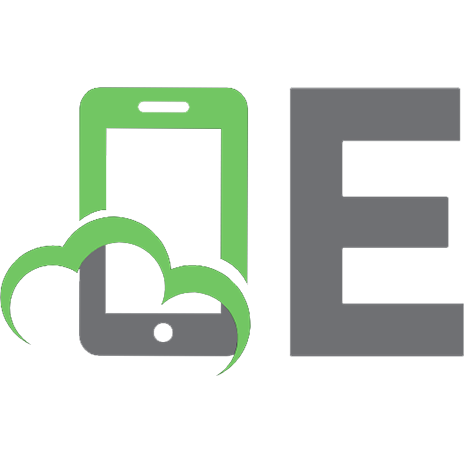

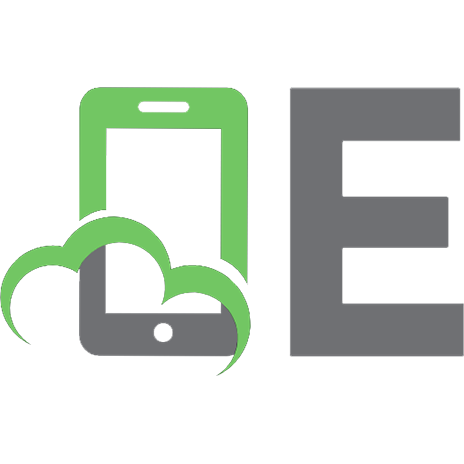
![Fast and Effective Embedded Systems Design: Applying the Arm Mbed [2nd edition]
9780081008805, 0081008805, 9780081009031, 0081009038](https://ebin.pub/img/200x200/fast-and-effective-embedded-systems-design-applying-the-arm-mbed-2nd-edition-9780081008805-0081008805-9780081009031-0081009038.jpg)
![Mechatronics System Design (2nd Edition) [2nd ed.]
1439061998, 9781439061992](https://ebin.pub/img/200x200/mechatronics-system-design-2nd-edition-2ndnbsped-1439061998-9781439061992.jpg)
![Effective Web Design [2nd ed]
0782128491, 9780782128499](https://ebin.pub/img/200x200/effective-web-design-2nd-ed-0782128491-9780782128499.jpg)