Docker in Action [2 ed.] 1617294802, 9781617294808
Docker is impossible to ignore. This lightweight container system is easier to deploy and more flexible than traditional
276 33 8MB
English Pages 434 [456] Year 2019
Docker in Practice, Second Edition......Page 1
contents......Page 6
preface......Page 14
acknowledgments......Page 16
about this book......Page 17
Roadmap......Page 18
Book Forum......Page 19
about the cover illustration......Page 20
Part 1 Docker fundamentals......Page 22
1 Discovering Docker......Page 24
1.1 The what and why of Docker......Page 25
1.1.1 What is Docker?......Page 26
1.1.2 What is Docker good for?......Page 28
1.1.3 Key concepts......Page 29
1.2 Building a Docker application......Page 31
1.2.1 Ways to create a new Docker image......Page 32
1.2.2 Writing a Dockerfile......Page 33
1.2.3 Building a Docker image......Page 34
1.2.4 Running a Docker container......Page 35
1.2.5 Docker layering......Page 37
2 Understanding Docker: Inside the engine room......Page 40
2.1 Docker?s architecture......Page 41
2.2 The Docker daemon......Page 42
Technique 1 Open your Docker daemon to the world......Page 43
Technique 2 Running containers as daemons......Page 45
Technique 3 Moving Docker to a different partition......Page 48
Technique 4 Using socat to monitor Docker API traffic......Page 49
Technique 5 Using Docker in your browser......Page 53
Technique 6 Using ports to connect to containers......Page 55
Technique 7 Allowing container communication......Page 56
Technique 8 Linking containers for port isolation......Page 58
2.4 Docker registries......Page 60
Technique 9 Setting up a local Docker registry......Page 61
2.5 The Docker Hub......Page 62
Technique 10 Finding and running a Docker image......Page 63
Part 2 Docker and development......Page 66
3 Using Docker as a lightweight virtual machine......Page 68
Technique 11 Converting your VM to a container......Page 69
Technique 12 A host-like container......Page 72
Technique 13 Splitting a system into microservice containers......Page 75
Technique 14 Managing the startup of your container?s services......Page 78
3.2 Saving and restoring your work......Page 80
Technique 15 The ?save game? approach: Cheap source control......Page 81
Technique 16 Docker tagging......Page 83
Technique 17 Sharing images on the Docker Hub......Page 86
Technique 18 Referring to a specific image in builds......Page 88
Technique 19 The ?save game? approach: Winning at 2048......Page 89
4.1 Building images......Page 92
Technique 20 Injecting files into your image using ADD......Page 93
Technique 21 Rebuilding without the cache......Page 96
Technique 22 Busting the cache......Page 97
Technique 23 Intelligent cache-busting using build-args......Page 99
Technique 24 Intelligent cache-busting using the ADD directive......Page 102
Technique 25 Setting the right time zone in your containers......Page 105
Technique 26 Locale management......Page 107
Technique 27 Stepping through layers with the image-stepper......Page 111
Technique 28 Onbuild and golang......Page 115
5.1 Running containers......Page 118
Technique 29 Running GUIs within Docker......Page 119
Technique 30 Inspecting containers......Page 121
Technique 31 Cleanly killing containers......Page 122
Technique 32 Using Docker Machine to provision Docker hosts......Page 124
Technique 33 Wildcard DNS......Page 128
Technique 34 Docker volumes: Problems of persistence......Page 129
Technique 35 Distributed volumes with Resilio Sync......Page 131
Technique 36 Retaining your container?s bash history......Page 133
Technique 37 Data containers......Page 135
Technique 38 Remote volume mounting using SSHFS......Page 137
Technique 39 Sharing data over NFS......Page 140
Technique 40 Dev tools container......Page 142
6.1 Staying ship-shape......Page 145
Technique 42 Housekeeping containers......Page 146
Technique 43 Housekeeping volumes......Page 148
Technique 44 Detaching containers without stopping them......Page 150
Technique 45 Using Portainer to manage your Docker daemon......Page 151
Technique 46 Generating a dependency graph of your Docker images......Page 152
Technique 47 Direct action: Executing commands on your container......Page 154
Technique 48 Are you in a Docker container?......Page 155
7 Configuration management: Getting your house in order......Page 158
Technique 49 Creating reliable bespoke tools with ENTRYPOINT......Page 159
Technique 50 Avoiding package drift by specifying versions......Page 161
Technique 51 Replacing text with perl -p -i -e......Page 163
Technique 52 Flattening images......Page 164
Technique 53 Managing foreign packages with Alien......Page 166
Technique 54 Traditional: Using make with Docker......Page 169
Technique 55 Building images with Chef Solo......Page 172
Technique 56 Tricks for making an image smaller......Page 176
Technique 57 Tiny Docker images with BusyBox and Alpine......Page 178
Technique 58 The Go model of minimal containers......Page 180
Technique 59 Using inotifywait to slim containers......Page 183
Technique 60 Big can be beautiful......Page 185
Part 3 Docker and DevOps......Page 188
8 Continuous integration: Speeding up your development pipeline......Page 190
Technique 61 Using the Docker Hub workflow......Page 191
Technique 62 Speeding up I/O-intensive builds with eatmydata......Page 194
Technique 63 Setting up a package cache for faster builds......Page 196
Technique 64 Headless Chrome in a container......Page 199
Technique 65 Running Selenium tests inside Docker......Page 201
Technique 66 Running the Jenkins master within a Docker container......Page 206
Technique 67 Containing a complex development environment......Page 209
Technique 68 Scaling your CI with Jenkins? Swarm plugin......Page 213
Technique 69 Upgrading your containerized Jenkins server safely......Page 216
9 Continuous delivery: A perfect fit for Docker principles......Page 221
Technique 70 The Docker contract: Reducing friction......Page 222
Technique 71 Manually mirroring registry images......Page 225
Technique 72 Delivering images over constrained connections......Page 227
Technique 73 Sharing Docker objects as TAR files......Page 229
Technique 74 Informing your containers with etcd......Page 231
Technique 75 Using confd to enable zero-downtime switchovers......Page 235
10 Network simulation: Realistic environment testing without the pain......Page 241
Technique 76 A simple Docker Compose cluster......Page 242
Technique 77 A SQLite server using Docker Compose......Page 246
10.2 Using Docker to simulate real-world networking......Page 250
Technique 78 Simulating troublesome networks with Comcast......Page 251
Technique 79 Simulating troublesome networks with Blockade......Page 254
10.3 Docker and virtual networks......Page 258
Technique 80 Creating another Docker virtual network......Page 259
Technique 81 Setting up a substrate network with Weave......Page 262
Part 4 Orchestration from a single machine to the cloud......Page 268
11 A primer on container orchestration......Page 270
Technique 82 Managing your host?s containers with systemd......Page 272
Technique 83 Orchestrating the startup of your host?s containers......Page 275
Technique 84 Manual multi-host Docker with Helios......Page 278
11.3 Service discovery: What have we here?......Page 284
Technique 85 Using Consul to discover services......Page 285
Technique 86 Automatic service registration with Registrator......Page 292
12 The data center as an OS with Docker......Page 296
Technique 87 A seamless Docker cluster with swarm mode......Page 297
Technique 88 Using a Kubernetes cluster......Page 301
Technique 89 Accessing the Kubernetes API from within a pod......Page 306
Technique 90 Using OpenShift to run AWS APIs locally......Page 310
Technique 91 Building a framework on Mesos......Page 315
Technique 92 Micromanaging Mesos with Marathon......Page 323
13 Docker platforms......Page 327
13.1 Organizational choice factors......Page 328
13.1.2 Buy vs. build......Page 331
13.1.3 Monolithic vs. piecemeal......Page 332
13.1.5 Security stance......Page 333
13.1.8 Organizational structure......Page 334
13.1.10......Page 335
13.2.1 Security and control......Page 336
13.2.2 Building and shipping images......Page 342
13.2.3 Running containers......Page 345
13.3.1 The Cloud Native Computing Foundation (CNCF)......Page 348
13.3.2 Docker, Inc.......Page 349
13.3.4 Microsoft......Page 350
13.3.6 Red Hat......Page 351
Part 5 Docker in production......Page 354
14 Docker and security......Page 356
14.1.1 Do you care?......Page 357
Technique 93 Constraining capabilities......Page 358
Technique 94 A ?bad? Docker image to scan......Page 362
Technique 95 HTTP auth on your Docker instance......Page 364
Technique 96 Securing your Docker API......Page 367
Technique 97 Reducing a container?s attack surface with DockerSlim......Page 371
Technique 98 Removing secrets added during a build......Page 377
Technique 99 OpenShift: An application platform as a service......Page 381
Technique 100 Using security options......Page 389
15 Plain sailing: Running Docker in production......Page 397
Technique 101 Logging your containers to the host?s syslog......Page 398
Technique 102 Logging your Docker logs output......Page 401
Technique 103 Monitoring containers with cAdvisor......Page 403
Technique 104 Restricting the cores a container can execute on......Page 404
Technique 105 Giving important containers more CPU......Page 405
Technique 106 Limiting the memory usage of a container......Page 407
Technique 107 Using Docker to run cron jobs......Page 409
Technique 108 The ?save game? approach to backups......Page 412
16 Docker in production: Dealing with challenges......Page 415
Technique 109 Accessing host resources from the container......Page 416
Technique 110 Disabling the OOM killer......Page 420
Technique 111 Debugging a container?s network with nsenter......Page 422
Technique 112 Using tcpflow to debug in flight without reconfiguring......Page 425
Technique 113 Debugging containers that fail on specific hosts......Page 426
Technique 114 Extracting a file from an image......Page 430
Appendix A Installing and using Docker......Page 434
Native Docker client and virtual machine......Page 435
Docker on Windows......Page 436
Getting help......Page 438
Configuring Docker......Page 439
Restarting with systemctl......Page 440
Restarting with service......Page 441
GUIs......Page 442
Memory......Page 443
B......Page 444
C......Page 445
D......Page 447
G......Page 448
I......Page 449
M......Page 450
P......Page 451
S......Page 452
W......Page 454
Z......Page 455
Recommend Papers
![Docker in Action [2 ed.]
1617294802, 9781617294808](https://ebin.pub/img/200x200/docker-in-action-2nbsped-1617294802-9781617294808.jpg)
- Author / Uploaded
- Miell
- Ian;Sayers
- Aiden Hobson
File loading please wait...
Citation preview
IN
PRACTICE SECOND EDITION
Ian Miell Aidan Hobson Sayers
MANNING
Praise for the First Edition
A deluge of practical advice about applying Docker to problems you have right now. —From the Foreword to the first edition by Ben Firshman, Docker, Inc. Filled with 4-star recipes! —Chad Davis, SolidFire You'll love Docker after reading this book. —José San Leandro, OSOCO Packed with Docker tricks of the developer trade. —Kirk Brattkus, Net Effect Technologies Extremely good sets of tips for using docker. Really useful and pragmatic and addresses real world docker issues. —Amazon customer Easy to read and follow. I have a much better understanding of the internal working of Docker after reading this book. —Amazon customer
Docker in Practice SECOND EDITION
IAN MIELL AIDAN HOBSON SAYERS
MANNING Shelter Island
For online information and ordering of this and other Manning books, please visit www.manning.com. The publisher offers discounts on this book when ordered in quantity. For more information, please contact Special Sales Department Manning Publications Co. 20 Baldwin Road PO Box 761 Shelter Island, NY 11964 Email: [email protected] ©2019 by Manning Publications Co. All rights reserved. No part of this publication may be reproduced, stored in a retrieval system, or transmitted, in any form or by means electronic, mechanical, photocopying, or otherwise, without prior written permission of the publisher.
Many of the designations used by manufacturers and sellers to distinguish their products are claimed as trademarks. Where those designations appear in the book, and Manning Publications was aware of a trademark claim, the designations have been printed in initial caps or all caps. Recognizing the importance of preserving what has been written, it is Manning’s policy to have the books we publish printed on acid-free paper, and we exert our best efforts to that end. Recognizing also our responsibility to conserve the resources of our planet, Manning books are printed on paper that is at least 15 percent recycled and processed without the use of elemental chlorine.
Manning Publications Co. 20 Baldwin Road PO Box 761 Shelter Island, NY 11964
Development editor: Review editor: Project manager: Copyeditor: Proofreader: Technical proofreader: Typesetter: Cover designer:
ISBN 9781617294808 Printed in the United States of America 1 2 3 4 5 6 7 8 9 10 – SP – 24 23 22 21 20 19
Jenny Stout Ivan Martinovic´ Vincent Nordhaus Andy Carroll Keri Hales Jose San Leandro Gordan Salinovic Marija Tudor
contents preface xiii acknowledgments xv about this book xvi about the cover illustration
xix
PART 1 DOCKER FUNDAMENTALS ..........................................1
1
Discovering Docker 1.1
3
The what and why of Docker 4 What is Docker?
1.2
5
■
What is Docker good for? 7
Building a Docker application
■
Key concepts 8
10
Ways to create a new Docker image 11 Writing a Dockerfile 12 Building a Docker image 13 Running a Docker container 14 Docker layering 16 ■
■
2
Understanding Docker: Inside the engine room 2.1
Docker’s architecture 20
2.2
The Docker daemon TECHNIQUE 1 TECHNIQUE 2 TECHNIQUE 3
19
21
Open your Docker daemon to the world 22 Running containers as daemons 24 Moving Docker to a different partition 27
v
vi
CONTENTS
2.3
The Docker client TECHNIQUE 4 TECHNIQUE 5 TECHNIQUE 6 TECHNIQUE 7 TECHNIQUE 8
2.4
Docker registries TECHNIQUE 9
2.5
28
39
Setting up a local Docker registry
The Docker Hub TECHNIQUE 10
28
Using socat to monitor Docker API traffic Using Docker in your browser 32 Using ports to connect to containers 34 Allowing container communication 35 Linking containers for port isolation 37 40
41
Finding and running a Docker image
42
PART 2 DOCKER AND DEVELOPMENT ...................................45
3
Using Docker as a lightweight virtual machine 3.1
From VM to container TECHNIQUE 11 TECHNIQUE 12 TECHNIQUE 13 TECHNIQUE 14
3.2
TECHNIQUE 16 TECHNIQUE 17 TECHNIQUE 18
Building images 4.1
54
The “save game” approach: Cheap source control 60 Docker tagging 62 Sharing images on the Docker Hub 65 Referring to a specific image in builds 67
Environments as processes TECHNIQUE 19
4
48
Converting your VM to a container 48 A host-like container 51 Splitting a system into microservice containers Managing the startup of your container’s services 57
Saving and restoring your work 59 TECHNIQUE 15
3.3
47
The “save game” approach: Winning at 2048
TECHNIQUE 25 TECHNIQUE 26 TECHNIQUE 27 TECHNIQUE 28
68
71
Building images TECHNIQUE 20 TECHNIQUE 21 TECHNIQUE 22 TECHNIQUE 23 TECHNIQUE 24
68
71
Injecting files into your image using ADD 72 Rebuilding without the cache 75 Busting the cache 76 Intelligent cache-busting using build-args 78 Intelligent cache-busting using the ADD directive 81 Setting the right time zone in your containers 84 Locale management 86 Stepping through layers with the image-stepper 90 Onbuild and golang 94
vii
CONTENTS
5
Running containers 5.1
Running containers TECHNIQUE 29 TECHNIQUE 30 TECHNIQUE 31 TECHNIQUE 32 TECHNIQUE 33
5.2
Day-to-day Docker 6.1
108
Docker volumes: Problems of persistence 108 Distributed volumes with Resilio Sync 110 Retaining your container’s bash history 112 Data containers 114 Remote volume mounting using SSHFS 116 Sharing data over NFS 119 Dev tools container 121
124
Staying ship-shape 124 TECHNIQUE 41 TECHNIQUE 42 TECHNIQUE 43 TECHNIQUE 44 TECHNIQUE 45 TECHNIQUE 46 TECHNIQUE 47 TECHNIQUE 48
7
97
Running GUIs within Docker 98 Inspecting containers 100 Cleanly killing containers 101 Using Docker Machine to provision Docker hosts 103 Wildcard DNS 107
Volumes—a persistent problem TECHNIQUE 34 TECHNIQUE 35 TECHNIQUE 36 TECHNIQUE 37 TECHNIQUE 38 TECHNIQUE 39 TECHNIQUE 40
6
97
Running Docker without sudo 125 Housekeeping containers 125 Housekeeping volumes 127 Detaching containers without stopping them 129 Using Portainer to manage your Docker daemon 130 Generating a dependency graph of your Docker images 131 Direct action: Executing commands on your container 133 Are you in a Docker container? 134
Configuration management: Getting your house in order 137 7.1
Configuration management and Dockerfiles TECHNIQUE 49 TECHNIQUE 50 TECHNIQUE 51 TECHNIQUE 52 TECHNIQUE 53
7.2
138
Creating reliable bespoke tools with ENTRYPOINT 138 Avoiding package drift by specifying versions Replacing text with perl -p -i -e 142 Flattening images 143 Managing foreign packages with Alien 145
140
Traditional configuration management tools with Docker 148 TECHNIQUE 54 TECHNIQUE 55
Traditional: Using make with Docker 148 Building images with Chef Solo 151
viii
CONTENTS
7.3
Small is beautiful TECHNIQUE 56 TECHNIQUE 57 TECHNIQUE 58 TECHNIQUE 59 TECHNIQUE 60
155
Tricks for making an image smaller 155 Tiny Docker images with BusyBox and Alpine The Go model of minimal containers 159 Using inotifywait to slim containers 162 Big can be beautiful 164
157
PART 3 DOCKER AND DEVOPS .........................................167
8
Continuous integration: Speeding up your development pipeline 169 8.1
Docker Hub automated builds TECHNIQUE 61
8.2
More efficient builds TECHNIQUE 62 TECHNIQUE 63 TECHNIQUE 64 TECHNIQUE 65
8.3
TECHNIQUE 67 TECHNIQUE 68 TECHNIQUE 69
9
170
173
Speeding up I/O-intensive builds with eatmydata 173 Setting up a package cache for faster builds 175 Headless Chrome in a container 178 Running Selenium tests inside Docker 180
Containerizing your CI process TECHNIQUE 66
170
Using the Docker Hub workflow
185
Running the Jenkins master within a Docker container 185 Containing a complex development environment 188 Scaling your CI with Jenkins’ Swarm plugin 192 Upgrading your containerized Jenkins server safely 195
Continuous delivery: A perfect fit for Docker principles 9.1
Interacting with other teams in the CD pipeline TECHNIQUE 70
9.2
TECHNIQUE 71 TECHNIQUE 72 TECHNIQUE 73
9.3 9.4
204
210
Informing your containers with etcd
Upgrading running containers TECHNIQUE 75
201
Manually mirroring registry images 204 Delivering images over constrained connections 206 Sharing Docker objects as TAR files 208
Configuring your images for environments TECHNIQUE 74
201
The Docker contract: Reducing friction
Facilitating deployment of Docker images
200
214
Using confd to enable zero-downtime switchovers 214
210
ix
CONTENTS
10
Network simulation: Realistic environment testing without the pain 220 10.1
Container communication: Beyond manual linking TECHNIQUE 76 TECHNIQUE 77
10.2
Using Docker to simulate real-world networking TECHNIQUE 78 TECHNIQUE 79
10.3
229
Simulating troublesome networks with Comcast 230 Simulating troublesome networks with Blockade 233
Docker and virtual networks TECHNIQUE 80 TECHNIQUE 81
221
A simple Docker Compose cluster 221 A SQLite server using Docker Compose 225
237
Creating another Docker virtual network 238 Setting up a substrate network with Weave 241
PART 4 ORCHESTRATION FROM A SINGLE MACHINE TO THE CLOUD ........................................................247
11
A primer on container orchestration 11.1
Simple single-host Docker TECHNIQUE 82 TECHNIQUE 83
11.2 11.3
257
Manual multi-host Docker with Helios
257
Service discovery: What have we here? 263 TECHNIQUE 85 TECHNIQUE 86
12
251
Managing your host’s containers with systemd 251 Orchestrating the startup of your host’s containers 254
Manual multi-host Docker TECHNIQUE 84
249
Using Consul to discover services 264 Automatic service registration with Registrator 271
The data center as an OS with Docker 275 12.1
Multi-host Docker 276 TECHNIQUE 87 TECHNIQUE 88 TECHNIQUE 89 TECHNIQUE 90 TECHNIQUE 91 TECHNIQUE 92
A seamless Docker cluster with swarm mode 276 Using a Kubernetes cluster 280 Accessing the Kubernetes API from within a pod 285 Using OpenShift to run AWS APIs locally 289 Building a framework on Mesos 294 Micromanaging Mesos with Marathon 302
x
CONTENTS
13
Docker platforms 13.1
306
Organizational choice factors
307
Time to market 310 Buy vs. build 310 Monolithic vs. piecemeal 311 Open source vs. licensed 312 Security stance 312 Consumer independence 313 Cloud strategy 313 Organizational structure 313 Multiple platforms? 314 Organizational factors conclusion 314 ■
■
■
■
■
■
■
■
■
13.2
Areas to consider when adopting Docker 314 Security and control 315 Running containers 324
13.3
■
Building and shipping images
Vendors, organizations, and products
321
327
The Cloud Native Computing Foundation (CNCF) 327 Docker, Inc. 328 Google 329 Microsoft 329 Amazon 330 Red Hat 330 ■
■
■
PART 5 DOCKER IN PRODUCTION .....................................333
14
Docker and security 14.1
Docker access and what it means Do you care?
14.2
336 Constraining capabilities 337 A “bad” Docker image to scan 341
Securing access to Docker TECHNIQUE 95 TECHNIQUE 96
14.4
336
Security measures in Docker 337 TECHNIQUE 93 TECHNIQUE 94
14.3
335
343
HTTP auth on your Docker instance Securing your Docker API 346
Security from outside Docker
343
350
TECHNIQUE 97
Reducing a container’s attack surface with DockerSlim 350 TECHNIQUE 98 Removing secrets added during a build 356 TECHNIQUE 99 OpenShift: An application platform as a service TECHNIQUE 100 Using security options 368
15
Plain sailing: Running Docker in production 15.1
Monitoring
360
376
377
TECHNIQUE 101 Logging your containers to the host’s syslog TECHNIQUE 102 Logging your Docker logs output 380 TECHNIQUE 103 Monitoring containers with cAdvisor 382
377
xi
CONTENTS
15.2
Resource control 383 TECHNIQUE 104 Restricting the cores a container can execute on 383 TECHNIQUE 105 Giving important containers more CPU 384 TECHNIQUE 106 Limiting the memory usage of a container 386
15.3
Sysadmin use cases for Docker 388 TECHNIQUE 107 Using Docker to run cron jobs 388 TECHNIQUE 108 The “save game” approach to backups
16
Docker in production: Dealing with challenges 16.1
Performance: You can’t ignore the tin
391
394
395
TECHNIQUE 109 Accessing host resources from the container TECHNIQUE 110 Disabling the OOM killer 399
16.2
When containers leak—debugging Docker
395
401
TECHNIQUE 111 Debugging a container’s network with nsenter 401 TECHNIQUE 112 Using tcpflow to debug in flight without reconfiguring 404 TECHNIQUE 113 Debugging containers that fail on specific hosts 405 TECHNIQUE 114 Extracting a file from an image 409
appendix A appendix B appendix C
Installing and using Docker 413 Docker configuration 418 Vagrant 421 index
423
preface In September 2013, while browsing Hacker News, I stumbled across an article in Wired about a new technology called “Docker.”1 As I read it, I became increasingly excited as I realized Docker’s revolutionary potential. The company I’d worked at for over a decade was struggling to deliver software quickly enough. Provisioning environments was a costly, time-consuming, manual, and inelegant affair. Continuous integration was barely existent, and setting up development environments was an exercise in patience. As my job title included the words “DevOps Manager,” I was peculiarly motivated to solve these problems! I recruited a couple of motivated coworkers (one of them now my coauthor) via a company mailing list, and together our skunkworks team labored to turn a beta tool into a business advantage, reducing the high costs of VMs and enabling new ways of thinking about building and deploying software. We even built and open sourced an automation tool (ShutIt) to suit our organization’s delivery needs. Docker gave us a packaged and maintained tool that solved many problems that would have been effectively insuperable had we taken it upon ourselves to solve them. This was open source at its best, empowering us to take on a challenge using our spare time, overcoming technical debt, and learning lessons daily. Lessons not only about Docker, but about continuous integration, continuous delivery, packaging, automation, and how people respond to speedy and disruptive technological change.
1
http://www.wired.com/2013/09/docker/
xiii
xiv
PREFACE
For us, Docker is a remarkably broad tool. Wherever you run software using Linux, Docker can impact it. This makes writing a book on the subject challenging, as the landscape is as broad as software itself. The task is made more onerous by the extraordinary rate at which the Docker ecosystem is producing solutions to meet the needs that emerge from such a fundamental change in software production. Over time, the shape of problems and solutions became familiar to us, and in this book, we’ve endeavored to pass on this experience. This will enable you to figure out solutions to your specific technical and business constraints. Giving talks at meetups we’re struck by how quickly Docker has become effective within organizations willing to embrace it. This book mirrors how we used Docker, going from our desktops, through the DevOps pipeline, all the way to production. Consequently, this book is sometimes unorthodox, but as engineers we believe that purity must sometimes give way to practicality, especially when it comes to saving money! Everything in this book is based on real lessons from the field, and we hope you benefit from our hard-won experience. —IAN MIELL
acknowledgments This book couldn’t have been written without the support, sacrifice, and patience of those closest to us. Special mention is due to Stephen Hazleton, whose tireless efforts with us to make Docker useful for our customers informed much of the book’s contents. Several Docker contributors and staff were kind enough to review the book at different stages and provided much useful feedback, including the following people who read the book in manuscript form: Benoit Benedetti, Burkhard Nestmann, Chad Davis, David Moravec, Ernesto Cárdenas Cangahuala, Fernando Rodrigues, Kirk Brattkus, Pethuru Raj, Scott Bates, Steven Lembark, Stuart Woodward, Ticean Bennett, Valmiky Arquissandas, and Wil Moore III. José San Leandro acted as our technical proofreader and we are grateful for his sharp eye. Finally, this book also owes a great deal to the Manning editorial team, who went out of their way to push us into making the book not just good enough, but the best it could be. We hope the pride they took in their work rubbed off on us. IAN MIELL To Sarah, Isaac, and Rachel for putting up with the late-night coding, a father glued to a laptop screen, and the eternal “Docker this, Docker that, Docker blah, blah,” and to my parents for encouraging me from an early age to question the status quo. And for buying me that Spectrum. AIDAN HOBSON SAYERS To Mona for the support and encouragement, my parents for their wisdom and motivating words, and my coauthor for that fateful “Has anyone tried this Docker thing?” e-mail.
xv
about this book Docker is arguably the fastest-growing software project ever. Open-sourced in March 2013, by 2018 it had gained nearly 50,000 GitHub stars and over 14,000 forks. It has accepted significant numbers of pull requests from the likes of Red Hat, IBM, Microsoft, Google, Cisco, and VMWare. Docker has hit this critical mass by responding to a vital need for many software organizations: the ability to build software in an open and flexible way and then deploy it reliably and consistently in different contexts. You don’t need to learn a new programming language, buy expensive hardware, or do much in the way of installation or configuration to build, ship, and run applications portably with Docker. Docker in Practice, second edition, takes you through real-world examples of Docker usage using techniques we’ve employed in various contexts. Where possible, we’ve tried to elucidate these techniques without requiring knowledge of other technologies before reading. We’ve assumed readers have an understanding of basic development techniques and concepts, such as the ability to develop some structured code, and some awareness of software development and deployment processes. In addition, we’ve assumed a knowledge of core source-control ideas, and a basic understanding of network fundamentals such as TCP/IP, HTTP, and ports. Anything less mainstream will be explained as we go. Starting with a rundown of Docker fundamentals in part 1, in part 2 we focus on using Docker in development on a single machine. In part 3 we move on to Docker use within a DevOps pipeline, covering continuous integration, continuous delivery, and testing. Part 4 looks at how to run Docker containers in a scalable way with orchestration. The
xvi
ABOUT THIS BOOK
xvii
last part covers running Docker in production, focusing on the options for standard production operations, as well as what can go wrong and how to deal with it. Docker is such a broad, flexible, and dynamic tool that keeping up with its fastevolving landscape is not for the faint-hearted. We’ve endeavored to give you an understanding of critical concepts through real-world applications and examples, with the aim of giving you the power to critically evaluate future tools and technologies within the Docker ecosystem with confidence. We’ve tried to make the book an enjoyable tour of the many ways we’ve seen Docker make our lives easier and even fun. Immersing ourselves in Docker has introduced us to many interesting software techniques spanning the entire software lifecycle in a stimulating way, and we hope that this is an experience you’ll share.
Roadmap This book consists of 16 chapters divided into 5 parts. Part 1 lays down the groundwork for the rest of the book, introducing Docker and getting you to run some basic Docker commands. Chapter 2 spends some time on getting you familiar with Docker’s client-server architecture and how to debug it, which can be useful for identifying issues with unconventional Docker setups. Part 2 focuses on familiarizing you with Docker and getting the most out of Docker on your own machine. An analogy with a concept you may be familiar with, virtual machines, is used as the basis for chapter 3, to give you an easier route into getting started using Docker for real. Chapters 4, 5, and 6 then detail several Docker techniques we’ve found ourselves using on a daily basis to build images, run images, and manage Docker itself. The final chapter in this part explores the topic of building images in more depth by looking at configuration management techniques. Part 3 begins looking at uses of Docker in a DevOps context, from using it for automation of software builds and tests to moving your built software to different places. This part concludes with a chapter on the Docker virtual network, which introduces Docker Compose and covers some more advanced networking topics, like network simulation and Docker network plugins. Part 4 examines the topic of orchestrating containers. We’ll take you on a journey from a single container on a single host to a Docker-based platform running on a “data center as an operating system.” Chapter 13 is an extended discussion of the areas that must be considered when choosing a Docker-based platform, and it doubles as a guide to what enterprise architects think about when implementing technologies like this. Part 5 covers a number of topics for using Docker effectively in a production environment. Chapter 14 addresses the important topic of security, explaining how to lock down processes running inside a container and how to restrict access to an externally exposed Docker daemon. The final two chapters go into detail on some key practical information for running Docker in production. Chapter 15 demonstrates how to apply classic sysadmin knowledge in the context of containers, from logging to
xviii
ABOUT THIS BOOK
resource limits, and chapter 16 looks at some problems you may encounter and provides some steps for debugging and resolution. The appendixes contain details for installing, using, and configuring Docker in different ways, including inside a virtual machine and on Windows.
About the code The source code for all tools, applications, and Docker images we’ve created for use in this book is available on GitHub under the “docker-in-practice” organization: https:// github.com/docker-in-practice/. Images on the Docker Hub under the “dockerinpractice” user https://hub.docker.com/u/dockerinpractice/ are typically automated builds from one of the GitHub repositories. Where we’ve felt the reader may be interested in further study of some source code behind a technique, a link to the relevant repository has been included in the technique discussion. The source code is also available from the publisher’s website at www.manning.com/books/docker-in-practice-second-edition. A significant number of the code listings in the book illustrate a terminal session for the reader to follow, along with corresponding output from commands. There are a couple of things to note about these sessions: ■
■
Long terminal commands may use the shell line-continuation character, (\), to split a command over multiple lines. Although this will work in your shell if you type it out, you may also omit it and type the command on one line. Where a section of output doesn’t provide extra useful information for the discussion, it may be omitted and an ellipsis inserted ([…]) in its place.
Book Forum Purchase of Docker in Practice, Second Edition includes free access to a private web forum run by Manning Publications where you can make comments about the book, ask technical questions, and receive help from the author and other users. To access the forum, go to www.manning.com/books/docker-in-practice-second-edition. You can also learn more about Manning’s forums and the rules of conduct at https:// forums.manning.com/forums/about. Manning’s commitment to its readers is to provide a venue where a meaningful dialog between individual readers and between readers and the author can take place. It is not a commitment to any specific amount of participation on the part of the author, whose contributions to the forum remain voluntary (and unpaid). We suggest you ask the author challenging questions, lest his interest stray.
about the cover illustration The figure on the cover of Docker in Practice, Second Edition, is captioned “Man from Selce, Croatia.” The illustration is taken from a reproduction of an album of Croatian trad itional costumes from the mid-nineteenth century by Nikola Arsenovic, published by the Ethnographic Museum in Split, Croatia, in 2003. The illustrations were obtained from a helpful librarian at the Ethnographic Museum in Split, itself situated in the Roman core of the medieval center of the town: the ruins of Emperor Diocletian’s retirement palace from around AD 304. The book includes finely colored illustrations of figures from different regions of Croatia, accompanied by descriptions of the costumes and of everyday life. Dress codes and lifestyles have changed over the last 200 years, and the diversity by region, so rich at the time, has faded away. It’s now hard to tell apart the inhabitants of different continents, let alone of different hamlets or towns separated by only a few miles. Perhaps we have traded cultural diversity for a more varied personal life—certainly for a more varied and fast-paced technological life. Manning celebrates the inventiveness and initiative of the computer business with book covers based on the rich diversity of regional life of two centuries ago, brought back to life by illustrations from old books and collections like this one.
xix
Part 1 Docker fundamentals
P
art 1 of this book consists of chapters 1 and 2, which get you started using Docker and cover its fundamentals. Chapter 1 explains the origin of Docker along with its core concepts, such as images, containers, and layering. Finally, you’ll get your hands dirty by creating your first image with a Dockerfile. Chapter 2 introduces some useful techniques to give you a deeper understanding of Docker’s architecture. Taking each major component in turn, we’ll cover the relationship between the Docker daemon and its client, the Docker registry, and the Docker Hub. By the end of part 1 you’ll be comfortable with core Docker concepts and will be able to demonstrate some useful techniques, laying a firm foundation for the remainder of the book.
Discovering Docker
This chapter covers What Docker is The uses of Docker and how it can save you
time and money The differences between containers and images Docker’s layering feature Building and running a to-do application using
Docker
Docker is a platform that allows you to “build, ship, and run any app, anywhere.” It has come a long way in an incredibly short time and is now considered a standard way of solving one of the costliest aspects of software: deployment. Before Docker came along, the development pipeline typically involved combinations of various technologies for managing the movement of software, such as virtual machines, configuration management tools, package management systems, and complex webs of library dependencies. All these tools needed to be managed and maintained by specialist engineers, and most had their own unique ways of being configured.
3
4
CHAPTER 1
Discovering Docker
Life before Docker
Life with Docker
Configuration
Code
Configuration
Vagrant
Jenkins
Chef
Development
Test
Live
Code
Docker build
Development
Testing
Release to live
Inputs to the system requiring manual maintenance—fewer inputs here mean less of a maintenance burden. Tools that use the inputs to create environments for software development Stages of software development requiring an environment to run in
Figure 1.1
How Docker has eased the tool maintenance burden
Docker has changed all of this, allowing different engineers involved in this process to effectively speak one language, making working together a breeze. Everything goes through a common pipeline to a single output that can be used on any target—there’s no need to continue maintaining a bewildering array of tool configurations, as shown in figure 1.1. At the same time, there’s no need to throw away your existing software stack if it works for you—you can package it up in a Docker container as-is, for others to consume. As a bonus, you can see how these containers were built, so if you need to dig into the details, you can. This book is aimed at intermediate developers with some knowledge of Docker. If you’re OK with the basics, feel free to skip to the later chapters. The goal of this book is to expose the real-world challenges that Docker brings and to show how they can be overcome. But first we’re going to provide a quick refresher on Docker itself. If you want a more thorough treatment of Docker’s basics, take a look at Docker in Action by Jeff Nickoloff (Manning, 2016). In chapter 2 you’ll be introduced to Docker’s architecture more deeply, with the aid of some techniques that demonstrate its power. In this chapter you’re going to learn what Docker is, see why it’s important, and start using it.
1.1
The what and why of Docker Before we get our hands dirty, we’ll discuss Docker a little so that you understand its context, where the name “Docker” came from, and why we’re using it at all!
5
The what and why of Docker
1.1.1
What is Docker? To get an understanding of what Docker is, it’s easier to start with a metaphor than a technical explanation, and the Docker metaphor is a powerful one. A docker was a laborer who moved commercial goods into and out of ships when they docked at ports. There were boxes and items of differing sizes and shapes, and experienced dockers were prized for their ability to fit goods into ships by hand in cost-effective ways (see figure 1.2). Hiring people to move stuff around wasn’t cheap, but there was no alternative. Ship on which the items were loaded
Teams of dockers required to load differently shaped items onto ship
Single container with different items in it. It doesn't matter to the carrier what's inside the container. The carrier can be loaded up elsewhere, reducing the bottleneck of loading at port.
Ship can be designed to carry, load, and unload predictably shaped items more efficiently.
Only one docker needed to operate machines designed to move containers.
Figure 1.2
Shipping before and after standardized containers
6
CHAPTER 1
Discovering Docker
This should sound familiar to anyone working in software. Much time and intellectual energy is spent getting metaphorically odd-shaped software into differently-sized metaphorical ships full of other odd-shaped software, so they can be sold to users or businesses elsewhere. Figure 1.3 shows how time and money can be saved with the Docker concept. Before Docker, deploying software to different environments required significant effort. Even if you weren’t hand-running scripts to provision software on different machines (and plenty of people do exactly that), you’d still have to wrestle with configuration management tools that manage state on what are increasingly fast-moving environments starved of resources. Even when these efforts were encapsulated in VMs, a lot of time was spent managing the deployment of these VMs, waiting for them to boot, and managing the overhead of resource use they created. With Docker, the configuration effort is separated from the resource management, and the deployment effort is trivial: run docker run, and the environment’s image is pulled down and ready to run, consuming fewer resources and contained so that it doesn’t interfere with other environments. You don’t need to worry about whether your container is going to be shipped to a Red Hat machine, an Ubuntu machine, or a CentOS VM image; as long as it has Docker on it, it’ll be good to go. Life before Docker
Three times the effort to manage deployment
Install, configure, and maintain complex application
Install, configure, and maintain complex application
Install, configure, and maintain complex application
Dev laptop
Test server
Live server
Life with Docker Install, configure, and maintain complex application
A single effort to manage deployment
docker run Dev laptop
docker run Docker image
Test server
docker run Live server
Figure 1.3
Software delivery before and after Docker
The what and why of Docker
1.1.2
7
What is Docker good for? Some crucial practical questions arise: why would you use Docker, and for what? The short answer to the “why” is that for a modicum of effort, Docker can save your business a lot of money quickly. Some of these ways (and by no means all) are discussed in the following subsections. We’ve seen all of these benefits firsthand in real working contexts. REPLACING
VIRTUAL MACHINES (VMS) Docker can be used to replace VMs in many situations. If you only care about the application, not the operating system, Docker can replace the VM, and you can leave worrying about the OS to someone else. Not only is Docker quicker than a VM to spin up, it’s more lightweight to move around, and due to its layered filesystem, you can more easily and quickly share changes with others. It’s also firmly rooted in the command line and is eminently scriptable.
PROTOTYPING
SOFTWARE
If you want to quickly experiment with software without either disrupting your existing setup or going through the hassle of provisioning a VM, Docker can give you a sandbox environment in milliseconds. The liberating effect of this is difficult to grasp until you experience it for yourself. PACKAGING
SOFTWARE
Because a Docker image has effectively no dependencies for a Linux user, it’s a great way to package software. You can build your image and be sure that it can run on any modern Linux machine—think Java, without the need for a JVM. ENABLING
A MICROSERVICES ARCHITECTURE
Docker facilitates the decomposition of a complex system to a series of composable parts, which allows you to reason about your services in a more discrete way. This can allow you to restructure your software to make its parts more manageable and pluggable without affecting the whole. MODELING
NETWORKS
Because you can spin up hundreds (even thousands) of isolated containers on one machine, modeling a network is a breeze. This can be great for testing real-world scenarios without breaking the bank. ENABLING
FULL-STACK PRODUCTIVITY WHEN OFFLINE Because you can bundle all the parts of your system into Docker containers, you can orchestrate these to run on your laptop and work on the move, even when offline.
REDUCING
DEBUGGING OVERHEAD
Complex negotiations between different teams about software delivered is a commonplace within the industry. We’ve personally experienced countless discussions about broken libraries; problematic dependencies; updates applied wrongly, or in the wrong order, or even not performed at all; unreproducible bugs; and so on. It’s likely you have too. Docker allows you to state clearly (even in script form) the steps for debugging a problem on a system with known properties, making bug and environment reproduction a much simpler affair, and one normally separated from the host environment provided.
8
CHAPTER 1
DOCUMENTING
Discovering Docker
SOFTWARE DEPENDENCIES AND TOUCHPOINTS
By building your images in a structured way, ready to be moved to different environments, Docker forces you to document your software dependencies explicitly from a base starting point. Even if you decide not to use Docker everywhere, this documentation can help you install your software in other places. ENABLING
CONTINUOUS DELIVERY
Continuous delivery (CD) is a paradigm for software delivery based on a pipeline that rebuilds the system on every change and then delivers to production (or “live”) through an automated (or partly automated) process. Because you can control the build environment’s state more exactly, Docker builds are more reproducible and replicable than traditional software building methods. This makes implementing CD much easier. Standard CD techniques, such as Blue/Green deployment (where “live” and “last” deployments are maintained on live) and Phoenix deployment (where whole systems are rebuilt on each release), are made trivial by implementing a reproducible Docker-centric build process. You now know a bit about how Docker can help you. Before we dive into a real example, let’s go over a couple of core concepts.
1.1.3
Key concepts In this section we’re going to cover some key Docker concepts, which are illustrated in figure 1.4. Containers: A container is a running instance of an image. You can have multiple containers running from the same image. Docker host machine Stored on disk
Running processes MyApplication container (v1) 1
Images: An image is a collection of filesystem layers and some metadata. Taken together, they can be spun up as Docker containers. Layers: A layer is a collection of changes to files. The differences between v1 and v2 of MyApplication are stored in this layer. Figure 1.4
Core Docker concepts
Debian layer: /bin /boot … /tmp /var
MyApplication container (v1) 2
MyApplication container (v1) 3
MyApplication code layer MyApplication v2 layer
MyApplication container (v2) 1
The what and why of Docker
9
It’s most useful to get the concepts of images, containers, and layers clear in your mind before you start running Docker commands. In short, containers are running systems defined by images. These images are made up of one or more layers (or sets of diffs) plus some metadata for Docker. Let’s look at some of the core Docker commands. We’ll turn images into containers, change them, and add layers to new images that we’ll commit. Don’t worry if all of this sounds confusing. By the end of the chapter it will all be much clearer. KEY DOCKER
COMMANDS
Docker’s central function is to build, ship, and run software in any location that has Docker. To the end user, Docker is a command-line program that they run. Like git (or any source control tool), this program has subcommands that perform different operations. The principal Docker subcommands you’ll use on your host are listed in table 1.1. Table 1.1
Docker subcommands
Command
Purpose
docker build
Build a Docker image
docker run
Run a Docker image as a container
docker commit
Commit a Docker container as an image
docker tag
Tag a Docker image
IMAGES AND
CONTAINERS
If you’re unfamiliar with Docker, this may be the first time you’ve come across the words “container” and “image” in this context. They’re probably the most important concepts in Docker, so it’s worth spending a bit of time to make sure the difference is clear. In figure 1.5 you’ll see an illustration of these concepts, with three containers started up from one base image. One way to look at images and containers is to see them as analogous to programs and processes. In the same way a process can be seen as an “application being executed,” a Docker container can be viewed as a Docker image in execution. If you’re familiar with object-oriented principles, another way to look at images and containers is to view images as classes and containers as objects. In the same way that objects are concrete instances of classes, containers are instances of images. You can create multiple containers from a single image, and they are all isolated from one another in the same way objects are. Whatever you change in the object, it won’t affect the class definition—they’re fundamentally different things.
10
CHAPTER 1
Discovering Docker
A Docker image consists of files and metadata. This is the base image for the containers below.
Image files take up most of the space. Because of the isolation each container provides, they must have their own copy of any required tools, including language environments or libraries.
Docker image: Ubuntu
Containers run one process on startup. When this process completes, the container stops. This startup process can spawn others.
Ubuntu container 1
Ubuntu container 2
Ubuntu container 3
Process: nodejs
Process: mysql
Process: apache
Diffs from Ubuntu image: MODIFIED: /opt/app/nodejs.log
Diffs from Ubuntu image: DELETE: /etc/nologin
Diffs from Ubuntu image: ADDED: //var/log/apache/apache.log
Changes to files are stored within the container in a copy-on-write mechanism. The base image cannot be affected by a container. Figure 1.5
1.2
Files: Metadata: /bin/bash Port mappings /bin/bunzip2 Environment variables /bin/bzcat […] /var/spool/rsyslog /var/tmp
The metadata has information on environment variables, port mappings, volumes, and other details we'll discuss later.
Containers are created from images, inherit their filesystems, and use their metadata to determine their startup configurations. Containers are separate but can be configured to communicate with each other.
Docker images and containers
Building a Docker application We’re going to get our hands dirty now by building a simple to-do application (todoapp) image with Docker. In the process, you’ll see some key Docker features like Dockerfiles, image re-use, port exposure, and build automation. Here’s what you’ll learn in the next 10 minutes: How to create a Docker image using a Dockerfile How to tag a Docker image for easy reference How to run your new Docker image
A to-do app is one that helps you keep track of things you want to get done. The app we build will store and display short strings of information that can be marked as done, presented in a simple web interface. Figure 1.6 shows what we’ll achieve by doing this. The details of the application are unimportant. We’re going to demonstrate that from the single short Dockerfile we’re about to give you, you can reliably build, run,
11
Building a Docker application
ToDoApp Dockerfile
Git repository My server
Your server
Build
Build
ToDoApp Docker image
ToDoApp Docker image
Figure 1.6
Building a Docker application
stop, and start an application in the same way on both your host and ours without needing to worry about application installations or dependencies. This is a key part of what Docker offers—reliably reproduced and easily managed and shared development environments. This means no more complex or ambiguous installation instructions to follow and potentially get lost in. This to-do application will be used a few times throughout the book, and it’s quite a useful one to play with and demonstrate, so it’s worth familiarizing yourself with it.
NOTE
1.2.1
Ways to create a new Docker image There are four standard ways to create Docker images. Table 1.2 itemizes these methods. Table 1.2
Options for creating Docker images Method
Description
See technique
Docker commands / “By hand”
Fire up a container with docker run and input the commands to create your image on the command line. Create a new image with docker commit.
See technique 15
Dockerfile
Build from a known base image, and specify the build with a limited set of simple commands.
Discussed shortly
Dockerfile and configuration management (CM) tool
Same as Dockerfile, but you hand over control of the build to a more sophisticated CM tool.
See technique 55
Scratch image and import a set of files
From an empty image, import a TAR file with the required files.
See technique 11
12
Discovering Docker
CHAPTER 1
The first “by hand” option is fine if you’re doing proofs of concept to see whether your installation process works. At the same time, you should keep notes about the steps you’re taking so that you can return to the same point if you need to. At some point you’re going to want to define the steps for creating your image. This is the Dockerfile option (and the one we’ll use here). For more complex builds, you may want to go for the third option, particularly when the Dockerfile features aren’t sophisticated enough for your image’s needs. The final option builds from a null image by overlaying the set of files required to run the image. This is useful if you want to import a set of self-contained files created elsewhere, but this method is rarely seen in mainstream use. We’ll look at the Dockerfile method now; the other methods will be covered later in the book.
1.2.2
Writing a Dockerfile A Dockerfile is a text file with a series of commands in it. Listing 1.1 is the Dockerfile we’ll use for this example. Create a new folder, move into it, and create a file called “Dockerfile” with these contents. Listing 1.1
The todoapp Dockerfile Defines the base image Declares the maintainer
Clones the
FROM node todoapp code LABEL maintainer [email protected] RUN git clone -q https://github.com/docker-in-practice/todo.git WORKDIR todo Moves to the new cloned directory RUN npm install > /dev/null EXPOSE 8000 Runs the node package manager’s CMD ["npm","start"] install command (npm)
Specifies which command will be run on startup
Specifies that containers from the built image should listen on this port
You begin the Dockerfile by defining the base image with the FROM command. This example uses a Node.js image so you have access to the Node.js binaries. The official Node.js image is called node. Next, you declare the maintainer with the LABEL command. In this case, we’re using one of our email addresses, but you can replace this with your own reference because it’s your Dockerfile now. This line isn’t required to make a working Docker image, but it’s good practice to include it. At this point, the build has inherited the state of the node container, and you’re ready to work on top of it. Next, you clone the todoapp code with a RUN command. This uses the specified command to retrieve the code for the application, running git within the container. Git is installed inside the base node image in this case, but you can’t take this kind of thing for granted.
13
Building a Docker application
Now you move to the new cloned directory with a WORKDIR command. Not only does this change directories within the build context, but the last WORKDIR command determines which directory you’re in by default when you start up your container from your built image. Next, you run the node package manager’s install command (npm). This will set up the dependencies for your application. You aren’t interested in the output in this example, so you redirect it to /dev/null. Because port 8000 is used by the application, you use the EXPOSE command to tell Docker that containers from the built image should listen on this port. Finally, you use the CMD command to tell Docker which command will be run when the container is started up. This simple example illustrates several key features of Docker and Dockerfiles. A Dockerfile is a simple sequence of a limited set of commands run in strict order. It affects the files and metadata of the resulting image. Here the RUN command affects the filesystem by checking out and installing appliPath to the cations, and the EXPOSE, CMD, and WORKDIR com- The docker command Dockerfile file mands affect the metadata of the image.
1.2.3
docker build .
Building a Docker image You’ve defined your Dockerfile’s build steps. Now you’re going to build the Docker image from it by typing the command in figure 1.7. The output will look similar to this: Each command results in a new image being created, and the image ID is output.
The docker build subcommand Figure 1.7
Docker uploads the files and directories under the path supplied to the docker build command.
Docker build command
Each build step is numbered sequentially from 1 and is output with the command.
Sending build context to Docker daemon 2.048kB Step 1/7 : FROM node ---> 2ca756a6578b Step 2/7 : LABEL maintainer [email protected] To save space, each ---> Running in bf73f87c88d6 intermediate container is ---> 5383857304fc removed before continuing. Removing intermediate container bf73f87c88d6 Step 3/7 : RUN git clone -q https://github.com/docker-in-practice/todo.git ---> Running in 761baf524cc1 ---> 4350cb1c977c Removing intermediate container 761baf524cc1 Step 4/7 : WORKDIR todo ---> a1b24710f458 Removing intermediate container 0f8cd22fbe83 Debug of the build is Step 5/7 : RUN npm install > /dev/null output here (and edited ---> Running in 92a8f9ba530a out of this listing). npm info it worked if it ends with ok [...] npm info ok
14
CHAPTER 1
Discovering Docker
---> 6ee4d7bba544 Removing intermediate container 92a8f9ba530a Step 6/7 : EXPOSE 8000 ---> Running in 8e33c1ded161 ---> 3ea44544f13c Removing intermediate container 8e33c1ded161 Step 7/7 : CMD npm start ---> Running in ccc076ee38fe ---> 66c76cea05bb Removing intermediate container ccc076ee38fe Successfully built 66c76cea05bb
You now have a Docker image with an image ID (“66c76cea05bb” in the preceding example, but your ID will be different). It can be cumbersome to keep referring to this ID, so you can tag it for easier reference, as shown in figure 1.8. Type the preceding command, replacing the 66c76cea05bb with whatever image ID was generated for you. You can now build your own copy of a Docker image from a Dockerfile, reproducing an environment defined by someone else!
1.2.4
The final image ID for this build, ready to tag
The docker command
The image ID to tag
docker tag 66c76cea05bb todoapp
The docker tag subcommand Figure 1.8
Tag name for image
Docker tag subcommand
Running a Docker container You’ve built and tagged your Docker image. Now you can run it as a container: Listing 1.2
docker run output for todoapp
$ docker run -i -t -p 8000:8000 --name example1 todoapp npm install The docker run subcommand starts the npm info it worked if it ends with ok container, -p maps the container’s port npm info using [email protected] 8000 to the port 8000 on the host machine, npm info using [email protected] --name gives the container a unique name, npm info prestart [email protected] and the last argument is the image. > [email protected] prestart /todo > make all
The output of the container’s starting process is sent to the
npm install terminal. npm info it worked if it ends with ok npm info using [email protected] npm info using [email protected] npm WARN package.json [email protected] No repository field. npm WARN package.json [email protected] license should be a valid SPDX ➥ license expression npm info preinstall [email protected] npm info package.json [email protected] license should be a valid SPDX license ➥ expression
Building a Docker application
15
npm info package.json [email protected] No license field. npm info package.json [email protected] No license field. npm info package.json [email protected] license should be a valid SPDX license expression npm info package.json [email protected] No license field. npm info build /todo npm info linkStuff [email protected] npm info install [email protected] npm info postinstall [email protected] npm info prepublish [email protected] npm info ok if [ ! -e dist/ ]; then mkdir dist; fi cp node_modules/react/dist/react.min.js dist/react.min.js LocalTodoApp.js:9: // TODO: default english version LocalTodoApp.js:84: fwdList = this.host.get('/TodoList#'+listId); // TODO fn+id sig TodoApp.js:117: // TODO scroll into view TodoApp.js:176: if (i>=list.length()) { i=list.length()-1; } // TODO ➥ .length local.html:30:
Mar 04 19:57:24 centos docker[21275]: model/TodoList.js:29: \ // TODO one op - repeated spec? long spec? Mar 04 19:57:24 centos docker[21275]: view/Footer.jsx:61: \ // TODO: show the entry's metadata Mar 04 19:57:24 centos docker[21275]: view/Footer.jsx:80: \ todoList.addObject(new TodoItem()); // TODO create default Mar 04 19:57:24 centos docker[21275]: view/Header.jsx:25: \ // TODO list some meaningful header (apart from the id) Mar 04 19:57:24 centos docker[21275]: > [email protected] start /todo Mar 04 19:57:24 centos docker[21275]: > node TodoAppServer.js Mar 04 19:57:25 centos docker[21275]: Swarm server started port 8000
You can now visit the server on port 8000. DISCUSSION
The principles in this technique can be applied to more than just systemd—most process managers, including other init systems, can be configured in a similar way. If you’re interested, you could leverage this to replace existing services running on your system (perhaps a PostgreSQL database) with dockerized ones. In the next technique, we’ll take this further by implementing in systemd the SQLite server we created in technique 77. TECHNIQUE 83
Orchestrating the startup of your host’s containers
Unlike docker-compose (at the time of writing), systemd is a mature technology ready for production. In this technique we’ll show you how to achieve local orchestration functionality that’s similar to docker-compose using systemd. If you run into trouble with this technique, you may need to upgrade your version of Docker. Version 1.7.0 or greater should work fine.
NOTE
PROBLEM
You want to manage more complex container orchestration on one host in production. SOLUTION
Use systemd with dependent services to manage your containers. To demonstrate the use of systemd for a more complex scenario, we’re going to reimplement the SQLite TCP server example from technique 77 in systemd. Figure 11.2 illustrates the dependencies for our planned systemd service unit configuration. This is a similar schema to what you saw with the Docker Compose example in technique 77. A key difference here is that rather than the SQLite service being treated as a single monolithic entity, each container is a discrete entity. In this scenario, the SQLite proxy can be stopped independently of the SQLite server.
255
TECHNIQUE 83 Orchestrating the startup of your host’s containers
All the services ultimately depend on the Docker service unit. If it’s not running, none of the other services can run. The SQLite service unit depends on the Docker service unit to run. The SQLite proxy service depends on the SQLite service unit to run. Figure 11.2
Docker service unit
The todo service unit depends only on the Docker service unit. SQLite server service unit
Todo service unit
SQLite proxy service unit
systemd unit dependency graph
Here’s the listing for the SQLite server service. As before, it depends on the Docker service, but it has a couple of differences from the to-do example in the previous technique. Listing 11.3
/etc/systemd/system/sqliteserver.service
The Unit section defines generic information about the systemd object. Starts this unit after the Docker service is started
Makes sure the image is downloaded before you run the container
The Docker service needs to be running for this unit to successfully run.
[Unit] Description=SQLite Docker Server After=docker.service Requires=docker.service
These lines ensure that the SQLite database files exist before the service starts up. The dash before the touch command indicates to systemd that startup should fail if the command returns an error code.
[Service] Restart=always ExecStartPre=-/bin/touch /tmp/sqlitedbs/test ExecStartPre=-/bin/touch /tmp/sqlitedbs/live ExecStartPre=/bin/bash \ -c '/usr/bin/docker kill sqliteserver || /bin/true' ExecStartPre=/bin/bash \ -c '/usr/bin/docker rm -f sqliteserver || /bin/true' ExecStartPre=/usr/bin/docker \ pull dockerinpractice/docker-compose-sqlite ExecStart=/usr/bin/docker run --name sqliteserver \ -v /tmp/sqlitedbs/test:/opt/sqlite/db \ dockerinpractice/docker-compose-sqlite /bin/bash -c \ 'socat TCP-L:12345,fork,reuseaddr \ EXEC:"sqlite3 /opt/sqlite/db",pty' ExecStop=/usr/bin/docker rm -f sqliteserver [Install] WantedBy=multi-user.target
ExecStart defines the command to be run when the service is started. Note that we’ve wrapped the socat command in a “/bin/bash -c” call to avoid confusion, as the ExecStart line is run by systemd.
ExecStartPre defines a command that will be run before the unit is started. To ensure the container is removed before you start it, you remove it with prejudice here.
ExecStop defines the command to be run when the service is stopped.
256
CHAPTER 11
TIP
A primer on container orchestration
Paths must be absolute in systemd.
Now comes the listing for the SQLite proxy service. The key difference here is that the proxy service depends on the server process you just defined, which in turn depends on the Docker service. Listing 11.4
/etc/systemd/system/sqliteproxy.service
[Unit] Description=SQLite Docker Proxy After=sqliteserver.service Requires=sqliteserver.service
The proxy unit must run after the sqliteserver service defined previously. The proxy requires that the server instance
be running before you start it up. [Service] Restart=always ExecStartPre=/bin/bash -c '/usr/bin/docker kill sqliteproxy || /bin/true' ExecStartPre=/bin/bash -c '/usr/bin/docker rm -f sqliteproxy || /bin/true' ExecStartPre=/usr/bin/docker pull dockerinpractice/docker-compose-sqlite ExecStart=/usr/bin/docker run --name sqliteproxy \ -p 12346:12346 --link sqliteserver:sqliteserver \ dockerinpractice/docker-compose-sqlite /bin/bash \ -c 'socat TCP-L:12346,fork,reuseaddr TCP:sqliteserver:12345' Runs the ExecStop=/usr/bin/docker rm -f sqliteproxy container
[Install] WantedBy=multi-user.target
With these two configuration files, we’ve laid the groundwork for installing and running the SQLite service under systemd’s control. Now we can enable these services: $ sudo systemctl enable /etc/systemd/system/sqliteserver.service ln -s '/etc/systemd/system/sqliteserver.service' \ '/etc/systemd/system/multi-user.target.wants/sqliteserver.service' $ sudo systemctl enable /etc/systemd/system/sqliteproxy.service ln -s '/etc/systemd/system/sqliteproxy.service' \ '/etc/systemd/system/multi-user.target.wants/sqliteproxy.service'
And start them up: $ sudo systemctl start sqliteproxy $ telnet localhost 12346 [vagrant@centos ~]$ telnet localhost 12346 Trying ::1... Connected to localhost. Escape character is '^]'. SQLite version 3.8.2 2013-12-06 14:53:30 Enter ".help" for instructions Enter SQL statements terminated with a ";" sqlite> select * from t1; select * from t1; test
TECHNIQUE 84 Manual multi-host Docker with Helios
257
Note that because the SQLite proxy service depends on the SQLite server service to run, you only need to start the proxy—the dependencies get started automatically. DISCUSSION
One of the challenges when administering a long-running application on a local machine is the management of dependency services. For example, a web application might expect to be running in the background as a service but might also depend on a database and a web server. This may sound familiar—you covered a web-app-db structure in technique 13. Technique 76 showed how to set up this kind of structure with dependencies and so on, but tools like systemd have been working on this problem for a while and may offer flexibility that Docker Compose doesn’t. For example, once you’ve written your service files, you can start any of them you want, and systemd will handle starting up any dependent services, even starting the Docker daemon itself if necessary.
11.2 Manual multi-host Docker Now that you’re comfortable with some fairly complicated arrangements of Docker containers on a machine, it’s time to think bigger—let’s move on to the world of multiple hosts to enable us to use Docker on a larger scale. In the rest of this chapter, you’re going to manually run a multi-host environment with Helios to introduce you to multi-host Docker concepts. In the next chapter, you’ll see more automated and sophisticated ways to achieve the same result and more. TECHNIQUE 84
Manual multi-host Docker with Helios
It can be intimidating to hand over all control of provisioning a group of machines to an application, so it doesn’t hurt to ease yourself in with a more manual approach. Helios is ideal for companies that have mostly static infrastructures and are interested in using Docker for their critical services but (understandably) want human oversight in the process. PROBLEM
You want to be able to provision multiple Docker hosts with containers but retain manual control over what runs where. SOLUTION
Use the Helios tool from Spotify to precisely manage containers on other hosts. Helios is the tool Spotify currently uses to manage their servers in production, and it has the pleasing property of being both easy to get started with and stable (as you’d hope). Helios allows you to manage the deployment of Docker containers across multiple hosts. It gives you a single command-line interface that you can use to specify what you want to run and where to run it, as well as the ability to take a look at the current state of play. Because we’re just introducing Helios, we’re going to run everything on a single node inside Docker for simplicity—don’t worry, anything relevant to running on multiple hosts will be clearly highlighted. The high-level architecture of Helios is outlined in figure 11.3.
258
CHAPTER 11
Users running Helios
A primer on container orchestration
...
...
Helios masters
Cluster of Zookeeper nodes
...
Helios agents
Docker daemon per host
Host
Figure 11.3
Runs on a host
...
Containers started/maintained
A birds-eye view of a Helios installation
As you can see, there’s only one additional service required when running Helios: Zookeeper. Helios uses Zookeeper to track the state of all of your hosts and as a communication channel between the masters and agents. TIP Zookeeper is a lightweight distributed database written in Java that’s optimized for storing configuration information. It’s part of the Apache suite of open source software products. It’s similar in functionality to etcd (which you learned about in chapter 9, and which you’ll see again in this chapter).
All you need to know for this technique is that Zookeeper stores data such that it can be distributed across multiple nodes (for both scalability and reliability) by running multiple Zookeeper instances. This may sound familiar to our description of etcd in chapter 9—these two tools have significant overlap. To start the single Zookeeper instance we’ll use in this technique, run the following command: $ docker run --name zookeeper -d jplock/zookeeper:3.4.6 cd0964d2ba18baac58b29081b227f15e05f11644adfa785c6e9fc5dd15b85910 $ docker inspect -f '{{.NetworkSettings.IPAddress}}' zookeeper 172.17.0.9
TECHNIQUE 84 Manual multi-host Docker with Helios
259
When starting a Zookeeper instance on its own node, you’ll want to expose ports to make it accessible to other hosts and use volumes to persist data. Take a look at the Dockerfile on the Docker Hub for details about which ports and folders you should use (https://hub.docker.com/r/jplock/zookeeper/~/ dockerfile/). It’s also likely you’ll want to run Zookeeper on multiple nodes, but configuring a Zookeeper cluster is beyond the scope of this technique.
NOTE
You can inspect the data Zookeeper has stored by using the zkCli.sh tool, either interactively or by piping input to it. The initial startup is quite chatty, but it’ll drop you into an interactive prompt where you can run commands against the file-tree-like structure Zookeeper stores data in. $ docker exec -it zookeeper bin/zkCli.sh Connecting to localhost:2181 2015-03-07 02:56:05,076 [myid:] - INFO [main:Environment@100] - Client > environment:zookeeper.version=3.4.6-1569965, built on 02/20/2014 09:09 GMT 2015-03-07 02:56:05,079 [myid:] - INFO [main:Environment@100] - Client > environment:host.name=917d0f8ac077 2015-03-07 02:56:05,079 [myid:] - INFO [main:Environment@100] - Client > environment:java.version=1.7.0_65 2015-03-07 02:56:05,081 [myid:] - INFO [main:Environment@100] - Client > environment:java.vendor=Oracle Corporation [...] 2015-03-07 03:00:59,043 [myid:] - INFO ➥ [main-SendThread(localhost:2181):ClientCnxn$SendThread@1235] ➥ Session establishment complete on server localhost/0:0:0:0:0:0:0:1:2181, ➥ sessionid = 0x14bf223e159000d, negotiated timeout = 30000 WATCHER:: WatchedEvent state:SyncConnected type:None path:null [zk: localhost:2181(CONNECTED) 0] ls / [zookeeper]
Nothing’s running against Zookeeper yet, so the only thing currently being stored is some internal Zookeeper information. Leave this prompt open, and we’ll revisit it as we progress. Helios itself is split into three parts: The master—This is used as an interface for making changes in Zookeeper. The agent—This runs on every Docker host, starts and stops containers based on
Zookeeper, and reports state back. The command-line tools—These are used to make requests to the master. Figure 11.4 shows how the final system is strung together when we perform an operation against it (the arrows indicate data flow).
260
CHAPTER 11
A primer on container orchestration Your host
Helios master
Zookeeper
2 Master stores deploy information in Zookeeper
1 Command sends deploy request to master
5 Container is created
3 Agent picks up info for deploy from Zookeeper
Docker
4 Agent acts on info by requesting that a new container be created
Helios agent
Terminal
$ helios deploy …
Figure 11.4
Starting a container on a single-host Helios installation
Now that Zookeeper is running, it’s time to start Helios. We need to run the master while specifying the IP address of the Zookeeper node we started earlier: $ IMG=dockerinpractice/docker-helios $ docker run -d --name hmaster $IMG helios-master --zk 172.17.0.9 896bc963d899154436938e260b1d4e6fdb0a81e4a082df50043290569e5921ff $ docker logs --tail=3 hmaster 03:20:14.460 helios[1]: INFO [MasterService STARTING] ContextHandler: > Started i.d.j.MutableServletContextHandler@7b48d370{/,null,AVAILABLE} 03:20:14.465 helios[1]: INFO [MasterService STARTING] ServerConnector: > Started application@2192bcac{HTTP/1.1}{0.0.0.0:5801} 03:20:14.466 helios[1]: INFO [MasterService STARTING] ServerConnector: > Started admin@28a0d16c{HTTP/1.1}{0.0.0.0:5802} $ docker inspect -f '{{.NetworkSettings.IPAddress}}' hmaster 172.17.0.11
Now let’s see what’s new in Zookeeper: [zk: localhost:2181(CONNECTED) 1] ls / [history, config, status, zookeeper] [zk: localhost:2181(CONNECTED) 2] ls /status/masters [896bc963d899] [zk: localhost:2181(CONNECTED) 3] ls /status/hosts []
TECHNIQUE 84 Manual multi-host Docker with Helios
261
It looks like the Helios master has created a bunch of new pieces of configuration, including registering itself as a master. Unfortunately we don’t have any hosts yet. Let’s solve this by starting up an agent that will use the current host’s Docker socket to start containers on: $ docker run -v /var/run/docker.sock:/var/run/docker.sock -d --name hagent \ dockerinpractice/docker-helios helios-agent --zk 172.17.0.9 5a4abcb271070d0171ca809ff2beafac5798e86131b72aeb201fe27df64b2698 $ docker logs --tail=3 hagent 03:30:53.344 helios[1]: INFO [AgentService STARTING] ContextHandler: > Started i.d.j.MutableServletContextHandler@774c71b1{/,null,AVAILABLE} 03:30:53.375 helios[1]: INFO [AgentService STARTING] ServerConnector: > Started application@7d9e6c27{HTTP/1.1}{0.0.0.0:5803} 03:30:53.376 helios[1]: INFO [AgentService STARTING] ServerConnector: > Started admin@2bceb4df{HTTP/1.1}{0.0.0.0:5804} $ docker inspect -f '{{.NetworkSettings.IPAddress}}' hagent 172.17.0.12
Again, let’s check back in Zookeeper: [zk: localhost:2181(CONNECTED) 4] ls /status/hosts [5a4abcb27107] [zk: localhost:2181(CONNECTED) 5] ls /status/hosts/5a4abcb27107 [agentinfo, jobs, environment, hostinfo, up] [zk: localhost:2181(CONNECTED) 6] get /status/hosts/5a4abcb27107/agentinfo {"inputArguments":["-Dcom.sun.management.jmxremote.port=9203", [...] [...]
You can see here that /status/hosts now contains one item. Descending into the Zookeeper directory for the host reveals the internal information Helios stores about the host. When running on multiple hosts, you’ll want to pass --name $(hostname -f) as an argument to both the Helios master and agent. You’ll also
NOTE
need to expose ports 5801 and 5802 for the master and 5803 and 5804 for the agent. Let’s make it a bit easier to interact with Helios: $ alias helios="docker run -i --rm dockerinpractice/docker-helios \ helios -z http://172.17.0.11:5801"
The preceding alias means that invoking helios will start a throwaway container to perform the action you want, pointing at the correct Helios cluster to begin with. Note that the command-line interface needs to be pointed at the Helios master rather than Zookeeper. Everything is now set up. We’re able to easily interact with our Helios cluster, so it’s time to try an example.
262
CHAPTER 11
A primer on container orchestration
$ helios create -p nc=8080:8080 netcat:v1 ubuntu:14.04.2 -- \ sh -c 'echo hello | nc -l 8080' Creating job: {"command":["sh","-c","echo hello | nc -l 8080"], > "creatingUser":null,"env":{},"expires":null,"gracePeriod":null, > "healthCheck":null,"id": > "netcat:v1:2067d43fc2c6f004ea27d7bb7412aff502e3cdac", > "image":"ubuntu:14.04.2","ports":{"nc":{"externalPort":8080, > "internalPort":8080,"protocol":"tcp"}},"registration":{}, > "registrationDomain":"","resources":null,"token":"","volumes":{}} Done. netcat:v1:2067d43fc2c6f004ea27d7bb7412aff502e3cdac $ helios jobs JOB ID NAME VERSION HOSTS COMMAND ENVIRONMENT netcat:v1:2067d43 netcat v1 0 sh -c "echo hello | nc -l 8080"
Helios is built around the concept of jobs—everything to be executed must be expressed as a job before it can be sent to a host to be executed. At a minimum, you need an image with the basics Helios needs to know to start the container: a command to execute and any port, volume, or environment options. You may also want a number of other advanced options, including health checks, expiry dates, and service registration. The previous command creates a job that will listen on port 8080, print “hello” to the first thing that connects to the port, and then terminate. You can use helios hosts to list hosts available for job deployment, and then actually perform the deployment with helios deploy. The helios status command then shows us that the job has successfully started: $ helios hosts HOST STATUS DEPLOYED RUNNING CPUS MEM LOAD AVG MEM USAGE > OS HELIOS DOCKER 5a4abcb27107.Up 19 minutes 0 0 4 7 gb 0.61 0.84 > Linux 3.13.0-46-generic 0.8.213 1.3.1 (1.15) $ helios deploy netcat:v1 5a4abcb27107 Deploying Deployment{jobId=netcat:v1: > 2067d43fc2c6f004ea27d7bb7412aff502e3cdac, goal=START, deployerUser=null} > on [5a4abcb27107] 5a4abcb27107: done $ helios status JOB ID HOST GOAL STATE CONTAINER ID PORTS netcat:v1:2067d43 5a4abcb27107.START RUNNING b1225bc nc=8080:8080
Of course, we now want to verify that the service works: $ curl localhost:8080 hello $ helios status JOB ID HOST GOAL STATE CONTAINER ID PORTS netcat:v1:2067d43 5a4abcb27107.START PULLING_IMAGE b1225bc nc=8080:8080
The result of curl clearly tells us that the service is working, but helios status is now showing something interesting. When defining the job, we noted that after serving
Service discovery: What have we here?
263
“hello”, the job would terminate, but the preceding output shows a PULLING_IMAGE status. This is down to how Helios manages jobs—once you’ve deployed to a host, Helios will do its best to keep the job running. The status you can see here is Helios going through the complete job startup process, which happens to involve ensuring the image is pulled. Finally, we need to clear up after ourselves. $ helios undeploy -a --yes netcat:v1 Undeploying netcat:v1:2067d43fc2c6f004ea27d7bb7412aff502e3cdac from > [5a4abcb27107] 5a4abcb27107: done $ helios remove --yes netcat:v1 Removing job netcat:v1:2067d43fc2c6f004ea27d7bb7412aff502e3cdac netcat:v1:2067d43fc2c6f004ea27d7bb7412aff502e3cdac: done
We asked for the job to be removed from all nodes (terminating it if necessary, and stopping any more automatic restarts), and then we deleted the job itself, meaning it can’t be deployed to any more nodes. DISCUSSION
Helios is a simple and reliable way of deploying your containers to multiple hosts. Unlike a number of techniques we’ll come to later on, there’s no magic going on behind the scenes to determine appropriate locations—Helios starts containers exactly where you want them with minimal fuss. But this simplicity comes at a cost once you move to more advanced deployment scenarios—features like resource limits, dynamic scaling, and so on are currently missing, so you may find yourself reinventing parts of tools like Kubernetes (technique 88) to achieve the behavior you want in your deployment.
11.3 Service discovery: What have we here? This chapter’s introduction referred to service discovery as the flip side of orchestration—being able to deploy your applications to hundreds of different machines is fine, but if you can’t then find out which applications are located where, you won’t be able to actually use them. Although it’s not nearly as saturated an area as orchestration, the service-discovery field still has a number of competitors. It doesn’t help that they all offer slightly different feature sets. There are two pieces of functionality that are typically desirable when it comes to service discovery: a generic key/value store and a way of retrieving service endpoints via some convenient interface (likely DNS). etcd and Zookeeper are examples of the former, whereas SkyDNS (a tool we won’t go into) is an example of the latter. In fact, SkyDNS uses etcd to store the information it needs.
264
CHAPTER 11
TECHNIQUE 85
A primer on container orchestration
Using Consul to discover services
etcd is a highly popular tool, but it does have one particular competitor that gets mentioned alongside it a lot: Consul. This is a little strange, because there are other tools more similar to etcd (Zookeeper has a similar feature set to etcd but is implemented in a different language), whereas Consul differentiates itself with some interesting additional features, like service discovery and health checks. In fact, if you squint, Consul might look a bit like etcd, SkyDNS, and Nagios all in one. PROBLEM
You need to be able to distribute information to, discover services within, and monitor a collection of containers. SOLUTION
Start a container with Consul on each Docker host to provide a service directory and configuration communication system. Consul tries to be a generic tool for doing some important tasks required when you need to coordinate a number of independent services. These tasks can be performed by other tools, but configuring them in one place can be useful. From a high level, Consul provides the following: Service configuration—A key/value store for storing and sharing small values, like
etcd and Zookeeper Service discovery—An API for registering services and a DNS endpoint for discov-
ering them, like SkyDNS Service monitoring—An API for registering health checks, like Nagios
You can use all, some, or one of these features, as there’s no tie-in. If you have existing monitoring infrastructure, there’s no need to replace that with Consul. This technique will cover the service-discovery and service-monitoring aspects of Consul, but not key/value storage. The strong similarities between etcd and Consul in this aspect make the two final techniques in chapter 9 (techniques 74 and 75) transferrable with some perusal of the Consul documentation. Figure 11.5 shows a typical Consul setup. The data stored in Consul is the responsibility of server agents. These are responsible for forming a consensus on the information stored—this concept is present in most distributed data-storage systems. In short, if you lose under half of your server agents, you’re guaranteed to be able to recover your data (see an example of this with etcd in technique 74). Because these servers are so important and have greater resource requirements, keeping them on dedicated machines is a typical choice. Although the commands in this technique will leave the Consul data directory (/data) inside the container, it’s generally a good idea to specify this directory as a volume for at least the servers, so you can keep backups.
NOTE
265
TECHNIQUE 85 Using Consul to discover services
Server agent machines
Containers retrieving info from console
Containers exposing ports
Client agent
Client agent machines
Client agent performing health checks
Figure 11.5
A typical Consul setup
It’s recommended that all machines under your control that may want to interact with Consul should run a client agent. These agents forward requests on to the servers and run health checks. The first step in getting Consul running is to start a server agent: c1 $ IMG=dockerinpractice/consul-server c1 $ docker pull $IMG [...] c1 $ ip addr | grep 'inet ' | grep -v 'lo$\|docker0$\|vbox.*$' inet 192.168.1.87/24 brd 192.168.1.255 scope global wlan0 c1 $ EXTIP1=192.168.1.87 c1 $ echo '{"ports": {"dns": 53}}' > dns.json c1 $ docker run -d --name consul --net host \ -v $(pwd)/dns.json:/config/dns.json $IMG -bind $EXTIP1 -client $EXTIP1 \ -recursor 8.8.8.8 -recursor 8.8.4.4 -bootstrap-expect 1 88d5cb48b8b1ef9ada754f97f024a9ba691279e1a863fa95fa196539555310c1 c1 $ docker logs consul [...] Client Addr: 192.168.1.87 (HTTP: 8500, HTTPS: -1, DNS: 53, RPC: 8400) Cluster Addr: 192.168.1.87 (LAN: 8301, WAN: 8302) [...] ==> Log data will now stream in as it occurs: 2015/08/14 12:35:41 [INFO] serf: EventMemberJoin: mylaptop 192.168.1.87 [...] 2015/08/14 12:35:43 [INFO] consul: member 'mylaptop' joined, marking > health alive 2015/08/14 12:35:43 [INFO] agent: Synced service 'consul'
266
CHAPTER 11
A primer on container orchestration
Because we want to use Consul as a DNS server, we’ve inserted a file into the folder Consul reads the configuration from to request it listen on port 53 (the registered port for the DNS protocol). We’ve then used a command sequence you may recognize from earlier techniques to try to find the external-facing IP address of the machine for both communicating with other agents and listening for client requests. The IP address 0.0.0.0 is typically used to indicate that an application should listen on all available interfaces on the machine. We’ve deliberately not done this, because some Linux distributions have a DNS-caching daemon listening on 127.0.0.1, which disallows listening on 0.0.0.0:53.
NOTE
There are three items of note in the preceding docker run command: We’ve used --net host. Although this can be seen as a faux pas in the Docker
world, the alternative is to expose up to eight ports on the command line—it’s a matter of personal preference, but we feel it’s justified here. It also helps bypass a potential issue with UDP communication. If you were to go the manual route, there’d be no need to set the DNS port—you could expose the default Consul DNS port (8600) as port 53 on the host. The two recursor arguments tell Consul what DNS servers to look at if a requested address is unknown by Consul itself. The -bootstrap-expect 1 argument means the Consul cluster will start operating with only one agent, which is not robust. A typical setup would set this to 3 (or more) to make sure the cluster doesn’t start until the required number of servers has joined. To start the additional server agents, add a -join argument, as we’ll discuss when we start a client. Now let’s go to a second machine, start a client agent, and add it to our cluster. WARNING Because Consul expects to be able to listen on a particular set of ports when communicating with other agents, it’s tricky to set up multiple agents on a single machine while still demonstrating how it would work in the real world. We’ll use a different host now—if you decide to use an IP alias, ensure you pass a -node newAgent, because by default the hostname will be used, which will conflict. c2 $ IMG=dockerinpractice/consul-agent c2 $ docker pull $IMG [...] c2 $ EXTIP1=192.168.1.87 c2 $ ip addr | grep docker0 | grep inet inet 172.17.42.1/16 scope global docker0 c2 $ BRIDGEIP=172.17.42.1 c2 $ ip addr | grep 'inet ' | grep -v 'lo$\|docker0$' inet 192.168.1.80/24 brd 192.168.1.255 scope global wlan0 c2 $ EXTIP2=192.168.1.80 c2 $ echo '{"ports": {"dns": 53}}' > dns.json c2 $ docker run -d --name consul-client --net host \
TECHNIQUE 85 Using Consul to discover services
267
-v $(pwd)/dns.json:/config/dns.json $IMG -client $BRIDGEIP -bind $EXTIP2 \ -join $EXTIP1 -recursor 8.8.8.8 -recursor 8.8.4.4 5454029b139cd28e8500922d1167286f7e4fb4b7220985ac932f8fd5b1cdef25 c2 $ docker logs consul-client [...] 2015/08/14 19:40:20 [INFO] serf: EventMemberJoin: mylaptop2 192.168.1.80 [...] 2015/08/14 13:24:37 [INFO] consul: adding server mylaptop > (Addr: 192.168.1.87:8300) (DC: dc1)
The images we’ve used are based on gliderlabs/consul-server:0.5 and gliderlabs/consul-agent:0.5, and they come with a newer version of Consul to avoid possible problems with UDP communication, indicated by the constant logging of lines like “Refuting a suspect message.” When version 0.6 of the images is released, you can switch back to the images from gliderlabs.
NOTE
All client services (HTTP, DNS, and so on) have been configured to listen on the Docker bridge IP address. This gives containers a known location from which they can retrieve information from Consul, and it only exposes Consul internally on the machine, forcing other machines to directly access the server agents rather than taking a slower route via a client agent to a server agent. To ensure the bridge IP address is consistent across all your hosts, you can look at the --bip argument to the Docker daemon. As before, we’ve found the external IP address and bound cluster communication to it. The -join argument tells Consul where to initially look to find the cluster. Don’t worry about micromanaging the cluster formation—when two agents initially meet each other, they’ll gossip, transferring information about finding the other agents in the cluster. The final -recursor arguments tell Consul what upstream DNS servers to use for DNS requests that aren’t trying to look up registered services. Let’s verify that the agent has connected to the server with the HTTP API on the client machine. The API call we’ll use will return a list of members the client agent currently thinks are in the cluster. In large, quickly changing clusters, this may not always match the members of the cluster—there’s another (slower) API call for that. c2 $ curl -sSL $BRIDGEIP:8500/v1/agent/members | tr ',' '\n' | grep Name [{"Name":"mylaptop2" {"Name":"mylaptop"
Now that the Consul infrastructure is set up, it’s time to see how you can register and discover services. The typical process for registration is to get your app to make an API call against the local client agent after initializing, which prompts the client agent to distribute the information to the server agents. For demonstration purposes, we’ll perform the registration step manually. c2 $ docker run -d --name files -p 8000:80 ubuntu:14.04.2 \ python3 -m http.server 80 96ee81148154a75bc5c8a83e3b3d11b73d738417974eed4e019b26027787e9d1 c2 $ docker inspect -f '{{.NetworkSettings.IPAddress}}' files
268
CHAPTER 11
A primer on container orchestration
172.17.0.16 c2 $ /bin/echo -e 'GET / HTTP/1.0\r\n\r\n' | nc -i1 172.17.0.16 80 \ | head -n 1 HTTP/1.0 200 OK c2 $ curl -X PUT --data-binary '{"Name": "files", "Port": 8000}' \ $BRIDGEIP:8500/v1/agent/service/register c2 $ docker logs consul-client | tail -n 1 2015/08/15 03:44:30 [INFO] agent: Synced service 'files'
Here we’ve set up a simple HTTP server in a container, exposing it on port 8000 on the host, and checked that it works. Then we used curl and the Consul HTTP API to register a service definition. The only thing absolutely necessary here is the name of the service—the port, along with the other fields listed in the Consul documentation, are all optional. The ID field is worth a mention—it defaults to the name of the service but must be unique across all services. If you want multiple instances of a service, you’ll need to specify it. The log line from Consul has told us that the service is synced, so we should be able to retrieve the information about it from the service DNS interface. This information comes from the server agents, so it acts as validation that the service has been accepted into the Consul catalog. You can use the dig command to query service DNS information and check that it’s present: Looks up the IP address of the files service from the server agent DNS. This DNS service is available to arbitrary machines not in your Consul cluster, allowing them to benefit from service discovery as well.
Requests the SRV record of the files service from the client agent DNS Starts a container configured to use the local client agent as the only DNS server
Verifies that service lookup works automatically inside the container
Looks up the IP address of the files service from the client agent DNS. If using $BRIDGEIP fails, you may wish to try with $EXTIP1.
c2 $ EXTIP1=192.168.1.87 c2 $ dig @$EXTIP1 files.service.consul +short 192.168.1.80 c2 $ BRIDGEIP=172.17.42.1 c2 $ dig @$BRIDGEIP files.service.consul +short 192.168.1.80 c2 $ dig @$BRIDGEIP files.service.consul srv +short 1 1 8000 mylaptop2.node.dc1.consul. c2 $ docker run -it --dns $BRIDGEIP ubuntu:14.04.2 bash root@934e9c26bc7e:/# ping -c1 -q www.google.com PING www.google.com (216.58.210.4) 56(84) bytes of data.
--- www.google.com ping statistics --1 packets transmitted, 1 received, 0% packet loss, time 0ms rtt min/avg/max/mdev = 25.358/25.358/25.358/0.000 ms root@934e9c26bc7e:/# ping -c1 -q files.service.consul PING files.service.consul (192.168.1.80) 56(84) bytes of data. --- files.service.consul ping statistics --1 packets transmitted, 1 received, 0% packet loss, time 0ms rtt min/avg/max/mdev = 0.062/0.062/0.062/0.000 ms
Verifies that lookup of external addresses still works
TECHNIQUE 85 Using Consul to discover services
269
SRV records are a way of communicating service information by DNS, including protocol, port, and other entries. In the preceding case, you can see the port number in the response, and you’ve been given the canonical hostname of the machine providing the service rather than the IP address.
NOTE
Advanced users may want to avoid manually setting the --dns argument by configuring the --dns and --bip arguments for the Docker daemon itself, but remember to override the defaults for the Consul agent, or you may end up with unexpected behavior. The similarities between the Consul DNS service and the Docker virtual networks in technique 80 are interesting—both allow you to discover containers by a humanreadable name, and Docker has the built-in ability to make this work across multiple nodes with overlay networks. The key difference is that Consul exists outside Docker and so may be easier to integrate into existing systems. However, as mentioned at the beginning of this technique, Consul has another interesting feature we’ll take a look at: health checks. Health checking is a big topic, so we’ll leave the minutiae for the comprehensive Consul documentation and look at one of the options for monitoring—a script check. This runs a command and sets the health based on the return value, with 0 for success, 1 for warning, and any other value for critical. You can register a health check when initially defining the service, or in a separate API call, as we’ll do here. c2 $ cat >check health.json node that is participating as a manager. Removing the last manager erases > all current state of the swarm. Use `--force` to ignore this message. $ docker swarm leave --force Node left the swarm.
As you can see here, swarm mode will warn you if you’re shutting down the last manager in a node, because all information on the swarm will be lost. You can override this warning with --force. You’ll need to run docker swarm leave on all worker nodes as well. DISCUSSION
This has been a brief introduction to swarm mode in Docker, and there’s a lot we haven’t covered here. For example, you may have noticed that the help text after we initialized the swarm mentioned the ability to connect additional masters to the swarm—this is useful for resilience. Additional subjects of interest are built-in pieces of functionality that store service configuration information (as you did with etcd in technique 74), using constraints to guide placement of containers, and information on how to upgrade containers with rollbacks on failure. We recommend you refer to the official documentation at https://docs.docker.com/engine/swarm/ for more information.
280
CHAPTER 12
TECHNIQUE 88
The data center as an OS with Docker
Using a Kubernetes cluster
You’ve now seen two extremes in approaches to orchestration—the conservative approach of Helios and the much more free-form approach of Docker swarm. But some users and companies will expect a little more sophistication from their tooling. This need for customizable orchestration can be fulfilled by many options, but there are a few that are used and discussed more than the others. In one case, that’s undoubtedly partially due to the company behind it, but one would hope that Google knows how to build orchestration software. PROBLEM
You want to manage Docker services across hosts. SOLUTION
Use Kubernetes and its powerful abstractions to manage your fleet of containers. Kubernetes, a tool created by Google, is for companies that prefer to have clear guidance and best practices on how to arrange applications and state relationships between them. It allows you to use specially designed tools to manage a dynamic infrastructure based on a specified structure. Before we get going with Kubernetes, let’s take a quick look at Kubernetes’ highlevel architecture in figure 12.1. Minion Docker
Master
Pod
Pod
Pod
Container
Container
Container
Minion Docker Pod
Pod
Pod
Container
Container
Container
Minion Docker
Figure 12.1
Pod
Pod
Pod
Container
Container
Container
Kubernetes high-level view
TECHNIQUE 88
Using a Kubernetes cluster
281
Kubernetes has a master-minion architecture. Master nodes are responsible for receiving orders about what should be run on the cluster and orchestrating its resources. Each minion has Docker installed on it, along with a kubelet service, which manages the pods (sets of containers) running on each node. Information about the cluster is maintained in etcd, a distributed key/value data store (see technique 74), and this is the cluster’s source of truth. TIP We’ll go over it again later in this technique, so don’t worry about it too much now, but a pod is a grouping of related containers. The concept exists to facilitate the management and maintenance of Docker containers.
The end goal of Kubernetes is to make running your containers at scale a simple matter of declaring what you want and letting Kubernetes ensure the cluster meets your needs. In this technique you’ll see how to scale a simple service to a given size by running one command. NOTE Kubernetes was originally developed by Google as a means for managing containers at scale. Google has been running containers for over a decade at scale, and it decided to develop this container orchestration system when Docker became popular. Kubernetes builds on the lessons learned from Google’s extensive experience. Kubernetes is also known as “K8s.”
A full treatment of Kubernetes’ installation, setup, and features is a big and fastchanging topic that’s beyond the scope of this book (and no doubt a book in itself, before too long). Here we’re going to focus on Kubernetes’ core concepts and set up a simple service so you can get a feel for it. INSTALLING KUBERNETES
You can either install Kubernetes directly on your host via Minikube, which will give you a single-minion cluster, or use Vagrant to install a multi-minion cluster managed with VMs. In this technique we’ll focus on the first option—the latter is best achieved with research to identify the correct option for the latest version of Kubernetes. The recommended approach for getting started locally with Kubernetes is to install a single-minion cluster on your host by following the official documentation for Minikube at https://kubernetes.io/docs/tasks/tools/install-minikube/. Minikube is a specialized tool from the Kubernetes project created to ease the process of local development, but it’s currently a bit limited. If you want to stretch yourself a bit more, we recommend searching for a guide to setting up a multi-node Kubernetes cluster with Vagrant—this process tends to change with the Kubernetes version, so we won’t give specific advice here (though, at time of writing, we found https://github.com/Yolean/kubeadm-vagrant to be a reasonable starting point). Once you have Kubernetes installed, you can follow along from here. The following output will be based on a multi-node cluster. We’re going to start by creating a single container and using Kubernetes to scale it up.
282
CHAPTER 12
SCALING
The data center as an OS with Docker
A SINGLE CONTAINER
The command used to manage Kubernetes is kubectl. In this case you’re going to use the run subcommand to run a given image as a container within a pod. “todo” is the name for the resulting pod, and the image to start is specified with the “--image” flag; here we’re using the todo image from chapter 1.
The “get pods” subcommand to kubectl lists all pods. We’re only interested in the “todo” ones, so we grep for those and the header.
$ kubectl run todo --image=dockerinpractice/todo $ kubectl get pods | egrep "(POD|todo)" POD IP CONTAINER(S) IMAGE(S) HOST > LABELS STATUS CREATED MESSAGE todo-hmj8e 10.245.1.3/ > run=todo Pending About a minute
“todo-hmj8e” is the pod name.
Labels are name=value pairs associated with the pod, such as the “run” label here. The status of the pod is “Pending”, which means Kubernetes is preparing to run it, most likely because it’s downloading the image from the Docker Hub.
Kubernetes picks a pod name by taking the name from the run command (todo in the preceding example), adding a dash and adding a random string. This ensures it doesn’t clash with other pod names. After waiting a few minutes for the todo image to download, you’ll eventually see that its status has changed to “Running”: $ kubectl get pods | egrep "(POD|todo)" POD IP CONTAINER(S) IMAGE(S) > HOST LABELS STATUS CREATED todo-hmj8e 10.246.1.3 > 10.245.1.3/10.245.1.3 run=todo Running 4 minutes todo dockerinpractice/todo > Running About a minute
MESSAGE
This time the IP, CONTAINER(S), and IMAGE(S) columns are populated. The IP column gives the address of the pod (in this case 10.246.1.3), and the container column has one row per container in the pod (in this case we have only one, todo). You can test that the container (todo) is indeed up and running and serving requests by hitting the IP address and port directly: $ wget -qO- 10.246.1.3:8000
[...]
At this point we haven’t seen much difference from running a Docker container directly. To get your first taste of Kubernetes, you can scale up this service by running a resize command: $ kubectl resize --replicas=3 replicationController todo resized
TECHNIQUE 88
283
Using a Kubernetes cluster
This command tells Kubernetes that you want the todo replication controller to ensure that there are three instances of the todo app running across the cluster. TIP A replication controller is a Kubernetes service that ensures that the right number of pods is running across the cluster.
You can check that the additional instances of the todo app have been started with the kubectl get pods command: $ kubectl get pods | egrep "(POD|todo)" POD IP CONTAINER(S) IMAGE(S) > HOST LABELS STATUS CREATED todo-2ip3n 10.246.2.2 > 10.245.1.4/10.245.1.4 run=todo Running 10 minutes todo dockerinpractice/todo > Running 8 minutes todo-4os5b 10.246.1.3 > 10.245.1.3/10.245.1.3 run=todo Running 2 minutes todo dockerinpractice/todo > Running 48 seconds todo-cuggp 10.246.2.3 > 10.245.1.4/10.245.1.4 run=todo Running 2 minutes todo dockerinpractice/todo > Running 2 minutes
MESSAGE
Kubernetes has taken the resize instruction and the todo replication controller and ensured that the right number of pods is started up. Notice that it placed two on one host (10.245.1.4) and one on another (10.245.1.3). This is because Kubernetes’ default scheduler has an algorithm that spreads pods across nodes by default. TIP A scheduler is a piece of software that decides where and when items of work should be run. For example, the Linux kernel has a scheduler that decides what task should be run next. Schedulers range from the stupidly simple to the incredibly complex.
You’ve started to see how Kubernetes can make managing containers easier across multiple hosts. Next we’ll dive into the core Kubernetes concept of pods. USING
PODS
A pod is a collection of containers that are designed to work together in some way and that share resources. Each pod gets its own IP address and shares the same volumes and network port range. Because a pod’s containers share a localhost, the containers can rely on the different services being available and visible wherever they’re deployed. Figure 12.2 illustrates this with two containers that share a volume. In the figure, container 1 might be a web server that reads data files from the shared volume, which is in turn updated by container 2. Both containers are therefore stateless; state is stored in the shared volume.
284
CHAPTER 12
The data center as an OS with Docker
Kubernetes pod
Container 1
Container 2
Shared volumes
Figure 12.2
A two-container pod
This design of separated responsibilities facilitates a microservices approach by allowing you to manage each part of your service separately. You can upgrade one container within a pod without needing to be concerned with the others. The following pod specification defines a complex pod with one container that writes random data (simplewriter) to a file every 5 seconds, and another container that reads from the same file. The file is shared via a volume (pod-disk). Listing 12.1 {
complexpod.json Gives the entity a name
"id": "complexpod", Specifies the type of object this is "kind": "Pod", "apiVersion": "v1beta1", Specifies to "desiredState": { Kubernetes the The meat of the pod’s specification is in the version the JSON "manifest": { “desiredState” and “manifest” attributes. is targeting "version": "v1beta1", "id": "complexpod", Gives the entity a name Details of the containers "containers": [{ in the pod are stored in "name": "simplereader", this JSON array. "image": "dockerinpractice/simplereader", Each container has "volumeMounts": [{ The volume mount Volume mount points are a name for "mountPath": "/data", name refers to the specified for each container. reference, and the "name": "pod-disk" name in the pod Docker image is }] manifest’s “volumes” The mount path is the path to specified in the definition. the volume mounted on the },{ “image” attribute. "name": "simplewriter", filesystem of the container. "image": "dockerinpractice/simplewriter", This could be set to a different "volumeMounts": [{ location for each container. "mountPath": "/data", The mount path is the path to the Volume mount points are "name": "pod-disk" volume mounted on the filesystem of the specified for each container. }] container. This could be set to a different }], location for each container. "volumes": [{ The volume mount name refers to the name in "name": "pod-disk", The “volumes” attribute the pod manifest’s “volumes” definition. "emptydir": {} defines the volumes }] created for this pod. The name of the volume is referred to in } the previous “volumeMounts” entries. } } A temporary directory that shares a pod’s lifetime
TECHNIQUE 89 Accessing the Kubernetes API from within a pod
285
To load this pod specification, create a file with the preceding listing and run this command: $ kubectl create -f complexpod.json pods/complexpod
After waiting a minute for the images to download, you’ll see the log output of the container by running kubectl log and specifying first the pod and then the container you’re interested in. $ kubectl log complexpod simplereader 2015-08-04T21:03:36.535014550Z '? U [2015-08-04T21:03:41.537370907Z] h(^3eSk4y [2015-08-04T21:03:41.537370907Z] CM(@ [2015-08-04T21:03:46.542871125Z] qm>5 [2015-08-04T21:03:46.542871125Z] {Vv_ [2015-08-04T21:03:51.552111956Z] KH+74 f [2015-08-04T21:03:56.556372427Z] j?p+!\
DISCUSSION
We’ve only scratched the surface of Kubernetes’ capabilities and potential here, but this should give you a sense of what can be done with it and how it can make orchestrating Docker containers simpler. The next technique looks at directly taking advantage of some more features of Kubernetes. Kubernetes is also used behind the scenes as an orchestration engine by OpenShift in techniques 90 and 99. TECHNIQUE 89
Accessing the Kubernetes API from within a pod
Often it’s possible for pods to operate completely independently from each other, not even knowing that they’re running as part of a Kubernetes cluster. But Kubernetes does provide a rich API, and giving containers access to this opens the door to introspection and adaptive behavior, as well as the ability for containers to manage the Kubernetes cluster themselves. PROBLEM
You want to access the Kubernetes API from within a pod. SOLUTION
Use curl to access the Kubernetes API from within a container in a pod, using authorization information made available to the container. This is one of the shorter techniques in the book, but it contains a lot to unpack. This is one of the reasons it’s a useful technique to study. Among other things, we’ll cover The kubectl command Starting Kubernetes pods Accessing Kubernetes pods A Kubernetes anti-pattern
286
CHAPTER 12
The data center as an OS with Docker
Bearer tokens Kubernetes secrets The Kubernetes “downwards API”
NO KUBERNETES
CLUSTER? If you don’t have access to a Kubernetes cluster, you have a few options. There are many cloud providers that offer pay-as-you-go Kubernetes clusters. For the fewest dependencies, though, we recommend using Minikube (mentioned in the last technique), which doesn’t require a credit card. For information on how to install Minikube, see the documentation at https://kubernetes.io/docs/tasks/tools/install-minikube/.
CREATING
A POD
First you’re going to create a container within the fresh ubuntu pod using the kubectl command, and then you’ll access a shell within that container on the command line. (kubectl run currently imposes a 1-1 relationship between pods and containers, though pods are more flexible than this in general.) Listing 12.2
Creating and setting up a container
The kubectl command using the -ti flag, naming the pod “ubuntu”, using the by-now familiar ubuntu:16.04 image, and telling Kubernetes not to restart once the pod/container has exited
Kubectl helpfully tells you that your terminal may not show you the prompt unless you press Enter.
$ kubectl run -it ubuntu --image=ubuntu:16.04 --restart=Never If you don't see a command prompt, try pressing enter. root@ubuntu:/# apt-get update -y && apt-get install -y curl [...] This is the prompt from within the container that root@ubuntu:/
Once the install is complete, the prompt is returned.
you’ll see if you press Enter, and we’re updating the container’s package system and installing curl.
You’re now in the container created by the kubectl command, and you’ve ensured that curl is installed. WARNING Accessing and modifying a pod from a shell is considered a Kubernetes anti-pattern. We use it here to demonstrate what is possible from within a pod, rather than how pods should be used.
Listing 12.3
Access the Kubernetes API from a pod
Uses the curl command to access the Kubernetes API. The -k flag allows curl to work without certificates being deployed on the client, and the HTTP method used to talk to the API is specified as GET by the -X flag.
The -H flag adds an HTTP header to the request. This is an authentication token discussed shortly.
root@ubuntu:/# $ curl -k -X GET \ -H "Authorization: Bearer \ $(cat /var/run/secrets/kubernetes.io/serviceaccount/token)" \ https://${KUBERNETES_PORT_443_TCP_ADDR}:${KUBERNETES_SERVICE_PORT_HTTPS} {
The URL to contact is constructed from environment variables available within the pod.
287
TECHNIQUE 89 Accessing the Kubernetes API from within a pod "paths": [ The default response for the API is to list "/api", the paths it offers for consumption. "/api/v1", "/apis", "/apis/apps", "/apis/apps/v1beta1", "/apis/authentication.k8s.io", "/apis/authentication.k8s.io/v1", "/apis/authentication.k8s.io/v1beta1", "/apis/authorization.k8s.io", "/apis/authorization.k8s.io/v1", "/apis/authorization.k8s.io/v1beta1", "/apis/autoscaling", "/apis/autoscaling/v1", "/apis/autoscaling/v2alpha1", "/apis/batch", "/apis/batch/v1", "/apis/batch/v2alpha1", "/apis/certificates.k8s.io", "/apis/certificates.k8s.io/v1beta1", "/apis/extensions", "/apis/extensions/v1beta1", "/apis/policy", "/apis/policy/v1beta1", "/apis/rbac.authorization.k8s.io", "/apis/rbac.authorization.k8s.io/v1alpha1", "/apis/rbac.authorization.k8s.io/v1beta1", "/apis/settings.k8s.io", "/apis/settings.k8s.io/v1alpha1", "/apis/storage.k8s.io", "/apis/storage.k8s.io/v1", "/apis/storage.k8s.io/v1beta1", "/healthz", "/healthz/ping", "/healthz/poststarthook/bootstrap-controller", "/healthz/poststarthook/ca-registration", "/healthz/poststarthook/extensions/third-party-resources", "/logs", "/metrics", "/swaggerapi/", "/ui/", "/version" ] } root@ubuntu:/# curl -k -X GET -H "Authorization: Bearer $(cat ➥ /var/run/secrets/kubernetes.io/serviceaccount/token)" ➥ https://${KUBERNETES_PORT_443_TCP_ADDR}: ➥ ${KUBERNETES_SERVICE_ORT_HTTPS}/version { "major": "1", "minor": "6", "gitVersion": "v1.6.4", "gitCommit": "d6f433224538d4f9ca2f7ae19b252e6fcb66a3ae", "gitTreeState": "dirty", "buildDate": "2017-06-22T04:31:09Z",
Another request is made, this time to the /version path. The response to the /version request is to specify the version of Kubernetes that’s running.
288
CHAPTER 12
The data center as an OS with Docker
"goVersion": "go1.7.5", "compiler": "gc", "platform": "linux/amd64" }
The preceding listing covered a lot of new material, but we hope it gives a flavor of what can be done within Kubernetes pods dynamically, without any setup. The key point to take from this listing is that information is made available to users within the pod, allowing the pod to make contact with the Kubernetes API. These items of information are collectively called the “downward API.” At present, the downward API consists of two classes of data: environment variables, and files exposed to the pod. A file is used in the preceding example to provide an authentication token to the Kubernetes API. This token is made available in the file /var/run/secrets/kubernetes.io/serviceaccount/token. In listing 12.3, this file is run through cat, and the output of the cat command is supplied as part of the Authorization: HTTP header. This header specifies that the authorization used is of the Bearer type, and the bearer token is the output of cat, so the -H argument to curl is as follows: -H "Authorization: Bearer ➥ $(cat /var/run/secrets/kubernetes.io/serviceaccount/token)"
NOTE Bearer tokens are an authentication method that requires only that a specified token is given—no identification is required beyond that (such as username/password). Bearer shares operate on a similar principle, where the bearer of the shares is the one who has the right to sell them. Cash money works the same way—indeed on UK cash the notes have the phrase “I promise to pay the bearer on demand the sum of …”
The downward API items exposed are a form of Kubernetes “secret.” Any secret can be created using the Kubernetes API and exposed via a file in a pod. This mechanism allows for the separation of secrets from Docker images and Kubernetes pod or deployment configuration, meaning that permissions can be handled separately from those more open items. DISCUSSION
It’s worth paying attention to this technique, as it covers a lot of ground. The key point to grasp is that Kubernetes pods have information made available to them that allows them to interact with the Kubernetes API. This allows applications to run within Kubernetes that monitor and act on activities going on around the cluster. For example, you might have an infrastructure pod that watches the API for newly sprung-up pods, investigates their activities, and records that data somewhere else. Although role-based access control (RBAC) is outside the scope of this book, it’s worth mentioning that this has implications for security, as you don’t necessarily want just any user of your cluster to have this level of access. Therefore, parts of the API will require more than just a bearer token to gain access.
TECHNIQUE 90 Using OpenShift to run AWS APIs locally
289
These security-related considerations make this technique related half to Kubernetes and half to security. Either way, this is an important technique for anyone looking to use Kubernetes “for real,” to help them understand how the API works and how it potentially can be abused. TECHNIQUE 90
Using OpenShift to run AWS APIs locally
One of the big challenges with local development is testing an application against other services. Docker can help with this if the service can be put in a container, but this leaves the large world of external third-party services unsolved. A common solution is to have test API instances, but these often provide fake responses—a more complete test of functionality isn’t possible if an application is built around a service. For example, imagine you want to use AWS S3 as an upload location for your application, where it then processes the uploads—testing this will cost money. PROBLEM
You want to have AWS-like APIs available locally to develop against. SOLUTION
Set up LocalStack and use the available AWS service equivalents. In this walkthrough you’re going to set up an OpenShift system using Minishift, and then run LocalStack in a pod on it. OpenShift is a RedHat-sponsored wrapper around Kubernetes that provides extra functionality more suited to enterprise production deployments of Kubernetes. In this technique we’ll cover The creation of routes in OpenShift Security context constraints Differences between OpenShift and Kubernetes Testing AWS services using public Docker images NOTE To follow this technique you’ll need to install Minishift. Minishift is similar to Minikube, which you saw in technique 89. The difference is that it contains an installation of OpenShift (covered comprehensively in technique 99).
LOCALSTACK
LocalStack is a project that aims to give you as complete as possible a set of AWS APIs to develop against without incurring any cost. This is great for testing or trying code out before running it for real against AWS and potentially wasting time and money. LocalStack spins up the following core Cloud APIs on your local machine: API Gateway at http://localhost:4567 Kinesis at http://localhost:4568 DynamoDB at http://localhost:4569 DynamoDB Streams at http://localhost:4570 Elasticsearch at http://localhost:4571
290
CHAPTER 12
The data center as an OS with Docker
S3 at http://localhost:4572 Firehose at http://localhost:4573 Lambda at http://localhost:4574 SNS at http://localhost:4575 SQS at http://localhost:4576 Redshift at http://localhost:4577 ES (Elasticsearch Service) at http://localhost:4578 SES at http://localhost:4579 Route53 at http://localhost:4580 CloudFormation at http://localhost:4581 CloudWatch at http://localhost:4582
LocalStack supports running in a Docker container, or natively on a machine. It’s built on Moto, which is a mocking framework in turn built on Boto, which is a Python AWS SDK. Running within an OpenShift cluster gives you the capability to run many of these AWS API environments. You can then create distinct endpoints for each set of services, and isolate them from one another. Also, you can worry less about resource usage, as the cluster scheduler will take care of that. But LocalStack doesn’t run out of the box, so we’ll guide you through what needs to be done to get it to work. ENSURING MINISHIFT
IS SET UP
At this point we assume you have Minishift set up—you should look at the official documentation on getting started at https://docs.openshift.org/latest/minishift/ getting-started/index.html. Listing 12.4
Check Minishift is set up OK
$ eval $(minishift oc-env) $ oc get all No resources found.
CHANGING
THE DEFAULT SECURITY CONTEXT CONSTRAINTS
Security context constraints (SCCs) are an OpenShift concept that allows more granular control over Docker containers’ powers. They control SELinux contexts (see technique 100), can drop capabilities from running containers (see technique 93), can determine which user the pod can run as, and so on. To get this running, you’re going to change the default restricted SCC. You could also create a separate SCC and apply it to a particular project, but you can try that on your own. To change the ‘restricted` SCC, you’ll need to become a cluster administrator: $ oc login -u system:admin
TECHNIQUE 90 Using OpenShift to run AWS APIs locally
291
Then you need to edit the restricted SCC with the following command: $ oc edit scc restricted
You’ll see the definition of the restricted SCC. At this point you’re going to have to do two things: Allow containers to run as any user (in this case root) Prevent the SCC from restricting your capabilities to setuid and setgid
ALLOWING RUNASANY
The LocalStack container runs as root by default, but for security reasons, OpenShift doesn’t allow containers to run as root by default. Instead it picks a UID within a very high range, and runs as that UID. Note that UIDs are numbers, as opposed to usernames, which are strings mapped to a UID. To simplify matters, and to allow the LocalStack container to run as root, change these lines, runAsUser: type: MustRunAsRange
to read as follows: runAsUser: type: RunAsAny
This allows containers to run as any user, and not within a range of UIDs. ALLOWING SETUID AND SETGID
CAPABILITIES
When LocalStack starts up, it needs to become another user to start ElastiCache. The ElastiCache service doesn’t start up as the root user. To get around this, LocalStack su’s the startup command to the LocalStack user in the container. Because the restricted SCC explicitly disallows actions that change your user or group ID, you need to remove these restrictions. Do this by deleting these lines: - SETUID - SETGID
SAVING
THE FILE
Once you’ve completed those two steps, save the file. Make a note of the host. If you run this command, $ minishift console --machine-readable | grep HOST | sed 's/^HOST=\(.*\)/\1/'
you’ll get the host that the Minishift instance is accessible as from your machine. Note this host, as you’ll need to substitute it in later.
292
CHAPTER 12
DEPLOYING
The data center as an OS with Docker
THE POD
Deploying the LocalStack is as easy as running this command: $ oc new-app localstack/localstack --name="localstack"
NOTE If you want to take a deeper look at the localstack image, it’s available at https://github.com/localstack/localstack.
This takes the localstack/localstack image and creates an OpenShift application around it for you, setting up internal services (based on the exposed ports in the LocalStack Docker image’s Dockerfile), running the container in a pod, and performing various other management tasks. CREATING
THE ROUTES
If you want to access the services from outside, you need to create OpenShift routes, which create an external address for accessing services within the OpenShift network. For example, to create a route for the SQS service, create a file like the following, called route.yaml: Listing 12.5 The kind of object being created is specified as a “Route”. The route is given a name here. The spec section specifies the details of the route.
route.yaml The Kubernetes API version is specified at the top of the yaml file.
The metadata section contains information about the route rather than the specification of the route itself.
apiVersion: v1 kind: Route The host is the URL the route will metadata: be mapped to, meaning the URL name: sqs the client hits. spec: host: sqs-test.HOST.nip.io port: The port section identifies which port the route will targetPort: 4576-tcp go to on the service specified in the “to” section to: kind: Service In this case, it’s rooted to name: localstack the LocalStack service.
The “to” section identifies where requests will be routed to.
Create the route by running this command, $ oc create -f route.yaml
which creates the route from the yaml file you just created. This process is then repeated for each service you want to set up. Then run oc get all to see what you’ve created within your OpenShift project:
TECHNIQUE 90 Using OpenShift to run AWS APIs locally Next, the deployment configs are listed, which specify how a pod should be rolled out to the cluster.
293
Returns the most significant items in your OpenShift project First listed are the image streams. These are objects
that track the state of local or remote images. $ oc get all NAME DOCKER REPO TAGS UPDATED is/localstack 172.30.1.1:5000/myproject/localstack latest 15 hours ago NAME REVISION DESIRED CURRENT TRIGGERED BY The third class is the replication dc/localstack 1 1 1 config,image(localstack:latest) configs, which specify the replicated NAME DESIRED CURRENT READY AGE characteristics of the running pods. rc/localstack-1 1 1 1 15 The fourth class is NAME HOST/PORT PATH SERVICES PORT TERMINATION WILDCARD the routes set up routes/sqs sqs-test.192.168.64.2.nip.io localstack 4576-tcp None in your project. NAME CLUSTER-IP EXTERNAL-IP PORT(S) AGE svc/localstack 172.30.187.65 4567/TCP,4568/TCP,4569/TCP,4570/TCP,4571/TCP, ➥ 4572/TCP,4573/TCP,4574/TCP,4575/TCP,4576/TCP,4577/TCP,4578/TCP, ➥ 4579/TCP,4580/TCP,4581/TCP,4582/TCP,8080/TCP 15h NAME READY STATUS RESTARTS AGE Services are the next class listed. po/localstack-1-hnvpw 1/1 Running 0 15h Finally, the pods in the project are listed.
Here you see the ports exposed in the Dockerfile result in exposed ports for the service.
Although technically not all the objects available within your project, the oc get all command shows the ones most significant to running applications. The SQS-like AWS service is now accessible as a URL endpoint to test your code against. ACCESSING
THE SERVICES
You can now hit the services from your host. Here’s an example of creating an SQS stream: The aws client application is used to hit the newly created endpoint, and it asks kinesis to list its streams.
The aws client is called again to create an SQS stream called “teststream” with a shard-count of 2.
$ aws --endpoint-url=http://kinesis-test.192.168.64.2.nip.io kinesis ➥ list-streams { JSON output indicates "StreamNames": [] that no streams exist. } $ aws --endpoint-url=http://kinesis-test.192.168.64.2.nip.io kinesis ➥ create-stream --stream-name teststream --shard-count 2 $ aws --endpoint-url=http://kinesis-test.192.168.64.2.nip.io kinesis ➥ list-streams Again, you ask for a list { of kinesis streams. "StreamNames": [ JSON output indicates "teststream" that a stream exists ] called “teststream”. }
The aws client is an install you’ll need to make this work. Alternatively, you can curl the API endpoint directly, but we don’t advise this. It’s also assumed you have run aws configure and specified your AWS keys and default region. The actual values specified don’t matter to LocalStack, as it doesn’t do authentication.
NOTE
294
CHAPTER 12
The data center as an OS with Docker
Here we’ve covered only one type of service, but this technique is easily extended to the others listed at the beginning of this technique. DISCUSSION
This technique has given you a sense of the power of OpenShift (and Kubernetes, on which OpenShift is based). To get a useful application spun up with a usable endpoint and all the internal wiring taken care of is in many ways the realization of the promise of portability that Docker offers, scaled up to the data centre. For example, this could be taken further, and multiple instances of LocalStack could be spun up on the same OpenShift cluster. Tests against AWS APIs can be done in parallel without necessarily costing more resources (depending on the size of your OpenShift cluster and the demands of your tests, of course). Because this is all code, continuous integration could be set up to dynamically spin up and spin down LocalStack instances to talk to on each commit of your AWS codebase. As well as pointing out various aspects of Kubernetes, this particular technique also demonstrates that products such as OpenShift are building on top of Kubernetes to extend its functionality. For example, security context constraints are an OpenShift concept (although security contexts are also in Kubernetes) and “routes” was a concept OpenShift created on top of Kubernetes that was eventually adapted for implementation in Kubernetes directly. Over time, features that have been developed for OpenShift have been upstreamed to Kubernetes and have become part of its offering. You’ll see OpenShift again in technique 99 where we’ll look at how it can serve as a platform to securely let users run containers. TECHNIQUE 91
Building a framework on Mesos
When discussing the multitude of orchestration possibilities, you’ll probably find one, in particular, mentioned as an alternative to Kubernetes: Mesos. Typically this is followed by opaque statements like “Mesos is a framework for a framework” and “Kubernetes can be run on top of Mesos.” The most apt analogy we’ve come across is to think of Mesos as providing the kernel for your data center. You can’t do anything useful with it alone—the value comes when you combine it with an init system and applications. For a low-tech explanation, imagine you have a monkey sitting in front of a panel that controls of all of your machines and has the power to start and stop applications at will. Naturally, you’ll need to give the monkey a very clear list of instructions about what to do in particular situations, when to start an application up, and so on. You could do it all yourself, but that’s time-consuming and monkeys are cheap. Mesos is the monkey! Mesos is ideal for a company with a highly dynamic and complex infrastructure, likely with experience at rolling their own production orchestration solutions. If you don’t meet these conditions, you may be better served by an off-the-shelf solution rather than spending time tailoring Mesos.
TECHNIQUE 91
295
Building a framework on Mesos
PROBLEM
You have a number of rules for controlling the startup of applications and jobs, and you want to enforce them without manually starting them on remote machines and keeping track of their status. SOLUTION
Use Mesos, a flexible and powerful tool that provides an abstraction of resource management. Mesos is a mature piece of software for providing an abstraction of resource management on multiple machines. It’s been battle-tested in production by companies you’ve heard of, and, as a result, it’s stable and reliable. You need Docker 1.6.2 or later for Mesos to be able to use the correct Docker API version.
NOTE
Figure 12.3 shows what a generic production Mesos setup looks like. Mesos masters
Host
Passive
Runs on a host
Passive Zookeeper cluster (leader election) 2
Active
Schedulers 3 1
4
...
Slaves
5
...
Executors 6
...
Tasks 7
Figure 12.3
A generic production Mesos setup
296
CHAPTER 12
The data center as an OS with Docker
Referring to this figure, you can see what the basic Mesos lifecycle for starting a task looks like:
B
A slave runs on a node, tracking resource availability and keeping the master informed.
c
The master receives information from one or more slaves about available resources and makes resource offers to schedulers.
d
A scheduler receives resource offers from the master, decides where it wants to run tasks, and communicates this back to the master.
e f
The master passes on the task information to the appropriate slaves.
g h
The executor reads the task information and starts the task on the node.
Each slave passes the task information to an existing executor on the node or starts a new one. The task runs. The Mesos project provides the master and slave, as well as a built-in shell executor. It’s your job to provide a framework (or application), which consists of a scheduler (the “list of instructions” in our monkey analogy) and optionally a custom executor. Many third-party projects provide frameworks you can drop into Mesos (and we’ll look at one in more detail in the next technique), but to get a better understanding of how you can fully harness the power of Mesos with Docker, we’re going to build our own framework consisting only of a scheduler. If you have highly complex logic for starting applications, this may be your final chosen route. You don’t have to use Docker with Mesos, but since that’s what the book is about, we will. There’s a lot of detail we won’t go into because Mesos is so flexible. We’re also going to be running Mesos on a single computer, but we’ll try to keep it as realistic as possible and point out what you need to do to go live.
NOTE
We’ve not yet explained where Docker fits into the Mesos lifecycle—the final piece to this puzzle is that Mesos provides support for containerizers, allowing you to isolate your executors or tasks (or both). Docker isn’t the only tool that can be used here, but it’s so popular that Mesos has some Docker-specific features to get you started. Our example will only containerize the tasks we run, because we’re using the default executor. If you had a custom executor only running a language environment, where each task involves dynamically loading and executing some code, you might want to consider containerizing the executor instead. As an example use case, you might have a JVM running as an executor that loads and executes pieces of code on the fly, avoiding JVM startup overhead for potentially very small tasks. Figure 12.4 shows what will be going on behind the scenes in our example when a new dockerized task is created.
TECHNIQUE 91
297
Building a framework on Mesos Your host
1 Master and slave start up
Mesos master
2 Slave sends resource info to master
Mesos slave
3 Time passes 5 Master sends task and executor info to selected slave 4
6 Executor started in slave container Scheduler starts, connects to master, retrieves resource info, decides which offers to accept, sends task and executor info to master
Executor (just a shell command)
Docker
Scheduler
Figure 12.4
7 Executor requests Docker daemon to run specified image
8 Container is created
A single-host Mesos setup starting a container
Without any further ado, let’s get started. First you need to start up a master: Listing 12.6
Starting a master
$ docker run -d --name mesmaster redjack/mesos:0.21.0 mesos-master \ --work_dir=/opt 24e277601260dcc6df35dc20a32a81f0336ae49531c46c2c8db84fe99ac1da35 $ docker inspect -f '{{.NetworkSettings.IPAddress}}' mesmaster 172.17.0.2 $ docker logs -f mesmaster I0312 01:43:59.182916 1 main.cpp:167] Build: 2014-11-22 05:29:57 by root I0312 01:43:59.183073 1 main.cpp:169] Version: 0.21.0 I0312 01:43:59.183084 1 main.cpp:172] Git tag: 0.21.0 [...]
The master startup is a little verbose, but you should find it stops logging quickly. Keep this terminal open so you can see what happens when you start the other containers. NOTE Usually a Mesos setup will have multiple Mesos masters (one active and several backups), along with a Zookeeper cluster. Setting this up is documented on the “Mesos High-Availability Mode” page on the Mesos site (http://mesos.apache.org/ documentation/latest/high-availability). You’d also need to expose port 5050 for external communications and use the work_dir folder as a volume to save persistent information.
298
CHAPTER 12
The data center as an OS with Docker
You also need a slave. Unfortunately this is a little fiddly. One of the defining characteristics of Mesos is the ability to enforce resource limits on tasks, which requires the slave to have the ability to freely inspect and manage processes. As a result, the command to run the slave needs a number of outer system details to be exposed inside the container. Listing 12.7
Starting a slave
$ docker run -d --name messlave --pid=host \ -v /var/run/docker.sock:/var/run/docker.sock -v /sys:/sys \ redjack/mesos:0.21.0 mesos-slave \ --master=172.17.0.2:5050 --executor_registration_timeout=5mins \ --isolation=cgroups/cpu,cgroups/mem --containerizers=docker,mesos \ --resources="ports(*):[8000-8100]" 1b88c414527f63e24241691a96e3e3251fbb24996f3bfba3ebba91d7a541a9f5 $ docker inspect -f '{{.NetworkSettings.IPAddress}}' messlave 172.17.0.3 $ docker logs -f messlave I0312 01:46:43.341621 32398 main.cpp:142] Build: 2014-11-22 05:29:57 by root I0312 01:46:43.341789 32398 main.cpp:144] Version: 0.21.0 I0312 01:46:43.341795 32398 main.cpp:147] Git tag: 0.21.0 [...] I0312 01:46:43.554498 32429 slave.cpp:627] No credentials provided. > Attempting to register without authentication I0312 01:46:43.554633 32429 slave.cpp:638] Detecting new master I0312 01:46:44.419646 32424 slave.cpp:756] Registered with master > [email protected]:5050; given slave ID 20150312-014359-33558956-5050-1-S0 [...]
At this point you should also have seen some activity in the Mesos master terminal, starting with a couple of lines like these: I0312 01:46:44.332494 9 master.cpp:3068] Registering slave at > slave(1)@172.17.0.3:5051 (8c6c63023050) with id > 20150312-014359-33558956-5050-1-S0 I0312 01:46:44.333772 8 registrar.cpp:445] Applied 1 operations in > 134310ns; attempting to update the 'registry'
The output of these two logs shows that your slave has started and is connected to the master. If you don’t see these, stop and double-check your master IP address. It can be frustrating later on to try and debug why a framework isn’t starting any tasks, when there are no connected slaves to start them on. Anyway, there’s a lot going on in the command in listing 12.7. The arguments after run and before redjack/mesos:0.21.0 are all Docker arguments, and they mainly consist of giving the slave container lots of information about the outside world. The arguments after mesos-slave are more interesting. First, master tells your slave where to find your master (or your Zookeeper cluster). The next three arguments, executor _registration_timeout, isolation, and containerizers, are all tweaks to Mesos settings that should always be applied when working with Docker. Last, but certainly
TECHNIQUE 91
Building a framework on Mesos
299
not least, you need to let the Mesos slave know what ports are acceptable to hand out as resources. By default, Mesos offers 31000–32000, but we want something a bit lower and more memorable. Now the easy steps are out of the way and we come to the final stage of setting up Mesos—creating a scheduler. Happily, we have an example framework ready for you to use. Let’s try it out, see what it does, and then explore how it works. Keep your two docker logs -f commands open on your master and slave containers so you can see the communication as it happens. The following commands will get the source repository for the example framework from GitHub and start it up. Listing 12.8
Downloading and starting the example framework
$ git clone https://github.com/docker-in-practice/mesos-nc.git $ docker run -it --rm -v $(pwd)/mesos-nc:/opt redjack/mesos:0.21.0 bash # apt-get update && apt-get install -y python # cd /opt # export PYTHONUSERBASE=/usr/local # python myframework.py 172.17.0.2:5050 I0312 02:11:07.642227 182 sched.cpp:137] Version: 0.21.0 I0312 02:11:07.645598 176 sched.cpp:234] New master detected at > [email protected]:5050 I0312 02:11:07.645800 176 sched.cpp:242] No credentials provided. > Attempting to register without authentication I0312 02:11:07.648449 176 sched.cpp:408] Framework registered with > 20150312-014359-33558956-5050-1-0000 Registered with framework ID 20150312-014359-33558956-5050-1-0000 Received offer 20150312-014359-33558956-5050-1-O0. cpus: 4.0, mem: 6686.0, > ports: 8000-8100 Creating task 0 Task 0 is in state TASK_RUNNING [...] Received offer 20150312-014359-33558956-5050-1-O5. cpus: 3.5, mem: 6586.0, > ports: 8005-8100 Creating task 5 Task 5 is in state TASK_RUNNING Received offer 20150312-014359-33558956-5050-1-O6. cpus: 3.4, mem: 6566.0, > ports: 8006-8100 Declining offer
You’ll note that we’ve mounted the Git repository inside the Mesos image. This is because it contains all the Mesos libraries we need. Unfortunately, it can be a little painful to install them otherwise. Our mesos-nc framework is designed to run echo 'hello ' | nc -l on all available hosts, on all available ports from 8000 to 8005. Because of how netcat works, these “servers” will terminate as soon as you access them, be it by curl, Telnet, nc, or your browser. You can verify this by running curl localhost:8003 in a new terminal. It will return the expected response, and your Mesos logs will show the
300
CHAPTER 12
The data center as an OS with Docker
spawning of a task to replace the terminated one. You can also keep track of which tasks are running with docker ps. It’s worth pointing out here the evidence of Mesos keeping track of allocated resources and marking them as available when a task terminates. In particular, when you accessed localhost:8003 (feel free to try it again), take a close look at the Received offer line—it shows two port ranges (as they’re not connected), including the freshly freed one: Received offer 20150312-014359-33558956-5050-1-O45. cpus: 3.5, mem: 6586.0, > ports: 8006-8100,8003-8003
WARNING The Mesos slave names all the containers it starts with the prefix “mesos-”, and it assumes anything like that can be freely managed by the slave. Be careful with your container naming, or you might end up with the Mesos slave killing itself.
The framework code (myframework.py) is well commented, in case you’re feeling adventurous. We’ll go through some of the high-level design. class TestScheduler (mesos.interface.Scheduler): [...] def registered(self, driver, frameworkId, masterInfo): [...] def statusUpdate(self, driver, update): [...] def resourceOffers(self, driver, offers): [...]
All Mesos schedulers subclass the base Mesos scheduler class, and they implement a number of methods that Mesos will call at appropriate points to let your framework react to events. Although we’ve implemented three in the preceding snippet, two of those are optional and have been implemented to add extra logging for demonstration purposes. The only method you must implement is resourceOffers—there’s not much point in a framework that doesn’t know when it can launch tasks. You’re free to add any additional methods for your own purposes, such as init and _makeTask, as long as they don’t conflict with any of the methods Mesos expects to use, so make sure you read the documentation (http://mesos.apache.org/documentation/latest/ app-framework-development-guide/). TIP If you end up writing your own framework, you’ll want to look at some documentation of methods and structures. Unfortunately, at time of writing, the only generated documentation is for Java methods. Readers looking for a starting point for digging into the structures may wish to begin with the include/mesos/mesos.proto file in the Mesos source code. Good luck!
Let’s look in a bit more detail at the main method of interest: resourceOffers. This is where the decision happens to launch tasks or decline an offer. Figure 12.5 shows the
TECHNIQUE 91 Offers
Offer
Resources
Resource
ID
CPU: 0.5
Slave ID
MEM: 128
Resources . . .
. . .
301
Building a framework on Mesos
PORTS: 8000–8003 . . .
resourceOffers()
Sum resources
Next offer
Are resources sufficient?
Yes Accept offer
No Decline offer
Message to Mesos master
Figure 12.5
Framework resourceOffers execution flow
execution flow after resourceOffers in our framework is called by Mesos (usually because some resources have become available for use by the framework). resourceOffers is given a list of offers, where each offer corresponds to a single Mesos slave. The offer contains details about the resources available to a task launched on the slave, and a typical implementation will use this information to identify the most appropriate places to launch the tasks it wants to run. Launching a task sends a message to the Mesos master, which then continues with the lifecycle outlined in figure 12.3. DISCUSSION
It’s important to note the flexibility of resourceOffers—your task-launching decisions can depend on any criteria you choose, from health checks of external services to the phase of the moon. This flexibility can be a burden, so premade frameworks exist to take some of this low-level detail away and simplify Mesos usage. One of these frameworks is covered in the next technique. You may want to consult Roger Ignazio’s Mesos in Action (Manning, 2016) for more details on what you can do with Mesos—we’ve only scratched the surface here, and you’ve seen how easily Docker slots in.
302
CHAPTER 12
TECHNIQUE 92
The data center as an OS with Docker
Micromanaging Mesos with Marathon
By now you’ll have realized that there’s a lot you need to think about with Mesos, even for an extremely simple framework. Being able to rely on applications being deployed correctly is extremely important—the impact of a bug in a framework could range from the inability to deploy new applications to a full service outage. The stakes get higher as you scale up, and unless your team is used to writing reliable dynamic deployment code, you might want to consider a more battle-tested approach—Mesos itself is very stable, but an in-house bespoke framework may not be as reliable as you’d want. Marathon is suitable for a company without in-house deployment tooling experience but that needs a well-supported and easy-to-use solution for deploying containers in a somewhat dynamic environment. PROBLEM
You need a reliable way to harness the power of Mesos without getting bogged down in writing your own framework. SOLUTION
Use Marathon, a layer on top of Mesos that provides a simpler interface to get you productive faster. Marathon is an Apache Mesos framework built by Mesosphere for managing longrunning applications. The marketing materials describe it as the init or upstart daemon for your datacenter (where Mesos is the kernel). This is not an unreasonable analogy. Marathon makes it easy to get started by allowing you to start a single container with a Mesos master, Mesos slave, and Marathon itself inside. This is useful for demos, but it isn’t suitable for production Marathon deployments. To get a realistic Marathon setup, you’ll need a Mesos master and slave (from the previous technique) as well as a Zookeeper instance (from technique 84). Make sure you have all this running, and we’ll get started by running the Marathon container. $ docker inspect -f '{{.NetworkSettings.IPAddress}}' mesmaster 172.17.0.2 $ docker inspect -f '{{.NetworkSettings.IPAddress}}' messlave 172.17.0.3 $ docker inspect -f '{{.NetworkSettings.IPAddress}}' zookeeper 172.17.0.4 $ docker pull mesosphere/marathon:v0.8.2 [...] $ docker run -d -h $(hostname) --name marathon -p 8080:8080 \ mesosphere/marathon:v0.8.2 --master 172.17.0.2:5050 --local_port_min 8000 \ --local_port_max 8100 --zk zk://172.17.0.4:2181/marathon accd6de46cfab65572539ccffa5c2303009be7ec7dbfb49e3ab8f447453f2b93 $ docker logs -f marathon MESOS_NATIVE_JAVA_LIBRARY is not set. Searching in /usr/lib /usr/local/lib. MESOS_NATIVE_LIBRARY, MESOS_NATIVE_JAVA_LIBRARY set to > '/usr/lib/libmesos.so'
TECHNIQUE 92 Micromanaging Mesos with Marathon
303
[2015-06-23 19:42:14,836] INFO Starting Marathon 0.8.2 > (mesosphere.marathon.Main$:87) [2015-06-23 19:42:16,270] INFO Connecting to Zookeeper... > (mesosphere.marathon.Main$:37) [...] [2015-06-30 18:20:07,971] INFO started processing 1 offers, > launching at most 1 tasks per offer and 1000 tasks in total ➥ (mesosphere.marathon.tasks.IterativeOfferMatcher$:124) [2015-06-30 18:20:07,972] INFO Launched 0 tasks on 0 offers, > declining 1 (mesosphere.marathon.tasks.IterativeOfferMatcher$:216)
Like Mesos itself, Marathon is fairly chatty, but (also like Mesos) it stops fairly quickly. At this point, it will enter the loop you’re familiar with from writing your own framework—considering resource offers and deciding what to do with them. Because we haven’t launched anything yet, you should see no activity; hence the declining 1 in the preceding log. Marathon comes with a nice-looking web interface, which is why we exposed port 8080 on the host—visit http://localhost:8080 in your browser to pull it up. We’re going to dive straight into Marathon, so let’s create a new application. To clarify a bit of terminology—an “app” in the Marathon world is a group of one or more tasks with exactly the same definition. Click the New App button at the top right to bring up a dialog box you can use to define the app you want to start up. We’ll continue in the vein of the framework we created ourselves by setting the ID to “marathon-nc”, leaving CPU, memory, and disk space at their defaults (to match the resource limits imposed on our mesos-nc framework), and setting the command to echo "hello $MESOS_TASK_ID" | nc -l $PORT0 (using environment variables available to the task—note, that’s the number zero). Set the Ports field to 8000 as an indication of where you want to listen. For now we’re going to skip over the other fields. Click Create. Your newly defined application will now be listed on the web interface. The status will briefly show as “Deploying” before showing as “Running.” Your app is now started! If you click on the “/marathon-nc” entry in the Apps list, you’ll see the unique ID of your app. You can get the full configuration from the REST API as shown in the following snippet and also verify that it’s running by curling the Mesos slave container on the appropriate port. Make sure you save the full configuration returned by the REST API, as it’ll come in handy later—it’s been saved to app.json in the following example. $ curl http://localhost:8080/v2/apps/marathon-nc/versions {"versions":["2015-06-30T19:52:44.649Z"]} $ curl -s \ http://localhost:8080/v2/apps/marathon-nc/versions/2015-06-30T19:52:44.649Z \ > app.json $ cat app.json {"id":"/marathon-nc", > "cmd":"echo \"hello $MESOS_TASK_ID\" | nc -l $PORT0",[...] $ curl http://172.17.0.3:8000 hello marathon-nc.f56f140e-19e9-11e5-a44d-0242ac110012
304
CHAPTER 12
The data center as an OS with Docker
Note the text following “hello” in the output from curling the app—it should match the unique ID in the interface. Be quick with checking, though—running that curl command will make the app terminate, Marathon will relaunch it, and the unique ID in the web interface will change. Once you’ve verified all this, go ahead and click the Destroy App button to remove marathon-nc. This works OK, but you may have noticed that we’ve not achieved what we set out to do with Marathon—orchestrate Docker containers. Although our application is within a container, it’s been launched in the Mesos slave container rather than in a container of its own. Reading the Marathon documentation reveals that creating tasks inside Docker containers requires a little more configuration (as it did when writing our own framework). Happily, the Mesos slave we started previously has both the required settings, so we just need to alter some Marathon options—in particular, app options. By taking the Marathon API response from before (saved in app.json), we can focus on adding the Marathon settings that enable Docker usage. To perform the manipulation here, we’ll use the handy jq tool, though it’s equally easy to do it via a text editor. $ JQ=https://github.com/stedolan/jq/releases/download/jq-1.3/jq-linux-x86_64 $ curl -Os $JQ && mv jq-linux-x86_64 jq && chmod +x jq $ cat >container.json "cmd":"echo \"hello $MESOS_TASK_ID\" | nc -l $PORT0",[...] $ sleep 10 $ docker ps --since=marathon CONTAINER ID IMAGE COMMAND CREATED STATUS PORTS NAMES 284ced88246c ubuntu:14.04 "\"/bin/sh -c 'echo About a minute ago Up About a minute 0.0.0.0:8000->8000/tcp mesos- > 1da85151-59c0-4469-9c50-2bfc34f1a987 $ curl localhost:8000 hello mesos-nc.675b2dc9-1f88-11e5-bc4d-0242ac11000e $ docker ps --since=marathon CONTAINER ID IMAGE COMMAND CREATED >
> >
Micromanaging Mesos with Marathon
305
STATUS PORTS NAMES 851279a9292f ubuntu:14.04 "\"/bin/sh -c 'echo 44 seconds ago > Up 43 seconds 0.0.0.0:8000->8000/tcp mesos- > 37d84e5e-3908-405b-aa04-9524b59ba4f6 284ced88246c ubuntu:14.04 "\"/bin/sh -c 'echo 24 minutes ago > Exited (0) 45 seconds ago mesos-1da85151-59c0➥ 4469-9c50-2bfc34f1a987
As with our custom framework in the last technique, Mesos has launched a Docker container for us with the application running. Running curl terminates the application and container, and a new one is automatically launched. DISCUSSION
There are some significant differences between the custom framework from the last technique and Marathon. For example, in the custom framework we had extremely fine-grained control over accepting resource offers, to the point where we could pick and choose individual ports to listen on. In order to do a similar thing in Marathon, you’d need to impose the setting on each individual slave. By contrast, Marathon comes with a lot of built-in features that would be errorprone to build yourself, including health checking, an event notification system, and a REST API. These aren’t trivial things to implement, and using Marathon lets you operate with the assurance that you aren’t the first one trying it. If nothing else, it’s a lot easier to get support for Marathon than for a bespoke framework, and we’ve found that the documentation for Marathon is more approachable than that for Mesos. We’ve covered the basics of setting up and using Marathon, but there are many more things to see and do. One of the more interesting suggestions we’ve seen is to use Marathon to start up other Mesos frameworks, potentially including your own bespoke one! We encourage you to explore—Mesos is a high-quality tool for orchestration, and Marathon provides a usable layer on top of it.
Summary You can start services on a cluster of machines with Docker swarm mode. Writing a custom framework for Mesos can give you fine-grained control over
your container scheduling. The Marathon framework on top of Mesos provides a simple way to harness
some of the power of Mesos. Kubernetes is a production-quality orchestration tool and has an API you can leverage. OpenShift can be used to set up a local version of some AWS services.
Docker platforms
This chapter covers The factors that inform the choice of Docker
platform The areas of consideration needed when
adopting Docker The state of the Docker vendor landscape as
of 2018
The title of this chapter might seem confusing. Did the previous chapter not cover Docker platforms like Kubernetes and Mesos already? Well, yes and no. Although Kubernetes and Mesos are arguably platforms on which you can run Docker, in this book we’re taking a platform to mean a product (or integrated set of technologies) that allows you to run and manage the operation of Docker containers in a structured way. You could think of this chapter as being more infrastructural than purely technical. As of the time of writing, there are several Docker platforms:
AWS Fargate
OpenShift
AWS ECS (Elastic Container Service
Docker Datacenter
AWS EKS (Elastic Kubernetes Service)
“Native” Kubernetes
Azure AKS (Azure Kubernetes Service)
306
Organizational choice factors
307
“Native” Kubernetes means running and managing your own cluster on whichever underlying infrastructure you prefer. You might want to run it on dedicated hardware in your own data centre or on VMs on a cloud provider.
NOTE
The hard part of platform adoption is deciding which platform to choose, and knowing what to consider when looking at Docker adoption across an organization. This chapter will provide a map of the decisions that need to be made in order to make a sensible choice of platform. It’ll help you understand why you might choose OpenShift over Kubernetes, or AWS ECS over Kubernetes, and so on. This chapter is structured in three parts. The first part discusses the factors that inform decisions about which technologies or solutions are appropriate to an organization looking to adopt Docker. The second part discusses the areas that need to be considered when looking to adopt Docker. The third discusses the state of the vendor landscape as of 2018. We’ve deployed Docker in multiple organizations, and we’ve spoken about the challenges of adoption at numerous conferences as well as within these organizations. What these experiences have taught us is that although the combination of challenges these organizations face are unique, there are patterns of decisions and classes of challenges that need to be understood before you go on the container journey.
13.1 Organizational choice factors This section will outline some of the major factors within your organization that may drive your platform choice for Docker. Figure 13.1 shows some of these factors and their interrelations. Before discussing these factors in detail, we’ll briefly define each and what is meant by it. You may have considered all these factors before and understand what they are, but different terminology within and between organizations can make the terminology unclear, and some terms are more commonly used in some organizations than others. Buy vs. build—This refers to a difference in approach that organizations have
toward new software deployment. Some organizations prefer to buy solutions, and others prefer to build and maintain them themselves. This in turn can influence which platform (or platforms) are chosen. Technical drivers—Some businesses differentiate themselves on the specific characteristics of their technology, such as high levels of performance or cost efficiency of operation. What underpins these characteristics can be very niche, and specific technical components may not be catered for by commodity services or tooling. This can drive more bespoke solutions that drive a “build” rather than “buy” approach. Monolithic vs. piecemeal—Again, this is a general cultural approach that organizations can take toward software solutions. Some prefer to centralize solutions in a single monolithic entity (a centralized server or service), and others prefer to tackle problems piece by piece. The latter approach can be seen as more flexible and adaptable, whereas the former can be more efficient at scale.
308
CHAPTER 13
Docker platforms
Open source tends to be “build”
Technical drivers The technical demands of your business. Niche technical demands can demand bespoke “built” solutions
“Buy” tends to be “licensed” Buy vs. build Whether to take an off-the-shelf solution and customize, or build a bespoke solution
Buy tends to be monolithic. Build tends to be piecemeal.
Buy can be faster Time to market Speed with which you need to deliver a solution in the short term
Dependent consumers are enabled by “bought” solutions. Self-managing consumers tend to help build a solution
Consumer independence Degree to which consumers self-manage technology
Cloud solutions tend toward “self-managing” technical teams Highly security-conscious organizations can reduce ability to self-mange Security stance What is your organization’s security stance?
Figure 13.1
Open source vs. licensed Is the software strategy toward “free” or licensed?
Cloud solutions tend to be piecemeal rather than monolithic
Cloud strategy Does your organization have a cloud-first strategy?
Can inform
Larger orgs tend to buy solutions with support
Open source tends to be piecemeal
Larger organizations tend to prefer licensing with support
Monolithic vs. piecemeal A single holistic platform vs. overcoming challenges discretely
Can determine
Organizational structure Is responsibility for technology delivery distributed across organization or with you?
Factors driving platform choice
Time to market—Frequently organizations feel a pressure (for commercial or cul-
tural reasons) to deliver a solution to their users quickly. This pressure can favor certain platforms over others at the expense of cost or flexibility in the future. Open source vs. licensed—Organizations usually have a preference for open source over licensed products these days, but there can still be good reasons to license a product from a vendor. Another related subject that pushes organizations toward open source solutions is fear of lock-in to a particular vendor or platform, leading to increased license costs as dependency on that product persists over time. Consumer independence—The platform you deploy will have consumers. These could be individuals, teams, or entire business units. Whatever the size of these
Organizational choice factors
309
consumers, they will have a culture and mode of operation. Key questions to ask here are how technically self-managing are they in their operational context, and how bespoke are their development needs? Answers to these questions may determine the character of platform you decide to deploy. Cloud strategy—Few organizations have no position defined toward cloud computing these days. Whether you’re looking to move workloads to the cloud immediately or not, the degree to which a solution is cloud native can be a factor in your decision-making process. Even if you’ve decided to move to the cloud, you’ll still need to consider whether the strategy is limited to one cloud or is designed to be portable across clouds, and even back to the data center. Security stance—Increasingly, organizations are taking security more seriously as part of their IT strategy. Whether it’s state-sponsored actors, amateur (or professional) hackers, industrial espionage, or plain theft, security is something that everyone has a position on. The level of attention devoted to this area can vary, so this can play a part in platform choice. Organizational structure—Many of the preceding definitions will potentially mean more to you if you work for an enterprise organization than if you work for the opposite kind of organization. In this book we’ve defined enterprise broadly as an organization in which there’s a low degree of independence between the separate functions within it. For example, if you run a centralized IT function, can you deploy solutions without reference to any other part of the business (such as security, development teams, dev tooling teams, finance, operations/DevOps teams) without consequence? If so, we regard that as the opposite of an enterprise organization. Enterprise organizations tend to be larger (so functions are more discrete), and more regulated (internally and externally), which tends to constrain their freedom to enact change with less consequence. By contrast, a non-enterprise organization (in this book) is one in which functions are free to deploy solutions as they see fit, through a process of self-determination. By this definition, startups are often seen as non-enterprise organizations because they can make decisions quickly and without reference to—or with speedier determination of—others’ needs. Although non-enterprise organizations tend to favor some strategies (such as build over buy), it can still pay to think about the consequences of such decisions for the business over the long term. Let’s look more specifically at how the various factors interact to militate for or against different platforms. Hopefully some of these will resonate with your experience or situation. After this discussion, we’ll go on to look at the specific challenges that running a Docker platform can bring. With these factors as context, you can come to an informed decision about what technology best fits your organization’s needs.
310
CHAPTER 13
Docker platforms
13.1.1 Time to market It may be helpful first to consider the simplest of the factors: time to market. Everyone working within an organization feels some pressure to deliver solutions quickly, but the extent to which this is negotiable or desirable can vary. If a direct competitor has adopted a containerization strategy and is using this successfully to drive down costs, then senior management can get interested in how long your solution is taking to deliver. Alternatively, if you work for a more conservative organization, a speedily delivered solution might be seen to result in negative effects, such as lock-in to a hastily delivered or flavor-of-the-month platform that can’t move with changing needs. Wiser heads may counsel you to resist the urge to adopt the first credible solution in the face of these dangers. In general, pressure to deliver quickly drives a move toward “buy” over “build” and “monolithic” over “piecemeal” solutions to complex enterprise challenges. (These choices will be discussed further in the next section.) These challenges can be met by assigning responsibility for solving them to those vendors’ solutions. But this isn’t always possible, especially if the product isn’t mature. Pressure to deliver can also result in the hasty delivery of bespoke solutions that fulfill the short term needs of the business. This is especially prevalent in organizations with a highly technical focus, and it can be very effective, providing an edge over the competition through control over the core technologies and knowledge of their workings. If technology isn’t a critical differentiator for your business, though, this can result in white-elephant technology that becomes difficult to move away from later, should the industry outpace your leading edge. Similarly, adopting click-and-consume cloud technologies can reduce your time to market significantly. The downside can be a consequent lock-in to that provider’s solution, driving up costs as you scale, and the cost of any future move away. It can also reduce flexibility in technical features or solutions, making you dependent on the growth and development of the cloud vendor’s product.
13.1.2 Buy vs. build Buying a solution can be an effective strategy in a number of ways. As you’ve seen, it can result in reducing time to market. If your organization is constrained in terms of development staff, you can also leverage the product’s (presumably) expanding feature set to offer more to your customers with relatively little investment. Buying can also take off the operational cost, if you choose to operate it off-premises, as a service provided by the vendor. The degree to which you’re able to take this path may be limited by your security stance: software may be considered safe to run only if it’s on hardware owned and operated by the organization using it. Building a platform yourself, either from scratch or from existing open source software, may appeal to you, since you’re reading this book. You would undoubtedly learn
Organizational choice factors
311
a lot from the process, but there are numerous dangers in such an approach from a business point of view. First, you’ll likely need a highly skilled staff to continue to build and maintain this product. It can be much harder than you think (especially if you’ve been surrounded by computer scientists at work and at university) to source people who can program and operate complex IT systems, especially in recent years when such skills have been in high demand. Second, as time goes on, the container platform world will mature, with established players offering similar feature sets and commoditized skills around them. Against these offerings, a bespoke solution built for a specific organization’s needs some years ago can seem needlessly expensive where once it was a market differentiator. One strategy that can be adopted is “build, then buy,” where an organization builds a platform to meet its immediate needs, but looks to buy when the market has settled on a product that looks to be a standard. Of course, there’s a danger that the built platform becomes a “pet” that’s difficult to give up. As of the time of writing, Kubernetes appears to have gained almost complete dominance as the basis of most popular Docker platforms. Therefore, you might drop your bespoke solution in favor of a Kubernetes one if you take the view that that’s a good bet for the future. One platform that made two bets early was OpenShift, which embraced Docker soon after it burst onto the tech scene. It rewrote its entire codebase around Docker and Kubernetes. It’s currently a very popular option with enterprises as a result. By contrast, Amazon used Mesos as the basis of its ECS solution, which increasingly appeared niche as Kubernetes became more prevalent.
13.1.3 Monolithic vs. piecemeal The question of whether to run a single “monolithic” platform for all your Docker needs or to build functionality up from separate “piecemeal” solutions is closely related to the “buy vs. build” question. When considering buying a monolithic solution from a vendor, time to market can be a compelling reason to throw your lot in with them. Again, there are trade-offs with this approach. The biggest danger is so-called lock-in. Some vendors charge for each machine the solution is deployed on. If your Docker estate grows significantly over time, the licensing costs can become prohibitive, and the platform can become a financial millstone around your neck. Some vendors even refuse to support Docker containers delivered by other vendors, which makes realistic adoption of them almost impossible. Against this is the piecemeal approach. By piecemeal we mean that you can (for example) have one solution for building containers, another for storing containers (such as a Docker registry), another for scanning containers, and yet another for running containers (perhaps even multiple solutions for this or any of the preceding categories). We’ll go into more depth about what “pieces” might need solving for in the next section of this chapter.
312
CHAPTER 13
Docker platforms
Again, if you’re a small (and perhaps cash-rich) operation that needs to move quickly, the monolithic approach can deliver for you. The piecemeal approach allows you to adopt different solutions for various pieces as the need arises, giving you more flexibility and focus in your efforts.
13.1.4 Open source vs. licensed Open source has come a long way in the last decade, so that it’s now a standard requirement for vendored or supported solutions. This contains within it a danger that’s not often obvious. Although many solutions are open source, lock-in isn’t necessarily avoided. In theory, the intellectual property of the software is available to use if you fall out with a supporting vendor, but often the skills required to manage and support the codebase are not. As one conference speaker put it recently, “open source plus vendor support is the new lock-in.” One could argue that this is a valid justification for the value the vendor brings to your organization—if it takes a lot of rare skill to manage a required platform, you’ll need to pay for it one way or another. An interesting addition to this mix is cloud computing solutions, which could be regarded as both open sourced and licensed. They’re often based on open source software and open standards (such as Amazon’s EKS), but they can tie you in to their particular implementation of those standards and technologies, and gain your lock-in that way. Another interesting mix is seen with platforms like OpenShift from Red Hat. OpenShift is a vendor-supplied platform with licenses required to run it. But its code is available on GitHub, and contributions from the community can be accepted into the main line. What Red Hat supplies as a value-add is support, feature development, and maintenance of the historical codebase. In theory, therefore, you can move off their implementation if you feel you aren’t getting value from their offering.
13.1.5 Security stance Security concerns can have a strong influence on platform choice. Enterprise vendors such as Red Hat have a strong history of managing security, and OpenShift adds in SELinux protection for container security on top of protections already supplied by native Kubernetes. The degree to which security matters to you can vary enormously. We have been involved in companies where developers have full and trusted access to production databases, as well as companies where paranoia about security is at its highest. These different levels of concern drive very different behaviors in development and production, and therefore in platform choices. To take one simple example: do you trust your data and code to Amazon Web Services’ (AWS’s) security standards and products? We aren’t singling out AWS here—as far as we know and have experienced, their security standards are generally considered second to none in the cloud space. Moreover, do you trust your development
Organizational choice factors
313
teams to manage the responsibilities that necessarily lie with the application teams? There have been enough stories of private data being exposed on AWS S3 buckets for this to be a concern for many companies. NOTE the responsibility for exposing data on S3 is firmly with the consumer of AWS, and not with AWS itself. AWS gives you comprehensive tools to manage security, but they can’t manage your security requirements and operations for you.
13.1.6 Consumer independence One factor that’s not often considered is the degree to which teams wish to self-manage. In smaller organizations this tends to vary less than in larger organizations. In larger organizations you can get development teams ranging from highly skilled ones that demand cutting-edge technological platforms to less skilled ones that simply want a curated way to deploy simple and stable web applications. These differing demands can lead to different platform choices. For example, we’ve seen environments where one business unit is happy with a centralized, curated, and monolithic platform, whereas another business unit demands a high degree of control and has specific technical requirements. Such users may push you toward a more bespoke platform than the vendored ones. If those users are willing to help build and maintain the platform, a productive partnership can ensue. If you’re large enough, and your development community is heterogeneous enough, you may even want to consider pursuing multiple options for your Docker platforms.
13.1.7 Cloud strategy Most companies that deal in IT have some kind of stance toward cloud platforms. Some have embraced it wholeheartedly, and others are still starting their journey toward it, are in the process of moving, or are even moving back to the old fashioned data centre. Whether your organization adopts a cloud Docker platform can be determined by this stance. Factors to consider center around whether there’s a fear of so-called “cloud vendor lock-in,” where moving your applications and data from the cloud vendor’s data centers becomes too costly to countenance. This can be guarded against by using open standards and products, or even by running existing products atop the generic compute resources supplied by those cloud vendors (rather than using their curated and sometimes cloud vendor–specific products).
13.1.8 Organizational structure Organizational structure is a fundamental characteristic of any company, and it informs all the other factors here. For example, if development teams are separated from operations teams, this tends to argue for adopting a standardized platform that both teams can manage and work against.
314
CHAPTER 13
Docker platforms
Similarly, if responsibility for different parts of the operation are atomized in different groups, this tends to support a piecemeal approach to platform delivery. One example of this that we’ve seen is the management of Docker registries in larger organizations. If there’s already a centrally managed artifact store, it can make sense to simply upgrade the existing one and use it as a Docker registry (assuming it supports that use case). That way the management and operation of the store is cheaper than building a separate solution for what is essentially the same challenge.
13.1.9 Multiple platforms? One pattern that may be appropriate to mention at this point is that for large organizations with divergent needs, another approach is possible. You may have some consumers that prefer managed platforms they can use, and other consumers in the same organization may demand more bespoke solutions. In such cases, it can make sense to provide a highly opinionated and easierto-manage platform for the first set of users, and a more flexible and perhaps more self-managed solution for others. In one case we’re aware of, three options are available: a self-managed Nomad cluster, an AWS-managed solution, and an OpenShift option. The obvious difficulty with this approach is the increased cost of management in running multiple classes of platform and the challenges of communicating these options effectively across the organization.
13.1.10 13.1.10 Organizational factors conclusion Hopefully that discussion resonated with you, and gave some idea of the complexities of choosing an appropriate platform for Docker (or indeed any technology) within organizations with differing needs. Although it may have seemed somewhat abstract, the next section will be much less so, as we look at the specific challenges you may need to consider when choosing solutions for your business. This discussion has given us the appropriate lenses with which to evaluate those problems and their possible solutions.
13.2 Areas to consider when adopting Docker Finally, we get to talking about the specific functional challenges that might need to be addressed when implementing a Docker platform. It’s divided into three sections: Security and control—Looks at items that will depend on your organization’s
security and control stance Building and shipping images—Looks at some of the things you’ll need to consider regarding development and delivery of your images and workloads Running containers—Considers what needs to be thought about as you operate your platform
Areas to consider when adopting Docker
315
Along the way we’ll consider specific current technologies. Mentioning a product in no way implies our endorsement, nor will the products we mention be exhaustive. Software products can improve and decline, and can be replaced or merged. They’re mentioned here only to illustrate the practical consequences of your platform choices. If many of the items we discuss seem obscure, or irrelevant to your organization, it’s likely you don’t operate under many constraints and therefore have greater freedom to do as you please. If so, you can consider this chapter as offering insight into some of the challenges seen in large-scale and regulated enterprises.
13.2.1 Security and control We’ll deal with security first, because in many ways your security and control stance will fundamentally affect the way you approach all the other topics. Also, if your organization is less concerned with security than other organizations, you may be less concerned with solving the problems outlined in this section. NOTE By “control” we mean the systems of governance that are overlaid on the development team’s and run team’s operations. This includes centrally managed software development life cycles, license management, security audits, general audits, and so on. Some organizations have a very light touch, and others are more heavyweight.
IMAGE
SCANNING
Wherever you store your images, you have a golden opportunity at the point of storage to check that these images are as you wish them to be. What you might want to check depends on your use case, but here are some examples of specific questions you might want answered in more or less real time: Which images have a shellshock version of bash? Is there an out-of-date SSL library on any image? Which images are based on a now-suspect base image? Which images have nonstandard (or plain wrong) development libraries or
tools on them? NOTE Shellshock was a particularly serious set of security flaws in bash discovered in 2014. Security companies recorded millions of attacks and probes related to the bug in the days following the disclosure of the first of a series of related bugs.
Figure 13.2 shows the basic workflow for an image scan in the software development lifecycle. The image is built and pushed to the registry, and this triggers an image scan. The scanner can either inspect the image in place on the registry or download it and work on it. Depending on the level of paranoia you have about images, you can synchronously check the image and prevent it from being used until it’s got the OK, or you can check the image asynchronously and provide a report to the submitting
316
CHAPTER 13
Built image
Pushed
Docker registry
Submitted to scanner
Docker platforms
Pulls image
Run container
Pass/fail
Image scan
Figure 13.2
Image scanning workflow
user. Usually the paranoid approach is taken for images used in production, and the asynchronous advisory approach is used in development. In the world of image scanning, there are plenty of options, but they aren’t all equal. The most important thing to understand is that scanners roughly divide into two categories: those that focus on packages installed, and those that are primarily designed for deep scanning the software in the image. Examples of the first are Clair and OpenSCAP, and examples of the second are Black Duck Software, Twistlock, Aqua Security, Docker Inc., and many others. There’s some overlap between the two categories, but the principal dividing line is cost: it’s more expensive to maintain the necessary databases of information to keep up with weaknesses in various types of libraries or binaries, so the deep scanners tend to be far more costly. This division might be relevant for your decision making. If your images are semitrusted, you might be able to assume that users aren’t being malicious and use a simpler package scanner. This will give you metrics and information about standard packages and their appropriate level of risk without too much cost. Although scanners can reduce the risk of malicious or unwanted software in your images, they aren’t magic bullets. Our experience in evaluating them suggests that even the best ones aren’t perfect, and that they tend to be better at identifying issues with some types of binaries or libraries than others. For example, some might more successfully identify npm package issues than (say) ones written in C++, or vice versa. See technique 94 in chapter 14 for an image we’ve used to exercise and test these scanners. Another thing to be aware of is that although scanners can work on immutable images and examine the static content of those images, there’s still an outstanding risk that containers can build and run malicious software at runtime. Static image analysis can’t solve that problem, so you might need to consider runtime control also. As with all the topics in this section, you must think about what you want to achieve when choosing a scanner. You might want to Prevent malicious actors from inserting objects into your builds Enforce company-wide standards on software usage Quickly patch known and standard CVEs
317
Areas to consider when adopting Docker NOTE A CVE is an identifier for a software vulnerability, to allow for common and unambiguous identification of specific faults.
Finally, you might also want to consider the cost of integrating this tool into your DevOps pipeline. If you find a scanner you’re happy with, and it’s well-integrated with your platform (or other related DevOps tooling), that might be another factor in its favor. IMAGE
INTEGRITY
Image integrity and image scanning are often confused, but they aren’t the same thing. Whereas image scanning determines what’s in an image, image integrity ensures that what’s retrieved from the Docker registry is the same as what was securely placed there. (Image verification is another common way to describe this requirement.) Imagine the following scenario: Alice places an image in a repository (image A), and after it has gone through whatever mandated process exists to check that image, Bob wishes to run that image on a server. Bob requests image A from the server, but unknown to him, an attacker (Carol) has compromised the network, and placed a proxy between Bob and the registry. When Bob downloads the image, he is actually handed a malicious image (image C) that will run code that siphons off confidential data to a third-party IP outside the network. (See figure 13.3.) The question arises: when a Docker image is downloaded, how can you be sure it’s the one you asked for? Being sure of this is what image integrity addresses. Docker Inc. led the way here with their Content Trust product, also known as Notary. This product signs image manifests with a privately held key that ensures that when the content is decrypted with a public key, the content is the same as what was Malicious image injected
Alice places image into registry
Malicious image Built image
Registry
Proxy Downloaded image
Alice
Figure 13.3
Carol
Image integrity compromise
Actor
318
CHAPTER 13
Docker platforms
uploaded to the registry. Content Trust offers further functionality around delegation of key responsibility that we won’t go into here. Outside of Docker’s offering, there’s not much to report as of 2018, which is something of a tribute to their engineering lead on this. Leading products like Kubernetes and OpenShift offer very little in this area out of the box, so if you don’t buy Docker’s products, you may have to integrate these yourself. For many organizations, such an endeavor isn’t worth the effort, so they’ll rely on existing (likely perimeter) defenses. If you do manage to implement an image integrity solution, you still must consider how the keys will be managed within your organization. Organizations that care enough to get this far will probably have policies and solutions in place for this. THIRD-PARTY IMAGES
Keeping on the subject of images, another common challenge when providing a platform is how you’re going to approach the subject of external images. Again, the basic difficulty here is one of trust: if you have a vendor that wants to bring a Docker image to your platform, how can you be sure that it’s safe to run? This is an especially significant question in a multi-tenant environment, where different teams (who don’t necessarily trust each other) must run containers on the same hosts. One approach is simply to ban all third-party images, and only allow images to be built from known and curated base images using code and artifacts stored within the corporate network. Some vendor images can still be made to work within this regime. If the vendor image is essentially a JAR (Java archive) file running under a standard JVM, the image can be recreated and built within the network from that artifact and run under an approved JVM image. Inevitably, though, not all images or vendors will be amenable to this approach. If the pressure to allow third-party images is strong enough (and in our experience it is), you have several options: Trust your scanner Examine the image by eye Make the team bringing the image into the organization responsible for its
management It’s unlikely you’ll entirely trust your scanner to give you sufficient certainty about the safety of a third-party image without the image being fully embedded over time, so responsibility will possibly need to rest somewhere else. The second option, manually examining images, isn’t scalable and is prone to error. The last option is the simplest and easiest to implement. We’ve seen environments where all three approaches are taken, with the platformmanagement team sanity-checking the image, but with final responsibility resting with the application team bringing it. Often there’s an existing process for bringing virtual machine images into the organization, so a simple approach is to copy this procedure for Docker images. One key difference worth pointing out here is that although VMs are multi-tenant in that they share a hypervisor with their fellow tenants, Docker
Areas to consider when adopting Docker
319
images share a fully featured operating system, which gives attacks a much larger surface area (see chapter 14 on security for more about this). A further option is to sandbox the running of images on their own hardware environment, such as through labeling Kubernetes nodes on a cluster, or using separate instances of cloud products like ECS, or running an entirely separate platform on separate hardware or even networks. SECRETS
Somehow (and especially when you get to production), privileged information will need to be managed in a secure way. Privileged information includes files or data passed in to builds, such as SSL keys Username/password combinations Customer-identifying data
This passing of secret data into the software lifecycle can be done at several points. One approach is to embed the secrets into your images at build time. This approach is highly frowned upon, as it spreads the privileged data wherever the image goes. A more approved method is to have the platform place the secrets into your containers at runtime. There are various ways to do this, but several questions that need to be answered: Is the secret encrypted when stored? Is the secret encrypted in transit? Who has access to the secret (in the store or at runtime in the container)? How is the secret exposed within the container? Can you track or audit who saw or used the secret?
Kubernetes has a so-called “secrets” capability. What surprises many about this is that it’s stored in plain text in the persistent store (an etcd database). Technically, it’s base64-encoded, but from a security point of view, this is plain text (not encrypted, and easily reversed). If someone were to walk off with a disk containing this information, they could get access to these secrets without difficulty. As it stands, there are proof-of-concept implementations of applications like HashiCorp’s vault to integrate with Kubernetes. Docker Swarm has more secure secrets support out of the box, but Docker Inc. appears to have thrown its lot in with Kubernetes in late 2017. AUDIT
When running in production (or any other sensitive environment) it can become key to demonstrate that you have control over who ran what command and when. This is something that can be non-obvious to developers, who aren’t so concerned with recovering this information. The reasons for this “root” problem are covered in chapter 14, but they can be briefly covered here by saying that giving users access to the Docker socket effectively
320
CHAPTER 13
Docker platforms
gives them root control over the whole host. This is forbidden in many organizations, so access to Docker usually needs to be traceable at the very least. These are some of the questions you might be required to answer: Who (or what) is able to run the docker command? What control do you have over who runs it? What control do you have over what is run?
Solutions exist for this problem, but they’re relatively new and generally part of other larger solutions. OpenShift, for example, has led the way by adding robust RBAC (rolebased access control) to Kubernetes. Kubernetes later added this to its core. Cloud providers usually have more cloud-native ways to achieve this kind of control through (in the case of AWS) use of IAM roles or similar features embedded in ECS or EKS. Container security tools provided by vendors such as Twistlock and Aqua Security offer a means of managing which particular Docker subcommands and flags can be run by whom, usually by adding an intermediary socket or other kind of proxy between you and the Docker socket that can broker access to Docker commands. In terms of recording who did what, native functionality has been slow in coming in products like OpenShift, but it’s there now. If you look at other products, don’t assume functionality like this has been fully implemented! RUNTIME
CONTROL
Runtime control can be considered as auditing at a higher level. Regulated enterprises are likely to want to be able to determine what’s running across their entire estate and to report on this. The output of such reports can be compared with an existing configuration management database (CMDB) to see whether there are any anomalies or running workloads that can’t be accounted for. At this level, these are the questions you may be asked to answer: How can you tell what’s running? Can you match that content up to your registry/registries and/or your CMDB? Have any containers changed critical files since startup?
Again, this comes with some other products that might form part of your Docker strategy, so watch out for them. Or it may be a side-effect of your overall application deployment strategy and network architecture. For example, if you build and run containers with an Amazon VPC, establishing and reporting what’s in them is a relatively trivial problem to solve. Another frequently seen selling point in this space is anomaly detection. Security solutions offer fancy machine-learning solutions that claim to learn what a container is supposed to do, and they alert you if it appears to do something out of the ordinary, like connect to a foreign application port unrelated to the application. This sounds great, but you need to think about how this will work operationally. You can get a lot of false positives, and these may require a lot of curation—are you resourced to handle that? Generally speaking, the larger and more security-conscious an organization, the more likely they are to be concerned with this.
Areas to consider when adopting Docker
321
FORENSICS
Forensics is similar to auditing, but it’s much more focused. When a security incident occurs, various parties will want to know what happened. In the old world of physicals and VMs, there were a lot of safeguards in place to assist post-incident investigation. Agents and watcher processes of all descriptions might have been running on the OS, or taps could be placed at a network or even hardware level. These are some of the questions that a forensic team might want answered following a security incident: Can you tell who ran a container? Can you tell who built a container? Can you determine what a container did once it’s gone? Can you determine what a container might have done once it’s gone?
In this context you might want to mandate the use of specific logging solutions, to ensure that information about system activity persists across container instantiations. Sysdig and their Falco tool (which is open source) is another interesting and promising product in this area. If you’re familiar with tcpdump, this tool looks very similar, allowing you to query syscalls in flight. Here’s an example of such a rule: container.id != host and proc.name = bash
It matches if a bash shell is run in a container. Sysdig’s commercial offering goes beyond monitoring to allow you to take actions based on the tracked behaviors against your defined rulesets.
13.2.2 Building and shipping images With security covered, we come to building and shipping. This section looks at what you might need to think about when constructing and distributing your images. BUILDING
IMAGES
When it comes to building images, there are a few areas you might want to consider. First, although Dockerfiles are the standard, other methods of building images exist (see chapter 7), so it might be desirable to mandate a standard if a variety of ways might cause confusion or aren’t compatible with each other. You might also have a strategic configuration management tool that you’ll want to integrate with your standard OS deployment. Our real-world experience suggests that the Dockerfile approach is deeply ingrained and popular with developers. The overhead of learning a more sophisticated CM tool to conform to company standards for VMs is often not something developers have time or inclination for. Methods like S2I or Chef/Puppet/Ansible are more generally used for convenience or code reuse. Supporting Dockerfiles will ensure that you’ll get fewer questions and pushback from the development community. Second, in sensitive environments, you may not want the building of images to be open to all users, as images may be trusted by other teams internally or externally.
322
CHAPTER 13
Docker platforms
Building can be limited by appropriate tagging or promotion of images (see below), or through role-based access control. Third, it’s worth thinking about the developer experience. For security reasons, it’s not always possible to give users open access to download Docker images from public repositories, nor even the ability to run Docker tools in their local environment (see chapter 14). If this is the case, there are several options you might want to pursue: Getting approval for the standard tooling. This can be costly and sometimes too
costly to achieve due to the security challenges and demands of the business. Creating a throwaway sandbox in which Docker images can be built. If the VM is transient, locked down, and heavily audited, many security concerns are significantly alleviated. Offering remote access to the above-mentioned sandbox via any Docker client (but note that this does not necessarily significantly reduce many attack surfaces). Fourth, it’s also worth thinking about the consistency of the developer experience when deploying the application. For example, if developers are using docker-compose on their laptop or test environments, they might balk at switching to Kubernetes deployments in production. (As time goes on, this last point is becoming increasingly moot, as Kubernetes becomes a standard.) REGISTRY
It should be obvious by now that you’ll need a registry. There’s an open source example, Docker Distribution, but it is no longer the dominant choice, mainly because a Docker registry is an implementation of a well-known API. There are now numerous offerings out there to choose from if you want to pay for an enterprise registry, or if you want to run an open source one yourself. Docker Distribution comes as part of Docker’s Data Centre product, which has some compelling features (such as Content Trust). Whichever product you choose, there are some potentially less obvious points to consider: Does this registry play nicely with your authentication system? Does it have role-based access control (RBAC)?
Authentication and authorization is a big deal for enterprises. A quick and cheap, free-for-all registry solution will do the job in development, but if you have security or RBAC standards to maintain, these requirements will come to the top of your list. Some tools have less-fine-grained RBAC features, and this can be quite a hole to fill if you suddenly find yourself audited and found wanting. Does it have a means of promoting images?—All images are not created equal. Some
are quick-and-dirty dev experiments where correctness isn’t a requirement, whereas others are intended for bulletproof production usage. Your organization’s workflows may require that you distinguish between the two, and a registry
Areas to consider when adopting Docker
323
can help you with this by managing a process via separate instances, or through gates enforced by labels. Does it cohere well with your other artifact stores?—You likely already have an artifact store for TAR files, internal packages, and the like. In an ideal world, your registry would simply be a feature within that. If that’s not an option, integration or management overhead will be a cost you should be aware of. BASE
IMAGES
If you’re thinking about standards, the base image (or images) that teams use might need some consideration. First, what root image do you want to use, and what should go into it? Usually organizations have a standard Linux distribution they prefer to use. If so, that one is likely to be mandated as a base. Second, how will you build and maintain these images? In the event of a vulnerability being found, who (or what) is responsible for identifying whether you’re affected or which images are affected? Who is responsible for patching the affected estate? Third, what should go into this base image? Is there a common set of tooling that all users will want, or do you want to leave that to individual teams to decide? Do you want to separate these requirements out into separate subimages? Fourth, how will these images and subimages be rebuilt? Usually some sort of pipeline needs to be created. Typically this will use some kind of CI tool, such as Jenkins, to automatically build the base image (and subsequently from that any subimages) when some trigger is effected. If you’re responsible for a base image, you may be challenged frequently about the size of this image. It’s often argued that thin images are better. In some respects (such as security) this might be argued, but this “problem” is more often imagined than real, particularly with respect to performance. The paradoxical nature of this situation is discussed in technique 60. SOFTWARE
DEVELOPMENT LIFECYCLE
A software development lifecycle (SDLC) is the defined process for how software is procured, created, tested, deployed, and retired. In its ideal state, it exists to help reduce inefficiencies by ensuring software is consistently evaluated, bought, and used within a group with a common interest in pooling resources. If you already have SDLC processes, how does Docker fit in? One can get into philosophical discussions about whether a Docker container is a package (like an rpm) or an entire Linux distribution (because its contents are arguably under the developer’s control). Either way, the key point of contention is usually over ownership. Who is responsible for what in the image? This is where Docker’s layered filesystem (see chapter 1) comes into its own. Because who created what within the final image is completely auditable (assuming the content is trusted), then tracking back to who is responsible for what part of the software stack is relatively straightforward.
324
CHAPTER 13
Docker platforms
Once responsibility is identified, you can consider how patches will be handled: How do you identify which images need updating?—A scanner can help here, or any
tool that can identify files in artifacts that may be of interest. How do you update them?—Some platforms allow you to trigger rebuilds and deployments of containers (such as OpenShift, or possibly your hand-rolled pipeline). How do you tell teams to update?—Is an email sufficient? Or do you need an identifiable person as an owner. Again, your corporate policy will likely be your guide here. Existing policies should exist for more traditional software that’s deployed. The key point in this new world is that the number of teams responsible for containers may be higher than in the past, and the number of containers to assess or update may be significantly higher also. All this can place a high burden on your infrastructure teams if you don’t have the processes in place to handle this uptick in software deliveries. If push comes to shove, you may need to force users to update by adding layers to their images if they don’t get in line. This is especially important if you run a shared platform. You could even consider using your orchestration tools to put “naughty” containers on specific isolated hosts to reduce risk. Usually these things are considered too late, and an answer must be improvised.
13.2.3 Running containers Now we’ll look at the running of containers. In many respects, running containers is little different from running individual processes, but the introduction of Docker can bring its own challenges, and the changes of behavior that Docker enables can also force you to think about other aspects of your infrastructure. OPERATING
SYSTEM
The operating system you run can become significant when running your Docker platform. Enterprise operating systems can lag behind the latest and greatest kernel versions, and as you’ll see in chapter 16, the kernel version being run can be very significant for your application. Historically, Docker has been a very fast-moving codebase, and not all curated OSes have been able to keep up (1.10 was a particularly painful transition for us, with significant changes to the storage format of images). It’s worth checking which versions of Docker (and related technologies, such as Kubernetes) are available to you in your package managers before you promise vendors their applications will run on your Kubernetes cluster. SHARED
STORAGE
As soon as your users start deploying applications, one of the first things they’ll be concerned about is where their data goes. Docker has in its core the use of volumes (see chapter 5) that are independent of the running containers.
Areas to consider when adopting Docker
325
These volumes can be backed by numerous kinds of storage mounted locally or remotely, but the key point is that the storage can be shared by multiple containers, which makes it ideal for running databases that persist across container cycles. Is shared storage easy to provision?—Shared storage can be expensive to maintain
and provision, both in terms of the infrastructure required and the hourly cost. In many organizations, provisioning storage is not simply a matter of calling an API and waiting a few seconds, as it can be with cloud providers like AWS. Is shared storage support ready for increased demand?—Because it’s so easy to deploy Docker containers and fresh environments for development or test, demand on shared storage can increase dramatically. It’s worth considering whether you’re ready for this. Is shared storage available across deployment locations?—You might have multiple data centers or cloud providers, or even a mix of the two. Can all these locations talk to each other seamlessly? Is it a requirement that they do? Or is it a requirement that they do not? Regulatory constraints and a desire to enable capabilities to your developers can both create work for you. NETWORKING
Regarding networking, there are a few things you might need to think about when implementing a Docker platform. As seen in chapter 10, by default each Docker container has its own IP address allocated from a reserved set of IP addresses. If you’re bringing in a product that manages the running of containers on your network, other sets of network addresses may be reserved. For example, Kubernetes’ service layer uses a set of network addresses to maintain and route to stable endpoints across its cluster of nodes. Some organizations reserve IP ranges for their own purposes, so you need to be wary of clashes. If an IP address range is reserved for a particular set of databases, for example, applications that use the IP range within your cluster for their containers or services may take over those IPs and prevent other applications within the cluster from gaining access to that set of databases. Traffic intended for those databases would end up being routed within the cluster to the container or service IPs. Network performance can also become significant. If you have software-defined networks (SDNs, such as Nuage or Calico) layered on top of your network already, adding more SDNs for Docker platforms (such as OpenVSwitch or even another Calico layer) can noticeably reduce performance. Containers can also affect networking in ways you might not expect. Many applications have traditionally used a stable source IP address as part of authentication to external services. In the container world, however, the source IP presented from the container may be either the container IP or the IP of the host on which the container runs (which performs network address translation [NAT] back to the container). Furthermore, if it comes from a cluster of hosts, the IP that’s presented can’t be guaranteed to be stable. There are ways of ensuring the stability of IP presentation, but they usually need some design and implementation effort.
326
CHAPTER 13
Docker platforms
Load balancing is another area that potentially requires a great deal of effort. There’s so much to cover on this topic that it might well be the subject for another book, but here’s a brief list: Which product is preferred/standard (for example, NGinx, F5s, HAProxy,
HTTPD)? How and where will you handle SSL termination? Do you need a mutual authentication TLS solution? How will certificates be generated and managed across your platform? Does your load balancer affect headers in a way that’s consistent with other
applications across the business (be prepared to do a lot of debugging here if it doesn’t)? Finally, if you’re using a cloud provider in addition to any data centers you already own or use, you may need to consider whether and how users will connect back to onpremises services from the cloud provider. LOGGING
Pretty much every application will have log files associated with it. Most applications will want to access those logs in a persistent way (especially in production), so some kind of centralized logging service is usually required. Because containers are ephemeral (where VMs and dedicated servers are usually not), such logging data can be lost if the container dies and logs are stored on its filesystem. Moving to the containerized world might bring the logging challenge more to the fore for these reasons. Because logging is such a core and common piece of application functionality, it often makes sense to centralize and standardize it. Containers can provide an opportunity to do just that. MONITORING
Most applications will need to be monitored to a greater or lesser extent, and there is a bewildering array of vendors and products related to container monitoring. This is still an emerging area. One product that has a great deal of traction in the Docker space is Prometheus. Originally developed by SoundCloud, it has grown in popularity over time, particularly since it became part of the Cloud Native Computing Foundation. Because containers aren’t the same as VMs or physical machines, traditional monitoring tools won’t necessarily work well inside containers, as sidecars, or on the host if they’re not container-aware. Having said that, if you’re running a cluster of hosts and need to maintain them, traditional, established, mature monitoring tools will come in handy. Likely, they’ll be relied on heavily as you try to squeeze the maximum performance out of your cluster for the end users. That’s assuming the platform is a success. Our experience suggests that demand often far exceeds supply.
Vendors, organizations, and products
327
13.3 Vendors, organizations, and products There’s no shortage of companies and organizations looking to make money from Docker. Here we’ll look at the biggest and most significant players as of 2018, and we’ll attempt to describe where their efforts are focused and how their products might work for you.
13.3.1 The Cloud Native Computing Foundation (CNCF) The first of these organizations is different in that it’s not a company, but it’s probably the most influential player in this space. The CNCF was set up in 2015 to promote common standards in container technology. Founding members included
Google
IBM
Twitter
Docker
Intel
VMWare
Cisco
Its creation coincided with the release of Kubernetes 1.0, which was donated by Google to the CNCF (although it had already been open sourced by Google some time before). The CNCF’s role in the container space is really that of kingmaker. Because the collective might of the various players involved is so great, when the CNCF gets behind a technology, you know two things about it: it’s going to have investment and support behind it, and it’s unlikely that one vendor will be favored over another. The latter factor is particularly important to the Docker platform consumer, as it means that your technology choice is unlikely to be obsolete in the foreseeable future. There’s a long (and growing) list of technologies that the CNCF has endorsed. We’ll look at some of the most significant ones:
Kubernetes
Envoy
CNI
Notary
Containerd
Prometheus
KUBERNETES
Kubernetes was the founding and most significant technology that’s part of the CNCF. It was donated by Google to the community, first as open source, and then to the CNCF. Although it’s open source, its donation to the community is part of Google’s strategy to commodify cloud technologies and make it easier for consumers to move away from other cloud providers, the most dominant of which is AWS. Kubernetes is the foundation technology of most Docker platforms, most notably OpenShift, but also Rancher, and even Docker Inc.’s own Docker Datacenter, because they support Kubernetes in addition to Swarm.
328
CHAPTER 13
Docker platforms
CNI
CNI stands for Container Network Interface. This project provides a standard interface for managing network interfaces for containers. As you saw in chapter 10, networking can be a complex area for container management, and this project is an attempt to help simplify its management. Here’s a (very) simple example that defines a loopback interface: { "cniVersion": "0.2.0", "type": "loopback" }
This file might be placed into /etc/cni/net.d/99-loopback.conf and used to configure the loopback network interface. More complex examples are available at the Git repository here: https://github .com/containernetworking/cni. CONTAINERD
Containerd is the community version of the Docker daemon. It manages containers’ life cycles. Runc is its sister project, which is the runtime responsible for running the container itself. ENVOY
Originally built at Lyft to move their architecture away from a monolithic to a microservices architecture, Envoy is a high-performance open source edge and service proxy that makes the network transparent to applications. It allows straightforward management of key networking and integration challenges such as load balancing, proxying, and distributed tracing. NOTARY
Notary is the tool originally designed and built by Docker Inc. to sign and verify the integrity of container images. (Please refer to page 317, “Image integrity.”) PROMETHEUS
Prometheus is a monitoring tool that operates nicely with containers. It’s gaining currency in the community, with (for example) Red Hat switching from Hawkular to Prometheus in their OpenShift platform.
13.3.2 Docker, Inc. Docker, Inc. is the commercial entity that seeks to profit from the open source Docker project. The open source Docker project has been renamed Moby by Docker Inc. in an attempt to reserve the Docker name for profit-making purposes. So far this name hasn’t caught on, so you won’t see much mention of Moby in this book.
NOTE
Vendors, organizations, and products
329
Docker Inc. was an early leader in the Docker product space, as you might expect. They put together several of their products into a monolithic product called Docker Datacenter. This included support, integration, and features for Notary, the registry, Swarm, and several other projects that Docker had open sourced. Latterly, Kubernetes support has been forthcoming. Because Docker was early to the party and its technical reputation was strong in the early days of Docker, their product was very compelling on the “getting to production quickly” metric. Over time Docker’s product has lost ground as others have caught up. Docker’s business model has been difficult to sell internally due to its “take it all or leave it” strategy, and to its cost-per server model, which opens up customers to a strong dependency on one vendor that could hold them to ransom for their entire Docker platform.
13.3.3 Google Kubernetes was created by Google in 2014 after Docker blew up in popularity. It was intended to bring the principles behind Google’s internal container platform (Borg) to a wider audience. At around the same time, the Google Cloud service came into being. The promotion of Kubernetes was part of their cloud strategy. (Please refer to page 327, “Kubernetes.”) Google has a paid service for managing Kubernetes clusters called Google Kubernetes Engine (GKE), similar to AWS’s EKS. Google’s cloud offering is a key business priority for them, and Kubernetes support and encouragement is a central part of that strategy.
13.3.4 Microsoft Microsoft has been involved with Docker on several fronts, all with a view to expanding its Azure cloud offering. First, Microsoft has implemented the Docker API to containers natively on the Windows platform from Windows 10 onward. This allows Windows containers to be built and run. Kubernetes support for Windows nodes is planned, but at the time of writing it’s still in the early stages. Second, Microsoft has worked on an offering of its .NET platform, called Dotnet Core (or .NET Core if you prefer), that provides support for .NET codebases on Linux. Not all .NET libraries are supported, so moving your Windows application is far from trivial (so far), but many organizations will be interested in the possibility of running their Windows code on a Linux platform, and even in the possibility of building from the ground up to run on either platform. Third, an Azure offering exists for Kubernetes (AKS), also similar to AWS’s EKS and Google Cloud’s GKE. All these efforts can be seen as designed to encourage users to move to the Azure cloud. The ability to run similar workloads on Windows or Linux (or even the same on both) is attractive to many organizations. This is especially true if the data already
330
CHAPTER 13
Docker platforms
sits on their data centers. In addition, Microsoft is in a good position to offer attractive license bundles to organizations already heavily invested in Microsoft technologies looking to go to the cloud.
13.3.5 Amazon Amazon now has several container offerings but arguably was somewhat late to the party. Its first offering was the Elastic Container Service (ECS) which used Mesos under the hood to manage the deployment of containers and their hosts. This had some initial traction but was soon overtaken in the industry by the popularity of Kubernetes. Amazon responded in late 2017 by announcing the Elastic Kubernetes Service (EKS), which (like the GKE and AKS services mentioned previously) is a curated Kubernetes service. ECS is still supported, but it seems only natural to think that EKS will be the more strategic service for them. Also announced in late 2017 was Fargate, a service that runs containers natively without the need to manage any EC2 instances. All of these services offer tight integration with other AWS services, which is very convenient if you see AWS as a long-term platform for your software. Obviously, AWS’s commercial aim is to ensure you want to continue to pay for their services, but their broad support for the Kubernetes API can give consumers some comfort that the ties to the AWS platform can be looser than with other services.
13.3.6 Red Hat Red Hat’s commercial strategy is to curate, support, and manage core software for their customers, the so-called “open source sommelier” strategy. Red Hat is different from the other commercial players in that they don’t have a generic cloud service to offer consumers (though OpenShift online can be viewed as a cloud offering because it’s an externally hosted service). Red Hat’s container focus is in two areas. The first is OpenShift, which is a product wrapping around Kubernetes that can be run and supported in multiple environments, such as on-prem with the cloud providers mentioned here (as well as some others), and as a service with Red Hat’s OpenShift Online service. OpenShift development has introduced various enterprise features (such as RBAC, built-in image storage, and pod deployment triggers), which have found their way into core Kubernetes.
Summary Some of the major determining factors that inform your choice of Docker plat-
form might include your “buy” versus “build” stance, your security stance, your cloud strategy, and whether your organization tends to solve technical challenges with “monolithic” or “piecemeal” products.
Vendors, organizations, and products
331
These factors can in turn be affected by the technical drivers of your software,
time-to-market demands, the level of consumer independence, your open source strategy, and your organizational structure. In a larger organization, a multiplatform approach can make sense, but care might need to be taken to ensure consistency of approach across these platforms to reduce later organizational inefficiencies. The major functional areas that might be considered when implementing a Docker platform include how images will be built, image scanning and integrity, secrets management, image registries, and the underlying OS. The significant players in the Docker platform space include Docker Inc., the three big cloud providers (AWS, Google Cloud Platform, and Microsoft Azure), and the Cloud Native Computing Foundation (CNCF). The CNCF is a highly influential organization that incubates and supports the key open source technical components of Docker platforms. Full acceptance by the CNCF is a signal that the technology will be sustainable.
Part 5 Docker in production
A
t last we’re ready to contemplate running Docker in production. In part 5 we’ll address the key operational considerations when running Docker on live environments. Security is the focus of chapter 14. Through practical techniques you’ll get a real understanding of the security challenges Docker brings and how you might want to address them. Backups, logging, and resource management are considered in chapter 15, where we’ll show you how these traditional sysadmin tasks can be managed within a Docker context. Finally, in chapter 16 we’ll look at what you can do when things go wrong, covering some common areas where Docker can get into trouble, as well as how you can debug containers in production.
Docker and security
This chapter covers The security Docker offers out of the box What Docker has done to help make it more
secure What other parties are doing about it What other steps can be taken to ameliorate
security concerns How to manage user Docker permissions with an
aPaaS, potentially in a multi-tenant environment
As Docker makes clear in its documentation, access to the Docker API implies access to root privileges, which is why Docker must often be run with sudo, or the user must be added to a user group (which might be called “docker”, or “dockerroot”) that allows access to the Docker API. In this chapter we’re going to look at the issue of security in Docker.
335
336
CHAPTER 14
Docker and security
14.1 Docker access and what it means You may be wondering what sort of damage a user can do if they can run Docker. As a simple example, the following command (don’t run it!) would delete all the binaries in /sbin on your host machine (if you took out the bogus --donotrunme flag): docker run --donotrunme -v /sbin:/sbin busybox rm -rf /sbin
It’s worth pointing out that this is true even if you’re a non-root user. The following command will show you the contents of the secure shadow password file from the host system: docker run -v /etc/shadow:/etc/shadow busybox cat /etc/shadow
Docker’s insecurity is often misunderstood, partly due to a misunderstanding of the benefits of namespaces in the kernel. Linux namespaces provide isolation from other parts of the system, but the level of isolation you have in Docker is at your discretion (as seen in the preceding docker run examples). Furthermore, not all parts of the Linux OS have the ability to be namespaced. Devices and kernel modules are two examples of core Linux features that aren’t namespaced. TIP Linux namespaces were developed to allow processes to have a different view of the system than other processes have. For example, process namespacing means that containers can only see processes associated with that container— other processes running on the same host are effectively invisible to them. Network namespacing means that containers appear to have their own network stack available to them. Namespaces have been part of the Linux kernel for a number of years.
Also, because you have the ability to interact with the kernel as root from within the container through syscalls, any kernel vulnerability could be exploited by root within the Docker container. Of course, VMs have a similar attack possible through access to the hypervisor, because hypervisors also have security vulnerabilities reported against them. Another way to understand the risks here is to think of running a Docker container as being no different (from a security perspective) from being able to install any package via a package manager. Your requirement for security when running Docker containers should be the same as for installing packages. If you have Docker, you can install software as root. This is partly why some argue that Docker is best understood as a software packaging system. Work is underway to remove this risk through user namespacing, which maps root in the container to a non-privileged user on the host.
TIP
14.1.1 Do you care? Given that access to the Docker API is equivalent to root access, the next question is “do you care?” Although this might seem an odd line to take, security is all about trust,
TECHNIQUE 93 Constraining capabilities
337
and if you trust your users to install software in the environment in which they operate, there should be no barrier to them running Docker containers there. Security difficulties primarily arise when considering multi-tenant environments. Because the root user inside your container is in key respects the same as root outside your container, having lots of different users being root on your system is potentially worrying. TIP A multi-tenant environment is one in which many different users share the same resources. For example, two teams might share the same server with two different VMs. Multi-tenancy offers cost savings through sharing hardware rather than provisioning hardware for specific applications. But it can bring other challenges related to service reliability and security isolation that can offset the cost savings.
Some organizations take the approach of running Docker on a dedicated VM for each user. The VM can be used for security, operational, or resource isolation. Within the VM trust boundary, users run Docker containers for the performance and operational benefits they bring. This is the approach taken by Google Compute Engine, which places a VM between the user’s container and the underlying infrastructure for an added level of security and some operational benefits. Google has more than a little compute resources at their disposal, so they don’t mind the overhead of doing this.
14.2 Security measures in Docker Various measures have already been taken by the Docker maintainers to reduce the security risks of running containers. For example, Certain core mount points (such as /proc and /sys) are now mounted as read-
only. Default Linux capabilities have been reduced. Support for third-party security systems like SELinux and AppArmor now exists.
In this section, we’ll look more deeply at these and at some of the measures you can take to reduce the risks of running containers on your system. TECHNIQUE 93
Constraining capabilities
As we’ve already mentioned, the root user on the container is the same user as root on the host. But not all root users are created equal. Linux provides you with the ability to assign more fine-grained privileges to the root user within a process. These fine-grained privileges are called capabilities, and they allow you to limit the damage a user can do, even if they’re root. This technique shows you how to manipulate these capabilities when running Docker containers, particularly if you don’t fully trust their contents. PROBLEM
You want to reduce the ability of containers to perform damaging actions on your host machine.
338
CHAPTER 14
Docker and security
SOLUTION
Drop the capabilities available to the container by using the --drop-cap flag. THE UNIX TRUST
MODEL
To understand what “dropping capabilities” means and does, a little bit of background is required. When the Unix system was designed, the trust model wasn’t sophisticated. You had admins who were trusted (root users) and users who weren’t. Root users could do anything, whereas standard users could only affect their own files. Because the system was typically used in a university lab and was small, this model made sense. As the Unix model grew and the internet arrived, this model made less and less sense. Programs like web servers needed root permissions to serve content on port 80, but they were also acting effectively as proxies for running commands on the host. Standard patterns were established to handle this, such as binding to port 80 and dropping the effective user ID to a non-root user. Users performing all sorts of roles, from sysadmins to database administrators through to application support engineers and developers, could all potentially need fine-grained access to different resources on a system. Unix groups alleviated this to some degree, but modeling these privilege requirements—as any systems admin will tell you—is a nontrivial problem. LINUX CAPABILITIES
In an attempt to support a more fine-grained approach to privileged user management, the Linux kernel engineers developed capabilities. This was an attempt to break down the monolithic root privilege into slices of functionality that could be granted discretely. You can read about them in more detail by running man 7 capabilities (assuming you have the man page installed). Docker has helpfully switched off certain capabilities by default. This means that even if you have root in the container, there are things you won’t be able to do. For example, the CAP_NET_ADMIN capability, which allows you to affect the network stack of the host, is disabled by default. Table 14.1 lists Linux capabilities, gives a brief description of what they allow, and indicates whether they’re permitted by default in Docker containers. Table 14.1
Linux capabilities in Docker containers
Capability
Description
Switched on?
CHOWN
Make ownership changes to any files
Y
DAC_OVERRIDE
Override read, write, and execution checks
Y
FSETID
Don’t clear suid and guid bits when modifying files
Y
FOWNER
Override ownership checks when saving files
Y
KILL
Bypass permission checks on signals
Y
MKNOD
Make special files with mknod
Y
339
TECHNIQUE 93 Constraining capabilities Table 14.1
Linux capabilities in Docker containers (continued)
Capability
Description
Switched on?
NET_RAW
Use raw and packet sockets, and bind to ports for transparent proxying
Y
SETGID
Make changes to group ownership of processes
Y
SETUID
Make changes to user ownership of processes
Y
SETFCAP
Set file capabilities
Y
SETPCAP
If file capabilities aren’t supported, apply capability limits to and from other processes
Y
NET_BIND_SERVICE
Bind sockets to ports under 1024
Y
SYS_CHROOT
Use chroot
Y
AUDIT_WRITE
Write to kernel logs
Y
AUDIT_CONTROL
Enable/disable kernel logging
N
BLOCK_SUSPEND
Employ features that block the ability of the system to suspend
N
DAC_READ_SEARCH
Bypass file permission checks on reading files and directories
N
IPC_LOCK
Lock memory
N
IPC_OWNER
Bypass permissions on interprocess communication objects
N
LEASE
Establish leases (watches on attempts to open or truncate) on ordinary files
N
LINUX_IMMUTABLE
Set the FS_APPEND_FL and FS_IMMUTABLE_FL i-node flags
N
MAC_ADMIN
Override mandatory access control (related to the Smack Linux Security Module (SLM))
N
MAC_OVERRIDE
Mandatory access control changes (related to SLM)
N
NET_ADMIN
Various network-related operations, including IP firewall changes and interface configuration
N
NET_BROADCAST
Unused
N
SYS_ADMIN
A range of administrative functions—see man capabilities for more information
N
SYS_BOOT
Rebooting
N
SYS_MODULE
Load/unload kernel modules
N
SYS_NICE
Manipulate nice priority of processes
N
SYS_PACCT
Turn on or off process accounting
N
SYS_PTRACE
Trace processes’ system calls and other process manipulation capabilities
N
340
CHAPTER 14 Table 14.1
Docker and security
Linux capabilities in Docker containers (continued)
Capability
Description
Switched on?
SYS_RAWIO
Perform I/O on various core parts of the system, such as memory and SCSI device commands
N
SYS_RESOURCE
Control and override various resource limits
N
SYS_TIME
Set the system clock
N
SYS_TTY_CONFIG
Privileged operations on virtual terminals
N
If you aren’t using Docker’s default container engine (libcontainer), these capabilities may be different on your installation. If you have a sysadmin and want to be sure, ask them.
NOTE
Unfortunately the kernel maintainers only allocated 32 capabilities within the system, so capabilities have grown in scope as more and more fine-grained root privileges have been carved out of the kernel. Most notably, the vaguely named CAP_SYS_ADMIN capability covers actions as varied as changing the host’s domain name to exceeding the system-wide limit on the number of open files. One extreme approach is to remove all the capabilities that are switched on in Docker by default from the container, and see what stops working. Here we start up a bash shell with the capabilities that are enabled by default removed: $ docker run -ti --cap-drop=CHOWN --cap-drop=DAC_OVERRIDE \ --cap-drop=FSETID --cap-drop=FOWNER --cap-drop=KILL --cap-drop=MKNOD \ --cap-drop=NET_RAW --cap-drop=SETGID --cap-drop=SETUID \ --cap-drop=SETFCAP --cap-drop=SETPCAP --cap-drop=NET_BIND_SERVICE \ --cap-drop=SYS_CHROOT --cap-drop=AUDIT_WRITE debian /bin/bash
If you run your application from this shell, you can see where it fails to work as desired, and re-add the required capabilities. For example, you may need the capability to change file ownership, so you’ll need to lose the dropping of the FOWNER capability in the preceding code to run your application: $ docker run -ti --cap-drop=CHOWN --cap-drop=DAC_OVERRIDE \ --cap-drop=FSETID --cap-drop=KILL --cap-drop=MKNOD \ --cap-drop=NET_RAW --cap-drop=SETGID --cap-drop=SETUID \ --cap-drop=SETFCAP --cap-drop=SETPCAP --cap-drop=NET_BIND_SERVICE \ --cap-drop=SYS_CHROOT --cap-drop=AUDIT_WRITE debian /bin/bash
TIP If you want to enable or disable all capabilities, you can use all instead of a specific capability, such as docker run -ti --cap-drop=all ubuntu bash.
DISCUSSION
If you run a few basic commands in the bash shell with all capabilities disabled, you’ll see that it’s quite usable. Your mileage may vary when running more complex applications, though.
TECHNIQUE 94 A “bad” Docker image to scan
341
WARNING It’s worth making clear that many of these capabilities relate to the root capabilities to affect other users’ objects on the system, not root’s own objects. A root user could still chown root’s files on the host if they were host in the container and had access to the host’s files through a volume mount, for example. Therefore, it’s still worth ensuring that applications drop to a non-root user as soon as possible to protect the system, even if all these capabilities are switched off.
This ability to fine-tune the capabilities of your container means that using the --privileged flag to docker run should be unnecessary. Processes that require capa-
bilities will be auditable and under the control of the administrator of the host. TECHNIQUE 94
A “bad” Docker image to scan
One issue quickly recognized in the Docker ecosystem was that of vulnerabilities—if you have an unchanging image, you also won’t get any security fixes. This may not be a problem if you’re following the Docker best practices of image minimalism, but it can be hard to tell. Image scanners were created as a solution to this problem—a way to identify issues with an image—but that still leaves open the question of how to evaluate them. PROBLEM
You want to determine how effective an image scanner is. SOLUTION
Create a “known-bad” image to test your scanners on. We were faced with this problem while at work. Plenty of Docker image scanners exist (such as Clair), but commercial offerings claim to go deeper into the image to determine any potential issues lurking within it. But no image existed that contained known and documented vulnerabilities that we could use to test the efficacy of these scanners. Hardly surprising, as most images don’t advertise their own insecurity! We therefore invented a known bad image. The image is available to download: $ docker pull imiell/bad-dockerfile
The principle is simple: create a Dockerfile to build an image riddled with documented vulnerabilities, and point that image at your candidate scanner. The latest version of the Dockerfile is available at https://github.com/ianmiell/ bad-dockerfile. It’s still in flux, so it’s not printed here. The form of it is, however, quite simple: Various RUN/COPY/ADD commands install software to the image that are known to be vulnerable. FROM RUN COPY [...] CMD echo 'Vulnerable image' && /bin/false
The reference bad-dockerfile repository uses a centos image, but you might want to replace this with one closer to your base image. The CMD directive for the image tries its best never to allow itself to be run, for obvious reasons.
342
CHAPTER 14
Docker and security
The image contains a spectrum of vulnerabilities designed to exercise a scanner to its limits. At its simplest, the image installs software known to be vulnerable using the package manager. Within each category, the Docker image attempts to contain vulnerabilities of varying degrees of severity. More sophisticated placement of vulnerabilities is performed by (for example) COPYing vulnerable JavaScript, using language-specific package managers (such as npm for JavaScript, gem for Ruby, and pip for Python) to install vulnerable code, and even compiling a specific version of bash (one with the infamous Shellshock bug) and placing it in an unexpected location to avoid many scanning techniques. DISCUSSION
You might think that the best scanning solution is one that catches the most CVEs. But this isn’t necessarily the case. Obviously, it’s good if a scanner can spot that an image has a vulnerability within it. Beyond this, however, scanning for vulnerabilities can become more of an art than a science. A Common Vulnerability Exposure (CVE) is an identifier for a specific vulnerability discovered in generally available software. An example of a CVE might be CVE-2001-0067, where the first four-digit number is the year of discovery, and the second is the count of the identified vulnerability for that year.
TIP
For example, a vulnerability might be very severe (such as gaining root on your host server), but extremely difficult to exploit (such as requiring the resources of a nationstate). You (or the organization you’re responsible for) might be less worried about this than about a vulnerability that’s less severe, but easy to exploit. If, for example, there’s a DoS attack on your system, there’s no risk of data leakage or infiltration, but you could be put out of business by it, so you’d be more concerned about patching that than some obscure cipher attack requiring tens of thousands of dollars’ worth of computing power. DoS stands for “denial of service.” This means an attack that results in a reduction in the ability of your system to cope with demand. A denial of service attack could overwhelm your web server to the point where it can’t respond to legitimate users.
WHAT IS A DOS ATTACK?
It’s also worth considering whether the vulnerability is actually available on the running container. An old version of the Apache web server may exist on the image, but if it’s never actually run by the container, the vulnerability is effectively ignorable. This happens often. Package managers regularly bring in dependencies that aren’t really needed just because it makes managing dependencies simpler. If security is a big concern, this can be another reason to have small images (see chapter 7)—even if a piece of software is unused, it can still show up on a security scan, wasting time as your organization tries to work out whether it needs patching. This technique hopefully gave you food for thought when considering which scanner is right for you. As always, it’s a balance between cost, what you need, and how much you’re willing to work to get the right solution.
343
TECHNIQUE 95 HTTP auth on your Docker instance
14.3 Securing access to Docker The best way to prevent insecure use of a Docker daemon is to prevent any use at all. You probably first encountered restricted access when you installed Docker and needed to use sudo to run Docker itself. Technique 41 describes how to selectively permit users on the local machine to use Docker without this restriction. But this doesn’t help you if you have users connecting to a Docker daemon from another machine. We’ll look at a couple of ways to provide a bit more security in those situations. TECHNIQUE 95
HTTP auth on your Docker instance
In technique 1 you saw how to open up access to your daemon to the network, and in technique 4 you saw how to snoop the Docker API using socat. This technique combines those two: you’ll be able to access your daemon remotely and view the responses. Access is restricted to those with a username/password combination, so it’s slightly safer. As a bonus, you don’t have to restart your Docker daemon to achieve it—start up a container daemon. PROBLEM
You’d like basic authentication with network access available on your Docker daemon. SOLUTION
Use HTTP authentication to share your Docker daemon with others temporarily. Figure 14.1 lays out the final architecture of this technique. This discussion assumes your Docker daemon is using Docker’s default Unix socket method of access in /var/run/docker.sock.
NOTE
The code in this technique is available at https://github.com/docker-in-practice/ docker-authenticate. The following listing shows the contents of the Dockerfile in this repository, used to create the image for this technique. Listing 14.1 Creates a password file for the user called username Sets the password for the user called username to “password” By default, starts the nginx service and waits indefinitely
Dockerfile
Ensures the required FROM debian software is updated RUN apt-get update && apt-get install -y \ and installed nginx apache2-utils RUN htpasswd -c /etc/nginx/.htpasswd username RUN htpasswd -b /etc/nginx/.htpasswd username password RUN sed -i 's/user .*;/user root;/' \ /etc/nginx/nginx.conf Nginx will need to run as ADD etc/nginx/sites-enabled/docker \ root to access the Docker /etc/nginx/sites-enabled/docker Unix socket, so you CMD service nginx start && sleep infinity replace the user line with Copies in Docker’s nginx site file (listing 14.8)
the “root” user details.
344
CHAPTER 14
Docker and security
The nginx Docker container runs the nginx proxy process listening on port 2375. Docker daemon host
The Docker daemon socket communicates with both the Docker daemon process and the nginx server.
Docker daemon
nginx
Docker container
HTTP port 2375
/var/run/docker.sock
External host
curl
The web client connects to the opened nginx Docker proxy. Figure 14.1
The architecture of a Docker daemon with basic authentication
The .htpasswd file set up with the htpasswd command contains the credentials to be checked before allowing (or rejecting) access to the Docker socket. If you’re building this image yourself, you’ll probably want to alter username and password in those two steps to customize the credentials with access to the Docker socket. WARNING
Be careful not to share this image, as it will contain the password
you’ve set! The nginx site file for Docker is shown in the following listing. Listing 14.2
Listens on port 2375 (the standard Docker port)
/etc/nginx/sites-enabled/docker
upstream docker { server unix:/var/run/docker.sock; } server { listen 2375 default_server;
Defines the docker location in nginx as pointing to Docker’s domain socket
345
TECHNIQUE 95 HTTP auth on your Docker instance location / { proxy_pass http://docker; auth_basic_user_file /etc/nginx/.htpasswd; auth_basic "Access restricted"; }
Proxies these requests to and from the docker location defined earlier }
Defines the password file to use Restricts access by password
Now run the image as a daemon container, mapping the required resources from the host machine: $ docker run -d --name docker-authenticate -p 2375:2375 \ -v /var/run:/var/run dockerinpractice/docker-authenticate
This will run the container in the background with the name docker-authenticate so you can refer to it later. Port 2375 of the container is exposed on the host, and the container is given access to the Docker daemon by mounting the default directory containing the Docker socket as a volume. If you’re using a custom-built image with your own username and password, you’ll need to replace the image name here with your own. The web service will now be up and running. If you curl the service with the username and password you set, you should see an API response: The JSON response from the Docker daemon
Puts the username: password in the URL to curl, and the address after the @ sign. This request is to the /info endpoint of the Docker daemon’s API.
$ curl http://username:password@localhost:2375/info {"Containers":115,"Debug":0, > "DockerRootDir":"/var/lib/docker","Driver":"aufs", > "DriverStatus":[["Root Dir","/var/lib/docker/aufs"], > ["Backing Filesystem","extfs"],["Dirs","1033"]], > "ExecutionDriver":"native-0.2", > "ID":"QSCJ:NLPA:CRS7:WCOI:K23J:6Y2V:G35M:BF55:OA2W:MV3E:RG47:DG23", > "IPv4Forwarding":1,"Images":792, > "IndexServerAddress":"https://index.docker.io/v1/", > "InitPath":"/usr/bin/docker","InitSha1":"", > "KernelVersion":"3.13.0-45-generic", > "Labels":null,"MemTotal":5939630080,"MemoryLimit":1, > "NCPU":4,"NEventsListener":0,"NFd":31,"NGoroutines":30, > "Name":"rothko","OperatingSystem":"Ubuntu 14.04.2 LTS", > "RegistryConfig":{"IndexConfigs":{"docker.io": > {"Mirrors":null,"Name":"docker.io", > "Official":true,"Secure":true}}, > "InsecureRegistryCIDRs":["127.0.0.0/8"]},"SwapLimit":0}
When you’re done, remove the container with this command: $ docker rm -f docker-authenticate
Access is now revoked.
346
CHAPTER 14
Docker and security
USING
THE DOCKER COMMAND? Readers may be wondering whether other users will be able to connect with the docker command—for example, with something like this:
docker -H tcp://username:password@localhost:2375 ps
At the time of writing, authentication functionality isn’t built into Docker itself. But we have created an image that will handle the authentication and allow Docker to connect to a daemon. Simply use the image as follows: Exposes a port to connect a Docker daemon to, but only for connections from the local machine $ docker run -d --name docker-authenticate-client \ -p 127.0.0.1:12375:12375 \ dockerinpractice/docker-authenticate-client \ 192.168.1.74:2375 username:password
The two arguments to the image: a specification of where the other end of the authenticated connection should be, and the username and password (both of these should be replaced as appropriate for your setup)
Runs the client container in the background and gives it a name The image we’ve made to allow authenticated connections with Docker
Note that localhost or 127.0.0.1 won’t work for specifying the other end of the authenticated connection—if you want to try it out on one host, you must use ip addr to identify an external IP address for your machine. You can now use the authenticated connection with the following command: docker -H localhost:12375 ps
Be aware that interactive Docker commands (run and exec with the -i argument) won’t work over this connection due to some implementation limitations. DISCUSSION
In this technique we showed you how to set up basic authentication for your Docker server in a trusted network. In the next technique we’ll look at encrypting the traffic so snoopers can’t take a peek at what you’re up to, or even inject evil data or code. WARNING This technique gives you a basic level of authentication, but it doesn’t give you a serious level of security (in particular, someone able to listen to your network traffic could intercept your username and password). Setting up a server secured with TLS is rather more involved and is covered in the next technique. TECHNIQUE 96
Securing your Docker API
In this technique we’ll show how you can open up your Docker server to others over a TCP port while at the same time ensuring that only trusted clients can connect. This is achieved by creating a secret key that only trusted hosts will be given. As long as that trusted key remains a secret between the server and client machines, the Docker server should remain secure.
347
TECHNIQUE 96 Securing your Docker API PROBLEM
You want your Docker API to be served securely over a port. SOLUTION
Create a self-signed certificate, and run the Docker daemon with the --tls-verify flag. This method of security depends on so-called key files being created on the server. These files are created using special tools that ensure they’re difficult to copy if you don’t have the server key. Figure 14.2 gives an overview of this how this works. Docker server host
Create files: - ca.key.pem - server-key.pem - ca.pem - server-cert.pem - cert.pem - key.pem
Figure 14.2
Docker client request without keys FAILS Distribute key files: - ca.pem - cert.pem - key.pem
Docker client host
Host has keys: - ca.pem - cert.pem - key.pem
Docker client request with secure keys is OK
Key setup and distribution
The server key is a file that holds a secret number known only to the server, and which is required to read messages encrypted with the secret key files given out by the owner of the server (the so-called client keys). Once the keys have been created and distributed, they can be used to make the connection between client and server secure.
TIP
SETTING
UP THE DOCKER SERVER CERTIFICATE First you create the certificates and keys. Generating keys requires the OpenSSL package, and you can check whether it’s installed by running openssl in a terminal. If it’s not installed, you’ll need to install it before generating the certificates and keys with the following code.
Listing 14.3
Creating certificates and keys with OpenSSL
Type in your certificate password and the server name you’ll use to connect to the Docker server.
Generate certificate authority (CA) .pem file with 2048-bit security.
$ sudo su Ensure you are root. $ read -s PASSWORD $ read SERVER Create the docker configuration directory $ mkdir -p /etc/docker Sign the CA key with if it doesn’t exist, and move into it. $ cd /etc/docker your password and address for a period $ openssl genrsa -aes256 -passout pass:$PASSWORD \ of one year. -out ca-key.pem 2048 $ openssl req -new -x509 -days 365 -key ca-key.pem -passin pass:$PASSWORD \ -sha256 -out ca.pem -subj "/C=NL/ST=./L=./O=./CN=$SERVER"
348
CHAPTER 14
Docker and security Process the server key with the name of your host.
Generate a server key with 2048-bit security.
Generate a client key with 2048-bit security.
Sign the key with
your password for a $ openssl genrsa -out server-key.pem 2048 period of one year. $ openssl req -subj "/CN=$SERVER" -new -key server-key.pem \ -out server.csr $ openssl x509 -req -days 365 -in server.csr -CA ca.pem -CAkey ca-key.pem -passin "pass:$PASSWORD" -CAcreateserial \ -out server-cert.pem $ openssl genrsa -out key.pem 2048 Process the key $ openssl req -subj '/CN=client' -new -key key.pem\ as a client key. -out client.csr $ sh -c 'echo "extendedKeyUsage = clientAuth" > extfile.cnf' $ openssl x509 -req -days 365 -in client.csr -CA ca.pem -CAkey ca-key.pem \ -passin "pass:$PASSWORD" -CAcreateserial -out cert.pem \ -extfile extfile.cnf Sign the key with your password $ chmod 0400 ca-key.pem key.pem server-key.pem for a period of one year. $ chmod 0444 ca.pem server-cert.pem cert.pem $ rm client.csr server.csr Change the permissions to readChange the permissions of the client files to read-only by everyone.
Remove leftover files.
only by root for the server files.
TIP A script called CA.pl may be installed on your system that makes this process simpler. Here we’ve exposed the raw openssl commands because they’re more instructive.
SETTING
UP THE DOCKER SERVER Next you need to set the Docker opts in your Docker daemon config file to specify which keys are used to encrypt the communications (see appendix B for advice on how to configure and restart your Docker daemon).
Listing 14.4
Docker options for using the new keys and certificates
Specifies the CA file for the Docker server
Tells the Docker daemon that you want to use TLS security to secure connections to it
DOCKER_OPTS="$DOCKER_OPTS --tlsverify" DOCKER_OPTS="$DOCKER_OPTS \ Specifies the certificate --tlscacert=/etc/docker/ca.pem" for the server DOCKER_OPTS="$DOCKER_OPTS \ --tlscert=/etc/docker/server-cert.pem" Specifies the private key DOCKER_OPTS="$DOCKER_OPTS \ used by the server --tlskey=/etc/docker/server-key.pem" DOCKER_OPTS="$DOCKER_OPTS -H tcp://0.0.0.0:2376" DOCKER_OPTS="$DOCKER_OPTS \ Opens the Docker daemon to external clients over TCP -H unix:///var/run/docker.sock"
Opens the Docker daemon locally via a Unix socket in the normal way
on port 2376
TECHNIQUE 96 Securing your Docker API
DISTRIBUTING
349
CLIENT KEYS
Next you need to send the keys to the client host so it can connect to the server and exchange information. You don’t want to reveal your secret keys to anyone else, so these need to be passed to the client securely. A relatively safe way to do this is to SCP (secure copy) them direct from the server to the client. The SCP utility uses essentially the same technique to secure the transmission of data that we’re demonstrating here, only with different keys that will have already been set up. On the client host, create the Docker configuration folder in /etc as you did earlier: user@client:~$ sudo su root@client:~$ mkdir -p /etc/docker
Then SCP the files from the server to the client. Make sure you replace “client” in the following commands with the hostname of your client machine. Also make sure that all the files are readable by the user that will run the docker command on the client. user@server:~$ root@server:~$ root@server:~$ root@server:~$
sudo su scp /etc/docker/ca.pem client:/etc/docker scp /etc/docker/cert.pem client:/etc/docker scp /etc/docker/key.pem client:/etc/docker
TESTING
To test your setup, first try making a request to the Docker server without any credentials. You should be rejected: root@client~: docker -H myserver.localdomain:2376 info FATA[0000] Get http://myserver.localdomain:2376/v1.17/info: malformed HTTP > response "\x15\x03\x01\x00\x02\x02". Are you trying to connect to a > TLS-enabled daemon without TLS?
Then connect with the credentials, which should return useful output: root@client~: docker --tlsverify --tlscacert=/etc/docker/ca.pem \ --tlscert=/etc/docker/cert.pem --tlskey=/etc/docker/key.pem \ -H myserver.localdomain:2376 info 243 info Containers: 3 Images: 86 Storage Driver: aufs Root Dir: /var/lib/docker/aufs Backing Filesystem: extfs Dirs: 92 Execution Driver: native-0.2 Kernel Version: 3.16.0-34-generic Operating System: Ubuntu 14.04.2 LTS CPUs: 4 Total Memory: 11.44 GiB Name: rothko ID: 4YQA:KK65:FXON:YVLT:BVVH:Y3KC:UATJ:I4GK:S3E2:UTA6:R43U:DX5T WARNING: No swap limit support
350
CHAPTER 14
Docker and security
DISCUSSION
This technique gives you the best of both worlds—a Docker daemon open to others to use, and one that’s only accessible to trusted users. Make sure you keep those keys safe! Key management is a critical aspect of most larger organizations’ IT management processes. It’s definitely a cost, so when it comes to implementing a Docker platform, it can become one that’s brought into sharp focus. Deploying keys safely to containers is a challenge that may well need to be considered in most Docker platform designs.
14.4 Security from outside Docker Security on your host doesn’t stop with the docker command. In this section you’re going to see some other approaches to securing your Docker containers, this time from outside Docker. We’ll start off with a couple of techniques that modify your image to reduce the surface area for external attack once they’re up and running. The subsequent two techniques consider how to run containers in a restricted way. Of these latter two techniques, the first demonstrates the application platform as a service (aPaaS) approach, which ensures Docker runs within a straightjacket set up and controlled by the administrator. As an example, we’ll run an OpenShift Origin server (an aPaaS that deploys Docker containers in a managed way) using Docker commands. You’ll see that the end user’s powers can be limited and managed by the administrator, and access to the Docker runtime can be removed. The second approach goes beyond this level of security to further limit the freedoms available within running containers using SELinux, a security technology that gives you fine-grained control over who can do what. TIP SELinux is a tool built and open-sourced by the United States’ National Security Agency (NSA) that fulfills their need for strong access control. It has been a security standard for some time now, and it’s very powerful. Unfortunately, many people simply switch it off when they encounter problems with it, rather than take the time to understand it. We hope the technique shown here will help make that approach less tempting. TECHNIQUE 97
Reducing a container’s attack surface with DockerSlim
In section 7.3 we discussed a few different ways to create a small image in response to reasonable concern about the amount of data being moved around a network. But there’s another reason to do this—if your image has less in it, there’s less for an attacker to exploit. As one concrete example, there’s no way to get a shell in the container if there’s no shell installed. Building up an “expected behavior” profile for your container and then enforcing that at runtime means that unexpected actions have a realistic chance of being detected and prevented. PROBLEM
You want to reduce an image to the bare essentials to reduce its attack surface.
TECHNIQUE 97 Reducing a container’s attack surface with DockerSlim
351
SOLUTION
Use the DockerSlim tool to analyze your image and modify it for a reduced attack surface. This tool is intended to take a Docker image and reduce it to its barest essentials. It’s available at https://github.com/docker-slim/docker-slim. DockerSlim reduces your Docker image in at least two distinct ways. First, it reduces your image to only the required files and places these files in a single layer. The end result is an image that’s significantly smaller than its original, fat counterpart. Second, it provides you with a seccomp profile. This is achieved through dynamic analysis of your running image. In lay terms, this means that it runs up your image and tracks which files and system calls are used. While DockerSlim is analyzing your running container, you need to use the app as it would be by all typical users, to ensure that the necessary files and system calls are picked up. WARNING If you reduce your image using a dynamic analysis tool like this, be absolutely sure you’ve exercised it enough in the analysis stage. This walkthrough uses a trivial image, but you may have a more complex image that’s harder to exhaustively profile.
This technique will use a simple web example application to demonstrate the technique. You will Set up DockerSlim Build an image Run the image as a container with the DockerSlim tool Hit an endpoint of the application Run the slimmed image using the created seccomp profile
A seccomp profile is essentially a whitelist of which system calls can be made from a container. When running the container, you can specify a seccomp profile with either reduced or raised permissions, depending on what your application needs. The default seccomp profile disables around 45 system calls out of over 300. Most applications need far fewer than this.
NOTE
SETTING
UP DOCKERSLIM Run these commands to get the docker-slim binary downloaded and set up.
Listing 14.5
Downloading docker-slim and installing it to a directory
Gets the docker-slim zip file from its release folder
Makes the docker-slim folder and a bin subfolder
$ mkdir -p docker-slim/bin && cd docker-slim/bin $ wget https://github.com/docker-slim/docker-slim/releases/download/1.18 ➥ /dist_linux.zip $ unzip dist_linux.zip Unzips the retrieved zip file $ cd ..
Moves to the parent directory, docker-slim
352
CHAPTER 14
Docker and security
This technique was tested against the preceding docker-slim version. You may want to visit GitHub at https://github.com/docker-slim/docker-slim/ releases to see whether there have been any updates. This isn’t a fast-moving project, so the updates shouldn’t be too important.
NOTE
Now you have the docker-slim binary in a bin subfolder. BUILDING
THE FAT IMAGE
Next you’ll build a sample application that uses NodeJS. This is a trivial application that simply serves a string of JSON on port 8000. The following command clones the docker-slim repository, moves to the sample application code, and builds its Dockerfile into an image with the name sample-node-app. Listing 14.6
Building an example docker-slim application Clones the dockerslim repository, which contains the sample application
Checks out a knownworking version of the docker-slim repository
$ git clone https://github.com/docker-slim/docker-slim.git $ cd docker-slim && git checkout 1.18 $ cd sample/apps/node Moves to the NodeJS $ docker build -t sample-node-app . sample application folder $ cd -
Returns to the previous directory, where the docker-slim binary is located
RUNNING
Builds the image, giving it the name sample-node-app
THE FAT IMAGE
Now that you’ve created your fat image, the next step involves running it as a container with the docker-slim wrapper. Once the application has initialized, you then hit the application endpoint to exercise its code. Finally, bring the backgrounded dockerslim application to the foreground and wait for it to terminate. Runs the docker-slim binary against the samplenode-app image. Backgrounds the process. httpprobe will call the application on all exposed ports.
Sleeps for 10 seconds to allow the samplenode-app process to start, and then hits the port the application runs on
$ ./docker-slim build --http-probe sample-node-app & $ sleep 10 && curl localhost:32770 {"status":"success","info":"yes!!!","service":"node"} Sends the application’s $ fg JSON response to the ./docker-slim build --http-probe sample-node-app terminal INFO[0014] docker-slim: HTTP probe started... INFO[0014] docker-slim: http probe - GET http://127.0.0.1:32770/ => 200 INFO[0014] docker-slim: HTTP probe done. INFO[0015] docker-slim: shutting down 'fat' container... INFO[0015] docker-slim: processing instrumented 'fat' container info... INFO[0015] docker-slim: generating AppArmor profile... INFO[0015] docker-slim: building 'slim' image...
Foregrounds the docker-slim process and waits until it completes
The first section of output from docker-slim shows its working logs.
TECHNIQUE 97 Reducing a container’s attack surface with DockerSlim
353
Step 1 : FROM scratch Docker-slim ---> builds the Step 2 : COPY files / “slim” ---> 0953a87c8e4f container. Removing intermediate container 51e4e625017e Step 3 : WORKDIR /opt/my/service ---> Running in a2851dce6df7 ---> 2d82f368c130 Removing intermediate container a2851dce6df7 Step 4 : ENV PATH "/usr/local/sbin:/usr/local/bin:/usr/sbin:/usr/bin:/sbin: ➥ /bin" ---> Running in ae1d211f118e ---> 4ef6d57d3230 Removing intermediate container ae1d211f118e Step 5 : EXPOSE 8000/tcp ---> Running in 36e2ced2a1b6 ---> 2616067ec78d Removing intermediate container 36e2ced2a1b6 Step 6 : ENTRYPOINT node /opt/my/service/server.js ---> Running in 16a35fd2fb1c ---> 7451554aa807 Removing intermediate container 16a35fd2fb1c Successfully built 7451554aa807 INFO[0016] docker-slim: created new image: sample-node-app.slim $ When it completes, you may need $
to press Return to get a prompt.
In this case “exercising the code” just involves hitting one URL and getting a response. More sophisticated apps will need more varied and diverse types of poking and prodding to ensure they’ve been completely exercised. Note that according to the documents, we don’t need to hit the app on port 32770 ourselves because we’ve used the http-probe argument. If you enable the HTTP probe, it will default to running an HTTP and HTTPS GET request on the root URL (“/”) on every exposed port. We do the curl by hand simply for demonstration purposes. At this point, you’ve created the sample-node-app.slim version of your image. If you examine the output of docker images, you can see that its size has been drastically reduced. $ docker images REPOSITORY sample-node-app.slim sample-node-app
The sample-node-app.slim image is just over 14 MB in size. TAG latest latest
IMAGE ID 7451554aa807 78776db92c2a
CREATED About an hour ago About an hour ago
SIZE 14.02 MB 418.5 MB
The original sample-node-app image was over 400 MB in size.
If you compare the docker history output of the fat sample app with its slim counterpart, you’ll see that they’re quite different in structure.
354
CHAPTER 14
Docker and security
The docker history command is run on the sample-node-app image. $ docker history sample-node-app IMAGE CREATED CREATED BY 78776db92c2a 42 hours ago /bin/sh -c 0f044b6540cd 42 hours ago /bin/sh -c 555cf79f13e8 42 hours ago /bin/sh -c 6c62e6b40d47 42 hours ago /bin/sh -c 7871fb6df03b 42 hours ago /bin/sh -c 618020744734 42 hours ago /bin/sh -c dea1945146b9 7 weeks ago /bin/sh -c
7 weeks ago /bin/sh -c
7 weeks ago /bin/sh -c
7 weeks ago /bin/sh -c
7 weeks ago /bin/sh -c
7 weeks ago /bin/sh -c $ docker history sample-node-app.slim IMAGE CREATED CREATED BY 7451554aa807 42 hours ago /bin/sh -c 2616067ec78d 42 hours ago /bin/sh -c 4ef6d57d3230 42 hours ago /bin/sh -c 2d82f368c130 42 hours ago /bin/sh -c 0953a87c8e4f 42 hours ago /bin/sh -c
The docker history command is run on the sample-node-app.slim image.
The history of this image shows each command as it was originally created.
#(nop) ENTRYPOINT ["node" #(nop) EXPOSE 8000/tcp npm install #(nop) WORKDIR /opt/my/ser #(nop) COPY dir:298f558c6f2 apt-get update && apt-get #(nop) CMD ["/bin/bash"] mkdir -p /run/systemd && ec sed -i 's/^#\s*\(deb.*unive rm -rf /var/lib/apt/lists/* set -xe && echo '#!/bin/s #(nop) ADD file:8f997234193
SIZE 0 B 0 B 14.71 0 B 656 B 215.8 0 B 7 B 2.753 0 B 194.6 187.8
#(nop) ENTRYPOINT ["node" #(nop) EXPOSE 8000/tcp #(nop) ENV PATH=/usr/local #(nop) WORKDIR /opt/my/ser #(nop) COPY dir:36323da1e97
SIZE 0 B 0 B 0 B 0 B 14.02 MB
MB
MB
kB kB MB
The history of the slim container consists of fewer commands, including a COPY command not in the original fat image.
The preceding output gives a clue about part of what DockerSlim does. It manages to reduce the image size to (effectively) a single 14 MB layer by taking the final filesystem state, and copying that directory as the final layer of the image. The other artifact produced by DockerSlim relates to its second purpose as described at the beginning of this technique. A seccomp.json file is produced (in this case, sample-node-app-seccomp.json), which can be used to limit the actions of the running container. Let’s take a look at this file’s contents (edited here, as it’s rather long). Listing 14.7
A seccomp profile
Specifies the exit code for the process that tries to call any forbidden syscall
Captures the location of the seccomp file in the variable SECCOMPFILE
$ SECCOMPFILE=$(ls $(pwd)/.images/*/artifacts/sample-node-app-seccomp.json) $ cat ${SECCOMPFILE} Cats this file to view it { "defaultAction": "SCMP_ACT_ERRNO", "architectures": [ Specifies the hardware architectures "SCMP_ARCH_X86_64" this profile should be applied on ], "syscalls": [ The syscalls controlled are whitelisted here { by specifying the SCMP_ACT_ALLOW action "name": "capset", against them. "action": "SCMP_ACT_ALLOW"
TECHNIQUE 97 Reducing a container’s attack surface with DockerSlim
355
}, { "name": "rt_sigaction", "action": "SCMP_ACT_ALLOW" }, { "name": "write", "action": "SCMP_ACT_ALLOW" }, [...] { "name": "execve", "action": "SCMP_ACT_ALLOW" }, { "name": "getcwd", "action": "SCMP_ACT_ALLOW" } ]
The syscalls controlled are whitelisted here by specifying the SCMP_ACT_ALLOW action against them.
}
Finally, you’re going to run up the slim image again with the seccomp profile and check that it works as expected: Runs the slim image as a daemon, exposing the same port that DockerSlim exposed in its analysis phase, and applies the seccomp profile to it
Outputs the container ID to the terminal
$ docker run -p32770:8000 -d \ --security-opt seccomp=/root/docker-slim-bin/.images/${IMAGEID}/artifacts ➥ /sample-node-app-seccomp.json sample-node-app.slim 4107409b61a03c3422e07973248e564f11c6dc248a6a5753a1db8b4c2902df55 $ sleep 10 && curl localhost:3277l Reruns the curl {"status":"success","info":"yes!!!","service":"node"} command to confirm
The output is identical to the fat image you’ve slimmed.
the application still works as before
DISCUSSION
This simple example has shown how an image can be reduced not just in size, but also in the scope of the actions it can perform. This is achieved by removing inessential files (also discussed in technique 59), and reducing the syscalls available to it to only those that are needed to run the application. The means of “exercising” the application here was simple (one curl request to the default endpoint). For a real application, there are a number of approaches you can take to ensure you’ve covered all the possibilities. One way is to develop a set of tests against known endpoints, and another is to use a “fuzzer” to throw lots of inputs at the application in an automated way (this is one way to find bugs and security flaws in your software). The simplest way is to leave your application running for a longer period of time in the expectation that all the needed files and system calls will be referenced.
356
CHAPTER 14
Docker and security
Many enterprise Docker security tools work on this principle, but in a more automated way. Typically they allow an application to run for some time, and track which syscalls are made, which files are accessed, and also (possibly) which operating system capabilities are used. Based on this—and a configurable learning period—they can determine what the expected behavior of an application is, and report any behavior that seems to be out of line. For example, if an attacker gains access to a running container and starts up the bash binary or opens unexpected ports, this might raise an alarm on the system. DockerSlim allows you to take control over this process up-front, reducing what an attacker might be capable of doing even if they got access. Another way to consider slimming your application’s attack surface is to constrain its capabilities. This is covered in technique 93. TECHNIQUE 98
Removing secrets added during a build
When you’re building images in a corporate environment, it’s often necessary to use keys and credentials to retrieve data. If you’re using a Dockerfile to build an application, these secrets will generally be present in the history, even if you delete it after use. This can be a security problem: if someone got hold of the image, they might also get hold of the secret in the earlier layers. PROBLEM
You want to remove a file from an image’s history. SOLUTION
Use docker-squash to remove layers from the image. There are simple ways to solve this problem that work in theory. For example, you might delete the secret while it’s being used, as follows. Listing 14.8
Crude method of not leaving a secret within a layer
FROM ubuntu RUN echo mysecret > secretfile && command_using_secret && rm secretfile
This approach suffers from a number of disadvantages. It requires the secret to be put into code in the Dockerfile, so it may be in plain text in your source control. To avoid this problem, you might add the file to your .gitignore (or similar) file in your source control, and ADD it to the image while it’s being built. This adds the file in a separate layer, which can’t easily be removed from the resulting image. Finally, you could use environment variables to store secrets, but this also creates security risks, with these variables being easily set in non-secure persistent stores like Jenkins jobs. In any case, you may be presented with an image by a user and asked to scrub the secret from it. First we’re going to demonstrate the problem with a simple example, and then we’ll show you a way to remove the secret from the base layer.
TECHNIQUE 98 Removing secrets added during a build
AN
357
IMAGE WITH A SECRET
The following Dockerfile will create an image using the file called secret_file as a placeholder for some secret data you’ve put in your image. Listing 14.9
Simple Dockerfile with a secret
To save a bit of time, we override the default command with a file listing command. This will demonstrate whether the file is in the history. FROM ubuntu CMD ls / ADD /secret_file secret_file RUN cat /secret_file RUN rm /secret_file
Removes the secret file
Adds the secret file to the image build (this must exist in your current working directory along with the Dockerfile) Uses the secret file as part of the build. In this case, we use the trivial cat command to output the file, but this could be a git clone or other more useful command.
Now you can build this image, calling the resulting image secret_build. Listing 14.10 Building the simple Docker image with a secret $ echo mysecret > secret_file $ docker build -t secret_build . Sending build context to Docker daemon 5.12 kB Sending build context to Docker daemon Step 0 : FROM ubuntu ---> 08881219da4a Step 1 : CMD ls / ---> Running in 7864e2311699 ---> 5b39a3cba0b0 Removing intermediate container 7864e2311699 Step 2 : ADD /secret_file secret_file ---> a00886ff1240 Removing intermediate container 4f279a2af398 Step 3 : RUN cat /secret_file ---> Running in 601fdf2659dd My secret ---> 2a4238c53408 Removing intermediate container 601fdf2659dd Step 4 : RUN rm /secret_file ---> Running in 240a4e57153b ---> b8a62a826ddf Removing intermediate container 240a4e57153b Successfully built b8a62a826ddf
Once the image is built, you can demonstrate that it has the secret file by using technique 27.
358
CHAPTER 14
Docker and security
Listing 14.11 Tagging each step and demonstrating the layer with the secret $ x=0; for id in $(docker history -q secret_build:latest); ➥ do ((x++)); docker tag $id secret_build:step_$x; done $ docker run secret_build:step_3 cat /secret_file' mysecret
Tags each step of the build in numerical order
SQUASHING
Demonstrates that the secret file is in this tag of the image
IMAGES TO REMOVE SECRETS
You’ve seen that secrets can remain in the history of images even if they’re not in the final one. This is where docker-squash comes in—it removes the intervening layers but retains the Dockerfile commands (such as CMD, PORT, ENV, and so on) and the original base layer in your history. The following listing downloads, installs, and uses docker-squash to compare the pre- and post-squashed images. Listing 14.12 Using docker_squash to reduce layers of an image Installs docker-squash. (You may need to refer to https://github.com/jwilder/docker-squash for the latest installation instructions.)
Saves the image to a TAR file that docker-squash operates on, and then loads the resulting image in, tagging it as “secret_build_squashed”
$ wget -qO- https://github.com/jwilder/docker-squash/releases/download ➥ /v0.2.0/docker-squash-linux-amd64-v0.2.0.tar.gz | \ tar -zxvf - && mv docker-squash /usr/local/bin $ docker save secret_build:latest | \ docker-squash -t secret_build_squashed | \ The history of the squashed image docker load has no record of secret_file. $ docker history secret_build_squashed IMAGE CREATED CREATED BY SIZE ee41518cca25 2 seconds ago /bin/sh -c #(nop) CMD ["/bin/sh" " 0 B b1c283b3b20a 2 seconds ago /bin/sh -c #(nop) CMD ["/bin/bash 0 B f443d173e026 2 seconds ago /bin/sh -c #(squash) from 93c22f56 2.647 kB 93c22f563196 2 weeks ago /bin/sh -c #(nop) ADD file:7529d28 128.9 MB $ docker history secret_build The origin image has the secret_file still in it. IMAGE CREATED CREATED BY SIZE b8a62a826ddf 3 seconds ago /bin/sh -c rm /secret_file 0 B 2a4238c53408 3 seconds ago /bin/sh -c cat /secret_file 0 B a00886ff1240 9 seconds ago /bin/sh -c #(nop) ADD file:69e77f6 10 B 5b39a3cba0b0 9 seconds ago /bin/sh -c #(nop) CMD ["/bin/sh" " 0 B 08881219da4a 2 weeks ago /bin/sh -c #(nop) CMD ["/bin/bash 0 B 6a4ec4bddc58 2 weeks ago /bin/sh -c mkdir -p /run/systemd & 7 B 98697477f76a 2 weeks ago /bin/sh -c sed -i 's/^#\s*\(deb.*u 1.895 kB 495ec797e6ba 2 weeks ago /bin/sh -c rm -rf /var/lib/apt/lis 0 B e3aa81f716f6 2 weeks ago /bin/sh -c set -xe && echo '#!/bin 745 B 93c22f563196 2 weeks ago /bin/sh -c #(nop) ADD file:7529d28 128.9 MB $ docker run secret_build_squashed ls /secret_file ls: cannot access '/secret_file': No such file or directory $ docker run f443d173e026 ls /secret_file ls: cannot access '/secret_file': No such file or directory
Demonstrates that the secret_file is not in the squashed image
Demonstrates that the secret_file is not in the squashed image’s “squashed” layer
TECHNIQUE 98 Removing secrets added during a build
359
A
NOTE ON “MISSING” IMAGE LAYERS Docker changed the nature of layering in Docker 1.10. From that point on, images downloaded show up as “” in the history. This is expected and is because of changes made by Docker to improve the security of images’ histories. You can still get the contents of layers you’ve downloaded by docker saveing the image and then extracting the TAR files from within that TAR file. Here’s an example session that does that for the already-downloaded Ubuntu image.
Listing 14.13 “Missing” layers in downloaded images Uses the docker save command to output a TAR file of the image layers, which is piped straight to tar and extracted
Uses the docker history command to show the layer history of the Ubuntu image
$ docker history ubuntu IMAGE CREATED CREATED BY SIZE 104bec311bcd 2 weeks ago /bin/sh -c #(nop) CMD ["/bin/bash"] 0 B
2 weeks ago /bin/sh -c mkdir -p /run/systemd && ech 7 B
2 weeks ago /bin/sh -c sed -i 's/^#\s*\(deb.*univer 1.9 kB
2 weeks ago /bin/sh -c rm -rf /var/lib/apt/lists/* 0 B
2 weeks ago /bin/sh -c set -xe && echo '#!/bin/sh 745 B
2 weeks ago /bin/sh -c #(nop) ADD file:7529d28035b4 129 MB $ docker save ubuntu | tar -xf $ find . | grep tar$ ./042e55060780206b2ceabe277a8beb9b10f48262a876fd21b495af318f2f2352/layer.tar ./1037e0a8442d212d5cc63d1bc706e0e82da0eaafd62a2033959cfc629f874b28/layer.tar ./25f649b30070b739bc2aa3dd877986bee4de30e43d6260b8872836cdf549fcfc/layer.tar ./3094e87864d918dfdb2502e3f5dc61ae40974cd957d5759b80f6df37e0e467e4/layer.tar ./41b8111724ab7cb6246c929857b0983a016f11346dcb25a551a778ef0cd8af20/layer.tar ./4c3b7294fe004590676fa2c27a9a952def0b71553cab4305aeed4d06c3b308ea/layer.tar ./5d1be8e6ec27a897e8b732c40911dcc799b6c043a8437149ab021ff713e1044f/layer.tar ./a594214bea5ead6d6774f7a09dbd7410d652f39cc4eba5c8571d5de3bcbe0057/layer.tar ./b18fcc335f7aeefd87c9d43db2888bf6ea0ac12645b7d2c33300744c770bcec7/layer.tar ./d899797a09bfcc6cb8e8a427bb358af546e7c2b18bf8e2f7b743ec36837b42f2/layer.tar ./ubuntu.tar $ tar -tvf ➥ ./4c3b7294fe004590676fa2c27a9a952def0b71553cab4305aeed4d06c3b308ea ➥ /layer.tar drwxr-xr-x 0 0 0 0 15 Dec 17:45 etc/ drwxr-xr-x 0 0 0 0 15 Dec 17:45 etc/apt/ -rw-r--r-- 0 0 0 1895 15 Dec 17:45 etc/apt/sources.list
Demonstrates that the TAR files contain only file changes within that layer DISCUSSION
Although somewhat similar in intent to technique 52, the use of a specialized tool has some notable differences in the end result. In the preceding solution, you can see that metadata layers like CMD have been preserved, whereas the previous technique on this subject would discard them entirely, so you’d need to manually recreate those metadata layers through another Dockerfile.
360
CHAPTER 14
Docker and security
This behavior means the docker-squash utility could be used to automatically clean up images as they arrive in a registry, if you’re inclined not to trust your users to use secret data correctly within image builds—they should all work normally. That said, you should be wary of your users putting secrets in any metadata layers—environment variables in particular are a threat and may well be preserved in the final image. TECHNIQUE 99
OpenShift: An application platform as a service
OpenShift is a product managed by Red Hat that allows an organization to run an application platform as a service (aPaas). It offers application development teams a platform on which to run code without needing to be concerned about hardware details. Version 3 of the product was a ground-up rewrite in Go, with Docker as the container technology and Kubernetes and etcd for orchestration. On top of this, Red Hat has added enterprise features that enable it to be more easily deployed in a corporate and security-focused environment. Although OpenShift has many features we could cover, we’ll use it here as a means of managing security by taking away the user’s ability to run Docker directly, but retaining the benefits of using Docker. OpenShift is available both as an enterprise-supported product, and as an open source project called Origin, maintained at https://github.com/openshift/origin. PROBLEM
You want to manage the security risk of untrusted users invoking docker run. SOLUTION
Use an aPaaS tool to manage and mediate the interaction with Docker via a proxying interface. An aPaaS has many benefits, but the one we’ll focus on here is its ability to manage user permissions and run Docker containers on the user’s behalf, providing a secure audit point for users running Docker containers. Why is this important? The users using this aPaaS have no direct access to the docker command, so they can’t do any damage without subverting the security that OpenShift provides. For example, containers are deployed by non-root users by default, and overcoming this requires permission to be granted by an administrator. If you can’t trust your users, using an aPaaS is a effective way of giving them access to Docker. TIP An aPaaS provides users with the ability to spin up applications on demand for development, testing, or production. Docker is a natural fit for these services, as it provides a reliable and isolated application delivery format, allowing an operations team to take care of the details of deployment.
TECHNIQUE 99
OpenShift: An application platform as a service
361
In short, OpenShift builds on Kubernetes (see technique 88) but adds features to deliver a full-fledged aPaaS. These additional features include User management Permissioning Quotas Security contexts Routing
INSTALLING OPENSHIFT
A complete overview of OpenShift installation is beyond the scope of this book. If you’d like an automated install, using Vagrant, that we maintain, see https://github.com/ docker-in-practice/shutit-openshift-origin. If you need help installing Vagrant, see appendix C. Other options, such as a Docker-only installation (single-node only), or a full manual build are available and documented on the OpenShift Origin codebase at https:// github.com/openshift/origin.git. OpenShift Origin is the upstream version of OpenShift. Upstream means that it’s the codebase from which Red Hat takes changes for OpenShift, its supported offering. Origin is open source and can be used and contributed to by anyone, but Red Hat’s curated version of it is sold and supported as OpenShift. An upstream version is usually more cutting edge but less stable.
TIP
AN OPENSHIFT APPLICATION
In this technique we’re going to show a simple example of creating, building, running, and accessing an application using the OpenShift web interface. The application will be a basic NodeJS application that serves a simple web page. The application will use Docker, Kubernetes, and S2I under the hood. Docker is used to encapsulate the build and deployment environments. The Source to Image (S2I) build method is a technique used by Red Hat in OpenShift to build the Docker container, and Kubernetes is used to run the application on the OpenShift cluster. LOGGING
IN
To get started, run ./run.sh from the shutit-openshift-origin folder, and then navigate to https://localhost:8443, bypassing all the security warnings. You’ll see the login page shown in figure 14.3. Note that if you’re using the Vagrant install, you’ll need to start up a web browser in your VM. (See appendix C for help on getting a GUI with your VM.)
362
CHAPTER 14
Figure 14.3
Docker and security
The OpenShift login page
Log in as hal-1 with any password. BUILDING
A NODEJS APP You’re now logged into OpenShift as a developer (see figure 14.4).
Figure 14.4
The OpenShift Projects page
TECHNIQUE 99
OpenShift: An application platform as a service
363
Create a project by clicking Create. Fill out the form, as shown in figure 14.5. Then click Create again.
Figure 14.5
The OpenShift project-creation page
Once the project is set up, click Create again and input the suggested GitHub repo (https://github.com/openshift/nodejs-ex), as shown in figure 14.6.
Figure 14.6
The OpenShift project source page
364
CHAPTER 14
Docker and security
Click Next, and you’ll be given a choice of builder images, as shown in figure 14.7. The build image defines the context in which the code will be built. Choose the NodeJS builder image.
Figure 14.7
The OpenShift builder-image selection page
Now fill out the form, as shown in figure 14.8. Click Create on NodeJS at the bottom of the page as you scroll down the form.
Figure 14.8
The OpenShift NodeJS template form
TECHNIQUE 99
Figure 14.9
OpenShift: An application platform as a service
365
The OpenShift build-started page
After a few minutes, you should see a screen like the one in figure 14.9. In a few moments, if you scroll down, you’ll see that the build has started, as shown in figure 14.10. TIP In early versions of OpenShift, the build would sometimes not begin automatically. If this is the case, click the Start Build button after a few minutes.
Figure 14.10
The OpenShift build-information window
366
CHAPTER 14
Figure 14.11
Docker and security
Application-running page
After some time you’ll see that the app is running, as in figure 14.11. By clicking Browse and Pods, you can see that the pod has been deployed, as in figure 14.12.
Figure 14.12
List of OpenShift pods
TECHNIQUE 99 TIP
OpenShift: An application platform as a service
367
See technique 88 for an explanation of what a pod is.
How do you access your pod? If you look at the Services tab (see figure 14.13), you’ll see an IP address and port number to access.
Figure 14.13
The OpenShift NodeJS application service details
Point your browser at that address, and voila, you’ll have your NodeJS app, as in figure 14.14.
Figure 14.14
The NodeJS application landing page
368
CHAPTER 14
Docker and security
DISCUSSION
Let’s recap what we’ve achieved here, and why it’s important for security. From the point of view of the user, they logged into a web application and deployed an application using Docker-based technologies without going near a Dockerfile or the docker run command. The administrator of OpenShift can Control user access Limit resource use by project Provision resources centrally Ensure code is run with non-privileged status by default
This is far more secure than giving users direct access to docker run. If you want to build on this application and see how an aPaaS facilitates an iterative approach, you can fork the Git repository, change the code in that forked repository, and then create a new application. We’ve done that here: https://github.com/ docker-in-practice/nodejs-ex. To read more about OpenShift, go to http://www.openshift.org. TECHNIQUE 100
Using security options
You’ve already seen in previous techniques how, by default, you’re given root in the Docker container, and that this user is the same root as the root user on the host. To alleviate this, we’ve shown you how this user can have its capabilities as root reduced, so that even if it escapes the container, there are still actions the kernel won’t allow this user to perform. But you can go further than this. By using Docker’s security-options flag you can protect resources on the host from being affected by actions performed within a container. This constrains the container to only affecting resources it has been given permission to by the host. PROBLEM
You want to secure your host against the actions of containers. SOLUTION
Use SELinux to impose constraints on your containers. Here we’re going to use SELinux as our kernel-supported mandatory access control (MAC) tool. SELinux is more or less the industry standard and is most likely to be used by organizations that particularly care about security. It was originally developed by the NSA to protect their systems and was subsequently open-sourced. It’s used in Red Hat–based systems as a standard. SELinux is a big subject, so we can’t cover it in depth in this book. We’re going to show you how to write and enforce a simple policy so that you can get a feel for how it works. You can take things further and experiment if you need to.
TECHNIQUE 100
369
Using security options
TIP Mandatory access control (MAC) tools in Linux enforce security rules beyond the standard ones you may be used to. Put briefly, they ensure that not only are the normal rules of read-write-execute on files and processes enforced, but more fine-grained rules can be applied to processes at the kernel level. For example, a MySQL process may only be allowed to write files under specific directories, such as /var/lib/mysql. The equivalent standard for Debian-based systems is AppArmor.
This technique assumes you have a SELinux-enabled host. This means you must first install SELinux (assuming it’s not already installed). If you’re running Fedora or some other Red Hat–based system, you likely have it already. To determine whether you have SELinux enabled, run the command sestatus: # sestatus SELinux status: SELinuxfs mount: SELinux root directory: Loaded policy name: Current mode: Mode from config file: Policy MLS status: Policy deny_unknown status: Max kernel policy version:
enabled /sys/fs/selinux /etc/selinux targeted permissive permissive enabled allowed 28
The first line of the output will tell you whether SELinux is enabled. If the command isn’t available, you don’t have SELinux installed on your host. You’ll also need to have the relevant SELinux policy-creation tools available. On a yum-capable machine, for example, you’ll need to run yum -y install selinux-policy -devel. SELINUX ON
A VAGRANT MACHINE If you don’t have SELinux and want it to be built for you, you can use a ShutIt script to build a VM inside your host machine, with Docker and SELinux preinstalled. What it does is explained at a high level in figure 14.15. Linux host machine
Ensure VirtualBox installed
Set up and start, or restart, Vagrant image
Run ShutIt script to set up host
Start Vagrant CentOS Docker image to: - Ensure SELinux state correct - Install latest Docker - Compile SELinux policy - Start container with policy
Figure 14.15 Script to provision a SELinux VM
370
CHAPTER 14
Docker and security
TIP ShutIt is a generic shell automation tool that we created to overcome some limitations of Dockerfiles. If you want to read more about it, see the GitHub page: http://ianmiell.github.io/shutit.
Figure 14.5 identifies the steps required to get a policy set up. The script will do the following: 1 2 3 4 5 6 7
Set up VirtualBox Start an appropriate Vagrant image Log into the VM Ensure the state of SELinux is correct Install the latest version of Docker Install the SELinux policy development tools Give you a shell
Here are the commands to set up and run it (tested on Debian and Red Hat–based distributions): Listing 14.14 Installing ShutIt Ensures the required packages are installed on the host Installs ShutIt
Ensures you are root before starting the run
Clones the SELinux ShutIt script and enters its directory
sudo su apt-get install -y git python-pip docker.io || \ yum install -y git python-pip docker.io pip install shutit git clone https://github.com/ianmiell/docker-selinux.git cd docker-selinux shutit build --delivery bash \ -s io.dockerinpractice.docker_selinux.docker_selinux \ compile_policy no
Configures the script to not compile a SELinux policy, as we’ll do this by hand
Runs the ShutIt script. “--delivery bash” means commands are executed in bash rather than via SSH or in a Docker container.
After running this script, you should eventually see output like this: Pause point: Have a shell: You can now type in commands and alter the state of the target. Hit return to see the prompt Hit CTRL and ] at the same time to continue with build Hit CTRL and u to save the state
You now have a shell running inside a VM with SELinux on it. If you type sestatus, you’ll see that SELinux is enabled in permissive mode (as shown in listing 14.14). To return to your host’s shell, press Ctrl-].
TECHNIQUE 100
Using security options
371
COMPILING
AN SELINUX POLICY Whether you used the ShutIt script or not, we assume you now have a host with SELinux enabled. Type sestatus to get a status summary.
Listing 14.15 SELinux status once installed and enabled # sestatus SELinux status: SELinuxfs mount: SELinux root directory: Loaded policy name: Current mode: Mode from config file: Policy MLS status: Policy deny_unknown status: Max kernel policy version:
enabled /sys/fs/selinux /etc/selinux targeted permissive permissive enabled allowed 28
In this case, we’re in permissive mode, which means that SELinux is recording violations of security in logs, but isn’t enforcing them. This is good for safely testing new policies without rendering your system unusable. To move your SELinux status to permissive, type setenforce Permissive as root. If you can’t do this on your host for security reasons, don’t worry; there’s an option to set the policy as permissive outlined in listing 14.15. If you’re installing SELinux and Docker yourself on a host, ensure that the Docker daemon has --selinux-enabled set as a flag. You can check this with ps -ef | grep ’docker -d.*--selinux-enabled, which should return a matching process on the output.
NOTE
Create a folder for your policy and move to it. Then create a policy file with the following content as root, named docker_apache.te. This policy file contains a policy we’ll try to apply. Listing 14.16 Creating a SELinux policy Creates a folder to store the policy files, and moves into it
Creates the policy file that will be compiled as a “here” document
mkdir -p /root/httpd_selinux_policy && > Creates the SELinux policy cd /root/httpd_selinux_policy module docker_apache with cat > docker_apache.te setuid net_bind_service sys_chroot sys_nice > sys_tty_config } ;
The Apache web server requires these capabilities to run; adds them here with the allow directive.
Uses the provided template to create the docker_apache_t SELinux type, which can be run as a Docker container. This template gives the docker_apache SELinux domain the fewest privileges required to run. We’ll add to these privileges to make a useful container environment.
372
CHAPTER 14
Docker and security
allow docker_apache_t self:tcp_socket > create_stream_socket_perms; allow docker_apache_t self:udp_socket > create_socket_perms; corenet_tcp_bind_all_nodes(docker_apache_t) corenet_tcp_bind_http_port(docker_apache_t) corenet_udp_bind_all_nodes(docker_apache_t) corenet_udp_bind_http_port(docker_apache_t) sysnet_dns_name_resolve(docker_apache_t) #permissive docker_apache_t END
Terminates the “here” document, which writes it out to disk
These allow and corenet rules give permission for the container to listen to Apache ports on the network. Allows DNS server resolution with the sysnet directive
Optionally makes the docker_apache_t type permissive so this policy isn’t enforced even if the host is enforcing SELinux. Use this if you can’t set the SELinux mode of the host.
TIP For more information about the preceding permissions, and to explore others, you can install the selinux-policy-doc package and use a browser to browse the documentation on file:///usr/share/doc-base/selinux-policy-doc/ html/index.html. The docs are also available online at http://oss.tresys.com/ docs/refpolicy/api/.
Now you’re going to compile this policy and see your application fail to start against this policy in enforcing mode. Then you’ll restart it in permissive mode to check the violations and correct it later: Compiles the docker_apache.te file to a binary SELinux module $ make -f /usr/share/selinux/devel/Makefile \ with a .pp suffix docker_apache.te Compiling targeted docker_apache module /usr/bin/checkmodule: loading policy configuration from > tmp/docker_apache.tmp /usr/bin/checkmodule: policy configuration loaded /usr/bin/checkmodule: writing binary representation (version 17) > to tmp/docker_apache.mod Installs the module Creating targeted docker_apache.pp policy package rm tmp/docker_apache.mod tmp/docker_apache.mod.fc Sets the SELinux $ semodule -i docker_apache.pp mode to “enforcing” $ setenforce Enforcing $ docker run -ti --name selinuxdock > --security-opt label:type:docker_apache_t httpd Runs the httpd image as a daemon, Unable to find image 'httpd:latest' locally applying the security label type of latest: Pulling from library/httpd docker_apache_t you defined in the 2a341c7141bd: Pull complete SELinux module. This command [...] should fail because it violates the Status: Downloaded newer image for httpd:latest SELinux security configuration. permission denied Error response from daemon: Cannot start container > 650c446b20da6867e6e13bdd6ab53f3ba3c3c565abb56c4490b487b9e8868985: > [8] System error: permission denied $ docker rm -f selinuxdock Removes the newly created container selinuxdock
TECHNIQUE 100
373
Using security options
$ setenforce Permissive $ docker run -d --name selinuxdock > --security-opt label:type:docker_apache_t httpd
Sets the SELinux mode to “permissive” to allow the application to start up
Runs the httpd image as a daemon, applying the security label type of docker_apache_t you defined in the SELinux module. This command should run successfully.
CHECKING
FOR VIOLATIONS
Up to this point you’ve created a SELinux module and applied it to your host. Because the enforcement mode of SELinux is set to permissive on this host, actions that would be disallowed in enforcing mode are allowed with a log line in the audit log. You can check these messages by running the following command: The type of message in the audit log is always AVC for SELinux violations, and timestamps are given as the number of seconds since the epoch (which is defined as 1st Jan 1970).
The type of action denied is shown in the curly brackets. The process ID and name of the
command that triggered the violation $ grep -w denied /var/log/audit/audit.log type=AVC msg=audit(1433073250.049:392): avc: > The path, device, and denied { transition } for > inode of the target file pid=2379 comm="docker" > path="/usr/local/bin/httpd-foreground" dev="dm-1" ino=530204 > scontext=system_u:system_r:init_t:s0 > tcontext=system_u:system_r:docker_apache_t:s0:c740,c787 > tclass=process type=AVC msg=audit(1433073250.049:392): avc: denied { write } for > pid=2379 comm="httpd-foregroun" path="pipe:[19550]" dev="pipefs" > ino=19550 scontext=system_u:system_r:docker_apache_t:s0:c740,c787 > tcontext=system_u:system_r:init_t:s0 tclass=fifo_file type=AVC msg=audit(1433073250.236:394): avc: denied { append } for > pid=2379 comm="httpd" dev="pipefs" ino=19551 > scontext=system_u:system_r:docker_apache_t:s0:c740,c787 > tcontext=system_u:system_r:init_t:s0 tclass=fifo_file type=AVC msg=audit(1433073250.236:394): avc: denied { open } for > pid=2379 comm="httpd" path="pipe:[19551]" dev="pipefs" ino=19551 > scontext=system_u:system_r:docker_apache_t:s0:c740,c787 > tcontext=system_u:system_r:init_t:s0 tclass=fifo_file [...] The SELinux context of the target
The class of the target object
Phew! There’s a lot of jargon there, and we don’t have time to teach you everything you might need to know about SELinux. If you want to find out more, a good place to start is with Red Hat’s SELinux documentation: https://access.redhat.com/documentation/ en-US/Red_Hat_Enterprise_Linux/5/html/Deployment_Guide/ch-selinux.html. For now, you need to check that the violations are nothing untoward. What might look untoward? If an application tries to open a port or a file you didn’t expect, you might think twice about doing what we’ll show you next: patch these violations with a new SELinux module.
374
CHAPTER 14
Docker and security
In this case, we’re happy that the httpd can write pipes. We’ve worked out that this is what SELinux was preventing because the “denied” actions mentioned are append, write, and open for pipefs files on the VM. PATCHING SELINUX VIOLATIONS
Once you’ve decided that the violations you’ve seen are acceptable, there are tools that can automatically generate the policy file you need to apply, so you don’t need to go through the pain and risk of writing one yourself. The following example uses the audit2allow tool to achieve this. Listing 14.17 Creating a new SELinux policy Creates a fresh folder to store the new SELinux module mkdir -p /root/selinux_policy_httpd_auto cd /root/selinux_policy_httpd_auto audit2allow -a -w audit2allow -a -M newmodname create policy semodule -i newmodname.pp
Creates your module with the -M flag and a name for the module you’ve chosen
Uses the audit2allow tool to display the policy that would be generated from reading the audit logs. Review this again to make sure it looks sensible.
Installs the module from the newly created .pp file
It’s important to understand that this new SELinux module we’ve created “includes” (or “requires”) and alters the one we created before by referencing and adding permissions to the docker_apache_t type. You can combine the two into a complete and discrete policy in a single .te file if you choose. TESTING
YOUR NEW MODULE
Now that you have your new module installed, you can try re-enabling SELinux and restarting the container. TIP If you couldn’t set your host to permissive earlier (and you added the hashed-out line to your original docker_apache.te file), then recompile and reinstall the original docker_apache.te file (with the permissive line hashedout) before continuing.
Listing 14.18 Starting a container with SELinux restrictions docker rm -f selinuxdock setenforce Enforcing docker run -d --name selinuxdock \ --security-opt label:type:docker_apache_t httpd docker logs selinuxdock grep -w denied /var/log/audit/audit.log
There should be no new errors in the audit log. Your application has started within the context of this SELinux regime.
Using security options
375
DISCUSSION
SELinux has a reputation for being complex and hard to manage, with the most frequently heard complaint being that it’s more often switched off than debugged. That’s hardly secure at all. Although the finer points of SELinux do require serious effort to master, we hope this technique has shown you how to create something that a security expert can review—and ideally sign off on—if Docker isn’t acceptable out of the box.
Summary You can granularly control the power of root within your containers with capa-
bilities. You can authenticate people using your Docker API via HTTP. Docker has built-in support for API encryption using certificates. SELinux is a well-tested way to reduce the danger of containers running as root. An application platform as a service (aPaaS) can be used to control access to
the Docker runtime.
Plain sailing: Running Docker in production
This chapter covers Your options for logging container output Monitoring your running containers Managing your containers’ resource usage Using Docker’s capabilities to help manage
traditional sysadmin tasks
In this chapter we’re going to cover some of the subjects that come up when running in production. Running Docker in production is a big subject, and production use of Docker is still an evolving area. Many major tools are in the early stages of development and were changing as we wrote this book’s first and second editions. In this chapter we’ll focus on showing you some of the key things you should consider when going from volatile environments to stable ones.
376
TECHNIQUE 101 Logging your containers to the host’s syslog
377
15.1 Monitoring When you run Docker in production, one of the first things you’ll want to consider is how to track and measure what your containers are up to. In this section you’re going to learn how you can get an operational view of both your live containers’ logging activity and their performance. This is still a developing aspect of the Docker ecosystem, but some tools and techniques are emerging as more mainstream than others. We’ll look at redirecting application logs to the host’s syslog, at redirecting the output of the docker logs command to a single place, and at Google’s container-oriented performance monitoring tool, cAdvisor. TECHNIQUE 101
Logging your containers to the host’s syslog
Linux distributions typically run a syslog daemon. This daemon is the server part of the system-logging functionality—applications send messages to this daemon, along with metadata like the importance of the message, and the daemon will decide where to save the message (if at all). This functionality is used by a range of applications, from network connection managers to the kernel itself dumping information if it encounters an error. Because it’s so reliable and widely used, it’s reasonable for applications you write yourself to log to syslog. Unfortunately, this will stop working once you containerize your application (because there’s no syslog daemon in containers, by default). If you do decide to start a syslog daemon in all of your containers, you’ll need to go to each individual container to retrieve the logs. PROBLEM
You want to capture syslogs centrally on your Docker host. SOLUTION
Run a service container that acts as the syslog daemon for Docker containers. The basic idea of this technique is to run a service container that runs a syslog daemon, and share the logging touchpoint (/dev/log) via the host’s filesystem. The log itself can be retrieved by querying the syslog Docker container, and it’s stored in a volume. Figure 15.1 illustrates how /tmp/syslogdev on the host’s filesystem can be used as a touchpoint for all syslogging taking place on containers on the host. The logging containers mount and write their syslog to that location, and the syslogger container collates all those inputs. TIP The syslog daemon is a process that runs on a server, collecting and managing messages sent to a central file, which is normally a Unix domain socket. It generally uses /dev/log as a file to receive log messages, and it logs out to /var/log/syslog.
378
CHAPTER 15
Plain sailing: Running Docker in production
The syslogger container runs the syslog daemon, reading from the /tmp/syslogdev/log file that the other containers write to.
syslogger container
/tmp/syslogdev
The /tmp/syslogdev directory is mounted from the syslogger container from its /dev folder. The log file that sits in that folder will be the touchpoint that the logging containers will write to. Figure 15.1
Logging containers
The logging containers write to the /dev/log syslog file via the bind-mounted host file in /tmp/syslogdev/log, which maps to /dev/log on the syslogger container.
Overview of centralized syslogging of Docker containers
The syslogger container can be created with this straightforward Dockerfile. Listing 15.1
Building a syslogger container
Creates the /dev volume to share with other containers
Installs the rsyslog package, which makes the rsyslogd daemon program available. The “r” stands for “reliable.”
FROM ubuntu:14.043 RUN apt-get update && apt-get install rsyslog VOLUME /dev VOLUME /var/log Creates the /var/log volume to CMD rsyslogd -n
allow the syslog file to persist
Runs the rsyslogd process on startup
Next, you build the container, tagging it with the syslogger tag, and run it: docker build -t syslogger . docker run --name syslogger -d -v /tmp/syslogdev:/dev syslogger
You bind-mounted the container’s /dev folder to the host’s /tmp/syslogdev folder so you can mount a /dev/log socket into each container as a volume, as you’ll see shortly. The container will continue running in the background, reading any messages from the /dev/log file and handling them. On the host, you’ll now see that the /dev folder of the syslog container has been mounted to the host’s /tmp/syslogdev folder: $ ls -1 /tmp/syslogdev/ fd full fuse kcore
TECHNIQUE 101 Logging your containers to the host’s syslog
379
log null ptmx random stderr stdin stdout tty urandom zero
For this demonstration, we’re going to start up 100 daemon containers that log their own starting order from 0 to 100 to the syslog, using the logger command. Then you’ll be able to see those messages by running a docker exec on the host to look at the syslogger container’s syslog file. First, start up the containers. Listing 15.2
Starting up the logger containers
for d in {1..100} do docker run -d -v /tmp/syslogdev/log:/dev/log ubuntu logger hello_$d done
The preceding volume mount links the container’s syslog endpoint (/dev/log) to the host’s /tmp/syslogdev/log file, which in turn is mapped to the syslogger container’s /dev/log file. With this wiring, all syslog outputs are sent to the same file. When that’s complete, you’ll see something similar to this (edited) output: $ docker exec -ti syslogger tail -f /var/log/syslog May 25 11:51:25 f4fb5d829699 logger: hello May 25 11:55:15 f4fb5d829699 logger: hello_1 May 25 11:55:15 f4fb5d829699 logger: hello_2 May 25 11:55:16 f4fb5d829699 logger: hello_3 [...] May 25 11:57:38 f4fb5d829699 logger: hello_97 May 25 11:57:38 f4fb5d829699 logger: hello_98 May 25 11:57:39 f4fb5d829699 logger: hello_99
You can use a modified exec command to archive these syslogs if you wish. For example, you could run the following command to get all logs for hour 11 on May 25th archived to a compressed file: $ docker exec syslogger bash -c "cat /var/log/syslog | \ grep '^May 25 11'" | xz - > /var/log/archive/May25_11.log.xz
For the messages to show up in the central syslog container, your programs need to log to syslog. We ensure this here by running the logger command, but your applications should do the same for this to work. Most modern logging methods have a means to write to the locally visible syslog.
NOTE
380
CHAPTER 15
Plain sailing: Running Docker in production
DISCUSSION
You may be wondering how you can distinguish between different containers’ log messages with this technique. Here you have a couple of options. You can change the application’s logging to output the hostname of the container, or you can see the next technique to have Docker do this heavy lifting for you. This technique looks similar to the next one, which uses a Docker syslog driver, but it’s different. This technique keeps the output of containers’ running processes as the output of the docker logs command, whereas the next one takes over the logs command, rendering this technique redundant. NOTE
TECHNIQUE 102
Logging your Docker logs output
As you’ve seen, Docker offers a basic logging system that captures the output of your container’s start command. If you’re a system administrator running many services off one host, it can be operationally tiresome to manually track and capture logs using the docker logs command on each container in turn. In this technique, we’re going to cover Docker’s log driver feature. This lets you use the standard logging systems to track many services on a single host, or even across multiple hosts. PROBLEM
You want to capture docker logs output centrally on your Docker host. SOLUTION
Use the --log-driver flag to redirect logs to the desired location. By default, Docker logs are captured within the Docker daemon, and you can access these with the docker logs command. As you’re probably aware, this shows you the output of the container’s main process. At the time of writing, Docker gives you several choices for redirecting this output to multiple log drivers, including syslog journald json-file
The default is json-file, but others can be chosen with the --log-driver flag. The syslog and journald options send the log output to their respective daemons of the same name. You can find the official documentation on all available log drivers at https://docs.docker.com/engine/reference/logging/. WARNING
This technique requires Docker version 1.6.1 or higher.
The syslog daemon is a process that runs on a server, collecting and managing messages sent to a central file (normally a Unix domain socket). It generally uses /dev/log as a file to receive log messages on, and logs out to /var/log/syslog.
TECHNIQUE 102 Logging your Docker logs output
381
Journald is a system service that collects and stores logging data. It creates and maintains a structured index of logs received from a variety of sources. The logs can be queried with the journalctl command. LOGGING
TO SYSLOG
To direct your output to the syslog, use the --log-driver flag: $ docker run --log-driver=syslog ubuntu echo 'outputting to syslog' outputting to syslog
This will record the output in the syslog file. If you have permission to access the file, you can examine the logs using standard Unix tools: $ grep 'outputting to syslog' /var/log/syslog Jun 23 20:37:50 myhost docker/6239418882b6[2559]: outputting to syslog
LOGGING
TO JOURNALD
Outputting to a journal daemon looks similar: $ docker run --log-driver=journald ubuntu echo 'outputting to journald' outputting to journald $ journalctl | grep 'outputting to journald' Jun 23 11:49:23 myhost docker[2993]: outputting to journald
WARNING Ensure you have a journal daemon running on your host before running the preceding command.
APPLYING
ACROSS ALL CONTAINERS
It can be laborious to apply this argument to all containers on your host, so you can change your Docker daemon to log by default to these supported mechanisms. Change the daemon /etc/default/docker, or /etc/sysconfig/docker, or whichever Docker config file your distribution has set up, such that the DOCKER_OPTS="" line is activated and includes the log-driver flag. For example, if the line was DOCKER_OPTS="--dns 8.8.8.8 --dns 8.8.4.4"
change it to this: DOCKER_OPTS="--dns 8.8.8.8 --dns 8.8.4.4 --log-driver syslog"
TIP See appendix B for details on how to change the Docker daemon’s configuration on your host.
If you restart your Docker daemon, containers should then log to the relevant service. DISCUSSION
Another common choice worth mentioning in this context (but not covered here) is that you can use containers to implement an ELK (Elasticsearch, Logstash, Kibana) logging infrastructure.
382
CHAPTER 15
Plain sailing: Running Docker in production
Changing this daemon setting to anything other than json-file or journald will mean that the standard docker logs command will no longer work by default. Users of this Docker daemon may not appreciate this change, especially because the /var/log/syslog file (used by the syslog driver) is typically not accessible to non-root users. WARNING
TECHNIQUE 103
Monitoring containers with cAdvisor
Once you have a serious number of containers running in production, you’ll want to monitor their resource usage and performance exactly as you do when you have multiple processes running on a host. The sphere of monitoring (both generally, and with respect to Docker) is a wide field with many candidates. cAdvisor has been chosen here as it’s a popular choice. Open-sourced by Google, it has quickly gained in popularity. If you already use a traditional host-monitoring tool such as Zabbix or Sysdig, then it’s worth seeing whether it already offers the functionality you need—many tools are adding container-aware functionality as we write. PROBLEM
You want to monitor the performance of your containers. SOLUTION
Use cAdvisor as a monitoring tool. cAdvisor is a tool developed by Google for monitoring containers. It’s opensourced on GitHub at https://github.com/google/cadvisor. cAdvisor runs as a daemon that collects performance data on running containers. Among other things, it tracks Resource isolation parameters Historical resource usage Network statistics
cAdvisor can be installed natively on the host or run as a Docker container. Listing 15.3 Mounts the /var/run folder with read-write access. At most, one instance of cAdvisor is expected to run per host.
Running cAdvisor
Gives cAdvisor read-only access to the root filesystem so it can track information about the host
Gives cAdvisor read-only access to the host’s /sys folder, which contains information about the kernel subsystems and devices attached to the host
$ docker run \ --volume /:/rootfs:ro \ Gives cAdvisor read--volume /var/run:/var/run:rw \ only access to Docker’s --volume /sys:/sys:ro \ host directory --volume /var/lib/docker/:/var/lib/docker:ro \ -p 8080:8080 -d --name cadvisor \ --restart on-failure:10 google/cadvisor Restarts the container on
cAdvisor’s web interface is served on port 8080 of the container, so we publish it to the host on the same port. The standard Docker arguments to run the container in the background and give the container a name are also used.
failure, up to a maximum of 10 times. The image is stored on the Docker Hub within Google’s account.
TECHNIQUE 104
Restricting the cores a container can execute on
383
Once you’ve started the image, you can visit http://localhost:8080 with your browser to start examining the data output. There’s information about the host, but by clicking on the Docker Containers link at the top of the homepage, you’ll be able to examine graphs of CPU, memory, and other historical data. Just click on the running containers listed under the Subcontainers heading. The data is collected and retained in memory while the container runs. There is documentation for persisting the data to an InfluxDB instance on the GitHub page. The GitHub repository also has details about the REST API and a sample client written in Go. TIP InfluxDB is an open source database designed to handle the tracking of time-series data. It’s therefore ideal for recording and analyzing monitoring information that’s provided in real time.
DISCUSSION
Monitoring is a fast-evolving and splintering space, and cAdvisor is just one component among many now. For example, Prometheus, the fast-emerging standard for Docker, can receive and store data produced by cAdvisor rather than placing it directly in InfluxDB. Monitoring is also a subject that developers can get very passionate about. It can pay to develop a strategy for monitoring that can be flexible to meet changing fashions.
15.2 Resource control One of the central concerns of running services in production is the fair and functional allocation of resources. Under the hood, Docker uses the core operating system concept of cgroups to manage containers’ resource usage. By default, a simple and equal-share algorithm is used when containers contend for resources, but sometimes this isn’t enough. You might want to reserve or limit resources for a container, or class of containers, for operational or service reasons. In this section you’ll learn how to tune containers’ usage of CPU and memory. TECHNIQUE 104
Restricting the cores a container can execute on
By default, Docker allows containers to execute on any cores on your machine. Containers with a single process and thread will obviously only be able to max out one core, but multithreaded programs in a container (or multiple single-threaded programs) will be able to use all your CPU cores. You might want to change this behavior if you have a container that’s more important than others—it’s not ideal for customerfacing applications to have to fight for the CPU every time your internal daily reports run. You could also use this technique to prevent runaway containers from locking you out of SSH to a server. PROBLEM
You want a container to have a minimum CPU allocation, have a hard limit on CPU consumption, or otherwise want to restrict the cores a container can run on.
384
CHAPTER 15
Plain sailing: Running Docker in production
SOLUTION
Use the --cpuset-cpus option to reserve CPU cores for your container. To properly explore the --cpuset-cpus option, you’ll need to follow this technique on a computer with multiple cores. This may not be the case if you’re using a cloud machine. TIP Older versions of Docker used the flag --cpuset, which is now deprecated. If you can’t get --cpuset-cpus to work, try using --cpuset instead.
To look at the effects of the --cpuset-cpus option, we’re going to use the htop command, which gives a useful graphical view of the core usage of your computer. Make sure this is installed before continuing—it’s typically available as the htop package from your system package manager. Alternatively, you can install it inside an Ubuntu container started with the --pid=host option to expose process information from the host to the container. If you now run htop, you’ll probably see that none of your cores are busy. To simulate some load inside a couple of containers, run the following command in two different terminals: docker run ubuntu:14.04 sh -c 'cat /dev/zero >/dev/null'
Looking back at htop, you should see that two of your cores now show 100% use. To restrict this to one core, docker kill the previous containers and then run the following command in two terminals: docker run --cpuset-cpus=0 ubuntu:14.04 sh -c 'cat /dev/zero >/dev/null'
Now htop will show that only your first core is being used by these containers. The --cpuset-cpus option permits multiple core specification as a commaseparated list (0,1,2), a range (0-2), or a combination of the two (0-1,3). Reserving a CPU for the host is therefore a matter of choosing a range for your containers that excludes a core. DISCUSSION
You can use this functionality in numerous ways. For example, you can reserve specific CPUs for the host processes by consistently allocating the remaining CPUs to running containers. Or you could restrict specific containers to run on their own dedicated CPUs so they don’t interfere with the compute used by other containers. In a multi-tenant environment, this can be a godsend for ensuring that workloads don’t interfere with each other. TECHNIQUE 105
Giving important containers more CPU
Containers on a host will normally share CPU usage equally when they compete for it. You’ve seen how to make absolute guarantees or restrictions, but these can be a little inflexible. If you want a process to be able to use more CPU than others, it’s a waste to
TECHNIQUE 105 Giving important containers more CPU
385
constantly reserve an entire core for it, and doing so can be limiting if you have a small number of cores. Docker facilitates multi-tenancy for users who want to bring their applications to a shared server. This can result in the noisy neighbor problem well known to those experienced with VMs, where one user eats up resources and affects another user’s VM that happens to be running on the same hardware. As a concrete example, while writing this book we had to use this functionality to reduce the resource use of a particularly hungry Postgres application that ate CPU cycles, robbing a web server on the machine of the ability to serve end users. PROBLEM
You want to be able to give more important containers a bigger share of CPU or mark some containers as less important. SOLUTION
Use the -c/--cpu-shares argument to the docker run command to define the relative share of CPU usage. When a container is started up, it’s given a number (1024 by default) of CPU shares. When only one process is running, it will have access to 100% of the CPU if necessary, no matter how many CPU shares it has access to. It’s only when competing with other containers for CPU that the number is used. Imagine we have three containers (A, B, and C) all trying to use all available CPU resources: If they’ve all been given equal CPU shares, they will each be allocated one third
of the CPU. If A and B are given 512 and C is given 1024, C will get half of the CPU, and A and B will get a quarter each. If A is given 10, B is given 100, and C is given 1000, A will get under 1% of the available CPU resources and will only be able to do anything resource-hungry if B and C are idle. All of this assumes that your containers can use all cores on your machine (or that you only have one core). Docker will spread the load from containers across all cores where possible. If you have two containers running single-threaded applications on a two-core machine, there’s obviously no way to apply relative weighting while maximally using the available resources. Each container will be given a core to execute on, regardless of its weight. If you want to try this out, run the following: Listing 15.4
Starving a Docker shell of CPU
docker run --cpuset-cpus=0 -c 10000 ubuntu:14.04 \ sh -c 'cat /dev/zero > /dev/null' & docker run --cpuset-cpus=0 -c 1 -it ubuntu:14.04 bash
386
CHAPTER 15
Plain sailing: Running Docker in production
Now see how doing anything in the bash prompt is sluggish. Note that these numbers are relative—you can multiply them all by 10 (for example) and they would mean exactly the same thing. But the default granted is still 1024, so once you start changing these numbers, it’s worth considering what will happen to processes that start without a CPU share specified in the command and that run on the same CPU set. TIP Finding the right CPU share levels for your use case is something of an art. It’s worth looking at the output of programs such as top and vmstat to determine what’s using CPU time. When using top, it’s particularly useful to hit the “1” key to display what each CPU core is doing separately.
DISCUSSION
Although we haven’t seen this technique directly used in the real world very often, and its use is generally seen on the underlying platform, it’s good to understand and play with the underlying mechanism to know how it works when tenants are complaining about lack of access (or apparent lack of access) to resources. This happens often in real-world environments, especially if the tenants’ workloads are sensitive to fluctuations in infrastructure availability. TECHNIQUE 106
Limiting the memory usage of a container
When you run a container, Docker will allow it to allocate as much memory from the host as possible. Usually this is desirable (and a big advantage over virtual machines, which have an inflexible way of allocating memory). But sometimes applications can go out of control, allocate too much memory, and bring a machine grinding to a halt as it starts swapping. It’s annoying, and it’s happened to us many times in the past. We want a way of limiting a container’s memory consumption to prevent this. PROBLEM
You want to be able to limit the memory consumption of a container. SOLUTION
Use the -m/--memory parameter to docker run. If you’re running Ubuntu, chances are that you don’t have the memory-limiting capability enabled by default. To check, run docker info. If one of the lines in the output is a warning about No swap limit support, there’s unfortunately some setup work you need to do. Be aware that making these changes can have performance implications on your machine for all applications—see the Ubuntu installation documentation for more information (http://docs.docker.com/engine/installation/ ubuntulinux/#adjust-memory-and-swap-accounting). In short, you need to indicate to the kernel at boot that you want these limits to be available. To do this, you’ll need to alter /etc/default/grub as follows. If GRUB_CMDLINE _LINUX already has values in it, add the new ones at the end: -GRUB_CMDLINE_LINUX="" +GRUB_CMDLINE_LINUX="cgroup_enable=memory swapaccount=1"
TECHNIQUE 106
387
Limiting the memory usage of a container
You now need to run sudo update-grub and restart your computer. Running docker info should no longer give you the warning, and you’re now ready to proceed with the main attraction. First, let’s crudely demonstrate that the memory limit does work by using a limit of 4 MB, the lowest possible. Listing 15.5
Setting the lowest-possible memory limit for a container Runs the container with a limit of 4 MB memory
The process consumed too much memory and so was killed.
Bash was killed, so the container exited.
$ docker run -it -m 4m ubuntu:14.04 bash root@cffc126297e2:/# \ python3 -c 'open("/dev/zero").read(10*1024*1024)' Killed root@e9f13cacd42f:/# \ A=$(dd if=/dev/zero bs=1M count=10 | base64) $ $ echo $? Checks the exit code 137
Tries to load about 10 MB into memory Tries to load 10 MB of memory directly into bash
The exit code is non-zero, indicating the container exited with an error.
There’s a gotcha with this kind of constraint. To demonstrate this, we’ll use the jess/ stress image, which contains stress, a tool designed for testing the limits of a system. TIP Jess/stress is a helpful image for testing any resource limits you impose on your container. Try out the previous techniques with this image if you want to experiment more.
If you run the following command, you might be surprised to see that it doesn’t exit immediately: docker run -m 100m jess/stress --vm 1 --vm-bytes 150M --vm-hang 0
You’ve asked Docker to limit the container to 100 MB, and you’ve instructed stress to take up 150 MB. You can verify that stress is operating as expected by running this command: docker top -eo pid,size,args
The size column is in KB and shows that your container is indeed taking about 150 MB of memory, raising the question of why it hasn’t been killed. It turns out that Docker double-reserves memory—half for physical memory and half to swap. If you try the following command, the container will terminate immediately: docker run -m 100m jess/stress --vm 1 --vm-bytes 250M --vm-hang 0
388
CHAPTER 15
Plain sailing: Running Docker in production
This double reservation is just a default and can be controlled with the --memory-swap argument, which specifies the total virtual memory size (memory + swap). For example, to completely eliminate swap usage, you should set --memory and --memory-swap to be the same size. You can see more examples in the Docker run reference at https:// docs.docker.com/engine/reference/run/#user-memory-constraints. DISCUSSION
Memory limits are one of the hottest topics of any operations (or DevOps) team running a Docker platform. Misconfigured or poorly configured containers run out of assigned (or reserved) memory all the time (I’m looking at you Java developers!), requiring the writing of FAQs and runbooks to direct users to when they cry foul. Being aware of what’s going on here is a great help to supporting such platforms and giving users the context of what’s going on.
15.3 Sysadmin use cases for Docker In this section we’re going to take a look at some of the surprising uses to which Docker can be put. Although it may seem strange at first glance, Docker can be used to make your cron job management easier and can be used as a form of backup tool. TIP A cron job is a timed, regular command that’s run by a daemon included as a service with almost all Linux systems. Each user can specify their own schedule of commands to be run. It’s heavily used by sysadmins to run periodic tasks, such as cleaning up log files or running backups.
This is by no means an exhaustive list of potential uses, but it should give you a taste of Docker’s flexibility and some insight into how its features can be used in unexpected ways. TECHNIQUE 107
Using Docker to run cron jobs
If you’ve ever had to manage cron jobs across multiple hosts, you may have come across the operational headache of having to deploy the same software to multiple places and ensuring the crontab itself has the correct invocation of the program you want to run. Although there are other solutions to this problem (such as using Chef, Puppet, Ansible, or some other configuration management tool to manage the deployment of software across hosts), one option can be to use a Docker registry to store the correct invocation. This isn’t always the best solution to the problem outlined, but it’s a striking illustration of the benefits of having an isolated and portable store of your applications’ runtime configurations, and one that comes for free if you already use Docker. PROBLEM
You want your cron jobs to be centrally managed and auto-updated. SOLUTION
Pull and run your cron job scripts as Docker containers.
TECHNIQUE 107
Using Docker to run cron jobs
389
If you have a large estate of machines that need to run jobs regularly, you typically will use crontabs and configure them by hand (yes, that still happens), or you’ll use a configuration management tool such as Puppet or Chef. Updating their recipes will ensure that when a machine’s config management controller next runs, the changes are applied to the crontab, ready for the run following that. TIP A crontab file is a special file maintained by a user that specifies the times scripts should be run. Typically these will be maintenance tasks, like compressing and archiving log files, but they could be business-critical applications, such as a credit card payment settler.
In this technique, we’ll show you how to replace this scheme with Docker images delivered from a registry with ‘docker pull’. In the normal case, shown in figure 15.2, the maintainer updates the configuration management tool, which is then delivered to the servers when the agent is run. Meanwhile, the cron jobs are running with the old and new code while the systems update.
User changes CM script
Server 1
Server 2
CM server Server 3
Server 4
Figure 15.2
Each server updates cron scripts during a CM agent-scheduled run
In the Docker scenario, illustrated in figure 15.3, the servers pull the latest version of the code before the cron jobs run.
390
CHAPTER 15
Plain sailing: Running Docker in production
User changes Docker image
Server 1
Server 2
Docker registry Server 3
Server 4
Figure 15.3
Each server pulls the latest image on every cron job run
At this point you may be wondering why it’s worth bothering with this, if you already have a solution that works. Here are some advantages of using Docker as the delivery mechanism: Whenever a job is run, the job will update itself to the latest version from the
central location. Your crontab files become much simpler, because the script and the code are
encapsulated in a Docker image. For larger or more complex changes, only the deltas of the Docker image need
be pulled, speeding up delivery and updates. You don’t have to maintain the code or binaries on the machine itself. You can combine Docker with other techniques, such as logging output to the syslog, to simplify and centralize the management of these administration services. For this example we’re going to use the log_cleaner image we created in technique 49. You’ll no doubt recall that this image encapsulated a script that cleaned up log files on a server and took a parameter for the number of days of log files to clean up. A crontab that uses Docker as a delivery mechanism would look something like the following listing. Listing 15.6 Runs the log cleaner over a day’s worth of log files
Log cleaner crontab entry
0 0 * * * \ Runs this at midnight every day IMG=dockerinpractice/log_cleaner && \ docker pull $IMG && \ First pulls the latest docker run -v /var/log/myapplogs:/log_dir $IMG 1 version of the image
TECHNIQUE 108 The “save game” approach to backups
391
TIP If you’re not familiar with cron, you may want to know that to edit your crontab you can run crontab -e. Each line specifies a command to be run at a time specified by the five items at the start of the line. Find out more by looking at the crontab man page.
If there’s a failure, the standard cron mechanism of sending an email should kick into effect. If you don’t rely on this, add a command with an or operator. In the following example, we assume your bespoke alerting command is my_alert_command. Listing 15.7
Log cleaner crontab entry with alerting on error
0 0 * * * \ (IMG=dockerinpractice/log_cleaner && \ docker pull $IMG && \ docker run -v /var/log/myapplogs:/log_dir $IMG 1) \ || my_alert_command 'log_cleaner failed'
TIP An or operator (in this case, the double pipe: ||) ensures that one of the commands on either side will be run. If the first command fails (in this case, either of the two commands within the parentheses after the cron specification 0 0 * * * joined by the and operator, &&), then the second will be run.
The || operator ensures that if any part of the log-cleaning job run failed, the alert command gets run. DISCUSSION
We really like this technique for its simplicity and use of battle-tested technologies to solve a problem in an original way. Cron has been around for decades (since the late 1970s, according to Wikipedia) and its augmentation by Docker image is a technique we use at home to manage regular jobs in a simple way. TECHNIQUE 108
The “save game” approach to backups
If you’ve ever run a transactional system, you’ll know that when things go wrong, the ability to infer the state of the system at the time of the problem is essential for a rootcause analysis. Usually this is done through a combination of means: Analysis of application logs Database forensics (determining the state of data at a given point in time) Build history analysis (working out what code and config was running on the
service at a given point in time) Live system analysis (for example, did anyone log onto the box and change something?) For such critical systems, it can pay to take the simple but effective approach of backing up the Docker service containers. Although your database is likely to be separate from your Docker infrastructure, the state of config, code, and logs can be stored in a registry with a couple of simple commands.
392
CHAPTER 15
Plain sailing: Running Docker in production
PROBLEM
You want to keep backups of Docker containers. SOLUTION
Commit the containers while running, and push the resulting image as a dedicated Docker repository. Following Docker best practices and taking advantage of some Docker features can help you avoid the need to store container backups. As one example, using a logging driver as described in technique 102 instead of logging to the container filesystem means logs don’t need to be retrieved from the container backups. But sometimes reality dictates that you can’t do everything the way you’d like, and you really need to see what a container looked like. The following commands show the entire process of committing and pushing a backup container. Listing 15.8
Committing and pushing a backup container
Generates a timestamp to the granularity of a second
Generates a tag that points to your registry URL with a tag that includes the hostname and date
DATE=$(date +%Y%m%d_%H%M%S) TAG="your_log_registry:5000/live_pmt_svr_backup:$(hostname -s)_${DATE}" docker commit -m="$DATE" -a="Backup Admin" live_pmt_svr $TAG docker push $TAG
Pushes the container to a registry
Commits the container with the date as a message and “Backup Admin” as the author
WARNING This technique will pause the container while it runs, effectively taking it out of service. Your service should either tolerate outages, or you should have other nodes running at the time that can service requests in a load-balanced fashion.
If this is done in a staggered rotation across all your hosts, you’ll have an effective backup system and a means to restore the state for support engineers with as little ambiguity as possible. Figure 15.4 illustrates a simplified view of such a setup. The backups only push the differences between the base image and the state of the container at the time it’s backed up, and the backups are staggered to ensure that the service stays up on at least one host. The registry server only stores one copy of the base image and the diffs at each commit point, saving disk space. DISCUSSION
You can take this technique one step further by combining this technique with a socalled “Phoenix deployment” model. Phoenix deployment is a model for deployment that emphasizes replacing as much of the system as possible rather than upgrading a deployment in-place. It’s a central principle of many Docker tools.
The “save game” approach to backups
393
Registry server Host 1
Base transaction server image Logs and changes layer
Pulled and run Layer pushed 12:00
Base transaction server image Host 1 logs and changes layer
Host 2
Host 2 logs and changes layer Base transaction server image Pulled and run Logs and changes layer Layer pushed 13:00
Figure 15.4
Two-host backup of a service
In this case, rather than committing the container and letting it continue on afterward, you can do the following: 1 2 3 4
Pull a fresh copy of the latest image from your registry Stop the running container Start up a new container Commit, tag, and push the old container to the registry
Combining these approaches gives you even more certainty that the live system hasn’t drifted from the source image. One of us uses this approach to manage a live system on a home server.
Summary You can direct logging from your containers to your host’s syslog daemon. Docker log output can be captured to a host-level service. cAdvisor can be used to monitor the performance of your containers. Container usage of CPU, core, and memory can be limited and controlled. Docker has some surprising uses, such as being a cron delivery tool and a
backup system.
Docker in production: Dealing with challenges
This chapter covers Bypassing Docker’s namespace functionality and
using the host’s resources directly Making sure your host OS doesn’t kill processes
in containers due to low memory Debugging a container’s network directly, using
your host’s tooling Tracing system calls to determine why a container
isn’t working on your host
In this chapter we’ll discuss what you can do when Docker’s abstractions aren’t working for you. These topics necessarily involve getting under the hood of Docker to understand why such solutions can be needed, and in the process we aim to provide you with a deeper awareness of what can go wrong when using Docker and how to go about fixing it.
394
TECHNIQUE 109
Accessing host resources from the container
395
16.1 Performance: You can’t ignore the tin Although Docker seeks to abstract the application from the host it’s running on, one can never completely ignore the host. In order to provide its abstractions, Docker must add layers of indirection. These layers can have implications for your running system, and they sometimes need to be understood in order for operational challenges to be fixed or worked around. In this section we’ll look at how you can bypass some of these abstractions, ending up with a Docker container that has little of Docker left in it. We’ll also show that although Docker appears to abstract away the details of the storage you use, this can sometimes come back to bite you. TECHNIQUE 109
Accessing host resources from the container
We covered volumes, the most commonly used Docker abstraction bypass, in technique 34. They’re convenient for sharing files from the host and for keeping larger files out of image layers. They can also be significantly faster for filesystem access than the container filesystem, as some storage backends impose significant overheads for certain workloads—this isn’t useful for all applications, but it’s crucial in some cases. In addition to the overhead imposed by some storage backends, another performance hit comes about as a result of the network interfaces Docker sets up to give each container its own network. As with filesystem performance, network performance is definitely not a bottleneck for everyone, but it’s something you may wish to benchmark for yourself (although the fine details of network tuning are very much outside the scope of this book). Alternatively, you may have other reasons to want to bypass Docker networking entirely—a server that opens random ports to listen on may not be well served by listening on port ranges with Docker, especially because exposing a range of ports will allocate them on the host whether they’re in use or not. Regardless of your reason, sometimes Docker abstractions get in the way, and Docker does offer the ability to opt out if you need to. PROBLEM
You want to allow access to the host’s resources from the container. SOLUTION
Use the flags Docker offers for docker run to bypass the kernel namespace functionality that Docker uses. TIP Kernel namespaces are a service the kernel offers to programs, allowing them to get views of global resources in such a way that they appear to have their own separate instances of that resource. For example, a program can request a network namespace that will give you what appears to be a complete network stack. Docker uses and manages these namespaces to create its containers.
Table 16.1 summarizes how Docker uses namespaces, and how you can effectively switch them off.
396
CHAPTER 16 Table 16.1
Docker in production: Dealing with challenges
Namespaces and Docker
Kernel namespace
Description
Used in Docker?
“Switch off” option
Network
The network subsystem
Yes
--net=host
IPC
Inter-process communication: shared memory, semaphores, and so on
Yes
--ipc=host
UTS
Hostname and NIS domain
Yes
--uts=host
PID
Process IDs
Yes
--pid=host
Mount
Mount points
Yes
--volume, --device
User
User and group IDs
No
N/A
If any of these flags aren’t available, it will likely be due to your version of Docker being out of date.
NOTE
If your application is a heavy user of shared memory, for example, and you want to have your containers share this space with the host, you can use the --ipc=host flag to achieve this. This use is relatively advanced, so we’ll focus on the other more common ones. NETWORK AND
HOSTNAME
To use the host’s network, you run your container with the --net flag set to host, like this: user@yourhostname:/$ docker run -ti --net=host ubuntu /bin/bash root@yourhostname:/#
You’ll notice that this immediately differs from a network-namespaced container in that the hostname within the container is the same as the host’s. On a practical level, this can cause confusion, as it’s not obvious that you’re in a container. In a network-isolated container, a quick netstat will show that there are no connections on startup: host$ docker run -ti ubuntu root@b1c4877a00cd:/# netstat Active Internet connections (w/o servers) Proto Recv-Q Send-Q Local Address Active UNIX domain sockets (w/o servers) Proto RefCnt Flags Type State root@b1c4877a00cd:/#
Foreign Address I-Node
State Path
A similar run using the host’s network shows the usual network-busy host of a similarly busy technical author: $ docker run -ti --net=host ubuntu root@host:/# netstat -nap | head Active Internet connections (servers and established)
TECHNIQUE 109 Proto Recv-Q Send-Q ➥ /Program name tcp 0 0 tcp 0 0 tcp 0 0 tcp 0 0 tcp 0 0 tcp 0 0 tcp 0 0 tcp 0 0 root@host:/#
397
Accessing host resources from the container
Local Address
Foreign Address State
PID
127.0.0.1:47116 127.0.1.1:53 127.0.0.1:631 0.0.0.0:3000 127.0.0.1:54366 127.0.0.1:32888 127.0.0.1:32889 127.0.0.1:47116
0.0.0.0:* 0.0.0.0:* 0.0.0.0:* 0.0.0.0:* 0.0.0.0:* 127.0.0.1:47116 127.0.0.1:47116 127.0.0.1:32888
-
LISTEN LISTEN LISTEN LISTEN LISTEN ESTABLISHED ESTABLISHED ESTABLISHED
netstat is a command that allows you to see information about networking on your local network stack. It’s used most commonly to determine the state of network sockets.
NOTE
The net=host flag is the most often used for a couple of reasons. First, it can make connecting containers much easier. But you lose the benefits of port mapping for your containers. If you have two containers that listen on port 80, for example, you can’t run them on the same host in this way. The second reason is that network performance is significantly improved over Docker’s when using this flag. Figure 16.1 shows at a high level the layers of overhead a network packet must go through in Docker versus a native network. Whereas the native network need only go through the TCP/IP stack of the host to the network interface card (NIC), Docker has Native Docker NAT to additionally maintain a virtual Ethernet TCP/IP TCP/IP pair (a “veth pair”—a virtual representation NIC Veth pair of a physical connection via an Ethernet Bridge cable), a network bridge between this veth pair and the host network, and a layer of netNAT work address translation (NAT). This overNIC head can cause the Docker network to be half the speed of a native host network in Figure 16.1 Docker networking vs. native networking normal use cases. PID
The PID namespace flag is similar to the others: The ps we’re running is the only process in this container and is given the PID of 1. imiell@host:/$ docker run ubuntu ps -p 1 PID TTY TIME CMD 1 ? 00:00:00 ps imiell@host:/$ docker run --pid=host ubuntu ps -p 1 PID TTY TIME CMD 1 ? 00:00:27 systemd
This time the PID of 1 is the systemd command, which is the startup process of the host’s operating system. This may differ for you, depending on your distribution.
Runs the ps command in a containerized environment, showing only the process that has a PID of 1
Runs the same ps command with the PID namespace removed, giving us a view of the host’s processes
398
CHAPTER 16
Docker in production: Dealing with challenges
The preceding example demonstrates that the systemd process of the host has process ID 1 in the container that has a view of the host PIDs, whereas without that view the only process seen is the ps command itself. MOUNT
If you want access to the host’s devices, use the --device flag to use a specific device, or mount the entire host’s filesystem with the --volume flag: docker run -ti --volume /:/host ubuntu /bin/bash
The preceding command mounts the host’s / directory to the container’s /host directory. You may be wondering why you can’t mount the host’s / directory to the container’s / directory. This is explicitly disallowed by the docker command. You may also be wondering whether you can use these flags to create a container that’s virtually indistinguishable from the host. That leads us to the next section… A
HOST-LIKE CONTAINER You can use the following flags to create a container that has an almost transparent view of the host:
Mounts the root filesystem of the host to a directory /host on the container. Docker disallows the mounting of volumes to the “/” folder, so you must specify the /host subfolder volume. host:/$ docker run -ti --net=host --pid=host --ipc=host \ --volume /:/host \ busybox chroot /host
Runs a container with three host arguments (net, pid, ipc)
Starts up a BusyBox container. All you need is the chroot command, and this is a small image that contains that. Chroot is executed to make the mounted filesystem appear as the root to you.
It’s ironic that Docker has been characterized as “chroot on steroids,” and here we’re using something characterized as a framework to run chroot in a way that subverts one of the principal purposes of chroot, which is to protect a host filesystem. It’s usually at this point that we try not to think about it too hard. In any case, it’s hard to imagine a real-world use of that command (instructive as it is). If you think of one, please drop us a line. That said, you might want to use it as a basis for more useful commands like this: $ docker run -ti --workdir /host \ --volume /:/host:ro ubuntu /bin/bash
In this example, --workdir /host sets the working directory on container startup to be the root of the host’s filesystem, as mounted with the --volume argument. The :ro part of the volume specification means the host filesystem will be mounted as read-only. With this command, you can give yourself a read-only view of the filesystem while having an environment where you can install tools (with the standard Ubuntu package manager) to inspect it. For example, you could use an image that runs a nifty tool
TECHNIQUE 110
399
Disabling the OOM killer
that reports security problems on your host’s filesystem, without having to install it on your host. WARNING As the preceding discussion implies, using these flags opens you up to more security risks. In security terms, using them should be considered equivalent to running with the --privileged flag.
DISCUSSION
In this technique you’ve learned how to bypass Docker’s abstractions within the container. Disabling these can give you speedups or other conveniences to make Docker better serve your needs. One variant we’ve used in the past is to install networking tools (perhaps like tcpflow, mentioned in technique 112) inside a container and expose host network interfaces. This lets you experiment with different tools on a temporary basis without having to install them. The next technique looks at how you can bypass a restriction of Docker’s underlying disk storage. TECHNIQUE 110
Disabling the OOM killer
The “OOM killer” sounds like a bad horror film or severe disease, but it is in fact a thread within the Linux operating system kernel that decides what to do when the host is running out of memory. After the operating system has run out of hardware memory, used up any available swap space, and removed any cached files out of memory, it invokes the OOM killer to decide which processes should be killed off. PROBLEM
You want to prevent containers from being killed by the OOM killer. SOLUTION
Use the --oom-kill-disable flag when starting your container. Solving this challenge is as simple as adding a flag to your Docker container. But as is often the case, the full story isn’t that simple. The following listing shows how you disable the OOM killer for a container: Listing 16.1
--oom-kill-disable shows a warning The --oom-kill-disable flag is added to a normal docker run command.
$ docker run -ti --oom-kill-disable ubuntu sleep 1 WARNING: Disabling the OOM killer on containers without setting a ➥ '-m/--memory' limit may be dangerous.
A warning is output regarding another flag that might be set.
The warning you see is important. It tells you that running with this setting is dangerous, but it doesn’t tell you why. It’s dangerous to set this option because if your host runs out of memory, the operating system will kill all other user processes before yours.
400
CHAPTER 16
Docker in production: Dealing with challenges
Sometimes that’s desirable, such as if you have a critical piece of infrastructure you want to protect from failure—maybe an audit or logging process that runs across (or for) all containers on the host. Even then, you’ll want to think twice about how disruptive this will be to your environment. For example, your container might depend on other running infrastructure on the same host. If you’re running on a container platform like OpenShift, your container will survive even as key platform processes are killed off. You’d likely want that key infrastructure to stay up before that container. Listing 16.2
--oom-kill-disable without a warning
This time, no warning is seen.
The --memory flag is added to a normal docker run command.
$ docker run -ti --oom-kill-disable --memory 4M ubuntu sleep 1 $
The minimum amount of memory you can allocate is 4M, where the “M” stands for megabytes. You can also allocate by “G” for gigabytes.
NOTE
You may be wondering how to tell whether your container was killed by the OOM killer. This is easily done by using the docker inspect command: Listing 16.3
Determining whether your container was “OOM-killed”
$ docker inspect logger | grep OOMKilled "OOMKilled": false,
This command outputs information about why the container was killed, including whether the OOM killer killed it. DISCUSSION
The OOM killer doesn’t require extended privileges to be set in a container, nor does it require you to be the root user—all you need is access to the docker command. This is yet another reason to be wary of giving unprivileged users access to the docker command without trusting them with root (see chapter 14 on security). This is not only a security risk, but a stability risk too. If a user can run docker, they could run a process that gradually leaks memory (common in many production environments). If no boundaries are put on that memory, the operating system will step in once its options are exhausted and kill off the user process with the largest memory usage first (this is a simplification of the Linux OOM-killer algorithm, which has been battle-tested and grown over years). If the container has been started with the OOM killer disabled, however, it could trample over all containers on the host, causing far more destruction and instability for its users. For a more fine-grained approach to memory management, you can adjust the container’s “OOM score” with the --oom-score-adj flag. Another approach that may suit your purposes is to disable memory overcommit in the kernel. This has the effect of switching off the OOM killer globally, as memory is only granted if it’s definitely
TECHNIQUE 111
Debugging a container’s network with nsenter
401
available. However, this could limit the number of containers that can run on your hosts, which could also be undesirable. As always, performance management is an art!
16.2 When containers leak—debugging Docker In this section we’ll cover some techniques that will help you understand and fix issues with applications running in Docker containers. We’ll cover how to jump into a container’s network while using tools from your host to debug issues, and we’ll look at an alternative that avoids container manipulation by monitoring network interfaces directly. Finally, we’ll demonstrate how the Docker abstraction can break down, leading to containers working on one host and not another, and how to debug this on live systems. TECHNIQUE 111
Debugging a container’s network with nsenter
In an ideal world, you’d be able to use socat (see technique 4) in an ambassador container to diagnose issues with container communication. You’d start the extra container and make sure connections go to this new container, which acts as a proxy. The proxy allows you to diagnose and monitor the connections, and it then forwards them to the right place. Unfortunately it’s not always convenient (or possible) to set up a container like this only for debugging purposes. TIP
See technique 74 for a description of the ambassador pattern.
You’ve already read about docker exec in techniques 15 and 19. This technique discusses nsenter, a tool that looks similar but allows you to use tools from your machine inside the container, rather than being limited to what the container has installed. PROBLEM
You want to debug a network problem in a container, but the tools aren’t in the container. SOLUTION
Use nsenter to jump into the container’s network but retain your host’s tooling. If you don’t already have nsenter available on your Docker host, you can build it with the following command: $ docker run -v /usr/local/bin:/target jpetazzo/nsenter
This will install nsenter in /usr/local/bin, and you’ll be able to use it immediately. nsenter might also be available in your distro (in the util-linux package). You may have noticed by now that the generally useful BusyBox image doesn’t come with bash by default. As a demo of nsenter, we’re going to show how you can enter a BusyBox container with your host’s bash program: $ docker run -ti busybox /bin/bash FATA[0000] Error response from daemon: Cannot start container > a81e7e6b2c030c29565ef7adb94de20ad516a6697deeeb617604e652e979fda6: >
402
CHAPTER 16
Docker in production: Dealing with challenges
Starts up a BusyBox container and saves the container ID (CID)
Inspects the container, extracting the process ID (PID) (see technique 30)
exec: "/bin/bash": stat /bin/bash: no such file or directory $ CID=$(docker run -d busybox sleep 9999) $ PID=$(docker inspect --format {{.State.Pid}} $CID) $ sudo nsenter --target $PID \ Runs nsenter, specifying the container --uts --ipc --net /bin/bash to enter with the --target flag. The root@781c1fed2b18:~#
Specifies the namespaces of the container to enter with the remaining flags
“sudo” may not be required.
See technique 109 for more detail on namespaces that nsenter understands. The critical point in the selection of namespaces is that you don’t use the --mount flag, which would use the container’s filesystem, because bash wouldn’t be available. /bin/bash is specified as the executable to start. It should be pointed out that you don’t get direct access to the container’s filesystem, but you do get all the tools your host has. Something that we’ve needed before is a way to find out which veth interface device on the host corresponds to which container. For example, sometimes it’s desirable to quickly knock a container off the network. An unprivileged container can’t bring a network interface down, so you need to do it from the host by finding out the veth interface name. We’re unable to bring an interface in the container down. Note that your interface may not be eth0, so if this doesn’t work, you may wish to use ip addr to find out your principal interface name.
Verifies that attempting to ping from inside a new container succeeds
$ docker run -d --name offlinetest ubuntu:14.04.2 sleep infinity fad037a77a2fc337b7b12bc484babb2145774fde7718d1b5b53fb7e9dc0ad7b3 $ docker exec offlinetest ping -q -c1 8.8.8.8 PING 8.8.8.8 (8.8.8.8) 56(84) bytes of data.
Enters into the network --- 8.8.8.8 ping statistics --space of the container, 1 packets transmitted, 1 received, 0% packet loss, time 0ms using the ethtool command from the host to rtt min/avg/max/mdev = 2.966/2.966/2.966/0.000 ms look up the peer interface $ docker exec offlinetest ifconfig eth0 down index—the other end of SIOCSIFFLAGS: Operation not permitted the virtual interface $ PID=$(docker inspect --format {{.State.Pid}} offlinetest) $ nsenter --target $PID --net ethtool -S eth0 NIC statistics: Looks through the list of interfaces on the host to peer_ifindex: 53 find the appropriate veth interface for the container $ ip addr | grep '^53' 53: veth2e7d114: mtu 1500 qdisc noqueue > master docker0 state UP $ sudo ifconfig veth2e7d114 down Brings down the virtual interface $ docker exec offlinetest ping -q -c1 8.8.8.8 Verifies that attempting PING 8.8.8.8 (8.8.8.8) 56(84) bytes of data.
to ping from inside the container fails --- 8.8.8.8 ping statistics --1 packets transmitted, 0 received, 100% packet loss, time 0ms
TECHNIQUE 111
403
Debugging a container’s network with nsenter
One final example of a program you might want to use from within a container is tcpdump, a tool that records all TCP packets on a network interface. To use it, you need to run nsenter with the --net command, allowing you to “see” the container’s network from the host and therefore monitor the packets with tcpdump. For example, the tcpdump command in the following code records all packets to the /tmp/google.tcpdump file (we assume you’re still in the nsenter session you started previously). Some network traffic is then triggered by retrieving a web page: root@781c1fed2b18:/# tcpdump -XXs 0 -w /tmp/google.tcpdump & root@781c1fed2b18:/# wget google.com --2015-08-07 15:12:04-- http://google.com/ Resolving google.com (google.com)... 216.58.208.46, 2a00:1450:4009:80d::200e Connecting to google.com (google.com)|216.58.208.46|:80... connected. HTTP request sent, awaiting response... 302 Found Location: http://www.google.co.uk/?gfe_rd=cr&ei=tLzEVcCXN7Lj8wepgarQAQ > [following] --2015-08-07 15:12:04-- > http://www.google.co.uk/?gfe_rd=cr&ei=tLzEVcCXN7Lj8wepgarQAQ Resolving www.google.co.uk (www.google.co.uk)... 216.58.208.67, > 2a00:1450:4009:80a::2003 Connecting to www.google.co.uk (www.google.co.uk)|216.58.208.67|:80... > connected. HTTP request sent, awaiting response... 200 OK Length: unspecified [text/html] Saving to: ‘index.html’ index.html
[
]
18.28K
--.-KB/s
in 0.008s
2015-08-07 15:12:05 (2.18 MB/s) - ‘index.html’ saved [18720] root@781c1fed2b18:# 15:12:04.839152 IP 172.17.0.26.52092 > > google-public-dns-a.google.com.domain: 7950+ A? google.com. (28) 15:12:04.844754 IP 172.17.0.26.52092 > > google-public-dns-a.google.com.domain: 18121+ AAAA? google.com. (28) 15:12:04.860430 IP google-public-dns-a.google.com.domain > > 172.17.0.26.52092: 7950 1/0/0 A 216.58.208.46 (44) 15:12:04.869571 IP google-public-dns-a.google.com.domain > > 172.17.0.26.52092: 18121 1/0/0 AAAA 2a00:1450:4009:80d::200e (56) 15:12:04.870246 IP 172.17.0.26.47834 > lhr08s07-in-f14.1e100.net.http: > Flags [S], seq 2242275586, win 29200, options [mss 1460,sackOK,TS val > 49337583 ecr 0,nop,wscale 7], length 0
TIP Depending on your network setup, you may need to temporarily change your resolv.conf file to allow the DNS lookup to work. If you get a “Temporary failure in name resolution” error, try adding the line nameserver 8.8.8.8 to the top of your /etc/resolv.conf file. Don’t forget to revert it when you’re finished.
DISCUSSION
This technique gives you a way to quickly alter the network behavior of containers without having to settle down with any of the tools from chapter 10 (techniques 78 and 79) to simulate network breakage.
404
CHAPTER 16
Docker in production: Dealing with challenges
You’ve also seen a compelling use case for Docker—it’s much easier to debug network issues in the isolated network environment Docker provides than to do it in an uncontrolled environment. Trying to remember the correct arguments for tcpdump to appropriately filter out irrelevant packets in the middle of the night is an errorprone process. Using nsenter, you can forget about that and capture everything within the container, without tcpdump being installed (or having to install it) on the image. TECHNIQUE 112
Using tcpflow to debug in flight without reconfiguring
tcpdump is the de facto standard in network investigation, and it’s likely the first tool most people reach for if asked to dive into debugging a network issue. But tcpdump is typically used for displaying packet summaries and examining packet headers and protocol information—it’s not quite as full featured for displaying the application-level data flow between two programs. This can be quite important when investigating issues with two applications communicating. PROBLEM
You need to monitor the communication data of a containerized application. SOLUTION
Use tcpflow to capture traffic crossing an interface. tcpflow is similar to tcpdump (accepting the same pattern-matching expressions) but it’s designed to give you better insight into application data flows. tcpflow may be available from your system package manager, but, if not, we’ve prepared a Docker image you can use which should be virtually identical in functionality to an equivalent package manager install: $ IMG=dockerinpractice/tcpflow $ docker pull $IMG $ alias tcpflow="docker run --rm --net host $IMG"
There are two ways you can use tcpflow with Docker: point it at the docker0 interface and use a packet-filtering expression to retrieve only the packets you want, or use the trick from the previous technique to find the veth interface for the container you’re interested in, and capture on that. TIP You may wish to refer to figure 10.2 in chapter 10 to refresh your memory on how network traffic flows inside Docker and see why capturing on docker0 will capture container traffic.
Expression filtering is a powerful feature of tcpflow to use after attaching to an interface, letting you drill down to the traffic you’re interested in. We’ll show a simple example to get you started: $ docker run -d --name tcpflowtest alpine:3.2 sleep 30d fa95f9763ab56e24b3a8f0d9f86204704b770ffb0fd55d4fd37c59dc1601ed11 $ docker inspect -f '{{ .NetworkSettings.IPAddress }}' tcpflowtest 172.17.0.1 $ tcpflow -c -J -i docker0 'host 172.17.0.1 and port 80' tcpflow: listening on docker0
TECHNIQUE 113 Debugging containers that fail on specific hosts
405
In the preceding example, you ask tcpflow to print a colorized stream of any traffic going to or from your container with a source or destination port of 80 (generally used for HTTP traffic). You can now try this by retrieving a web page in the container in a new terminal: $ docker exec tcpflowtest wget -O /dev/null http://www.example.com/ Connecting to www.example.com (93.184.216.34:80) null 100% |*******************************| 1270 0:00:00 ETA
You’ll see colorized output in the tcpflow terminal. The cumulative output of the command so far will look something like this: $ tcpflow -J -c -i docker0 'host 172.17.0.1 and (src or dst port 80)' tcpflow: listening on docker0 172.017.000.001.36042-093.184.216.034.00080: > GET / HTTP/1.1 Blue coloring starts Host: www.example.com User-Agent: Wget Connection: close
093.184.216.034.00080-172.017.000.001.36042: > HTTP/1.0 200 OK Accept-Ranges: bytes Cache-Control: max-age=604800 Content-Type: text/html Date: Mon, 17 Aug 2015 12:22:21 GMT [...]
Red coloring starts
Example Domain [...]
DISCUSSION
tcpflow is an excellent addition to your toolbox, given how unobtrusive it is. You can start it against long-running containers to get a bit of insight into what they’re transferring right now, or use it alongside tcpdump (the previous technique) to get a more complete picture of the kind of requests your application makes and what information is transferred. As well as tcpdump, the previous technique also covers using nsenter to monitor traffic on just one container rather than all of them (which is what monitoring docker0 will do). TECHNIQUE 113
Debugging containers that fail on specific hosts
The previous two techniques have shown how you can start investigating issues caused by the interaction between your containers and other locations (whether those “other locations” are more containers, or third parties on the internet).
406
CHAPTER 16
Docker in production: Dealing with challenges
If you’ve isolated a problem to one host, and you’re sure that external interaction isn’t the cause, the next step should be to try reducing the number of moving parts (removing volumes and ports) and to check the details of the host itself (free disk space, number of open file descriptors, and so on). It’s probably also worth checking that each host is on the latest version of Docker. In some cases, none of the above will help—you’ve got an image you can run with no arguments (such as docker run imagename) which should be perfectly contained, yet it runs differently on different hosts. PROBLEM
You want to determine why a particular action within a container isn’t working on a particular host. SOLUTION
Strace the process to see what system calls it’s making, and compare that to a working system. Although Docker’s stated aim is to allow users to “run any app anywhere,” the means by which it tries to achieve this aren’t always foolproof. Docker treats the Linux kernel API as its host (the environment in which it can run). When they first learn how Docker works, many people ask how Docker handles changes to the Linux API. As far as we’re aware, it doesn’t yet. Fortunately, the Linux API is backwards-compatible, but it’s not difficult to imagine a scenario in the future where a new Linux API call is created and used by a Dockerized application, and for that app to then be deployed to a kernel recent enough to run Docker but old enough to not support that particular API call. You may think that the Linux kernel API changing is something of a theoretical problem, but we came across this scenario while writing the first edition of this book. A project we were working on used the memfd_create Linux system call, which only exists on kernels versioned 3.17 and above. Because some hosts we were working on had older kernels, our containers failed on some systems and worked on others. NOTE
That scenario is not the only way in which the Docker abstraction can fail. Containers can fail on particular kernels because assumptions may be made by the application about files on the host. Although rare, it does happen, and it’s important to be alert to that risk. SELINUX INTERFERENCE WITH
CONTAINERS
An example of where the Docker abstraction can break down is with anything that interacts with SELinux. As discussed in chapter 14, SELinux is a layer of security implemented in the kernel that works outside the normal user permissions. Docker uses this layer to allow container security to be tightened up by managing what actions can be performed from within a container. For example, if you’re root
TECHNIQUE 113 Debugging containers that fail on specific hosts
407
within a container, you’re the same user as root on the host. Although it’s hard to break out of the container so you obtain root on the host, it’s not impossible; exploits have been found, and others may exist that the community is unaware of. What SELinux can do is provide another layer of protection so that even if a root user breaks out of the container to the host, there are limits on what actions they can perform on the host. So far so good, but the problem for Docker is that SELinux is implemented on the host, and not within the container. This means that programs running in containers that query the status of SELinux and find it enabled might make certain assumptions about the environment in which they run, and fail in unexpected ways if these expectations aren’t met. In the following example, we’re running a CentOS 7 Vagrant machine with Docker installed, and within that an Ubuntu 12.04 container. If we run a fairly straightforward command to add a user, the exit code is 12, indicating an error, and indeed the user has not been created: [root@centos vagrant]# docker run -ti ubuntu:12.04 Unable to find image 'ubuntu:12.04' locally Pulling repository ubuntu 78cef618c77e: Download complete b5da78899d3a: Download complete 87183ecb6716: Download complete 82ed8e312318: Download complete root@afade8b94d32:/# useradd -m -d /home/dockerinpractice dockerinpractice root@afade8b94d32:/# echo $? 12
The same command run on an ubuntu:14.04 container works just fine. If you want to try to reproduce this result, you’ll need a CentOS 7 machine (or similar). But for learning purposes, following the rest of the technique with any command and container will be sufficient. In bash, $? gives you the exit code of the last-run command. The meaning of the exit code varies from command to command, but typically an exit code of 0 means the call was successful, and a nonzero code indicates an error or exceptional condition of some kind.
TIP
DEBUGGING LINUX API CALLS
Because we know that the likely difference between the containers is due to differences between the kernel APIs running on the hosts, strace can help you determine the differences between calls to the kernel API. strace is a tool that allows you to snoop on the calls made to the Linux API by a process (a.k.a. system calls). It’s an extremely useful debugging and educational tool. You can see how it works in figure 16.2.
408
CHAPTER 16
Docker in production: Dealing with challenges
open syscall syscall result
Storage
read syscall User code execution
Kernel syscall result Networking close syscall syscall result Misc devices
Figure 16.2 How strace works
strace monitors these calls
First, you need to install strace on your container using the appropriate package manager, and then run the command that differs, with the strace command prepended. Here’s some example output for the failed useradd call: Runs strace on the command with the -f flag, which ensures that any process spawned by your command and any of its descendants are “followed” by strace
Appends the command you want to debug to the strace invocation
Each line of the strace output starts with the Linux API call. The execve call here executes the command you gave strace. The 0 at the end is the return value from the call (successful).
# strace -f \ useradd -m -d /home/dockerinpractice dockerinpractice execve("/usr/sbin/useradd", ["useradd", "-m", "-d", > "/home/dockerinpractice", "dockerinpractice"], [/* 9 vars */]) = 0 [...] open("/proc/self/task/39/attr/current", > O_RDONLY) = 9 The “read” system call works on read(9, "system_u:system_r:svirt_lxc_net_"..., > the previously opened file (with 4095) = 46 file descriptor 9) and returns the close(9) = 0 number of bytes read (46). [...] open("/etc/selinux/config", O_RDONLY) = > The “close” system call closes the file -1 ENOENT (No such file or directory) open("/etc/selinux/targeted/contexts/files/ > referenced with the file descriptor number. file_contexts.subs_dist", O_RDONLY) = -1 ENOENT (No such file or directory) open("/etc/selinux/targeted/contexts/files/ > file_contexts.subs", O_RDONLY) = -1 ENOENT (No such file or directory) open("/etc/selinux/targeted/contexts/files/ > file_contexts", O_RDONLY) = -1 ENOENT (No such file or directory) [...] The process exits with the The “open” system call opens a file exit_group(12) value 12, which for useradd
means that the directory couldn’t be created. The program attempts to open the SELinux files it expects to be there, but in each case fails. strace helpfully tells you what the return value means: “No such file or directory.”
for reading. The return value (9) is the file handle number used in subsequent calls to work on the file. In this case, the SELinux information is retrieved from the /proc filesystem, which holds information about running processes.
TECHNIQUE 114
Extracting a file from an image
409
The preceding output may seem confusing at first, but after a few times it becomes relatively easy to read. Each line represents a call to the Linux kernel to perform some action in what’s known as kernel space (as opposed to user space, where actions are performed by programs without handing over responsibility to the kernel). TIP If you want to learn more about a specific system call, you can run man 2 callname. You may need to install the man pages with apt-get install manpages-dev or a similar command for your packaging system. Alternatively,
Googling “man 2 callname” will likely get you what you need. This is an example of where Docker’s abstractions break down. In this case, the action fails because the program expects SELinux files to be present, because SELinux appears to be enabled on the container, but the details of enforcement are kept on the host. TIP It’s incredibly useful to read over the man 2 pages for all the system calls if you’re serious about being a developer. At first they might seem full of jargon you don’t understand, but as you read around the various subjects, you’ll learn a great deal about fundamental Linux concepts. At some point, you’ll start to see how most languages derive from this root, and some of their quirks and oddities will make more sense. Be patient, though, as you won’t understand it all immediately.
DISCUSSION
Although such situations are rare, the ability to debug and understand how your program is interacting by using strace is an invaluable technique, not only with Docker but for more general development. If you have very minimal Docker images, perhaps created by leveraging technique 57, and would prefer not to install strace on your container, it’s possible to use strace from your host. You’ll want to use docker top to find the PID of the process in the container, and the -p argument to strace to attach to a specific running process. Don’t forget to use sudo. Attaching to a process potentially allows you to read its secrets, so it requires extra permissions. TECHNIQUE 114
Extracting a file from an image
Copying a file from a container is easily achieved using the docker cp command. Not infrequently, you’ll want to extract a file from an image, but you don’t have a clean container running to copy from. In these cases, you can artificially run a container of the image, run docker cp, and then remove the container. This is already three commands, and you may run into trouble if, for example, the image has a default entrypoint that demands a meaningful argument. This technique gives you a single command alias that you can put into your shell startup scripts to do all this with one command and two arguments. PROBLEM
You want to copy a file from an image to your host.
410
CHAPTER 16
Docker in production: Dealing with challenges
SOLUTION
Use an alias to run a container from the image with an entrypoint to cat the file’s contents to a file on the host. First we’ll show you how to construct a docker run command to extract a file from an image, and then you’ll see how to turn this into an alias for convenience. Listing 16.4 Uses the -t flag to give the container a virtual terminal to write to The name of the image you want to extract the file from
Extracting a file from an image using docker run
Uses the -i flag to make the container interactive
Uses the --rm flag to delete the container immediately on running this command
$ docker run --rm \ -i \ Sets the entrypoint for -t \ the container to ‘cat’ --entrypoint=cat \ ubuntu \ /etc/os-release \ The filename to output > ubuntu_os-release Redirects the contents of the $ cat ubuntu_os-release file to a local file on the host NAME="Ubuntu" VERSION="16.04.1 LTS (Xenial Xerus)" ID=ubuntu ID_LIKE=debian PRETTY_NAME="Ubuntu 16.04.1 LTS" VERSION_ID="16.04" HOME_URL="http://www.ubuntu.com/" To emphasize the SUPPORT_URL="http://help.ubuntu.com/" point, we show that BUG_REPORT_URL="http://bugs.launchpad.net/ubuntu/" the /etc/os-release VERSION_CODENAME=xenial doesn’t exist on the UBUNTU_CODENAME=xenial host. $ cat /etc/os-release cat: /etc/os-release: No such file or directory
You might be wondering why we use entrypoint here, and don’t simply run the cat command to output the file. This is because some images will have set an entrypoint already. When this happens, docker would treat cat as the argument to the entrypoint command, resulting in behavior you wouldn’t want. For convenience, you might want to put this command into an alias. Listing 16.5
Using an alias to extract a file from an image Aliases the command to the name “imagecat”, containing everything in the command from listing 16.4 up to the image and file arguments
$ alias imagecat='docker run --rm -i -t --entrypoint=cat' $ imagecat ubuntu /etc/os-release Calls “imagecat” with the two NAME="Ubuntu" arguments (image and filename) VERSION="16.04.1 LTS (Xenial Xerus)" ID=ubuntu ID_LIKE=debian PRETTY_NAME="Ubuntu 16.04.1 LTS" VERSION_ID="16.04"
Extracting a file from an image
411
HOME_URL="http://www.ubuntu.com/" SUPPORT_URL="http://help.ubuntu.com/" BUG_REPORT_URL="http://bugs.launchpad.net/ubuntu/" VERSION_CODENAME=xenial UBUNTU_CODENAME=xenial
This technique assumes the presence of cat in your containers. If you’ve been building minimal containers with technique 58, this may not be the case, as only your binary is present in the container—there are no standard Linux tools. If that’s the case, you’ll want to consider using docker export from technique 73, but rather than sending them to another machine, you can just extract the file you want from them. Bear in mind that a container doesn’t need to successfully start for you to export it—you can attempt to run it with a command that doesn’t exist inside the container and then export the stopped container (or just use docker create, which prepares a container for execution without starting it).
Summary You can pass arguments to Docker to disable different kinds of isolation, either
for greater flexibility of containers or for performance. You can disable the Linux OOM killer for individual containers to indicate that Linux should never try to reclaim limited memory by killing this process. nsenter can be used to get access to the network context of a container from the host. tcpflow allows you to monitor all traffic in and out of your containers without needing to reconfigure or restart anything. strace is a vital tool for identifying why a Docker container isn’t working on a specific host.
This concludes the book! We hope we’ve opened your eyes to some of the uses of Docker and given you some ideas for integrating it in your company or personal projects. If you’d like to get in touch with us or give us some feedback, please create a thread in the Manning Docker in Practice forum (https://forums.manning.com/ forums/docker-in-practice-second-edition) or raise an issue against one of the “docker-in-practice” GitHub repositories.
appendix A Installing and using Docker The techniques in this book sometimes require you to make files and clone repositories from GitHub. To avoid interference, we suggest you create a new empty folder for each technique when you need some working space. Linux users have it relatively easy when it comes to installing and using Docker, though the fine details can vary significantly between different Linux distributions. Rather than enumerating the different possibilities here, we suggest you check the latest Docker documentation at https://docs.docker.com/installation/. The community edition (CE) of Docker is suitable for use with this book. Although we assume that you’re using a Linux distribution (the containers you’ll be looking at are Linux-based, so this keeps things simple), many users interested in Docker work on either Windows- or macOS-based machines. For these users it’s worth pointing out that the techniques in this book will still work, as Docker for Linux is officially supported on those platforms. For those who don’t want to (or can't) follow the instructions at the preceding link, you can use one of the following approaches to set up the Docker daemon. NOTE Microsoft is committed to supporting the Docker container paradigm and management interface and has partnered with Docker Inc. to allow the creation of Windows-based containers. Although there are a number of learnings you can take to Windows containers after learning on Linux, there are many things that differ due to the very different ecosystems and underlying layers. We recommend getting started with the free ebook from Microsoft and Docker if you’re interested, but be aware that the space is newer and may not be as mature: https://blogs.msdn.microsoft.com/microsoft_press/2017/08/ 30/free-ebook-introduction-to-windows-containers/.
413
414
APPENDIX A
Installing and using Docker
The virtual machine approach One approach to using Docker on Windows or macOS is to install a full Linux virtual machine. Once that’s achieved, you can use the virtual machine exactly as you would any native Linux machine. The most common way to achieve this is to install VirtualBox. See http://virtualbox.org for more information and installation guides.
Docker client connected to an external Docker server If you already have a Docker daemon set up as a server, you can install a client natively on your Windows or macOS machine that talks to it. Be aware that exposed ports will be exposed on the external Docker server, not on your local machine—you may need to alter IP addresses in order to access the exposed services. See technique 1 for the essentials of this more advanced approach and technique 96 for details on making it secure.
Native Docker client and virtual machine A common (and officially recommended) approach is to have a minimal virtual machine that runs Linux and Docker, and a Docker client that talks to Docker on that virtual machine. The currently recommended and supported way of doing this is Mac users should install Docker for Mac: https://docs.docker.com/docker-for
-mac/ Windows users should install Docker for Windows: https://docs.docker.com/
docker-for-windows/ Unlike the virtual machine approach described previously, the VM created by the Docker for Mac/Windows tools is very lightweight, as it only runs Docker, but it’s worth being aware that you may still need to modify the memory of the VM in the settings if you’re running resource-heavy programs. Docker for Windows shouldn’t be confused with Windows Containers (though you can use Windows Containers after installing Docker for Windows). Be aware that Docker for Windows requires Windows 10 (but not Windows 10 Home Edition) due to a dependency on recent Hyper-V functionality. If you’re on Windows 10 Home or an older version of Windows, you may also want to try installing the Docker Toolbox, an older take on the same approach. Docker Inc. describes it as legacy, and we strongly recommend pursuing one of the alternative methods of using Docker if possible, as you’ll likely stumble across some oddities like these: Volumes need a double-slash at the beginning (https://github.com/docker/
docker/issues/12751). Because containers are running in a VM that isn’t well integrated into the system, if you want to access an exposed port from the host, you’ll need to use dockermachine ip default in a shell to find the IP of the VM in order to visit it.
Native Docker client and virtual machine
415
If you want to expose ports to outside of the host, you’ll need to use a tool like
socat to forward the port.
If you’ve previously been using the Docker Toolbox and are looking to upgrade to the newer tools, you can find migration instructions for both Mac and Windows on the Docker website. We won’t cover the Docker Toolbox beyond noting it as an alternative approach above.
Docker on Windows Because Windows is a very different operating system from Mac and Linux, we’ll go into a bit more detail to highlight some common problems and solutions. You should have installed Docker for Windows from https://docs.docker.com/docker-for -windows/ and made sure not to check the Use Windows Containers Instead of Linux Containers box. Starting the newly created Docker for Windows will begin loading Docker, which may take a minute—it will notify you once it’s started, and you’ll be ready to go! You can check that it’s working by opening PowerShell and running docker run hello-world. Docker will automatically pull the hello-world image from the Docker Hub and run it. The output of this command gives a brief description of the steps just taken regarding communication between the Docker client and daemon. Don’t worry if it doesn’t make much sense—there’s more detail about what goes on behind the scenes in chapter 2. Be aware that there will be some unavoidable oddities on Windows because the scripting used throughout this book assumes that you’re using bash (or a similar shell) and have a number of utilities available, including git for downloading code examples throughout the book. We recommend looking into Cygwin and the Windows Subsystem for Linux (WSL) in order to fill this gap—both provide a Linux-like environment with commands like socat, ssh, and perl, though you’ll likely find WSL a more complete experience when it comes to very Linux-specific tools like strace and ip (for ip addr). TIP Cygwin, available at https://www.cygwin.com/, is a collection of tools from Linux made available on Windows. If you want a Linux-like environment to experiment with or want to obtain a Linux tool for use natively on Windows (as a .exe), Cygwin should be top of your list. It comes with a package manager, so you can browse available software. By contrast, WSL (described at https://docs.microsoft.com/en-us/windows/wsl/install-win10) is an attempt from Microsoft to provide a complete emulated Linux environment on Windows, to the extent that you can copy executables from actual Linux machines and run them in WSL. It’s not perfect yet (you can’t run the Docker daemon, for example), but you can effectively treat it as a Linux machine for most purposes. A complete treatment of each of these is beyond the scope of this appendix.
416
APPENDIX A
Installing and using Docker
A couple of Windows replacements for some commands and components is listed below, but it’s worth bearing in mind that some of these will be noticeably imperfect replacements—this book focuses on using Docker to run Linux containers, and it makes sense that a “full” Linux installation (be it a fat VM, a box in the cloud, or an installation on your local machine) will be more capable at teasing out the full potential of Docker. ip addr—This command is typically used in this book to find the IP address of
your machine on the local network. The Windows equivalent is ipconfig. strace—This is used in the book to attach to a process running in a container. Take a look at the “A host-like container” section in technique 109 for details on how to bypass Docker containerization and get host-like access inside the virtual machine running Docker—you’ll want to start a shell rather than run chroot and also use a Linux distribution with a package manager, like Ubuntu, rather than BusyBox. From there you can install and run commands as if you’re running on the host. This tip applies to many commands, and it almost lets you treat your Docker VM as a fat VM. EXPOSING
PORTS EXTERNALLY ON WINDOWS Ports forwarding is handled automatically when using Docker for Windows, so you should be able to use localhost to access exposed ports as you’d expect. The Windows firewall may get in the way if you’re attempting to connect from external machines. If you’re on a trusted and firewalled network, you can work around this problem by temporarily disabling the Windows firewall, but remember to re-enable it again afterwards! One of us found that on a particular network this didn’t help, eventually determining that the network was set up in Windows as a “Domain” network, requiring a trip into the Windows Firewall advanced settings to perform the temporary disabling.
GRAPHICAL
APPLICATIONS ON
WINDOWS
Running Linux graphical applications on Windows can be challenging—not only do you have to make all the code work on Windows, you also need to decide how to display it. The windowing system used on Linux (known as the X Window System or X11) isn’t built into Windows. Fortunately, X allows you to display an application window over a network, so you can use an implementation of X on Windows to display applications running in a Docker container. There are a few different implementations of X on Windows, so we’re just going to cover the installation you can obtain with Cygwin. The official documentation is at http://x.cygwin.com/docs/ug/setup.html#setup-cygwin-x-installing, which you should follow. When selecting packages to install, you must ensure xorg-server, xinit, and xhost are selected. Once the installation has completed, open a Cygwin terminal and run XWin :0 -listen tcp -multiwindow. This will start an X server on your Windows machine with the ability to listen to connections from the network (-listen tcp) and display each application in its own window (-multiwindow) rather than a single window
Getting help
417
acting as a virtual screen to display applications on. Once it’s started, you should see an “X” icon in your system tray area. NOTE Although this X server can listen to the network, it currently only trusts the local machine. In all cases we’ve seen, this allows access from your Docker VM, but if you see issues with authorization you may want to try running the insecure xhost + command to permit access from all machines. If you do this, be sure your firewall is configured to reject any connection attempts from the network—under no circumstances run it with the Windows firewall disabled! If you do run this command, remember to run xhost- later to resecure it.
It’s time to try out your X server. Find out the IP address of your local machine with ipconfig. We generally have success when using the IP address on the external facing adapter, be it a wireless or wired connection, as this seems to be where connections from your containers look like they’re coming from. If you have multiple adapters like this, you may need to try the IP address for each in turn. Starting your first graphical application should be as simple as running docker run -e DISPLAY=$MY_IP:0 --rm fr3nd/xeyes in PowerShell, where $MY_IP is the IP address you’ve found. If you’re not connected to a network, you can simplify matters by using the insecure xhost + command to allow you to use the DockerNAT interface. As before, remember to run xhost + when you’re done.
Getting help If you run a non-Linux operating system and want to get further help or advice, the Docker documentation (https://docs.docker.com/install/) has the latest officially recommended advice for Windows and macOS users.
appendix B Docker configuration At various points in this book you’re advised to change your Docker configuration to make changes permanent on starting up your Docker host machines. Appendix B will advise you on the best practices to achieve this. The operating system distribution you use will be significant in this context.
Configuring Docker The location of the config files for most mainstream distributions is listed in table B.1. Table B.1
Docker configuration file locations Distribution
Configuration
Ubuntu, Debian, Gentoo
/etc/default/docker
OpenSuse, CentOS, Red Hat
/etc/sysconfg/docker
Note that some distributions keep the configuration to a single file, whereas others use a directory and multiple files. For example, on Red Hat Enterprise License, there’s a file called /etc/sysconfig/docker/docker-storage, which by convention contains configuration relating to storage options for the Docker daemon. If your distribution doesn’t have any files that match the names in table B.1, it’s worth checking for an /etc/docker folder, as there may be relevant files in there. Within these files, arguments to the Docker daemon’s startup command are managed. For example, when edited, a line such as the following allows you to set the starting arguments for the Docker daemon on your host. DOCKER_OPTS=""
418
Restarting Docker
419
For example, if you want to change the location of Docker’s root directory from the default (which is /var/lib/docker), you might change the preceding line as follows: DOCKER_OPTS="-g /mnt/bigdisk/docker"
If your distribution uses systemd config files (as opposed to /etc), you can also search for the ExecStart line in the docker file under the systemd folder, and change that if you want. This file might be located at /usr/lib/systemd/system/service/docker or /lib/systemd/system/docker.service, for example. Here’s an example file: [Unit] Description=Docker Application Container Engine Documentation=http://docs.docker.io After=network.target [Service] Type=notify EnvironmentFile=-/etc/sysconfig/docker ExecStart=/usr/bin/docker -d --selinux-enabled Restart=on-failure LimitNOFILE=1048576 LimitNPROC=1048576 [Install] WantedBy=multi-user.target
The EnvironmentFile line refers the startup script to the file with the DOCKER_OPTS entry we discussed earlier. If you change the systemctl file directly, you’ll need to run systemctl daemon-reload to ensure that the change is picked up by the systemd daemon.
Restarting Docker Altering the configuration for the Docker daemon isn’t sufficient—in order to apply the changes, the daemon must be restarted. Be aware that this will stop any running containers and cancel any in-progress image downloads.
Restarting with systemctl Most modern Linux distributions use systemd to manage the startup of services on the machine. If you run systemctl on the command line and get pages of output, then your host is running systemd. If you get a “command not found” message, go to the next section. If you want to make changes to your configuration, you can stop and start Docker as follows: $ systemctl stop docker $ systemctl start docker
420
APPENDIX B
Docker configuration
Or you can just restart: $ systemctl restart docker
Check the progress by running these commands: $ journalctl -u docker $ journalctl -u docker -f
The first line here outputs available logs for the docker daemon process. The second follows the logs for any new entries.
Restarting with service If your system is running a System V-based set of init scripts, try running service --status-all. If that returns a list of services, you can use service to restart Docker with your new configuration. $ service docker stop $ service docker start
appendix C Vagrant At various points in this book we use virtual machines to demonstrate a technique for Docker that requires a full machine representation, or even multiple virtualmachine orchestration. Vagrant offers a simple way to start, provision, and manage virtual machines from the command line, and it’s available on several platforms.
Setting up Go to https://www.vagrantup.com and follow the instructions from there to get set up.
GUIs When running vagrant up to start up a virtual machine, Vagrant reads the local file called Vagrantfile to determine the settings. A useful setting that you can create or change within the section for your provider is the gui one: v.gui = true
For example, if your provider is VirtualBox, a typical config section might look like this: Vagrant.configure(2) do |config| config.vm.box = "hashicorp/precise64" config.vm.provider "virtualbox" do |v| v.memory = 1024 v.cpus = 2 v.gui = false end end
421
422
APPENDIX C
Vagrant
You could change the v.gui line’s false setting to true (or add it if it isn’t already there) before running vagrant up to get a GUI for the running VM. TIP A provider within Vagrant is the name of the program that provides the VM environment. For most users, this will be virtualbox, but it might also be libvirt, openstack, or vmware_fusion (among others).
Memory Vagrant uses VMs to create its environments, and these can be very memory-hungry. If you’re running a three-node cluster with each VM taking up 2 GB of memory, your machine will require 6 GB of available memory. If your machine is struggling to run, this lack of memory is most likely why—the only solution is to stop any non-essential VMs or buy more memory. Being able to avoid this is one of the reasons Docker is more powerful than a VM—you don’t need to preallocate resources to containers— they’ll just consume what they need.
index Symbols @ sign 345 & control operator 24
A ADD directive cache-busting with 81–84 injecting files into images 72–74 unexpected benefits of 83–84 agent part, Helios 259 Alien tool 145–148 Alpine Linux 157–158, 271 always policy 25 Amazon 330 See also AWS APIs, running locally Amazon Web Services (AWS) 312 ambassador container 401 Ansible 388 anti-patterns, Kubernetes 286 api-enable-cors option 32 AppArmor 337 applications building 10–18 building images 13–14 creating images 11–12 in NodeJS 362–367 layering 16–18 running containers 14–16 writing Dockerfile 12–13
debugging 60 graphical 416–417 in OpenShift 361 setting up under systemd 252–254 apt-get install manpages-dev command 409 apt-get update command 68 Aqua Security 316 architecture of Docker 20–21 of microservices, enabling 7 ARG directive 78 artifact stores 323 async flag 120 attack surfaces of containers, reducing 350–356 building fat images 352 running fat images 352–355 setting up DockerSlim 351–352 AUDIT_CONTROL 339 AUDIT_WRITE 339 audit2allow tool 374 audits 319–320 authentication 346 authentication tokens 286 automating upgrades 198 AWS APIs, running locally 289–294 accessing services 293–294 allowing RunAsAny 291 allowing SETGID capabilities 291 allowing SETUID capabilities 291
423
changing default security context constraints 290–291 creating routes 292–293 deploying pods 292 ensuring setup of Minishift 290 LocalStack 289–290 saving files 291 aws configure command 293
B backups 391–393 base images 323 bash function 113 bash history of containers 112–114 basher function 113 bastion host 241 Bearer tokens 288 --bip argument 267 Bitbucket service 171 Black Duck Softwar 316 BLOCK_SUSPEND 339 Blockade software 233–237 Blue/Green deployment 8 -bootstrap-expect 1 argument 266 bridge network 239 browsers Docker in 32–34 headless Chrome 178–180 btsync tool 233 build promotion 204 build statement 224
424 build-args 78–81 bup data pool 207 BusyBox software 157–158 buy vs. build 307
C -c option, Blockade 235 CA (certificate authority) 347 cache-busting 76–78 patterns for 82–83 using ADD directive 81–84 using build-args 78–81 CACHEBUST variable 78 caches rebuilding without 75–76 setting up package caches 175–178 with Debian 176–177 with Yum 177–178 cAdvisor 382–383 Calico 325 CAP_NET_ADMIN capability 338 CAP_SYS_ADMIN capability 340 capabilities constraining 337–341 Linux capabilities 338–340 Unix trust model 338 dropping 338 CD (continuous delivery) configuring images for environments 210–214 deploying images 204–210 delivering images over constrained connections 206–208 mirroring registry images manually 204–205 sharing objects as TAR files 208–210 enabling 8 interacting with other teams 201–204 upgrading running containers 214–218 CE (community edition), Docker 413 certificate authority (CA) 347 certificates creating 347 Docker options for 348 Chef Solo tool 151–155 Chef tool 152, 388
INDEX
CHOWN 338 chown command 150 Chrome browser 178–180 chroot command 398 CI (continuous integration) containerizing 185–199 containing complex development environments 188–192 running Jenkins master within Docker containers 185–187 scaling CI with Jenkins Swarm plugin 192–195 upgrading containerized Jenkins servers 195–199 Docker Hub automated builds 170–173 efficient builds 173–185 headless Chrome in containers 178–180 running Selenium tests 180–185 setting up package caches 175–178 speeding up I/O-intensive builds with eatmydata 173–175 CID (container ID) 402 Clair scanner 316 clean_log script 139 client keys 347, 349 clients 28–39, 414–417 allowing container communication with user-defined networks 35–37 connecting containers using ports 34–35 linking containers for port isolation 37–39 monitoring Docker API traffic using socat 28–31 using Docker in browsers 32–34 cloning Git repositories 171 close system call 408 cloud computing 309 Cloud Native Computing Foundation. See CNCF (Cloud Native Computing Foundation) clusters in Kubernetes 280–285 installing Kubernetes 281
scaling single containers 282–283 using pods 283–285 seamless, with swarm mode 276–279 CM (configuration management) 11 CMD command 13 CMDB (configuration management database) 320 CNCF (Cloud Native Computing Foundation) 327–328 CNI 328 Containerd 328 Envoy 328 Kubernetes 327 Notary 328 Prometheus 328 Comcast 230–233 command-line tools, Helios 259 commands 9, 133–134 commit functionality 60–62 committing changes to sources 173 sources 172 Common Vulnerability Exposure (CVE) 342 community edition (CE), Docker 413 compiling SELinux policies 371–373 confd management system 214–218 config command 106 configuration management 11 Dockerfile and 138–148 avoiding package drift by specifying versions 140–142 creating tools with ENTRYPOINT 138–140 flattening images 143–145 managing foreign packages with Alien 145–148 replacing text with perl -p -i -e 142–143 image size 155–166 Go model of minimal containers 159–162 making images smaller 155–157 monolithic 164–166
INDEX
configuration management (continued) slimming containers with inotifywait 162–164 tiny images with Alpine 157–158 tiny images with BusyBox 157–158 tools for 148–155 building images with Chef Solo 151–155 make 148–151 configuration management database (CMDB) 320 connections constrained 206–208 testing 244 Consul 211, 264–271 consumers 308 -cont option 231 containerd runtime 328 containerizers 296 containers 9 accessing host resources from 395–399 host-like containers 398–399 hostnames 396–397 mounting 398 networks 396–397 PID namespace 397–398 allowing communication with user-defined networks 35–37 backup 392 communication between 221–229 Docker Compose clusters 221–225 SQLite servers using Docker Compose 225–229 connecting using ports 34–35 converting VMs to 48–59 creating 286 data containers 114–116 debugging container networks with nsenter 401–404 detaching without stopping 129–130 dev tools containers 121–123 executing commands on 133–134 failing on specific hosts 405–409
giving more CPU to 384–386 headless Chrome in 178–180 host-like 51–54, 398–399 housekeeping of 125–127 informing with etcd 210–214 inspecting 100–101 killing cleanly 101–103 limiting memory usage of 386–388 linking for port isolation 37–39 logging to host syslog 377–380 managing host containers with systemd 251–254 installing systemd 251–252 setting up Docker applications under systemd 252–254 managing start of services 57–59 microservice containers 54–57 minimal 159–162 monitoring with cAdvisor 382–383 operating from within 134–135 orchestrating manual multi-host Docker 257–263 service discovery 263–274 single-host Docker 251–257 orchestrating startup of host containers with systemd 254–257 overview 9 reducing attack surfaces of with DockerSlim 350–356 building fat images 352 running fat images 352–355 setting up DockerSlim 351–352 restricting cores containers can execute on 383–384 retaining container bash history 112–114 running 14–16, 97–107, 314, 324–326 as daemons 24–27 logging 326 monitoring 326 networking 325–326 operating systems 324
425 provisioning hosts with Docker Machine 103–107 running GUIs within Docker 98–100 shared storage 324–325 wildcard DNS service 107 running Jenkins master within 185–187 building servers 186–187 running servers 187 saving state 68–70 scaling 282–283 SELinux interference with 406–407 setting memory limit 387 setting timezone in 84–86 slimming with inotifywait 162–164 upgrading while running 214–218 volumes 108–123 distributed volumes with Resilio Sync 110–112 persistence problems with 108–110 remote volume mounting using SSHFS 116–118 sharing data over NFS 119–121 Content Trust 317 continuous delivery. See CD continuous integration. See CI control 315–321 audit 319–320 forensics 321 image integrity 317–318 image scanning 315–317 of resources giving important containers more CPU 384–386 limiting memory usage of containers 386–388 restricting cores containers can execute on 383–384 runtime control 320 secrets 319 third-party images 318–319 control operator 24 COPY command 49, 74, 354 CPU shares 385 cpuset-cpus option 384 create command 106
426 cron jobs 388–391 crontab file 389 curl command 286 CVE (Common Vulnerability Exposure) 317, 342 Cygwin 415
D DAC_OVERRIDE 338 DAC_READ_SEARCH 339 daemons 21–28 allowing access to 22–24 managing with Portainer 130–131 moving Docker to different partitions 27–28 running containers as 24–27 data container pattern 115 data directory, Consul 264 databases, upgrading 199 dbup (Docker bup) 206 deb-based distribution 174 Debian OS (operating system) 176–177 debugging 401–411 container networks with nsenter 401–404 containers failing on specific hosts 405–409 extracting files from images 409–411 Linux API calls 407–409 reducing overhead 7 without reconfiguring 404–405 deduplication 206 dependency graphs 131–133 depends_on feature 229 deploying images 204–210 delivering images over constrained connections 206–208 mirroring registry images manually 204–205 sharing objects as TAR files 208–210 pods 292 detaching containers 129–130 dev tools containers 121–123 dev-tools image 122 device flag 398
INDEX
dig command 268 discovering services 263–274 automatic service registration with Registrator 271–274 with Consul 264–271 distributed volumes 110–112 dlink variable 184 --dns argument 269 Docker 328–329 advantages of using 7–8 documenting software dependencies 8 documenting touchpoints 8 enabling continuous delivery 8 enabling full-stack productivity when offline 7 enabling microservices architecture 7 modeling networks 7 packaging software 7 prototyping software 7 reducing debugging overhead 7 replacing VMs (virtual machines) 7 architecture of 20–21 clients connected to external Docker servers 414 configuring 418–419 containers 9 contracts 203–204 getting help 417 images 9 in browsers 32–34 key commands 9 native Docker clients 414–417 on Windows 415–417 exposing ports externally on Windows 416 graphical applications on Windows 416–417 overview of 5–6, 8–9 restarting 419–420 with service 420 with systemctl 419–420 running without sudo 125 single-host Docker 251–257 managing host containers with systemd 251–254 orchestrating startup of host containers with systemd 254–257
VMs (virtual machines) 414–417 See also multi-host Docker Docker APIs, securing 346–350 distributing client keys 349 setting up Docker server certificates 347–348 setting up Docker servers 348 testing 349 docker attach command 129 docker build command 9, 78 docker command 346 docker commit command 9, 62 Docker Compose clusters 221–225 SQLite servers and 225–229 docker container prune command 126 Docker contract 202 docker cp command 409 docker create command 411 docker daemon command 23 Docker Datacenter 327 docker diff command 16 Docker Distribution 322 docker exec command 133, 401 docker export command 411 docker history command 144 Docker Hub 41–44 automated builds 170–173 finding and running images 42–44 repositories creating 172 linking to Git repositories 172 sharing images on 65–66 workflow 170–173 adding code to Git repositories 171 cloning Git repositories 171 committing changes to sources 173 committing sources 172 creating repositories on Bitbucket 171 creating repositories on GitHub 171 pushing changes to sources 173 pushing Git repositories 172
427
INDEX
Docker Hub (continued) waiting for Docker Hub builds to complete 172 waiting for second Docker Hub build to complete 173 docker import command 50, 145 Docker Inc. 316 docker info command 278, 386 docker inspect command 100, 400 docker kill command 102 docker load command 210 docker login command 65 docker logs command 24, 377, 380 docker logs -f commands 299 docker logs wp-mysql command 38 Docker Machine 104–105 installing 104 overview of 103–104 provisioning hosts with 103–107 docker network command 239 docker network ls command 239 docker ps command 126 docker pull command 34, 197, 199 docker rm command 128 docker run command 9, 16, 224, 231, 250, 266 docker run hello-world command 415 docker run imagename command 406 docker run --restart flag 25 docker search command 42 docker service create command 278 docker stop command 102 docker swarm leave command 279 docker tag command 9, 63 Docker Toolbox 415 docker version command 31 docker volume command 128 docker volume inspect command 129 DOCKER_HOST variable 23, 105 DOCKER_OPTS entry 419 docker-machine command 104
docker-squash command 356, 358 Dockerfiles 196 configuration management and 138–148 avoiding package drift by specifying versions 140–142 creating tools with ENTRYPOINT 138–140 flattening images 143–145 managing foreign packages with Alien 145–148 replacing text with perl -p -i -e 142–143 setting up encodings in 89 supporting 321 writing 12–13 DockerNAT interface 417 dockernuke command 127 DockerSlim tool 351 reducing attack surfaces of containers with 350–356 building fat images 352 running fat images 352–355 setting up 351–352 donotrunme flag 336 Dotnet Core (.NET Core) 329 double pipe 391 drift 140–142 drop-cap flag 338 dropping capabilities 338 -dry-run command 233
E eatmydata 174–175 installing 174 speeding up I/O-intensive builds with 173–175 echo command 26, 112, 134 echo done command 26 ECS (Elastic Container Service) 330 EKS (Elastic Kubernetes Service) 330 ELK (Elasticsearch, Logstash, Kibana) 381 encoding errors 87 encodings, setting up in Dockerfile 89 enforcing mode, SELinux 372
ENTRYPOINT command 138–140 entrypoint command 139, 233, 410 environments as processes 68–70 configuring images for 210–214 containing 188–192 Envoy service proxy 328 etcd cluster 212, 264 etcd key value 210–214 ethwe interface 243 exec command 379 ExecStart 253, 255, 419 ExecStartPre 252, 255 ExecStop 253, 255 exit code 407 export command 209 EXPOSE command 13
F fastestmirror plugin 178 fat images building 352 running 352–355 files extracting from images 409–411 injecting into images 72–74 saving 291 synchronization of 111 Filesystem in Userspace (FUSE) 116 Firefox 69, 100 flaky command 236 flattening images 143–145 foreign packages 145–148 forensics 321 FOWNER 338 frameworks on Mesos 294–301 FROM command 12 FSETID 338 full-stack productivity 7 FUSE (Filesystem in Userspace) 116 fusermount command 118
G get pods subcommand 282 git clone command 75
428 Git control system, repositories adding code to 171 cloning 171 linking to Docker Hub repositories 172 pushing 172 GitHub website 171 GKE (Google Kubernetes Engine) 329 Go language minimal containers 159–162 web server images 160–162 golang 94–96 Google Kubernetes Engine (GKE) 329 graphical applications 416–417 graphs of dependencies 131–133 Graphviz 131 group sandbox 237 GUIs (graphic user interfaces) running within Docker 98–100 with Vagrant 421–422
H HackerNews 180 HashiCorp vault 319 headless browsers 178–180 health checking 269, 271 Helios database management system 257–263 helios deploy command 262 helios hosts command 262 helios status command 262 Helios tool, Spotify 257 host network 239 host syslog 377–380 host-like containers 51–54, 398–399 hostnames 396–397 hosts accessing resources from containers 395–399 host-like containers 398– 399 hostnames 396–397 mounting 398 networks 396–397 PID namespace 397–398 containers failing on specific 405–409 managing 105–106
INDEX
managing host containers with systemd 251–254 installing systemd 251–252 setting up Docker applications under systemd 252–254 orchestrating startup of host containers with systemd 254–257 provisioning with Docker Machine 103–107 htop package 384 htpasswd command 344 HTTP auth on instances 343–346
I ICMP protocol 244 icmp_seq command 236 image name 63 image scanning 317 image statement 224 image verification 317 image-stepper 90–94 images 9 base images 323 building 13–14, 71–96, 314, 321–324 base images 323 cache-busting 76–78 cache-busting using ADD directive 81–84 cache-busting using build-args 78–81 golang 94–96 managing locales 86–90 ONBUILD 94–96 rebuilding without caches 75–76 registries 322–323 setting timezone in containers 84–86 stepping through layers with image-stepper 90–94 with Chef Solo 151–155 configuring for environments 210–214 creating 11–12 Debian-based 140 delivering over constrained connections 206–208 deploying 204–210 extracting files from 409–411
fat images building 352 running 352–355 finding and running 42–44 flattening 143–145 generating dependency graphs of 131–133 in builds 67–68 injecting files into 72–74 integrity of 317–318 known bad 341 mirroring registry images manually 204–205 missing layers 359 overview 9 post-squashed 358 pre-squashed 358 promoting 322 reducing layers on 358 scanning 315–317, 341–342 sharing on Docker Hub 65–66 shipping 321–324 size of 155–166 Go model of minimal containers 159–162 making images smaller 155–157 monolithic 164–166 slimming containers with inotifywait 162–164 tiny images with Alpine 157–158 tiny images with BusyBox 157–158 squashing to remove secrets 358 tagging 358 third-party 318–319 tiny images with Alpine 157–158 with secrets 357–358 import command 209 individual sandbox 237 InfluxDB 383 init method 300 inotifywait tool 162–164 insecure-registry command 41 inspect command 106 inspecting containers 100–101 installing Docker Machine 104 eatmydata 174 Kubernetes 281
429
INDEX
installing (continued) OpenShift 361 systemd 251–252 Weave 242–243 instances, HTTP auth on 343–346 integrity of images 317–318 interprocess communication (IPC) 122 ip addr command 416 IP addresses 101 ip command 106 IPC (interprocess communication) 122, 396 IPC_LOCK 339 IPC_OWNER 339 ipconfig command 416 isolating ports 37–39
kinesis streams 293 known bad images 341 kubectl command 282, 285–286 kubectl get pods command 283 kubectl log command 285 kubelet service 281 Kubernetes platform 244, 263, 319, 327 accessing API from within pods 285–289 creating pods 286–288 Minikube 286 clusters 280–285 scaling single containers 282–283 using pods 283–285 installing 281
L J JAR (Java archive) file 318 Jenkins 323 running master within Docker containers 185–187 building servers 186–187 running servers 187 Swarm plugin 192–195 upgrading containerized servers 195–199 automating upgrades 198 database upgrades 199 Dockerfile 196 jenkins_updater.sh 196–197 jenkins-updater image invocation 197–198 jenkins_updater.sh 196–197 jenkins-updater 197–198 jobs, Helios and 262 -join argument 266–267 journalctl command 381 journald system service 381 jq command 270
K kernel space 409 key files 347 keys creating with OpenSSL 347 Docker options for 348 KILL capability 338 kill command 106
LABEL command 12 labels flag 195 LANG variable 89 LANGUAGE variable 86, 89 layering 16–18 layers 90–94 discarding 210 overview 9 LEASE 339 libcontainer 340 libvirt 422 licensed products 308 linking containers 37–39 Linux OS (operating system) capabilities of 338–340 debugging calls 407–409 LINUX_IMMUTABLE 339 load command 209 local registries 40–41 local VM 48 locale-gen variable 86 locales 86–90 LocalStack cloud stack 289–290 lock-in 311 log drivers 380 log line, Consul 268 log-driver flag 380 logger command 379 logging 326 containers to host syslog 377–380 Docker logs output to host logging systems 380–382 to journald 381 to syslog 381
logs command 380 ls command 106
M MAC (mandatory access control) tool 368 MAC_ADMIN 339 MAC_OVERRIDE 339 make tool 148–151 Makefile 148 makeTask method 300 mandatory access control (MAC) tool 368 Marathon platform 302–305 master part, Helios 259 memory limit, setting for containers 387 memory-swap argument 388 Mesos software 250 building frameworks on 294–301 micromanaging with Marathon 302–305 mesos-nc framework 299 mesos-slave argument 298 microservices enabling architecture 7 splitting systems into containers 54–57 Microsoft, involvement with 329–330 Minikube tool 281, 286, 289 minimal containers 159–162 Minishift tool 289–290 mirroring registry images 204–205 MKNOD 338 modeling networks 7 monitoring 326, 377–383 containers with cAdvisor 382–383 Docker API traffic using socat 28–31 logging containers to the host syslog 377–380 logging Docker logs output to host logging systems 380–382 applying across all containers 381 logging to journald 381 logging to syslog 381
430 monolithic images 164–166 piecemeal vs. 311–312 --mount argument 278 mounting 398 multi-host Docker 276–305 accessing Kubernetes API from within pods 285–289 creating pods 286–288 Minikube 286 building frameworks on Mesos 294–301 Kubernetes clusters 280–285 installing Kubernetes 281 scaling single containers 282–283 using pods 283–285 manual 257–263 micromanaging Mesos with Marathon 302–305 running AWS APIs locally with OpenShift 289–294 accessing services 293–294 allowing RunAsAny 291 allowing SETGID capabilities 291 allowing SETUID capabilities 291 changing default security context constraints 290–291 creating routes 292–293 deploying pods 292 ensuring setup of Minishift 290 LocalStack 289–290 saving files 291 seamless Docker clusters with swarm mode 276–279 my_alert_command 391
INDEX
network address translation (NAT) 325, 397 network drivers 237 Network File System 119–121 network interface card (NIC) 397 network isolation 237 network namespacing 336 network straddling 37 networks 325–326, 396–397 modeling 7 simulations container communication 221–229 Docker and virtual networks 237–244 simulating real-world networking 229–237 user-defined 35–37 See also substrate networks, setting up; virtual networks newPage function 180 NFS (Network File System) 119–121 Nginx application, setting up 54 nginx container 216 NIC (network interface card) 397 no policy 25 node settings page, Jenkins 191 NodeJS environment 54, 362–367 Nodes count 278 nohup flag 24 noisy neighbor problem 385 Notary tool 317, 328 nsenter tool 401, 403–404 Nuage 325
O N namespaces, Linux 336 NAT (network address translation) 325, 397 ncat program 222 net command 397, 403 .NET Core (Dotnet Core) 329 NET_ADMIN capability 339 NET_BIND_SERVICE 339 NET_BROADCAST capability 339 NET_RAW 339
objects, sharing as TAR files 208–210 oc get all command 293 on-failure policy 26 ONBUILD command 94–96 OOM killer 399–401 oom-kill-disable flag 399 oom-score-adj flag 400 open source vs. licensed products 308 open system call 408 OpenSCAP 316
OpenShift platform 360–368 applications in 361 building NodeJS apps 362–367 installing 361 logging in 361–362 running AWS APIs locally with 289–294 accessing services 293–294 allowing RunAsAny 291 allowing SETGID capabilities 291 allowing SETUID capabilities 291 changing default security context constraints 290–291 creating routes 292–293 deploying pods 292 ensuring setup of Minishift 290 LocalStack 289–290 saving files 291 openssl command 347 openstack 422 operating systems 324 or operator 391
P packages avoiding drift by specifying versions 140–142 foreign 145–148 setting up package caches 175–178 with Debian 176–177 with Yum 177–178 packaging software 7 packaging tools 155 partitions 27–28 pdf.js file 180 Pending status, pods 282 performance 395–401 accessing host resources from containers 395–399 host-like containers 398–399 hostnames 396–397 mounting 398 networks 396–397 PID namespace 397–398 disabling OOM killer 399–401 perl -p -i -e 142–143
431
INDEX
perl command 415 Phoenix Deployment 8 PID namespace 397–398 ping messages 244 ping packets 236 pipefs files, VM 374 pipelines 201, 204 platforms 314–326 Amazon 330 building images 321–324 base images 323 registries 322–323 CNCF 327–328 CNI 328 Containerd 328 Envoy 328 Kubernetes 327 Notary 328 Prometheus 328 Docker, Inc. 328–329 Google 329 Microsoft 329–330 organizational choice factors 307–314 buy vs. build 310–311 cloud strategy 313 consumer independence 313 monolithic vs. piecemeal 311–312 multiple platforms 314 open source vs. licensed 312 organizational structure 313–314 security, stance on 312–313 time to market 310 organizations 327–330 products 327–330 Red Hat 330 running containers 324–326 logging 326 monitoring 326 networking 325–326 operating systems 324 shared storage 324–325 security and control 315–321 audit 319–320 forensics 321 image integrity 317–318 image scanning 315–317 runtime control 320 secrets 319 third-party images 318–319
shipping images 321–324 vendors 327–330 pods 281, 283–285 accessing Kubernetes API from within 285–289 creating 286–288 deploying 292 Portainer user interface 130–131 ports connecting containers using 34–35 exposing externally on Windows 416 linking containers for isolation of 37–39 PostgreSQL 54 privileged flag 341, 399 process substitution 127 processes, environments as 68–70 Prometheus toolkit 326, 328 prototyping software 7 providers, within Vagrant 422 provisioning hosts 103–107 ps command 397 PULLING_IMAGE status 263 Puppet 388 Puppeteer library 180
Q qemu-nbd tool 49 qemu-utils package 49
R ${RANDOM} argument 81 raw networks 244 RBAC (role-based access control) 288, 320 read system call 408 recursor arguments 266–267 Red Hat 312, 330 registering services 271–274 Registrator 271–274 registries 39–41, 322–323 registry images 204–205 remote VM (volume monitoring) 48, 116–118 repositories 63 creating on Bitbucket 171 creating on Docker Hub 172
creating on GitHub 171 Docker Hub 172 Git adding code to 171 cloning 171 linking to Docker Hub repositories 172 pushing 172 Resilio Sync 110–112 resize command 282 resourceOffers method 300–301 resources controlling giving important containers more CPU 384–386 limiting memory usage of containers 386–388 restricting cores containers can execute on 383–384 of hosts 395–399 restart command 106 restarting Docker 419–420 with service 420 with systemctl 419–420 restoring 59–68 commit functionality 60–62 referring to specific images in builds 67–68 sharing images on Docker Hub 65–66 tagging 62–65 restricted SCC 290–291 rm command 106 role-based access control (RBAC) 288, 320 routes 292–293 routing mesh 279 rpm-based distribution 174 RUN command 12, 72, 186 RunAsAny 291 runit 59 runtime control 320
S S2I (Source to Image) 361 save command 209 saving 59–68 commit functionality 60–62 container state 68–70 referring to specific images in builds 67–68
432 saving (continued) sharing images on Docker Hub 65–66 tagging 62–65 scaling CI with Jenkins Swarm plugin 192–195 containers 282–283 scanning images 315–317, 341–342 SCMP_ACT_ALLOW action 354–355 SCP utility 349 scratch image 49 scratch pseudo-image 133 SDNs (software-defined networks) 325 seccomp profile 351 SECCOMPFILE variable 354 secrets 319 added during builds, removing 356–360 images with 357–358 squashing images to remove 358 security 309, 315–321, 346 accessing Docker 336–337 audit 319–320 constraining capabilities 337–341 Linux capabilities 338–340 Unix trust model 338 forensics 321 from outside Docker 350–375 OpenShift 360–368 reducing container attack surface with DockerSlim 350–356 removing secrets added during builds 356–360 security options 368–375 image integrity 317–318 image scanning 315–317, 341–342 runtime control 320 secrets 319 securing access to Docker 343–350 HTTP auth on instances 343–346 securing Docker APIs 346– 350 stance of organization on 312–313 third-party images 318–319
INDEX
security context constraints 290–291 sed command 142 Selenium framework 180, 183–185 SELinux (Security-Enhanced Linux) 109, 337 interference with containers 406–407 on Vagrant machine 369–370 patching violations 374 policies, compiling 371–373 SELinux ShutIt 370 server key 347 servers building 186–187 external 414 running 187 setting up 348 setting up certificates 347–348 upgrading containerized Jenkins servers 195–199 automating upgrades 198 database upgrades 199 Dockerfile 196 jenkins_updater.sh 196–197 jenkins-updater image invocation 197–198 service configuration, Consul 264 service discovery, Consul 264 service entries, Consul 272 service monitoring, Consul 264 service --status-all command 420 services accessing 293–294 discovering 263–274 automatic service registration with Registrator 271–274 with Consul 264–271 registering automatically with Registrator 271–274 restarting Docker with 420 services key 224 sestatus command 369 SETFCAP 339 SETGID 291, 339 SETPCAP 339 SETUID 291, 339 shares, CPU 385 shipping images 321–324 ShutIt, installing 370
simulating networks container communication 221–229 Docker and virtual networks 237–244 with Blockade 233–237 with Comcast 230–233 single-host Docker 251–257 managing host containers with systemd 251–254 installing systemd 251–252 setting up Docker applications under systemd 252–254 orchestrating startup of host containers with systemd 254–257 SkyDNS tool 263–264, 271 slaves, Mesos 298 sleep 5 commands 234 slow command 236 Smack Linux Security Module (SLM) 339 snowflake systems 155 socat 28–31, 227, 415 socket method, Unix 343 software development lifecycle of 323–324 documenting dependencies 8 packaging 7 prototyping 7 software-defined networks (SDNs) 325 source attribute 153 Source to Image (S2I) 361 sources committing 172 committing changes to 173 pushing changes to 173 Spotify 257 SQLite servers 225–229 Squid proxy 176 ssh command 415 SSHFS (SSH Filesystem) 116–118 start command 106 stop command 106 strace command 408, 416 substrate networks, setting up 241–244 installing Weave 242–243 setting up Weave 243–244 testing connections 244 sudo command 225, 343
433
INDEX
sudo program 125 sudo update-grub command 387 Supervisor application 57–58 swarm mode 276–279 Swarm plugin 192–195 switchovers 214–218 SYS_ADMIN capability 339 SYS_BOOT capability 339 SYS_CHROOT capability 339 SYS_MODULE capability 339 SYS_NICE capability 339 SYS_PACCT capability 339 SYS_PTRACE capability 339 SYS_RAWIO capability 340 SYS_RESOURCE capability 340 SYS_TIME capability 340 SYS_TTY_CONFIG capability 340 Sysadmin, use-cases for Docker 388–393 backups, approach to 391–393 running cron jobs 388–391 Sysdig 382 syslog 377, 381 syslogger containers 378 systemctl command 419 systemctl daemon-reload command 419 systemctl enable command 253 systemctl status command 251, 253 systemctl utility 419–420 systemd software suite installing 251–252 managing host containers with 251–254 orchestrating startup of host containers with 254–257 setting up Docker applications under 252–254
T tagging 62–65 TAR files 208–210 tcpdump command 403 tcpflow program 404–405 Telnet 228 testing 349 connections 244 modules 374 with Selenium 180–185
TestScheduler class 300 three-node etcd cluster 211 TigerVNC 69 time command 236 time zones 85 timezone 84–86 tls-verify flag 347 todo pod 282 tokens 288 touchpoints 8 transform option 150 Twistlock 316 two-container pod 283
U ubuntu pod 286 Unix OS (operating system) 338 unless-stopped policy 26 upgrade command 106 upgrading containerized Jenkins servers 195–199 automating upgrades 198 database upgrades 199 Dockerfile 196 jenkins_updater.sh 196–197 jenkins-updater image invocation 197–198 containers while running 214–218 upstream version, OpenShift 361 url command 106 user-defined networks 35–37
V vagrant box add command 252 Vagrant tool GUIs 421–422 memory 422 providers within 422 SELinux on 369–370 setting up 421 verify_api_cert 153 violations checking for 373–374 in SELinux 374 virtual networks 237–244 creating 238–241 setting up substrate networks with Weave 241–244
installing Weave 242–243 setting up Weave 243–244 testing connections 244 VirtualBox 414, 422 VMs (virtual machines) 414–417 converting to containers 48–59 host-like containers 51–54 managing startup of container services 57–59 splitting systems into microservice containers 54–57 environments as processes 68–70 replacing with Docker 7 saving and restoring work 59–68 commit functionality 60–62 referring to specific images in builds 67–68 sharing images on Docker Hub 65–66 tagging 62–65 vmware_fusion 422 VNC Viewer 69 --volume argument 278 volumes 108–123 data containers 114–116 dev tools containers 121–123 distributed volumes with Resilio Sync 110–112 housekeeping of 127–129 persistence problems with 108–110 remote volume mounting using SSHFS 116–118 retaining container bash history 112–114 sharing data over NFS 119–121 volumes-from flag 114 vulnerabilities 342
W Weave 242 installing 242–243 setting up 243–244 setting up substrate networks with 241–244 web interface, Consul 271
434 wildcard DNS service 107 Windows OS (operating system) Docker on 415–417 exposing ports externally on 416 graphical applications on 416–417 Windows Subsystem for Linux (WSL) 415 WORKDIR command 13 worker nodes 279
INDEX
WSL (Windows Subsystem for Linux) 415
X X11 (X Window System) 416 xargs argument 101, 126 Xauthority file 182 xhost - command 417 xhost + command 417
Y YAML file 223–224 Yum tool 177–178
Z Zabbix tool 382 zkCli.sh tool 259 Zookeeper 211, 258, 261
SOFTWARE DEVELOPMENT/ADMINISTRATION
Docker IN PRACTICE Second Edition
See first page
Miell Hobson Sayers
D
ocker’s simple idea—wrapping an application and its dependencies into a single deployable container—created a buzz in the software industry. Now, containers are essential to enterprise infrastructure, and Docker is the undisputed industry standard. So what do you do after you’ve mastered the basics? To really streamline your applications and transform your dev process, you need relevant examples and experts who can walk you through them. You need this book.
Docker in Practice, Second Edition teaches you rock-solid, tested Docker techniques, such as replacing VMs, enabling microservices architecture, efficient network modeling, offline productivity, and establishing a container-driven continuous delivery process. Following a cookbook-style problem/solution format, you’ll explore real-world use cases and learn how to apply the lessons to your own dev projects.
What’s Inside Continuous integration and delivery The Kubernetes orchestration tool Streamlining your cloud workflow Docker in swarm mode Emerging best practices and techniques
Docker took the software “industry by storm, and this book is what you need to best navigate those stormy waters. —Yagiz Erkan Whistler Technologies
”
DevOps person by teaching how to use the command line better.
”
—Ahmad Nazir Raja, Penneo
Ian Miell and Aidan Hobson Sayers are seasoned infrastructure architects working in the UK. Together, they used Docker to transform DevOps at one of the UK’s largest gaming companies. To download their free eBook in PDF, ePub, and Kindle formats, owners of this book should visit manning.com/books/docker-in-practice-second-edition
$49.99 / Can $65.99
”
—Alex Basile, Bloomberg
Not just a Docker book— “it also makes you an effective
Written for developers and engineers using Docker in production.
MANNING
“
Must-have guide to understanding, setting up, and administering Docker! The authors do a fantastic job identifying and resolving common problems.
[INCLUDING eBOOK]

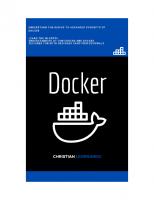





![Docker Deep Dive: Zero to Docker in a single book [May 2020 ed.]](https://ebin.pub/img/200x200/docker-deep-dive-zero-to-docker-in-a-single-book-may-2020nbsped.jpg)

